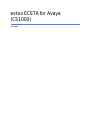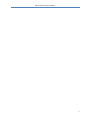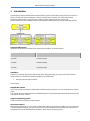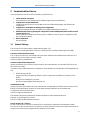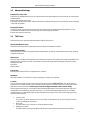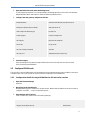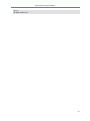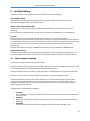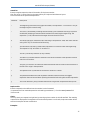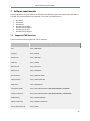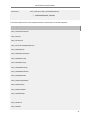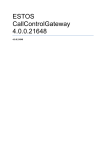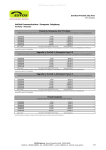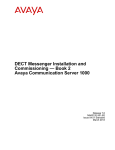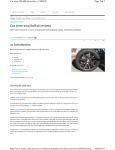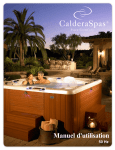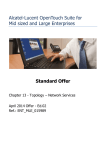Download estos ECSTA for Avaya (CS1000)
Transcript
estos ECSTA for Avaya (CS1000) 4.0.7.3683 estos ECSTA for Avaya (CS1000) 1 Introduction ..................................................................................................................................................................... 4 2 Communications Server .................................................................................................................................................. 6 2.1 General Settings ..................................................................................................................................................... 6 2.2 Advanced Settings ................................................................................................................................................. 7 2.3 TAPI Lines ............................................................................................................................................................... 7 2.4 Configure Network Routing Service ...................................................................................................................... 8 2.4.1 Configuration details for Avaya CS1000 Version 6.5 and earlier versions ....................................................... 8 2.4.2 Configuration details for Avaya CS1000 Version 7.0 and later versions .......................................................... 8 2.5 Configure CS1000 node .......................................................................................................................................... 9 2.5.1 Configuration details for Avaya CS1000 Version 6.5 and earlier versions ....................................................... 9 2.5.2 Configuration details for Avaya CS1000 Version 7.0 and later versions ........................................................ 10 3 CS1000 Configuration Details ........................................................................................................................................ 11 4 Settings .......................................................................................................................................................................... 15 4.1 5 Licences ................................................................................................................................................................ 15 Location Settings ........................................................................................................................................................... 16 5.1 Phone number formatting ................................................................................................................................... 16 6 PBX systems ................................................................................................................................................................... 19 7 Software requirements .................................................................................................................................................. 20 8 7.1 Supported TAPI functions .................................................................................................................................... 20 7.2 FAQ ....................................................................................................................................................................... 23 Info about estos ECSTA for Avaya (CS1000) .................................................................................................................. 24 2 estos ECSTA for Avaya (CS1000) 3 estos ECSTA for Avaya (CS1000) 1 Introduction estos ECSTA for Avaya (CS1000) offers multiple Telephony Service Providers for Microsoft Tapi 2.1 (also 2.2 and 3.0). These Tapi drivers implement a central communication between a PC (CTI Server) and the Telephony system (PBX). On the CTI Server, all devices from the PBX are shown as Tapi lines. All estos ECSTA for Avaya (CS1000) drivers use the powerful CSTA Interface to communicate with the PBX. Supported PBX systems All systems of the Avaya Communications Server 1000 / Meridian / Succession family. PBX Driver CS 1000 ECSTA for Avaya CS 2000 ECSTA for Avaya CS 2100 ECSTA for Avaya Installation The driver is installed using a Microsoft Installer setup. During the setup you may choose which driver to install. Install only those drivers that are needed for your PBX system. 1. Setup for Communications Server See also FAQ. Multiple PBX systems If you want to connect multiple CS1000 nodes or different service domains, you can install the driver several times. This is done using the 'Advanced Phone and Modem Options. This program was installed with the driver and is located in the Control Panel. Supported Operating systems These are described in Software requirements. Using in the network After installing the driver, you may use all configured line devices on the server as TAPI-lines. If you are using a server based CTI Software, you may install it now. To have the TAPI-devices available on all workstations, the TAPI-driver must be distributed in the network. There are the following options: 4 estos ECSTA for Avaya (CS1000) 1. 2. 3. estos UCServer The estos UCServer is a CTI/UCC server software which distributes the telephony informations across the network using a graphical client or a multiline TAPI driver. Workgroups, domains, Active Directory and Terminal Server are supported. estos CallControlGateway The estos CallControlGateway for Lync/OCS is a gateway that connects the TAPI-lines with the Lync/OCS server. This enables the Lync/OCS client to use traditional telephone devices via Remote Call Control (RCC). Windows Telephony Server The Windows Telephony Server is a component of Windows server operating systems since Windows NT. You will need a domain. The service is limited to domain users. 5 estos ECSTA for Avaya (CS1000) 2 Communications Server In the arrangement of the driver with a CS1000, proceed as follows: 1. 2. 3. 4. 5. 2.1 Check network connection Test availability of the CS1000 node or the NRS (ping hostname / IP Addresse). Configuration of the CS1000 node Configure the SIP Cti service in the CS1000 node over the Element Manager. See CS1000 node configuration. Configuration of the Network Routing Service (Optional) Configure Gateway Endpoints in the NRS. See Configure Network Routing Service. Additional instruction regarding the configuration of the CS1000 participants and the overall system (Version 7.x) Various settings in CS1000 must be set properly in addition to the connection configuration itself. See Configuration Details. Driver installation See also Settings General Settings The connection to the PBX system is established using SIP / TCP. The connection is established either directly to a CS1000 node or to a Network Routing Service (NRS). Connect to Communications Server This is a direct connection to the CS1000 node. Input the IP address of the CS1000 server nodes here. The standard TCP Port for the SIP connection is 5060. See also configuring CS1000 Node. Connect to Network Routing Service Input the IP address of the primary and optionally the secondary NRS here. The standard TCP Port for the SIP connection is 5060. Connection over the NRS requires the configuration of the CS1000 node sip URI and the ECSTA gateways sip URI. ECSTA Gateway sip URI Input the sip URI of the gateway Endpoint, that is configured in the NRS for this instance of the ECSTA. Example: sip:ecsta@service_domain See also configuring Network Routing Service. CS1000 Node sip URI Input the sip URI of the CS1000 node, for the devices that are supposed to be used over this instance of the ECSTA. The sip URI Endpoint consists of the sip Gateway Endpoint Name from the CS1000 node configuration and the service domain. See also configuring CS1000 Node. The CS1000 node must be registered in the NRS configuration under gateway Endpoints. Example: sip:SS_SIP@service_domain See also configuring Network Routing Service. Link to interface IP / TCP port For SIP communication an IP port is required. This is automatically registered in the Windows Firewall. You can link the SIP communication to a specific IP interface. Please note that the IP interface used must be located on the same network segment as the CS1000 node or the NRS. 6 estos ECSTA for Avaya (CS1000) 2.2 Advanced Settings Snapshot for active calls The driver can validate existing calls. This prevents that calls are displayed on the PC that do no more exist in the PBX system. Enter a time interval in seconds. The higher this value the longer it takes for the driver to detect a hanging call. The lower this value the higher is the load on the PBX. Retry MonitorStart In case the driver cannot start the monitoring of an extension for example because the extension is not connected to the PBX, the driver will retry the montoring at regular intervals. Enter a time interval in seconds. 2.3 TAPI Lines Please add all Lines, that should be available as TAPI lines on the PC. Manual Add/Remove Lines: Please enter the internal dialing numbers and the name of the telephony device. Load Lines from PBX: All known device numbers are queried from the PBX system. All devices are queried that are in the range set in Advanced Settings. Import text: You may import simple text files with the line numbers and names. The content of the text file should be one extension (line) in each line of text. The separator is automatically detected. Example of text file content: 100,Extension 100 101,Office 102,Secretary Export text: You may export the actual line configuration to a text file. Attention: After the installation of the driver it may be necessary to restart the computer. Location You can enter the number of the line in supercanonical format e.g.+49(30)12345-123. You should use the supercanonical number format if you are using several instances of Tapi drivers and connecting to several PBX sytems at the same time. In this case you should configure the data in the location dialog. Please note that the entry is in accordance with the following example. The internal extension has to be separated from the remainder with the minus sign '-'. If the connected PBX systems have no consistent numbering plan, you would get duplicate internal extensions as tapi lines. In the location dialog you may enter the following data. Country Code The country code for Germany is 49, for the USA 1, for Switzerland 41. You can find more country codes in the telephone directory. Area code The area code is only necessary in countries where it exists. PBX phone number The PBX number is the remaining part between the area code and the direct access number. 7 estos ECSTA for Avaya (CS1000) The components and assemblies of an area code are: +country code(area code)PBX phone number-internal extension. 2.4 Configure Network Routing Service The connection to the telephone system can be made through the Network Routing Service (NRS). This requires the CS1000 node and the ECSTA driver to be configured as Gateway Endpoints in the corresponding Service Domain. 2.4.1 Configuration details for Avaya CS1000 Version 6.5 and earlier versions 1. Open the Network Routing Service Manager. Navigate to the Network Routing Service in CS1000 Element Manager and open the Network Routing Service Manager. Enter user name and password. 2. Switch to Standby DB view In order to add a Gateway Endpoint or to change settings, this must be done in the mode standby DB view. 3. Navigate to Configuration - Gateway Endpoints Select the Service Domain to be used. Press 'Show'. 4. Check the Gateway Endpoint for the ECSTA Drivers You need a Gateway Endpoint to add ECSTA drivers. 5. 6. 2.4.2 1. Endpoint Name ecsta (ECSTA Gateway sip URI user part) Endpoint authentication enabled Not configured Static endpoint address type IP version 4 H.323 Support H.323 not supported SIP support Dynamic SIP endpoint SIP transport TCP SIP port 5260 (ECSTA TCP Listen Port) Save the changes Under Tools - Database Actions, run 'Cut over and Commit.' Configuration details for Avaya CS1000 Version 7.0 and later versions Open the Networks Routing Service Manager Navigate in the CS1000 Element Manager to Network Routing Service and open the Network Routing Service Manager. Log on. 8 estos ECSTA for Avaya (CS1000) 2. Open the End Points view under Numbering Plans. To add a gateway endpoint or to change settings, the Managing mode must be set to the Standby Database Mode. Add a new endpoint under the Gateway Endpoints item. 3. Configure the new gateway endpoint as follows: 4. 5. 2.5 Endpoint Name ecsta (ECSTA Gateway sip URI user part) Endpoint authentication enabled Authentication off Static endpoint address type IP version 4 H.323 Support H.323 not supported SIP support Dynamic SIP endpoint SIP mode Proxy mode SIP TCP transport enabled activate SIP TCP port 5260 (ECSTA TCP Listen Port) Save the changes Save the settings for the gateway endpoint Execute the Cut Over and then the Commit menu options under System Database. Configure CS1000 node The connection with the PBX system can be established via the Network Routing service (NRS) or directly to a CS1000 node. In any case, the SIP Cti service must be configured in the CS1000 node. 2.5.1 Configuration details for Avaya CS1000 Version 6.5 and earlier versions 1. Open the Element Manager Open the 2. Navigating to the CS1000 node. Navigate under System - IP Network - Nodes: Servers, Media Cards CS1000 to the node you want to configure. Click 'Edit ...' on the corresponding node 3. Activating the SIP CTI Service In SIP, CTI services, please check the following settings: Service Enabled aktivieren Support TLS Endpoints Only deaktivieren 9 estos ECSTA for Avaya (CS1000) 4. 5. 2.5.2 Save the changes Configuration details for Avaya CS1000 Version 7.0 and later versions 1. Open the Element Manager Open the 2. Navigating to the CS1000 node. Navigate to the CS1000 node that you want to configure under System - IP Network - Nodes: Servers, Media Cards. Open the corresponding node. 3. Open Gateway (SIPGw & H323Gw) under Applications. configuration in ECSTA) under the SIP Domain item. component for the CS1000 node under the Gateway Endpoint Name item (for configuration in ECSTA). 4. 5. 6. Activating the SIP CTI Service Check the following settings under the SIP CTI service: Enable CTI service activate TLS Endpoints only deactivate Calling device URI format Check that the URI notation configured here agrees with the URI notation in ECSTA configured under the Location Phone context. Save the changes 10 estos ECSTA for Avaya (CS1000) 3 CS1000 Configuration Details 1. 2. 3. 4. 5. 6. 7. 8. 9. 10. 11. 12. 13. 14. 15. 16. 17. 18. 19. 20. 21. 22. 23. 24. 25. 26. 27. 28. 29. 30. 31. 32. 33. 34. 35. 36. 37. 38. 39. 40. 41. 42. 43. 44. 45. 46. 47. 48. 49. 50. 51. 52. 53. An Elan 32 must have been programmed (it absolutely must be Elan 32). ld 22 REQ prt TYPE adan elan ADAN ELAN 32 CTYP ELAN DES Application N1 512 A VAS ID 32 must have been programmed. REQ prt TYPE vas VAS VSID 032 ELAN 032 SECU YES INTL 0001 MCNT 9999 SIP CTI licenses must be present. ld 22 REQ slt System type is - Communication Server 1000E/CP PMCP PM - Pentium M 1.4 GHz IPMGs Registered: 24IPMGs Unregistered: 0IPMGs Configured/unregistered: 0 TRADITIONAL TELEPHONES 68 LEFT 59 USED 9 DECT USERS 0 LEFT 0 USED 0 IP USERS 1305 LEFT 0 USED 1305 BASIC IP USERS 0 LEFT 0 USED 0 TEMPORARY IP USERS 0 LEFT 0 USED 0 DECT VISITOR USER 0 LEFT 0 USED 0 ACD AGENTS 940 LEFT 57 USED 883 MOBILE EXTENSIONS 5 LEFT 5 USED 0 TELEPHONY SERVICES 25 LEFT 25 USED 0 CONVERGED MOBILE USERS 0 LEFT 0 USED 0 AVAYA SIP LINES 0 LEFT 0 USED 0 THIRD PARTY SIP LINES 0 LEFT 0 USED 0 PCA 40 LEFT 40 USED 0 ITG ISDN TRUNKS 0 LEFT 0 USED 0 H.323 ACCESS PORTS 20 LEFT 8 USED 12 AST 1605 LEFT 358 USED 1247 SIP CONVERGED DESKTOPS 0 LEFT 0 USED 0 SIP CTI TR87 1225 LEFT 1224 USED 1 SIP ACCESS PORTS 1475 LEFT 909 USED 566 RAN CON 124 LEFT 124 USED 0 MUS CON 300 LEFT 272 USED 28 IP RAN CON 0 LEFT 0 USED 0 IP MUS CON 0 LEFT 0 USED 0 11 estos ECSTA for Avaya (CS1000) 54. 55. 56. 57. 58. 59. 60. 61. 62. 63. 64. 65. 66. 67. 68. 69. IP MEDIA SESSIONS 0 LEFT 0 USED 0 TNS 65535 LEFT 59490 USED 6045 ACDN 24000 LEFT 23387 USED 613 AML 16 LEFT 14 USED 2 IDLE_SET_DISPLAY HRG LTID 65535 LEFT 65535 USED 0 RAN RTE 512 LEFT 511 USED 1 ATTENDANT CONSOLES 65535 LEFT 65535 USED 0 IP ATTENDANT CONSOLES 0 LEFT 0 USED 0 BRI DSL 10000 LEFT 10000 USED 0 DATA PORTS 65535 LEFT 65535 USED 0 PHANTOM PORTS 65535 LEFT 65508 USED 27 TRADITIONAL TRUNKS 65535 LEFT 65145 USED 390 ELC ACCESS PORTS 0 LEFT 0 USED 0 DCH 254 LEFT 239 USED 15 The telephones to be controlled must have the T87A prompt in the Class of Service (T87D is the default). Likewise, IAPG must have been set to 1 and AST must show the key to be monitored. In this example, the key is 0 and AST is also 0 for that reason. 70. 71. LD 20 72. REQ:PRT 73. TYPE:1140 74. DES 1140 75. TN 188 0 08 01 VIRTUAL 76. TYPE 1140 77. CDEN 8D 78. CTYP XDLC 79. CUST 0 80. NUID 81. NHTN 82. CFG_ZONE 00177 83. CUR_ZONE 00177 84. MRT 85. ERL 0 86. ECL 0 87. FDN 88. TGAR 0 89. LDN NO 90. NCOS 7 91. SGRP 0 92. RNPG 177 93. SCI 0 94. SSU 0177 95. LNRS 20 96. XLST 2 97. SCPW 1234 98. SFLT NO 99. CAC_MFC 0 100. CLS TLD FBD WTA LPR PUA MTD FND HTD TDD HFA CRPA 101. MWA LMPN RMMD AAD IMD XHD IRD NID OLD VCE DRG1 102. POD SLKD CCSD SWD LNA CNDA 103. CFTD SFD MRD DDV CNID CDCA MSID DAPA BFED RCBD 104. ICDD CDMD MCTD CLBD AUTU 105. GPUD DPUD DNDD CFXA ARHD FITD CLTD ASCD 106. ABDD CFHD FICD NAID BUZZ AGRD MOAD 12 estos ECSTA for Avaya (CS1000) 107. UDI RCC HBTD AHA IPND DDGA NAMA MIND PRSD NRWD NRCD NROD 108. DRDD EXR0 109. USRD ULAD RTDD RBDD RBHD PGND OCBD FLXD FTTC DNDY DNO3 MCBN 110. FDSD NOVD VOLA VOUA CDMR PRED RECD MCDD T87A SBMD 111. KEM3 MSNV FRA PKCH MUTA MWTD DVLD CROD ELCD 112. CPND_LANG ROM 113. RCO 0 114. HUNT 115. PLEV 02 116. PUID 117. UPWD 118. DANI NO 119. AST 0 120. IAPG 1 121. AACS NO 122. ITNA NO 123. DGRP 124. MLWU_LANG 0 125. MLNG FRE 126. DNDR 0 127. KEY 00 SCR 330032 3832 MARP 128. CPND 129. CPND_LANG ROMAN 130. NAME COMS, Room 131. XPLN 23 132. DISPLAY_FMT FIRST,LAST 133. 01 ADL 20 134. 02 ADL 20 135. 03 ADL 20 136. 04 ADL 20 137. 05 ADL 20 138. 06 ADL 20 139. 07 ADL 20 140. 08 ADL 20 141. 09 ADL 20 142. 10 ADL 20 143. 11 ADL 20 144. 12 145. 13 146. 14 147. 15 148. 16 MWK 330345 149. 17 TRN 150. 18 AO6 151. 19 CFW 20 152. 20 RGA 153. 21 154. 22 RNP 155. 23 SSU 0177 156. 24 157. 25 158. 26 159. 27 160. 28 161. 29 162. 30 13 estos ECSTA for Avaya (CS1000) 163. 31 164. DATE 10 DEC 2011 14 estos ECSTA for Avaya (CS1000) 4 Settings 4.1 General Settings Settings Licenses Advanced Settings Phone number formatting TAPI Lines Configure Network Routing Service Configure CS1000 node FAQ Licences The driver can be tested without license for 45 days with 25 lines. After the trial period, the lines can no longer be controlled and monitored. You can purchase license keys that unlock the driver permanently. To purchase licenses, contact your dealer. The driver can be configured any number of lines. Opening a line consumes a license. If the existing licenses are used up, opening further lines will fail. If you have configured multiple driver instances, all instances share the licenses entered. You can consume licenses anywhere on different instances. 15 estos ECSTA for Avaya (CS1000) 5 Location Settings The phone numbers of the telephone system are defined in the Location Settings Phone Number Range Indicate here which internal phone numbers exist in the phone system. This information is used to determine the available lines from the phone system. phone-context of the telephone URI Enter the phone-context, that is used for addressing the phone devices. This is either the domain or 'dialstring'. Each phone device is represented by a tel URI. This is for example: tel:12345;phone-context=dialstring. Location Indicate here which international phone numbers precede the internal extension numbers. The input of this location information should only be carried out if you use several driver instances and have connected several telephone systems. This location information can only be configured when the option Use Location is switched on. If you enter a location here, all extension phone numbers are entered fully international. Example: With location information '49(89)1234' the extension '100' is formatted as '49(89)1234-100'. Phone Number Format The phone number registered from the driver at the application can be changed with rules. Moreover, you can also change phone numbers sent by the PC to the telephone system. See Phone number formatting. 5.1 Phone number formatting You may enter rules for formatting the phone numbers. The phone numbers that are reported from the PBX system to the PC and the numbers that are sent from the PC to the PBX system may be modified with a Search and Replace function. The phone numbers that are sent from the Tapi Application to the PBX (make call) may be modified as well. Each line in the list contains an option if direct text compare or a regular expression is used. The Search and Replace function uses regular expressions. If a search pattern matches, the result from replace with will be used as output. If the search pattern does not match, the original number will be reported unchanged. The entries in the list are processed one after each other. If one match is found the remaining enties will be ignored. A differentiation is made between categories: Incoming Phone numbers for incoming calls which are reported to the PC by the phone system are formatted with these rules. Outgoing Numbers for outgoing calls which are reported to the PC by the phone system are formatted with these rules. PC dialling This section is for phone numbers that are dialed on the PC and sent to the PBX system 16 estos ECSTA for Avaya (CS1000) Search for: Enter the regular expression that will be used to find a phone number. Hint: The caret (^) can be found on the upper left key of a keyboard with German layout. A brief overview of the permitted expressions: Character Description ^ The beginning of the search string (phone number). The expression "^0" matches '0' only at the beginning of the search string. ^ The caret (^) immediately following the left-bracket ([) has a different meaning. It is used to exclude the remaining characters within brackets from matching the target string. The expression "[^0-8]" indicates that the target character should not be 0 $ The dollar sign ($) will match the end of the string. The expression "152$" will match the substring "152" only if it is at the end of the string. | The alternation character (|) allows either expression on its side to match the target string. The expression "1|2" will match '1' as well as '2'. . The dot (.) allows any character (or any number). * The asterix (*) indicates that the character to the left of the asterix in the expression should match 0 or more times. + The plus (+) is similar to an asterix but there should be at least one match of the character to the left of the + sign in the expression. ? The question mark (?) matches the character to its left 0 or 1 times. () The parenthesis affects the order of pattern evaluation and also serves as a tagged expression that can be used when replacing the matched sub-string with another expression. [] The corner brackets ([ and ]) indicates the amount of signs that are permitted at this point. Replace with: Enter the expression that defines how the number is to be formatted. \1 represents the first matched expression enclosed by parentheses '( )' from the search pattern field. \2 the second ... Check: You may check your expressions right here by entering a phone number in the indicate field. The resulting output will be displayed. If the expression from the search pattern is not found, the phone number will be send to the outpout without modification. Examples: 17 estos ECSTA for Avaya (CS1000) Effect Search for Replace with Removal of a leading 0 ^0(.*) \1 Replacing a 80 at the beginning of a number (e.g. targeted external dialling code) with 0 ^80(.*) 0\1 Removal of a private PIN which is added to the beginning of a phone number as 50xxx ^50[0-9][0-9][09](.*) \1 Suppress all internal numbers having a 3-digit extension. ^[0-9][0-9][0-9]$ Add an external dialling code code (leading 0) for all numbers with more then 3 digits ^([0-9][0-9][09].+) 0\1 Add the phone system base number (03012345) to all internal numbers (1 to 3 digits in length) ^([0-9][0-9]?[09]?)$ 03012345\1 Adding an area code to all numbers not beginning with 0 and containing at least 4 digits (thus not internal). ^([^0][0-9][09][0-9].*) 08151\1 18 estos ECSTA for Avaya (CS1000) 6 PBX systems 19 estos ECSTA for Avaya (CS1000) 7 Software requirements The estos ECSTA for Avaya (CS1000) can be installed on all Windows systems that support Microsoft TAPI 2.0 or higher. The following systems are supported in 32- as well as in 64-bit versions. 7.1 Windows 7 Windows 8 Windows 8.1 Windows Server 2008 Windows Server 2008 R2 Windows Server 2012 Windows Server 2012 R2 Supported TAPI functions The driver offers the following TAPI call control operations. Action: Corresponding TAPI function: Dial TSPI_lineMakecall Hang up TSPI_lineDrop Answer call TSPI_lineAnswer Hold call TSPI_lineHold Retrieve call TSPI_lineUnhold Redirect call TSPI_lineRedirect Blind transfer TSPI_lineBlindTransfer Setup transfer TSPI_lineSetupTransfer Swap hold TSPI_lineSwapHold Complete transfer TSPI_lineCompleteTransfer (LINETRANSFERMODE_TRANSFER) Create conference TSPI_lineCompleteTransfer (LINETRANSFERMODE_CONFERENCE) DTMF dialing TSPI_lineGenerateDigits Add to conference TSPI_lineAddToConference Dial in dial tone mode TSPI_lineDial 20 estos ECSTA for Avaya (CS1000) Forwarding TSPI_lineForward TSPI_lineGetAddressStatus LINEFORWARDMODE_UNCOND The following TAPI functions are implemented due to requirements of the TAPI subsystem. Other exported functions: TSPI_lineSendUserUserInfo TSPI_lineClose TSPI_lineCloseCall TSPI_lineConditionalMediaDetection TSPI_lineDevSpecific TSPI_lineDevSpecificFeature TSPI_lineGetDevConfig TSPI_lineSetDevConfig TSPI_lineGetAddressCaps TSPI_lineGetAddressStatus TSPI_lineGetAddressID TSPI_lineGetCallAddressID TSPI_lineGetCallInfo TSPI_lineGetCallStatus TSPI_lineGetDevCaps TSPI_lineGetExtensionID TSPI_lineGetIcon TSPI_lineGetID 21 estos ECSTA for Avaya (CS1000) TSPI_lineGetNumAddressIDs TSPI_lineNegotiateExtVersion TSPI_lineNegotiateTSPIVersion TSPI_lineOpen TSPI_lineSelectExtVersion TSPI_lineSetDefaultMediaDetection TSPI_lineSetStatusMessages TSPI_lineSetAppSpecific TSPI_lineSetCallData TSPI_providerCreateLineDevice TSPI_providerEnumDevices TSPI_providerFreeDialogInstance TSPI_providerGenericDialogData TSPI_providerInit TSPI_providerShutdown TSPI_providerUIIdentify TSPI_lineGetCallIDs TUISPI_lineConfigDialog TUISPI_lineConfigDialogEdit TUISPI_providerConfig TUISPI_providerInstall TUISPI_providerRemove 22 estos ECSTA for Avaya (CS1000) TUISPI_providerGenericDialog TUISPI_providerGenericDialogData 7.2 FAQ Q0069: I just installed a Tapi driver, but the connections are not yet available. I cannot select the new lines using the windows phone dialer. What can I do? If connections are not available after a tapi driver being installed, you have to restart your PC. The reason for that is another software using the Windows Tapi system (probably the Internet Auto Connection Manager). Q0107: I get the message: You do not have permission to change the settings. Please contact your Administrator. Reason: The user does not have the required admin rights to run the setup. Solution: Install the driver as Administrator. 23 estos ECSTA for Avaya (CS1000) 8 Info about estos ECSTA for Avaya (CS1000) estos ECSTA for Avaya (CS1000) is a product of estos GmbH. Product updates can be found under http://www.estos.com. Frequently asked questions and answers, as well as support, can be found under http://www.estos.com/help/support. Diagnosis Log files can be created for troubleshooting. These are stored under c:\ecstaCS1000. All products, product names and logos are brands, registered trademarks or properties of their respective manufacturers. 24