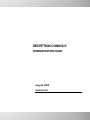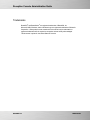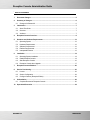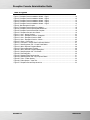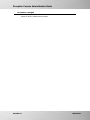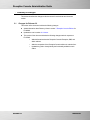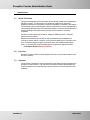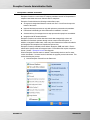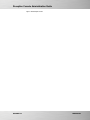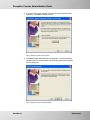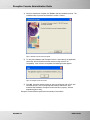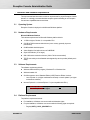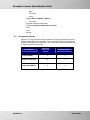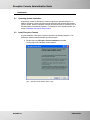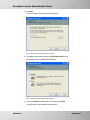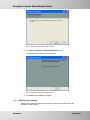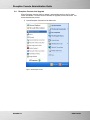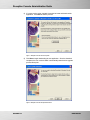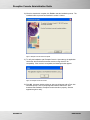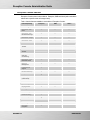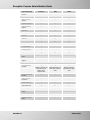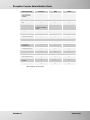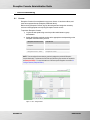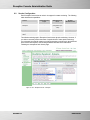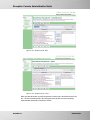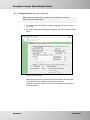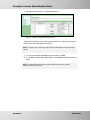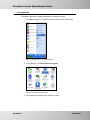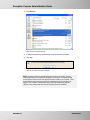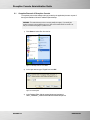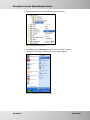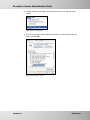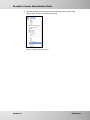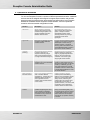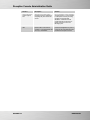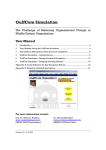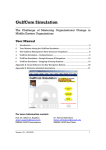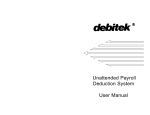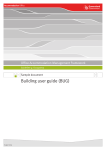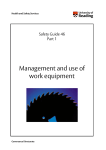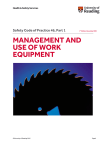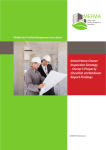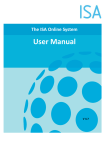Download Admin Guide
Transcript
RECEPTION CONSOLE ADMINISTRATION GUIDE August 2009 Version 6.0 WWW..COM PAGE 1 OF 35 Reception Console Administration Guide Trademarks BroadSoft® and BroadWorks® are registered trademarks of BroadSoft, Inc. Microsoft, MSN, Windows, and the Windows logo are registered trademarks of Microsoft Corporation. Other product names mentioned in this manual may be trademarks or registered trademarks of their respective companies and are hereby acknowledged. This document is printed in the United States of America. RELEASE 6.0 PAGE 2 OF 35 Reception Console Administration Guide Table of Contents 1 Document Changes ......................................................................................................................... 5 2 Summary of Changes ...................................................................................................................... 6 2.1 3 Changes for Release 6.0............................................................................................................. 6 Introduction ....................................................................................................................................... 7 3.1 About This Guide ......................................................................................................................... 7 3.2 Overview....................................................................................................................................... 7 3.3 Audience....................................................................................................................................... 7 4 Reception Console Overview......................................................................................................... 8 5 Hardware and Software Requirements ...................................................................................... 12 6 5.1 Operating System ...................................................................................................................... 12 5.2 Hardware Requirements ........................................................................................................... 12 5.3 Software Requirements............................................................................................................. 12 5.4 Platform Requirements.............................................................................................................. 12 5.5 Interoperable Phones ................................................................................................................ 13 Installation ....................................................................................................................................... 14 6.1 Operating System Installation ................................................................................................... 14 6.2 Install Reception Console.......................................................................................................... 14 6.3 Start Reception Console............................................................................................................ 16 6.4 Reception Console Auto Upgrade ............................................................................................ 17 7 Reception Console Editions......................................................................................................... 20 8 Service Provisioning...................................................................................................................... 23 9 8.1 License ....................................................................................................................................... 23 8.2 Service Configuration ................................................................................................................ 24 8.3 Configure Queues (Enterprise Edition)..................................................................................... 26 Uninstallation .................................................................................................................................. 28 9.1 10 Complete Removal of Reception Console ............................................................................... 30 Operational Scenarios ................................................................................................................... 34 RELEASE 6.0 PAGE 3 OF 35 Reception Console Administration Guide Table of Figures Figure 1 Reception Console Installation Wizard – Page 1 ..................................................................... 14 Figure 2 Reception Console Installation Wizard – Page 2 ..................................................................... 15 Figure 3 Reception Console Installation Wizard – Page 3 ..................................................................... 15 Figure 4 Reception Console Installation Wizard – Page 4 ..................................................................... 16 Figure 5 Reception Console Installation Wizard – Page 5 ..................................................................... 16 Figure 6 Start Reception Console............................................................................................................ 17 Figure 7 Reception Console Check for Updates..................................................................................... 18 Figure 8 Reception Console Start Update Download............................................................................. 18 Figure 9 Reception Console Download Complete.................................................................................. 19 Figure 10 Reception Console Java Check.............................................................................................. 19 Figure 11 User – Assign Services............................................................................................................ 23 Figure 12 User – Reception Console – Enterprise ................................................................................. 24 Figure 13 User – Reception Console –SMB ........................................................................................... 25 Figure 14 User – Reception Console – Admin........................................................................................ 25 Figure 15 Group – Call Center ................................................................................................................. 26 Figure 16 Call Center – Assign Client Call Control Service.................................................................... 27 Figure 17 Start Drop-down List – Control Panel Button.......................................................................... 28 Figure 18 Add or Remove Programs Button........................................................................................... 28 Figure 19 Remove Reception Console.................................................................................................... 29 Figure 20 Add or Remove Programs Dialog Box.................................................................................... 29 Figure 21 Start Drop-down List – Run Button ......................................................................................... 30 Figure 22 Run Dialog Box ........................................................................................................................ 30 Figure 23 Registry Editor Drop-down List................................................................................................ 31 Figure 24 Start Drop-down List – My Computer Button.......................................................................... 31 Figure 25 Tools – Folder Options............................................................................................................. 32 Figure 26 Folder Options – View Tab ...................................................................................................... 32 Figure 27 Reception Console Drop-down List ........................................................................................ 33 RELEASE 6.0 PAGE 4 OF 35 Reception Console Administration Guide 1 Document Changes August 10, 2009 – Initial document created. RELEASE 6.0 PAGE 5 OF 35 Reception Console Administration Guide 2 Summary of Changes This section describes the changes to this document for each release and document version. 2.1 Changes for Release 6.0 This version of the document includes the following changes: Added information about Directory Views in section 7 Reception Console Editions for EV 89928. Updated the note in section 8.1 License. This version of the document includes the following changes made in response to EV 67940: RELEASE 6.0 Added information about the Reception Console Enterprise, SMB, and Admin editions. Added a comparison of the Reception Console editions in a tabular form. Updated the guide to clearly identify the functionality available in each edition. PAGE 6 OF 35 Reception Console Administration Guide 3 3.1 Introduction About This Guide This guide is designed to provide information about planning, installing and configuring the Reception Console. This document is not intended to supplement or replace the hardware manufacturer’s instructions for equipment installation, maintenance and support. This document assumes that Reception Console customers have a clear understanding of the underlying operating system and associated hardware. Customers should also have a working knowledge of the purchased access and network devices of our partner companies. Reception Console exists in three editions: Enterprise, SMB and Admin. This guide applies to all three editions. Hardware and software requirements (as well as installation and uninstallation) are common to all three editions. However, service provisioning differs from one edition to the next. Provisioning steps that apply to a particular edition are identified with the edition name. For example, the section describing queue configuration is tagged as follows: 6.5 Configure Queues (Enterprise Edition) 3.2 Overview Reception Console software is usually deployed from the service provider’s website to the end user’s desktop. 3.3 Audience This document is intended for anyone responsible for the deployment and management of Reception Console software. This document is intended for network administrators and systems integrators who install Reception Console software for end-user activities on the softswitch. RELEASE 6.0 PAGE 7 OF 35 Reception Console Administration Guide 4 Reception Console Overview Reception Console is a carrier class IP Telephony attendant console for Receptionists or telephone attendants who screen inbound calls for enterprises. Reception Console delivers the following real benefits to users: An ergonomic design that follows the natural work “flow” of a call from the top to the bottom of the screen. Improved business processes as only valid options are presented to the attendant. Professional call handling as critical information is available in “real time”. Accurate delivery of messages via a one step process when people are unavailable. Integration with SIP based softswitch. Reception Console is an intuitive attendant console that manages high volume call distribution for front-desk operators through remote control of their desk phone. In addition, to integrated contact status, it has many other features that include call statistics and integration into enterprise-level repositories and services. Reception Console is available in three editions: Enterprise, SMB, and Admin. Each is tailored to the specific needs of its targeted sector. Each edition also requires a separate license. Section 7 Reception Console Auto Upgrade When a Reception Console session is started, it automatically checks to see if a newer version is available. If a newer version is detected, the upgrade process is launched. This section describes the process. 1) Launch Reception Console from the Start menu. RELEASE 6.0 PAGE 8 OF 35 Reception Console Administration Guide Figure 6 Start Reception Console RELEASE 6.0 PAGE 9 OF 35 Reception Console Administration Guide 2) If a newer version exists, a wizard is launched to locate and download the application. Click Next to start the process. Figure 7 Reception Console Check for Updates 3) Click Next to begin downloading the new application. Once the download completes, the new version installer is automatically started and an upgrade process takes place. Figure 8 Reception Console Start Update Download RELEASE 6.0 PAGE 10 OF 35 Reception Console Administration Guide 4) When the download is complete, click Finish to start the installation process. The installation will then proceed as described in section 6.2 above. Figure 9 Reception Console Download Complete 5) To verify the installation, start Reception Console. Upon start up, the application checks the Java Runtime Environment version running on the PC for compatibility. If the version is incompatible, the following window appears. Figure 10 Reception Console Java Check 6) Click OK. A browser window pointing to Java.com will appear, with a Free Java Download prompt. Click on the prompt and follow the instructions. After download and installation, Reception Console should run properly. Start the application again to verify. Reception Console Editions specifies the functionality of each edition. RELEASE 6.0 PAGE 11 OF 35 Reception Console Administration Guide 5 Hardware and Software Requirements The requirements listed here are the minimum requirements for proper Reception Console behavior. It is strongly recommended that computer systems intending to run Reception Console have capabilities that exceed these. 5.1 Operating System Reception Console is deployed on the Microsoft Windows platform. 5.2 Hardware Requirements Microsoft Windows Platform The hardware requirements for Microsoft Windows platform include: 5.3 1.2 GHz or higher, Pentium 3, or compatible CPU 512 MB of RAM recommended minimum (more memory generally improves performance) 60 MB available hard disk space Video Graphics Card with minimum of 8 MB RAM Super VGA Monitor (15" or larger) 800 x 600 screen resolution minimum (1024 x 768 is recommended) TCP/IP connectivity to the softswitch as designated by service provider (default port is 2208): Software Requirements The software requirements include: Windows 2000 with SP4 (or higher), Windows XP or Windows Vista Windows Installer 2.0 Sun Microsystems Java 2 Standard Edition (J2SE) Runtime Edition Versions: − Java 5 Update 11 (or higher maintenance releases) or Java 6 Update 2 (or higher maintenance releases) Internet Explorer 6.x or Internet Explorer 7.x (not compatible with IE 8.x) IMPORTANT NOTE: Reception Console is not compatible with Internet Explorer 8.0 or higher. 5.4 Platform Requirements The platform requirements include: For installation, a Windows user account with administrative rights. For post installation, a Windows user account with the following rights are required: − RELEASE 6.0 Registry HKEY_LOCAL_MACHINE hive PAGE 12 OF 35 Reception Console Administration Guide − − Read − Enumerate − Query Registry HKEY_CURRENT_USER hive − 5.5 Full Access − Reception Console install Directory (Default C:\Program Files\Reception Console\) − Write − Read − Execute Interoperable Phones rd Support of 3 Party Call Control (3PCC) techniques is required for support of Computer Telephony Integration (CTI) functionality. Thus, it is critical that phones comply with the Advanced Call Control (ACC) specification. Ensure the phone model and firmware used is supported by the service provider. Phone Model RELEASE 6.0 Advanced Call Control Support Call Appearances Linksys 942/962 X 4 Polycom 301/501/550 X 2 Polycom 601/650/670 X 6 PAGE 13 OF 35 Reception Console Administration Guide 6 6.1 Installation Operating System Installation As previously mentioned, Reception Console is supported on Windows XP/Vista. In Addition, Reception Console may work with Windows 2000 and Windows 2003 editions (32-bit or 64-bit). However, Reception Console has not been tested or certified for use on Windows 2000 or Windows 2003 editions. For information on the operating system, see section 5 Hardware and Software Requirements. 6.2 Install Reception Console A typical installation of Reception Console is depicted in the following diagrams. This illustrates a standard windowed installer (non-silent) wizard: 1) Double-click on the Reception Console Installation executable. The first page of the Installation Wizard appears. Figure 1 Reception Console Installation Wizard – Page 1 RELEASE 6.0 PAGE 14 OF 35 Reception Console Administration Guide 2) Click Next. The second page of the Installation Wizard appears. Figure 2 Reception Console Installation Wizard – Page 2 3) Click Next to accept default value at the Destination Folder screen. The third page of the Installation Wizard appears. Figure 3 Reception Console Installation Wizard – Page 3 4) Verify the Complete installation type is selected and click Next. The fourth page of the Installation Wizard appears. RELEASE 6.0 PAGE 15 OF 35 Reception Console Administration Guide Figure 4 Reception Console Installation Wizard – Page 4 5) Click Next at the Ready to Install the Application screen. The fifth page of the Installation Wizard appears. Figure 5 Reception Console Installation Wizard – Page 5 6) Click Finish. The installation is complete. 6.3 Start Reception Console Navigate to the Start menu followed by All Programs, Reception Console and click the Reception Console shortcut. RELEASE 6.0 PAGE 16 OF 35 Reception Console Administration Guide 6.4 Reception Console Auto Upgrade When a Reception Console session is started, it automatically checks to see if a newer version is available. If a newer version is detected, the upgrade process is launched. This section describes the process. 7) Launch Reception Console from the Start menu. Figure 6 Start Reception Console RELEASE 6.0 PAGE 17 OF 35 Reception Console Administration Guide 8) If a newer version exists, a wizard is launched to locate and download the application. Click Next to start the process. Figure 7 Reception Console Check for Updates 9) Click Next to begin downloading the new application. Once the download completes, the new version installer is automatically started and an upgrade process takes place. Figure 8 Reception Console Start Update Download RELEASE 6.0 PAGE 18 OF 35 Reception Console Administration Guide 10) When the download is complete, click Finish to start the installation process. The installation will then proceed as described in section 6.2 above. Figure 9 Reception Console Download Complete 11) To verify the installation, start Reception Console. Upon start up, the application checks the Java Runtime Environment version running on the PC for compatibility. If the version is incompatible, the following window appears. Figure 10 Reception Console Java Check 12) Click OK. A browser window pointing to Java.com will appear, with a Free Java Download prompt. Click on the prompt and follow the instructions. After download and installation, Reception Console should run properly. Start the application again to verify. RELEASE 6.0 PAGE 19 OF 35 Reception Console Administration Guide 7 Reception Console Editions Reception Console exists in three editions: Enterprise, SMB and Admin (with each edition tailored to the specific needs of its target users). Table 1 lists the features available in each edition of Reception Console. Feature/Capability Enterprise SMB Admin Call Control – Dial Other Call Control – Dial Directories/Call Logs Call Control – Accept Call Control – Hold Call Control – End Call Control – Blind Transfer Call Control – Consult Transfer Call Control – ThreeWay Call Conferencing Call Control – Voice Mail Dial/Transfer Multi-Call Management Last Redirected Support Directed Call Pickup Group Call Park Busy Camp On (Client-based) Recall Identification Operator Barge-in Day/Night Mode Call Routing Queuing RELEASE 6.0 Queue Join/Unjoin Queue Monitoring Queue Manipulation Queue Distribution Queue Logs Call Center Integration PAGE 20 OF 35 Reception Console Administration Guide Feature/Capability Enterprise SMB Admin Auto Network Sensing Auto Connect on Startup Hibernation Support Multiple Instance Support Keep Alive Caller ID Callee ID Switchboard Drag and Drop Company Notes Company Profile Keyboard Shortcuts Customizable Panel Sizes Touch Screen Support Network Usability Repositories (Monitoring limited to 200 static and up to 100 dynamic users1 enterprise-wide) (Monitoring limited to 30 static users enterprisewide) (Monitoring limited to eight static users groupwide) Monitored Contacts Directory Custom Contact Directories Personal Directory Speed Dial 8/100 Outlook Integration Call History (with delete) Contact Notes Enhanced Contact Status Group/Enterprise Directory RELEASE 6.0 PAGE 21 OF 35 Reception Console Administration Guide Feature/Capability Large Repository Support (40,000 contacts) Enterprise SMB Admin Directory View List Details (+Switching between views) Integration Windows Softswitch Integration Themes Pre-bundled Languages (7) Localization Support Feature Restrictions Auto Update Checks Requires Java Runtime ToolTips Customization Deployment Table 1 Reception Console Features RELEASE 6.0 PAGE 22 OF 35 Reception Console Administration Guide 8 8.1 Service Provisioning License Reception Console is licensed based on a per-user license. It has three editions, and each has a separate license (Enterprise, SMB and Admin). Before running Reception Console, log into the web portal and assign the necessary services to the appropriate user requiring Reception Console access. To provision Reception Console: 1) Log into the web portal using a service provider administrator or group administrator. 2) Assign the following required services to the appropriate user depending on the Reception Console license you have. Reception Console License User Service Reception Console – Enterprise Receptionist - Enterprise Reception Console – SMB Receptionist - Small Business Reception Console – Admin Receptionist - Office NOTE: There are adjunct licenses that may need to be assigned to provide full Reception Console functionality. Furthermore the Call Park and Call Center group services are required for the Enterprise Edition. For more information on Call Center queue integration see section 8.3 Configure Queues (Enterprise Edition). Figure 11 User – Assign Services RELEASE 6.0 PAGE 23 OF 35 Reception Console Administration Guide 8.2 Service Configuration Each Reception Console license varies in its support for contact monitoring. The following table describes the capabilities: License Contact Directory Scope Static Monitored Users Dynamic Monitored Users Reception Console – Enterprise Enterprise Maximum 200 (configurable up to 1,000) Maximum 100 Reception Console – SMB Enterprise Maximum 30 Not applicable Group Maximum 8 Not applicable Reception Console – Admin The default monitoring style in Reception Console uses dynamic monitoring. However, if you wish to constantly monitor the status of a particular set of users (static monitoring); you must make sure that all contacts you wish the operator to monitor are in the Monitored Users list box with respect to the licensing limitations described in the table above. Following are examples of each license page: Figure 12 User – Reception Console – Enterprise RELEASE 6.0 PAGE 24 OF 35 Reception Console Administration Guide Figure 13 User – Reception Console –SMB Figure 14 User – Reception Console – Admin Make sure that all contacts you wish the operator to monitor are in the Monitored Users list box. All other contacts that are in the Unassigned Users list box have their monitoring status handled dynamically in Reception Console. RELEASE 6.0 PAGE 25 OF 35 Reception Console Administration Guide 8.3 Configure Queues (Enterprise Edition) NOTE: Queues are configured at the group level but are accessible only to users with Reception Console Enterprise edition. 1) To access queues from Reception Console, assign the Call Center service to your group. 2) If the Call Center service is assigned, navigate to the Group – Call Center Profile page. Figure 15 Group – Call Center RELEASE 6.0 − Make sure that each of the Call Centers has a check mark in the Allow agent logon/logoff check box (repeat this step for each Call Center). − Assign the users to be members of this Call Center (these are the Reception Console licensees). PAGE 26 OF 35 Reception Console Administration Guide 3) Navigate to the Call Center – Assign Services page. Figure 16 Call Center – Assign Client Call Control Service Assign Client Call Control service (and any other services you want the Call Center to have, such as Voice Messaging User service). NOTE: The previous step is necessary for queue monitoring information to be sent to Reception Console. 4) To save your changes and display the previous page, click OK. 5) To exit without saving, select another page or click Cancel to display the previous page. NOTE: The appropriate services in Step 3 must be assigned to the operator; otherwise, Reception Console cannot be used. RELEASE 6.0 PAGE 27 OF 35 Reception Console Administration Guide 9 Uninstallation The following figures show a typical uninstallation of Reception Console. 1) Click Start. Navigate to Control Panel from the list and select Control Panel. Figure 17 Start Drop-down List – Control Panel Button 2) In the dialog box, click Add or Remove Programs. Figure 18 Add or Remove Programs Button 3) RELEASE 6.0 Scroll down the list until Reception Console is visible. PAGE 28 OF 35 Reception Console Administration Guide 4) Click Remove. Figure 19 Remove Reception Console 5) A dialog box appears to confirm that you want to remove the program. 6) Click Yes. Figure 20 Add or Remove Programs Dialog Box NOTE: Reception Console only uninstalls items that are known to the installer. Anything created independently of the installer post installation is not removed. User-defined settings such as logs and Hive Key Current User (HKCU) information remain on your computer. This is because administrative privileges are required for uninstalling and may not correlate to the logged in user. In addition, it is desirable to retain certain user settings during upgrades. Therefore, some settings remain after removal if Reception Console is reinstalled. RELEASE 6.0 PAGE 29 OF 35 Reception Console Administration Guide 9.1 Complete Removal of Reception Console To completely remove the settings and logs (created by the application) that are not part of the original installation, follow the additional optional steps: WARNING: This method shows you how to correctly modify the registry. If you modify the registry incorrectly, serious problems cam occur. Back up the registry before you modify it, so that you can restore the registry if a problem occurs. 1) Click Start and select Run from the list. Figure 21 Start Drop-down List – Run Button 2) In the Open text box type “Regedit” and click OK. Figure 22 Run Dialog Box 3) RELEASE 6.0 In the Registry Editor click the expand button and navigate to HKEY_CURRENT_USER\Software\BroadSoft\BW Receptionist. PAGE 30 OF 35 Reception Console Administration Guide 4) Right-click the folder and select Delete from the drop-down list. Figure 23 Registry Editor Drop-down List 5) Click Start, and then My Computer. Select the C Drive folder, and then Documents and Settings. Click the user who is currently logged on. Figure 24 Start Drop-down List – My Computer Button RELEASE 6.0 PAGE 31 OF 35 Reception Console Administration Guide 6) If hidden folders are not visible, from the top menu select Tools, and then Folder options. Figure 25 Tools – Folder Options 7) Click on the View tab. Under Hidden files and folders, click Show hidden files and folders, and then OK. Figure 26 Folder Options – View Tab RELEASE 6.0 PAGE 32 OF 35 Reception Console Administration Guide 8) Open the Application Data folder and click the Reception Console folder. Rightclick the folder, and then select Delete from the list. Figure 27 Reception Console Drop-down List RELEASE 6.0 PAGE 33 OF 35 Reception Console Administration Guide 10 Operational Scenarios You can use Reception Console in a number of different operational scenarios. Additional services need to be assigned and configured to support these scenarios and provide a strategy that would complement the usage category and still provide a level of freedom between the softswitch and the Reception Console software. Common operational scenarios and recommended configurations include: RELEASE 6.0 Scenario Description Solution After Hours Allows operators to automate switching from day/night mode and also configure options such as Call Forwarding and Voice Mail after business hours. Use the day/night mode in the Options tab to select night mode options. Reception Console automatically handles context switching between day and night operational modes during login/logoff. High Traffic More than one attendant Console managing multiple dedicated mainline numbers. For each mainline dedicated number, configure a Hunt Group consisting of all Reception Console users (or operator numbers). This allows incoming calls to be directed to the next available Reception Console in high volume overflow situations. Hot-Desk (Hoteling) Allow multiple part-time operators to share a single logon in sequence when they change shifts. (Note that licensing does not support simultaneous logons.) Operators can log in according to the sequence based on rosters from single or geographically disbursed locations, using the same login credentials. Concurrent logons simply logoff current sessions. Low Traffic Single Reception Console answering one or more dedicated mainline numbers. Configure all dedicated mainline numbers to Call Forward All to the Reception Console user (or operator numbers). Additionally you may setup Call Forward Busy and Call Forward No Answer to redirect calls to an alternative destination to cover an overflow situation. Multi-Tenanted or Executive Offices One or more operators answering calls on behalf of different organizations. Typically there is a dedicated mainline number for each organization and the operator greets the caller based on the number. Create a mainline (or several mainline) Direct Inward Dialing (DIDs) for each organization and set each line to use the Call Forward Always service, redirecting the mainline DID to the number set for the Reception Console user (or operator numbers). The Call To field now displays each organization’s mainline number for inbound calls. Network Attendant Console Geographically dispersed operators supporting each other in an enterprise configuration. Calls that cannot be handled at one location for any reason are answered at the other. Use a combination of the Hunt Group, Call Forwarding Busy, and Call Forwarding No Answer services to either handle overflow or simply redirect calls from one Reception Console user (or operator numbers) to another. PAGE 34 OF 35 Reception Console Administration Guide RELEASE 6.0 Scenario Description Solution Queued Reception Console (Agent) Pool Alternative high traffic solution that allows maximum flexibility by integrating fully with Call Center service. Use a combination of Auto Attendant and Call Center(s), to front end traffic to a Reception Console pool acting as agents for inbound traffic distribution. Additional services maybe assigned to Call Center to handle overflow such as Voice Messaging User. Optional Voice Mail User Operator has the added ability to transfer calls to voice mail for contacts in a group/enterprise that are busy or unavailable. The Voice Messaging User service must be set assigned for any user in a group so the Voice Mail Call option is enabled in Reception Console. PAGE 35 OF 35