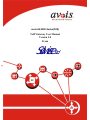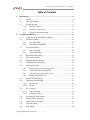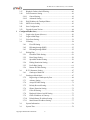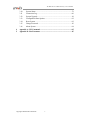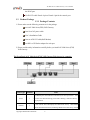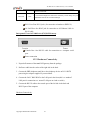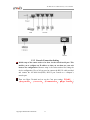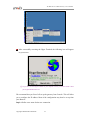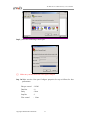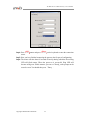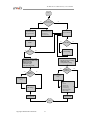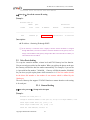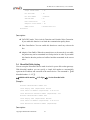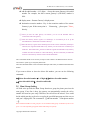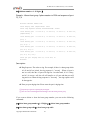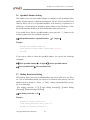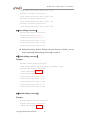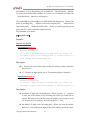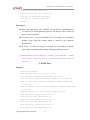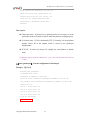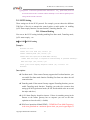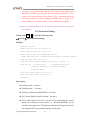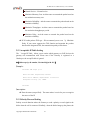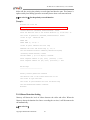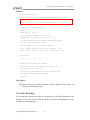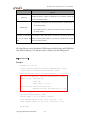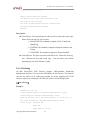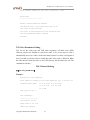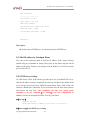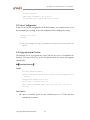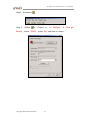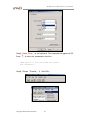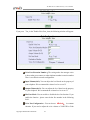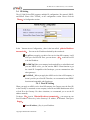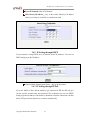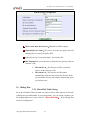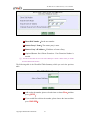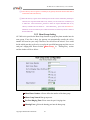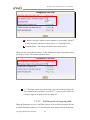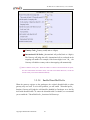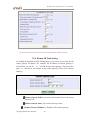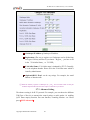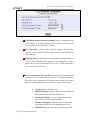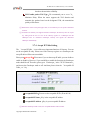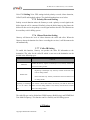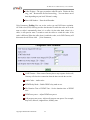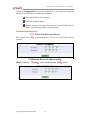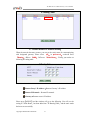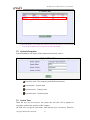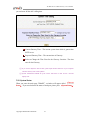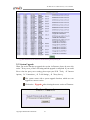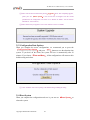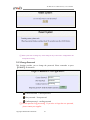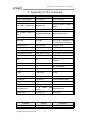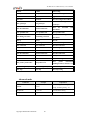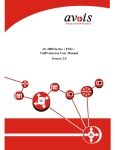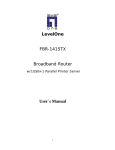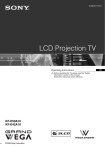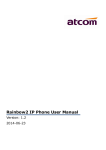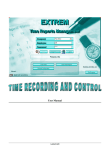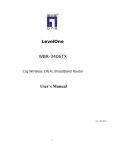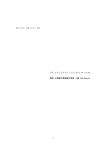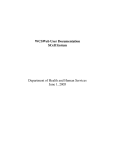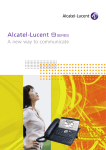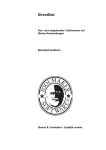Download Manual for Avois FXS Gateways
Transcript
AV-3000 Series VoIP Gateway User Manual avois AV-3000 Series(FXS) VoIP Gateway User Manual Version 2.0 From Solwise Ltd. Copyright ©2002 Wistron Softel Inc. 1 AV-3000 Series VoIP Gateway User Manual www.solwiseforum.co.uk The Solwise Forum is designed to be the first port-of-call for technical support and sales advice for the whole Solwise product range. Please check the forum for coverage on any technical problems you have. Many people have trodden your path before you, and a quick check on the forum will reduce the pressure on our support staff. Notification is hereby given that Solwise Ltd. reserves the right to modify, change, update or revise this document from time to time as required without the prior obligation to notify any person, company or organization. Further, Solwise makes no warranty or representation, either express or implied, with respect to merchantability, or fitness of its products for a particular purpose. Solwise Ltd. 13/15 Springfield Way Anlaby Hull HU10 6RJ UK Tel 0845 458 4558 (local rate) Fax 0845 458 4559 Email [email protected] Http www.solwise.co.uk Copyright ©2002 Wistron Softel Inc. 2 AV-3000 Series VoIP Gateway User Manual FCC Statement This equipment generates, uses and can radiate radio frequency energy and, if not installed and used in accordance with the instructions in this manual, may cause interference to radio communications. This equipment has been tested and found to comply with the limits for a Class A computing device pursuant to Subpart J of Part 15 of FCC rules, which are designed to provide reasonable protection against radio interference when operated in a commercial environment. Operation of this equipment in a residential area is likely to cause interference, in which case the user, at his own expense, will be required to take whatever measures are necessary to correct the interface. CE Declaration of Conformity This equipment complies with the requirements relating to electromagnetic compatibility, EN55022 class A for ITE and EN 50082-1. This meets the essential protection requirements of the European Council Directive 89/336/EEC on the approximation of the laws of the Member States relating to electromagnetic compatibility. Trademarks Wistron is a registered trademark of Wistron Corporation. Avois is a registered trademark of Wistron Softel Inc. Windows 98, 2000 and NT are registered trademarks of Microsoft Corporation. All company, brand and product names are trademarks or registered trademarks of their respective companies. Copyright ©2002 Wistron Softel Inc. 3 AV-3000 Series VoIP Gateway User Manual Copyright Notice avois is a registered trademark of Wistron Softel Inc. All rights reserved. No part of this publication may be reproduced, transmitted, transcribed, stored in retrieval system or translated in to any language or computer language, in any from or by any means, electronic, mechanical, magnetic, optical, chemical, manual or otherwise, without the prior written permission of Wistron Softel Inc or Solwise Ltd. This company reserves the right to revise the publication and make changes from time to time in the contents hereof without obligation of this company to notify person of such revision or changes. The material contained herein is supplied without representation or warranty of any kind. Wistron Softel, Inc. therefore assumes no responsibility and shall have no liability of any kind arising from the supply or use of this document or the material contained herein. © 2002 Wistron Softel Inc. Copyright ©2002 Wistron Softel Inc. 4 AV-3000 Series VoIP Gateway User Manual Table of Contents 1 Introduction..........................................................................................................8 1.1 Preface....................................................................................................8 1.2 1.3 Safety Information .................................................................................8 Product Package.....................................................................................9 1.3.1 Package Contents ...........................................................................9 1.3.2 Hardware Connectivity ................................................................10 1.3.3 2 Console Connection Setting......................................................... 11 Configuration(RS232)........................................................................................16 2.1 Login into the System (Hyper Terminal) .............................................16 2.2 IP Address Setting................................................................................16 2.2.1 Fixed IP Setting............................................................................16 2.2.2 IP Setting through DHCP.............................................................17 2.3 Voice Ports Setting ...............................................................................18 2.3.1 General Setting.............................................................................18 2.3.2 Advanced Setting .........................................................................20 2.4 DirectDial Table Setting.......................................................................21 2.5 Hunt Group Setting ..............................................................................22 2.6 Speeddail Number Setting ...................................................................24 2.7 2.8 Dialing Restriction Setting...................................................................24 Prefix Rule Setting...............................................................................26 2.8.1 Remove the prefix on incoming calls ..........................................26 2.8.2 Add Prefix on the outgoing call ...................................................26 2.8.3 Add Local area code/Country code..............................................26 2.8.4 Enable Directdial Prefix...............................................................26 2.9 Remote ID Table Setting......................................................................29 2.10 Gatekeeper Mode Setting.....................................................................30 2.10.1 By Gateway..................................................................................30 2.10.2 By Port .........................................................................................31 2.11 H.323 Setting .......................................................................................33 2.11.1 General Setting.............................................................................33 2.11.2 Advanced Setting .........................................................................34 2.12 Acceptable IP Table Setting .................................................................35 2.13 Polarity Reversal Setting......................................................................35 2.14 Silence Detection Setting.....................................................................36 2.15 2.16 Caller ID Setting ..................................................................................37 ANI Setting ..........................................................................................39 Copyright ©2002 Wistron Softel Inc. 5 AV-3000 Series VoIP Gateway User Manual 2.17 Ringback Cadence On/Off Setting.......................................................40 2.18 Voice Parameter Setting .......................................................................41 2.18.1 General Setting.............................................................................41 2.18.2 Advanced Setting .........................................................................42 2.19 Dial IP Address by Touchpad Phone....................................................43 2.20 2.21 2.22 3 SNTP Server Setting ............................................................................43 Save Configuration ..............................................................................44 Upgrade System Version......................................................................44 Configuration(Browser) ....................................................................................50 3.1 Login to the System (Browser) ............................................................50 3.2 Login to Main Page..............................................................................50 3.3 Voice Ports Setting ...............................................................................51 3.4 IP Setting..............................................................................................54 3.4.1 Fixed IP Setting............................................................................54 3.4.2 IP Setting through DHCP.............................................................55 3.4.3 IP Setting through PPPoE ............................................................55 3.5 Dialing Plan .........................................................................................56 3.5.1 3.5.2 3.5.3 3.5.4 DirectDial Table Setting...............................................................56 Hunt Group Setting ......................................................................58 Speeddial Number Setting ...........................................................59 Dialing Restriction Setting...........................................................60 3.5.5 Prefix Rule Setting.......................................................................61 3.5.6 Remote ID Table Setting..............................................................66 3.6 H.323 Parameter Setting ......................................................................67 3.6.1 Gatekeeper Mode-Off ..................................................................67 3.7 Gatekeeper Mode-Static.......................................................................67 3.7.2 Registering to Gatekeeper by Port ...............................................68 3.7.3 Advance Setting ...........................................................................69 3.7.4 Accept IP Table Setting................................................................71 3.7.5 3.7.6 3.7.7 3.7.8 Polarity Reversal Setting..............................................................72 Silence Detection Setting.............................................................72 Caller ID Setting ..........................................................................72 Ringback Cadence On/Off Setting...............................................73 3.7.9 Check IP Address of Gateway .....................................................75 3.7.10 Default Router IP Address Setting ...............................................75 3.7.11 Static Router IP Address Setting ..................................................77 3.8 System Information..............................................................................78 3.9 System Time ........................................................................................78 Copyright ©2002 Wistron Softel Inc. 6 AV-3000 Series VoIP Gateway User Manual 3.10 System Status .......................................................................................79 3.11 3.12 3.13 3.14 Connection Log....................................................................................80 System Upgrade ...................................................................................81 Configuration Data Options.................................................................82 Reset System........................................................................................82 3.15 3.16 Change Password .................................................................................83 About System.......................................................................................84 4 Appendix A: CLI Command.............................................................................85 5 Appendix B: Line Parameter............................................................................87 Copyright ©2002 Wistron Softel Inc. 7 AV-3000 Series VoIP Gateway User Manual 1 Introduction 1.1 Preface The avois VoIP FXS Gateways with Voice Compression hardware allow any standard analogue phone devices connection to a VoIP network. You can connect either regular telephones or fax devices or directly to the line ports of a PBX system. The ability to connect standard phone devices to a VoIP network using a gateway allows the user to easily take advantage of the potential cost savings that can be made using IP telephony. FXS gateway models are available with 2, 4, or 8 ports. avois VoIP Gateways (FXS) perform standardized H.323 signaling and audio transport compatibility features. These FXS Gateways are capable of communicating with other similar equipped devices either directly, or through a VoIP Gatekeeper system. avois VoIP Gateway (FXS) offers the flexibility and manageability of IP data networks and allows the user to deliver voice services and applications without sacrificing voice quality. As the result the avois VoIP Gateway (FXS) provides a comprehensive and reliable solution to reduce voice call expense significantly for SOHO users to enterprises. 1.2 Safety Information Follow all warning and instructions marked on the product. Unplug this product from the wall outlet before cleaning. Do not use liquid cleaners or aerosol cleaners. Use a damp cloth for cleaning. Openings in the side and the top are provided for ventilation. To protect it from overheating, these openings must not be blocked or covered. This product should never place near or over a radiator or heat register, or in a built-in installation. Operation environment:AC 100V~250V Never push any object or any kind into this product through cabinet slots as they may touch dangerous voltage points or short cut parts as that could result a fire or electric shock. Never spill any kind of liquid on the product. Never disassemble this product. Use only Unshielded Twisted Pair (UTP) Category 5 Ethernet cable for Copyright ©2002 Wistron Softel Inc. 8 AV-3000 Series VoIP Gateway User Manual the RJ-45 port. Use RS-232 cable Female 9 pin to Female 9 pin for the console port. 1.3 Product Package 1.3.1 Package Contents 1. Please make sure the following contents are in the package. avois AV-3000 Series(FXS) VoIP Gateway. One Set of AC power cable. User’s Installation Guide One set of RS-232 cable(Null Modem) An RJ11 to UK Socket adapter for each port 2. Please read the safety information carefully before you install AV-3000 Series (FXS) VoIP Gateway. The Front Panel of AV 3000 Series(FXS) VoIP Gateway(Take 4 ports for example) LED Type Number State The GREEN power LED indicates VoIP Gateway has been powered on. Else, Power 1 the LED is off. When the Orange power LED is flashing, it indicates Gateway is in preparation. Ethernet 1 Per unit network status LED displays the Ethernet link activity. Solid GREEN indicated the Ethernet link exists, and flashing GREEN shows data activity (transmit Copyright ©2002 Wistron Softel Inc. 9 AV-3000 Series VoIP Gateway User Manual & receive) over the link. Voice Port 2/4/8 Per voice channel displays the status of the connectivity of each analog voice port. Solid GREEN when the call is connected through. RJ-11 Port: Four RJ-11 jacks ( for connection to handset or PBX/CO). 10/ LAN Port: One RJ-45 jack for connection to 10/ Ethernet LAN via RJ-45 cable. Back pannel View of AV-3000 Series (FXS)VoIP Gateway Console Port: One RS-232 cable for connection to a computer serial port . Power connection 1.3.2 Hardware Connectivity 1. Unpack all contents of the avois VoIP gateway from the package. 2. Put Power cable into the socket of the right side in the back. 3. Connect the PBX telephone trunk line or the telephony devices to RJ-11 POTS ports using the adapters supplied if you need them. 4. Connect the LAN / WAN RJ-45 to the LAN port in the front (this is a ‘standard’ LAN port for connection to a ‘normal’ LAN port on a hub or switch). 5. Connect the RS-232 cable to the console port of the left side in the back and RS-232 port of the computer. Hardware Connectivity Copyright ©2002 Wistron Softel Inc. 10 AV-3000 Series VoIP Gateway User Manual 1.3.3 Console Connection Setting Initial setup of the router needs to be done via the console/serial port. This enables you to configure an IP address so that you can then use your web browser for configuration. Browser setup is the easiest method for setting the device configuration. First of all you need to connect the RS-232 cable provided and connect the AV-3000 Series(FXS) RS-232 port Console to a computer’s console port. Then run Hyper Terminal and set up the Com port setting.(『START』 -『Hyper Terminal』) 『Program files』 – 『Accessories』『Communication』 Copyright ©2002 Wistron Softel Inc. 11 AV-3000 Series VoIP Gateway User Manual After successfully executing the Hyper Terminal, the following icon will appear on your screen. If you don’t see the Hyper terminal on your computer screen, you need to install it from your original MS Windows OS. We recommend that you first of all set up the gateway from Console. This will allow you to configure the IP address. Most of the configuration may then be set up from your Browser. Step1:Define a new name for the new connection. Copyright ©2002 Wistron Softel Inc. 12 AV-3000 Series VoIP Gateway User Manual Step2:Select the connecting Console port. Make sure you had connected to the right COM port. Step 3:Make sure the Com port Configure properties Set up as follows for best performance. Bits per second Data bits Parity Stop bits Flow control :19200 :8 :None :1 : None Copyright ©2002 Wistron Softel Inc. 13 AV-3000 Series VoIP Gateway User Manual K』 OK Step4: Press『 』on the keyboard to enter the connection 『EEnntteerr』 』button and press『 『O status. Step5: Now you have finished connecting the gateway the fist part of configuration Step6: The router will take about 30 seconds to boot up during which the Power/Diag LED will flash orange. When the power-on is successful, Diag LED will become solid green. At this moment, you can see『Ready』at the prompt on the console screen. You should then press『Enter』. Copyright ©2002 Wistron Softel Inc. 14 AV-3000 Series VoIP Gateway User Manual Start Yes The first time to set/ Back to the default If the IP of the computer is 192.168.168.X, you can connect to 192.168.168.230 Complete the setup for HyperTerminal Set IP from Console Yes Set IP via CLI No Login to SMART Yes No New IP setting The function of Gateway setting *Directdial and speeddail setting *Hunt group setting *Dialing plan setting *Prefix rule setting *Voice parameters setting The function of Gateway setting *Function of voice port setting *Dialing plan setting *Voice parameters setting Yes Yes Register to Gatekeeper No Set IP address No Register to Gatekeeper H.323 parameter setting Gatekeeper function setting System status inquery& setting *System *System time *System status *Connetion log *Firmware upgrade *Reset setting Other settings Change password Change password End Copyright ©2002 Wistron Softel Inc. 15 No AV-3000 Series VoIP Gateway User Manual 2 Configuration(RS232) 2.1 Login into the System (Hyper Terminal) AV-3000 Series VoIP Gateway(FXS) must be configured through Console port connection for the first time. The first step of configuration is to login into HyperTerminal. AVOIS VoIP Gateway Bootloader Version: 1.05 Loading Firmware ...... Ready AVOIS AV-3004S VoIP Gateway Manager Console Version: 2.13 Please enter your password: ******** Welcome! AV-3004S> The login default password is ”password” After completing the configuration, you can use the command【save config】 to save the new configurations after rebooting. If you don’t use the command to save it, the system will still automatically save after 30 minutes. However, if the system reboots before the configuration is saved then configuration will be lost. 2.2 IP Address Setting The AV-3000 Series(FXS) supports multiple IP configurations including manual, DHCP, and PPPoE (PPPoE is not applicable in the UK). The Gateway’s default IP is 192.168.168.230 and netmask is 255.255.255.0. You should set the IP address of the gateway so that is it on the same subnet as your LAN and also on an address which doesn;’t clash with any other LAN device. Once you have correctly setup the IP address of the router you can then set the gateway configuration via a web browser instead of CLI(Command Line Interface). 2.2.1 Fixed IP Setting To manually configure the IP address of the Gateway you should do the following CLI command: ✦【add profile ewan】:Set up IP address Example: AV-3004S> add profile ewan The system is currently in Express Mode, press Ctrl-E to switch to Advanced Copyright ©2002 Wistron Softel Inc. 16 AV-3000 Series VoIP Gateway User Manual Mode. Edit existing connection profile "ewan" ... Interface type: Ewan enter encapsulation type (Ethernet, Ethernet/PPPoE): ethernet Profile ewan is configured successfully. Configuring Network Protocol over ewan ... enable IP routing (Yes, yes/no): yes obtain IP addresses automatically (Yes, yes/no): no enter EWAN IP address (Unspecified): 10.34.92.162 enter EWAN IP netmask (Unspecified): 255.255.255.0 enter remote ISP gateway IP address (Unspecified): 10.34.92.1 The Gateway IP address has been set as the IP default route Description: ewan:profile default name. EWAN IP address:The IP address of the Gateway. Please contact your network administrator for a valid public IP address, subnet mask and the remote gateway IP address. 2.2.2 IP Setting through DHCP If your network is using DHCP server to monitor all the IP addresses. You can use DHCP setting to get the IP address. ✦【add profile ewan】:Set up IP address Example: AV-3004S> add profile ewan The system is currently in Express Mode, press Ctrl-E to switch to Advanced Mode. Edit existing connection profile "ewan" ... Interface type: Ewan enter encapsulation type (Ethernet, Ethernet/PPPoE): ethernet Profile ewan is configured successfully. Configuring Network Protocol over ewan ... enable IP routing (Yes, yes/no): yes obtain IP addresses automatically (No, yes/no): yes enter host name [system name] (AVOIS AV-3004S): Copyright ©2002 Wistron Softel Inc. 17 AV-3000 Series VoIP Gateway User Manual Associated routes and filters have been deleted. ✦【show ip】:List all the current IP setting Example: AV-3004S> show ip Admin. Ifname State Oper. State Destination/ IP Address Netmask Broadcast Addr ----------------------------------------------------------------------------ewan Enabled Up 10.34.92.181 255.255.255.0 10.34.92.255 Description: IP Address:Obtaining IP through DHCP If the Gateway is connected on the company’s network and the IP address is assigned through DHCP then you must be carefull to ensure that IP address of the gateway does not change. If the IP address of the gateway changes then callers will not be able to conetact you unless thennow the new address. 2.3 Voice Ports Setting To set up the extension number, volume level and FXS Gateway hot line function. You can set each port with a hot line number. When you pick up the phone on the port the Gateway will dial the hot line number automatically. For example, if you set the A.1 port with hot line number『26960008』, Gateway will dial the number, 26960008 for you when you pick up the phone which connects to A.1. Hot line number should be the direct dial number or the number of one routeset which is defined by the Gatekeeper. The avois Gateway also supports T.38 FAX function no matter what the codec setting is for each port. 2.3.1 General Setting ✦【set voice port a.x】:Set up each voice port Example: AV-3004S> set voice port a.1 Assign an extension number to this port (no, no/<up to 15 digit number>): 1001 Enter input volume level (32, [0-63] ): 32 Enter output volume level (32, [0-63] ): 32 Enter hot line mode(Off, On/Off): on Copyright ©2002 Wistron Softel Inc. 18 AV-3000 Series VoIP Gateway User Manual Enter hot line destination number (None, no/<up to 15 digit number>): 26960008 Voice Port A.1: Phone Number : 1001 Input Volume Level : 32 Output Volume Level : 32 Hot Line Mode : On Hot Line Number : 26960008 VAD/CNG Mode : On Echo Cancellation : On Adaptive Jitter Buffer : On Admin Status : On Hook-None Call AV-3004S> set voice port a.2 Assign an extension number to this port (no, no/<up to 15 digit number>): 1002 Enter input volume level (32, [0-63] ): 32 Enter output volume level (32, [0-63] ): 32 Enter hot line mode(Off, On/Off): on Enter hot line destination number (None, no/<up to 15 digit number>): 26961888 Voice Port A.2: Phone Number : 1002 Input Volume Level : 32 Output Volume Level : 32 Hot Line Mode : On Hot Line Number : 26961888 VAD/CNG Mode : On Echo Cancellation : On Adaptive Jitter Buffer : On Admin Status : On Hook-None Call AV-3004S> Description: Assign an extension number to this port:This configuration makes the is easier to know which port connects to which telephone number/extension number. You can then setup direct dials on gateways to directly call specific ports. input volume level & output volume level(32, [0~63]:You can adjust the Copyright ©2002 Wistron Softel Inc. 19 AV-3000 Series VoIP Gateway User Manual level based on the property of your telephone. We recommend the volume level be to set 32. hot line destination number: Hot line number. You can select to enable/disable the hot line function. Please note when the remote Gateway is off line or not working correctly, then the hot line function may not work. If this situation occurs, please check the remote Gateway first. If you have set the POTS port settings, you can choose to enable/disable the related functions. ✦【enable voice port a.x】:Enable the voice port function. ✦【disable voice port a.x】:Disable the voice port function. ✦【show voice port】:List the voice port settings. When the codec is set at G.711, it needs a larger bandwidth to transmit the voice data. Therefore, we recommend that G.711 codec set up is limited to 2 ports. 2.3.2 Advanced Setting You can press Ctrl+E to enter the advanced mode to set the VAD/CNG, Echo Cancellation and Adaptive Jitter Buffer function of each port. The command is as below. ✦【set voice port a.x】:Set up each voice port Example: AV-3004S>>> set voice port a.1 Assign an extension number to this port (1001, no/<up to 15 digit number>): Enter input volume level (32, [0-63] ):32 Enter output volume level (32, [0-63] ):32 Enter hot line mode(On, On/Off):on Enter hot line destination number (26960008, no/<up to 15 digit number>): Enter VAD/CNG mode (On, On/Off):on Enter echo cancellation mode (On, On/Off):on Enter adaptive jitter buffer mode (On, On/Off):on Voice Port A.1: Phone Number Input Volume Level Copyright ©2002 Wistron Softel Inc. : 1001 : 32 20 AV-3000 Series VoIP Gateway User Manual Output Volume Level : 32 Hot Line Mode : On Hot Line Number : 26960008 VAD/CNG Mode : On Echo Cancellation Adaptive Jitter Buffer Admin Status : On : On : Disable-None Call AV-3004S>>> Description: VAD/CNG mode: Voice Activity Detection and Comfort Noise Generation. If you enable this function it can make the communication quality better. Echo Cancellation: You can enable this function to cancel any echo on the line. Adaptive Jitter Buffer: When the transmission over the network is not stable, the packets may not be transmitted in a fixed period or in order. If you enable this function then the packets are buffered and then transmited in the correct order. 2.4 DirectDial Table Setting You can set up the DirectDial Table to make it easier for you to dial to other gateways. With directdial numbers you can specify a simple dial number to automatically represent the IP address and extension of the remote device. The command is 【add directdial number <1~15>】. ✦【add directdial number<1~15 digits>】:Set the directdial table Example: AV-3004S> add directdial number 2001 enter display name (Unspecified): GW-2001 enter remote IP address (Unspecified): 10.34.92.159 enter destination extension number (Unspecified): 2001 AV-3004S> add directdial number 1689 enter display name (Unspecified): NM-1689 enter remote IP address (Unspecified): 10.34.92.214 enter destination extension number (Unspecified): Description: Copyright ©2002 Wistron Softel Inc. 21 AV-3000 Series VoIP Gateway User Manual add directdial number <1~15 digits>:Set up the remote Gateway’s directdial number. For example, the above remote gateway’s (GW-2001) number is 2001. display name:Remote Gateway’s display name. destination extension number:Key in the extension number of the remote Gateway’s port. If the remote point is 「Netmeeting」, please press『Enter』 directly. When you have the other gateway’s IP address, you can set the directdial table to communicate with other gateway. When the Gateway doesn’t register to a Gatekeeper, we recommend you to set up the directdial table to communicate with other Gateways. When the Gateway registers to the Gatekeeper, the all calls will be controlled by Gatekeeper. Therefore, the original directdial table set by Gateway will be invalid. We recommend you enable the『Direct Dial Prefix』function to make the original directdial table set by Gateway workable. See below for details on『Direct Dial Prefix』.We also recommend you enable this function on all Gateways which are listed in the directdial table. Note1: DirectDial number is not necessary to setup in order to make a call. But the function can be an extra feature to speed up your frequently dialed calls. Note2: The DirectDial number will not work under Gatekeeper mode unless you enable the Direct Dial Prefix function. If you want to delete or show the direct dial number, you can use the following commands: ✦【delete directdial number<1~15 digits>】:delete directdial number ✦【show directdial table】:show directdial table 2.5 Hunt Group Setting AV-3000 series provides the Hunt Group function to group the phone ports into the same group. If one line is busy, the gateway can automatically transfer the call to another line based on your setup. Therefore, the call will not be missed. Users could decide which port they prefer to be set up for the specified hunt group and also can set each port’s ringing time. The command is 【add hunt number <hunt phone number >】。 (This command will add a new hunt group. We can set maximum 4 hunt groups <FXS Gateway with 4 voice ports>. User must input hunt group phone number and which port is joined). Copyright ©2002 Wistron Softel Inc. 22 AV-3000 Series VoIP Gateway User Manual ✦【add hunt number <1~15 digits>】 Example:We set hunt group 1 phone number to 1234 and sequence of port 1,2, 3,4. AV-3004S> add hunt number 1234 Enter display name (Unspecified): sales Enter ring sequence (Ascend, Ascend/Descend): ascend enter hunting port : 1> Port A.1, 2> Port A.2, 3> Port A.3, 4> Port A.4, 2> Port A.2, 3> Port A.3, 4> Port A.4, 2> Port A.2, 3> Port A.3, 4> Port A.4, 2> Port A.2, 3> Port A.3, 4> Port A.4, 2> Port A.2, 3> Port A.3, 4> Port A.4, [Unspecified]: 1 enter hunting port : 1> Port A.1, [A.1]: 2 enter hunting port : 1> Port A.1, [A.1, A.2]: 3 enter hunting port : 1> Port A.1, [A.1, A.2, A.3]: 4 enter hunting port : 1> Port A.1, [A.1, A.2, A.3, A.4]: Enter per port ringing time (30, 10~90 sec): 50 AV-3004S> Description: Ring Sequence:The order to ring. For example, if there is a hunt group which A1,A2 and A3 are joined , the ring sequence is『ascend』. When A.1 port is not on a call, then the A1 port will ring first. On other hand, if A.1 is busy, and A.2 is not on a call, the call will transfer to A.2 port and that port will ring and so on. When the ring sequence is『descend』, the ring sequence will be the opposite. Enter per port ringing time: Please enter the port’s ringing time. Input the port again for canceling the jointed port. You can us the command【show hunt table】to show the setting of hunt group. If you want to delete or show the hunt group number, you can use the following commands: ✦【delete hunt group number<1~15 digits>】:delete hunt group number ✦【show hunt group table】:show hunt group table Copyright ©2002 Wistron Softel Inc. 23 AV-3000 Series VoIP Gateway User Manual 2.6 Speeddail Number Setting This enables you to set the speeddial number to substitute for the destination phone number. It helps simplify a complicated dialing plan. The AV-3000 series(FXS) VoIP Gateway allows you to set 16 speeddial numbers. If the Gateway is registersed to a Gatekeeper, it will transmit the destination phone number to the Gatekeeper. If not, the speeddial number should be the direct dial number which you have set. If you would like to dial the speeddial number, please press the『*』button on the touch-tone phone first. The command is as below: ✦【add speeddial number <speeddial number, <1~ 3 digits>】 Example: AV-3004S> add speeddial number 001 Enter destination phone number (Unspecified): 86911888 AV-3004S> If you want to delete or show the speeddial number, you can use the following commands: ✦【delete speeddial number<1~15 digits>】:delete speeddail number ✦【show speeddial table】:show speeddial table 2.7 Dialing Restriction Setting This function allows you to set up which numbers may not be called in or out. There are 5 sets of call numbers which you can set to be restricted in the gateway. The call numbers can be restricted on「Allow」or「Deny」and the commands which you may use are as followings: 【 set dialing restriction 1~5 】、【 show dialing restriction 】、【 enable dialing restriction】、 【disable dialing restriction】. ✦【set dialing restriction <1~5>】 Example: AV-3004S> set dialing restriction 1 enter Dialing Restriction entry (none): 02 AV-3004S> set dialing restriction 2 Copyright ©2002 Wistron Softel Inc. 24 AV-3000 Series VoIP Gateway User Manual enter Dialing Restriction entry (none): 006 AV-3004S> set dialing restriction 3 enter Dialing Restriction entry (none): 0922 AV-3004S> set dialing restriction 4 enter Dialing Restriction entry (none): 005 AV-3004S> set dialing restriction 5 enter Dialing Restriction entry (none): 8501 ✦【show dialing restriction】 AV-3004S> show dialing restriction Dialing Restriction: Disable Dialing Restriction entry 1: 02 Dialing Restriction entry 2: 006 Dialing Restriction entry 3: 0922 Dialing Restriction entry 4: 005 Dialing Restriction: Disable: Dialing restriction function is disable, you can us the command【enable dialing restriction】to enable it. ✦【enable dialing restriction】 Example: AV-3004S> enable dialing restriction enter Dialing Restriction mode? (Allow, Allow/Deny): deny AV-3004S> show dialing restriction Dialing Restriction: Enable Dialing Restriction mode: Deny Dialing Restriction entry 1: 02 Dialing Restriction entry 2: 006 Dialing Restriction entry 3: 0922 Dialing Restriction entry 4: 005 Dialing Restriction entry 5: 8501 ✦【disable dialing restriction】 Example: AV-3004S> disable dialing restriction AV-3004S> show dialing restriction Dialing Restriction: Disable Copyright ©2002 Wistron Softel Inc. 25 AV-3000 Series VoIP Gateway User Manual Dialing Restriction entry 1: 02 Dialing Restriction entry 2: 006 Dialing Restriction entry 3: 0922 Dialing Restriction entry 4: 005 Dialing Restriction entry 5: 8501 2.8 Prefix Rule Setting When the Gateway registers to the Gatekeeper, the number of the incoming call and outgoing call should conform to the dial plan of the Gatekeeper. The prefix which is defined by Gatekeeper will be added on the outgoing number to the gateway. The avois Gateway provides functions to let the Gateway deal with this prefix. The prefix rule of this function can be divided into 4 forms:「Incoming call prefix」 、 「 Outgoing call prefix 」、「 local area code/country code prefix 」、「 directdial prefix」.The meanings are explained as below: 2.8.1 Remove the prefix on incoming calls When the gateway receives the incoming call a prefix may be added by the gatekeeper (for example, E.164 Alias Name). It’s possible that this prefix may not be found in the Gateway Number Plan which could confuse the gateway. Therefore, you can enable the 「 Remove the prefix of incoming calls 」 to delete the incoming prefix automatically. 2.8.2 Add Prefix on the outgoing call When the Gatekeeper receives a call from Gateway, it has to decide how to transfer the call to the destination(Gateway). According to the dial plan of the intranet call, the Gatekeeper transfers the call based on the prefix number of the Gateway. This function allows you to set the gateway to automatically add the prefix number on the outgoing calls. You can enable the『Add prefix on the outgoing call』. When the digit of the outgoing call is less than the length that has been set(intranet call), the Gateway will add the prefix number on the outgoing call automatically. On the other hand, if the digit is larger than the length that has been set(internet call), the Gateway will not add the prefix number on. 2.8.3 Add Local area code/Country code If you enable this function you can make the gateway recognize whether the outgoing call is a toll call or local call based on the prefix number of the call. When the『local area code』function is enabled, you can choose to enable the『Country code』function. The gateway will then decide if it needs to add the country code on the outgoing call. 2.8.4 Enable Directdial Prefix When the gateway registers to the gatekeeper, the original directdial table to other gateway may not work because you haven’t included the required prefix on the direct Copyright ©2002 Wistron Softel Inc. 26 AV-3000 Series VoIP Gateway User Manual dial numbers. To solve this problem you can enable the 『Directdial prefix』function. To ensure the directdial table numbers are correct, we recommend you enable the 『DirectDial Prefix』function on all Gateways. The Command,【set prefix rule】lets you enable/disable this functions of 『Remove the prefix on incoming calls』,『Add the prefix on the outgoing calls』,『Add local area code/country code』,『Enable directdial prefix』. Please see sections pertaining to the prefix rules for a better explanation of their function. The commands are as below: ✦【set prefix rule】 Example: Remove the prefix Exactly Match(Example 1) AV-3004S> set prefix rule Do you want to remove the prefix of incoming calls? (No, Yes/No): yes The number of digits of the incoming prefix? (0, 0=exactly match/1-7): 0 enter Incoming Prefix (Unspecified): 8511 Description: 0:Remove the prefix which exactly matchs the number you have entered in the prefix box. 1-7:Remove the digits which you set. The maximum digits is limited to 7. Digits Match(Example 2) AV-3004S> set prefix rule Do you want to remove the prefix of incoming calls? (No, Yes/No): yes The number of digits of the incoming prefix? (0, 0=exactly match/1-7): 4 Description: the number of digits of the incoming prefix:When you enter『0』, you have to enter the prefix number of the incoming call which you would like to remove. When the prefix of the incoming call matches your setting, its prefix will be removed. For example 1, the incoming prefix is『8511』. the number of digits of the incoming prefix:When you enter the number between 1~7, that indicates the digits of the prefix which you want to remove. Copyright ©2002 Wistron Softel Inc. 27 AV-3000 Series VoIP Gateway User Manual For example 2, the number of digits is『4』, the Gateway will remove 4 digits off the prefix of the incoming call. Add the prefix on the outgoing call Do you want to add the prefix of outgoing calls? (No, Yes/No): yes On how many digits (less than) should the prefix be added? (7, 2-10): 5 enter Outgoing Prefix (Unspecified): 8511 Description: On how many digits (less than) should the prefix be added:When the digits of the outgoing call is less than length of setting, the Gateway will add the prefix on to the outgoing call. For example, if you dial a number,『2001』 which is less than 5 digits, the Gateway will add the prefix on it. The transmitted number will be『85112001』. If you dial a number,『86911689』 which is larger 5 digits, the prefix will not be added. Outgoing Prefix:The prefix which you want to add on the outgoing call. Add the area code Do you want to add the local area code when local call? (No, Yes/No): yes enter Local Area Code (Unspecified): 02 enter Toll Call Prefix (Unspecified): 0 Description: Local Area Code:Local area code(Limit to 4 digits). Toll Call Prefix:Toll call prefix(Limit to 4digits). Gateway will judge the call is local area call or toll call based on the dialed number. For example, the first digit of the number is not『0』, the call is local area call. When to add a local area code:When the number conforms to the toll call prefix, the call is a toll call and the prefix which you set will not be added. Otherwise, it is local area call and the prefix will be added automatically. Add the country code Do you want to add country code when toll call? (No, Yes/No): yes Copyright ©2002 Wistron Softel Inc. 28 AV-3000 Series VoIP Gateway User Manual enter Country Code (Unspecified): 886 enter International Call Prefix (Unspecified): 00 Description: Country Code:Country code(Limit to 4 digits). International Call Prefix:International call prefix(Limit to 4 digits). The Gateway will decide whether the call is an international call or not based on the outgoing call number. For example, if the initial digits are not『00』, the Gateway will add the country code on the outgoing call automatically. When to add the country code:When the number conforms to the International call prefix, the call is international call and the country code will not be added. Otherwise, it is toll call and the country code will be added automatically. Enable the direct dial prefix enable Direct Dial Prefix? (No, Yes/No): yes Description: When the gateway registers to the gatekeeper, the original directdial table to other gateway may not work. To solve this problem, you can enable 『Directdial prefix』function. Gateway will judge the call should be handled by Gatekeeper or to deal by itself with directdial table. To ensure the directdial table is workable, we recommend you to enable the『DirectDial Prefix』function of all Gateways. 2.9 Remote ID Table Setting To simplify the operation of dialing an FXO gateway device, you can set up one code for the remote gateway IP address. For example, the IP address of remote gateway is 10.34.92.100, you can use 「11」to stand for the remote gateway. You just need to input「11」and then it will connect to the remote gateway. The command is as below: ✦【add remote gateway<id number, 2 decimal digits 00~99>】 Example: Copyright ©2002 Wistron Softel Inc. 29 AV-3000 Series VoIP Gateway User Manual AV-3004S> add remote gateway 11 Enter the name( unspecified): FXS-11 Enter the IP address( unspecified): 10.34.92.100 Remote gateway entry (11) added. AV-3004S> Description: add remote gateway<id number, 2 decimal digits 00~99>: The code for the remote gateway is 2 decimal digits from 00 to 99. Enter the name: The remote gateway’s name. 2.10 Gatekeeper Mode Setting If you use a centralized Gatekeeper service then this can help you to easily to manage the Gateways. For example, dialing restriction, group management, billing system…etc. You can assign also the two Gatekeepers to be the Gateway’s static alternate Gatekeeper (SGK). When the Gateway registers to the Gatekeeper successfully the Gatekeeper will return its AGK’s IP address to the Gateway. However, when the Gatekeeper which the Gateway registers is unable to work, the Gateway will register to the static alternate Gatekeeper (SGK) automatically. A Gateway registers to a Gatekeeper by port and by Gateway as detilaed below: 2.10.1 By Gateway ✦【set gatekeeper】 Example:(By Gateway) AV-3004S> set gatekeeper Enter gatekeeper mode (Off, Off/Static): static Enter gatekeeper IP address (Unspecified): 10.34.72.185 Enter the static alternative gatekeeper IP address? (No, Yes/No): yes Enter the first static alternative gatekeeper IP address (Unspecified) : 10.34.92.168 Enter the secondary static alternative gatekeeper IP address (Unspecified) : 10.34.92.144 Register by gateway or by port? (Gateway, Gateway/Port): gateway Register with E.164 alias? (Yes, Yes/No): yes Copyright ©2002 Wistron Softel Inc. 30 AV-3000 Series VoIP Gateway User Manual Enter E.164 alias name (3004): 3004 Register with H.323 ID? (No, Yes/No): yes Enter H323 ID (Unspecified): FXS-Taipei Registering to gatekeeper. Please wait... AV-3004S> Description: Enter Gatekeeper mode ( Off, Off/Static ):If you don’t use a gatekeeper then it is necessary to set the gatekeeper mode to off mode in order to make the gateway operate properly. E.164 alias name:E.164 is instituted by ITU-T. Generally, it is the telephone number. Please input the number which is issued by the Gatekeepr Administrator. H.323 ID:It can be any strings. For example, the email address or domain name. Again, consult with the company offering the gatekeeper service. When the Gateway registers to Gatekeeper by『Gateway』,it can use either the 『E.164 alias name』andor the 『H.323 ID』. However, at least one of these should be chosen for registration. 2.10.2 By Port Example: AV-3004S> set gatekeeper Enter gatekeeper mode (Off, Off/Static): static Enter gatekeeper IP address (Unspecified): 10.34.92.185 Enter the static alternative gatekeeper IP address? (No, Yes/No): yes Enter the first static alternative gatekeeper IP address (Unspecified) : 10.34.92.168 Enter the secondary static alternative gatekeeper IP address (Unspecified) : 10.34.92.144 Register by gateway or by port? (Gateway, Gateway/Port): port Enter registration information for port A.1... Enter E.164 alias name (Unspecified): 001 Enter registration information for port A.2... Enter E.164 alias name (Unspecified): 002 Enter registration information for port A.3... Enter E.164 alias name (Unspecified): 003 Copyright ©2002 Wistron Softel Inc. 31 AV-3000 Series VoIP Gateway User Manual Enter registration information for port A.4... Enter E.164 alias name (Unspecified): 004 Register with H.323 ID? (Yes, Yes/No): yes Enter H.323 ID (Unspecified):FXS-Taipei Registering to gatekeeper. Please wait... AV-3004S> Description: Gatekeeper mode:If you don’t use a gatekeeper then it is necessary to set the gatekeeper mode to off mode in order to make the gateway working properly. E.164 alias name:E.164 is instituted by ITU-T. Generally, it is the telephone number. Please fill in the number which is issued by the gatekeeper Administrator. H.323 ID:It can be any strings. For example, the email address or domain name. When the Gateway registers to Gatekeeper by『port』, the E.164 alias name or H.323 ID can be used. ✦【show gatekeeper】:List the configuration of Gatekeeper Example:(By Port) AV-3004S> show gatekeeper Gatekeeper mode: Static Gatekeeper IP address: 10.34.92.185 The first static alternative gatekeeper IP address: 10.34.92.168 The secondary static alternative gatekeeper IP address: 10.34.92.144 Register by Port Port A.1, E.164 alias: 001 Port A.2, E.164 alias: 002 Port A.3, E.164 alias: 003 Port A.4, E.164 alias: 004 H.323 ID: FXS-Taipei Registered: Yes AV-3004S> Copyright ©2002 Wistron Softel Inc. 32 AV-3000 Series VoIP Gateway User Manual Registered:To show the registration status. If the status is『No』, please check your E.164 alias name and H.323 ID is consistent with the Gatekeeper’s. Also check the geatekeepers IP setting and the network connection. 2.11 H.323 Setting These settings are for the H.323 protocol. For example, you can choose the different TOS(Type of Service) to transmit the control packet or audio packet. Or enabling Q.931 status enquiry function, Fast start function, Tunneling function…etc. 2.11.1 General Setting You can set the H.323 setting including enabling Fast Start mode, Tunneling mode, Q.931 status enquiry…etc. ✦【set h323】:H.323 setting Example: AV-3004S> set h323 Enable fast start mode (Yes, Yes/No): yes Enable tunneling mode (Yes, Yes/No): yes Enable H245 user input(Out-Of-Band DTMF) setting: <*NOTE: H245 user input is required in PSTN/Incoming IP password checking.> H245 user input (Yes, Yes/No): yes Enter Q.931 status enquiry keepalive timeout (90, 0/10-180): 100 AV-3004S> Description: Fast Start mode:If the remote Gateway supports the Fast Start function , you can enable Fast Start mode function. Enabling Fast Start can reduce the call connection time. Tunneling mode:If the remote Gateway supports Tunneling function, you can enable Tunneling mode function. Tunneling can reduce the resources that setting up H.245 logical tunnel needs. (H.245:Decide which codec to use and the major and slave.). Q.931 Status Enquiry keepalive timeout:If there is something wrong in the Internet or the remote gateway has no response you can set the time expiration to close the call.(0:disable) H.245 user input(Out-of-Band DTMF):DTMF(Dual Tone Multi Frequency) is the tone generated on a touchtone phone when you press keypad digits. If Copyright ©2002 Wistron Softel Inc. 33 AV-3000 Series VoIP Gateway User Manual you choose『No』that indicates after the call is connected, the Gateway will transport the DTMF tone generated from the touchtone phone by『voice stream』to the remote Gateway. If you choose『Yes』, that indicates after the call is connected, the Gateway will transmit the DTMF tone by『digit』to the remote Gateway. The default setting is『transmit DTMF Out-of-Band』. Fast Start and Tunneling function will only be valid when the remote Gateway also supports theses functions. 2.11.2 Advanced Setting Please press Ctrl + E to enter the Advance mode. ✦【set h323】:H.323 advanced settings Example: AV-3004S>>> set h323 Enable fast start mode (Yes, Yes/No): yes Enable tunneling mode (Yes, Yes/No): yes Enable H245 user input(Out-Of-Band DTMF) setting: <*NOTE: H245 user input is required in PSTN/Incoming IP password checking.> H245 user input (Yes, Yes/No): yes Enter Q.931 status enquiry keepalive timeout (100, 0/10-180): 100 enter TOS type : 0> Normal Service 1> Minimize Monetary Cost 2> Maximize Reliability 3> Maximize Throughput 4> Minimize Delay enter H.323 control packets TOS type (0): 2 Enter H.323 audio packets TOS type (0): 4 AV-3004S>>> Description: Fast Start mode:See above. Tunneling mode: See above. H.245 user input(Out-of-Band DTMF):See above. Q.931 Status Enquiry keepalive timeout:See above. H.323 control packets TOS type:Set the TOS for transmitting the control packet. We recommend you to set this to『2』Maximize Reliability. If your network router supports the TOS function and transmits the packets based on the designated TOS, the transmission quality will be better. Copyright ©2002 Wistron Softel Inc. 34 AV-3000 Series VoIP Gateway User Manual Normal Service:Normal service. Minimize Monetary Cost:Ask the router to transmit the packet based on the minimize monetary cost. Maximize Reliability:Ask the router to transmit the packet based on the maximize reliability. Maximize Throughput:Ask the router to transmit the packet based on the maximize throughput per period. Minimize Delay:Ask the router to transmit the packet based on the maximize reliability. H.323 audio packets TOS type:We recommend you to set at『4』Minimize Delay. If your router supports the TOS function and transmits the packets based on the designated TOS, the transmission quality will be better. 2.12 Acceptable IP Table Setting The 「Accept IP Table」allows you to restrict which gateways or VoIP devices the gateway will communicate with. Please note if the Gateway is registered to a Gatekeeper, the accept IP table is ignored. ✦【add accept ip <id number, 2 decimal digits 00~99>】 Example: AV-3004S> add accept ip 10 Enter the name( unspecified): FXS-Kao Enter the IP address( unspecified): 10.34.92.100 Acceptable IP entry (10) added. AV-3004S> Description: Enter the name (unspecified):The name makes it easier for you to recognize the source of the IP 2.13 Polarity Reversal Setting Polarity reversal function makes the Gateway to send a polarity reversal signal to the dialer when the call is connected. Similarly, when the dialee hangs up the phone, the Copyright ©2002 Wistron Softel Inc. 35 AV-3000 Series VoIP Gateway User Manual dialer will also receive the polarity reversal signal and hear the tone. This feature is opften used by local billing systems to accurately know when a call starts and ends. ✦【set voice fxs】:Set the polarity reversal function Example: AV-3004S> set voice fxs Polarity reverse generation (Disabled, Enable/Disable): enable Silence detection (Disabled, Enable/Disable): enable Enter the duration time of the silence detection (0, 30~180 sec): 60 The caller ID generation (Disabled, Enable/Disable): enable Caller ID type 1>Bellcore FSK 2>ETSI FSK 3>ETSI DTMF (2, 1/2/3): 2 Caller ID place 1>Before the first ring 2>Between the first and second ring (2, 1/2): 2 The user defined automatic numbering identification[ANI] (Disabled, Enable/Disable): enable The ANI number (, up to 15 digits): 26960008 Enter ringback cadence on [ms] (2000, [100-6000] ): 2000 Enter ringback cadence off [ms] (4000, [100-10000] ): 4000 FXS Settings ------------------------------ Polarity reverse generation: Enabled The duration time of the silence detection: 60 sec The caller ID type: ETSI FSK The caller ID place Between the first and second ring The user defined ANI number: 26960008 AV-3004S> 2.14 Silence Detection Setting Gateway will detect the level of silence between the caller and callee. When the Gateway detects the duration for silence exceeding the set time, it will disconnect the call automatically. ✦【set voice fxs】 Copyright ©2002 Wistron Softel Inc. 36 AV-3000 Series VoIP Gateway User Manual Example: AV-3004S> set voice fxs Polarity reverse generation (Disabled, Enable/Disable): enable Silence detection (Disabled, Enable/Disable): enable Enter the duration time of the silence detection (0, 30~180 sec): 60 The caller ID generation (Disabled, Enable/Disable): enable Caller ID type 1>Bellcore FSK 2>ETSI FSK 3>ETSI DTMF (2, 1/2/3): 2 Caller ID place 1>Before the first ring 2>Between the first and second ring (2, 1/2): 2 The user defined automatic numbering identification[ANI] (Disabled, Enable/Disable): enable The ANI number (, up to 15 digits): 26960008 Enter ringback cadence on [ms] (2000, [100-6000] ): 2000 Enter ringback cadence off [ms] (4000, [100-10000] ): 4000 FXS Settings ------------------------------ Polarity reverse generation: Enabled The duration time of the silence detection: 60 sec The caller ID type: ETSI FSK The caller ID place Between the first and second ring The user defined ANI number: 26960008 AV-3004S> Description: Duration time of the silence detection:Set the duration of the silence for Gateway to disconnect the call. 2.15 Caller ID Setting If you enable this function the Gateway can produce the caller ID information to the destination. The value for the caller ID which is sent out to the destination can be divided in the following types. Copyright ©2002 Wistron Softel Inc. 37 AV-3000 Series VoIP Gateway User Manual Caller ID With ANI Whether the Gateway registers to Gatekeeper or not, Gateway will take the ANI to be its calling number. 1. Registering to Gatekeeper only: Gateway will take E.164 alias name to be its calling number. Without ANI 2. Direct Dial Table only: Gateway will take the extension number to be its calling number. Registering to Gatekeeper If the number is Direct dial number, The Gateway will take the direct dial and set the Direct dial number to be the calling number. If not, Gateway will take the E.164 alias name to the calling number. table The caller ID type can be divided into FSK(Frequency Shift Keying) and DTMF(Dual Tone Multi-Frequency). This function can be a auxiliary tool for billing system. ✦【set voice fxS】 Example: AV-3004S> set voice fxs Polarity reverse generation (Disabled, Enable/Disable): enable Silence detection (Disabled, Enable/Disable): enable Enter the duration time of the silence detection (0, 30~180 sec): 60 The caller ID generation (Disabled, Enable/Disable): enable Caller ID type 1>Bellcore FSK 2>ETSI FSK 3>ETSI DTMF (2, 1/2/3): 2 Caller ID place 1>Before the first ring 2>Between the first and second ring (2, 1/2): 2 The user defined automatic numbering identification[ANI] (Disabled, Enable/Disable): enable The ANI number (, up to 15 digits): 26960008 Enter ringback cadence on [ms] (2000, [100-6000] ): 2000 Enter ringback cadence off [ms] (4000, [100-10000] ): 4000 FXS Settings Copyright ©2002 Wistron Softel Inc. 38 AV-3000 Series VoIP Gateway User Manual ------------------------------ Polarity reverse generation: Enabled The duration time of the silence detection: 60 sec The caller ID type: ETSI FSK The caller ID place Between the first and second ring The user defined ANI number: 26960008 AV-3004S> Description: Caller ID type: The standard type for caller id can be divided into three types. Please choose the type for your local use. Bellcore FSK: The standard is adopted in USA, Canada and Hong Kong. ETSI FSK: The standard is adopted in European countries and Taiwan. ETSI DTMF: The standard is adopted in Taiwan and India. Caller ID place: The place to produce caller ID can be『Before the first ring』 and 『Between the first and second ring』. You can choose one of them depending on your local Telecom’s setting. 2.16 ANI Setting AV-3000 Series(FXS) VoIP Gateway supports ANI(Automatic Numbering Identification) function. You can set the ANI number for the Gateway. The Gateway will take the ANI to be its calling party number for all the outgoing calls. If the Gateway registers to a Gatekeeper, the ANI also can be a tool for billing system. ✦【set voice fxs】 Example: AV-3004S> set voice fxs Polarity reverse generation (Disabled, Enable/Disable): enable Silence detection (Disabled, Enable/Disable): enable Enter the duration time of the silence detection (0, 30~180 sec): 60 The caller ID generation (Disabled, Enable/Disable): enable Caller ID type 1>Bellcore FSK 2>ETSI FSK 3>ETSI DTMF (2, 1/2/3): 2 Copyright ©2002 Wistron Softel Inc. 39 AV-3000 Series VoIP Gateway User Manual Caller ID place 1>Before the first ring 2>Between the first and second ring (2, 1/2): 2 The user defined automatic numbering identification[ANI] (Disabled, Enable/Disable): enable The ANI number (, up to 15 digits): 26960008 Enter ringback cadence on [ms] (2000, [100-6000] ): 2000 Enter ringback cadence off [ms] (4000, [100-10000] ): 4000 FXS Settings ------------------------------ Polarity reverse generation: Enabled The duration time of the silence detection: 60 sec The caller ID type: ETSI FSK The caller ID place Between the first and second ring The user defined ANI number: 26960008 AV-3004S> 2.17 Ringback Cadence On/Off Setting You can set ringback cadence of the ringback tone. ✦【set voice fxs】:Set line parameter Example: AV-3004S> set voice fxs Polarity reverse generation (Disabled, Enable/Disable): enable Silence detection (Disabled, Enable/Disable): enable Enter the duration time of the silence detection (0, 30~180 sec): 60 The caller ID generation (Disabled, Enable/Disable): enable Caller ID type 1>Bellcore FSK 2>ETSI FSK 3>ETSI DTMF (2, 1/2/3): 2 Caller ID place 1>Before the first ring 2>Between the first and second ring (2, 1/2): 2 The user defined automatic numbering identification[ANI] (Disabled, Enable/Disable): enable The ANI number (, up to 15 digits): 26960008 Enter ringback cadence on [ms] (2000, [100-6000] ): 2000 Copyright ©2002 Wistron Softel Inc. 40 AV-3000 Series VoIP Gateway User Manual Enter ringback cadence off [ms] (4000, [100-10000] ): 4000 FXS Settings ------------------------------ Polarity reverse generation: Enabled The duration time of the silence detection: 60 sec The caller ID type: ETSI FSK The caller ID place Between the first and second ring The user defined ANI number: 26960008 AV-3004S> 2.18 Voice Parameter Setting You can set the codec type and VoIP timer expiration. AV-3000 series (FXS) Gateway provides the function to switch the codec to be as the same as caller’s automatically when it is a callee. On the other hand, when it is a caller, it will spend at most 5 seconds to wait the callee to switch the codec if the codec is different. When the callee doesn’t switch the codec, avois VoIP Gateway will disconnect the call. The command is as below: 2.18.1 General Setting ✦【set voice parameters】 Example: AV-3004S> set voice parameters Enter number of seconds for VoIP timer expiration (180, 0/30-360): 100 Preferred audio CODEC: 0> G.711 A-law 1> G.711 u-law 2> G.723 5.3K 3> G.723 6.3K 4> G.729A Codec type(3,[0~4]): 3 Voice Parameters: ------------------------VOIP Timeout: 100 sec Audio Codec: G.723 6.3K DTMF relay: Enabled Copyright ©2002 Wistron Softel Inc. 41 AV-3000 Series VoIP Gateway User Manual The duration time of DTMF tone: 150 ms DTMF tone power: -9 dBm Call progress tone power: -21 dBm AV-3004S> Description: Enter the number of seconds for VoIP timer expiration: If the remote Gateway has no any response for the call, Gateway will close the connection when the time exceeds the set time. If the gateway wants to communicate with the endpoint, the gateway and the end point should have the same voice codec . G.711 needs a larger bandwidth. (64K) .We recommend the maximum of G.711 ports are limited to 2 ports. G.711 A-law is codec G.711 of A standard(64 K) G.711 µ-law is codec G.711 pf u standard(64 K) G.723 5.3 K is the codec of super-low bandwidth codec standard.(5.3K) and G.723 6.3K is the codec of low bandwidth codec standard (6.3K) G.729A is the codec of low bandwidth codec standard (8K) 2.18.2 Advanced Setting You can set the DTMF duration time for the Gateway. The duration time period is from 100 ms to 250 ms. Please press Ctrl+E to enter the advanced mode. ✦【set voice parameters】 Example: AV-3004S>>> set voice parameters Enter number of seconds for VoIP timer expiration (180, 0/30-360): 100 Preferred audio CODEC: 0> G.711 A-law 2> G.723 5.3K 1> G.711 u-law 3> G.723 6.3K 4> G.729A Codec type(3,[0~4]): 3 DTMF relay (Enabled, Enable/Disable): enable Enter the duration time of DTMF tone (150, 100~250 ms): 150 DTMF tone power (-9 dBm, range: -28 ~ 3 dBm): Call progress tone power (-21 dBm, range: -28 ~ 3 dBm): Copyright ©2002 Wistron Softel Inc. 42 AV-3000 Series VoIP Gateway User Manual Voice Parameters: ------------------------VOIP Timeout: 100 sec Audio Codec: G.723 6.3K DTMF relay: Enabled The duration time of DTMF tone: 150 ms DTMF tone power: -9 dBm Call progress tone power: -21 dBm AV-3004S>>> Description: duration time of DTMF tone:Set the duration time of DTMF tone. 2.19 Dial IP Address by Touchpad Phone You can use the touch-tone phone to dial the IP address of the remote Gateway without using any commands or setting. Please pick up the phone and press the IP address of the remote Gateway. For example, if the IP address is 10.34.92.110, please press 10*34*92*110. 2.20 SNTP Server Setting AV-3000 Series (FXS) VoIP Gateway provides three sets of default SNTP server. After the IP address setting is completed, the Gateway will link to the default SNTP server and get the universal time, GMT(Greenwich Mean Time). GMT will be the Gateway’s default time. Afterwards, if you set the time zone, the time of the Gateway will become the local time. After completing the time zone setting, please remember to use the command,【save config】to save the configuration. In addition, you also can designate the SNTP server by your choice. ✦【set sntp】 AV-3004S> set sntp Enter SNTP server IP address (210.59.157.10): 210.59.157.10 ✦【show sntp】:List SNTP server setting Copyright ©2002 Wistron Softel Inc. 43 AV-3000 Series VoIP Gateway User Manual AV-3004S> show sntp SNTP server IP address : 210.59.157.10 The interval time to query SNTP server : 6 hours 2.21 Save Configuration In order to save all the configurations to the flash memory, we recommend you to use the command【save config】to save the configuration after changing the setting. AV-3004S> save config AV-3004S> This step of command is strongly recommended to use, right after ever change made to the Gateway. 2.22 Upgrade System Version The function can let you upgrade the version into the new one via Command Line Interface. You just need to key in the file path and then the system will upgrade automatically. ✦【download firmware】 Step 1 AV-3004S> download firmware Warning: This operation will cause a system reset upon completion. All unsaved configuration changes will be lost. Do you want to continue (y/n)? yes Enter choice of terminal speed -1)57,600, 2)38,400, 3)19,200: 1 AV-3004S> Description: choice of terminal speed:Set the terminal speed to 1) 57600 and then terminate the connection. Copyright ©2002 Wistron Softel Inc. 44 AV-3000 Series VoIP Gateway User Manual Step 2:Disconnect Step 3 : Choose 『 Connect to 』 『 』 『 CCoonnffiigguurree 』 『 『 BBiittss ppeerr 『O 「5577660000」 S 』and then re-connect。 OKK』 ,press『 」 』,choose「 Seeccoonndd』 Copyright ©2002 Wistron Softel Inc. 45 AV-3000 Series VoIP Gateway User Manual 『EEnntteerr』 』on the keyboard. The commands will appear on CLI. Step4:Press『 『S S』 Press『 』to start the transmission function。 Please press 's' to start your Z-modem file transfer Start transferring... Step5:Choose『Transfer』 『Send File』 。 Copyright ©2002 Wistron Softel Inc. 46 AV-3000 Series VoIP Gateway User Manual Step6:The Send File window will appear as the following. We recommend you to download the updated file to your hard disk in advance. Please press 『Send』. The Transmission is about 3 minutes to complete. Step7:When the transmission completes, the CLI will appear the following commands. ? Good Receive 1158203 bytes Resetting router. Please reset speed to 19200 bps for correct console operation. Step8 : Please disconnect again and set the terminal speed back to 『 』..After that please reconnect. The upgrade is completed. 『1199220000』 Copyright ©2002 Wistron Softel Inc. 47 AV-3000 Series VoIP Gateway User Manual Step9:You can use【show system】to check the new version. AV-3004S> show system System Name: AVOIS AV-3004S Up Time: 0 months 0 days 00:01:41 ----------------------------------------------------------------------------system description: VoIP Gateway. system contact: Unknown system location: Unknown community string (read): public Trap generation: Total Adapters: MAC Address: Disabled 2 S/W Version: 2.13 H/W Version: 1.1 00-00-E2-4D-BC-FB Console Baud Rate : 19200 Console Timeout: 10(min) Remote Management State: IP address: Enabled 10.34.92.181 Network mask: 255.255.255.0 When the first upgrade is fail, please press 「F」to re-format the flash. After completing the setup and upgrade, please set the console baud rate of HyperTerminal to 19200 for using the altered configuration. After resetting, the system will be the upgraded version. 22. Change Password We recommend you to change the password first before starting the Gateway’s setting for safety purpose. The command is【change password】and the default password is 【password】. ✦【change password】 Example: AV-3004S> change password Please enter old password: ******** Copyright ©2002 Wistron Softel Inc. 48 AV-3000 Series VoIP Gateway User Manual Please enter new password: ******** Please re-enter new password: ******** Password has been successfully changed System Administrator should keep a record of the new password in a safe place. If the new password is lost, please contact your supplier directly. Copyright ©2002 Wistron Softel Inc. 49 AV-3000 Series VoIP Gateway User Manual 3 Configuration(Browser) 3.1 Login to the System (Browser) Type in the IP address into any Web browser (as set in at the first part.) (example: http://10.34.92.181) The default password is 『password』 You need to setup the IP address and Netmask address using the Command Line Interface(CLI) in advance for the Gateway. Web-based configuration can set all the necessary configurations for the Gateway. Just click on the windows 3.2 Login to Main Page The following is the SMART page after login to the page. Copyright ©2002 Wistron Softel Inc. 50 AV-3000 Series VoIP Gateway User Manual Main Window Menu Message window 3.3 Voice Ports Setting Please double chick the『Voice Adapter-fxs.a』at the configuration section and the following window will appear. Set up the extension number, volume level. FXS Gateway provides the hot line function. You can set each port with a hot line number. When you pick up the phone, Gateway will dial the hot line number automatically. For example, if you set the A.1 port with hot line number『26960008』, Gateway will dial the number, 26960008 for you when you pick up the phone which connects to A.1. Hot line number should be the direct dial number or the number of one routeset which is defined by the Gatekeeper. No matter what the codec of each port is, T.38 Fax function can be workable. Copyright ©2002 Wistron Softel Inc. 51 AV-3000 Series VoIP Gateway User Manual If you press 『Yes』in the『Enable Voice Port』item, the following window will appear. Voice Port Extension Number:The setting makes the manager easier to know what port connects to what telephone number/extension number. There is no effective towards configuration. Input Volume(0~63): You can adjust the level based on the property of your telephone. We recommend the volume level to set on 32. Output Volume(0~63): You can adjust the level based on the property of your telephone. We recommend the volume level to set on 32. Hot Line Mode: You can enable or disable the hoe line function. If you enable the function , please enter the hot line number in the following field. Deeffaauulltt」 Voice Port Configuration:You can choose 「 」 in common 「D situation. If you need to adjust the voice volume or VAD/CND or Echo Copyright ©2002 Wistron Softel Inc. 52 AV-3000 Series VoIP Gateway User Manual Cancellation or Adaptive Jitter Buffer, you have to choose 「 」.The page is the following chart: Addvvaanncceedd」 「A VAD/CNG:Voice Activity Detection & Comfort Noise Generation. It is to set the communication quality of the port. Echo Cancellation:Echo cancellation Adaptive Jitter Buffer:When the Internet is not stable, each packet Addaappttiivvee may not arrive in a fixed time period or in order. Choosing 「 「A JJiitttteerr BBuuffffeerr」 」can save the number of packets into a received buffer and then playback in fixed period. It can keep the communication quality in a stable status. Please note when the remote Gateway is off line or works abnormal, the hot line function may not be workable. So if this situation occurs, please check the remote Gateway first. Copyright ©2002 Wistron Softel Inc. 53 AV-3000 Series VoIP Gateway User Manual 3.4 IP Setting The AV-3000 Series(FXS) supports multiple IP configuration, like manual, DHCP, and PPPoE. Please click『EWAN』at the configuration section. Please click the 「 waann」 」in Configuration section. 「EEw Obbttaaiinn IIPPaaddddrreessss In the 「Internet Access Configuration」, there is the item called「 「O A maattiiccaallllyy」 Auuttoom 」. You can set the IP address obtained by three methods: No:When you apply a exclusive line service from ISP company, it will 」to take the real IP Noo」 offer you a real fixed IP. Thus, you can choose 「 「N to be the IP address. Via DHCP:When your company has branch offices or subsidiaries and you uses DHCP server, you can start the DHCP Client function to get the virtual IP. Compatible with Gatekeeper, you can communicate with other gateways. Via PPPoE:When you apply the ADSL service from a ISP company, it doesn’t provide you a fixed IP. Therefore, we recommend to start PPPoE function and compatible with Gatekeeper. 3.4.1 Fixed IP Setting When you apply an ADSL service from ISP company, the Gateway uses the fixed IP, or the Gateway is structured on one company’s network and MIS administrator offers a fixed IP to the Gateway. For above situations, we recommend you to set the IP address manually. To choose 「 」, you can set up your maattiiccaallllyy」 Auuttoom AddddrreessssA Obbttaaiinn IIPPA 「O 」item in 「 Noo」 「N fixed IP address. Please key in the Gateway’s IP address, IP Netmask. Then press 「 Appppllyy」 」. 「A Ewan IP address:Key in your IP address. Copyright ©2002 Wistron Softel Inc. 54 AV-3000 Series VoIP Gateway User Manual Ewan IP Netmask:Key in IP Netmask ISP Gateway IP address: Key in the remote Gateway’s IP address which your Gateway would like to communicate with. 3.4.2 IP Setting through DHCP If your network is using DHCP server to monitor all the IP addresses. You can use DHCP setting to get the IP address. (Optional)Host Name(System Name):Key in the host name. 3.4.3 IP Setting through PPPoE If you use ADSL or other dial-up method to get connected to ISP, the ISP will give you the specific account name and password. We recommend you can use PPPoE setting to get the IP address of the Gateway. Meantime, when the connection is broken down, FXS provides the function to re-connect automatically. Copyright ©2002 Wistron Softel Inc. 55 AV-3000 Series VoIP Gateway User Manual ISP Account name & Password:Obtained from ISP company. (Optional)Service Name:The service level that you apply from ISP company.(Service name provided by ISP) (Optional) Access Concentrator Name:Provided by ISP. Idle Timeout:You can set the timer to disconnect the gateway when the Gateway is idle. Idle timeout =0:The Gateway is still in connection status even the Gateway is idle. Idle timeout >0:The Gateway will disconnect automatically when the time exceeds the idle time which you set and the Gateway will connect automatically when you dial next time. 3.5 Dialing Plan 3.5.1 DirectDial Table Setting Set up the DirectDial Table can make you easier to dial to other gateway as the same as dialing the speeddial number on convention phone. You can assign a number to be the designated gateway’s code. Click the 「 」 in the Dialing Plan Diiaall TTaabbllee」 Diirreecctt D 「D section of Configuration: Copyright ©2002 Wistron Softel Inc. 56 AV-3000 Series VoIP Gateway User Manual Direct Dial Number:Set the new number. Remote Party’s Name:The remote party’s name. Remove Party’s IP Address:IP Address of remove Party. (Optional)Remote Part’s Phone Extension:If an Extension Number is needed. The Direct Dial table will not work under Gatekeeper’s mode is Static unless you enable the Direct Dial Prefix function. The following table is the DirectDial Table Summary which you set in the previous table 『 w』 Neew Add or alter the number, please select the item or choose 』and then 『N 『N press『 』.. XTT』 NEEX If you would like to delete the number, please choose the item and then 『D DEELLEETTEE』 press『 』.. Copyright ©2002 Wistron Softel Inc. 57 AV-3000 Series VoIP Gateway User Manual If the Gateway doesn’t register to a Gatekeeper, the gateway should set the direct dial table to communicate with other Gateway. When the Gateway registers to the Gatekeeper, the all calls will be controlled by Gatekeeper. Therefore, the original directdial table set by Gateway will be invalid. We recommend you to enable the『Direct Dial Prefix』function to make the original directdial table set by Gateway workable. The more details of 『Direct Dial Prefix』, please refer to Section5.5.4. Meantime, we also recommend you to enable the function of all Gateways which is listed on the directdial table. 3.5.2 Hunt Group Setting AV-3000 series provides the Hunt Group function to group the phone number into the same group. If one line is busy, the gateway can automatically transfer the call to another line based on your setup. Therefore, the call will not be missed. Users could decide which port they prefer to be set up for the specified hunt group and also can set each port’s ringing time. Please click the『Hunt Group』in 『Dialing Plan』section and the window will be as below: Hunt Phone Number:Please define the number of the hunt group Hunt Group Name:Hunt group name. Per Port Ringing Time: Please enter the port’s ringing time. Hunting Ports:Select the hunting port into the hunt group. Copyright ©2002 Wistron Softel Inc. 58 AV-3000 Series VoIP Gateway User Manual Ring Sequence:The order to ring. For example, there is a hunt group which A1,A2 and A3 are joined, the ring sequence is『ascend』. When A.1 port is not on line, A1 port will ring first. On other hand, if A.1 is busy, and A.2 is not on line, the call will transfer to A.2 port and the port will ring and so no. When the ring sequence is『descend』, the ring sequence will be opposite. After completing the setting, please click the『Hunt Group』and you will see the『Hunt Groups Summary』window as below. 『N 』and w』 Neew Add or alter the hunt group, please select the item or choose『 . T X E N 』 『 then press『NEXT』. If you would like to delete the hunt group, please choose the item and 『D then press『 』.. DEELLEETTEE』 3.5.3 Speeddial Number Setting The function can make you to set the speeddial number to substitute for the destination phone number. It simplifies the complicated dialing plan. AV-3000 series(FXS) VoIP Gateway provides you to set 16 sets of speeddial number. If the Gateway registers to a Gatekeeper, it will transmit the destination phone number to the Gatekeeper. If not, the speeddial number should be the direct dial number which have been set. If you would like to dial the speeddial number, please press the『*』button on the touch-tone phone first. Regarding the setting, please click 『Speed Dial Table』. Copyright ©2002 Wistron Softel Inc. 59 AV-3000 Series VoIP Gateway User Manual Speed Dial Number: Speeddail number. Destination Phone Number: Destination phone number. 3.5.4 Dialing Restriction Setting This function can make you set up which call number may not be called in or out. There is five sets of call numbers which you can restrict in the gateway. The call numbers can be restricted on 「Allow」or 「Deny」. The former will allow the call number which has been set to be called out and the later will deny the call number which has been set to be called out. Please double click『Dialing Restriction』in the configuration section. Enable Dial Restriction:Enable dialing restriction or not. Dial Restriction Mode:Choose the restriction mode to『Allow』or 『Deny』. Dial Restriction Number 1~5:Fill in the restricted number(The digits can be up to 7 digits). For example, 0937, 006, 8691176…etc. Copyright ©2002 Wistron Softel Inc. 60 AV-3000 Series VoIP Gateway User Manual 3.5.5 Prefix Rule Setting When the Gateway registers to the Gatekeeper, the number of the incoming call and outgoing call should be conformed to dial plan of Gatekeeper. Therefore, the prefix which is defined by Gatekeeper will be added to the number. avois Gateway provides the function to let the Gateway has the capability to deal with the prefix. The prefix rule of this function can be divided into 4 forms:「Incoming call prefix」 、 「Outgoing call prefix」 、 「local area code prefix」 、 「direct all prefix」 。The meanings are explained as below: 3.5.5.1 Remove the prefix of incoming calls When the gateway receives the incoming call, it may include other numbers or prefix added by the gatekeeper (for example, E.164 Alias Name). Due to such numbers may not be found at the Gateway Number Plan, the gateway may not understand. Therefore, you can enable the 「Remove the prefix of incoming calls」to delete the incoming prefix automatically. Please press『Yes』item of the『Remove the prefix of incoming calls』and the window will be as below: Copyright ©2002 Wistron Softel Inc. 61 AV-3000 Series VoIP Gateway User Manual 0:Remove the prefix which is exactly matched to your setting. You have to fill in the prefix which you want to remove in『Incoming Prefix』. Incoming Prefix:Fill in the prefix which you want to remove. When you enter the number between 1~7, that indicates the digits of the prefix which you want to remove. The window will be as below: 1-7:The digits which you want to remove the prefix of the incoming call. For example as above window, if you fill in「3」, Gateway will remove the former 3 digits of the prefix of the incoming call. 3.5.5.2 Add the prefix of outgoing calls When the Gatekeeper receives a call from Gateway, it has to decide to transfer the call to which destination(Gateway). For some dial plan of the intranet call, the Gatekeeper Copyright ©2002 Wistron Softel Inc. 62 AV-3000 Series VoIP Gateway User Manual transfers the call based on the prefix number of the Gateway. The prefix number of the destination will be added on the outgoing call automatically for the sake of not changing the dial habit of the user. You can enable the『Add prefix on the outgoing call』. When the digit of the outgoing call is less than the length that has been set(intranet call), the Gateway will add the prefix number on the outgoing call automatically. On the other hand, if the digit is larger than the length that has been set(internet call), the Gateway will not add the prefix number on it. The number of digits(less than)?(2-10):When the digits of the outgoing call is less than length of setting, the Gateway will add the prefix on the outgoing call. For example, if you dial a number,『2001』 which is less than 5 digits, the Gateway will add the prefix on it. The transmitted number will be『3332001』.If you dial a number,『86911689』 which is larger 5 digits, the prefix will not be added. Outgoing Prefix:The prefix which you want to add on the outgoing call. 3.5.5.3 Add the area code/country code Enable the function can make the gateway to recognize the outgoing call is toll call or local call based on the prefix number of the call. When the『local area code』function is enabled, you can choose to enable the『Country code』function. Gateway will judge if it is needed to add the country code on the outgoing call. Copyright ©2002 Wistron Softel Inc. 63 AV-3000 Series VoIP Gateway User Manual Local Area Code:Local area code(Limit to 4 digits) Toll Call Prefix:Toll call prefix(limit to 4digits) Gateway will judge the call is local area call or toll call based on the dialed number. For example, the first digit of the number is not『0』, the call is local area call. When to add a local area code:When the number is conform to the toll call prefix, the call is toll call and the prefix which you set will not be added. Otherwise, it is local area call and the prefix will be added automatically. 『Country code』function will be workable under enabling adding a local area code. Copyright ©2002 Wistron Softel Inc. 64 AV-3000 Series VoIP Gateway User Manual Country Code:Country code(Limit to 4 digits). International Call Prefix:International call prefix(Limit to 4 digits). The Gateway will judge the call is international call or not based on the outgoing call number. For example, if the former digits is not『00』, the Gateway will add the country code on the outgoing call automatically. When to add the country code:When the number is conform to the International call prefix, the call is international call and the country code will not be added. Otherwise, it is toll call and the country code will be added automatically. 3.5.5.4 Enable DirectDial Prefix When the gateway registers to the gatekeeper, the original directdial table to other gateway may not work. To solve this problem, you can enable『Directdial prefix』 function. Gateway will judge the call should be handled by Gatekeeper or to deal by itself with directdial table. To ensure the directdial table is workable, we recommend you to enable the『DirectDial Prefix』function of all Gateways. Copyright ©2002 Wistron Softel Inc. 65 AV-3000 Series VoIP Gateway User Manual We recommend the all Gateways listed in the Direct Dial table enable the function. 3.5.6 Remote ID Table Setting To simplify the operation of FXO dialing process, you can set up one code for the remote gateway IP address. For example, the IP address of remote gateway is 10.34.92.100, you can use 「11」to stand for the remote gateway. You just need to input「11」and then it will connect to the remote gateway. Please click『Remote Gateway』. Remote Gateway ID:You can set the code from 00~99 to be the remote gateway’s ID. Remote Gateway name:The remote Gateway’s name. Remote Gateway IP Address:IP address of the remote gateway. Copyright ©2002 Wistron Softel Inc. 66 AV-3000 Series VoIP Gateway User Manual 3.6 H.323 Parameter Setting The Gateway registering to a Gatekeeper can make you easily to manage the Gateways. For example, dialing restriction, group management, billing system…etc. You can assign the other two Gatekeepers to be the Gateway’s static alternate Gatekeeper (SGK). When the Gateway registers to the Gatekeeper successfully, Gatekeeper will return its AGK’s IP address to the Gateway. However, when the Gatekeeper which the Gateway registers is unable to work, the Gateway will register to the static alternate Gatekeeper (SGK) automatically. The way for Gateway to register to a Gatekeeper can be by port and by Gateway The introduction is as below: 3.6.1 Gatekeeper Mode-Off If the Gateway doesn’t register to a Gatekeeper, you can set the Gatekeeper mode to off. Please click 『Getekeeper』 in 『H.323 Parameters』 section and choose the Gatekeeper mode to off. The default setting of Gatekeeper mode is『Off』. 3.7 Gatekeeper Mode-Static 3.7.1.1 Registering to Gatekeeper Gateway You can set the Gatekeeper mode to『Static』and register to it by『Gateway』. Copyright ©2002 Wistron Softel Inc. 67 by AV-3000 Series VoIP Gateway User Manual Gatekeeper IP Address:Gatekeeper IP address. Enable Static Alternative Gatekeeper: Enable Static Alternative Gatekeeper or not. First Alternative Gatekeeper IP Addr.: Fill in the first SGK’s IP address. Second Alternative Gatekeeper IP Addr.: Fill in the second SGK’s IP address. Registration:The way to register to a Gatekeeper can be divided into two types: Gateway and Port. If you choose『By Gateway』, you have to fill in the「E.164 Alias Name」or「H.323ID」. E.164 Alias Name:E.164 alias name is instituted by ITU-T. Generally, it is the telephone number. Please fill in the E.164 alias name which is issued by Administrator. H.323 ID:It can be any strings. For example, the email address or domain name. When the Gateway registers to Gatekeeper by『Gateway』,it can use『E.164 alias name』and 『H.323 ID』 or one of them for registration. However, one of them should be chosen at least. The E.164 alias name and H.323 ID is offered by Gatekeeper 3.7.2 Registering to Gatekeeper by Port You can set the Gatekeeper mode to『Static』and register to it by『Port』. Copyright ©2002 Wistron Softel Inc. 68 AV-3000 Series VoIP Gateway User Manual Gatekeeper IP Address:Gatekeeper IP address. Registration:The way to register to a Gatekeeper can be divided into two types: Gateway and Port. If you choose『By port』, you have to fill in the「E.164 Alias Name」or「H.323ID」. E.164 Alias Name:E.164 alias name is instituted by ITU-T. Generally, it is the telephone number. Please fill in the E.164 alias name which is issued by Administrator. (Optional)H.323 ID:It can be any strings. For example, the email address or domain name. When the Gateway registers to Gatekeeper by『port』, the E.164 alias name of each port should be input and the H.323 ID can be input or not based on your choice. 3.7.3 Advance Setting The advance setting is for H.323 protocol. For example, you can choose the different TOS(Type of Service) to transmit the control packet or audio packet. Or enabling Q.931 status enquiry function, Fast start function, Tunneling function…etc. Please press【H.323 Advanced】. Copyright ©2002 Wistron Softel Inc. 69 AV-3000 Series VoIP Gateway User Manual Q.931 Status Enquiry timeout (0/10-180):If there is something wrong in the Internet or the remote gateway has no response, you can set the time expiration to close the call.(0:disable) Fast start mode: If the remote Gateway supports the Fast Start function , you can enable Fast Start mode function. It can diminish the connection time. Tunneling mode:If the remote Gateway supports Tunneling function, you can enable Tunneling mode function. It can diminish the resource that setting up H.245 logical tunnel needs. (H.245:Decide which codec to use and the major and slave.). H.323 control packet TOS Type:Set the TOS type for transmitting the control packet. We recommend you to set at『2』Maximize Reliability. When the router supports the TOS function and transmits the packets based on the designated TOS, the transmission quality will be better. Normal Service:Normal service. Minimize Monetary Cost:Ask the router to transmit the packet based on the minimize monetary cost. Maximize Reliability:Ask the router to transmit the packet based on the maximize reliability. Maximize Throughput:Ask the router to transmit the packet based on the maximize throughput per period. Minimize Delay:Ask the router to transmit the packet Copyright ©2002 Wistron Softel Inc. 70 AV-3000 Series VoIP Gateway User Manual based on the maximize reliability. H.323 audio packet TOS Type:We recommend you to set at『4』 Minimize Delay. When the router supports the TOS function and transmits the packets based on the designated TOS, the transmission quality will be better. When all the routers in the path support TOS, we recommend you to set up the related TOS function. AV-3000 series Gateway will support alternative Gatekeeper; the Gateway does not require any setting from the user. As soon as the Gateway registers to a Gatekeeper and the Gatekeeper have an Alternative Gatekeeper, Gateway will register the Alternative Gatekeeper automatically. 3.7.4 Accept IP Table Setting The 「Accept IP Table」is one of the most important functions of Gateway. You can set the acceptable IP entry. Please note if the Gateway registers to a Gatekeeper, the accept IP table will become unworkable. Please press【Accept IP】. Please note if you set the accept IP table, you can decide to enable or disable it. However, if you would like to enable the function, the Gatekeeper mode should be off. Therefore, please go to『Gatekeeper』in the『H.323 Parameters』 and choose the Gatekeeper mode to off. And then please select the 『Acceptable IP Table』to『On』. Acceptable IP ID:You can set the acceptable IP ID. (From 00~99) Acceptable IP Name:Key in the acceptable IP address. Acceptable IP Address:Key in your acceptable IP address. When the Gatekeeper mode is static, the Acceptable IP Table will be invalid. Copyright ©2002 Wistron Softel Inc. 71 AV-3000 Series VoIP Gateway User Manual Voice FXS Setting Voice FXS settings include polarity reversal, silence detection, Caller ID, ANI and ringback cadence. The detailed introductions are as below. 3.7.5 Polarity Reversal Setting Polarity reversal function makes the Gateway to send a polarity reversal signal to the dialer when the call is connected. Similarly, when the dialee hangs up the phone, the dialer will also receive the polarity reversal signal and hear the tone. The function can be a auxiliary tool for billing system. 3.7.6 Silence Detection Setting Gateway will detect the level of silence between the caller and callee. When the Gateway detects the duration for silence exceeding the set time, it will disconnect the call automatically. 3.7.7 Caller ID Setting To enable this function, Gateway can produce the caller ID information to the destination. The value for the caller ID which is sent out to the destination can be divided in the following types. Caller ID With ANI Whether the Gateway registers to Gatekeeper or not, Gateway will take the ANI to be its calling number. 1. Registering to Gatekeeper only: Gateway will take E.164 alias name to be its calling number. Without ANI 2. Direct Dial Table only: Gateway will take the extension number to be its calling number. Registering to Gatekeeper If the number is Direct dial number, the Gateway will take the direct dial and set the Direct dial number to be the calling number. If not, Gateway will take the E.164 alias table name to the calling number. The caller ID type can be divided into FSK(Frequency Shift Keying) and DTMF(Dual Tone Multi-Frequency). This function can be a auxiliary tool for billing system. ANI Setting Copyright ©2002 Wistron Softel Inc. 72 AV-3000 Series VoIP Gateway User Manual AV-3000 Series(FXS) VoIP Gateway supports ANI(Automatic Numbering Identification) function. You can set the ANI number for the Gateway. The Gateway will take the ANI to be its calling party number for all the outgoing calls. If the Gateway registers to a Gatekeeper, the ANI also can be a tool for billing system. 3.7.8 Ringback Cadence On/Off Setting You can set ringback cadence of the ringback tone. Please click『Voice FXS』 and the following window will appear. Duration time of the silence detection:.Set the duration of the silence for Gateway to disconnect the call. Caller ID type:The standard type for caller id can be divided into three types. Please choose the type for your local use. Bellcore FSK: The standard is adopted in USA, Canada and Hong Kong. ETSI FSK: The standard is adopted in European countries and Taiwan. ETSI DTMF: The standard is adopted in Taiwan and India. Copyright ©2002 Wistron Softel Inc. 73 AV-3000 Series VoIP Gateway User Manual Caller ID place:The types to produce caller ID can be『Before the first ring』and 『Between the first and second ring』. You can choose one of them depending on your local Telecom’s setting. Enter ANI Number:Enter the ANI number Voice Parameters Setting You can set the codec type and VoIP timer expiration. AV-3000 series (FXS) Gateway provides the function to switch the codec to be as the same as caller’s automatically when it is a callee. On the other hand, when it is a caller, it will spend at most 5 seconds to wait the callee to switch the codec if the codec is different. When the callee doesn’t switch the codec, avois VoIP Gateway will disconnect the call. Please click 『Voice Parameters』. VOIP Timeout:If the remote Gateway has no any response for the call, Gateway will close the connection when the time exceeds the set time. Audio Codec:Audio codec. DTMF Relay Mode:Enable DTMF relay mode or not. The Duration Time of DTMF Tone:Set the duration time of DTMF tone. DTMF tone power:Adjust DTMF tone power. Call progress tone power:Adjust call progress tone power. For example, busy tone, dial tone, ringback tone, fastbusy tone. Copyright ©2002 Wistron Softel Inc. 74 AV-3000 Series VoIP Gateway User Manual System IP Configuration System IP Configuration is one of the most important functions. The followings are included in this function: Check the IP address of the Gateway. Check the routing IP address When the enterprise has many routers, the static router IP address can be set up to communicating with the specific gateway. For advances setting only ! 3.7.9 Check IP Address of Gateway Please double click 「 」in Advanced section. You can see the IP Address and IP 「IIPP」 Netmask. 3.7.10 Default Router IP Address Setting 「A D」 DD AD Roouuttiinngg」 Step1:Press the 「 」button. 」button and then press「 「R Copyright ©2002 Wistron Softel Inc. 75 AV-3000 Series VoIP Gateway User Manual Administrator can add, delete or refresh for most updated IP status. 」.Afterwards, key in the default Roouuttee」 Deeffaauulltt R Step2:Please select the 「 「D 」 Y L P P A 「 router IP address and then press 「APPLY」. You can see the Gateway IP has changed to『10.34.92.88』. Copyright ©2002 Wistron Softel Inc. 76 AV-3000 Series VoIP Gateway User Manual 3.7.11 Static Router IP Address Setting When the network has many routers, you can set the static router for communicating 「A Press with designated gateway. Please select 「 」 section Addvvaanncceedd」 」 in「 「IIPP」 「 Roouuttee」 D』 DD AD Roouuttiinngg」 」. Finally, you can the set 「SSttaattiicc R 』 Choose 「 『A 」 Press 『 「R following IP routing table. Remote Party’s IP Address:Remote Gateway’s IP address Remote IP Netmask:Remote IP netmask. Gateway:Remote router’s IP address Please press【APPLY】and the window will go to the following. You will see the setting of『Static Route』has been added into『IP Routing Table』and the static mode has been set successfully. Copyright ©2002 Wistron Softel Inc. 77 AV-3000 Series VoIP Gateway User Manual The Static Route is only needed when you have more than one routers in your LAN and/or some specific IP address needs to set up static in order to be reached. 3.8 System Information System Information will display all the important information, such as: System Up time:How long the system had been turned on. System Name:System name. System contact:Contact person System location:System location 3.9 System Time When the user uses the browser, the system date and time will be updated in accordance with the date and time of the computer. AV-3000 series can get the system date, time and time zone via browser. Therefore, Copyright ©2002 Wistron Softel Inc. 78 AV-3000 Series VoIP Gateway User Manual you can know all the calls’ calling time. Current Gateway Time:The current system time which is gotten form SNTP server. Proposed Gateway Time:The current time of Gateway.. Select to Change the Time Zone for the Gateway Location:The time zone for the Gateway If you need to adjust the date and time, please adjust the date and time of your computer. Then the Gateway time will be updated. System Administrator Should set up the Correct Time Zone in order to have a accurate display time. 3.10 System Status Cuurrrreenntt When you enter the main page ”SMART”, a window will appear called 「 「C SSttaattuuss」 」. m SSttaattuuss」 「SSyysstteem 」. If you need to know the status of each port, please press 「 Copyright ©2002 Wistron Softel Inc. 79 AV-3000 Series VoIP Gateway User Manual If you want to re-count number of the transited and received packets, you can select Clleeaarr」 the row and press 「 」. 「C 3.11 Connection Log Show all the IP connection information. This is very helpful for administrator to monitor the Gateway and to be the base of accounting. Copyright ©2002 Wistron Softel Inc. 80 AV-3000 Series VoIP Gateway User Manual The connection record will not be saved after the gateway turning off. 3.12 System Upgrade When you use the function to upgrade the version via Browser, please do not to tick on the『Proxy server』 of the LAN setting until the upgrade is completed. If you would like to close the proxy server setting, please open your IE 『Tools』 『Internet Options』 『Connections』 『LAN Settings』 『Proxy Server』 This system comes with a system upgrade function, which user can upgrade to a newer version. Uppggrraaddee』 Click on the 『 』after selecting the newer version of Firmware. 『U Copyright ©2002 Wistron Softel Inc. 81 AV-3000 Series VoIP Gateway User Manual 」 U 「 」button. After completing upgrade , Upppgggrrraaadddeee」 「U Please wait for about 2 minutes after pressing「 」 m R 「 please press the 「 」in the left side and re-configure from the console m」 Reeessseeettt SSSyyysssttteeem 「R port.(Because the configuration will return to its default. IP default:192.168.168.230. Netmask IP:255.255255.0 .) Please check with you supplier to see if a new firmware version is available 3.13 Configuration Data Options When you complete the newer configurations, we recommend you to press the 「 Oppttiioonn」 Daattaa O Coonnffiigguurraattiioonn D 」button to save the alteration into 「ssaavvee」 」and press 「 「C system.. If you don’t do the action, the system will save it automatically after 30 minutes. If you choose 「 」, all the configurations will return to their Reesseett」 Clleeaarr aanndd R 「C default setting and reboot. ‘Clear and Reset’ will reset everything to the default setting including IP setting. 3.14 Reset System m」 Reesseett SSyysstteem When you complete the configuration and save it, you can use 「 」to 「R reboot the system. Copyright ©2002 Wistron Softel Inc. 82 AV-3000 Series VoIP Gateway User Manual Reset system will not change any of the setting but any of the un-save configurations will load up the last setting. 3.15 Change Password This function provides you to change the password. Please remember to press 【SUBMIT】for alteration. Current Password:Current password New password:New password Confirm password:confirm password Default password is【password】. If you miss or forget the new password, please contact your supplier. Copyright ©2002 Wistron Softel Inc. 83 AV-3000 Series VoIP Gateway User Manual 3.16 About System If you need to know the information about the firmware version, the IP address of the m」 Abboouutt SSyysstteem Gateway, you can choose 「 」. 「A Copyright ©2002 Wistron Softel Inc. 84 AV-3000 Series VoIP Gateway User Manual 4 Appendix A: CLI Command Command Example Explanation add accept ip<id number> add accept ip 22 Set the accept table add hunt number add hunt number 661 Hunt group setting Set up IP address, Netmask of add profile <profile name> add profile ewan add directdial number add speeddial number<1~3 Gateway add directdial number 6001 Ditectdial table setting add speeddial number 001 Set the speeddial number add remote gateway add remote gateway 10 Remote gateway ID setting clear config clear config Clear all the configurations and digits> return the settings to the default change password change password Change password enable accept ip<id number> enable accept ip 22 Enable accept ip function disable accept ip<id number> disable accept ip 22 Disable accept ip function disable dialing restriction disable dialing restriction Disable dialing restriction function enable dialing restriction enable dialing restriction Enable dialing restriction function help help Save config save config Save the configuration ? ? Show all commands set ? set ? List all the commands for setting. Set date set date 8-21-01 Set date set dialing restriction set dialing restriction 1 Set dialing restriction set gatekeeper set gatekeeper Gatekeeper function setting set prefix rule set prefix rule Set prefix rule set time set time 17:12:34 Set time set ip default route set voice port a.x set commands. ip default 10.34.72.1 set voice port a.1 Command set voice fxs Liat all the method of use of Example set voice fxs Copyright ©2002 Wistron Softel Inc. route Set IP default route Set voice port Explanation Set fxs functions 85 AV-3000 Series VoIP Gateway User Manual set h323 set h323 H.323 setting set sntp set sntp SNTP server setting download firmware download firmware Upgrade firmware show h323 show h323 Show the configuration of H323. show gatekeeper show gatekeeper show directdial table show directdial table show speeddial table show speeddial table show dialing restriction show dialing restriction show ip show ip Show IP show config show config Show all the configurations show connection show connection Show the connection. show hunt table show hunt table Show hunt group show directdial number show directdial number 111 Show directdial number show directdial table show directdial table Show directdial table show system show system Show system information show time show time Show time settings. show profile<profile name> show profile ewan show remote gateway table show remote gateway table Show remote gateway table show sntp show sntp Show sntp setting Show the configuration of Gatekeeper. Show the directdail table information Show speeddial table Show all the dialing restriction information Show profile information, including IP adress, netmask…etc. Advanced mode Command Example Explanation Prefix setting, TOS setting,Fast start set h323 set h323 set voice fxs set voice fxs Line Parameter Setting add profile xxxx add profile ewan Set network configuration Copyright ©2002 Wistron Softel Inc. setting, Tunneling setting…etc. 86 AV-3000 Series VoIP Gateway User Manual 5 Appendix B: Line Parameter Country Code R1 R2 C Austria AT 220 820 115 Belgium BE 150 830 72 Canada CA 900 ∞ 2160 Mainland China CN 200 680 100 Germany DE 220 820 115 Japan JP 600 ∞ 1000 Korea KR 600 0 0 Switzerland CH 220 820 115 Singapore SG 600 0 0 Taiwan TW 600 0 0 U.S.A US 900 ∞ 2160 Copyright ©2002 Wistron Softel Inc. 87