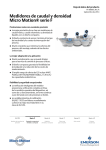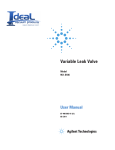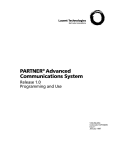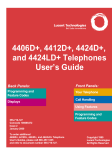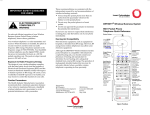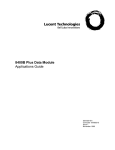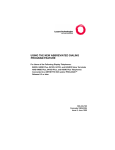Download PARTNER Small Office Edition Quick Setup Guide
Transcript
PARTNER® Small Office Edition Quick Setup Guide PARTNER Voice Messaging Card (PVM) Inventory Checklist PARTNER Small Office Edition Module The PARTNER SOE consists of the following components: 2 9 One PARTNER Small Office Edition module with power cord • One PARTNER-18D phone with telephone extension cord • Three PARTNER-6D phones with telephone extension cords • One PARTNER Voice Messaging PC Card (PVM) • Three line cords for connection to phone company equipment • Two AAA-size batteries and the battery door cover Installation Procedure PARTNER-18D Telephone This section describes how to quickly install your PARTNER Small Office Edition. For more detailed instructions, see the PARTNER Small Office Edition Installation, Programming, and Use, which is a PDF that is provided on your PARTNER SOE CD. Make sure the module is within 5 feet (1.5 meters) of a properly grounded wall outlet (not controlled by a switch). 3 5 4 1. Locate the battery compartment at the bottom of the PARTNER SOE module 1 , below the extension jacks, and insert two AAA-size standard alkaline batteries. 6 PARTNER-6D Telephones • 2. Slide the PARTNER Voice Messaging PC Card 2 gently into the PC card slot 3 on the module. When inserted properly, the PARTNER Voice Messaging PC Card projects about 1-5/8 inches (4 cm) from the module. 3. Connect the lines from your telephone service provider to the line jacks (1, 2, and 3) 8 7 4 on the module. 4. Connect the PARTNER-18D phone 1 5. Connect the PARTNER-6D phones module. 5 7 to extension jack 10 6 on the module. to the other extensions jacks 8 on the 6. Press the power cord firmly into the power jack 9 on the module until the cord locks into place. 7. Plug the other end of the power cord into a properly grounded three-prong wall outlet that is not controlled by a switch. 15-300596 Comcode: 700377062 Issue 1, June 2005 PARTNER® SOE Quick Setup Guide Administrative Tasks Change System Date (#101) 1. At extension 10 or 11, press f00ss#101. 2. Enter today’s date in the form “mmddyy” (month, day, and year), including leading zeros for single-digit months or days. For example, to enter May 26, 2005, press 042605. 3. Select another procedure, or exit programming mode. Change System Time (#103) 1. At extension 10 or 11, press f00ss#103. 2. Enter a new time in 24-hour notation. For example, to set the time to 2:15 p.m., press 1415. 3. Select another procedure, or exit programming mode. Configure the PARTNER Voice Messaging PC Card See the PVM documentation on the CD. Copy Settings (#399) 1. Set up your system by programming one extension for each type of telephone in the system. 2. Use Copy Settings (#399) to program other telephones of the same type. For example, you can program one PARTNER18D telephone and then copy its settings to any other extensions that have PARTNER-18D or PARTNER-18 telephones. If you copy the settings from a PARTNER-18D telephone to an extension that has a PARTNER-6D telephone, the PARTNER-6D telephone will have access to the bottom row of two lamp buttons from the PARTNER-18D. Program Personal Speed Dial Numbers To program a Personal Speed Dial number: 1. Press f00. 2. Press f and enter a two-digit code between 80 and 99. 3. Enter the telephone number. For example, to program 732-555-4757, press 7325554757. 4. Repeat Steps 2 and 3 to enter more Speed Dial numbers, or press f00 to exit. To use your Personal Speed Dial numbers: Press f and the two-digit code between 80 and 99. Backup Programming—Automatic (#123) To use this feature, you must have a PC card installed. 1. If you want to back up to a PC Card, make sure only one Backup/Restore PC Card is in the PARTNER SOE module. 2. At extension 10 or 11, press f00ss#123. 3. To change the setting, press D or d until the setting you want appears, or press r to return the setting to the factory setting. The possible settings are: • 1 = Active • 2 = Not Active (the factory setting) • 3 = Backup Alarm Cleared 4. Press f00 to exit programming mode. Call Handling Tasks Make a Call To make an outside call: 1. Press S, a line button, or lift the handset. 2. If required, dial the outside line code, usually 9, and then dial the telephone number. To make an inside call: 1. Press i. 2. Lift the handset, if desired. 3. Dial an extension. Answer a Call To answer an outside call or inside call: Press the button for the line you want to answer, lift the handset, or press S. To enable Hands-Free Answer on Intercom: Press m to respond to voice-signaled (not ringing) intercom calls without having to lift the handset or press any other buttons. Place a Call on Hold While active on a call, press h. To answer a call that is on hold, press the button tracking the call. Transfer a Call to an Extension 1. While active on a call, press t. 2. Dial the extension number to which you want to transfer the call. 3. Perform one of the following steps: • To transfer the call without announcing it, hang up. • To announce the call before transferring it, wait for the called party to answer. When the called party answers, announce the call. To complete the transfer, hang up. If you want to cancel the transfer and return to that call, press the button tracking the call you were transferring. Transfer a Call to a Voice Mailbox 1. While active on a call, press f14. 2. Dial the extension number. 3. Hang up. Make a Conference Call 1. While connected to the first party, press C. 2. Press an idle i or line button. 3. Call the next party. 4. Press C again. The calls are now conferenced. 5. Repeat Steps 1 through 4 to add another party to the call. A conference can contain a maximum of two outside calls and two inside calls. To drop the last outside party that you added to the conference, press f06. To drop a call that has been answered by PVM, press **9. Send Calls to a Covering Extension To send calls to a covering extension: 1. Press f20. 2. Dial your extension number. 3. Dial the covering extension number. To send calls to the covering extension as soon as they start to ring, press Do Not Disturb. Do Not Disturb must be programmed previously on a button. To cancel call coverage, perform Steps 1 through 3, but dial your extension number in Step 3.