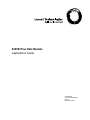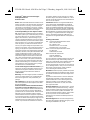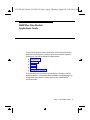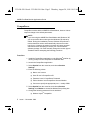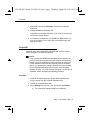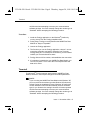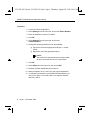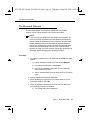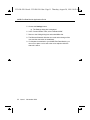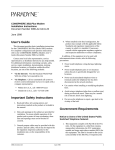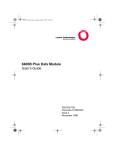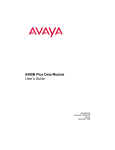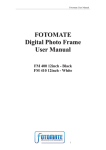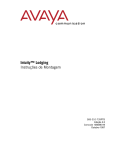Download Avaya 8400B Application Guide
Transcript
8400B Plus Data Module Applications Guide 555-020-501 Comcode 107893315 Issue 1 November 1996 555-020-501i1.book : 020-501cr.fm5 Page 2 Thursday, August 20, 1998 10:03 AM Copyright © 1996, Lucent Technologies All Rights Reserved Printed in USA munications. Operation of this equipment in a residential area is likely to cause harmful interference, in which case the user will be required to correct the interference at his or her own expense. Notice While reasonable efforts were made to ensure Trademarks DEFINITY is a registered trademark of Lucent Technologies. COMSPHERE is a registered trademark of Paradyne Corporation. Hayes and Smartmodem are registered trademarks of Hayes Microcomputer Products, Inc. Microsoft, Windows, and MS-DOS are registered trademarks of Microsoft Corporation. The Microsoft Network is a trademark of Microsoft Corporation. Prodigy is a registered trademark of Prodigy Services Co. Crosstalk is a trademark of Microstuf, Inc. CompuServe is a registered trademark of CompuServe, Inc. that the information in this document was complete and accurate at the time of printing, Lucent Technologies can assume no responsibility for any errors. Changes and corrections to the information contained in this document may be incorporated into future reissues. Your Responsibility for Your System’s Security Toll fraud is the unauthorized use of your telecommunications system by an unauthorized party, for example, persons other than your company’s employees, agents, subcontractors, or persons working on your company’s behalf. Note that there may be a risk of toll fraud associated with your telecommunications system, and if toll fraud occurs, it can result in substantial additional charges for your telecommunications services. You and your system manager are responsible for the security of your system, such as programming and configuring your equipment to prevent unauthorized use. The system manager is also responsible for reading all installation, instruction, and system administration documents provided with this product in order to fully understand the features that can introduce risk of toll fraud and the steps that can be taken to reduce that risk. Lucent Technologies does not warrant that this product is immune from or will prevent unauthorized use of common-carrier telecommunication services or facilities accessed through or connected to it. Lucent Technologies will not be responsible for any charges that result from such unauthorized use. Lucent Technologies Fraud Intervention If you suspect you are being victimized by toll fraud and you need technical support or assistance, call Technical Service Center Toll Fraud Intervention Hotline at 1 800 643-2353. Warranty Lucent Technologies provides a limited warranty on this product. Refer to the “Limited Use Software License Agreement” card provided with your package. CE Compliant The CE mark on this product indicates technical compliance with the European Council EMC Directive 89/336/EEC. Federal Communications Commission Statement: Part 15: Class A Statement The US Configuration of this equipment has been tested and found to comply with the limits for a Class A digital device, pursuant to Part 15 of the FCC Rules. These limits are designed to provide reasonable protection against harmful interference when the equipment is operated in a commercial environment. This equipment generates, uses, and can radiate radio-frequency energy and, if not installed and used in accordance with the instruction manual, may cause harmful interference to radio com- Ordering Information Call: Lucent Technologies Publications Center Voice 1 800 457-1235 Fax 1 800 457-1764 International Voice 1 317 361-5353 International Fax 1 317 361-5355 Write: Lucent Technologies Publications Center P.O. Box 4100 Crawfordsville, IN 47933 Order: Document No. 555-020-501 Comcode 107893315 Issue 1, November 1996 You can be placed on a Standing Order list for this and other documents you may need. Standing Order will enable you to automatically receive updated versions of individual documents or document sets, billed to account information that you provide. For more information on Standing Orders, or to be put on a list to receive future issues of this document, please contact the Lucent Technologies Publications Center. Disclaimer Intellectual property related to this product (including trademarks) and registered to AT&T Corporation has been transferred to Lucent Technologies Incorporated. Any references within this text to American Telephone and Telegraph Corporation or AT&T should be interpreted as references to Lucent Technologies Incorporated. The exception is cross references to books published prior to December 31, 1996, which retain their original AT&T titles. Heritage Statement Lucent Technologies — formed as a result of AT&T’s planned restructuring — designs, builds, and delivers a wide range of public and private networks, communication systems and software, consumer and business telephone systems, and microelectronics components. The world-renowned Bell Laboratories is the research and development arm for the company. Acknowledgment This document was prepared by the Product Documentation Development group, Lucent Technologies, Middletown, NJ, 07748. 555-020-501i1.book : 555-020-501i1.doc Page 4 Thursday, August 20, 1998 10:03 AM 8400B Plus Data Module Applications Guide This document provides a list of application notes that describe how to administer and configure the following data communications software packages for use with the 8400B Plus Data Module. ■ CompuServe® ■ Crosstalk™ ■ Prodigy® ■ Terminal ■ The Microsoft Network™ The information service providers (CompuServe®, Prodigy®, and The Microsoft Network™) were tested with the 8400B Plus Data Module in an arrangement that included a modem pool and the COMSPHERE® 3811Plus modem. Issue 1 November 1996 4 555-020-501i1.book : 555-020-501i1.doc Page 5 Thursday, August 20, 1998 10:03 AM 8400B Plus Data Module Applications Guide CompuServe CompuServe works with the 8400B Plus Data Module, however it does require a change to the default parameters. NOTE: If you are using the 8400B Plus Data Module with Windows® ’95, you must override the modem type that Windows ’95 selects by default. During the installation process, Windows ’95 performs a modem detection routine and automatically chooses a modem type for you. However the setting it chooses will cause repeated call failures when attempting to access your communications software package. You must manually change the modem type to “Standard” before attempting the following procedure. Procedure 1. Install the CompuServe application on the Windows® platform by running “setup” from the CompuServe installation disk. 2. Launch the CompuServe application. 3. Select Special from the menu bar, and choose Session Settings. 4. Enter the following values: ■ Name: user’s name ■ User ID: user’s CompuServe ID ■ Password: user’s CompuServe Password ■ Phone Number: local CompuServe Access Number ■ Connector: specify the appropriate port — usually COM1 5. Select Special from the menu bar, and choose Session Settings, then Modem to access the Modem Setup dialog box. 6. Change the following parameter from its default to: ■ 5 Modem: Hayes® Compatible Issue 1 November 1996 555-020-501i1.book : 555-020-501i1.doc Page 6 Thursday, August 20, 1998 10:03 AM Crosstalk 7. Select File, and choose Connect to access the Connection dialog box. 8. Choose Connect to initiate the call. CompuServe makes the connection to the service, connects the call, and the session begins. 9. If a telephone is attached to your 8400B Plus Data Module, you can use it to place a voice call to the voice endpoint while the data call is active. Crosstalk Crosstalk works with the 8400B Plus Data Module, however it does require changes to the default parameters. NOTE: If you are using the 8400B Plus Data Module with Windows ’95, you must override the modem type that Windows ’95 selects by default. During the installation process, Windows ’95 performs a modem detection routine and automatically chooses a modem type for you. However the setting it chooses will cause repeated call failures when attempting to access your communications software package. You must manually change the modem type to “Standard” before attempting the following procedure. Procedure 1. Install the Crosstalk application on the Windows platform by running “setup” from the Crosstalk installation disk. 2. Launch the Crosstalk application. 3. Select Settings from the menu bar, and choose Connection. ■ The Connection Settings dialog box is displayed. Issue 1 November 1996 6 555-020-501i1.book : 555-020-501i1.doc Page 7 Thursday, August 20, 1998 10:03 AM 8400B Plus Data Module Applications Guide 4. Change the following parameters from their defaults: ■ Connection: select “Local Modem” ■ Settings: — Click on “Dialing” and enter the telephone number to be dialed. — Click on “Modem” and assign the modem type “9600 baud Hayes Compatible” to COM1 (or the appropriate COM port). — Click on “Connection” and under “Port” choose “COM1 9600 baud Hayes Compatible.” (You will need to modify this entry if you are using a port other than COM1.) 5. Close the Connection Settings dialog box. 6. Select Action from the menu bar, and choose Connect. 7. Crosstalk establishes the connection. 8. When prompted to do so, enter your user login and password. 9. If a telephone is attached to your 8400B Plus Data Module, you can use it to place a voice call to the voice endpoint while the data call is active. Prodigy Prodigy works with the 8400B Plus Data Module. It requires no changes to the default parameters. NOTE: If you are using the 8400B Plus Data Module with Windows ’95, you must override the modem type that Windows ’95 selects by default. During the installation process, Windows ’95 performs a modem detection routine and automatically chooses a modem type for you. However the setting it chooses will cause repeated 7 Issue 1 November 1996 555-020-501i1.book : 555-020-501i1.doc Page 8 Thursday, August 20, 1998 10:03 AM Terminal call failures when attempting to access your communications software package. You must manually change the modem type to “Standard” before attempting the following procedure. Procedure 1. Install the Prodigy application on the Windows® platform by running “setup” from the Prodigy installation disk. 2. During setup, Prodigy correctly identifies the 8400B Plus Data Module as “Hayes Compatible.” 3. Launch the Prodigy application. 4. The first time you run the Prodigy application, choose “I am not currently a subscriber, and wish to subscribe now” from the Prodigy dialog box. In subsequent connections, you will instead indicate your revised subscriber status. 5. Prodigy dials a toll-free number, and establishes the connection. 6. If a telephone is attached to your 8400B Plus Data Module, you can use it to place a voice call to the voice endpoint while the data call is active. Terminal The Microsoft® Terminal program works with the 8400B Plus Data Module, however it does require changes to the default parameters. NOTE: If you are using the 8400B Plus Data Module with Windows ’95, you must override the modem type that Windows ’95 selects by default. During the installation process, Windows ’95 performs a modem detection routine and automatically chooses a modem type for you. However the setting it chooses will cause repeated call failures when attempting to access your communications software package. You must manually change the modem type to “Standard” before attempting the following procedure. Issue 1 November 1996 8 555-020-501i1.book : 555-020-501i1.doc Page 9 Thursday, August 20, 1998 10:03 AM 8400B Plus Data Module Applications Guide Procedure 1. Launch the Terminal application. 2. Select Settings from the menu bar, and choose Phone Number. 3. Enter the telephone number to be dialed. 4. Click OK. 5. Select Settings from the menu bar, and choose Communications. 6. Change the following parameters from their defaults: ■ Connector: select the appropriate COM port — usually COM1 ■ Baud Rate: select the appropriate speed NOTE: The baud rate is determined by the speed at which all other connected devices can communicate. 7. Click OK. 8. Select Phone from the menu bar, and choose Dial. 9. Windows Terminal establishes the connection. 10. When prompted to do so, enter your user login and password. 11. If a telephone is attached to your 8400B Plus Data Module, you can use it to place a voice call to the voice endpoint while the data call is active. 9 Issue 1 November 1996 555-020-501i1.book : 555-020-501i1.doc Page 10 Thursday, August 20, 1998 10:03 AM The Microsoft Network The Microsoft Network The Microsoft Network works with the 8400B Plus Data Module, however it does require changes to the default parameters. NOTE: If you are using the 8400B Plus Data Module with Windows ’95, you must override the modem type that Windows ’95 selects by default. During the installation process, Windows ’95 performs a modem detection routine and automatically chooses a modem type for you. However the setting it chooses will cause repeated call failures when attempting to access your communications software package. You must manually change the modem type to “Standard” before attempting the following procedure. Procedure 1. To install the modem driver to be used with the 8400B Plus Data Module: ■ Launch Windows Control Panel and choose Modems. ■ In the Modems dialog box, choose Add. ■ In the Driver Installation dialog box, choose “Manually select modem from a list.” ■ Select “Standard 9600” from the drop-down list of modem types. 2. Launch The Microsoft Network application. 3. When the dialog box prompts you to indicate whether you are currently a member, select No. 4. When the dialog box prompts you to enter the local area code and exchange, enter this information. ■ The Calling dialog box is displayed. Issue 1 November 1996 10 555-020-501i1.book : 555-020-501i1.doc Page 11 Thursday, August 20, 1998 10:03 AM 8400B Plus Data Module Applications Guide 5. Choose the Settings button. ■ The Settings dialog box is displayed. 6. In the “Current Modem” field, select “Standard 9600.” 7. Return to the Calling dialog box and select OK to dial. 8. The Microsoft Network dials the area code and exchange of the user, and the connection is established. 9. If a telephone is attached to your 8400B Plus Data Module, you can use it to place a voice call to the voice endpoint while the data call is active. 11 Issue 1 November 1996