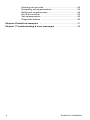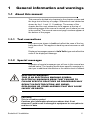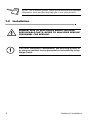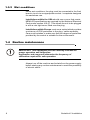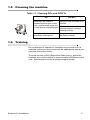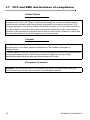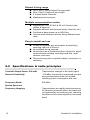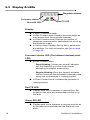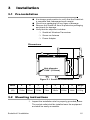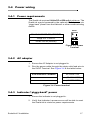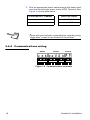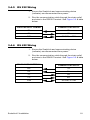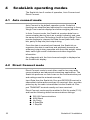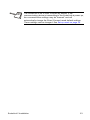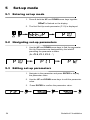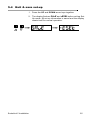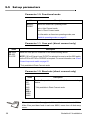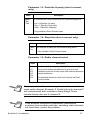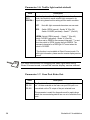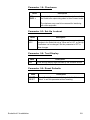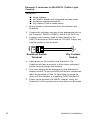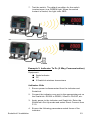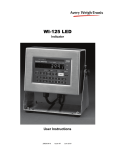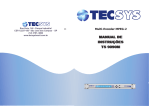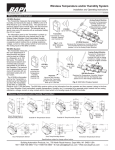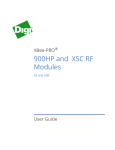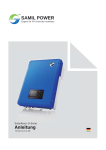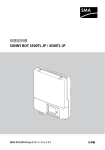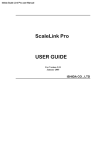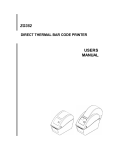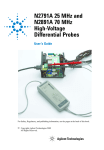Download ScaleLink 2 - Avery Weigh
Transcript
ScaleLink 2 Transceiver Installation and Technical Instructions AWT35-501165 Issue AA scalelink2_i_en_501165.book AWT35-501165 Table of Contents page Table of Contents .................................................................................... 3 Chapter 1 General information and warnings ....................................... 5 About this manual ............................................................ 5 Text conventions ....................................................... 5 Special messages ..................................................... 5 Installation ....................................................................... 6 Electrical installation ........................................................ 7 Pluggable equipment ................................................ 7 Wet conditions ........................................................... 8 Routine maintenance ....................................................... 8 Cleaning the machine ...................................................... 9 Training ............................................................................ 9 FCC and EMC declarations of compliance .................... 10 Chapter 2 Introduction .......................................................................... 11 ScaleLink features ......................................................... 11 Specifications & radio principles .................................... 12 Approvals ................................................................ 13 Display & LEDs .............................................................. 14 Chapter 3 Installation ............................................................................ 15 Pre-installation ............................................................... 15 Mounting instructions ..................................................... 15 Opening the ScaleLink enclosure .................................. 16 Power wiring .................................................................. 17 Power requirements ................................................ 17 AC adaptor .............................................................. 17 Indicator “piggy-back” power ................................... 17 Communications wiring ........................................... 18 RS 232 Wiring ......................................................... 19 RS 422 Wiring ......................................................... 19 20 mA Current Loop wiring (passive only) .............. 20 20 mA Current Loop mode switch ........................... 20 Re-assembly ........................................................... 21 Chapter 4 ScaleLink operating modes ................................................ 22 Auto connect mode ........................................................ 22 Direct Connect mode ..................................................... 22 Chapter 5 Set-up mode ......................................................................... 24 ScaleLink 2 Installation 3 Entering set-up mode .....................................................24 Navigating set-up parameters ........................................24 Editing set-up parameters ..............................................24 Exit & save set-up ..........................................................25 Set-up parameters .........................................................26 Diagnostic buttons ..........................................................30 Chapter 6 ScaleLink examples .............................................................31 Chapter 7 Troubleshooting & error messages ....................................35 4 ScaleLink 2 Installation 1 General information and warnings 1.1 About this manual This manual is divided into chapters by the chapter number and the large text at the top of a page. Subsections are labeled as shown by the 1.1 and 1.1.1 headings. The names of the chapter and the next subsection level appear at the top of alternating pages of the manual to remind you of where you are in the manual. The manual name and page numbers appear at the bottom of the pages. 1.1.1 Text conventions Key names are shown in bold and reflect the case of the key being described. This applies to hard keys and onscreen or soft keys. Displayed messages appear in bold italic type and reflect the case of the displayed message. 1.1.2 Special messages Examples of special messages you will see in this manual are defined below. The heading words have specific meanings to alert you to additional information or the relative level of hazard. ELECTRICAL WARNING! THIS IS AN ELECTRICAL WARNING SYMBOL. ELECTRICAL WARNINGS MEAN THAT FAILURE TO FOLLOW SPECIFIC PRACTICES OR PROCEDURES MAY RESULT IN ELECTROCUTION, ARC BURNS, EXPLOSIONS OR OTHER HAZARDS THAT MAY CAUSE INJURY OR DEATH. CAUTION! This is a Caution symbol. Cautions give information about procedures that, if not observed, could result in damage to equipment or corruption to and loss of data. ScaleLink 2 Installation 5 NOTE: This is a Note symbol. Notes give additional and important information, hints and tips that help you to use your product. 1.2 Installation DANGER: RISK OF ELECTRICAL SHOCK. NO USER SERVICEABLE PARTS. REFER TO QUALIFIED SERVICE PERSONNEL FOR SERVICE. CAUTION: Installation, configuration, and servicing are only to be done by qualified service personnel as authorized by Avery Weigh-Tronix. 6 ScaleLink 2 Installation 1.3 Electrical installation CAUTION: Scale Service Technicians handling ScaleLink PCBs must observe proper electrostatic discharge (ESD) handling procedures. CAUTION: The power cable must be connected to an earthgrounded electrical outlet. The electrical supply must have a circuit breaker with an appropriate rating to protect from overcurrent conditions. For your protection, all electrical (110V or 230V) equipment used out of doors or in wet or damp conditions should be supplied from a correctly fused power source and protected by an approved ground fault protection device (RCD, GFCI etc.) IF IN DOUBT SEEK ADVICE FROM A QUALIFIED ELECTRICIAN. WARNING: ONLY APPROVED ANTENNAS MAY BE USED WITH THIS DEVICE TO ENSURE COMPLIANCE. CONTACT THE FACTORY FOR MORE INFO. THIS EQUIPMENT IS APPROVED ONLY FOR MOBILE AND BASE STATION TRANSMITTING DEVICES. ANTENNA(S) USED FOR THIS TRANSMITTER MUST BE INSTALLED TO PROVIDE A SEPARATION DISTANCE OF AT LEAST 20 CM FROM ALL PERSONS AND MUST NOT BE CO-LOCATED OR OPERATING IN CONJUNCTION WITH ANY OTHER ANTENNA OR TRANSMITTER. 1.3.1 Pluggable equipment Pluggable equipment must be installed near an easily accessible socket outlet. ScaleLink 2 Installation 7 1.3.2 Wet conditions Under wet conditions, the plug must be connected to the final branch circuit via an appropriate socket / receptacle designed for washdown use. Installations within the USA should use a cover that meets NEMA 3R specifications as required by the National Electrical Code under section 410-57. This allows the unit to be plugged in with a rain tight cover fitted over the plug. Installations within Europe must use a socket which provides a minimum of IP56 protection to the plug / cable assembly. Care must be taken to make sure that the degree of protection provided by the socket is suitable for the environment. 1.4 Routine maintenance IMPORTANT: This equipment must be routinely checked for proper operation and calibration. Application and usage will determine the frequency of calibration required for safe operation. Always turn off the machine and isolate from the power supply before starting any routine maintenance to avoid the possibility of electric shock. 8 ScaleLink 2 Installation 1.5 Cleaning the machine Table 1.1 Cleaning DOs and DON’Ts DO DO NOT Wipe down the outside of standard products with a clean cloth, moistened with water and a small amount of mild detergent Attempt to clean the inside of the machine Spray the cloth when using a proprietary cleaning fluid Spray any liquid directly on to the display windows Use harsh abrasives, solvents, scouring cleaners or alkaline cleaning solutions 1.6 Training Do not attempt to operate or complete any procedure on a machine unless you have received the appropriate training or read the instruction books. To avoid the risk of RSI (Repetitive Strain Injury), place the machine on a surface which is ergonomically satisfactory to the user. Take frequent breaks during prolonged usage. ScaleLink 2 Installation 9 1.7 FCC and EMC declarations of compliance United States This equipment has been tested and found to comply with the limits for a Class A digital device, pursuant to Part 15 of the FCC Rules. These limits are designed to provide reasonable protection against harmful interference when the equipment is operated in a commercial environment. This equipment generates, uses, and can radiate radio frequency energy and, if not installed and used in accordance with the instruction manual, may cause harmful interference to radio communications. Operation of this equipment in a residential area is likely to cause harmful interference in which case the user will be required to correct the interference at his own expense. Canada This digital apparatus does not exceed the Class A limits for radio noise emissions from digital apparatus set out in the Radio Interference Regulations of the Canadian Department of Communications. Le présent appareil numérique n’émet pas de bruits radioélectriques dépassant les limites applicables aux appareils numériques de la Classe A prescrites dans le Règlement sur le brouillage radioélectrique edicté par le ministère des Communications du Canada. European Countries WARNING: This is a Class A product. In a domestic environment, this product may cause radio interference in which the user may be required to take adequate measures. 10 ScaleLink 2 Installation 2 Introduction The ScaleLink Wireless Transceiver allows Scale Technicians with little or no knowledge of radio communications to quickly and confidently set up wireless systems. Combining trusted radio frequency technology with scale specific features, the ScaleLink can be universally connected to any device with a serial port such as indicators, remote displays, PC computers and digital summing modules. The ScaleLink can eliminate costly and time consuming installation steps like trenching, running wire, and conduit while increasing the range of the system and decreasing the risk of damage due to transient voltages and lightning. Like all Avery Weigh-Tronix products, the ScaleLink is engineered for durability, functionality, and the versatility of today’s weighing industry. The following information is for the exclusive use of Avery Weigh-Tronix dealers and customers. 2.1 ScaleLink features Antenna LED Diagnostics & Menu Display SMA Connector & Washer Transmit LED Receive LED Mounting holes Cable Strain-Reliefs Figure 2.1 ScaleLink ScaleLink 2 Installation 11 Robust & long range l l l l Up to 300 ft. Indoor/Urban/Through walls Over 1000 ft. Outdoor/Line-of-sight 6 Unique Radio Channels Weather-proof enclosure Multiple communication modes Supports RS 232, RS 422 & 20 mA Current Loop (Active & Passive) l Supports different data formats (parity, stop bits, etc.) l Continuous data stream up to 9600 kbs. l Communicate between devices using different baud rates l Easy to install and use ScaleLink replaces any serial cable, transmitting / receiving right out of the box. l No software set-up required l Technicians use a Pushbutton Menu System to adjust communication settings including baud rate, radio channel, and more l Terminal wiring with no special cables, connectors, or soldering. l 2.2 Specifications & radio principles Transmit Output Power: 250 mW Transmission strength of the radio signal. Receiver Sensitivity: -109 dBm. Sensitivity is maximized so super strong transmissions are not needed, reducing power consumption and cost. Frequency Band: 900 MHz. Spread Spectrum Frequency Hopping: 12 Transmissions are rapidly switched among 25 frequency channels within the band and re-organized by the receiving unit, reducing interference from other signals on the same band. ScaleLink 2 Installation Data Throughput: 9600 bps. Transmissions always occur at this rate. If the ScaleLink is fed data at 1200 bps, it is transmitted at 9600 bps. The receiving ScaleLink may then feed this data at a different rate to its device. Transmitting data above 9600 bps to the ScaleLink may cause some data loss. 9600 bps 1200 bps 9600 bps Figure 2.2 Data throughput 2.2.1 Approvals FCC: Contains FCC ID: MCQ-XBPS3B The enclosed device complies with Part 15 of the FCC Rules. Operation is subject to the following two conditions: (i.) this device may not cause harmful interference and (ii.) this device must accept any interference received, including interference that may cause undesired operation. IC: Contains IC: 1846A-XBPS3B ScaleLink 2 Installation 13 2.3 Display & LEDs Diagnostic display Processor status Green RX LED RX TX Red TX LED Display 6 digits (7 segments each). In Auto Connect mode: Displays the scale weight as auto-learned from the connected indicator. l In Direct Connect mode: Displays the number of characters received and/or transmitted over the air by the ScaleLink’s radio. l In Set-Up mode: Displays Set-Up Menu, parameters and settings. For more information see Set-up mode on page 24. l l Processor status LED (The leftmost decimal point LED) l In Auto Connect mode: Rapid blinking (3 times per second) indicates that the ScaleLink is in Auto-Learn mode, attempting to interpret a data string. Regular blinking (Once per second) indicates that the ScaleLink has successfully learned a data string and the processor is running properly. l In Direct Connect mode: Indicates the processor is running properly. Red TX LED l Flashes each time a character is received from the ScaleLink com ports and transmitted over the air by the radio. Green RX LED l 14 Flashes each time a character is received over the air by the radio and transmitted out the ScaleLink com ports. ScaleLink 2 Installation 3 Installation 3.1 Pre-installation It is always good practice to verify that the ScaleLink is complete and undamaged upon receipt. l Check over packaging for any signs of damage. l Remove the ScaleLink from its protective packaging and check for damage. l Verify that the shipment includes: l m ScaleLink Wireless Transceiver m Screw-on Antenna m Power Adaptor Dimensions A B G C D E Hole diameter: 13/64” (5.16mm) F Figure 3.1 ScaleLink Dimensions Model A B C D E F G Weight ScaleLink (G2) 6 ¾” 171mm 6” 152mm 5 ⅜” 137mm 3” 76mm 4 ¼” 108mm 7 ¾” 197mm 1 ⅝” 43mm 1.7 lb 0.75 kg 3.2 Mounting instructions 1. Inspect the installation site for properly grounded power. The socket-outlet shall be installed near the equipment and shall be easily accessible. ScaleLink 2 Installation 15 2. Allow proper clearance for running cables up into the enclosure via the cable strain-reliefs as necessary. 3. The ScaleLink can be mounted on interior or exterior surfaces with #10 screws or 3/16ths bolts. Use proper hardware, including wall anchors where necessary. The appropriate length must be determined specifically for each application. 3.3 Opening the ScaleLink enclosure 1. Make sure the unit is disconnected from power. 2. Remove the four screws (with sealing washers) from the front of the enclosure. 3. Guide the front cover away from the enclosure. Be sure to mind the internal connections! Radio Module 2 RADIO RX RADIO TX RESET 4 3 1 TEST CLOOP STATUS RS422 RX- RX+ TXB GND TXA RXB RXA GND TX RX NC RS232 NO IN GND + RELAY COM 9VDC SWITCH EMS ACTIVE 10 9 8 7 6 5 PASSIVE 1. ScaleLink PCB 2. LED display 3. Configuration buttons 4. Diagnostic buttons 5. 20 mA Active/Passiv switch 6. 20 mA Current Loop terminal 7. RS422 terminal 8. RS232 terminal 9. Traffic light switch terminal 10. 9V power input terminal Figure 3.2 Inside the ScaleLink 16 ScaleLink 2 Installation 3.4 Power wiring 3.4.1 Power requirements The ScaleLink requires 8 Volts DC at 250 mA at minimum. The ScaleLink may be powered by the optional AC Adaptor or via “piggy-back” power from the indicator or other communicating device. 9VDC + SCALELINK POWER REQUIREMENTS Voltage: 8 to 12 Volts DC Current: 250 mA (minimum) Figure 3.3 Power Terminal 3.4.2 AC adaptor 1. Ensure the AC Adaptor is not plugged in. 2. Run the power cable through the strain-relief and wire to the 9VDC Terminal. See Figure 3.4 & the table below: SCALELINK 9VDC TERMINAL AC ADAPTOR + + (BLACK WIRE) - – (WHITE WIRE) Figure 3.4 Power terminal 3.4.3 Indicator “piggy-back” power 1. Ensure the indicator is not plugged in. 2. Verify that indicator’s power source will be able to meet the ScaleLink’s minimum power requirements. ScaleLink 2 Installation 17 3. Run an appropriate power cable through the strain-relief and wire the indicator power to the 9VDC Terminal. See Figure 3.4 & the table below: SCALELINK 9VDC TERMINAL INDICATOR POWER + + 8 to 12 Volts DC - – , or COM Check with your indicator’s manufacturer regarding using “piggy-back” power for the ScaleLink Transceiver. 3.4.4 Communications wiring RS232 RS422 CLOOP RX- RX+ GND TXB TXA RXB RXA RX GND TX Figure 3.5 Communication terminals 18 ScaleLink 2 Installation 3.4.5 RS 232 Wiring 1. Ensure the ScaleLink and communicating device (indicator) are disconnected from power. 2. Run the communication cable through the strain-relief and wire to the RS232 Terminal. See Figure 3.5 & table below: SCALELINK RS232 TERMINAL COMMUNICATING DEVICE RX TX TX RX COM SIG GND, or COM 3.4.6 RS 422 Wiring 1. Ensure the ScaleLink and communicating device (indicator) are disconnected from power. 2. Run the communication cable through the strain-relief and wire to the RS422 Terminal. See Figure 3.5 & table below: SCALELINK RS422 TERMINAL COMMUNICATING DEVICE RX+ TX+ RX- TX- TX- RX- TX+ RX+ COM SIG GND, or COM ScaleLink 2 Installation 19 3.4.7 20 mA Current Loop wiring 1. Ensure the ScaleLink and communicating device (indicator) are disconnected from power. 2. Run the communication cable through the strain-relief and wire to the CLOOP Terminal. See Figure 3.5 & table below: SCALELINK CLOOP TERMINAL COMMUNICATING DEVICE RX+ TX+ RX- TX- 3.4.8 20 mA Current Loop mode switch After the current loop is wired, ACTIVE or PASSIVE mode must be selected via the switch on the ScaleLink board (SW 3). l Select ACTIVE if the ScaleLink is required to supply the 20 mA current to the communicating device (indicator). l Select PASSIVE if the communicating device (indicator) supplies the current to the ScaleLink. If unsure of these requirements, check the device’s manual. ACTIVE EMS l PASSIVE The ScaleLink converts 20 mA Current Loop transmissions to RS 232 before transmitting them. This is a one-way operation. The ScaleLink will NOT convert received RS 232 signals to 20 mA. 20 ScaleLink 2 Installation 3.4.9 Re-assembly 1. Tighten the strain-reliefs to ensure a moisture tight seal. 2. Verify the all cables and wires are secure and that the radio module is seated properly in the terminals. 3. Place the front cover on the unit and secure with the four screws and sealing washers. 4. Ensure the rubber washer on the radio module’s SMA connector is creating a seal against the main enclosure and screw on the antenna. ScaleLink 2 Installation 21 4 ScaleLink operating modes The ScaleLink has 2 modes of operation, Auto Connect and Direct Connect. 4.1 Auto connect mode Auto Connect is the default operation mode. ScaleLink functions are simplified and optimized for connecting to Avery Weigh-Tronix remote displays and other weighing devices. In Auto Connect mode, the ScaleLink receives data from a communicating device (such as a weight indicator) and uses the same Auto-Learn Technology found in Avery Weigh-Tronix remote displays to interpret the data format (baud rate, data bits, parity & stop bits) and output string. Once the data is received and learned, the ScaleLink reorganizes the data in real-time and wirelessly transmits an enhanced output string complete with the scale weight, status data, traffic light control characters and other diagnostic information. As a diagnostic aid, the Auto-Learned weight is displayed on the ScaleLink’s display. 4.2 Direct Connect mode Direct Connect mode is most often used for two way radio communications and advanced networking applications. The ScaleLink performs no Auto-Learn so the communication port and settings must be entered manually. Input Data from the ScaleLink Com port RECEIVE terminal is transmitted via the radio exactly as it is received. Also, any data picked up by the radio is transmitted via the ScaleLink Com port TRANSMIT terminal exactly as it was received. Direct Connect mode must be enabled in Set-Up mode (P1.0) and has the following default communications settings: l l l l l 22 RS-232 Communications 9600 Baud No Parity 8 Data Bits 1 Stop Bit ScaleLink 2 Installation The ScaleLink is set to Auto Connect by default. If the communicating device is transmitting to the ScaleLink at power up, the communication settings may be “learned” and will automatically change the Direct Connect mode default settings. These settings can be changed. See Set-up mode on page 24. ScaleLink 2 Installation 23 5 Set-up mode 5.1 Entering set-up mode 1. Press & hold the UP and DOWN arrow keys together. SEtuP is flashed on the display. 2. The first Set-Up mode parameter (P1.0) is displayed. 5.2 Navigating set-up parameters 1. Use the UP and DOWN arrow keys to find the parameter. Set-Up Parameters are designated by the letter P preceding the parameter number. (Ex. P1.0, P1.1, P1.2 …”) 5.3 Editing set-up parameters 1. Navigate to the parameter and press ENTER to display the parameter value. 2. Use the UP and DOWN arrow keys to edit the parameter value. 3. 24 Press ENTER to confirm the parameter value. ScaleLink 2 Installation 5.4 Exit & save set-up 1. Press the UP and DOWN arrow keys together. 2. The display flashes SAvE and rESEt before exiting SetUp mode. All set-up information is saved and the display resets itself for normal operation. ScaleLink 2 Installation 25 5.5 Set-up parameters Parameter 1.0: Functional mode Value AUTO < DIRECT Description Selects the ScaleLink’s operating mode. Auto = Auto Connect mode Direct = Direct Connect mode For information on these two operating modes, see ScaleLink operating modes on page 22. Parameter 1.1: Com port (direct connect only) Value RS-232 < RS-422 C-LOOP Description Select the Com port for connection to the communicating device. NOTE: If 20 mA Current Loop (CLOOP) is selected, be sure to set the SW3 switch on the PCB to ACTIVE or PASSIVE as required. For more information, see 20 mA Current Loop mode switch on page 20. * Only available in Direct Connect mode. Parameter 1.2: Baud rate (direct connect only) Value 300 600 1200 2400 4800 9600 < 19200 38400 Description Set the Com port baud rate to match with the communicating device. * Only available in Direct Connect mode. The maximum data throughput of the radio transmission is 10kbs. If the Com port baud rate is set over 9600, some loss of data may occur. 26 ScaleLink 2 Installation Parameter 1.3: Data bits & parity (direct connect only) Value 8-non < 7-Evn 7-Odd Description Set Data Bits and Parity to match with the communicating device. 8-non = 8 Data bits, No parity 7-Evn = 7 Data bits, Even parity 7-Odd = 7 Data bits, Odd parity * Only available in Direct Connect mode. Parameter 1.4: Stop bits (direct connect only) Value 1 bit < 2 bit Description Set Stop Bits to match with the communicating device. * Only available in Direct Connect mode. Parameter 1.5: Radio channel select Value CH 0 < CH 1 CH 2 CH 3 CH 4 CH 5 Description Sets the radio frequency channel (0-5). If there are multiple point to point wireless installations at a given site, each installation must have its own unique radio channel selected to prevent interference. This parameter functions in both Auto Connect and Direct Connect modes. All components of the wireless system must be set to the same radio channel. Example: A ScaleLink set to channel 0 will communicate with a wireless Avery Weigh-Tronix remote display also set to channel 0. If the wireless connection experiences interference problems from another radio site, switching radio channels will most likely correct the problem. ScaleLink 2 Installation 27 Parameter 1.6: Traffic light switch default Value Description OFF Sets the function of the Traffic Light Switch. In Auto Connect RED mode, the ScaleLink sends a traffic light command in its GREEN < output string based on this setting and the switch condition. OFF: No traffic light command characters are ever sent. RED: Switch OPEN (normal) - Sends “&” (Dec 38) Switch CLOSED (activated) - Sends “*” (Dec 42) GREEN: Switch OPEN (normal) - - Sends “*” (Dec 42) Switch CLOSED (activated) - Sends “&” (Dec 38) Ex: When set to GREEN, the command character “*” is sent when the switch is OPEN, turning the light GREEN. The command character for a RED light “&” is sent when the switch is CLOSED. * This function is not available in Direct Connect mode. For traffic light information, please see the remote display service manual. For more information on changing the traffic light when using Direct Connect mode, consult the remote display service manual. Parameter 1.7: Com Port Echo Out Value OFF < RS-232 RS-422 Description The ScaleLink Com ports may be set to automatically “echo out”. All data received on the main com port RX input is retransmitted out the TX output of the port selected here. This parameter is useful for diagnostics and for applications where the communicating device has run out of available Com ports. 28 ScaleLink 2 Installation Parameter 1.8: Checksum Value OFF CHEC < Description Select whether or not to have a checksum to the end of the ScaleLink’s output string when in Auto Connect mode. The checksum may need to be removed for interfacing with older equipment. Parameter 9.3: Set-Up Lockout Value OFF < LOC Description This parameter acts as a security feature to prevent accidental changes to the ScaleLink set-up. When set to LOC, no Set-Up Parameters can be changed. Set this parameter to OFF to allow changes. Parameter 9.8: Test Display Value N/A Description Cycles through display digits followed by the software version. Parameter 9.9: Reset Defaults Value Description ABORT < Resets Set-Up Parameters to factory defaults. Select RESET “Abort” to exit this parameter without resetting. ScaleLink 2 Installation 29 5.6 Diagnostic buttons RESET: Cycles power to the ScaleLink RESET TEST TEST: In Auto Connect mode, sends a test string (counting up 0 to 9) for transmission verification on the other side. Press twice for a slower transmission and a third time to exit the test. STATUS: Press to quickly display Software version, Radio Channel, Selected Com port, Baud STATUS Rate and Operating mode. 30 ScaleLink 2 Installation 6 ScaleLink examples Follow these examples of common ScaleLink applications. Remember, the ScaleLink can be used to replace any serial communication cable! Example 1: Scale indicator To AWT remote display Equipment: l l l Scale Indicator AWT remote display with integrated wireless option ScaleLink Wireless Transceiver 1. Ensure power is disconnected from the indicator and ScaleLink. 2. Connect the indicator com port to the appropriate port on the ScaleLink. RS232 to RS232, 20mA to CLOOP, etc. 3. Apply power to the indicator and ScaleLink. The ScaleLink will take a moment to Auto-Learn indicator’s output string and begin transmitting. 4. The scale weight will be displayed on the ScaleLink’s display and the TX light (red LED) will blink to indicate the radio is transmitting. If the TX light does not come on, verify that the indicator is outputting CONTINUOUSLY. 5. Power up the wireless AWT display. Verify that the remote display is correctly displaying Weight, Measurement Units (kg, lb), and Weighing mode (GR, NT) as shown on the scale indicator. 6. AWT displays do not transmit any data. If the ScaleLink’s RX light (green LED) flashes, or if the display’s readings are incorrect, erratic, or very slow, a different radio channel may need to be selected. ScaleLink 2 Installation 31 Example 2: Indicator to XR 4500TL (Traffic Light Control) Equipment: l l l l Scale Indicator XR 4500TL display with integrated wireless option ScaleLink wireless transceiver Dry contact, Push-to-make switch 1. Ensure power is disconnected from the indicator and ScaleLink. 2. Connect the indicator com port to the appropriate port on the ScaleLink. RS232 to RS232, 20mA to CLOOP, etc. SWITCH 3. Connect a dry contact, push-to make switch to the SWITCH terminal on the ScaleLink. DO NOT supply any external power to this terminal! GND IN ScaleLink Switch Terminal Dry Contact Switch 4. Apply power to the indicator and ScaleLink. The ScaleLink will take a moment to Auto-Learn indicator’s output string and begin transmitting. 5. The scale weight will be displayed on the ScaleLink’s display and the TX light (red LED) will blink to indicate the radio is transmitting. If the TX light does not come on, verify that the indicator is outputting CONTINUOUSLY. 6. Power up the wireless XR 4500TL display. Verify the ScaleLink to XR connection the same way as in Example 1. 32 ScaleLink 2 Installation 7. Test the switch. The default condition for the switch (contact open) is a GREEN light. When the switch contact is closed, the light turns RED. Example 3: Indicator To Pc (2 Way Communication) Equipment: l l l Scale Indicator PC 2 ScaleLink wireless transceivers Indicator Side 1. Ensure power is disconnected from the indicator and ScaleLink. 2. Connect the indicator com port to the appropriate port on the ScaleLink. RS232 to RS232, 20mA to CLOOP, etc. 3. Apply power to the indicator and ScaleLink. Enter the ScaleLink’s Set-Up mode and select Direct Connect from P1.0. 4. Ensure the following parameters match those of the indicator: ScaleLink 2 Installation 33 P1.1 Com Port, P1.2 Baud Rate, P1.3 Parity, P1.4 Stop Bits 5. Exit Set-Up mode. PC Side 1. Ensure power is disconnected from the PC and ScaleLink. 2. Connect the PC com port to the appropriate port on the ScaleLink. This will usually be RS232 and a 9 pin connector may be required. SCALELINK RS232 TERMINAL PC SERIAL PORT TX PIN 2 (RX) RX PIN 3 (TX) COM PIN 5 (SIG GND) 3. Apply power to the ScaleLink and boot the PC. Enter the ScaleLink’s Set-Up mode and select Direct Connect from P1.0. 4. Ensure the following parameters match those of the indicator: P1.1 Com Port, P1.2 Baud Rate, P1.3 Parity, P1.4 Stop Bits 5. Exit Set-Up mode. Verify TX and RX LEDs are blinking as expected. For example, if the indicator is transmitting weight continuously, its ScaleLink TX LED should be much more active than the other. In this case, the PC ScaleLink RX LED will be blinking rapidly with its TX LED only blinking when the occasional command is sent. 34 ScaleLink 2 Installation 7 Troubleshooting & error messages Unit won’t power up: Verify power source (Breakers, outlets, adapters, etc.)Check power connections to the ScaleLink board 9VDC terminal. Display reads “Err 1”: Baud Rate Auto-Learn has failed.Verify the correct terminal (RS 232, 422, CLOOP) is being used.Verify cable connection to indicator (TX to RX, etc).Verify that data is being CONTINUOUSLY transmitted to the ScaleLink from the indicator and that the data string contains numeric characters. Display reads “Err 2”: Data String Auto-Learn has failed.Verify the correct terminal (RS 232, 422, CLOOP) is being used.Verify cable connection to indicator (TX to RX, etc).Verify that a data string is being sent to the ScaleLink CONTINUOUSLY from the indicator and that the data string contains either an STX character (ASCII 02) or a CR character (ASCII 13). Display reads “Err 3”: The ScaleLink is receiving data on multiple communications ports. Display reads “Err 4”: The Radio Module has not been detected. Dashes across the display: Communications have failed or been interrupted after Auto-Learn in Auto Connect mode.Verify cable connection to indicator.Verify indicator serial port function. Processor Status LED light NOT blinking (Consistently OFF or ON): Verify that unit has power. If so, cycle the power. If the Status light remains OFF, the processor is not running. Processor Status LED blinking (3xsecond) for over 1 min in Auto Connect mode: The ScaleLink is not able to Auto-Learn the data string or baud rate. See Error Messages “Err 1” and “Err 2”. TX LED doesn’t flash: The ScaleLink is not receiving data from the com ports. RX LED doesn’t flash: The ScaleLink is not receiving data over the air from another ScaleLink. ScaleLink 2 Installation 35 36 ScaleLink 2 Installation Avery Weigh-Tronix USA 1000 Armstrong Dr. Fairmont MN 56031 USA Tel: 507-238-4461 Fax: 507-238-4195 Email: [email protected] www.wtxweb.com Avery Weigh-Tronix UK Foundry Lane, Smethwick, West Midlands, England B66 2LP Tel: +44 (0) 8453 66 77 88 Fax: +44 (0)121 224 8183 Email: [email protected] www.averyweigh-tronix.com