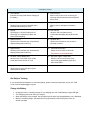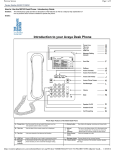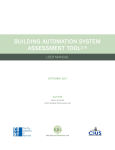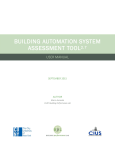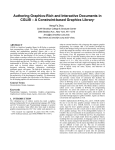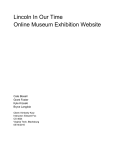Download How to Use the Avaya 3720 Cordless Phone
Transcript
How to Use the Avaya 3720 Cordless Phone Description of Keys 1. LED Indicator Indicates incoming calls and the charging of the battery. 8. Sound Off Key Allows a user to turn off or on the ring for incoming calls and the mute the microphone during a call. 2. Headset Connector Allows a user to connect a headset and is protected from dust by its cover. 9. Space Key Allows a user to add space in between text. 3. Display The display is 112 pixels wide and 115 pixels high. It is monochrome black and white with backlighting. 10. Left Soft Key Allows a user to activate the any command that displays directly above this key. 4. Middle Soft Key Allows a user to activate any command that displays directly above this key. 11. Off-Hook Key Allows user to answer a call, pre-dial or post-dial a number. 5. Right Soft Key Allows a user to activate any command that displays directly above this key. 12. Voicemail Access Key Allows a user to listen to voicemail. (This feature is not implemented.) 6. On-Hook, On/Off Display Key Allows a user to end calls, return to idle mode and turn the device on or off. 13. Key Lock, Upper / Lower case Allows a user to lock the keys of the device and toggle between upper and lower case letters. 7. Navigation Key Allows users to move left, right, up and down within the display. Get Help or Training If you need technical assistance or would like training, please contact the Help Desk at (212) 817-7300 or via e-mail at [email protected]. Charge the Battery • • • • Charging is done in a desktop charger or in a charging rack and is indicated by orange LED light. The charging process can take up to 4 hours. When the battery is fully charged, the LED light is green and a fully charged Battery icon is displayed. While in a desktop charger, the telephone is fully operational, however the phone does not vibrate in charger. Basic Functions Make a call Pre-Dial • Dial the number and then press the Off-hook key. Post-Dial • Press the Off-hook key and then enter the number. Answer a call • When the ring signal sounds, press the Off-hook key. End a Call • Press the On-hook key. The total call time is shown in the display. Use Call Waiting During a call, a second call will appear on the display. • Press the Off-hook key. You will be connected with the new caller, while the other party is placed on hold. When the line is free, your phone will automatically ring with a call from the party that was placed on hold. Use the Phone Menu The phone menu can be accessed by pressing the Menu soft key (left button below the display). The menu structure includes 3 submenus: a) Calls b) Contacts and c) Settings. • • • Use the Navigation key to move around in the menu structure. As you move from one menu to another, the name of the menu will show at the top of the phone's display screen. The three soft keys below the display screen are used for choices within a selected menu. The function of each soft key is explained by the text shown directly above the soft key in the display. Add a Contact 1. Press the Menu soft key and then press the Select soft key to enter the Contacts menu (which is highlighted by default). 2. Select Add contact and then select New. 3. Press the Add soft key to choose Name which will already be highlighted. 4. Enter a name and press OK. 5. Highlight the type of phone number you wish to save your entry as (Work Number, Mobile Number or Other). 6. Press the Add soft key. 7. Enter the phone number, and then press OK. 8. (Optional) If you wish to add another number, scroll and highlight another number type, and then press the Add soft key again. 9. Press the Save soft key. Add a Contact from Call List 1. Press the Menu soft key, and then press the Select soft key to enter the Contacts menu (which is highlighted by default). 2. Select Add contact and then select From call list. 3. Highlight the desired phone number from the call list. (If you have not made calls, the list will be empty.) 4. Press the Add soft key. 5. Highlight the type of phone number you wish to save your entry as (Work Number, Mobile Number or Other). 6. Press the Select soft key. 7. Press the Add soft key to choose Name (which will already be highlighted). 8. Enter the name for the contact and press OK. 9. Press the Save soft key. Edit a Contact 1. Press the Menu soft key, and then press the Select soft key to enter the Contacts menu (which is highlighted by default). 2. Select Edit contact. 3. Highlight the name of the contact you wish to edit, and then press the Edit soft key. 4. Highlight the part of the contact you wish to edit (Name, Mobile Number, Work Number, or Other). 5. Press the Edit soft key. 6. Make your changes and press OK. 7. You can choose to edit another part of the contact. When you are done, press the Save soft key. Delete a Contact 1. Press the Menu soft key, and then press the Select soft key to enter the Contacts menu (which is highlighted by default). 2. Select Delete contact. 3. Select the name of the contact you wish to delete, and then press the Delete soft key. 4. Press the Yes soft key. The contact will be deleted immediately. Use the Local Phonebook Find and Call a Name 1. Press the Menu soft key, and then press the Select soft key to enter the Contacts menu (which is highlighted by default). 2. Select Call contact. 3. Highlight the name of the contact you wish to call or begin typing to search for a name, and then highlight it. Note: When a key is pressed, all of the letters, numbers and symbols that are stored in that key will show at the top of the display screen. Press quickly to change the letters until you reach the desired one. Press the Clear soft key to delete a letter. 4. Press the Call soft key. Change Audio Settings Turn on Mute • Press and hold the Sound off key for a few seconds. The phone will be muted and the party with whom you are speaking will not be able to hear you speak until you press and hold the Sound off key again. Silence the Ring of an Incoming Call A short press on the Sound off key before answering a call, silences the ring signal. The Sound off icon indicates a completely silenced telephone. Note: Remember to answer the call by pressing the Off-hook key; otherwise, you will miss the call. Silencing the ring does not cause the call to be automatically answered. Change the Volume during a Call Press the Up or Down Navigation key to adjust the volume. Change the Ring Tone 1. 2. 3. 4. 5. 6. 7. Press the Menu soft key. Highlight the Settings menu, and then press the Select soft key. Highlight Sounds and Alerts and then press the Select soft key. Select Ring Signal, and then press the Select soft key. Highlight Internal (within GC) or External (outside of GC), and then press the Select soft key. Highlight a ring tone. Press the Play soft key to preview the sound, and then press the Select soft key to choose that sound.