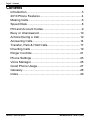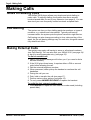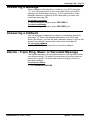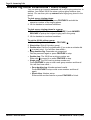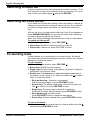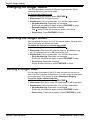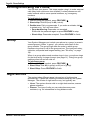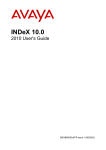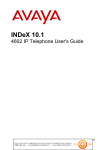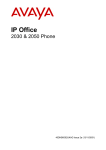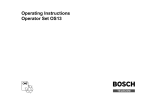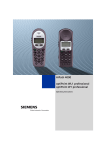Download INDeX 9.1
Transcript
INDeX 9.1 2010 User Guide 38DHB0002UKCK - Issue 4 (12/00) Page 2 - Contents Contents Introduction..................................................................3 2010 Phone Features..................................................4 Making Calls................................................................6 Speed Dials .................................................................8 PIN and Account Codes ..............................................9 Busy or Unanswered .................................................10 Actions During a Call.................................................12 Answering Calls.........................................................14 Transfer, Park & Hold Calls.......................................17 Diverting Calls ...........................................................19 Ringer Controls .........................................................21 Phone Settings ..........................................................23 Voice Manager ..........................................................25 Good Phone Usage...................................................27 Glossary ....................................................................28 Index..........................................................................29 INDeX 9.1 2010 User Guide 38DHB0002UKCK - Issue 4 (12/00) Introduction – Page 3 Introduction Using This Guide This guide is for the INDeX 2010 phone used on the INDeX telephone system operating under Software Release 9.1. Your System Manager will be able to tell you which Software Release your system is operating under. To check what type of phone you have, look at the label on its base. This guide covers most of the features supported by the INDeX 2010 phone, your phone may not be enabled to use all of the features available. If you are unsure which features you can use, contact your System Manager. Network Features: Your phone system may be part of a network linking several sites. Where possible, it treats network calls as internal calls and offers the same features. However, this depends on the type of network link and type of system at the other end of the link. Some links may be to non-INDeX telephone systems. Further Help In all instances, first seek help from your System Manager. They will seek further assistance from your system's Maintainer if necessary. • System Manager : • on Extension : This guide is also available in several computer formats. Contact your System Manager to obtain copies or download them from the internet site http://www.sdxplc.com. 38DHB0002UKCK - Issue 4 (12/00) INDeX 9.1 2010 User Guide Page 4 - 2010 Phone Features 2010 Phone Features Introduction to the 2010 The diagram shows the main features of an INDeX 2010 phone. Handset Rest Tags (Beneath Handset) Speaker (Beneath Handset) Lamp Handset Microphone Keypad The system supports a wide range of other phone types for different applications and uses (see Glossary on page 28). Handsfree (Speaker) & Answer Release On all INDeX telephones you can both dial and hear the call progress without using the handset (known as "on-hook dialling"). When answered, you can continue the call without using the handset, ie. handsfree. You can switch between handsfree and handset working during a call. Pressing the ANSWER RELEASE key has the same effect as lifting or replacing the handset. Phone Feature Passcode The requirement to enter your passcode for many of the phone's functions, indicated by a double-tone, can be switched off by the System Manager. If this is the case then for non-voice mail functions you can ignore instructions to enter your passcode. INDeX 9.1 2010 User Guide 38DHB0002UKCK - Issue 4 (12/00) 2010 Phone Features – Page 5 Phone Tones & Ringing The INDeX 2010 uses various tones and ringing to indicate calls and other events. A sample of these appears below. You can alter the ringer volume, sound, switch it on/off, etc. (see page 21). Incoming Calls: • Repeated Single Ring : Internal call. • Repeated Double Ring : External call. • Repeated Triple Ring : System alarm. • Single Tone : Page call (see page 14). During Calls: • Three tones : Enter PIN or account code (see page 8). • Repeated Double Pip : You have set a camp on (see page 11). • Repeated Single Pip : Another extension is about to intrude or has intruded on your call. Outgoing Calls: • Dial Tone : Dial number. • Broken Dial Tone : Phone on divert or no calls (see page 19). • Repeated Tone : Busy number (see page 10). • Repeated Triple Tone : Call diverting to external number. • Continuous Tone : Number called unobtainable or set to no calls. Phone locked or barred. Phone Lamp The INDeX 2010 uses it's lamp (just above the SPEAKER key) to show calls and messages. Fast Flashing Lamp: Call Waiting, see page 14. Lamp On: Message, see page 15. Repeating Double Flash: External call. Repeating Single Flash: Internal call. 38DHB0002UKCK - Issue 4 (12/00) INDeX 9.1 2010 User Guide Page 6 - Making Calls Making Calls Notes on Making Calls Your INDeX 2010 phone allows very simple and quick dialling to make calls. To simplify dialling, the system also stores several hundred speed dials for use by any extension (see page 8). You can also store your own frequently needed numbers as speed dials. Call Barring The system can bar you from dialling particular numbers or types of numbers, e.g. national and international. Typically call barring increases when the system puts the phone's area into night service. Call barring can also change according to time, date and day of the week. As the call barring settings vary for each site, this guide cannot fully detail their effect. Making External Calls The system may apply call barring to some or all external numbers (see Call Barring). You can also lock your INDeX 2010 (see page 24) or bar it by wrong passcode entry (see page 23). To dial an external call: 1. Dial 9 (Your System Manager will inform you if you need to dial a different number). 2. If the 2010 gives three tones, it requires either a PIN or account code before allowing the call. 3. Dial the external telephone number. 4. When answered, either pickup the handset or continue the call handsfree. 5. During the call you can: 6. Park, hold or transfer the call (see page 17). 7. Perform various other actions (see page 12). 8. To end, press ANSWER RELEASE or replace the handset. To redial the last external number used: 1. Press REDIAL to repeat the last external number used (including speed dials). INDeX 9.1 2010 User Guide 38DHB0002UKCK - Issue 4 (12/00) Making Calls – Page 7 Making Internal Calls The method below uses normal dialling to make internal calls. To dial an internal call: 1. Dial the extension number. A triple-tone means that the extension called is diverting calls to an external number. 2. If unanswered, the 2010 provides options to wait or notify the extension you called (see page 10). 3. If answered, either pickup the handset or continue the call handsfree. During the call, the 2010 provides a range of further actions (see page 12). 4. To end, press ANSWER RELEASE or replace the handset. Making a Page Call You can page any INDeX phone or group of such phones. They hear the call without doing anything but you cannot hear them. If wanted, they can turn the page into a normal call (see page 14). If the phone paged is diverting calls, the page also diverts (except group pages). To page an extension or group: 1. Press FEATURE, 4. 2. Pickup the handset or continue handsfree. 3. Dial the extension or group number. 4. If the extension is busy or set to No Calls, you can wait or leave a message (see page 10). 5. Speak and then press ANSWER RELEASE. 38DHB0002UKCK - Issue 4 (12/00) INDeX 9.1 2010 User Guide Page 8 - Speed Dials Speed Dials Using Speed Dials The system can store telephone numbers in speed dial stores. You can then ring those numbers by dialling the number of the speed dial store. • System speed dials: All extensions can use these, though still subject to call barring. Ask your System Manager for a list . • Personal speed dials: You can store up to 10 speed dials for your own use (see below). To use a speed dial: 1. Press SPEED DIAL and then the speed dial store number (00 to 09 for personal speed dials and 100-899 and 9000- 9999 for system speed dials). 2. If the 2010 gives three tones, it requires either a PIN code or account code before allowing the call, check with your System Manager. 3. Continue as for a normal external call (see page 6). Storing Personal Speed Dials If external, prefix a 9 to the speed dial number, this is the normal number to seize an external line. Your System Manager will inform you if you have to add a different prefix before external numbers To store a personal speed dial number: 1. Without lifting the handset, press FEATURE, . 2. Short-chirp: Press SPEED DIAL. 3. Double-tone: Enter the 2010's passcode. If you make a mistake dial to restart entry. 4. Deep double-ring: Passcode not accepted. Dial the passcode again or press FEATURE to stop. 5. Single Ring: Passcode accepted. Dial the number of the personal speed dial store to use (0 to 9). 6. Double-ring: The 2010 has a number set. Either dial to cancel it or dial a new number (prefixed with a 9 if external) followed by #. 7. Single-ring: The 2010 has no number set. Dial a new number (prefixed with a 9 if external) followed by # or press FEATURE to stop. 8. Deep double-ring: Number entered invalid. Repeat the step above or press FEATURE to stop. 9. Short-chirp: Select a feature or press FEATURE to finish. INDeX 9.1 2010 User Guide 38DHB0002UKCK - Issue 4 (12/00) PIN and Account Codes – Page 9 PIN and Account Codes Forced Account Code Entry If, when making an external call, you hear three tones, then you must enter either an account or PIN code (see below) to continue. Check with your System Manager. The INDeX system checks any code against its list of codes before allowing the call. You can also enter an account code at any time during a call (see page 12). The system can store up to 400 12-digit codes. Ask your System Manager for a list of valid codes. To enter a forced account code: 1. Dial an account code. If you make a mistake, press FEATURE, 6, 4 to restart entry. 2. When you have entered the full code, press FEATURE #. 3. If you hear the three tones being repeated, the system did not recognise the account code. Either repeat the steps above or press ANSWER RELEASE to end your call. 4. If the tones stop repeating, you can continue the call. Forced PIN Code Entry If, when making an external call, you hear three tones, then you must enter either an PIN or account code (see above) to continue. Check this with your System Manager. The INDeX system checks any code against its list of codes before allowing the call. The PIN code you use sets your call barring and phone status for that call. The system stores up to 400 PIN codes of up to 6 digits. Ask your System Manager for a list of valid PIN codes To enter a PIN code: 1. Dial your PIN code. If you think you have made a mistake, dial to delete the last digit entered. 2. When you have entered your PIN code, dial #. 3. If you hear a continuous tone, then the system did not recognise the code. Press ANSWER RELEASE to end your call. 4. If the three tones stop repeating, you can continue the call as normal. Roaming Pins You can use PIN codes to override the call barring settings of the phone from which you dial. Note that the system automatically prefixes digits to force the call externally. To use a roaming PIN: 1. Dial #. The 2010 gives three tones. Enter your PIN in the same way as for forced PIN entry (see "Forced PIN Code Entry" above). 38DHB0002UKCK - Issue 4 (12/00) INDeX 9.1 2010 User Guide Page 10 - Busy or Unanswered Busy or Unanswered If Busy or Unanswered Your 2010 phone provides several methods for contacting an extension that is busy, not answering calls or set to no calls. These options work for normal, page and diverted calls. • Leave a Message: See page 11 Lights the lamp of the extension called. It also stores your number as a message to reply. • Callback: See page 10 Rings your phone when the extension called becomes free or is next used. • Camp On: See page 11 Flashes the extension's lamp to warn them you are waiting. It also stops other calls interrupting you. • Intrude: See page 11 Forces the other extension's call into a conference with you (not available to all phones). Arrange a Callback If the extension you call is busy or just rings, you can set a callback. When that extension becomes free or is next used, your phone rings. If you answer, the other extension rings. After setting a callback you can make other calls, the callback will not take place if you are busy. You can only arrange one callback at any time. The Ringer Timeout sets how long a callback rings your extension before it cancels (see page 21). The system also cancels any callbacks that have not taken place after a set period (default 2 hours). To arrange a Callback: 1. Press FEATURE, 2. 2. The system ends your call (unless you already had a callback set). 3. You can make and receive other calls while waiting. To clear the Callback: 1. Press FEATURE, 2 again INDeX 9.1 2010 User Guide 38DHB0002UKCK - Issue 4 (12/00) Busy or Unanswered – Page 11 Leaving a Message If the extension you call has a message lamp, you can leave a message (see page 15). This lights that phone's lamp and stores your number for a return call. If your call is diverted, the message goes to the extension you first called. To leave a message: 1. Press FEATURE, 1. 2. Your call ends unless the phone called has already reached its limit of five stored messages. Camp On and Wait If the extension you call is busy, you can 'camp on' and wait. This flashes the lamp on the busy extension. Also, if the busy extension has a suitable display, it sees your name, number and CALL WAITING. While camped on you cannot make or receive other calls. Your 2010 phone gives regular pips to remind you of the camp on. To Camp On to a busy extension: 1. Press FEATURE, 3. 2. To replace the handset without cancelling the camp on, press SPEAKER first. 3. To end the camp on, press ANSWER RELEASE. Intrude Some phones on the system can intrude on calls. After the intrusion the system gives regular warning pips. Your System Manager controls which extensions can intrude and be intruded on. To intrude on a call: 1. Press FEATURE, 6, 0. 2. There is a short delay during which you and the other parties hear several short pips. 3. After the intrusion, the system gives regular pips. 38DHB0002UKCK - Issue 4 (12/00) INDeX 9.1 2010 User Guide Page 12 - Actions During a Call Actions During a Call General The system provides a range of actions that you can take during a call. These are in addition to the transferring, holding and parking the caller features (see page 17). Changing the Call Volume You can change the caller volume during a call. The 2010 has separate volume levels for the speaker and handset. To change the call volume: 1. During the call, press FEATURE, 7, 0 (to do this without making a call just press ANSWER RELEASE first). 2. Dial 1 (low), 2 (medium-low), 3 (medium high) or 4 (high). 3. Repeat the process to change the volume again. Switching to Handsfree You can switch between handsfree (speaker) and handset operation without interrupting the call. To switch from the handset to speaker: 1. Press SPEAKER. 2. You can replace the handset without ending the call. Adding Voluntary Account Codes You can enter an account code during any external call. If the system records the call on its call log, it includes the account code. The system checks the code against its stored codes. Ask your System Manager for a list of valid codes. To enter a voluntary account code: 1. During the call, press FEATURE, 6, 3. 2. Dial the account code. If you make a mistake, press FEATURE, 6, 3 to restart entry. 3. When you have dialled the full account code, press FEATURE, #. The 2010 does not indicate whether the account code was accepted or rejected. INDeX 9.1 2010 User Guide 38DHB0002UKCK - Issue 4 (12/00) Actions During a Call – Page 13 Recall Your phone system may connect to another phone system by a fixed line (tie line). If this is the case, you may occasionally need to use a 'recall' (your System Manager will advise). To dial a recall: 1. Press FEATURE, 6, . Create a Conference Call During a call, you can add callers to create a conference (of up to 64 calls!). If your exchange uses digital lines, you can conference several of these. However, if your exchange uses any other types of line, you can only include one of those in a conference. Check with your System Manager. To start a conference or add to a conference: 1. Press HOLD to hold your current call (or conference). 2. Dial the number of the person you want to join the call. 3. If answered, ask if they wish to join a conference. • If "yes", press FEATURE, 5. • If "no", press HOLD. 4. If unanswered, press HOLD to return to the first call. To exit the conference: 1. Press ANSWER RELEASE. If only two callers remain, the conference becomes a normal call. To park all the conference parties: (see page 17) 1. Press FEATURE, 7, . To split a 3-way conference: 1. Press FEATURE 6, 1 to hold one caller and connect the other. 2. To switch between parties, press HOLD. 38DHB0002UKCK - Issue 4 (12/00) INDeX 9.1 2010 User Guide Page 14 - Answering Calls Answering Calls Answering Normal Calls When calls arrive, the phone lamp gives a repeated double flash for external calls, a repeated single flash for internal calls. If on the ringer also shows the call type by a repeated single or double ring (see page 22). To answer the call: 1. Press ANSWER RELEASE or lift the handset. 2. During the call, you can take a range of actions (see page 12). 3. To end, press ANSWER RELEASE or replace the handset. Answering a Page Call When someone pages your 2010 (see page 7) or a group to which it belongs (your 2010 does not have to be in group), the system connects the page after giving a tone. You can hear the page but they cannot hear you. If you answer a page it turns into a normal call. To answer a page: 1. Press ANSWER RELEASE. 2. Pickup the handset or continue the call handsfree. Note that this feature can be switched off for the whole system. Answering a Call Waiting A fast flashing lamp during a call means someone has 'camped on' to your 2010 (see page 11). To answer a call waiting: 1. Either park (press FEATURE, 7, ) or end (press ANSWER RELEASE) your current call. 2. The waiting call rings your 2010. Press ANSWER RELEASE and continue as a normal call. INDeX 9.1 2010 User Guide 38DHB0002UKCK - Issue 4 (12/00) Answering Calls – Page 15 Answering a Message Other extensions can leave their number on your 2010 (see page 11). Your 2010 can store five such messages. When you have a message the 2010's lamp comes on. If your system has a Voice Manager attached, it lights the 2010's lamp when you have new voice mail (see page 26). To answer a message: 1. Without lifting the handset, press FEATURE, 0. To cancel a message: 1. Without lifting the handset, press FEATURE, 6, 4. Answering a Callback You can arrange a callback from a busy or unanswered extension (see page 10). When the callback takes place, your 2010 rings. When you answer, you hear the other extension ringing. If you do not answer, the callback cancels after a short time (see page 21). To cancel the callback: 1. Press FEATURE, 2 at any time to cancel the callback. Alarms - Triple Ring, Music or Recorded Message The System Manager can set system alarms to call a group to which your phone belongs. To receive a group alarm your phone does not have to be in group. The alarm can consist of ringing, music or a recorded message. To answer an alarm: 1. Press ANSWER RELEASE. 38DHB0002UKCK - Issue 4 (12/00) INDeX 9.1 2010 User Guide Page 16 - Answering Calls Answering Other Extensions - Call Pickup You can pickup an incoming external call to any ringing extension. In addition, your INDeX 2010 can store a pickup group number (see below). You can then pick up external calls ringing any phone in the group. To pick up any ringing phone: 1. Press ANSWER RELEASE, press FEATURE 9 and dial the extension number of the ringing phone. 2. Lift the handset or continue handsfree. To pick up any ringing phone in a group: 1. Without lifting the handset, press FEATURE, 9 and ANSWER RELEASE to pickup the longest ringing call in the group. 2. Lift the handset or continue handsfree. To set the 2010's pickup group: 1. Without lifting the handset, press FEATURE, . 2. Short-chirp: Dial 4, 2 (pickup group). 3. Double-tone: Dial the your passcode (if you make a mistake dial to restart entry). You will then hear either :• Deep double-ring: Passcode not recognised. Dial the passcode again or press FEATURE to stop. • Double-ring: The 2010 has a pickup number set. Either dial to cancel it or press FEATURE to stop. • Single-ring: The 2010 has no pickup number set. Press FEATURE to stop or dial a new group number and then #. You will then hear either :• Deep double-ring: Number entered invalid. Press FEATURE to stop or dial a new number and then # again. • Short-chirp: Number setup. Either select another feature or press FEATURE to finish. INDeX 9.1 2010 User Guide 38DHB0002UKCK - Issue 4 (12/00) Transfer, Park & Hold Calls – Page 17 Transfer, Park & Hold Calls Using Transfer, Park & Hold After answering a call, you can hold it or transfer it. You can also make an enquiry call and then switch between calls. You can hold a call (where only you can retrieve it) or park the call (where other extensions can retrieve it). Remember that calls transferred to an extension with diverts set, follow those diverts just like normal calls. Transferring Calls You can transfer a call to an extension that is ringing or giving busy tone. If the call waits unanswered for too long, it may recall to your extension. To transfer a call using hold: 1. Press HOLD to hold your current call (do not press ANSWER RELEASE or replace the handset as this parks the call (see page 17) , then to retrieve it you must press FEATURE, 7, #). 2. Dial the extension to which you want to transfer the call. 3. For an announced transfer, wait for the call to be answered. • If okay to transfer the call, press ANSWER RELEASE to transfer the call. • If unanswered or not okay to transfer the caller, press HOLD to retrieve the first call. 4. For an unannounced transfer, press ANSWER RELEASE . Parking Calls You can retrieve parked calls at any extension on the system. You can park several calls at the same time. Calls parked and not retrieved may recall to your extension after a short time. To park an external call: 1. During the call, press FEATURE, 7, . 2. You can also park a call by pressing HOLD and then replacing the handset or pressing ANSWER RELEASE. To unpark calls parked at your extension: 1. Press FEATURE, 7, #. 38DHB0002UKCK - Issue 4 (12/00) INDeX 9.1 2010 User Guide Page 18 - Transfer, Park & Hold Calls Holding Calls Only the extension that holds a call can retrieve it unless they transfer the call. When you hold a call, the caller may hear music (if installed on your system). You can only hold one call at a time. To hold a call: 1. Press HOLD. 2. If you now press ANSWER RELEASE or replace the handset, the system parks the call (see page 17). 3. Retrieve the call by pressing HOLD again or while holding the call, make another call (enquiry call) and: • To switch between calls, press HOLD. • To transfer the held call, press ANSWER RELEASE. • To conference the calls, press FEATURE, 5 (see page 13). To transfer a call using hold: 1. Press HOLD to hold your current call (do not press ANSWER RELEASE or replace the handset as this parks the call, to then retrieve it you must press FEATURE, 7, #). 2. Press the extension to which you want to transfer the call. 3. For an announced transfer, wait for the call to be answered. • If okay to transfer the call, press ANSWER RELEASE to transfer the call. • If unanswered or not okay to transfer the caller, press HOLD to retrieve the first call. 4. For an unannounced transfer, press ANSWER RELEASE immediately (even if you hear ringing or busy tone). INDeX 9.1 2010 User Guide 38DHB0002UKCK - Issue 4 (12/00) Diverting Calls – Page 19 Diverting Calls Using Diverts Your phone can store diverts for different situations, i.e. when busy, not answering and to divert all calls. You can divert to an extension, a or speed dial number. • Divert on busy: Calls divert when your 2010 is on a call. When set, callers cannot set a callback or camp on to your phone. • Divert on no answer: Calls divert after ringing your 2010 for a set period (see page 21). • Divert all: All calls to your 2010 are diverted. Only the extension to which you divert your calls can ring you. • No calls: Switching no calls on stops all calls. Callers hear continuous tone or divert to the Divert All number if set. • Remote forward: This feature must be permitted by the System Manager. Allows you to remotely change the divert all number and switch it on/off. Switching a Divert On A divert is switched on by setting a divert number. It is switched off by cancelling that number. When divert all is on, you hear broken dial tone if you lift the handset or press ANSWER RELEASE but you can still make calls. Switching divert all on takes the 2010 out of group or no calls. Selecting a system speed dial for Divert All allows you to divert your calls to an external number. When you do this, internal callers hear a triple tone to warn them of the external divert. To set a divert number: 1. Without lifting the handset, press FEATURE . 2. Short-chirp: Dial 10 (divert all)or 11 (divert on busy) or 12 (divert on no answer). 3. Double-tone: Enter your passcode. If you make a mistake, dial to restart entry. You will then hear either:• Deep double-ring: Passcode not accepted. Dial the passcode again or press FEATURE to stop. • Double-ring: The phone already has a divert number set. To stop press FEATURE. To clear the stored divert number press . • Single-ring: The phone has no divert number set. Either press FEATURE to stop or dial a new divert number followed by #. For divert all, you can also press SPEED DIAL and enter a system speed dial number followed by # for an external divert. You will then hear either:• Deep double-ring: The number entered was invalid. Press FEATURE to stop or repeat the step above. • Short-chirp: Number entered okay, press FEATURE to finish. 38DHB0002UKCK - Issue 4 (12/00) INDeX 9.1 2010 User Guide Page 20 - Diverting Calls Switching a Divert Off A divert is switched off by cancelling the stored divert number. To do this, follow the process for switching a divert on (see page 19) up to step 3 where you should press and then FEATURE. Switching No Calls On/Off If you switch on no calls after setting a divert all number, it diverts all callers and even the divert extension cannot call you. If you switch it on without setting a divert all number, all callers hear continuous tone. With no call is on, you hear broken dial tone if you lift the handset or press ANSWER RELEASE, but you can still make calls. Switching no calls on takes the phone out of group. Note: Your System Manager can prevent use of the no calls feature. To switch no calls on/off: 1. Without lifting the handset, press FEATURE . 2. Short-chirp: Dial 60 (no calls on) or 61 (no calls off). 3. Short-chirp: Feature set, press FEATURE to finish. Forwarding Calls Forward allows you to remotely set your calls to divert. By default, the system bars remote forwarding of a phone. Contact your System Manager to enable this feature. To set a forward: 1. Without lifting the handset, press FEATURE . 2. Short-chirp: Dial 20 (remote forward). 3. Single-ring: Dial the number of the phone you want to forward to and then #. You will hear either:4. Double-tone: Dial that phone's passcode (not the passcode of the phone you are using). If you make a mistake, dial to restart entry. You will hear either:• Deep double-ring: Passcode not accepted. Dial the passcode again or press FEATURE to stop. • Double-ring: The phone already has a Divert All number set. Dial to cancel it or press FEATURE to stop. • Single-ring: The phone has no divert all number set. Either dial a number followed by # or press FEATURE to stop. • Deep double-ring: Number invalid. Press FEATURE to stop or repeat the step above. • Short-chirp: Number entered okay, press FEATURE to finish. To cancel a forward: 1. Follow the process above and when you hear a double-ring, dial and then press FEATURE to finish. INDeX 9.1 2010 User Guide 38DHB0002UKCK - Issue 4 (12/00) Ringer Controls – Page 21 Ringer Controls Changing the Ringer Volume While altering the volume, the phone rings. To change the ringer volume: 1. Without lifting the handset, press FEATURE . 2. Short-chirp: Dial 30 (ringer volume). 3. Double-tone: Dial your passcode. If you make a mistake, dial to restart entry. You will hear either:• Deep double-ring: Passcode not accepted. Dial the passcode again or press FEATURE to stop. • Repeated ringing: Passcode accepted. Dial for the next volume level. Repeat until you hear the volume preferred, then dial #. • Short-chirp: Press FEATURE to finish. Setting the Ringer Timeout The ringer timeout controls several actions: • Callback: How long a callback rings before cancelling. • Group hunting: How long calls to a group of which your 2010 is a member, ring your 2010 before trying another number. • Divert on no answer: How long calls ring at your phone before the system uses Divert on No Answer if set. To set the ringer timeout: 1. Without lifting the handset, press FEATURE, . 2. Short-chirp: Dial 13 (ringer timeout) 3. Double-tone: Dial your passcode. If you make a mistake, dial to restart entry (see page 23). You will hear either:• Deep double-ring: Passcode not accepted. Either dial the passcode again or press FEATURE to stop. • Double-ring: Timeout already set. Either dial to cancel it or press FEATURE to stop. • Single-ring: Timeout already set. Either dial a timeout (0 to 999 seconds where 10 seconds ≈ 3 rings) or press FEATURE to stop. • Short-chirp: Press FEATURE to finish. 38DHB0002UKCK - Issue 4 (12/00) INDeX 9.1 2010 User Guide Page 22 - Ringer Controls Changing the Ringer Sound The 2010 provides a number of different ringer sounds. While selecting the sound, the phone rings. To change the ringer sound: 1. Without lifting the handset, press FEATURE . 2. Short-chirp: Dial 31 (ringer sound). 3. Double-tone: Dial your passcode. You will then hear either:• Deep double-ring: Passcode not accepted. Either dial the passcode again or press FEATURE to stop. • Repeated ringing: Passcode accepted. Dial until you hear the sound you prefer, then dial #. • Short-chirp: Press FEATURE to finish. Switching the Ringer On/Off You can switch the ringer on or off for internal and/or external calls. The 2010's lamp still shows new calls. To switch the internal or external ring on/off: 1. Without lifting the handset, press FEATURE . 2. Short-chirp: Dial either 35 (external ring on), 36 (external ring off), 37 (internal ring on) or 38 (internal ring off). 3. Double-tone: Dial your passcode. You will then hear either:• Deep double-ring: Passcode not accepted. Either dial the passcode again or press FEATURE to stop. • Short-chirp: Passcode accepted. Select another feature or press FEATURE to finish. Setting a Ringer Step If a call rings unanswered, the 2010 can increase the volume on each ring until it reaches its maximum. You can select several sizes of increase step. This feature is called Persuasive Ringing. To set the ringer volume step size: 1. Without lifting the handset, press FEATURE . 2. Short-chirp: Dial 32 (no step), 33 (small step) or 34 (large step). 3. Double-tone: Dial your passcode. You will then hear either:• Deep double-ring: Passcode not accepted. Either dial the passcode again or press FEATURE to stop. • Short-chirp: Passcode accepted. Press FEATURE to finish. INDeX 9.1 2010 User Guide 38DHB0002UKCK - Issue 4 (12/00) Phone Settings – Page 23 Phone Settings The Phone Passcode If the phone gives a deep double-tone, it requires you to enter your passcode. Wrong passcode entry can result in the phone becoming barred. Barred phones cannot access features requiring passcode entry. They can make external calls but only to special numbers, eg. emergency numbers. The requirement to enter the passcode for many phone functions can be switched off, see "Phone Feature Passcode" on page 4. To change the phone's passcode: 1. Without lifting the handset, press FEATURE . 2. Short Chirp: Dial 70 (passcode). 3. Double-tone: Dial the phone's passcode. You will then hear either:• Deep double-ring: Passcode not accepted. Either dial the passcode again or press FEATURE to stop. • Short-chirp: Passcode accepted. Press FEATURE to finish. Background Music If your system has external Music-on-Hold installed, you may be able to play when the 2010 is not in use. The phone's speaker volume controls the loudness of the background music (see page 12). To switch background music on/off: 1. Without lifting the handset, press FEATURE . 2. Short-chirp: Dial 50 (music on) or 51 (music off). 3. Double-tone: Dial your passcode. If you make a mistake, dial to restart entry. You will hear either:• Deep double-ring: Passcode not accepted. Either dial the passcode again or press FEATURE to stop. • Short-chirp: Passcode accepted. 4. Press FEATURE to finish. Hotline Operation Hotline operation allows the phone to automatically dial a number or speed dial when left off-hook for a set period. Your System Manager or maintainer controls this feature. 38DHB0002UKCK - Issue 4 (12/00) INDeX 9.1 2010 User Guide Page 24 - Phone Settings Locking/Unlocking the Phone You can lock your phone. This stops people using it to make external calls (they hear continuous tone instead). Locked phones can still make external calls to some special numbers, eg. emergency numbers. To lock/unlock a phone: 1. Without lifting the handset, press FEATURE, . 2. Short-chirp: Dial 63 (lock) or 62 (unlock). 3. Double-tone: Dial your passcode. If you make a mistake, dial to restart entry. You will hear either:• Deep double-ring: Passcode not accepted. Either dial the passcode again or press FEATURE to stop. • Short-chirp: Passcode accepted. Press FEATURE to finish. Group Your System Manager can include your phone in a group (or even in several groups). When 'in group', you receive calls made to the group number. The group's type sets the order in which group members ring when a call to the group arrives. The types are rotary, collective, sequential and longest waiting (see "Glossary" on page 28). When in a group where each member rings in turn, your phone rings for the time set by its ringer timeout (see page 21). Going into group switches divert all and no calls off. To join/leave group: 1. Without lifting the handset, press FEATURE, . 2. Short Chirp: Dial 40 (in group) or 41 (out of group). 3. Short Chirp: Press FEATURE to finish. Night Service The system takes different areas into and out of night service automatically. It does this following timetables setup by the System Manager. The effects of night service vary, but typically are: • Lines: The system directs calls to a night desk number, answer phone extension. • Phones: The type of calls you can make becomes more restricted, e.g. no international or long distance calls. INDeX 9.1 2010 User Guide 38DHB0002UKCK - Issue 4 (12/00) Voice Manager – Page 25 Voice Manager Using Voice Manager The system can include a Voice Manager to record messages for you in your own mailbox. You can use this by setting the Voice Manager number as your diverts (see page 19). Your mailbox ID. normally matches your extension number. • Voice Manager Functions: The INDeX supports a number of different Voice Managers and so the range of options available to you may differ. Customising Your Mailbox You can customise your mailbox in many ways. We strongly recommend that you set a passcode to keep your mailbox private. To customise your mailbox: 1. Dial the Voice Manager extension number (________). 2. When answered, dial # for the message desk. 3. Dial your ID (_____) and your password if requested. 4. You should hear the normal voice manager greeting telling you what messages you have. Dial 7 and select one of the following. • Temporary Greeting: Dial 0. This replaces your permanent greeting until it is automatically deleted at a set time (___:___ am/pm). • Record Name: Dial 1. • Set Password: Dial 2. Do not set an obvious password such as 1234, 0000 or your extension number. Regularly change your password. • Day Alert Number: Dial 3. During day service, the Voice Manager rings this number if you have new messages. This is not used if you set a message light number. • Permanent Greeting: Dial 4. The Voice Manager plays this to callers diverted to your mailbox. • Other Options: Dial . 38DHB0002UKCK - Issue 4 (12/00) INDeX 9.1 2010 User Guide Page 26 - Voice Manager Collecting Voice Messages Check your mail regularly. The system deletes messages after set periods. You can check your mailbox from an external phone. It must have touch tone (MF) dialling with and # keys. After entering your mailbox the Voice Manager tells you what messages you have. To collect voice messages: 1. Dial the Voice Manager extension number (________). 2. When answered, dial # for the message desk. 3. Dial your ID (_____) and your password if requested. 4. The Voice Manager will tell you what messages you have. 5. Use the options below to play/action your messages. Playing Messages While playing messages, use the following controls. To play messages: • To hear the next message: Dial 3. • To hear the previous message: Dial 1. • To rewind the message: Dial 4. • To fast forward the message: Dials 6. • To hear the message details (date & time): Dial 5. • To record a message in another mailbox: Dial 2. Actioning Messages Whilst playing a message, you can action it in several ways: To action a message: • Dial 0 and select one of the following: • To delete the message: Dial #. • To copy the message to another mailbox: Dial 0. • To redirect the message to another mailbox: Dial 1. • To record a reply in the senders mailbox: Dial 2. • To call the sender: Dial 3. • To finish actioning the message: Dial . INDeX 9.1 2010 User Guide 38DHB0002UKCK - Issue 4 (12/00) Good Phone Usage – Page 27 Good Phone Usage General Phone Usage The phone provides a quick method of communication. However, think carefully about how you use the phone. Your manner is a key part of the company's and your image. Since the phone does not convey smiles, shrugs, nods, etc, how you speak is all important. • Speak clearly and maintain a friendly manner. • Be precise and avoid rambling. • Position the phone within easy reach for use. • Keep a pen and paper near the phone and use them. • Keep a list of company and external numbers handy. • If you have to talk to someone else in the office during a call, inform the caller and then use HOLD (see page 18). • Avoid giving your operator unnecessary work: • Transfer callers yourself rather than via the operator. • Keep your System Manager informed of changes in your department, so that they can keep your pickup groups, phone directories, etc. up to date. Answering Calls • • • • Answer the phone promptly and identify yourself. Sound helpful and friendly. Get the caller's name and use it. Do not be bad mannered to wrong numbers, always accept the apology. Transfer the call to the correct extension if you can. • Listen to the caller and let them know you are listening. • If taking a message, include your name, the callers name, date, time and subject. • If cut-off, wait for the original caller to call back. Making Calls • Know what you want to say, avoid rambling. If necessary prepare key point notes before the call. • If you get a wrong number, always apologize, it is not the other person's fault. • If cut-off, callback as soon as possible. • If the extension diverts to Voice Mail, leave a message. Do not hold for the operator unless urgent. 38DHB0002UKCK - Issue 4 (12/00) INDeX 9.1 2010 User Guide Glossary – Page 28 Glossary ACA Page (Automatic Call Announcer) Equipment which plays messages to callers waiting to be answered. A one-way call which connects without ringing and uses the speaker of the phone(s) called. Also known as a broadcast call. Account Codes A code of up to 12 digits which the systems outputs to its call log along with other call details. Codes entered are checked against up to 400 stored on the system before being accepted. Pickup Group Area PIN Code Each extension and line on the system belongs to one of up to 250 areas. They then follow the night service timetable linked to that area. The system stores up to 400 PIN codes of up to 6 digits. Each PIN code has its own associated call barring and phone settings. When you use a PIN code, its settings temporarily override those of the phone from which you are dialling. Your System Manager will keep a record of the valid PIN codes stored on your system. Call Log The system can log calls that match set criteria, eg. length, direction, line, extension. The log includes call details such as number, account codes, time, etc. Camp on A functions which leaves your phone set to ring a busy extension or line as soon as it becomes free and stops you receiving any other calls in the meantime. Collective Group A group where the system rings all the free members at the same time. INDeX 2030 Similar to 205- but with no handsfree operation. INDeX 2050 Fully featured digital display phone. Includes full handsfree operation and 8 DSS keys with BLF status lamps. Longest Waiting Group The system tries the free members in order of how long they have been free, starting with the longest free. Manager Secretary Working A name for functions that help one user to make and receive calls for transfer to another user. Offline A term used to mean out of service/not working. A group of phones within which you can pickup and answer calls ringing at any of the other member extensions. POT (Plain Ordinary Phone) These are also called twowire telephones. POT's include devices such as fax machines and answerphones. Rotary Group A group where the system starts with the first free member after the last member rung. If unanswered, after a short time the system tries the next free member and so on. Sequential Group The system tries the first free members, always starting from the front of the group. If unanswered, after a short time the system tries the next free member and continues to shuttle between the first two free members. Software Release The release (or version/level) of software used by a system determines what features are available to users and how those features work. Speed Dials Speed dials are used to store phone numbers (and sometimes account codes). The number can then be dialled by entering just the number of the speed dial store. Tenancy The system can be divided into several tenancies, each containing different extensions and lines. Calls between tenancies are not normally allowed. Each tenancy sub-divides into areas. INDeX 9.1 2010 User Guide 38DHB0002UKCK - Issue 4 (12/00) Index – Page 29 Index Abbreviated dialling ........... 8 Account code Forced............................. 9 Voluntary....................... 12 Actioning messages ........ 26 Alert - answer .................. 18 Alert number .................... 25 Answer Alarm call ...................... 15 Callback ........................ 15 Page ............................. 14 Answer an alert................ 18 Answer call waiting .......... 14 Answer calls .................... 14 Answer messages ........... 15 Background music ........... 23 Barred phone................... 23 Broadcast Answer.......................... 14 Make............................... 7 Busy camp on.................. 11 Call Make external ................. 6 Make internal .................. 7 Call answer...................... 14 Call barring ........................ 6 Call forward ..................... 20 Call hold........................... 18 Call park .......................... 17 Call pickup ....................... 16 Call volume...................... 12 Call waiting Answer.......................... 14 Callback........................... 10 Answer.......................... 15 Camp on .......................... 11 Answer.......................... 14 Cancel Callback ........................ 15 CANCEL .......................... 15 Cancel message.............. 15 Change passcode............ 23 Collecting message ......... 26 Collecting voice mail........ 26 Common hold .................. 17 Conference ...................... 13 Copy message................. 26 Customise mailbox .......... 25 Date Message ....................... 26 Day alert number ............. 25 Delete message............... 15 Delete messages............. 26 Dialling External........................... 6 Internal............................ 7 Divert Set numbers ................. 19 Divert all........................... 19 Remote set ................... 20 Setup ............................ 19 Do not disturb .................. 20 Emergency calls .............. 24 Enter account .................... 9 Enter passcode................ 23 Enter PIN ........................... 9 Exclusive hold.................. 18 Executive intrusion .......... 11 Extension Page ............................... 7 External call Make............................... 6 External ring on/off .......... 22 Fast forward..................... 26 Fax collection................... 26 Fax number ..................... 25 Follow me ........................ 20 Forced account.................. 9 Forced intrusion............... 11 Forced PIN ........................ 9 Forward ........................... 20 Greeting........................... 25 Group Joining/leaving.............. 24 Page ............................... 7 Handsfree ........................ 12 Hold ................................. 18 Hotline operation ............. 23 Hunt group....................... 24 Idle Music ............................ 23 In Group........................... 24 Internal call Make............................... 7 38DHB0002UKCK - Issue 4 (12/00) Internal ring on/off............ 22 Intrude ............................. 11 Lamp.................................. 5 Locking a terminal ........... 24 Loudness Ringer ........................... 21 Loudness of call .............. 12 Loudness ringer step....... 22 Mailbox Collection...................... 26 Mailbox customise........... 25 Make call External .......................... 6 Internal............................ 7 Manager transfer ............. 19 Message Leave............................ 11 Message answer ............. 15 Message light number ..... 25 Messages - Actioning ...... 26 Mobile access.................... 9 Music Background .................. 23 Name mailbox.................. 25 Next message.................. 26 Night service.................... 24 No calls On/off............................ 20 Out of Group.................... 24 Page Answer.......................... 14 Make............................... 7 Park calls......................... 17 Park conference .............. 13 Passcode Mailbox ......................... 25 Phone ........................... 23 Switch off ........................ 4 Permanent greeting......... 25 Personal speed dials ......... 8 Persuasive Ringing.......... 22 Phone lamp ....................... 5 Phone lock....................... 24 Phone passcode.............. 23 Pickup.............................. 16 Pickup group.................... 16 Pilot group ....................... 24 PIN codes Forced ............................ 9 Roaming ......................... 9 Play messages ................ 26 Previous message........... 26 Record message ............. 26 Redirect ........................... 26 Remote forward............... 20 Reply to message............ 26 Rewind message............. 26 Ringback ......................... 10 Ringer on/off.................... 22 Ringer sound ................... 22 Ringer step size............... 22 Ringer volume ................. 21 Ringing .............................. 5 Roaming PIN ..................... 9 Secretary filter ................. 19 Setup mailbox.................. 25 Sound Ringer ........................... 22 Speak to sender .............. 26 Speaker ........................... 12 Speed dials........................ 8 Split conference............... 13 Step size.......................... 22 System Manager ............... 3 System speed dials ........... 8 Take other calls ............... 16 Temporary greeting ......... 25 Time Message ....................... 26 Tones ................................ 5 Ringer ........................... 22 Unlocking a terminal........ 24 Unpark calls..................... 17 Voice mail collection........ 26 Voice Manager Collecting messages .... 26 Mailbox customise........ 25 Volume Ringer ........................... 21 Volume of call.................. 12 Volume ringer step .......... 22 Voluntary account codes . 12 Wait on busy.................... 11 INDeX 9.1 2010 User Guide – Page 30 Performance figures and data quoted in this document are typical, and must be specifically confirmed in writing by Avaya before they become applicable to any particular order or contract. The company reserves the right to make alterations or amendments to the detailed specifications at its discretion. The publication of information in this document does not imply freedom from patent or other protective rights of Avaya, or others. Intellectual property related to this product (including trademarks) and registered to Lucent Technologies has been transferred or licensed to Avaya. This confidential document is the property of Avaya and without its prior written consent may not be disclosed to a third party nor copied. Any comments or suggestions regarding this document should be sent to "[email protected]". © Copyright 2000 Avaya Avaya Global SME Solutions Sterling Court 15 - 21 Mundells Welwyn Garden City Hertfordshire AL7 1LZ England Tel: +44 (0) 1707 392200 Fax: +44 (0) 1707 376933 Email: [email protected] Web: http://www.sdxplc.com INDeX 9.1 2010 User Guide 38DHB0002UKCK - Issue 4 (12/00)