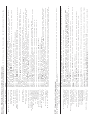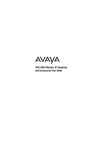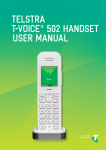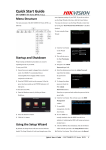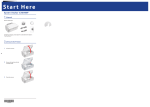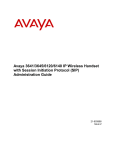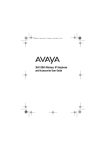Download Avaya 3641/3645 Wireless IP Telephone Quick Reference Guide
Transcript
Avaya 3641 Wireless IP Telephone Avaya 3645 Wireless IP Telephone © 2007 Avaya Inc. All Rights Reserved. Notice While reasonable efforts were made to ensure that the information in this document was complete and accurate at the time of printing, Avaya Inc. can assume no liability for any errors. Changes and corrections to the information in this document may be incorporated in future releases. For full support information, please see the complete document, Avaya Support Notices for Hardware Documentation, document number 03-600759. To locate this document on our Web site, simply go to http://www.avaya.com/support and search for the document number in the search box. 3645 3641 Volume up Volume down Volume down Headset jack Softkeys NavOK START END Headset jack NavOK Softkeys TALK START END Nav keys 1 2ABC 3DEF 4GHI 5JKL 6MNO 8TUV 9WXYZ 7PQRS Nav Keys Keypad 1 2ABC 3DEF 4GHI 5JKL 6MNO 7PQRS 8TUV 9WXYZ FCN Keypad LINE LINE Microphone Function key (FCN) FCN LINE LINE Microphone 3641/3645 Wireless IP Telephone Quick Reference Guide Link disclaimer Avaya Inc. is not responsible for the contents or reliability of any linked Web sites referenced elsewhere within this documentation, and Avaya does not necessarily endorse the products, services, or information described or offered within them. We cannot guarantee that these links will work all of the time and we have no control over the availability of the linked pages. Warranty Avaya Inc. provides a limited warranty on this product. Refer to your sales agreement to establish the terms of the limited warranty. In addition, Avaya’s standard warranty language, as well as information regarding support for this product, while under warranty, is available through the following Web site: http://www.avaya.com/support. Copyright Except where expressly stated otherwise, the Product is protected by copyright and other laws respecting proprietary rights. Unauthorized reproduction, transfer, and/or use can be a criminal, as well as a civil, offense under the applicable law. 0 0 Function key (FCN) Documentation disclaimer Avaya Inc. is not responsible for any modifications, additions, or deletions to the original published version of this documentation unless such modifications, additions, or deletions were performed by Avaya. Customer and/or End User agree to indemnify and hold harmless Avaya, Avaya’s agents, servants and employees against all claims, lawsuits, demands and judgments arising out of, or in connection with, subsequent modifications, additions or deletions to this documentation to the extent made by the Customer or End User. Volume up Avaya support Avaya provides a telephone number for you to use to report problems or to ask questions about your product. The support telephone number is 1-800-242-2121 in the United States. For additional support telephone numbers, see the Avaya Web site: http://www.avaya.com/support. 21-601635 Issue 1 March 2007 P/N 72-1302-20-A Subscribe to additional Press Cfg to open the Config Menu and select Push-to-talk. PTT channels Select Subscribed Channels and then select the channels you want to add. Subscribed channels are marked with an asterisk (*). Turn off PTT Change to a different profile (Silent and Vibrate disable PTT by default) or unsubscribe from all PTT channels. Start a telephone Press the START key and dial the number. PTT transmissions will be pre-empted during the call during a PTT telephone call. transmission Answer a telephone Press the START key. PTT transmissions will be pre-empted by the telephone call. call during a PTT transmission Change PTT volume Use the Up and Down volume buttons on the side of the handset while transmitting or receiving a PTT call. End a PTT call Press the END key to exit the PTT call. Transmit on the Press and release the TALK button. Select the priority channel from the list. Press and hold priority channel TALK, then speak. Receive a PTT call while Press the END key to end the telephone call. Now you can hear the PTT call. in a telephone call End one PTT call and Press the END key to exit the PTT call. Press and release the TALK button and select a start another one different channel from the list. Press and hold the TALK button to begin transmitting on the different channel. Select a different Press and release the TALK button. Select a different channel from the list. Use the Nav PTT channel keys or volume side buttons to highlight the desired channel. Press TALK to transmit. End wait period Press End. Respond to a PTT call Press and hold the TALK button during the 10-second wait period. Make a PTT call To call on the default channel, from standby mode press and hold the TALK button. Wait for the display to show Transmitting and then hold the handset approximately two inches from your mouth and speak. If you want to Then The PTT feature allows the Avaya 3645 handsets to operate in a group broadcast mode, where a single handset can transmit to multiple listeners, like a two-way radio. PTT Operation Summary Turn on the backlight The backlight comes on when any key is pressed or when there is an incoming call and stays on for 10 seconds. It turns off after 10 seconds if another key is not pressed within that period. Display additional Press the FCN key while off hook to display additional features that have been customized features for your communication server. Change profile Press the Prof softkey in standby mode and use the Nav keys to select a new profile. The selected profile is marked with an asterisk (*). End the call Press the END key. Be sure to do this at the end of each call to return to the standby mode. Mute the microphone Press the More softkey and then press the Mute softkey. Resume a held call Press the LINE key followed by the line number key. Place a call on hold Press the More softkey and then press the Hold softkey. Adjust the Press the volume up/down buttons on the side of the handset during the call. headset volume Adjust the Press the volume up/down buttons on the side of the handset during the call. speaker volume Activate or deactivate Press the Spkr softkey and speak towards the handset. Note that this feature may not be the speakerphone activated in your communication server. Change the ring volume Press the up/down volume buttons on the side of the handset during ringing. Silence while ringing Press the END key to silence the ring. Answer with headset Press any key (other than END) to answer a call when a headset is plugged in. Answer a call on If you are on a call and hear subdued ringing, a call is coming in on a second line. The line a second line number on the display will be flashing. To answer this call, put your first call on hold and press the LINE key, then the line number of the second call. Answer a call To answer a call, press the START key and hold the earpiece to your ear. You may also activate the speakerphone function or use a headset. Dial a number Once you hear a dial tone, press the number keys to dial the number. Select a line If multiple lines are available, your handset will default to line 1. If a different line is desired, press LINE and the number key corresponding to the desired line. You will hear a dial tone. Make an external call Press the START key, wait for a dial tone, then dial the number just as you would from your desk phone. Make an internal call Press the START key, wait for a dial tone, then dial the extension. Lock the keypad Press the Cfg softkey then NavOK, to manually lock the keypad. Unlock the keypad Press the Unlk softkey, then #, to unlock the keypad. Turn handset off Press and hold the END key. One chirp will sound. If you are in a call, hang up first, then turn off the handset. Turn handset on Press and hold the END key until two chirps sound. Replace the Battery Pack Slide the lip of the Battery Pack into the bottom of the cavity. Push the top of the Battery Pack until it snaps into place. You should not have to force it into the handset. Remove the Battery Pack Press down on the latch on the Battery Pack at the back of the handset and pull the Battery Pack towards you. The Battery Pack releases outward. If you want to Then The handset’s Battery Pack must be fully charged before its first use. See the User Guide for full information. Place the handset into the charger for a minimum of two hours. Basic Handset Operation Summary