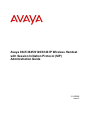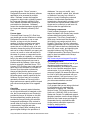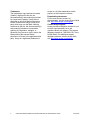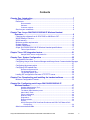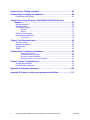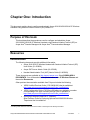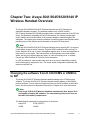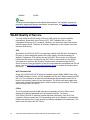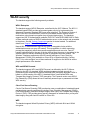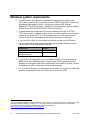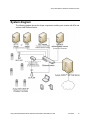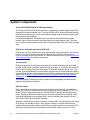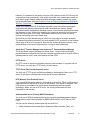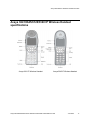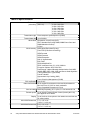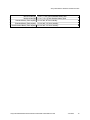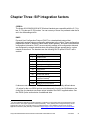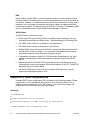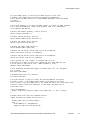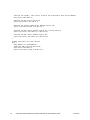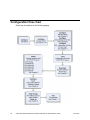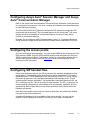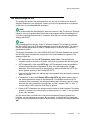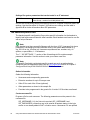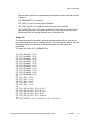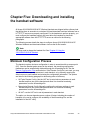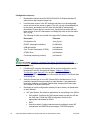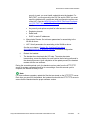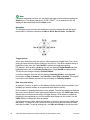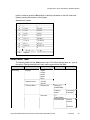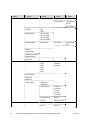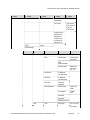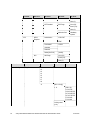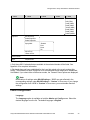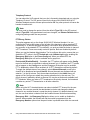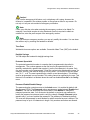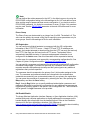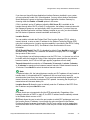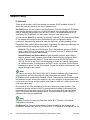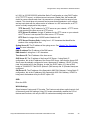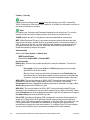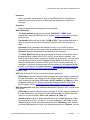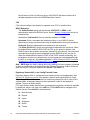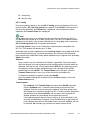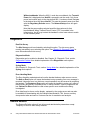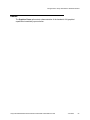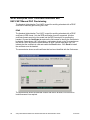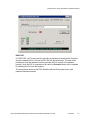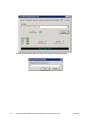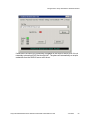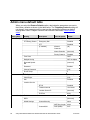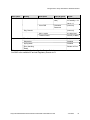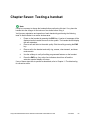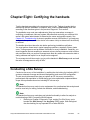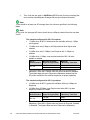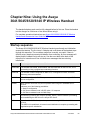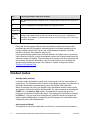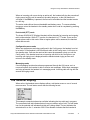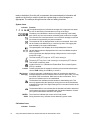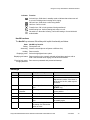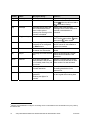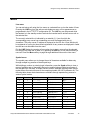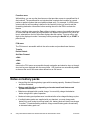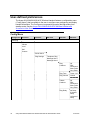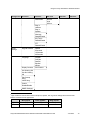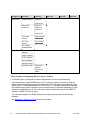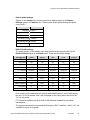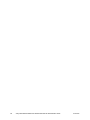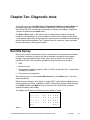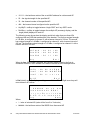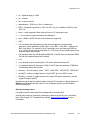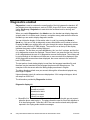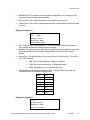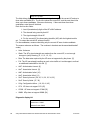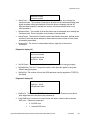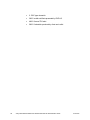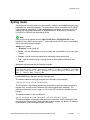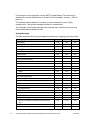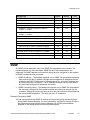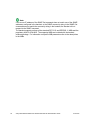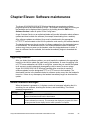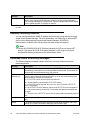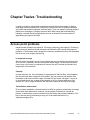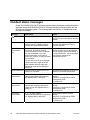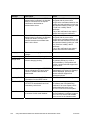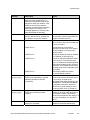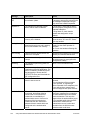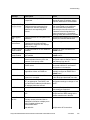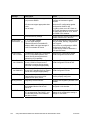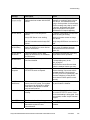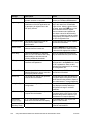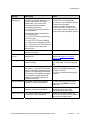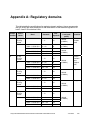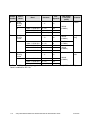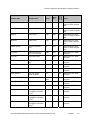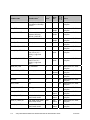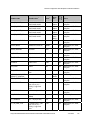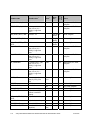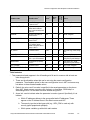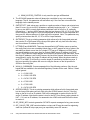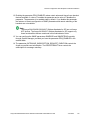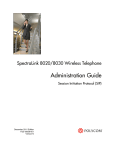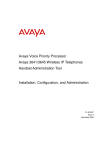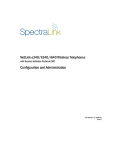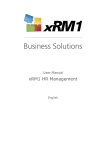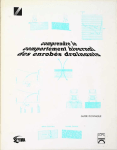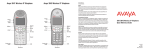Download Administration Guide
Transcript
Avaya 3641/3645/6120/6140 IP Wireless Handset with Session Initiation Protocol (SIP) Administration Guide 21-603998 Issue 2 © 2011 Avaya Inc. All Rights Reserved. Notice While reasonable efforts have been made to ensure that the information in this document is complete and accurate at the time of printing, Avaya assumes no liability for any errors. Avaya reserves the right to make changes and corrections to the information in this document without the obligation to notify any person or organization of such changes. Documentation disclaimer Avaya shall not be responsible for any modifications, additions, or deletions to the original published version of this documentation unless such modifications, additions, or deletions were performed by Avaya. End User agree to indemnify and hold harmless Avaya, Avaya's agents, servants and employees against all claims, lawsuits, demands and judgments arising out of, or in connection with, subsequent modifications, additions or deletions to this documentation, to the extent made by End User. Link disclaimer Avaya is not responsible for the contents or reliability of any linked Web sites referenced within this site or documentation(s) provided by Avaya. Avaya is not responsible for the accuracy of any information, statement or content provided on these sites and does not necessarily endorse the products, services, or information described or offered within them. Avaya does not guarantee that these links will work all the time and has no control over the availability of the linked pages. Warranty Avaya provides a limited warranty on this product. Refer to your sales agreement to establish the terms of the limited warranty. In addition, Avaya’s standard warranty language, as well as information regarding support for this product, while under warranty, is available to Avaya customers and other parties through the Avaya Support Web site: 2 http:/www.avaya.com/support. Please note that if you acquired the product from an authorized Avaya reseller outside of the United States and Canada, the warranty is provided to you by said Avaya reseller and not by Avaya. Licenses THE SOFTWARE LICENSE TERMS AVAILABLE ON THE AVAYA WEBSITE, HTTP://SUPPORT.AVAYA.COM/LICENSEI NFO/ ARE APPLICABLE TO ANYONE WHO DOWNLOADS, USES AND/OR INSTALLS AVAYA SOFTWARE, PURCHASED FROM AVAYA INC., ANY AVAYA AFFILIATE, OR AN AUTHORIZED AVAYA RESELLER (AS APPLICABLE) UNDER A COMMERCIAL AGREEMENT WITH AVAYA OR AN AUTHORIZED AVAYA RESELLER. UNLESS OTHERWISE AGREED TO BY AVAYA IN WRITING, AVAYA DOES NOT EXTEND THIS LICENSE IF THE SOFTWARE WAS OBTAINED FROM ANYONE OTHER THAN AVAYA, AN AVAYA AFFILIATE OR AN AVAYA AUTHORIZED RESELLER, AND AVAYA RESERVES THE RIGHT TO TAKE LEGAL ACTION AGAINST YOU AND ANYONE ELSE USING OR SELLING THE SOFTWARE WITHOUT A LICENSE. BY INSTALLING, DOWNLOADING OR USING THE SOFTWARE, OR AUTHORIZING OTHERS TO DO SO, YOU, ON BEHALF OF YOURSELF AND THE ENTITY FOR WHOM YOU ARE INSTALLING, DOWNLOADING OR USING THE SOFTWARE (HEREINAFTER REFERRED TO INTERCHANGEABLY AS “YOU” AND “END USER”), AGREE TO THESE TERMS AND CONDITIONS AND CREATE A BINDING CONTRACT BETWEEN YOU AND AVAYA INC. OR THE APPLICABLE AVAYA AFFILIATE (“AVAYA”). Avaya grants End User a license within the scope of the license types described below. The applicable number of licenses and units of capacity for which the license is granted will be one (1), unless a different number of licenses or units of capacity is specified in the Documentation or other materials available to End User. “Designated Processor” means a single stand-alone Avaya 3641/3645/6120/6140 IP Wireless Handset SIP Administration Guide June 2012 computing device. “Server” means a Designated Processor that hosts a software application to be accessed by multiple users. “Software” means the computer programs in object code, originally licensed by Avaya and ultimately utilized by End User, whether as stand-alone products or pre-installed on Hardware. “Hardware” means the standard hardware originally sold by Avaya and ultimately utilized by End User. License types Concurrent User License (CU). End User may install and use the Software on multiple Designated Processors or one or more Servers, so long as only the licensed number of Units are accessing and using the Software at any given time. A “Unit” means the unit on which Avaya, at its sole discretion, bases the pricing of its licenses and can be, without limitation, an agent, port or user, an e-mail or voice mail account in the name of a person or corporate function (e.g., webmaster or helpdesk), or a directory entry in the administrative database utilized by the Software that permits one user to interface with the Software. Units may be linked to a specific, identified Server. CPU License (CP). End User may install and use each copy of the Software on a number of Servers up to the number indicated by Avaya provided that the performance capacity of the Server(s) does not exceed the performance capacity specified for the Software. End User may not re-install or operate the Software on Server(s) with a larger performance capacity without Avaya's prior consent and payment of an upgrade fee Copyright Except where expressly stated otherwise, no use should be made of materials on this site, the Documentation(s) and Product(s) provided by Avaya. All content on this site, the documentation(s) and the product(s) provided by Avaya including the selection, arrangement and design of the content is owned either by Avaya or its licensors and is protected by copyright and other intellectual property laws including the sui generis rights relating to the protection of databases. You may not modify, copy, reproduce, republish, upload, post, transmit or distribute in any way any content, in whole or in part, including any code and software. Unauthorized reproduction, transmission, dissemination, storage, and or use without the express written consent of Avaya can be a criminal, as well as a civil, offense under the applicable law. Third-party components Certain software programs or portions thereof included in the Product may contain software distributed under third party agreements (“Third Party Components”), which may contain terms that expand or limit rights to use certain portions of the Product (“Third Party Terms”). Information regarding distributed Linux OS source code (for those Products that have distributed the Linux OS source code), and identifying the copyright holders of the Third Party Components and the Third Party Terms that apply to them is available on the Avaya Support Web site: http://www.avaya.com/support/Copyright/. Preventing toll fraud “Toll fraud” is the unauthorized use of your telecommunications system by an unauthorized party (for example, a person who is not a corporate employee, agent, subcontractor, or is not working on your company's behalf). Be aware that there can be a risk of toll fraud associated with your system and that, if toll fraud occurs, it can result in substantial additional charges for your telecommunications services. Avaya fraud intervention If you suspect that you are being victimized by toll fraud and you need technical assistance or support, call Technical Service Center Toll Fraud Intervention Hotline at +1-800-643-2353 for the United States and Canada. For additional support telephone numbers, see the Avaya Support Web site: http://www.avaya.com/support/. Suspected security vulnerabilities with Avaya products should be reported to Avaya by sending mail to: [email protected]. Avaya 3641/3645 IP Wireless Handset SIP Administration Guide June 2012 3 Trademarks The trademarks, logos and service marks (“Marks”) displayed in this site, the documentation(s) and product(s) provided by Avaya are the parties. Users are not permitted to use such Marks without prior written consent from Avaya or such third party which may own the Mark. Nothing contained in this site, the documentation(s) and product(s) should be construed as granting, by implication, estoppel, or otherwise, any license or right in and to the Marks without the express written permission of Avaya or the applicable third party. Avaya is a registered trademark of 4 Avaya Inc. All other trademarks are the property of their respective owners. Downloading documents For the most current versions of documentation, see the Avaya Support Web site: http://www.avaya.com/support Contact Avaya Support Avaya provides a telephone number for you to use to report problems or to ask questions about your product. The support telephone number is 1-800-242-2121 in the United States. For additional support telephone numbers, see the Avaya Web site: http://www.avaya.com/support Avaya 3641/3645/6120/6140 IP Wireless Handset SIP Administration Guide June 2012 Contents Chapter One: Introduction ..................................................................................7 Purpose of this book ............................................................................................. 7 Resources ............................................................................................................. 7 Documentation ....................................................................................................... 7 Software ................................................................................................................. 8 Customer support.................................................................................................. 8 Send us your comments ....................................................................................... 8 Chapter Two: Avaya 3641/3645/6120/6140 IP Wireless Handset Overview ......................................................................................................9 Changing the software from H.323/CCMS or UNIStim to SIP............................... 9 WLAN Quality of Service ..................................................................................... 10 WLAN security .................................................................................................... 11 Minimum system requirements ........................................................................... 12 System diagram .................................................................................................. 13 System components ............................................................................................ 14 Avaya 3641/3645/6120/6140 IP Wireless Handset specifications ...................... 17 Table of specifications ......................................................................................... 18 Chapter Three: SIP integration factors............................................................21 Sample DHCP server configuration file ............................................................... 22 Chapter Four: System Configuration ..............................................................25 Configuration flow chart ...................................................................................... 26 Configuring Avaya Aura® Session Manager and Avaya Aura® Communication Manager ............................................................................................................................ 27 Configuring the access points ............................................................................. 27 Configuring SIP handset files .............................................................................. 27 Remote configuration files ................................................................................... 28 The 46xxsettings.txt file ....................................................................................... 29 The handset-specific files .................................................................................... 30 Loading SIP configuration files onto HTTP/TFTP server .................................... 32 Chapter Five: Downloading and installing the handset software .................33 Minimum Configuration Process ......................................................................... 33 Chapter Six: Configuring each Avaya 3641/3645/6120/6140 IP Wireless Handset ......................................................................................37 Handset Administration Tool ................................................................................ 37 Remote configuration ........................................................................................... 37 The Admin (Administration) menu ....................................................................... 37 Admin Menu Table ............................................................................................... 39 Phone configuration ............................................................................................. 43 Network Config..................................................................................................... 48 Diagnostics........................................................................................................... 54 Restore defaults ................................................................................................... 54 Demos .................................................................................................................. 55 WPA2 Enterprise PEAP Certificate Enrollment and EAP-FAST Manual PAC Provisioning ................................................................................................... 56 Admin menu default table ................................................................................... 60 Avaya 3641/3645/6120/6140 IP Wireless Handset SIP Administration Guide June 2012 5 Chapter Seven: Testing a handset...................................................................63 Chapter Eight: Certifying the handsets ...........................................................65 Conducting a Site Survey .................................................................................... 65 Chapter Nine: Using the Avaya 3641/3645/6120/6140 IP Wireless Handset .....................................................................................................69 Startup sequence ................................................................................................ 69 Handset modes ................................................................................................... 70 The handset display ............................................................................................ 71 Softkeys ............................................................................................................... 73 Menus .................................................................................................................. 75 Notes on battery packs ....................................................................................... 76 User-defined preferences .................................................................................... 78 Config Menu ......................................................................................................... 78 Chapter Ten: Diagnostic tools .........................................................................83 Run Site Survey .................................................................................................. 83 Diagnostics enabled ............................................................................................ 86 Syslog mode ....................................................................................................... 91 SNMP .................................................................................................................. 93 Chapter Eleven: Software maintenance ..........................................................95 Upgrading handsets ............................................................................................. 95 Normal download messages................................................................................ 95 Remotely rebooting handsets .............................................................................. 96 Download failure or recovery messages .............................................................. 96 Chapter Twelve: Troubleshooting ...................................................................97 Access point problems ........................................................................................ 97 Handset status messages ................................................................................... 98 Appendix A: Regulatory domains ..................................................................109 Appendix B: Remote configuration parameters definition ..........................111 6 Avaya 3641/3645/6120/6140 IP Wireless Handset SIP Administration Guide June 2012 Chapter One: Introduction This document explains how to configure and maintain Avaya 3641/3645/6120/6140 IP Wireless Handsets using Session Initiation Protocol (SIP) release 1.1. Purpose of this book This book describes the procedures used to configure and administer Avaya 3641/3645/6120/6140 IP Wireless Handsets using Session Initiation Protocol (SIP) on Avaya Aura® Session Manager with Avaya Aura® Communications Manager. Resources Documentation The following documents provide additional information. Avaya 3641/3645 IP Wireless Handset with Session Initiation Protocol (SIP) User Guide, (21-603938) Avaya SVP Server1 Admin Guide (21-603969) Handset Administration Tool (HAT) Admin Guide (21-603968) These documents are available at http:/support.avaya.com. Select DOWNLADS & DOCUMENTS. You will be asked for the product name, enter IP Wireless Phones and then select Documents. Other pertinent documentation available from Polycom includes the following: 1 VIEW Certified Products Guide (1725-36040-001) that is available at http://www.polycom.com/support/voice/wi-fi/view_certified.html VIEW Configuration Guide 1725-36xxx-001 where xxx indicates a number corresponding to the type of access point(AP) that is available at http://www.polycom.com/support/voice/wi-fi/view_certified.html Deploying Enterprise-Grade Wi-Fi Telephony Best Practices Guide for Deploying SpectraLink 8020/8030 Wireless Telephones that is available at The Avaya SVP Server is also known as the AVPP or the Avaya Voice Priority Processor. Avaya 3641/3645/6120/6140 IP Wireless Handset SIP Administration Guide June 2012 7 http://www.polycom.com/products/voice/wireless_solutions/wifi_communicati ons/handsets/spectralink_8020_wireless.html Open Application Interface (OAI) Specification (1725-36196-001) that is available at http://www.polycom.com/forms/spectralink_oai_sw_dl.html Software Before configuring the phones, ensure that you have the following software: The Avaya Handset Administration Tool software version 3.0.9.x or version 4.0.2.x SIP software version 133.009 or later You may download the software from http:/support.avaya.com. Select DOWNLADS & DOCUMENTS. You will be asked for the product name, enter IP Wireless Phones and then select Downloads. Choose the software version from the list of available downloads. Customer support Avaya provides a telephone number to report problems or to ask questions about your product. For a full list of support telephone numbers, refer to http://www.avaya.com/support. Send us your comments Avaya appreciates any comments or suggestions that you might have about this product documentation. Send your comments to the Avaya documentation team. [email protected] 8 Avaya 3641/3645/6120/6140 IP Wireless Handset SIP Administration Guide June 2012 Chapter Two: Avaya 3641/3645/6120/6140 IP Wireless Handset Overview The Avaya 3641/3645/6120/6140 IP Wireless Handsets are Wi-Fi handsets for workplace telephone systems. The handsets operate over a VIEW-certified 802.11a/b/g/n wireless LAN (WLAN) providing users a wireless extension of the SIP call server. By seamlessly integrating into a SIP environment, the system provides highquality mobile voice communication to the wireless telephone users throughout the workplace. The system gives users the freedom to roam throughout the workplace while providing many of the features and functionality of a wired SIP desk phone. Note: The Avaya 3641/3645/6120/6140 IP Wireless Handsets do not provide 802.11n support in their Admin menu structure. However, Polycom VIEW certifies the APs running in ‘n’ mode. When the APs use ‘n’ mode, the handset registers as a ‘b’ client and negotiates a lower rate for its own traffic. This has the effect of slowing down the overall network speed, but this is no different than any legacy ‘b’ client co-existing on an ‘n’ network. Consult the VIEW Certified AP Guide for more information. In a SIP environment, each handset may have up to six sets of credentials to identify itself as belonging to a particular user. The Avaya Aura® configuration establishes the maximum calls per line. . Changing the software from H.323/CCMS or UNIStim to SIP The Avaya 3641/3645 IP Wireless Handsets default software is the CCMS protocol software. The Avaya 6120/6140 IP Wireless Handset default software is the UNIStim protocol software. You will need to change the license to the SIP software in the Admin menu. See the minimum configuration instructions in Chapter 5 for exact instructions. Note: Only Avaya 6120/6140 IP Wireless Handsets manufactured after August 2010 are capable of loading SIP software. The manufacturing date can be seen on the label in the battery compartment. The default admin password for each protocol is as follows: Avaya SIP 27238 (CRAFT) CCMS 123456 Avaya 3641/3645/6120/6140 IP Wireless Handset SIP Administration Guide June 2012 9 UNIStim 123456 Note: The latest wireless telephone and Handset Administration Tool software versions are required to support the features described in this document. See Chapter 3: Software License and Protocol Management. WLAN Quality of Service You may obtain the WLAN Quality of Service (QoS) using one of three available mechanisms: SpectraLink Voice Priority (SVP), Wi-Fi Standard QoS, or Cisco Compatible Extensions (CCX) version 4. However, you cannot mix these QoS modes within the same WLAN. Therefore, all Wireless Telephones on the network must have the same QoS setting. SVP SpectraLink Voice Priority (SVP) is a proprietary method of WLAN QoS, developed by Polycom, to ensure enterprise-grade voice quality, battery life and call capacity for Wireless Telephones. SVP requires the use of the SVP Server, which is an Ethernet LAN device that works in conjunction with Wi-Fi APs to ensure QoS over the WLAN. Voice packets to and from the Wireless Telephones are tunneled through the SVP Server to ensure voice prioritization as they are routed between the handset and SIP call server. See the Avaya SVP Server Administration Guide for detailed information about this device. Wi-Fi Standard QoS Avaya 3641/3645/6120/6140 IP Wireless Handsets support WMM, WMM Power Save and WMM Admission Control - all QoS standards from the Wi-Fi Alliance based on IEEE 802.11e. The combination of these three standards provides enterprise-class QoS in terms of voice quality, battery life and call capacity. The WLAN must also support and enable each of these QoS mechanisms in order to ensure they are utilized. This option does not require the SVP Server. CCXv4 The CCX program requires WLAN client devices operating on Cisco APs to use a defined set of industry standards and Cisco-specific features. The Avaya 3641/3645/6120/6140 IP Wireless Handset has been certified by Cisco as CCXv4 compliant. When you select the CCXv4 operating mode on the handset, it automatically initiates the required set of Cisco-specific and industry standard QoS mechanisms. This option does not require the SVP Server. 10 Avaya 3641/3645/6120/6140 IP Wireless Handset SIP Administration Guide June 2012 Avaya 3641/3645 IP Wireless Handset Overview WLAN security The handsets support the following security methods: WPA2 Enterprise The handsets support WPA2 Enterprise, as defined by the Wi-Fi Alliance. The 802.11i standard based WPA2 provides government-grade security by implementing the Advanced Encryption Standard (AES) encryption algorithm. The Enterprise version of WPA2 uses 802.1X authentication, which is a port-based network access control mechanism using dynamic encryption keys to protect data privacy. The handsets support two 802.1X authentication methods: EAP-FAST and PEAPv0/MSCHAPv2. Both of these methods require a RADIUS authentication server on the network and accessible to the phone. See the System Components section for tested models. For additional details, see Chapter Three: SIP Integration Factors. Normal 802.1X authentication requires the client to renegotiate its key with the authentication server on every AP handoff. This renegotiation is a time-consuming process that negatively affects time-sensitive applications such as voice. Fast AP handoff methods allow for the part of the key derived from the server to be cached in the wireless network, thereby shortening the time to renegotiate a secure handoff. The Wireless Telephone supports two fast AP handoff techniques, Cisco Client Key Management (CCKM) (only available on Cisco APs) or Opportunistic Key Caching (OKC). You must configure one of these methods for support on the WLAN to ensure proper performance of the handset. WPA and WPA2 Personal The handset supports WPA and WPA2 Personal, as defined by the Wi-Fi Alliance. Based on the 802.11i standard, WPA2 provides government-grade security by implementing the Advanced Encryption Standard (AES) encryption algorithm. WPA is based on a draft version of the 802.11i standard before it was ratified.WPA uses Temporal Key Integrity Protocol (TKIP) encryption. The Personal version uses WPA2. Pre-Shared Key (PSK) allows the use of manually entered keys or passwords to initiate WPA security. Cisco Fast Secure Roaming Cisco’s Fast Secure Roaming (FSR) mechanism uses a combination of standards-based and proprietary security components including Cisco Client Key Management (CCKM), LEAP authentication, Michael message integrity check (MIC) and Temporal Key Integrity Protocol (TKIP). FSR provides strong security measures for authentication, privacy and data integrity along with fast AP handoff on Cisco APs. WEP The handset supports Wired Equivalent Privacy (WEP) with both 40-bit and 128-bit encryption. Avaya 3641/3645/6120/6140 IP Wireless Handset SIP Administration Guide June 2012 11 Minimum system requirements A wireless LAN must be properly configured and operational through the use of 802.11a/b/g/n wireless APs. Consult the Polycom VIEW Configuration Guide for the appropriate make/model of WLAN. Configuration guides for the Polycom SpectraLink® 8020/8030 Wireless Telephones are considered by Avaya as useable with the Avaya 3641/3645/6120/6140 IP Wireless Handsets. To load software and configuration files to the handset over the air, an HTTP or TFTP Server must be available on the network. You must install the current handset software in the proper HTTP or TFTP download directory. If the handset cannot connect to the server, the handset boots with the last known configuration. If you use SVP for QoS, you must install and properly configure the SVP Server. If you use SVP and/or the Avaya Wireless Application Interface Gateway, ensure that you have the following software versions: Component Version Avaya SVP Server 17x.040 or higher Avaya Wireless Application Interface Gateway2 82.020 or higher If you use Wi-Fi Standard QoS, you must configure each AP for such features as WMM-Power Save; WMM-Admission Control; proper EDCA parameters; DSCP mapping for voice and control traffic; call admission control and Proxy ARP. Consult the appropriate VIEW Configuration Guide for these settings. If you use WPA2-Enterprise, the handsets use the network only when you install and properly configure all portions of the Public Key Infrastructure (PKI). 2 The Avaya Wireless Application Interface Gateway is also referred to in this document as the “OAI Gateway”, “Open Applications Interface Gateway” or simply “OAI”. The model number on the label is “MOG700.” The Installation document for the Open Applications Interface (OAI) Gateway is available at https://support.avaya.com/css/P8/documents/003745895. 12 Avaya 3641/3645/6120/6140 IP Wireless Handset SIP Administration Guide June 2012 Avaya 3641/3645 IP Wireless Handset Overview System diagram The following diagram shows the Avaya components residing on a network with APs and wireless LAN Ethernet Switch. Avaya 3641/3645/6120/6140 IP Wireless Handset SIP Administration Guide June 2012 13 System components Avaya 3641/3645/6120/6140 IP Wireless Handset The Avaya 3641/6120 IP Wireless Handset is a lightweight, durable handset specifically designed for mobile workplace use. The Avaya 3645/6140 IP Wireless Handset has the same features and function, but in a more durable design with and includes push-to-talk and emergency call capability. Like a wired deskphone, the handset can receive direct calls and transferred calls, transfer calls to other extensions and make outside and long distance calls. The users can use the wireless telephones only within the premises and within the WLAN coverage area. SVP Server (required when using SVP QoS) SVP Server is a wired LAN device that is required when using SpectraLink Voice Priority for QoS. This device may be referred to as the Avaya SVP Server, the Avaya Voice Priority Processor or the Nortel WLAN IP Telephony Manager 2245. See the Avaya SVP Server Admin Guide for complete information. Access points Enterprise-grade Wi-Fi access points provide the connection between the wired LAN and the wireless LAN. To ensure seamless radio coverage, you must position the VIEW certified 802.11a/b/g/n APs in all areas where IP Wireless Handsets will be used. The number, type and placement of access points will affect the coverage area and capacity of the wireless system. Careful planning of the WLAN is necessary to ensure good voice quality. See the Best Practices Guide for Deploying SpectraLink 8020/8030 Wireless Telephones for additional guidance. You must properly configure the APs to support the corresponding QoS and security methods selected for the handset. Ethernet switch One or more Ethernet switches interconnect multiple network devices, including the Avaya SVP Server (if used for QoS), the proxy server(s), wired IP phones, HTTP/TFTP Server, RADIUS authentication server (if using WPA2 Enterprise) and WLAN access points. Enterprise Ethernet switches provide the highest performance networks, which can handle combined voice and data traffic, and are required when using the Avaya 3641/3645/6120/6140 IP Wireless Handsets. Although a single Ethernet switch network is recommended, the handsets and the Avaya SVP Server can operate in larger, more complex networks, including networks with multiple Ethernet switches, routers, VLANs and/or multiple subnets, as long as the SVP Server and access points and handsets are on the same subnet. However, in such 14 Avaya 3641/3645/6120/6140 IP Wireless Handset SIP Administration Guide June 2012 Avaya 3641/3645 IP Wireless Handset Overview networks, it is possible for the quality of service (QoS) features of the SVP Server to be compromised, and consequently voice quality may suffer. Any network that consists of more than a single Ethernet switch should be thoroughly tested to ensure any quality issues are addressed. See Best Practices Guide for Deploying SpectraLink 8020/8030 Wireless Telephones for additional guidance. Avaya 3641/3645/6120/6140 IP Wireless Handsets cannot roam with uninterrupted service between subnets unless specific LAN components are present. Certain AP/Ethernet switch combinations establish a Layer-2 tunnel across subnets that enable the handsets to roam. Without this capability, the telephone drops any call in progress when the user moves out of range. The handset must be power cycled in order to resume functionality in the new subnet area. Ensure that you have attached all your APs to the same subnet for proper operation. The handset can change subnets if you have enabled DHCP and switch on the handset within range of APs on a new subnet. Note that the wireless telephones cannot “roam” across subnets, since their IP addresses do not change while operational. Avaya Aura® Session Manager and Avaya Aura® Communications Manager The Avaya Aura® Session Manager and Avaya Aura® Communications Manager provides access to telephony services and connects to another device such as a PBX or gateway and from there, other wired phones and the PSTN. HTTP server An HTTP server is required to distribute software to the handsets. In a system with no HTTP server, you may use a TFTP server for this purpose. TFTP (Trivial File Transfer Protocol) server You may use a TFTP server to distribute software to the handsets if there is no HTTP server. It may be on a different subnet than the APs and the handsets. NTP (Network Time Protocol) Server If you use WPA2 Enterprise security, the handset confirms if the PEAP certificate has a valid date and time with the NTP server on the network, if the server is available. If an NTP Server is not available, the certificate will be assumed valid and operate accordingly. When you use an NTP server, the server provides date and time information to the handset. Authentication Server (if using WPA2 Enterprise) You must use a RADIUS authentication server to provide username/password based authentication using RSA certificates for PEAPv0/MSCHAPv2 or PAC files for EAPFAST. You can use the following authentication servers with R3.0: Juniper Networks Steel-belted Radius Enterprise Edition (formerly Funk), v6.1 Avaya 3641/3645/6120/6140 IP Wireless Handset SIP Administration Guide June 2012 15 Microsoft Internet Security and Acceleration (ISA) Server 2003 Cisco Secure Access Control Server (ACS), v4.1 FreeRADIUS v2.0.1 and 1.1.7 Other RADIUS servers may work properly with Avaya handsets, but have not been tested. Inquiries on untested servers will receive limited, “Best Effort” support. 16 Avaya 3641/3645/6120/6140 IP Wireless Handset SIP Administration Guide June 2012 Avaya 3641/3645 IP Wireless Handset Overview Avaya 3641/3645/6120/6140 IP Wireless Handset specifications Avaya 3641 IP Wireless Handset Avaya 3645 IP Wireless Handset Avaya 3641/3645/6120/6140 IP Wireless Handset SIP Administration Guide June 2012 17 Table of specifications Radio mode (selectable) 2.4–2.4835 GHz (802.11a) 5.150–5.250 GHz 5.250–5.350 GHz 5.470–5.650 GHz 5.470–5.725 GHz 5.725–5.825 GHz 5.725–5.850 GHz Transmission type Direct-sequence spread spectrum (DSSS) Transmit data rate up to 54 Mb/s WLAN QoS WLAN security FCC certification Other certifications SpectraLink Voice Priority (SVP) Wi-Fi Standard QoS (using WMM, WMM-Power Save and WMM-Admission Control) CCXv4 WEP (Wired Equivalent Privacy) Cisco FSR (Fast Secure Roaming) WPA Personal WPA2 Personal WPA2 Enterprise: 802.1X Authentication EAP-FAST PEAPv0/MSCHAPv2: PEAP certificate sizes: 512, 1024, 2048 bit Encryption Ciphers: AES, RSA, RC4 Data Integrity: Hashed Message Authentication Code MD5 (HMAC-MD5) (RFC 2403, 2104) and Secure Hash Algorithm1 SHA (HMAC-SHA-1) (RFC2404) Fast AP Handoff Opportunistic Key Caching (OKC) Cisco Client Key Management (CCKM) Part 15.247 IP 53 certified for resistance to dust and liquid resistance MIL 810F Proc IV 516.5 for shock resistance Cisco Compatible Extensions (CCX) v4 Voice encoding ADPCM (Proprietary) G.711µ-law, G.711a-law and G.729 Transmit power Up to 100mW Transmit Power Control (formerly 802.11h), see Appendix A for details. Display 18 (802.11b, 802.11g) Up to five lines of text plus two icon status rows and one row for softkey labels. 3641/6120 Dimensions 5.7" x 2.0" x 0.9" (14.5 x 5.1 x 2.3 cm) 3645/6140 Dimensions 5.4" x 2.0" x 0.9" (13.7 x 5.1 x 2.3 cm) Avaya 3641/3645/6120/6140 IP Wireless Handset SIP Administration Guide June 2012 Avaya 3641/3645 IP Wireless Handset Overview 3641/6120 Weight* 3.9 oz. ( 110.6 g) with Standard battery pack 3645/6140 Weight* 4.2 oz. (119.1 g) with Standard battery pack Standard Battery Pack capacity 4 hours talk, 80 hours standby Extended Battery Pack capacity 6 hours talk, 120 hours standby Ultra-Extended Battery Pack capacity 8 hours talk, 160 hours standby Avaya 3641/3645/6120/6140 IP Wireless Handset SIP Administration Guide June 2012 19 Chapter Three: SIP integration factors CODECs The Avaya 3641/3645/6120/6140 IP Wireless Handsets are compatible with the G.711µlaw, G.711a-law and G.729 codecs. You can use any of these in a preferred order that is set in the 46xxsettings.txt file. DHCP Dynamic Host Configuration Protocol (DHCP) is a standardized protocol that dynamically assigns various configuration parameters to the clients. These configuration parameters include IP address, subnet mask, default gateway, and other critical network configuration information. DHCP servers centrally manage such configuration data and are configured by network administrators with settings that are appropriate for a given network environment. The handsets use the following DHCP options if DHCP use is enabled: Option Meaning 1 Subnet mask 3 Default gateway 6 DNS server 7 Syslog server logging 15 Domain name 42 NTP Server 66 TFTP server 151 Avaya SVP Server 152 Avaya Wireless Application Interface Gateway3 242 SSON† siaddr Boot server or next server If values are not received via DHCP, the handsets use the statically defined values. † If values for the non-SSON options are subsequently found in the SSON data or the config files, the handsets use these values instead of the DHCP supplied values. See the SSON Option section below for additional data. 3 The Avaya Wireless Application Interface Gateway is referred to in the handset menus and elsewhere in this document as the “OAI (Open Application Interface) Gateway”. It is a gateway that manages third party vendor programming such as for nurse call systems or facility directories. The Installation document for the Open Applications Interface (OAI) Gateway is available at https://support.avaya.com/css/P8/documents/003745895. Avaya 3641/3645/6120/6140 IP Wireless Handset SIP Administration Guide June 2012 21 DNS Domain Name System (DNS), an industry-standard protocol, locates computers on an IP-based network. IP networks rely on number-based addresses to move information on the network. However, it is easier to remember user-friendly names than number-based addresses, so it is necessary to translate user-friendly names into addresses that the network can recognize. The handset can use DNS for HTTP server IP addresses, SNMP server IP addresses and the Avaya Aura® Session Manager IP address. SSON Option The SSON option follows these rules: SSON uses DHCP option 242 by default. If a different option setting is used, you must define the setting in the Admin menu. The allowed range is 128 through 254. The SSON option number is configurable in the Admin menu. The SSON option number is configurable in the HAT tool. Multiple SSON values may be set in the DHCP option string. Each parameter shall use the syntax “<name>=<value>”. You must delimit the parameters by commas and no blank spaces outside the quoted strings are invalid. If a parameter is present in both DHCP SSON and the 46xxsettings file, the value defined in 46xxsettings file shall supersede the value previously found in DHCP SSON. Valid parameters for the DHCP SSON option string include any parameter in the 46xxsettings.txt remote configuration file with the exception of the SIP_FAVORITES parameter that is not valid in SSON. The DHCP SSON option string is limited in length to 255 characters. It cannot support all possible parameters at once. Sample DHCP server configuration file A sample DHCP server configuration file is illustrated in the following example. Please note that this is only a sample and will not work on your system as written here. In addition, this file is specific to the ISC DHCP server. You must locally program the configuration files according to your site requirements. dhcpd.cfg # /etc/dhcpd.conf # # Sample configuration file for ISC dhcpd # # Type "man dhcp-options" at prompt to get help for these options. # # Global parameters start at beginning of file. 22 Avaya 3641/3645/6120/6140 IP Wireless Handset SIP Administration Guide June 2012 SIP Integration Factors # If this DHCP server is the official DHCP server for the local # network, the authoritative directive should be uncommented. # This means the DHCP server will send DHCPNAK messages to misconfigured # clients. authoritative; # Use local address if you want the DHCP server to listen for DHCP requests # on a specified address, rather than requests send to all addresses. local-address 192.168.0.1; # define the default gateway / router option 3 option routers 192.168.0.1; # define the DNS server(s) option 6 option domain-name-servers 192.168.0.1; # define the SYSLOG server option 7 option log-servers 192.168.0.1; # define the domain name option 15 option domain-name "Avaya.com"; # define the SVP server option code 151 as an IP address. option svp-server code 151 = ip-address; # define the OAI server option code 152 as an IP address. option oai-server code 152 = ip-address; # This should be the length in seconds that will be # assigned to a lease if the client requesting the lease does not ask # for a specific expiration time. 86400 seconds is 1 day. default-lease-time 86400; # This should be the maximum length in seconds that will # to a lease. max-lease-time 86400; be assigned # minimum lease time of 10 minutes min-lease-time 600; # # # # # You can declare a class of clients and then do address allocation based on that. The example below shows a case where all clients in a certain class get addresses in the range 192.168.0.100 to 192.168.0.149, and all other clients get addresses in the range 192.168.0.150 to 192.168.0.199. class "AvayaPhones" { match if substring (option vendor-class-identifier, 0, 11) = "Avaya"; } # subnet definition also sets netmask option 1 subnet 192.168.0.0 netmask 255.255.255.0 { # DHCP lease pool for Avaya phones pool { allow members of "AvayaPhones"; range 192.168.0.100 192.168.0.149; Avaya 3641/3645/6120/6140 IP Wireless Handset SIP Administration Guide June 2012 23 # define the siaddr / next server field as the alternative TFTP server address next-server 192.168.0.1; # define the NTP server option 42 option ntp-servers 192.168.0.1; # define the primary SSON server address option 242 option tftp-server-name "192.168.0.1"; # define the SVP server address option 151 if using SVP QoS option svp-server 192.168.0.5; # option 151 # define the OAI server address option 152 option oai-server 192.168.0.6; # option 152 } # DHCP lease pool for other devices pool { deny members of "AvayaPhones"; range 192.168.0.150 192.168.0.199; next-server 192.168.0.1; option tftp-server-name "192.168.0.1"; 24 Avaya 3641/3645/6120/6140 IP Wireless Handset SIP Administration Guide June 2012 Chapter Four: System Configuration You may configure each handset for site-specific requirements by opening the Admin menu and selecting options or entering specific information. Any settings entered in the Admin menu must conform to system settings. The Admin menu settings affect the only handset that you are configuring. The IP Wireless Handset user may select several usability options from the Standby menu, described below in the User-defined Preferences section. The Avaya Handset Administration Tool is a software utility that enables rapid configuration of handsets by utilizing the USB port on the Dual Charger. See Avaya Handset Administration Tool (HAT) for specific instructions. Please see your service representative or contact Avaya customer service for more information about this tool. The Avaya 3641/3645/6120/6140 IP Wireless Handset is designed to be initially configured with minimum system requirements using the HAT tool. Thereafter, you can use the Remote Configuration File method to set the remaining parameters. See the Remote Configuration Files section below for more information. When WPA2 Enterprise security is used, you can provision PAC files for EAP-FAST wirelessly or by using the HAT. For PEAP, certificates can be enrolled either using HAT or via the Remote Configuration File. For details, see WPA2 Enterprise PEAP Certification Enrollment and EAP-FAST Manual PAC Provisioning. Other settings that must be configured include, but are not limited to, WLAN QoS, DSCP tagging, and DHCP. If you do not select these parameters, the handset uses the default settings. However, certain settings, for example: SID and related security settings and Regulatory Domain parameters, do not have default values and you must configure these parameters. . For more information, see Remote Configuration Files. Avaya 3641/3645/6120/6140 IP Wireless Handset SIP Administration Guide June 2012 25 Configuration flow chart (Each step is explained in the following pages) 26 Avaya 3641/3645/6120/6140 IP Wireless Handset SIP Administration Guide June 2012 System Configuration Configuring Avaya Aura® Session Manager and Avaya Aura® Communication Manager Refer to the Avaya Aura® documentation. Review the proxy information in this document for configuration requirements. You must configure an extension and related information for each handset you deploy. The 3641/3645/6120/6140 IP Wireless Handset with SIP software provides basic SIP functionality with Avaya Aura®. Do not enable features on the Avaya Aura® Call server that has a similar functionality as local handset features, as doing so may lead to conflicts or inconsistent behavior. Example: Do not configure “ACM Coverage Answer Group” or “Terminating Extension Group” because it might conflict with local Call Forward from the handset’s FCN menu. Configuring the access points See your access point documentation. You must enable WMM on the access point if the QoS method is WMM. Polycom VIEW certified access points are listed in the Polycom VIEW Certified Products Guide. Configuration Guides for each certified product can be found on the Polycom website. See the Resources section at the beginning of this document for link information. Configuring SIP handset files During normal handset setup in the SIP environment, the handsets download two files during startup. The handsets obtain these files from either the default HTTP directory (specified in the HTTPDIR parameter) or the root directory of the TFTP server. During the power-up sequence, every handset downloads the 46xxsettings.txt file. This file contains generic system information. The handset then downloads the second file, the SIP_<username>.txt file. This file is unique for each handset. The SIP_<username> file contains specific information for each handset such as username, password, and line appearances. Both of these files must be written specifically for the facility where the handsets will operate. Note that if the handset cannot find one or both of these files, the handset will initialize using previously stored parameters. A sample 46xxsettings.txt file is available on the Avaya website. You may use the sample file as a starting point and edit it according to your system requirements. Avaya 3641/3645/6120/6140 IP Wireless Handset SIP Administration Guide June 2012 27 Remote configuration files The two file types, generic and specific, are identical in format. Normally, system information is programmed in the 46xxsettings.txt file and only user-specific information is programmed in the SIP_<username>.txt file. However, system parameters can be in the user file if an override is necessary. Any information in the specific file that conflicts with the information in the generic file will take precedence over the information in the generic file. See Appendix B for more information about parameter precedence. Authentication information will be accepted from both files. For ease of administration, it is recommended both file types be utilized in the way described. Guidelines The generic filename may be 46xxsettings.txt and this is the default filename expected by the software. A different filename may be assigned as long as the GET statement in the slnk_cfg.cfg command is programmed to find it. If there is no GET statement, the software looks for a 46xxsettings.txt file. Each specific filename must have the form of SIP_xxxx.txt, where xxxx is the username assigned to each individual user by the system administrator. The username is entered into the handset at the login prompt or specified by the parameter SIP_USERNAME1 in a remote configuration file. See Chapter 6: Configure Each Avaya 3641/3645/6120/6140 IP Wireless Handset, section The Admin Menu, subsection SIP Registration. Username parameters are: numbers only, no spaces, no punctuation, 1-13 characters. See the sample 46xxsettings.txt file for complete information on allowed characters. Information in the specific file should contain data specific to each user such as authentication credentials and line appearance data. Lines may appear in any order although maintenance may be simplified by preserving the order in the supplied example file. Lines in the WLAN section of the 364x section should remain in the same order as they appear in the sample file as some later parameters depend on earlier parameters. Program each of the files according to the following instructions. 28 Avaya 3641/3645/6120/6140 IP Wireless Handset SIP Administration Guide June 2012 System Configuration The 46xxsettings.txt file The settings file contains the parameters that you can use to customize the Avaya IP Wireless Handset for your enterprise. Contact your service representative for a sample of this file or if you need additional assistance. Note: Avaya recommends that the settings file have the extension *.txt. The Avaya IP Wireless Handset can use Avaya-provided default values and operate without the settings file if you have no settings that you want to customize. Note that you can also change these settings with DHCP. Note: Use one settings file for all your Avaya IP Wireless Handset. The settings file includes the 3641/3645/6120/6140 IP Wireless Handsets covered in this document. The settings file also includes parameters for other IP Deskphones as covered in their respective administrator guides. The settings that pertain to the 3641/3645/6120/6140 IP Wireless Handsets can include the following types of statements, one per line. Any invalid statement is ignored. The statement types are: SET statements of the form SET parameter_name value. If the desired value contains a blank or a comma, the entire value must by placed within double quotes. GOTO statements, of the form GOTO tag. GOTO statements cause the handset to continue interpreting the configuration file after a line that begins with a “# tag” statement. If no such line exists in the upgrade or settings file after the GOTO, the phone ignores anything in the file after the GOTO. Tags are lines that begin with a # tag; tag is an unquoted string and cannot contain a space or comma. IF statements, of the form IF $name SEQ string GOTO tag, where name is one of the system parameters shown in the table below. Conditionals cause the GOTO command to be processed if the (string equivalent) value of name is equal to string. Note that the string comparison ignores case, so “Abc” matches “ABC” or “abc”. If no such name exists, the entire conditional is ignored. Format of SET statements: the string must be included in double quotes if it includes spaces or commas. Any string may be in double quotes, so 1 and “1” are equivalent as are “abc” and abc.. Any line which does not match one of the previous statement types is ignored and, therefore, can be treated as a comment. By convention, in the settings files distributed by Avaya, any line intended to be ignored by the phone or read as a comment starts with “##”. Avaya 3641/3645/6120/6140 IP Wireless Handset SIP Administration Guide June 2012 29 Settings file system parameters that can be tested in an IF statement GROUP The value is whatever the user sets in the Admin menus/HAT for Phone Group– number from 0-999 (default is 0) See the self-documenting sample 46xxsettings.txt file for complete information about the settings. Use the information in Chapter 5 for Admin menu settings and the table in Appendix B for further information about SIP parameters. The handset-specific files The handset-specific configuration file provides specific information for the handset to identify itself and communicate with other handsets. Each handset must have its own file with a unique filename. Note: Each handset must have a specific filename with the form of SIP_[username].txt where [username] is as assigned to each individual user by the system administrator (e.g. sip_3001.txt or sip_JohnDoe.txt). Username requirements are: numbers only, no spaces, no punctuation, 1-13 characters. The **** SIP SETTINGS **** section of the 46xxsettings.txt file contains sample parameter information. Use this section to start your custom user files. Note: The specific file should contain data specific to each user such as authentication credentials and line appearance data. See the SIP Registration section in Chapter 6: Configure Each Avaya 3641/3645/6120/6140 IP Wireless Handset. Gather information Gather the following information: Usernames and corresponding passwords Extension numbers for up to 5 lines per user Caller ID for each of the 5 lines (optional) Other parameters as shown in the sample file Favorites to be programmed in the generic file. A total of 15 Favorites are allowed. Create username file Program a file for each username. The following parameters must be present in the username file: SIP_USERNAME (1-6): the first set is required (SIP_USERNAME1 and SIP_PASSWORD1) unless they are to be entered at handset startup in the login screen or are already added in HAT or Admin menus. Usernames 2-6 are optional 30 Avaya 3641/3645/6120/6140 IP Wireless Handset SIP Administration Guide June 2012 System Configuration and are used to provide more credentials for authentication when more than one line is defined. SIP_PASSWORD (1-6): as above. SIP_LINE (1-5): up to five lines may be identified. SIP_LINE_CALLID (1-5): a different caller ID may be set for each line. SIP_FAVORITES: up to 15 Favorites are allowed. These should be specified in the generic configuration file or the phone specific file but not both, as an entry in the phone specific file will override the same entry in the generic file. Sample file The following sample file has all six usernames and passwords defined. It has all five lines defined and each line has a defined caller ID. Three Favorites are defined. See the 46xxsettings.txt file for information on allowed characters and other parameter possibilities. The name of the file is SIP_USERNAME1.txt. SET SET SET SET SET SET SET SET SET SET SET SET ## SET SET SET SET SET ## SET SET SET SET SET ## SET SIP_USERNAME1 SIP_PASSWORD1 SIP_USERNAME2 SIP_PASSWORD2 SIP_USERNAME3 SIP_PASSWORD3 SIP_USERNAME4 SIP_PASSWORD4 SIP_USERNAME5 SIP_PASSWORD5 SIP_USERNAME6 SIP_PASSWORD6 SIP_LINE1 SIP_LINE2 SIP_LINE3 SIP_LINE4 SIP_LINE5 "4711" "1174" "4712" "2174" "4713" "3174" "4714" "4174" "4715" "5174" "4716" "6174" "4711" "4711" "4711" "4712" "4713" SIP_LINE_CALLID1 SIP_LINE_CALLID2 SIP_LINE_CALLID3 SIP_LINE_CALLID4 SIP_LINE_CALLID5 "4711 "4711 "4711 "4712 "4713 Miller" Miller" Miller" Smith" Johnson" SIP_FAVORITES 1231;"Favorite1",1232;"Favorite2" Avaya 3641/3645/6120/6140 IP Wireless Handset SIP Administration Guide June 2012 31 Loading SIP configuration files onto HTTP/TFTP server Move the46xxsettings.txt file and each SIP_[username].txt file to the server designated for handset support. If using a TFTP server, the files must be in the root directory. If using an HTTP server, the exact location of the files must be specified in the HTTP Server Directory Path setting. See the Admin menu options for more information. Ensure the HTTP/TFTP server is started. 32 Avaya 3641/3645/6120/6140 IP Wireless Handset SIP Administration Guide June 2012 Chapter Five: Downloading and installing the handset software All Avaya 3641/3645/6120/6140 IP Wireless Handsets are shipped with a software load that allows them to associate to a wireless LAN and download functional software from a HTTP/TFTP server once properly configured. For the handsets to perform properly, you must configure the handsets properly and must allow the handsets to download appropriate software from the HTTP/TFTP server as outlined in the following paragraphs. The following process details the steps to configure Avaya 3641/3645/6120/6140 IP Wireless Handsets and download software via over-the-air file transfer. Note: You may need to charge the handset first. See Chapter 9: Using the 3641/3645/6120/6140 Handset. Minimum Configuration Process The handset requires minimum configuration in order to associate with an access point (AP). Once the handset gains access to the network, the remaining configuration parameters can be automatically obtained through the 46xxsetting.txt file. See the Remote Configuration Files section below. If the Remote Config file is not used, you may use the HAT tool to set all parameters in each handset, or by manually opening the Admin menu on each handset and entering the configuration information. The options are listed in the following paragraph in decreasing order of efficiency: HAT plus Remote Config: Use the HAT tool to set minimum parameters in each handset and then turn on the handset and allow it to download remaining parameters from the 46xxsettings file. Manual plus Remote Config: Manually configure the minimum settings in each handset and then turn on the handset and allow it to download remaining parameters from the 46xxsettings file. All HAT: use the HAT tool to set all parameters in each handset. The option you choose depends upon a number of factors including the number of handsets you need to configure, the availability of the 46xxsettings file, and the installation of the HAT utility. Avaya 3641/3645/6120/6140 IP Wireless Handset SIP Administration Guide June 2012 33 Configuration sequence 1. Download the latest Avaya 3641/3645/6120/6140 IP Wireless Handset IP software from http://support.avaya.com. 2. Load the latest version of the SIP software and place it on the designated server and ensure the server is started. The slnk_cfg.cfg is downloaded first by the phone, and defines the SIP code files that will be subsequently downloaded. Ensure that you use the slnk_cfg.cfg file that comes with the latest version of the SIP code and do not change the order of the files within slnk_cfg.cfg. The following six files are included in the typical SIP software package. Description Filename Configuration file slnk_cfg.cfg PHINTL (language translation) pi1400sa.bin USB downloader pd14udsa.bin Over-The-Air Downloader (OTADL) pd14odsa.bin OTADL Shim pd14shsa.bin Functional (telephony protocol) pd14csa.bin Note: See the next chapter Chapter 6: Configure Each Avaya 3641/3645/6120/6140 IP Wireless Handset for complete information on configuring the handsets as described in steps 3 through 5 below. 3. [Conditional] If using the 46xxsettings file for remote configuration, set the parameters in the file. See previous chapter, Chapter 4: System Configuration, and Appendix B for detailed information. Ensure the slnk_cfg.cfg GET statement points to the correct filename if it is different than 46xxsettings.txt. 4. Verify the license type is set to SIP (license 56) in the Admin menu. If not, manually change the license protocol on each handset. If any parameters have been changed, run Restore Defaults after changing the license type. See Chapter 6 for exact instructions. 5. Depending on which configuration method you have chosen, set parameters on each handset. a. HAT plus Remote: Set minimum parameters for associating to the WLAN: 34 QoS method: Configure the QoS handset mode to match the AP and site QoS plan. Follow the VIEW Configuration Guide for the appropriate make/model of WLAN. SSID. Security method: Configure handset security settings to match AP configuration and RADIUS server settings. If WPA2-Enterprise Avaya 3641/3645/6120/6140 IP Wireless Handset SIP Administration Guide June 2012 Download and Install Handset Software security is used, you must install credentials onto the handset. For EAP-FAST, you must provision the PAC file and for PEAP you must enroll the handset with a certificate (initial configuration requires use of the HAT). See the WPA2 Enterprise PEAP Certificate Enrollment and EAP-FAST Manual PAC Provisioning section in this guide for details. Any security sub-options required for initial access to network. Regulatory domain. Radio band. DHCP or static IP addresses. b. Manual plus Remote: Set minimum parameters for associating to the WLAN as above. c. HAT: Set all parameters for associating to the WLAN as above. See the next chapter, Chapter Six: Configure Each Avaya 3641/3645/6120/6140 IP Wireless Handset for detailed configuration instructions. 6. Restart the handset. 7. The handset then downloads the SIP code. The status bar starts incrementing across the display for each function that is being performed in the download process. Upon completion of the update process, the handset restarts with the new software. During the second download cycle, the handset receives code from the HTTP/TFTP server for system configuration and for its own settings. Once this second cycle is complete, the handset is ready to use. Note: For future software upgrades, update the files that are stored on the HTTP/TFTP server. Each time you power on the handset, the handset checks with the HTTP/TFTP server to ensure that the handset has the proper software version. Avaya 3641/3645/6120/6140 IP Wireless Handset SIP Administration Guide June 2012 35 Chapter Six: Configuring each Avaya 3641/3645/6120/6140 IP Wireless Handset To configure the Avaya 3641/3645/6120/6140 IP Wireless Handset, carry out the following steps: Power up the handset and download the software. If the handset code needs to be updated, the SIP code will now download to the handset. The status bar will increment fully across the display for each function that is being performed in the download process. Upon completion of the update process, the handset will re-boot with the new software. During the second download cycle, the handset receives code from the designated server for system configuration and for its own settings. Once this second cycle is complete, the handset is ready for use. Handset Administration Tool The Handset Administration Tool is a software utility to automate the configuration of multiple Avaya 3641/3645/6120/6140 IP Wireless Handsets and perform various administration tasks. For complete data, please see Avaya 3641/3645/6120/6140 IP Wireless Handsets Administration Tool. Remote configuration After you configure the initial settings either manually or thorough the HAT, the handset can obtain the remaining parameters from the 46xxsettings.txt file and its SIP_<username> .txt file. The Admin (Administration) menu The Admin menu contains configuration options that are stored locally on each handset. Each handset is independent, and if you do not want to apply the default settings, the Admin options must be set in each handset requiring different settings. Default settings can be found later in this document. The handset Admin menu can be accessed in one of two ways: Power off the handset, press and hold the START key. While holding the START key, press and release the END key. When the Admin menu appears, release the START key. Press and release the END key. Press and hold the START key. When the Admin menu appears, release the START key. Avaya 3641/3645/6120/6140 IP Wireless Handset SIP Administration Guide June 2012 37 Note: If an admin password has been set, the display will require its entry before opening the Admin menu. The default password is 27238 (“CRAFT”). If no password is set, the display will proceed directly into the Admin menu. Navigation The navigation keys just below the softkeys are used to navigate through and select menu options. These are referred to as Nav▲, Nav▼, Nav◄, Nav►, and NavOK. Toggle options Some menu items have only two options, which operate on a toggle basis. The current setting is shown below the menu heading on the info line. The other available setting is highlighted in the menu list. Press NavOK to activate the highlighted setting. For example, when predial is disabled, the info line displays Predial Disabled and the highlighted menu item is the Enable Predial option. Press NavOK to enable predial. The info line will change to display Predial Enabled. In another example, when the info line displays Currently Speaker, the highlighted menu option is Ring in Headset. Press NavOK to select Ring in Headset, The ring will now sound in the headset and the info line will change to Currently Headset. Data entry and editing An asterisk (*) next to an option on the display indicates that the option is selected. Use the Nav keys and the softkeys to navigate and select desired options. Enter numbers by pressing the buttons on the keypad. The blinking underscore identifies the current cursor position. When entering alphanumeric strings, the CAPS/caps softkey displays and you can press the softkey to toggle the case. Enter letters by repeatedly pressing the corresponding key until the desired letter displays on the screen. Use the CAPS softkey to change the case as needed. To edit during entry of data, delete the character to the left of the cursor by pressing the Del softkey. To replace an entry, delete the entry by pressing the Clr softkey and then enter the new data. To edit an existing entry, use Nav◄ and Nav► to move the cursor 38 Avaya 3641/3645/6120/6140 IP Wireless Handset SIP Administration Guide June 2012 Configure Each Avaya 3641/3645 IP Wireless Handset position, and then press the Del softkey to delete the character to the left. Insert new data by pressing the buttons on the keypad. Alphanumeric entries: Key CAPS Caps 1 1 1 2 2abc 2ABC 3 3def 3DEF 4 4ghI 4GHI 5 5jkl 5JKL 6 6mno 6MNO 7 7pqrs 7PQRS 8 8tuv 8TUV 9 9wxyz 9WXYZ 0 0 0 * *.!$%&’()+,:;/\=@~-_ # <space> Admin Menu Table The following table lists the Admin menu items. The default settings have an * prior to the option. Detailed descriptions of each option appear below the table. 1st level 2nd level 3rd level Phone Config Language *English Français Deutsch Español Italiano Telephony Protocol *Type 033 Type 056 PTT/Emerg. Button Emergency Dial 4th level Emergency # [Enable/Disable] Emergency Number Push-to-talk 5th level [Enter Number] [Enter Name] PTT [Enable/*Disable] Allowed Channels Avaya 3641/3645/6120/6140 IP Wireless Handset SIP Administration Guide *Channel 1 *Channel 2 *…. *Channel 24 June 2012 39 1st level 2nd level 3rd level 4th level 5th level Name Channels [list ] Priority Channel Priority Channel On/*Off Name Channel Time Zone [list] *GMT Daylight Savings *DST No Adjust DST Auto (USA) DST Auto (AUS) DST Auto (EURO) Protected Spd-dial Enter Number Enter Name Login Reg 2 Reg 3 Reg 4 Reg 5 Reg 6 [for each option] Username Password Assign SpeedDial Password *Enable/Disable [If Password is enabled] Change Password Phone Group SIP Registration Clear SIP Regist. *Enable OAI Disable OAI Location Service Network Config IP Addresses Enable RTLS *Disable RTLS Transmit Interval 15 seconds 30 seconds 1 minute 5 minutes *10 minutes Location Server IP Enter IP ELP Port Enter Port *8552 *Use DHCP Static IP 40 Phone IP Avaya 3641/3645/6120/6140 IP Wireless Handset SIP Administration Guide June 2012 Configure Each Avaya 3641/3645 IP Wireless Handset 1st level 2nd level 3rd level 4th level 5th level Default Gateway Subnet Mask File Servers TFTP Server IP HTTP Server IP HTTP Port HTTPDir Path Syslog Server IP DNS Server IP DNS Domain Time Server IP SVP Server IP OAI Server IP SS ID [enter] WLAN Settings 3rd level 4th level 5th level *Custom Security *None WEP 6th level 7th level Authentication *Open System Shared Key WEP [Enable/*Disable] Key Information Default Key Key Length Key 1-4 WPA2-PSK *Passphrase Pre-Shared Key WPA-PSK *Passphrase Pre-Shared Key Cisco FSR Username Password WPA2-Enterprise Authentication *EAP-FAST PEAP Fast Handoff *CCKM OKC Username Password Delete [Cert./PAC] QoS *SVP DSCP tags WT in call (*46) WT standby Avaya 3641/3645/6120/6140 IP Wireless Handset SIP Administration Guide June 2012 41 3rd level 4th level 5th level 6th level 7th level (*34) Other (*0) Wi-Fi Standard DSCP tags Voice (*46) Control (*34) Other (*0) Admission Cntrl *Mandatory Optional CCX WPA2Enterprise Authentication *EAP-FAST PEAP Fast Handoff *CCKM Username Password QoS Delete [Cert./PAC] [Yes/No] DSCP tags Voice (*46) Control (*34) Other (*0) 1st level 2nd level 3rd level Network Config Reg. Domain 01 02 03 04 05 06 07 08 4th level 5th level [802.11 Config] a [ 802.11a]† 5.150–5.250 5.250–5.350 DFS 5.470–5.650 DFS 5.470–5.725 DFS 5.725–5.825 5.725-5.850 ‡b & b/g mixed g only 42 Avaya 3641/3645/6120/6140 IP Wireless Handset SIP Administration Guide June 2012 Configure Each Avaya 3641/3645 IP Wireless Handset 1st level Diagnostics 2nd level 3rd level 4th level 5th level [Transmit Power] 5mW (7dBm) 10mW (10dBm) 20mW (13dBm) *30mW (15dBm) 40mW (16dBm) 50mW (17dBm) 100mW (20dBm) Run Site Survey Enable Diagnostics Disable Diagnostics Syslog Mode *Disabled Errors Events Full Halt on Error/ *Restart on Error Restore Defaults Demos Graphics Demo * default setting † Only those 802.11a bands that are available in the selected domain will be listed. See Appendix A for complete information. ‡ Sub-bands have not been established for the b and b/g mixed or the g-only mode at this writing. The software has been configured to to accommodate these ranges once established. Until added, if you select either of these two modes, the Transmit Power options are displayed. Note: Modifications of settings under WLAN Settings = “CCX” may get reflected in the corresponding settings under WLAN Settings = “Custom” or vice versa. If you change the configuration from “CCX” to “Custom” or vice versa, you must double-check all settings. Phone configuration Language The Language option is available on both the Admin and Config menus. Select the desired language from the list. The default language is English. Avaya 3641/3645/6120/6140 IP Wireless Handset SIP Administration Guide June 2012 43 Telephony Protocol You can select the VoIP protocol that your site is licensed to download and run using the Telephony Protocol. The SIP protocol used for the Avaya 3641/3645/6120/6140 IP Wireless Handsets requires license option selection 56. Any other protocol will cause the handset to malfunction. Note: You may need to change the protocol from the default (Type 033) to the SIP protocol which is Type 056. If any parameters have been changed, run Restore Defaults before configuring settings under the new protocol. PTT/Emerg. Button This option appears only on the Avaya 3645/6140 IP Wireless Handset. You can configure the Push-to-talk button on the left side of the handset to either standard PTT functionality or to dial the specified emergency call number when pressed twice within two seconds. In the standard PTT functionality, you push and hold the button to transmit a PTT broadcast. These are mutually exclusive options. Both are disabled by default. When you use the Handset Administration Tool to configure this option, ensure that you disable the PTT option in the PTT Admin tab under Handset type before enabling the Emergency Dial option in the Phone Config tab. When you enable PTT, the Emergency Dial option will not be available and is grayed out. Push-to-talk [Disable/Enable] – If enabled, the PTT options will appear on the Config menu for the end user to subscribe to allowed channels, etc. If disabled, the PTT options will not appear on the Config menu and the Emergency Dial option may be enabled. PTT is disabled by default. When enabled, all 24 PTT channels are allowed by default. To toggle the allowed status of any channel, select Allowed Channels, scroll to the channel to be disallowed and press NavOK. Allowed channels are displayed with an asterisk (*) in the left column. Only those channels allowed in the Admin menu will appear on the Config menu where they can be subscribed to by the end user. The priority channel, labeled by default as channel 25, may be set and made available to all PTT handsets. When you make a PTT broadcast on the priority channel, the broadcast overrides any active PTT transmission on all other channels. Note: When using the HAT, the administrator can select a default PTT channel for the user. However, the user can override the administrator’s choice and change the default channel to any enabled channel, except the priority channel. If a default channel is not set, the user must select a channel from the enabled channel list before transmitting. Emergency Dial – the Emergency Dial option allows you to enable or disable the feature. When enabled, the handset will dial the number programmed into the Emergency Number option when the panic button is pressed twice within two seconds. 44 Avaya 3641/3645/6120/6140 IP Wireless Handset SIP Administration Guide June 2012 Configure Each Avaya 3641/3645 IP Wireless Handset Caution! If you use the emergency dial feature, only a telephone call is setup; however the ferature is inoperable if the wireless system or the call server fails for any reason. Do not rely on it as your sole method of emergency notification. Note: Follow your dial plan rules when entering the emergency number to be dialed. For example,,if an outside number is to be dialed and a prefix is required to obtain an outside line, enter the prefix as part of the emergency number. Note: Once you enter an emergency number, you can only modifiy the number..You can clear the number only by restoring the handset to defaults. Time Zone Worldwide time zone options are available. Greenwich Mean Time (GMT) is the default. Daylight Savings You can adjust the handset for daylight savings time. Protected Speed-dial The protected speed-dial number is a number that is programmed to be called in emergencies. The number appears as the first item on the speed-dial list and is specially marked with a greater-than symbol (>) as the first character in its name. Only one such number can be programmed. Enter the number to be dialed and the name, for example, Security, and scroll to assign to one key press. The choices for this key press are 1-9, 0, *, or #. The carat represents the volume up and down buttons. This number must be programmed in every handset. This setting cannot be modified by the user. This feature is not available in a handset where the user has disabled Pre-dial in the Config menu. Password Enable/Disable/Change The password option controls access to the Admin menu. It is enabled by default with the password 27238. The Password option operates as a toggle between Enabled and Disabled. The info line will display the current state. Press NavOK to change the password protection state. You must enter the default or previously set password to modify the password requirement and to verify the change. Change Password option appears only if you have enabled the password..The password is disabled by default. You must set the password in each handset for which controlled access is desired. The password may be up to 18 characters in length. Only numbers and letters are allowed. Avaya 3641/3645/6120/6140 IP Wireless Handset SIP Administration Guide June 2012 45 Note: You can defined the admin password in the HAT, in the Admin menu or by using the PROCPSWD configuration setting in the 46xxsettings.txt file. HAT and admin menus allow a wider range of passwords than remote configuration. If you decide to set the PROCPSWD parameter, it is limited to a maximum of seven (7) digits. Only numbers may be used. See the PROCPSWD parameter at the end of this document for more information. Phone Group The Phone Group can be denoted by an integer from 0 to 999. The default is 0. This value can be used by the remote config files for specifying some parameters only for some groups. See the 46xxsettings.txt file for more information. SIP Registration You can configure individual handsets to correspond with the SIP configuration information in the HTTP/TFTP server. If both HTTP and TFTP IP addresses are present, the handset attempts to download files from the HTTP server(s) first and only tries TFTP if the file(s) are not found on the HTTP server. The handset is then automatically identified at startup. If username and password information is not configured in the Admin menu, then this information will be requested at startup. In either case, the username must agree with a corresponding configuration file. See Chapter 4 System Configuration section Configure SIP Handset Files. You can specify a username and password for automatically acquiring SIP configuration information using Login. If you have not specified any username, the SIP handset requests username and password at startup and the system ignores any additional registrations that you have specified. The username should correspond to the primary (line 1) dial number assigned to the user. The username and password should also correspond to the authentication credentials as created by your system administrator for your primary line registration. You can erase the usernames or passwords by selecting the item, then pressing the Bksp softkey and then the Save softkey. Reg 2, through Reg 6 allow you to specify additional authentication usernames and passwords that might be required by your handset for any additional line appearances (registrations) that may appear in the specific user’s configuration file. This information will be ignored if a Login username is not provided. OAI Enable/Disable The Avaya Wireless Application Interface Gateway or Open Application Interface (OAI) enables third-party computer applications to display alphanumeric messages on the handset display and accept input from the handset keypad. Refer to the Installation document for the Open Applications Interface (OAI) Gateway at https://support.avaya.com/css/P8/documents/003745895 for information about installing and administering the Avaya Wireless Application Interface Gateway. 46 Avaya 3641/3645/6120/6140 IP Wireless Handset SIP Administration Guide June 2012 Configure Each Avaya 3641/3645 IP Wireless Handset If you have an Avaya Wireless Application Interface Gateway installed in your system, you may optionally enable OAI in each handset. You may select whether the handset should attempt to connect to the Avaya Wireless Application Interface Gateway by choosing either the Enable or Disable options in this menu. If OAI is enabled, and an IP address (called the OAI Server IP) is available to the handset through either DHCP or Static IP configuration, the handset communicates with the Gateway at power-on, and periodically while it is powered-on. If you don’t have an Avaya Wireless Application Interface Gateway installed at your site, you should disable the OAI feature to preserve network bandwidth and battery life. Location Service You can enable or disable the Ekahau Real-Time Location System (RTLS), select a transmit interval, or enter a static IP address for the Ekahau Positioning Engine (EPE) using the Location service. Location services capability is provided by the EPE 4.0 using Ekahau Location Protocol (ELP). See Ekahau’s user documentation for more information. RTLS [Enable/Disable] The RTLS is disabled by default. Press NavOK to toggle to the alternate setting. When RTLS is enabled, the handset will display the RTLS icon in the top center of the screen. The ring indicator icon will take precedence over the RTLS icon, i.e. the new icon will not be visible while the handset is ringing. When ringing has ceased and the ring indicator becomes inactive, the RTLS icon will again appear (regardless of hook state). Transmit interval allows selection of 15 seconds, 30 seconds, 1 minute, 5 minutes, or 10 minutes for maximum time between transmit intervals. Default transmit interval is 10 minutes. Press NavOK to select the desired transmit interval. Note: To optimize battery life, the interval between sending out ELP updates will vary based on handset state. It is expected that ELP updates will occur at most every two to six seconds and at least every few minutes. If you want improved tracking capability, set the transmit interval for a shorter time between ELP updates. Increasing the frequency of transmissions will decrease battery life. Location Server IP allows the user to statically enter the IP address of the EPE. Enter the IP address and press NavOK to save. Note: Ekahau clients are not expected to find the EPE automatically. Regardless of the handset’s selection of DHCP or static IP, the EPE IP address must be statically entered in the Ekahau Admin menus or HAT. ELP Port allows the user to select the port number to which ELP updates are sent to at the Location Server IP address. It must match the value configured in the Ekahau Positioning Engine for proper functionality. The ELP port number must be greater than zero and less than 65536. Default is 8552. Enter the port number and press NavOK to save. Avaya 3641/3645/6120/6140 IP Wireless Handset SIP Administration Guide June 2012 47 Network Config IP Addresses There are two modes in which the handset can operate: DHCP-enabled or Static IP. Select the mode for operation from the IP Address menu: Use DHCP mode will use Dynamic Host Configuration Protocol to assign an IP Address each time the handset is turned on. If DHCP is enabled, the handset also receives all other IP Address configurations from the DHCP server. If a needed parameter is not supplied by DHCP and there is a static value, the static value will be used. You can use the Static IP to manually set a fixed IP Address. If you have selected Static IP, the handset will prompt for the IP addresses for each configurable network component. When entering addresses, enter the digits only, including leading zeroes. Regardless of the mode in which the handset is operating, the following components are required and must be configured as part of the SIP system: Phone IP: The IP address of the handset. This is automatically assigned if DHCP is used. If using Static IP configuration, you must obtain a unique IP address for each handset from your network administrator. Default Gateway and Subnet Mask are used to identify subnets, when using a complex network, which includes routers. Both of these must be configured either with an IP address under Static IP. These must not set to 000.000.000.000 or 255.255.255.255 or with DHCP for the handset to contact any network components on a different subnet. If configured on the DHCP server, use option 3 for the Default Gateway and option 1 for the Subnet Mask. Contact the network administrator for the proper settings for the network. Note: You cannot use Avaya 3641/3645/6120/6140 IP Wireless Handsets with uninterrupted service between subnets unless specific LAN components are present. Certain AP/Ethernet switch combinations establish a Layer-2 tunnel across subnets that enable the handsets to roam. Without this capability, any call in progress is dropped when the user moves out of range and the handset must restart in order to to resume functionality in the new subnet area. Ensure that all your APs are attached to the same subnet for proper operation. The handset can change subnets if DHCP is enabled and the handset is powered off and then powered on when within range of APs on the new subnet. Note that you cannot “ roam” with wireless handsets across subnets, since the handsets cannot change IP addresses while they are operational. Note: See Best Practices for Deploying Enterprise-Grade Wi-Fi Telephony for detailed configuration information. File Servers:The file server holds software images for updating the handsets and contains the handset files. If the HTTP server IP or TFTP server IP is configured (not set 48 Avaya 3641/3645/6120/6140 IP Wireless Handset SIP Administration Guide June 2012 Configure Each Avaya 3641/3645 IP Wireless Handset to 0.0.0.0 or 255.255.255.255) with either Static IP configuration or using DHCP option 66 (HTTP/TFTP server), or the boot server/next server (siaddr) field, the handset will check for newer software each time it is powered on or comes back into range of your network. This check takes only seconds and ensures that all handsets in your network are kept up-to-date with the same version of software. In a SIP environment, an HTTP server is usually employed for this purpose. TFTP Server IP: The IP address of a TFTP server on your network, A TFTP server is not required if the files are on an HTTP server. HTTP Server IP address: A single IP address for the HTTP server on your network. An HTTP server is not required if the files are on a TFTP server. HTTP Port: An integer from 0-65535 and will default to 80 HTTP Server Directory Path: A string from 1-127 characters that identifies the location of the configuration files. Syslog Server IP: The IP address of the syslog server. See Chapter Ten: Diagnostic Tools for more information. DNS IP address:The IP address of the DNS server. DNS domain: A string from 1-127 characters. Time Server IP: The IP address of the time server. SVP Server IP: The IP address of the Avaya SVP Server. If using Static IP configuration, this is the IP address of the Avaya SVP Server. Note that the Avaya SVP Server must be statically configured to have a permanent IP address. If DHCP is being used, the handset will try the following, in order: the DHCP option 151, then a DNS lookup of “SLNKSVP2” if the DHCP options 6 (DNS server) and 15 (Domain Name) are configured. OAI Server IP: The IP address of the SpectraLink 8000 OAI Gateway. If using Static IP configuration, this is the IP address of the SpectraLink 8000 OAI Gateway. If DHCP is being used, the handset will try the DHCP option 152. SSID Enter the SSID. WLAN Settings Select between Custom and CCX modes. The Custom mode allows explicit control of all of the security and QoS settings. Using CCX mode automatically enables the CCXv4 features and functions, with only the 802.1X mechanism needing to be selected. Avaya 3641/3645/6120/6140 IP Wireless Handset SIP Administration Guide June 2012 49 Custom – Security Note: Handset security setting should exactly match the settings in your APs. Consult the VIEW Configuration Guide for the APs installed in your facility for information on which of the security methods are certified. Note: Encryption keys, Username and Password displayed as you enter them. For security reasons, these items will not display when a user returns to the Admin menu. *NONE disables any 802.11 encryption or security authentication mechanisms. WEP (Wired Equivalent Privacy) is a wireless encryption protocol that encrypts data frames on the wireless medium allowing for greater security in the wireless network. If WEP is required at this site, you must configure each handset to correspond with the encryption protocol set up in the APs. Select the entries from the options below to enable the handset to acquire the system. Authentication Select either Open System or Shared Key. WEP Enable/Disable Select either Enable WEP or Disable WEP. Key Information Default Key: Enter the key number specified for use by the handsets. This will be 1 through 4. Key Length: Select either 40-bit or 128-bit depending on the key length specified for use at this location. Key 1-4: Scroll to the key option that corresponds to the Default Key that was entered above. Enter the encryption key as a sequence of hexadecimal characters. (Use the 2 and 3 keys to access hexadecimal digits A through F. WPA2-PSK: The security features of WPA2 (Wi-Fi Protected Access) using PSK are available and may be used if supported by the APs in the facility. Select either Passphrase and enter a passphrase between eight and 63 characters in length or PreShared Key and enter the 256-bit key code. WPA-PSK: The security features of WPA (Wi-Fi Protected Access) using PSK (preshared key) are available and may be used if supported by the APs in the facility. Select either Passphrase and enter a passphrase between eight and 63 characters in length or Pre-Shared Key and enter the 256-bit key code. Cisco FSR: (Fast Secure Roaming) FSR is designed to minimize call interruptions for Avaya 3641/3645/6120/6140 IP Wireless Handset users as they roam throughout a facility. Cisco FSR requires specific configuration of the Cisco APs in your site. See your Cisco representative for detailed documentation on configuring the APs and other required security services on the wired network. To configure Cisco FSR on a handset, you must enter a Radius Server username and password into each handset. 50 Avaya 3641/3645/6120/6140 IP Wireless Handset SIP Administration Guide June 2012 Configure Each Avaya 3641/3645 IP Wireless Handset Username Enter a username that matches an entry on the RADIUS server. Usernames are alphanumeric strings, and can be entered using the alphanumeric string entry technique. Password Enter the password that corresponds to this username. WPA2-Enterprise The Authentication setting can select either *EAP-FAST or PEAP as the authentication method for RADIUS server. See the System Components section for tested models. Fast Handoff allows the use of either *CCKM or OKC. These mechanisms allow a phone to quickly and securely roam between APs with a minimum disruption of audio. Username: Enter a username that matches an entry on your RADIUS server. Alphanumeric strings can be entered using the alphanumeric string entry technique. Password: Enter the password that corresponds to this username. The Delete [PAC/Cert.] option removes expired credentials from the phone. When the authentication method is EAP-FAST the PAC on the phone is deleted. If the RADIUS server has enabled “anonymous in-band PAC provisioning”, then the phone automatically re-acquires these credentials from the RADIUS server over the air. When the authentication method is PEAP or EAP-FAST manual provisioning, the credential on the phone is deleted and a new one needs to be downloaded through the HAT or over the air. See additional details in WPA2 Enterprise PEAP Certificate Enrollment and EAP-FAST Manual PAC Provisioning section later in this chapter. Custom – QoS SVP mode uses the SVP Server to provide enterprise-grade QoS. DSCP tags are used to change the priority settings for various classes of packets as they are transmitted to the network from the wireless telephone. Default values are given, but may be overwritten: WT in call = 46, WT standby = 34, Other = 0. Once the packets reach the SVP Server, packets are re-tagged using the SVP Server DSCP settings. See the Avaya SVP Server Admin Guide for more information. Wi-Fi Standard QoS mode uses standards-based traffic controls for QoS, instead of the SVP Server. DSCP tags are used to change the priority settings for various classes of packets as they are transmitted to the network from the wireless telephone. Default values are given but may be overwritten: Voice = 46, Control = 34, Other = 0. Admission Cntrl is used to enable and disable the use of WMM Admission Control by the handset for the AC_VO and AC_VI access categories. If the WLAN is using WMM Admission Control, the handset should be set to *Mandatory. If the WLAN is not using WMM Admission Control, the handset should be set to *Optional. See the Avaya 3641/3645/6120/6140 IP Wireless Handset SIP Administration Guide June 2012 51 Best Practices Guide for Deploying Avaya 3641/3645 IP Wireless Handsets for a detailed explanation of the use of WMM Admission Control. CCX CCX settings configure the handset for operation as a CCX V4 certified client. WPA2-Enterprise The Authentication setting can select either *EAP-FAST or PEAP as the authentication method for RADIUS server. See the System Components section for tested models. Note that for Fast Handoff, the only selection available is *CCKM. Username: Enter a username that matches an entry on your RADIUS server. Alphanumeric strings can be entered using the alphanumeric string entry technique. Password: Enter the password that corresponds to this username. The Delete [PAC/Cert.]: Option removes expired credentials from the phone. When the authentication method is EAP-FAST the PAC on the phone is deleted. If the RADIUS server has enabled “anonymous in-band PAC provisioning”, then the phone automatically re-acquires these credentials from the RADIUS server over the air. When the authentication method is PEAP or EAP-FAST manual provisioning, the credential on the phone is deleted and a new one needs to be downloaded through the HAT or over the air. See additional details in WPA2 Enterprise PEAP Certificate Enrollment and EAP-FAST Manual PAC Provisioning section later in this chapter. QoS – DSCP tags are used to change the priority settings for various classes of packets as they are transmitted to the network from the Wireless Telephone. Default values are given but may be overwritten: Voice = 46, Control = 34, Other = 0. Regulatory Domain/802.11 and Config/Transmit Power Regulatory domain, 802.11 configuration and transmit power are interdependent. See Appendix A: Regulatory Domains for regulatory domain setting specifications. Check with local authorities for the latest status of national regulations for both 2.4 and 5 GHz wireless LANs. A regulatory domain must be selected in order for the handset to operate. There is no default setting. FCC requirements dictate that the menu for changing the regulatory domain be available by password, which in our case is the LINE key. Press LINE and then navigate to the desired domain. Press NavOK to set the domain. 01 - North America 02 – Europe 03 – Japan 04 – Singapore 05 – Korea 06 – Taiwan 52 Avaya 3641/3645/6120/6140 IP Wireless Handset SIP Administration Guide June 2012 Configure Each Avaya 3641/3645 IP Wireless Handset 07 – Hong Kong 08 – Mexico, India 802.11 config Once the regulatory domain is set, the 802.11 Config modes are displayed. Only one may be chosen. 802.11(b & b/g mixed) is the default. Press NavOK to set the mode. If the mode has subbands, the Subband list is displayed. If the mode does not have subbands, the Transmit Power list is displayed. Note: Use g only mode if all of your infrastructure and client devices will use only 802.11g. The handsets will operate up to 54 Mb/s in this mode. If any 802.11b capable clients or infrastructure are used in your wireless LAN then do not use g only mode, instead use 802.11b and b/g mixed mode for optimum performance. Use b & b/g mixed if some of your infrastructure components are compatible with 802.11b. The handsets will operate up to 11 Mb/s. Subbands have not been established for the b and b/g mixed or the g only mode at the time of writing this document. Provisions are made in the software to accommodate these ranges once established. Newly added subbands may not appear in the preceding Admin menu table.. Subband Once a mode is set, the subband list will display, if applicable. Only those ranges which are allowed in the set regulatory domain and that pertain to the set mode are displayed. Note that for 802.11a the bands labeled DFS will vary depending on the set regulatory domain. Multiple subbands may be set. Navigate to the desired subband and set with NavOK. The Transmit Power menu will open. Once the Transmit Power setting is done, you will be returned to the subband list. To deselect a subband, navigate to it and press NavOK. Once the subband settings are as desired, press the Done softkey to exit to the Network Setup menu. Transmit power For subbands: The Transmit Power list opens when NavOK is pressed from the Subband menu. A transmit power setting is required for each subband. Only one level may be set per subband. Only those power levels which apply to the regulatory domain and 802.11 mode are listed. Navigate to the desired level and press NavOK to set and return to the subband list. Another subband may be selected which repeats the process. If the highlighted power transmit level is legal on all of the subbands for the set mode, an All softkey will appear. Press the All softkey to apply that level to all subbands and return to the subband menu where all subbands will now be selected. All overrides any previously set power transmit levels. Avaya 3641/3645/6120/6140 IP Wireless Handset SIP Administration Guide June 2012 53 Without subbands: When the 802.11 mode has no subbands, the Transmit Power list is displayed when NavOK is pressed to set the mode. Only those power levels which apply to the domain and 802.11 mode are listed. Navigate to the desired level and press NavOK. This sets the transmit power level and exits the Regulatory Domain menus. The Network Setup menu will again display. Note that the power setting selected specifies the maximum for that band/subband. When Transmit Power Control (TPC) is enabled in the infrastructure, the AP may instruct the handset to use a lower value to match its own transmit power. Diagnostics Run Site Survey The Site Survey mode is activated by selecting this option. The site survey starts running immediately upon selecting this option. See Chapter 10: Diagnostic Tools for more information about site survey. Diagnostics Mode Diagnostics can be enabled or disabled. See Chapter 10: Diagnostic Tools, section Diagnostics Enabled for a detailed explanation of the Diagnostics mode options. Syslog Mode See Chapter 10: Diagnostic Tools, section Syslog Mode for a detailed explanation of the Syslog mode options. Error Handling Mode The Error Handling mode determines how the handset behaves when an error occurs. The Halt on Error option will cause the handset to stop operating if an error message is received. Unless the error is a fatal one, normal operation may be resumed by restarting the handset. The Restart on Error option will cause the handset to make every effort to reboot quietly and quickly to standby mode. In either scenario, a call in progress will be lost. Restart On Error should be used unless specific error conditions are being investigated. Error detail may be shown on the display, captured by the syslog server and may also be available for downloading with the Handset Administration Tool. An error memory dump can be taken and sent to Customer Service for escalation and analysis. Restore defaults The Restore Defaults option will set all user and administrative parameters except Telephony Protocol to their factory defaults. 54 Avaya 3641/3645/6120/6140 IP Wireless Handset SIP Administration Guide June 2012 Configure Each Avaya 3641/3645 IP Wireless Handset Demos The Graphics Demo option starts a demonstration of the handset’s OAI graphical capabilities immediately upon selection. Avaya 3641/3645/6120/6140 IP Wireless Handset SIP Administration Guide June 2012 55 WPA2 Enterprise PEAP Certificate Enrollment and EAP-FAST Manual PAC Provisioning The Handset Administration Tool (HAT) is used for enrolling a handset with a PEAP certificate or manually provisioning PAC files. PEAP The Handset Administration Tool (HAT) is used for enrolling a handset with a PEAP certificate in DER format. Only the DER certification format is supported. All other certificate formats need to be converted into the DER format prior to enrolling the handset. Choose the Certificate tab and use the file browser to identify the certificate to be loaded. Once chosen, HAT will perform a rudimentary check on the file to make sure the format is DER and that the certificate date is valid. If these tests pass, HAT will indicate that the certificate is valid and enable the Enroll button. Click Enroll to install the certificate onto the handset. The screen below shows a valid certificate that has been identified with the file browser. The screen below shows a certificate chosen with the file browser, but found to be invalid because it has expired. 56 Avaya 3641/3645/6120/6140 IP Wireless Handset SIP Administration Guide June 2012 Configure Each Avaya 3641/3645 IP Wireless Handset EAP-FAST For EAP-FAST, HAT is also used for manually provisioning a handset with a Protected Access Credential (PAC). Choose the PAC file with the file browser. The user will be prompted to enter the password used to generate the PAC as part of its validation process. Once the PAC is considered to be valid, the Provision button will be available for installing the PAC onto the handset. The screen below shows a valid PAC identified with the file browser after a valid password has been entered. Avaya 3641/3645/6120/6140 IP Wireless Handset SIP Administration Guide June 2012 57 The two screens below show the result of entering the wrong password. 58 Avaya 3641/3645/6120/6140 IP Wireless Handset SIP Administration Guide June 2012 Configure Each Avaya 3641/3645 IP Wireless Handset If anonymous in-band PAC provisioning is enabled on the RADIUS server, then it is not necessary to download PAC files through HAT. The phone will automatically re-acquire credentials from the RADIUS server over the air. Avaya 3641/3645/6120/6140 IP Wireless Handset SIP Administration Guide June 2012 59 Admin menu default table When you select the Restore Defaults option, administrative parameters are reset to their factory defaults as shown in the table below. The Telephony Protocol setting will not change. User parameters will be reset per the user-defined preferences default settings table. See in Chapter 9 section User-Defined Preferences Default settings tables. Menu option Setting Phone Config Language PTT/Emerg. Button Sub-option Sub-sub-option Default English Emergency Dial Disabled PTT Disabled [if enabled] Allowed Channels [all] Name Channels [None set] Priority Channel Disabled Time Zone GMT Daylight Saving DST No Adjust Protected Speeddial [none set] Password Enabled Change Password [n/a] Phone Group 0 SIP Registration [None set] Clear Regist. [n/a] OAI Disabled Location Service Network Config RTLS Disabled Transmit Interval 10 minutes Location Server IP [None set] ELP Port 8552 IP Addresses Use DHCP SSID* [None set] WLAN Settings Custom/Security Custom/QoS 60 None WEP Key Length 40 bit QoS (Mode) SVP Avaya 3641/3645/6120/6140 IP Wireless Handset SIP Administration Guide June 2012 Configure Each Avaya 3641/3645 IP Wireless Handset Menu option Setting Sub-option Cisco FSR Sub-sub-option Default QoS (DSCP tabs) WT in call = 46 WT standby = 34 Other = 0 Username Password [none set] Reg. Domain* Diagnostics [none set] 802.11 mode b & b/g mixed Transmit Power 30 mW (15 dBm) Run Site Survey [n/a] Diagnostics Disabled Syslog Mode Disabled [Error Handling Mode] Restart on Error *Minimum requirements for functionality after Restore Defaults: Set SSID to an available AP and set Regulatory Domain to 01. Avaya 3641/3645/6120/6140 IP Wireless Handset SIP Administration Guide June 2012 61 Chapter Seven: Testing a handset Note: It may be necessary to charge the handset before performing this test. If so, place the handset into the charger for a minimum of two hours before using it. Verify proper registration and operation of each handset by performing the following tests on each handset in an active wireless area. 1. Power on the handset by pressing the END key. A series of messages will be displayed as the handset connects to the system. The handset should display the user extension. 2. Place a call and listen to the audio quality. End the call by pressing the END key. 3. Place a call to the handset and verify ring, answer, clear transmit, and clear receive audio. 4. Use the softkeys to verify all softkey programmed features on the handset. 5. Press the END key. Any active line indicators should turn off and the extension number display will return. If any of these steps fails to operate as described, refer to Chapter 11 Troubleshooting for corrective action. Avaya 3641/3645/6120/6140 IP Wireless Handset SIP Administration Guide June 2012 63 Chapter Eight: Certifying the handsets Test the handsets according to the sequence given in the Testing a handset before determining that the installation is complete. Also, conduct a Site Survey mode test according to the directions given in the previous Diagnostic Tools section. The installation may need some adjustments. Note any areas where coverage is conflicting or inadequate. Note any system difficulties and work with your wireless LAN and/or LAN system administrator to determine the cause and possible remedy. See Chapter 12: Troubleshooting for clues to possible sources of difficulties. If you make any changes to the system, re-test the device in the same vicinity to determine if the difficulty is resolved. The installer should not leave the site before performing installation verification. You must perform these tests in typical operating conditions, especially if heavy loads occur. Testing sequence and procedure is different for every installation. Generally, you should organize the test according to area and volume, placing numerous calls to others who can listen while you perform coverage tests. Note any areas with excessive static or clarity problems and report it to an Avaya service engineer. The coverage test will also require you to put the handset in Site Survey mode and walk the entire coverage area to verify all APs. Conducting a Site Survey Conduct a site survey of the installation, by walking the site looking for interfering 802.11 systems, adequate coverage and channel assignment, and correct AP configuration. The site survey discussed here does not replace an RF site survey conducted by professionals who specialize in WLAN design and voice optimization implementations. Avaya offers professional services including RF site surveys. Note: The handset’s site survey mode is not a replacement for a professional site analysis and must be used only for testing, limited site validation, and troubleshooting. Note: The handset’s site survey mode does not include functionality to allow for analysis or troubleshooting of 802.11n specific WLAN features. 1. Referring to Chapter 8 Diagnostic Tools, section Run Site Survey, put a handset into Site Survey in the Any/Smry ESSID mode. Walk throughout the site checking for any expected APs or other ESSIDs. Avaya 3641/3645/6120/6140 IP Wireless Handset SIP Administration Guide June 2012 65 2. Then, walk the site again, in MyID/Smry ESSID mode, this time checking that every location has adequate coverage and has good channel allocation. Note: There should be at least one AP stronger than -the minimum specified in the following tables. Note: At any point, the strongest AP shown should be on a different channel than the next best choice. The handset configured for 802.11b requires: -70 dBm when all 802.11b data rates are available (with only 1 Mbps set Required) -65 dBm when only 2 Mbps is set Required and other higher rates enabled -64 dBm when only 5.5 Mbps is set Required with 11 Mbps set enabled -60 dBm when 11 Mbps is set required and other 802.11b rates disable or enabled 802.11 Radio Standard 802.11b Minimum Available Signal Strength (RSSI) Maximum “Mandatory” Data Rate -70 dBm 1 Mb/s -60 dBm 11 Mb/s The critical factor is the highest data rate that is set to Required or Mandatory. Other 802.11b data rates can be set enabled or disabled. The highest data rate set to Required or Mandatory determines the RF power available to the wireless telephone for proper operation. The handset configured for 802.11g requires: -60 dBm when all 802.11g data are available (with only 6 Mbps set Required) -45 dBm when 54 Mbps is set Required and other 802.11g rates Required, Enabled or Disable 802.11 Radio Standard 802.11g 66 Minimum Available Signal Strength (RSSI) Maximum “Mandatory” Data Rate -60 dBm 6 Mb/s -45 dBm 54 Mb/s The critical factor is the highest data rate set to Required or Mandatory. Other 802.11g data rates can be set to Required, Enabled or Disabled. The highest data rate set to Required or Mandatory Avaya 3641/3645/6120/6140 IP Wireless Handset SIP Administration Guide June 2012 Certifying the Handsets determines the RF power available to the wireless telephone for proper operation. -45 dBm when 54 Mbps is set Required and other 802.11g rates Required, Enabled or Disable The handset configured for 802.11a requires: -60 dBm when all 802.11a data are available (with only 6 Mbps set Required) -45 dBm when 54 bps is set Required and other data rates Required, Enabled or Disabled 802.11 Radio Standard 802.11a 3. Minimum Available Signal Strength (RSSI) Maximum “Mandatory” Data Rate -60 dBm 6 Mb/s -45 dBm 54 Mb/s The critical factor is the highest data rate set to Required or Mandatory. Other 802.11a data rates can be set enabled or disabled. The highest data rate set to Required or Mandatory determines the RF power available to the wireless telephone for proper operation. Finally, use the single AP (MyID/Detl) display to check each AP, to ensure it is configured for the proper data rates, beacon interval, 802.11 options enabled, QoS method, and security method. Make any necessary adjustments to AP locations and configurations and repeat steps 1 through 3 until the site survey shows adequate coverage and correct configuration at every location. The installation is not complete until these certification steps have been performed. Do not hand out handsets at a site that has not been certified. Avaya 3641/3645/6120/6140 IP Wireless Handset SIP Administration Guide June 2012 67 Chapter Nine: Using the Avaya 3641/3645/6120/6140 IP Wireless Handset The handset's battery pack must be fully charged before its first use. Place the handset into the charger for a minimum of two hours before using it. For complete operational instructions see Avaya 3641/3645/6120/6140 IP Wireless Handset and Accessories User Guide for SIP. Startup sequence The Avaya 3641/3645/6120/6140 IP Wireless Handset goes through an initialization sequence at startup. The line icons 1-9 display and count down as the handset steps through this sequence. The countdown sequence is usually very rapid. If there is difficulty at any step that prevents initialization from continuing, an error message will display and the related icon(s) will stay on. See the error table at the back of this document for instructions on how to handle error messages that occur during initialization. Icon The icon(s) shown in bold turns off when: 123456789 The handset has located, authenticated, and associated with at least one AP, and is proceeding to bring up higher-layer networking functions. 12345678 The handset is either configured for Static IP or, if configured for DHCP, the DHCP discovery process has started. 1234567 If DHCP is configured, a DHCP response was received which contains a good DNS server configuration. 123456 Note: Used for SVP QoS only and not present when using Wi-Fi Standard QoS or CCXv4. Indicates one of the following possibilities: 1. Static IP configuration 2. SVP Server address found in DHCP option 151 response 3. SVP Server address found via DNS lookup 12345 All networking functions are complete (notably, DHCP), and the handset is proceeding with establishing the SRP link to the Avaya SVP Server. 1234 Note: Used for SVP QoS only and not present when using Wi-Fi Standard QoS or CCXv4. The SRP link is established; all network stack initialization is complete, proceeding with application-specific initialization. Avaya 3641/3645/6120/6140 IP Wireless Handset SIP Administration Guide June 2012 69 Icon The icon(s) shown in bold turns off when: 123 SIP application startup is completed. Icon 3 is extinguished if a generic SIP config file is found. 12 Icon 2 is extinguished if a handset specific SIP config file is found. (no icons) Registering Handset is attempting to register each of the specified line contacts. (no icons) EXT. XXXXX Handset has registered with at least one contact on one proxy server. Initialization is complete. The handset is in standby mode ready to receive and place calls. The line one contact is displayed. During the last three steps of this process, the handset contacts the file server and downloads general SIP information, downloads specific information pertaining to the handset, registers with the SIP server, and verifies handset credentials. Once this process is complete, the handset is ready to use. If the username and password have not been defined in the Admin menu or previously via the Remote Config file, you will be prompted to enter both of these items before the extension number can display. The user name must correspond to the configuration file that contains user-specific information. If the file is not found, an error message will appear and the handset will restart. See Chapter 4: System Configuration section Configure SIP Handset Files. Handset modes Standby mode (on-hook) In standby mode, the handset is ready for an incoming call or for the user to place an outgoing call. The extension number is shown on the display and there is no dial tone. In this mode, the handset conserves battery power and wireless LAN bandwidth. When an incoming call arrives, the handset rings; the handset enters the active mode and remains in this mode until the call has ended. The call is answered by pressing the START key or the Answ or Spkr softkey. The handset will ring according to user preference as specified in the standby menus. The ringing can be silenced by pressing the END key. If you do not wish to accept the call, some SIP call servers support the ability to press the Rej softkey. If supported, the SIP call server will redirect the call as configured by the system administrator. Active mode (off-hook) The handset is in the active mode when it is off hook or an incoming call is answered. 70 Avaya 3641/3645/6120/6140 IP Wireless Handset SIP Administration Guide June 2012 Using the Avaya 3641/3645 IP Wireless Handset When an incoming call occurs during an active call, the handset will play the second call ringing sound until the call is answered, the caller hangs up, or the call transfers to voicemail. If the END key is pressed, the first call is terminated and the handset reverts to a full ring. The active mode utilizes the most bandwidth and battery power. To conserve battery resources, return the handset to the standby mode when a call is completed by pressing the END key. Push-to-talk (PTT) mode The Avaya 3645/6140 IP Wireless Handsets utilize channels for incoming and outgoing radio communication. While PTT is active, the handset is in PTT mode. It can receive regular phone calls in this mode. When a regular phone call is answered, the handset enters active mode. Configuration menu mode When user preferences are being configured in the Config menu, the handset is on but is not active. If the handset is idle 20 seconds while in the Config menu, it will return to the standby state. Calls can be received but cannot be answered unless you exit the Config menu. If the handset receives an incoming call while in the Config menu, an incoming call ringing icon is displayed and the handset starts ringing as soon as it returns to the standby state. Messaging mode If text messaging functions have been programmed through the OAI server, as in a nurse call system, the handset is able to receive text messages. While these messages are being accessed, the handset is in messaging mode. Incoming calls will ring with the second call ringing sound. The handset display When active, the handset screen displays either a call status screen or one of several menu screens. The call status screen has the following format: This example screenshot shows two call tabs indicating that two calls are in progress. The un-selected call tab indicates that we have put another call on hold. The call-status icon for the selected call indicates that this call is being dialed. The text indicates the selected call is on line 1, extension 3001. Enter Number indicates that the handset is Avaya 3641/3645/6120/6140 IP Wireless Handset SIP Administration Guide June 2012 71 ready to be dialed. Once this call is connected, the connected party’s information will appear on the third line, and the fourth line contains help or error messages, as appropriate. The softkeys during this action offer text editing functions. System icons Indicator Function The signal-strength icon indicates the strength of the signal and can assist the user in determining if the handset is moving out-of-range. The battery icon indicates the amount of charge remaining in the battery pack. When only one level remains, the battery pack needs to be charged. The voicemail icon is activated when a new voicemail message is received if the feature is supported by the phone emulation. The missed call icon is displayed when a call is not answered. Such calls can be viewed in the Missed Log. It is active only when Call Logging has been enabled by the system administrator. The speakerphone icon displays when the speakerphone is active. Up and down arrows are displayed when the menu has additional options above or below. Left or right arrows are displayed during editing when the cursor may be moved left or right. The Push-to-talk (PTT) ring icon. A PTT call is coming in. The priority PTT ring icon. A call is coming in on the priority PTT channel. This call will override any other. Location Service icon: indicates the Ekahau Real-Time Location System (RTLS) is enabled. Locked [No Service message] Locked indicates that the keypad is locked to prevent accidental activation. Use the Unlk softkey plus the # key to unlock it. If warning tones are not disabled, an alarm will sound and a descriptive message displays when the handset cannot receive or place calls. You may be outside of the covered area. Walk back into the covered area. The inservice tone indicates service is reestablished. The download icon indicates that the handset is downloading code. This icon only appears while the handset is running the over-the-air downloader. It appears to the right of the Signal Strength icon in the same location as the Voicemail icon. The download failure icon indicates that the handset has failed to download code because the code is incompatible with the handset hardware. Contact your system administrator should this icon appear. MUTED XXXX The muted icon indicates the current call is locally muted. During character entry, Indicates current data entry symbol mode. Call status icons Indicator 72 Function Avaya 3641/3645/6120/6140 IP Wireless Handset SIP Administration Guide June 2012 Using the Avaya 3641/3645 IP Wireless Handset Indicator Function On-hook icon, Solid when in standby mode to indicate that at least one call is on hold. Flashing when incoming call is ringing. Off-hook icon. Solid when a call is being dialed. Hold icon. Call is on hold Transfer icon. Call is in the process of being transferred Audio flowing icon. Audio is flowing both ways on a call. No audio icon. No audio is flowing. Call is terminating or far end hold with audio disable. NavOK functions The NavOK key acts as a fifth softkey with implicit functionality as follows: State Dialing Answering Holding Displaying menu Displaying call status Entering login name or login password NavOK key function Place phone call. Answer a second phone call (same or different line) Resume audio. Select the highlighted menu option. Resume audio on the currently selected call and place previous call on hold. If the selected call is ringing, the call will be answered. Save name or password and proceed with startup. Softkeys Softkey Name Displayed during… Press to… << Cursor backward Entering a dial number. Move the cursor back one position. >> Cursor forward Entering a dial number. Move the cursor forward in alphanumeric mode, if the cursor is at the end of the line, adds a space character. Answ Answer Incoming call on the selected line. Answer the call (equivalent to START key). Bksp Backspace character Entering a dial number. Delete the character prior to the cursor position. Back Back one screen Displaying a menu. Exit the menu. End End Call An active call on the selected line. Terminate the call without going back to standby mode. Favr Favorites Prior to entering the first character of a dial number when off hook. Activate the Favorites menu. Avaya 3641/3645/6120/6140 IP Wireless Handset SIP Administration Guide June 2012 73 Softkey Name Displayed during… Press to… Logs Call Logs Standby mode Open the Call Log menu. Hold Hold In an active call. Place the call on hold. The line status shows when the call is on hold or when audio is flowing. Msg Message Initial dial screen when new line is selected and a dial tone is active prior to entering first character of the number to be dialed4. Initiate a call to the specified message center contact address for retrieval or administration of voicemail. Mute Toggle muting In an active call. Toggle audio transmission to the far end. The line status shows when not muted or when muted. OK OK Power up registration if username is not configured in Admin menu. Send the username and password to the SIP server for authorization to register the handset. Redl Redial Prior to entering the first character of a dial number. Redial the last number that was dialed. Rej Reject Incoming call on the selected line. Reject the incoming call. The SIP server will then redirect the call elsewhere. Resm Resume In an active call and you have placed the call on hold or in standby mode if any call is on hold. Resume a call that was previously placed on hold or that went on hold when another line was activated. Save Save Entering a dial number as a forward destination. Save the dial number as the forwarding destination for the selected line. Symb Symbols Entering a username or password. Entering the digits of a number. Select the set of symbols available on the keypad while entering data. 4 Appears only if MSGNUM is configured. A message center contact address must be defined for the proxy used by the selected line. 74 Avaya 3641/3645/6120/6140 IP Wireless Handset SIP Administration Guide June 2012 Using the Avaya 3641/3645 IP Wireless Handset Menus Line menu You can activate a call using the Line menu on a selected line or view the status of lines. Pressing the LINE key from the active mode displays a menu of line appearances as programmed in the HTTP/TFTP configuration file. The LINE key can be pressed while the handset is in the standby mode to activate the handset and to activate a new call on the selected line. The currently selected line is indicated by an asterisk (*). Lines for which the corresponding proxy server has outstanding new mail are flagged with plus (+) characters. The proxy server IP address is displayed on the info line. Lines that should be registered to a proxy but have failed registration for any reason are displayed in faded text and are not selectable from the menu. Exit the LINE display by pressing a line number key to start a new call on the selected line and put any other call on hold, or by pressing the END key to exit without starting a new call. Press the More softkey to page through additional items on the Line menu. Symbol menu The symbol menu allows you to change the set of characters available for data entry through multiple key presses of the dial pad keys. While dialing a number or entering login information, press the Symb softkey to view a menu of possible sets of characters that can be entered using multiple key presses of the dial pad keys. Normally, a simple numeric mode is selected; selecting other symbol modes allows convenient access to the complete printable US ASCII character set. The following table shows what characters are available through repeated key presses in various symbol modes. Key Numeric Alpha-Numeric Numeric-Alpha Punctuation 1 1 1 ; : / \ ! ‘ 1 @:1 2 2 abc2ABC 2ABCabc ;,2 3 3 def3DEF 3DEFdef &|`~3 4 4 ghI4GHI 4GHIghi ( ) 4 5 5 jkl5JKL 5JKLjkl < > 5 6 6 mno6MNO 6MNOmno { } 6 7 7 pqrs7PQRS 7PQRSpqrs [ ] 7 8 8 tuv8TUV 8TUVtuv ‘ “ \ 8 9 9 wxyz9WXYZ 9WXYZwxyz ^ _ 9 0 0 @-_0=,<> 0-_ [space] 0 * .*. .$*&%+() *. *.=+/- # #@ [space] , ( ) | # [space] #!?$% Avaya 3641/3645/6120/6140 IP Wireless Handset SIP Administration Guide June 2012 75 Favorites menu While dialing, you can use the favorites menu that provides access to a predefined list of dial numbers. The predefined list can include either complete dial numbers for named parties or partial numbers that need additional data entry. For example, if a PBX feature access code for call forwarding is defined in the favorites list but you need to add the forwarding destination information before sending the call to the PBX to activate the feature. While in a dialing state, press the Favr softkey to display a menu of pre-defined numbers or names that can be dialed (as programmed in the Remote configuration file.) When an item is selected from the list, the screen displays the dial number. You may edit or add digits to the displayed number if necessary before pressing the NavOK key or START to place the call. FCN menu The FCN menu is accessible while in the active mode and provides these features: Transfer Do Not Disturb Set/Clear Forward <OAI> <OAI> <OAI> Items on the FCN menu are accessible through navigation and selection keys or through short-cut keys as displayed with the menu items. OAI functions are automatically added as items at the end of this menu when defined on an OAI server. Notes on battery packs 76 Avaya offers the following battery types with increasing capacity: Standard, Extended and Ultra-Extended. Battery pack life will vary depending on handset model and features and system infrastructure. Batteries are shipped with a partial charge. You must fully charge the batteries before using them in phone operation. Maximum battery pack performance is achieved after a few charge/discharge cycles. If multiple battery packs are supplied with your handset, you must charge each battery fully upon receipt to prolong battery life. battery packs will slowly lose charge if unused. To maintain battery potential, charge unused battery packs occasionally or alternate battery pack use. Avaya 3641/3645/6120/6140 IP Wireless Handset SIP Administration Guide June 2012 Using the Avaya 3641/3645 IP Wireless Handset After a length of time battery packs will lose the ability to maintain a charge and to perform at maximum capacity and will need to be replaced. This behavior is normal for all batteries. You must charge the battery overnight while the handset is turned off. If the handset does not charge, clean battery pack, charger and handset contacts with an alcohol swab. When the handset is properly seated, the backlight comes on briefly to indicate charging has begun. Any battery which exhibits swelling, cracking or other abnormality should be disposed of promptly and properly. Avaya 3641/3645/6120/6140 IP Wireless Handset SIP Administration Guide June 2012 77 User-defined preferences The Avaya 3641/3645/6120/6140 IP Wireless Handset features a configuration menu (“Config menu”) that is available to the user to configure user preferences and display handset information. The Config menu is opened by pressing the Cfg softkey from standby mode. See the Avaya 3641/3645/6120/6140 IP Wireless Handset and Accessories User Guide. Config Menu Config menu 2nd level 3rd level 4th level 5th level 6th level Ring Cadence Off PBX Continuous Short Pulse Long Pulse Ring Tone Tones 1-10 Ring Volume Volume Vibrate Cadence Off PBX Continuous Short Pulse Long Pulse Ring Delay No Delay 5 Second Delay 10 Second Delay Lock Keys User Profiles Silent Vibrate Loud Soft Custom Set as Active Ring Settings 78 Telephone Ring Message Alert 1 Message Alert 2 Avaya 3641/3645/6120/6140 IP Wireless Handset SIP Administration Guide June 2012 Using the Avaya 3641/3645 IP Wireless Handset Config menu 2nd level 3rd level 4th level 5 Noise Mode 5th level 6th level Normal High Severe Ring in Headset Ring in Speaker Warnings Disable/Enable Key Tones Disable/Enable PTT Disable/Enable Phone Settings Keypad Autolock Disable 5 Seconds 10 Seconds 20 Seconds Language *English Français Deutsch Español Italiano Display Contrast Set Contrast Use Hearing Aid Use No Hearing Aid Play Startup Song Inhibit Song Predial Disable/Enable SNMP Settings† 5 High and Severe noise modes increase microphone, speaker, and ring volume settings above Normal mode baseline. All measures are approximate. High Severe Microphone +12dB In-ear speaker +6dB Ring volume +3dB +18dB +12dB +6dB Avaya 3641/3645/6120/6140 IP Wireless Handset SIP Administration Guide June 2012 79 Config menu 2nd level 3rd level Push-to-talk * Default Channel Channel 1 …. Channel 24 Subscribed Channels Channel 1 Channel 2 Channel 3 …. Channel 24 PTT Audio Volume Audio Volume PTT Tone Volume Tone Volume 4th level 5th level 6th level PTT Vibrate Disable/Enable System Info Phone IP Address Alias IP Address SVP IP Address OAI IP Address Software Version Emergency Dial * Emergency Number Emergency Name * Push-to-talk and Emergency Dial only appear if enabled. † The SNMP option is designed for system administrator use when troubleshooting. If the administrator selects SNMP there is a 3rd level menu which is a prompt to enter the admin password if the admin password is enabled. This is the same as the password in the Admin menu. The default password is 27238 (“CRAFT”). If the admin password is disabled the password entry menu is skipped. Upon successful entry of the admin password (or if the password is disabled) there is a 4th level menu selection that allows entry of the SNMP IP address or SNMP Community string. You can also configure the SNMP parameters remotely through Avaya Aura® System Manager. See Chapter 10: Diagnostic Tools for more information. 80 Avaya 3641/3645/6120/6140 IP Wireless Handset SIP Administration Guide June 2012 Using the Avaya 3641/3645 IP Wireless Handset Default global settings Options on the Config menu may be reset to their default values by the Restore Defaults option in the Admin menu. These are the default global settings that affect every Profile: Menu option Default Language English Lock Keys Unlocked Display Contrast Medium Use Hearing Aid Disabled Play Startup Song Enabled Predial Enabled Default Profile settings The profile options on the standby menu may be reset to their default values by the Restore Defaults option in the Admin menu. These are the default settings: Setting/profile Silent Vibrate Soft Loud Custom Speaker Speaker Speaker Speaker Speaker Key Tones Off Off On On On Warning Tones Off Off Off Off Off Push-to-talk Off Off On On On PTT Vibrate Disabled Disabled Disabled Disabled Disabled Emergency Dial On On On On On Ring Cadence Off Off PBX PBX PBX Tone 1 Tone 1 Tone 1 Tone 1 Tone 1 1 1 3 7 5 Off PBX Off Off PBX Ring Delay 0 0 0 0 5 Noise Mode Normal Normal Normal Normal Normal Headset/Speaker Ring Tone Ring Volume Vibrate Cadence Push-to-talk must be enabled by the system administrator before it can be activated by the user. If it is not enabled, then it will not appear on the Config menu and will not be “On” for any profile. PTT Vibrate is available only when Push-to-talk has been enabled by the system administrator. The system administrator must enable the Emergency Dial. If enabled, it will be “On” and available for use in every profile. Avaya 3641/3645/6120/6140 IP Wireless Handset SIP Administration Guide June 2012 81 82 Avaya 3641/3645/6120/6140 IP Wireless Handset SIP Administration Guide June 2012 Chapter Ten: Diagnostic tools Three diagnostic tools, Run Site Survey, Diagnostics Enabled and Syslog Mode are provided to assist the LAN administrator in evaluating the functioning of the Avaya 3641/3645/6120/6140 IP Wireless Handset and the system surrounding it. Diagnostic Tools are enabled from the Admin menu. The Halt on Error option in the Admin menu is a diagnostic tool that will cause the handset to stop operating if an error message is received. Error details may be shown on the display, captured by the syslog server, and may also be available for downloading with the Handset Administration Tool. Unless the error is a fatal one, normal operation may be resumed by restarting the handset. Run Site Survey Site survey is used to evaluate the facility coverage before certifying that an installation is complete. It can also be used at any time to evaluate coverage by testing signal strength, to gain information about an AP, and to scan an area to look for all APs regardless of SSID. The information available through the site survey includes: SSID Beacon Interval AP information regarding support of 802.11d, 802.11h and other 802.11 amendment standards as required Current security configuration Start the site survey by selecting Run Site Survey from the Admin menu. The mode starts immediately. When the test is started, it is by default in “single SSID” mode. When the Any soft key is pressed (softkey A) all APs, regardless of SSID, are displayed and the softkey changes to say MyID. Pressing the MyID soft key will revert to the “single SSID” mode and change the softkey back to Any. The display would look like the following for the single AP mode. 1 1 1 1 1 1 - 2 2 3 3 4 4 4 1 1 1 1 1 1 - 2 2 3 3 4 4 4 1 1 1 1 1 1 - 2 2 3 3 4 4 4 1 1 1 1 1 1 - 2 2 3 3 4 4 4 A n y D e t l Where: Avaya 3641/3645/6120/6140 IP Wireless Handset SIP Administration Guide June 2012 83 111111 – the last three octets of the on-air MAC address for a discovered AP. 22 – the signal strength for the specified AP. 33 – the channel number of the specified AP. 444 – the beacon interval configured on the specified AP. Any/MyID – softkey to toggle between “single SSID” and “any SSID” mode. Detl/Smry – softkey to toggle between the multiple AP (summary) display, and the single (detail) displays for each AP. The following screen shows how the display would look when there are three APs configured with an SSID that matches that of the handset. The first has a signal strength of –28 dBm, is configured on channel 2, with a beacon interval of 100 ms. The second has a signal strength of –48 dBm, is configured on channel 6, with a beacon interval of 200 ms. The third has a signal strength of –56 dBm, is configured on channel 11 with a beacon interval of 100 ms. a b 7 b c 8 - 2 8 0 2 1 0 0 2 a e 5 7 8 - 4 8 0 6 2 0 0 2 a e 5 9 6 - 5 6 1 1 1 0 0 A n y D e t l When the Any SSID mode is selected, the summary display contains the first six characters of the APs SSID instead of the beacon interval as in the example below. a b 7 b - 2 8 0 2 A L P H A 2 a e 5 - 4 8 0 6 W S M T E S 2 a e 5 - 5 6 1 1 v o i M y I D c e D e t l In Detl (detail) mode the display would appear as follows. The left/right arrow keys will move between AP indices. i : b b b b b b s n e e e e e e e e e e e r c h b c n D G H I r r r r r r R r r r r r + x x x x Q : X P A n y C : v C s s s s s s s S m r y Where: 84 i – index of selected AP (value will be from 0 to 3 inclusive) bbbbbb – the last three octets of the BSSID for a discovered AP Avaya 3641/3645/6120/6140 IP Wireless Handset SIP Administration Guide June 2012 Diagnostic Tools sn – signal strength in –dBm ch – channel bcn – beacon interval eeeeeeeeeee – SSID (up to first 11 characters) DGHI – standards supported i.e. 802.11d, 802.11g, etc. in addition to 802.11a and 802.11b. rrrrrrrr – rates supported. Basic rates will have a “b” following the rate + – more rates are supported than those displayed xxxx – WMM or UPSD if those QoS methods are supported Q:XP X is a hexadecimal representation of the access categories configured with admission control mandatory (ACM). Bit3 = voice, Bit2 = video, Bit1 = background, Bit0 = best effort. For example, if an AP advertises voice and video as ACM then X=c. If all the ACs are set as ACM then X=f. If AP does not have WMM support, this character space will be blank. P is displayed when the AP advertises WMM-PS. If the AP does not advertise WMMPS then this character space will be blank. C:vC v is a decimal number indicating the CCX version advertised by the AP. C is displayed when AP advertises CCKM. If the AP does not advertise CCKM then this character space will be blank. ssssssss – Security modes: “None”, “WEP”, “WPA-PSK”, “WPA2-PSK”, “WPA2-Ent” Any/MyID – softkey to toggle between “single SSID” and “any SSID” modes Detl/Smry – softkey to toggle between the multiple AP display (summary), and the single AP display (detail) Numbers racing across the handset display indicate AP information is being obtained. A Waiting message indicates the system is not configured properly and the handset cannot find any APs. Solving coverage issues Coverage issues are best resolved by adding and/or relocating APs. Overlap issues may be resolved by reassigning channels to the APs or by relocating them. See Chapter 12: Troubleshooting, section Access Point Problems for more information. Avaya 3641/3645/6120/6140 IP Wireless Handset SIP Administration Guide June 2012 85 Diagnostics enabled Diagnostics is used to evaluate the overall quality of the link between the handset, AP, and infrastructure side equipment, such as IP PBX, Avaya SVP Server, and gateways. Unlike Site Survey, Diagnostics is used while the functional code is running, and during a call. When you enable Diagnostics in the Admin menu, the handset can display diagnostic screens when it is in active mode. However, navigation among calls cannot be done as the Nav keys are used to display diagnostic screens. You can initiate the display of information when in a call, by pressing the Nav◄ or Nav► key. Only one of the six diagnostic screens listed below can be shown at a time. Pressing the Nav keys multiple times will cycle through the various diagnostics screens and the normal off-hook (IP-PBX) display. The numeric icon at the top of the display indicates the screen number is being displayed. For example: The first time you press the Nav key, the icon for 1 is shown, and the first of six diagnostics screens are displayed. The next time it you press the Nav key, the icon for 2 is displayed and the next of six diagnostics screens are displayed. The counters will be cycled through in this fashion until there are no more counters to be displayed. After all the diagnostics screens have been displayed, the screen returns to the normal offhook IP-PBX screen. The text portion of each debug display is read from the language translation file, and therefore may be translated to the language the phone would otherwise use. The examples in this document reflect the debug displays as shown in English. The debug displays refresh once per second, although the information displayed may take longer to update. Unless otherwise noted, all numbers are displayed as 16-bit unsigned integers, which will wrap from 65535 to 0. The information provided by Diagnostics includes: Diagnostic display #1: 1........ MissedRcvCnt 00075 MissedXmtCnt 00024 RxRetryCount 00041 TxRetryCount 00142 86 MissedRcvCnt: The number of 10 ms audio frames for which audio was not present when the phone tried to play it. The phone therefore used its ClearTalk algorithm to fill in the missing audio. Note this is NOT the same as the missed audio payloads reported in the Syslog audio statistics messages. Avaya 3641/3645/6120/6140 IP Wireless Handset SIP Administration Guide June 2012 Diagnostic Tools MissedXmtCnt: The number of transmit packets dropped for not receiving an ACK from the AP after all retries are exhausted. RxRetryCount: The number of packets received with the retry bit set. TxRetryCount: The number of packets transmitted or attempted that required at least one retry. Diagnostic display #2 .2....... Jitter 07500 LastRate 00054 GatewyType NoA2 TxPower(dBm) 00015 Jitter: Audio jitter in microseconds (us.) This is calculated in the same way as the jitter reported in the audio statistics Syslog message. LastRate: The highest transmit date rate in megabits per second (Mbps) at which the phone has successfully transmitted a packet and received an ACK in the last second. GatewyType: The gateway type (if any) that the phone is checked in to. This will be one of the following: 2Mb: SVP server operating at 2 Mbps max speed. 11Mb: SVP server operating at 11 Mbps max speed. NoA2: No gateway in use (used with Wifi Qos.) TxPower(dBm): Current transmit power in dBm. A table of dBm values and the associated power in milliwatts is shown below: dbM mW 7 5 10 10 13 20 15 30 16 40 17 50 20 100 Diagnostic display #3: ..3...... 9970 060 -67 c011 7020 064 -71 Weak a340 116 -72 Weak Avaya 3641/3645/6120/6140 IP Wireless Handset SIP Administration Guide June 2012 87 b2e0 153 -72 Rate The third debug display shows the status and signal strength of the current AP and up to three other candidate APs. The first line shows the current AP, and the next three lines show up to three candidates, if there are that many. If there are fewer than three candidates, extra lines will be blank. Each line has four fields: 1: Last 4 (hexadecimal) digits of the AP’s MAC address. 2: The channel being used by that AP. 3: The signal strength of that AP. 4: For the current AP, the Association Identifier (AID) with the highest two bits set. To extract the actual AID, subtract 0xc000. For the candidates,a reason code telling why the current AP was a better candidate. The reason codes are as follows: The numbers in brackets are the associated handoff codes) Unkn: Unknown Weak: The AP’s signal strength was weaker than the current AP, or not enough stronger to justify roaming. {0, 1, 2, 6, 12, 13} Rate: The data rates required by the AP were not supported by the phone. {5} Full: The AP was already handling as much voice traffic as it could support, and had no additional bandwidth for this call. {7} AthT: Authorization timeout. {8} AscT: Association timeout. {9} AthF: Authorization failed. {10} AscF: Association failed. {11} SecT: Security timeout. {29, 30, 31, 32, 33, 34, 35} SecF: Security failed. {37, 39} Cnfg: Configuration failure. (19, 38, 41, 45} CCX: AP does not support CCX (52} CCKM: AP does not support CCKM {53} WMM: APp does not support WMM {54} Diagnostic display #4: ...4..... AssocCount 00002 ReAssocCount 00000 88 Avaya 3641/3645/6120/6140 IP Wireless Handset SIP Administration Guide June 2012 Diagnostic Tools Assocfailure 00000 Assocfailure 00000 AssocCount: The number of times the phone has associated since starting the functional code. This number will always be at least one (the initial association) and higher numbers reflect hard handoffs (where the phone completely lost the AP. Note that hard handoffs in standby are normal, only hard handoffs while in call reflect problems. ReAssocCount: The number of times the phone has re-associated since starting the functional code. This is equivalent to the number of soft handoffs. AssocFailure: The number of times the phone has failed to associate, defined as the number of times the phone attempts to associate minus the number of times it has successfully associated. ReassocFail: The count of re-association failures, again this is tries minus successes. Diagnostic display #5: ....5.... Sec-ErrCount 00000 LstSeqErrSeq 00000 QosFailCnt 00000 Sec-ErrCount: The number of radio packets that have failed to decrypt properly. LstSeqErrSeq: The 802.11 sequence number of the last radio packet (if any) that failed to decrypt properly. QosFailCnt: The number of times the QOS admission control negotiation (TSPECS) has failed. Diagnostic display #6: .....6... EapErrCnt 00000 LstEapErCode 00000 EapErrCnt: The number of EAP (Extensible Authentication Protocol) errors which have happened since the phone was powered up. If the EapErrCnt is non-zero, the second line will show a reason code for the last EAP error. These error codes are: 0: No EAP error. 1: Unknown EAP error. Avaya 3641/3645/6120/6140 IP Wireless Handset SIP Administration Guide June 2012 89 90 2: EAP type mismatch. 3000: Invalid certificate presented by EAP-AS. 4000: General TLS alert. 5000: Credentials produced by client are invalid. Avaya 3641/3645/6120/6140 IP Wireless Handset SIP Administration Guide June 2012 Diagnostic Tools Syslog mode A syslog server must be present on the network in order for the handset to send the log messages and save the messages. The syslog server will be found with DHCP option 7 if the handset is using DHCP. If static addresses are configured, the syslog server’s IP address can be configured statically in the Admin menu. Alternatively, you may set LOGSRVR in SSON or the 46xxsettings.txt file. Note: If the syslog server address is blank (000.000.000.000 or 255.255.255.255) or the handset is using DHCP and no option 7 is received from the DHCP server, the handset will not send any syslog messages. Admin menu options: *Disabled – turns syslog off. Errors – causes the handset to log only events that we consider to be an error (see below). Events – logs all errors plus some other interesting events (see below). Full – logs all the above plus a running stream of other quality information (see below). Messages are formatted like the following example: JAN 21 12:51:26 172.29.76.67:11133>Jan 21 19:50:46.00 0090.7a05.18f6 (172.029.076.067) [0000] Successful Handoff to 0013.5f59.9970 (-68 dBm) from 0000.0000.0000 (-0 dBm), Reason 24, other APs:0013.5f59.9970 (-68 dBm) 0, TxPO:15 dBm, TxPN:15 dBm The message may be divided into three parts, a header added by the logger program, a header added by the handset, and the message itself. The header added by the logger program is the first part of the message. <JAN 21 12:51:26 172.29.76.67:11133> The information in this header includes the date and time from the logging computer’s internal clock, as well as the IP address of the device sending the message. The additional information from p-Logger (11133) is the UDP source port number from the handset. The handset header in above example is: Jan 21 19:50:46.00 0090.7a05.18f6 (172.029.076.067) [0000] The handset header contains the date and time, but this time from the handset’s clock, followed by the Phone’s MAC (Media Access Control) address, the phone’s IP address in parentheses, and a message number in brackets. Avaya 3641/3645/6120/6140 IP Wireless Handset SIP Administration Guide June 2012 91 If the handset is not configured to use the SNTP (Simple Network Time Protocol) to determine the correct date and time, it will set its clock to midnight, January 1, 2001 on power up. The message number starts at 0 on power up, and increments for every Syslog message sent. Note that the message number is in hexadecimal. The remainder of the Syslog message is the message itself, and can be any text, and often includes data as well as the text. Syslog Messages The table below lists the Syslog messages and which level of logging will produce them: Message type Errors Events Full SW ERROR Yes Yes Yes CHARGER-Placed in charger No Yes Yes CHARGER-Removed from charger No Yes Yes CHARGER-Vbat: 4187mV No Yes Yes CHARGER-Charge complete No Yes Yes Handoff report No Yes Yes Failed Handoff Yes Yes Yes Call Start No Yes Yes Call End No Yes Yes AStat No Yes Yes AThresh Yes Yes Yes NStat No Yes Yes NThresh Yes Yes Yes CHARGER Battery temp out of range No Yes Yes CHARGER Battery temp out of range in unit No Yes Yes Download aborted, code incompatible Yes Yes Yes DCA initiated radio reset No Yes Yes LockUpRecovery Yes Yes Yes Probe Recovery No Yes Yes DCA unknown MgmtAction Yes Yes Yes txMissedIrptPatchCnt No Yes Yes Number of methods in header exceed maximum size Yes Yes Yes SIP <method> request received from <ipaddr> No Yes Yes SIP <method> request sent to <ipaddr> No Yes Yes In-Call Syslog Messages Rare Syslog Messages SIP Specific Syslog Messages 92 Avaya 3641/3645/6120/6140 IP Wireless Handset SIP Administration Guide June 2012 Diagnostic Tools Message type Errors Events Full SIP <code> response received from <ipaddr> No Yes Yes SIP <code> response sent to <ipaddr> No Yes Yes Call established to <ipaddr> No Yes Yes Call terminated to <ipaddr> No Yes Yes Invalid SIP <method> request received from <ipaddr>, rc <code> Yes Yes Yes Invalid SIP <code> response received from <ipaddr>, rc <code> Yes Yes Yes Invalid value for <parm> in SSON data Yes Yes Yes Invalid value for <parm> in generic config file Yes Yes Yes Invalid value for <parm> in specific config file Yes Yes Yes Value too long for <parm> in SSON data Yes Yes Yes Value too long for <parm> in generic config file Yes Yes Yes Value too long for <parm> in specific config file Yes Yes Yes Download aborted code incompatible. Error=#### Yes Yes Yes DCA unknown MgmtAction category code=### Yes Yes Yes CHARGER-Battery temp out of range Yes Yes Yes SNMP An SNMP remote application may issue SNMP Get commands to the handset. The handset supports only Get commands..SNMP Set and Trap commands are not supported. An SNMP address and community string must be configured on the handset for SNMP commands to be processed. SNMP IP address – The handset responds only to SNMP Get commands originating from devices with this IP address Multiple comma separated IP addresses may be entered in the DHCP SSON option or 46xxsettings.txt file. A single IP address may be entered from the User Menus. If an IP address isentered from the User Menus, any previously configured IP addresses are erased. SNMP Community String – The handset will respond only to SNMP Get commands if the community string set on the handset matches the community string in the Get command. Ensure the community string is set to the same value on the handset and the remote SNMP application. The string can be 1-32 characters. Remotely Configuring SNMP You can configure both the SNMP IP address and community string remotely through Avaya Aura® System Manager. For more information, see Device Settings Groups in the Administering Avaya Aura® Session Manager (03-603324) documentation, available on the Avaya Web site www.avaya.com/support. Avaya 3641/3645/6120/6140 IP Wireless Handset SIP Administration Guide June 2012 93 Note: If the source IP address of the SNMP Get command does not match one of the SNMP addresses configured in the handset, or the SNMP community string in the SNMP Get command does not match the community string in the handset, the handset will not respond to the SNMP command. The handset supports portions of the standard RFC1213 and IEEE802.11 MIBs and the proprietary AVAYA-364x MIB. The supported MIBs are included with the handset software package. For information on specific MIB parameters refer to the descriptions in the MIBs. 94 Avaya 3641/3645/6120/6140 IP Wireless Handset SIP Administration Guide June 2012 Chapter Eleven: Software maintenance The Avaya 3641/3645/6120/6140 IP Wireless Handsets use proprietary software programs specified and maintained by Avaya. The software versions that are running on the handsets can be displayed during power on by holding down the END button. Software Version is also an option on the Config menu. Avaya Customer Service or an authorized dealer will provide information about software updates and how to obtain the software (for example, downloading from a website). After software updates are obtained, they must be transferred to the appropriate HTTP/TFTP server located on the LAN to update the code used by the wireless handset. The handset allows over-the-air transfer of software updates from the designated server to the handsets. The download function in the wireless handset checks its software version every time you power on the handset, when the designated server is active. If there is a different version available, the handset immediately begins to download the update. Upgrading handsets After you obtain the software updates, you must transfer the updates to the appropriate location in the LAN to update the code used by the handsets. In case of supplying a list of HTTP server addresses via SSON or config files, ensure that you transfer the update to all servers to avoid inadvertently downgrading code in case of a server outage. Avaya 3641/3645/6120/6140 IP Wireless Handsets allow over-the-air transfer of software updates from the designated TFTP or HTTP server to the handsets. The downloader function in the handset checks its software version every time the handset is turned on. If there is any discrepancy the handset immediately begins to download the update. Normal download messages When the handset is powered on, it displays a series of messages indicating that it is searching for new software, checking the versions, and downloading. The normal message progression is: Message Description Checking Code The handset is contacting the HTTP/TFTP server to determine if it has a newer version of software that should be downloaded. Erasing Memory The handset has determined that a download should occur and is erasing the current software from memory. This message also displays a progress bar. When the progress bar fills the display line the erase operation is complete. Avaya 3641/3645/6120/6140 IP Wireless Handset SIP Administration Guide June 2012 95 Message Description Updating Code The handset is downloading new software into memory. The number icons at the bottom of the display indicate which file number is currently being downloaded. This message also displays a progress bar. When the progress bar fills the display line the update operation is complete on that file. When the update is complete, the handset displays the extension number, and is ready for use. Remotely rebooting handsets You can configure both the SNMP IP address and community string remotely through Avaya Aura® System Manager. For more information, see Rebooting of selected AST devices in the Administering Avaya Aura® Session Manager (03-603324) documentation, available on the Avaya Web site www.avaya.com/support. Note: The Avaya 3641/3645/6120/6140 IP Wireless Handsets for SIP are not Avaya AST devices. The Avaya 641/3645 IP Wireless Handsets for SIP support only those functionalities that are mentioned in this Administrator Guide. Download failure or recovery messages The following display messages indicate a failure or recovery situation during the download process. Message Description Server Busy The handset is attempting to download from a HTTP/TFTP server that is busy downloading to other phones and refusing additional downloads. The handset will automatically retry the download every few seconds. TFTP ERROR(x):yy A failure has occurred during the HTTP/TFTP download of one of the files. (x) = The file number which was being downloaded; yy is an error code describing the particular failure. Possible error codes are: 01 = HTTP/TFTP server did not find the requested file. 02 = Access violation (reported from HTTP/TFTP server). 07 = HTTP/TFTP server reported "No such user" error. Check the HTTP/TFTP server configuration. 16 = No HTTP/TFTP server address. Check the HTTP/TFTP server configuration. 81 = File put into memory did not CRC. The handset will attempt to download the file again. FF = Timeout error. HTTP/TFTP server did not respond within a specified period of time. Erase Failed Download process failed to erase the memory in the handset. This operation will retry. Waiting The handset has attempted some operation several times and failed, and is now waiting for a period of time before attempting that operation again. 96 Avaya 3641/3645/6120/6140 IP Wireless Handset SIP Administration Guide June 2012 Chapter Twelve: Troubleshooting In certain scenarios, transmission problems may occur due to any number of factors originating from the wireless LAN. Avaya 3641/3645/6120/6140 IP Wireless Handsets can exhibit transmission problems in several ways. They can cease functioning properly, display error messages, or display incorrect data. When using and troubleshooting handsets, consider the following problem sources to determine the best method of approaching any specific situation. Access point problems Handset audio problems are related to AP range, positioning, and capacity. Performing a site survey as described in this document can isolate the AP causing these types of problems. If the handset itself is suspected, conduct a parallel site survey with a handset that is known to be properly functioning. In range/out-of-range Service will be disrupted if a user moves outside the area covered by the wireless LAN APs. Service is restored if the user moves back within range. If a call drops because a user moves out-of-range, the handset will recover the call if the user moves back into range within a few seconds. Capacity In areas of heavy use, the call capacity of a particular AP may be filled. If this happens, the user will hear three chirps from the handset. The user can wait until another user terminates a call or move within range of another AP and try the call again. If a user is on a call and moves into an area where capacity is full, the system attempts to find another AP. Due to range limitations, this may be the same as moving out of range. Transmission obstructions Prior to system installation, the best location for APs for optimum transmission coverage should have been determined. However, small pockets of obstruction may still be present, or obstructions may be introduced into the facility after system installation. This loss of service can be restored by moving out of the obstructed area or by adding/rearranging APs. Avaya 3641/3645/6120/6140 IP Wireless Handset SIP Administration Guide June 2012 97 Handset status messages Avaya 3641/3645/6120/6140 IP Wireless Handset status messages provide information about the Avaya 3641/3645/6120/6140 IP Wireless Handset’s communication with the AP and host telephone system. The following table summarizes, in alphabetical order, the status messages. Message Description Action Download failure icon Update handset code in the HTTP/TFTP server and power cycle the handset. 3 chirps (audio) Handset is not able to communicate with the best AP, probably because that AP has no bandwidth available. None. This is only a warning, the call will hand off to the best AP once it becomes available. 802.1X Failure Xxxxxxxxxxxx XXX When WPA2-Enterprise or Cisco FSR is selected, the handset failed to connect because the user credentials are restricted based on the user account properties. In the case of EAP-FAST, the PAC ID may not match the username. The second line of the error message contains the twelve digits of the AP MAC address and three digits that indicate the error code as defined in RFC2759. Verify and resolve if the user account has any restrictions such as password expired, account restricted/ disabled, or in case of EAP-FAST, the handset PAC and username matching the authentication server. Address Mismatch Handset software download files are incorrect or corrupted. Download new software from the Avaya website per Software Maintenance. Assoc Failed xxxxxxxxxxxx x…x = AP MAC address. Handset association was refused by AP; displays MAC of failing AP. Check handset and AP security settings. Ensure AP is configured per VIEW Configuration Guide. Try another AP. Assoc Timeout xxxxxxxxxxxx x…x = AP MAC address. Handset did not receive association response from AP; displays MAC of failing AP. Check handset and AP security settings. Ensure AP is configured per VIEW Configuration Guide. Try another AP. Auth Failed xxxxxxxxxxxx x…x = AP MAC address. Handset authentication was refused by AP; displays MAC of failing AP. Check handset and AP security settings. Ensure AP is configured per VIEW Configuration Guide. Try another AP. 98 Avaya 3641/3645/6120/6140 IP Wireless Handset SIP Administration Guide June 2012 Troubleshooting Message Description Action Auth Timeout xxxxxxxxxxxx x…x = AP MAC address. Handset did not receive authentication response from AP; displays MAC of failing AP. Check handset and AP security settings. Ensure AP is configured per VIEW Configuration Guide. Try another AP. Bad Code Type xx Expected Code Type yy xx, yy = software license types. Handset software does not match current handset license selection. Download new software from the Avaya website per Software Maintenance. Bad Config Some needed configuration parameter has not been set. Check all required handset configuration parameters for valid settings. Bad SSID The handset has not had an SSID entered. Statically configure an SSID in the Admin menu. Bad Phintl File Handset software download files are incorrect or corrupted. Download new software from the Avaya website per Software Maintenance. Bad Program File Handset software download files are incorrect or corrupted. Download new software from the Avaya website per Software Maintenance. Bad SIP TFTP IP A bad unicast address has been entered for the HTTP/TFTP server in static entry mode. Re-enter the correct IP address in the administrative menus for static IP addresses. (battery icon), Battery Low, beep (audio) Low battery. In call: the battery icon displays and a soft beep will be heard when the user is on the handset and the battery charge is low. User has 15–30 minutes of battery life left. Not in call: The battery icon displays whenever the battery charge is low The message Battery Low and a beep indicate a critically low battery charge when user is not on the handset. The handset will not work until the battery pack is charged. Battery Failure The battery pack is not functioning. Replace the battery pack with a new or confirmed SpectraLink battery pack. Only SpectraLink battery packs will work. Battery Failed Battery pack is damaged or incompatible with handset. Replace the battery pack with a new or confirmed SpectraLink battery pack. Only SpectraLink battery packs will work. Can’t Renew DHCP yyy.yyy.yyy.yyy y…y = DHCP server IP address. DHCP server is not responding to initial renewal attempt. Configuration problem. Check the IP address configuration in the DHCP server. Avaya 3641/3645/6120/6140 IP Wireless Handset SIP Administration Guide June 2012 99 Message Description Action Cert Expired When WPA2-Enterprise with PEAP authentication is selected, the handset failed to connect due to an expired certificate on the handset or authentication server. Verify that the NTP server is properly configured with the correct time. Verify that the certificates loaded on the handset and authentication server have valid start/end dates by looking at “valid to” field from “validity” data in certificates. If any of the certificates have expired replace them with new certificates. Cert Invalid When WPA2-Enterprise with PEAP authentication is selected, the Wireless Telephone failed to connect to the network because the certificate start date is in the future. Verify that the NTP server is properly configured with the correct time. Verify that the certificates loaded on the handset and authentication server have valid start/end dates by looking at “valid from” field from “validity” data in certificates. If any of the certificates have expired replace them with new certificates. Charging … The handset is charging in the desktop charger. No action needed. Charge Complete The handset is now fully charged. No action needed. Charger Error The handset has detected a problem with the charging circuitry. Allow the charger and battery to cool. If the problem persists, try a new or confirmed battery. If the problem still persists, contact technical support and report the error. Checking Code Handset is contacting the HTTP/TFTP server to determine if it has a newer version of software that should be downloaded. None, this message should only last for approximately one second. If message remains displayed, power off and contact customer support for a replacement phone. Checking DHCP IP The handset is retrieving DHCP information from the DHCP server. None. This is informational only. CRC Code Error The software which has been HTTP/TFTP downloaded has a bad redundancy code check. Try the download again; it is possible the software was corrupted during download. If the error repeats, check that the download image on the HTTP/TFTP server is not corrupted. Code Mismatch! The software loaded into the handset is incorrect for this model handset. Verify the License Management value is correct. Replace the software image on the HTTP/TFTP server with software that is correct for the handset model. 100 Avaya 3641/3645/6120/6140 IP Wireless Handset SIP Administration Guide June 2012 Troubleshooting Message Description Action Config reboot Appears when the handset reboots after the remote configuration if a parameter changed that requires the handset to reboot (for instance, it the ESSID or the Security method is changed, the handset has to reboot to start using the new values). This message appears for a few seconds while the handset is rebooting Informative only. No action required. DCA Timeout The handset has detected a fault for which it cannot recover, possibly due to a failure to acquire any network. Turn the handset off, then on again. If error persists, contact Avaya Technical Support and report the error. DHCP Error (1-5) DHCP Error 1. The handset cannot locate a DHCP server. It will try every four seconds until a server is located. DHCP Error 2. The handset has not received a response from the server for a request for an IP address. It will retry until a server is found. DHCP Error 3. The server refuses to lease the handset an IP address. It will keep trying. DHCP Error 4. The server offered the handset a lease that is too short. The minimum lease time is 10 minutes but Avaya Engineers recommend at least one-hour minimum lease time. The handset will stop trying. Reconfigure the server and power cycle the handset. DHCP Error 5. Failure during WEP Key rotation process (proprietary feature). DHCP Lease Exp yyy.yyy.yyy.yyy y…y = DHCP server IP address. DHCP is not responding to renewal attempts (at least one renewal succeeded). The handset failed to renew its DHCP lease, either because the DHCP server is not running, or because the configuration has been changed by the administrator. The handset will attempt to negotiate a new lease, which will either work, or it will change to one of the above DHCP errors (1 through 4). DHCP NACK error yyy.yyy.yyy.yyy y…y = DHCP server IP address. DHCP server explicitly refused renewal. The DHCP lease currently in use by the handset is no longer valid, which forces the handset to restart. This problem should resolve itself after the restart. If it does not, the problem is in the DHCP server. DL Not On Sector Handset software download files are incorrect or corrupted. Download new software from the Avaya website per Software Maintenance. Avaya 3641/3645/6120/6140 IP Wireless Handset SIP Administration Guide June 2012 101 Message Description Action DO NOT POWER OFF The handset is in a critical section of the software update. None. Do not remove the battery pack or attempt to power off the phone while this message is displayed. Doing so may render the handset inoperable. Duplicate IP The handset has detected another device with its same IP address. If using DHCP, check that the DHCP server is properly configured to avoid duplicate addresses. If using Static IP, check that the handset was assigned a unique address. Erase Failed Download process failed to erase the memory in the handset. Operation will retry but may eventually report the error "int. error: 0F" Power cycle the handset. Erasing Memory Handset has determined that a download should occur and is erasing the current software from memory. None. When the progress bar fills the display line the erase operation is complete. Do not turn the handset off during this operation. Files Too Big Handset software download files are incorrect or corrupted. Download new software from the Avaya website per Software Maintenance. Flash Config Error Handset internal configuration is corrupt. Perform "Restore Defaults" operation via Admin menu (or re-program with Configuration Cradle). Initializing … The handset is performing power-on initialization. None. This is informational only. Initializing SIP The handset is performing a power-on initialization of the SIP application. The phone is initializing its data structures and attempting to access the SIP HTTP/TFTP server and download the SIP configuration files. None. This is informational only. Internal Err. # # The handset has detected a fault from which it cannot recover. Record the error code so it can be reported. Turn the handset off then on again. If error persists, try registering a different handset to this telephone port. If error still persists, contact Avaya Technical Support and report the error. Invalid Usr/Pwd When WPA2-Enterprise or Cisco FSR is selected, the handset failed to connect due to incorrect device credentials or unavailability of authentication server. If the error is because of the incorrect device credentials then the username or password doesn’t match with those configured on the authentication server. Verify that the required credentials {username, password} are created on the authentication server and should match the handset. This may also happen when the authentication server is not reachable while doing the EAP authentication. Make sure the authentication server is active and reachable from the WLAN access points/controller at all times. 102 Avaya 3641/3645/6120/6140 IP Wireless Handset SIP Administration Guide June 2012 Troubleshooting Message Description Action Multiple GW Res More than one Avaya SVP Server has responded. Caused by two or more handsets sharing the same IP address. Assign unique IP addresses to each handset. Multiple SVP Reg yyy.yyy.yyy.yyy y…y = SVP IP address Handset received responses from multiple SVP Servers; displays IP address of one responding SVP Server. This can happen if the handset has been reconfigured to use a different SVP server and then powered on before the previous server has had time to determine that the handset is no longer connected to it. The problem should go away after about 30 seconds. Must Upgrade SW! Handset software is incompatible with hardware. Download new software from the Avaya website per Software Maintenance. Net Busy xxxxxxxxxxxx x…x = AP MAC address. Handset cannot obtain sufficient bandwidth to support a call; displays MAC of failing AP. Try the call again later. No 802.11a Subbands Enabled 'a' radio selected but no sub-bands are enabled Configure 'a' radio sub-bands from Admin menus No 802.11 Subbands Enabled 'b/g radio selected but no sub-bands are enabled Configure 'b/g' radio sub-bands from Admin menus No APs Heard The handset is unable to hear beacons/probes from any AP in the network in site survey mode. Verify that network is properly configured and the handset is able to hear beacons from the AP. No DHCP Server Handset is unable to contact the DHCP server. Check that DHCP is operational and connected to WLAN or use Static IP configuration in the handset. No ESSID Attempted to run Site Survey application without an ESSID set. Let handset come completely up. Statically configure an ESSID in the Admin menu. No Func Code Handset software download files are incorrect or corrupted. Reconfigure the handset to gain access to the WLAN and download new code. No Host IP The handset is configured for “static IP” (as opposed to “use DHCP”) and no valid host IP address (the handset’s IP address) has been entered. Enter a valid IP address in the configuration settings or change to “use DHCP.” No IP Address Invalid IP. Check the IP address of the handset and reconfigure if required. No Net Access Cannot authenticate / associate with AP. Verify the AP configuration. Verify that all the WEP settings in the handset match those in the APs. No Net Found No APs This indicates that the handset cannot find any access points and has no additional information to display as to why. Possible problems are enumerated below. No radio link. Verify that the AP is turned on. Avaya 3641/3645/6120/6140 IP Wireless Handset SIP Administration Guide June 2012 103 Message Description Action No ESSID: Auto-learn not supported (or) incorrect ESSID. Verify the ESSID of the wireless LAN and enter or Autolearn it again if required. AP does not support appropriate data rates. Check the AP configuration against Configuration Guide for AP. Out of range. Try getting closer to an AP. Check to see if other handsets are working within the same range of an AP. If so, check the ESSID of this handset. Incorrect Security settings. Verify that all the Security settings in the handset match those in the APs. No Net Found xxxxxxxxxxxx yy x…x = AP MAC address. yy = AP signal strength. Handset cannot find a suitable AP; displays MAC and signal strength of “best” non-suitable AP found. Check AP and handset network settings such as ESSID, Security, Reg domain and Tx power. Ensure APs are configured per VIEW Configuration Guide for AP. Try Site Survey mode to determine a more specific cause. No Net Found No CCX APs The Wireless Telephone is configured for CCX compatible operation, but cannot find an access point that is advertising CCX capability. Check the AP configuration against VIEW Configuration Guide for AP. No Net Found No CCKM APs The Wireless Telephone is configured to use CCKM for fast and secure handoffs, but cannot find an access point that is configured appropriately. Check the AP configuration against VIEW Configuration Guide for AP. No Net Found No WMM APs The Wireless Telephone is configured to use Wi-Fi Standard QoS, but cannot find an AP configured appropriately. Check the AP configuration against VIEW Configuration Guide. No PBX Response The handset has exceeded its retransmission limit with no ACK response from proxy server. Verify that proxy server IP address and port are properly configured. No Reg Domain Regulatory Domain Not Set. Configure the Regulatory Domain of the handset. No Server IP In the case of static IP configuration, the handset failed to find the call server IP. Verify that call server info is properly configured on the handset. No SVP IP The handset is configured for “Static IP” (as opposed to “use DHCP”), and no valid Avaya SVP Server address has been entered. Enter a valid Avaya SVP Server IP address in the configuration setting or change to “use DHCP.” 104 Avaya 3641/3645/6120/6140 IP Wireless Handset SIP Administration Guide June 2012 Troubleshooting Message Description Action No SVP Response yyy.yyy.yyy.yyy y…y = SVP Server IP address. Handset has lost contact with the SVP Server. This may be caused by bad radio reception or a problem with the Avaya SVP Server. The handset will keep trying to fix the problem for 20 seconds, and the message may clear by itself. If it does not, the handset will restart. Report this problem to the system administrator if it keeps happening. No SVP Server Handset can’t locate Avaya SVP Server. IP address configuration of Avaya SVP Server is wrong or missing. Avaya SVP Server is not working. Check error status screen on Avaya SVP Server. No LAN connection at the Avaya SVP Server. Verify Avaya SVP Server connection to LAN. No SVP Server No DNS Entry Handset unable to perform DNS lookup for SVP Server, server had no entry for SVP Server. The network administrator must verify that a proper IP address has been entered for the SVP Server DHCP option 151. No SVP Server No DNS IP Handset unable to perform DNS lookup for SVP Server, no IP address for DNS server. The network administrator must verify proper DHCP server operation. No SW Found A required software component has not been identified. Check that the handset license type has a corresponding entry in the slnk_cfg.cfg file. Check that the correct files are listed under the handset license type entry. No TFTP Response The handset could not get the HTTP/TFTP server to respond. The handset will continue to boot without checking if its current code is the latest available. Check that the HTTP/TFTP server is operational. If the Wireless Telephone is using DHCP, check that the DHCP options are set correctly. No WPA PassPhrase This error only appears when the Admin menus are exited. The handset is configured for WPA-PSK or WPA2PSK and no pass phrase or shared key has been entered. Enter the pass phrase or pre-shared key and restart the handset Not Installed! A required software component is missing. Check that all required software files are on the HTTP/TFTP server, if overthe-air downloading is being used. If the error repeats, contact Avaya Technical Support. Press END The far end of a call has hung up. Hang up the near end. Press END to quit The handset is waiting to acquire bandwidth required for voice communication. Press END or wait until bandwidth is available. Avaya 3641/3645/6120/6140 IP Wireless Handset SIP Administration Guide June 2012 105 Message Description Action Prom Bad Length The handset software downloaded files that are incorrect or corrupted. Download new software from the Avaya website per Software Maintenance. Registering The handset has completed initialization of the SIP application and is attempting to register lines to the SIP proxy servers. If registrations are failing, the phone can stay in this state for a considerable length of time. After the phone leaves this state, press the LINE key to view what lines have failed to register. Ensure usernames and passwords have been entered in administrative menus for registrations that have failed and that proxy information is correct in the SIP configuration files. RTP Open Failed The handset attempted to open an RTP port for audio but was unsuccessful. Verify that Avaya SVP Server capacity has not been exceeded. Select License The correct protocol has not been selected from the license set. Using the Admin menu, select one license from the set to allow the phone to download the appropriate software. Server Busy Handset is attempting to download from a HTTP/TFTP server that is busy downloading to other devices and refusing additional downloads. None, the handset will automatically retry the download every few seconds. SIP Login Prompt for login information – username and password. At power-on initialization, no username was detected in the Admin menu items for SIP registrations. Enter a valid username and password for an existing SIP configuration file. Skt Open Fail Socket open fail. Occurs when the handset attempts to open a connection to the proxy server but fails. Verify that Avaya SVP Server capacity has not been exceeded. Service Rej. The Avaya SVP Server has rejected a request from the handset. The handset will restart and attempt to re-register with the Avaya SVP Server, which should fix the problem. Report to your administrator if it keeps happening. Storing Config Handset is storing changes to handset configuration. None. Informational only. The handset may display this briefly following a configuration change or software download. SVP Service Rej. The Avaya SVP Server has rejected a request from the handset. The handset will restart and attempt to re-register with the SVP Server, which should fix the problem. Report to your administrator if it keeps happening. System Busy yyy.yyy.yyy.yyy y…y = SVP Server IP Address. SVP Server has reached call capacity. All call paths are in use, try the call again in a few minutes. System Locked (with Busy Tone) Avaya SVP Server is locked. Try call again later, system has been locked for maintenance. 106 Avaya 3641/3645/6120/6140 IP Wireless Handset SIP Administration Guide June 2012 Troubleshooting Message Description Action TFTP ERROR(x):yy A failure has occurred during a HTTP/TFTP software download. (x) = The file number which was being downloaded; yy is an error code describing the particular failure. Possible error codes are: 01 = HTTP/TFTP server did not find the requested file. 02 = Access violation (reported from HTTP/TFTP server). 07 = HTTP/TFTP server reported "No such user" error. 16 = No HTTP/TFTP server address. 81 = File put into memory did not CRC. FF = Timeout error. HTTP/TFTP server did not respond within a specified period of time. Error code 01, 02, 07, or 16 - check the HTTP/TFTP server configuration. Error code 81, the handset will attempt to download the file again. For other messages, power off the handset, then turn it on again to retry the download. If the error repeats, note it and contact Avaya Customer Support. Too Many Errors The handset continues to reset and cannot be recovered. Fatal error. Return handset to Avaya. Unknown xx:yy:zz A phrase is missing from the phintl language file. Download new software from the Avaya website per Chapter 11: Software Maintenance. Updating … The handset is internally updating its software images. None. The handset may do this briefly after a download. This is informational only. Updating Code… Handset is downloading new software into memory. The number icons at the bottom of the display indicate which file number is currently being downloaded. This message also displays a progress bar. When the progress bar fills the display line the update operation is complete on that file. None. When the progress bar fills the display line the update operation is complete on that file. Do not turn the handset off during this operation. Wait for bandwidth The phone is waiting for bandwidth sufficient for voice communication. No action required. You will have the option of pressing END to abort the phone call. Waiting… Handset has attempted some operation several times and failed. None. The handset is waiting for a specified period of time before attempting that operation again. Wrong Code Type The software loaded into the handset is incorrect for this model phone. Replace the software image on the HTTP/TFTP server with software that is correct for the handset model. Avaya 3641/3645/6120/6140 IP Wireless Handset SIP Administration Guide June 2012 107 Appendix A: Regulatory domains This table details the specifications for regulatory domain settings. Avaya recommends that you check with local authorities for the latest status of their national regulations for both 2.4 and 5 GHz wireless LANs. Domain Identifier 01 802.11 Mode Band g only b & b/g mixed Channels DFS Required? 1 – 11 n/a 5.1500 – 5.2500 GHz 36 – 48 No 5.2500 – 5.3500 GHz 52 – 64 Yes 5.4700 – 5.7250 GHz 100 – 140 Yes 5.7250 – 5.8250 GHz 149 – 161 No 1 – 13 n/a 5.1500 – 5.2500 GHz 36 – 48 No 5.2500 – 5.3500 GHz 52 – 64 Yes 5.4700 – 5.7250 GHz 100 – 140 Yes 1 – 13 n/a 5.1500 – 5.2500 GHz 36 – 48 No 5.2500 – 5.3500 GHz 52 – 64 Yes 1 – 13 n/a 5.1500 – 5.2500 GHz 36 – 48 No 5.2500 – 5.3500 GHz 52 – 64 Yes 1 – 13 n/a 5.1500 – 5.2500 GHz 36 – 48 No 5.2500 – 5.3500 GHz 52 – 64 Yes 5.4700 – 5.6500 GHz 100 – 124 Yes 5.7250 – 5.8250 GHz 149 – 161 No a 02 g only b & b/g mixed a 03 g only b & b/g mixed a 04 05 US Canada Brazil 50mW (+17dBm) 100mW (+20dBm) 100mW (+20dBm) Europe Australia New Zealand UAE 100mW (+20dBm) Singapore g only b & b/g mixed a 100mW (+20dBm) Countries Japan g only b & b/g mixed a Max. Power Limit (peak power) 100mW (+20dBm) Korea Avaya 3641/3645/6120/6140 IP Wireless Handset SIP Administration Guide 100mW (+20dBm) June 2012 109 Domain Identifier 06 802.11 Mode g only b & b/g mixed a 07 Band Channels DFS Required? n/a 5.2500 – 5.3500 GHz 52 – 64 Yes 5.4700 – 5.7250 GHz 100 – 140 Yes 5.7250 – 5.8500 GHz 149 – 165† No 1 – 13 n/a 5.1500 – 5.2500 GHz 36 – 48 No 5.2500 – 5.3500 GHz 52 – 64 Yes 5.4700 – 5.7250 GHz 100 – 140 Yes 5.7250 – 5.8250 GHz 149 – 161 No 1 – 11 n/a 5.1500 – 5.2500 GHz 36 – 48 No 5.2500 – 5.3500 GHz 52 – 64 Yes 5.7250 – 5.8500 GHz 149 – 161 No g only b & b/g mixed g only b & b/g mixed a Countries Taiwan 1 – 11 a 08 Max. Power Limit (peak power) 100mW (+20dBm) 100mW (+20dBm) Hong Kong 50mW (+17dBm) 100mW (+20dBm) Mexico India 100mW (+20dBm) † Channel 165 is not currently supported on the handset when the UNI-3 (5.7250 – 5.8250) band is enabled for 802.11a. 110 Avaya 3641/3645/6120/6140 IP Wireless Handset SIP Administration Guide June 2012 Appendix B: Remote configuration parameters definition The following table describes the parameters that can be used in the remote configuration file. This file is typically named 46xxsettings.txt and includes a 364x endpoint section. Parameters below followed by an asterisk are those that are common with at least one other Avaya phone. The 364x endpoint section contains parameters that are specific to the Avaya 3641/3645/6120/6140 IP Wireless Handsets. Note that double quotes can be used around the entire value that a parameter is set to, with the exception of the SIP_FAVORITES parameter. They can also be used to denote the NULL string (“”). They cannot be used any other way except on the SIP_FAVORITES parameter. See the sample file for more information. Persistency The handset saves configuration information in its memory and uses the information if the value is not available otherwise. This persistence is true for all the parameters. In order to remove a parameter that was previously set and no longer needed, one must set it to the null string (“”) in the configuration file. The null string can be used to clear out any parameter that is a string or an IP address. Other parameters, such as a port address, have to be deliberately set back to the default to get rid of a particular definition. For parameters that are enabled or disabled, just removing them from the configuration file does not disable them if they were previously enabled, you must deliberately set them to 0 to disable them (for instance, the OAI_ENABLE parameter). In some installations, it is advisable to set all user specific values, such as lines, to the null string rather than leaving them un-configured. Precedence and how the handset initializes and uses the supplied parameters If the handset is configured to use DHCP, it initializes using the values supplied by DHCP (non-SSON data). Note that these values supplied by non-SSON DHCP are used by the handset, but they are not stored in persistent storage on the handset. If any of the requested parameters are not supplied by non-SSON DHCP, values for those same parameters in persistent storage (if any) will be used. Then the handset parses the SSON data and any values specified in this data are saved in persistent storage on the handset (overwriting any previously saved data). The handset will start using the new values immediately as long as these are values that do not require a config reboot. If the handset is not configured to use DHCP, it initializes using values from persistent storage on the handset. Next, the handset reads in the generic config file if possible. Any values specified in this generic config file are saved in persistent storage on the handset (overwriting any previously saved data). The handset will start using the new values immediately as long as these are values that do not require a config reboot. Avaya 3641/3645/6120/6140 IP Wireless Handset SIP Administration Guide June 2012 111 Then the handset reads in the handset specific config file if possible. Any values specified in this handset specific config file are saved in persistent storage on the handset (overwriting any previously saved data). The handset will start using the new values immediately as long as these are values that do not require a config reboot. If any of the parameters that can cause a config reboot (see table) were modified by the SSON data or either of the config files, the handset will now reboot and initialize using the values supplied by DHCP (if configured to use DHCP) and the latest values of all other parameters. Config reboot If a parameter is changed via SSON data or one of the config files and the handset cannot begin to use that parameter without rebooting (see table below for these parameters), the handset will reboot when it finishes reading in and processing the SSON data and config files. The handset will not prompt the user for login info and it will not re-read the config files, it just reboots and starts using all the new configuration values. The handset does not reboot if none of these indicated parameters have changed. It does not reboot for changes in other parameters (those that are not indicated in the table as parameters that cause a reboot). Assoc info3 Causes reboot Note: Certain phone parameters allow values that the installed PBX may not support. The PBX restrictions should be taken into account when configuring the handsets using these SIP parameters. For instance, a PBX may support up to 13 digits for a username value where the phone itself has broader options. In this case, you must limit your options to those supported by the PBX. Other such situations may exist in your facility. Be sure to configure values that all components used by the phones can recognize. Parameter name Allowable values1 Default2 SYSLANG*4 English, Francais, Deutsch, Espanol, Italiano English no Admin menus, HAT, SSON, config files GMTOFFSET* "0:00"5 00:00 yes Admin menus, HAT, SSON, config files DSTADJUST none, usa, aus, euro none yes Admin menus, HAT, SSON, config files PROCPSWD* 1-7 digits or NULL6 (no password) 27238 no Admin menus, HAT, SSON, config files TFTPSRVR ip addr or NULL6 not set static no Admin menus, HAT, DHCP Option 66, SSON, config files, dhcp LOGSRVR* ip addr or NULL6 not set static yes Admin menus, HAT, DHCP Option 7, SSON, config files, dhcp 112 Avaya 3641/3645/6120/6140 IP Wireless Handset SIP Administration Guide Source June 2012 Parameter name Allowable values1 Default2 Assoc info3 Causes reboot Remote Configuration 364x Endpoint Parameters Definition SNTPSRVR* ip addr7 or NULL6 not set static yes Admin menus, HAT, DHCP Option 42, SSON, config files, dhcp SVPSRVR ip addr or NULL6 not set static yes Admin menus, HAT, DHCP Option 151, SSON, config files, dhcp OAISRVR ip addr or NULL6 not set static yes Admin menus, HAT, DHCP Option 152, SSON, config files, dhcp DNSSRVR* ip addr or NULL6 not set static no Admin menus, HAT, DHCP Option 6, SSON, config files, dhcp DOMAIN* (for dns) 1-63 chars, no spaces or NULL6 Null static no Admin menus, HAT, DHCP Option 15, SSON, config files, dhcp HTTPSRVR* ip addr/DNS name list or NULL6 - up to 255 chars not set static no Admin menus, HAT, SSON, config files8 HTTPPORT* number from 0-65535 80 static no Admin menus, HAT, SSON, config files HTTPDIR* 0-127 chars, no spaces or NULL6 none static no Admin menus, HAT, SSON, config files WLAN_ESSID 1-32 chars6 not set yes Admin menus, HAT, SSON, config files WLAN_USE_CCX 0,1 (0=custom, 1=use CCX) 0 yes Admin menus, HAT, SSON, config files WLAN_SECURITY none, wep, wpa2psk, wpapsk, fsr, wpa2e none yes Admin menus, HAT, SSON, config files WEP_AUTHENTICATION openSystem, sharedKey open system wep yes Admin menus, HAT, SSON, config files WEP_DEFAULT_KEY 1-4 1 wep yes Admin menus, HAT, SSON, config files WEP_KEY_LEN 40bit, 128bit 40bit wep yes Admin menus, HAT, SSON, config files WEP_KEY1 10 hex digits for 40 bit keys, 26 hex digits for 128 bit keys or NULL6 not set wep yes Admin menus, HAT, SSON, config files WEP_KEY2 10 hex digits for 40 bit keys, 26 hex digits for 128 bit keys or NULL6 not set wep yes Admin menus, HAT, SSON, config files WEP_KEY3 10 hex digits for 40 bit keys, 26 hex digits for 128 bit keys or NULL6 not set wep yes Admin menus, HAT, SSON, config files Avaya 3641/3645/6120/6140 IP Wireless Handset SIP Administration Guide Source June 2012 113 Parameter name Allowable values1 Default2 Assoc info3 Causes reboot WEP_KEY4 10 hex digits for 40 bit keys, 26 hex digits for 128 bit keys or NULL6 not set wep yes Admin menus, HAT, SSON, config files WPA_TYPE passphrase, psk passphrase wpa2psk, yes wpapsk Admin menus, HAT, SSON, config files WPA_PASSPHRASE 1-63 chars or NULL6. Illegal characters: ASCII 34("), ASCII 63 (?),ASCII 96 (`). not set wpa2psk, yes wpapsk Admin menus, HAT, SSON, config files WPA_PSK 64 hex chars or NULL6 not set wpa2psk, yes wpapsk Admin menus, HAT, SSON, config files WPA2E_AUTH eapfast, peap eapfast wpa2e yes Admin menus, HAT, SSON, config files WPA2E_FAST_HANDOFF cckm, okc cckm wpa2e yes Admin menus, HAT, SSON, config files WLAN_SEC_USERNAME 1-32 chars or NULL6. Valid chars: A-Z, a-z, 0-9, *._!$%&'()+,:;/\=@~# and space. not set fsr, wpa2e yes Admin menus, HAT, SSON, config files WLAN_SEC_PASSWORD 1-32 chars or NULL6. Valid chars:A-Z, a-z, 0-9, *._!$%&'()+,:;/\=@~# and space. not set fsr, wpa2e yes Admin menus, HAT, SSON, config files WLAN_QOS_TYPE svp, wifiStandard svp yes Admin menus, HAT, SSON, config files WMM_ACCESS_CONTROL mandatory, optional mandatory yes Admin menus, HAT, SSON, config files DSCPAUD* 0-63 46 yes Admin menus, HAT, SSON, config files DSCPSIG* 0-63 34 yes Admin menus, HAT, SSON, config files DSCP_OTHER 0-63 0 yes Admin menus, HAT, SSON, config files WLAN_RADIO_MODE a, b&b/g, g none yes Admin menus, HAT, SSON, config files WLAN_A_SUBBANDS Comma separated list of 1-69 none radio mode a yes Admin menus, HAT, SSON, config files WLAN_TX_POWER_A1 5mW, 10mW, 20mW, 30mW, 30mW 40mW, 50mW, 100mW radio mode a yes Admin menus, HAT, SSON, config files WLAN_TX_POWER_A2 5mW, 10mW, 20mW, 30mW, 30mW 40mW, 50mW, 100mW radio mode a yes Admin menus, HAT, SSON, config files WLAN_TX_POWER_A3 5mW, 10mW, 20mW, 30mW, 30mW 40mW, 50mW, 100mW radio mode a yes Admin menus, HAT, SSON, config files 114 qos= wifi standard Avaya 3641/3645/6120/6140 IP Wireless Handset SIP Administration Guide Source June 2012 Assoc info3 Causes reboot Remote Configuration 364x Endpoint Parameters Definition 5mW, 10mW, 20mW, 30mW, 30mW 40mW, 50mW, 100mW radio mode a yes Admin menus, HAT, SSON, config files WLAN_TX_POWER_A5 5mW, 10mW, 20mW, 30mW, 30mW 40mW, 50mW, 100mW radio mode a yes Admin menus, HAT, SSON, config files WLAN_TX_POWER_A6 5mW, 10mW, 20mW, 30mW, 30mW 40mW, 50mW, 100mW radio mode a yes Admin menus, HAT, SSON, config files WLAN_TX_POWER_BG 5mW, 10mW, 20mW, 30mW, 30mW 40mW, 50mW, 100mW radio modes b&b/g, g yes Admin menus, HAT, SSON, config files DIAG_DISPLAY_ENABLE 0,1 (0=disable, 1=enable) 0 yes Admin menus, HAT, SSON, config files SYSLOG_MODE disabled, errors, event, full disabled yes Admin menus, HAT, SSON, config files ERROR_HANDLING halt, restart restart yes Admin menus, HAT, SSON, config files OAI_ENABLE 0,1 (0=disable, 1=enable) 0 yes Admin menus, HAT, SSON, config files RTLS_ENABLE 0,1(0=disable, 1=enable) 0 yes Admin menus, HAT, SSON, config files RTLSSRVR ip addr or NULL6 not set yes Admin menus, HAT, SSON, config files RTLS_PORT 1-65535 8552 yes Admin menus, HAT, SSON, config files RTLS_INTERVAL 15sec, 30sec, 1min, 5min, 10min 10min yes Admin menus, HAT, SSON, config files Parameter name Allowable values1 WLAN_TX_POWER_A4 Default2 PPM_EN no ABLE=1 Source OUTBOUND_SUBSCRIPTION seconds; 60-31536000 _REQUEST_DURATION*_ 86400 PTT_OR_EMERGENCY_DIAL ptt, emergency_dial, none none yes Admin menus, HAT, SSON, config files PHNEMERGNAME 1-16 chars or NULL6. Valid chars: A-Z, a-z, 0-9, *._!$%&'()+,:;/\=@~# and space. null yes Admin menus, HAT, SSON, config files PHNEMERGNUM* 1-16 numeric digits or NULL6 null yes Admin menus, HAT, SSON, config files PPM_ENABLE12 0, 1 ( 0 = Disabled, 1 = Enabled) 1 no SSON, config files PTT_CHANNELS 1,2,3,….24 (any or none) all 24 yes Admin menus, HAT, SSON, config files PTT_CH_NAME_01-24 1-16 chars or NULL6. Valid chars: A-Z, a-z, 0-9, *._!$%&'()+,:;/\=@~# and space. not set yes Admin menus, HAT, SSON, config files Avaya 3641/3645/6120/6140 IP Wireless Handset SIP Administration Guide SSON, config files15 June 2012 115 Allowable values1 Default2 Assoc info3 Causes reboot Parameter name Source PTT_PRIORITY_CH_ENABLE 0,1 (0=disable, 1=enable) 0 yes Admin menus, HAT, SSON, config files PTT_PRIORITY_CH_NAME 1-16 chars or NULL6. Valid chars: A-Z, a-z, 0-9, *._!$%&'()+,:;/\=@~# and space. not set yes Admin menus, HAT, SSON, config files RDS_INITIAL_RETRY_TIME* seconds; 2 – 60 2 PPM_EN no ABLE=1 SSON, config files RDS_MAX_RETRY_TIME* seconds; 2 – 3600 600 PPM_EN no ABLE=1 SSON, config files RDS_INITIAL_RETRY_ATTE MPTS* 1 – 30 15 PPM_EN no ABLE=1 SSON, config files SIP_USERNAME1 1-16 chars or NULL6. Valid chars: A-Z, a-z, 0-9, *._!$%&'()+,:;/\=@~# and space. not set yes Admin menus, HAT, SSON, config files SIP_USERNAME2-6 1-16 chars or NULL6. Valid chars: A-Z, a-z, 0-9, *._!$%&'()+,:;/\=@~# and space. not set no Admin menus, HAT, SSON, config files SIP_PASSWORD1 1-16 chars or NULL6. Valid chars: A-Z, a-z, 0-9, *._!$%&'()+,:;/\=@~# and space. not set yes Admin menus, HAT, SSON, config files SIP_PASSWORD2-6 1-16 chars or NULL6. Valid chars: A-Z, a-z, 0-9, *._!$%&'()+,:;/\=@~# and space. not set no Admin menus, HAT, SSON, config files CODEC_LIST one or more (in preferred order) of: g711u, g711a, g729 g711a, g711u no SSON, config files SIPPORT* 0-65535 5060 no SSON, config files 10 SIPPROXYSRVR* ip addr/ DNS name none no HAT, SSON, config files SEND_DTMF_TYPE* 1=in-band, 2=rfc2833 1 no SSON, config files SIP_SEND_INFO11 0,1 (0=do not send INFO requests, 1=send INFO requests) 0 no SSON, config files USE_QUAD_ZEROES_FOR_ HOLD* 0,1 (0=disable, 1=enable) 0 no SSON, config files SIP_PRACKING 0,1 (0=disable, 1=enable) 0 no SSON, config files REGISTERWAIT* seconds; 0-65535 3600 no SSON, config files SIP_KEEPALIVE_INTERVAL seconds; 10-3600 or 0 (no keep alives) 0 (no keep alives) no SSON, config files 116 Avaya 3641/3645/6120/6140 IP Wireless Handset SIP Administration Guide June 2012 Causes reboot Remote Configuration 364x Endpoint Parameters Definition Source no SSON, config files 0,1 (0=can use same Call-ID 0 header value for different lines, 1=must use unique call id per line) no SSON, config files MSGNUM* dial string; 1-50 chars, no spaces or NULL6 none no SSON, config files SIP_MAIL_SUBSCR dial string; 1-50 chars, no spaces or NULL6 none no SSON, config files SIP_FAVORITES comma separated list of up to 15 "number";"name" (number can appear without quotes) or NULL6 none no config files SIP_LINE1-5 1-16 chars or NULL6 not set no HAT (line1 only), SSON, config files SIP_LINE_CALLID1-5 1-18 chars or NULL6 not set no SSON, config files SNMPADD* IP address/DNS name list or NULL6 - up to 255 characters no User menus, HAT, SSON, config files8, System Manager14 SNMPSTRING* 1-32 characters (no spaces) or NULL6 no User menus, HAT, SSON, config files8, System Manager PAC_FILENAME 1-32 chars or NULL none yes HAT, SSON, config files SERVER_CERT_FILENAME 1-32 chars or NULL none yes HAT, SSON, config files Parameter name Allowable values1 Default2 SIPDOMAIN* ip addr/FQDN no spaces; 160 chars or NULL6 null SIP_CALLID_PER_LINE12 Assoc info3 Table footnotes * This parameter already appears in the 46xxsettings.txt file and is common with at least one other Avaya phone. 1. These are the allowable values that can be set using the remote configuration parameter. The allowable values for the same configuration item in HAT and menus may not adhere to these listed allowable values. 2. Default: the value used if no value is specified in the saved parameters on the phone (from HAT, Admin menus or previous init of phone), or from dhcp, SSON dhcp, or 46xxsettings.txt file. Or the value has been cleared using NULL. 3. Assoc info: used to indicate when the parameter is used or ignored. Specifically it is to indicate: a. Which IP addresses belong to the group called static IP addresses. These appear on the IP Address menu in the Admin menus and HAT. b. The security type that a label goes with (e.g., WPA_PSK is used only with security types wpapsk and wpa2psk). c. Which power variables go with which radio modes. Avaya 3641/3645/6120/6140 IP Wireless Handset SIP Administration Guide June 2012 117 d. WMM_ACCESS_CONTROL is only used for qos type wifiStandard. 4. The SYSLANG parameter value will always be overridden by any user entered language. That is, this parameter will take effect only if the user has not modified the language via the standby menus. 5. GMTOFFSET: Valid values are a positive or negative number of hours and minutes less than 13 hours. One to six ASCII characters, optionally beginning with “+” or “-”, followed by one or two ASCII numeric digits whose combined value is from 0 to 12, optionally followed by a “:” and two ASCII numeric digits that can be any of 00, 15, 30, or 45. Other minute values in the range 01 to 59 will not generate an error but will be interpreted as if they were 00. Minute values not 2 digits long will be rejected. Note: This parameter may specify minutes other than 00, 15, 30, or 45 on Avaya desksets. 6. SNTPSRVR: This is an existing parameter which allows a list for Avaya desk sets and also can be IP or DNS name but the Avaya 364x phone will only look at the first entry and it must be an IP address (no DNS). 7. HTTPSRVR and SNMPADD: These can be specified in HAT/Admin menus as well as the config files but we are not adding Admin menu or HAT support for lists of values. We are adding an Admin menu item for a single HTTP server IP address (not DNS name) and we are adding a user menu item for a single SNMP server IP address (not DNS name). The list and the single address will not exist in the phone at the same time. When the single IP address is set via HAT/menus, the list will be cleared. Whenever the list is encountered in config, the single IP address will be cleared. When the phone needs to do HTTP or SNMP, it will first try to use the single IP specified by the Admin menus. If this is not specified, the phone will move to using the servers on the list specified in SSON or the config files. 8. WLAN_A_SUBBANDS: Comma separated list of the following numbers. Only the subbands that are available in the selected Regulatory Domain will be used. Others, if listed, will be ignored. a. 1 = 5.150-5.250 b. 2 = 5.250-5.350 DFS c. 3 = 5.470-5.725 DFS d. 4 = 5.725-5.825 e. 5 = 5.725-5.850 f. 6 = 5.470-5.650 DFS 9. SIPPROXYSRVR: This is an existing parameter which allows a list for Avaya desk sets but the Avaya 364x phone will only look at the first IP/DNS name in the list. If the first thing on the list is not an IP address, DNS will be attempted to resolve this for the SIP server IP address. Note that the same is true for the SIP Proxy Server value entered via HAT – if it is not an IP address, it is assumed to be a DNS name and DNS will be done to resolve it. 10. SIP_SEND_INFO controls generation SIP INFO request messages for key press events. 11. SIP_CALLID_PER_LINE controls whether a unique call ID must be used for registering each line (instead of unique per proxy) as required by some SIP servers. 118 Avaya 3641/3645/6120/6140 IP Wireless Handset SIP Administration Guide June 2012 Remote Configuration 364x Endpoint Parameters Definition 12. Enabling the parameter PPM_ENABLED makes certain advanced Avaya Aura® handset features available. A value of 1 enables the parameter and a value of 0 disables the parameter. The parameter is in enabled state by default. If you disable this parameter, the features of remote configuration of SNMP parameters and remote rebooting of the handsets are not available. Note: The Avaya 3641/3645/6120/6140 IP Wireless Handsets for SIP are not Avaya AST devices. The Avaya 641/3645 IP Wireless Handsets for SIP support only those functionalities that are mentioned in this Administrator Guide. 13. You can configure the SNMP parameters SNMPADD and SNMPSTRING remotely through System Manager, provided you have the parameter PPM_ENABLED in the enabled state. 14. The parameter OUTBOUND_SUBSCRIPTION_REQUEST_DURATION controls the Avaya-ccs-profile event subscription. The REGISTERWAIT timer controls the subscription for message–summary. Avaya 3641/3645/6120/6140 IP Wireless Handset SIP Administration Guide June 2012 119