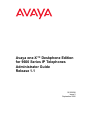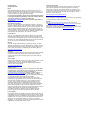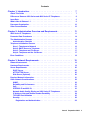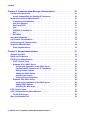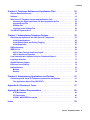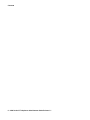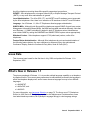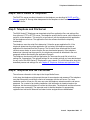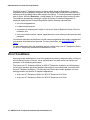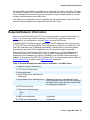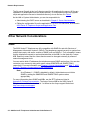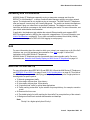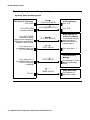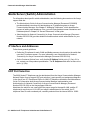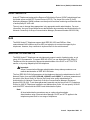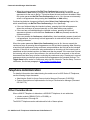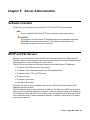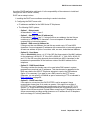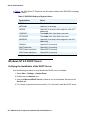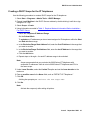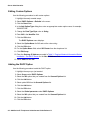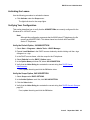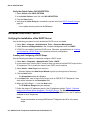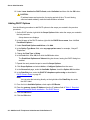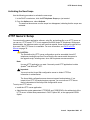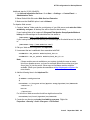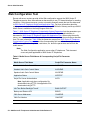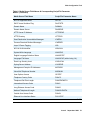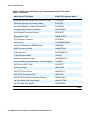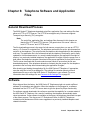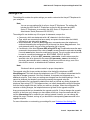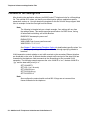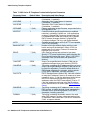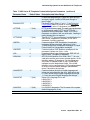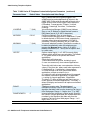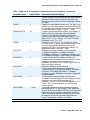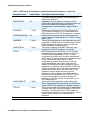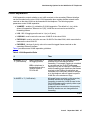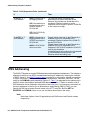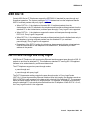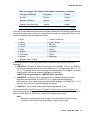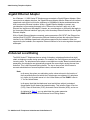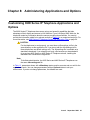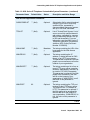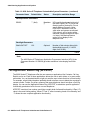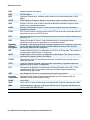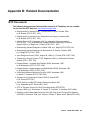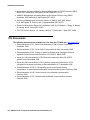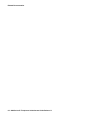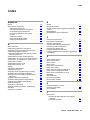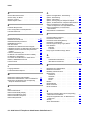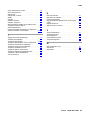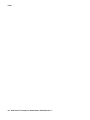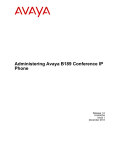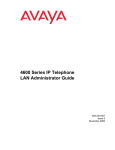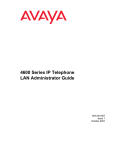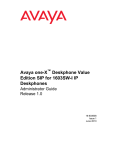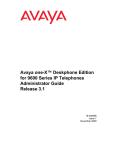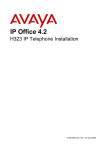Download Avaya one-X™ Deskphone Edition for 9600 Series IP
Transcript
Avaya one-X™ Deskphone Edition
for 9600 Series IP Telephones
Administrator Guide
Release 1.1
16-300698
Issue 2
September 2006
© 2006 Avaya Inc.
All Rights Reserved.
Notice
While reasonable efforts were made to ensure that the information in this
document was complete and accurate at the time of printing, Avaya Inc. can
assume no liability for any errors. Changes and corrections to the information
in this document may be incorporated in future releases.
For full legal page information, please see the complete document, Avaya
Legal Page for Hardware Documentation, Document number 03-600759.
To locate this document on our Web site, simply go to
http://www.avaya.com/support and search for the document number in
the search box.
Documentation disclaimer
Avaya Inc. is not responsible for any modifications, additions, or deletions to
the original published version of this documentation unless such modifications,
additions, or deletions were performed by Avaya. Customer and/or End User
agree to indemnify and hold harmless Avaya, Avaya's agents, servants and
employees against all claims, lawsuits, demands and judgments arising out of,
or in connection with, subsequent modifications, additions or deletions to this
documentation to the extent made by the Customer or End User.
Link disclaimer
Avaya Inc. is not responsible for the contents or reliability of any linked Web
sites referenced elsewhere within this documentation, and Avaya does not
necessarily endorse the products, services, or information described or offered
within them. We cannot guarantee that these links will work all of the time and
we have no control over the availability of the linked pages.
Warranty
Avaya Inc. provides a limited warranty on this product. Refer to your sales
agreement to establish the terms of the limited warranty. In addition, Avaya’s
standard warranty language, as well as information regarding support for this
product, while under warranty, is available through the following Web site:
http://www.avaya.com/support
Copyright
Except where expressly stated otherwise, the Product is protected by copyright
and other laws respecting proprietary rights. Unauthorized reproduction,
transfer, and or use can be a criminal, as well as a civil, offense under the
applicable law.
Avaya support
Avaya provides a telephone number for you to use to report problems or to ask
questions about your product. The support telephone number
is 1-800-242-2121 in the United States. For additional support telephone
numbers, see the Avaya Web site:
http://www.avaya.com/support
Software License
USE OR INSTALLATION OF THE PRODUCT INDICATES THE END USER’S
ACCEPTANCE OF THE TERMS SET FORTH HEREIN AND THE GENERAL
LICENSE TERMS AVAILABLE ON THE AVAYA WEBSITE AT
http://support.avaya.com/LicenseInfo/ (“GENERAL LICENSE TERMS”). IF
YOU DO NOT WISH TO BE BOUND BY THESE TERMS, YOU MUST
RETURN THE PRODUCT(S) TO THE POINT OF PURCHASE WITHIN TEN
(10) DAYS OF DELIVERY FOR A REFUND OR CREDIT.
Avaya grants End User a license within the scope of the license types
described below. The applicable number of licenses and units of capacity for
which the license is granted will be one (1), unless a different number of
licenses or units of capacity is specified in the Documentation or other
materials available to End User. “Designated Processor” means a single
stand-alone computing device. “Server” means a Designated Processor that
hosts a software application to be accessed by multiple users. “Software”
means the computer programs in object code, originally licensed by Avaya and
ultimately utilized by End User, whether as stand-alone Products or
pre-installed on Hardware. “Hardware” means the standard hardware
Products, originally sold by Avaya and ultimately utilized by End User.
License Type(s):
Designated System(s) License (DS). End User may install and use each copy
of the Software on only one Designated Processor, unless a different number
of Designated Processors is indicated in the Documentation or other materials
available to End User. Avaya may require the Designated Processor(s) to be
identified by type, serial number, feature key, location or other specific
designation, or to be provided by End User to Avaya through electronic means
established by Avaya specifically for this purpose.
Third-party Components
Certain software programs or portions thereof included in the Product may
contain software distributed under third party agreements (“Third Party
Components”), which may contain terms that expand or limit rights to use
certain portions of the Product (“Third Party Terms”). Information identifying
Third Party Components and the Third Party Terms that apply to them is
available on Avaya’s Web site at:
http://support.avaya.com/ThirdPartyLicense/
Interference
Using a cell, mobile, or GSM telephone, or a two-way radio in close proximity to
an Avaya IP Telephone might cause interference.
Security
See http://support.avaya.com/security to locate and/or report known
vulnerabilities in Avaya products. See http://support.avaya.com to locate the
latest software patches and upgrades. For information about secure
configuration of equipment and mitigation of toll fraud threats, see the Avaya
Toll Fraud and Security Handbook at http://support.avaya.com.
Contents
Chapter 1: Introduction . . . . . . . . . . . . . . . . . . . . . . . . . . .
7
About This Guide . . . . . . . . . . . . . . . . . . . . . . . . . . . . . . . . . . .
7
Differences Between 9600 Series and 4600 Series IP Telephones . . . . . . . . .
8
Issue Date . . . . . . . . . . . . . . . . . . . . . . . . . . . . . . . . . . . . . . .
9
What’s New in Release 1.1 . . . . . . . . . . . . . . . . . . . . . . . . . . . . . .
9
Document Organization . . . . . . . . . . . . . . . . . . . . . . . . . . . . . . . .
10
Other Documentation . . . . . . . . . . . . . . . . . . . . . . . . . . . . . . . . .
10
Chapter 2: Administration Overview and Requirements . . . . . . . . .
11
9600 Series IP Telephones . . . . . . . . . . . . . . . . . . . . . . . . . . . . . .
11
Parameter Data Precedence . . . . . . . . . . . . . . . . . . . . . . . . . . . . .
14
The Administrative Process. . . . . . . . . . . . . . . . . . . . . . . . . . . . . .
Administrative Checklist . . . . . . . . . . . . . . . . . . . . . . . . . . . . .
14
15
Telephone Initialization Process . . . . . .
Step 1: Telephone to Network . . . . .
Step 2: DHCP Server to Telephone . . .
Step 3: Telephone and File Server . . .
Step 4: Telephone and the Call Server .
.
.
.
.
.
16
16
17
17
17
Error Conditions . . . . . . . . . . . . . . . . . . . . . . . . . . . . . . . . . . . .
18
Chapter 3: Network Requirements . . . . . . . . . . . . . . . . . . . . .
19
Network Assessment . . . . . . . . . . . . . . . . . . . . . . . . . . . . . . . . .
19
Hardware Requirements. . . . . . . . . . . . . . . . . . . . . . . . . . . . . . . .
19
Server Requirements . . .
DHCP Server . . . . . .
HTTP/HTTPS Server . .
Web Server (Optional) .
.
.
.
.
20
20
20
20
Required Network Information . . . . . . . . . . . . . . . . . . . . . . . . . . . .
21
Other Network Considerations . . . . . . . . . . . . . . . . . . . .
SNMP . . . . . . . . . . . . . . . . . . . . . . . . . . . . . . . .
Reliability and Performance. . . . . . . . . . . . . . . . . . . .
QoS . . . . . . . . . . . . . . . . . . . . . . . . . . . . . . . . .
IEEE 802.1D and 802.1Q . . . . . . . . . . . . . . . . . . . . . .
Network Audio Quality Display on 9600 Series IP Telephones .
IP Address Lists and Station Number Portability . . . . . . . .
TCP/UDP Port Utilization . . . . . . . . . . . . . . . . . . . . .
Security. . . . . . . . . . . . . . . . . . . . . . . . . . . . . . .
Registration and Authentication . . . . . . . . . . . . . . .
22
22
23
23
23
24
24
25
28
28
.
.
.
.
.
.
.
.
.
.
.
.
.
.
.
.
.
.
.
.
.
.
.
.
.
.
.
.
.
.
.
.
.
.
.
.
.
.
.
.
.
.
.
.
.
.
.
.
.
.
.
.
.
.
.
.
.
.
.
.
.
.
.
.
.
.
.
.
.
.
.
.
.
.
.
.
.
.
.
.
.
.
.
.
.
.
.
.
.
.
.
.
.
.
.
.
.
.
.
.
.
.
.
.
.
.
.
.
.
.
.
.
.
.
.
.
.
.
.
.
.
.
.
.
.
.
.
.
.
.
.
.
.
.
.
.
.
.
.
.
.
.
.
.
.
.
.
.
.
.
.
.
.
.
.
.
.
.
.
.
.
.
.
.
.
.
.
.
.
.
.
.
.
.
.
.
.
.
.
.
.
.
.
.
.
.
.
.
.
.
.
.
.
.
.
.
.
.
.
.
.
.
.
.
.
.
.
.
.
.
.
.
.
.
.
.
.
.
.
.
.
.
.
.
.
.
.
.
.
.
.
.
.
.
.
.
.
.
.
.
.
.
.
.
.
.
.
.
.
.
.
.
.
.
.
.
.
.
.
.
.
.
.
.
.
.
.
.
.
.
.
.
.
.
.
.
.
.
.
.
.
.
.
.
.
.
.
.
.
.
.
.
.
.
.
.
Issue 2 September 2006
3
Contents
Chapter 4: Communication Manager Administration . . . . . . . . . . .
29
Call Server Requirements . . . . . . . . . . . . . . . . . . . . . . . . . . . . . . .
Switch Compatibility and Aliasing IP Telephones . . . . . . . . . . . . . . . .
29
29
Media Server (Switch) Administration
IP Interface and Addresses . . . .
UDP Port Selection . . . . . . . .
RSVP and RTCP . . . . . . . . . .
QoS . . . . . . . . . . . . . . . . .
IEEE 802.1D and 802.1Q . . . . . .
NAT . . . . . . . . . . . . . . . . .
DIFFSERV . . . . . . . . . . . . .
.
.
.
.
.
.
.
.
30
30
30
31
31
31
32
32
Voice Mail Integration . . . . . . . . . . . . . . . . . . . . . . . . . . . . . . . . .
32
Call Transfer Considerations . . . . . . . . . . . . . . . . . . . . . . . . . . . . .
32
Conferencing Call Considerations . . . . . . . . . . . . . . . . . . . . . . . . . .
33
Telephone Administration. . . . . . . . . . . . . . . . . . . . . . . . . . . . . . .
Other Considerations . . . . . . . . . . . . . . . . . . . . . . . . . . . . . . .
34
34
Chapter 5: Server Administration . . . . . . . . . . . . . . . . . . . . .
35
Software Checklist. . . . . . . . . . . . . . . . . . . . . . . . . . . . . . . . . . .
35
DHCP and File Servers . . . . . . . . . . . . . . . . . . . . . . . . . . . . . . . .
35
DHCP Server Administration . . . . . . . . . . . . . .
DHCP Generic Setup . . . . . . . . . . . . . . . .
Windows NT 4.0 DHCP Server . . . . . . . . . . .
Verifying the Installation of the DHCP Server .
Creating a DHCP Scope for the IP Telephones
Editing Custom Options . . . . . . . . . . . . .
Adding the DHCP Option . . . . . . . . . . . .
Activating the Leases . . . . . . . . . . . . . .
Verifying Your Configuration . . . . . . . . . .
Windows 2000 DHCP Server . . . . . . . . . . . .
Verifying the Installation of the DHCP Server .
Adding DHCP Options . . . . . . . . . . . . . .
Activating the New Scope . . . . . . . . . . . .
.
.
.
.
.
.
.
.
.
.
.
.
.
36
36
40
40
41
42
42
43
43
44
44
46
47
HTTP Generic Setup . . . . . . . . . . . . . . . . . . . . . . . . . . . . . . . . . .
47
HTTP Configuration for Backup/Restore. . . . . . . . . . . . . . . . . . . . . . .
For IIS Web Servers . . . . . . . . . . . . . . . . . . . . . . . . . . . . . . . .
48
48
Web Configuration Tool . . . . . . . . . . . . . . . . . . . . . . . . . . . . . . . .
50
.
.
.
.
.
.
.
.
.
.
.
.
.
.
.
.
.
.
.
.
.
.
.
.
.
.
.
.
.
.
.
.
.
.
.
.
.
.
.
.
.
.
.
.
.
.
.
.
.
.
.
.
.
.
.
.
.
.
.
.
.
.
.
.
.
.
.
.
.
.
.
.
4 9600 Series IP Telephones Administrator Guide Release 1.1
.
.
.
.
.
.
.
.
.
.
.
.
.
.
.
.
.
.
.
.
.
.
.
.
.
.
.
.
.
.
.
.
.
.
.
.
.
.
.
.
.
.
.
.
.
.
.
.
.
.
.
.
.
.
.
.
.
.
.
.
.
.
.
.
.
.
.
.
.
.
.
.
.
.
.
.
.
.
.
.
.
.
.
.
.
.
.
.
.
.
.
.
.
.
.
.
.
.
.
.
.
.
.
.
.
.
.
.
.
.
.
.
.
.
.
.
.
.
.
.
.
.
.
.
.
.
.
.
.
.
.
.
.
.
.
.
.
.
.
.
.
.
.
.
.
.
.
.
.
.
.
.
.
.
.
.
.
.
.
.
.
.
.
.
.
.
.
.
.
.
.
.
.
.
.
.
.
.
.
.
.
.
.
.
.
.
.
.
.
.
.
.
.
.
.
.
.
.
.
.
.
.
.
.
.
.
.
.
.
.
.
.
.
.
.
.
.
.
.
.
.
.
.
.
.
.
.
.
.
.
.
.
.
.
.
.
.
.
.
.
.
.
.
.
.
.
.
.
.
.
.
.
.
.
.
.
.
.
.
.
.
.
.
.
.
.
.
.
.
.
.
.
.
.
.
.
.
.
.
.
.
.
.
.
.
.
.
.
.
.
.
.
.
.
Contents
Chapter 6: Telephone Software and Application Files . . . . . . . . . .
53
General Download Process . . . . . . . . . . . . . . . . . . . . . . . . . . . . . .
53
Software . . . . . . . . . . . . . . . . . . . . . . . . . . . . . . . . . . . . . . . .
53
9600 Series IP Telephone Scripts and Application Files . . . . .
Choosing the Right Application File and Upgrade Script File
Upgrade Script File . . . . . . . . . . . . . . . . . . . . . . .
Settings File . . . . . . . . . . . . . . . . . . . . . . . . . . .
Contents of the Settings File . . . . . . . . . . . . . . . . . .
.
.
.
.
.
54
54
54
55
56
The GROUP System Value . . . . . . . . . . . . . . . . . . . . . . . . . . . . . .
57
Chapter 7: Administering Telephone Options . . . . . . . . . . . . . . .
59
Administering Options for the 9600 Series IP Telephones
VLAN Considerations . . . . . . . . . . . . . . . . . .
VLAN Default Value and Priority Tagging . . . . . . .
VLAN Separation. . . . . . . . . . . . . . . . . . . . .
.
.
.
.
.
.
.
.
.
.
.
.
.
.
.
.
.
.
.
.
.
.
.
.
.
.
.
.
.
.
.
.
.
.
.
.
.
.
.
.
.
.
.
.
.
.
.
.
.
.
.
.
.
.
.
.
.
.
.
.
.
.
.
.
.
.
.
.
.
.
.
.
.
.
.
.
.
.
.
59
66
66
67
DNS Addressing . . . . . . . . . . . . . . . . . . . . . . . . . . . . . . . . . . . .
68
IEEE 802.1X . . . . . . . . . . . . . . . . . . . . . . . . . . . . . . . . . . . . . .
802.1X Pass-Through and Proxy Logoff . . . . . . . . . . . . . . . . . . . . .
802.1X Supplicant Operation . . . . . . . . . . . . . . . . . . . . . . . . . . .
69
69
70
Local Administrative Options Using the Telephone Dialpad . . . . . . . . . . . .
71
Language Selection . . . . . . . . . . . . . . . . . . . . . . . . . . . . . . . . . .
72
Gigabit Ethernet Adapter . . . . . . . . . . . . . . . . . . . . . . . . . . . . . . .
74
Enhanced Local Dialing . . . . . . . . . . . . . . . . . . . . . . . . . . . . . . . .
74
Backup/Restore . . . . . . . . . . . . . . . . . . . . . . . . . . . . . . . . . . . .
Backup . . . . . . . . . . . . . . . . . . . . . . . . . . . . . . . . . . . . . . .
Restore . . . . . . . . . . . . . . . . . . . . . . . . . . . . . . . . . . . . . . .
76
77
78
Chapter 8: Administering Applications and Options . . . . . . . . . . .
81
Customizing 9600 Series IP Telephone Applications and Options. . . . . . . . .
The Application Status Flag (APPSTAT) . . . . . . . . . . . . . . . . . . . . .
81
84
Appendix A: Glossary of Terms . . . . . . . . . . . . . . . . . . . . . .
87
Appendix B: Related Documentation . . . . . . . . . . . . . . . . . . .
89
IETF Documents . . . . . . . . . . . . . . . . . . . . . . . . . . . . . . . . . .
ITU Documents. . . . . . . . . . . . . . . . . . . . . . . . . . . . . . . . . . .
ISO/IEC, ANSI/IEEE Documents . . . . . . . . . . . . . . . . . . . . . . . . .
89
90
91
. . . . . . . . . . . . . . . . . . . . . . . . . . . . . . . . . .
93
Index
.
.
.
.
.
.
.
.
.
.
.
.
.
Issue 2 September 2006
5
Contents
6 9600 Series IP Telephones Administrator Guide Release 1.1
Chapter 1: Introduction
About This Guide
This guide is for personnel who administer Avaya Communication Manager, DHCP, HTTP/
HTTPS servers for 9600 Series IP Telephones, a Local Area Network (LAN), or a Web server.
The 9600 Series IP Telephones use Internet Protocol (IP) technology with Ethernet line
interfaces and support the H.323 protocol only. The 9600 Series IP Telephones provide support
for DHCP, HTTP, and HTTPS over IPv4/UDP, which enhance the administration and servicing of
the telephones. These telephones use DHCP to obtain dynamic IP Addresses, and HTTPS or
HTTP to download new versions of software or customized settings for the telephones.
Note:
Note:
Unless otherwise indicated, any reference to “the DEFINITY® server” in this
document also refers to Avaya Communication Manager media servers.
! CAUTION:
CAUTION:
Avaya does not support many of the products mentioned in this document. Take
care to ensure that there is adequate technical support available for servers used
with any 9600 Series IP Telephone system. If the servers are not functioning
correctly, the 9600 Series IP Telephones might not operate correctly.
Tip:
Tip:
For a quick reference to Avaya Communication Manager settings for 9600 Series
IP Telephones and related telephone interface information, see Avaya one-X™
Deskphone Edition for 9600 Series IP Telephones Read This First (Document
Number 16-601533), available at: www.avaya.com/support.
Issue 2 September 2006
7
Introduction
Differences Between 9600 Series and 4600 Series IP
Telephones
Review this section if you administer both 4600 and 9600 Series IP Telephones.
Signaling - 46xx Series IP Telephones can use H.323 or SIP for telephony signaling. 96xx
Series IP Telephones only use H.323. SIP-related administration of 96xx telephones is neither
necessary nor relevant.
Avaya Communication Manager Release - 46xx telephones are supported prior to
Communication Manager Release 3.0. The 96xx telephones are not officially supported prior to
Release 3.0.
DHCP & SSON - 46xx telephones use Option 176 as the default DHCP Site Specific Option
Number (SSON); 96xx telephones use Option 242.
Upgrade Script - The upgrade script files have different names and content (“46xxupgrade.scr”
versus “96xxupgrade.txt”).
File Servers - 46xx telephones can use either TFTP or HTTP servers as file servers, for
example, to download new phone firmware, upgrade script files, or settings files. 96xx
telephones only use HTTP.
Backup - 46xx telephones use FTP as the protocol to create and access backup files. Users
can specify unique backup server addresses, backup directories, FTP User IDs, and FTP User
Passwords. 96xx telephones use HTTP as the protocol to create and access backup files, and
users have no options to change backup parameters. 96xx telephones use the settings file
parameter BRURI to identify the backup file site.
Backup Filenames - 96xx telephones store their backup files with titles that do not include the
model number, for example, 1234_96xxdata.txt vs. 1234_4610data.txt or 1234_4620data.txt.
Backup File Content - Backup file contents are generally the same, except that the 96xx
Contacts data is stored as:
ABKNAMEmmm = label
ABKNUMBERmmm = telephone number
ABKTYPEmmm = entry type
where mmm is 001 to 250. A given Contact entry in the 96xx Backup file must have both name
and number to be valid. Type is optional and not applicable for Releases 1.0 and 1.1. ABK
stands for “Address Book”, the original Contacts application name.
Settings File - Although both 46xx and 96xx telephones use the 46xxsettings file, the 96xx
uses the following new parameters:
BRURI - to specify a URI to place the backup file
HTTPDIR - to specify a subdirectory path on the HTTP server
MSGNUM - for voice mail access
UNNAMEDSTAT - to turn Unnamed Registration off/on
8 9600 Series IP Telephones Administrator Guide Release 1.1
Issue Date
Any 46xx telephone receiving these 96xx-specific parameters ignores them.
IR/SMTP - 96xx telephones do not support Infrared (IR) or Simple Message Transport Protocol
(SMTP), so any such 46xx administration is ignored.
Local Administration - The 46xx QOS, CTI, and ALERT Local Procedures are not supported
by the 96xx telephones. Also, there is no indication of IR interfaces in the INT Local Procedure.
Language - As of Release 1.1, 96xx IP Telephones allow language administration.
SNMP & MIBs - Although both 46xx and 96xx telephones support SNMP v2c and have custom
Management Information Bases (MIBs), the MIBs are formatted somewhat differently. Note that
as of Release 1.1, SNMP is disabled by default in both IP Telephone series. Administrators
must initiate SNMP by setting the SNMPADD and SNMPSTRING system values appropriately.
Wideband Codecs - 96xx telephones support G.722 (wide band) codecs, unlike 46xx
telephones.
Feature Button Administration - Although 96xx telephones do not require administration of
the following feature buttons, the user experience is enhanced if they are administered:
Conference Display, Selective Conference Party Mute, Send All Calls (SAC).
Issue Date
This document was issued for the first time in July, 2006 and updated for Release 1.1 in
September, 2006.
What’s New in Release 1.1
The primary emphasis of Release 1.1 is to provide multiple language capability on a telephone
by telephone basis. Three new system parameters let administrators customize the language in
which the telephone displays text, and let users choose a language from up to four different
languages:
●
LANG0STAT,
●
LANGxFILE, and
●
LANGSYS
For more information, see Language Selection on page 72. The Avaya one-X™ Deskphone
Edition for 9600 Series IP Telephones Installation and Maintenance Guide describes a new
local administrative procedure, MLS (Multiple Language Strings) to view language strings.
Issue 2 September 2006
9
Introduction
Document Organization
The guide contains the following sections:
Chapter 1: Introduction
Chapter 2: Administration
Overview and Requirements
Chapter 3: Network
Requirements
Chapter 4: Communication
Manager Administration
Chapter 5: Server
Administration
Chapter 6: Telephone
Software and Application Files
Chapter 7: Administering
Telephone Options
Chapter 8: Administering
Applications and Options
Appendix A: Glossary of
Terms
Appendix B: Related
Documentation
Provides an overview of this document.
Provides an overview of the administrative process and
describes general hardware, software, and operational
requirements.
Describes administrative requirements for your Local Area
Network.
Describes how to administer Avaya Communication Manager
to operate with 9600 Series IP Telephones.
Describes DHCP, TFTP, and HTTP administration for the
9600 Series IP Telephones.
Describes telephone software, covers application software
downloads, and provides information about the configuration
file.
Describes how to use file parameters and options to
administer 9600 Series IP Telephones. Covers backup and
restoration of telephone data. Also describes how to use local
procedures to customize a single telephone from the dialpad.
Provides a table of customizable application-specific
parameters, to provide administrative control of telephone
functions and options.
Provides a glossary of terms used in this document or which
can be applicable to 9600 Series IP Telephones.
Provides references to external documents that relate to
telephony in general, which can provide additional
information about specific aspects of the telephones.
Other Documentation
See the Avaya support site at http://www.avaya.com/support for 9600 Series IP Telephone
technical and end user documentation.
See Appendix B: Related Documentation for a list of non-Avaya documents, such as those
published by the Internet Engineering Task Force (IETF) and the International
Telecommunication Union (ITU).
10 9600 Series IP Telephones Administrator Guide Release 1.1
Chapter 2: Administration Overview and
Requirements
9600 Series IP Telephones
The 9600 Series IP Telephones currently support the H.323 signaling protocol.
The H.323 standard provides for real time audio, video, and data communications transmission
over a packet network. An H.323 telephone protocol stack comprises several protocols:
●
H.225 for registration, admission, status (RAS), and call signaling,
●
H.245 for control signaling,
●
Real Time Transfer Protocol (RTP), and
●
Real Time Control Protocol (RTCP)
The parameters under which the 9600 Series IP Telephones need to operate are summarized
as follows:
●
Telephone Administration on the Avaya Media Server, as covered in
Chapter 4: Communication Manager Administration.
●
IP address management for the telephone, as covered in DHCP and File Servers on
page 35 for dynamic addressing. For static addressing, see the Avaya one-X™
Deskphone Edition for 9600 Series IP Telephones Installation and Maintenance Guide.
●
Tagging Control and VLAN administration for the telephone, if appropriate, as covered in
Chapter 7: Administering Telephone Options.
●
Quality of Service (QoS) administration for the telephone, if appropriate. QoS is covered in
QoS on page 23 and QoS on page 31.
●
Interface administration for the telephone, as appropriate. Administer the telephone to
LAN interface using the PHY1 parameter described in Chapter 3: Network Requirements.
Administer the telephone to PC interface using the PHY2 parameter described in “Local
Procedures” in the Avaya one-X™ Deskphone Edition for 9600 Series IP Telephones
Installation and Maintenance Guide.
●
Application-specific telephone administration, if appropriate, as described in Chapter
8: Administering Applications and Options. An example of application-specific data is
Web-specific information required for this optional application.
Issue 2 September 2006
11
Administration Overview and Requirements
Table 1 indicates that you can administer system parameters in a variety of ways and use a
variety of delivery mechanisms like:
Note:
●
Maintaining the information on the call server.
●
Manually entering the information by means of the telephone dialpad.
●
Administering the DHCP server.
●
Editing the configuration file on the applicable HTTP or HTTPS file server.
●
User modification of certain parameters, when given administrative permission to do so.
Note:
Not all parameters can be administered on all delivery mechanisms.
Table 1: Administration Alternatives and Options for 9600 Series IP
Telephones
Parameter(s)
Administrative
Mechanisms
For More Information See:
Telephone
Administration
Avaya call server
Chapter 4: Communication Manager
Administration, Chapter 5: Server Administration,
and Appendix B: Related Documentation.
IP Addresses
DHCP
(strongly
recommended)
DHCP and File Servers on page 35, and especially
DHCP Server Administration on page 36.
Configuration file
Chapter 6: Telephone Software and Application
Files and Chapter 7: Administering Telephone
Options.
Manual administration
at the telephone
“Static Addressing Installation” in the Avaya
one-X™ Deskphone Edition for 9600 IP
Telephones Installation and Maintenance Guide.
DHCP
DHCP Server Administration on page 36, and
Chapter 7: Administering Telephone Options.
Configuration file
(strongly
recommended)
DHCP and File Servers on page 35 and Chapter
7: Administering Telephone Options.
Manual administration
at the telephone
“Static Addressing Installation” in the Avaya
one-X™ Deskphone Edition for 9600 IP
Telephones Installation and Maintenance Guide.
Tagging and
VLAN
1 of 2
12 9600 Series IP Telephones Administrator Guide Release 1.1
9600 Series IP Telephones
Table 1: Administration Alternatives and Options for 9600 Series IP
Telephones (continued)
Parameter(s)
Quality of
Service
Interface
Application specific
parameters
Administrative
Mechanisms
For More Information See:
Avaya call server
(strongly
recommended)
UDP Port Selection on page 30 and
Appendix B: Related Documentation.
DHCP
DHCP and File Servers on page 35, and Chapter
7: Administering Telephone Options.
Configuration file
DHCP and File Servers on page 35, and Chapter
7: Administering Telephone Options.
DHCP
DHCP and File Servers on page 35, and Chapter
6: Telephone Software and Application Files.
Configuration file
(strongly
recommended)
DHCP and File Servers on page 35, and Chapter
6: Telephone Software and Application Files.
Manual administration
at the telephone
“Secondary Ethernet (Hub) Interface Enable/
Disable” in the Avaya one-X™ Deskphone Edition
for 9600 IP Telephones Installation and
Maintenance Guide.
DHCP
DHCP and File Servers on page 35, and especially
DHCP Server Administration on page 36.
Also, Chapter 8: Administering Applications and
Options.
Configuration file
(strongly
recommended)
DHCP and File Servers on page 35, and especially
HTTP Generic Setup on page 47. Also,
Chapter 8: Administering Applications and Options.
2 of 2
General information about administering DHCP servers is covered in DHCP and File
Servers on page 35, and more specifically, DHCP Server Administration on page 36. General
information about administering HTTP servers is covered in DHCP and File Servers, and more
specifically, HTTP Generic Setup. Once you are familiar with that material, you can administer
telephone options as described in Chapter 7: Administering Telephone Options.
Issue 2 September 2006
13
Administration Overview and Requirements
Parameter Data Precedence
If a given parameter is administered in multiple places, the last server to provide the parameter
has precedence. The precedence, from lowest to highest, is:
1. Manual administration, with the two exceptions described for the system parameter
STATIC on page 64,
2. DHCP,
3. HTTP,
4. the Avaya Media Server, and finally,
5. Backup files, if administered and if permitted.
Settings the IP telephone receives from backup files or the media server overwrite any previous
settings, including manual settings. The only exception to this sequence is in the case of VLAN
IDs. In the case of VLAN IDs, the usual sequence applies through HTTP. If the VLAN ID after
HTTP is not zero, any VLAN ID from the media server is ignored.
The Administrative Process
The following list depicts administration for a typical 9600 Series IP Telephone network. Your
own configuration might differ depending on the servers and system you have in place.
1. Switch administered for 9600 Series IP Telephones.
2. LAN and applicable servers administered to accept the telephones.
3. Telephone software downloaded from the Avaya support site.
4. 46xxsettings file updated with site-specific information, as applicable.
5. 9600 Series Telephones installed. For more information, see the Avaya one-X™
Deskphone Edition for 9600 IP Telephones Installation and Maintenance Guide.
6. Individual 9600 Series IP Telephones updated using local procedures, as applicable. For
more information, see “Local Administrative Procedures” in the Avaya one-X™ Deskphone
Edition for 9600 IP Telephones Installation and Maintenance Guide.
14 9600 Series IP Telephones Administrator Guide Release 1.1
The Administrative Process
Administrative Checklist
Use the following checklist as a guide to system and LAN administrator responsibilities. This
high-level list helps ensure that all telephone system prerequisites and requirements are met
prior to telephone installation.
Note:
Note:
One person might function as both the system administrator and the LAN
administrator in some environments.
Table 2: Administrative Checklist
Task
Description
For More Information See:
Network Requirements
Assessment
Determine that network
hardware is in place and can
handle telephone system
requirements.
Chapter 3: Network
Requirements.
Administer the call
server
Verify that the call server is
licensed and is administered for
Voice over IP (VoIP).
Chapter 4: Communication
Manager Administration.
Verify the individual telephones
are administered as desired.
Chapter 4: Communication
Manager Administration.
DHCP server
installation
Install a DHCP application on at
least one new or existing PC on
the LAN.
Vendor-provided instructions.
Administer DHCP
application
Add IP telephone administration
to DHCP application.
DHCP Server Administration in
Chapter 5: Server
Administration.
HTTP/HTTPS server
installation
Install an HTTP/HTTPS
application on at least one new
or existing PC on the LAN.
Vendor-provided instructions.
Application file(s), script
file, and settings file
installation on HTTP/
HTTPS server
Download the files from the
Avaya support site.
http://www.avaya.com/support
Modify settings file as
desired
Edit the settings file as desired,
using your own tools or the
[Avaya] Web configuration tool.
Chapter 6: Telephone Software
and Application Files.
Chapter 6: Telephone Software
and Application Files and Web
Configuration Tool on page 50.
1 of 2
Issue 2 September 2006
15
Administration Overview and Requirements
Table 2: Administrative Checklist (continued)
Task
Description
For More Information See:
Administer WML
servers
Add WML content as applicable
to new or existing WML servers.
Administer push content as
applicable.
Avaya one-X™Deskphone
Edition for 9600 IP Telephones
Application Programmer
Interface (API) Guide
(Document Number
16-600888).
Administer telephones
locally as applicable
As a Group:
The GROUP System Value on
page 57 and the Avaya one-X™
Deskphone Edition for 9600 IP
Telephones Installation and
Maintenance Guide.
Individually:
The applicable Local
Procedures in the Avaya
one-X™ Deskphone Edition for
9600 IP Telephones Installation
and Maintenance Guide.
Installation of
telephones in the
network
Avaya one-X™ Deskphone
Edition for 9600 IP Telephones
Installation and Maintenance
Guide.
Allow user to modify
Options, if applicable
OPSTAT on page 62 and the
respective User Guide for the
specific telephone model.
2 of 2
Telephone Initialization Process
These steps offer a high-level description of the information exchanged when the telephone
initializes and registers. This description assumes that all equipment is properly administered
ahead of time. This description can help you understand how the 9600 Series IP Telephones
relate to the routers and servers in your network.
Step 1: Telephone to Network
The telephone is appropriately installed and powered. After a short initialization process, the
telephone identifies the LAN speed and sends a message out into the network, identifying itself
and requesting further information. A router on the network receives and relays this message to
the appropriate DHCP server.
16 9600 Series IP Telephones Administrator Guide Release 1.1
Telephone Initialization Process
Step 2: DHCP Server to Telephone
The DHCP file server provides information to the telephone, as described in DHCP and File
Servers on page 35. Among other data passed to the telephone is the IP address of the HTTP
or HTTPS server.
Step 3: Telephone and File Server
The 9600 Series IP Telephones can download script files, application files, and settings files
from either an HTTP or HTTPS server. The telephone queries the file server, which transmits a
script file to the telephone. This script file, at a minimum, tells the telephone which application
file the telephone must use. The application file is the software that has the telephony
functionality.
The telephone uses the script file to determine if it has the proper application file. If the
telephone determines the proper application file is missing, the telephone requests an
application file download from the file server. The file server then downloads the file and
conducts some checks to ensure that the file was downloaded properly. If the telephone
determines it already has the proper file, the telephone proceeds as described in the next
paragraph without downloading the application file again.
The telephone checks and loads the application file, then uses the script file to look for a
settings file, if appropriate. The optional settings file can contain settings you have administered
for any or all of the 9600 Series IP Telephones in your network. For more information about this
download process and settings file, see Chapter 6: Telephone Software and Application Files.
Step 4: Telephone and the Call Server
The call server referred to in this step is the Avaya Media Server.
In this step, the telephone might prompt the user for an extension and password. The telephone
uses that information to exchange a series of messages with the call server. For a new
installation and for full service, the user can enter the telephone extension and the call server
password. For a restart of an existing installation, this information is already stored on the
telephone, but the user might have to confirm the information. The telephone and the call server
exchange more messaging. The expected result is that the telephone is appropriately
registered and call server data such as feature button assignments are downloaded.
Issue 2 September 2006
17
Administration Overview and Requirements
The 9600 Series IP Telephones support a feature called Unnamed Registration. Unnamed
Registration allows a telephone to register with the Avaya Media Server without an extension,
assuming the Avaya Media Server also supports this feature. To invoke Unnamed Registration,
take no action. Allow the Extension... prompt display for 60 seconds without making an entry.
The telephone automatically attempts to register by means of Unnamed Registration. A
telephone registered with Unnamed Registration has the following characteristics:
●
only one call appearance,
●
no administrable features,
●
can make only outgoing calls, subject to call server Class of Restriction/Class of Service
limitations, and
●
can be converted to normal “named” registration by the user entering a valid extension and
password.
You can also administer the telephone to avoid unnamed registration and remain unregistered if
no extension and password are provided. For more information, see UNNAMEDSTAT in
Table 7.
For more information about the installation process, see the Avaya one-X™ Deskphone Edition
for 9600 IP Telephones Installation and Maintenance Guide.
Error Conditions
Assuming proper administration, most of the problems reported by telephone users are likely to
be LAN-based. Quality of Service, server administration, and other issues can impact user
perception of IP telephone performance.
The Avaya one-X™ Deskphone Edition for 9600 IP Telephones Installation and Maintenance
Guide covers possible operational problems that might be encountered after successful 9600
Series IP Telephone installation. The following User Guides also contain guidance for users
having problems with specific IP telephone applications:
●
Avaya one-X™ Deskphone Edition for 9620 IP Telephone User Guide
●
Avaya one-X™ Deskphone Edition for 9630 IP Telephone User Guide
18 9600 Series IP Telephones Administrator Guide Release 1.1
Chapter 3: Network Requirements
Network Assessment
Perform a network assessment to ensure that the network will have the capacity for the
expected data and voice traffic, and that it can support for all applications:
●
H.323,
●
DHCP,
●
HTTP/HTTPS, and
●
Jitter buffers
Also, QoS support is required to run VoIP on your configuration. For more information, see
Appendix B: Related Documentation and UDP Port Selection on page 30.
Hardware Requirements
To operate properly, you need:
●
Category 5e cables designed to the IEEE 802.3af-2003 standard, for LAN powering,
●
TN2602 IP Media Processor circuit pack. Sites with a TN2302 IP Media Processor circuit
pack must also install a TN2602 circuit pack.
TN799C or D Control-LAN (CLAN) circuit pack.
●
!
Important:
Important:
IP telephone firmware Release 1.0 or greater requires TN799C V3 or greater
CLAN circuit pack(s). For more information, see the Communication Manager
Software and Firmware Compatibility Matrix on the Avaya support Web site
http://www.avaya.com/support.
To ensure that the appropriate circuit pack(s) are administered on your media server, see
Chapter 4: Communication Manager Administration. For more information about hardware
requirements in general, see the Avaya one-X™ Deskphone Edition for 9600 IP Telephones
Installation and Maintenance Guide.
Issue 2 September 2006
19
Network Requirements
Server Requirements
Three server types can be configured for the 9600 Series IP Telephones:
●
DHCP
●
HTTP or HTTPS
●
Web (optional)
While the servers listed provide different functions that relate to the 9600 Series IP Telephones,
they are not necessarily different boxes. For example, DHCP provides file management
whereas HTTP provides application management, yet both functions can co-exist on one
hardware unit. Any standards-based server is recommended.
For parameters related to Avaya Media Server information, see Chapter 4: Communication
Manager Administration, and the administration documentation for your call server. For
parameters related to DHCP and file servers, see Chapter 5: Server Administration.
! CAUTION:
CAUTION:
The telephones obtain important information from the script files on the file server
and depend on the application file for software upgrades. If the DHCP file server
is unavailable when the telephones reset, the telephones register with the media
server and operate. Some features might not be available. To restore them you
need to reset the telephone(s) when the file server is available.
DHCP Server
Avaya recommends that a DHCP server and application be installed and that static addressing
be avoided. Install the DHCP server and application as described in DHCP and File Servers on
page 35.
HTTP/HTTPS Server
Administer the HTTP or HTTPS file server and application as described in HTTP Generic
Setup on page 47.
Web Server (Optional)
If users are to have access to corporate WML Web sites, administer the telephones as
described in Chapter 5: Server Administration.
20 9600 Series IP Telephones Administrator Guide Release 1.1
Required Network Information
For routine WML functionality only a WML server is required. For “push” functionality, a Trusted
Push Server is needed. The Trusted Push Server can be the same server as your routine WML
server. Separate the two functions for security purposes. Avaya recommends that you restrict
access to push directories on the WML server.
Your Web server configuration must be compatible with the requirements covered in the 9600
Series IP Telephone Application Programmer Interface (API) Guide.
Required Network Information
Before you administer DHCP and HTTP, and TLS, as applicable, complete the information in
Table 3. If you have more than one Gateway, HTTP/TLS server, subnetwork mask, and
Gatekeeper in your configuration, complete Table 3 for each DHCP server.
The 9600 Series IP Telephones support specifying a list of IP addresses for a gateway/router,
HTTP/HTTPS server, and Avaya Media Server Gatekeeper(s). Each list can contain up to 255
total ASCII characters, with IP addresses separated by commas with no intervening spaces.
Depending on the specific DHCP application, only 127 characters might be supported.
When specifying IP addresses for the file server or media server, use either dotted decimal
format (“xxx.xxx.xxx.xxx”) or DNS names. If you use DNS, the system value DOMAIN is
appended to the IP addresses you specify. If DOMAIN is null, the DNS names must be fully
qualified, in accordance with IETF RFCs 1034 and 1035. For more information about DNS, see
DHCP Generic Setup on page 36 and DNS Addressing on page 68.
Table 3: Required Network Information Before Installation - Per DHCP Server
1. Gateway (router) IP address(es)
2. HTTP server IP address(es)
3. Subnetwork mask
4. Avaya Media Server Gatekeeper IP
address(es)
5. Avaya Media Server Gatekeeper port
Although this can be a value between 0 and
65535, the default value is 1719. Do not change
the default value unless that value conflicts with
an existing port assignment.
6. HTTP server file path
7. Telephone IP address range
From:
To:
8. DNS server address(es)
If applicable.
9. HTTPS server address(es)
If applicable.
Issue 2 September 2006
21
Network Requirements
The file server file path is the “root” directory used for all transfers by the server. All files are
uploaded to or downloaded from this default directory. In configurations where the upgrade
script and application files are in the default directory, do not use item 6 in Table 3.
As the LAN or System Administrator, you are also responsible for:
●
Administering the DHCP server as described in Chapter 5: Server Administration.
●
Editing the configuration file on the applicable HTTP or HTTPS file server, as covered in
9600 Series IP Telephone Scripts and Application Files.
Other Network Considerations
SNMP
The 9600 Series IP Telephones are fully compatible with SNMPv2c and with Structure of
Management Information Version 2 (SMIv2). The telephones respond correctly to queries from
entities that comply with earlier versions of SNMP, such as SNMPv1. “Fully compatible” means
that the telephones respond to queries directed either at the MIB-II or the read-only Custom
MIB. Read-only means that the values therein cannot be changed externally by means of
network management tools.
You can restrict which IP addresses the telephone accepts SNMP queries from. You can also
customize your community string with system values SNMPADD and SNMPSTRING,
respectively. For more information, see Chapter 5: Server Administration and Table 7: 9600
Series IP Telephone Customizable System Parameters.
Note:
Note:
As of Release 1.1, SNMP is disabled by default. Administrators must initiate
SNMP by setting the SNMPADD and SNMPSTRING system values
appropriately.
For more information about SNMP and MIBs, see the IETF references listed in
Appendix B: Related Documentation. The Avaya Custom MIB for the 9600 Series IP
Telephones is available for download in *.txt format on the Avaya support Web site at
http://www.avaya.com/support.
22 9600 Series IP Telephones Administrator Guide Release 1.1
Other Network Considerations
Reliability and Performance
All 9600 Series IP Telephones respond to a ping or traceroute message sent from the
DEFINITY®, MultiVantage™, or Avaya Communication Manager switch or any other network
source. The telephones do not originate a ping or traceroute. The 9600 Series IP Telephones
offer and support “remote ping” and “remote traceroute.” The switch can instruct the telephone
to originate a ping or a traceroute to a specified IP address. The telephone carries out that
instruction and sends a message to the switch indicating the results. For more information, see
your switch administration documentation.
If applicable, the telephones test whether the network Ethernet switch port supports IEEE
802.1D/q tagged frames by ARPing the router with a tagged frame. For more information, see
VLAN Considerations on page 66. If your LAN environment includes Virtual LANs (VLANs),
your router must respond to ARPs for VLAN tagging to work properly.
QoS
For more information about the extent to which your network can support any or all of the QoS
initiatives, see your LAN equipment documentation. See QoS on page 31 about QoS
implications for the 9600 Series IP Telephones.
All 9600 Series IP Telephones provide some detail about network audio quality. For more
information see, Network Audio Quality Display on 9600 Series IP Telephones on page 24.
IEEE 802.1D and 802.1Q
For more information about IEEE 802.1D and IEEE 802.1Q and the 9600 Series IP Telephones,
see IEEE 802.1D and 802.1Q on page 31 and VLAN Considerations on page 66. Three bits of
the 802.1Q tag are reserved for identifying packet priority to allow any one of eight priorities to
be assigned to a specific packet.
●
●
●
●
●
●
●
●
7: Network management traffic
6: Voice traffic with less than 10ms latency
5: Voice traffic with less than 100ms latency
4: “Controlled-load” traffic for critical data applications
3: Traffic meriting “extra-effort” by the network for prompt delivery, for example, executive
e-mail
2: Reserved for future use
0: The default priority for traffic meriting the “best-effort” for prompt delivery of the network.
1: Background traffic such as bulk data transfers and backups
Note:
Note:
Priority 0 is a higher priority than Priority 1.
Issue 2 September 2006
23
Network Requirements
Network Audio Quality Display on 9600 Series IP Telephones
All 9600 Series IP Telephones give the user an opportunity to monitor network audio
performance while on a call. For more information, see the telephone user guide.
While on a call, the telephones display network audio quality parameters in real-time, as shown
in Table 4:
Table 4: Parameters in Real-Time
Parameter
Possible Values
Received Audio Coding
G.711, G.722, G.726A, or G.729.
Packet Loss
No data or a percentage. Late and out-of-sequence packets are
counted as lost if they are discarded. Packets are not counted
as lost until a subsequent packet is received and the loss
confirmed by the RTP sequence number.
Packetization Delay
No data or an integer number of milliseconds. The number
reflects the amount of delay in received audio packets, and
includes any potential delay associated with the codec.
One-way Network Delay
No data or an integer number of milliseconds. The number is
one-half the value RTCP computes for the round-trip delay.
Network Jitter
Compensation Delay
No data or an integer number of milliseconds reporting the
average delay introduced by the jitter buffer of the telephone.
The implication for LAN administration depends on the values the user reports and the specific
nature of your LAN, like topology, loading, and QoS administration. This information gives the
user an idea of how network conditions affect the audio quality of the current call. Avaya
assumes you have more detailed tools available for LAN troubleshooting.
IP Address Lists and Station Number Portability
The 9600 Series IP Telephones provide the capability to specify IP address lists. On startup or a
reboot, the telephone attempts to establish communication with these various network elements
in turn. The telephone starts with the first address on the respective list. If the communication is
denied or times out, the telephone proceeds to the next address on the appropriate list and tries
that one. The telephone does not report failure unless all the addresses on a given list fail,
thereby improving the reliability of IP telephony.
24 9600 Series IP Telephones Administrator Guide Release 1.1
Other Network Considerations
This capability also has the advantage of making station number portability easier. Assume a
situation where the company has multiple locations in London and New York, all sharing a
corporate IP network. Users want to take their telephones from their offices in London and bring
them to New York. When users start up their telephones in the new location, the local DHCP
server usually routes them to the local call server. With proper administration of the local DHCP
server, the telephone knows to try a second call server IP address, this one in London. The user
can then be automatically registered with the London call server.
Chapter 5: Server Administration contains details on administration of DHCP servers for lists of
alternate media servers, router/gateways, and HTTP/HTTPS servers. For more information,
see DNS Addressing on page 68.
TCP/UDP Port Utilization
The 9600 Series IP Telephones use a variety of protocols, particularly TCP and UDP, to
communicate with other equipment in the network. Part of this communication identifies which
TCP or UDP ports each piece of equipment uses to support each protocol and each task within
the protocol. For additional TCP/UDP port utilization information as it applies to Avaya
Communication Manager, see UDP Port Selection on page 30.
Depending on your network, you might need to know what ports or ranges are used in the
operation of 9600 Series IP Telephones. Knowing these ports or ranges helps you administer
your networking infrastructure.
In Figure 1, Figure 2, and Figure 3:
●
The box on the left always represents the 9600 Series IP Telephone.
●
Depending on the diagram, the boxes on the right refer to various pieces of network
equipment with which the telephone can communicate.
●
Open-headed arrows (for example,
initialization.
●
Closed-headed arrows (for example,
direction(s) of data transfer.
●
The text the arrows point to identifies the port or ports that the 9600 Series IP Telephones
support for the specific situation. Brackets identify ranges when more than one port
applies. The text indicates any additional qualifications or clarifications. In many cases, the
ports used are the ones called for by IETF or other standards bodies.
●
Many of the explanations in the diagrams refer to system parameters or options settings,
for example, DIRSRVR. For more information about parameters and settings, see
Administering Options for the 9600 Series IP Telephones.
) represent the direction(s) of socket
) represent the
Issue 2 September 2006
25
Network Requirements
Figure 1: Signaling, Audio and Management Diagram
Signaling, Audio and Management
9600 Series IP Telephone
Port: 49300
Port: [1500–6500]
randomly selected
Port: [4000–10000]
randomly selected;
range may be changed via
Gatekeeper administration;
always an even number
Port: audio port + 1
(only active during a call
if RTCP is enabled)
Port: audio port + 2
(only active during a call
if RTCP monitoring
is enabled)
H.323 RAS (UDP/IP)
H.323 Signaling (TCP/IP)
RTP Audio (UDP/IP)
H.323 Gatekeeper
Port: 1719
Port: 1720
Media Gateway or
another IP endpoint
Port selected from the
audio port range
administered for the
network region
RTCP (UDP/IP)
Port: audio port + 1
RTCP (UDP/IP)
SNMP (UDP/IP)
Port:161
26 9600 Series IP Telephones Administrator Guide Release 1.1
Voice Monitoring
Manager
Port depends on Voice
Monitoring Manager
admin
SNMP MIB Viewer
Port depends on
MIB viewer admin
Other Network Considerations
Figure 2: Initialization and Address Resolution Diagram
Initialization and Address Resolution
9600 Series IP Telephone
Port: 68
Port: [1024 - 5000]
Operating System
–selected (a new port is
used for each file
requested)
Port: [1024 - 5000]
Operating System –
selected (a new port
is used for each file
requested)
Port: [1024 - 5000]
Operating System
–selected
DHCP (TCP/IP)
HTTPS Read Request (TCP/IP)
DHCP Server
Port: 67
HTTPS Server
Port:411
HTTPS Data, ACKs & Errors (TCP/IP)
Port: Operating
System – selected (a
new port is used for
each file
HTTP Read Request (TCP/IP)
HTTPS Data, ACKs & Errors (TCP/IP)
DNS(UDP/IP)
HTTP Server
Port: 80
Port: Operating System
– selected (a new port is
used for each file)
DNS Server
Port: 53
Figure 3: Applications Diagram
Applications
9600 Series IP Telephone
Port: [1024 – 5000]
Operating System –
selected (only active if
WMLHOME (9620/9630) is
non-null
HTTP (TCP/IP)
Web or Proxy Server
Port: Usually 80 for Web
servers and 8000 for
proxy servers, but URLs
may specify other ports
as well
Issue 2 September 2006
27
Network Requirements
Security
For information about toll fraud, see the DEFINITY® or Avaya Communication Manager
documents on the Avaya support Web site. The 9600 Series IP Telephones cannot guarantee
resistance to all Denial of Service attacks. However, there are checks and protections to resist
such attacks while maintaining appropriate service to legitimate users.
All 9600 Series IP Telephones that have WML Web applications support Transport Layer
Security (TLS). This standard allows the telephone to establish a secure connection to a HTTPS
server, in which the upgrade and settings file can reside. This setup adds security over another
alternative.
You also have a variety of optional capabilities to restrict or remove how crucial network
information is displayed or used. These capabilities are covered in more detail in
Chapter 5: Server Administration.
●
Support signaling channel encryption while registering, and when registered, with
appropriately administered Avaya Media Servers.
Note:
Signaling and audio are not encrypted when unnamed registration is effective.
Note:
●
Restricting the response of the 9600 Series IP Telephones to SNMP queries to only IP
addresses on a list you specify.
●
Specifying an SNMP community string for all SNMP messages the telephone sends.
●
Restricting dialpad access to Local Administration Procedures, such as specifying IP
addresses, with a password.
●
Removing dialpad access to most Local Administration Procedures.
●
Restricting the end user’s ability to use a telephone Options application to view network
data.
Registration and Authentication
The Avaya Media Server supports using the extension and password to register and
authenticate 9600 Series IP Telephones. For more information, see the current version of your
call server administration manual.
28 9600 Series IP Telephones Administrator Guide Release 1.1
Chapter 4: Communication Manager Administration
Call Server Requirements
Before you perform administration tasks, ensure that the proper hardware is in place, and your
call server software is compatible with the 9600 Series IP Telephones. Avaya recommends the
latest PBX software and the latest IP telephone firmware.
Switch Compatibility and Aliasing IP Telephones
If you have Avaya Communication Manager (CM) Release 3.1 or earlier you must alias the
telephones as follows:
9600 Series
Telephone Model
Aliased as...
Earliest CM Release
9620
4610SW (recommended)
Avaya Communication Manager 3.0
4620SW
Avaya Communication Manager 3.0
4620SW
Avaya Communication Manager 3.0
9630
Note:
Note:
Although support for a 9620 aliased as a 4620SW IP Telephone extends back to
DEFINITY Release 11, some features are not available. For example, the 9620
only supports a total of 12 call appearances and administered feature buttons.
The 4620 can be administered for a total of 24 call appearances and feature
buttons.
For more information about aliasing one telephone model as another, see “Using an Alias” in
the Administrator Guide for Avaya Communication Manager (Document 03-300509).
Issue 2 September 2006
29
Communication Manager Administration
Media Server (Switch) Administration
For information about specific switch administration, see the following documents on the Avaya
support Web site:
●
The Administrator Guide for Avaya Communication Manager (Document 03-300509)
provides detailed instructions for administering an IP telephone system on Avaya
Communication Manager. See Chapter 3 “Managing Telephones,” which describes the
process of adding new telephones. Also, you can locate pertinent screen illustrations and
field descriptions in Chapter 19 “Screen References” of that guide.
●
Administration for Network Connectivity for Avaya Communication Manager (Document
Number 555-233-504) provides detailed information about switch administration for your
network.
IP Interface and Addresses
Follow these general guidelines:
●
Define the IP interfaces for each CLAN and Media processor circuit pack on the switch that
uses the IP Interfaces screen. For more information, see Administration for Network
Connectivity for Avaya Communication Manager (Document 555-233-504).
●
On the Customer Options form, verify that the IP Stations field is set to “y” (Yes). If it is
not, contact your Avaya sales representative. The IP Softphone field does not have to be
set to “y” (Yes).
UDP Port Selection
The 9600 Series IP Telephones can be administered from the Avaya Communication Manager
Network Region form to support UDP port selection. Locate specific port assignment diagrams
in the Avaya one-X™ Deskphone Edition for 9600 IP Telephones Installation and Maintenance
Guide. For information about Avaya Communication Manager implementation, see
Administration for Network Connectivity for Avaya Communication Manager (Document
Number 555-233-504) on the Avaya support Web site.
Administer the switch to use a port within the proper range for the specific LAN, and the IP
telephone(s) copy that port. If no UDP port range is administered on the switch, the IP
telephone uses an even-numbered port, randomly selected from the interval 4000 to 10000.
30 9600 Series IP Telephones Administrator Guide Release 1.1
Media Server (Switch) Administration
RSVP and RTCP
Avaya IP Telephones implement the Resource ReSerVation Protocol (RSVP) administered from
the media server and the RTP Control Protocol (RTCP). The Avaya Voice over IP (VoIP)
Monitoring Manager (VMON) software can then provide real-time monitoring and historical data
of audio quality for VoIP calls.
The only way to change these parameters is by appropriate switch administration. For more
information, see your Avaya Media Server administration documentation and Administration for
Network Connectivity for Avaya Communication Manager (Document Number 555-233-504).
QoS
The 9600 Series IP Telephones support both IEEE 802.1D/Q and DiffServ. Other
network-based QoS initiatives such as UDP port selection do not require support by the
telephones. However, they contribute to improved QoS for the entire network.
IEEE 802.1D and 802.1Q
The 9600 Series IP Telephones can simultaneously support receipt of packets using, or not
using, 802.1Q parameters. To support IEEE 802.1D/Q, you can administer 9600 Series IP
Telephones from the network by appropriate administration of the DHCP or HTTP/HTTPS
servers, or by using dialpad input at the telephone.
!
Important:
Important:
Avaya Communication Manager administration always takes precedence over
manual administration of IEEE 802.1D/Q data.
The four IEEE 802.ID/Q QoS parameters in the telephones that can be administered on the IP
Network Region form are L2Q, L2QVLAN, L2QAUD, and L2QSIG. To set these parameters at
the switch, see “About Quality of Service (QoS) and voice quality administration” in
Administration for Network Connectivity for Avaya Communication Manager (Document
Number 555-233-504). To set these parameters manually see the Avaya one-X™ Deskphone
Edition for 9600 IP Telephones Installation and Maintenance Guide. You can specify VLAN ID
and VLANTEST values with the ADDR Local Administrative Option.
Note:
Note:
All local administrative procedures are on a phone-by-phone basis.
Administration using Communication Manager, DHCP, and HTTP applies to the
telephone system itself or to a range of telephones.
Issue 2 September 2006
31
Communication Manager Administration
NAT
Network Address Translation (NAT) usage can lead to problems that affect the consistency of
addressing throughout your network. All H.323 IP Telephones support NAT interworking.
Support for NAT does not imply support for Network Address Port Translation (NAPT). The
telephones do not support communication to the PBX through any NAPT device.
NAT requires specific administration on the media server. A direct Avaya IP Telephone-to-Avaya
IP Telephone call with NAT requires Avaya Communication Manager Release 3.0 or greater
software. For more information, see Administration for Network Connectivity for Avaya
Communication Manager (Document Number 555-233-504) on the Avaya support Web site.
DIFFSERV
The DiffServ values change to the values administered on the media server as soon as the
telephone registers. For more information, see Chapter 4 “Network Quality Administration” in
Administration for Network Connectivity for Avaya Communication Manager (Document
Number 555-233-504). Unless there is a specific need in your enterprise LAN, Avaya
recommends that you do not change the default values.
Voice Mail Integration
You can set the system parameter MSGNUM to any dialable string. An example is the
telephone number users would dial to access your voice mail system such as AUDIX or Octel.
For more information, see Table 7. When the user presses the Message button on the
telephone, that number is automatically dialed, giving the user one-touch access to voice mail.
Call Transfer Considerations
This section provides information about call transfer behaviors to consider when administering
the call server. The telephone application presents a user interface, based in part on the
deduction of the call state. But, as the administrator, be aware that the following server-based
features can interact with the user interface resulting in a call state that might need explanation:
●
When the system parameter Abort Transfer? is set to Yes, once a transfer has been
started the user cannot press a non-idle call appearance until the transfer is complete or
the transfer is aborted.
32 9600 Series IP Telephones Administrator Guide Release 1.1
Conferencing Call Considerations
●
When the system parameter Abort Transfer? is set to No, the transfer proceeds normally
even if the user presses a non-idle call appearance before the transfer is complete.
●
When the system parameter Transfer Upon Hang-up is set to No, the user must press
the Complete softkey after dialing the intended destination for the transfer to be
completed.
●
When the Transfer Upon Hang-up is set to Yes, the user can hang up immediately after
dialing and the transfer proceeds normally.
The features Abort Transfer and Transfer Upon Hang-up can interact. If a user initiates a
transfer, dials the destination, and hangs up without pressing the Complete softkey, the three
possible outcomes are:
●
The transfer is completed. This is the case when Transfer Upon Hang-up is set to Yes,
regardless of the Abort Transfer? setting.
●
The transfer is aborted. This is the case when Transfer Upon Hang-up is set to No and
Abort Transfer? is set to Yes.
●
The transfer is denied. This is the case when Transfer Upon Hang-up is set to No and
Abort Transfer? is set to No and the call appearance of the transferee remains on soft
hold.
Attempts to transfer an outside call to an outside line are denied. However, the user can drop
the denied destination and initiate a transfer to an internal destination.
The call server feature, Toggle Swap, allows the user to swap the soft-held and setup call
appearances. That is, the setup call appearance becomes soft-held, and the soft-held call
appearance becomes active as the setup call appearance. This only works once the setup call
appearance is connected on a call. If Toggle Swap is pressed while the setup call appearance
has ringback, the call server sends a broken flutter to the setup call appearance. Toggle Swap is
ignored without a broken flutter if pressed while the setup call appearance is still dialing. Toggle
swapping the hold status of call appearances can be confusing to the user.
Conferencing Call Considerations
This section provides information about conference call behaviors to consider when
administering the call server. The telephone application presents a user interface, based in part
on the deduction of the call state. But, as the administrator, be aware that the following
server-based features can interact with the user interface resulting in a call state that might
need explanation:
●
When the system parameter Abort Conference Upon Hang-up is set to Yes, the user
must dial and press the Complete softkey for the conference to be completed. When the
system parameter Abort Conference Upon Hang-up is set to No, the user can hang up
immediately after dialing and the conference proceeds normally.
Issue 2 September 2006
33
Communication Manager Administration
●
When the system parameter No Dial Tone Conferencing is set to No, and the
Conference or Add softkey is pressed, the call server automatically selects an idle call
appearance for the user to dial on. This action allows the next conferee to be added. When
the system parameter No Dial Tone Conferencing is set to Yes, the user must manually
select a call appearance after pressing the Conference or Add softkey.
Conferencing behavior changes significantly when Select Line Conferencing is set to Yes,
which automatically sets No Dial Tone Conferencing to Yes. Specifically:
●
●
●
If the user finishes dialing the intended conferee, pressing the initial call appearance
allows the conference to proceed normally, as if the Join softkey was pressed.
If the user has not finished dialing the intended conferee, pressing the initial call
appearance (placed on soft hold when Conference or Add was pressed) cancels the
conference set up.
If the user presses the Conference or Add softkey, then immediately presses a hard-held
call appearance, the previously held call appearance is retrieved from hold and joins the
existing conference.
When the system parameter Select Line Conferencing is set to No, the user cancels the
conference setup by pressing the call appearance on soft hold before pressing Join. Selecting
a hard-held call appearance during conference setup establishes the held call as the intended
conferee. If the user is in conference setup and answers an incoming call, the incoming call is
established as the intended conferee, but Join must then be pressed. If the user does not want
the incoming call to be part of the conference, the call should not be answered, or the call can
be answered and then hung up before continuing the conference setup. Pressing an in-use call
appearance during conference setup makes that call appearance the intended conferee. The
Toggle Swap feature works for Conference setup just like it does for Transfer Setup. For more
information, see the last paragraph of Call Transfer Considerations.
Telephone Administration
For detailed information about administering the media server for 9600 Series IP Telephones,
see the following Avaya documents:
●
●
Administrator Guide for Avaya Communication Manager (Document 03-300509).
Feature Description and Implementation for Avaya Communication Manager (Document
555-245-770).
Other Considerations
When a 9620 IP Telephone is aliased as a 4620SW IP Telephone, do not administer:
●
●
a button module (SBM24, EU24, or EU24BL), or
feature buttons 13 through 24.
The 9630 IP Telephone can be administered for both of these options.
34 9600 Series IP Telephones Administrator Guide Release 1.1
Chapter 5: Server Administration
Software Checklist
Ensure that you own licenses to use the DHCP, HTTP, and HTTPS server software.
Note:
You can install the DHCP and HTTP server software on the same machine.
Note:
! CAUTION:
The firmware in the 9600 Series IP Telephones reserves IP addresses of the form
192.168.2.x for internal communications. The telephone(s) improperly use
addresses you specify if they are of that form.
CAUTION:
DHCP and File Servers
Dynamic Host Configuration Protocol (DHCP) minimizes maintenance for a 9600 Series IP
Telephone network by removing the need to individually assign and maintain IP addresses and
other parameters for each IP telephone on the network.
The DHCP server provides the following information to the 9600 Series IP Telephones:
●
IP address of the 9600 Series IP Telephone(s)
●
IP address of the Gatekeeper board on the Avaya Media Server
●
IP address of the HTTP or HTTPS server
●
The subnet mask
●
IP address of the router
●
DNS Server IP address
Administer the LAN so each IP telephone can access a DHCP server that contains the IP
addresses and subnet mask.
The IP telephone cannot function without an IP address. The failure of a DHCP server at boot
time leaves all the affected telephones unusable. A user can manually assign an IP address to
an IP telephone. When the DHCP server finally returns, the telephone never looks for a DHCP
server unless the static IP data is unassigned manually. In addition, manual entry of IP data is
an error-prone process.
Issue 2 September 2006
35
Server Administration
Avaya recommends that:
●
A minimum of two DHCP servers be available for reliability.
●
A DHCP server be available when the IP telephone reboots.
●
A DHCP server be available at remote sites if WAN failures isolate IP telephones from the
central site DHCP server(s).
The file server provides the 9600 Series IP Telephone with a script file and, if appropriate, new
or updated application software. See Step 3: Telephone and File Server on page 17 under
Telephone Initialization Process. In addition, you can edit an associated settings file to
customize telephone parameters for your specific environment. For more information, see
Chapter 7: Administering Telephone Options.
DHCP Server Administration
This document concentrates on the simplest case of the single LAN segment. Information
provided here can be used for more complex LAN configurations.
! CAUTION:
Before you start, understand your current network configuration. An improper
installation can cause network failures or reduce the reliability and performance
of your network.
CAUTION:
DHCP Generic Setup
This document is limited to describing a generic administration that works with the 9600 Series
IP Telephones. Three DHCP software alternatives are common to Windows operating systems:
●
Windows NT® 4.0 DHCP Server
●
Windows 2000® DHCP Server
●
Windows 2003® DHCP Server
36 9600 Series IP Telephones Administrator Guide Release 1.1
DHCP Server Administration
Any other DHCP application might work. It is the responsibility of the customer to install and
configure the DHCP server correctly.
DHCP server setup involves:
1. Installing the DHCP server software according to vendor instructions.
2. Configuring the DHCP server with:
●
IP addresses available for the 9600 Series IP Telephones.
●
The following DHCP options:
- Option 1 - Subnet mask.
As described in Table 3, item 3.
- Option 3 - Gateway (router) IP address(es).
As described in Table 3, item 1. If using more than one address, the total list can
contain up to 255 total ASCII characters. You must separate IP addresses with
commas with no intervening spaces.
- Option 6 - DNS server(s) address list.
If using more than one address, the total list can contain up to 127 total ASCII
characters. You must separate IP addresses with commas with no intervening spaces.
At least one address in Option 6 must be a valid, non zero, dotted decimal address.
- Option 12 - Host Name.
Value is AVohhhhhh, where: o is “A” if the OID (first three octets) of the MAC address
for the telephone is 00-04-0D. “E” if the OID is 00-09-6E, “L” if the OID is 00-60-1D,
and “X” if the OID is anything else and where hhhhhh are ASCII characters for the
hexadecimal representation of the last three octets of the MAC address for the
telephone.
- Option 15 - DNS Domain Name.
This string contains the domain name to be used when DNS names in system
parameters are resolved into IP addresses. This domain name is appended to the
DNS name before the 9600 IP Telephone attempts to resolve the DNS address.
Option 15 is necessary if you want to use a DNS name for the HTTP server.
Otherwise, you can specify a DOMAIN as part of customizing HTTP as indicated in
DNS Addressing on page 68.
- Option 51 - DHCP lease time.
If this option is not received, the DHCPOFFER is not be accepted. Avaya
recommends a lease time of six weeks or greater. If this option has a value of
FFFFFFFF hex, the IP address lease is assumed to be infinite as per RFC 2131,
Section 3.3, so that renewal and rebinding procedures are not necessary even if
Options 58 and 59 are received. Expired leases cause Avaya IP Telephones to reboot.
Avaya recommends providing enough leases so an IP address for an IP telephone
does not change if it is briefly taken offline.
Issue 2 September 2006
37
Server Administration
Note:
Note:
The DHCP standard states that when a DHCP lease expires, the device should
immediately cease using its assigned IP address. If the network has problems
and the only DHCP server is centralized, the server is not accessible to the given
telephone. In this case the telephone is not usable until the server can be
reached.
Avaya recommends, once assigned an IP address, the telephone continues
using that address after the DHCP lease expires, until a conflict with another
device is detected. As Table 7: 9600 Series IP Telephone Customizable System
Parameters indicates, the system parameter DHCPSTD allows an administrator
to specify that the telephone will either:
a). Comply with the DHCP standard by setting DHCPSTD to “1”, or
b). Continue to use its IP address after the DHCP lease expires by setting
DHCPSTD to “0.”
The latter case is the default. If the default is invoked, after the DHCP lease
expires the telephone sends an ARP Request for its own IP address every five
seconds.
The request continues either forever, or until the telephone receives an ARP
Reply. After receiving an ARP Reply, the telephone displays an error message,
sets its IP address to 0.0.0.0, and attempts to contact the DHCP server again.
- Option 52 - Overload Option, if desired.
If this option is received in a message, the telephone interprets the sname and file
fields in accordance with IETF RFC 2132,
Section 9.3, listed in Appendix B: Related Documentation.
- Option 53 - DHCP message type.
Value is 1 (DHCPDISCOVER) or 3 (DHCPREQUEST).
- Option 55 - Parameter Request List.
Acceptable values are:
1 (subnet mask),
3 (router IP address[es])
6 (domain name server IP address[es])
15 (domain name)
NVSSON (site-specific option number)
- Option 57 - Maximum DHCP message size.
- Option 58 - DHCP lease renew time.
If not received or if this value is greater than that for Option 51, the default value of T1
(renewal timer) is used as per IETF RFC 2131, Section 4.5, listed in Related
Documentation.
- Option 59 - DHCP lease rebind time.
If not received or if this value is greater than that for Option 51, the default value of T2
(rebinding timer) is used as per RFC 2131, Section 4.5
38 9600 Series IP Telephones Administrator Guide Release 1.1
DHCP Server Administration
The 9600 Series IP Telephones do not support Regular Expression Matching, and therefore, do
not use wildcards. For more information, see Administering Options for the 9600 Series IP
Telephones on page 59.
In configurations where the upgrade script and application files are in the default directory on
the HTTP server, do not use the HTTPDIR=<path>.
You do not have to use Option 242. If you do not use this option, you must ensure that the key
information, especially HTTPSRVR and MCIPADD, is administered appropriately elsewhere.
Avaya recommends that you administer DHCP servers to deliver only the options specified in
this document. Administering additional, unexpected options might have unexpected results,
including causing the IP telephone to ignore the DHCP server.
The media server name and HTTP server name must each be no more than 32 characters in
length.
Examples of good DNS administration include:
- Option 6: “aaa.aaa.aaa.aaa”
- Option 15: “dnsexample.yourco.com,zzz.zzz.zzz.zzz”
- Option 242: “MCIPADD=xxxx.xxx.xxx.xxx”
Depending on the DHCP application you choose, be aware that the application most
likely does not immediately recycle expired DHCP leases. An expired lease might
remain reserved for the original client a day or more. For example, Windows NT®
DHCP reserves expired leases for about one day. This reservation period protects a
lease for a short time. If the client and the DHCP server are in two different time
zones, the clocks of the computers are not in sync, or the client is not on the network
when the lease expires, there is time to correct the situation.
The following example shows the implication of having a reservation period: Assume
two IP addresses, therefore two possible DHCP leases. Assume three IP telephones,
two of which are using the two available IP addresses. When the lease for the first two
telephones expires, the third telephone cannot get a lease until the reservation period
expires. Even if the other two telephones are removed from the network, the third
telephone remains without a lease until the reservation period expires.
Issue 2 September 2006
39
Server Administration
In Table 5, the 9600 Series IP Telephone sets the system values to the DHCPACK message
field values shown.
Table 5: DHCPACK Setting of System Values
System Value
Set to
IPADD
The yiaddr field.
NETMASK
Option #1 (if received).
GIPADD
Option #3 (if received, which might be a list of IP
addresses).
TLSSRVR
The siaddr field, if that field is non-zero.
HTTPSRVR
The siaddr field, if that field is non-zero.
DNSSRVR
Option #6 (if received, which might be a list of IP
addresses).
DOMAIN
Option #15 (if received).
DHCP lease time
Option #51 (if received).
DHCP lease renew time
Option #58 (if received).
DHCP lease rebind time
Option #59 (if received).
Windows NT 4.0 DHCP Server
Verifying the Installation of the DHCP Server
Use the following procedure to verify whether the DHCP server is installed.
1. Select Start-->Settings-->Control Panel.
2. Double-click the Network icon.
3. Verify that Microsoft DHCP Server is listed as one of the Network Services on the
Services tab.
4. If it is listed, continue with the next section. If it is not listed, install the DHCP server.
40 9600 Series IP Telephones Administrator Guide Release 1.1
DHCP Server Administration
Creating a DHCP Scope for the IP Telephones
Use the following procedure to create a DHCP scope for the IP telephones.
1. Select Start-->Programs-->Admin Tools-->DHCP Manager.
2. Expand Local Machine in the DHCP Servers window by double clicking it until the + sign
changes to a - sign.
3. Select Scope-->Create.
4. Using information recorded in Table 3: Required Network Information Before Installation Per DHCP Server:
Define the Telephone IP Address Range.
Set the Subnet Mask.
To exclude any IP addresses you do not want assigned to IP telephones within the Start
and End addresses range:
a. In the Exclusion Range Start Address field, enter the first IP Address in the range that
you want to exclude.
b. In the Exclusion Range End Address field, enter the last IP Address in the range that
you want to exclude.
c. Click the Add button.
d. Repeat steps a. through c. for each IP address range to be excluded.
Note:
Note:
Avaya recommends that you provision the 9600 Series IP Telephones with
sequential IP addresses. Also do not mix 9600 Series IP Telephones and PCs in
the same scope.
5. Under Lease Duration, select the Limited To option and set the lease duration to the
maximum.
6. Enter a sensible name for the Name field, such as “DEFINITY IP Telephones.”
7. Click OK.
A dialog box prompts you: Activate the new scope now?
8. Click No.
Note:
Note:
Activate the scope only after setting all options.
Issue 2 September 2006
41
Server Administration
Editing Custom Options
Use the following procedure to edit custom options.
1. Highlight the newly created scope.
2. Select DHCP Options-->Defaults in the menu.
3. Click the New button.
4. In the Add Option Type dialog box, enter an appropriate custom option name, for example,
“9600OPTION.”
5. Change the Data Type Byte value to String.
6. Enter 242 in the Identifier field.
7. Click the OK button.
The DHCP Options menu displays.
8. Select the Option Name for 242 and set the value string.
9. Click the OK button.
10. For the Option Name field, select 003 Router from the drop-down list.
11. Click Edit Array.
12. Enter the Gateway IP Address recorded in Table 3: Required Network Information Before
Installation - Per DHCP Server for the New IP Address field.
13. Select Add and then OK.
Adding the DHCP Option
Use the following procedure to add the DHCP option.
1. Highlight the scope you just created.
2. Select Scope under DHCP Options.
3. Select the 242 option that you created from the Unused Options list.
4. Click the Add button.
5. Select option 003 from the Unused Options list.
6. Click the Add button.
7. Click the OK button.
8. Select the Global parameter under DHCP Options.
9. Select the 242 option that you created from the Unused Options list.
10. Click the Add button.
11. Click the OK button.
42 9600 Series IP Telephones Administrator Guide Release 1.1
DHCP Server Administration
Activating the Leases
Use the following procedure to activate the leases.
●
Click Activate under the Scope menu.
The light-bulb icon for the scope lights.
Verifying Your Configuration
This section describes how to verify that the 96XXOPTIONs are correctly configured for the
Windows NT® 4.0 DHCP server.
Note:
Note:
Although this configuration represents that for 9600 Series IP Telephones, the file
remains as 46XXOPTIONS. This allows shared use for both 4600 and 9600
Series IP Telephones.
Verify the Default Option, 242 96XXOPTION
1. Select Start-->Programs-->Admin Tools-->DHCP Manager.
2. Expand Local Machine in the DHCP servers window by double clicking until the + sign
changes to a - sign.
3. In the DHCP servers frame, click the scope for the IP telephone.
4. Select Defaults from the DHCP_Options menu.
5. In the Option Name pull-down list, select 242 96XXOPTION.
6. Verify that the Value String box contains the correct string from DHCP Server
Administration.
If not, update the string and click the OK button twice.
Verify the Scope Option, 242 96XXOPTION
1. Select Scope under DHCP OPTIONS.
2. In the Active Options: scroll list, click 242 96XXOPTION.
3. Click the Value button.
4. Verify that the Value String box contains the correct string from DHCP Generic Setup on
page 36.
If not, update the string and click the OK button.
Issue 2 September 2006
43
Server Administration
Verify the Global Option, 242 96XXOPTION
1. Select Global under DHCP OPTIONS.
2. In the Active Options: scroll list, click 242 96XXOPTION.
3. Click the Value button.
4. Verify that the Value String box contains the correct value from DHCP Generic Setup on
page 36.
If not, update the string and click the OK button.
Windows 2000 DHCP Server
Verifying the Installation of the DHCP Server
Use the following procedure to verify whether the DHCP server is installed.
1. Select Start-->Program-->Administrative Tools-->Computer Management.
2. Under Services and Applications in the Computer Management tree, find DHCP.
3. If DHCP is not installed, install the DHCP server. Otherwise, proceed directly to Creating
and Configuring a DHCP Scope for instructions on server configuration.
Creating and Configuring a DHCP Scope
Use the following procedure to create and configure a DHCP scope.
1. Select Start-->Programs-->Administrative Tools-->DHCP.
2. In the console tree, click the DHCP server to which you want to add the DHCP scope for the
IP telephones. This is usually the name of your DHCP server machine.
3. Select Action-->New Scope from the menu.
Windows displays the New Scope Wizard to guide you through rest of the setup.
4. Click the Next button.
The Scope Name dialog box displays.
5. In the Name field, enter a name for the scope such as “DEFINITY IP Telephones,” then
enter a brief comment in the Description field.
6. When you finish Steps 1 - 5, click the Next button.
The IP Address Range dialog box displays.
7. Define the range of IP addresses used by the IP telephones listed in Table 3: Required
Network Information Before Installation - Per DHCP Server. The Start IP Address is the
first IP address available to the IP telephones. The End IP Address is the last IP address
available to the IP telephones.
Note:
Note:
Avaya recommends not mixing 9600 Series IP Telephones and PCs in the same
scope.
44 9600 Series IP Telephones Administrator Guide Release 1.1
DHCP Server Administration
8. Define the subnet mask in one of two ways:
●
The number of bits of an IP address to use for the network/subnet IDs.
●
The subnet mask IP address.
Enter only one of these values. When you finish, click the Next button.
The Add Exclusions dialog box displays.
9. Exclude any IP addresses in the range specified in the previous step that you do not want
assigned to an IP telephone.
a. In the Start Address field under Exclusion Range, enter the first IP Address in the
range you want to exclude.
b. In the End Address field under Exclusion Range, enter the last IP Address in the
range you want to exclude.
c. Click the Add button.
d. Repeat steps a. through c. for each IP address range that you want to exclude.
Note:
Note:
You can add additional exclusion ranges later by right clicking the Address Pool
under the newly created scope and selecting the New Exclusion Range option.
Click the Next button after you enter all the exclusions.
The Lease Duration dialog box displays.
10. For all telephones that obtain their IP addresses from the server, enter 30 days in the
Lease Duration field. This is the duration after which the IP address for the device expires
and which the device needs to renew.
11. Click the Next button.
The Configure DHCP Options dialog box displays.
12. Click the No, I will activate this scope later button.
The Router (Default Gateway) dialog box displays.
13. For each router or default gateway, enter the IP Address and click the Add button.
When you are done, click the Next button.
The Completing the New Scope Wizard dialog box displays.
14. Click the Finish button.
The new scope appears under your server in the DHCP tree. The scope is not yet active
and does not assign IP addresses.
15. Highlight the newly created scope and select Action-->Properties from the menu.
Issue 2 September 2006
45
Server Administration
16. Under Lease duration for DHCP clients, select Unlimited and then click the OK button.
! CAUTION:
CAUTION:
IP address leases are kept active for varying periods of time. To avoid having
calls terminated suddenly, make the lease duration unlimited.
Adding DHCP Options
Use the following procedure to add DHCP options to the scope you created in the previous
procedure.
1. On the DHCP window, right-click the Scope Options folder under the scope you created in
the last procedure.
A drop-down menu displays.
2. In the left pane of the DHCP window, right click the DHCP Server name, then click Set
Predefined Options....
3. Under Predefined Options and Values, click Add.
4. In the Option Type Name field, enter any appropriate name, for example, “Avaya IP
Telephones.”
5. Change the Data Type to String.
6. In the Code field, enter 242, then click the OK button twice.
The Predefined Options and Values dialog box closes, leaving the DHCP dialog box
enabled.
7. Expand the newly created scope to reveal its Scope Options.
8. Click Scope Options and select Action-->Configure Options from the menu.
9. In the General tab page, under the Available Options, check the Option 242 checkbox.
10. In the Data Entry box, enter the DHCP IP telephone option string as described in
DHCP Generic Setup on page 36.
Note:
Note:
You can enter the text string directly on the right side of the Data Entry box under
the ASCII label.
11. From the list in Available Options, check option 003 Router.
12. Enter the gateway (router) IP Address from the IP address field of Table 3: Required
Network Information Before Installation - Per DHCP Server.
13. Click the Add button.
14. Click the OK button.
46 9600 Series IP Telephones Administrator Guide Release 1.1
HTTP Generic Setup
Activating the New Scope
Use the following procedure to activate the new scope.
1. In the DHCP console tree, click the IP Telephone Scope you just created.
2. From the Action menu, select Activate.
The small red down arrow over the scope icon disappears, indicating that the scope was
activated.
HTTP Generic Setup
You can store the same application software, script file, and settings file on an HTTP server as
you can on a TFTP server. TFTP is not supported for 9600 Series IP Telephones. With proper
administration, the telephone seeks out and uses that material. Some functionality might be lost
by a reset if the HTTP server is unavailable. For more information, see DHCP and File
Servers on page 35.
! CAUTION:
The files defined by HTTP server configuration must be accessible from all IP
telephones invoking those files. Ensure that the file names match the names in
the upgrade script, including case, since UNIX systems are case-sensitive.
CAUTION:
Note:
Use any HTTP application you want. Commonly used HTTP applications include
Apache® and Microsoft® IIS™.
Note:
!
Important:
Important:
You must use the Avaya Web configuration server to obtain HTTPS so
information is authenticated.
The Avaya Web configuration server does not support backup/restore. If you
intend to use HTTP for backup/restore purposes, you must use an HTTP server
that is independent of the Avaya Web configuration server.
To set up an HTTP server:
●
Install the HTTP server application.
●
Administer the system parameters HTTPSRVR and CODESRVR to the address(es) of the
HTTP server. Include these parameters in DHCP Option 242, or the appropriate SSON
Option.
Issue 2 September 2006
47
Server Administration
●
Download the upgrade script file and application file(s) from the Avaya Web site
http://www.avaya.com/support to the HTTP server. For more information, see
Contents of the Settings File on page 56.
Note:
Many LINUX servers distinguish between upper and lower case names. Ensure
that you specify the settings file name accurately, as well as the names and
values of the data within the file.
Note:
If you choose to enhance the security of your HTTP environment by using Transport Layer
Security (TLS), you also need to:
●
Install the TLS server application.
●
Administer the system parameter TLSSRVR to the address(es) of the Avaya HTTP server.
HTTP Configuration for Backup/Restore
For IIS Web Servers
For IIS 4.0 (WinNT4.0), IIS 5.0 (Win2000), IIS 5.1 (WinXP), IIS 6.0 (Win2003):
1. Create a “backup” folder under the root directory of your Web server. All backup files will be
stored in that directory.
For example, if your backup folder is C:/Inetpub/wwwroot/backup the 46xxsettings.txt file
should have a line similar to:
[SET BRURI http://www.website.com/backup/]
If your backup folder is the root directory, the 46xxsettings.txt file should have a line similar
to:
[SET BRURI http://www.website.com/]
2. Use Internet Information Services Manager or Internet Information Services depending
on your OS. Go to Start --> Settings --> Control Panel --> Administrative Tools.
3. Right click on the folder created for backup, or right click on Default Web Site if there is no
specific backup directory.
4. Select Properties.
5. In the Directory tab, make sure the Write box is checked.
48 9600 Series IP Telephones Administrator Guide Release 1.1
HTTP Configuration for Backup/Restore
Additional step for IIS 6.0 (Win2003):
1. Use Internet Information Services. Go to Start --> Settings --> Control Panel -->
Administrative Tools.
2. Below Default Web Site select Web Services Extension.
3. Make sure the WebDAV option is set to Allowed.
For Apache Web servers:
1. Create a “backup” folder under the root directory of your Web server, and make the folder
writable by everyone. All backup files will be stored in that directory.
If your backup folder is for instance C:/Program Files/Apache Group/Apache2/htdocs/
backup, the 46xxsettings.txt file should have a line similar to:
[SET BRURI http://www.website.com/backup/]
If your backup folder is the root directory, the 46xxsettings.txt file should have a line similar
to:
[SET BRURI http://www.website.com/]
2. Edit your Web server configuration file httpd.conf.
3. Uncomment the two LoadModule lines associated with DAV:
LoadModule dav_module modules/mod_dav.so
LoadModule dav_fs_module modules/mod_dav_fs.so
Note:
Note:
If these modules are not available on your system, typically the case on some
Unix/Linux Apache servers, you have to recompile these two modules (mod_dav
& mod_dav_fs) into the server. Other ways to load these modules might be
available. Check your Apache documentation at http://httpd.apache.org/docs/ for
more details.
4. Add the following lines in the httpd.conf file:
#
# WebDAV configuration
#
DavLockDB "C:/Program Files/Apache Group/Apache2/var/DAVLock"
<Location />
Dav On
</Location>
For Unix/Linux Web servers the fourth line might look more like:
DavLockDB/usr/local/apache2/var/DAVLock
5. Create the var directory and make it writable by everyone. Right click
Properties-->Security-->Add-->Everyone-->Full Control.
Issue 2 September 2006
49
Server Administration
Web Configuration Tool
Recent call server versions provide all the Web configuration support the 9600 Series IP
Telephones require. Also, the media server has an easy to use, PC-based interface for creating
script files. Given these resources, you do not need to manually create the text files discussed
in 9600 Series IP Telephone Scripts and Application Files. For more information about the
media server, see Installation and Upgrades for Avaya G700 Media Gateway and Avaya S8300
Media Server, available on the Avaya support Web site.
Table 7: 9600 Series IP Telephone Customizable System Parameters lists the parameters you
can administer when manually creating the configuration file. Manual administration is
discussed in 9600 Series IP Telephone Scripts and Application Files. When using the media
server, you do not need to know the specific parameter names, since the media server handles
that. For more information, Table 6 lists the parameter names from 9600 Series IP Telephone
Customizable System Parameters and the corresponding field name from the media server
HTTP server application. Any limits, restrictions, etc. about the parameters are built into the
media server.
Note:
Note:
The Web Configuration application covers other IP telephones. This document
covers only data applicable to 9600 Series IP Telephones.
Table 6: Media Server Field Names & Corresponding Script File Parameter
Names
Media Server Field Name
Script File Parameter Name
Handset Audio Gain Control Status
AGCHAND
Headset Audio Gain Control Status
AGCHEAD
Speaker Audio Gain Control Status
AGCSPKR
Application Status
APPSTAT
Script File Server Authentication
AUTH
Note: Applicable only when configuration file
downloaded using HTTPS. Not applicable if file
downloaded using HTTP.
Idle Time Before Backlight Turnoff
BAKLIGHTOFF
Backup and Restore URI
BRURI
CNA Server Addresses
CNASRVR
CNA Port Number
CNAPORT
1 of 3
50 9600 Series IP Telephones Administrator Guide Release 1.1
Web Configuration Tool
Table 6: Media Server Field Names & Corresponding Script File Parameter
Names (continued)
Media Server Field Name
Script File Parameter Name
802.1X Supplicant Mode
DOT1X
DHCP Lease Violation Flag
DHCPSTD
Domain Name
DOMAIN
Domain Name Server
DNSSRVR
HTTP Server IP Address
HTTPSRVR
HTTP Directory
HTTPDIR
Send Destination Unreachable Messages
ICMPDU
Process Received Redirect Messages
ICMPRED
Layer 2 Frame Tagging
L2Q
802.1A VLAN Identifier
L2QVLAN
System-Wide Language
LANGSYS
English Language Selection Status
LANG0STAT
Language File Name
LANGxFILE (with x being 1-4)
Event Log Security Level
LOGLOCAL
Syslog Server Address
LOGSRVR
Management Complex IP Addresses
MCIPADD
Voice Mail Telephone Number
MSGNUM
User Options Access
OPSTAT
Telephone Country Code
PHNCC
Telephone Dial Plan Length
PHNDPLENGTH
International Access Code
PHNIC
Long Distance Access Code
PHNLD
National Telephone # Length
PHNLDLENGTH
Outside Line Access Code
PHNOL
Ethernet Line Interface Status
PHY1STAT
2 of 3
Issue 2 September 2006
51
Server Administration
Table 6: Media Server Field Names & Corresponding Script File Parameter
Names (continued)
Media Server Field Name
Script File Parameter Name
Secondary Ethernet Interface Layer 2 Priority Value
PHY2PRIO
Secondary Ethernet Line Interface Status
PHY2STAT
Secondary Ethernet Interface VLAN Identifier
PHY2VLAN
Local (dial pad) Procedure Password
PROCPSWD
Local Dialpad Procedures Allowed
PROCSTAT
Reregistration Timer
REREGISTER
RTCP Monitor IP Address
RTCPMON
Screen Saver
SCREENSAVERON
Source IP Addresses for SNMP Queries
SNMPADD
SNMP Community String
SNMPSTRING
Subscription List
SUBSCRIBELIST
Trusted Domains/Paths
TPSLIST
Unnamed Registration Status
UNNAMEDSTAT
Secondary Ethernet Interface Layer 2 Frame Tagging
VLANSEP
Wait Time for DHCP Offer
VLANTEST
9600 Home Page
WMLHOME
9600 HTTP Proxy Server
WMLPROXY
9600 HTTP Proxy Server Port
WMLPORT
9600 HTTP Proxy Server Exception Domains
WMLEXCEPT
Idle Time Before Web Page Display
WMLIDLETIME
Idle Time Web Page Display
WMLIDLEURI
3 of 3
52 9600 Series IP Telephones Administrator Guide Release 1.1
Chapter 6: Telephone Software and Application
Files
General Download Process
The 9600 Series IP Telephones download script files, application files, and settings files from
either an HTTP or HTTPS server. The HTTPS server applies only if the server supports
Transport Layer Security (TLS) encryption.
Note:
Note:
The script files, application files, and settings files discussed in this chapter are
identical for HTTP and HTTPS servers. The generic term “file server” refers to
both “HTTP server” and “HTTPS server.”
The file downloading process is the same for both servers, except when you use an HTTPS
server, a TLS server is contacted first. The telephone queries the file server, which transmits a
script file to the telephone. The script file tells the telephone which application file the telephone
must use. The application file is the software that has the telephony functionality, and is easily
updated for future enhancements. In a newly installed telephone, the application file might be
missing. In a previously installed telephone, the application file might not be the proper one. In
both cases, the telephone requests a download of the proper application file from the file server.
The file server downloads the file and conducts some checks to ensure that the file was
downloaded properly. If the telephone determines it already has the proper file, the telephone
proceeds to the next step without downloading the application file again.
After checking and loading the application file, the 9600 Series IP Telephone, if appropriate,
uses the script file to look for a settings file. The settings file contains options you have
administered for any or all of the 9600 Series IP Telephones in your network. For more
information about the settings file, see Contents of the Settings File on page 56.
Software
When shipped from the factory, the 9600 Series IP Telephones might not contain sufficient
software for registration and operation. When the telephone is first plugged in, a software
download from an HTTP or HTTPS server starts to give the phone its proper functionality.
For software upgrade downloads, the call server provides the capability for a remote restart of
the 9600 Series IP Telephone. As a result of restarting, the telephone automatically starts
reboot procedures. If new software is available on the server, the telephone downloads it as part
of the reboot process. The Avaya one-X™ Deskphone Edition for 9600 IP Telephones
Installation and Maintenance Guide covers upgrades to a previously installed telephone and
related information.
Issue 2 September 2006
53
Telephone Software and Application Files
9600 Series IP Telephone Scripts and Application Files
Choosing the Right Application File and Upgrade Script File
The software releases containing the files needed to operate the 9600 Series IP Telephones are
bundled together. You download this self-extracting executable file to your file server from the
Avaya support Web site at: http://www.avaya.com/support. The file is available in both zipped
and unzipped format.
The bundle contains:
●
An upgrade script file and a settings file, which allow you to upgrade to new software
releases and new functionality without having to replace IP telephones.
●
Application files for all current 9600 Series IP Telephones.
●
Other useful information such as a ReadMe file and a settings file template to customize
parameters and settings, and the latest binary code.
Upgrade Script File
An upgrade script file tells the IP telephone whether the telephone needs to upgrade software.
The Avaya IP Telephones attempt to read this file whenever they reset. The upgrade script
file also points to the settings file.
You download a default upgrade script file, sometimes called the “script file,” from
http://www.avaya.com/support. This file allows the telephone to use default settings for
customer-definable options. This file must reside in the same directory as the upgrade script
file, and must be called 46xxsettings.txt.
Note:
Note:
Avaya recommends that the settings file have the extension *.txt. The Avaya IP
Telephones can operate without this file. You can also change these settings with
DHCP or, in some cases, from the dialpad of the telephone.
54 9600 Series IP Telephones Administrator Guide Release 1.1
9600 Series IP Telephone Scripts and Application Files
Settings File
The settings file contains the option settings you need to customize the Avaya IP Telephones for
your enterprise.
Note:
Note:
You can use one settings file for all your Avaya IP Telephones. The settings file
includes the 9600 Series IP Telephones covered in this document and 4600
Series IP Telephones, as covered in the 4600 Series IP Telephone LAN
Administrator Guide (Document 555-233-507).
The settings file can include any of five types of statements, one per line:
●
●
●
●
●
Comments, which are statements with a “#” character in the first column.
Tags, which are comments that have exactly one space character after the initial #,
followed by a text string with no spaces.
Goto commands, of the form GOTO tag. Goto commands cause the telephone to
continue interpreting the configuration file at the next line after a # tag statement. If no
such statement exists, the rest of the configuration file is ignored.
Conditionals, of the form IF $name SEQ string GOTO tag. Conditionals cause the Goto
command to be processed if the value of name is a case-insensitive equivalent to string.
If no such name exists, the entire conditional is ignored. The only system values that can
be used in a conditional statement are: BOOTNAME, GROUP, and SIG.
SET commands, of the form SET parameter_name value. Invalid values cause the
specified value to be ignored for the associated parameter_name so the default or
previously administered value is retained. All values must be text strings, even if the
value itself is numeric, a dotted decimal IP address, and so on.
Note:
Note:
Enclose all data in quotation marks for proper interpretation.
The upgrade script file Avaya provides includes a line that tell the telephone to GET
46xxsettings.txt. This lines causes the telephone to use HTTP to attempt to download the file
specified in the GET command. If the file is obtained, its contents are interpreted as an
additional script file. That is how your settings are changed from the default settings. If the file
cannot be obtained, the telephone continues processing the upgrade script file.
If the configuration file is successfully obtained but does not include any setting changes the
telephone stops using HTTP. This happens when you initially download the script file template
from the Avaya support Web site, before you make any changes. When the configuration file
contains no setting changes, the telephone does not go back to the upgrade script file.
Avaya recommends that you do not alter the upgrade script file. If Avaya changes the upgrade
script file in the future, any changes you have made will be lost. Avaya recommends that you
use the 46xxsettings file to customize your settings instead. However, you can change the
settings file name, if desired, as long as you also edit the corresponding GET command in the
upgrade script file.
For more information on customizing your settings file, see Contents of the Settings File.
Issue 2 September 2006
55
Telephone Software and Application Files
Contents of the Settings File
After checking the application software, the 9600 Series IP Telephone looks for a 46xxsettings
file. This optional file is where you identify non-default option settings, application-specific
parameters, and so on. You can download a template for this file from the Avaya support Web
site. An example of what the file might look like follows.
Note:
Note:
The following is intended only as a simple example. Your settings will vary from
the settings shown. This sample assumes specification of a DNS Server, turning
off enhanced local dialing, and a Web Browser.
DNSSRVR=”dnsexample.yourco.com”
ENDIALSTAT=0
WMLHOME=”http://yourco.com/home.wml”
WMLPROXY=”11.11.11.11”
See Chapter 7: Administering Telephone Options for details about specific values. You
need only specify settings that vary from defaults, although specifying defaults is
harmless.
VLAN separation controls whether or not traffic received on the secondary Ethernet interface
are forwarded on the voice VLAN and whether network traffic received on the data VLAN are
forwarded to the telephone. Add commands to the 46xxsettings.txt file to enable VLAN
separation. The following example assumes the voice VLAN ID is “xxx”, the data VLAN ID is
“yyy” and the data traffic priority is “z”:
SET VLANSEP 1
SET L2Q 1 (or 0 for auto)
SET L2QVLAN xxx
SET PHY2VLAN yyy
SET PHY2PRIO z
Note:
Note:
Also configure the network switch so that 802.1Q tags are not removed from
frames forwarded to the telephone.
56 9600 Series IP Telephones Administrator Guide Release 1.1
The GROUP System Value
The GROUP System Value
You might have different communities of users, all of which have the same telephone model, but
which require different administered settings. For example, you might want to restrict Call
Center agents from being able to Logoff, which might be an essential capability for “hot-desking”
associates. We provide examples of the group settings for each of these situations later in this
section.
Use the GROUP system value for this purpose:
1. identify which telephones are associated with which group, and designate a number for
each group. The number can be any integer from 0 to 999, with 0 as the default, meaning
your largest group is assigned as Group 0.
2. At each non-default telephone, instruct the installer or user to invoke the GROUP Local
(dialpad) Administrative procedure as specified in the Avaya one-X™ Deskphone Edition for
9600 IP Telephones Installation and Maintenance Guide and specify which GROUP number
to use. The GROUP System value can only be set on a phone-by-phone basis.
3. Once the GROUP assignments are in place, edit the configuration file to allow each
telephone of the appropriate group to download its proper settings.
Here is an example of the configuration file for the Call Center agent:
IF $GROUP SEQ 1 goto CALLCENTER
IF $GROUP SEQ 2 goto HOTDESK
{specify settings unique to Group 0}
goto END
# CALLCENTER
{specify settings unique to Group 1}
goto END
# HOTDESK
{specify settings unique to Group 2}
# END
{specify settings common to all Groups}
Issue 2 September 2006
57
Telephone Software and Application Files
58 9600 Series IP Telephones Administrator Guide Release 1.1
Chapter 7: Administering Telephone Options
Administering Options for the 9600 Series IP Telephones
This chapter explains how to change parameters by means of the DHCP or HTTP servers. In all
cases, you are setting a system parameter in the telephone to a desired value. Table 7 lists:
●
the parameter names,
●
their default values,
●
the valid ranges for those values, and
●
a description of each one.
For DHCP, the DHCP Option sets these parameters to the desired values as discussed in
DHCP and File Servers on page 35. For HTTP, the parameters in Table 7 are set to desired
values in the script file. For more information, see Contents of the Settings File on page 56.
When using a media server, see Table 6: Media Server Field Names & Corresponding Script
File Parameter Names on page 50 for information on parameters set by the media server
application.
Avaya recommends that you administer options on the 9600 Series IP Telephones using script
files. Some DHCP applications have limits on the amount of user-specified information. The
administration required can exceed those limits for the more full-featured telephone models.
You might choose to completely disable the capability to enter or change option settings from
the dialpad. You can set the system value, PROCPSWD, as part of standard DHCP/HTTP
administration. If PROCPSWD is non-null and consists of 1 to 7 digits, the user cannot invoke
any “dialpad options” without first pressing Mute or Hold and entering the PROCPSWD value.
For more information on dialpad options, see the Avaya one-X™ Deskphone Edition for 9600 IP
Telephones Installation and Maintenance Guide.
! CAUTION:
CAUTION:
PROCPSWD is likely stored on the server “in the clear” and is sent to the
telephone in the clear. Therefore, do not consider PROCPSWD as a
high-security technique to inhibit a sophisticated user from obtaining access to
local procedures.
Administering this password can limit access to all local procedures, including
V I E W. VIEW is a read-only option that allows review of the current telephone
settings.
Issue 2 September 2006
59
Administering Telephone Options
Table 7: 9600 Series IP Telephone Customizable System Parameters
Parameter Name
AGCHAND
Default Value
1
AGCHEAD
1
AGCSPKR
1
APPNAME
" " (Null)
APPSTAT
1
AUTH
0
BAKLIGHTOFF
120
BRURI
" " (Null)
CNAPORT
50002
CNASRVR
“ ” (Null)
DHCPSTD
0
DNSSRVR
0.0.0.0
DOMAIN
" " (Null)
Description and Value Range
Automatic Gain Control status for handset
(0=disabled, 1=enabled).
Automatic Gain Control status for headset
(0=disabled, 1=enabled).
Automatic Gain Control status for Speaker
(0=disabled, 1=enabled).
Primary application image file name, as provided in the
9600upgrade.txt file.
Controls whether specific applications are enabled,
restricted, or disabled. Values are: 1=all applications
enabled, 2=Speed Dial (Contacts) changes and Call
Log disabled and Redial last number only, 3=Speed
Dial (Contacts) changes disabled, 0=Speed Dial
(Contacts) changes, Call Log, and Redial disabled.
Script file authentication value (0=HTTP is acceptable,
1=HTTPS is required).
Number of minutes without display activity to wait
before turning off the backlight. Values: 0-999, no
spaces and no null value. A value of 0 means the
backlight never turns off.
URL used for backup and retrieval of user data.
Specify HTTP server and directory path to backup file.
Do not specify backup file name. Value: 0-255 ASCII
characters. Null is a valid value and spaces are
allowed.
Avaya Converged Network Analyzer (CNA) server
registration transport-layer port number (0-65535).
Text string containing the IP addresses of one or more
Avaya Converged Network Analyzer (CNA) servers to
be used for registration. Format is dotted decimal or
DNS format, separated by commas, with no spaces
(0-255 ASCII characters, including commas).
DHCP Standard lease violation flag. Indicates whether
to keep the IP address if there is no response to lease
renewal. If set to “1” (No) the telephone strictly follows
the DHCP standard with respect to giving up IP
addresses when the DHCP lease expires. If set to “0”
(Yes) the telephone continues using the IP address
until it detects reset or a conflict (see DHCP Generic
Setup).
Text string containing the IP address of zero or more
DNS servers, in dotted-decimal format, separated by
commas with no intervening spaces (0-255 ASCII
characters, including commas).
Text string containing the domain name to be used
when DNS names in system values are resolved into
IP addresses. Valid values are 0-255 ASCII characters.
If Null, no spaces allowed.
1 of 6
60 9600 Series IP Telephones Administrator Guide Release 1.1
Administering Options for the 9600 Series IP Telephones
Table 7: 9600 Series IP Telephone Customizable System Parameters (continued)
Parameter Name
DOT1X
Default Value
0
ENHDIALSTAT
1
HTTPDIR
" " (Null)
HTTPSRVR
" " (Null)
ICMPDU
0
ICMPRED
0
L2Q
0
L2QVLAN
0
LANG0STAT
1
LANGxFILE
" " (Null)
LANGSYS
" " (Null)
Description and Value Range
802.1X Supplicant operation mode. Valid values are:
0=With PAE pass-through, 1=with PAE pass-through
and proxy Logoff, 2=without PAE pass-through or
proxy Logoff.
Enhanced Dialing Status. If set to “1” the Enhanced
Local Dialing feature is turned on for all associated
applications. If set to “0” the feature is turned off.
HTTP server directory path. The path name prepended
to all file names used in HTTP and HTTPS get
operations during initialization. Value: 0-127 ASCII
characters, no spaces. Null is a valid value. Leading or
trailing slashes are not required.
Text list of HTTP server addresses in dotted decimal or
DNS format, separated by commas (0-255 ASCII
characters, including commas).
Controls whether ICMP Destination Unreachable
messages will be processed. Values are: 0=No,
1=Send limited Port Unreachable messages, 2=Send
Protocol and Port Unreachable messages.
Controls whether ICMP Redirect messages will be
processed. Values are: 0=No, 1=Yes.
Controls whether Layer 2 frames have IEEE 802.1Q
tags (0=auto, 1=enabled, 2=disabled).
802.1Q VLAN Identifier (0 to 4094). Null (" ") is not a
valid value and the value cannot contain spaces. VLAN
identifier used by IP telephones. Set this parameter
only when IP telephones are to use a VLAN that is
separate from the default data VLAN. If the VLAN
identifier is to be configured via H.323 signaling based
on Avaya Communication Manager administration
forms, it should not be set here.
Controls whether the built-in English language text
strings can be selected by the user. Valid values are:
0 = User cannot select English language text strings
1 = User can select English language text strings/
Name of the language file in use:
LANG1FILE =
LANG2FILE =
LANG3FILE =
LANG4FILE =
0 to 32 ASCII characters. The file name of the system
default language file, if any.
2 of 6
Issue 2 September 2006
61
Administering Telephone Options
Table 7: 9600 Series IP Telephone Customizable System Parameters (continued)
Parameter Name
LOGLOCAL
Default Value
0
LOGSRVR
" " (Null)
MCIPADD
0.0.0.0
MSGNUM
" " (Null)
OPSTAT
111
PHNCC
1
PHNDPLENGTH
5
Description and Value Range
Event Log Severity Level (one 0-8 ASCII numeric
digit). Controls the level of events logged in the
endptRecentLog and endptResetLog objects in the
SNMP MIB. Events with the selected level and with a
higher severity level will be logged. Valid values are:
0=Disabled, 1=emergencies, 2=alerts, 3=critical,
4=errors, 5=warnings, 6=notices, 7=information,
8=debug.
Voice Monitoring Manager (VMM) Server Address.
Zero or one IP address in dotted-decimal format or
DNS Name format (0-15 ASCII characters).
Call Server Address. Zero or more Avaya
Communication Manager server IP addresses. Format
is dotted-decimal or DNS name format, separated by
commas without intervening spaces (0-255 ASCII
characters, including commas). Null is a valid value.
Voice mail telephone number. Specifies the number to
be dialed automatically when the telephone user
presses the Message button. Value: 0-30 ASCII
dialable characters (0-9, * and #) and no spaces. Null
is a valid value.
Options status flag(s) (1 or 3 ASCII numeric digits)
indicate which options are user-selectable. The default
of 111 grants access to all options and related
applications.
Single digit valid values are:
1=user can access all options, including Logout,
2= user can access only view-oriented applications.
Three-digit valid values are a concatenation of binary
values, in the form abc, where each letter represents a
0 (disabled/off) or 1 (enabled/on), interpreted as:
a = base settings for all user options and related
applications, except as noted in b or c.
b = setting for view-oriented applications (for example,
the Network Information application), as applicable.
c = setting for Logout application, if applicable.
The binary "0" does not allow an end user to see or
invoke options and related applications. The binary "1"
allows full display and access to all options and related
applications.
Telephone country code. The administered
international country code for the location by the
algorithm that dials calls from the incoming Call Log or
from Web pages. Range: 1-3 digits, from “1” to “999.”
Internal extension telephone number length. Specifies
the number of digits associated with internal extension
numbers by the algorithm that dials calls from the
incoming Call Log or from Web pages. Range: 1 or 2
digits, from “3” to “10.”
3 of 6
62 9600 Series IP Telephones Administrator Guide Release 1.1
Administering Options for the 9600 Series IP Telephones
Table 7: 9600 Series IP Telephone Customizable System Parameters (continued)
Parameter Name
PHNIC
Default Value
011
PHNLD
1
PHNLDLENGTH
10
PHNOL
9
PHY1STAT
1
PHY2PRIO
0
PHY2STAT
1
PHY2VLAN
0
PROCPSWD
" " (Null)
Description and Value Range
Telephone international access code. The maximum
number of digits, if any, dialed to access public network
international trunks by the algorithm that dials calls
from the incoming Call Log or from Web pages. Range:
0-4 digits.
Telephone long distance access code. The digit, if any,
dialed to access public network long distance trunks by
the algorithm that dials calls from the incoming Call Log
or from Web pages. Range: 1 digit or " " (Null).
Length of national telephone number. The number of
digits in the longest possible national telephone
number by the algorithm that dials calls from the
incoming Call Log or from Web pages. Range: 1 or 2
digits, from “3” to “10.” Range: 1 or 2 ASCII numeric
characters, from “5” to “15.”
Outside line access code. The character(s) dialed,
including # and *, if any, to access public network local
trunks by the algorithm that dials calls from the
incoming Call Log or from Web pages. Range: 0-2
dialable characters, including " " (Null).
Ethernet line interface setting (1=auto-negotiate,
2=10Mbps half-duplex, 3=10Mbps full-duplex,
4=100Mbps half-duplex, 5=100Mbps full-duplex, and
6=1000Mbps full-duplex if supported by the hardware).
Layer 2 priority value for frames received on or
forwarded to the secondary Ethernet interface. Set this
parameter only when VLAN separation is "1"
(enabled). Values are from 0-7 and correspond to the
drop-down menu selection.
Secondary Ethernet interface setting
(0=Secondary Ethernet interface off/disabled,
1=auto-negotiate, 2=10Mbps half-duplex, 3=10Mbps
full-duplex, 4=100Mbps half-duplex, 5=100Mbps
full-duplex), and 6=1000Mbps full-duplex if supported
by the hardware).
VLAN identifier used by frames received on or
forwarded to the secondary Ethernet interface. Set this
parameter only when VLAN separation is "1"
(enabled). Value is 1-4 ASCII numeric digits from “0” to
“4094.” Null is not a valid value, nor can the value
contain spaces.
Text string containing the local (dialpad) procedure
password (Null or 1-7 ASCII digits). If set, password
must be entered immediately after Mute is pressed and
before entry of a procedure command (for example,
VIEW). Intended to facilitate restricted access to local
procedures even when command sequences are
known. Password is viewable, not hidden.
4 of 6
Issue 2 September 2006
63
Administering Telephone Options
Table 7: 9600 Series IP Telephone Customizable System Parameters (continued)
Parameter Name
PROCSTAT
Default Value
0
REREGISTER
20
RTCPMON
" " (Null)
SCREENSAVERON
60
SNMPADD
" " (Null)
SNMPSTRING
" " (Null)
STATIC
0
SUBSCRIBELIST
" " (Null)
TPSLIST
" " (Null)
Description and Value Range
Local (dialpad) Administrative procedures status
(0=Local procedures enabled, 1=all Administrative
Options are disabled).
Registration timer in minutes. Controls an H.323
protocol timer that should only be changed under very
special circumstances by someone who fully
understands the system operation impact. Value is
1-120.
Text string containing the 4-octet IP address of the
RTCP monitor currently in use, in dotted decimal or
DNS Name format (0-15 ASCII characters, no spaces).
Number of idle time minutes after which the screen
saver is turned on. Valid values are 1-3 ASCII numeric
digits, 0-999.
Text string containing zero or more allowable source IP
addresses for SNMP queries, in dotted decimal or DNS
format, separated by commas, with up to 255 total
ASCII characters including commas.
Text string containing the SNMP community name
string (up to 32 ASCII characters, no spaces).
Static programming override flag. If set to “0” static
programming never overrides call server (DHCP) or
call server administered data. If set to “1” static
programming overrides only file server administered
data. If set to “2” static programming overrides only call
server administered data. If set to “3” static
programming overrides both file server- and call
server-administered data. Allows a call server IP
address that has been manually programmed into a
telephone to override any value received via DHCP or
via this configuration file. A manually programmed IP
address will only be used if it is not 0.0.0.0, so this
parameter may be used to allow only specific
telephones to use a different value than otherwise
provided by this configuration file. If STATIC is to be
used to select a manual override of file server IP
address(es), STATIC must be set via DHCP, not via
this configuration file.
One or more Push application server subscription
URLs, separated by commas without any intervening
spaces (0-255 ASCII characters, including commas).
One or more trusted domain/path strings, separated by
commas without any intervening spaces (0-255 ASCII
characters, including commas). A URL pushed to a
telephone must contain one of these strings if it is to be
used to obtain content to be rendered by the
telephone.
5 of 6
64 9600 Series IP Telephones Administrator Guide Release 1.1
Administering Options for the 9600 Series IP Telephones
Table 7: 9600 Series IP Telephone Customizable System Parameters (continued)
Parameter Name
UNNAMEDSTAT
Default Value
1
VLANSEP
1
VLANTEST
60
WMLEXCEPT
" " (Null)
WMLHOME
" " (Null)
WMLIDLETIME
10
WMLIDLEURI
" " (Null)
WMLPORT
8000
WMLPROXY
" " (Null)
Note:
Description and Value Range
Unnamed Registration Status. Specifies whether
unnamed registration is initiated if the user fails to enter
a value at the Extension: prompt or Login screen.
Unnamed registration provides the telephone with a
TTI-level service, enabling a user, for example, to dial
emergency services like 911. Value 1=Yes, 0=No.
VLAN separation. Controls whether frames to/from the
secondary Ethernet interface receive IEEE 802.1Q
tagging treatment. The tagging treatment enables
frames to be forwarded based on their tags in a
manner separate from telephone frames. If tags are not
changed, no tag-based forwarding is employed. Values
are: 1=On/Enabled, 2= Off/Disabled. This parameter is
used with several related parameters. For more
information, see VLAN Separation on page 67.
Number of seconds to wait for a DHCPOFFER when
using a non-zero VLAN ID (1-3 ASCII digits, from “0” to
“999”).
One or more HTTP proxy server exception domains
that do not require the use of the proxy server (0-127
ASCII characters, including commas, without any
intervening spaces). Set this parameter only if a proxy
server is used and if there are exception domains.
URL that specifies the home page for Web browsers
that use WML. Zero or one URL (0-255 ASCII
characters, including spaces, if any). If Null, the Web
application will not be displayed.
Idle time before displaying Web page. Number of
minutes without activity to wait before displaying the
idle Web page. Value: 1-999 with no spaces. Null is not
a valid value.
Idle time Web page URI. URI that specifies the Web
page the browser displays after an idle interval. Value:
Zero or one URI (0-255 ASCII characters, no spaces).
Null is valid but if Null, no page displays.
TCP port number for the HTTP proxy server, if
applicable (1-5 ASCII numeric characters from “0” to
“65535.” Null is not a valid value.
One HTTP proxy server IP address in dotted decimal
or DNS Name format (0-255 ASCII characters). Set
this parameter only if Web pages requiring a proxy
server will be supported.
6 of 6
Note:
Table 7 applies to all 9600 Series IP Telephones. Certain 9600 IP Telephones
might have additional, optional information that you can administer. For more
information, see Chapter 8: Administering Applications and Options.
Issue 2 September 2006
65
Administering Telephone Options
VLAN Considerations
If your LAN environment does not include Virtual LANs (VLANs), ignore this section. Otherwise,
this section contains information on how to administer 9600 Series IP Telephones to minimize
registration time and maximize performance in a VLAN environment.
VLAN Default Value and Priority Tagging
The system value L2QVLAN is initially set to “0” and identifies the 802.1Q VLAN Identifier. This
default value indicates “priority tagging” as defined in IEEE 802.IQ Section 9.3.2.3. Priority
tagging specifies that your network closet Ethernet switch automatically insert the switch port
default VLAN without changing the user priority of the frame (cf. IEEE 802.1D and 802.1Q).
If you do not want the default VLAN to be used for voice traffic:
●
Ensure that the switch configuration lets frames tagged by the 9600 Series IP Telephone
through without overwriting or removing them.
●
Set the system value L2QVLAN to the VLAN ID appropriate for your voice LAN.
Another system value you can administer is VLANTEST. VLANTEST defines the number of
seconds the 9600 IP Series Telephone waits for a DHCPOFFER message when using a
non-zero VLAN ID. The VLANTEST default is “60” seconds. Using VLANTEST ensures that the
telephone returns to the default VLAN if an invalid VLAN ID is administered or if the phone
moves to a port where the L2QVLAN value is invalid. The default value is long, allowing for the
scenario that a major power interruption is causing the phones to restart. Always allow time for
network routers, the DHCP servers, etc. to be returned to service. If the telephone restarts for
any reason and the VLANTEST time limit expires, the telephone assumes the administered
VLAN ID is invalid. The telephone then initiates registration with the default VLAN ID.
Setting VLANTEST to “0” has the special meaning of telling the phone to use a non-zero VLAN
indefinitely to attempt DHCP. In other words, the telephone does not return to the default VLAN.
Note:
Note:
If the telephone returns to the default VLAN but must be put back on the
L2QVLAN VLAN ID, you must Reset the telephone. See the Reset procedure in
the Avaya one-X™ Deskphone Edition for 9600 Series IP Telephones Installation
and Maintenance Guide.
66 9600 Series IP Telephones Administrator Guide Release 1.1
Administering Options for the 9600 Series IP Telephones
VLAN Separation
VLAN separation controls whether or not traffic received on the secondary Ethernet interface
can be forwarded on the voice VLAN. VLAN separation also controls whether network traffic
received on the data VLAN can be forwarded to the telephone. The following system
parameters control VLAN separation:
●
VLANSEP - enables (1) or disables (0) VLAN separation. The default is 1 (on), which
allows full separation. When set to 0 (off), VLAN IDs are not used as a criteria for
forwarding frames.
●
L2Q - 802.1Q tagging must be set to 1 (on) or 0 (auto).
●
L2QVLAN - must be set to the non-zero VLAN ID of the voice VLAN.
●
PHY2VLAN - must be set to the non-zero VLAN ID of the data VLAN, which cannot be the
same as the voice VLAN ID.
●
PHY2PRIO - the layer 2 priority value to be used for tagged frames received on the
secondary Ethernet interface.
Table 8 provides several VLAN separation guidelines.
Table 8: VLAN Separation Rules
If
VLANSEP is “0” or
"2" (Off/Disabled),
Then
OR the telephone is
not tagging frames,
OR the telephone is
tagging frames with a
VLAN ID equal to
PHY2VLAN.
VLANSEP is “1” (On/Enabled)
Frames received on the secondary Ethernet
interface will not be changed before
forwarding. For example, tagging is not added
or removed and the VLAN ID and tagged
frames priority are not changed. The Ethernet
switch forwarding logic determines that frames
received on the Ethernet line interface are
forwarded to the secondary Ethernet interface
or to the telephone without regard to specific
VLAN IDs or the existence of tags.
All tagged frames received on the secondary
Ethernet interface are changed before
forwarding to make the VLAN ID equal to the
PHY2VLAN value and the priority value equal
to the PHY2PRIO value.
Untagged frames received on the secondary
Ethernet interface are not changed before
forwarding.
1 of 2
Issue 2 September 2006
67
Administering Telephone Options
Table 8: VLAN Separation Rules (continued)
If
Then
VLANSEP is “1”
(On/Enabled)
AND the telephone is
not tagging frames,
OR if the telephone is
tagging frames with a
VLAN ID equal to
PHY2VLAN,
The Ethernet switch forwarding logic
determines that frames received on the
Ethernet line interface are forwarded to the
secondary Ethernet interface or to the
telephone without regard to specific VLAN IDs
or the existence of tags.
OR if the PHY2VLAN
value is zero.
VLANSEP is “1”
(On/Enabled)
AND the telephone is
tagging frames with a
VLAN ID not equal to
PHY2VLAN,
AND the PHY2VLAN
value is not zero.
Tagged frames received on the Ethernet line
interface will only be forwarded to the
secondary Ethernet interface if the VLAN ID
equals PHY2VLAN.
Tagged frames received on the Ethernet line
interface will only be forwarded to the
telephone if the VLAN ID equals the VLAN ID
used by the telephone.
Untagged frames will continue to be forwarded
or not forwarded as determined by the
Ethernet switch forwarding logic.
2 of 2
DNS Addressing
The 9600 IP Telephones support DNS addresses and dotted decimal addresses. The telephone
attempts to resolve a non-ASCII-encoded dotted decimal IP address by checking the contents
of DHCP Option 6. See DHCP Generic Setup on page 36 for information. At least one address
in Option 6 must be a valid, non-zero, dotted decimal address, otherwise, DNS fails. The text
string for the DOMAIN system parameter (Option 15, Table 7) is appended to the address(es) in
Option 6 before the telephone attempts DNS address resolution. If Option 6 contains a list of
DNS addresses, those addresses are queried in the order given if no response is received from
previous addresses on the list. As an alternative to administering DNS by DHCP, you can
specify the DNS server and/or Domain name in the HTTP script file. But first SET the
DNSSRVR and DOMAIN values so you can use those names later in the script.
Note:
Note:
Administer Options 6 and 15 appropriately with DNS servers and Domain names
respectively.
68 9600 Series IP Telephones Administrator Guide Release 1.1
IEEE 802.1X
IEEE 802.1X
Certain 9600 Series IP Telephones support the IEEE 802.1X standard for pass-through and
Supplicant operation. The system parameter DOT1X determines how the telephones handle
802.1X multicast packets and proxy logoff, as follows:
●
When DOT1X = 0, the telephone forwards 802.1X multicast packets from the
Authenticator to the PC attached to the telephone and forwards multicast packets from the
attached PC to the Authenticator (multicast pass-through). Proxy Logoff is not supported.
●
When DOT1X = 1, the telephone supports the same multicast pass-through as when
DOT1X=0. Proxy Logoff is supported.
●
When DOT1X = 2, the telephone forwards multicast packets from the Authenticator only to
the telephone, ignoring multicast packets from the attached PC (no multicast
pass-through). Proxy Logoff is not supported.
●
Regardless of the DOT1X setting, the telephone always properly directs unicast packets
from the Authenticator to the telephone or its attached PC, as dictated by the MAC
address in the packet.
802.1X Pass-Through and Proxy Logoff
9600 Series IP Telephones with a secondary Ethernet interface support pass-through of 802.1X
packets to and from an attached PC. This enables an attached PC running 802.1X supplicant
software to be authenticated by an Ethernet data switch.
The IP Telephones support two pass-through modes:
●
pass-through and
●
pass-through with proxy logoff.
The DOT1X parameter setting controls the pass-through mode. In Proxy Logoff mode
(DOT1X=1), when the secondary Ethernet interface loses link integrity, the telephone sends an
802.1X EAPOL-Logoff message to the data switch on behalf of the attached PC. The message
alerts the switch that the device is no longer present. For example, a message would be sent
when the attached PC is physically disconnected from the IP telephone. When DOT1X = 0 or 2,
the Proxy Logoff function is not supported.
Issue 2 September 2006
69
Administering Telephone Options
802.1X Supplicant Operation
9600 IP Telephones that support Supplicant operation also support Extensible Authentication
Protocol (EAP), but only with the MD5-Challenge authentication method as specified in IETF
RFC 3748 [8.5-33a].
A Supplicant identity (ID) and password of no more than 12 numeric characters are stored in
reprogrammable non-volatile memory. The ID and password are not overwritten by telephone
software downloads. The default ID is the MAC address of the telephone, converted to ASCII
format without colon separators, and the default password is null. Both the ID and password are
set to defaults at manufacture. EAP-Response/Identity frames use the ID in the Type-Data field.
EAP-Response/MD5-Challenge frames use the password to compute the digest for the Value
field, leaving the Name field blank.
When a telephone is installed for the first time and 802.1x is in effect, the dynamic address
process prompts the installer to enter the Supplicant identity and password. The IP telephone
does not accept null value passwords. See “Dynamic Addressing Process” in the Avaya
one-X™ Deskphone Edition for 9600 Series IP Telephones Installation and Maintenance Guide.
The IP telephone stores 802.1X credentials when successful authentication is achieved.
Post-installation authentication attempts occur using the stored 802.1X credentials, without
prompting the user for ID and password entry.
An IP telephone can support several different 802.1X authentication scenarios, depending on
the capabilities of the Ethernet data switch to which it is connected. Some switches may
authenticate only a single device per switch port. This is known as single-supplicant or
port-based operation. These switches typically send multicast 802.1X packets to authenticating
devices.
These switches support the following three scenarios:
●
Standalone telephone (Telephone Only Authenticates) - When the IP telephone is
configured for Supplicant Mode (DOT1X=2), the telephone can support authentication
from the switch.
●
Telephone with attached PC (Telephone Only Authenticates) - When the IP telephone
is configured for Supplicant Mode (DOT1X=2), the telephone can support authentication
from the switch. The attached PC in this scenario gains access to the network without
being authenticated.
●
Telephone with attached PC (PC Only Authenticates) - When the IP telephone is
configured for Pass-Through Mode or Pass-Through Mode with Logoff (DOT1X=0 or 1),
an attached PC running 802.1X supplicant software can be authenticated by the data
switch. The telephone in this scenario gains access to the network without being
authenticated.
70 9600 Series IP Telephones Administrator Guide Release 1.1
Local Administrative Options Using the Telephone Dialpad
Some switches support authentication of multiple devices connected through a single switch
port. This is known as multi-supplicant or MAC-based operation. These switches typically send
unicast 802.1X packets to authenticating devices. These switches support the following two
scenarios:
●
Standalone telephone (Telephone Only Authenticates) - When the IP telephone is
configured for Supplicant Mode (DOT1X=2), the telephone can support authentication
from the switch.
●
Telephone and PC Dual Authentication - Both the IP telephone and the connected PC
can support 802.1X authentication from the switch. The IP telephone may be configured
for Pass-Through Mode or Pass-Through Mode with Logoff (DOT1X=0 or 1). The attached
PC must be running 802.1X supplicant software.
Local Administrative Options Using the Telephone Dialpad
The Avaya one-X™ Deskphone Edition for 9600 IP Telephones Installation and Maintenance
Guide details how to use local procedures at the telephone for administration. The local
procedures you use most often as an administrator are:
●
●
●
●
●
●
●
CLEAR - Remove all administered values, user-specified data, option settings, etc. and
return a telephone to its initial “out of the box” default values.
DEBUG - Enable or disable debug mode for the button module serial port.
GROUP - Set the group identifier on a per-phone basis.
RESET - Reset the telephone to default values including the registration extension and
password, any values administered through local procedures, and values previously
downloaded using DHCP or a settings file.
RESTART - Restart the telephone in response to an error condition, including the option to
reset system values.
VIEW - Review the 9600 IP Telephone system parameters to verify current values and file
versions.
Secondary Ethernet (Hub) Interface Enable/Disable - Enable or disable the secondary
Ethernet hub locally.
Issue 2 September 2006
71
Administering Telephone Options
Language Selection
9600 Series IP Telephones are factory-set to display information in the English language. As of
Release 1.1, all software downloads include language files for 13 additional languages.
Administrators can specify from one to four of those languages per telephone to replace
English. End users can then select which of those languages they want their telephone to
display.
All downloadable language files contain:
●
UTF-16 encoded Unicode characters (only),
●
a file name ending in .txt,
●
the language name as it should be presented to the user for selection,
●
a translation of each available language name into all other languages,
●
an indication of the preferred character input method as shown in Table 9,
●
text string replacements for the built-in English text strings, for example, entry prompts and
error messages, and
●
an indication of the font corresponding to the language.
Table 9: Language Files Available with Software Downloads
Language
Character Input Method
to be specified in each
respective language file
Font
Chinese (Simplified)
Simplified Chinese
Chinese
Dutch
Latin-1
Default
English
Latin-1
Default
French (Canadian)
French
Default
French (Parisian)
French
Default
German
German
Default
Hebrew
Hebrew
Default
Italian
Italian
Default
Japanese (Kanji, Hiragana,
and Katakana)
Japanese
Japanese
Korean
Korean
Korean
1 of 2
72 9600 Series IP Telephones Administrator Guide Release 1.1
Language Selection
Table 9: Language Files Available with Software Downloads (continued)
Portuguese (Brazilian)
Portuguese
Default
Russian
Russian
Default
Spanish (Castilian)
Spanish
Default
Spanish (Latin American)
Spanish
Default
2 of 2
There are no dependencies between the languages available from the software download and
the actual character input method. If a character input method is not supported, ASCII is used
instead. Acceptable input methods are as follows:
●
●
●
●
●
●
●
●
●
ASCII
Latin-1
German
French
Italian
Spanish
Portuguese
Russian
Albanian, Azeri, Turkish
●
●
●
●
●
●
●
●
Croatian, Slovenian
Czech, Slovak
Estonian
Hungarian
Latvian
Lithuanian
Polish
Romanian
Use the configuration file and these parameters to customize the settings for up to four
languages:
●
LANGxFILE - The name of a selected language file, for example, "French". In addition to
providing the language name as this value, replace the "x" in this parameter with a "1", "2",
"3", or "4" to indicate which of four languages you are specifying. For example, to indicate
German and French are the available languages, the setting is:
LANG1FILE=mlf_german.txt and LANG2FILE=mlf_french.txt.
●
LANG0STAT - Allows the user to select the built-in English language when other
languages are downloaded. If LANG0STAT is "0" and at least one language is
downloaded, the user cannot select the built-in English language. If LANG0STAT is "1" the
user can select the built-in English language text strings.
●
LANGSYS = The file name of the system default language file, if any.
For more information, see 9600 Series IP Telephone Customizable System Parameters. To
view multiple language strings, see the MLS local procedure in the Avaya one-X™ Deskphone
Edition for 9600 Series IP Telephones Installation and Maintenance Guide.
Note:
Note:
Specifying a language other than English in the configuration file has no impact
on Avaya Communication Manager settings, values, or text strings.
Issue 2 September 2006
73
Administering Telephone Options
Gigabit Ethernet Adapter
As of Release 1.1, 9600 Series IP Telephones accommodate a Gigabit Ethernet Adapter. When
connected to an adapter interface, the Gigabit Ethernet Adapter sets the Ethernet line interface
operational mode that is built into the telephone to 1000Mbps full-duplex and deactivates the
built-in secondary Ethernet interface. When a Gigabit Ethernet Adapter is present, any
considerations or processing that apply to the "Ethernet line interface" apply only to the
Ethernet line interface on that adapter. Likewise, any considerations or processing that apply to
the "secondary Ethernet interface" apply only to the secondary Ethernet interface on the Gigabit
Ethernet Adapter.
With a Gigabit Ethernet Adapter connected, system parameters PHY1STAT (the Ethernet line
interface) and PHY2STAT (the secondary Ethernet interface) activate the respective Ethernet
interface in the 1000Mbps operational mode when supported by the hardware. When not
supported by the hardware, the respective Ethernet interface is set to auto-negotiate the speed
and duplex.
Enhanced Local Dialing
The 9600 Series IP Telephones have a variety of telephony-related applications that might
obtain a telephone number during operation. For example, the Call Log saves a number of an
incoming caller. The telephones can evaluate a raw telephone number. Based on administered
parameters, the telephone can automatically prepend the correct digits, saving the user time
and effort. This is the Enhanced Dialing feature. The key to the success of this feature is
accurate administration of several important values, summarized below.
Note:
Note:
In all cases, the values you administer are the values relevant to the location of
the Avaya Media Server at which the IP telephones are registered. If a telephone
is in Japan, but its media server is in the United States, set the PHNCC value to
“1" for the United States.
In all cases, the digits the telephones insert and dial are subject to standard
Avaya Media Server features and administration. This includes Class of Service
(COS), Class of Restriction (COR), Automatic Route Selection (ARS), and so on.
As indicated in Table 7, you can administer the system parameter
ENHDIALSTAT to turn off the Enhanced Local Dialing feature.
74 9600 Series IP Telephones Administrator Guide Release 1.1
Enhanced Local Dialing
The system values relevant to the Enhanced Dialing Feature are:
●
PHNCC - the international country code of the media server.
For example, “1” for the United States, “44” for the United Kingdom, and so on.
●
PHNDPLENGTH - the length of the dial plan on the media server.
●
PHNIC - the digits the media server dials to access public network international trunks.
For example, “011” for the United States.
●
PHNLD - the digit dialed to access public network long distance trunks on the media
server.
●
PHNLDLENGTH - the maximum length, in digits, of the national telephone number for the
country in which the Avaya Media Server is located.
●
PHNOL - the character(s) dialed to access public network local trunks on the media
server.
Example: A corporate voice network has a 4-digit dialing plan. The corporate WML Web site
lists a 4-digit telephone number as a link on the Human Resources page. A 9620 user selects
that link. The 9620 deduces the telephone number is part of the corporate network because the
length of the telephone number is the same as the corporate dialing plan. The telephone dials
the number without further processing.
Example: A user notes a Web site contains an international telephone number that needs to be
called and initiates the call. The telephone determines the number to be called is from another
country code. The telephone then prepends the rest of the telephone number with PHNOL to
get an outside line and PHNIC to get an international trunk. The telephone then dials normally,
with the Avaya Media Server routing the call appropriately.
Note:
Note:
The Enhanced Local Dialing algorithm requires that telephone numbers be
presented in a standard format. The standard format depends on how you
administer the parameters indicated in Table 7. The algorithm also assumes that
international telephone numbers are identified as such in, for example, WML
Web sites. This is indicated by preceding that type of number with a plus (+) sign,
and a space or some non-digit character following the country code.
Issue 2 September 2006
75
Administering Telephone Options
Backup/Restore
The 9600 Series IP Telephones support the HTTP client to back up and restore the
user-specific data indicated in Table 11. For backup, the telephone creates a file with all the
user-specific data if a backup file location is specified in system parameter BRURI. The file is
sent to the server by an HTTP PUT message, with appropriate success or failure confirmation.
For restore, the initiating process must supply only the backup file name. The file is requested
from the server by an HTTP GET message. If successful, the file is returned to the initiating
process, otherwise a failure message is returned.
Backup and restore operations construct the URI used in the HTTP message from the value of
the BRURI parameter and from the file name as follows:
●
If BRURI ends with /:ddd, where ddd is one to five ASCII numeric digits, the file name is
inserted between the forward slash and the colon.
●
If BRURI ends with / (a forward slash), the file name is appended.
●
Otherwise, a forward slash is appended to the BRURI value, then the file name is
appended to that.
HTTP authentication is supported for both backup and restore operations. The authentication
credentials and realm are stored in re-programmable, non-volatile memory, which is not
overwritten when new telephone software is downloaded. Both the authentication credentials
and realm have a default value of null, set at manufacture or at any other time user-specific data
is removed from the telephone.
The new value(s) replace the currently stored values:
●
when HTTP authentication for backup or restore succeeds and
●
if the userid, password or realm used differs from those currently stored in the telephone.
If HTTP authentication fails, the user is prompted to enter new credentials.
Note:
Note:
Users can request a backup or restore using the Advanced Options Backup/
Restore screen, as detailed in the user guide for their specific telephone model.
or specific error messages relating to Backup/Restore, see the Avaya one-X™
Deskphone Edition for 9600 IP Telephones Installation and Maintenance Guide.
76 9600 Series IP Telephones Administrator Guide Release 1.1
Backup/Restore
Backup
When the system parameter BRURI is non-null, user changes are automatically backed up to
the file ext_96xxdata.txt (where ext is the value of NVPHONEXT) on the HTTP server to a
user-specified directory. Backup formats are as follows:
Table 10: Backup File Formats
Item/Data Value
Format
Generic
name=value
Contacts
ABKNAMEmmm=ENTRY_NAME
ABKNUMBERmmm=ENTRY_NUM
BER_1
(where mmm is the one-, two-, or
three-digit entry ID, with leading
zeros for single and double-digit
entry IDs)
User-generated Call Appearance labels
with button identifiers of mm (the one- or
two-digit button number of the entry with a
lead zero for single-digit numbers)
PHNLABELmm=CAUSERLABEL
User-generated telephone Feature Button
labels with button identifiers of mm (the
one- or two-digit button number of the
entry with a lead zero for single-digit
numbers)
PHNLABELmm=FBUSERLABEL
User-generated SBM24 Call Appearance
or Feature Button labels with button
identifiers of mm (the one- or two-digit
button number of the entry with a lead
zero for single-digit numbers)
SBMLABELmm=CAUSERLABEL
or FBUSERLABEL, as applicable
In addition to the parameters listed in Table 7, a backup saves the options and non-password
parameters shown in Table 11.
Issue 2 September 2006
77
Administering Telephone Options
Table 11: Options and Non-Password Parameters Saved During Backup
Parameter Name
Setting
LOGACTIVE
Call Log Active
LOGBRIDGED
Log Bridged Calls
OPTAGCHAND
Handset Automatic Gain Control
OPTAGCHEAD
Headset Automatic Gain Control
OPTAGCSPKR
Speaker Automatic Gain Control
OPTAUDIOPATH
Audio Path
OPTCLICKS
Button Clicks
OPTERRORTONE
Error Tones
PERSONALRING
Personalized Ring
PHNREDIAL
Redial
PHNSCRONCALL
Go to Phone Screen on Calling
PHNSCRONALERT
Go to Phone Screen on Ringing
PHNTIMERS
Call Timer
PHNVISUALALERT
Visual Alerting
Restore
When automatic or user-requested retrieval of backup data is initiated, system values and
internal values are set to values contained in the backup file. This occurs only if the OPSTAT
parameter setting allows the user to change those values. Therefore, any restrictions set using
OPSTAT are recognized and honored.
The backup file value is not retrieved, and the current setting remains valid:
●
when a value in the backup file has changed and
●
that value corresponds to an application that OPSTAT indicates should not be changed.
This prevents a user from bypassing the administration of OPSTAT and changing options
settings in the backup file.
Note:
Note:
If you administered the APPSTAT parameter to suppress changes to one or more
applications, the telephone backs up and restores data as usual, but ignores data
for “suppressed” applications. This prevents a user from bypassing your
APPSTAT restrictions by editing the backup file. For information about APPSTAT,
see The Application Status Flag (APPSTAT) on page 84.
78 9600 Series IP Telephones Administrator Guide Release 1.1
Backup/Restore
During backup file restoration, user activity is prohibited until a Restore successful or
Restore Failed message displays. When a restore attempt fails, if a retrieved file has no
valid data, or if a retrieved file cannot be successfully stored, a Retrieval Failed message
displays at the telephone until the user takes another action.
Data retrieval considerations are as follows:
●
When you create a backup file rather than edit an existing one, be sure to create the file
with UTF-16 LE (little endian) characters, with Byte Order Mark (BOM) for LE of 0xFFFE.
●
Backup saves data values using the generic format name=value. For specific formats,
see Backup.
●
All identifiers, for example, names, are interpreted in a case-insensitive manner, but the
case of parameter values, Contact names, and numbers is preserved.
●
Spaces preceding, within, or following a name are treated as part of the name.
●
<CR> and <LF> (UTF-16 characters 0x000D and 0x000A, respectively) are interpreted as
line termination characters.
●
Blank lines are ignored.
●
When an identifier is not recognized or is invalid, the entire line is ignored. Likewise, if an
identifier is valid but the data itself is invalid or incomplete, the line is ignored.
●
When an identifier is valid with valid and complete data, but the data is not applicable to
the current state of the telephone, the data is retained for possible use later, and is
considered data to be backed up at the appropriate time. For example, if button labels for
an SBM24 button module unit are present, but no such module is attached to the
telephone, the button labels are retained.
●
When more than one line contains a value for an option, parameter, or Contacts entry, the
last value read is retrieved, to allow new values to overwrite previous values as lines are
read from the backup file. In all other cases, the line order in the backup file has no bearing
on retrieval.
●
The existence of invalid data does not constitute a failed retrieval. The success of the
retrieval process requires the telephone to obtain the backup file and successfully restore
valid data.
Issue 2 September 2006
79
Administering Telephone Options
80 9600 Series IP Telephones Administrator Guide Release 1.1
Chapter 8: Administering Applications and Options
Customizing 9600 Series IP Telephone Applications and
Options
The 9600 Series IP Telephones have some unique and powerful capabilities that take
advantage of their display and access to LAN facilities. If your LAN has a WML Web site, the
telephone needs key information about the servers providing those facilities. You need to
provide the information called for in relevant sections of Table 12 in a customized script file. For
more information, see 9600 Series IP Telephone Scripts and Application Files on page 54.
! CAUTION:
CAUTION:
Note:
For the telephones to work properly, you must have a 46xxsettings.txt file in the
same directory as the application file. If you do not edit the 46xxsettings.txt file,
those telephones use default settings only. The 46xxsettings file is available as a
standalone download. If you already have such a file because you downloaded it
for a previous 9600 Series or 4600 Series IP Telephone release, installing the
standalone file overwrites the original file.
Note:
To facilitate administration, the 9600 Series and 4600 Series IP Telephones use
the same 46xxsettings.txt file.
In Table 12, parameters shown with a Mandatory status must be accurate and non-null for the
application to work. You can change parameters with an Optional status to suit your
environment. If you do not change parameters, the defaults are used.
Issue 2 September 2006
81
Administering Applications and Options
Table 12: 9600 Series IP Telephone Customizable System Parameters
Parameter Name
Default Value
Status
Description and Value Range
General User Parameters:
APPSTAT
1
Optional
Applications status flag. See The
Application Status Flag
(APPSTAT) on page 84 for a
description. See Table 13 for the
range of values.
OPSTAT
111
Optional
Options status flag(s) (1 or 3 ASCII
numeric digits) indicate which
options are user-selectable. The
default of 111 grants access to all
options and related applications.
Single digit valid values are:
1=user can access all options,
including Logout,
2= user can access only
view-oriented applications.
Three-digit valid values are a
concatenation of binary values, in
the form abc, where each letter
represents a 0 (disabled/off) or 1
(enabled/on), interpreted as:
a = base settings for all user options
and related applications, except as
noted in b or c.
b = setting for view-oriented
applications (for example, the
Network Information application), as
applicable.
c = setting for Logout application, if
applicable.
The binary "0" does not allow an end
user to see or invoke options and
related applications. The binary "1"
allows full display and access to all
options and related applications.
1 of 3
82 9600 Series IP Telephones Administrator Guide Release 1.1
Customizing 9600 Series IP Telephone Applications and Options
Table 12: 9600 Series IP Telephone Customizable System Parameters (continued)
Parameter Name
Default Value
Status
Description and Value Range
Web Access Application Parameters:
SUBSCRIBELIST
" " (Null)
Optional
Subscription list for potential pushed
content. List of zero or more fully
qualified URLs, separated by
commas without intervening spaces,
with up to 255 total characters.
TPSLIST
" " (Null)
Optional
List of Trusted Push Servers. List of
zero or more fully qualified domain/
path strings, separated by commas
without intervening spaces, with up
to 255 total characters. For more
information, see the 4600 Series IP
Telephone Application Programmer
Interface (API) Guide (Document
Number 16-300256).
WMLHOME
" " (Null)
Mandator
y
Text string containing the URL of the
home page for the Web Access
application.
WMLPROXY
" " (Null)
Optional
Text string containing the IP
address, in dotted decimal or DNS
format, of an HTTP proxy server.
This parameter is optional if the Web
pages a user accesses are all on the
intranet of your organization.
WMLEXCEPT
" " (Null)
Optional
Text string containing a list of one or
more HTTP proxy server exception
domains, separated by commas, up
to a total of 127 ASCII characters.
This parameter is optional if the Web
pages to be accessed by the user
are all on the intranet of your
organization. If WMLPROXY is null,
the value of this parameter is
ignored.
WMLPORT
80
Optional
Text string containing the TCP port
number for the HTTP proxy server.
The default is the TCP default for
HTTP. This parameter is optional if
the Web pages to be accessed by
the user are all on the intranet of
your organization. If WMLPROXY is
null, the value of this parameter is
ignored.
2 of 3
Issue 2 September 2006
83
Administering Applications and Options
Table 12: 9600 Series IP Telephone Customizable System Parameters (continued)
Parameter Name
Default Value
Status
Description and Value Range
Mandator
y
URL used for backup and retrieval of
user data. Specify HTTP server and
directory path to backup file. Do not
specify backup file name. Value:
0-255 ASCII characters. Null is a
valid value and spaces are allowed.
If this value is null or begins with a
character sequence other than http:/
/ or https:// the Backup/Restore
option will not display to the
telephone user.
Optional
Number of idle minutes after which
the backlight turns off (1-3 ASCII
digits, from 0-999).
Backup/Restore Parameters
BRURI
" " (Null)
Backlight Parameters
BAKLIGHTOFF
120
3 of 3
Note:
Note:
The 4600 Series IP Telephones Application Programmer Interface (API) Guide
(Document Number 16-300258) provides assistance in developing local Web
sites.
The Application Status Flag (APPSTAT)
The 9600 Series IP Telephones offer the user numerous applications like Contacts, Call Log,
Redial, and so on. Each of these applications allows the user to add, delete, or in some cases,
edit entries. You, as the administrator, might not want the user to have that level of functionality.
For example, a hotel lobby telephone probably should not allow a user to delete the concierge’s
contact number. Further, for privacy reasons, that same telephone should not allow a Call Log
display. You can use the Application Status Flag, APPSTAT, to administer specific application
functionality permission levels for one or more telephones.
APPSTAT consists of one number, specifying a certain level of allowed functionality. A Zero (“0”)
value is the most limiting setting. Values “2” and “3” allow increasing levels of functionality, and
“1” allows the user complete application functionality.
84 9600 Series IP Telephones Administrator Guide Release 1.1
Customizing 9600 Series IP Telephone Applications and Options
Table 13: Application Status Flags and Their Meaning
APPSTAT Value
Meaning
0
1
Redial and Call Log are suppressed. Contact changes are not allowed.
All administered applications are displayed, with full functionality.
This is the default value.
Call Log is suppressed. Contact changes are not allowed. Only
one-number Redial is allowed.
Contact changes are not allowed.
2
3
In Table 13, “suppressed” applications are not displayed to the user. Softkey labels, application
tabs, and so on are not labeled or displayed. Options associated with suppressed applications
can continue to display unless you override them by appropriate OPSTAT parameter
administration. Displayed options have no effect while the application is suppressed.
In Table 13, “Contact changes are not allowed” means the Contact application displays and the
user can make calls as normal. Any controls that allow the user to change any aspect of the
Contact application do not display. This restriction includes the ability to add, delete, or edit any
Contact name or number.
In Table 13, “Only one-number Redial is allowed” means the user Option that allows a choice
between displaying last numbers dialed is suppressed. The Redial buffer stores only one
number. The Redial application does not display since the user can redial only one number.
This restriction allows privacy once a given user has left the telephone.
You can:
●
set APPSTAT to 1, for example, in a staging area,
●
administer a given telephone with Contact entries of your choice, like the Concierge
telephone number button in the earlier example,
●
then move the telephone to where it will be used, where you have administered APPSTAT
to be, for example, 0 (zero).
When the relocated telephone resets, it retains its Contact entries, like Concierge, but does not
allow the user to create new entries.
When you set APPSTAT to any valid value other than 1, the telephone does not accept any
Contact button label changes that might have been made directly on a backup file. Only the
existing labels of the telephone are used. This restriction prevents circumvention of the
APPSTAT restrictions. The WML applications are also suppressed by default.
Issue 2 September 2006
85
Administering Applications and Options
86 9600 Series IP Telephones Administrator Guide Release 1.1
Appendix A: Glossary of Terms
802.1D
802.1Q
802.1Q defines a layer 2 frame structure that supports VLAN identification and a QoS
mechanism usually referred to as 802.1D.
802.1X
Authentication method for a protocol requiring a network device to authenticate with a
back-end Authentication Server before gaining network access. Applicable 9600
Series IP telephones support IEEE 802.1X for pass-through and for Supplicant
operation with the EAP-MD5 authentication method.
ARP
Address Resolution Protocol, used, for example, to verify that the IP address provided
by the DHCP server is not in use by another IP telephone.
CELP
Code-excited linear-predictive. Voice compression requiring only 16 kbps of
bandwidth.
CLAN
Control LAN, type of Gatekeeper circuit pack.
CNA
Converged Network Analyzer, an Avaya product to test and analyze network
performance.
DHCP
Dynamic Host Configuration Protocol, an IETF protocol used to automate IP address
allocation and management.
DiffServ
Differentiated Services, an IP-based QoS mechanism.
DNS
Domain Name System, an IETF standard for ASCII strings to represent IP
addresses. The Domain Name System (DNS) is a distributed Internet directory
service. DNS is used mostly to translate between domain names and IP addresses.
Avaya 9600 Series IP Telephones can use DNS to resolve names into IP addresses.
In DHCP, TFTP, and HTTP files, DNS names can be used wherever IP addresses
were available as long as a valid DNS server is identified first.
Gatekeeper
H.323 application that performs essential control, administrative, and managerial
functions in the media server. Sometimes called CLAN in Avaya documents.
H.323
A TCP/IP-based protocol for VoIP signaling.
HTTP
Hypertext Transfer Protocol, used to request and transmit pages on the World Wide
Web.
HTTPS
A secure version of HTTP.
IETF
Internet Engineering Task Force, the organization that produces standards for
communications on the internet.
LAN
Local Area Network.
MAC
Media Access Control, ID of an endpoint.
Media
Channel
Encryption
Encryption of the audio information exchanged between the IP telephone and the call
server or far end telephone.
NAPT
Network Address Port Translation.
1 of 2
Issue 2 September 2006
87
Glossary of Terms
NAT
Network Address Translation.
OPS
Off-PBX Station.
PHP
Hypertext Preprocessor, software used to assist in the format and display of Web
pages.
PSTN
Public Switched Telephone Network, the network used for traditional telephony.
QoS
Quality of Service, used to refer to several mechanisms intended to improve audio
quality over packet-based networks.
RSVP
Resource ReSerVation Protocol, used by hosts to request resource reservations
throughout a network.
RTCP
RTP Control Protocol, monitors quality of the RTP services and can provide real-time
information to users of an RTP service.
RTP
Real-time Transport Protocol. Provides end-to-end services for real-time data such as
voice over IP.
SDP
Session Description Protocol. A well-defined format for conveying sufficient
information to discover and participate in a multimedia session.
Signaling
Channel
Encryption
Encryption of the signaling protocol exchanged between the IP telephone and the call
server. Signaling channel encryption provides additional security to the security
provided by media channel encryption.
SIP
Session Initiation Protocol. An alternative to H.323 for VoIP signaling. This protocol is
not applicable to 9600 Series IP Telephones.
SNTP
Simple Network Time Protocol. An adaptation of the Network Time Protocol used to
synchronize computer clocks in the internet.
TCP/IP
Transmission Control Protocol/Internet Protocol, a network-layer protocol used on
LANs and internets.
TFTP
Trivial File Transfer Protocol, used to provide downloading of upgrade scripts and
application files to certain IP telephones.
TLS
Transport Layer Security, an enhancement of Secure Sockets Layer (SSL). TLS is
compatible with SSL 3.0 and allows for privacy and data integrity between two
communicating applications.
UDP
User Datagram Protocol, a connectionless transport-layer protocol.
Unnamed
Registration
Registration with Avaya Communication Manager by an IP telephone with no
extension. Allows limited outgoing calling.
VLAN
Virtual LAN.
VoIP
Voice over IP, a class of technology for sending audio data and signaling over LANs.
WML
Wireless Markup Language, used by the 9600 Series IP Telephone Web Browser to
communicate with WML servers.
2 of 2
88 9600 Series IP Telephones Administrator Guide Release 1.1
Appendix B: Related Documentation
IETF Documents
The following documents provide standards relevant to IP Telephony and are available
for free from the IETF Web site: http://www.ietf.org/rfc.html.
●
Requirements for Internet Hosts - Communication Layers, October 1989,
by R. Braden (STD 3: RFC 1122)
●
Requirements for Internet Hosts - Application and Support, October 1989,
by R. Braden (STD 3: RFC 1123)
●
Internet Protocol (IP), September 1981, by Information Sciences Institute
(STD 5: RFC 791), as amended by Internet Standard Subnetting Procedure,
August 1985, by J. Mogul and J. Postel (STD 5: RFC 950)
●
Broadcasting Internet Datagrams, October 1984, by J. Mogul (STD 5: RFC 919)
●
Broadcasting Internet Datagrams in the Presence of Subnets, October 1984,
by J. Mogul (STD 5: RFC 922)
●
User Datagram Protocol (UDP), August 28, 1980, by J. Postel (STD 6: RFC 768)
●
Transmission Control Protocol (TCP), September 1981, by Information Sciences
Institute (STD 7: RFC 793)
●
Domain Names - Concepts and Facilities (DNS), November, 1987,
by P. Mockapetris (STD 13: RFC 1034)
●
Domain Names - Implementation and Specification (DNS), November 1987,
by P. Mockapetris (STD 13: RFC 1035)
●
An Ethernet Address Resolution Protocol (ARP), November 1982,
by David C. Plummer (STD 37: RFC 826)
●
Dynamic Host Configuration Protocol (DHCP), March 1997,
by R. Droms (RFC 2131)
●
DHCP Options and BOOTP Vendor Extensions, March 1997,
by S. Alexander and R. Droms (RFC 2132)
●
RTP: A Transport Protocol for Real-Time Applications (RTP/RTCP),
January 1996, by H. Schulzrinne, S. Casner, R. Frederick, V. Jacobson (RFC 1889)
●
Definition of the Differentiated Services Field (DS Field) in the IPv4 and IPv6 Headers,
(DIFFSRV), December 1998, by K. Nichols, S. Blake, F. Baker and D. Black (RFC 2474)
Issue 2 September 2006
89
Related Documentation
●
Management Information Base for Network Management of TCP/IP Internets: MIB-II,
March 1991, edited by K. McCloghrie and M. Rose (RFC 1213)
●
SNMPv2 Management Information Base for the Internet Protocol using SMIv2,
November 1996, edited by K. McCloghrie (RFC 2011)
●
Structure of Management Information Version 2 (SMIv2), April 1999, edited
by K. McCloghrie, D. Perkins, and J. Schoenwaelder (RFC 2578)
●
Resource ReSerVation Protocol VI, September 1997, by R. Braden, L. Zhang, S. Berson,
S. Herzog, and S. Jamin (RFC 2205)
●
The TLS Protocol Version 1.0, January 1999, by T. Dierks and C. Allen (RFC 2246)
ITU Documents
The following documents are available for a fee from the ITU Web site: http://www.itu.int.
●
Recommendation G.711, Pulse Code Modulation (PCM) of Voice Frequencies,
November 1988
●
Recommendation G.722, 7 kHz Audio-Coding within 64 kbit/s, November 1988
●
Recommendation G.729, Coding of speech at 8 kbit/s using Conjugate-Structure
Algebraic-Code-Excited Linear-Prediction (CS-ACELP), March 1996
●
Annex A to Recommendation G.729: Reduced complexity 8 kbit/s CS-ACELP
speech codec, November 1996
●
Annex B to Recommendation G.729: A silence compression scheme for G.729
optimized for terminals conforming to Recommendation V.70, November 1996
●
Recommendation H.225.0, Call signalling protocols and media stream
packetization for packet-based multimedia communications systems, February 1998
●
Recommendation H.245, Control protocol for multimedia communication,
February 1998
●
Recommendation H.323, Packet-based multimedia communications systems,
February 1998
90 9600 Series IP Telephones Administrator Guide Release 1.1
ISO/IEC, ANSI/IEEE Documents
The following documents are available for a fee from the ISO/IEC standards Web site:
http://www.iec.ch.
●
International Standard ISO/IEC 8802-2:1998 ANSI/IEEE Std 802.2, 1998 Edition,
Information technology - Telecommunications and information exchange between systems
- Local and metropolitan area networks- Specific requirements- Part 2: Logical Link
Control
●
ISO/IEC 15802-3: 1998 ANSI/IEEE Std 802.1D, 1998 Edition, Information technologyTelecommunications and information exchange between systems- Local and metropolitan
area networks- Common specifications- Part 3: Media Access Control (MAC) Bridges
●
IEEE Std 802.1Q-1998, IEEE Standards for Local and Metropolitan Area Networks: Virtual
Bridged Local Area Networks
●
IEEE Std 802.3af-2003, IEEE Standard for Information technology- Telecommunications
and information exchange between systems- Local and metropolitan area networksSpecific requirements- Part 3: Carrier Sense Multiple Access with Collision Detection
(CSMA/CD) Access Method and Physical Layer Specifications- Amendment: Data
Terminal Equipment (DTE) Power via Media Dependent Interface (MDI)
●
IEEE Std. 802.1X-2004, IEEE Standard for Local and Metropolitan Area Networks Port-Based Network Access Control. For more information about 802.1X, see:
http://www.standards.ieee.org/getieee802/download/802.1X-2004.pdf
Issue 2 September 2006
91
Related Documentation
92 9600 Series IP Telephones Administrator Guide Release 1.1
Index
Index
Numerical
802.1X . . . . . . . . . . . . . . . . .
9600 Series IP Telephones
Administering Options for . . . . . . .
Administration Alternatives and Options
Customizable System Parameters . . .
Customizing Applications and Options .
General . . . . . . . . . . . . . . .
Initialization Process . . . . . . . . .
Network Audio Quality Display . . . . .
Scripts and Application Files . . . . . .
B
. . . . . 69
.
.
.
.
.
.
.
.
.
.
.
.
.
.
.
.
.
.
.
.
.
.
.
.
.
.
.
.
.
.
.
.
.
.
.
.
.
.
.
.
59
12
60
81
.11
16
24
54
About This Guide . . . . . . . . . . . . . . . .
Administering Applications and Options . . . . . .
Administering Avaya Communication Manager. . .
Administering Telephone Options . . . . . . . . .
Administration Alternatives and Options for 9600
Series IP Telephones . . . . . . . . . . . . . .
Administration Overview and Requirements . . . .
Administration, for Avaya Communication Manager
Administration, for Telephones on media server . .
Administrative Checklist . . . . . . . . . . . . .
Administrative Options, Local . . . . . . . . . . .
Administrative Process, The . . . . . . . . . . .
Aliasing . . . . . . . . . . . . . . . . . . . . .
Alternatives, Administration . . . . . . . . . . . .
ANSI/IEEE Documents . . . . . . . . . . . . . .
Application File and Upgrade Script, Choosing . . .
Application Files and Telephone Software . . . . .
Application Files, and Scripts for 9600 Series IP
Telephones . . . . . . . . . . . . . . . . . .
Application Status Flag (APPSTAT) . . . . . . . .
Application Status Flags and Their Meaning . . . .
Applications and Options, Administering . . . . . .
Applications Diagram. . . . . . . . . . . . . . .
Applications, Customizing . . . . . . . . . . . .
Application-specific parameters, administering . . .
APPSTAT . . . . . . . . . . . . . . . . . . . .
Assessment, of Network . . . . . . . . . . . . .
.
.
.
.
. 7
.
.
.
.
.
.
.
.
.
.
.
.
12
.11
29
34
15
71
14
29
12
91
54
53
.
.
.
.
.
.
.
.
.
54
84
85
81
27
81
13
84
19
A
81
29
59
Backup . . . . . . . . . . . . . . . . . . . .
Backup File Formats . . . . . . . . . . . . . .
Backup, Options and Non-Password Parameters
Saved . . . . . . . . . . . . . . . . . . . .
Backup/Restore . . . . . . . . . . . . . . . .
Backup/Restore HTTP Configuration. . . . . . .
. . 77
. . 77
. . 78
. . 76
. . 48
C
Call Server Requirements . . . . . . . . . . . . .
Call Transfer Considerations . . . . . . . . . . .
Checklist, Administrative . . . . . . . . . . . . .
Communication Manager Administration . . . . . .
Conferencing Call Considerations . . . . . . . . .
Contents of the Settings File . . . . . . . . . . .
Customizable System Parameters . . . . . . . . .
Customizing 9600 Series IP Telephone Applications
and Options . . . . . . . . . . . . . . . . . .
.
.
.
.
.
.
.
29
32
15
29
33
56
60
. 81
D
DHCP and File Servers . . . . . . . .
DHCP Generic Setup . . . . . . . . .
DHCP options . . . . . . . . . . . .
DHCP Server . . . . . . . . . . . .
DHCP Server Administration . . . . .
DHCP Server Setup . . . . . . . . .
DHCP Server to Telephone initialization
DHCP Server, Windows 2000 Setup . .
DHCP Server, Windows NT 4.0 Setup .
DIFFSERV . . . . . . . . . . . . . .
DNS Addressing . . . . . . . . . . .
Document Organization . . . . . . . .
Documentation, Related . . . . . . .
.
.
.
.
.
.
.
.
.
.
.
.
.
.
.
.
.
.
.
.
.
.
.
.
.
.
.
.
.
.
.
.
.
.
.
.
.
.
.
.
.
.
.
.
.
.
.
.
.
.
.
.
.
.
.
.
.
.
.
.
.
.
.
.
.
.
.
.
.
.
.
.
.
.
.
.
.
. 35
. 36
. 37
. 20
. 36
. 36
. 17
. 44
. 40
. 32
. 68
. 10
10, 89
E
Enhanced Dialing Procedures . . . . . . . . . . . . 74
Enhanced Local Dialing . . . . . . . . . . . . . . . 74
Error Conditions . . . . . . . . . . . . . . . . . . 18
F
File download
Choosing the Right Application and Upgrade
Script File . . . . . . . . . . . . . . . . . . . 54
Download File Content. . . . . . . . . . . . . . 54
Issue 2 September 2006
93
Index
G
General Download Process .
Generic Setup, for DHCP . .
Glossary of Terms . . . . .
GROUP System Value . . .
O
.
.
.
.
.
.
.
.
.
.
.
.
.
.
.
.
.
.
.
.
.
.
.
.
.
.
.
.
.
.
.
.
.
.
.
.
.
.
.
.
.
.
.
.
.
.
.
.
53
36
87
57
H
Hardware Requirements . . . . . . . . . . . . . . 19
HTTP Configuration for Backup/Restore . . . . . . . 48
HTTP/HTTPS Server . . . . . . . . . . . . . . . . 20
Options and Applications, Administering . . . . . . .
Options, Administering . . . . . . . . . . . . . . .
Options, Customizing . . . . . . . . . . . . . . . .
Options, entering using the Telephone Dialpad . . . .
Options, for 9600 Series IP Telephone Administration .
Other Considerations for Administering 9600
Series IP Telephones on Avaya Media Servers . . .
Other Considerations, for media server
administration . . . . . . . . . . . . . . . . . . .
Other Network Considerations . . . . . . . . . . . .
34
32
22
P
I
IEC/ISO Documents . . . . . . . . . . . . . . . .
IEEE 802.1D and 802.1Q. . . . . . . . . . . . . 23,
IEEE 802.ID/Q QoS parameters . . . . . . . . . .
IEEE/ANSI Documents . . . . . . . . . . . . . . .
IETF Documents . . . . . . . . . . . . . . . . . .
Initialization and Address Resolution Diagram . . . .
Initialization Process, for 9600 Series IP Telephones .
Installation, Network Information Required before
installing . . . . . . . . . . . . . . . . . . . . .
Interface, administering the . . . . . . . . . . . . .
IP Address Lists and Station Number Portability . . .
IP Addresses, administering . . . . . . . . . . . .
IP Interface and Addresses, for media servers . . . .
ISO/IEC, ANSI/IEEE Documents . . . . . . . . . .
ITU Documents . . . . . . . . . . . . . . . . . .
91
31
31
91
89
27
16
21
13
24
12
30
91
90
Parameter Data Precedence . . . . . .
Parameters in Real-Time . . . . . . . .
Parameters Saved During Backup . . . .
Parameters, Customizable . . . . . . .
Pass-Through and Proxy Logoff, 802.1X .
Port Utilization
Selection . . . . . . . . . . . . . .
TCP/UDP . . . . . . . . . . . . . .
Proxy Logoff and Pass-Through, 802.1X .
Language Selection . . . . . . . . . . . . . . . . 72
Local Administrative Options . . . . . . . . . . . . 71
Registration and Authentication
Related Documentation . . . .
Reliability and Performance . .
Requirements . . . . . . . .
Call Server . . . . . . . .
Hardware . . . . . . . . .
Network . . . . . . . . .
Server . . . . . . . . . .
Restore . . . . . . . . . . .
Restore/Backup . . . . . . .
RSVP and RTCP . . . . . . .
RTCP and RSVP . . . . . . .
Media Server (Switch) Administration . . . . . . . . 30
Media Server Administration, Other Considerations . 32
Media Server Field Names and Corresponding
Script File Parameter Names . . . . . . . . . . . 50
N
.
.
.
.
.
.
.
.
.
.
.
.
.
.
.
.
.
.
.
.
.
.
.
.
.
.
.
.
.
.
.
.
.
.
.
.
.
.
.
.
.
.
.
.
.
.
.
.
.
.
.
.
.
.
.
.
.
.
.
.
.
.
.
.
.
.
32
19
24
22
21
19
.
.
.
.
.
.
.
.
.
.
.
.
.
.
.
. . 14
. . 24
. . 78
60, 82
. . 69
. . . . . . 30
. . . . . . 25
. . . . . . 69
QoS . . . . . . . . . . . . . . . . . . . . . . 23, 31
Administrative Parameters . . . . . . . . . . . . 13
IEEE 802.1D and 802.1Q . . . . . . . . . . . . 31
R
M
.
.
.
.
.
Q
L
NAT. . . . . . . . . . . . .
Network Assessment . . . . .
Network Audio Quality Display
Network Considerations, Other
Network Information, Required
Network Requirements . . . .
81
59
81
71
12
.
.
.
.
.
.
.
.
.
.
.
.
.
.
.
.
.
.
.
.
.
.
.
.
.
.
.
.
.
.
.
.
.
.
.
.
.
.
.
.
.
.
.
.
.
.
.
.
.
.
.
.
.
.
.
.
.
.
.
.
.
.
.
.
.
.
.
.
.
.
.
.
.
.
.
.
.
.
.
.
.
.
.
.
.
.
.
.
.
.
.
.
.
.
.
.
.
.
.
.
.
.
.
.
.
.
.
.
.
.
.
.
.
.
.
.
.
.
.
.
.
.
.
.
.
.
.
.
.
.
.
.
28
89
23
11
29
19
19
20
78
76
31
31
S
Script File Parameter Names and Corresponding
Media Server Field Names . . . . . . . . . . .
Scripts and Application Files, for 9600 Series IP
Telephones . . . . . . . . . . . . . . . . . .
Security . . . . . . . . . . . . . . . . . . . .
Server Administration . . . . . . . . . . . . . .
94 9600 Series IP Telephones Administrator Guide Release 1.1
. . 50
. . 54
. . 28
. . 35
Index
Server Administration, DHCP . . . . . . . . . .
Server Requirements. . . . . . . . . . . . . .
Settings File . . . . . . . . . . . . . . . . . .
Settings File, Contents . . . . . . . . . . . . .
SNMP . . . . . . . . . . . . . . . . . . . . .
Software . . . . . . . . . . . . . . . . . . .
Software Checklist . . . . . . . . . . . . . . .
Software, Telephone . . . . . . . . . . . . . .
Station Number Portability and IP Address Lists .
Supplicant Operation, 802.1X . . . . . . . . . .
Switch Administration . . . . . . . . . . . . .
Switch Compatibility and Aliasing IP Telephones .
System Parameters, Customizable . . . . . . .
. . 36
. . 20
. . 55
. . 56
. . 22
. . 53
. . 35
. . 53
. . 24
. . 70
. . 30
. . 29
. 60, 82
T
Tagging and VLAN, administering . . . . . . . .
TCP/UDP Port Utilization . . . . . . . . . . . .
Telephone Administration . . . . . . . . . . .
Telephone Administration, Other Considerations .
Telephone and Call Server initialization . . . . .
Telephone and File Server initialization . . . . .
Telephone Initialization Process . . . . . . . .
Telephone Options, Administering . . . . . . .
Telephone Software and Application Files . . . .
Telephone to Network initialization . . . . . . .
Terms, Glossary of . . . . . . . . . . . . . . .
. . 12
. . 25
. 12, 34
. . 34
. . 17
. . 17
. . 16
. . 59
. . 53
. . 16
. . 87
U
UDP Port Selection . . . . . . . . . . . . . . .
UDP/TCP Port Utilization . . . . . . . . . . . .
Unnamed Registration . . . . . . . . . . . . .
Upgrade Script and Application File, Choosing the
Right . . . . . . . . . . . . . . . . . . . . .
Upgrade Script File . . . . . . . . . . . . . . .
Upgrade Script, contents of . . . . . . . . . . .
. . 30
. . 25
. . 18
. . 54
. . 54
. . 56
V
VLAN Considerations . .
VLAN Default Value . .
VLAN Separation . . . .
VLAN Separation Rules .
Voice Mail Integration . .
.
.
.
.
.
.
.
.
.
.
.
.
.
.
.
.
.
.
.
.
.
.
.
.
.
.
.
.
.
.
.
.
.
.
.
.
.
.
.
.
.
.
.
.
.
.
.
.
.
.
.
.
.
.
.
.
.
.
.
.
.
.
.
.
.
.
.
.
.
.
66
66
67
67
32
W
Web Configuration Tool . . . . . . . . . . . . . . . 50
Web Server . . . . . . . . . . . . . . . . . . . . 20
What’s New . . . . . . . . . . . . . . . . . . . . . 9
Issue 2 September 2006
95
Index
96 9600 Series IP Telephones Administrator Guide Release 1.1