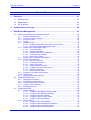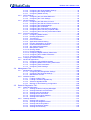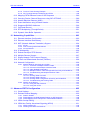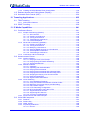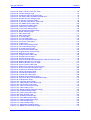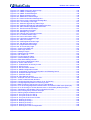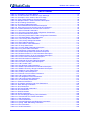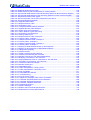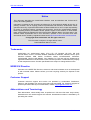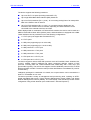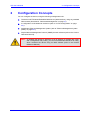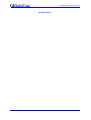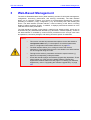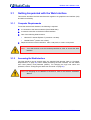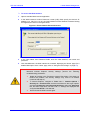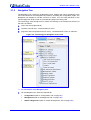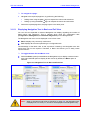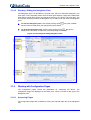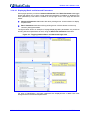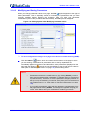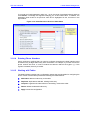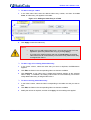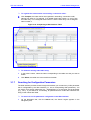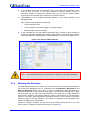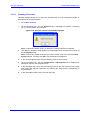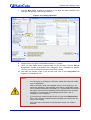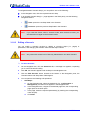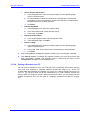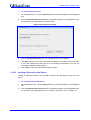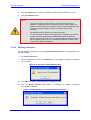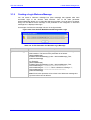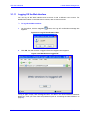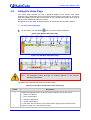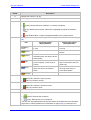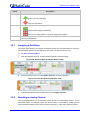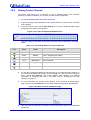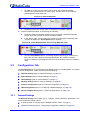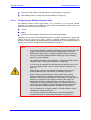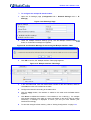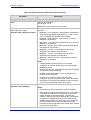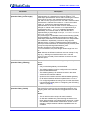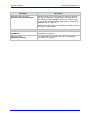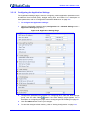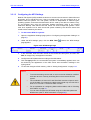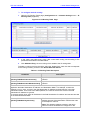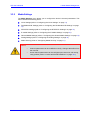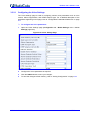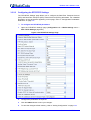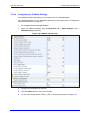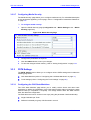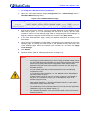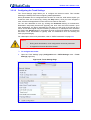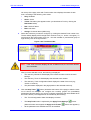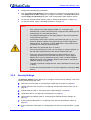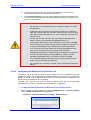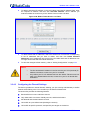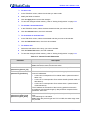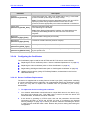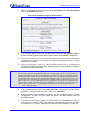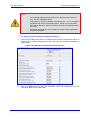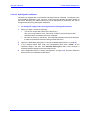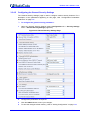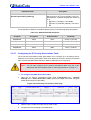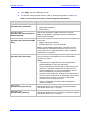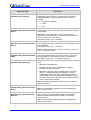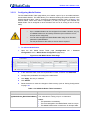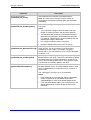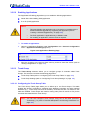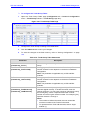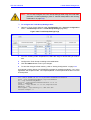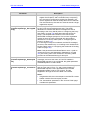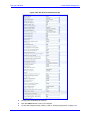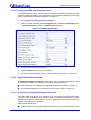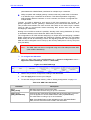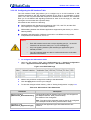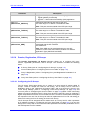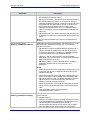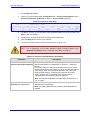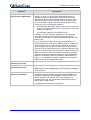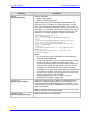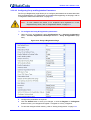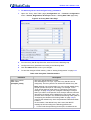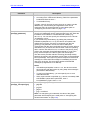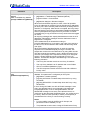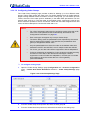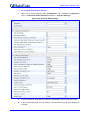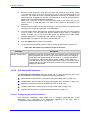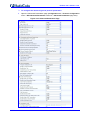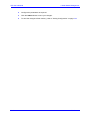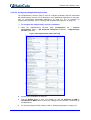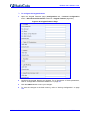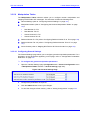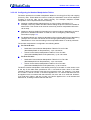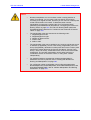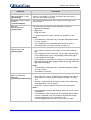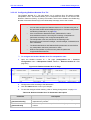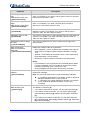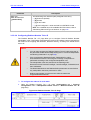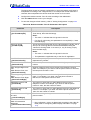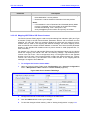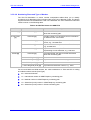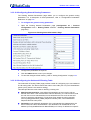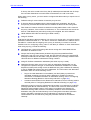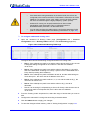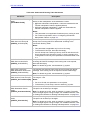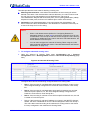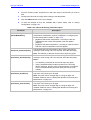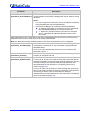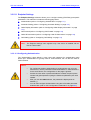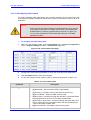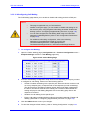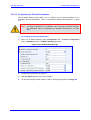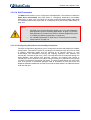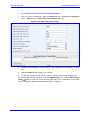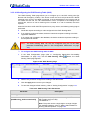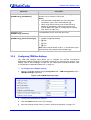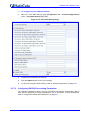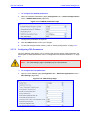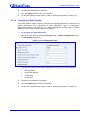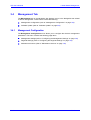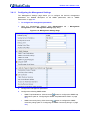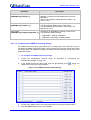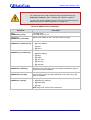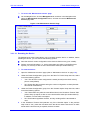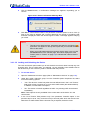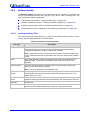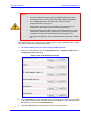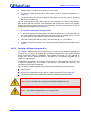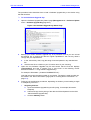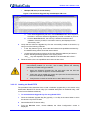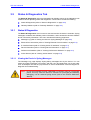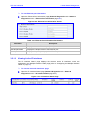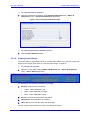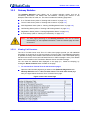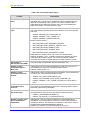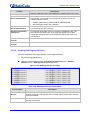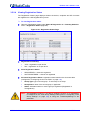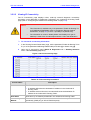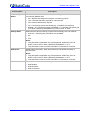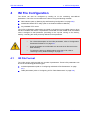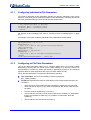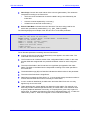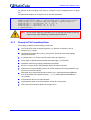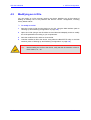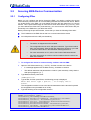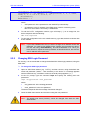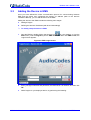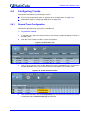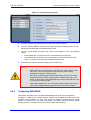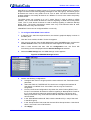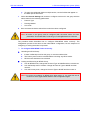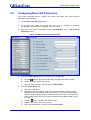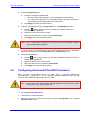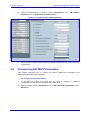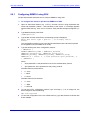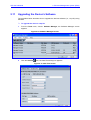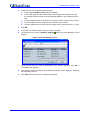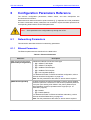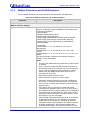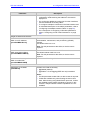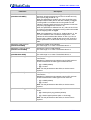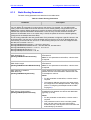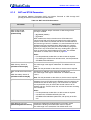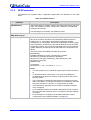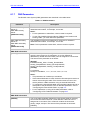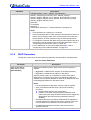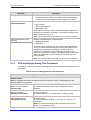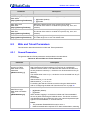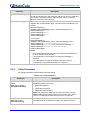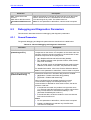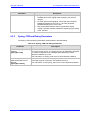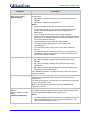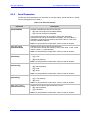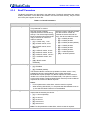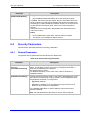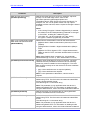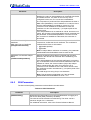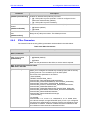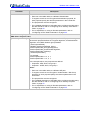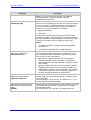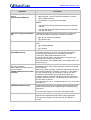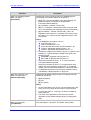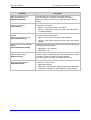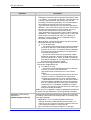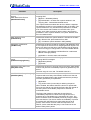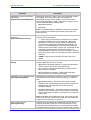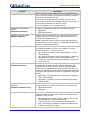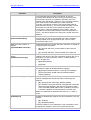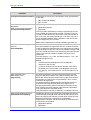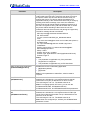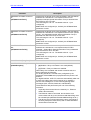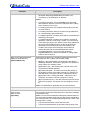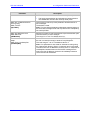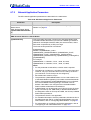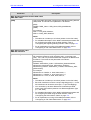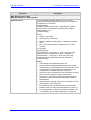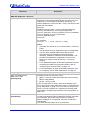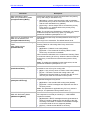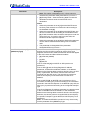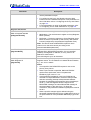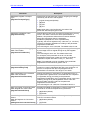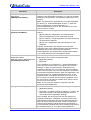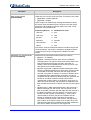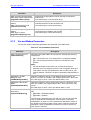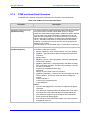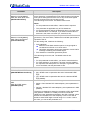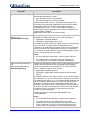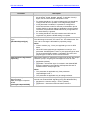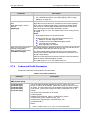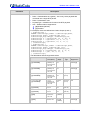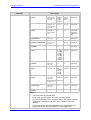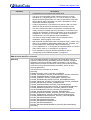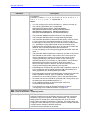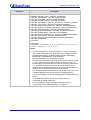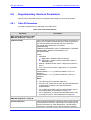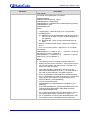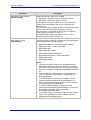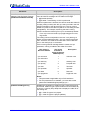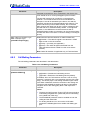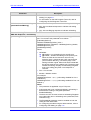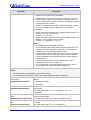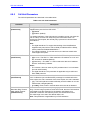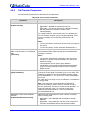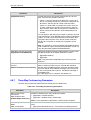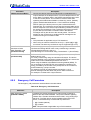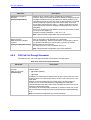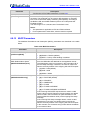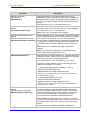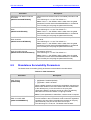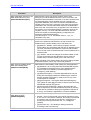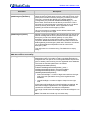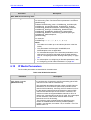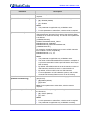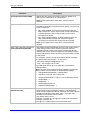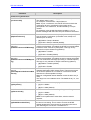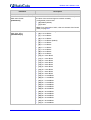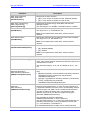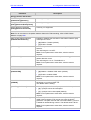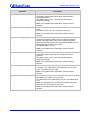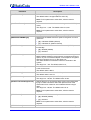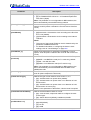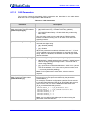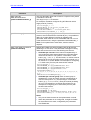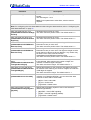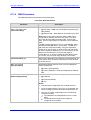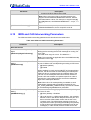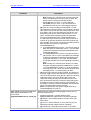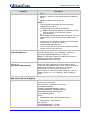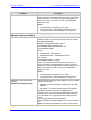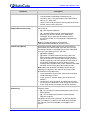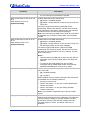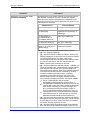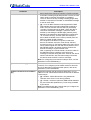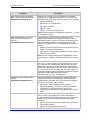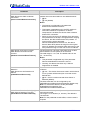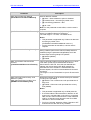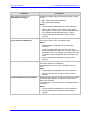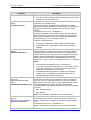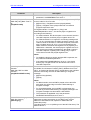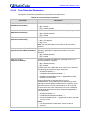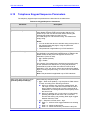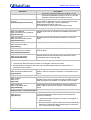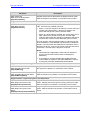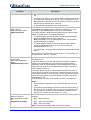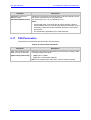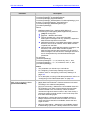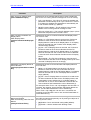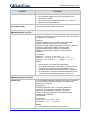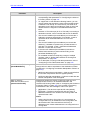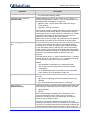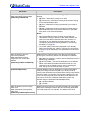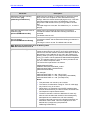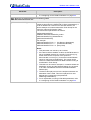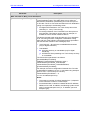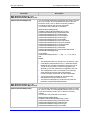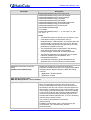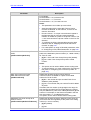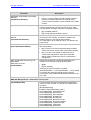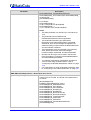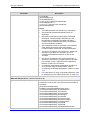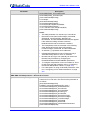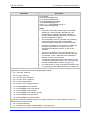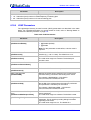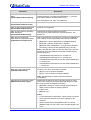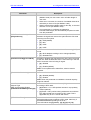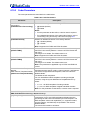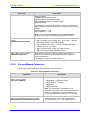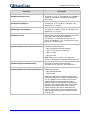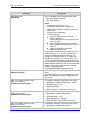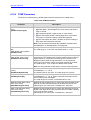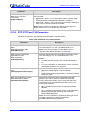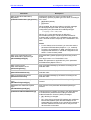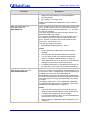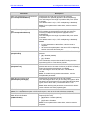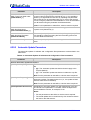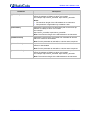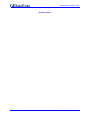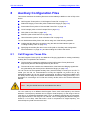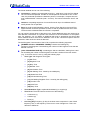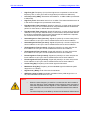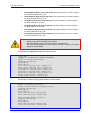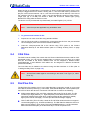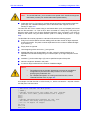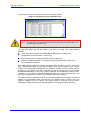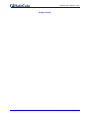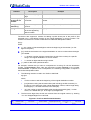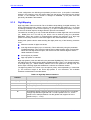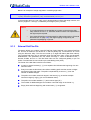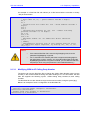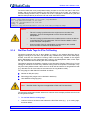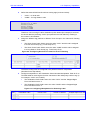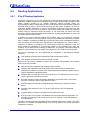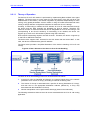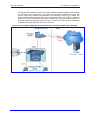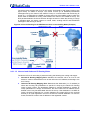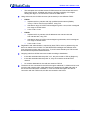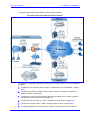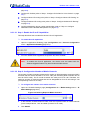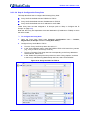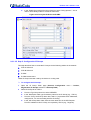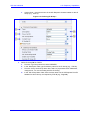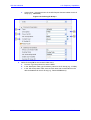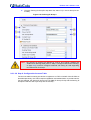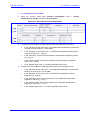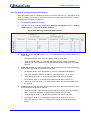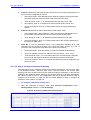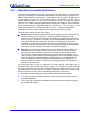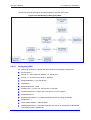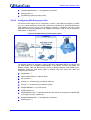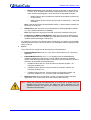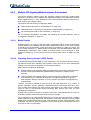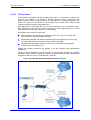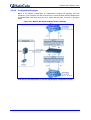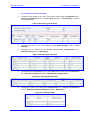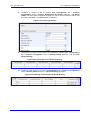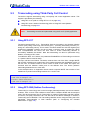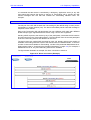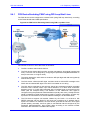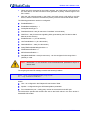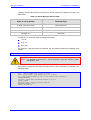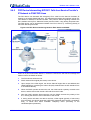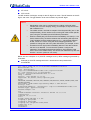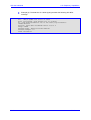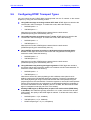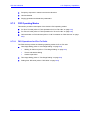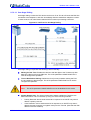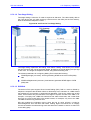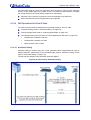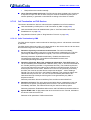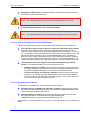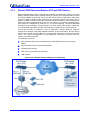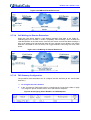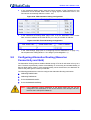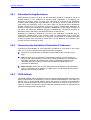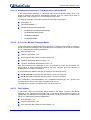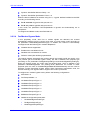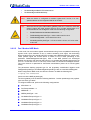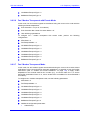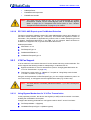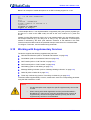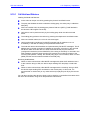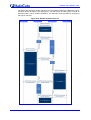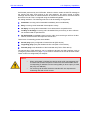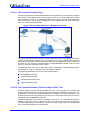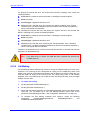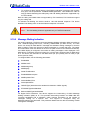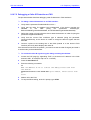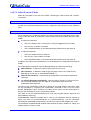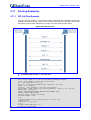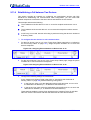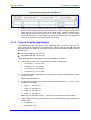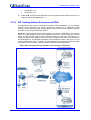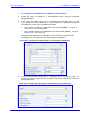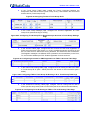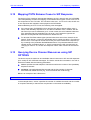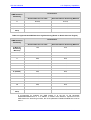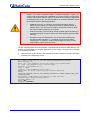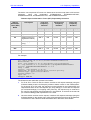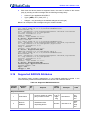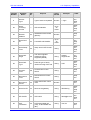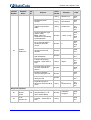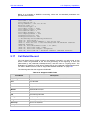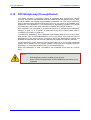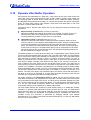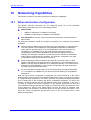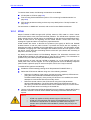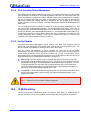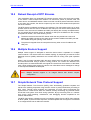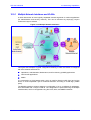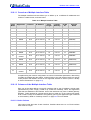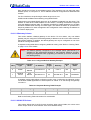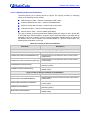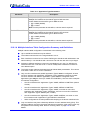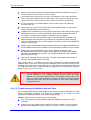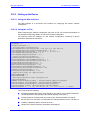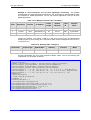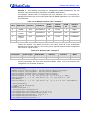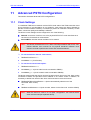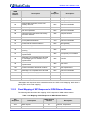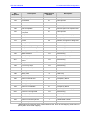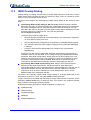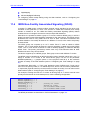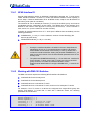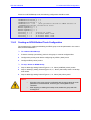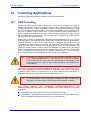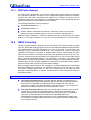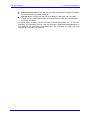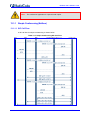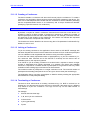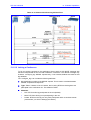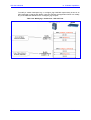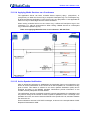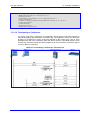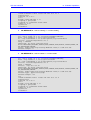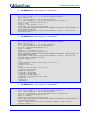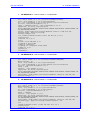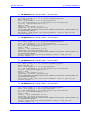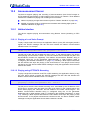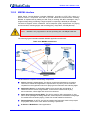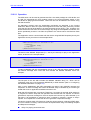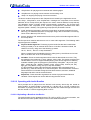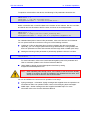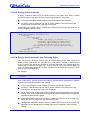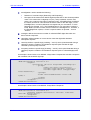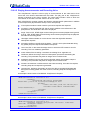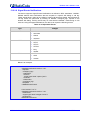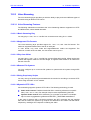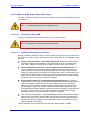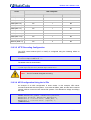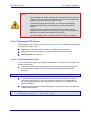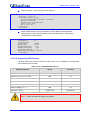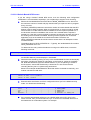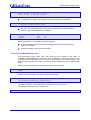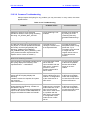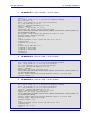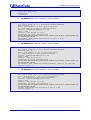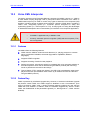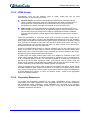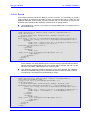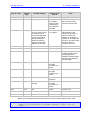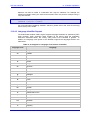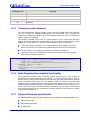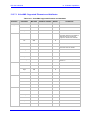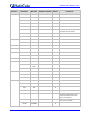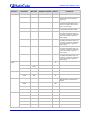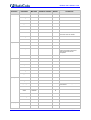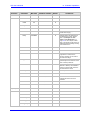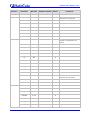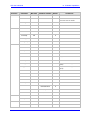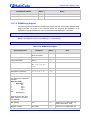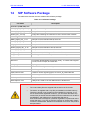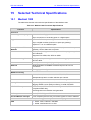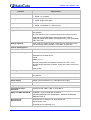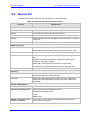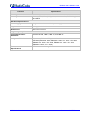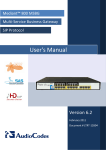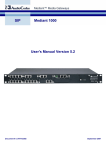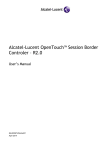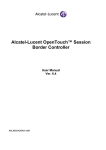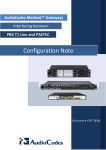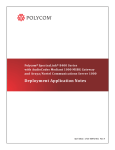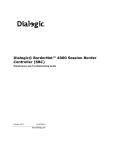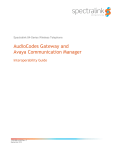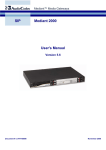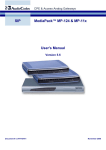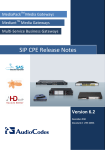Download Audiocodes Mediant 600 and 1000 SIP User Guide
Transcript
User's Manual Version 6.0 Document #: LTRT-83306 March 2010 SIP User's Manual Contents Table of Contents 1 Overview ........................................................................................................... 21 1.1 Mediant 1000 ..........................................................................................................21 1.2 Mediant 600 ............................................................................................................22 1.3 SIP Overview ..........................................................................................................24 2 Configuration Concepts ................................................................................... 25 3 Web-Based Management ................................................................................. 27 3.1 Getting Acquainted with the Web Interface ............................................................28 3.1.1 Computer Requirements ......................................................................................... 28 3.1.2 Accessing the Web Interface .................................................................................. 28 3.1.3 Areas of the GUI ..................................................................................................... 30 3.1.4 Toolbar .................................................................................................................... 31 3.1.5 Navigation Tree ....................................................................................................... 32 3.1.5.1 Displaying Navigation Tree in Basic and Full View ................................. 33 3.1.5.2 Showing / Hiding the Navigation Pane .................................................... 34 3.1.6 Working with Configuration Pages .......................................................................... 34 3.1.6.1 Accessing Pages ..................................................................................... 34 3.1.6.2 Viewing Parameters ................................................................................ 35 3.1.6.3 Modifying and Saving Parameters........................................................... 38 3.1.6.4 Entering Phone Numbers ........................................................................ 39 3.1.6.5 Working with Tables ................................................................................ 39 3.1.7 Searching for Configuration Parameters ................................................................ 41 3.1.8 Working with Scenarios .......................................................................................... 42 3.1.8.1 Creating a Scenario ................................................................................. 43 3.1.8.2 Accessing a Scenario .............................................................................. 45 3.1.8.3 Editing a Scenario ................................................................................... 46 3.1.8.4 Saving a Scenario to a PC ...................................................................... 47 3.1.8.5 Loading a Scenario to the Device............................................................ 48 3.1.8.6 Deleting a Scenario ................................................................................. 49 3.1.8.7 Exiting Scenario Mode ............................................................................. 50 3.1.9 Creating a Login Welcome Message ...................................................................... 51 3.1.10 Getting Help ............................................................................................................ 52 3.1.11 Logging Off the Web Interface ................................................................................ 53 3.2 Using the Home Page ............................................................................................54 3.2.1 Assigning a Port Name ........................................................................................... 56 3.2.2 Resetting an Analog Channel ................................................................................. 56 3.2.3 Viewing Analog Port Information............................................................................. 57 3.2.4 Viewing Trunks' Channels....................................................................................... 58 3.2.5 Replacing Modules.................................................................................................. 59 3.3 Configuration Tab ...................................................................................................60 3.3.1 Network Settings ..................................................................................................... 60 3.3.1.1 Configuring the Multiple Interface Table .................................................. 61 3.3.1.2 Configuring the Application Settings........................................................ 66 3.3.1.3 Configuring the NFS Settings .................................................................. 67 3.3.1.4 Configuring the IP Routing Table ............................................................ 68 3.3.1.5 Configuring the QoS Settings .................................................................. 70 3.3.2 Media Settings ........................................................................................................ 71 3.3.2.1 Configuring the Voice Settings ................................................................ 72 3.3.2.2 Configuring the Fax/Modem/CID Settings ............................................... 73 3.3.2.3 Configuring the RTP/RTCP Settings ....................................................... 74 3.3.2.4 Configuring the IP Media Settings ........................................................... 75 Version 6.0 3 March 2010 Mediant 600 & Mediant 1000 3.3.3 3.3.4 3.3.5 3.3.6 3.3.7 3.3.2.5 Configuring the General Media Settings ................................................. 76 3.3.2.6 Configuring the Analog Settings .............................................................. 76 3.3.2.7 Configuring Media Security ..................................................................... 77 PSTN Settings......................................................................................................... 77 3.3.3.1 Configuring the CAS State Machines ...................................................... 77 3.3.3.2 Configuring the Trunk Settings ................................................................ 80 Security Settings ..................................................................................................... 82 3.3.4.1 Configuring the Web User Accounts ....................................................... 83 3.3.4.2 Configuring the Web and Telnet Access List .......................................... 85 3.3.4.3 Configuring the Firewall Settings ............................................................. 86 3.3.4.4 Configuring the Certificates ..................................................................... 89 3.3.4.5 Configuring the General Security Settings .............................................. 94 3.3.4.6 Configuring the IP Security Proposal Table ............................................ 95 3.3.4.7 Configuring the IP Security Associations Table ...................................... 96 Protocol Configuration ............................................................................................ 99 3.3.5.1 Configuring Media Realms .................................................................... 100 3.3.5.2 Enabling Applications ............................................................................ 102 3.3.5.3 Trunk Group........................................................................................... 102 3.3.5.4 Protocol Definition.................................................................................. 108 3.3.5.5 Application Network Setting................................................................... 110 3.3.5.6 Proxies, Registration, IP Groups ........................................................... 113 3.3.5.7 Coders and Profile Definitions ............................................................... 127 3.3.5.8 SIP Advanced Parameters .................................................................... 135 3.3.5.9 Manipulation Tables .............................................................................. 143 3.3.5.10 Routing Tables....................................................................................... 156 3.3.5.11 Endpoint Settings .................................................................................. 171 3.3.5.12 Configuring Digital Gateway Parameters .............................................. 178 3.3.5.13 Configuring the IPmedia Parameters .................................................... 179 3.3.5.14 SAS Parameters .................................................................................... 180 Configuring TDM Bus Settings.............................................................................. 184 Advanced Applications .......................................................................................... 185 3.3.7.1 Configuring Voice Mail Parameters ....................................................... 185 3.3.7.2 Configuring RADIUS Accounting Parameters ....................................... 186 3.3.7.3 Configuring FXO Parameters ................................................................ 187 3.3.7.4 Configuring LDAP Settings .................................................................... 188 3.4 Management Tab .................................................................................................189 3.4.1 Management Configuration................................................................................... 189 3.4.1.1 Configuring the Management Settings .................................................. 190 3.4.1.2 Configuring the Regional Settings ......................................................... 196 3.4.1.3 Maintenance Actions ............................................................................. 196 3.4.2 Software Update ................................................................................................... 200 3.4.2.1 Loading Auxiliary Files ........................................................................... 200 3.4.2.2 Loading a Software Upgrade Key.......................................................... 202 3.4.2.3 Software Upgrade Wizard ..................................................................... 205 3.4.2.4 Backing Up and Restoring Configuration .............................................. 208 3.5 Status & Diagnostics Tab .....................................................................................209 3.5.1 Status & Diagnostics ............................................................................................. 209 3.5.1.1 Viewing the Device's Syslog Messages ................................................ 209 3.5.1.2 Viewing Ethernet Port Information ......................................................... 210 3.5.1.3 Viewing Active IP Interfaces .................................................................. 211 3.5.1.4 Viewing Device Information ................................................................... 212 3.5.1.5 Viewing Performance Statistics ............................................................. 212 3.5.1.6 Viewing Active Alarms ........................................................................... 213 3.5.2 Gateway Statistics................................................................................................. 214 3.5.2.1 Viewing Call Counters ........................................................................... 214 3.5.2.2 Viewing SAS Registered Users ............................................................. 216 3.5.2.3 Viewing Call Routing Status .................................................................. 217 3.5.2.4 Viewing Registration Status................................................................... 218 3.5.2.5 Viewing IP Connectivity ......................................................................... 219 SIP User's Manual 4 Document #: LTRT-83306 SIP User's Manual 4 Contents INI File Configuration ..................................................................................... 221 4.1 INI File Format ......................................................................................................221 4.1.1 Configuring Individual ini File Parameters ............................................................ 222 4.1.2 Configuring ini File Table Parameters................................................................... 222 4.1.3 General ini File Formatting Rules ......................................................................... 224 4.2 Modifying an ini File ..............................................................................................225 4.3 Secured Encoded ini File .....................................................................................226 5 Element Management System (EMS) ............................................................ 227 5.1 Familiarizing yourself with EMS GUI ....................................................................227 5.2 Securing EMS-Device Communication ................................................................228 5.2.1 Configuring IPSec ................................................................................................. 228 5.2.2 Changing SSH Login Password............................................................................ 229 5.3 Adding the Device in EMS ....................................................................................230 5.4 Configuring Trunks ...............................................................................................232 5.4.1 General Trunk Configuration................................................................................. 232 5.4.2 Configuring ISDN NFAS ....................................................................................... 233 5.5 Configuring Basic SIP Parameters .......................................................................236 5.6 Configuring Advanced IPSec/IKE Parameters .....................................................237 5.7 Provisioning SIP SRTP Crypto Offered Suites .....................................................238 5.8 Provisioning SIP MLPP Parameters .....................................................................239 5.9 Configuring the Device to Operate with SNMPv3 ................................................ 240 5.9.1 Configuring SNMPv3 using SSH .......................................................................... 241 5.9.2 Configuring EMS to Operate with a Pre-configured SNMPv3 System ................. 242 5.9.3 Configuring SNMPv3 to Operate with Non-Configured SNMPv3 System ............ 243 5.9.4 Cloning SNMPv3 Users ........................................................................................ 244 5.10 Resetting the Device ............................................................................................244 5.11 Upgrading the Device's Software .........................................................................245 6 Configuration Parameters Reference ........................................................... 247 6.1 Networking Parameters ........................................................................................247 6.1.1 Ethernet Parameters ............................................................................................. 247 6.1.2 Multiple IP Interfaces and VLAN Parameters ....................................................... 248 6.1.3 Static Routing Parameters .................................................................................... 251 6.1.4 Quality of Service Parameters .............................................................................. 252 6.1.5 NAT and STUN Parameters ................................................................................. 254 6.1.6 NFS Parameters ................................................................................................... 256 6.1.7 DNS Parameters ................................................................................................... 257 6.1.8 DHCP Parameters ................................................................................................ 258 6.1.9 NTP and Daylight Saving Time Parameters ......................................................... 259 6.2 Web and Telnet Parameters ................................................................................260 6.2.1 General Parameters .............................................................................................. 260 6.2.2 Web Parameters ................................................................................................... 261 6.2.3 Telnet Parameters................................................................................................. 262 6.3 Debugging and Diagnostics Parameters ..............................................................263 6.3.1 General Parameters .............................................................................................. 263 6.3.2 Syslog, CDR and Debug Parameters ................................................................... 265 6.3.3 Remote Alarm Indication Parameters ................................................................... 268 6.3.4 Serial Parameters ................................................................................................. 269 Version 6.0 5 March 2010 Mediant 600 & Mediant 1000 6.3.5 BootP Parameters ................................................................................................. 270 6.4 Security Parameters .............................................................................................271 6.4.1 General Parameters .............................................................................................. 271 6.4.2 HTTPS Parameters ............................................................................................... 272 6.4.3 SRTP Parameters ................................................................................................. 274 6.4.4 TLS Parameters .................................................................................................... 275 6.4.5 SSH Parameters ................................................................................................... 276 6.4.6 IPSec Parameters ................................................................................................. 277 6.4.7 OCSP Parameters ................................................................................................ 279 6.5 RADIUS Parameters ............................................................................................279 6.6 SNMP Parameters ...............................................................................................281 6.7 SIP Configuration Parameters ..............................................................................284 6.7.1 General SIP Parameters ....................................................................................... 284 6.7.2 Network Application Parameters........................................................................... 306 6.7.3 IP Group, Proxy, Registration and Authentication Parameters ............................ 308 6.7.4 Voice Mail Parameters .......................................................................................... 319 6.7.5 Fax and Modem Parameters ................................................................................ 323 6.7.6 DTMF and Hook-Flash Parameters ...................................................................... 325 6.7.7 Digit Collection and Dial Plan Parameters ............................................................ 330 6.7.8 Coders and Profile Parameters............................................................................. 331 6.8 Supplementary Services Parameters ...................................................................337 6.8.1 Caller ID Parameters ............................................................................................ 337 6.8.2 Call Waiting Parameters ....................................................................................... 342 6.8.3 Call Forwarding Parameters ................................................................................. 345 6.8.4 Message Waiting Indication Parameters .............................................................. 347 6.8.5 Call Hold Parameters ............................................................................................ 349 6.8.6 Call Transfer Parameters ...................................................................................... 350 6.8.7 Three-Way Conferencing Parameters .................................................................. 351 6.8.8 Emergency Call Parameters ................................................................................. 352 6.8.9 FXS Call Cut-Through Parameter ......................................................................... 353 6.8.10 Automatic Dialing Parameters .............................................................................. 354 6.8.11 Direct Inward Dialing Parameters ......................................................................... 355 6.8.12 MLPP Parameters ................................................................................................. 356 6.9 Standalone Survivability Parameters ...................................................................359 6.10 IP Media Parameters ............................................................................................363 6.11 PSTN Parameters ................................................................................................375 6.11.1 General Parameters .............................................................................................. 375 6.11.2 TDM Bus and Clock Timing Parameters .............................................................. 379 6.11.3 CAS Parameters ................................................................................................... 382 6.11.4 ISDN Parameters .................................................................................................. 385 6.12 ISDN and CAS Interworking Parameters .............................................................392 6.13 Answer and Disconnect Supervision Parameters ................................................409 6.14 Tone Parameters ..................................................................................................414 6.14.1 Telephony Tone Parameters ................................................................................ 414 6.14.2 Tone Detection Parameters .................................................................................. 418 6.14.3 Metering Tone Parameters ................................................................................... 419 6.15 Telephone Keypad Sequence Parameters ..........................................................421 6.16 General FXO Parameters .....................................................................................425 6.17 FXS Parameters ...................................................................................................427 6.18 Trunk Groups, Number Manipulation and Routing Parameters ...........................428 6.18.1 Trunk Groups and Routing Parameters ................................................................ 428 6.18.2 Alternative Routing Parameters ............................................................................ 435 6.18.3 Number Manipulation Parameters ........................................................................ 440 SIP User's Manual 6 Document #: LTRT-83306 SIP User's Manual Contents 6.18.4 LDAP Parameters ................................................................................................. 450 6.19 Channel Parameters ............................................................................................451 6.19.1 Voice Parameters.................................................................................................. 451 6.19.2 Coder Parameters ................................................................................................. 454 6.19.3 Fax and Modem Parameters ................................................................................ 455 6.19.4 DTMF Parameters................................................................................................. 461 6.19.5 RTP, RTCP and T.38 Parameters ........................................................................ 462 6.20 Auxiliary and Configuration Files Parameters ......................................................467 6.20.1 Auxiliary/Configuration File Name Parameters ..................................................... 467 6.20.2 Automatic Update Parameters .............................................................................. 468 7 Restoring Factory Default Settings ............................................................... 471 7.1 Restoring Defaults using CLI ................................................................................471 7.2 Restoring Defaults using an ini File ......................................................................471 7.3 Restoring Defaults using Hardware Reset Button ................................................471 8 Auxiliary Configuration Files ......................................................................... 473 8.1 Call Progress Tones File ......................................................................................473 8.1.1 Distinctive Ringing................................................................................................. 476 8.1.2 FXS Distinctive Ringing and Call Waiting Tones per Source Number ................. 478 8.2 Prerecorded Tones File ........................................................................................479 8.3 Voice Prompts File ...............................................................................................479 8.4 CAS Files .............................................................................................................480 8.5 Dial Plan File ........................................................................................................480 8.6 User Information File ............................................................................................482 9 IP Telephony Capabilities .............................................................................. 485 9.1 Dialing Plan Features ...........................................................................................485 9.1.1 Dialing Plan Notation for Routing and Manipulation ............................................. 485 9.1.2 Digit Mapping ........................................................................................................ 487 9.1.3 External Dial Plan File ........................................................................................... 488 9.1.3.1 Modifying ISDN-to-IP Calling Party Number ......................................... 489 9.1.4 Dial Plan Prefix Tags for IP-to-Tel Routing ........................................................... 490 9.2 Routing Applications .............................................................................................492 9.2.1 IP-to-IP Routing Application .................................................................................. 492 9.2.1.1 Theory of Operation ............................................................................... 493 9.2.1.2 Configuring IP-to-IP Routing.................................................................. 497 9.2.2 Stand-Alone Survivability (SAS) Feature .............................................................. 516 9.2.2.1 Configuring SAS .................................................................................... 517 9.2.2.2 Configuring SAS Emergency Calls ........................................................ 518 9.2.3 DSP Channel Resources for SBC/IP-to-IP/IP Media Functionality ...................... 519 9.2.4 Multiple SIP Signaling/Media Interfaces Environment .......................................... 522 9.2.4.1 Media Realms ........................................................................................ 522 9.2.4.2 Signaling Routing Domain (SRD) Entities ............................................. 522 9.2.4.3 SIP Interfaces ........................................................................................ 523 9.2.4.4 Configuration Example .......................................................................... 524 9.3 Transcoding using Third-Party Call Control .........................................................528 9.3.1 Using RFC 4117.................................................................................................... 528 9.3.2 Using RFC 4240 (NetAnn Conferencing) ............................................................. 528 9.4 Emergency Phone Number Services - E911 ........................................................530 9.4.1 FXS Device Emulating PSAP using DID Loop-Start Lines ................................... 531 Version 6.0 7 March 2010 Mediant 600 & Mediant 1000 9.4.2 FXO Device Interworking SIP E911 Calls from Service Provider's IP Network to PSAP DID Lines................................................................................................................. 534 9.5 Routing Based on LDAP Active Directory Queries ...............................................538 9.5.1 LDAP Overview ..................................................................................................... 538 9.5.2 AD-Based Tel-to-IP Routing in Microsoft OCS 2007 Environment....................... 539 9.6 Configuring DTMF Transport Types .....................................................................541 9.7 FXS and FXO Capabilities ...................................................................................542 9.7.1 FXS/FXO Coefficient Types .................................................................................. 542 9.7.2 FXO Operating Modes .......................................................................................... 543 9.7.2.1 FXO Operations for IP-to-Tel Calls........................................................ 543 9.7.2.2 FXO Operations for Tel-to-IP Calls........................................................ 546 9.7.2.3 Call Termination on FXO Devices ......................................................... 548 9.7.3 Remote PBX Extension Between FXO and FXS Devices .................................... 550 9.7.3.1 Dialing from Remote Extension (Phone at FXS) ................................... 551 9.7.3.2 Dialing from PBX Line or PSTN............................................................. 551 9.7.3.3 Message Waiting Indication for Remote Extensions ............................. 551 9.7.3.4 Call Waiting for Remote Extensions ...................................................... 552 9.7.3.5 FXS Gateway Configuration .................................................................. 552 9.7.3.6 FXO Gateway Configuration.................................................................. 553 9.8 Configuring Alternative Routing (Based on Connectivity and QoS) ..................... 554 9.8.1 Alternative Routing Mechanism ............................................................................ 555 9.8.2 Determining the Availability of Destination IP Addresses ..................................... 555 9.8.3 PSTN Fallback ...................................................................................................... 555 9.9 Fax and Modem Capabilities ................................................................................556 9.9.1 Fax/Modem Operating Modes .............................................................................. 556 9.9.2 Fax/Modem Transport Modes ............................................................................... 556 9.9.2.1 T.38 Fax Relay Mode ............................................................................ 557 9.9.2.2 G.711 Fax / Modem Transport Mode .................................................... 558 9.9.2.3 Fax Fallback .......................................................................................... 558 9.9.2.4 Fax/Modem Bypass Mode ..................................................................... 559 9.9.2.5 Fax / Modem NSE Mode ....................................................................... 560 9.9.2.6 Fax / Modem Transparent with Events Mode........................................ 561 9.9.2.7 Fax / Modem Transparent Mode ........................................................... 561 9.9.2.8 RFC 2833 ANS Report upon Fax/Modem Detection............................. 562 9.9.3 V.34 Fax Support .................................................................................................. 562 9.9.3.1 Using Bypass Mechanism for V.34 Fax Transmission .......................... 562 9.9.3.2 Using Relay mode for both T.30 and V.34 faxes................................... 563 9.9.4 V.152 Support ....................................................................................................... 563 9.10 Working with Supplementary Services .................................................................564 9.10.1 Call Hold and Retrieve .......................................................................................... 565 9.10.2 Consultation Feature ............................................................................................. 567 9.10.3 Call Transfer.......................................................................................................... 568 9.10.4 Call Forward .......................................................................................................... 568 9.10.4.1 Call Forward Reminder Ring ................................................................. 570 9.10.4.2 Call Forward Reminder (Off-Hook) Special Dial Tone .......................... 570 9.10.5 Call Waiting ........................................................................................................... 571 9.10.6 Message Waiting Indication .................................................................................. 572 9.10.7 Caller ID ................................................................................................................ 574 9.10.7.1 Caller ID Detection / Generation on the Tel Side .................................. 574 9.10.7.2 Debugging a Caller ID Detection on FXO ............................................. 575 9.10.7.3 Caller ID on the IP Side ......................................................................... 576 9.10.8 Three-Way Conferencing ...................................................................................... 577 9.11 Routing Examples ................................................................................................578 9.11.1 SIP Call Flow Example ......................................................................................... 578 9.11.2 SIP Authentication Example ................................................................................. 580 9.11.3 Proxy or Registrar Registration Example .............................................................. 583 9.11.4 Establishing a Call between Two Devices ............................................................ 584 SIP User's Manual 8 Document #: LTRT-83306 SIP User's Manual Contents 9.11.5 Trunk-to-Trunk Routing Example .......................................................................... 585 9.11.6 SIP Trunking between Enterprise and ITSPs ....................................................... 586 9.12 Mapping PSTN Release Cause to SIP Response ...............................................589 9.13 Querying Device Channel Resources using SIP OPTIONS .................................589 9.14 Answer Machine Detector (AMD) .........................................................................590 9.15 Event Notification using X-Detect Header ............................................................594 9.16 Supported RADIUS Attributes ..............................................................................596 9.17 Call Detail Record ................................................................................................599 9.18 RTP Multiplexing (ThroughPacket) ......................................................................601 9.19 Dynamic Jitter Buffer Operation ...........................................................................602 10 Networking Capabilities ................................................................................. 603 10.1 Ethernet Interface Configuration ..........................................................................603 10.2 Ethernet Interface Redundancy ............................................................................604 10.3 NAT (Network Address Translation) Support .......................................................604 10.3.1 STUN .................................................................................................................... 605 10.3.2 First Incoming Packet Mechanism ........................................................................ 606 10.3.3 No-Op Packets ...................................................................................................... 606 10.4 IP Multicasting ......................................................................................................606 10.5 Robust Receipt of RTP Streams ..........................................................................607 10.6 Multiple Routers Support ......................................................................................607 10.7 Simple Network Time Protocol Support ...............................................................607 10.8 IP QoS via Differentiated Services (DiffServ) .......................................................608 10.9 Network Configuration ..........................................................................................608 10.9.1 Multiple Network Interfaces and VLANs ............................................................... 609 10.9.1.1 Overview of Multiple Interface Table ..................................................... 610 10.9.1.2 Columns of the Multiple Interface Table ................................................ 610 10.9.1.3 Other Related Parameters..................................................................... 613 10.9.1.4 Multiple Interface Table Configuration Summary and Guidelines ......... 616 10.9.1.5 Troubleshooting the Multiple Interface Table ........................................ 617 10.9.2 Routing Table ........................................................................................................ 618 10.9.2.1 Routing Table Overview ........................................................................ 618 10.9.2.2 Routing Table Columns ......................................................................... 618 10.9.2.3 Routing Table Configuration Summary and Guidelines ........................ 620 10.9.2.4 Troubleshooting the Routing Table ....................................................... 620 10.9.3 Setting up the Device ............................................................................................ 621 10.9.3.1 Using the Web Interface ........................................................................ 621 10.9.3.2 Using the ini File .................................................................................... 621 11 Advanced PSTN Configuration ..................................................................... 625 11.1 Clock Settings ......................................................................................................625 11.2 Release Reason Mapping ....................................................................................626 11.2.1 Reason Header ..................................................................................................... 626 11.2.2 Fixed Mapping of ISDN Release Reason to SIP Response ................................. 626 11.2.3 Fixed Mapping of SIP Response to ISDN Release Reason ................................. 628 11.3 ISDN Overlap Dialing ...........................................................................................630 11.4 ISDN Non-Facility Associated Signaling (NFAS) .................................................631 11.4.1 NFAS Interface ID ................................................................................................. 632 11.4.2 Working with DMS-100 Switches .......................................................................... 632 Version 6.0 9 March 2010 Mediant 600 & Mediant 1000 11.4.3 Creating an NFAS-Related Trunk Configuration .................................................. 633 11.5 Redirect Number and Calling Name (Display) .....................................................634 11.6 Automatic Gain Control (AGC) .............................................................................634 12 Tunneling Applications .................................................................................. 635 12.1 TDM Tunneling .....................................................................................................635 12.1.1 DSP Pattern Detector ........................................................................................... 638 12.2 QSIG Tunneling ....................................................................................................638 13 IP Media Capabilities ...................................................................................... 641 13.1 Conference Server ...............................................................................................641 13.1.1 Simple Conferencing (NetAnn) ............................................................................. 642 13.1.1.1 SIP Call Flow ......................................................................................... 642 13.1.1.2 Creating a Conference .......................................................................... 643 13.1.1.3 Joining a Conference ............................................................................. 643 13.1.1.4 Terminating a Conference ..................................................................... 643 13.1.1.5 PSTN Participants ................................................................................. 644 13.1.2 Advanced Conferencing (MSCML) ....................................................................... 644 13.1.2.1 Creating a Conference .......................................................................... 644 13.1.2.2 Joining a Conference ............................................................................. 645 13.1.2.3 Modifying a Conference ......................................................................... 646 13.1.2.4 Applying Media Services on a Conference ........................................... 648 13.1.2.5 Active Speaker Notification.................................................................... 648 13.1.2.6 Terminating a Conference ..................................................................... 649 13.1.3 Conference Call Flow Example............................................................................. 650 13.2 Announcement Server ..........................................................................................656 13.2.1 NetAnn Interface ................................................................................................... 656 13.2.1.1 Playing a Local Voice Prompt................................................................ 656 13.2.1.2 Playing using HTTP/NFS Streaming ..................................................... 656 13.2.1.3 Supported Attributes .............................................................................. 657 13.2.2 MSCML Interface .................................................................................................. 658 13.2.2.1 Operation ............................................................................................... 659 13.2.2.2 Operating with Audio Bundles ............................................................... 660 13.2.2.3 Playing Announcements ........................................................................ 662 13.2.2.4 Playing Announcements and Collecting Digits ...................................... 662 13.2.2.5 Playing Announcements and Recording Voice ..................................... 664 13.2.2.6 Stopping the Playing of an Announcement ........................................... 665 13.2.2.7 Relevant Parameters ............................................................................. 665 13.2.2.8 Signal Events Notifications .................................................................... 666 13.2.3 Voice Streaming .................................................................................................... 667 13.2.3.1 Voice Streaming Features ..................................................................... 667 13.2.3.2 Using File Coders with Different Channel Coders ................................. 670 13.2.3.3 Maximum Concurrent Playing and Recording ....................................... 671 13.2.3.4 LBR Coders Support ............................................................................. 671 13.2.3.5 HTTP Recording Configuration ............................................................. 672 13.2.3.6 NFS Configuration Using the ini File ..................................................... 672 13.2.3.7 Supported HTTP Servers ...................................................................... 673 13.2.3.8 Supporting NFS Servers ........................................................................ 674 13.2.3.9 Common Troubleshooting ..................................................................... 677 13.2.4 Announcement Call Flow Example ....................................................................... 678 13.3 Voice XML Interpreter ..........................................................................................681 13.3.1 Features ................................................................................................................ 681 13.3.2 Feature Key........................................................................................................... 681 13.3.3 VXML Scripts ........................................................................................................ 682 13.3.4 Proprietary Extensions .......................................................................................... 682 13.3.4.1 Record ................................................................................................... 683 SIP User's Manual 10 Document #: LTRT-83306 SIP User's Manual 13.3.5 13.3.6 13.3.7 13.3.8 13.3.9 Contents 13.3.4.2 Audio Extensions ................................................................................... 684 13.3.4.3 Language Identifier Support .................................................................. 687 Combining <audio> Elements ............................................................................... 688 Notes Regarding Non-compliant Functionality ..................................................... 688 Supported Elements and Attributes ...................................................................... 688 13.3.7.1 VoiceXML Supported Elements and Attributes ..................................... 689 13.3.7.2 SRGS and SSML Support ..................................................................... 698 13.3.7.3 VoiceXML Supported Properties ........................................................... 699 13.3.7.4 VoiceXML Variables and Events ........................................................... 700 13.3.7.5 ECMAScript Support ............................................................................. 702 Example of UDT ‘beep’ Tone Definition ................................................................ 703 Limitations and Restrictions .................................................................................. 703 14 SIP Software Package .................................................................................... 705 15 Selected Technical Specifications ................................................................ 707 15.1 Mediant 1000 ........................................................................................................707 15.2 Mediant 600 ..........................................................................................................709 Version 6.0 11 March 2010 Mediant 600 & Mediant 1000 List of Figures Figure 3-1: Enter Network Password Screen ........................................................................................ 29 Figure 3-2: Main Areas of the Web Interface GUI ................................................................................. 30 Figure 3-3: "Reset" Displayed on Toolbar ............................................................................................. 31 Figure 3-4: Terminology for Navigation Tree Levels ............................................................................. 32 Figure 3-5: Navigation Tree in Basic and Full View ............................................................................... 33 Figure 3-6: Showing and Hiding Navigation Pane ................................................................................. 34 Figure 3-7: Toggling between Basic and Advanced Page View............................................................ 36 Figure 3-8: Expanding and Collapsing Parameter Groups .................................................................... 37 Figure 3-9: Editing Symbol after Modifying Parameter Value ............................................................... 38 Figure 3-10: Value Reverts to Previous Valid Value ............................................................................. 39 Figure 3-11: Adding an Index Entry to a Table ...................................................................................... 40 Figure 3-12: Compacting a Web Interface Table................................................................................... 41 Figure 3-13: Searched Result Screen ................................................................................................... 42 Figure 3-14: Scenario Creation Confirm Message Box ......................................................................... 43 Figure 3-15: Creating a Scenario........................................................................................................... 44 Figure 3-16: Scenario Loading Message Box ....................................................................................... 45 Figure 3-17: Scenario Example ............................................................................................................. 45 Figure 3-18: Scenario File Page ............................................................................................................ 48 Figure 3-19: Scenario Loading Message Box ....................................................................................... 49 Figure 3-20: Message Box for Confirming Scenario Deletion ............................................................... 49 Figure 3-21: Confirmation Message Box for Exiting Scenario Mode..................................................... 50 Figure 3-22: User-Defined Web Welcome Message after Login ........................................................... 51 Figure 3-23: Help Topic for Current Page ............................................................................................. 52 Figure 3-24: Log Off Confirmation Box .................................................................................................. 53 Figure 3-25: Web Session Logged Off .................................................................................................. 53 Figure 3-26: Mediant 600 Home Page................................................................................................... 54 Figure 3-27: Mediant 1000 Home Page................................................................................................. 54 Figure 3-28: Shortcut Menu (Example, Mediant 1000).......................................................................... 56 Figure 3-29: Text Box (Example, Mediant 1000) ................................................................................... 56 Figure 3-30: Shortcut Menu (Example, Mediant 1000).......................................................................... 57 Figure 3-31: Selecting Port Settings from Shortcut Menu ..................................................................... 57 Figure 3-32: Basic Information Screen .................................................................................................. 57 Figure 3-33: Trunks and Channels Status Screen ................................................................................ 58 Figure 3-34: Basic Channel Information Page....................................................................................... 58 Figure 3-35: Remove Module Button Appears after Clicking Module Name ......................................... 59 Figure 3-36: Module Removal Confirmation Message Box ................................................................... 59 Figure 3-37: Removed Module .............................................................................................................. 60 Figure 3-38: Insert Module Button after Clicking Module's Name ......................................................... 60 Figure 3-39: IP Settings Page................................................................................................................ 62 Figure 3-40: Confirmation Message for Accessing the Multiple Interface Table ................................... 62 Figure 3-41: Multiple Interface Table Page ........................................................................................... 62 Figure 3-42: Application Settings Page ................................................................................................. 66 Figure 3-43: NFS Settings Page ............................................................................................................ 67 Figure 3-44: IP Routing Table Page ..................................................................................................... 69 Figure 3-45: QoS Settings Page ............................................................................................................ 70 Figure 3-46: Voice Settings Page .......................................................................................................... 72 Figure 3-47: Fax/Modem/CID Settings Page ......................................................................................... 73 Figure 3-48: RTP/RTCP Settings Page ................................................................................................. 74 Figure 3-49: IPMedia Settings Page ...................................................................................................... 75 Figure 3-50: General Media Page ......................................................................................................... 76 Figure 3-51: Analog Settings Page ........................................................................................................ 76 Figure 3-52: Media Security Page ......................................................................................................... 77 Figure 3-53: CAS State Machine Page.................................................................................................. 78 Figure 3-54: Trunk Settings Page .......................................................................................................... 80 Figure 3-55: Trunk Scroll Bar ................................................................................................................. 81 Figure 3-56: WEB User Accounts Page (for Users with 'Security Administrator' Privileges) ................ 84 Figure 3-57: Web & Telnet Access List Page - Add New Entry ............................................................ 85 SIP User's Manual 12 Document #: LTRT-83306 SIP User's Manual Contents Figure 3-58: Web & Telnet Access List Table ....................................................................................... 86 Figure 3-59: Firewall Settings Page....................................................................................................... 87 Figure 3-60: Certificates Signing Request Page ................................................................................... 90 Figure 3-61: IKE Table Listing Loaded Certificate Files ........................................................................ 91 Figure 3-62: General Security Settings Page ........................................................................................ 94 Figure 3-63: IP Security Proposals Table .............................................................................................. 95 Figure 3-64: IP Security Associations Table Page ................................................................................ 96 Figure 3-65: SIP Media Realm Table Page ......................................................................................... 100 Figure 3-66: Applications Enabling Page ............................................................................................ 102 Figure 3-67: Trunk Group Table Page ................................................................................................. 103 Figure 3-68: Trunk Group Settings Page ............................................................................................. 105 Figure 3-69: SIP General Parameters Page ........................................................................................ 109 Figure 3-70: DTMF & Dialing Page...................................................................................................... 110 Figure 3-71: SRD Table Page ............................................................................................................. 111 Figure 3-72: SRD Table Page ............................................................................................................. 112 Figure 3-73: IP Group Page................................................................................................................. 114 Figure 3-74: Account Table Page ........................................................................................................ 119 Figure 3-75: Proxy & Registration Page .............................................................................................. 122 Figure 3-76: Proxy Sets Table Page.................................................................................................... 124 Figure 3-77: Coders Page ................................................................................................................... 129 Figure 3-78: Coder Group Settings Page ............................................................................................ 130 Figure 3-79: Tel Profile Settings Page ................................................................................................. 132 Figure 3-80: IP Profile Settings Page .................................................................................................. 134 Figure 3-81: Advanced Parameters Page ........................................................................................... 136 Figure 3-82: Supplementary Services Page ........................................................................................ 138 Figure 3-83: Metering Tones Page ...................................................................................................... 139 Figure 3-84: Charge Codes Table Page .............................................................................................. 140 Figure 3-85: Keypad Features Page.................................................................................................... 142 Figure 3-86: General Settings Page .................................................................................................... 143 Figure 3-87: Source Phone Number Manipulation Table for Tel-to-IP Calls ....................................... 146 Figure 3-88: Reditect Number IP to Tel Page ..................................................................................... 149 Figure 3-89: Redirect Number Tel to IP Page ..................................................................................... 151 Figure 3-90: Phone Context Table Page ............................................................................................. 153 Figure 3-91: Reasons for Alternative Routing Page ............................................................................ 157 Figure 3-92: Routing General Parameters Page ................................................................................. 158 Figure 3-93: Outbound IP Routing Table Page ................................................................................... 160 Figure 3-94: Inbound IP Routing Table................................................................................................ 164 Figure 3-95: Internal DNS Table Page ................................................................................................ 167 Figure 3-96: Internal SRV Table Page................................................................................................. 168 Figure 3-97: Release Cause Mapping Page ....................................................................................... 169 Figure 3-98: Forward on Busy Trunk Destination Page ...................................................................... 170 Figure 3-99: Authentication Page ........................................................................................................ 172 Figure 3-100: Automatic Dialing Page ................................................................................................. 173 Figure 3-101: Caller Display Information Page .................................................................................... 174 Figure 3-102: Call Forward Table Page............................................................................................... 175 Figure 3-103: Caller ID Permissions Page .......................................................................................... 176 Figure 3-104: Caller Waiting Page....................................................................................................... 177 Figure 3-105: Digital Gateway Parameters Page ................................................................................ 178 Figure 3-106: IP Media Settings Page ................................................................................................. 179 Figure 3-107: SAS Configuration Page ............................................................................................... 181 Figure 3-108: IP2IP Routing Page ....................................................................................................... 182 Figure 3-109: TDM Bus Settings Page ................................................................................................ 184 Figure 3-110: Voice Mail Settings Page .............................................................................................. 186 Figure 3-111: RADIUS Parameters Page ............................................................................................ 187 Figure 3-112: FXO Settings Page........................................................................................................ 187 Figure 3-113: LDAP Settings Page...................................................................................................... 188 Figure 3-114: Management Settings Page .......................................................................................... 190 Figure 3-115: SNMP Trap Destinations Page ..................................................................................... 191 Version 6.0 13 March 2010 Mediant 600 & Mediant 1000 Figure 3-116: SNMP Community Strings Page ................................................................................... 192 Figure 3-117: SNMP V3 Setting Page ................................................................................................. 193 Figure 3-118: SNMP Trusted Managers .............................................................................................. 195 Figure 3-119: Regional Settings Page ................................................................................................. 196 Figure 3-120: Maintenance Actions Page ........................................................................................... 197 Figure 3-121: Reset Confirmation Message Box ................................................................................. 198 Figure 3-122: Device Lock Confirmation Message Box ...................................................................... 199 Figure 3-123: Load Auxiliary Files Page .............................................................................................. 201 Figure 3-124: Software Upgrade Key Status Page ............................................................................. 203 Figure 3-125: Software Upgrade Key with Multiple S/N Lines ............................................................ 204 Figure 3-126: Start Software Upgrade Wizard Screen ........................................................................ 206 Figure 3-127: End Process Wizard Page ............................................................................................ 207 Figure 3-128: Configuration File Page ................................................................................................. 208 Figure 3-129: Message Log Screen .................................................................................................... 210 Figure 3-130: Ethernet Port Information Screen.................................................................................. 211 Figure 3-131: IP Interface Status Page ............................................................................................... 211 Figure 3-132: Device Information Page ............................................................................................... 212 Figure 3-133: Performance Statistics Page ......................................................................................... 213 Figure 3-134: Calls Count Page .......................................................................................................... 214 Figure 3-135: SAS Registered Users Page ......................................................................................... 216 Figure 3-136: Call Routing Status Page .............................................................................................. 217 Figure 3-137: Registration Status Page............................................................................................... 218 Figure 3-138: IP Connectivity Page ..................................................................................................... 219 Figure 5-1: Areas of the EMS GUI ....................................................................................................... 227 Figure 5-2: EMS Login Screen ............................................................................................................ 230 Figure 5-3: Adding a Region ................................................................................................................ 231 Figure 5-4: Defining the IP Address..................................................................................................... 231 Figure 5-5: DS Trunks List ................................................................................................................... 232 Figure 5-6: Trunks Channels Table ..................................................................................................... 232 Figure 5-7: General Settings Screen ................................................................................................... 233 Figure 5-8: EMS ISDN Settings Screen............................................................................................... 234 Figure 5-9: SIP Protocol Definitions Frame ......................................................................................... 236 Figure 5-10: IPSec Table Screen ........................................................................................................ 238 Figure 5-11: Authentication & Security Screen.................................................................................... 239 Figure 5-12: MLPP Screen .................................................................................................................. 240 Figure 5-13: MG Information Screen ................................................................................................... 242 Figure 5-14: SNMP Configuration Screen ........................................................................................... 243 Figure 5-15: Confirmation for Saving Configuration and Resetting Device ......................................... 244 Figure 5-16: Software Manager Screen .............................................................................................. 245 Figure 5-17: Add Files Screen ............................................................................................................. 245 Figure 5-18: Files Manager Screen ..................................................................................................... 246 Figure 8-1: Example of a User Information File ................................................................................... 483 Figure 9-1: Prefix to Add Field with Notation ....................................................................................... 486 Figure 9-2: Configuring Dial Plan File Label for IP-to-Tel Routing ...................................................... 491 Figure 9-3: Configuring Manipulation for Removing Label .................................................................. 491 Figure 9-4: Basic Schema of the Device's IP-to-IP Call Handling ....................................................... 493 Figure 9-5: IP-to-IP Routing/Registration/Authentication of Remote IP-PBX Users (Example) .......... 495 Figure 9-6: IP-to-IP Routing for IP-PBX Remote Users in Survivability Mode (Example) ................... 496 Figure 9-7: Registration with Multiple ITSP's on Behalf of IP-PBX...................................................... 497 Figure 9-8: SIP Trunking Setup Scenario Example ............................................................................. 499 Figure 9-9: Defining Required Media Channels .................................................................................. 500 Figure 9-10: Proxy Set ID #1 for ITSP-A ............................................................................................. 502 Figure 9-11: Proxy Set ID #2 for ITSP-B ............................................................................................. 503 Figure 9-12: Proxy Set ID #3 for the IP-PBX ....................................................................................... 504 Figure 9-13: Defining IP Group 1 ......................................................................................................... 505 Figure 9-14: Defining IP Group 2 ......................................................................................................... 506 Figure 9-15: Defining IP Group 3 ......................................................................................................... 507 Figure 9-16: Defining IP Group 4 ......................................................................................................... 508 Figure 9-17: Defining Accounts for Registration .................................................................................. 509 SIP User's Manual 14 Document #: LTRT-83306 SIP User's Manual Contents Figure 9-18: Defining Coder Group ID 1 .............................................................................................. 510 Figure 9-19: Defining Coder Group ID 2 .............................................................................................. 510 Figure 9-20: Defining IP Profile ID 1 .................................................................................................... 511 Figure 9-21: Defining Inbound IP Routing Rules ................................................................................. 512 Figure 9-22: Defining Outbound IP Routing Rules .............................................................................. 513 Figure 9-23: Defining Destination Phone Number Manipulation Rules ............................................... 515 Figure 9-24: SAS Routing in Emergency Mode................................................................................... 517 Figure 9-25: SAS Routing for Emergency Calls .................................................................................. 518 Figure 9-26: Multiple SIP Signaling/RTP Interfaces Scenario ............................................................. 523 Figure 9-27: Multiple SIP Signaling/RTP Interfaces Example ............................................................. 524 Figure 9-28: Defining Trunk Group ...................................................................................................... 525 Figure 9-29: Defining IP Interfaces ...................................................................................................... 525 Figure 9-30: Defining Media Realms ................................................................................................... 525 Figure 9-31: Defining SRDs ................................................................................................................. 525 Figure 9-32: Defining SIP Interfaces.................................................................................................... 526 Figure 9-33: Defining Proxy Set........................................................................................................... 526 Figure 9-34: Defining IP Groups .......................................................................................................... 527 Figure 9-35: Defining IP-to-Trunk Group Routing................................................................................ 527 Figure 9-36: Defining Trunk Group to IP Group Routing ..................................................................... 527 Figure 9-37: Direct Connection (Example) .......................................................................................... 529 Figure 9-38: FXS Device Emulating PSAP using DID Loop-Start Lines ............................................. 531 Figure 9-39: FXO Device Interfacing between E911 Switch and PSAP.............................................. 534 Figure 9-40: Active Directory-based Routing Rules in Outbound IP Routing Table ............................ 540 Figure 9-41: Call Flow for One-Stage Dialing ...................................................................................... 544 Figure 9-42: Call Flow for Two-Stage Dialing ...................................................................................... 545 Figure 9-43: Call Flow for Automatic Dialing ....................................................................................... 546 Figure 9-44: Call Flow for Collecting Digits Mode ............................................................................... 547 Figure 9-45: FXO-FXS Remote PBX Extension (Example)................................................................. 550 Figure 9-46: MWI for Remote Extensions............................................................................................ 552 Figure 9-47: Call Waiting for Remote Extensions................................................................................ 552 Figure 9-48: Assigning Phone Numbers to FXS Endpoints................................................................. 552 Figure 9-49: Automatic Dialing for FXS Ports ...................................................................................... 553 Figure 9-50: FXS Tel-to-IP Routing Configuration............................................................................... 553 Figure 9-51: Assigning Phone Numbers to FXO Ports ........................................................................ 553 Figure 9-52: FXO Automatic Dialing Configuration ............................................................................. 554 Figure 9-53: FXO Tel-to-IP Routing Configuration .............................................................................. 554 Figure 9-54: Double Hold SIP Call Flow .............................................................................................. 566 Figure 9-55: Call Forward Reminder with Application Server ............................................................. 570 Figure 9-56: SIP Call Flow ................................................................................................................... 578 Figure 9-57: Assigning Phone Numbers to Device 10.2.37.10 ........................................................... 584 Figure 9-58: Assigning Phone Numbers to Device 10.2.37.20 ........................................................... 584 Figure 9-59: Routing Calls Between Devices ...................................................................................... 585 Figure 9-60: Configuring Proxy Set ID #1 in the Proxy Sets Table Page ............................................ 586 Figure 9-61: Configuring Proxy Set ID #1 in the Proxy Sets Table Page ............................................ 587 Figure 9-62: Configuring IP Groups #1 and #2 in the IP Group Table Page ....................................... 587 Figure 9-63: Assigning Trunks to Trunk Group ID #1 .......................................................................... 588 Figure 9-64: Configuring Trunk Group #1 for Registration per Account in Trunk Group Settings Page ............................................................................................................................................................. 588 Figure 9-65: Configuring Accounts for PBX Registration to ITSPs in Account Table Page ................ 588 Figure 9-66: Configuring ITSP-to-Trunk Group #1 Routing in IP to Trunk Group Table Page............ 588 Figure 9-67: Configuring Tel-to-IP Routing to ITSPs in Tel to IP Routing Table Page ....................... 588 Figure 10-1: NAT Support .................................................................................................................... 604 Figure 10-2: Multiple Network Interfaces ............................................................................................. 609 Figure 10-3: Prefix Length and Subnet Masks Columns ..................................................................... 619 Figure 10-4: Interface Column ............................................................................................................. 619 Figure 13-1: Announcement Call Flow ................................................................................................ 678 Version 6.0 15 March 2010 Mediant 600 & Mediant 1000 List of Tables Table 3-1: Description of Toolbar Buttons ............................................................................................. 31 Table 3-2: ini File Parameter for Welcome Login Message................................................................... 51 Table 3-3: Description of the Areas of the Home Page ......................................................................... 54 Table 3-4: Color-Coding Status for Trunk's Channels ........................................................................... 58 Table 3-5: Multiple Interface Table Parameters Description ................................................................. 63 Table 3-6: NFS Settings Parameters ..................................................................................................... 68 Table 3-7: IP Routing Table Description ................................................................................................ 69 Table 3-8: CAS State Machine Parameters Description ....................................................................... 79 Table 3-9: Web User Accounts Access Levels and Privileges ............................................................. 83 Table 3-10: Default Attributes for the Web User Accounts .................................................................... 83 Table 3-11: Internal Firewall Parameters............................................................................................... 88 Table 3-12: IP Security Proposals Table Configuration Parameters ..................................................... 95 Table 3-13: Default IPSec/IKE Proposals .............................................................................................. 96 Table 3-14: IP Security Associations Table Configuration Parameters................................................. 97 Table 3-15: SIP Media Realm Table Parameters ................................................................................ 100 Table 3-16: Trunk Group Table Parameters ........................................................................................ 103 Table 3-17: Trunk Group Settings Parameters .................................................................................... 106 Table 3-18: SRD Table Parameters .................................................................................................... 111 Table 3-19: SIP Interface Table Parameters ....................................................................................... 112 Table 3-20: IP Group Parameters........................................................................................................ 115 Table 3-21: Account Table Parameters Description ............................................................................ 119 Table 3-22: Proxy Sets Table Parameters .......................................................................................... 124 Table 3-23: Description of Parameter Unique to IP Profile ................................................................. 135 Table 3-24: Number Manipulation Parameters Description................................................................. 146 Table 3-25: Redirect Number IP to Tel Parameters Description ......................................................... 149 Table 3-26: Redirect Number Tel to IP Parameters Description ......................................................... 152 Table 3-27: Phone-Context Parameters Description ........................................................................... 154 Table 3-28: NPI/TON Values for ISDN ETSI ....................................................................................... 155 Table 3-29: Outbound IP Routing Table Parameters .......................................................................... 161 Table 3-30: inbound IP Routing Table Description .............................................................................. 165 Table 3-31: Call Forward Table ........................................................................................................... 175 Table 3-32: SAS Routing Table Parameters ....................................................................................... 182 Table 3-33: SNMP Trap Destinations Parameters Description ........................................................... 191 Table 3-34: SNMP Community Strings Parameters Description ......................................................... 193 Table 3-35: SNMP V3 Users Parameters ............................................................................................ 194 Table 3-36: Auxiliary Files Descriptions............................................................................................... 200 Table 3-37: Ethernet Port Information Parameters .............................................................................. 211 Table 3-38: Call Counters Description ................................................................................................. 215 Table 3-39: SAS Registered Users Parameters .................................................................................. 216 Table 3-40: Call Routing Status Parameters ....................................................................................... 217 Table 3-41: IP Connectivity Parameters .............................................................................................. 219 Table 6-1: Ethernet Parameters .......................................................................................................... 247 Table 6-2: IP Network Interfaces and VLAN Parameters .................................................................... 248 Table 6-3: Static Routing Parameters.................................................................................................. 251 Table 6-4: QoS Parameters ................................................................................................................. 252 Table 6-5: NAT and STUN Parameters ............................................................................................... 254 Table 6-6: NFS Parameters ................................................................................................................. 256 Table 6-7: DNS Parameters ................................................................................................................ 257 Table 6-8: DHCP Parameters .............................................................................................................. 258 Table 6-9: NTP and Daylight Saving Time Parameters....................................................................... 259 Table 6-10: General Web and Telnet Parameters............................................................................... 260 Table 6-11: Web Parameters............................................................................................................... 261 Table 6-12: Telnet Parameters ............................................................................................................ 262 Table 6-13: General Debugging and Diagnostic Parameters .............................................................. 263 Table 6-14: Syslog, CDR and Debug Parameters............................................................................... 265 Table 6-15: RAI Parameters ................................................................................................................ 268 Table 6-16: Serial Parameters ............................................................................................................. 269 SIP User's Manual 16 Document #: LTRT-83306 SIP User's Manual Contents Table 6-17: BootP Parameters ............................................................................................................ 270 Table 6-18: General Security Parameters ........................................................................................... 271 Table 6-19: HTTPS Parameters .......................................................................................................... 272 Table 6-20: SRTP Parameters ............................................................................................................ 274 Table 6-21: TLS Parameters ............................................................................................................... 275 Table 6-22: SSH Parameters............................................................................................................... 276 Table 6-23: IPSec Parameters ............................................................................................................ 277 Table 6-24: OCSP Parameters ............................................................................................................ 279 Table 6-25: RADIUS Parameters ........................................................................................................ 279 Table 6-26: SNMP Parameters............................................................................................................ 281 Table 6-27: General SIP Parameters .................................................................................................. 284 Table 6-28: SIP Network Application Parameters ............................................................................... 306 Table 6-29: Proxy, Registration and Authentication SIP Parameters.................................................. 308 Table 6-30: Voice Mail Parameters ..................................................................................................... 319 Table 6-31: Fax and Modem Parameters ............................................................................................ 323 Table 6-32: DTMF and Hook-Flash Parameters ................................................................................. 325 Table 6-33: Digit Collection and Dial Plan Parameters ....................................................................... 330 Table 6-34: Profile Parameters ............................................................................................................ 331 Table 6-35: Caller ID Parameters ........................................................................................................ 337 Table 6-36: Call Waiting Parameters ................................................................................................... 342 Table 6-37: Call Forwarding Parameters ............................................................................................. 345 Table 6-38: MWI Parameters............................................................................................................... 347 Table 6-39: Call Hold Parameters ....................................................................................................... 349 Table 6-40: Call Transfer Parameters ................................................................................................. 350 Table 6-41: Three-Way Conferencing Parameters .............................................................................. 351 Table 6-42: Emergency Call Parameters ............................................................................................ 352 Table 6-43: Call Cut-Through Parameter ............................................................................................ 353 Table 6-44: Automatic Dialing Parameters .......................................................................................... 354 Table 6-45: DID Parameters ................................................................................................................ 355 Table 6-46: MLPP Parameters ............................................................................................................ 356 Table 6-47: SAS Parameters ............................................................................................................... 359 Table 6-48: IP Media Parameters ........................................................................................................ 363 Table 6-49: General PSTN Parameters............................................................................................... 375 Table 6-50: TDM Bus and Clock Timing Parameters .......................................................................... 379 Table 6-51: CAS Parameters............................................................................................................... 382 Table 6-52: ISDN Parameters ............................................................................................................. 385 Table 6-53: ISDN and CAS Interworking Parameters ......................................................................... 392 Table 6-54: Answer and Disconnect Parameters ................................................................................ 409 Table 6-55: Tone Parameters .............................................................................................................. 414 Table 6-56: Tone Detection Parameters.............................................................................................. 418 Table 6-57: Metering Tone Parameters ............................................................................................... 419 Table 6-58: Keypad Sequence Parameters ........................................................................................ 421 Table 6-59: General FXO Parameters ................................................................................................. 425 Table 6-60: General FXS Parameters ................................................................................................. 427 Table 6-61: Routing Parameters.......................................................................................................... 428 Table 6-62: Alternative Routing Parameters ....................................................................................... 435 Table 6-63: Number Manipulation Parameters .................................................................................... 440 Table 6-64: LDAP Parameters............................................................................................................. 450 Table 6-65: Voice Parameters ............................................................................................................. 451 Table 6-66: Coder Parameters ............................................................................................................ 454 Table 6-67: Fax and Modem Parameters ............................................................................................ 455 Table 6-68: DTMF Parameters ............................................................................................................ 461 Table 6-69: RTP/RTCP and T.38 Parameters..................................................................................... 462 Table 6-70: Auxiliary and Configuration File Parameters .................................................................... 467 Table 6-71: Automatic Update of Software and Configuration Files Parameters ................................ 468 Table 8-1: User Information Items ....................................................................................................... 482 Table 9-1: Dialing Plan Notations ........................................................................................................ 485 Table 9-2: Digit Map Pattern Notations................................................................................................ 487 Version 6.0 17 March 2010 Mediant 600 & Mediant 1000 Table 9-3: Dialed MF Digits Sent to PSAP .......................................................................................... 533 Table 9-4: Dialed Number by Device Depending on Calling Number ................................................. 535 Table 9-5: Approximate AMD Detection Normal Sensitivity (Based on North American English) ...... 590 Table 9-6: Approximate AMD Detection High Sensitivity (Based on North American English)........... 591 Table 9-7: Supported X-Detect Event Types ....................................................................................... 594 Table 9-8: Special Information Tones (SITs) Reported by the device................................................. 595 Table 9-9: Supported RADIUS Attributes ............................................................................................ 596 Table 9-10: Supported CDR Fields...................................................................................................... 599 Table 10-1: Multiple Interface Table .................................................................................................... 610 Table 10-2: Application Types ............................................................................................................. 611 Table 10-3: Configured Default Gateway Example ............................................................................. 612 Table 10-4: Separate Routing Table Example .................................................................................... 612 Table 10-5: Quality of Service Parameters .......................................................................................... 614 Table 10-6: Traffic / Network Types and Priority ................................................................................. 615 Table 10-7: Application Type Parameters ........................................................................................... 616 Table 10-8: Routing Table Layout ....................................................................................................... 618 Table 10-9: Multiple Interface Table - Example1 ................................................................................. 622 Table 10-10: Routing Table - Example 1 ............................................................................................. 622 Table 10-11: Multiple Interface Table - Example 2 .............................................................................. 623 Table 10-12: Routing Table - Example 2 ............................................................................................. 623 Table 10-13: Multiple Interface Table - Example 3 .............................................................................. 624 Table 10-14: Routing Table - Example 3 ............................................................................................. 624 Table 11-1: Mapping of ISDN Release Reason to SIP Response ...................................................... 626 Table 11-2: Mapping of SIP Response to ISDN Release Reason ...................................................... 628 Table 11-3: Calling Name (Display) ..................................................................................................... 634 Table 11-4: Redirect Number .............................................................................................................. 634 Table 13-1: Simple Conferencing SIP Call Flow ................................................................................. 642 Table 13-2: Advanced Conferencing SIP Call Flow ............................................................................ 645 Table 13-3: MSCML Conferencing with Personalized Mixes .............................................................. 646 Table 13-4: Modifying a Conference - SIP Call Flow........................................................................... 647 Table 13-5: Applying Media Services on a Conference - SIP Call Flow ............................................. 648 Table 13-6: Terminating a Conference - SIP Call Flow ....................................................................... 649 Table 13-7: Conference Call Flow Example ........................................................................................ 650 Table 13-8: MSCML Architecture ........................................................................................................ 658 Table 13-9: Reportable Events ............................................................................................................ 666 Table 13-10: Coder Combinations - Playing a File .............................................................................. 670 Table 13-11: Coder Combinations - Recording a File ......................................................................... 671 Table 13-12: DSP Templates .............................................................................................................. 671 Table 13-13: Compatible NFS Servers ................................................................................................ 674 Table 13-14: Troubleshooting .............................................................................................................. 677 Table 13-15: Say-as Phrase Types ..................................................................................................... 684 Table 13-16: Support for Language Code Portion of Identifier ............................................................ 687 Table 13-17: VoiceXML Supported Elements and Attributes .............................................................. 689 Table 13-18: VoiceXML Supported Properties .................................................................................... 699 Table 13-19: VoiceXML Variables and Events .................................................................................... 700 Table 13-20: ECMAScript Support ...................................................................................................... 702 Table 14-1: Software Package ............................................................................................................ 705 Table 15-1: Mediant 1000 Functional Specifications ........................................................................... 707 Table 15-2: Mediant 600 Functional Specifications ............................................................................. 709 SIP User's Manual 18 Document #: LTRT-83306 SIP User's Manual Notices Notice This document describes the AudioCodes Mediant 1000 and Mediant 600 Voice-over-IP (VoIP) SIP media gateways. Information contained in this document is believed to be accurate and reliable at the time of printing. However, due to ongoing product improvements and revisions, AudioCodes cannot guarantee accuracy of printed material after the Date Published nor can it accept responsibility for errors or omissions. Before consulting this document, check the corresponding Release Notes regarding feature preconditions and/or specific support in this release. In cases where there are discrepancies between this document and the Release Notes, the information in the Release Notes supersedes that in this document. Updates to this document and other documents can be viewed by registered customers at http://www.audiocodes.com/downloads. © Copyright 2010 AudioCodes Ltd. All rights reserved. This document is subject to change without notice. Date Published: March-14-2010 Trademarks AudioCodes, AC, AudioCoded, Ardito, CTI2, CTI², CTI Squared, HD VoIP, HD VoIP Sounds Better, InTouch, IPmedia, Mediant, MediaPack, NetCoder, Netrake, Nuera, Open Solutions Network, OSN, Stretto, TrunkPack, VMAS, VoicePacketizer, VoIPerfect, VoIPerfectHD, What’s Inside Matters, Your Gateway To VoIP and 3GX are trademarks or registered trademarks of AudioCodes Limited. All other products or trademarks are property of their respective owners. Product specifications are subject to change without notice. WEEE EU Directive Pursuant to the WEEE EU Directive, electronic and electrical waste must not be disposed of with unsorted waste. Please contact your local recycling authority for disposal of this product. Customer Support Customer technical support and service are provided by AudioCodes’ Distributors, Partners, and Resellers from whom the product was purchased. For Customer support for products purchased directly from AudioCodes, contact [email protected]. Abbreviations and Terminology Each abbreviation, unless widely used, is spelled out in full when first used. Only industrystandard terms are used throughout this manual. Hexadecimal notation is indicated by 0x preceding the number. Version 6.0 19 March 2010 Mediant 600 & Mediant 1000 Related Documentation Manual Name Product Reference Manual SIP CPE Devices Mediant 1000 & Mediant 600 SIP Release Notes Mediant 1000 Installation Manual Mediant 600 Installation Manual CPE Configuration Guide for IP Voice Mail Note: The term device refers to the Mediant 1000 and Mediant 600 gateways. Note: Before configuring the device, ensure that it is installed correctly as instructed in the device's Installation Manual. Note: For assigning an IP address to the device, refer to the device's Installation Manual. Note: The terms IP-to-Tel and Tel-to-IP refer to the direction of the call relative to the device. IP-to-Tel refers to calls received from the IP network and destined to the PSTN/PBX (i.e., telephone connected directly or indirectly to the device); Tel-to-IP refers to calls received from the PSTN/PBX and destined for the IP network. Notes: SIP User's Manual • FXO (Foreign Exchange Office) is the interface replacing the analog telephone and connects to a Public Switched Telephone Network (PSTN) line from the Central Office (CO) or to a Private Branch Exchange (PBX). The FXO is designed to receive line voltage and ringing current, supplied from the CO or the PBX (just like an analog telephone). An FXO VoIP device interfaces between the CO/PBX line and the Internet. • FXS (Foreign Exchange Station) is the interface replacing the Exchange (i.e., the CO or the PBX) and connects to analog telephones, dial-up modems, and fax machines. The FXS is designed to supply line voltage and ringing current to these telephone devices. An FXS VoIP device interfaces between the analog telephone devices and the Internet. 20 Document #: LTRT-83306 SIP User's Manual 1 1. Overview Overview This section provides an overview of the Mediant 1000 and Mediant 600 media gateways. 1.1 Mediant 1000 The Mediant 1000 (hereafter referred to as device) is a best-of-breed Voice-over-IP (VoIP) Session Initiation Protocol (SIP) Media Gateway, using field-proven, market-leading technology, implementing analog and digital cutting-edge technology. The device is designed to seamlessly interface between Time-Division Multiplexing (TDM) and Internet Protocol (IP) networks, providing superior voice quality and optimized packet voice streaming (voice, fax, and data traffic) over IP networks. The device is best suited for small-to-medium sized (SME) enterprises, branch offices, and residential media gateway solutions. The device is a highly scalable and modular system that matches the density requirements for smaller environments, while meeting service providers' demands for growth. The device is ideal for connecting an enterprise's legacy telephones, fax machines, and Private Branch Exchange (PBX) systems to IP-based telephony networks, as well as for seamlessly connecting IP-based PBX architecture to the Public Switched Telephone Network (PSTN). The device also provides SIP trunking capabilities (including IP-to-IP call routing) for Enterprises operating with multiple Internet Telephony Service Providers (ITSP) for VoIP services. In addition to operating as a pure media gateway, the device incorporates an open platform, known as the Open Solutions Network (OSN) server, allowing additional deployment options by hosting third-party partner VoIP applications such as IP-PBX, Calling Card, and IP-PBX redundancy. The device also provides conferencing services over VoIP networks. This is supported by an optional Media Processing Module (MPM) that can be housed in the device's chassis. The MPM module also provides IP Media channels for use on various Media Server applications. The device is fully interoperable with multiple vendor gateways, softswitches, SIP servers, gatekeepers, proxy servers, IP phones, session border controllers (SBC), and firewalls. The device is designed to meet regulatory approval (including Safety, EMC, and Telecom for USA, EU and other countries). Intelligently packaged in a stackable and compact 1U chassis, it can be mounted on a desk, a wall, or in a standard 19-inch rack. The device is supplied with two integral mounting brackets for facilitating rack installation. The device is equipped with two 10/100Base-TX Ethernet ports for connection to the IP network. The second Ethernet port is used for 1+1 Ethernet redundancy. The device supports mixed digital and analog interface configurations: Version 6.0 Digital: • The device supports multiples of 1, 2, or 4 E1/T1/J1 spans for connecting the PSTN/PBX to the IP network. The digital modules provide RJ-48 ports. The digital module can be configured with up to 1 or 2 paired spans for switching to the PSTN in case of power or network failure (PSTN Fallback). • The device also supports ISDN Basic Rate Interface (BRI) modules for connecting BRI-based PSTN or PBX lines to the IP network. Each BRI module supports four BRI ports (RJ-45). Up to five BRI modules can be housed in the device, supporting up to 20 BRI digital ports. The BRI module can be configured as 'Lifeline' telephone interfaces, switching to the PSTN in case of power failure or network problems. 21 March 2010 Mediant 600 & Mediant 1000 • Depending on configuration, the device can provide IP Media channels at the expense of PSTN channels. These channels may be used for Media Server applications. Analog: The device's analog interface supports up to 24 analog ports (four ports per analog module) in various Foreign Exchange Office (FXO) or Foreign Exchange Station (FXS) configurations, supporting up to 24 simultaneous VoIP calls. The device supports up to six analog modules, each module providing four analog RJ-11 ports. The FXO module can be used to connect analog lines of an enterprise's PBX or the PSTN to the IP network. The FXS module can be used to connect legacy telephones, fax machines, and modems to the IP network. Optionally, the FXS module can be connected to the external trunk lines of a PBX. When deployed with a combination of FXO and FXS modules, the device can be used as a PBX for Small Office Home Office (SOHO) users, and businesses not equipped with a PBX. Media Processing Module (MPM): The MPM module provides IP media channels for conferencing and media server functionality. The device can house up to three MPM modules. The device has enhanced hardware and software capabilities to ease its installation and to maintain voice quality. If the measured voice quality falls beneath a pre-configured value, or the path to the destination is disconnected, the device assures voice connectivity by 'falling' back to the PSTN. In the event of network problems or power failures, calls can be routed back to the PSTN without requiring routing modifications in the PBX. Further reliability is provided by dual Ethernet ports and an optional dual AC power supply. The device supports various ISDN PRI protocols such as EuroISDN, North American NI2, Lucent™ 4/5ESS, Nortel™ DMS100 and others. It also supports various ISDN BRI protocols such as ETSI 5ESS and QSIG over BRI. In addition, it supports different variants of CAS protocols for E1 and T1 spans, including MFC R2, E&M immediate start, E&M delay dial / start, loop start and ground start. The device provides a variety of management and provisioning tools, including an HTTPbased embedded Web server, Telnet, Element Management System (EMS), and Simple Network Management Protocol (SNMP). The user-friendly, Web interface provides remote configuration using a Web browser (such as Microsoft™ Internet Explorer™). 1.2 Mediant 600 The Mediant 600 (hereafter referred to as device) is a cost-effective, wireline Voice-over-IP (VoIP) Session Initiation Protocol (SIP)-based media gateway. It is designed to interface between Time-Division Multiplexing (TDM) and IP networks in enterprises, small and medium businesses (SMB), and CPE application service providers. Incorporating AudioCodes’ innovative VoIP technology, the device enables rapid time-to-market and reliable cost-effective deployment of next-generation networks. The device is based on VoIPerfect, AudioCodes underlying, best-of-breed, media gateway core technology. The device provides superior voice technology for connecting legacy telephone and PBX systems to IP networks, as well as seamlessly connecting IP-PBXs to the PSTN. The device also provides SIP trunking capabilities for Enterprises operating with multiple Internet Telephony Service Providers (ITSP) for VoIP services. The device is fully interoperable with multiple vendors of IP-PBXs, IP Centrex application servers, softswitches, gateways, proxy servers, IP phones, Session Border Controllers and firewalls. SIP User's Manual 22 Document #: LTRT-83306 SIP User's Manual 1. Overview The device supports the following interfaces: Up to two E1/T1/J1 spans (including fractional E1/T1) Up to eight ISDN Basic Rate Interface (BRI) interfaces Up to four FXO interfaces (RJ-11 ports) - for connecting analog lines of an enterprise's PBX or the PSTN to the IP network Up to four FXS interfaces (RJ-11 ports) - for connecting legacy telephones, fax machines, and modems to the IP network. Optionally, the FXS interfaces can be connected to the external trunk lines of a PBX. When deployed with a combination of FXO and FXS modules, the device can be used as a PBX for Small Office Home Office (SOHO) users, and businesses not equipped with a PBX. These interfaces can be provided in one of the following configurations: 1 x E1/T1 port (can support also Fractional E1/T1) 2 x E1/T1 ports 4 x BRI ports (supporting up to 8 voice calls) 8 x BRI ports (supporting up to 16 voice calls) 4 x BRI ports and 1 x E1/T1 port 4 x BRI ports and 4 x FXS ports 4 x BRI ports and 4 x FXO ports 4 x FXS ports and 1 x E1/T1 port 4 x FXO ports and 1 x E1/T1 port The device supports various ISDN PRI protocols such as EuroISDN, North American NI2, Lucent™ 4/5ESS, Nortel™ DMS100 and others, supporting different variants of CAS protocols, including MFC R2, E&M immediate start, E&M delay dial / start, loop- and ground-start signaling. The device also supports various ISDN BRI protocols such as ETSI 5ESS and QSIG over BRI. The device also provides dual Ethernet 10/100Base-TX ports for IP redundancy. Intelligently packaged in a stackable 1U chassis, the compact device can be mounted on a desk or in a standard 19-inch rack. The device provides a variety of management and provisioning tools, including an HTTPbased embedded Web server, Telnet, Element Management System (EMS), and Simple Network Management Protocol (SNMP). The user-friendly, Web interface provides remote configuration using a Web browser (such as Microsoft™ Internet Explorer™). Version 6.0 23 March 2010 Mediant 600 & Mediant 1000 1.3 SIP Overview Session Initiation Protocol (SIP) is an application-layer control (signaling) protocol used on the gateway for creating, modifying, and terminating sessions with one or more participants. These sessions can include Internet telephone calls, media announcements, and conferences. SIP invitations are used to create sessions and carry session descriptions that enable participants to agree on a set of compatible media types. SIP uses elements called Proxy servers to help route requests to the user's current location, authenticate and authorize users for services, implement provider call-routing policies and provide features to users. SIP also provides a registration function that enables users to upload their current locations for use by Proxy servers. SIP implemented in the gateway, complies with the Internet Engineering Task Force (IETF) RFC 3261 (refer to http://www.ietf.org). SIP User's Manual 24 Document #: LTRT-83306 SIP User's Manual 2 2. Configuration Concepts Configuration Concepts You can configure the device, using the following management tools: The device's HTTP-based Embedded Web Server (Web interface), using any standard Web browser (described in ''Web-based Management'' on page 27). A configuration ini file loaded to the device (refer to ''ini File Configuration'' on page 221). AudioCodes’ Element Management System (refer to ''Element Management System (EMS)'' on page 227). Simple Network Management Protocol (SNMP) browser software (refer to the Product Reference Manual). Note: To initialize the device by assigning it an IP address, a firmware file (cmp), and a configuration file (ini file), you can use AudioCodes' BootP/TFTP utility, which accesses the device using its MAC address (refer to the Product Reference Manual). Version 6.0 25 March 2010 Mediant 600 & Mediant 1000 Reader’s Notes SIP User's Manual 26 Document #: LTRT-83306 SIP User's Manual 3 3. Web-Based Management Web-Based Management The device's Embedded Web Server (Web interface) provides FCAPS (fault management, configuration, accounting, performance, and security) functionality. The Web interface allows you to remotely configure your device for quick-and-easy deployment, including uploading of software (*.cmp), configuration (*.ini), and auxiliary files, and resetting the device. The Web interface provides real-time, online monitoring of the device, including display of alarms and their severity. In addition, it displays performance statistics of voice calls and various traffic parameters. The Web interface provides a user-friendly, graphical user interface (GUI), which can be accessed using any standard Web browser (e.g., Microsoft™ Internet Explorer). Access to the Web interface is controlled by various security mechanisms such as login user name and password, read-write privileges, and limiting access to specific IP addresses. Notes: Version 6.0 • This section includes full parameter descriptions for the Web interface configuration tables only. For descriptions of individual parameters, refer to ''Configuration Parameters Reference'' on page 247. • The Web interface allows you to configure most of the device's parameters. Those parameters that are not available in the Web interface can be configured using the ini file. • Throughout this section, parameters enclosed in square brackets [...] depict the corresponding ini file parameters. • Some Web interface pages are Software Upgrade Key dependant. These pages appear only if the device's installed Software Upgrade Key supports the features related to these pages. For viewing your Software Upgrade Key, refer to ''Upgrading the Software Upgrade Key'' on page 202. 27 March 2010 Mediant 600 & Mediant 1000 3.1 Getting Acquainted with the Web Interface This section describes the Web interface with regards to its graphical user interface (GUI) and basic functionality. 3.1.1 Computer Requirements To use the device's Web interface, the following is required: A connection to the Internet network (World Wide Web). A network connection to the device's Web interface. One of the following Web browsers: • Microsoft™ Internet Explorer™ (version 6.0 or later). • Mozilla Firefox® (version 2.5 or later). Required minimum screen resolution: 1024 x 768 pixels, or 1280 x 1024 pixels. Note: Your Web browser must be JavaScript-enabled in order to access the Web interface. 3.1.2 Accessing the Web Interface The Web interface can be opened using any standard Web browser (refer to ''Computer Requirements'' on page 28). When initially accessing the Web interface, use the default user name ('Admin') and password ('Admin'). For changing the login user name and password, refer to ''Configuring the Web User Accounts'' on page 83). Note: For assigning an IP address to the device, refer to the device's Installation Manual. SIP User's Manual 28 Document #: LTRT-83306 SIP User's Manual 3. Web-Based Management ¾ To access the Web interface: 1. Open a standard Web browser application. 2. In the Web browser's Uniform Resource Locator (URL) field, specify the device's IP address (e.g., http://10.1.10.10); the Web interface's 'Enter Network Password' dialog box appears, as shown in the figure below: Figure 3-1: Enter Network Password Screen 3. In the 'User Name' and 'Password' fields, enter the case-sensitive, user name and password. 4. Click the OK button; the Web interface is accessed, displaying the 'Home' page (for a detailed description of the 'Home' page, refer to ''Using the Home Page'' on page 54). Note: If access to the device's Web interface is denied ("Unauthorized") due to Microsoft Internet Explorer security settings, perform the following troubleshooting procedures: Version 6.0 1. Delete all cookies in the Temporary Internet Files folder. If this does not resolve the problem, the security settings may need to be altered (continue with Step 2). 2. In Internet Explorer, navigate to Tools menu > Internet Options > Security tab > Custom Level, and then scroll down to the Logon options and select Prompt for username and password. Select the Advanced tab, and then scroll down until the HTTP 1.1 Settings are displayed and verify that Use HTTP 1.1 is selected. 3. Quit and start the Web browser again. 29 March 2010 Mediant 600 & Mediant 1000 3.1.3 Areas of the GUI The figure below displays the general layout of the Graphical User Interface (GUI) of the Web interface: Figure 3-2: Main Areas of the Web Interface GUI The Web GUI is composed of the following main areas: Title bar: Displays the corporate logo and product name. Toolbar: Provides frequently required command buttons for configuration (refer to ''Toolbar'' on page 31). Navigation Pane: Consists of the following areas: • Navigation bar: Provides tabs for accessing the configuration menus (refer to ''Navigation Tree'' on page 32), creating a Scenario (refer to Scenarios on page 42), and searching ini file parameters that have corresponding Web interface parameters (refer to ''Searching for Configuration Parameters'' on page 41). • Navigation tree: Displays the elements pertaining to the tab selected on the Navigation bar (tree-like structure of the configuration menus, Scenario Steps, or Search engine). Work pane: Displays configuration pages where all configuration is performed (refer to ''Working with Configuration Pages'' on page 34). SIP User's Manual 30 Document #: LTRT-83306 SIP User's Manual 3.1.4 3. Web-Based Management Toolbar The toolbar provides command buttons for quick-and-easy access to frequently required commands, as described in the table below: Table 3-1: Description of Toolbar Buttons Icon Button Name Submit Description Applies parameter settings to the device (refer to ''Saving Configuration'' on page 199). Note: This icon is grayed out when not applicable to the currently opened page. Saves parameter settings to flash memory (refer to ''Saving Configuration'' on page 199). Burn Device Actions Opens a drop-down menu list with frequently needed commands: Load Configuration File: opens the 'Configuration File' page for loading an ini file (refer to ''Backing Up and Restoring Configuration'' on page 208). Save Configuration File: opens the 'Configuration File' page for saving the ini file to a PC (refer to ''Backing Up and Restoring Configuration'' on page 208). Reset: opens the 'Maintenance Actions' page for resetting the device (refer to ''Resetting the Device'' on page 197). Software Upgrade Wizard: opens the 'Software Upgrade Wizard' page for upgrading the device's software (refer to ''Software Upgrade Wizard'' on page 205). Home Opens the 'Home' page (refer to ''Using the Home Page'' on page 54). Help Opens the Online Help topic of the currently opened configuration page in the Work pane (refer to ''Getting Help'' on page 51). Log off Logs off a session with the Web interface (refer to ''Logging Off the Web Interface'' on page 52). Note: If you modify parameters that take effect only after a device reset, after you click the Submit button, the toolbar displays the word "Reset" (in red color), as shown in the figure below. This is a reminder to later save ('burn') your settings to flash memory and reset the device. Figure 3-3: "Reset" Displayed on Toolbar Version 6.0 31 March 2010 Mediant 600 & Mediant 1000 3.1.5 Navigation Tree The Navigation tree, located in the Navigation pane, displays the menus (pertaining to the menu tab selected on the Navigation bar) used for accessing the configuration pages. The Navigation tree displays a tree-like structure of menus. You can easily drill-down to the required page item level to open its corresponding page in the Work pane. The terminology used throughout this manual for referring to the hierarchical structure of the tree is as follows: menu: first level (highest level) submenu: second level - contained within a menu. page item: last level (lowest level in a menu) - contained within a menu or submenu. Figure 3-4: Terminology for Navigation Tree Levels ¾ To view menus in the Navigation tree: On the Navigation bar, select the required tab: • Configuration (refer to ''Configuration Tab'' on page 60) • Management (refer to ''Management Tab'' on page 188) • Status & Diagnostics (refer to ''Status & Diagnostics Tab'' on page 209) SIP User's Manual 32 Document #: LTRT-83306 SIP User's Manual 3. Web-Based Management ¾ To navigate to a page: 1. 2. 3.1.5.1 Navigate to the required page item, by performing the following: • Drilling-down using the plus signs to expand the menus and submenus • Drilling-up using the minus signs to collapse the menus and submenus Select the required page item; the page opens in the Work pane. Displaying Navigation Tree in Basic and Full View You can view an expanded or reduced Navigation tree display regarding the number of listed menus and submenus. This is relevant when using the configuration tabs (Configuration, Management, and Status & Diagnostics) on the Navigation bar. The Navigation tree menu can be displayed in one of two views: Basic: displays only commonly used menus Full: displays all the menus pertaining to a configuration tab. The advantage of the Basic view is that it prevents "cluttering" the Navigation tree with menus that may not be required. Therefore, a Basic view allows you to easily locate required menus. ¾ To toggle between Full and Basic view: Select the Basic option (located below the Navigation bar) to display a reduced menu tree; select the Full option to display all the menus. By default, the Basic option is selected. Figure 3-5: Navigation Tree in Basic and Full View Note: When in Scenario mode (refer to Scenarios on page 42), the Navigation tree is displayed in 'Full' view (i.e., all menus are displayed in the Navigation tree). Version 6.0 33 March 2010 Mediant 600 & Mediant 1000 3.1.5.2 Showing / Hiding the Navigation Pane The Navigation pane can be hidden to provide more space for elements displayed in the Work pane. This is especially useful when the Work pane displays a page with a table that's wider than the Work pane and to view the all the columns, you need to use scroll bars. The arrow button located just below the Navigation bar is used to hide and show the Navigation pane. ; the pane is hidden To hide the Navigation pane: click the left-pointing arrow and the button is replaced by the right-pointing arrow button. ; the pane is To show the Navigation pane: click the right-pointing arrow displayed and the button is replaced by the left-pointing arrow button. Figure 3-6: Showing and Hiding Navigation Pane 3.1.6 Working with Configuration Pages The configuration pages contain the parameters for configuring the device. The configuration pages are displayed in the Work pane, which is located to the right of the Navigation pane. 3.1.6.1 Accessing Pages The configuration pages are accessed by clicking the required page item in the Navigation tree. SIP User's Manual 34 Document #: LTRT-83306 SIP User's Manual 3. Web-Based Management ¾ To open a configuration page in the Work pane: 1. On the Navigation bar, click the required tab: • Configuration (refer to ''Configuration Tab'' on page 60) • Management (refer to ''Management Tab'' on page 188) • Status & Diagnostics (refer to ''Status & Diagnostics Tab'' on page 209) The menus of the selected tab appears in the Navigation tree. 2. In the Navigation tree, drill-down to the required page item; the page opens in the Work pane. You can also access previously opened pages, by clicking your Web browser's Back button until you have reached the required page. This is useful if you want to view pages in which you have performed configurations in the current Web session. Notes: 3.1.6.2 • You can also access certain pages from the Device Actions button located on the toolbar (refer to ''Toolbar'' on page 31). • To view all the menus in the Navigation tree, ensure that the Navigation tree is in 'Full' view (refer to ''Displaying Navigation Tree in Basic and Full View'' on page 33). • To get Online Help for the currently opened page, refer to ''Getting Help'' on page 51. • Certain pages may not be accessible if your Web user account's access level is low (refer to ''Configuring the Web User Accounts'' on page 83). Viewing Parameters For convenience, some pages allow you to view a reduced or expanded display of parameters. A reduced display allows you to easily identify required parameters, enabling you to quickly configure your device. The Web interface provides you with two methods for handling the display of page parameters: Display of "basic" and "advanced" parameters (refer to ''Displaying Basic and Advanced Parameters'' on page 36) Display of parameter groups (refer to ''Showing / Hiding Parameter Groups'' on page 37) Note: Certain pages may only be read-only if your Web user account's access level is low (refer to ''Configuring the Web User Accounts'' on page 83). If a page is read-only, 'Read-Only Mode' is displayed at the bottom of the page. Version 6.0 35 March 2010 Mediant 600 & Mediant 1000 3.1.6.2.1 Displaying Basic and Advanced Parameters Some pages provide you with an Advanced Parameter List / Basic Parameter List toggle button that allows you to show or hide advanced parameters (in addition to displaying the basic parameters). This button is located on the top-right corner of the page and has two states: Advanced Parameter List button with down-pointing arrow: click this button to display all parameters. Basic Parameter List button with up-pointing arrow: click this button to show only common (basic) parameters. The figure below shows an example of a page displaying basic parameters only, and then showing advanced parameters as well, using the Advanced Parameter List button. Figure 3-7: Toggling between Basic and Advanced Page View For ease of identification, the basic parameters are displayed with a darker blue color background than the advanced parameters. SIP User's Manual 36 Document #: LTRT-83306 SIP User's Manual 3. Web-Based Management Notes: • When the Navigation tree is in 'Full' mode (refer to ''Navigation Tree'' on page 32), configuration pages display all their parameters (i.e., the 'Advanced Parameter List' view is displayed). • If a page contains only basic parameters, the Basic Parameter List button is not displayed. 3.1.6.2.2 Showing / Hiding Parameter Groups Some pages provide groups of parameters, which can be hidden or shown. To toggle between hiding and showing a group, simply click the group name button that appears above each group. The button appears with a down-pointing or up-pointing arrow, indicating that it can be collapsed or expanded when clicked, respectively. Figure 3-8: Expanding and Collapsing Parameter Groups Version 6.0 37 March 2010 Mediant 600 & Mediant 1000 3.1.6.3 Modifying and Saving Parameters When you change parameter values on a page, the Edit symbol appears to the right of these parameters. This is especially useful for indicating the parameters that you have currently modified (before applying the changes). After you save your parameter modifications (refer to the procedure described below), the Edit symbols disappear. Figure 3-9: Editing Symbol after Modifying Parameter Value ¾ To save configuration changes on a page to the device's volatile memory (RAM): Click the Submit button, which is located near the bottom of the page in which you are working; modifications to parameters with on-the-fly capabilities are immediately applied to the device and take effect; other parameters (displayed on the symbol) are not changeable on-the-fly and require a device page with the lightning reset (refer to ''Resetting the Device'' on page 197) before taking effect. Notes: SIP User's Manual • Parameters saved to the volatile memory (by clicking Submit), revert to their previous settings after a hardware or software reset (or if the device is powered down). Therefore, to ensure parameter changes (whether onthe-fly or not) are retained, you need to save ('burn') them to the device's non-volatile memory, i.e., flash (refer to ''Saving Configuration'' on page 199). • If you modify a parameter value and then attempt to navigate away from the page without clicking Submit, a message box appears notifying you of this. Click Yes to save your modifications or No to ignore them. 38 Document #: LTRT-83306 SIP User's Manual 3. Web-Based Management If you enter an invalid parameter value (e.g., not in the range of permitted values) and then click Submit, a message box appears notifying you of the invalid value. In addition, the parameter value reverts to its previous value and is highlighted in red, as shown in the figure below: Figure 3-10: Value Reverts to Previous Valid Value 3.1.6.4 Entering Phone Numbers Phone numbers or prefixes that you need to configure throughout the Web interface must be entered only as digits without any other characters. For example, if you wish to enter the phone number 555-1212, it must be entered as 5551212 without the hyphen (-). If the hyphen is entered, the entry is invalid. 3.1.6.5 Working with Tables The Web interface includes many configuration pages that provide tables for configuring the device. Some of these tables provide the following command buttons: Add Index: adds an index entry to the table. Duplicate: duplicates a selected, existing index entry. Compact: organizes the index entries in ascending, consecutive order. Delete: deletes a selected index entry. Apply: saves the configuration. Version 6.0 39 March 2010 Mediant 600 & Mediant 1000 ¾ To add an entry to a table: 1. In the 'Add Index' field, enter the desired index entry number, and then click Add Index; an index entry row appears in the table: Figure 3-11: Adding an Index Entry to a Table 2. Click Apply to save the index entry. Notes: • Before you can add another index entry, you must ensure that you have applied the previously added index entry (by clicking Apply). • If you leave the 'Add' field blank and then click Add Index, the existing index entries are all incremented by one and the newly added index entry is assigned the index 0. ¾ To add a copy of an existing index table entry: 1. In the 'Index' column, select the index that you want to duplicate; the Edit button appears. 2. Click Edit; the fields in the corresponding index row become available. 3. Click Duplicate; a new index entry is added with identical settings as the selected index in Step 1. In addition, all existing index entries are incremented by one and the newly added index entry is assigned the index 0. ¾ To edit an existing index table entry: 1. In the 'Index' column, select the index corresponding to the table row that you want to edit. 2. Click Edit; the fields in the corresponding index row become available. 3. Modify the values as required, and then click Apply; the new settings are applied. SIP User's Manual 40 Document #: LTRT-83306 SIP User's Manual 3. Web-Based Management ¾ To organize the index entries in ascending, consecutive order: Click Compact; the index entries are organized in ascending, consecutive order, starting from index 0. For example, if you added three index entries 0, 4, and 6, then the index entry 4 is re-assigned index number 1 and the index entry 6 is re-assigned index number 2. Figure 3-12: Compacting a Web Interface Table ¾ To delete an existing index table entry: 3.1.7 1. In the 'Index' column, select the index corresponding to the table row that you want to delete. 2. Click Delete; the table row is removed from the table. Searching for Configuration Parameters The Web interface provides a search engine that allows you to search any ini file parameter that is configurable by the Web interface (i.e., has a corresponding Web parameter). You can search for a specific parameter (e.g., "EnableIPSec") or a sub-string of that parameter (e.g., "sec"). If you search for a sub-string, all parameters that contain the searched substring in their names are listed. ¾ To search for ini file parameters configurable in the Web interface: 1. Version 6.0 On the Navigation bar, click the Search tab; the Search engine appears in the Navigation pane. 41 March 2010 Mediant 600 & Mediant 1000 2. In the 'Search' field, enter the parameter name or sub-string of the parameter name that you want to search. If you have performed a previous search for such a parameter, instead of entering the required string, you can use the 'Search History' drop-down list to select the string (saved from a previous search). 3. Click Search; a list of located parameters based on your search appears in the Navigation pane. Each searched result displays the following: 4. • ini file parameter name • Link (in green) to its location (page) in the Web interface • Brief description of the parameter In the searched list, click the required parameter (link in green) to open the page in which the parameter appears; the relevant page opens in the Work pane and the searched parameter is highlighted for easy identification, as shown in the figure below: Figure 3-13: Searched Result Screen Note: If the searched parameter is not located, a notification message is displayed. 3.1.8 Working with Scenarios The Web interface allows you to create your own "menu" with up to 20 pages selected from the menus in the Navigation tree (i.e., pertaining to the Configuration, Management, and Status & Diagnostics tabs). The "menu" is a set of configuration pages grouped into a logical entity referred to as a Scenario. Each page in the Scenario is referred to as a Step. For each Step, you can select up to 25 parameters in the page that you want available in the Scenario. Therefore, the Scenario feature is useful in that it allows you quick-and-easy access to commonly used configuration parameters specific to your network environment. When you login to the Web interface, your Scenario is displayed in the Navigation tree, thereby, facilitating your configuration. Instead of creating a Scenario, you can also load an existing Scenario from a PC to the device (refer to ''Loading a Scenario to the Device'' on page 48). SIP User's Manual 42 Document #: LTRT-83306 SIP User's Manual 3.1.8.1 3. Web-Based Management Creating a Scenario The Web interface allows you to create one Scenario with up to 20 configuration pages, as described in the procedure below: ¾ To create a Scenario: 1. On the Navigation bar, click the Scenarios tab; a message box appears, requesting you to confirm creation of a Scenario: Figure 3-14: Scenario Creation Confirm Message Box Note: If a Scenario already exists, the Scenario Loading message box appears. 2. Click OK; the Scenario mode appears in the Navigation tree as well as the menus of the Configuration tab. Note: If a Scenario already exists and you wish to create a new one, click the Create Scenario button, and then click OK in the subsequent message box. 3. In the 'Scenario Name' field, enter an arbitrary name for the Scenario. 4. On the Navigation bar, click the Configuration or Management tab to display their respective menus in the Navigation tree. 5. In the Navigation tree, select the required page item for the Step, and then in the page itself, select the required parameters by selecting the check boxes corresponding to the parameters. 6. In the 'Step Name' field, enter a name for the Step. Version 6.0 43 March 2010 Mediant 600 & Mediant 1000 7. Click the Next button located at the bottom of the page; the Step is added to the Scenario and appears in the Scenario Step list: Figure 3-15: Creating a Scenario 8. Repeat steps 5 through 8 to add additional Steps (i.e., pages). 9. When you have added all the required Steps for your Scenario, click the Save & Finish button located at the bottom of the Navigation tree; a message box appears informing you that the Scenario has been successfully created. 10. Click OK; the Scenario mode is quit and the menu tree of the Configuration tab appears in the Navigation tree. Notes: SIP User's Manual • You can add up to 20 Steps to a Scenario, where each Step can contain up to 25 parameters. • When in Scenario mode, the Navigation tree is in 'Full' display (i.e., all menus are displayed in the Navigation tree) and the configuration pages are in 'Advanced Parameter List' display (i.e., all parameters are shown in the pages). This ensures accessibility to all parameters when creating a Scenario. For a description on the Navigation tree views, refer to ''Navigation Tree'' on page 32. • If you previously created a Scenario and you click the Create Scenario button, the previously created Scenario is deleted and replaced with the one you are creating. • Only users with access level of 'Security Administrator' can create a Scenario. 44 Document #: LTRT-83306 SIP User's Manual 3.1.8.2 3. Web-Based Management Accessing a Scenario Once you have created the Scenario, you can access it at anytime by following the procedure below: ¾ To access the Scenario: 1. On the Navigation bar, select the Scenario tab; a message box appears, requesting you to confirm the loading of the Scenario. Figure 3-16: Scenario Loading Message Box 2. Click OK; the Scenario and its Steps appear in the Navigation tree, as shown in the example figure below: Figure 3-17: Scenario Example When you select a Scenario Step, the corresponding page is displayed in the Work pane. In each page, the available parameters are indicated by a dark-blue background; the unavailable parameters are indicated by a gray or light-blue background. Version 6.0 45 March 2010 Mediant 600 & Mediant 1000 To navigate between Scenario Steps, you can perform one of the following: In the Navigation tree, click the required Scenario Step. In an opened Scenario Step (i.e., page appears in the Work pane), use the following navigation buttons: • Next: opens the next Step listed in the Scenario. • Previous: opens the previous Step listed in the Scenario. Note: If you reset the device while in Scenario mode, after the device resets, you are returned once again to the Scenario mode. 3.1.8.3 Editing a Scenario You can modify a Scenario anytime by adding or removing Steps (i.e., pages) or parameters, and changing the Scenario name and the Steps' names. Note: Only users with access level of 'Security Administrator' can edit a Scenario. ¾ To edit a Scenario: 1. On the Navigation bar, click the Scenarios tab; a message box appears, requesting you to confirm Scenario loading. 2. Click OK; the Scenario appears with its Steps in the Navigation tree. 3. Click the Edit Scenario button located at the bottom of the Navigation pane; the 'Scenario Name' and 'Step Name' fields appear. 4. You can perform the following edit operations: • SIP User's Manual Add Steps: a. On the Navigation bar, select the desired tab (i.e., Configuration or Management); the tab's menu appears in the Navigation tree. b. In the Navigation tree, navigate to the desired page item; the corresponding page opens in the Work pane. c. In the page, select the required parameter(s) by marking the corresponding check box(es). d. Click Next. 46 Document #: LTRT-83306 SIP User's Manual • • • • 3.1.8.4 3. Web-Based Management Add or Remove Parameters: a. In the Navigation tree, select the required Step; the corresponding page opens in the Work pane. b. To add parameters, select the check boxes corresponding to the desired parameters; to remove parameters, clear the check boxes corresponding to the parameters that you want removed. c. Click Next. Edit the Step Name: a. In the Navigation tree, select the required Step. b. In the 'Step Name' field, modify the Step name. c. In the page, click Next. Edit the Scenario Name: a. In the 'Scenario Name' field, edit the Scenario name. b. In the displayed page, click Next. Remove a Step: a. In the Navigation tree, select the required Step; the corresponding page opens in the Work pane. b. In the page, clear all the check boxes corresponding to the parameters. c. Click Next. 5. After clicking Next, a message box appears notifying you of the change. Click OK. 6. Click Save & Finish; a message box appears informing you that the Scenario has been successfully modified. The Scenario mode is exited and the menus of the Configuration tab appear in the Navigation tree. Saving a Scenario to a PC You can save a Scenario to a PC (as a dat file). This is especially useful when requiring more than one Scenario to represent different environment setups (e.g., where one includes PBX interoperability and another not). Once you create a Scenario and save it to your PC, you can then keep on saving modifications to it under different Scenario file names. When you require a specific network environment setup, you can simply load the suitable Scenario file from your PC (refer to ''Loading a Scenario to the Device'' on page 48). Version 6.0 47 March 2010 Mediant 600 & Mediant 1000 ¾ To save a Scenario to a PC: 1. On the Navigation bar, click the Scenarios tab; the Scenario appears in the Navigation tree. 2. Click the Get/Send Scenario File button (located at the bottom of the Navigation tree); the 'Scenario File' page appears, as shown below: Figure 3-18: Scenario File Page 3.1.8.5 3. Click the Get Scenario File button; the 'File Download' window appears. 4. Click Save, and then in the 'Save As' window navigate to the folder to where you want to save the Scenario file. When the file is successfully downloaded to your PC, the 'Download Complete' window appears. 5. Click Close to close the 'Download Complete' window. Loading a Scenario to the Device Instead of creating a Scenario, you can load a Scenario file (data file) from your PC to the device. ¾ To load a Scenario to the device: 1. On the Navigation bar, click the Scenarios tab; the Scenario appears in the Navigation tree. 2. Click the Get/Send Scenario File button (located at the bottom of the Navigation tree); the 'Scenario File' page appears (refer to ''Saving a Scenario to a PC'' on page 47). SIP User's Manual 48 Document #: LTRT-83306 SIP User's Manual 3. Web-Based Management 3. Click the Browse button, and then navigate to the Scenario file stored on your PC. 4. Click the Send File button. Notes: 3.1.8.6 • You can only load a Scenario file to a device that has an identical hardware configuration setup to the device in which it was created. For example, if the Scenario was created in a device with FXS interfaces, the Scenario cannot be loaded to a device that does not have FXS interfaces. • The loaded Scenario replaces any existing Scenario. • You can also load a Scenario file using BootP, by loading an ini file that contains the ini file parameter ScenarioFileName (refer to Web and Telnet Parameters on page 260). The Scenario dat file must be located in the same folder as the ini file. For a detailed description on BootP, refer to the Product Reference Manual. Deleting a Scenario You can delete the Scenario by using the Delete Scenario File button, as described in the procedure below: ¾ To delete the Scenario: 1. On the Navigation bar, click the Scenarios tab; a message box appears, requesting you to confirm: Figure 3-19: Scenario Loading Message Box 2. Click OK; the Scenario mode appears in the Navigation tree. 3. Click the Delete Scenario File button; a message box appears requesting confirmation for deletion. Figure 3-20: Message Box for Confirming Scenario Deletion Version 6.0 49 March 2010 Mediant 600 & Mediant 1000 4. Click OK; the Scenario is deleted and the Scenario mode closes. Note: You can also delete a Scenario using the following alternative methods: 3.1.8.7 • Loading an empty dat file (refer to ''Loading a Scenario to the Device'' on page 48). • Loading an ini file with the ScenarioFileName parameter set to no value (i.e., ScenarioFileName = ""). Exiting Scenario Mode When you want to close the Scenario mode after using it for device configuration, follow the procedure below: ¾ To close the Scenario mode: 1. Simply click any tab (besides the Scenarios tab) on the Navigation bar, or click the Cancel Scenarios button located at the bottom of the Navigation tree; a message box appears, requesting you to confirm exiting Scenario mode, as shown below. Figure 3-21: Confirmation Message Box for Exiting Scenario Mode 2. Click OK to exit. SIP User's Manual 50 Document #: LTRT-83306 SIP User's Manual 3.1.9 3. Web-Based Management Creating a Login Welcome Message You can create a Welcome message box (alert message) that appears after each successful login to the device's Web interface. The ini file table parameter WelcomeMessage allows you to create the Welcome message. Up to 20 lines of character strings can be defined for the message. If this parameter is not configured, no Welcome message box is displayed after login. An example of a Welcome message is shown in the figure below: Figure 3-22: User-Defined Web Welcome Message after Login Table 3-2: ini File Parameter for Welcome Login Message Parameter [WelcomeMessage] Description Defines the Welcome message that appears after a successful login to the Web interface. The format of this parameter is as follows: [WelcomeMessage] FORMAT WelcomeMessage_Index = WelcomeMessage_Text; [\WelcomeMessage] For Example: [WelcomeMessage ] FORMAT WelcomeMessage_Index = WelcomeMessage_Text; WelcomeMessage 1 = "*********************************"; WelcomeMessage 2 = "********* This is a Welcome message **"; WelcomeMessage 3 = "*********************************"; [\WelcomeMessage] Note: Each index represents a line of text in the Welcome message box. Up to 20 indices can be defined. Version 6.0 51 March 2010 Mediant 600 & Mediant 1000 3.1.10 Getting Help The Web interface provides you with context-sensitive Online Help. The Online Help provides you with brief descriptions of most of the parameters you'll need to successfully configure the device. The Online Help provides descriptions of parameters pertaining to the currently opened page. ¾ To view the Help topic for a currently opened page: 1. Using the Navigation tree, open the required page for which you want Help. 2. On the toolbar, click the Help page appears, as shown below: button; the Help topic pertaining to the opened Figure 3-23: Help Topic for Current Page 3. To view a description of a parameter, click the plus sign. To collapse the description, click the minus 4. To close the Help topic, click the close Help topic window. sign to expand the parameter. button located on the top-right corner of the Note: Instead of clicking the Help button for each page you open, you can open it once for a page, and then simply leave it open. Each time you open a different page, the Help topic pertaining to that page is automatically displayed. SIP User's Manual 52 Document #: LTRT-83306 SIP User's Manual 3. Web-Based Management 3.1.11 Logging Off the Web Interface You can log off the Web interface and re-access it with a different user account. For detailed information on the Web User Accounts, refer to User Accounts. ¾ To log off the Web interface: 1. On the toolbar, click the Log Off appears: button; the 'Log Off' confirmation message box Figure 3-24: Log Off Confirmation Box 2. Click OK; the Web session is logged off and the Log In button appears. Figure 3-25: Web Session Logged Off To log in again, simply click the Log In button, and then in the 'Enter Network Password' dialog box, enter your user name and password (refer to ''Accessing the Web Interface'' on page 28). Version 6.0 53 March 2010 Mediant 600 & Mediant 1000 3.2 Using the Home Page The 'Home' page provides you with a graphical display of the device's front panel, displaying color-coded status icons for monitoring the functioning of the device. The 'Home' page also displays general device information (in the 'General Information' pane) such as the device's IP address and firmware version. By default, the 'Home' page is displayed when you access the device's Web interface. ¾ To access the Home page: On the toolbar, click the Home icon; the 'Home' page is displayed. Figure 3-26: Mediant 600 Home Page Figure 3-27: Mediant 1000 Home Page Note: The displayed number and type of modules depends on the device's hardware configuration. The table below describes the areas of the 'Home' page. Table 3-3: Description of the Areas of the Home Page Item # 1 Description Displays the highest severity of an active alarm raised (if any) by the device: Green = No alarms Red = Critical alarm Orange = Major alarm Yellow = Minor alarm To view a list of active alarms in the 'Active Alarms' page (refer to Viewing Active Alarms on page 213), click the Alarms area. SIP User's Manual 54 Document #: LTRT-83306 SIP User's Manual 3. Web-Based Management Item # Description 2 Module slot number (1 to 26). 3 Module type: FXS, FXO, DIGITAL (i.e., E1/T1), BRI, IPMEDIA. 4 Module status icon: 5 6 7 (green): Module has been inserted or is correctly configured. (gray): Module was removed. 'Reserved' is displayed alongside the module's name. (red): Module failure. 'Failure' is displayed instead of the module's name. Port (trunk or channel) status icon (refer to Viewing the Trunks' and Channels on page 58). Icon Trunk Description (Digital Module) Channel Description (Analog Module) (grey) Disable: Trunk not configured (not in use) Inactive: Channel is currently on-hook (green) Active - OK: Trunk synchronized Call Connected: Active RTP stream (yellow) RAI Alarm: Remote Alarm Indication (RAI), also known as the Yellow Alarm - (red) LOS / LOF Alarm: Loss due to LOS (Loss of Signal) or LOF (Loss of Frame) Not Connected: No analog line is connected to this port (FXO only) (blue) AIS Alarm: Alarm Indication Signal (AIS), also known as the Blue Alarm Handset Offhook: Channel is off-hook, but there is no active RTP session (orange) D-Channel Alarm: D-channel alarm - Dry Contact (normally open) status icon (green): Dry Contact is open (normal). (red): Dry contact is closed. Dry Contact (normally closed) status icon: (green): Dry Contact is closed (normal). (red): Dry contact is open. 8 CPU module. 9 Ethernet LAN port status icons: (green): Ethernet link is working. (gray): Ethernet link is not configured. You can also view detailed Ethernet port information in the 'Ethernet Port Information' page (refer to Viewing Ethernet Port Information on page 210), by clicking the icon. Version 6.0 55 March 2010 Mediant 600 & Mediant 1000 Item # Description Fan tray unit status icon: 10 (green): Fan tray operating. (red): Fan tray failure. Power Supply Unit 1 status icon (applicable only to Mediant 1000): 11 (green): Power supply is operating. (red): Power supply failure or no power supply unit installed. Power Supply Unit 2 status indicator (applicable only to Mediant 1000). Refer to Item #10 for an explanation. 12 3.2.1 Assigning a Port Name The 'Home' page allows you to assign an arbitrary name or a brief description to each port. This description appears as a tooltip when you move your mouse over the port. ¾ To add a port description: 1. Click the required port icon; a shortcut menu appears, as shown below: Figure 3-28: Shortcut Menu (Example, Mediant 1000) 2. From the shortcut menu, choose Update Port Info; a text box appears. Figure 3-29: Text Box (Example, Mediant 1000) 3. 3.2.2 Type a brief description for the port, and then click Apply Port Info. Resetting an Analog Channel The 'Home' page allows you to inactivate (reset) an FXO or FXS analog channel. This is sometimes useful, for example, when the device (FXO) is connected to a PBX and the communication between the two can't be disconnected (e.g., when using reverse polarity). SIP User's Manual 56 Document #: LTRT-83306 SIP User's Manual 3. Web-Based Management ¾ To reset a channel: Click the required FXS or FXO port icon, and then from the shortcut menu, choose Reset Channel; the channel is changed to inactive (i.e., the port icon is displayed in grey). Figure 3-30: Shortcut Menu (Example, Mediant 1000) 3.2.3 Viewing Analog Port Information The 'Home' page allows you to view detailed information on a specific FXS or FXO analog port such as RTP/RTCP and voice settings. ¾ To view detailed port information: 1. Click the port for which you want to view port settings; the shortcut menu appears. Figure 3-31: Selecting Port Settings from Shortcut Menu 2. From the shortcut menu, click Port Settings; the 'Basic Channel Information' screen appears. Figure 3-32: Basic Information Screen 3. Version 6.0 To view RTP/RTCP or voice settings, click the relevant button. 57 March 2010 Mediant 600 & Mediant 1000 3.2.4 Viewing Trunks' Channels The 'Home' page allows you to drill-down to view a detailed status of the channels pertaining to a trunk In addition, you can also view the trunk's configuration. ¾ To view a detailed status of a trunk's channels: 1. In the Home page, click the desired trunk of whose status you want to view; a shortcut menu appears. 2. From the shortcut menu, choose Port Settings; the 'Trunks & Channels Status' page pertaining to the specific trunk appears: Figure 3-33: Trunks and Channels Status Screen The color-coding for the status of the trunk's channels status is described in the table below: Table 3-4: Color-Coding Status for Trunk's Channels Icon Color Label Light blue Inactive Green Active Purple SS7 Grey Non Voice Blue ISDN Signaling Yellow CAS Blocked Description Configured, but currently no call Call in progress (RTP traffic) Configured for SS7 (Currently not supported) Not configured Configured as a D-channel - 3. To view the configuration settings of the trunk and / or to modify the trunk's settings, in the 'Trunks & Channels Status' page, click the Trunk icon, and then from the shortcut menu, choose Port Settings; The 'Trunk Settings' page appears. (For detailed information on configuring the trunk in this page, refer to ''Configuring the Trunk Settings'' on page 80.) 4. To view information of a specific trunk's channel, in the 'Trunks & Channels Status' page, click the required Channel icon; the 'Basic Channel Information' page appears: Figure 3-34: Basic Channel Information Page 5. Click the buttons located above the 'Basic Channel Information' page to view additional parameters. SIP User's Manual 58 Document #: LTRT-83306 SIP User's Manual 3.2.5 3. Web-Based Management Replacing Modules To replace the device's modules, you must use the Web interface in combination with physical removal and insertion of the modules. In other words, when you replace a module, you first need to 'software-remove' it, then extract it physically from the chassis and insert a new module, and then 'software-insert' it using the Web interface. The software removal and insertion is performed in the 'Home' page. Warnings: • A module must be replaced with the same type of module and in the same module slot number. For example, a module with two digital spans in Slot 1 must be replaced with a module with two digital spans in Slot 1. • When only one module is available, removal of the module causes the device to reset. • Before inserting a module into a previously empty slot, you must power down the device. Note: This section is applicable only to Mediant 1000. ¾ To replace a module: 1. Remove the module by performing the following: a. In the 'Home' page, click the title of the module that you want to replace; the Remove Module button appears: Figure 3-35: Remove Module Button Appears after Clicking Module Name b. Click the Remove Module button; a message box appears requesting you to confirm module removal: Figure 3-36: Module Removal Confirmation Message Box Version 6.0 59 March 2010 Mediant 600 & Mediant 1000 c. Click OK to confirm removal; after a few seconds, the module is softwareremoved, the module status icon turns to grey, and the name of the module is suffixed with the word 'Reserved': Figure 3-37: Removed Module d. 2. Physically remove the module (refer to the device's Installation Manual). Insert the replaced module, by performing the following: a. Physically insert the replaced module (refer to the device's Installation Manual) into the same slot in which the previous module resided. b. In the 'Home' page, click the title of the module ('<module type> Reserved') that you want to replace; the Insert Module button appears: Figure 3-38: Insert Module Button after Clicking Module's Name c. 3.3 Click the Insert Module button; a message appears informing you that this may take a few seconds. When the message disappears, the module is inserted, which is indicated by the disappearance of the word 'Reserved' from the module's name. Configuration Tab The Configuration tab on the Navigation bar displays menus in the Navigation tree related to device configuration. These menus include the following: 3.3.1 Network Settings (refer to ''Network Settings'' on page 60) Media Settings (refer to ''Media Settings'' on page 71) PSTN Settings (refer to “PSTN Settings” on page 77) Security Settings (refer to ''Security Settings'' on page 82) Protocol Configuration (refer to ''Protocol Configuration'' on page 99) TDM Configuration (refer to “Configuring TDM Bus Settings” on page 184) Advanced Applications (refer to ''Advanced Applications'' on page 185) Network Settings The Network Settings menu allows you to configure various networking parameters. This menu includes the following items: IP Settings (refer to ''Configuring the Multiple Interface Table'' on page 61) Application Settings (refer to ''Configuring the Application Settings'' on page 65) SIP User's Manual 60 Document #: LTRT-83306 SIP User's Manual 3.3.1.1 3. Web-Based Management IP Routing Table (refer to ''Configuring the IP Routing Table'' on page 68) QoS Settings (refer to ''Configuring the QoS Settings'' on page 70) Configuring the Multiple Interface Table The 'Multiple Interface Table' page allows you to configure up to 16 logical network interfaces, each with its own IP address, unique VLAN ID (if enabled), interface name, and application type permitted on the interface: Control Media Operations, Administration, Maintenance and Provisioning (OAMP) This page also provides VLAN-related parameters for enabling VLANs and for defining the 'Native' VLAN ID (VLAN ID to which incoming, untagged packets are assigned). For assigning VLAN priorities and Differentiated Services (DiffServ) for the supported Class of Service (CoS), refer to ''Configuring the QoS Settings'' on page 70. Notes: Version 6.0 • Only eight media (RTP) IP address interfaces can be implemented in call routing. These interfaces are assigned to Media Realms in the 'SIP Media Realm' table (refer to “Configuring Media Realms” on page 99). • Once you access the 'Multiple Interface Table' page, the 'IP Settings' page is no longer available. • For a detailed description with examples for configuring multiple network interfaces, refer to “Network Configuration” on page 608). • You can view all configured IP interfaces that are currently active in the 'IP Active Interfaces' page (refer to ''Viewing Active IP Interfaces'' on page 211). • When adding more than one interface to the table, ensure that you enable VLANs using the 'VLAN Mode' (VlANMode) parameter. • When booting using BootP/DHCP protocols (refer to the Product Reference Manual), an IP address is obtained from the server. This address is used as the OAMP address for this session, overriding the IP address you configured in the 'Multiple Interface Table' page. The address specified in this table takes effect only after you save the configuration to the device's flash memory. This enables the device to use a temporary IP address for initial management and configuration, while retaining the address (defined in this table) for deployment. • For an explanation on configuring tables in the Web interface, refer to ''Working with Tables'' on page 39. • You can also configure this table using the ini file table parameter InterfaceTable (refer to ''Networking Parameters'' on page 247). 61 March 2010 Mediant 600 & Mediant 1000 ¾ To configure the multiple IP interface table: 1. Open the 'IP Settings' page (Configuration tab > Network Settings menu > IP Settings). Figure 3-39: IP Settings Page 2. Under the 'Multiple Interface Settings' group, click the Multiple Interface Table button; a confirmation message box appears: Figure 3-40: Confirmation Message for Accessing the Multiple Interface Table 3. Click OK to confirm; the 'Multiple Interface Table' page appears: Figure 3-41: Multiple Interface Table Page 4. In the 'Add Index' field, enter the desired index number for the new interface, and then click Add; the index row is added to the table. 5. Configure the interface according to the table below. 6. Click the Apply button; the interface is added to the table and the Done button appears. 7. Click Done to validate the interface. If the interface is not a valid (e.g., if it overlaps with another interface in the table or it does not adhere to the other rules for adding interfaces), a message is displayed to inform you and you must redefine your interfaces accordingly. 8. To save the changes to flash memory, refer to ''Saving Configuration'' on page 199. SIP User's Manual 62 Document #: LTRT-83306 SIP User's Manual 3. Web-Based Management Table 3-5: Multiple Interface Table Parameters Description Parameter Description Table parameters Index Index of each interface. The range is 0 to 15. Note: Each interface index must be unique. Web: Application Type EMS: Application Types [InterfaceTable_ApplicationTypes] Types of applications that are allowed on the specific interface. [0] OAMP = Only Operations, Administration, Maintenance and Provisioning (OAMP) applications (e.g., Web, Telnet, SSH, and SNMP) are allowed on the interface. [1] Media = Only Media (i.e., RTP streams of voice) is allowed on the interface. [2] Control = Only Call Control applications (e.g., SIP) are allowed on the interface. [3] OAMP + Media = Only OAMP and Media applications are allowed on the interface. [4] OAMP + Control = Only OAMP and Call Control applications are allowed on the interface. [5] Media + Control = Only Media and Call Control applications are allowed on the interface. [6] OAMP + Media + Control = All application types are allowed on the interface. Notes: Web/EMS: IP Address [InterfaceTable_IPAddres] Version 6.0 A single OAMP interface (and only one) must be configured. This OAMP interface can be combined with Media and Control. At least one interface with Media and at least one interface with Control must be configured. Multiple interfaces for Media, Control, and Media and Control can be configured. At least one IPv4 interface with Control must be configured. This can be combined with OAMP and Media. At least one IPv4 interface with Media must be configured. This can be combined with OAMP and Control. The IPv4 IP address in dotted-decimal notation. Notes: Each interface must be assigned a unique IP address. When booting using BootP/DHCP protocols, an IP address is obtained from the server. This address is used as the OAMP address for the initial session, overriding the address configured using the InterfaceTable. The address configured for OAMP applications in this table becomes available when booting from flash again. This enables the device to operate with a temporary address for initial management and configuration while retaining the address to be used for deployment. 63 March 2010 Mediant 600 & Mediant 1000 Parameter Web/EMS: Prefix Length [InterfaceTable_PrefixLength] Description Defines the Classless Inter-Domain Routing (CIDR)-style representation of a dotted decimal subnet notation. The CIDR-style representation uses a suffix indicating the number of bits which are set in the dotted decimal format (e.g. 192.168.0.0/16 is synonymous with 192.168.0.0 and a subnet of 255.255.0.0. Defines the number of ‘1’ bits in the subnet mask (i.e., replaces the standard dotted-decimal representation of the subnet mask for IPv4 interfaces). For example: A subnet mask of 255.0.0.0 is represented by a prefix length of 8 (i.e., 11111111 00000000 00000000 00000000), and a subnet mask of 255.255.255.252 is represented by a prefix length of 30 (i.e., 11111111 11111111 11111111 11111100). The prefix length is a Classless Inter-Domain Routing (CIDR) style presentation of a dotted-decimal subnet notation. The CIDR-style presentation is the latest method for interpretation of IP addresses. Specifically, instead of using eight-bit address blocks, it uses the variable-length subnet masking technique to allow allocation on arbitrary-length prefixes (refer to http://en.wikipedia.org/wiki/Classless_InterDomain_Routing for more information). For IPv4 Interfaces, the prefix length values range from 0 to 31. Note: Subnets of different interfaces must not overlap in any way (e.g., defining two interfaces with 10.0.0.1/8 and 10.50.10.1/24 is invalid). Each interface must have its own address space. Web/EMS: Gateway [InterfaceTable_Gateway] Defines the IP address of the default gateway used by the device. Notes: Web/EMS: VLAN ID [InterfaceTable_VlanID] Only one default gateway can be defined. The default gateway must be configured on an interface that includes Media traffic. The default gateway's IP address must be in the same subnet as the interface address. Apart from the interface with the defined default gateway, for all other interfaces define this parameter to “0.0.0.0”. For configuring additional routing rules for other interfaces, use the Routing table (refer to ''Configuring the IP Routing Table'' on page 68). Defines the VLAN ID for each interface. Incoming traffic with this VLAN ID is routed to the corresponding interface, and outgoing traffic from that interface is tagged with this VLAN ID. Notes: SIP User's Manual The VLAN ID must be unique for each interface. VLANs are available only when booting the device from flash. When booting using BootP/DHCP protocols, VLANs are disabled to allow easier maintenance access. In this scenario, multiple network interface capabilities are not available. 64 Document #: LTRT-83306 SIP User's Manual 3. Web-Based Management Parameter Web/EMS: Interface Name [InterfaceTable_InterfaceName] Description Defines a string (up to 16 characters) to name this interface. This name is displayed in management interfaces (Web, CLI and SNMP) for better readability (and has no functional use) as well as the 'SIP Media Realm' table (refer to ''Configuring Media Realms'' on page 99). Note: The interface name is a mandatory parameter and must be unique for each interface. General Parameters VLAN Mode [VlANMode] For a description of this parameter, refer to “Networking Parameters” on page 247. Native VLAN ID [VLANNativeVlanID] For a description of this parameter, refer to “Networking Parameters” on page 247. Version 6.0 65 March 2010 Mediant 600 & Mediant 1000 3.3.1.2 Configuring the Application Settings The 'Application Settings' page is used for configuring various application parameters such as Network Time Protocol (NTP), daylight saving time, and Telnet. For a description of these parameters, refer to ''Configuration Parameters Reference'' on page 247. ¾ To configure the Application settings: 1. Open the 'Application Settings' page (Configuration tab > Network Settings menu > Application Settings page item). Figure 3-42: Application Settings Page 2. Configure the parameters as required. For configuring NFS, under the 'NFS Settings' group, click the NFS Table button; the 'NFS Settings' page appears. For a description on configuring this page, refer to Configuring the NFS Settings on page 67. 3. Click the Submit button to save your changes. 4. To save the changes to flash memory, refer to ''Saving Configuration'' on page 199. SIP User's Manual 66 Document #: LTRT-83306 SIP User's Manual 3.3.1.3 3. Web-Based Management Configuring the NFS Settings Network File System (NFS) enables the device to access a remote server's shared files and directories, and to handle them as if they're located locally. You can configure up to 16 different NFS file systems. As a file system, the NFS is independent of machine types, operating systems, and network architectures. NFS is used by the device to load the cmp, ini, and auxiliary files, using the Automatic Update mechanism (refer to the Product Reference Manual). Note that an NFS file server can share multiple file systems. There must be a separate row for each remote file system shared by the NFS file server that needs to be accessed by the device. ¾ To add remote NFS file systems: 1. Open the 'Application Settings' page (refer to ''Configuring the Application Settings'' on page 65). 2. Under the NFS Settings group, click the NFS Table page appears. button; the 'NFS Settings' Figure 3-43: NFS Settings Page 3. In the 'Add' field, enter the index number of the remote NFS file system, and then click Add; an empty entry row appears in the table. 4. Configure the NFS parameters according to the table below. 5. Click the Apply button; the remote NFS file system is immediately applied, which can be verified by the appearance of the 'NFS mount was successful' message in the Syslog server. 6. To save the changes to flash memory, refer to ''Saving Configuration'' on page 199. Notes: Version 6.0 • To avoid terminating current calls, a row must not be deleted or modified while the device is currently accessing files on that remote NFS file system. • The combination of 'Host Or IP' and 'Root Path' must be unique for each row in the table. For example, the table must include only one row with a Host / IP of 192.168.1.1 and Root Path of /audio. • For an explanation on configuring Web interface tables, refer to ''Working with Tables'' on page 39. • You can also configure the NFS table using the ini file table parameter NFSServers (refer to ''NFS Parameters'' on page 256). 67 March 2010 Mediant 600 & Mediant 1000 Table 3-6: NFS Settings Parameters Parameter Description Index The row index of the remote file system. The valid range is 1 to 16. Host Or IP The domain name or IP address of the NFS server. If a domain name is provided, a DNS server must be configured. Root Path Path to the root of the remote file system in the format: /[path]. For example, '/audio'. NFS Version NFS version used to access the remote file system. Authentication Type [2] NFS Version 2. [3] NFS Version 3 (default). Authentication method used for accessing the remote file system. [0] Null [1] Unix (default) User ID User ID used in authentication when using Unix. The valid range is 0 to 65537. The default is 0. Group ID Group ID used in authentication when using Unix. The valid range is 0 to 65537. The default is 1. VLAN Type The VLAN type for accessing the remote file system. [0] OAM [1] MEDIA (default) Note: This parameter applies only if VLANs are enabled or if Multiple IPs is configured (refer to ''Network Configuration'' on page 608). 3.3.1.4 Configuring the IP Routing Table The 'IP Routing Table' page allows you to define up to 50 static IP routing rules for the device. For example, you can define static routing rules for the OAMP and Control networks since a default gateway is supported only for the Media traffic network. Before sending an IP packet, the device searches this table for an entry that matches the requested destination host / network. If such an entry is found, the device sends the packet to the indicated router. If no explicit entry is found, the packet is sent to the default gateway (refer to ''Configuring the Multiple Interface Table'' on page 61). SIP User's Manual 68 Document #: LTRT-83306 SIP User's Manual 3. Web-Based Management ¾ To configure static IP routing: 1. Open the 'IP Routing Table' page (Configuration tab > Network Settings menu > IP Routing Table page item). Figure 3-44: IP Routing Table Page 2. In the 'Add a new table entry' group, add a new static routing rule according to the parameters described in the table below. 3. Click Add New Entry; the new routing rule is added to the IP routing table. To delete a routing rule from the table, select the 'Delete Row' check box that corresponds to the routing rule entry, and then click Delete Selected Entries. Table 3-7: IP Routing Table Description Parameter Description Destination IP Address [RoutingTableDestinationsColumn] Specifies the IP address of the destination host / network. Destination Mask [RoutingTableDestinationMasksColumn] Specifies the subnet mask of the destination host / network. The address of the host / network you want to reach is determined by an AND operation that is applied to the fields 'Destination IP Address' and 'Destination Mask'. For example, to reach the network 10.8.x.x, enter 10.8.0.0 in the field 'Destination IP Address' and 255.255.0.0 in the field 'Destination Mask'. As a result of the AND operation, the value of the last two octets in the field 'Destination IP Address' is ignored. To reach a specific host, enter its IP address in the field 'Destination IP Address' and 255.255.255.255 in the field 'Destination Mask'. Gateway IP Address [RoutingTableGatewaysColumn] The IP address of the router (next hop) to which the packets are sent if their destination matches the rules in the adjacent columns. Note: The Gateway address must be in the same subnet on which the address is configured on the Version 6.0 69 March 2010 Mediant 600 & Mediant 1000 Parameter Description 'Multiple Interface Table' page (refer to ''Configuring the Multiple Interface Table'' on page 61). Metric [RoutingTableHopsCountColumn] The maximum number of times a packet can be forwarded (hops) between the device and destination (typically, up to 20). Note: This parameter must be set to a number greater than 0 for the routing rule to be valid. Routing entries with Hop Count equals 0 are local routes set automatically by the device. Interface [RoutingTableInterfacesColumn] Specifies the interface (network type) to which the routing rule is applied. [0] = OAMP (default). [1] = Media. [2] = Control. For detailed information on the network types, refer to ''Configuring the Multiple Interface Table'' on page 61. 3.3.1.5 Configuring the QoS Settings The 'QoS Settings' page is used for configuring the Quality of Service (QoS) parameters. This page allows you to assign VLAN priorities (IEEE 802.1p) and Differentiated Services (DiffServ) for the supported Class of Service (CoS). For a detailed description of the parameters appearing on this page, refer to ''Networking Parameters'' on page 247. For detailed information on IP QoS using DiffServ, refer to ''IP QoS via Differentiated Services (DiffServ)'' on page 608. ¾ To configure QoS: 1. Open the 'QoS Settings' page (Configuration tab > Network Settings menu > QoS Settings page item). Figure 3-45: QoS Settings Page 2. Configure the QoS parameters as required. 3. Click the Submit button to save your changes. 4. To save the changes to flash memory, refer to ''Saving Configuration'' on page 199. SIP User's Manual 70 Document #: LTRT-83306 SIP User's Manual 3.3.2 3. Web-Based Management Media Settings The Media Settings menu allows you to configure the device's channel parameters. This menu contains the following items: Voice Settings (refer to ''Configuring the Voice Settings'' on page 71) Fax/Modem/CID Settings (refer to “Configuring the Fax/Modem/CID Settings” on page 73) RTP/RTCP Settings (refer to ''Configuring the RTP/RTCP Settings'' on page 74) IP media Settings (refer to “Configuring the IP Media Settings” on page 75) General Media Settings (refer to ''Configuring the General Media Settings'' on page 75) Analog Settings (refer to “Configuring the Analog Settings” on page 76) Media Security (refer to ''Configuring Media Security'' on page 77) Notes: Version 6.0 • Channel parameters can be modified on-the-fly. Changes take effect from the next call. • Some channel parameters can be configured per channel or call routing, using profiles (refer to “Coders and Profile Definitions” on page 127). 71 March 2010 Mediant 600 & Mediant 1000 3.3.2.1 Configuring the Voice Settings The 'Voice Settings' page is used for configuring various voice parameters such as voice volume, silence suppression, and DTMF transport type. For a detailed description of the parameters appearing on this page, refer to ''Configuration Parameters Reference'' on page 247. ¾ To configure the Voice parameters: 1. Open the 'Voice Settings' page (Configuration tab > Media Settings menu > Voice Settings page item). Figure 3-46: Voice Settings Page 2. Configure the Voice parameters as required. 3. Click the Submit button to save your changes. 4. To save the changes to flash memory, refer to ''Saving Configuration'' on page 199. SIP User's Manual 72 Document #: LTRT-83306 SIP User's Manual 3.3.2.2 3. Web-Based Management Configuring the Fax/Modem/CID Settings The 'Fax/Modem/CID Settings' page is used for configuring fax, modem, and Caller ID (CID) parameters. For a detailed description of the parameters appearing on this page, refer to ''Configuration Parameters Reference'' on page 247. ¾ To configure the fax, modem, and CID parameters: 1. Open the 'Fax/Modem/CID Settings' page (Configuration tab > Media Settings menu > Fax/Modem/CID Settings page item). Figure 3-47: Fax/Modem/CID Settings Page 2. Configure the parameters as required. 3. Click the Submit button to save your changes. 4. To save the changes to flash memory, refer to ''Saving Configuration'' on page 199. Note: Some SIP parameters override these fax and modem parameters (refer to the parameter IsFaxUsed, and V.152 parameters in Section ''V.152 Support'' on page 563). Version 6.0 73 March 2010 Mediant 600 & Mediant 1000 3.3.2.3 Configuring the RTP/RTCP Settings The 'RTP/RTCP Settings' page allows you to configure the Real-Time Transport Protocol (RTP) and Real-Time Transport (RTP) Control Protocol (RTCP) parameters. For a detailed description of the parameters appearing on this page, refer to ''Configuration Parameters Reference'' on page 247. ¾ To configure the RTP/RTCP parameters: 1. Open the 'RTP/RTCP Settings' page (Configuration tab > Media Settings menu > RTP / RTCP Settings page item). Figure 3-48: RTP/RTCP Settings Page 2. Configure the parameters as required. 3. Click the Submit button to save your changes. 4. To save the changes to flash memory, refer to ''Saving Configuration'' on page 199. SIP User's Manual 74 Document #: LTRT-83306 SIP User's Manual 3.3.2.4 3. Web-Based Management Configuring the IP Media Settings The 'IPMedia Settings' page allows you to configure the IP media parameters. For a detailed description of the parameters appearing on this page, refer to ''Configuration Parameters Reference'' on page 247. ¾ To configure the IP media parameters: 1. Open the 'IPMedia Settings' page (Configuration tab > Media Settings menu > IPMedia Settings page item). Figure 3-49: IPMedia Settings Page 2. Configure the parameters as required. 3. Click the Submit button to save your changes. 4. To save the changes to flash memory, refer to ''Saving Configuration'' on page 199. Version 6.0 75 March 2010 Mediant 600 & Mediant 1000 3.3.2.5 Configuring the General Media Settings The 'General Media Settings' page allows you to configure various media parameters. For a detailed description of the parameters appearing on this page, refer to ''Configuration Parameters Reference'' on page 247. ¾ To configure general media parameters: 1. Open the 'General Media Settings' page (Configuration tab > Media Settings menu > General Media Settings page item). Figure 3-50: General Media Page 3.3.2.6 2. Configure the parameters as required. 3. Click the Submit button to save your changes. 4. To save the changes to flash memory, refer to ''Saving Configuration'' on page 199. Configuring the Analog Settings The 'Analog Settings' page allows you to configure various analog parameters. For a detailed description of the parameters appearing on this page, refer to ''Configuration Parameters Reference'' on page 247. This page also selects the type (USA or Europe) of FXS and/or FXO coefficient information. The FXS coefficient contains the analog telephony interface characteristics such as DC and AC impedance, feeding current, and ringing voltage. ¾ To configure the analog parameters: 1. Open the 'Analog Settings' page (Configuration tab > Media Settings menu > Analog Settings page item). Figure 3-51: Analog Settings Page 2. Configure the parameters as required. 3. Click the Submit button to save your changes. 4. To save the changes to flash memory, refer to ''Saving Configuration'' on page 199. SIP User's Manual 76 Document #: LTRT-83306 SIP User's Manual 3.3.2.7 3. Web-Based Management Configuring Media Security The 'Media Security' page allows you to configure media security. For a detailed description of the parameters appearing on this page, refer to ''Configuration Parameters Reference'' on page 247. ¾ To configure media security: 1. Open the 'Media Security' page (Configuration tab > Media Settings menu > Media Security page item). Figure 3-52: Media Security Page 3.3.3 2. Configure the parameters as required. 3. Click the Submit button to save your changes. 4. To save the changes to flash memory, refer to ''Saving Configuration'' on page 199. PSTN Settings The PSTN Settings menu allows you to configure various PSTN settings and includes the following page items: 3.3.3.1 CAS State Machines (refer to ''Configuring the CAS State Machines'' on page 77) Trunk Settings (refer to ''Configuring the Trunk Settings'' on page 80) Configuring the CAS State Machines The 'CAS State Machine' page allows you to modify various timers and other basic parameters to define the initialization of the CAS state machine without changing the state machine itself (no compilation is required). The change doesn't affect the state machine itself, but rather the configuration. The CAS table used can be chosen in two ways (using the parameter CasChannelIndex): Single CAS table per Trunk. Different CAS table per group of B-Channels in a trunk. Version 6.0 77 March 2010 Mediant 600 & Mediant 1000 ¾ To modify the CAS state machine parameters: 1. Open the ‘CAS State Machine' page (Configuration tab > PSTN Settings menu > CAS State Machines page item). Figure 3-53: CAS State Machine Page 2. Ensure that the trunk is inactive. The trunk number displayed in the 'Related Trunks' field must be green. If it is red (indicating that the trunk is active), click the trunk number to open the 'Trunk Settings' page (refer to ''Configuring the Trunk Settings'' on page 80), select the required Trunk number icon, and then click Stop Trunk. 3. In the 'CAS State Machine' page, modify the required parameters according to the table below. 4. Once you have completed the configuration, activate the trunk if required in the 'Trunk Settings' page, by clicking the trunk number in the 'Related Trunks' field, and in the 'Trunk Settings' page, select the required Trunk number icon, and then click Apply Trunk Settings. 5. Click Submit. 6. Reset the device (refer to ''Resetting the Device'' on page 197). Notes: SIP User's Manual • It's strongly recommended that you don't modify the default values unless you fully understand the implications of the changes and know the default values. Every change affects the configuration of the state machine parameters and the call process related to the trunk you are using with this state machine. • You can modify CAS state machine parameters only if the following conditions are met: 1) Trunks are inactive (stopped), i.e., the 'Related Trunks' field displays the trunk number in green. 2) State machine is not in use or is in reset, or when it is not related to any trunk. If it is related to a trunk, you must delete the trunk or deactivate (Stop) the trunk. • Field values displaying '-1' indicate CAS default values. In other words, CAS state machine values are used. • The modification of the CAS state machine occurs at the CAS application initialization only for non-default values (-1). • For a detailed description of the CAS Protocol table, refer to the Product Reference Manual. 78 Document #: LTRT-83306 SIP User's Manual 3. Web-Based Management Table 3-8: CAS State Machine Parameters Description Parameter Description Generate Digit On Time [CasStateMachineGenerateDigitOnTime] Generates digit on-time (in msec). The value must be a positive value. The default value is -1 (use value from CAS state machine). Generate Inter Digit Time [CasStateMachineGenerateInterDigitTime] Generates digit off-time (in msec). The value must be a positive value. The default value is -1 (use value from CAS state machine). DTMF Max Detection Time [CasStateMachineDTMFMaxOnDetectionTime ] Detects digit maximum on time (according to DSP detection information event) in msec units. The value must be a positive value. The default value is -1 (use value from CAS state machine). DTMF Min Detection Time [CasStateMachineDTMFMinOnDetectionTime] Detects digit minimum on time (according to DSP detection information event) in msec units. The digit time length must be longer than this value to receive a detection. Any number may be used, but the value must be less than CasStateMachineDTMFMaxOnDetectionTime. The value must be a positive value. The default value is -1 (use value from CAS state machine). MAX Incoming Address Digits [CasStateMachineMaxNumOfIncomingAddres sDigits] Defines the limitation for the maximum address digits that need to be collected. After reaching this number of digits, the collection of address digits is stopped. The value must be an integer. The default value is -1 (use value from CAS state machine). MAX Incoming ANI Digits [CasStateMachineMaxNumOfIncomingANIDig its] Defines the limitation for the maximum ANI digits that need to be collected. After reaching this number of digits, the collection of ANI digits is stopped. The value must be an integer. The default value is -1 (use value from CAS state machine). Collet ANI [CasStateMachineCollectANI] In some cases, when the state machine handles the ANI collection (not related to MFCR2), you can control the state machine to collect ANI or discard ANI. Digit Signaling System [CasStateMachineDigitSignalingSystem] Version 6.0 [0] No = Don't collect ANI. [1] Yes = Collect ANI. [-1] Default = Default value - use value from CAS state machine. Defines which Signaling System to use in both directions (detection\generation). 79 [0] DTMF = Uses DTMF signaling. [1] MF = Uses MF signaling (default). [-1] Default = Default value - use value from CAS state machine. March 2010 Mediant 600 & Mediant 1000 3.3.3.2 Configuring the Trunk Settings The 'Trunk Settings' page allows you to configure the device's trunks. This includes selecting the PSTN protocol and configuring related parameters. Some parameters can be configured when the trunk is in service, while others require you to take the trunk out of service (by clicking the Stop button). Once you have "stopped" a trunk, all calls are dropped and no new calls can be made on that trunk. You can also deactivate a trunk (by clicking the Deactivate button) for maintenance. Deactivation temporarily disconnects (logically) the trunk from the PSTN network. Upon trunk deactivation, the device generates an AIS alarm on that trunk to the far-end (as a result, an RAI alarm signal may be received by the device). A subsequent trunk activation (by clicking the Activate button), reconnects the trunk to the PSTN network and clears the AIS alarm. Trunk deactivation is typically used for maintenance such as checking the trunk's physical integrity. For a description of the trunk parameters, refer to ''PSTN Parameters'' on page 375. Notes: • During trunk deactivation, trunk configuration cannot be performed. • A stopped trunk cannot also be activated. ¾ To configure the trunks: 1. Open the ‘Trunk Settings’ page (Configuration tab > PSTN Settings menu > Trunk Settings page item). Figure 3-54: Trunk Settings Page SIP User's Manual 80 Document #: LTRT-83306 SIP User's Manual 3. Web-Based Management On the top of the page, a bar with Trunk number icons displays the status of each trunk, according to the following color codes: 2. • Grey: Disabled • Green: Active • Yellow: RAI alarm (also appears when you deactivate a Trunk by clicking the Deactivate button) • Red: LOS/LOF alarm • Blue: AIS alarm • Orange: D-channel alarm (ISDN only) Select the trunk that you want to configure, by clicking the desired Trunk number icon. The bar initially displays the first eight trunk number icons (i.e., trunks 1 through 8). To scroll through the trunk number icons (i.e., view the next/last or previous/first group of eight trunks), refer to the figure below: Figure 3-55: Trunk Scroll Bar Note: If the Trunk scroll bar displays all the available trunks, the scroll bar buttons are unavailable. After you have selected a trunk, the following is displayed: 3. • The read-only 'Module ID' field displays the module number to which the trunk belongs. • The read-only 'Trunk ID' field displays the selected trunk number. • The read-only ‘Trunk Configuration State’ displays the state of the trunk (e.g., 'Active' or 'Inactive'). • The parameters displayed in the page pertain to the selected trunk only. Click the Stop Trunk button (located at the bottom of the page) to take the trunk out of service so that you can configure the currently grayed out (unavailable) parameters.(Skip this step if you want to configure parameters that are available when the trunk is active). The stopped trunk is indicated by the following: • The ‘Trunk Configuration State’ field displays ‘Inactive’. • The Stop Trunk button is replaced by the Apply Trunk Settings (When all trunks are stopped, the Apply to All Trunks • Version 6.0 button. button also appears.) All the parameters are available and can be modified. 81 March 2010 Mediant 600 & Mediant 1000 4. Configure the desired trunk parameters. 5. Click the Apply Trunk Settings button to apply the changes to the selected trunk (or click Apply to All Trunks to apply the changes to all trunks); the Stop Trunk button replaces Apply Trunk Settings and the ‘Trunk Configuration State’ displays 'Active'. 6. To save the changes to flash memory, refer to ''Saving Configuration'' on page 199. 7. To reset the device, refer to ''Resetting the Device'' on page 197. Notes: 3.3.4 • If the ‘Protocol Type’ field displays 'NONE' (i.e., no protocol type selected) and no other trunks have been configured, after selecting a PRI protocol type, you must reset the device. • The displayed parameters on the page depend on the protocol selected in the ‘Protocol Type’ field. • All PRI trunks of the device must be of the same line type (i.e., E1 or T1). However, different variants of the same line type can be configured on different trunks, for example, E1 Euro ISDN and E1 CAS (subject to the constraints in the device's Release Notes). • BRI trunks can operate with E1 or T1 trunks. • If the trunk protocol type is CAS, you can assign or modify a dial plan (in the 'Dial Plan' field) and perform this without stopping the trunk. • If the trunk can’t be stopped because it provides the device’s clock (assuming the device is synchronized with the E1/T1 clock), assign a different E1/T1 trunk to provide the device’s clock or enable ‘TDM Bus PSTN Auto Clock’ in the 'TDM Bus Settings' page (refer to “Configuring TDM Bus Settings” on page 184). • To delete a previously configured trunk, set the parameter 'Protocol Type' to 'None'. • A trunk cannot be deactivated if it has been stopped (by clicking the Stop button). Security Settings The Security Settings menu allows you to configure various security settings. This menu contains the following page items: Web User Accounts (refer to ''Configuring the Web User Accounts'' on page 83) WEB & Telnet Access List (refer to ''Configuring the Web and Telnet Access List'' on page 85) Firewall Settings (refer to “Configuring the Firewall Settings” on page 86) Certificates (refer to ''Configuring the Certificates'' on page 89) General Security Settings (refer to ''Configuring the General Security Settings'' on page 93) IPSec Proposal Table (refer to “Configuring the IP Security Associations Table” on page 96) IPSec Association Table (refer to “Configuring the IP Security Proposal Table” on page 95) SIP User's Manual 82 Document #: LTRT-83306 SIP User's Manual 3.3.4.1 3. Web-Based Management Configuring the Web User Accounts To prevent unauthorized access to the Web interface, two Web user accounts are available (primary and secondary) with assigned user name, password, and access level. When you login to the Web interface, you are requested to provide the user name and password of one of these Web user accounts. If the Web session is idle (i.e., no actions are performed) for more than five minutes, the Web session expires and you are once again requested to login with your user name and password. Up to five Web users can simultaneously open (log in to) a session on the device's Web interface. Each Web user account is composed of three attributes: User name and password: enables access (login) to the Web interface. Access level: determines the extent of the access (i.e., availability of pages and read / write privileges). The available access levels and their corresponding privileges are listed in the table below: Table 3-9: Web User Accounts Access Levels and Privileges Access Level Numeric Representation* Security Administrator 200 Read / write privileges for all pages. Administrator 100 read / write privileges for all pages except security-related pages, which are read-only. User Monitor 50 No access to security-related and file-loading pages; read-only access to the other pages. This read-only access level is typically applied to the secondary Web user account. No Access 0 No access to any page. Privileges * The numeric representation of the access level is used only to define accounts in a RADIUS server (the access level ranges from 1 to 255). The default attributes for the two Web user accounts are shown in the following table: Table 3-10: Default Attributes for the Web User Accounts Account / Attribute User Name (Case-Sensitive) Password (Case-Sensitive) Access Level Primary Account Admin Admin Security Administrator Note: The Access Level cannot be changed for this account type. Secondary Account Version 6.0 User User 83 User Monitor March 2010 Mediant 600 & Mediant 1000 ¾ To change the Web user accounts attributes: 1. Open the 'Web User Accounts' page (Configuration tab > Security Settings menu > Web User Accounts page item). Figure 3-56: WEB User Accounts Page (for Users with 'Security Administrator' Privileges) Note: If you are logged into the Web interface as the Security Administrator, both Web user accounts are displayed on the 'Web User Accounts' page (as shown above). If you are logged in with the secondary user account, only the details of the secondary account are displayed on the page. 2. To change the access level of the secondary account: a. From the 'Access Level' drop-down list, select the new access level. b. Click Change Access Level; the new access level is applied immediately. Notes: 3. 4. • The access level of the primary Web user account is 'Security Administrator', which cannot be modified. • The access level of the secondary account can only be modified by the primary account user or a secondary account user with 'Security Administrator' access level. To change the user name of an account, perform the following: a. In the field 'User Name', enter the new user name (maximum of 19 case-sensitive characters). b. Click Change User Name; if you are currently logged into the Web interface with this account, the 'Enter Network Password' dialog box appears, requesting you to enter the new user name. To change the password of an account, perform the following: a. SIP User's Manual In the field 'Current Password', enter the current password. 84 Document #: LTRT-83306 SIP User's Manual 3. Web-Based Management b. In the fields 'New Password' and 'Confirm New Password', enter the new password (maximum of 19 case-sensitive characters). c. Click Change Password; if you are currently logged into the Web interface with this account, the 'Enter Network Password' dialog box appears, requesting you to enter the new password. Notes: 3.3.4.2 • For security, it's recommended that you change the default user name and password. • A Web user with access level 'Security Administrator' can change all attributes of all the Web user accounts. Web users with an access level other than 'Security Administrator' can only change their own password and user name. • To reset the two Web user accounts' user names and passwords to default, set the ini file parameter ResetWebPassword to 1. • To access the Web interface with a different account, click the Log off button located on the toolbar, click any button or page item, and then reaccess the Web interface with a different user name and password. • You can set the entire Web interface to read-only (regardless of Web user account's access level), by using the ini file parameter DisableWebConfig (refer to ''Web and Telnet Parameters'' on page 260). • Access to the Web interface can be disabled, by setting the ini file parameter DisableWebTask to 1. By default, access is enabled. • You can define additional Web user accounts using a RADIUS server (refer to the Product Reference Manual). • For secured HTTP connection (HTTPS), refer to the Product Reference Manual. Configuring the Web and Telnet Access List The 'Web & Telnet Access List' page is used to define up to ten IP addresses that are permitted to access the device's Web and Telnet interfaces. Access from an undefined IP address is denied. If no IP addresses are defined, this security feature is inactive and the device can be accessed from any IP address. The Web and Telnet Access List can also be defined using the ini file parameter WebAccessList_x (refer to ''Web and Telnet Parameters'' on page 260). ¾ To add authorized IP addresses for Web and Telnet interfaces access: 1. Open the 'Web & Telnet Access List' page (Configuration tab > Security Settings menu > Web & Telnet Access List page item). Figure 3-57: Web & Telnet Access List Page - Add New Entry Version 6.0 85 March 2010 Mediant 600 & Mediant 1000 2. To add an authorized IP address, in the 'Add a New Authorized IP Address' field, enter the required IP address, and then click Add New Address; the IP address you entered is added as a new entry to the 'Web & Telnet Access List' table. Figure 3-58: Web & Telnet Access List Table 3. To delete authorized IP addresses, select the Delete Row check boxes corresponding to the IP addresses that you want to delete, and then click Delete Selected Addresses; the IP addresses are removed from the table and these IP addresses can no longer access the Web and Telnet interfaces. 4. To save the changes to flash memory, refer to ''Saving Configuration'' on page 199. Notes: 3.3.4.3 • The first authorized IP address in the list must be your PC's (terminal) IP address; otherwise, access from your PC is denied. • Only delete your PC's IP address last from the 'Web & Telnet Access List' page. If it's deleted before the last, access from your PC is denied after it's deleted. Configuring the Firewall Settings The device provides an internal firewall, allowing you (the security administrator) to define network traffic filtering rules. You can add up to 50 ordered firewall rules. The access list provides the following features: Block traffic from known malicious sources Only allow traffic from known friendly sources, and block all others Mix allowed and blocked network sources Limit traffic to a pre-defined rate (blocking the excess) Limit traffic to specific protocols, and specific port ranges on the device SIP User's Manual 86 Document #: LTRT-83306 SIP User's Manual 3. Web-Based Management For each packet received on the network interface, the table is scanned from the top down until a matching rule is found. This rule can either deny (block) or permit (allow) the packet. Once a rule in the table is located, subsequent rules further down the table are ignored. If the end of the table is reached without a match, the packet is accepted. For detailed information on the internal firewall, refer to the Product Reference Manual. Note: You can also configure the firewall settings using the ini file table parameter AccessList (refer to ''Security Parameters'' on page 271). ¾ To add firewall rules: 1. Open the 'Firewall Settings' page (Configuration tab > Security Settings menu > Firewall Settings page item). Figure 3-59: Firewall Settings Page 2. In the 'Add' field, enter the index of the access rule that you want to add, and then click Add; a new firewall rule index appears in the table. 3. Configure the firewall rule's parameters according to the table below. 4. Click one of the following buttons: 5. • Apply: saves the new rule (without activating it). • Duplicate Rule: adds a new rule by copying a selected rule. • Activate: saves the new rule and activates it. • Delete: deletes the selected rule. To save the changes to flash memory, refer to ''Saving Configuration'' on page 199. The figure above shows the following access list settings: Rule #1: traffic from the host 'mgmt.customer.com' destined to TCP ports 0 to 80, is always allowed. Rule #2: traffic from the 192.xxx.yyy.zzz subnet, is limited to a rate of 40 Kbytes per second (with an allowed burst of 50 Kbytes). Note that the rate is specified in bytes, not bits, per second; a rate of 40000 bytes per second, nominally corresponds to 320 kbps. Rule #3: traffic from the subnet 10.31.4.xxx destined to ports 4000-9000 is always blocked, regardless of protocol. Rule #4: traffic from the subnet 10.4.xxx.yyy destined to ports 4000-9000 is always blocked, regardless of protocol. All other traffic is allowed Version 6.0 87 March 2010 Mediant 600 & Mediant 1000 ¾ To edit a rule: 1. In the 'Edit Rule' column, select the rule that you want to edit. 2. Modify the fields as desired. 3. Click the Apply button to save the changes. 4. To save the changes to flash memory, refer to ''Saving Configuration'' on page 199. ¾ To activate a de-activated rule: 1. In the 'Edit Rule' column, select the de-activated rule that you want to activate. 2. Click the Activate button; the rule is activated. ¾ To de-activate an activated rule: 1. In the 'Edit Rule' column, select the activated rule that you want to de-activate. 2. Click the DeActivate button; the rule is de-activated. ¾ To delete a rule: 1. Select the radio button of the entry you want to activate. 2. Click the Delete Rule button; the rule is deleted. 3. To save the changes to flash memory, refer to ''Saving Configuration'' on page 199. Table 3-11: Internal Firewall Parameters Parameter Description Is Rule Active A read-only field indicating whether the rule is active or not. Note: After device reset, all rules are active. Source IP [AccessList_Source_IP] IP address (or DNS name) of source network, or a specific host. Prefix Length [AccessList_PrefixLen] IP network mask. 32 for a single host, or the appropriate value for the source IP addresses. A value of 8 corresponds to IPv4 subnet class A (network mask of 255.0.0.0). A value of 16 corresponds to IPv4 subnet class B (network mask of 255.255.0.0). A value of 24 corresponds to IPv4 subnet class C (network mask of 255.255.255.0). The IP address of the sender of the incoming packet is trimmed in accordance with the prefix length (in bits) and then compared to the parameter ‘Source IP’. Local Port Range [AccessList_Start_Port] [AccessList_End_Port] SIP User's Manual The destination UDP/TCP ports (on this device) to which packets are sent. The valid range is 0 to 65535. Note: When the protocol type isn't TCP or UDP, the entire range must be provided. 88 Document #: LTRT-83306 SIP User's Manual 3. Web-Based Management Parameter Protocol [AccessList_Protocol] Description The protocol type (e.g., UDP, TCP, ICMP, ESP or 'Any'), or the IANA protocol number (in the range of 0 (Any) to 255). Note: This field also accepts the abbreviated strings 'SIP' and 'HTTP'. Specifying these strings implies selection of the TCP or UDP protocols, and the appropriate port numbers as defined on the device. Packet Size [AccessList_Packet_Size] Maximum allowed packet size. The valid range is 0 to 65535. Note: When filtering fragmented IP packets, this field relates to the overall (re-assembled) packet size, and not to the size of each fragment. Byte Rate [AccessList_Byte_Rate] Expected traffic rate (bytes per second). Burst Bytes [AccessList_Byte_Burst] Tolerance of traffic rate limit (number of bytes). Action Upon Match [AccessList_Allow_Type] Action upon match (i.e., 'Allow' or 'Block'). Match Count [AccessList_MatchCount] A read-only field providing the number of packets accepted / rejected by the specific rule. 3.3.4.4 Configuring the Certificates The 'Certificates' page is used for both HTTPS and SIP TLS secure communication: Replacing the server certificate (refer to ''Server Certificate Replacement'' on page 89) Replacing the client certificates (refer to ''Client Certificates'' on page 92) Regenerating Self-Signed Certificates (refer to ''Self-Signed Certificates'' on page 92) Updating the private key (using HTTPSPkeyFileName, as described in the Product Reference Manual). 3.3.4.4.1 Server Certificate Replacement The device is supplied with a working Secure Socket Layer (SSL) configuration consisting of a unique self-signed server certificate. If an organizational Public Key Infrastructure (PKI) is used, you may wish to replace this certificate with one provided by your security administrator. ¾ To replace the device's self-signed certificate: 1. Your network administrator should allocate a unique DNS name for the device (e.g., dns_name.corp.customer.com). This DNS name is used to access the device and should therefore, be listed in the server certificate. 2. If the device is operating in HTTPS mode, then set the parameter 'Secured Web Connection (HTTPS)' to 'HTTP and HTTPS' (0) (refer to ''Configuring the General Security Settings'' on page 93) to ensure you have a method of accessing the device in case the new certificate doesn’t work. Restore the previous setting after testing the configuration. Version 6.0 89 March 2010 Mediant 600 & Mediant 1000 3. Open the ‘Certificates Signing Request' page (Configuration tab > Security Settings menu > Certificates page item). Figure 3-60: Certificates Signing Request Page 4. In the 'Subject Name' field, enter the DNS name, and then click Generate CSR. A textual certificate signing request that contains the SSL device identifier is displayed. 5. Copy this text and send it to your security provider. The security provider (also known as Certification Authority or CA) signs this request and then sends you a server certificate for the device. 6. Save the certificate to a file (e.g., cert.txt). Ensure that the file is a plain-text file containing the ‘BEGIN CERTIFICATE’ header, as shown in the example of a Base64Encoded X.509 Certificate below: -----BEGIN CERTIFICATE----MIIDkzCCAnugAwIBAgIEAgAAADANBgkqhkiG9w0BAQQFADA/MQswCQYDVQQGEwJGUj ETMBEGA1UEChMKQ2VydGlwb3N0ZTEbMBkGA1UEAxMSQ2VydGlwb3N0ZSBTZXJ2ZXVy MB4XDTk4MDYyNDA4MDAwMFoXDTE4MDYyNDA4MDAwMFowPzELMAkGA1UEBhMCRlIxEz ARBgNVBAoTCkNlcnRpcG9zdGUxGzAZBgNVBAMTEkNlcnRpcG9zdGUgU2VydmV1cjCC ASEwDQYJKoZIhvcNAQEBBQADggEOADCCAQkCggEAPqd4MziR4spWldGRx8bQrhZkon WnNm`+Yhb7+4Q67ecf1janH7GcN/SXsfx7jJpreWULf7v7Cvpr4R7qIJcmdHIntmf7 JPM5n6cDBv17uSW63er7NkVnMFHwK1QaGFLMybFkzaeGrvFm4k3lRefiXDmuOe+FhJ gHYezYHf44LvPRPwhSrzi9+Aq3o8pWDguJuZDIUP1F1jMa+LPwvREXfFcUW+w== -----END CERTIFICATE----7. In the 'Certificates Files' group, click the Browse button corresponding to 'Send Server Certificate...', navigate to the cert.txt file, and then click Send File. 8. When the loading of the certificate is complete, save the configuration (refer to ''Saving Configuration'' on page 199) and restart the device; the Web interface uses the provided certificate. 9. If the device was originally operating in HTTPS mode and you disabled it in Step 2, then return it to HTTPS by setting the parameter 'Secured Web Connection (HTTPS)' to 'HTTPS Only' (1) (refer to ''Configuring the General Security Settings'' on page 93). SIP User's Manual 90 Document #: LTRT-83306 SIP User's Manual 3. Web-Based Management Notes: • The certificate replacement process can be repeated when necessary (e.g., the new certificate expires). • It is possible to use the IP address of the device (e.g., 10.3.3.1) instead of a qualified DNS name in the Subject Name. This is not recommended since the IP address is subject to changes and may not uniquely identify the device. • The server certificate can also be loaded via ini file using the parameter HTTPSCertFileName. ¾ To apply the loaded certificate for IPSec negotiations: 1. Open the ‘IKE Table’ page (refer to “Configuring the IP Security Associations Table” on page 95); the 'Loaded Certificates Files' group lists the newly uploaded certificates, as shown below: Figure 3-61: IKE Table Listing Loaded Certificate Files 2. Version 6.0 Click the Apply button to load the certificates; future IKE negotiations are now performed using the new certificates. 91 March 2010 Mediant 600 & Mediant 1000 3.3.4.4.2 Client Certificates By default, Web servers using SSL provide one-way authentication. The client is certain that the information provided by the Web server is authentic. When an organizational PKI is used, two-way authentication may be desired: both client and server should be authenticated using X.509 certificates. This is achieved by installing a client certificate on the managing PC, and loading the same certificate (in base64-encoded X.509 format) to the device's Trusted Root Certificate Store. The Trusted Root Certificate file should contain both the certificate of the authorized user and the certificate of the CA. Since X.509 certificates have an expiration date and time, the device must be configured to use NTP (refer to ''Simple Network Time Protocol Support'' on page 607) to obtain the current date and time. Without the correct date and time, client certificates cannot work. ¾ To enable two-way client certificates: 1. Set the parameter 'Secured Web Connection (HTTPS)' to 'HTTPS Only' (0) in ''Configuring the General Security Settings'' on page 93 to ensure you have a method of accessing the device in case the client certificate doesn’t work. Restore the previous setting after testing the configuration. 2. Open the ‘Certificates Signing Request' page (refer to ''Server Certificate Replacement'' on page 89). 3. In the 'Certificates Files' group, click the Browse button corresponding to 'Send "Trusted Root Certificate Store" file ...', navigate to the file, and then click Send File. 4. When the operation is complete, HTTPSRequireClientCertificates to 1. 5. Save the configuration (refer to ''Saving Configuration'' on page 199), and then restart the device. set the ini file parameter When a user connects to the secured Web server: If the user has a client certificate from a CA that is listed in the Trusted Root Certificate file, the connection is accepted and the user is prompted for the system password. If both the CA certificate and the client certificate appear in the Trusted Root Certificate file, the user is not prompted for a password (thus, providing a single-sign-on experience - the authentication is performed using the X.509 digital signature). If the user doesn’t have a client certificate from a listed CA, or doesn’t have a client certificate at all, the connection is rejected. Notes: SIP User's Manual • The process of installing a client certificate on your PC is beyond the scope of this document. For more information, refer to your Web browser or operating system documentation, and/or consult your security administrator. • The root certificate can also be loaded via ini file using the parameter HTTPSRootFileName. • You can enable Online Certificate Status Protocol (OCSP) on the device to check whether a peer's certificate has been revoked by an OCSP server. For further information, refer to the Product Reference Manual. 92 Document #: LTRT-83306 SIP User's Manual 3. Web-Based Management 3.3.4.4.3 Self-Signed Certificates The device is shipped with an operational, self-signed server certificate. The subject name for this default certificate is 'ACL_nnnnnnn', where nnnnnnn denotes the serial number of the device. However, this subject name may not be appropriate for production and can be changed while still using self-signed certificates. ¾ To change the subject name and regenerate the self-signed certificate: 1. Before you begin, ensure the following: • You have a unique DNS name for the device (e.g., dns_name.corp.customer.com). This name is used to access the device and should therefore, be listed in the server certificate. • No traffic is running on the device. The certificate generation process is disruptive to traffic and should be executed during maintenance time. 2. Open the ‘Certificates’ page (refer to ''Server Certificate Replacement'' on page 89). 3. In the 'Subject Name' field, enter the fully-qualified DNS name (FQDN) as the certificate subject, and then click Generate Self-signed; after a few seconds, a message appears displaying the new subject name. 4. Save configuration (refer to ''Saving Configuration'' on page 199), and then restart the device for the new certificate to take effect. Version 6.0 93 March 2010 Mediant 600 & Mediant 1000 3.3.4.5 Configuring the General Security Settings The 'General Security Settings' page is used to configure various security features. For a description of the parameters appearing on this page, refer ''Configuration Parameters Reference'' on page 247. ¾ To configure the general security parameters: 1. Open the 'General Security Settings' page (Configuration tab > Security Settings menu > General Security Settings page item). Figure 3-62: General Security Settings Page 2. Configure the parameters as required. 3. Click the Submit button to save your changes. 4. To save the changes to flash memory, refer to ''Saving Configuration'' on page 199. SIP User's Manual 94 Document #: LTRT-83306 SIP User's Manual 3.3.4.6 3. Web-Based Management Configuring the IP Security Proposal Table The 'IP Security Proposals Table' page is used to configure Internet Key Exchange (IKE) with up to four proposal settings. Each proposal defines an encryption algorithm, an authentication algorithm, and a Diffie-Hellman group identifier. The same set of proposals apply to both Main mode and Quick mode. Note: You can also configure the IP Security Proposals table using the ini file table parameter IPsecProposalTable (refer to ''Security Parameters'' on page 271). ¾ To configure IP Security Proposals: 1. Open the ‘IP Security Proposals Table’ page (Configuration tab > Security Settings menu > IPSec Proposal Table). Figure 3-63: IP Security Proposals Table In the figure above, two proposals are defined: • Proposal 0: AES, SHA1, DH group 2 • Proposal 1: 3DES, SHA1, DH group 2 Note that with this configuration, neither DES nor MD5 can be negotiated 2. Select an Index, click Edit, and then modify the proposal as required. 3. Click Apply. 4. To save the changes to flash memory, refer to ''Saving Configuration'' on page 199. To delete a proposal, select the relevant Index number, and then click Delete. Table 3-12: IP Security Proposals Table Configuration Parameters Parameter Name Description Encryption Algorithm [IPsecProposalTable_EncryptionAlgorithm] Determines the encryption (privacy) algorithm. Authentication Algorithm [IPsecProposalTable_AuthenticationAlgorithm] Version 6.0 95 [0] NONE [1] DES CBC [2] 3DES CBC [3] AES (default) Determines the message authentication (integrity) algorithm. [0] NONE [2] HMAC SHA1 96 [4] HMAC MD5 96 (default) March 2010 Mediant 600 & Mediant 1000 Parameter Name Description Diffie Hellman Group [IPsecProposalTable_DHGroup] Determines the length of the key created by the DH protocol for up to four proposals. For the ini file parameter, X depicts the proposal number (0 to 3). [0] Group 1 (768 Bits) = DH-786-Bit [1] Group 2 (1024 Bits) (default) = DH-1024Bit If no proposals are defined, the default settings (shown in the following table) are applied. Table 3-13: Default IPSec/IKE Proposals Proposal Encryption Authentication DH Group Proposal 0 3DES SHA1 Group 2 (1024 bit) Proposal 1 3DES MD5 Group 2 (1024 bit) Proposal 2 3DES SHA1 Group 1 (786 bit) Proposal 3 3DES MD5 Group 1 (786 bit) 3.3.4.7 Configuring the IP Security Associations Table The 'IP Security Associations Table' page allows you to configure up to 20 peers (hosts or networks) for IP security (IPSec)/IKE. Each of the entries in the IPSec Security Association table controls both Main Mode and Quick Mode configuration for a single peer Note: You can also configure the IP Security Associations table using the ini file table parameter IPsecSATable (refer to ''Security Parameters'' on page 271). ¾ To configure the IPSec Association table: 1. Open the ‘IP Security Associations Table’ page (Configuration tab > Security Settings menu > IPSec Association Table). (Due to the length of the table, the figure below shows sections of this table.) Figure 3-64: IP Security Associations Table Page 2. Add an Index or select the Index rule you want to edit. 3. Configure the rule according to the table below. SIP User's Manual 96 Document #: LTRT-83306 SIP User's Manual 3. Web-Based Management 4. Click Apply; the rule is applied on-the-fly. 5. To save the changes to flash memory, refer to ''Saving Configuration'' on page 199. Table 3-14: IP Security Associations Table Configuration Parameters Parameter Name Operational Mode [IPsecSATable_IPsecMode] Description Defines the IPSec mode of operation. [0] Transport (default) [1] Tunneling Remote Endopint [IPsecSATable_RemoteEndpoint AddressOrName] Defines the IP address or DNS host name of the peer. Authentication Method [IPsecSATable_AuthenticationMe thod] Selects the method used for peer authentication during IKE main mode. Note: This parameter is applicable only if the Operational Mode is set to Transport. [0] Pre-shared Key (default) [1] RSA Signature = in X.509 certificate Note: For RSA-based authentication, both peers must be provisioned with certificates signed by a common CA. For more information on certificates refer to ''Server Certificate Replacement'' on page 89. Shared Key [IPsecSATable_SharedKey] Defines the pre-shared key (in textual format). Both peers must use the same pre-shared key for the authentication process to succeed. Notes: Source Port [IPsecSATable_SourcePort] Destination Port [IPsecSATable_DestPort] Version 6.0 This parameter is applicable only if the Authentication Method parameter is set to pre-shared key. The pre-shared key forms the basis of IPSec security and therefore, it should be handled with care (the same as sensitive passwords). It is not recommended to use the same pre-shared key for several connections. Since the ini file is plain text, loading it to the device over a secure network connection is recommended. Use a secure transport such as HTTPS, or a direct crossed-cable connection from a management PC. After it is configured, the value of the pre-shared key cannot be retrieved. Defines the source port to which this configuration applies. The default value is 0 (i.e., any port). Defines the destination port to which this configuration applies. The default value is 0 (i.e., any port). 97 March 2010 Mediant 600 & Mediant 1000 Parameter Name Protocol [IPsecSATable_Protocol] IKE SA Lifetime [IPsecSATable_Phase1SaLifetime InSec] Description Defines the protocol type to which this configuration applies. Standard IP protocol numbers, as defined by the Internet Assigned Numbers Authority (IANA) should be used, for example: 0 = Any protocol (default) 17 = UDP 6 = TCP Determines the duration (in seconds) for which the negotiated IKE SA (Main mode) is valid. After this time expires, the SA is re-negotiated. Note: Main mode negotiation is a processor-intensive operation; for best performance, do not set this parameter to less than 28,800 (i.e., eight hours). The default value is 0 (i.e., unlimited). IPSec SA Lifetime (sec) [IPsecSATable_Phase2SaLifetime InSec] Determines the duration (in seconds) for which the negotiated IPSec SA (Quick mode) is valid. After this time expires, the SA is re-negotiated. The default value is 0 (i.e., unlimited). Note: For best performance, a value of 3,600 (i.e., one hour) or more is recommended. IPSec SA Lifetime (Kbs) [IPsecSATable_Phase2SaLifetime InKB] Determines the maximum volume of traffic (in kilobytes) for which the negotiated IPSec SA (Quick mode) is valid. After this specified volume is reached, the SA is re-negotiated. The default value is 0 (i.e., the value is ignored). Dead Peer Detection Mode [IPsecSATable_DPDmode] Configures dead peer detection (DPD), according to RFC 3706. [0] DPD Disabled (default) [1] DPD Periodic = DPD is enabled with message exchanges at regular intervals [2] DPD on demand = DPD is enabled with on-demand checks - message exchanges as needed (i.e., before sending data to the peer). If the liveliness of the peer is questionable, the device sends a DPD message to query the status of the peer. If the device has no traffic to send, it never sends a DPD message. Note: For detailed information on DPD, refer to the Product Reference Manual. Remote Tunnel Addr [IPsecSATable_RemoteTunnelAd dress] Defines the IP address of the peer router. Remote Subnet Addr [IPsecSATable_RemoteSubnetIP Address] Defines the IP address of the remote subnetwork. Together with the Prefix Length parameter (below), this parameter defines the network with which the IPSec tunnel allows communication. Note: This parameter is applicable only if the Operational Mode is set to Tunnel. Note: This parameter is applicable only if the Operational Mode is set to Tunnel. SIP User's Manual 98 Document #: LTRT-83306 SIP User's Manual 3. Web-Based Management Parameter Name Description Remote Prefix Length [IPsecSATable_RemoteSubnetPre fixLength] Defines the prefix length of the Remote Subnet IP Address parameter (in bits). The prefix length defines the subnet class of the remote network. A prefix length of 16 corresponds to a Class B subnet (255.255.0.0); a prefix length of 24 corresponds to a Class C subnet (255.255.255.0). Note: This parameter is applicable only if the Operational Mode is set to Tunnel. 3.3.5 Protocol Configuration The Protocol Configuration menu allows you to configure the device's SIP parameters and contains the following submenus: Media Realm Configuration (refer to “Configuring Media Realms” on page 99) Applications Enabling (refer to “Enabling Applications” on page 101) Trunk Group (refer to ‘Trunk Group’ on page 102) Protocol Definition (refer to ''Protocol Definition'' on page 107) Application Network Settings (refer to “Application Network Setting” on page 110) Proxies, Registration, IP Groups (refer to “Proxies, Registrations, IP Groups” on page 113) Coders And Profile Definitions (refer to ''Coders and Profile Definitions'' on page 127) SIP Advanced Parameters (refer to ''SIP Advanced Parameters'' on page 135) Manipulation Tables (refer to “Manipulation Tables” on page 142) Routing Tables (refer to ''Routing Tables'' on page 155) Endpoint Settings (refer to “Endpoint Settings” on page 170) Digital Gateway (refer to “Configuring Digital Gateway Parameters” on page 178) IP Media (refer to “Configuring the IPmedia Parameters” on page 179) SAS (refer to “SAS Parameters” on page 179) Version 6.0 99 March 2010 Mediant 600 & Mediant 1000 3.3.5.1 Configuring Media Realms The 'SIP Media Realm Table' page allows you to define a pool of up to 16 media interfaces, termed Media Realms. This table allows you to divide a Media-type interface (defined in the 'Multiple Interface' table - refer to ''Configuring the Multiple Interface Table'' on page 61) into several realms, where each realm is specified by a UDP port range. Once created, the Media Realm can be assigned to other elements such as an IP Group (in the 'IP Group' table). Notes: • Up to 16 Media Realms can be configured in this table. However, only up to 8 Media Realms can be used by the device (as a maximum of 8 IP Groups can be configured). • You can also configure the Media Realm table using the ini file table parameter CpMediaRealm. • For this parameter to take effect, a device reset is required. ¾ To define a Media Realm: 1. Open the 'SIP Media Realm Table' page (Configuration tab > Protocol Configuration menu > Media Realm Configuration page item). Figure 3-65: SIP Media Realm Table Page 2. In the 'Add Index' field, enter the required index number, and then click Add Index. 3. Configure the parameters according to the table below. 4. Click Apply; the entry is validated. 5. Click Submit. 6. Reset the device to save the changes to flash memory (refer to 'Saving Configuration' on page 199. Table 3-15: SIP Media Realm Table Parameters Parameter Description Media Realm Name [CpMediaRealm_MediaRealmName] Defines an arbitrary, identifiable name for the Media Realm. The valid value is a string of up to 40 characters. Notes: SIP User's Manual This parameter is mandatory. The name assigned to the Media Realm must be unique. This Media Realm name is used in the 'IP Groups' table. 100 Document #: LTRT-83306 SIP User's Manual 3. Web-Based Management Parameter Description IPv4 Interface Name [CpMediaRealm_IPv4IF] Associates the IPv4 interface to the Media Realm. Port Range Start [CpMediaRealm_PortRangeStart] Defines the starting port for the range of Media interface UDP ports. Note: The name of this interface must be exactly as configured in the 'Multiple Interface' table (InterfaceTable parameter). Notes: You must either configure all media realms with port ranges or without (not some with and some without). The available UDP port range is calculated as follows: BaseUDPPort (parameter) to BaseUDPPort plus 3290. For example, if BaseUDPPort is 6000 (default), then the available port range is 6000-9290. Port ranges over 60000 must not be used. Ranges of Media Realm ports must not overlap. Number of Media Session Legs [CpMediaRealm_MediaSessionLeg] Defines the number of media sessions associated with the range of ports. This is the number of media sessions available in the port range. For example, 100 ports correspond to 10 media sessions, since ports are allocated in chunks of 10. Port Range End [CpMediaRealm_PortRangeEnd] Read-only field displaying the ending port for the range of Media interface UDP ports. This field is calculated by adding the 'Media Session Leg' field (multiplied by the port chunk size) to the 'Port Range Start' field. A value appears once a row has been successfully added to the table. Default Media Realm Name [cpDefaultMediaRealmName] Defines any one of the Media Realms listed in this table as the default Media Realm. This default Media Realm is used when no Media Realm is configured for an IP Group for a specific call. The valid range is a string of up to 39 characters. Notes: Version 6.0 If this parameter is not configured, then the first Media Realm configured in the SIP Media Realm table (cpMediaRealm) is used as the default Media Realm. If the SIP Media Realm table is not configured, then the default Media Realm includes all the device's media interfaces. 101 March 2010 Mediant 600 & Mediant 1000 3.3.5.2 Enabling Applications The 'Applications Enabling' page allows you to enable the following applications: Stand-Alone Survivability (SAS) application IP-to-IP (IP2IP) application Notes: • This page displays the application only if the device is installed with the relevant Software Upgrade Key supporting the application (refer to ''Loading a Software Upgrade Key'' on page 202). • The IP2P application is applicable only to Mediant 1000. • For enabling an application, a device reset is required. ¾ To enable an application: 1. Open the 'Applications Enabling' page (Configuration tab > Protocol Configuration menu > Applications Enabling page item). Figure 3-66: Applications Enabling Page 2. 3.3.5.3 Save the changes to the device's flash memory and then reset the device (refer to ''Saving Configuration'' on page 199). Trunk Group The Trunk Group submenu allows you to configure groups of channels called Trunk Groups. This submenu includes the following page items: Trunk Group Table (refer to “Configuring the Trunk Group Table” on page 102) Trunk Group Settings (refer to “Configuring Trunk Group Settings'' on page 104) 3.3.5.3.1 Configuring the Trunk Group Table The 'Trunk Group Table' page allows you to define up to 120 Trunk Groups. This table enables the device's channels by assigning them telephone numbers and other optional attributes (e.g., Trunk Group IDs and Tel Profiles). Channels that are not defined in this table are disabled. Trunk Groups are used for routing calls (Tel-to-IP and IP-to-Tel) for the channels associated with the Trunk Group. Note: You can also configure Trunk Groups using the ini file table parameter TrunkGroup_x to (refer to ''Number Manipulation and Routing Parameters'' on page 428). SIP User's Manual 102 Document #: LTRT-83306 SIP User's Manual 3. Web-Based Management ¾ To configure the Trunk Group Table: 1. Open the 'Trunk Group Table' page (Configuration tab > Protocol Configuration menu > Trunk Group submenu > Trunk Group page item). Figure 3-67: Trunk Group Table Page 2. Configure the Trunk Group according to the table below. 3. Click the Submit button to save your changes. 4. To save the changes to the flash memory, refer to ''Saving Configuration'' on page 199. Table 3-16: Trunk Group Table Parameters Parameter Description Module [TrunkGroup_Module] The module type for which you want to define the Trunk Group. From Trunk [TrunkGroup_FirstTrunkId] Starting physical Trunk number in the Trunk Group. The number of listed Trunks depends on the device's hardware configuration. Note: This parameter is applicable only to PRI and BRI modules. To Trunk [TrunkGroup_LastTrunkId] Ending physical Trunk number in the Trunk Group. The number of listed Trunks depends on the device's hardware configuration. Note: This parameter is applicable only to PRI and BRI modules. Channels [TrunkGroup_FirstBChannel], [TrunkGroup_LastBChannel] The device's channels/ports (analog module) or Trunk Bchannels (digital module). To enable channels, enter the channel numbers. You can enter a range of channels by using the format [n-m], where n represents the lower channel number and m the higher channel number. For example, [1-4] specifies channels 1 through 4. Notes: Version 6.0 The number of defined channels must not exceed the maximum number of the Trunk’s B-channels. To represent all the Trunk's B-channels, enter a single asterisk (*). 103 March 2010 Mediant 600 & Mediant 1000 Parameter Description Phone Number [TrunkGroup_FirstPhoneNumber] The telephone number that is assigned to the channel. For a range of channels, enter only the first telephone number. Subsequent channels are assigned the next consecutive telephone number. For example, if you enter 400 for channels 1 to 4, then channel 1 is assigned phone number 400, channel 2 is assigned phone number 401, and so on. These numbers are also used for channel allocation for IP-toTel calls if the Trunk Group’s ‘Channel Select Mode’ is set to ‘By Dest Phone Number’. Notes: Trunk Group ID [TrunkGroup_TrunkGroupNum] If this field includes alphabetical characters and the phone number is defined for a range of channels (e.g., 1-4), then the phone number must end with a number (e.g., 'user1'). This field is optional for BRI/PRI interfaces. The logical numbers defined in this field are used when an incoming PSTN/PBX call doesn't contain the calling number or called number (the latter being determined by the parameter ReplaceEmptyDstWithPortNumber). These numbers are used to replace them. The Trunk Group ID (0-119) assigned to the corresponding channels. The same Trunk Group ID can be assigned to more than one group of channels. The Trunk Group ID is used to define a group of common channel behavior that are used for routing IP-to-Tel calls. If an IP-to-Tel call is assigned to a Trunk Group, the IP call is routed to the channel(s) pertaining to that Trunk Group ID. Notes: Tel Profile ID [TrunkGroup_ProfileId] Once you have defined a Trunk Group, you must configure the parameter PSTNPrefix (Inbound IP Routing Table) to assign incoming IP calls to the appropriate Trunk Group. If you do not configure this, calls cannot be established. You can define the method for which calls are assigned to channels within Trunk Groups, using the parameter TrunkGroupSettings. The Tel Profile ID assigned to the channels pertaining to the Trunk Group. Note: For configuring Tel Profiles, refer to the parameter TelProfile. 3.3.5.3.2 Configuring Trunk Group Settings The 'Trunk Group Settings' page allows you to configure the settings of up to 120 Trunk Groups. These Trunk Groups are configured in the 'Trunk Group Table' page (refer to “Configuring the Trunk Group Table” on page 102). This page allows you to select the method for which IP-to-Tel calls are assigned to channels within each Trunk Group. If no method is selected (for a specific Trunk Group), the setting of the global parameter, ChannelSelectMode takes effect. In addition, this page defines the method for registering Trunk Groups to selected Serving IP Group IDs (if defined). SIP User's Manual 104 Document #: LTRT-83306 SIP User's Manual 3. Web-Based Management Note: You can also configure the 'Trunk Group Settings' table using the ini file table parameter TrunkGroupSettings (refer to ''Number Manipulation and Routing Parameters'' on page 428). ¾ To configure the Trunk Group Settings table: 1. Open the 'Trunk Group Settings' page (Configuration tab > Protocol Configuration menu > Trunk Group submenu > Trunk Group Settings page item). Figure 3-68: Trunk Group Settings Page 2. From the 'Routing Index' drop-down list, select the range of entries that you want to edit. 3. Configure the Trunk Group according to the table below. 4. Click the Submit button to save your changes. 5. To save the changes to flash memory, refer to ''Saving Configuration'' on page 199. An example is shown below of a REGISTER message for registering endpoint "101" using registration Per Endpoint mode. The "SipGroupName" in the request URI is taken from the IP Group table. REGISTER sip:SipGroupName SIP/2.0 Via: SIP/2.0/UDP 10.33.37.78;branch=z9hG4bKac862428454 From: <sip:101@GatewayName>;tag=1c862422082 To: <sip:101@GatewayName> Call-ID: [email protected] CSeq: 3 REGISTER Contact: <sip:[email protected]>;expires=3600 Expires: 3600 User-Agent: Sip-Gateway/v.6.00A.008.002 Content-Length: 0 Version 6.0 105 March 2010 Mediant 600 & Mediant 1000 Table 3-17: Trunk Group Settings Parameters Parameter Description Trunk Group ID [TrunkGroupSettings_TrunkGrou pId] The Trunk Group ID that you want to configure. Channel Select Mode [TrunkGroupSettings_ChannelSel ectMode] The method for which IP-to-Tel calls are assigned to channels pertaining to a Trunk Group. For a detailed description of this parameter, refer to the global parameter ChannelSelectMode. Registration Mode [TrunkGroupSettings_Registratio nMode] [0] By Dest Phone Number. [1] Cyclic Ascending (default) [2] Ascending [3] Cyclic Descending [4] Descending [5] Dest Number + Cyclic Ascending [6] By Source Phone Number [7] Trunk Cyclic Ascending (applicable only to digital interfaces) [8] Trunk & Channel Cyclic Ascending (applicable only to digital interfaces) Registration method for the Trunk Group: [1] Per Gateway = Single registration for the entire device (default). This mode is applicable only if a default Proxy or Registrar IP are configured, and Registration is enabled (i.e., parameter IsRegisterUsed is set to 1). In this mode, the SIP URI user part in the From, To, and Contact headers is set to the value of the global registration parameter GWRegistrationName or username if GWRegistrationName is not configured. [0] Per Endpoint = Each channel in the Trunk Group registers individually. The registrations are sent to the ServingIPGroupID if defined in the table, otherwise to the default Proxy, and if no default Proxy, then to the Registrar IP. [4] Don't Register = No registrations are sent by endpoints pertaining to the Trunk Group. For example, if the device is configured globally to register all its endpoints (using the parameter ChannelSelectMode), you can exclude some endpoints from being registered by assigning them to a Trunk Group and configuring the Trunk Group registration mode to 'Don't Register'. [5] Per Account = Registrations are sent (or not) to an IP Group, according to the settings in the Account table (refer to ''Configuring the Account Table'' on page 118). Notes: SIP User's Manual To enable Trunk Group registrations, configure the global parameter IsRegisterNeeded to 1. This is unnecessary for 'Per Account' registration mode. If no mode is selected, the registration is performed according to the global registration parameter ChannelSelectMode. 106 Document #: LTRT-83306 SIP User's Manual 3. Web-Based Management Parameter Description Serving IP Group ID [TrunkGroupSettings_ServingIPG roup] If the device is configured globally (ChannelSelectMode) to register Per Endpoint, and a channels Group comprising four channels is configured to register Per Gateway, the device registers all channels except the first four channels. The channels Group of these four channels sends a single registration request. The Serving IP Group ID to where INVITE messages initiated by this Trunk Group's endpoints are sent. The actual destination to where these INVITE messages are sent is according to the Proxy Set ID (refer to ''Configuring the Proxy Sets Table'' on page 123) associated with this Serving IP Group. The Request URI hostname in the INVITE and REGISTER messages (except for 'Per Account' registration modes) is set to the value of the field 'SIP Group Name' defined in the 'IP Group' table (refer to ''Configuring the IP Groups'' on page 113). If no Serving IP Group ID is selected, the INVITE messages are sent to the default Proxy or according to the 'Outbound IP Routing Table' (refer to ''Configuring the Outbound IP Routing Table'' on page 158). Note: If the parameter PreferRouteTable is set to 1 (refer to ''Configuring Proxy and Registration Parameters'' on page 122), the routing rules in the 'Outbound IP Routing Table' prevail over the selected Serving IP Group ID. Gateway Name [TrunkGroupSettings_GatewayNa me] The host name used in the SIP From header in INVITE messages, and as a host name in From/To headers in REGISTER requests. If not configured, the global parameter SIPGatewayName is used instead. Contact User [TrunkGroupSettings_ContactUse r] The user part in the SIP Contact URI in INVITE messages, and as a user part in From, To, and Contact headers in REGISTER requests. This is applicable only if the field 'Registration Mode' is set to 'Per Account', and the Registration through the Account table is successful. Notes: Version 6.0 If registration fails, then the userpart in the INVITE Contact header contains the source party number. The 'ContactUser' parameter in the 'Account Table' page overrides this parameter. 107 March 2010 Mediant 600 & Mediant 1000 3.3.5.4 Protocol Definition The Protocol Definition submenu allows you to configure the main SIP protocol parameters. This submenu contains the following page items: SIP General Parameters (refer to ''SIP General Parameters'' on page 108) DTMF & Dialing (refer to ''DTMF & Dialing Parameters'' on page 110) 3.3.5.4.1 Configuring SIP General Parameters The 'SIP General Parameters' page is used to configure general SIP parameters. For a description of the parameters appearing on this page, refer to ''Configuration Parameters Reference'' on page 247. ¾ To configure the general SIP protocol parameters: 1. Open the 'SIP General Parameters' page (Configuration tab > Protocol Configuration menu > Protocol Definition submenu > SIP General Parameters page item). SIP User's Manual 108 Document #: LTRT-83306 SIP User's Manual 3. Web-Based Management Figure 3-69: SIP General Parameters Page 2. Configure the parameters as required. 3. Click the Submit button to save your changes. 4. To save the changes to flash memory, refer to ''Saving Configuration'' on page 199. Version 6.0 109 March 2010 Mediant 600 & Mediant 1000 3.3.5.4.2 Configuring DTMF and Dialing Parameters The 'DTMF & Dialing' page is used to configure parameters associated with dual-tone multifrequency (DTMF) and dialing. For a description of the parameters appearing on this page, refer to ''Configuration Parameters Reference'' on page 247. ¾ To configure the DTMF and dialing parameters: 1. Open the 'DTMF & Dialing' page (Configuration tab > Protocol Configuration menu > Protocol Definition submenu > DTMF & Dialing page item). Figure 3-70: DTMF & Dialing Page 3.3.5.5 2. Configure the parameters as required. 3. Click the Submit button to save your changes. 4. To save the changes to flash memory, refer to ''Saving Configuration'' on page 199. Application Network Setting The Application Network Setting submenu allows you to configure SIP signaling routing domains and interfaces. This submenu contains the following page items: SRD Table (refer to ''Configuring the Signaling Routing Domain Table'' on page 110) SIP Interface Table (refer to ''Configuring the SIP Interface Table'' on page 112) 3.3.5.5.1 Configuring the Signaling Routing Domain Table The 'SRD Table' page allows you to configure up to five signaling routing domains (SRD). An SRD is a set of definitions of IP interfaces, device resources, SIP behaviors and other definitions that together create (from the IP user’s perspective) from one physical device, multiple virtual multi-service gateways. SRD provides the following: Multiple, different SIP signaling (SRD associated with a SIP Interface) and RTP media SIP User's Manual 110 Document #: LTRT-83306 SIP User's Manual 3. Web-Based Management (associated with a Media Realm) interfaces for multiple Layer-3 networks. Ability to operate with multiple gateway customers that may reside either in the same or in different Layer-3 networks as the device. This allows separation of signaling traffic between different customers. In such a scenario, the device is configured with multiple SRD's. Typically, one SRD is defined for each group of SIP User Agents/UA (e.g. proxies, IP phones, application servers, gateways, softswitches) that communicate with each other. This provides these entities with VoIP services that reside on the same Layer-3 network (must be able to communicate without traversing NAT devices and must not have overlapping IP addresses). Routing from one SRD to another is possible, whereby each routing destination (IP Group or destination address) must indicate the SRD to which it belongs. The configuration of an SRD includes assigning it a unique name and assigning it a Media Realm (media port range associated with a Media IP interface, defined in the 'SIP Media Realm' table) as well as associating it with a SIP Signaling interface. Once configured, the SRD can then be assigned to an IP Group (in the IP Group table) and to a Proxy Set (in the Proxy Set table). Note: The 'SRD' table can also be configured using the ini file table parameter SRD (refer to SBC Parameters). ¾ To configure the SRD table: 1. Open the 'SRD Table' page (Configuration tab > Protocol Configuration menu > Application Network Settings submenu > SRD Table). Figure 3-71: SRD Table Page 2. Add an entry and then configure it according to the table below. 3. Click the Apply button to save your changes. 4. To save the changes to flash memory, refer to ''Saving Configuration'' on page 199. Table 3-18: SRD Table Parameters Parameter Description Name [SRD_Name] Mandatory descriptive name of the SRD. The valid value can be a string of up to 21 characters. Media Realm [SRD_MediaRealm] Determines the media ports associated with the specific SRD. This is the name as appears in the 'SIP Media Realm' table (CpMediaRealm). The valid value is a string of up to 40 characters. Note: If the Media Realm is later deleted from the 'SIP Media Realm' table, then this name becomes invalid in the SRD table. Version 6.0 111 March 2010 Mediant 600 & Mediant 1000 3.3.5.5.2 Configuring the SIP Interface Table The 'SIP Interface Table' page allows you to configure up to six SIP Interfaces. A SIP Interface represents a SIP SIP signaling interface (IPv4), which is a combination of ports (UDP, TCP, and TLS) associated with a specific IP address and an SRD ID. SIP Interfaces allow you to use different SIP signaling interfaces for each of the two legs (i.e., each SIP user agent communicates with a specific SRD). SIP Interfaces are used for the following: Defining different SIP signaling ports (listening UDP, TCP, and TLS, and the UDP source ports) for a single or for multiple interfaces. Differentiating between the different applications supported by the device (i.e., SAS or Gateway\IP2IP). Separating signaling traffic of different customers to use different routing tables, manipulations, SIP definitions, and so on. Notes: • Each SIP Interface must have a unique signaling port (i.e., no two SIP Interfaces can share the same port - no port overlapping). • Only one signaling interface (SIP Interface) per application type is allowed per SRD. • The 'SIP Interface' table can also be configured using the ini file table parameter SIPInterface. ¾ To configure the SIP Interface table: 1. Open the 'SIP Interface Table' page (Configuration tab > Protocol Configuration menu > Application Network Settings submenu > SIP Interface Table). Figure 3-72: SRD Table Page 2. Add an entry and then configure it according to the table below. 3. Click the Apply button to save your changes. 4. To save the changes to flash memory, refer to ''Saving Configuration'' on page 199. Table 3-19: SIP Interface Table Parameters Parameter Network Interface [SIPInterface_NetworkInterface] Description Corresponding network interface (IPv4) name, as configured in the 'Multiple Interface' table (InterfaceTable). The default is "Not Configured". Note: The value of this parameter must be exactly as configured in the 'Multiple Interface' table ('Interface Name' field). Application Type [SIPInterface_ApplicationType] SIP User's Manual Determines the application type associated with the SIP Interface. 112 Document #: LTRT-83306 SIP User's Manual 3. Web-Based Management Parameter UDP Port [SIPInterface_UDPPort] Description [0] GW/IP2IP (default) = IP-to-IP routing application and regular gateway functionality [1] SAS = Stand-Alone Survivability (SAS) application Determines the listening and source UDP port. The valid range is 1 to 65534. The default is 5060. Note: This port must be outside of the RTP port range. TCP Port [SIPInterface_TCPPort] Determines the listening TCP port. The valid range is 1 to 65534. The default is 5060. Note: This port must be outside of the RTP port range. TLS Port [SIPInterface_TLSPort] Determines the listening TLS port. The valid range is 1 to 65534. The default is 5061. Note: This port must be outside of the RTP port range. SRD [SIPInterface_SRD] Determines the SRD ID (configured in the 'SRD' table) associated with the SIP Interface. The default is 0. Note: Each SRD can be associated with up to two SIP Interfaces, where each SIP Interface pertains to a different Application Type (GW/IP2IP and SAS). 3.3.5.6 Proxies, Registration, IP Groups The Proxies, Registration, IP Groups submenu allows you to configure SIP proxy servers, registration parameters, and IP Groups. This submenu includes the following items: IP Group Table (refer to ''Configuring the IP Groups'' on page 113) Account Table (refer to ''Configuring the Account Table'' on page 118) Proxy & Registration (refer to ''Configuring Proxy and Registration Parameters'' on page 122) Proxy Sets Table (refer to ''Configuring the Proxy Sets Table'' on page 123) 3.3.5.6.1 Configuring the IP Groups The 'IP Group Table' page allows you to create up to nine logical IP entities called IP Groups. These IP Groups are used for call routing. The IP Group can be used as a destination entity in the 'Outbound IP Routing Table', and as a Serving IP Group in the 'Trunk Group Settings' (refer to ''Configuring Trunk Group Settings'' on page 104) and 'Account' (refer to ''Configuring the Account Table'' on page 118) tables. These call routing tables are used for identifying the IP Group from where the INVITE is sent for obtaining a digest user/password from the 'Account' table if there is a need to authenticate subsequent SIP requests in the call. The IP Group can also be implemented in IP-to-Tel call routing (or inbound IP routing for IP-to-IP routing) as a source IP Group. The IP Groups can be assigned various entities such as a Proxy Set ID, which represents an IP address (created in ''Configuring the Proxy Sets Table'' on page 123). You can also assign the IP Group with a host name and other parameters that reflect parameters sent in the SIP Request From\To headers. Version 6.0 113 March 2010 Mediant 600 & Mediant 1000 Notes: • When working with multiple IP Groups, the default Proxy server should not be used (i.e., the parameter IsProxyUsed must be set to 0). • You can also configure the IP Groups table using the ini file table parameter IPGroup (refer to ''SIP Configuration Parameters'' on page 284). ¾ To configure IP Groups: 1. Open the 'IP Group Table' page (Configuration tab > Protocol Configuration menu > Proxies, Registration, IP Groups submenu > IP Group Table page item). Figure 3-73: IP Group Page 2. Configure the IP group parameters according to the table below. 3. Click the Submit button to save your changes. 4. To save the changes to flash memory, refer to ''Saving Configuration'' on page 199. SIP User's Manual 114 Document #: LTRT-83306 SIP User's Manual 3. Web-Based Management Table 3-20: IP Group Parameters Parameter Description Common Parameters Type [IPGroup_Type] The IP Group can be defined as one of the following types: SERVER = used when the destination address (configured by the Proxy Set) of the IP Group (e.g., ITSP, Proxy, IPPBX, or Application server) is known. USER = represents a group of users (such as IP phones and softphones) where their location is dynamically obtained by the device when REGISTER requests and responses traverse (or are terminated) by the device. These users are considered remote (far-end) users. Typically, this IP Group is configured with a Serving IP Group that represents an IP-PBX, Application or Proxy server that serves this USER-type IP Group. Each SIP request sent by a user of this IP Group is proxied to the Serving IP Group. For registrations, the device updates its internal database with the AOR and contacts of the users. Digest authentication using SIP 401/407 responses (if needed) is performed by the Serving IP Group. The device forwards these responses directly to the SIP users. To route a call to a registered user, a rule must be configured in the ‘Outbound IP Routing Table’ table (refer to Configuring the Outbound IP Routing Table). The device searches the dynamic database (by using the request URI) for an entry that matches a registered AOR or Contact. Once an entry is found, the IP destination is obtained from this entry, and a SIP request is sent to the destination. The device supports up to 100 registered users. The device also supports NAT traversal for the SIP clients that are behind NAT. In this case, the device must be defined with a global IP address. Note: This field is available only if the IP-to-IP application is enabled. Description [IPGroup_Description] Brief string description of the IP Group. The value range is a string of up to 29 characters. The default is an empty field. Proxy Set ID [IPGroup_ProxySetId] Selects the Proxy Set ID (defined in ''Configuring the Proxy Sets Table'' on page 123) to associate with the IP Group. All INVITE messages configured to be 'sent' to the specific IP Group are in fact sent to the IP address associated with this Proxy Set. The range is 1-5. Notes: Version 6.0 Proxy Set ID 0 must not be selected; this is the device's default Proxy. The Proxy Set is applicable only to SERVER-type IP Groups. 115 March 2010 Mediant 600 & Mediant 1000 Parameter SIP Group Name [IPGroup_SIPGroupName] Description The request URI host name used in INVITE and REGISTER messages that are sent to this IP Group, or the host name in the From header of INVITE messages received from this IP Group. If not specified, the value of the global parameter ProxyName (refer to ''Configuring the Proxy and Registration Parameters'' on page 122) is used instead. The value range is a string of up to 49 characters. The default is an empty field. Note: If the IP Group is of type USER, this parameter is used internally as a hostname in the request URI for PSTN-to-IP initiated calls. For example, if an incoming call from the device's T1 trunk is routed to a USER-type IP Group, the device first forms the request URI (<destination_number>@<SIP Group Name>), and then it searches the user’s internal database for a match. Contact User [IPGroup_ContactUser] Defines the user part for the From, To, and Contact headers of SIP REGISTER messages, and the user part for the Contact header of INVITE messages that are received from this IP Group and forwarded by the device to another IP Group. Notes: IP Profile ID [IPGroup_ProfileId] This parameter is applicable only to USER-type IP Groups. This parameter is overridden by the ‘Contact User’ parameter in the ‘Account’ table (refer to ''Configuring the Account Table'' on page 118). The IP Profile that you want assigned to this IP Group. The default is 0. Note: IP Profiles are configured using the parameter IPProfile (refer to ''Configuring P Profile Settings'' on page 133). SRD [IPGroup_SRD] The SRD associated with the IP Group. The default is 0. Media Realm [IPGroup_MediaRealm] The Media Realm name associated with this IP Group. Note: Media Realms are configured using the parameter Media Realm table. Gateway Parameters Always Use Route Table [IPGroup_AlwaysUseRouteTable] Routing Mode [IPGroup_RoutingMode] SIP User's Manual Determines the Request URI host name in outgoing INVITE messages. [0] Disable (default). [1] Enable = The device uses the IP address (or domain name) defined in the 'Outbound IP Routing Table' (refer to ''Configuring the Outbound IP Routing Table'' on page 158) as the Request URI host name in outgoing INVITE messages, instead of the value entered in the 'SIP Group Name' field. Defines the routing mode for outgoing SIP INVITE messages. [-1] Not Configured = The routing is according to the selected Serving IP Group. If no Serving IP Group is selected, the device routes the call according to the 'Outbound IP Routing Table' (refer to Configuring the Outbound IP Routing Table). (Default) 116 Document #: LTRT-83306 SIP User's Manual 3. Web-Based Management Parameter Description [0] Routing Table = The device routes the call according to the 'Outbound IP Routing Table'. [1] Serving IP Group = The device sends the SIP INVITE to the selected Serving IP Group. If no Serving IP Group is selected, the default IP Group is used. If the Proxy server(s) associated with the destination IP Group is not alive, the device uses the 'Outbound IP Routing Table' (if the parameter IsFallbackUsed is set 1, i.e., fallback enabled refer to Configuring Proxy and Registration Parameters on page 122). [2] Request-URI = The device sends the SIP INVITE to the IP address according to the received SIP Request-URI host name. Note: This field is available only if the IP-to-IP application is enabled. SIP Re-Routing Mode [IPGroup_SIPReRoutingMode] Determines the routing mode after a call redirection (i.e., a 3xx SIP response is received) or transfer (i.e., a SIP REFER request is received). [0] Standard = INVITE messages that are generated as a result of Transfer or Redirect are sent directly to the URI, according to the Refer-To header in the REFER message or Contact header in the 3xx response (default). [1] Proxy = Sends a new INVITE to the Proxy. Note: Applicable only if a Proxy server is used and the parameter AlwaysSendtoProxy is set to 0. [2] Routing Table = Uses the Routing table to locate the destination and then sends a new INVITE to this destination. Notes: Enable Survivability [IPGroup_EnableSurvivability] Version 6.0 When this parameter is set to [1] and the INVITE sent to the Proxy fails, the device re-routes the call according to the Standard mode [0]. When this parameter is set to [2] and the INVITE fails, the device re-routes the call according to the Standard mode [0]. If DNS resolution fails, the device attempts to route the call to the Proxy. If routing to the Proxy also fails, the Redirect / Transfer request is rejected. When this parameter is set to [2], the XferPrefix parameter can be used to define different routing rules for redirected calls. This parameter is ignored if the parameter AlwaysSendToProxy is set to 1. Determines whether Survivability mode is enabled for USERtype IP Groups. Disable (default). Enable = Survivability mode is enabled. The device records in its local database the registration messages sent by the clients belonging to the USER-type IP Group. If communication with the Serving IP Group (e.g., IP-PBX) fails, the USER-type IP Group enters into Survivability 117 March 2010 Mediant 600 & Mediant 1000 Parameter Description mode in which the device uses its database for routing calls between the clients (e.g., IP phones) of the USER-type IP Group. The RTP packets between the IP phones in Survivability mode always traverse through the device. In Survivability mode, the device is capable of receiving new registrations. When the Serving IP Group is available again, the device returns to normal mode, sending INVITE and REGISTER messages to the Serving IP Group. Notes: Serving IP Group ID [IPGroup_ServingIPGroup] This field is available only if the IP-to-IP application is enabled. This parameter is applicable only to USER-type IP Groups. If configured, INVITE messages initiated from the IP Group are sent to this Serving IP Group (range 1 to 9). In other words, the INVITEs are sent to the address defined for the Proxy Set associated with this Serving IP Group. The Request URI host name in these INVITE messages are set to the value of the parameter ‘SIP Group Name’ defined for the Serving IP Group. Notes: This field is available only if the IP-to-IP application is enabled. If the parameter PreferRouteTable is set to 1, the routing rules in the ‘Outbound IP Routing Table' takes precedence over this ‘Serving IP Group ID’ parameter. If this parameter is not configured, the INVITE messages are sent to the default Proxy or according to the ‘Outbound IP Routing Table'. 3.3.5.6.2 Configuring the Account Table The 'Account Table' page allows you to define accounts per Trunk Group (Served Trunk Group) or per source IP Group (Served IP Group) for registration and/or digest authentication (user name and password) to a destination IP address (Serving IP Group). The Account table can be used, for example, to register to an Internet Telephony Service Provider (ITSP) on behalf of an IP-PBX to which the device is connected. The registrations are sent to the Proxy Set ID (refer to ''Configuring the Proxy Sets Table'' on page 123) associated with these Serving IP Groups. A Trunk Group or source IP Group can register to more than one Serving IP Group (e.g., ITSP's). This can be achieved by configuring multiple entries in the Account table with the same Served Trunk Group or Served IP Group, but with different Serving IP Groups, user name/password, host name, and contact user values. Note: You can also configure the Account table using the ini file table parameter Account (refer to ''SIP Configuration Parameters'' on page 284). SIP User's Manual 118 Document #: LTRT-83306 SIP User's Manual 3. Web-Based Management ¾ To configure Accounts: 1. Open the 'Account Table' page (Configuration tab > Protocol Configuration menu > Proxies, Registration, IP Groups submenu > Account Table page item). Figure 3-74: Account Table Page 2. To add an Account, in the 'Add' field, enter the desired table row index, and then click Add. A new row appears. 3. Configure the Account parameters according to the table below. 4. Click the Apply button to save your changes. 5. To save the changes, refer to ''Saving Configuration'' on page 199. Note: For a description of the Web interface's table command buttons (e.g., Duplicate and Delete), refer to ''Working with Tables'' on page 39. Table 3-21: Account Table Parameters Description Parameter Description Served Trunk Group [Account_ServedTrunkGroup] The Trunk Group ID for which the device performs registration and/or authentication to a destination IP Group (i.e., Serving IP Group). For Tel-to-IP calls, the Served Trunk Group is the source Trunk Group from where the call initiated. For IP-to-Tel calls, the Served Trunk Group is the 'Trunk Group ID' defined in the 'Inbound IP Routing Table' (refer to ''Configuring the Inbound IP Routing Table'' on page 163). For defining Trunk Groups, refer to “Configuring the Trunk Group Table” on page 102. Note: For the IP2IP application, this parameter must be set to -1 (i.e., no trunk). Served IP Group [Account_ServedIPGroup] The Source IP Group (e.g., IP-PBX) for which registration and/or authentication is performed. Note: This field is applicable only when the IP2IP application is enabled. Version 6.0 119 March 2010 Mediant 600 & Mediant 1000 Parameter Serving IP Group [Account_ServingIPGroup] Description The destination IP Group ID (defined in ''Configuring the IP Groups'' on page 113) to where the REGISTER requests (if enabled) are sent or Authentication is performed. The actual destination to where the REGISTER requests are sent is the IP address defined for the Proxy Set ID (refer to ''Configuring the Proxy Sets Table'' on page 123) associated with this IP Group. This occurs only in the following conditions: The parameter 'Registration Mode' is set to 'Per Account' in the 'Trunk Group Settings' table (refer to ''Configuring Trunk Group Settings'' on page 104). The parameter 'Register' in this table is set to 1. In addition, for a SIP call that is identified by both the Served Trunk Group/ Served IP Group and Serving IP Group, the username and password for digest authentication defined in this table is used. For Tel-to-IP calls, the Serving IP Group is the destination IP Group defined in the 'Trunk Group Settings' table or 'Outbound IP Routing Table' (refer to ''Configuring the Outbound IP Routing Table'' on page 158). For IP-to-Tel calls, the Serving IP Group is the 'Source IP Group ID' defined in the 'Inbound IP Routing Table' (refer to ''Configuring the Inbound IP Routing Table'' on page 163). Note: If no match is found in this table for incoming or outgoing calls, the username and password defined in the 'Authentication' table for FXS interfaces (refer to Configuring Authentication on page 171) or the global parameters (UserName and Password) defined on the 'Proxy & Registration' page. Username [Account_Username] Digest MD5 Authentication user name (up to 50 characters). Password [Account_Password] Digest MD5 Authentication password (up to 50 characters). Host Name [Account_HostName] Defines the Address of Record (AOR) host name. It appears in REGISTER From/To headers as ContactUser@HostName. For successful registrations, this HostName is also included in the INVITE request's From header URI. If not configured or if registration fails, the 'SIP Group Name' parameter from the ‘IP Group’ table is used instead. Note: After you click the Apply button, this password is displayed as an asterisk (*). This parameter can be up to 49 characters. SIP User's Manual 120 Document #: LTRT-83306 SIP User's Manual 3. Web-Based Management Parameter Register [Account_Register] Description Enables registration. [0] No = Don't register [1] Yes = Enables registration When enabled, the device sends REGISTER requests to the Serving IP Group. In addition, to activate registration, you also need to set the parameter 'Registration Mode' to 'Per Account' in the 'Trunk Group Settings' table for the specific Trunk Group. The Host Name (i.e., host name in SIP From/To headers) and Contact User (user in From/To and Contact headers) are taken from this table upon a successful registration. See the example below: REGISTER sip:xyz SIP/2.0 Via: SIP/2.0/UDP 10.33.37.78;branch=z9hG4bKac1397582418 From: <sip:ContactUser@HostName>;tag=1c1397576231 To: <sip: ContactUser@HostName > Call-ID: [email protected] CSeq: 1 REGISTER Contact: <sip:[email protected]>;expires=3600 Expires: 3600 User-Agent: Sip-Gateway/v.6.00A.008.002 Content-Length: 0 Notes: Contact User [Account_ContactUser] The Trunk Group account registration is not affected by the parameter IsRegisterNeeded. For the IP2IP application, you can configure this table so that a specific IP Group can register to multiple ITSP’s.This is performed by defining several rows in this table containing the same Served IP Group, but with different Serving IP Groups, user/password, Host Name and Contact User parameters. If registration to an IP Group(s) fails for all the accounts defined in this table for a specific Trunk Group, and if this Trunk Group includes all the channels in the Trunk Group, the Trunk Group is set to Out-Of-Service if the parameter OOSOnRegistrationFail is set to 1 (refer to ''Proxy & Registration Parameters'' on page 122). Defines the AOR user name. It appears in REGISTER From/To headers as ContactUser@HostName, and in INVITE/200 OK Contact headers as ContactUser@<device's IP address>. If not configured, the 'Contact User' parameter from the 'IP Group Table' page is used instead. Note: If registration fails, then the user part in the INVITE Contact header contains the source party number. Application Type [Account_ApplicationType] Version 6.0 Note: This parameter is not applicable. 121 March 2010 Mediant 600 & Mediant 1000 3.3.5.6.3 Configuring Proxy and Registration Parameters The 'Proxy & Registration' page allows you to configure parameters that are associated with Proxy and Registration. For a description of the parameters appearing on this page, refer to ''Configuration Parameters Reference'' on page 247. Note: To view whether the device or its endpoints have registered to a SIP Registrar/Proxy server, refer to ''Registration Status'' on page 217. ¾ To configure the Proxy & Registration parameters: 1. Open the 'Proxy & Registration' page (Configuration tab > Protocol Configuration menu > Proxies, Registration, IP Groups submenu > Proxy & Registration page item). Figure 3-75: Proxy & Registration Page 2. Configure the parameters as required. 3. Click the Submit button to save your changes, or click the Register or Un-Register buttons to save your changes and register / unregister to a Proxy / Registrar. 4. To save the changes to flash memory, refer to ''Saving Configuration'' on page 199. SIP User's Manual 122 Document #: LTRT-83306 SIP User's Manual 3. Web-Based Management button to open the 'Proxy Sets Table' page to configure Click the Proxy Set Table groups of proxy addresses. Alternatively, you can open this page from the Proxy Sets Table page item (refer to ''Configuring the Proxy Sets Table'' on page 123 for a description of this page). 3.3.5.6.4 Configuring the Proxy Sets Table The 'Proxy Sets Table' page allows you to define Proxy Sets. A Proxy Set is a group of Proxy servers defined by IP address or fully qualified domain name (FQDN). You can define up to ten Proxy Sets, each having a unique ID number and each containing up to five Proxy server addresses. For each Proxy server address you can define the transport type (i.e., UDP, TCP, or TLS). In addition, Proxy load balancing and redundancy mechanisms can be applied per Proxy Set (if a Proxy Set contains more than one Proxy address). Proxy Sets can later be assigned to IP Groups of type SERVER only (refer to ''Configuring the IP Groups'' on page 113). When the device sends an INVITE message to an IP Group, it is sent to the IP address or domain name defined for the Proxy Set that is associated with the specific IP Group. In other words, the Proxy Set represents the destination of the call. Typically, for IP-to-IP call routing, at least two Proxy Sets are defined for call destination – one for each leg (IP Group) of the call (i.e., both directions). For example, one Proxy Set for the Internet Telephony Service provider (ITSP) interfacing with one 'leg' of the device and another Proxy Set for the second SIP entity (e.g., ITSP) interfacing with the other 'leg' of the device. Notes: Version 6.0 • You can also configure the Proxy Sets table using two complementary ini file table parameters (refer to ''SIP Configuration Parameters'' on page 284): - ProxyIP: used for creating a Proxy Set ID defined with IP addresses. - ProxySet: used for defining various attributes for the Proxy Set ID. • Proxy Sets can be assigned only to SERVER-type IP Groups. 123 March 2010 Mediant 600 & Mediant 1000 ¾ To add Proxy servers and configure Proxy parameters: 1. Open the 'Proxy Sets Table' page (Configuration tab > Protocol Configuration menu > Proxies, Registration, IP Groups submenu > Proxy Sets Table page item). Figure 3-76: Proxy Sets Table Page 2. From the Proxy Set ID drop-down list, select an ID for the desired group. 3. Configure the Proxy parameters according to the following table. 4. Click the Submit button to save your changes. 5. To save the changes to flash memory, refer to ''Saving Configuration'' on page 199. Table 3-22: Proxy Sets Table Parameters Parameter Web: Proxy Set ID EMS: Index [ProxySet_Index] Description The Proxy Set identification number. The valid range is 0 to 9 (i.e., up to ten Proxy Set ID's can be configured). The Proxy Set ID 0 is used as the default Proxy Set. Note: Although not recommended, you can use both default Proxy Set (ID 0) and IP Groups for call routing. For example, on the 'Trunk Group Settings' page (refer to ''Configuring Trunk Group Settings'' on page 104) you can configure a Serving IP Group to where you want to route specific Trunk Group's channels, while all other device channels use the default Proxy Set. At the same, you can also use IP Groups in the 'Outbound IP Routing Table' (refer to ''Configuring the Outbound IP Routing Table'' on page 158) to configure the default Proxy Set if the parameter PreferRouteTable is set to 1. To summarize, if the default Proxy Set is used, the INVITE message is sent according to the following preferences: SIP User's Manual To the Trunk Group's Serving IP Group ID, as defined in the 124 Document #: LTRT-83306 SIP User's Manual 3. Web-Based Management Parameter Description 'Trunk Group Settings' table. According to the 'Outbound IP Routing Table' if the parameter PreferRouteTable is set to 1. To the default Proxy. Typically, when IP Groups are used, there is no need to use the default Proxy, and all routing and registration rules can be configured using IP Groups and the Account tables (refer to ''Configuring the Account Table'' on page 118). Proxy Address [ProxyIp_IpAddress] The IP address (and optionally port number) of the Proxy server. Up to five IP addresses can be configured per Proxy Set. Enter the IP address as an FQDN or in dotted-decimal notation (e.g., 201.10.8.1). You can also specify the selected port in the format: <IP address>:<port>. If you enable Proxy Redundancy (by setting the parameter EnableProxyKeepAlive to 1 or 2), the device can operate with multiple Proxy servers. If there is no response from the first (primary) Proxy defined in the list, the device attempts to communicate with the other (redundant) Proxies in the list. When a redundant Proxy is located, the device either continues operating with it until the next failure occurs, or reverts to the primary Proxy (refer to the parameter ProxyRedundancyMode). If none of the Proxy servers respond, the device goes over the list again. The device also provides real-time switching (Hot-Swap mode) between the primary and redundant proxies (refer to the parameter IsProxyHotSwap). If the first Proxy doesn't respond to the INVITE message, the same INVITE message is immediately sent to the next Proxy in the list. The same logic applies to REGISTER messages (if RegistrarIP is not defined). Notes: Transport Type [ProxyIp_TransportType] If EnableProxyKeepAlive is set to 1 or 2, the device monitors the connection with the Proxies by using keep-alive messages (OPTIONS or REGISTER). To use Proxy Redundancy, you must specify one or more redundant Proxies. When a port number is specified (e.g., domain.com:5080), DNS NAPTR/SRV queries aren't performed, even if ProxyDNSQueryType is set to 1 or 2. The transport type per Proxy server. [0] UDP [1] TCP [2] TLS [-1] = Undefined Note: If no transport type is selected, the value of the global parameter SIPTransportType is used (refer to ''Configuring SIP General Parameters'' on page 108). Version 6.0 125 March 2010 Mediant 600 & Mediant 1000 Parameter Web: Proxy Load Balancing Method EMS: Load Balancing Method [ProxyLoadBalancingMethod] Description Enables the Proxy Load Balancing mechanism per Proxy Set ID. [0] Disable = Load Balancing is disabled (default). [1] Round Robin = Round Robin. [2] Random Weights = Random Weights. When the Round Robin algorithm is used, a list of all possible Proxy IP addresses is compiled. This list includes all IP addresses per Proxy Set, after necessary DNS resolutions (including NAPTR and SRV, if configured). After this list is compiled, the Proxy KeepAlive mechanism (according to parameters EnableProxyKeepAlive and ProxyKeepAliveTime) tags each entry as 'offline' or 'online'. Load balancing is only performed on Proxy servers that are tagged as 'online'. All outgoing messages are equally distributed across the list of IP addresses. REGISTER messages are also distributed unless a RegistrarIP is configured. The IP addresses list is refreshed according to ProxyIPListRefreshTime. If a change in the order of the entries in the list occurs, all load statistics are erased and balancing starts over again. When the Random Weights algorithm is used, the outgoing requests are not distributed equally among the Proxies. The weights are received from the DNS server by using SRV records. The device sends the requests in such a fashion that each Proxy receives a percentage of the requests according to its' assigned weight. A single FQDN should be configured as a Proxy IP address. The Random Weights Load Balancing is not used in the following scenarios: Web/EMS: Enable Proxy Keep Alive [EnableProxyKeepAlive] The Proxy Set includes more than one Proxy IP address. The only Proxy defined is an IP address and not an FQDN. SRV is not enabled (DNSQueryType). The SRV response includes several records with a different Priority value. Determines whether Keep-Alive with the Proxy is enabled or disabled. This parameter is configured per Proxy Set. [0] Disable = Disable (default). [1] Using OPTIONS = Enables Keep-Alive with Proxy using OPTIONS. [2] Using REGISTER = Enable Keep-Alive with Proxy using REGISTER. If set to 'Using OPTIONS', the SIP OPTIONS message is sent every user-defined interval, as configured by the parameter ProxyKeepAliveTime. If set to 'Using REGISTER', the SIP REGISTER message is sent every user-defined interval, as configured by the parameter RegistrationTime. Any response from the Proxy, either success (200 OK) or failure (4xx response) is considered as if the Proxy is communicating correctly. Notes: SIP User's Manual For Survivability mode for USER-type IP Groups, this parameter must be enabled (1 or 2). This parameter must be set to 'Using OPTIONS' when Proxy 126 Document #: LTRT-83306 SIP User's Manual 3. Web-Based Management Parameter Description redundancy is used. Web: Proxy Keep Alive Time EMS: Keep Alive Time [ProxyKeepAliveTime] When this parameter is set to 'Using REGISTER', the homing redundancy mode is disabled. When the active proxy doesn't respond to INVITE messages sent by the device, the proxy is tagged as 'offline'. The behavior is similar to a Keep-Alive (OPTIONS or REGISTER) failure. Defines the Proxy keep-alive time interval (in seconds) between Keep-Alive messages. This parameter is configured per Proxy Set. The valid range is 5 to 2,000,000. The default value is 60. Note: This parameter is applicable only if the parameter EnableProxyKeepAlive is set to 1 (OPTIONS). When the parameter EnableProxyKeepAlive is set to 2 (REGISTER), the time interval between Keep-Alive messages is determined by the parameter RegistrationTime. Web/EMS: Is Proxy Hot-Swap [IsProxyHotSwap] Enables the Proxy Hot-Swap redundancy mode per Proxy Set. [0] No = Disabled (default). [1] Yes = Proxy Hot-Swap mode is enabled. If Proxy Hot-Swap is enabled, the SIP INVITE/REGISTER message is initially sent to the first Proxy/Registrar server. If there is no response from the first Proxy/Registrar server after a specific number of retransmissions (configured by the parameter HotSwapRtx), the INVITE/REGISTER message is resent to the next redundant Proxy/Registrar server. SRD Index [ProxySet_SRD] 3.3.5.7 The SRD associated with the Proxy Set ID. Note: If no SRD is defined for this parameter, by default, SRD ID 0 is associated with the Proxy Set. Coders and Profile Definitions The Coders And Profile Definitions submenu includes the following page items: Coders (refer to ''Configuring Coders'' on page 128) Coder Group Settings (refer to ''Configuring Coder Groups'' on page 130) Tel Profile Settings (refer to Configuring Tel Profiles on page 131) IP Profile Settings (refer to Configuring IP Profiles on page 133) Implementing the device's Profile features, provides the device with high-level adaptation when connected to a variety of equipment (at both Tel and IP sides) and protocols, each of which requires different system behavior. You can assign different Profiles (behavior) per call, using the call routing tables: 'Outbound IP Routing Table' page (refer to Configuring the Outbound IP Routing Table on page 158) 'Inbound IP Routing Table' page (refer to Configuring the Inbound IP Routing Table on page 163) Version 6.0 127 March 2010 Mediant 600 & Mediant 1000 In addition, you can associate different Profiles per the device's channels. Each Profile contains a set of parameters such as coders, T.38 Relay, Voice and DTMF Gain, Silence Suppression, Echo Canceler, RTP DiffServ, Current Disconnect and more. The Profiles feature allows you to customize these parameters or turn them on or off, per source or destination routing and/or per the device's trunks (channels). For example, specific E1/T1 spans can be assigned a Profile that always uses G.711. Each call can be associated with one or two Profiles - Tel Profile and/or IP Profile. If both IP and Tel profiles apply to the same call, the coders and other common parameters of the preferred Profile (determined by the Preference option) are applied to that call. If the Preference of the Tel and IP Profiles is identical, the Tel Profile parameters take precedence. Notes: • The default values of the parameters in the 'Tel Profile Settings' and 'IP Profile Settings' pages are identical to their default values in their respective primary configuration page. • If you modify a parameter in its primary configuration page (or ini file) that also appears in the profile pages, the parameter's new value is automatically updated in the profile pages. However, once you modify any parameter in the profile pages, modifications to parameters in the primary configuration pages (or ini file) no longer impact that profile pages. 3.3.5.7.1 Configuring Coders The 'Coders' page allows you to configure up to ten coders (and their attributes) for the device. The first coder in the list has the highest priority and is used by the device whenever possible. If the far-end device cannot use the first coder, the device attempts to use the next coder in the list, and so on. Notes: SIP User's Manual • For a list of supported coders and for configuring coders using the ini file, refer to the ini file parameter table CodersGroup, described in ''SIP Configuration Parameters'' on page 284. • For defining groups of coders (which can be assigned to Tel and IP Profiles), refer to ''Configuring Coder Groups'' on page 130. • The device always uses the packetization time requested by the remote side for sending RTP packets. • For an explanation on V.152 support (and implementation of T.38 and VBD coders), refer to ''Supporting V.152 Implementation'' on page 563. 128 Document #: LTRT-83306 SIP User's Manual 3. Web-Based Management ¾ To configure the device's coders: 1. Open the 'Coders' page (Configuration tab > Protocol Configuration menu > Coders And Profile Definitions submenu > Coders page item). Figure 3-77: Coders Page 2. From the 'Coder Name' drop-down list, select the required coder. 3. From the 'Packetization Time' drop-down list, select the packetization time (in msec) for the selected coder. The packetization time determines how many coder payloads are combined into a single RTP packet. 4. From the 'Rate' drop-down list, select the bit rate (in kbps) for the selected coder. 5. In the 'Payload Type' field, if the payload type (i.e., format of the RTP payload) for the selected coder is dynamic, enter a value from 0 to 120 (payload types of 'well-known' coders cannot be modified). 6. From the 'Silence Suppression' drop-down list, enable or disable the silence suppression option for the selected coder. 7. Repeat steps 2 through 6 for the next optional coders. 8. Click the Submit button to save your changes. 9. To save the changes to flash memory, refer to ''Saving Configuration'' on page 199. Notes: Version 6.0 • A coder (i.e., 'Coder Name') can appear only once in the table. • If packetization time and/or rate are not specified, the default value is applied. • Only the packetization time of the first coder in the coder list is declared in INVITE/200 OK SDP, even if multiple coders are defined. • For G.729, it's also possible to select silence suppression without adaptations. • If the coder G.729 is selected and silence suppression is disabled (for this coder), the device includes the string 'annexb=no' in the SDP of the relevant SIP messages. If silence suppression is enabled or set to 'Enable w/o Adaptations', 'annexb=yes' is included. An exception to this logic is when the remote gateway is a Cisco device (IsCiscoSCEMode). 129 March 2010 Mediant 600 & Mediant 1000 3.3.5.7.2 Configuring Coder Groups The 'Coder Group Settings' page provides a table for defining up to four different coder groups. These coder groups are used in the 'Tel Profile Settings' and 'IP Profile Settings' pages to assign different coders to Profiles. For each coder group, you can define up to ten coders, where the first coder (and its attributes) in the table takes precedence over the second coder, and so on. The first coder is the highest priority coder and is used by the device whenever possible. If the far end device cannot use the coder assigned as the first coder, the device attempts to use the next coder and so on. Notes: • For a list of supported coders and for configuring coders using the ini file, refer to the ini file parameter table CodersGroup, described in ''SIP Configuration Parameters'' on page 284. • Each coder type can appear only once per Coder Group. • The device always uses the packetization time requested by the remote side for sending RTP packets. If not specified, the packetization time (ptime) is assigned the default value. • Only the packetization time of the first coder in the defined coder list is declared in INVITE / 200 OK SDP, even if multiple coders are defined. • For G.729, you can also select silence suppression without adaptations. • If silence suppression is enabled for G.729, the device includes the string 'annexb=no' in the SDP of the relevant SIP messages. If silence suppression is set to 'Enable w/o Adaptations', 'annexb=yes' is included. An exception is when the remote device is a Cisco gateway (IsCiscoSCEMode). ¾ To configure coder groups: 1. Open the 'Coder Group Settings' page (Configuration tab > Protocol Configuration menu > Coders And Profile Definitions submenu > Coder Group Settings page item). Figure 3-78: Coder Group Settings Page 2. From the 'Coder Group ID' drop-down list, select a coder group ID. 3. From the 'Coder Name' drop-down list, select the first coder for the coder group. SIP User's Manual 130 Document #: LTRT-83306 SIP User's Manual 3. Web-Based Management 4. From the 'Packetization Time' drop-down list, select the packetization time (in msec) for the coder. The packetization time determines how many coder payloads are combined into a single RTP packet. 5. From the 'Rate' drop-down list, select the bit rate (in kbps) for the coder you selected. 6. In the 'Payload Type' field, if the payload type (i.e., format of the RTP payload) for the coder you selected is dynamic, enter a value from 0 to 120 (payload types of 'wellknown' coders cannot be modified). 7. From the 'Silence Suppression' drop-down list, enable or disable the silence suppression option for the coder you selected. 8. Repeat steps 3 through 7 for the next coders (optional). 9. Repeat steps 2 through 8 for the next coder group (optional). 10. Click the Submit button to save your changes. 11. To save the changes to flash memory, refer to ''Saving Configuration'' on page 199. Version 6.0 131 March 2010 Mediant 600 & Mediant 1000 3.3.5.7.3 Configuring Tel Profile The 'Tel Profile Settings' page allows you to define up to nine Tel Profiles. You can then assign these Tel Profiles to the device's channels (in the 'Trunk Group Table' page), thereby applying different behaviors to different channels. Note: You can also configure Tel Profiles using the ini file table parameter TelProfile (refer to ''SIP Configuration Parameters'' on page 284). ¾ To configure Tel Profiles: 1. Open the 'Tel Profile Settings' page (Configuration tab > Protocol Configuration menu > Coders And Profile Definitions submenu > Tel Profile Settings page item). Figure 3-79: Tel Profile Settings Page SIP User's Manual 132 Document #: LTRT-83306 SIP User's Manual 3. Web-Based Management 2. From the 'Profile ID' drop-down list, select the Tel Profile identification number you want to configure. 3. In the 'Profile Name' field, enter an arbitrary name that enables you to easily identify the Tel Profile. 4. From the 'Profile Preference' drop-down list, select the priority of the Tel Profile, where '1' is the lowest priority and '20' is the highest. If both IP and Tel profiles apply to the same call, the coders and other common parameters (noted by an asterisk in the description of the parameter TelProfile) of the preferred Profile are applied to that call. If the Preference of the Tel and IP Profiles is identical, the Tel Profile parameters are applied. Note: If the coder lists of both IP and Tel Profiles apply to the same call, only the coders common to both are used. The order of the coders is determined by the preference. 5. Configure the Profile's parameters according to your requirements. For detailed information on each parameter, refer to its description on the page in which it is configured as an individual parameter. 6. From the 'Coder Group' drop-down list, select the Coder Group (refer to ''Configuring Coder Groups'' on page 130) or the device's default coder (refer to ''Configuring Coders'' on page 128) to which you want to assign the Profile. 7. Repeat steps 2 through 6 to configure additional Tel Profiles (optional). 8. Click the Submit button to save your changes. 9. To save the changes to flash memory, refer to ''Saving Configuration'' on page 199. 3.3.5.7.4 Configuring IP Profiles The 'IP Profile Settings' page allows you to define up to nine different IP Profiles. You can later assign IP Profiles to routing rules in the call routing tables: 'Outbound IP Routing Table' page (refer to ''Configuring Outbound IP Routing Table'' on page 158) 'Inbound IP Routing Table' page (refer to ''Configuring the Inbound IP Routing Table'' on page 163) The 'IP Profile Settings' page conveniently groups the different parameters according to application to which they pertain: Common Parameters: parameters common to all application types Gateway Parameters: parameters applicable to gateway functionality Notes: Version 6.0 • For a detailed description of each parameter in the 'IP Profile' table, refer to its corresponding "global" parameter (configured as an individual parameter). • IP Profiles can also be implemented when operating with a Proxy server (when the parameter AlwaysUseRouteTable is set to 1). • You can also configure the IP Profiles using the ini file table parameter IPProfile (refer to ''SIP Configuration Parameters'' on page 284). 133 March 2010 Mediant 600 & Mediant 1000 ¾ To configure the IP Profile settings: 1. Open the 'IP Profile Settings' page (Configuration tab > Protocol Configuration menu > Coders And Profile Definitions submenu > IP Profile Settings). Figure 3-80: IP Profile Settings Page 2. From the 'Profile ID' drop-down list, select an identification number for the IP Profile. 3. In the 'Profile Name' field, enter an arbitrary name that allows you to easily identify the IP Profile. SIP User's Manual 134 Document #: LTRT-83306 SIP User's Manual 3. Web-Based Management 4. From the 'Profile Preference' drop-down list, select the priority of the IP Profile, where '1' is the lowest priority and '20' is the highest. If both IP and Tel profiles apply to the same call, the coders and other common parameters (noted by an asterisk) of the preferred Profile are applied to that call. If the Preference of the Tel and IP Profiles is identical, the Tel Profile parameters are applied. Note: If the coder lists of both IP and Tel Profiles apply to the same call, only the coders common to both are used. The order of the coders is determined by the preference. 5. Configure the IP Profile's parameters according to your requirements. Parameters that are unique to IP Profile are described in the table below. 6. From the 'Coder Group' drop-down list, select the coder group that you want to assign to the IP Profile. You can select the device's default coders (refer to ''Configuring Coders'' on page 128), or one of the coder groups you defined in the 'Coder Group Settings' page (refer to ''Configuring Coder Groups'' on page 130). 7. Repeat steps 2 through 6 for the next IP Profiles (optional). 8. Click the Submit button to save your changes. 9. To save the changes to flash memory, refer to ''Saving Configuration'' on page 199. Table 3-23: Description of Parameter Unique to IP Profile Parameter Number of Calls Limit 3.3.5.8 Description Maximum number of concurrent calls. If the profile is set to some limit, the device maintains the number of concurrent calls (incoming and outgoing) pertaining to the specific profile. A limit value of '-1' indicates that there is no limitation on calls for that specific profile (default). A limit value of '0' indicates that all calls are rejected. When the number of concurrent calls is equal to the limit, the device rejects any new incoming and outgoing calls belonging to that profile. SIP Advanced Parameters The SIP Advanced Parameters submenu allows you to configure advanced SIP control protocol parameters. This submenu contains the following page items: Advanced Parameters (refer to ''Configuring Advanced Parameters'' on page 135) Supplementary Services (refer to ''Configuring Supplementary Services'' on page 138) Metering Tones (refer to Configuring Metering Tones on page 139) Charge Codes (refer to Configuring the Charge Codes Table on page 139) Keypad Features (refer to Configuring Keypad Features on page 141) 3.3.5.8.1 Configuring Advanced Parameters The 'Advanced Parameters' page allows you to configure advanced SIP control parameters. For a description of the parameters appearing on this page, refer to ''Configuration Parameters Reference'' on page 247. Version 6.0 135 March 2010 Mediant 600 & Mediant 1000 ¾ To configure the advanced general protocol parameters: 1. Open the 'Advanced Parameters' page (Configuration tab > Protocol Configuration menu > SIP Advanced Parameters submenu > Advanced Parameters page item). Figure 3-81: Advanced Parameters Page SIP User's Manual 136 Document #: LTRT-83306 SIP User's Manual 3. Web-Based Management 2. Configure the parameters as required. 3. Click the Submit button to save your changes. 4. To save the changes to flash memory, refer to ''Saving Configuration'' on page 199. Version 6.0 137 March 2010 Mediant 600 & Mediant 1000 3.3.5.8.2 Configuring Supplementary Services The 'Supplementary Services' page is used to configure parameters that are associated with supplementary services. For a description of the parameters appearing on this page, refer to ''Configuration Parameters Reference'' on page 247. For an overview on supplementary services, refer to ''Working with Supplementary Services'' on page 564. ¾ To configure the supplementary services' parameters: 1. Open the 'Supplementary Services' page (Configuration tab > Protocol Configuration menu > SIP Advanced Parameters submenu > Supplementary Services page item). Figure 3-82: Supplementary Services Page 2. Configure the parameters as required. 3. Click the Submit button to save your changes, or click the Subscribe to MWI or Unsubscribe to MWI buttons to save your changes and to subscribe / unsubscribe to the MWI server. 4. To save the changes to flash memory, refer to ''Saving Configuration'' on page 199. SIP User's Manual 138 Document #: LTRT-83306 SIP User's Manual 3. Web-Based Management 3.3.5.8.3 Configuring Metering Tones The FXS interfaces can generate 12/16 KHz metering pulses towards the Tel side (e.g., for connection to a payphone or private meter). Tariff pulse rate is determined according to an internal table. This capability enables users to define different tariffs according to the source / destination numbers and the time-of-day. The tariff rate includes the time interval between the generated pulses and the number of pulses generated on answer. Note: • The 'Metering Tones' page is available only for FXS interfaces. • Charge Code rules can be assigned to routing rules in the 'Outbound IP Routing Table' (refer to ''Configuring Outbound IP Routing Table'' on page 158). When a new call is established, the 'Outbound IP Routing Table' is searched for the destination IP address. Once a route is located, the Charge Code (configured for that route) is used to associate the route with an entry in the 'Charge Codes' table. ¾ To configure the Metering tones: 1. Open the 'Metering Tones' page (Configuration tab > Protocol Configuration menu > SIP Advanced Parameters submenu > Metering Tones page item). Figure 3-83: Metering Tones Page 2. Configure the Metering tones parameters as required. For a description of the parameters appearing on this page, refer to ''Configuration Parameters Reference'' on page 247. 3. Click the Submit button to save your changes. 4. To save the changes to the flash memory, refer to ''Saving Configuration'' on page 199. If you set the 'Generate Metering Tones' parameter to 'Internal Table', access the 'Charge Codes Table' page by clicking the Charge Codes Table button. For a detailed description on configuring the Charge Codes table, refer to ''Charge Codes Table'' on page 139. Version 6.0 139 March 2010 Mediant 600 & Mediant 1000 3.3.5.8.4 Configuring the Charge Codes Table The 'Charge Codes Table' page is used to configure the metering tones (and their time interval) that the FXS interfaces generate to the Tel side. To associate a charge code to an outgoing Tel-to-IP call, use the 'Outbound IP Routing Table'. Notes: • The 'Charge Codes Table' page is available only for FXS interfaces. • You can also configure the Charge Codes table using the ini file table parameter ChargeCode. ¾ To configure the Charge Codes table: 1. Access the 'Charge Codes Table' page (Configuration tab > Protocol Configuration menu > SIP Advanced Parameters submenu > Charge Codes page item). Alternatively, you can also access this page from the 'Metering Tones' page (refer to ''Configuring Metering Tones'' on page 139). Figure 3-84: Charge Codes Table Page 2. Define up to 25 different charge codes (each charge code is defined per row). Each charge code can include up to four different time periods in a day (24 hours). Each time period is composed of the following: • The end of the time period (in a 24 rounded-hour's format). • The time interval between pulses (in tenths of a second). • The number of pulses sent on answer. The first time period always starts at midnight (00). It is mandatory that the last time period of each rule ends at midnight (00). This prevents undefined time frames in a day. The device selects the time period by comparing the device 's current time to the end time of each time period of the selected Charge Code. The device generates the Number of Pulses on Answer once the call is connected and from that point on, it generates a pulse each Pulse Interval. If a call starts at a certain time period and crosses to the next, the information of the next time period is used. 3. Click the Submit button to save your changes. 4. To save the changes to the flash memory, refer to ''Saving Configuration'' on page 199. SIP User's Manual 140 Document #: LTRT-83306 SIP User's Manual 3. Web-Based Management 3.3.5.8.5 Configuring Keypad Features The 'Keypad Features' page enables you to activate and deactivate the following features directly from the connected telephone's keypad: Call Forward (refer to ''Configuring Call Forward'' on page 175) Caller ID Restriction (refer to ''Configuring Caller Display Information'' on page 173) Hotline (refer to ''Configuring Automatic Dialing'' on page 172) Call transfer Call waiting (refer to ''Configuring Call Waiting'' on page 177) Rejection of anonymous calls Notes: Version 6.0 • The 'Keypad Features' page is available only for FXS interfaces. • The method used by the device to collect dialed numbers is identical to the method used during a regular call (i.e., max digits, interdigit timeout, digit map, etc.). • The activation of each feature remains in effect until it is deactivated (i.e., not deactivated after a call). 141 March 2010 Mediant 600 & Mediant 1000 ¾ To configure the keypad features 1. Open the 'Keypad Features' page (Configuration tab > Protocol Configuration menu > SIP Advanced Parameters submenu > Keypad Features page item). Figure 3-85: Keypad Features Page 2. Configure the keypad features as required. For a description of these parameters, refer to ''Configuration Parameters Reference'' on page 247. 3. Click the Submit button to save your changes. 4. To save the changes to the flash memory, refer to ''Saving Configuration'' on page 199. SIP User's Manual 142 Document #: LTRT-83306 SIP User's Manual 3.3.5.9 3. Web-Based Management Manipulation Tables The Manipulation Tables submenu allows you to configure number manipulation and mapping of NPI/TON to SIP messages. This submenu includes the following items: General Settings (refer to ''Configuring General Settings'' on page 143) Manipulation tables (refer to ''Configuring the Number Manipulation Tables'' on page 143): • Dest Number IP->Tel • Dest Number Tel->IP • Source Number IP->Tel • Source Number Tel->IP Redirect Number IP->Tel (refer to Configuring Redirect Number IP to Tel on page 149) Redirect Number Tel->IP (refer to ''Configuring Redirect Number Tel to IP'' on page 151) Phone Context (refer to ''Mapping NPI/TON to SIP Phone-Context'' on page 153) 3.3.5.9.1 Configuring General Settings The 'General Settings' page allows you to configure general manipulation parameters. For a description of the parameters appearing on this page, refer to ''Configuration Parameters Reference'' on page 247. ¾ To configure the general manipulation parameters: 1. Open the 'General Settings' page (Configuration tab > Protocol Configuration menu > Manipulation Tables submenu > General Settings page item). Figure 3-86: General Settings Page 2. Configure the parameters as required. 3. Click the Submit button to save your changes. 4. To save the changes to flash memory, refer to ''Saving Configuration'' on page 199. Version 6.0 143 March 2010 Mediant 600 & Mediant 1000 3.3.5.9.2 Configuring the Number Manipulation Tables The device provides four number manipulation tables for incoming (IP-to-Tel) and outgoing (Tel-to-IP) calls. These tables are used to modify the destination and source telephone numbers so that the calls can be routed correctly. For example, telephone number manipulation can be implemented for the following: Stripping or adding dialing plan digits from or to the number, respectively. For example, a user may need to first dial 9 before dialing the phone number to indicate an external line. This number 9 can then be removed by number manipulation before the call is setup. Allowing or blocking Caller ID information to be sent according to destination or source prefixes. For detailed information on Caller ID, refer to Configuring Caller Display Information on page 173. For digital modules only: Assigning Numbering Plan Indicator (NPI)/Type of Numbering (TON) to IP-to-Tel calls. The device can use a single global setting for NPI/TON classification or it can use the setting in the manipulation tables on a call-by-call basis. The number manipulation is configured in the following tables: For Tel-to-IP calls: • Destination Phone Number Manipulation Table for Tel-to-IP Calls (NumberMapTel2IP ini file parameter) - up to 120 entries • Source Phone Number Manipulation Table for Tel-to-IP Calls (SourceNumberMapTel2IP ini file parameter) - up to 120 entries For IP-to-Tel calls: • Destination Phone Number Manipulation Table for IP-to-Tel Calls (NumberMapIP2Tel ini file parameter) - up to 100 entries • Source Phone Number Manipulation Table for IP-to-Tel Calls (SourceNumberMapIP2Tel ini file parameter) - up to 20 entries The device matches manipulation rules starting at the top of the table. In other words, a rule at the top of the table takes precedence over a rule defined lower down in the table. Therefore, define more specific rules above more generic rules. For example, if you enter 551 in Index 1 and 55 in Index 2, the device applies rule 1 to numbers that start with 551 and applies rule 2 to numbers that start with 550, 552, 553, and so on untill 559. However, if you enter 55 in Index 1 and 551 in Index 2, the device applies rule 1 to all numbers that start with 55, including numbers that start with 551. SIP User's Manual 144 Document #: LTRT-83306 SIP User's Manual 3. Web-Based Management Notes: Version 6.0 • Number manipulation can occur before or after a routing decision is made. For example, you can route a call to a specific Trunk Group according to its original number, and then you can remove or add a prefix to that number before it is routed. To determine when number manipulation is performed, configure the 'IP to Tel Routing Mode' parameter (RouteModeIP2Tel) described in ''Configuring the Inbound IP Routing Table'' on page 163, and 'Tel to IP Routing Mode' parameter (RouteModeTel2IP) described in ''Configuring the Outbound IP Routing Table'' on page 158. • The manipulation rules are executed in the following order: 1. Stripped digits from left. 2. Stripped digits from right. 3. Number of digits to leave. 4. Prefix to add. 5. Suffix to add. • The manipulation rules can be applied to any incoming call whose source IP address (if applicable), source Trunk Group (if applicable), source IP Group (if applicable), destination number prefix and source number prefix matches the values defined in the 'Source IP Address', 'Source Trunk Group', 'Source IP Group', 'Destination Prefix', and 'Source Prefix' fields respectively. The number manipulation can be performed using a combination of each of the above criteria, or using each criterion independently. • For available notations representing multiple numbers/digits for destination and source prefixes, refer to ''Dialing Plan Notation for Routing and Manipulation'' on page 485. • For configuring number manipulation using ini file table parameters NumberMapIP2Tel, NumberMapTel2IP, SourceNumberMapIP2Tel, and SourceNumberMapTel2IP, refer to ''Number Manipulation and Routing Parameters'' on page 428. 145 March 2010 Mediant 600 & Mediant 1000 ¾ To configure the Number Manipulation tables: 1. Open the required 'Number Manipulation' page (Configuration tab > Protocol Configuration menu > Manipulation Tables submenu > Dest Number IP->Tel, Dest Number Tel->IP, Source Number IP->Tel, or Source Number Tel->IP page item); the relevant Manipulation table page is displayed (e.g., 'Source Phone Number Manipulation Table for TelÆIP Calls' page). Figure 3-87: Source Phone Number Manipulation Table for Tel-to-IP Calls The figure above shows an example of the use of manipulation rules for Tel-to-IP source phone number manipulation: • Index 1: When the destination number has the prefix 03 (e.g., 035000), source number prefix 201 (e.g., 20155), and from source IP Group ID 2, the source number is changed to, for example, 97120155. • Index 2: When the source number has prefix 1001 (e.g., 1001876), it is changed to 587623. • Index 3: When the source number has prefix 123451001 (e.g., 1234510012001), it is changed to 20018. • Index 4: When the source number has prefix from 30 to 40 and a digit (e.g., 3122), it is changed to 2312. • Index 5: When the destination number has the prefix 6, 7, or 8 (e.g., 85262146), source number prefix 2001, it is changed to 3146. 2. From the 'Table Index' drop-down list, select the range of entries that you want to edit. 3. Configure the Number Manipulation table according to the table below. 4. Click the Submit button to save your changes. 5. To save the changes to flash memory, refer to ''Saving Configuration'' on page 199. Table 3-24: Number Manipulation Parameters Description Parameter Source Trunk Group [_SrcTrunkGroupID] Description The source Trunk Group ID for Tel-to-IP calls. To denote any Trunk Group, leave this field empty. Notes: SIP User's Manual The value -1 indicates that it is ignored in the rule. This parameter is available only in the 'Source Phone Number 146 Document #: LTRT-83306 SIP User's Manual 3. Web-Based Management Parameter Description Manipulation Table for Tel -> IP Calls' and 'Destination Phone Number Manipulation Table for Tel -> IP Calls' pages. Source IP Group [_SrcIPGroupID] For IP-to-IP call routing, this parameter is not required (i.e., leave the field empty). The IP Group from where the IP-to-IP call originated. Typically, this IP Group of an incoming INVITE is determined/classified using the ‘Inbound IP Routing Table'. If not used (i.e., any IP Group), simply leave the field empty. Notes: The value -1 indicates that it is ignored in the rule. This parameter is available only in the 'Source Phone Number Manipulation Table for Tel -> IP Calls' and 'Destination Phone Number Manipulation Table for Tel -> IP Calls' pages. If this Source IP Group has a Serving IP Group, then all calls originating from this Source IP Group is sent to the Serving IP Group. In this scenario, this table is used only if the parameter PreferRouteTable is set to 1. Web: Destination Prefix EMS: Prefix [_DestinationPrefix] Destination (called) telephone number prefix. An asterisk (*) represents any number. Web/EMS: Source Prefix [_SourcePrefix] Source (calling) telephone number prefix. An asterisk (*) represents any number. Web/EMS: Source IP [_SourceAddress] Source IP address of the caller (obtained from the Contact header in the INVITE message). Notes: This parameter is applicable only to the Number Manipulation tables for IP-to-Tel calls. The source IP address can include the 'x' wildcard to represent single digits. For example: 10.8.8.xx represents all IP addresses between 10.8.8.10 to 10.8.8.99. The source IP address can include the asterisk (*) wildcard to represent any number between 0 and 255. For example, 10.8.8.* represents all IP addresses between 10.8.8.0 and 10.8.8.255. Web: Stripped Digits From Left EMS: Number Of Stripped Digits [_RemoveFromLeft] Number of digits to remove from the left of the telephone number prefix. For example, if you enter 3 and the phone number is 5551234, the new phone number is 1234. Web: Stripped Digits From Right EMS: Number Of Stripped Digits [_RemoveFromRight] Number of digits to remove from the right of the telephone number prefix. For example, if you enter 3 and the phone number is 5551234, the new phone number is 5551. Web: Prefix to Add EMS: Prefix/Suffix To Add [_Prefix2Add] The number or string that you want added to the front of the telephone number. For example, if you enter '9' and the phone number is 1234, the new number is 91234. Version 6.0 147 March 2010 Mediant 600 & Mediant 1000 Parameter Description Web: Suffix to Add EMS: Prefix/Suffix To Add [_Suffix2Add] The number or string that you want added to the end of the telephone number. For example, if you enter '00' and the phone number is 1234, the new number is 123400. Web/EMS: Number of Digits to Leave [_LeaveFromRight] The number of digits that you want to retain from the right of the phone number. Web: NPI EMS: Number Plan [_NumberPlan] The Numbering Plan Indicator (NPI) assigned to this entry. [0] Unknown (default) [9] Private [1] E.164 Public [-1] Not Configured = value received from PSTN/IP is used Notes: Web: TON EMS: Number Type [_NumberType] This parameter is applicable only to Number Manipulation tables for IP-to-Tel calls. For a detailed list of the available NPI/TON values, refer to Numbering Plans and Type of Number on page 155 The Type of Number (TON) assigned to this entry. If you selected 'Unknown' for the NPI, you can select Unknown [0]. If you selected 'Private' for the NPI, you can select Unknown [0], Level 2 Regional [1], Level 1 Regional [2], PISN Specific [3] or Level 0 Regional (Local) [4]. If you selected 'E.164 Public' for the NPI, you can select Unknown [0], International [1], National [2], Network Specific [3], Subscriber [4] or Abbreviated [6]. Notes: Web: Presentation EMS: Is Presentation Restricted [_IsPresentationRestricted] This parameter is applicable only to Number Manipulation tables for IP-to-Tel calls. The default is 'Unknown'. Determines whether Caller ID is permitted: Not Configured = privacy is determined according to the Caller ID table (refer to ''Configuring Caller Display Information'' on page 173). Allowed = sends Caller ID information when a call is made using these destination / source prefixes. Restricted = restricts Caller ID information for these prefixes. Notes: SIP User's Manual Only applicable to Number Manipulation tables for source number manipulation. If 'Presentation' is set to 'Restricted' and 'Asserted Identity Mode' is set to 'P-Asserted', the From header in the INVITE message includes the following: From: 'anonymous' <sip: [email protected]> and 'privacy: id' header. 148 Document #: LTRT-83306 SIP User's Manual 3. Web-Based Management 3.3.5.9.3 Configuring Redirect Number IP to Tel The 'Redirect Number IP > Tel' page allows you to configure IP-to-Tel redirect number manipulation rules. This feature allows you to manipulate the value of the received SIP Diversion, Resource-Priority, or History-Info header, which is then added to the Redirecting Number Information Element (IE) in the ISDN Setup message, sent to the Tel side. Notes: • You can also configure the Redirect Number IP to Tel table using the ini file parameter RedirectNumberMapIp2Tel (refer to ''Number Manipulation and Routing Parameters'' on page 428). • If the characteristics DestinationPrefix, RedirectPrefix, and/or SourceAddress match the incoming SIP message, manipulation is performed according to the configured manipulation rule. • The manipulation rules are executed in the following order: RemoveFromLeft, RemoveFromRight, LeaveFromRight, Prefix2Add, and then Suffix2Add. • The DestinationNumber and RedirectPrefix parameters are used before any manipulation has been performed on them. • Redirect manipulation is performed only after the parameter CopyDest2RedirectNumber. ¾ To configure the Redirect Number IP-to-Tel manipulation rules: 1. Open the 'Redirect Number IP > Tel' page (Configuration tab > Protocol Configuration menu > Manipulation Tables submenu > Redirect Number IP > Tel page item). Figure 3-88: Reditect Number IP to Tel Page 2. Configure the rules according to the table below. 3. Click the Submit button to save your changes. 4. To save the changes to flash memory, refer to ''Saving Configuration'' on page 199. Table 3-25: Redirect Number IP to Tel Parameters Description Parameter Description Web/EMS: Destination Prefix [_DestinationPrefix] Destination (called) telephone number prefix. An asterisk (*) represents any number. Web/EMS: Redirect Prefix [_RedirectPrefix] Redirect telephone number prefix. An asterisk (*) represents any number. Version 6.0 149 March 2010 Mediant 600 & Mediant 1000 Parameter Description Web: Stripped Digits From Left EMS: Remove From Left [_RemoveFromLeft] Number of digits to remove from the left of the telephone number prefix. For example, if you enter 3 and the phone number is 5551234, the new phone number is 1234. Web: Stripped Digits From Right EMS: Remove From Right [_RemoveFromRight] Number of digits to remove from the right of the telephone number prefix. For example, if you enter 3 and the phone number is 5551234, the new phone number is 5551. Web/EMS: Prefix to Add [_Prefix2Add] The number or string that you want added to the front of the telephone number. For example, if you enter '9' and the phone number is 1234, the new number is 91234. Web/EMS: Suffix to Add [_Suffix2Add] The number or string that you want added to the end of the telephone number. For example, if you enter '00' and the phone number is 1234, the new number is 123400. Web/EMS: Number of Digits to Leave [_LeaveFromRight] The number of digits that you want to retain from the right of the phone number. Web: Presentation EMS: Is Presentation Restricted [_IsPresentationRestricted] Determines whether Caller ID is permitted: Not Configured = privacy is determined according to the Caller ID table (refer to ''Configuring Caller Display Information'' on page 173). Allowed = sends Caller ID information when a call is made using these destination / source prefixes. Restricted = restricts Caller ID information for these prefixes. Notes: If 'Presentation' is set to 'Restricted' and 'Asserted Identity Mode' is set to 'P-Asserted', the From header in the INVITE message includes the following: From: 'anonymous' <sip: [email protected]> and 'privacy: id' header. Web/EMS: Source IP Address [_SourceAddress] Source IP address of the caller (obtained from the Contact header in the INVITE message). Web: TON EMS: Number Type [_NumberType] The Type of Number (TON) assigned to this entry. The default is 'Unknown' [0]. SIP User's Manual Note: The source IP address can include the following wildcards: 9 "x": represents single digits. For example, 10.8.8.xx depicts all addresses between 10.8.8.10 and 10.8.8.99. 9 "*": represents any number between 0 and 255. For example, 10.8.8.* depicts all addresses between 10.8.8.0 and 10.8.8.255. If you select 'Unknown' for the NPI, you can select Unknown [0]. If you select 'Private' for the NPI, you can select Unknown [0], International [1], National [2], Network Specific [3] or Subscriber [4]. If you select 'E.164 Public' for the NPI, you can select Unknown [0], International [1], National [2], Network Specific [3], Subscriber [4] or Abbreviated [6]. 150 Document #: LTRT-83306 SIP User's Manual 3. Web-Based Management Parameter Description Web: NPI EMS: Number Plan [_NumberPlan] The Numbering Plan Indicator (NPI) assigned to this entry. [0] Unknown (default) [9] Private [1] E.164 Public [-1] Not Configured = value received from PSTN/IP is used Note: For a detailed list of the available NPI/TON values, refer to ''Numbering Plans and Type of Number'' on page 155 3.3.5.9.4 Configuring Redirect Number Tel to IP The 'Redirect Number Tel > IP' page allow you to configure Tel-to-IP Redirect Number manipulation rules. This feature manipulates the prefix of the redirect number received from the PSTN for the outgoing SIP Diversion, Resource-Priority, or History-Info header that is sent to IP. Notes: • You can also configure the Redirect Number Tel to IP table using the ini file parameter RedirectNumberMapTel2Ip (refer to ''Number Manipulation and Routing Parameters'' on page 428). • If the characteristics DestinationPrefix, RedirectPrefix, and/or SourceAddress match the incoming SIP message, manipulation is performed according to the configured manipulation rule. • The manipulation rules are executed in the following order: RemoveFromLeft, RemoveFromRight, LeaveFromRight, Prefix2Add, and then Suffix2Add. • The DestinationNumber and RedirectPrefix parameters are used before any manipulation has been performed on them. • Redirect manipulation is performed only after the parameter CopyDest2RedirectNumber. ¾ To configure the redirect Tel to IP table: 1. Open the 'Redirect Number Tel > IP' page (Configuration tab > Protocol Configuration menu > Manipulation Tables submenu > Redirect Number Tel > IP page item). Figure 3-89: Redirect Number Tel to IP Page Version 6.0 151 March 2010 Mediant 600 & Mediant 1000 The figure below shows an example configuration in which the redirect prefix "555" is manipulated. According to the configured rule, if for example the number 5551234 is received, after manipulation the device sends the number to IP as 91234. 2. Configure the redirect number Tel to IP rules according to the table below. 3. Click the Submit button to save your changes. 4. To save the changes to flash memory, refer to ''Saving Configuration'' on page 199. Table 3-26: Redirect Number Tel to IP Parameters Description Parameter Source Trunk Group [_SrcTrunkGroupID] Description The Trunk Group from where the Tel call is received. To denote any Trunk Group, leave this field empty. Notes: Source IP Group [_SrcIPGroupID] The value -1 indicates that it is ignored in the rule. For IP-to-IP call routing, this parameter is not required (i.e., leave the field empty). The IP Group from where the IP-to-IP call originated. Typically, the IP Group of an incoming INVITE is determined/classified using the ‘Inbound IP Routing Table'. If not used (i.e., any IP Group), simply leave the field empty. Notes: The value -1 indicates that it is ignored in the rule. This parameter is applicable only to the IP-to-IP application. Web/EMS: Destination Prefix [_DestinationPrefix] Destination (called) telephone number prefix. An asterisk (*) represents any number. Web/EMS: Redirect Prefix [_RedirectPrefix] Redirect telephone number prefix. An asterisk (*) represents any number. Web: Stripped Digits From Left EMS: Remove From Left [_RemoveFromLeft] Number of digits to remove from the left of the telephone number prefix. For example, if you enter 3 and the phone number is 5551234, the new phone number is 1234. Web: Stripped Digits From Right EMS: Remove From Right [_RemoveFromRight] Number of digits to remove from the right of the telephone number prefix. For example, if you enter 3 and the phone number is 5551234, the new phone number is 5551. Web/EMS: Prefix to Add [_Prefix2Add] The number or string that you want added to the front of the telephone number. For example, if you enter '9' and the phone number is 1234, the new number is 91234. Web/EMS: Suffix to Add [_Suffix2Add] The number or string that you want added to the end of the telephone number. For example, if you enter '00' and the phone number is 1234, the new number is 123400. Web/EMS: Number of Digits to Leave [_LeaveFromRight] The number of digits that you want to retain from the right of the phone number. Web: Presentation EMS: Is Presentation Restricted [_IsPresentationRestricted] Determines whether Caller ID is permitted: SIP User's Manual Not Configured = privacy is determined according to the Caller ID table (refer to ''Configuring Caller Display Information'' on page 173). 152 Document #: LTRT-83306 SIP User's Manual 3. Web-Based Management Parameter Description Allowed = sends Caller ID information when a call is made using these destination / source prefixes. Restricted = restricts Caller ID information for these prefixes. Notes: If 'Presentation' is set to 'Restricted' and 'Asserted Identity Mode' is set to 'P-Asserted', the From header in the INVITE message includes the following: From: 'anonymous' <sip: [email protected]> and 'privacy: id' header. 3.3.5.9.5 Mapping NPI/TON to SIP Phone-Context The 'Phone-Context Table' page is used to map Numbering Plan Indication (NPI) and Type of Number (TON) to the SIP Phone-Context parameter. When a call is received from the ISDN/Tel, the NPI and TON are compared against the table and the matching PhoneContext value is used in the outgoing SIP INVITE message. The same mapping occurs when an INVITE with a Phone-Context attribute is received. The Phone-Context parameter appears in the standard SIP headers where a phone number is used (Request-URI, To, From, Diversion). For example, for a Tel-to-IP call with NPI/TON set as E164 National (values 1/2), the device sends the outgoing SIP INVITE URI with the following settings: “sip:12365432;phonecontext= na.e.164.nt.com“. This is configured for entry 3 in the figure below. In the opposite direction (IP-to-Tel call), if the incoming INVITE contains this Phone-Context (e.g. "phonecontext= na.e.164.nt.com"), the NPI/TON of the called number in the outgoing SETUP message is changed to E164 National. ¾ To configure the Phone-Context tables: 1. Open the 'Phone Context Table' page (Configuration tab > Protocol Configuration menu > Manipulation Tables submenu > Phone Context page item). Figure 3-90: Phone Context Table Page 2. Configure the Phone Context table according to the table below. 3. Click the Submit button to save your changes. 4. To save the changes to flash memory, refer to ''Saving Configuration'' on page 199. Version 6.0 153 March 2010 Mediant 600 & Mediant 1000 Notes: • Several rows with the same NPI-TON or Phone-Context are allowed. In such a scenario, a Tel-to-IP call uses the first match. • Phone-Context '+' is a unique case as it doesn't appear in the RequestURI as a Phone-Context parameter. Instead, it's added as a prefix to the phone number. The '+' isn't removed from the phone number in the IP-toTel direction. • You can also configure the Phone Context table using the ini file table parameter PhoneContext (refer to ''Number Manipulation and Routing Parameters'' on page 428). Table 3-27: Phone-Context Parameters Description Parameter Add Phone Context As Prefix [AddPhoneContextAsPrefix] NPI Description Determines whether the received Phone-Context parameter is added as a prefix to the outgoing ISDN SETUP message (digital interfaces) with Called and Calling numbers. [0] Disable = Disable (default). [1] Enable = Enable. Select the Number Plan assigned to this entry. [0] Unknown = Unknown (default) [1] E.164 Public = E.164 Public [9] Private = Private For a detailed list of the available NPI/TON values, refer to Numbering Plans and Type of Number on page 155. TON Select the Type of Number assigned to this entry. If you selected Unknown as the NPI, you can select Unknown [0]. If you selected Private as the NPI, you can select one of the following: 9 [0] Unknown 9 [1] Level 2 Regional 9 [2] Level 1 Regional 9 [3] PSTN Specific 9 [4] Level 0 Regional (Local) If you selected E.164 Public as the NPI, you can select one of the following: 9 [0] Unknown 9 [1] International 9 [2] National 9 [3] Network Specific 9 [4] Subscriber 9 [6] Abbreviated Phone Context SIP User's Manual The Phone-Context SIP URI parameter. 154 Document #: LTRT-83306 SIP User's Manual 3. Web-Based Management 3.3.5.9.6 Numbering Plans and Type of Number The IP-to-Tel destination or source number manipulation tables allow you to classify numbers by their Numbering Plan Indication (NPI) and Type of Number (TON). The device supports all NPI/TON classifications used in the standard. The list of ISDN ETSI NPI/TON values is shown in the following table: Table 3-28: NPI/TON Values for ISDN ETSI NPI TON Description Unknown [0] Unknown [0] A valid classification, but one that has no information about the numbering plan. E.164 Public [1] Unknown [0] A public number in E.164 format, but no information on what kind of E.164 number. International [1] National [2] Subscriber [4] Private [9] Unknown [0] A public number in complete international E.164 format, e.g., 16135551234. A public number in complete national E.164 format, e.g., 6135551234. A public number in complete E.164 format representing a local subscriber, e.g., 5551234. A private number, but with no further information about the numbering plan. Level 2 Regional [1] Level 1 Regional [2] A private number with a location, e.g., 3932200. PISN Specific [3] Level 0 Regional (local) [4] A private local extension number, e.g., 2200. For NI-2 and DMS-100 ISDN variants, the valid combinations of TON and NPI for calling and called numbers include (Plan/Type): 0/0 - Unknown/Unknown 1/1 - International number in ISDN/Telephony numbering plan 1/2 - National number in ISDN/Telephony numbering plan 1/4 - Subscriber (local) number in ISDN/Telephony numbering plan 9/4 - Subscriber (local) number in Private numbering plan Version 6.0 155 March 2010 Mediant 600 & Mediant 1000 3.3.5.10 Routing Tables The Routing Tables submenu allows you to configure call routing rules. This submenu includes the following page items: Alternative Routing (refer to ''Configuring Reasons for Alternative Routing'' on page 156) Routing General Parameters (refer to ''Configuring Routing General Parameters'' on page 157) Tel to IP Routing (refer to ''Configuring the Outbound IP Routing Table'' on page 158) IP to Trunk Group Routing (refer to ''Configuring the Inbound IP Routing Table'' on page 163) Internal DNS Table (refer to ''Configuring the Internal DNS Table'' on page 167) Internal SRV Table (refer to ''Configuring the Internal SRV Table'' on page 168) Release Cause Mapping (refer to Configuring Release Cause Mapping on page 169) Forward on Busy Trunk Dest (refer to ''Configuring Call Forward upon Busy Trunk'' on page 169) 3.3.5.10.1 Configuring Reasons for Alternative Routing The 'Reasons for Alternative Routing' page allows you to define up to four different call release (termination) reasons for IP-to-Tel call releases and for Tel-to-IP call releases. If a call is released as a result of one of these reasons, the device tries to find an alternative route for that call. The device supports up to two different alternative routes. The release reasons depends on the call direction: Release reason for IP-to-Tel calls: provided in Q.931 notation. As a result of a release reason, an alternative Trunk Group is provided. For defining an alternative Trunk Group, refer to ''Configuring the Inbound IP Routing Table'' on page 163. This call release reason type can be configured, for example, when the destination is busy and release reason #17 is issued or for other call releases that issue the default release reason (#3) - refer to the parameter DefaultReleaseCause. Release reason for Tel-to-IP calls: provided in SIP 4xx, 5xx, and 6xx response codes. As a result of a release reason, an alternative IP address is provided. For defining an alternative IP address, refer to ''Configuring the Outbound IP Routing Table'' on page 158. This call release reason type can be configured, for example, when there is no response to an INVITE message (after INVITE re-transmissions), the device issues an internal 408 'No Response' implicit release reason. The device also plays a tone to the endpoint whenever an alternative route is used. This tone is played for a user-defined time, configured by the ini file parameter AltRoutingToneDuration. SIP User's Manual 156 Document #: LTRT-83306 SIP User's Manual 3. Web-Based Management Notes: • To enable alternative routing using the IP-to-Tel routing table, configure the parameter RedundantRoutingMode to 1 (default). • The reasons for alternative routing for Tel-to-IP calls also apply for Proxies (if the parameter RedundantRoutingMode is set to 2). • You can also configure alternative routing using the ini file table parameters AltRouteCauseTel2IP and AltRouteCauseIP2Tel (refer to ''Number Manipulation and Routing Parameters'' on page 428). ¾ To configure the reasons for alternative routing: 1. Open the 'Reasons for Alternative Routing' page (Configuration tab > Protocol Configuration menu > Routing Tables submenu > Alternative Routing page item). Figure 3-91: Reasons for Alternative Routing Page 2. In the 'IP to Tel Reasons' group, select up to four different call failure reasons that invoke an alternative IP-to-Tel routing. 3. In the 'Tel to IP Reasons' group, select up to four different call failure reasons that invoke an alternative Tel-to-IP routing. 4. Click the Submit button to save your changes. 5. To save the changes to flash memory, refer to ''Saving Configuration'' on page 199. Version 6.0 157 March 2010 Mediant 600 & Mediant 1000 3.3.5.10.2 Configuring General Routing Parameters The 'Routing General Parameters' page allows you to configure the general routing parameters. For a description of these parameters, refer to ''Configuration Parameters Reference'' on page 247. ¾ To configure the general routing parameters: 1. Open the 'Routing General Parameters' page (Configuration tab > Protocol Configuration menu > Routing Tables submenu > Routing General Parameters page item). Figure 3-92: Routing General Parameters Page 2. Configure the parameters as required. 3. Click the Submit button to save your changes. 4. To save the changes to flash memory, refer to ''Saving Configuration'' on page 199. 3.3.5.10.3 Configuring the Outbound IP Routing Table The 'Outbound IP Routing Table' page provides a table for configuring up to 180 outbound IP call routing rules. The device uses these rules to route calls (Tel or IP) to IP destinations (when a proxy server is not used for routing). This table provides two main areas for defining a routing rule: Matching Characteristics: user-defined characteristics of the incoming call are defined in this area. If the characteristics match a table entry, the rule is used to route the call. One or more characteristics can be defined for the rule such as source IP Group (to which the call belongs), Trunk Group (from where the call is received), source (calling)/destination (called) telephone number prefix, source/destination Request URI host name prefix. Destination: user-defined IP destination. If the call matches the characteristics, the device routes the call to this destination. The destination can be defined as an IP address (or Fully Qualified Domain Name/FQDN) or IP Group. If defined as a specific SIP User's Manual 158 Document #: LTRT-83306 SIP User's Manual 3. Web-Based Management IP Group, the call is routed to the Proxy Set (IP address) associated with the IP Group. If the number dialed does not match these characteristics, the call is not made. When using a proxy server, you don't need to configure this table unless you require one of the following: Fallback routing if communication is lost with proxy servers. IP Security feature (enabled using the SecureCallFromIP parameter): the device accepts only received calls whose source IP address is defined in this routing table. Filter Calls to IP feature: the device checks this routing table before a call is routed to the proxy. However, if the number is not allowed, i.e., the number does not exist in the table or a Call Restriction (see below) routing rule is applied, the call is released. Obtain different SIP URI host names (per called number). Assign IP Profiles. Note that for this table to take precedence over a proxy for routing calls, you need to set the parameter PreferRouteTable to 1. The device checks the 'Destination IP Address' field in this table for a match with the outgoing call. A proxy is used only if a match is not found. Possible uses for configuring routing rules in this table (in addition to those listed above when using a proxy), include the following: Call Restriction: rejects all outgoing calls whose routing rule is associated with the destination IP address 0.0.0.0. Always Use Routing Table feature (enabled using the AlwaysUseRouteTable parameter): even if a proxy server is used, the SIP URI host name in the sent INVITE message is obtained from this table. Using this feature, you can assign a different SIP URI host name for different called and/or calling numbers. Assign IP Profiles to destination addresses (also when a proxy is used). Alternative Routing (when a proxy isn't used): an alternative IP destination can be configured for a specific call type. To associate an alternative IP address to a called telephone number prefix, assign it with an additional entry (with a different IP address), or use an FQDN that resolves into two IP addresses. The call is sent to the alternative destination when one of the following occurs: • Ping to the initial destination is unavailable, poor QoS (delay or packet loss, calculated according to previous calls) is detected or a DNS host name is unresolved. For detailed information on Alternative Routing, refer to ''Configuring Alternative Routing (Based on Connectivity and QoS'' on page 554). • A release reason defined in the 'Reasons for Alternative Tel to IP Routing' table is received (refer to ''Configuring Reasons for Alternative Routing'' on page 156). Alternative routing is commonly implemented when there is no response to an INVITE message (after INVITE retransmissions). The device then issues an internal 408 'No Response' implicit release reason. If this reason is included in the 'Reasons for Alternative Routing' table, the device immediately initiates a call to the alternative destination using the next matched entry in this routing table. Note that if a domain name in this table is resolved into two IP addresses, the timeout for INVITE retransmissions can be reduced by using the parameter 'Number of RTX Before Hotswap'. Version 6.0 159 March 2010 Mediant 600 & Mediant 1000 Notes: • If the alternative routing destination is the device itself, the call can be configured to be routed to the PSTN. This feature is referred to as 'PSTN Fallback'. For example, if poor voice quality occurs over the IP network, the call is rerouted through the legacy telephony system (PSTN). • Outbound IP routing can be performed before or after number manipulation rules are applied. This is configured using the RouteModeTel2IP parameter, as described below. • You can also configure this table using the ini file table parameter Prefix (refer to ''Number Manipulation and Routing Parameters'' on page 428). ¾ To configure outbound IP routing rules: 1. Open the 'Outbound IP Routing Table' page (Configuration tab > Protocol Configuration menu > Routing Tables submenu > Tel to IP Routing page item). Figure 3-93: Outbound IP Routing Table Page The figure above shows the following configured outbound IP routing rules: • Rule 1: If the called phone prefix is 10 and the caller's phone prefix is 100, the call is assigned settings configured for IP Profile ID 1 and sent to IP address 10.33.45.63. • Rule 2: If the called phone prefix is 20 and the caller is all prefixes (*), the call is sent to the destination according to IP Group 1 (which in turn is associated with a Proxy Set ID providing the IP address). • Rule 3: If the called phone prefix is between 30 and 40, and the caller belongs to Trunk Group ID 1, the call is sent to IP address 10.33.45.64. • Rule 4: If the called phone prefix is either 5, 7, 8, or 9 and the caller is all (*), the call is sent to domain.com. • Rule 5: If the called phone prefix is 00 and the caller is all (*), the call is discarded. • Rule 6: If an incoming IP call pertaining to Source IP Group 2 with domain.com as source host prefix in its Request URI, the IP call is sent to IP address 10.33.45.65. 2. From the 'Routing Index' drop-down list, select the range of entries that you want to add. 3. Configure the outbound IP routing rules according to the table below. 4. Click the Submit button to apply your changes. 5. To save the changes to flash memory, refer to ''Saving Configuration'' on page 199. SIP User's Manual 160 Document #: LTRT-83306 SIP User's Manual 3. Web-Based Management Table 3-29: Outbound IP Routing Table Parameters Parameter Web/EMS: Tel to IP Routing Mode [RouteModeTel2IP] Description Determines whether to route received calls to an IP destination before or after manipulation of the destination number. [0] Route calls before manipulation = Calls are routed before the number manipulation rules are applied (default). [1] Route calls after manipulation = Calls are routed after the number manipulation rules are applied. Notes: Web: Src. IPGroupID EMS: Source IP Group ID [PREFIX_SrcIPGroupID] This parameter is not applicable if outbound proxy routing is used. For number manipulation, refer to ''Configuring the Number Manipulation Tables'' on page 143. The IP Group to which the incoming IP call belongs. Typically, the IP Group of an incoming INVITE is determined according to the ‘Inbound IP Routing Table’. Notes: Web: Src. Host Prefix EMS: Source Host Prefix [PREFIX_SrcHostPrefix] This parameter is applicable only for IP-to-IP routing. To denote all IP Groups, leave this field empty. If this IP Group has a Serving IP Group, then all calls from this IP Group are sent to the Serving IP Group. In such a scenario, this routing table is used only if the parameter PreferRouteTable is set to 1. The prefix of the SIP URI host name in the From header of the incoming SIP INVITE message. If this routing rule is not required, leave the field empty. Note: To denote any prefix, use the asterisk (*) symbol. Web: Dest. Host Prefix EMS: Destination Host Prefix [PREFIX_DestHostPrefix] The request SIP URI host name prefix of the incoming SIP INVITE message. If this routing rule is not required, leave the field empty. Web: Src. Trunk Group ID EMS: Source Trunk Group ID [PREFIX_SrcTrunkGroupID] The Trunk Group to which the received call belongs. The range is 1-99. Web: Dest. Phone Prefix EMS: Destination Phone Prefix [PREFIX_DestinationPrefix] Web/EMS: Source Phone Prefix [PREFIX_SourcePrefix] Version 6.0 Note: To denote any prefix, use the asterisk (*) symbol. Notes: For IP-to-IP calls, this parameter is not required. To denote any Trunk Group, enter an asterisk (*) symbol. Prefix of the called telephone number. The prefix can include up to 50 digits. Note: To denote any prefix, enter an asterisk (*) symbol. The prefix can be a single digit or a range of digits. For available notations, refer to ''Dialing Plan Notation for Routing and Manipulation'' on page 485. Prefix of the calling telephone number. The prefix can include up to 50 digits. Note: To denote any prefix, enter an asterisk (*) symbol. The prefix can be a single digit or a range of digits. For available notations, refer to ''Dialing Plan Notation for Routing and Manipulation'' on page 485. 161 March 2010 Mediant 600 & Mediant 1000 Parameter Description All calls matching all or any combination of the above characteristics are sent to the destination IP address defined below. Note: For alternative routing, additional entries of the same prefix can be configured. Web: Dest. IP Address EMS: Address [PREFIX_DestAddress] Destination IP address (in dotted-decimal notation or FQDN) to where the call must be sent. If an FQDN is used (e.g., domain.com), DNS resolution is performed according to the parameter DNSQueryType. Notes: If you defined a destination IP Group (above), then this IP address is not used for routing and therefore, not required. To discard these calls, enter 0.0.0.0. For example, if you want to prohibit dialing of International calls, then in the 'Dest Phone Prefix' field, enter 00 and in the 'Dest IP Address' field, enter 0.0.0.0. For routing calls between phones connected to the device (i.e., local routing), enter the device's IP address. When the device's IP address is unknown (e.g., when DHCP is used), enter IP address 127.0.0.1. When using domain names, you must enter the DNS server's IP address or alternatively, define these names in the 'Internal DNS Table' (refer to ''Configuring the Internal DNS Table'' on page 167). If the string 'ENUM' is specified for the destination IP address, an ENUM query containing the destination phone number is sent to the DNS server. The ENUM reply includes a SIP URI used as the Request-URI in the outgoing INVITE and for routing (if a proxy is not used). The IP address can include the following wildcards: 9 "x": represents single digits. For example, 10.8.8.xx depicts all addresses between 10.8.8.10 and 10.8.8.99. 9 "*": represents any number between 0 and 255. For example, 10.8.8.* depicts all addresses between 10.8.8.0 and 10.8.8.255. Web: Port EMS: Destination Port [PREFIX_DestPort] The destination port to where you want to route the call. Web/EMS: Transport Type [PREFIX_TransportType] The transport layer type used for sending the IP calls: [-1] Not Configured [0] UDP [1] TCP [2] TLS Note: When set to Not Configured (-1),, the transport type defined by the parameter SIPTransportType is used. Web: Dest IP Group ID EMS: Destination IP Group ID [PREFIX_DestIPGroupID] The IP Group (1-9) to where you want to route the call. The SIP INVITE message is sent to the IP address defined for the Proxy Set ID associated with the selected IP Group. Notes: SIP User's Manual If you choose an IP Group, you do not need to configure a 162 Document #: LTRT-83306 SIP User's Manual 3. Web-Based Management Parameter Description destination IP address. However, if both parameters are configured in this table, the INVITE message is sent only to the IP Group (and not the defined IP address). If the destination IP Group is of type USER, the device searches for a match between the Request URI (of the received INVITE) to an AOR registration record in the device's database. The INVITE is then sent to the IP address of the registered contact. If the parameter AlwaysUseRouteTable is set to 1 (refer to ''Configuring the IP Groups'' on page 113), then the Request URI host name in the INVITE message is set to the value defined for the parameter 'Dest. IP Address' (above); otherwise, if no IP address is defined, it is set to the value of the parameter 'SIP Group Name' (defined in the 'IP Group' table). This parameter is used as the 'Serving IP Group' in the 'Account' table for acquiring authentication user/password for this call. For defining Proxy Set ID's, refer to ''Configuring the Proxy Sets Table'' on page 123. IP Profile ID [PREFIX_ProfileId] IP Profile ID (defined by the parameter IPProfile) assigned to this IP destination call. This allows you to assign numerous configuration attributes (e.g., voice codes) per routing rule. Status Read-only field displaying the Quality of Service of the destination IP address: Web/EMS: Charge Code [PREFIX_MeteringCode] n/a = Alternative Routing feature is disabled. OK = IP route is available. Ping Error = No ping to IP destination; route is unavailable. QoS Low = Poor QoS of IP destination; route is unavailable. DNS Error = No DNS resolution (only when domain name is used instead of an IP address). Optional Charge Code (1 to 25) assigned to the routing rule. For configuring Charge Codes, refer to Configuring the Charge Codes Table on page 139. Note: This parameter is applicable only to FXS interfaces. 3.3.5.10.4 Configuring the Inbound IP Routing Table The 'Inbound IP Routing Table' page allows you to configure up to 24 inbound call routing rules. The device uses these rules for the following: For IP-to-IP routing: identifying IP-to-IP calls and assigning them to IP Groups (referred to as Source IP Groups). These IP-to-IP calls, now pertaining to an IP Group, can later be routed to an outbound destination IP Group (refer to Configuring the Outbound IP Routing Table). For IP-to-Tel routing: routing incoming IP calls to Trunk Groups. The specific channel pertaining to the Trunk Group to which the call is routed is determined according to the Trunk Group's channel selection mode. The channel selection mode can be defined per Trunk Group (refer to ''Configuring Trunk Group Settings'' on page 104), or for allTrunk Groups using the global parameter ChannelSelectMode. Version 6.0 163 March 2010 Mediant 600 & Mediant 1000 This table provides two main areas for defining a routing rule: Matching Characteristics: user-defined characteristics of the incoming IP call are defined in this area. If the characteristics match a table entry, the rule is used to route the call. One or more characteristics can be defined for the rule such as source/destination Request URI host name prefix, source (calling)/destination (called) telephone number prefix, and source IP address (from where call received). Destination: user-defined destination. If the call matches the characteristics, the device routes the call to this destination. The destination is a selected Trunk Group or a Source IP Group for IP-to-IP routing. Notes: • When a call release reason (defined in ''Configuring Reasons for Alternative Routing'' on page 156) is received for a specific IP-to-Tel call, an alternative Trunk Group for that call can be configured. This is done by configuring an additional routing rule for the same call characteristics, but with a different Trunk Group ID. • You can also configure the 'Inbound IP Routing Table' using the ini file table parameter PSTNPrefix (refer to ''Number Manipulation and Routing Parameters'' on page 428). ¾ To configure inbound IP routing rules: 1. Open the 'Inbound IP Routing Table' page (Configuration tab > Protocol Configuration menu > Routing Tables submenu > IP to Trunk Group Routing page item). Figure 3-94: Inbound IP Routing Table The figure above shows the following configured inbound IP routing rules: • Rule 1: If the incoming IP call destination phone prefix is between 10 and 19, the call is assigned settings configured for IP Profile ID 2 and routed to Trunk Group ID 1. • Rule 2: If the incoming IP call destination phone prefix is between 501 and 502, and source phone prefix is 101, the call is assigned settings configured for IP Profile ID 1 and routed to Trunk Group ID 2. • Rule 3: If the incoming IP call has a From URI host prefix as domain.com, the call is routed to Trunk Group ID 3. • Rule 4: If the incoming IP call has IP address 10.13.64.5 in the INVITE's Contact header, the call is considered an IP-to-IP call and assigned to Source IP Group 4. This call is later routed according to the outbound IP routing rules for this Source IP Group configured in the 'Outbound IP Routing Table'. SIP User's Manual 164 Document #: LTRT-83306 SIP User's Manual 3. Web-Based Management 2. From the 'Routing Index' drop-down list, select the range of entries that you want to add. 3. Configure the inbound IP routing rule according to the table below. 4. Click the Submit button to save your changes. 5. To save the changes so they are available after a power failure, refer to ''Saving Configuration'' on page 199. Table 3-30: inbound IP Routing Table Description Parameter IP to Tel Routing Mode [RouteModeIP2Tel] Dest. Host Prefix [PstnPrefix_DestHostPrefix] Description Determines whether to route the incoming IP calls before or after manipulation of destination number (configured in ''Configuring the Number Manipulation Tables'' on page 143). [0] Route calls before manipulation = Incoming IP calls are routed before the number manipulation rules are applied (default). [1] Route calls after manipulation = Incoming IP calls are routed after the number manipulation rules are applied. The Request-URI host name prefix of the incoming SIP INVITE message. If this routing rule is not required, leave the field empty. Note: The asterisk (*) wildcard can be used to depict any prefix. Source Host Prefix [PstnPrefix_SrcHostPrefix] The From URI host name prefix of the incoming SIP INVITE message. If this routing rule is not required, leave the field empty. Notes: Dest. Phone Prefix [PstnPrefix_DestPrefix] The asterisk (*) wildcard can be used to depict any prefix. If the P-Asserted-Identity header is present in the incoming INVITE message, then the value of this parameter is compared to the P-Asserted-Identity URI host name (and not the From header). The called telephone number prefix. The prefix can include up to 49 digits. Note: The prefix can be a single digit or a range of digits. For available notations, refer to ''Dialing Plan Notation for Routing and Manipulation'' on page 485. Source Phone Prefix [PstnPrefix_SourcePrefix] The calling telephone number prefix. The prefix can include up to 49 digits. Note: The prefix can be a single digit or a range of digits. For available notations, refer to ''Dialing Plan Notation for Routing and Manipulation'' on page 485. Version 6.0 165 March 2010 Mediant 600 & Mediant 1000 Parameter Description Source IP Address [PstnPrefix_SourceAddress] The source IP address of an IP-to-Tel call (obtained from the Contact header in the INVITE message) that can be used for routing decisions. Notes: You can configure from where the source IP address is obtained, using the parameter SourceIPAddressInput. The source IP address can include the following wildcards: 9 "x": depicts single digits. For example, 10.8.8.xx represents all the addresses between 10.8.8.10 and 10.8.8.99. 9 "*": depicts any number between 0 and 255. For example, 10.8.8.* represents all addresses between 10.8.8.0 and 10.8.8.255. Calls matching all or any combination of the above characteristics are sent to the Trunk Group ID or assigned to the source IP Group for IP-to-IP routing defined below. Note: For alternative routing, additional entries of the same characteristics can be configured. Trunk Group ID [PstnPrefix_TrunkGroupId] For IP-to-Tel calls: The Trunk Group to which the incoming SIP call is assigned if it matches all or any combination of the parameters described above. For IP-to-IP calls: Identifies the call as an IP-to-IP call when this parameter is set to -1. IP Profile ID [PstnPrefix_ProfileId] The IP Profile (configured in ''Configuring P Profiles'' on page 133) to assign to the inbound IP call. Source IP Group ID [PstnPrefix_SrcIPGroupID] For IP-to-Tel calls: The source IP Group associated with the incoming IP-to-Tel call. This is the IP Group from where the INVITE message originated. This IP Group can later be used as the 'Serving IP Group' in the Account table for obtaining authentication user name/password for this call (refer to ''Configuring the Account Table'' on page 118). For IP-to-IP calls: The IP Group you want to assign the incoming IP call. This IP Group can later be used for outbound IP routing and as the 'Serving IP Group' in the Account table for obtaining authentication user name/password for this call (refer to Configuring the Account Table on page 118). SIP User's Manual 166 Document #: LTRT-83306 SIP User's Manual 3. Web-Based Management 3.3.5.10.5 Configuring the Internal DNS Table The 'Internal DNS Table' page, similar to a DNS resolution is used to translate up to 20 host (domain) names into IP addresses (e.g., when using the 'Outbound IP Routing Table'). Up to four different IP addresses can be assigned to the same host name, typically used for alternative routing (for Tel-to-IP call routing). Notes: • The device initially attempts to resolve a domain name using the Internal DNS table. If the domain name isn't listed in the table, the device performs a DNS resolution using an external DNS server. • You can also configure the DNS table using the ini file table parameter DNS2IP (refer to ''DNS Parameters'' on page 257). ¾ To configure the internal DNS table: 1. Open the 'Internal DNS Table' page (Configuration tab > Protocol Configuration menu > Routing Tables submenu > Internal DNS Table page item). Figure 3-95: Internal DNS Table Page 2. In the 'Domain Name' field, enter the host name to be translated. You can enter a string of up to 31 characters long. 3. In the 'First IP Address' field, enter the first IP address (in dotted-decimal format notation) to which the host name is translated. 4. Optionally, in the 'Second IP Address', 'Third IP Address', and 'Second IP Address' fields, enter the next IP addresses to which the host name is translated. 5. Click the Submit button to save your changes. 6. To save the changes to flash memory, refer to ''Saving Configuration'' on page 199. Version 6.0 167 March 2010 Mediant 600 & Mediant 1000 3.3.5.10.6 Configuring the Internal SRV Table The 'Internal SRV Table' page provides a table for resolving host names to DNS ARecords. Three different A-Records can be assigned to each host name. Each A-Record contains the host name, priority, weight, and port. Notes: • If the Internal SRV table is configured, the device initially attempts to resolve a domain name using this table. If the domain name isn't found, the device performs an Service Record (SRV) resolution using an external DNS server. • You can also configure the Internal SRV table using the ini file table parameter SRV2IP (refer to ''DNS Parameters'' on page 257). ¾ To configure the Internal SRV table: 1. Open the 'Internal SRV Table' page (Configuration tab > Protocol Configuration menu > Routing Tables submenu > Internal SRV Table page item). Figure 3-96: Internal SRV Table Page 2. In the 'Domain Name' field, enter the host name to be translated. You can enter a string of up to 31 characters long. 3. From the 'Transport Type' drop-down list, select a transport type. 4. In the 'DNS Name 1' field, enter the first DNS A-Record to which the host name is translated. 5. In the 'Priority', 'Weight' and 'Port' fields, enter the relevant values 6. Repeat steps 4 through 5, for the second and third DNS names, if required. 7. Repeat steps 2 through 6, for each entry. 8. Click the Submit button to save your changes. 9. To save the changes so they are available after a hardware reset or power fail, refer to ''Saving Configuration'' on page 199. SIP User's Manual 168 Document #: LTRT-83306 SIP User's Manual 3. Web-Based Management 3.3.5.10.7 Configuring Release Cause Mapping The 'Release Cause Mapping' page consists of two groups that allow the device to map up to 12 different SIP Response Codes to Q.850 Release Causes and vice versa, thereby overriding the hard-coded mapping mechanism (described in ''Release Reason Mapping'' on page 626). Note: You can also configure SIP Responses-Q.850 Release Causes mapping using the ini file table parameters CauseMapISDN2SIP and CauseMapSIP2ISDN (refer to ''ISDN and CAS Interworking-Related Parameters'' on page 392). ¾ To configure Release Cause Mapping: 1. Open the 'Release Cause Mapping' page (Configuration tab > Protocol Configuration menu > Routing Tables submenu > Release Cause Mapping page item). Figure 3-97: Release Cause Mapping Page 2. In the 'Release Cause Mapping from ISDN to SIP' group, map different Q.850 Release Causes to SIP Responses. 3. In the 'Release Cause Mapping from SIP to ISDN' group, map different SIP Responses to Q.850 Release Causes. 4. Click the Submit button to save your changes. 5. To save the changes so they are available after a power fail, refer to ''Saving Configuration'' on page 199. Version 6.0 169 March 2010 Mediant 600 & Mediant 1000 3.3.5.10.8 Configuring Call Forward upon Busy Trunk The 'Forward on Busy Trunk Destination' page allows you to configure forwarding of IP-toTel calls to a different (alternative) IP destination, using SIP 3xx response, upon the following scenarios: For digital PSTN interfaces: If a Trunk Group has no free channels (i.e., “busy” Trunk Group). For analog interfaces: if an unavailable FXS/FXO Trunk Group exists. This feature can be used, for example, to forward the call to another FXS/FXO device. The alternative destination (i.e., IP address, port and transport type) is configured per Trunk Group. The device forwards calls using this table only if no alternative IP-to-Tel routing has been configured or alternative routing fails, and one of the following reasons (included in the SIP Diversion header of 3xx messages) exists: For digital PSTN interfaces: “out-of-service” - all trunks are unavailable/disconnected "unavailable": • For digital PSTN interfaces: All trunks are busy or unavailable • For analog interfaces: All FXS/FXO lines pertaining to a Trunk Group are busy or unavailable Note: You can also configure the Forward on Busy Trunk Destination table using the ini file parameter table ForwardOnBusyTrunkDest. ¾ To configure the Forward on Busy Trunk Destination table: 1. Open the 'Forward on Busy Trunk Destination' page (Configuration tab > Protocol Configuration menu > Routing Tables submenu > Forward on Busy Trunk Dest page item). Figure 3-98: Forward on Busy Trunk Destination Page The figure above includes a configuration entry that forwards IP-to-Tel calls destined for Trunk Group ID 2 to destination IP address 10.13.5.67. 2. Click the Submit button to save your changes. 3. To save the changes so they are available after a power fail, refer to ''Saving Configuration'' on page 199. SIP User's Manual 170 Document #: LTRT-83306 SIP User's Manual 3. Web-Based Management 3.3.5.11 Endpoint Settings The Endpoint Settings submenu allows you to configure analog (FXS/FXO) port-specific parameters. This submenu includes the following page items: Authentication (refer to ''Configuring Authentication'' on page 171) Automatic Dialing (refer to ''Configuring Automatic Dialing'' on page 172) Caller Display Information (refer to ''Configuring Caller Display Information'' on page 173) Call Forward (refer to ''Configuring Call Forward'' on page 175) Caller ID Permissions (refer to ''Configuring Caller ID Permissions'' on page 176) Call Waiting (refer to ''Configuring Call Waiting'' on page 177) Note: The Endpoint Settings menu appears only if the device is installed with an FXS or FXO module. 3.3.5.11.1 Configuring Authentication The 'Authentication' page defines a user name and password for authenticating each device port. Authentication is typically used for FXS interfaces, but can also be used for FXO interfaces. Notes: Version 6.0 • For configuring whether authentication is performed per port or for the entire device, use the parameter AuthenticationMode. If authentication is for the entire device, the configuration on this page is ignored. • If either the user name or password fields are omitted, the port's phone number and global password (using the Password parameter) are used instead. • After you click the Submit button, the password is displayed as an asterisk (*). • You can also configure Authentication using the ini file table parameter Authentication (refer to ''SIP Configuration Parameters'' on page 284). 171 March 2010 Mediant 600 & Mediant 1000 ¾ To configure the Authentication Table: 1. Set the parameter 'Authentication Mode' (AuthenticationMode ) to 'Per Endpoint'. 2. Open the 'Authentication' page (Configuration tab > Protocol Configuration menu > Endpoint Settings submenu > Authentication page item). Figure 3-99: Authentication Page 3. In the 'User Name' and 'Password' fields corresponding to a port, enter the user name and password respectively. 4. Click the Submit button to save your changes. 5. To save the changes to flash memory, refer to ''Saving Configuration'' on page 199. 3.3.5.11.2 Configuring Automatic Dialing The 'Automatic Dialing' page allows you to define a telephone number that is automatically dialed when an FXS or FXO port is used (e.g., off-hooked). Notes: SIP User's Manual • After a ring signal is detected on an 'Enabled' FXO port, the device initiates a call to the destination number without seizing the line. The line is seized only after the call is answered. • After a ring signal is detected on a 'Disabled' or 'Hotline' FXO port, the device seizes the line. • You can also configure automatic dialing using the ini file table parameter TargetOfChannel. • You can configure the device to play a Busy/Reorder tone to the Tel side upon receiving a SIP 4xx, 5xx, or 6xx response from the IP side (i.e., Telto-IP call failure), using the ini file parameter FXOAutoDialPlayBusyTone (refer to ''SIP Configuration Parameters'' on page 284). 172 Document #: LTRT-83306 SIP User's Manual 3. Web-Based Management ¾ To configure Automatic Dialing: 1. Open the 'Automatic Dialing' page (Configuration tab > Protocol Configuration menu > Endpoint Settings submenu > Automatic Dialing page item). Figure 3-100: Automatic Dialing Page 2. In the 'Destination Phone Number' field corresponding to a port, enter the telephone number that you want automatically dialed. 3. From the 'Auto Dial Status' drop-down list, select one of the following: • Enable [1]: The number in the 'Destination Phone Number' field is automatically dialed if the phone is off-hooked (for FXS interfaces) or a ring signal (from PBX/PSTN switch) is detected (FXO interfaces). The FXO line is seized only after the SIP call is answered. • Disable [0]: The automatic dialing feature for the specific port is disabled (i.e., the number in the 'Destination Phone Number' field is ignored). • Hotline [2]: ♦ FXS interfaces: When a phone is off-hooked and no digit is dialed for a user-defined time (configured using the parameter HotLineToneDuration), the number in the 'Destination Phone Number' field is automatically dialed. ♦ FXO interfaces: If a ring signal is detected, the device seizes the FXO line, plays a dial tone, and then waits for DTMF digits. If no digits are detected for a user-defined time (configured using the parameter HotLineToneDuration), the number in the 'Destination Phone Number' field is automatically dialed by sending a SIP INVITE message with this number. 4. Click the Submit button to save your changes. 5. To save the changes to flash memory, refer to ''Saving Configuration'' on page 199. Version 6.0 173 March 2010 Mediant 600 & Mediant 1000 3.3.5.11.3 Configuring Caller Display Information The 'Caller Display Information' page allows you to enable the device to send Caller ID information to IP when a call is made. The called party can use this information for caller identification. The information configured in this page is sent in an INVITE message in the 'From' header. For information on Caller ID restriction according to destination/source prefixes, refer to ''Configuring the Number Manipulation Tables'' on page 143. ¾ To configure the Caller Display Information: 1. Open the 'Caller Display Information' page (Configuration tab > Protocol Configuration menu > Endpoint Settings submenu > Caller Display Information page item). Figure 3-101: Caller Display Information Page 2. In the' Caller ID/Name' field corresponding to the desired port, enter the Caller ID string (up to 18 characters). 3. From the 'Presentation' drop-down list, select one of the following: • 'Allowed' [0] - sends the string defined in the 'Caller ID/Name' field when a Tel-toIP call is made using the corresponding device port. • 'Restricted' [1] - the string defined in the 'Caller ID/Name' field is not sent. 4. Click the Submit button to save your changes. 5. To save the changes to flash memory, refer to ''Saving Configuration'' on page 199. Notes: SIP User's Manual • When FXS ports receive 'Private' or 'Anonymous' strings in the From header, they don't send the calling name or number to the Caller ID display. • If Caller ID name is detected on an FXO line (EnableCallerID = 1), it is used instead of the Caller ID name defined on this page. • When the 'Presentation' field is set to 'Restricted', the Caller ID is sent to the remote side using only the P-Asserted-Identity and P-PreferredIdentity headers (AssertedIdMode). • The value of the 'Presentation' field can be overridden by configuring the 'Presentation' field in the 'Source Number Manipulation' table (refer to ''Configuring the Number Manipulation Tables'' on page 143). • You can also configure the Caller Display Information table using the ini file table parameter CallerDisplayInfo. 174 Document #: LTRT-83306 SIP User's Manual 3. Web-Based Management 3.3.5.11.4 Configuring Call Forward The 'Call Forwarding Table' page allows you to forward (redirect) IP-to-Tel calls (using SIP 302 response) originally destined to specific device ports, to other device ports or to an IP destination. Notes: • Ensure that the Call Forward feature is enabled (default) for the settings on this page to take effect. To enable Call Forward, use the parameter EnableForward (''Configuring Supplementary Services'' on page 138). • You can also configure the Call Forward table using the ini file table parameter FwdInfo. ¾ To configure Call Forward per port: 1. Open the 'Call Forward Table' page (Configuration tab > Protocol Configuration menu > Endpoint Settings submenu > Call Forward page item). Figure 3-102: Call Forward Table Page 2. Configure the Call Forward parameters for each port according to the table below. 3. Click the Submit button to save your changes. 4. To save the changes to flash memory, refer to ''Saving Configuration'' on page 199. Table 3-31: Call Forward Table Parameter Forward Type Version 6.0 Description Determines the scenario for forwarding a call. [0] Deactivate = Don't forward incoming calls (default). [1] On Busy = Forward incoming calls when the port is busy. [2] Unconditional = Always forward incoming calls. [3] No Answer = Forward incoming calls that are not answered within the time specified in the 'Time for No Reply Forward' field. [4] On Busy or No Answer = Forward incoming calls when the port is busy or when calls are not answered within the time specified in the 'Time for No Reply Forward' field. [5] Do Not Disturb = Immediately reject incoming calls. 175 March 2010 Mediant 600 & Mediant 1000 Parameter Forward to Phone Number Description The telephone number or URI (<number>@<IP address>) to where the call is forwarded. Note: If this field only contains a telephone number and a Proxy isn't used, the 'forward to' phone number must be specified in the 'Outbound IP Routing Table' (refer to ''Configuring the Outbound IP Routing Table'' on page 158). Time for No Reply Forward If you have set the 'Forward Type' for this port to 'No Answer', enter the number of seconds the device waits before forwarding the call to the phone number specified. 3.3.5.11.5 Configuring Caller ID Permissions The 'Caller ID Permissions' page allows you to enable or disable (per port) the Caller ID generation (for FXS interfaces) and detection (for FXO interfaces). If a port isn't configured, its Caller ID generation/detection are determined according to the global parameter EnableCallerID described in ''Configuring Supplementary Services'' on page 138. Note: You can also configure the Caller ID Permissions table using the ini file table parameter EnableCallerID. ¾ To configure Caller ID Permissions per port: 1. Open the 'Caller ID Permissions' page (Configuration tab > Protocol Configuration menu > Endpoint Settings submenu > Caller ID Permissions page item). Figure 3-103: Caller ID Permissions Page 2. From the 'Caller ID' drop-down list, select one of the following: • 'Enable': Enables Caller ID generation (FXS) or detection (FXO) for the specific port. • 'Disable': Caller ID generation (FXS) or detection (FXO) for the specific port is disabled. • Not defined: Caller ID generation (FXS) or detection (FXO) for the specific port is determined according to the parameter 'Enable Caller ID' (described in ''Configuring Supplementary Services'' on page 138). 3. Click the Submit button to save your changes. 4. To save the changes to flash memory, refer to ''Saving Configuration'' on page 199. SIP User's Manual 176 Document #: LTRT-83306 SIP User's Manual 3. Web-Based Management 3.3.5.11.6 Configuring Call Waiting The 'Call Waiting' page allows you to enable or disable call waiting per device FXS port. Notes: • This page is applicable only to FXS interfaces. • Instead of using this page, you can enable or disable call waiting for all the device's ports, using the global call waiting parameter 'Enable Call Waiting' (refer to ''Configuring Supplementary Services'' on page 138). • You can also configure the Call Waiting table using the ini file table parameter CallWaitingPerPort (refer to ''SIP Configuration Parameters'' on page 284). • For additional call waiting configuration, refer to the following parameters: FirstCallWaitingToneID (in the CPT file), TimeBeforeWaitingIndication, WaitingBeepDuration, TimeBetweenWaitingIndications, and NumberOfWaitingIndications. ¾ To configure Call Waiting: 1. Open the 'Caller Waiting' page (Configuration tab > Protocol Configuration menu > Endpoint Settings submenu > Call Waiting page item). Figure 3-104: Caller Waiting Page 2. From the 'Call Waiting Configuration' drop-down list corresponding to the port you want to configure for call waiting, select one of the following options: • 'Enable': Enables call waiting for the specific port. When the device receives a call on a busy endpoint (port), it responds with a 182 response (not with a 486 busy). The device plays a call waiting indication signal. When hook-flash is detected by the device, the device switches to the waiting call. The device that initiated the waiting call plays a Call Waiting Ringback tone to the calling party after a 182 response is received. • 'Disable': No call waiting for the specific port. • Empty: Call waiting is determined according to the global parameter 'Enable Call Waiting' (described in ''Configuring Supplementary Services'' on page 138). 3. Click the Submit button to save your changes. 4. To save the changes to flash memory, refer to ''Saving Configuration'' on page 199. Version 6.0 177 March 2010 Mediant 600 & Mediant 1000 3.3.5.12 Configuring Digital Gateway Parameters The 'Digital Gateway Parameters' page allows you to configure miscellaneous digital parameters. For a description of these parameters, refer to ''Configuration Parameters Reference'' on page 247. ¾ To configure the digital gateway parameters: 1. Open the 'Digital Gateway Parameters' page (Configuration tab > Protocol Configuration menu > Digital Gateway submenu > Digital Gateway Parameters page item). Figure 3-105: Digital Gateway Parameters Page 2. Configure the parameters as required. 3. Click the Submit button to save your changes. 4. To save the changes to flash memory, refer to ''Saving Configuration'' on page 199. SIP User's Manual 178 Document #: LTRT-83306 SIP User's Manual 3. Web-Based Management 3.3.5.13 Configuring the IPmedia Parameters The 'IP Media Settings' page allows you to configure the IP media parameters. For a description of these parameters, refer to ''Configuration Parameters Reference'' on page 247. Note: This page is applicable only to Mediant 1000. This page is Software Upgrade Key dependant (refer to ''Upgrading the Software Upgrade Key'' on page 202). ¾ To configure the IP media parameters: 1. Open the 'IP Media Settings' page (Configuration tab > Protocol Configuration menu > IP Media submenu > IP Media Settings page item). Figure 3-106: IP Media Settings Page 2. Configure the parameters as required. 3. Click the Submit button to save your changes. 4. To save the changes to flash memory, refer to ''Saving Configuration'' on page 199. Version 6.0 179 March 2010 Mediant 600 & Mediant 1000 3.3.5.14 SAS Parameters The SAS submenu allows you to configure the SAS application. This submenu includes the Stand Alone Survivability item page (refer to ''Configuring Stand-Alone Survivability Parameters'' on page 180), from which you can also access the 'IP2IP Routing Table' page for configuring SAS routing rules (refer to ''Configuring the IP2IP Routing Table (SAS)'' on page 181). Notes: • The SAS menu and its page items appear only if you have enabled the SAS application (refer to ''Enabling Applications'' on page 101) and the SAS application is included in the device's Software Upgrade Key (refer to ''Loading a Software Upgrade Key'' on page 202). • For a detailed explanation on SAS, refer to ''Stand-Alone Survivability (SAS) Feature'' on page 516. 3.3.5.14.1 Configuring Stand-Alone Survivability Parameters The 'SAS Configuration' page allows you to configure the device's Stand-Alone Survivability (SAS) feature. This feature is useful for providing a local backup through the PSTN in Small or Medium Enterprises (SME) that are serviced by IP Centrex services. In such environments, the enterprise's incoming and outgoing telephone calls (external and internal) are controlled by the Proxy, which communicates with the enterprise through the WAN interface. SAS ensures that incoming, outgoing, and internal calls service is maintained in case of WAN or Proxy failure, using a PSTN (or an alternative VoIP) backup connection and the device's internal call routing. To utilize the SAS feature, the VoIP CPEs such as IP phones or residential gateways need to be defined so that their Proxy and Registrar destination addresses and UDP port equal the SAS feature's IP address and SAS local SIP UDP port. SIP User's Manual 180 Document #: LTRT-83306 SIP User's Manual 3. Web-Based Management ¾ To configure the Stand-Alone Survivability parameters: 1. Open the 'SAS Configuration' page (Configuration tab > Protocol Configuration menu > SAS submenu > Stand Alone Survivability page item). Figure 3-107: SAS Configuration Page 2. Configure the parameters as described in ''SIP Configuration Parameters'' on page 284. 3. Click the Submit button to apply your changes. 4. To save the changes to flash memory, refer to ''Saving Configuration'' on page 199. To configure the SAS Routing table, under the SAS Routing group, click the SAS Routing Table button to open the 'IP2IP Routing Table' page. For a description of this table, refer to ''Configuring the IP2IP Routing Table (SAS)'' on page 181. Version 6.0 181 March 2010 Mediant 600 & Mediant 1000 3.3.5.14.2 Configuring the IP2IP Routing Table (SAS) The 'IP2IP Routing Table' page allows you to configure up to 120 SAS routing rules (for Normal and Emergency modes). The device routes the SAS call (received SIP INVITE message) once a rule in this table is matched. If the characteristics of an incoming call do not match the first rule, the call characteristics is then compared to the settings of the second rule, and so on until a matching rule is located. If no rule is matched, the call is rejected. When SAS receives a SIP INVITE request from a proxy server, the following routing logic is performed: a. Sends the request according to rules configured in the IP2IP Routing table. b. If no matching routing rule exists, the device sends the request according to its SAS registration database. c. If no routing rule is located in the database, the device sends the request according to the Request-URI header. Note: The IP2IP Routing table can also be configured using the ini file table parameter IP2IPRouting (refer to ''SIP Configuration Parameters'' on page 284). ¾ To configure the IP2IP Routing table for SAS: 1. In the 'SAS Configuration' page (refer to ''Configuring Stand-Alone Survivability button; the 'IP2IP Parameters'' on page 180), click the SAS Routing Table Routing Table' page appears. Figure 3-108: IP2IP Routing Page 2. Add an entry and then configure it according to the table below. 3. Click the Apply button to save your changes. 4. To save the changes to flash memory, refer to ''Saving Configuration'' on page 199. Table 3-32: SAS Routing Table Parameters Parameter Description Matching Characteristics Source Username Prefix [IP2IPRouting_SrcUsernamePrefix] The prefix of the user part of the incoming INVITE’s source URI (usually the From URI). The default is "*". Note: The prefix can be a single digit or a range of digits. For available notations, refer to ''Dialing Plan Notation for Routing and Manipulation'' on page 485. SIP User's Manual 182 Document #: LTRT-83306 SIP User's Manual 3. Web-Based Management Parameter Description Source Host [IP2IPRouting_SrcHost] The host part of the incoming SIP INVITE’s source URI (usually the From URI). If this rule is not required, leave the field empty. To denote any host name, use the asterisk (*) symbol. The default is "*". Destination Username Prefix [IP2IPRouting_DestUsernamePrefix] The prefix of the incoming SIP INVITE's destination URI (usually the Request URI) user part. If this rule is not required, leave the field empty. To denote any prefix, use the asterisk (*) symbol. The default is "*". Destination Host [IP2IPRouting_DestHost] The host part of the incoming SIP INVITE’s destination URI (usually the Request URI). If this rule is not required, leave the field empty. The asterisk (*) symbol can be used to depict any destination host. The default is "*". Operation Routing Rule (performed when match occurs in above characteristics) Destination Type [IP2IPRouting_DestType] Destination IP Group ID [IP2IPRouting_DestIPGroupID] Determines the destination type to which the outgoing INVITE is sent. [0] IP Group (default) = The INVITE is sent to the IP Group’s Proxy Set (if the IP Group is of SERVER type) \ registered contact from the database (if USER type). [1] DestAddress = The INVITE is sent to the address configured in the following fields: 'Destination Address', 'Destination Port', and 'Destination Transport Type'. [2] Request URI = The INVITE is sent to the address indicated in the incoming Request URI. If the fields 'Destination Port' and 'Destination Transport Type' are configured, the incoming Request URI parameters are overridden and these fields take precedence. [3] ENUM = An ENUM query is sent to conclude the destination address. If the fields 'Destination Port' and 'Destination Transport Type' are configured, the incoming Request URI parameters are overridden and these fields take precedence. The IP Group ID to where you want to route the call. The INVITE messages are sent to the IP address(es) defined for the Proxy Set associated with this IP Group. If you select an IP Group, it is unnecessary to configure a destination IP address (in the 'Destination Address' field). However, if both parameters are configured, the the IP Group takes precedence. If the destination IP Group is of USER type, the device searches for a match between the Request URI (of the received INVITE) to an AOR registration record in the device's database. The INVITE is then sent to the IP address of the registered contact. The default is -1. Note: This parameter is only relevant if the parameter 'Destination Type' is set to 'IP Group'. However, regardless of the settings of the parameter 'Destination Type', the IP Group is still used - only for determining the IP Profile. Version 6.0 183 March 2010 Mediant 600 & Mediant 1000 Parameter Description Destination Address [IP2IPRouting_DestAddress] The destination IP address (or domain name, e.g., domain.com) to where the call is sent. Notes: This parameter is applicable only if the parameter 'Destination Type' is set to 'Dest Address' [1]. When using domain names, enter a DNS server IP address or alternatively, define these names in the 'Internal DNS Table' (refer to ''Configuring the Internal SRV Table'' on page 168). Destination Port [IP2IPRouting_DestPort] The destination port to where the call is sent. Destination Transport Type [IP2IPRouting_DestTransportType] The transport layer type for sending the call: [-1] Not Configured (default) [0] UDP [1] TCP [2] TLS Note: When this parameter is set to -1, the transport type is determined by the parameter SIPTransportType. 3.3.6 Configuring TDM Bus Settings The 'TDM Bus Settings' page allows you to configure the device's Time-Division Multiplexing (TDM) bus settings. For detailed information on configuring the device's clock settings, refer to ''Clock Settings'' on page 625. For a description of these parameters, refer to ''Configuration Parameters Reference'' on page 247. ¾ To configure the TDM Bus settings: 1. Open the 'TDM Bus Settings' page (Configuration tab > TDM Configuration menu > TDM Bus Settings page item). Figure 3-109: TDM Bus Settings Page 2. Configure the parameters as required. 3. Click the Submit button to save your changes. 4. Save the changes to flash memory, refer to ''Saving Configuration'' on page 199. SIP User's Manual 184 Document #: LTRT-83306 SIP User's Manual 3.3.7 3. Web-Based Management Advanced Applications The Advanced Applications menu allows you to configure advanced SIP-based applications. This menu includes the following page items: 3.3.7.1 Voice Mail Settings (refer to Configuring Voice Mail Parameters on page 185) RADIUS Parameters (refer to ''Configuring RADIUS Accounting Parameters'' on page 186) FXO Settings (refer to Configuring FXO Parameters on page 187) LDAP Settings (refer to Configuring LDAP Settings on page 188) Configuring Voice Mail Parameters The 'Voice Mail Settings' page allows you to configure the voice mail parameters. For a description of these parameters, refer to ''Configuration Parameters Reference'' on page 247. Notes: Version 6.0 • The 'Voice Mail Settings' page is available only for FXO and CAS interfaces. • For detailed information on configuring the voice mail application, refer to the CPE Configuration Guide for Voice Mail User's Manual. 185 March 2010 Mediant 600 & Mediant 1000 ¾ To configure the Voice Mail parameters: 1. Open the 'Voice Mail Settings' page (Configuration tab > Advanced Applications menu > Voice Mail Settings page item). Figure 3-110: Voice Mail Settings Page 3.3.7.2 2. Configure the parameters as required. 3. Click the Submit button to save your changes. 4. To save the changes to flash memory, refer to ''Saving Configuration'' on page 199. Configuring RADIUS Accounting Parameters The 'RADIUS Parameters' page is used for configuring the Remote Authentication Dial In User Service (RADIUS) accounting parameters. For a description of these parameters, refer to ''Configuration Parameters Reference'' on page 247. SIP User's Manual 186 Document #: LTRT-83306 SIP User's Manual 3. Web-Based Management ¾ To configure the RADIUS parameters: 1. Open the ‘RADIUS Parameters' page (Configuration tab > Advanced Applications menu > RADIUS Parameters page item). Figure 3-111: RADIUS Parameters Page 3.3.7.3 2. Configure the parameters as required. 3. Click the Submit button to save your changes. 4. To save the changes to flash memory, refer to ''Saving Configuration'' on page 199. Configuring FXO Parameters The 'FXO Settings' page allows you to configure the device's specific FXO parameters. For a description of these parameters, refer to ''Configuration Parameters Reference'' on page 247. Note: The 'FXO Settings' page is available only for FXO interfaces. ¾ To configure the FXO parameters: 1. Open the 'FXO Settings' page (Configuration tab > Advanced Applications menu > FXO Settings page item). Figure 3-112: FXO Settings Page Version 6.0 187 March 2010 Mediant 600 & Mediant 1000 3.3.7.4 2. Configure the parameters as required. 3. Click the Submit button to save your changes. 4. To save the changes to flash memory, refer to ''Saving Configuration'' on page 199. Configuring LDAP Settings The 'LDAP Settings' page is used for configuring the Lightweight Directory Access Protocol (LDAP) parameters. For a description of these parameters, refer to ''Configuration Parameters Reference'' on page 247. For a detailed description of LDAP, refer to ''Routing Based on LDAP Active Directory Queries'' on page 537. ¾ To configure the LDAP parameters: 1. Open the 'LDAP Settings' page (Configuration tab > Advanced Applications menu > LDAP Settings page item). Figure 3-113: LDAP Settings Page The read-only 'LDAP Server Status' field displays one of the following possibilities: • "Not Applicable" • "Connection Broken" • "Connecting" • "Connected" 2. Configure the parameters as required. 3. Click the Submit button to save your changes. 4. To save the changes to flash memory, refer to ''Saving Configuration'' on page 199. SIP User's Manual 188 Document #: LTRT-83306 SIP User's Manual 3.4 3. Web-Based Management Management Tab The Management tab on the Navigation bar displays menus in the Navigation tree related to device management. These menus include the following: 3.4.1 Management Configuration (refer to ''Management Configuration'' on page 189) Software Update (refer to ''Software Update'' on page 200) Management Configuration The Management Configuration menu allows you to configure the device's management parameters. This menu contains the following page items: Management Settings (refer to ''Configuring the Management Settings'' on page 189) Regional Settings (refer to ''Configuring the Regional Settings'' on page 195) Maintenance Actions (refer to ''Maintenance Actions'' on page 196) Version 6.0 189 March 2010 Mediant 600 & Mediant 1000 3.4.1.1 Configuring the Management Settings The 'Management Settings' page allows you to configure the device's management parameters. For detailed description on the SNMP parameters, refer to ''SNMP Parameters'' on page 281. ¾ To configure the management parameters: 1. Open the 'Management Settings' page (Management Configuration menu > Management Settings page item). tab > Management Figure 3-114: Management Settings Page 2. Configure the management parameters. 3. Configure the following SNMP tables: • SNMP Trap Destinations: Click the arrow button to configure the SNMP trap destinations (refer to ''Configuring the SNMP Trap Destinations Table'' on page 191). • button to configure the SNMP SNMP Community String: Click the arrow community strings (refer to ''Configuring the SNMP Community Strings'' on page 192). SIP User's Manual 190 Document #: LTRT-83306 SIP User's Manual 3. Web-Based Management • button to configure the SNMP V3 users SNMP V3 Table: Click the arrow (refer to ''Configuring SNMP V3 Table'' on page 193). • button to configure the SNMP SNMP Trusted Managers: Click the arrow Trusted Managers (refer to ''Configuring SNMP Trusted Managers'' on page 194). 4. Click the Submit button to save your changes. 5. To save the changes to flash memory, refer to ''Saving Configuration'' on page 199. 3.4.1.1.1 Configuring the SNMP Trap Destinations Table The 'SNMP Trap Destinations' page allows you to configure up to five SNMP trap managers. ¾ To configure the SNMP Trap Destinations table: 1. Access the 'Management Settings' page, as described in ''Configuring the Management Settings'' on page 189. 2. In the 'SNMP Trap Destinations' field, click the right-pointing arrow 'SNMP Trap Destinations' page appears. button; the Figure 3-115: SNMP Trap Destinations Page 3. Configure the SNMP trap managers parameters according to the table below. 4. Click the Submit button to save your changes. 5. To save the changes to flash memory, refer to ''Saving Configuration'' on page 199. Note: Only table row entries whose corresponding check boxes are selected are applied when clicking Submit; otherwise, settings revert to their defaults. Table 3-33: SNMP Trap Destinations Parameters Description Parameter SNMP Manager [SNMPManagerIsUsed_x] Version 6.0 Description Determines the validity of the parameters (IP address and port number) of the corresponding SNMP Manager used to receive SNMP traps. [0] (Check box cleared) = Disabled (default) [1] (Check box selected) = Enabled 191 March 2010 Mediant 600 & Mediant 1000 Parameter Description IP Address [SNMPManagerTableIP_x] IP address of the remote host used as an SNMP Manager. The device sends SNMP traps to these IP addresses. Enter the IP address in dotted-decimal notation, e.g., 108.10.1.255. Trap Port [SNMPManagerTrapPort_x] Defines the port number of the remote SNMP Manager. The device sends SNMP traps to these ports. The valid SNMP trap port range is 100 to 4000. The default port is 162. Trap Enable [SNMPManagerTrapSendingEnable_x] Activates or de-activates the sending of traps to the corresponding SNMP Manager. [0] Disable = Sending is disabled. [1] Enable = Sending is enabled (default). 3.4.1.1.2 Configuring the SNMP Community Strings The 'SNMP Community String' page allows you to configure up to five read-only and up to five read-write SNMP community strings, and to configure the community string that is used for sending traps. For detailed information on SNMP community strings, refer to the Product Reference Manual. ¾ To configure the SNMP community strings: 1. Access the 'Management Settings' page, as described in ''Configuring the Management Settings'' on page 189. 2. In the 'SNMP Community String' field, click the right-pointing arrow 'SNMP Community String' page appears. button; the Figure 3-116: SNMP Community Strings Page 3. Configure the SNMP community strings parameters according to the table below. 4. Click the Submit button to save your changes. SIP User's Manual 192 Document #: LTRT-83306 SIP User's Manual 5. 3. Web-Based Management To save the changes to flash memory, refer to ''Saving Configuration'' on page 199. Note: To delete a community string, select the Delete check box corresponding to the community string that you want to delete, and then click Submit. Table 3-34: SNMP Community Strings Parameters Description Parameter Description Community String Trap Community String [SNMPTrapCommunityString] Read Only [SNMPReadOnlyCommunityString_x]: Up to five read-only community strings (up to 19 characters each). The default string is 'public'. Read / Write [SNMPReadWriteCommunityString_x]: Up to five read / write community strings (up to 19 characters each). The default string is 'private'. Community string used in traps (up to 19 characters). The default string is 'trapuser'. 3.4.1.1.3 Configuring SNMP V3 Users The 'SNMP V3 Settings' page allows you to configure authentication and privacy for up to 10 SNMP v3 users. ¾ To configure the SNMP v3 users: 1. Access the 'Management Settings' page, as described in ''Configuring the Management Settings'' on page 189. 2. In the 'SNMP V3 Table' field, click the right-pointing arrow Settings' page appears. button; the 'SNMP V3 Figure 3-117: SNMP V3 Setting Page 3. To add an SNMP v3 user, in the 'Add' field, enter the desired row index, and then click Add. A new row appears. 4. Configure the SNMP V3 Setting parameters according to the table below. 5. Click the Apply button to save your changes. 6. To save the changes, refer to ''Saving Configuration'' on page 199. Version 6.0 193 March 2010 Mediant 600 & Mediant 1000 Notes: • For a description of the web interface's table command buttons (e.g., Duplicate and Delete), refer to ''Working with Tables'' on page 39. • You can also configure SNMP v3 users using the ini file table parameter SNMPUsers (refer to ''SNMP Parameters'' on page 281). Table 3-35: SNMP V3 Users Parameters Parameter Description Index [SNMPUsers_Index] The table index. The valid range is 0 to 9. User Name [SNMPUsers_Username] Name of the SNMP v3 user. This name must be unique. Authentication Protocol [SNMPUsers_AuthProtocol] Authentication protocol of the SNMP v3 user. Privacy Protocol [SNMPUsers_PrivProtocol] [0] None (default) [1] MD5 [2] SHA-1 Privacy protocol of the SNMP v3 user. [0] None (default) [1] DES [2] 3DES [3] AES-128 [4] AES-192 [5] AES-256 Authentication Key [SNMPUsers_AuthKey] Authentication key. Keys can be entered in the form of a text password or long hex string. Keys are always persisted as long hex strings and keys are localized. Privacy Key [SNMPUsers_PrivKey] Privacy key. Keys can be entered in the form of a text password or long hex string. Keys are always persisted as long hex strings and keys are localized. Group [SNMPUsers_Group] The group with which the SNMP v3 user is associated. [0] Read-Only (default) [1] Read-Write [2] Trap Note: All groups can be used to send traps. SIP User's Manual 194 Document #: LTRT-83306 SIP User's Manual 3. Web-Based Management 3.4.1.1.4 Configuring SNMP Trusted Managers The 'SNMP Trusted Managers' page allows you to configure up to five SNMP Trusted Managers, based on IP addresses. By default, the SNMP agent accepts SNMP Get and Set requests from any IP address, as long as the correct community string is used in the request. Security can be enhanced by using Trusted Managers, which is an IP address from which the SNMP agent accepts and processes SNMP requests. ¾ To configure the SNMP Trusted Managers: 1. Access the 'Management Settings' page, as described in ''Configuring the Management Settings'' on page 189. 2. In the 'SNMP Trusted Managers' field, click the right-pointing arrow 'SNMP Trusted Managers' page appears. button; the Figure 3-118: SNMP Trusted Managers 3. Select the check box corresponding to the SNMP Trusted Manager that you want to enable and for whom you want to define an IP address. 4. Define an IP address in dotted-decimal notation. 5. Click the Submit button to apply your changes. 6. To save the changes, refer to ''Saving Configuration'' on page 199. Version 6.0 195 March 2010 Mediant 600 & Mediant 1000 3.4.1.2 Configuring the Regional Settings The 'Regional Settings' page allows you to define and view the device's internal date and time. ¾ To configure the device's date and time: 1. Open the 'Regional Settings' page (Management tab > Management Configuration menu > Regional Settings page item). Figure 3-119: Regional Settings Page 2. Enter the current date and time in the geographical location in which the device is installed. 3. Click the Submit button; the date and time are automatically updated. Notes: 3.4.1.3 • If the device is configured to obtain the date and time from an SNTP server (refer to ''Configuring the Application Settings'' on page 65), the fields on this page are read-only and cannot be modified. • For an explanation on SNTP, refer to ''Simple Network Time Protocol Support'' on page 607. • After performing a hardware reset, the date and time are returned to their defaults and therefore, should be updated. Maintenance Actions The 'Maintenance Actions' page allows you to perform the following operations: Reset the device (refer to ''Resetting the Device'' on page 197) Lock and unlock the device (refer to ''Locking and Unlocking the Device'' on page 198) Save the configuration to the device's flash memory (refer to ''Saving Configuration'' on page 199) SIP User's Manual 196 Document #: LTRT-83306 SIP User's Manual 3. Web-Based Management ¾ To access the 'Maintenance Actions' page: On the Navigation bar, click the Management tab, and then in the Navigation tree, select the Management Configuration menu, and then choose the Maintenance Actions page item. Figure 3-120: Maintenance Actions Page 3.4.1.3.1 Resetting the Device The 'Maintenance Actions' page allows you to remotely reset the device. In addition, before resetting the device, you can choose the following options: Save the device's current configuration to the device's flash memory (non-volatile). Perform a graceful shutdown, i.e., device reset starts only after a user-defined time expires (i.e., timeout) or after no more active traffic exists (the earliest thereof). ¾ To reset the device: 1. Open the 'Maintenance Actions' page (refer to ''Maintenance Actions'' on page 196). 2. Under the 'Reset Configuration' group, from the 'Burn To FLASH' drop-down list, select one of the following options: 3. 4. Version 6.0 • 'Yes': The device's current configuration is saved (burned) to the flash memory prior to reset (default). • 'No': Resets the device without saving the current configuration to flash (discards all unsaved modifications). Under the 'Reset Configuration' group, from the 'Graceful Option' drop-down list, select one of the following options: • 'Yes': Reset starts only after the user-defined time in the 'Shutdown Timeout' field (refer to Step 4) expires or after no more active traffic exists (the earliest thereof). In addition, no new traffic is accepted. • 'No': Reset starts regardless of traffic, and any existing traffic is terminated at once. In the 'Shutdown Timeout' field (relevant only if the 'Graceful Option' in the previous step is set to 'Yes'), enter the time after which the device resets. Note that if no traffic exists and the time has not yet expired, the device resets. 197 March 2010 Mediant 600 & Mediant 1000 5. Click the Reset button; a confirmation message box appears, requesting you to confirm. Figure 3-121: Reset Confirmation Message Box 6. Click OK to confirm device reset; if the parameter 'Graceful Option' is set to 'Yes' (in Step 3), the reset is delayed and a screen displaying the number of remaining calls and time is displayed. When the device begins to reset, a message appears notifying you of this. Notes: • Throughout the Web interface, parameters preceded by the lightning symbol are not applied on-the-fly and require that you reset the device for them to take effect. • When you modify parameters that require a device reset, once you click the Submit button in the relevant page, the toolbar displays the word "Reset" (refer to ''Toolbar'' on page 31) to indicate that a device reset is required. 3.4.1.3.2 Locking and Unlocking the Device The Lock and Unlock options allow you to lock the device so that it doesn't accept any new incoming calls. This is useful when, for example, you are uploading new software files to the device and you don't want any traffic to interfere with the process. ¾ To lock the device: 1. Open the 'Maintenance Actions' page (refer to ''Maintenance Actions'' on page 196). 2. Under the 'LOCK / UNLOCK' group, from the 'Graceful Option' drop-down list, select one of the following options: • 'Yes': The device is 'locked' only after the user-defined time in the 'Lock Timeout' field (refer to Step 3) expires or no more active traffic exists (the earliest thereof). In addition, no new traffic is accepted. • 'No': The device is 'locked' regardless of traffic. Any existing traffic is terminated immediately. Note: These options are only available if the current status of the device is in the Unlock state. 3. In the 'Lock Timeout' field (relevant only if the parameter 'Graceful Option' in the previous step is set to 'Yes'), enter the time (in seconds) after which the device locks. Note that if no traffic exists and the time has not yet expired, the device locks. SIP User's Manual 198 Document #: LTRT-83306 SIP User's Manual 4. 3. Web-Based Management Click the LOCK button; a confirmation message box appears requesting you to confirm device Lock. Figure 3-122: Device Lock Confirmation Message Box 5. Click OK to confirm device Lock; if 'Graceful Option' is set to 'Yes', the lock is delayed and a screen displaying the number of remaining calls and time is displayed. Otherwise, the lock process begins immediately. The 'Current Admin State' field displays the current state: LOCKED or UNLOCKED. ¾ To unlock the device: 1. Open the 'Maintenance Actions' page (refer to ''Maintenance Actions'' on page 196). 2. Under the 'LOCK / UNLOCK' group, click the UNLOCK button. Unlock starts immediately and the device accepts new incoming calls. 3.4.1.3.3 Saving Configuration The 'Maintenance Actions' page allows you to save (burn) the current parameter configuration (including loaded auxiliary files) to the device's non-volatile memory (i.e., flash). The parameter modifications that you make throughout the Web interface's pages are temporarily saved (to the volatile memory - RAM) when you click the Submit button on these pages. Parameter settings that are only saved to the device's RAM revert to their previous settings after a hardware/software reset (or power failure). Therefore, to ensure that your configuration changes are retained, you must save them to the device's flash memory using the burn option described below. ¾ To save the changes to the non-volatile flash memory : 1. Open the 'Maintenance Actions' page (refer to ''Maintenance Actions'' on page 196). 2. Under the 'Save Configuration' group, click the BURN button; a confirmation message appears when the configuration successfully saves. Notes: Version 6.0 • Saving configuration to the non-volatile memory may disrupt current traffic on the device. To avoid this, disable all new traffic before saving, by performing a graceful lock (refer to ''Locking and Unlocking the Device'' on page 198). • Throughout the Web interface, parameters preceded by the lightning symbol are not applied on-the-fly and require that you reset the device for them to take effect (refer to ''Resetting the Device'' on page 197). 199 March 2010 Mediant 600 & Mediant 1000 3.4.2 Software Update The Software Update menu allows you to upgrade the device's software by loading a new cmp file (compressed firmware) along with the ini file and a suite of auxiliary files. This menu includes the following page items: 3.4.2.1 Load Auxiliary Files (refer to ''Loading Auxiliary Files'' on page 200) Software Upgrade Key (refer to ''Loading a Software Upgrade Key'' on page 202) Software Upgrade Wizard (refer to ''Software Upgrade Wizard'' on page 205) Configuration File (refer to ''Backing Up and Restoring Configuration'' on page 208) Loading Auxiliary Files The 'Load Auxiliary Files' page allows you to load various auxiliary files to the device. These auxiliary files are briefly described in the table below: Table 3-36: Auxiliary Files Descriptions File Type ini Description Provisions the device’s parameters. The Web interface enables practically full device provisioning, but customers may occasionally require new feature configuration parameters in which case this file is loaded. Note: Loading this file only provisions those parameters that are included in the ini file. Parameters that are not specified in the ini file are reset to factory default values. CAS Up to eight different CAS files containing specific CAS protocol definitions for digital modules. These files are provided to support various types of CAS signaling. Voice Prompts The voice announcement file contains a set of Voice Prompts (VP) that are played by the device during operation. Note: This file is applicable only to Mediant 1000. Call Progress Tones This is a region-specific, telephone exchange-dependent file that contains the Call Progress Tones (CPT) levels and frequencies that the device uses. The default CPT file is U.S.A. Prerecorded Tones The dat PRT file enhances the device's capabilities of playing a wide range of telephone exchange tones that cannot be defined in the Call Progress Tones file. Dial Plan Dial plan file. User Info The User Information file maps PBX extensions to IP numbers. This file can be used to represent PBX extensions as IP phones in the global 'IP world'. SIP User's Manual 200 Document #: LTRT-83306 SIP User's Manual 3. Web-Based Management Notes: • You can schedule automatic loading of updated auxiliary files using HTTP/HTTPS, FTP, or NFS (refer to the Product Reference Manual). • For a detailed description on auxiliary files, refer to ''Auxiliary Configuration Files'' on page 473. • When loading an ini file, the current settings of parameters that are excluded from the loaded ini file are retained (incremental). • Saving an auxiliary file to flash memory may disrupt traffic on the device. To avoid this, disable all traffic on the device, by performing a graceful lock (refer to ''Locking and Unlocking the Device'' on page 198). • For deleting auxiliary files, refer to ''Viewing Device Information'' on page 211. The auxiliary files can be loaded to the device using the Web interface's 'Load Auxiliary Files' page, as described in the procedure below. ¾ To load an auxiliary file to the device using the Web interface: 1. Open the 'Load Auxiliary Files' page (Management tab > Software Update menu > Load Auxiliary Files page item). Figure 3-123: Load Auxiliary Files Page 2. Click the Browse button corresponding to the file type that you want to load, navigate to the folder in which the file is located, and then click Open; the name and path of the file appear in the field next to the Browse button. 3. Click the Load File button corresponding to the file you want to load. Version 6.0 201 March 2010 Mediant 600 & Mediant 1000 4. Repeat steps 2 through 3 for each file you want to load. 5. To save the loaded auxiliary files to flash memory, refer to ''Saving Configuration'' on page 199. 6. To reset the device (if you have loaded a Call Progress Tones file), refer to ''Resetting the Device'' on page 197. You can also load the auxiliary files using the ini file (loaded to the device using BootP). Each auxiliary file has a specific ini file parameter that specifies the name of the auxiliary file that you want to load to the device. For a description of these ini file parameters, refer to Configuration Files Parameters on page 467. ¾ To load the auxiliary files using an ini file: 3.4.2.2 1. In the ini file, define the auxiliary files to be loaded to the device. You can also define in the ini file whether the loaded files must be stored in the non-volatile memory so that the TFTP process is not required every time the device boots up. 2. Save the auxiliary files and the ini file in the same directory on your local PC. 3. Invoke a BootP/TFTP session; the ini and associated auxiliary files are loaded to the device. Loading a Software Upgrade Key The 'Software Upgrade Key Status' page allows you to load a new Software Upgrade Key to the device. The device is supplied with a Software Upgrade Key, which determines the device's supported features, capabilities, and available resources. You can upgrade or change your device's supported items by purchasing a new Software Upgrade Key to match your requirements. The Software Upgrade Key is provided in string format, in a text-based file. When you load a Software Upgrade Key, it is loaded to the device's non-volatile flash memory, and overwrites the previously installed key. You can load a Software Upgrade Key using one of the following management tools: Web interface BootP/TFTP configuration utility (refer to Loading via BootP/TFTP on page 204) AudioCodes’ EMS (refer to EMS User’s Manual or EMS Product Description) Warning: Do not modify the contents of the Software Upgrade Key file. Note: The Software Upgrade Key is an encrypted key. SIP User's Manual 202 Document #: LTRT-83306 SIP User's Manual 3. Web-Based Management The procedure below describes how to load a Software Upgrade Key to the device using the Web interface. ¾ To load a Software Upgrade Key: 1. Open the 'Software Upgrade Key Status' page (Management tab > Software Update menu > Software Upgrade Key page item). Figure 3-124: Software Upgrade Key Status Page 2. 3. Backup your current Software Upgrade Key as a precaution so that you can re-load this backup key to restore the device's original capabilities if the new key doesn’t comply with your requirements: a. In the 'Current Key' field, copy the string of text and paste it in any standard text file. b. Save the text file to a folder on your PC with a name of your choosing. Open the new Software Upgrade Key file and ensure that the first line displays '[LicenseKeys]' and that it contains one or more lines in the following format: S/N<serial number> = <long Software Upgrade Key> For example: S/N370604 = jCx6r5tovCIKaBBbhPtT53Yj... One S/N must match the serial number of your device. The device’s serial number can be viewed in the ‘Device Information’ page (refer to ''Viewing Device Information'' on page 211). 4. Follow one of the following procedures, depending on whether you are loading a single or multiple key S/N lines: • Version 6.0 Single key S/N line: a. Open the Software Upgrade Key text file (using, for example, Microsoft® Notepad). b. Select and copy the key string of the device's S/N and paste it into the field 'Add a Software Upgrade Key'. c. Click the Add Key button. 203 March 2010 Mediant 600 & Mediant 1000 • Multiple S/N lines (as shown below): Figure 3-125: Software Upgrade Key with Multiple S/N Lines 5. 6. a. in the 'Send Upgrade Key file' field, click the Browse button and navigate to the folder in which the Software Upgrade Key text file is located on your PC. b. Click the Send File button; the new key is loaded to the device and validated. If the key is valid, it is burned to memory and displayed in the 'Current Key' field. Verify that the Software Upgrade Key file was successfully loaded to the device, by using one of the following methods: • In the ‘Key features’ group, ensure that the features and capabilities activated by the installed string match those that were ordered. • Access the Syslog server (refer to the Product Reference Manual) and ensure that the following message appears in the Syslog server: "S/N___ Key Was Updated. The Board Needs to be Reloaded with ini file\n". Reset the device; the new capabilities and resources are active. Note: If the Syslog server indicates that the Software Upgrade Key file was unsuccessfully loaded (i.e., the 'SN_' line is blank), perform the following preliminary troubleshooting procedures: 1. Open the Software Upgrade Key file and check that the S/N line appears. If it does not appear, contact AudioCodes. 2. Verify that you’ve loaded the correct file. Open the file and ensure that the first line displays [LicenseKeys]. 3. Verify that the contents of the file has not been altered in any way. 3.4.2.2.1 Loading via BootP/TFTP The procedure below describes how to load a Software Upgrade Key to the device using AudioCodes' BootP/TFTP Server utility (for a detailed description on the BootP utility, refer to the Product Reference Manual). ¾ To load a Software Upgrade Key file using BootP/TFTP: 1. Place the Software Upgrade Key file (typically, a *.txt file) in the same folder in which the device's cmp file is located. 2. Start the BootP/TFTP Server utility. 3. From the Services menu, choose Clients; the 'Client Configuration' screen is displayed. SIP User's Manual 204 Document #: LTRT-83306 SIP User's Manual 3. Web-Based Management 4. From the 'INI File' drop-down list, select the Software Upgrade Key file. Note that the device's cmp file must be specified in the 'Boot File' field. 5. Configure the initial BootP/TFTP parameters as required, and then click OK. 6. Reset the device; the cmp and Software Upgrade Key files are loaded to the device. Note: To load the Software Upgrade Key using BootP/TFTP, the extension name of the key file must be *.ini. 3.4.2.3 Software Upgrade Wizard The Software Upgrade Wizard allows you to upgrade the device's firmware (cmp file) as well as load an ini file and/or auxiliary files (e.g., Call Progress Tones). However, it is mandatory, when using the wizard to first load a cmp file to the device. You can then choose to also load an ini file and/or auxiliary files, but this cannot be pursued without first loading a cmp file. For the ini and each auxiliary file type, you can choose to load a new file, or not load a file but use the existing file (i.e., maintain existing configuration) running on the device. The Software Upgrade Wizard allows you to load the following files: cmp: (Mandatory) compressed firmware file Optional files: • ini: configuration file • Auxiliary files: CPT (Call Progress Tone), VP (Voice Prompts), PRT (Prerecorded Tones), CAS, and USERINF (User Information) Warnings: Version 6.0 • To preserve all configuration settings, before upgrading the device to a new major software version (e.g., from version 5.8 to 6.0), save a copy of the device's configuration settings (i.e., ini file) to your PC and ensure that you have all the original auxiliary files currently used by the device. After you have upgraded the device, restore your configuration settings by uploading these files to the device. For saving and restoring configuration, refer to ''Backing Up and Restoring Configuration'' on page 208. • The Software Upgrade Wizard requires the device to be reset at the end of the process, which may disrupt traffic. To avoid this, disable all traffic on the device before initiating the wizard by performing a graceful lock (refer to Saving and Resetting the Device). 205 March 2010 Mediant 600 & Mediant 1000 Notes: • Before you can load an ini or any auxiliary file, you must first load a cmp file. • When you activate the wizard, the rest of the Web interface is unavailable. After the files are successfully loaded, access to the full Web interface is restored. • If you upgraded your cmp and the "SW version mismatch" message appears in the Syslog or Web interface, you know that your Software Upgrade Key does not support the new cmp version. Contact AudioCodes support for assistance. • You can schedule automatic loading of these files using HTTP/HTTPS, FTP, or NFS (refer to the Product Reference Manual). ¾ To load files using the Software Upgrade Wizard: 1. Stop all traffic on the device using the Graceful Lock feature (refer to the warning bulletin above). 2. Open the 'Software Upgrade Wizard' (Management tab > Software Update menu > Software Upgrade Wizard); the 'Software Upgrade Wizard' page appears. Figure 3-126: Start Software Upgrade Wizard Screen 3. Click the Start Software Upgrade button; the 'Load a CMP file' Wizard page appears. Note: At this stage, you can quit the Software Update Wizard, by clicking Cancel , without requiring a device reset. However, once you start uploading a cmp file, the process must be completed with a device reset. 4. Click the Browse button, navigate to the cmp file, and then click Send File; the cmp file is loaded to the device and you're notified as to a successful loading. SIP User's Manual 206 Document #: LTRT-83306 SIP User's Manual 5. 3. Web-Based Management Click one of the following buttons: • • Reset; the device resets with the newly loaded cmp, utilizing the existing configuration and auxiliary files. Next; the 'Load an ini File' wizard page opens. Note that as you progress by clicking Next, the relevant file name corresponding to the applicable Wizard page is highlighted in the file list on the left. 6. 7. In the 'Load an ini File' page, you can now choose to either: • Click Browse, navigate to the ini file, and then click Send File; the ini file is loaded to the device and you're notified as to a successful loading. • Use the ini file currently used by the device, by not selecting an ini file and by ensuring that the 'Use existing configuration' check box is marked (default). • Return the device's configuration settings to factory defaults, by not selecting an ini file and by clearing the 'Use existing configuration' check box. You can now choose to either: • Click Reset; the device resets, utilizing the new cmp and ini file you loaded up to now as well as utilizing the other auxiliary files. • Click Back; the 'Load a cmp file' page is opened again. • Click Next; the next page opens for loading the next consecutive auxiliary file listed in the Wizard. 8. For loading the auxiliary files, follow the same procedure as for loading the ini file (Step 6). 9. In the 'FINISH' page, complete the upgrade process by clicking Reset; the device 'burns' the newly loaded files to flash memory and then resets the device. After the device resets, the 'End Process' screen appears displaying the burned configuration files (refer to the figure below). Figure 3-127: End Process Wizard Page 10. Click End Process to close the wizard; the 'Enter Network Password' dialog box appears. 11. Enter your login user name and password, and then click OK; a message box appears informing you of the new cmp file. 12. Click OK; the Web interface becomes active, reflecting the upgraded device. Version 6.0 207 March 2010 Mediant 600 & Mediant 1000 3.4.2.4 Backing Up and Restoring Configuration You can save a copy/backup of the device's current configuration settings as an ini file to a folder on your PC, using the 'Configuration File' page. The saved ini file includes only parameters that were modified and parameters with other than default values. The 'Configuration File' page also allows you to load an ini file to the device. If the device has "lost" its configuration, you can restore the device's configuration by loading the previously saved ini file or by simply loading a newly created ini file. Note: When loading an ini file using this Web page, parameters not included in the ini file are reset to default settings. ¾ To save and restore the ini file: 1. Open the 'Configuration File' page (Management tab > Software Update menu > Configuration File). Figure 3-128: Configuration File Page 2. Click the Save INI File button; the 'File Download' dialog box appears. 3. Click the Save button, navigate to the folder in which you want to save the ini file on your PC, and then click Save; the device copies the ini file to the selected folder. ¾ To load (or restore) the ini file: 1. Click the Browse button, navigate to the folder in which the ini file is located, select the file, and then click Open; the name and path of the file appear in the field beside the Browse button. 2. Click the Load INI File button, and then at the prompt, click OK; the device uploads the ini file and then resets (from the cmp version stored on the flash memory). Once complete, the 'Enter Network Password' dialog box appears, requesting you to enter your user name and password. SIP User's Manual 208 Document #: LTRT-83306 SIP User's Manual 3.5 3. Web-Based Management Status & Diagnostics Tab The Status & Diagnostics tab on the Navigation bar displays menus in the Navigation tree related to device operating status and diagnostics. These menus include the following: 3.5.1 Status & Diagnostics (refer to ''Status & Diagnostics'' on page 209) Gateway Statistics (refer to ''Gateway Statistics'' on page 214) Status & Diagnostics The Status & Diagnostics menu is used to view and monitor the device's channels, Syslog messages, hardware and software product information, and to assess the device's statistics and IP connectivity information. This menu includes the following page items: 3.5.1.1 Message Log (refer to Viewing the Device's Syslog Messages on page 209) Ethernet Port Information (refer to ''Viewing Ethernet Port Information'' on page 210) IP Interface Status (refer to ''Viewing Active IP Interfaces'' on page 211) Device Information (refer to ''Viewing Device Information'' on page 211) Performance Statistics (refer to ''Viewing Performance Statistics'' on page 212) Active Alarms (refer to ''Viewing Active Alarms'' on page 213) Viewing the Device's Syslog Messages The 'Message Log' page displays Syslog debug messages sent by the device. You can select the Syslog messages in this page, and then copy and paste them into a text editor such as Notepad. This text file (txt) can then be sent to AudioCodes Technical Support for diagnosis and troubleshooting. Note: It's not recommended to keep a Message Log session open for a prolonged period. This may cause the device to overload. For prolonged (and detailed) debugging, use an external Syslog server (refer to the Product Reference Manual). Version 6.0 209 March 2010 Mediant 600 & Mediant 1000 ¾ To activate the Message Log: 1. Set the parameter 'Debug Level' (GwDebugLevel) to 7 (refer ''Configuring Advanced Parameter'' on page 135). This parameter determines the Syslog logging level in the range 0 to 6, where 7 is the highest level. 2. Open the 'Message Log' page (Status & Diagnostics tab > Status & Diagnostics menu > Message Log page item); the 'Message Log' page is displayed and the log is activated. Figure 3-129: Message Log Screen The displayed logged messages are color coded as follows: 3. • Yellow - fatal error message • Blue - recoverable error message (i.e., non-fatal error) • Black - notice message To clear the page of Syslog messages, access the 'Message Log' page again (see Step 2); the page is cleared and new messages begin appearing. ¾ To stop the Message Log: 3.5.1.2 Close the 'Message Log' page by accessing any another page in the Web interface. Viewing Ethernet Port Information The 'Ethernet Port Information' page displays read-only information on the Ethernet connection used by the device. This includes indicating the active port, duplex mode, and speed. You can also access this page from the 'Home' page (refer to ''Using the Home Page'' on page 54). For detailed information on the Ethernet redundancy scheme, refer to Ethernet Interface Redundancy on page 603. For detailed information on the Ethernet interface configuration, refer to ''Ethernet Interface Configuration'' on page 603. SIP User's Manual 210 Document #: LTRT-83306 SIP User's Manual 3. Web-Based Management ¾ To view Ethernet port information: Open the ‘Ethernet Port Information’ page (Status & Diagnostics tab > Status & Diagnostics menu > Ethernet Port Information page item). Figure 3-130: Ethernet Port Information Screen Table 3-37: Ethernet Port Information Parameters Parameter Description Active Port Displays the active Ethernet port (1 or 2). Port Duplex Mode Displays the Duplex mode of the Ethernet port. Port Speed Displays the speed (in Mbps) of the Ethernet port. 3.5.1.3 Viewing Active IP Interfaces The 'IP Interface Status' page displays the device's active IP interfaces, which are configured in the 'Multiple Interface Table' page (refer to ''Configuring the Multiple Interface Table'' on page 61). ¾ To view the 'Active IP Interfaces' page: Open the 'IP Interface Status' page (Status & Diagnostics tab > Status & Diagnostics menu > IP Interface Status page item). Figure 3-131: IP Interface Status Page Version 6.0 211 March 2010 Mediant 600 & Mediant 1000 3.5.1.4 Viewing Device Information The 'Device Information' page displays the device's specific hardware and software product information. This information can help you expedite troubleshooting. Capture the page and e-mail it to AudioCodes Technical Support personnel to ensure quick diagnosis and effective corrective action. This page also displays any loaded files used by the device (stored in the RAM) and allows you to remove them. ¾ To access the 'Device Information' page: Open the 'Device Information' page (Status & Diagnostics tab > Status & Diagnostics menu > Device Information page item). Figure 3-132: Device Information Page ¾ To delete a loaded file: 3.5.1.5 Click the Delete button corresponding to the file that you want to delete. Deleting a file takes effect only after device reset (refer to ''Resetting the Device'' on page 197). Viewing Performance Statistics The 'Performance Statistics' page provides read-only, device performance statistics. This page is refreshed with new statistics every 60 seconds. The duration that the current statistics has been collected, is displayed above the statistics table. SIP User's Manual 212 Document #: LTRT-83306 SIP User's Manual 3. Web-Based Management ¾ To view performance statistics: Open the 'Performance Statistics’ page (Status & Diagnostics tab > Status & Diagnostics menu > Performance Statistics page item). Figure 3-133: Performance Statistics Page ¾ To reset the performance statistics to zero: 3.5.1.6 Click the Reset Statistics button. Viewing Active Alarms The 'Active Alarms' page displays a list of currently active alarms. You can also access this page from the 'Home' page (refer to ''Using the Home Page'' on page 54). ¾ To view the list of alarms: Open the 'Active Alarms’ page (Status & Diagnostics tab > Status & Diagnostics menu > Active Alarms page item). For each alarm, the following information is provided: Severity: severity level of the alarm: • Critical - alarm displayed in red • Major - alarm displayed in orange • Minor - alarm displayed in yellow Source: unit from which the alarm was raised Description: brief explanation of the alarm Date: date and time that the alarm was generated You can view the next 30 alarms (if exist), by pressing the F5 key. Version 6.0 213 March 2010 Mediant 600 & Mediant 1000 3.5.2 Gateway Statistics The Gateway Statistics menu allows you to monitor real-time activity such as IP connectivity information, call details and call statistics, including the number of call attempts, failed calls, fax calls, etc. This menu includes the following page items: IP to Tel Calls Count (refer to ''Viewing Call Counters'' on page 214) Tel to IP Calls Count (refer to ''Viewing Call Counters'' on page 214) SAS Registered Users (refer to “Viewing SAS Registered Users” on page 216) Call Routing Status (refer to ''Viewing Call Routing Status'' on page 217) Registration Status (refer to “Viewing Registration Status” on page 217) IP Connectivity (refer to ''Viewing IP Connectivity'' on page 219) Note: The Web pages pertaining to the Gateway Statistics menu do not refresh automatically. To view updated information, close the relevant page and then re-access it. 3.5.2.1 Viewing Call Counters The 'IP to Tel Calls Count' and 'Tel to IP Calls Count' pages provide you with statistical information on incoming (IP-to-Tel) and outgoing (Tel-to-IP) calls. The statistical information is updated according to the release reason that is received after a call is terminated (during the same time as the end-of-call Call Detail Record or CDR message is sent). The release reason can be viewed in the 'Termination Reason' field in the CDR message. You can reset the statistical data displayed on the page (i.e., refresh the display), by clicking the Reset Counters button located on the page. ¾ To view the IP-to-Tel and Tel-to-IP Call Counters pages: Open the Call Counters page that you want to view (Status & Diagnostics tab > Gateway Statistics menu > IP to Tel Calls Count or Tel to IP Calls Count page item); the figure below shows the 'IP to Tel Calls Count' page. Figure 3-134: Calls Count Page SIP User's Manual 214 Document #: LTRT-83306 SIP User's Manual 3. Web-Based Management Table 3-38: Call Counters Description Counter Description Number of Attempted Calls Indicates the number of attempted calls. It is composed of established and failed calls. The number of established calls is represented by the 'Number of Established Calls' counter. The number of failed calls is represented by the failed-call counters. Only one of the established / failed call counters is incremented every time. Number of Established Calls Indicates the number of established calls. It is incremented as a result of one of the following release reasons if the duration of the call is greater than zero: GWAPP_REASON_NOT_RELEVANT (0) GWAPP_NORMAL_CALL_CLEAR (16) GWAPP_NORMAL_UNSPECIFIED (31) And the internal reasons: RELEASE_BECAUSE_UNKNOWN_REASON RELEASE_BECAUSE_REMOTE_CANCEL_CALL RELEASE_BECAUSE_MANUAL_DISC RELEASE_BECAUSE_SILENCE_DISC RELEASE_BECAUSE_DISCONNECT_CODE Note: When the duration of the call is zero, the release reason GWAPP_NORMAL_CALL_CLEAR increments the 'Number of Failed Calls due to No Answer' counter. The rest of the release reasons increment the 'Number of Failed Calls due to Other Failures' counter. Percentage of Successful Calls (ASR) The percentage of established calls from attempted calls. Number of Calls Terminated due to a Busy Line Indicates the number of calls that failed as a result of a busy line. It is incremented as a result of the following release reason: GWAPP_USER_BUSY (17) Number of Calls Terminated due to No Answer Indicates the number of calls that weren't answered. It's incremented as a result of one of the following release reasons: GWAPP_NO_USER_RESPONDING (18) GWAPP_NO_ANSWER_FROM_USER_ALERTED (19) GWAPP_NORMAL_CALL_CLEAR (16) (when the call duration is zero) Number of Calls Terminated due to Forward Indicates the number of calls that were terminated due to a call forward. The counter is incremented as a result of the following release reason: RELEASE_BECAUSE_FORWARD Number of Failed Calls due to No Route Indicates the number of calls whose destinations weren't found. It is incremented as a result of one of the following release reasons: Number of Failed Calls due to No Matched Capabilities Version 6.0 GWAPP_UNASSIGNED_NUMBER (1) GWAPP_NO_ROUTE_TO_DESTINATION (3) Indicates the number of calls that failed due to mismatched device capabilities. It is incremented as a result of an internal identification of capability mismatch. This mismatch is reflected to CDR via the value of the parameter DefaultReleaseReason (default is GWAPP_NO_ROUTE_TO_DESTINATION (3)) or by the 215 March 2010 Mediant 600 & Mediant 1000 Counter Description GWAPP_SERVICE_NOT_IMPLEMENTED_UNSPECIFIED (79) reason. Number of Failed Calls due to No Resources Indicates the number of calls that failed due to unavailable resources or a device lock. The counter is incremented as a result of one of the following release reasons: GWAPP_RESOURCE_UNAVAILABLE_UNSPECIFIED RELEASE_BECAUSE_GW_LOCKED Number of Failed Calls due to Other Failures This counter is incremented as a result of calls that failed due to reasons not covered by the other counters. Average Call Duration (ACD) [sec] The average call duration (ACD) in seconds of established calls. The ACD value is refreshed every 15 minutes and therefore, this value reflects the average duration of all established calls made within a 15 minute period. Attempted Fax Calls Counter Indicates the number of attempted fax calls. Successful Fax Calls Counter Indicates the number of successful fax calls. 3.5.2.2 Viewing SAS Registered Users The 'SAS Registered Users' page displays a list of registered users. ¾ To view the registered users: Open the 'SAS Registered Users' page (Status & Diagnostics tab > Gateway Statistics menu > SAS Registered Users page item). Figure 3-135: SAS Registered Users Page Table 3-39: SAS Registered Users Parameters Column Name Description Address of Record An address-of-record (AOR) is a SIP or SIPS URI that points to a domain with a location service that can map the URI to another URI (Contact) where the user might be available. Contact SIP URI that can be used to contact that specific instance of the User Agent for subsequent requests. SIP User's Manual 216 Document #: LTRT-83306 SIP User's Manual 3.5.2.3 3. Web-Based Management Viewing Call Routing Status The 'Call Routing Status' page provides you with information on the current routing method used by the device. This information includes the IP address and FQDN (if used) of the Proxy server with which the device currently operates. ¾ To view the call routing status: Open the 'Call Routing Status' page (Status & Diagnostics tab > Gateway Statistics menu > Calls Routing Status page item). Figure 3-136: Call Routing Status Page Table 3-40: Call Routing Status Parameters Parameter Call-Routing Method IP Address State Version 6.0 Description Proxy/GK = Proxy server is used to route calls. Routing Table = The 'Outbound IP Routing Table' is used to route calls. Not Used = Proxy server isn't defined. IP address and FQDN (if exists) of the Proxy server with which the device currently operates. N/A = Proxy server isn't defined. OK = Communication with the Proxy server is in order. Fail = No response from any of the defined Proxies. 217 March 2010 Mediant 600 & Mediant 1000 3.5.2.4 Viewing Registration Status The 'Registration Status' page displays whether the device, endpoints and SIP Accounts are registered to a SIP Registrar/Proxy server. ¾ To view Registration status: Open the 'Registration Status' page (Status & Diagnostics tab > Gateway Statistics menu > Registration Status page item). Figure 3-137: Registration Status Page Registered Per Gateway: • 'YES' = registration is per device • 'NO' = registration is not per device Ports Registration Status: • 'REGISTERED' = channel is registered • 'NOT REGISTERED' = channel not registered Accounts Registration Status: registration status based on the Accounts table (configured in ''Configuring the Account Table'' on page 118): • Group Type: type of served group - Trunk Group or IP Group • Group Name: name of the served group, if applicable • Status: indicates whether or not the group is registered ('Registered' or 'Unregistered') Note: The registration mode (i.e., per device, endpoint, account. or no registration) is configured in the 'Trunk Group Settings' table (refer to ''Configuring Trunk Group Settings'' on page 104) or using the TrunkGroupSettings ini file parameter. SIP User's Manual 218 Document #: LTRT-83306 SIP User's Manual 3.5.2.5 3. Web-Based Management Viewing IP Connectivity The 'IP Connectivity' page displays online, read-only network diagnostic connectivity information on all destination IP addresses configured in the 'Outbound IP Routing Table' page (refer to ''Configuring the Outbound IP Routing Table'' on page 158). Notes: • This information is available only if the parameter 'Enable Alt Routing Tel to IP'/AltRoutingTel2IPMode (refer to ''Configuring Routing General Parameters'' on page 157) is set to 1 (Enable) or 2 (Status Only). • The information in columns 'Quality Status' and 'Quality Info' (per IP address) is reset if two minutes elapse without a call to that destination. ¾ To view the IP connectivity information: 1. In the 'Routing General Parameters' page, set the parameter 'Enable Alt Routing Tel to IP' (or ini file parameter AltRoutingTel2IPEnable) to Enable [1] or Status Only [2]. 2. Open the 'IP Connectivity' page (Status & Diagnostics tab > Gateway Statistics menu > IP Connectivity page item). Figure 3-138: IP Connectivity Page Table 3-41: IP Connectivity Parameters Column Name IP Address Description The IP address can be one of the following: IP address defined as the destination IP address in the 'Outbound IP Routing Table'. IP address resolved from the host name defined as the destination IP address in the 'Outbound IP Routing Table'. Host Name Host name (or IP address) as defined in the 'Outbound IP Routing Table'. Connectivity Method The method according to which the destination IP address is queried periodically (ICMP ping or SIP OPTIONS request). Version 6.0 219 March 2010 Mediant 600 & Mediant 1000 Column Name Connectivity Status Quality Status Description The status of the IP address' connectivity according to the method in the 'Connectivity Method' field. OK = Remote side responds to periodic connectivity queries. Lost = Remote side didn't respond for a short period. Fail = Remote side doesn't respond. Init = Connectivity queries not started (e.g., IP address not resolved). Disable = The connectivity option is disabled, i.e., parameter 'Alt Routing Tel to IP Mode' (AltRoutingTel2IPMode ini) is set to 'None' or 'QoS'. Determines the QoS (according to packet loss and delay) of the IP address. Unknown = Recent quality information isn't available. OK Poor Notes: Quality Info. This parameter is applicable only if the parameter 'Alt Routing Tel to IP Mode' is set to 'QoS' or 'Both' (AltRoutingTel2IPMode = 2 or 3). This parameter is reset if no QoS information is received for 2 minutes. Displays QoS information: delay and packet loss, calculated according to previous calls. Notes: DNS Status SIP User's Manual This parameter is applicable only if the parameter 'Alt Routing Tel to IP Mode' is set to 'QoS' or 'Both' (AltRoutingTel2IPMode = 2 or 3). This parameter is reset if no QoS information is received for 2 minutes. DNS status can be one of the following: DNS Disable DNS Resolved DNS Unresolved 220 Document #: LTRT-83306 SIP User's Manual 4 4. INI File Configuration INI File Configuration The device can also be configured by loading an ini file containing user-defined parameters. The ini file can be loaded to the device using the following methods: Web interface (refer to ''Backing Up and Restoring Configuration'' on page 208) AudioCodes' BootP/TFTP utility (refer to the Product Reference Manual) Any standard TFTP server The ini file configuration parameters are saved in the device's non-volatile memory when the file is loaded to the device. If a parameter is excluded from the loaded ini file, the default value is assigned to that parameter (according to the cmp file running on the device), thereby, overriding the value previously defined for that parameter. Notes: 4.1 • For a list and description of the ini file parameters, refer to ''Configuration Parameters Reference'' on page 247. • Some parameters are configurable only through the ini file (and not the Web interface). • To restore the device to default settings using the ini file, refer to ''Restoring Factory Default Settings'' on page 471. INI File Format The ini file can be configured with any number of parameters. These ini file parameters can be one of the following parameter types: Individual parameters (refer to ''Configuring Individual ini File Parameters'' on page 221) Table parameters (refer to ''Configuring ini File Table Parameters'' on page 222) Version 6.0 221 March 2010 Mediant 600 & Mediant 1000 4.1.1 Configuring Individual ini File Parameters The format of individual ini file parameters includes an optional, subsection name (group name) to conveniently group similar parameters by their functionality. Following this line are the actual parameter settings. These format lines are shown below: [subsection name] ; the subsection name is optional. Parameter_Name = Parameter_Value Parameter_Name = Parameter_Value ; Remark For general ini file formatting rules, refer to ''General ini File Formatting Rules'' on page 224. An example of an ini file containing individual ini file parameters is shown below: [System Parameters] SyslogServerIP = 10.13.2.69 EnableSyslog = 1 ; these are a few of the system-related parameters. [Web Parameters] LogoWidth = '339' WebLogoText = 'My Device' UseWeblogo = 1 ; these are a few of the Web-related parameters. [Files] CallProgressTonesFileName = 'cpusa.dat' 4.1.2 Configuring ini File Table Parameters The ini file table parameters allow you to configure tables which can include multiple parameters (columns) and row entries (index). When loading an ini file to the device, it's recommended to include only tables that belong to applications that are to be configured (dynamic tables of other applications are empty, but static tables are not). The ini file table parameter is composed of the following elements: Title of the table: The name of the table in square brackets (e.g., [MY_TABLE_NAME]). Format line: Specifies the columns of the table (by their string names) that are to be configured. • The first word of the Format line must be 'FORMAT', followed by the Index field name and then an equal (=) sign. After the equal sign, the names of the columns are listed. • Columns must be separated by a comma (,). • The Format line must only include columns that can be modified (i.e., parameters that are not specified as read-only). An exception is Index fields, which are mandatory. • The Format line must end with a semicolon (;). SIP User's Manual 222 Document #: LTRT-83306 SIP User's Manual 4. INI File Configuration Data line(s): Contain the actual values of the columns (parameters). The values are interpreted according to the Format line. • The first word of the Data line must be the table’s string name followed by the Index field. • Columns must be separated by a comma (,). • A Data line must end with a semicolon (;). End-of-Table Mark: Indicates the end of the table. The same string used for the table’s title, preceded by a backslash (\), e.g., [\MY_TABLE_NAME]. The following displays an example of the structure of an ini file table parameter. [Table_Title] ; This is the title of the table. FORMAT Index = Column_Name1, Column_Name2, Column_Name3; ; This is the Format line. Index 0 = value1, value2, value3; Index 1 = value1, $$, value3; ; These are the Data lines. [\Table_Title] ; This is the end-of-the-table-mark. The ini file table parameter formatting rules are listed below: Indices (in both the Format and the Data lines) must appear in the same order. The Index field must never be omitted. The Format line can include a subset of the configurable fields in a table. In this case, all other fields are assigned with the pre-defined default values for each configured line. The order of the fields in the Format line isn’t significant (as opposed to the Index fields). The fields in the Data lines are interpreted according to the order specified in the Format line. The double dollar sign ($$) in a Data line indicates the default value for the parameter. The order of the Data lines is insignificant. Data lines must match the Format line, i.e., it must contain exactly the same number of Indices and Data fields and must be in exactly the same order. A row in a table is identified by its table name and Index field. Each such row may appear only once in the ini file. Table dependencies: Certain tables may depend on other tables. For example, one table may include a field that specifies an entry in another table. This method is used to specify additional attributes of an entity, or to specify that a given entity is part of a larger entity. The tables must appear in the order of their dependency (i.e., if Table X is referred to by Table Y, Table X must appear in the ini file before Table Y). Version 6.0 223 March 2010 Mediant 600 & Mediant 1000 For general ini file formatting rules, refer to ''General ini File Formatting Rules'' on page 224. The table below displays an example of an ini file table parameter: [ CodersGroup0 ] FORMAT CodersGroup0_Index = CodersGroup0_Name, CodersGroup0_pTime, CodersGroup0_rate, CodersGroup0_PayloadType, CodersGroup0_Sce; CodersGroup0 0 = g711Alaw64k, 20, 0, 255, 0; CodersGroup0 1 = eg711Ulaw, 10, 0, 71, 0; CodersGroup0 2 = eg711Ulaw, 10, 0, 71, 0; [ \CodersGroup0 ] Note: Do not include read-only parameters in the ini file table parameter as this can cause an error when attempting to load the file to the device. 4.1.3 General ini File Formatting Rules The ini file must adhere to the following format rules: The ini file name must not include hyphens (-) or spaces; if necessary, use an underscore (_) instead. Lines beginning with a semi-colon (;) are ignored. These can be used for adding remarks in the ini file. A carriage return (i.e., Enter) must be done at the end of each line. The number of spaces before and after the equals sign (=) is irrelevant. Subsection names for grouping parameters are optional. If there is a syntax error in the parameter name, the value is ignored. Syntax errors in the parameter's value can cause unexpected errors (parameters may be set to the incorrect values). Parameter string values that denote file names (e.g., CallProgressTonesFileName) must be enclosed with inverted commas ('…'), e.g., CallProgressTonesFileName = 'cpt_usa.dat' The parameter name is not case-sensitive. The parameter value is not case-sensitive, except for coder names. The ini file must end with at least one carriage return. SIP User's Manual 224 Document #: LTRT-83306 SIP User's Manual 4.2 4. INI File Configuration Modifying an ini File You can modify an ini file currently used by the device. Modifying an ini file instead of loading an entirely new ini file preserves the device's current configuration, including factory default values. ¾ To modify an ini file: 1. Save the current ini file from the device to your PC, using the Web interface (refer to ''Backing Up and Restoring Configuration'' on page 208). 2. Open the ini file (using a text file editor such as Microsoft Notepad), and then modify the ini file parameters according to your requirements. 3. Save the modified ini file, and then close the file. 4. Load the modified ini file to the device, using either the BootP/TFTP utility or the Web interface (refer to ''Backing Up and Restoring Configuration'' on page 208). Tip: Version 6.0 Before loading the ini file to the device, verify that the file extension of the ini file is correct, i.e., *.ini. 225 March 2010 Mediant 600 & Mediant 1000 4.3 Secured Encoded ini File The ini file contains sensitive information that is required for the functioning of the device. Typically, it is loaded to or retrieved from the device using TFTP or HTTP. These protocols are not secure and are vulnerable to potential hackers. To overcome this security threat, the AudioCodes' TrunkPack Downloadable Conversion Utility (DConvert) utility allows you to binary-encode the ini file before loading it to the device (refer to the Product Reference Manual). If you download an ini file from the device to a folder on your PC (using the Web interface - refer to Backing Up and Restoring Configuration) that was initially loaded to the device as encoded, the file is saved encoded and vice versa. Note: The procedure for loading an encoded ini file is identical to the procedure for loading an unencoded ini file. SIP User's Manual 226 Document #: LTRT-83306 SIP User's Manual 5 5. Element Management System (EMS) Element Management System (EMS) This section provides a brief description on configuring various device configurations using AudioCodes Element Management System (EMS). The EMS is an advanced solution for standards-based management of gateways within VoP networks, covering all areas vital for the efficient operation, administration, management and provisioning (OAM&P) of AudioCodes' families of gateways. The EMS enables Network Equipment Providers (NEPs) and System Integrators (SIs) the ability to offer customers rapid time-to-market and inclusive, cost-effective management of next-generation networks. The standards-compliant EMS uses distributed SNMP-based management software, optimized to support day-to-day Network Operation Center (NOC) activities, offering a feature-rich management framework. It supports fault management, configuration and security. For a detailed description of the EMS tool, refer to the EMS User's Manual and EMS Server IOM Manual. 5.1 Familiarizing yourself with EMS GUI The areas of the EMS graphical user interface (GUI) are shown in the figure below: Figure 5-1: Areas of the EMS GUI The MG Tree is a hierarchical tree-like structure that lists all the devices managed by EMS. The tree includes the following icons: : highest level in the tree from which a Region can be added. Globe Region : defines a group (e.g., geographical location) to which devices can be added. If you click a Region that is defined with devices (MG's), the Main pane (see figure above) displays a list of all the devices pertaining to the Region. : defines the device. This is the lowest level in the tree. If you click an MG icon, MG the Main pane (see figure above) displays a graphical representation of the device's chassis. Version 6.0 227 March 2010 Mediant 600 & Mediant 1000 5.2 Securing EMS-Device Communication 5.2.1 Configuring IPSec Before you can configure the device through the EMS, you need to configure the secure communication protocol IPSec for communicating between the EMS and the device. Before you enable IPSec in the EMS, you must define the IPSec IKE pre-shared key in a secure manner. This is performed through an SSH secure shell client session (e.g. PuTTY). Once you have defined the IPSec IKE pre-shared key, you must enter the same IPSec IKE preshared key in the EMS when you define the device. Before performing the procedure below, ensure that you have the following information: The IP address of the EMS Server that is to communicate with the device An initial password for the IKE pre-shared key Notes: • The device is shipped with SSH enabled. • The configuration text is case- and space-sensitive. Type the text rather than copy-and-paste. Save the IKE pre-shared key as later on you need to enter the same value in the EMS when defining the device. • For more information on CLI, refer to the Product Reference Manual. • For more information on securing communication protocols, refer to the EMS Users Manual. ¾ To configure the device for communicating via IPSec with the EMS: 1. 2. Open an SSH Client session (e.g. PuTTY), and then connect to the device. • If a message appears with the RSA host key, click Yes to continue. • The default username and password are "Admin" (case-sensitive). Verify that the shell prompt appears (“\> ”). Type Conf, and then press Enter. /CONFiguration> 3. Type cf set, and then press Enter; the following prompt is displayed: Enter data below. Type a period (.) on an empty line to finish. The configuration session is now active and all data entered at the terminal is parsed as configuration text (formatted as an ini file). 4. Type the following at the configuration session: [ IPsecSATable ] FORMAT IPsecSATable_Index = IPsecSATable_RemoteEndpointAddressOrName, IPsecSATable_AuthenticationMethod, IPsecSATable_SharedKey, IPsecSATable_SourcePort, IPsecSATable_DestPort, IPsecSATable_Protocol, IPsecSATable_Phase1SaLifetimeInSec, IPsecSATable_Phase2SaLifetimeInSec, IPsecSATable_Phase2SaLifetimeInKB, IPsecSATable_DPDmode, IPsecSATable_IPsecMode, IPsecSATable_RemoteTunnelAddress, IPsecSATable_RemoteSubnetIPAddress, SIP User's Manual 228 Document #: LTRT-83306 SIP User's Manual 5. Element Management System (EMS) IPsecSATable RemoteSubnetPrefixLength; IPsecSATable 1 = <IP address>, 0, <IKE password>, 0, 0, 0, 28800, 28800, 0, 0, 0, 0.0.0.0, 0.0.0.0, 16 [ \IPsecSATable ] EnableIPSec = 1 where: 5. • <IKE password> is the password for the initial IKE pre-shared key. • <IP address> is the IP address of the EMS server used for connecting to the device for which IPSec connectivity is established. To end the PuTTY configuration session, type a full-stop (“.”) on an empty line; the device responds with the following: INI File replaced 6. To save the configuration to the non-volatile memory, type sar; the device reboots with IPSec enabled. Note: If you have enabled IPSec and you want to change the IP address and/or IKE password, you need to first disable IPSec. Perform the procedure as above, but omit the lines [ IPsecSATable ], and set EnableIPSec to 0. Once you have done this, repeat the exact procedure as described above, but with the new IP address and/or password. 5.2.2 Changing SSH Login Password For security, it is recommended to change the default SSH Client login password, using the SSH client. ¾ To change the SSH login password: 1. Open an SSH Client session (e.g. PuTTY), and then connect, using the default user name and password ("Admin" - case sensitive), to the device. If a message appears with the RSA host key, click Yes to continue; the shell prompt appears (“\> ”). 2. At the CLI prompt, type the command chpw and specify the existing and new passwords. chpw <old_password> <new_password> where: • <old_password> is the existing password • <new_password> is the new password The device responds with the message “Password changed”. 3. Close the SSH client session and reconnect using the new password. Note: The default user name ("Admin") cannot be changed from within an SSH client session. Version 6.0 229 March 2010 Mediant 600 & Mediant 1000 5.3 Adding the Device in EMS Once you have defined the IPSec communication protocol for communicating between EMS and the device and configured the device's IP address (refer to the device's Installation Manual), you can add the device in the EMS. Adding the device to the EMS includes the following main stages: a. Adding a Region b. Defining the device's IP address (and other initial settings) ¾ To initially setup the device in EMS: 1. on your desktop, or from the Start the EMS by double-clicking the shortcut icon Start menu, point to Programs, point to EMS Client, and then click EMS CLient; the Login Screen appears: Figure 5-2: EMS Login Screen 2. Enter your login username and password, the EMS server's IP address, and then click OK. 3. Add a Region for your deployed device, by performing the following: SIP User's Manual 230 Document #: LTRT-83306 SIP User's Manual a. 5. Element Management System (EMS) In the MG Tree, right-click the Globe Region dialog box appears. icon, and then click Add Region; the Figure 5-3: Adding a Region b. In the 'Region Name' field, enter a name for the Region (e.g., a geographical name), and then click OK; the Region is added to the MG Tree list. 4. Verify that the device is up and running (by performing a ping to its IP address). 5. Add the device to the Region, by performing the following: a. Right-click the added Region icon, and then from the shortcut menu, choose Add MG; the MG Information dialog box appears. Figure 5-4: Defining the IP Address b. Enter an arbitrary name for the device, and then in the 'IP Address' field, enter the device's IP address c. Ensure that 'IPSec Enabled' check box is selected, and then enter the IPSec Preshared Key (defined in Configuring IPSec on page 228). d. Click OK; the device is added to the Region and appears listed in the MGs List. Note: The Pre-shared Key string defined in the EMS must be identical to the one that you defined for the device. When IPSec is enabled, default IPSec/IKE parameters are loaded to the device. Version 6.0 231 March 2010 Mediant 600 & Mediant 1000 5.4 Configuring Trunks This section describes the provisioning of trunks: 5.4.1 E1/T1Trunk configuration (refer to ''General Trunk Configuration'' on page 232) ISDN NFAS (refer to Configuring ISDN NFAS on page 233) General Trunk Configuration This section describes how to provision a PSTN trunk. ¾ To provision a trunk: 1. In the MG Tree, select the required device; the device's graphical display is shown in the Main pane. 2. Click the Trunk module; the DS1 Trunks List appears. Figure 5-5: DS Trunks List 3. Click a trunk, and then from the MG Mode pane, select the PSTN menu, and then the Trunks Channels menu; the Trunks Channels Table appears in the Main pane. Figure 5-6: Trunks Channels Table 4. Click a trunk and then click the Configuration icon; the Trunk SIP Provisioning screen is displayed with the General Settings tab selected. SIP User's Manual 232 Document #: LTRT-83306 SIP User's Manual 5. Element Management System (EMS) Figure 5-7: General Settings Screen 5. From the 'Protocol Type' drop-down list, select the required protocol. 6. From the 'Framing Method' drop-down list, select the required framing method. For E1, always set this parameter to Extended Super Frame. 7. From the 'Clock Master' drop-down list, set the Clock Master to one of the following values: 8. • Clock Master OFF: the Clock Source is recovered from the Trunk line. • Clock Master ON: the Clock Source is provided by the internal TDM bus clock source, according to the parameter TDM Bus Clock Source. Select the other tabs to continue configuring the PSTN trunks. Notes: 5.4.2 • When changing 'Protocol Type' from 'None' to any other protocol, reset the device. You're not required to reset the device when making subsequent changes to 'Protocol Type'. • Most Trunk provisioning parameters require that a Trunk Lock / Unlock be performed before / after configuring them. When performing a Lock action, all active calls are dropped and users cannot make new calls. This is Trunk Out Of Service mode. • Upon initial configuration, do not change the Admin State of the trunks to unlock (it is changed automatically after the device is reset in EMS). Configuring ISDN NFAS This section describes how to configure ISDN-NFAS trunks as an initial configuration. In regular T1 ISDN trunks, a single 64 kbps channel carries signaling for the other 23 Bchannels of that particular T1 trunk. This channel is called the D-channel and usually resides on timeslot #24. The ISDN Non-Facility Associated Signaling (NFAS) feature enables the use of a single D-channel to control multiple PRI interfaces. Version 6.0 233 March 2010 Mediant 600 & Mediant 1000 With NFAS it is possible to define a group of T1 trunks, called an NFAS group, in which a single D-channel carries ISDN signaling messages for the entire group. The NFAS group’s B-channels are used to carry traffic such as voice or data. The NFAS mechanism also enables definition of a backup D-channel on a different T1 trunk, to be used if the primary D-channel fails. The NFAS group can comprise up to 10 T1 trunks. Each T1 trunk is called an ‘NFAS member’. The T1 trunk whose D-channel is used for signaling is called the ‘Primary NFAS Trunk’. The T1 trunk whose D-channel is used for backup signaling is called the ‘Backup NFAS Trunk’. The primary and backup trunks each carry 23 B-channels while all other NFAS trunks each carry 24 B channels. ISDN-NFAS Trunks can be configured offline or on-the-fly. ¾ To configure ISDN-NFAS Trunks offline: 1. In the MG Tree, select the required device; the device's graphical display is shown in the Main pane. 2. Click the Trunk module; the DS1 Trunks List appears. 3. Click a trunk, and then from the MG Mode pane, select the PSTN menu, and then the Trunks Channels menu; the Trunks Channels Table appears in the Main pane. 4. Click a trunk channel and then click the Configuration icon; the Trunk SIP Provisioning screen is displayed with the General Settings tab selected. 5. Select the ISDN Settings tab; the 'ISDN Settings' screen appears. Figure 5-8: EMS ISDN Settings Screen 6. Perform the following configurations: a. Configure each trunk in the group with the same values for the 'Termination Side' parameter. b. Select the 'EXPLICIT INTERFACE ID' check box to configure the Interface ID (see Step d) of a NFAS Trunk. If this field is not set, only the Trunk ID is recognized. c. From the 'D-Channel Configuration' drop-down list, select ‘Primary NFAS Trunk’ for the T1 trunk whose D-channel is used for signaling or 'Backup NFAS Trunk' for the T1 trunk whose D-channel is used for backup signaling. The primary and backup trunks each carry 23 B-channels while all other NFAS trunks each carry 24 B-channels. d. In the 'ISDN NFAS Interface ID' field, enter the Interface ID (0 - 255) of the trunk in the NFAS group. e. In the 'Group Number' field, enter the device's NFAS Group Number. If this field is set to 0, the trunk is not an NFAS trunk. f. Click Apply. SIP User's Manual 234 Document #: LTRT-83306 SIP User's Manual g. 7. 8. 5. Element Management System (EMS) To apply the configured fields to multiple trunks, use the Profiles that appear on the lower part of the screen. Select the General Settings tab, and then configure each trunk in the group with the same values for the following parameters: • Protocol Type • Framing Method • Line Code Burn and reset the device after all the trunks have been configured. Note: All trunks in the group must be configured with the same values for trunk parameters TerminationSide, ProtocolType, FramingMethod and LineCode. The procedure below describes how to configure ISDN-NFAS trunks on-the-fly. The configuration process is the same as the initial Offline configuration, but the sequence of configuring or locking the trunks is important. ¾ To configure ISDN-NFAS Trunks on-the-fly: Unlocking an NFAS Group: a. If there is a Backup trunk for this group, it must be unlocked first. b. The Primary trunk must be unlocked before unlocking any NFAS trunks. c. NFAS trunks should then be unlocked. Locking and Removing an NFAS Group: a. Lock all NFAS trunks, change their Protocol Type to NONE and then unlock them. b. Lock the Backup trunk if it exists. Change its Protocol Type to NONE and then unlock it. c. Lock the Primary trunk, change its Protocol Type to NONE and then unlock it. Note: You cannot re-configure an NFAS group after locking it. You must first set all trunks to Protocol Type NONE and then start configuration again. Version 6.0 235 March 2010 Mediant 600 & Mediant 1000 5.5 Configuring Basic SIP Parameters This section describes how to configure the device with basic SIP control protocol parameters using the EMS. ¾ To configure basic SIP parameters: 1. In the MG Tree, select the device that you want to configure; a graphical representation of the device is displayed in the main pane. 2. Open the 'SIP Protocol Definitions' frame (Configuration icon > SIP Protocol Definitions menu). Figure 5-9: SIP Protocol Definitions Frame 3. 4. Select the Coders Group 0 tab; the Coders screen is displayed. a. Click the b. Double-click each field to enter values. c. Right-click the new entry, and then choose Unlock Rows. button to add a new Coder entry, and then click Yes to confirm. Select the Proxy Server tab. a. Set 'Proxy Used' to Yes. b. (Optional) In the 'Proxy Name' field, enter the Proxy's name. The Proxy name replaces the Proxy IP address in all SIP messages. This means that messages are still sent to the physical Proxy IP address, but the SIP URI contains the Proxy name instead. When no Proxy is used, the internal routing table is used to route the calls. c. Click the d. Enter the IP address of the Proxy Server. e. Right-click the new entry, and then choose Unlock Rows. SIP User's Manual button, and then click Yes to confirm. 236 Document #: LTRT-83306 SIP User's Manual 5. Select the Registration tab. a. b. 6. 5. Element Management System (EMS) Configure 'Is Register Needed' field: ♦ No = the device doesn't register to a Proxy/Registrar server (default). ♦ Yes = the device registers to a Proxy/Registrar server at power up and every user-defined interval (‘Registration Time’ parameter). Click Apply and close the active window. Open the 'SIP EndPoints' frame (Configuration icon > SIP Endpoints menu). a. Click the button to add a new entry, and then click Yes to confirm; the 'Phones' screen is displayed. b. Double-click each field to enter values. c. Right-click the new entry, and then select Unlock Rows. d. Click Apply and close the active window. Note: For T1 ISDN spans, configure 1-23 (and not 1-24) for B-channels. Channel 24 is a signaling ISDN channel. 5.6 7. If a Proxy Server is not implemented, map outgoing telephone calls to IP addresses. Open the 'SIP Routing' frame (Configuration icon > SIP Routing menu). 8. Select the Tel to IP tab. a. Click the button to add a new entry, and then click Yes to confirm; the Tel to IP Routing table is displayed. b. Double-click each field to enter values. c. Right-click the new entry and select Unlock Rows. d. Click Apply and close the active window. Configuring Advanced IPSec/IKE Parameters After you have pre-configured IPSec via SSH (refer to ''Securing EMS-Device Communication'' on page 228), you can optionally configure additional IPSec and IKE entries for other SNMP Managers aside from the EMS. Note: Do not remove the default IPSec and IKE tables that were previously loaded to the device when you enabled IPSec. ¾ To configure IPSec/IKE tables: 1. In the MG Tree, select the device. 2. Open the 'MG Info and Security Provisioning' screen (Configuration icon > Info & Security Frame menu). Version 6.0 237 March 2010 Mediant 600 & Mediant 1000 3. Select the IPSec Proposal tab; the 'IPSec Proposal' screen is displayed. Figure 5-10: IPSec Table Screen 5.7 4. button to add a new entry, and then click Yes at the confirmation prompt; Select the a row is added to the table. 5. Enter the required values. 6. Right-click the new entry, and then from the shortcut menu, choose Unlock rows. 7. Click Save, and then Close. 8. Select the IPSec SA tab; the 'IPSec SA' screen appears. 9. Repeat steps 4 through 7. Provisioning SIP SRTP Crypto Offered Suites This section describes how to configure offered SRTP crypto suites in the SDP. ¾ To configure SRTP crypto offered suites: 1. In the MG Tree, select the device that you want to configure; a graphical representation of the device is displayed in the main pane. SIP User's Manual 238 Document #: LTRT-83306 SIP User's Manual 2. 5. Element Management System (EMS) Open the 'Authentication & Security' screen (Configuration icon > SIP Protocol Definitions menu > Authentication & Security tab). Figure 5-11: Authentication & Security Screen 3. 5.8 From the 'SRTP Offered Suites' (SRTPofferedSuites) drop-down list, select one of the crypto suites. Provisioning SIP MLPP Parameters This section describes how to configure the MLPP (Multi-Level Precedence and Preemption) parameters using the EMS. ¾ To configure the MLPP parameters: 1. In the MG Tree, select the device that you want to configure; a graphical representation of the device is displayed in the main pane. 2. Open the 'MLPP' screen (Configuration icon > SIP Advanced Configuration menu> MLPP tab). Version 6.0 239 March 2010 Mediant 600 & Mediant 1000 Figure 5-12: MLPP Screen 3. Configure the MLPP parameters as required. Note: If the following RTP DSCP parameters are set to “-1” (i.e., Not Configured, Default), the DiffServ value is set with the PremiumServiceClassMediaDiffserv global gateway parameter, or by using IP Profiles: MLPPRoutineRTPDSCP, MLPPPriorityRTPDSCP, MLPPImmediateRTPDSCP, MLPPFlashRTPDSCP, MLPPFlashOverRTPDSCP, MLPPFlashOverOverRTPDSCP, MLPPNormalizedServiceDomain. 5.9 Configuring the Device to Operate with SNMPv3 This section describes the SNMPv3 configuration process: Configuring SNMPv3 using SSH Configuring SNMPv3 using EMS (non-configured SNMPv3 System) Configuring SNMPv3 using EMS (pre-configured SNMPv3 System) Note: After configuring SNMPv3, ensure that you disable IPSec. SIP User's Manual 240 Document #: LTRT-83306 SIP User's Manual 5.9.1 5. Element Management System (EMS) Configuring SNMPv3 using SSH The procedure below describes how to configure SNMPv3 using SSH. ¾ To configure the device to operate with SNMPv3 via SSH: 1. Open an SSH Client session (e.g. PuTTY), and then connect, using the default user name and password ("Admin" - case sensitive) to the device. If a message appears with the RSA host key, click “Yes” to continue. Verify that the shell prompt appears (“\> ”). 2. Type Conf, and then press Enter. /CONFiguration> 3. Type cf set, and then press Enter; the following prompt is displayed: Enter data below. Type a period (.) on an empty line to finish. The configuration session is now active and all data entered at the terminal is parsed as configuration text (formatted as an ini file). 4. Type the following text at the configuration session: [ SNMPUsers ] FORMAT SNMPUsers_Index = SNMPUsers_Username, SNMPUsers_AuthProtocol, SNMPUsers_PrivProtocol, SNMPUsers_AuthKey, SNMPUsers_PrivKey, SNMPUsers_Group; SNMPUsers 0 = v3user, 2, 1,<auth password>,<priv password>, 1; [ \SNMPUsers ] where: • <auth password> is the password for the for the authentication protocol • <priv password> is the password for the privacy protocol Possible values for AuthProtocol: • 0 – none • 1 - MD5 • 2 - SHA-1 Possible values for PrivProtocol: 5. • 0 – none • 1 – DES • 3 - AES128 To end the PuTTY configuration session, type a full-stop (“.”) on an empty line; the device responds with the following: INI File replaced 6. Version 6.0 To save the configuration to the non-volatile memory, type sar; the device reboots with IPSec enabled. 241 March 2010 Mediant 600 & Mediant 1000 5.9.2 Configuring EMS to Operate with a Pre-configured SNMPv3 System The procedure below describes how to configure the device with a pre-configured SNMPv3. ¾ To configure the EMS to operate with a pre-configured SNMPv3 system: 1. In the MG Tree, select the required Region to which the device belongs, and then right-click the device. 2. From the shortcut menu, choose Details; the 'MG Information' screen appears. Figure 5-13: MG Information Screen 3. Select the SNMPv3 option, configure the SNMP fields, and then click OK. 4. Open the 'SNMPv3 Users' screen (Configuration icon > Network Frame menu > SNMPv3 Users tab). 5. From the SNMPv3 Users tab's drop-down list, choose Unit value; the 'SNMPv3 Users' table is refreshed with the values that you entered in Step 3. 6. Click the Save button; the EMS and the device are now synchronized. SIP User's Manual 242 Document #: LTRT-83306 SIP User's Manual 5.9.3 5. Element Management System (EMS) Configuring SNMPv3 to Operate with Non-Configured SNMPv3 System The procedure below describes how to configure SNMPv3 using the EMS. ¾ To configure the device to operate with SNMPv3 via EMS (to a non-configured System): 1. In the MG Tree, select the required Region to which the device belongs; the device is displayed in the Main pane. 2. Right-click the device, and then from the shortcut menu, point to Configuration, and then click SNMP Configuration; the 'SNMP Configuration' window appears. Figure 5-14: SNMP Configuration Screen 3. Select the SNMPv3 option. 4. Configure the SNMPv3 fields, and then select the Update Media Gateway SNMP Settings check box. 5. Click OK; the update progress is displayed. 6. Click Done when complete. 7. Open the 'SNMPv3 Users' screen (Configuration icon > Network Frame menu > SNMPv3 Users tab). 8. From the SNMPv3 Users tab's drop-down list, choose Unit value; the 'SNMPv3 Users' table is refreshed with the values that you entered in Step 4. 9. Click the Save button; the EMS and the device are now synchronized. Version 6.0 243 March 2010 Mediant 600 & Mediant 1000 5.9.4 Cloning SNMPv3 Users According to the SNMPv3 standard, SNMPv3 users on the SNMP Agent (on the device) cannot be added via the SNMP protocol, e.g. SNMP Manager (i.e., the EMS). Instead, new users must be defined by User Cloning. The SNMP Manager creates a new user according to the original user permission levels. ¾ To clone SNMPv3 Users: 5.10 1. Open the 'SNMPv3 Users' screen (Configuration icon > Network Frame menu > SNMPv3 Users tab). 2. Select the user with which you wish to clone permission levels. 3. Click the 4. Provide a new user name, old passwords of the user you clone permissions from and new user passwords. 5. Select a User permission group. 6. If the new user wishes to receive traps to the user-defined destination, select the Use SNMPv3 User Security Profile for Trap Forwarding option to provision Trap destination IP and Port. EMS adds this new user to the SNMP Trap Managers Table. It is also possible to define an additional trap destination after a new user is defined. button; the 'New SNMPv3 User' window appears. Resetting the Device When you have completed configuring the device, you need to save your settings to the device's flash memory and reset the device. ¾ To save configuration and reset the device: 1. In the MG Tree, select the device that you want to reset. 2. On the Actions bar, click the Reset button. Figure 5-15: Confirmation for Saving Configuration and Resetting Device 3. Ensure that the option Burn Configuration into flash memory is selected. 4. Click Yes; the progress of the reset process is displayed. 5. Click Done when complete. SIP User's Manual 244 Document #: LTRT-83306 SIP User's Manual 5.11 5. Element Management System (EMS) Upgrading the Device's Software The procedure below describes how to upgrade the devices software (i.e., cmp file) using the EMS. ¾ To upgrade the device's cmp file: 1. From the Tools menu, choose Software Manager; the 'Software Manager' screen appears. Figure 5-16: Software Manager Screen 2. Click the Add File icon; the 'Add Files' dialog box appears. Figure 5-17: Add Files Screen Version 6.0 245 March 2010 Mediant 600 & Mediant 1000 3. Select the cmp file, by performing the following: a. Ensure that the CMP File Only option is selected. b. In the 'CMP' field, click the browse button and navigate to the required cmp file; the software version number of the selected file appears in the 'Software Version' field. c. From the 'Major Version' drop-down list, select the version number of the cmp file. d. From the 'Select Product' drop-down list, select the type of device. e. From the 'Select Protocol' drop-down list, select the the control protocol (i.e., SIP). 4. Click OK. 5. In the MG Tree, select the device that you want to upgrade. 6. On the Actions bar, click the Software Upgrade appears. button; the 'Files Manager' screen Figure 5-18: Files Manager Screen 7. Select the file that you want to download to the device, and then click OK; a confirmation box appears. 8. Click Yes to confirm download; the 'Software Download' screen appears, displaying the download progress. 9. Click Done when download is completed successfully. SIP User's Manual 246 Document #: LTRT-83306 SIP User's Manual 6 6. Configuration Parameters Reference Configuration Parameters Reference The device's configuration parameters, default values, and their descriptions are documented in this section. Parameters and values enclosed in square brackets ([...]) represent the ini file parameters and their enumeration values; parameters not enclosed in square brackets represent their corresponding Web interface and/or EMS parameters. Note: Some parameters are configurable only through the ini file. 6.1 Networking Parameters This subsection describes the device's networking parameters. 6.1.1 Ethernet Parameters The Ethernet parameters are described in the table below. Table 6-1: Ethernet Parameters Parameter EMS: Physical Configuration [EthernetPhyConfiguration] Description Defines the Ethernet connection mode type. [0] = 10Base-T half-duplex [1] = 10Base-T full-duplex [2] = 100Base-TX half-duplex [3] = 100Base-TX full-duplex [4] = Auto-negotiate (default) For detailed information on Ethernet interface configuration, refer to Ethernet Interface Configuration on page 603. Note: For this parameter to take effect, a device reset is required. [MIIRedundancyEnable] Enables the Ethernet Interface Redundancy feature. When enabled, the device performs a switchover to the second (redundant) Ethernet port upon upon sensing a link failure in the primary Ethernet port. When disabled, the device operates with a single port (i.e. no redundancy support). [0] = Disable [1] = Enable (default) For detailed information on Ethernet interface redundancy, refer to Ethernet Interface Redundancy on page 603. Note: For this parameter to take effect, a device reset is required. Version 6.0 247 March 2010 Mediant 600 & Mediant 1000 6.1.2 Multiple IP Interfaces and VLAN Parameters The IP network interfaces and VLAN parameters are described in the table below. Table 6-2: IP Network Interfaces and VLAN Parameters Parameter Description Web: Multiple Interface Table EMS: IP Interface Settings [InterfaceTable] This ini file table parameter configures the Multiple Interface table for configuring logical IP addresses. The format of this parameter is as follows: [InterfaceTable] FORMAT InterfaceTable_Index = InterfaceTable_ApplicationTypes, InterfaceTable_InterfaceMode, InterfaceTable_IPAddress, InterfaceTable_PrefixLength, InterfaceTable_Gateway, InterfaceTable_VlanID, InterfaceTable_InterfaceName; [\InterfaceTable] For example: InterfaceTable 0 = 0, 0, 192.168.85.14, 16, 0.0.0.0, 1, Management; InterfaceTable 1 = 2, 0, 200.200.85.14, 24, 0.0.0.0, 200, Control; InterfaceTable 2 = 1, 0, 211.211.85.14, 24, 211.211.85.1, 211, Media; The above example, configures three network interfaces (OAMP, Control, and Media). Notes: SIP User's Manual For this ini file table parameter to take effect, a device reset is required. Up to 16 logical IP addresses with associated VLANs can be defined (indices 0-15). However, only up to 8 interfaces can be used for media RTP traffic (assigned to a Media Realm in the 'SIP Media Realm' table, which in turn is assigned to an IP Group). Each interface index must be unique. Each IP interface must have a unique subnet. Subnets in different interfaces must not be overlapping in any way (e.g., defining two interfaces with 10.0.0.1/8 and 10.50.10.1/24 is invalid). Each interface must have its own address space. Upon device start up, this table is parsed and passes comprehensive validation tests. If any errors occur during this validation phase, the device sends an error message to the Syslog server and falls back to a “safe mode”, using a single IPv4 interface and without VLANs. Therefore, check the Syslog for any error messages. When booting using BootP/DHCP protocols, an IP address is obtained from the server. This address is used as the OAMP address for this session, overriding the address configured using the InterfaceTable. The address specified for OAMP applications in this becomes available when booting from flash again. This enables the device to work 248 Document #: LTRT-83306 SIP User's Manual 6. Configuration Parameters Reference Parameter Description with a temporary address for initial management and configuration while retaining the address to be used for deployment. For configuring additional routing rules for other interfaces, use the 'Outbound IP Routing Table'. To configure multiple IP interfaces in the Web interface and for a detailed description of the table's parameters, refer to ''Configuring the Multiple Interface Table'' on page 61). For a description of configuring ini file table parameters, refer to ''Configuring ini File Table Parameters'' on page 222. Single IP Network Parameters Web: IP Address EMS: Local IP Address [LocalOAMIPAddress] The device's source IP address in the operations, administration, maintenance, and provisioning (OAMP) network. The default value is 0.0.0.0. Note: For this parameter to take effect, a device reset is required. Web: Subnet Mask EMS: OAM Subnet Mask [LocalOAMSubnetMask] The device's subnet mask in the OAMP network. The default subnet mask is 0.0.0.0. Web: Default Gateway Address EMS: Local Def GW [LocalOAMDefaultGW] N/A. Use the IP Routing table instead. Note: For this parameter to take effect, a device reset is required. VLAN Parameters Web/EMS: VLAN Mode [VLANMode] Enables the VLAN functionality. [0] Disable (default). [1] Enable = VLAN tagging (IEEE 802.1Q) is enabled. Notes: Version 6.0 For this parameter to take effect, a device reset is required. VLANs are available only when booting the device from flash. When booting using BootP/DHCP protocols, VLANs are disabled to allow easier maintenance access. In this scenario, multiple network interface capabilities are not available. 249 March 2010 Mediant 600 & Mediant 1000 Parameter Web/EMS: Native VLAN ID [VLANNativeVLANID] Description Defines the VLAN ID to which untagged incoming traffic is assigned. Outgoing packets sent to this VLAN are sent only with a priority tag (VLAN ID = 0). When this parameter is equal to one of the VLAN IDs in the Multiple Interface table (and VLANs are enabled), untagged incoming traffic is considered as incoming traffic for that interface. Outgoing traffic sent from this interface is sent with the priority tag (tagged with VLAN ID = 0). When this parameter is different from any value in the 'VLAN ID' column in the table, untagged incoming traffic is discarded and all outgoing traffic is tagged. Note: If this parameter is not set (i.e., default value is 1), but one of the interfaces has a VLAN ID configured to 1, this interface is still considered the ‘Native’ VLAN. If you do not wish to have a ‘Native’ VLAN ID and want to use VLAN ID 1, set this parameter to a value other than any VLAN ID in the table. Web/EMS: OAM VLAN ID [VLANOamVLANID] Defines the OAMP VLAN identifier. The valid range is 1 to 4094. The default value is 1. Web/EMS: Control VLAN ID [VLANControlVLANID] Defines the Control VLAN identifier. The valid range is 1 to 4094. The default value is 2. Web/EMS: Media VLAN ID [VLANMediaVLANID] Defines the Media VLAN identifier. The valid range is 1 to 4094. The default value is 3. [EnableDNSasOAM] This parameter applies to both Multiple IPs and VLAN mechanisms. Multiple IPs: Determines the network type for DNS services. VLANs: Determines the traffic type for DNS services. [1] = OAMP (default) [0] = Control. Note: For this parameter to take effect, a device reset is required. [EnableNTPasOAM] This parameter applies to both Multiple IPs and VLAN mechanisms. Multiple IPs: Determines the network type for NTP services. VLANs: Determines the traffic type for NTP services. [1] = OAMP (default) [0] = Control. Note: For this parameter to take effect, a device reset is required. [VLANSendNonTaggedOnNative] Determines whether to send non-tagged packets on the native VLAN. [0] = Sends priority tag packets (default). [1] = Sends regular packets (with no VLAN tag). Note: For this parameter to take effect, a device reset is required. SIP User's Manual 250 Document #: LTRT-83306 SIP User's Manual 6.1.3 6. Configuration Parameters Reference Static Routing Parameters The static routing parameters are described in the table below. Table 6-3: Static Routing Parameters Parameter Description Static IP Routing Table Parameters You can define up to 50 static IP routing rules for the device. For example, you can define static routing rules for the OAMP and Control networks, since a default gateway is supported only for the Media traffic network. Before sending an IP packet, the device searches this table for an entry that matches the requested destination host/network. If such an entry is found, the device sends the packet to the indicated router. If no explicit entry is found, the packet is sent to the default gateway (configured in the 'Multiple Interface' table). The IP routing parameters are array parameters. Each parameter configures a specific column in the IP Routing table. The first entry in each parameter refers to the first row in the IP Routing table, the second entry to the second row, and so on. In the following example, two rows are configured when the device is in network 10.31.x.x: RoutingTableDestinationsColumn = 130.33.4.6, 83.4.87.6 RoutingTableDestinationMasksColumn = 255.255.255.255, 255.255.255.0 RoutingTableGatewaysColumn = 10.31.0.1, 10.31.0.112 RoutingTableInterfacesColumn = 0, 1 RoutingTableHopsCountColumn = 20, 20 Web: Destination IP Address EMS: Destination IP [RoutingTableDestinationsColumn] Specifies the IP address of the destination host/network. Web: Destination Mask EMS: Prefix Length [RoutingTableDestinationMasksColumn] Specifies the subnet mask of the destination host/network. Web: Gateway IP Address EMS: Next Hop [RoutingTableGatewaysColumn] The IP address of the router (next hop) to which the packets are sent if their destination matches the rules in the adjacent columns. Note: For this parameter to take effect, a device reset is required. Note: For this parameter to take effect, a device reset is required. Notes: Web: Metric EMS: Primary Routing Metric [RoutingTableHopsCountColumn] For this parameter to take effect, a device reset is required. The Gateway address must be in the same subnet as configured on the 'Multiple Interface Table' page (refer to ''Configuring the Multiple Interface Table'' on page 61). The maximum number of times a packet can be forwarded (hops) between the device and destination (typically, up to 20). Notes: Version 6.0 For this parameter to take effect, a device reset is required. This parameter must be set to a number greater than 0 for the routing rule to be valid. Routing entries with Hop Count equals 0 are local routes set automatically by the device. 251 March 2010 Mediant 600 & Mediant 1000 Parameter Description Web: Interface EMS: Interface Index [RoutingTableInterfacesColumn] Specifies the interface (network type) to which the routing rule is applied. [0] = OAMP (default). [1] = Media. [2] = Control. For detailed information on the network types, refer to ''Configuring the Multiple Interface Table'' on page 61. Note: For this parameter to take effect, a device reset is required. 6.1.4 Quality of Service Parameters The Quality of Service (QoS) parameters are described in the table below. The device allows you to specify values for Layer-2 and Layer-3 priorities by assigning values to the following service classes: Network Service class – network control traffic (ICMP, ARP) Premium Media service class – used for RTP Media traffic Premium Control Service class – used for Call Control traffic Gold Service class – used for streaming applications Bronze Service class – used for OAMP applications The Layer-2 QoS parameters enables setting the values for the 3 priority bits in the VLAN tag of frames related to a specific service class (according to the IEEE 802.1p standard). The Layer-3 QoS parameters enables setting the values of the DiffServ field in the IP Header of the frames related to a specific service class. Table 6-4: QoS Parameters Parameter Description Layer-2 Class Of Service Parameters (VLAN Tag Priority Field) Web: Network Priority EMS: Network Service Class Priority [VLANNetworkServiceClassPriority] Defines the VLAN priority (IEEE 802.1p) for Network Class of Service (CoS) content. The valid range is 0 to 7. The default value is 7. Web: Media Premium EMS: Premium Service Class Media Priority Priority [VLANPremiumServiceClassMediaPriority] Defines the VLAN priority (IEEE 802.1p) for the Premium CoS content and media traffic. The valid range is 0 to 7. The default value is 6. Web: Control Premium Priority EMS: Premium Service Class Control Priority [VLANPremiumServiceClassControlPriority] Defines the VLAN priority (IEEE 802.1p) for the Premium CoS content and control traffic. The valid range is 0 to 7. The default value is 6. Web: Gold Priority EMS: Gold Service Class Priority [VlanGoldServiceClassPriority] Defines the VLAN priority (IEEE 802.1p) for the Gold CoS content. The valid range is 0 to 7. The default value is 4. SIP User's Manual 252 Document #: LTRT-83306 SIP User's Manual 6. Configuration Parameters Reference Parameter Web: Bronze Priority EMS: Bronze Service Class Priority [VLANBronzeServiceClassPriority] Description Defines the VLAN priority (IEEE 802.1p) for the Bronze CoS content. The valid range is 0 to 7. The default value is 2. Layer-3 Class of Service (TOS/DiffServ) Parameters For detailed information on IP QoS via Differentiated Services, refer to ''IP QoS via Differentiated Services (DiffServ)'' on page 608. Web: Network QoS EMS: Network Service Class Diff Serv [NetworkServiceClassDiffServ] Defines the Differentiated Services (DiffServ) value for Network CoS content. The valid range is 0 to 63. The default value is 48. Web: Media Premium QoS EMS: Premium Service Class Media Diff Serv [PremiumServiceClassMediaDiffServ] Defines the DiffServ value for Premium Media CoS content (only if IPDiffServ is not set in the selected IP Profile). The valid range is 0 to 63. The default value is 46. Note: The value for the Premium Control DiffServ is determined by the following (according to priority): Web: Control Premium QoS EMS: Premium Service Class Control Diff Serv [PremiumServiceClassControlDiffServ] IPDiffServ value in the selected IP Profile. PremiumServiceClassMediaDiffServ. Defines the DiffServ value for Premium Control CoS content (only if ControlIPDiffserv is not set in the selected IP Profile). The valid range is 0 to 63. The default value is 40. Note: The value for the Premium Control DiffServ is determined by the following (according to priority): 9 ControlPDiffserv value in the selected IP Profile. 9 PremiumServiceClassControlDiffServ. Web: Gold QoS EMS: Gold Service Class Diff Serv [GoldServiceClassDiffServ] Defines the DiffServ value for the Gold CoS content. The valid range is 0 to 63. The default value is 26. Web: Bronze QoS EMS: Bronze Service Class Diff Serv [BronzeServiceClassDiffServ] Defines the DiffServ value for the Bronze CoS content. The valid range is 0 to 63. The default value is 10. Version 6.0 253 March 2010 Mediant 600 & Mediant 1000 6.1.5 NAT and STUN Parameters The Network Address Translation (NAT) and Simple Traversal of UDP through NAT (STUN) parameters are described in the table below. Table 6-5: NAT and STUN Parameters Parameter Description STUN Parameters Web: Enable STUN EMS: STUN Enable [EnableSTUN] Determines whether Simple Traversal of UDP through NATs (STUN) is enabled. [0] Disable (default) [1] Enable When enabled, the device functions as a STUN client and communicates with a STUN server located in the public Internet. STUN is used to discover whether the device is located behind a NAT and the type of NAT. In addition, it is used to determine the IP addresses and port numbers that the NAT assigns to outgoing signaling messages (using SIP) and media streams (using RTP, RTCP and T.38). STUN works with many existing NAT types and does not require any special behavior from them. For detailed information on STUN, refer to STUN on page 605. Notes: Web: STUN Server Primary IP EMS: Primary Server IP [STUNServerPrimaryIP] For this parameter to take effect, a device reset is required. For defining the STUN server domain name, use the parameter STUNServerDomainName. Defines the IP address of the primary STUN server. The valid range is the legal IP addresses. The default value is 0.0.0.0. Note: For this parameter to take effect, a device reset is required. Web: STUN Server Secondary IP EMS: Secondary Server IP [STUNServerSecondaryIP] Defines the IP address of the secondary STUN server. The valid range is the legal IP addresses. The default value is 0.0.0.0. [STUNServerDomainName] Defines the domain name for the Simple Traversal of User Datagram Protocol (STUN) server's address (used for retrieving all STUN servers with an SRV query). The STUN client can perform the required SRV query to resolve this domain name to an IP address and port, sort the server list, and use the servers according to the sorted list. Note: For this parameter to take effect, a device reset is required. Notes: For this parameter to take effect, a device reset is required. Use either the STUNServerPrimaryIP or the STUNServerDomainName parameter, with priority to the first one. NAT Parameters EMS: Binding Life Time [NATBindingDefaultTimeout] SIP User's Manual Defines the default NAT binding lifetime in seconds. STUN refreshes the binding information after this time expires. The valid range is 0 to 2,592,000. The default value is 30. 254 Document #: LTRT-83306 SIP User's Manual 6. Configuration Parameters Reference Parameter Description Note: For this parameter to take effect, a device reset is required. Web: NAT IP Address EMS: Static NAT IP Address [StaticNatIP] Global (public) IP address of the device to enable static NAT between the device and the Internet. EMS: Disable NAT [DisableNAT] Enables or disables the NAT mechanism. Note: For this parameter to take effect, a device reset is required. [0] = Enabled. [1] = Disabled (default). Note: The compare operation that is performed on the IP address is enabled by default and is configured by the parameter EnableIPAddrTranslation. The compare operation that is performed on the UDP port is disabled by default and is configured by the parameter EnableUDPPortTranslation. [EnableIPAddrTranslation] Enables IP address translation for RTP, RTCP, and T.38 packets. [0] = Disable IP address translation. [1] = Enable IP address translation (default). [2] = Enable IP address translation for RTP Multiplexing (ThroughPacket™). [3] = Enable IP address translation for all protocols (RTP, RTCP, T.38 and RTP Multiplexing). When enabled, the device compares the source IP address of the first incoming packet to the remote IP address stated in the opening of the channel. If the two IP addresses don't match, the NAT mechanism is activated. Consequently, the remote IP address of the outgoing stream is replaced by the source IP address of the first incoming packet. Notes: [EnableUDPPortTranslation] The NAT mechanism must be enabled for this parameter to take effect (i.e., the parameter DisableNAT is set to 0). For information on RTP Multiplexing, refer to RTP Multiplexing (ThroughPacket) on page 601. [0] = Disable UDP port translation (default). [1] = Enable UDP port translation. When enabled, the device compares the source UDP port of the first incoming packet to the remote UDP port stated in the opening of the channel. If the two UDP ports don't match, the NAT mechanism is activated. Consequently, the remote UDP port of the outgoing stream is replaced by the source UDP port of the first incoming packet. Notes: Version 6.0 For this parameter to take effect, a device reset is required. The NAT mechanism and the IP address translation must be enabled for this parameter to take effect (i.e., set the parameter DisableNAT to 0 and the parameter EnableIpAddrTranslation to 1). 255 March 2010 Mediant 600 & Mediant 1000 6.1.6 NFS Parameters The Network File Systems (NFS) configuration parameters are described in the table below. Table 6-6: NFS Parameters Parameter [NFSBasePort] Description Start of the range of numbers used for local UDP ports used by the NFS client. The maximum number of local ports is maximum channels plus maximum NFS servers. The valid range is 0 to 65535. The default is 47000. Web: NFS Table EMS: NFS Settings [NFSServers] This ini file table parameter defines up to 16 NFS file systems so that the device can access a remote server's shared files and directories for loading cmp, ini, and auxiliary files (using the Automatic Update mechanism). As a file system, the NFS is independent of machine types, OSs, and network architectures. Note that an NFS file server can share multiple file systems. There must be a separate row for each remote file system shared by the NFS file server that needs to be accessed by the device. The format of this ini file table parameter is as follows: [NFSServers] FORMAT NFSServers_Index = NFSServers_HostOrIP, NFSServers_RootPath, NFSServers_NfsVersion, NFSServers_AuthType, NFSServers_UID, NFSServers_GID, NFSServers_VlanType; [\NFSServers] For example: NFSServers 1 = 101.1.13, /audio1, 3, 1, 0, 1, 1; Notes: SIP User's Manual You can configure up to 16 NFS file systems (where the first index is 0). To avoid terminating current calls, a row must not be deleted or modified while the device is currently accessing files on the remote NFS file system. The combination of Host/IP and Root Path must be unique for each index in the table. For example, the table must include only one index entry with a Host/IP of '192.168.1.1' and Root Path of '/audio'. This parameter is applicable only if VLANs are enabled or Multiple IPs is configured. For a detailed description of the table's parameters and to configure NFS using the Web interface, refer to ''Configuring the NFS Settings'' on page 67. For a description of configuring ini file table parameters, refer to ''Configuring ini File Table Parameters'' on page 222. 256 Document #: LTRT-83306 SIP User's Manual 6.1.7 6. Configuration Parameters Reference DNS Parameters The Domain name System (DNS) parameters are described in the table below. Table 6-7: DNS Parameters Parameter Web: DNS Primary Server IP EMS: DNS Primary Server [DNSPriServerIP] Web: DNS Secondary Server IP EMS: DNS Secondary Server [DNSSecServerIP] Description The IP address of the primary DNS server. Enter the IP address in dotted-decimal notation, for example, 10.8.2.255. Notes: For this parameter to take effect, a device reset is required. To use Fully Qualified Domain Names (FQDN) in the 'Outbound IP Routing Table', you must define this parameter. The IP address of the second DNS server. Enter the IP address in dotted-decimal notation, for example, 10.8.2.255. Note: For this parameter to take effect, a device reset is required. Web: Internal DNS Table EMS: DNS Information [DNS2IP] This ini file table parameter configures the internal DNS table for resolving host names into IP addresses. Up to four different IP addresses (in dotted-decimal notation) can be assigned to a host name. The format of this parameter is as follows: [Dns2Ip] FORMAT Dns2Ip_Index = Dns2Ip_DomainName, Dns2Ip_FirstIpAddress, Dns2Ip_SecondIpAddress, Dns2Ip_ThirdIpAddress, Dns2Ip_FourthIpAddress; [\Dns2Ip] For example: Dns2Ip 0 = DnsName, 1.1.1.1, 2.2.2.2, 3.3.3.3, 4.4.4.4; Notes: This parameter can include up to 20 indices. If the internal DNS table is used, the device first attempts to resolve a domain name using this table. If the domain name isn't found, the device performs a DNS resolution using an external DNS server. To configure the internal DNS table using the Web interface and for a description of the parameters in this ini file table parameter, refer to ''Configuring the Internal DNS Table'' on page 167. For an explanation on using ini file table parameters, refer to ''Configuring ini File Table Parameters'' on page 222. Web: Internal SRV Table EMS: DNS Information [SRV2IP] This ini file table parameter defines the internal SRV table for resolving host names into DNS A-Records. Three different A-Records can be assigned to a host name. Each A-Record contains the host name, priority, weight, and port. The format of this parameter is as follows: [SRV2IP] Version 6.0 257 March 2010 Mediant 600 & Mediant 1000 Parameter Description FORMAT SRV2IP_Index = SRV2IP_InternalDomain, SRV2IP_TransportType, SRV2IP_Dns1, SRV2IP_Priority1, SRV2IP_Weight1, SRV2IP_Port1, SRV2IP_Dns2, SRV2IP_Priority2, SRV2IP_Weight2, SRV2IP_Port2, SRV2IP_Dns3, SRV2IP_Priority3, SRV2IP_Weight3, SRV2IP_Port3; [\SRV2IP] For example: SRV2IP 0 = SrvDomain,0,Dnsname1,1,1,500,Dnsname2,2,2,501,$$,0,0,0; Notes: 6.1.8 This parameter can include up to 10 indices. If the Internal SRV table is used, the device first attempts to resolve a domain name using this table. If the domain name isn't located, the device performs an SRV resolution using an external DNS server. To configure the Internal SRV table using the Web interface and for a description of the parameters in this ini file table parameter, refer to ''Configuring the Internal SRV Table'' on page 168. For an explanation on using ini file table parameters, refer to ''Configuring ini File Table Parameters'' on page 222. DHCP Parameters The Dynamic Host Control Protocol (DHCP) parameters are described in the table below. Table 6-8: DHCP Parameters Parameter Web: Enable DHCP EMS: DHCP Enable [DHCPEnable] Description Determines whether Dynamic Host Control Protocol (DHCP) is enabled. [0] Disable = Disable DHCP support on the device (default). [1] Enable = Enable DHCP support on the device. After the device powers up, it attempts to communicate with a BootP server. If a BootP server does not respond and DHCP is enabled, then the device attempts to obtain its IP address and other networking parameters from the DHCP server. Notes: For this parameter to take effect, a device reset is required. After you enable the DHCP server, perform the following procedure: a. Enable DHCP and save the configuration. b. Perform a cold reset using the device's hardware reset button (soft reset using the Web interface doesn't trigger the BootP/DHCP procedure and this parameter reverts to 'Disable'). Throughout the DHCP procedure, the BootP/TFTP application must be deactivated, otherwise the device receives a response from the BootP server instead of from the DHCP server. SIP User's Manual For additional information on DHCP, refer to the Product Reference Manual. 258 Document #: LTRT-83306 SIP User's Manual 6. Configuration Parameters Reference Parameter Description EMS: DHCP Speed Factor [DHCPSpeedFactor] This parameter is a special 'Hidden' parameter. Once defined and saved in flash memory, its assigned value doesn't revert to its default even if the parameter doesn't appear in the ini file. Determines the DHCP renewal speed. [0] = Disable [1] = Normal (default) [2] to [10] = Fast When set to 0, the DHCP lease renewal is disabled. Otherwise, the renewal time is divided by this factor. Some DHCP-enabled routers perform better when set to 4. Note: For this parameter to take effect, a device reset is required. Web: Enable DHCP Lease Renewal [EnableDHCPLeaseRenewal] Enables or disables DHCP renewal support. [0] Disable (default) [1] Enable This parameter is applicable only if the parameter DHCPEnable is set to 0 for cases where booting up the device using DHCP is not desirable but renewing DHCP leasing is. When the device is powered up, it attempts to communicate with a BootP server. If there is no response and if DHCP is disabled, the device boots from flash. It then attempts to communicate with the DHCP server to renew the lease. Note: For this parameter to take effect, a device reset is required. 6.1.9 NTP and Daylight Saving Time Parameters The Network Time Protocol (NTP) and daylight saving time parameters are described in the table below. Table 6-9: NTP and Daylight Saving Time Parameters Parameter Description NTP Parameters Note: For detailed information on Network Time Protocol (NTP), refer to ''Simple Network Time Protocol Support'' on page 607. Web: NTP Server IP Address EMS: Server IP Address [NTPServerIP] The IP address (in dotted-decimal notation) of the NTP server. The default IP address is 0.0.0.0 (i.e., internal NTP client is disabled). Web: NTP UTC Offset EMS: UTC Offset [NTPServerUTCOffset] Defines the Universal Time Coordinate (UTC) offset (in seconds) from the NTP server. The default offset is 0. The offset range is -43200 to 43200. Web: NTP Update Interval EMS: Update Interval [NTPUpdateInterval] Defines the time interval (in seconds) that the NTP client requests for a time update. The default interval is 86400 (i.e., 24 hours). The range is 0 to 214783647. Note: It is not recommend to set this parameter to beyond one month (i.e., 2592000 seconds). Version 6.0 259 March 2010 Mediant 600 & Mediant 1000 Parameter Description Daylight Saving Time Parameters Web: Day Light Saving Time EMS: Mode [DayLightSavingTimeEnable] Determines whether to enable daylight saving time. Web: Start Time EMS: Start [DayLightSavingTimeStart] Defines the date and time when daylight saving begins. The format of the value is mo:dd:hh:mm (month, day, hour, and minutes). Web: End Time EMS: End [DayLightSavingTimeEnd] Defines the date and time when daylight saving ends. The format of the value is mo:dd:hh:mm (month, day, hour, and minutes). Web/EMS: Offset [DayLightSavingTimeOffset] Daylight saving time offset (in minutes). The valid range is 0 to 120. The default is 60. 6.2 [0] Disable (default) [1] Enable Web and Telnet Parameters This subsection describes the device's Web and Telnet parameters. 6.2.1 General Parameters The general Web and Telnet parameters are described in the table below. Table 6-10: General Web and Telnet Parameters Parameter Web: Web and Telnet Access List Table EMS: Web Access Addresses [WebAccessList_x] Description Defines up to ten IP addresses that are permitted to access the device's Web interface and Telnet interfaces. Access from an undefined IP address is denied. When no IP addresses are defined in this table, this security feature is inactive (i.e., the device can be accessed from any IP address). The default value is 0.0.0.0 (i.e., the device can be accessed from any IP address). For example: WebAccessList_0 = 10.13.2.66 WebAccessList_1 = 10.13.77.7 For defining the Web and Telnet Access list using the Web interface, refer to ''Configuring the Web and Telnet Access List'' on page 85. Web: Use RADIUS for Web/Telnet Login EMS: Web Use Radius Login [WebRADIUSLogin] Uses RADIUS queries for Web and Telnet interface authentication. [0] Disable (default). [1] Enable. When enabled, logging in to the device's Web and Telnet embedded servers is performed through a RADIUS server. The device contacts a user-defined server and verifies the given user name and password pair against a remote database, in a secure manner. Notes: SIP User's Manual The parameter EnableRADIUS must be set to 1. RADIUS authentication requires HTTP basic authentication, meaning 260 Document #: LTRT-83306 SIP User's Manual 6. Configuration Parameters Reference Parameter Description the user name and password are transmitted in clear text over the network. Therefore, it's recommended to set the parameter HTTPSOnly to 1 to force the use of HTTPS, since the transport is encrypted. 6.2.2 If using RADIUS authentication when logging in to the CLI, only the primary Web User Account (which has Security Administration access level) can access the device's CLI (refer to ''Configuring the Web User Accounts'' on page 83). Web Parameters The Web parameters are described in the table below. Table 6-11: Web Parameters Parameter [DisableWebTask] Description Disables or enables device management through the Web interface. [0] = Enable Web management (default). [1] = Disable Web management. Note: For this parameter to take effect, a device reset is required. [HTTPport] HTTP port used for Web management (default is 80). Note: For this parameter to take effect, a device reset is required. EMS: Disable WEB Config [DisableWebConfig] Determines whether the entire Web interface is in read-only mode. [0] = Enables modifications of parameters (default). [1] = Web interface in read-only mode. When in read-only mode, parameters can't be modified. In addition, the following pages can't be accessed: 'Web User Accounts', 'Certificates', 'Regional Settings', 'Maintenance Actions' and all file-loading pages ('Load Auxiliary Files', 'Software Upgrade Wizard', and 'Configuration File'). Notes: [ResetWebPassword] For this parameter to take effect, a device reset is required. To return to read/write after you have applied read-only using this parameter (set to 1), you need to reboot your device with an ini file that doesn't include this parameter, using the BootP/TFTP Server utility (refer to the Product Reference Manual). Resets the username and password of the primary and secondary accounts to their defaults. [0] = Password and username retain their values (default). [1] = Password and username are reset (for the default username and password, refer to User Accounts). Notes: Version 6.0 For this parameter to take effect, a device reset is required. The username and password cannot be reset from the Web interface (i.e., via AdminPage or by loading an ini file). 261 March 2010 Mediant 600 & Mediant 1000 Parameter Description [ScenarioFileName] Defines the file name of the Scenario file to be loaded to the device. The file name must have the *.dat extension and can be up to 47 characters. For loading a Scenario using the Web interface, refer to Loading a Scenario to the Device on page 48. [WelcomeMessage] This ini file table parameter configures the Welcome message that appears after a Web interface login. The format of this parameter is as follows: [WelcomeMessage ] FORMAT WelcomeMessage_Index = WelcomeMessage_Text WelcomeMessage 1 = "..." ; WelcomeMessage 2 = "..." ; WelcomeMessage 3 = "..." ; [\WelcomeMessage] For Example: [WelcomeMessage ] FORMAT WelcomeMessage_Index = WelcomeMessage_Text WelcomeMessage 1 = "**********************************" ; WelcomeMessage 2 = "********* This is a Welcome message ***" ; WelcomeMessage 3 = "**********************************" ; [\WelcomeMessage] Notes: 6.2.3 Each index represents a line of text in the Welcome message box. Up to 20 indices can be defined. If this parameter is not configured, no Welcome message is displayed. For a description on using ini file table parameters, refer to ''Configuring ini File Table Parameters'' on page 222. Telnet Parameters The Telnet parameters are described in the table below. Table 6-12: Telnet Parameters Parameter Web: Embedded Telnet Server EMS: Server Enable [TelnetServerEnable] Description Enables or disables the device's embedded Telnet server. Telnet is disabled by default for security. [0] Disable (default) [1] Enable Unsecured [2] Enable Secured (SSL) Note: Only the primary Web User Account (which has Security Administration access level) can access the device using Telnet (refer to ''Configuring the Web User Accounts'' on page 83). Web: Telnet Server TCP Port EMS: Server Port [TelnetServerPort] SIP User's Manual Defines the port number for the embedded Telnet server. The valid range is all valid port numbers. The default port is 23. 262 Document #: LTRT-83306 SIP User's Manual 6. Configuration Parameters Reference Parameter Web: Telnet Server Idle Timeout EMS: Server Idle Disconnect [TelnetServerIdleDisconnec t] 6.3 Description Defines the timeout (in minutes) for disconnection of an idle Telnet session. When set to zero, idle sessions are not disconnected. The valid range is any value. The default value is 0. Note: For this parameter to take effect, a device reset is required. Debugging and Diagnostics Parameters This subsection describes the device's debugging and diagnostic parameters. 6.3.1 General Parameters The general debugging and diagnostic parameters are described in the table below. Table 6-13: General Debugging and Diagnostic Parameters Parameter EMS: Enable Diagnostics [EnableDiagnostics] Description Checks the correct functionality of the different hardware components on the device. On completion of the check and if the test fails, the device sends information on the test results of each hardware component to the Syslog server. [0] = Rapid and Enhanced self-test mode (default). [1] = Detailed self-test mode (full test of DSPs, PCM, Switch, LAN, PHY and Flash). [2] = A quicker version of the Detailed self-test mode (full test of DSPs, PCM, Switch, LAN, PHY, but partial test of Flash). For detailed information, refer to the Product Reference Manual. Note: For this parameter to take effect, a device reset is required. Web: Enable LAN Watchdog [EnableLanWatchDog] Determines whether the LAN Watch-Dog feature is enabled. [0] Disable = Disable LAN Watch-Dog (default). [1] Enable = Enable LAN Watch-Dog. When LAN Watch-Dog is enabled, the device's overall communication integrity is checked periodically. If no communication is detected for about three minutes, the device performs a self test: If the self-test succeeds, the problem is a logical link down (i.e., Ethernet cable disconnected on the switch side) and the Busy Out mechanism is activated if enabled (i.e., the parameter EnableBusyOut is set to 1). If the self-test fails, the device restarts to overcome internal fatal communication error. Notes: Version 6.0 For this parameter to take effect, a device reset is required. Enable LAN Watchdog is relevant only if the Ethernet connection is full duplex. 263 March 2010 Mediant 600 & Mediant 1000 Parameter [WatchDogStatus] Description [0] = Disable device's watch dog. [1] = Enable device's watch dog (default). Note: For this parameter to take effect, a device reset is required. [LifeLineType] Defines the scenario upon which the Lifeline phone is activated. The Lifeline phone is available on Port 1 of each FXS module.FXS Port 1 is connected to the POTS (Lifeline) phone as well as to the PSTN/PBX (using a splitter cable). Upon power outage and/or network failure, PSTN connectivity is maintained for the FXS phone user. [0] = Lifeline is activated upon power failure (default). [1] = Lifeline is activated upon power failure or when the link is down (physically disconnected). [2] = Lifeline is activated upon power failure, when the link is down, or upon network failure (logical link disconnected). Notes: For this parameter to take effect, a device reset is required. This parameter is applicable only to FXS interfaces. To enable Lifeline switching on network failure, the LAN watch dog must be activated (i.e., set the parameter EnableLANWatchDog to 1). For a detailed description on cabling the device for Lifeline, refer to the device's Installation Manual. Web: Delay After Reset [sec] [GWAppDelayTime] Defines the time interval (in seconds) that the device's operation is delayed after a reset. The valid range is 0 to 45. The default value is 7 seconds. Note: This feature helps overcome connection problems caused by some LAN routers or IP configuration parameters' modifications by a DHCP server. [Mediant1000DualPowerSuppl ySupported] Determines whether the device sends raised alarms (to the SNMP client and/or Web interface) concerned with the Power Supply modules. [1] (default) = No alarms are sent. [2] = The device sends alarms if one of the Power Supply modules is removed from the chassis. These alarms are reflected in the SNMP and Web interface. Notes: [GroundKeyDetection] For this parameter to take effect, a device reset is required. If this parameter is set to 2 and for this feature to be functional, both Main and Redundant Power Supply modules must be present in the chassis. Enables analog ground-key detection for the device. The device's FXS and FXO modules implement ground-start signaling. When disabled, the device uses loop-start signaling. [0] = Disable (default) [1] = Enable (enables ground start) Notes: SIP User's Manual For this parameter to take effect, a device reset is required. 264 Document #: LTRT-83306 SIP User's Manual 6. Configuration Parameters Reference Parameter 6.3.2 Description For ground-start signaling, ensure that the FXO G module is installed (and not the regular FXO module) in the device's chassis. For FXO ground-start signaling, ensure that the parameter EnableCurrentDisconnect is set to 1 and the parameter FXOBetweenRingTime is set to 300. FXS ground-start interface does not generate a ringing voltage. The FXS interface initiates the signaling by grounding of the TIP lead. Syslog, CDR and Debug Parameters The Syslog, CDR and debug parameters are described in the table below. Table 6-14: Syslog, CDR and Debug Parameters Parameter Description Web/EMS: Syslog Server IP Address [SyslogServerIP] IP address (in dotted-decimal notation) of the computer you are using to run the Syslog server. The Syslog server is an application designed to collect the logs and error messages generated by the device. Default IP address is 0.0.0.0. For information on Syslog, refer to the Product Reference Manual. Web: Syslog Server Port EMS: Syslog Server Port Number [SyslogServerPort] Defines the UDP port of the Syslog server. The valid range is 0 to 65,535. The default port is 514. For information on the Syslog, refer to the Product Reference Manual. Version 6.0 265 March 2010 Mediant 600 & Mediant 1000 Parameter Web: Enable Syslog EMS: Syslog enable [EnableSyslog] Description Sends the logs and error message generated by the device to the Syslog server. [0] Disable = Logs and errors are not sent to the Syslog server (default). [1] Enable = Enables the Syslog server. Notes: [SyslogOutputMethod] For this parameter to take effect, a device reset is required. If you enable Syslog, you must enter an IP address and a port number (using the SyslogServerIP and SyslogServerPort parameters). You can configure the device to send Syslog messages implementing Debug Recording, by using the SyslogOutputMethod parameter. For a detailed description on Debug Recording, refer to the Product Reference Manual. Syslog messages may increase the network traffic. To configure Syslog logging levels, use the parameter GwDebugLevel. For information on the Syslog, refer to the Product Reference Manual. Logs are also sent to the RS-232 serial port. For information on establishing a serial communications link with the device, refer to the device's Installation Manual. Determines the method used for Syslog messages. [0] = Send all Syslog messages to the defined Syslog server (default). [1] = Send all Syslog messages using the Debug Recording mechanism. [2] = Send only Error and Warning level Syslog messages using the Debug Recording mechanism. For a detailed description on Debug Recording, refer to the Product Reference Manual. [MaxBundleSyslogLength] The maximum size (in bytes) threshold of logged Syslog messages bundled into a single UDP packet, after which they are sent to a Syslog server. The valid value range is 0 to 1220 (where 0 indicates that no bundling occurs). The default is 1220. Note: This parameter is applicable only if the GWDebugLevel parameter is set to 7. Web: CDR Server IP Address EMS: IP Address of CDR Server [CDRSyslogServerIP] SIP User's Manual Defines the destination IP address to where CDR logs are sent. The default value is a null string, which causes CDR messages to be sent with all Syslog messages to the Syslog server. Notes: The CDR messages are sent to UDP port 514 (default Syslog port). This mechanism is active only when Syslog is enabled (i.e., the parameter EnableSyslog is set to 1). 266 Document #: LTRT-83306 SIP User's Manual 6. Configuration Parameters Reference Parameter Web/EMS: CDR Report Level [CDRReportLevel] Description Determines whether Call Detail Records (CDR) are sent to the Syslog server and when they are sent. [0] None = CDRs are not used (default). [1] End Call = CDR is sent to the Syslog server at the end of each call. [2] Start & End Call = CDR report is sent to Syslog at the start and end of each call. [3] Connect & End Call = CDR report is sent to Syslog at connection and at the end of each call. [4] Start & Connect & End Call = CDR report is sent to Syslog at the start, at connection, and at the end of each call. Notes: Web/EMS: Debug Level [GwDebugLevel] The CDR Syslog message complies with RFC 3161 and is identified by: Facility = 17 (local1) and Severity = 6 (Informational). This mechanism is active only when Syslog is enabled (i.e., the parameter EnableSyslog is set to 1). Syslog debug logging level. [0] 0 (default) = Debug is disabled. [1] 1 = Flow debugging is enabled. [5] 5 = Flow, device interface, stack interface, session manager, and device interface expanded debugging are enabled. [7] 7 = The Syslog debug level automatically changes between level 5, level 1, and level 0, depending on the device's CPU consumption. Notes: Web: Activity Types to Report via Activity Log Messages [ActivityListToLog] Version 6.0 Usually set to 5 if debug traces are required. Options 2, 3, 4, and 6 are not recommended for use. The Activity Log mechanism enables the device to send log messages (to a Syslog server) for reporting certain types of Web operations according to the below user-defined filters. [PVC] Parameters Value Change = Changes made on-the-fly to parameters. [AFL] Auxiliary Files Loading = Loading of auxiliary files. [DR] Device Reset = Reset of device via the 'Maintenance Actions' page. [FB] Flash Memory Burning = Burning of files or parameters to flash (in 'Maintenance Actions' page). [SWU] Device Software Update = cmp file loading via the Software Upgrade Wizard. [ARD] Access to Restricted Domains = Access to restricted domains, which include the following Web pages: 9 (1) ini parameters (AdminPage) 9 (2) 'General Security Settings' 9 (3) 'Configuration File' 9 (4) 'IPSec/IKE' tables 9 (5) 'Software Upgrade Key' 9 (6) 'Internal Firewall' 267 March 2010 Mediant 600 & Mediant 1000 Parameter Description (7) 'Web Access List' (8) 'Web User Accounts' [NAA] Non Authorized Access = Attempt to access the Web interface with a false or empty user name or password. 9 9 [SPC] Sensitive Parameters Value Change = Changes made to sensitive parameters: 9 (1) IP Address 9 (2) Subnet Mask 9 (3) Default Gateway IP Address 9 (4) ActivityListToLog For example: ActivityListToLog = 'pvc', 'afl', 'dr', 'fb', 'swu', 'ard', 'naa', 'spc' 6.3.3 Remote Alarm Indication Parameters The Remote Alarm Indication (RAI) parameters are described in the table below. Table 6-15: RAI Parameters Parameter [EnableRAI] [RAIHighThreshold] Description Enables RAI alarm generation if the device's busy endpoints exceed a user-defined threshold. [0] = Disable RAI (Resource Available Indication) service (default). [1] = RAI service enabled and an SNMP 'acBoardCallResourcesAlarm' Alarm Trap is sent. High threshold percentage of total calls that are active (busy endpoints). When the percentage of the device's busy endpoints exceeds this high threshold, the device sends the SNMP acBoardCallResourcesAlarm alarm trap with a 'major' alarm status. The range is 0 to 100. The default value is 90. Note: The percentage of busy endpoints is calculated by dividing the number of busy endpoints by the total number of “enabled” endpoints (trunks are physically connected and synchronized with no alarms and endpoints are defined in the Trunk Group Table). [RAILowThreshold] Low threshold percentage of total calls that are active (busy endpoints). When the percentage of the device's busy endpoints falls below this low threshold, the device sends an SNMP acBoardCallResourcesAlarm alarm trap with a 'cleared' alarm status. The range is 0 to 100%. The default value is 90%. [RAILoopTime] Time interval (in seconds) that the device periodically checks call resource availability. The valid range is 1 to 200. The default is 10. SIP User's Manual 268 Document #: LTRT-83306 SIP User's Manual 6.3.4 6. Configuration Parameters Reference Serial Parameters The RS-232 serial parameters are described in the table below. (Serial interface is mainly used for debugging and for SMDI.) Table 6-16: Serial Parameters Parameter [DisableRS232] Description Enables or disables the device's RS-232 port. [0] = RS-232 serial port is enabled (default). [1] = RS-232 serial port is disabled. The RS-232 serial port can be used to change the networking parameters and view error/notification messages. For information on establishing a serial communications link with the device, refer to the device's Installation Manual. Note: For this parameter to take effect, a device reset is required. EMS: Baud Rate [SerialBaudRate] Determines the value of the RS-232 baud rate. The valid values include the following: 1200, 2400, 9600, 14400, 19200, 38400, 57600, or 115200 (default). Note: For this parameter to take effect, a device reset is required. EMS: Data [SerialData] Determines the value of the RS-232 data bit. [7] = 7-bit. [8] = 8-bit (default). Note: For this parameter to take effect, a device reset is required. EMS: Parity [SerialParity] Determines the value of the RS-232 polarity. [0] = None (default). [1] = Odd. [2] = Even. Note: For this parameter to take effect, a device reset is required. EMS: Stop [SerialStop] Determines the value of the RS-232 stop bit. [1] = 1-bit (default). [2] = 2-bit. Note: For this parameter to take effect, a device reset is required. EMS: Flow Control [SerialFlowControl] Determines the value of the RS-232 flow control. [0] = None (default). [1] = Hardware. Note: For this parameter to take effect, a device reset is required. Version 6.0 269 March 2010 Mediant 600 & Mediant 1000 6.3.5 BootP Parameters The BootP parameters are described in the table below. The BootP parameters are special 'hidden' parameters. Once defined and saved in the device's flash memory, they are used even if they don't appear in the ini file. Table 6-17: BootP Parameters Parameter [BootPRetries] Description Note: For this parameter to take effect, a device reset is required. This parameter is used to: Sets the number of BootP requests the device sends during start-up. The device stops sending BootP requests when either BootP reply is received or number of retries is reached. [BootPSelectiveEnable] Sets the number of DHCP packets the device sends. If after all packets are sent there's still no reply, the device loads from flash. [1] = 4 DHCP packets [2] = 5 DHCP packets [3] = 6 DHCP packets (default) [4] = 7 DHCP packets [5] = 8 DHCP packets [1] = 1 BootP retry, 1 sec. [2] = 2 BootP retries, 3 sec. [3] = 3 BootP retries, 6 sec. (default). [4] = 10 BootP retries, 30 sec. [6] = 9 DHCP packets [5] = 20 BootP retries, 60 sec. [7] = 10 DHCP packets [6] = 40 BootP retries, 120 sec. [15] = 18 DHCP packets [7] = 100 BootP retries, 300 sec. [15] = BootP retries indefinitely. Enables the Selective BootP mechanism. [1] = Enabled. [0] = Disabled (default). The Selective BootP mechanism (available from Boot version 1.92) enables the device's integral BootP client to filter unsolicited BootP/DHCP replies (accepts only BootP replies that contain the text 'AUDC' in the vendor specific information field). This option is useful in environments where enterprise BootP/DHCP servers provide undesired responses to the device's BootP requests. Notes: [BootPDelay] For this parameter to take effect, a device reset is required. When working with DHCP (i.e., the parameter DHCPEnable is set to 1), the selective BootP feature must be disabled. The interval between the device's startup and the first BootP/DHCP request that is issued by the device. [1] = 1 second (default). [2] = 3 second. [3] = 6 second. [4] = 30 second. [5] = 60 second. Note: For this parameter to take effect, a device reset is required. SIP User's Manual 270 Document #: LTRT-83306 SIP User's Manual 6. Configuration Parameters Reference Parameter Description [ExtBootPReqEnable] [0] = Disable (default). [1] = Enable extended information to be sent in BootP request. If enabled, the device uses the Vendor Specific Information field in the BootP request to provide device-related initial startup information such as blade type, current IP address, software version. For a full list of the Vendor Specific Information fields, refer to the Product Reference Manual. The BootP/TFTP configuration utility displays this information in the 'Client Info' column. Notes: 6.4 For this parameter to take effect, a device reset is required. This option is not available on DHCP servers. Security Parameters This subsection describes the device's security parameters. 6.4.1 General Parameters The general security parameters are described in the table below. Table 6-18: General Security Parameters Parameter Description Web: Voice Menu Password [VoiceMenuPassword] The password for accessing the device's voice menu for configuration and status. To activate the menu, connect a POTS telephone and dial *** (three stars) followed by the password. The default value is 12345. For detailed information on the voice menu, refer to the device's Installation Manual. [EnableSecureStartup] Enables the Secure Startup mode. In this mode, downloading the ini file to the device is restricted to a URL provided in initial configuration (see the parameter IniFileURL) or using DHCP. [0] Disable (default). [1] Enable = disables TFTP and allows secure protocols such as HTTPS to fetch the device configuration. For a detailed explanation on Secure Startup, refer to the Product Reference Manual. Note: For this parameter to take effect, a device reset is required. Version 6.0 271 March 2010 Mediant 600 & Mediant 1000 Parameter Description Web: Internal Firewall Parameters EMS: Firewall Settings [AccessList] This ini file table parameter configures the device's access list (firewall), which defines network traffic filtering rules. For each packet received on the network interface, the table is scanned from the top down until a matching rule is found. This rule can either deny (block) or permit (allow) the packet. Once a rule in the table is located, subsequent rules further down the table are ignored. If the end of the table is reached without a match, the packet is accepted. The format of this parameter is as follows: [ACCESSLIST] FORMAT AccessList_Index = AccessList_Source_IP, AccessList_PrefixLen, AccessList_Start_Port, AccessList_End_Port, AccessList_Protocol, AccessList_Packet_Size, AccessList_Byte_Rate, AccessList_Byte_Burst, AccessList_Allow_Type; [\ACCESSLIST] For example: AccessList 10 = mgmt.customer.com, 32, 0, 80, tcp, 0, 0, 0, allow; AccessList 22 = 10.4.0.0, 16, 4000, 9000, any, 0, 0, 0, block; In the example above, Rule #10 allows traffic from the host ‘mgmt.customer.com’ destined to TCP ports 0 to 80. Rule #22 blocks traffic from the subnet 10.4.xxx.yyy destined to ports 4000 to 9000. Notes: 6.4.2 This parameter can include up to 50 indices. To configure the firewall using the Web interface and for a description of the parameters of this ini file table parameter, refer to “Configuring the Firewall Settings” on page 86. For a description of configuring with ini file table parameters, refer to Configuring ini File Table Parameters on page 222. HTTPS Parameters The Secure Hypertext Transport Protocol (HTTPS) parameters are described in the table below. Table 6-19: HTTPS Parameters Parameter Web: Secured Web Connection (HTTPS) EMS: HTTPS Only [HTTPSOnly] Description Determines the protocol used to access the Web interface. [0] HTTP and HTTPS (default). [1] HTTPs Only = Unencrypted HTTP packets are blocked. Note: For this parameter to take effect, a device reset is required. EMS: HTTPS Port [HTTPSPort] Determines the local Secured HTTPS port of the device. The valid range is 1 to 65535 (other restrictions may apply within this range). The default port is 443. Note: For this parameter to take effect, a device reset is required. SIP User's Manual 272 Document #: LTRT-83306 SIP User's Manual 6. Configuration Parameters Reference Parameter EMS: HTTPS Cipher String [HTTPSCipherString] Description Defines the Cipher string for HTTPS (in OpenSSL cipher list format). For the valid range values, refer to URL http://www.openssl.org/docs/apps/ciphers.html. The default value is ‘EXP’ (Export encryption algorithms). For example, use ‘ALL’ for all ciphers suites. The only ciphers available are RC4 and DES, and the cipher bit strength is limited to 56 bits. Notes: Web: HTTP Authentication Mode EMS: Web Authentication Mode [WebAuthMode] If the “Strong Encryption” Software Upgrade Key is enabled, the default of the HTTPSCipherString parameter is changed to ‘RC4:EXP’, enabling RC-128bit encryption. The value ‘ALL’ can be configured only if the “Strong Encryption” Software Upgrade Key is enabled. Determines the authentication mode for the Web interface. [0] Basic Mode = Basic authentication (clear text) is used (default). [1] Digest When Possible = Digest authentication (MD5) is used. [2] Basic if HTTPS, Digest if HTTP = Digest authentication (MD5) is used for HTTP, and basic authentication is used for HTTPS. Note: When RADIUS login is enabled (i.e., the parameter WebRADIUSLogin is set to 1), basic authentication is forced. [HTTPSRequireClientCertificate] Requires client certificates for HTTPS connection. The client certificate must be preloaded to the device and its matching private key must be installed on the managing PC. Time and date must be correctly set on the device for the client certificate to be verified. [0] = Client certificates are not required (default). [1] = Client certificates are required. Note: For this parameter to take effect, a device reset is required. [HTTPSRootFileName] Defines the name of the HTTPS trusted root certificate file to be loaded using TFTP. The file must be in base64-encoded PEM (Privacy Enhanced Mail) format. The valid range is a 47-character string. Note: This parameter is only applicable when the device is loaded using BootP/TFTP. For information on loading this file using the Web interface, refer to the Product Reference Manual. [HTTPSPkeyFileName] Defines the name of a private key file (in unencrypted PEM format) to be loaded from the TFTP server. [HTTPSCertFileName] Defines the name of the HTTPS server certificate file to be loaded using TFTP. The file must be in base64-encoded PEM format. The valid range is a 47-character string. Note: This parameter is only applicable when the device is loaded using BootP/TFTP. For information on loading this file using the Web interface, refer to the Product Reference Manual. Version 6.0 273 March 2010 Mediant 600 & Mediant 1000 6.4.3 SRTP Parameters The Secure Real-Time Transport Protocol (SRTP) parameters are described in the table below. Table 6-20: SRTP Parameters Parameter Web: Media Security EMS: Enable Media Security [EnableMediaSecurity] Description Enables Secure Real-Time Transport Protocol (SRTP). [0] Disable = SRTP is disabled (default). [1] Enable = SRTP is enabled. Note: For this parameter to take effect, a device reset is required. Web/EMS: Media Security Behavior [MediaSecurityBehaviour] Determines the device's mode of operation when SRTP is used (i.e., when the parameter EnableMediaSecurity is set to 1). [0] Preferable = The device initiates encrypted calls. If negotiation of the cipher suite fails, an unencrypted call is established. Incoming calls that don't include encryption information are accepted. (default) [1] Mandatory = The device initiates encrypted calls, but if negotiation of the cipher suite fails, the call is terminated. Incoming calls that don't include encryption information are rejected. [2] Preferable - Single Media = The device sends SDP with only a single media ('m=') line (e.g., m=audio 6000 RTP/AVP 4 0 70 96) with RTP/AVP and crypto keys. If the remote SIP UA does not support SRTP, it ignores the crypto lines. Note: Before configuring this parameter, set the parameter EnableMediaSecurity parameter to 1. Web: Master Key Identifier (MKI) Size EMS: Packet MKI Size [SRTPTxPacketMKISize] Determines the size (in bytes) of the Master Key Identifier (MKI) in SRTP Tx packets. The range is 0 to 4. The default value is 0. Web/EMS: SRTP offered Suites [SRTPofferedSuites] Defines the offered SRTP crypto suites. [0] All = All available crypto suites (default) [1] AES_CM_128_HMAC_SHA1_80 = device uses AES-CM encryption with a 128-bit key and HMAC-SHA1 message authentication with a 80-bit tag. [2] AES_CM_128_HMAC_SHA1_32 = device uses AES-CM encryption with a 128-bit key and HMAC-SHA1 message authentication with a 32-bit tag. Web: Disable Authentication On Transmitted RTP Packets EMS: RTP AuthenticationDisable Tx [RTPAuthenticationDisableTx] On a secured RTP session, this parameter determines whether to enable authentication on transmitted RTP packets. Web: Disable Encryption On Transmitted RTP Packets EMS: RTP EncryptionDisable Tx [RTPEncryptionDisableTx] On a secured RTP session, this parameter determines whether to enable encryption on transmitted RTP packets. SIP User's Manual [0] Enable (default) [1] Disable [0] Enable (default) [1] Disable 274 Document #: LTRT-83306 SIP User's Manual 6. Configuration Parameters Reference Parameter Description Web: Disable Encryption On Transmitted RTCP Packets EMS: RTCP EncryptionDisable Tx [RTCPEncryptionDisableTx] On a secured RTP session, this parameter determines whether to enable encryption on transmitted RTCP packets. 6.4.4 [0] Enable (default) [1] Disable TLS Parameters The Transport Layer Security (TLS) parameters are described in the table below. Table 6-21: TLS Parameters Parameter Web/EMS: TLS Version [TLSVersion] Description Defines the supported versions of SSL/TLS (Secure Socket Layer/Transport Layer Security. [0] SSL 2.0-3.0 and TLS 1.0 = SSL 2.0, SSL 3.0, and TLS 1.0 are supported (default). [1] TLS 1.0 Only = only TLS 1.0 is used. When set to 0, SSL/TLS handshakes always start with SSL 2.0 and switch to TLS 1.0 if both peers support it. When set to 1, TLS 1.0 is the only version supported; clients attempting to contact the device using SSL 2.0 are rejected. Note: For this parameter to take effect, a device reset is required. Web: TLS Client Re-Handshake Interval EMS: TLS Re Handshake Interval [TLSReHandshakeInterval] Defines the time interval (in minutes) between TLS ReHandshakes initiated by the device. The interval range is 0 to 1,500 minutes. The default is 0 (i.e., no TLS Re-Handshake). Web: TLS Mutual Authentication EMS: SIPS Require Client Certificate [SIPSRequireClientCertificate] Determines the device's behavior when acting as a server for TLS connections. [0] Disable = The device does not request the client certificate (default). [1] Enable = The device requires receipt and verification of the client certificate to establish the TLS connection. Notes: Web/EMS: Peer Host Name Verification Mode [PeerHostNameVerificationMode] Version 6.0 For this parameter to take effect, a device reset is required. The SIPS certificate files can be changed using the parameters HTTPSCertFileName and HTTPSRootFileName. Determines whether the device verifies the Subject Name of a remote certificate when establishing TLS connections. [0] Disable = Disable (default). [1] Server Only = Verify Subject Name only when acting as a server for the TLS connection. [2] Server & Client = Verify Subject Name when acting as a server or client for the TLS connection. 275 March 2010 Mediant 600 & Mediant 1000 Parameter Description When a remote certificate is received and this parameter is not disabled, the value of SubjectAltName is compared with the list of available Proxies. If a match is found for any of the configured Proxies, the TLS connection is established. The comparison is performed if the SubjectAltName is either a DNS name (DNSName) or an IP address. If no match is found and the SubjectAltName is marked as ‘critical’, the TLS connection is not established. If DNSName is used, the certificate can also use wildcards (‘*’) to replace parts of the domain name. If the SubjectAltName is not marked as ‘critical’ and there is no match, the CN value of the SubjectName field is compared with the parameter TLSRemoteSubjectName. If a match is found, the connection is established. Otherwise, the connection is terminated. Web: TLS Client Verify Server Certificate EMS: Verify Server Certificate [VerifyServerCertificate] Determines whether the device, when acting as a client for TLS connections, verifies the Server certificate. The certificate is verified with the Root CA information. [0] Disable (default). [1] Enable. Note: If Subject Name verification is necessary, the parameter PeerHostNameVerificationMode must be used as well. Web/EMS: TLS Remote Subject Name [TLSRemoteSubjectName] Defines the Subject Name that is compared with the name defined in the remote side certificate when establishing TLS connections. If the SubjectAltName of the received certificate is not equal to any of the defined Proxies Host names/IP addresses and is not marked as 'critical', the Common Name (CN) of the Subject field is compared with this value. If not equal, the TLS connection is not established. If the CN uses a domain name, the certificate can also use wildcards (‘*’) to replace parts of the domain name. The valid range is a string of up to 49 characters. Note: This parameter is applicable only if the parameter PeerHostNameVerificationMode is set to 1 or 2. 6.4.5 SSH Parameters The Secure Shell (SSH) parameters are described in the table below. Table 6-22: SSH Parameters Parameter [SSHAdminKey] Description Determines the RSA public key for strong authentication to logging in to the Secure Shell (SSH) interface (if enabled). The value should be a base64-encoded string. The value can be a maximum length of 511 characters. For additional information, refer to the Product Reference Manual. SIP User's Manual 276 Document #: LTRT-83306 SIP User's Manual 6. Configuration Parameters Reference Parameter [SSHRequirePublicKey] Web/EMS: SSH Server Enable [SSHServerEnable] Web/EMS: SSH Server Port [SSHServerPort] 6.4.6 Description Enables or disables RSA public keys for SSH. [0] = RSA public keys are optional if a value is configured for the parameter SSHAdminKey (default). [1] = RSA public keys are mandatory. Enables or disables the embedded Secure Shell (SSH) server. [0] Disable (default) [1] Enable Defines the port number for the embedded SSH server. Range is any valid port number. The default port is 22. IPSec Parameters The Internet Protocol security (IPSec) parameters are described in the table below. Table 6-23: IPSec Parameters Parameter Description IPSec Parameters Web: Enable IP Security EMS: IPSec Enable [EnableIPSec] Enables or disables IPSec on the device. [0] Disable (default) [1] Enable Note: For this parameter to take effect, a device reset is required. Web: IP Security Associations Table EMS: IPSec SA Table [IPSecSATable] This ini file table parameter configures the IPSec SA table. This table allows you to configure the Internet Key Exchange (IKE) and IP Security (IPSec) protocols. You can define up to 20 IPSec peers. The format of this parameter is as follows: [ IPsecSATable ] FORMAT IPsecSATable_Index = IPsecSATable_RemoteEndpointAddressOrName, IPsecSATable_AuthenticationMethod, IPsecSATable_SharedKey, IPsecSATable_SourcePort, IPsecSATable_DestPort, IPsecSATable_Protocol, IPsecSATable_Phase1SaLifetimeInSec, IPsecSATable_Phase2SaLifetimeInSec, IPsecSATable_Phase2SaLifetimeInKB, IPsecSATable_DPDmode, IPsecSATable_IPsecMode, IPsecSATable_RemoteTunnelAddress, IPsecSATable_RemoteSubnetIPAddress, IPsecSATable_RemoteSubnetPrefixLength; [ \IPsecSATable ] For example: IPsecSATable 1 = 0, 10.3.2.73, 0, 123456789, 0, 0, 0, 0, 28800, 3600; In the above example, a single IPSec/IKE peer (10.3.2.73) is configured. Pre-shared key authentication is selected, with the pre-shared key set to 123456789. In addition, a lifetime of 28800 seconds is selected for IKE and a lifetime of 3600 seconds is selected for IPSec. Version 6.0 277 March 2010 Mediant 600 & Mediant 1000 Parameter Description Notes: Each row in the table refers to a different IP destination. To support more than one Encryption/Authentication proposal, for each proposal specify the relevant parameters in the Format line. The proposal list must be contiguous. For a detailed description of this table and to configure the table using the Web interface, refer to ''Configuring the IP Security Associations Table'' on page 96. For an explanation on using ini file table parameters, refer to ''Configuring ini File Table Parameters'' on page 222. Web: IP Security Proposal Table EMS: IPSec Proposal Table [IPSecProposalTable] This ini file table parameter configures up to four IKE proposal settings, where each proposal defines an encryption algorithm, an authentication algorithm, and a Diffie-Hellman group identifier. [ IPsecProposalTable ] FORMAT IPsecProposalTable_Index = IPsecProposalTable_EncryptionAlgorithm, IPsecProposalTable_AuthenticationAlgorithm, IPsecProposalTable_DHGroup; [ \IPsecProposalTable ] For example: IPsecProposalTable 0 = 3, 2, 1; IPsecProposalTable 1 = 2, 2, 1; In the example above, two proposals are defined: Proposal 0: AES, SHA1, DH group 2 Proposal 1: 3DES, SHA1, DH group 2 Notes: SIP User's Manual Each row in the table refers to a different IKE peer. To support more than one Encryption / Authentication / DH Group proposal, for each proposal specify the relevant parameters in the Format line. The proposal list must be contiguous. For a detailed description of this table and to configure the table using the Web interface, refer to ''Configuring the IP Security Proposal Table'' on page 95. For an explanation on using ini file table parameters, refer to ''Configuring ini File Table Parameters'' on page 222. 278 Document #: LTRT-83306 SIP User's Manual 6.4.7 6. Configuration Parameters Reference OCSP Parameters The Online Certificate Status Protocol (OCSP) parameters are described in the table below. Table 6-24: OCSP Parameters Parameter EMS: OCSP Enable [OCSPEnable] Description Enables or disables certificate checking using OCSP. [0] = Disable (default). [1] = Enable. For a description of OCSP, refer to the Product Reference Manual. EMS: OCSP Server IP [OCSPServerIP] Defines the IP address of the OCSP server. The default IP address is 0.0.0.0. [OCSPSecondaryServerIP] Defines the IP address (in dotted-decimal notation) of the secondary OCSP server (optional). The default IP address is 0.0.0.0. EMS: OCSP Server Port [OCSPServerPort] Defines the OCSP server's TCP port number. The default port number is 2560. EMS: OCSP Default Response [OCSPDefaultResponse] Determines the default OCSP behavior when the server cannot be contacted. 6.5 [0] = Rejects peer certificate (default). [1] = Allows peer certificate. RADIUS Parameters The RADIUS parameters are described in the table below. For detailed information on the supported RADIUS attributes, refer to ''Supported RADIUS Attributes'' on page 596. Table 6-25: RADIUS Parameters Parameter Web: Enable RADIUS Access Control [EnableRADIUS] Description Determines whether the RADIUS application is enabled. [0] Disable = RADIUS application is disabled (default). [1] Enable = RADIUS application is enabled. Note: For this parameter to take effect, a device reset is required. Web: Accounting Server IP Address [RADIUSAccServerIP] IP address of the RADIUS accounting server. Web: Accounting Port [RADIUSAccPort] Port of the RADIUS accounting server. The default value is 1646. Web/EMS: RADIUS Accounting Type [RADIUSAccountingType] Determines when the RADIUS accounting messages are sent to the RADIUS accounting server. Version 6.0 [0] At Call Release = Sent at call release only (default). [1] At Connect & Release = Sent at call connect and release. [2] At Setup & Release = Sent at call setup and release. 279 March 2010 Mediant 600 & Mediant 1000 Parameter Web: AAA Indications EMS: Indications [AAAIndications] Web: Device Behavior Upon RADIUS Timeout [BehaviorUponRadiusTimeout] Description Determines the Authentication, Authorization and Accounting (AAA) indications. [0] None = No indications (default). [3] Accounting Only = Only accounting indications are used. Defines the device's response upon a RADIUS timeout. [0] Deny Access = Denies access. [1] Verify Access Locally = Checks password locally (default). [MaxRADIUSSessions] Number of concurrent calls that can communicate with the RADIUS server (optional). The valid range is 0 to 240. The default value is 240. [RADIUSRetransmission] Number of retransmission retries. The valid range is 1 to 10. The default value is 3. [RadiusTO] Determines the time interval (measured in seconds) the device waits for a response before a RADIUS retransmission is issued. The valid range is 1 to 30. The default value is 10. Web: RADIUS Authentication Server IP Address [RADIUSAuthServerIP] IP address of the RADIUS authentication server. [RADIUSAuthPort] RADIUS Authentication Server Port. Note: For this parameter to take effect, a device reset is required. Note: For this parameter to take effect, a device reset is required. Web: RADIUS Shared Secret [SharedSecret] 'Secret' used to authenticate the device to the RADIUS server. This should be a cryptically strong password. Web: Default Access Level [DefaultAccessLevel] Defines the default access level for the device when the RADIUS (authentication) response doesn't include an access level attribute. The valid range is 0 to 255. The default value is 200 (Security Administrator'). Web: Local RADIUS Password Cache Mode [RadiusLocalCacheMode] Defines the device's mode of operation regarding the timer (configured by the parameter RadiusLocalCacheTimeout) that determines the validity of the user name and password (verified by the RADIUS server). Web: Local RADIUS Password Cache Timeout [RadiusLocalCacheTimeout] SIP User's Manual [0] Absolute Expiry Timer = when you access a Web page, the timeout doesn't reset, instead it continues decreasing. [1] Reset Timer Upon Access = upon each access to a Web page, the timeout always resets (reverts to the initial value configured by RadiusLocalCacheTimeout). Defines the time (in seconds) the locally stored user name and password (verified by the RADIUS server) are valid. When this time expires, the user name and password become invalid and a must be re-verified with the RADIUS server. The valid range is 1 to 0xFFFFFF. The default value is 300 (5 minutes). [-1] = Never expires. [0] = Each request requires RADIUS authentication. 280 Document #: LTRT-83306 SIP User's Manual 6. Configuration Parameters Reference Parameter Description Web: RADIUS VSA Vendor ID [RadiusVSAVendorID] Defines the vendor ID that the device accepts when parsing a RADIUS response packet. The valid range is 0 to 0xFFFFFFFF. The default value is 5003. Web: RADIUS VSA Access Level Attribute [RadiusVSAAccessAttribute] Defines the code that indicates the access level attribute in the Vendor Specific Attributes (VSA) section of the received RADIUS packet. The valid range is 0 to 255. The default value is 35. 6.6 SNMP Parameters The SNMP parameters are described in the table below. Table 6-26: SNMP Parameters Parameter Web: Enable SNMP [DisableSNMP] [SNMPPort] Description Determines whether SNMP is enabled. [0] Enable = SNMP is enabled (default). [1] Disable = SNMP is disabled and no traps are sent. The device's local UDP port used for SNMP Get/Set commands. The range is 100 to 3999. The default port is 161. Note: For this parameter to take effect, a device reset is required. [SNMPTrustedMGR_x] Defines up to five IP addresses of remote trusted SNMP managers from which the SNMP agent accepts and processes SNMP Get and Set requests. Notes: By default, the SNMP agent accepts SNMP Get and Set requests from any IP address, as long as the correct community string is used in the request. Security can be enhanced by using Trusted Managers, which is an IP address from which the SNMP agent accepts and processes SNMP requests. If no values are assigned to these parameters any manager can access the device. Trusted managers can work with all community strings. [ChassisPhysicalAlias] This object is an 'alias' name for the physical entity as specified by a network manager, and provides a non-volatile 'handle' for the physical entity. The valid range is a string of up to 255 characters. [ChassisPhysicalAssetID] This object is a user-assigned asset tracking identifier for the device's chassis as specified by an EMS, and provides non-volatile storage of this information. The valid range is a string of up to 255 characters. [ifAlias] The textual name of the interface. The value is equal to the ifAlias SNMP MIB object. The valid range is a string of up to 64 characters. Version 6.0 281 March 2010 Mediant 600 & Mediant 1000 Parameter Description EMS: Keep Alive Trap Port [KeepAliveTrapPort] The port to which the keep-alive traps are sent. The valid range is 0 - 65534. The default is port 162. [SendKeepAliveTrap] When enabled, this parameter invokes the keep-alive trap and sends it every 9/10 of the time defined in the parameter defining NAT Binding Default Timeout. [0] = Disable [1] = Enable Note: For this parameter to take effect, a device reset is required. [SNMPSysOid] Defines the base product system OID. The default is eSNMP_AC_PRODUCT_BASE_OID_D. Note: For this parameter to take effect, a device reset is required. [SNMPTrapEnterpriseOid] Defines a Trap Enterprise OID. The default is eSNMP_AC_ENTERPRISE_OID. The inner shift of the trap in the AcTrap subtree is added to the end of the OID in this parameter. Note: For this parameter to take effect, a device reset is required. [acUserInputAlarmDescriptio n] Defines the description of the input alarm. [acUserInputAlarmSeverity] Defines the severity of the input alarm. [AlarmHistoryTableMaxSize] Determines the maximum number of rows in the Alarm History table. This parameter can be controlled by the Config Global Entry Limit MIB (located in the Notification Log MIB). The valid range is 50 to 1000. The default value is 500. Note: For this parameter to take effect, a device reset is required. Web: SNMP Trap Destination Parameters EMS: Network > SNMP Managers Table Note: Up to five SNMP trap managers can be defined. SNMP Manager [SNMPManagerIsUsed_x] Determines the validity of the parameters (IP address and port number) of the corresponding SNMP Manager used to receive SNMP traps. [0] (Check box cleared) = Disabled (default) [1] (Check box selected) = Enabled Web: IP Address EMS: Address [SNMPManagerTableIP_x] Defines the IP address of the remote host used as an SNMP Manager. The device sends SNMP traps to this IP address. Enter the IP address in dotted-decimal notation, e.g., 108.10.1.255. Web: Trap Port EMS: Port [SNMPManagerTrapPort_x] Defines the port number of the remote SNMP Manager. The device sends SNMP traps to this port. The valid SNMP trap port range is 100 to 4000. The default port is 162. Web: Trap Enable [SNMPManagerTrapSending Enable_x] Activates or de-activates the sending of traps to the corresponding SNMP Manager. SIP User's Manual [0] Disable = Sending is disabled. [1] Enable = Sending is enabled (default). 282 Document #: LTRT-83306 SIP User's Manual 6. Configuration Parameters Reference Parameter Description [SNMPManagerTrapUser_x] This parameter can be set to the name of any configured SNMPV3 user to associate with this trap destination. This determines the trap format, authentication level, and encryption level. By default, the trap is associated with the SNMP trap community string. Web: Trap Manager Host Name [SNMPTrapManagerHostNam e] Defines an FQDN of a remote host that is used as an SNMP manager. The resolved IP address replaces the last entry in the Trap Manager table (defined by the parameter SNMPManagerTableIP_x) and the last trap manager entry of snmpTargetAddrTable in the snmpTargetMIB. For example: 'mngr.corp.mycompany.com'. The valid range is a 99-character string. SNMP Community String Parameters Community String [SNMPReadOnlyCommunity String_x] Defines up to five read-only SNMP community strings (up to 19 characters each). The default string is 'public'. Community String [SNMPReadWriteCommunity String_x] Defines up to five read/write SNMP community strings (up to 19 characters each). The default string is 'private'. Trap Community String [SNMPTrapCommunityString ] Community string used in traps (up to 19 characters). The default string is 'trapuser'. Web: SNMP V3 Table EMS: SNMP V3 Users [SNMPUsers] This ini file table parameter configures SNMP v3 users. The format of this parameter is as follows: [SNMPUsers] FORMAT SNMPUsers_Index = SNMPUsers_Username, SNMPUsers_AuthProtocol, SNMPUsers_PrivProtocol, SNMPUsers_AuthKey, SNMPUsers_PrivKey, SNMPUsers_Group; [\SNMPUsers] For example: SNMPUsers 1 = v3admin1, 1, 0, myauthkey, -, 1; The example above configures user 'v3admin1' with security level authNoPriv(2), authentication protocol MD5, authentication text password 'myauthkey', and ReadWriteGroup2. Notes: Version 6.0 This parameter can include up to 10 indices. For a description of this table's individual parameters and for configuring the table using the Web interface, refer to ''Configuring SNMP V3 Users'' on page 193. For an explanation on using ini file table parameters, refer to ''Configuring ini File Table Parameters'' on page 222 283 March 2010 Mediant 600 & Mediant 1000 6.7 SIP Configuration Parameters This subsection describes the device's SIP parameters. 6.7.1 General SIP Parameters The general SIP parameters are described in the table below. Table 6-27: General SIP Parameters Parameter [SIPForceRport] Description Determines whether the device sends SIP responses to the UDP port from where SIP requests are received even if the 'rport' parameter is not present in the SIP Via header. [0] (default) = Disabled - the device sends the SIP response to the UDP port defined in the Via header. If the Via header contains the 'rport' parameter, the response is sent to the UDP port from where the SIP request is received. [1] = Enabled - SIP responses are sent to the UDP port from where SIP requests are received even if the 'rport' parameter is not present in the Via header. Web: Max Number of Active Calls EMS: Maximum Concurrent Calls [MaxActiveCalls] Defines the maximum number of simultaneous active calls supported by the device. If the maximum number of calls is reached, new calls are not established. The valid range is 1 to the maximum number of supported channels. The default value is the maximum available channels (i.e., no restriction on the maximum number of calls). Web/EMS: PRACK Mode [PrackMode] PRACK (Provisional Acknowledgment) mechanism mode for SIP 1xx reliable responses. [0] Disable [1] Supported (default) [2] Required Notes: Web/EMS: Enable Early Media [EnableEarlyMedia] The Supported and Required headers contain the '100rel' tag. The device sends PRACK messages if 180/183 responses are received with '100rel' in the Supported or Required headers. Enables the device to send a 183 Session Progress response with SDP instead of a 180 Ringing, allowing the media stream to be established prior to the answering of the call. [0] Disable = Early Media is disabled (default). [1] Enable = Enables Early Media. For Analog interfaces: Note that to send a 183 response, you must also set the parameter ProgressIndicator2IP to 1. If it is equal to 0, 180 Ringing response is sent. For Digital interfaces: Sending a 183 response depends on the ISDN Progress Indicator (PI). It is sent only if PI is set to 1 or 8 in the received Proceeding or Alerting PRI messages. For CAS protocol, see the ProgressIndicator2IP parameter. SIP User's Manual 284 Document #: LTRT-83306 SIP User's Manual 6. Configuration Parameters Reference Parameter Description Note: You can also configure early SIP 183 response immediately upon receipt of an INVITE, using the EnableEarly183 parameter. Web/EMS: Enable Early 183 [EnableEarly183] Determines whether the device sends a SIP 183 response with SDP to the IP immediately upon receipt of an INVITE message (for IP-to-Tel calls). The device sends the RTP packets only once it receives an ISDN Progress, Alerting with Progress indicator, or Connect message from the PSTN. [0] Disable (default) [1] Enable For example, if enabled and the device receives an ISDN Progress message, it starts sending RTP packets according to the initial negotiation without sending the 183 response again. Therefore, this feature reduces clipping of early media. Notes: Web: 183 Message Behavior EMS: SIP 183 Behaviour [SIP183Behaviour] To enable this feature, configure the EnableEarlyMedia parameter to 1. This feature is applicable only to ISDN interfaces. Digital interfaces: Defines the ISDN message that is sent when the 183 Session Progress message is received for IP-to-Tel calls. Analog interfaces: Defines the response of the device upon receipt of a SIP 183 response. [0] Progress = Digital interfaces: The device sends a Progress message. Analog interfaces: A 183 response (without SDP) does not cause the device to play a ringback tone (default). [1] Alert = Digital interfaces: The device sends an Alerting message (upon receipt of a 183 response) instead of an ISDN Progress message. Analog interfaces: 183 response is handled by the device as if a 180 Ringing response is received, and the device plays a ringback tone. Web: Session-Expires Time EMS: Sip Session Expires [SIPSessionExpires] Determines the numerical value that is sent in the SessionExpires header in the first INVITE request or response (if the call is answered). The valid range is 1 to 86,400 sec. The default is 0 (i.e., the Session-Expires header is disabled). Web: Minimum Session-Expires EMS: Minimal Session Refresh Value [MinSE] Defines the time (in seconds) that is used in the Min-SE header. This header defines the minimum time that the user agent refreshes the session. The valid range is 10 to 100,000. The default value is 90. Version 6.0 285 March 2010 Mediant 600 & Mediant 1000 Parameter Web/EMS: Session Expires Method [SessionExpiresMethod] Description Determines the SIP method used for session-timer updates. [0] Re-INVITE = Uses Re-INVITE messages for sessiontimer updates (default). [1] UPDATE = Uses UPDATE messages. Notes: [RemoveToTagInFailureRespon se] [EnableRTCPAttribute] The device can receive session-timer refreshes using both methods. The UPDATE message used for session-timer is excluded from the SDP body. Determines whether the device removes the ‘to’ header tag from final SIP failure responses to INVITE transactions. [0] = Do not remove tag (default). [1] = Remove tag. Enables or disables the use of the 'rtcp' attribute in the outgoing SDP. [0] = Disable (default) [1] = Enable EMS: Options User Part [OPTIONSUserPart] Defines the user part value of the Request-URI for outgoing SIP OPTIONS requests. If no value is configured, the endpoint number (analog interfaces) or configuration parameter ‘Username’ value (digital interfaces) is used. A special value is ‘empty’, indicating that no user part in the Request-URI (host part only) is used. The valid range is a 30-character string. The default value is an empty string (‘’). Web: TDM Over IP Minimum Calls For Trunk Activation EMS: TDM Over IP Min Calls For Trunk Activation [TDMOverIPMinCallsForTrunkA ctivation] Defines the minimal number of SIP dialogs that must be established when using TDM Tunneling to consider the specific trunk as active. When using TDM Tunneling, if calls from this defined number of B-channels pertaining to a specific Trunk fail (i.e., SIP dialogs are not correctly set up), an AIS alarm is sent on this trunk toward the PSTN and all current calls are dropped. The originator gateway continues the INVITE attempts. When this number of calls succeed (i.e., SIP dialogs are correctly set up), the AIS alarm is cleared. The valid range is 0 to 31. The default value is 0 (i.e., don't send AIS alarms). [TDMoIPInitiateInviteTime] Determines the time (in msec) between the first INVITE issued within the same trunk when implementing the TDM tunneling application. The valid value range is 500 to 1000. The default is 500. [TDMoIPInviteRetryTime] Determines the time (in msec) between call release and a new INVITE when implementing the TDM tunneling application. The valid value range is 10,000 to 20,000. The default is 10,000. SIP User's Manual 286 Document #: LTRT-83306 SIP User's Manual 6. Configuration Parameters Reference Parameter Web: Fax Signaling Method EMS: Fax Used [IsFaxUsed] Description Determines the SIP signaling method for establishing and transmitting a fax session after a fax is detected. [0] No Fax = No fax negotiation using SIP signaling. Fax transport method is according to the parameter FaxTransportMode (default). [1] T.38 Relay = Initiates T.38 fax relay. [2] G.711 Transport = Initiates fax/modem using the coder G.711 A-law/Mu-law with adaptations (refer to Note below). [3] Fax Fallback = Initiates T.38 fax relay. If the T.38 negotiation fails, the device re-initiates a fax session using the coder G.711 A-law/μ-law with adaptations (refer to the Note below). Notes: Fax adaptations (for options 2 and 3): 9 Echo Canceller = On 9 Silence Compression = Off 9 Echo Canceller Non-Linear Processor Mode = Off 9 Dynamic Jitter Buffer Minimum Delay = 40 9 Dynamic Jitter Buffer Optimization Factor = 13 If the device initiates a fax session using G.711 (option 2 and possibly 3), a 'gpmd' attribute is added to the SDP in the following format: 9 For A-law: 'a=gpmd:8 vbd=yes;ecan=on' 9 For μ-law: 'a=gpmd:0 vbd=yes;ecan=on' When this parameter is set to 1, 2, or 3, the parameter FaxTransportMode is ignored. Web: SIP Transport Type EMS: Transport Type [SIPTransportType] When this parameter is set to 0, T.38 might still be used without the control protocol's involvement. To completely disable T.38, set FaxTransportMode to a value other than 1. For detailed information on fax transport methods, refer to ''Fax/Modem Transport Modes'' on page 556. Determines the default transport layer for outgoing SIP calls initiated by the device. [0] UDP (default) [1] TCP [2] TLS (SIPS) Notes: Web: SIP UDP Local Port EMS: Local SIP Port [LocalSIPPort] Version 6.0 It's recommended to use TLS for communication with a SIP Proxy and not for direct device-to-device communication. For received calls (i.e., incoming), the device accepts all these protocols. The value of this parameter is also used by the SAS application as the default transport layer for outgoing SIP calls. Local UDP port for SIP messages. The valid range is 1 to 65534. The default value is 5060. 287 March 2010 Mediant 600 & Mediant 1000 Parameter Description Web: SIP TCP Local Port EMS: TCP Local SIP Port [TCPLocalSIPPort] Local TCP port for SIP messages. The valid range is 1 to 65535. The default value is 5060. Web: SIP TLS Local Port EMS: TLS Local SIP Port [TLSLocalSIPPort] Local TLS port for SIP messages. The valid range is 1 to 65535. The default value is 5061. Note: The value of this parameter must be different from the value of the parameter TCPLocalSIPPort. Web/EMS: Enable SIPS [EnableSIPS] Enables secured SIP (SIPS URI) connections over multiple hops. [0] Disable (default). [1] Enable. When the parameter SIPTransportType is set to 2 (i.e., TLS) and the parameter EnableSIPS is disabled, TLS is used for the next network hop only. When the parameter SIPTransportType is set to 2 or 1 (i.e., TCP or TLS) and EnableSIPS is enabled, TLS is used through the entire connection (over multiple hops). Note: If this parameter is enabled and the parameter SIPTransportType is set to 0 (i.e., UDP), the connection fails. Web/EMS: Enable TCP Connection Reuse [EnableTCPConnectionReuse] Web/EMS: Reliable Connection Persistent Mode [ReliableConnectionPersistentM ode] Enables the reuse of the same TCP connection for all calls to the same destination. [0] Disable = Use a separate TCP connection for each call. [1] Enable = Use the same TCP connection for all calls (default). Determines whether all TCP/TLS connections are set as persistent and therefore, not released. [0] = Disable (default) - all TCP connections (except those that are set to a proxy IP) are released if not used by any SIP dialog\transaction. [1] = Enable - TCP connections to all destinations are persistent and not released unless the device reaches 70% of its maximum TCP resources. While trying to send a SIP message connection, reuse policy determines whether alive connections to the specific destination are re-used. Persistent TCP connection ensures less network traffic due to fewer setting up and tearing down of TCP connections and reduced latency on subsequent requests due to avoidance of initial TCP handshake. For TLS, persistent connection may reduce the number of costly TLS handshakes to establish security associations, in addition to the initial TCP connection set up. Note: If the destination is a Proxy server, the TCP/TLS connection is persistent regardless of the settings of this parameter. Web/EMS: TCP Timeout [SIPTCPTimeout] SIP User's Manual Defines the Timer B (INVITE transaction timeout timer) and Timer F (non-INVITE transaction timeout timer), as defined in RFC 3261, when the SIP Transport Type is TCP. The valid range is 0 to 40 sec. The default value is 64*SIPT1Rtx msec. 288 Document #: LTRT-83306 SIP User's Manual 6. Configuration Parameters Reference Parameter Description Web: SIP Destination Port EMS: Destination Port [SIPDestinationPort] SIP destination port for sending initial SIP requests. The valid range is 1 to 65534. The default port is 5060. Note: SIP responses are sent to the port specified in the Via header. Web: Use user=phone in SIP URL EMS: Is User Phone [IsUserPhone] Determines whether the 'user=phone' string is added to the SIP URI and SIP To header. Web: Use user=phone in From Header EMS: Is User Phone In From [IsUserPhoneInFrom] Web: Use Tel URI for Asserted Identity [UseTelURIForAssertedID] [0] No = 'user=phone' string is not added. [1] Yes = 'user=phone' string is part of the SIP URI and SIP To header (default). Determines whether the 'user=phone' string is added to the From and Contact SIP headers. [0] No = Doesn't add 'user=phone' string (default). [1] Yes = 'user=phone' string is part of the From and Contact headers. Determines the format of the URI in the P-Asserted-Identity and P-Preferred-Identity headers. [0] Disable = 'sip:' (default) [1] Enable = 'tel:' Web: Tel to IP No Answer Timeout EMS: IP Alert Timeout [IPAlertTimeout] Defines the time (in seconds) that the device waits for a 200 OK response from the called party (IP side) after sending an INVITE message. If the timer expires, the call is released. The valid range is 0 to 3600. The default value is 180. Web: Enable Remote Party ID EMS: Enable RPI Header [EnableRPIheader] Enables Remote-Party-Identity headers for calling and called numbers for Tel-to-IP calls. Version 6.0 [0] Disable (default). [1] Enable = Remote-Party-Identity headers are generated in SIP INVITE messages for both called and calling numbers. 289 March 2010 Mediant 600 & Mediant 1000 Parameter Web: Enable History-Info Header EMS: Enable History Info [EnableHistoryInfo] Description Enables usage of the History-Info header. [0] Disable (default) [1] Enable User Agent Client (UAC) Behavior: Initial request: The History-Info header is equal to the Request-URI. If a PSTN Redirect number is received, it is added as an additional History-Info header with an appropriate reason. Upon receiving the final failure response, the device copies the History-Info as is, adds the reason of the failure response to the last entry, and concatenates a new destination to it (if an additional request is sent). The order of the reasons is as follows: a. Q.850 Reason b. SIP Reason c. SIP Response code Upon receiving the final response (success or failure), the device searches for a Redirect reason in the History-Info (i.e., 3xx/4xx SIP reason). If found, it is passed to ISDN according to the following table: SIP Reason Code ISDN Redirecting Reason 302 - Moved Temporarily Call Forward Universal (CFU) 408 - Request Timeout Call Forward No Answer (CFNA) 480 - Temporarily Unavailable 487 - Request Terminated 486 - Busy Here Call Forward Busy (CFB) 600 - Busy Everywhere If history reason is a Q.850 reason, it is translated to the SIP reason (according to the SIP-ISDN tables) and then to ISDN Redirect reason according to the table above. User Agent Server (UAS) Behavior: Web: Use Tgrp Information EMS: Use SIP Tgrp [UseSIPTgrp] SIP User's Manual The History-Info header is sent only in the final response. Upon receiving a request with History-Info, the UAS checks the policy in the request. If a 'session', 'header', or 'history' policy tag is found, the (final) response is sent without History-Info; otherwise, it is copied from the request. Determines whether the SIP 'tgrp' parameter is used. This SIP parameter specifies the Trunk Group to which the call belongs (according to RFC 4904). For example, the SIP message below indicates that the call belongs to Trunk Group ID 1: INVITE sip::+16305550100;tgrp=1;[email protected];user=phone SIP/2.0 [0] Disable (default) = The 'tgrp' parameter isn't used. [1] Send Only = The Trunk Group number is added to the 'tgrp' parameter value in the Contact header of outgoing SIP messages. If a Trunk Group number is not associated with the call, the 'tgrp' parameter isn't included. If a 'tgrp' value is specified in incoming messages, it is ignored. 290 Document #: LTRT-83306 SIP User's Manual 6. Configuration Parameters Reference Parameter Description [2] Send and Receive = The functionality of outgoing SIP messages is identical to the functionality described in option 1. In addition, for incoming SIP INVITEs, if the Request-URI includes a 'tgrp' parameter, the device routes the call according to that value (if possible). The Contact header in the outgoing SIP INVITE (Tel-to-IP call) contains “tgrp=<source trunk group ID>;trunk-context=<gateway IP address>”. The <source trunk group ID> is the Trunk Group ID where incoming calls from Tel is received. For IP-Tel calls, the SIP 200 OK device's response contains “tgrp=<destination trunk group ID>;trunk-context=<gateway IP address>”. The <destination trunk group ID> is the Trunk Group ID used for outgoing Tel calls. The <gateway IP address> in “trunk-context” can be configured using the parameter SIPGatewayName. [3] UCR 2008 = Interworks the hotline "Off Hook Indicator" parameter between SIP and ISDN: 9 For IP-to-ISDN calls: - The device interworks the SIP tgrp=hotline parameter (received in INVITE) to ISDN Setup with the Off Hook Indicator IE of “Voice”, and “Speech” Bearer Capability IE. Note that the Off Hook Indicator IE is described in UCR 2008 specifications. - The device interworks the SIP tgrp=hotline-ccdata parameter (received in INVITE) to ISDN Setup with an Off Hook Indicator IE of “Data”, and with “Unrestricted 64k” Bearer Capability IE. The following is an example of the INVITE with tgrp=hotline-ccdata: INVITE sip:1234567;tgrp=hotline-ccdata;[email protected] 9 For ISDN-to-IP calls: - The device interworks ISDN Setup with an Off Hook Indicator of “Voice” to SIP INVITE with “tgrp=hotline;trunk-context=dsn.mil” in the Contact header. - The device interworks ISDN Setup with an Off Hook indicator of “Data” to SIP INVITE with “tgrp=hotlineccdata;trunk-context=dsn.mil” in the Contact header. - If ISDN Setup does not contain an Off Hook Indicator IE and the Bearer Capability IE contains “Unrestricted 64k”, the outgoing INVITE includes “tgrp=ccdata;trunkcontext=dsn.mil”. If the Bearer Capability IE contains “Speech”, the INVITE in this case does not contain tgrp and trunk-context parameters. Note: IP-to-Tel configuration (using the parameter PSTNPrefix) overrides the 'tgrp' parameter in incoming INVITE messages. Web/EMS: TGRP Routing Precedence [TGRProutingPrecedence] Version 6.0 Determines the precedence method for routing IP-to-Tel calls according to the 'Inbound IP Routing Table' or according to the SIP 'tgrp' parameter. [0] (default) = IP-to-Tel routing is determined by the 'Inbound IP Routing Table' (PSTNPrefix parameter). If a matching rule is not found in this table, the device uses the Trunk Group parameters for routing the call. [1] = The device first places precedence on the 'tgrp' 291 March 2010 Mediant 600 & Mediant 1000 Parameter Description parameter for IP-to-Tel routing. If the received INVITE Request-URI does not contain the 'tgrp' parameter or if the Trunk Group number is not defined, then the 'Inbound IP Routing Table' is used for routing the call. Below is an example of an INVITE Request-URI with the 'tgrp' parameter, indicating that the IP call should be routed to Trunk Group 7: INVITE sip:200;tgrp=7;[email protected];user=phone SIP/2.0 Notes: [UseBroadsoftDTG] For enabling routing based on the 'tgrp' parameter, the UseSIPTgrp parameter must be set to 2. For IP-to-Tel routing based on the 'dtg' parameter (instead of the 'tgrp' parameter), use the parameter UseBroadsoftDTG. Determines whether the device uses the 'dtg' parameter for routing IP-to-Tel calls to a specific Trunk Group. [0] Disable (default) [1] Enable When this parameter is enabled, if the Request-URI in the received SIP INVITE includes the 'dtg' parameter, the device routes the call to the Trunk Group according to its value. This parameter is used instead of the 'tgrp/trunk-context' parameters. The 'dtg' parameter appears in the INVITE Request-URI (and in the To header). For example, the received SIP message below routes the call to Trunk Group ID 56: INVITE sip:[email protected];dtg=56;user=phone SIP/2.0 Note: If the Trunk Group is not found based on the 'dtg' parameter, the 'Inbound IP Routing Table' is used instead for routing the call to the appropriate Trunk Group. Web/EMS: Enable GRUU [EnableGRUU] Determines whether the Globally Routable User Agent URIs (GRUU) mechanism is used. [0] Disable (default) [1] Enable The device obtains a GRUU by generating a normal REGISTER request. This request contains a Supported header with the value 'gruu'. The device includes a '+sip.instance' Contact header parameter for each contact for which the GRUU is desired. This Contact parameter contains a globally unique ID that identifies the device instance. The global unique ID is as follows: SIP User's Manual If registration is per endpoint (i.e., the parameter AuthenticationMode is set to 0) it is the MAC address of the device concatenated with the phone number of the endpoint. If the registration is per device (i.e., the parameter AuthenticationMode is set to 1) it is only the MAC address. When the User Information mechanism is used, the globally unique ID is the MAC address concatenated with the phone number of the endpoint (defined in the User Info file). 292 Document #: LTRT-83306 SIP User's Manual 6. Configuration Parameters Reference Parameter Description If the Registrar/Proxy supports GRUU, the REGISTER responses contain the 'gruu' parameter in each Contact header field. The Registrar/Proxy provides the same GRUU for the same AOR and instance-id in case of sending REGISTER again after expiration of the registration. The device places the GRUU in any header field which contains a URI. It uses the GRUU in the following messages: INVITE requests, 2xx responses to INVITE, SUBSCRIBE requests, 2xx responses to SUBSCRIBE, NOTIFY requests, REFER requests, and 2xx responses to REFER. Note: If the GRUU contains the 'opaque' URI parameter, the device obtains the AOR for the user by stripping the parameter. The resulting URI is the AOR, for example: AOR: sip:[email protected] GRUU: sip:[email protected];opaque="kjh29x97us97d" EMS: Is CISCO Sce Mode [IsCiscoSCEMode] Determines whether a Cisco gateway exists at the remote side. [0] = No Cisco gateway exists at the remote side (default). [1] = A Cisco gateway exists at the remote side. When a Cisco gateway exists at the remote side, the device must set the value of the 'annexb' parameter of the fmtp attribute in the SDP to 'no'. This logic is used if the parameter EnableSilenceCompression is set to 2 (enable without adaptation). In this case, Silence Suppression is used on the channel but not declared in the SDP. Note: The IsCiscoSCEMode parameter is applicable only when the selected coder is G.729. Web: User-Agent Information EMS: User Agent Display Info [UserAgentDisplayInfo] Defines the string that is used in the SIP User-Agent and Server response headers. When configured, the string '<value for UserAgentDisplayInfo>/software version' is used, for example: User-Agent: myproduct/v.6.00.010.006 If not configured, the default string, 'AudioCodes product-name s/w-version' is used, for example: User-Agent: Audiocodes-Sip-Gateway-Mediant 1000/v.6.00.010.006 The maximum string length is 50 characters. Note: The software version number can't be modified. Web/EMS: SDP Session Owner [SIPSDPSessionOwner] Determines the value of the Owner line ('o' field) in outgoing SDP messages. The valid range is a string of up to 39 characters. The default value is 'AudiocodesGW'. For example: o=AudiocodesGW 1145023829 1145023705 IN IP4 10.33.4.126 Web/EMS: Subject [SIPSubject] Version 6.0 Defines the value of the Subject header in outgoing INVITE messages. If not specified, the Subject header isn't included (default). The maximum length is up to 50 characters. 293 March 2010 Mediant 600 & Mediant 1000 Parameter Web: Multiple Packetization Time Format EMS: Multi Ptime Format [MultiPtimeFormat] Description Determines whether the 'mptime' attribute is included in the outgoing SDP. [0] None = Disabled (default) [1] PacketCable = includes the 'mptime' attribute in the outgoing SDP - PacketCable-defined format The 'mptime' attribute enables the device to define a separate Packetization period for each negotiated coder in the SDP. The 'mptime' attribute is only included if this parameter is enabled, even if the remote side includes it in the SDP offer. Upon receipt, each coder receives its 'ptime' value in the following precedence: from 'mptime' attribute, from 'ptime' attribute, and then from default value. EMS: Enable P Time [EnablePtime] Web/EMS: 3xx Behavior [3xxBehavior] Web/EMS: Enable P-Charging Vector [EnablePChargingVector] Determines whether the 'ptime' attribute is included in the SDP. [0] = Remove the 'ptime' attribute from SDP. [1] = Include the 'ptime' attribute in SDP (default). Determines the device's behavior regarding call identifiers when a 3xx response is received for an outgoing INVITE request. The device can either use the same call identifiers (Call-ID, Branch, To, and From tags) or change them in the new initiated INVITE. [0] Forward = Use different call identifiers for a redirected INVITE message (default). [1] Redirect = Use the same call identifiers. Enables the inclusion of the P-Charging-Vector header to all outgoing INVITE messages. [0] Disable (default) [1] Enable Web/EMS: Retry-After Time [RetryAfterTime] Determines the time (in seconds) used in the Retry-After header when a 503 (Service Unavailable) response is generated by the device. The time range is 0 to 3,600. The default value is 0. Web/EMS: Fake Retry After [sec] [FakeRetryAfter] Determines whether the device, upon receipt of a SIP 503 response without a Retry-After header, behaves as if the 503 response included a Retry-After header and with the period (in seconds) specified by this parameter. [0] Disable Any positive value (in seconds) for defining the period When enabled, this feature allows the device to operate with Proxy servers that do not include the Retry-After SIP header in SIP 503 (Service Unavailable) responses to indicate an unavailable service. The Retry-After header is used with the 503 (Service Unavailable) response to indicate how long the service is expected to be unavailable to the requesting SIP client. The device maintains a list of available proxies, by using the KeepAlive mechanism. The device checks the availability of proxies by sending SIP OPTIONS every keep-alive timeout to all proxies. If the device receives a SIP 503 response to an INVITE, it also marks that the proxy is out of service for the defined "Retry-After" period. SIP User's Manual 294 Document #: LTRT-83306 SIP User's Manual 6. Configuration Parameters Reference Parameter Description Web/EMS: Enable P-AssociatedURI Header [EnablePAssociatedURIHeader] Determines the device usage of the P-Associated-URI header. This header can be received in 200 OK responses to REGISTER requests. When enabled, the first URI in the PAssociated-URI header is used in subsequent requests as the From/P-Asserted-Identity headers value. [0] Disable (default). [1] Enable. Note: P-Associated-URIs in registration responses is handled only if the device is registered per endpoint (using the User Information file). Web/EMS: Source Number Preference [SourceNumberPreference] [SelectSourceHeaderForCalledN umber] Web/EMS: Forking Handling Mode [ForkingHandlingMode] Determines the SIP header used for the source number in incoming INVITE messages. '' = (empty string) Use the device's internal logic for header preference (default). The logic for filling the calling party parameters is as follows: the SIP header is selected first from which the calling party parameters are obtained: first priority is P-Asserted-Identity, second is Remote-Party-ID, and third is the From header. Once a URL is selected, all the calling party parameters are set from this header. If PAsserted-Identity is selected, the Privacy header is checked and if the Privacy is set to 'id', the calling number is assumed restricted. 'FROM' = Use the source number received in the From header. Determines the SIP header used for obtaining the called number (destination) for IP-to-Tel calls. [0] Request-URI header (default) = Obtains the destination number from the user part of the Request-URI. [1] To header = Obtains the destination number from the user part of the To header. [2] P-Called-Party-ID header = Obtains the destination number from the P-Called-Party-ID header. Determines how the device handles the receipt of multiple SIP 18x responses when forking is used by a Proxy, for Tel-to-IP calls. [0] Parallel handling = The device opens a voice stream toward the first 18x SIP response that includes an SDP and disregards any 18x response with an SDP received thereafter (default). [1] Sequential handling = The device opens a voice stream toward the first 18x SIP response that includes an SDP and re-opens the stream toward any subsequent 18x responses with an SDP. Note: Regardless of this parameter value, once a SIP 200 OK response is received, the device uses the RTP information and re-opens the voice stream, if necessary. Web: Forking Timeout [ForkingTimeOut] Version 6.0 The timeout (in seconds) that is started after the first SIP 2xx response has been received for a User Agent when a Proxy server performs call forking (Proxy server forwards the INVITE to multiple SIP User Agents). The device sends a SIP ACK and 295 March 2010 Mediant 600 & Mediant 1000 Parameter Description BYE in response to any additional SIP 2xx received from the Proxy within this timeout. Once this timeout elapses, the device ignores any subsequent SIP 2xx. The number of supported forking calls per channel is 20. In other words, for an INVITE message, the device can receive up to 20 forking responses from the Proxy server. The valid range is 0 to 30. The default is 30. Web/EMS: Enable Reason Header [EnableReasonHeader] Enables or disables the usage of the SIP Reason header. Web/EMS: Gateway Name [SIPGatewayName] Assigns a name to the device (e.g., 'device123.com'). Ensure that the name you choose is the one with which the Proxy is configured to identify the device. [0] Disable [1] Enable (default) Note: If specified, the device name is used as the host part of the SIP URI in the From header. If not specified, the device's IP address is used instead (default). [ZeroSDPHandling] Web/EMS: Enable Delayed Offer [EnableDelayedOffer] Web/EMS: Enable Contact Restriction [EnableContactRestriction] [AnonymousMode] SIP User's Manual Determines the device's response to an incoming SDP that includes an IP address of 0.0.0.0 in the SDP's Connection Information field (i.e., "c=IN IP4 0.0.0.0"). [0] = Sets the IP address of the outgoing SDP's c= field to 0.0.0.0 (default). [1] = Sets the IP address of the outgoing SDP c= field to the IP address of the device. If the incoming SDP doesn’t contain the "a=inactive" line, the returned SDP contains the "a=recvonly" line. Determines whether the device sends the initial INVITE message with or without an SDP. Sending the first INVITE without SDP is typically done by clients for obtaining the farend's full list of capabilities before sending their own offer. (An alternative method for obtaining the list of supported capabilities is by using SIP OPTIONS, which is not supported by every SIP agent.) [0] Disable = The device sends the initial INVITE message with an SDP (default). [1] Enable = The device sends the initial INVITE message without an SDP. Determines whether the device sets the Contact header of outgoing INVITE requests to ‘anonymous’ for restricted calls. [0] Disable (default) [1] Enable Determines whether the device's IP address is used as the URI host part instead of "anonymous.invalid" in the INVITE's From header for Tel-to-IP calls. [0] = (default) If the device receives a call from the Tel with blocked caller ID, it sends an INVITE with From: “anonymous”<[email protected]> [1-] = The device's IP address is used as the URI host part instead of "anonymous.invalid". 296 Document #: LTRT-83306 SIP User's Manual 6. Configuration Parameters Reference Parameter Description This parameter may be useful, for example, for service providers who identify their SIP Trunking customers by their source phone number or IP address, reflected in the From header of the SIP INVITE. Therefore, even customers blocking their Caller ID can be identified by the service provider. Typically, if the device receives a call with blocked Caller ID from the PSTN side (e.g., Trunk connected to a PBX), it sends an INVITE to the IP with a From header as follows: From: “anonymous” <[email protected]>. This is in accordance with RFC 3325. However, when this parameter is set to 1, the device replaces the "anonymous.invalid" with its IP address. EMS: P Asserted User Name [PAssertedUserName] Defines a 'representative number' (up to 50 characters) that is used as the user part of the Request-URI in the P-AssertedIdentity header of an outgoing INVITE (for Tel-to-IP calls). The default value is null. EMS: Use URL In Refer To Header [UseAORInReferToHeader] Defines the source for the SIP URI set in the Refer-To header of outgoing REFER messages. Web: Enable User-Information Usage [EnableUserInfoUsage] [HandleReasonHeader] [EnableSilenceSuppInSDP] [0] = Use SIP URI from Contact header of the initial call (default). [1] = Use SIP URI from To/From header of the initial call. Enables or disables the usage of the User Information, which is loaded to the device in the User Information auxiliary file. (For a description on User Information, refer to ''Loading Auxiliary Files'' on page 200.) [0] Disable (default). [1] Enable Determines whether the device uses the value of the incoming SIP Reason header for Release Reason mapping. [0] Disregard Reason header in incoming SIP messages. [1] Use the Reason header value for Release Reason mapping (default). Determines the device's behavior upon receipt of SIP ReINVITE messages that include the SDP's 'silencesupp:off' attribute. [0] = Disregard the 'silecesupp' attribute (default). [1] = Handle incoming Re-INVITE messages that include the 'silencesupp:off' attribute in the SDP as a request to switch to the Voice-Band-Data (VBD) mode. In addition, the device includes the attribute 'a=silencesupp:off' in its SDP offer. Note: This parameter is applicable only if the G.711 coder is used. [EnableRport] Enables or disables the usage of the 'rport' parameter in the Via header. [0] = Enabled. [1] = Disabled (default). The device adds an 'rport' parameter to the Via header of each outgoing SIP message. The first Proxy that receives this Version 6.0 297 March 2010 Mediant 600 & Mediant 1000 Parameter Description message sets the 'rport' value of the response to the actual port from where the request was received. This method is used, for example, to enable the device to identify its port mapping outside a NAT. If the Via header doesn't include the 'rport' parameter, the destination port of the response is obtained from the host part of the Via header. If the Via header includes the 'rport' parameter without a port value, the destination port of the response is the source port of the incoming request. If the Via header includes 'rport' with a port value (e.g., rport=1001), the destination port of the response is the port indicated in the 'rport' parmeter. Web: Enable X-Channel Header EMS: X Channel Header [XChannelHeader] Web/EMS: Progress Indicator to IP [ProgressIndicator2IP] Determines whether the SIP X-Channel header is added to SIP messages for providing information on the physical Trunk/Bchannel on which the call is received or placed. [0] Disable = X-Channel header is not used (default). [1] Enable = X-Channel header is generated by the device and sent in INVITE messages and 180, 183, and 200 OK SIP responses. The header includes the Trunk number, Bchannel, and the device's IP address. For example, 'x-channel: DS/DS1-5/8;IP=192.168.13.1', where: 9 'DS/DS-1' is a constant string 9 '5' is the Trunk number 9 '8' is the B-channel 9 'IP=192.168.13.1' is the device's IP address For Analog (FXS/FXO) interfaces: [-1] Not Configured (default) = Default values are used. The default for FXO interfaces is 1; The default for FXS interfaces is 0. [0] No PI = For IP-to-Tel calls, the device sends a 180 Ringing response to IP after placing a call to a phone (FXS) or PBX (FXO). [1] PI = 1, [8] PI = 8: For IP-to-Tel calls, if the parameter EnableEarlyMedia is set to 1, the device sends a 183 Session Progress message with SDP immediately after a call is placed to a phone/PBX. This is used to cut-through the voice path before the remote party answers the call. This allows the originating party to listen to network Call Progress Tones (such as ringback tone or other network announcements). For Digital interfaces: SIP User's Manual [-1] Not Configured = for ISDN spans, the progress indicator (PI) that is received in ISDN Proceeding, Progress, and Alerting messages is used as described in the options below. (default) [0] No PI = For IP-to-Tel calls, the device sends 180 Ringing SIP response to IP after receiving ISDN Alerting or (for CAS) after placing a call to PBX/PSTN. [1] PI =1, [8] PI =8: For IP-to-Tel calls, if the parameter EnableEarlyMedia is set to 1, the device sends 180 Ringing 298 Document #: LTRT-83306 SIP User's Manual 6. Configuration Parameters Reference Parameter Description with SDP in response to an ISDN Alerting or it sends a 183 Session Progress message with SDP in response to only the first received ISDN Proceeding or Progress message after a call is placed to PBX/PSTN over the trunk. [EnableRekeyAfter181] Enables the device to send a Re-INVITE with a new (different) SRTP key (in the SDP) upon receipt of a SIP 181 response ("call is being forwarded"). [0] = Disable (default) [1] = Enable Note: This parameter is applicable only if SRTP is used. [NumberOfActiveDialogs] Defines the maximum number of active SIP dialogs that are not call related (i.e., REGISTER and SUBSCRIBE). This parameter is used to control the Registration/Subscription rate. The valid range is 1 to 20. The default value is 20. [TransparentCoderOnDataCall[ [0] = Only use coders from the coder list (default). [1] = Use Transparent coder for data calls (according to RFC 4040). The 'Transparent' coder can be used on data calls. When the device receives a Setup message from the ISDN with 'TransferCapabilities = data', it can initiate a call using the coder 'Transparent' (even if the coder is not included in the coder list). The initiated INVITE includes the following SDP attribute: a=rtpmap:97 CLEARMODE/8000 The default payload type is set according to the CodersGroup parameter. If the Transparent coder is not defined, the default value is set to 56. The payload type is negotiated with the remote side, i.e., the selected payload type is according to the remote side selection. The receiving device must include the 'Transparent' coder in its coder list. Web/EMS: Default Release Cause [DefaultReleaseCause] Defines the default Release Cause (sent to IP) for IP-to-Tel calls when the device initiates a call release and an explicit matching cause for this release is not found. The default release cause is NO_ROUTE_TO_DESTINATION (3). Other common values include NO_CIRCUIT_AVAILABLE (34), DESTINATION_OUT_OF_ORDER (27), etc. Notes: Version 6.0 The default release cause is described in the Q.931 notation and is translated to corresponding SIP 40x or 50x values (e.g., 3 to SIP 404, and 34 to SIP 503). For analog interfaces: For an explanation on mapping PSTN release causes to SIP responses, refer to Mapping PSTN Release Cause to SIP Response on page 589. When the Trunk is disconnected or is not synchronized, the internal cause is 27. This cause is mapped, by default, to SIP 502. 299 March 2010 Mediant 600 & Mediant 1000 Parameter [IgnoreAlertAfterEarlyMedia] Description For mapping SIP-to-Q.931 and Q.931-to-SIP release causes, refer to Configuring Release Cause Mapping on page 169. For a list of SIP responses-Q.931 release cause mapping, refer to ''Release Reason Mapping'' on page 626. Determines the device's interworking of Alerting messages from PRI to SIP. [0] = Disabled (default). [1] = Enabled. When enabled, if the device sends a 183 response with an SDP included and an Alerting message is then received from the Tel side (with or without Progress Indicator), the device does not send an additional 18x response and the voice channel remains open. When disabled, the device sends additional 18x responses as a result of receiving an Alerting message whether or not a 18x response was already sent. Web: Enable Microsoft Extension [EnableMicrosofExt] Modifies the called number for numbers received with Microsoft's proprietary "ext=xxx" parameter in the SIP INVITE URI user part. Microsoft Office Communications Server sometimes uses this proprietary parameter to indicate the extension number of the called party. [0] Disable (default). [1] Enable. For example, if a calling party makes a call to telephone number 622125519100 Ext. 104, the device receives the SIP INVITE (from Microsoft's application) with the URI user part as INVITE sip:622125519100;[email protected] (or INVITE tel:622125519100;ext=104). If the parameter EnableMicrosofExt is enabled, the device modifies the called number by adding an "e" as the prefix, removing the "ext=" parameter, and adding the extension number as the suffix (e.g., e622125519100104). Once modified, the device can then manipulate the number further, using the Number Manipulation tables (refer to ''Number Manipulation and Routing Parameters'' on page 428) to leave only the last 3 digits (for example) for sending to a PBX. EMS: Use SIP URI For Diversion Header [UseSIPURIForDiversionHeader] Defines the URI format in the SIP Diversion header. [TimeoutBetween100And18x] Defines the timeout (in msec) between receiving a 100 Trying response and a subsequent 18x response. If a 18x response is not received before this timer expires, the call is disconnected. The valid range is 0 to 32,000. The default value is 0 (i.e., no timeout). [EnableImmediateTrying] Determines if and when the device sends a 100 Trying in response to an incoming INVITE request. SIP User's Manual [0] = 'tel:' (default) [1] = 'sip:' [0] = 100 Trying response is sent upon receipt of a Proceeding message from the PSTN. [1] = 100 Trying response is sent immediately upon receipt of INVITE request (default). 300 Document #: LTRT-83306 SIP User's Manual 6. Configuration Parameters Reference Parameter Description [TransparentCoderPresentation] Determines the format of the Transparent coder representation in the SDP. Web: Comfort Noise Generation Negotiation EMS: Comfort Noise Generation [ComfortNoiseNegotiation] [0] = clearmode (default) [1] = X-CCD Enables negotiation and usage of Comfort Noise (CN). [0] Disable (default). [1] Enable. The use of CN is indicated by including a payload type for CN on the media description line of the SDP. The device can use CN with a codec whose RTP time stamp clock rate is 8,000 Hz (G.711/G.726). The static payload type 13 is used. The use of CN is negotiated between sides. Therefore, if the remote side doesn't support CN, it is not used. Note: Silence Suppression must be enabled to generate CN. Web/EMS: First Call Ringback Tone ID [FirstCallRBTId] Determines the index of the first Ringback Tone in the CPT file. This option enables an Application server to request the device to play a distinctive Ringback tone to the calling party according to the destination of the call. The tone is played according to the Alert-Info header received in the 180 Ringing SIP response (the value of the Alert-Info header is added to the value of this parameter). The valid range is -1 to 1,000. The default value is -1 (i.e., play standard Ringback tone). Notes: It is assumed that all Ringback tones are defined in sequence in the CPT file. In case of an MLPP call, the device uses the value of this parameter plus 1 as the index of the Ringback tone in the CPT file (e.g., if this value is set to 1, then the index is 2, i.e., 1 + 1). Web: Reanswer Time EMS: Regret Time [RegretTime] For Analog interfaces: The time interval from when the user hangs up the phone until the call is disconnected (FXS). This allows the user to hang up and then pick up the phone (before this timeout) to continue the call conversation. Thus, it's also referred to as regret time. For Digital interfaces: Determines the time period the device waits for an MFC R2 Resume (Reanswer) signal once a Suspend (Clear back) signal is received from the PBX. If this timer expires, the call is released. Note that this is applicable only to the MFC-R2 CAS Brazil variant. The valid range is 0 to 255 (in seconds). The default value is 0. Web: Enable Reanswering Info [EnableReansweringINFO] Enables the device to send a SIP INFO message with the OnHook/Off-Hook parameter when the FXS phone goes on-hook during an ongoing call and then off-hook again, within the userdefined regret timeout (configured by the parameter RegretTime). Therefore, the device notifies the far-end that the call has been re-answered. Version 6.0 [0] Disable (default) [1] Enable 301 March 2010 Mediant 600 & Mediant 1000 Parameter Description This parameter is typically implemented for incoming IP-to-Tel collect calls to the FXS port. If the FXS user does not wish to accept the collect call, the user disconnects the call by onhooking the phone. The device notifies the softswitch (or Application server) of the unanswered collect call (on-hook) by sending a SIP INFO message. As a result, the softswitch disconnects the call (sends a BYE message to the device). If the call is a regular incoming call and the FXS user on-hooks the phone without intending to disconnect the call, the softswitch does not disconnect the call (during the regret time). The INFO message format is as follows: INFO sip:[email protected]:5082 SIP/2.0 Via: SIP/2.0/UDP 127.0.0.1;branch=z9hG4bK_05_905924040-90579 From: <sip:[email protected]:5080;user=phone>;t ag=008277765 To: <sip:[email protected]>;tag=svw-01229428367 Call-ID: [email protected] CSeq: 1 INFO Contact: sip:10.20.7.70:5060 Content-Type: application/On-Hook (application/Off-Hook) Content-Length: 0 Notes: Web: Enable IP2IP Application [EnableIP2IPApplication] This parameter is applicable only if the parameter RegretTime is configured. This parameter is applicable only to FXS interfaces. Enables the IP-to-IP Call Routing application. [0] Disable (default) [1] Enable Note: For this parameter to take effect, a device reset is required. Web/EMS: SIT Q850 Cause [SITQ850Cause] Determines the Q.850 cause value specified in the SIP Reason header that is included in a 4xx response when a Special Information Tone (SIT) is detected on an IP-to-Tel call. The valid range is 0 to 127. The default value is 34. Note: For mapping specific SIT tones, you can use the SITQ850CauseForNC, SITQ850CauseForIC, SITQ850CauseForVC, and SITQ850CauseForRO parameters. Web/EMS: SIT Q850 Cause For NC [SITQ850CauseForNC] Determines the Q.850 cause value specified in the SIP Reason header that is included in a 4xx response when SIT-NC (No Circuit Found Special Information Tone) is detected from the PSTN for IP-to-Tel calls. The valid range is 0 to 127. The default value is 34. Note: When not configured (i.e., default), the SITQ850Cause parameter is used. SIP User's Manual 302 Document #: LTRT-83306 SIP User's Manual 6. Configuration Parameters Reference Parameter Web/EMS: SIT Q850 Cause For IC [SITQ850CauseForIC] Description Determines the Q.850 cause value specified in the SIP Reason header that is included in a 4xx response when SIT-IC (Operator Intercept Special Information Tone) is detected from the PSTN for IP-to-Tel calls. The valid range is 0 to 127. The default value is -1 (not configured). Note: When not configured (i.e., default), the SITQ850Cause parameter is used. Web/EMS: SIT Q850 Cause For VC [SITQ850CauseForVC] Determines the Q.850 cause value specified in the SIP Reason header that is included in a 4xx response when SIT-VC (Vacant Circuit - non-registered number Special Information Tone) is detected from the PSTN for IP-to-Tel calls. The valid range is 0 to 127. The default value is -1 (not configured). Note: When not configured (i.e., default), the SITQ850Cause parameter is used. Web/EMS: SIT Q850 Cause For RO [SITQ850CauseForRO] Determines the Q.850 cause value specified in the SIP Reason header that is included in a 4xx response when SIT-RO (Reorder - System Busy Special Information Tone) is detected from the PSTN for IP-to-Tel calls. The valid range is 0 to 127. The default value is -1 (not configured). Note: When not configured (i.e., default), the SITQ850Cause parameter is used. Out-of-Service (Busy Out) Parameters Web/EMS: Enable Busy Out [EnableBusyOut] Determines whether the Busy Out feature is enabled. [0] Disable = 'Busy out' feature is not used (default). [1] Enable = 'Busy out' feature is enabled. When Busy Out is enabled and certain scenarios exist, the device performs the following: For analog interfaces: A reorder tone (configured by the parameter FXSOOSBehavior) is played when the phone is offhooked. For digital interface: All E1/T1 trunks are automatically taken out of service by taking down the D-Channel or by sending a Service Out message for T1 PRI trunks supporting these messages (NI-2, 4/5-ESS, DMS-100, and Meridian). These behaviors are performed upon one of the following scenarios: Version 6.0 Physically disconnected from the network (i.e., Ethernet cable is disconnected). The Ethernet cable is connected, but the device can't communicate with any host. Note that LAN Watch-Dog must be activated (the parameter EnableLANWatchDog set to 1). The device can't communicate with the proxy (according to the Proxy Keep-Alive mechanism) and no other alternative route exists to send the call. 303 March 2010 Mediant 600 & Mediant 1000 Parameter Description The IP Connectivity mechanism is enabled (using the parameter AltRoutingTel2IPEnable) and there is no connectivity to any destination IP address. Notes: Web: Out-Of-Service Behavior EMS:FXS OOS Behavior [FXSOOSBehavior] For Analog interfaces: The FXSOOSBehavior parameter determines the behavior of the FXS endpoints when a Busy Out or Graceful Lock occurs. For Analog interfaces: FXO endpoints during Busy Out and Lock are inactive. For Analog interfaces: Refer to the LifeLineType parameter for complementary optional behavior. For Digital interfaces: The Busy Out behavior varies between different protocol types. For Digital interfaces: The Busy-Out condition can also be applied to a specific Trunk Group. If there is no connectivity to the Serving IP Group of a specific Trunk Group (defined in the 'Trunk Group Settings' table), all the physical trunks pertaining to that Trunk Group are set to the Busy-Out condition. Each trunk uses the proper Out-Of-Service method according to the selected ISDN/CAS variant. For Digital interfaces: You can use the parameter DigitalOOSBehavior to select the method for setting digital trunks to Out-Of-Service. Determines the behavior of undefined FXS endpoints and all FXS endpoints when a Busy Out condition exists. [0] None = Normal operation. No response is provided to undefined endpoints. A dial tone is played to FXS endpoints when a Busy Out condition exists. [1] Reorder Tone = The device plays a reorder tone to the connected phone/PBX (default). [2] Polarity Reversal = The device reverses the polarity of the endpoint marking it unusable (relevant, for example, for PBX DID lines). This option can't be configured on-the-fly. [3] Reorder Tone + Polarity Reversal = Same as 2 and 3 combined. This option can't be configured on-the-fly. [4] Current Disconnect = The device disconnects the current of the FXS endpoint. This option can't be configured on-thefly. Note: This parameter is applicable only to FXS interfaces. Retransmission Parameters Web: SIP T1 Retransmission Timer [msec] EMS: T1 RTX [SipT1Rtx] SIP User's Manual The time interval (in msec) between the first transmission of a SIP message and the first retransmission of the same message. The default is 500. Note: The time interval between subsequent retransmissions of the same SIP message starts with SipT1Rtx and is multiplied by two until SipT2Rtx. For example (assuming that SipT1Rtx = 500 and SipT2Rtx = 4000): The first retransmission is sent after 500 msec. The second retransmission is sent after 1000 (2*500) msec. 304 Document #: LTRT-83306 SIP User's Manual 6. Configuration Parameters Reference Parameter Description The third retransmission is sent after 2000 (2*1000) msec. The fourth retransmission and subsequent retransmissions until SIPMaxRtx are sent after 4000 (2*2000) msec. Web: SIP T2 Retransmission Timer [msec] EMS: T2 RTX [SipT2Rtx] The maximum interval (in msec) between retransmissions of SIP messages. The default is 4000. Note: The time interval between subsequent retransmissions of the same SIP message starts with SipT1Rtx and is multiplied by two until SipT2Rtx. Web: SIP Maximum RTX EMS: Max RTX [SIPMaxRtx] Maximum number of UDP transmissions (first transmission plus retransmissions) of SIP messages. The range is 1 to 30. The default value is 7. Web: Number of RTX Before HotSwap EMS: Proxy Hot Swap Rtx [HotSwapRtx] Number of retransmitted INVITE/REGISTER messages before the call is routed (hot swap) to another Proxy/Registrar. The valid range is 1 to 30. The default value is 3. Version 6.0 Note: This parameter is also used for alternative routing using the 'Outbound IP Routing Table'. If a domain name in the table is resolved into two IP addresses, and if there is no response for HotSwapRtx retransmissions to the INVITE message that is sent to the first IP address, the device immediately initiates a call to the second IP address. 305 March 2010 Mediant 600 & Mediant 1000 6.7.2 Network Application Parameters The SIP network application parameters are described in the table below: Table 6-28: SIP Network Application Parameters Parameter Web: Default CP Media Realm Name EMS: Default Realm Name [cpDefaultMediaRealmNam e] Description For a description of this parameter, refer to ''Configuring Media Realms'' on page 99. Web: SIP Media Realm Table EMS: Protocol Definition > Media Realm [CpMediaRealm] This ini file table parameter configures the SIP Media Realm table. The Media Realm table allows you to divide a Media-type interface (defined in the 'Multiple Interface' table) into several realms, where each realm is specified by a UDP port range. The format of this parameter is as follows: [CpMediaRealm] FORMAT CpMediaRealm_Index = CpMediaRealm_MediaRealmName, CpMediaRealm_IPv4IF, CpMediaRealm_IPv6IF, CpMediaRealm_PortRangeStart, CpMediaRealm_MediaSessionLeg, CpMediaRealm_PortRangeEnd; [\CpMediaRealm] For example, CpMediaRealm 1 = Mrealm1, Voice, , 6600, 20, 6790; CpMediaRealm 2 = Mrealm2, Voice, , 6800, 10, 6890; Notes: SIP User's Manual For this parameter to take effect, a device reset is required. This table can include up to 16 indices (where 0 is the first index). However, only up to 8 media realms can be used by the device (as a maximum of 8 IP Groups can be configured). Each table index must be unique. The parameter cpDefaultRealmName can be used to define one of the Media Realms appearing in this table as the default Media Realm. If the parameter cpDefaultRealmName is not configured, then the first Media Realm appearing in this table is set as default. If this table is not configured, then the default Media Realm includes all defined media interfaces. A Media Realm can be assigned to an IP Group (in the 'IP Group' table) or an SRD (in the 'SRD' table). If different Media Realms are assigned to both an IP Group and SRD, the IP Group’s Media Realm takes precedence. The parameter IPv6IF is not applicable. For a detailed description of all the parameters included in this ini file table parameter and for configuring Media Realms using the Web interface, refer to ''Configuring Media Realms'' on page 99. For a description on configuring ini file table parameters, refer to ''Configuring ini File Table Parameters'' on page 222. 306 Document #: LTRT-83306 SIP User's Manual 6. Configuration Parameters Reference Parameter Description Web :Signaling Routing Domain (SRD) Table EMS: SRD Table [SRD] This ini file table parameter configures the Signaling Routing Domain (SRD) table. The format of this parameter is as follows: [SRD] FORMAT SRD_Index = SRD_Name, SRD_MediaRealm; [\SRD] For example: SRD 1 = LAN_SRD, Mrealm1; SRD 2 = WAN_SRD, Mrealm2; Notes: This table can include up to 5 indices (where 0 is the first index). For a detailed description of the table's individual parameters and for configuring the table using the Web interface, refer to ''Configuring the Signaling Routing Domain Table'' on page 110. For an explanation on using ini file table parameters, refer to ''Configuring ini File Table Parameters'' on page 222. Web: SIP Interface Table EMS: SIP Interfaces [SIPInterface] This ini file table parameter configures the SIP Interface table. The SIP Interface represents a SIP signaling entity, comprising ports (UDP, TCP, and TLS) and associated with a specific IP address and an SRD ID. The format of this parameter is as follows: [SIPInterface] FORMAT SIPInterface_Index = SIPInterface_NetworkInterface, SIPInterface_ApplicationType, SIPInterface_UDPPort, SIPInterface_TCPPort, SIPInterface_TLSPort, SIPInterface_SRD; [\SIPInterface] For example: SIPInterface 0 = Media1, 2, 5060, 5060, 5061, 1; SIPInterface 1 = Media1, 2, 5070, 5070, 5071, 2; SIPInterface 2 = Voice, 0, 5090, 5000, 5081, 2; Notes: Version 6.0 This table can include up to 6 indices (where 0 is the first index). Each SIP Interface must have a unique signaling port (i.e., no two SIP Interfaces can share the same port - no port overlapping). You can define up to three different SIP Interfaces per SRD, where each SIP Interface pertains to a different application type (i.e., GW, SAS). For a detailed description of the table's individual parameters and for configuring the table using the Web interface, refer to ''Configuring the SIP Interface Table'' on page 112. For an explanation on using ini file table parameters, refer to ''Configuring ini File Table Parameters'' on page 222. 307 March 2010 Mediant 600 & Mediant 1000 6.7.3 IP Group, Proxy, Registration and Authentication Parameters The proxy server, registration and authentication SIP parameters are described in the table below. Table 6-29: Proxy, Registration and Authentication SIP Parameters Parameter Description Web: IP Group Table EMS: Endpoints > IP Group [IPGroup] This ini file table parameter configures the IP Group table. The format of this parameter is as follows: [IPGroup] FORMAT IPGroup_Index = IPGroup_Type, IPGroup_Description, IPGroup_ProxySetId, IPGroup_SIPGroupName, IPGroup_ContactUser, IPGroup_EnableSurvivability, IPGroup_ServingIPGroup, IPGroup_SipReRoutingMode, IPGroup_AlwaysUseRouteTable, IPGroup_RoutingMode, IPGroup_SRD, IPGroup_MediaRealm, IPGroup_ClassifyByProxySet, IPGroup_ProfileId; [\IPGroup] For example: IPGroup 1 = 0, "dol gateway", 1, firstIPgroup, , 0, -1, 0, 0, -1, 0, mrealm1, 1, 1; IPGroup 2 = 0, "abc server", 2, secondIPgroup, , 0, -1, 0, 0, -1, 0, mrealm2, 1, 2; IPGroup 3 = 1, "IP phones", 1, thirdIPGroup, , 0, -1, 0, 0, -1, 0, mrealm3, 1, 2; Notes: SIP User's Manual This table parameter can include up to 9 indices (1-9). The parameters Type, RoutingMode, EnableSurvivability, ServingIPGroup, SRD, and ClassifyByProxySet are not applicable to Mediant 600. For a detailed description of the ini file table's parameters and for configuring this table using the Web interface, refer to ''Configuring the IP Groups'' on page 113. For an explanation on using ini file table parameters, refer to ''Configuring ini File Table Parameters'' on page 222. 308 Document #: LTRT-83306 SIP User's Manual 6. Configuration Parameters Reference Parameter Description Web: Authentication Table EMS: SIP Endpoints > Authentication [Authentication] This ini file table parameter defines a user name and password for authenticating each device port. The format of this parameter is as follows: [Authentication] FORMAT Authentication_Index = Authentication_UserId, Authentication_UserPassword, Authentication_Module, Authentication_Port; [\Authentication] Where, UserId = User name UserPassword = Password Module = Module number (where 1 depicts the module in Slot 1) Port = Port number (where 1 depicts the Port 1 of the module) For example: [Authentication] Authentication 0 = john,1325,1,1; (user name "john" with password 1325 for authenticating Port 1 of Module 1) Authentication 1 = lee,1552,1,2; (user name "lee" with password 1552 for authenticating Port 2 of Module 1) [\Authentication] Notes: Version 6.0 The indexing of this parameter starts at 0. The parameter AuthenticationMode determines whether authentication is performed per port or for the entire device. If authentication is performed for the entire device, the configuration in this table parameter is ignored. If the user name or password are not configured, the port's phone number (configured using the parameter TrunkGroup - Trunk Group Table) and global password (using the individual parameter Password) are used for authentication. Authentication is typically used for FXS interfaces, but can also be used for FXO interfaces. For configuring the Authentication table using the Web interface, refer to Configuring Authentication on page 171. For an explanation on using ini file table parameters, refer to ''Configuring ini File Table Parameters'' on page 222. 309 March 2010 Mediant 600 & Mediant 1000 Parameter Description Web: Account Table EMS: SIP Endpoints > Account [Account] This ini file table parameter configures the Account table for registering and/or authenticating (digest) Trunk Groups or IP Groups (e.g., an IP-PBX) to a Serving IP Group (e.g., an Internet Telephony Service Provider - ITSP). The format of this parameter is as follows: [Account] FORMAT Account_Index = Account_ServedTrunkGroup, Account_ServedIPGroup, Account_ServingIPGroup, Account_Username, Account_Password, Account_HostName, Account_Register, Account_ContactUser, Account_ApplicationType; [\Account] For example: Account 1 = 1, -1, 1, user, 1234, acl, 1, ITSP1; Notes: This table can include up to 10 indices (where 1 is the first index). The parameter Account_ApplicationType is not applicable. You can define multiple table indices with the same ServedTrunkGroup but different ServingIPGroups, username, password, HostName, and ContactUser. This provides the capability for registering the same Trunk Group or IP Group to several ITSP's (i.e., Serving IP Groups). For a detailed description of this table's parameters and for configuring this table using the Web interface, refer to ''Configuring the Account Table'' on page 118. For an explanation on using ini file table parameters, refer to ''Configuring ini File Table Parameters'' on page 222. Proxy Registration Parameters Web: Use Default Proxy EMS: Proxy Used [IsProxyUsed] Enables the use of a SIP Proxy server. [0] No = Proxy isn't used and instead, the internal routing table is used (default). [1] Yes = Proxy is used. If you are using a Proxy server, enter the IP address of the Proxy server in the 'Proxy Sets table' (refer to ''Configuring the Proxy Sets Table'' on page 123). If you are not using a Proxy server, you must configure the 'Outbound IP Routing Table' (described in ''Configuring the Outbound IP Routing Table'' on page 158). Web/EMS: Proxy Name [ProxyName] SIP User's Manual Defines the Home Proxy domain name. If specified, this name is used as the Request-URI in REGISTER, INVITE, and other SIP messages, and as the host part of the To header in INVITE messages. If not specified, the Proxy IP address is used instead. The value must be string of up to 49 characters. 310 Document #: LTRT-83306 SIP User's Manual 6. Configuration Parameters Reference Parameter Web: Redundancy Mode EMS: Proxy Redundancy Mode [ProxyRedundancyMode] Description Determines whether the device switches back to the primary Proxy after using a redundant Proxy. [0] Parking = device continues working with a redundant (now active) Proxy until the next failure, after which it works with the next redundant Proxy (default). [1] Homing = device always tries to work with the primary Proxy server (i.e., switches back to the primary Proxy whenever it's available). Note: To use this Proxy Redundancy mechanism, you need to enable the keep-alive with Proxy option, by setting the parameter EnableProxyKeepAlive to 1 or 2. Web: Proxy IP List Refresh Time EMS: IP List Refresh Time [ProxyIPListRefreshTime] Defines the time interval (in seconds) between each Proxy IP list refresh. The range is 5 to 2,000,000. The default interval is 60. Web: Enable Fallback to Routing Table EMS: Fallback Used [IsFallbackUsed] Determines whether the device falls back to the 'Outbound IP Routing Table' for call routing when Proxy servers are unavailable. [0] Disable = Fallback is not used (default). [1] Enable = The 'Outbound IP Routing Table' is used when Proxy servers are unavailable. When the device falls back to the 'Outbound IP Routing Table', it continues scanning for a Proxy. When the device locates an active Proxy, it switches from internal routing back to Proxy routing. Note: To enable the redundant Proxies mechanism, set the parameter EnableProxyKeepAlive to 1 or 2. Web/EMS: Prefer Routing Table [PreferRouteTable] Web/EMS: Always Use Proxy [AlwaysSendToProxy] Determines whether the device's internal routing table takes precedence over a Proxy for routing calls. [0] No = Only a Proxy server is used to route calls (default). [1] Yes = The device checks the routing rules in the 'Outbound IP Routing Table' for a match with the Tel-to-IP call. Only if a match is not found is a Proxy used. Determines whether the device sends SIP messages and responses through a Proxy server. [0] Disable = Use standard SIP routing rules (default). [1] Enable = All SIP messages and responses are sent to the Proxy server. Note: This parameter is applicable only if a Proxy server is used (i.e., the parameter IsProxyUsed is set to 1). Web: SIP ReRouting Mode EMS: SIP Re-Routing Mode [SIPReroutingMode] Version 6.0 Determines the routing mode after a call redirection (i.e., a 3xx SIP response is received) or transfer (i.e., a SIP REFER request is received). [0] Standard = INVITE messages that are generated as a result of Transfer or Redirect are sent directly to the URI, according to the Refer-To header in the REFER message, or Contact header in the 3xx response (default). [1] Proxy = Sends a new INVITE to the Proxy. 311 March 2010 Mediant 600 & Mediant 1000 Parameter Description Note: This option is applicable only if a Proxy server is used and the parameter AlwaysSendtoProxy is set to 0. [2] Routing Table = Uses the Routing table to locate the destination and then sends a new INVITE to this destination. Notes: Web/EMS: DNS Query Type [DNSQueryType] When this parameter is set to [1] and the INVITE sent to the Proxy fails, the device re-routes the call according to the Standard mode [0]. When this parameter is set to [2] and the INVITE fails, the device re-routes the call according to the Standard mode [0]. If DNS resolution fails, the device attempts to route the call to the Proxy. If routing to the Proxy also fails, the Redirect/Transfer request is rejected. When this parameter is set to [2], the XferPrefix parameter can be used to define different routing rules for redirect calls. This parameter is disregarded if the parameter AlwaysSendToProxy is set to 1. Enables the use of DNS Naming Authority Pointer (NAPTR) and Service Record (SRV) queries to resolve Proxy and Registrar servers and to resolve all domain names that appear in the SIP Contact and Record-Route headers. [0] A-Record (default) [1] SRV [2] NAPTR If set to A-Record [0], no NAPTR or SRV queries are performed. If set to SRV [1] and the Proxy/Registrar IP address parameter, Contact/Record-Route headers, or IP address defined in the Routing tables contain a domain name, an SRV query is performed. The device uses the first host name received from the SRV query. The device then performs a DNS A-record query for the host name to locate an IP address. If set to NAPTR [2], an NAPTR query is performed. If it is successful, an SRV query is sent according to the information received in the NAPTR response. If the NAPTR query fails, an SRV query is performed according to the configured transport type. If the Proxy/Registrar IP address parameter, the domain name in the Contact/Record-Route headers, or the IP address defined in the Routing tables contain a domain name with port definition, the device performs a regular DNS A-record query. If a specific Transport Type is defined, a NAPTR query is not performed. Note: To enable NAPTR/SRV queries for Proxy servers only, use the parameter ProxyDNSQueryType. SIP User's Manual 312 Document #: LTRT-83306 SIP User's Manual 6. Configuration Parameters Reference Parameter Web: Proxy DNS Query Type [ProxyDNSQueryType] Description Enables the use of DNS Naming Authority Pointer (NAPTR) and Service Record (SRV) queries to discover Proxy servers. [0] A-Record (default) [1] SRV [2] NAPTR If set to A-Record [0], no NAPTR or SRV queries are performed. If set to SRV [1] and the Proxy IP address parameter contains a domain name without port definition (e.g., ProxyIP = domain.com), an SRV query is performed. The SRV query returns up to four Proxy host names and their weights. The device then performs DNS A-record queries for each Proxy host name (according to the received weights) to locate up to four Proxy IP addresses. Therefore, if the first SRV query returns two domain names and the A-record queries return two IP addresses each, no additional searches are performed. If set to NAPTR [2], an NAPTR query is performed. If it is successful, an SRV query is sent according to the information received in the NAPTR response. If the NAPTR query fails, an SRV query is performed according to the configured transport type. If the Proxy IP address parameter contains a domain name with port definition (e.g., ProxyIP = domain.com:5080), the device performs a regular DNS A-record query. If a specific Transport Type is defined, a NAPTR query is not performed. Note: When enabled, NAPTR/SRV queries are used to discover Proxy servers even if the parameter DNSQueryType is disabled. Web/EMS: Graceful Busy Out Timeout [sec] [GracefulBusyOutTimeout] Determines the timeout interval (in seconds) for Out of Service (OOS) graceful shutdown mode for busy trunks (per trunk) if communication fails with a Proxy server (or Proxy Set). In such a scenario, the device rejects new calls from the PSTN (Serving Trunk Group), but maintains currently active calls for this user-defined timeout. Once this timeout elapses, the device terminates currently active calls and takes the trunk out of service (sending the PSTN busy-out signal). Trunks on which no calls are active are immediately taken out of service regardless of the timeout. The range is 0 to 3,600. The default is 0. Note: This parameter is applicable only to digital interfaces. Web/EMS: Use Gateway Name for OPTIONS [UseGatewayNameForOptions] Determines whether the device uses its IP address or gateway name in keep-alive SIP OPTIONS messages. [0] No = Use the device's IP address in keep-alive OPTIONS messages (default). [1] Yes = Use 'Gateway Name' (SIPGatewayName) in keep-alive OPTIONS messages. The OPTIONS Request-URI host part contains either the device's IP address or a string defined by the parameter Version 6.0 313 March 2010 Mediant 600 & Mediant 1000 Parameter Description SIPGatewayName. The device uses the OPTIONS request as a keep-alive message to its primary and redundant Proxies (i.e., the parameter EnableProxyKeepAlive is set to 1). Web/EMS: User Name [UserName] User name used for Registration and Basic/Digest authentication with a Proxy/Registrar server. The default value is an empty string. Notes: Web/EMS: Password [Password] This parameter is applicable only if single device registration is used (i.e., the parameter AuthenticationMode is set to authentication per gateway). Instead of configuring this parameter, the Authentication table can be used (refer to Authentication on page 171). The password used for Basic/Digest authentication with a Proxy/Registrar server. A single password is used for all device ports. The default is 'Default_Passwd'. Note: Instead of configuring this parameter, the Authentication table can be used (refer to Authentication on page 171). Web/EMS: Cnonce [Cnonce] Cnonce string used by the SIP server and client to provide mutual authentication. The value is free format, i.e., 'Cnonce = 0a4f113b'. The default is 'Default_Cnonce'. Web/EMS: Mutual Authentication Mode [MutualAuthenticationMode] Determines the device's mode of operation when Authentication and Key Agreement (AKA) Digest Authentication is used. Web/EMS: Challenge Caching Mode [SIPChallengeCachingMode] [0] Optional = Incoming requests that don't include AKA authentication information are accepted (default). [1] Mandatory = Incoming requests that don't include AKA authentication information are rejected. Determines the mode for Challenge Caching, which reduces the number of SIP messages transmitted through the network. The first request to the Proxy is sent without authorization. The Proxy sends a 401/407 response with a challenge. This response is saved for further uses. A new request is re-sent with the appropriate credentials. Subsequent requests to the Proxy are automatically sent with credentials (calculated from the saved challenge). If the Proxy doesn't accept the new request and sends another challenge, the old challenge is replaced with the new one. [0] None = Challenges are not cached. Every new request is sent without preliminary authorization. If the request is challenged, a new request with authorization data is sent. (default) [1] INVITE Only = Challenges issued for INVITE requests are cached. This prevents a mixture of REGISTER and INVITE authorizations. [2] Full = Caches all challenges from the proxies. Note: Challenge Caching is used with all proxies and not only with the active one. SIP User's Manual 314 Document #: LTRT-83306 SIP User's Manual 6. Configuration Parameters Reference Parameter Description Web: Proxy IP Table EMS: Proxy IP [ProxyIP] This ini file table parameter configures the Proxy Set table with up to six Proxy Set IDs, each with up to five Proxy server IP addresses (or fully qualified domain name/FQDN). Each Proxy Set can be defined with a transport type (UDP, TCP, or TLS). The format of this parameter is as follows: [ProxyIP] FORMAT ProxyIp_Index = ProxyIp_IpAddress, ProxyIp_TransportType, ProxyIp_ProxySetId; [\ProxyIP] For example: ProxyIp 0 = 10.33.37.77, -1, 0; ProxyIp 1 = 10.8.8.10, 0, 2; ProxyIp 2 = 10.5.6.7, -1, 1; Notes: This parameter can include up to 30 indices (0-29). The Proxy Set represents the destination of the call. For assigning various attributes (such as Proxy Load Balancing) per Proxy Set ID, use the parameter ProxySet. For configuring the Proxy Set ID table using the Web interface and for a detailed description of the parameters of this ini file table, refer to ''Configuring the Proxy Sets Table'' on page 123. For an explanation on using ini file table parameters, refer to ''Configuring ini File Table Parameters'' on page 222. Web: Proxy Set Table EMS: Proxy Set [ProxySet] This ini file table parameter configures the Proxy Set ID table. It is used in conjunction with the ini file table parameter ProxyIP, which defines the Proxy Set IDs with their IP addresses. The ProxySet ini file table parameter defines additional attributes per Proxy Set ID. This includes, for example, Proxy keep-alive and load balancing and redundancy mechanisms (if a Proxy Set contains more than one proxy address). The format of this parameter is as follows: [ProxySet] FORMAT ProxySet_Index = ProxySet_EnableProxyKeepAlive, ProxySet_ProxyKeepAliveTime, ProxySet_ProxyLoadBalancingMethod, ProxySet_IsProxyHotSwap, ProxySet_SRD; [\ProxySet] For example: ProxySet 0 = 0, 60, 0, 0, 0; ProxySet 1 = 1, 60, 1, 0, 1; Notes: Version 6.0 This table parameter can include up to 10 indices (0-9). 315 March 2010 Mediant 600 & Mediant 1000 Parameter Description For configuring the Proxy Set IDs and their IP addresses, use the parameter ProxyIP. For configuring the Proxy Set ID table using the Web interface and for a detailed description of the parameters of this ini file table, refer to ''Configuring the Proxy Sets Table'' on page 123. For an explanation on using ini file table parameters, refer to ''Configuring ini File Table Parameters'' on page 222. Registrar Parameters Web: Enable Registration EMS: Is Register Needed [IsRegisterNeeded] Enables the device to register to a Proxy/Registrar server. [0] Disable = The device doesn't register to Proxy/Registrar server (default). [1] Enable = The device registers to Proxy/Registrar server when the device is powered up and at every user-defined interval (configured by the parameter RegistrationTime). Note: The device sends a REGISTER request for each channel or for the entire device (according to the AuthenticationMode parameter). Web/EMS: Registrar Name [RegistrarName] Registrar domain name. If specified, the name is used as the Request-URI in REGISTER messages. If it isn't specified (default), the Registrar IP address, or Proxy name or IP address is used instead. The valid range is up to 49 characters. Web: Registrar IP Address EMS: Registrar IP [RegistrarIP] The IP address (or FQDN) and port number (optional) of the Registrar server. The IP address is in dotted-decimal notation, e.g., 201.10.8.1:<5080>. Notes: SIP User's Manual If not specified, the REGISTER request is sent to the primary Proxy server. When a port number is specified, DNS NAPTR/SRV queries aren't performed, even if the parameter DNSQueryType is set to 1 or 2. If the parameter RegistrarIP is set to an FQDN and is resolved to multiple addresses, the device also provides real-time switching (hotswap mode) between different Registrar IP addresses (the parameter IsProxyHotSwap is set to 1). If the first Registrar doesn't respond to the REGISTER message, the same REGISTER message is sent immediately to the next Proxy. To allow this mechanism, the parameter EnableProxyKeepAlive must be set to 0. When a specific transport type is defined using the parameter RegistrarTransportType, a DNS NAPTR query is not performed even if the parameter DNSQueryType is set to 2. 316 Document #: LTRT-83306 SIP User's Manual 6. Configuration Parameters Reference Parameter Web/EMS: Registrar Transport Type [RegistrarTransportType] Description Determines the transport layer used for outgoing SIP dialogs initiated by the device to the Registrar. [-1] Not Configured (default) [0] UDP [1] TCP [2] TLS Note: When set to ‘Not Configured’, the value of the parameter SIPTransportType is used. Web/EMS: Registration Time [RegistrationTime] Defines the time interval (in seconds) for registering to a Proxy server. The value is used in the SIP Expires header. In addition, this parameter defines the time interval between Keep-Alive messages when the parameter EnableProxyKeepAlive is set to 2 (REGISTER). Typically, the device registers every 3,600 sec (i.e., one hour). The device resumes registration according to the parameter RegistrationTimeDivider. The valid range is 10 to 2,000,000. The default value is 180. Web: Re-registration Timing [%] EMS: Time Divider [RegistrationTimeDivider] Defines the re-registration timing (in percentage). The timing is a percentage of the re-register timing set by the Registrar server. The valid range is 50 to 100. The default value is 50. For example: If this parameter is set to 70% and the Registration Expires time is 3600, the device re-sends its registration request after 3600 x 70% (i.e., 2520 sec). Note: This parameter may be overridden if the parameter RegistrationTimeThreshold is greater than 0. Web/EMS: Registration Retry Time [RegistrationRetryTime] Defines the time interval (in seconds) after which a registration request is re-sent if registration fails with a 4xx response or if there is no response from the Proxy/Registrar server. The default is 30 seconds. The range is 10 to 3600. Web: Registration Time Threshold EMS: Time Threshold [RegistrationTimeThreshold] Defines a threshold (in seconds) for re-registration timing. If this parameter is greater than 0, but lower than the computed re-registration timing (according to the parameter RegistrationTimeDivider), the re-registration timing is set to the following: timing set by the Registration server in the SIP Expires header minus the value of the parameter RegistrationTimeThreshold. The valid range is 0 to 2,000,000. The default value is 0. Web: Re-register On INVITE Failure EMS: Register On Invite Failure [RegisterOnInviteFailure] Enables immediate re-registration if a failure response is received for an INVITE request sent by the device. Web: ReRegister On Connection Failure EMS: Re Register On Connection Failure [ReRegisterOnConnectionFailure] Version 6.0 [0] Disable (default) [1] Enable Enables the device to perform SIP re-registration upon TCP/TLS connection failure. [0] Disable (default) [1] Enable 317 March 2010 Mediant 600 & Mediant 1000 Parameter Web: Gateway Registration Name EMS: Name [GWRegistrationName] Description Defines the user name that is used in the From and To headers in SIP REGISTER messages. If no value is specified (default) for this parameter, the UserName parameter is used instead. Note: This parameter is applicable only for single registration per device (i.e., AuthenticationMode is set to 1). When the device registers each channel separately (i.e., AuthenticationMode is set to 0), the user name is set to the channel's phone number. Web/EMS: Authentication Mode [AuthenticationMode] Determines the device's registration and authentication method. [0] Per Endpoint = Registration and authentication is performed separately for each endpoint/B-channel. [1] Per Gateway = Single registration and authentication for the entire device (default). [3] Per FXS = Registration and authentication for FXS endpoints. Typically, authentication per endpoint is used for FXS interfaces,where each endpoint registers (and authenticates) separately with its own user name and password. Single registration and authentication (Authentication Mode = 1) is usually defined for FXO and digital modules. Web: Set Out-Of-Service On Registration Failure EMS: Set OOS On Registration Fail [OOSOnRegistrationFail] Enables setting an endpoint, trunk, or the entire device (i.e., all endpoints) to out-of-service if registration fails. [0] Disable (default) [1] Enable If the registration is per endpoint (i.e., AuthenticationMode is set to 0) or per Account (refer to ''Configuring Trunk Group Settings'' on page 104) and a specific endpoint/Account registration fails (SIP 4xx or no response), then that endpoint is set to out-of-service until a success response is received in a subsequent registration request. When the registration is per the entire device (i.e., AuthenticationMode is set to 1) and registration fails, all endpoints are set to out-of-service. If all the Accounts of a specific Trunk Group fail registration and if the Trunk Group comprises a complete trunk, then the entire trunk is set to out-of-service. Note: Te out-of-service method is configured using the parameter FXSOOSBehavior. [UnregistrationMode] Determines whether the device performs an explicit unregister. [0] Disable (default) [1] Enable = The device sends an asterisk ("*") value in the SIP Contact header, instructing the Registrar server to remove all previous registration bindings. When enabled, the device removes SIP User Agent (UA) registration bindings in a Registrar, according to RFC 3261. Registrations are soft state and expire unless refreshed, but they can also be explicitly removed. A client can attempt to influence the expiration interval selected by the Registrar. A UA requests the immediate removal of a binding by specifying an expiration interval of "0" for that contact address in a SIP User's Manual 318 Document #: LTRT-83306 SIP User's Manual 6. Configuration Parameters Reference Parameter Description REGISTER request. UA's should support this mechanism so that bindings can be removed before their expiration interval has passed. Use of the "*" Contact header field value allows a registering UA to remove all bindings associated with an address-of-record (AOR) without knowing their precise values. Note: The REGISTER-specific Contact header field value of "*" applies to all registrations, but it can only be used if the Expires header field is present with a value of "0". 6.7.4 Voice Mail Parameters The voice mail parameters are described in the table below. For detailed information on the Voice Mail application, refer to the CPE Configuration Guide for Voice Mail. Table 6-30: Voice Mail Parameters Parameter Web/EMS: Voice Mail Interface [VoiceMailInterface] Description Enables the device's Voice Mail application and determines the communication method used between the PBX and the device. [0] None (default) [1] DTMF [2] SMDI [3] QSIG [4] SETUP Only (ISDN) [5] MATRA/AASTRA QSIG [6] QSIG SIEMENS = QSIG MWI activate and deactivate messages include Siemens Manufacturer Specific Information (MSI) [7] IP2IP = The device's IP2IP application is used for interworking between an IP Voice Mail server and the device. This is implemented for sending unsolicited SIP NOTIFY messages received from the Voice Mail server to an IP Group (configured using the parameter NotificationIPGroupID). Note: To enable voice mail per Trunk Group, you can use a Tel Profile ID that is configured with voice mail interface enabled. This eliminates the phenomenon of call delay on Trunks not implementing voice mail when voice mail is enabled using this global parameter. Version 6.0 319 March 2010 Mediant 600 & Mediant 1000 Parameter Web: Enable VoiceMail URI EMS: Enable VMURI [EnableVMURI] Description Enables or disables the interworking of target and cause for redirection from Tel to IP and vice versa, according to RFC 4468. [0] Disable = Disable (default). [1] Enable = Enable Upon receipt of an ISDN Setup message with Redirect values, the device maps the Redirect phone number to the SIP 'target' parameter and the Redirect number reason to the SIP 'cause' parameter in the Request-URI. Redirecting Reason >> SIP Response Code Unknown >> 404 User busy >> 486 No reply >> 408 Deflection >> 487/480 Unconditional >> 302 Others >> 302 If the device receives a Request-URI that includes a 'target' and 'cause' parameter, the 'target' is mapped to the Redirect phone number and the 'cause' is mapped to the Redirect number reason. Web/EMS: Line Transfer Mode [LineTransferMode] SIP User's Manual Determines the call transfer method used by the device. [0] None = IP (default). [1] Blind = PBX blind transfer. After receiving a REFER message from the IP side, the FXO sends a hook-flash to the PBX, dials the digits (that are received in the Refer-To header), and then immediately drops the line (on-hook). The PBX performs the transfer internally. [2] Semi Supervised = PBX Semi-Supervised transfer. After receiving a REFER message from the IP side, the FXO sends a hook-flash to the PBX, and then dials the digits (that are received in the Refer-To header). If no Busy or Reorder tones are detected (within approximately 2 seconds), the device completes the call transfer by releasing the line; otherwise, the transfer is cancelled, the device sends a SIP NOTIFY message with a failure reason in the NOTIFY body (such as 486 if busy tone detected), and generates an additional hookflash towards the FXO line to restore connection to the original call. [3] Supervised = PBX Supervised transfer. After receiving a REFER message from the IP side, the FXO sends a hookflash to the PBX, and then dials the digits (that are received in the Refer-To header). The FXO waits for connection of the transfer call and if speech is detected (e.g., "hello") within approximately 2 seconds, the device completes the call transfer by releasing the line; otherwise, the transfer is cancelled, the device sends a SIP NOTIFY message with a failure reason in the NOTIFY body (such as 486 if busy tone detected) and generates an additional hook-flash towards the FXO line to restore connection to the original call. 320 Document #: LTRT-83306 SIP User's Manual 6. Configuration Parameters Reference Parameter Description SMDI Parameters Web/EMS: Enable SMDI [SMDI] Enables Simplified Message Desk Interface (SMDI) interface on the device. [0] Disable = Normal serial (default) [1] Enable (Bellcore) [2] Ericsson MD-110 [3] NEC (ICS) Notes: Web/EMS: SMDI Timeout [SMDITimeOut] For this parameter to take effect, a device reset is required. When the RS-232 connection is used for SMDI messages (Serial SMDI), it cannot be used for other applications, for example, to access the Command Line Interface (CLI). Determines the time (in msec) that the device waits for an SMDI Call Status message before or after a Setup message is received. This parameter synchronizes the SMDI and analog CAS interfaces. If the timeout expires and only an SMDI message is received, the SMDI message is dropped. If the timeout expires and only a Setup message is received, the call is established. The valid range is 0 to 10000 (i.e., 10 seconds). The default value is 2000. Message Waiting Indication (MWI) Parameters Web: MWI Off Digit Pattern EMS: MWI Off Code [MWIOffCode] Determines the digit code used by the device to notify the PBX that there aren't any messages waiting for a specific extension. This code is added as prefix to the dialed number. The valid range is a 25-character string. Web: MWI On Digit Pattern EMS: MWI On Code [MWIOnCode] Determines the digit code used by the device to notify the PBX of messages waiting for a specific extension. This code is added as prefix to the dialed number. The valid range is a 25-character string. Web: MWI Suffix Pattern EMS: MWI Suffix Code [MWISuffixCode] Determines the digit code used by the device as a suffix for 'MWI On Digit Pattern' and 'MWI Off Digit Pattern'. This suffix is added to the generated DTMF string after the extension number. The valid range is a 25-character string. Web: MWI Source Number EMS: MWI Source Name [MWISourceNumber] Determines the calling party's phone number used in the Q.931 MWI Setup message to PSTN. If not configured, the channel's phone number is used as the calling number. [MWIQsigMsgCentreldIDParty Number] Defines the Message Centred ID party number used for QSIG MWI messages. If not configured (default), the parameter is not included in MWI QSIG messages. [NotificationIPGroupID] Determines the IP Group ID to which the device sends SIP NOTIFY MWI messages (for MWI Interrogation). Notes: Version 6.0 For a detailed description on the interworking of QSIG MWI to IP, refer to Message Waiting Indication on page 572. To determine the handling method for MWI Interrogation messages, use the MWIInterrogationType parameter. 321 March 2010 Mediant 600 & Mediant 1000 Parameter Description Digit Patterns The following digit pattern parameters apply only to voice mail applications that use the DTMF communication method. For the available pattern syntaxes, refer to the CPE Configuration Guide for Voice Mail. Web: Forward on Busy Digit Pattern (Internal) EMS: Digit Pattern Forward On Busy [DigitPatternForwardOnBusy] Determines the digit pattern used by the PBX to indicate 'call forward on busy' when the original call is received from an internal extension. The valid range is a 120-character string. Web: Forward on No Answer Digit Pattern (Internal) EMS: Digit Pattern Forward On No Answer [DigitPatternForwardOnNoAns wer] Determines the digit pattern used by the PBX to indicate 'call forward on no answer' when the original call is received from an internal extension. The valid range is a 120-character string. Web: Forward on Do Not Disturb Digit Pattern (Internal) EMS: Digit Pattern Forward On DND [DigitPatternForwardOnDND] Determines the digit pattern used by the PBX to indicate 'call forward on do not disturb' when the original call is received from an internal extension. The valid range is a 120-character string. Web: Forward on No Reason Digit Pattern (Internal) EMS: Digit Pattern Forward No Reason [DigitPatternForwardNoReaso n] Determines the digit pattern used by the PBX to indicate 'call forward with no reason' when the original call is received from an internal extension. The valid range is a 120-character string. Web: Forward on Busy Digit Pattern (External) EMS: VM Digit Pattern On Busy External [DigitPatternForwardOnBusyE xt] Determines the digit pattern used by the PBX to indicate 'call forward on busy' when the original call is received from an external line (not an internal extension). The valid range is a 120-character string. Web: Forward on No Answer Digit Pattern (External) EMS: VM Digit Pattern On No Answer Ext [DigitPatternForwardOnNoAns werExt] Determines the digit pattern used by the PBX to indicate 'call forward on no answer' when the original call is received from an external line (not an internal extension). The valid range is a 120-character string. Web: Forward on Do Not Disturb Digit Pattern (External) EMS: VM Digit Pattern On DND External [DigitPatternForwardOnDNDEx t] Determines the digit pattern used by the PBX to indicate 'call forward on do not disturb' when the original call is received from an external line (not an internal extension). The valid range is a 120-character string. Web: Forward on No Reason Digit Pattern (External) EMS: VM Digit Pattern No Reason External [DigitPatternForwardNoReaso nExt] Determines the digit pattern used by the PBX to indicate 'call forward with no reason' when the original call is received from an external line (not an internal extension). The valid range is a 120-character string. Web: Internal Call Digit Pattern EMS: Digit Pattern Internal Call [DigitPatternInternalCall] Determines the digit pattern used by the PBX to indicate an internal call. The valid range is a 120-character string. SIP User's Manual 322 Document #: LTRT-83306 SIP User's Manual 6. Configuration Parameters Reference Parameter Description Web: External Call Digit Pattern EMS: Digit Pattern External Call [DigitPatternExternalCall] Determines the digit pattern used by the PBX to indicate an external call. The valid range is a 120-character string. Web: Disconnect Call Digit Pattern EMS: Tel Disconnect Code [TelDisconnectCode] Determines a digit pattern that when received from the Tel side, indicates the device to disconnect the call. The valid range is a 25-character string. Web: Digit To Ignore Digit Pattern EMS: Digit To Ignore [DigitPatternDigitToIgnore] A digit pattern that if received as Src (S) or Redirect (R) numbers is ignored and not added to that number. The valid range is a 25-character string. 6.7.5 Fax and Modem Parameters The fax and modem parameters parameters are described in the table below. Table 6-31: Fax and Modem Parameters Parameter EMS: T38 Use RTP Port [T38UseRTPPort] Description Defines the port (with relation to RTP port) for sending and receiving T.38 packets. [0] = Use the RTP port +2 to send/receive T.38 packets (default). [1] = Use the same port as the RTP port to send/receive T.38 packets. Notes: For this parameter to take effect, you must reset the device. When the device is configured to use V.152 to negotiate audio and T.38 coders, the UDP port published in SDP for RTP and for T38 must be different. Therefore, set the the parameter T38UseRTPPort to 0. Web/EMS: T.38 Max Datagram Size [T38MaxDatagramSize] Defines the maximum size of a T.38 datagram that the device can receive. This value is included in the outgoing SDP when T.38 is used. The valid range is 122 to 1,024. The default value is 122. Web/EMS: T38 Fax Max Buffer [T38FaxMaxBufferSize] Defines the maximum size (in bytes) of the device's T.38 buffer. This value is included in the outgoing SDP when T.38 is used for fax relay over IP. The valid range is 100 to 1,024. The default value is 1,024. Web/EMS: Enable Fax Re-Routing [EnableFaxReRouting] Enables or disables re-routing of Tel-to-IP calls that are identified as fax calls. [0] Disable = Disabled (default). [1] Enable = Enabled. If a CNG tone is detected on the Tel side of a Tel-to-IP call, the prefix "FAX" is appended to the destination number before routing and manipulations. A value of "FAX" entered as the destination number in the 'Outbound IP Routing Table' is then used to route the call and the destination number manipulation mechanism is used to remove the "FAX" prefix, if required. Version 6.0 323 March 2010 Mediant 600 & Mediant 1000 Parameter Description If the initial INVITE used to establish the voice call (not fax) was already sent, a CANCEL (if not connected yet) or a BYE (if already connected) is sent to tear down the voice call. Notes: Web/EMS: Fax CNG Mode [FaxCNGMode] Web: Detect Fax on Answer Tone EMS: Enables Detection of FAX on Answer Tone [DetFaxOnAnswerTone] To enable this feature, set the parameter CNGDetectorMode to 2 and the parameter IsFaxUsed to 1, 2, or 3. The "FAX" prefix in routing and manipulation tables is case-sensitive. Determines the device's behavior upon detection of a CNG tone. [0] = Does not send a SIP Re-INVITE upon detection of a fax CNG tone when the parameter CNGDetectorMode is set to 1 (default). [1] = Sends a SIP Re-INVITE upon detection of a fax CNG tone when the parameter CNGDetectorMode is set to 1. Determines when the device initiates a T.38 session for fax transmission. [0] Initiate T.38 on Preamble = The device to which the called fax is connected initiates a T.38 session on receiving HDLC Preamble signal from the fax (default). [1] Initiate T.38 on CED = The device to which the called fax is connected initiates a T.38 session on receiving a CED answer tone from the fax. This option can only be used to relay fax signals, as the device sends T.38 Re-INVITE on detection of any fax/modem Answer tone (2100 Hz, amplitude modulated 2100 Hz, or 2100 Hz with phase reversals). The modem signal fails when using T.38 for fax relay. Notes: SIP User's Manual For this parameter to take effect, a device reset is required. This parameters is applicable only if the parameter IsFaxUsed is set to 1 (T.38 Relay) or 3 (Fax Fallback). 324 Document #: LTRT-83306 SIP User's Manual 6.7.6 6. Configuration Parameters Reference DTMF and Hook-Flash Parameters The DTMF and hook-flash parameters parameters are described in the table below. Table 6-32: DTMF and Hook-Flash Parameters Parameter Description Hook-Flash Parameters Web/EMS: Hook-Flash Code [HookFlashCode] For analog interfaces: Defines the digit pattern that when received from the Tel side, indicates a Hook Flash event. For digital interfaces: Determines the digit pattern used by the PBX to indicate a Hook Flash event. When this pattern is detected from the Tel side, the device responds as if a Hook Flash event occured and sends a SIP INFO message if the parameter HookFlashOption is set to 1, indicating Hook Flash. If configured and a Hook Flash indication is received from the IP side, the device generates this pattern to the Tel side. The valid range is a 25-character string. The default is a null string. Web/EMS: Hook-Flash Option [HookFlashOption] Determines the hook-flash transport type (i.e., method by which hook-flash is sent and received). [0] Not Supported = Hook-Flash indication isn't sent (default). [1] INFO = Send proprietary INFO message with Hook-Flash indication. [4] RFC 2833 [5] INFO (Lucent) = Send proprietary SIP INFO message with Hook-Flash indication. [6] INFO (NetCentrex) = Send proprietary SIP INFO message with Hook-Flash indication. The SIP INFO message is sent by the device as follows: Content-Type: application/dtmf-relay Signal=16 Where 16 is the DTMF code for hook flash [7] INFO (HUAWAEI) = Sends a SIP INFO message with HookFlash indication. The device sends the INFO message as follows: Content-Length: 17 Content-Type: application/sscc event=flashhook Notes: Version 6.0 The RFC 2833 [4] option is currently not supported by digital interfaces. The device can interwork DTMF HookFlashCode to SIP INFO messages with Hook Flash indication (for digital interfaces). FXO interfaces support only the receipt of RFC 2833 HookFlash signals and INFO [1] type. FXS interfaces send Hook-Flash signals only if the parameter EnableHold is set to 0. 325 March 2010 Mediant 600 & Mediant 1000 Parameter Web: Min. Flash-Hook Detection Period [msec] EMS: Min Flash Hook Time [MinFlashHookTime] Description Defines the minimum time (in msec) for detection of a hook-flash event. Detection is guaranteed for hook-flash periods of at least 60 msec (when setting the minimum time to 25). Hook-flash signals that last a shorter period of time are ignored. The valid range is 25 to 300. The default value is 300. Notes: Web: Max. Flash-Hook Detection Period [msec] EMS: Flash Hook Period [FlashHookPeriod] For this parameter to take effect, a device reset is required. This parameter is applicable only to FXS interfaces. It's recommended to reduce the detection time by 50 msec from the desired value. For example, if you want to set the value to 200 msec, then enter 150 msec (i.e., 200 minus 50). Defines the hook-flash period (in msec) for both Tel and IP sides (per device). For the IP side, it defines the hook-flash period that is reported to the IP. For the analog side, it defines the following: FXS interfaces: 9 Maximum hook-flash detection period. A longer signal is considered an off-hook or on-hook event. 9 Hook-flash generation period upon detection of a SIP INFO message containing a hook-flash signal. FXO interfaces: Hook-flash generation period. The valid range is 25 to 3,000. The default value is 700. Notes: For this parameter to take effect, you need to reset the device. For FXO interfaces, a constant of 100 msec must be added to the required hook-flash period. For example, to generate a 450 msec hook-flash, set this parameter to 550. DTMF Parameters EMS: Use End of DTMF [MGCPDTMFDetectionPoint] Web: Declare RFC 2833 in SDP EMS: Rx DTMF Option [RxDTMFOption] Defines when the detection of DTMF events is notified. [0] = DTMF event is reported at the end of a detected DTMF digit. [1] = DTMF event is reported at the start of a detected DTMF digit (default). Defines the supported Receive DTMF negotiation method. [0] No = Don't declare RFC 2833 telephony-event parameter in SDP. [3] Yes = Declare RFC 2833 telephony-event parameter in SDP (default). The device is designed to always be receptive to RFC 2833 DTMF relay packets. Therefore, it is always correct to include the 'telephony-event' parameter as default in the SDP. However, some devices use the absence of the 'telephony-event' in the SDP to decide to send DTMF digits in-band using G.711 coder. If this is the case, you can set this parameter to 0. SIP User's Manual 326 Document #: LTRT-83306 SIP User's Manual 6. Configuration Parameters Reference Parameter Web/EMS: Tx DTMF Option [TxDTMFOption] Description Determines a single or several preferred transmit DTMF negotiation methods. [0] Not Supported = No negotiation - DTMF digits are sent according to the parameters DTMFTransportType and RFC2833PayloadType (default). [1] INFO (Nortel) = Sends DTMF digits according to IETF <draft-choudhuri-sip-info-digit-00>. [2] NOTIFY = Sends DTMF digits according to IETF <draftmahy-sipping-signaled-digits-01>. [3] INFO (Cisco) = Sends DTMF digits according to Cisco format. [4] RFC 2833. [5] INFO (Korea) = Sends DTMF digits according to Korea Telecom format. Notes: DTMF negotiation methods are prioritized according to the order of their appearance. When out-of-band DTMF transfer is used ([1], [2], [3], or [5]), the parameter DTMFTransportType is automatically set to 0 (DTMF digits are erased from the RTP stream). When RFC 2833 (4) is selected, the device: a. Negotiates RFC 2833 payload type using local and remote SDPs. b. Sends DTMF packets using RFC 2833 payload type according to the payload type in the received SDP. c. Expects to receive RFC 2833 packets with the same payload type as configured by the parameter RFC2833PayloadType. d. Sends DTMF digits in transparent mode (as part of the voice stream). When TxDTMFOption is set to 0, the RFC 2833 payload type is set according to the parameter RFC2833PayloadType for both transmit and receive. The ini file table parameter TxDTMFOption can be repeated twice for configuring the DTMF transmit methods. Web/EMS: Tx DTMF Option Table [TxDTMFOption] This ini file table parameter configures up to two preferred transmit DTMF negotiation methods. The format of this parameter is as follows: [TxDTMFOption] FORMAT TxDTMFOption_Index = TxDTMFOption_Type; [\TxDTMFOption] For example: TxDTMFOption 0 = 1; TxDTMFOption 1 = 3; Notes: Version 6.0 This parameter can include up two indices. For a description on using ini file table parameters, refer to ''Configuring ini File Table Parameters'' on page 222. 327 March 2010 Mediant 600 & Mediant 1000 Parameter [DisableAutoDTMFMute] Description Enables/disables the automatic muting of DTMF digits when out-ofband DTMF transmission is used. [0] = Automatic mute is used (default). [1] = No automatic mute of in-band DTMF. When this parameter is set to 1, the DTMF transport type is set according to the parameter DTMFTransportType and the DTMF digits aren't muted if out-of-band DTMF mode is selected (TxDTMFOption set to 1, 2 or 3). This enables the sending of DTMF digits in-band (transparent of RFC 2833) in addition to outof-band DTMF messages. Note: Usually this mode is not recommended. Web/EMS: Enable Digit Delivery to IP [EnableDigitDelivery2IP] The Digit Delivery feature enables sending DTMF digits to the destination IP address after the Tel-to-IP call is answered. [0] Disable = Disabled (default). [1] Enable = Enable digit delivery to IP. To enable this feature, modify the called number to include at least one 'p' character. The device uses the digits before the 'p' character in the initial INVITE message. After the call is answered, the device waits for the required time (number of 'p' multiplied by 1.5 seconds), and then sends the rest of the DTMF digits using the method chosen (in-band or out-of-band). Notes: Web: Enable Digit Delivery to Tel EMS: Enable Digit Delivery [EnableDigitDelivery] For this parameter to take effect, a device reset is required. The called number can include several 'p' characters (1.5 seconds pause), for example, 1001pp699, 8888p9p300. Enables the Digit Delivery feature, which sends DTMF digits of the called number to the device's port (analog)/B-channel (digital) (phone line) after the call is answered (i.e., line is off-hooked for FXS, or seized for FXO) for IP-to-Tel calls. [0] Disable = Disabled (default). [1] Enable = Enable Digit Delivery feature for the FXO/FXS device. For digital interfaces: If the called number in IP-to-Tel call includes the characters 'w' or 'p', the device places a call with the first part of the called number (before 'w' or 'p') and plays DTMF digits after the call is answered. If the character 'w' is used, the device waits for detection of a dial tone before it starts playing DTMF digits. For example, if the called number is '1007766p100', the device places a call with 1007766 as the destination number, then after the call is answered it waits 1.5 seconds ('p') and plays the rest of the number (100) as DTMF digits. Additional examples: 1664wpp102, 66644ppp503, and 7774w100pp200. Notes: SIP User's Manual For this parameter to take effect, a device reset is required. For analog interfaces: The called number can include characters 'p' (1.5 seconds pause) and 'd' (detection of dial tone). If character 'd' is used, it must be the first 'digit' in the called number. The character 'p' can be used several times. 328 Document #: LTRT-83306 SIP User's Manual 6. Configuration Parameters Reference Parameter Description For example (for FXS/FXO interfaces), the called number can be as follows: d1005, dpp699, p9p300. To add the 'd' and 'p' digits, use the usual number manipulation rules. Web/EMS: RFC 2833 Payload Type [RFC2833PayloadType] For analog interfaces: To use this feature with FXO interfaces, configure the device to operate in one-stage dialing mode. If this parameter is enabled, it is possible to configure the FXS/FXO interface to wait for dial tone per destination phone number (before or during dialing of destination phone number). Therefore, the parameter IsWaitForDialTone (configurable for the entire device) is ignored. For analog interfaces: The FXS interface send SIP 200 OK responses only after the DTMF dialing is complete. The RFC 2833 DTMF relay dynamic payload type. The valid range is 96 to 99, and 106 to 127. The default is 96. The 100, 102 to 105 range is allocated for proprietary usage. Notes: [ReplaceNumberSignWithEs capeChar] Certain vendors (e.g., Cisco) use payload type 101 for RFC 2833. When RFC 2833 payload type negotiation is used (i.e., the parameter TxDTMFOption is set to 4), this payload type is used for the received DTMF packets. If negotiation isn't used, this payload type is used for receive and for transmit. Determines whether to replace the number sign (#) with the escape character (%23) in outgoing SIP messages for Tel-to-IP calls. [0] Disable (default) [1] Enable = All number signs #, received in the dialed DTMF digits are replaced in the outgoing SIP Request-URI and To headers with the escape sign %23. Notes: Web: Special Digit Representation EMS: Use Digit For Special DTMF [UseDigitForSpecialDTMF] Version 6.0 This parameter is applicable only if the parameter IsSpecialDigits is set 1. This parameter is applicable only to analog interfaces. Defines the representation for ‘special’ digits (‘*’ and ‘#’) that are used for out-of-band DTMF signaling (using SIP INFO/NOTIFY). [0] Special = Uses the strings ‘*’ and ‘#’ (default). [1] Numeric = Uses the numerical values 10 and 11. 329 March 2010 Mediant 600 & Mediant 1000 6.7.7 Digit Collection and Dial Plan Parameters The digit collection and dial plan parameters are described in the table below. Table 6-33: Digit Collection and Dial Plan Parameters Parameter Web/EMS: Dial Plan Index [DialPlanIndex] Description Determines the Dial Plan index to use in the external Dial Plan file. The Dial Plan file is loaded to the device as a *.dat file (converted using the DConvert utility). The Dial Plan index can be defined globally or per Tel Profile. The valid value range is 0 to 7, where 0 denotes PLAN1, 1 denotes PLAN2, and so on. The default is -1, indicating that no Dial Plan file is used. Notes: Web: Digit Mapping Rules EMS: Digit Map Patterns [DigitMapping] If this parameter is configured to select a Dial Plan index, the settings of the parameter DigitMapping are ignored. This parameter is applicable also to ISDN with overlap dialing. For E1 CAS MFC-R2 variants (which don't support terminating digit for the called party number, usually I-15), this parameter and the DigitMapping parameter are ignored. Instead, you can define a Dial Plan template per trunk using the parameter CasTrunkDialPlanName_x (or in the 'Trunk Settings' page). For a detailed description of the Dial Plan file, refer to ''External Dial Plan File'' on page 488. Defines the digit map pattern (used to reduce the dialing period when ISDN overlap dialing is used in digital interfaces). If the digit string (i.e., dialed number) matches one of the patterns in the digit map, the device stops collecting digits and establishes a call with the collected number. The digit map pattern can contain up to 52 options (rules), each separated by a vertical bar (|). The maximum length of the entire digit pattern is 152 characters. The available notations include the following: [n-m]: Range of numbers (not letters). . (single dot): Repeat digits until next notation (e.g., T). x: Any single digit. T: Dial timeout (configured by the parameter TimeBetweenDigits). S: Immediately applies a specific rule that is part of a general rule. For example, if your digit map includes a general rule 'x.T' and a specific rule '11x', for the specific rule to take precedence over the general rule, append 'S' to the specific rule (i.e., '11xS'). An example of a digit map is shown below: 11xS|00T|[1-7]xxx|8xxxxxxx|#xxxxxxx|*xx|91xxxxxxxxxx|9011x.T In the example above, the last rule can apply to International numbers - 9 for dialing tone, 011 Country Code, and then any number of digits for the local number ('x.'). Notes: SIP User's Manual For ISDN interfaces, the digit map mechanism is applicable only when ISDN overlap dialing is used (ISDNRxOverlap is set to 1). If the parameter DialPlanIndex is configured (to select a Dial 330 Document #: LTRT-83306 SIP User's Manual 6. Configuration Parameters Reference Parameter Description Plan index), then the parameter DigitMapping is ignored. Web: Max Digits in Phone Num EMS: Max Digits in Phone Number [MaxDigits] For a detailed description of the digit mapping, refer to ''Digit Mapping'' on page 487. Defines the maximum number of collected destination number digits that can be received (i.e., dialed) from the Tel side (analog) when Tel-to-IP ISDN overlap dialing is performed (digital). When the number of collected digits reaches this maximum, the device uses these digits for the called destination number. The valid range is 1 to 49. The default value is 5 for analog and 30 for digital. Notes: Web: Inter Digit Timeout for Overlap Dialing [sec] EMS: Interdigit Timeout (Sec) [TimeBetweenDigits] Digit Mapping Rules can be used instead. Dialing ends when any of the following scenarios occur: 9 Maximum number of digits is dialed 9 Interdigit Timeout (TimeBetweenDigits) expires 9 Pound (#) key is pressed 9 Digit map pattern is matched For analog interfaces: Defines the time (in seconds) that the device waits between digits that are dialed by the user. For ISDN overlap dialing: Defines the time (in seconds) that the device waits between digits that are received from the PSTN or IP during overlap dialing. When this inter-digit timeout expires, the device uses the collected digits to dial the called destination number. The valid range is 1 to 10. The default value is 4. 6.7.8 Coders and Profile Parameters The profile parameters are described in the table below. Table 6-34: Profile Parameters Parameter Description Web: Coders Table/Coder Group Settings EMS: Coders Group [CodersGroup0] [CodersGroup1] [CodersGroup2] [CodersGroup3] [CodersGroup4] This ini file table parameter defines the device's coders. Up to five groups of coders can be defined, where each group can consist of up to 10 coders. The first Coder Group is the default coder list and the default Coder Group. These Coder Groups can later be assigned to IP or Tel Profiles. The format of this parameter is as follows: [ CodersGroup0] FORMAT CodersGroup0_Index = CodersGroup0_Name, CodersGroup0_pTime, CodersGroup0_rate, CodersGroup0_PayloadType, CodersGroup0_Sce; [ \CodersGroup0 ] Where, Version 6.0 Index = Coder entry 0-9, i.e., up to 10 coders per group. 331 March 2010 Mediant 600 & Mediant 1000 Parameter Description Name = Coder name. Ptime = Packetization time (ptime) - how many coder payloads are combined into a single RTP packet. Rate = Packetization rate. PayloadType = Identifies the format of the RTP payload. Sce = Enables silence suppression: 9 [0] Disabled (default) 9 [1] Enabled For example, below are defined two Coder Groups (0 and 1): [ CodersGroup0 ] FORMAT CodersGroup0_Index = CodersGroup0_Name, CodersGroup0_pTime, CodersGroup0_rate, CodersGroup0_PayloadType, CodersGroup0_Sce; CodersGroup0 0 = g711Alaw64k, 20, 0, 255, 0; CodersGroup0 1 = eg711Ulaw, 10, 0, 71, 0; CodersGroup0 2 = eg711Ulaw, 10, 0, 71, 0; [ \CodersGroup0 ] [ CodersGroup1 ] FORMAT CodersGroup1_Index = CodersGroup1_Name, CodersGroup1_pTime, CodersGroup1_rate, CodersGroup1_PayloadType, CodersGroup1_Sce; CodersGroup1 0 = Transparent, 20, 0, 56, 0; CodersGroup1 1 = g726, 20, 0, 23, 0; [ \CodersGroup1 ] The table below lists the supported coders: Coder Name SIP User's Manual Packetization Time (msec) Rate (kbps) Payload Type Silence Suppression G.711 A-law [g711Alaw64k] 10, 20 (default), 30, 40, 50, 60, 80, 100, 120 Always 64 Always 8 Disable [0] Enable [1] G.711 U-law [g711Ulaw64k] 10, 20 (default), 30, 40, 50, 60, 80, 100, 120 Always 64 Always 0 Disable [0] Enable [1] G.711A-law_VBD [g711AlawVbd] 10, 20 (default), 30, 40, 50, 60, 80, 100, 120 Always 64 Dynamic (0-127) N/A G.711U-law_VBD [g711UlawVbd] 10, 20 (default), 30, 40, 50, 60, 80, 100, 120 Always 64 Dynamic (0-127) N/A EG.711 A-law [eg711Alaw] 10 (default), 20, 30 Always 64 Dynamic (96-127) N/A EG.711 U-law [eg711Ulaw] 10 (default), 20, 30 Always 64 Dynamic (96-127) N/A G.722 [g722] 20 (default), 40, 60, 80, 100, 120 64 (default) Always 9 N/A G.723.1 [g7231] 30 (default), 60, 90, 120 5.3 [0], 6.3 [1] (default) Always 4 Disable [0] Enable [1] 332 Document #: LTRT-83306 SIP User's Manual 6. Configuration Parameters Reference Parameter Description G.726 [g726] 10, 20 (default), 30, 40, 50, 60, 80, 100, 120 16 [0] (default), 24 [1], 32 [2], 40 [3] Dynamic (0-127) Default is 23 Disable [0] Enable [1] G.727 ADPCM 10, 20 (default), 30, 40, 50, 60, 80, 100, 120 16, 24, 32, 40 Dynamic (0-127) Disable [0] Enable [1] G.729 [g729] 10, 20 (default), 30, 40, 50, 60, 80, 100 Always 8 Always 18 Disable [0] Enable [1] Enable w/o Adaptations [2] GSM-FR [gsmFullRate] 20 (default), 40, 60, 80 Always 13 Always 3 Disable [0] Enable [1] GSM-EFR [gsmEnhancedFullRate] 0, 20 (default), 30, 40, 50, 60, 80, 100 12.2 Dynamic (0-127) Disable [0] Enable [1] MS-GSM [gsmMS] 40 (default) Always 13 Always 3 Disable [0] Enable [1] AMR [Amr] 20 (default) 4.75 [0], 5.15 [1], 5.90 [2], 6.70 [3], 7.40 [4], 7.95 [5], 10.2 [6], 12.2 [7] (default) Dynamic (0-127) Disable [0] Enable [1] QCELP [QCELP] 20 (default), 40, 60, 80, 100, 120 Always 13 Always 12 Disable [0] Enable [1] EVRC [Evrc] 20 (default), 40,60, 80, 100 Variable [0] (default), 1/8 [1], 1/2 [3], Full [4] Dynamic (0-127) Disable [0] Enable [1] iLBC [iLBC] 20 (default), 40, 60, 80, 100, 120 15 (default) Dynamic (0-127) Disable [0] Enable [1] 30 (default), 60, 90, 120 13 Transparent [Transparent] 20 (default), 40, 60, 80, 100, 120 Always 64 Dynamic (0-127) Disable [0] Enable [1] T.38 [t38fax] N/A N/A N/A N/A Notes: Version 6.0 The coder name is case-sensitive. Each coder type can appear only once per Coder Group. Only the packetization time of the first coder in the defined coder list is declared in INVITE/200 OK SDP, even if multiple coders are defined. The device always uses the packetization time requested by the remote side for sending RTP packets. If not specified, the 333 March 2010 Mediant 600 & Mediant 1000 Parameter Description packetization time is assigned the default value. The value of several fields is hard-coded according to common standards (e.g., payload type of G.711 U-law is always 0). Other values can be set dynamically. If no value is specified for a dynamic field, a default value is assigned. If a value is specified for a hardcoded field, the value is ignored. If silence suppression is not defined for a specific coder, the value defined by the parameter EnableSilenceCompression is used. If G.729 is selected and silence suppression is enabled (for this coder), the device includes the string 'annexb=no' in the SDP of the relevant SIP messages. If silence suppression is set to 'Enable w/o Adaptations', 'annexb=yes' is included. An exception is when the remote device is a Cisco gateway (IsCiscoSCEMode). The coder G.722 provides Packet Loss Concealment (PLC) capabilities, ensuring higher voice quality. Both GSM-FR and MS-GSM coders use Payload Type 3. When using SDP, it isn’t possible to differentiate between the two. Therefore, it is recommended not to select both coders simultaneously. For an explanation on V.152 support (and implementation of T.38 and VBD coders), refer to ''V.152 Support'' on page 563. For a description of using ini file table parameters, refer to ''Configuring ini File Table Parameters'' on page 222. Web: IP Profile Settings Table EMS: Protocol Definition > IP Profile [IPProfile] This ini file table parameter configures the IP Profile table. Each IP Profile ID includes a set of parameters (which are typically configured separately using their individual "global" parameters). You can later assign these IP Profiles to outbound IP routing rules (Prefix parameter), inbound IP routing rules (PSTNPrefix parameter), and IP Groups (IPGroup parameter). The format of this parameter is as follows: [IPProfile] FORMAT IPProfile_Index = IPProfile_ProfileName, IPProfile_IpPreference, IPProfile_CodersGroupID, IPProfile_IsFaxUsed, IPProfile_JitterBufMinDelay, IPProfile_JitterBufOptFactor, IPProfile_IPDiffServ, IPProfile_SigIPDiffServ, IpProfile_SCE, IPProfile_RTPRedundancyDepth, IPProfile_RemoteBaseUDPPort, IPProfile_CNGmode, IPProfile_VxxTransportType, IPProfile_NSEMode, IpProfile_IsDTMFUsed, IPProfile_PlayRBTone2IP, IPProfile_EnableEarlyMedia, IPProfile_ProgressIndicator2IP, IPProfile_EnableEchoCanceller, IPProfile_CopyDest2RedirectNumber, IPProfile_MediaSecurityBehaviour, IPProfile_CallLimit, IPProfile_ DisconnectOnBrokenConnection, IPProfile_FirstTxDtmfOption, IPProfile_SecondTxDtmfOption, IPProfile_RxDTMFOption, IpProfile_EnableHold, IpProfile_InputGain, IpProfile_VoiceVolume, IpProfile_AddIEInSetup, IpProfile_SBCExtensionCodersGroupID, IPProfile_MediaIPVersionPreference, IPProfile_TranscodingMode, IpProfile_SBCAllowedCodersGroupID, IpProfile_SBCAllowedCodersMode, IpProfile_SBCMediaSecurityBehaviour, IpProfile_SBCRFC2833Behavior, IpProfile_SBCAlternativeDTMFMethod, IpProfile_SBCAssertIdentity; [\IPProfile] SIP User's Manual 334 Document #: LTRT-83306 SIP User's Manual 6. Configuration Parameters Reference Parameter Description For example: IPProfile 0 = Sevilia, 1, 1, 0, 10, 10, 46, 40, 0, 0, 0, 0, 2, 0, 0, 0, 0, -1, 1, 0, 0, -1, 1, -1, -1, 1, 1, 0, 0, , -1, 4294967295, 0; Notes: You can configure up to nine IP Profiles (i.e., indices 1 through 9). The following parameters are not applicable: SBCExtensionCodersGroupID, TranscodingMode SBCAllowedCodersGroupID, SBCAllowedCodersMode, SBCMediaSecurityBehaviour, SBCRFC2833Behavior, SBCAlternativeDTMFMethod, and SBCAssertIdentity. The parameter MediaIPVersionPreference is not applicable. The parameter IsDTMFUsed is not applicable (deprecated). The parameter IpPreference determines the priority of the IP Profile (1 to 20, where 20 is the highest preference). If both IP and Tel Profiles apply to the same call, the coders and common parameters (i.e., parameters configurable in both IP and Tel Profiles) of the preferred profile are applied to that call. If the Tel and IP Profiles are identical, the Tel Profile parameters take precedence. To use the settings of the corresponding global parameter, enter the value -1. The parameter CallLimit defines the maximum number of concurrent calls allowed for that Profile. If the Profile is set to some limit, the device maintains the number of concurrent calls (incoming and outgoing) pertaining to the specific Profile. A limit value of [-1] indicates that there is no limitation on calls (default). A limit value of [0] indicates that all calls are rejected. When the number of concurrent calls is equal to the limit, the device rejects any new incoming and outgoing calls pertaining to that profile. RxDTMFOption configures the received DTMF negotiation method: [1] not configured, use the global parameter; [0] don’t declare RFC 2833; [1] declare RFC 2833 payload type is SDP. FirstTxDtmfOption and SecondTxDtmfOption configures the transmit DTMF negotiation method: [-1] not configured, use the global parameter; for the remaining options, refer to the global parameter. IP Profiles can also be used when operating with a Proxy server (set the parameter AlwaysUseRouteTable to 1). For a detailed description of each parameter, refer to its corresponding global parameter. For a description of using ini file table parameters, refer to ''Configuring ini File Table Parameters'' on page 222. Web: Tel Profile Settings Table EMS: Protocol Definition > Telephony Profile [TelProfile] Version 6.0 This ini file table parameter configures the Tel Profile table. Each Tel Profile ID includes a set of parameters (which are typically configured separately using their individual, "global" parameters). You can later assign these Tel Profile IDs to other elements such as in the Trunk Group Table (TrunkGroup parameter). Therefore, Tel Profiles allow you to apply the same settings of a group of parameters to multiple channels, or apply specific settings to different channels. The format of this parameter is as follows: 335 March 2010 Mediant 600 & Mediant 1000 Parameter Description [TelProfile] FORMAT TelProfile_Index = TelProfile_ProfileName, TelProfile_TelPreference, TelProfile_CodersGroupID, TelProfile_IsFaxUsed, TelProfile_JitterBufMinDelay, TelProfile_JitterBufOptFactor, TelProfile_IPDiffServ, TelProfile_SigIPDiffServ, TelProfile_DtmfVolume, TelProfile_InputGain, TelProfile_VoiceVolume, TelProfile_EnableReversePolarity, TelProfile_EnableCurrentDisconnect, TelProfile_EnableDigitDelivery, TelProfile_EnableEC, TelProfile_MWIAnalog, TelProfile_MWIDisplay, TelProfile_FlashHookPeriod, TelProfile_EnableEarlyMedia, TelProfile_ProgressIndicator2IP, TelProfile_TimeForReorderTone, TelProfile_EnableDIDWink, TelProfile_IsTwoStageDial, TelProfile_DisconnectOnBusyTone, TelProfile_EnableVoiceMailDelay, TelProfile_DialPlanIndex, TelProfile_Enable911PSAP, TelProfile_SwapTelToIpPhoneNumbers, TelProfile_EnableAGC, TelProfile_ECNlpMode; [\TelProfile] For example: TelProfile 1 = ITSP_audio, 1, 0, 0, 10, 10, 46, 40, -11, 0, 0, 0, 0, 0, 1, 0, 0, 700, 0, -1, 255, 0, 1, 1, 1, -1, 1, 0, 0, 0; Notes: SIP User's Manual You can configure up to nine Tel Profiles (i.e., indices 1 through 9). The following parameters are applicable only to analog interfaces: EnableReversePolarity, EnableCurrentDisconnect, MWIAnalog, MWIDisplay, EnableDIDWink, IsTwoStageDial, DisconnectOnBusyTone, and Enable911PSAP. The parameter IpPreference determines the priority of the Tel Profile (1 to 20, where 20 is the highest preference). If both IP and Tel Profiles apply to the same call, the coders and common parameters (i.e., parameters configurable in both IP and Tel Profiles) of the preferred profile are applied to that call. If the Tel and IP Profiles are identical, the Tel Profile parameters take precedence. The parameter EnableVoiceMailDelay is applicable only if voice mail is enabled globally (using the parameter VoiceMailInterface). To use the settings of the corresponding global parameter, enter the value -1. For a detailed description of each parameter, refer to its corresponding "global" parameter. For a description of using ini file table parameters, refer to ''Configuring ini File Table Parameters'' on page 222. 336 Document #: LTRT-83306 SIP User's Manual 6.8 6. Configuration Parameters Reference Supplementary Services Parameters This subsection describes the device's supplementary telephony services parameters. 6.8.1 Caller ID Parameters The caller ID parameters are described in the table below. Table 6-35: Caller ID Parameters Parameter Description Web: Caller ID Permissions Table EMS: SIP Endpoints > Caller ID [EnableCallerID] This ini file table parameter configures Caller ID permissions. It allows you to enable or disable (per port) Caller ID generation (for FXS interfaces) and detection (for FXO interfaces). The format of this parameter is as follows: [EnableCallerID] FORMAT EnableCallerID_Index = EnableCallerID_IsEnabled, EnableCallerID_Module, EnableCallerID_Port; [\EnableCallerID] Where, IsEnabled: 9 [0] Disable = disables Caller ID (default). 9 [1] Enable = enables Caller ID generation (FXS) or detection (FXO). Module = Module number (where 1 depicts the module in Slot 1). Port = Port number (where 1 depicts Port 1 of a module). For example: EnableCallerID 0 = 1,3,1; (caller ID enabled on Port 1 of Module 3) EnableCallerID 1 = 0,3,2; (caller ID disabled on Port 2 of Module 3) Notes: The indexing of this parameter starts at 0. If a port is not configured, its Caller ID generation/detection is determined according to the global parameter EnableCallerID. For configuring this table using the Web interface, refer to Configuring Caller ID Permissions on page 176. For an explanation on using ini file table parameters, refer to Configuring ini File Table Parameters on page 222. Web: Caller Display Information Table EMS: SIP Endpoints > Caller ID [CallerDisplayInfo] Version 6.0 This ini file table parameter enables the device to send Caller ID information to IP when a call is made. The called party can use this information for caller identification. The information configured in this table is sent in the SIP INVITE message's 337 March 2010 Mediant 600 & Mediant 1000 Parameter Description From header. The format of this parameter is as follows: [CallerDisplayInfo] FORMAT CallerDisplayInfo_Index = CallerDisplayInfo_DisplayString, CallerDisplayInfo_IsCidRestricted, CallerDisplayInfo_Module, CallerDisplayInfo_Port; [\CallerDisplayInfo] Where, DisplayString = Caller ID string (up to 18 characters). IsCidRestricted = 9 [0] Allowed = sends the defined caller ID string when a Tel-to-IP call is made using the corresponding device port (default). 9 [1] Restricted = does not send the defined caller ID string. Module = Module number (where 1 depicts the module in Slot 1). Port = Port number (where 1 depicts Port 1 of a module). For example: CallerDisplayInfo 0 = Susan C.,0,1,1; the Caller ID for Port 1 of Module 1) CallerDisplayInfo 1 = Mark M.,0,1,2; Caller ID for Port 2 of Module 1) ("Susan C." is sent as ("Mark M." is sent as Notes: SIP User's Manual The indexing of this ini file table parameter starts at 0. When FXS ports receive 'Private' or 'Anonymous' strings in the SIP From header, the calling name or number is not sent to the Caller ID display. If the Caller ID name is detected on an FXO line (the parameter EnableCallerID is set to 1), it is used instead of the Caller ID name defined in this table parameter. When the parameter CallerDisplayInfo_IsCidRestricted is set to 1 (Restricted), the Caller ID is sent to the remote side using only the SIP headers P-Asserted-Identity and PPreferred-Identity (AssertedIdMode). The value of the parameter CallerDisplayInfo_IsCidRestricted is overridden by the parameter SourceNumberMapIp2Tel_IsPresentationRestricted in the 'Source Number Manipulation' table (table parameter SourceNumberMapIP2Tel). For configuring this table using the Web interface, refer to Configuring Caller Display Information on page 173. For an explanation on using ini file table parameters, refer to Configuring ini File Table Parameters on page 222. 338 Document #: LTRT-83306 SIP User's Manual 6. Configuration Parameters Reference Parameter Web/EMS: Enable Caller ID [EnableCallerID] Description Determines whether Caller ID is enabled. [0] Disable = Disable the Caller ID service (default). [1] Enable = Enable the Caller ID service. If the Caller ID service is enabled, then for FXS interfaces, calling number and Display text (from IP) are sent to the device's port. For FXO interfaces, the Caller ID signal is detected and sent to IP in the SIP INVITE message (as 'Display' element). For information on the Caller ID table, refer to Configuring Caller Display Information on page 173. To disable/enable caller ID generation per port, refer to Configuring Call Forward on page 175. Web: Caller ID Type EMS: Caller id Types [CallerIDType] Defines one of the following standards for detection (FXO) and generation (FXS) of Caller ID, and detection (FXO) generation (FXS) of MWI (when specified) signals: [0] Standard Bellcore = Caller ID and MWI (default) [1] Standard ETSI = Caller ID and MWI [2] Standard NTT [4] Standard BT = Britain [16] Standard DTMF Based ETSI [17] Standard Denmark = Caller ID and MWI [18] Standard India [19] Standard Brazil Notes: Version 6.0 Typically, the Caller ID signals are generated/detected between the first and second rings. However, sometimes the Caller ID is detected before the first ring signal (in such a scenario, configure the parameter RingsBeforeCallerID to 0). Caller ID detection for Britain [4] is not supported on the device’s FXO ports. Only FXS ports can generate the Britain [4] Caller ID. To select the Bellcore Caller ID sub standard, use the parameter BellcoreCallerIDTypeOneSubStandard. To select the ETSI Caller ID substandard, use the parameter ETSICallerIDTypeOneSubStandard. To select the Bellcore MWI sub standard, use the parameter BellcoreVMWITypeOneStandard. To select the ETSI MWI sub standard, use the parameter ETSIVMWITypeOneStandard. If you define Caller ID Type as NTT [2], you need to define the NTT DID signaling form (FSK or DTMF) using the parameter NTTDIDSignallingForm. 339 March 2010 Mediant 600 & Mediant 1000 Parameter Description Web: Enable FXS Caller ID Category Digit For Brazil Telecom [AddCPCPrefix2BrazilCallerID] Enables the interworking of Calling Party Category (cpc) code from SIP INVITE messages to FXS Caller ID first digit. [0] Disable (default) [1] Enable = Interworking of CPC is performed When this parameter is enabled, the device sends the Caller ID number (calling number) with the cpc code (received in the SIP INVITE message) to the device's FXS port. The cpc code is added as a prefix to the caller ID (after IP-to-Tel calling number manipulation). For example, assuming that the incoming INVITE contains the following From (or P-Asserted-Id) header: From:<sip:+551137077801;[email protected]>; tag=53700 The calling number manipulation removes "+55" (leaving 10 digits), and then adds the prefix 7, the cpc code for payphone user. Therefore, the Caller ID number that is sent to the FXS port, in this example is 71137077801. If the incoming INVITE message doesn't contain the 'cpc' parameter, nothing is added to the Caller ID number. CPC Value in Received INVITE CPC Code Prefixed to Caller ID (Sent to FXS Endpoint) Description cpc=unknown 1 Unknown user cpc=subscribe 1 - cpc=ordinary 1 Ordinary user cpc=priority 2 Pre-paid user cpc=test 3 Test user cpc=operator 5 Operator cpc=data 6 Data call cpc=payphone 7 Payphone user Notes: [EnableCallerIDTypeTwo] SIP User's Manual This parameter is applicable only to FXS interfaces. For this parameter to be enabled, you must also set the parameter EnableCallingPartyCategory to 1. Disables the generation of Caller ID type 2 when the phone is off-hooked. Caller ID type 2 (also known as off-hook Caller ID) is sent to a currently busy telephone to display the caller ID of the waiting call. [0] = Caller ID type 2 isn't played. [1] = Caller ID type 2 is played (default). 340 Document #: LTRT-83306 SIP User's Manual 6. Configuration Parameters Reference Parameter EMS: Caller ID Timing Mode [AnalogCallerIDTimingMode] Description Determines when Caller ID is generated. [0] = Caller ID is generated between the first two rings (default). [1] = The device attempts to find an optimized timing to generate the Caller ID according to the selected Caller ID type. Notes: EMS: Bellcore Caller ID Type One Sub Standard [BellcoreCallerIDTypeOneSubSta ndard] This parameter is applicable only to FXS interfaces. If this parameter is set to 1 and used with distinctive ringing, the Caller ID signal doesn't change the distinctive ringing timing. For this parameter to take effect, a device reset is required. Selects the Bellcore Caller ID sub-standard. [0] = Between rings (default). [1] = Not ring related. Note: For this parameter to take effect, a device reset is required. EMS: ETSI Caller ID Type One Sub Standard [ETSICallerIDTypeOneSubStanda rd] Selects the ETSI FSK Caller ID Type 1 sub-standard (FXS only). [0] = ETSI between rings (default). [1] = ETSI before ring DT_AS. [2] = ETSI before ring RP_AS. [3] = ETSI before ring LR_DT_AS. [4] = ETSI not ring related DT_AS. [5] = ETSI not ring related RP_AS. [6] = ETSI not ring related LR_DT_AS. Note: For this parameter to take effect, a device reset is required. Web: Asserted Identity Mode EMS: Asserted ID Mode [AssertedIdMode] Determines whether P-Asserted-Identity or P-Preferred-Identity is used in the generated INVITE request for Caller ID (or privacy). [0] Disabled = None (default) [1] Adding PAsserted Identity [2] Adding PPreferred Identity This parameter determines the header (P-Asserted-Identity or P-Preferred-Identity) used in the generated INVITE request. The header also depends on the calling Privacy (allowed or restricted). These headers are used to present the originating party's Caller ID. The Caller ID is composed of a Calling Number and (optionally), a Calling Name. These headers are used together with the Privacy header. If Caller ID is restricted (i.e., P-Asserted-Identity is not sent), the Privacy header includes the value 'id' ('Privacy: id'). Otherwise, for allowed Caller ID, 'Privacy: none' is used. If Caller ID is Version 6.0 341 March 2010 Mediant 600 & Mediant 1000 Parameter Description restricted (received from Tel or configured in the device), the From header is set to <[email protected]>. The 200 OK response can contain the connected party CallerID - Connected Number and Connected Name. For example, if the call is answered by the device, the 200 OK response includes the P-Asserted-Identity with Caller ID. The device interworks (in some ISDN variants), the Connected Party number and name from Q.931 Connect message to SIP 200 OK with the P-Asserted-Identity header. In the opposite direction, if the ISDN device receives a 200 OK with PAsserted-Identity header, it interworks it to the Connected party number and name in the Q.931 Connect message, including its privacy. Web: Caller ID Transport Type EMS: Transport Type [CallerIDTransportType] Determines the device's behavior for Caller ID detection. [0] Disable = The caller ID signal is not detected - DTMF digits remain in the voice stream. [1] Relay = (Currently not applicable.) [3] Mute = The caller ID signal is detected from the Tel/PSTN side and then erased from the voice stream (default). Note: Caller ID detection is applicable only to FXO interfaces. 6.8.2 Call Waiting Parameters The call waiting parameters are described in the table below. Table 6-36: Call Waiting Parameters Parameter Web/EMS: Enable Call Waiting [EnableCallWaiting] Description Determines whether Call Waiting is enabled. [0] Disable = Disable the Call Waiting service. [1] Enable = Enable the Call Waiting service (default). If enabled, when an FXS interface receives a call on a busy endpoint, it responds with a 182 response (and not with a 486 busy). The device plays a call waiting indication signal. When hook-flash is detected, the device switches to the waiting call. The device that initiated the waiting call plays a Call Waiting Ringback tone to the calling party after a 182 response is received. Notes: SIP User's Manual The device's Call Progress Tones (CPT) file must include a Call Waiting Ringback tone (caller side) and a Call Waiting tone (called side, FXS only). The EnableHold parameter must be enabled on both the calling and the called side. For analog interfaces: You can use the ini file table parameter CallWaitingPerPort to enable Call Waiting per port. 342 Document #: LTRT-83306 SIP User's Manual 6. Configuration Parameters Reference Parameter EMS: Send 180 For Call Waiting [Send180ForCallWaiting] Description For information on the Call Waiting feature, refer to ''Call Waiting'' on page 571. For information on the Call Progress Tones file, refer to Configuring the Call Progress Tones File. Determines the SIP response code for indicating Call Waiting. [0] = Use 182 Queued response to indicate call waiting (default). [1] = Use 180 Ringing response to indicate call waiting. Web: Call Waiting Table EMS: SIP Endpoints > Call Waiting [CallWaitingPerPort] This ini file table parameter configures call waiting per FXS port. The format of this parameter is as follows: [CallWaitingPerPort] FORMAT CallWaitingPerPort_Index = CallWaitingPerPort_IsEnabled, CallWaitingPerPort_Module, CallWaitingPerPort_Port; [\CallWaitingPerPort] Where, IsEnabled: 9 [0] Disable = no call waiting for the specific port. 9 [1] Enable = enables call waiting for the specific port. When the FXS device receives a call on a busy endpoint (port), it responds with a SIP 182 response (and not with a 486 busy). The device plays a call waiting indication signal. When hook-flash is detected, the device switches to the waiting call. The device that initiates the waiting call plays a Call Waiting Ringback tone to the calling party after a 182 response is received. Port = Port number. Module = Module number. For example: CallWaitingPerPort 0 = 0,1,1; (call waiting disabled for Port 1 of Module 1) CallWaitingPerPort 1 = 1,1,2; (call waiting enabled for Port 2 of Module 1) Notes: Version 6.0 This parameter is applicable only to FXS ports. If this parameter is not configured (default), call waiting is determined according to the global parameter EnableCallWaiting. The device's CPT file must include a 'call waiting Ringback' tone (caller side) and a 'call waiting' tone (called side, FXS interfaces only). The EnableHold parameter must be enabled on both the calling and the called sides. For configuring this table using the Web interface, refer to Configuring Call Waiting on page 177. 343 March 2010 Mediant 600 & Mediant 1000 Parameter Description For a description on using ini file table parameters, refer to Configuring ini File Table Parameters on page 222. Web: Number of Call Waiting Indications EMS: Call Waiting Number of Indications [NumberOfWaitingIndications] Number of Call Waiting indications that are played to the called telephone that is connected to the device for Call Waiting. The valid range is 1 to 100 indications. The default value is 2. Web: Time Between Call Waiting Indications EMS: Call Waiting Time Between Indications [TimeBetweenWaitingIndications] Time (in seconds) between consecutive call waiting indications for call waiting. The valid range is 1 to 100. The default value is 10. Web/EMS: Time Before Waiting Indications [TimeBeforeWaitingIndication] Defines the interval (in seconds) before a call waiting indication is played to the port that is currently in a call. The valid range is 0 to 100. The default time is 0 seconds. Note: This parameter is applicable only to FXS ports. Note: This parameter is applicable only to FXS ports. Note: This parameter is applicable only to FXS ports. Web/EMS: Waiting Beep Duration [WaitingBeepDuration] Duration (in msec) of call waiting indications that are played to the port that is receiving the call. The valid range is 100 to 65535. The default value is 300. Note: This parameter is applicable only to FXS ports. EMS: First Call Waiting Tone ID [FirstCallWaitingToneID] Determines the index of the first Call Waiting Tone in the CPT file. This feature enables the called party to distinguish between different call origins (e.g., external versus internal calls). There are three ways to use the distinctive call waiting tones: Playing the call waiting tone according to the SIP Alert-Info header in the received 180 Ringing SIP response. The value of the Alert-Info header is added to the value of the FirstCallWaitingToneID parameter. Playing the call waiting tone according to PriorityIndex in the ToneIndex ini file table parameter. Playing the call waiting tone according to the parameter “CallWaitingTone#' of a SIP INFO message. The device plays the tone received in the 'play tone CallWaitingTone#' parameter of an INFO message plus the value of this parameter minus 1. The valid range is -1 to 1,000. The default value is -1 (i.e., not used). Notes: This parameter is applicable only to analog interfaces. It is assumed that all Call Waiting Tones are defined in sequence in the CPT file. SIP Alert-Info header examples: 9 Alert-Info:<Bellcore-dr2> 9 Alert-Info:<http://…/Bellcore-dr2> (where "dr2" defines call waiting tone #2) The SIP INFO message is according to Broadsoft's application server definition. Below is an example of such an INFO message: SIP User's Manual 344 Document #: LTRT-83306 SIP User's Manual 6. Configuration Parameters Reference Parameter Description INFO sip:[email protected]:5060 SIP/2.0 Via:SIP/2.0/UDP 192.168.13.40:5060;branch=z9hG4bK040066422630 From: <sip:[email protected]:5060>;tag=1455352915 To: <sip:[email protected]:5060> Call-ID:[email protected] CSeq:342168303 INFO Content-Length:28 Content-Type:application/broadsoft play tone CallWaitingTone1 6.8.3 Call Forwarding Parameters The call forwarding parameters are described in the table below. Table 6-37: Call Forwarding Parameters Parameter Web: Enable Call Forward [EnableForward] Description Determines whether Call Forward is enabled. [0] Disable = Disable the Call Forward service. [1] Enable = Enable Call Forward service (using REFER) (default). For FXS interfaces, the 'Call Forward' table (FwdInfo parameter) must be defined to use the Call Forward service. Note: To use this service, the devices at both ends must support this option. Web: Call Forwarding Table EMS: SIP Endpoints > Call Forward [FwdInfo] This ini file table parameter forwards (redirects) IP-to-Tel calls (using SIP 302 response) to other device ports or an IP destination, based on the device's port to which the call was originally routed. The format of this parameter is as follows: [FwdInfo] FORMAT FwdInfo_Index = FwdInfo_Type, FwdInfo_Destination, FwdInfo_NoReplyTime, FwdInfo_Module, FwdInfo_Port; [\FwdInfo] Where, Version 6.0 Type = the scenario for forwarding the call: 9 [0] Deactivate = Don't forward incoming calls (default). 9 [1] On Busy = Forward incoming calls when the port is busy. 9 [2] Unconditional = Always forward incoming calls. 9 [3] No Answer = Forward incoming calls that are not answered within the time specified in the 'Time for No Reply Forward' field. 9 [4] On Busy or No Answer = Forward incoming calls when the port is busy or when calls are not answered within the time specified in the 'Time for No Reply Forward' field. 9 [5] Do Not Disturb = Immediately reject incoming calls. 345 March 2010 Mediant 600 & Mediant 1000 Parameter Description Destination = Telephone number or URI (<number>@<IP address>) to where the call is forwarded. NoReplyTime = Timeout (in seconds) for No Reply. If you have set the Forward Type for this port to No Answer [3], enter the number of seconds the device waits before forwarding the call to the specified phone number. Module = Module number (where 1 depicts the module in Slot 1). Port = Port number (where 1 depicts Port 1 of a module). For example: Below configuration forwards calls originally destined to Port 1 of Module 1 to "1001" upon On Busy: FwdInfo 0 = 1,1001,30,1,1; Below configuration forwards calls originally destined to Port 2 of Module 1 to an IP address upon On Busy: FwdInfo 1 = 1,[email protected],30,1,2; Notes: The indexing of this parameter starts at 0. Ensure that the Call Forward feature is enabled (default) for the settings of this table parameter to take effect. To enable Call Forwarding, use the parameter EnableForward. If the parameter FwdInfo_Destination only contains a telephone number and a Proxy isn't used, the 'forward to' phone number must be specified in the 'Outbound IP Routing Table' (Prefix ini file parameter). For configuring this table using the Web interface, refer to Configuring Call Forward on page 175. For an explanation on using ini file table parameters, refer to Configuring ini File Table Parameters on page 222. Call Forward Reminder Ring Parameters Notes: These parameters are applicable only to FXS interfaces. For a description of this feature, refer to Call Forward Reminder Ring on page 569. Web: Enable NRT Subscription [EnableNRTSubscription] Web: AS Subscribe IPGroupID [ASSubscribeIPGroupID] Enables Endpoint subscription for Ring reminder event notification feature. [0] Disable (default) [1] Enable Defines the IP Group ID that contains the Application server for Subscription. The valid value range is 1 to 8. The default is -1 (i.e., not configured). Web: NRT Retry Subscription Time [NRTRetrySubscriptionTime] Defines the Retry period (in seconds) for Dialog subscription if a previous request failed. The valid value range is 10 to 7200. The default is 120. Web: Call Forward Ring Tone ID [CallForwardRingToneID] Defines the ringing tone type played when call forward notification is accepted. The valid value range is 1 to 5. The default is 1. SIP User's Manual 346 Document #: LTRT-83306 SIP User's Manual 6.8.4 6. Configuration Parameters Reference Message Waiting Indication Parameters The message waiting indication (MWI) parameters are described in the table below. Table 6-38: MWI Parameters Parameter Web: Enable MWI EMS: MWI Enable [EnableMWI] Description Enables Message Waiting Indication (MWI). [0] Disable = Disabled (default). [1] Enable = MWI service is enabled. Notes: Web/EMS: MWI Analog Lamp [MWIAnalogLamp] This parameter is applicable only to FXS interfaces. The device supports only the receipt of SIP MWI NOTIFY messages (the device doesn't generate these messages). For detailed information on MWI, refer to ''Message Waiting Indication'' on page 572. Enables the visual display of MWI. [0] Disable = Disable (default). [1] Enable = Enables visual MWI by supplying line voltage of approximately 100 VDC to activate the phone's lamp. Note: This parameter is applicable only for FXS interfaces. Web/EMS: MWI Display [MWIDisplay] Determines whether MWI information is sent to the phone display. [0] Disable = MWI information isn't sent to display (default). [1] Enable = The device generates an MWI message (determined by the parameter CallerIDType), which is displayed on the MWI display. Note: This parameter is applicable only to FXS interfaces. Web: Subscribe to MWI EMS: Enable MWI Subscription [EnableMWISubscription] Enables subscription to an MWI server. [0] No = Disables MWI subscription (default). [1] Yes = Enables subscription to an MWI server (defined by the parameter MWIServerIP address). Note: To configure whether the device subscribes per endpoint or per the entire device, use the parameter SubscriptionMode. Web: MWI Server IP Address EMS: MWI Server IP [MWIServerIP] Version 6.0 MWI server's IP address. If provided, the device subscribes to this IP address. The MWI server address can be configured as a numerical IP address or as a domain name. If not configured, the Proxy IP address is used instead. 347 March 2010 Mediant 600 & Mediant 1000 Parameter Web/EMS: MWI Server Transport Type [MWIServerTransportType] Description Determines the transport layer used for outgoing SIP dialogs initiated by the device to the MWI server. [-1] Not Configured (default) [0] UDP [1] TCP [2] TLS Note: When set to ‘Not Configured’, the value of the parameter SIPTransportType is used. Web: MWI Subscribe Expiration Time EMS: MWI Expiration Time [MWIExpirationTime] The MWI subscription expiration time in seconds. The default is 7200 seconds. The range is 10 to 2,000,000. Web: MWI Subscribe Retry Time EMS: Subscribe Retry Time [SubscribeRetryTime] Subscription retry time (in seconds) after last subscription failure. The default is 120 seconds. The range is 10 to 2,000,000. Web: Subscription Mode [SubscriptionMode] Determines the method the device uses to subscribe to an MWI server. EMS: ETSI VMWI Type One Standard [ETSIVMWITypeOneStandard] [0] Per Endpoint = Each endpoint subscribes separately typically used for FXS interfaces (default). [1] Per Gateway = Single subscription for the entire device typically used for FXO interfaces. Selects the ETSI Visual Message Waiting Indication (VMWI) Type 1 sub-standard. [0] = ETSI VMWI between rings (default) [1] = ETSI VMWI before ring DT_AS [2] = ETSI VMWI before ring RP_AS [3] = ETSI VMWI before ring LR_DT_AS [4] = ETSI VMWI not ring related DT_AS [5] = ETSI VMWI not ring related RP_AS [6] = ETSI VMWI not ring related LR_DT_AS Note: For this parameter to take effect, a device reset is required. EMS: Bellcore VMWI Type One Standard [BellcoreVMWITypeOneStandard] Selects the Bellcore VMWI sub-standard. [0] = Between rings (default). [1] = Not ring related. Note: For this parameter to take effect, a device reset is required. SIP User's Manual 348 Document #: LTRT-83306 SIP User's Manual 6.8.5 6. Configuration Parameters Reference Call Hold Parameters The call hold parameters are described in the table below. Table 6-39: Call Hold Parameters Parameter Web/EMS: Enable Hold [EnableHold] Description For digital interfaces: Enables interworking of the Hold/Retrieve supplementary service from PRI to SIP. [0] Disable [1] Enable (default) For analog interfaces: If the Hold service is enabled, a user can place the call on hold (or remove from hold) using the Hook Flash button. On receiving a Hold request, the remote party is placed on hold and hears the hold tone. Note: Web/EMS: Hold Format [HoldFormat] For digital interfaces: To support interworking of the Hold/Retrieve supplementary service from SIP to ISDN (for QSIG and Euro ISDN), set the parameter EnableHold2ISDN to 1. For analog interfaces: To use this service, the devices at both ends must support this option. Determines the format of the SDP in the Re-INVITE hold request. [0] 0.0.0.0 = The SDP "c=" field contains the IP address "0.0.0.0" and the "a=inactive" attribute (default). [1] Send Only = The SDP "c=" field contains the device's IP address and the "a=sendonly" attribute. Notes: Web/EMS:Held Timeout [HeldTimeout] Web: Call Hold Reminder Ring Timeout EMS: CHRR Timeout [CHRRTimeout] The <device> does not send any RTP packets when it is in hold state (for both hold formats). For digital interfaces: This parameter is applicable only to QSIG and Euro ISDN protocols. Determines the time interval that the device can allow a call to remain on hold. If a Resume (un-hold Re-INVITE) message is received before the timer expires, the call is renewed. If this timer expires, the call is released. [-1] = The call is placed on hold indefinitely until the initiator of on hold retrieves the call again(default). [0 - 2400] =Time to wait in seconds after which the call is released. Defines the timeout (in seconds) for applying the Call Hold Reminder Ring. If a user hangs up while a call is still on hold, then the FXS interface immediately rings the extension for the duration specified by this parameter. If the user off-hooks the phone, the call becomes active. The valid range is 0 to 600. The default value is 30. Note: This parameter is applicable only to FXS interfaces. Version 6.0 349 March 2010 Mediant 600 & Mediant 1000 6.8.6 Call Transfer Parameters The call transfer parameters are described in the table below. Table 6-40: Call Transfer Parameters Parameter Web/EMS: Enable Transfer [EnableTransfer] Description Determines whether call transfer is enabled. [0] Disable = Disable the call transfer service. [1] Enable = The device responds to a REFER message with the Referred-To header to initiate a call transfer(default). For analog interfaces: If the transfer service is enabled, the user can activate Transfer using hook-flash signaling. If this service is enabled, the remote party performs the call transfer. Notes: Web: Transfer Prefix EMS: Logical Prefix For Transferred Call [xferPrefix] Web: Transfer Prefix IP 2 Tel [XferPrefixIP2Tel] To use call transfer, the devices at both ends must support this option. To use call transfer, set the parameter EnableHold to 1. Defines the string that is added as a prefix to the transferred/forwarded called number when the REFER/3xx message is received. Notes: The number manipulation rules apply to the user part of the Refer-To and/or Contact URI before it is sent in the INVITE message. This parameter can be used to apply different manipulation rules to differentiate transferred/forwarded (only for analog interfaces) number from the originally dialed number. Defines the prefix that is added to the destination number received in the SIP Refer-To header (for IP-to-Tel calls). This parameter is applicable to FXO/CAS Blind Transfer modes (LineTransferMode = 1, 2 or 3 for FXO; TrunkTransferMode = 3 for CAS). The valid range is a string of up to 9 characters. The default is an empty string. Note: This parameter is also applicable to ISDN Blind Transfer, according to AT&T Toll Free Transfer Connect Service (TR 50075) “Courtesy Transfer-Human-No Data”. To support this transfer mode, you need to configure the parameter XferPrefixIP2Tel to "*8" and the parameter TrunkTransferMode to 5. Web/EMS: Enable Semi-Attended Transfer [EnableSemiAttendedTransfer] SIP User's Manual Determines the device behavior when Transfer is initiated while in Alerting state. [0] Disable = Send REFER with the Replaces header (default). [1] Enable = Send CANCEL, and after a 487 response is received, send REFER without the Replaces header. 350 Document #: LTRT-83306 SIP User's Manual 6. Configuration Parameters Reference Parameter Description Keypad sequence that activates blind transfer for Tel-to-IP calls. There are two possible scenarios: [KeyBlindTransfer] Option 1: After this sequence is dialed, the current call is put on hold (using Re-INVITE), a dial tone is played to the B-channel, and then phone number collection starts. Option 2: A Hook-Flash is pressed, the current call is put on hold, a dial tone is played to the B-channel, and then digit collection starts. After this sequence is identified, the device continues the collection of the destination phone number. For both options, after the phone number is collected, it's sent to the transferee in a SIP REFER request (without a Replaces header). The call is then terminated and a confirmation tone is played to the B-channel. If the phone number collection fails due to a mismatch, a reorder tone is played to the Bchannel. Note: It is possible to configure whether the KeyBlindTransfer code is added as a prefix to the dialed destination number, by using the parameter KeyBlindTransferAddPrefix. EMS: Blind Transfer Add Prefix [KeyBlindTransferAddPrefix] Determines whether the device adds the Blind Transfer code (KeyBlindTransfer) to the dialed destination number. [0] Disable (default). [1] Enable. Note: This parameter is applicable only to FXO and FXS interfaces. EMS: Blind Transfer Disconnect Timeout [BlindTransferDisconnectTimeout] 6.8.7 Defines the duration (in milliseconds) for which the device waits for a disconnection from the Tel side after the Blind Transfer Code (KeyBlindTransfer) has been identified. When this timer expires, a SIP REFER message is sent toward the IP side. If this parameter is set to 0, the REFER message is immediately sent. The valid range is 0 to 1,000,000. The default is 0. Three-Way Conferencing Parameters The three-way conferencing parameters are described in the table below. Table 6-41: Three-Way Conferencing Parameters Parameter Web: Enable 3-Way Conference EMS: Enable 3 Way [Enable3WayConference] Description Enables or disables the 3-Way Conference feature. [0] Disable = Disable (default) [1] Enable = Enables 3-way conferencing Note: For this parameter to take effect, a device reset is required. Web: 3-Way Conference Mode EMS: 3 Way Mode Version 6.0 Defines the mode of operation when the 3-Way Conference feature is used. [0] AudioCodes Media Server = The Conference-initiating INVITE 351 March 2010 Mediant 600 & Mediant 1000 Parameter Description (sent by the device) uses the ConferenceID concatenated with a unique identifier as the Request-URI. This same Request-URI is set as the Refer-To header value in the REFER messages that are sent to the two remote parties. This conference mode is used when operating with AudioCodes IPMedia conferencing server. (Default) [3WayConferenceMode] [1] Non-AudioCodes Media Server = The Conference-initiating INVITE (sent by the device) uses only the ConferenceID as the Request-URI. The conference server sets the Contact header of the 200 OK response to the actual unique identifier (Conference URI) to be used by the participants. This Conference URI is then included (by the device) in the Refer-To header value in the REFER messages sent by the device to the remote parties. The remote parties join the conference by sending INVITE messages to the conference using this conference URI. Notes: This parameter is applicable only to FXS interfaces. When using an external conference server (i.e., options [0] or [1]), more than one three-way conference may be supported (up to six). Web: Establish Conference Code EMS: Establish Code [ConferenceCode] Defines the digit pattern, which upon detection, generates the Conference-initiating INVITE when 3-way conferencing is enabled (Enable3WayConference is set to 1). The valid range is a 25-character string. The default is “!” (Hook-Flash). Web/EMS: Conference ID [ConferenceID] Defines the Conference Identification string (up to 16 characters). The default value is 'conf'. For 3-way conferencing using an external media server: The device uses this identifier in the Conference-initiating INVITE that is sent to the media server when Enable3WayConference is set to 1. When using the Mediant 1000 Media Processing Module (MPM): To join a conference, the INVITE URI must include the Conference ID string, preceded by the number of the participants in the conference, and terminated by a unique number. For example: INVITE sip:[email protected]. INVITE messages with the same URI join the same conference. For example: ConferenceID = MyConference. 6.8.8 Emergency Call Parameters The emergency call parameters are described in the table below. Table 6-42: Emergency Call Parameters Parameter EMS: Enable 911 PSAP [Enable911PSAP] Description If enabled, the device supports E911 DID protocol according to Bellcore GR-350-CORE standard. This protocol defines signaling between E911 Tandem Switches and the PSAP, using analog loopstart lines. The FXO device can be installed instead of an E911 switch, connected directly to PSAP DID loop-start lines. [0] = Disable (default) [1] = Enable Note: This parameter is applicable only to FXO interfaces. SIP User's Manual 352 Document #: LTRT-83306 SIP User's Manual 6. Configuration Parameters Reference Parameter Description Web/EMS: Emergency Numbers [EmergencyNumbers] Defines a list of numbers, which are defined as 'emergency numbers'. When one of these numbers is dialed, the outgoing INVITE message includes the Priority and Resource-Priority headers. If the user sets the phone on-hook, the call is not disconnected, but instead a Hold Re-INVITE request is sent to the remote party. Only if the remote party disconnects the call (i.e., a BYE is received) or a timer expires (set by the parameter EmergencyRegretTimeout) is the call terminated. The list can include up to four different numbers, where each number can be up to four digits long. Example: EmergencyNumbers = ‘100’,’911’,’112’ Note: This parameter is applicable only to FXS interfaces. Web: Emergency Calls Regret Timeout EMS: Emergency Regret Timeout [EmergencyRegretTimeout] Determines the time (in minutes) that the device waits before tearingdown an emergency call (defined by the parameter EmergencyNumbers). Until this time expires, an emergency call can only be disconnected by the remote party, typically, by a Public Safety Answering Point (PSAP). The valid range is 1 to 30. The default value is 10. Note: This parameter is applicable only to FXS interfaces. 6.8.9 FXS Call Cut-Through Parameter The FXS off-hook, call cut-through parameter is described in the table below. Table 6-43: Call Cut-Through Parameter Parameter Description Web: Enable Calls Cut Through EMS: Cut Through [CutThrough] Enables FXS endpoints to receive incoming IP calls while the port is in an off-hook state. [0] Disable (default). [1] Enable. If enabled, the FXS interface answers the call and 'cuts through' the voice channel if there is no other active call on the port, even if the port is in offhook state. When the call is terminated (by the remote party), the device plays a reorder tone for a user-defined time (configured by the parameter TimeForReorderTone) and is then ready to answer the next incoming call without on-hooking the phone. The waiting call is automatically answered by the device when the current call is terminated (configured by setting the parameter EnableCallWaiting to 1). Note: This feature is applicable only to FXS interfaces. Version 6.0 353 March 2010 Mediant 600 & Mediant 1000 6.8.10 Automatic Dialing Parameters The automatic dialing upon off-hook parameters are described in the table below. Table 6-44: Automatic Dialing Parameters Parameter Description Web: Automatic Dialing Table EMS: SIP Endpoints > Auto Dial [TargetOfChannel] This ini file table parameter defines telephone numbers that are automatically dialed when a specific FXS or FXO port is used (i.e., telephone is off-hooked). The format of this parameter is as follows: [TargetOfChannel] FORMAT TargetOfChannel_Index = TargetOfChannel_Destination, TargetOfChannel_Type, TargetOfChannel_Module, TargetOfChannel_Port; [\TargetOfChannel] Where, Destination = Destination phone number that you want dialed. Type: 9 [0] Disable = automatic dialing is disabled. 9 [1] Enable = Destination phone number is automatically dialed if phone is off-hooked (for FXS interface) or ring signal is applied to port (FXO interface). 9 [2] Hotline = enables the Hotline feature where if the phone is offhooked and no digit is pressed for a user-defined duration (configured by the parameter HotLineToneDuration), the destination phone number is automatically dialed. Module = Module number (where 1 depicts the module in Slot 1). Port = Port number (where 1 depicts the Port 1 of the module). For example, the below configuration defines automatic dialing of phone number 911 when the phone that is connected to Port 1 of Module 1 is offhooked: TargetOfChannel 0 = 911,1,1,1; (phone number "1002" is automatically dialed for Port 1 of Module 1) Notes: SIP User's Manual This is parameter is applicable to FXS and FXO interfaces. The indexing of this ini file table parameter starts at 0. Define this parameter for each device port that implements Automatic Dialing. After a ring signal is detected on an 'Enabled' FXO port, the device initiates a call to the destination number without seizing the line. The line is seized only after the call is answered. After a ring signal is detected on a 'Disabled' or 'Hotline' FXO port, the device seizes the line. For configuring this table using the Web interface, refer to ''Configuring Automatic Dialing'' on page 172. For an explanation on using ini file table parameters, refer to ''Configuring ini File Table Parameters'' on page 222. 354 Document #: LTRT-83306 SIP User's Manual 6. Configuration Parameters Reference 6.8.11 Direct Inward Dialing Parameters The Direct Inward Dialing (DID) parameters are described in the table below. Table 6-45: DID Parameters Parameter Web/EMS: Enable DID Wink [EnableDIDWink] Description Enables Direct Inward Dialing (DID) using Wink-Start signaling. [0] Disable = Disables DID Wink(default). [1] Enable = Enables DID Wink. If enabled, the device can be used for connection to EIA/TIA-464B DID Loop Start lines. Both FXO (detection) and FXS (generation) are supported. An FXO interface dials DTMF digits after a Wink signal is detected (instead of a Dial tone). An FXS interface generates the Wink signal after the detection of off-hook (instead of playing a Dial tone). Web/EMS: Delay Before DID Wink [DelayBeforeDIDWink] Defines the time interval (in msec) between detection of off-hook and generation of a DID Wink. The valid range is 0 to 1,000. The default value is 0. Note: This parameters is applicable only to FXS interfaces. EMS: NTT DID Signalling Form [NTTDIDSignallingForm] Determines the type of DID signaling support for NTT (Japan) modem: DTMF- or Frequency Shift Keying (FSK)-based signaling. The devices can be connected to Japan's NTT PBX using 'Modem' DID lines. These DID lines are used to deliver a called number to the PBX. [0] = FSK-based signaling (default) [1] = DTMF-based signaling Note: This parameter is applicable only to FXS interfaces. EMS: Enable DID [EnableDID] This ini file table parameter enables support for Japan NTT 'Modem' DID. FXS interfaces can be connected to Japan's NTT PBX using 'Modem' DID lines. These DID lines are used to deliver a called number to the PBX. The DID signal can be sent alone or combined with an NTT Caller ID signal. The format of this parameter is as follows: [EnableDID] FORMAT EnableDID_Index = EnableDID_IsEnable, EnableDID_Port, EnableDID_Module; [\EnableDID] Where, IsEnable = Enables [1] or disables [0] (default) Japan NTT Modem DID support. Port = Port number. Module = Module number. For example: [EnableDID] EnableDID 0 = 1,1,2; (DID is enabled on Port 1 of Module 2) [\EnableDID] Notes: Version 6.0 This parameter is applicable only to FXS interfaces. For an explanation on using ini file table parameters, refer to 355 March 2010 Mediant 600 & Mediant 1000 Parameter Description ''Configuring ini File Table Parameters'' on page 222. Defines the time (in msec) elapsed between two consecutive polarity reversals. This parameter can be used for DID signaling, for example, E911 lines to the Public Safety Answering Point (PSAP), according to the Bellcore GR-350-CORE standard (refer to the ini file parameter Enable911PSAP). The valid range is 0 to 4,294,967,295. The default is 200. [WinkTime] Notes: This parameter is applicable to FXS and FXO interfaces. For this parameter to take effect, a device reset is required. 6.8.12 MLPP Parameters The Multilevel Precedence and Preemption (MLPP) parameters are described in the table below. Table 6-46: MLPP Parameters Parameter Web/EMS: Call Priority Mode [CallPriorityMode] Web: MLPP Default Namespace EMS: Default Name Space [MLPPDefaultNamespace] Web/EMS: Default Call Priority [SIPDefaultCallPriority] Description Enables MLPP Priority Call handling. [0] Disable = Disable (default). [1] MLPP = Priority Calls handling is enabled. Determines the Namespace used for MLPP calls received from the ISDN side and destined for the Application server. The Namespace value is not present in the Precedence IE of the PRI Setup message. Therefore, the value is used in the Resource-Priority header of the outgoing SIP INVITE request. [1] DSN = DSN (default) [2] DOD = DOD [3] DRSN = DRSN Defines the default call priority for MLPP calls. [0] 0 = ROUTINE (default) [2] 2 = PRIORITY [4] 4 = IMMEDIATE [6] 6 = FLASH [8] 8 = FLASH-OVERRIDE [9] 9 = FLASH-OVERRIDE-OVERRIDE If the incoming SIP INVITE request doesn't contain a valid priority value in the SIP Resource-Priority header, the default value is used in the Precedence IE (after translation to the relevant ISDN Precedence value) of the outgoing PRI Setup message. If the incoming PRI Setup message doesn't contain a valid Precedence Level value, the default value is used in the Resource-Priority header of the outgoing SIP INVITE request. In this scenario, the character string is sent without translation to a numerical value. SIP User's Manual 356 Document #: LTRT-83306 SIP User's Manual 6. Configuration Parameters Reference Parameter Description Web: MLPP DiffServ EMS: Diff Serv [MLPPDiffserv] Defines the DiffServ value (differentiated services code point/DSCP) used in IP packets containing SIP messages that are related to MLPP calls. This parameter defines DiffServ for incoming and outgoing MLPP calls with the Resource-Priority header. The valid range is 0 to 63. The default value is 50. Web/EMS: Preemption Tone Duration [PreemptionToneDuration] Defines the duration (in seconds) in which the device plays a preemption tone to the Tel and IP sides if a call is preempted. The valid range is 0 to 60. The default is 3. Note: If set to 0, no preemption tone is played. Web: MLPP Normalized Service Domain EMS: Normalized Service Domain [MLPPNormalizedServiceDomain] MLPP normalized service domain string. If the device receives an MLPP ISDN incoming call, it uses the parameter (if different from ‘FFFFFF’) as a Service domain in the SIP ResourcePriority header in outgoing INVITE messages. If the parameter is configured to ‘FFFFFF’, the Resource-Priority header is set to the MLPP Service Domain obtained from the Precedence IE. The valid value is a 6 hexadecimal digits. The default is ‘000000’. Note: This parameter is applicable only to the MLPP NI-2 ISDN variant with CallPriorityMode set to 1. [MLPPNetworkIdentifier] Defines the MLPP network identifier (i.e., International prefix or Telephone Country Code/TCC) for IP-to-ISDN calls, according to the UCR 2008 and ITU Q.955 specifications. The valid range is 1 to 999. The default is 1 (i.e., USA). The MLPP network identifier is sent in the Facility IE of the ISDN Setup message. For example: MLPPNetworkIdentifier set to default (i.e., USA, 1): PlaceCall- MLPPNetworkID:0100 MlppServiceDomain:123abc, MlppPrecLevel:5 Fac(1c): 91 a1 15 02 01 05 02 01 19 30 0d 0a 01 05 0a 01 01 04 05 01 00 12 3a bc MLPPNetworkIdentifier set to 490: PlaceCall- MLPPNetworkID:9004 MlppServiceDomain:123abc, MlppPrecLevel:5 Fac(1c): 91 a1 15 02 01 0a 02 01 19 30 0d 0a 01 05 0a 01 01 04 05 90 04 12 3a bc Web: MLPP Default Service Domain EMS: Default Service Domain [MLPPDefaultServiceDomain] MLPP default service domain string. If the device receives a non-MLPP ISDN incoming call (without a Precedence IE), it uses the parameter (if different than “FFFFFF”) as a Service domain in the SIP Resource-Priority header in outgoing (Telto-IP calls) INVITE messages. This parameter is used in conjunction with the parameter SIPDefaultCallPriority. If MLPPDefaultServiceDomain is set to 'FFFFFF', the device interworks the non-MLPP ISDN call to non-MLPP SIP call, and the outgoing INVITE does not contain the Resource-Priority header. The valid value is a 6 hexadecimal digits. The default is Version 6.0 357 March 2010 Mediant 600 & Mediant 1000 Parameter Description "000000". Note: This parameter is applicable only to the MLPP NI-2 ISDN variant with CallPriorityMode set to 1. EMS: E911 MLPP Behavior [E911MLPPBehavior] Defines the E911(or Emergency Telecommunication Services - ETS) MLPP Preemption mode: [0] Standard Mode - ETS calls have the highest priority and preempt any MLPP call (default). [1] Treat as routine mode - ETS calls are handled as routine calls. Note: This parameter is applicable only to analog interfaces. Web/EMS: Precedence Ringing Type [PrecedenceRingingType] Defines the index of the Precedence Ringing tone in the Call Progress Tones (CPT) file. This tone is used when the parameter CallPriorityMode is set to 1 and a Precedence call is received from the IP side. The valid range is -1 to 16. The default value is -1 (i.e., plays standard Ringing tone). Note: This parameter is applicable only to analog interfaces. Multiple Differentiated Services Code Points (DSCP) per MLPP Call Priority Level (Precedence) Parameters The MLPP service allows placement of priority calls, where properly validated users can preempt (terminate) lower-priority phone calls with higher-priority calls. For each MLPP call priority level, the DSCP can be set to a value from 0 to 63. The Resource Priority value in the Resource-Priority SIP header can be one of the following: MLPP Precedence Level Precedence Level in Resource-Priority SIP Header 0 (lowest) routine 2 priority 4 immediate 6 flash 8 flash-override 9 (highest) flash-override-override Web/EMS: RTP DSCP for MLPP Routine [MLPPRoutineRTPDSCP] Defines the RTP DSCP for MLPP Routine precedence call level. The valid range is -1 to 63. The default is -1. Note: If set to -1, the DiffServ value is taken from the global parameter PremiumServiceClassMediaDiffServ or as defined for IP Profiles per call (using the parameter IPProfile). Web/EMS: RTP DSCP for MLPP Priority [MLPPPriorityRTPDSCP] Defines the RTP DSCP for MLPP Priority precedence call level. The valid range is -1 to 63. The default is -1. Note: If set to -1, the DiffServ value is taken from the global parameter PremiumServiceClassMediaDiffServ or as defined for IP Profiles per call (using the parameter IPProfile). SIP User's Manual 358 Document #: LTRT-83306 SIP User's Manual 6. Configuration Parameters Reference Parameter Description Web/EMS: RTP DSCP for MLPP Immediate [MLPPImmediateRTPDSCP] Defines the RTP DSCP for MLPP Immediate precedence call level. The valid range is -1 to 63. The default is -1. Note: If set to -1, the DiffServ value is taken from the global parameter PremiumServiceClassMediaDiffServ or as defined for IP Profiles per call (using the parameter IPProfile). Web/EMS: RTP DSCP for MLPP Flash [MLPPFlashRTPDSCP] Defines the RTP DSCP for MLPP Flash precedence call level. The valid range is -1 to 63. The default is -1. Web/EMS: RTP DSCP for MLPP Flash Override [MLPPFlashOverRTPDSCP] Defines the RTP DSCP for MLPP Flash-Override precedence call level. The valid range is -1 to 63. The default is -1. Note: If set to -1, the DiffServ value is taken from the global parameter PremiumServiceClassMediaDiffServ or as defined for IP Profiles per call (using the parameter IPProfile). Note: If set to -1, the DiffServ value is taken from the global parameter PremiumServiceClassMediaDiffServ or as defined for IP Profiles per call (using the parameter IPProfile). Web/EMS: RTP DSCP for MLPP Flash-Override-Override [MLPPFlashOverOverRTPDSCP] Defines the RTP DSCP for MLPP Flash-Override-Override precedence call level. The valid range is -1 to 63. The default is -1. Note: If set to -1, the DiffServ value is taken from the global parameter PremiumServiceClassMediaDiffServ or as defined for IP Profiles per call (using the parameter IPProfile). 6.9 Standalone Survivability Parameters The Stand-alone Survivability (SAS) parameters are described in the table below. Table 6-47: SAS Parameters Parameter Web: Enable SAS EMS: Enable [EnableSAS] Description Enables the Stand-Alone Survivability (SAS) feature. [0] Disable Disabled (default) [1] Enable = SAS is enabled When enabled, the device receives the registration requests from different SIP entities in the local network and then forwards them to the defined proxy. If the connection to the proxy fails ('Emergency Mode'), the device serves as a proxy by allowing calls internal to the local network or outgoing to PSTN. Note: For this parameter to take effect, a device reset is required. Web: SAS Local SIP UDP Port EMS: Local SIP UDP [SASLocalSIPUDPPort] Version 6.0 Local UDP port for sending and receiving SIP messages for SAS. The SIP entities in the local network need to send the registration requests to this port. When forwarding the requests to the proxy ('Normal Mode'), this port serves as the source port. The valid range is 1 to 65,534. The default value is 5080. 359 March 2010 Mediant 600 & Mediant 1000 Parameter Description Web: SAS Default Gateway IP EMS: Default Gateway IP [SASDefaultGatewayIP] The default gateway used in SAS 'Emergency Mode'. When an incoming SIP INVITE is received and the destination Address-OfRecord is not included in the SAS database, the request is immediately sent to this default gateway. The address can be configured as an IP address (dotted-decimal notation) or as a domain name (up to 49 characters). The default is a null string, which is interpreted as the local IP address of the gateway. Web: SAS Registration Time EMS: Registration Time [SASRegistrationTime] Determines the value of the SIP Expires header that is sent in a 200 OK response to an incoming REGISTER message when in SAS 'Emergency Mode'. The valid range is 0 (Analog) or 10 (Digital) to 2,000,000. The default value is 20. Web: SAS Local SIP TCP Port EMS: Local SIP TCP Port [SASLocalSIPTCPPort] Local TCP port used to send/receive SIP messages for the SAS application. The SIP entities in the local network need to send the registration requests to this port. When forwarding the requests to the proxy ('Normal Mode'), this port serves as the source port. The valid range is 1 to 65,534. The default value is 5080. Web: SAS Local SIP TLS Port EMS: Local SIP TLS Port [SASLocalSIPTLSPort] Local TLS port used to send/receive SIP messages for the SAS application. The SIP entities in the local network need to send the registration requests to this port. When forwarding the requests to the proxy ('Normal Mode'), this port serves as the source port. The valid range is 1 to 65,534. The default value is 5081. Web/EMS: Enable Record-Route [SASEnableRecordRoute] Determines whether the device's SAS application adds the SIP Record-Route header to SIP requests. This ensures that SIP messages traverse the device's SAS agent by including the SAS IP address in the Record-Route header. [0] Disable (default) [1] Enable The Record-Route header is inserted in a request by a SAS proxy to force future requests in the dialog session to be routed through the SAS agent. Each traversed proxy in the path can insert this header, causing all future dialogs in the session to pass through it as well. When this feature is enabled, the SIP Record-Route header includes the URI "lr" parameter. The presence of this parameter indicates loose routing; the lack of 'lt' indicates strict routing. For example: Web: SAS Proxy Set EMS: Proxy Set [SASProxySet] SIP User's Manual Loose routing: Record-Route: <sip:server10.biloxi.com;lr> Strict routing: Record-Route: <sip:bigbox3.site3.atlanta.com> Determines the Proxy Set (index number) used in SAS Normal mode to forward REGISTER and INVITE requests from the users that are served by the SAS application. The valid range is 0 to 5. The default value is 0 (i.e., default Proxy Set). 360 Document #: LTRT-83306 SIP User's Manual 6. Configuration Parameters Reference Parameter Description Web: Redundant SAS Proxy Set EMS: Redundant Proxy Set [RedundantSASProxySet] Determines the Proxy Set (index number) used in SAS Emergency mode for fallback when the user is not found in the Registered Users database. Each time a new SIP request arrives, the SAS application checks whether the user is listed in the registration database. If the user is located in the database, the request is sent to the user. If the user is not found, the request is forwarded to the next redundant SAS defined in the Redundant SAS Proxy Set. If that SAS Proxy IP appears in the Via header of the request, it is not forwarded (thereby, preventing loops in the request's course). If no such redundant SAS exists, the SAS sends the request to its default gateway (configured by the parameter SASDefaultGatewayIP). The valid range is -1 to 5. The default value is -1 (i.e., no redundant Proxy Set). [SASEnableContactReplace] Enables the device to change the SIP Contact header so that it points to the SAS host and therefore, the top-most SIP Via header and the Contact header point to the same host. [0] (default) = Disable - when relaying requests, the SAS agent adds a new Via header (with the SAS IP address) as the top-most Via header and retains the original Contact header. Thus, the top-most Via header and the Contact header point to different hosts. [1] = Enable - the device changes the Contact header so that it points to the SAS host and therefore, the top-most Via header and the Contact header point to the same host. Note: Operating in this mode causes all incoming dialog requests to traverse the SAS, which may cause load problems. Web: SAS Survivability Mode EMS: Survivability Mode [SASSurvivabilityMode] Web: SAS Binding Mode EMS: Binding Mode [SASBindingMode] Version 6.0 Determines the Survivability mode used by the SAS application. [0] Standard = All incoming INVITE and REGISTER requests are forwarded to the defined Proxy list of SASProxySet in Normal mode and handled by the SAS application in Emergency mode (default). [1] Always Emergency = The SAS application does not use Keep-Alive messages towards the SASProxySet, instead it always operates in Emergency mode (as if no Proxy in the SASProxySet is available). [2] Ignore Register = Use regular SAS Normal/Emergency logic (same as option [0]), but when in Normal mode incoming REGISTER requests are ignored. [3] Auto-answer REGISTER = When in Normal mode, the device responds to received REGISTER requests by sending a SIP 200 OK (instead of relaying the registration requests to a Proxy), and enters the registrations in its SAS database. Determines the SAS application database binding mode. [0] URI = If the incoming AoR in the INVITE requests is using a ‘tel:’ URI or ‘user=phone’ is defined, the binding is performed according to the user part of the URI only. Otherwise, the binding is according to the entire URI, i.e., User@Host (default). [1] User Part only = The binding is always performed according to the User Part only. 361 March 2010 Mediant 600 & Mediant 1000 Parameter Description Web: SAS Emergency Numbers [SASEmergencyNumbers] Defines emergency numbers for the device's SAS application. When the device's SAS agent receives a SIP INVITE (from an IP phone) that includes one of the emergency numbers (in the SIP user part), it forwards the INVITE to the default gateway (configured by the parameter SASDefaultGatewayIP), i.e., the device itself, which sends the call directly to the PSTN. This is important for routing emergency numbers such as 911 (in North America) directly to the PSTN. This is applicable to SAS operating in Normal and Emergency modes. Up to four emergency numbers can be defined, where each number can be up to four digits. [SASEmergencyPrefix] Defines a prefix that is added to the Request-URI user part of the INVITE message that is sent by the device's SAS agent when in Emergency mode to the default gateway or to any other destination (using the 'IP2IP Routing' table). This parameter is required to differentiate between normal SAS calls routed to the default gateway and emergency SAS calls. Therefore, this allows you to define different manipulation rules for normal and emergency calls. This valid value is a character string. The default is an empty string "". Web: SAS Registration Manipulation Table EMS: Stand-Alone Survivability [SASRegistrationManipulation] This ini file table parameter configures the SAS Registration Manipulation table. This table is used by the SAS application to manipulate the user part of an incoming REGISTER request AoR (the To header), before saving it to the registered users database. The format of this table parameter is as follows: [SASRegistrationManipulation] FORMAT SASRegistrationManipulation_Index = SASRegistrationManipulation_RemoveFromRight, SASRegistrationManipulation_LeaveFromRight; [\SASRegistrationManipulation] RemoveFromRight = number of digits removed from the right side of the user part before saving to the registered user database. LeaveFromRight = number of digits to keep from the right side. If both RemoveFromRight and LeaveFromRight are defined, the RemoveFromRight is applied first. The registered database contains the AoR before and after the manipulation. The range of both RemoveFromRight and LeaveFromRight is 0 to 30. Note: This table can include only one index entry. SIP User's Manual 362 Document #: LTRT-83306 SIP User's Manual 6. Configuration Parameters Reference Parameter Description Web: SAS IP-to-IP Routing Table [IP2IPRouting] This ini file table parameter configures the IP-to-IP Routing table for SAS routing rules. The format of this parameter is as follows: [IP2IPRouting] FORMAT IP2IPRouting_Index = IP2IPRouting_SrcIPGroupID, IP2IPRouting_SrcUsernamePrefix, IP2IPRouting_SrcHost, IP2IPRouting_DestUsernamePrefix, IP2IPRouting_DestHost, IP2IPRouting_DestType, IP2IPRouting_DestIPGroupID, IP2IPRouting_DestSRDID, IP2IPRouting_DestAddress, IP2IPRouting_DestPort, IP2IPRouting_DestTransportType, IP2IPRouting_AltRouteOptions; [\IP2IPRouting] For example: IP2IPRouting 1 = -1, *, *, *, *, 0, -1, -1, , 0, -1, 0; Notes: 6.10 This table can include up to 120 indices (where 0 is the first index). The parameters SrcIPGroupID, DestSRDID, and AltRouteOptions are not applicable. For a detailed description of the individual parameters in this table and for configuring this table using the Web interface, refer to ''Configuring the IP2IP Routing Table (SAS)'' on page 181. For a description on configuring ini file table parameters, refer to ''Configuring ini File Table Parameters'' on page 222. IP Media Parameters The IP media parameters are described in the table below. Table 6-48: IP Media Parameters Parameter Description Web: Number of Media Channels EMS: Media Channels [MediaChannels] Determines the number of DSP channels that are allocated for IP conferencing, IP streaming, and IP transcoding (other DSP channels can be used for PSTN device). This parameter also determines the number of DSP channels allocated for IP-to-IP sessions (other DSP channels can be used for PSTN interface). Currently, the RTP streams for IP-toIP calls always transverse through the device, and two DSP channels are allocated per IP-to-IP session. Therefore, the maximum number of supported Media channels for IP-to-IP calls is 120, corresponding to 60 IP-to-IP calls. For a description on DSP utilization, refer to DSP Channel DSP Channel Resources for IP-to-IP Routing. The maximum value of Media Channels depends on the number of installed Media Processing modules (MPM): 1 module = 20 channels; 2 modules = 60; 3 modules = 100. The default value is 0. Version 6.0 363 March 2010 Mediant 600 & Mediant 1000 Parameter Description Note: For this parameter to take effect, a device reset is required. [EnableIPMediaChannels] Determines whether to enable IP media channel support. [0] = Disable (default) [1] = Enable Notes: [IPmediaChannels] This parameter is applicable only to Mediant 1000. For this parameter to take effect, a device reset is required. This ini file parameter table defines the number of DSP channels that are "borrowed" from each of the device's digital modules for IP media functionality. The format of this parameter is as follows: [ IPMediaChannels ] FORMAT IPMediaChannels_Index = IPMediaChannels_ModuleID, IPMediaChannels_DSPChannelsReserved; [ \IPMediaChannels ] For example, the below settings use 15 and 10 DSP channels from modules 1 and 2, respectively: IPMediaChannels 1 = 1, 15; IPMediaChannels 2 = 2, 10; Notes: Web: Enable Voice Streaming [EnableVoiceStreaming] This parameter is applicable only to Mediant 1000. The value of DSPChannelsReserved must be in multiples of 5 (since the reservation is done per DSP device and not per DSP channel). By default, the MPM module is set to the maximum value of IPM channels, therefore, there is no need to define it. By default, a PRI module is set to 0 IPM channels. For an explanation on DSP utilization options, refer to DSP Channel DSP Channel Resources for IP-to-IP Routing. Enables/disables the HTTP Voice Streaming application (play/record). [0] Disable (default). [1] Enable. Note: For this parameter to take effect, a device reset is required. [VoiceStreamUploadMethod] Defines the HTTP request type for loading the voice stream to the file server. [0] = POST (default). [1] = PUT. Notes: SIP User's Manual For this parameter to take effect, a device reset is required. This parameter is applicable only to MSCML recording. 364 Document #: LTRT-83306 SIP User's Manual 6. Configuration Parameters Reference Parameter [VoiceStreamUploadPostURI] Description Defines the URI used on the POST request to upload voice data from the media server to a Web server. Note: For this parameter to take effect, a device reset is required. [APSEnabled] Indicates whether Voice Prompt index references refer to audio provided by the Audio Provisioning Server (APS) or by the local Voice Prompts file. [0] = APS disabled. Local Voice Prompts file is used. An audio reference in a play request (such as http://localhost/0) indicates that the Voice Prompt at index 0 in the Voice Prompts file is played. [1] = APS enabled (default). An audio reference (such as http://localhost/99) indicates that the audio segment provisioned on the APS with segment ID 99 is played. Note: For this parameter to take effect, a device reset is required. Web: Calling Number Playback ID [CallingNumberPlayBackID] The Calling Number identification string for local, audio playing of the calling number. When the device receives from the Application Server (or SIP user Agent) a regular SIP INVITE message with a SIP URI that includes this user-defined Calling Number identification string, the device plays the calling number to the phone. For example, upon the receipt of the below INVITE message, the device plays the numbers 1, 0, and then 1: INVITE sip:[email protected]; From: <sip:[email protected]>; The valid value can be up to 16 characters. The default is "callingnumber". Note: The APS server support must be enabled to support this feature. Below are the relevant ini file parameter settings: CallingNumberPlayBackID = callingnumber Web: NetAnn Announcement ID [NetAnnAnncID] Version 6.0 VpFileUrl = 'http://10.132.10.46/vp.dat' APSSegmentsFileURL = 'http://10.132.10.46/segments.xml' APSEnabled = 1 AMSProfile = 1 AASPackagesProfile = 3 EnableVoiceStreaming = 1 NetAnn identification string (up to 16 characters) for playing an announcement using the NetAnn interface. The application server sends a regular SIP INVITE message with a SIP URI that includes this identifier string and a “play=” parameter that identifies the necessary announcement. The default value is ‘annc’. Example 1: INVITE sip: [email protected];play=http://localhost/1. Example 2: INVITE sip: [email protected];play=http://10.2.3.4/Annc/hello.wav. 365 March 2010 Mediant 600 & Mediant 1000 Parameter Description Web: MSCML ID [MSCMLID] Media Server Control Markup Language (MSCML) identification string (up to 16 characters). To start an MSCML session, the application server sends a regular SIP INVITE message with a SIP URI that includes this string. The default value is ‘ivr’. For example: INVITE sip:[email protected] Subsequent INFO messages carry the requests and responses. Web: Transcoding ID [TranscodingID] Transcoding identification string (up to 16 characters) used for identifying an incoming Transcoding call. The default value is ‘trans’. For detailed information on Transcoding, refer to NetAnn Interface on page 656. AMS Parameters [AmsProfile] Must be set to 1 to use advanced audio. [0] = Disable (default) [1] = Enable Note: For this parameter to take effect, a device reset is required. [AASPackagesProfile] Must be set to 3 to use advanced audio. Note: For this parameter to take effect, a device reset is required. [AmsPrimaryLanguage] Determines the primary language used in the advanced audio package. The default value is “eng”. The languages are according to ISO standard 639-2 language codes. [AmsSecondaryLanguage] Determines the secondary language used in the advanced audio package. The default value is “heb”. The languages are according to ISO standard 639-2 language codes. [AMSAllowUrlAsAlias] Determines whether or not play requests for remote URLs are first verified with local audio segments to determine if any have an alias matching for the URL. If a match is found, the corresponding local audio segment is played. [0] = Always use remote storage (default).\ [1] = Check local storage first. One application for this capability is that of a 'provisioned' cache within the device. For details on provisioning an alias and other audio provisioning capabilities, refer to the Audio Provisioning Server (APS) User's Manual. SIP User's Manual 366 Document #: LTRT-83306 SIP User's Manual 6. Configuration Parameters Reference Parameter Description Conferencing Parameters Web/EMS: Conference ID [ConferenceID] Conference Identification string (up to 16 characters). The default value is ‘conf’. For example: ConferenceID = MyConference Note: To join a conference, the INVITE URI must include the Conference ID string, preceded by the number of the participants in the conference, and terminated by a unique number. For example: Invite sip:[email protected]. INVITE messages with the same URI join the same conference. Web: Beep on Conference [BipOnConference] Determines whether or not a beep is played when a participant joins or leaves a conference (in the latter case, a beep of a different pitch is heard). Web: Enable Conference DTMF Clamping [EnableConferenceDTMFClamp] Web: Enable Conference DTMF Reporting [EnableConferenceDTMFReporti ng] [0] Disable = Beep is disabled. [1] Enable = Beep is enabled (default). Determines the device logic once a DTMF is received on any conference participant. If enabled, the DTMF is not regenerated toward the other conference participants. This logic is only relevant for simple conferencing (NetAnn). [0] Disable = Disable [1] Enable = Enable (default) Determines the device logic once a DTMF is received on any conference participant. If enabled, the device reports this DTMF in an out-of-band SIP message (according to TxDTMFOptions). This logic is only relevant for simple conferencing (NetAnn). [0] Disable = Disable (default) [1] Enable = Enable Web: Active Speakers Min. Interval [ActiveSpeakersNotificationMinI nterval] Minimum interval (in 100 msec units) between each Active Speaker Notification (ASN) events report. These events report on the active speakers in a conference. The event is issued whenever the active speakers change. Minimum configurable interval between events is 500 msec (5 units). The range is 5 to 2147483647 units. The default is 20 (i.e., 100 msec). Web: Playback Audio Format [cpPlayCoder] Determines the coder when playing a RAW file. Web: Record Audio Format [cpRecordCoder] [1] G711 Mulaw [2] G711 Alaw (default) Determines the coder for recording all supported file types. [1] G711 Mulaw [2] G711 Alaw (default) Note: For this parameter to take effect, a device reset is required. Web: End of Record Trim [cpEndOfRecordCutTime] Version 6.0 The maximum amount (in milliseconds) of audio to remove from the end of a recording. This is used to remove the DTMF signals generated by the end user for terminating the record. The valid range is 0 to 65,535. The default is 0. 367 March 2010 Mediant 600 & Mediant 1000 Parameter Description Automatic Gain Control (AGC) Parameters Web: Enable AGC EMS: AGC Enable [EnableAGC] Activates the AGC mechanism. The AGC mechanism adjusts the level of the received signal to maintain a steady (configurable) volume level. [0] Disable (default). [1] Enable. Note: For a description of AGC, refer to Automatic Gain Control (AGC) on page 634. Web: AGC Slope EMS: Gain Slope [AGCGainSlope] SIP User's Manual Determines the AGC convergence rate: [0] 0 = 0.25 dB/sec [1] 1 = 0.50 dB/sec [2] 2 = 0.75 dB/sec [3] 3 = 1.00 dB/sec (default) [4] 4 = 1.25 dB/sec [5] 5 = 1.50 dB/sec [6] 6 = 1.75 dB/sec [7] 7 = 2.00 dB/sec [8] 8 = 2.50 dB/sec [9] 9 = 3.00 dB/sec [10] 10 = 3.50 dB/sec [11] 11 = 4.00 dB/sec [12] 12 = 4.50 dB/sec [13] 13 = 5.00 dB/sec [14] 14 = 5.50 dB/sec [15] 15 = 6.00 dB/sec [16] 16 = 7.00 dB/sec [17] 17 = 8.00 dB/sec [18] 18 = 9.00 dB/sec [19] 19 = 10.00 dB/sec [20] 20 = 11.00 dB/sec [21] 21 = 12.00 dB/sec [22] 22 = 13.00 dB/sec [23] 23 = 14.00 dB/sec [24] 24 = 15.00 dB/sec [25] 25 = 20.00 dB/sec [26] 26 = 25.00 dB/sec [27] 27 = 30.00 dB/sec [28] 28 = 35.00 dB/sec [29] 29 = 40.00 dB/sec [30] 30 = 50.00 dB/sec [31] 31 = 70.00 dB/sec 368 Document #: LTRT-83306 SIP User's Manual 6. Configuration Parameters Reference Parameter Description Web: AGC Redirection EMS: Redirection [AGCRedirection] Determines the AGC direction. Web: AGC Target Energy EMS: Target Energy [AGCTargetEnergy] Determines the signal energy value (dBm) that the AGC attempts to attain. The valid range is 0 to -63 dBm. The default value is -19 dBm. EMS: Minimal Gain [AGCMinGain] Defines the minimum gain (in dB) by the AGC when activated. The range is 0 to -31. The default is -20. [0] 0 = AGC works on signals from the TDM side (default). [1] 1 = AGC works on signals from the IP side. Note: For this parameter to take effect, a device reset is required. EMS: Maximal Gain [AGCMaxGain] Defines the maximum gain (in dB) by the AGC when activated. The range is 0 to 18. The default is 15. Note: For this parameter to take effect, a device reset is required. EMS: Disable Fast Adaptation [AGCDisableFastAdaptation] Disables the AGC Fast Adaptation mode. [0] = Disable (default) [1] = Enable Note: For this parameter to take effect, a device reset is required. Answer Machine Detector (AMD) Parameters [AMDMinimumVoiceLength] Determines the AMD minimum voice activity detection (in 5-ms units). Voice activity duration below this threshold is ignored and considered as non-voice. The valid value range is 10 to 100. The default is 42 (i.e., 210 ms). Web: Answer Machine Detector Sensitivity Resolution EMS: Sensitivity Resolution [AMDSensitivityResolution] Web: Answer Machine Detector Sensitivity EMS: Sensitivity [AMDDetectionSensitivity] Determines the AMD detection sensitivity resolution (normal or high). [0] Normal (default) = Normal detection sensitivity resolution (8 sensitivity levels), configured by the parameter AMDDetectionSensitivity. [1] High = High detection sensitivity resolution (16 sensitivity levels), configured by the parameter AMDDetectionSensitivityHighResolution. Determines the AMD detection sensitivity. AMD can be useful in automatic dialing applications. In some of these applications, it is important to detect if a human voice or an answering machine is answering the call. AMD can be activated and de-activated only after a channel is already open. The direction of the detection (PSTN or IP) can also be configured (using the parameter AMDDetectionDirection). This parameter is used if the parameter AMDSensitivityResolution is set to 0 ('Normal'). The valid value range is 0 to 7, where 0 is the best detection for answering machines and 7 is the best detection for live calls (i.e., voice detection). The default is 3. For a detailed description of AMD, refer to Answer Machine Version 6.0 369 March 2010 Mediant 600 & Mediant 1000 Parameter Description Detector (AMD) on page 589. Notes: EMS: Detection Sensitivity High Resolution [AMDDetectionSensitivityHighR esolution] For configuring higher sensitivity resolutions (i.e., greater than 7), set the parameter AMDSensitivityResolution to 1 (High), and then for ini file configuration use the parameter AMDDetectionSensitivityHighResolution to define the sensitivity level. For Web interface configuration, use the AMDDetectionSensitivity parameter. To enable the AMD feature, set the ini file parameter EnableDSPIPMDetectors to 1. Determines the AMD high-resolution detection sensitivity. The high resolution has 16 levels of sensitivity (while the normal resolution, configured by the parameter AMDDetectionSensitivity has only 8 levels). The valid value range is 0 (for best detection of an answering machine) to 15 (for best detection of a live call). The default value is 8. Note: For configuring high sensitivity resolution in the Web interface, use the Web parameter that corresponds to the ini file parameter AMDDetectionSensitivity. EMS: Time Out [AMDTimeout] Timeout (in msec) between receiving Connect messages from the ISDN and sending AMD results. The valid range is 1 to 30,000. The default is 2,000 (i.e., 2 seconds). EMS: Detection Direction [AMDDetectionDirection] Determines the AMD detection direction. Web/EMS: AMD Beep Detection Mode [AMDBeepDetectionMode] [0] = Detection from the PSTN side (default) [1] = Detection from the IP side Determines the AMD beep detection mode. This mode detects the beeps played at the end of an answering machine message, by using the X-Detect header extension. The device sends a SIP INFO message containing the field values Type=AMD and SubType=Beep. This feature allows users of certain third-party, Application server to leave a voice message after an answering machine plays the “beep”. [0] Disabled (default) [1] Start After AMD [2] Start Immediately Web: Answer Machine Detector Beep Detection Timeout EMS: Beep Detection Timeout [AMDBeepDetectionTimeout] Determines the AMD beep detection timeout (i.e., the duration that the beep detector functions from when detection is initiated). This is used for detecting beeps at the end of an answering machine message. The valid value is in units of 100 milliseconds, from 0 to 1638. The default value is 200 (i.e., 20 seconds). Web: Answer Machine Detector Beep Detection Sensitivity EMS: Beep Detection Sensitivity [AMDBeepDetectionSensitivity] Determines the AMD beep detection sensitivity for detecting beeps at the end of an answering machine message. The valid value is 0 to 3, where 0 (default) is the least sensitive. SIP User's Manual 370 Document #: LTRT-83306 SIP User's Manual 6. Configuration Parameters Reference Parameter Description Energy Detector Parameters Enable Energy Detector [EnableEnergyDetector] Currently, not supported. Energy Detector Quality Factor [EnergyDetectorQualityFactor] Currently, not supported. Energy Detector Threshold [EnergyDetectorThreshold] Currently, not supported. Pattern Detection Parameters Note: For an overview on the pattern detector feature for TDM tunneling, refer to DSP Pattern Detector on page 638. Web: Enable Pattern Detector [EnablePatternDetector] [PDPattern] Enables or disables the activation of the Pattern Detector (PD). Valid options include: [0] Disable = Disable (default) [1] Enable = Enable Defines the patterns that can be detected by the Pattern Detector. The valid range is 0 to 0xFF. Note: For this parameter to take effect, a device reset is required. [PDThreshold] Defines the number of consecutive patterns to trigger the pattern detection event. The valid range is 0 to 31. The default is 5. Note: For this parameter to take effect, a device reset is required. VXML Parameters Web/EMS: Enable VXML [EnableVXML] Enables the VXML stack. [0] Disable = disables VXML stack (default) [1] Enable = enables VXML Note: For this parameter to take effect, a device reset is required. Web: VXML ID [VXMLID] VoiceXML identification string (up to 16 characters) for identifying an incoming VXML call. The default value is 'dialog'. [VxmlBargeInAllowed] VXML property that indicates if prompts can be interrupted. [0] = prompts cannot be interrupted [1] = prompts can be interrupted (default) Note: For this parameter to take effect, a device reset is required. [VxmlBuiltinGrammarPath] Defines the path on the remote Automatic Speech Recognition (ASR) / text-to-speech (TTS) server to access the built-in grammars. The path must not end in a forward slash ('/') as this is added as needed during runtime. The default value is NULL. Note: For this parameter to take effect, a device reset is required. Version 6.0 371 March 2010 Mediant 600 & Mediant 1000 Parameter [VxmlCompleteTimeout] Description Optional parameter that defines the amount of silence (in msec) to wait after speech grammar has been matched before reporting the match. The default value is 0 (i.e., don't set this parameter on recognition attempt). Note: For this parameter to take effect, a device reset is required. [VxmlConfidenceLevel] Defines the default speech recognition confidence threshold for VXML. The range is from 0 to 100. The default value is 50. Note: For this parameter to take effect, a device reset is required. [VxmlDefaultLanguage] Defines the default language for speech recognition, if speech recognition has been enabled. If the root document doesn't specify a language and a field or menu element generates speech recognition requests using the GRXML MIME type, the default language is used in the request. The default value is 'en_us'. Note: For this parameter to take effect, a device reset is required. [VxmlIncompleteTimeout] Optional parameter that defines the amount of silence (in msec) to wait after speech grammar has not matched a voice grammar. The default value is 0 (i.e., don't set this parameter on recognition attempt). Note: For this parameter to take effect, a device reset is required. [VxmlInterDigitTimeout] Defines the inter-digit timeout value (in msec) used when DTMF is received. The valid range for this parameter is 0 to 7,000 msec. The default value is 3,000. Note: For this parameter to take effect, a device reset is required. [VxmlMaxActiveFiles] Indicates the maximum number of static VXML scripts that can be loaded to the system at any one time. The valid range for this parameter is 0 to 30. The default value is 10. Note: This parameter does not affect the number of dynamic scripts that can be simultaneously active. Note: For this parameter to take effect, a device reset is required. SIP User's Manual 372 Document #: LTRT-83306 SIP User's Manual 6. Configuration Parameters Reference Parameter [VxmlMaxPorts] Description Defines the number of channels in the system that can simultaneously run VXML scripts. The range is from 0 to the maximum number of channels in the system. This value can be used to ensure there are sufficient VXML resources for each call. For example, if the system is running dynamic scripts that each requires many resources, the VxmlMaxPorts value can be lowered to help ensure that each individual call has adequate resources. The default value is 0. Note: For this parameter to take effect, a device reset is required. [VxmlMaxSpeechTimeout] Defines the maximum time the caller can speak (in msec) in an attempt to match a speech grammar before a no match event is thrown. The range is 0 - 7,000. The default value is 0 (i.e., no time limit in the speech recognition attempt). Note: For this parameter to take effect, a device reset is required. [VxmlNoInputTimeout] Defines the no input timeout for digit (DTMF) collection or speech recognition (in msec). The range is 0 - 7,000. The default value is 3,000. Note: For this parameter to take effect, a device reset is required. [VxmlSensitivityLevel] Defines the default speech recognition sensitivity level for VXML. The valid range for this parameter is 0 to 100. The default value is 50. Note: For this parameter to take effect, a device reset is required. [VxmlSpeedVsAccuracy] Hint to the speech recognition engine for the balance of speed vs. accuracy. The valid range is from 0 to 100. The default value is 50. A low number means the speech recognition engine must perform recognition rapidly, at the cost (i.e., trade off) of accuracy. A high number, such as 100, means the speech recognition engine must perform the speech recognition accurately, at the cost of speed. Note: For this parameter to take effect, a device reset is required. [VxmlSystemInputModes] Indicates which inputs are valid for grammars. [0] = DTMF is valid (default) [1] = Voice is valid [2] = Both are valid Note: For this parameter to take effect, a device reset is required. Version 6.0 373 March 2010 Mediant 600 & Mediant 1000 Parameter [VxmlTermChar] Description Defines the default terminating digit for received DTMF. The default value is 35 (equivalent to ASCII '#'). Note: For this parameter to take effect, a device reset is required. [VxmlTermTimeout] Defines the time to wait before terminating received DTMF (in msec). The range is 0 - 7,000. The default value is 3,000. Note: For this parameter to take effect, a device reset is required. Media Resource Control Protocol (MRCP) / Real Time Streaming Protocol (RTSP) Parameters [MRCPDefaultMIMEType] [MRCPEnabled] Determines the default format for speech recognition for inline grammars. [0] = indicates GRXML (default) [1] = indicates GL (Nuance format) Activates the Media Resource Control Protocol (MRCP) functionality. [0] = Disable (default) [1] = Activate [MRCPMaxPorts] Defines the number of ports that are allocated to running MRCP-related activities such as speech recognition and text-tospeech. A port is considered duplex, so that speech recognition and text-to-speech can run on the same port. The value should not exceed the number of channels in the system. The range is 0 - 120. The default value is 10. [MRCPServerName] Defines the hostname of the MRCP server. This is used to build a URI for the server. The default value is NULL. [MRCPServerIp] Defines the IP address of the MRCP speech server. The default value is 0.0.0.0. [MRCPServerPort] Defines the control port on the MRCP speech server. The range is 0 - 65,535. The default value is 554. [RTSPConnectionRetryInterval] Defines the time (in seconds) that the system must wait before trying to create a socket for the RTSP speech server if the socket was never created or was created and then brought down. The range is 0 - 65,535. The default value is 10. Note: For this parameter to take effect, a device reset is required. [RTSPEnabled] Activates the RTSP functionality. [0] = Disable (default) [1] = Activate Note: For this parameter to take effect, a device reset is required. [RTSPMaxPorts] SIP User's Manual Defines the number of channels that can be simultaneously 374 Document #: LTRT-83306 SIP User's Manual 6. Configuration Parameters Reference Parameter Description active in RTSP sessions. The range is 0 - 20.The default value is 10. Note: For this parameter to take effect, a device reset is required. 6.11 PSTN Parameters This subsection describes the device's PSTN parameters. 6.11.1 General Parameters The general PSTN parameters are described in the table below. Table 6-49: General PSTN Parameters Parameter Web/EMS: Protocol Type [ProtocolType] Version 6.0 Description Defines the PSTN protocol for a the Trunks. To configure the protocol type for a specific Trunk, use the ini file parameter ProtocolType_x: [0] NONE [1] E1 EURO ISDN = ISDN PRI Pan-European (CTR4) protocol [2] T1 CAS = Common T1 robbed bits protocols including E&M wink start, E&M immediate start, E&M delay dial/start and loopstart and ground start. [3] T1 RAW CAS [4] T1 TRANSPARENT = Transparent protocol, where no signaling is provided by the device. Timeslots 1 to 24 of all trunks are mapped to DSP channels. [5] E1 TRANSPARENT 31 = Transparent protocol, where no signaling is provided by the device. Timeslots 1 to 31 of each trunk are mapped to DSP channels. [6] E1 TRANSPARENT 30 = Transparent protocol, where no signaling is provided by the device. Timeslots 1 to 31, excluding time slot 16 of all trunks are mapped to DSP channels. [7] E1 MFCR2 = Common E1 MFC/R2 CAS protocols (including line signaling and compelled register signaling). [8] E1 CAS = Common E1 CAS protocols (including line signaling and MF/DTMF address transfer). [9] E1 RAW CAS [10] T1 NI2 ISDN = National ISDN 2 PRI protocol [11] T1 4ESS ISDN = ISDN PRI protocol for the Lucent™/AT&T™ 4ESS switch. [12] T1 5ESS 9 ISDN = ISDN PRI protocol for the Lucent™/AT&T™ 5ESS-9 switch. [13] T1 5ESS 10 ISDN = ISDN PRI protocol for the Lucent™/AT&T™ 5ESS-10 switch. 375 March 2010 Mediant 600 & Mediant 1000 Parameter Description [14] T1 DMS100 ISDN = ISDN PRI protocol for the Nortel™ DMS switch. [15] J1 TRANSPARENT [16] T1 NTT ISDN = ISDN PRI protocol for the Japan - Nippon Telegraph Telephone (known also as INS 1500). [17] E1 AUSTEL ISDN = ISDN PRI protocol for the Australian Telecom. [18] T1 HKT ISDN = ISDN PRI protocol for the Hong Kong HKT. [19] E1 KOR ISDN = ISDN PRI protocol for Korean Operator (similar to ETSI). [20] T1 HKT ISDN = ISDN PRI protocol for the Hong Kong HKT. [21] E1 QSIG = ECMA 143 QSIG over E1 [22] E1 TNZ = ISDN PRI protocol for Telecom New Zealand (similar to ETSI) [23] T1 QSIG = ECMA 143 QSIG over T1 [30] E1 FRENCH VN6 ISDN = France Telecom VN6 [31] E1 FRENCH VN3 ISDN = France Telecom VN3 [32] T1 EURO ISDN =ISDN PRI protocol for Euro over T1 [35] T1 DMS100 Meridian ISDN = ISDN PRI protocol for the Nortel™ DMS Meridian switch [36] T1 NI1 ISDN = National ISDN 1 PRI protocol [40] E1 NI2 ISDN = National ISDN 2 PRI protocol over E1 [41] E1 CAS R15 [50] BRI EURO ISDN = Euro ISDN over BRI [54] BRI QSIG = QSIG over BRI [55] BRI FRENCH VN6 ISDN = VN6 over BRI [56] BRI NTT = BRI ISDN Japan (Nippon Telegraph) Notes: All PRI trunks must be configured as the same line type (either E1 or T1). The device can support different variants of CAS and PRI protocols on different E1/T1 spans (no more than four simultaneous PRI variants). BRI trunks can operate with E1 or T1 trunks. [ProtocolType_x] Same as the description for the parameter ProtocolType, but for a specific trunk ID (where x denotes the Trunk ID and 0 is the first trunk). [ISDNTimerT310] Defines the T310 override timer for DMS and Euro ISDN variants. An ISDN timer is started when a Q.931 Call Proceeding message is received. The timer is stopped when a Q.931 Alerting/Connect/Disconnect message is received from the other end. The call clears on expiration of the T310 timer. The valid value range is 0 to 600. The default is 0 (i.e., 10 seconds). Notes: SIP User's Manual For this parameter to take effect, a device reset is required. 376 Document #: LTRT-83306 SIP User's Manual 6. Configuration Parameters Reference Parameter Description [ISDNDMSTimerT310] [ISDNJapanNTTTimerT3JA] Web/EMS: Trace Level [TraceLevel] Web/EMS: Framing Method [FramingMethod] Version 6.0 When both the parameters ISDNDmsTimerT310 and ISDNTimerT310 are configured, the value of the parameter ISDNTimerT310 prevails. Overrides the T310 timer for the DMS-100 ISDN variant. T310 defines the timeout between the receipt of a Proceeding message and the receipt of an Alerting/Connect message. The valid range is 10 to 30. The default value is 10 (seconds). Notes: Instead of configuring this parameter, it is recommended to use the parameter ISDNTimerT310. This parameter is applicable only to Nortel DMS and Nortel MERIDIAN PRI variants (ProtocolType = 14 and 35). T3_JA timer (in seconds). This parameter overrides the internal PSTN T301 timeout on the Users Side (TE side). If an outgoing call from the device to ISDN is not answered during this timeout, the call is released. The valid range is 10 to 240. The default value is 50. Notes: This timer is also affected by the parameter PSTNAlertTimeout. This parameter is applicable only to the Japan NTT PRI variant (ProtocolType = 16). Defines the trace level: [0] No Trace (default) [1] Full ISDN Trace [2] Layer 3 ISDN Trace [3] Only ISDN Q.931 Messages Trace [4] Layer 3 ISDN No Duplication Trace Determines the physical framing method for the trunk. [0] Extended Super Frame = (Default) Depends on protocol type: 9 E1: E1 CRC4 MultiFrame Format extended G.706B (same as c) 9 T1: T1 Extended Super Frame with CRC6 (same as D) [1] Super Frame = T1 SuperFrame Format (as B). [a] E1 FRAMING DDF = E1 DoubleFrame Format - CRC4 is forced to off [b] E1 FRAMING MFF CRC4 = E1 CRC4 MultiFrame Format CRC4 is always on [c] E1 FRAMING MFF CRC4 EXT = E1 CRC4 MultiFrame Format extended G.706B - auto negotiation is on. If the negotiation fails, it changes automatically to CRC4 off (ddf) [A] T1 FRAMING F4 = T1 4-Frame multiframe. [B] T1 FRAMING F12 = T1 12-Frame multiframe (D4). [C] T1 FRAMING ESF = T1 Extended SuperFrame without CRC6 [D] T1 FRAMING ESF CRC6 = T1 Extended SuperFrame with CRC6 377 March 2010 Mediant 600 & Mediant 1000 Parameter Description [E] T1 FRAMING F72 = T1 72-Frame multiframe (SLC96) [F] T1 FRAMING ESF CRC6 J2 = J1 Extended SuperFrame with CRC6 (Japan) Note: This parameter is not configurable for BRI interfaces; the device automatically uses the BRI framing method. [FramingMethod_x] Same as the description for parameter FramingMethod, but for a specific trunk ID (where x denotes the Trunk ID and 0 is the first Trunk). Web/EMS: Clock Master [ClockMaster] Determines the Tx clock source of the E1/T1 line. [0] Recovered = Generate the clock according to the Rx of the E1/T1 line (default). [1] Generated = Generate the clock according to the internal TDM bus. Notes: The source of the internal TDM bus clock is determined by the parameter TDMBusClockSource. For detailed information on configuring the device's clock settings, refer to ''Clock Settings'' on page 625. [ClockMaster_x] Same as the description for parameter ClockMaster, but for a specific Trunk ID (where x denotes the Trunk ID and 0 is the first Trunk). Web/EMS: Line Code [LineCode] Selects B8ZS or AMI for T1 spans, and HDB3 or AMI for E1 spans. [0] B8ZS = use B8ZS line code (for T1 trunks only) default. [1] AMI = use AMI line code. [2] HDB3 = use HDB3 line code (for E1 trunks only). Note: This parameter is not configurable for BRI interfaces; the device automatically uses the Modified Alternate Mark Invert (MAMI) line code. [LineCode_x] Same as the description for parameter LineCode, but for a specific trunk ID (where 0 depicts the first trunk). [TrunkLifeLineType] Defines the type of trunk Lifeline. Short trunks 1-2, 3-4. [0] = Activate Lifeline on power down (default). [1] = Activate Lifeline on power down or on detection of LAN disconnection. [2] = Activate Lifeline on power down or on detection of LAN disconnection or loss of ping. Note: For this parameter to take effect, a device reset is required. [TrunkAdministrativeState] Web/EMS: Line Build Out Loss [LineBuildOut.Loss] SIP User's Manual Defines the administrative state of a trunk. [0] = Lock the trunk; stops trunk traffic to configure the trunk protocol type. [2] = Unlock the trunk (default); enables trunk traffic. Defines the line build out loss for the selected T1 trunk. [0] 0 dB (default) [1] -7.5 dB [2] -15 dB 378 Document #: LTRT-83306 SIP User's Manual 6. Configuration Parameters Reference Parameter Description [3] -22.5 dB Note: This parameter is applicable only to T1 trunks. Defines static TDM hair-pinning (cross-connection) performed at initialization. The connection is between trunks with an option to exclude a single B-Channel in each trunk. Format example: T0-T1/B3,T2-T3,T4-T5/B2. [TDMHairPinning] Note: For this parameter to take effect, a device reset is required. Web: Enable TDM Tunneling EMS: TDM Over IP [EnableTDMoverIP] Enables TDM tunneling. [0] Disable = Disabled (default). [1] Enable = TDM Tunneling is enabled. When TDM Tunneling is enabled, the originating device automatically initiates SIP calls from all enabled B-channels pertaining to E1/T1/J1 spans that are configured with the 'Transparent' protocol. The called number of each call is the internal phone number of the B-channel from where the call originates. The 'Inbound IP Routing Table is used to define the destination IP address of the terminating device. The terminating device automatically answers these calls if its E1/T1 protocol is set to 'Transparent' (ProtocolType = 5). Notes: For this parameter to take effect, a device reset is required. For an overview on TDM tunneling, refer to TDM Tunneling on page 635. 6.11.2 TDM Bus and Clock Timing Parameters The TDM Bus parameters are described in the table below. Table 6-50: TDM Bus and Clock Timing Parameters Parameter Description TDM Bus Parameters Web/EMS: PCM Law Select [PCMLawSelect] Determines the type of PCM companding law in input/output TDM bus. [1] Alaw = Alaw (default) [3] MuLaw = MuLaw Notes: Web/EMS: Idle PCM Pattern [IdlePCMPattern] For this parameter to take effect, a device reset is required. Typically, A-Law is used for E1 spans and Mu-Law for T1/J1 spans. Defines the PCM Pattern that is applied to the E1/T1 timeslot (Bchannel) when the channel is idle. The range is 0 to 255. The default is set internally according to the Law select 1 (0xFF for Mu-Law; 0x55 for A-law). Note: For this parameter to take effect, a device reset is required. Version 6.0 379 March 2010 Mediant 600 & Mediant 1000 Parameter Web/EMS: Idle ABCD Pattern [IdleABCDPattern] Description Defines the ABCD (CAS) Pattern that is applied to the CAS signaling bus when the channel is idle. The valid range is 0x0 to 0xF. The default is -1 (i.e., default pattern is 0000). Notes: Web/EMS: TDM Bus Clock Source [TDMBusClockSource] For this parameter to take effect, a device reset is required. This parameter is applicable only when using PSTN interface with CAS protocols. Selects the clock source to which the device synchronizes. [1] Internal = Generate clock from local source (default). [4] Network = Recover clock from PSTN line. For detailed information on configuring the device's clock settings, refer to ''Clock Settings'' on page 625. EMS/Web: TDM Bus Local Reference [TDMBusLocalReference] Physical Trunk ID from which the device recovers (receives) its clock synchronization. The range is 0 to the maximum number of Trunks. The default is 0. Note: This parameter is applicable only if the parameter TDMBusClockSource is set to 4 and the parameter TDMBusPSTNAutoClockEnable is set to 0. Web/EMS: TDM Bus Enable Fallback [TDMBusEnableFallback] Web: TDM Bus Fallback Clock Source EMS: TDM Bus Fallback Clock [TDMBusFallbackClock] Web/EMS: TDM Bus Net Reference Speed [TDMBusNetrefSpeed] SIP User's Manual Defines the automatic fallback of the clock. [0] Manual (default) [1] Auto Non-Revertive [2] Auto Revertive Selects the fallback clock source on which the device synchronizes in the event of a clock failure. [4] Network (default) [8] H.110_A [9] H.110_B [10] NetReference1 [11] NetReference2 Determines the NetRef frequency (for both generation and synchronization). [0] 8 kHz (default) [1] 1.544 MHz [2] 2.048 MHz 380 Document #: LTRT-83306 SIP User's Manual 6. Configuration Parameters Reference Parameter Description Web: TDM Bus PSTN Auto FallBack Clock EMS: TDM Bus Auto Fall Back Enable [TDMBusPSTNAutoClockEnab le] Enables or disables the PSTN trunk Auto-Fallback Clock feature. [0] Disable (default) = Recovers the clock from the E1/T1 line defined by the parameter TDMBusLocalReference. [1] Enable = Recovers the clock from any connected synchronized slave E1/T1 line. If this trunk loses its synchronization, the device attempts to recover the clock from the next trunk. Note that initially, the device attempts to recover the clock from the trunk defined by the parameter TDMBusLocalReference. Notes: Web: TDM Bus PSTN Auto Clock Reverting EMS: TDM Bus Auto Fall Back Reverting Enable [TDMBusPSTNAutoClockReve rtingEnable] For this parameter to take effect, a device reset is required. This parameter is relevant only if the parameter TDMBusClockSource is set to 4. Enables or disables the PSTN trunk Auto-Fallback Reverting feature. If enabled and a trunk returning to service has an AutoClockTrunkPriority parameter value that is higher than the priority of the local reference trunk (set in the TDMBusLocalReference parameter), the local reference reverts to the trunk with the higher priority that has returned to service for the device's clock source. [0] Disable (default) [1] Enable Notes: Web: Auto Clock Trunk Priority EMS: Auto Trunk Priority [AutoClockTrunkPriority] For this parameter to take effect, a device reset is required. This parameter is applicable only when the TDMBusPSTNAutoClockEnable parameter is set to 1. Defines the trunk priority for auto-clock fallback (per trunk parameter). 0 to 99 = priority, where 0 (default) is the highest. 100 = the SW never performs a fallback to that trunk (usually used to mark untrusted source of clock). Note: Fallback is enabled when the TDMBusPSTNAutoClockEnable parameter is set to 1. Version 6.0 381 March 2010 Mediant 600 & Mediant 1000 6.11.3 CAS Parameters The Common Channel Associated (CAS) parameters are described in the table below. Note that CAS is not applicable to BRI interfaces. Table 6-51: CAS Parameters Parameter Web: CAS Transport Type EMS: CAS Relay Transport Mode [CASTransportType] Description Controls the ABCD signaling transport type over IP. [0] CAS Events Only = Disable CAS relay (default). [1] CAS RFC2833 Relay = Enable CAS relay mode using RFC 2833. The CAS relay mode can be used with the TDM tunneling feature to enable tunneling over IP for both voice and CAS signaling bearers. [CASAddressingDelimiters] Determines if delimiters are added to the received address or received ANI digits string. [0] = Disable (default) [1] = Enable When this parameter is enabled, delimiters such as '*', '#', and 'ST' are added to the received address or received ANI digits string. When it is disabled, the address and ANI strings remain without delimiters. [CASDelimitersPaddingUsage] Defines the digits string delimiter padding usage per trunk. [0] (default) = default address string padding: '*XXX#' (where XXX is the digit string that begins with '*' and ends with '#', when using padding). [1] = special use of asterisks delimiters: '*XXX*YYY*' (where XXX is the address, YYY is the source phone number, and '*' is the only delimiter padding). Note: For this parameter to take effect, a device reset is required. Web: CAS Table per Trunk EMS: Trunk CAS Table Index [CASTableIndex_x] Defines the CAS protocol per trunk (where x denotes the trunk ID) from a list of CAS protocols defined by the parameter CASFileName_x. For example, the below configuration specifies Trunks 0 and 1 to use the E&M Winkstart CAS (E_M_WinkTable.dat) protocol, and Trunks 2 and 3 to use the E&M Immediate Start CAS (E_M_ImmediateTable.dat) protocol: CASFileName_0 = CASFileName_1 = CASTableIndex_0 CASTableIndex_1 CASTableIndex_2 CASTableIndex_3 'E_M_WinkTable.dat' 'E_M_ImmediateTable.dat' = 0 = 0 = 1 = 1 Note: You can define CAS tables per B-channel using the parameter CASChannelIndex. SIP User's Manual 382 Document #: LTRT-83306 SIP User's Manual 6. Configuration Parameters Reference Parameter Web: Dial Plan EMS: Dial Plan Name [CASTrunkDialPlanName_x] Description The CAS Dial Plan name that is used on a specific trunk (where x denotes the trunk ID). The range is up to 11 characters. For example, the below configures E1_MFCR2 trunk with a single protocol (Trunk 5): ProtocolType_5 = 7 CASFileName_0='R2_Korea_CP_ANI.dat' CASTableIndex_5 = 0 DialPlanFileName = 'DialPlan_USA.dat' CASTrunkDialPlanName_5 = 'AT_T' [CASFileName_x] CAS file name (e.g., 'E_M_WinkTable.dat') that defines the CAS protocol, where x denotes the CAS file ID (0-7). It is possible to define up to eight different CAS files by repeating this parameter. Each CAS file can be associated with one or more of the device's trunks, using the parameter CASTableIndex_x. Note: For this parameter to take effect, a device reset is required. Web: CAS Table per Channel [CASChannelIndex] Defines the loaded CAS protocol table index per B-channel pertaining to a CAS trunk. This parameter is assigned a string value and can be set in one of the following two formats: CAS table per channel: Each channel is separated by a comma and the value entered depicts the CAS table index used for that channel. The syntax is <CAS index>,<CAS index> (e.g., "1,2,1,2…"). For this format, 31 indices must be defined for E1 trunks (including dummy for B-channel 16), or 24 indices for T1 trunks. Below is an example for configuring a T1 CAS trunk (Trunk 5) with several CAS variants ProtocolType_5 = 7 CASFILENAME_0='E_M_FGBWinkTable.dat' CASFILENAME_1='E_M_FGDWinkTable.dat' CASFILENAME_2='E_M_WinkTable.txt' CasChannelIndex_5 = ‘0,0,0,1,1,1,2,2,2,0,0,0,1,1,1,0,1,2,0,2,1,2, 2,2’ CASDelimitersPaddingUsage_5 = 1 CAS table per channel group: Each channel group is separated by a colon and each channel is separated by a comma. The syntax is <x-y channel range>:<CAS table index>, (e.g., "1-10:1,11-31:3"). Every B-channel (including 16 for E1) must belong to a channel group. Below is an example for configuring an E1 CAS trunk (Trunk 5) with several CAS variants: ProtocolType_5 = 8 CASFILENAME_2='E1_R2D' CASFILENAME_7= E_M_ImmediateTable_A-Bit.txt' CasChannelIndex_5 = ‘1-10:2,11-20:7,21-31:2’ Notes: Version 6.0 Only one of these formats can be implemented; not both. When this parameter is not configured, a single CAS table for the entire trunk is used, configured by the parameter CASTableIndex. 383 March 2010 Mediant 600 & Mediant 1000 Parameter [CASTablesNum] Description Indicates how many CAS protocol configurations files are loaded. The valid range is 1 to 8. Note: For this parameter to take effect, a device reset is required. CAS State Machines Parameters Note: For configuring the 'CAS State Machine' table using the Web interface, refer to ''Configuring the CAS State Machines'' on page 77. Web: Generate Digit On Time [CASStateMachineGenerateDigit OnTime] Generates digit on-time (in msec). The value must be a positive value. The default value is -1. Web: Generate Inter Digit Time [CASStateMachineGenerateInter DigitTime] Generates digit off-time (in msec). The value must be a positive value. The default value is -1. Web: DTMF Max Detection Time [CASStateMachineDTMFMaxOn DetectionTime] Detects digit maximum on time (according to DSP detection information event) in msec units. The value must be a positive value. The default value is -1. Web: DTMF Min Detection Time [CASStateMachineDTMFMinOn DetectionTime] Detects digit minimum on time (according to DSP detection information event) in msec units. The digit time length must be longer than this value to receive a detection. Any number may be used, but the value must be less than CasStateMachineDTMFMaxOnDetectionTime. The value must be a positive value. The default value is -1. Web: MAX Incoming Address Digits [CASStateMachineMaxNumOfIn comingAddressDigits] Defines the limitation for the maximum address digits that need to be collected. After reaching this number of digits, the collection of address digits is stopped. The value must be an integer. The default value is -1. Web: MAX Incoming ANI Digits [CASStateMachineMaxNumOfIn comingANIDigits] Defines the limitation for the maximum ANI digits that need to be collected. After reaching this number of digits, the collection of ANI digits is stopped. The value must be an integer. The default value is -1. Web: Collect ANI [CASStateMachineCollectANI] In some cases, when the state machine handles the ANI collection (not related to MFCR2), you can control the state machine to collect ANI or discard ANI. Web: Digit Signaling System [CASStateMachineDigitSignalin gSystem] SIP User's Manual [0] No = Don't collect ANI. [1] Yes = Collect ANI. [-1] Default = Default value. Defines which Signaling System to use in both directions (detection\generation). [0] DTMF = Uses DTMF signaling. [1] MF = Uses MF signaling (default). [-1] Default = Default value. 384 Document #: LTRT-83306 SIP User's Manual 6. Configuration Parameters Reference 6.11.4 ISDN Parameters The ISDN parameters are described in the table below. Table 6-52: ISDN Parameters Parameter Web: ISDN Termination Side EMS: Termination Side [TerminationSide] Description Selects the ISDN termination side. [0] User side = ISDN User Termination Equipment (TE) side (default) [1] Network side = ISDN Network Termination (NT) side Note: Select 'User side' when the PSTN or PBX side is configured as 'Network side' and vice versa. If you don't know the device's ISDN termination side, choose 'User side'. If the D-channel alarm is indicated, choose 'Network Side'. The BRI module supports the ITU-T I.430 standard, which defines the ISDN-BRI layer 1 specification. The BRI and PRI ports are configured similarly, using this parameter. When an NT port is active, it drives a 38-V line and sends an INFO1 signal (as defined in ITU-T I.430 Table 4) on the data line to synchronize to a TE port that might be connected to it. To stop the voltage and the INFO1 signal on the line, stop the trunk using the Stop Trunk button. [TerminationSide_x] Same as the description for parameter TerminationSide, but for a specific trunk ID (where x denotes the Trunk ID and 0 is the first Trunk). BRI Layer 2 Mode [BriLayer2Mode] Determines whether Point-to-Point or Point-to-Multipoint mode for BRI ports. Web/EMS: B-channel Negotiation [BchannelNegotiation] [0] Point to Point (default) [1] Point to Multipoint = Must be configured for Network side. Determines the ISDN B-Channel negotiation mode. [0] Preferred. [1] Exclusive (default). [2] Any. Notes: Version 6.0 This parameter is applicable only to ISDN protocols. For some ISDN variants, when 'Any' (2) is selected, the Setup message excludes the Channel Identification IE. The 'Any' (2) option is applicable only if the following conditions are met: 9 The parameter TerminationSide is set to 0 ('User side'). 9 The PSTN protocol type (ProtocolType) is configured as Euro ISDN. 385 March 2010 Mediant 600 & Mediant 1000 Parameter Description NFAS Parameters Note: These parameters are not applicable to BRI interfaces. Web: NFAS Group Number EMS: Group Number [NFASGroupNumber_x] Indicates the NFAS group number (NFAS member) for the selected trunk, where x depicts the Trunk ID. 0 = Non-NFAS trunk (default) 1 to 9 = NFAS group number Trunks that belong to the same NFAS group have the same number. With ISDN Non-Facility Associated Signaling you can use single D-channel to control multiple PRI interfaces. Notes: Web/EMS: D-channel Configuration [DChConfig_x] For this parameter to take effect, a device reset is required. This parameter is applicable only to T1 ISDN protocols. For a detailed description on NFAS, refer to ISDN NonFacility Associated Signaling (NFAS) on page 631. Defines primary, backup (optional), and B-channels only, per trunk (where x depicts the Trunk ID). [0] PRIMARY= Primary Trunk (default) - contains a Dchannel that is used for signaling. [1] BACKUP = Backup Trunk - contains a backup Dchannel that is used if the primary D-channel fails. [2] NFAS = NFAS Trunk - contains only 24 B-channels, without a signaling D-channel. Note: This parameter is applicable only to T1 ISDN protocols. Web: NFAS Interface ID EMS: ISDN NFAS Interface ID [ISDNNFASInterfaceID_x] Defines a different Interface ID for each T1 trunk (where x denotes the trunk ID). The valid range is 0 to 100. The default interface ID equals the trunk's ID. Notes: Web: Enable ignoring ISDN Disconnect with PI [KeepISDNCallOnDisconnectWithPI] SIP User's Manual To set the NFAS interface ID, configure ISDNIBehavior_x to include '512' feature per T1 trunk. For a detailed description on NFAS, refer to ISDN NonFacility Associated Signaling (NFAS) on page 631. Allows the device to ignore ISDN Disconnect messages with PI 1 or 8. [1] = The call (in connected state) is not released if a Q.931 Disconnect with PI (PI = 1 or 8) message is received during the call. [0] = The call is disconnected (default). 386 Document #: LTRT-83306 SIP User's Manual 6. Configuration Parameters Reference Parameter Web: PI For Setup Message [PIForSetupMsg] Description Determines whether and which Progress Indicator (PI) information element (IE) is added to the sent ISDN Setup message. Some ISDN protocols such as NI-2 or Euro ISDN can optionally contain PI = 1 or PI = 3 in the Setup message. [0] = PI is not added (default). [1] = PI 1 is added to a sent ISDN Setup message - call is not end-to-end ISDN. [3] = PI 3 is added to a sent ISDN Setup message calling equipment is not ISDN. ISDN Flexible Behavior Parameters ISDN protocol is implemented in different switches/PBXs by different vendors. Several implementations may vary slightly from the specification. Therefore, to provide a flexible interface that supports these ISDN variants, the ISDN behavior parameters can be used. Web/EMS: Incoming Calls Behavior [ISDNInCallsBehavior] Version 6.0 The bit-field used to determine several behavior options that influence how the ISDN Stack INCOMING calls behave. [32] DATA CONN RS = The device sends a Connect (answer) message on not incoming Tel calls. [64] VOICE CONN RS = The device sends a Connect (answer) message on incoming Tel calls. [2048] CHAN ID IN FIRST RS = The device sends Channel ID in the first response to an incoming Q.931 Call Setup message. Otherwise, the Channel ID is sent only if the device requires changing the proposed Channel ID (default). [8192] CHAN ID IN CALL PROC = The device sends Channel ID in a Q.931 Call Proceeding message. [65536] PROGR IND IN SETUP ACK = The device includes Progress Indicator (PI=8) in Setup ACK message if an empty called number is received in an incoming Setup message. This option is applicable to the overlap dialing mode. The device also plays a dial tone (for TimeForDialTone) until the next called number digits are received. [262144] = NI-2 second redirect number. You can select and use (in INVITE messages) the NI-2 second redirect number if two redirect numbers are received in Q.931 Setup for incoming Tel-to-IP calls. [2147483648] CC_USER_SCREEN_INDICATOR = When the device receives two Calling Number IE's in the Setup message, the device by default, uses only one of the numbers according to the following: 9 Network provided, Network provided - the first calling number is used 9 Network provided, User provided: the first one is used 9 User provided, Network provided: the second one is used 9 User provided, user provided: the first one is used When this bit is configured, the device behaves as follows: 387 March 2010 Mediant 600 & Mediant 1000 Parameter Description Network provided, Network provided: the first calling number is used 9 Network provided, User provided: the second one is used 9 User provided, Network provided: the first one is used 9 User provided, user provided: the first one is used Note: When using the ini file to configure the device to support several ISDNInCallsBehavior features, enter a summation of the individual feature values. For example, to support both [2048] and [65536] features, set ISDNInCallsBehavior = 67584 (i.e., 2048 + 65536). 9 [ISDNInCallsBehavior_x] Same as the description for the parameter ISDNInCallsBehavior, but per trunk (i.e., where x depicts the Trunk ID). Web/EMS: Q.931 Layer Response Behavior [ISDNIBehavior] Bit-field used to determine several behavior options that influence the behaviour of the Q.931 protocol. SIP User's Manual [0] = Disable (default) [1] NO STATUS ON UNKNOWN IE = Q.931 Status message isn't sent if Q.931 received message contains an unknown/unrecognized IE. By default, the Status message is sent. Note: This value is applicable only to ISDN variants in which sending of Status message is optional. [2] NO STATUS ON INV OP IE = Q.931 Status message isn't sent if an optional IE with invalid content is received. By default, the Status message is sent. Note: This option is applicable only to ISDN variants in which sending of Status message is optional. [4] ACCEPT UNKNOWN FAC IE = Accepts unknown/unrecognized Facility IE. Otherwise, the Q.931 message that contains the unknown Facility IE is rejected (default). Note: This option is applicable only to ISDN variants where a complete ASN1 decoding is performed on Facility IE. [128] SEND USER CONNECT ACK = The Connect ACK message is sent in response to received Q.931 Connect; otherwise, the Connect ACK is not sent (default). Note: This option is applicable only to Euro ISDN User side outgoing calls. [512] EXPLICIT INTERFACE ID = Enables to configure T1 NFAS Interface ID (refer to the parameter ISDNNFASInterfaceID_x). Note: This value is applicable only to 4/5ESS, DMS, NI2 and HKT variants. [2048] ALWAYS EXPLICIT = Always set the Channel Identification IE to explicit Interface ID, even if the Bchannel is on the same trunk as the D-channel. Note: This value is applicable only to 4/5ESS, DMS and NI-2 variants. [32768] ACCEPT MU LAW =Mu-Law is also accepted in ETSI. 388 Document #: LTRT-83306 SIP User's Manual 6. Configuration Parameters Reference Parameter Description [65536] EXPLICIT PRES SCREENING = The calling party number (octet 3a) is always present even when presentation and screening are at their default. Note: This option is applicable only to ETSI, NI-2, and 5ESS. [131072] STATUS INCOMPATIBLE STATE = Clears the call on receipt of Q.931 Status with incompatible state. Otherwise, no action is taken (default). [262144] STATUS ERROR CAUSE = Clear call on receipt of Status according to cause value. [524288] ACCEPT A LAW =A-Law is also accepted in 5ESS. [2097152] RESTART INDICATION = Upon receipt of a Restart message, acEV_PSTN_RESTART_CONFIRM is generated. [4194304] FORCED RESTART = On data link (re)initialization, send RESTART if there is no call. [67108864] NS ACCEPT ANY CAUSE = Accept any Q.850 cause from ISDN. Note: This option is applicable only to Euro ISDN. [134217728] NS_BRI_DL_ALWAYS_UP (0x08000000) = By default, the BRI D-channel goes down if there are no active calls. If this option is configured, the BRI Dchannel is always up and synchronized. [536870912] Alcatel coding for redirect number and display name is accepted by the device. Note: This option is applicable only to QSIG (and relevant for specific Alcatel PBXs such as OXE). [1073741824] QSI ENCODE INTEGER = If this bit is set, INTEGER ASN.1 type is used in operator coding (compliant to new ECMA standards); otherwise, OBJECT IDENTIFIER ASN.1 type is used. Note: This option is applicable only to QSIG. [2147483648] 5ESS National Mode For Bch Maintenance = Use the National mode of AT&T 5ESS for B-channel maintenance. Notes: [ISDNIBehavior_x] Version 6.0 To configure the device to support several ISDNIBehavior features, enter a summation of the individual feature values. For example, to support both [512] and [2048] features, set the parameter ISDNIBehavior is set to 2560 (i.e., 512 + 2048). When configuring in the Web interface, to select the options click the arrow button and then for each required option select 1 to enable. Same as the description for parameter ISDNIBehavior, but for a specific trunk ID. 389 March 2010 Mediant 600 & Mediant 1000 Parameter Web: General Call Control Behavior EMS: General CC Behavior [ISDNGeneralCCBehavior] Description Bit-field for determining several general CC behavior options. To select the options, click the arrow button, and then for each required option, select 1 to enable. The default is 0 (i.e., disable). [2] = Data calls with interworking indication use 64 kbps B-channels (physical only). [8] REVERSE CHAN ALLOC ALGO = Channel ID allocation algorithm. [16] = The device clears down the call if it receives a NOTIFY message specifying 'User-Suspended'. A NOTIFY (User-Suspended) message is used by some networks (e.g., in Italy or Denmark) to indicate that the remote user has cleared the call, especially in the case of a long distance voice call. [32] CHAN ID 16 ALLOWED = Applies only to ETSI E1 lines (30B+D). Enables handling the differences between the newer QSIG standard (ETS 300-172) and other ETSI-based standards (ETS 300-102 and ETS 300-403) in the conversion of B-channel ID values into timeslot values: 9 In 'regular ETSI' standards, the timeslot is identical to the B-channel ID value, and the range for both is 1 to 15 and 17 to 31. The D-channel is identified as channel-id #16 and carried into the timeslot #16. 9 In newer QSIG standards, the channel-id range is 1 to 30, but the timeslot range is still 1 to 15 and 17 to 31. The D-channel is not identified as channel-id #16, but is still carried into the timeslot #16. When this bit is set, the channel ID #16 is considered as a valid B-channel ID, but timeslot values are converted to reflect the range 1 to 15 and 17 to 31. This is the new QSIG mode of operation. When this bit is not set (default), the channel_id #16 is not allowed, as for all ETSI-like standards. [64] USE T1 PRI = PRI interface type is forced to T1. SIP User's Manual [128] USE E1 PRI = PRI interface type is forced to E1. [256] START WITH B CHAN OOS = B-channels start in the Out-Of-Service state (OOS). [512] CHAN ALLOC LOWEST = CC allocates Bchannels starting from the lowest available B-channel id. [1024] CHAN ALLOC HIGHEST = CC allocates Bchannels starting from the highest available B-channel id. [16384] CC_TRANSPARENT_UUI bit: The UUI-protocol implementation of CC is disabled allowing the application to freely send UUI elements in any primitive, regardless of the UUI-protocol requirements (UUI Implicit Service 1). This allows more flexible application control on the UUI. When this bit is not set (default behavior), CC implements the UUI-protocol as specified in the ETS 300-403 standards for Implicit Service 1. [65536] GTD5 TBCT = CC implements the VERIZONGTD-5 Switch variant of the TBCT Supplementary 390 Document #: LTRT-83306 SIP User's Manual 6. Configuration Parameters Reference Parameter Description Service, as specified in FSD 01-02-40AG Feature Specification Document from Verizon. Otherwise, TBCT is implemented as specified in GR-2865-CORE specification (default behavior). Note: When using the ini file to configure the device to support several ISDNGeneralCCBehavior features, add the individual feature values. For example, to support both [16] and [32] features, set ISDNGeneralCCBehavior = 48 (i.e., 16 + 32). Web/EMS: Outgoing Calls Behavior [ISDNOutCallsBehavior] Version 6.0 This parameter determines several behaviour options (bit fields) that influence the behaviour of the ISDN Stack outgoing calls. To select options, click the arrow button, and then for each required option, select 1 to enable. The default is 0 (i.e., disable). [2] USER SENDING COMPLETE =The device doesn't automatically generate the Sending-Complete IE in the Setup message. If this bit is not set, the device generates it automatically in the Setup message only. [16] USE MU LAW = The device sends G.711-m-Law in outgoing voice calls. When disabled, the device sends G.711-A-Law in outgoing voice calls. Note: This option is applicable only to the Korean variant. [128] DIAL WITH KEYPAD = The device uses the Keypad IE to store the called number digits instead of the CALLED_NB IE. Note: This option is applicable only to the Korean variant (Korean network). This is useful for Korean switches that don't accept the CALLED_NB IE. [256] STORE CHAN ID IN SETUP = The device forces the sending of a Channel-Id IE in an outgoing Setup message even if it's not required by the standard (i.e., optional) and no Channel-Id has been specified in the establishment request. This is useful for improving required compatibility with switches. On BRI lines, the Channel-Id IE indicates ‘any channel’. On PRI lines, it indicates an unused channel ID, preferred only. [572] USE A LAW = The device sends G.711 A-Law in outgoing voice calls. When disabled, the device sends the default G.711-Law in outgoing voice calls. Note: This option is applicable only to the E10 variant. [1024] = Numbering plan/type for T1 IP-to-Tel calling numbers are defined according to the manipulation tables or according to the RPID header (default). Otherwise, the plan/type for T1 calls are set according to the length of the calling number. [2048] = The device accepts any IA5 character in the called_nb and calling_nb strings and sends any IA5 character in the called_nb, and is not restricted to extended digits only (i.e., 0-9,*,#). [16384] DLCI REVERSED OPTION = Behavior bit used in the IUA interface groups to indicate that the reversed 391 March 2010 Mediant 600 & Mediant 1000 Parameter Description format of the DLCI field must be used. Note: When using the ini file to configure the device to support several ISDNOutCallsBehavior features, add the individual feature values. For example, to support both [2] and [16] features, set ISDNOutCallsBehavior = 18 (i.e., 2 + 16). Same as the description for parameter ISDNOutCallsBehavior, but for a specific trunk ID. [ISDNOutCallsBehavior_x] 6.12 ISDN and CAS Interworking Parameters The ISDN and CAS interworking parameters are described in the table below. Table 6-53: ISDN and CAS Interworking Parameters Parameter Description ISDN Parameters Web/EMS: Min Routing Overlap Digits [MinOverlapDigitsForRouting] Minimum number of overlap digits to collect (for ISDN overlap dialing) before sending the first SIP message for routing Telto-IP calls. The valid value range is 0 to 49. The default is 1. Note: This parameter is applicable when the ISDNRxOverlap parameter is set to [2]. Web/EMS: ISDN Overlap IP to Tel Dialing [ISDNTxOverlap] Enables ISDN overlap dialing for IP-to-Tel calls. This feature is part of ISDN-to-SIP overlap dialing according to RFC 3578. [0] Disable (default) [1] Enable When enabled, for each received INVITE of the same dialog session, the device sends an ISDN Setup (and subsequent ISDN Info Q.931 messages) with the collected digits to the Tel side. For all subsequent INVITEs received, the device sends a SIP 484 Address Incomplete response in order to maintain the current dialog session and receive additional digits from subsequent INVITEs. Note: When IP-to-Tel overlap dialing is enabled, to send ISDN Setup message without Sending Complete IE, the CC_USER_SENDING_COMPLETE bit (=2) must be enabled in the ISDNOutgoingCallsBehavior parameter. Web: Enable Receiving of Overlap Dialing [ISDNRxOverlap_x] SIP User's Manual Determines the receiving (Rx) type of ISDN overlap dialing for Tel-to-IP calls. [0] None (default) = Disabled. [1] Local receiving = ISDN Overlap Dialing - the complete number is sent in the INVITE Request-URI user part. The device receives ISDN called number that is sent in the 'Overlap' mode. The ISDN Setup message is sent to IP only after the number (including the Sending Complete IE) is fully received (via Setup and/or subsequent Info Q.931 messages). In other words, the device waits until it has 392 Document #: LTRT-83306 SIP User's Manual 6. Configuration Parameters Reference Parameter Description received all the ISDN signaling messages containing parts of the called number, and only then it sends a SIP INVITE with the entire called number in the Request-URI. [2] Through SIP = Interworking of ISDN Overlap Dialing to SIP, based on RFC 3578. The device interworks ISDN to SIP by sending digits each time they are received (from Setup and subsequent Info Q.931 messages) to the IP, using subsequent SIP INVITE messages. Notes: When option [2] is configured, you can define the minimum number of overlap digits to collect before sending the first SIP message for routing the call, using the MinOverlapDigitsForRouting parameter. When option [2] is configured, even if SIP 4xx responses are received during this ISDN overlap receiving, the device does not release the call. The MaxDigits parameter can be used to limit the length of the collected number for ISDN overlap dialing (if Sending Complete is not received). If a digit map pattern is defined (using the DigitMapping or DialPlanIndex parameters), the device collects digits until a match is found (e.g., for closed numbering schemes) or until a timer expires (e.g., for open numbering schemes). If a match is found (or the timer expires), the digit collection process is terminated even if Sending Complete is not received. For enabling ISDN overlap dialing for IP-to-Tel calls, use the ISDNTxOverlap parameter. For detailed information on ISDN overlap dialing, refer to ''ISDN Overlap Dialing'' on page 630. [ISDNRxOverlap] Same as the description for parameter ISDNRxOverlap_x, but for all trunks. Web/EMS: Mute DTMF In Overlap [MuteDTMFInOverlap] Enables the muting of in-band DTMF detection until the device receives the complete destination number from the ISDN (for Tel-to-IP calls). In other words, the device does not accept DTMF digits received in the voice stream from the PSTN, but only accepts digits from ISDN Info messages. [0] Don't Mute (default) [1] Mute DTMF in Overlap Dialing = The device ignores in-band DTMF digits received during ISDN overlap dialing (disables the DTMF in-band detector). Notes: Version 6.0 When enabled and at least one digit is received from the ISDN (Setup message), the device stops playing a dial tone. This parameter is applicable only to ISDN Overlap mode when dialed numbers are sent using Q.931 Info messages. 393 March 2010 Mediant 600 & Mediant 1000 Parameter [ConnectedNumberType] Description Defines the Numbering Type of the ISDN Q.931 Connected Number IE that the device sends in the Connect message to the ISDN (for Tel-to-IP calls). This is interworked from the PAsserted-Identity header in SIP 200 OK. The default is [0] (i.e., unknown). [ConnectedNumberPlan] Defines the Numbering Plan of the ISDN Q.931 Connected Number IE that the device sends in the Connect message to the ISDN (for Tel-to-IP calls). This is interworked from the PAsserted-Identity header in SIP 200 OK. The default is [0] (i.e., unknown). Web/EMS: Enable ISDN Tunneling Tel to IP [EnableISDNTunnelingTel2IP] Enables ISDN Tunneling. [0] Disable = Disable (default). [1] Using Header = Enable ISDN Tunneling from ISDN PRI to SIP using a proprietary SIP header. [2] Using Body = Enable ISDN Tunneling from ISDN PRI to SIP using a dedicated message body. When ISDN Tunneling is enabled, the device sends all ISDN PRI messages using the correlated SIP messages. The ISDN Setup message is tunneled using SIP INVITE, all mid-call messages are tunneled using SIP INFO, and ISDN Disconnect/Release message is tunneled using SIP BYE messages. The raw data from the ISDN is inserted into a proprietary SIP header (X-ISDNTunnelingInfo) or a dedicated message body (application/isdn) in the SIP messages. Note: For this feature to function, you must set the parameter ISDNDuplicateQ931BuffMode to 128 (i.e., duplicate all messages). Web/EMS: Enable ISDN Tunneling IP to Tel [EnableISDNTunnelingIP2Tel] Enables ISDN Tunneling to the Tel side. [0] Disable = Disable (default). [1] Using Header = Enable ISDN Tunneling from SIP to ISDN PRI using a proprietary SIP header. [2] Using Body = Enable ISDN Tunneling from SIP to ISDN PRI using a dedicated message body. When ISDN Tunneling is enabled, the device extracts raw data received in a proprietary SIP header (XISDNTunnelingInfo) or a dedicated message body (application/isdn) in the SIP messages and sends the data as ISDN messages to the PSTN side. Web/EMS: Enable QSIG Tunneling [EnableQSIGTunneling] Enables QSIG tunneling-over-SIP according to <draft-elwellsipping-qsig-tunnel-03>. [0] Disable = Disable (default). [1] Enable = Enable QSIG tunneling from QSIG to SIP and vice versa. When QSIG tunneling is enabled, all QSIG messages are sent as raw data in corresponding SIP messages using a dedicated message body. Notes: SIP User's Manual QSIG tunneling must be enabled on both originating and 394 Document #: LTRT-83306 SIP User's Manual 6. Configuration Parameters Reference Parameter Description terminating devices. Web: Enable Hold to ISDN EMS: Enable Hold 2 ISDN [EnableHold2ISDN] To enable this function, set the parameter ISDNDuplicateQ931BuffMode to 128 (i.e., duplicate all messages). Enables interworking of the Hold/Retrieve supplementary service from SIP to PRI. [0] Disable (default) [1] Enable Notes: EMS: Duplicate Q931 Buff Mode [ISDNDuplicateQ931BuffMode] This capability is supported only for QSIG and Euro ISDN variants. For Euro ISDN, it is only supported from TE (user) to NT (network). If the parameter is disabled (or for other ISDN variants), the device plays a Held tone to the Tel side when a SIP request with 0.0.0.0 or inactive in SDP is received. An appropriate CPT file with the Held tone should be used. Controls the activation/deactivation of delivering raw Q.931 messages. [0] = ISDN messages aren't duplicated (default). [128] = All ISDN messages are duplicated. Note: For this parameter to take effect, a device reset is required. Web/EMS: ISDN SubAddress Format [ISDNSubAddressFormat] Determines the encoding format of the SIP Tel URI parameter 'isub', which carries the encoding type of ISDN subaddresses. This is used to identify different remote ISDN entities under the same phone number - ISDN Calling and Called numbers) for interworking between ISDN and SIP networks. [0] = ASCII - IA5 format that allows up to 20 digits. Indicates that the 'isub' parameter value needs to be encoded using ASCII characters (default) [1] = BCD (Binary Coded Decimal) - allows up to 40 characters (digits and letters). Indicates that the 'isub' parameter value needs to be encoded using BCD when translated to an ISDN message. [2] = User Specified For IP-to-Tel calls, if the incoming SIP INVITE message includes subaddress values in the 'isub' parameter for the Called Number (in the Request-URI) and/or the Calling Number (in the From header), these values are mapped to the outgoing ISDN Setup message. If the incoming ISDN Setup message includes 'subaddress' values for the Called Number and/or the Calling Number, these values are mapped to the outgoing SIP INVITE message's ‘isub’ parameter in accordance with RFC 4715. Version 6.0 395 March 2010 Mediant 600 & Mediant 1000 Parameter [IgnoreISDNSubaddress] Web: Play Busy Tone to Tel [PlayBusyTone2ISDN] Web: Play Ringback Tone to Trunk [PlayRBTone2Trunk_ID] SIP User's Manual Description Determines whether the device ignores the Subaddress from the incoming ISDN Called and Calling numbers when sending to IP. [0] = If an incoming ISDN Q.931 Setup message contains a Called/Calling Number Subaddress, the Subaddress is interworked to the SIP 'isub' parameter according to RFC (default). [1] = The device removes the ISDN Subaddress and does not include the 'isub' parameter in the Request-URI and does not process INVITEs with this parameter. Enables the device to play a busy or reorder tone to the PSTN after a Tel-to-IP call is released. [0] Don't Play = Immediately sends an ISDN Disconnect message (default). [1] Play when Disconnecting = Sends an ISDN Disconnect message with PI = 8 and plays a busy or reorder tone to the PSTN (depending on the release cause). [2] Play before Disconnect = Delays the sending of an ISDN Disconnect message for a user-defined time (configured by the TimeForReorderTone parameter) and plays a busy or reorder tone to the PSTN. This is applicable only if the call is released from the IP [Busy Here (486) or Not Found (404)] before it reaches the Connect state; otherwise, the Disconnect message is sent immediately and no tones are played. Enables the playing of a ringback tone (RBT) to the trunk side and per trunk (where ID depicts the trunk number and 0 is the first trunk). This parameter also determines the method for playing the RBT. [-1] = Not configured - use the value of the parameter PlayRBTone2Tel (default). [0] Don't Play = The device configured with ISDN/CAS protocol type does not play an RBT. No PI is sent to the ISDN unless the parameter ProgressIndicator2ISDN_ID is configured differently. [1] Play on Local = The device configured with CAS protocol type plays a local RBT to PSTN upon receipt of a SIP 180 Ringing response (with or without SDP). Note: Receipt of a 183 response does not cause the device configured with CAS to play an RBT (unless SIP183Behaviour is set to 1). The device configured with ISDN protocol type operates according to the parameter LocalISDNRBSource: 9 If the device receives a 180 Ringing response (with or without SDP) and the parameter LocalISDNRBSource is set to 1, it plays an RBT and sends an ISDN Alert with PI = 8 (unless the parameter ProgressIndicator2ISDN_ID is configured differently). 9 If the parameter LocalISDNRBSource is set to 0, the device doesn't play an RBT and an Alert message (without PI) is sent to the ISDN. In this case, the PBX/PSTN plays the RBT to the originating terminal 396 Document #: LTRT-83306 SIP User's Manual 6. Configuration Parameters Reference Parameter Description by itself. Note: Receipt of a 183 response does not cause the device with ISDN protocol type to play an RBT; the device issues a Progress message (unless SIP183Behaviour is set to 1). If the parameter SIP183Behaviour is set to 1, the 183 response is handled the same way as a 180 Ringing response. [2] Prefer IP = Play according to 'Early Media'. If a SIP 180 response is received and the voice channel is already open (due to a previous 183 early media response or due to an SDP in the current 180 response), the device with ISDN/CAS protocol type doesn't play the RBT; PI = 8 is sent in an ISDN Alert message (unless the parameter ProgressIndicator2ISDN_ID is configured differently). If a 180 response is received, but the 'early media' voice channel is not opened, the device with CAS protocol type plays an RBT to the PSTN. The device with ISDN protocol type operates according to the parameter LocalISDNRBSource: 9 If LocalISDNRBSource is set to 1, the device plays an RBT and sends an ISDN Alert with PI = 8 to the ISDN (unless the parameter ProgressIndicator2ISDN_ID is configured differently). 9 If LocalISDNRBSource is set to 0, the device doesn't play an RBT. No PI is sent in the ISDN Alert message (unless the parameter ProgressIndicator2ISDN_ID is configured differently). In this case, the PBX/PSTN should play an RBT tone to the originating terminal by itself. Note: Receipt of a 183 response results in an ISDN Progress message (unless SIP183Behaviour is set to 1). If SIP183Behaviour is set to 1 (183 is handled the same way as a 180 + SDP), the device sends an Alert message with PI = 8, without playing an RBT. [3] Play tone according to received media. The behaviour is similar to [2]. If a SIP 180 response is received and the voice channel is already open (due to a previous 183 early media response or due to an SDP in the current 180 response), the device plays a local RBT if there are no prior received RTP packets. The device stops playing the local RBT as soon as it starts receiving RTP packets. At this stage, if the device receives additional 18x responses, it does not resume playing the local RBT. Note: For ISDN trunks, this option is applicable only if LocalISDNRBSource is set to 1. Web: Digital Out-Of-Service Behavior EMS: Digital OOS Behavior For Trunk Value [DigitalOOSBehaviorFor Trunk_ID] Version 6.0 Determines the method for setting digital trunks to Out-OfService state per trunk. [-1] Not Configured = Use the settings of the DigitalOOSBehavior parameter for per device (default). [0] Default = Uses default behavior for each trunk (see note below). [1] Service = Sends ISDN In or Out of Service (only for ISDN protocols that support Service message). [2] D-Channel = Takes D-Channel down or up (ISDN 397 March 2010 Mediant 600 & Mediant 1000 Parameter Description only). [3] Alarm = Sends or clears PSTN AIS Alarm (ISDN and CAS). [4] Block = Blocks trunk (CAS only). Notes: This parameter is applicable only if the parameter EnableBusyOut is set to 1. The default behavior (value 0) is as follows: 9 ISDN: Use Service messages on supporting variants and use Alarm on non-supporting variants. 9 CAS: Use Alarm. When updating this parameter value at run-time, you must stop the trunk and then restart it for the update to take effect. Web: Digital Out-Of-Service Behavior [DigitalOOSBehavior] To determine the method for setting Out-Of-Service state for all trunks (i.e., per device), use the DigitalOOSBehavior parameter. The ID in the ini file parameter name represents the trunk number, where 0 is the first trunk. Determines the method for setting digital trunks to Out-OfService state per device. For a description, refer to the parameter DigitalOOSBehaviorFor Trunk_ID. Note: To configure the method for setting Out-Of-Service state per trunk, use the parameter DigitalOOSBehaviorForTrunk_ID. Web: Default Cause Mapping From ISDN to SIP [DefaultCauseMapISDN2IP] Defines a single default ISDN release cause that is used (in ISDN-to-IP calls) instead of all received release causes, except when the following Q.931 cause values are received: Normal Call Clearing (16), User Busy (17), No User Responding (18), or No Answer from User (19). The range is any valid Q.931 release cause (0 to 127). The default value is 0 (i.e., not configured - static mapping is used). Web: Release Cause Mapping Table EMS: ISDN to SIP Cause Mapping [CauseMapISDN2SIP] This ini file table parameter maps ISDN Q.850 Release Causes to SIP responses. The format of this parameter is as follows: [CauseMapISDN2SIP] FORMAT CauseMapISDN2SIP_Index = CauseMapISDN2SIP_IsdnReleaseCause, CauseMapISDN2SIP_SipResponse; [\CauseMapISDN2SIP] Where, IsdnReleaseCause = Q.850 Release Cause SipResponse = SIP Response For example: CauseMapISDN2SIP 0 = 50,480; CauseMapISDN2SIP 0 = 6,406; SIP User's Manual 398 Document #: LTRT-83306 SIP User's Manual 6. Configuration Parameters Reference Parameter Description When a Release Cause is received (from the PSTN side), the device searches this mapping table for a match. If the Q.850 Release Cause is found, the SIP response assigned to it is sent to the IP side. If no match is found, the default static mapping is used. Notes: This parameter can appear up to 12 times. For an explanation on ini file table parameters, refer to ''Configuring ini File Table Parameters'' on page 222. Web: Release Cause Mapping Table EMS: SIP to ISDN Cause Mapping [CauseMapSIP2ISDN] This ini file table parameter maps SIP responses to Q.850 Release Causes. The format of this parameter is as follows: [CauseMapSIP2ISDN] FORMAT CauseMapSIP2ISDN_Index = CauseMapSIP2ISDN_SipResponse, CauseMapSIP2ISDN_IsdnReleaseCause; [\CauseMapSIP2ISDN] Where, SipResponse = SIP Response IsdnReleaseCause = Q.850 Release Cause For example: CauseMapSIP2ISDN 0 = 480,50; CauseMapSIP2ISDN 0 = 404,3; When a SIP response is received (from the IP side), the device searches this mapping table for a match. If the SIP response is found, the Q.850 Release Cause assigned to it is sent to the PSTN. If no match is found, the default static mapping is used. Notes: Web/EMS: Enable Calling Party Category [EnableCallingPartyCategory] This parameter can appear up to 12 times. For an explanation on ini file table parameters, refer to ''Configuring ini File Table Parameters'' on page 222. Determines whether Calling Party Category (CPC) is mapped between SIP and PRI. [0] Disable = Don't relay the CPC between SIP and PRI (default). [1] Enable = The CPC is relayed between SIP and PRI. If enabled, the CPC received in the Originating Line Information (OLI) IE of an incoming ISDN Setup message is relayed to the From/P-Asserted-Identity headers using the 'cpc' parameter in the outgoing INVITE message, and vice versa. For example (calling party is a payphone): From:<sip:2000;[email protected]>;tag=1c1806157 451 Note: This feature is applicable only to the NI-2 PRI variant. Version 6.0 399 March 2010 Mediant 600 & Mediant 1000 Parameter [UserToUserHeaderFormat] Web/EMS: Remove CLI when Restricted [RemoveCLIWhenRestricted] Web/EMS: Remove Calling Name [RemoveCallingName] Web: Remove Calling Name EMS: Remove Calling Name For Trunk Mode [RemoveCallingNameForTrunk_ID] Web/EMS: Progress Indicator to ISDN [ProgressIndicator2ISDN_ID] Web: Set PI in Rx Disconnect Message EMS: Set PI For Disconnect Msg [PIForDisconnectMsg_ID] Description Determines the format of the User-to-User SIP header in the INVITE message for interworking the ISDN User to User (UU) IE data to SIP. [0] = Format: X-UserToUser (default). [1] = Format: User-to-User with Protocol Discriminator (pd) attribute. User-toUser=3030373435313734313635353b313233343b3834;p d=4. (This format is according to "draft-johnston-sippingcc-uui-04".) [2] = Format: User-to-User with encoding=hex at the end and pd embedded as the first byte. User-toUser=043030373435313734313635353b313233343b383 4; encoding=hex. Where "04" at the beginning of this message is the pd. (This format is according to "draftjohnston-sipping-cc-uui-03".) Determines (for IP-to-Tel calls) whether the Calling Number and Calling Name IEs are removed from the ISDN Setup message if the presentation is set to Restricted. [0] No = IE's are not removed (default). [1] Yes = IE's are removed. Enables the device to remove the Calling Name from SIP-toISDN calls for all trunks. [0] Disable = Does not remove Calling Name (default). [1] Enable = Removes Calling Name. Enables the device to remove the Calling Name per trunk (where ID denotes the trunk number) for SIP-to-ISDN calls. [-1] Use Global Parameter = Settings of the global parameter RemoveCallingName are used (default). [0] Disable = Does not remove Calling Name. [1] Enable = Remove Calling Name. Progress Indicator (PI) to ISDN. The ID in the ini file parameter depicts the trunk number, where 0 is the first trunk. [-1] Not Configured = The PI in ISDN messages is set according to the parameter PlayRBTone2Tel (default). [0] No PI = PI is not sent to ISDN. [1] PI = 1; [8] PI = 8: The PI value is sent to PSTN in Q.931/Proceeding and Alerting messages. Typically, the PSTN/PBX cuts through the audio channel without playing local Ringback tone, enabling the originating party to hear remote Call Progress Tones or network announcements. Defines the device's behavior when a Disconnect message is received from the ISDN before a Connect message is received. The ID in the ini file parameter depicts the trunk number, where 0 is the first trunk. SIP User's Manual [-1] Not Configured = Sends a 183 SIP response according to the received progress indicator (PI) in the ISDN Disconnect message. If PI = 1 or 8, the device 400 Document #: LTRT-83306 SIP User's Manual 6. Configuration Parameters Reference Parameter Description sends a 183 response, enabling the PSTN to play a voice announcement to the IP side. If there isn't a PI in the Disconnect message, the call is released (default). EMS: Connect On Progress Ind [ConnectOnProgressInd] Web: Local ISDN Ringback Tone Source EMS: Local ISDN RB Source [LocalISDNRBSource_ID] [0] No PI = Doesn't send a 183 response to IP. The call is released. [1] PI = 1; [8] PI = 8: Sends a 183 response to IP. Enables the play of announcements from IP to PSTN without the need to answer the Tel-to-IP call. It can be used with PSTN networks that don't support the opening of a TDM channel before an ISDN Connect message is received. [0] = Connect message isn't sent after SIP 183 Session Progress message is received (default). [1] = Connect message is sent after SIP 183 Session Progress message is received. Determines whether the Ringback tone is played to the ISDN by the PBX/PSTN or by the device. [0] PBX = PBX/PSTN (default). [1] Gateway = device plays the Ringback tone. This parameter is applicable to ISDN protocols. It is used simultaneously with the parameter PlayRBTone2Trunk. The ID in the ini file parameter depicts the trunk number, where 0 is the first trunk. Web: PSTN Alert Timeout EMS: Trunk PSTN Alert Timeout [PSTNAlertTimeout] For digital interfaces: Alert Timeout (in seconds) (ISDN T301 timer) for calls to PSTN. This timer is used between the time a Setup message is sent to the Tel side (IP-to-Tel call establishment) and a Connect message is received. If an Alerting message is received, the timer is restarted. For analog interfaces: Alert Timeout (in seconds) for calls to the Tel side. This timer is used between the time ring is generated (FXS) or line is seized (FXO) until the call is connected. The range is 1 to 600. The default is 180 seconds. Note: If per trunk configuration (using TrunkPSTNAlertTimeout) is set to other than default, the PSTNAlertTimeout parameter value is overridden. Web/EMS: PSTN Alert Timeout [TrunkPSTNAlertTimeout_ID] Alert Timeout (ISDN T301 timer) in seconds for outgoing calls to PSTN. This timer is used between the time that an ISDN Setup message is sent to the Tel side (IP-to-Tel call establishment) and a Connect message is received. If Alerting is received, the timer is restarted. In the ini file parameter, ID depicts the trunk number, where 0 is the first trunk. The range is 1 to 600. The default is 180. Web: B-Channel Negotiation EMS: B-Channel Negotiation For Trunk Mode [BChannelNegotiationForTrunk_ID ] Determines the ISDN B-channel negotiation mode. Version 6.0 [-1] Not Configured = use per device configuration of the BChannelNegotiation parameter (default). [0] Preferred = Preferred. [1] Exclusive = Exclusive. [2] Any = Any. 401 March 2010 Mediant 600 & Mediant 1000 Parameter Description Notes: EMS: Support Redirect InFacility [SupportRedirectInFacility] This parameter is applicable to ISDN protocols. The option ‘Any’ is only applicable if TerminationSide is set to 0 (i.e., User side). The ID in the ini file parameter name represents the trunk number, where 0 is the first trunk. Determines whether the Redirect Number is retrieved from the Facility IE. [0] = Not supported (default). [1] = Supports partial retrieval of Redirect Number (number only) from the Facility IE in ISDN Setup messages. This is applicable to Redirect Number according to ECMA-173 Call Diversion Supplementary Services. Note: To enable this feature, the parameter ISDNDuplicateQ931BuffMode must be set to 1. [CallReroutingMode] Determines whether ISDN call rerouting (call forward) is performed by the PSTN instead of the SIP side. This call forwarding is based on Call Deflection for Euro ISDN (ETS300-207-1) and QSIG (ETSI TS 102 393). [0] Disable (default) [1] Enable = Enables ISDN call rerouting. When the device sends the INVITE message to the remote SIP entity and receives a SIP 302 response with a Contact header containing a URI host name that is the same as the device's IP address, the device sends a Facility message with a Call Rerouting invoke method to the ISDN and waits for the PSTN side to disconnect the call. Note: When this parameter is enabled, ensure that the following is configured in the 'Inbound IP Routing Table' (PSTNPrefix ini file parameter): EMS: Enable CIC [EnableCIC] In the 'Destination Phone Prefix' field, enter the original PSTN destination number. In the 'Source IP Address' field, enter the device's IP address. Configure the Trunk Group ID. The ISDN call rerouting occurs only if the destination Trunk Group ID is the same as the Trunk Group from where the call was received. Determines whether the Carrier Identification Code (CIC) is relayed to ISDN. [0] = Do not relay the Carrier Identification Code (CIC) to ISDN (default). [1] = CIC is relayed to the ISDN in Transit Network Selection (TNS) IE. If enabled, the CIC code (received in an INVITE RequestURI) is included in a TNS IE in the ISDN Setup message. For example: INVITE sip:555666;[email protected] sip/2.0. SIP User's Manual 402 Document #: LTRT-83306 SIP User's Manual 6. Configuration Parameters Reference Parameter Description Notes: EMS: Enable AOC [EnableAOC] This feature is supported only for SIP-to-ISDN calls. The parameter AddCicAsPrefix can be used to add the CIC as a prefix to the destination phone number for routing IP-to-Tel calls. Determines whether ISDN Advice of Charge (AOC) messages are interworked to SIP. [0] = Not used (default). [1] = AOC messages are interworked to SIP. The device supports the receipt of ISDN (Euro ISDN) AOC messages. AOC messages can be received during a call (Facility messages) or at the end of a call (Disconnect or Release messages). The device converts the AOC messages into SIP INFO (during a call) and BYE (end of a call) messages, using a proprietary AOC SIP header. The device supports both Currency and Pulse AOC messages. EMS: DSP Detectors Enable [EnableDSPIPMDetectors] Enables or disables the device's DSP detectors. [0] = Disable (default). [1] = Enable. Notes: Web: Add IE in SETUP EMS: IE To Be Added In Q.931 Setup [AddIEinSetup] Web: Trunk Groups to Send IE EMS: List Of Trunk Groups To Send IE [SendIEonTG] For this parameter to take effect, a device reset is required. The device's Software Upgrade Key must contain the 'IPMDetector' DSP option. When enabled (1), the number of available channels is reduced. Adds an optional Information Element (IE) data (in hex format) to ISDN Setup messages. For example, to add IE '0x20,0x02,0x00,0xe1', enter the value "200200e1". Notes: This IE is sent from the Trunk Group IDs that are defined by the parameter SendIEonTG. You can configure different IE data for Trunk Groups by defining this parameter for different IP Profile IDs (using the parameter IPProfile) and then assigning the required IP Profile ID in the 'Inbound IP Routing Table' (PSTNPrefix). Defines Trunk Group IDs (up to 50 characters) from where the optional ISDN IE (defined by the parameter AddIEinSetup) is sent. For example: '1,2,4,10,12,6'. Notes: Version 6.0 You can configure different IE data for Trunk Groups by defining this parameter for different IP Profile IDs (using the parameter IPProfile), and then assigning the required IP Profile ID in the 'Inbound IP Routing Table' (PSTNPrefix). 403 March 2010 Mediant 600 & Mediant 1000 Parameter Description Web: Enable User-to-User IE for Tel to IP EMS: Enable UUI Tel 2 Ip [EnableUUITel2IP] When IP Profiles are used for configuring different IE data for Trunk Groups, this parameter is ignored. Enables ISDN PRI-to-SIP interworking. [0] Disable = Disabled (default). [1] Enable = Enable transfer of User-to-User (UU) IE from PRI to SIP. The device supports the following ISDN PRI-to-SIP interworking: Setup to SIP INVITE, Connect to SIP 200 OK, User Information to SIP INFO, Alerting to SIP 18x response, and Disconnect to SIP BYE response messages. Note: The interworking of ISDN User-to-User IE to SIP INFO is applicable only to the Euro ISDN, QSIG, and 4ESS PRI variants. Web: Enable User-to-User IE for IP to Tel EMS: Enable UUI Ip 2 Tel [EnableUUIIP2Tel] Enables SIP-to-PRI ISDN interworking. [0] Disable = Disabled (default). [1] Enable = Enable transfer of User-to-User (UU) IE from SIP INVITE message to PRI Setup message. The device supports the following SIP-to-PRI ISDN interworking: SIP INVITE to Setup, SIP 200 OK to Connect, SIP INFO to User Information, SIP 18x to Alerting, and SIP BYE to Disconnect. Notes: [Enable911LocationIdIP2Tel] The interworking of ISDN User-to-User IE to SIP INFO is applicable only to the Euro ISDN, QSIG, and 4ESS PRI variants. To interwork the UUIE header from SIP-to-ISDN messages with the 4ESS ISDN variant, the parameter ISDNGeneralCCBehavior must be set to 16384. Enables interworking of Emergency Location Identification from SIP to PRI. [0] = Disabled (default) [1] = Enabled When enabled, the From header received in the SIP INVITE is translated into the following ISDN IE's: Emergency Call Control. Generic Information - to carry the Location Identification Number information. Generic Information - to carry the Calling Geodetic Location information. Note: This capability is applicable only to the NI-2 ISDN variant. [EarlyAnswerTimeout] SIP User's Manual Defines the time (in seconds) that the device waits for an ISDN Connect message from the called party (Tel side) after sending a Setup message. If the timer expires, the call is answered by sending a SIP 200 OK message (IP side). The valid range is 0 to 600. The default value is 0 (i.e., disabled). 404 Document #: LTRT-83306 SIP User's Manual 6. Configuration Parameters Reference Parameter Web/EMS: Trunk Transfer Mode [TrunkTransferMode] Description Determines the trunk transfer method (for all trunks) when a SIP REFER message is received. The transfer method depends on the Trunk's PSTN protocol (configured by the parameter ProtocolType) and is applicable only when one of these protocols are used: PSTN Protocol Transfer Method E1 Euro ISDN [1] ECT [2] or InBand [5] E1 QSIG [21], T1 QSIG [23] Single Step Transfer [4], Path Replacement Transfer [2], or InBand [5] T1 NI2 ISDN [10], T1 4ESS ISDN [11], T1 5ESS 9 ISDN [12] TBCT [2] or InBand [5] T1 DMS100 ISDN [14] RTL [2] or InBand [5] T1 RAW CAS [3], T1 CAS [2], E1 CAS [8], E1 RAW CAS [9] [1] CAS NFA DMS-100 or [3] CAS Normal transfer The valid values of this parameter are described below: [0] = Not supported (default). [1] = Supports CAS NFA DMS-100 transfer. When a SIP REFER message is received, the device performs a Blind Transfer by executing a CAS Wink, waits for an acknowledged Wink from the remote side, dials the Referto number to the switch, and then releases the call. Note: A specific NFA CAS table is required. [2] = Supports ISDN (PRI and BRI) transfer - Release Link Trunk (RLT) (DMS-100), Two B Channel Transfer (TBCT) (NI2), Explicit Call Transfer (ECT) (EURO ISDN), and Path Replacement (QSIG). When a SIP REFER message is received, the device performs a transfer by sending Facility messages to the PBX with the necessary information on the call's legs to be connected. The different ISDN variants use slightly different methods (using Facility messages) to perform the transfer. Notes: 9 For RLT ISDN transfer, the parameter SendISDNTransferOnConnect must be set to 1. 9 The parameter SendISDNTransferOnConnect can be used to define if the TBCT/ECT transfer is performed after receipt of Alerting or Connect messages. For RLT, the transfer is always done after receipt of Connect (SendISDNTransferOnConnect is set to 1). 9 This transfer can be performed between B-channels from different trunks or Trunk Groups, by using the parameter EnableTransferAcrossTrunkGroups. [3] = Supports CAS Normal transfer. When a SIP REFER message is received, the device performs a Blind Transfer by executing a CAS Wink, dialing the Refer-to number to the switch, and then releasing the call. Version 6.0 [4] = Supports QSIG Single Step transfer (PRI and BRI): IP-to-Tel: When a SIP REFER message is received, the 405 March 2010 Mediant 600 & Mediant 1000 Parameter Description device performs a transfer by sending a Facility message to the PBX, initiating Single Step transfer. Once a success return result is received, the transfer is completed. Tel-to-IP: When a Facility message initiating Single Step transfer is received from the PBX, a SIP REFER message is sent to the IP side. [5] = IP-to-Tel Blind Transfer mode supported for ISDN (PRI and BRI) protocols and implemented according to AT&T Toll Free Transfer Connect Service (TR 50075) “Courtesy Transfer-Human-No Data”. When the device receives a SIP REFER message, it performs a blind transfer by first dialing the DTMF digits (transfer prefix) defined by the parameter XferPrefixIP2Tel (configured to "*8" for AT&T service), and then (after 500 msec) the device dials the DTMF of the number (referred) from the Refer-To header sip:URI userpart. If the hostpart of the Refer-To sip:URI contains the device's IP address, and if the Trunk Group selected according to the IP to Tel Routing table is the same Trunk Group as the original call, then the device performs the inband DTMF transfer; otherwise, the device sends the INVITE according to regular transfer rules. After completing the in-band transfer, the device waits for the ISDN Disconnect message. If the Disconnect message is received during the first 5 seconds, the device sends a SIP NOTIFY with 200 OK message; otherwise, the device sends a NOTIFY with 4xx message. Note: For configuring trunk transfer mode per trunk, use the parameter TrunkTransferMode_X. [TrunkTransferMode_X] Determines the trunk transfer mode per trunk (where x is the Trunk ID). For configuring trunk transfer mode for all trunks and for a description of the parameter options, refer to the parameter TrunkTransferMode. [EnableTransferAcrossTrunkGrou ps] Determines whether the device allows ISDN ECT, RLT or TBCT IP-to-Tel call transfers between B-channels of different Trunk Groups. [0] = Disable - ISDN call transfer is only between Bchannels of the same Trunk Group (default). [1] = Enable - the device performs ISDN transfer between any two PSTN calls (between any Trunk Group) handled by the device. Note: The ISDN transfer also requires that you configure the parameter TrunkTransferMode_x to 2. SIP User's Manual 406 Document #: LTRT-83306 SIP User's Manual 6. Configuration Parameters Reference Parameter Web: ISDN Transfer Capabilities EMS: Transfer Capability To ISDN [ISDNTransferCapability_ID] Description Defines the IP-to-ISDN Transfer Capability of the Bearer Capability IE in ISDN Setup messages. The ID in the ini file parameter depicts the trunk number, where 0 is the first trunk. [-1] Not Configured [0] Audio 3.1 = Audio (default). [1] Speech = Speech. [2] Data = Data. Audio 7 = Currently not supported. Note: If this parameter isn't configured or equals to '-1', Audio 3.1 capability is used. Web: ISDN Transfer On Connect EMS: Send ISDN Transfer On Connect [SendISDNTransferOnConnect] This parameter is used for the ECT/TBCT/RLT/Path Replacement ISDN transfer methods. Usually, the device requests the PBX to connect an incoming and outgoing call. This parameter determines if the outgoing call (from the device to the PBX) must be connected before the transfer is initiated. [0] Alert = Enables ISDN Transfer if the outgoing call is in Alerting or Connect state (default). [1] Connect = Enables ISDN Transfer only if the outgoing call is in Connect state. Note: For RLT ISDN transfer (TrunkTransferMode = 2 and ProtocolType = 14 DMS-100), this parameter must be set to 1. [ISDNTransferCompleteTimeout] The timeout (in seconds) for determining ISDN call transfer (ECT, RLT, or TBCT) failure. If the device does not receive any response to an ISDN transfer attempt within this userdefined time, the device identifies this as an ISDN transfer failure and subsequently performs a hairpin TDM connection or sends a SIP NOTIFY message with a SIP 603 response (depending whether hairpin is enabled or disabled, using the parameter DisableFallbackTransferToTDM). The valid range is 1 to 10. The default is 4. Web/EMS: Enable Network ISDN Transfer [EnableNetworkISDNTransfer] Determines whether the device allows network-side ISDN transfer requests for IP-to-ISDN calls. These ISDN path replacements include NI2 TBCT (Two B-channel Transfer) and ETSI ECT (Explicit Call Transfer). [DisableFallbackTransferToTDM] Version 6.0 [0] Disable = Rejects ISDN transfer requests. [1] Enable (default) = The device sends a SIP REFER message to the remote call party if such a path replacement is received from the ISDN side (e.g., from a PBX). Enables or disables "hairpin" TDM transfer upon ISDN (ECT, RLT, or TBCT) call transfer failure. When this feature is enabled and an ISDN call transfer failure occurs, the device sends a SIP NOTIFY message with a SIP 603 Decline response. [0] = device performs a hairpin TDM transfer upon ISDN call transfer (default). [1] = Hairpin TDM transfer is disabled. 407 March 2010 Mediant 600 & Mediant 1000 Parameter Description Web: Enable QSIG Transfer Update [EnableQSIGTransferUpdate] Determines whether the device interworks QSIG Facility messages with callTranferComplete invoke application protocol data unit (APDU) to SIP UPDATE messages with PAsserted-Identity and optional Privacy headers. This feature is supported for IP-to-Tel and Tel-to-IP calls. [0] Disable (default) = Ignores QSIG Facility message with callTranferComplete invoke [1] Enable For example, assume A and C are PBX call parties, and B is the SIP IP phone: 1 A calls B; B answers the call. 2 A places B on hold, and calls C; C answers the call. 3 A performs a call transfer (the transfer is done internally by the PBX); B and C are connected to one another. In the above example, the PBX updates B that it is now talking with C. The PBX updates this by sending a QSIG Facility message with callTranferComplete invoke APDU. The device interworks this message to a SIP UPDATE message containing a P-Asserted-Identity header with the number and name derived from QSIG callTranferComplete redirectionNumber and redirectionName. Note: For IP-to-Tel calls, the redirectionNumber and redirectionName in the callTRansferComplete invoke is derived from the P-Asserted-Identity and Privacy headers. [CASSendHookFlash] Enables sending Wink signal toward CAS trunks. [0] = Disable (default). [1] = Enable. If the device receives a mid-call SIP INFO message with flashhook event body (as shown below) and this parameter is set to 1, the device generates a wink signal toward the CAS trunk. The CAS wink signal is done by changing the A bit from 1 to 0, and then back to 1 for 450 msec. INFO sip:[email protected]:5060 SIP/2.0 Via: SIP/2.0/UDP 192.168.13.2:5060 From: <sip:[email protected]:5060> To: <sip:[email protected]:5060>;tag=1328787961040067870294 Call-ID: [email protected] CSeq:2 INFO Content-Type: application/broadsoft Content-Length: 17 event flashhook Note: This parameter is applicable only to T1 CAS protocols. SIP User's Manual 408 Document #: LTRT-83306 SIP User's Manual 6.13 6. Configuration Parameters Reference Answer and Disconnect Supervision Parameters The answer and disconnect supervision parameters are described in the table below. Table 6-54: Answer and Disconnect Parameters Parameter Web: Answer Supervision EMS: Enable Voice Detection [EnableVoiceDetection] Description Enables the sending of SIP 200 OK upon detection of speech, fax, or modem. [1] Yes = The device sends SIP 200 OK (to INVITE) messages when speech/fax/modem is detected from the Tel side. [0] No = The device sends SIP 200 OK only after it completes dialing to the Tel side (default). Typically, this feature is used only when early media (EnableEarlyMedia) is used to establish the voice path before the call is answered. Notes: FXO interfaces: This feature is applicable only to onestage dialing (FXO). Digital interfaces: To activate this feature, set the parameter EnableDSPIPMDetectors to 1. Digital interfaces: This feature is applicable only when the protocol type is CAS. Web/EMS: Max Call Duration (min) [MaxCallDuration] Defines the maximum call duration (in minutes). If this time expires, both sides of the call are released (IP and Tel). The valid range is 0 to 35,791. The default is 0 (i.e., no limitation). Web/EMS: Disconnect on Dial Tone [DisconnectOnDialTone] Determines whether the device disconnects a call when a dial tone is detected from the PBX. [0] Disable = Call is not released (default). [1] Enable = Call is released if dial tone is detected on the device's FXO port. Notes: Web: Send Digit Pattern on Connect EMS: Connect Code [TelConnectCode] This parameter is applicable only to FXO interfaces. This option is in addition to the mechanism that disconnects a call when either busy or reorder tones are detected. Defines a digit pattern to send to the Tel side after a SIP 200 OK is received from the IP side. The digit pattern is a user-defined DTMF sequence that is used to indicate an answer signal (e.g., for billing). The valid range is 1 to 8 characters. Note: This parameter is applicable to FXO/CAS. Version 6.0 409 March 2010 Mediant 600 & Mediant 1000 Parameter Web: Disconnect on Broken Connection EMS: Disconnect Calls on Broken Connection [DisconnectOnBrokenConnection] Description Determines whether the device releases the call if RTP packets are not received within a user-defined timeout. [0] No [1] Yes (default) Notes: Web: Broken Connection Timeout EMS: Broken Connection Event Timeout [BrokenConnectionEventTimeout] The timeout is configured by the parameter BrokenConnectionEventTimeout. This feature is applicable only if the RTP session is used without Silence Compression. If Silence Compression is enabled, the device doesn't detect a broken RTP connection. During a call, if the source IP address (from where the RTP packets are received) is changed without notifying the device, the device filters these RTP packets. To overcome this, set the parameter DisconnectOnBrokenConnection to 0; the device doesn't detect RTP packets arriving from the original source IP address and switches (after 300 msec) to the RTP packets arriving from the new source IP address. The time period (in 100 msec units) after which a call is disconnected if an RTP packet is not received. The valid range is 1 to 1,000. The default value is 100 (i.e., 10 seconds). Notes: Web: Disconnect Call on Silence Detection EMS: Disconnect On Detection Of Silence [EnableSilenceDisconnect] This parameter is applicable only if the parameter DisconnectOnBrokenConnection is set to 1. Currently, this feature functions only if Silence Suppression is disabled. Determines whether calls are disconnected after detection of silence. [1] Yes = The device disconnects calls in which silence occurs (in both call directions) for more than a userdefined time. [0] No = Call is not disconnected when silence is detected (default). The silence duration can be configured by the FarEndDisconnectSilencePeriod parameter (default 120). Note: To activate this feature, set the parameters EnableSilenceCompression and FarEndDisconnectSilenceMethod to 1. Web: Silence Detection Period [sec] EMS: Silence Detection Time Out [FarEndDisconnectSilencePeriod] Duration of the silence period (in seconds) after which the call is disconnected. The range is 10 to 28,800 (i.e., 8 hours). The default is 120 seconds. Note: For this parameter to take effect, a device reset is required. SIP User's Manual 410 Document #: LTRT-83306 SIP User's Manual 6. Configuration Parameters Reference Parameter Web: Silence Detection Method [FarEndDisconnectSilenceMethod] Description Silence detection method. [0] None = Silence detection option is disabled. [1] Packets Count = According to packet count. [2] Voice/Energy Detectors = N/A. [3] All = N/A. Note: For this parameter to take effect, a device reset is required. [FarEndDisconnectSilenceThreshold] Threshold of the packet count (in percentages) below which is considered silence by the device. The valid range is 1 to 100%. The default is 8%. Notes: [BrokenConnectionDuringSilence] This parameter is applicable only if silence is detected according to packet count (FarEndDisconnectSilenceMethod is set to 1). For this parameter to take effect, a device reset is required. Enables the generation of the BrokenConnection event during a silence period if the channel’s NoOp feature is enabled (using the parameter NoOpEnable) and if the channel stops receiving NoOp RTP packets. [0] Disable (default). [1] Enable. Web: Trunk Alarm Call Disconnect Timeout [TrunkAlarmCallDisconnectTimeout] Time in seconds to wait (in seconds) after an E1/T1 trunk "red" alarm (LOS/LOF) is raised before the device disconnects the SIP call. Once this user-defined time elapses, the device sends a SIP BYE message to terminate the call. If the alarm is cleared before this timeout elapses, the call is not terminated and continues as normal. The range is 1 to 80. The default is 0 (20 for E1 and 40 for T1). Web: Disconnect Call on Busy Tone Detection (ISDN) EMS: Isdn Disconnect On Busy Tone [ISDNDisconnectOnBusyTone] Determines whether a call is disconnected upon detection of a busy tone (for ISDN). [0] Disable = Do not disconnect call upon detection of busy tone. [1] Enable = Disconnect call upon detection of busy tone (default). Notes: Version 6.0 This parameter is applicable only to ISDN protocols. IP-to-ISDN calls are disconnected on detection of SIT tones only in call alert state. If the call is in connected state, the SIT does not disconnect the calls. Detection of Busy or Reorder tones disconnect the IP-to-ISDN calls also in call connected state. For IP-to-CAS calls, detection of Busy, Reorder or SIT tones disconnect the calls in any call state. 411 March 2010 Mediant 600 & Mediant 1000 Parameter Web: Disconnect Call on Busy Tone Detection (CAS) EMS: Disconnect On Detection End Tones [DisconnectOnBusyTone] Description Determines whether a call is disconnected upon detection of a busy tone (for CAS). [0] Disable = Do not disconnect call on detection of busy tone. [1] Enable = Call is released if busy or reorder (fast busy) tone is detected on the device's FXO port (default). Notes: Digital interfaces: This parameter is applicable only to CAS protocols. Analog interfaces: This parameter is applicable only to FXO interfaces. Polarity (Current) Reversal for Call Release (Analog Interfaces) Parameters Web: Enable Polarity Reversal EMS: Enable Reversal Polarity [EnableReversalPolarity] Enables the polarity reversal feature for call release. [0] Disable = Disable the polarity reversal service (default). [1] Enable = Enable the polarity reversal service. If the polarity reversal service is enabled, the FXS interface changes the line polarity on call answer and then changes it back on call release. The FXO interface sends a 200 OK response when polarity reversal signal is detected (applicable only to onestage dialing) and releases a call when a second polarity reversal signal is detected. Web/EMS: Enable Current Disconnect [EnableCurrentDisconnect] Enables call release upon detection of a Current Disconnect signal. [0] Disable = Disable the current disconnect service (default). [1] Enable = Enable the current disconnect service. If the current disconnect service is enabled: The FXO releases a call when a current disconnect signal is detected on its port. The FXS interface generates a 'Current Disconnect Pulse' after a call is released from IP. The current disconnect duration is determined by the parameter CurrentDisconnectDuration. The current disconnect threshold (FXO only) is determined by the parameter CurrentDisconnectDefaultThreshold. The frequency at which the analog line voltage is sampled is determined by the parameter TimeToSampleAnalogLineVoltage. SIP User's Manual 412 Document #: LTRT-83306 SIP User's Manual 6. Configuration Parameters Reference Parameter EMS: Polarity Reversal Type [PolarityReversalType] Description Defines the voltage change slope during polarity reversal or wink. [0] = Soft reverse polarity (default). [1] = Hard reverse polarity. Notes: EMS: Current Disconnect Duration [CurrentDisconnectDuration] This parameter is applicable only to FXS interfaces. Some Caller ID signals use reversal polarity and/or Wink signals. In these cases, it is recommended to set the parameter PolarityReversalType to 1 (Hard). For this parameter to take effect, a device reset is required. The duration (in msec) of the current disconnect pulse. The range is 200 to 1500. The default is 900. Notes: [CurrentDisconnectDefaultThreshold] [TimeToSampleAnalogLineVoltage] This parameter is applicable for FXS and FXO interfaces. The FXO interface detection window is 100 msec below the parameter's value and 350 msec above the parameter's value. For example, if this parameter is set to 400 msec, then the detection window is 300 to 750 msec. For this parameter to take effect, a device reset is required. Determines the line voltage threshold at which a current disconnect detection is considered. The valid range is 0 to 20 Volts. The default value is 4 Volts. Notes: This parameter is applicable only to FXO interfaces. For this parameter to take effect, a device reset is required. Determines the frequency at which the analog line voltage is sampled (after offhook), for detection of the current disconnect threshold. The valid range is 100 to 2500 msec. The default value is 1000 msec. Notes: Version 6.0 This parameter is applicable only to FXO interfaces. For this parameter to take effect, a device reset is required. 413 March 2010 Mediant 600 & Mediant 1000 6.14 Tone Parameters This subsection describes the device's tone parameters. 6.14.1 Telephony Tone Parameters The telephony tone parameters are described in the table below. Table 6-55: Tone Parameters Parameter Description Tone Index Table [ToneIndex] This ini file table parameter configures the Tone Index table, which allows you to define Distinctive Ringing and Call Waiting tones per FXS endpoint (or for a range of FXS endpoints), and is based on calling number (source number prefix) for IP-to-Tel calls. This allows different tones to be played for an FXS endpoint depending on the source number of the received call. The format of this parameter is as follows: [ToneIndex] FORMAT ToneIndex_Index = ToneIndex_FXSPort_First, ToneIndex_FXSPort_Last, ToneIndex_SourcePrefix, ToneIndex_PriorityIndex; [\ToneIndex] Where, FXSPort_First = starting range of FXS ports. FXSPort_Last = end range of FXS ports. SourcePrefix = prefix of the calling number. PriorityIndex = index for Distinctive Ringing and Call Waiting tones (default is 0): 9 Ringing tone index = index in the CPT file for playing the ring tone. 9 Call Waiting tone index = priority index + FirstCallWaitingToneID(*). For example, if you want to select the Call Waiting tone defined in the CPT file at Index #9, then you can enter 1 as the priority index and the value 8 for FirstCallWaitingToneID. The summation of these values equals 9, i.e., index #9. For example, the configuration below plays the tone Index #3 to FXS ports 1 and 2 if the source number prefix of the received call is 20. ToneIndex 1 = 1, 2, 20*, 3; Notes: SIP User's Manual You can define up to 50 indices. This parameter is applicable only to FXS interfaces. Typically, the Ringing and/or Call Waiting tone played is indicated in the SIP Alert-Info header field of the received INVITE message. If this header is not present, then the tone played is according to the settings in this table. For depicting a range of FXS ports, use the syntax x-y (e.g., "1414 Document #: LTRT-83306 SIP User's Manual 6. Configuration Parameters Reference Parameter Description 4" for ports 1 through 4). Web/EMS: Dial Tone Duration [sec] [TimeForDialTone] You can configure multiple entries with different source prefixes and tones for the same FXS port. Duration (in seconds) that the dial tone is played (for digital interfaces, to an ISDN terminal). For digital interfaces: This parameter is applicable for overlap dialing when ISDNInCallsBehavior is set to 65536. The dial tone is played if the ISDN Setup message doesn't include the called number. The valid range is 0 to 60. The default is 5. For analog interfaces: FXS interfaces play the dial tone after the phone is picked up (off-hook). FXO interfaces play the dial tone after the port is seized in response to ringing (from PBX/PSTN). The valid range is 0 to 60. The default time is 16. Notes for analog interfaces: Web/EMS: Stutter Tone Duration [StutterToneDuration] During play of dial tone, the device waits for DTMF digits. This parameter is not applicable when Automatic Dialing is enabled. Duration (in msec) of the Confirmation tone. A Stutter tone is played (instead of a regular dial tone) when a Message Waiting Indication (MWI) is received. The Stutter tone is composed of a Confirmation tone (Tone Type #8), which is played for the defined duration (StutterToneDuration) followed by a Stutter Dial tone (Tone Type #15). Both these tones are defined in the CPT file. The range is 1,000 to 60,000. The default is 2,000 (i.e., 2 seconds). Notes: Web: FXO AutoDial Play BusyTone EMS: Auto Dial Play Busy Tone [FXOAutoDialPlayBusyTone] This parameter is applicable only to FXS interfaces. If you want to configure the duration of the Confirmation tone to longer than 16 seconds, you must increase the value of the parameter TimeForDialTone accordingly. The MWI tone takes precedence over the Call Forwarding Reminder tone. For detailed information on MWI, refer to Message Waiting Indication on page 572. Determines whether the device plays a Busy/Reorder tone to the PSTN side if a Tel-to-IP call is rejected by a SIP error response (4xx, 5xx or 6xx). If a SIP error response is received, the device seizes the line (off-hook), and then plays a Busy/Reorder tone to the PSTN side (for the duration defined by the parameter TimeForReorderTone). After playing the tone, the line is released (on-hook). [0] = Disable (default) [1] = Enable Note: This parameter is applicable only to FXO interfaces. Web: Hotline Dial Tone Duration EMS: Hot Line Tone Duration [HotLineToneDuration] Duration (in seconds) of the Hotline dial tone. If no digits are received during this duration, the device initiates a call to a userdefined number (refer to Configuring Automatic Dialing on page 172). The valid range is 0 to 60. The default is 16. Note: This parameter is applicable to FXS and FXO interfaces. Version 6.0 415 March 2010 Mediant 600 & Mediant 1000 Parameter Web: Time Before Reorder Tone [sec] EMS: Time For Reorder Tone [TimeBeforeReorderTone] Description The delay interval (in seconds) from when the device receives a SIP BYE message (i.e., remote party terminates call) until the device starts playing a reorder tone to the FXS phone. The valid range is 0 to 60. The default is 0. Note: This parameter is applicable only to FXS interfaces. Web/EMS: Reorder Tone Duration [sec] [TimeForReorderTone] For Analog: The duration (in seconds) that the device plays a Busy or Reorder tone duration before releasing the line. The valid range is 0 to 254. The default is 0 seconds. Typically, after playing a Reorder/Busy tone for the specified duration, the device starts playing an Offhook Warning tone. For Digital: The duration (in seconds) that the CAS device plays a Busy or Reorder Tone before releasing the line. The valid range is 0 to 254. The default value is 10. Notes: Web/EMS: Enable Comfort Tone [EnableComfortTone] The selection of Busy or Reorder tone is performed according to the release cause received from IP. For Digital: This parameter is also applicable for ISDN when PlayBusyTone2ISDN is set to 2. Refer also to the parameter CutThrough. Determines whether the device plays a Comfort Tone (Tone Type #18) to the FXS/FXO endpoint after a SIP INVITE is sent and before a SIP 18x response is received. [0] Disable (default) [1] Enable Note: This parameter is applicable only to FXO/FXS interfaces. [WarningToneDuration] Defines the duration (in seconds) for which the Off-Hook Warning Tone is played to the user. The valid range is -1 to 2,147,483,647. The default is 600. Notes: Web: Play Ringback Tone to Tel EMS: Play Ring Back Tone To Tel [PlayRBTone2Tel] SIP User's Manual A negative value indicates that the tone is played infinitely. This parameter is applicable only to analog interfaces. Enables the play of the ringback tone (RBT) to the Tel side and determines the method for playing the RBT. [0] Don't Play = RBT is not played. [1] Play Local = RBT is played to the Tel side of the call when a SIP 180/183 response is received. [2] Play According to Early Media = RBT is played to the Tel side only if a 180/183 response without SDP is received. If 180/183 with SDP message is received, the device cuts through the voice channel and doesn't play RBT (default). [3] Play Local Until Remote Media Arrive = Plays the RBT according to received media. The behaviour is similar to [2]. If a SIP 180 response is received and the voice channel is already open (due to a previous 183 early media response or due to an SDP in the current 180 response), the device plays a local RBT if there are no prior received RTP packets. The device stops playing the local RBT as soon as it starts receiving RTP packets. At this stage, if the device receives additional 18x responses, it does not resume playing the local RBT. 416 Document #: LTRT-83306 SIP User's Manual 6. Configuration Parameters Reference Parameter Description Note: For ISDN trunks, this option is applicable only if the parameter LocalISDNRBSource is set to 1. Web: Play Ringback Tone to IP EMS: Play Ring Back Tone To IP [PlayRBTone2IP] Determines whether or not the device plays a ringback tone (RBT) to the IP side for IP-to-Tel calls. [0] Don't Play = Ringback tone isn't played (default). [1] Play = Ringback tone is played after SIP 183 session progress response is sent. For digital modules: If configured to 1 ('Play') and EnableEarlyMedia is set to 1, the device plays a ringback tone according to the following: For CAS interfaces: the device opens a voice channel, sends a 183+SDP response, and then plays a ringback tone to IP. For ISDN interfaces: if a Progress or an Alerting message with PI (1 or 8) is received from the ISDN, the device opens a voice channel, sends a 183+SDP or 180+SDP response, but doesn't play a ringback tone to IP. If PI (1 or 8) is received from the ISDN, the device assumes that ringback tone is played by the ISDN switch. Otherwise, the device plays a ringback tone to IP after receiving an Alerting message from the ISDN. It sends a 180+SDP response, signaling to the calling party to open a voice channel to hear the played ringback tone. Notes: Web: Play Local RBT on ISDN Transfer EMS: Play RBT On ISDN Transfer [PlayRBTOnISDNTransfer] To enable the device to send a 183/180+SDP responses, set the parameter EnableEarlyMedia to 1. If the parameter EnableDigitDelivery is set to 1, the device doesn't play a ringback tone to IP and doesn't send 183 or 180+SDP responses. Determines whether the device plays a local ringback tone (RBT) for ISDN's Two B Channel Transfer (TBCT), Release Line Trunk (RLT), or Explicit Call Transfer (ECT) call transfers to the originator when the second leg receives an ISDN Alerting or Progress message. [0] Don't Play (default). [1] Play. Notes: Web: MFC R2 Category EMS: R2 Category [R2Category] Version 6.0 For Blind transfer, the local RBT is played to first call PSTN party when the second leg receives the ISDN Alerting or Progress message. For Consulted transfer, the local RBT is played when the second leg receives ISDN Alerting or Progress message if the Progress message is received after a SIP REFER. This parameter is applicable only if the parameter SendISDNTransferOnConnect is set to 1. Determines the tone for MFC R2 calling party category (CPC). The parameter provides information on the calling party such as National or International call, Operator or Subscriber and Subscriber priority. The value range is 1 to 15 (defining one of the MFC R2 tones). The default value is 1. 417 March 2010 Mediant 600 & Mediant 1000 6.14.2 Tone Detection Parameters The signal tone detection parameters are described in the table below. Table 6-56: Tone Detection Parameters Parameter EMS: DTMF Enable [DTMFDetectorEnable] EMS: MF R1 Enable [MFR1DetectorEnable] EMS: R1.5 Detection Standard [R1DetectionStandard] Description Enables or disables the detection of DTMF signaling. [0] = Disable [1] = Enable (default) Enables or disables the detection of MF-R1 signaling. [0] = Disable (default) [1] = Enable Determines the MF-R1 protocol used for detection. [0] = ITU (default) [1] = R1.5 Note: For this parameter to take effect, a device reset is required. EMS: User Defined Tone Enable [UserDefinedToneDetectorEnable] EMS: SIT Enable [SITDetectorEnable] Enables or disables the detection of User Defined Tones signaling, applicable for Special Information Tone (SIT) detection. [0] = Disable (default) [1] = Enable Enables or disables SIT detection according to the ITU-T recommendation E.180/Q.35. [0] = Disable (default). [1] = Enable. To disconnect IP-to-ISDN calls when a SIT tone is detected, the following parameters must be configured: SITDetectorEnable = 1 UserDefinedToneDetectorEnable = 1 ISDNDisconnectOnBusyTone = 1 (applicable for Busy, Reorder and SIT tones) Another parameter for handling the SIT tone is SITQ850Cause, which determines the Q.850 cause value specified in the SIP Reason header that is included in a 4xx response when a SIT tone is detected on an IP-to-Tel call. To disconnect IP-to-CAS calls when a SIT tone is detected, the following parameters must be configured (applicable to FXO interfaces): SITDetectorEnable = 1 UserDefinedToneDetectorEnable = 1 DisconnectOnBusyTone = 1 (applicable for Busy, Reorder and SIT tones) Notes: SIP User's Manual For this parameter to take effect, a device reset is required. 418 Document #: LTRT-83306 SIP User's Manual 6. Configuration Parameters Reference Parameter Description EMS: UDT Detector Frequency Deviation [UDTDetectorFrequencyDeviation] The IP-to-ISDN call is disconnected on detection of a SIT tone only in call alert state. If the call is in connected state, the SIT does not disconnect the call. Detection of Busy or Reorder tones disconnect these calls also in call connected state. For IP-to-CAS calls, detection of Busy, Reorder, or SIT tones disconnect the call in any call state. Defines the deviation (in Hz) allowed for the detection of each signal frequency. The valid range is 1 to 50. The default value is 50. Note: For this parameter to take effect, a device reset is required. EMS: CPT Detector Frequency Deviation [CPTDetectorFrequencyDeviation] Defines the deviation (in Hz) allowed for the detection of each CPT signal frequency. The valid range is 1 to 30. The default value is 10. Note: For this parameter to take effect, a device reset is required. 6.14.3 Metering Tone Parameters The metering tone parameters are described in the table below. Table 6-57: Metering Tone Parameters Parameter Description Web: Generate Metering Tones EMS: Metering Mode [PayPhoneMeteringMode] Determines the method used to configure the metering tones that are generated to the Tel side. [0] Disable = Metering tones aren't generated (default). [1] Internal Table = Metering tones are generated according to the internal table configured by the parameter ChargeCode. Notes: Web: Analog Metering Type EMS: Metering Type [MeteringType] This parameter is applicable only to FXS interfaces. If you select 'Internal Table', you must configure the 'Charge Codes Table' (refer to ''Configuring the Charge Codes Table'' on page 139). Determines the metering method for generating pulses (sinusoidal metering burst frequency) by the FXS port. [0] 12 KHz (default) = 12 kHz sinusoidal bursts [1] 16 KHz = 16 kHz sinusoidal bursts [2] = Polarity Reversal pulses Notes: Version 6.0 For this parameter to take effect, a device reset is required. This parameter is applicable only to FXS interfaces. 419 March 2010 Mediant 600 & Mediant 1000 Parameter Web: Analog TTX Voltage Level EMS: TTX Voltage Level [AnalogTTXVoltageLevel ] Description Determines the metering signal/pulse voltage level (TTX). [0] = 0 Vrms sinusoidal bursts [1] (default) = 0.5 Vrms sinusoidal bursts [2] = 1 Vrms sinusoidal bursts Notes: For this parameter to take effect, a device reset is required. This parameter is applicable only to FXS interfaces. Web: Charge Codes Table EMS: Charge Codes [ChargeCode] This ini file table parameter configures metering tones (and their time intervals) that the device's FXS interface generates to the Tel side. The format of this parameter is as follows: [ChargeCode] FORMAT ChargeCode_Index = ChargeCode_EndTime1, ChargeCode_PulseInterval1, ChargeCode_PulsesOnAnswer1, ChargeCode_EndTime2, ChargeCode_PulseInterval2, ChargeCode_PulsesOnAnswer2, ChargeCode_EndTime3, ChargeCode_PulseInterval3, ChargeCode_PulsesOnAnswer3, ChargeCode_EndTime4, ChargeCode_PulseInterval4, ChargeCode_PulsesOnAnswer4; [\ChargeCode] Where, EndTime = Period (1 - 4) end time. PulseInterval = Period (1 - 4) pulse interval. PulsesOnAnswer = Period (1 - 4) pulses on answer. For example: ChargeCode 1 = 7,30,1,14,20,2,20,15,1,0,60,1; ChargeCode 2 = 5,60,1,14,20,1,0,60,1; ChargeCode 3 = 0,60,1; ChargeCode 0 = 6, 3, 1, 12, 2, 1, 18, 5, 2, 0, 2, 1; Notes: SIP User's Manual The parameter can include up to 25 indices (i.e., up to 25 different metering rules can be defined). This parameter is applicable only to FXS interfaces. To associate a charge code to an outgoing Tel-to-IP call, use the 'Outbound IP Routing Table'. To configure the Charge Codes table using the Web interface, refer to ''Configuring the Charge Codes Table'' on page 139. For an explanation on configuration using ini file table parameters, refer to ''Configuring ini File Table Parameters'' on page 222. 420 Document #: LTRT-83306 SIP User's Manual 6.15 6. Configuration Parameters Reference Telephone Keypad Sequence Parameters The telephony keypad sequence parameters are described in the table below. Table 6-58: Keypad Sequence Parameters Parameter Description Prefix for External Line [Prefix2ExtLine] Defines a string prefix (e.g., '9' dialed for an external line) that when dialed, the device plays a secondary dial tone (i.e., stutter tone) to the FXS line and then starts collecting the subsequently dialed digits from the FXS line. The valid range is a one-character string. The default is an empty string. Notes: [AddPrefix2ExtLine] You can enable the device to add this string as the prefix to the collected (and sent) digits, using the parameter AddPrefix2ExtLine. This parameter is applicable only to FXS interfaces. Determines whether the prefix string for accessing an external line (defined by the parameter Prefix2ExtLine) is added to the dialed number as the prefix and together sent to the IP destination (Tel-to-IP calls). [0] = Disable (default) [1] = Enable For example, if this parameter is enabled and the prefix string for the external line is defined as "9" (using the parameter Prefix2ExtLine) and the FXS user wants to make a call to destination "123", the device collects and sends all the dialed digits, including the prefix string, as "9123" to the IP destination number. Note: This parameter is applicable only to FXS interfaces. Hook Flash Parameters Web: Flash Keys Sequence Style [FlashKeysSequenceStyle] Version 6.0 Hook flash keys sequence style. [0] 0 = Flash hook (default) - only the phone's Flash button is used, according to the following scenarios: 9 During an existing call, if the user presses Flash, the call is put on hold; a dial tone is heard and the user is able to initiate a second call. Once the second call is established, on-hooking transfers the first (held) call to the second call. 9 During an existing call, if a call comes in (call waiting), pressing Flash places the active call on hold and answers the waiting call; pressing Flash again toggles between these two calls. [1] 1 = Sequence of Flash hook + digit: 9 Flash + 1: holds a call or toggles between two existing calls 9 Flash + 2: makes a call transfer. 9 Flash + 3: makes a three-way conference call (if the 421 March 2010 Mediant 600 & Mediant 1000 Parameter Description Three-Way Conference feature is enabled, i.e., the parameter Enable3WayConference is set to 1 and the parameter 3WayConferenceMode is set to 2). Web: Flash Keys Sequence Timeout [FlashKeysSequenceTimeout] Flash keys sequence timeout - the time (in msec) that the device waits for digits after the user presses the Flash button (Flash Hook + Digit mode - when the parameter FlashKeysSequenceStyle is set to 1). The valid range is 100 to 5,000. The default is 2,000. Keypad Feature - Call Forward Parameters Web: Unconditional EMS: Call Forward Unconditional [KeyCFUnCond] Keypad sequence that activates the immediate call forward option. Web: No Answer EMS: Call Forward No Answer [KeyCFNoAnswer] Keypad sequence that activates the forward on no answer option. Web: On Busy EMS: Call Forward Busy [KeyCFBusy] Keypad sequence that activates the forward on busy option. Web: On Busy or No Answer EMS: CF Busy Or No Answer [KeyCFBusyOrNoAnswer] Keypad sequence that activates the forward on 'busy or no answer' option. Web: Do Not Disturb EMS: CF Do Not Disturb [KeyCFDoNotDisturb] Keypad sequence that activates the Do Not Disturb option (immediately reject incoming calls). To activate the required forward method from the telephone: 1 2 Dial the user-defined sequence number on the keypad; a dial tone is heard. Dial the telephone number to which the call is forwarded (terminate the number with #); a confirmation tone is heard. Web: Deactivate EMS: Call Forward Deactivation [KeyCFDeact] Keypad sequence that deactivates any of the call forward options. After the sequence is pressed, a confirmation tone is heard. Keypad Feature - Caller ID Restriction Parameters Web: Activate EMS: CLIR [KeyCLIR] Keypad sequence that activates the restricted Caller ID option. After the sequence is pressed, a confirmation tone is heard. Web: Deactivate EMS: CLIR Deactivation [KeyCLIRDeact] Keypad sequence that deactivates the restricted Caller ID option. After the sequence is pressed, a confirmation tone is heard. Keypad Feature - Hotline Parameters Web: Activate EMS: Hot Line [KeyHotLine] SIP User's Manual Keypad sequence that activates the delayed hotline option. To activate the delayed hotline option from the telephone, perform the following: 1 Dial the user-defined sequence number on the keypad; a dial tone is heard. 2 Dial the telephone number to which the phone automatically dials after a configurable delay (terminate the number with #); a confirmation tone is heard. 422 Document #: LTRT-83306 SIP User's Manual 6. Configuration Parameters Reference Parameter Web: Deactivate EMS: Hot Line Deactivation [KeyHotLineDeact] Description Keypad sequence that deactivates the delayed hotline option. After the sequence is pressed, a confirmation tone is heard. Keypad Feature - Transfer Parameters Web: Blind EMS: Blind Transfer [KeyBlindTransfer] Keypad sequence that activates blind transfer for Tel-to-IP calls. There are two possible scenarios: Option 1: After this sequence is dialed, the current call is put on hold (using Re-INVITE), a dial tone is played to the phone and then phone number collection starts. Option 2: A Hook-Flash is pressed, the current call is put on hold, a dial tone is played to the phone, and then digit collection starts. After this sequence is identified, the device continues the collection of the destination phone number. For both options, after the phone number is collected, it's sent to the transferee in a SIP REFER request (without a Replaces header). The call is then terminated and a confirmation tone is played to the phone. If the phone number collection fails due to a mismatch, a reorder tone is played to the phone. Notes: This parameter is applicable to FXO and FXS interfaces (but for FXO the Web interface does not display this parameter). It is possible to configure whether the KeyBlindTransfer code is added as a prefix to the dialed destination number, by using the parameter KeyBlindTransferAddPrefix. Keypad Feature - Call Waiting Parameters Web: Activate EMS: Keypad Features CW [KeyCallWaiting] Keypad sequence that activates the Call Waiting option. After the sequence is pressed, a confirmation tone is heard. Web: Deactivate EMS: Keypad Features CW Deact [KeyCallWaitingDeact] Keypad sequence that deactivates the Call Waiting option. After the sequence is pressed, a confirmation tone is heard. Keypad Feature - Reject Anonymous Call Parameters Web: Activate EMS: Reject Anonymous Call [KeyRejectAnonymousCall] Keypad sequence that activates the reject anonymous call option, whereby the device rejects incoming anonymous calls. After the sequence is pressed, a confirmation tone is heard. Web: Deactivate EMS: Reject Anonymous Call Deact [KeyRejectAnonymousCallDeact] Keypad sequence that de-activates the reject anonymous call option. After the sequence is pressed, a confirmation tone is heard. Version 6.0 423 March 2010 Mediant 600 & Mediant 1000 Parameter [RejectAnonymousCallPerPort] Description This ini file table parameter determines whether the device rejects incoming anonymous calls on FXS interfaces. The format of this parameter is as follows: [RejectAnonymousCallPerPort] FORMAT RejectAnonymousCallPerPort_Index = RejectAnonymousCallPerPort_Enable, RejectAnonymousCallPerPort_Port, RejectAnonymousCallPerPort_Module; [\RejectAnonymousCallPerPort] Where, Enable = accept [0] (default) or reject [1] incoming anonymous calls. Port = Port number. Module = Module number. For example: [RejectAnonymousCallPerPort] RejectAnonymousCallPerPort 0 = 0,1,1; RejectAnonymousCallPerPort 1 = 1,2,1; [\RejectAnonymousCallPerPort] If enabled, when a device's FXS interface receives an anonymous call, it responds with a 433 (Anonymity Disallowed) SIP response. Notes: SIP User's Manual This parameter is applicable only to FXS interfaces. This parameter is per FXS port. For an explanation on using ini file table parameters, refer to ''Configuring ini File Table Parameters'' on page 222. 424 Document #: LTRT-83306 SIP User's Manual 6.16 6. Configuration Parameters Reference General FXO Parameters The general FXO parameters are described in the table below. Table 6-59: General FXO Parameters Parameter Web: FXO Coefficient Type EMS: Country Coefficients [CountryCoefficients] Description Determines the FXO line characteristics (AC and DC) according to USA or TBR21 standard. [66] Europe = TBR21 [70] USA = United States (default) Note: For this parameter to take effect, a device reset is required. [FXONumberOfRings] Defines the number of rings before the device's FXO interface answers a call by seizing the line. The valid range is 0 to 10. The default is 0. When set to 0, the FXO seizes the line after one ring. When set to 1, the FXO seizes the line after two rings. Notes: Web/EMS: Dialing Mode [IsTwoStageDial] This parameter is applicable only if automatic dialing is not used. If caller ID is enabled and if the number of rings defined by the parameter RingsBeforeCallerID is greater than the number of rings defined by this parameter, the greater value is used. Determines the dialing mode for IP-to-Tel (FXO) calls. [0] One Stage = One-stage dialing. [1] Two Stages = Two-stage dialing (default). If two-stage dialing is enabled, the device seizes one of the PSTN/PBX lines without performing any dialing, connects the remote IP user to the PSTN/PBX, and all further signaling (dialing and Call Progress Tones) is performed directly with the PBX without the device's intervention. If one-stage dialing is enabled, the device seizes one of the available lines (according to the parameter ChannelSelectMode) and dials the destination phone number received in the INVITE message. Use the parameter IsWaitForDialTone to specify whether the dialing must start after detection of the dial tone or immediately after seizing the line. Note: This parameter is applicable only to FXO interfaces. Web/EMS: Waiting For Dial Tone [IsWaitForDialTone] Determines whether the device waits for a dial tone before dialing the phone number for IP-to-Tel (FXO) calls. [0] No = Don't wait for dial tone. [1] Yes = Wait for dial tone (default). When one-stage dialing and this parameter are enabled, the device dials the phone number (to the PSTN/PBX line) only after it detects a dial tone. If this parameter is disabled, the device immediately dials the phone number after seizing the PSTN/PBX line without 'listening' for a dial tone. Notes: Version 6.0 425 March 2010 Mediant 600 & Mediant 1000 Parameter Web: Time to Wait before Dialing [msec] EMS: Time Before Dial [WaitForDialTime] Description The correct dial tone parameters must be configured in the CPT file. The device may take 1 to 3 seconds to detect a dial tone (according to the dial tone configuration in the CPT file). If the dial tone is not detected within 6 seconds, the device releases the call and sends a SIP 500 "Server Internal Error” response. This parameter is applicable only to FXO interfaces. For digital interfaces: Determines the delay after hook-flash is generated and until dialing begins. Applies to call transfer (i.e., the parameter TrunkTransferMode is set to 3) on CAS protocols. For Analog interfaces: Determines the delay before the device starts dialing on the FXO line in the following scenarios: The delay between the time the line is seized and dialing begins during the establishment of an IP-to-Tel call. Note: Applicable only for one-stage dialing when the parameter IsWaitForDialTone is disabled. The delay between detection of a Wink and the start of dialing during the establishment of an IP-to-Tel call (for DID lines, EnableDIDWink is set to 1). For call transfer - the delay after hook-flash is generated and dialing begins. The valid range (in milliseconds) is 0 to 20,000 (i.e., 20 seconds). The default value is 1,000 (i.e., 1 second). Web: Ring Detection Timeout [sec] EMS: Timeout Between Rings [FXOBetweenRingTime] Defines the timeout (in seconds) for detecting the second ring after the first detected ring. If automatic dialing is not used and Caller ID is enabled, the device seizes the line after detection of the second ring signal (allowing detection of caller ID sent between the first and the second rings). If the second ring signal is not received within this timeout, the device doesn't initiate a call to IP. If automatic dialing is used, the deviceinitiates a call to IP when the ringing signal is detected. The FXO line is seized only if the remote IP party answers the call. If the remote party doesn't answer the call and the second ring signal is not received within this timeout, the device releases the IP call. This parameter is typically set to between 5 and 8. The default is 8. Notes: Web: Rings before Detecting Caller ID EMS: Rings Before Caller ID [RingsBeforeCallerID] This parameter is applicable only to FXO interfaces (for Tel-to-IP calls). This timeout is calculated from the end of the ring until the start of the next ring. For example, if the ring cycle is two seconds on and four seconds off, the timeout value should be configured to five seconds (i.e., greater than the off time, e.g., four). Determines the number of rings before the device starts detecting Caller ID. [0] 0 = Before first ring. [1] 1 = After first ring (default). [2] 2 = After second ring. Note: This parameter is applicable only to FXO interfaces. SIP User's Manual 426 Document #: LTRT-83306 SIP User's Manual 6. Configuration Parameters Reference Parameter Description Web/EMS: Guard Time Between Calls [GuardTimeBetweenCalls] Defines the time interval (in seconds) after a call has ended and a new call can be accepted for IP-to-Tel (FXO) calls. The valid range is 0 to 10. The default value is 1. Notes: 6.17 Occasionally, after a call ends and on-hook is applied, a delay is required before placing a new call (and performing off-hook). This is necessary to prevent incorrect hook-flash detection or other glare phenomena. This parameter is applicable only to FXO interfaces. FXS Parameters The general FXS parameters are described in the table below. Table 6-60: General FXS Parameters Parameter Description Web: FXS Coefficient Type EMS: Country Coefficients Determines the FXS line characteristics (AC and DC) according to USA or Europe (TBR21) standards. [FXSCountryCoefficients] [66] Europe = TBR21 [70] USA = United States (default) Note: For this parameter to take effect, a device reset is required. Version 6.0 427 March 2010 Mediant 600 & Mediant 1000 6.18 Trunk Groups, Number Manipulation and Routing Parameters This subsection describes the device's number manipulation and routing parameters. 6.18.1 Trunk Groups and Routing Parameters The routing parameters are described in the table below. Table 6-61: Routing Parameters Parameter Description Web: Trunk Group Table EMS: SIP Endpoints > Phones [TrunkGroup] This ini file table parameter is used to define and activate the device's endpoints/Trunk channels, by defining telephone numbers and assigning them to Trunk Groups. The format of this parameter is shown below: [TrunkGroup] FORMAT TrunkGroup_Index = TrunkGroup_TrunkGroupNum, TrunkGroup_FirstTrunkId, TrunkGroup_FirstBChannel, TrunkGroup_LastBChannel, TrunkGroup_FirstPhoneNumber, TrunkGroup_ProfileId, TrunkGroup_LastTrunkId, TrunkGroup_Module; [\TrunkGroup] For example: The configuration below assigns Trunk 1 (channels 1 to 30) of Module 1 to Trunk Group ID 2: TrunkGroup 0 = 2, 0, 1, 30, 50000, 0, 0, 1; The configuration below assigns BRI channels 1 through 4 of Module 2 to Trunk Group ID 2 with phone numbers 208 to 211: TrunkGroup 1 = 2, 0, 1, 4, 208, 0, 0 ,2; Notes: The first entry in this table starts at index 0. Trunk Group ID 1 is depicted as 0 in the table. This parameter can appear up to four times per module. For configuring this table in the Web interface, refer to Configuring the Trunk Group Table on page 102. For a description of ini file table parameters, refer to ''Configuring ini File Table Parameters'' on page 222. Web: Trunk Group Settings EMS: SIP Routing > Hunt Group [TrunkGroupSettings] This ini file table parameter defines rules for channel allocation per Trunk Group. If no rule exists, the rule defined by the global parameter ChannelSelectMode takes effect. The format of this parameter is as follows: [TrunkGroupSettings] FORMAT TrunkGroupSettings_Index = SIP User's Manual 428 Document #: LTRT-83306 SIP User's Manual 6. Configuration Parameters Reference Parameter Description TrunkGroupSettings_TrunkGroupId, TrunkGroupSettings_ChannelSelectMode, TrunkGroupSettings_RegistrationMode, TrunkGroupSettings_GatewayName,TrunkGroupSettings_Cont actUser, TrunkGroupSettings_ServingIPGroup, TrunkGroupSettings_MWIInterrogationType; [\TrunkGroupSettings] Where, MWIInterrogationType = defines QSIG MWI to IP interworking for interrogating MWI supplementary services: 9 [255] Not Configured 9 [0] None = disables the feature. 9 [1] Use Activate Only = don't send any MWI Interrogation messages and only "passively" respond to MWI Activate requests from the PBX. 9 [2] Result Not Used = send MWI Interrogation message, but don't use its result. Instead, wait for MWI Activate requests from the PBX. 9 [3] Use Result = send MWI Interrogation messages, use its results, and use the MWI Activate requests. MWI Activate requests are interworked to SIP NOTIFY MWI messages. The SIP NOTIFY messages are sent to the IP Group defined by the NotificationIPGroupID parameter. For example: [TrunkGroupSettings] TrunkGroupSettings 0 = 1, 0, 5, branch-hq, user, 1, 255; TrunkGroupSettings 1 = 2, 1, 0, localname, user1, 2, 255; [\TrunkGroupSettings] Notes: Web: Channel Select Mode EMS: Channel Selection Mode [ChannelSelectMode] Version 6.0 This parameter can include up to 120 indices. For configuring Trunk Group Settings using the Web interface, refer to ''Configuring Trunk Group Settings'' on page 104. For a description on using ini file table parameters, refer to to ''Configuring ini File Table Parameters'' on page 222. Method for allocating incoming IP-to-Tel calls to a channel. [0] By Dest Phone Number = Selects the device's channel according to the called number(default.) [1] Cyclic Ascending = Selects the next available channel in an ascending cyclic order. Always selects the next higher channel number in the Trunk Group. When the device reaches the highest channel number in the Trunk Group, it selects the lowest channel number in the Trunk Group and then starts ascending again. [2] Ascending = Selects the lowest available channel. It always starts at the lowest channel number in the Trunk Group and if that channel is unavailable, selects the next higher channel. [3] Cyclic Descending = Selects the next available channel in descending cyclic order. It always selects the next lower 429 March 2010 Mediant 600 & Mediant 1000 Parameter Description channel number in the Trunk Group. When the device reaches the lowest channel number in the Trunk Group, it selects the highest channel number in the Trunk Group and then starts descending again. [4] Descending = Selects the highest available channel. It always starts at the highest channel number in the Trunk Group and if that channel is unavailable, selects the next lower channel. [5] Dest Number + Cyclic Ascending = The device first selects the channel according to the called number. If the called number isn't found, it then selects the next available channel in ascending cyclic order. Note that if the called number is found but the port associated with this number is busy, the call is released. [6] By Source Phone Number = The device selects the channel according to the calling number. [7] Trunk Cyclic Ascending = The device selects the channel from the first channel of the next trunk (adjacent to the trunk from which the previous channel was allocated). This option is applicable only to digital interfaces. [8] Trunk & Channel Cyclic Ascending = The device implements the Trunk Cyclic Ascending and Cyclic Ascending methods to select the channel. This method selects the next physical trunk (pertaining to the Trunk Group) and then selects the B-channel of this trunk according to the cyclic ascending method (i.e., selects the channel after the last allocated channel). This option is applicable only to digital interfaces. For example, if the Trunk Group includes two physical trunks, 0 and 1: 9 For the first incoming call, the first channel of Trunk 0 is allocated. 9 For the second incoming call, the first channel of Trunk 1 is allocated. 9 For the third incoming call, the second channel of Trunk 0 is allocated. Notes: Web: Default Destination Number [DefaultNumber] SIP User's Manual For defining the channel select mode per Trunk Group, refer to ''Configuring Trunk Group Settings'' on page 104. The logical (for digital interfaces) phone numbers of the device's B-channels are defined by the TrunkGroup parameter. Defines the default destination phone number, which is used if the received message doesn't contain a called party number and no phone number is configured in the 'Trunk Group Table' (refer to “Configuring the Trunk Group Table” on page 102). This parameter is used as a starting number for the list of channels comprising all the device's Trunk Groups. The default value is 1000. 430 Document #: LTRT-83306 SIP User's Manual 6. Configuration Parameters Reference Parameter Web: Source IP Address Input [SourceIPAddressInput] Web: Use Source Number As Display Name EMS: Display Name [UseSourceNumberAsDisplayN ame] Web/EMS: Use Display Name as Source Number [UseDisplayNameAsSourceNum ber] Description Determines the IP address that the device uses to determine the source of incoming INVITE messages for IP-to-Tel routing. [-1] = Auto Decision - if the IP-to-IP feature is enabled, this parameter is automatically set to Layer 3 Source IP. If the IPto-IP feature is disabled, this parameter is automatically set to SIP Contact Header (1). (default) [0] SIP Contact Header = The IP address in the Contact header of the incoming INVITE message is used. [1] Layer 3 Source IP = The actual IP address (Layer 3) from where the SIP packet was received is used. Determines the use of Tel Source Number and Display Name for Tel-to-IP calls. [0] No = If a Tel Display Name is received, the Tel Source Number is used as the IP Source Number and the Tel Display Name is used as the IP Display Name. If no Display Name is received from the Tel side, the IP Display Name remains empty (default). [1] Yes = If a Tel Display Name is received, the Tel Source Number is used as the IP Source Number and the Tel Display Name is used as the IP Display Name. If no Display Name is received from the Tel side, the Tel Source Number is used as the IP Source Number and also as the IP Display Name. [2] Overwrite = The Tel Source Number is used as the IP Source Number and also as the IP Display Name (even if the received Tel Display Name is not empty). Determines the use of Source Number and Display Name for IP-to-Tel calls. [0] No = If IP Display Name is received, the IP Source Number is used as the Tel Source Number and the IP Display Name is used as the Tel Display Name. If no Display Name is received from IP, the Tel Display Name remains empty (default). [1] Yes = If an IP Display Name is received, it is used as the Tel Source Number and also as the Tel Display Name, and Presentation is set to Allowed (0). If no Display Name is received from IP, the IP Source Number is used as the Tel Source Number and Presentation is set to Restricted (1). For example: When 'From: 100 <sip:[email protected]>' is received, the outgoing Source Number and Display Name are set to '100' and the Presentation is set to Allowed (0). When 'From: <sip:[email protected]>' is received, the outgoing Source Number is set to '100' and the Presentation is set to Restricted (1). Web: Use Routing Table for Host Names and Profiles EMS: Use Routing Table For Host Names [AlwaysUseRouteTable] Version 6.0 Determines whether to use the device's routing table to obtain the URI host name and optionally, an IP profile (per call) even if a Proxy server is used. [0] Disable = Don't use internal routing table (default). [1] Enable = Use the 'Outbound IP Routing Table'. 431 March 2010 Mediant 600 & Mediant 1000 Parameter Description Notes: Web/EMS: Tel to IP Routing Mode [RouteModeTel2IP] This parameter appears only if the 'Use Default Proxy' parameter is enabled. The domain name is used instead of a Proxy name or IP address in the INVITE SIP URI. For a description of this parameter, refer to ''Configuring the Outbound IP Routing Table'' on page 158. Web: Outbound IP Routing Table EMS: SIP Routing > Tel to IP [Prefix] This ini file table parameter configures the 'Outbound IP Routing Table' for routing Tel-to-IP calls and IP-to-IP calls. The format of this parameter is as follows: [PREFIX] FORMAT PREFIX_Index = PREFIX_DestinationPrefix, PREFIX_DestAddress, PREFIX_SourcePrefix, PREFIX_ProfileId, PREFIX_MeteringCode, PREFIX_DestPort, PREFIX_SrcIPGroupID, PREFIX_DestHostPrefix, PREFIX_DestIPGroupID, PREFIX_SrcHostPrefix, PREFIX_TransportType, PREFIX_SrcTrunkGroupID; [\PREFIX] For example: PREFIX 0 = *, quest, *, 0, 255, $$, -1, , 1, , -1, -1; PREFIX 1 = 20, 10.33.37.77, *, 0, 255, $$, -1, , 2, , 0, -1; PREFIX 2 = 30, 10.33.37.79, *, 1, 255, $$, -1, , -1, , 2, -1; Notes: This parameter can include up to 200 indices. For a detailed description of the table's parameters and for configuring this table using the Web interface, refer to ''Configuring the Outbound IP Routing Table'' on page 158. For a description on using ini file table parameters, refer to ''Configuring ini File Table Parameters'' on page 222. Web: Inbound IP Routing Table EMS: SIP Routing > IP to Hunt [PSTNPrefix] This ini file table parameter configures the routing of IP calls to Trunk Groups (or inbound IP Groups). The format of this parameter is as follows: [PSTNPrefix] FORMAT PstnPrefix_Index = PstnPrefix_DestPrefix, PstnPrefix_TrunkGroupId, PstnPrefix_SourcePrefix, PstnPrefix_SourceAddress, PstnPrefix_ProfileId, PstnPrefix_SrcIPGroupID, PstnPrefix_DestHostPrefix, PstnPrefix_SrcHostPrefix; [\PSTNPrefix] For example: PstnPrefix 0 = 100, 1, 200, *, 0, 2, , ; PstnPrefix 1 = *, 2, *, , 1, 3, acl, joe; Notes: SIP User's Manual This parameter can include up to 24 indices. 432 Document #: LTRT-83306 SIP User's Manual 6. Configuration Parameters Reference Parameter Web/EMS: IP to Tel Routing Mode [RouteModeIP2Tel] Web: IP Security EMS: Secure Call From IP [SecureCallsFromIP] Description For a description of the table's parameters, refer to the corresponding Web parameters in ''Configuring the Inbound IP Routing Table'' on page 163. To support the In-Call Alternative Routing feature, you can use two entries that support the same call but assigned with a different Trunk Group. The second entry functions as an alternative route if the first rule fails as a result of one of the release reasons configured in the AltRouteCauseIP2Tel table. Selection of Trunk Groups (for IP-to-Tel calls) is according to destination number, source number,and source IP address. The source IP address (SourceAddress) can include the 'x' wildcard to represent single digits. For example: 10.8.8.xx represents all IP addresses between 10.8.8.10 and 10.8.8.99. The source IP address (SourceAddress) can include the asterisk ('*') wildcard to represent any number between 0 and 255. For example, 10.8.8.* represents all addresses between 10.8.8.0 and 10.8.8.255. If the source IP address (SourceAddress) includes an FQDN, DNS resolution is performed according to the parameter DNSQueryType. For available notations for depicting a range of multiple numbers, refer to ''Dialing Plan Notation for Routing and Manipulation'' on page 485. For a description on using ini file table parameters, refer to ''Configuring ini File Table Parameters'' on page 222. Determines whether to route IP calls to the Trunk Group (or IP Group) before or after manipulation of the destination number (configured in ''Configuring the Number Manipulation Tables'' on page 143). [0] Route calls before manipulation = Calls are routed before the number manipulation rules are applied (default). [1] Route calls after manipulation = Calls are routed after the number manipulation rules are applied. Determines whether the device accepts SIP calls only from configured SIP Proxies or IP addresses defined in the 'Outbound IP Routing Table' (refer to ''Configuring the Outbound IP Routing Table'' on page 158). This is useful in preventing unwanted SIP calls, SIP messages, and/or VoIP spam. [0] Disable = The device accepts all SIP calls (default). [1] Enable = The device accepts SIP calls only from IP addresses defined in the 'Outbound IP Routing Table' and rejects all other calls. Notes: Version 6.0 When using Proxies or Proxy Sets, it is unnecessary to configure the Proxy IP addresses in the routing table. The device allows SIP calls received from the Proxy IP addresses even if these addresses are not configured in the routing table. 433 March 2010 Mediant 600 & Mediant 1000 Parameter Description Web/EMS: Filter Calls to IP [FilterCalls2IP] This feature is supported only for numerical IP addresses in the 'Outbound IP Routing Table'. Enables filtering of Tel-to-IP calls when a Proxy is used (i.e., IsProxyUsed parameter is set to 1 - refer to ''Configuring Proxy and Registration Parameters'' on page 122). [0] Don't Filter = device doesn't filter calls when using a Proxy (default). [1] Filter = Filtering is enabled. When this parameter is enabled and a Proxy is used, the device first checks the 'Outbound IP Routing Table' before making a call through the Proxy. If the number is not allowed (i.e., number isn't listed in the table or a call restriction routing rule of IP address 0.0.0.0 is applied), the call is released. Note: When no Proxy is used, this parameter must be disabled and filtering is according to the 'Outbound IP Routing Table'. [IP2TelTaggingDestDialPlanInde x] Determines the Dial Plan index in the external Dial Plan file (*.dat) in which string labels ("tags") are defined for tagging incoming IP-to-Tel calls. The special “tag” is added as a prefix to the called party number, and then the 'Inbound IP Routing Table' uses this “tag” instead of the original prefix. Manipulation is then performed (after routing) in the Manipulation table which strips the “tag” characters before sending the call to the endpoint. The valid values are 0 to 7, where 0 denotes PLAN1, 1 denotes PLAN2, and so on. The default is -1 (i.e., no dial plan file used). The routing label can be up to 9 (text) characters. Notes: [EnableETSIDiversion] Web: Add CIC [AddCicAsPrefix] This parameter is applicable only to digital interfaces. The routing must be configured to be performed before manipulation. For a detailed description of this feature, refer to Dial Plan Prefix Tags for IP-to-Tel Routing on page 490. Defines the method in which the Redirect Number is sent to the Tel side. [0] = Q.931 Redirecting Number Information Element (IE) (default) [1] = ETSI DivertingLegInformation2 in a Facility IE Determines whether to add the Carrier Identification Code (CIC) as a prefix to the destination phone number for IP-to-Tel calls. [0] No (default) [1] Yes When this parameter is enabled, the cic parameter in the incoming SIP INVITE can be used for IP-to-Tel routing decisions. It routes the call to the appropriate Trunk Group based on this parameter's value. The SIP cic parameter enables the transmission of the cic parameter from the SIP network to the ISDN. The cic parameter is a three- or four-digit code used in routing tables to identify the network that serves the remote user when a call is routed over SIP User's Manual 434 Document #: LTRT-83306 SIP User's Manual 6. Configuration Parameters Reference Parameter Description many different networks. The cic parameter is carried in the SIP INVITE and maps to the ISDN Transit Network Selection Information Element (TNS IE) in the outgoing ISDN Setup message (if the EnableCIC parameter is set to 1). The TNS IE identifies the requested transportation networks and allows different providers equal access support, based on customer choice. For example, as a result of receiving the below INVITE, the destination number after number manipulation is cic+167895550001: INVITE sip:5550001;[email protected]:5060;user=phone SIP/2.0 Note: After the cic prefix is added, the 'Inbound IP Routing Table' can be used to route this call to a specific Trunk Group. The Destination Number IP to Tel Manipulation table must be used to remove this prefix before placing the call to the ISDN. 6.18.2 Alternative Routing Parameters The alternative routing parameters are described in the table below. Table 6-62: Alternative Routing Parameters Parameter Web/EMS: Redundant Routing Mode [RedundantRoutingMode] Description Determines the type of redundant routing mechanism when a call can’t be completed using the main route. [0] Disable = No redundant routing is used. If the call can’t be completed using the main route (using the active Proxy or the first matching rule in the Routing table), the call is disconnected. [1] Routing Table = Internal routing table is used to locate a redundant route (default). [2] Proxy = Proxy list is used to locate a redundant route. Note: To implement the Redundant Routing Mode mechansim, you first need to configure the parameter AltRouteCauseTEL2IP (Reasons for Alternative Routing table). Web: Enable Alt Routing Tel to IP EMS: Enable Alternative Routing [AltRoutingTel2IPEnable] Enables the Alternative Routing feature for Tel-to-IP calls. [0] Disable = Disables the Alternative Routing feature (default). [1] Enable = Enables the Alternative Routing feature. [2] Status Only = The Alternative Routing feature is disabled, but read-only information on the QoS of the destination IP addresses is provided. For information on the Alternative Routing feature, refer to ''Configuring Alternative Routing (Based on Connectivity and QoS)'' on page 554. Version 6.0 435 March 2010 Mediant 600 & Mediant 1000 Parameter Web: Alt Routing Tel to IP Mode EMS: Alternative Routing Mode [AltRoutingTel2IPMode] Description Determines the event(s) reason for triggering Alternative Routing. [0] None = Alternative routing is not used. [1] Connectivity = Alternative routing is performed if a ping to the initial destination fails. [2] QoS = Alternative routing is performed if poor QoS is detected. [3] Both = Alternative routing is performed if either ping to initial destination fails, poor QoS is detected, or the DNS host name is not resolved (default). Notes: QoS is quantified according to delay and packet loss calculated according to previous calls. QoS statistics are reset if no new data is received within two minutes. For information on the Alternative Routing feature, refer to ''Configuring Alternative Routing (Based on Connectivity and QoS)'' on page 554. To receive quality information (displayed in the 'Quality Status' and 'Quality Info.' fields in ''Viewing IP Connectivity'' on page 219) per destination, this parameter must be set to 2 or 3. Web: Alt Routing Tel to IP Connectivity Method EMS: Alternative Routing Telephone to IP Connection Method [AltRoutingTel2IPConnMethod] Determines the method used by the device for periodically querying the connectivity status of a destination IP address. [EnableAltMapTel2IP] Enables different Tel-to-IP destination number manipulation rules per routing rule when several (up to three) Tel-to-IP routing rules are defined and if alternative routing using release causes is used. For example, if an INVITE message for a Telto-IP call is returned with a SIP 404 Not Found response, the call can be re-sent to a different destination number (as defined using the parameter NumberMapTel2IP). Web: Alt Routing Tel to IP Keep Alive Time EMS: Alternative Routing Keep Alive Time [AltRoutingTel2IPKeepAliveTime] SIP User's Manual [0] ICMP Ping (default) = Internet Control Message Protocol (ICMP) ping messages. [1] SIP OPTIONS = The remote destination is considered offline if the latest OPTIONS transaction timed out. Any response to an OPTIONS request, even if indicating an error, brings the connectivity status to online. [0] = Disable (default) [1] = Enable Defines the time interval (in seconds) between SIP OPTIONS Keep-Alive messages used for the IP Connectivity application. The valid range is 5 to 2,000,000. The default value is 60. 436 Document #: LTRT-83306 SIP User's Manual 6. Configuration Parameters Reference Parameter Description Web/EMS: Alternative Routing Tone Duration [ms] [AltRoutingToneDuration] Determines the duration (in milliseconds) for which the device plays a tone to the endpoint on each Alternative Routing attempt. When the device finishes playing the tone, a new SIP INVITE message is sent to the new destination. The tone played is the Call Forward Tone (Tone Type #25 in the CPT file). The valid range is 0 to 20,000. The default is 0 (i.e., no tone is played). Web: Max Allowed Packet Loss for Alt Routing [%] [IPConnQoSMaxAllowedPL] Packet loss in percentage at which the IP connection is considered a failure and Alternative Routing mechanism is activated. The default value is 20%. Web: Max Allowed Delay for Alt Routing [msec] [IPConnQoSMaxAllowedDelay] Transmission delay (in msec) at which the IP connection is considered a failure and the Alternative Routing mechanism is activated. The range is 100 to 10,000. The default value is 250. Web: Reasons for Alternative Tel-to-IP Routing Table EMS: Alt Route Cause Tel to IP [AltRouteCauseTel2IP] This ini file table parameter configures SIP call failure reason values received from the IP side. If an IP call is released as a result of one of these reasons, the device attempts to locate an alternative IP route (address) for the call in the 'Outbound IP Routing Table' (if a Proxy is not used) or used as a redundant Proxy (you need to set the parameter RedundantRoutingMode to 2). The release reason for Tel-to-IP calls is provided in SIP 4xx, 5xx, and 6xx response codes. The format of this parameter is as follows: [AltRouteCauseTel2IP] FORMAT AltRouteCauseTel2IP_Index = AltRouteCauseTel2IP_ReleaseCause; [\AltRouteCauseTel2IP] For example: AltRouteCauseTel2IP 0 = 486; (Busy Here) AltRouteCauseTel2IP 1 = 480; (Temporarily Unavailable) AltRouteCauseTel2IP 2 = 408; (No Response) Notes: Version 6.0 This parameter can include up to 5 indices. The reasons for alternative routing for Tel-to-IP calls apply only when a Proxy is not used. When there is no response to an INVITE message (after INVITE retransmissions), the device issues an internal 408 'No Response' implicit release reason. The device sends the call to an alternative IP route only after the call has failed and the device has subsequently attempted twice to establish the call unsuccessfully. The device also plays a tone to the endpoint whenever an alternative route is used. This tone is played for a userdefined time (configured by the parameter AltRoutingToneDuration). 437 March 2010 Mediant 600 & Mediant 1000 Parameter Description For an explanation on using ini file table parameters, refer to ''Configuring ini File Table Parameters'' on page 222 Web: Reasons for Alternative IP-to-Tel Routing Table EMS: Alt Route Cause IP to Tel [AltRouteCauseIP2Tel] This ini file table parameter configures call failure reason values received from the PSTN side (in Q.931 presentation). If a call is released as a result of one of these reasons, the device attempts to locate an alternative Trunk Group for the call in the 'Inbound IP Routing Table'. The format of this parameter is as follows: [AltRouteCauseIP2Tel] FORMAT AltRouteCauseIP2Tel_Index = AltRouteCauseIP2Tel_ReleaseCause; [\AltRouteCauseIP2Tel] For example: AltRouteCauseIP2Tel 0 = 3 (No Route to Destination) AltRouteCauseIP2Tel 1 = 1 (Unallocated Number) AltRouteCauseIP2Tel 2 = 17 (Busy Here) Notes: SIP User's Manual This parameter can include up to 5 indices. If the device fails to establish a call to the PSTN because it has no available channels in a specific Trunk Group (e.g., all the channels are occupied, or the spans are disconnected or out-of-sync), it uses the Internal Release Cause '3' (No Route to Destination). This cause can be used in the AltRouteCauseIP2Tel table to define routing to an alternative Trunk Group. This table can be used for example, in scenarios where the destination is busy and the Release Reason #17 is issued or for other call releases that issue the default Release Reason (#3). The device also plays a tone to the endpoint whenever an alternative route is used. This tone is played for a userdefined time (configured by the parameter AltRoutingToneDuration). For an explanation on using ini file table parameters, refer to ''Configuring ini File Table Parameters'' on page 222. 438 Document #: LTRT-83306 SIP User's Manual 6. Configuration Parameters Reference Parameter Description Web: Forward On Busy Trunk Destination [ForwardOnBusyTrunkDest] This ini file table parameter configures the Forward On Busy Trunk Destination table. This table allows you to define an alternative IP destination (IP address) per Trunk Group for IPto Tel calls. The IP-to-Tel call is forwarded to this IP destination (using 3xx response) if the following exists: For digital PSTN interfaces: if a Trunk Group has no free channels (i.e., “busy” Trunk Group). For analog interfaces: if an FXO/FXS Trunk Group has no free channels. This feature can be used, for example, to forward the call to another FXO/FXS device. The device forwards calls using this table only if no alternative IP-to-Tel routing has been configured or alternative routing fails, and one of the following call forward reasons (included in the SIP Diversion header of 3xx messages) exist: “out-of-service” - all trunks are unavailable/disconnected (only for digital interfaces) "unavailable": 9 All trunks are busy or unavailable (only for digital interfaces) 9 All FXO/FXS lines pertaining to a Trunk Group are busy or unavailable The format of this parameter is as follows: [ForwardOnBusyTrunkDest] FORMAT ForwardOnBusyTrunkDest_Index = ForwardOnBusyTrunkDest_TrunkGroupId, ForwardOnBusyTrunkDest_ForwardDestination; [\ForwardOnBusyTrunkDest] For example, the below configuration forwards IP-to-Tel calls to destination IP address 10.13.4.12, port 5060 using transport protocol TCP, if Trunk Group ID 2 is busy: ForwardOnBusyTrunkDest 1 = 2, 10.13.4.12:5060;transport=tcp; Notes: Version 6.0 The maximum number of indices (starting from 1) depends on the maximum number of Trunk Groups. For the destination, instead of a dotted-decimal IP address, FQDN can be used. In addition, the following syntax can be used: "host:port;transport=xxx"(i.e., IP address, port and transport type). 439 March 2010 Mediant 600 & Mediant 1000 6.18.3 Number Manipulation Parameters The number manipulation parameters are described in the table below. Table 6-63: Number Manipulation Parameters Parameter Web: Set Redirect number Screening Indicator to TEL EMS: Set IP To Tel Redirect Screening Indicator [SetIp2TelRedirectScreeningInd] Description Defines the value of the Redirect Number screening indicator in ISDN Setup messages. [-1] Not Configured (default) [0] User Provided [1] User Passed [2] User Failed [3] Network Provided Note: This parameter is applicable only to digital PSTN interfaces (ISDN). Web: Copy Destination Number to Redirect Number EMS: Copy Dest to Redirect Number [CopyDest2RedirectNumber] Determines whether the device copies the received ISDN (digital interfaces) called number to the outgoing SIP Diversion header for Tel-to-IP calls (even if a Redirecting Number IE is not received in the ISDN Setup message, for digital interfaces). Therefore, the called number is used as a redirect number. Call redirection information is typically used for Unified Messaging and voice mail services to identify the recipient of a message. [0] Don't copy = Disable (default). [1] Copy after phone number manipulation = Copies the called number after manipulation. The device first performs Tel-to-IP destination phone number manipulation (i.e., on the SIP To header), and only then copies the manipulated called number to the SIP Diversion header for the Tel-to-IP call. Therefore, with this option, the called and redirected numbers are identical. [2] Copy before phone number manipulation = Copies the called number before manipulation. The device first copies the original called number to the SIP Diversion header and then performs Tel-to-IP destination phone number manipulation. Therefore, this allows you to have different numbers for the called (i.e., SIP To header) and redirected (i.e., SIP Diversion header) numbers. Notes: SIP User's Manual For digital interfaces: If the incoming ISDN-to-IP call includes a Redirect Number, this number is overridden by the new called number if this parameter is set to [1] or [2]. This parameter can also be configured for IP Profiles (using the parameter IPProfile). 440 Document #: LTRT-83306 SIP User's Manual 6. Configuration Parameters Reference Parameter Description Web: Redirect Number IP -> Tel EMS: Redirect Number Map IP to Tel [RedirectNumberMapIp2Tel] This ini file table parameter manipulates the redirect number for IP-to-Tel calls. This manipulates the value of the SIP Diversion, History-Info, or Resource-Priority headers (including the reason the call was redirected). The format of this parameter is as follows: [RedirectNumberMapIp2Tel] FORMAT RedirectNumberMapIp2Tel_Index = RedirectNumberMapIp2Tel_DestinationPrefix, RedirectNumberMapIp2Tel_RedirectPrefix, RedirectNumberMapIp2Tel_SourceAddress, RedirectNumberMapIp2Tel_NumberType, RedirectNumberMapIp2Tel_NumberPlan, RedirectNumberMapIp2Tel_RemoveFromLeft, RedirectNumberMapIp2Tel_RemoveFromRight, RedirectNumberMapIp2Tel_LeaveFromRight, RedirectNumberMapIp2Tel_Prefix2Add, RedirectNumberMapIp2Tel_Suffix2Add, RedirectNumberMapIp2Tel_IsPresentationRestricted; [\RedirectNumberMapIp2Tel] For example: RedirectNumberMapIp2Tel 1 = *, 88, *, 1, 1, 2, 0, 255, 9, , 255; Notes: This parameter table can include up to 20 indices (1-20). If the table's characteristics rule (i.e., DestinationPrefix, RedirectPrefix, and SourceAddress) matches the IP-toTel call, then the redirect number manipulation rule (defined by the other parameters) is applied to the call. The manipulation rules are executed in the following order: RemoveFromLeft, RemoveFromRight, LeaveFromRight, Prefix2Add, and then Suffix2Add. The RedirectPrefix parameter is used before any manipulation has been performed on it. The redirect manipulation is performed only after the parameter CopyDest2RedirectNumber. Web: Redirect Number Tel -> IP EMS: Redirect Number Map Tel to IP [RedirectNumberMapTel2IP] This ini file table parameter manipulates the redirect number for Tel-to-IP calls. The manipulated Redirect Number is sent in the SIP Diversion, History-Info, or Resource-Priority headers. The format of this parameter is as follows: [RedirectNumberMapTel2Ip] FORMAT RedirectNumberMapTel2Ip_Index = RedirectNumberMapTel2Ip_DestinationPrefix, RedirectNumberMapTel2Ip_RedirectPrefix, RedirectNumberMapTel2Ip_NumberType, RedirectNumberMapTel2Ip_NumberPlan, Version 6.0 441 March 2010 Mediant 600 & Mediant 1000 Parameter Description RedirectNumberMapTel2Ip_RemoveFromLeft, RedirectNumberMapTel2Ip_RemoveFromRight, RedirectNumberMapTel2Ip_LeaveFromRight, RedirectNumberMapTel2Ip_Prefix2Add, RedirectNumberMapTel2Ip_Suffix2Add, RedirectNumberMapTel2Ip_IsPresentationRestricted, RedirectNumberMapTel2Ip_SrcTrunkGroupID, RedirectNumberMapTel2Ip_SrcIPGroupID; [\RedirectNumberMapTel2Ip] For example: RedirectNumberMapTel2Ip 1 = *, 4, 255, 255, 0, 0, 255, , 972, 255, 1, 2; Notes: This parameter table can include up to 20 indices (1-20). If the table's matching characteristics rule (i.e., DestinationPrefix, RedirectPrefix, SrcTrunkGroupID, and SrcIPGroupID) is located for the Tel-to-IP call, then the redirect number manipulation rule (defined by the other parameters) is applied to the call. The manipulation rules are performed in the following order: RemoveFromLeft, RemoveFromRight, LeaveFromRight, Prefix2Add, and then Suffix2Add. The following parameters are applicable only to digital interfaces: NumberType, NumberPlan, and IsPresentationRestricted. The parameters NumberType and NumberPlan are applicable only to the SIP Resource-Priority header. Phone-Context Parameters Web/EMS: Add Phone Context As Prefix [AddPhoneContextAsPrefix] Determines whether the received Phone-Context parameter is added as a prefix to the outgoing ISDN Setup message with (for digital interfaces) Called and Calling numbers. [0] Disable = Disable (default). [1] Enable = Enable. Web: Phone Context Table EMS: SIP Manipulations > Phone Context [PhoneContext] This ini file table parameter defines the Phone Context table. This parameter maps NPI and TON to the SIP Phone-Context parameter. When a call is received from the ISDN/Tel, the NPI and TON are compared against the table and the corresponding Phone-Context value is used in the outgoing SIP INVITE message. The same mapping occurs when an INVITE with a Phone-Context attribute is received. The Phone-Context parameter appears in the standard SIP headers (Request-URI, To, From, Diversion) where a phone number is used. The format for this parameter is as follows: [PhoneContext] FORMAT PhoneContext_Index = PhoneContext_Npi, PhoneContext_Ton, PhoneContext_Context; [\PhoneContext] SIP User's Manual 442 Document #: LTRT-83306 SIP User's Manual 6. Configuration Parameters Reference Parameter Description For example: PhoneContext 0 = 0,0,unknown.com PhoneContext 1 = 1,1,host.com PhoneContext 2 = 9,1,na.e164.host.com Notes: Web/EMS: Add Trunk Group ID as Prefix [AddTrunkGroupAsPrefix] This parameter can include up to 20 indices. Several entries with the same NPI-TON or PhoneContext are allowed. In this scenario, a Tel-to-IP call uses the first match. Phone-Context '+' is unique in that it doesn't appear in the Request-URI as a Phone-Context parameter. Instead, it's added as a prefix to the phone number. The '+' isn't removed from the phone number in the IP-to-Tel direction. To configure the Phone Context table using the Web interface, refer to ''Mapping NPI/TON to SIP PhoneContext'' on page 153. For a description on using ini file table parameters, refer to ''Configuring ini File Table Parameters'' on page 222. Determines whether the Trunk Group ID is added as a prefix to the destination phone number (i.e., called number) for Tel-to-IP calls. [0] No = Don't add Trunk Group ID as prefix (default). [1] Yes = Add Trunk Group ID as prefix to called number. Notes: Web: Add Trunk ID as Prefix EMS: Add Port ID As Prefix [AddPortAsPrefix] This option can be used to define various routing rules. To use this feature, you must configure the Trunk Group IDs (refer to “Configuring the Trunk Group Table” on page 102). Determines whether the slot number and port number/Trunk ID are added as a prefix to the called number for Tel-to-IP calls. [0] No = slot number and port number/Trunk ID not added as prefix (default). [1] Yes = slot number and port number/Trunk ID added as prefix. If enabled, the slot number (a single digit in the range of 1 to 6) and port number/Trunk ID (single digit in the range 1 to 8) are added as a prefix to the called (destination) phone number. For example, for the first trunk located in the first slot, the number "11" is added as the prefix. This option can be used to define various routing rules. Web/EMS: Add Trunk Group ID as Prefix to Source [AddTrunkGroupAsPrefixToSource] Version 6.0 Determines whether the device adds the Trunk Group ID (from where the call originated) as the prefix to the calling number (i.e. source number). [0] No (default) [1] Yes 443 March 2010 Mediant 600 & Mediant 1000 Parameter Description Web: Replace Empty Destination with B-channel Phone Number EMS: Replace Empty Dst With Port Number [ReplaceEmptyDstWithPortNumber] Determines whether the internal channel number is used as the destination number if the called number is missing. [0] No (default) [1] Yes Note: This parameter is applicable only to Tel-to-IP calls and if the called number is missing. [CopyDestOnEmptySource] Web: Add NPI and TON to Calling Number EMS: Add NPI And TON As Prefix To Calling Number [AddNPIandTON2CallingNumber] [0] = Leave Source Number empty (default). [1] = If the Source Number of a Tel-to-IP call is empty, the Destination Number is copied to the Source Number. Determines whether the Numbering Plan Indicator (NPI) and Type of Numbering (TON) are added to the Calling Number for Tel-to-IP calls. [0] No = Do not change the Calling Number (default). [1] Yes = Add NPI and TON to the Calling Number ISDN Tel-to-IP call. For example: After receiving a Calling Number of 555, NPI of 1, and TON of 3, the modified number becomes 13555. This number can later be used for manipulation and routing. Web: Add NPI and TON to Called Number EMS: Add NPI And TON As Prefix To Called Number [AddNPIandTON2CalledNumber] Determines whether NPI and TON are added to the Called Number for Tel-to-IP calls. [0] No = Do not change the Called Number (default). [1] Yes = Add NPI and TON to the Called Number of ISDN Tel-to-IP call. For example: After receiving a Called Number of 555, NPI of 1 and TON of 3, the modified number becomes 13555. This number can later be used for manipulation and routing. Web: IP to Tel Remove Routing Table Prefix EMS: Remove Prefix [RemovePrefix] Determines whether the device removes the prefix from the destination number for IP-to-Tel calls. [0] No = Don't remove prefix (default) [1] Yes = Remove the prefix (defined in the 'Inbound IP Routing Table' - refer to ''Configuring the Inbound IP Routing Table'' on page 163) from a telephone number for an IP-to-Tel call before forwarding it to Tel. For example: To route an incoming IP-to-Tel call with destination number 21100, the 'Inbound IP Routing Table' is scanned for a matching prefix. If such a prefix is found (e.g., 21), then before the call is routed to the corresponding Trunk Group, the prefix (21) is removed from the original number, and therefore, only 100 remains. Notes: SIP User's Manual This parameter is applicable only if number manipulation is performed after call routing for IP-to-Tel calls (i.e., RouteModeIP2Tel parameter is set to 0). Similar operation (of removing the prefix) is also achieved by using the usual number manipulation rules. 444 Document #: LTRT-83306 SIP User's Manual 6. Configuration Parameters Reference Parameter Description Web/EMS: Swap Redirect and Called Numbers [SwapRedirectNumber] [0] No = Don't change numbers (default). [1] Yes = Incoming ISDN call that includes a redirect number (sometimes referred to as 'original called number') uses the redirect number instead of the called number. [SwapTel2IPCalled&CallingNumbers] If enabled, the device swaps the calling and called numbers received from the Tel side (for Tel-to-IP calls). The SIP INVITE message contains the swapped numbers. [0] = Disabled (default) [1] = Swap calling and called numbers Web/EMS: Add Prefix to Redirect Number [Prefix2RedirectNumber] Defines a string prefix that is added to the Redirect number received from the Tel side. This prefix is added to the Redirect Number in the SIP Diversion header. The valid range is an 8-character string. The default is an empty string. Web/EMS: Source Manipulation Mode [SourceManipulationMode] Determines the SIP headers containing the source number after manipulation: Web: Add Number Plan and Type to RPI Header EMS: Add Ton 2 RPI [AddTON2RPI] [0] = The SIP From and P-Asserted-Identity headers contain the source number after manipulation (default). [1] = Only SIP From header contains the source number after manipulation, while the P-AssertedIdentity header contains the source number before manipulation. Determines whether the TON/PLAN parameters are included in the Remote-Party-ID (RPID) header. [0] No [1] Yes (default) If the Remote-Party-ID header is enabled (EnableRPIHeader = 1) and AddTON2RPI = 1, it's possible to configure the calling and called number type and number plan using the Number Manipulation tables for Telto-IP calls. Web: Destination Phone Number Manipulation Table for Tel to IP Calls EMS: SIP Manipulations > Destination Telcom to IPs [NumberMapTel2IP] This ini file table parameter manipulates the destination number of Tel-to-IP calls. The format of this parameter is as follows: [NumberMapTel2Ip] FORMAT NumberMapTel2Ip_Index = NumberMapTel2Ip_DestinationPrefix, NumberMapTel2Ip_SourcePrefix, NumberMapTel2Ip_SourceAddress, NumberMapTel2Ip_NumberType, NumberMapTel2Ip_NumberPlan, NumberMapTel2Ip_RemoveFromLeft, NumberMapTel2Ip_RemoveFromRight, NumberMapTel2Ip_LeaveFromRight, NumberMapTel2Ip_Prefix2Add, NumberMapTel2Ip_Suffix2Add, Version 6.0 445 March 2010 Mediant 600 & Mediant 1000 Parameter Description NumberMapTel2Ip_IsPresentationRestricted, NumberMapTel2Ip_SrcTrunkGroupID, NumberMapTel2Ip_ SrcIPGroupID; [\NumberMapTel2Ip] For example: NumberMapTel2Ip 0 = 01,$$,*,0,0,2,$$,$$,971,$$,$$,$$,$$; NumberMapTel2Ip 1 = 10,10,*,255,255,3,0,5,100,$$,255,$$,$$; Notes: This table parameter can include up to 120 indices (0119). The parameters SourceAddress and IsPresentationRestricted are not applicable. The parameters NumberType, NumberPlan, RemoveFromLeft, RemoveFromRight, Prefix2Add, Suffix2Add, and LeaveFromRight are applied if the called and calling numbers match the DestinationPrefix and SourcePrefix conditions. The manipulation rules are executed in the following order: RemoveFromLeft, RemoveFromRight, LeaveFromRight, Prefix2Add, and then Suffix2Add. Number Plan and Type can be used in the RemoteParty-ID header by configuring the EnableRPIHeader and AddTON2RPI parameters. To configure manipulation of destination numbers for Tel-to-IP calls using the Web interface, refer to ''Configuring the Number Manipulation Tables'' on page 143). For a description on using ini file table parameters, refer to ''Configuring ini File Table Parameters'' on page 222. Web: Destination Phone Number Manipulation Table for IP to Tel Calls EMS: EMS: SIP Manipulations > Destination IP to Telcom [NumberMapIP2Tel] This ini file table parameter manipulates the destination number of IP-to-Tel calls. The format of this parameter is as follows: [NumberMapIp2Tel] FORMAT NumberMapIp2Tel_Index = NumberMapIp2Tel_DestinationPrefix, NumberMapIp2Tel_SourcePrefix, NumberMapIp2Tel_SourceAddress, NumberMapIp2Tel_NumberType, NumberMapIp2Tel_NumberPlan, NumberMapIp2Tel_RemoveFromLeft, NumberMapIp2Tel_RemoveFromRight, NumberMapIp2Tel_LeaveFromRight, NumberMapIp2Tel_Prefix2Add, NumberMapIp2Tel_Suffix2Add, NumberMapIp2Tel_IsPresentationRestricted; [\NumberMapIp2Tel] SIP User's Manual 446 Document #: LTRT-83306 SIP User's Manual 6. Configuration Parameters Reference Parameter Description For example: [NumberMapIp2Tel] NumberMapIp2Tel 0 = 01,034,10.13.77.8,$$,0,$$,2,$$,667,$$; NumberMapIp2Tel 1 = 10,10,1.1.1.1,255,255,3,0,5,100,$$,255; [\NumberMapIp2Tel] Notes: This table parameter can include up to 100 indices. The parameter IsPresentationRestricted is not applicable. RemoveFromLeft, RemoveFromRight, Prefix2Add, Suffix2Add, LeaveFromRight, NumberType, and NumberPlan are applied if the called and calling numbers match the DestinationPrefix, SourcePrefix, and SourceAddress conditions. The manipulation rules are executed in the following order: RemoveFromLeft, RemoveFromRight, LeaveFromRight, Prefix2Add, and then Suffix2Add. The Source IP address can include the 'x' wildcard to represent single digits. For example: 10.8.8.xx represents all addresses between 10.8.8.10 and 10.8.8.99. The Source IP address can include the asterisk ('*') wildcard to represent any number between 0 and 255. For example, 10.8.8.* represents all the addresses between 10.8.8.0 and 10.8.8.255. To configure manipulation of destination numbers for IP-to-Tel calls using the Web interface, refer to ''Configuring the Number Manipulation Tables'' on page 143). For a description on using ini file table parameters, refer to ''Configuring ini File Table Parameters'' on page 222. Web: Source Phone Number Manipulation Table for Tel to IP Calls EMS: SIP Manipulations > Source Telcom to IP [SourceNumberMapTel2IP] This ini file table parameter manipulates the source phone number for Tel-to-IP calls. The format of this parameter is as follows: [SourceNumberMapTel2Ip] FORMAT SourceNumberMapTel2Ip_Index = SourceNumberMapTel2Ip_DestinationPrefix, SourceNumberMapTel2Ip_SourcePrefix, SourceNumberMapTel2Ip_SourceAddress, SourceNumberMapTel2Ip_NumberType, SourceNumberMapTel2Ip_NumberPlan, SourceNumberMapTel2Ip_RemoveFromLeft, SourceNumberMapTel2Ip_RemoveFromRight, SourceNumberMapTel2Ip_LeaveFromRight, SourceNumberMapTel2Ip_Prefix2Add, SourceNumberMapTel2Ip_Suffix2Add, SourceNumberMapTel2Ip_IsPresentationRestricted, Version 6.0 447 March 2010 Mediant 600 & Mediant 1000 Parameter Description NumberMapTel2Ip_SrcTrunkGroupID, NumberMapTel2Ip_SrcIPGroupID; [\SourceNumberMapTel2Ip] For example: [SourceNumberMapTel2Ip] SourceNumberMapTel2Ip 0 = 22,03,$$,0,0,$$,2,$$,667,$$,0,$$,$$; SourceNumberMapTel2Ip 0 = 10,10,*,255,255,3,0,5,100,$$,255,$$,$$; [\SourceNumberMapTel2Ip] Notes: This table parameter can include up to 120 indices. RemoveFromLeft, RemoveFromRight, Prefix2Add, Suffix2Add, LeaveFromRight, NumberType, NumberPlan, and IsPresentationRestricted are applied if the called and calling numbers match the DestinationPrefix and SourcePrefix conditions. The manipulation rules are executed in the following order: RemoveFromLeft, RemoveFromRight, LeaveFromRight, Prefix2Add, and then Suffix2Add. An asterisk ('*') represents all IP addresses. IsPresentationRestricted is set to 'Restricted' only if 'Asserted Identity Mode' is set to 'P-Asserted'. Number Plan and Type can optionally be used in the Remote Party ID header by configuring the EnableRPIHeader and AddTON2RPI parameters. To configure manipulation of source numbers for Tel-toIP calls using the Web interface, refer to ''Configuring the Number Manipulation Tables'' on page 143). For a description on using ini file table parameters, refer to to ''Configuring ini File Table Parameters'' on page 222. Web: Source Phone Number Manipulation Table for IP to Tel Calls EMS: EMS: SIP Manipulations > Source IP to Telcom [SourceNumberMapIP2Tel] This ini file table parameter manipulates the source number for IP-to-Tel calls. The format of this parameter is as follows: [SourceNumberMapIp2Tel] FORMAT SourceNumberMapIp2Tel_Index = SourceNumberMapIp2Tel_DestinationPrefix, SourceNumberMapIp2Tel_SourcePrefix, SourceNumberMapIp2Tel_SourceAddress, SourceNumberMapIp2Tel_NumberType, SourceNumberMapIp2Tel_NumberPlan, SourceNumberMapIp2Tel_RemoveFromLeft, SourceNumberMapIp2Tel_RemoveFromRight, SourceNumberMapIp2Tel_LeaveFromRight, SourceNumberMapIp2Tel_Prefix2Add, SourceNumberMapIp2Tel_Suffix2Add, SourceNumberMapIp2Tel_IsPresentationRestricted; [\SourceNumberMapIp2Tel] SIP User's Manual 448 Document #: LTRT-83306 SIP User's Manual 6. Configuration Parameters Reference Parameter Description For example: [SourceNumberMapIp2Tel] SourceNumberMapIp2Tel 0 = 22,03,$$,$$,$$,$$,2,667,$$,$$; SourceNumberMapIp2Tel 1 = 034,01,1.1.1.1,$$,0,2,$$,$$,972,$$,10; [\SourceNumberMapIp2Tel] Notes: RemoveFromLeft, RemoveFromRight, Prefix2Add, Suffix2Add, LeaveFromRight, NumberType, and NumberPlan are applied if the called and calling numbers match the DestinationPrefix, SourcePrefix, and SourceAddress conditions. The manipulation rules are executed in the following order: RemoveFromLeft, RemoveFromRight, LeaveFromRight, Prefix2Add, and then Suffix2Add. The Source IP address can include the 'x' wildcard to represent single digits. For example: 10.8.8.xx represents all addresses between 10.8.8.10 and 10.8.8.99. The Source IP address can include the asterisk ('*') wildcard to represent any number between 0 and 255. For example, 10.8.8.* represents all the addresses between 10.8.8.0 and 10.8.8.255. To configure manipulation of source numbers for IP-toTel calls using the Web interface, refer to ''Configuring the Number Manipulation Tables'' on page 143). For a description on using ini file table parameters, refer to ''Configuring ini File Table Parameters'' on page 222. For the ETSI ISDN variant, the following Number Plan and Type combinations (Plan/Type) are supported in the Destination and Source Manipulation tables: 0,0 = Unknown, Unknown 9,0 = Private, Unknown 9,1 = Private, Level 2 Regional 9,2 = Private, Level 1 Regional 9,3 = Private, PISN Specific 9,4 = Private, Level 0 Regional (local) 1,0 = Public(ISDN/E.164), Unknown 1,1 = Public(ISDN/E.164), International 1,2 = Public(ISDN/E.164), National 1,3 = Public(ISDN/E.164), Network Specific 1,4 = Public(ISDN/E.164), Subscriber 1,6 = Public(ISDN/E.164), Abbreviated For the NI-2 and DMS-100 ISDN variants, the valid combinations of TON and NPI for calling and called numbers are (Plan/Type): 0/0 - Unknown/Unknown 1/1 - International number in ISDN/Telephony numbering plan Version 6.0 449 March 2010 Mediant 600 & Mediant 1000 Parameter Description 1/2 - National number in ISDN/Telephony numbering plan 1/4 - Subscriber (local) number in ISDN/Telephony numbering plan 9/4 - Subscriber (local) number in Private numbering plan 6.18.4 LDAP Parameters The Lightweight Directory Access Protocol (LDAP) parameters are described in the table below. For a detailed description on routing based on LDAP, refer to ''Routing Based on LDAP Active Directory Queries'' on page 537. Table 6-64: LDAP Parameters Parameter Web: LDAP Service [LDAPServiceEnable] Description Determines whether to enable the LDAP service. [0] Disable (default) [1] Enable Note: For this parameter to take effect, a device reset is required. Web: LDAP Server IP [LDAPServerIP] Defines the LDAP server's IP address in dotted-decimal notation (e.g., 192.10.1.255). The default is 0.0.0.0. Web: LDAP Server Port [LDAPServerPort] Defines the LDAP server's port number. The valid value range is 0 to 65535. The default port number is 389. Web: LDAP Server Domain Name [LDAPServerDomainName] Defines the host name of the LDAP server. Web: LDAP Password [LDAPPassword] Defines the LDAP server's user password. Web: LDAP Bind DN [LDAPBindDN] Defines the LDAP server's bind DN. This is used as the username during connection and binding to the server. For example: LDAPBindDN = "CN=Search user,OU=Labs,DC=OCSR2,DC=local" Web: LDAP Search Dn [LDAPSearchDN] Defines the search DN for LDAP search requests. This is the top DN of the subtree where the search is performed. This parameter is mandatory for the search. For example: LDAPSearchHDN = "CN=Search user,OU=Labs,DC=OCSR2,DC=local" Web: LDAP Server Max Respond Time [LDAPServerMaxRespondTime] Defines the time (in seconds) that the device waits for LDAP server responses. The valid value range is 0 to 86400. The default is 3000. [LDAPDebugMode] Determines whether to enable the LDAP task debug messages. This is used for providing debug information regarding LDAP tasks. The valid value range is 0 to 3. The default is 0. SIP User's Manual 450 Document #: LTRT-83306 SIP User's Manual 6. Configuration Parameters Reference Parameter Description Web: MS LDAP OCS Number attribute name [MSLDAPOCSNumAttributeName] The name of the attribute that represents the user OCS number in the Microsoft AD database. The valid value is a string of up to 49 characters. The default is "msRTCSIP-PrimaryUserAddress". Web: MS LDAP PBX Number attribute name [MSLDAPPBXNumAttributeName] The name of the attribute that represents the user PBX number in the Microsoft AD database. The valid value is a string of up to 49 characters. The default is "telephoneNumber". Web: MS LDAP MOBILE Number attribute name [MSLDAPMobileNumAttributeName] The name of the attribute that represents the user Mobile number in the Microsoft AD database. The valid value is a string of up to 49 characters. The default is "mobile". 6.19 Channel Parameters This subsection describes the device's channel parameters. 6.19.1 Voice Parameters The voice parameters are described in the table below. Table 6-65: Voice Parameters Parameter Description Web/EMS: Input Gain [InputGain] Pulse-code modulation (PCM) input gain control (in decibels). This parameter sets the level for the received (Tel/PSTN-to-IP) signal. The valid range is -32 to 31 dB. The default value is 0 dB. Web: Voice Volume EMS: Volume (dB) [VoiceVolume] Voice gain control (in decibels). This parameter sets the level for the transmitted (IP-to-Tel/PSTN) signal. The valid range is -32 to 31 dB. The default value is 0 dB. EMS: Payload Format [VoicePayloadFormat] Determines the bit ordering of the G.726/G.727 voice payload format. [0] = Little Endian (default) [1] = Big Endian Note: To ensure high voice quality when using G.726/G.727, both communicating ends should use the same endianness format. Therefore, when the device communicates with a thirdparty entity that uses the G.726/G.727 voice coder and voice quality is poor, change the settings of this parameter (between Big Endian and Little Endian). Web: MF Transport Type [MFTransportType] Currently, not supported. Web: Enable Answer Detector [EnableAnswerDetector] Currently, not supported. Version 6.0 451 March 2010 Mediant 600 & Mediant 1000 Parameter Web: Answer Detector Activity Delay [AnswerDetectorActivityDelay] Description Determines (in 100-msec resolution) the time between sending Activation command (AnswerDetector = 1) and the time that the detector actually starts to work. The valid range is 0 to 1023. The default is 0. Web: Answer Detector Silence Time [AnswerDetectorSilenceTime] Currently, not supported. Web: Answer Detector Redirection [AnswerDetectorRedirection] Currently, not supported. Web: Answer Detector Sensitivity EMS: Sensitivity [AnswerDetectorSensitivity] Determines the Answer Detector sensitivity. The range is 0 (most sensitive) to 2 (least sensitive). The default is 0. Web: Silence Suppression EMS: Silence Compression Mode [EnableSilenceCompression] Silence Suppression is a method for conserving bandwidth on VoIP calls by not sending packets when silence is detected. [0] Disable = Silence Suppression is disabled (default). [1] Enable = Silence Suppression is enabled. [2] Enable without Adaptation = A single silence packet is sent during a silence period (applicable only to G.729). Note: If the selected coder is G.729, the value of the 'annexb' parameter of the fmtp attribute in the SDP is determined by the following rules: Web: Echo Canceler EMS: Echo Canceller Enable [EnableEchoCanceller] If EnableSilenceCompression is 0: 'annexb=no'. If EnableSilenceCompression is 1: 'annexb=yes'. If EnableSilenceCompression is 2 and IsCiscoSCEMode is 0: 'annexb=yes'. If EnableSilenceCompression is 2 and IsCiscoSCEMode is 1: 'annexb=no'. Determines whether echo cancellation is enabled and therefore, echo from voice calls is removed. [0] Off = Echo Canceler is disabled. [1] On = Echo Canceler is enabled (default). Note: This parameter is used to maintain backward compatibility. Web: Max Echo Canceller Length [MaxEchoCancellerLength] Determines the maximum Echo Canceler Length (in msec), which is the maximum echo path delay (tail length) for which the echo canceller is designed to operate: [0] Default = based on various internal device settings to attain maximum channel capacity (default) [11] 64 msec [22] 128 msec Notes: SIP User's Manual For this parameter to take effect, a device reset is required. Using 128 msec reduces the channel capacity to 200 channels. When housed with an analog/BRI module, the device (Mediant 1000) can use a max. echo canceller length of 64 msec. 452 Document #: LTRT-83306 SIP User's Manual 6. Configuration Parameters Reference Parameter EMS: Echo Canceller Hybrid Loss [ECHybridLoss] [ECNLPMode] [EchoCancellerAggressiveNLP] Description When housed with PRI TRUNKS module, the device (Mediant 1000) can use a max. echo canceller length of 128 msec. When set to 128 msec, the number of available channels is reduced by a factor of 5/6 (for Mediant 1000). When housed with an MPM module (in Slot #6), no channel reduction occurs (for Mediant 1000). It is unnecessary to configure the parameter EchoCancellerLength, as it automatically acquires its value from this parameter. Sets the four wire to two wire worst-case Hybrid loss, the ratio between the signal level sent to the hybrid and the echo level returning from the hybrid. [0] = 6 dB (default) [1] = N/A [2] = 0 dB [3] = 3 dB Defines the echo cancellation Non-Linear Processing (NLP) mode. [0] = NLP adapts according to echo changes (default). [1] = Disables NLP. Enables or disables the Aggressive NLP at the first 0.5 second of the call. When enabled, the echo is removed only in the first half of a second of the incoming IP signal. [0] = Disable [1] = Enable (default) Note: For this parameter to take effect, a device reset is required. [EnableNoiseReduction] Enables or disables the DSP Noise Reduction mechanism. [0] = Disable (default). [1] = Enable. Note: When this parameter is enabled the channel capacity might be reduced. Web: Enable RFC 3389 CN Payload Type EMS: Comfort Noise Enable [EnableStandardSIDPayloadType] [RTPSIDCoeffNum] Version 6.0 Determines whether Silence Indicator (SID) packets are sent according to RFC 3389. [0] Disable = G.711 SID packets are sent in a proprietary method (default). [1] Enable = SID (comfort noise) packets are sent with the RTP SID payload type according to RFC 3389. This is applicable only to G.711 and G.726 coders. Determines the number of spectral coefficients added to an SID packet being sent according to RFC 3389. Valid only if EnableStandardSIDPayloadType is set to 1. The valid values are [0] (default), [4], [6], [8] and [10]. 453 March 2010 Mediant 600 & Mediant 1000 6.19.2 Coder Parameters The coder parameters are described in the table below. Table 6-66: Coder Parameters Parameter Web: Enable RFC 4117 Transcoding [EnableRFC4117Transcoding] Description Enables transcoding of calls according to RFC 4117. [0] Disable (default) [1] Enable Notes: [EnableEVRCVAD] For this parameter to take effect, a device reset is required. For a detailed description of this transcoding feature, refer to Transcoding using Third-Party Call Control on page 527. Enables or disables the EVRC voice activity detector. [0] = Disable (default) [1] = Enable Note: Supported for EVRC and EVRC-B coders. EMS: VBR Coder DTX Min [EVRCDTXMin] Defines the minimum gap between two SID frames when using the EVRC voice activity detector. Units are in EVRC frame size (20 msec). The range is 0 to 20000. The default value is 12. Note: Supported for EVRC and EVRC-B coders. EMS: VBR Coder DTX Max [EVRCDTXMax] Defines the maximum gap between two SID frames when using the EVRC voice activity detector. Units are in EVRC frame size (20 msec). The range is 0 to 20000. The default value is 32. Note: This parameter is applicable only to EVRC and EVRC-B coders. Web: DSP Version Template Number EMS: Version Template Number [DSPVersionTemplateNumber] Determines the DSP template to use on the device. Each DSP template supports specific coders, channel capacity, and features. For the list of supported DSP templates, refer to the device's Release Notes. The default is DSP template 0. You can load different DSP templates to analog and digital modules, using the syntax DSPVersionTemplateNumber=xy where: x = 0 or 1 for DSP templates of analog modules y = 0 to 5 for DSP templates of digital and MPM modules Note: For this parameter to take effect, a device reset is required. Web: DSP Template Mix Table EMS: VoP Media Provisioning > General Settings [DspTemplates] SIP User's Manual This ini file table parameter allows the device to use a combination of up to two DSP templates and determines the percentage of DSP resources allocated per DSP template. The DSP templates' values and capabilities (i.e., supported coders, channel capacity, and features) are specified in the device's Release Notes. The format of this table is as follows: 454 Document #: LTRT-83306 SIP User's Manual 6. Configuration Parameters Reference Parameter Description [DspTemplates] FORMAT DspTemplates_Index = DspTemplates_DspTemplateNumber, DspTemplates_DspResourcesPercentage; [\DspTemplates] For example, to load DSP Template 1 to 50% of the DSPs, and DSP Template 2 to the remaining 50%, the table is configured as follows: DspTemplates 0 = 1, 50; DspTemplates 1 = 2, 50; Note: The ini file parameter DSPVersionTemplateNumber is ignored when using the parameters specified in this table. EMS: VBR Coder Header Format [VBRCoderHeaderFormat] EMS: VBR Coder Hangover [VBRCoderHangover] Defines the format of the RTP header for VBR coders. [0] = Payload only (no header, TOC, or m-factor) - similar to RFC 3558 Header Free format (default). [1] = Supports RFC 2658 - 1 byte for interleaving header (always 0), TOC, no m-factor. [2] = Payload including TOC only, allow m-factor. [3] = RFC 3558 Interleave/Bundled format. Determines the required number of silence frames at the beginning of each silence period when using the VBR coder silence suppression. The range is 0 to 255. The default value is 1. 6.19.3 Fax and Modem Parameters The fax and modem parameters are described in the table below. Table 6-67: Fax and Modem Parameters Parameter Web: Fax Transport Mode EMS: Transport Mode [FaxTransportMode] Description Fax transport mode used by the device. [0] Disable = transparent mode. [1] T.38 Relay = (default). [2] Bypass. [3] Events Only. Note: This parameter is overridden by the parameter IsFaxUsed. If the parameter IsFaxUsed is set to 1 (T.38 Relay) or 3 (Fax Fallback), then FaxTransportMode is always set to 1 (T.38 relay). Web: Fax Relay Enhanced Redundancy Depth EMS: Enhanced Relay Redundancy Depth [FaxRelayEnhancedRedundancyDepth] Version 6.0 Number of times that control packets are retransmitted when using the T.38 standard. The valid range is 0 to 4. The default value is 2. 455 March 2010 Mediant 600 & Mediant 1000 Parameter Web: Fax Relay Redundancy Depth EMS: Relay Redundancy Depth [FaxRelayRedundancyDepth] Description Number of times that each fax relay payload is retransmitted to the network. [0] = No redundancy (default). [1] = One packet redundancy. [2] = Two packet redundancy. Note: This parameter is applicable only to non-V.21 packets. Web: Fax Relay Max Rate (bps) EMS: Relay Max Rate [FaxRelayMaxRate] Maximum rate (in bps) at which fax relay messages are transmitted (outgoing calls). [0] 2400 = 2.4 kbps [1] 4800 = 4.8 kbps [2] 7200 = 7.2 kbps [3] 9600 = 9.6 kbps [4] 12000 = 12.0 kbps [5] 14400 = 14.4 kbps (default) [6] 16800bps = 16.8 kbps [7] 19200bps = 19.2 kbps [8] 21600bps = 21.6 kbps [9] 24000bps = 24 kbps [10] 26400bps = 26.4 kbps [11] 28800bps = 28.8 kbps [12] 31200bps = 31.2 kbps [13] 33600bps = 33.6 kbps Notes: Web: Fax Relay ECM Enable EMS: Relay ECM Enable [FaxRelayECMEnable] Web: Fax/Modem Bypass Coder Type EMS: Coder Type [FaxModemBypassCoderType] SIP User's Manual The rate is negotiated between both sides (i.e., the device adapts to the capabilities of the remote side). Configuration above 14.4 kbps is truncated to 14.4 kbps for non-T.38 V.34 supporting <devices>. Determines whether the Error Correction Mode (ECM) mode is used during fax relay. [0] Disable = ECM mode is not used during fax relay. [1] Enable = ECM mode is used during fax relay (default). Coder used by the device when performing fax/modem bypass. Usually, high-bit-rate coders such as G.711 should be used. [0] G.711Alaw= G.711 A-law 64 (default). [1] G.711Mulaw = G.711 μ-law. 456 Document #: LTRT-83306 SIP User's Manual 6. Configuration Parameters Reference Parameter Web/EMS: CNG Detector Mode [CNGDetectorMode] Description Determines whether the device detects the fax Calling tone (CNG). [0] Disable = The originating device doesn’t detect CNG; the CNG signal passes transparently to the remote side (default). [1] Relay = CNG is detected on the originating side. CNG packets are sent to the remote side according to T.38 (if IsFaxUsed = 1) and the fax session is started. A SIP Re-INVITE message isn’t sent and the fax session starts by the terminating device. This option is useful, for example, when the originating device is located behind a firewall that blocks incoming T.38 packets on ports that have not yet received T.38 packets from the internal network (i.e., originating device). To also send a Re-INVITE message upon detection of a fax CNG tone in this mode, set the parameter FaxCNGMode to 1. [2] Events Only = CNG is detected on the originating side and a fax session is started by the originating side using the Re-INVITE message. Usually, T.38 fax session starts when the ‘preamble’ signal is detected by the answering side. Some SIP devices don’t support the detection of this fax signal on the answering side and thus, in these cases it is possible to configure the device to start the T.38 fax session when the CNG tone is detected by the originating side. However, this mode is not recommended. Web: Fax/Modem Bypass Packing Factor EMS: Packetization Period [FaxModemBypassM] Number of (20 msec) coder payloads that are used to generate a fax/modem bypass packet. The valid range is 1, 2, or 3 coder payloads. The default value is 1 coder payload. [FaxModemNTEMode] Determines whether the device sends RFC 2833 ANS/ANSam events upon detection of fax and/or modem Answer tones (i.e., CED tone). [0] = Disabled (default). [1] = Enabled. Note: This parameter is applicable only when the fax or modem transport type is set to bypass or Transparent-with-Events. Web/EMS: Fax Bypass Payload Type [FaxBypassPayloadType] Determines the fax bypass RTP dynamic payload type. The valid range is 96 to 120. The default value is 102. EMS: Modem Bypass Payload Type [ModemBypassPayloadType] Modem Bypass dynamic payload type. The range is 0-127. The default value is 103. Version 6.0 457 March 2010 Mediant 600 & Mediant 1000 Parameter Description EMS: Relay Volume (dBm) [FaxModemRelayVolume] Determines the fax gain control. The range is -18 to -3, corresponding to -18 dBm to -3 dBm in 1-dB steps. The default is -6 dBm fax gain control. Web/EMS: Fax Bypass Output Gain [FaxBypassOutputGain] Defines the fax bypass output gain control. The range is -31 to +31 dB, in 1-dB steps. The default is 0 (i.e., no gain). Web/EMS: Modem Bypass Output Gain [ModemBypassOutputGain] Defines the modem bypass output gain control. The range is -31 dB to +31 dB, in 1-dB steps. The default is 0 (i.e., no gain). EMS: NTE Max Duration [NTEMaxDuration] Maximum time for sending Named Telephony Events (NTEs) to the IP side regardless of the time range when the TDM signal is detected. The range is -1 to 200,000,000 msec (i.e., 55 hours). The default is -1 (i.e., NTE stops only upon detection of an End event). EMS: Basic Packet Interval [FaxModemBypassBasicRTPPacketInterval] Determines the basic frame size that is used during fax/modem bypass sessions. [0] = Determined internally (default) [1] = 5 msec (not recommended) [2] = 10 msec [3] = 20 msec Note: When set to 5 msec (1), the maximum number of simultaneous channels supported is 120. EMS: Dynamic Jitter Buffer Minimal Delay (dB) [FaxModemBypassDJBufMinDelay] Determines the Jitter Buffer delay (in milliseconds) during fax and modem bypass session. The range is 0 to 150 msec. The default is 40. EMS: Enable Inband Network Detection [EnableFaxModemInbandNetworkDetection] Enables or disables in-band network detection related to fax/modem. [0] = Disable (default) [1] = Enable When this parameter is enabled on Bypass and transparent with events mode (VxxTransportType = 2 or 3), a detection of an Answer Tone from the network triggers a switch to bypass mode in addition to the local Fax/Modem tone detections. However, only a high bit-rate coder voice session effectively detects the Answer Tone sent by a remote endpoint. This can be useful when, for example, the payload of voice and bypass is the same, allowing the originator to switch to bypass mode as well. SIP User's Manual 458 Document #: LTRT-83306 SIP User's Manual 6. Configuration Parameters Reference Parameter EMS: NSE Mode [NSEMode] Description Cisco compatible fax and modem bypass mode. [0] = NSE disabled (default) [1] = NSE enabled Notes: This feature can be used only if VxxModemTransportType = 2 (Bypass). If NSE mode is enabled, the SDP contains the following line: 'a=rtpmap:100 X-NSE/8000'. To use this feature: 9 The Cisco gateway must include the following definition: 'modem passthrough nse payload-type 100 codec g711alaw'. 9 Set the Modem transport type to Bypass mode (VxxModemTransportType = 2) for all modems. 9 Configure the gateway parameter NSEPayloadType = 100. In NSE bypass mode, the device starts using G.711 A-Law (default) or G.711μ-Law according to the parameter FaxModemBypassCoderType. The payload type used with these G.711 coders is a standard one (8 for G.711 A-Law and 0 for G.711 μ-Law). The parameters defining payload type for the 'old' Bypass mode FaxBypassPayloadType and ModemBypassPayloadType are not used with NSE Bypass. The bypass packet interval is selected according to the parameter FaxModemBypassBasicRtpPacketInterval. EMS: NSE Payload Type [NSEPayloadType] NSE payload type for Cisco Bypass compatible mode. The valid range is 96-127. The default value is 105. Note: Cisco gateways usually use NSE payload type of 100. Web: V.21 Modem Transport Type EMS: V21 Transport [V21ModemTransportType] V.21 Modem Transport Type used by the device. Web: V.22 Modem Transport Type EMS: V22 Transport [V22ModemTransportType] Web: V.23 Modem Transport Type EMS: V23 Transport [V23ModemTransportType] Version 6.0 [0] Disable = Disable (Transparent) - default [1] Enable Relay = N/A [2] Enable Bypass. [3] Events Only = Transparent with Events V.22 Modem Transport Type used by the device. [0] Disable = Disable (Transparent) [1] Enable Relay = N/A [2] Enable Bypass = (default) [3] Events Only = Transparent with Events V.23 Modem Transport Type used by the device. 459 [0] Disable = Disable (Transparent) March 2010 Mediant 600 & Mediant 1000 Parameter Web: V.32 Modem Transport Type EMS: V32 Transport [V32ModemTransportType] Description [1] Enable Relay = N/A [2] Enable Bypass = (default) [3] Events Only = Transparent with Events V.32 Modem Transport Type used by the device. [0] Disable = Disable (Transparent) [1] Enable Relay = N/A [2] Enable Bypass = (default) [3] Events Only = Transparent with Events Note: This parameter applies only to V.32 and V.32bis modems. Web: V.34 Modem Transport Type EMS: V34 Transport [V34ModemTransportType] EMS: Bell Transport Type [BellModemTransportType] SIP User's Manual V.90/V.34 Modem Transport Type used by the device. [0] Disable = Disable (Transparent) [1] Enable Relay = N/A [2] Enable Bypass = (default) [3] Events Only = Transparent with Events Determines the Bell modem transport method. [0] = Transparent (default). [2] = Bypass. [3] = Transparent with events. 460 Document #: LTRT-83306 SIP User's Manual 6. Configuration Parameters Reference 6.19.4 DTMF Parameters The dual-tone multi-frequency (DTMF) parameters are described in the table below. Table 6-68: DTMF Parameters Parameter Web/EMS: DTMF Transport Type [DTMFTransportType] Description Determines the DTMF transport type. [0] DTMF Mute = Erases digits from voice stream and doesn't relay to remote. [2] Transparent DTMF = Digits remain in voice stream. [3] RFC 2833 Relay DTMF = Erases digits from voice stream and relays to remote according to RFC 2833 (default). [7] RFC 2833 Relay Rcv Mute = DTMFs are sent according to RFC 2833 and muted when received. Note: This parameter is automatically updated if the parameters TxDTMFOption or RxDTMFOption are configured. Web: DTMF Volume (-31 to 0 dB) EMS: DTMF Volume (dBm) [DTMFVolume] DTMF gain control value (in decibels) to the PSTN or analog side. The valid range is -31 to 0 dB. The default value is -11 dB. Web: DTMF Generation Twist EMS: DTMF Twist Control [DTMFGenerationTwist] Defines the range (in decibels) between the high and low frequency components in the DTMF signal. Positive decibel values cause the higher frequency component to be stronger than the lower one. Negative values cause the opposite effect. For any parameter value, both components change so that their average is constant. The valid range is -10 to 10 dB. The default value is 0 dB. Note: For this parameter to take effect, a device reset is required. EMS: DTMF Inter Interval (msec) [DTMFInterDigitInterval] Time in msec between generated DTMF digits to PSTN side (if TxDTMFOption = 1, 2 or 3). The default value is 100 msec. The valid range is 0 to 32767. EMS: DTMF Length (msec) [DTMFDigitLength] Time (in msec) for generating DTMF tones to the PSTN side (if TxDTMFOption = 1, 2 or 3). It also configures the duration that is sent in INFO (Cisco) messages. The valid range is 0 to 32767. The default value is 100. EMS: Rx DTMF Relay Hang Over Time (msec) [RxDTMFHangOverTime] Defines the Voice Silence time (in msec) after playing DTMF or MF digits to the Tel/PSTN side that arrive as Relay from the IP side. Valid range is 0 to 2,000 msec. The default is 1,000 msec. EMS: Tx DTMF Relay Hang Over Time (msec) [TxDTMFHangOverTime] Defines the Voice Silence time (in msec) after detecting the end of DTMF or MF digits at the Tel/PSTN side when the DTMF Transport Type is either Relay or Mute. Valid range is 0 to 2,000 msec. The default is 1,000 msec. Version 6.0 461 March 2010 Mediant 600 & Mediant 1000 Parameter Description Web: Enable Special Digits EMS: Use '#' For Dial Termination [IsSpecialDigits] Determines whether the asterisk (*) and pound (#) digits can be used in DTMF. [0] Disable = Use '*' or '#' to terminate number collection (refer to the parameter UseDigitForSpecialDTMF). (Default.) [1] Enable = Allows '*' and '#' for telephone numbers dialed by a user or for the endpoint telephone number. Note: These symbols can always be used as the first digit of a dialed number even if you disable this parameter. 6.19.5 RTP, RTCP and T.38 Parameters The RTP, RTCP and T.38 parameters are described in the table below. Table 6-69: RTP/RTCP and T.38 Parameters Parameter Web: Dynamic Jitter Buffer Minimum Delay EMS: Minimal Delay (dB) [DJBufMinDelay] Web: Dynamic Jitter Buffer Optimization Factor EMS: Opt Factor [DJBufOptFactor] Description Minimum delay (in msec) for the Dynamic Jitter Buffer. The valid range is 0 to 150. The default delay is 10. Note: For more information on Jitter Buffer, refer to ''Dynamic Jitter Buffer Operation'' on page 602. Dynamic Jitter Buffer frame error/delay optimization factor. The valid range is 0 to 13. The default factor is 10. Notes: For data (fax and modem) calls, set this parameter to 13. For more information on Jitter Buffer, refer to ''Dynamic Jitter Buffer Operation'' on page 602. Web/EMS: Analog Signal Transport Type [AnalogSignalTransportType] Determines the analog signal transport type. Web: RTP Redundancy Depth EMS: Redundancy Depth [RTPRedundancyDepth] Determines whether the device generates redundant packets. This can be used for packet loss where the missing information (audio) can be reconstructed at the receiver end from the redundant data that arrives in the subsequent packet(s). [0] Ignore Analog Signals = Ignore (default). [1] RFC 2833 Analog Signal Relay = Transfer hookflash using RFC 2833. [0] 0 = Disable the generation of redundant packets (default). [1] 1 = Enable the generation of RFC 2198 redundancy packets (payload type defined by the parameter RFC2198PayloadType). Note: The RTP redundancy dynamic payload type can be included in the SDP, by using the parameter EnableRTPRedundancyNegotiation. SIP User's Manual 462 Document #: LTRT-83306 SIP User's Manual 6. Configuration Parameters Reference Parameter Description Web: Enable RTP Redundancy Negotiation [EnableRTPRedundancyNegotiation] Determines whether the device includes the RTP redundancy dynamic payload type in the SDP, according to RFC 2198. [0] Disable (default) [1] Enable When enabled, the device includes in the SDP message the RTP payload type "RED" and the payload type configured by the parameter RFC2198PayloadType. a=rtpmap:<PT> RED/8000 Where <PT> is the payload type as defined by RFC2198PayloadType. The device sends the INVITE message with "a=rtpmap:<PT> RED/8000" and responds with a 18x/200 OK and "a=rtpmap:<PT> RED/8000" in the SDP. Notes: Web: RFC 2198 Payload Type EMS: Redundancy Payload Type [RFC2198PayloadType] For this feature to be functional, you must also set the parameter RTPRedundancyDepth to 1 (i.e., enabled). Currently, the negotiation of “RED” payload type is not supported and therefore, it should be configured to the same PT value for both parties. RTP redundancy packet payload type according to RFC 2198. The range is 96 to 127. The default is 104. Note: This parameter is applicable only if the parameter RTPRedundancyDepth is set to 1. Web: Packing Factor EMS: Packetization Factor [RTPPackingFactor] N/A. Controlled internally by the device according to the selected coder. Web/EMS: Basic RTP Packet Interval [BasicRTPPacketInterval] N/A. Controlled internally by the device according to the selected coder. Web: RTP Directional Control [RTPDirectionControl] N/A. Controlled internally by the device according to the selected coder. Web/EMS: RFC 2833 TX Payload Type [RFC2833TxPayloadType] N/A. Use the ini file parameter RFC2833PayloadType instead. Web/EMS: RFC 2833 RX Payload Type [RFC2833RxPayloadType] N/A. Use the ini file parameter RFC2833PayloadType instead. [EnableDetectRemoteMACChange] Changes the RTP packets according to the MAC address of received RTP packets and according to Gratuitous Address Resolution Protocol (GARP) messages. Version 6.0 [0] = Nothing is changed. [1] = If the device receives RTP packets with a different source MAC address (than the MAC address of the transmitted RTP packets), then it sends RTP packets to this MAC address and removes this IP entry from the device's ARP cache table. 463 March 2010 Mediant 600 & Mediant 1000 Parameter Description [2] = The device uses the received GARP packets to change the MAC address of the transmitted RTP packets (default). [3] = Options 1 and 2 are used. Note: For this parameter to take effect, a device reset is required. Web: RTP Base UDP Port EMS: Base UDP Port [BaseUDPport] Lower boundary of the UDP port used for RTP, RTCP (RTP port + 1) and T.38 (RTP port + 2). The upper boundary of the UDP port range is the Base UDP Port + 10 * number of the device's channels. The range of possible UDP ports is 6,000 to 64,000. The default base UDP port is 6000. For example, if the Base UDP Port is set to 6000, then 1) one channel may use the ports RTP 6000, RTCP 6001, and T.38 6002, 2) another channel may use RTP 6010, RTCP 6011, and T.38 6012, etc. The UDP port range is as follows: BaseUDPport to BaseUDPport + 255*10 Notes: Web: Remote RTP Base UDP Port EMS: Remote Base UDP Port [RemoteBaseUDPPort] For this parameter to take effect, a device reset is required. The UDP ports are allocated randomly to channels. You can define a UDP port range per Media Realm (refer to ''Configuring Media Realms'' on page 99). If RTP Base UDP Port is not a factor of 10, the following message is generated: 'invalid local RTP port'. For detailed information on the default RTP/RTCP/T.38 port allocation, refer to the Product Reference Manual. Determines the lower boundary of UDP ports used for RTP, RTCP and T.38 by a remote device. If this parameter is set to a non-zero value, ThroughPacket™ (RTP multiplexing) is enabled. The device uses this parameter (and BaseUDPPort) to identify and distribute the payloads from the received multiplexed IP packet to the relevant channels. The valid range is the range of possible UDP ports: 6,000 to 64,000. The default value is 0 (i.e., RTP multiplexing is disabled). For detailed information on RTP multiplexing, refer to RTP Multiplexing (ThroughPacket) on page 601. Notes: SIP User's Manual The value of this parameter on the local device must equal the value of BaseUDPPort on the remote device. To enable RTP multiplexing, the parameters L1L1ComplexTxUDPPort and L1L1ComplexRxUDPPort must be set to a non-zero value. When VLANs are implemented, RTP multiplexing is not supported. 464 Document #: LTRT-83306 SIP User's Manual 6. Configuration Parameters Reference Parameter Web: RTP Multiplexing Local UDP Port [L1L1ComplexTxUDPPort] Description Determines the local UDP port used for outgoing multiplexed RTP packets (applies to RTP multiplexing). The valid range is the range of possible UDP ports: 6,000 to 64,000. The default value is 0 (i.e., RTP multiplexing is disabled). Note: For this parameter to take effect, a device reset is required. Web: RTP Multiplexing Remote UDP Port [L1L1ComplexRxUDPPort] Determines the remote UDP port to where the multiplexed RTP packets are sent and the local UDP port used for incoming multiplexed RTP packets (applies to RTP multiplexing). The valid range is the range of possible UDP ports: 6,000 to 64,000. The default value is 0 (i.e., RTP multiplexing is disabled). Notes: EMS: No Op Enable [NoOpEnable] For this parameter to take effect, a device reset is required. All devices that participate in the same RTP multiplexing session must use this same port. Enables or disables the transmission of RTP or T.38 No-Op packets. [0] = Disable (default) [1] = Enable This mechanism ensures that the NAT binding remains open during RTP or T.38 silence periods. EMS: No Op Interval [NoOpInterval] Defines the time interval in which RTP or T.38 No-Op packets are sent in the case of silence (no RTP/T.38 traffic) when No-Op packet transmission is enabled. The valid range is 20 to 65,000 msec. The default is 10,000. Note: To enable No-Op packet transmission, use the NoOpEnable parameter. EMS: No Op Payload Type [RTPNoOpPayloadType] Determines the payload type of No-Op packets. The valid range is 96 to 127 (for the range of Dynamic RTP Payload Type for all types of non hard-coded RTP Payload types, refer to RFC 3551). The default value is 120. Note: When defining this parameter, ensure that it doesn't cause collision with other payload types. RTCP XR Settings (Note: For a detailed description of RTCP XR reports, refer to the Product Reference Manual.) Web: Enable RTCP XR EMS: RTCP XR Enable [VQMonEnable] Enables voice quality monitoring and RTCP Extended Reports (RTCP XR). [0] Disable = Disable (default) [1] Enable = Enables Note: For this parameter to take effect, a device reset is required. Version 6.0 465 March 2010 Mediant 600 & Mediant 1000 Parameter Description Web: Minimum Gap Size EMS: GMin [VQMonGMin] Voice quality monitoring - minimum gap size (number of frames). The default is 16. Web/EMS: Burst Threshold [VQMonBurstHR] Voice quality monitoring - excessive burst alert threshold. if set to -1 (default), no alerts are issued. Web/EMS: Delay Threshold [VQMonDelayTHR] Voice quality monitoring - excessive delay alert threshold. if set to -1 (default), no alerts are issued. Web: R-Value Delay Threshold EMS: End of Call Rval Delay Threshold [VQMonEOCRValTHR] Voice quality monitoring - end of call low quality alert threshold. if set to -1 (default), no alerts are issued. Web: RTCP Packet Interval EMS: Packet Interval [RTCPInterval] Defines the time interval (in msec) between adjacent RTCP reports. The interval range is 0 to 65,535. The default interval is 5,000. Web: Disable RTCP Interval Randomization EMS: Disable Interval Randomization [DisableRTCPRandomize] Controls whether RTCP report intervals are randomized or whether each report interval accords exactly to the parameter RTCPInterval. EMS: Esc Transport Type [RTCPXRESCTransportType] [0] Disable = Randomize (default) [1] Enable = No Randomize Determines the transport layer used for outgoing SIP dialogs initiated by the device to the RTCP-XR Collection Server. [-1] Not Configured (default) [0] UDP [1] TCP [2] TLS Note: When set to ‘Not Configured’, the value of the parameter SIPTransportType is used. Web: RTCP XR Collection Server EMS: Esc IP [RTCPXREscIP] IP address of the Event State Compositor (ESC). The device sends RTCP XR reports to this server, using PUBLISH messages. The address can be configured as a numerical IP address or as a domain name. Web: RTCP XR Report Mode EMS: Report Mode [RTCPXRReportMode] Determines whether RTCP XR reports are sent to the Event State Compositor (ESC), and if so, defines the interval in which they are sent. SIP User's Manual [0] Disable = RTCP XR reports are not sent to the ESC (default). [1] End Call = RTCP XR reports are sent to the ESC at the end of each call. [2] End Call & Periodic = RTCP XR reports are sent to the ESC at the end of each call and periodically according to the parameter RTCPInterval. 466 Document #: LTRT-83306 SIP User's Manual 6.20 6. Configuration Parameters Reference Auxiliary and Configuration Files Parameters This subsection describes the device's auxiliary and configuration files parameters. 6.20.1 Auxiliary/Configuration File Name Parameters The configuration files (i.e., auxiliary files) can be loaded to the device using the Web interface or a TFTP session (refer to ''Loading Auxiliary Files'' on page 200). For loading these files using the ini file, you need to configure these files in the ini file and configured whether they must be stored in the non-volatile memory. The table below lists the ini file parameters associated with these auxiliary files. For a detailed description of the auxiliary files, refer to ''Auxiliary Configuration Files'' on page 473. Table 6-70: Auxiliary and Configuration File Parameters Parameter Description General Parameters [SetDefaultOnIniFileProcess] Determines if all the device's parameters are set to their defaults before processing the updated ini file. [0] Disable - parameters not included in the downloaded ini file are not returned to default settings (i.e., retain their current settings). [1] Enable (default) Note: This parameter is applicable only for automatic HTTP update or Web ini file upload (not applicable if the ini file is loaded using BootP). [SaveConfiguration] Determines if the device's configuration (parameters and files) is saved to flash (non-volatile memory). [0] = Configuration isn't saved to flash memory. [1] = Configuration is saved to flash memory (default). Auxiliary and Configuration File Name Parameters Web/EMS: Call Progress Tones File [CallProgressTonesFilename] The name of the file containing the Call Progress Tones definitions. Refer to the Product Reference Manual for additional information on how to create and load this file. Note: For this parameter to take effect, a device reset is required. Web/EMS: Voice Prompts File [VoicePromptsFileName] The name (and path) of the file containing the Voice Prompts. For a detailed description of this file, refer to Voice Prompts File on page 479. Notes: Web/EMS: Prerecorded Tones File [PrerecordedTonesFileName] Version 6.0 For this parameter to take effect, a device reset is required. This parameter is applicable only to Mediant 1000. The name (and path) of the file containing the Prerecorded Tones. Note: For this parameter to take effect, a device reset is required. 467 March 2010 Mediant 600 & Mediant 1000 Parameter Web: CAS File EMS: Trunk Cas Table Index [CASFileName_x] Description CAS file name (e.g., 'E_M_WinkTable.dat') that defines the CAS protocol (where x denotes the CAS file ID 0 to 7). It is possible to define up to eight different CAS files by repeating this parameter. Each CAS file can be associated with one or more of the device's trunks, using the parameter CASTableIndex or it can be associated per B-channel using the parameter CASChannelIndex. Note: For this parameter to take effect, a device reset is required. Web: Dial Plan EMS: Dial Plan Name [CasTrunkDialPlanName_x] The Dial Plan name (up to 11-character strings) that is used on a specific trunk (denoted by x). Web: Dial Plan File EMS: Dial Plan File Name [DialPlanFileName] The name (and path) of the Dial Plan file (defining dial plans). This file should be constructed using the DConvert utility (refer to the Product Reference Manual). [UserInfoFileName] The name (and path) of the file containing the User Information data. 6.20.2 Automatic Update Parameters The automatic update of software and configuration files parameters are described in the table below. Table 6-71: Automatic Update of Software and Configuration Files Parameters Parameter Description General Automatic Update Parameters [AutoUpdateCmpFile] Enables or disables the Automatic Update mechanism for the cmp file. [0] = The Automatic Update mechanism doesn't apply to the cmp file (default). [1] = The Automatic Update mechanism includes the cmp file. Note: For this parameter to take effect, a device reset is required. [AutoUpdateFrequency] Determines the number of minutes the device waits between automatic updates. The default value is 0 (i.e., the update at fixed intervals mechanism is disabled). Note: For this parameter to take effect, a device reset is required. [AutoUpdatePredefinedTime] Schedules an automatic update to a user-defined time of the day. The format of this parameter is: 'HH:MM', where HH depicts the hour and MM the minutes, for example, 20:18. Notes: SIP User's Manual For this parameter to take effect, a device reset is required. The actual update time is randomized by five minutes to reduce the load on the Web servers. 468 Document #: LTRT-83306 SIP User's Manual 6. Configuration Parameters Reference Parameter [ResetNow] Description Invokes an immediate device reset. This option can be used to activate offline (i.e., not on-the-fly) parameters that are loaded using the parameter IniFileUrl. [0] = The immediate restart mechanism is disabled (default). [1] = The device immediately resets after an ini file with this parameter set to 1 is loaded. Software/Configuration File URL Path for Automatic Update Parameters [CmpFileURL] Specifies the name of the cmp file and the path to the server (IP address or FQDN) from where the device loads a new cmp file and updates itself. The cmp file can be loaded using HTTP/HTTPS, FTP, FTPS, or NFS. For example: http://192.168.0.1/filename Notes: [IniFileURL] For this parameter to take effect, a device reset is required. When this parameter is configured, the device always loads the cmp file after it is reset. The cmp file is validated before it's burned to flash. The checksum of the cmp file is also compared to the previously burnt checksum to avoid unnecessary resets. The maximum length of the URL address is 255 characters. Specifies the name of the ini file and the path to the server (IP address or FQDN) on which it is located. The ini file can be loaded using HTTP/HTTPS, FTP, FTPS, or NFS. For example: http://192.168.0.1/filename http://192.8.77.13/config<MAC> https://<username>:<password>@<IP address>/<file name> Notes: [PrtFileURL] For this parameter to take effect, a device reset is required. When using HTTP or HTTPS, the date and time of the ini file are validated. Only more recently dated ini files are loaded. The optional string '<MAC>' is replaced with the device's MAC address. Therefore, the device requests an ini file name that contains its MAC address. This option allows the loading of specific configurations for specific devices. The maximum length of the URL address is 99 characters. Specifies the name of the Prerecorded Tones file and the path to the server (IP address or FQDN) on which it is located. For example: http://server_name/file, https://server_name/file. Note: The maximum length of the URL address is 99 characters. [CptFileURL] Specifies the name of the CPT file and the path to the server (IP address or FQDN) on which it is located. For example: http://server_name/file, https://server_name/file. Note: The maximum length of the URL address is 99 characters. Version 6.0 469 March 2010 Mediant 600 & Mediant 1000 Parameter [VpFileURL] Description Specifies the name of the Voice Prompts file and the path to the server (IP address or FQDN) on which it is located. For example: http://server_name/file, https://server_name/file. Notes: [CasFileURL] The maximum length of the URL address is 99 characters. This parameter is applicable only to Mediant 1000. Specifies the name of the CAS file and the path to the server (IP address or FQDN) on which it is located. For example: http://server_name/file, https://server_name/file. Note: The maximum length of the URL address is 99 characters. [TLSRootFileUrl] Specifies the name of the TLS trusted root certificate file and the URL from where it's downloaded. Note: For this parameter to take effect, a device reset is required. [TLSCertFileUrl] Specifies the name of the TLS certificate file and the URL from where it's downloaded. Note: For this parameter to take effect, a device reset is required. [UserInfoFileURL] Specifies the name of the User Information file and the path to the server (IP address or FQDN) on which it is located. For example: http://server_name/file, https://server_name/file Note: The maximum length of the URL address is 99 characters. SIP User's Manual 470 Document #: LTRT-83306 SIP User's Manual 7 7. Restoring Factory Default Settings Restoring Factory Default Settings The device provides you with the following methods for restoring the device's configuration to factory default settings: 7.1 Using the CLI (refer to ''Restoring Defaults using CLI'' on page 471) Loading an empty ini file (refer to ''Restoring Defaults using an ini File'' on page 471) Using the hardware Reset button (refer to Restoring Defaults using Hardware Reset Button on page 471) Restoring Defaults using CLI The device can be restored to factory defaults using the RestoreFactorySettings (rfs), as described in the procedure below. CLI command ¾ To restore factory default settings using CLI: 1. 2. Access the device's CLI: a. Connect the device's RS-232 port (refer to the Installation Manual) to COM1 or COM2 communication port on your PC. b. Establish serial communication with the device, using a serial communication program (such as HyperTerminalTM) with the following communication port settings: ♦ Baud Rate: 115,200 bps ♦ Data Bits: 8 ♦ Parity: None ♦ Stop Bits: 1 ♦ Flow Control: None At the CLI prompt, enter the following command: RestoreFactorySettings 7.2 Restoring Defaults using an ini File You can restore the device's parameters to default settings while retaining its IP address and the Web interface's login user name and password. This is achieved by loading an empty ini file to the device. The loaded ini file must be empty (i.e., no parameters) or have only semicolons ";" preceding all lines. When a parameter is absent from a loaded ini file, the default value is assigned to that parameter (according to the cmp file loaded to the device) and saved to the non-volatile memory (thereby, overriding the value previously defined for that parameter). 7.3 Restoring Defaults using Hardware Reset Button The device's hardware Reset button can be used to reset the device to default settings. For a detailed description, refer to the device's Installation Manual. Version 6.0 471 March 2010 Mediant 600 & Mediant 1000 Reader’s Notes SIP User's Manual 472 Document #: LTRT-83306 SIP User's Manual 8 8. Auxiliary Configuration Files Auxiliary Configuration Files This section describes the auxiliary files that can be loaded (in addition to the ini file) to the device: Call Progress Tones (refer to ''Call Progress Tones File'' on page 473 Distinctive Ringing in the ini file (refer to Distinctive Ringing on page 476) Prerecorded Tones (refer to ''Prerecorded Tones File'' on page 478 Voice Prompts (refer to Voice Prompts File on page 479) CAS (refer to CAS Files on page 480) Dial Plan (refer to Dial Plan File on page 480) User Information (refer to ''User Information File'' on page 482) You can load these auxiliary files to the device using one of the following methods: 8.1 Loading the files directly to the device using the device's Web interface (refer to ''Loading Auxiliary Files'' on page 200) Specifying the auxiliary file name in the ini file (refer to ''Auxiliary and Configuration Files Parameters'' on page 467) and then loading the ini file to the device Call Progress Tones File The Call Progress Tones (CPT) and Distinctive Ringing (applicable to analog interfaces) auxiliary file is comprised of two sections: The first section contains the definitions of the Call Progress Tones (levels and frequencies) that are detected/generated by the device. The second section contains the characteristics of the Distinctive Ringing signals that are generated by the device (refer to Distinctive Ringing on page 476). You can use one of the supplied auxiliary files (*.dat file format) or create your own file. To create your own file, it's recommended to modify the supplied usa_tone.ini file (in any standard text editor) to suit your specific requirements, and then convert the modified ini file into binary format using the TrunkPack Downloadable Conversion Utility (DConvert). For a description on converting a CPT ini file into a binary dat file, refer to the Product Reference Manual. Note: Only the dat file format can be loaded to the device. You can create up to 32 different Call Progress Tones, each with frequency and format attributes. The frequency attribute can be single or dual-frequency (in the range of 300 to 1980 Hz) or an Amplitude Modulated (AM). Up to 64 different frequencies are supported. Only eight AM tones, in the range of 1 to 128 kHz, can be configured (the detection range is limited to 1 to 50 kHz). Note that when a tone is composed of a single frequency, the second frequency field must be set to zero. Version 6.0 473 March 2010 Mediant 600 & Mediant 1000 The format attribute can be one of the following: Continuous: A steady non-interrupted sound (e.g., a dial tone). Only the 'First Signal On time' should be specified. All other on and off periods must be set to zero. In this case, the parameter specifies the detection period. For example, if it equals 300, the tone is detected after 3 seconds (300 x 10 msec). The minimum detection time is 100 msec. Cadence: A repeating sequence of on and off sounds. Up to four different sets of on/off periods can be specified. Burst: A single sound followed by silence. Only the 'First Signal On time' and 'First Signal Off time' should be specified. All other on and off periods must be set to zero. The burst tone is detected after the off time is completed. You can specify several tones of the same type. These additional tones are used only for tone detection. Generation of a specific tone conforms to the first definition of the specific tone. For example, you can define an additional dial tone by appending the second dial tone's definition lines to the first tone definition in the ini file. The device reports dial tone detection if either of the two tones is detected. The Call Progress Tones section of the ini file comprises the following segments: [NUMBER OF CALL PROGRESS TONES]: Contains the following key: 'Number of Call Progress Tones' defining the number of Call Progress Tones that are defined in the file. [CALL PROGRESS TONE #X]: containing the Xth tone definition, starting from 0 and not exceeding the number of Call Progress Tones less 1 defined in the first section (e.g., if 10 tones, then it is 0 to 9), using the following keys: • Tone Type: Call Progress Tone types: ♦ [1] Dial Tone ♦ [2] Ringback Tone ♦ [3] Busy Tone ♦ [7] Reorder Tone ♦ [8] Confirmation Tone ♦ [9] Call Waiting Tone - heard by the called party ♦ [15] Stutter Dial Tone ♦ [16] Off Hook Warning Tone ♦ [17] Call Waiting Ringback Tone - heard by the calling party ♦ [18] Comfort Tone ♦ [23] Hold Tone ♦ [46] Beep Tone • Tone Modulation Type: Amplitude Modulated (1) or regular (0) • Tone Form: The tone's format can be one of the following: • SIP User's Manual ♦ Continuous (1) ♦ Cadence (2) ♦ Burst (3) Low Freq [Hz]: Frequency (in Hz) of the lower tone component in case of dual frequency tone, or the frequency of the tone in case of single tone. This is not relevant to AM tones. 474 Document #: LTRT-83306 SIP User's Manual 8. Auxiliary Configuration Files • High Freq [Hz: Frequency (in Hz) of the higher tone component in case of dual frequency tone, or zero (0) in case of single tone (not relevant to AM tones). • Low Freq Level [-dBm]: Generation level 0 dBm to -31 dBm in dBm (not relevant to AM tones). • High Freq Level: Generation level of 0 to -31 dBm. The value should be set to 32 in the case of a single tone (not relevant to AM tones). • First Signal On Time [10 msec]: 'Signal On' period (in 10 msec units) for the first cadence on-off cycle. For continuous tones, this parameter defines the detection period. For burst tones, it defines the tone's duration. • First Signal Off Time [10 msec]: 'Signal Off' period (in 10 msec units) for the first cadence on-off cycle (for cadence tones). For burst tones, this parameter defines the off time required after the burst tone ends and the tone detection is reported. For continuous tones, this parameter is ignored. • Second Signal On Time [10 msec]: 'Signal On' period (in 10 msec units) for the second cadence on-off cycle. Can be omitted if there isn't a second cadence. • Second Signal Off Time [10 msec]: 'Signal Off' period (in 10 msec units) for the second cadence on-off cycle. Can be omitted if there isn't a second cadence. • Third Signal On Time [10 msec]: 'Signal On' period (in 10 msec units) for the third cadence on-off cycle. Can be omitted if there isn't a third cadence. • Third Signal Off Time [10 msec]: 'Signal Off' period (in 10 msec units) for the third cadence on-off cycle. Can be omitted if there isn't a third cadence. • Fourth Signal On Time [10 msec]: 'Signal On' period (in 10 msec units) for the fourth cadence on-off cycle. Can be omitted if there isn't a fourth cadence. • Fourth Signal Off Time [10 msec]: 'Signal Off' period (in 10 msec units) for the fourth cadence on-off cycle. Can be omitted if there isn't a fourth cadence. • Carrier Freq [Hz]: Frequency of the carrier signal for AM tones. • Modulation Freq [Hz]: Frequency of the modulated signal for AM tones (valid range from 1 to 128 Hz). • Signal Level [-dBm]: Level of the tone for AM tones. • AM Factor [steps of 0.02]: Amplitude modulation factor (valid range from 1 to 50). Recommended values from 10 to 25. Notes: Version 6.0 • When the same frequency is used for a continuous tone and a cadence tone, the 'Signal On Time' parameter of the continuous tone must have a value that is greater than the 'Signal On Time' parameter of the cadence tone. Otherwise, the continuous tone is detected instead of the cadence tone. • The tones frequency must differ by at least 40 Hz between defined tones. 475 March 2010 Mediant 600 & Mediant 1000 For example, to configure the dial tone to 440 Hz only, enter the following text: [NUMBER OF CALL PROGRESS TONES] Number of Call Progress Tones=1 #Dial Tone [CALL PROGRESS TONE #0] Tone Type=1 Tone Form =1 (continuous) Low Freq [Hz]=440 High Freq [Hz]=0 Low Freq Level [-dBm]=10 (-10 dBm) High Freq Level [-dBm]=32 (use 32 only if a single tone is required) First Signal On Time [10msec]=300; the dial tone is detected after 3 sec First Signal Off Time [10msec]=0 Second Signal On Time [10msec]=0 Second Signal Off Time [10msec]=0 8.1.1 Distinctive Ringing Distinctive Ringing is applicable only to FXS interfaces. Using the Distinctive Ringing section of the Call Progress Tones auxiliary file, you can create up to 16 Distinctive Ringing patterns. Each ringing pattern configures the ringing tone frequency and up to four ringing cadences. The same ringing frequency is used for all the ringing pattern cadences. The ringing frequency can be configured in the range of 10 to 200 Hz with a 5 Hz resolution. Each of the ringing pattern cadences is specified by the following parameters: Burst Ring On Time: Configures the cadence to be a burst cadence in the entire ringing pattern. The burst relates to On time and the Off time of the same cadence. It must appear between 'First/Second/Third/Fourth' string and the 'Ring On/Off Time' This cadence rings once during the ringing pattern. Otherwise, the cadence is interpreted as cyclic: it repeats for every ringing cycle. Ring On Time: Specifies the duration of the ringing signal. Ring Off Time: Specifies the silence period of the cadence. The Distinctive Ringing section of the ini file format contains the following strings: [NUMBER OF DISTINCTIVE RINGING PATTERNS]: Contains the following key: • 'Number of Distinctive Ringing Patterns' defining the number of Distinctive Ringing signals that are defined in the file. [Ringing Pattern #X]: Contains the Xth ringing pattern definition (starting from 0 and not exceeding the number of Distinctive Ringing patterns defined in the first section minus 1) using the following keys: • Ring Type: Must be equal to the Ringing Pattern number. • Freq [Hz]: Frequency in hertz of the ringing tone. • First (Burst) Ring On Time [10 msec]: 'Ring On' period (in 10 msec units) for the first cadence on-off cycle. • First (Burst) Ring Off Time [10 msec]: 'Ring Off' period (in 10 msec units) for the first cadence on-off cycle. SIP User's Manual 476 Document #: LTRT-83306 SIP User's Manual 8. Auxiliary Configuration Files • Second (Burst) Ring On Time [10 msec]: 'Ring On' period (in 10 msec units) for the second cadence on-off cycle. • Second (Burst) Ring Off Time [10 msec]: 'Ring Off' period (in 10 msec units) for the second cadence on-off cycle. • Third (Burst) Ring On Time [10 msec]: 'Ring On' period (in 10 msec units) for the third cadence on-off cycle. • Third (Burst) Ring Off Time [10 msec]: 'Ring Off' period (in 10 msec units) for the third cadence on-off cycle. • Fourth (Burst) Ring On Time [10 msec]: 'Ring Off' period (in 10 msec units) for the fourth cadence on-off cycle. • Fourth (Burst) Ring Off Time [10 msec]: 'Ring Off' period (in 10 msec units) for the fourth cadence on-off cycle. Note: In SIP, the Distinctive Ringing pattern is selected according to the Alert-Info header in the INVITE message. For example: Alert-Info:<Bellcore-dr2>, or Alert-Info:<http://…/Bellcore-dr2> 'dr2' defines ringing pattern #2. If the Alert-Info header is missing, the default ringing tone (0) is played. An example of a ringing burst definition is shown below: #Three ringing bursts followed by repeated ringing of 1 sec on and 3 sec off. [NUMBER OF DISTINCTIVE RINGING PATTERNS] Number of Ringing Patterns=1 [Ringing Pattern #0] Ring Type=0 Freq [Hz]=25 First Burst Ring On Time [10msec]=30 First Burst Ring Off Time [10msec]=30 Second Burst Ring On Time [10msec]=30 Second Burst Ring Off Time [10msec]=30 Third Burst Ring On Time [10msec]=30 Third Burst Ring Off Time [10msec]=30 Fourth Ring On Time [10msec]=100 Fourth Ring Off Time [10msec]=300 An example of various ringing signals definition is shown below: [NUMBER OF DISTINCTIVE RINGING PATTERNS] Number of Ringing Patterns=3 #Regular North American Ringing Pattern [Ringing Pattern #0] Ring Type=0 Freq [Hz]=20 First Ring On Time [10msec]=200 First Ring Off Time [10msec]=400 #GR-506-CORE Ringing Pattern 1 [Ringing Pattern #1] Ring Type=1 Freq [Hz]=20 First Ring On Time [10msec]=200 First Ring Off Time [10msec]=400 Version 6.0 477 March 2010 Mediant 600 & Mediant 1000 #GR-506-CORE Ringing Pattern 2 [Ringing Pattern #2] Ring Type=2 Freq [Hz]=20 First Ring On Time [10msec]=80 First Ring Off Time [10msec]=40 Second Ring On Time [10msec]=80 Second Ring Off Time [10msec]=400 8.1.2 FXS Distinctive Ringing and Call Waiting Tones per Source Number The device supports the configuration of a Distinctive Ringing tone and Call Waiting Tone per calling number for IP-to-Tel calls. This feature can be configured per FXS endpoint or for a range of FXS endpoints. Therefore, different tones can be played per FXS endpoint/s depending on the source number of the received call. This configuration is performed using the ToneIndex ini file table parameter, which maps Ringing and/or Call Waiting tones to source number prefixes per FXS endpoint/s. Typically, the Ringing and/or Call Waiting tone played is indicated in the SIP Alert-info header field of the received INVITE message. If this header is not present in the received INVITE, then this feature is used and the tone played is according to the settings in this table. For example, to configure Distinctive Ringing and Call Waiting tones of Index #9 in the CPT file for FXS endpoints 1 to 4 when a call is received from a source number with prefix 2, configure the following in the ini file: [ToneIndex] FORMAT ToneIndex_Index = ToneIndex_FXSPort_First, ToneIndex_FXSPort_Last, ToneIndex_SourcePrefix, ToneIndex_PriorityIndex; ToneIndex_Index 0 = 0, 3, 2, 1; [\ToneIndex] FirstCallWaitingToneID=8 Note that the Call Waiting tone index = priority index + FirstCallWaitingToneID(*). For example, if you want to select the Call Waiting tone defined in the CPT file at Index #9, then you can enter 1 as the priority index and the value 8 for FirstCallWaitingToneID. The summation of these values equals 9, i.e., index #9. SIP User's Manual 478 Document #: LTRT-83306 SIP User's Manual 8.2 8. Auxiliary Configuration Files Prerecorded Tones File The CPT file mechanism has several limitations such as a limited number of predefined tones and a limited number of frequency integrations in one tone. To overcome these limitations and provide tone generation capability that is more flexible, the Prerecorded Tones (PRT) file can be used. If a specific prerecorded tone exists in the PRT file, it takes precedence over the same tone that exists in the CPT file and is played instead of it. Note: The PRT are used only for generation of tones. Detection of tones is performed according to the CPT file. The PRT is a *.dat file containing a set of prerecorded tones that can be played by the device. Up to 40 tones (totaling approximately 10 minutes) can be stored in a single PRT file on the device's flash memory. The prerecorded tones are prepared offline using standard recording utilities (such as CoolEditTM) and combined into a single file using the DConvert utility (refer to the Product Reference Manual). The raw data files must be recorded with the following characteristics: Coders: G.711 A-law or G.711 µ-law Rate: 8 kHz Resolution: 8-bit Channels: mono Once created, the PRT file can then be loaded to the device using AudioCodes' BootP/TFTP utility or the Web interface (refer to ''Loading Auxiliary Files'' on page 200). The prerecorded tones are played repeatedly. This allows you to record only part of the tone and then play the tone for the full duration. For example, if a tone has a cadence of 2 seconds on and 4 seconds off, the recorded file should contain only these 6 seconds. The PRT module repeatedly plays this cadence for the configured duration. Similarly, a continuous tone can be played by repeating only part of it. 8.3 Voice Prompts File The Voice Prompts (VP) file contains a set of voice prompts (or announcements) that can be played by the device during operation. The voice announcements are prepared offline using standard recording utilities and then combined into a single file using the DConvert utility. The VP file can then be loaded to the device using the BootP/TFTP utility (refer to the Product Reference Manual) or Web interface. The VP file is a collection of raw voice recordings and/or wav files. These recordings can be prepared using standard utilities such as CoolEdit and GoldwaveTM. The raw data files must be recorded with the following characteristics: Coders: Linear G.711 A-law or G.711 µ-law Rate: 8000 kHz Resolution: 8-bit Channels: mono Version 6.0 479 March 2010 Mediant 600 & Mediant 1000 When the list of recorded files is converted to a single voiceprompts.dat file, every Voice Prompt is tagged with an ID number, starting with '1'. This ID is later used by the device to play the correct announcement. Up to 1,000 Voice Prompts can be defined. If the size of the combined VP file is less than 1 MB, it can be permanently stored on flash memory. Larger files (up to 10 MB) are stored in RAM, and should be loaded again (using BootP/TFTP utility) after the device is reset. The device can be provided with a professionally recorded English (U.S.) VP file. Note: Voice Prompts are applicable only to Mediant 1000. ¾ To generate and load the VP file: 8.4 1. Prepare one or more voice files using standard utilities. 2. Use the DConvert utility to generate the voiceprompts.dat file from the pre-recorded voice messages (refer to the Product Reference Manual). 3. Load the voiceprompts.dat file to the device using TFTP (refer to the Product Reference Manual) or the Web interface (refer to ''Loading Auxiliary Files'' on page 200). CAS Files The CAS Protocol auxiliary files contain the CAS Protocol definitions that are used for CASterminated trunks. You can use the supplied files or construct your own files. Up to eight files can be loaded to the device. Different files can be assigned to different trunks (CASTableIndex_x) and different CAS tables can be assigned to different B-channels (CASChannelIndex). The CAS files can be loaded to the device using the Web interface or ini file (refer to ''Loading Auxiliary Files'' on page 200). Note: All CAS files loaded together must belong to the same Trunk Type (i.e., either E1 or T1). 8.5 Dial Plan File The Dial Plan file contains a list of up to eight dial plans, supporting a total of up to 8,000 user-defined, distinct prefixes (e.g. area codes, international telephone number patterns) for the PSTN to which the device is connected. The Dial Plan is used for the following: ISDN Overlap Dialing, FXS, and FXO collecting digit mode (Tel-to-IP calls): The file includes up to eight patterns (i.e., eight dial plans). These allow the device to know when digit collection ends, after which it starts sending all the collected (or dialed) digits (in the INVITE message). This also provides enhanced digit mapping. CAS E1 MF-CR2 (Tel-to-IP calls): Useful for E1 MF-CR2 variants that do not support I15 terminating digits (e.g., in Brazil and Mexico). The Dial Plan file allows the device to detect end-of-dialing in such cases. The CasTrunkDialPlanName_x ini file parameter determines which dial plan (in the Dial Plan file) to use for a specific trunk. SIP User's Manual 480 Document #: LTRT-83306 SIP User's Manual 8. Auxiliary Configuration Files Note: To use this Dial Plan, you must also use a special CAS *.dat file that supports this feature (contact your AudioCodes sales representative). Prefix tags (for IP-to-Tel routing): Provides enhanced routing rules based on Dial Plan prefix tags. For a detailed description, refer to Dial Plan Prefix Tags for IP-to-Tel Routing on page 490. The Dial Plan file is first created using a text-based editor (such as Notepad) and saved with the file extension *.ini. This ini file is then converted to a binary file (*.dat) using the DConvert utility (refer to the Product Reference Manual). Once converted, it can then be loaded to the device using the Web interface (refer to ''Loading Auxiliary Files'' on page 200). The Dial Plan file must be prepared in a textual ini file with the following syntax: Every line in the file defines a known dialing prefix and the number of digits expected to follow that prefix. The prefix must be separated from the number of additional digits by a comma (','). Empty lines are ignored. Lines beginning with a semicolon (';') are ignored. Multiple dial plans may be specified in one file; a name in square brackets on a separate line indicates the beginning of a new dial plan. Up to eight dial plans can be defined. Asterisks ('*') and number-signs ('#') can be specified as part of the prefix. Numeric ranges are allowed in the prefix. A numeric range is allowed in the number of additional digits. Notes: • The prefixes must not overlap. Attempting to process an overlapping configuration by the DConvert utility results in an error message specifying the problematic line. • For a detailed description on working with Dial Plan files, refer to ''External Dial Plan File'' on page 488. An example of a Dial Plan file in ini-file format (i.e., before converted to *.dat) that contains two dial plans is shown below: ; Example of dial-plan configuration. ; This file contains two dial plans: [ PLAN1 ] ; Defines cellular/VoIP area codes 052, 054, and 050. ; In these area codes, phone numbers have 8 digits. 052,8 054,8 050,8 ; Defines International prefixes 00, 012, 014. ; The number following these prefixes may ; be 7 to 14 digits in length. 00,7-14 012,7-14 014,7-14 Version 6.0 481 March 2010 Mediant 600 & Mediant 1000 ; Defines emergency number 911. ; No additional digits are expected. 911,0 [ PLAN2 ] ; Defines area codes 02, 03, 04. ; In these area codes, phone numbers have 7 digits. 0[2-4],7 ; Operator services starting with a star: *41, *42, *43. ; No additional digits are expected. *4[1-3],0 8.6 User Information File The User Information file is a text file that maps PBX extensions connected to the device to global IP numbers. In this context, a global IP phone number (alphanumerical) serves as a routing identifier for calls in the 'IP world'. The PBX extension uses this mapping to emulate the behavior of an IP phone. Note: By default, the mapping mechanism is disabled and must be activated using the parameter EnableUserInfoUsage. The maximum size of the file is 10,800 bytes (for analog modules) and 108,000 bytes for digital modules. Each line in the file represents a mapping rule of a single PBX extension. Up to 1,000 rules can be configured. Each line includes five items separated with commas. The items are described in the table below: Table 8-1: User Information Items Item Description Maximum Size (Characters) PBX extension # The relevant PBX extension number. 10 Global phone # The relevant global phone number. 20 Display name A string that represents the PBX extensions for the Caller ID. 30 Username A string that represents the user name for SIP registration. 40 Password A string that represents the password for SIP registration. 20 Note: For FXS ports, when the device is required to send a new request with the ‘Authorization’ header (for example, after receiving a SIP 401 reply), it uses the user name and password from the Authentication table. To use the username and password from the User Info file, change the parameter ‘Password’ from its default value. SIP User's Manual 482 Document #: LTRT-83306 SIP User's Manual 8. Auxiliary Configuration Files An example of a User Information file is shown in the figure below: Figure 8-1: Example of a User Information File Note: The last line in the User Information file must end with a carriage return (i.e., by pressing the <Enter> key). The User Information file can be loaded to the device by using one of the following methods: ini file, using the parameter UserInfoFileName (described in ''Auxiliary and Configuration Files Parameters'' on page 467) Web interface (refer to ''Loading Auxiliary Files'' on page 200) Automatic update mechanism, using the parameter UserInfoFileURL (refer to the Product Reference Manual) Each PBX extension registers separately (a REGISTER message is sent for each entry only if AuthenticationMode is set to Per Endpoint) using the IP number in the From/To headers. The REGISTER messages are sent gradually. Initially, the device sends requests according to the maximum number of allowed SIP dialogs (configured by the parameter NumberOfActiveDialogs). After each received response, the subsequent request is sent. Therefore, no more than NumberOfActiveDialogs dialogs are active simultaneously. The user name and password are used for SIP Authentication when required. The calling number of outgoing Tel-to-IP calls is first translated to an IP number and then (if defined), the manipulation rules are performed. The Display Name is used in the From header in addition to the IP number. The called number of incoming IP-to-Tel calls is translated to a PBX extension only after manipulation rules (if defined) are performed. Version 6.0 483 March 2010 Mediant 600 & Mediant 1000 Reader’s Notes SIP User's Manual 484 Document #: LTRT-83306 SIP User's Manual 9 9. IP Telephony Capabilities IP Telephony Capabilities This section describes the device's main IP telephony capabilities. 9.1 Dialing Plan Features This section discusses various dialing plan features supported by the device: 9.1.1 Dialing plan notations (refer to ''Dialing Plan Notation for Routing and Manipulation'' on page 485) Digit mapping (refer to ''Digit Mapping'' on page 487) External Dial Plan file containing dial plans (refer to ''External Dial Plan File'' on page 488) Dial plan prefix tags for enhanced IP-to-Tel routing (refer to Dial Plan Prefix Tags for IP-to-Tel Routing on page 490) Dialing Plan Notation for Routing and Manipulation The device supports flexible dialing plan notations for representing digits (single or multiple) entered for destination and source prefixes (of phone numbers and SIP URI user names) in the routing tables. Table 9-1: Dialing Plan Notations Notation [n-m] [n,m,...] [n1-m1,n2m2,a,b,c,n3-m3] Description Example Represents a range of numbers. Note: Range of letters is not supported. [5551200-5551300]#: represents all numbers from 5551200 to 5551300. 123[100-200]: represents all numbers from 123100 to 123200. Represents multiple numbers. Up to three digits can be used to denote each number. [2,3,4,5,6]#: represents a one-digit number starting with 2, 3, 4, 5, or 6. [11,22,33]xxx#: represents a five-digit number that starts with 11, 22, or 33. [111,222]xxx#: represents a six-digit number that starts with 111 or 222. Represents a mixed notation of multiple ranges and single numbers. [123-130,455,766,780-790]: represents numbers 123 to 130, 455, 766, and 780 to 790. Note: The ranges and the single numbers must have the same number of digits. For example, each number range and single number in the dialing plan [123130,455,577,780-790] consists of three digits. Version 6.0 485 March 2010 Mediant 600 & Mediant 1000 Notation Description Example x Represents any single digit. - Pound sign (#) at the end of a number Represents the end of a number. 54324xx#: represents a 7-digit number that starts with 54324. A single asterisk (*) Represents any number. *: represents any number (i.e., all numbers). x[n,l]y For a description, refer to the text appearing after this table. 0[5,3]15 The device also supports a notation for adding a prefix where part of the prefix is first extracted from a user-defined location in the original destination or source number. This notation is entered in the 'Prefix to Add' field in the Number Manipulation tables: x[n,l]y... where, x = any number of characters/digits to add at the beginning of the number (i.e. first digits in the prefix). [n,l] = defines the location in the original destination or source number where the digits y are added: • n = location (number of digits counted from the left of the number) of a specific string in the original destination or source number. • l = number of digits that this string includes. y = prefix to add at the specified location. For example, assume that you want to manipulate an incoming IP call with destination number +5492028888888 (area code 202 and phone number 8888888) to the number 0202158888888. To perform such a manipulation, the following configuration is required in the Number Manipulation table: 1. The following notation is used in the 'Prefix to Add' field: 0[5,3]15 where, 2. • 0 is the number to add at the beginning of the original destination number. • [5,3] denotes a string that is located after (and including) the fifth character (i.e., the first '2' in the example) of the original destination number, and its length being three digits (i.e., the area code 202, in the example). • 15 is the number to add immediately after the string denoted by [5,3] - in other words, 15 is added after (i.e. to the right of) the digits 202. The first seven digits from the left are removed from the original number, by entering "7" in the 'Stripped Digits From Left' field. Figure 9-1: Prefix to Add Field with Notation SIP User's Manual 486 Document #: LTRT-83306 SIP User's Manual 9. IP Telephony Capabilities In this configuration, the following manipulation process occurs: 1) the prefix is calculated, 020215 in the example; 2) the first seven digits from the left are removed from the original number, in the example, the number is changed to 8888888; 3) the prefix that was previously calculated is then added. 9.1.2 Digit Mapping Digit map pattern rules are used for Tel-to-IP ISDN overlap dialing (for digital interface). The device collects digits until a match is found in the user-defined digit pattern (e.g., for closed numbering schemes) or until a timer expires (e.g., for open numbering schemes). If a match is found or the timer expires, the digit collection process is terminated. The maximum number (up to 49) of collected destination number digits that can be received (i.e., dialed) from the Tel side by the device can be defined (using the parameter MaxDigits). When the number of collected digits reaches the maximum (or a digit map pattern is matched), the device uses these digits for the called destination number. Dialing ends (and the device starts sending the digits) when any of the following scenarios occur: Maximum number of digits is received. Inter-digit timeout expires (up to 10 seconds). This is defined by using the parameter TimeBetweenDigits. This is the time that the device waits between each received digit. When this inter-digit timeout expires, the device uses the collected digits to dial the called destination number. Pound (#) key is pressed. Digit map pattern is matched. Digit map (pattern) rules are defined by the parameter DigitMapping. This is used to reduce the dialing period for ISDN Overlap dialing (ISDNRxOverlap is set to 1) for digital interfaces. If the digit string (i.e., dialed number) matches one of the patterns in the digit map, the device stops collecting digits and establishes a call with the collected number. The digit map pattern can contain up to 52 options (rules), each separated by a vertical bar (|). The maximum length of the entire digit pattern is 152 characters. The available notations are described in the table below: Table 9-2: Digit Map Pattern Notations Notation [n-m] Description Range of numbers (not letters). . (single dot) Repeat digits until next notation (e.g., T). x Any single digit. T Dial timeout (configured by the parameter TimeBetweenDigits). S Immediately applies a specific rule that is part of a general rule. For example, if a digit map includes a general rule 'x.T' and a specific rule '11x', for the specific rule to take precedence over the general rule, append 'S' to the specific rule (i.e., '11xS'). Version 6.0 487 March 2010 Mediant 600 & Mediant 1000 Below is an example of a digit map pattern containing eight rules: DigitMapping = 11xS|00[17]xxx|8xxxxxxx|#xxxxxxx|*xx|91xxxxxxxxxx|9011x|x.T In the example above, the rule "00[1-7]xxx" denotes dialed numbers that begin with 00, and then any digit from 1 through 7, followed by three digits (of any number). Notes: 9.1.3 • If you want the device to accept/dial any number, ensure that the digit map contains the rule "x.T"; otherwise, dialed numbers not represented in the digit map are rejected. • If an external Dial Plan is implemented for dialing plans (refer to ''External Dial Plan File'' on page 488), then digit mapping configured by the parameter DigitMapping is ignored. External Dial Plan File The device allows you to select a specific Dial Plan (index) defined in an external Dial Plan file. This file is loaded to the device as a *.dat file (binary file), converted from an ini file using the DConvert utility. This file can include up to eight Dial Plans (Dial Plan indices). The required Dial Plan can be selected using the Dial Plan index, using the parameter DialPlanIndex. This parameter can use values 0 through 7, where 0 denotes PLAN1, 1 denotes PLAN2, and so on. The Dial Plan index can be configured globally or per Tel Profile. The Dial Plan file can include up to 8,000 dialing rules (lines). The format of the Dial Plan index file is as follows: A name in square brackets ("[...]") on a separate line indicates the beginning of a new Dial Plan index. Every line under the Dial Plan index defines a dialing prefix and the number of digits expected to follow that prefix. The prefix is separated by a comma (",") from the number of additional digits. The prefix can include numerical ranges in the format [x-y], as well as multiple numerical ranges [n-m][x-y] (no comma between them). The prefix can include asterisks ("*") and number signs ("#"). The number of additional digits can include a numerical range in the format x-y. Empty lines and lines beginning with a semicolon (";") are ignored. SIP User's Manual 488 Document #: LTRT-83306 SIP User's Manual 9. IP Telephony Capabilities An example of a Dial Plan file with indices (in ini-file format before conversion to binary *.dat) is shown below: [ PLAN1 ] ; Area codes 02, 03, - phone numbers include 7 digits. 02,7 03,7 ; Cellular/VoIP area codes 052, 054 - phone numbers include 8 digits. 052,8 054,8 ; International prefixes 00, 012, 014 - number following prefixes include 7 to 14 digits. 00,7-14 012,7-14 014,7-14 ; Emergency number 911 (no additional digits expected). 911,0 [ PLAN2 ] ; Supplementary services such as Call Camping and Last Calls (no additional digits expected), by dialing *41, *42, or *43. *4[1-3],0 Notes: 9.1.3.1 • If the external Dial Plan file is used for digit mapping rules, then the parameter DigitMapping is ignored. • For E1 CAS MFC-R2 variants (which don't support terminating digit for the called party number, usually I-15), the external Dial Plan file and the DigitMapping parameter are ignored. Instead, you can define a Dial Plan template per trunk using the parameter CasTrunkDialPlanName_x. Modifying ISDN-to-IP Calling Party Number The device can use the Dial Plan file to change the Calling Party Number value (source number) in the received ISDN incoming call when sending to IP. For this feature, the Dial Plan file supports the following syntax: <ISDN Calling Party Number>,0,<new calling number> The Dial Plan file can also include a range for the source number, using the syntax [x-y]. Below is an example of such a configuration in the Dial Plan file: [ PLAN1 ] ; specific received number changed to 04343434181. 0567811181,0,04343434181 ; number range that changes to 04343434181. 056788118[2-4],0,04343434181 Version 6.0 489 March 2010 Mediant 600 & Mediant 1000 The device adds the newly manipulated calling number to the URI user part in the From header, and to the Contact header of the SIP INVITE sent to the IP side. For example, a received Calling Number Party of 0567811181 that is changed to 04343434181 (see Dial Plan file example above) is sent to the IP with a SIP INVITE as follows: Via: SIP/2.0/UDP 211.192.160.214:5060;branch=z9hG4bK3157667347 From: <sip:[email protected]:5060>;tag=de0004b1 To: sip:[email protected]:5060 Call-ID: [email protected] CSeq: 1 INVITE Contact:<sip:[email protected]:5060;transport=udp> Notes: 9.1.4 • Tel-to-IP routing is performed on the original source number if the parameter 'Tel to IP Routi