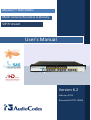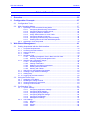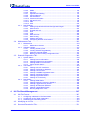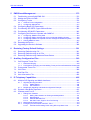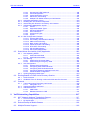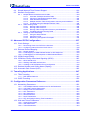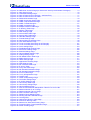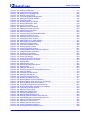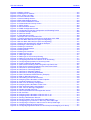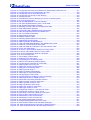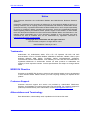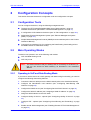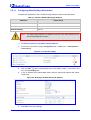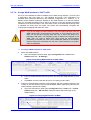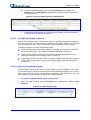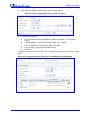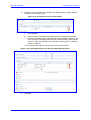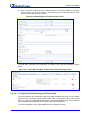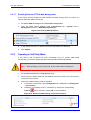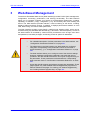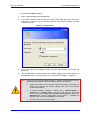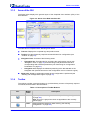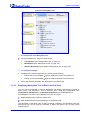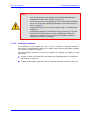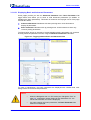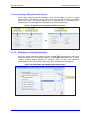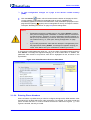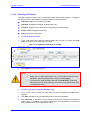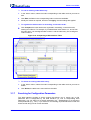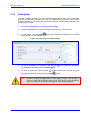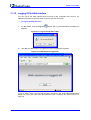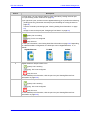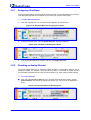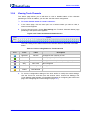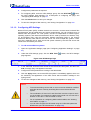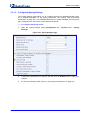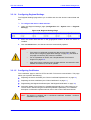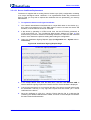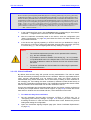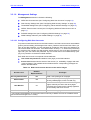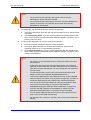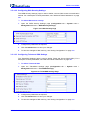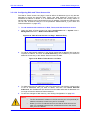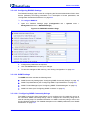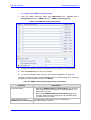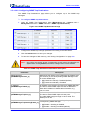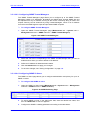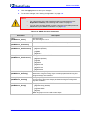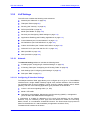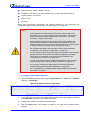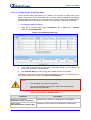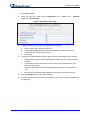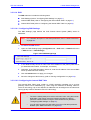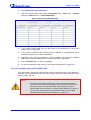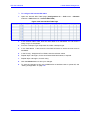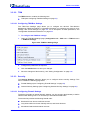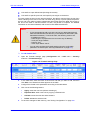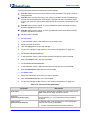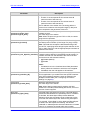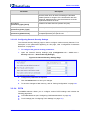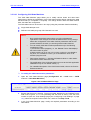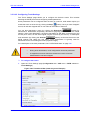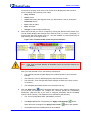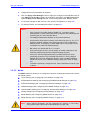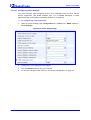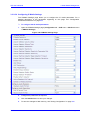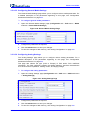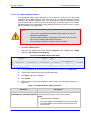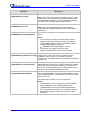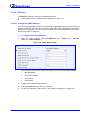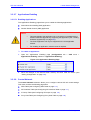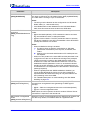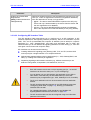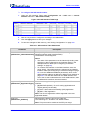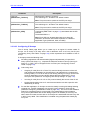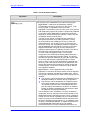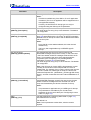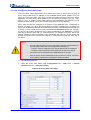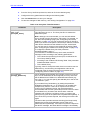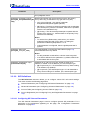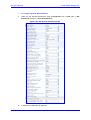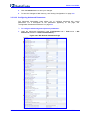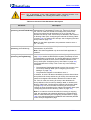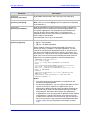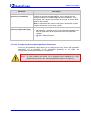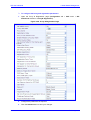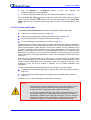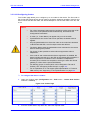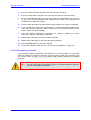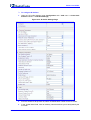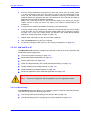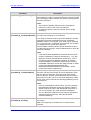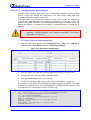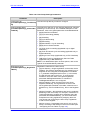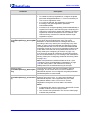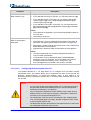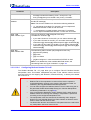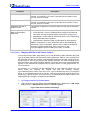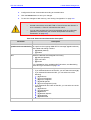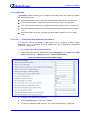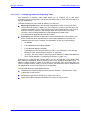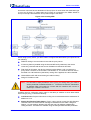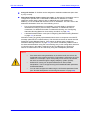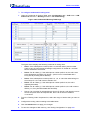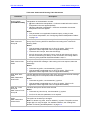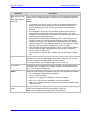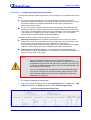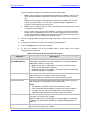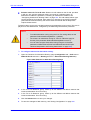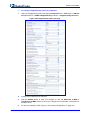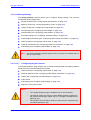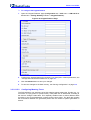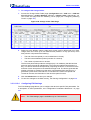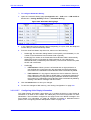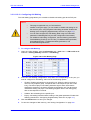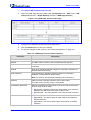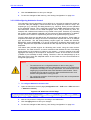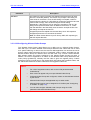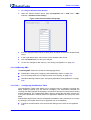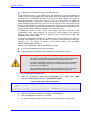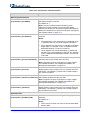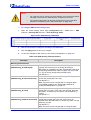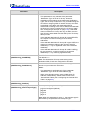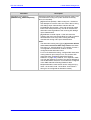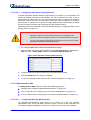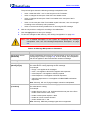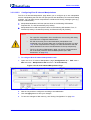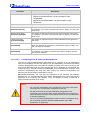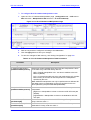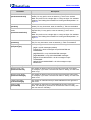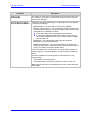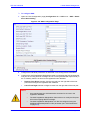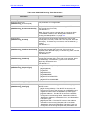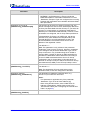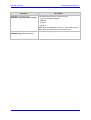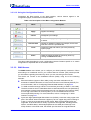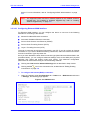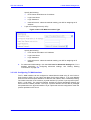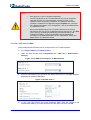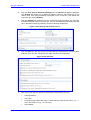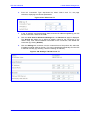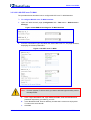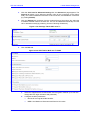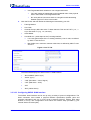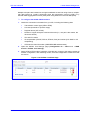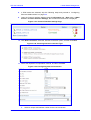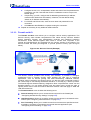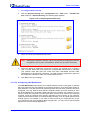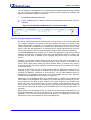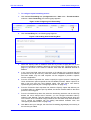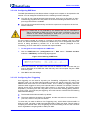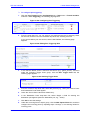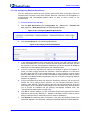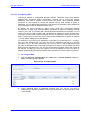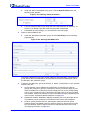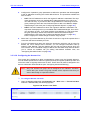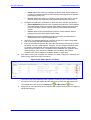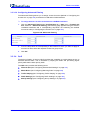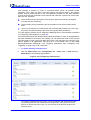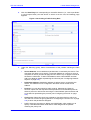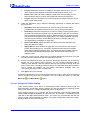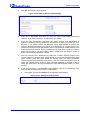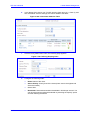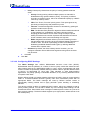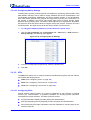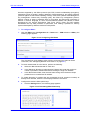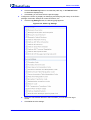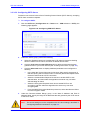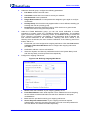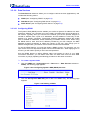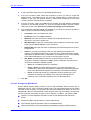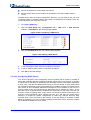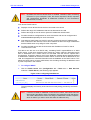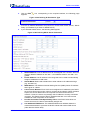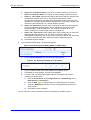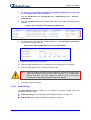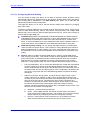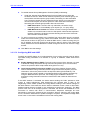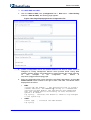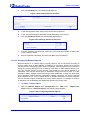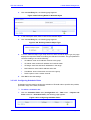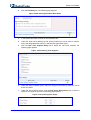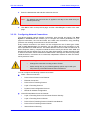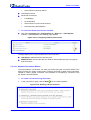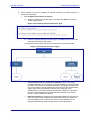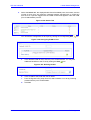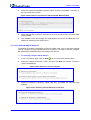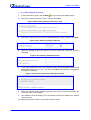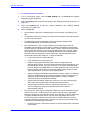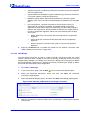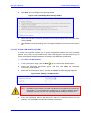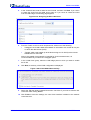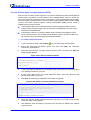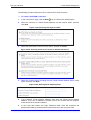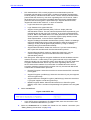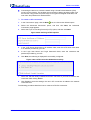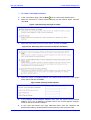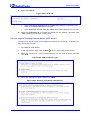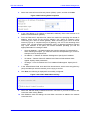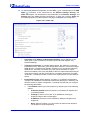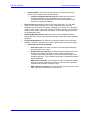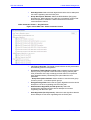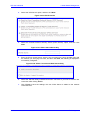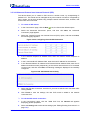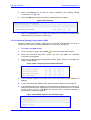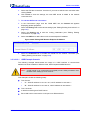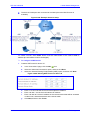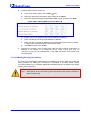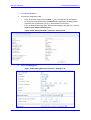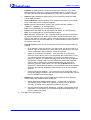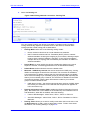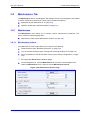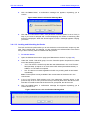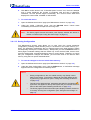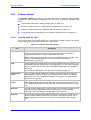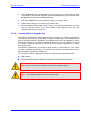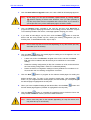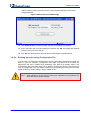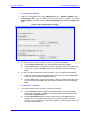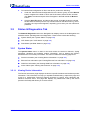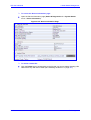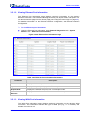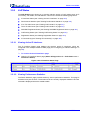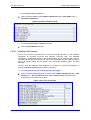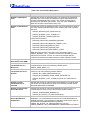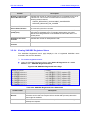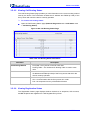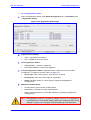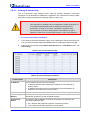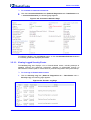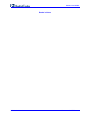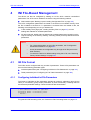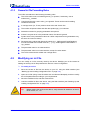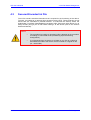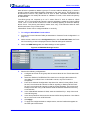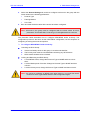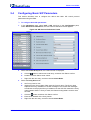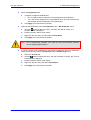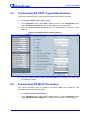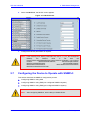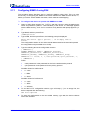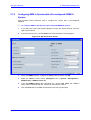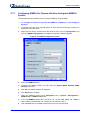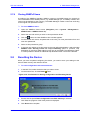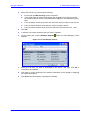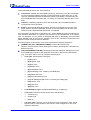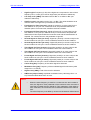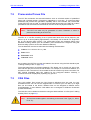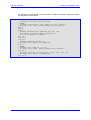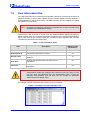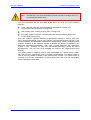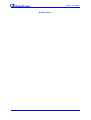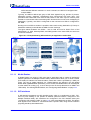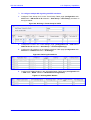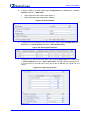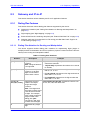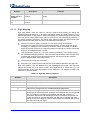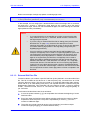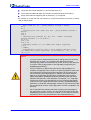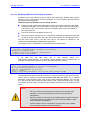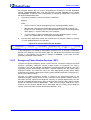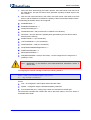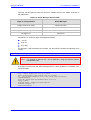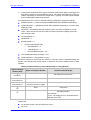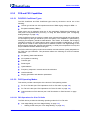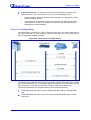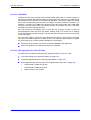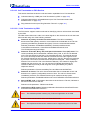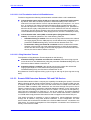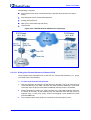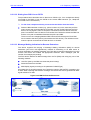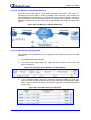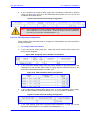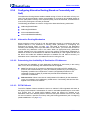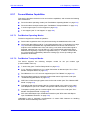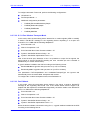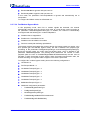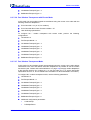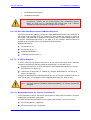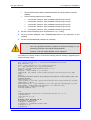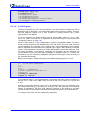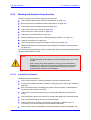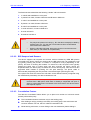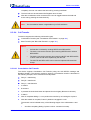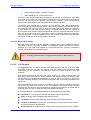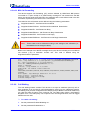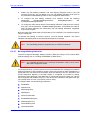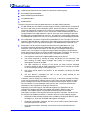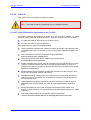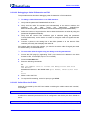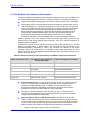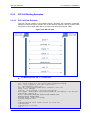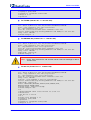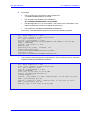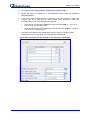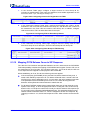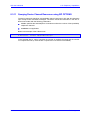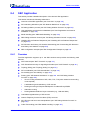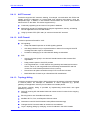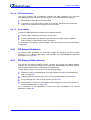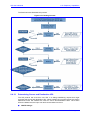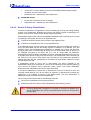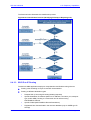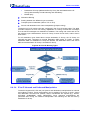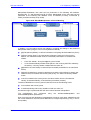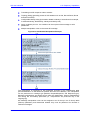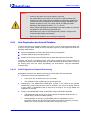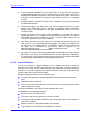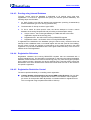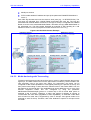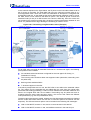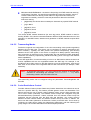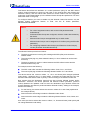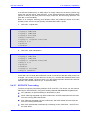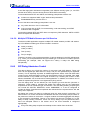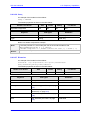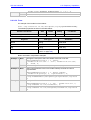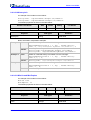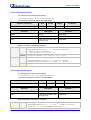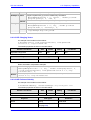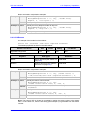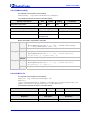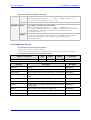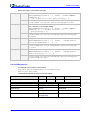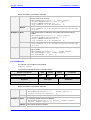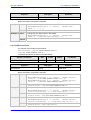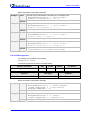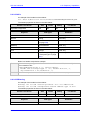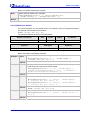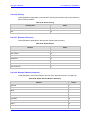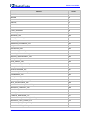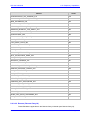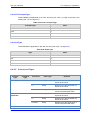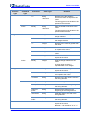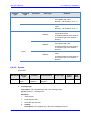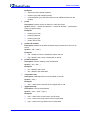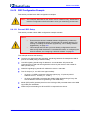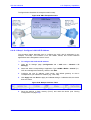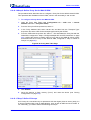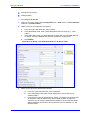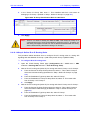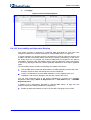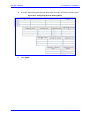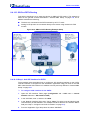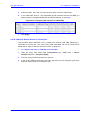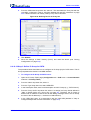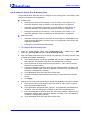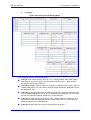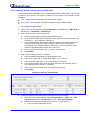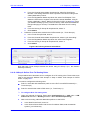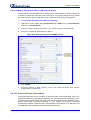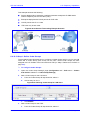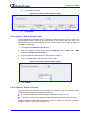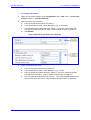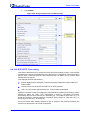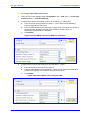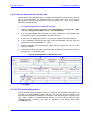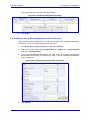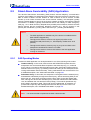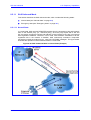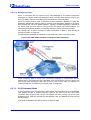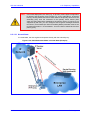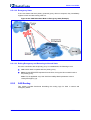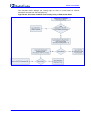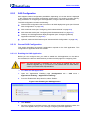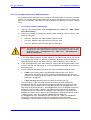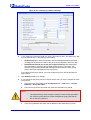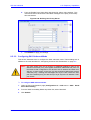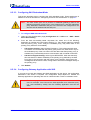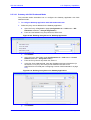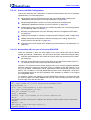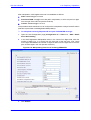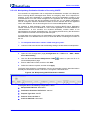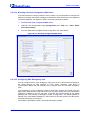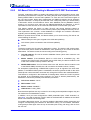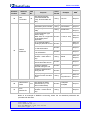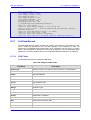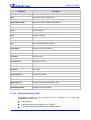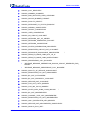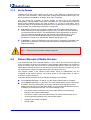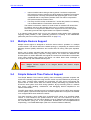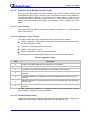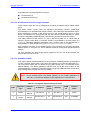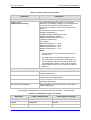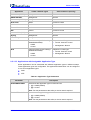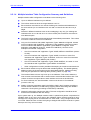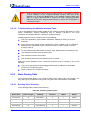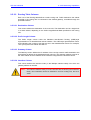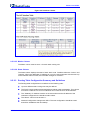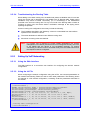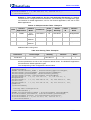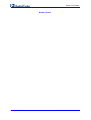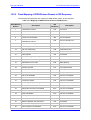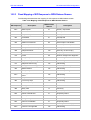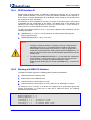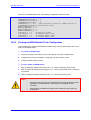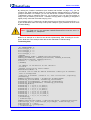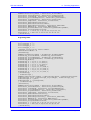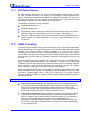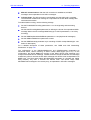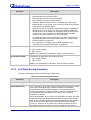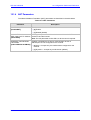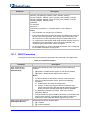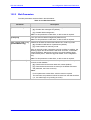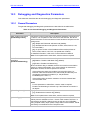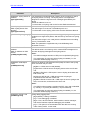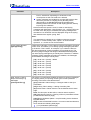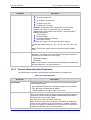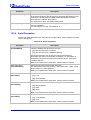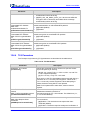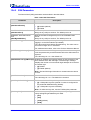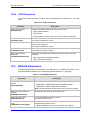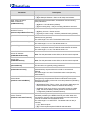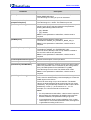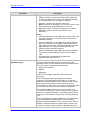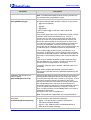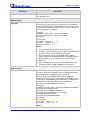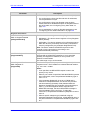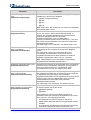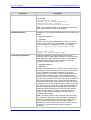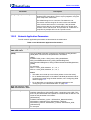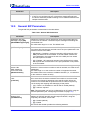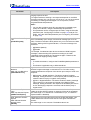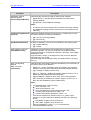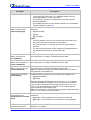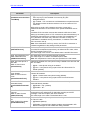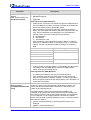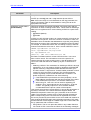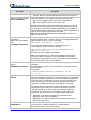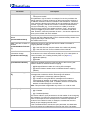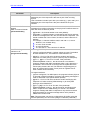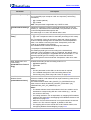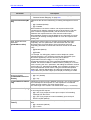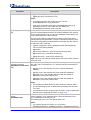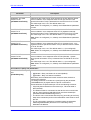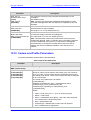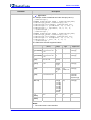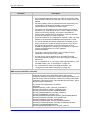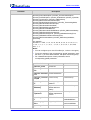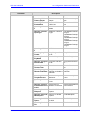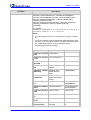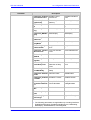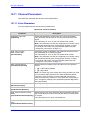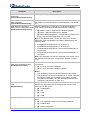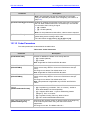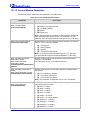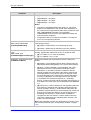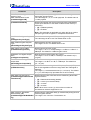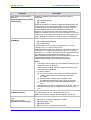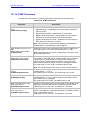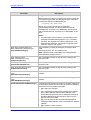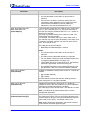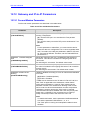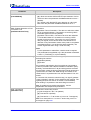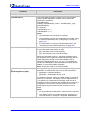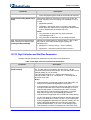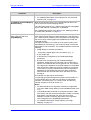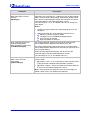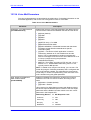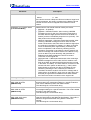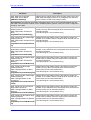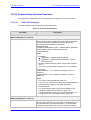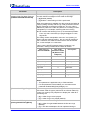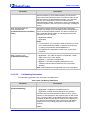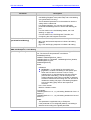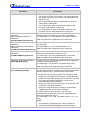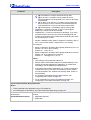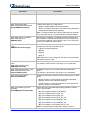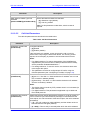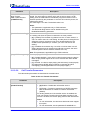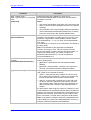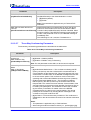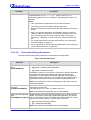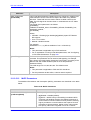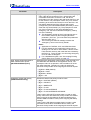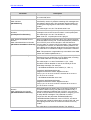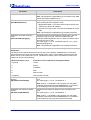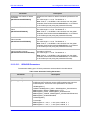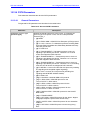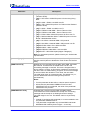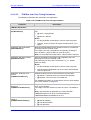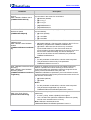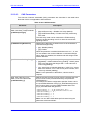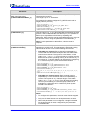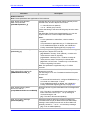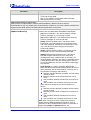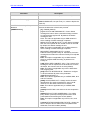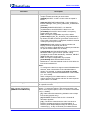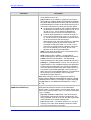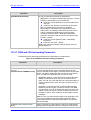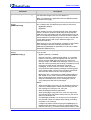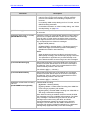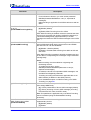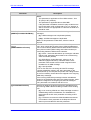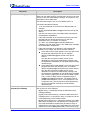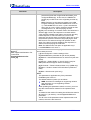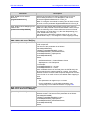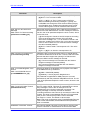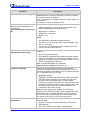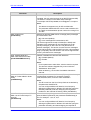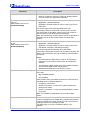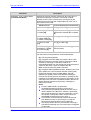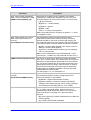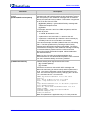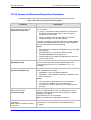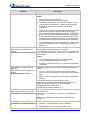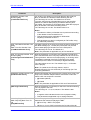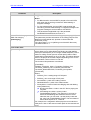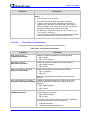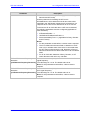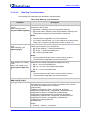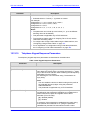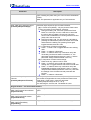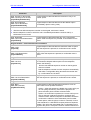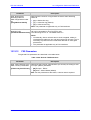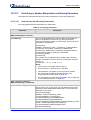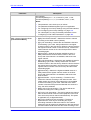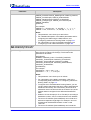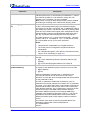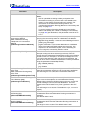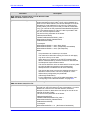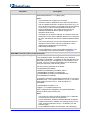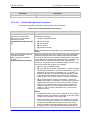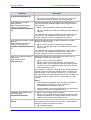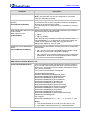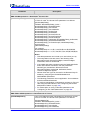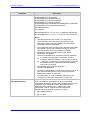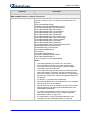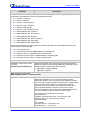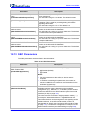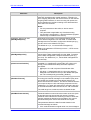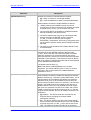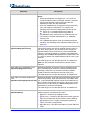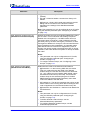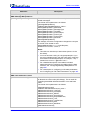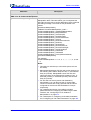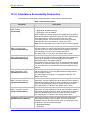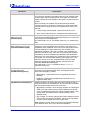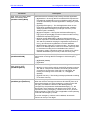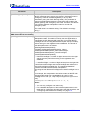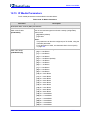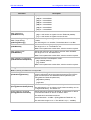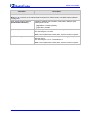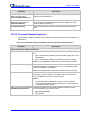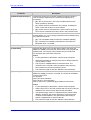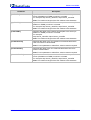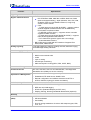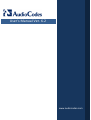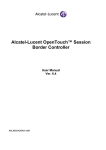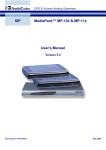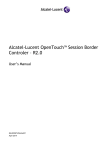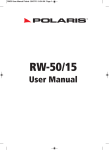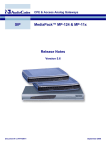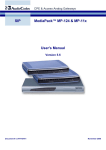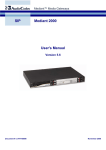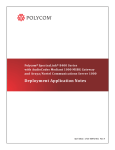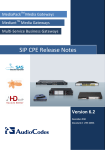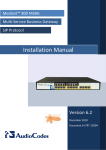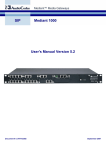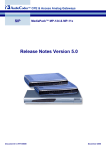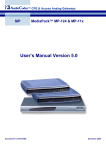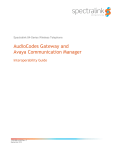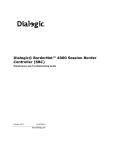Download User`s Manual
Transcript
Mediant™ 800 MSBG Multi‐Service Business Gateway SIP Protocol User's Manual Version 6.2 February 2011 Document # LTRT‐12804 SIP User's Manual Contents Table of Contents 1 Overview ............................................................................................................25 2 Configuration Concepts ...................................................................................27 2.1 Configuration Tools ................................................................................................ 27 2.2 Main Operating Modes ........................................................................................... 27 2.2.1 Operating in VoIP and Data-Routing Mode .............................................................27 2.2.1.1 Configuring Data-Routing LAN Interface..................................................28 2.2.1.2 Configuring Device's DHCP Server..........................................................29 2.2.1.3 Assigning a WAN IP Address ...................................................................29 2.2.1.4 Assign WAN Interface to VoIP Traffic ......................................................31 2.2.1.5 Configuring Quality of Service ..................................................................32 2.2.1.6 Configuring Virtual Routing and Forwarding ............................................38 2.2.1.7 Enabling Remote HTTP/S Web Management .........................................39 2.2.2 Operating in VoIP-Only Mode ..................................................................................39 3 Web-Based Management ..................................................................................41 3.1 Getting Acquainted with the Web Interface ............................................................ 42 3.1.1 Computer Requirements..........................................................................................42 3.1.2 Accessing the Web Interface ...................................................................................42 3.1.3 Areas of the GUI ......................................................................................................44 3.1.4 Toolbar .....................................................................................................................44 3.1.5 Navigation Tree .......................................................................................................45 3.1.5.1 Displaying Navigation Tree in Basic and Full View ..................................46 3.1.5.2 Showing / Hiding the Navigation Pane .....................................................47 3.1.6 Working with Configuration Pages ..........................................................................48 3.1.6.1 Accessing Pages ......................................................................................48 3.1.6.2 Viewing Parameters .................................................................................49 3.1.6.3 Modifying and Saving Parameters ...........................................................51 3.1.6.4 Entering Phone Numbers .........................................................................52 3.1.6.5 Working with Tables .................................................................................53 3.1.7 Searching for Configuration Parameters .................................................................54 3.1.8 Creating a Login Welcome Message.......................................................................56 3.1.9 Getting Help .............................................................................................................57 3.1.10 Logging Off the Web Interface .................................................................................58 3.2 Using the Home Page ............................................................................................ 59 3.2.1 Assigning a Port Name ............................................................................................62 3.2.2 Resetting an Analog Channel ..................................................................................62 3.2.3 Viewing Analog Port Information .............................................................................63 3.2.4 Viewing Trunk Channels ..........................................................................................64 3.3 Configuration Tab................................................................................................... 65 3.3.1 System Settings .......................................................................................................65 3.3.1.1 Configuring Application Settings ..............................................................65 3.3.1.2 Configuring NFS Settings .........................................................................66 3.3.1.3 Configuring Syslog Settings .....................................................................68 3.3.1.4 Configuring Regional Settings ..................................................................69 3.3.1.5 Configuring Certificates ............................................................................69 3.3.1.6 Management Settings ..............................................................................73 3.3.2 VoIP Settings ...........................................................................................................83 3.3.2.1 Network ....................................................................................................83 3.3.2.2 TDM ..........................................................................................................94 3.3.2.3 Security ....................................................................................................94 3.3.2.4 PSTN ........................................................................................................98 Version 6.2 3 February 2011 Mediant 800 MSBG 3.3.3 3.3.2.5 Media ..................................................................................................... 103 3.3.2.6 Services ................................................................................................. 112 3.3.2.7 Applications Enabling ............................................................................ 113 3.3.2.8 Control Network..................................................................................... 113 3.3.2.9 SIP Definitions ....................................................................................... 130 3.3.2.10 Coders and Profiles ............................................................................... 138 3.3.2.11 GW and IP to IP .................................................................................... 145 3.3.2.12 SBC ....................................................................................................... 194 3.3.2.13 SAS ....................................................................................................... 216 Data Settings .........................................................................................................222 3.3.3.1 Getting Acquainted with Data Configuration Pages .............................. 223 3.3.3.2 WAN Access ......................................................................................... 224 3.3.3.3 Firewall and ACL ................................................................................... 238 3.3.3.4 QoS ....................................................................................................... 252 3.3.3.5 VPN ....................................................................................................... 262 3.3.3.6 Data Services ........................................................................................ 270 3.3.3.7 Data Routing ......................................................................................... 276 3.3.3.8 Objects and Rules ................................................................................. 283 3.3.3.9 Configuring Network Connections......................................................... 287 3.4 Maintenance Tab ................................................................................................. 333 3.4.1 Maintenance ..........................................................................................................333 3.4.1.1 Maintenance Actions ............................................................................. 333 3.4.2 Software Update ....................................................................................................337 3.4.2.1 Loading Auxiliary Files .......................................................................... 337 3.4.2.2 Loading Software Upgrade Key ............................................................ 339 3.4.2.3 Software Upgrade Wizard ..................................................................... 341 3.4.2.4 Backing Up and Loading Configuration File .......................................... 344 3.5 Status & Diagnostics Tab ..................................................................................... 346 3.5.1 System Status ........................................................................................................346 3.5.1.1 Viewing Device Information ................................................................... 346 3.5.1.2 Viewing Ethernet Port Information ........................................................ 348 3.5.1.3 Viewing WAN Port Information .............................................................. 348 3.5.1.4 Carrier-Grade Alarms ............................................................................ 349 3.5.2 VoIP Status ............................................................................................................350 3.5.2.1 Viewing Active IP Interfaces .................................................................. 350 3.5.2.2 Viewing Performance Statistics ............................................................. 350 3.5.2.3 Viewing Call Counters ........................................................................... 351 3.5.2.4 Viewing SAS/SBC Registered Users .................................................... 353 3.5.2.5 Viewing Call Routing Status .................................................................. 354 3.5.2.6 Viewing Registration Status .................................................................. 354 3.5.2.7 Viewing IP Connectivity ......................................................................... 356 3.5.3 Data Status ............................................................................................................358 3.5.3.1 Viewing WAN Status ............................................................................. 358 3.5.3.2 Viewing Network Connection Statistics ................................................. 359 3.5.3.3 Viewing Logged Security Events........................................................... 360 3.5.3.4 Viewing QoS Queues Statistics ............................................................ 362 3.5.3.5 Viewing Logged Data Events ................................................................ 363 3.5.3.6 Running Diagnostic Tests ..................................................................... 365 4 INI File-Based Management ............................................................................367 4.1 INI File Format ..................................................................................................... 367 4.1.1 Configuring Individual ini File Parameters .............................................................367 4.1.2 Configuring ini File Table Parameters ...................................................................368 4.1.3 General ini File Formatting Rules ..........................................................................370 4.2 Modifying an ini File ............................................................................................. 370 4.3 Secured Encoded ini File ..................................................................................... 371 SIP User's Manual 4 Document #: LTRT-12804 SIP User's Manual 5 Contents EMS-Based Management ................................................................................373 5.1 Familiarizing yourself with EMS GUI .................................................................... 373 5.2 Adding the Device in EMS ................................................................................... 374 5.3 Configuring Trunks ............................................................................................... 376 5.3.1 General Trunk Configuration .................................................................................376 5.3.2 Configuring ISDN NFAS ........................................................................................377 5.4 Configuring Basic SIP Parameters....................................................................... 380 5.5 Provisioning SIP SRTP Crypto Offered Suites..................................................... 382 5.6 Provisioning SIP MLPP Parameters .................................................................... 382 5.7 Configuring the Device to Operate with SNMPv3 ................................................ 383 5.7.1 Configuring SNMPv3 using SSH ...........................................................................384 5.7.2 Configuring EMS to Operate with a Pre-configured SNMPv3 System ..................385 5.7.3 Configuring SNMPv3 to Operate with Non-Configured SNMPv3 System.............386 5.7.4 Cloning SNMPv3 Users .........................................................................................387 5.8 Resetting the Device ............................................................................................ 387 5.9 Upgrading the Device's Software ......................................................................... 388 6 Restoring Factory Default Settings ...............................................................391 6.1 Restoring Defaults using CLI ............................................................................... 391 6.2 Restoring Defaults using an ini File...................................................................... 392 6.3 Restoring Defaults using Hardware Reset Button................................................ 392 7 Auxiliary Configuration Files .........................................................................393 7.1 Call Progress Tones File ...................................................................................... 393 7.1.1 Distinctive Ringing .................................................................................................396 7.1.2 FXS Distinctive Ringing and Call Waiting Tones per Source/Destination Number398 7.2 Prerecorded Tones File........................................................................................ 399 7.3 CAS Files ............................................................................................................. 399 7.4 Dial Plan File ........................................................................................................ 400 7.5 User Information File ............................................................................................ 402 8 IP Telephony Capabilities ...............................................................................405 8.1 Multiple SIP Signaling and Media Interfaces........................................................ 405 8.1.1 Signaling Routing Domains ...................................................................................405 8.1.1.1 Media Realms ....................................................................................... 406 8.1.1.2 SIP Interfaces ........................................................................................ 406 8.1.2 Multiple SIP Signaling and Media Configuration Example ....................................408 8.2 Dynamic Jitter Buffer Operation ........................................................................... 412 8.3 Gateway and IP-to-IP ........................................................................................... 413 8.3.1 Dialing Plan Features ............................................................................................413 8.3.1.1 Dialing Plan Notation for Routing and Manipulation ............................. 413 8.3.1.2 Digit Mapping ........................................................................................ 414 8.3.1.3 External Dial Plan File ........................................................................... 415 8.3.1.4 Dial Plan Prefix Tags for IP-to-Tel Routing ........................................... 418 8.3.2 Manipulating Number Prefix ..................................................................................419 8.3.3 Emergency Phone Number Services - E911 .........................................................420 8.3.3.1 FXS Device Emulating PSAP using DID Loop-Start Lines ................... 421 Version 6.2 5 February 2011 Mediant 800 MSBG 8.3.3.2 FXO Device Interworking SIP E911 Calls from Service Provider's IP Network to PSAP DID Lines ................................................................................. 424 8.3.3.3 Pre-empting Existing Calls for E911 IP-to-Tel Calls ............................. 427 8.3.4 Configuring DTMF Transport Types ......................................................................428 8.3.5 FXS and FXO Capabilities .....................................................................................430 8.3.5.1 FXS/FXO Coefficient Types .................................................................. 430 8.3.5.2 FXO Operating Modes .......................................................................... 430 8.3.5.3 Remote PBX Extension Between FXO and FXS Devices .................... 437 8.3.6 Configuring Alternative Routing (Based on Connectivity and QoS) ......................442 8.3.6.1 Alternative Routing Mechanism ............................................................ 442 8.3.6.2 Determining the Availability of Destination IP Addresses ..................... 442 8.3.6.3 PSTN Fallback ...................................................................................... 442 8.3.7 Fax and Modem Capabilities .................................................................................443 8.3.7.1 Fax/Modem Operating Modes ............................................................... 443 8.3.7.2 Fax/Modem Transport Modes ............................................................... 443 8.3.7.3 V.34 Fax Support .................................................................................. 449 8.3.7.4 V.152 Support ....................................................................................... 452 8.3.8 Working with Supplementary Services ..................................................................453 8.3.8.1 Call Hold and Retrieve .......................................................................... 453 8.3.8.2 BRI Suspend and Resume .................................................................... 455 8.3.8.3 Consultation Feature ............................................................................. 455 8.3.8.4 Call Transfer .......................................................................................... 456 8.3.8.5 Call Forward .......................................................................................... 457 8.3.8.6 Call Waiting ........................................................................................... 460 8.3.8.7 Message Waiting Indication .................................................................. 461 8.3.8.8 Caller ID ................................................................................................ 463 8.3.8.9 Three-Way Conferencing ...................................................................... 465 8.3.8.10 Multilevel Precedence and Preemption................................................. 467 8.3.9 SIP Call Routing Examples....................................................................................469 8.3.9.1 SIP Call Flow Example .......................................................................... 469 8.3.9.2 SIP Authentication Example .................................................................. 471 8.3.9.3 Establishing a Call between Two Devices ............................................ 474 8.3.9.4 SIP Trunking between Enterprise and ITSPs ....................................... 475 8.3.10 Mapping PSTN Release Cause to SIP Response ................................................478 8.3.11 Querying Device Channel Resources using SIP OPTIONS..................................479 8.4 SBC Application ................................................................................................... 480 8.4.1 Overview ................................................................................................................480 8.4.1.1 NAT Traversal ....................................................................................... 481 8.4.1.2 VoIP Firewall ......................................................................................... 481 8.4.1.3 Topology Hiding .................................................................................... 481 8.4.1.4 SIP Normalization.................................................................................. 482 8.4.1.5 Survivability ........................................................................................... 482 8.4.2 SIP Network Definitions .........................................................................................482 8.4.3 SIP Dialog Initiation Process .................................................................................482 8.4.3.1 Determining Source and Destination URL ............................................ 483 8.4.3.2 Source IP Group Classification ............................................................. 484 8.4.3.3 SBC IP-to-IP Routing ............................................................................ 485 8.4.3.4 IP-to-IP Inbound and Outbound Manipulation ....................................... 486 8.4.3.5 SIP Header Manipulation ...................................................................... 488 8.4.4 User Registration and Internal Database ..............................................................490 8.4.4.1 Initial Registration Request Processing ................................................ 490 8.4.4.2 Internal Database .................................................................................. 491 8.4.4.3 Routing using Internal Database ........................................................... 492 8.4.4.4 Registration Refreshes .......................................................................... 492 8.4.4.5 Registration Restriction Control ............................................................ 492 8.4.5 SBC Media Handling .............................................................................................493 8.4.5.1 Media Anchoring without Transcoding (Transparent) ........................... 494 8.4.5.2 Media Anchoring with Transcoding ....................................................... 495 8.4.5.3 No Media Anchoring .............................................................................. 497 SIP User's Manual 6 Document #: LTRT-12804 SIP User's Manual Contents 8.4.5.4 Interworking DTMF Methods ................................................................. 498 8.4.5.5 Transcoding Modes ............................................................................... 499 8.4.5.6 Coder Restrictions Control .................................................................... 499 8.4.5.7 SRTP-RTP Transcoding........................................................................ 501 8.4.5.8 Multiple RTP Media Streams per Call Session ..................................... 502 8.4.6 SIP Dialog Admission Control ...............................................................................502 8.4.7 Handling SIP 3xx Redirect Responses..................................................................503 8.4.8 Interworking SIP Diversion and History-Info Headers ...........................................505 8.4.9 SIP Message Manipulation Syntax ........................................................................506 8.4.9.1 Actions ................................................................................................... 506 8.4.9.2 Supported Header Types ...................................................................... 506 8.4.9.3 Structure Definitions .............................................................................. 529 8.4.9.4 Enum Definitions ................................................................................... 531 8.4.9.5 Actions and Types ................................................................................. 537 8.4.9.6 Syntax ................................................................................................... 541 8.4.10 SBC Configuration Example ..................................................................................546 8.4.10.1 General SBC Setup ............................................................................... 546 8.4.10.2 Survivability and Alternative Routing..................................................... 556 8.4.10.3 SBC-to-PSTN Routing........................................................................... 560 8.4.10.4 Basic Coder Transcoding ...................................................................... 568 8.4.10.5 Advanced Coder Transcoding ............................................................... 570 8.4.10.6 RTP-SRTP Transcoding........................................................................ 576 8.4.10.7 SIP URI Manipulation ............................................................................ 578 8.4.10.8 SIP Header Manipulation ...................................................................... 579 8.5 Stand-Alone Survivability (SAS) Application ........................................................ 582 8.5.1 SAS Operating Modes ...........................................................................................582 8.5.1.1 SAS Outbound Mode ............................................................................ 583 8.5.1.2 SAS Redundant Mode........................................................................... 584 8.5.2 SAS Routing ..........................................................................................................586 8.5.2.1 SAS Routing in Normal State ................................................................ 587 8.5.2.2 SAS Routing in Emergency State ......................................................... 589 8.5.3 SAS Configuration .................................................................................................590 8.5.3.1 General SAS Configuration ................................................................... 590 8.5.3.2 Configuring SAS Outbound Mode ......................................................... 593 8.5.3.3 Configuring SAS Redundant Mode ....................................................... 594 8.5.3.4 Configuring Gateway Application with SAS .......................................... 594 8.5.3.5 Advanced SAS Configuration ................................................................ 598 8.5.4 Viewing Registered SAS Users .............................................................................604 8.6 Routing Based on LDAP Active Directory Queries .............................................. 605 8.6.1 LDAP Overview .....................................................................................................605 8.6.2 AD-Based Tel-to-IP Routing in Microsoft OCS 2007 Environment .......................606 8.7 General ................................................................................................................ 608 8.7.1 Transcoding using Third-Party Call Control...........................................................608 8.7.1.1 Using RFC 4117 .................................................................................... 608 8.7.2 Supported RADIUS Attributes ...............................................................................609 8.7.3 Call Detail Record ..................................................................................................611 8.7.3.1 CDR Fields ............................................................................................ 611 8.7.3.2 Release Reasons in CDR ..................................................................... 612 9 VoIP Networking Capabilities .........................................................................617 9.1 NAT (Network Address Translation) Support ....................................................... 617 9.1.1 First Incoming Packet Mechanism.........................................................................617 9.1.2 No-Op Packets ......................................................................................................618 9.2 Robust Receipt of Media Streams ....................................................................... 618 9.3 Multiple Routers Support...................................................................................... 619 Version 6.2 7 February 2011 Mediant 800 MSBG 9.4 Simple Network Time Protocol Support ............................................................... 619 9.5 Network Configuration.......................................................................................... 620 9.5.1 Multiple Network Interfaces and VLANs ................................................................620 9.5.1.1 Overview of Multiple Interface Table ..................................................... 621 9.5.1.2 Columns of the Multiple Interface Table................................................ 622 9.5.1.3 Other Related Parameters .................................................................... 624 9.5.1.4 Multiple Interface Table Configuration Summary and Guidelines ......... 627 9.5.1.5 Troubleshooting the Multiple Interface Table ........................................ 628 9.5.2 Static Routing Table ..............................................................................................628 9.5.2.1 Routing Table Overview ........................................................................ 628 9.5.2.2 Routing Table Columns ......................................................................... 629 9.5.2.3 Routing Table Configuration Summary and Guidelines ........................ 630 9.5.2.4 Troubleshooting the Routing Table ....................................................... 631 9.5.3 Setting Up VoIP Networking ..................................................................................631 9.5.3.1 Using the Web Interface ........................................................................ 631 9.5.3.2 Using the ini File .................................................................................... 631 9.5.3.3 Networking Configuration Examples ..................................................... 633 10 Advanced PSTN Configuration ...................................................................... 637 10.1 Clock Settings ...................................................................................................... 637 10.1.1 Recovering Clock from PSTN Line Interface .........................................................637 10.1.2 Configuring Internal Clock as Clock Source ..........................................................638 10.2 Release Reason Mapping .................................................................................... 638 10.2.1 Reason Header......................................................................................................638 10.2.2 Fixed Mapping of ISDN Release Reason to SIP Response..................................639 10.2.3 Fixed Mapping of SIP Response to ISDN Release Reason..................................641 10.3 ISDN Overlap Dialing ........................................................................................... 642 10.4 ISDN Non-Facility Associated Signaling (NFAS) ................................................. 643 10.4.1 NFAS Interface ID..................................................................................................644 10.4.2 Working with DMS-100 Switches ..........................................................................644 10.4.3 Creating an NFAS-Related Trunk Configuration ...................................................645 10.5 Redirect Number and Calling Name (Display) ..................................................... 646 10.6 Automatic Gain Control (AGC) ............................................................................. 646 11 Tunneling Applications...................................................................................647 11.1 TDM Tunneling..................................................................................................... 647 11.1.1 DSP Pattern Detector ............................................................................................650 11.2 QSIG Tunneling ................................................................................................... 650 12 Configuration Parameters Reference ............................................................653 12.1 Networking Parameters........................................................................................ 653 12.1.1 VoIP Multiple Network Interfaces and VLAN Parameters .....................................653 12.1.2 VoIP Static Routing Parameters ............................................................................654 12.1.3 Quality of Service Parameters ...............................................................................655 12.1.4 NAT Parameters ....................................................................................................657 12.1.5 NFS Parameters ....................................................................................................658 12.1.6 DNS Parameters....................................................................................................659 12.1.7 DHCP Parameters .................................................................................................660 12.1.8 NTP and Daylight Saving Time Parameters ..........................................................661 12.2 Web and Telnet Parameters ................................................................................ 662 12.2.1 General Parameters ..............................................................................................662 12.2.2 Web Parameters ....................................................................................................663 12.2.3 Telnet Parameters .................................................................................................664 SIP User's Manual 8 Document #: LTRT-12804 SIP User's Manual Contents 12.3 Debugging and Diagnostics Parameters.............................................................. 665 12.3.1 General Parameters ..............................................................................................665 12.3.2 Syslog, CDR and Debug Parameters ....................................................................666 12.3.3 Remote Alarm Indication Parameters....................................................................669 12.3.4 Serial Parameters ..................................................................................................670 12.4 Security Parameters............................................................................................. 671 12.4.1 General Parameters ..............................................................................................671 12.4.2 HTTPS Parameters ...............................................................................................672 12.4.3 SRTP Parameters..................................................................................................673 12.4.4 TLS Parameters.....................................................................................................674 12.4.5 SSH Parameters ....................................................................................................676 12.4.6 OCSP Parameters .................................................................................................677 12.5 RADIUS Parameters ............................................................................................ 677 12.6 SNMP Parameters ............................................................................................... 679 12.7 SIP Media Realm Parameters.............................................................................. 682 12.8 Control Network Parameters ................................................................................ 683 12.8.1 IP Group, Proxy, Registration and Authentication Parameters .............................683 12.8.2 Network Application Parameters ...........................................................................696 12.9 General SIP Parameters ...................................................................................... 698 12.10 Coders and Profile Parameters ............................................................................ 721 12.11 Channel Parameters ............................................................................................ 731 12.11.1 Voice Parameters ..................................................................................................731 12.11.2 Coder Parameters .................................................................................................733 12.11.3 Fax and Modem Parameters .................................................................................734 12.11.4 DTMF Parameters .................................................................................................739 12.11.5 RTP, RTCP and T.38 Parameters .........................................................................740 12.12 Gateway and IP-to-IP Parameters ....................................................................... 743 12.12.1 Fax and Modem Parameters .................................................................................743 12.12.2 DTMF and Hook-Flash Parameters .......................................................................745 12.12.3 Digit Collection and Dial Plan Parameters.............................................................750 12.12.4 Voice Mail Parameters...........................................................................................753 12.12.5 Supplementary Services Parameters ....................................................................757 12.12.5.1 Caller ID Parameters ............................................................................. 757 12.12.5.2 Call Waiting Parameters........................................................................ 762 12.12.5.3 Call Forwarding Parameters ................................................................. 765 12.12.5.4 Message Waiting Indication Parameters............................................... 767 12.12.5.5 Call Hold Parameters ............................................................................ 769 12.12.5.6 Call Transfer Parameters ...................................................................... 770 12.12.5.7 Three-Way Conferencing Parameters .................................................. 772 12.12.5.8 Emergency Call Parameters ................................................................. 773 12.12.5.9 Call Cut-Through Parameters ............................................................... 774 12.12.5.10 Automatic Dialing Parameters ......................................................... 775 12.12.5.11 Direct Inward Dialing Parameters .................................................... 776 12.12.5.12 MLPP Parameters ........................................................................... 777 12.12.5.13 ISDN BRI Parameters ..................................................................... 781 12.12.6 PSTN Parameters..................................................................................................783 12.12.6.1 General Parameters .............................................................................. 783 12.12.6.2 TDM Bus and Clock Timing Parameters ............................................... 787 12.12.6.3 CAS Parameters ................................................................................... 789 12.12.6.4 ISDN Parameters .................................................................................. 792 12.12.7 ISDN and CAS Interworking Parameters ..............................................................799 12.12.8 Answer and Disconnect Supervision Parameters .................................................817 12.12.9 Tone Parameters ...................................................................................................821 12.12.9.1 Telephony Tone Parameters ................................................................. 821 Version 6.2 9 February 2011 Mediant 800 MSBG 12.12.9.2 Tone Detection Parameters .................................................................. 826 12.12.9.3 Metering Tone Parameters ................................................................... 828 12.12.10 Telephone Keypad Sequence Parameters ......................................................829 12.12.11 General FXO Parameters .................................................................................833 12.12.12 FXS Parameters ...............................................................................................835 12.12.13 Hunt Groups, Number Manipulation and Routing Parameters ........................836 12.12.13.1 Hunt Groups and Routing Parameters ............................................ 836 12.12.13.2 Alternative Routing Parameters....................................................... 843 12.12.13.3 Number Manipulation Parameters ................................................... 847 12.12.13.4 LDAP Parameters ............................................................................ 857 12.13 SBC Parameters .................................................................................................. 858 12.14 Standalone Survivability Parameters ................................................................... 873 12.15 IP Media Parameters ........................................................................................... 878 12.16 Auxiliary and Configuration Files Parameters ...................................................... 881 12.16.1 Auxiliary/Configuration File Name Parameters......................................................881 12.16.2 Automatic Update Parameters ..............................................................................882 13 SIP Software Package .....................................................................................885 14 Technical Specifications ................................................................................887 SIP User's Manual 10 Document #: LTRT-12804 SIP User's Manual Contents List of Figures Figure 1-1: Typical Application ...............................................................................................................26 Figure 2-1: Connections Page ................................................................................................................28 Figure 2-2: Defining LAN Data Routing IP Address ...............................................................................28 Figure 2-3: Configuring the DHCP Server ..............................................................................................29 Figure 2-4: Selecting WAN Connection..................................................................................................30 Figure 2-5: Selecting WAN Interface for VoIP Traffic .............................................................................31 Figure 2-6: Assigning SIP Interface to WAN ..........................................................................................31 Figure 2-7: Assigning WAN Interface to Media Realm ...........................................................................32 Figure 2-8: Traffic Shaping Page ...........................................................................................................32 Figure 2-9: Selecting Device for Traffic Shaping ....................................................................................33 Figure 2-10: Defining Traffic Shaping.....................................................................................................33 Figure 2-11: Adding Class Rule .............................................................................................................33 Figure 2-12: Defining Shaping Class (for VoIP Tx Traffic) .....................................................................34 Figure 2-13: Configured Traffic Shaping for Total WAN and VoIP Bandwidth.......................................34 Figure 2-14: Match Rules Page ..............................................................................................................35 Figure 2-15: Adding a Traffic Priority Rule .............................................................................................36 Figure 2-16: Defining Incoming SIP Ports ..............................................................................................36 Figure 2-17: Defining SIP Ports (e.g. TCP) ............................................................................................36 Figure 2-18: Configured Ports for Incoming SIP ....................................................................................37 Figure 2-19: Traffic Matching Rule for Received SIP Signaling Traffic ..................................................37 Figure 2-20: Matching Rule for Received RTP Traffic ...........................................................................38 Figure 2-21: Traffic Matching Rule for WAN Tx/Rx RTP and SIP Signaling ..........................................38 Figure 2-22: Defining WAN HTTP Port ..................................................................................................39 Figure 2-23: Removing Data-Routing Connection Interface ..................................................................39 Figure 2-24: Multiple Interface Table......................................................................................................40 Figure 2-25: Multiple Interfaces with VLANs ..........................................................................................40 Figure 2-26: Defining VLANs per LAN Port ............................................................................................40 Figure 3-1: Login Screen ........................................................................................................................43 Figure 3-2: Areas of the Web Interface GUI ...........................................................................................44 Figure 3-3: "Reset" Displayed on Toolbar ..............................................................................................45 Figure 3-4: Navigation Tree ....................................................................................................................46 Figure 3-5: Toggling Between Navigation Tree Views ...........................................................................47 Figure 3-6: Show / Hide Navigation Tree ...............................................................................................48 Figure 3-7: Toggling between Basic and Advanced View ......................................................................50 Figure 3-8: Expanding and Collapsing Parameter Groups ....................................................................51 Figure 3-9: Edit Symbol after Modifying Parameter Value .....................................................................51 Figure 3-10: Value Reverts to Previous Valid Value ..............................................................................52 Figure 3-11: Adding an Index Entry to a Table ......................................................................................53 Figure 3-12: Compacting a Web Interface Table ...................................................................................54 Figure 3-13: Searched Result Screen ....................................................................................................55 Figure 3-14: User-Defined Web Welcome Message after Login............................................................56 Figure 3-15: Help Topic for Current Page ..............................................................................................57 Figure 3-16: Log Off Confirmation Box...................................................................................................58 Figure 3-17: Web Session Logged Off ...................................................................................................58 Figure 3-18: Home Page ........................................................................................................................59 Figure 3-19: Shortcut Menu for Assigning Port Name ...........................................................................62 Figure 3-20: Text Box for Entering Port Name .......................................................................................62 Figure 3-21: Shortcut Menu for Resetting Port.......................................................................................62 Figure 3-22: Shortcut Menu for Viewing Port Information ......................................................................63 Figure 3-23: Basic Information Screen ...................................................................................................63 Figure 3-24: Trunks and Channels Status Screen .................................................................................64 Figure 3-25: Applications Settings Page ................................................................................................65 Figure 3-26: NFS Settings Page ............................................................................................................66 Figure 3-27: Syslog Settings Page .........................................................................................................68 Figure 3-28: Regional Settings Page .....................................................................................................69 Figure 3-29: Certificates Signing Request Page ....................................................................................70 Version 6.2 11 February 2011 Mediant 800 MSBG Figure 3-30: WEB User Accounts Page (for Users with 'Security Administrator' Privileges) .................74 Figure 3-31: Web Security Page ............................................................................................................76 Figure 3-32: Telnet/SSH Settings Page .................................................................................................76 Figure 3-33: Web & Telnet Access List Page - Add New Entry .............................................................77 Figure 3-34: Web & Telnet Access List Table ........................................................................................77 Figure 3-35: RADIUS Parameters Page ................................................................................................78 Figure 3-36: SNMP Community String Page..........................................................................................79 Figure 3-37: SNMP Trap Destinations Page ..........................................................................................80 Figure 3-38: SNMP Trusted Managers ..................................................................................................81 Figure 3-39: SNMP V3 Setting Page......................................................................................................81 Figure 3-40: Multiple Interface Table Page ............................................................................................84 Figure 3-41: IP Routing Table Page .......................................................................................................88 Figure 3-42: DiffServ Table Page ...........................................................................................................90 Figure 3-43: DNS Settings Page ............................................................................................................91 Figure 3-44: Internal DNS Table Page ...................................................................................................92 Figure 3-45: Internal SRV Table Page ...................................................................................................93 Figure 3-46: TDM Bus Settings Page.....................................................................................................94 Figure 3-47: Firewall Settings Page .......................................................................................................95 Figure 3-48: General Security Settings Page .........................................................................................98 Figure 3-49: CAS State Machine Page ..................................................................................................99 Figure 3-50: Trunk Scroll Bar (Used Only as an Example) ..................................................................101 Figure 3-51: Trunk Scroll Bar (Used Only as an Example) ..................................................................102 Figure 3-52: Voice Settings Page .........................................................................................................104 Figure 3-53: Fax/Modem/CID Settings Page .......................................................................................105 Figure 3-54: RTP/RTCP Settings Page................................................................................................106 Figure 3-55: IPMedia Settings Page ....................................................................................................107 Figure 3-56: General Media Settings Page ..........................................................................................108 Figure 3-57: Analog Settings Page ......................................................................................................108 Figure 3-58: SIP Media Realm Table Page..........................................................................................109 Figure 3-59: Media Security Page ........................................................................................................111 Figure 3-60: LDAP Settings Page ........................................................................................................112 Figure 3-61: Applications Enabling Page .............................................................................................113 Figure 3-62: SRD Settings Page ..........................................................................................................115 Figure 3-63: SIP Interface Table Page .................................................................................................118 Figure 3-64: IP Group Table .................................................................................................................120 Figure 3-65: Proxy Sets Table Page ....................................................................................................126 Figure 3-66: SIP General Parameters Page ........................................................................................131 Figure 3-67: SIP General Parameters Page ........................................................................................132 Figure 3-68: Account Table Page .........................................................................................................133 Figure 3-69: Proxy & Registration Page ..............................................................................................137 Figure 3-70: Coders Page ....................................................................................................................139 Figure 3-71: Coder Group Settings Page .............................................................................................140 Figure 3-72: Tel Profile Settings Page .................................................................................................142 Figure 3-73: IP Profile Settings Page ...................................................................................................144 Figure 3-74: Hunt Group Table Page ...................................................................................................146 Figure 3-75: Hunt Group Settings Page ...............................................................................................148 Figure 3-76: General Settings Page .....................................................................................................151 Figure 3-77: Source Phone Number Manipulation Table for Tel-to-IP Calls ........................................153 Figure 3-78: Redirect Number IP to Tel Page ......................................................................................157 Figure 3-79: Redirect Number Tel to IP Page ......................................................................................159 Figure 3-80: Phone Context Table Page ..............................................................................................160 Figure 3-81: Release Cause Mapping Page ........................................................................................163 Figure 3-82: Routing General Parameters Page ..................................................................................164 Figure 3-83: Locating SRD ...................................................................................................................166 Figure 3-84: Outbound IP Routing Table Page ....................................................................................168 Figure 3-85: Inbound IP Routing Table ................................................................................................172 Figure 3-86: Reasons for Alternative Routing Page .............................................................................175 Figure 3-87: Forward on Busy Trunk Destination Page .......................................................................176 Figure 3-88: DTMF & Dialing Page ......................................................................................................177 SIP User's Manual 12 Document #: LTRT-12804 SIP User's Manual Contents Figure 3-89: Supplementary Services Page.........................................................................................178 Figure 3-90: Keypad Features Page ....................................................................................................180 Figure 3-91: Metering Tones Page.......................................................................................................181 Figure 3-92: Charge Codes Table Page ..............................................................................................182 Figure 3-93: FXO Settings Page ..........................................................................................................183 Figure 3-94: Authentication Page .........................................................................................................184 Figure 3-95: Automatic Dialing Page....................................................................................................185 Figure 3-96: Caller Display Information Page ......................................................................................186 Figure 3-97: Call Forward Table Page .................................................................................................187 Figure 3-98: Caller ID Permissions Page .............................................................................................188 Figure 3-99: Caller Waiting Page .........................................................................................................189 Figure 3-100: Digital Gateway Parameters Page .................................................................................190 Figure 3-101: ISDN Supp Services Table Page ...................................................................................192 Figure 3-102: ISDN Supp Services Table Page ...................................................................................193 Figure 3-103: General Settings Page ...................................................................................................194 Figure 3-104: Admission Control Page ................................................................................................195 Figure 3-105: Allowed Coders Group Page .........................................................................................198 Figure 3-106: Classification Table Page ..............................................................................................199 Figure 3-107: IP2IP Routing Table Page .............................................................................................202 Figure 3-108: Alternative Routing Reasons Page ................................................................................206 Figure 3-109: Message Manipulations Page ........................................................................................207 Figure 3-110: IP to IP Inbound Manipulation Page ..............................................................................210 Figure 3-111: IP to IP Outbound Manipulation Page ...........................................................................213 Figure 3-112: SAS Configuration Page ................................................................................................217 Figure 3-113: IP2IP Routing Page .......................................................................................................218 Figure 3-114: Working with Tables .......................................................................................................223 Figure 3-115: Checkbox for Temporarily Disabling Entry ....................................................................223 Figure 3-116: WAN Access ..................................................................................................................225 Figure 3-117: Manual WAN Connection...............................................................................................226 Figure 3-118: PPPoE WAN Connection ...............................................................................................226 Figure 3-119: PPTP WAN Connection Type ........................................................................................226 Figure 3-120: L2TP WAN Connection Type .........................................................................................227 Figure 3-121: WAN Access Page for T1 WAN Interface......................................................................228 Figure 3-122: PPP Over T1 ..................................................................................................................228 Figure 3-123: Settings Tab for PPP over T1 ........................................................................................229 Figure 3-124: PPP Tab .........................................................................................................................229 Figure 3-125: T1 Tab ............................................................................................................................230 Figure 3-126: WAN Access Page for T1 WAN Interface......................................................................230 Figure 3-127: HDLC Over T1 ...............................................................................................................231 Figure 3-128: Settings Tab HDLC over T1 ...........................................................................................231 Figure 3-129: WAN Access Page for T1 WAN Interface......................................................................232 Figure 3-130: MLP over T1 WAN .........................................................................................................232 Figure 3-131: Settings Tab for MLP over T1 ........................................................................................233 Figure 3-132: PPP Tab for MLP over T1 WAN ....................................................................................233 Figure 3-133: T1 Tab ............................................................................................................................234 Figure 3-134: SHDSL Line Mode Page ................................................................................................235 Figure 3-135: Adding a New Group......................................................................................................236 Figure 3-136: SHDSL RJ-45 Wire Pinouts ...........................................................................................236 Figure 3-137: Protocol Interface Settings Page ...................................................................................237 Figure 3-138: Choosing Internet Connection Type ..............................................................................237 Figure 3-139: Configuring Internet Connection ....................................................................................237 Figure 3-140: Device's Firewall (Example) ...........................................................................................238 Figure 3-141: Configuring General Security .........................................................................................240 Figure 3-142: Configuring LAN Restriction Rules ................................................................................241 Figure 3-143: Adding an Access Control Rule .....................................................................................241 Figure 3-144: Disabled LAN Restrictions - Cleared Check Box ...........................................................242 Figure 3-145: Configuring Port Forwarding ..........................................................................................243 Figure 3-146: Adding Port Forwarding Rule .........................................................................................243 Version 6.2 13 February 2011 Mediant 800 MSBG Figure 3-147: Defining a DMZ Host ......................................................................................................244 Figure 3-148: Configuring Port Triggering ............................................................................................245 Figure 3-149: Editing Port Triggering Rule ...........................................................................................245 Figure 3-150: Defining Trigger Ports ....................................................................................................245 Figure 3-151: Configuring Website Restrictions ...................................................................................246 Figure 3-152: Adding a Restricted Website..........................................................................................246 Figure 3-153: Configuring NAT ............................................................................................................247 Figure 3-154: Defining Public IP Address ............................................................................................248 Figure 3-155: Defining NAT/NAPT Rule...............................................................................................248 Figure 3-156: Access Lists Table .........................................................................................................249 Figure 3-157: Defining Access List Name ............................................................................................250 Figure 3-158: Adding an Access List Rules .........................................................................................250 Figure 3-159: Added Access List Rules ...............................................................................................251 Figure 3-160: Advanced Filtering .........................................................................................................252 Figure 3-161: Configuring General WAN Bandwidth ...........................................................................253 Figure 3-162: Configuring Traffic Priority .............................................................................................254 Figure 3-163: Adding a Traffic Priority Rule .........................................................................................255 Figure 3-164: Configuring Traffic Shaping ...........................................................................................257 Figure 3-165: Adding Device for Traffic Shaping .................................................................................257 Figure 3-166: Defining Device Traffic Shaping.....................................................................................258 Figure 3-167: Adding Tx Shaping Class...............................................................................................258 Figure 3-168: Class Name Added to Table ..........................................................................................259 Figure 3-169: Defining Shaping Class..................................................................................................259 Figure 3-170: Configuring DSCP Settings............................................................................................261 Figure 3-171: Defining DSCP to 802.1p Priority Mapping....................................................................261 Figure 3-172: Configuring 802.1p Settings...........................................................................................262 Figure 3-173: Configuring VPN IPSec..................................................................................................263 Figure 3-174: Recreating IPSec Public Key .........................................................................................263 Figure 3-175: IPSec Log Settings ........................................................................................................264 Figure 3-176: Configuring VPN PPTP Server ......................................................................................265 Figure 3-177: Configuring VPN L2TP Server .......................................................................................266 Figure 3-178: Adding Users..................................................................................................................267 Figure 3-179: Adding a New User ........................................................................................................267 Figure 3-180: Defining Outgoing Mail Server .......................................................................................268 Figure 3-181: Adding Users..................................................................................................................269 Figure 3-182: Adding a User Group .....................................................................................................269 Figure 3-183: Configuring Dynamic DNS (DDNS) Services ................................................................270 Figure 3-184: Adding a DDNS ..............................................................................................................270 Figure 3-185: Configuring a DNS Server .............................................................................................272 Figure 3-186: Adding a DNS Server .....................................................................................................272 Figure 3-187: Configuring DHCP Server ..............................................................................................273 Figure 3-188: Defining IP Distribution Type .........................................................................................274 Figure 3-189: Defining DHCP Server Parameters ...............................................................................274 Figure 3-190: Defining DHCP Relay (DHCP for LAN Bridge) ..............................................................275 Figure 3-191: Defining DHCP Server's IP Address ..............................................................................275 Figure 3-192: Computers Recognized by DHCP Server......................................................................276 Figure 3-193: Defining New Static Connection (IP Address) ...............................................................276 Figure 3-194: Configuring General Routing .........................................................................................278 Figure 3-195: Adding a Routing Rule ...................................................................................................278 Figure 3-196: Editing the Default Route ...............................................................................................279 Figure 3-197: Defining Load Balancing ................................................................................................279 Figure 3-198: Adding DSCP-Based Route ...........................................................................................280 Figure 3-199: Defining Failover between WAN Devices ......................................................................280 Figure 3-200: Page Displaying Area for Configuration File ..................................................................282 Figure 3-201: Viewing Pre-defined Protocols .......................................................................................283 Figure 3-202: Adding a Service Protocol..............................................................................................284 Figure 3-203: Defining Service Server Ports ........................................................................................284 Figure 3-204: Configuring Network Objects .........................................................................................284 Figure 3-205: Defining Name for Network Object ................................................................................285 SIP User's Manual 14 Document #: LTRT-12804 SIP User's Manual Contents Figure 3-206: Defining Network Object Type .......................................................................................285 Figure 3-207: Configuring Scheduler Rules .........................................................................................285 Figure 3-208: Defining Scheduler Rule Name......................................................................................286 Figure 3-209: Defining Time Segment .................................................................................................286 Figure 3-210: Defining Hour Range .....................................................................................................286 Figure 3-211: Configuring Network Connections .................................................................................288 Figure 3-212: Defining a New Connection ...........................................................................................288 Figure 3-213: Defining Internet Connection Type ................................................................................289 Figure 3-214: Internet Connection Types .............................................................................................289 Figure 3-215: Defining Virtual Private Network over Internet ...............................................................290 Figure 3-216: VPN Connection Types..................................................................................................290 Figure 3-217: Advanced Connection Wizard Tree ...............................................................................292 Figure 3-218: General Tab - LAN Switch .............................................................................................292 Figure 3-219: Switch Tab .....................................................................................................................293 Figure 3-220: Assigning VLAN to Port .................................................................................................293 Figure 3-221: Defining VLANs ..............................................................................................................293 Figure 3-222: STP Tab .........................................................................................................................294 Figure 3-223: Ethernet Connection Option...........................................................................................295 Figure 3-224: Selecting Internet Ethernet Connection .........................................................................295 Figure 3-225: Internet Connection for External Cable Modem Added .................................................296 Figure 3-226: Ethernet Connection Option...........................................................................................296 Figure 3-227: Selecting Internet Ethernet Connection .........................................................................296 Figure 3-228: Manual IP Address Configuration ..................................................................................297 Figure 3-229: Manual WAN Ethernet Added Successfully...................................................................297 Figure 3-230: Defining Internet Connection Type ................................................................................298 Figure 3-231: Selecting Underlying Device ..........................................................................................298 Figure 3-232: Defining PPPoE Properties ............................................................................................298 Figure 3-233: PPPoE Connection Added Successfully........................................................................298 Figure 3-234: Selecting LAN Interfaces for Bridge Connection ...........................................................300 Figure 3-235: LAN Bridge Successfully Added ....................................................................................301 Figure 3-236: Adding a VLAN Interface ...............................................................................................301 Figure 3-237: Assigning VLAN to LAN Ports........................................................................................302 Figure 3-238: VLAN Added Successfully .............................................................................................302 Figure 3-239: VLAN Interface Advanced Tab ......................................................................................303 Figure 3-240: Defining DSCP Remarkings...........................................................................................303 Figure 3-241: Defining PPTP Properties ..............................................................................................304 Figure 3-242: PPTP Connection Added Successfully ..........................................................................304 Figure 3-243: Selecting VPN Type for IPSec .......................................................................................305 Figure 3-244: Selecting Protocol to Connect to Remote VPN Server ..................................................305 Figure 3-245: Defining PPTP VPN Properties......................................................................................305 Figure 3-246: PPTP VPN Successfully Added .....................................................................................306 Figure 3-247: PPP Tab .........................................................................................................................306 Figure 3-248: PPTP Tab.......................................................................................................................307 Figure 3-249: VPN Connection Type ...................................................................................................308 Figure 3-250: Selecting the VPN Protocol - PPTP Server ...................................................................308 Figure 3-251: Defining Remote Client Address Range ........................................................................308 Figure 3-252: PPTP Server Added Successfully .................................................................................309 Figure 3-253: Editing VPN Server ........................................................................................................309 Figure 3-254: Defining L2TP Properties ...............................................................................................310 Figure 3-255: L2TP Connection Added Successfully...........................................................................310 Figure 3-256: Selecting VPN Type for IPSec .......................................................................................311 Figure 3-257: Selecting L2TP to Connect to Remote VPN Server ......................................................311 Figure 3-258: Defining L2TP Properties ...............................................................................................311 Figure 3-259: L2TP Successfully Added ..............................................................................................312 Figure 3-260: PPP Tab .........................................................................................................................312 Figure 3-261: L2TP Tab .......................................................................................................................314 Figure 3-262: VPN Connection Type ...................................................................................................314 Figure 3-263: Selecting L2TP Server VPN Protocol ............................................................................314 Version 6.2 15 February 2011 Mediant 800 MSBG Figure 3-264: Defining L2TP Properties ...............................................................................................315 Figure 3-265: L2TP Server Added Successfully ..................................................................................315 Figure 3-266: Defining Advanced L2TP Properties ..............................................................................315 Figure 3-267: Selecting VPN Type for IPSec .......................................................................................316 Figure 3-268: Selecting IPSec ..............................................................................................................316 Figure 3-269: Defining IPSec Properties ..............................................................................................317 Figure 3-270: IPSec Added Successfully .............................................................................................317 Figure 3-271: IPSec Tab ......................................................................................................................318 Figure 3-272: IPSec Tab - IPSec Automatic Phase 1 ..........................................................................320 Figure 3-273: IPSec Tab - IPSec Automatic Phase 2 ..........................................................................321 Figure 3-274: IPSec Tab - IPSec Manual.............................................................................................322 Figure 3-275: VPN Connection Type ...................................................................................................322 Figure 3-276: VPN Protocols ................................................................................................................323 Figure 3-277: IPSec Shared Secret Key ..............................................................................................323 Figure 3-278: IPSec Connection Added Successfully..........................................................................323 Figure 3-279: Configuring General IPIP Parameters ...........................................................................324 Figure 3-280: IPIP Added Successfully ................................................................................................324 Figure 3-281: IPIP Tab .........................................................................................................................325 Figure 3-282: Configuring General IPIP Parameters ...........................................................................325 Figure 3-283: GRE Connection Successfully Added ...........................................................................325 Figure 3-284: Editing GRE Remote Endpoint IP Address ....................................................................326 Figure 3-285: Example Scenario Setup ...............................................................................................327 Figure 3-286: Defining GRE Tunnel for Device A ................................................................................327 Figure 3-287: Defining GRE Tunnel for Device B ................................................................................328 Figure 3-288: Editing Network Connection - General Tab ...................................................................329 Figure 3-289: Editing Network Connection - Settings Tab ...................................................................329 Figure 3-290: Editing Network Connection - Routing Tab....................................................................331 Figure 3-291: Editing Network Connection - Advanced Tab ................................................................332 Figure 3-292: Maintenance Actions Page ............................................................................................333 Figure 3-293: Reset Confirmation Message Box .................................................................................335 Figure 3-294: Device Lock Confirmation Message Box .......................................................................335 Figure 3-295: Load Auxiliary Files Page ..............................................................................................338 Figure 3-296: Software Upgrade Key Status Page ..............................................................................340 Figure 3-297: Software Upgrade Key with Multiple S/N Lines .............................................................341 Figure 3-298: Start Software Upgrade Wizard Screen.........................................................................342 Figure 3-299: End Process Wizard Page .............................................................................................344 Figure 3-300: Configuration File Page .................................................................................................345 Figure 3-301: Device Information Page................................................................................................347 Figure 3-302: Ethernet Port Information Page .....................................................................................348 Figure 3-303: WAN Port Information Page...........................................................................................349 Figure 3-304: Active Alarms Page ........................................................................................................349 Figure 3-305: IP Interface Status Page ................................................................................................350 Figure 3-306: Basic Statistics Page .....................................................................................................351 Figure 3-307: Calls Count Page ...........................................................................................................351 Figure 3-308: SAS/SBC Registered Users Page .................................................................................353 Figure 3-309: Call Routing Status Page ...............................................................................................354 Figure 3-310: Registration Status Page ...............................................................................................355 Figure 3-311: IP Connectivity Page ......................................................................................................356 Figure 3-312: WAN Status....................................................................................................................358 Figure 3-313: Running Internet Connectivity Diagnostics Tests ..........................................................359 Figure 3-314: Connection Statistics Page ............................................................................................360 Figure 3-315: Firewall - Log Page ........................................................................................................360 Figure 3-316: Log Settings Page ..........................................................................................................361 Figure 3-317: QoS Queues Statistics Page .........................................................................................362 Figure 3-318: System Log Page ...........................................................................................................363 Figure 3-319: Adding a New Filter ........................................................................................................364 Figure 3-320: System - Diagnostics Page ............................................................................................365 Figure 5-1: Areas of the EMS GUI .......................................................................................................373 Figure 5-2: EMS Login Screen .............................................................................................................374 SIP User's Manual 16 Document #: LTRT-12804 SIP User's Manual Contents Figure 5-3: Adding a Region.................................................................................................................375 Figure 5-4: Defining the IP Address .....................................................................................................375 Figure 5-5: DS1 Trunks List Table .......................................................................................................376 Figure 5-6: Trunks Channels Table ......................................................................................................376 Figure 5-7: General Settings Screen ....................................................................................................377 Figure 5-8: EMS ISDN Settings Screen ...............................................................................................378 Figure 5-9: SIP Protocol Definitions Frame ..........................................................................................380 Figure 5-10: Authentication & Security Screen ....................................................................................382 Figure 5-11: MLPP Screen ...................................................................................................................383 Figure 5-12: MG Information Screen ....................................................................................................385 Figure 5-13: SNMP Configuration Screen ............................................................................................386 Figure 5-14: Confirmation for Saving Configuration and Resetting Device .........................................387 Figure 5-15: Software Manager Screen ...............................................................................................388 Figure 5-16: Add Files Screen ..............................................................................................................388 Figure 5-17: Files Manager Screen ......................................................................................................389 Figure 7-1: Example of a User Information File....................................................................................402 Figure 8-1: Example Showing SIP Interfaces per Application within SRD ..........................................406 Figure 8-2: Back-to-Back SBC Call Flow (RTP and Signaling) ............................................................407 Figure 8-3: Back-to-Back SBC Call Flow (RTP and Signaling) ............................................................407 Figure 8-4: Multiple SIP Signaling/RTP Interfaces Example ................................................................408 Figure 8-5: Defining a Trunk Group for PSTN ......................................................................................409 Figure 8-6: Defining IP Interfaces .........................................................................................................409 Figure 8-7: Defining Media Realms ......................................................................................................409 Figure 8-8: Defining SRDs....................................................................................................................410 Figure 8-9: Defining SIP Interfaces ......................................................................................................410 Figure 8-10: Defining Proxy Set ...........................................................................................................410 Figure 8-11: Defining IP Groups ...........................................................................................................411 Figure 8-12: Defining IP-to-Trunk Group Routing ................................................................................411 Figure 8-13: Defining Trunk Group to IP Group Routing......................................................................411 Figure 8-14: Configuring Dial Plan File Label for IP-to-Tel Routing .....................................................419 Figure 8-15: Configuring Manipulation for Removing Label .................................................................419 Figure 8-16: Prefix to Add Field with Notation ......................................................................................420 Figure 8-17: FXS Device Emulating PSAP using DID Loop-Start Lines ..............................................421 Figure 8-18: FXO Device Interfacing between E911 Switch and PSAP ..............................................424 Figure 8-19: Call Flow for One-Stage Dialing.......................................................................................431 Figure 8-20: Call Flow for Two-Stage Dialing.......................................................................................432 Figure 8-21: Call Flow for Automatic Dialing ........................................................................................434 Figure 8-22: Call Flow for Collecting Digits Mode ................................................................................435 Figure 8-23: FXO-FXS Remote PBX Extension (Example) .................................................................438 Figure 8-24: MWI for Remote Extensions ............................................................................................439 Figure 8-25: Call Waiting for Remote Extensions ................................................................................440 Figure 8-26: Assigning Phone Numbers to FXS Endpoints .................................................................440 Figure 8-27: Automatic Dialing for FXS Ports ......................................................................................440 Figure 8-28: FXS Tel-to-IP Routing Configuration ...............................................................................441 Figure 8-29: Assigning Phone Numbers to FXO Ports ........................................................................441 Figure 8-30: FXO Automatic Dialing Configuration ..............................................................................441 Figure 8-31: FXO Tel-to-IP Routing Configuration ...............................................................................441 Figure 8-32: Double Hold SIP Call Flow...............................................................................................454 Figure 8-33: Call Forward Reminder with Application Server ..............................................................458 Figure 8-34: SIP Call Flow....................................................................................................................469 Figure 8-35: Assigning Phone Numbers to Device 10.2.37.10 ............................................................474 Figure 8-36: Assigning Phone Numbers to Device 10.2.37.20 ............................................................474 Figure 8-37: Routing Calls Between Devices .......................................................................................474 Figure 8-38: Routing between ITSP and Enterprise PBX Example .....................................................475 Figure 8-39: Configuring Proxy Set ID #1 in the Proxy Sets Table Page ............................................476 Figure 8-40: Configuring IP Groups #1 and #2 in the IP Group Table Page .......................................477 Figure 8-41: Assigning Channels to Hunt Groups ................................................................................477 Figure 8-42: Configuring Registration Mode for Hunt Groups and Assigning to IP Group ..................477 Version 6.2 17 February 2011 Mediant 800 MSBG Figure 8-43: Configuring Username and Password for Authenticating Channels 5-8 .........................477 Figure 8-44: Configuring Account for Registration to ITSP 1 ...............................................................478 Figure 8-45: Configuring ITSP-to-Hunt Group Routin ..........................................................................478 Figure 8-46: Configuring Hunt Group to ITSP Routing ........................................................................478 Figure 8-47: Routing Process ...............................................................................................................483 Figure 8-48: Classification Process (Identifying IP Group or Rejecting Call) .......................................485 Figure 8-49: IP-to-IP Routing Types.....................................................................................................486 Figure 8-50: SIP URI Manipulation in IP-to-IP Routing ........................................................................487 Figure 8-51: SIP INVITE (Manipulations) from LAN to WAN ...............................................................488 Figure 8-52: SIP Header Manipulation Example ..................................................................................489 Figure 8-53: Blocking Incoming Calls from Unregistered Users ..........................................................493 Figure 8-54: SDP Offer/Answer Example.............................................................................................495 Figure 8-55: Transcoding using Extended Coders (Example) .............................................................496 Figure 8-56: SBC SIP Signaling without RTP Media Flow ...................................................................497 Figure 8-57: SIP 3xx Response Handling ............................................................................................504 Figure 8-58: SBC Example Scenario ...................................................................................................547 Figure 8-59: Multiple Interface Table....................................................................................................547 Figure 8-60: Selecting WAN Interface for VoIP Traffic .........................................................................548 Figure 8-61: Applications Enabling Page .............................................................................................549 Figure 8-62: Defining Number of SBC Sessions ..................................................................................549 Figure 8-63: LAN and WAN Media Realms in SIP Media Realm Table ..............................................550 Figure 8-64: SRDs for LAN and WAN in SRD Table ...........................................................................551 Figure 8-65: LAN and WAN SIP Interfaces in the SIP Interface Table ................................................551 Figure 8-66: Proxy Sets Table Page ....................................................................................................552 Figure 8-67: IP Group 1 (for Enterprise Users) in IP Group Table .......................................................553 Figure 8-68: IP Group 2 (for WAN ITSP) in IP Group Table ................................................................554 Figure 8-69: IP Group Classification Rule for LAN Users ....................................................................555 Figure 8-70: IP-to-IP Routing Rules .....................................................................................................556 Figure 8-71: Survivability Example Setup ............................................................................................557 Figure 8-72: Enabling Proxy Keep-Alive ..............................................................................................558 Figure 8-73: Configuring IP-to-IP Routing Rules ..................................................................................559 Figure 8-74: SBC-to-PSTN Routing Example Setup ............................................................................560 Figure 8-75: Configuring SIP Interface for PSTN (GW) .......................................................................561 Figure 8-76: Defining Device as Proxy Set ..........................................................................................562 Figure 8-77: Defining IP Group for PSTN Users ..................................................................................563 Figure 8-78: Dfining IP-to-IP Routing Rules .........................................................................................565 Figure 8-79: Defining Trunk Groups .....................................................................................................566 Figure 8-80: Defining Channel Select Mode ........................................................................................567 Figure 8-81: Defining IP-to-Tel Routing Rules .....................................................................................568 Figure 8-82: Configuring the Coder Group ...........................................................................................569 Figure 8-83: Configuring the IP Profile for Coder Transcoding ............................................................569 Figure 8-84: Defining IP Profile for USER IP Group ............................................................................570 Figure 8-85: Advanced Transcoding Example Scenario ......................................................................571 Figure 8-86: Defining Coder Group for LAN Users ..............................................................................571 Figure 8-87: Defining Coder Group for ITSP ........................................................................................572 Figure 8-88: Defining Allowed Coder Group ........................................................................................572 Figure 8-89: Defining IP Profile for LAN Users.....................................................................................573 Figure 8-90: Defining IP Profile for ITSP ..............................................................................................574 Figure 8-91: Assigning IP Profile to LAN Users IP Group ...................................................................575 Figure 8-92: Assigning IP Profile to ITSP IP Group .............................................................................576 Figure 8-93: RTP-SRTP Transcoding Mode for LAN Users ................................................................577 Figure 8-94: RTP-to-SRTP Transcoding for ITSP ................................................................................577 Figure 8-95: Manipulation of SIP URI Host Part...................................................................................578 Figure 8-96: Manipulation of SIP URI User Part ..................................................................................579 Figure 8-97: SIP Header Manipulation Example ..................................................................................581 Figure 8-98: Assigning Manipulation Rule to IP Group ........................................................................581 Figure 8-99: SAS Outbound Mode in Normal State (Example)............................................................583 Figure 8-100: SAS Outbound Mode in Emergency State (Example) ...................................................584 Figure 8-101: SAS Redundant Mode in Normal State (Example) ........................................................585 SIP User's Manual 18 Document #: LTRT-12804 SIP User's Manual Contents Figure 8-102: SAS Redundant Mode in Emergency State (Example) .................................................586 Figure 8-103: Flowchart of INVITE from UA's in SAS Normal State ....................................................587 Figure 8-104: Flowchart of INVITE from Primary Proxy in SAS Normal State.....................................588 Figure 8-105: Flowchart for SAS Emergency State .............................................................................589 Figure 8-106: Enabling the SAS Application ........................................................................................590 Figure 8-107: Configuring Common Settings .......................................................................................592 Figure 8-108: Defining UAs' Proxy Server ...........................................................................................593 Figure 8-109: Enabling Proxy Server for Gateway Application ............................................................595 Figure 8-110: Defining Proxy Server for Gateway Application .............................................................595 Figure 8-111: Disabling user=phone in SIP URL .................................................................................596 Figure 8-112: Enabling Proxy Server for Gateway Application ............................................................596 Figure 8-113: Defining Proxy Servers for Gateway Application ...........................................................597 Figure 8-114: Disabling user=phone in SIP URL .................................................................................597 Figure 8-115: Manipulating User Part in Incoming REGISTER ...........................................................599 Figure 8-116: Manipulating INVITE Destination Number .....................................................................600 Figure 8-117: Blocking Unregistered SAS Users .................................................................................602 Figure 8-118: Configuring SAS Emergency Numbers .........................................................................603 Figure 8-119: Active Directory-based Routing Rules in Outbound IP Routing Table ..........................607 Figure 9-1: Multiple Network Interfaces................................................................................................620 Figure 9-2: Interface Column ................................................................................................................630 Version 6.2 19 February 2011 Mediant 800 MSBG Table of Tables Table 2-1: Default LAN Data-Routing IP Address ..................................................................................28 Table 3-1: Description of Toolbar Buttons ..............................................................................................44 Table 3-2: ini File Parameter for Welcome Login Message ...................................................................56 Table 3-3: Areas of the Home Page .......................................................................................................60 Table 3-4: Color-Coding Status for Trunk Channels ..............................................................................64 Table 3-5: NFS Settings Parameters .....................................................................................................67 Table 3-6: Web User Accounts Access Levels and Privileges..............................................................73 Table 3-7: Default Attributes for the Web User Accounts ......................................................................74 Table 3-8: SNMP Community String Parameters Description ...............................................................79 Table 3-9: SNMP Trap Destinations Parameters Description ................................................................80 Table 3-10: SNMP V3 Users Parameters ..............................................................................................82 Table 3-11: Multiple Interface Table Parameters Description ................................................................85 Table 3-12: IP Routing Table Description ..............................................................................................88 Table 3-13: Internal Firewall Parameters ...............................................................................................96 Table 3-14: CAS State Machine Parameters Description ....................................................................100 Table 3-15: SIP Media Realm Table Parameters ................................................................................109 Table 3-16: SRD Table Parameters .....................................................................................................115 Table 3-17: SIP Interface Table Parameters ........................................................................................118 Table 3-18: IP Group Parameters ........................................................................................................121 Table 3-19: Proxy Sets Table Parameters ...........................................................................................127 Table 3-20: Account Table Parameters Description ............................................................................134 Table 3-21: Hunt Group Table Parameters ..........................................................................................146 Table 3-22: Hunt Group Settings Parameters ......................................................................................149 Table 3-23: Number Manipulation Parameters Description .................................................................154 Table 3-24: Redirect Number IP to Tel Parameters Description ..........................................................157 Table 3-25: Redirect Number Tel to IP Parameters Description ..........................................................159 Table 3-26: Phone-Context Parameters Description ...........................................................................161 Table 3-27: NPI/TON Values for ISDN ETSI ........................................................................................162 Table 3-28: Outbound IP Routing Table Parameters ...........................................................................169 Table 3-29: Inbound IP Routing Table Description ..............................................................................173 Table 3-30: Call Forward Table ............................................................................................................187 Table 3-31: ISDN Supp Services Table Parameters ............................................................................192 Table 3-32: Admission Control Parameters .........................................................................................196 Table 3-33: Classification Table Parameters .......................................................................................200 Table 3-34: IP2IP Routing Table Parameters ......................................................................................202 Table 3-35: Message Manipulations Parameters .................................................................................208 Table 3-36: IP to IP Inbound Manipulation Parameters .......................................................................211 Table 3-37: IP to IP Outbound Manipulation Table Parameters ..........................................................213 Table 3-38: SAS IP2IP Routing Table Parameters ..............................................................................219 Table 3-39: Description of Table Action Icons......................................................................................223 Table 3-40: Description of the Main Configuration Buttons..................................................................224 Table 3-41: Auxiliary Files Descriptions ...............................................................................................337 Table 3-42: Ethernet Port Information Parameters ..............................................................................348 Table 3-43: Call Counters Description .................................................................................................352 Table 3-44: SAS/SBC Registered Users Parameters ..........................................................................353 Table 3-45: Call Routing Status Parameters ........................................................................................354 Table 3-46: IP Connectivity Parameters...............................................................................................356 Table 7-1: User Information Items ........................................................................................................402 Table 8-1: Dialing Plan Notations .........................................................................................................413 Table 8-2: Digit Map Pattern Notations ................................................................................................414 Table 8-3: Dialed MF Digits Sent to PSAP ...........................................................................................423 Table 8-4: Dialed Number by Device Depending on Calling Number ..................................................425 Table 8-5: MLPP Call Priority Levels (Precedence) and DSCP Configuration Parameters ................467 Table 8-6: Handling of SIP Diversion and History-Info Headers ..........................................................505 Table 8-7: Message Manipulation Actions ...........................................................................................506 Table 8-8: Event Structure....................................................................................................................529 Table 8-9: Host Structure .....................................................................................................................529 SIP User's Manual 20 Document #: LTRT-12804 SIP User's Manual Contents Table 8-10: MLPP Structure .................................................................................................................529 Table 8-11: Reason Structure ..............................................................................................................530 Table 8-12: URL Structure....................................................................................................................530 Table 8-13: Enum Agent Role ..............................................................................................................531 Table 8-14: Enum Event Package ........................................................................................................531 Table 8-15: Enum MLPP Reason Type................................................................................................532 Table 8-16: Enum Number Plan ...........................................................................................................532 Table 8-17: Enum Number Type ..........................................................................................................532 Table 8-18: Enum Privacy ....................................................................................................................533 Table 8-19: Enum Reason....................................................................................................................533 Table 8-20: Enum Reason (Reason Structure) ....................................................................................533 Table 8-21: Enum Reason (RPI) ..........................................................................................................536 Table 8-22: Enum Refresher ................................................................................................................536 Table 8-23: Enum Screen.....................................................................................................................536 Table 8-24: Enum ScreenInd ...............................................................................................................536 Table 8-25: Enum TransportType ........................................................................................................537 Table 8-26: Enum Type ........................................................................................................................537 Table 8-27: Supported RADIUS Attributes ...........................................................................................609 Table 8-28: Supported CDR Fields ......................................................................................................611 Table 9-1: Multiple Interface Table .......................................................................................................621 Table 9-2: Application Types ................................................................................................................622 Table 9-3: Configured Default Gateway Example ................................................................................623 Table 9-4: Separate Routing Table Example .......................................................................................624 Table 9-5: Quality of Service Parameters ............................................................................................625 Table 9-6: Traffic/Network Types and Priority ......................................................................................625 Table 9-7: Application Type Parameters ..............................................................................................626 Table 9-8: IP Routing Table Layout......................................................................................................628 Table 9-9: Multiple Interface Table - Example 1 ..................................................................................633 Table 9-10: Routing Table - Example 1................................................................................................633 Table 9-11: Multiple Interface Table - Example 2.................................................................................634 Table 9-12: Routing Table - Example2.................................................................................................634 Table 9-13: Multiple Interface Table - Example 3.................................................................................635 Table 9-14: Routing Table - Example 3................................................................................................635 Table 10-1: Mapping of ISDN Release Reason to SIP Response .......................................................639 Table 10-2: Mapping of SIP Response to ISDN Release Reason .......................................................641 Table 10-3: Calling Name (Display) .....................................................................................................646 Table 10-4: Redirect Number ...............................................................................................................646 Table 12-1: IP Network Interfaces and VLAN Parameters...................................................................653 Table 12-2: Static Routing Parameters ................................................................................................654 Table 12-3: QoS Parameters ...............................................................................................................655 Table 12-4: NAT Parameters ...............................................................................................................657 Table 12-5: NFS Parameters ...............................................................................................................658 Table 12-6: DNS Parameters ...............................................................................................................659 Table 12-7: DHCP Parameters ............................................................................................................660 Table 12-8: NTP and Daylight Saving Time Parameters .....................................................................661 Table 12-9: General Web and Telnet Parameters ...............................................................................662 Table 12-10: Web Parameters .............................................................................................................663 Table 12-11: Telnet Parameters ...........................................................................................................664 Table 12-12: General Debugging and Diagnostic Parameters ............................................................665 Table 12-13: Syslog, CDR and Debug Parameters .............................................................................666 Table 12-14: RAI Parameters ...............................................................................................................669 Table 12-15: Serial Parameters ...........................................................................................................670 Table 12-16: General Security Parameters ..........................................................................................671 Table 12-17: HTTPS Parameters .........................................................................................................672 Table 12-18: SRTP Parameters ...........................................................................................................673 Table 12-19: TLS Parameters ..............................................................................................................674 Table 12-20: SSH Parameters .............................................................................................................676 Table 12-21: OCSP Parameters ..........................................................................................................677 Version 6.2 21 February 2011 Mediant 800 MSBG Table 12-22: RADIUS Parameters .......................................................................................................677 Table 12-23: SNMP Parameters ..........................................................................................................679 Table 12-24: SIP Media Realm Parameters.........................................................................................682 Table 12-25: Proxy, Registration and Authentication SIP Parameters ................................................683 Table 12-26: SIP Network Application Parameters ..............................................................................696 Table 12-27: General SIP Parameters .................................................................................................698 Table 12-28: Profile Parameters ..........................................................................................................721 Table 12-29: Voice Parameters ............................................................................................................731 Table 12-30: Coder Parameters ...........................................................................................................733 Table 12-31: Fax and Modem Parameters...........................................................................................734 Table 12-32: DTMF Parameters ...........................................................................................................739 Table 12-33: RTP/RTCP and T.38 Parameters ...................................................................................740 Table 12-34: Fax and Modem Parameters...........................................................................................743 Table 12-35: DTMF and Hook-Flash Parameters ................................................................................745 Table 12-36: Digit Collection and Dial Plan Parameters ......................................................................750 Table 12-37: Voice Mail Parameters ....................................................................................................753 Table 12-38: Caller ID Parameters .......................................................................................................757 Table 12-39: Call Waiting Parameters .................................................................................................762 Table 12-40: Call Forwarding Parameters ...........................................................................................765 Table 12-41: MWI Parameters .............................................................................................................767 Table 12-42: Call Hold Parameters ......................................................................................................769 Table 12-43: Call Transfer Parameters ................................................................................................770 Table 12-44: Three-Way Conferencing Parameters ............................................................................772 Table 12-45: Emergency Call Parameters ...........................................................................................773 Table 12-46: Call Cut-Through Parameters .........................................................................................774 Table 12-47: Automatic Dialing Parameters.........................................................................................775 Table 12-48: DID Parameters ..............................................................................................................776 Table 12-49: MLPP Parameters ...........................................................................................................777 Table 12-50: Automatic Dialing Parameters.........................................................................................781 Table 12-51: General PSTN Parameters .............................................................................................783 Table 12-52: TDM Bus and Clock Timing Parameters .........................................................................787 Table 12-53: CAS Parameters .............................................................................................................789 Table 12-54: ISDN Parameters ............................................................................................................792 Table 12-55: ISDN and CAS Interworking Parameters ........................................................................799 Table 12-56: Answer and Disconnect Parameters ...............................................................................817 Table 12-57: Tone Parameters ............................................................................................................821 Table 12-58: Tone Detection Parameters ............................................................................................826 Table 12-59: Metering Tone Parameters .............................................................................................828 Table 12-60: Keypad Sequence Parameters .......................................................................................829 Table 12-61: General FXO Parameters ...............................................................................................833 Table 12-62: General FXS Parameters ................................................................................................835 Table 12-63: Routing Parameters ........................................................................................................836 Table 12-64: Alternative Routing Parameters ......................................................................................843 Table 12-65: Number Manipulation Parameters ..................................................................................847 Table 12-66: LDAP Parameters ...........................................................................................................857 Table 12-67: SBC Parameters .............................................................................................................858 Table 12-68: SAS Parameters .............................................................................................................873 Table 12-69: IP Media Parameters ......................................................................................................878 Table 12-70: Auxiliary and Configuration File Parameters ...................................................................881 Table 12-71: Automatic Update of Software and Configuration Files Parameters ..............................882 Table 13-1: Software Package .............................................................................................................885 Table 14-1: Technical Specifications....................................................................................................887 SIP User's Manual 22 Document #: LTRT-12804 SIP User's Manual Notices Notice This document describes the AudioCodes Mediant 800 Multi-Service Business Gateway (MSBG). Information contained in this document is believed to be accurate and reliable at the time of printing. However, due to ongoing product improvements and revisions, AudioCodes cannot guarantee accuracy of printed material after the Date Published nor can it accept responsibility for errors or omissions. Before consulting this document, check the corresponding Release Notes regarding feature preconditions and/or specific support in this release. In cases where there are discrepancies between this document and the Release Notes, the information in the Release Notes supersedes that in this document. Updates to this document and other documents as well as software files can be downloaded by registered customers at http://www.audiocodes.com/downloads. © Copyright 2011 AudioCodes Ltd. All rights reserved. This document is subject to change without notice. Date Published: February-21-2011 Trademarks AudioCodes, AC, AudioCoded, Ardito, CTI2, CTI², CTI Squared, HD VoIP, HD VoIP Sounds Better, InTouch, IPmedia, Mediant, MediaPack, NetCoder, Netrake, Nuera, Open Solutions Network, OSN, Stretto, TrunkPack, VMAS, VoicePacketizer, VoIPerfect, VoIPerfectHD, What’s Inside Matters, Your Gateway To VoIP and 3GX are trademarks or registered trademarks of AudioCodes Limited. All other products or trademarks are property of their respective owners. Product specifications are subject to change without notice. WEEE EU Directive Pursuant to the WEEE EU Directive, electronic and electrical waste must not be disposed of with unsorted waste. Please contact your local recycling authority for disposal of this product. Customer Support Customer technical support and service are provided by AudioCodes’ Distributors, Partners, and Resellers from whom the product was purchased. For Customer support for products purchased directly from AudioCodes, contact [email protected]. Abbreviations and Terminology Each abbreviation, unless widely used, is spelled out in full when first used. Version 6.2 23 February 2011 Mediant 800 MSBG Related Documentation Manual Name SIP CPE Release Notes Product Reference Manual for SIP CPE Devices Mediant 800 MSBG Installation Manual MSBG CLI Reference Guide Note: Throughout this manual, unless otherwise specified, the term device refers to the Mediant 800 MSBG. Note: Before configuring the device, ensure that it is installed correctly as instructed in the device's Installation Manual. Note: For assigning an IP address to the device for initial connectivity, refer to the Installation Manual. Note: The terms IP-to-Tel and Tel-to-IP refer to the direction of the call relative to the device. IP-to-Tel refers to calls received from the IP network and destined to the PSTN/PBX (i.e., telephone connected directly or indirectly to the device); Tel-to-IP refers to calls received from the PSTN/PBX and destined for the IP network. Notes: SIP User's Manual • FXO (Foreign Exchange Office) is the interface replacing the analog telephone and connects to a Public Switched Telephone Network (PSTN) line from the Central Office (CO) or to a Private Branch Exchange (PBX). The FXO is designed to receive line voltage and ringing current, supplied from the CO or the PBX (just like an analog telephone). An FXO VoIP device interfaces between the CO/PBX line and the Internet. • FXS (Foreign Exchange Station) is the interface replacing the Exchange (i.e., the CO or the PBX) and connects to analog telephones, dial-up modems, and fax machines. The FXS is designed to supply line voltage and ringing current to these telephone devices. An FXS VoIP device interfaces between the analog telephone devices and the Internet. 24 Document #: LTRT-12804 SIP User's Manual 1 1. Overview Overview The Mediant 800 Multi-Service Business Gateway (MSBG) is a networking device that combines multiple service functions such as a Media Gateway, Session Border Controller (SBC), Data Router and Firewall, LAN switch, WAN access, Stand Alone Survivability (SAS) and an integrated general-purpose server. The device's data routing capabilities support static and dynamic routing protocols such as RIP/OSPF and BGP, Virtual Routing and Forwarding (VRF-Lite) where interfaces can be clustered into a VRF to provide segregated routing domains. In addition, the device supports copper Gigabit Ethernet, T1 WAN, and Symmetric High-Speed Digital Subscriber Line (SHDSL) WAN interfaces, providing flexibility in connecting to Service Providers. The T1 WAN connection is through a dual T1 line interface (according to ANSI T1.403-1999). The device uses its dual T1 WAN Data Service Unit/Channel Service Unit (DSU/CSU) port interface to transmit and receive data using IP over Point-toPoint Protocol (PPP), IP over High-Level Data Link Control (HDLC), or or IP over Multilink Point-to-Point Protocol (MLPPP) framing. The SHDSL WAN connection supports up to four copper wire pairs according to G.991.2, acting as a remote-terminal CPE device. Both ATM and EFM modes are supported. In the ATM mode, a variety of protocols are supported, including PPPoE, PPPoA, and RFC 2684 in both bridged (Ethernet-over-ATM) and routed (IP-overATM) variants. In the EFM mode, the SHDSL port functions as a logical Ethernet device. The device is designed as a secured Voice-over-IP (VoIP) and data platform. Enhanced media gateway security features include, for example, SRTP for media, TLS for SIP control, and IPSec for management. Data security functions include integrated Stateful Firewall, IDS/IPS, SSL for remote user access, and site-to-site VPN. A fully featured enterprise class SBC provides a secured voice network deployment based on a Back-toBack User Agent (B2BUA) implementation. The device's SAS functionality offers service continuity to enterprises served by a centralized SIP-based IP-Centrex server or branch offices of distributed enterprises. SAS enables internal office communication between SIP clients, along with PSTN fallback in the case of disconnection from the centralized SIP IP-Centrex server or IP-PBX. Version 6.2 25 February 2011 Mediant 800 MSBG The device also provides an integrated Open Solution Network (OSN) Server module. The OSN can host a variety of third-party applications such as IP-PBX, Call Center, and Conferencing. Figure 1-1: Typical Application The device provides Foreign Exchange Station (FXS) and/or Foreign Exchange Office (FXO) telephony module interfaces, depending on ordered hardware configuration. The device supports either a combination of FXS and FXO port interfaces, or only FXS or only FXO interfaces. The device can support up to 12 simultaneous VoIP calls. Each FXS or FXO module provides four analog RJ-11 ports. The FXO module can be used to connect analog lines of an enterprise's PBX or the PSTN, to the IP network. The FXS module can be used to connect legacy telephones, fax machines, and modems to the IP network. Optionally, the FXS module can be connected to the external trunk lines of a PBX. When deployed with a combination of FXO and FXS modules, the device can be used as a PBX for Small Office Home Office (SOHO) users, and businesses not equipped with a PBX. The FXS modules also support the Analog Lifeline feature, enabling an FXS port to connect directly to the PSTN upon power and/or network failure. The device supports up to four ISDN Basic Rate Interface (BRI) S/T interfaces (RJ-45 ports), supporting up to eight voice channels. These connect ISDN terminal equipment such as ISDN telephones. The device also provides an optional, single E1/T1 interface port, supporting Transparent, CAS and ISDN protocols. The device is optimized for wire-speed delivery of data, providing up to 12 Ethernet LAN ports for connecting equipment such as computers and IP phones. These ports are divided into Gigabit Ethernet and Fast Ethernet interfaces (the number depends on the ordered configuration), and provide power-over-Ethernet (PoE) capabilities. The device is equipped with a WAN interface supporting 10/100/1000Base-T copper for connecting to Service Provider networks The device allows full management through its HTTP-based embedded Web server. The user-friendly Web interface allows remote configuration using any standard Web browser (such as Microsoft™ Internet Explorer™). SIP User's Manual 26 Document #: LTRT-12804 SIP User's Manual 2 2. Configuration Concepts Configuration Concepts This section discusses the device's configuration tools and configuration concepts. 2.1 Configuration Tools You can configure the device, using the following management tools: 2.2 The device's HTTP-based Embedded Web Server (Web interface), using any standard Web browser (described in ''Web-based Management'' on page 41). A configuration ini file loaded to the device (see ''ini File Configuration'' on page 367). AudioCodes’ Element Management System (see ''Element Management System (EMS)'' on page 373). Simple Network Management Protocol (SNMP) browser software (refer to the Product Reference Manual). Command Line Interface (CLI) for configuring the Data-Routing functionality (refer to the MSBG Series CLI Reference Guide) Main Operating Modes The device can operate in one of the following main modes: VoIP and Data-Routing mode VoIP-only mode Note: This section assumes that you already have IP connectivity to the device (i.e., that you can access its Web interface), as described in the Installation Manual. 2.2.1 Operating in VoIP and Data-Routing Mode If you wish to use the device as a VoIP gateway with data-routing functionality, you need to configure the following data-routing features: 1. Connect the device's WAN port to the WAN network (refer to the Installation Manual). 2. Configure the Data-Router LAN interface (see ''Configuring Data-Routing LAN Interface'' on page 28) 3. Configure the DHCP server (see ''Configuring Device's DHCP Server'' on page 29) 4. Configure the WAN IP address (see ''Assigning a WAN IP Address'' on page 29) 5. Assign the WAN interface to the VoIP traffic 6. Configure Quality of Service - optional (see ''Configuring Quality of Service'' on page 32) 7. Configure VRF - optional (see ''Configuring Virtual Routing and Forwarding'' on page 38) 8. Enable remote Web management (see ''Enabling Remote HTTP/S Web Management'' on page 39) Version 6.2 27 February 2011 Mediant 800 MSBG 2.2.1.1 Configuring Data-Routing LAN Interface The default IP addresses of the LAN data-routing interface is listed in the table below. Table 2-1: Default LAN Data-Routing IP Address Parameter Default Value IP Address 192.168.0.1 Subnet Mask 255.255.255.0 Default Gateway 0.0.0.0 Note: The data-routing interface's IP address must be in the same subnet as the VoIP and Management interface. ¾ To define the device's LAN data-routing IP address: 1. Access the 'Connections' page (Configuration tab > Data menu > Data System > Connections). Figure 2-1: Connections Page 2. Click the Edit button corresponding to the "LAN Switch VLAN 1" connection, and then click the Settings tab. 3. In the 'IP Address' and 'Subnet Mask' fields, enter the required IP address and subnet respectively. Figure 2-2: Defining LAN Data Routing IP Address 4. Click OK to save your settings. SIP User's Manual 28 Document #: LTRT-12804 SIP User's Manual 2.2.1.2 2. Configuration Concepts Configuring Device's DHCP Server The device's embedded DHCP server for the LAN is enabled, and with default IP pool addresses relating to the default subnet LAN. After reconfiguring the LAN IP addresses, the IP pool addresses should be changed accordingly. You can either disable the DHCP server or modify the IP address pool. The device (acting as a DHCP server), uses this setting to allocate IP addresses to all the computers connected to its LAN interface. ¾ To configure DHCP on the device: 1. Access the 'DHCP Server' page (Configuration tab > Data menu > Data Services > DHCP Server). 2. Click the Edit 3. From the 'IP Address Distribution' drop-down list, select "DHCP Server". 4. Define the IP address pool. button corresponding to the LAN Switch VLAN 1 connection. Figure 2-3: Configuring the DHCP Server 5. Click OK. 6. If required, refresh the address by disconnecting the cable and then reconnecting it again, or by performing the following in Windows’ command line interface: ipconfig /release ipconfig /renew 2.2.1.3 Assigning a WAN IP Address Once you have configured the device's LAN interfaces, you can then define the device's WAN interface (for connecting to the Internet). The WAN interface connection can be Ethernet, T1 WAN, or SHDSL. This section describes how to configure the Ethernet WAN interface manually. Note: Before you configure the WAN interface connection, ensure that you have all the required information from your Internet Service Provider (ISP). Version 6.2 29 February 2011 Mediant 800 MSBG ¾ To assign a WAN IP address: 1. Cable the device to the WAN network (i.e., ADSL or Cable modem), using the WAN port. 2. Access the device's Web interface with the Voice and Management IP address. 3. Access the 'Settings' page (Configuration tab > Data menu > WAN Access > Settings). 4. From the 'Connection Type' drop-down lists, select the required connection type for the WAN, and then configure the subsequent parameters. Figure 2-4: Selecting WAN Connection 5. Configure the WAN interface operating mode for Network Address Port Translation (NAPT): a. Click the Click here for Advanced Settings link, and then select the Routing tab; the 'Routing' page appears: b. From the 'Routing Mode' drop-down list, select 'NAPT'. c. Select the 'Default Route' check box. d. Click OK. SIP User's Manual 30 Document #: LTRT-12804 SIP User's Manual 2.2.1.4 2. Configuration Concepts Assign WAN Interface to VoIP Traffic Once you have defined the WAN IP address for the data-routing interface, you then need to associate it with VoIP traffic (i.e., SIP signaling and media / RTP interfaces). The available WAN interfaces depend on the hardware configuration (i.e., Ethernet, T1, or SHDSL) and/or whether VLANs are defined for the WAN interface. If VLANs are defined, then you can select the WAN VLAN on which you want to run the SIP signaling and media interfaces. Once this association is set, VoIP traffic is sent on the WAN and incoming traffic is identified as coming from the WAN. The device also automatically configures the required port forwarding and static NAT rules. Note: If you do not assign the WAN interface to SIP and media interfaces, then the WAN interface may not be used for VoIP traffic. In such scenarios, the VoIP traffic can be sent and received within the LAN, or sent to the WAN via a third-party LAN router. If a third-party router is used as the interface to the WAN, then you need to define NAT rules (using the NATTranslation parameter) to translate the VoIP LAN IP addresses (defined in the Multiple Interface table and associated with SIP and media interfaces) into global, public IP addresses. ¾ To assign a WAN interface to VoIP traffic: 1. Select the WAN interface: a. Open the 'Multiple Interface Table' page (Configuration tab > VoIP menu > Network submenu > IP Settings). Figure 2-5: Selecting WAN Interface for VoIP Traffic 2. b. From the 'WAN Interface Name' drop-down list, select the WAN interface for VoIP traffic. c. Click Done, and then reset the device for your setting to take effect. Assign the selected WAN interface to SIP signaling and RTP (media) interfaces. This is done in the SIP Interface and SIP Media Realm tables respectively (whereby the WAN interface is denoted as "WAN"): a. Open the 'SIP Interface Table' page (Configuration tab > VoIP menu > Control Network submenu > SIP Interface Table) and define SIP interface(s) on the WAN interface. Figure 2-6: Assigning SIP Interface to WAN Version 6.2 31 February 2011 Mediant 800 MSBG b. Open the 'SIP Media Realm Table' page (Configuration tab > VoIP menu > Media submenu > Media Realm Configuration) and define media interface(s) on the WAN interface. Figure 2-7: Assigning WAN Interface to Media Realm c. 2.2.1.5 Define SRDs and associate them with these SIP signaling and media interfaces. Configure other SIP settings as required. Configuring Quality of Service This section describes how to configure the device to guarantee appropriate handling of VoIP services, which are delay-sensitive. Therefore, VoIP traffic needs to be prioritized over other classes of traffic. This is achieved by configuring Quality of Service (QoS). The QoS configuration includes the following stages: Defining the total WAN bandwidth assigned, for example, by your Internet Telephony Service Provider (ITSP) - see ''Defining Total WAN Bandwidth'' on page 32 Defining traffic shaping classes with the minimum bandwidth guaranteed for VoIP traffic (see ''Defining VoIP Tx Shaping Class'' on page 33) Assigning the above VoIP traffic class to VoIP RTP media packets and VoIP signaling (UDP, TCP, and TLS) traffic matching rules (''Defining VoIP Traffic Matching Rules'' on page 35) 2.2.1.5.1 Defining Total WAN Bandwidth To define traffic shaping on the device so that packets will not be “dropped” by your ITSP, you should configure your device with the total WAN bandwidth allocated by your ITSP. In other words, the ITSP can be considered the bottleneck of the network and thus, the device needs to accommodate its outgoing traffic to this bandwidth. ¾ To define the WAN bandwidth traffic shaping class: 1. Open the 'Traffic Shaping' page (Configuration tab > Data menu > QoS > Traffic Shaping). Figure 2-8: Traffic Shaping Page SIP User's Manual 32 Document #: LTRT-12804 SIP User's Manual 2. 2. Configuration Concepts Click the New button; the following page appears. Figure 2-9: Selecting Device for Traffic Shaping 3. From the 'Device' drop-down list, select 'Default WAN device', and then click OK; the following page appears: Figure 2-10: Defining Traffic Shaping 4. In the ‘Tx Bandwidth’ field, specify the total WAN bandwidth (in Kbps) allocated by your ISP. For example, 5 Mbps (5000 Kbps), as shown in the figure above. 5. Click OK. 2.2.1.5.2 Defining VoIP Tx Traffic Shaping Classes Once you have defined the total bandwidth allocated to the device's WAN interface, you need to define a traffic shaping class to reserve a minimum bandwidth (e..g., of 1 Mbps) for Tx VoIP traffic (SIP signaling and RTP packets) out of the total bandwidth (e.g., 5 Mbps). ¾ To define traffic shaping class for VoIP traffic: 1. Open the 'Traffic Shaping' page (see ''Defining Total WAN Bandwidth'' on page 32) button corresponding to the 'Default WAN Device' entry. and click the Edit 2. In the 'Tx Traffic Shaping' group, click the New 3. Assign a name to the new class (e.g., "VOIP Tx"), and then click OK; the page closes and you are returned to the previous page. button. Figure 2-11: Adding Class Rule Version 6.2 33 February 2011 Mediant 800 MSBG 4. Click the newly added class name; the following page appears: Figure 2-12: Defining Shaping Class (for VoIP Tx Traffic) 5. Configure the following: a. From the 'Queue Priority' drop-down list, select '0 (Highest)', i.e., the highest priority. b. In the 'Bandwidth - Reserved' field, enter "1000" (i.e., 1 Mbps). c. From the 'Maximum' drop-down list, select 'Unlimited'. d. From the 'Policy' drop-down list, select 'Priority'. e. Click OK. The figure below shows an example of the configured traffic shaping classes for Tx VoIP traffic. Figure 2-13: Configured Traffic Shaping for Total WAN and VoIP Bandwidth SIP User's Manual 34 Document #: LTRT-12804 SIP User's Manual 2. Configuration Concepts 2.2.1.5.3 Defining VoIP Traffic Matching Rules Once you have defined the VoIP Tx traffic shaping class (e.g., "VOIP Tx") in ''Defining VoIP Tx Shaping Class'' on page 33, you need to define traffic matching rules (QoS outbound rules) for VoIP RTP media traffic as well as for SIP signaling traffic, and then assign the shaping class to these traffic rules. The following matching rules need to be configured: SIP TCP connections: • Incoming TCP connection to WAN port 5060-5061 must be matched to Traffic Shaping class “VOIP Tx”. Outbound packets sent on this connection will originate from port 5060. • Outbound TCP connections from WAN port 5060-5061 sent to any destination must be matched to Traffic Shaping class “VOIP Tx”. Outbound packets on this connection will originate from an arbitrary port, but will be destined to port 50605061. SIP UDP connections: Outbound UDP packets sent from WAN port 5060 to any destination must be matched to Traffic Shaping class “VOIP Tx”. RTP UDP: Outbound UDP packets sent from WAN port 7000-8000 to any destination must be matched to Traffic Shaping class “VOIP Tx”. ¾ To define VoIP traffic matching rules: 1. Open the 'Match Rules' page (Configuration tab > Data menu > QoS > Match Rules). Figure 2-14: Match Rules Page Version 6.2 35 February 2011 Mediant 800 MSBG 2. Under the 'QoS Output Rules' table, click the New button corresponding to the 'WAN Ethernet Rules' rule ID; the following page appears: Figure 2-15: Adding a Traffic Priority Rule 3. Add a new output traffic rule for VoIP SIP signaling to the WAN: a. From the 'Protocol' drop-down list, select ‘Show All Services’ to view all protocols and then select 'SIP'; “SIP” is displayed under the ’Protocol’ group. b. From the drop-down list appearing below “SIP”, select 'User Defined'; the following appears. Figure 2-16: Defining Incoming SIP Ports c. In the 'Service Name' field, enter the service, and then click New Server Ports; the following page appears. Figure 2-17: Defining SIP Ports (e.g. TCP) SIP User's Manual 36 Document #: LTRT-12804 SIP User's Manual d. 2. Configuration Concepts Define the TCP and UDP ports, and then click OK; the following page appears displaying the configured ports. Figure 2-18: Configured Ports for Incoming SIP a. Click OK again. b. Perform steps 2b through 2e to configure ports for outgoing SIP packets. c. Under the 'Operation' group, select the 'Set Tx Class Name' check box, and then from the corresponding drop-down list, select the traffic shaping class 'VOIP Tx', which you defined for Rx packets (in ''Defining VoIP Tx Shaping Class'' on page 33). The configured incoming and outgoing SIP ports are shown below: Figure 2-19: Traffic Matching Rule for Received SIP Signaling Traffic e. Version 6.2 Click OK. 37 February 2011 Mediant 800 MSBG 4. Add a new traffic matching rule for transmitted (Tx) VoIP RTP packets to the WAN. Perform steps 2 through 3, except for the 'Protocol' group, select the protocol 'RTP' and only port 'UDP', as shown below. Figure 2-20: Matching Rule for Received RTP Traffic The final traffic matching rule configuration for WAN Tx RTP and SIP signaling is shown below. Figure 2-21: Traffic Matching Rule for WAN Tx/Rx RTP and SIP Signaling 2.2.1.6 Configuring Virtual Routing and Forwarding The Virtual Routing and Forwarding (VRF) Lite feature enables the ability to use a single physical router as several logical routers. Each VRF is associated with its own routing table. To create fully separated logical routers on the same physical router, every interface can be mapped to a specified VRF and static routes can be added to it. For VRF configuration, refer to the MSBG Series CLI Reference Guide. SIP User's Manual 38 Document #: LTRT-12804 SIP User's Manual 2.2.1.7 2. Configuration Concepts Enabling Remote HTTP/S Web Management If you want to access the device’s Web interface remotely through HTTP or HTTPS, you need to define the WAN HTTP/S port. ¾ To define WAN HTTP/S port for remote Web management: 1. Open the 'WEB Security Settings' page (Configuration tab > System menu > Management submenu > WEB Security Settings). Figure 2-22: Defining WAN HTTP Port 2.2.2 2. In the ‘WAN HTTP Port’ or ‘WAN HTTPS Port’ field, define the WAN port. 3. Click Submit. Operating in VoIP-Only Mode If you wish to use the device for VoIP functionality only (i.e., without data-routing functionality), you need to disable the data-routing interface as described below. Note: When operating in VoIP-only mode, do not use the device’s WAN port. ¾ To operate the device as a VoIP gateway only: 1. Disconnect the network cable from the WAN port and then connect one of the device’s LAN ports to the network. 2. Remove the data-routing IP network interface: a. Access the ‘Connections’ page (Configuration tab > Data menu > Data System > Connections). b. Delete the “LAN Switch VLAN 1” connection by clicking the corresponding Remove button, and then clicking OK to confirm deletion. Figure 2-23: Removing Data-Routing Connection Interface Version 6.2 39 February 2011 Mediant 800 MSBG 3. Configure VoIP IP network interfaces in the ‘Multiple Interface’ table (Configuration tab > VoIP menu > Network Settings > IP Settings) - see ''Configuring IP Interface Settings'' on page 83. The configuration depends on whether or not you want to implement VLANs: Note: For the VoIP network interface, ensure that the Default Gateway is defined with an IP address other than the default IP address (in the ‘Multiple Interface’ table). • Without VLANs: In the ‘Multiple Interface’ table, define a single IP network interface for application types “OAMP + Media + Control”. Figure 2-24: Multiple Interface Table • With VLANs: a. In the ‘Multiple Interface’ table, define multiple IP network interfaces, each with a unique VLAN ID (e.g. OAMP interface with VLAN ID 501, Media interface with VLAN ID 2012, and Control interface with VLAN ID 2014). Figure 2-25: Multiple Interfaces with VLANs b. Define VLANs for each port: In the ‘Connections’ page (Configuration tab > Data menu > Data Settings > Connections), click the Edit button corresponding to the “LAN Switch” connection. c. Select the Switch tab; a list of the device’s ports is displayed. d. Click the Edit e. In the ‘Default VLAN ID’ field, enter the VLAN ID (“Native” VLAN ID/PVID) to assign to untagged received packets. f. Click the New button corresponding to a required port. button and define a VLAN ID for the port. Figure 2-26: Defining VLANs per LAN Port g. SIP User's Manual Click OK to save settings. 40 Document #: LTRT-12804 SIP User's Manual 3 3. Web-Based Management Web-Based Management The device's Embedded Web Server (Web interface) provides FCAPS (fault management, configuration, accounting, performance, and security) functionality. The Web interface allows you to remotely configure your device for quick-and-easy deployment, including uploading of software (*.cmp), configuration (*.ini), and auxiliary files, and resetting the device. The Web interface provides real-time, online monitoring of the device, including display of alarms and their severity. In addition, it displays performance statistics of voice calls, data routing, and various traffic parameters. The Web interface provides a user-friendly, graphical user interface (GUI), which can be accessed using any standard Web browser (e.g., Microsoft™ Internet Explorer). Access to the Web interface is controlled by various security mechanisms such as login user name and password, read-write privileges, and limiting access to specific IP addresses. Notes: Version 6.2 • For a detailed description of all the parameters in the Web interface, see ''Configuration Parameters Reference'' on page 653. • The parameters in the Web interface can alternatively be configured using their corresponding ini file parameters, which are enclosed in square brackets "[...]" in ''Configuration Parameters Reference'' on page 653. • The Web interface allows you to configure most of the device's settings. However, additional configuration parameters may exist that are not provided in the Web interface and which can only be configured using ini file parameters. These parameters are listed without a corresponding Web parameter name in ''Configuration Parameters Reference'' on page 653. • Some Web interface pages are Software Upgrade Key dependant. These pages appear only if the installed Software Upgrade Key supports the features related to the pages. For viewing your Software Upgrade Key, see ''Loading Software Upgrade Key'' on page 339. 41 February 2011 Mediant 800 MSBG 3.1 Getting Acquainted with the Web Interface This section describes the Web interface with regards to its graphical user interface (GUI) and basic functionality. 3.1.1 Computer Requirements To use the device's Web interface, the following is required: A connection to the Internet network (World Wide Web). A network connection to the device's Web interface. One of the following Web browsers: • Microsoft™ Internet Explorer™ (version 6.0 or later) • Mozilla Firefox® (version 2.5 or later) Recommended screen resolutions: 1024 x 768 pixels, or 1280 x 1024 pixels. Note: Your Web browser must be JavaScript-enabled to access the Web interface. 3.1.2 Accessing the Web Interface The Web interface can be opened using any standard Web browser (see ''Computer Requirements'' on page 42). When initially accessing the Web interface, use the default user name ('Admin') and password ('Admin'). For changing the login user name and password, see ''Configuring the Web User Accounts'' on page 73). Note: For assigning an IP address to the device, refer to the Installation Manual. SIP User's Manual 42 Document #: LTRT-12804 SIP User's Manual 3. Web-Based Management ¾ To access the Web interface: 1. Open a standard Web browser application. 2. In the Web browser's Uniform Resource Locator (URL) field, specify the device's IP address (e.g., http://10.1.10.10); the Web interface's Login screen appears, as shown in the figure below: Figure 3-1: Login Screen 3. In the 'User Name' and 'Password' fields, enter the case-sensitive, user name and password. 4. Click the OK button; the Web interface is accessed, displaying the 'Home' page (for a detailed description of the 'Home' page, see ''Using the Home Page'' on page 59). Note: If access to the device's Web interface is denied ("Unauthorized") due to Microsoft Internet Explorer security settings, perform the following: Version 6.2 1. Delete all cookies in the Temporary Internet Files folder. If this does not resolve the problem, the security settings may need to be altered (continue with Step 2). 2. In Internet Explorer, navigate to Tools menu > Internet Options > Security tab > Custom Level, and then scroll down to the Logon options and select Prompt for username and password. Select the Advanced tab, and then scroll down until the HTTP 1.1 Settings are displayed and verify that Use HTTP 1.1 is selected. 3. Quit and start the Web browser again. 43 February 2011 Mediant 800 MSBG 3.1.3 Areas of the GUI The figure below displays the general layout of the Graphical User Interface (GUI) of the Web interface: Figure 3-2: Areas of the Web Interface GUI The Web GUI is composed of the following main areas: Title bar: Displays the corporate logo and product name. Toolbar: Provides frequently required command buttons for configuration (see ''Toolbar'' on page 44). Navigation Pane: Consists of the following areas: 3.1.4 • Navigation bar: Provides tabs for accessing the configuration menus (see ''Navigation Tree'' on page 45) and searching ini file parameters that have corresponding Web interface parameters (see ''Searching for Configuration Parameters'' on page 54). • Navigation tree: Displays the elements pertaining to the tab selected on the Navigation bar (tree-like structure of the configuration menus or Search engine). Work pane: Displays configuration pages where configuration is performed (see ''Working with Configuration Pages'' on page 48). Toolbar The toolbar provides command buttons for quick-and-easy access to frequently required commands, as described in the table below: Table 3-1: Description of Toolbar Buttons Icon Button Name Description Submit Applies parameter settings to the device (see ''Saving Configuration'' on page 336). Note: This icon is grayed out when not applicable to the currently opened page. Burn SIP User's Manual Saves parameter settings to flash memory (see ''Saving Configuration'' on page 336). 44 Document #: LTRT-12804 SIP User's Manual Icon 3. Web-Based Management Button Name Description Device Opens a drop-down menu list with frequently needed commands: Actions Load Configuration File: opens the 'Configuration File' page for loading an ini file (see ''Backing Up and Loading Configuration File'' on page 344). Save Configuration File: opens the 'Configuration File' page for saving the ini file to a PC (see ''Backing Up and Loading Configuration File'' on page 344). Reset: opens the 'Maintenance Actions' page for resetting the device (see ''Resetting the Device'' on page 334). Software Upgrade Wizard: opens the 'Software Upgrade Wizard' page for upgrading the device's software (see ''Software Upgrade Wizard'' on page 341). Home Opens the 'Home' page (see ''Using the Home Page'' on page 59). Help Opens the Online Help topic of the currently opened configuration page in the Work pane (see ''Getting Help'' on page 57). Log off Logs off a session with the Web interface (see ''Logging Off the Web Interface'' on page 58). Note: If you modify parameters that take effect only after a device reset, after you click the Submit button, the toolbar displays the word "Reset" (in red color), as shown in the figure below. This is a reminder to later save ('burn') your settings to flash memory and reset the device. Figure 3-3: "Reset" Displayed on Toolbar 3.1.5 Navigation Tree The Navigation tree, located in the Navigation pane, displays the menus (pertaining to the menu tab selected on the Navigation bar) used for accessing the configuration pages. The Navigation tree displays a tree-like structure of menus. You can easily drill-down to the required page item level to open its corresponding page in the Work pane. The terminology used throughout this manual for referring to the hierarchical structure of the tree is as follows: menu: first level (highest level) submenu: second level - contained within a menu. page item: last level (lowest level in a menu) - contained within a menu or submenu Version 6.2 45 February 2011 Mediant 800 MSBG Figure 3-4: Navigation Tree ¾ To view menus in the Navigation tree: On the Navigation bar, select the required tab: • Configuration (see ''Configuration Tab'' on page 65) • Maintenance (see ''Maintenance Tab'' on page 333) • Status & Diagnostics (see ''Status & Diagnostics Tab'' on page 346) ¾ To navigate to a page: 1. 2. 3.1.5.1 Navigate to the required page item, by performing the following: • Drilling-down using the plus signs to expand the menus and submenus • Drilling-up using the minus signs to collapse the menus and submenus Select the required page item; the page opens in the Work pane. Displaying Navigation Tree in Basic and Full View You can view an expanded or reduced Navigation tree display regarding the number of listed menus and submenus. This is relevant when using the configuration tabs (Configuration, Maintenance, and Status & Diagnostics) on the Navigation bar. The Navigation tree menu can be displayed in one of two views: Basic: displays only commonly used menus Full: displays all the menus pertaining to a configuration tab. The advantage of the Basic view is that it prevents "cluttering" the Navigation tree with menus that may not be required. Therefore, a Basic view allows you to easily locate required menus. SIP User's Manual 46 Document #: LTRT-12804 SIP User's Manual 3. Web-Based Management ¾ To toggle between Full and Basic view: Select the Basic option (located below the Navigation bar) to display a reduced menu tree; select the Full option to display all the menus. By default, the Basic option is selected. Figure 3-5: Toggling Between Navigation Tree Views 3.1.5.2 Showing / Hiding the Navigation Pane The Navigation pane can be hidden to provide more space for elements displayed in the Work pane. This is especially useful when the Work pane displays a page with a table that's wider than the Work pane and to view the all the columns, you need to use scroll bars. The arrow button located just below the Navigation bar is used to hide and show the Navigation pane. ; the pane is hidden To hide the Navigation pane: click the left-pointing arrow and the button is replaced by the right-pointing arrow button. ; the pane is To show the Navigation pane: click the right-pointing arrow displayed and the button is replaced by the left-pointing arrow button. Version 6.2 47 February 2011 Mediant 800 MSBG Figure 3-6: Show / Hide Navigation Tree 3.1.6 Working with Configuration Pages The configuration pages contain the parameters for configuring the device. The configuration pages are displayed in the Work pane, which is located to the right of the Navigation pane. 3.1.6.1 Accessing Pages The configuration pages are accessed by clicking the required page item in the Navigation tree. ¾ To open a configuration page in the Work pane: 1. On the Navigation bar, click the required tab: • Configuration (see ''Configuration Tab'' on page 65) • Maintenance (see ''Maintenance Tab'' on page 333) • Status & Diagnostics (see ''Status & Diagnostics Tab'' on page 346) The menus of the selected tab appear in the Navigation tree. 2. In the Navigation tree, drill-down to the required page item; the page opens in the Work pane. You can also access previously opened pages, by clicking your Web browser's Back button until you have reached the required page. This is useful if you want to view pages in which you have performed configurations in the current Web session. SIP User's Manual 48 Document #: LTRT-12804 SIP User's Manual 3. Web-Based Management Notes: 3.1.6.2 • You can also access certain pages from the Device Actions button located on the toolbar (see ''Toolbar'' on page 44). • To view all the menus in the Navigation tree, ensure that the Navigation tree is in 'Full' view (see ''Displaying Navigation Tree in Basic and Full View'' on page 46). • To get Online Help for the currently displayed page, see ''Getting Help'' on page 57. • Certain pages may not be accessible or may be read-only if your Web user account's access level is low (see ''Configuring the Web User Accounts'' on page 73). If a page is read-only, 'Read-Only Mode' is displayed at the bottom of the page. Viewing Parameters For convenience, some pages allow you to view a reduced or expanded display of parameters. A reduced display allows you to easily identify required parameters, enabling you to quickly configure your device. The Web interface provides you with two methods for handling the display of page parameters: Display of "basic" and "advanced" parameters (see ''Displaying Basic and Advanced Parameters'' on page 50) Display of parameter groups (see ''Showing / Hiding Parameter Groups'' on page 51) Version 6.2 49 February 2011 Mediant 800 MSBG 3.1.6.2.1 Displaying Basic and Advanced Parameters Some pages provide you with an Advanced Parameter List / Basic Parameter List toggle button that allows you to show or hide advanced parameters (in addition to displaying the basic parameters). This button is located on the top-right corner of the page and has two states: Advanced Parameter List button with down-pointing arrow: click this button to display all parameters. Basic Parameter List button with up-pointing arrow: click this button to show only common (basic) parameters. The figure below shows an example of a page displaying basic parameters only, and then showing advanced parameters as well, using the Advanced Parameter List button. Figure 3-7: Toggling between Basic and Advanced View For ease of identification, the basic parameters are displayed with a darker blue color background than the advanced parameters. Notes: SIP User's Manual • When the Navigation tree is in 'Full' mode (see ''Navigation Tree'' on page 45), configuration pages display all their parameters (i.e., the 'Advanced Parameter List' view is displayed). • If a page contains only basic parameters, the Basic Parameter List button is not displayed. 50 Document #: LTRT-12804 SIP User's Manual 3. Web-Based Management 3.1.6.2.2 Showing / Hiding Parameter Groups Some pages provide groups of parameters, which can be hidden or shown. To toggle between hiding and showing a group, simply click the group name button that appears above each group. The button appears with a down-pointing or up-pointing arrow, indicating that it can be collapsed or expanded when clicked, respectively. Figure 3-8: Expanding and Collapsing Parameter Groups 3.1.6.3 Modifying and Saving Parameters When you change parameter values on a page, the Edit symbol appears to the right of these parameters. This is especially useful for indicating the parameters that you have currently modified (before applying the changes). After you save your parameter modifications (refer to the procedure described below), the Edit symbols disappear. Figure 3-9: Edit Symbol after Modifying Parameter Value Version 6.2 51 February 2011 Mediant 800 MSBG ¾ To save configuration changes on a page to the device's volatile memory (RAM): button, which is located near the bottom of the page in which Click the Submit you are working; modifications to parameters with on-the-fly capabilities are immediately applied to the device and take effect; other parameters (displayed on the symbol) are not changeable on-the-fly and require a device page with the lightning reset (see ''Resetting the Device'' on page 334) before taking effect. Notes: • Parameters saved to the volatile memory (by clicking Submit), revert to their previous settings after a hardware or software reset (or if the device is powered down). Therefore, to ensure parameter changes (whether onthe-fly or not) are retained, you need to save ('burn') them to the device's non-volatile memory, i.e., flash (see ''Saving Configuration'' on page 336). • If you modify a parameter value and then attempt to navigate away from the page without clicking Submit, a message box appears notifying you of this. Click Yes to save your modifications or No to ignore them. If you enter an invalid parameter value (e.g., not in the range of permitted values) and then click Submit, a message box appears notifying you of the invalid value. In addition, the parameter value reverts to its previous value and is highlighted in red, as shown in the figure below: Figure 3-10: Value Reverts to Previous Valid Value 3.1.6.4 Entering Phone Numbers Phone numbers or prefixes that you need to configure throughout the Web interface must be entered only as digits without any other characters. For example, if you wish to enter the phone number 555-1212, it must be entered as 5551212 without the hyphen (-). If the hyphen is entered, the entry is invalid. SIP User's Manual 52 Document #: LTRT-12804 SIP User's Manual 3.1.6.5 3. Web-Based Management Working with Tables The Web interface includes many configuration pages that provide tables for configuring the device. Some of these tables provide the following command buttons: Add Index: adds an index entry to the table. Duplicate: duplicates a selected, existing index entry. Compact: organizes the index entries in ascending, consecutive order. Delete: deletes a selected index entry. Apply: saves the configuration. ¾ To add an entry to a table: 1. In the 'Add Index' field, enter the desired index entry number, and then click Add Index; an index entry row appears in the table: Figure 3-11: Adding an Index Entry to a Table 2. Click Apply to save the index entry. Notes: • Before you can add another index entry, you must ensure that you have applied the previously added index entry (by clicking Apply). • If you leave the 'Add' field blank and then click Add Index, the existing index entries are all incremented by one and the newly added index entry is assigned the index 0. ¾ To add a copy of an existing index table entry: 1. In the 'Index' column, select the index that you want to duplicate; the Edit button appears. 2. Click Edit; the fields in the corresponding index row become available. 3. Click Duplicate; a new index entry is added with identical settings as the selected index in Step 1. In addition, all existing index entries are incremented by one and the newly added index entry is assigned the index 0. Version 6.2 53 February 2011 Mediant 800 MSBG ¾ To edit an existing index table entry: 1. In the 'Index' column, select the index corresponding to the table row that you want to edit. 2. Click Edit; the fields in the corresponding index row become available. 3. Modify the values as required, and then click Apply; the new settings are applied. ¾ To organize the index entries in ascending, consecutive order: Click Compact; the index entries are organized in ascending, consecutive order, starting from index 0. For example, if you added three index entries 0, 4, and 6, then the index entry 4 is re-assigned index number 1 and the index entry 6 is re-assigned index number 2. Figure 3-12: Compacting a Web Interface Table ¾ To delete an existing index table entry: 3.1.7 1. In the 'Index' column, select the index corresponding to the table row that you want to delete. 2. Click Delete; the table row is removed from the table. Searching for Configuration Parameters The Web interface provides a search engine that allows you to search any ini file parameter that is configurable by the Web interface (i.e., has a corresponding Web parameter). You can search for a specific parameter (e.g., "EnableIPSec") or a sub-string of that parameter (e.g., "sec"). If you search for a sub-string, all parameters that contain the searched sub-string in their names are listed. SIP User's Manual 54 Document #: LTRT-12804 SIP User's Manual 3. Web-Based Management ¾ To search for ini file parameters configurable in the Web interface: 1. On the Navigation bar, click the Search tab; the Search engine appears in the Navigation pane. 2. In the 'Search' field, enter the parameter name or sub-string of the parameter name that you want to search. If you have performed a previous search for such a parameter, instead of entering the required string, you can use the 'Search History' drop-down list to select the string (saved from a previous search). 3. Click Search; a list of located parameters based on your search appears in the Navigation pane. Each searched result displays the following: 4. • ini file parameter name • Link (in green) to its location (page) in the Web interface • Brief description of the parameter In the searched list, click the required parameter (link in green) to open the page in which the parameter appears; the relevant page opens in the Work pane and the searched parameter is highlighted for easy identification, as shown in the figure below: Figure 3-13: Searched Result Screen Note: If the searched parameter is not located, a notification message is displayed. Version 6.2 55 February 2011 Mediant 800 MSBG 3.1.8 Creating a Login Welcome Message You can create a Welcome message box (alert message) that appears after each successful login to the device's Web interface. The ini file table parameter WelcomeMessage allows you to create the Welcome message. Up to 20 lines of character strings can be defined for the message. If this parameter is not configured, no Welcome message box is displayed after login. An example of a Welcome message is shown in the figure below: Figure 3-14: User-Defined Web Welcome Message after Login Table 3-2: ini File Parameter for Welcome Login Message Parameter WelcomeMessage Description Defines the Welcome message that appears after a successful login to the Web interface. The format of this parameter is as follows: [WelcomeMessage] FORMAT WelcomeMessage_Index = WelcomeMessage_Text; [\WelcomeMessage] For Example: [WelcomeMessage ] FORMAT WelcomeMessage_Index = WelcomeMessage_Text; WelcomeMessage 1 = "*********************************"; WelcomeMessage 2 = "********* This is a Welcome message **"; WelcomeMessage 3 = "*********************************"; [\WelcomeMessage] Note: Each index represents a line of text in the Welcome message box. Up to 20 indices can be defined. SIP User's Manual 56 Document #: LTRT-12804 SIP User's Manual 3.1.9 3. Web-Based Management Getting Help The Web interface provides you with context-sensitive Online Help. The Online Help provides you with brief descriptions of most of the parameters you'll need to successfully configure the device. The Online Help provides descriptions of parameters pertaining to the currently opened page. ¾ To view the Help topic for a currently opened page: 1. Using the Navigation tree, open the required page for which you want Help. 2. On the toolbar, click the Help page appears, as shown below: button; the Help topic pertaining to the opened Figure 3-15: Help Topic for Current Page 3. To view a description of a parameter, click the plus sign. To collapse the description, click the minus 4. To close the Help topic, click the close sign to expand the parameter. button located on the top-right corner of the Help topic window or simply click the Help button. Note: Instead of clicking the Help button for each page you open, you can open it once for a page and then simply leave it open. Each time you open a different page, the Help topic pertaining to that page is automatically displayed. Version 6.2 57 February 2011 Mediant 800 MSBG 3.1.10 Logging Off the Web Interface You can log off the Web interface and re-access it with a different user account. For detailed information on the Web User Accounts, see User Accounts. ¾ To log off the Web interface: 1. On the toolbar, click the Log Off appears: button; the Log Off confirmation message box Figure 3-16: Log Off Confirmation Box 2. Click OK; the Web session is logged off and the Log In button appears. Figure 3-17: Web Session Logged Off To log in again, simply click the Log In button, and then in the 'Enter Network Password' dialog box, enter your user name and password (see ''Accessing the Web Interface'' on page 42). SIP User's Manual 58 Document #: LTRT-12804 SIP User's Manual 3.2 3. Web-Based Management Using the Home Page The 'Home' page provides you with a graphical display of the device's front panel, displaying color-coded status icons for monitoring the functioning of the device. The 'Home' page also displays general device information (in the 'General Information' pane) such as the device's IP address and firmware version. By default, the 'Home' page is displayed when you access the device's Web interface. ¾ To access the Home page: On the toolbar, click the Home icon; the 'Home' page is displayed. Figure 3-18: Home Page Note: The displayed number and type of telephony interface modules depends on the device's hardware configuration. The displayed WAN port type depends on the ordered hardware configuration (i.e., Gigabit Ethernet, T1, or SHDSL). In addition to the color-coded status information depicted on the graphical display of the device (as described in the subsequent table), the Home page displays various read-only information in the General Information pane: IP Address: IP address of the device Subnet Mask: subnet mask address of the device Default Gateway Address: default gateway used by the device Digital Port Number: number of digital PRI ports (appears only if the device houses a DIGITAL module) BRI Port Number: number of BRI ports (appears only if the device houses a BRI module) Analog Port Number: number of analog (FXS and FXO) ports (appears only if the device houses an FXS or FXO module) Firmware Version: software version currently running on the device Protocol Type: signaling protocol currently used by the device (i.e. SIP) Gateway Operational State: operational state of the device: Version 6.2 59 February 2011 Mediant 800 MSBG • LOCKED - device is locked (i.e. no new calls are accepted) • UNLOCKED - device is not locked • SHUTTING DOWN - device is currently shutting down To perform these operations, see ''Maintenance Actions'' on page 333. The table below describes the areas of the 'Home' page. Table 3-3: Areas of the Home Page Item # 1 Description Displays the highest severity of an active alarm raised (if any) by the device: Green = No alarms Red = Critical alarm Orange = Major alarm Yellow = Minor alarm To view a list of active alarms in the 'Active Alarms' page (see "Viewing Active Alarms" on page 349), click the Alarms area. 2 Module slot number (1 to 3). 3 Module interface type: FXS, FXO, DIGITAL (i.e., E1/T1 PRI), and BRI. 4 Module status icon: 5 (green): Module has been inserted or is correctly configured (gray): Module was removed. 'Reserved' is displayed alongside the module's name (red): Module failure. 'Failure' is displayed instead of the module's name Port (trunk or channel) status icon. Icon SIP User's Manual Trunk Description (Digital Module) Channel Description (Analog Modules) (gray) Disable: Trunk not configured (not in use) Idle: Channel is currently on-hook (green) Active - OK: Trunk synchronized Call Connected: Active RTP stream (yellow) RAI Alarm: Remote Alarm Indication (RAI), also known as the Yellow Alarm - (red) LOS/LOF Alarm: Loss due to Not Connected: No analog line is LOS (Loss of Signal) or LOF connected to this port (FXO only) (Loss of Frame) (blue) AIS Alarm: Alarm Indication Signal (AIS), also known as the Blue Alarm Handset Offhook: Channel is offhook, but there is no active RTP session (orange) D-Channel Alarm: D-channel alarm - 60 Document #: LTRT-12804 SIP User's Manual 3. Web-Based Management Item # Description For trunk ports, you can view the status of trunk channels by clicking the trunk port icon (see Viewing Trunks' Channels on page 64). If you right-click a port, a shortcut menu appears allowing you to perform the following: 6 (Analog ports only) Reset the channel port (see Resetting an Analog Channel on page 62) View the channel's port settings (see ''Viewing Analog Port Information'' on page 63) Assign a name to the port (see ''Assigning a Port Name'' on page 62) WAN port status icons: (green): link is working (gray): link is not configured (red): link error To view port information, see Viewing WAN Port Information on page 348. Depending on ordered hardware configuration, the WAN port can be Gigabit Ethernet, T1, or SHDSL: 7 Gigabit Ethernet T1 WAN SHDSL One Port Two Ports Four Ports Gigabit Ethernet LAN port status icons: (green): link is working (gray): link is not configured (red): link error To view detailed port information, click the port icon (see Viewing Ethernet Port Information on page 348). 8 Fast Ethernet LAN port status icons: (green): link is working (gray): link is not configured (red): link error To view detailed port information, click the port icon (see Viewing Ethernet Port Information on page 348). Version 6.2 61 February 2011 Mediant 800 MSBG 3.2.1 Assigning a Port Name The 'Home' page allows you to assign an arbitrary name or a brief description to each port. This description appears as a tooltip when you move your mouse over the port. ¾ To add a port description: 1. Click the required port icon; a shortcut menu appears, as shown below: Figure 3-19: Shortcut Menu for Assigning Port Name 2. From the shortcut menu, choose Update Port Info; a text box appears. Figure 3-20: Text Box for Entering Port Name 3. 3.2.2 Type a brief description for the port, and then click Apply Port Info. Resetting an Analog Channel The 'Home' page allows you to inactivate (reset) an FXO or FXS analog channel. This is sometimes useful, for example, when the device (FXO) is connected to a PBX and the communication between the two can't be disconnected (e.g., when using reverse polarity). ¾ To reset a channel: Click the required FXS or FXO port icon, and then from the shortcut menu, choose Reset Channel; the channel is changed to inactive (i.e., the port icon is displayed in grey). Figure 3-21: Shortcut Menu for Resetting Port SIP User's Manual 62 Document #: LTRT-12804 SIP User's Manual 3.2.3 3. Web-Based Management Viewing Analog Port Information The 'Home' page allows you to view detailed information on a specific FXS or FXO analog port such as RTP/RTCP and voice settings. ¾ To view detailed port information: 1. Click the port for which you want to view port settings; the shortcut menu appears. Figure 3-22: Shortcut Menu for Viewing Port Information 2. From the shortcut menu, click Port Settings; the 'Basic Channel Information' page appears. Figure 3-23: Basic Information Screen 3. Version 6.2 To view RTP/RTCP or voice settings, click the relevant button. 63 February 2011 Mediant 800 MSBG 3.2.4 Viewing Trunk Channels The 'Home' page allows you to drill-down to view a detailed status of the channels pertaining to a trunk In addition, you can also view the trunk's configuration. ¾ To view a detailed status of a trunk's channels: 1. In the Home page, click the trunk port icon of whose status you want to view; a shortcut menu appears. 2. From the shortcut menu, choose Port Settings; the 'Trunks & Channels Status' page pertaining to the specific trunk appears: Figure 3-24: Trunks and Channels Status Screen The color-coding for the status of the trunk's channels status is described in the table below: Table 3-4: Color-Coding Status for Trunk Channels Icon 3. Color Label Light blue Inactive Green Active Purple SS7 Grey Non Voice Blue ISDN Signaling Yellow CAS Blocked Description Configured, but currently no call Call in progress (RTP traffic) Configured for SS7 (Currently not supported) Not configured Configured as a D-channel - To view the configuration settings of the trunk and/or to modify the trunk's settings, click the Trunk icon, and then from the shortcut menu, choose Port Settings; The 'Trunk Settings' page appears. (For detailed information on configuring the trunk in this page, see Configuring the Trunk Settings on page 101.) SIP User's Manual 64 Document #: LTRT-12804 SIP User's Manual 3.3 3. Web-Based Management Configuration Tab The Configuration tab on the Navigation bar displays menus in the Navigation tree related to device configuration. This tab provides the following main menus: 3.3.1 System (see ''System Settings'' on page 65) VoIP (see VoIP Settings on page 83) Data (see Data Settings on page 222) System Settings The System menu includes the following: 3.3.1.1 Application Settings item (see ''Configuring Application Settings'' on page 65) Syslog Settings item (see ''Configuring Syslog Settings'' on page 68) Regional Settings item (see ''Configuring Regional Settings'' on page 69) Certificates item (see ''Configuring Certificates'' on page 69) Management submenu (see ''Management Settings'' on page 73) Configuring Application Settings The 'Application Settings' page is used for configuring various application parameters such as Network Time Protocol (NTP), daylight saving time, and Network File System (NFS). For a description of these parameters, see ''Configuration Parameters Reference'' on page 653. ¾ To configure application settings: 1. Open the 'Application Settings' page (Configuration tab > System menu > Application Settings). Figure 3-25: Applications Settings Page Version 6.2 65 February 2011 Mediant 800 MSBG 3.3.1.2 2. Configure the parameters as required. 3. button; For configuring NFS, under the 'NFS Settings' group, click the NFS Table the 'NFS Settings' page appears. For a description of configuring this page, see ''Configuring NFS Settings'' on page 66. 4. Click the Submit button to save your changes. 5. To save the changes to flash memory, see ''Saving Configuration'' on page 336. Configuring NFS Settings Network File System (NFS) enables the device to access a remote server's shared files and directories, and to handle them as if they're located locally. You can configure up to 16 different NFS file systems. As a file system, the NFS is independent of machine types, operating systems, and network architectures. NFS is used by the device to load the cmp, ini, and auxiliary files, using the Automatic Update mechanism (refer to the Product Reference Manual). Note that an NFS file server can share multiple file systems. There must be a separate row for each remote file system shared by the NFS file server that needs to be accessed by the device. ¾ To add remote NFS file systems: 1. Open the 'Application Settings' page (see ''Configuring Application Settings'' on page 65). 2. Under the NFS Settings group, click the NFS Table page appears. button; the 'NFS Settings' Figure 3-26: NFS Settings Page 3. In the 'Add' field, enter the index number of the remote NFS file system, and then click Add; an empty entry row appears in the table. 4. Configure the NFS parameters according to the table below. 5. Click the Apply button; the remote NFS file system is immediately applied, which can be verified by the appearance of the 'NFS mount was successful' message in the Syslog server. 6. To save the changes to flash memory, see ''Saving Configuration'' on page 336. Notes: SIP User's Manual • To avoid terminating current calls, a row must not be deleted or modified while the device is currently accessing files on that remote NFS file system. • The combination of 'Host Or IP' and 'Root Path' must be unique for each row in the table. For example, the table must include only one row with a Host/IP of 192.168.1.1 and Root Path of /audio. • For an explanation on configuring Web interface tables, see ''Working with Tables'' on page 53. • You can also configure the NFS table using the ini file table parameter NFSServers (see ''NFS Parameters'' on page 658). 66 Document #: LTRT-12804 SIP User's Manual 3. Web-Based Management Table 3-5: NFS Settings Parameters Parameter Description Index The row index of the remote file system. The valid range is 1 to 16. Host Or IP The domain name or IP address of the NFS server. If a domain name is provided, a DNS server must be configured. Root Path Path to the root of the remote file system in the format: /[path]. For example, '/audio'. NFS Version NFS version used to access the remote file system. Authentication Type [2] NFS Version 2 [3] NFS Version 3 (default) Authentication method used for accessing the remote file system. [0] Null [1] Unix (default) User ID User ID used in authentication when using Unix. The valid range is 0 to 65537. The default is 0. Group ID Group ID used in authentication when using Unix. The valid range is 0 to 65537. The default is 1. VLAN Type The VLAN type for accessing the remote file system. [0] OAM [1] MEDIA (default) Note: This parameter applies only if VLANs are enabled or if Multiple IPs is configured (see ''Network Configuration'' on page 620). Version 6.2 67 February 2011 Mediant 800 MSBG 3.3.1.3 Configuring Syslog Settings The 'Syslog Settings' page allows you to configure the device's embedded Syslog client. For a detailed description on the Syslog parameters, see ''Syslog, CDR and Debug Parameters'' on page 666. For a detailed description on Syslog messages and using thirdparty Syslog servers, refer to the Product Reference Manual. ¾ To configure the Syslog client: 1. Open the 'Syslog Settings' page (Configuration tab > System menu > Syslog Settings). Figure 3-27: Syslog Settings Page 2. Configure the parameters as required, and then click the Submit button to apply your changes. 3. To save the changes to flash memory, see ''Saving Configuration'' on page 336. SIP User's Manual 68 Document #: LTRT-12804 SIP User's Manual 3.3.1.4 3. Web-Based Management Configuring Regional Settings The 'Regional Settings' page allows you to define and view the device's internal date and time. ¾ To configure the device's date and time: 1. Open the 'Regional Settings' page (Configuration tab > System menu > Regional Settings). Figure 3-28: Regional Settings Page 2. Enter the current date and time in the geographical location in which the device is installed. 3. Click the Submit button; the date and time are automatically updated. Notes: 3.3.1.5 • If the device is configured to obtain the date and time from an SNTP server (see ''Configuring Application Settings'' on page 65), the fields on this page are read-only and cannot be modified. • For an explanation on SNTP, see ''Simple Network Time Protocol Support'' on page 619. • After performing a hardware reset, the date and time are returned to their defaults and therefore, should be updated. Configuring Certificates The 'Certificates' page is used for HTTPS and SIP TLS secure communication. This page allows you to perform the following: Replacing the server certificate (see ''Server Certificate Replacement'' on page 70) Replacing the client certificates (see ''Client Certificates'' on page 71) Regenerating Self-Signed Certificates (see ''Self-Signed Certificates'' on page 72) Automatic update of the Private key (installed automatically from a file located on an HTTPS server, defined using the HTTPSPkeyFileName parameter). For a detailed description on automatic update methods, refer to the Product Reference Manual. Note: The device is shipped with a configured certificate, therefore, configure certificates only if required. Version 6.2 69 February 2011 Mediant 800 MSBG 3.3.1.5.1 Server Certificate Replacement The device is supplied with a working Secure Socket Layer (SSL) configuration consisting of a unique self-signed server certificate. If an organizational Public Key Infrastructure (PKI) is used, you may wish to replace this certificate with one provided by your security administrator. ¾ To replace the device's self-signed certificate: 1. Your network administrator should allocate a unique DNS name for the device (e.g., dns_name.corp.customer.com). This DNS name is used to access the device and therefore, must be listed in the server certificate. 2. If the device is operating in HTTPS mode, then set the HTTPSOnly parameter to 'HTTP and HTTPS' (0) - see ''Configuring Web Security Settings'' on page 76. This ensures that you have a method for accessing the device in case the new certificate doesn’t work. Restore the previous setting after testing the configuration. 3. Open the ‘Certificates Signing Request' page (Configuration tab > System menu > Certificates). Figure 3-29: Certificates Signing Request Page 4. In the 'Subject Name' field, enter the DNS name, and then click Generate CSR. A textual certificate signing request that contains the SSL device identifier is displayed. 5. Copy this text and send it to your security provider. The security provider (also known as Certification Authority or CA) signs this request and then sends you a server certificate for the device. 6. Save the certificate to a file (e.g., cert.txt). Ensure that the file is a plain-text file containing the ‘BEGIN CERTIFICATE’ header, as shown in the example of a Base64Encoded X.509 Certificate below: SIP User's Manual 70 Document #: LTRT-12804 SIP User's Manual 3. Web-Based Management -----BEGIN CERTIFICATE----MIIDkzCCAnugAwIBAgIEAgAAADANBgkqhkiG9w0BAQQFADA/MQswCQYDVQQGEwJGUj ETMBEGA1UEChMKQ2VydGlwb3N0ZTEbMBkGA1UEAxMSQ2VydGlwb3N0ZSBTZXJ2ZXVy MB4XDTk4MDYyNDA4MDAwMFoXDTE4MDYyNDA4MDAwMFowPzELMAkGA1UEBhMCRlIxEz ARBgNVBAoTCkNlcnRpcG9zdGUxGzAZBgNVBAMTEkNlcnRpcG9zdGUgU2VydmV1cjCC ASEwDQYJKoZIhvcNAQEBBQADggEOADCCAQkCggEAPqd4MziR4spWldGRx8bQrhZkon WnNm`+Yhb7+4Q67ecf1janH7GcN/SXsfx7jJpreWULf7v7Cvpr4R7qIJcmdHIntmf7 JPM5n6cDBv17uSW63er7NkVnMFHwK1QaGFLMybFkzaeGrvFm4k3lRefiXDmuOe+FhJ gHYezYHf44LvPRPwhSrzi9+Aq3o8pWDguJuZDIUP1F1jMa+LPwvREXfFcUW+w== -----END CERTIFICATE----7. In the 'Certificates Files' group, click the Browse button corresponding to 'Send Server Certificate...', navigate to the cert.txt file, and then click Send File. 8. After the certificate successfully loads to the device, save the configuration (see ''Saving Configuration'' on page 336) and restart the device; the Web interface uses the provided certificate. 9. If the device was originally operating in HTTPS mode and you disabled it in Step 2, then return it to HTTPS by setting the parameter 'Secured Web Connection (HTTPS)' to 'HTTPS Only' (1) - see ''Configuring Web Security Settings'' on page 76. Notes: • The certificate replacement process can be repeated when necessary (e.g., the new certificate expires). • It is possible to use the IP address of the device (e.g., 10.3.3.1) instead of a qualified DNS name in the Subject Name. This is not recommended since the IP address is subject to changes and may not uniquely identify the device. • The server certificate can also be loaded via ini file using the parameter HTTPSCertFileName. 3.3.1.5.2 Client Certificates By default, Web servers using SSL provide one-way authentication. The client is certain that the information provided by the Web server is authentic. When an organizational PKI is used, two-way authentication may be desired: both client and server should be authenticated using X.509 certificates. This is achieved by installing a client certificate on the managing PC, and loading the same certificate (in base64-encoded X.509 format) to the device's Trusted Root Certificate Store. The Trusted Root Certificate file should contain both the certificate of the authorized user and the certificate of the CA. Since X.509 certificates have an expiration date and time, the device must be configured to use NTP (see ''Simple Network Time Protocol Support'' on page 619) to obtain the current date and time. Without the correct date and time, client certificates cannot work. ¾ To enable two-way client certificates: 1. Set the parameter 'Secured Web Connection (HTTPS)' to 'HTTPS Only' (0) in ''Configuring Web Security Settings'' on page 76 to ensure you have a method of accessing the device in case the client certificate doesn’t work. Restore the previous setting after testing the configuration. 2. Open the ‘Certificates Signing Request' page (see ''Server Certificate Replacement'' on page 70). Version 6.2 71 February 2011 Mediant 800 MSBG 3. In the 'Certificates Files' group, click the Browse button corresponding to 'Send "Trusted Root Certificate Store" file ...', navigate to the file, and then click Send File. 4. When the operation is complete, set the HTTPSRequireClientCertificate ini file parameter to 1. 5. Save the configuration (see ''Saving Configuration'' on page 336), and then restart the device. When a user connects to the secured Web server: If the user has a client certificate from a CA that is listed in the Trusted Root Certificate file, the connection is accepted and the user is prompted for the system password. If both the CA certificate and the client certificate appear in the Trusted Root Certificate file, the user is not prompted for a password (thus, providing a single-signon experience - the authentication is performed using the X.509 digital signature). If the user doesn’t have a client certificate from a listed CA, or doesn’t have a client certificate at all, the connection is rejected. Notes: • The process of installing a client certificate on your PC is beyond the scope of this document. For more information, refer to your Web browser or operating system documentation, and/or consult your security administrator. • The root certificate can also be loaded via ini file using the parameter HTTPSRootFileName. • You can enable Online Certificate Status Protocol (OCSP) on the device to check whether a peer's certificate has been revoked by an OCSP server. For further information, refer to the Product Reference Manual. 3.3.1.5.3 Self-Signed Certificates The device is shipped with an operational, self-signed server certificate. The subject name for this default certificate is 'ACL_nnnnnnn', where nnnnnnn denotes the serial number of the device. However, this subject name may not be appropriate for production and can be changed while still using self-signed certificates. ¾ To change the subject name and regenerate the self-signed certificate: 1. Before you begin, ensure the following: • You have a unique DNS name for the device (e.g., dns_name.corp.customer.com). This name is used to access the device and should therefore, be listed in the server certificate. • No traffic is running on the device. The certificate generation process is disruptive to traffic and should be executed during maintenance time. 2. Open the ‘Certificates’ page (see ''Server Certificate Replacement'' on page 70). 3. In the 'Subject Name' field, enter the fully-qualified DNS name (FQDN) as the certificate subject, and then click Generate Self-signed; after a few seconds, a message appears displaying the new subject name. 4. Save configuration (see ''Saving Configuration'' on page 336), and then restart the device for the new certificate to take effect. SIP User's Manual 72 Document #: LTRT-12804 SIP User's Manual 3.3.1.6 3. Web-Based Management Management Settings The Management submenu includes the following: WEB User Accounts item (see ''Configuring Web User Accounts'' on page 73) Web Security Settings item (see ''Configuring Web Security Settings'' on page 76) Telnet/SSH Settings item (see ''Configuring Telnet and SSH Settings'' on page 76) WEB & Telnet Access List item (see ''Configuring Web and Telnet Access List'' on page 77) RADIUS Settings item (see ''Configuring RADIUS Settings'' on page 78) SNMP settings submenu (see ''SNMP Settings'' on page 78) 3.3.1.6.1 Configuring Web User Accounts To prevent unauthorized access to the Web interface, two Web user accounts are available (primary and secondary) with assigned user name, password, and access level. When you login to the Web interface, you are requested to provide the user name and password of one of these Web user accounts. If the Web session is idle (i.e., no actions are performed) for more than five minutes, the Web session expires and you are once again requested to login with your user name and password. Up to five Web users can simultaneously open (log in to) a session on the device's Web interface. Each Web user account is composed of three attributes: User name and password: enables access (login) to the Web interface. Access level: determines the extent of the access (i.e., availability of pages and read / write privileges). The available access levels and their corresponding privileges are listed in the table below: Table 3-6: Web User Accounts Access Levels and Privileges Access Level Numeric Representation* Security Administrator 200 Read / write privileges for all pages. Administrator 100 read / write privileges for all pages except security-related pages, which are read-only. User Monitor 50 No access to security-related and file-loading pages; read-only access to the other pages. This read-only access level is typically applied to the secondary Web user account. No Access 0 No access to any page. Privileges * The numeric representation of the access level is used only to define accounts in a RADIUS server (the access level ranges from 1 to 255). Version 6.2 73 February 2011 Mediant 800 MSBG The default attributes for the two Web user accounts are shown in the following table: Table 3-7: Default Attributes for the Web User Accounts Account / Attribute User Name (Case-Sensitive) Password (Case-Sensitive) Access Level Primary Account Admin Admin Security Administrator Note: The Access Level cannot be changed for this account type. Secondary Account User User User Monitor ¾ To change the Web user accounts attributes: 1. Open the 'Web User Accounts' page (Configuration tab > System menu > Web User Accounts). Figure 3-30: WEB User Accounts Page (for Users with 'Security Administrator' Privileges) Note: If you are logged into the Web interface as the Security Administrator, both Web user accounts are displayed on the 'Web User Accounts' page (as shown above). If you are logged in with the secondary user account, only the details of the secondary account are displayed on the page. 2. To change the access level of the secondary account: a. From the 'Access Level' drop-down list, select the new access level. b. Click Change Access Level; the new access level is applied immediately. SIP User's Manual 74 Document #: LTRT-12804 SIP User's Manual 3. Web-Based Management Notes: 3. 4. • The access level of the primary Web user account is 'Security Administrator', which cannot be modified. • The access level of the secondary account can only be modified by the primary account user or a secondary account user with 'Security Administrator' access level. To change the user name of an account, perform the following: a. In the field 'User Name', enter the new user name (maximum of 19 case-sensitive characters). b. Click Change User Name; if you are currently logged into the Web interface with this account, the 'Enter Network Password' dialog box appears, requesting you to enter the new user name. To change the password of an account, perform the following: a. In the field 'Current Password', enter the current password. b. In the fields 'New Password' and 'Confirm New Password', enter the new password (maximum of 19 case-sensitive characters). c. Click Change Password; if you are currently logged into the Web interface with this account, the 'Enter Network Password' dialog box appears, requesting you to enter the new password. Notes: Version 6.2 • For security, it's recommended that you change the default user name and password. • A Web user with access level 'Security Administrator' can change all attributes of all the Web user accounts. Web users with an access level other than 'Security Administrator' can only change their own password and user name. • To reset the two Web user accounts' user names and passwords to default, set the ini file parameter ResetWebPassword to 1. • To access the Web interface with a different account, click the Log off button located on the toolbar, click any button or page item, and then reaccess the Web interface with a different user name and password. • You can set the entire Web interface to read-only (regardless of Web user account's access level), by using the ini file parameter DisableWebConfig (see ''Web and Telnet Parameters'' on page 662). • Access to the Web interface can be disabled, by setting the ini file parameter DisableWebTask to 1. By default, access is enabled. • You can define additional Web user accounts using a RADIUS server (refer to the Product Reference Manual). • For secured HTTP connection (HTTPS), refer to the Product Reference Manual. 75 February 2011 Mediant 800 MSBG 3.3.1.6.2 Configuring Web Security Settings The 'WEB Security Settings' page is used to define a secure Web access communication method. For a description of these parameters, see ''Web and Telnet Parameters'' on page 662. ¾ To define Web access security: 1. Open the 'WEB Security Settings' page (Configuration tab > System menu > Management submenu > WEB Security Settings). Figure 3-31: Web Security Page 2. Configure the parameters as required. 3. Click the Submit button to save your changes. 4. To save the changes to flash memory, see ''Saving Configuration'' on page 336. 3.3.1.6.3 Configuring Telnet and SSH Settings The 'Telnet/SSH Settings' page is used to define Telnet and Secure Shell (SSH). For a description of these parameters, see ''Web and Telnet Parameters'' on page 662. ¾ To define Telnet and SSH: 1. Open the 'Telnet/SSH Settings' page (Configuration tab > System menu > Management submenu > Telnet/SSH Settings). Figure 3-32: Telnet/SSH Settings Page 2. Configure the parameters as required. 3. Click the Submit button to save your changes. 4. To save the changes to flash memory, see ''Saving Configuration'' on page 336. SIP User's Manual 76 Document #: LTRT-12804 SIP User's Manual 3. Web-Based Management 3.3.1.6.4 Configuring Web and Telnet Access List The 'Web & Telnet Access List' page is used to define IP addresses (up to ten) that are permitted to access the device's Web, Telnet, and SSH interfaces. Access from an undefined IP address is denied. If no IP addresses are defined, this security feature is inactive and the device can be accessed from any IP address. The Web and Telnet Access List can also be defined using the ini file parameter WebAccessList_x (see ''Web and Telnet Parameters'' on page 662). ¾ To add authorized IP addresses for Web, Telnet, and SSH interfaces access: 1. Open the 'Web & Telnet Access List' page (Configuration tab > System menu > Management submenu > Web & Telnet Access List). Figure 3-33: Web & Telnet Access List Page - Add New Entry 2. To add an authorized IP address, in the 'Add an authorized IP address' field, enter the required IP address, and then click Add New Entry; the IP address you entered is added as a new entry to the 'Web & Telnet Access List' table. Figure 3-34: Web & Telnet Access List Table 3. To delete authorized IP addresses, select the Delete Row check boxes corresponding to the IP addresses that you want to delete, and then click Delete Selected Addresses; the IP addresses are removed from the table and these IP addresses can no longer access the Web and Telnet interfaces. 4. To save the changes to flash memory, see ''Saving Configuration'' on page 336. Notes: • • Version 6.2 The first authorized IP address in the list must be your PC's (terminal) IP address; otherwise, access from your PC is denied. Delete your PC's IP address last from the 'Web & Telnet Access List' page. If it is deleted before the last, subsequent access to the device from your PC is denied. 77 February 2011 Mediant 800 MSBG 3.3.1.6.5 Configuring RADIUS Settings The 'RADIUS Settings' page is used for configuring the Remote Authentication Dial In User Service (RADIUS) accounting parameters. For a description of these parameters, see ''Configuration Parameters Reference'' on page 653. ¾ To configure RADIUS: 1. Open the ‘RADIUS Settings' page (Configuration tab > System menu > Management submenu > RADIUS Settings). Figure 3-35: RADIUS Parameters Page 2. Configure the parameters as required. 3. Click the Submit button to save your changes. 4. To save the changes to flash memory, see ''Saving Configuration'' on page 336. 3.3.1.6.6 SNMP Settings The SNMP submenu includes the following items: SNMP Community Settings (see ''Configuring SNMP Community Strings'' on page 78) SNMP Trap Destinations (see ''Configuring SNMP Trap Destinations'' on page 80) SNMP Trusted Managers (see ''Configuring SNMP Trusted Managers'' on page 81) SNMP V3 Users (see ''Configuring SNMP V3 Users'' on page 81) 3.3.1.6.6.1 Configuring SNMP Community Strings The 'SNMP Community String' page allows you to configure up to five read-only and up to five read-write SNMP community strings, and to configure the community string that is used for sending traps. For detailed information on SNMP community strings, refer to the Product Reference Manual. For detailed description on the SNMP parameters, see ''SNMP Parameters'' on page 679. SIP User's Manual 78 Document #: LTRT-12804 SIP User's Manual 3. Web-Based Management ¾ To configure the SNMP community strings: 1. Open the 'SNMP Community String' page (Maintenance tab > System menu > Management submenu > SNMP submenu > SNMP Community String). Figure 3-36: SNMP Community String Page 2. Configure the SNMP community strings parameters according to the table below. 3. Click the Submit button to save your changes. 4. To save the changes to flash memory, see ''Saving Configuration'' on page 336. To delete a community string, select the Delete check box corresponding to the community string that you want to delete, and then click Submit. Table 3-8: SNMP Community String Parameters Description Parameter Community String Description Read Only [SNMPReadOnlyCommunityString_x]: Up to five read-only community strings (up to 19 characters each). The default string is 'public'. Read / Write [SNMPReadWriteCommunityString_x]: Up to five read / write community strings (up to 19 characters each). The default string is 'private'. Trap Community String Community string used in traps (up to 19 characters). [SNMPTrapCommunityString] The default string is 'trapuser'. Version 6.2 79 February 2011 Mediant 800 MSBG 3.3.1.6.6.2 Configuring SNMP Trap Destinations The 'SNMP Trap Destinations' page allows you to configure up to five SNMP trap managers. ¾ To configure SNMP trap destinations: 1. Open the 'SNMP Trap Destinations' page (Maintenance tab > System menu > Management submenu > SNMP submenu > SNMP Trap Destinations). Figure 3-37: SNMP Trap Destinations Page 2. Configure the SNMP trap manager parameters according to the table below. 3. Click the Submit button to save your changes. 4. To save the changes to flash memory, see ''Saving Configuration'' on page 336. Note: Only table row entries whose corresponding check boxes are selected are applied when clicking Submit; otherwise, settings revert to their defaults. Table 3-9: SNMP Trap Destinations Parameters Description Parameter SNMP Manager [SNMPManagerIsUsed_x] Description Determines the validity of the parameters (IP address and port number) of the corresponding SNMP Manager used to receive SNMP traps. [0] (Check box cleared) = Disabled (default) [1] (Check box selected) = Enabled IP Address [SNMPManagerTableIP_x] IP address of the remote host used as an SNMP Manager. The device sends SNMP traps to these IP addresses. Enter the IP address in dotted-decimal notation, e.g., 108.10.1.255. Trap Port [SNMPManagerTrapPort_x] Defines the port number of the remote SNMP Manager. The device sends SNMP traps to these ports. The valid SNMP trap port range is 100 to 4000. The default port is 162. Trap Enable Activates or de-activates the sending of traps to the [SNMPManagerTrapSendingEnable_x] corresponding SNMP Manager. SIP User's Manual [0] Disable = Sending is disabled. [1] Enable = Sending is enabled (default). 80 Document #: LTRT-12804 SIP User's Manual 3. Web-Based Management 3.3.1.6.6.3 Configuring SNMP Trusted Managers The 'SNMP Trusted Managers' page allows you to configure up to five SNMP Trusted Managers, based on IP addresses. By default, the SNMP agent accepts SNMP Get and Set requests from any IP address, as long as the correct community string is used in the request. Security can be enhanced by using Trusted Managers, which is an IP address from which the SNMP agent accepts and processes SNMP requests. ¾ To configure SNMP Trusted Managers: 1. Open the 'SNMP Trusted Managers' page (Maintenance tab > System menu > Management submenu > SNMP submenu > SNMP Trusted Managers). Figure 3-38: SNMP Trusted Managers 2. Select the check box corresponding to the SNMP Trusted Manager that you want to enable and for whom you want to define an IP address. 3. Define an IP address in dotted-decimal notation. 4. Click the Submit button to apply your changes. 5. To save the changes, see ''Saving Configuration'' on page 336. 3.3.1.6.6.4 Configuring SNMP V3 Users The 'SNMP v3 Users' page allows you to configure authentication and privacy for up to 10 SNMP v3 users. ¾ To configure the SNMP v3 users: 1. Open the 'SNMP v3 Users' page (Maintenance tab > System menu > Management submenu > SNMP submenu > SNMP V3 Users). Figure 3-39: SNMP V3 Setting Page 2. To add an SNMP v3 user, in the 'Add Index' field, enter the desired row index, and then click Add Index. A new row appears. 3. Configure the SNMP V3 Setting parameters according to the table below. Version 6.2 81 February 2011 Mediant 800 MSBG 4. Click the Apply button to save your changes. 5. To save the changes, see ''Saving Configuration'' on page 336. Notes: • For a description of the web interface's table command buttons (e.g., Duplicate and Delete), see ''Working with Tables'' on page 53. • You can also configure SNMP v3 users using the ini file table parameter SNMPUsers (see ''SNMP Parameters'' on page 679). Table 3-10: SNMP V3 Users Parameters Parameter Description Index [SNMPUsers_Index] The table index. The valid range is 0 to 9. User Name [SNMPUsers_Username] Name of the SNMP v3 user. This name must be unique. Authentication Protocol Authentication protocol of the SNMP v3 user. [SNMPUsers_AuthProtocol] [0] None (default) Privacy Protocol [SNMPUsers_PrivProtocol] [1] MD5 [2] SHA-1 Privacy protocol of the SNMP v3 user. [0] None (default) [1] DES [2] 3DES [3] AES-128 [4] AES-192 [5] AES-256 Authentication Key [SNMPUsers_AuthKey] Authentication key. Keys can be entered in the form of a text password or long hex string. Keys are always persisted as long hex strings and keys are localized. Privacy Key [SNMPUsers_PrivKey] Privacy key. Keys can be entered in the form of a text password or long hex string. Keys are always persisted as long hex strings and keys are localized. Group [SNMPUsers_Group] The group with which the SNMP v3 user is associated. [0] Read-Only (default) [1] Read-Write [2] Trap Note: All groups can be used to send traps. SIP User's Manual 82 Document #: LTRT-12804 SIP User's Manual 3.3.2 3. Web-Based Management VoIP Settings The VoIP menu includes the following main submenus: 3.3.2.1 Network (see ''Network'' on page 83) TDM (see TDM on page 94) Security (see ''Security'' on page 94) PSTN (see PSTN on page 98) Media (see ''Media'' on page 103) Services (see Configuring LDAP Settings on page 112) Applications Enabling (see Enabling Applications on page 113) Control Network (see ''Control Network'' on page 113) SIP Definitions (see ''SIP Definitions'' on page 130) Coders And Profiles (see ''Coders and Profiles'' on page 138) GW and IP to IP (see ''GW and IP to IP'' on page 145) SBC (see SBC on page 194) SAS (see SAS on page 216) Network The Network Settings submenu includes the following items: IP Settings (see ''Configuring IP Interface Settings'' on page 83) IP Routing Table (see ''Configuring the IP Routing Table'' on page 88) QoS Settings (see ''Configuring QoS Settings'' on page 89) DNS (see ''DNS'' on page 91) 3.3.2.1.1 Configuring IP Interface Settings The 'Multiple Interface Table' page allows you to configure up to 12 (up to 11 Control/Media interfaces and a single OAMP interface) logical VoIP network interfaces. Each interface can be defined with its own IP address, unique VLAN ID, arbitrary interface name, default gateway, and one of the following application types permitted on the interface: Control - call control signaling traffic (i.e., SIP) Media - RTP traffic Operations, Administration, Maintenance and Provisioning (OAMP) - management (such as Web- and SNMP-based management) A combination of multiple IP addresses of IPv4 and IPv6 interfaces can be defined. However, only one interface (of IPv4 type) must be defined for OAMP; the rest being Media, Control, or a combination of Media and Control. The IPv6 Internet Layer protocol is based on the definition of a 128-bit address (as opposed to 32 bits for IPv4). The default VoIP interface is as follows: Version 6.2 83 February 2011 Mediant 800 MSBG Application type: OAMP + Media + Control IP address: 192.168.0.2 with prefix length 24 (i.e., subnet mask 255.255.255.0) Default gateway: 192.168.0.1 Name: "Voice" VLAN ID: 1 When using data-routing functionality, the network interfaces for the data-router are configured using the Data Settings menu (see Data Settings on page 222). Notes: • IPv6 interfaces are supported when the device operates with voice functionality only (i.e., without data-routing functionality). This support requires a special Software Upgrade Key for the device. For further information, contact AudioCodes. • When operating with both voice and data-routing functionalities, it is recommended to define the default gateway IP address for the VoIP network interfaces in the same subnet and with the same VLAN ID as the IP address defined in the data-routing configuration section. • For a detailed description and examples of VoIP network interfaces configuration, see ''Network Configuration'' on page 620. • You can define firewall rules (access list) to deny (block) or permit (allow) packets received from a specific IP interface configured in this table. These rules are configured using the AccessList parameter (see ''Configuring the Access List'' on page 249). • You can view currently active configured IP interfaces in the 'IP Active Interfaces' page (see ''Viewing Active IP Interfaces'' on page 350). • You can also configure this table using the ini file table parameter InterfaceTable (see ''Networking Parameters'' on page 653). • For an explanation on configuring Web interface tables, see ''Working with Tables'' on page 53. ¾ To configure VoIP network interfaces: 1. Open the 'Multiple Interface Table' page (Configuration tab > VoIP menu > Network submenu > IP Settings). Figure 3-40: Multiple Interface Table Page 2. In the 'Add Index' field, enter the desired index number for the new interface, and then click Add Index; the index row is added to the table. 3. Configure the interface according to the table below. 4. Click the Apply button; the interface is added to the table and the Done button appears. SIP User's Manual 84 Document #: LTRT-12804 SIP User's Manual 3. Web-Based Management 5. Click Done to validate the interface. If the interface is not valid (e.g., if it overlaps with another interface in the table or if it does not adhere to the other rules as summarized in ''Multiple Interface Table Configuration Summary and Guidelines'' on page 627), a warning message is displayed. 6. Save the changes to flash memory and reset the device (see ''Saving Configuration'' on page 336). To view network interfaces that are currently active, click the IP Interface Status Table button. For a description of this display, see ''Viewing Active IP Interfaces'' on page 350. Table 3-11: Multiple Interface Table Parameters Description Parameter Description Table parameters Index Index of each interface. The range is 0 to 11. Web: Application Type Types of applications that are allowed on the specific interface. EMS: Application Types [0] OAMP = Only Operations, Administration, Maintenance [InterfaceTable_ApplicationTypes] and Provisioning (OAMP) applications (e.g., Web, Telnet, SSH, and SNMP) are allowed on the interface. [1] Media = Only Media (i.e., RTP streams of voice) is allowed on the interface. [2] Control = Only Call Control applications (e.g., SIP) are allowed on the interface. [3] OAMP + Media = Only OAMP and Media applications are allowed on the interface. [4] OAMP + Control = Only OAMP and Call Control applications are allowed on the interface. [5] Media + Control = Only Media and Call Control applications are allowed on the interface. [6] OAMP + Media + Control = All application types are allowed on the interface. Notes: Version 6.2 A single OAMP interface (and only one) must be configured and this must be of address type IPv4. This OAMP interface can be combined with Media and Control interfaces. At least one interface for Media traffic and at least one interface for Control traffic must be configured. These interfaces can be combined (i.e., Media + Control, or OAMP + Media + Control). At least one IPv4 interface must be configured. 85 February 2011 Mediant 800 MSBG Parameter Web: Interface Mode [InterfaceTable_InterfaceMode] Description Determines the method that this interface uses to calculate its IP address. [3] IPv6 Manual Prefix = IPv6 manual prefix IP address assignment. [4] IPv6 Manual = IPv6 manual IP address assignment. [10] IPv4 Manual = IPv4 manual IP address assignment. Note: IPv6 interfaces are supported when the device operates with voice functionality only (i.e., without data-routing functionality). This support requires a special Software Upgrade Key for the device. For further information, contact AudioCodes. Web/EMS: IP Address [InterfaceTable_IPAddres] The IPv4/IPv6 IP address in dotted-decimal notation. Web/EMS: Prefix Length [InterfaceTable_PrefixLength] Defines the Classless Inter-Domain Routing (CIDR)-style representation of a dotted decimal subnet notation. The CIDRstyle representation uses a suffix indicating the number of bits which are set in the dotted decimal format (e.g. 192.168.0.0/16 is synonymous with 192.168.0.0 and a subnet of 255.255.0.0. Defines the number of ‘1’ bits in the subnet mask (i.e., replaces the standard dotted-decimal representation of the subnet mask for IPv4 interfaces). For example: A subnet mask of 255.0.0.0 is represented by a prefix length of 8 (i.e., 11111111 00000000 00000000 00000000), and a subnet mask of 255.255.255.252 is represented by a prefix length of 30 (i.e., 11111111 11111111 11111111 11111100). The prefix length is a Classless Inter-Domain Routing (CIDR) style presentation of a dotted-decimal subnet notation. The CIDR-style presentation is the latest method for interpretation of IP addresses. Specifically, instead of using eight-bit address blocks, it uses the variable-length subnet masking technique to allow allocation on arbitrary-length prefixes (refer to http://en.wikipedia.org/wiki/Classless_Inter-Domain_Routing for more information). For IPv4 Interfaces, the prefix length values range from 0 to 31. For IPv6 interfaces, the prefix length must be set to 64. Note: Subnets of different interfaces must not overlap in any way (e.g., defining two interfaces with 10.0.0.1/8 and 10.50.10.1/24 is invalid). Each interface must have its own address space. Web/EMS: Gateway [InterfaceTable_Gateway] Defines the IP address of the default gateway for this interface. Notes: Web/EMS: VLAN ID [InterfaceTable_VlanID] SIP User's Manual A default gateway can be defined for each interface. The default gateway's IP address must be in the same subnet as the interface address. Defines the VLAN ID for each interface. Note: The VLAN ID must be unique for each interface. 86 Document #: LTRT-12804 SIP User's Manual 3. Web-Based Management Parameter Web/EMS: Interface Name [InterfaceTable_InterfaceName] Description Defines a string (up to 16 characters) to name this interface. This name is displayed in management interfaces (Web, CLI and SNMP) for clarity (and has no functional use), as well as in the 'SIP Media Realm' and 'SIP Interface' tables. Notes: WAN Interface Name [WanInterfaceName] This parameter is mandatory. The name must be unique for each interface. Associates the WAN interface with the VoIP traffic (i.e., SIP signaling and media / RTP interfaces). The available WAN interface options depends on the hardware configuration (e.g., Ethernet, T1, or SHDSL) and/or whether VLANs are defined for the WAN interface (see Virtual LAN Interface (VLAN) on page 301). If VLANs are configured, for example, for the Ethernet WAN interface (see Data Settings on page 222), then you can select the WAN VLAN on which you want to run these SIP signaling and/or media interfaces. The WAN interface can be assigned to SIP signaling and media interfaces in the SIP Interface table (see Configuring SIP Interface Table on page 117) and SIP Media Realm table (see Configuring Media Realms on page 109), where the WAN interface is denoted as "WAN". Once this association is set, VoIP traffic is sent via the WAN and incoming traffic is identified as coming from the WAN. The device also automatically configures the required port forwarding and static NAT rules. Notes: Version 6.2 For this parameter to take effect, a device reset is required. If you do not assign the WAN interface to SIP and media interfaces, then the WAN interface may not be used for VoIP traffic. In such scenarios, the VoIP traffic can be sent and received within the LAN, or sent to the WAN via a thirdparty LAN router. If a third-party router is used as the interface to the WAN, then you need to define NAT rules (using the NATTranslation parameter) to translate the VoIP LAN IP addresses (defined in the Multiple Interface table and associated with SIP and media interfaces) into global, public IP addresses. This parameter is applicable only if the data-routing functionality is supported (i.e., relevant Software Upgrade Feature Key is installed on the device). 87 February 2011 Mediant 800 MSBG 3.3.2.1.2 Configuring the IP Routing Table The 'IP Routing Table' page allows you to define up to 30 static IP routing rules for the device. These rules can be associated with a network interface (defined in the Multiple Interface table) and therefore, the routing decision is based on the source subnet/VLAN. If not associated with an IP interface, the static IP rule is based on destination IP address. ¾ To configure static IP routing: 1. Open the 'IP Routing Table' page (Configuration tab > VoIP menu > Network submenu > IP Routing Table). Figure 3-41: IP Routing Table Page 2. In the 'Add a new table entry' table, add a new static routing rule according to the parameters described in the table below. 3. Click Add New Entry; the new routing rule is added to the IP routing table. To delete a routing rule from the table, select the 'Delete Row' check box corresponding to the required routing rule, and then click Delete Selected Entries. Notes: • You can delete only inactive routing rules. • You can also configure the IP Routing table using the ini file table parameter StaticRouteTable. Table 3-12: IP Routing Table Description Parameter Description Destination IP Address [StaticRouteTable_Destination] Specifies the IP address of the destination host/network. Prefix Length [StaticRouteTable_PrefixLength] Specifies the subnet mask of the destination host/network. SIP User's Manual 88 Document #: LTRT-12804 SIP User's Manual 3. Web-Based Management Parameter Description The address of the host/network you want to reach is determined by an AND operation that is applied to the fields 'Destination IP Address' and 'Destination Mask'. For example, to reach the network 10.8.x.x, enter 10.8.0.0 in the field 'Destination IP Address' and 255.255.0.0 in the field 'Destination Mask'. As a result of the AND operation, the value of the last two octets in the field 'Destination IP Address' is ignored. To reach a specific host, enter its IP address in the field 'Destination IP Address' and 255.255.255.255 in the field 'Destination Mask'. Gateway IP Address [StaticRouteTable_Gateway] The IP address of the router (next hop) to which the packets are sent if their destination matches the rules in the adjacent columns. Note: The Gateway address must be in the same subnet as the IP address of the interface over which you configure this static routing rule. Metric The number of hops needed to get to the specified destination. Note: The recommended value for this parameter is 1. . Interface Associates this routing rule with a network interface. This value [StaticRouteTable_InterfaceName] is the index of the network interface as defined in the Multiple Interface table (see ''Configuring IP Interface Settings'' on page 83). Note: The IP address of the 'Gateway IP Address' field must be in the same subnet as this interface's IP address. Status Read-only field displaying the status of the static IP route: "Active" - routing rule is used ny the device "Inactive" - routing rule is not applied 3.3.2.1.3 Configuring QoS Settings The 'Diff Serv Table' page is used for configuring the Layer-2 and Layer-3 Quality of Service (QoS) parameters for VoIP. DiffServ is an architecture providing different types or levels of service for IP traffic. DiffServ (according to RFC 2474), prioritizes certain traffic types based on their priority, thereby, accomplishing a higher-level QoS at the expense of other traffic types. By prioritizing packets, DiffServ routers can minimize transmission delays for time-sensitive packets such as VoIP packets. This page allows you to assign Differentiated Services (DiffServ) to four classes of traffic (Media Premium, Control Premium, Gold, and Bronze) and to assign VLAN priorities (IEEE 802.1p) to various values of DiffServ. For a detailed description of the parameters appearing on this page, see ''Networking Parameters'' on page 653. For a description on QoS and the mapping of each application to a class of service, see ''Quality of Service Parameters'' on page 624. Notes: Version 6.2 • For the settings of this table to take effect, a device reset is required. • You can also configure the DiffServ table using the ini file table parameter DiffServToVlanPriority. 89 February 2011 Mediant 800 MSBG ¾ To configure QoS: 1. Open the 'Diff Serv Table' page (Configuration tab > VoIP menu > Network submenu > QoS Settings). Figure 3-42: DiffServ Table Page 2. 3. Configure DiffServ to VLAN priority mapping (Layer-2 QoS): a. Enter an index entry, and then click Add. b. In the 'Differentiated Services' field, enter the DiffServ value (0-63) and its corresponding VLAN priority level (0-7). c. Click Apply. Configure the desired DiffServ (Layer-3 QoS) values for the following traffic classes: • Media Premium QoS: this affects Media RTP packets sent by the VoIP towards the LAN. • Control Premium QoS: this affects Control Protocol (SIP) packets sent by the VoIP towards the LAN. • Gold QoS: this affects HTTP Streaming packets sent by the VoIP towards the LAN. • Bronze QoS: this affects OAMP packets sent by the VoIP towards the LAN. 4. Click the Submit button to save your changes. 5. Save the changes to flash memory and reset the device (see ''Saving Configuration'' on page 336). SIP User's Manual 90 Document #: LTRT-12804 SIP User's Manual 3. Web-Based Management 3.3.2.1.4 DNS The DNS submenu includes the following items: DNS Settings (refer to ''Configuring DNS Settings'' on page 91) Internal DNS Table (refer to ''Configuring the Internal DNS Table'' on page 91) Internal SRV Table (refer to ''Configuring the Internal SRV Table'' on page 92) 3.3.2.1.4.1 Configuring DNS Settings The 'DNS Settings' page defines the VoIP Domain Name System (DNS) server IP addresses. Note: For a detailed description of the DNS parameters, refer to ''DNS Parameters'' on page 659. ¾ To define the DNS server: 1. Open the 'DNS Settings' page (Configuration tab > VoIP menu > Network submenu > DNS submenu > DNS Settings). Figure 3-43: DNS Settings Page 2. In the 'DNS Primary Server IP' field, enter the IP address of the primary DNS server (in dotted-decimal notation, for example, 10.8.2.255). 3. Optionally, in the 'DNS Secondary Server IP', enter the IP address of the second DNS server (in dotted-decimal notation). 4. Click the Submit button to apply your changes. 5. Save the changes to flash memory (refer to ''Saving Configuration'' on page 336). 3.3.2.1.4.2 Configuring the Internal DNS Table The 'Internal DNS Table' page, similar to a DNS resolution translates up to 20 host (domain) names into IP addresses (e.g., when using the 'Outbound IP Routing Table' for Tel-to-IP call routing). Up to four different IP addresses can be assigned to the same host name (typically used for alternative Tel-to-IP call routing). Notes: Version 6.2 • The device initially attempts to resolve a domain name using the Internal DNS table. If the domain name isn't listed in the table, the device performs a DNS resolution using an external DNS server (defined in ''Configuring DNS Settings'' on page 91). • You can also configure the DNS table using the ini file table parameter DNS2IP (see ''DNS Parameters'' on page 659). 91 February 2011 Mediant 800 MSBG ¾ To configure the internal DNS table: 1. Open the 'Internal DNS Table' page (Configuration tab > VoIP menu > Network submenu > DNS submenu > Internal DNS Table). Figure 3-44: Internal DNS Table Page 2. In the 'Domain Name' field, enter the host name to be translated. You can enter a string of up to 31 characters. 3. In the 'First IP Address' field, enter the first IP address (in dotted-decimal format notation) to which the host name is translated. 4. Optionally, in the 'Second IP Address', 'Third IP Address', and 'Second IP Address' fields, enter the next IP addresses to which the host name is translated. 5. Click the Submit button to save your changes. 6. To save the changes to flash memory, see ''Saving Configuration'' on page 336. 3.3.2.1.4.3 Configuring the Internal SRV Table The 'Internal SRV Table' page resolves host names to DNS A-Records. Three different ARecords can be assigned to each host name. Each A-Record contains the host name, priority, weight, and port. Notes: SIP User's Manual • If the Internal SRV table is configured, the device initially attempts to resolve a domain name using this table. If the domain name isn't found, the device performs an Service Record (SRV) resolution using an external DNS server (defined in ''Configuring DNS Settings'' on page 91). • You can also configure the Internal SRV table using the ini file table parameter SRV2IP (see ''DNS Parameters'' on page 659). 92 Document #: LTRT-12804 SIP User's Manual 3. Web-Based Management ¾ To configure the Internal SRV table: 1. Open the 'Internal SRV Table' page (Configuration tab > VoIP menu > Network submenu > DNS submenu > Internal SRV Table). Figure 3-45: Internal SRV Table Page 2. In the 'Domain Name' field, enter the host name to be translated. You can enter a string of up to 31 characters. 3. From the 'Transport Type' drop-down list, select a transport type. 4. In the 'DNS Name 1' field, enter the first DNS A-Record to which the host name is translated. 5. In the 'Priority', 'Weight' and 'Port' fields, enter the relevant values 6. Repeat steps 4 through 5, for the second and third DNS names, if required. 7. Repeat steps 2 through 6, for each entry. 8. Click the Submit button to save your changes. 9. To save the changes so they are available after a hardware reset or power fail, see ''Saving Configuration'' on page 336. Version 6.2 93 February 2011 Mediant 800 MSBG 3.3.2.2 TDM The TDM submenu contains the following item: TDM (see Configuring TDM Bus Settings on page 94) 3.3.2.2.1 Configuring TDM Bus Settings The 'TDM Bus Settings' page allows you to configure the device's Time-Division Multiplexing (TDM) bus settings. For detailed information on configuring the device's clock settings, see ''Clock Settings'' on page 637. For a description of these parameters, see ''Configuration Parameters Reference'' on page 653. ¾ To configure the TDM Bus settings: 1. Open the 'TDM Bus Settings' page (Configuration tab > VoIP menu > TDM submenu > TDM Bus Settings). Figure 3-46: TDM Bus Settings Page 3.3.2.3 2. Configure the parameters as required. 3. Click the Submit button to save your changes. 4. Save the changes to flash memory, see ''Saving Configuration'' on page 336. Security The Security Settings submenu allows you to configure various security settings. This menu contains the following page items: Firewall Settings (see ''Configuring Firewall Settings'' on page 94) General Security Settings (see ''Configuring General Security Settings'' on page 98) 3.3.2.3.1 Configuring Firewall Settings The device provides an internal firewall, allowing you (the security administrator) to define network traffic filtering rules. You can add up to 50 ordered firewall rules. The access list provides the following firewall rules: Block traffic from known malicious sources Only allow traffic from known friendly sources, and block all others Mix allowed and blocked network sources SIP User's Manual 94 Document #: LTRT-12804 SIP User's Manual 3. Web-Based Management Limit traffic to a pre-defined rate (blocking the excess) Limit traffic to specific protocols, and specific port ranges on the device For each packet received on the network interface, the table is scanned from the top down until a matching rule is found. This rule can either deny (block) or permit (allow) the packet. Once a rule in the table is located, subsequent rules further down the table are ignored. If the end of the table is reached without a match, the packet is accepted. For detailed information on the internal firewall, refer to the Product Reference Manual. Notes: • It is recommended to add a rule at the end of your table that blocks all traffic and add firewall rules above it (in the table) that allow traffic (with bandwidth limitations). To block all traffic, the following must be set: - IP address to 0.0.0.0 - Prefix length of 0 (implies the rule can match any IP address) - Local port range 0-65535 - Protocol "Any" - Action Upon Match "block" • You can also configure the firewall settings using the ini file table parameter AccessList (see ''Security Parameters'' on page 671). ¾ To add firewall rules: 1. Open the 'Firewall Settings' page (Configuration tab > VoIP menu > Security submenu > Firewall Settings). Figure 3-47: Firewall Settings Page 2. In the 'Add' field, enter the index of the access rule that you want to add, and then click Add; a new firewall rule index appears in the table. 3. Configure the firewall rule's parameters according to the table below. 4. Click one of the following buttons: 5. Version 6.2 • Apply: saves the new rule (without activating it). • Duplicate Rule: adds a new rule by copying a selected rule. • Activate: saves the new rule and activates it. • Delete: deletes the selected rule. To save the changes to flash memory, see ''Saving Configuration'' on page 336. 95 February 2011 Mediant 800 MSBG The previous figure shows the following access list settings: Rule #1: traffic from the host 'mgmt.customer.com' destined to TCP ports 0 to 80, is always allowed. Rule #2: traffic from the 192.xxx.yyy.zzz subnet, is limited to a rate of 40 Kbytes per second (with an allowed burst of 50 Kbytes). Note that the rate is specified in bytes, not bits, per second; a rate of 40000 bytes per second, nominally corresponds to 320 kbps. Rule #3: traffic from the subnet 10.31.4.xxx destined to ports 4000-9000 is always blocked, regardless of protocol. Rule #4: traffic from the subnet 10.4.xxx.yyy destined to ports 4000-9000 is always blocked, regardless of protocol. All other traffic is allowed ¾ To edit a rule: 1. In the 'Edit Rule' column, select the rule that you want to edit. 2. Modify the fields as desired. 3. Click the Apply button to save the changes. 4. To save the changes to flash memory, see ''Saving Configuration'' on page 336. ¾ To activate a de-activated rule: 1. In the 'Edit Rule' column, select the de-activated rule that you want to activate. 2. Click the Activate button; the rule is activated. ¾ To de-activate an activated rule: 1. In the 'Edit Rule' column, select the activated rule that you want to de-activate. 2. Click the DeActivate button; the rule is de-activated. ¾ To delete a rule: 1. Select the radio button of the entry you want to activate. 2. Click the Delete Rule button; the rule is deleted. 3. To save the changes to flash memory, see ''Saving Configuration'' on page 336. Table 3-13: Internal Firewall Parameters Parameter Rule Status Description A read-only field indicating whether the rule is active or not. Note: After device reset, all rules are active. Source IP [AccessList_Source_IP] IP address (or DNS name) or a specific host name of the source network (i.e., from where the incoming packet is received). Prefix Length [AccessList_PrefixLen] IP network mask. 32 for a single host, or the appropriate value for the source IP addresses. SIP User's Manual A value of 8 corresponds to IPv4 subnet class A 96 Document #: LTRT-12804 SIP User's Manual 3. Web-Based Management Parameter Description (network mask of 255.0.0.0). A value of 16 corresponds to IPv4 subnet class B (network mask of 255.255.0.0). A value of 24 corresponds to IPv4 subnet class C (network mask of 255.255.255.0). The IP address of the sender of the incoming packet is trimmed in accordance with the prefix length (in bits) and then compared to the parameter ‘Source IP’. Local Port Range [AccessList_Start_Port] [AccessList_End_Port] The destination UDP/TCP ports (on this device) to which packets are sent. The valid range is 0 to 65535. Note: When the protocol type isn't TCP or UDP, the entire range must be provided. Protocol [AccessList_Protocol] The protocol type (e.g., UDP, TCP, ICMP, ESP or 'Any'), or the IANA protocol number (in the range of 0 (Any) to 255). Note: This field also accepts the abbreviated strings 'SIP' and 'HTTP'. Specifying these strings implies selection of the TCP or UDP protocols, and the appropriate port numbers as defined on the device. Use Specific Interface Determines whether you want to apply the rule to a specific [AccessList_Use_Specific_Interface] network interface defined in the Multiple Interface table (i.e., packets received from that defined in the Source IP field and received on this network interface): [0] Disable (default) [1] Enable Notes: If enabled, then in the 'Interface Name' field (described below), select the interface to which the rule is applied. If disabled, then the rule applies to all interfaces. Interface Name [AccessList_Interface_ID] The network interface to which you want to apply the rule. This is applicable if you enabled the 'Use Specific Interface' field. The list displays interface names as defined in the Multiple Interface table (see ''Configuring IP Interface Settings'' on page 83). Packet Size [AccessList_Packet_Size] Maximum allowed packet size. The valid range is 0 to 65535. Note: When filtering fragmented IP packets, this field relates to the overall (re-assembled) packet size, and not to the size of each fragment. Byte Rate [AccessList_Byte_Rate] Expected traffic rate (bytes per second). This field defines the allowed bandwidth for the specified protocol. In addition to this field, the 'Burst Bytes' field provides additional allowance such that momentary bursts of data may utilize more than the defined byte rate, without being interrupted. For example, if 'Byte Rate' is set to 40000 and 'Burst Bytes' to 50000, then this implies the following: the allowed bandwidth is 40000 bytes/sec with extra allowance of 50000 bytes; if, for example, the actual traffic rate is 45000 Version 6.2 97 February 2011 Mediant 800 MSBG Parameter Description bytes/sec, then this allowance would be consumed within 10 seconds, after which all traffic exceeding the allocated 40000 bytes/sec is dropped. If the actual traffic rate then slowed to 30000 bytes/sec, then the allowance would be replenished within 5 seconds. Burst Bytes [AccessList_Byte_Burst] Tolerance of traffic rate limit (number of bytes). Action Upon Match [AccessList_Allow_Type] Action upon match (i.e., 'Allow' or 'Block'). Match Count [AccessList_MatchCount] A read-only field displaying the number of packets accepted/rejected by the specific rule. 3.3.2.3.2 Configuring General Security Settings The 'General Security Settings' page is used to configure various security features. For a description of the parameters appearing on this page, refer ''Configuration Parameters Reference'' on page 653. ¾ To configure the general security parameters: 1. Open the 'General Security Settings' page (Configuration tab > VoIP menu > Security submenu > General Security Settings). Figure 3-48: General Security Settings Page 3.3.2.4 2. Configure the parameters as required. 3. Click the Submit button to save your changes. 4. To save the changes to flash memory, refer to ''Saving Configuration'' on page 336. PSTN The PSTN submenu allows you to configure various PSTN settings and includes the following page items: CAS State Machines (see ''Configuring CAS State Machines'' on page 99) Trunk Settings (see ''Configuring Trunk Settings'' on page 101) SIP User's Manual 98 Document #: LTRT-12804 SIP User's Manual 3. Web-Based Management 3.3.2.4.1 Configuring CAS State Machines The 'CAS State Machine' page allows you to modify various timers and other basic parameters to define the initialization of the CAS state machine without changing the state machine itself (no compilation is required). The change doesn't affect the state machine itself, but rather the configuration. The CAS table used can be chosen in two ways (using the parameter CasChannelIndex): Single CAS table per trunk Different CAS table per group of B-Channels in a trunk Notes: • Don't modify the default values unless you fully understand the implications of the changes and know the default values. Every change affects the configuration of the state machine parameters and the call process related to the trunk you are using with this state machine. • You can modify CAS state machine parameters only if the following conditions are met: 1) Trunks are inactive (stopped), i.e., the 'Related Trunks' field displays the trunk number in green. 2) State machine is not in use or is in reset, or when it is not related to any trunk. If it is related to a trunk, you must delete the trunk or deactivate (Stop) the trunk. • Field values displaying '-1' indicate CAS default values. In other words, CAS state machine values are used. • The modification of the CAS state machine occurs at the CAS application initialization only for non-default values (-1). • For a detailed description of the CAS Protocol table, refer to the Product Reference Manual. ¾ To modify the CAS state machine parameters: 1. Open the ‘CAS State Machine' page (Configuration tab > VoIP menu > PSTN submenu > CAS State Machines). Figure 3-49: CAS State Machine Page 2. Ensure that the trunk is inactive. The trunk number displayed in the 'Related Trunks' field must be green. If it is red (indicating that the trunk is active), click the trunk number to open the 'Trunk Settings' page (see ''Configuring Trunk Settings'' on page 101), select the required Trunk number icon, and then click Stop Trunk. 3. In the 'CAS State Machine' page, modify the required parameters according to the table below. Version 6.2 99 February 2011 Mediant 800 MSBG 4. Once you have completed the configuration, activate the trunk if required in the 'Trunk Settings' page, by clicking the trunk number in the 'Related Trunks' field, and in the 'Trunk Settings' page, select the required Trunk number icon, and then click Apply Trunk Settings. 5. Click Submit, and then reset the device (see ''Resetting the Device'' on page 334). Table 3-14: CAS State Machine Parameters Description Parameter Description Generate Digit On Time [CasStateMachineGenerateDigitO nTime] Generates digit on-time (in msec). The value must be a positive value. The default value is -1 (use value from CAS state machine). Generate Inter Digit Time [CasStateMachineGenerateInterDi gitTime] Generates digit off-time (in msec). The value must be a positive value. The default value is -1 (use value from CAS state machine). DTMF Max Detection Time Detects digit maximum on time (according to DSP detection [CasStateMachineDTMFMaxOnDet information event) in msec units. The value must be a positive value. The default value is -1 ectionTime] (use value from CAS state machine). DTMF Min Detection Time [CasStateMachineDTMFMinOnDet ectionTime] Detects digit minimum on time (according to DSP detection information event) in msec units. The digit time length must be longer than this value to receive a detection. Any number may be used, but the value must be less than CasStateMachineDTMFMaxOnDetectionTime. The value must be a positive value. The default value is -1 (use value from CAS state machine). MAX Incoming Address Digits [CasStateMachineMaxNumOfInco mingAddressDigits] Defines the limitation for the maximum address digits that need to be collected. After reaching this number of digits, the collection of address digits is stopped. The value must be an integer. The default value is -1 (use value from CAS state machine). MAX Incoming ANI Digits [CasStateMachineMaxNumOfInco mingANIDigits] Defines the limitation for the maximum ANI digits that need to be collected. After reaching this number of digits, the collection of ANI digits is stopped. The value must be an integer. The default value is -1 (use value from CAS state machine). Collet ANI [CasStateMachineCollectANI] In some cases, when the state machine handles the ANI collection (not related to MFCR2), you can control the state machine to collect ANI or discard ANI. Digit Signaling System [CasStateMachineDigitSignalingS ystem] SIP User's Manual [0] No = Don't collect ANI. [1] Yes = Collect ANI. [-1] Default = Default value - use value from CAS state machine. Defines which Signaling System to use in both directions (detection\generation). [0] DTMF = Uses DTMF signaling. [1] MF = Uses MF signaling (default). [-1] Default = Default value - use value from CAS state machine. 100 Document #: LTRT-12804 SIP User's Manual 3. Web-Based Management 3.3.2.4.2 Configuring Trunk Settings The 'Trunk Settings' page allows you to configure the device's trunks. This includes selecting the PSTN protocol and configuring related parameters. Some parameters can be configured when the trunk is in service, while others require you to take the trunk out of service (by clicking the Stop button). Once you have "stopped" a trunk, all calls are dropped and no new calls can be made on that trunk. button) for You can also deactivate a trunk (by clicking the Deactivate maintenance. Deactivation temporarily disconnects (logically) the trunk from the PSTN network. Upon trunk deactivation, the device generates an AIS alarm on that trunk to the far-end (as a result, an RAI alarm signal may be received by the device). A subsequent button), reconnects the trunk to the trunk activation (by clicking the Activate PSTN network and clears the AIS alarm. Trunk deactivation is typically used for maintenance such as checking the trunk's physical integrity. For a description of the trunk parameters, see ''PSTN Parameters'' on page 783. Notes: • During trunk deactivation, trunk configuration cannot be performed. • A stopped trunk cannot also be activated and a trunk cannot be deactivated if it has been stopped. ¾ To configure the trunks: 1. Open the ‘Trunk Settings’ page (Configuration tab > VoIP menu > PSTN submenu > Trunk Settings). Figure 3-50: Trunk Scroll Bar (Used Only as an Example) Version 6.2 101 February 2011 Mediant 800 MSBG On the top of the page, a bar with Trunk number icons displays the status of each trunk, according to the following color codes: 2. • Grey: Disabled • Green: Active • Yellow: RAI alarm (also appears when you deactivate a Trunk by clicking the Deactivate button) • Red: LOS/LOF alarm • Blue: AIS alarm • Orange: D-channel alarm (ISDN only) Select the trunk that you want to configure by clicking the desired Trunk number icon. The bar initially displays the first eight trunk number icons (i.e., trunks 1 through 8). To scroll through the trunk number icons (i.e., view the next/last or previous/first group of eight trunks), refer to the figure below: Figure 3-51: Trunk Scroll Bar (Used Only as an Example) Note: If the Trunk scroll bar displays all available trunks, the scroll bar buttons are unavailable. After you have selected a trunk, the following is displayed: 3. • The read-only 'Module ID' field displays the module number to which the trunk belongs. • The read-only 'Trunk ID' field displays the selected trunk number. • The read-only ‘Trunk Configuration State’ displays the state of the trunk ('Active' or 'Inactive'). • The displayed parameters pertain to the selected trunk only. Click the Stop Trunk button (located at the bottom of the page) to take the trunk out of service so that you can configure the currently grayed out (unavailable) parameters. (Skip this step if you want to configure parameters that are available when the trunk is active). The stopped trunk is indicated by the following: • The ‘Trunk Configuration State’ field displays ‘Inactive’. • The Stop Trunk button is replaced by the Apply Trunk Settings When all trunks are stopped, the Apply to All Trunks • SIP User's Manual button. button also appears. All the parameters are available and can be modified. 102 Document #: LTRT-12804 SIP User's Manual 3. Web-Based Management 4. Configure the trunk parameters as required. 5. Click the Apply Trunk Settings button to apply the changes to the selected trunk (or click Apply to All Trunks to apply the changes to all trunks); the Stop Trunk button replaces Apply Trunk Settings and the ‘Trunk Configuration State’ displays 'Active'. 6. To save the changes to flash memory, see ''Saving Configuration'' on page 336. 7. To reset the device, see ''Resetting the Device'' on page 334. Notes: 3.3.2.5 • If the ‘Protocol Type’ field displays 'NONE' (i.e., no protocol type is selected) and no other trunks have been configured, after selecting a PRI protocol type, you must reset the device. • The displayed parameters depend on the protocol selected. • All PRI trunks of the device must be of the same line type (i.e., E1 or T1). However, different variants of the same line type can be configured on different trunks, for example, E1 Euro ISDN and E1 CAS (subject to the constraints in the device's Release Notes). • BRI trunks can operate with E1 or T1 trunks. • If the protocol type is CAS, you can assign or modify a dial plan (in the 'Dial Plan' field) and perform this without stopping the trunk. • If the trunk can’t be stopped because it provides the device’s clock (assuming the device is synchronized with the E1/T1 clock), assign a different E1/T1 trunk to provide the device’s clock or enable ‘TDM Bus PSTN Auto Clock’ in the 'TDM Bus Settings' page (see ''TDM'' on page 94). • To delete a previously configured trunk, set the parameter 'Protocol Type' to 'None'. Media The Media submenu allows you to configure the device's channel parameters and contains the following items: Voice Settings (see ''Configuring Voice Settings'' on page 104) Fax/Modem/CID Settings (see Configuring Fax/Modem/CID Settings on page 105) RTP/RTCP Settings (see ''Configuring RTP/RTCP Settings'' on page 106) IPMedia Settings (see Configuring the IP Media Settings on page 107) General Media Settings (see ''Configuring General Media Settings'' on page 108) Analog Settings (see Configuring Analog Settings on page 108) Media Realms (see Configuring Media Realms on page 109) Media Security (see ''Configuring Media Security'' on page 111) Note: Some channel parameters can be configured per channel or call routing, using profiles (see Coders and Profile Definitions on page 138). Version 6.2 103 February 2011 Mediant 800 MSBG 3.3.2.5.1 Configuring Voice Settings The 'Voice Settings' page configures various voice parameters such as voice volume, silence suppression, and DTMF transport type. For a detailed description of these parameters, see ''Configuration Parameters Reference'' on page 653. ¾ To configure the voice parameters: 1. Open the 'Voice Settings' page (Configuration tab > VoIP menu > Media submenu > Voice Settings). Figure 3-52: Voice Settings Page 2. Configure the Voice parameters as required. 3. Click the Submit button to save your changes. 4. To save the changes to flash memory, see ''Saving Configuration'' on page 336. SIP User's Manual 104 Document #: LTRT-12804 SIP User's Manual 3. Web-Based Management 3.3.2.5.2 Configuring Fax/Modem/CID Settings The 'Fax/Modem/CID Settings' page is used for configuring fax, modem, and Caller ID (CID) parameters. For a detailed description of the parameters appearing on this page, see ''Configuration Parameters Reference'' on page 653. ¾ To configure the fax, modem, and CID parameters: 1. Open the 'Fax/Modem/CID Settings' page (Configuration tab > VoIP menu > Media submenu > Fax/Modem/CID Settings). Figure 3-53: Fax/Modem/CID Settings Page 2. Configure the parameters as required. 3. Click the Submit button to save your changes. 4. To save the changes to flash memory, see ''Saving Configuration'' on page 336. Note: Some SIP parameters override these fax and modem parameters (see the parameter IsFaxUsed, and V.152 parameters in Section ''V.152 Support'' on page 452). Version 6.2 105 February 2011 Mediant 800 MSBG 3.3.2.5.3 Configuring RTP/RTCP Settings The 'RTP/RTCP Settings' page configures the Real-Time Transport Protocol (RTP) and Real-Time Transport (RTP) Control Protocol (RTCP) parameters. For a detailed description of the parameters appearing on this page, refer to ''Configuration Parameters Reference'' on page 653. ¾ To configure the RTP/RTCP parameters: 1. Open the 'RTP/RTCP Settings' page (Configuration tab > VoIP menu > Media submenu > RTP/RTCP Settings). Figure 3-54: RTP/RTCP Settings Page 2. Configure the parameters as required. 3. Click the Submit button to save your changes. 4. To save the changes to flash memory, refer to ''Saving Configuration'' on page 336. SIP User's Manual 106 Document #: LTRT-12804 SIP User's Manual 3. Web-Based Management 3.3.2.5.4 Configuring IP Media Settings The 'IPMedia Settings' page allows you to configure the IP media parameters. For a detailed description of the parameters appearing on this page, see ''Configuration Parameters Reference'' on page 653. ¾ To configure the IP media parameters: 1. Open the 'IPMedia Settings' page (Configuration tab > VoIP menu > Media submenu > IPMedia Settings). Figure 3-55: IPMedia Settings Page 2. Configure the parameters as required. 3. Click the Submit button to save your changes. 4. To save the changes to flash memory, see ''Saving Configuration'' on page 336. Version 6.2 107 February 2011 Mediant 800 MSBG 3.3.2.5.5 Configuring General Media Settings The 'General Media Settings' page allows you to configure various media parameters. For a detailed description of the parameters appearing on this page, see ''Configuration Parameters Reference'' on page 653. ¾ To configure general media parameters: 1. Open the 'General Media Settings' page (Configuration tab > VoIP menu > Media submenu > General Media Settings). Figure 3-56: General Media Settings Page 2. Configure the parameters as required. 3. Click the Submit button to save your changes. 4. To save the changes to flash memory, see ''Saving Configuration'' on page 336. 3.3.2.5.6 Configuring Analog Settings The 'Analog Settings' page allows you to configure various analog parameters. For a detailed description of the parameters appearing on this page, see ''Configuration Parameters Reference'' on page 653. This page also selects the type (USA or Europe) of FXS and/or FXO coefficient information. The FXS coefficient contains the analog telephony interface characteristics such as DC and AC impedance, feeding current, and ringing voltage. ¾ To configure the analog parameters: 1. Open the 'Analog Settings' page (Configuration tab > VoIP menu > Media submenu > Analog Settings). Figure 3-57: Analog Settings Page 2. Configure the parameters as required. 3. Click the Submit button to save your changes. 4. To save the changes to flash memory, see ''Saving Configuration'' on page 336. SIP User's Manual 108 Document #: LTRT-12804 SIP User's Manual 3. Web-Based Management 3.3.2.5.7 Configuring Media Realms The 'SIP Media Realm Table' page allows you to define a pool of up to 64 SIP media interfaces, termed Media Realms. This table allows you to divide a Media-type interface (defined in the 'Multiple Interface' table - see ''Configuring IP Interface Settings'' on page 83) into several realms, where each realm is specified by a UDP port range. Once created, the Media Realm can be assigned to other elements such as an IP Group (in the 'IP Group' table) or an SRD (in the 'SRD' table). Notes: • You can also configure the Media Realm table using the ini file table parameter CpMediaRealm. • If different Media Realms are assigned to an IP Group and to an SRD, the IP Group’s Media Realm takes precedence. • For this setting to take effect, a device reset is required. ¾ To define a Media Realm: 1. Open the 'SIP Media Realm Table' page (Configuration tab > VoIP menu > Media submenu > Media Realm Configuration). Figure 3-58: SIP Media Realm Table Page 2. In the 'Add Index' field, enter the required index number, and then click Add Index. 3. Configure the parameters according to the table below. 4. Click Apply; the entry is validated. 5. Click Submit. 6. Reset the device to save the changes to flash memory (see ''Saving Configuration'' on page 336). Table 3-15: SIP Media Realm Table Parameters Parameter Description Media Realm Name Defines an arbitrary, identifiable name for the Media Realm. [CpMediaRealm_MediaRealmName] The valid value is a string of up to 40 characters. Notes: Version 6.2 This parameter is mandatory. The name assigned to the Media Realm must be unique. This Media Realm name is used in the 'SRD' and/or 'IP Groups' table. 109 February 2011 Mediant 800 MSBG Parameter Description IPv4 Interface Name [CpMediaRealm_IPv4IF] Associates the IPv4 interface to the Media Realm. IPv6 Interface Name [CpMediaRealm_IPv6IF] Associates the IPv6 interface with the media realm. Port Range Start [CpMediaRealm_PortRangeStart] Defines the starting port for the range of Media interface UDP ports. Note: The name of this interface must be exactly (i.e., casesensitive etc.) as configured in the 'Multiple Interface' table (InterfaceTable parameter). For the VoIP WAN IP address, you must enter the string "WAN" (case-sensitive). Note: The name of this interface must be exactly as configured in the 'Multiple Interface' table (InterfaceTable parameter). Notes: You must either configure all media realms with port ranges or without (not some with and some without). The available UDP port range is calculated as follows, using the BaseUDPport parameter: 9 BaseUDPport to BaseUDPport + 255*10 Port ranges over 60000 must not be used. Ranges of Media Realm ports must not overlap. Number of Media Session Legs [CpMediaRealm_MediaSessionLeg] Defines the number of media sessions associated with the range of ports. This is the number of media sessions available in the port range. For example, 100 ports correspond to 10 media sessions, since ports are allocated in chunks of 10. Port Range End [CpMediaRealm_PortRangeEnd] Read-only field displaying the ending port for the range of Media interface UDP ports. This field is calculated by adding the 'Media Session Leg' field (multiplied by the port chunk size) to the 'Port Range Start' field. A value appears once a row has been successfully added to the table. Default Media Realm Name [cpDefaultMediaRealmName] Defines any one of the Media Realms listed in this table as the default Media Realm. This default Media Realm is used when no Media Realm is configured for an IP Group or SRD for a specific call. The valid range is a string of up to 39 characters. Notes: SIP User's Manual If this parameter is not configured, then the first Media Realm configured in the SIP Media Realm table (cpMediaRealm) is used as the default Media Realm. If the SIP Media Realm table is not configured, then the default Media Realm includes all the device's media interfaces. 110 Document #: LTRT-12804 SIP User's Manual 3. Web-Based Management 3.3.2.5.8 Configuring Media Security The 'Media Security' page allows you to configure media security. For a detailed description of the parameters appearing on this page, see ''Configuration Parameters Reference'' on page 653. ¾ To configure media security: 1. Open the 'Media Security' page (Configuration tab > VoIP menu > Media submenu > Media Security). Figure 3-59: Media Security Page 2. Configure the parameters as required. 3. Click the Submit button to save your changes. 4. To save the changes to flash memory, see ''Saving Configuration'' on page 336. Version 6.2 111 February 2011 Mediant 800 MSBG 3.3.2.6 Services The Services submenu contains the following page item: LDAP Settings (see ''Configuring LDAP Settings'' on page 112) 3.3.2.6.1 Configuring LDAP Settings The 'LDAP Settings' page is used for configuring the Lightweight Directory Access Protocol (LDAP) parameters. For a description of these parameters, see ''Configuration Parameters Reference'' on page 653. For an overview of LDAP, see ''Routing Based on LDAP Active Directory Queries'' on page 605. ¾ To configure the LDAP parameters: 1. Open the 'LDAP Settings' page (Configuration tab > VoIP menu > Services submenu > LDAP Settings). Figure 3-60: LDAP Settings Page The read-only 'LDAP Server Status' field displays one of the following possibilities: • "Not Applicable" • "Connection Broken" • "Connecting" • "Connected" 2. Configure the parameters as required. 3. Click the Submit button to save your changes. 4. To save the changes to flash memory, see ''Saving Configuration'' on page 336. SIP User's Manual 112 Document #: LTRT-12804 SIP User's Manual 3.3.2.7 3. Web-Based Management Applications Enabling 3.3.2.7.1 Enabling Applications The 'Applications Enabling' page allows you to enable the following applications: Stand-Alone Survivability (SAS) application Session Border Control (SBC) application Notes: • This page displays the application only if the device is installed with the relevant Software Upgrade Key supporting the application (see ''Loading Software Upgrade Key'' on page 339). • The IP2IP application will only be supported in the next applicable release. • For enabling an application, a device reset is required. ¾ To enable an application: 1. Open the 'Applications Enabling' page (Configuration tab > VoIP menu > Applications Enabling submenu > Applications Enabling). Figure 3-61: Applications Enabling Page 2. 3.3.2.8 Save the changes to the device's flash memory and then reset the device (see ''Saving Configuration'' on page 336). Control Network The Control Network submenu allows you to configure various SIP call control settings. This menu contains the following page items: SRD Table (see Configuring SRD Table on page 114) SIP Interface Table (see Configuring SIP Interface Table on page 117) IP Group Table (see Configuring IP Groups on page 119) Proxy Sets Table (see Configuring Proxy Sets Table on page 126) Version 6.2 113 February 2011 Mediant 800 MSBG 3.3.2.8.1 Configuring SRD Table The 'SRD Settings' page allows you to configure up to 32 signaling routing domains (SRD). An SRD is configured with a unique name and assigned a Media Realm (defined in the 'SIP Media Realm' table - see ''Configuring Media Realms'' on page 109). In addition, other attributes such as media anchoring and user registration can also be configured. Once configured, you can use the SRDs as follows: Associate it with a SIP Interface (see ''Configuring SIP Interface Table'' on page 117) Associate it with an IP Group (see Configuring IP Groups on page 119) Associate it with a Proxy Set (see Configuring Proxy Sets Table on page 126) Apply an Admission Control rule to it (see Configuring Admission Control Table on page 195) Define it as a Classification rule for the incoming SIP request (see Configuring Classification Table on page 198) Define it as a destination IP-to-IP routing rule (see ''Configuring IP-to-IP Routing Table'' on page 201) Therefore, an SRD is a set of definitions, together creating multiple, virtual multi-service IP gateways: Multiple and different SIP signaling interfaces (SRD associated with a SIP Interface) and RTP media (associated with a Media Realm) for multiple Layer-3 networks. Due to the B2BUA nature of the SBC application, different interfaces can be assigned to each leg of the call, and between the LAN and WAN side. Can operate with multiple gateway customers that may reside either in the same or in different Layer-3 networks as the device. This allows separation of signaling traffic between different customers. In such a scenario, the device is configured with multiple SRD's. Typically, one SRD is defined for each group of SIP User Agents (e.g. proxies, IP phones, application servers, gateways, softswitches) that communicate with each other. This provides these entities with VoIP services that reside on the same Layer-3 network (must be able to communicate without traversing NAT devices and must not have overlapping IP addresses). One SRD is generally configured for the LAN and one for the WAN. Routing from one SRD to another is possible, whereby each routing destination (IP Group or destination address) indicates the SRD to which it belongs. The 'SRD Settings' page displays the IP Groups, Proxy Sets, and SIP Interfaces associated with a selected SRD index. Notes: SIP User's Manual • For a detailed description of SRD's, see ''Multiple SIP Signaling/Media Interfaces Environment'' on page 405. • The SRD table can also be configured using the ini file table parameter SRD. 114 Document #: LTRT-12804 SIP User's Manual 3. Web-Based Management ¾ To configure SRDs: 1. Open the 'SRD Settings' page (Configuration tab > VoIP menu > Control Network submenu > SRD Table). Figure 3-62: SRD Settings Page 2. From the 'SRD Index' drop-down list, select an index for the SRD, and then configure it according to the table below. 3. Click the Submit button to apply your changes. 4. To save the changes to flash memory, see ''Saving Configuration'' on page 336. Note: The 'SRD Settings' page also allows you to define a SIP Interface in the SIP Interface table, instead of navigating to the 'SIP Interface Table' page as described in ''Configuring SIP Interface Table'' on page 117. Table 3-16: SRD Table Parameters Parameter SRD Name [SRD_Name] Version 6.2 Description Mandatory descriptive name of the SRD. The valid value can be a string of up to 21 characters. 115 February 2011 Mediant 800 MSBG Parameter Media Realm [SRD_MediaRealm] Description Determines the media ports associated with the specific SRD. This is the name as defined in the 'SIP Media Realm' table (CpMediaRealm). The valid value is a string of up to 40 characters. Notes: Internal SRD Media Anchoring [SRD_IntraSRDMediaAncho ring] The string must be identical to that configured in the 'SIP Media Realm' table (i.e., case-sensitive etc.). If the Media Realm is later deleted from the 'SIP Media Realm' table, then this name becomes invalid in the SRD table. Determines whether the device performs media anchoring or not on media. [0] Anchor Media (default) = RTP traverses the device and each leg uses a different coder or coder parameters. [1] Don't Anchor Media = The RTP packet flow does not traverse the device; instead, the two SIP UA's establish a direct RTP/SRTP (media) flow between one another. Notes: When No Media Anchoring is enabled: 9 The device does not perform manipulation on SDP data (offer/answer transactions) such as ports, IP address, and coders. 9 Opening voice channels and allocation of IP media ports are not required. When two UA's pertain to the same SRD and this parameter is set to [1], and one of the UA's is defined as a foreign user (example, “follow me service”) located on the WAN while the other UA is located on the LAN, then calls between these two UA's can’t be established until this parameter is set to 0, as the device doesn’t interfere in the SIP signaling. In other words, parameters such as IP addresses are not manipulated for calls between LAN and WAN (although required). Block Unregistered Users [SRD_BlockUnRegUsers] When the global parameter SBCDirectMedia is disabled, you cannot enable No Media Anchoring for two UA's pertaining to separate SRDs; No Media Anchoring can only be enable for two UA's pertaining to the same SRD. For a detailed description on media handling, see SBC Media Handling on page 493. Determines whether the device blocks incoming calls (INVITE requests) from unregistered users (pertaining to USER-type IP Groups). [0] No = Calls from unregistered users are not blocked (default) [1] Yes = blocks unregistered users Note: When the call is rejected, the device sends a SIP 500 "Server Internal Error" response to the remote end. Max Number of Registered Maximum number of users belonging to this SRD that can register with Users the device. By default, no limitation exists for registered users [SRD_MaxNumOfRegUsers] SIP User's Manual 116 Document #: LTRT-12804 SIP User's Manual 3. Web-Based Management Parameter Description Enable Un-Authenticated Registrations [SRD_EnableUnAuthenticat edRegistrations] Determines whether the device blocks REGISTER requests from new users (i.e., users not registered in the device's registration database) when the destination IP Group is of type USER. [0] No = The device sends REGISTER requests to the SIP proxy server and only if authenticated by the server does the device add the user registration to its database. [1] Yes = The device adds REGISTER requests to its database even if the requests are not authenticated by a SIP proxy (default). 3.3.2.8.2 Configuring SIP Interface Table The 'SIP Interface Table' page allows you to configure up to 32 SIP Interfaces. A SIP Interface represents a SIP signaling interface (IPv4/IPv6), which is a combination of ports (UDP, TCP, and TLS) associated with a specific IP address (LAN or WAN) for a specific application (i.e., SAS, Gateway\IP2IP, and SBC) and associated with an SRD. SIP Interfaces allow you to use different SIP signaling interfaces for each call leg (i.e., each SIP user agent communicates with a specific SRD). SIP Interfaces can be used for the following: Creating different SIP signaling ports (listening UDP, TCP, and TLS, and the UDP source ports) for a single interface or for multiple interfaces Differentiating between different device applications (i.e., SAS, Gateway\IP2IP, and SBC), by creating SIP interfaces per application Separating signaling traffic between networks (e.g., different customers) to use different routing tables, manipulations, SIP definitions, and so on. Notes: Version 6.2 • Each SIP Interface must have a unique signaling port (i.e., no two SIP Interfaces can share the same port - no port overlapping). • You can define only one SIP Interface per application for an SRD. In other words, each SRD may be associated with up to three SIP Interfaces (one per application type - SAS, Gateway\IP-to-IP, and SBC). • The IP-to-IP application will only be supported in the next applicable release. • The SIP Interface table also appears in the 'SRD Settings' page (see ''Configuring SRD Table'' on page 114), allowing you to add SIP interfaces there as well. • For a detailed description of SIP interfaces, see ''Multiple SIP Signaling/Media Interfaces Environment'' on page 405. • The SIP Interface table can also be configured using the ini file table parameter SIPInterface. 117 February 2011 Mediant 800 MSBG ¾ To configure the SIP Interface table: 1. Open the 'SIP Interface Table' page (Configuration tab > VoIP menu > Control Network submenu > SIP Interface Table). Figure 3-63: SIP Interface Table Page 2. Add an entry and then configure it according to the table below. 3. Click the Apply button to save your changes. 4. To save the changes to flash memory, see ''Saving Configuration'' on page 336. Table 3-17: SIP Interface Table Parameters Parameter Description Network Interface Corresponding IP network interface name, as configured in the [SIPInterface_NetworkInterface] 'Multiple Interface' table (InterfaceTable). The default is "Not Configured". Notes: Application Type [SIPInterface_ApplicationType] The value of this parameter must be identical (including casesensitive) to that configured for the 'Interface Name' in the 'Multiple Interface' table (see ''Configuring IP Interface Settings'' on page 83). To create a SIP interface on the WAN interface, enter the string "WAN". This WAN interface is selected in the 'Multiple Interface' table (see Configuring IP Interface Settings on page 83 or use the WANInterfaceName parameter), which is the WAN interface address as defined in WAN Access Settings on page 224. If VLANs are defined for the WAN interface and one of the VLANs is selected as the VoIP WAN interface, then the defined SIP Interface uses this interface. Determines the application type associated with the SIP Interface. [0] GW/IP2IP (default) = IP-to-IP routing application and regular gateway functionality [1] SAS = Stand-Alone Survivability (SAS) application [2] SBC = SBC application Note: The IP-to-IP application will be supported in the next applicable release. UDP Port [SIPInterface_UDPPort] Determines the listening and source UDP port. The valid range is 1 to 65534. The default is 5060. Note: This port must be outside of the RTP port range. SIP User's Manual 118 Document #: LTRT-12804 SIP User's Manual 3. Web-Based Management Parameter TCP Port [SIPInterface_TCPPort] Description Determines the listening TCP port. The valid range is 1 to 65534. The default is 5060. Note: This port must be outside of the RTP port range. TLS Port [SIPInterface_TLSPort] Determines the listening TLS port. The valid range is 1 to 65534. The default is 5061. Note: This port must be outside of the RTP port range. SRD [SIPInterface_SRD] The SRD ID (configured in the SRD table as described in ''Configuring SRD Table'' on page 114) associated with the SIP Interface. The default SRD is 0. Note: Each SRD can be associated with up to three SIP Interfaces, where each SIP Interface pertains to a different Application Type (GW/IP2IP, SAS, and SBC). 3.3.2.8.3 Configuring IP Groups The 'IP Group Table' page allows you to create up to 32 logical IP entities called IP Groups. An IP Group is an entity with a set of definitions such as a Proxy Set ID (see ''Configuring Proxy Sets Table'' on page 126), which represents the IP address of the IP Group. IP Groups provide the following uses: SIP dialog registration and authentication (digest user/password) of a specific IP Group (Served IP Group, e.g., corporate IP-PBX) with another IP Group (Serving IP Group, e.g., ITSP). This is configured in the 'Account' (see ''Configuring Account Table'' on page 133). Call routing rules: Version 6.2 • Outgoing IP calls (IP-to-IP or Tel-to-Tel): used to identify the source of the call and used as the destination for the outgoing IP call (defined in the 'Outbound IP Routing Table'). For Tel-to-IP calls, the IP Group (Serving IP Group) can be used as the IP destination to where all SIP dialogs that are initiated from a Trunk Group are sent (defined in ''Configuring Hunt Group Settings'' on page 148). • Incoming IP calls (IP-to-IP or IP-to-Tel): used to identify the source of the IP call • Number Manipulation rules to IP: used to associate the rule with a specific calls identified by IP Group For the SBC application, IP Groups are used to classify incoming SIP dialog-initiating requests (e.g., INVITE messages) to a source IP Group, based on Proxy Set ID (defined in Configuring Classification Table on page 198). This occurs if the database search for a registered user is unsuccessful. The classification process locates a Proxy Set ID (associated with the SIP dialog request’s IP address) in the Proxy Set table, and then locates a match with an IP Group that is associated with this Proxy Set in the IP Group table. This classification is enabled using the parameter Classify By Proxy Set. 119 February 2011 Mediant 800 MSBG Notes: • When operating with multiple IP Groups, the default Proxy server must not be used (i.e., the parameter IsProxyUsed must be set to 0). • If different SRDs are configured in the ‘IP Group’ and ‘Proxy Set’ tables, the SRD defined for the Proxy Set takes precedence. • You cannot modify IP Group index 0. This IP Group is set to default values and is used by the device when IP Groups are not implemented. • You can also configure the IP Groups table using the ini file table parameter IPGroup (see SIP Configuration Parameters). ¾ To configure IP Groups: 1. Open the 'IP Group Table' page (Configuration tab > VoIP menu > Control Network submenu > IP Group Table). Figure 3-64: IP Group Table 2. Configure the IP group parameters according to the table below. 3. Click the Submit button to save your changes. 4. To save the changes to flash memory, see ''Saving Configuration'' on page 336. SIP User's Manual 120 Document #: LTRT-12804 SIP User's Manual 3. Web-Based Management Table 3-18: IP Group Parameters Parameter Description Common Parameters Type [IPGroup_Type] Version 6.2 The IP Group can be defined as one of the following types: [0] SERVER = used when the destination address (configured by the Proxy Set) of the IP Group (e.g., ITSP, Proxy, IP-PBX, or Application server) is known. [1] USER = represents a group of users (such as IP phones and softphones) where their location is dynamically obtained by the device when REGISTER requests and responses traverse (or are terminated) by the device. These users are considered remote (far-end) users. Typically, this IP Group is configured with a Serving IP Group that represents an IP-PBX, Application or Proxy server that serves this USER-type IP Group. Each SIP request sent by a user of this IP Group is proxied to the Serving IP Group. For registrations, the device updates its internal database with the AOR and contacts of the users. Digest authentication using SIP 401/407 responses (if needed) is performed by the Serving IP Group. The device forwards these responses directly to the SIP users. To route a call to a registered user, a rule must be configured in the ‘Outbound IP Routing Table’ table (see Configuring the Outbound IP Routing Table). The device searches the dynamic database (by using the request URI) for an entry that matches a registered AOR or Contact. Once an entry is found, the IP destination is obtained from this entry, and a SIP request is sent to the destination.The device also supports NAT traversal for the SIP clients that are behind NAT. In this case, the device must be defined with a global IP address. [2] GATEWAY = This is applicable only to the SBC application in scenarios where the device receives requests to and from a gateway representing multiple users. This IP Group type is necessary as the other IP Group types are not suitable: 9 The IP Group cannot be defined as a SERVER since its destination address is unknown during configuration. 9 The IP Group cannot be defined as a USER since the SIP Contact header of the incoming REGISTER does not represent a specific user. The Request-URI user part can change and therefore, the device is unable to identify an already registered user and therefore, adds an additional record to the database. The IP address of the “GATEWAY” IP Group is obtained dynamically from the host part of the Contact header in the REGISTER request received from the IP Group. Therefore, routing to this IP Group is possible only once a REGISTER request is received. If a REGISTER refresh request arrives, the device updates the new location (i.e., IP address) of the IP Group. If the REGISTER fails, no update is performed. If an UN-REGISTER request arrives, the IP address associated with the IP Group is deleted and therefore, no 121 February 2011 Mediant 800 MSBG Parameter Description routing to the IP Group is done. Notes: This field is available only if the SBC or IP-to-IP application is enabled. (The IP-to-IP application will be supported in the next applicable release.) Currently, the GATEWAY IP Group type can only be configured using the IPGroup ini file parameter. Description [IPGroup_Description] Brief string description of the IP Group. The value range is a string of up to 29 characters. The default is an empty field. Proxy Set ID [IPGroup_ProxySetId] The Proxy Set ID (defined in ''Configuring Proxy Sets Table'' on page 126) associated with the IP Group. All INVITE messages destined to this IP Group are sent to the IP address associated with the Proxy Set. Notes: SIP Group Name [IPGroup_SIPGroupName] Proxy Set ID 0 must not be selected; this is the device's default Proxy. The Proxy Set is applicable only to SERVER-type IP Groups. The SIP Request-URI host name used in INVITE and REGISTER messages sent to the IP Group, or the host name in the From header of INVITE messages received from the IP Group. If not specified, the value of the global parameter, ProxyName (see ''Configuring Proxy and Registration Parameters'' on page 136) is used instead. The value range is a string of up to 100 characters. The default is an empty field. Note: If the IP Group is of type USER, this parameter is used internally as a host name in the Request-URI for Tel-to-IP initiated calls. For example, if an incoming call from the device's T1 trunk is routed to a USER-type IP Group, the device first creates the Request-URI (<destination_number>@<SIP Group Name>), and then it searches the user’s internal database for a match. Contact User [IPGroup_ContactUser] Defines the user part for the From, To, and Contact headers of SIP REGISTER messages, and the user part for the Contact header of INVITE messages that are received from the IP Group and forwarded by the device to another IP Group. Notes: SRD [IPGroup_SRD] This parameter is applicable only to USER-type IP Groups. This parameter is overridden by the ‘Contact User’ parameter in the ‘Account’ table (see ''Configuring Account Table'' on page 133). The SRD (defined in Configuring SRD Table on page 114) associated with the IP Group. The default is 0. Note: For this parameter to take effect, a device reset is required. SIP User's Manual 122 Document #: LTRT-12804 SIP User's Manual 3. Web-Based Management Parameter Media Realm [IPGroup_MediaRealm] Description The Media Realm name (defined in Configuring Media Realms on page 109) associated with this IP Group. This value must be identical (including case-sensitive) to that defined in the Media Realm table Note: For this parameter to take effect, a device reset is required. IP Profile ID [IPGroup_ProfileId] The IP Profile (defined in to ''Configuring IP Profile Settings'' on page 143) that you want assigned to this IP Group. The default is 0. Gateway Parameters Always Use Route Table Determines the Request-URI host name in outgoing INVITE [IPGroup_AlwaysUseRouteTable] messages. [0] No (default). [1] Yes = The device uses the IP address (or domain name) defined in the 'Outbound IP Routing Table' (see ''Configuring the Outbound IP Routing Table'' on page 165) as the Request-URI host name in outgoing INVITE messages instead of the value entered in the 'SIP Group Name' field. Note: This parameter is applicable only to SERVER-type IP Groups. Routing Mode [IPGroup_RoutingMode] Defines the routing mode for outgoing SIP INVITE messages. [-1] Not Configured = The routing is according to the selected Serving IP Group. If no Serving IP Group is selected, the device routes the call according to the 'Outbound IP Routing Table' (see Configuring the Outbound IP Routing Table). (Default) [0] Routing Table = The device routes the call according to the 'Outbound IP Routing Table'. [1] Serving IP Group = The device sends the SIP INVITE to the selected Serving IP Group. If no Serving IP Group is selected, the default IP Group is used. If the Proxy server(s) associated with the destination IP Group is not alive, the device uses the 'Outbound IP Routing Table' (if the parameter IsFallbackUsed is set 1, i.e., fallback enabled see Configuring Proxy and Registration Parameters on page 136). [2] Request-URI = The device sends the SIP INVITE to the IP address according to the received SIP Request-URI host name. Notes: SIP Re-Routing Mode [IPGroup_SIPReRoutingMode] Version 6.2 This parameter is applicable only if the SBC or IP-to-IP application is enabled. (The IP-to-IP application will be supported in the next applicable release.) This parameter is applicable only to SERVER-type IP Groups. Determines the routing mode after a call redirection (i.e., a 3xx SIP response is received) or transfer (i.e., a SIP REFER request is received). 123 February 2011 Mediant 800 MSBG Parameter Description [0] Standard = INVITE messages that are generated as a result of Transfer or Redirect are sent directly to the URI, according to the Refer-To header in the REFER message or Contact header in the 3xx response (default). [1] Proxy = Sends a new INVITE to the Proxy. Note: Applicable only if a Proxy server is used and the parameter AlwaysSendtoProxy is set to 0. [2] Routing Table = Uses the Routing table to locate the destination and then sends a new INVITE to this destination. Notes: Enable Survivability [IPGroup_EnableSurvivability] When this parameter is set to [1] and the INVITE sent to the Proxy fails, the device re-routes the call according to the Standard mode [0]. When this parameter is set to [2] and the INVITE fails, the device re-routes the call according to the Standard mode [0]. If DNS resolution fails, the device attempts to route the call to the Proxy. If routing to the Proxy also fails, the Redirect / Transfer request is rejected. When this parameter is set to [2], the XferPrefix parameter can be used to define different routing rules for redirected calls. This parameter is ignored if the parameter AlwaysSendToProxy is set to 1. Determines whether Survivability mode is enabled for USERtype IP Groups. [0] Disable (default). [1] Enable if Necessary = Survivability mode is enabled. The device records in its database the registration messages sent by the clients belonging to the USER-type IP Group. If communication with the Serving IP Group (e.g., IP-PBX) fails, the USER-type IP Group enters into Survivability mode in which the device uses its database for routing calls between the clients (e.g., IP phones) of the USER-type IP Group. The RTP packets between the IP phones in Survivability mode always traverse through the device. In Survivability mode, the device is capable of receiving new registrations. When the Serving IP Group is available again, the device returns to normal mode, sending INVITE and REGISTER messages to the Serving IP Group. [2] Always Enable = Survivability mode is always enabled. The communication with the Serving IP Group (e.g., IP-PBX) is always considered as failed. The device uses its database for routing calls between the clients (e.g., IP phones) of the USER-type IP Group. Notes: SIP User's Manual This field is available only if the SBC or IP-to-IP application is enabled. (The IP-to-IP application will be supported in the next applicable release.) This parameter is applicable only to USER-type IP Groups. 124 Document #: LTRT-12804 SIP User's Manual 3. Web-Based Management Parameter Serving IP Group ID [IPGroup_ServingIPGroup] Description If configured, INVITE messages initiated from the IP Group are sent to this Serving IP Group (range 1 to 9). In other words, the INVITEs are sent to the address defined for the Proxy Set associated with this Serving IP Group. The Request-URI host name in the INVITE messages are set to the value of the ‘SIP Group Name’ parameter defined for the Serving IP Group. Notes: This field is available only if the SBC or IP-to-IP application is enabled. (The IP-to-IP application will be supported in the next applicable release.) If the parameter PreferRouteTable is set to 1, the routing rules in the ‘Outbound IP Routing Table' takes precedence over this ‘Serving IP Group ID’ parameter. If this parameter is not configured, the INVITE messages are sent to the default Proxy or according to the ‘Outbound IP Routing Table'. SBC Parameters Classify By Proxy Set [IPGroup_ClassifyByProxySet] Determines whether the incoming INVITE is classified to an IP Group according to the Proxy Set. [0] Disable [1] Enable (default) This classification occurs only if classification according to the device's database fails for locating whether the INVITE arrived from a registered user. The classification proceeds with checking whether the INVITE's IP address (if host names, then according to the dynamically resolved IP address list) is defined in the IP Group's Proxy Set ID (in the Proxy Set table). If the IP address is listed, then the INVITE is assigned to this IP Group. Notes: Max Number Of Registered Users This parameter is applicable only to SERVER-type IP Groups. This classification is not relevant in cases where multiple IP Groups use the same Proxy Set. Maximum number of users belonging to this IP Group that can register with the device. By default, no limitation exists for registered users. Note: This field is applicable only to USER-type IP Groups. Inbound Message Manipulation Set Message Manipulation Set (rule) that you want to assign to this IP Group for SIP message manipulation rule on the inbound message. The Message Manipulation rules are configured using the MessageManipulations parameter (see Configuring Message Manipulations on page 206). Outbound Message Manipulation Set Message Manipulation Set (rule) that you want to assign to this IP Group for SIP message manipulation on the outbound message. The Message Manipulation rules are configured using the MessageManipulations parameter (see Configuring Message Manipulations on page 206). Version 6.2 125 February 2011 Mediant 800 MSBG 3.3.2.8.4 Configuring Proxy Sets Table The 'Proxy Sets Table' page allows you to define Proxy Sets. A Proxy Set is a group of Proxy servers defined by IP address or fully qualified domain name (FQDN). You can define up to 32 Proxy Sets, each with a unique ID number and up to five Proxy server addresses. For each Proxy server address you can define the transport type (i.e., UDP, TCP, or TLS). In addition, Proxy load balancing and redundancy mechanisms can be applied per Proxy Set (if a Proxy Set contains more than one Proxy address). Proxy Sets can later be assigned to IP Groups of type SERVER (see ''Configuring IP Groups'' on page 119). When the device sends an INVITE message to an IP Group, it is sent to the IP address or domain name defined for the Proxy Set that is associated with the IP Group. In other words, the Proxy Set represents the destination of the call. Typically, for IP-to-IP call routing, at least two Proxy Sets are defined for call destination – one for each leg (IP Group) of the call (i.e., both directions). For example, one Proxy Set for the Internet Telephony Service provider (ITSP) interfacing with one 'leg' of the device and another Proxy Set for the second SIP entity (e.g., ITSP) interfacing with the other 'leg' of the device. Notes: • You can also configure the Proxy Sets table using two complementary ini file table parameters (see SIP Configuration Parameters): - ProxyIP: used for creating a Proxy Set ID defined with IP addresses. - ProxySet: used for defining various attributes for the Proxy Set ID. • Proxy Sets can be assigned only to SERVER-type IP Groups. • Each IP Group can be classified according to its Proxy Set ID, if in the IP Group table the parameter ClassifyByProxySet is enabled. ¾ To add Proxy servers: 1. Open the 'Proxy Sets Table' page (Configuration tab > VoIP menu > Control Network submenu > Proxy Sets Table). Figure 3-65: Proxy Sets Table Page SIP User's Manual 126 Document #: LTRT-12804 SIP User's Manual 3. Web-Based Management 2. From the 'Proxy Set ID' drop-down list, select an ID for the desired group. 3. Configure the Proxy parameters according to the following table. 4. Click the Submit button to save your changes. 5. To save the changes to flash memory, see ''Saving Configuration'' on page 336. Table 3-19: Proxy Sets Table Parameters Parameter Web: Proxy Set ID EMS: Index [ProxySet_Index] Description The Proxy Set identification number. The valid range is 0 to 31. The Proxy Set ID 0 is used as the default Proxy Set. Note: Although not recommended, you can use both default Proxy Set (ID 0) and IP Groups for call routing. For example, on the 'Hunt Group Settings' page (see ''Configuring Hunt Group Settings'' on page 148) you can configure a Serving IP Group to where you want to route specific Hunt Group's channels, while all other device channels use the default Proxy Set. At the same, you can also use IP Groups in the 'Outbound IP Routing Table' (see ''Configuring the Outbound IP Routing Table'' on page 165) to configure the default Proxy Set if the parameter PreferRouteTable is set to 1. To summarize, if the default Proxy Set is used, the INVITE message is sent according to the following preferences: To the Hunt Group's Serving IP Group ID, as defined in the 'Hunt Group Settings' table. According to the 'Outbound IP Routing Table' if the parameter PreferRouteTable is set to 1. To the default Proxy. Typically, when IP Groups are used, there is no need to use the default Proxy, and all routing and registration rules can be configured using IP Groups and the Account tables (see ''Configuring Account Table'' on page 133). Proxy Address [ProxyIp_IpAddress] The IP address (and optionally port number) of the Proxy server. Up to five IP addresses can be configured per Proxy Set. Enter the IP address as an FQDN or in dotted-decimal notation (e.g., 201.10.8.1). You can also specify the selected port in the format: <IP address>:<port>. If you enable Proxy Redundancy (by setting the parameter EnableProxyKeepAlive to 1 or 2), the device can operate with multiple Proxy servers. If there is no response from the first (primary) Proxy defined in the list, the device attempts to communicate with the other (redundant) Proxies in the list. When a redundant Proxy is located, the device either continues operating with it until the next failure occurs or reverts to the primary Proxy (refer to the parameter ProxyRedundancyMode). If none of the Proxy servers respond, the device goes over the list again. The device also provides real-time switching (Hot-Swap mode) between the primary and redundant proxies (refer to the parameter IsProxyHotSwap). If the first Proxy doesn't respond to the INVITE message, the same INVITE message is immediately Version 6.2 127 February 2011 Mediant 800 MSBG Parameter Description sent to the next Proxy in the list. The same logic applies to REGISTER messages (if RegistrarIP is not defined). Notes: Transport Type [ProxyIp_TransportType] If EnableProxyKeepAlive is set to 1 or 2, the device monitors the connection with the Proxies by using keep-alive messages (OPTIONS or REGISTER). To use Proxy Redundancy, you must specify one or more redundant Proxies. When a port number is specified (e.g., domain.com:5080), DNS NAPTR/SRV queries aren't performed, even if ProxyDNSQueryType is set to 1 or 2. The transport type per Proxy server. [0] UDP [1] TCP [2] TLS [-1] = Undefined Note: If no transport type is selected, the value of the global parameter SIPTransportType is used (see ''Configuring SIP General Parameters'' on page 130). Web/EMS: Enable Proxy Keep Alive [ProxySet_EnableProxyKeepAl ive] Determines whether Keep-Alive with the Proxy is enabled or disabled. This parameter is configured per Proxy Set. [0] Disable = Disable (default). [1] Using Options = Enables Keep-Alive with Proxy using SIP OPTIONS messages. [2] Using Register = Enables Keep-Alive with Proxy using SIP REGISTER messages. If set to 'Using Options', the SIP OPTIONS message is sent every user-defined interval (configured by the parameter ProxyKeepAliveTime). If set to 'Using Register', the SIP REGISTER message is sent every user-defined interval (configured by the RegistrationTime parameter for the GW/IP2IP application or by the SBCProxyRegistrationTime parameter for SBC application). Any response from the Proxy, either success (200 OK) or failure (4xx response) is considered as if the Proxy is communicating correctly. Notes: SIP User's Manual For Survivability mode for USER-type IP Groups, this parameter must be enabled (1 or 2). This parameter must be set to 'Using Options' when Proxy redundancy is used. When this parameter is set to 'Using Register', the homing redundancy mode is disabled. When the active proxy doesn't respond to INVITE messages sent by the device, the proxy is tagged as 'offline'. The behavior is similar to a Keep-Alive (OPTIONS or REGISTER) failure. If this parameter is enabled and the proxy uses the TCP/TLS transport type, you can enable CRLF Keep-Alive mechanism, 128 Document #: LTRT-12804 SIP User's Manual 3. Web-Based Management Parameter Description using the UsePingPongKeepAlive parameter. Web: Proxy Keep Alive Time EMS: Keep Alive Time [ProxySet_ProxyKeepAliveTim e] Defines the Proxy keep-alive time interval (in seconds) between Keep-Alive messages. This parameter is configured per Proxy Set. The valid range is 5 to 2,000,000. The default value is 60. Note: This parameter is applicable only if the parameter EnableProxyKeepAlive is set to 1 (OPTIONS). When the parameter EnableProxyKeepAlive is set to 2 (REGISTER), the time interval between Keep-Alive messages is determined by the parameter RegistrationTime for the GW/IP2IP application or by the SBCProxyRegistrationTime parameter for SBC application. Web: Proxy Load Balancing Method EMS: Load Balancing Method [ProxySet_ProxyLoadBalancin gMethod] Enables the Proxy Load Balancing mechanism per Proxy Set ID. [0] Disable = Load Balancing is disabled (default) [1] Round Robin [2] Random Weights When the Round Robin algorithm is used, a list of all possible Proxy IP addresses is compiled. This list includes all IP addresses per Proxy Set, after necessary DNS resolutions (including NAPTR and SRV, if configured). After this list is compiled, the Proxy Keep-Alive mechanism (according to parameters EnableProxyKeepAlive and ProxyKeepAliveTime) tags each entry as 'offline' or 'online'. Load balancing is only performed on Proxy servers that are tagged as 'online'. All outgoing messages are equally distributed across the list of IP addresses. REGISTER messages are also distributed unless a RegistrarIP is configured. The IP addresses list is refreshed according to ProxyIPListRefreshTime. If a change in the order of the entries in the list occurs, all load statistics are erased and balancing starts over again. When the Random Weights algorithm is used, the outgoing requests are not distributed equally among the Proxies. The weights are received from the DNS server by using SRV records. The device sends the requests in such a fashion that each Proxy receives a percentage of the requests according to its' assigned weight. A single FQDN should be configured as a Proxy IP address. The Random Weights Load Balancing is not used in the following scenarios: Web/EMS: Is Proxy Hot-Swap [ProxySet_IsProxyHotSwap] The Proxy Set includes more than one Proxy IP address. The only Proxy defined is an IP address and not an FQDN. SRV is not enabled (DNSQueryType). The SRV response includes several records with a different Priority value. Enables the Proxy Hot-Swap redundancy mode per Proxy Set. [0] No (default) [1] Yes If Proxy Hot-Swap is enabled, the SIP INVITE/REGISTER message is initially sent to the first Proxy/Registrar server. If there is no response from the first Proxy/Registrar server after a specific number of retransmissions (configured by the parameter Version 6.2 129 February 2011 Mediant 800 MSBG Parameter Description HotSwapRtx), the message is resent to the next redundant Proxy/Registrar server. Web/EMS: Redundancy Mode [ProxySet_ProxyRedundancyM ode] Determines whether the device switches back to the primary Proxy after using a redundant Proxy (per this Proxy Set). [-1] = Not configured – the “global” parameter ProxyRedundancyMode applies (default). [0] Parking = The device continues operating with a redundant (now active) Proxy until the next failure, after which it operates with the next redundant Proxy. [1] Homing = The device always attempts to operate with the primary Proxy server (i.e., switches back to the primary Proxy whenever it's available). Notes: Web/EMS: SRD Index [ProxySet_ProxySet_SRD] To use the Proxy Redundancy mechanism, you need to enable the keep-alive with Proxy option, by setting the parameter EnableProxyKeepAlive to 1 or 2. If this parameter is configured, then the global parameter is ignored. The SRD (defined in Configuring SRD Table on page 114) associated with the Proxy Set ID. Notes: Web/EMS: Classification Input [ClassificationInput] 3.3.2.9 For this parameter to take effect, a device reset is required. If no SRD is defined for this parameter, by default, SRD ID #0 is associated with the Proxy Set. Classifies an IP call to a Proxy Set, based on either its IP address, or based on its IP address, port, and transport type: [0] Compare only IP = IP call classified to Proxy Set according to IP address only (default). [1] Compare IP, port and transport type = IP call classified to Proxy Set according to IP address, port, and transport type. SIP Definitions The SIP Definitions submenu allows you to configure various SIP call control settings. This menu contains the following page items: General Parameters (see ''Configuring SIP General Parameters'' on page 130) Advanced Parameters (see ''Configuring Advanced Parameters'' on page 132) Account Table (see Configuring Account Table on page 133) Proxy & Registration (see ''Configuring Proxy and Registration Parameters'' on page 136) 3.3.2.9.1 Configuring SIP General Parameters The 'SIP General Parameters' page is used to configure general SIP parameters. For a description of the parameters appearing on this page, see ''Configuration Parameters Reference'' on page 653. SIP User's Manual 130 Document #: LTRT-12804 SIP User's Manual 3. Web-Based Management ¾ To configure general SIP parameters: 1. Open the 'SIP General Parameters' page (Configuration tab > VoIP menu > SIP Definitions submenu > General Parameters). Figure 3-66: SIP General Parameters Page 2. Version 6.2 Configure the parameters as required. 131 February 2011 Mediant 800 MSBG 3. Click the Submit button to save your changes. 4. To save the changes to flash memory, see ''Saving Configuration'' on page 336. 3.3.2.9.2 Configuring Advanced Parameters The 'Advanced Parameters' page allows you to configure advanced SIP control parameters. For a description of the parameters appearing on this page, see ''Configuration Parameters Reference'' on page 653. ¾ To configure advanced general protocol parameters: 1. Open the 'Advanced Parameters' page (Configuration tab > VoIP menu > SIP Definitions submenu > Advanced Parameters). Figure 3-67: SIP General Parameters Page SIP User's Manual 132 Document #: LTRT-12804 SIP User's Manual 3. Web-Based Management 2. Configure the parameters as required. 3. Click the Submit button to save your changes. 4. To save the changes to flash memory, see ''Saving Configuration'' on page 336. 3.3.2.9.3 Configuring Account Table The 'Account Table' page allows you to define up to 32 Accounts per Hunt Group (Served Hunt Group) or source IP Group (Served IP Group) for registration and/or digest authentication (user name and password) to a destination IP address (Serving IP Group). The Account table can be used, for example, to register to an Internet Telephony Service Provider (ITSP) on behalf of an IP-PBX to which the device is connected. The registrations are sent to the Proxy Set ID (see ''Configuring Proxy Sets Table'' on page 126) associated with these Serving IP Groups. A Hunt Group or source IP Group can register to more than one Serving IP Group (e.g., ITSP's). This can be achieved by configuring multiple entries in the Account table with the same Served Hunt Group or Served IP Group, but with different Serving IP Groups, user name/password, host name, and contact user values. When using the Account table to register a Trunk Group (to a Proxy server), if all trunks pertaining to the Trunk Group are down, the device un-registers the trunks. If any trunk belonging to the Trunk Group is returned to service, the device registers them again. This ensures, for example, that the Proxy does not send INVITEs to trunks that are out of service. Notes: • For viewing Account registration status, see ''Viewing Registration Status'' on page 354. • You can also configure the Account table using the ini file table parameter Account (see SIP Configuration Parameters). ¾ To configure Accounts: 1. Open the 'Account Table' page (Configuration tab > VoIP menu > SIP Definitions submenu > Account Table). Figure 3-68: Account Table Page 2. To add an Account, in the 'Add' field, enter the desired table row index, and then click Add. A new row appears. 3. Configure the Account parameters according to the table below. 4. Click the Apply button to save your changes. 5. To save the changes, see ''Saving Configuration'' on page 336. Version 6.2 133 February 2011 Mediant 800 MSBG Note: For a description of the Web interface's table command buttons (e.g., Duplicate and Delete), see ''Working with Tables'' on page 53. Table 3-20: Account Table Parameters Description Parameter Description Served Trunk Group The Hunt Group ID for which you want to register and/or [Account_ServedTrunkGroup] authenticate to a destination IP Group (i.e., Serving IP Group). For Tel-to-IP calls, the Served Hunt Group is the source Hunt Group from where the call originated. For IP-to-Tel calls, the Served Hunt Group is the 'Trunk Group ID' defined in the 'Inbound IP Routing Table' (see ''Configuring the Inbound IP Routing Table'' on page 172). For defining Hunt Groups, see Configuring the Hunt Group Table on page 146. Note: For the IP2IP application, this parameter must be set to -1 (i.e., no trunk). Served IP Group [Account_ServedIPGroup] The Source IP Group (e.g., IP-PBX) for which registration and/or authentication is performed. Note: This field is applicable only when the IP2IP application is enabled. Serving IP Group [Account_ServingIPGroup] The destination IP Group ID (defined in ''Configuring IP Groups'' on page 119) to where the REGISTER requests (if enabled) are sent or authentication is performed. The actual destination to where the REGISTER requests are sent is the IP address defined for the Proxy Set ID (see ''Configuring Proxy Sets Table'' on page 126) associated with the IP Group. This occurs only in the following conditions: The parameter 'Registration Mode' is set to 'Per Account' in the 'Hunt Group Settings' table (see ''Configuring Hunt Group Settings'' on page 148). The parameter 'Register' in this table is set to 1. In addition, for a SIP call that is identified by both the Served Hunt Group/Served IP Group and Serving IP Group, the username and password for digest authentication defined in this table is used. For Tel-to-IP calls, the Serving IP Group is the destination IP Group defined in the 'Hunt Group Settings' table or 'Outbound IP Routing Table' (see ''Configuring the Outbound IP Routing Table'' on page 165). For IP-to-Tel calls, the Serving IP Group is the 'Source IP Group ID' defined in the 'Inbound IP Routing Table' (see ''Configuring the Inbound IP Routing Table'' on page 172). Note: If no match is found in this table for incoming or outgoing calls, the username and password defined in the 'Authentication' table for FXS interfaces (see Configuring Authentication on page 183) or the global parameters (UserName and Password) defined on the 'Proxy & Registration' page. SIP User's Manual 134 Document #: LTRT-12804 SIP User's Manual 3. Web-Based Management Parameter Description Username [Account_Username] Digest MD5 Authentication user name (up to 50 characters). Password [Account_Password] Digest MD5 Authentication password (up to 50 characters). Host Name [Account_HostName] Defines the Address of Record (AOR) host name. It appears in REGISTER From/To headers as ContactUser@HostName. For successful registrations, this HostName is also included in the INVITE request's From header URI. If not configured or if registration fails, the 'SIP Group Name' parameter from the ‘IP Group’ table is used instead. Note: After you click the Apply button, this password is displayed as an asterisk (*). This parameter can be up to 49 characters. Register [Account_Register] Enables registration. [0] No = Don't register [1] Yes = Enables registration When enabled, the device sends REGISTER requests to the Serving IP Group. In addition, to activate registration, you also need to set the parameter 'Registration Mode' to 'Per Account' in the 'Hunt Group Settings' table for the specific Hunt Group. The Host Name (i.e., host name in SIP From/To headers) and Contact User (user in From/To and Contact headers) are taken from this table upon a successful registration. See the example below: REGISTER sip:xyz SIP/2.0 Via: SIP/2.0/UDP 10.33.37.78;branch=z9hG4bKac1397582418 From: <sip:ContactUser@HostName>;tag=1c1397576231 To: <sip: ContactUser@HostName > Call-ID: [email protected] CSeq: 1 REGISTER Contact: <sip:[email protected]>;expires=3600 Expires: 3600 User-Agent: Sip-Gateway/v.6.00A.008.002 Content-Length: 0 Notes: Version 6.2 The Hunt Group account registration is not affected by the parameter IsRegisterNeeded. For the IP2IP application, you can configure this table so that a specific IP Group can register to multiple ITSP’s.This is performed by defining several rows in this table containing the same Served IP Group, but with different Serving IP Groups, user/password, Host Name and Contact User parameters. If registration to an IP Group(s) fails for all the accounts defined in this table for a specific Hunt Group, and if this Hunt Group includes all the channels in the Hunt Group, the Hunt Group is set to Out-Of-Service if the parameter OOSOnRegistrationFail is set to 1 (see ''Proxy & Registration Parameters'' on page 136). 135 February 2011 Mediant 800 MSBG Parameter Contact User [Account_ContactUser] Description Defines the AOR user name. It appears in REGISTER From/To headers as ContactUser@HostName, and in INVITE/200 OK Contact headers as ContactUser@<device's IP address>. If not configured, the 'Contact User' parameter from the 'IP Group Table' page is used instead. Note: If registration fails, then the user part in the INVITE Contact header contains the source party number. Application Type [Account_ApplicationType] Defines the application type: [0] GW/IP2IP = Gateway and IP-to-IP application (default) (The IP-to-IP application will be supported in the next applicable release.) [2] SBC = SBC application 3.3.2.9.4 Configuring Proxy and Registration Parameters The 'Proxy & Registration' page allows you to configure the Proxy server and registration parameters. For a description of the parameters appearing on this page, see ''Configuration Parameters Reference'' on page 653. Note: To view whether the device or its endpoints have registered to a SIP Registrar/Proxy server, see ''Viewing Registration Status'' on page 354. SIP User's Manual 136 Document #: LTRT-12804 SIP User's Manual 3. Web-Based Management ¾ To configure the Proxy and registration parameters: 1. Open the 'Proxy & Registration' page (Configuration tab > VoIP menu > SIP Definitions submenu > Proxy & Registration). Figure 3-69: Proxy & Registration Page 2. Configure the parameters as required. 3. Click the Submit button to save your changes. Version 6.2 137 February 2011 Mediant 800 MSBG 4. Click the Register or Un-Register register/unregister to a Proxy/Registrar. buttons to save your changes 5. To save the changes to flash memory, see ''Saving Configuration'' on page 336. and button to open the 'Proxy Sets Table' page to configure Click the Proxy Set Table groups of proxy addresses. Alternatively, you can open this page from the Proxy Sets Table page item (see ''Configuring Proxy Sets Table'' on page 126 for a description of this page). 3.3.2.10 Coders and Profiles The Coders And Profile Definitions submenu includes the following page items: Coders (see ''Configuring Coders'' on page 139) Coders Group Settings (see ''Configuring Coder Groups'' on page 140) Tel Profile Settings (see Configuring Tel Profiles on page 141) IP Profile Settings (see Configuring IP Profiles on page 143) Implementing the device's Profile features provides the device with high-level adaptation when connected to a variety of equipment (at both Tel and IP sides) and protocols, each of which requires different system behavior. Each Profile contains a set of parameters such as coders, T.38 Relay, Voice and DTMF Gain, Silence Suppression, Echo Canceler, RTP DiffServ, Current Disconnect and more. The Profiles feature allows you to customize these parameters or turn them on or off, per source or destination routing and/or per the device's trunks (channels). For example, specific E1/T1 spans can be assigned a Profile that always uses G.711. Each call can be associated with one or two Profiles - Tel Profile and/or IP Profile. If both IP and Tel Profiles apply to the same call, the coders and other common parameters of the preferred Profile (determined by the Preference option) are applied to that call. If the Preference of the Tel and IP Profiles is identical, the Tel Profile parameters take precedence. You can assign different Profiles (behavior) per call, using the call routing tables: 'Outbound IP Routing Table' page (see Configuring the Outbound IP Routing Table on page 165) 'Inbound IP Routing Table' page (see Configuring the Inbound IP Routing Table on page 172) In addition, you can associate different Profiles per the channels. Notes: SIP User's Manual • The default values of the parameters in the 'Tel Profile Settings' and 'IP Profile Settings' pages are identical to their default values in their respective primary configuration page ("global" parameter). • If you modify a global parameter in its primary configuration page (or ini file) that also appears in a profile pages, the parameter's new value is automatically updated in the profile page. However, once you modify any parameter in a profile page, modifications to parameters in the primary configuration pages (or ini file) no longer impact that profile page. 138 Document #: LTRT-12804 SIP User's Manual 3. Web-Based Management 3.3.2.10.1 Configuring Coders The 'Coders' page allows you to configure up to 10 coders for the device. The first coder in the list has the highest priority and is used by the device whenever possible. If the far-end device cannot use the first coder, the device attempts to use the next coder in the list, and so on. Notes: • For a list of supported coders and for configuring coders using the ini file, refer to the ini file parameter table CodersGroup, described in SIP Configuration Parameters. • A coder (i.e., 'Coder Name') can appear only once in the table. • If packetization time and/or rate are not specified, the default value is applied. • Only the packetization time of the first coder in the coder list is declared in INVITE/200 OK SDP, even if multiple coders are defined. • The device always uses the packetization time requested by the remote side for sending RTP packets. • For G.729, it's also possible to select silence suppression without adaptations. • If the coder G.729 is selected with silence suppression is disabled, the device includes 'annexb=no' in the SDP of the relevant SIP messages. If silence suppression is enabled or set to 'Enable w/o Adaptations', 'annexb=yes' is included. An exception to this logic is when the remote gateway is a Cisco device (IsCiscoSCEMode). • For defining groups of coders (which can be assigned to Tel and IP Profiles), see ''Configuring Coder Groups'' on page 140. • For an explanation on V.152 support (and implementation of T.38 and VBD coders), see ''Supporting V.152 Implementation'' on page 452. ¾ To configure the device's coders: 1. Open the 'Coders' page (Configuration tab > VoIP menu > Coders And Profiles submenu > Coders). Figure 3-70: Coders Page 2. Version 6.2 From the 'Coder Name' drop-down list, select the required coder. 139 February 2011 Mediant 800 MSBG 3. From the 'Packetization Time' drop-down list, select the packetization time (in msec) for the selected coder. The packetization time determines how many coder payloads are combined into a single RTP packet. 4. From the 'Rate' drop-down list, select the bit rate (in kbps) for the selected coder. 5. In the 'Payload Type' field, if the payload type (i.e., format of the RTP payload) for the selected coder is dynamic, enter a value from 0 to 120 (payload types of 'well-known' coders cannot be modified). 6. From the 'Silence Suppression' drop-down list, enable or disable the silence suppression option for the selected coder. 7. Repeat steps 2 through 6 for the next optional coders. 8. Click the Submit button to save your changes. 9. To save the changes to flash memory, see ''Saving Configuration'' on page 336. 3.3.2.10.2 Configuring Coder Groups The 'Coder Group Settings' page allows you to define up to four different Coder Groups. These Coder Groups can be assigned to Tel Profiles (see Configuring Tel Profiles on page 141) and/or IP Profiles (see Configuring IP Profiles on page 143). For each Coder Group, you can define up to ten coders, where the first coder in the table takes precedence over the second coder, and so on. The first coder is the highest priority coder and is used by the device whenever possible. If the far end device cannot use the first coder, the device attempts to use the next coder, and so on. Notes: • A coder type can appear only once per Coder Group. • For a list of supported coders and for configuring coders using the ini file, refer to the ini file parameter table CodersGroup, described in SIP Configuration Parameters. • For information on coders, refer to the notes in ''Configuring Coders'' on page 139. ¾ To configure Coder Groups: 1. Open the 'Coder Group Settings' page (Configuration tab > VoIP menu > Coders And Profiles submenu > Coders Group Settings). Figure 3-71: Coder Group Settings Page SIP User's Manual 140 Document #: LTRT-12804 SIP User's Manual 3. Web-Based Management 2. From the 'Coder Group ID' drop-down list, select a Coder Group ID. 3. From the 'Coder Name' drop-down list, select the first coder for the Coder Group. 4. From the 'Packetization Time' drop-down list, select the packetization time (in msec) for the coder. The packetization time determines how many coder payloads are combined into a single RTP packet. 5. From the 'Rate' drop-down list, select the bit rate (in kbps) for the coder you selected. 6. In the 'Payload Type' field, if the payload type (i.e., format of the RTP payload) for the coder you selected is dynamic, enter a value from 0 to 120 (payload types of 'wellknown' coders cannot be modified). 7. From the 'Silence Suppression' drop-down list, enable or disable the silence suppression option for the coder you selected. 8. Repeat steps 3 through 7 for the next coders (optional). 9. Repeat steps 2 through 8 for the next coder group (optional). 10. Click the Submit button to save your changes. 11. To save the changes to flash memory, see ''Saving Configuration'' on page 336. 3.3.2.10.3 Configuring Tel Profile The 'Tel Profile Settings' page allows you to define up to nine Tel Profiles. You can assign these Tel Profiles to the device's channels in the Hunt Group Table (see Configuring the Hunt Group Table on page 146)), and thereby, apply different behaviors to different channels. Note: You can also configure Tel Profiles using the ini file table parameter TelProfile (see SIP Configuration Parameters). Version 6.2 141 February 2011 Mediant 800 MSBG ¾ To configure Tel Profiles: 1. Open the 'Tel Profile Settings' page (Configuration tab > VoIP menu > Coders And Profiles submenu > Tel Profile Settings). Figure 3-72: Tel Profile Settings Page 2. From the 'Profile ID' drop-down list, select the Tel Profile identification number you want to configure. 3. In the 'Profile Name' field, enter an arbitrary name that enables you to easily identify the Tel Profile. SIP User's Manual 142 Document #: LTRT-12804 SIP User's Manual 3. Web-Based Management 4. From the 'Profile Preference' drop-down list, select the priority of the Tel Profile, where '1' is the lowest priority and '20' is the highest. If both IP and Tel profiles apply to the same call, the coders and other common parameters (noted by an asterisk in the description of the parameter TelProfile) of the preferred Profile are applied to that call. If the Preference of the Tel and IP Profiles is identical, the Tel Profile parameters are applied. Note: If the coder lists of both IP and Tel Profiles apply to the same call, only the coders common to both are used. The order of the coders is determined by the preference. 5. Configure the Profile's parameters according to your requirements. For detailed information on each parameter, refer to the description of the "global" parameter. 6. From the 'Coder Group' drop-down list, select the Coder Group (see ''Configuring Coder Groups'' on page 140) or the device's default coder (see ''Configuring Coders'' on page 139) to which you want to assign the Profile. 7. Repeat steps 2 through 6 to configure additional Tel Profiles (optional). 8. Click the Submit button to save your changes. 9. To save the changes to flash memory, see ''Saving Configuration'' on page 336. 3.3.2.10.4 Configuring IP Profiles The 'IP Profile Settings' page allows you to define up to nine IP Profiles. You can later assign these IP Profiles to other configuration entities: Outbound IP Routing Table (see ''Configuring Outbound IP Routing Table'' on page 165) Inbound IP Routing Table (see ''Configuring Inbound IP Routing Table'' on page 172) IP Group (see ''Configuring IP Groups'' on page 119) The 'IP Profile Settings' page conveniently groups parameters according to application to which they pertain: Common Parameters: parameters common to all application types Gateway Parameters: parameters applicable to gateway functionality SBC Parameters: parameters that are applicable only to the SBC application Notes: Version 6.2 • For a detailed description of each parameter, refer to its corresponding "global" parameter (configured as an individual parameter). • IP Profiles can also be implemented when operating with a Proxy server (when the parameter AlwaysUseRouteTable is set to 1). • You can also configure IP Profiles using the ini file table parameter IPProfile (see SIP Configuration Parameters). 143 February 2011 Mediant 800 MSBG ¾ To configure IP Profiles: 1. Open the 'IP Profile Settings' page (Configuration tab > VoIP menu > Coders And Profiles submenu > IP Profile Settings). Figure 3-73: IP Profile Settings Page 2. From the 'Profile ID' drop-down list, select an identification number for the IP Profile. 3. In the 'Profile Name' field, enter an arbitrary name that allows you to easily identify the IP Profile. SIP User's Manual 144 Document #: LTRT-12804 SIP User's Manual 3. Web-Based Management 4. From the 'Profile Preference' drop-down list, select the priority of the IP Profile, where '1' is the lowest priority and '20' is the highest. If both IP and Tel profiles apply to the same call, the coders and other common parameters (noted by an asterisk) of the preferred Profile are applied to that call. If the Preference of the Tel and IP Profiles is identical, the Tel Profile parameters are applied. Note: If the coder lists of both IP and Tel Profiles apply to the same call, only the coders common to both are used. The order of the coders is determined by the preference. 5. Configure the IP Profile's parameters according to your requirements. 6. From the 'Coder Group' drop-down list, select the coder group that you want to assign to the IP Profile. You can select the device's default coders (see ''Configuring Coders'' on page 139), or one of the coder groups you defined in the 'Coder Group Settings' page (see ''Configuring Coder Groups'' on page 140). 7. Repeat steps 2 through 6 for the next IP Profiles (optional). 8. Click the Submit button to save your changes. 9. To save the changes to flash memory, see ''Saving Configuration'' on page 336. 3.3.2.11 GW and IP to IP The GW and IP to IP submenu configures the gateway as well as IP-to-IP parameters and includes the following page items: Trunk Group (see Hunt Group on page 145) Manipulations (see Manipulation on page 151) Routing (see Routing on page 164) DTMF and Supplementary (see ''DTMF and Supplementary'' on page 177) Analog Gateway (see Analog Gateway on page 179) Digital Gateway (see Digital Gateway on page 190) Advanced Applications (see Advanced Applications on page 193) Note: The IP-to-IP application will be supported in the next applicable release. 3.3.2.11.1 Hunt Group The Hunt Group submenu allows you to configure groups of channels called Hunt Groups. This submenu includes the following page items: Hunt Group Table (see Configuring Hunt Group Table on page 146) Hunt Group Settings (see ''Configuring Hunt Group Settings'' on page 148) Version 6.2 145 February 2011 Mediant 800 MSBG 3.3.2.11.1.1 Configuring Hunt Group Table The 'Hunt Group Table' page allows you to define up to 120 Hunt Groups. This table enables the device's channels by assigning them telephone numbers, Hunt Group IDs and Tel Profiles. Channels that are not defined in this table are disabled. Hunt Groups are used for routing calls (Tel-to-IP and IP-to-Tel) on the channels associated with the Hunt Group. Note: You can also configure Hunt Groups using the ini file table parameter TrunkGroup_x to (see ''Number Manipulation and Routing Parameters'' on page 836). ¾ To configure the Hunt Group Table: 1. Open the 'Hunt Group Table' page (Configuration tab > VoIP menu > GW and IP to IP submenu > Hunt Group > Hunt Group). Figure 3-74: Hunt Group Table Page 2. Configure the Hunt Group according to the table below. 3. Click the Submit button to save your changes. 4. To save the changes to the flash memory, see ''Saving Configuration'' on page 336. Table 3-21: Hunt Group Table Parameters Parameter Description Module [TrunkGroup_Module] The module (i.e., FXS, FXO, PRI, or BRI) for which you want to define the Hunt Group. From Trunk [TrunkGroup_FirstTrunkId] Starting physical Trunk number in the Hunt Group. The number of listed Trunks depends on the device's hardware configuration. Note: This parameter is applicable only to PRI and BRI modules. To Trunk [TrunkGroup_LastTrunkId] Ending physical Trunk number in the Hunt Group. The number of listed Trunks depends on the device's hardware configuration. Note: This parameter is applicable only to PRI and BRI modules. Channels [TrunkGroup_FirstBChannel], SIP User's Manual The device's channels/ports (analog module) or Trunk Bchannels (digital module). To enable channels, enter the 146 Document #: LTRT-12804 SIP User's Manual 3. Web-Based Management Parameter [TrunkGroup_LastBChannel] Description channel numbers. You can enter a range of channels by using the format [n-m], where n represents the lower channel number and m the higher channel number. For example, [1-4] specifies channels 1 through 4. Notes: The number of defined channels must not exceed the maximum number of the Trunk’s B-channels. To represent all the Trunk's B-channels, enter a single asterisk (*). Phone Number The telephone number that is assigned to the channel. [TrunkGroup_FirstPhoneNumber] This value can include up to 50 characters. For a range of channels, enter only the first telephone number. Subsequent channels are assigned the next consecutive telephone number. For example, if you enter 400 for channels 1 to 4, then channel 1 is assigned phone number 400, channel 2 is assigned phone number 401, and so on. These numbers are also used for channel allocation for IP-toTel calls if the Hunt Group’s ‘Channel Select Mode’ is set to ‘By Dest Phone Number’. Notes: Trunk Group ID [TrunkGroup_TrunkGroupNum] If this field includes alphabetical characters and the phone number is defined for a range of channels (e.g., 1-4), then the phone number must end with a number (e.g., 'user1'). This field is optional for BRI/PRI interfaces. The logical numbers defined in this field are used when an incoming PSTN/PBX call doesn't contain the calling number or called number (the latter being determined by the ReplaceEmptyDstWithPortNumber parameter). These numbers are used to replace them. The Hunt Group ID (0-119) assigned to the corresponding channels. The same Hunt Group ID can be assigned to more than one group of channels. The Hunt Group ID is used to define a group of common channel behavior that are used for routing IP-to-Tel calls. If an IP-to-Tel call is assigned to a Hunt Group, the IP call is routed to the channel(s) pertaining to that Hunt Group ID. Notes: Tel Profile ID [TrunkGroup_ProfileId] Once you have defined a Hunt Group, you must configure the parameter PSTNPrefix (Inbound IP Routing Table) to assign incoming IP calls to the appropriate Hunt Group. If you do not configure this, calls cannot be established. You can define the method for which calls are assigned to channels within Hunt Groups, using the parameter TrunkGroupSettings. The Tel Profile ID assigned to the channels pertaining to the Hunt Group. Note: For configuring Tel Profiles, refer to the parameter TelProfile. Version 6.2 147 February 2011 Mediant 800 MSBG 3.3.2.11.1.2 Configuring Hunt Group Settings The 'Hunt Group Settings' page allows you to configure the settings of up to 24 Hunt Groups. These Hunt Groups are configured in the 'Hunt Group Table' page (see Configuring Hunt Group Table on page 146). This page allows you to select the method for which IP-to-Tel calls are assigned to channels within each Hunt Group. If no method is selected for a specific Hunt Group, the setting of the global parameter, ChannelSelectMode takes effect. In addition, this page defines the method for registering Hunt Groups to selected Serving IP Group IDs (if defined). Note: You can also configure the 'Hunt Group Settings' table using the ini file table parameter TrunkGroupSettings (see ''Number Manipulation and Routing Parameters'' on page 836). ¾ To configure the Hunt Group Settings table: 1. Open the 'Hunt Group Settings' page (Configuration tab > VoIP menu > GW and IP to IP submenu > Hunt Group submenu > Hunt Group Settings). Figure 3-75: Hunt Group Settings Page 2. From the 'Index' drop-down list, select the range of entries that you want to edit. 3. Configure the Hunt Group according to the table below. 4. Click the Submit button to save your changes. 5. To save the changes to flash memory, see ''Saving Configuration'' on page 336. An example is shown below of a REGISTER message for registering endpoint "101" using registration Per Endpoint mode. The "SipGroupName" in the Request-URI is defined in the IP Group table (see ''Configuring IP Groups'' on page 119). REGISTER sip:SipGroupName SIP/2.0 Via: SIP/2.0/UDP 10.33.37.78;branch=z9hG4bKac862428454 From: <sip:101@GatewayName>;tag=1c862422082 To: <sip:101@GatewayName> Call-ID: [email protected] CSeq: 3 REGISTER Contact: <sip:[email protected]>;expires=3600 Expires: 3600 User-Agent: Sip-Gateway/v.6.00A.008.002 Content-Length: 0 SIP User's Manual 148 Document #: LTRT-12804 SIP User's Manual 3. Web-Based Management Table 3-22: Hunt Group Settings Parameters Parameter Description Trunk Group ID The Hunt Group ID that you want to configure. [TrunkGroupSettings_TrunkGroup Id] Channel Select Mode [TrunkGroupSettings_ChannelSel ectMode] The method for which IP-to-Tel calls are assigned to channels pertaining to a Hunt Group. For a detailed description of this parameter, refer to the global parameter ChannelSelectMode. [0] By Dest Phone Number. [1] Cyclic Ascending (default) [2] Ascending [3] Cyclic Descending [4] Descending [5] Dest Number + Cyclic Ascending [6] By Source Phone Number [7] Trunk Cyclic Ascending (applicable only to digital interfaces) [8] Trunk & Channel Cyclic Ascending (applicable only to digital interfaces) [9] Ring to Hunt Group (applicable only to FXS interfaces) [10] Select Trunk by Supplementary Services Table (applicable only to BRI interfaces) Note: For a detailed description of these options, refer to the "global" ChannelSelectMode parameter. Registration Mode [TrunkGroupSettings_Registratio nMode] Version 6.2 Registration method for the Hunt Group: [1] Per Gateway = Single registration for the entire device (default). This mode is applicable only if a default Proxy or Registrar IP are configured, and Registration is enabled (i.e., parameter IsRegisterUsed is set to 1). In this mode, the SIP URI user part in the From, To, and Contact headers is set to the value of the global registration parameter GWRegistrationName or username if GWRegistrationName is not configured. [0] Per Endpoint = Each channel in the Hunt Group registers individually. The registrations are sent to the ServingIPGroupID if defined in the table, otherwise to the default Proxy, and if no default Proxy, then to the Registrar IP. [4] Don't Register = No registrations are sent by endpoints pertaining to the Hunt Group. For example, if the device is configured globally to register all its endpoints (using the parameter ChannelSelectMode), you can exclude some endpoints from being registered by assigning them to a Hunt Group and configuring the Hunt Group registration mode to 'Don't Register'. [5] Per Account = Registrations are sent (or not) to an IP Group, according to the settings in the Account table (see ''Configuring Account Table'' on page 133). 149 February 2011 Mediant 800 MSBG Parameter Description Notes: To enable Hunt Group registrations, configure the global parameter IsRegisterNeeded to 1. This is unnecessary for 'Per Account' registration mode. If no mode is selected, the registration is performed according to the global registration parameter ChannelSelectMode. If the device is configured globally (ChannelSelectMode) to register Per Endpoint, and channels group comprising four channels is configured to register Per Gateway, the device registers all channels except the first four channels. The channels Group of these four channels sends a single registration request. Serving IP Group ID The Serving IP Group ID to where INVITE messages initiated [TrunkGroupSettings_ServingIPGr by this Hunt Group's endpoints are sent. The actual destination to where these INVITE messages are sent is oup] according to the Proxy Set ID (see ''Configuring Proxy Sets Table'' on page 126) associated with this Serving IP Group. The Request-URI host name in the INVITE and REGISTER messages (except for 'Per Account' registration modes) is set to the value of the field 'SIP Group Name' defined in the 'IP Group' table (see ''Configuring IP Groups'' on page 119). If no Serving IP Group ID is selected, the INVITE messages are sent to the default Proxy or according to the 'Outbound IP Routing Table' (see ''Configuring Outbound IP Routing Table'' on page 165). Note: If the parameter PreferRouteTable is set to 1 (see ''Configuring Proxy and Registration Parameters'' on page 136), the routing rules in the 'Outbound IP Routing Table'prevail over the selected Serving IP Group ID. Gateway Name [TrunkGroupSettings_GatewayNa me] The host name used in the SIP From header in INVITE messages, and as a host name in From/To headers in REGISTER requests. If not configured, the global parameter SIPGatewayName is used instead. Contact User [TrunkGroupSettings_ContactUse r] The user part in the SIP Contact URI in INVITE messages, and as a user part in From, To, and Contact headers in REGISTER requests. This is applicable only if the field 'Registration Mode' is set to 'Per Account', and the Registration through the Account table is successful. Notes: SIP User's Manual If registration fails, then the user part in the INVITE Contact header contains the source party number. The 'Contact User' parameter in the 'Account Table' page overrides this parameter. 150 Document #: LTRT-12804 SIP User's Manual 3. Web-Based Management 3.3.2.11.2 Manipulation The Manipulation Tables submenu allows you to configure number manipulation and mapping of NPI/TON to SIP messages. This submenu includes the following items: General Settings (see ''Configuring General Settings'' on page 151) Manipulation tables (see ''Configuring Number Manipulation Tables'' on page 152): • Dest Number IP->Tel • Dest Number Tel->IP • Source Number IP->Tel • Source Number Tel->IP Redirect Number IP->Tel (see Configuring Redirect Number IP to Tel on page 156) Redirect Number Tel->IP (see ''Configuring Redirect Number Tel to IP'' on page 158) Phone Context (see ''Mapping NPI/TON to SIP Phone-Context'' on page 160) Release Cause Mapping (see Configuring Release Cause Mapping on page 162) 3.3.2.11.2.1 Configuring General Settings The 'General Settings' page allows you to configure general manipulation parameters. For a description of the parameters appearing on this page, see ''Configuration Parameters Reference'' on page 653. ¾ To configure the general manipulation parameters: 1. Open the 'General Settings' page (Configuration tab > VoIP menu > GW and IP to IP submenu > Manipulations submenu >General Settings). Figure 3-76: General Settings Page 2. Configure the parameters as required. 3. Click the Submit button to save your changes. 4. To save the changes to flash memory, see ''Saving Configuration'' on page 336. Version 6.2 151 February 2011 Mediant 800 MSBG 3.3.2.11.2.2 Configuring Number Manipulation Tables The device provides number manipulation tables for incoming (IP-to-Tel) and outgoing (Tel-to-IP) calls. These tables are used to modify the destination and/or source telephone numbers so that the calls can be routed correctly. For example, telephone number manipulation can be implemented by the following: Stripping or adding dialing plan digits from or to the number, respectively. For example, a user may need to first dial 9 before dialing the phone number to indicate an external line. This number 9 can then be removed by number manipulation before the call is setup. Allowing or blocking Caller ID information according to destination or source prefixes. For detailed information on Caller ID, see Configuring Caller Display Information on page 185. For digital modules only: Assigning Numbering Plan Indicator (NPI) and Type of Numbering (TON) to IP-to-Tel calls. The device can use a single global setting for NPI/TON classification or it can use the setting in the manipulation tables on a call-bycall basis. Number manipulation is configured in the following tables: Tel-to-IP calls: • Destination Phone Number Manipulation Table for Tel-to-IP Calls (NumberMapTel2IP ini file parameter) - up to 120 entries • Source Phone Number Manipulation Table for Tel-to-IP Calls (SourceNumberMapTel2IP ini file parameter) - up to 120 entries IP-to-Tel calls: • Destination Phone Number Manipulation Table for IP-to-Tel Calls (NumberMapIP2Tel ini file parameter) - up to 100 entries • Source Phone Number Manipulation Table for IP-to-Tel Calls (SourceNumberMapIP2Tel ini file parameter) - up to 120 entries The device searches a matching manipulation rule starting from the first entry (i.e., top of the table). In other words, a rule at the top of the table takes precedence over a rule defined lower down in the table. Therefore, define more specific rules above more generic rules. For example, if you enter 551 in Index 1 and 55 in Index 2, the device applies rule 1 to numbers that start with 551 and applies rule 2 to numbers that start with 550, 552, 553, and so on until 559. However, if you enter 55 in Index 1 and 551 in Index 2, the device applies rule 1 to all numbers that start with 55, including numbers that start with 551. You can perform a second "round" (additional) of destination (NumberMapIP2Tel parameter) and source (SourceNumberMapIP2Tel parameter) number manipulations for IP-to-Tel calls on an already manipulated number. The initial and additional number manipulation rules are both configured in these tables. The additional manipulation is performed on the initially manipulated number. Therefore, for complex number manipulation schemes, you only need to configure relatively few manipulation rules in these tables (that would otherwise require many rules). This feature is enabled using the following parameters: PerformAdditionalIP2TELSourceManipulation for source number manipulation PerformAdditionalIP2TELDestinationManipulation for destination number manipulation SIP User's Manual 152 Document #: LTRT-12804 SIP User's Manual 3. Web-Based Management Notes: • Number manipulation can occur before or after a routing decision is made. For example, you can route a call to a specific Hunt Group according to its original number, and then you can remove or add a prefix to that number before it is routed. To determine when number manipulation is performed, configure the 'IP to Tel Routing Mode' parameter (RouteModeIP2Tel) described in ''Configuring Inbound IP Routing Table'' on page 172, and 'Tel to IP Routing Mode' parameter (RouteModeTel2IP) described in ''Configuring Outbound IP Routing Table'' on page 165. • Manipulation rules are done in the following order: 1) Stripped digits from left, 2) Stripped digits from right, 3) Number of digits to leave, 4) Prefix to add, and then 5) Suffix to add. • The manipulation rules can be applied to any incoming call whose source IP address, source Hunt Group, source IP Group, destination number prefix, and/or source number prefix match the values defined in the 'Source IP Address', 'Source Trunk Group', 'Source IP Group', 'Destination Prefix', and 'Source Prefix' fields respectively. The number manipulation can be performed using a combination of each of the above criteria or using each criterion independently. • For available notations representing multiple numbers/digits for destination and source prefixes, see ''Dialing Plan Notation for Routing and Manipulation'' on page 413. • For configuring number manipulation using ini file table parameters NumberMapIP2Tel, NumberMapTel2IP, SourceNumberMapIP2Tel, and SourceNumberMapTel2IP, see ''Number Manipulation and Routing Parameters'' on page 836. ¾ To configure number manipulation rules: 1. Open the required 'Number Manipulation' page (Configuration tab > VoIP menu > GW and IP to IP submenu > Manipulations submenu > Dest Number IP->Tel, Dest Number Tel->IP, Source Number IP->Tel, or Source Number Tel->IP); the relevant Manipulation table page is displayed (e.g., 'Source Phone Number Manipulation Table for TelÆIP Calls' page). Figure 3-77: Source Phone Number Manipulation Table for Tel-to-IP Calls Version 6.2 153 February 2011 Mediant 800 MSBG The previous figure shows an example of the use of manipulation rules for Tel-to-IP source phone number manipulation: • Index 1: When the destination number has the prefix 03 (e.g., 035000), source number prefix 201 (e.g., 20155), and from source IP Group ID 2, the source number is changed to, for example, 97120155. • Index 2: When the source number has prefix 1001 (e.g., 1001876), it is changed to 587623. • Index 3: When the source number has prefix 123451001 (e.g., 1234510012001), it is changed to 20018. • Index 4: When the source number has prefix from 30 to 40 and a digit (e.g., 3122), it is changed to 2312. • Index 5: When the destination number has the prefix 6, 7, or 8 (e.g., 85262146), source number prefix 2001, it is changed to 3146. 2. Configure the Number Manipulation table according to the table below. 3. Click the Submit button to save your changes. 4. To save the changes to flash memory, see ''Saving Configuration'' on page 336. Table 3-23: Number Manipulation Parameters Description Parameter Source Trunk Group Description The source Hunt Group ID for Tel-to-IP calls. To denote all Hunt Groups, leave this field empty. Notes: Source IP Group The value -1 indicates that this field is ignored in the rule. This parameter is available only in the 'Source Phone Number Manipulation Table for Tel -> IP Calls' and 'Destination Phone Number Manipulation Table for Tel -> IP Calls' pages. For IP-to-IP call routing, this parameter is not required (i.e., leave the field empty). The IP Group from where the IP-to-IP call originated. Typically, this IP Group of an incoming INVITE is determined/classified using the ‘Inbound IP Routing Table'. If not used (i.e., any IP Group), simply leave the field empty. Notes: The value -1 indicates that this field is ignored in the rule. This parameter is available only in the 'Source Phone Number Manipulation Table for Tel -> IP Calls' and 'Destination Phone Number Manipulation Table for Tel -> IP Calls' pages. If this Source IP Group has a Serving IP Group, then all calls originating from this Source IP Group are sent to the Serving IP Group. In this scenario, this table is used only if the parameter PreferRouteTable is set to 1. Web: Destination Prefix EMS: Prefix Destination (called) telephone number prefix. An asterisk (*) represents any number. Web/EMS: Source Prefix Source (calling) telephone number prefix. An asterisk (*) represents any number. SIP User's Manual 154 Document #: LTRT-12804 SIP User's Manual 3. Web-Based Management Parameter Web/EMS: Source IP Address Description Source IP address of the caller (obtained from the Contact header in the INVITE message). Notes: This parameter is applicable only to the Number Manipulation tables for IP-to-Tel calls. The source IP address can include the 'x' wildcard to represent single digits. For example: 10.8.8.xx represents all IP addresses between 10.8.8.10 to 10.8.8.99. The source IP address can include the asterisk (*) wildcard to represent any number between 0 and 255. For example, 10.8.8.* represents all IP addresses between 10.8.8.0 and 10.8.8.255. Web: Stripped Digits From Left EMS: Number Of Stripped Digits Number of digits to remove from the left of the telephone number prefix. For example, if you enter 3 and the phone number is 5551234, the new phone number is 1234. Web: Stripped Digits From Right EMS: Number Of Stripped Digits Number of digits to remove from the right of the telephone number prefix. For example, if you enter 3 and the phone number is 5551234, the new phone number is 5551. Web: Prefix to Add EMS: Prefix/Suffix To Add The number or string that you want added to the front of the telephone number. For example, if you enter '9' and the phone number is 1234, the new number is 91234. Web: Suffix to Add EMS: Prefix/Suffix To Add The number or string that you want added to the end of the telephone number. For example, if you enter '00' and the phone number is 1234, the new number is 123400. Web/EMS: Number of Digits to Leave The number of digits that you want to retain from the right of the phone number. For example, if you enter '4' and the phone number is 00165751234, then the new number is 1234. Web: NPI EMS: Number Plan The Numbering Plan Indicator (NPI) assigned to this entry. [0] Unknown (default) [9] Private [1] E.164 Public [-1] Not Configured = value received from PSTN/IP is used Notes: Version 6.2 This parameter is applicable only to Number Manipulation tables for IP-to-Tel calls. For a detailed list of the available NPI/TON values, see Numbering Plans and Type of Number on page 162 155 February 2011 Mediant 800 MSBG Parameter Description Web: TON EMS: Number Type The Type of Number (TON) assigned to this entry. If you selected 'Unknown' for the NPI, you can select Unknown [0]. If you selected 'Private' for the NPI, you can select Unknown [0], Level 2 Regional [1], Level 1 Regional [2], PISN Specific [3] or Level 0 Regional (Local) [4]. If you selected 'E.164 Public' for the NPI, you can select Unknown [0], International [1], National [2], Network Specific [3], Subscriber [4] or Abbreviated [6]. Notes: Web: Presentation EMS: Is Presentation Restricted This parameter is applicable only to Number Manipulation tables for IP-to-Tel calls. The default is 'Unknown'. Determines whether Caller ID is permitted: Not Configured = Privacy is determined according to the Caller ID table (see ''Configuring Caller Display Information'' on page 185). [0] Allowed = Sends Caller ID information when a call is made using these destination/source prefixes. [1] Restricted = Restricts Caller ID information for these prefixes. Notes: 3.3.2.11.2.3 This field is applicable only to Number Manipulation tables for source number manipulation. If 'Presentation' is set to 'Restricted' and the AssertedIdMode parameter is set to 'P-Asserted', the From header in the INVITE message includes the following: From: 'anonymous' <sip: [email protected]> and 'privacy: id' header. Configuring Redirect Number IP to Tel The 'Redirect Number IP > Tel' page allows you to configure IP-to-Tel redirect number manipulation rules. This feature allows you to manipulate the value of the received SIP Diversion, Resource-Priority, or History-Info headers, which is then added to the Redirecting Number Information Element (IE) in the ISDN Setup message that is sent to the Tel side. Notes: SIP User's Manual • You can also configure the Redirect Number IP to Tel table using the ini file parameter RedirectNumberMapIp2Tel (see ''Number Manipulation and Routing Parameters'' on page 836). • If the characteristics Destination Prefix, Redirect Prefix, and/or Source Address match the incoming SIP message, manipulation is performed according to the configured manipulation rule. • The manipulation rules are done in the following order: Stripped Digits From Left, Stripped Digits From Right, Number of Digits to Leave, Prefix to Add, and then Suffix to Add. • The Destination Number and Redirect Prefix parameters are used before any manipulation has been done on them. 156 Document #: LTRT-12804 SIP User's Manual 3. Web-Based Management ¾ To configure Redirect Number IP-to-Tel manipulation rules: 1. Open the 'Redirect Number IP > Tel' page (Configuration tab > VoIP menu > GW and IP to IP submenu > Manipulations submenu > Redirect Number IP > Tel). Figure 3-78: Redirect Number IP to Tel Page 2. Configure the rules according to the table below. 3. Click the Submit button to save your changes. 4. To save the changes to flash memory, see ''Saving Configuration'' on page 336. Table 3-24: Redirect Number IP to Tel Parameters Description Parameter Description Web/EMS: Destination Prefix Destination (called) telephone number prefix. An asterisk (*) represents any number. Web/EMS: Redirect Prefix Redirect telephone number prefix. An asterisk (*) represents any number. Web: Stripped Digits From Left EMS: Remove From Left Number of digits to remove from the left of the telephone number prefix. For example, if you enter 3 and the phone number is 5551234, the new phone number is 1234. Web: Stripped Digits From Right EMS: Remove From Right Number of digits to remove from the right of the telephone number prefix. For example, if you enter 3 and the phone number is 5551234, the new phone number is 5551. Web/EMS: Prefix to Add The number or string that you want added to the front of the telephone number. For example, if you enter '9' and the phone number is 1234, the new number is 91234. Web/EMS: Suffix to Add The number or string that you want added to the end of the telephone number. For example, if you enter '00' and the phone number is 1234, the new number is 123400. Web/EMS: Number of Digits to Leave The number of digits that you want to retain from the right of the phone number. Web: Presentation EMS: Is Presentation Restricted Determines whether Caller ID is permitted: Not Configured = Privacy is determined according to the Caller ID table (see ''Configuring Caller Display Information'' on page 185). [0] Allowed = Sends Caller ID information when a call is made using these destination / source prefixes. [1] Restricted = Restricts Caller ID information for these prefixes. Notes: Version 6.2 If 'Presentation' is set to 'Restricted' and the AssertedIdMode 157 February 2011 Mediant 800 MSBG Parameter Description parameter is set to 'P-Asserted', the From header in the INVITE message includes the following: From: 'anonymous' <sip: [email protected]> and 'privacy: id' header. Web/EMS: Source IP Address Source IP address of the caller (obtained from the Contact header in the INVITE message). Note: The source IP address can include the following wildcards: Web: TON EMS: Number Type "x": represents single digits. For example, 10.8.8.xx depicts all addresses between 10.8.8.10 and 10.8.8.99. "*": represents any number between 0 and 255. For example, 10.8.8.* depicts all addresses between 10.8.8.0 and 10.8.8.255. The Type of Number (TON) assigned to this entry. The default is 'Unknown' [0]. Web: NPI EMS: Number Plan If you select 'Unknown' for the NPI, you can select Unknown [0]. If you select 'Private' for the NPI, you can select Unknown [0], International [1], National [2], Network Specific [3] or Subscriber [4]. If you select 'E.164 Public' for the NPI, you can select Unknown [0], International [1], National [2], Network Specific [3], Subscriber [4] or Abbreviated [6]. The Numbering Plan Indicator (NPI) assigned to this entry. [0] Unknown (default) [9] Private [1] E.164 Public [-1] Not Configured = value received from PSTN/IP is used Note: For a detailed list of the available NPI/TON values, see ''Numbering Plans and Type of Number'' on page 162 3.3.2.11.2.4 Configuring Redirect Number Tel to IP The 'Redirect Number Tel > IP' page allow you to configure Tel-to-IP Redirect Number manipulation rules. This feature manipulates the prefix of the redirect number received from the PSTN for the outgoing SIP Diversion, Resource-Priority, or History-Info header that is sent to IP. Notes: • • • • • SIP User's Manual Redirect Tel-to-IP manipulation is not done if the device copies the received destination number to the outgoing SIP redirect number, as enabled by the CopyDest2RedirectNumber parameter. You can also configure the Redirect Number Tel to IP table using the ini file parameter RedirectNumberMapTel2Ip (see ''Number Manipulation and Routing Parameters'' on page 836). If the characteristics Destination Prefix, Redirect Prefix, and/or Source Address match the incoming SIP message, manipulation is performed according to the configured manipulation rule. The manipulation rules are executed in the following order: Stripped Digits From Left, Stripped Digits From Right, Number of Digits to Leave, Prefix to Add, and then Suffix to Add. The Destination Number and Redirect Prefix parameters are used before any manipulation has been done on them. 158 Document #: LTRT-12804 SIP User's Manual 3. Web-Based Management ¾ To configure redirect Tel-to-IP manipulation rules: 1. Open the 'Redirect Number Tel > IP' page (Configuration tab > VoIP menu > GW and IP to IP submenu > Manipulations submenu > Redirect Number Tel > IP). Figure 3-79: Redirect Number Tel to IP Page The figure below shows an example configuration in which the redirect prefix "555" is manipulated. According to the configured rule, if for example the number 5551234 is received, after manipulation the device sends the number to IP as 91234. 2. Configure the redirect number Tel to IP rules according to the table below. 3. Click the Submit button to save your changes. 4. To save the changes to flash memory, see ''Saving Configuration'' on page 336. Table 3-25: Redirect Number Tel to IP Parameters Description Parameter Source Trunk Group Description The Hunt Group from where the Tel call is received. To denote any Hunt Group, leave this field empty. Notes: Source IP Group The value -1 indicates that this field is ignored in the rule. For IP-to-IP call routing, this parameter is not required (i.e., leave the field empty). The IP Group from where the IP-to-IP call originated. Typically, the IP Group of an incoming INVITE is determined/classified using the ‘Inbound IP Routing Table'. If not used (i.e., any IP Group), simply leave the field empty. Notes: The value -1 indicates that it is ignored in the rule. This parameter is applicable only to the IP-to-IP application. (The IPto-IP application will be supported in the next applicable release.) Web/EMS: Destination Prefix Destination (called) telephone number prefix. An asterisk (*) represents any number. Web/EMS: Redirect Prefix Redirect telephone number prefix. An asterisk (*) represents any number. Web: Stripped Digits From Left EMS: Remove From Left Number of digits to remove from the left of the telephone number prefix. For example, if you enter 3 and the phone number is 5551234, the new phone number is 1234. Web: Stripped Digits From Right EMS: Remove From Right Number of digits to remove from the right of the telephone number prefix. For example, if you enter 3 and the phone number is 5551234, the new phone number is 5551. Version 6.2 159 February 2011 Mediant 800 MSBG Parameter Description Web/EMS: Prefix to Add The number or string that you want added to the front of the telephone number. For example, if you enter '9' and the phone number is 1234, the new number is 91234. Web/EMS: Suffix to Add The number or string that you want added to the end of the telephone number. For example, if you enter '00' and the phone number is 1234, the new number is 123400. Web/EMS: Number of Digits to Leave The number of digits that you want to retain from the right of the phone number. Web: Presentation EMS: Is Presentation Restricted Determines whether Caller ID is permitted: Not Configured = Privacy is determined according to the Caller ID table (see ''Configuring Caller Display Information'' on page 185). [0] Allowed = Sends Caller ID information when a call is made using these destination/source prefixes. [1] Restricted = Restricts Caller ID information for these prefixes. Note: If 'Presentation' is set to 'Restricted' and the AssertedIdMode parameter is set to 'P-Asserted', then the From header in the INVITE message includes the following: From: 'anonymous' <sip: [email protected]> and 'privacy: id' header. 3.3.2.11.2.5 Mapping NPI/TON to SIP Phone-Context The 'Phone-Context Table' page allows you to map Numbering Plan Indication (NPI) and Type of Number (TON) to the SIP Phone-Context parameter. When a call is received from the ISDN/Tel, the NPI and TON are compared against the table and the matching PhoneContext value is used in the outgoing SIP INVITE message. The same mapping occurs when an INVITE with a Phone-Context attribute is received. The Phone-Context parameter appears in the standard SIP headers where a phone number is used (Request-URI, To, From, Diversion). For example, for a Tel-to-IP call with NPI/TON set as E164 National (values 1/2), the device sends the outgoing SIP INVITE URI with the following settings: “sip:12365432;phone-context= na.e.164.nt.com“. This is configured for entry 3 in the figure below. In the opposite direction (IP-to-Tel call), if the incoming INVITE contains this PhoneContext (e.g. "phone-context= na.e.164.nt.com"), the NPI/TON of the called number in the outgoing SETUP message is changed to E164 National. ¾ To configure the Phone-Context tables: 1. Open the 'Phone Context Table' page (Configuration tab > VoIP menu > GW and IP to IP submenu > Manipulations submenu > Phone Context). Figure 3-80: Phone Context Table Page SIP User's Manual 160 Document #: LTRT-12804 SIP User's Manual 3. Web-Based Management 2. Configure the Phone Context table according to the table below. 3. Click the Submit button to save your changes. 4. To save the changes to flash memory, see ''Saving Configuration'' on page 336. Notes: • Several rows with the same NPI-TON or Phone-Context are allowed. In such a scenario, a Tel-to-IP call uses the first match. • You can also configure the Phone Context table using the ini file table parameter PhoneContext (see ''Number Manipulation and Routing Parameters'' on page 836). Table 3-26: Phone-Context Parameters Description Parameter Description Add Phone Context As Prefix Determines whether the received Phone-Context parameter is added [AddPhoneContextAsPrefix] as a prefix to the outgoing ISDN SETUP message (digital interfaces) with Called and Calling numbers. NPI [0] Disable (default) [1] Enable Select the Number Plan assigned to this entry. [0] Unknown (default) [1] E.164 Public [9] Private For a detailed list of the available NPI/TON values, see Numbering Plans and Type of Number on page 162. TON Select the Type of Number assigned to this entry. If you selected Unknown as the NPI, you can select Unknown [0]. If you selected Private as the NPI, you can select one of the following: 9 [0] Unknown 9 [1] Level 2 Regional 9 [2] Level 1 Regional 9 [3] PSTN Specific 9 [4] Level 0 Regional (Local) If you selected E.164 Public as the NPI, you can select one of the following: 9 [0] Unknown 9 [1] International 9 [2] National 9 [3] Network Specific 9 [4] Subscriber 9 [6] Abbreviated Phone Context Version 6.2 The Phone-Context SIP URI parameter. 161 February 2011 Mediant 800 MSBG 3.3.2.11.2.6 Numbering Plans and Type of Number The IP-to-Tel destination or source number manipulation tables allow you to classify numbers by their Numbering Plan Indication (NPI) and Type of Number (TON). The device supports all NPI/TON classifications used in the standard. The list of ISDN ETSI NPI/TON values is shown in the following table: Table 3-27: NPI/TON Values for ISDN ETSI NPI TON Description Unknown [0] Unknown [0] A valid classification, but one that has no information about the numbering plan. E.164 Public [1] Unknown [0] A public number in E.164 format, but no information on what kind of E.164 number. International [1] National [2] Private [9] A public number in complete international E.164 format, e.g., 16135551234. A public number in complete national E.164 format, e.g., 6135551234. Subscriber [4] A public number in complete E.164 format representing a local subscriber, e.g., 5551234. Unknown [0] A private number, but with no further information about the numbering plan. Level 2 Regional [1] Level 1 Regional [2] A private number with a location, e.g., 3932200. PISN Specific [3] Level 0 Regional (local) [4] A private local extension number, e.g., 2200. For NI-2 and DMS-100 ISDN variants, the valid combinations of TON and NPI for calling and called numbers include (Plan/Type): 0/0 - Unknown/Unknown 1/1 - International number in ISDN/Telephony numbering plan 1/2 - National number in ISDN/Telephony numbering plan 1/4 - Subscriber (local) number in ISDN/Telephony numbering plan 9/4 - Subscriber (local) number in Private numbering plan 3.3.2.11.2.7 Configuring Release Cause Mapping The 'Release Cause Mapping' page consists of two groups that allow the device to map up to 12 different SIP Response Codes to ITU-T Q.850 Release Cause Codes and vice versa, thereby overriding the hard-coded mapping mechanism (described in ''Release Reason Mapping'' on page 638). Note: You can also configure SIP Responses-Q.850 Release Causes mapping using the ini file table parameters CauseMapISDN2SIP and CauseMapSIP2ISDN (see ''ISDN and CAS Interworking-Related Parameters'' on page 799). SIP User's Manual 162 Document #: LTRT-12804 SIP User's Manual 3. Web-Based Management ¾ To configure Release Cause Mapping: 1. Open the 'Release Cause Mapping' page (Configuration tab > VoIP menu > GW and IP to IP submenu > Manipulations submenu > Release Cause Mapping). Figure 3-81: Release Cause Mapping Page 2. In the 'Release Cause Mapping from ISDN to SIP' group, map different Q.850 Release Causes to SIP Responses. 3. In the 'Release Cause Mapping from SIP to ISDN' group, map different SIP Responses to Q.850 Release Causes. 4. Click the Submit button to save your changes. 5. To save the changes so they are available after a power fail, see ''Saving Configuration'' on page 336. Version 6.2 163 February 2011 Mediant 800 MSBG 3.3.2.11.3 Routing The Routing submenu allows you to configure call routing rules. This submenu includes the following page items: General Parameters (see ''Configuring General Routing Parameters'' on page 164) Tel to IP Routing (see ''Configuring Outbound IP Routing Table'' on page 165) IP to Trunk Group Routing (see ''Configuring Inbound IP Routing Table'' on page 172) Alternative Routing Reasons (see ''Configuring Alternative Routing Reasons'' on page 174) Forward on Busy Trunk (see ''Configuring Call Forward upon Busy Trunk'' on page 176) 3.3.2.11.3.1 Configuring General Routing Parameters The 'Routing General Parameters' page allows you to configure general routing parameters. For a description of these parameters, see ''Configuration Parameters Reference'' on page 653. ¾ To configure general routing parameters: 1. Open the 'Routing General Parameters' page (Configuration tab > VoIP menu > GW and IP to IP submenu > Routing submenu > General Parameters). Figure 3-82: Routing General Parameters Page 2. Configure the parameters as required. 3. Click the Submit button to save your changes. 4. To save the changes to flash memory, see ''Saving Configuration'' on page 336. SIP User's Manual 164 Document #: LTRT-12804 SIP User's Manual 3.3.2.11.3.2 3. Web-Based Management Configuring Outbound IP Routing Table The 'Outbound IP Routing Table' page allows you to configure up to 180 Tel-toIP/outbound IP call routing rules. The device uses these rules to route calls (from the Tel or IP) to IP destinations. This table provides two main areas for defining a routing rule: Matching Characteristics: User-defined characteristics of the incoming call. If the call characteristics match a table entry, the routing rule is used to route the call to the specified destination. One or more characteristics can be defined for the rule such as source IP Group (to which the call belongs), Hunt Group (from where the call is received), source (calling)/destination (called) telephone number prefix, source/destination Request-URI host name prefix. Destination: User-defined IP destination. If the call matches the characteristics, the device routes the call to this destination. If the number dialed does not match the characteristics, the call is not made. The destination can be any of the following: • IP address • Fully Qualified Domain Name (FQDN) • E.164 Number Mapping (ENUM) • Lightweight Directory Access Protocol (LDAP) - for a description, see ''Routing Based on LDAP Active Directory Queries'' on page 605 • IP Group - the call is routed to the Proxy Set (IP address) or SRD associated with the IP Group (defined in ''Configuring IP Groups'' on page 119) If the device is configured with multiple SRDs, you can also indicate (in the table's 'Dest. SRD' field) the destination SRD for routing to one of the following destination types - IP address, FQDN, ENUM, or LDAP. If the SRD is not selected, then the default SRD–0–is used. In scenarios where routing is to an IP Group, the destination SRD is obtained from the SRD defined for that IP Group (in the IP Group table). The specified destination SRD determines the: Destination SIP interface (SIP port and control IP interface) - important when using multiple SIP control VLANs Media Realm (port and IP interface for media / RTP voice) Other SRD-related interfaces and features on which the call is routed Version 6.2 165 February 2011 Mediant 800 MSBG Since each call must have a destination IP Group (even in cases when the destination type is not to an IP Group), in cases when the IP Group is not specified, the SRD's default IP Group is used (the first defined IP Group that belongs to the SRD). Figure 3-83: Locating SRD When using a proxy server, you don't need to configure this table unless you require one of the following: Fallback routing if communication is lost with the proxy server. IP Security feature (enabled using the SecureCallFromIP parameter): the device routes only received calls whose source IP address is defined in this table. Filter Calls to IP feature: the device checks this table before a call is routed to the proxy server. However, if the number is not allowed, i.e., the number does not exist in the table or a Call Restriction (see below) routing rule is applied, the call is released. Obtain different SIP URI host names (per called number). Assign IP Profiles to calls. Note: For this table to take precedence over a proxy for routing calls, you need to set the parameter PreferRouteTable to 1. The device checks the 'Destination IP Address' field in this table for a match with the outgoing call; a proxy is used only if a match is not found. Possible uses for configuring routing rules in this table (in addition to those listed above when using a proxy), include the following: Call Restriction: Rejects calls whose routing rule is associated with the destination IP address 0.0.0.0. Always Use Routing Table feature: Even if a proxy server is used, the SIP RequestURI host name in the sent INVITE message is obtained from this table. Using this feature, you can assign a different SIP URI host name for different called and/or calling numbers. This feature is enabled using the AlwaysUseRouteTable parameter. SIP User's Manual 166 Document #: LTRT-12804 SIP User's Manual 3. Web-Based Management Assign IP Profiles: IP Profiles can be assigned to destination addresses (also when a proxy is used). Alternative Routing (when a proxy isn't used): An alternative IP destination can be configured for specific call. To associate an alternative IP address to a called telephone number prefix, assign it with an additional entry (with a different IP address), or use an FQDN that resolves into two IP addresses. The call is sent to the alternative destination when one of the following occurs: • Ping to the initial destination is unavailable, poor QoS (delay or packet loss, calculated according to previous calls) is detected, or a DNS host name is unresolved. For detailed information on Alternative Routing, see ''Configuring Alternative Routing (Based on Connectivity and QoS'' on page 442). • A defined Release Reason code (see ''Configuring Alternative Routing Reasons'' on page 174) is received. Alternative routing is typically implemented when there is no response to an INVITE message (after INVITE re-transmissions). The device then issues an internal 408 'No Response' implicit Release Reason. If this reason is defined (see ''Configuring Alternative Routing Reasons'' on page 174), the device immediately initiates a call to the alternative destination using the next matching entry in this routing table. Note that if a domain name in this table is resolved into two IP addresses, the timeout for INVITE re-transmissions can be reduced by using the HotSwapRtx parameter. Notes: Version 6.2 • If the alternative routing destination is the device itself, the call can be configured to be routed to the PSTN. This feature is referred to as PSTN Fallback. For example, if poor voice quality occurs over the IP network, the call is rerouted through the legacy telephony system (PSTN). • Outbound IP routing can be performed before or after number manipulation. This is configured using the RouteModeTel2IP parameter, as described below. • You can also configure this table using the ini file table parameter Prefix (see ''Number Manipulation and Routing Parameters'' on page 836). 167 February 2011 Mediant 800 MSBG ¾ To configure outbound IP routing rules: 1. Open the 'Outbound IP Routing Table' page (Configuration tab > VoIP menu > GW and IP to IP submenu > Routing submenu > Tel to IP Routing). Figure 3-84: Outbound IP Routing Table Page The figure above displays the following outbound IP routing rules: • Rule 1: If the called phone number prefix is 10 and the caller's phone number prefix is 100, the call is assigned settings configured for IP Profile ID 1 and then sent to IP address 10.33.45.63. • Rule 2: For all callers (*), if the called phone number prefix is 20, the call is sent to the destination according to IP Group 1 (which in turn is associated with a Proxy Set ID providing the IP address). • Rule 3: If the called phone number prefix is 5, 7, 8, or 9 and the caller belongs to Hunt Group ID 1, the call is sent to domain.com. • Rule 4: For all callers (*), if the called phone number prefix is 00, the call is rejected (discarded). • Rule 5: For all callers (*), if the called phone number prefix is 6, the call is sent to SRD 2 (i.e., Proxy Set associated with this SRD). • Rule 6: If an incoming IP call pertaining to Source IP Group 2 with domain.com as source host prefix in its SIP Request-URI, the IP call is sent to IP address 10.33.45.65. 2. From the 'Routing Index' drop-down list, select the range of entries that you want to add. 3. Configure the routing rules according to the table below. 4. Click the Submit button to apply your changes. 5. To save the changes to flash memory, see ''Saving Configuration'' on page 336. SIP User's Manual 168 Document #: LTRT-12804 SIP User's Manual 3. Web-Based Management Table 3-28: Outbound IP Routing Table Parameters Parameter Description Web/EMS: Tel to IP Routing Mode [RouteModeTel2IP] Determines whether to route received calls to an IP destination before or after manipulation of the destination number. [0] Route calls before manipulation = Calls are routed before the number manipulation rules are applied (default). [1] Route calls after manipulation = Calls are routed after the number manipulation rules are applied. Notes: Web: Src. IPGroupID EMS: Source IP Group ID This parameter is not applicable if outbound proxy routing is used. For number manipulation, see ''Configuring Number Manipulation Tables'' on page 152. The IP Group from where the incoming IP call is received. Typically, the IP Group of an incoming INVITE is determined according to the ‘Inbound IP Routing Table’. Notes: Web: Src. Host Prefix EMS: Source Host Prefix This parameter is applicable only for IP-to-IP routing. (The IP-to-IP application will be supported in the next applicable release.) To denote all IP Groups, leave this field empty. If this IP Group has a Serving IP Group, then all calls from this IP Group are sent to the Serving IP Group. In such a scenario, this routing table is used only if the parameter PreferRouteTable is set to 1. The prefix of the SIP Request-URI host name in the From header of the incoming SIP INVITE message. If this routing rule is not required, leave the field empty. Notes: Web: Dest. Host Prefix EMS: Destination Host Prefix Web: Src. Trunk Group ID EMS: Source Trunk Group ID Web: Dest. Phone Prefix EMS: Destination Phone Prefix Version 6.2 To denote any prefix, use the asterisk (*) symbol. This parameter is applicable only for IP-to-IP routing. (The IP-to-IP application will be supported in the next applicable release.) The SIP Request-URI host name prefix of the incoming SIP INVITE message. If this routing rule is not required, leave the field empty. Notes: To denote any prefix, use the asterisk (*) symbol. This parameter is applicable only for IP-to-IP routing. (The IP-to-IP application will be supported in the next applicable release.) The Hunt Group from where call is received. Notes: To denote any Hunt Group, use the asterisk (*) symbol. For IP-to-IP calls, this parameter is not required. Prefix of the called telephone number. The prefix can include up to 50 digits. Note: To denote any prefix, enter an asterisk (*) symbol. The prefix can be a single digit or a range of digits. For available notations, see ''Dialing Plan Notation for Routing and Manipulation'' on page 413. 169 February 2011 Mediant 800 MSBG Parameter Web/EMS: Source Phone Prefix Description Prefix of the calling telephone number. The prefix can include up to 50 digits. Note: To denote any prefix, enter an asterisk (*) symbol. The prefix can be a single digit or a range of digits. For available notations, see ''Dialing Plan Notation for Routing and Manipulation'' on page 413. All calls matching all or any combination of the above characteristics are sent to the IP destination defined below. Note: For alternative routing, additional entries of the same prefix can be configured. Web: Dest. IP Address EMS: Address Destination IP address (in dotted-decimal notation or FQDN) to where the call must be sent. If an FQDN is used (e.g., domain.com), DNS resolution is done according to the DNSQueryType parameter. Notes: If you defined a destination IP Group (below), then this IP address is not used for routing and therefore, not required. To reject calls, enter 0.0.0.0. For example, if you want to prohibit International calls, then in the 'Dest Phone Prefix' field, enter 00 and in the 'Dest IP Address' field, enter 0.0.0.0. For routing calls between phones connected to the device (i.e., local routing), enter the device's IP address. When the device's IP address is unknown (e.g., when DHCP is used), enter IP address 127.0.0.1. When using domain names, you must enter the DNS server's IP address or alternatively, define these names in the 'Internal DNS Table' (see ''Configuring the Internal DNS Table'' on page 91). If the string 'ENUM' is specified for the destination IP address, an ENUM query containing the destination phone number is sent to the DNS server. The ENUM reply includes a SIP URI used as the Request-URI in the outgoing INVITE and for routing (if a proxy is not used). The IP address can include the following wildcards: 9 "x": represents single digits. For example, 10.8.8.xx depicts all addresses between 10.8.8.10 and 10.8.8.99. 9 "*": represents any number between 0 and 255. For example, 10.8.8.* depicts all addresses between 10.8.8.0 and 10.8.8.255. Web: Port EMS: Destination Port The destination port to where you want to route the call. Web/EMS: Transport Type The transport layer type used for sending the IP call: [-1] Not Configured [0] UDP [1] TCP [2] TLS Note: When set to Not Configured (-1), the transport type defined by the SIPTransportType parameter is used. SIP User's Manual 170 Document #: LTRT-12804 SIP User's Manual 3. Web-Based Management Parameter Web: Dest IP Group ID EMS: Destination IP Group ID Dest SRD Description The IP Group to where you want to route the call. The SIP INVITE message is sent to the IP address defined for the Proxy Set ID associated with the IP Group. Notes: If you select an IP Group, you do not need to configure a destination IP address. However, if both parameters are configured in this table, the INVITE message is sent only to the IP Group (and not the defined IP address). If the destination IP Group is of type USER, the device searches for a match between the Request-URI (of the received INVITE) to an AOR registration record in the device's database. The INVITE is then sent to the IP address of the registered contact. If the parameter AlwaysUseRouteTable is set to 1 (see ''Configuring IP Groups'' on page 119), then the Request-URI host name in the INVITE message is set to the value defined for the parameter 'Dest. IP Address' (above); otherwise, if no IP address is defined, it is set to the value of the parameter 'SIP Group Name' (defined in the 'IP Group' table). This parameter is used as the 'Serving IP Group' in the 'Account' table for acquiring authentication user/password for this call (see ''Configuring Account Table'' on page 133). For defining Proxy Set ID's, see ''Configuring Proxy Sets Table'' on page 126. The SRD to where you want to route the call. The actual destination is defined by the Proxy Set associated with the SRD. This allows you to route the call to a specific SIP Media Realm and SIP Interface. To configure SRD's, see Configuring SRD Table on page 114. IP Profile ID IP Profile ID (see ''Configuring IP Profiles'' on page 143) assigned to this IP destination call. This allows you to assign numerous configuration attributes (e.g., voice codes) per routing rule. Status Read-only field displaying the Quality of Service of the destination IP address: Web/EMS: Charge Code n/a = Alternative Routing feature is disabled. OK = IP route is available. Ping Error = No ping to IP destination; route is unavailable. QoS Low = Poor QoS of IP destination; route is unavailable. DNS Error = No DNS resolution (only when domain name is used instead of an IP address). Optional Charge Code assigned to the routing rule. For configuring Charge Codes, see Configuring Charge Codes Table on page 181. Note: This parameter is applicable only to FXS interfaces. Version 6.2 171 February 2011 Mediant 800 MSBG 3.3.2.11.3.3 Configuring Inbound IP Routing Table The 'Inbound IP Routing Table' page allows you to configure up to 24 inbound call routing rules: For IP-to-IP routing: identifying IP-to-IP calls and assigning them to IP Groups (referred to as Source IP Groups). These IP-to-IP calls, now pertaining to an IP Group, can later be routed to an outbound destination IP Group (see Configuring the Outbound IP Routing Table). For IP-to-Tel routing: routing incoming IP calls to Hunt Groups. The specific channel pertaining to the Hunt Group to which the call is routed is determined according to the Hunt Group's channel selection mode. The channel selection mode can be defined per Hunt Group (see ''Configuring Hunt Group Settings'' on page 148), or for all Hunt Groups using the global parameter ChannelSelectMode. This table provides two main areas for defining a routing rule: Matching Characteristics: user-defined characteristics of the incoming IP call are defined in this area. If the characteristics match a table entry, the rule is used to route the call. One or more characteristics can be defined for the rule such as source/destination Request URI host name prefix, source (calling)/destination (called) telephone number prefix, and source IP address (from where call received). Destination: user-defined destination. If the call matches the characteristics, the device routes the call to this destination. The destination is a selected Hunt Group or a Source IP Group for IP-to-IP routing. Notes: • When a call release reason (defined in ''Configuring Reasons for Alternative Routing'' on page 174) is received for a specific IP-to-Tel call, an alternative Hunt Group for that call can be configured. This is done by configuring an additional routing rule for the same call characteristics, but with a different Hunt Group ID. • The IP-to-IP application will be supported in the next applicable release. • You can also configure the 'Inbound IP Routing Table' using the ini file table parameter PSTNPrefix (see ''Number Manipulation and Routing Parameters'' on page 836). ¾ To configure inbound IP routing rules: 1. Open the 'Inbound IP Routing Table' page (Configuration tab > VoIP menu > GW and IP to IP submenu > Routing submenu > IP to Trunk Group Routing). Figure 3-85: Inbound IP Routing Table SIP User's Manual 172 Document #: LTRT-12804 SIP User's Manual 3. Web-Based Management The previous figure displays the following configured routing rules: • Rule 1: If the incoming IP call destination phone prefix is between 10 and 19, the call is assigned settings configured for IP Profile ID 2 and routed to Hunt Group ID 1. • Rule 2: If the incoming IP call destination phone prefix is between 501 and 502, and source phone prefix is 101, the call is assigned settings configured for IP Profile ID 1 and routed to Hunt Group ID 2. • Rule 3: If the incoming IP call has a From URI host prefix as domain.com, the call is routed to Hunt Group ID 3. • Rule 4: If the incoming IP call has IP address 10.13.64.5 in the INVITE's Contact header, the call is identified as an IP-to-IP call and assigned to Source IP Group 4. This call is routed according to the outbound IP routing rules for this Source IP Group configured in the 'Outbound IP Routing Table'. 2. From the 'Routing Index' drop-down list, select the range of entries that you want to add. 3. Configure the inbound IP routing rule according to the table below. 4. Click the Submit button to save your changes. 5. To save the changes so they are available after a power failure, see ''Saving Configuration'' on page 336. Table 3-29: Inbound IP Routing Table Description Parameter IP to Tel Routing Mode [RouteModeIP2Tel] Dest. Host Prefix Description Determines whether to route the incoming IP call before or after manipulation of destination number (configured in ''Configuring Number Manipulation Tables'' on page 152). [0] Route calls before manipulation = Incoming IP calls are routed before number manipulation (default). [1] Route calls after manipulation = Incoming IP calls are routed after number manipulation are applied. The Request-URI host name prefix of the incoming SIP INVITE message. If this routing rule is not required, leave the field empty. Note: The asterisk (*) wildcard can be used to depict any prefix. Source Host Prefix The From URI host name prefix of the incoming SIP INVITE message. If this routing rule is not required, leave the field empty. Notes: Dest. Phone Prefix The asterisk (*) wildcard can be used to depict any prefix. If the P-Asserted-Identity header is present in the incoming INVITE message, then the value of this parameter is compared to the PAsserted-Identity URI host name (and not the From header). The called telephone number prefix. The prefix can include up to 49 digits. Note: The prefix can be a single digit or a range of digits. For available notations, see ''Dialing Plan Notation for Routing and Manipulation'' on page 413. Source Phone Prefix Version 6.2 The calling telephone number prefix. The prefix can include up to 49 digits. 173 February 2011 Mediant 800 MSBG Parameter Description Note: The prefix can be a single digit or a range of digits. For available notations, see ''Dialing Plan Notation for Routing and Manipulation'' on page 413. Source IP Address The source IP address of the incoming IP call (obtained from the Contact header in the INVITE message) that can be used for routing decisions. Notes: You can configure from where the source IP address is obtained, using the parameter SourceIPAddressInput. The source IP address can include the following wildcards: 9 "x": depicts single digits. For example, 10.8.8.xx represents all the addresses between 10.8.8.10 and 10.8.8.99. 9 "*": depicts any number between 0 and 255. For example, 10.8.8.* represents all addresses between 10.8.8.0 and 10.8.8.255. Calls matching all or any combination of the above characteristics are sent to the Hunt Group ID or assigned to the source IP Group for IP-to-IP routing defined below. Note: For alternative routing, additional entries of the same characteristics can be configured. Trunk Group ID For IP-to-Tel calls: The Hunt Group to which the incoming SIP call is assigned if it matches all or any combination of the parameters described above. For IP-to-IP calls: Identifies the call as an IP-to-IP call when this parameter is set to -1. IP Profile ID The IP Profile (configured in ''Configuring IP Profiles'' on page 143) to assign to the call. Source IP Group ID For IP-to-Tel calls: The IP Group associated with the incoming IP call. This is the IP Group from where the INVITE message originated. This IP Group can later be used as the 'Serving IP Group' in the Account table for obtaining authentication user name/password for this call (see ''Configuring Account Table'' on page 133). For IP-to-IP calls: The IP Group you want to assign the incoming IP call. This IP Group can later be used for outbound IP routing and as the 'Serving IP Group' in the Account table for obtaining authentication user name/password for this call (see Configuring Account Table on page 133). 3.3.2.11.3.4 Configuring Alternative Routing Reasons The 'Reasons for Alternative Routing' page allows you to define up to five Release Reason codes for IP-to-Tel and Tel-to-IP call failure reasons. If a call is released as a result of one of these reasons, the device tries to find an alternative route for the call. The device supports up to two different alternative routes. The release reasons depend on the call direction: Release reason for IP-to-Tel calls: Reason for call release on the Tel side, provided in Q.931 notation. As a result of a release reason, an alternative Hunt Group is provided. For defining an alternative Hunt Group, see ''Configuring Inbound IP Routing Table'' on page 172. This call release reason type can be configured, for example, when the destination is busy and release reason #17 is issued or for other call releases that issue the default release reason (#3) - see the parameter DefaultReleaseCause. SIP User's Manual 174 Document #: LTRT-12804 SIP User's Manual 3. Web-Based Management Release reason for Tel-to-IP calls: Reason for call release on the IP side, provided in SIP 4xx, 5xx, and 6xx response codes. As a result of a release reason, an alternative IP address is provided. For defining an alternative IP address, see ''Configuring Outbound IP Routing Table'' on page 165. This call release reason type can be configured, for example, when there is no response to an INVITE message (after INVITE re-transmissions), the device issues an internal 408 'No Response' implicit release reason. The device plays a tone to the endpoint whenever an alternative route is used. This tone is played for a user-defined time, configured by the AltRoutingToneDuration parameter. Notes: • To enable alternative routing using the IP-to-Tel routing table, set the parameter RedundantRoutingMode to 1 (default). • The reasons for alternative routing for Tel-to-IP calls also apply for Proxies (if the parameter RedundantRoutingMode is set to 2). • You can also configure alternative routing using the ini file table parameters AltRouteCauseTel2IP and AltRouteCauseIP2Tel (see ''Number Manipulation and Routing Parameters'' on page 836). ¾ To configure reasons for alternative routing: 1. Open the 'Reasons for Alternative Routing' page (Configuration tab > VoIP menu > GW and IP to IP submenu > Routing submenu > Alternative Routing Reasons). Figure 3-86: Reasons for Alternative Routing Page 2. In the 'IP to Tel Reasons' group, select up to five different call failure reasons that invoke an alternative IP-to-Tel routing. 3. In the 'Tel to IP Reasons' group, select up to five different call failure reasons that invoke an alternative Tel-to-IP routing. 4. Click the Submit button to save your changes. 5. To save the changes to flash memory, see ''Saving Configuration'' on page 336. Version 6.2 175 February 2011 Mediant 800 MSBG 3.3.2.11.3.5 Configuring Call Forward upon Busy Trunk The 'Forward on Busy Trunk Destination' page allows you to configure forwarding of IP-toTel calls (call redirection) to a different (alternative) IP destination, using SIP 3xx responses, upon the following scenarios: For digital interfaces: If a Trunk Group has no free channels (i.e., “busy” Trunk Group). For analog interfaces: if an unavailable FXS/FXO Hunt Group exists. This feature can be used, for example, to forward the call to another FXS/FXO device. This alternative destination is configured per Hunt Group. The alternative destination can be defined as a host name (IP address with optional port and transport type), or as a SIP Request-URI user name and host part (i.e., user@host). For example, the below configuration forwards IP-to-Tel calls to destination user “112” at host IP address 10.13.4.12, port 5060, using transport protocol TCP, if Trunk Group ID 2 is unavailable: ForwardOnBusyTrunkDest 1 = 2, [email protected]:5060;transport=tcp; When configured with user@host, the original destination number is replaced by the user part. The device forwards calls using this table only if no alternative IP-to-Tel routing rule has been configured or alternative routing fails, and one of the following reasons (included in the SIP Diversion header of 3xx messages) exists: For digital interfaces: “out-of-service” - all trunks are unavailable/disconnected "unavailable": • For digital interfaces: All trunks are busy or unavailable • For analog interfaces: All FXS/FXO lines pertaining to a Hunt Group are busy or unavailable Note: You can also configure the Forward on Busy Trunk Destination table using the ini file parameter table ForwardOnBusyTrunkDest. ¾ To configure the Forward on Busy Trunk Destination rules: 1. Open the 'Forward on Busy Trunk Destination' page (Configuration tab > VoIP menu > GW and IP to IP submenu > Routing submenu > Forward on Busy Trunk). Figure 3-87: Forward on Busy Trunk Destination Page The figure above displays a configuration that forwards IP-to-Tel calls destined for Hunt Group ID 1 to destination IP address 10.13.5.67 if the conditions mentioned earlier exist. 2. Configure the table as required, and then click the Submit button to save your changes. 3. To save the changes so they are available after a power fail, see ''Saving Configuration'' on page 336. SIP User's Manual 176 Document #: LTRT-12804 SIP User's Manual 3. Web-Based Management 3.3.2.11.4 DTMF and Supplementary The DTMF and Supplementary submenu allows you to configure DTMF and supplementary parameters. This submenu includes the following page items: DTMF & Dialing (see ''Configuring DTMF and Dialing'' on page 177) Supplementary Services (see ''Configuring Supplementary Services'' on page 177) 3.3.2.11.4.1 Configuring DTMF and Dialing The 'DTMF & Dialing' page is used to configure parameters associated with dual-tone multi-frequency (DTMF) and dialing. For a description of the parameters appearing on this page, see ''Configuration Parameters Reference'' on page 653. ¾ To configure the DTMF and dialing parameters: 1. Open the 'DTMF & Dialing' page (Configuration tab > VoIP menu > GW and IP to IP submenu > DTMF & Supplementary submenu > DTMF & Dialing). Figure 3-88: DTMF & Dialing Page 2. Configure the parameters as required. 3. Click the Submit button to save your changes. 4. To save the changes to flash memory, see ''Saving Configuration'' on page 336. 3.3.2.11.4.2 Configuring Supplementary Services The 'Supplementary Services' page is used to configure parameters associated with supplementary services. For a description of the parameters appearing on this page, see ''Configuration Parameters Reference'' on page 653. For an overview on supplementary services, see ''Working with Supplementary Services'' on page 453. Version 6.2 177 February 2011 Mediant 800 MSBG ¾ To configure supplementary services parameters: 1. Open the 'Supplementary Services' page (Configuration tab > VoIP menu > GW and IP to IP submenu > DTMF & Supplementary submenu > Supplementary Services). Figure 3-89: Supplementary Services Page 2. Configure the parameters as required. 3. Click the Submit button to save your changes, or click the Subscribe to MWI or Unsubscribe to MWI buttons to save your changes and to subscribe / unsubscribe to the MWI server. 4. To save the changes to flash memory, see ''Saving Configuration'' on page 336. SIP User's Manual 178 Document #: LTRT-12804 SIP User's Manual 3. Web-Based Management 3.3.2.11.5 Analog Gateway The Analog Gateway submenu allows you to configure analog settings. This submenu includes the following page items: Keypad Features (see ''Configuring Keypad Features'' on page 179) Metering Tones (see ''Configuring Metering Tones'' on page 180) Charge Codes (see ''Configuring Charge Codes'' on page 181) FXO Settings (see ''Configuring FXO Settings'' on page 182) Authentication (see ''Configuring Authentication'' on page 183) Automatic Dialing (see ''Configuring Automatic Dialing'' on page 184) Caller Display Information (see ''Configuring Caller Display Information'' on page 185) Call Forward (see ''Configuring Call Forward'' on page 186) Caller ID Permissions (see ''Configuring Caller ID Permissions'' on page 188) Call Waiting (see ''Configuring Call Waiting'' on page 189) Note: The Analog Gateway submenu appears only if the device is installed with an FXS or FXO module. 3.3.2.11.5.1 Configuring Keypad Features The 'Keypad Features' page enables you to activate and deactivate the following features directly from the connected telephone's keypad: Call Forward (see ''Configuring Call Forward'' on page 186) Caller ID Restriction (see ''Configuring Caller Display Information'' on page 185) Hotline (see ''Configuring Automatic Dialing'' on page 184) Call Transfer Call Waiting (see ''Configuring Call Waiting'' on page 189) Rejection of Anonymous Calls Notes: Version 6.2 • The 'Keypad Features' page is available only for FXS interfaces. • The method used by the device to collect dialed numbers is identical to the method used during a regular call (i.e., max digits, interdigit timeout, digit map, etc.). • The activation of each feature remains in effect until it is deactivated (i.e., not deactivated after a call). 179 February 2011 Mediant 800 MSBG ¾ To configure the keypad features 1. Open the 'Keypad Features' page (Configuration tab > VoIP menu > GW and IP to IP submenu > Analog Gateway submenu > Keypad Features). Figure 3-90: Keypad Features Page 2. Configure the keypad features as required. For a description of these parameters, see ''Configuration Parameters Reference'' on page 653. 3. Click the Submit button to save your changes. 4. To save the changes to the flash memory, see ''Saving Configuration'' on page 336. 3.3.2.11.5.2 Configuring Metering Tones The FXS interfaces can generate 12/16 KHz metering pulses toward the Tel side (e.g., for connection to a pay phone or private meter). Tariff pulse rate is determined according to the device's Charge Codes table. This capability enables users to define different tariffs according to the source/destination numbers and the time-of-day. The tariff rate includes the time interval between the generated pulses and the number of pulses generated on answer. SIP User's Manual 180 Document #: LTRT-12804 SIP User's Manual 3. Web-Based Management Notes: • The 'Metering Tones' page is available only for FXS interfaces. • Charge Code rules can be assigned to routing rules in the 'Outbound IP Routing Table' (see ''Configuring Outbound IP Routing Table'' on page 165). When a new call is established, the 'Outbound IP Routing Table' is searched for the destination IP address. Once a route is located, the Charge Code (configured for that route) is used to associate the route with an entry in the 'Charge Codes' table. ¾ To configure Metering tones: 1. Open the 'Metering Tones' page (Configuration tab > VoIP menu > GW and IP to IP submenu > Analog Gateway submenu > Metering Tones). Figure 3-91: Metering Tones Page 2. Configure the Metering tones parameters as required. For a description of the parameters appearing on this page, see ''Configuration Parameters Reference'' on page 653. 3. Click the Submit button to save your changes. 4. To save the changes to the flash memory, see ''Saving Configuration'' on page 336. If you set the 'Generate Metering Tones' parameter to 'Internal Table', access the 'Charge Codes Table' page by clicking the Charge Codes Table button. For a detailed description on configuring the Charge Codes table, see ''Configuring Charge Codes Table'' on page 181. 3.3.2.11.5.3 Configuring Charge Codes The 'Charge Codes Table' page is used to configure the metering tones (and their time interval) that the FXS interfaces generate to the Tel side. To associate a charge code to an outgoing Tel-to-IP call, use the 'Outbound IP Routing Table'. Notes: Version 6.2 • The 'Charge Codes Table' page is available only for FXS interfaces. • You can also configure the Charge Codes table using the ini file table parameter ChargeCode. 181 February 2011 Mediant 800 MSBG ¾ To configure the Charge Codes: 1. Access the 'Charge Codes Table' page (Configuration tab > VoIP menu > GW and IP to IP submenu > Analog Gateway submenu > Charge Codes). Alternatively, you can access this page from the 'Metering Tones' page (see ''Configuring Metering Tones'' on page 180). Figure 3-92: Charge Codes Table Page 2. Define up to 25 different charge codes (each charge code is defined per row). Each charge code can include up to four different time periods in a day (24 hours). Each time period is composed of the following: • The end of the time period (in a 24 rounded-hour's format). • The time interval between pulses (in tenths of a second). • The number of pulses sent on answer. The first time period always starts at midnight (00). It is mandatory that the last time period of each rule ends at midnight (00). This prevents undefined time frames in a day. The device selects the time period by comparing the device 's current time to the end time of each time period of the selected Charge Code. The device generates the Number of Pulses on Answer once the call is connected and from that point on, it generates a pulse each Pulse Interval. If a call starts at a certain time period and crosses to the next, the information of the next time period is used. 3. Click the Submit button to save your changes. 4. To save the changes to the flash memory, see ''Saving Configuration'' on page 336. 3.3.2.11.5.4 Configuring FXO Settings The 'FXO Settings' page allows you to configure the device's specific FXO parameters. For a description of these parameters, see ''Configuration Parameters Reference'' on page 653. Note: The 'FXO Settings' page is available only for FXO interfaces. SIP User's Manual 182 Document #: LTRT-12804 SIP User's Manual 3. Web-Based Management ¾ To configure the FXO parameters: 1. Open the 'FXO Settings' page (Configuration tab > VoIP menu > GW and IP to IP submenu > Analog Gateway submenu > FXO Settings). Figure 3-93: FXO Settings Page 2. Configure the parameters as required. 3. Click the Submit button to save your changes. 4. To save the changes to flash memory, see ''Saving Configuration'' on page 336. 3.3.2.11.5.5 Configuring Authentication The 'Authentication' page defines a user name and password for authenticating each device port. Authentication is typically used for FXS interfaces, but can also be used for FXO interfaces. Notes: Version 6.2 • For configuring whether authentication is performed per port or for the entire device, use the parameter AuthenticationMode. If authentication is for the entire device, the configuration on this page is ignored. • If either the user name or password fields are omitted, the port's phone number and global password (using the Password parameter) are used instead. • After you click the Submit button, the password is displayed as an asterisk (*). • You can also configure Authentication using the ini file table parameter Authentication (see SIP Configuration Parameters). 183 February 2011 Mediant 800 MSBG ¾ To configure the Authentication Table: 1. Set the parameter 'Authentication Mode' (AuthenticationMode ) to 'Per Endpoint'. 2. Open the 'Authentication' page (Configuration tab > VoIP menu > GW and IP to IP submenu > Analog Gateway submenu > Authentication). Figure 3-94: Authentication Page 3. In the 'User Name' and 'Password' fields corresponding to a port, enter the user name and password respectively. 4. Click the Submit button to save your changes. 5. To save the changes to flash memory, see ''Saving Configuration'' on page 336. 3.3.2.11.5.6 Configuring Automatic Dialing The 'Automatic Dialing' page allows you to define a telephone number that is automatically dialed when an FXS or FXO port is used (e.g., off-hooked). Notes: SIP User's Manual • After a ring signal is detected on an 'Enabled' FXO port, the device initiates a call to the destination number without seizing the line. The line is seized only after the call is answered. • After a ring signal is detected on a 'Disabled' or 'Hotline' FXO port, the device seizes the line. • You can also configure automatic dialing using the ini file table parameter TargetOfChannel. • You can configure the device to play a Busy/Reorder tone to the Tel side upon receiving a SIP 4xx, 5xx, or 6xx response from the IP side (i.e., Telto-IP call failure), using the ini file parameter FXOAutoDialPlayBusyTone (see SIP Configuration Parameters). 184 Document #: LTRT-12804 SIP User's Manual 3. Web-Based Management ¾ To configure Automatic Dialing: 1. Open the 'Automatic Dialing' page (Configuration tab > VoIP menu > GW and IP to IP submenu > Analog Gateway submenu > Automatic Dialing). Figure 3-95: Automatic Dialing Page 2. In the 'Destination Phone Number' field corresponding to a port, enter the telephone number that you want automatically dialed. 3. From the 'Auto Dial Status' drop-down list, select one of the following: • Disable [0]: The automatic dialing feature for the specific port is disabled (i.e., the number in the 'Destination Phone Number' field is ignored). • Enable [1]: The number in the 'Destination Phone Number' field is automatically dialed if the phone is off-hooked (for FXS interfaces) or a ring signal (from PBX/PSTN switch) is detected (FXO interfaces). The FXO line is seized only after the SIP call is answered. • Hotline [2]: ♦ FXS interfaces: When a phone is off-hooked and no digit is dialed for a user-defined time (configured using the parameter HotLineToneDuration), the number in the 'Destination Phone Number' field is automatically dialed. ♦ FXO interfaces: If a ring signal is detected, the device seizes the FXO line, plays a dial tone, and then waits for DTMF digits. If no digits are detected for a user-defined time (configured using the parameter HotLineToneDuration), the number in the 'Destination Phone Number' field is automatically dialed by sending a SIP INVITE message with this number. 4. Click the Submit button to save your changes. 5. To save the changes to flash memory, see ''Saving Configuration'' on page 336. 3.3.2.11.5.7 Configuring Caller Display Information The 'Caller Display Information' page allows you to enable the device to send Caller ID information to IP when a call is made. The called party can use this information for caller identification. The information configured on this page is sent in an INVITE message in the From header. For information on Caller ID restriction according to destination/source prefixes, see ''Configuring Number Manipulation Tables'' on page 152. Version 6.2 185 February 2011 Mediant 800 MSBG ¾ To configure the Caller Display Information: 1. Open the 'Caller Display Information' page (Configuration tab > VoIP menu > GW and IP to IP submenu > Analog Gateway submenu > Caller Display Information). Figure 3-96: Caller Display Information Page 2. In the 'Caller ID/Name' field corresponding to the desired port, enter the Caller ID string (up to 18 characters). 3. From the 'Presentation' drop-down list, select one of the following: • 'Allowed' [0] - sends the string defined in the 'Caller ID/Name' field when a Tel-toIP call is made using the corresponding device port. • 'Restricted' [1] - the string defined in the 'Caller ID/Name' field is not sent. 4. Click the Submit button to save your changes. 5. To save the changes to flash memory, see ''Saving Configuration'' on page 336. Notes: • When FXS ports receive 'Private' or 'Anonymous' strings in the From header, they don't send the calling name or number to the Caller ID display. • If Caller ID name is detected on an FXO line (EnableCallerID = 1), it is used instead of the Caller ID name defined on this page. • When the 'Presentation' field is set to 'Restricted', the Caller ID is sent to the remote side using only the P-Asserted-Identity and P-PreferredIdentity headers (AssertedIdMode). • 3.3.2.11.5.8 • The value of the 'Presentation' field can be overridden by configuring the 'Presentation' field in the 'Source Number Manipulation' table (see ''Configuring Number Manipulation Tables'' on page 152). • You can also configure the Caller Display Information table using the ini file table parameter CallerDisplayInfo. Configuring Call Forward The 'Call Forwarding Table' page allows you to forward (redirect) IP-to-Tel calls (using SIP 302 response) originally destined to specific device ports, to other device ports or to an IP destination. SIP User's Manual 186 Document #: LTRT-12804 SIP User's Manual 3. Web-Based Management Notes: • Ensure that the Call Forward feature is enabled (default) for the settings on this page to take effect. To enable Call Forward, use the parameter EnableForward (''Configuring Supplementary Services'' on page 177). • You can also configure the Call Forward table using the ini file table parameter FwdInfo. ¾ To configure Call Forward per port: 1. Open the 'Call Forward Table' page (Configuration tab > VoIP menu > GW and IP to IP submenu > Analog Gateway submenu > Call Forward). Figure 3-97: Call Forward Table Page 2. Configure the Call Forward parameters for each port according to the table below. 3. Click the Submit button to save your changes. 4. To save the changes to flash memory, see ''Saving Configuration'' on page 336. Table 3-30: Call Forward Table Parameter Forward Type Forward to Phone Number Description Determines the scenario for forwarding a call. [0] Deactivate = Don't forward incoming calls (default). [1] On Busy = Forward incoming calls when the port is busy. [2] Unconditional = Always forward incoming calls. [3] No Answer = Forward incoming calls that are not answered within the time specified in the 'Time for No Reply Forward' field. [4] On Busy or No Answer = Forward incoming calls when the port is busy or when calls are not answered within the time specified in the 'Time for No Reply Forward' field. [5] Do Not Disturb = Immediately reject incoming calls. The telephone number or URI (<number>@<IP address>) to where the call is forwarded. Note: If this field only contains a telephone number and a Proxy isn't used, the 'forward to' phone number must be specified in the 'Outbound IP Routing Table' (see ''Configuring Outbound IP Routing Table'' on page 165). Version 6.2 187 February 2011 Mediant 800 MSBG Parameter Time for No Reply Forward 3.3.2.11.5.9 Description If you have set the 'Forward Type' for this port to 'No Answer', enter the number of seconds the device waits before forwarding the call to the phone number specified. Configuring Caller ID Permissions The 'Caller ID Permissions' page allows you to enable or disable (per port) the Caller ID generation (for FXS interfaces) and detection (for FXO interfaces). If a port isn't configured, its Caller ID generation / detection is determined according to the global parameter EnableCallerID described in ''Configuring Supplementary Services'' on page 177. Note: You can also configure the Caller ID Permissions table using the ini file table parameter EnableCallerID. ¾ To configure Caller ID Permissions per port: 1. Open the 'Caller ID Permissions' page (Configuration tab > VoIP menu > GW and IP to IP submenu > Analog Gateway submenu > Caller ID Permissions). Figure 3-98: Caller ID Permissions Page 2. From the 'Caller ID' drop-down list, select one of the following: • 'Enable': Enables Caller ID generation (FXS) or detection (FXO) for the specific port. • 'Disable': Caller ID generation (FXS) or detection (FXO) for the specific port is disabled. • Not defined: Caller ID generation (FXS) or detection (FXO) for the specific port is determined according to the parameter 'Enable Caller ID' (described in ''Configuring Supplementary Services'' on page 177). 3. Click the Submit button to save your changes. 4. To save the changes to flash memory, see ''Saving Configuration'' on page 336. SIP User's Manual 188 Document #: LTRT-12804 SIP User's Manual 3. Web-Based Management 3.3.2.11.5.10 Configuring Call Waiting The 'Call Waiting' page allows you to enable or disable call waiting per device FXS port. Notes: • This page is applicable only to FXS interfaces. • Instead of using this page, you can enable or disable call waiting for all the device's ports, using the global call waiting parameter 'Enable Call Waiting' (see ''Configuring Supplementary Services'' on page 177). • You can also configure the Call Waiting table using the ini file table parameter CallWaitingPerPort (see SIP Configuration Parameters). • For additional call waiting configuration, see the following parameters: FirstCallWaitingToneID (in the CPT file), TimeBeforeWaitingIndication, WaitingBeepDuration, TimeBetweenWaitingIndications, and NumberOfWaitingIndications. ¾ To configure Call Waiting: 1. Open the 'Caller Waiting' page (Configuration tab > VoIP menu > GW and IP to IP submenu > Analog Gateway submenu > Call Waiting). Figure 3-99: Caller Waiting Page 2. From the 'Call Waiting Configuration' drop-down list corresponding to the port you want to configure for call waiting, select one of the following options: • 'Enable': Enables call waiting for the specific port. When the device receives a call on a busy endpoint (port), it responds with a 182 response (not with a 486 busy). The device plays a call waiting indication signal. When hook-flash is detected by the device, the device switches to the waiting call. The device that initiated the waiting call plays a Call Waiting Ringback tone to the calling party after a 182 response is received. • 'Disable': No call waiting for the specific port. • Empty: Call waiting is determined according to the global parameter 'Enable Call Waiting' (described in ''Configuring Supplementary Services'' on page 177). 3. Click the Submit button to save your changes. 4. To save the changes to flash memory, see ''Saving Configuration'' on page 336. Version 6.2 189 February 2011 Mediant 800 MSBG 3.3.2.11.6 Digital Gateway The Digital Gateway submenu allows you to configure digital PSTN settings. This submenu includes the following page items: Digital Gateway Parameters (see ''Configuring Digital Gateway Parameters'' on page 190) ISDN Supp Services (see "Configuring ISDN Supplementary Services" on page 191) 3.3.2.11.6.1 Configuring Digital Gateway Parameters The 'Digital Gateway Parameters' page allows you to configure miscellaneous digital parameters. For a description of these parameters, see ''Configuration Parameters Reference'' on page 653. ¾ To configure the digital gateway parameters: 1. Open the 'Digital Gateway Parameters' page (Configuration tab > VoIP menu > GW and IP to IP submenu > Digital Gateway submenu > Digital Gateway Parameters). Figure 3-100: Digital Gateway Parameters Page SIP User's Manual 190 Document #: LTRT-12804 SIP User's Manual 3. Web-Based Management 2. Configure the parameters as required. 3. Click the Submit button to save your changes. 4. To save the changes to flash memory, see ''Saving Configuration'' on page 336. 3.3.2.11.6.2 Configuring ISDN Supplementary Services The 'ISDN Supp Services Table' page allows you to configure supplementary services for Integrated Services Digital Network (ISDN) Basic Rate Interface (BRI) phones connected to the device. This feature enables the device to route IP-to-Tel calls (including voice and fax) to specific BRI ports (channels). This table allows you to define BRI phone extension numbers per BRI port pertaining to a specific BRI module. Therefore, this offers support for point-to-multipoint configuration of several phone numbers per BRI channel. Up to eight phone numbers can be defined per BRI trunk. In addition, for each BRI endpoint, the following optional configurations can be defined: User ID and password - for registering the BRI endpoint to a third-party softswitch for authentication and/or billing. For viewing BRI registration status, see ''Viewing Registration Status'' on page 354. Caller ID name - for displaying the BRI endpoint’s caller ID to a dialed destination, if enabled (i.e., “Presentation” is not restricted) Caller ID presentation or restriction Enable/disable sending caller ID to BRI endpoints Notes: Version 6.2 • To use this table for routing of IP-to-Tel calls to specific BRI channels, the Channel Select Mode in the Hunt Group Settings must be set to 'Select Trunk by ISDN Supplementary Services Table' (see ''Configuring Hunt Group Settings'' on page 148). • You can also configure this table using the ISDNSuppServ ini file table parameter (see ''Configuration Parameters Reference'' on page 653). • To allow the end-user to hear a dial tone when picking up the BRI phone, it is recommended to set the Progress Indicator in the Setup Ack bit (0x10000=65536). Therefore, the recommended value is 0x10000 + 0 x1000 = 65536 + 4096 = 69632 (i.e., set the ISDNInCallsBehavior parameter to 69632). 191 February 2011 Mediant 800 MSBG ¾ To configure BRI supplementary services: 1. Open the 'ISDN Supp Services Table' page (Configuration tab > VoIP menu > GW and IP to IP submenu > Digital Gateway submenu > ISDN Supp Services). Figure 3-101: ISDN Supp Services Table Page 2. Configure the parameters as described in the table below. 3. Click the Submit button to save your changes. 4. To save the changes to flash memory, see ''Saving Configuration'' on page 336. Table 3-31: ISDN Supp Services Table Parameters Parameter Description Phone Number The telephone extension number for the BRI endpoint. Module The BRI module number to which the BRI extension pertains. Port The port number (on the BRI module) to which the BRI extension is connected. User ID User ID for registering the BRI endpoint to a third-party softswitch for authentication and/or billing. User Password User password for registering the BRI endpoint to a third-party softswitch for authentication and/or billing. Note: For security, the password is displayed as an asterisk (*). Caller ID Caller ID name of the BRI extension (sent to the IP side). The valid value is a string of up to 18 characters. Presentation Restricted Caller ID Enabled SIP User's Manual Determines whether the BRI extension sends its Caller ID information to the IP when a call is made. [0] Allowed = The device sends the string defined in the 'Caller ID' field when this BRI extension makes a Tel-to-IP call. [1] Restricted = The string defined in the 'Caller ID' field is not sent. Enables the receipt of Caller ID. [0] Disabled = The device does not send Caller ID information to the BRI extension. [1] Enabled = The device sends Caller ID information to the BRI extension 192 Document #: LTRT-12804 SIP User's Manual 3. Web-Based Management 3.3.2.11.7 Advanced Applications The Advanced Applications menu allows you to configure advanced SIP-based applications. This menu includes the following page item: 3.3.2.11.7.1 Voice Mail Settings (see Configuring Voice Mail Parameters on page 193) Configuring Voice Mail Parameters The 'Voice Mail Settings' page allows you to configure the voice mail parameters. For a description of these parameters, see ''Configuration Parameters Reference'' on page 653. Notes: • The 'Voice Mail Settings' page is available only for FXO and CAS interfaces. • For detailed information on configuring the voice mail application, refer to the CPE Configuration Guide for Voice Mail User's Manual. ¾ To configure the Voice Mail parameters: 1. Open the 'Voice Mail Settings' page (Configuration tab > VoIP menu > GW and IP to IP submenu > Advanced Applications submenu > Voice Mail Settings). Figure 3-102: ISDN Supp Services Table Page 2. Configure the parameters as required. 3. Click the Submit button to save your changes. 4. To save the changes to flash memory, see ''Saving Configuration'' on page 336. Version 6.2 193 February 2011 Mediant 800 MSBG 3.3.2.12 SBC The SBC submenu allows you to configure the SBC application. This submenu includes the following items: General Settings (see ''Configuring General Settings'' on page 194) Admission Control (see ''Configuring Admission Control'' on page 195) Allowed Coders Group (see ''Configuring Allowed Coder Groups'' on page 197) Routing SBC: • Classification Table (see ''Configuring the Classification Table'' on page 198) • IP to IP Routing Table (see ''Configuring the IP-to-IP Routing'' on page 201) • Alternative Routing Reasons (see ''Configuring Alternative Routing Reasons'' on page 206) Manipulations SBC: • Message (see ''Configuring Message Manipulations'' on page 206) • IP to IP Inbound (see ''Configuring IP-to-IP Inbound Manipulations'' on page 210) • IP to IP Outbound (see ''Configuring IP-to-IP Outbound Manipulations'' on page 212) Notes: The SBC submenu appears only if you have enabled the SBC application (see ''Enabling Applications'' on page 113) and the SBC Software Upgrade Key is installed on the device (see ''Loading Software Upgrade Key'' on page 339). 3.3.2.12.1 Configuring General Settings The 'General Settings' page allows you to configure general SBC parameters. For a description of these parameters, see ''SBC Parameters'' on page 858. ¾ To configure general parameters: 1. Open the 'General Settings' page (Configuration tab > VoIP menu > SBC submenu > General Settings). Figure 3-103: General Settings Page 2. Configure the parameters as required. SIP User's Manual 194 Document #: LTRT-12804 SIP User's Manual 3. Web-Based Management 3. Click the Submit button to save your changes. 4. To save the changes to flash memory, see ''Saving Configuration'' on page 336. 3.3.2.12.2 Configuring Admission Control The 'Admission Control' page allows you to define up to 100 rules for limiting the number of concurrent calls (SIP dialogs). These call limits can be applied per SRD, IP Group, SIP request type (e.g., INVITEs), SIP dialog direction (e.g., inbound), and/or per user (identified by its registered contact). This is especially important for MSBG applications where VoIP and Data traffic contend on the WAN throughput, which may be limited by itself. For example, DSL WAN access interface is very limited in the uplink. Therefore, by controlling the number of calls allowed, bandwidth can be reserved for Data applications. In addition, this feature can be useful for implementing Service Level Agreements (SLA) policies. The SIP dialog limits can be defined per SIP request type and direction. These relate to requests that initiate SIP dialogs and not the subsequent requests that can be of different type and direction. The SIP dialog-initiating request types can include SIP INVITEs, REGISTER, and/or SUBSCRIBE, or it can be configured to include the total number of all dialogs. Requests that supersede the defined limit are rejected with SIP 486 "Busy Here" responses. This feature also provides support for SIP-dialog rate control, using the “token bucket” mechanism. The token bucket is a control mechanism that dictates the rate of SIP-dialog setups based on the presence of tokens in the bucket – a logical container that holds aggregate SIP dialogs to be accepted or transmitted. Tokens in the bucket are removed ("cashed in") for the ability to setup a dialog. Therefore, a flow can setup dialogs up to its peak burst rate if there are adequate tokens in the bucket and if the burst threshold is configured appropriately. Notes: • The enforcement of a configured limitation for the incoming leg is performed immediately after the Classification process. If the call/request is rejected at this stage, no routing is performed. The enforcement for the outgoing leg is performed within each alternative route iteration. This is accessed from two places: one during initial classification/routing, and another during alternative routing process. • For configuring Admission Control using the ini file, refer to the parameter SBCAdmissionControl. ¾ To configure Admission Control rules: 1. Open the 'Admission Control' page (Configuration tab > VoIP menu > SBC submenu > Admission Control). Figure 3-104: Admission Control Page 2. Add an entry and then configure it according to the table below. 3. Click the Apply button to save your changes. 4. To save the changes to flash memory, see ''Saving Configuration'' on page 336. Version 6.2 195 February 2011 Mediant 800 MSBG Table 3-32: Admission Control Parameters Parameter Limit Type IP Group ID Description Limitation rule defined per IP group or SRD. [0] IP Group (default) [1] SRD IP Group to which you want to apply the SIP dialog limit. To apply the rule to all IP Groups, set this parameter to -1 (default). Note: This parameter is applicable only if Limit Type is set to IP Group. SRD ID SRD to which you want to apply the SIP dialog limit. To apply the rule to all SRD's, set this parameter to -1 (default). Note: This parameter is applicable only if Limit Type is set to SRD. Request Type Request Direction Limit Limit Per User Rate SIP dialog-initiating request type that initiates the SIP dialog to which you want to apply the SIP dialog limit (not the subsequent requests that can be of different type and direction). The SIP dialog-initiating request types can include: [0] All = include the total number of all dialogs (default) [1] INVITE [2] SUBSCRIBE [3] Other The direction of the SIP request to which the limitation is applied. [0] Both = Applied to inbound and outbound SIP dialogs (default) [1] Inbound = Applies only to inbound SIP dialogs [2] Outbound = Applies only to outbound SIP dialogs Maximum number of concurrent SIP dialogs per IP Group or SRD. You can also use the following special values: [0] 0 = Disallow/block all these dialogs [-1] -1 = No limit (default) Maximum number of concurrent SIP dialogs per user belonging to the configured IP Group or SRD. You can also use the following special values: [0] 0 = Disallow/block all these dialogs [-1] -1 = No limit (default) Rate at which tokens are added to the bucket per second (i.e., token rate) or unlimited if set to 0 (default). One token is added to the bucket every 1000 divided by the value of this parameter (in milliseconds). Note: The token bucket feature is per IP Group, SRD, SIP request type, and SIP request direction. SIP User's Manual 196 Document #: LTRT-12804 SIP User's Manual 3. Web-Based Management Parameter Description MaxBurst The maximum number of tokens (SIP dialogs) that the bucket can hold, where 0 is unlimited (default). The device only accepts a SIP dialog if a token exists in the bucket. Once the SIP dialog is accepted, a token is removed from the bucket. If a SIP dialog is received by the device and the token bucket is empty, then the device rejects the SIP dialog. Alternatively, if the bucket is full, for example, 100 tokens, and 101 SIP dialogs arrive (before another token is added to the bucket, i.e., faster than that defined in the Rate field), then the device accepts the first 100 SIP dialogs and rejects the last one. Dropped requests are replied with the 486 “Busy Here” SIP response. Dropped requests are not counted in the bucket. Note: The token bucket feature is per IP Group, SRD, SIP request type, and SIP request direction. 3.3.2.12.3 Configuring Allowed Coder Groups The 'Allowed Coders Group' page allows you to define up to 5 Allowed Coder Groups, each with up to 10 coders. Allowed Coder Groups determine the coders that can be used for a specific SBC leg. In other words, the device's SBC application can enforce the use of specific coders while preventing the use of "restricted" coders. Coders excluded from the Allowed Coders Group are removed from the SDP offer; only common coders between SDP offered coders and coders configured in the Allowed Coder Groups are used. In addition, the order of appearance of coders in the Allowed Coder Group determines the coder priority (preference), whereby the first coder is given the highest priority. Coders preference is done on both legs on the original SDP offer without the extended coders, and the offered side selects its chosen coders from the suggested coders list. Notes: Version 6.2 • For a list of supported coders, refer to the ini file parameter table CodersGroup. • Each coder can appear only once per Allowed Coder Group. • If Allowed Coder Groups are configured, coders not included are blocked by the device. • Allowed Coder Groups are applicable only to audio media. • Allowed Coder Groups can be assigned to IP Profiles (see ''Configuring IP Profiles'' on page 143). • You can also configure Allowed Coder Groups using the ini file parameter table AllowedCodersGroup. 197 February 2011 Mediant 800 MSBG ¾ To configure Allowed Coder Groups: 1. Open the 'Allowed Coders Group' page (Configuration tab > VoIP menu > SBC submenu > Allowed Coders Group). Figure 3-105: Allowed Coders Group Page 2. From the 'Allowed Coders Group ID' drop-down list, select an ID for the Allowed Coder Group. 3. In the Coder Name table, select coders for the Allowed Coder Group. 4. Click the Submit button to save your changes. 5. To save the changes to flash memory, see ''Saving Configuration'' on page 336. 3.3.2.12.4 Routing SBC The Routing SBC submenu includes the following page items: Classification Table (see ''Configuring the Classification Table'' on page 198) IP to IP Routing Table (see ''Configuring the IP-to-IP Routing'' on page 201) Alternative Routing Reasons (see ''Configuring Alternative Routing Reasons'' on page 206) 3.3.2.12.4.1 Configuring Classification Table The 'Classification Table' page allows you to configure rules for classifying incoming SIP dialog initiating requests (e.g. SIP INVITE messages). The classification identifies the incoming SIP dialog request as belonging to a specific IP Group (from where the SIP dialog request originated). The 'Classification' table is used to classify the SIP dialog request only if the other classification methods (based on Registration database and Proxy Set) have failed. Classification begins with the device's Registration database, where it searches for a match by checking if the request arrived from a registered user in the database: Compares Contact header of the received SIP dialog to the Contact of the registered user SIP User's Manual 198 Document #: LTRT-12804 SIP User's Manual 3. Web-Based Management Compares P-Asserted/From URL to the registered AOR If the database search is unsuccessful, then the classification process proceeds with locating a Proxy Set (associated with the SIP dialog request’s IP address) and then finding a match with a corresponding IP Group in the 'IP Group' table. Each IP Group can be classified according to its Proxy Set if in the 'IP Group' table the parameter ClassifyByProxySet is enabled (see ''Configuring IP Groups'' on page 119). If enabled, the device classifies requests arriving from the IP Group’s Proxy Set as coming from this IP Group. The classification is done according to the Proxy IP list (in case of host names, then according to the dynamically resolved IP address list). Note that this classification is not relevant in cases where multiple IP Groups use the same Proxy Set. If classification based on Proxy Set is unsuccessful, the device proceeds to the 'Classification' table, which searches for a source IP Group based on the following matching rules: source SRD, source IP address, source username/host prefix, and destination username/host prefix. If the above classification process fails to determine the source IP Group to which the incoming packet belongs, the call can either be rejected, or allowed and processed (by assigning it to the default IP Group of the default SRD) if the parameter AllowUnclassifiedCalls is enabled. This IP Group is afterwards used for the following purposes: Input for the manipulation and routing processes Defining SIP behavior and IP Profile, Media Realm and matching account Notes: • For a specific classification rule to be effective, the incoming SIP dialog message must match the characteristics configured for that rule. • Incoming REGISTER messages are recorded in the device’s database and sent to a destination only if they are associated with a source IP Group that is of USER type. • The 'Classification' table can also be configured using the ini file table parameter Classification (see ''SBC Parameters'' on page 858). ¾ To configure classification rules: 1. Open the 'Classification Table' page (Configuration tab > VoIP menu > SBC submenu > Routing SBC submenu > Classification Table). Figure 3-106: Classification Table Page 2. Add an entry and then configure it according to the table below. 3. Click the Apply button to save your changes. 4. To save the changes to flash memory, see ''Saving Configuration'' on page 336. Version 6.2 199 February 2011 Mediant 800 MSBG Table 3-33: Classification Table Parameters Parameter Description Matching Characteristics Source SRD ID [Classification_SrcSRDID] The SRD ID (configured in the SRD table) from where the SIP dialog request is received. The default is -1. Note: The source SRD is defined according to the UDP/TCP/TLS port at which the incoming SIP dialog request is received. The 'SIP Interface' table (SIPInterface) defines the UDP/TCP/TLS ports per SRD (see ''Configuring SIP Interface Table'' on page 117). Source IP Address [Classification_SrcAddress] The source IP address from where the SIP dialog request is received. Notes: Source Username Prefix [Classification_SrcUsernamePrefix] If this parameter is not configured or is configured as an ‘*’ (asterisk), then any source IP address is accepted. The IP address can include the "x" wildcard to represent single digits. For example: 10.8.8.xx represents all the addresses between 10.8.8.10 to 10.8.8.99. The IP address can include the asterisk (*) wildcard to represent any number between 0 and 255. For example, 10.8.8.* represents all addresses between 10.8.8.0 and 10.8.8.255. The prefix of the user part of the incoming SIP dialog request's source URI (usually the From URI). Note: The prefix can be a single digit or a range of digits. For available notations, see ''Dialing Plan Notation for Routing and Manipulation'' on page 413. Source Host Prefix [Classification_SrcHost] The From header URI host name prefix of the incoming SIP dialog request. If this routing rule is not required, leave the field empty. The asterisk (*) symbol can be used to depict any source host prefix. Destination Username Prefix The prefix of the incoming SIP dialog request's destination [Classification_DestUsernamePrefix] URI (usually the Request-URI) user part. Note: The prefix can be a single digit or a range of digits. For available notations, see ''Dialing Plan Notation for Routing and Manipulation'' on page 413. Destination Host Prefix [Classification_DestHost] The Request-URI host name prefix of the incoming SIP dialog request. If this routing rule is not required, leave the field empty. The asterisk (*) symbol can be used to depict any destination host prefix. Operation Rule Source IP Group ID [Classification_SrcIPGroupID] The IP Group to which the incoming SIP dialog request is assigned. The default is -1. Notes: SIP User's Manual This IP Group must be one of the IP Groups associated with the SRD. 200 Document #: LTRT-12804 SIP User's Manual 3. Web-Based Management Parameter 3.3.2.12.4.2 Description This IP Group is used for SBC routing and manipulations To define IP Groups, see ''Configuring IP Groups'' on page 119. Configuring SBC IP-to-IP Routing The 'IP2IP Routing Table' page configures up to 120 SBC IP-to-IP routing rules. This table provides enhanced IP-to-IP call routing capabilities for routing received SIP dialog messages (e.g., INVITE) to a destination IP address. The SIP message is routed according to a routing rule whose configured input characteristics (e.g., Source IP Group) match the incoming SIP message. If the characteristics of an incoming call does not match the first rule, the call characteristics is then compared to those of the second rule, and so on until a matching rule is located. If no rule is matched, the call is rejected. The IP-to-IP call destination can be one of the following: Registered user Contact listed in the device's database (only for USER-type IP Groups). Proxy Set associated with the destination IP Group (allows redundancy/load balancing). Specific destination address (can be based on IP address, host name, port, transport type, and/or SRD). Routing to a host name can be resolved using NAPTR/SRV/ARecord. Incoming Request-URI. ENUM query. For all destination types listed above except destination IP Group, the IP Group can optionally be itself, configured to provide the destination SRD and/or IP Profile. If neither destination SRD nor destination IP Group are defined, the destination SRD is the source SRD and the destination IP Group is its default IP Group. In addition to the alternative routing/load balancing provided by the Proxy Set associated with the destination IP Group, the table allows the configuration of alternative routes whereby if a route fails, the next adjacent (below) rule in the table that is configured as 'Alt Route Ignore/Consider Inputs' are used. The alternative routes rules can be set to enforce the input matching criteria or to ignore any matching criteria. Alternative routing occurs upon one of the following conditions: A request sent by the device is responded with the following: • SIP response code (i.e., 4xx, 5xx, and 6xx SIP responses) configured in the SBC Alternative Routing Reasons table (see ''Configuring Alternative Routing Reasons'' on page 206). • SIP 408 Timeout or no response (after timeout). The DNS resolution includes IP addresses that the device has yet to try (for the current call). Messages are re-routed with the same SIP Call-ID and CSeq header fields (increased by 1). Version 6.2 201 February 2011 Mediant 800 MSBG Notes: • For a specific IP-to-IP routing rule to be effective, the incoming SIP dialog message must match the characteristics configured for that rule. • The 'IP2IP Routing' table can also be configured using the ini file table parameter IP2IPRouting (see ''SBC Parameters'' on page 858). ¾ To configure SBC IP-to-IP routing rules: 1. Open the 'IP2IP Routing Table' page (Configuration tab > VoIP menu > SBC submenu > Routing SBC submenu > IP to IP Routing Table). Figure 3-107: IP2IP Routing Table Page 2. Add an entry and then configure it according to the table below. 3. Click the Apply button to save your changes. 4. To save the changes to flash memory, see ''Saving Configuration'' on page 336. Table 3-34: IP2IP Routing Table Parameters Parameter Description Matching Characteristics Source IP Group ID [IP2IPRouting_SrcIPGroupID] The IP Group from where the IP-to-IP call originated. Typically, the IP Group of an incoming SIP dialog is determined (or classified) using the ‘Classification’ table (see ''Configuring Classification Table'' on page 198). If not used (i.e., any IP Group), simply leave the field empty. The default is -1. Source Username Prefix [IP2IPRouting_SrcUsernamePrefix] The prefix of the user part of the incoming SIP dialog's source URI (usually the From URI). The default is "*". Note: The prefix can be a single digit or a range of digits. For available notations, see ''Dialing Plan Notation for Routing and Manipulation'' on page 413. Source Host [IP2IPRouting_SrcHost] The host part of the incoming SIP SIP dialog's source URI (usually the From URI). If this rule is not required, leave the field empty. To denote any host name, use the asterisk (*) symbol. The default is "*". Destination Username Prefix The prefix of the incoming SIP SIP dialog's destination URI [IP2IPRouting_DestUsernamePrefix] (usually the Request URI) user part. If this rule is not required, leave the field empty. To denote any prefix, use the asterisk (*) symbol. The default is "*". Note: The prefix can be a single digit or a range of digits. SIP User's Manual 202 Document #: LTRT-12804 SIP User's Manual 3. Web-Based Management Parameter Description For available notations, see ''Dialing Plan Notation for Routing and Manipulation'' on page 413. Destination Host [IP2IPRouting_DestHost] The host part of the incoming SIP SIP dialog’s destination URI (usually the Request-URI). If this rule is not required, leave the field empty. The asterisk (*) symbol can be used to depict any destination host. The default is "*". RequestType [IP2IPRouting_RequestType] The SIP dialog request type of the incoming SIP dialog. [0] All (default) [1] INVITE [2] REGISTER [3] SUBSCRIBE [4] INVITE and REGISTER [5] INVITE and SUBSCRIBE Operation Routing Rule (when match occurs in characteristics) Destination Type [IP2IPRouting_DestType] Destination IP Group ID [IP2IPRouting_DestIPGroupID] Determines the destination type to which the outgoing SIP dialog is sent. [0] IP Group (default) = The SIP dialog is sent to the IP Group’s Proxy Set (SERVER-type IP Group) or registered contact from the database (if USER-type IP Group). [1] Dest Address = The SIP dialog is sent to the address configured in the following fields: 'Destination SRD ID', 'Destination Address', 'Destination Port', and 'Destination Transport Type'. [2] Request URI = The SIP dialog is sent to the address indicated in the incoming Request-URI. If the fields 'Destination Port' and 'Destination Transport Type' are configured, the incoming Request-URI parameters are overridden and these fields take precedence. [3] ENUM = An ENUM query is sent to include the destination address. If the fields 'Destination Port' and 'Destination Transport Type' are configured, the incoming Request-URI parameters are overridden and these fields take precedence. The IP Group ID to where you want to route the call. The SIP dialog messages are sent to the IP address defined for the Proxy Set associated with this IP Group. If you select an IP Group, it is unnecessary to configure a destination IP address (in the 'Destination Address' field). However, if both parameters are configured, then the IP Group takes precedence. If the destination IP Group is of USER type, the device searches for a match between the Request-URI (of the received SIP dialog) to an AOR registration record in the device's database. The SIP dialog is then sent to the IP address of the registered contact. The default is -1. Version 6.2 203 February 2011 Mediant 800 MSBG Parameter Description Notes: Destination SRD ID [IP2IPRouting_DestSRDID] This parameter is only relevant if the parameter 'Destination Type' is set to 'IP Group'. However, regardless of the settings of the parameter 'Destination Type', the IP Group is still used - only for determining the IP Profile or outgoing SRD. If neither IP Group nor SRD are defined in this table, the destination SRD is determined according to the source SRD associated with the Source IP Group (configured in the 'IP Group' table, see ''Configuring IP Groups'' on page 119). If this table does not define an IP Group but only an SRD, then the first IP Group associated with this SRD (in the 'IP Group' table) is used. If the selected destination IP Group ID is type SERVER, the request is routed according to the IP Group addresses. If the selected destination IP Group ID is type USER, the request is routed according to the IP Group specific database (i.e., only to registered users of the selected database). If the selected destination IP Group ID is ANY USER ([2]), the request is routed according to the general database (i.e., any matching registered user). The SRD ID. The default is -1. Note: The destination IP Group must belong to the destination SRD, if both are configured in this table. Destination Address [IP2IPRouting_DestAddress] The destination IP address (or domain name, e.g., domain.com) to where the call is sent. Notes: This parameter is applicable only if the parameter 'Destination Type' is set to 'Dest Address' [1]. When using domain names, enter a DNS server IP address or alternatively, define these names in the 'Internal DNS Table' (see ''Configuring the Internal SRV Table'' on page 92). Destination Port [IP2IPRouting_DestPort] The destination port to where the call is sent. Destination Transport Type [IP2IPRouting_DestTransportType] The transport layer type for sending the call: [-1] Not Configured (default) [0] UDP [1] TCP [2] TLS Note: When this parameter is set to -1, the transport type is determined by the parameter SIPTransportType. SIP User's Manual 204 Document #: LTRT-12804 SIP User's Manual 3. Web-Based Management Parameter Alternative Route Options [IP2IPRouting_AltRouteOptions] Description Determines whether this routing rule is the main routing rule or an alternative routing rule (to the rule defined directly above it in the table). [0] Route Row (default) = Main routing rule - the device first attempts to route the call to this route if the incoming SIP dialog's input characteristics matches this rule. [1] Alt Route Ignore Inputs = If the call cannot be routed to the main route (Route Row), the call is routed to this alternative route regardless of the incoming SIP dialog's input characteristics. [2] Alt Route Consider Inputs = If the call cannot be routed to the main route (Route Row), the call is routed to this alternative route only if the incoming SIP dialog matches this routing rule's input characteristics. Notes: Version 6.2 The alternative routing entry ([1] or [2]) must be defined in the next consecutive table entry index to the Route Row entry (i.e., directly below it). For example, if Index 4 is configured as a Route Row, Index 5 must be configured as the alternative route. For IP-to-IP alternative routing, configure SBC alternative routing reasons upon receipt of 4xx, 5xx, and 6xx SIP responses (see ''Configuring Alternative Routing Reasons'' on page 206). However, if no response, ICMP, or a SIP 408 response is received, the device attempts to use the alternative route even if no entries are configured in the ‘SBC Alternative Routing Reasons’ table. Multiple alternative route entries can be configured (e.g., Index 1 is the main route - Route Row - and indices 2 through 4 are configured as alternative routes). 205 February 2011 Mediant 800 MSBG 3.3.2.12.4.3 Configuring Alternative Routing Reasons The 'SBC Alternative Routing Reasons' page allows you to define up to five different call release (termination) reasons for call releases. If a call is released as a result of one of these reasons provided in SIP 4xx, 5xx, and 6xx response codes, the device tries to find an alternative route for the call. This call release reason type can be configured, for example, when there is no response to an INVITE message (after INVITE re-transmissions), where the device issues an internal 408 'No Response' implicit release reason. Alternative routes are configured in the IP2IP Routing table (see ''Configuring SBC IP-to-IP Routing Table'' on page 201). Notes: • Alternative routing occurs even if this table is not configured, upon scenarios where no response, ICMP, or a SIP 408 response is received. • You can also configure alternative routing reasons using the ini file table parameter SBCAlternativeRoutingReasons. ¾ To configure SIP reason codes for alternative IP routing: 1. Open the 'SBC Alternative Routing Reasons' page (Configuration tab > VoIP menu > SBC submenu > Routing SBC submenu > Alternative Routing Reasons). Figure 3-108: Alternative Routing Reasons Page 2. Configure different call failure reasons that invoke alternative routing. 3. Click the Submit button to save your changes. 4. To save the changes to flash memory, see ''Saving Configuration'' on page 336. 3.3.2.12.5 Manipulations SBC The Manipulations SBC submenu includes the following page items: Message (see ''Configuring Message Manipulations'' on page 206) IP to IP Inbound (see ''Configuring IP-to-IP Inbound Manipulations'' on page 210) IP to IP Outbound (see ''Configuring IP-to-IP Outbound Manipulations'' on page 212) 3.3.2.12.5.1 Configuring Message Manipulations The 'Message Manipulations' page allows you to define up to 200 SIP message manipulation rules. This manipulation includes insertion, removal, and/or modification of SIP headers. Multiple manipulation rules can be configured for the same SIP message. SIP User's Manual 206 Document #: LTRT-12804 SIP User's Manual 3. Web-Based Management Notes: • For a detailed description on the syntax for configuring SIP message manipulation rules in the Message Manipulation table, see ''SIP Message Manipulation Description'' on page 506. • SIP message manipulation is done on the inbound and outbound legs (i.e., only after classification, inbound/outbound manipulations, and routing). • Each message can be manipulated twice, once for the source leg manipulation rules and once in the destination leg (source and destination IP Groups). • SIP message manipulation rules configured on this page can be assigned to an IP Group and determined whether they must be applied to inbound or outbound messages (see ''Configuring IP Groups'' on page 119). • Unknown SIP parts can only be added or removed. • SIP manipulations do not allow you to remove or add mandatory SIP headers. They can only be modified and only on requests that initiate new dialogs. Mandatory SIP headers include To, From, Via, CSeq, CallId, and Max-Forwards. • Manipulation of SDP body is currently not supported. • The values entered in the table are not case-sensitive. • For configuring Message Manipulation using the ini file, see the parameter MessageManipulations. ¾ To configure SIP message manipulation rules: 1. Open the 'Message Manipulations' page (Configuration tab > VoIP menu > SBC submenu > Manipulations SBC submenu > Message). Figure 3-109: Message Manipulations Page Version 6.2 207 February 2011 Mediant 800 MSBG The previous figure shows the following message manipulation rules: • Index 1: adds the suffix ".com" to the host part of the To header. • Index 2: changes the user part of the SIP From header to 200. • Index 3: changes the user part of the From header to the user part of the PAsserted-ID. • Index 4: if the user part of the From header equals "unknown", then it is changed according to the srcIPGroup call’s parameter. • Index 5: removes the Priority header from an incoming INVITE message. 2. Add an entry and then configure it according to the table below. 3. Click the Apply button to save your changes. 4. To save the changes to flash memory, see ''Saving Configuration'' on page 336. Note: For a detailed description on the syntax for configuring SIP message manipulation rules, see ''SIP Message Manipulation Description'' on page 506. Table 3-35: Message Manipulations Parameters Parameter Manipulation Set ID [ManSetID] Description Unique manipulation set ID that you can later assign to an IP Group (see ''Configuring IP Groups'' on page 119). In the IP Group, this manipulation rule can be applied on the inbound and/or outbound message. Matching Characteristics Message Type [MessageType] SIP message type that you want to manipulate. The valid value is a string depicting the SIP message. For example: Empty = rule applies to all messages Invite = rule applies to all INVITE requests and responses Invite.Request = rule applies to INVITE requests Invite.Response = rule applies to INVITE responses subscribe.response.2xx = rule applies to SUBSCRIBE confirmation responses Note: Currently, SIP 100 Trying messages cannot be manipulated. Condition [Condition] Condition that must exist for the rule to apply. The valid value is a string. For example: header.from.url.user== 100 (indicates that the user part of the From header must have the value "100") header.contact.param.expires > 3600 header.to.url.host contains 'domain' param.call.dst.user != 100 Note: Currently, SDP body message types are not supported. SIP User's Manual 208 Document #: LTRT-12804 SIP User's Manual 3. Web-Based Management Parameter Description Operation Action Subject [ActionSubject] SIP header upon which the manipulation is performed. Action Type [ActionType] The type of manipulation to perform. Action Value [ActionValue] [0] Add (default) = adds new header/param/body (header or parameter elements). [1] Remove = removes header/param/body (header or parameter elements). [2] Modify = sets element to the new value (all element types). [3] Add Prefix = adds value at the beginning of the string (string element only). [4] Add Suffix = adds value at the end of the string (string element only). [5] Remove Suffix = removes value from the end of the string (string element only). [6] Remove Prefix = removes value from the beginning of the string (string element only). Value (string) that you want to use in the manipulation. The syntax is as follows: string/<message-element>/<call-param> "+" string/<messageelement>/<call-param> For example: 'itsp.com' header.from.url.user param.call.dst.user param.call.dst.host + '.com' param.call.src.user + “<” + header.from.url.user + '@' + header.passerted-id.url.host + '>' Note: Only single quotation marks must be used. Row Role [RowRole] Determines which condition must be used for the rule of this table row. [0] Use Current Condition = The condition entered in this row must be matched in order to perform the defined action (default). [1] Use Previous Condition = The condition of the rule configured directly above this table row must be used in order to perform the defined action. This option allows you to configure multiple actions for the same condition. Note: When multiple manipulations rules apply to the same header, the next rule applies to the result string of the previous rule. Version 6.2 209 February 2011 Mediant 800 MSBG 3.3.2.12.5.2 Configuring IP-to-IP Inbound Manipulations The 'IP to IP Inbound Manipulation' page allows you to configure up to 100 manipulation rules for manipulating the SIP URI user part (source and destination) of inbound SIP dialog requests. You can apply these manipulations to different SIP dialog message types (e.g., INVITE or REGISTER). Manipulated destination URI user part are done on the following SIP headers: Request-URI, To, and Remote-Party-ID (if exists) Manipulated source URI user part are done on the following SIP headers: From, PAsserted (if exists), P-Preferred (if exists), and Remote-Party-ID (if exists) Notes: • For a specific manipulation rule to be effective, the incoming SIP dialog must match the configured characteristics. • SIP URI host name (source and destination) manipulations are configured in the 'IP Group' table (see ''Configuring IP Groups'' on page 119). These manipulations are simply host name substitutions with the names defined for the source and destination IP Groups respectively. • The 'IP to IP Inbound Manipulation' table can also be configured using the ini file table parameter IPInboundManipulation (see ''SBC Parameters'' on page 858). ¾ To configure IP-to-IP inbound manipulation rules: 1. Open the 'IP to IP Inbound Manipulation' page (Configuration tab > VoIP menu > SBC submenu > Manipulations SBC submenu > IP to IP Inbound). Figure 3-110: IP to IP Inbound Manipulation Page 2. Add an entry and then configure it according to the table below. 3. Click the Apply button to save your changes. 4. To save the changes to flash memory, see ''Saving Configuration'' on page 336. SIP User's Manual 210 Document #: LTRT-12804 SIP User's Manual 3. Web-Based Management Table 3-36: IP to IP Inbound Manipulation Parameters Parameter Description Matching Characteristics Is Additional Manipulation Determines whether additional SIP URI user part manipulation is done [IsAdditionalManipulation] for the table entry rule listed directly above it. [0] 0 = Regular manipulation rule (not done in addition to the rule above it). [1] 1 = If the previous table row entry rule matched the call, consider this row entry as a match as well and perform the manipulation specified by this rule. Note: Additional manipulation can only be performed on a different SIP URI (either source or destination) to the rule configured in the row above (defined by the parameter ManipulatedURI). Manipulated URI [ManipulatedURI] Manipulation Purpose [ManipulationPurpose] Determines whether the source or destination SIP URI user part is manipulated. [0] Source = Manipulation is done on the source SIP URI user part. [1] Destination = Manipulation is done on the destination SIP URI user part. Purpose of manipulation: [0] Normal = Inbound manipulations affect the routing input and the source and/or destination number (default). [1] Routing input only = Inbound manipulations affect the routing input only, retaining the original source and destination number. Source IP Group [SrcIpGroup] The Source IP Group to which the incoming INVITE belongs. For any Source IP Group, enter the value -1. Source Username Prefix [SrcUsernamePrefix] The prefix of the source SIP URI user name (usually in the From header). For any prefix, enter an asterisk (*), which is the default. Note: The prefix can be a single digit or a range of digits. For available notations, see ''Dialing Plan Notation for Routing and Manipulation'' on page 413. Source Host [SrcHost] The source SIP URI host name - full name (usually in the From header). For any host name, enter an asterisk (*), which is the default. Destination Username Prefix [DestUsernamePrefix] The prefix of the destination SIP URI user name (usually in the Request-URI). For any prefix, enter an asterisk (*), which is the default. Note: The prefix can be a single digit or a range of digits. For available notations, see ''Dialing Plan Notation for Routing and Manipulation'' on page 413. Destination Host [DestHost] The destination SIP URI host name - full name (usually in the Request URI). For any host name, enter an asterisk (*), which is the default. Request Type [RequestType] SIP request type to which the manipulation rule is applied. Version 6.2 [0] All = all SIP messages (default) [1] INVITE = all SIP messages except REGISTER and SUBSCRIBE [2] REGISTER = only SIP REGISTER messages 211 February 2011 Mediant 800 MSBG Parameter Description [3] SUBSCRIBE = only SIP SUBSCRIBE messages [4] INVITE and REGISTER = all SIP messages except SUBSCRIBE [5] INVITE and SUBSCRIBE = all SIP messages except REGISTER Operation Manipulation Rule (when match occurs in characteristics) Remove From Left [RemoveFromLeft] The number of digits to remove from the left of the user name prefix. For example, if you enter 3 and the user name is "bobby", the new user name is "by". Remove From Right [RemoveFromRight] The number of digits to remove from the right of the user name prefix. For example, if you enter 3 and the user name is "bobby", the new user name is "bo". Leave From Right [LeaveFromRight] The number of characters that you want retained from the right of the user name. Prefix to Add [Prefix2Add] The number or string that you want added to the front of the user name. For example, if you enter 'sir' and the user name is "bobby", the new user name is "sirbobby". Suffix to Add [Suffix2Add] The number or string that you want added to the end of the user name. For example, if you enter '01' and the user name is "bobby", the new user name is "bobby01". 3.3.2.12.5.3 Configuring IP-to-IP Outbound Manipulations The 'IP to IP Outbound Manipulation' page allows you to configure up to 100 manipulation rules for manipulating SIP URI user part (source and destination) of outbound SIP dialog requests. Manipulation rules in the table are located according to the source IP Group, and source and destination host and user prefixes and can be applied to a user-defined SIP request type (e.g., INVITE, OPTIONS, SUBSCRIBE, and /or REGISTER). However, since outbound manipulations are done only after routing, the outbound manipulation rule matching can also be done by destination IP Group. Manipulated destination URI user part are performed on the following SIP headers: Request URI, To, and Remote-Party-ID (if exists). Manipulated source URI user part are performed on the following SIP headers: From, P-Asserted (if exists), P-Preferred (if exists), and Remote-Party-ID (if exists). Notes: SIP User's Manual • For a specific manipulation rule to be effective, the incoming SIP dialog must match the characteristics configured for that rule. • SIP URI host name (source and destination) manipulations are configured in the 'IP Group' table. These manipulations are simply host name substitutions with the names defined for the source and destination IP Groups respectively. • The 'IP to IP Outbound Manipulation' table can also be configured using the ini file table parameter IPOutboundManipulation (see ''SBC Parameters'' on page 858). 212 Document #: LTRT-12804 SIP User's Manual 3. Web-Based Management ¾ To configure IP-to-IP outbound manipulation rules: 1. Open the 'IP to IP Outbound Manipulation' page (Configuration tab > VoIP menu > SBC submenu > Manipulations SBC submenu > IP to IP Outbound). Figure 3-111: IP to IP Outbound Manipulation Page 2. Add an entry and then configure it according to the table below. 3. Click the Apply button to save your changes. 4. To save the changes to flash memory, see ''Saving Configuration'' on page 336. Table 3-37: IP to IP Outbound Manipulation Table Parameters Parameter Description Matching Characteristics Is Additional Manipulation Determines whether additional SIP URI user part manipulation is done [IsAdditionalManipulation] for the table entry rule listed directly above it. [0] 0 = Regular manipulation rule - not done in addition to the rule above it (default). [1] 1 = If the previous table row entry rule matched the call, consider this row entry as a match as well and perform the manipulation specified by this rule. Note: Additional manipulation can only be performed on a different SIP URI (either source or destination) to the rule configured in the row above (defined by the parameter ManipulatedURI). Manipulated URI Determines whether the source or destination SIP URI user part is [IsAdditionalManipulation] manipulated. [0] Source = Manipulation is done on the source SIP URI user part (default). [1] Destination = Manipulation is done on the destination SIP URI user part. Source IP Group ID [SrcIPGroupID] The Source IP Group to which the INVITE belongs. For any Source IP Group, enter the value -1. Destination IP Group ID [DestIPGroupID] The Destination IP Group to where the INVITE is sent. For any Destination IP Group, enter the value -1. Version 6.2 213 February 2011 Mediant 800 MSBG Parameter Source Username Prefix [SrcUsernamePrefix] Description The prefix of the source SIP URI user name (usually in the From header). For any prefix, enter an asterisk (*), which is the default. Note: The prefix can be a single digit or a range of digits. For available notations, see ''Dialing Plan Notation for Routing and Manipulation'' on page 413. Source Host [SrcHost] The source SIP URI host name - full name (usually in the From header). For any host name, enter an asterisk (*), which is the default. Destination Username Prefix [DestUsernamePrefix] The prefix of the destination SIP URI user name (usually in the Request-URI). For any prefix, enter an asterisk (*), which is the default. Note: The prefix can be a single digit or a range of digits. For available notations, see ''Dialing Plan Notation for Routing and Manipulation'' on page 413. Destination Host [DestHost] The destination SIP URI host name - full name (usually in the Request URI). For any host name, enter an asterisk (*), which is the default. Request Type [RequestType] SIP request type to which the manipulation rule is applied. [0] All = all SIP messages (default) [1] INVITE = all SIP messages except REGISTER and SUBSCRIBE [2] REGISTER = only SIP REGISTER messages [3] SUBSCRIBE = only SIP SUBSCRIBE messages [4] INVITE and REGISTER = all SIP messages except SUBSCRIBE [5] INVITE and SUBSCRIBE = all SIP messages except REGISTER Operation Manipulation Rule (when match occurs in characteristics) Remove From Left [RemoveFromLeft] The number of digits to remove from the left of the user name prefix. For example, if you enter 3 and the user name is "bobby", the new user name is "by". Remove From Right [RemoveFromRight] The number of digits to remove from the right of the user name prefix. For example, if you enter 3 and the user name is "bobby", the new user name is "bo". Leave From Right [LeaveFromRight] The number of characters that you want retained from the right of the user name. Prefix to Add [Prefix2Add] The number or string that you want added to the front of the user name. For example, if you enter 'sir' and the user name is "bobby", the new user name is "sirbobby". SIP User's Manual 214 Document #: LTRT-12804 SIP User's Manual 3. Web-Based Management Parameter Description Suffix to Add [Suffix2Add] The number or string that you want added to the end of the user name. For example, if you enter '01' and the user name is "bobby", the new user name is "bobby01". Privacy Restriction Mode [PrivacyRestrictionMode] Determines user privacy handling (i.e., restricting source user identity in outgoing SIP dialogs). [0] Transparent = No intervention in SIP privacy (default). [1] Don't change privacy = The user identity remains the same as in the incoming SIP dialog. If a restricted number exists, the restricted presentation is normalized as follows: 9 From URL header: [email protected]. 9 If a P-Asserted-Identity header exists (either in the incoming SIP dialog or added by the device), a Privacy header is added with the value "id". [2] Restrict = The user identity is restricted (the restricted presentation is as mentioned above). [3] Remove Restriction = The device attempts to reveal the user identity by setting user values in the From header and removing the privacy "id" value if the Privacy header exists. If the From header user is anonymous, the value is taken from the PPreferred-Identity, P-Asserted-Identity, or Remote-Party-ID header (if exists). The device identifies an incoming user as restricted if one of the following exists: From header user is anonymous. P-Asserted-Identity and Privacy headers contain the value "id". Note: All restriction logic is performed after the user number has been manipulated. Version 6.2 215 February 2011 Mediant 800 MSBG 3.3.2.13 SAS The SAS submenu allows you to configure the SAS application. This submenu includes the Stand Alone Survivability item page (see ''Configuring Stand-Alone Survivability'' on page 216), from which you can also access the 'IP2IP Routing Table' page for configuring SAS routing rules (see ''Configuring IP2IP Routing Table (SAS)'' on page 218). Notes: • The SAS menu and its page items appear only if you have enabled the SAS application (see ''Enabling Applications'' on page 113) and the SAS application is included in the device's Software Upgrade Key (see ''Loading Software Upgrade Key'' on page 339). • For a detailed explanation on SAS, see ''Stand-Alone Survivability (SAS) Application'' on page 582. 3.3.2.13.1 Configuring Stand-Alone Survivability The 'SAS Configuration' page allows you to configure the device's Stand-Alone Survivability (SAS) feature. This feature is useful for providing a local backup through the PSTN in Small or Medium Enterprises (SME) that are serviced by IP Centrex services. In such environments, the enterprise's incoming and outgoing telephone calls (external and internal) are controlled by the Proxy, which communicates with the enterprise through the WAN interface. SAS ensures that incoming, outgoing, and internal calls service is maintained in case of WAN or Proxy failure, using a PSTN (or an alternative VoIP) backup connection and the device's internal call routing. To utilize the SAS feature, the VoIP CPEs such as IP phones or residential gateways need to be defined so that their Proxy and Registrar destination addresses and UDP port is the same as the device's SAS IP address and SAS local SIP UDP port. SIP User's Manual 216 Document #: LTRT-12804 SIP User's Manual 3. Web-Based Management ¾ To configure SAS: 1. Open the 'SAS Configuration' page (Configuration tab > VoIP menu > SAS > Stand Alone Survivability). Figure 3-112: SAS Configuration Page 2. Configure the individual parameters as described in SIP Configuration Parameters. 3. Configure the SAS Registration Manipulation table to manipulate the SIP Request-URI user part of incoming INVITE messages and of incoming REGISTER request AoR (in the To header), before it is saved to the registered users database. • Remove From Right: Number of digits removed from the right side of the user part before saving to the registered user database. • Leave From Right: Number of digits to retain from the right side of the user part. Notes: Version 6.2 • Once manipulated, the SAS application searches for the user in the registration database. • The SAS Registration Manipulation feature does not modify the RequestURI of the outgoing INVITE message. • The SAS Registration Manipulation can also be configured using the SASRegistrationManipulation ini file parameter (see ''SAS Parameters'' on page 216). 217 February 2011 Mediant 800 MSBG 4. Click the Submit button to apply your changes. 5. To save the changes to flash memory, see ''Saving Configuration'' on page 336. 6. To configure the SAS Routing table, under the SAS Routing group, click the SAS Routing Table button to open the 'IP2IP Routing Table' page. For a description of this table, see ''Configuring the IP2IP Routing Table (SAS)'' on page 218. 3.3.2.13.2 Configuring IP2IP Routing Table (SAS) The 'IP2IP Routing Table' page allows you to configure up to 120 SAS routing rules (for Normal and Emergency modes). The device routes the SAS call (received SIP INVITE message) once a rule in this table is matched. If the characteristics of an incoming call do not match the first rule, the call characteristics is then compared to the settings of the second rule, and so on until a matching rule is located. If no rule is matched, the call is rejected. When SAS receives a SIP INVITE request from a proxy server, the following routing logic is performed: a. Sends the request according to rules configured in the IP2IP Routing table. b. If no matching routing rule exists, the device sends the request according to its SAS registration database. c. If no routing rule is located in the database, the device sends the request according to the Request-URI header. Note: The IP2IP Routing table can also be configured using the ini file table parameter IP2IPRouting (see SIP Configuration Parameters). ¾ To configure the IP2IP Routing table for SAS: 1. In the 'SAS Configuration' page (see ''Configuring Stand-Alone Survivability'' on page button; the 'IP2IP Routing Table' page 216), click the SAS Routing Table appears. Figure 3-113: IP2IP Routing Page 2. Add an entry and then configure it according to the table below. 3. Click the Apply button to save your changes. 4. To save the changes to flash memory, see ''Saving Configuration'' on page 336. SIP User's Manual 218 Document #: LTRT-12804 SIP User's Manual 3. Web-Based Management Table 3-38: SAS IP2IP Routing Table Parameters Parameter Description Matching Characteristics Source IP Group ID [IP2IPRouting_SrcIPGroupID] This parameter is not applicable. Source Username Prefix [IP2IPRouting_SrcUsernamePrefix] The prefix of the user part of the incoming INVITE’s source URI (usually the From URI). The default is "*". Note: The prefix can be a single digit or a range of digits. For available notations, see ''Dialing Plan Notation for Routing and Manipulation'' on page 413. Source Host [IP2IPRouting_SrcHost] The host part of the incoming SIP INVITE’s source URI (usually the From URI). If this rule is not required, leave the field empty. To denote any host name, use the asterisk (*) symbol. The default is "*". Destination Username Prefix The prefix of the incoming SIP INVITE's destination URI [IP2IPRouting_DestUsernamePrefix] (usually the Request URI) user part. If this rule is not required, leave the field empty. To denote any prefix, use the asterisk (*) symbol. The default is "*". Destination Host [IP2IPRouting_DestHost] The host part of the incoming SIP INVITE’s destination URI (usually the Request URI). If this rule is not required, leave the field empty. The asterisk (*) symbol can be used to depict any destination host. The default is "*". Request Type [IP2IPRouting_RequestType] The type of incoming SIP request: [0] All (default) [1] INVITE [2] REGISTER [3] SUBSCRIBE [4] INVITE & REGISTER [5] INVITE & SUBSCRIBE Operation Routing Rule (performed when match found in above characteristics) Destination Type [IP2IPRouting_DestType] Version 6.2 Determines the destination type to which the outgoing INVITE is sent. [0] IP Group (default) = The INVITE is sent to the IP Group’s Proxy Set (if the IP Group is of SERVER type) \ registered contact from the database (if USER type). [1] Dest Address = The INVITE is sent to the address configured in the following fields: 'Destination SRD ID', 'Destination Address', 'Destination Port', and 'Destination Transport Type'. [2] Request URI = The INVITE is sent to the address indicated in the incoming Request-URI. If the fields 'Destination Port' and 'Destination Transport Type' are configured, the incoming Request-URI parameters are 219 February 2011 Mediant 800 MSBG Parameter Description overridden and these fields take precedence. Destination IP Group ID [IP2IPRouting_DestIPGroupID] [3] ENUM = An ENUM query is sent to include the destination address. If the fields 'Destination Port' and 'Destination Transport Type' are configured, the incoming Request URI parameters are overridden and these fields take precedence. The IP Group ID to where you want to route the call. The INVITE messages are sent to the IP address(es) defined for the Proxy Set associated with this IP Group. If you select an IP Group, it is unnecessary to configure a destination IP address (in the 'Destination Address' field). However, if both parameters are configured, the IP Group takes precedence. If the destination IP Group is of USER type, the device searches for a match between the Request-URI (of the received INVITE) to an AOR registration record in the device's database. The INVITE is then sent to the IP address of the registered contact. The default is -1. Note: This parameter is only relevant if the parameter 'Destination Type' is set to 'IP Group'. However, regardless of the settings of the parameter 'Destination Type', the IP Group is still used - only for determining the IP Profile or outgoing SRD. If neither IP Group nor SRD are defined in this table, the destination SRD is determined according to the source SRD associated with the Source IP Group (configured in the 'IP Group' table). If this table does not define an IP Group but only an SRD, then the first IP Group associated with this SRD (in the 'IP Group' table) is used. Destination SRD ID [IP2IPRouting_DestSRDID] Determines the SRD ID. The default is -1. Note: The destination IP Group must belong to the destination SRD, if both are configured in this table. Destination Address [IP2IPRouting_DestAddress] The destination IP address (or domain name, e.g., domain.com) to where the call is sent. Notes: Destination Port [IP2IPRouting_DestPort] SIP User's Manual This parameter is applicable only if the parameter 'Destination Type' is set to 'Dest Address' [1]. When using domain names, enter a DNS server IP address or alternatively, define these names in the 'Internal DNS Table' (see ''Configuring the Internal SRV Table'' on page 92). The destination port to where the call is sent. 220 Document #: LTRT-12804 SIP User's Manual 3. Web-Based Management Parameter Destination Transport Type [IP2IPRouting_DestTransportType] Description The transport layer type for sending the call: [-1] Not Configured (default) [0] UDP [1] TCP [2] TLS Note: When this parameter is set to -1, the transport type is determined by the parameter SIPTransportType. Alternative Route Options [IP2IPRouting_AltRouteOptions] Version 6.2 This parameter is not applicable to SAS. 221 February 2011 Mediant 800 MSBG 3.3.3 Data Settings The Data menu allows you to configure the device's data routing functionality. This menu contains the following submenus: WAN Access (see ''WAN Access'' on page 224) Firewall and ACL (see ''Firewall and ACL'' on page 238) QoS (see ''QoS'' on page 252) VPN (see ''VPN'' on page 262) Data Services (see ''Data Services'' on page 270) Data Routing (see ''Data Routing'' on page 276) Objects and Rules (see ''Objects and Rules'' on page 283) Data System (see ''Configuring Network Connections'' on page 287) Before you begin configuring the data functionality, you should familiarize yourself with working with the data-related configuration pages, as described in ''Getting Acquainted with Data Configuration Pages'' on page 223. Notes: SIP User's Manual • Virtual Routing and Forwarding (VRF) can only be configured using the device's CLI. This allows multiple instances of a routing table to co-exist within the same router at the same time. The device’s VRF feature allows interfaces to be clustered into a VRF to provide segregated routing domains. The VRF feature uses the device’s single physical router as multiple logical routers (up to 32). Each VRF is associated with its own routing table. When creating fully separated logical routers on the same physical router, every interface can be mapped to a specified VRF and static routes can be added to it. The main CLI command for configuring VRF is ip vrf. Note: Some features are available only on the default, unnamed, VRF. These include, amongst others, BGP, OSPF, RIP, Management interfaces (Web, CLI and SNMP), and SIP (when using the device’s VoIP component). For a complete list of features supported only on the default VRF, please contact AudioCodes. For a detailed description of CLI configuration, refer to the MSBG Series CLI Reference Guide. • IPSec tunneling can only be configured using the device's CLI. This is configured using the crypto CLI commands. For a detailed description of CLI configuration, refer to the MSBG Series CLI Reference Guide. • Power over Ethernet (PoE) status indication when an IP Phone is connected to one of the device’s LAN ports. This status is provided by the CLI GetPOEPortStatusCmd command, which when run, displays the status. • The device supports the monitoring of traffic traversing its LAN ports (i.e., Port Mirroring). This includes monitoring of egress and/or ingress traffic. This feature is useful for analyzing traffic or debugging network problems. The CLI commands, port monitor and show data port-monitoring are used for displaying this information. 222 Document #: LTRT-12804 SIP User's Manual 3.3.3.1 3. Web-Based Management Getting Acquainted with Data Configuration Pages This section provides you with an overview on working with the data-routing configuration pages. 3.3.3.1.1 Working with Tables Throughout the data section of the Web interface, various configuration icons are provided in the configuration tables. The figure below displays a typical example of such a table, where each row defines an entry in the table: Figure 3-114: Working with Tables The 'Action' column provides icons for performing various configuration actions, as described in the table below: Table 3-39: Description of Table Action Icons Icon Name Description New Adds an entry (row) in the table. Edit Edits an entry in the table. Remove Download Copy Move Up Move Down Deletes an entry from the table. Downloads a file. Copies an item to the clipboard. Moves an entry one place up in the table. Moves an entry one place down in the table. Once you have added an entry in a table, you can later disable the entry by clearing the check box corresponding to the entry. For example, you can temporarily disable an access rule, by clearing the check box, as shown below. Figure 3-115: Checkbox for Temporarily Disabling Entry Version 6.2 223 February 2011 Mediant 800 MSBG 3.3.3.1.2 Using the Configuration Buttons Throughout the Data section of the Web interface, various buttons appear in the configuration pages, as described in the table below: Table 3-40: Description of the Main Configuration Buttons Button Name OK Description Applies and saves the settings. Apply Applies the settings. Cancel Disregards your settings. Refresh Refreshes the page, updating the configuration values or status. Resolve Now Verifies or validates a setting, for example, that a valid Web site exists at a specified URL. Close Closes the page and returns you to the previously opened page. Advanced Shows additional (advanced) fields on the page. Basic Hides the advanced fields (if previously shown by clicking the Advanced button). The above table describes the main configuration buttons. Buttons specific to a certain configuration is explained later in the relevant section. 3.3.3.2 WAN Access The WAN Access menu allows you to configure your WAN (Internet) connection. When subscribing to a broadband service, your Internet Service Provider (ISP) should provide you information regarding the method by which you are connecting to the Internet. The device can connect to the broadband service (WAN), using one of the following methods: Ethernet interface (copper or fiber cable), using connection methods such as automatic IP address allocation or Point-to-Point Protocol over Ethernet (PPPoE). For more information, refer to ''Configuring Ethernet WAN Interface'' on page 225. T1 WAN connection through a dual T1 line interface (according to ANSI T1.403-1999). The device uses its dual T1 WAN Data Service Unit/Channel Service Unit (DSU/CSU) port interface to transmit and receive data using IP over Point-to-Point Protocol (PPP), IP over High-Level Data Link Control (HDLC), or IP over Multilink Point-to-Point Protocol (MLPPP) framing. For more information, refer to ''Configuring T1 WAN Interface'' on page 227. Symmetric High-Speed Digital Subscriber Line (SHDSL) connection using copper wire pairs. The SHDSL WAN connection supports up to four copper wire pairs according to G.991.2, acting as a remote-terminal CPE device. Both ATM and EFM modes are supported. In the ATM mode, a variety of protocols are supported, including PPPoE, PPPoA, and RFC 2684 in both bridged (Ethernet-over-ATM) and routed (IP-overATM) variants. In the EFM mode, the SHDSL port functions as a logical Ethernet SIP User's Manual 224 Document #: LTRT-12804 SIP User's Manual 3. Web-Based Management device. For more information, refer to ''Configuring SHDSL WAN Interface'' on page 234. Note: The supported WAN connection methods depend on the installed Software Upgrade Key. For installing a Software Upgrade Key, refer to ''Loading Software Upgrade Key'' on page 339. 3.3.3.2.1 Configuring Ethernet WAN Interface For Ethernet WAN interface, you can configure the device to use one of the following methods for connecting to the Internet: Manual IP address Ethernet connection Automatic IP address Ethernet connection Point-to-Point Protocol over Ethernet (PPPoE) Point-to-Point Tunneling Protocol (PPTP) Layer 2 Tunneling Protocol (L2TP) The type of connection should be as instructed by your ISP. If you do not have an Internet connection or if you want to disable all existing connections, select 'No Internet Connection' from the 'Connection Type' drop-down list. Once you have defined the basic WAN connection type (listed above and described in the procedure below), you can configure advanced settings such as the WAN port's physical attributes (link speed and duplex mode) and routing. The advanced configuration parameters can be accessed using one of the following methods: Clicking the Click here for Advanced Settings link as described in Step 3 below Clicking the Edit icon in the Connections list, as described in ''Editing Existing Connections'' on page 328 ¾ To configure the Internet (WAN) connection: 1. Open the 'Settings' page (Configuration tab > Data menu > WAN Access submenu > Settings); the following page appears: Figure 3-116: WAN Access Version 6.2 225 February 2011 Mediant 800 MSBG 2. From the 'Connection Type' drop-down list, select the required WAN connection type: • 'Automatic IP Address Ethernet Connection' (see figure above) • 'Manual IP Address Ethernet Connection': Figure 3-117: Manual WAN Connection Specify the following: • ♦ IP address ♦ Subnet mask ♦ Default gateway ♦ Primary DNS Server ♦ Secondary DNS Server 'Point-to-Point Protocol over Ethernet (PPPoE)': Figure 3-118: PPPoE WAN Connection Specify the following: • ♦ Login user name ♦ Login password 'Point-to-Point Tunneling Protocol (PPTP)': Figure 3-119: PPTP WAN Connection Type SIP User's Manual 226 Document #: LTRT-12804 SIP User's Manual 3. Web-Based Management Specify the following: • ♦ PPTP Server Host Name or IP Address ♦ Login User Name ♦ Login Password ♦ Internet Protocol - select the method used by your ISP for assigning an IP address. 'Layer 2 Tunneling Protocol (L2TP)': Figure 3-120: L2TP WAN Connection Type Specify the following: 3. ♦ L2TP Server Host Name or IP Address ♦ Login User Name ♦ Login Password ♦ Internet Protocol - select the method used by your ISP for assigning an IP address For advanced WAN settings, click the Click here for Advanced Settings link. For a detailed description of configuring advanced settings, see ''Editing Existing Connections'' on page 328. 3.3.3.2.2 Configuring T1 WAN Interface The T1 WAN interface can be configured to transmit/receive data using IP over Point-toPoint Protocol (PPP), IP over High-Level Data Link Control (HDLC), or IP over Multilink Point-to-Point Protocol (also referred to as ML-PPP, MP, MPPP, MLP, or Multilink) framing. The WAN connection must contain a physical interface (T1) and a Layer-2 protocol (PPP, HDLC, or ML-PPP). The physical interface provides the actual bandwidth between the device and the network provider. The Layer 2 protocol defines how the data is packaged and presented on the physical interface. Layer 2 protocols must be configured to match the protocol provided on the circuit. Version 6.2 227 February 2011 Mediant 800 MSBG Notes: • Each physical T1 link is configured separately. • Local-line loopback on the T1 WAN interface can only be configured using the device's CLI. In this loopback, packets from the Tx line interface connect to the Rx line interface. The maximum time of this loopback is enabled and configured using the loopback CLI command. For a detailed description of CLI configuration, refer to the MSBG Series CLI Reference Guide. • Bit error rate (BER) testing on the T1 WAN interface for the far-end transmission link can only be configured using the device's CLI. The BER Test is done by generating and detecting both pseudorandom and repeating bit patterns. The test is enabled using the ber-test CLI command. For a detailed description of CLI configuration, refer to the MSBG Series CLI Reference Guide. 3.3.3.2.2.1 PPP over T1 WAN The procedure below describes how to configure PPP over T1 WAN interface. ¾ To configure PPP over T1 WAN interface: 1. Open the 'WAN Access' page (Configuration tab > Data menu > WAN Access > Settings). Figure 3-121: WAN Access Page for T1 WAN Interface 2. From the ‘Connection Type’ drop-down list, select "PPP Over T1"; the page refreshes, displaying the relevant parameters: Figure 3-122: PPP Over T1 3. In the ‘Login User Name’ and ‘Login Password’ fields, enter the username and password provided by your Internet Service Provider (ISP), and then click OK. SIP User's Manual 228 Document #: LTRT-12804 SIP User's Manual 3. Web-Based Management 4. Click the Click here for Advanced Settings link; the General tab page is displayed. The General tab allows you to define an arbitrary name for the connection (in the ‘Name’ field), view various statistical information of the connection, and disable the connection (by clicking Disable). 5. Click the Settings tab, and then from the ‘Internet Protocol’ drop-down list, select the IP address method used for the PPP link. This can be obtained automatically from the ISP or defined manually (by selecting ‘Use the Following IP Address’). Figure 3-123: Settings Tab for PPP over T1 6. Click the PPP tab, and then select the supported PPP authentication and encryption methods. (You can also change the PPP login username and password.) Figure 3-124: PPP Tab 7. Version 6.2 Click the T1 tab, and then define the following as instructed by your ISP: • Framing Method • Line Code • Channel Groups: define the active T1 data channels. This can be Full T1 (1.e., 124) or Fractional T1 (e.g., 1-3,5,8-12,24) • Clock Master 229 February 2011 Mediant 800 MSBG • Line Build Out - pulse shape of the T1 analog interface: ♦ Line Loss (pulse shape of the T1 analog interface): the Line CI code, as defined by ANSI T1.403 Annex H. ♦ Max Cable Loss: the maximum customer cable loss, as defined by ANSI T1.403 Annex H Figure 3-125: T1 Tab The ‘Status’ field displays the status of the T1 WAN interface: • “Not available” (wait to sync) • “Active” (sync) • “LOS” (Red alarm – loss of signal) • “LOF” (Red alarm – OOF) • “AIS” • “RAI” (Yellow alarm) 3.3.3.2.2.2 HDLC over T1 WAN The procedure below describes how to configure HDLC over T1 WAN interface. ¾ To configure HDLC over T1 WAN interface: 1. Open the 'WAN Access' page (Configuration tab > Data menu > WAN Access > Settings). Figure 3-126: WAN Access Page for T1 WAN Interface SIP User's Manual 230 Document #: LTRT-12804 SIP User's Manual 2. 3. Web-Based Management From the ‘Connection Type’ drop-down list, select "HDLC Over T1"; the page refreshes, displaying the relevant parameters: Figure 3-127: HDLC Over T1 3. In the ‘IP Address’ and ‘Subnet Mask’ fields, enter the IP address supplied by your ISP for this connection, and then click OK. 4. Click the Click here for Advanced Settings link; the General tab page is displayed. The General tab allows you to define an arbitrary name for the connection (in the ‘Name’ field), view various statistical information of the connection, and disable the connection (by clicking Disable). 5. Click the Settings tab, and then from the ‘Internet Protocol’ drop-down list, select the IP address method used for the link. This can be obtained automatically from the ISP or defined manually (by selecting ‘Use the Following IP Address’). Figure 3-128: Settings Tab HDLC over T1 Version 6.2 231 February 2011 Mediant 800 MSBG 3.3.3.2.2.3 ML-PPP over T1 WAN The procedure below describes how to configure ML-PPP over T1 WAN interface. ¾ To configure ML-PPP over T1 WAN interface: 1. Open the 'WAN Access' page (Configuration tab > Data menu > WAN Access > Settings). Figure 3-129: WAN Access Page for T1 WAN Interface 2. From the ‘Connection Type’ drop-down list, select "MLP Over T1"; the page refreshes, displaying the relevant parameters: Figure 3-130: MLP over T1 WAN Note: For each physical T1 link to which you want to add the logical bundle, perform the steps below. a. In the ‘Login User Name’ and ‘Login Password’ fields, enter the username and password respectively, provided by your ISP. b. In the 'Bundle ID' field, enter an arbitrary number that is common to all physical T1 links on the same bundle. c. Click OK. SIP User's Manual 232 Document #: LTRT-12804 SIP User's Manual 3. Web-Based Management 3. Click the Click here for Advanced Settings link; the General tab page appears. The General tab allows you to define an arbitrary name for the connection (in the ‘Name’ field), view various statistical information of the connection, and disable the connection (by clicking Disable). 4. Click the Settings tab, and then from the ‘Internet Protocol’ drop-down list, select the IP address method used for the PPP link. This can be obtained automatically from the ISP or defined manually (by selecting ‘Use the Following IP Address’). Figure 3-131: Settings Tab for MLP over T1 5. Click the PPP tab. Figure 3-132: PPP Tab for MLP over T1 WAN Version 6.2 a. Select the supported PPP authentication and encryption methods. (You can also change the PPP login username and password.) b. Configure the MLP parameters: ♦ Bundle ID: the logical bundle identifier ♦ MRRU: the Maximum Reconstructed Receive Unit value 233 February 2011 Mediant 800 MSBG ♦ 6. Use Fragmented Mode: whether to use a fragmented mode: 9 Yes: each packet is fragmented per the bandwidth ratio of the physical links in the bundle or non fragmented mode 9 No: each packet is sent as a whole on a single link while alternating between physical T1 links in the bundle Click the T1 tab, and then define the following as instructed by your ISP: • Framing Method • Line Code • Channel Groups: define the active T1 data channels. This can be Full T1 (1.e., 124) or Fractional T1 (e.g., 1-3,5,8-12,24) • Clock Master • Line Build Out - pulse shape of the T1 analog interface: ♦ Line Loss (pulse shape of the T1 analog interface): Line CI code, as defined by ANSI T1.403 Annex H ♦ Max Cable Loss: maximum customer cable loss, as defined by ANSI T1.403 Annex H Figure 3-133: T1 Tab The Status field displays the status of the T1 WAN interface: • “Not available” (wait to sync) • “Active” (sync) • “LOS” (Red alarm – loss of signal) • “LOF” (Red alarm – OOF) • “AIS” • “RAI” (Yellow alarm) 3.3.3.2.3 Configuring SHDSL WAN Interface The SHDSL WAN interface can be set up using a variety of protocol configurations. The WAN connection must contain a physical interface specification (SHDSL pairs and grouping information) and one or more Layer-2 protocols (PPPoE, PPPoA, RFC 2684 ETHoA, or IPoA). This configuration must match the network setup provided by your Internet Service Provider (ISP). SIP User's Manual 234 Document #: LTRT-12804 SIP User's Manual 3. Web-Based Management Multiple wire-pairs are bonded into a single broadband access link using G.991.2 multiplepair (also known as "m-pair") technology when the transmission control is ATM, or by 802.3ah PMD Aggregation Function (PAF) when using Ethernet in the First Mile (EFM). ¾ To configure the SHDSL WAN interface: 1. Obtain the connection information from your ISP, including the following data: • Transmission control type (ATM or EFM) • Line rate (automatic or specific range) • Regional annex (A/F or B/G) • Number of copper wire-pairs used and the order (i.e., one pair is the master, the others are slaves) • VPI and VCI values • IP encapsulation (PPPoE, PPPoA, ETHoA, IPoA) and variant (LLC-SNAP or VC multiplexing) • ATM service class information (CBR/VBR/UBR and data rates) 2. Open the 'SHDSL Line Settings' page (Configuration tab > Data menu > WAN Access > SHDSL Line Settings). 3. Select ATM or EFM mode of operation. Note that any change to this setting erases all SHDSL configuration; after switching modes, save the configuration to flash and reset the device. Figure 3-134: SHDSL Line Mode Page Version 6.2 235 February 2011 Mediant 800 MSBG 4. Click New Group to add a new SHDSL wire. Figure 3-135: Adding a New Group Note: When using EFM, only one wire-pair group can be defined. 5. Configure the annex, line rate, and pair numbers as provided by your ISP, and then click OK. Note: Central Office (CO) termination mode is available for diagnosis only; the device cannot be used as a full-featured DSLAM or LTU. 6. Connect the SHDSL cabling as required. SHDSL wire pairs are numbered 0 to 3, according to the following RJ-45 connector pinouts: Figure 3-136: SHDSL RJ-45 Wire Pinouts 7. Click the SHDSL Line Settings link to refresh the status display and wait for the line to synchronize. Ensure that the group status displays "RUNNING" before proceeding to the next step. SIP User's Manual 236 Document #: LTRT-12804 SIP User's Manual 3. Web-Based Management 8. If EFM mode was selected, skip the following steps and proceed to ''Configuring Ethernet WAN Interface'' on page 225. 9. Open the 'Protocol Interface Settings' page (Configuration tab > Data menu > WAN Access > Protocol Interface Settings); the current ATM interface list is displayed. Figure 3-137: Protocol Interface Settings Page 10. Click New Connection, select the 'Internet Connection' option, and then click Next. Figure 3-138: Choosing Internet Connection Type 11. Select the required IP encapsulation method, and then click Next. Figure 3-139: Configuring Internet Connection a. Version 6.2 Select a unique sub-interface number for the new connection. 237 February 2011 Mediant 800 MSBG b. Configure the VPI, VCI, encapsulation variant and class-of-service parameters as provided by your ISP. Note that the VPI/VCI combination must be unique in an SHDSL group. c. If required by your ISP, configure the IP addressing parameters (IP address, network mask, DNS server information); otherwise, use the default setting "Obtain an IP address automatically". d. For PPPoE and PPPoA links, enter the user name and password for the connection. e. Click Next and then Finish to complete creating the connection. 12. Repeat as necessary for any additional ATM interfaces. 3.3.3.3 Firewall and ACL The Firewall and ACL menu allows you to configure various security applications. The device's security suite includes comprehensive and robust security services: Stateful Packet Inspection Firewall, user authentication protocols and password protection mechanisms. These features together allow users to connect their computers to the Internet and simultaneously be protected from the security threats of the Internet. The device's firewall has been pre-configured to provide optimum security (see the figure below). Figure 3-140: Device's Firewall (Example) The device's firewall provides both security and flexibility. It provides a managed, professional level of network security while enabling the safe use of interactive applications, such as Internet gaming and video-conferencing. Additional features, including surfing restrictions and access control, can also be easily configured locally by the user through a user-friendly Web-based interface, or remotely by a service provider. The firewall supports advanced filtering, designed to allow comprehensive control over the firewall's behavior. You can define specific input and output rules, control the order of logically similar sets of rules and make a distinction between rules that apply to WAN and LAN network devices. The Firewall and ACL menu includes the following items: General Security: allows you to choose the security level for the firewall (see ''Configuring General Security Settings'' on page 239). LAN Restrictions: allows you to restrict access from the device's LAN network to the Internet (see ''Configuring LAN Restrictions'' on page 240). Port Forwarding: allows you to enable access from the Internet to specified services provided by computers in the network and special Internet applications (see ''Configuring Port Forwarding'' on page 242). SIP User's Manual 238 Document #: LTRT-12804 SIP User's Manual 3. Web-Based Management DMZ Host: allows you to configure a LAN host to receive all traffic arriving at your device, which does not belong to a known session (see ''Configuring DMZ Host'' on page 244). Port Triggering: allows you to define port triggering entries to dynamically open the firewall for specific protocols or ports (see ''Configuring Port Triggering'' on page 244). Web Restrictions: allows you to block LAN access to specified hosts or Web sites on the Internet (see ''Configuring Website Restrictions'' on page 246). NAT: allows you to manually control the translation of network addresses and ports (see ''Configuring NAT'' on page 247). Access Lists: allows you to define firewall settings and rules (see ''Configuring the Access List'' on page 249). Advanced Filtering: allows you to assign Access List rules to the device's LAN/WAN interfaces (see ''Configuring Advanced Filtering'' on page 252). 3.3.3.3.1 Configuring General Security Settings The General Security item allows you to easily configure the device's basic security settings. The firewall regulates the flow of data between the enterprise's network and the Internet. Both incoming and outgoing data are inspected and then either accepted (allowed to pass through) or rejected (barred from passing through) according to the configurable set of rules. The firewall rules specify what types of services available on the Internet may be accessed from the enterprise's network and what types of services available in the enterprise's network may be accessed from the Internet. Each request for a service that the firewall receives, whether originating in the Internet or from a computer in the enterprise's network is checked against the set of firewall rules to determine whether the request should be allowed to pass through the firewall. If the request is permitted to pass, then all subsequent data associated with this request (a "session") is also allowed to pass, regardless of its direction. For example, when you point your Web browser to a Web page on the Internet, a request is sent out to the Internet for this page. The device's firewall identifies the request type and origin—HTTP and a specific PC in your enterprise's network, in this case. Unless you have configured access control to block requests of this type from this computer, the firewall allows this request to pass out onto the Internet. When the Web page is returned from the Web server the firewall associates it with this session and allows it to pass, regardless of whether HTTP access from the Internet to the enterprise's network is blocked or permitted. Therefore, it is the origin of the request, not subsequent responses to this request that determines whether a session can be established or not. These services include Telnet, HTTP, HTTPS, DNS, IMAP, POP3 and SMTP. The list of allowed services at 'Maximum Security' mode can be edited in the Access Control page. Note that some applications (such as some Internet messengers and Peer-To-Peer client applications) tend to use these ports if they cannot connect with their own default ports. When applying this behavior, these applications will not be blocked outbound, even at Maximum Security Level. Version 6.2 239 February 2011 Mediant 800 MSBG ¾ To configure basic security: 1. Click the General Security item (Configuration tab > Data menu > Firewall and ACL submenu > General Security); the following page appears: Figure 3-141: Configuring General Security 2. Select one of the pre-defined security levels. Note: Selecting the 'Minimum Security' option may expose the enterprise's network to significant security risks, and therefore, should only be used if necessary. 3. Select the 'Block IP Fragments' check box to protect your network from a common type of hacker attack that could make use of fragmented data packets to sabotage your network. Note that VPN over IPSec and some UDP-based services make legitimate use of IP fragments. Therefore, you need to allow IP fragments to pass into the enterprise's network to make use of these select services. 4. Click OK to save your settings. 3.3.3.3.2 Configuring LAN Restrictions The LAN Restrictions item allows you to define restriction rules on the types of requests that may pass from the LAN network to the Internet, and thus, may block traffic flowing in both directions. It can also be used for allowing specific services when maximum security is configured. You may want to block specific computers within the home network (or even the whole network) from accessing certain services on the Internet. For example, you may want to prohibit one computer from surfing the Web, and the whole network from receiving incoming e-mail (by blocking their outgoing requests to POP3 servers on the Internet). There are numerous services you should consider blocking, such as popular game and file sharing servers. For example, if you want to make sure that your employees do not put your business at risk from illegally traded copyright files, you may want to block several popular P2P and file sharing applications. SIP User's Manual 240 Document #: LTRT-12804 SIP User's Manual 3. Web-Based Management Note: When Web Filtering is enabled, HTTP services cannot be blocked by Access Control. ¾ To configure LAN restrictions rule: 1. Click the LAN Restrictions item (Configuration tab > Data menu > Firewall and ACL submenu > LAN Restrictions); the following page appears: Figure 3-142: Configuring LAN Restriction Rules 2. Click the New icon; the following page appears: Figure 3-143: Adding an Access Control Rule 3. From the 'Address' drop-down list, specify the computer or group of computers on which you would like to apply the access control rule. Select an address or a name from the list to apply the rule on the corresponding host, or 'Any' to apply the rule on all the device's LAN hosts. If you want to add a new address, select the 'User Defined' option, and then follow the sequence to add a new Network Object, representing the new host (see ''Configuring Network Objects'' on page 284). 4. From the 'Protocol' drop-down list, select or specify the type of protocol. Selecting the 'Show All Services' option expands the list of available protocols. Select a protocol or add a new one using the 'User Defined' option, and then follow the sequence to add a new Service representing the protocol (see ''Configuring Protocols'' on page 283). 5. Select the 'Reply an HTML Page to the Blocked Client' check box to display the following message to the client: "Access Denied – this computer is not allowed to surf the WAN. Please contact your admin.". When this check box is cleared, the client's packets are simply ignored and no notification is issued. 6. From the 'Schedule' drop-down list, select the time during which the rule is active. By default, the rule is always active. However, you can configure scheduler rules by selecting 'User Defined', and then defining the day and time period during which the rule is active. Once a scheduler rule(s) is defined, the 'Schedule' drop-down list allows you to choose an available rule (for adding user-defined schedule rules, see ''Configuring Scheduler Rules'' on page 285). 7. Click OK to save your changes; the LAN restriction rule is displayed in the LAN Restriction list. Version 6.2 241 February 2011 Mediant 800 MSBG You can disable a LAN restriction rule to make a service available without having to delete the rule. This may be useful if you wish to make the service temporarily available and expect to reinstate the restriction in the future. ¾ To disable a LAN restriction rule: In the LAN Restriction list, clear the check box corresponding to the rule that you want to disable. Figure 3-144: Disabled LAN Restrictions - Cleared Check Box 3.3.3.3.3 Configuring Port Forwarding By default, the device blocks all external users from connecting to or communicating with your network. Therefore, the system is safe from hackers who may try to intrude on the network and damage it. However, you may want to expose your network to the Internet in certain limited and controlled ways to enable some applications to work from the LAN (game, voice and chat applications, for example) and to enable Internet-access to servers in the home network. The Port Forwarding feature supports both of these functionalities. The Port Forwarding item enables you to define the applications that require special handling by the device. This allows you to select the application's protocol (or add a new protocol) and the local IP address of the computer that will be using or providing the service. Similarly, you can grant Internet users access to servers inside your home network, by identifying each service and the PC that will provide it. This is useful, for example, if you want to host a Web server inside your home network. When an Internet user points a browser to the device's WAN IP address, the device forwards the incoming HTTP request to your Web server. Note that as the device has one external (WAN) IP address, different applications can be assigned to your LAN computers, however each type of application is limited to one computer (IP address). Therefore, to overcome this, you can add additional public IP addresses to port forwarding rules, which you must first obtain from your ISP, and enter into the 'NAT IP Addresses Pool' (see ''NAT'' on page 247). Additionally, port forwarding enables you to redirect traffic to a different port instead of the one to which it was designated. For example, you have a Web server running on your PC on port 8080 and you want to grant access to this server to anyone who accesses the device via HTTP. To accomplish this, you have to define a port forwarding rule for the HTTP service, with the PC's IP or host name, as well as specify 8080 in the 'Forward to Port' field. All incoming HTTP traffic is now forwarded to the PC running the Web server on port 8080. When setting a port forwarding service, you must ensure that the port is not already in use by another application, which may stop functioning. A common example is when using SIP signaling in Voice over IP—the port used by the device's VoIP application (5060) is the same port on which port forwarding is set for LAN SIP agents. SIP User's Manual 242 Document #: LTRT-12804 SIP User's Manual 3. Web-Based Management ¾ To configure a port forwarding service: 1. Click the Port Forwarding item (Configuration tab > Data menu > Firewall and ACL submenu > Port Forwarding); the following page appears: Figure 3-145: Configuring Port Forwarding 2. Click the New Entry link; the following page appears: Figure 3-146: Adding Port Forwarding Rule 3. Select the 'Specify Public IP Address' check box if you want to apply this rule on the device's non-default IP address, defined in the 'NAT' page (see ''Configuring NAT'' on page 247) and then in the 'Public IP Address' field, enter the additional external IP address. 4. In the 'Local Host' field, enter the host name or IP address of the computer that will provide the service (the "server"). Note that unless an additional external IP address has been added, only one LAN computer can be assigned to provide a specific service or application. 5. From the 'Protocol' drop-down list, select or specify the type of protocol. Selecting the 'Show All Services' option expands the list of available protocols. Select a protocol or add a new one using the 'User Defined' option, and then add a new Service, representing the protocol (see ''Configuring Protocols'' on page 283). 6. From the 'Forward to Port' drop-down list, select the 'Specify' option and define a port to redirect traffic to a different port. By default, the device forwards traffic to the same port as the incoming port. 7. From the 'Schedule' drop-down list, select the time during which the rule is active. By default, the rule is always active. However, you can configure scheduler rules by selecting 'User Defined', and then defining the day and time period during which the rule is active. Once a scheduler rule(s) is defined, the 'Schedule' drop-down list allows you to choose an available rule (for adding user-defined schedule rules, see ''Configuring Scheduler Rules'' on page 285). 8. Click OK to save your changes; the main Port Forwarding page displays a summary of the rule that you added. Version 6.2 243 February 2011 Mediant 800 MSBG 3.3.3.3.4 Configuring DMZ Host The DMZ (Demilitarized) Host feature allows a single local computer to be exposed to the Internet. You can designate a DMZ host for the following scenario examples: You wish to use a special-purpose Internet service, such as an on-line game or video conferencing program that is not present in the Port Forwarding list and for which no port range information is available. You are not concerned with security and wish to expose one computer to all services without restriction. Warning: A DMZ host is not protected by the firewall and may be vulnerable to attack. Designating a DMZ host may also put other computers in the home network at risk. When designating a DMZ host, you must consider the security implications and protect it if necessary. For an incoming request for access to a service in the home network, such as a Web server, the device forwards this request to the DMZ host (if one is designated) unless the service is being provided by another PC in the home network (assigned in Port Forwarding), in which case that PC receives the request instead. ¾ To designate a local computer as a DMZ Host: 1. Click the DMZ Host item (Configuration tab > Data menu > Firewall and ACL submenu > DMZ Host); the following page appears: Figure 3-147: Defining a DMZ Host 2. Select the check box, and then enter the local IP address of the computer that you want to designate as a DMZ host. Note that only one LAN computer may be a DMZ host at any time. 3. Click OK to save the settings. 3.3.3.3.5 Configuring Port Triggering Port triggering can be used for dynamic port forwarding configuration. By setting port triggering rules, you can allow inbound traffic to arrive at a specific LAN host, using ports different than those used for the outbound traffic. This is called port triggering since the outbound traffic triggers to which ports inbound traffic is directed. For example, consider a gaming server that is accessed using UDP protocol on port 2222. The gaming server responds by connecting the user using UDP on port 3333 when starting gaming sessions. In such a case, you must use port triggering, since this scenario conflicts with the following default firewall settings: The firewall blocks inbound traffic, by default. The server replies to the device's IP address, and the connection is not sent back to your host, since it is not part of a session. To solve this you need to define a Port Triggering entry, which allows inbound traffic on UDP port 3333, only after a LAN host generated traffic to UDP port 2222. This will result in accepting the inbound traffic from the gaming server and sending it back to the LAN Host which originated the outgoing traffic to UDP port 2222. SIP User's Manual 244 Document #: LTRT-12804 SIP User's Manual 3. Web-Based Management ¾ To configure port triggering: 1. Click the Port Triggering item (Configuration tab > Data menu > Firewall and ACL submenu > Port Triggering); the following page appears: Figure 3-148: Configuring Port Triggering 2. From the drop-down list, you can select a pre-configured service by selecting 'Show All Services', and then from the refreshed drop-down list, selecting a service. If you want to define your own service, select 'User-Defined'; the following page appears: Figure 3-149: Editing Port Triggering Rule 3. In the 'Service Name', enter a name for the service (e.g. "game_server"), and then under the 'Outgoing Trigger Ports' group, click the New Trigger Ports link; the following page appears: Figure 3-150: Defining Trigger Ports 4. From the 'Protocol' drop-down lists, select the protocol (e.g., 'UDP'); the 'Source Ports' and 'Destination Ports' fields appear. 5. Leave the 'Source Ports' value at its default 'Any'. 6. In the 'Destination Ports' drop-down list, select 'Single'; a field for entering the destination port appears (enter the destination port, e.g., "2222"). 7. Click OK to save the settings. 8. Under the 'Incoming Ports to Open' group, click the New Opened Ports link, and then configure the incoming ports by repeating steps 4 through 7, but entering values for incoming ports. Version 6.2 245 February 2011 Mediant 800 MSBG 3.3.3.3.6 Configuring Website Restrictions You can configure the device to block specific Internet Web sites so that they cannot be accessed from computers in the home network. Moreover, restrictions can be applied to a comprehensive and automatically-updated table of sites to which access is not recommended. ¾ To block access to a web site: 1. Click the Web Restrictions item (Configuration tab > Data menu > Firewall and ACL submenu > Web Restrictions); the following page appears: Figure 3-151: Configuring Website Restrictions 2. Click the New Entry link; the following page appears: Figure 3-152: Adding a Restricted Website 3. In the 'Restricted Website' field, enter the URL (or part of the URL) that you want to make inaccessible from your home network (all Web pages within this URL are also be blocked). If the URL has multiple IP addresses, the device resolves all additional addresses and automatically adds them to the restrictions table. 4. From the 'Local Host' drop-down list, specify the computer or group of computers to which you want to apply the Web site restriction. Select an address or a name from the list to apply the rule on the corresponding host, or 'Any' to apply the rule on all the device's LAN hosts. If you want to add a new address, select the 'User Defined' option and add a new Network Object representing the new host (see ''Configuring Network Objects'' on page 284). 5. From the 'Schedule' drop-down list, select the time during which the rule is active. By default, the rule is always active. However, you can configure scheduler rules by selecting 'User Defined', and then defining the day and time period during which the rule is active. Once a scheduler rule(s) is defined, the 'Schedule' drop-down list allows you to choose an available rule (for defining user-defined schedule rules, see ''Configuring Scheduler Rules'' on page 285). 6. Click OK to save the settings; you are returned to the previous page while the device attempts to find the site. 'Resolving...' appears in the Status column while the site is being located (the URL is 'resolved' into one or more IP addresses). 7. Click Refresh to update the status if necessary. If the site is successfully located, then 'Resolved' appears in the status bar, otherwise 'Hostname Resolution Failed' appears. SIP User's Manual 246 Document #: LTRT-12804 SIP User's Manual 3. Web-Based Management 3.3.3.3.7 Configuring NAT The device features a configurable Network Address Translation (NAT) and Network Address Port Translation (NAPT) mechanism, allowing you to control the network addresses and ports of packets routed through the device. When enabling multiple computers on your network to access the Internet using a fixed number of public IP addresses, you can define static NAT/NATP rules which map (translate) LAN IP addresses (LAN computers) to NAT IP addresses and/or ports. By default, the device operates in NAPT routing mode (see ''Configuring Network Connections'' on page 287). The NAT/NAPT mechanism is useful for managing Internet usage in your LAN, or complying with various application demands. For example, you can assign your primary LAN computer with a single NAT IP address to assure its permanent connection to the Internet. Another example is when an application server with which you wish to connect such as a security server, requires that packets have a specific IP address – you can define a NAT rule for that address. For example, if you have LAN IP addresses of 192.168.1.10 to 192.168.15 (i.e., six PC's), and you have obtained from your ISP the NAT IP addresses 192.168.71.12 through 192.168.71.15 (i.e., four NAT addresses), you can map the six LAN IP addresses to the four NAT IP addresses. This would mean that only four of the six LAN computers may have WAN access at the same time. You can also ensure that a computer always has access to the Internet, by defining a new rule mapping its LAN IP address to one of the NAT IP address (and excluding this NAT IP address from the second rule for the other computers). ¾ To configure NAT: 1. Click the NAT item (Configuration tab > Data menu > Firewall and ACL submenu > NAT); the following page appears: Figure 3-153: Configuring NAT 2. Version 6.2 Define additional public IP addresses obtained from your ISP as your NAT IP addresses (the primary IP address used by the WAN device for dynamic NAPT must not be added): 247 February 2011 Mediant 800 MSBG a. Under the 'NAT IP Addresses Pool' group, click the New IP Address link; the following page appears: Figure 3-154: Defining Public IP Address 3. b. From the 'Network Object Type' drop-down list, select between 'IP Address', 'IP Subnet' or 'IP Range', and then enter the information respectively. c. Click OK to save the settings; you are returned to the main page. Define a new NAT/NAPT rule: a. Under the 'NAT/NAPT Rule Sets' group, click the New Entry link; the following page appears: Figure 3-155: Defining NAT/NAPT Rule This page is divided into two main groups: 'Matching' and 'Operation'. The 'Matching' group defines the LAN addresses to be translated to the external addresses, which are defined in the 'Operation' group. 4. Configure the 'Matching' group parameters to define characteristics of the packets matching the rule. a. Source Address: source address of packets sent or received by the device. Specify the computer or group of computers to which you want to apply the rule. Select an address or a name from the list to apply the rule on the corresponding host, or 'Any' to apply the rule on all the device's LAN hosts. If you want to add a new address, select 'User Defined' to add a new Network Object representing the new host (see ''Configuring Network Objects'' on page 284. b. Destination Address: destination address of packets sent or received the device. This address can be configured in the same manner as the source address. c. Protocol: specify a traffic protocol. Selecting the 'Show All Services' option expands the list of available protocols. Select a protocol or add a new one using the 'User Defined' option to add a new Service representing the protocol (see ''Configuring Protocols'' on page 283). SIP User's Manual 248 Document #: LTRT-12804 SIP User's Manual 5. 3. Web-Based Management Configure the 'Operation' group parameters to define the operation that will be applied to the IP addresses matching the criteria defined above. The operations available are NAT or NAPT: • NAT: The NAT address into which the original IP address is translated. The dropdown list displays all of your available NAT addresses/ranges, from which you can select an entry. If you want to add a single address or a sub-range from the given pool/range, select the 'User Defined' option to add a new Network Object representing the new host (see ''Configuring Network Objects'' on page 284). • NAPT: The NAPT address into which the original IP address is translated. The drop-down list displays all of your available NAPT addresses/ranges, from which you can select an entry. If you want to add a single address or a sub-range from the given pool/range, select 'User Defined' to add a new Network Object representing the new host (see ''Configuring Network Objects'' on page 284). Enter a single port or select 'Range' to enter a range of ports. 6. Select the 'Log Packets Matched by This Rule' check box to log the first packet from a connection that was matched by this rule. 7. From the 'Schedule' drop-down list, select the time during which the rule is active. By default, the rule is always active. However, you can configure scheduler rules by selecting 'User Defined', and then defining the day and time period during which the rule is active. Once a scheduler rule(s) is defined, the 'Schedule' drop-down list allows you to choose an available rule (for adding user-defined schedule rules, see ''Configuring Scheduler Rules'' on page 285). 3.3.3.3.8 Configuring the Access List The Access list is designed to allow comprehensive control over the firewall's behavior. You can define specific set of rules for ingress (inbound) and egress (outbound) traffic and control the order of logically similar sets of rules. These rules can later be assigned to the device's LAN and/or WAN interfaces (see ''Configuring Advanced Filtering''). Note: Only one Access List group can be assigned to an interface. Therefore, ensure that your Access List group includes all the required rules that you want to later assign to a specific interface. ¾ To configure Access List rules: 1. Open the Access Lists table (Configuration tab > Data menu > Firewall and ACL submenu > Access List); the following appears: Figure 3-156: Access Lists Table Version 6.2 249 February 2011 Mediant 800 MSBG 2. Add a new Access List group name: a. Click the New ACL link; the 'Access List Name' page appears. Figure 3-157: Defining Access List Name b. 3. In the 'Access List Name' field, enter a name for the Access List rule group, and then click OK; the Access Lists table re-appears, displaying the newly added Access List rule group. Add rules to the Access List group: a. Under the Access List name that you defined (in Step 2), click the New Entry link; the following page appears for defining a rule: Figure 3-158: Adding an Access List Rules The 'Matching' and 'Operation' groups define the operation to be executed when matching conditions apply. b. SIP User's Manual Configure the 'Matching' parameters to define characteristics of the packets matching the rule: ♦ Source Address: Specify the source address (i.e., computers) of packets sent or received by the device. Select an address or a name from the list to apply the rule on the corresponding host, or 'Any' to apply the rule on all the device's LAN hosts. If you want to add a new address, select the 'User Defined' option to add a new Network Object representing the new host (see ''Configuring Network Objects'' on page 284). ♦ Destination Address: Destination address of packets sent or received by the device. This address can be configured in the same manner as the source address. ♦ Protocol: Specify a traffic protocol. Selecting the 'Show All Services' option expands the list of available protocols. Select a protocol or add a new one using the 'User Defined' option to add a new Service representing the protocol (see ''Configuring Protocols'' on page 283). 250 Document #: LTRT-12804 SIP User's Manual c. 4. 3. Web-Based Management ♦ DSCP: Select this check box to display two DSCP fields, which enable you to specify a hexadecimal DSCP value and its mask assigned to the packets matching the priority rule. ♦ Priority: Select this check box to display a drop-down list in which you can select a priority level assigned to the packets matching the priority rule. Configure the 'Operation' parameters to define the action that the rule performs: ♦ Permit Established: Allow access to packets that match the criteria defined. The data transfer session is handled using Stateful Packet Inspection (SPI), meaning that other packets matching this rule are automatically allowed access. ♦ Permit: Allow access to packets that match the criteria defined, without keeping track of the data transfer session state. ♦ Deny: Deny access to packets that match the source and destination IP addresses and service ports defined above. d. Select the 'Log Packets Matched by This Rule' check box to log the first packet from a connection that was matched by this rule. e. From the 'Schedule' drop-down list, select the time during which the rule is active. By default, the rule is always active. However, you can configure scheduler rules by selecting 'User Defined', and then defining the day and time period during which the rule is active. Once a scheduler rule(s) is defined, the 'Schedule' dropdown list allows you to choose an available rule (for adding user-defined schedule rules, see ''Configuring Scheduler Rules'' on page 285). Click OK to save your changes; the Access Lists table re-appears, displaying the defined rules under the Access List Rule ID: Figure 3-159: Added Access List Rules The order of the rules appearing under a specific Access List name represents both the order in which they are defined and the sequence by which they are applied. You can change this order, by using the Move Up 5. Version 6.2 and Move Down icons. Assign the Access List rule ID to the required LAN or WAN interface (see ''Configuring Advanced Filtering''). 251 February 2011 Mediant 800 MSBG 3.3.3.3.9 Configuring Advanced Filtering The Advanced Filtering allows you to assign Access List rules (defined in ''Configuring the Access List'' on page 249) to the device's LAN and/or WAN interfaces. ¾ To assign Access List rules to the device's LAN/WAN interfaces: 1. Click the Advanced Filtering item (Configuration tab > Data menu > Firewall and ACL submenu > Advanced Filtering); the following page appears listing the device's LAN/WAN interfaces and a corresponding drop-down list containing the defined Access list rules (in ''Configuring the Access List'' on page 249): Figure 3-160: Advanced Filtering 3.3.3.4 2. From the drop-down list corresponding to the interface to which you want to apply an Access List rules, select the required Access List group name. 3. Click OK. QoS The device's Quality of Service (QoS) provides the capability to provide better service to selected network traffic. This is achieved by shaping the traffic and processing higher priority traffic before lower priority traffic. The QoS menu provides the following items: General QoS (see ''Configuring General QoS Settings'' on page 253) Match Rules (see ''Configuring Matching Rules'' on page 253) Traffic Shaping (see ''Configuring Traffic Shaping'' on page 256) DSCP Settings (see ''Configuring DSCP Settings'' on page 260) 802.1p Settings (see ''Configuring 802.1p Settings'' on page 262) SIP User's Manual 252 Document #: LTRT-12804 SIP User's Manual 3. Web-Based Management 3.3.3.4.1 Configuring General QoS Settings The General QoS item allows you to configure your WAN bandwidth. ¾ To configure the device's WAN bandwidth: 1. Click the General QoS item (Configuration tab > Data menu > QoS submenu > General QoS); the following page appears: Figure 3-161: Configuring General WAN Bandwidth 2. From the 'WAN Devices Bandwidth (Rx/Tx)' drop-down list, select the required Rx/Tx bandwidth. If you do not see an appropriate entry, select 'User Defined', and then enter your Tx and Rx bandwidths in the fields below: • 'Rx Bandwidth': defines the device's Internet traffic receiving rate (in Kbps). • 'Tx Bandwidth': defines the device's outbound transmission rate (in Kbps). Notes: • For correct QoS performance, ensure that the bandwidth values are correct. • For T1 WAN interface, the maximum Tx bandwidth per T1 physical link is 1.544 Mbps. 3.3.3.4.2 Configuring Matching Rules Matching of packet rules allows you to manage and avoid traffic congestion by defining inbound and outbound priority rules for each element on your device. These rules determine the priority assigned to the packets traveling through the element. QoS parameters (DSCP marking and packet priority) are set per packet on an application basis. You can set QoS parameters using flexible rules, according to the following parameters: Source/destination IP address, MAC address or host name Device Source/destination ports Limit the rule for specific days and hours The device supports two priority marking methods for packet prioritization: DSCP (see ''Configuring DSCP Settings'' on page 260). 802.1p Priority (see ''Configuring 802.1p Settings'' on page 262). Version 6.2 253 February 2011 Mediant 800 MSBG The matching of packets by rules is connection-based, known as Stateful Packet Inspection (SPI), using the same connection-tracking mechanism used by the device's firewall. Once a packet matches a rule, all subsequent packets with the same attributes receive the same QoS parameters, both inbound and outbound. A packet can match more than one rule. Therefore: The first class rule has precedence over all other class rules (scanning is stopped once the first rule is reached). The first traffic-priority (classless) rule has precedence over all other traffic-priority rules. There is no prevention of a traffic-priority rule conflicting with a class rule. In this case, the priority and DSCP setting of the class rule (if given) takes precedence. Tx Traffic Shaping classes can be assigned to Matching Rules. These classes are defined in ''Configuring Traffic Shaping'' on page 256. Connection-based QoS also allows inheriting QoS parameters by some of the applications that open subsequent connections. For instance, you can define QoS rules on SIP, and the rules also apply to both control and data ports (even if the data ports are unknown). This feature applies to all applications that have ALG in the firewall such as SIP, MSN Messenger/Windows Messenger, Port Triggering applications (see ''Configuring Port Triggering'' on page 244), PPTP, and IPSec. ¾ To define matching-of-packet rules: 1. Click the Match Rules item (Configuration tab > Data menu > QoS submenu > Match Rules); the following page appears: Figure 3-162: Configuring Traffic Priority This page is organized into two groups - 'QoS Input Rules' and 'QoS Output Rules' for prioritizing inbound and outbound traffic, respectively. Each group lists all the devices on which rules can be set. You can set rules on all devices using the 'All Devices' group. SIP User's Manual 254 Document #: LTRT-12804 SIP User's Manual 2. 3. Web-Based Management Click the New Entry link corresponding to the traffic direction (i.e., 'QoS Input Rules' or 'QoS Output Rules') and the device on which to set the rule; the following page appears: Figure 3-163: Adding a Traffic Priority Rule 3. Version 6.2 Under the 'Matching' group, define characteristics of the packets matching the QoS rule: • Source Address: source address of packets sent or received by the device. The drop-down list allows you to specify a computer (address or a name) or group of computers on which you want to apply the rule. Select 'Any' to apply the rule to all the device's LAN hosts. To add a new address, select 'User Defined' and then add a new Network Object representing the new host (see ''Configuring Network Objects'' on page 284). • Destination Address: destination address of packets sent or received by the device. This address can be configured in the same manner as the source address. • Protocol: You may also specify a traffic protocol. Selecting the 'Show All Services' option from the drop-down lists expands the list of available protocols. Select a protocol or add a new one using the 'User Defined' option and then add a new Service representing the protocol (see ''Configuring Protocols'' on page 283). • Access List: Select this check box to display a drop-down list from which you can select an Access List group (defined in ''Configuring the Access List'' on page 249) to which the packets are assigned. • DSCP: Select this check box to display two DSCP fields, which enable you to specify a hexadecimal DSCP value and its mask assigned to the packets matching the priority rule. 255 February 2011 Mediant 800 MSBG 4. • Priority: Select this check box to display a drop-down list from which you can select a priority level assigned to the packets matching the priority rule. • Device: Select this check box to display a drop-down list from which you can select a network device on which the packet-rule matching is performed. • Length: Select this check box if you want to specify the length of packets or the length of their data portion. Under the 'Operation' group, define the following operation/s on packets that match the priority rule: • Set DSCP: Select this check box if you want to change the DSCP value (hexadecimal) on packets matching the rule, prior to routing them further. • Set Priority: Select this check box if you want to change a priority (where zero is the lowest and seven the highest) of the packets matching the rule. Each priority level is assigned a default queue number, where Queue 0 has the lowest priority. The device's QoS supports up to eight queues. The matching between a priority level and a queue number can be edited in the '802.1p Settings' page (see ''Configuring 802.1p Settings'' on page 262). • Set Tx Class Name: Select the check box and then from the drop-down list, select the defined Tx Class. • Apply QoS on: Select whether to apply QoS on a connection or just the first packet. When applying on a connection, the data transfer session is handled using Stateful Packet Inspection (SPI). This means that other packets matching this rule are automatically allowed to access, and the same QoS scheme is applied to them. 5. Under the 'Logging' group, select the 'Log Packets Matched by This Rule' to log the first packet from a connection that was matched by this rule. 6. From the 'Schedule' drop-down list, select the time during which the rule is active. By default, the rule is always active. However, you can configure scheduler rules by selecting 'User Defined', and then defining the day and time period during which the rule is active. Once a scheduler rule(s) is defined, the 'Schedule' drop-down list allows you to choose an available rule (for adding user-defined schedule rules, see ''Configuring Scheduler Rules'' on page 285). 7. Click OK to save your changes. The order of appearance of the rules represents both the order in which they were defined and the sequence by which they are applied. You may change this order, by using the Move Up and Move Down icons. 3.3.3.4.3 Configuring Traffic Shaping Traffic shaping allows you to define Tx (transmission) traffic classes for all the LAN and WAN interfaces. These traffic shaping classes can later be assigned to matching packet priority rules (defined in ''Configuring Matching Rules'' on page 253). Traffic Shaping allows you to manage and avoid congestion where a high speed LAN meets limited broadband bandwidth. A user may have, for example, a 100 Mbps Ethernet LAN with a 100 Mbps WAN interface router. The router may communicate with the ISP using a modem with a bandwidth of 2 Mbps. This typical configuration makes the modem, having no QoS module, the bottleneck. SIP User's Manual 256 Document #: LTRT-12804 SIP User's Manual 3. Web-Based Management The router sends traffic as fast as it is received, while its well-designed QoS algorithms are left unused. Traffic shaping limits the bandwidth of the router, artificially forcing the router to be the bottleneck. A traffic shaper is essentially a regulated queue that accepts uneven and/or bursty flows of packets and transmits them in a steady, predictable stream so that the network is not overwhelmed with traffic. While Traffic Priority allows basic prioritization of packets, Traffic Shaping provides more sophisticated definitions, such as the following: Bandwidth limit for each device Bandwidth limit for classes of rules Prioritization policy TCP serialization on a device The bandwidth of a device can be divided to reserve constant portions of bandwidth to predefined traffic types. Such a portion is known as a Traffic Class. When not used by its predefined traffic type, or owner (for example VoIP), the bandwidth is available to all other traffic. However when needed, the entire class is reserved solely for its owner. Moreover, you can limit the maximum bandwidth that a class can use even if the entire bandwidth is available. When a shaping class is first defined for a specific traffic type, two shaping classes are created. The second class is the 'Default Class', which is responsible for all the packets that do not match the defined shaping class, or any other classes that may be defined on the device. ¾ To configure traffic shaping: 1. Click the Traffic Shaping item (Configuration tab > Data menu > QoS submenu > Traffic Shaping); the following page appears: Figure 3-164: Configuring Traffic Shaping 2. Click the New Entry link; the following page appears. Figure 3-165: Adding Device for Traffic Shaping 3. Version 6.2 From the 'Device' drop-down list, select the device ('Default WAN Device' or 'Default LAN Device') for which you want to shape the traffic. If you want to apply the settings on all LAN devices, select the 'Default LAN Device'. 257 February 2011 Mediant 800 MSBG 4. Click OK; the following page appears: Figure 3-166: Defining Device Traffic Shaping 5. From the 'Tx Bandwidth' drop-down list, select the device's bandwidth transmission rate limit. If you want to specify a TX bandwidth, see Step 8. 6. From the 'TCP Serialization' drop-down list, select whether TCP Serialization is enabled or disabled. You can enable TCP Serialization for active voice calls only or for all traffic. If you select 'Enable', the 'Maximum Delay' field appears for defining the maximal allowed transmission time frame (in milliseconds) of a single packet. Any packet that requires a longer transmission time is fragmented to smaller sections. This avoids transmission of large, bursty packets that may cause delay or jitter for real-time traffic such as VoIP. If you insert a delay value in milliseconds, the delay in number of bytes is automatically updated on refresh. 7. From the 'Queue Policy' drop-down list, select the Tx traffic queueing method. This can be based on a shaping class (Class Based) or on the pre-defined priority levels (Strict Priority). Note that when based on shaping class, the class's bandwidth requirements are met regardless of the priority, and only excess bandwidth is given to traffic with a higher priority. However, when unlimited bandwidth is selected for the Tx traffic, the queue policy can only be based on the pre-defined priority levels (i.e., Strict Priority). 8. If you want to specify a TX bandwidth, select 'Specify' from the 'Tx Bandwidth' dropdown list and then enter the maximum Tx bandwidth. a. In the table, click the New Entry link; the following page appears: Figure 3-167: Adding Tx Shaping Class SIP User's Manual 258 Document #: LTRT-12804 SIP User's Manual b. 3. Web-Based Management In the 'Name' field, enter a new Tx traffic shaping class name (e.g., Class A), and then click OK to save the settings; the class is added to the table. Figure 3-168: Class Name Added to Table c. Click the newly added class name; the following page appears: Figure 3-169: Defining Shaping Class d. Version 6.2 Configure the following fields: ♦ Name: Name of the class. ♦ Queue Priority: Priority level of the class (where zero is the highest and seven the lowest). ♦ Queue Size: ♦ Bandwidth: Reserved transmission bandwidth in kilobits per second. You can limit the maximum allowed bandwidth by selecting the 'Specify' option and then defining the Kbits/s. 259 February 2011 Mediant 800 MSBG ♦ ♦ e. 9. Policy: Class policy determines the policy of routing packets inside the class: 9 Priority: Priority queuing utilizes multiple queues, so that traffic is distributed among queues based on priority. This priority is defined according to packet's priority, which can be defined explicitly by a DSCP value or by a 802.1p value. 9 FIFO: The "First In, First Out" priority queue. This queue ignores any previously-marked priority that packets may have. 9 Fairness: The fairness algorithm ensures no starvation by granting all packets a certain level of priority. 9 RED: The Random Early Detection algorithm utilizes statistical methods to drop packets in a "probabilistic" way before queues overflow. Dropping packets slows a source down enough to keep the queue steady and reduces the number of packets that would be lost when a queue overflows and a host is transmitting at a high rate. 9 WRR: Weighted Round Robin utilizes a process scheduling function that prioritizes traffic according to the pre-defined 'Weight' parameter of a traffic's class. This level of prioritizing provides more flexibility in distributing bandwidth between traffic types, by defining additional classes within a parent class. Schedule: By default, the class is always active. However, you can configure schedular rules to define time segments during which the class may be active. Click OK. Click OK. 3.3.3.4.4 Configuring DSCP Settings The DSCP Settings item defines Differentiated Services Code Point (DSCP). Differentiated Services (Diffserv) is a Class of Service (CoS) model that enhances besteffort Internet services by differentiating traffic by users, service requirements and other criteria. Packets are specifically marked, allowing network nodes to provide different levels of service, as appropriate for voice calls, video playback or other delay-sensitive applications, via priority queuing or bandwidth allocation, or by choosing dedicated routes for specific traffic flows. Diffserv defines a field in IP packet headers referred to as DSCP. Hosts or routers passing traffic to a Diffserv-enabled networks typically mark each transmitted packet with an appropriate DSCP. The DSCP markings are used by Diffserv network routers to appropriately classify packets and to apply particular queue handling or scheduling behavior. The device provides a table of predefined DSCP values, which are mapped to 802.1p priority marking method. You can edit or delete any of the existing DSCP settings, as well as add new entries. Each DSCP value is assigned a default queue number as a part of its 802.1p priority settings. The device's QoS supports up to eight queues, where Queue 0 has the lowest priority. SIP User's Manual 260 Document #: LTRT-12804 SIP User's Manual 3. Web-Based Management ¾ To add, edit or delete DSCP settings: 1. Click the DSCP Settings item (Configuration tab > Data menu > QoS submenu > DSCP Settings); the following page appears: Figure 3-170: Configuring DSCP Settings 2. icon. To add a new entry, To edit an existing entry, click the corresponding Edit click the New Entry link. In both cases, the following page appears. Figure 3-171: Defining DSCP to 802.1p Priority Mapping 3. In the 'DSCP Value (hex)' field, enter a hexadecimal number for the DSCP value. 4. From the '802.1p Priority' drop-down list, select an 802.1p priority level (each priority level is mapped to low/medium/high priority). 5. Click OK to save the settings. Note: The DSCP value overriding the priority of incoming packets with an unassigned value (priority 0, assumed to be a no-priority-set) is "0x0. Version 6.2 261 February 2011 Mediant 800 MSBG 3.3.3.4.5 Configuring 802.1p Settings The IEEE 802.1p priority marking method is a standard for prioritizing network traffic at the data link/Mac sub-layer. 802.1p traffic is simply classified and sent to the destination, with no bandwidth reservations established. The 802.1p header includes a 3-bit prioritization field, which allows packets to be grouped into eight levels of priority (0-7), where level 7 is the highest. In addition, the device maps these eight levels to priority queues, where Queue 0 has the lowest priority. The device's QoS supports up to eight queues. By default, the higher the level and queue values, the higher priority they receive. Therefore, the more critical the traffic, the higher priority level and queue number it should receive. ¾ To change the mapping between a priority value and a queue value: 1. Click the 802.1p Settings item (Configuration tab > Data menu > QoS submenu > 802.1p Settings); the following page appears: Figure 3-172: Configuring 802.1p Settings 3.3.3.5 2. From the corresponding drop-down list, select the desired level. 3. Click OK. VPN The VPN menu allows you to configure Virtual Private Networking (VPN) over the Internet, and includes the following items: IPSec (see ''Configuring IPsec'' on page 262) PPTP (see ''Configuring PPTP Server'' on page 265) L2TP (see ''Configuring L2TP Server'' on page 266) 3.3.3.5.1 Configuring IPSec Internet Protocol Security (IPSec) is a series of guidelines for the protection of Internet Protocol (IP) communications. It specifies procedures for securing private information transmitted over public networks. The IPSec protocols include: AH (Authentication Header) provides packet-level authentication. ESP (Encapsulating Security Payload) provides encryption and authentication. IKE (Internet Key Exchange) negotiates connection parameters, including keys for the other two services. SIP User's Manual 262 Document #: LTRT-12804 SIP User's Manual 3. Web-Based Management Services supported by the IPSec protocols (AH, ESP) include confidentiality (encryption), authenticity (proof of sender), integrity (detection of data tampering), and replay protection (defense against unauthorized resending of data). IPSec also specifies methodologies for key management. Internet Key Exchange (IKE), the IPSec key management protocol, defines a series of steps to establish keys for encrypting and decrypting information; it defines a common language on which communications between two parties is based. Developed by the Internet Engineering Task Force (IETF), IPSec and IKE together standardize the way data protection is performed, thus making it possible for security systems developed by different vendors to interoperate. ¾ To configure IPSec: 1. Click the IPSec item (Configuration tab > Data menu > VPN submenu > IPSec); the following page appears: Figure 3-173: Configuring VPN IPSec The 'Connections' group displays a list of IPSec connections (to create an IPSec connection, see ''Configuring Network Connections'' on page 287). 2. To block unauthorized IP to the device, perform the following: a. Select the 'Block Unauthorized IP' check box. b. In the 'Maximum Number of Authentication Failures' field, enter the maximum number of packets to authenticate before blocking the origin's IP address. c. In the 'Block Period' field, enter the time frame during which the device drops packets from an unauthorized IP address. 3. To enable dropping of packets that are recognized (by their sequence number) as already been received, select the 'Anti-Replay Protection' check box. 4. Configure the device's IPSec public keys: a. Click the Settings button; the following page appears. Figure 3-174: Recreating IPSec Public Key Version 6.2 263 February 2011 Mediant 800 MSBG 5. b. Click the Recreate Key button to recreate the public key, or the Refresh button to refresh the displayed key. c. Click Close; you are returned to the previous page. Configure the IPSec log display for identifying and analyzing the history of the IPSec package commands, attempts to create connections, etc: a. Click the Log Settings button; the following page appears. Figure 3-175: IPSec Log Settings b. Select the check boxes relevant to the information you want the IPSec log to record. c. Click OK to save the settings. SIP User's Manual 264 Document #: LTRT-12804 SIP User's Manual 3. Web-Based Management 3.3.3.5.2 Configuring PPTP Server The device can act as a Point-to-Point Tunneling Protocol Server (PPTP Server), accepting PPTP client connection requests. ¾ To configure PPTP: 1. Click the PPTP item (Configuration tab > Data menu > VPN submenu > PPTP); the following page appears: Figure 3-176: Configuring VPN PPTP Server 2. 3. Under the 'Server' group, perform the following: a. Select the 'Enabled' check box to enable the PPTP feature. Note that checking this box creates a PPTP server, but does not define remote users. b. Click the Click here to create VPN users link to define remote users that are granted access to your home network (see ''Creating VPN Users'' on page 267). c. Click the Advanced button to display additional parameters and configure the following: ♦ In the 'Max Idle Time to Disconnect in Seconds' field, specify the amount of idle time (during which no data is sent or received) that should elapse before the device disconnects a PPTP connection. ♦ Select the 'Authentication Required' check box to enable PPTP to use authentication, and then select the algorithms the server may use when authenticating its clients. ♦ Select the 'Encryption Required' check box to enable PPTP to use encryption, and then select the algorithms the server may use when encrypting data. ♦ From the 'MPPE Encryption Mode' drop-down list, select the Microsoft Pointto-Point Encryption mode. Under the 'Remote Address Range' group, in the 'Start IP Address' and 'End IP Address' fields, specify the range of IP addresses that are granted by the PPTP server to the PPTP client. Note: The server settings must be compatible with the client settings, described in ''Configuring Network Connections'' on page 287. Version 6.2 265 February 2011 Mediant 800 MSBG 3.3.3.5.3 Configuring L2TP Server The device can act as a Layer 2 Tunneling Protocol Server (L2TP Server), accepting L2TP client connection requests. ¾ To configure L2PT: 1. Click the L2TP item (Configuration tab > Data menu > VPN submenu > L2TP); the following page appears: Figure 3-177: Configuring VPN L2TP Server 2. Under the 'Server' group, perform the following: a. Select the 'Enabled' check box to enable the L2TP feature. Note that checking this box creates a L2TP server (if not yet created with the wizard), but does not define remote users. b. Click the Click here to create VPN users link to define remote users that are granted access to your home network (see ''Creating VPN Users'' on page 267). c. Select the 'Protect L2TP Connection by IPSec' to secure the L2TP connection by the IP Security (IPSec) protocol. When enabled, the following entry appears: ♦ Create Default IPSec Connection: When creating an L2TP Server with the connection wizard, a default IPSec connection is created to protect it. If you wish to disable this feature, clear this option. However, if L2TP protection is enabled by IPSec (see previous entry), you must provide an alternative, active IPSec connection for users to be able to connect. When this feature is enabled, the following entry appears. 9 d. SIP User's Manual L2TP Server IPSec Shared Secret: change the IPSec shared secret provided when the connection was created. Click the Advanced button, and then configure the following: ♦ In the 'Max Idle Time to Disconnect in Seconds' field, specify the amount of idle time (during which no data is sent or received) that should elapse before the device disconnects an L2TP connection. ♦ Select the 'Authentication Required' check box to enable L2TP to use authentication, and then select the algorithms the server may use when authenticating its clients. ♦ Select the 'Encryption Required' check box to enable L2TP to use encryption and then select the algorithms the server may use when encrypting data. 266 Document #: LTRT-12804 SIP User's Manual 3. Web-Based Management ♦ 3. From the 'MPPE Encryption Mode' drop-down list, select the Microsoft Pointto-Point Encryption mode: Stateless or Stateful. Under the 'Remote Address Range' group, in the 'Start IP Address' and 'End IP Address' fields, specify the range of IP addresses that are granted by the L2TP server to the L2TP client. Note: The server settings must be compatible with the client settings, described in ''Configuring Network Connections'' on page 287. 3.3.3.5.4 Creating VPN Users The procedure below describes how to add users and user groups, after clicking the Click here to create VPN users link when configuring a PPTP server and L2TP server (see ''Configuring PPTP Server'' on page 265 and ''Configuring L2TP Server'' on page 266 respectively). You can also group users according to your preferences. The "Administrator" user is the pre-defined default user. ¾ To add a user: 1. After clicking the Click here to create VPN users link, the following page appears: Figure 3-178: Adding Users 2. Under the 'Users' group, click the New User link; the following page appears: Figure 3-179: Adding a New User Version 6.2 267 February 2011 Mediant 800 MSBG 3. 4. 5. Under the 'General' group, configure the following parameters: a. Full Name: remote user's full name. b. User Name: name that a user uses to access your network. c. New Password: user's password. d. Retype New Password: if a new password is assigned, type it again to verify its correctness. e. Primary Group: this check box only appears after a user is defined, enabling you to assign the user to a primary group. f. Permissions: select the 'Remote Access by VPN' check box to grant remote access to the device using the VPN protocol. Under the 'E-Mail Notification' group, you can use e-mail notification to receive indications of system events for a predefined severity classification. The available types of events are 'System' or 'Security' events. The available severity of events are 'Error', 'Warning', 'Information', and 'Debug'. If the 'Information' level is selected, the user receives notification of the 'Information', 'Warning' and 'Error' events. If the 'Warning' level is selected, the user receives notification of the 'Warning' and 'Error' events, and so on. a. Ensure that you have configured an outgoing mail server. Click the Click here to configure notification Mail Server link to configure the outgoing mail server (see Step 5). b. Notification Address: user's e-mail address. c. Select the 'System' and 'Security' notification levels in the 'System Notify Level' and 'Security Notify Level' drop-down lists respectively. Configure an outgoing mail server: Figure 3-180: Defining Outgoing Mail Server a. Server: enter the hostname of your outgoing (SMTP) server. b. From Email Address: each email requires a 'from' address and some outgoing servers refuse to forward mail without a valid 'from' address for anti-spam considerations. c. Port: enter the port that is used by your outgoing mail server. d. Server Requires Authentication: if your outgoing mail server requires authentication, select this check box and enter your user name and password in the 'User Name' and 'Password' fields respectively. SIP User's Manual 268 Document #: LTRT-12804 SIP User's Manual 6. 7. 3. Web-Based Management Under the 'Security Logging' group, configure the following parameters: • Security Log Buffer Size: size of the security log buffer in Kilobytes. • Remote Security Notify Level: remote security notification level - None, Error, Warning, and Information. • Persistent Security Log: select this check box to save the security log to the flash memory. Click OK to save your settings. You can assemble your defined users into different groups, based on different criteria, for example, home users versus office users. By default, new users are added to the default group "Users". ¾ To add a user group: 1. After clicking the Click here to create VPN users link, the following page appears: Figure 3-181: Adding Users 2. Under the 'Groups' section, click the New Group link; the following page appears: Figure 3-182: Adding a User Group 3. In the 'Name' field, enter a name for the group. 4. In the 'Description' field, enter a short description for the group (optional). 5. Under the Group Members section, select the users that you want to assign to this group. A user can belong to more than one group. 6. Click OK to save your settings. Version 6.2 269 February 2011 Mediant 800 MSBG 3.3.3.6 Data Services The Data Services submenu allows you to configure various services (applications), and includes the following menus: DDNS (see ''Configuring DDNS'' on page 270) DNS Server (see ''Configuring DNS Server'' on page 271) DHCP Server (see ''Configuring DHCP Server'' on page 272) 3.3.3.6.1 Configuring DDNS The Dynamic DNS (DDNS) service enables you to alias a dynamic IP address to a static hostname, allowing your computer to be more easily accessible from various locations on the Internet. Typically, when you connect to the Internet, your service provider assigns an unused IP address from a pool of IP addresses, and this address is used only for the duration of a specific connection. Dynamically assigning addresses extends the usable pool of available IP addresses, whilst maintaining a constant domain name. When using the DDNS service, each time the IP address provided by your ISP changes, the DNS database changes accordingly to reflect the change. In this way, even though your IP address changes often, your domain name remains constant and accessible. To use the DDNS feature, you must first obtain a DDNS account. For example, you can open a free account at http://www.dyndns.com/account/create.html . When applying for an account, you will need to specify a user name and password. Use the DDNS feature to define different static host names for each of your WAN connections. Moreover, you can define more than one static host name for each WAN connection, by simply repeating the following procedure for the same connection. ¾ To create a dynamic DNS: 1. Click the DDNS item (Configuration tab > Data menu > Data Services submenu > DDNS); the following page appears: Figure 3-183: Configuring Dynamic DNS (DDNS) Services 2. Click the New Dynamic DNS Entry link to add a new DDNS entry; the following page appears: Figure 3-184: Adding a DDNS SIP User's Manual 270 Document #: LTRT-12804 SIP User's Manual 3. Web-Based Management 3. In the 'Host Name' field, enter your full DDNS domain name. 4. From the 'Connection' field, select the connection to which you want to couple the DDNS service. The DDNS service only uses the selected device, unless failover is enabled. In this case, the failed-to device is used instead (assuming its route rules consent), until the selected device is up again. 5. From the 'Provider', select your DDNS service provider; the page displays parameters required by the selected provider. To open the selected provider's account creation Web page, click the link Click here to initiate and manage your subscription. 6. The parameters described below are available if you select the provider dyndns (in Step 5), which includes all available parameters. 7. • User Name: enter your DDNS user name. • Password: enter your DDNS password. • Wildcard: select this check box to enable use of special links such as http://www.<your host>.dyndns.com. • Mail Exchanger: enter your mail exchange server address to redirect all e-mails arriving at your DDNS address to your mail server. • Backup MX: select this check box to designate the mail exchange server to be a backup server. • Offline: if you wish to temporarily take your site offline (prevent traffic from reaching your DDNS domain name), check this box to enable redirection of DNS requests to an alternative URL, predefined in your DDNS account. The availability of this feature depends on your account's level and type of service. • SSL Mode: secured DDNS services are accessed using HTTPS. Upon connection, the device validates the DDNS server's certificate. Use this entry to choose the certificate's validation method. ♦ None: do not validate the server's certificate. ♦ Chain: validate the entire certificate chain. If you select this option, the 'Validate Time' drop-down lists appears to validate the certificate's expiration time. If the certificate has expired, the connection terminates immediately. ♦ Direct: ensures that the server's certificate is directly signed by the root certificate. If selected, the 'Validate Time' drop-down lists appears for validation of the certificate's expiration time, as described above. Click OK. 3.3.3.6.2 Configuring DNS Server Domain Name System (DNS) provides a service that translates domain names into IP addresses and vice versa. The device's DNS server is an auto-learning DNS, which means that when a new computer is connected to the network the DNS server learns its name and automatically adds it to the DNS table. Other network users may immediately communicate with this computer using either its name or its IP address. In addition, your device's DNS: Shares a common database of domain names and IP addresses with the DHCP server Supports multiple subnets within the LAN simultaneously Automatically appends a domain name to unqualified names. Allows new domain names to be added to the database (using the Web interface) Version 6.2 271 February 2011 Mediant 800 MSBG Permits a computer to have multiple host names Permits a host name to have multiple IPs (needed if a host has multiple network cards) The DNS server does not require configuration. However, you may wish to view the list of computers known by the DNS, edit the host name or IP address of a computer on the list, or manually add a new computer to the list. ¾ To create a DNS entry: 1. Click the DNS Server item (Configuration tab > Data menu > Data Services submenu > DNS Server); the following page appears: Figure 3-185: Configuring a DNS Server 2. Click the New DNS Entry link; the following page appears: Figure 3-186: Adding a DNS Server 3. In the 'Home Name' field, enter the computer's host name. 4. In the 'IP Address' field, enter the computer's IP address. 5. Click OK to save the settings. 3.3.3.6.3 Configuring DHCP Server Your device's Dynamic Host Configuration Protocol (DHCP) server makes it possible to easily add computers that are configured as DHCP clients to the home network. It provides a mechanism for allocating IP addresses and delivering network configuration parameters to such hosts. The device's default DHCP server is the LAN bridge. A client (host) sends out a broadcast message on the LAN requesting an IP address for itself. The DHCP server then checks its list of available addresses and leases a local IP address to the host for a specific period of time and simultaneously designates this IP address as `taken'. At this point the host is configured with an IP address for the duration of the lease. The host can choose to renew an expiring lease or let it expire. If it chooses to renew a lease then it also receives current information about network services, as it did with the original lease, allowing it to update its network configurations to reflect any changes that may have occurred since it first connected to the network. If the host wishes to terminate a lease before its expiration it can send a release message to the DHCP server, which then makes the IP address available for use by others. SIP User's Manual 272 Document #: LTRT-12804 SIP User's Manual 3. Web-Based Management Note: By default, the device’s DHCP server is enabled. Therefore, when connecting the device to your enterprise’s LAN, the device responds to DHCP requests and consequently distributes IP addresses (instead of your Enterprise’s DHCP server, if exists). Your device's DHCP server: Displays a list of all DHCP host devices connected to the device Defines the range of IP addresses that can be allocated in the LAN Defines the length of time for which dynamic IP addresses are allocated Provides the above configurations for each LAN device and can be configured and enabled/disabled separately for each LAN device Can assign a static lease to a LAN PC so that it receives the same IP address each time it connects to the network, even if this IP address is within the range of addresses that the DHCP server may assign to other computers Provides the DNS server with the host name and IP address of each PC that is connected to the LAN The device can also act as a DHCP relay, escalating DHCP responsibilities to a WAN DHCP server. In this case, the device acts merely as a router, while its LAN hosts receive their IP addresses from a DHCP server on the WAN. With the device's optional Zero Configuration Technology feature, the IP Auto Detection method detects statically-defined IP addresses in addition to the device's DHCP clients. It learns all the IP addresses on the LAN, and integrates the collected information with the database of the DHCP server. This allows the DHCP server to issue valid leases, thus avoiding conflicting IP addresses used by other computers in the network. ¾ To configure DHCP: 1. Click the DHCP Server item (Configuration tab > Data menu > Data Services submenu > DHCP Server); the following page appears: Figure 3-187: Configuring DHCP Server The page displays a summary of the services currently being provided by the DHCP server. Note: If a device is listed as "Disabled" in the 'Service' column, then DHCP services are not being provided to hosts connected to the network through that device. This means that the device does not assign IP addresses to these computers, which is useful if you wish to work with static IP addresses only. Version 6.2 273 February 2011 Mediant 800 MSBG 2. Click the Edit appears: icon corresponding to the required interface; the following page Figure 3-188: Defining IP Distribution Type 3. From the 'IP Address Distribution' drop-down list, choose either 'DHCP Server', 'DHCP Relay' (or 'Disabled' if you want to disable DHCP). 4. If you selected 'DHCP Server', the following fields appear: Figure 3-189: Defining DHCP Server Parameters a. Start IP Address: First IP address that can be assigned to a LAN host. Since the device's default IP address is 192.168.1.1, this address must be 192.168.1.2 or greater. b. End IP Address: Last IP address in the range that can be used to automatically assign IP addresses to LAN hosts. c. Subnet Mask: Mask used to determine to what subnet an IP address belongs (e.g.,255.255.0.0). d. WINS Server: The Windows Internet Naming Service (WINS) Server IP address that is given in a lease. e. Lease Time In Minutes: Each LAN host is assigned an IP address by the DHCP server for a this amount of time, when it connects to the network. When the lease expires, the server determines if the computer has disconnected from the network. If it has, the server may reassign this IP address to a newly-connected computer. This feature ensures that IP addresses that are not in use become available for other computers on the network. f. Provide Host Name If Not Specified by Client: If the DHCP client does not have a host name, the device automatically assigns one. g. Use Additional DNS Server: The additional DNS server address allows the network administrator to provision the DHCP clients with another DNS server (other than the device itself). SIP User's Manual 274 Document #: LTRT-12804 SIP User's Manual 3. Web-Based Management h. Option 66 - TFTP Server Name: This option is used to identify a TFTP server. i. Option 67 - Boot File Name: This option is used to identify the boot file name. j. Option 2 - Time offset: Specifies the offset of the client's subnet in seconds from Coordinated Universal Time (UTC). The offset is expressed as a two's complement 32-bit integer. A positive offset indicates a location east of the zero meridian and a negative offset indicates a location west of the zero meridian. The code for the time offset option is 2, and its length is 4 octets. k. Option 42 - NTP server: Network Time Protocol (NTP) Servers option specifies a list of IP addresses indicating NTP servers available to the client. Servers should be listed in order of preference. The code for this option is 42. Its minimum length is 4, and the length must be a multiple of 4. l. Option 150 - TFTP server: DHCP option (RFC 2132) contains one or more IPv4 addresses that the client may use. The current use of this option is for downloading configuration from a VoIP server via TFTP; however, the option may be used for purposes other than contacting a VoIP configuration server. m. Click OK to save the settings. 5. If you selected 'DHCP Relay', the following appears: Figure 3-190: Defining DHCP Relay (DHCP for LAN Bridge) a. Click the New IP Address link; the following page appears: Figure 3-191: Defining DHCP Server's IP Address b. In the 'IP Address' field, enter the IP address of the DHCP server. c. Click OK to save the settings, and then click OK again. d. You now need to configure the WAN to operate in routing mode, which is necessary for DHCP relay: a. Click the Connections item (Configuration tab > Data Settings menu > Data System > Connections). b. Click the Edit c. Select the Routing tab and then from the 'Routing Mode' drop-down list, select 'Route'. d. Click OK to save the settings. icon corresponding to the 'WAN Ethernet' connection. You can also view a list of computers currently recognized by the DHCP server: Version 6.2 275 February 2011 Mediant 800 MSBG ¾ To view a list of computers currently recognized by the DHCP server and to add a new computer with a static IP address: 1. Click the DHCP Server item (Configuration tab > Data Settings menu > Services > DHCP Server). 2. Click the Connection List button located at the bottom of the page; the following page appears. Figure 3-192: Computers Recognized by DHCP Server 3. To define a new connection with a fixed IP address, click the New Static Connection link; the following page appears: Figure 3-193: Defining New Static Connection (IP Address) 4. Enter a host name for this connection. 5. Enter the fixed IP address that you would like to have assigned to the computer. 6. Enter the MAC address of the computer's network card. Note: A device's fixed IP address is actually assigned to the specific network card's (NIC) MAC address installed on the LAN computer. If you replace this network card then you must update the device's entry in the DHCP Connections list with the new network card's MAC address. 7. 3.3.3.7 Click OK to save the settings. Data Routing The Data Routing submenu allows you to configure the device's routing rules, and includes the following items: General Routing (see ''Configuring General Routing Settings'' on page 277) BGP & OSPF (see ''Configuring BGP and OSPF'' on page 281) SIP User's Manual 276 Document #: LTRT-12804 SIP User's Manual 3. Web-Based Management 3.3.3.7.1 Configuring General Routing You can choose to setup your device to use static or dynamic routing. Dynamic routing automatically adjusts how packets travel on the network, whereas static routing specifies a fixed routing path to destinations. The Data Routing item allows you to add, edit and delete routing rules from the routing table. This page also allows you to add or edit the device's default route devices by changing their metric value. The device supports platforms with multiple physical WAN devices (ports), which can be used for traffic load balancing, failover, and various routing policies. The multiple WAN features may also be used to define multiple logical devices (e.g. PPTP VPN, PPPoE) on device's with a single WAN port. Load balancing: traffic load (bandwidth) is distributed between two WAN interfaces. Load balancing uses the IP pairs technique, in which traffic between a pair of source and destination IP addresses is routed to the same WAN device for a certain time frame. A router load balancing on a per-destination basis uses the parallel routes in a round-robin fashion, and forwards an entire destination-based flow in each pass. DSCP-based policy routing: you may specify that traffic matching a certain DSCP value is routed to a specific device. This is useful for routing different types of data to different WAN devices. It is also useful if you want to segregate the voice traffic from the data traffic over two lower-cost broadband circuits in an effort to have better voice quality. Failover: traffic is routed to an active WAN device in case its current WAN device fails, ensuring connectivity. This transfer of traffic is done regardless of DSCP-based policy routing rules. An example scenario is Inbound Failover where if a connection fails and its IP is no longer accessible, the device notifies the other party to use a different IP, using Dynamic DNS. The device supports the following types of failover: Version 6.2 • Full Link Redundancy: two or more active WAN devices, usually with equal speed must be configured. A device set as the default gateway functions as the main device, while the other one(s) work in the backup mode. This means that if one of the devices fails, the next one take its place. In this configuration, the devices can also work in conjunction with the Load Balancing feature to enhance the WAN throughput. • Rollover Connection: during uptime, a rollover device is kept inactive. This is usually a slow link, for example, a dialup. When all other failover devices lose connectivity, the rollover device becomes active automatically, and may keep the same IP as the main device. This allows the use of a slow connection as a backup to the main fast connection. When a failover device regains connectivity, the rollover device becomes inactive again. Note that if dialup is done by demand, activating the backup device may take a noticeable amount of time. The failover process consists of three phases: a. Detection – performed using a DNS test. b. Action – when a DNS test fails, the failover process simply removes the route records of the failed connection. This enables you to reach the desired failover behavior by configuring the device's routing rules correctly. c. Recover – during failover, tests continue to run on the failed connection. When a test succeeds, the connection recovers its route records. 277 February 2011 Mediant 800 MSBG Notes: • Only default route devices can participate in load balancing. • DSCP-based policy routing takes precedence over load balancing. If most of the traffic falls under the DSCP-based policy routing rules, it is then forwarded accordingly, regardless of the load balancing. Load balancing, in this case, is by best-effort load balancing, and balances the remaining traffic not directed by the DSCP-based policy routing rules. ¾ To configure general routes: 1. Click the General Routing item (Configuration tab > Data menu > Data Routing submenu > General Routing); the following page appears: Figure 3-194: Configuring General Routing To view additional parameters on the page, click the Advanced button. 2. To add a new routing rule: a. Under the 'Routing Table' group, click the New Route link; the following page appears: Figure 3-195: Adding a Routing Rule b. SIP User's Manual Define the following fields: ♦ Name: select the network device. ♦ Destination: enter the destination host, subnet address, network address, or default route. The destination for a default route is 0.0.0.0. 278 Document #: LTRT-12804 SIP User's Manual 3. 3. Web-Based Management ♦ Netmask: network mask is used in conjunction with the destination to determine when a route is used. ♦ Gateway: enter the device's IP address. ♦ Metric: measurement of a route's preference. Typically, the lowest metric is the most preferred route. If multiple routes have the same metric value, the default route is the first in the order of appearance. To add or edit a default route: a. Under the 'Default Routes' group, click the required device whose default route you want to edit or click the New Default Route link to add a default route; the following page appears: Figure 3-196: Editing the Default Route b. If adding a default route, From the 'Device' drop-down list, select the WAN device. c. In the 'Metric' field, enter a value for the metric route preference. d. Click OK to save the settings. Notes: 4. • To add an additional (logical) default route device, you must first define a new WAN device that has an IP address. • Although multiple devices may be configured as default routes, only one serves as the default route—the one with the lowest metric value, or, if metric values are identical, the first in order. To enable load balancing between multiple WAN devices: a. Under the 'Load Balancing' group, select the 'Enabled' check box; the load balancing table appears. b. Select the devices on which load balancing is performed by checking their respective check boxes. c. icon corresponding to the device for which you want to modify Click the Edit the weight in the balancing procedure (determines the ratio of IP pairs provided to each device); the following page appears: Figure 3-197: Defining Load Balancing Version 6.2 d. In the 'Weight' field, enter the numeric ratio to represent the weight of the device. e. Click OK to save the settings. 279 February 2011 Mediant 800 MSBG 5. To add a DSCP-based policy route: a. Under the 'DSCP-Based Policy Routing' group, click the New Route link; the following page appears: Figure 3-198: Adding DSCP-Based Route b. From the 'Device' drop-down list, select the network device. c. In the 'DSCP' field, specify the DSCP value. All traffic matching this DSCP value is routed to the selected device. d. Click OK to save the settings. Note: The DSCP-based policy routing ensures that specified traffic is routed via a certain WAN device, but if this WAN device is defined as the default route, other traffic may also be routed through it. If you want your device to be dedicated to transmitting only traffic matching the DSCP value you specified, you must clear the check box corresponding to the default route for that device. 6. To enable failover between multiple WAN devices: a. Under the 'Failover' group, select the 'Enabled' check box; the failover table appears under the group. b. Click the Add Device link; the following page appears: Figure 3-199: Defining Failover between WAN Devices 7. c. From the 'Device' drop-down list, select the WAN device to configure as failover. d. Select the 'Rollover Connection' check box to configure the WAN device as a rollover connection type of failover. e. Select the 'Use DNS Lookup to Check Connectivity' check box to enable periodic connectivity check using a DNS query, and then in the 'DNS Lookup Host' field, enter the URL that the periodic check queries. f. Click OK to save the settings. To enable connections defined above to use RIP: a. SIP User's Manual Under the 'Routing Information Protocol (RIP)' group, select the 'Enabled' check box. ♦ Poison Reverse: the device advertises acquired route information with a high metric for other routers to disregard it. ♦ Do not Advertise Direct Connected Routes: the device does not advertise the route information to the same subnet device from which it was obtained. 280 Document #: LTRT-12804 SIP User's Manual 8. To enable Internet Group Management Protocol (IGMP) multicasting: a. 9. 3. Web-Based Management Under the 'Internet Group Management Protocol (IGMP)' group, select the 'Enabled' check box. When a host sends a request to join a multicast group, the device listens and intercept the group's traffic, forwarding it to the subscribed host. The device keeps record of subscribed hosts. When a host requests to cancel its subscription, the device queries for other subscribers and stops forwarding the multicast group's traffic after a short timeout. ♦ IGMP Fast Leave: if a host is the only subscriber, the device stops forwarding traffic to it immediately upon request (i.e., no query delay). ♦ IGMP Multicast to Unicast: the device converts incoming multicast data stream into unicast format to route it to the specific LAN host that requested the data. Therefore, the device prevents flooding the rest of the LAN hosts with irrelevant multicast traffic. To add a route entry according to the interface from which DNS record is received, under the 'Domain Routing' group, select the 'Enabled' check box. When the device's DNS server receives a reply from an external DNS server, it adds a routing entry for the IP address of the reply through the device from which it arrived. This means that future packets from this IP address are routed through the device from which the reply arrived. 10. Click OK to save the settings. 3.3.3.7.2 Configuring BGP and OSPF The BGP and OSPF feature is an implementation of two routing protocols used to deliver up-to-date routing information to a network or a group of networks, called Autonomous System. Border Gateway Protocol (BGP): The main routing protocol of the Internet. It is used to distribute routing information among Autonomous Systems (for more information, refer to the protocol's RFC at http://www.ietf.org/rfc/rfc1771.txt). Open Shortest Path First Protocol (OSPF): An Interior Gateway Protocol (IGP) used to distribute routing information within a single Autonomous System (for more information, refer to the protocol's RFC at http://www.ietf.org/rfc/rfc2328.txt). The feature's routing engine is based on the Quagga GNU routing software package. By using the BGP and OSPF protocols, this routing engine enables the device to exchange routing information with other routers within and outside an Autonomous System. If the OSPF daemon is activated, the device starts sending the 'Hello' packets to other routers to create adjacencies. After determining the shortest path to each of the neighboring routers, Zebra updates the routing table according to the network changes. If the BGP deamon is activated, the device starts to advertise routes it uses to other BGPenabled network devices located in the neighboring Autonomous System(s). The BGP protocol uses TCP as its transport protocol. Therefore, the device first establishes a TCP connection to routers with which it communicates. KeepAlive messages are sent periodically to ensure the liveness of the connection. When a change in the routing table occurs, the device advertises an Update message to its peers. This update message adds a new route or removes the unfeasible one from their routing table. Version 6.2 281 February 2011 Mediant 800 MSBG ¾ To enable BGP and OSPF: 1. Click the BGP & OSPF item (Configuration tab > Data menu > Data Routing submenu > BGP & OSPF); the following page appears: Figure 3-200: Page Displaying Area for Configuration File 2. Create a configuration file for the protocol daemon and also for Zebra. Zebra is Quagga's IP routing management daemon which provides kernel routing table updates, interface lookups, and redistribution of routes between the routing protocols. To view examples of the configuration files, browse to http://www.quagga.net/docs/quagga.pdf. 3. Enter the configuration files in their respective code fields. Alternatively, click the Set Default Values button located to the right of each code field. The default values displayed are as follows: • BGP: !router bgp <AS number> ; The exclamation mark is Quagga's comment character. The router bgp string is a command that activates the BGP daemon. The exclamation mark emphasizes that the command must be followed by an exact Autonomous System's ID number. log syslog ; instructs the daemon to send its log messages to the system log. • OSPF: router ospf log syslog SIP User's Manual ; activates the OSPF daemon 282 Document #: LTRT-12804 SIP User's Manual • 3. Web-Based Management Zebra: interface eth1 ; instructs the daemon to query and update routing information via a specific WAN device log syslog 4. 3.3.3.8 Click OK to save the settings. Objects and Rules The Objects and Rules submenu allows you to configure objects and rules. Once defined, they can later be used in other configurations (e.g., in Access List rules). This submenu includes the following items: Protocols (see ''Configuring Protocols'' on page 283) Network Objects (see ''Configuring Network Objects'' on page 284) Scheduler Rules (see ''Configuring Scheduler Rules'' on page 285) 3.3.3.8.1 Configuring Protocols The Protocols item displays a list of preset and user-defined applications and common port settings. You can use protocols in various security features such as Port Forwarding. You can add new protocols to support new applications or edit existing ones according to your needs. ¾ To define a protocol: 1. Click the Protocols item (Configuration tab > Data menu > Objects and Rules submenu > Protocols); the following page appears: Figure 3-201: Viewing Pre-defined Protocols 2. Version 6.2 Click the Advanced button for a complete list of the supported protocols. 283 February 2011 Mediant 800 MSBG 3. Click the New Entry link; the following page appears: Figure 3-202: Adding a Service Protocol 4. In the 'Service Name' field, enter a name for the service protocol. 5. In the 'Service Description' field, enter a brief description of this service. 6. Click the New Server Ports link; the following page appears: Figure 3-203: Defining Service Server Ports 7. From the 'Protocol' drop-down list, select any of the protocols available, or add a new one by selecting 'Other'. 8. Enter the relevant information, and then click OK to save the settings. 3.3.3.8.2 Configuring Network Objects Network Objects is a method used to logically define a set of LAN hosts according to specific criteria such as MAC address, IP address, or host name. Defining such a group can assist when configuring system rules. For example, network objects can be used when configuring security filtering such as IP address, host name, or MAC address filtering. You can use network objects to apply security rules based on host names instead of IP addresses. This may be useful, since IP addresses change from time to time. It is also possible to define network objects according to MAC addresses, making rule application more persistent against network configuration settings. Moreover, the device supports DHCP Options 60, 61, and 77. DHCP Option 60 enables application of security and QoS rules on a network object according to its unique vendor class ID. For example, a vendor's IP telephone can be identified and applied with specific QoS priority rules. ¾ To define a network object: 1. Click the Network Objects item (Configuration tab > Data menu > Objects and Rules submenu > Network Objects); the following page appears: Figure 3-204: Configuring Network Objects SIP User's Manual 284 Document #: LTRT-12804 SIP User's Manual 2. 3. Web-Based Management Click the New Entry link; the following page appears: Figure 3-205: Defining Name for Network Object 3. In the 'Description' field, enter a name for the network object. 4. Click the New Entry link; the following page appears: Figure 3-206: Defining Network Object Type 5. 6. From the 'Network Object Type' drop-down list, select a network object type; the page displays the respective fields for entering the relevant information. The group definition can be according to one of the following: • IP Address: enter an IP address common to the group. • IP Subnet: enter a subnet IP address and a subnet mask. • IP Range: enter first and last IP addresses in the range. • MAC Address: enter a MAC address and mask. • Host Name: enter a host name common to the group. • DHCP Option: enter a vendor class ID. Click OK to save the settings. 3.3.3.8.3 Configuring Scheduler Rules Scheduler rules are used for limiting the activation of Firewall rules to specific time periods, specified in days of the week, and hours. ¾ To define a scheduler rule: 1. Click the Scheduler Rules item (Configuration tab > Data menu > Objects and Rules submenu > Scheduler Rules); the following page appears: Figure 3-207: Configuring Scheduler Rules Version 6.2 285 February 2011 Mediant 800 MSBG 2. Click the New Entry link; the following page appears: Figure 3-208: Defining Scheduler Rule Name 3. In the 'Name' field, enter a name for the Scheduler rule. 4. Under the 'Rule Activity Settings' group, specify whether the rule is active or inactive during the designated time period, by selecting the appropriate option. 5. Click the New Time Segment Entry link to define the rule's time segment; the following page appears: Figure 3-209: Defining Time Segment 6. Under the 'Days of Week' group, select the day(s) of the week on which the rule is active or inactive. 7. Under the 'Hours Range' group, click the New Hours Range Entry link to define a specific hour range for the rule; the following page appears: Figure 3-210: Defining Hour Range SIP User's Manual 286 Document #: LTRT-12804 SIP User's Manual 8. 3. Web-Based Management Enter the desired start and end time values for the rule. Note: The defined start and end time is applied to all days of the week that you selected previously. 9. 3.3.3.9 Click OK to return to the previous page, and then click OK again to return to the main page. Configuring Network Connections The device supports various network connections, both physical and logical. The Data System > Connections item enables you to configure the various parameters for your physical connections, the LAN and WAN, and create new connections, using tunneling protocols over existing connections such as PPP and VPN. Every network connection in the device can be configured as one of three types: WAN, LAN or DMZ (Demilitarized). For example, you may define that a LAN connection on the device operates as a WAN network. This means that all hosts in this LAN are referred to as WAN computers, both by computers outside the device and by the device itself. WAN and firewall rules may be applied, such as on any other WAN network. Another example is that a network connection can be defined as a DMZ network. Although the network is physically inside the device, it functions as an unsecured, independent network for which the device merely acts as a router. Note: When defining a network connection as a DMZ network: • Change the connection's routing mode to 'Route'. • Add a routing rule on your external gateway (which may be with your ISP) informing of the DMZ network behind the device. You can configure the following network connections: Version 6.2 WAN – Internet connection: • Point-to-Point Protocol over Ethernet • Ethernet Connection • Point-to-Point Tunneling Protocol • Layer 2 Tunneling Protocol • Dynamic Host Configuration Protocol • Manual IP Address Configuration Virtual Private Network over the Internet: • Layer 2 Tunneling Protocol over Internet Protocol Security • Layer 2 Tunneling Protocol Server • Point-to-Point Tunneling Protocol Virtual Private Network • Point-to-Point Tunneling Protocol Server • Internet Protocol Security 287 February 2011 Mediant 800 MSBG • Internet Protocol Security Server LAN Ethernet switch Advanced connections: • LAN Bridging • VLAN Interface • Internet Protocol over Internet Protocol • General Routing Encapsulation ¾ To access the Network Connection list table: Click the Connections item (Configuration tab > Data menu > Data System submenu > Connections); the following page appears: Figure 3-211: Configuring Network Connections The page displays the configured WAN and LAN connections: LAN Switch: represents all the device's ports. WAN Ethernet: connects the device to another network either directly or through an external modem. 3.3.3.9.1 Network Connection Wizard The logical network connections can easily be created using the Connection wizard. This wizard consists of a series of Web pages, intuitively structured to gather all the information needed to create a logical connection. The procedure for configuring a connection using the wizard is described below. ¾ To create a connection using the wizard: 1. In the 'Connections' page, click the New icon; the wizard appears. Figure 3-212: Defining a New Connection SIP User's Manual 288 Document #: LTRT-12804 SIP User's Manual 2. 3. Web-Based Management Select whether you want to configure an Internet connection, a VPN connection, or advanced connections: • For configuring an Internet connection: a. Select the 'Internet Connection' option, and then click Next; the following wizard page appears: Figure 3-213: Defining Internet Connection Type b. Select the required Internet connection type, click Next, and then follow the instructions provided by the wizard. The tree-like structure of the Internet Connection options are shown below: Figure 3-214: Internet Connection Types Version 6.2 ♦ Point-to-Point Protocol over Ethernet (PPPoE): relies on two widely accepted standards, PPP and Ethernet. PPPoE enables your home network PCs that communicate on an Ethernet network to exchange information with PCs on the Internet. PPPoE supports the protocol layers and authentication widely used in PPP and enables a point-to-point connection to be established in the normally multipoint architecture of Ethernet. A discovery process in PPPoE determines the Ethernet MAC address of the remote device in order to establish a session. ♦ Ethernet connection: configures the physical WAN Ethernet connection. It is the most basic method intended for connections that do not require user name and password to connect to the Internet. The IP address can be assigned automatically using a DHCP server or manually defined. 289 February 2011 Mediant 800 MSBG • For configuring a VPN-over-Internet connection: a. Select the 'Connect to a Virtual Private Network over the Internet' option, and then click Next; the following wizard page appears: Figure 3-215: Defining Virtual Private Network over Internet b. Select the VPN connection type, click Next, and then follow the instructions provided by the wizard. You can connect the device to a business network using a VPN so you can work from home, your workplace or another location. The device can either act as a VPN server (accepting VPN client connection requests) or a VPN client. The VPN over Internet options are shown below: Figure 3-216: VPN Connection Types SIP User's Manual 290 Document #: LTRT-12804 SIP User's Manual • Version 6.2 3. Web-Based Management For manually configuring a new connection: a. Select the 'Advanced Connection' option, and then click Next; the following wizard page appears: b. Select the required connection type, click Next, and then follow the instructions provided by the wizard. 291 February 2011 Mediant 800 MSBG The Advanced Connection wizard tree is illustrated below: Figure 3-217: Advanced Connection Wizard Tree 3. When the wizard completes the initial configuration (by clicking Finish), the new connection type appears listed in the Network Connections page. 3.3.3.9.2 LAN Switch The LAN Switch interface represents all the device's ports. The switch ports are physical sockets on the device to which different cables connect. You can assign VLAN's to each port. ¾ To view and edit LAN switch ports: 1. In the 'Connections' page, click the Edit icon corresponding to the LAN switch connection; the General tab page is displayed. Figure 3-218: General Tab - LAN Switch SIP User's Manual 292 Document #: LTRT-12804 SIP User's Manual 2. 3. Web-Based Management Select the Switch tab; the displayed table lists all available ports, their status, and the VLANs of which they are members. Untagged packets (packets with no VLAN tag) that arrive at a port are tagged with the VLAN number that appears under the PVID (Port VLAN Identifier) column. Figure 3-219: Switch Tab You can edit the configuration of each port by clicking the corresponding Edit icon. Figure 3-220: Assigning VLAN to Port a. In the 'Default VLAN ID' field, enter the port's VLAN identifier. You may add icon. additional identifiers to the VLAN by clicking the New Figure 3-221: Defining VLANs Version 6.2 b. In the 'VLAN ID' field, enter the new VLAN ID. c. From the 'Egress Policy' drop-down list, select whether or not to tag incoming packets with the port's VLAN header. d. Click OK. 293 February 2011 Mediant 800 MSBG 3. Select the STP tab. Figure 3-222: STP Tab 4. Select the 'STP' check box to enable the Spanning Tree Protocol on the device. You should use this to ensure that there are no loops in your network configuration, and apply these settings in case your network consists of multiple switches, or other bridges apart from those created by the device. • Bridge ID: Identifies the bridge priority and MAC address. • Designated Root: Indicates the ID of the bridge with the lowest path cost to the instance ID. • Priority: Specifies the bridge priority value. When switches or bridges are running STP, each is assigned a priority. After exchanging BPDUs, the device with the lowest priority value becomes the root bridge. The default value is 32768. The port priority value is provided in increments of 4096. For example, 4096, 8192, 12288, and so on. The range is 0 to 65535. • Hello Time: Specifies the device Hello Time. The Hello Time indicates the amount of time (in seconds) a root bridge waits between configuration messages. The default is 2 seconds. The range is 1 to 10 seconds. • Max Age: Specifies the device Maximum Age Time. The Maximum Age Time indicates the amount of time (in seconds) a bridge waits before sending configuration messages. The default is 20 seconds. The range is 6 to 40 seconds. • Forward Delay: Specifies the device forward delay time. The Forward Delay Time indicates the amount of time (in seconds) a bridge remains in a listening and learning state before forwarding packets. The default is 15 seconds. The range is 4 to 30 seconds. • STP Ports: SIP User's Manual ♦ Priority: Priority value of the port. The priority value influences the port choice when a bridge has two ports connected in a loop. The priority value is between 0 and 240. The priority value is in increments of 16. ♦ Cost: Indicates the cost of the port participating in the STP topology. Ports with a lower cost are less likely to be blocked if STP detects loops. 294 Document #: LTRT-12804 SIP User's Manual 3. Web-Based Management ♦ Point-to-Point: Specifies if a point-to-point links is established, or permits the device to establish a point-to-point link. The possible field values are Enable, Disable, or Auto. ♦ Edge: Specifies if a edge links is established, or permits the device to establish a point-to-point link. The possible field values are Enable, Disable, or Auto. 3.3.3.9.3 WAN Ethernet The WAN Ethernet connection can connect the device to another network directly or via an external modem. The Connection Wizard provides three methods to configure this connection: Dynamic Host Configuration Protocol (see ''Dynamic Host Control Protocol'' on page 295) Manual IP Address Configuration (see ''Manual WAN IP Address'' on page 296) Point-to-Point Protocol over Ethernet (see ''Point-to-Point Protocol over Ethernet (PPPoE)'' on page 297) 3.3.3.9.3.1 Dynamic Host Control Protocol The Dynamic Host Configuration Protocol (DHCP) connection wizard utility is one of the three methods used to configure the physical WAN Ethernet connection. It is a dynamic negotiation method, where the client obtains an IP address automatically from the service provider when connecting to the Internet. ¾ To configure a DHCP connection: 1. In the 'Connections' page, click the New 2. Select the 'Internet Connection' option, and then click Next; the Internet connection options are displayed. icon; the Connection Wizard opens. Figure 3-223: Ethernet Connection Option 3. Select the 'Ethernet Connection' option, and then click Next; the following page appears. Figure 3-224: Selecting Internet Ethernet Connection Version 6.2 295 February 2011 Mediant 800 MSBG 4. Select the 'Dynamic Negotiation (DHCP)' option, and then click Next; a summary of the new connection is shown. Figure 3-225: Internet Connection for External Cable Modem Added 5. Select the 'Edit the Connection' check box if you want to edit the new connection after clicking Finish. 6. Click Finish to save the settings; the WAN Ethernet connection is added and an IP address is obtained from a DHCP server. 3.3.3.9.3.2 Manual WAN IP Address The Manual IP Address Configuration connection wizard utility is one of the three methods used to configure the physical WAN Ethernet connection. It is used to manually configure the networking IP addresses when connecting to the Internet. ¾ To manually configure the IP address: 1. In the 'Connections' page, click the New 2. Select the 'Internet Connection' option, and then click Next; the Internet connection options are displayed. icon; the Connection Wizard opens. Figure 3-226: Ethernet Connection Option 3. Select the 'Ethernet Connection' option, and then click Next; the following page appears. Figure 3-227: Selecting Internet Ethernet Connection SIP User's Manual 296 Document #: LTRT-12804 SIP User's Manual 4. 3. Web-Based Management Select the 'Manual IP Address Configuration' option, and then click Next; a summary of the new connection is shown. Figure 3-228: Manual IP Address Configuration 5. Enter the IP address, subnet mask, default gateway, and DNS server addresses in their respective fields. These values should either be provided to you by your ISP or configured by your system administrator. 6. Click Next; a summary of the new connection is shown. Figure 3-229: Manual WAN Ethernet Added Successfully 7. Select the 'Edit the Connection' check box if you want to edit the new connection after clicking Finish. 8. Click Finish to save the settings; the WAN Ethernet connection is added. 3.3.3.9.3.3 Point-to-Point Protocol over Ethernet (PPPoE) Point-to-Point Protocol over Ethernet (PPPoE) relies on two widely accepted standards, PPP and Ethernet. PPPoE enables your home network PCs that communicate on an Ethernet network to exchange information with PCs on the Internet. PPPoE supports the protocol layers and authentication widely used in PPP and enables a point-to-point connection to be established in the normally multi-point architecture of Ethernet. A discovery process in PPPoE determines the Ethernet MAC address of the remote device in order to establish a session. Version 6.2 297 February 2011 Mediant 800 MSBG ¾ To create a PPPoE connection: 1. In the 'Connections' page, click the New 2. Select the 'Internet Connection' option, and then click Next. icon; the Connection Wizard opens. Figure 3-230: Defining Internet Connection Type 3. Select the 'Point-to-Point Protocol over Ethernet (PPPoE)' option, and then click Next. Figure 3-231: Selecting Underlying Device 4. Select the underlying device for which you want to create the connection, and then click Next. Figure 3-232: Defining PPPoE Properties 5. In the 'Login User Name' and 'Login Password' fields, enter the PPPoE username and password provided by your ISP, and then click Next; the following is displayed if successfully configured: Figure 3-233: PPPoE Connection Added Successfully 6. Select the 'Edit the Newly Created Connection' check box if you want to edit the new connection after clicking Finish. 7. Click Finish to save the settings; the new PPPoE connection is added to the network connections list. For editing the PPPoE connection, follow the procedure below: SIP User's Manual 298 Document #: LTRT-12804 SIP User's Manual 3. Web-Based Management ¾ To edit the PPPoE connection: 1. In the 'Connections' page, click the WAN PPPoE link; the General tab appears displaying general properties. 2. Select the Settings tab to edit various settings (see ''Editing Existing Connections'' on page 328). 3. Select the Routing tab to edit the routing parameters (see ''Editing Existing Connections'' on page 328). 4. Select the PPP tab. • Service Name: Specify the networking peer's service name, if provided by your ISP. • On Demand: Select this check box to initiate the PPP session only when packets are sent over the Internet. • Time Between Reconnect Attempts: Specify the duration between PPP reconnected attempts, as provided by your ISP. • PPP Authentication: PPP currently supports four authentication protocols: Password Authentication Protocol (PAP), Challenge Handshake Authentication Protocol (CHAP), and Microsoft CHAP version 1 and 2. Select the authentication protocols that the device may use when negotiating with a PPTP server. Select all the protocols if no information is available about the server's authentication protocols. Note that encryption is performed only if 'Support Microsoft CHAP', 'Support Microsoft CHAP Version 2', or both are selected. • ♦ Login User Name: As agreed with ISP. ♦ Login Password: As agreed with ISP. ♦ Support Unencrypted Password (PAP): PAP is a simple, plain-text authentication scheme. The user name and password are requested by your networking peer in plain-text. PAP, however, is not a secure authentication protocol. Man-in-the-middle attacks can easily determine the remote access client's password. PAP offers no protection against replay attacks, remote client impersonation, or remote server impersonation. ♦ Support Challenge Handshake Authentication (CHAP): CHAP is a challengeresponse authentication protocol that uses MD5 to hash the response to a challenge. CHAP protects against replay attacks by using an arbitrary challenge string per authentication attempt. ♦ Support Microsoft CHAP: Select this check box if you are communicating with a peer that uses Microsoft CHAP authentication protocol. ♦ Support Microsoft CHAP Version 2: Select this check box if you are communicating with a peer that uses Microsoft CHAP Version 2 authentication protocol. PPP Encryption: PPP supports encryption facilities to secure the data across the network connection. A wide variety of encryption methods may be negotiated, although typically only one method is used in each direction of the link. Select the encryption methods that the device may use when negotiating with a PPTP server. Select all the methods if no information is available about the server's encryption methods. Note that PPP encryption can only be used with MS-CHAP or MS-CHAP-V2 authentication protocols. ♦ Version 6.2 Require Encryption: Select this check box to ensure that the PPP connection is encrypted. 299 February 2011 Mediant 800 MSBG 5. ♦ Support Encryption (40 Bit Keys): Select this check box if your peer supports 40 bit encryption keys. ♦ Support Maximum Strength Encryption (128 Bit Keys): Select this check box if your peer supports 128 bit encryption keys. ♦ MPPE Encryption Mode: Select the Microsoft Point to Point Encryption (MPPE) mode. This is a means of representing PPP packets in an encrypted form. ♦ PPP Compression: The PPP Compression Control Protocol (CCP) is responsible for configuring, enabling, and disabling data compression algorithms on both ends of the point-to-point link. It is also used to signal a failure of the compression/ decompression mechanism in a reliable manner. For each compression algorithm, select one of the following from the drop down menu: 9 Reject: Reject PPP connections with peers that use the compression algorithm. 9 Allow: Allow PPP connections with peers that use the compression algorithm. 9 Require: Ensure a connection with a peer is using the compression algorithm. Select the Advanced tab to enable the firewall for this network connection (see ''Editing Existing Connections'' on page 328). 3.3.3.9.4 LAN Bridge The LAN bridge connection is used to combine several LAN devices under one virtual network. Note that when a bridge is removed, its formerly underlying devices inherit the bridge's DHCP settings. For example, the removal of a bridge that is configured as DHCP client automatically configures the LAN devices formerly constituting the bridge as DHCP clients with the exact DHCP client configuration. ¾ To create a LAN bridge: 1. In the 'Connections' page, click the New 2. Select the 'Advanced Connection' option, and then click Next; the 'Advanced Connection' page appears. 3. Select the 'Network Bridging' option, and then click Next; the following page appears. icon; the Connection Wizard opens. Figure 3-234: Selecting LAN Interfaces for Bridge Connection 4. Add new connections or remove existing ones, by selecting or clearing their respective check boxes. SIP User's Manual 300 Document #: LTRT-12804 SIP User's Manual 5. 3. Web-Based Management Click Next; the LAN bridge is successfully added. Figure 3-235: LAN Bridge Successfully Added 6. Select the 'Edit the Connection' check box if you want to edit the new connection after clicking Finish. 7. Click Finish to save the settings; the new bridge is added to the network connections list. 3.3.3.9.5 Virtual LAN Interface (VLAN) A virtual LAN interface enables you to group workstations together into one broadcast domain, even if they are not located on the same LAN segment. The device allows you to create virtual Ethernet-based networks according to the IEEE 802.1Q standard. ¾ To create a VLAN interface: 1. In the 'Connections' page, click the New 2. Select the 'Advanced Connection' option, and then click Next; the 'Advanced Connection' page appears. 3. Select the 'VLAN Interface' option, and then click Next; the following page appears. icon; the Connection Wizard opens. Figure 3-236: Adding a VLAN Interface Note: By default, all the device's physical LAN devices are enslaved by the device's LAN bridge. A VLAN cannot be created over an enslaved network device. Therefore, remove a device from the bridge before creating a VLAN over it. 4. Version 6.2 From the 'Underlying Device' drop-down list, select the underlying device for this interface. The list displays the device's Ethernet connections. 301 February 2011 Mediant 800 MSBG 5. In the 'VLAN ID' field, enter a value for the VLAN ID, and then click Next. If you chose to create the VLAN over the WAN, skip to Step 9. If you chose to create the VLAN over the LAN bridge, the following page appears. Figure 3-237: Assigning VLAN to LAN Ports 6. From the 'Traffic on this VLAN is' drop-down list, select one of the following: • 'Untagged': the VLAN is determined based on information such as the ID of a port on which the data arrives (PVID). • 'Tagged': adds a tag header (a 32-bit label serving as a VLAN ID) to the frames transferred over the VLAN. Note: If the created virtual network is intended for VLAN-unaware hosts, it is recommended that you select the 'Untagged' option. 7. In the 'VLAN Ports' group, select the LAN bridge ports on which you want to enable the VLAN. 8. Click Next; a summary of the VLAN configuration is displayed. Figure 3-238: VLAN Added Successfully 9. Select the 'Edit the Newly Created Connection' check box if you want to edit the new connection after clicking Finish. 10. Click Finish to save the settings; the new VLAN interface is added to the network connections list. SIP User's Manual 302 Document #: LTRT-12804 SIP User's Manual 3. Web-Based Management ¾ To edit the VLAN interface connection: 1. In the 'Connections' page, click the VLAN link (e.g., "LAN Switch VLAN 401"); the General tab appears displaying general properties. 2. Select the Settings tab to edit various settings (see ''Editing Existing Connections'' on page 328). 3. Select the Advanced tab. Figure 3-239: VLAN Interface Advanced Tab a. If your VLAN interface is over WAN, then you can enable the firewall for this network connection by selecting the 'Internet Connection Firewall' check box. b. You can add alias names (additional IP addresses) to the device by clicking under the 'Additional IP Addresses' group the New IP Address link. This enables you to access the device using these aliases in addition to the device's defined IP address. c. When creating a VLAN interface over a LAN connection, it is possible to determine the IP header's Differentiated Services Code Point (DSCP) priority value according to the VLAN header's 802.1p Class of Service (CoS) tag. The DSCP value can then be used for Quality of Service (Qos) traffic prioritization. a. Select the 'Enabled' check box. b. Click the New DSCP Remark link; the following page appears: Figure 3-240: Defining DSCP Remarkings c. 4. Version 6.2 Map the required 802.1p CoS value to a DSCP value, and then click OK; the new value pair appears in the table. Click OK to save the settings. 303 February 2011 Mediant 800 MSBG 3.3.3.9.6 Point-to-Point Tunneling Protocol (PPTP) Point-to-Point Tunneling Protocol (PPTP) is a protocol developed by Microsoft targeted at creating VPN connections over the Internet. This enables remote users to access the device via any ISP that supports PPTP on its servers. PPTP encapsulates network traffic, encrypts content using Microsoft's Point-to-Point Encryption (MPPE) protocol that is based on RC4, and routes using the generic routing encapsulation (GRE) protocol. PPTP is targeted at serving two purposes: Connecting the device to the Internet when it is used as a cable modem, or when using an external cable modem. Such a connection is established using user name and password authentication. Connecting the device to a remote network using a Virtual Private Network (VPN) tunnel over the Internet. This enables secure transfer of data to another location over the Internet, using user name and password authentication. ¾ To create a PPTP connection: 1. In the 'Connections' page, click the New 2. Select the 'Advanced Connection' option, and then click Next; the 'Advanced Connection' page appears. 3. Select the 'Point-to-Point Tunneling Protocol (PPTP)' option, and then click Next; the following page appears. icon; the Connection Wizard opens. Figure 3-241: Defining PPTP Properties 4. In the 'PPTP Server Host Name or IP Address' field, enter the PPTP server host name or IP address provided by your ISP. 5. In the 'Login User Name' and 'Login Password' fields, enter the username and password provided by your ISP. 6. Click Next; the following is displayed if successfully configured: Figure 3-242: PPTP Connection Added Successfully 7. Select the 'Edit the Newly Created Connection' check box if you want to edit the new connection after clicking Finish. 8. Click Finish to save the settings; the new PPTP connection is added to the network connections list. SIP User's Manual 304 Document #: LTRT-12804 SIP User's Manual 3. Web-Based Management The following procedure describes how to create a PPTP VPN connection. ¾ To create a PPTP VPN connection: 1. In the 'Connections' page, click the New 2. Select the 'Connect to a Virtual Private Network over the Internet' option, and then click Next. icon; the Connection Wizard opens. Figure 3-243: Selecting VPN Type for IPSec 3. Select the 'VPN Client or Point-To-Point' option, and then click Next. Figure 3-244: Selecting Protocol to Connect to Remote VPN Server 4. Select the 'Point-to-Point Tunneling Protocol Virtual Private Network (PPTP VPN)' option, and then click Next. Figure 3-245: Defining PPTP VPN Properties 5. In the 'Remote Tunnel Endpoint Address' field, enter the remote tunnel endpoint address. This is the IP address or domain name of the remote network computer, which serves as the tunnel's endpoint. 6. In the 'Login User Name' and Login Password' fields, enter the username and password provided by the administrator of the network you are trying to access. Version 6.2 305 February 2011 Mediant 800 MSBG 7. Click Next; the following is displayed if successfully configured: Figure 3-246: PPTP VPN Successfully Added 8. Select the 'Edit the Newly Created Connection' check box if you want to edit the new connection after clicking Finish. 9. Click Finish to save the settings; the new PPTP VPN connection is added to the network connections list. To view and edit the PPTP connection, follow the procedure below: ¾ To edit the PPTP connection: 1. In the 'Connections' page, click the PPTP VPN link; the General tab appears displaying general properties. 2. Select the Settings tab to edit various settings (see ''Editing Existing Connections'' on page 328). 3. Select the Routing tab to edit the routing parameters (see ''Editing Existing Connections'' on page 328). 4. Select the PPP tab. Figure 3-247: PPP Tab • On Demand: Select this check box to initiate the PPP session only when packets are sent over the Internet. • Time Between Reconnect Attempts: Specify the duration between PPP reconnected attempts, as provided by your ISP. SIP User's Manual 306 Document #: LTRT-12804 SIP User's Manual • • 5. 3. Web-Based Management PPP Authentication: PPP currently supports four authentication protocols: Password Authentication Protocol (PAP), Challenge Handshake Authentication Protocol (CHAP), and Microsoft CHAP version 1 and 2. Select the authentication protocols that the device may use when negotiating with a PPTP server. Select all the protocols if no information is available about the server's authentication protocols. Note that encryption is performed only if 'Support Microsoft CHAP', 'Support Microsoft CHAP Version 2', or both are selected. ♦ Login User Name: As agreed with ISP. ♦ Login Password: As agreed with ISP. ♦ Support Unencrypted Password (PAP): PAP is a simple, plain-text authentication scheme. The user name and password are requested by your networking peer in plain-text. PAP, however, is not a secure authentication protocol. Man-in-the-middle attacks can easily determine the remote access client's password. PAP offers no protection against replay attacks, remote client impersonation, or remote server impersonation. ♦ Support Challenge Handshake Authentication (CHAP): CHAP is a challengeresponse authentication protocol that uses MD5 to hash the response to a challenge. CHAP protects against replay attacks by using an arbitrary challenge string per authentication attempt. ♦ Support Microsoft CHAP: Select this check box if you are communicating with a peer that uses Microsoft CHAP authentication protocol. ♦ Support Microsoft CHAP Version 2: Select this check box if you are communicating with a peer that uses Microsoft CHAP Version 2 authentication protocol. PPP Encryption: PPP supports encryption facilities to secure the data across the network connection. A wide variety of encryption methods may be negotiated, although typically only one method is used in each direction of the link. Select the encryption methods that the device may use when negotiating with a PPTP server. Select all the methods if no information is available about the server's encryption methods. Note that PPP encryption can only be used with MS-CHAP or MS-CHAP-V2 authentication protocols. ♦ Require Encryption: Select this check box to ensure that the PPP connection is encrypted. ♦ Support Encryption (40 Bit Keys): Select this check box if your peer supports 40 bit encryption keys. ♦ Support Maximum Strength Encryption (128 Bit Keys): Select this check box if your peer supports 128 bit encryption keys. ♦ MPPE Encryption Mode: Select the Microsoft Point to Point Encryption (MPPE) mode. This is a means of representing PPP packets in an encrypted form. Select the PPTP tab. Figure 3-248: PPTP Tab • 6. Version 6.2 In the 'PPTP Server Host Name or IP Address' field, enter the connection's host name or IP address obtained from your ISP. Select the Advanced tab to enable the firewall for this network connection (see ''Editing Existing Connections'' on page 328). 307 February 2011 Mediant 800 MSBG 3.3.3.9.7 Point-to-Point Tunneling Protocol Server (PPTP Server) The device can act as a Point-to-Point Tunneling Protocol Server (PPTP Server), accepting PPTP client connection requests. ¾ To create a PPTP server: 1. In the 'Connections' page, click the New 2. Select the 'Connect to a Virtual Private Network over the Internet' option, and then click Next. icon; the Connection Wizard opens. Figure 3-249: VPN Connection Type 3. Select the 'VPN Server' option, and then click Next. Figure 3-250: Selecting the VPN Protocol - PPTP Server 4. Select the 'Point-to-Point Tunneling Protocol Server (PPTP Server)' option, and then click Next. Figure 3-251: Defining Remote Client Address Range SIP User's Manual 308 Document #: LTRT-12804 SIP User's Manual 5. 3. Web-Based Management Specify the IP address range that the device reserves for remote users, and then click Next; the following is displayed if successfully configured: Figure 3-252: PPTP Server Added Successfully Note that the attention message alerting that there are no users with VPN permissions. 6. Select the 'Edit the Newly Created Connection' check box, and then click Finish. Figure 3-253: Editing VPN Server 7. Click the Click here to create VPN users link to define remote users that will be granted access to your home network. 8. Click OK to save settings; the new PPTP server connection is added to the Network Connection list. 3.3.3.9.8 Layer 2 Tunneling Protocol (L2TP) Layer 2 Tunneling Protocol (L2TP) is an extension to the PPP protocol, enabling your device to create VPN connections. Derived from Microsoft's Point-to-Point Tunneling Protocol (PPTP) and Cisco's Layer 2 Forwarding (L2F) technology, L2TP encapsulates PPP frames into IP packets either at the remote user's PC or at an ISP that has an L2TP Remote Access Concentrator (LAC). The LAC transmits the L2TP packets over the network to the L2TP Network Server (LNS) at the corporate side. L2TP is targeted at serving two purposes: Version 6.2 Connecting the device to the Internet when it is used as a cable modem, or when using an external cable modem. Such a connection is established using user name and password authentication. 309 February 2011 Mediant 800 MSBG Connecting the device to a remote network using a Virtual Private Network (VPN) tunnel over the Internet. This enables secure transfer of data to another location over the Internet, using private and public keys for encryption and digital certificates, and user name and password for authentication. ¾ To create a L2TP connection: 1. In the 'Connections' page, click the New 2. Select the 'Advanced Connection' option, and then click Next; the 'Advanced Connection' page appears. 3. Select the 'Layer 2 Tunneling Protocol (L2TP)' option, and then click Next. icon; the Connection Wizard opens. Figure 3-254: Defining L2TP Properties 4. In the 'L2TP Server Host Name or IP Address' field, enter the L2TP server host name or IP address provided by your ISP. 5. In the 'Login User Name' and 'Login Password' fields, enter the username and password provided by your ISP. 6. Click Next; the following is displayed if successfully configured: Figure 3-255: L2TP Connection Added Successfully 7. Select the 'Edit the Newly Created Connection' check box if you want to edit the new connection after clicking Finish. 8. Click Finish to save the settings; the new L2TP connection is added to the network connections list. The following procedure describes how to create a L2TP VPN connection. SIP User's Manual 310 Document #: LTRT-12804 SIP User's Manual 3. Web-Based Management ¾ To create a L2TP VPN connection: 1. In the 'Connections' page, click the New 2. Select the 'Connect to a Virtual Private Network over the Internet' option, and then click Next. icon; the Connection Wizard opens. Figure 3-256: Selecting VPN Type for IPSec 3. Select the 'VPN Client or Point-To-Point' option, and then click Next. Figure 3-257: Selecting L2TP to Connect to Remote VPN Server 4. Select the 'Layer 2 Tunneling Protocol over Internet Protocol Security (L2TP IPSec VPN)' option, and then click Next. Figure 3-258: Defining L2TP Properties 5. In the 'Remote Tunnel Endpoint Address' field, enter the remote tunnel endpoint address. This is the IP address or domain name of the remote network computer, which serves as the tunnel's endpoint. 6. In the 'Login User Name' and 'Login Password' fields, enter the username and password provided by the administrator of the network you are trying to access. Version 6.2 311 February 2011 Mediant 800 MSBG 7. In the 'IPSec Shared Secret' field, enter the IPSec shared secret, which is the encryption key jointly decided upon with the network you are trying to access. 8. Click Next; the following is displayed if successfully configured: Figure 3-259: L2TP Successfully Added 9. Select the 'Edit the Newly Created Connection' check box if you want to edit the new connection after clicking Finish. 10. Click Finish to save the settings; the new L2TP IPSec VPN connection is added to the network connections list. To view and edit the L2TP connection, follow the procedure below: ¾ To edit the L2TP connection: 1. In the 'Connections' page, click the L2TP VPN link; the General tab appears displaying general properties. 2. Select the Settings tab to edit various settings (see ''Editing Existing Connections'' on page 328). 3. Select the Routing tab to edit the routing parameters (see ''Editing Existing Connections'' on page 328). 4. Select the PPP tab. Figure 3-260: PPP Tab SIP User's Manual 312 Document #: LTRT-12804 SIP User's Manual • On Demand: Select this check box to initiate the PPP session only when packets are sent over the Internet. • Time Between Reconnect Attempts: Specify the duration between PPP reconnected attempts, as provided by your ISP. • PPP Authentication: PPP currently supports four authentication protocols: Password Authentication Protocol (PAP), Challenge Handshake Authentication Protocol (CHAP), and Microsoft CHAP version 1 and 2. Select the authentication protocols that the device may use when negotiating with a PPTP server. Select all the protocols if no information is available about the server's authentication protocols. Note that encryption is performed only if 'Support Microsoft CHAP', 'Support Microsoft CHAP Version 2', or both are selected. • Version 6.2 3. Web-Based Management ♦ Login User Name: As agreed with ISP. ♦ Login Password: As agreed with ISP. ♦ Support Unencrypted Password (PAP): PAP is a simple, plain-text authentication scheme. The user name and password are requested by your networking peer in plain-text. PAP, however, is not a secure authentication protocol. Man-in-the-middle attacks can easily determine the remote access client's password. PAP offers no protection against replay attacks, remote client impersonation, or remote server impersonation. ♦ Support Challenge Handshake Authentication (CHAP): CHAP is a challengeresponse authentication protocol that uses MD5 to hash the response to a challenge. CHAP protects against replay attacks by using an arbitrary challenge string per authentication attempt. ♦ Support Microsoft CHAP: Select this check box if you are communicating with a peer that uses Microsoft CHAP authentication protocol. ♦ Support Microsoft CHAP Version 2: Select this check box if you are communicating with a peer that uses Microsoft CHAP Version 2 authentication protocol. PPP Encryption: PPP supports encryption facilities to secure the data across the network connection. A wide variety of encryption methods may be negotiated, although typically only one method is used in each direction of the link. Select the encryption methods that the device may use when negotiating with a PPTP server. Select all the methods if no information is available about the server's encryption methods. Note that PPP encryption can only be used with MS-CHAP or MS-CHAP-V2 authentication protocols. ♦ Require Encryption: Select this check box to ensure that the PPP connection is encrypted. ♦ Support Encryption (40 Bit Keys): Select this check box if your peer supports 40 bit encryption keys. ♦ Support Maximum Strength Encryption (128 Bit Keys): Select this check box if your peer supports 128 bit encryption keys. ♦ MPPE Encryption Mode: Select the Microsoft Point to Point Encryption (MPPE) mode. This is a means of representing PPP packets in an encrypted form. 313 February 2011 Mediant 800 MSBG 5. Select the L2TP tab. Figure 3-261: L2TP Tab 6. • In the 'L2TP Server Host Name or IP Address' field, enter the connection's host name or IP address obtained from your ISP. • In the 'Shared Secret' field, enter the shared secret value obtained from your ISP. Select the Advanced tab to enable the firewall for this network connection (see ''Editing Existing Connections'' on page 328). 3.3.3.9.9 Layer 2 Tunneling Protocol Server (L2TP Server) The device can act as a Layer 2 Tunneling Protocol Server (L2TP Server), accepting L2TP client connection requests. ¾ To create an L2TP server: 1. In the 'Connections' page, click the New 2. Select the 'Connect to a Virtual Private Network over the Internet' option, and then click Next. icon; the Connection Wizard opens. Figure 3-262: VPN Connection Type 3. Select the 'VPN Server' option, and then click Next. Figure 3-263: Selecting L2TP Server VPN Protocol SIP User's Manual 314 Document #: LTRT-12804 SIP User's Manual 4. 3. Web-Based Management Select the 'Layer 2 Tunneling Protocol Server (L2TP Server)' option, and then click Next. Figure 3-264: Defining L2TP Properties 5. In the 'Start IP Address' and 'End IP Address' fields, specify the address range that the device reserves for remote users. 6. By default, the L2TP connection is protected by the IP Security (IPSec) protocol (the option is selected). However, if you wish to keep this setting, you must provide a string that will serve as the 'L2TP Server IPSec Shared Secret'. Alternatively, clear this option to disable L2TP protection by IPSec. 7. Click Next; the following is displayed if successfully configured: Figure 3-265: L2TP Server Added Successfully Note that the attention message alerting that there are no users with VPN permissions. 8. Select the 'Edit the Newly Created Connection' check box, and then click Finish. Figure 3-266: Defining Advanced L2TP Properties Version 6.2 315 February 2011 Mediant 800 MSBG 9. Click the Click here to create VPN users link to define remote users that will be granted access to your home network. 10. Click OK to save settings; the new L2TP server connection is added to the Network Connection list. 3.3.3.9.10 Internet Protocol Security (IPSec) Internet Protocol Security (IPSec) is a series of guidelines for the protection of Internet Protocol (IP) communications. It specifies procedures for securing private information transmitted over public networks. ¾ To create an IPSec connection: 1. In the 'Connections' page, click the New 2. Select the 'Connect to a Virtual Private Network over the Internet' option, and then click Next. icon; the Connection Wizard opens. Figure 3-267: Selecting VPN Type for IPSec 3. Select the 'VPN Client or Point-To-Point' option, and then click Next. Figure 3-268: Selecting IPSec SIP User's Manual 316 Document #: LTRT-12804 SIP User's Manual 4. 3. Web-Based Management Select the 'Internet Protocol Security Server (IPSec)' option, and then click Next. Figure 3-269: Defining IPSec Properties 5. In the 'Host Name or IP Address of Destination Gateway' field, enter the host or IP address of the destination gateway. 6. From the 'Remote IP' drop-down list, select the method for specifying the remote IP address, which serves as the tunnel's endpoint. Use "Same as Gateway" when connecting your LAN to a remote gateway. When connecting your LAN to a remote network (a group of computers beyond a gateway), use one of the remaining three options. Also, use the transport encapsulation type in a gateway-to-gateway scenario only. Upon selection of an option, the screen refreshes providing you with the appropriate fields for entering the data. • Same as Gateway – the default option that uses the gateway IP entered above. When selecting this option, you must also select the encapsulation type, tunnel or transport, from its drop-down list. • IP Address – a 'Remote IP Address' field appears. Specify the IP address. • IP Subnet – 'Remote Subnet IP Address' and 'Remote Subnet Mask' fields appear. Specify these parameters. • IP Range – 'From IP Address' and 'To IP Address' fields appear. Specify the IP range. 7. In the 'Shared Secret' field, enter the IPSec shared secret, which is the encryption key jointly decided upon with the network you are trying to access. 8. Click Next; the following is displayed if successfully configured: Figure 3-270: IPSec Added Successfully 9. Select the 'Edit the Newly Created Connection' check box if you want to edit the new connection after clicking Finish. 10. Click Finish to save the settings; the new IPSec connection is added to the network connections list. Version 6.2 317 February 2011 Mediant 800 MSBG icon corresponding to the VPN 11. To define (edit) additional properties, click the Edit IPSec connection in the connection list; the General, Settings, Routing, and IPSec tabs appear. For descriptions of the parameters in the General, Settings, and Routing tabs, see ''Editing Existing Connections'' on page 328. Click the IPSec tab; the following apears (only the first part of the page is displayed due to page size): Figure 3-271: IPSec Tab • Host Name or IP Address of Destination Gateway: The IP address of your IPSec peer. If your connection is an IPSec Server, this field displays "Any Remote Gateway". • Underlying Connection: In a single WAN scenario, the underlying connection parameter is set to "Automatic" (non-configurable). However, if you have multiple WAN devices, a drop-down list appears, enabling you to choose the underlying WAN device. The IPSec connection only uses your chosen device, unless failover is enabled. In this case, the failed-to device is used instead (assuming its route rules consent), until the chosen device is up again. Note that if you select "Automatic", no attempt is made to return to the original device from the failed-todevice. • Encapsulation Type: Select between 'Tunneling' or 'Transport' encapsulation. 'Transport' encapsulation is performed between two gateways (no subnets), and therefore needs no explicit configuration. 'Tunneling' requires that you configure the following parameters: ♦ SIP User's Manual Local Subnet: Define your local endpoint, by selecting one of the following options: 9 IP Subnet (default): Enter the device's Local Subnet IP Address and Local Subnet Mask. 9 IP Range: Enter the 'From' and 'To' IP addresses, forming the endpoints range of the local subnet(s). 9 IP Address: Enter the Local IP Address to define the endpoint as a single host. 9 None: Select this option if you do not want to define a local endpoint. The endpoint is set to the gateway. 318 Document #: LTRT-12804 SIP User's Manual 3. Web-Based Management ♦ Remote Subnet: This section is identical to the 'Local Subnet' section above, but is for defining the remote endpoint. 9 • Protect Protocol: Select the protocols to protect with IPSec: All, TCP, UDP, ICMP or GRE. When selecting TCP or UDP, additional source port and destination port drop-down lists appear, enabling you to select 'All' or to specify 'Single' ports in order to define the protection of specific packets. For example, to protect L2TP packets, select UDP and specify 1701 as both single source and single destination ports. • Route NetBIOS Broadcasts: Select this option to allow NetBIOS packets through the IPSec tunnel, which otherwise would not meet the routing conditions specified. • Key Exchange Method: The IPSec key exchange method can be 'Automatic' (default) or 'Manual'. Selecting one of these options alters the rest of the page. ♦ Version 6.2 Compress (Support IPComp protocol): Select this check box to compress packets during encapsulation with the IP Payload Compression protocol. Note that this reduces performance (and is therefore unchecked by default). Automatic key exchange settings: 9 Auto Reconnect: The IPSec connection reconnects automatically if disconnected for any reason. 9 Enable Dead Peer Detection: The device detects whether the tunnel endpoint has ceased to operate, in which case it terminates the connection. Note that this feature is functional only if the other tunnel endpoint supports it. This is determined during the negotiation phase of the two endpoints. 9 DPD Delay in Seconds: The timeframe in which no traffic has passed through the tunnel. After this timeframe, the device sends a packet to test the tunnel endpoint, expecting a reply. 9 DPD Timeout in Seconds: The timeframe the device waits for the test reply, after which it terminates the connection. 319 February 2011 Mediant 800 MSBG IPSec Automatic Phase 1 – Peer Authentication: Figure 3-272: IPSec Tab - IPSec Automatic Phase 1 SIP User's Manual 9 Mode: Select the IPSec mode – either 'Main Mode' or 'Aggressive Mode'. Main mode is a secured but slower mode, which presents negotiable propositions according to the authentication algorithms that you select in the check boxes. Aggressive Mode is faster but less secured. When selecting this mode, the algorithm check boxes are replaced by options, presenting strict propositions according to your selections. 9 Negotiation Attempts: Select the number of negotiation attempts to be performed in the automatic key exchange method. If all attempts fail, the device waits for a negotiation request. 9 Life Time in Seconds: The timeframe in which the peer authentication is valid. 9 Rekey Margin: Specifies how long before connection expiry should attempts to negotiate a replacement begin. It is similar to that of the key life time and is given as an integer denoting seconds. 9 Rekey Fuzz Percent: Specifies the maximum percentage by which Rekey Margin should be randomly increased to randomize re-keying intervals. 9 Peer Authentication: Select the method by which the device authenticates your IPSec peer. 9 IPSec Shared Secret: Enter the IPSec shared secret. - RSA Signature – Enter the peer's RSA signature (based on the device's public key). - Certificate – If a certificate exists on the device, it appears when you select this option. Enter the certificate's local ID and peer ID. 9 Encryption Algorithm: Select the encryption algorithms that the device attempts to use when negotiating with the IPSec peer. 320 Document #: LTRT-12804 SIP User's Manual 3. Web-Based Management 9 Hash Algorithm: Select the hash algorithms that the device attempts to use when negotiating with the IPSec peer. 9 Group Description Attribute: Select the Diffie-Hellman (DH) group description(s). Diffie-Hellman is a public-key cryptography scheme that allows two parties to establish a shared secret over an insecure communications channel. IPSec Automatic Phase 2 – Key Definition: Figure 3-273: IPSec Tab - IPSec Automatic Phase 2 Version 6.2 9 Life Time in Seconds: The length of time before a security association automatically performs renegotiation. 9 Use Perfect Forward Secrecy (PFS): Select whether Perfect Forward Secrecy of keys is required on the connection's keying channel (with PFS, penetration of the key-exchange protocol does not compromise keys negotiated earlier). Deselecting this option hides the next parameter. - Group Description Attribute: Select whether to use the same group chosen in phase 1, or reselect specific groups. 9 Encryption Algorithm: Select the encryption algorithms that the device attempts to use when negotiating with the IPSec peer. 9 Authentication Algorithm (for ESP protocol): Select the authentication algorithms that the device attempts to use when negotiating with the IPSec peer. 9 Hash Algorithm (for AH protocol): Select the hash algorithms that the device attempts to use when negotiating with the IPSec peer. 321 February 2011 Mediant 800 MSBG ♦ Manual key definition: Figure 3-274: IPSec Tab - IPSec Manual 9 Security Parameter Index (SPI): A 32 bit value that together with an IP address and a security protocol, uniquely identifies a particular security association. The local and remote values must be coordinated with their respective values on the IPSec peer. 9 Use Different Encryption Keys: Selecting this option allows you to define both local and remote algorithm keys when defining the IPSec protocol. 9 IPSec Protocol: Select between the ESP and AH IPSec protocols. The page refreshes accordingly: - ESP – Select the encryption and authentication algorithms, and enter the algorithm keys in hexadecimal representation. - AH – Select the hash algorithm, and enter the algorithm key in hexadecimal representation. 12. Click OK to save the settings. 3.3.3.9.11 Internet Protocol Security Server (IPSec Server) The below procedure describes how to create an IPSec server. ¾ To create an IPSec server connection: 1. In the 'Connections' page, click the New 2. Select the 'Connect to a Virtual Private Network over the Internet' option, and then click Next. icon; the Connection Wizard opens. Figure 3-275: VPN Connection Type SIP User's Manual 322 Document #: LTRT-12804 SIP User's Manual 3. 3. Web-Based Management Select the 'VPN Server' option, and then click Next. Figure 3-276: VPN Protocols 4. Select the 'Internet Protocol Security Server (IPSec Server)' option, and then click Next. Figure 3-277: IPSec Shared Secret Key 5. Enter the IPSec shared secret, which is the encryption key jointly decided upon with the network you are trying to access, and then click Next; the following is displayed if successfully configured: Figure 3-278: IPSec Connection Added Successfully 6. Select the 'Edit the Newly Created Connection' check box if you want to edit the new connection after clicking Finish. 7. Click Finish to save the settings; the new IPSec Server is added to the network connections list. Version 6.2 323 February 2011 Mediant 800 MSBG 3.3.3.9.12 Internet Protocol over Internet Protocol (IPIP) The device allows you to create an IPIP tunnel to another router, by encapsulating IP packets in IP. This tunnel can be managed as any other network connection. Supported by many routers, this protocol enables using multiple network schemes. Note, however, that IPIP tunnels are not secured. ¾ To create an IPIP tunnel: 1. In the 'Connections' page, click the New 2. Select the 'Advanced Connection' option, and then click Next; the 'Advanced Connection' page appears. 3. Select the 'Internet Protocol over Internet Protocol (IPIP)' option, and then click Next; the following page appears. icon; the Connection Wizard opens. Figure 3-279: Configuring General IPIP Parameters 4. In the 'Remote Endpoint IP Address' field, enter the tunnel's remote endpoint IP address. 5. In the 'Local Interface IP Address' field, enter the local IP address for the interface. 6. In the 'Remote Network IP Address' and 'Remote Subnet Address fields, enter the IP address and subnet mask (respectively) of the remote network that is to be accessed via the tunnel, and then click Next; the following message is displayed if successfully configured: Figure 3-280: IPIP Added Successfully 7. Select the 'Edit the Connection' check box if you want to edit the new connection after clicking Finish. 8. Click Finish to save the settings; the new IPIP tunnel is added to the network connections list. ¾ To edit the IPIP tunnel connection: 1. In the 'Connections' page, click the "WAN IPIP" link; the General tab appears displaying general properties. 2. Select the Settings tab to edit various settings (see ''Editing Existing Connections'' on page 328). SIP User's Manual 324 Document #: LTRT-12804 SIP User's Manual 3. Web-Based Management 3. Select the Routing tab to edit the routing parameters (see ''Editing Existing Connections'' on page 328). 4. Select the IPIP tab to define the tunnels's remote endpoint IP address. Figure 3-281: IPIP Tab 5. Select the Advanced tab to enable the firewall for this network connection (see ''Editing Existing Connections'' on page 328). 3.3.3.9.13 General Routing Encapsulation (GRE) The device allows you to create a GRE tunnel to transport multicast traffic and IPv6, in addition to other existing tunneling capabilities (e.g. IPIP, L2TP, and PPTP). ¾ To create a new GRE tunnel: 1. In the 'Connections' page, click the New 2. Select the 'Advanced Connection' option, and then click Next; the 'Advanced Connection' page appears. 3. Select the 'General Routing Encapsulation (GRE)' option, and then click Next; the following page appears. icon; the Connection Wizard opens. Figure 3-282: Configuring General IPIP Parameters 4. In the 'Remote Endpoint IP Address' field, enter the tunnel's remote endpoint IP address. 5. In the 'Local Interface IP Address' field, enter the local IP address for the interface. 6. In the 'Remote Network IP Address' and 'Remote Subnet Address fields, enter the IP address and subnet mask (respectively) of the remote network that is to be accessed via the tunnel, and then click Next; the following GRE connection message is displayed if successfully configured: Figure 3-283: GRE Connection Successfully Added Version 6.2 325 February 2011 Mediant 800 MSBG 7. Select the 'Edit the Connection' check box if you want to edit the new connection after clicking Finish. 8. Click Finish to save the settings; the new GRE tunnel is added to the network connections list. ¾ To edit the GRE tunnel connection: 1. In the 'Connections' page, click the "WAN GRE" link; the General tab appears displaying general properties. 2. Select the Settings tab to edit various settings (see ''Editing Existing Connections'' on page 328). 3. Select the Routing tab to edit the routing parameters (see ''Editing Existing Connections'' on page 328). 4. Select the GRE tab to define the tunnel's remote endpoint IP address. Figure 3-284: Editing GRE Remote Endpoint IP Address 5. 3.3.3.9.13.1 Select the Advanced tab to enable the firewall for this network connection (see ''Editing Existing Connections'' on page 328). GRE Example Scenario The following example demonstrates the usage of a GRE interface to communicate between two hosts located on different LANs, behind separate MSBG devices. Note: A GRE tunnel is an unsecured (unencrypted) tunnel. Safety measures must be taken when setting up such a tunnel. This example includes the following setup: Two devices: • "A" - WAN IP address is 10.71.81.191; LAN IP address is 192.168.1.1 • "B" - WAN IP address is 10.71.86.12; LAN IP address is 192.168.30.1 Two LAN hosts A WAN host serving as a DHCP server Each LAN host is connected to a LAN port on a different device SIP User's Manual 326 Document #: LTRT-12804 SIP User's Manual 3. Web-Based Management The devices' WAN ports are connected to the WAN (where the DHCP server is available) Figure 3-285: Example Scenario Setup To create a tunnel, each MSBG device must be made aware of the other's WAN IP address (the information must be exchanged). ¾ To configure a GRE tunnel: 1. Create a GRE tunnel for device "A": icon. a. In the 'Connections' page, click the New b. Select the 'Advanced Connection' option, and then click Next. c. Select the 'General Routing Encapsulation (GRE)' option, and then click Next. Figure 3-286: Defining GRE Tunnel for Device A Version 6.2 d. Enter 10.71.86.12 as the tunnel's remote endpoint IP address. e. Enter 192.168.1.100 as the local interface IP address. f. Enter 192.168.30.0 as the IP address of the remote network that will be accessed via the tunnel, and 255.255.255.0 as the subnet mask. g. Click Next, and then click Finish. 327 February 2011 Mediant 800 MSBG 2. Create a GRE tunnel for device "B": icon. a. In the 'Connections' page, click the New b. Select the 'Advanced Connection' option, and then click Next. c. Select the 'General Routing Encapsulation (GRE)' option, and then click Next. Figure 3-287: Defining GRE Tunnel for Device B 3. d. Enter 10.71.81.191 as the tunnel's remote endpoint IP address. e. Enter 192.168.30.100 as the local interface IP address. f. Enter 192.168.1.0 as the IP address of the remote network that will be accessed via the tunnel, and 255.255.255.0 as the subnet mask. g. Click Next, and then click Finish. Running the Scenario: After verifying that each host has properly received an IP address in the subnet of its respective device, send a ping from host "A" (192.168.1.10) to host "B" (192.168.30.2). If the GRE connection is successful, host "B" should reply. 3.3.3.9.14 Editing Existing Connections As many of the configuration parameters for the different connection types are similar, the basic procedure for editing the connections is described in summary below. Editing connections allows you to configure additional parameters that do not appear when initially creating new connections. Note: Tabs specific to the connection type are described in later sections relevant to that connection type. SIP User's Manual 328 Document #: LTRT-12804 SIP User's Manual 3. Web-Based Management ¾ To edit connections: 1. Access the configuration tabs: • icon corresponding to the network In the 'Connections' page, click the Edit connection that you want to edit; the General tab is displayed, showing general properties of the connection type (e.g., WAN Ethernet connection). • From the WAN Access page (see ''WAN Access Settings'' on page 224), click the Click here for Advanced Settings link. Figure 3-288: Editing Network Connection - General Tab 2. Select the Settings tab: Figure 3-289: Editing Network Connection - Settings Tab Version 6.2 329 February 2011 Mediant 800 MSBG • Schedule: by default, the connection is always active. However, if you have defined scheduler rules (see ''Configuring Scheduler Rules'' on page 285), you can select one of these (time segments during which the connection is active). • Network: select whether the parameters you are configuring relate to a WAN, LAN or DMZ connection. • Physical Address: physical address of the network card used for your network. Some cards allow you to change this address. • Speed: select the transmission speed of the network interface (10Base-T, 100Base-T, 1000Base-T, or autonegotiation). Note: This is applicable only to the WAN Ethernet port. • Duplex: select the duplex mode (half-duplex, full-duplex, or autonegotiation). Note: This is applicable only to the WAN Ethernet port. • MTU: Maximum Transmission Unit - specifies the largest packet size permitted for Internet transmission. By default ('Automatic'), the device selects the best MTU for your Internet connection. Select 'Automatic by DHCP' to have the DHCP determine the MTU. If you select 'Manual', it is recommended to enter a value in the 1200 to 1500 range. • Internet Protocol: select one of the following Internet protocol options from the 'Internet • 3. ♦ No IP Address - select this option if you require that your device have no IP address. This can be useful if you are working in an environment where you are not connected to other networks, such as the Internet. ♦ Obtain an IP Address Automatically - your connection is configured by default to act as a DHCP client. You should keep this configuration in case your service provider supports DHCP, or if you are connecting using a dynamic IP address. The server that assigns the device with an IP address, also assigns a subnet mask. You can override the dynamically assigned subnet mask by selecting the 'Override Subnet Mask' check box and specifying your own mask instead. You can click the Release button to release the current leased IP address. Once the address has been released, the button text changes to Renew. Use this button to renew the leased IP address. ♦ Use the Following IP Address - your connection can be configured using a permanent (static) IP address. Your service provider should provide you with such an IP address and subnet mask. DNS Server: Domain Name System (DNS) is the method by which Web site domain names are translated into IP addresses: ♦ Obtain DNS Server Address Automatically - configure the connection to automatically obtain a DNS server address, or specify such an address manually, according to the information provided by your ISP. ♦ Use the Following DNS Server Addresses - manually configure DNS server addresses. You can specify up to two different DNS server addresses, one primary, another secondary. Click OK to save the settings. SIP User's Manual 330 Document #: LTRT-12804 SIP User's Manual 4. 3. Web-Based Management Select the Routing tab: Figure 3-290: Editing Network Connection - Routing Tab You can choose to setup your device to use static or dynamic routing. Dynamic routing automatically adjusts how packets travel on the network, whereas static routing specifies a fixed routing path to destinations. • Routing Mode: select one of the following routing modes: ♦ Route: the device functions as a router between two networks. ♦ NAPT: Network Address and Port Translation (NAPT) refers to network address translation involving the mapping of port numbers, allowing multiple hosts to share a single IP address. Use NAPT if your LAN encompasses multiple devices, a topology that necessitates port translation in addition to address translation. • Device Metric: a value used by the device to determine whether one route is superior to another, considering parameters such as bandwidth and delay. • Default Route: defines this device as a the default route. • Multicast – IGMP Proxy Internal: the device serves as an IGMP proxy, issuing IGMP host messages on behalf of its LAN hosts. This check box is enabled on LAN connections by default, meaning that if a LAN multicast server is available, other LAN hosts asking to join multicast groups (by sending IGMP requests) are able to join its multicast group. However, this check box is disabled on the WAN connection by default, meaning that LAN hosts are unable to join multicast groups of WAN multicast servers. ♦ • • Version 6.2 IGMP Query Version - the device supports all three versions of IGMP. Select the version you would like to use. Note that this drop-down list appears for LAN connections only. Routing Information Protocol (RIP): enables the Routing Information Protocol (RIP). RIP determines a route based on the smallest hop count between source and destination. When RIP is enabled, select the following: ♦ Listen to RIP Messages - select 'None', 'RIPv1', 'RIPv2' or 'RIPv1/2'. ♦ Send RIP Messages - select 'None', 'RIPv1', 'RIPv2 - Broadcast' or 'RIPv2 Multicast'. Routing Table: allows you to add or modify routes when this host is active. Use the New Route link to add a route or edit existing routes. To learn more about this feature, see ''Routing Settings'' on page 276. 331 February 2011 Mediant 800 MSBG 5. Click OK to save the settings. 6. Select the Advanced tab: Figure 3-291: Editing Network Connection - Advanced Tab 7. • Internet Connection Firewall: Your device's firewall helps protect your computer by preventing unauthorized users from gaining access to it through a network such as the Internet. The firewall can be activated per network connection. To enable the firewall on this network connection, select the 'Enabled' check box. • Additional IP Addresses: You can add alias names (additional IP addresses) to the device by clicking the New IP Address link. This enables you to access the device using these aliases (in addition to the default 192.168.1.1). Click OK to save the settings. SIP User's Manual 332 Document #: LTRT-12804 SIP User's Manual 3.4 3. Web-Based Management Maintenance Tab The Maintenance tab on the Navigation bar displays menus in the Navigation tree related to device maintenance procedures. These menus include the following: 3.4.1 Maintenance (see ''Maintenance'' on page 333) Software Update (see ''Software Update'' on page 337) Maintenance The Maintenance menu allows you to perform various maintenance procedures. This menu contains the following page item: 3.4.1.1 Maintenance Actions (see ''Maintenance Actions'' on page 333) Maintenance Actions The 'Maintenance Actions' page allows you to perform the following: Reset the device (see ''Resetting the Device'' on page 334) Lock and unlock the device (see ''Locking and Unlocking the Device'' on page 335) Save configuration to the device's flash memory (see ''Saving Configuration'' on page 336) ¾ To access the 'Maintenance Actions' page: On the Navigation bar, click the Maintenance tab, and then in the Navigation tree, select the Maintenance menu, and then choose Maintenance Actions. Figure 3-292: Maintenance Actions Page Version 6.2 333 February 2011 Mediant 800 MSBG 3.4.1.1.1 Resetting the Device The 'Maintenance Actions' page allows you to remotely reset the device. In addition, before resetting the device, you can choose the following options: Save the device's current configuration to the device's flash memory (non-volatile). Perform a graceful shutdown, i.e., device reset starts only after a user-defined time (i.e., timeout) or after no more active traffic exists (the earliest thereof). Notes: • Throughout the Web interface, parameters preceded by the lightning symbol are not applied on-the-fly and require that you reset the device for them to take effect. • When you modify parameters that require a device reset, once you click the Submit button in the relevant page, the toolbar displays the word "Reset" (see ''Toolbar'' on page 44) to indicate that a device reset is required. • Upon reboot, the device restores the settings from its configuration file. However, if reboot attempts fail three times consecutively, the device resets the configuration file by restoring factory defaults before attempting to reboot. ¾ To reset the device: 1. Open the 'Maintenance Actions' page (see ''Maintenance Actions'' on page 333). 2. Under the 'Reset Configuration' group, from the 'Burn To FLASH' drop-down list, select one of the following options: 3. 4. • 'Yes': The device's current configuration is saved (burned) to the flash memory prior to reset (default). • 'No': Resets the device without saving the current configuration to flash (discards all unsaved modifications). Under the 'Reset Configuration' group, from the 'Graceful Option' drop-down list, select one of the following options: • 'Yes': Reset starts only after the user-defined time in the 'Shutdown Timeout' field (see Step 4) expires or after no more active traffic exists (the earliest thereof). In addition, no new traffic is accepted. • 'No': Reset starts regardless of traffic, and any existing traffic is terminated at once. In the 'Shutdown Timeout' field (relevant only if the 'Graceful Option' in the previous step is set to 'Yes'), enter the time after which the device resets. Note that if no traffic exists and the time has not yet expired, the device resets. SIP User's Manual 334 Document #: LTRT-12804 SIP User's Manual 5. 3. Web-Based Management Click the Reset button; a confirmation message box appears, requesting you to confirm. Figure 3-293: Reset Confirmation Message Box 6. Click OK to confirm device reset; if the parameter 'Graceful Option' is set to 'Yes' (in Step 3), the reset is delayed and a screen displaying the number of remaining calls and time is displayed. When the device begins to reset, a message appears notifying you of this. 3.4.1.1.2 Locking and Unlocking the Device The Lock and Unlock options allow you to lock the device so that it doesn't accept any new calls. This is useful when, for example, you are uploading new software files to the device and you don't want any traffic to interfere with the process. ¾ To lock the device: 1. Open the 'Maintenance Actions' page (see ''Maintenance Actions'' on page 333). 2. Under the 'LOCK / UNLOCK' group, from the 'Graceful Option' drop-down list, select one of the following options: • 'Yes': The device is 'locked' only after the user-defined time in the 'Lock Timeout' field (see Step 3) expires or no more active traffic exists (the earliest thereof). In addition, no new traffic is accepted. • 'No': The device is 'locked' regardless of traffic. Any existing traffic is terminated immediately. Note: These options are only available if the current status of the device is in the Unlock state. 3. In the 'Lock Timeout' field (relevant only if the parameter 'Graceful Option' in the previous step is set to 'Yes'), enter the time (in seconds) after which the device locks. Note that if no traffic exists and the time has not yet expired, the device locks. 4. Click the LOCK button; a confirmation message box appears requesting you to confirm device Lock. Figure 3-294: Device Lock Confirmation Message Box Version 6.2 335 February 2011 Mediant 800 MSBG 5. Click OK to confirm device Lock; if 'Graceful Option' is set to 'Yes', the lock is delayed and a screen displaying the number of remaining calls and time is displayed. Otherwise, the lock process begins immediately. The 'Current Admin State' field displays the current state: LOCKED or UNLOCKED. ¾ To unlock the device: 1. Open the 'Maintenance Actions' page (see ''Maintenance Actions'' on page 333). 2. Under the 'LOCK / UNLOCK' group, click the UNLOCK button. Unlock starts immediately and the device accepts new incoming calls. Note: The Home page's General Information pane displays whether the device is locked or unlocked (see ''Using the Home Page'' on page 59). 3.4.1.1.3 Saving Configuration The 'Maintenance Actions' page allows you to save (burn) the current parameter configuration (including loaded auxiliary files) to the device's non-volatile memory (i.e., flash). The parameter modifications that you make throughout the Web interface's pages are temporarily saved (to the volatile memory - RAM) when you click the Submit button on these pages. Parameter settings that are saved only to the device's RAM, revert to their previous settings after a hardware/software reset (or power failure). Therefore, to ensure that your configuration changes are retained, you must save them to the device's flash memory using the burn option described below. ¾ To save the changes to the non-volatile flash memory : 1. Open the 'Maintenance Actions' page (see ''Maintenance Actions'' on page 333). 2. Under the 'Save Configuration' group, click the BURN button; a confirmation message appears when the configuration successfully saves. Notes: SIP User's Manual • Saving configuration to the non-volatile memory may disrupt current traffic on the device. To avoid this, disable all new traffic before saving, by performing a graceful lock (see ''Locking and Unlocking the Device'' on page 335). • Throughout the Web interface, parameters preceded by the lightning symbol are not applied on-the-fly and require that you reset the device for them to take effect (see ''Resetting the Device'' on page 334). • The Home page's General Information pane displays whether the device is currently "burning" the configuration (see ''Using the Home Page'' on page 59). 336 Document #: LTRT-12804 SIP User's Manual 3.4.2 3. Web-Based Management Software Update The Software Update menu allows you to upgrade the device's software, install Software Upgrade Key, and load/save configuration file. This menu includes the following page items: 3.4.2.1 Load Auxiliary Files (see ''Loading Auxiliary Files'' on page 337) Software Upgrade Key (see ''Loading Software Upgrade Key'' on page 339) Software Upgrade Wizard (see ''Software Upgrade Wizard'' on page 341) Configuration File (see ''Backing Up and Loading Configuration File'' on page 344) Loading Auxiliary Files The 'Load Auxiliary Files' page allows you to load various auxiliary files to the device. These auxiliary files are briefly described in the table below: Table 3-41: Auxiliary Files Descriptions File INI Description Provisions the device’s parameters. The Web interface enables practically full device provisioning, but customers may occasionally require new feature configuration parameters in which case this file is loaded. Note: Loading this file only provisions those parameters that are included in the ini file. For a detailed description on the ini file, see ''INI File-Based Management'' on page 367. CAS CAS auxiliary files containing the CAS Protocol definitions that are used for CASterminated trunks (for various types of CAS signaling). You can use the supplied files or construct your own files. Up to eight different CAS files can be loaded to the device. For a detailed description on CAS files, see CAS Files on page 399. Call Progress Tones This is a region-specific, telephone exchange-dependent file that contains the Call Progress Tones (CPT) levels and frequencies for the device. The default CPT file is U.S.A. For a detailed description of the CPT file, see ''Call Progress Tones File'' on page 393. Prerecorded Tones The Prerecorded Tones (PRT) file enhances the device's capabilities of playing a wide range of telephone exchange tones that cannot be defined in the CPT file. For a detailed description of the PRT file, see ''Prerecorded Tones File'' on page 399. Dial Plan This file contains dialing plans, used by the device, for example, to know when to stop collecting the dialed digits and start sending them on. For a detailed description of the Dial Plan file, see Dial Plan File on page 400. User Info The User Information file maps PBX extensions to IP numbers. This file can be used to represent PBX extensions as IP phones in the global 'IP world'. For a detailed description of the User Info file, see ''User Information File'' on page 402. Version 6.2 337 February 2011 Mediant 800 MSBG Notes: • You can schedule automatic loading of updated auxiliary files using HTTP/HTTPS (for more details, refer to the Product Reference Manual). • For a detailed description on auxiliary files, see ''Auxiliary Configuration Files'' on page 393. • When loading an ini file using this Web page, parameters that are excluded from the loaded ini file retain their current settings (incremental). • Saving an auxiliary file to flash memory may disrupt traffic on the device. To avoid this, disable all traffic on the device, by performing a graceful lock (see ''Locking and Unlocking the Device'' on page 335). • For deleting auxiliary files, see ''Viewing Device Information'' on page 346. The auxiliary files can be loaded to the device using the Web interface's 'Load Auxiliary Files' page, as described in the procedure below. ¾ To load an auxiliary file to the device using the Web interface: 1. Open the 'Load Auxiliary Files' page (Maintenance tab > Software Update menu > Load Auxiliary Files). Figure 3-295: Load Auxiliary Files Page Note: The appearance of certain file load fields depends on the installed Software Upgrade Key. SIP User's Manual 338 Document #: LTRT-12804 SIP User's Manual 3.4.2.2 3. Web-Based Management 2. Click the Browse button corresponding to the file type that you want to load, navigate to the folder in which the file is located, and then click Open; the name and path of the file appear in the field next to the Browse button. 3. Click the Load File button corresponding to the file you want to load. 4. Repeat steps 2 through 3 for each file you want to load. 5. Save the loaded auxiliary files to flash memory, see ''Saving Configuration'' on page 336 and reset the device (if you have loaded a Call Progress Tones file), see ''Resetting the Device'' on page 334. Loading Software Upgrade Key The 'Software Upgrade Key Status' page allows you to load a new Software Upgrade Key to the device. The device is supplied with a Software Upgrade Key, which determines the device's supported features, capabilities, and available resources. The availability of certain Web pages depends on the loaded Software Upgrade Key. You can upgrade or change your device's supported features by purchasing a new Software Upgrade Key to match your requirements. The Software Upgrade Key is provided in string format in a text-based file (*.out). When you load a Software Upgrade Key, it is loaded to the device's non-volatile flash memory and overwrites the previously installed key. You can load a Software Upgrade Key using one of the following management tools: Web interface AudioCodes’ EMS (refer to EMS User’s Manual or EMS Product Description) Warning: Do not modify the contents of the Software Upgrade Key file. Note: The Software Upgrade Key is an encrypted key. Version 6.2 339 February 2011 Mediant 800 MSBG ¾ To load a Software Upgrade Key: 1. Open the 'Software Upgrade Key Status' page (Maintenance tab > Software Update menu > Software Upgrade Key). Figure 3-296: Software Upgrade Key Status Page 2. 3. Backup your current Software Upgrade Key as a precaution so that you can re-load this backup key to restore the device's original capabilities if the new key doesn’t comply with your requirements: a. In the 'Current Key' field, copy the string of text and paste it into any standard text file. b. Save the text file to a folder on your PC with a name of your choosing and file extension *.out. Open the new Software Upgrade Key file and ensure that the first line displays '[LicenseKeys]' and that it contains one or more lines in the following format: S/N<serial number> = <long Software Upgrade Key string> For example: S/N370604 = jCx6r5tovCIKaBBbhPtT53Yj... One S/N must match the serial number of your device. The device’s serial number can be viewed in the ‘Device Information’ page (see ''Viewing Device Information'' on page 346). 4. Follow one of the following procedures, depending on whether you are loading a single or multiple key S/N lines: • SIP User's Manual Single key S/N line: a. Open the Software Upgrade Key text file (using, for example, Microsoft® Notepad). b. Select and copy the key string and paste it into the field 'Add a Software Upgrade Key'. c. Click the Add Key button. 340 Document #: LTRT-12804 SIP User's Manual • 3. Web-Based Management Multiple S/N lines (as shown below): Figure 3-297: Software Upgrade Key with Multiple S/N Lines 5. 6. a. In the 'Send Upgrade Key file' field, click the Browse button and navigate to the folder in which the Software Upgrade Key text file is located on your PC. b. Click the Send File button; the new key is loaded to the device and validated. If the key is valid, it is burned to memory and displayed in the 'Current Key' field. Verify that the Software Upgrade Key file was successfully loaded to the device, by using one of the following methods: • In the ‘Key features’ group, ensure that the features and capabilities activated by the installed string match those that were ordered. • Access the Syslog server (refer to the Product Reference Manual) and ensure that the following message appears in the Syslog server: "S/N___ Key Was Updated. The Board Needs to be Reloaded with ini file\n". Reset the device; the new capabilities and resources are active. Note: If the Syslog server indicates that the Software Upgrade Key file was unsuccessfully loaded (i.e., the 'SN_' line is blank), do the following preliminary troubleshooting procedures: 3.4.2.3 1. Open the Software Upgrade Key file and check that the S/N line appears. If it does not appear, contact AudioCodes. 2. Verify that you’ve loaded the correct file. Open the file and ensure that the first line displays [LicenseKeys]. 3. Verify that the content of the file has not been altered. Software Upgrade Wizard The Software Upgrade Wizard allows you to upgrade the device's firmware (compressed cmp file) as well as load an ini file and/or auxiliary files (typically loaded using the 'Load Auxiliary File' page described in ''Loading Auxiliary Files'' on page 337). However, it is mandatory when using the wizard to first load a cmp file to the device. You can then choose to also load an ini file and/or auxiliary files, but this cannot be done without first loading a cmp file. For the ini and each auxiliary file type, you can choose to load a new file or not load a file but use the existing file (i.e., maintain existing configuration) running on the device. Version 6.2 341 February 2011 Mediant 800 MSBG Warning: The Software Upgrade Wizard requires the device to be reset at the end of the process, which may disrupt traffic. To avoid this, disable all traffic on the device before initiating the wizard, by performing a graceful lock (see Saving and Resetting the Device). Notes: • Before upgrading the device, it is recommended that you save a copy of the device's configuration settings (i.e., ini file and data file) to your PC. If an upgrade failure occurs, you can then restore your configuration settings by uploading the backup file to the device. For saving and restoring configuration, see ''Backing Up and Loading Configuration File'' on page 344. • Before you can load an ini or auxiliary file, you must first load a cmp file. • When you activate the wizard, the rest of the Web interface is unavailable. After the files are successfully loaded, access to the full Web interface is restored. • If you upgraded your cmp and the "SW version mismatch" message appears in the Syslog or Web interface, then your Software Upgrade Key does not support the new cmp version. Contact AudioCodes support for assistance. • If you use the wizard to load an ini file, parameters excluded from the ini file are assigned default values (according to the cmp file running on the device), thereby, overriding values previously defined for these parameters. • You can schedule automatic loading of these files using HTTP/HTTPS (refer to the Product Reference Manual). ¾ To load files using the Software Upgrade Wizard: 1. Stop all traffic on the device using the Graceful Lock feature (refer to the warning bulletin above). 2. Open the 'Software Upgrade Wizard' (Maintenance tab > Software Update menu > Software Upgrade Wizard); the 'Software Upgrade Wizard' page appears. Figure 3-298: Start Software Upgrade Wizard Screen SIP User's Manual 342 Document #: LTRT-12804 SIP User's Manual 3. 3. Web-Based Management Click the Start Software Upgrade button; the 'Load a CMP file' Wizard page appears. Note: At this stage, you can quit the Software Update Wizard, by clicking Cancel , without requiring a device reset. However, once you start uploading a cmp file, the process must be completed with a device reset. If you choose to quit the process in any of the subsequent pages, the device resets. 4. Click the Browse button, navigate to the cmp file, and then click Send File; a progress bar appears displaying the status of the loading process. When the cmp file is successfully loaded to the device, a message appears notifying you of this. 5. button to reset the If you want to load only a cmp file, then click the Reset device with the newly loaded cmp file, utilizing the existing configuration (ini) and auxiliary files. To load additional files, skip to Step 7. Note: Device reset may take a few minutes depending on cmp file version (this may even take up to 10 minutes). 6. 7. Click the Next button; the wizard page for loading an ini file appears. You can now perform one of the following: • Load a new ini file: Click Browse, navigate to the ini file, and then click Send File; the ini file is loaded to the device and you're notified as to a successful loading. • Retain the existing configuration (ini file): Do not select an ini file, and ensure that the 'Use existing configuration' check box is selected (default). • Return the device's configuration settings to factory defaults: Do not select an ini file, and clear the 'Use existing configuration' check box. Click the Next button to progress to the relevant wizard pages for loading the desired auxiliary files. To return to the previous wizard page, click the Back button. As you navigate between wizard pages, the relevant file type corresponding to the Wizard page is highlighted in the left pane. button until 8. When you have completed loading all the desired files, click the Next the last wizard page appears ("FINISH" is highlighted in the left pane). 9. button to complete the upgrade process; the device 'burns' the Click the Reset newly loaded files to flash memory and then resets the device. Note: Device reset may take a few minutes (depending on cmp file version, this may even take up to 30 minutes). Version 6.2 343 February 2011 Mediant 800 MSBG After the device resets, the 'End Process' screen appears displaying the burned configuration files: Figure 3-299: End Process Wizard Page 10. Click End Process to close the wizard; the Web Login dialog box appears. 11. Enter your login user name and password, and then click OK; a message box appears informing you of the new cmp file. 12. Click OK; the Web interface becomes active, reflecting the upgraded device. 3.4.2.4 Backing Up and Loading Configuration File You can save a copy/backup of the device's current configuration settings as an ini file to a folder on your PC, using the 'Configuration File' page. The saved ini file includes only parameters that were modified and parameters with other than default values. The 'Configuration File' page also allows you to load an ini file to the device. If the device has "lost" its configuration, you can restore the device's configuration by loading the previously saved ini file or by simply loading a newly created ini file. Note: When loading an ini file using this Web page, parameters not included in the ini file are reset to default settings. SIP User's Manual 344 Document #: LTRT-12804 SIP User's Manual 3. Web-Based Management ¾ To save the ini / data file: 1. Open the 'Configuration File' page (Maintenance tab > Software Update menu > Configuration File). You can also access this page from the toolbar, by clicking Device Actions, and then choosing Load Configuration File or Save Configuration File. Figure 3-300: Configuration File Page 2. 3. To save the Voice ini file to a folder on your PC, perform the following: a. Click the Save INI File button; the 'File Download' dialog box appears. b. Click the Save button, navigate to the folder in which you want to save the ini file on your PC, and then click Save; the device copies the ini file to the selected folder. To save the Data configuration ini file to a folder on your PC, perform the following: a. Under the 'Save the Data configuration file to the PC' group, click the Save File button; the 'File Download' dialog box appears. b. Click the Save button, navigate to the folder in which you want to save the file on your PC, and then click Save; the device saves the Data ini file to the selected folder. ¾ To load the ini / data file: 1. Version 6.2 To load the Voice ini file to the device, perform the following: a. Click the Browse button, navigate to the folder in which the ini file is located, select the file, and then click Open; the name and path of the file appear in the field beside the Browse button. b. Click the Send INI File button, and then at the prompt, click OK; the device uploads the ini file and then resets (from the cmp version stored on the flash memory). Once complete, the Login screen appears, requesting you to enter your user name and password. 345 February 2011 Mediant 800 MSBG 2. 3.5 To load the Data configuration ini file to the device, perform the following: a. Under the 'Send the Data Configuration file to the device' group, click the Browse button, navigate to the folder in which the file is located, select the file, and then click Open; the name and path of the file appear in the field beside the Browse button. b. Click the Send File button, and then at the prompt, click OK; the device uploads the file and then resets (from the cmp version stored on the flash memory). Once complete, the Login screen appears, requesting you to enter your user name and password. Status & Diagnostics Tab The Status & Diagnostics tab on the Navigation bar displays menus in the Navigation tree related to device operating status and diagnostics. These menus include the following: 3.5.1 System Status (see ''System Status'' on page 346) VoIP Status (see ''VoIP Status'' on page 350) Data Status (see Data Status on page 358) System Status The System Status menu is used to view and monitor the device's channels, Syslog messages, hardware and software product information, and to assess the device's statistics and IP connectivity information. This menu includes the following page items: 3.5.1.1 Device Information (see ''Viewing Device Information'' on page 346) Ethernet Port Information (see ''Viewing Ethernet Port Information'' on page 348) WAN Port Information (see Viewing WAN Port Information on page 348) Active Alarms (see ''Viewing Active Alarms'' on page 349) Viewing Device Information The 'Device Information' page displays the device's specific hardware and software product information. This information can help you expedite troubleshooting. Capture the page and e-mail it to AudioCodes Technical Support personnel to ensure quick diagnosis and effective corrective action. This page also displays any loaded files used by the device (stored in the RAM) and allows you to remove them. SIP User's Manual 346 Document #: LTRT-12804 SIP User's Manual 3. Web-Based Management ¾ To access the 'Device Information' page: Open the 'Device Information' page (Status & Diagnostics tab > System Status menu > Device Information). Figure 3-301: Device Information Page ¾ To delete a loaded file: Version 6.2 Click the Delete button corresponding to the file that you want to delete. Deleting a file takes effect only after device reset (see ''Resetting the Device'' on page 334). 347 February 2011 Mediant 800 MSBG 3.5.1.2 Viewing Ethernet Port Information The 'Ethernet Port Information' page displays read-only information on the device's Ethernet connection. This includes indicating the active port, duplex mode, and speed. You can also access this page from the 'Home' page (see ''Using the Home Page'' on page 59). For detailed information on the Ethernet interface configuration, see Ethernet Interface Configuration. ¾ To view Ethernet port information: Open the ‘Ethernet Port Information’ page (Status & Diagnostics tab > System Status menu > Ethernet Port Information). Figure 3-302: Ethernet Port Information Page Table 3-42: Ethernet Port Information Parameters Parameter Description Active Displays whether the port is active or not. Speed Displays the speed (in Mbps) of the Ethernet port. Duplex Mode Displays the whether the port is half- or full-duplex mode. Power Over Ethernet Displays whether Power over Ethernet is active on the port. 3.5.1.3 Viewing WAN Port Information The 'WAN Port Information' page displays read-only information on the device's WAN connection. This information includes the type of WAN port (e.g., T1 or SHDSL) and whether it is active or not. SIP User's Manual 348 Document #: LTRT-12804 SIP User's Manual 3. Web-Based Management ¾ To view WAN port information: Open the ‘WAN Port Information’ page (Status & Diagnostics tab > System Status menu > WAN Port Information). Figure 3-303: WAN Port Information Page 3.5.1.4 Carrier-Grade Alarms The Carrier-Grade Alarms submenu contains the following item: Active Alarms (see ''Viewing Active Alarms'' on page 349) 3.5.1.4.1 Viewing Active Alarms The 'Active Alarms' page displays a list of currently active alarms. You can also access this page from the 'Home' page (see ''Using the Home Page'' on page 59). ¾ To view the list of alarms: Open the 'Active Alarms’ page (Status & Diagnostics tab > System Status menu > Carrier-Grade Alarms > Active Alarms). Figure 3-304: Active Alarms Page For each alarm, the following information is provided: Severity: severity level of the alarm: • Critical - alarm displayed in red • Major - alarm displayed in orange • Minor - alarm displayed in yellow Source: unit from which the alarm was raised Description: brief explanation of the alarm Date: date and time that the alarm was generated You can view the next 30 alarms (if exist), by pressing the F5 key. Version 6.2 349 February 2011 Mediant 800 MSBG 3.5.2 VoIP Status The VoIP Status menu allows you to monitor real-time activity of VoIP entities such as IP connectivity, call details, and call statistics. This menu includes the following page items: 3.5.2.1 IP Interface Status (see ''Viewing Active IP Interfaces'' on page 350) Performance Statistics (see ''Viewing Performance Statistics'' on page 350) IP to Tel Calls Count (see ''Viewing Call Counters'' on page 351) Tel to IP Calls Count (see ''Viewing Call Counters'' on page 351) SAS/SBC Registered Users (see Viewing SAS/SBC Registered Users on page 353) Call Routing Status (see ''Viewing Call Routing Status'' on page 354) Registration Status (see Viewing Registration Status on page 354) IP Connectivity (see ''Viewing IP Connectivity'' on page 356) Viewing Active IP Interfaces The 'IP Interface Status' page displays the device's active IP interfaces, which are configured in the 'Multiple Interface Table' page (see ''Configuring IP Interface Settings'' on page 83). ¾ To view the 'Active IP Interfaces' page: Open the 'IP Interface Status' page (Status & Diagnostics tab > VoIP Status menu > IP Interface Status). Figure 3-305: IP Interface Status Page 3.5.2.2 Viewing Performance Statistics The 'Basic Statistics' page provides read-only, device performance statistics. This page is refreshed every 60 seconds. The duration that the currently displayed statistics has been collected is displayed above the statistics table. SIP User's Manual 350 Document #: LTRT-12804 SIP User's Manual 3. Web-Based Management ¾ To view performance statistics: Open the 'Basic Statistics’ page (Status & Diagnostics tab > VoIP Status menu > Performance Statistics). Figure 3-306: Basic Statistics Page ¾ To reset the performance statistics to zero: 3.5.2.3 Click the Reset Statistics button. Viewing Call Counters The 'IP to Tel Calls Count' and 'Tel to IP Calls Count' pages provide you with statistical information on incoming (IP-to-Tel) and outgoing (Tel-to-IP) calls. The statistical information is updated according to the release reason that is received after a call is terminated (during the same time as the end-of-call Call Detail Record or CDR message is sent). The release reason can be viewed in the 'Termination Reason' field in the CDR message. You can reset the statistical data displayed on the page (i.e., refresh the display), by clicking the Reset Counters button located on the page. ¾ To view the IP-to-Tel and Tel-to-IP Call Counters pages: Open the Call Counters page that you want to view (Status & Diagnostics tab > VoIP Status menu > IP to Tel Calls Count or Tel to IP Calls Count); the figure below shows the 'IP to Tel Calls Count' page. Figure 3-307: Calls Count Page Version 6.2 351 February 2011 Mediant 800 MSBG Table 3-43: Call Counters Description Counter Description Number of Attempted Calls Indicates the number of attempted calls. It is composed of established and failed calls. The number of established calls is represented by the 'Number of Established Calls' counter. The number of failed calls is represented by the failed-call counters. Only one of the established / failed call counters is incremented every time. Number of Established Calls Indicates the number of established calls. It is incremented as a result of one of the following release reasons if the duration of the call is greater than zero: GWAPP_REASON_NOT_RELEVANT (0) GWAPP_NORMAL_CALL_CLEAR (16) GWAPP_NORMAL_UNSPECIFIED (31) And the internal reasons: RELEASE_BECAUSE_UNKNOWN_REASON RELEASE_BECAUSE_REMOTE_CANCEL_CALL RELEASE_BECAUSE_MANUAL_DISC RELEASE_BECAUSE_SILENCE_DISC RELEASE_BECAUSE_DISCONNECT_CODE Note: When the duration of the call is zero, the release reason GWAPP_NORMAL_CALL_CLEAR increments the 'Number of Failed Calls due to No Answer' counter. The rest of the release reasons increment the 'Number of Failed Calls due to Other Failures' counter. Percentage of Successful Calls (ASR) The percentage of established calls from attempted calls. Number of Calls Terminated due to a Busy Line Indicates the number of calls that failed as a result of a busy line. It is incremented as a result of the following release reason: GWAPP_USER_BUSY (17) Number of Calls Terminated due to No Answer Indicates the number of calls that weren't answered. It's incremented as a result of one of the following release reasons: GWAPP_NO_USER_RESPONDING (18) GWAPP_NO_ANSWER_FROM_USER_ALERTED (19) GWAPP_NORMAL_CALL_CLEAR (16) (when the call duration is zero) Number of Calls Terminated due to Forward Indicates the number of calls that were terminated due to a call forward. The counter is incremented as a result of the following release reason: RELEASE_BECAUSE_FORWARD Number of Failed Calls due to No Route Indicates the number of calls whose destinations weren't found. It is incremented as a result of one of the following release reasons: Number of Failed Calls due to No Matched Capabilities SIP User's Manual GWAPP_UNASSIGNED_NUMBER (1) GWAPP_NO_ROUTE_TO_DESTINATION (3) Indicates the number of calls that failed due to mismatched device capabilities. It is incremented as a result of an internal identification of capability mismatch. This mismatch is reflected to CDR via the value of the parameter DefaultReleaseReason (default is GWAPP_NO_ROUTE_TO_DESTINATION (3)) or by the GWAPP_SERVICE_NOT_IMPLEMENTED_UNSPECIFIED (79) reason. 352 Document #: LTRT-12804 SIP User's Manual 3. Web-Based Management Counter Description Number of Failed Calls due to No Resources Indicates the number of calls that failed due to unavailable resources or a device lock. The counter is incremented as a result of one of the following release reasons: GWAPP_RESOURCE_UNAVAILABLE_UNSPECIFIED RELEASE_BECAUSE_GW_LOCKED Number of Failed Calls due to Other Failures This counter is incremented as a result of calls that failed due to reasons not covered by the other counters. Average Call Duration (ACD) [sec] The average call duration (ACD) in seconds of established calls. The ACD value is refreshed every 15 minutes and therefore, this value reflects the average duration of all established calls made within a 15 minute period. Attempted Fax Calls Counter Indicates the number of attempted fax calls. Successful Fax Calls Counter Indicates the number of successful fax calls. 3.5.2.4 Viewing SAS/SBC Registered Users The 'SAS/SBC Registered Users' page displays a list of registered SAS/SBC users recorded in the device's database. ¾ To view the registered users: Open the 'SAS/SBC Registered Users' page (Status & Diagnostics tab > VoIP Status menu > SAS/SBC Registered Users). Figure 3-308: SAS/SBC Registered Users Page Table 3-44: SAS/SBC Registered Users Parameters Column Name Description Address of Record An address-of-record (AOR) is a SIP or SIPS URI that points to a domain with a location service that can map the URI to another URI (Contact) where the user might be available. Contact SIP URI that can be used to contact that specific instance of the User Agent for subsequent requests. Version 6.2 353 February 2011 Mediant 800 MSBG 3.5.2.5 Viewing Call Routing Status The 'Call Routing Status' page provides you with information on the current routing method used by the device. This information includes the IP address and FQDN (if used) of the Proxy server with which the device currently operates. ¾ To view the call routing status: Open the 'Call Routing Status' page (Status & Diagnostics tab > VoIP Status menu > Call Routing Status). Figure 3-309: Call Routing Status Page Table 3-45: Call Routing Status Parameters Parameter Call-Routing Method IP Address State 3.5.2.6 Description Proxy/GK = Proxy server is used to route calls. Routing Table = The 'Outbound IP Routing Table' is used to route calls. Not Used = Proxy server isn't defined. IP address and FQDN (if exists) of the Proxy server with which the device currently operates. N/A = Proxy server isn't defined. OK = Communication with the Proxy server is in order. Fail = No response from any of the defined Proxies. Viewing Registration Status The 'Registration Status' page displays whether the device, its endpoints, SIP Accounts, and BRI endpoints are registered to a SIP Registrar/Proxy server. SIP User's Manual 354 Document #: LTRT-12804 SIP User's Manual 3. Web-Based Management ¾ To view Registration status: Open the 'Registration Status' page (Status & Diagnostics tab > VoIP Status menu > Registration Status). Figure 3-310: Registration Status Page Registered Per Gateway: • 'YES' = registration is per device • 'NO' = registration is not per device Ports Registration Status: • 'REGISTERED' = channel is registered • 'NOT REGISTERED' = channel not registered Accounts Registration Status: registration status based on the Accounts table (configured in ''Configuring Account Table'' on page 133): • Group Type: type of served group - Hunt Group or IP Group • Group Name: name of the served group, if applicable • Status: indicates whether or not the group is registered ('Registered' or 'Unregistered') BRI Phone Number Status: • Phone Number: phone number of BRI endpoint • Module/Port: module/port number of BRI endpoint • Status: indicates whether or not the BRI endpoint is registered ('Registered' or 'Unregistered') Note: The registration mode (i.e., per device, endpoint, account. or no registration) is configured in the 'Hunt Group Settings' table (see ''Configuring Hunt Group Settings'' on page 148) or using the TrunkGroupSettings ini file parameter. Version 6.2 355 February 2011 Mediant 800 MSBG 3.5.2.7 Viewing IP Connectivity The 'IP Connectivity' page displays online, read-only network diagnostic connectivity information on all destination IP addresses configured in the 'Outbound IP Routing Table' page (see ''Configuring Outbound IP Routing Table'' on page 165). Notes: • This information is available only if the parameter 'Enable Alt Routing Tel to IP'/AltRoutingTel2IPMode (see ''Configuring General Routing Parameters'' on page 164) is set to 1 (Enable) or 2 (Status Only). • The information in columns 'Quality Status' and 'Quality Info' (per IP address) is reset if two minutes elapse without a call to that destination. ¾ To view IP connectivity information: 1. In the 'Routing General Parameters' page, set the parameter 'Enable Alt Routing Tel to IP' (or ini file parameter AltRoutingTel2IPEnable) to Enable [1] or Status Only [2]. 2. Open the 'IP Connectivity' page (Status & Diagnostics tab > VoIP Status menu > IP Connectivity). Figure 3-311: IP Connectivity Page Table 3-46: IP Connectivity Parameters Column Name IP Address Description The IP address can be one of the following: IP address defined as the destination IP address in the 'Outbound IP Routing Table'. IP address resolved from the host name defined as the destination IP address in the 'Outbound IP Routing Table'. Host Name Host name (or IP address) as defined in the 'Outbound IP Routing Table'. Connectivity Method The method according to which the destination IP address is queried periodically (ICMP ping or SIP OPTIONS request). Connectivity Status The status of the IP address' connectivity according to the method in the 'Connectivity Method' field. SIP User's Manual OK = Remote side responds to periodic connectivity queries. Lost = Remote side didn't respond for a short period. 356 Document #: LTRT-12804 SIP User's Manual 3. Web-Based Management Column Name Quality Status Description Fail = Remote side doesn't respond. Init = Connectivity queries not started (e.g., IP address not resolved). Disable = The connectivity option is disabled, i.e., parameter 'Alt Routing Tel to IP Mode' (AltRoutingTel2IPMode ini) is set to 'None' or 'QoS'. Determines the QoS (according to packet loss and delay) of the IP address. Unknown = Recent quality information isn't available. OK Poor Notes: Quality Info. This parameter is applicable only if the parameter 'Alt Routing Tel to IP Mode' is set to 'QoS' or 'Both' (AltRoutingTel2IPMode = 2 or 3). This parameter is reset if no QoS information is received for 2 minutes. Displays QoS information: delay and packet loss, calculated according to previous calls. Notes: DNS Status Version 6.2 This parameter is applicable only if the parameter 'Alt Routing Tel to IP Mode' is set to 'QoS' or 'Both' (AltRoutingTel2IPMode = 2 or 3). This parameter is reset if no QoS information is received for 2 minutes. DNS status can be one of the following: DNS Disable DNS Resolved DNS Unresolved 357 February 2011 Mediant 800 MSBG 3.5.3 Data Status The Data Status menu is used to view and monitor the device's data routing functionality. This menu includes the following page items: 3.5.3.1 WAN Status (see ''Viewing WAN Status'' on page 358) Connection Statistics (see ''Viewing Network Connection Statistics'' on page 359) Security Log (see ''Viewing Logged Security Events'' on page 360) QoS Queues Statistics (see ''Viewing QoS Queues Statistics'' on page 362) Data Log (see ''Viewing Logged Data Events'' on page 363) Diagnostics (see ''Running Diagnostic Tests'' on page 365) Viewing WAN Status The WAN Status item allows you to view the WAN access status and provides a series of diagnostic tests to validate your device's Internet connection. For the diagnostic tests, see ''Running Internet Connectivity Diagnostic Tests'' on page 358. ¾ To view the status of the WAN connection: Click the WAN Status item (Status & Diagnostics tab > Data Status menu > WAN Status); the following page appears: Figure 3-312: WAN Status The status of the WAN interface is depicted by the ball-shaped icon located in the top-right corner: Green - "Connected": indicates a valid connection to the WAN network. Red - "Cable Disconnected": Green: indicates that there is no connection to the WAN network (cable disconnected). 3.5.3.1.1 Running Internet Connectivity Diagnostic Tests The procedure below describes how to run a series of tests to validate your device's Internet connection. These tests diagnose and resolve Internet connectivity problems. SIP User's Manual 358 Document #: LTRT-12804 SIP User's Manual 3. Web-Based Management ¾ To run Internet connectivity tests: 1. Click the WAN Status item (Status & Diagnostics tab > Data Status menu > WAN Status), and then click the Have Internet Connection problems? Click here link; the following page appears: Figure 3-313: Running Internet Connectivity Diagnostics Tests 3.5.3.2 2. Click the Run button. While testing is in progress, you may abort the diagnostics process by clicking the Abort button. 3. Should a failure message appear, click Repair to initiate the Diagnostics Wizard procedure. The device performs the following consecutive diagnostic tests: a. Test Ethernet Link - tests the physical integrity of the WAN connection (e.g., Ethernet cable is plugged). b. Analyze Internet Connection Type - checks whether the Internet connection type is correctly configured (if not, change the connection type, e.g., to 'Automatic IP Address Ethernet Connection'). c. Setup Internet Connection - performed if your Internet connection requires login details provided by your ISP, e.g. when using PPPoE (if the test fails, re-enter the login user name and password). d. Test Service Provider Connection - tests the connectivity to your ISP. e. Test Internet Connection - tests the connectivity to the Internet. 4. When the Diagnostics Wizard completes all the tests, it provides a summary of all the above test results: 5. Click Finish to end the Wizard Diagnostics. Viewing Network Connection Statistics The 'Network Connections' page displays a table summarizing the monitored connection data. The device constantly monitors traffic within the local network and between the local network and the Internet. You can view statistical information about data received from and transmitted to the Internet (WAN) and to computers in the local network (LAN). Version 6.2 359 February 2011 Mediant 800 MSBG ¾ To view data on network connections: Click the Connection Statistics item (Status & Diagnostics tab > Data Status menu > Connection Statistics); the following page appears: Figure 3-314: Connection Statistics Page To update the display, click the Refresh button, or click the Automatic Refresh On button to constantly update the displayed parameters. 3.5.3.3 Viewing Logged Security Events The Security Log item displays a list of firewall-related events, including attempts to establish inbound and outbound connections, attempts to authenticate through an administrative interface (Web or Telnet terminal), firewall configuration and system start-up. ¾ To view logs of firewall-related events: 1. Click the Security Log item (Status & Diagnostics tab > Data Status menu > Security Log); the following page appears: Figure 3-315: Firewall - Log Page SIP User's Manual 360 Document #: LTRT-12804 SIP User's Manual 3. Web-Based Management The log table displays the following details: • Time: time the event occurred. • Event: there are five kinds of events: • • ♦ Inbound Traffic: event is a result of an incoming packet. ♦ Outbound Traffic: event is a result of outgoing packet. ♦ Firewall Setup: configuration message ♦ WBM Login: indicates that a user has logged in to the Web interface. ♦ CLI Login: indicates that a user has logged in to CLI (via Telnet). Event-Type: textual description of the event: ♦ Blocked: packet was blocked (message is colored red). ♦ Accepted: packet was accepted (message is colored green). Details: additional details about the packet or the event such as protocol, IP addresses, ports, etc. The page also provides you with the following buttons: Clear Log: clears currently displayed log messages from the table. Refresh: updates the log display with the latest log messages. Settings: allows you to select the types of activities for which you want to have a log message generated, as shown below: Figure 3-316: Log Settings Page • Version 6.2 Accepted Events group: ♦ Accepted Incoming Connections: generates a log message for each successful attempt to establish an inbound connection to the home network. ♦ Accepted Outgoing Connections: generates a log message for each successful attempt to establish an outgoing connection to the public network. 361 February 2011 Mediant 800 MSBG • • • Blocked Events group: ♦ All Blocked Connection Attempts: generates a log message for each blocked attempt to establish an inbound connection to the home network or vice versa. You can enable logging of blocked packets of specific types by disabling this option, and enabling some of the more specific options listed below it. ♦ Generate a log message for specific events that are blocked such as SynFlood. A log message is generated if either the corresponding check box is checked, or the 'All Blocked Connection Attempts' check box is selected. Other Events group: ♦ Remote Administration Attempts: generates a log message for each remote administration connection attempt, whether successful or not. ♦ Connection States: provide additional information about every change in a connection opened by the firewall. Use this option to track connection handling by the firewall and Application Level Gateways (ALGs). Log Buffer group: ♦ 3.5.3.4 Prevent Log Overrun: stops logging firewall activities when the memory allocated for the log fills up. Viewing QoS Queues Statistics You can view an accurate, real-time information on the traffic moving through your defined device classes. For example, the amount of packets sent, dropped or delayed are just a few of the parameters that you can monitor per shaping class. ¾ To view your class statistics: Click the QoS Class Statistics item (Status & Diagnostics tab > Data Status menu > QoS Queues Statistics); the following page appears: Figure 3-317: QoS Queues Statistics Page Note: Class statistics are only available after defining at least one class; otherwise, the page does not display any information. SIP User's Manual 362 Document #: LTRT-12804 SIP User's Manual 3.5.3.5 3. Web-Based Management Viewing Logged Data Events The Data Log item displays a list of recent events occurred on the device. ¾ To view logged messages: Click the Log item (Status & Diagnostics tab > Data Status menu > Data Log); the following page appears: Figure 3-318: System Log Page By default, all log messages are displayed one after another, sorted by their order of posting by the device (latest on top). You can sort the messages according to the column titles 'Time', 'Component', or 'Severity', by clicking the column header. You can also filter the log messages by the component that generated them or by their severity, providing a more refined list. By default, the page displays log messages with 'debug' severity level and higher, for all components. You may change the severity level for this filter. Version 6.2 363 February 2011 Mediant 800 MSBG ¾ To add a new log display filter: 1. In the 'Filters' group, click the New Filter link; the 'Filters' group displays a new Component entry. Figure 3-319: Adding a New Filter 2. Using the drop-down lists, select the component and severity level by which to sort the log messages. 3. Click Apply Filters to display the messages in your specified criteria. You can also delete filters using their respective action icons. Clicking Reset Filters deletes all the defined filters. Defined filters override the default filter that displays all messages. You can use the buttons located at the top of the page to perform the following: Close: closes the 'Log' page and returns to the device's Home page. Clear Log: clears all currently displayed log messages. Refresh: refreshes the page to display the latest log messages. SIP User's Manual 364 Document #: LTRT-12804 SIP User's Manual 3.5.3.6 3. Web-Based Management Running Diagnostic Tests The Diagnostics item can assist you in testing network connectivity and viewing statistics such as the number of packets transmitted and received, round-trip time and success status. This page allows you to run network connectivity tests (ping), query the physical address (MAC) of a host, and run a trace route test. ¾ To run diagnostic tests: 1. Click the Diagnostics item (Status & Diagnostics tab > Data Status menu > Diagnostics); the following page appears: Figure 3-320: System - Diagnostics Page 2. 3. 4. Version 6.2 To diagnose network connectivity, under the 'Ping (ICMP Echo)' group, perform the following: a. In the 'Destination' field, enter the IP address or URL to be tested. b. In the 'Number of Pings', enter the number of pings you would like to run. c. Click Go; in a few moments, diagnostic statistics are displayed. If no new information appears, click Refresh. To query the physical address (MAC) of a host, under the 'ARP' group, perform the following: a. In the 'Destination' field, enter an IP address of the target host. b. Click Go; in a few moments, diagnostic statistics are displayed. If no new information is displayed, click Refresh. To run a traceroute test, under the Traceroute group, perform the following: a. In the 'Destination' field, enter the IP address or URL to be tested. b. Click Go; the traceroute test commences, constantly refreshing the page. c. To stop the test and view the results, click Cancel. 365 February 2011 Mediant 800 MSBG Reader's Notes SIP User's Manual 366 Document #: LTRT-12804 SIP User's Manual 4 4. INI File-Based Management INI File-Based Management The device can also be configured by loading an ini file, which contains user-defined parameters. The ini file can be loaded to the device using the following method: Web interface (see ''Backing Up and Loading Configuration File'' on page 344) The ini file configuration parameters are saved in the device's non-volatile memory when the file is loaded to the device. If a parameter is excluded from the loaded ini file, the following occurs depending on how you load the file: 'Load Auxiliary Files' page (see ''Loading Auxiliary Files'' on page 337): current settings are retained for excluded parameters All other methods: default value is assigned to excluded parameters (according to the cmp file running on the device), thereby, overriding values previously defined for these parameters Notes: 4.1 • For a list and description of the ini file parameters, see ''Configuration Parameters Reference'' on page 653. • Some parameters are configurable only through the ini file (and not the Web interface). • To restore the device to default settings using the ini file, see ''Restoring Factory Default Settings'' on page 391. INI File Format The ini file can be configured with any number of parameters. These ini file parameters can be one of the following parameter types: 4.1.1 Individual parameters (see ''Configuring Individual ini File Parameters'' on page 367) Table parameters (see ''Configuring ini File Table Parameters'' on page 368) Configuring Individual ini File Parameters The format of individual ini file parameters includes an optional, subsection name (group name) to conveniently group similar parameters by their functionality. Following this line are the actual parameter settings. These format lines are shown below: [subsection name] ; the subsection name is optional. Parameter_Name = Parameter_Value Parameter_Name = Parameter_Value ; Remark For general ini file formatting rules, see ''General ini File Formatting Rules'' on page 370. Version 6.2 367 February 2011 Mediant 800 MSBG An example of an ini file containing individual ini file parameters is shown below: [System Parameters] SyslogServerIP = 10.13.2.69 EnableSyslog = 1 ; these are a few of the system-related parameters. [Web Parameters] LogoWidth = '339' WebLogoText = 'My Device' UseWeblogo = 1 ; these are a few of the Web-related parameters. [Files] CallProgressTonesFileName = 'cpusa.dat' 4.1.2 Configuring ini File Table Parameters The ini file table parameters allow you to configure tables which can include multiple parameters (columns) and row entries (indices). When loading an ini file to the device, it's recommended to include only tables that belong to applications that are to be configured (dynamic tables of other applications are empty, but static tables are not). The ini file table parameter is composed of the following elements: Title of the table: The name of the table in square brackets (e.g., [MY_TABLE_NAME]). Format line: Specifies the columns of the table (by their string names) that are to be configured. • The first word of the Format line must be 'FORMAT', followed by the Index field name and then an equal (=) sign. After the equal sign, the names of the columns are listed. • Columns must be separated by a comma (,). • The Format line must only include columns that can be modified (i.e., parameters that are not specified as read-only). An exception is Index fields, which are mandatory. • The Format line must end with a semicolon (;). Data line(s): Contain the actual values of the columns (parameters). The values are interpreted according to the Format line. • The first word of the Data line must be the table’s string name followed by the Index field. • Columns must be separated by a comma (,). • A Data line must end with a semicolon (;). End-of-Table Mark: Indicates the end of the table. The same string used for the table’s title, preceded by a backslash (\), e.g., [\MY_TABLE_NAME]. SIP User's Manual 368 Document #: LTRT-12804 SIP User's Manual 4. INI File-Based Management The following displays an example of the structure of an ini file table parameter. [Table_Title] ; This is the title of the table. FORMAT Index = Column_Name1, Column_Name2, Column_Name3; ; This is the Format line. Index 0 = value1, value2, value3; Index 1 = value1, $$, value3; ; These are the Data lines. [\Table_Title] ; This is the end-of-the-table-mark. The ini file table parameter formatting rules are listed below: Indices (in both the Format and the Data lines) must appear in the same order. The Index field must never be omitted. The Format line can include a subset of the configurable fields in a table. In this case, all other fields are assigned with the pre-defined default values for each configured line. The order of the fields in the Format line isn’t significant (as opposed to the Index fields). The fields in the Data lines are interpreted according to the order specified in the Format line. The double dollar sign ($$) in a Data line indicates the default value for the parameter. The order of the Data lines is insignificant. Data lines must match the Format line, i.e., it must contain exactly the same number of Indices and Data fields and must be in exactly the same order. A row in a table is identified by its table name and Index field. Each such row may appear only once in the ini file. Table dependencies: Certain tables may depend on other tables. For example, one table may include a field that specifies an entry in another table. This method is used to specify additional attributes of an entity, or to specify that a given entity is part of a larger entity. The tables must appear in the order of their dependency (i.e., if Table X is referred to by Table Y, Table X must appear in the ini file before Table Y). For general ini file formatting rules, see ''General ini File Formatting Rules'' on page 370. The table below displays an example of an ini file table parameter: [ CodersGroup0 ] FORMAT CodersGroup0_Index = CodersGroup0_Name, CodersGroup0_pTime, CodersGroup0_rate, CodersGroup0_PayloadType, CodersGroup0_Sce; CodersGroup0 0 = g711Alaw64k, 20, 0, 255, 0; CodersGroup0 1 = eg711Ulaw, 10, 0, 71, 0; CodersGroup0 2 = eg711Ulaw, 10, 0, 71, 0; [ \CodersGroup0 ] Note: Do not include read-only parameters in the ini file table parameter as this can cause an error when attempting to load the file to the device. Version 6.2 369 February 2011 Mediant 800 MSBG 4.1.3 General ini File Formatting Rules The ini file must adhere to the following formatting rules: 4.2 The ini file name must not include hyphens (-) or spaces; if necessary, use an underscore (_) instead. Lines beginning with a semi-colon (;) are ignored. These can be used for adding remarks in the ini file. A carriage return (i.e., Enter) must be done at the end of each line. The number of spaces before and after the equals sign (=) is irrelevant. Subsection names for grouping parameters are optional. If there is a syntax error in the parameter name, the value is ignored. Syntax errors in the parameter's value can cause unexpected errors (parameters may be set to the incorrect values). Parameter string values that denote file names (e.g., CallProgressTonesFileName) must be enclosed with inverted commas ('…'), e.g., CallProgressTonesFileName = 'cpt_usa.dat' The parameter name is not case-sensitive. The parameter value is not case-sensitive, except for coder names. The ini file must end with at least one carriage return. Modifying an ini File You can modify an ini file currently used by the device. Modifying an ini file instead of loading an entirely new ini file preserves the device's current configuration. ¾ To modify an ini file: 1. Save the current ini file from the device to your PC, using the Web interface (see ''Backing Up and Loading Configuration File'' on page 344). 2. Open the ini file (using a text file editor such as Microsoft Notepad), and then modify the ini file parameters according to your requirements. 3. Save the modified ini file, and then close the file. 4. Load the modified ini file to the device, using the Web interface (see ''Backing Up and Loading Configuration File'' on page 344). Tip: SIP User's Manual Before loading the ini file to the device, verify that the file extension of the ini file is correct, i.e., *.ini. 370 Document #: LTRT-12804 SIP User's Manual 4.3 4. INI File-Based Management Secured Encoded ini File The ini file contains sensitive information that is required for the functioning of the device. Typically, it is loaded to or retrieved from the device using HTTP. These protocols are not secure and are vulnerable to potential hackers. To overcome this security threat, the AudioCodes' TrunkPack Downloadable Conversion Utility (DConvert) utility allows you to binary-encode (encrypt) the ini file before loading it to the device (refer to the Product Reference Manual). Notes: Version 6.2 • The procedure for loading an encoded ini file is identical to the procedure for loading an unencoded ini file (see Backing Up and Restoring Configuration). • If you download from the device (to a folder on your PC) an ini file that was loaded encoded to the device, the file is saved as a regular ini file (i.e., unencoded). 371 February 2011 Mediant 800 MSBG Reader's Notes SIP User's Manual 372 Document #: LTRT-12804 SIP User's Manual 5 5. EMS-Based Management EMS-Based Management This section provides a brief description on configuring various device configurations using AudioCodes Element Management System (EMS). The EMS is an advanced solution for standards-based management of MSBGs within VoP networks, covering all areas vital for the efficient operation, administration, management and provisioning (OAM&P) of AudioCodes' families of MSBGs. The EMS enables Network Equipment Providers (NEPs) and System Integrators (SIs) the ability to offer customers rapid time-to-market and inclusive, cost-effective management of next-generation networks. The standardscompliant EMS uses distributed SNMP-based management software, optimized to support day-to-day Network Operation Center (NOC) activities, offering a feature-rich management framework. It supports fault management, configuration and security. Note: For a detailed description of using the EMS tool, refer to the EMS User's Manual and EMS Server IOM Manual. 5.1 Familiarizing yourself with EMS GUI The areas of the EMS graphical user interface (GUI) are shown in the figure below: Figure 5-1: Areas of the EMS GUI Version 6.2 373 February 2011 Mediant 800 MSBG The MG Tree is a hierarchical tree-like structure that lists all the devices managed by EMS. The tree includes the following icons: 5.2 : highest level in the tree from which a Region can be added. Globe Region : defines a group (e.g., geographical location) to which devices can be added. If you click a Region that is defined with devices (MG's), the Main pane (see figure above) displays a list of all the devices pertaining to the Region. : defines the device. This is the lowest level in the tree. If you click an MG icon, MG the Main pane (see figure above) displays a graphical representation of the device's chassis. Adding the Device in EMS Once you have defined the IPSec communication protocol for communicating between EMS and the device and configured the device's IP address (refer to the Installation Manual), you can add the device in the EMS. Adding the device to the EMS includes the following main stages: a. Adding a Region b. Defining the device's IP address (and other initial settings) ¾ To initially setup the device in EMS: 1. on your desktop, or from the Start the EMS by double-clicking the shortcut icon Start menu, point to Programs, point to EMS Client, and then click EMS Client; the Login Screen appears: Figure 5-2: EMS Login Screen 2. Enter your login username and password, the EMS server's IP address, and then click OK. SIP User's Manual 374 Document #: LTRT-12804 SIP User's Manual 3. 5. EMS-Based Management Add a Region for your deployed device, by performing the following: a. In the MG Tree, right-click the Globe Region dialog box appears. icon, and then click Add Region; the Figure 5-3: Adding a Region b. In the 'Region Name' field, enter a name for the Region (e.g., a geographical name), and then click OK; the Region is added to the MG Tree list. 4. Verify that the device is up and running (by performing a ping to its IP address). 5. Add the device to the Region, by performing the following: a. Right-click the added Region icon, and then from the shortcut menu, choose Add MG; the MG Information dialog box appears. Figure 5-4: Defining the IP Address b. Enter an arbitrary name for the device, and then in the 'IP Address' field, enter the device's IP address c. Click OK; the device is added to the Region and appears listed in the MGs List. Note: The Pre-shared Key string defined in the EMS must be identical to the one that you defined for the device. When IPSec is enabled, default IPSec/IKE parameters are loaded to the device. Version 6.2 375 February 2011 Mediant 800 MSBG 5.3 Configuring Trunks This section describes the provisioning of trunks: 5.3.1 E1/T1Trunk configuration (see ''General Trunk Configuration'' on page 376) ISDN NFAS (see ''Configuring ISDN NFAS'' on page 377) General Trunk Configuration This section describes how to provision a PSTN trunk. ¾ To provision a trunk: 1. In the Navigation pane, select VoIP > PSTN > DS1 Trunks; the DS1 Trunks List appears. Figure 5-5: DS1 Trunks List Table 2. Select a trunk, and then in the Navigation pane, click VoIP > PSTN > Trunks Channels; the Trunks Channels Table appears in the Main pane. Figure 5-6: Trunks Channels Table SIP User's Manual 376 Document #: LTRT-12804 SIP User's Manual 3. 5. EMS-Based Management Select a trunk, and then in the Configuration pane, click Trunk SIP Frame; the Trunk SIP Provisioning screen is displayed with the General Settings tab selected. Figure 5-7: General Settings Screen 4. From the 'Protocol Type' drop-down list, select the required protocol. 5. From the 'Framing Method' drop-down list, select the required framing method. For E1, always set this parameter to Extended Super Frame. 6. From the 'Clock Master' drop-down list, set the Clock Master to one of the following values: 7. • Clock Master OFF: the Clock Source is recovered from the Trunk line. • Clock Master ON: the Clock Source is provided by the internal TDM bus clock source, according to the parameter TDM Bus Clock Source. Select the other tabs to continue configuring the PSTN trunks. Notes: 5.3.2 • When changing 'Protocol Type' from 'None' to any other protocol, reset the device. You're not required to reset the device when making subsequent changes to 'Protocol Type'. • Most Trunk provisioning parameters require that a Trunk Lock / Unlock be performed before / after configuring them. When performing a Lock action, all active calls are dropped and users cannot make new calls. This is Trunk Out Of Service mode. • Upon initial configuration, do not change the Admin State of the trunks to unlock (it is changed automatically after the device is reset in EMS). Configuring ISDN NFAS This section describes how to configure ISDN-NFAS trunks as an initial configuration. In regular T1 ISDN trunks, a single 64 kbps channel carries signaling for the other 23 Bchannels of that particular T1 trunk. This channel is called the D-channel and usually resides on timeslot #24. The ISDN Non-Facility Associated Signaling (NFAS) feature enables the use of a single D-channel to control multiple PRI interfaces. Version 6.2 377 February 2011 Mediant 800 MSBG With NFAS it is possible to define a group of T1 trunks, called an NFAS group, in which a single D-channel carries ISDN signaling messages for the entire group. The NFAS group’s B-channels are used to carry traffic such as voice or data. The NFAS mechanism also enables definition of a backup D-channel on a different T1 trunk, to be used if the primary D-channel fails. The NFAS group can comprise up to 10 T1 trunks. Each T1 trunk is called an ‘NFAS member’. The T1 trunk whose D-channel is used for signaling is called the ‘Primary NFAS Trunk’. The T1 trunk whose D-channel is used for backup signaling is called the ‘Backup NFAS Trunk’. The primary and backup trunks each carry 23 B-channels while all other NFAS trunks each carry 24 B channels. ISDN-NFAS Trunks can be configured offline or on-the-fly. ¾ To configure ISDN-NFAS Trunks offline: 1. Access the Trunks Channels Table (as described in ''General Trunk Configuration'' on page 376). 2. Select a trunk, and then in the Configuration pane, click Trunk SIP Frame; the Trunk SIP Provisioning screen is displayed with the General Settings tab selected. 3. Select the ISDN Settings tab; the 'ISDN Settings' screen appears. Figure 5-8: EMS ISDN Settings Screen 4. Perform the following configurations: a. Configure each trunk in the group with the same values for the 'Termination Side' parameter. b. Select the 'EXPLICIT INTERFACE ID' check box to configure the Interface ID (see Step d) of a NFAS Trunk. If this field is not set, only the Trunk ID is recognized. c. From the 'D-Channel Configuration' drop-down list, select ‘Primary NFAS Trunk’ for the T1 trunk whose D-channel is used for signaling or 'Backup NFAS Trunk' for the T1 trunk whose D-channel is used for backup signaling. The primary and backup trunks each carry 23 B-channels while all other NFAS trunks each carry 24 B-channels. d. In the 'ISDN NFAS Interface ID' field, enter the Interface ID (0 - 255) of the trunk in the NFAS group. e. In the 'Group Number' field, enter the device's NFAS Group Number. If this field is set to 0, the trunk is not an NFAS trunk. f. Click Apply. g. To apply the configured fields to multiple trunks, use the Profiles that appear on the lower part of the screen. SIP User's Manual 378 Document #: LTRT-12804 SIP User's Manual 5. 6. 5. EMS-Based Management Select the General Settings tab, and then configure each trunk in the group with the same values for the following parameters: • Protocol Type • Framing Method • Line Code Burn and reset the device after all the trunks have been configured. Note: All trunks in the group must be configured with the same values for trunk parameters TerminationSide, ProtocolType, FramingMethod and LineCode. The procedure below describes how to configure ISDN-NFAS trunks on-the-fly. The configuration process is the same as the initial Offline configuration, but the sequence of configuring or locking the trunks is important. ¾ To configure ISDN-NFAS Trunks on-the-fly: Unlocking an NFAS Group: a. If there is a Backup trunk for this group, it must be unlocked first. b. The Primary trunk must be unlocked before unlocking any NFAS trunks. c. NFAS trunks should then be unlocked. Locking and Removing an NFAS Group: a. Lock all NFAS trunks, change their Protocol Type to NONE and then unlock them. b. Lock the Backup trunk if it exists. Change its Protocol Type to NONE and then unlock it. c. Lock the Primary trunk, change its Protocol Type to NONE and then unlock it. Note: You cannot re-configure an NFAS group after locking it. You must first set all trunks to Protocol Type NONE and then start configuration again. Version 6.2 379 February 2011 Mediant 800 MSBG 5.4 Configuring Basic SIP Parameters This section describes how to configure the device with basic SIP control protocol parameters using the EMS. ¾ To configure basic SIP parameters: 1. In the Navigation pane, select VoIP > SIP, and then in the Configuration pane, select SIP Protocol Definitions; the 'SIP Protocol Definitions' frame appears. Figure 5-9: SIP Protocol Definitions Frame 2. 3. Select the Coders Group 0 tab; the Coders screen is displayed. a. Click the b. Double-click each field to enter values. c. Right-click the new entry, and then choose Unlock Rows. button to add a new Coder entry, and then click Yes to confirm. Select the Proxy Server tab. a. Set 'Proxy Used' to Yes. b. (Optional) In the 'Proxy Name' field, enter the Proxy's name. The Proxy name replaces the Proxy IP address in all SIP messages. This means that messages are still sent to the physical Proxy IP address, but the SIP URI contains the Proxy name instead. When no Proxy is used, the internal routing table is used to route the calls. c. Click the d. Enter the IP address of the Proxy Server. e. Right-click the new entry, and then choose Unlock Rows. SIP User's Manual button, and then click Yes to confirm. 380 Document #: LTRT-12804 SIP User's Manual 4. Select the Registration tab. a. b. 5. 5. EMS-Based Management Configure 'Is Register Needed' field: ♦ No = the device doesn't register to a Proxy/Registrar server (default). ♦ Yes = the device registers to a Proxy/Registrar server at power up and every user-defined interval (‘Registration Time’ parameter). Click Apply and close the active window. Open the 'SIP EndPoints' frame (Configuration pane > SIP Endpoints menu). a. Click the button to add a new entry, and then click Yes to confirm; the 'Phones' screen is displayed. b. Double-click each field to enter values. c. Right-click the new entry, and then select Unlock Rows. d. Click Apply and close the active window. Note: For T1 ISDN spans, configure 1-23 (and not 1-24) for B-channels. Channel 24 is a signaling ISDN channel. 6. Version 6.2 If a Proxy Server is not implemented, map outgoing telephone calls to IP addresses. Open the 'SIP Routing' frame (Configuration pane > SIP Routing menu). a. Select the Tel to IP tab. b. button to add a new entry, and then click Yes to confirm; the Tel to IP Click the Routing table is displayed. c. Double-click each field to enter values. d. Right-click the new entry and select Unlock Rows. e. Click Apply and close the active window. 381 February 2011 Mediant 800 MSBG 5.5 Provisioning SIP SRTP Crypto Offered Suites This section describes how to configure offered SRTP crypto suites in the SDP. ¾ To configure SRTP crypto offered suites: 1. In the Navigation pane, select VoIP > SIP, and then in the Configuration pane, select SIP Protocol Definitions; 'SIP Protocol Definitions' frame appears. 2. Select the Authentication & Security tab; the 'Authentication & Security' screen appears. Figure 5-10: Authentication & Security Screen 3. 5.6 From the 'SRTP Offered Suites' (SRTPofferedSuites) drop-down list, select the required crypto suites. Provisioning SIP MLPP Parameters This section describes how to configure the MLPP (Multi-Level Precedence and Preemption) parameters using the EMS. ¾ To configure the MLPP parameters: 1. In the Navigation pane, select VoIP > SIP, and then in the Configuration pane, select SIP Advanced Configuration; 'SIP Advanced Configuration' frame appears. SIP User's Manual 382 Document #: LTRT-12804 SIP User's Manual 2. 5. EMS-Based Management Select the MLPP tab; the 'MLPP' screen appears. Figure 5-11: MLPP Screen 3. Configure the MLPP parameters as required. Note: If the following RTP DSCP parameters are set to “-1” (i.e., Not Configured, Default), the DiffServ value is set with the PremiumServiceClassMediaDiffserv global gateway parameter, or by using IP Profiles: MLPPRoutineRTPDSCP, MLPPPriorityRTPDSCP, MLPPImmediateRTPDSCP, MLPPFlashRTPDSCP, MLPPFlashOverRTPDSCP, MLPPFlashOverOverRTPDSCP, MLPPNormalizedServiceDomain. 5.7 Configuring the Device to Operate with SNMPv3 This section describes the SNMPv3 configuration process: Configuring SNMPv3 using SSH Configuring SNMPv3 using EMS (non-configured SNMPv3 System) Configuring SNMPv3 using EMS (pre-configured SNMPv3 System) Note: After configuring SNMPv3, ensure that you disable IPSec. Version 6.2 383 February 2011 Mediant 800 MSBG 5.7.1 Configuring SNMPv3 using SSH The procedure below describes how to configure SNMPv3 using SSH. This is a more secure way of configuring the SNMPv3 connection between the EMS and the device, i.e., before you have a secure SNMP connection, there could be eavesdropping. ¾ To configure the device to operate with SNMPv3 via SSH: 1. Open an SSH Client session (e.g. PuTTY), and then connect, using the default user name and password ("Admin" - case sensitive) to the device. If a message appears with the RSA host key, click “Yes” to continue. Verify that the shell prompt appears (“\> ”). 2. Type Conf, and then press Enter. /CONFiguration> 3. Type cf set, and then press Enter; the following prompt is displayed: Enter data below. Type a period (.) on an empty line to finish. The configuration session is now active and all data entered at the terminal is parsed as configuration text (formatted as an ini file). 4. Type the following text at the configuration session: [ SNMPUsers ] FORMAT SNMPUsers_Index = SNMPUsers_Username, SNMPUsers_AuthProtocol, SNMPUsers_PrivProtocol, SNMPUsers_AuthKey, SNMPUsers_PrivKey, SNMPUsers_Group; SNMPUsers 0 = v3user, 2, 1,<auth password>,<priv password>, 1; [ \SNMPUsers ] where: • <auth password> is the password for the for the authentication protocol • <priv password> is the password for the privacy protocol Possible values for AuthProtocol: • 0 – none • 1 - MD5 • 2 - SHA-1 Possible values for PrivProtocol: 5. • 0 – none • 1 – DES • 3 - AES128 To end the PuTTY configuration session, type a full-stop (“.”) on an empty line; the device responds with the following: INI File replaced 6. To save the configuration to the non-volatile memory, type sar; the device reboots with IPSec enabled. SIP User's Manual 384 Document #: LTRT-12804 SIP User's Manual 5.7.2 5. EMS-Based Management Configuring EMS to Operate with a Pre-configured SNMPv3 System The procedure below describes how to configure the device with a pre-configured SNMPv3. ¾ To configure EMS to operate with a pre-configured SNMPv3 system: 1. In the MG Tree, select the required Region to which the device belongs, and then right-click the device. 2. From the shortcut menu, choose Details; the 'MG Information' screen appears. Figure 5-12: MG Information Screen 3. Select the SNMPv3 option, configure the SNMP fields, and then click OK. 4. Open the 'SNMPv3 Users' screen (Navigation pane > System > Management > SNMP Frame > SNMPv3 Users tab). 5. From the SNMPv3 Users tab's drop-down list, choose Unit value; the 'SNMPv3 Users' table is refreshed with the values that you entered in Step 3. 6. Click the Save button; the EMS and the device are now synchronized. Version 6.2 385 February 2011 Mediant 800 MSBG 5.7.3 Configuring SNMPv3 to Operate with Non-Configured SNMPv3 System The procedure below describes how to configure SNMPv3 using the EMS. ¾ To configure the device to operate with SNMPv3 via EMS (to a non-configured System): 1. In the MG Tree, select the required Region to which the device belongs; the device is displayed in the Main pane. 2. Right-click the device, and then from the shortcut menu, point to Configuration, and then click SNMP Configuration; the 'SNMP Configuration' window appears. Figure 5-13: SNMP Configuration Screen 3. Select the SNMPv3 option. 4. Configure the SNMPv3 fields, and then select the Update Media Gateway SNMP Settings check box. 5. Click OK; the update progress is displayed. 6. Click Done when complete. 7. Open the 'SNMPv3 Users' screen (Navigation pane > System > Management > SNMP Frame > SNMPv3 Users tab). 8. From the SNMPv3 Users tab's drop-down list, choose Unit value; the 'SNMPv3 Users' table is refreshed with the values that you entered in Step 4. 9. Click the Save button; the EMS and the device are now synchronized. SIP User's Manual 386 Document #: LTRT-12804 SIP User's Manual 5.7.4 5. EMS-Based Management Cloning SNMPv3 Users According to the SNMPv3 standard, SNMPv3 users on the SNMP Agent (on the device) cannot be added via the SNMP protocol, e.g. SNMP Manager (i.e., the EMS). Instead, new users must be defined by User Cloning. The SNMP Manager creates a new user according to the original user permission levels. ¾ To clone SNMPv3 Users: 5.8 1. Open the 'SNMPv3 Users' screen (Navigation pane > System > Management > SNMP Frame > SNMPv3 Users tab). 2. Select the user with which you wish to clone permission levels. 3. Click the 4. Provide a new user name, old passwords of the user you clone permissions from and new user passwords. 5. Select a User permission group. 6. If the new user wishes to receive traps to the user-defined destination, select the Use SNMPv3 User Security Profile for Trap Forwarding option to provision Trap destination IP and Port. EMS adds this new user to the SNMP Trap Managers Table. It is also possible to define an additional trap destination after a new user is defined. button; the 'New SNMPv3 User' window appears. Resetting the Device When you have completed configuring the device, you need to save your settings to the device's flash memory and reset the device. ¾ To save configuration and reset the device: 1. In the MG Tree, select the device that you want to reset. 2. On the Actions bar, click the Reset button. Figure 5-14: Confirmation for Saving Configuration and Resetting Device 3. Ensure that the option Burn Configuration into flash memory is selected. 4. Click Yes; the progress of the reset process is displayed. 5. Click Done when complete. Version 6.2 387 February 2011 Mediant 800 MSBG 5.9 Upgrading the Device's Software The procedure below describes how to upgrade the devices software (i.e., cmp file) using the EMS. ¾ To upgrade the device's cmp file: 1. From the Tools menu, choose Software Manager; the 'Software Manager' screen appears. Figure 5-15: Software Manager Screen 2. Click the Add File icon; the 'Add Files' dialog box appears. Figure 5-16: Add Files Screen SIP User's Manual 388 Document #: LTRT-12804 SIP User's Manual 3. 5. EMS-Based Management Select the cmp file, by performing the following: a. Ensure that the CMP File Only option is selected. b. In the 'CMP' field, click the browse button and navigate to the required cmp file; the software version number of the selected file appears in the 'Software Version' field. c. From the 'Major Version' drop-down list, select the version number of the cmp file. d. From the 'Select Product' drop-down list, select the type of device. e. From the 'Select Protocol' drop-down list, select the control protocol (i.e., SIP). 4. Click OK. 5. In the MG Tree, select the device that you want to upgrade. 6. On the Actions bar, click the Software Upgrade appears. button; the 'Files Manager' screen Figure 5-17: Files Manager Screen 7. Select the file that you want to download to the device, and then click OK; a confirmation box appears. 8. Click Yes to confirm download; the 'Software Download' screen appears, displaying the download progress. 9. Click Done when download is completed successfully. Version 6.2 389 February 2011 Mediant 800 MSBG Reader's Notes SIP User's Manual 390 Document #: LTRT-12804 SIP User's Manual 6 6. Restoring Factory Default Settings Restoring Factory Default Settings You can restore the device's configuration to factory defaults using one of the following methods: 6.1 Using the CLI (see ''Restoring Defaults using CLI'' on page 391) Loading an empty ini file (see ''Restoring Defaults using an ini File'' on page 392) Using the hardware Reset button (see Restoring Defaults using Hardware Reset Button on page 392) Restoring Defaults using CLI The device can be restored to factory defaults using CLI, as described in the procedure below. ¾ To restore factory defaults using CLI: 1. Access the device's CLI: a. Connect the device's RS-232 port (refer to the Installation Manual) to COM1 or COM2 communication port on your PC. b. Establish serial communication with the device, using a serial communication program (such as HyperTerminalTM) with the following communication port settings: ♦ Baud Rate: 115,200 bps ♦ Data Bits: 8 ♦ Parity: None ♦ Stop Bits: 1 ♦ Flow Control: None 2. At the initial CLI prompt, type the username (default is ‘Admin’), and then press the Enter key. 3. At the Password prompt, type the password (default is ‘Admin’), and then press the Enter key. 4. At the prompt, type the following, and then press the Enter key: enable 5. At the Password prompt, type the password (default is ‘Admin’), and then press the Enter key. 6. At the prompt, type the following, and then press the Enter key: configure system 7. At the prompt, type the following command to reset the device to default settings, and then press the Enter key: write factory Version 6.2 391 February 2011 Mediant 800 MSBG The CLI commands are shown in the terminal emulation program (e.g., HyperTerminal) below: 6.2 Restoring Defaults using an ini File You can restore the device to factory default settings by loading an empty ini file to the device, using the Web interface's 'Configuration File' page (see ''Backing Up and Loading Configuration File'' on page 344). The only settings that are not restored to default are the management (OAMP) LAN IP address and the Web interface's login user name and password. The loaded ini file must be empty (i.e., contain no parameters), or include only comment signs (i.e., semicolons ";") preceding lines (parameters). The default values assigned to the parameters are according to the cmp file running on the device. 6.3 Restoring Defaults using Hardware Reset Button The device's hardware Reset pinhole button can be used to reset the device to default settings. For a detailed description, refer to the Installation Manual. SIP User's Manual 392 Document #: LTRT-12804 SIP User's Manual 7 7. Auxiliary Configuration Files Auxiliary Configuration Files This section describes the auxiliary files that can be loaded to the device: Call Progress Tones (see ''Call Progress Tones File'' on page 393 Distinctive Ringing in the ini file (see Distinctive Ringing on page 396) Prerecorded Tones (see ''Prerecorded Tones File'' on page 399 CAS (see CAS Files on page 399) Dial Plan (see Dial Plan File on page 400) User Information (see ''User Information File'' on page 402) You can load these auxiliary files to the device using one of the following methods: 7.1 Loading the files directly to the device using the device's Web interface (see ''Loading Auxiliary Files'' on page 337). Specifying the auxiliary file name in the ini file (see ''Auxiliary and Configuration Files Parameters'' on page 881) and then loading the ini file to the device. The Auxiliary files listed in the ini file are then uploaded to the device through TFTP during device startup. If the ini file does not contain a specific auxiliary file type, the device uses the last auxiliary file of that type that was stored on its non-volatile memory. Call Progress Tones File The Call Progress Tones (CPT) and Distinctive Ringing (applicable to analog interfaces) auxiliary file is comprised of two sections: The first section contains the definitions of the Call Progress Tones (levels and frequencies) that are detected/generated by the device. The second section contains the characteristics of the Distinctive Ringing signals that are generated by the device (see Distinctive Ringing on page 396). You can use one of the supplied auxiliary files (*.dat file format) or create your own file. To create your own file, it's recommended to modify the supplied usa_tone.ini file (in any standard text editor) to suit your specific requirements and then convert the modified ini file into binary format using the TrunkPack Downloadable Conversion Utility (DConvert). For a description on converting a CPT ini file into a binary dat file, refer to the Product Reference Manual. Note: Only the dat file format can be loaded to the device. You can create up to 32 different Call Progress Tones, each with frequency and format attributes. The frequency attribute can be single or dual-frequency (in the range of 300 to 1980 Hz) or an Amplitude Modulated (AM). Up to 64 different frequencies are supported. Only eight AM tones, in the range of 1 to 128 kHz, can be configured (the detection range is limited to 1 to 50 kHz). Note that when a tone is composed of a single frequency, the second frequency field must be set to zero. Version 6.2 393 February 2011 Mediant 800 MSBG The format attribute can be one of the following: Continuous: A steady non-interrupted sound (e.g., a dial tone). Only the 'First Signal On time' should be specified. All other on and off periods must be set to zero. In this case, the parameter specifies the detection period. For example, if it equals 300, the tone is detected after 3 seconds (300 x 10 msec). The minimum detection time is 100 msec. Cadence: A repeating sequence of on and off sounds. Up to four different sets of on/off periods can be specified. Burst: A single sound followed by silence. Only the 'First Signal On time' and 'First Signal Off time' should be specified. All other on and off periods must be set to zero. The burst tone is detected after the off time is completed. You can specify several tones of the same type. These additional tones are used only for tone detection. Generation of a specific tone conforms to the first definition of the specific tone. For example, you can define an additional dial tone by appending the second dial tone's definition lines to the first tone definition in the ini file. The device reports dial tone detection if either of the two tones is detected. The Call Progress Tones section of the ini file comprises the following segments: [NUMBER OF CALL PROGRESS TONES]: Contains the following key: 'Number of Call Progress Tones' defining the number of Call Progress Tones that are defined in the file. [CALL PROGRESS TONE #X]: containing the Xth tone definition, starting from 0 and not exceeding the number of Call Progress Tones less 1 defined in the first section (e.g., if 10 tones, then it is 0 to 9), using the following keys: • Tone Type: Call Progress Tone types: ♦ [1] Dial Tone ♦ [2] Ringback Tone ♦ [3] Busy Tone ♦ [7] Reorder Tone ♦ [8] Confirmation Tone ♦ [9] Call Waiting Tone - heard by the called party ♦ [15] Stutter Dial Tone ♦ [16] Off Hook Warning Tone ♦ [17] Call Waiting Ringback Tone - heard by the calling party ♦ [18] Comfort Tone ♦ [23] Hold Tone ♦ [46] Beep Tone • Tone Modulation Type: Amplitude Modulated (1) or regular (0) • Tone Form: The tone's format can be one of the following: • SIP User's Manual ♦ Continuous (1) ♦ Cadence (2) ♦ Burst (3) Low Freq [Hz]: Frequency (in Hz) of the lower tone component in case of dual frequency tone, or the frequency of the tone in case of single tone. This is not relevant to AM tones. 394 Document #: LTRT-12804 SIP User's Manual 7. Auxiliary Configuration Files • High Freq [Hz: Frequency (in Hz) of the higher tone component in case of dual frequency tone, or zero (0) in case of single tone (not relevant to AM tones). • Low Freq Level [-dBm]: Generation level 0 dBm to -31 dBm in dBm (not relevant to AM tones). • High Freq Level: Generation level of 0 to -31 dBm. The value should be set to 32 in the case of a single tone (not relevant to AM tones). • First Signal On Time [10 msec]: 'Signal On' period (in 10 msec units) for the first cadence on-off cycle. For continuous tones, this parameter defines the detection period. For burst tones, it defines the tone's duration. • First Signal Off Time [10 msec]: 'Signal Off' period (in 10 msec units) for the first cadence on-off cycle (for cadence tones). For burst tones, this parameter defines the off time required after the burst tone ends and the tone detection is reported. For continuous tones, this parameter is ignored. • Second Signal On Time [10 msec]: 'Signal On' period (in 10 msec units) for the second cadence on-off cycle. Can be omitted if there isn't a second cadence. • Second Signal Off Time [10 msec]: 'Signal Off' period (in 10 msec units) for the second cadence on-off cycle. Can be omitted if there isn't a second cadence. • Third Signal On Time [10 msec]: 'Signal On' period (in 10 msec units) for the third cadence on-off cycle. Can be omitted if there isn't a third cadence. • Third Signal Off Time [10 msec]: 'Signal Off' period (in 10 msec units) for the third cadence on-off cycle. Can be omitted if there isn't a third cadence. • Fourth Signal On Time [10 msec]: 'Signal On' period (in 10 msec units) for the fourth cadence on-off cycle. Can be omitted if there isn't a fourth cadence. • Fourth Signal Off Time [10 msec]: 'Signal Off' period (in 10 msec units) for the fourth cadence on-off cycle. Can be omitted if there isn't a fourth cadence. • Carrier Freq [Hz]: Frequency of the carrier signal for AM tones. • Modulation Freq [Hz]: Frequency of the modulated signal for AM tones (valid range from 1 to 128 Hz). • Signal Level [-dBm]: Level of the tone for AM tones. • AM Factor [steps of 0.02]: Amplitude modulation factor (valid range from 1 to 50). Recommended values from 10 to 25. Notes: Version 6.2 • When the same frequency is used for a continuous tone and a cadence tone, the 'Signal On Time' parameter of the continuous tone must have a value that is greater than the 'Signal On Time' parameter of the cadence tone. Otherwise, the continuous tone is detected instead of the cadence tone. • The tones frequency must differ by at least 40 Hz between defined tones. 395 February 2011 Mediant 800 MSBG For example, to configure the dial tone to 440 Hz only, enter the following text: [NUMBER OF CALL PROGRESS TONES] Number of Call Progress Tones=1 #Dial Tone [CALL PROGRESS TONE #0] Tone Type=1 Tone Form =1 (continuous) Low Freq [Hz]=440 High Freq [Hz]=0 Low Freq Level [-dBm]=10 (-10 dBm) High Freq Level [-dBm]=32 (use 32 only if a single tone is required) First Signal On Time [10msec]=300; the dial tone is detected after 3 sec First Signal Off Time [10msec]=0 Second Signal On Time [10msec]=0 Second Signal Off Time [10msec]=0 7.1.1 Distinctive Ringing Distinctive Ringing is applicable only to FXS interfaces. Using the Distinctive Ringing section of the Call Progress Tones auxiliary file, you can create up to 16 Distinctive Ringing patterns. Each ringing pattern configures the ringing tone frequency and up to four ringing cadences. The same ringing frequency is used for all the ringing pattern cadences. The ringing frequency can be configured in the range of 10 to 200 Hz with a 5 Hz resolution. Each of the ringing pattern cadences is specified by the following parameters: Burst Ring On Time: Configures the cadence to be a burst cadence in the entire ringing pattern. The burst relates to On time and the Off time of the same cadence. It must appear between 'First/Second/Third/Fourth' string and the 'Ring On/Off Time' This cadence rings once during the ringing pattern. Otherwise, the cadence is interpreted as cyclic: it repeats for every ringing cycle. Ring On Time: Specifies the duration of the ringing signal. Ring Off Time: Specifies the silence period of the cadence. The Distinctive Ringing section of the ini file format contains the following strings: [NUMBER OF DISTINCTIVE RINGING PATTERNS]: Contains the following key: • 'Number of Distinctive Ringing Patterns' defining the number of Distinctive Ringing signals that are defined in the file. [Ringing Pattern #X]: Contains the Xth ringing pattern definition (starting from 0 and not exceeding the number of Distinctive Ringing patterns defined in the first section minus 1) using the following keys: • Ring Type: Must be equal to the Ringing Pattern number. • Freq [Hz]: Frequency in hertz of the ringing tone. • First (Burst) Ring On Time [10 msec]: 'Ring On' period (in 10 msec units) for the first cadence on-off cycle. SIP User's Manual 396 Document #: LTRT-12804 SIP User's Manual 7. Auxiliary Configuration Files • First (Burst) Ring Off Time [10 msec]: 'Ring Off' period (in 10 msec units) for the first cadence on-off cycle. • Second (Burst) Ring On Time [10 msec]: 'Ring On' period (in 10 msec units) for the second cadence on-off cycle. • Second (Burst) Ring Off Time [10 msec]: 'Ring Off' period (in 10 msec units) for the second cadence on-off cycle. • Third (Burst) Ring On Time [10 msec]: 'Ring On' period (in 10 msec units) for the third cadence on-off cycle. • Third (Burst) Ring Off Time [10 msec]: 'Ring Off' period (in 10 msec units) for the third cadence on-off cycle. • Fourth (Burst) Ring On Time [10 msec]: 'Ring Off' period (in 10 msec units) for the fourth cadence on-off cycle. • Fourth (Burst) Ring Off Time [10 msec]: 'Ring Off' period (in 10 msec units) for the fourth cadence on-off cycle. Note: In SIP, the Distinctive Ringing pattern is selected according to the Alert-Info header in the INVITE message. For example: Alert-Info:<Bellcore-dr2>, or Alert-Info:<http://…/Bellcore-dr2> 'dr2' defines ringing pattern #2. If the Alert-Info header is missing, the default ringing tone (0) is played. An example of a ringing burst definition is shown below: #Three ringing bursts followed by repeated ringing of 1 sec on and 3 sec off. [NUMBER OF DISTINCTIVE RINGING PATTERNS] Number of Ringing Patterns=1 [Ringing Pattern #0] Ring Type=0 Freq [Hz]=25 First Burst Ring On Time [10msec]=30 First Burst Ring Off Time [10msec]=30 Second Burst Ring On Time [10msec]=30 Second Burst Ring Off Time [10msec]=30 Third Burst Ring On Time [10msec]=30 Third Burst Ring Off Time [10msec]=30 Fourth Ring On Time [10msec]=100 Fourth Ring Off Time [10msec]=300 An example of various ringing signals definition is shown below: [NUMBER OF DISTINCTIVE RINGING PATTERNS] Number of Ringing Patterns=3 #Regular North American Ringing Pattern [Ringing Pattern #0] Ring Type=0 Freq [Hz]=20 First Ring On Time [10msec]=200 First Ring Off Time [10msec]=400 #GR-506-CORE Ringing Pattern 1 [Ringing Pattern #1] Ring Type=1 Freq [Hz]=20 Version 6.2 397 February 2011 Mediant 800 MSBG First Ring On Time [10msec]=200 First Ring Off Time [10msec]=400 #GR-506-CORE Ringing Pattern 2 [Ringing Pattern #2] Ring Type=2 Freq [Hz]=20 First Ring On Time [10msec]=80 First Ring Off Time [10msec]=40 Second Ring On Time [10msec]=80 Second Ring Off Time [10msec]=400 7.1.2 FXS Distinctive Ringing and Call Waiting Tones per Source/Destination Number The device supports the configuration of a Distinctive Ringing tone and Call Waiting Tone per calling (source) and/or called (destination) number (or prefix) for IP-to-Tel calls. This feature can be configured per FXS endpoint or for a range of FXS endpoints. Therefore, different tones can be played per FXS endpoint/s depending on the source and/or destination number of the received call. This configuration is performed using the ToneIndex ini file table parameter, which maps Ringing and/or Call Waiting tones to source and/or destination number prefixes per FXS endpoint/s. Typically, the Ringing and/or Call Waiting tone played is indicated in the SIP Alert-info header field of the received INVITE message. If this header is not present in the received INVITE, then this feature is used and the tone played is according to the settings in this table. For example, to configure Distinctive Ringing and Call Waiting tones of Index #9 in the CPT file for FXS endpoints 1 to 4 when a call is received from a source number with prefix 2, configure the following in the ini file: [ToneIndex] FORMAT ToneIndex_Index = ToneIndex_FXSPort_First, ToneIndex_FXSPort_Last, ToneIndex_SourcePrefix, ToneIndex_DestinationPrefix, ToneIndex_PriorityIndex; ToneIndex_Index 0 = 0, 3, 2, , 1; [\ToneIndex] FirstCallWaitingToneID=8 Note that the Call Waiting tone index equals to the priority index plus FirstCallWaitingToneID(*). For example, if you want to select the Call Waiting tone defined in the CPT file at Index #9, then you can enter 1 as the priority index and the value 8 for FirstCallWaitingToneID. The summation of these values equals 9, i.e., index #9. SIP User's Manual 398 Document #: LTRT-12804 SIP User's Manual 7.2 7. Auxiliary Configuration Files Prerecorded Tones File The CPT file mechanism has several limitations such as a limited number of predefined tones and a limited number of frequency integrations in one tone. To overcome these limitations and provide tone generation capability that is more flexible, the Prerecorded Tones (PRT) file can be used. If a specific prerecorded tone exists in the PRT file, it takes precedence over the same tone that exists in the CPT file and is played instead of it. Note: The PRT are used only for generation of tones. Detection of tones is performed according to the CPT file. The PRT is a *.dat file containing a set of prerecorded tones that can be played by the device. Up to 40 tones (totaling approximately 10 minutes) can be stored in a single PRT file on the device's flash memory. The prerecorded tones are prepared offline using standard recording utilities (such as CoolEditTM) and combined into a single file using the DConvert utility (refer to the Product Reference Manual). The raw data files must be recorded with the following characteristics: Coders: G.711 A-law or G.711 µ-law Rate: 8 kHz Resolution: 8-bit Channels: mono Once created, the PRT file can then be loaded to the device using the Web interface (see ''Loading Auxiliary Files'' on page 337). The prerecorded tones are played repeatedly. This allows you to record only part of the tone and then play the tone for the full duration. For example, if a tone has a cadence of 2 seconds on and 4 seconds off, the recorded file should contain only these 6 seconds. The PRT module repeatedly plays this cadence for the configured duration. Similarly, a continuous tone can be played by repeating only part of it. 7.3 CAS Files The CAS auxiliary files contain the CAS Protocol definitions that are used for CASterminated trunks. You can use the supplied files or construct your own files. Up to eight files can be loaded to the device. Different files can be assigned to different trunks (CASTableIndex_x) and different CAS tables can be assigned to different B-channels (CASChannelIndex). The CAS files can be loaded to the device using the Web interface or ini file (see ''Loading Auxiliary Files'' on page 337). Note: All CAS files loaded together must belong to the same Trunk Type (i.e., either E1 or T1). Version 6.2 399 February 2011 Mediant 800 MSBG 7.4 Dial Plan File The Dial Plan file contains a list of up to eight dial plans, supporting a total of up to 8,000 user-defined, distinct prefixes (e.g. area codes, international telephone number patterns) for the PSTN to which the device is connected. The Dial Plan is used for the following: ISDN Overlap Dialing, FXS, and FXO collecting digit mode (Tel-to-IP calls): The file includes up to eight patterns (i.e., eight dial plans). These allow the device to know when digit collection ends, after which it starts sending all the collected (or dialed) digits (in the INVITE message). This also provides enhanced digit mapping. CAS E1 MF-CR2 (Tel-to-IP calls): Useful for E1 MF-CR2 variants that do not support I-15 terminating digits (e.g., in Brazil and Mexico). The Dial Plan file allows the device to detect end-of-dialing in such cases. The CasTrunkDialPlanName_x ini file parameter determines which dial plan (in the Dial Plan file) to use for a specific trunk. Note: To use this Dial Plan, you must also use a special CAS *.dat file that supports this feature (contact your AudioCodes sales representative). Prefix tags (for IP-to-Tel routing): Provides enhanced routing rules based on Dial Plan prefix tags. For a detailed description, see Dial Plan Prefix Tags for IP-to-Tel Routing on page 418. The Dial Plan file is first created using a text-based editor (such as Notepad) and saved with the file extension *.ini. This ini file is then converted to a binary file (*.dat) using the DConvert utility (refer to the Product Reference Manual). Once converted, it can then be loaded to the device using the Web interface (see ''Loading Auxiliary Files'' on page 337). The Dial Plan file must be prepared in a textual ini file with the following syntax: Every line in the file defines a known dialing prefix and the number of digits expected to follow that prefix. The prefix must be separated from the number of additional digits by a comma (','). Empty lines are ignored. Lines beginning with a semicolon (';') are ignored. Multiple dial plans may be specified in one file; a name in square brackets on a separate line indicates the beginning of a new dial plan. Up to eight dial plans can be defined. Asterisks ('*') and number-signs ('#') can be specified as part of the prefix. Numeric ranges are allowed in the prefix. A numeric range is allowed in the number of additional digits. Notes: SIP User's Manual • The prefixes must not overlap. Attempting to process an overlapping configuration by the DConvert utility results in an error message specifying the problematic line. • For a detailed description on working with Dial Plan files, see ''External Dial Plan File'' on page 415. 400 Document #: LTRT-12804 SIP User's Manual 7. Auxiliary Configuration Files An example of a Dial Plan file in ini-file format (i.e., before converted to *.dat) that contains two dial plans is shown below: ; Example of dial-plan configuration. ; This file contains two dial plans: [ PLAN1 ] ; Defines cellular/VoIP area codes 052, 054, and 050. ; In these area codes, phone numbers have 8 digits. 052,8 054,8 050,8 ; Defines International prefixes 00, 012, 014. ; The number following these prefixes may ; be 7 to 14 digits in length. 00,7-14 012,7-14 014,7-14 ; Defines emergency number 911. ; No additional digits are expected. 911,0 [ PLAN2 ] ; Defines area codes 02, 03, 04. ; In these area codes, phone numbers have 7 digits. 0[2-4],7 ; Operator services starting with a star: *41, *42, *43. ; No additional digits are expected. *4[1-3],0 Version 6.2 401 February 2011 Mediant 800 MSBG 7.5 User Information File The User Information file is a text file that maps PBX extensions connected to the device to global IP numbers. In this context, a global IP phone number (alphanumerical) serves as a routing identifier for calls in the 'IP world'. The PBX extension uses this mapping to emulate the behavior of an IP phone. Note: By default, the mapping mechanism is disabled and must be activated using the parameter EnableUserInfoUsage. The maximum size of the file is 10,800 bytes (for analog modules) and108,000 bytes for digital modules. Each line in the file represents a mapping rule of a single PBX extension. Up to 1,000 rules can be configured. Each line includes five items separated with commas. The items are described in the table below: Table 7-1: User Information Items Item Description Maximum Size (Characters) PBX extension # The relevant PBX extension number. 10 Global phone # The relevant global phone number. 20 Display name A string that represents the PBX extensions for the Caller ID. 30 Username A string that represents the user name for SIP registration. 40 Password A string that represents the password for SIP registration. 20 Note: For FXS ports, when the device is required to send a new request with the ‘Authorization’ header (for example, after receiving a SIP 401 reply), it uses the user name and password from the Authentication table. To use the username and password from the User Info file, change the parameter ‘Password’ from its default value. An example of a User Information file is shown in the figure below: Figure 7-1: Example of a User Information File SIP User's Manual 402 Document #: LTRT-12804 SIP User's Manual 7. Auxiliary Configuration Files Note: The last line in the User Information file must end with a carriage return (i.e., by pressing the <Enter> key). The User Information file can be loaded to the device by using one of the following methods: ini file, using the parameter UserInfoFileName (described in ''Auxiliary and Configuration Files Parameters'' on page 881) Web interface (see ''Loading Auxiliary Files'' on page 337) Automatic update mechanism, using the parameter UserInfoFileURL (refer to the Product Reference Manual) Each PBX extension registers separately (a REGISTER message is sent for each entry only if AuthenticationMode is set to Per Endpoint) using the"Global phone number" in the From/To headers. The REGISTER messages are sent gradually. Initially, the device sends requests according to the maximum number of allowed SIP dialogs (configured by the parameter NumberOfActiveDialogs). After each received response, the subsequent request is sent. Therefore, no more than NumberOfActiveDialogs dialogs are active simultaneously. The user name and password are used for SIP Authentication when required. The calling number of outgoing Tel-to-IP calls is translated to a "Global phone number" only after Tel-to-IP manipulation rules (if defined) are performed. The Display Name is used in the From header in addition to the "Global phone number". The called number of incoming IP-to-Tel calls is translated to a PBX extension only after IP-to-Tel manipulation rules (if defined) are performed. Version 6.2 403 February 2011 Mediant 800 MSBG Reader's Notes SIP User's Manual 404 Document #: LTRT-12804 SIP User's Manual 8 8. IP Telephony Capabilities IP Telephony Capabilities This section describes the device's main IP telephony capabilities. 8.1 Multiple SIP Signaling and Media Interfaces The device supports multiple, logical SIP signaling interfaces and RTP (media) traffic interfaces. This allows you to separate SIP signaling messages and media traffic between different applications (i.e., SAS, Gateway\IP-to-IP, and SBC), and/or between different networks (e.g., when operating with multiple ITSP's). Multiple SIP signaling and RTP interfaces are configured using Signaling Routing Domains (SRD), as described in ''Signaling Routing Domains'' on page 405. For an example configuration of multiple SIP signaling and media interfaces, see ''Multiple SIP Signaling and Media Configuration Example'' on page 408. 8.1.1 Signaling Routing Domains A Signaling Routing Domain (SRD) is a set of definitions of IP interfaces, device resources, SIP behaviors and other definitions that together create (from the IP user's perspective) multiple, virtual multi-service gateways from one physical device. An SRD is composed of the following: Media Realm: The Media Realm defines a media port range associated with a Media IP interface (defined in the Multiple Interface table in ''Configuring IP Interface Settings'' on page 83). Media Realms are defined in the SIP Media Realm table (see ''Media Realms'' on page 406) and then later assigned to an SRD (in the SRD table). SIP Interface: A SIP signaling interface is a combination of UDP, TCP, and TLS ports associated with a specific IP address (network interface, configured in the Multiple Interface table). SIP Interfaces are defined n the SIP Signaling Interface table (see ''SIP Interfaces'' on page 406) where they are also assigned to specific SRDs. Once configured, you can use an SRD as follows: Associate it with a SIP Interface (see ''Configuring SIP Interface Table'' on page 117) Associate it with an IP Group (see Configuring IP Groups on page 119) Associate it with a Proxy Set (see Configuring Proxy Sets Table on page 126) Apply an Admission Control rule to it (see Configuring Admission Control Table on page 195) Define it as a Classification rule for the incoming SIP request (see Configuring Classification Table on page 198) Define it as a destination IP-to-IP routing rule (see ''Configuring IP-to-IP Routing Table'' on page 201) SRD provides the following capabilities: Multiple, different SIP signaling (SRD associated with a SIP Interface, described later) and RTP media (associated with a Media Realm) interfaces for multiple Layer-3 networks. Due to the B2BUA nature of the SBC application, different interfaces can be assigned to each leg of the call, and between the LAN side and the WAN side. Ability to operate with multiple gateway customers that may reside either in the same or in different Layer-3 networks as the device. This allows separation of signaling Version 6.2 405 February 2011 Mediant 800 MSBG traffic between different customers. In such a scenario, the device is configured with multiple SRD's. Typically, one SRD is defined per group of SIP User Agents/UA (e.g. proxies, IP phones, application servers, gateways, softswitches) that communicate with each other. This provides these entities with VoIP services that reside on the same Layer-3 network (must be able to communicate without traversing NAT devices and must not have overlapping IP addresses). Typically, one SRD is configured for the LAN and one SRD is configured for the WAN. Routing from one SRD to another is possible, where each routing destination (IP Group or destination address) must indicate the SRD to which it belongs. The figure below illustrates two SRD's - one for LAN and one for WAN. Each of the applications (i.e., SAS, Gateway\IP2IP, and SBC) pertain to the same SRD, but each has its own SIP interface. Figure 8-1: Example Showing SIP Interfaces per Application within SRD 8.1.1.1 Media Realms A Media Realm is a range of UDP ports that is associated with a media IP interface/IP address (defined in the Multiple Interface table). Media Realms allow you to divide a media (RTP traffic) IP interface into several realms, where each realm is specified by a UDP port range. The pool of media interfaces (i.e., Media Realms) are defined in the SIP Media Realm table (CpMediaRealm parameter). Once created, the Media Realm can be assigned to other entities for routing (e.g., to an IP Group in the 'IP Group' table and to an SRD in the 'SRD' table). For defining Media Realms, see ''Configuring Media Realms'' on page 109. 8.1.1.2 SIP Interfaces A SIP Interface represents one SIP signaling entity, which is a combination of UDP, TCP, and TLS ports relating to one specific IP address (network interface, configured in the Multiple Interface table). SIP Interfaces are configured in the SIP Interface table (see ''Configuring SIP Interface Table'' on page 117), each associated with an SRD. This allows User Agents on the network to communicate with a specific SRD, using the SIP Interface (signaling interface) associated with it. SIP User's Manual 406 Document #: LTRT-12804 SIP User's Manual 8. IP Telephony Capabilities Each SRD may be associated with up to three SIP Interfaces (one per application type SAS, Gateway\IP-to-IP, and SBC). Each SIP Interface must have a unique signaling port (i.e., no two SIP Interfaces can share the same port - no overlapping). SIP Interfaces are used for the following: Defining different SIP signaling ports (listening UDP, TCP, and TLS, and the UDP source ports) for single or multiple interfaces. Differentiating between the different application types supported by the device. Only one signaling interface per application type is allowed per SRD. An SRD can be associated with many SIP interfaces which are based on one Layer-3 interface, with different ports. Separating signaling traffic of different customers to use different routing tables, manipulations, SIP definitions, etc. The figure below illustrates the SBC call flow between an enterprises LAN (IP PBX) and an ITSP (WAN) implementing different interfaces (IP addresses and ports) for RTP packets and SIP signaling. In addition, for each leg (LAN and WAN side), different interfaces are used. The example uses the following IP addresses: IP-PBX: 10.2.2.6 LAN MSBG: 10.2.2.3 WAN MSBG: 212.179.1.12 ITSP: 212.179.1.13 MSBG LAN Media: 10.2.2.2:5000-6000 MSBG WAN Media: 212.179.1.11:7000-8000 Figure 8-2: Back-to-Back SBC Call Flow (RTP and Signaling) Figure 8-3: Back-to-Back SBC Call Flow (RTP and Signaling) Version 6.2 407 February 2011 Mediant 800 MSBG 8.1.2 Multiple SIP Signaling and Media Configuration Example This section provides an example for configuring multiple SIP signaling and RTP interfaces. In this example, the device serves as the interface between the enterprise's PBX (connected using an E1/T1 trunk) and two ITSP's, as shown in the figure below: Figure 8-4: Multiple SIP Signaling/RTP Interfaces Example Note that only the steps specific to multiple SIP signaling/RTP configuration are described in detail in the procedure below. SIP User's Manual 408 Document #: LTRT-12804 SIP User's Manual 8. IP Telephony Capabilities ¾ To configure multiple SIP signaling and RTP interfaces: 1. Configure Trunk Group ID #1 in the 'Trunk Group Table' page (Configuration tab > VoIP menu > GW and IP to IP submenu > Hunt Group > Hunt Group), as shown in the figure below: Figure 8-5: Defining a Trunk Group for PSTN 2. Configure the Trunk in the 'Trunk Settings' page ((Configuration tab > VoIP menu > GW and IP to IP submenu > Hunt Group > Hunt Group Settings). 3. Configure the IP interfaces in the 'Multiple Interface Table' page (Configuration tab > VoIP menu > Network submenu > IP Settings): Figure 8-6: Defining IP Interfaces 4. Configure SIP Media Realms in the 'SIP Media Realm Table' page (Configuration tab > VoIP menu > Media submenu > Media Realm Configuration): Figure 8-7: Defining Media Realms Version 6.2 409 February 2011 Mediant 800 MSBG 5. Configure SRDs in the 'SRD Table' page (Configuration tab > VoIP menu > Control Network submenu > SRD Table): • SRD1 associated with media realm "Realm1". • SRD2 associated with media realm "Realm2". Figure 8-8: Defining SRDs 6. Configure the SIP Interfaces in the 'SIP Interface Table' page (Configuration tab > VoIP menu > Control Network submenu > SIP Interface Table): Figure 8-9: Defining SIP Interfaces 7. Configure Proxy Sets in the 'Proxy Sets Table' page (Configuration tab > VoIP menu > Control Network submenu > Proxy Sets Table). The figure below configures ITSP A. Do the same for ITSP B but for Proxy Set 2 with IP address 212.179.95.100 and SRD 2. Figure 8-10: Defining Proxy Set SIP User's Manual 410 Document #: LTRT-12804 SIP User's Manual 8. 8. IP Telephony Capabilities Configure IP Groups in the 'IP Group Table' page (Configuration tab > VoIP menu > Control Network submenu > IP Group Table). The figure below configures IP Group for ITSP A. Do the same for ITSP B but for Index 2 with SRD 1 and Media Realm to "Realm2". Figure 8-11: Defining IP Groups 9. Configure IP-to-Trunk Group routing in the 'Inbound IP Routing Table' page (Configuration tab > VoIP menu > GW and IP to IP submenu > Routing submenu > IP to Trunk Group Routing): Figure 8-12: Defining IP-to-Trunk Group Routing 10. Configure Trunk Group-to-IP routing in the 'Outbound IP Routing Table' page (Configuration tab > VoIP menu > GW and IP to IP submenu > Routing submenu > Tel to IP Routing): Figure 8-13: Defining Trunk Group to IP Group Routing Version 6.2 411 February 2011 Mediant 800 MSBG 8.2 Dynamic Jitter Buffer Operation Voice frames are transmitted at a fixed rate. If the frames arrive at the other end at the same rate, voice quality is perceived as good. In many cases, however, some frames can arrive slightly faster or slower than the other frames. This is called jitter (delay variation), and degrades the perceived voice quality. To minimize this problem, the device uses a jitter buffer. The jitter buffer collects voice packets, stores them and sends them to the voice processor in evenly spaced intervals. The device uses a dynamic jitter buffer that can be configured using the following parameters: Minimum delay: DJBufMinDelay (0 msec to 150 msec) Defines the starting jitter capacity of the buffer. For example, at 0 msec, there is no buffering at the start. At the default level of 10 msec, the device always buffers incoming packets by at least 10 msec worth of voice frames. Optimization Factor: DJBufOptFactor (0 to 12, 13) Defines how the jitter buffer tracks to changing network conditions. When set at its maximum value of 12, the dynamic buffer aggressively tracks changes in delay (based on packet loss statistics) to increase the size of the buffer and doesn’t decay back down. This results in the best packet error performance, but at the cost of extra delay. At the minimum value of 0, the buffer tracks delays only to compensate for clock drift and quickly decays back to the minimum level. This optimizes the delay performance but at the expense of a higher error rate. The default settings of 10 msec Minimum delay and 10 Optimization Factor should provide a good compromise between delay and error rate. The jitter buffer ‘holds’ incoming packets for 10 msec before making them available for decoding into voice. The coder polls frames from the buffer at regular intervals in order to produce continuous speech. As long as delays in the network do not change (jitter) by more than 10 msec from one packet to the next, there is always a sample in the buffer for the coder to use. If there is more than 10 msec of delay at any time during the call, the packet arrives too late. The coder tries to access a frame and is not able to find one. The coder must produce a voice sample even if a frame is not available. It therefore compensates for the missing packet by adding a BadFrame-Interpolation (BFI) packet. This loss is then flagged as the buffer being too small. The dynamic algorithm then causes the size of the buffer to increase for the next voice session. The size of the buffer may decrease again if the device notices that the buffer is not filling up as much as expected. At no time does the buffer decrease to less than the minimum size configured by the Minimum delay parameter. For certain scenarios, the Optimization Factor is set to 13: One of the purposes of the Jitter Buffer mechanism is to compensate for clock drift. If the two sides of the VoIP call are not synchronized to the same clock source, one RTP source generates packets at a lower rate, causing under-runs at the remote Jitter Buffer. In normal operation (optimization factor 0 to 12), the Jitter Buffer mechanism detects and compensates for the clock drift by occasionally dropping a voice packet or by adding a BFI packet. Fax and modem devices are sensitive to small packet losses or to added BFI packets. Therefore, to achieve better performance during modem and fax calls, the Optimization Factor should be set to 13. In this special mode the clock drift correction is performed less frequently - only when the Jitter Buffer is completely empty or completely full. When such condition occurs, the correction is performed by dropping several voice packets simultaneously or by adding several BFI packets simultaneously, so that the Jitter Buffer returns to its normal condition. SIP User's Manual 412 Document #: LTRT-12804 SIP User's Manual 8.3 8. IP Telephony Capabilities Gateway and IP-to-IP This section describes various Gateway and IP-to-IP application features. 8.3.1 Dialing Plan Features This section discusses various dialing plan features supported by the device: 8.3.1.1 Dialing plan notations (see ''Dialing Plan Notation for Routing and Manipulation'' on page 413) Digit mapping (see ''Digit Mapping'' on page 414) External Dial Plan file containing dial plans (see ''External Dial Plan File'' on page 415) Dial plan prefix tags for enhanced IP-to-Tel routing (see Dial Plan Prefix Tags for IPto-Tel Routing on page 418) Dialing Plan Notation for Routing and Manipulation The device supports flexible dialing plan notations for representing digits (single or multiple) entered for destination and source prefixes (of phone numbers and SIP URI user names) in the routing and manipulation tables. Table 8-1: Dialing Plan Notations Notation Description Example [n-m] [5551200-5551300]#: represents all numbers from Represents a range of 5551200 to 5551300. numbers. Note: Range of letters is 123[100-200]: represents all numbers from 123100 not supported. to 123200. [n,m,...] Represents multiple numbers. Up to three digits can be used to denote each number. [n1-m1,n2m2,a,b,c,n3-m3] Represents a mixed notation of multiple ranges and single numbers. [2,3,4,5,6]#: represents a one-digit number starting with 2, 3, 4, 5, or 6. [11,22,33]xxx#: represents a five-digit number that starts with 11, 22, or 33. [111,222]xxx#: represents a six-digit number that starts with 111 or 222. [123-130,455,766,780-790]: represents numbers 123 to 130, 455, 766, and 780 to 790. Note: The ranges and the single numbers must have the same number of digits. For example, each number range and single number in the dialing plan [123130,455,577,780-790] consists of three digits. x Version 6.2 Represents any single digit. - 413 February 2011 Mediant 800 MSBG Notation Description Example Pound sign (#) at the end of a number Represents the end of a number. 54324xx#: represents a 7-digit number that starts with 54324. A single asterisk (*) Represents any number. *: represents any number (i.e., all numbers). 8.3.1.2 Digit Mapping Digit map pattern rules are used for Tel-to-IP ISDN overlap dialing (by setting the ISDNRxOverlap parameter to 1) to reduce the dialing period (for digital interface). For a detailed description of digit maps for ISDN overlapping, see ISDN Overlap Dialing on page 642. The device collects digits until a match is found in the user-defined digit pattern (e.g., for closed numbering schemes). The device stops collecting digits and starts sending the digits (collected number) when any one of the following scenarios occur: Maximum number of digits is received. You can define (using the MaxDigits parameter) the maximum number of collected destination number digits that can be received (i.e., dialed) from the Tel side by the device. When the number of collected digits reaches the maximum (or a digit map pattern is matched), the device uses these digits for the called destination number. Inter-digit timeout expires (e.g., for open numbering schemes). This is defined using the TimeBetweenDigits parameter. This is the time that the device waits between each received digit. When this inter-digit timeout expires, the device uses the collected digits to dial the called destination number. The phone's pound (#) key is pressed. Digit string (i.e., dialed number) matches one of the patterns defined in the digit map. Digit map (pattern) rules are defined using the DigitMapping parameter. The digit map pattern can contain up to 52 options (rules), each separated by a vertical bar ("|"). The maximum length of the entire digit pattern is 152 characters. The available notations are described in the table below: Table 8-2: Digit Map Pattern Notations Notation [n-m] Description Range of numbers (not letters). . (single dot) Repeat digits until next notation (e.g., T). x Any single digit. T Dial timeout (configured by the TimeBetweenDigits parameter). S Short timer (configured by the TimeBetweenDigits parameter; default is two seconds) that can be used when a specific rule is defined after a more general rule. For example, if the digit map is 99|998, then the digit collection is terminated after the first two 9 digits are received. Therefore, the second rule of 998 can never be matched. But when the digit map is 99s|998, then after dialing the first two 9 digits, the device waits another two seconds within which the caller can enter the digit 8. SIP User's Manual 414 Document #: LTRT-12804 SIP User's Manual 8. IP Telephony Capabilities Below is an example of a digit map pattern containing eight rules: DigitMapping = 11xS|00[17]xxx|8xxxxxxx|#xxxxxxx|*xx|91xxxxxxxxxx|9011x|xx.T In the example, the rule "00[1-7]xxx" denotes dialed numbers that begin with 00, and then any digit from 1 through 7, followed by three digits (of any number). Once the device receives these digits, it does not wait for additional digits, but starts sending the collected digits (dialed number) immediately. Notes: 8.3.1.3 • If you want the device to accept/dial any number, ensure that the digit map contains the rule "xx.T"; otherwise, dialed numbers not defined in the digit map are rejected. • If you are using an external Dial Plan file for dialing plans (see ''External Dial Plan File'' on page 415), the device first attempts to locate a matching digit pattern in the Dial Plan file, and if not found, then attempts to locate a matching digit pattern in the Digit Map (configured by the DigitMapping parameter). • It may be useful to configure both Dial Plan file and Digit Maps. For example, the Digit Map can be used for complex digit patterns (which are not supported by the Dial Plan) and the Dial Plan can be used for long lists of relatively simple digit patterns. In addition, as timeout between digits is not supported by the Dial Plan, the Digit Map can be used to define digit patterns (MaxDigits parameter) that are shorter than those defined in the Dial Plan, or left at default. For example, “xx.T” Digit Map instructs the device to use the Dial Plan and if no matching digit pattern, it waits for two more digits and then after a timeout (TimeBetweenDigits parameter), it sends the collected digits. Therefore, this ensures that calls are not rejected as a result of their digit pattern not been completed in the Dial Plan. External Dial Plan File The device allows you to select a specific Dial Plan (index) defined in an external Dial Plan file. This file is loaded to the device as a *.dat file (binary file), converted from an ini file using the DConvert utility. This file can include up to eight Dial Plans (Dial Plan indices), with a total of up to 8,000 dialing rules (lines). The required Dial Plan is selected using the DialPlanIndex parameter. This parameter can use values 0 through 7, where 0 denotes PLAN1, 1 denotes PLAN2, and so on. The Dial Plan index can be configured globally or per Tel Profile. The format of the Dial Plan index file is as follows: A name in square brackets ("[...]") on a separate line indicates the beginning of a new Dial Plan index. Every line under the Dial Plan index defines a dialing prefix and the number of digits expected to follow that prefix. The prefix is separated by a comma (",") from the number of additional digits. The prefix can include numerical ranges in the format [x-y], as well as multiple numerical ranges [n-m][x-y] (no comma between them). Version 6.2 415 February 2011 Mediant 800 MSBG The prefix can include asterisks ("*") and number signs ("#"). The number of additional digits can include a numerical range in the format x-y. Empty lines and lines beginning with a semicolon (";") are ignored. An example of a Dial Plan file with indices (in ini-file format before conversion to binary *.dat) is shown below: [ PLAN1 ] ; Area codes 02, 03, - phone numbers include 7 digits. 02,7 03,7 ; Cellular/VoIP area codes 052, 054 - phone numbers include 8 digits. 052,8 054,8 ; International prefixes 00, 012, 014 - number following prefix includes 7 to 14 digits. 00,7-14 012,7-14 014,7-14 ; Emergency number 911 (no additional digits expected). 911,0 [ PLAN2 ] ; Supplementary services such as Call Camping and Last Calls (no additional digits expected), by dialing *41, *42, or *43. *4[1-3],0 Notes: SIP User's Manual • If you are using an external Dial Plan file for dialing plans (see ''External Dial Plan File'' on page 415), the device first attempts to locate a matching digit pattern in the Dial Plan file, and if not found, then attempts to locate a matching digit pattern in the Digit Map (configured by the DigitMapping parameter). • It may be useful to configure both Dial Plan file and Digit Maps. For example, the Digit Map can be used for complex digit patterns (which are not supported by the Dial Plan) and the Dial Plan can be used for long lists of relatively simple digit patterns. In addition, as timeout between digits is not supported by the Dial Plan, the Digit Map can be used to define digit patterns (MaxDigits parameter) that are shorter than those defined in the Dial Plan, or left at default. For example, “xx.T” Digit Map instructs the device to use the Dial Plan and if no matching digit pattern, it waits for two more digits and then after a timeout (TimeBetweenDigits parameter), it sends the collected digits. Therefore, this ensures that calls are not rejected as a result of their digit pattern not been completed in the Dial Plan. • For E1 CAS MFC-R2 variants (which don't support terminating digit for the called party number, usually I-15), the external Dial Plan file and the DigitMapping parameter are ignored. Instead, you can define a Dial Plan template per trunk using the parameter CasTrunkDialPlanName_x. 416 Document #: LTRT-12804 SIP User's Manual 8. IP Telephony Capabilities 8.3.1.3.1 Modifying ISDN-to-IP Calling Party Number The device can use the Dial Plan file to change the Calling Party Number value (source number) of the incoming ISDN call when sending to IP. For this feature, the Dial Plan file supports the following syntax: <ISDN Calling Party Number>,0,<new calling number> The first number contains the calling party number (or its prefix) received in the ISDN call SETUP message. The source number can also be a range, using the syntax [x-y] in the Dial Plan file. This number is used as the display name in the From header of the outgoing INVITE. The second number must always be set to "0". The third number is a string of up to 12 characters containing the mapped number that is used as the URI user part in the From and Contact headers of the outgoing INVITE. The Dial Plan index used in the Dial Plan file for this feature is defined by the Tel2IPSourceNumberMappingDialPlanIndex parameter. An example of such a configuration in the Dial Plan file is shown below: [ PLAN1 ] ; specific received number changed to 04343434181. 0567811181,0,04343434181 ; number range that changes to 04343434181. 056788118[2-4],0,04343434181 If we take the first Dial Plan rule in the example above (i.e., "0567811181,0,04343434181"), the received Calling Number Party of 0567811181 is changed to 04343434181 and sent to the IP with a SIP INVITE as follows: Via: SIP/2.0/UDP 211.192.160.214:5060;branch=z9hG4bK3157667347 From: <sip:[email protected]:5060>;tag=de0004b1 To: sip:[email protected]:5060 Call-ID: [email protected] CSeq: 1 INVITE Contact:<sip:[email protected]:5060;transport=udp> The initial Dial Plan text file must be converted to *.dat file format using the DConvert utility. This is done by clicking the DConvert's Process Dial Plan File button. For a detailed description of the DConvert utility, refer to the Product Reference Manual. You can load this *.dat file to the device using the Web interface (see ''Loading Auxiliary Files'' on page 337), BootP & TFTP utility, or using the Auto-update mechanism from an external HTTP server. Notes: Version 6.2 • Tel-to-IP routing is performed on the original source number if the parameter 'Tel to IP Routing Mode' is set to 'Route calls before manipulation'. • Tel-to-IP routing is performed on the modified source number as defined in the Dial Plan file, if the parameter 'Tel To IP Routing Mode' is set to 'Route calls after manipulation'. • Source number Tel-to-IP manipulation is performed on the modified source number as defined in the Dial Plan file. 417 February 2011 Mediant 800 MSBG 8.3.1.4 Dial Plan Prefix Tags for IP-to-Tel Routing The device supports the use of string labels (or "tags") in the external Dial Plan file for tagging incoming IP-to-Tel calls. The special “tag” is added as a prefix to the called party number, and then the 'Inbound IP Routing Table' uses this “tag” instead of the original prefix. Manipulation is then performed after routing in the Manipulation table, which strips the “tag” characters before sending the call to the endpoint. This feature resolves the limitation of entries in the 'Inbound IP Routing Table' (IP-to-Tel call routing) for scenarios in which many different routing rules are required. For example, a city may have many different area codes, some for local calls and others for long distance calls (e.g. 425-202-xxxx for local calls, but 425-200-xxxx for long distance calls). For using tags, the Dial Plan file is defined as follows: Number of dial plan (text) Dial string prefix (ranges can be defined in brackets) User-defined routing tag (text) Note: Dial Plan Prefix Tags are not applicable to FXS and FXO interfaces. The example configuration below assumes a scenario where multiple prefixes exist for local and long distance calls: ¾ To use Dial Plan file routing tags: 1. Load an ini file to the device that selects the Dial Plan index (e.g., 1) for routing tags, as shown below: IP2TelTaggingDestDialPlanIndex = 1 2. Define the external Dial Plan file with two routing tags (as shown below): • "LOCL" - for local calls • "LONG" - for long distance calls [ PLAN1 ] 42520[3-5],0,LOCL 425207,0,LOCL 42529,0,LOCL 425200,0,LONG 425100,0,LONG Therefore, if an incoming IP call to destination prefix 425203 (for example) is received, the device adds the prefix tag "LOCL" (as specified in the Dial Plan file), resulting in the number "LOCL425203". 3. Assign the different tag prefixes to different Hunt Groups in the 'Inbound IP Routing Table' (Configuration tab > VoIP menu > GW and IP to IP submenu > Routing submenu > IP to Trunk Group Routing): • SIP User's Manual The 'Dest. Phone Prefix' field is set to the value "LOCL" and this rule is assigned to a local Hunt Group (e.g. Hunt Group ID 1). 418 Document #: LTRT-12804 SIP User's Manual • 8. IP Telephony Capabilities The 'Dest. Phone Prefix' field is set to the value "LONG" and this rule is assigned to a long distance Hunt Group (e.g. Hunt Group ID 2). Figure 8-14: Configuring Dial Plan File Label for IP-to-Tel Routing The above routing rules are configured to be performed before manipulation (described in the step below). 4. Configure manipulation in the 'Destination Phone Number Manipulation Table for IP to Tel Calls' table (Configuration tab > VoIP menu > GW and IP to IP submenu > Manipulations submenu > Dest Number IP->Tel) for removing the first four characters of the called party number “tag” (in our example, "LOCL" and "LONG"): • The 'Destination Prefix' field is set to the value "LOCL" and the 'Stripped Digits From Left' field is set to '4'. • The 'Destination Prefix' field is set to the value "LONG" and the 'Stripped Digits From Left' field is set to '4'. Figure 8-15: Configuring Manipulation for Removing Label 8.3.2 Manipulating Number Prefix The device supports a notation for adding a prefix where part of the prefix is first extracted from a user-defined location in the original destination or source number. This notation is entered in the 'Prefix to Add' field in the Number Manipulation tables (see ''Manipulation'' on page 151): x[n,l]y... where, x = any number of characters/digits to add at the beginning of the number (i.e. first digits in the prefix). [n,l] = defines the location in the original destination or source number where the digits y are added: Version 6.2 • n = location (number of digits counted from the left of the number) of a specific string in the original destination or source number. • l = number of digits that this string includes. y = prefix to add at the specified location. 419 February 2011 Mediant 800 MSBG For example, assume that you want to manipulate an incoming IP call with destination number +5492028888888 (area code 202 and phone number 8888888) to the number 0202158888888. To perform such a manipulation, the following configuration is required in the Number Manipulation table: 1. The following notation is used in the 'Prefix to Add' field: 0[5,3]15 where, 2. • 0 is the number to add at the beginning of the original destination number. • [5,3] denotes a string that is located after (and including) the fifth character (i.e., the first '2' in the example) of the original destination number, and its length being three digits (i.e., the area code 202, in the example). • 15 is the number to add immediately after the string denoted by [5,3] - in other words, 15 is added after (i.e. to the right of) the digits 202. The first seven digits from the left are removed from the original number, by entering "7" in the 'Stripped Digits From Left' field. Figure 8-16: Prefix to Add Field with Notation In this configuration, the following manipulation process occurs: 1) the prefix is calculated, 020215 in the example; 2) the first seven digits from the left are removed from the original number, in the example, the number is changed to 8888888; 3) the prefix that was previously calculated is then added. 8.3.3 Emergency Phone Number Services - E911 The device supports emergency phone number services. The device supports the North American emergency telephone number system known as Enhanced 911 (E911), according to the TR-TSY-000350 and Bellcore's GR-350-Jun2003 standards. The E911 emergency system automatically associates a physical address with the calling party's telephone number, and routes the call to the most appropriate (closest) Public Safety Answering Point (PSAP), allowing the PSAP to quickly dispatch emergency response (e.g., police) to the caller's location. Typically, the dialed emergency number is routed to the appropriate PSAP by the telephone company's switch, known as a 911 Selective Router (or E911 tandem switch). If the PSAP receives calls from the telephone company on old-style digital trunks, they are specially formatted Multi-Frequency (MF) trunks that pass only the calling party's number (known as Automatic Number Identification - ANI). Once the PSAP receives the call, it searches for the physical address that is associated with the calling party's telephone number (in the Automatic Location Identification database - ALI). SIP User's Manual 420 Document #: LTRT-12804 SIP User's Manual 8.3.3.1 8. IP Telephony Capabilities FXS Device Emulating PSAP using DID Loop-Start Lines The FXS device can be configured to emulate PSAP (using DID loop start lines), according to the Telcordia GR-350-CORE specification. Figure 8-17: FXS Device Emulating PSAP using DID Loop-Start Lines The call flow of an E911 call to the PSAP is as follows: 1. The E911 tandem switch seizes the line. 2. The FXS device detects the line seize, and then generates a wink signal (nominal 250 msec). The wink can be delayed by configuring the parameter DelayBeforeDIDWink to 200 (for 200 msec or a higher value). 3. The switch detects the wink and then sends the MF Spill digits with ANI and (optional) Pseudo-ANI (P ANI). 4. The FXS device collects the MF digits, and then sends a SIP INVITE message to the PSAP with all collected MF digits in the SIP From header as one string. 5. The FXS device generates a mid-call wink signal (two subsequent polarity reversals) toward the E911 tandem switch upon either detection of an RFC 2833 "hookflash" telephony event, or if a SIP INFO message with a "hooflash" body is received from the PSAP (see the example below). The duration of this "flashhook" wink signal is configured using the parameter FlashHookPeriod (usually 500 msec). Usually the wink signal is followed by DTMF digits sent by PSAP to perform call transfer. Another way to perform the call transfer is to use SIP REFER messages, as described below. 6. The FXS device supports call transfer initiated by the PSAP. If it receives a SIP REFER message with the Refer-To URI host part containing an IP address that is equal to the device's IP address, the FXS device generates a 500-msec wink signal (double polarity reversals), and then (after a user-defined interval configured by the parameter WaitForDialTime), plays DTMF digits according to the transfer number received in the SIP Refer-To header URI userpart. Version 6.2 421 February 2011 Mediant 800 MSBG 7. When the call is answered by the PSAP operator, the PSAP sends a SIP 200 OK to the FXS device, and the FXS device then generates a polarity reversal signal to the E911 switch. 8. After the call is disconnected by the PSAP, the PSAP sends a SIP BYE to the FXS device, and the FXS device reverses the polarity of the line toward the tandem switch. The following parameters need to be configured: EnableDIDWink = 1 EnableReversalPolarity = 1 PolarityReversalType = 1 FlashHookPeriod = 500 (for 500 msec "hookflash" mid-call Wink) WinkTime = 250 (for 250 msec signalling Wink generated by the FXS device after it detects the line seizure) EnableTransfer = 1 (for call transfer) LineTransferMode = 1 (for call transfer) WaitforDialTime = 1000 (for call transfer) SwapTEl2IPCalled&CallingNumbers = 1 DTMFDetectorEnable = 0 MFR1DetectorEnable = 1 DelayBeforeDIDWink = 200 (for 200 msec) - can be configured in the range from 0 (default) to 1000. Note: Modification of the WinkTime and FlashHookPeriod parameters require a device reset. The outgoing SIP INVITE message contains the following headers: INVITE sip:Line@DomainName From: <sip:*81977820#@sipgw>;tag=1c143 To: <sip:Line@DomainName> Where: Line = as configured in the Endpoint Phone Number Table. SipGtw = configured using the SIPGatewayName parameter. From header/user part = calling party number as received from the MF spill. The ANI and the pseudo-ANI numbers are sent to the PSAP either in the From and/or PAssertedID SIP header. SIP User's Manual 422 Document #: LTRT-12804 SIP User's Manual 8. IP Telephony Capabilities Typically, the MF spills are sent from the E911 tandem switch to the PSAP, as shown in the table below: Table 8-3: Dialed MF Digits Sent to PSAP Digits of Calling Number Dialed MF Digits 8 digits "nnnnnnnn" (ANI) "KPnnnnnnnnST" 12 digits "nnnnnnnnnnnn" (ANI) "KPnnnnnnnnnnnnSTP" 12 digits ANI and 10 digits PANI "KPnnnnnnnnnnnnSTKPmmmmmmmmmmST" two digits "nn" "KPnnSTP" The MF KP, ST, and STP digits are mapped as follows: * for KP # for ST B for STP For example, if ANI and PANI are received, the SIP INVITE contains the following From header: From: <sip:*nnnnnnnnnnnn#*mmmmmmmmmm#@10.2.3.4>;tag=1c14 Note: It is possible to remove the * and # characters, using the device's number manipulation rules. If the device receives the SIP INFO message below, it then generates a "hookflash" midcall Wink signal: INFO sip:[email protected]:5060 SIP/2.0 Via: SIP/2.0/UDP 192.168.13.2:5060 From: port1vega1 <sip:[email protected]:5060> To: <sip:[email protected]:5060>;tag=1328787961040067870294 Call-ID: [email protected] CSeq:2 INFO Content-Type: application/broadsoft Content-Length: 17 event flashhook Version 6.2 423 February 2011 Mediant 800 MSBG 8.3.3.2 FXO Device Interworking SIP E911 Calls from Service Provider's IP Network to PSAP DID Lines The FXO device can interwork SIP emergency E911 calls from the Service Provider's IP network to the analog PSAP DID lines. The standards that define this interface include TRTSY-000350 or Bellcore’s GR-350-Jun2003. This protocol defines signaling between the E911 tandem switch (E911 Selective Router) and the PSAP, using analog loop-start lines. The FXO device can be implemented instead of an E911 switch, by connecting directly to the PSAP DID loop-start lines. Figure 8-18: FXO Device Interfacing between E911 Switch and PSAP When an IP phone subscriber dials 911, the device receives the SIP INVITE message and makes a call to the PSAP as follows: 1. The FXO device seizes the line. 2. PSAP sends a Wink signal (250 msec) to the device. 3. Upon receipt of the Wink signal, the device dials MF digits after a user-defined time (WaitForDialTime) containing the caller's ID (ANI) obtained from the SIP headers From or P-Asserted-Identity. 4. When the PSAP operator answers the call, the PSAP sends a polarity reversal to the device, and the device then sends a SIP 200 OK to the IP side. 5. After the PSAP operator disconnects the call, the PSAP reverses the polarity of the line, causing the device to send a SIP BYE to the IP side. 6. If, during active call state, the device receives a Wink signal (typically of 500 msec) from the PSAP, the device generates a SIP INFO message that includes a "hookflash" body, or sends RFC 2833 hookflash Telephony event (according to the HookFlashOption parameter). SIP User's Manual 424 Document #: LTRT-12804 SIP User's Manual 7. 8. IP Telephony Capabilities Following the "hookflash" Wink signal, the PSAP sends DTMF digits. These digits are detected by the device and forwarded to the IP, using RFC 2833 telephony events (or inband, depending on the device's configuration). Typically, this Wink signal followed by the DTMF digits initiates a call transfer. For supporting the E911 service, used the following configuration parameter settings: Enable911PSAP = 1 (also forces the EnableDIDWink and EnableReversalPolarity) HookFlashOption = 1 (generates the SIP INFO hookflash message) or 4 for RFC 2833 telephony event WinkTime = 700 (defines detection window of 50 to 750 msec for detection of both winks - 250 msec wink sent by the PSAP for starting the device's dialing; 500 msec wink during the call) IsTwoStageDial = 0 EnableHold = 0 EnableTransfer = 0 • Use RFC 2833 DTMF relay: ♦ RxDTMFOption = 3 ♦ TxDTMFOption = 4 ♦ RFC2833PayloadType = 101 TimeToSampleAnalogLineVoltage = 100 WaitForDialTime = 1000 (default is 1 sec) The device expects to receive the ANI number in the From and/or P-Asserted-Identity SIP header. If the pseudo-ANI number exists, it should be sent as the display name in these headers. Table 8-4: Dialed Number by Device Depending on Calling Number Digits of Calling Number (ANI) Digits of Displayed Number Number Dialed MF Digits 8 "nnnnnnnn" - MF dialed "KPnnnnnnnnST" 12 "nnnnnnnnnnnn" None "KPnnnnnnnnnnnnSTP" 12 "nnnnnnnnnnnn" 10 "mmmmmmmmmm" (pANI) "KPnnnnnnnnnnnnSTKPmmmmmmmmmmST" 2 "nn" None "KPnnSTP" 1 "n" - MF dialed "KPnST" For example: "From: <sip:8>@xyz.com>" generates device MF spill of KP 8 ST Table notes: For all other cases, a SIP 484 response is sent. KP is for *. Version 6.2 425 February 2011 Mediant 800 MSBG ST is for #. STP is for B. The MF duration of all digits, except for the KP digit is 60 msec. The MF duration of the KP digit is 120 msec. The gap duration is 60 msec between any two MF digits. Notes: • Manipulation rules can be configured for the calling (ANI) and called number (but not on the "display" string), for example, to strip 00 from the ANI "00INXXYYYY". • The called number, received as userpart of the Request URI ("301" in the example below), can be used to route incoming SIP calls to FXO specific ports, using the TrunkGroup and PSTNPrefix parameters. • When the PSAP party off-hooks and then immediately on-hooks (i.e., the device detects wink), the device releases the call sending SIP response "403 Forbidden" and the release reason 21 (i.e., call rejected) "Reason: Q.850 ;cause=21" is sent. Using the cause mapping parameter, it is possible to change the 403 to any other SIP reason, for example, to 603. • Sometimes a wink signal sent immediately after the FXO device seizes the line is not detected. To overcome this problem, configure the parameter TimeToSampleAnalogLineVoltage to 100 (instead of 1000 msec, which is the default value). The wink is then detected only after this timeout + 50 msec (minimum 150 msec). Below are two examples for a) INVITE messages and b) INFO messages generated by hook-flash. Example (a): INVITE message with ANI = 333333444444 and pseudo-ANI = 0123456789: INVITE sip:[email protected];user=phone SIP/2.0 Via: SIP/2.0/UDP 10.33.37.78;branch=z9hG4bKac771627168 Max-Forwards: 70 From: "0123456789" <sip:[email protected]>;tag=1c771623824 To: <sip:[email protected];user=phone> Call-ID: [email protected] CSeq: 1 INVITE Contact: <sip:[email protected]> Supported: em,100rel,timer,replaces,path Allow: REGISTER,OPTIONS,INVITE,ACK,CANCEL,BYE,NOTIFY,PRACK,REFER,INFO,SUB SCRIBE,UPDATE User-Agent: Audiocodes-Sip-Gateway-FXO/v.6.00A.020.077 Privacy: none P-Asserted-Identity: "0123456789" <sip:[email protected]> Content-Type: application/sdp Content-Length: 253 v=0 o=AudiocodesGW 771609035 771608915 IN IP4 10.33.37.78 s=Phone-Call c=IN IP4 10.33.37.78 t=0 0 m=audio 4000 RTP/AVP 8 0 101 a=rtpmap:8 pcma/8000 a=rtpmap:0 pcmu/8000 a=rtpmap:101 telephone-event/8000 a=fmtp:101 0-15 a=ptime:20 a=sendrecv SIP User's Manual 426 Document #: LTRT-12804 SIP User's Manual 8. IP Telephony Capabilities Example (b): The detection of a Wink signal generates the following SIP INFO message: INFO sip:[email protected]:5060 SIP/2.0 Via: SIP/2.0/UDP 192.168.13.2:5060 From: port1vega1 <sip:[email protected]:5060> To: <sip:[email protected]:5060>;tag=1328787961040067870294 Call-ID: [email protected] CSeq:2 INFO Content-Type: application/broadsoft Content-Length: 17 event flashhook 8.3.3.3 Pre-empting Existing Calls for E911 IP-to-Tel Calls If the device receives an E911 call from the IP network destined to the Tel, and there are unavailable channels (e.g., all busy), the device terminates one of the calls (arbitrary) and then sends the E911 call to that channel. The preemption is done only on a channel pertaining to the same Hunt Group for which the E911 call was initially destined and if the channel select mode (configured by the ChannelSelectMode parameter) is set to other than “By Dest Number” (0). The preemption is done only if the incoming IP-to-Tel call is identified as an emergency call. The device identifies emergency calls by one of the following: The destination number of the IP call matches one of the numbers defined by the EmergencyNumbers parameter. (For E911, you must defined this parameter with the value "911".) The incoming SIP INVITE message contains the “emergency” value in the Priority header. This feature is enabled by setting the CallPriorityMode parameter to “Emergency” (2). Notes: Version 6.2 • This feature is applicable to FXS/FXO, CAS, and ISDN interfaces. • For FXO interfaces, the preemption is done only on existing IP-to-Tel calls. In other words, if all the current FXO channels are busy with calls that were initiated by the FXO (i.e., Tel-to-IP calls), new incoming emergency IP-to-Tel calls are dropped. 427 February 2011 Mediant 800 MSBG 8.3.4 Configuring DTMF Transport Types You can control the way DTMF digits are transported over the IP network to the remote endpoint, by using one of the following modes: Using INFO message according to Nortel IETF draft: DTMF digits are carried to the remote side in INFO messages. To enable this mode, define the following: • RxDTMFOption = 0 • TxDTMFOption = 1 Note that in this mode, DTMF digits are erased from the audio stream (DTMFTransportType is automatically set to 0). Using INFO message according to Cisco’s mode: DTMF digits are carried to the remote side in INFO messages. To enable this mode, define the following: • RxDTMFOption = 0 • TxDTMFOption = 3 Note that in this mode, DTMF digits are erased from the audio stream (DTMFTransportType is automatically set to 0 ). Using NOTIFY messages according to IETF Internet-Draft draft-mahy-sippingsignaled-digits-01: DTMF digits are carried to the remote side using NOTIFY messages. To enable this mode, define the following: • RxDTMFOption = 0 • TxDTMFOption = 2 Note that in this mode, DTMF digits are erased from the audio stream (DTMFTransportType is automatically set to 0). Using RFC 2833 relay with Payload type negotiation: DTMF digits are carried to the remote side as part of the RTP stream in accordance with RFC 2833 standard. To enable this mode, define the following: • RxDTMFOption = 3 • TxDTMFOption = 4 Note that to set the RFC 2833 payload type with a different value (other than its default), configure the RFC2833PayloadType parameter. The device negotiates the RFC 2833 payload type using local and remote SDP and sends packets using the payload type from the received SDP. The device expects to receive RFC 2833 packets with the same payload type as configured by the RFC2833PayloadType parameter. If the remote side doesn’t include ‘telephony-event’ in its SDP, the device sends DTMF digits in transparent mode (as part of the voice stream). Sending DTMF digits (in RTP packets) as part of the audio stream (DTMF Relay is disabled): This method is typically used with G.711 coders; with other low-bit rate (LBR) coders, the quality of the DTMF digits is reduced. To enable this mode, define the following: • RxDTMFOption = 0 (i.e., disabled) • TxDTMFOption = 0 (i.e., disabled) • DTMFTransportType = 2 (i.e., transparent) SIP User's Manual 428 Document #: LTRT-12804 SIP User's Manual 8. IP Telephony Capabilities Using INFO message according to Korea mode: DTMF digits are carried to the remote side in INFO messages. To enable this mode, define the following: • RxDTMFOption = 0 (i.e., disabled) • TxDTMFOption = 3 Note that in this mode, DTMF digits are erased from the audio stream (DTMFTransportType is automatically set to 0). Notes: • The device is always ready to receive DTMF packets over IP in all possible transport modes: INFO messages, NOTIFY, and RFC 2833 (in proper payload type) or as part of the audio stream. • To exclude RFC 2833 Telephony event parameter from the device's SDP, set RxDTMFOption to 0 in the ini file. The following parameters affect the way the device handles the DTMF digits: TxDTMFOption, RxDTMFOption, and RFC2833PayloadType MGCPDTMFDetectionPoint, DTMFVolume, DTMFTransportType, DTMFDigitLength, and DTMFInterDigitInterval Version 6.2 429 February 2011 Mediant 800 MSBG 8.3.5 FXS and FXO Capabilities 8.3.5.1 FXS/FXO Coefficient Types The FXS Coefficient and FXO Coefficient types used by the device can be one of the following: US line type of 600 ohm AC impedance and 40 V RMS ringing voltage for REN = 2 European standard (TBR21) These types can be selected using the ini file parameters FXSCountryCoefficients (for FXS) and CountryCoefficients (for FXO), or using the Web interface (see ''Configuring Analog Settings'' on page 108). These Coefficient types are used to increase return loss and trans-hybrid loss performance for two telephony line type interfaces (US or European). This adaptation is performed by modifying the telephony interface characteristics. This means, for example, that changing impedance matching or hybrid balance doesn't require hardware modifications, so that a single device is able to meet requirements for different markets. The digital design of the filters and gain stages also ensures high reliability, no drifts (over temperature or time) and simple variations between different line types. The FXS Coefficient types provide best termination and transmission quality adaptation for two FXS line type interfaces. This parameter affects the following AC and DC interface parameters: 8.3.5.2 DC (battery) feed characteristics AC impedance matching Transmit gain Receive gain Hybrid balance Frequency response in transmit and receive direction Hook thresholds Ringing generation and detection parameters FXO Operating Modes This section provides a description of the device's FXO operating modes: For IP-to-Tel calls (see ''FXO Operations for IP-to-Tel Calls'' on page 430) For Tel-to-IP calls (see ''FXO Operations for Tel-to-IP Calls'' on page 433) Call termination on FXO devices (see ''Call Termination on FXO Devices'' on page 436) 8.3.5.2.1 FXO Operations for IP-to-Tel Calls The FXO device provides the following operating modes for IP-to-Tel calls: One-stage dialing (see ''One-Stage Dialing'' on page 431) • SIP User's Manual Waiting for dial tone (see ''Two-Stage Dialing'' on page 432) 430 Document #: LTRT-12804 SIP User's Manual 8. IP Telephony Capabilities • Time to wait before dialing • Answer supervision Two-stage dialing (see ''Two-Stage Dialing'' on page 432) Dialing time: DID wink (see ''DID Wink'' on page 433) 8.3.5.2.1.1 One-Stage Dialing One-stage dialing is when the FXO device receives an IP-to-Tel call, off-hooks the PBX line connected to the telephone, and then immediately dials the destination telephone number. In other words, the IP caller doesn't dial the PSTN number upon hearing a dial tone. Figure 8-19: Call Flow for One-Stage Dialing One-stage dialing incorporates the following FXO functionality: Waiting for Dial Tone: Enables the device to dial the digits to the Tel side only after detecting a dial tone from the PBX line. The ini file parameter IsWaitForDialTone is used to configure this operation. Time to Wait Before Dialing: Defines the time (in msec) between seizing the FXO line and starting to dial the digits. The ini file parameter WaitForDialTime is used to configure this operation. Note: The ini file parameter IsWaitForDialTone must be disabled for this mode. Version 6.2 431 February 2011 Mediant 800 MSBG Answer Supervision: The Answer Supervision feature enables the FXO device to determine when a call is connected, by using one of the following methods: • Polarity Reversal: device sends a 200 OK in response to an INVITE only when it detects a polarity reversal. • Voice Detection: device sends a 200 OK in response to an INVITE only when it detects the start of speech (or ringback tone) from the Tel side. (Note that the IPM detectors must be enabled). 8.3.5.2.1.2 Two-Stage Dialing Two-stage dialing is when the IP caller is required to dial twice. The caller initially dials to the FXO device and only after receiving a dial tone from the PBX (via the FXO device), dials the destination telephone number. Figure 8-20: Call Flow for Two-Stage Dialing Two-stage dialing implements the Dialing Time feature. Dialing Time allows you to define the time that each digit can be separately dialed. By default, the overall dialing time per digit is 200 msec. The longer the telephone number, the greater the dialing time. The relevant parameters for configuring Dialing Time include the following: DTMFDigitLength (100 msec): time for generating DTMF tones to the PSTN (PBX) side DTMFInterDigitInterval (100 msec): time between generated DTMF digits to PSTN (PBX) side SIP User's Manual 432 Document #: LTRT-12804 SIP User's Manual 8. IP Telephony Capabilities 8.3.5.2.1.3 DID Wink The device's FXO ports support Direct Inward Dialing (DID). DID is a service offered by telephone companies that enables callers to dial directly to an extension on a PBX without the assistance of an operator or automated call attendant. This service makes use of DID trunks, which forward only the last three to five digits of a phone number to the PBX. If, for example, a company has a PBX with extensions 555-1000 to 555-1999, and a caller dials 555-1234, the local central office (CO) would forward, for example, only 234 to the PBX. The PBX would then ring extension 234. DID wink enables the originating end to seize the line by going off-hook. It waits for acknowledgement from the other end before sending digits. This serves as an integrity check that identifies a malfunctioning trunk and allows the network to send a re-order tone to the calling party. The "start dial" signal is a wink from the PBX to the FXO device. The FXO then sends the last four to five DTMF digits of the called number. The PBX uses these digits to complete the routing directly to an internal station (telephone or equivalent) DID Wink can be used for connection to EIA/TIA-464B DID Loop Start lines Both FXO (detection) and FXS (generation) are supported 8.3.5.2.2 FXO Operations for Tel-to-IP Calls The FXO device provides the following FXO operating modes for Tel-to-IP calls: Automatic Dialing (see ''Automatic Dialing'' on page 434) Collecting Digits Mode (see ''Collecting Digits Mode'' on page 434) FXO Supplementary Services (see ''FXO Supplementary Services'' on page 435) Version 6.2 • Hold/Transfer Toward the Tel side • Hold/Transfer Toward the IP side • Blind Transfer to the Tel side 433 February 2011 Mediant 800 MSBG 8.3.5.2.2.1 Automatic Dialing Automatic dialing is defined using the ini file parameter table TargetOfChannel (see Analog Telephony Parameters) or the embedded Web server's 'Automatic Dialing' screen (see ''Automatic Dialing'' on page 184). The SIP call flow diagram below illustrates Automatic Dialing. Figure 8-21: Call Flow for Automatic Dialing 8.3.5.2.2.2 Collecting Digits Mode When automatic dialing is not defined, the device collects the digits. SIP User's Manual 434 Document #: LTRT-12804 SIP User's Manual 8. IP Telephony Capabilities The SIP call flow diagram below illustrates the Collecting Digits Mode. Figure 8-22: Call Flow for Collecting Digits Mode 8.3.5.2.2.3 FXO Supplementary Services The FXO supplementary services include the following: Hold / Transfer toward the Tel side: The ini file parameter LineTransferMode must be set to 0 (default). If the FXO receives a hook-flash from the IP side (using out-ofband or RFC 2833), the device sends the hook-flash to the Tel side by performing one of the following: • Performing a hook flash (i.e., on-hook and off-hook) • Sending a hook-flash code (defined by the ini file parameter HookFlashCode) The PBX may generate a dial tone that is sent to the IP, and the IP side may dial digits of a new destination. Blind Transfer to the Tel side: A blind transfer is one in which the transferring phone connects the caller to a destination line before ringback begins. The ini file parameter LineTransferMode must be set to 1. The blind transfer call process is as follows: Version 6.2 • FXO receives a REFER request from the IP side • FXO sends a hook-flash to the PBX, dials the digits (that are received in the Refer-To header), and then drops the line (on-hook). Note that the time between flash to dial is according to the WaitForDialTime parameter. • PBX performs the transfer internally Hold / Transfer toward the IP side: The FXO device doesn't initiate hold / transfer as a response to input from the Tel side. If the FXO receives a REFER request (with or without replaces), it generates a new INVITE according to the Refer-To header. 435 February 2011 Mediant 800 MSBG 8.3.5.2.3 Call Termination on FXO Devices This section describes the device's call termination capabilities for its FXO interfaces: Calls terminated by a PBX (see ''Call Termination by PBX'' on page 436) Calls terminated before call establishment (see ''Call Termination before Call Establishment'' on page 437) Ring detection timeout (see ''Ring Detection Timeout'' on page 437) 8.3.5.2.3.1 Calls Termination by PBX The FXO device supports various methods for identifying when a call has been terminated by the PBX. The PBX doesn't disconnect calls, but instead signals to the device that the call has been disconnected using one of the following methods: Detection of polarity reversal/current disconnect: The call is immediately disconnected after polarity reversal or current disconnect is detected on the Tel side (assuming the PBX/CO generates this signal). This is the recommended method. Relevant parameters: EnableReversalPolarity, EnableCurrentDisconnect, CurrentDisconnectDuration, CurrentDisconnectDefaultThreshold, and TimeToSampleAnalogLineVoltage. Detection of Reorder, Busy, Dial, and Special Information Tone (SIT) tones: The call is immediately disconnected after a Reorder, Busy, Dial, or SIT tone is detected on the Tel side (assuming the PBX / CO generates this tone). This method requires the correct tone frequencies and cadence to be defined in the Call Progress Tones file. If these frequencies are not known, define them in the CPT file (the tone produced by the PBX / CO must be recorded and its frequencies analyzed -- refer to Adding a Reorder Tone to the CPT File in the Reference Manual). This method is slightly less reliable than the previous one. You can use the CPTWizard (described in the Reference Manual) to analyze Call Progress Tones generated by any PBX or telephone network. Relevant parameters: DisconnectOnBusyTone and DisconnectOnDialTone. Detection of silence: The call is disconnected after silence is detected on both call directions for a specific (configurable) amount of time. The call isn’t disconnected immediately; therefore, this method should only be used as a backup option. Relevant parameters: EnableSilenceDisconnect and FarEndDisconnectSilencePeriod. Special DTMF code: A digit pattern that when received from the Tel side, indicates to the device to disconnect the call. Relevant ini file parameter: TelDisconnectCode. Interruption of RTP stream: Relevant parameters: BrokenConnectionEventTimeout and DisconnectOnBrokenConnection. Note: This method operates correctly only if silence suppression is not used. Protocol-based termination of the call from the IP side Note: The implemented disconnect method must be supported by the CO or PBX. SIP User's Manual 436 Document #: LTRT-12804 SIP User's Manual 8. IP Telephony Capabilities 8.3.5.2.3.2 Call Termination before Call Establishment The device supports the following call termination methods before a call is established: Call termination upon receipt of SIP error response (in Automatic Dialing mode): By default, when the FXO device operates in Automatic Dialing mode, there is no method to inform the PBX if a Tel-to-IP call has failed (SIP error response - 4xx, 5xx or 6xx - is received). The reason is that the FXO device does not seize the line until a SIP 200 OK response is received. Use the FXOAutoDialPlayBusyTone parameter to allow the device to play a Busy/Reorder tone to the PSTN line if a SIP error response is received. The FXO device seizes the line (off-hook) for the duration defined by the TimeForReorderTone parameter. After playing the tone, the line is released (on-hook). Call termination after caller (PBX) on-hooks phone (Ring Detection Timeout feature): This method operates in one of the following manners: • Automatic Dialing is enabled: if the remote IP party doesn't answer the call and the ringing signal (from the PBX) stops for a user-defined time (configured by the parameter FXOBetweenRingTime), the FXO device releases the IP call. • No automatic dialing and Caller ID is enabled: the device seizes the line after detection of the second ring signal (allowing detection of caller ID sent between the first and the second rings). If the second ring signal is not received within this timeout, the device doesn't initiate a call to IP. 8.3.5.2.3.3 Ring Detection Timeout The operation of Ring Detection Timeout depends on the following: Automatic dialing is disabled and Caller ID is enabled: if the second ring signal is not received for a user-defined time (using the parameter FXOBetweenRingTime), the FXO device doesn’t initiate a call to the IP. Automatic dialing is enabled: if the remote party doesn't answer the call and the ringing signal stops for a user-defined time (using the parameter FXOBetweenRingTime), the FXO device releases the IP call. Ring Detection Timeout supports full ring cycle of ring on and ring off (from ring start to ring start). 8.3.5.3 Remote PBX Extension Between FXO and FXS Devices Remote PBX extension offers a company the capability of extending the "power" of its local PBX by allowing remote phones (remote offices) to connect to the company's PBX over the IP network (instead of via PSTN). This is as if the remote office is located in the head office (where the PBX is installed). PBX extensions are connected through FXO ports to the IP network, instead of being connected to individual telephone stations. At the remote office, FXS units connect analog phones to the same IP network. To produce full transparency, each FXO port is mapped to an FXS port (i.e., one-to-one mapping). This allows individual extensions to be extended to remote locations. To call a remote office worker, a PBX user or a PSTN caller simply dials the PBX extension that is mapped to the remote FXS port. This section provides an example on how to implement a remote telephone extension through the IP network, using FXO andFXS interfaces. In this configuration, the FXO device routes calls received from the PBX to the ‘Remote PBX Extension’ connected to the FXS device. The routing is transparent as if the telephone connected to the FXS device is directly connected to the PBX. Version 6.2 437 February 2011 Mediant 800 MSBG The following is required: FXO interfaces with ports connected directly to the PBX lines (shown in the figure below) FXS interfaces for the 'remote PBX extension' Analog phones (POTS) PBX (one or more PBX loop start lines) LAN network Figure 8-23: FXO-FXS Remote PBX Extension (Example) 8.3.5.3.1 Dialing from Remote Extension (Phone at FXS) The procedure below describes how to dial from the 'remote PBX extension' (i.e., phone connected to the FXS interface). ¾ To make a call from the FXS interface: 1. Off-hook the phone and wait for the dial tone from the PBX. This is as if the phone is connected directly to the PBX. The FXS and FXO interfaces establish a voice path connection from the phone to the PBX immediately after the phone is off-hooked. 2. Dial the destination number (e.g., phone number 201). The DTMF digits are sent over IP directly to the PBX. All the audible tones are generated from the PBX (such as ringback, busy, or fast busy tones). One-to-one mapping occurs between the FXS ports and PBX lines. 3. The call disconnects when the phone connected to the FXS goes on-hook. SIP User's Manual 438 Document #: LTRT-12804 SIP User's Manual 8. IP Telephony Capabilities 8.3.5.3.2 Dialing from PBX Line or PSTN The procedure below describes how to dial from a PBX line (i.e., from a telephone directly connected to the PBX) or from the PSTN to the 'remote PBX extension' (i.e., telephone connected to the FXS interface). ¾ To dial from a telephone directly connected to the PBX or from the PSTN: Dial the PBX subscriber number (e.g., phone number 101) in the same way as if the user’s phone was connected directly to the PBX. As soon as the PBX rings the FXO device, the ring signal is ‘sent’ to the phone connected to the FXS device. Once the phone connected to the FXS device is off-hooked, the FXO device seizes the PBX line and the voice path is established between the phone and PBX. There is one-to-one mapping between PBX lines and FXS device ports. Each PBX line is routed to the same phone (connected to the FXS device). The call disconnects when the phone connected to the FXS device is on-hooked. 8.3.5.3.3 Message Waiting Indication for Remote Extensions The device supports the relaying of Message Waiting Indications (MWI) for remote extensions (and voice mail applications). Instead of subscribing to an MWI server to receive notifications of pending messages, the FXO device receives subscriptions from the remote FXS device and notifies the appropriate extension when messages (and the number of messages) are pending. The FXO device detects an MWI message from the Tel (PBX) side using any one of the following methods: 100 VDC (sent by the PBX to activate the phone's lamp) Stutter dial tone from the PBX MWI display signal (according to the parameter CallerIDType) Upon detection of an MWI message, the FXO device sends a SIP NOTIFY message to the IP side. When receiving this NOTIFY message, the remote FXS device generates an MWI signal toward its Tel side. Figure 8-24: MWI for Remote Extensions Version 6.2 439 February 2011 Mediant 800 MSBG 8.3.5.3.4 Call Waiting for Remote Extensions When the FXO device detects a Call Waiting indication (FSK data of the Caller Id CallerIDType2) from the PBX, it sends a proprietary INFO message, which includes the caller identification to the FXS device. Once the FXS device receives this INFO message, it plays a call waiting tone and sends the caller ID to the relevant port for display. The remote extension connected to the FXS device can toggle between calls using the Hook Flash button. Figure 8-25: Call Waiting for Remote Extensions 8.3.5.3.5 FXS Gateway Configuration The procedure below describes how to configure the FXS interface (at the 'remote PBX extension'). ¾ To configure the FXS interface: 1. In the ‘Hunt Group Table’ page (see , assign the phone numbers 100 to 104 to the device's endpoints. Figure 8-26: Assigning Phone Numbers to FXS Endpoints 2. In the ‘Automatic Dialing’ page (see ''Configuring Automatic Dialing'' on page 184), enter the phone numbers of the FXO device in the ‘Destination Phone Number’ fields. When a phone connected to Port #1 off-hooks, the FXS device automatically dials the number ‘200’. Figure 8-27: Automatic Dialing for FXS Ports SIP User's Manual 440 Document #: LTRT-12804 SIP User's Manual 3. 8. IP Telephony Capabilities In the ‘Outbound IP Routing Table’ page (see ''Configuring Outbound IP Routing Table'' on page 165), enter 20 for the destination phone prefix, and 10.1.10.2 for the IP address of the FXO device. Figure 8-28: FXS Tel-to-IP Routing Configuration Note: For the transfer to function in remote PBX extensions, Hold must be disabled at the FXS device (i.e., Enable Hold = 0) and hook-flash must be transferred from the FXS to the FXO (HookFlashOption = 4). 8.3.5.3.6 FXO Gateway Configuration The procedure below describes how to configure the FXO interface (to which the PBX is directly connected). ¾ To configure the FXO interface: 1. In the ‘Hunt Group Table’ page (see , assign the phone numbers 200 to 204 to the device’s FXO endpoints. Figure 8-29: Assigning Phone Numbers to FXO Ports 2. In the ‘Automatic Dialing’ page, enter the phone numbers of the FXS device in the ‘Destination Phone Number’ fields. When a ringing signal is detected at Port #1, the FXO device automatically dials the number ‘100’. Figure 8-30: FXO Automatic Dialing Configuration 3. In the ‘Outbound IP Routing Table’ page, enter 10 in the ‘Destination Phone Prefix’ field, and the IP address of the FXS device (10.1.10.3) in the field ‘IP Address’. Figure 8-31: FXO Tel-to-IP Routing Configuration 4. Version 6.2 In the ‘FXO Settings’ page (see ''Configuring FXO Parameters'' on page 182), set the parameter ‘Dialing Mode’ to ‘Two Stages’ (IsTwoStageDial = 1). 441 February 2011 Mediant 800 MSBG 8.3.6 Configuring Alternative Routing (Based on Connectivity and QoS) The Alternative Routing feature enables reliable routing of Tel-to-IP calls when a Proxy isn’t used. The device periodically checks the availability of connectivity and suitable Quality of Service (QoS) before routing. If the expected quality cannot be achieved, an alternative IP route for the prefix (phone number) is selected. The following parameters are used to configure the Alternative Routing mechanism: 8.3.6.1 AltRoutingTel2IPEnable AltRoutingTel2IPMode IPConnQoSMaxAllowedPL IPConnQoSMaxAllowedDelay Alternative Routing Mechanism When the device routes a Tel-to-IP call, the destination number is compared to the list of prefixes defined in the 'Outbound IP Routing Table' (described in ''Configuring the Outbound IP Routing Table'' on page 165). This table is scanned for the destination number’s prefix starting at the top of the table. For this reason, you must enter the main IP route above any alternative route in the table. When an appropriate entry (destination number matches one of the prefixes) is found, the prefix’s corresponding destination IP address is verified. If the destination IP address is disallowed (or if the original call fails and the device has made two additional attempts to establish the call without success), an alternative route is searched in the table and used for routing the call. 8.3.6.2 Determining the Availability of Destination IP Addresses To determine the availability of each destination IP address (or host name) in the routing table, one or all of the following user-defined methods are applied: 8.3.6.3 QoS: The QoS of an IP connection is determined according to RTCP statistics of previous calls. Network delay (in msec) and network packet loss (in percentage) are separately quantified and compared to a certain (configurable) threshold. If the calculated amounts (of delay or packet loss) exceed these thresholds, the IP connection is disallowed. DNS resolution: When host name is used (instead of IP address) for the destination route, it is resolved to an IP address by a DNS server. Connectivity and QoS are then applied to the resolved IP address. PSTN Fallback The PSTN Fallback feature enables the device to redirect PSTN originated calls back to the legacy PSTN network if a destination IP route is unsuitable (disallowed) for voice traffic at a specific time. To enable PSTN fallback, assign the device's IP address as an alternative route to the desired prefixes. Note that calls (now referred to as IP-to-Tel calls) can be re-routed to a specific Hunt Group using the Routing parameters (see ''Configuring iptotelrouteMP500>'' on page 172). SIP User's Manual 442 Document #: LTRT-12804 SIP User's Manual 8.3.7 8. IP Telephony Capabilities Fax and Modem Capabilities This section describes the device's fax and modem capabilities, and includes the following main subsections: 8.3.7.1 Fax and modem operating modes (see ''Fax/Modem Operating Modes'' on page 443) Fax and modem transport modes (see ''Fax/Modem Transport Modes'' on page 443) V.34 fax support (see V.34 Fax Support on page 449) V.152 support (see ''V.152 Support'' on page 452) Fax/Modem Operating Modes The device supports two modes of operation: 8.3.7.2 Fax/modem negotiation that is not performed during the establishment of the call. Voice-band data (VBD) mode for V.152 implementation (see ''V.152 Support'' on page 452): fax/modem capabilities are negotiated between the device and the remote endpoint at the establishment of the call. During a call, when a fax/modem signal is detected, transition from voice to VBD (or T.38) is automatically performed and no additional SIP signaling is required. If negotiation fails (i.e., no match is achieved for any of the transport capabilities), fallback to existing logic occurs (according to the parameter IsFaxUsed). Fax/Modem Transport Modes The device supports the following transport modes for fax per modem type (V.22/V.23/Bell/V.32/V.34): T.38 fax relay (see ''T.38 Fax Relay Mode'' on page 444) G.711 Transport: switching to G.711 when fax/modem is detected (see ''G.711 Fax / Modem Transport Mode'' on page 445) Fax fallback to G.711 if T.38 is not supported (see ''Fax Fallback'' on page 445) Fax and modem bypass: a proprietary method that uses a high bit rate coder (see ''Fax/Modem Bypass Mode'' on page 446) NSE Cisco’s Pass-through bypass mode for fax and modem (see ''Fax / Modem NSE Mode'' on page 447) Transparent with events: passing the fax / modem signal in the current voice coder with adaptations (see ''Fax / Modem Transparent with Events Mode'' on page 448) Transparent: passing the fax / modem signal in the current voice coder (see ''Fax / Modem Transparent Mode'' on page 448) RFC 2833 ANS Report upon Fax/Modem Detection (see ''RFC 2833 ANS Report upon Fax/Modem Detection'' on page 449) ‘Adaptations’ refer to automatic reconfiguration of certain DSP features for handling fax/modem streams differently than voice. Version 6.2 443 February 2011 Mediant 800 MSBG 8.3.7.2.1 T.38 Fax Relay Mode In Fax Relay mode, fax signals are transferred using the T.38 protocol. T.38 is an ITU standard for sending fax across IP networks in real-time mode. The device currently supports only the T.38 UDP syntax. T.38 can be configured in the following ways: Switching to T.38 mode using SIP Re-INVITE messages (see ''Switching to T.38 Mode using SIP Re-INVITE'' on page 444) Automatically switching to T.38 mode without using SIP Re-INVITE messages (see ''Automatically Switching to T.38 Mode without SIP Re-INVITE'' on page 444) When fax transmission ends, the reverse switching from fax relay to voice is automatically performed at both the local and remote endpoints. You can change the fax rate declared in the SDP, using the parameter FaxRelayMaxRate (this parameter doesn’t affect the actual transmission rate). In addition, you can enable or disable Error Correction Mode (ECM) fax mode using the FaxRelayECMEnable parameter. When using T.38 mode, you can define a redundancy feature to improve fax transmission over congested IP networks. This feature is activated using the FaxRelayRedundancyDepth and FaxRelayEnhancedRedundancyDepth parameters. Although this is a proprietary redundancy scheme, it should not create problems when working with other T.38 decoders. 8.3.7.2.1.1 Switching to T.38 Mode using SIP Re-INVITE In the Switching to T.38 Mode using SIP Re-INVITE mode, upon detection of a fax signal the terminating device negotiates T.38 capabilities using a Re-INVITE message. If the farend device doesn't support T.38, the fax fails. In this mode, the parameter FaxTransportMode is ignored. To configure T.38 mode using SIP Re-INVITE messages, set IsFaxUsed to 1. Additional configuration parameters include the following: FaxRelayEnhancedRedundancyDepth FaxRelayRedundancyDepth FaxRelayECMEnable FaxRelayMaxRate Note: The terminating gateway sends T.38 packets immediately after the T.38 capabilities are negotiated in SIP. However, the originating device by default, sends T.38 (assuming the T.38 capabilities are negotiated in SIP) only after it receives T.38 packets from the remote device. This default behavior cannot be used when the originating device is located behind a firewall that blocks incoming T.38 packets on ports that have not yet received T.38 packets from the internal network. To resolve this problem, the device should be configured to send CNG packets in T.38 upon CNG signal detection (CNGDetectorMode = 1). 8.3.7.2.1.2 Automatically Switching to T.38 Mode without SIP Re-INVITE In the Automatically Switching to T.38 Mode without SIP Re-INVITE mode, when a fax signal is detected, the channel automatically switches from the current voice coder to answer tone mode, and then to T.38-compliant fax relay mode. SIP User's Manual 444 Document #: LTRT-12804 SIP User's Manual 8. IP Telephony Capabilities To configure automatic T.38 mode, perform the following configurations: IsFaxUsed = 0 FaxTransportMode = 1 Additional configuration parameters: • FaxRelayEnhancedRedundancyDepth • FaxRelayRedundancyDepth • FaxRelayECMEnable • FaxRelayMaxRate 8.3.7.2.2 G.711 Fax / Modem Transport Mode In this mode, when the terminating device detects fax or modem signals (CED or AnsAM), it sends a Re-INVITE message to the originating device requesting it to re-open the channel in G.711 VBD with the following adaptations: Echo Canceller = off Silence Compression = off Echo Canceller Non-Linear Processor Mode = off Dynamic Jitter Buffer Minimum Delay = 40 Dynamic Jitter Buffer Optimization Factor = 13 After a few seconds upon detection of fax V.21 preamble or super G3 fax signals, the device sends a second Re-INVITE enabling the echo canceller (the echo canceller is disabled only on modem transmission). A ‘gpmd’ attribute is added to the SDP according to the following format: For G.711A-law: a=gpmd:0 vbd=yes;ecan=on (or off, for modems) For G.711 µ-law: a=gpmd:8 vbd=yes;ecan=on (or off for modems) The parameters FaxTransportMode and VxxModemTransportType are ignored and automatically set to the mode called ‘transparent with events’. To configure fax / modem transparent mode, set IsFaxUsed to 2. 8.3.7.2.3 Fax Fallback In this mode, when the terminating device detects a fax signal, it sends a Re-INVITE message to the originating device with T.38. If the remote device doesn’t support T.38 (replies with SIP response 415 'Media Not Supported'), the device sends a new Re-INVITE with G.711 VBD with the following adaptations: Echo Canceller = on Silence Compression = off Echo Canceller Non-Linear Processor Mode = off Dynamic Jitter Buffer Minimum Delay = 40 Dynamic Jitter Buffer Optimization Factor = 13 When the device initiates a fax session using G.711, a ‘gpmd’ attribute is added to the SDP according to the following format: Version 6.2 445 February 2011 Mediant 800 MSBG For G.711A-law: a=gpmd:0 vbd=yes;ecan=on For G.711 µ-law: a=gpmd:8 vbd=yes;ecan=on In this mode, the parameter FaxTransportMode is ignored and automatically set to ‘transparent’. To configure fax fallback mode, set IsFaxUsed to 3. 8.3.7.2.4 Fax/Modem Bypass Mode In this proprietary mode, when fax or modem signals are detected, the channel automatically switches from the current voice coder to a high bit-rate coder (according to the parameter FaxModemBypassCoderType). In addition, the channel is automatically reconfigured with the following fax / modem adaptations: Disables silence suppression Enables echo cancellation for fax Disables echo cancellation for modem Performs certain jitter buffering optimizations The network packets generated and received during the bypass period are regular voice RTP packets (per the selected bypass coder), but with a different RTP payload type (according to the parameters FaxBypassPayloadType and ModemBypassPayloadType). During the bypass period, the coder uses the packing factor, which is defined by the parameter FaxModemBypassM. The packing factor determines the number of coder payloads (each the size of FaxModemBypassBasicRTPPacketInterval) that are used to generate a single fax/modem bypass packet. When fax/modem transmission ends, the reverse switching, from bypass coder to regular voice coder is performed. To configure fax / modem bypass mode, perform the following configurations: IsFaxUsed = 0 FaxTransportMode = 2 V21ModemTransportType = 2 V22ModemTransportType = 2 V23ModemTransportType = 2 V32ModemTransportType = 2 V34ModemTransportType = 2 BellModemTransportType = 2 Additional configuration parameters: • FaxModemBypassCoderType • FaxBypassPayloadType • ModemBypassPayloadType • FaxModemBypassBasicRTPPacketInterval • FaxModemBypasDJBufMinDelay SIP User's Manual 446 Document #: LTRT-12804 SIP User's Manual 8. IP Telephony Capabilities Note: When the device is configured for modem bypass and T.38 fax, V.21 lowspeed modems are not supported and fail as a result. Tip: When the remote (non-AudioCodes’) gateway uses G711 coder for voice and doesn’t change the coder payload type for fax or modem transmission, it is recommended to use the Bypass mode with the following configuration: • EnableFaxModemInbandNetworkDetection = 1 • FaxModemBypassCoderType = same coder used for voice • FaxModemBypassM = same interval as voice • ModemBypassPayloadType = 8 if voice coder is A-Law; 0 if voice coder is Mu-Law 8.3.7.2.5 Fax / Modem NSE Mode In this mode, fax and modem signals are transferred using Cisco-compatible Pass-through bypass mode. Upon detection of fax or modem answering tone signal, the terminating device sends three to six special NSE RTP packets (using NSEpayloadType, usually 100). These packets signal the remote device to switch to G.711 coder (according to the parameter FaxModemBypassCoderType). After a few NSE packets are exchanged between the devices, both devices start using G.711 packets with standard payload type (8 for G.711 A-Law and 0 for G.711 Mu-Law). In this mode, no Re-INVITE messages are sent. The voice channel is optimized for fax/modem transmission (same as for usual bypass mode). The parameters defining payload type for the proprietary AudioCodes’ Bypass mode FaxBypassPayloadType and ModemBypassPayloadType are not used with NSE Bypass. When configured for NSE mode, the device includes in its SDP the following line: a=rtpmap:100 X-NSE/8000 (where 100 is the NSE payload type) The Cisco gateway must include the following definition: "modem passthrough nse payload-type 100 codec g711alaw". To configure NSE mode, perform the following configurations: IsFaxUsed = 0 FaxTransportMode = 2 NSEMode = 1 NSEPayloadType = 100 V21ModemTransportType = 2 V22ModemTransportType = 2 V23ModemTransportType = 2 V32ModemTransportType = 2 Version 6.2 447 February 2011 Mediant 800 MSBG V34ModemTransportType = 2 BellModemTransportType = 2 8.3.7.2.6 Fax / Modem Transparent with Events Mode In this mode, fax and modem signals are transferred using the current voice coder with the following automatic adaptations: Echo Canceller = on (or off, for modems) Echo Canceller Non-Linear Processor Mode = off Jitter buffering optimizations To configure fax / modem transparent with events mode, perform the following configurations: IsFaxUsed = 0 FaxTransportMode = 3 V21ModemTransportType = 3 V22ModemTransportType = 3 V23ModemTransportType = 3 V32ModemTransportType = 3 V34ModemTransportType = 3 BellModemTransportType = 3 8.3.7.2.7 Fax / Modem Transparent Mode In this mode, fax and modem signals are transferred using the current voice coder without notifications to the user and without automatic adaptations. It's possible to use the Profiles mechanism (see ''Coders and Profile Definitions'' on page 138) to apply certain adaptations to the channel used for fax / modem (e.g., to use the coder G.711, to set the jitter buffer optimization factor to 13, and to enable echo cancellation for fax and disable it for modem). To configure fax / modem transparent mode, use the following parameters: IsFaxUsed = 0 FaxTransportMode = 0 V21ModemTransportType = 0 V22ModemTransportType = 0 V23ModemTransportType = 0 V32ModemTransportType = 0 V34ModemTransportType = 0 BellModemTransportType = 0 Additional configuration parameters: • CodersGroup • DJBufOptFactor SIP User's Manual 448 Document #: LTRT-12804 SIP User's Manual 8. IP Telephony Capabilities • EnableSilenceCompression • EnableEchoCanceller Note: This mode can be used for fax, but is not recommended for modem transmission. Instead, use the modes Bypass (see ''Fax/Modem Bypass Mode'' on page 446) or Transparent with Events (see ''Fax / Modem Transparent with Events Mode'' on page 448) for modem. 8.3.7.2.8 RFC 2833 ANS Report upon Fax/Modem Detection The device (terminator gateway) sends RFC 2833 ANS/ANSam events upon detection of fax and/or modem answer tones (i.e., CED tone). This causes the originator to switch to fax/modem. This parameter is applicable only when the fax or modem transport type is set to bypass, Transparent-with-Events, V.152 VBD, or G.711 transport. When the device is located on the originator side, it ignores these RFC 2833 events Relevant parameters: 8.3.7.3 IsFaxUsed = 0 or 3 FaxTransportType = 2 FaxModemNTEMode = 1 VxxModemTransportType = 2 V.34 Fax Support V.34 fax machines can transmit data over IP to the remote side using various methods. The device supports the following modes for transporting V.34 fax data over IP: Bypass mechanism for V.34 fax transmission (see ''Bypass Mechanism for V.34 Fax Transmission'' on page 449) T38 Version 0 relay mode, i.e., fallback to T.38 (see ''Relay Mode for T.30 and V.34 Faxes'' on page 450) Using the ini file parameter V34FaxTransportType, you can configure whether to pass V.34 over T38 fax relay, or use Bypass over the High Bit Rate coder (e.g. PCM A-Law). Note: The CNG detector is disabled (CNGDetectorMode = 0) in all the subsequent examples. 8.3.7.3.1 Bypass Mechanism for V.34 Fax Transmission In this proprietary scenario, the device uses bypass (or NSE) mode to transmit V.34 faxes, enabling the full utilization of its speed. Configure the following parameters to use bypass mode for both T.30 and V.34 faxes: FaxTransportMode = 2 (Bypass) V34FaxTransportType = 2 (Bypass) Version 6.2 449 February 2011 Mediant 800 MSBG V34ModemTransportType = 2 (Modem bypass) V32ModemTransportType = 2 V23ModemTransportType = 2 V22ModemTransportType = 2 Configure the following parameters to use bypass mode for V.34 faxes and T.38 for T.30 faxes: FaxTransportMode = 1 (Relay) V34FaxTransportType = 2 (Bypass) V34ModemTransportType = 2 (Modem bypass) V32ModemTransportType = 2 V23ModemTransportType = 2 V22ModemTransportType = 2 8.3.7.3.2 Relay Mode for T.30 and V.34 Faxes In this scenario, V.34 fax machines are forced to use their backward compatibility with T.30 faxes and operate in the slower T.30 mode. Use the following parameters to use T.38 mode for both V.34 and T.30 faxes: FaxTransportMode = 1 (Relay) V34FaxTransportType = 1 (Relay) V34ModemTransportType = 0 (Transparent) V32ModemTransportType = 0 V23ModemTransportType = 0 V22ModemTransportType = 0 8.3.7.3.3 V.34 Fax Relay for SG3 Fax Machines Super Group 3 (SG3) is a standard for fax machines that support speeds of up to 33.6 kbps through V.34 half duplex (HD) modulation. This section describes how to configure the device to support V.34 (SG3) fax relay based on the ITU Specification T.38 version 3. ¾ To enable the device to support V.34 fax relay (T.38) at SG3 speed: 1. Define an IP Profile with the Fax Signaling Method (IsFaxUsed ini file) parameter set to T.38 Relay (1). 2. Select the codec used by the device to G.729 (or any other supported codec). This is done in the Coders Table page (see ''Configuring Coders'' on page 139). 3. On the Fax/Modem/CID Settings page (see ''Configuring Fax/Modem/CID Settings'' on page 105), configure the following: • Set the T38 Version (SIPT38Version ini file) parameter to T.38 version 3. • Set the Fax Relay Max Rate Fax (RelayMaxRate ini file) parameter to 33,600bps (default). SIP User's Manual 450 Document #: LTRT-12804 SIP User's Manual 8. IP Telephony Capabilities • Set the CNG Detector Mode (CNGDetectorMode ini file) parameter to Disable (default). • Set the following parameters to Disable: ♦ V.21 Modem Transport Type (V21ModemTransportType ini file) ♦ V.22 Modem Transport Type (V22ModemTransportType ini file) ♦ V.23 Modem Transport Type (V23ModemTransportType ini file) ♦ V.32 Modem Transport Type (V32ModemTransportType ini file) ♦ V.34 Modem Transport Type (V34ModemTransportType ini file) 4. Set the V34FaxTransportType ini fle parameter to 1 (i.e., Relay). 5. Set theT.38 Max Datagram Size (T38MaxDatagramSize ini file) parameter to 560 (default). 6. Set the CEDTransferMode parameter to 0 (default). Notes: • The T.38 negotiation should be completed at call start according to V.152 procedure (as shown in the INVITE example below). • Currently, T.38 mid call Re-INVITEs are not supported. For example, the device sends or receives the following INVITE message, negotiating both audio and image media: INVITE sip:[email protected];user=phone SIP/2.0 Via: SIP/2.0/UDP 10.8.6.55;branch=z9hG4bKac1938966220 Max-Forwards: 70 From: <sip:[email protected]>;tag=1c1938956155 To: <sip:[email protected];user=phone> Call-ID: [email protected] CSeq: 1 INVITE Contact: <sip:[email protected]:5060> Supported: em,100rel,timer,replaces,path,resource-priority,sdpanat Allow: REGISTER,OPTIONS,INVITE,ACK,CANCEL,BYE,NOTIFY,PRACK,REFER,INFO,SUB SCRIBE,UPDATE Remote-Party-ID: <sip:[email protected]>;party=calling;privacy=off;screen=no;screenind=0;npi=1;ton=0 Remote-Party-ID: <sip:[email protected]>;party=called;npi=1;ton=0 User-Agent: Audiocodes-Sip-Gateway-/v.6.00A.013.007 Content-Type: application/sdp Content-Length: 433 v=0 o=AudiocodesGW 1938931006 1938930708 IN IP4 10.8.6.55 s=Phone-Call c=IN IP4 10.8.6.55 t=0 0 m=audio 6010 RTP/AVP 18 97 a=rtpmap:18 G729/8000 a=fmtp:18 annexb=no a=rtpmap:97 telephone-event/8000 a=fmtp:97 0-15 a=ptime:20 Version 6.2 451 February 2011 Mediant 800 MSBG a=sendrecv m=image 6012 udptl t38 a=T38FaxVersion:3 a=T38MaxBitRate:33600 a=T38FaxMaxBuffer:1024 a=T38FaxMaxDatagram:122 a=T38FaxRateManagement:transferredTCF a=T38FaxUdpEC:t38UDPRedundancy 8.3.7.4 V.152 Support The device supports the ITU-T recommendation V.152 (Procedures for Supporting VoiceBand Data over IP Networks). Voice-band data (VBD) is the transport of modem, facsimile, and text telephony signals over a voice channel of a packet network with a codec appropriate for such signals. For V.152 capability, the device supports T.38 as well as VBD codecs (i.e., G.711 A-law and G.711 μ-law). The selection of capabilities is performed using the coders table (see ''Configuring Coders'' on page 139). When in VBD mode for V.152 implementation, support is negotiated between the device and the remote endpoint at the establishment of the call. During this time, initial exchange of call capabilities is exchanged in the outgoing SDP. These capabilities include whether VBD is supported and associated RTP payload types ('gpmd' SDP attribute), supported codecs, and packetization periods for all codec payload types ('ptime' SDP attribute). After this initial negotiation, no Re-INVITE messages are necessary as both endpoints are synchronized in terms of the other side's capabilities. If negotiation fails (i.e., no match was achieved for any of the transport capabilities), fallback to existing logic occurs (according to the parameter IsFaxUsed). Below is an example of media descriptions of an SDP indicating support for V.152. v=0 o=- 0 0 IN IPV4 <IPAdressA> s=t=0 0 p=+1 c=IN IP4 <IPAddressA m=audio <udpPort A> RTP/AVP 18 0 a=ptime:10 a=rtpmap:96 PCMU/8000 a=gpmd: 96 vbd=yes In the example above, V.152 implementation is supported (using the dynamic payload type 96 and G.711 u-law as the VBD codec) as well as the voice codecs G.711 μ-law and G.729. Instead of using VBD transport mode, the V.152 implementation can use alternative relay fax transport methods (e.g., fax relay over IP using T.38). The preferred V.152 transport method is indicated by the SDP ‘pmft’ attribute. Omission of this attribute in the SDP content means that VBD mode is the preferred transport mechanism for voice-band data. To configure T.38 mode, use the CodersGroup parameter. SIP User's Manual 452 Document #: LTRT-12804 SIP User's Manual 8.3.8 8. IP Telephony Capabilities Working with Supplementary Services The device supports the following supplementary services: Call Hold and Retrieve (see ''Call Hold and Retrieve'' on page 453) BRI suspend-resume (see BRI Suspend and Resume on page 455) Consultation (see Consultation Feature on page 455) Call Transfer (see ''Call Transfer'' on page 456) Call Forward (see ''Call Forward'' on page 457) Call Waiting (see Call Waiting on page 460) Message Waiting Indication (see ''Message Waiting Indication'' on page 461) Caller ID (see Caller ID on page 463) Three-way conferencing (see Three-Way Conferencing on page 465) Multilevel Precedence and Preemption (see ''Multilevel Precedence and Preemption'' on page 467) To activate these supplementary services, enable each service’s corresponding parameter using the Web interface or ini file. Notes: 8.3.8.1 • All call participants must support the specific supplementary service that is used. • When working with certain application servers (such as BroadSoft’s BroadWorks) in client server mode (the application server controls all supplementary services and keypad features by itself), the device's supplementary services must be disabled. Call Hold and Retrieve Initiating Call Hold and Retrieve: Active calls can be put on-hold by pressing the phone's hook-flash button. The party that initiates the hold is called the holding party; the other party is called the held party. After a successful Hold, the holding party hears a Dial tone (HELD_TONE defined in the device's Call Progress Tones file). Call retrieve can be performed only by the holding party while the call is held and active. The holding party performs the retrieve by pressing the telephone's hook-flash button. After a successful retrieve, the voice is connected again. Hold is performed by sending a Re-INVITE message with IP address 0.0.0.0 or a=sendonly in the SDP according to the parameter HoldFormat. The hold and retrieve functionalities are implemented by Re-INVITE messages. The Version 6.2 453 February 2011 Mediant 800 MSBG IP address 0.0.0.0 as the connection IP address or the string ‘a=inactive’ in the received Re-INVITE SDP cause the device to enter Hold state and to play the Held tone (configured in the device) to the PBX/PSTN. If the string ‘a=sendonly’ is received in the SDP message, the device stops sending RTP packets, but continues to listen to the incoming RTP packets. Usually, the remote party plays, in this scenario, Music on Hold (MOH) and the device forwards the MOH to the held party. Receiving Hold/Retrieve: When an active call receives a Re-INVITE message with either the IP address 0.0.0.0 or the ‘inactive’ string in SDP, the device stops sending RTP and plays a local Held tone. When an active call receives a Re-INVITE message with the ‘sendonly’ string in SDP, the device stops sending RTP and listens to the remote party. In this mode, it is expected that on-hold music (or any other hold tone) is played (over IP) by the remote party. You can also configure the device to keep a call on-hold for a user-defined time after which the call is disconnected, using the HeldTimeout parameter. The device also supports "double call hold" for FXS interfaces where the called party, which has been placed on-hold by the calling party, can then place the calling party on hold as well and make a call to another destination. The flowchart below provides an example of this type of call hold: Figure 8-32: Double Hold SIP Call Flow SIP User's Manual 454 Document #: LTRT-12804 SIP User's Manual 8. IP Telephony Capabilities The flowchart above describes the following "double" call-hold scenario: 1. A calls B and establishes a voice path. 2. A places B on hold; A hears a Dial tone and B hears a Held tone. 3. A calls C and establishes a voice path. 4. B places A on hold; B hears a Dial tone. 5. B calls D and establishes a voice path. 6. A ends call with C; A hears a Held tone. 7. B ends call with D. 8. B retrieves call with A. Notes: 8.3.8.2 • If a party that is placed on hold (e.g., B in the above example) is called by another party (e.g., D), then the on-hold party receives a Call Waiting tone instead of the Held tone. • While in a Double Hold state, placing the phone on-hook disconnects both calls (i.e. call transfer is not performed). BRI Suspend and Resume The device supports call suspend and resume services initiated by ISDN BRI phones connected to the device. During an ongoing call, the BRI phone user can suspend the call by typically pressing the phone’s “P” button or a sequence of keys (depending on the phone), and then on-hooking the handset. To resume the call, the phone user typically presses the same keys or button again and then off-hooks the phone. During the suspended state, the device plays a Howler tone to the remote party. This service is also supported when instead of pressing the call park button(s), the phone cable is disconnected (suspending the call) and then reconnected again (resuming the call). If the phone user does not resume the call within a user-defined interval (configured using the HeldTimeout parameter), the device releases the call. Note: Only one call can be suspended per trunk. If another suspend request is received from a BRI phone while there is already a suspended call (even if done by another BRI phone connected to the same trunk), the device rejects this suspend request. 8.3.8.3 Consultation Feature The device's Consultation feature allows you to place one number on hold and consult privately with another party. The Consultation feature is relevant only for the holding party. After holding a call (by pressing hook-flash), the holding party hears a dial tone and can then initiate a new call, which is called a Consultation call. While hearing a dial tone, or when dialing to the new destination (before dialing is Version 6.2 455 February 2011 Mediant 800 MSBG complete), the user can retrieve the held call by pressing hook-flash. The held call can’t be retrieved while Ringback tone is heard. After the Consultation call is connected, the user can toggle between the held and active call by pressing the hook-flash key. Note: The Consultation feature is applicable only to FXS interfaces. 8.3.8.4 Call Transfer The device supports the following call transfer types: Consultation Transfer (see ''Consultation Call Transfer'' on page 456) Blind Transfer (see ''Blind Call Transfer'' on page 457) Notes: • Call transfer is initiated by sending REFER with REPLACES. • The device can receive and act upon receiving REFER with or without REPLACES. • The device can receive and act upon receiving INVITE with REPLACES, in which case the old call is replaced by the new one. • The INVITE with REPLACES can be used to implement Directed Call Pickup. 8.3.8.4.1 Consultation Call Transfer The device supports Consultation Call Transfer (using the SIP REFER message and Replaces header). The common method to perform a consultation transfer is described in the following example, which assumes three call parties: Party A = transferring Party B = transferred Party C = transferred to 1. A Calls B. 2. B answers. 3. A presses the hook-flash button and places B on-hold (party B hears a hold tone). 4. A dials C. 5. After A completes dialing C, A can perform the transfer by on-hooking the A phone. 6. After the transfer is complete, B and C parties are engaged in a call. The transfer can be initiated at any of the following stages of the call between A and C: • SIP User's Manual Just after completing dialing C phone number - transfer from setup. 456 Document #: LTRT-12804 SIP User's Manual 8. IP Telephony Capabilities • While hearing Ringback – transfer from alert. • While speaking to C - transfer from active. The device also supports attended (consultation) call transfer for BRI phones (user side) connected to the device and using the Euro ISDN protocol. BRI call transfer is according to ETSI TS 183 036, Section G.2 (Explicit Communication Transfer – ECT). Call transfer is enabled using the EnableTransfer and EnableHoldtoISDN parameters. The Explicit Call Transfer (ECT, according to ETS-300-367, 368, 369) supplementary service is supported for BRI and PRI trunks. This service provides the served user who has two calls to ask the network to connect these two calls together and release its connection to both parties. The two calls can be incoming or outgoing calls. This service is similar to NI2 Two B-Channel Transfer (TBCT) Supplementary Service. The main difference is that in ECT one of the calls must be in HELD state. The ECT standard defines two methods Implicit and Explicit. In implicit method, the two calls must be on the same trunk. BRI uses the implicit mechanism, and PRI the explicit mechanism. 8.3.8.4.2 Blind Call Transfer Blind call transfer is done (using SIP REFER messages) after a call is established between call parties A and B, and party A decides to immediately transfer the call to C without speaking to C. The result of the transfer is a call between B and C (similar to consultation transfer, but skipping the consultation stage). Note: Currently, the device does not support blind transfer for BRI interfaces. 8.3.8.5 Call Forward For digital interfaces: The device supports Call Deflection (ETS-300-207-1) for Euro ISDN and QSIG (ETSI TS 102 393) for Network and User sides, which provides IP-ISDN interworking of call forwarding (call diversion) when the device receives a SIP 302 response. Call forward performed by the SIP side: Upon receipt of a Facility message with Call Rerouting IE from the PSTN, the device initiates a SIP transfer process by sending a SIP 302 (including the Call Rerouting destination number) to the IP in response to the remote SIP entity's INVITE message. The device then responds with a Disconnect message to the PSTN side. Call forward performed by the PSTN side: When the device sends the INVITE message to the remote SIP entity and receives a SIP 302 response, the device sends a Facility message with the same IE mentioned above to the PSTN, and waits for the PSTN side to disconnect the call. This is configured using the CallReroutingMode. For analog interfaces: The following methods of call forwarding are supported: Immediate: incoming call is forwarded immediately and unconditionally. Busy: incoming call is forwarded if the endpoint is busy. No Reply: incoming call is forwarded if it isn't answered for a specified time. On Busy or No Reply: incoming call is forwarded if the port is busy or when calls are not answered after a specified time. Do Not Disturb: immediately reject incoming calls. Upon receiving a call for a Do Not Version 6.2 457 February 2011 Mediant 800 MSBG Disturb, the 603 Decline SIP response code is sent. Three forms of forwarding parties are available: Served party: party configured to forward the call (FXS device). Originating party: party that initiates the first call (FXS or FXO device). Diverted party: new destination of the forwarded call (FXS or FXO device). The served party (FXS interface) can be configured through the Web interface (see ''Configuring Call Forward'' on page 186) or ini file to activate one of the call forward modes. These modes are configurable per endpoint. Notes: • When call forward is initiated, the device sends a SIP 302 response with a contact that contains the phone number from the forward table and its corresponding IP address from the routing table (or when a proxy is used, the proxy’s IP address). • For receiving call forward, the device handles SIP 3xx responses for redirecting calls with a new contact. 8.3.8.5.1 Call Forward Reminder Ring The device supports the Call Forward Reminder Ring feature for FXS interfaces, whereby the device's FXS endpoint emits a short ring burst (only if in onhook state) when a thirdparty Application Server (e.g., softswitch) forwards an incoming call to another destination. This is important in that it notifies (audibly) the FXS endpoint user that a call forwarding service is currently being performed. Figure 8-33: Call Forward Reminder with Application Server The device generates a Call Forward Reminder ring burst to the FXS endpoint each time it receives a SIP NOTIFY message with a “reminder ring” xml body. The NOTIFY request is sent from the Application Server to the device each time the Application Server forwards an incoming call. The service is cancelled when an UNSUBSCRIBE request is sent from the device, or when the Subscription time expires. The Reminder Ring tone can be defined by using the parameter CallForwardRingToneID, which points to a ring tone defined in the Call Progress Tone file. SIP User's Manual 458 Document #: LTRT-12804 SIP User's Manual 8. IP Telephony Capabilities The following parameters are used to configure this feature: EnableNRTSubscription ASSubscribeIPGroupID NRTRetrySubscriptionTime CallForwardRingToneID 8.3.8.5.2 Call Forward Reminder (Off-Hook) Special Dial Tone The device plays a special dial tone (Stutter Dial tone - Tone Type #15) to a specific FXS endpoint when the phone is off-hooked and when a third-party Application server (AS), e.g., a softswitch is used to forward calls intended for the endpoint, to another destination. This is useful in that it reminds the FXS user of this service. This feature does not involve device subscription (SIP SUBSCRIBE) to the AS. Activation/deactivation of the service is notified by the server. An unsolicited SIP NOTIFY request is sent from the AS to the device when the Call Forward service is activated or cancelled. Depending on this NOTIFY request, the device plays either the standard dial tone or the special dial tone for Call Forward. For playing the special dial tone, the received SIP NOTIFY message must contain the following headers: From and To: contain the same information, indicating the specific endpoint Event: ua-profile Content-Type: "application/simservs+xml" Message body is the XML body and contains the “dial-tone-pattern” set to "specialcondition-tone" (<ss:dial-tone-pattern>special-condition-tone</ss:dial-tone-pattern>), which is the special tone indication. For cancelling the special dial tone and playing the regular dial tone, the received SIP NOTIFY message must contain the following headers: From and To: contain the same information, indicating the specific endpoint Event: ua-profile Content-Type: "application/simservs+xml" Message body is the XML body containing the “dial-tone-pattern” set to "standardcondition-tone" (<ss:dial-tone-pattern>standard-condition-tone</ss:dial-tone-pattern>), which is the regular dial tone indication. Therefore, the special dial tone is valid until another SIP NOTIFY is received that instructs otherwise (as described above). Note: if the MWI service is active, the MWI dial tone overrides this special Call Forward dial tone Version 6.2 459 February 2011 Mediant 800 MSBG 8.3.8.5.3 BRI Call Forwarding The device supports call forwarding (CF) services initiated by ISDN Basic BRI phones connected to it. Upon receipt of an ISDN Facility message for call forward from the BRI phone, the device sends a SIP INVITE to the softswitch with a user-defined code in the SIP To header, representing the reason for the call forward. The codes for the call forward can be defined using the following parameters: SuppServCodeCFU - Call Forward Unconditional SuppServCodeCFUDeact - Call Forward Unconditional Deactivation SuppServCodeCFB - Call Forward on Busy SuppServCodeCFBDeact - Call Forward on Busy Deactivation SuppServCodeCFNR - Call Forward on No Reply SuppServCodeCFNRDeact - Call Forward on No Reply Deactivation Note: These codes must be defined according to the settings of the softswitch (i.e., the softswitch must recognize them). Below is an example of an INVITE message sent by the device indicating an unconditional call forward (“*72”) to extension number 100. This code is defined using the SuppServCodeCFU parameter. INVITE sip:*[email protected];user=phone SIP/2.0 Via: SIP/2.0/UDP 10.33.2.5:5060;branch=z9hG4bKWDSUKUHWFEXQSVOUVJGM From: <sip:[email protected];user=phone>;tag=DUOROSXSOYJJLNBFRQTG To: <sip:*[email protected];user=phone> Call-ID: [email protected] CSeq: 1 INVITE Contact: <sip:[email protected]:5060> Supported: em,100rel,timer,replaces Allow: REGISTER,OPTIONS,INVITE,ACK,CANCEL,BYE,NOTIFY,PRACK,REFER,INFO,SUB SCRIBE User-Agent: Sip Message Generator V1.0.0.5 User-to-User: 31323334;pd=4 Content-Type: application/sdp Content-Length: 155 8.3.8.6 Call Waiting The Call Waiting feature enables FXS devices to accept an additional (second) call on busy endpoints. If an incoming IP call is designated to a busy port, the called party hears a call waiting tone (several configurable short beeps) and (for Bellcore and ETSI Caller IDs) can view the Caller ID string of the incoming call. The calling party hears a Call Waiting Ringback Tone. The called party can accept the new call using hook-flash, and can toggle between the two calls. ¾ To enable call waiting: 1. Set the parameter EnableCallWaiting to 1. 2. Set the parameter EnableHold to 1. SIP User's Manual 460 Document #: LTRT-12804 SIP User's Manual 8. IP Telephony Capabilities 3. Define the Call Waiting indication and Call Waiting Ringback tones in the Call Progress Tones file. You can define up to four Call Waiting indication tones (refer to the parameter FirstCallWaitingToneID in SIP Configuration Parameters). 4. To configure the Call Waiting indication tone cadence, modify the following parameters: NumberOfWaitingIndications, WaitingBeepDuration and TimeBetweenWaitingIndications. 5. To configure a delay interval before a Call Waiting Indication is played to the currently busy port, use the parameter TimeBeforeWaitingIndication. This enables the caller to hang up before disturbing the called party with Call Waiting Indications. Applicable only to FXS modules. Both the calling and called sides are supported by FXS interfaces; FXO interfaces support only the calling side. To indicate Call Waiting, the device sends a 182 Call Queued response. The device identifies Call Waiting when a 182 Call Queued response is received. Note: The Call Waiting feature is applicable only to FXS/FXO interfaces. 8.3.8.7 Message Waiting Indication The device supports Message Waiting Indication (MWI) according to IETF Internet-Draft draft-ietf-sipping-mwi-04, including SUBSCRIBE (to MWI server). Note: For a detailed description on IP voice mail configuration, refer to the IP Voice Mail CPE Configuration Guide. For analog interfaces: The FXS device can accept an MWI NOTIFY message that indicates waiting messages or that the MWI is cleared. Users are informed of these messages by a stutter dial tone. The stutter and confirmation tones are defined in the CPT file (refer to the Product Reference Manual). If the MWI display is configured, the number of waiting messages is also displayed. If the MWI lamp is configured, the phone’s lamp (on a phone that is equipped with an MWI lamp) is lit. The device can subscribe to the MWI server per port (usually used on FXS) or per device (used on FXO). To configure MWI, use the following parameters: EnableMWI MWIServerIP MWIAnalogLamp MWIDisplay StutterToneDuration EnableMWISubscription MWIExpirationTime SubscribeRetryTime SubscriptionMode Version 6.2 461 February 2011 Mediant 800 MSBG CallerIDType (determines the standard for detection of MWI signals) ETSIVMWITypeOneStandard BellcoreVMWITypeOneStandard VoiceMailInterface EnableVMURI The device supports the following MWI features for its digital PSTN interfaces: For BRI interfaces: This feature provides support for MWI on BRI phones connected to the device and using the Euro ISDN BRI variant. When this feature is activated and a voice mail message is recorded to the mail box of a BRI extension, the softswitch sends a notification to the device. In turn, the device notifies the BRI extension and a red light flashes on the BRI extension’s phone. Once the voice message is retrieved, the MWI light on the BRI extension turns off. This feature is configured by setting the VoiceMailInterface parameter to 8 (“ETSI”) and enabled by the EnableMWI parameter. Euro-ISDN MWI: The device supports Euro-ISDN MWI for IP-to-Tel calls. The device interworks SIP MWI NOTIFY messages to Euro-ISDN Facility information element (IE) MWI messages. This is supported by setting the VoiceMailInterface parameter to 8. QSIG MWI: The device also supports the interworking of QSIG MWI to IP. This provides interworking between an ISDN PBX with voicemail capabilities and a softswitch, which requires information on the number of messages waiting for a specific user. This support is configured using the MWIInterrogationType parameter, which determines the device's handling of MWI Interrogation messages. The process for sending the MWI status upon request from a softswitch is as follows: 1. The softswitch sends a SIP SUBSCRIBE message to the device. 2. The device responds by sending an empty SIP NOTIFY to the softswitch, and then sending an ISDN Setup message with Facility IE containing an MWI Interrogation request to the PBX. 3. The PBX responds by sending to the device an ISDN Connect message containing Facility IE with an MWI Interrogation result, which includes the number of voice messages waiting for the specific user. 4. The device sends another SIP NOTIFY to the softswitch, containing this MWI information. 5. The SIP NOTIFY messages are sent to the IP Group defined by the NotificationIPGroupID parameter. In addition, when a change in the status occurs (e.g., a new voice message is waiting or the user has retrieved a message from the voice mail), the PBX initiates an ISDN Setup message with Facility IE containing an MWI Activate request, which includes the new number of voice messages waiting for the user. The device forwards this information to the softswitch by sending a SIP NOTIFY. Depending on the PBX support, the MWIInterrogationType parameter can be configured to handle these MWI Interrogation messages in different ways. For example, some PBXs support only the MWI Activate request (and not MWI Interrogation request). Some support both these requests. Therefore, the device can be configured to disable this feature, or enable it with one of the following support: • Responds to MWI Activate requests from the PBX by sending SIP NOTIFY MWI messages (i.e., does not send MWI Interrogation messages). • Send MWI Interrogation message, but don't use its result. Instead, wait for MWI Activate requests from the PBX. • Send MWI Interrogation message, use its result, and use the MWI Activate requests. SIP User's Manual 462 Document #: LTRT-12804 SIP User's Manual 8.3.8.8 8. IP Telephony Capabilities Caller ID This section discusses the device's Caller ID support. Note: The Caller ID feature is applicable only to FXS/FXO interfaces. 8.3.8.8.1 Caller ID Detection / Generation on the Tel Side By default, generation and detection of Caller ID to the Tel side is disabled. To enable Caller ID, set the parameter EnableCallerID to 1. When the Caller ID service is enabled: For FXS: the Caller ID signal is sent to the device's port For FXO: the Caller ID signal is detected The configuration for Caller ID is described below: Use the parameter CallerIDType to define the Caller ID standard. Note that the Caller ID standard that is used on the PBX or phone must match the standard defined in the device. Select the Bellcore caller ID sub standard using the parameter BellcoreCallerIDTypeOneSubStandard Select the ETSI FSK caller ID sub standard using the parameter ETSICallerIDTypeOneSubStandard Enable or disable (per port) the caller ID generation (for FXS) and detection (for FXO) using the ‘Generate / Detect Caller ID to Tel’ table (EnableCallerID). If a port isn’t configured, its caller ID generation / detection are determined according to the global parameter EnableCallerID. EnableCallerIDTypeTwo: disables / enables the generation of Caller ID type 2 when the phone is off-hooked (used for call waiting). RingsBeforeCallerID: sets the number of rings before the device starts detection of caller ID (FXO only). By default, the device detects the caller ID signal between the first and second rings. AnalogCallerIDTimimgMode: determines the time period when a caller ID signal is generated (FXS only). By default, the caller ID is generated between the first two rings. PolarityReversalType: some Caller ID signals use reversal polarity and/or wink signals. In these scenarios, it is recommended to set PolarityReversalType to 1 (Hard) (FXS only). The Caller ID interworking can be changed using the parameters UseSourceNumberAsDisplayName and UseDisplayNameAsSourceNumber. Version 6.2 463 February 2011 Mediant 800 MSBG 8.3.8.8.2 Debugging a Caller ID Detection on FXO The procedure below describes debugging caller ID detection in FXO interfaces. ¾ To debug a Caller ID detection on an FXO interface: 1. Verify that the parameter EnableCallerID is set to 1. 2. Verify that the caller ID standard (and substandard) of the device matches the standard of the PBX (using the parameters CallerIDType, BellcoreCallerIDTypeOneSubStandard, and ETSICallerIDTypeOneSubStandard). 3. Define the number of rings before the device starts the detection of caller ID (using the parameter RingsBeforeCallerID). 4. Verify that the correct FXO coefficient type is selected (using the parameter CountryCoefficients), as the device is unable to recognize caller ID signals that are distorted. 5. Connect a phone to the analog line of the PBX (instead of to the device's FXO interface) and verify that it displays the caller ID. If the above does not solve the problem, you need to record the caller ID signal (and send it to AudioCodes), as described below. ¾ To record the caller ID signal using the debug recording mechanism: 1. Access the FAE page (by appending "FAE" to the device's IP address in the Web browser's URL, for example, http://10.13.4.13/FAE). 2. Press the Cmd Shell link. 3. Enter the following commands: dr ait <IP address of PC to collect the debug traces sent from the device> AddChannelIdTrace ALL-WITH-PCM <port number, which starts from 0> Start 4. Make a call to the FXO. 5. To stop the DR recording, at the CLI prompt, type STOP. 8.3.8.8.3 Caller ID on the IP Side Caller ID is provided by the SIP From header containing the caller's name and "number", for example: From: “David” <SIP:[email protected]>;tag=35dfsgasd45dg If Caller ID is restricted (received from Tel or configured in the device), the From header is set to: From: “anonymous” <[email protected]>; tag=35dfsgasd45dg SIP User's Manual 464 Document #: LTRT-12804 SIP User's Manual 8. IP Telephony Capabilities The P-Asserted (or P-Preferred) headers are used to present the originating party’s caller ID even when the caller ID is restricted. These headers are used together with the Privacy header. If Caller ID is restricted: • The From header is set to “anonymous” <[email protected]> • The ‘Privacy: id’ header is included • The P-Asserted-Identity (or P-Preferred-Identity) header shows the caller ID If Caller ID is allowed: • The From header shows the caller ID • The ‘Privacy: none’ header is included • The P-Asserted-Identity (or P-Preferred-Identity) header shows the caller ID In addition, the caller ID (and presentation) can be displayed in the Calling Remote-PartyID header. The ‘Caller Display Information’ table (CallerDisplayInfo) is used for the following: FXS interfaces - to define the caller ID (per port) that is sent to IP. FXO interfaces - to define the caller ID (per port) that is sent to IP if caller ID isn’t detected on the Tel side, or when EnableCallerID = 0. FXS and FXO interfaces - to determine the presentation of the caller ID (allowed or restricted). To maintain backward compatibility - when the strings ‘Private’ or ‘Anonymous’ are set in the Caller ID/Name field, the caller ID is restricted and the value in the Presentation field is ignored. The value of the ‘Presentation’ field that is defined in the ‘Caller Display Information’ table can be overridden by configuring the ‘Presentation’ parameter in the ‘Tel to IP Source Number Manipulation’ table. Therefore, this table can be used to set the presentation for specific calls according to Source / Destination prefixes. The caller ID can be restricted/allowed (per port) using keypad features KeyCLIR and KeyCLIRDeact (FXS only). AssertedIdMode defines the header that is used (in the generated INVITE request) to deliver the caller ID (P-Asserted-Identity or P-preferred-Identity). Use the parameter UseTelURIForAssertedID to determine the format of the URI in these headers (sip: or tel:). The parameter EnableRPIheader enables Remote-Party-ID (RPI) headers for calling and called numbers for Tel-to-IP calls. 8.3.8.9 Three-Way Conferencing The device supports three-way conference calls. These conference calls can also occur simultaneously. The following example demonstrates three-way conferencing. This example assumes that a telephone "A" connected to the device wants to establish a three-way conference call with two remote IP phones "B" and "C": 1. User A has an ongoing call with IP phone B. 2. User A places IP phone B on hold (by pressing the telephone's flash hook button, defined by the parameter HookFlashCode). Version 6.2 465 February 2011 Mediant 800 MSBG 3. User A hears a dial tone, and then makes a call to IP phone C. 4. IP phone C answers the call. 5. User A can now establish a three-way conference call (between A, B and C) by pressing the flash-hook button, defined by the parameter ConferenceCode (e.g., regular flash-hook button or "*1"). Notes: • Instead of using the flash-hook button to establish a three-way conference call, you can dial a user-defined hook-flash code (e.g., "*1"), configured by the HookFlashCode parameter. • Three-way conferencing is applicable only to FXS interfaces. • The device supports high definition, three-way conferencing using wideband codecs (e.g., G.722 and AMR-WB). This allows conference participants to experience wideband voice quality. Call conferences can also include narrowband and wideband participants. The device supports the following conference modes (configured by the parameter 3WayConferenceMode): Conferencing controlled by an external AudioCodes Conference (media) server: The Conference-initiating INVITE sent by the device uses the ConferenceID concatenated with a unique identifier as the Request-URI. This same Request-URI is set as the Refer-To header value in the REFER messages that are sent to the two remote parties. For this mode, the 3WayConferenceMode parameter is set to 0 (default.) Conferencing controlled by an external, third-party Conference (media) server: The Conference-initiating INVITE sent by the device uses only the ConferenceID as the Request-URI. The Conference server sets the Contact header of the 200 OK response to the actual unique identifier (Conference URI) to be used by the participants. This Conference URI is included (by the device) in the Refer-To header value in the REFER messages sent by the device to the remote parties. The remote parties join the conference by sending INVITE messages to the Conference server using this conference URI. For this mode, the 3WayConferenceMode parameter is set to 1. Local, on-board conferencing, whereby the conference is established on the device without the need for an external Conference server. This feature includes local mixing and transcoding of the 3-Way Call legs on the device, and even allowing multi-codec conference calls. For this mode, the 3WayConferenceMode parameter is set to 2. To enable three-way conferencing, the following parameters need to be configured: Enable3WayConference ConferenceCode = '!' (default, which is the hook flash button) HookFlashCode 3WayConferenceMode (conference mode) FlashKeysSequenceStyle = 1 or 2 (makes a three-way call conference using the Flash button + 3) SIP User's Manual 466 Document #: LTRT-12804 SIP User's Manual 8. IP Telephony Capabilities 8.3.8.10 Multilevel Precedence and Preemption The device's Multilevel Precedence and Preemption (MLPP) service can be enabled using the CallPriorityMode parameter. MLPP is a call priority scheme, which does the following: Assigns a precedence level (priority level of call) to specific phone calls or messages. Allows higher priority calls (precedence call) and messages to preempt lower priority calls and messages (i.e., terminates existing lower priority calls) that are recognized within a user-defined domain (MLPP domain ID). The domain specifies the collection of devices and resources that are associated with an MLPP subscriber. When an MLPP subscriber that belongs to a particular domain places a precedence call to another MLPP subscriber that belongs to the same domain, MLPP service can preempt the existing call that the called MLPP subscriber is on for a higherprecedence call. MLPP service availability does not go across different domains MLPP is typically used in the military where for example, high-ranking personnel can preempt active calls during network stress scenarios, such as a national emergency or degraded network situations. The Resource Priority value in the Resource-Priority SIP header can be any on of those listed in the table below. A default MLPP call Precedence Level (configured by the SIPDefaultCallPriority parameter) is used if the incoming SIP INVITE or PRI Setup message contains an invalid priority or Precedence Level value respectively. For each MLPP call priority level, the Multiple Differentiated Services Code Points (DSCP) can be set to a value from 0 to 63. Table 8-5: MLPP Call Priority Levels (Precedence) and DSCP Configuration Parameters MLPP Precedence Level Precedence Level in ResourcePriority SIP Header DSCP Configuration Parameter 0 (lowest) routine MLPPRoutineRTPDSCP 2 priority MLPPPriorityRTPDSCP 4 immediate MLPPImmediateRTPDSCP 6 flash MLPPFlashRTPDSCP 8 flash-override MLPPFlashOverRTPDSCP 9 (highest) flash-override-override MLPPFlashOverOverRTPDSCP Precedence Ring Tone: You can assign a ring tone (in the CPT file) that is played when a Precedence call is received from the IP side. This is configured by the parameter PrecedenceRingingType. In addition, you can define (using the PreemptionToneDuration parameter) the duration for which the device plays a preemption tone to the Tel and IP sides if a call is preempted. Emergency Telecommunications Services calls (e.g., E911): ETS calls can be configured to be regarded as having a higher priority than any MLPP call (default), using the E911MLPPBehavior parameter. MLPP Preemption Events in SIP Reason Header: The device sends the SIP Reason header (as defined in RFC 4411) to indicate the reason a preemption event occurred and the type of preemption event. The device sends a SIP BYE or CANCEL request, or 480, 486, 488 responses (as appropriate) with a Reason header whose Reason-params can includes one of the following preemption cause classes: • Version 6.2 Reason: preemption ;cause=1 ;text=”UA Preemption” 467 February 2011 Mediant 800 MSBG • Reason: preemption ;cause=2 ;text=”Reserved Resources Preempted” • Reason: preemption ;cause=3 ;text=”Generic Preemption” • Reason: preemption ;cause=4 ;text=”Non-IP Preemption” • Reason: preemption; cause=5; text=”Network Preemption” Cause=4: The Reason cause code "Non-IP Preemption" indicates that the session preemption has occurred in a non-IP portion of the infrastructure. The device sends this code in the following scenarios: • The device performs a network preemption of a busy call (when a high priority call is received), the device sends a SIP BYE or CANCEL request with this Reason cause code. • The device performs a preemption of a B-channel for a Tel-to-IP outbound call request from the softswitch for which it has not received an answer response (e.g., Connect), and the following sequence of events occurs: a. The device sends a Q.931 DISCONNECT over the ISDN MLPP PRI to the partner switch to preempt the remote end instrument. b. The device sends a 488 (Not Acceptable Here) response with this Reason cause code. Cause=5: The Reason cause code "Network Preemption" indicates preempted events in the network. Within the Defense Switched Network (DSN) network, the following SIP request messages and response codes for specific call scenarios have been identified for signaling this preemption cause: • SIP:BYE - If an active call is being preempted by another call • CANCEL - If an outgoing call is being preempted by another call • 480 (Temporarily Unavailable), 486 (User Busy), 488 (Not Acceptable Here) Due to incoming calls being preempted by another call. The device receives SIP requests with preemption reason cause=5 in the following cases: • • The softswitch performs a network preemption of an active call - the following sequence of events occurs: a. The softswitch sends the device a SIP BYE request with this Reason cause code. b. The device initiates the release procedures for the B-channel associated with the call request and maps the preemption cause to PRI Cause = #8 ‘Preemption’. This value indicates that the call is being preempted. For PRI, it also indicates that the B-channel is not reserved for reuse. c. The device sends a SIP 200 OK in response to the received BYE, before the SIP end instrument can proceed with the higher precedence call. The softswitch performs a network preemption of an outbound call request for the device that has not received a SIP 2xx response - the following sequence of events occur: a. The softswitch sends the device a SIP 488 (Not Acceptable Here) response code with this Reason cause code. The device initiates the release procedures for the B-channel associated with the call request and maps the preemption cause to PRI Cause = #8 ‘Preemption’. b. The device deactivates any user signaling (e.g., ringback tone) and when the call is terminated, it sends a SIP ACK message to the softswitch For a complete list of the MLPP parameters, see ''MLPP Parameters'' on page 777. SIP User's Manual 468 Document #: LTRT-12804 SIP User's Manual 8. IP Telephony Capabilities 8.3.9 SIP Call Routing Examples 8.3.9.1 SIP Call Flow Example The SIP call flow (shown in the following figure), describes SIP messages exchanged between two devices during a basic call. In this call flow example, device (10.8.201.158) with phone number ‘6000’ dials device (10.8.201.161) with phone number ‘2000’. Figure 8-34: SIP Call Flow F1 INVITE (10.8.201.108 >> 10.8.201.161): INVITE sip:[email protected];user=phone SIP/2.0 Via: SIP/2.0/UDP 10.8.201.108;branch=z9hG4bKacsiJkDGd From: <sip:[email protected]>;tag=1c5354 To: <sip:[email protected]> Call-ID: [email protected] CSeq: 18153 INVITE Contact: <sip:[email protected];user=phone> User-Agent: Audiocodes-Sip-Gateway/Mediant 800 MSBG/v.6.00.010.006 Supported: 100rel,em Allow: REGISTER,OPTIONS,INVITE,ACK,CANCEL,BYE, NOTIFY,PRACK,REFER,INFO Content-Type: application/sdp Content-Length: 208 v=0 o=AudiocodesGW 18132 74003 IN IP4 10.8.201.108 s=Phone-Call c=IN IP4 10.8.201.108 t=0 0 Version 6.2 469 February 2011 Mediant 800 MSBG m=audio 4000 RTP/AVP 8 96 a=rtpmap:8 pcma/8000 a=rtpmap:96 telephone-event/8000 a=fmtp:96 0-15 a=ptime:20 F2 TRYING (10.8.201.161 >> 10.8.201.108): SIP/2.0 100 Trying Via: SIP/2.0/UDP 10.8.201.108;branch=z9hG4bKacsiJkDGd From: <sip:[email protected]>;tag=1c5354 To: <sip:[email protected]> Call-ID: [email protected] Server: Audiocodes-Sip-Gateway/Mediant 800 MSBG/v.6.00.010.006 CSeq: 18153 INVITE Content-Length: 0 F3 RINGING 180 (10.8.201.161 >> 10.8.201.108): SIP/2.0 180 Ringing Via: SIP/2.0/UDP 10.8.201.108;branch=z9hG4bKacsiJkDGd From: <sip:[email protected]>;tag=1c5354 To: <sip:[email protected]>;tag=1c7345 Call-ID: [email protected] Server: Audiocodes-Sip-Gateway/Mediant 800 MSBG/v.6.00.010.006 CSeq: 18153 INVITE Supported: 100rel,em Content-Length: 0 Note: Phone ‘2000’ answers the call and then sends a 200 OK message to device 10.8.201.108. F4 200 OK (10.8.201.161 >> 10.8.201.108): SIP/2.0 200 OK Via: SIP/2.0/UDP 10.8.201.108;branch=z9hG4bKacsiJkDGd From: <sip:[email protected]>;tag=1c5354 To: <sip:[email protected]>;tag=1c7345 Call-ID: [email protected] CSeq: 18153 INVITE Contact: <sip:[email protected];user=phone> Server: Audiocodes-Sip-Gateway/Mediant 800 MSBG/v.6.00.010.006 Supported: 100rel,em Allow: REGISTER,OPTIONS,INVITE,ACK,CANCEL,BYE, NOTIFY,PRACK,REFER,INFO Content-Type: application/sdp Content-Length: 206 v=0 o=AudiocodesGW 30221 87035 IN IP4 10.8.201.161 s=Phone-Call c=IN IP4 10.8.201.10 t=0 0 m=audio 7210 RTP/AVP 8 96 a=rtpmap:8 pcma/8000 a=ptime:20 a=rtpmap:96 telephone-event/8000 a=fmtp:96 0-15 SIP User's Manual 470 Document #: LTRT-12804 SIP User's Manual 8. IP Telephony Capabilities F5 ACK (10.8.201.108 >> 10.8.201.10): ACK sip:[email protected];user=phone SIP/2.0 Via: SIP/2.0/UDP 10.8.201.108;branch=z9hG4bKacZYpJWxZ From: <sip:[email protected]>;tag=1c5354 To: <sip:[email protected]>;tag=1c7345 Call-ID: [email protected] User-Agent: Audiocodes-Sip-Gateway/Mediant 800 MSBG/v.6.00.010.006 CSeq: 18153 ACK Supported: 100rel,em Content-Length: 0 Note: Phone ‘6000’ goes on-hook and device 10.8.201.108 sends a BYE to device 10.8.201.161. A voice path is established. F6 BYE (10.8.201.108 >> 10.8.201.10): BYE sip:[email protected];user=phone SIP/2.0 Via: SIP/2.0/UDP 10.8.201.108;branch=z9hG4bKacRKCVBud From: <sip:[email protected]>;tag=1c5354 To: <sip:[email protected]>;tag=1c7345 Call-ID: [email protected] User-Agent: Audiocodes-Sip-Gateway/Mediant 800 MSBG/v.6.00.010.006 CSeq: 18154 BYE Supported: 100rel,em Content-Length: 0 F7 OK 200 (10.8.201.10 >> 10.8.201.108): SIP/2.0 200 OK Via: SIP/2.0/UDP 10.8.201.108;branch=z9hG4bKacRKCVBud From: <sip:[email protected]>;tag=1c5354 To: <sip:[email protected]>;tag=1c7345 Call-ID: [email protected] Server: Audiocodes-Sip-Gateway/Mediant 800 MSBG/v.6.00.010.006 CSeq: 18154 BYE Supported: 100rel,em Content-Length: 0 8.3.9.2 SIP Authentication Example The device supports basic and digest (MD5) authentication types, according to SIP RFC 3261 standard. A proxy server might require authentication before forwarding an INVITE message. A Registrar/Proxy server may also require authentication for client registration. A proxy replies to an unauthenticated INVITE with a 407 Proxy Authorization Required response, containing a Proxy-Authenticate header with the form of the challenge. After sending an ACK for the 407, the user agent can then re-send the INVITE with a ProxyAuthorization header containing the credentials. User agents, Redirect or Registrar servers typically use 401 Unauthorized response to challenge authentication containing a WWW-Authenticate header, and expect the reINVITE to contain an Authorization header. Version 6.2 471 February 2011 Mediant 800 MSBG The following example describes the Digest Authentication procedure, including computation of user agent credentials: 1. The REGISTER request is sent to a Registrar/Proxy server for registration: REGISTER sip:10.2.2.222 SIP/2.0 Via: SIP/2.0/UDP 10.1.1.200 From: <sip: [email protected]>;tag=1c17940 To: <sip: [email protected]> Call-ID: [email protected] User-Agent: Audiocodes-Sip-Gateway/Mediant 800 MSBG/v.6.00.010.006 CSeq: 1 REGISTER Contact: sip:[email protected]: Expires:3600 2. Upon receipt of this request, the Registrar/Proxy returns a 401 Unauthorized response: SIP/2.0 401 Unauthorized Via: SIP/2.0/UDP 10.2.1.200 From: <sip:[email protected] >;tag=1c17940 To: <sip:[email protected] > Call-ID: [email protected] Cseq: 1 REGISTER Date: Mon, 30 Jul 2001 15:33:54 GMT Server: Columbia-SIP-Server/1.17 Content-Length: 0 WWW-Authenticate: Digest realm="audiocodes.com", nonce="11432d6bce58ddf02e3b5e1c77c010d2", stale=FALSE, algorithm=MD5 3. According to the sub-header present in the WWW-Authenticate header, the correct REGISTER request is created. 4. Since the algorithm is MD5: 5. • The username is equal to the endpoint phone number 122. • The realm return by the proxy is audiocodes.com. • The password from the ini file is AudioCodes. • The equation to be evaluated is (according to RFC this part is called A1) ‘122:audiocodes.com:AudioCodes’. • The MD5 algorithm is run on this equation and stored for future usage. • The result is ‘a8f17d4b41ab8dab6c95d3c14e34a9e1’. Next, the par called A2 needs to be evaluated: • The method type is ‘REGISTER’. • Using SIP protocol ‘sip’. • Proxy IP from ini file is ‘10.2.2.222’. • The equation to be evaluated is ‘REGISTER:sip:10.2.2.222’. • The MD5 algorithm is run on this equation and stored for future usage. • The result is ’a9a031cfddcb10d91c8e7b4926086f7e’. SIP User's Manual 472 Document #: LTRT-12804 SIP User's Manual 6. 8. IP Telephony Capabilities Final stage: • The A1 result: The nonce from the proxy response is ‘11432d6bce58ddf02e3b5e1c77c010d2’. • The A2 result: The equation to be evaluated is ‘A1:11432d6bce58ddf02e3b5e1c77c010d2:A2’. • The MD5 algorithm is run on this equation. The outcome of the calculation is the response needed by the device to register with the Proxy. • The response is ‘b9c45d0234a5abf5ddf5c704029b38cf’. At this time, a new REGISTER request is issued with the following response: REGISTER sip:10.2.2.222 SIP/2.0 Via: SIP/2.0/UDP 10.1.1.200 From: <sip: [email protected]>;tag=1c23940 To: <sip: [email protected]> Call-ID: [email protected] Server: Audiocodes-Sip-Gateway/Mediant 800 MSBG/v.6.00.010.006 CSeq: 1 REGISTER Contact: sip:[email protected]: Expires:3600 Authorization: Digest, username: 122, realm="audiocodes.com”, nonce="11432d6bce58ddf02e3b5e1c77c010d2", uri=”10.2.2.222”, response=“b9c45d0234a5abf5ddf5c704029b38cf” 7. Upon receiving this request and if accepted by the Proxy, the proxy returns a 200 OK response closing the REGISTER transaction: SIP/2.0 200 OK Via: SIP/2.0/UDP 10.1.1.200 From: <sip: [email protected]>;tag=1c23940 To: <sip: [email protected]> Call-ID: [email protected] Cseq: 1 REGISTER Date: Thu, 26 Jul 2001 09:34:42 GMT Server: Columbia-SIP-Server/1.17 Content-Length: 0 Contact: <sip:[email protected]>; expires="Thu, 26 Jul 2001 10:34:42 GMT"; action=proxy; q=1.00 Contact: <[email protected]:>; expires="Tue, 19 Jan 2038 03:14:07 GMT"; action=proxy; q=0.00 Expires: Thu, 26 Jul 2001 10:34:42 GMT Version 6.2 473 February 2011 Mediant 800 MSBG 8.3.9.3 Establishing a Call between Two Devices This section provides an example on configuring two AudioCodes' devices with FXS interfaces for establishing call communication. After configuration, you can make calls between telephones connected to the same device and between the two devices. This example assumes the following: The IP address of the first device is 10.2.37.10 and its endpoint numbers are 101 to 104. The IP address of the second device is 10.2.37.20 and its endpoint numbers are 201 to 204. A SIP Proxy is not used. Internal call routing is performed using the device's ‘Outbound IP Routing Table'. ¾ To configure the two devices for call communication: 1. For the first device (10.2.37.10), in the ‘Hunt Group Table' page, assign the phone numbers 101 to 104 to the device's endpoints. Figure 8-35: Assigning Phone Numbers to Device 10.2.37.10 2. For the second device (10.2.37.20), in the ‘Hunt Group Table' page, assign the phone numbers 201 to 204 to the device's endpoints. Figure 8-36: Assigning Phone Numbers to Device 10.2.37.20 3. Configure the following settings for both devices: In the ‘Outbound IP Routing Table’ page (see ''Configuring Outbound IP Routing Table'' on page 165), add the following routing rules: a. In the first row, enter 10 for the destination phone prefix and enter 10.2.37.10 for the destination IP address (i.e., IP address of the first device). b. In the second row, enter 20 for the destination phone prefix and 10.2.37.20 for the destination IP address (i.e., IP address of the second device). These settings enable the routing (from both devices) of outgoing Tel-to-IP calls that start with 10 to the first device and calls that start with 20 to the second device. Figure 8-37: Routing Calls Between Devices SIP User's Manual 474 Document #: LTRT-12804 SIP User's Manual 4. 8.3.9.4 8. IP Telephony Capabilities Make a call. Pick up the phone connected to port #1 of the first device and dial 102 (to the phone connected to port #2 of the same device). Listen for progress tones at the calling phone and for the ringing tone at the called phone. Answer the called phone, speak into the calling phone, and check the voice quality. Dial 201 from the phone connected to port #1 of the first device; the phone connected to port #1 of the second device rings. Answer the call and check the voice quality. SIP Trunking between Enterprise and ITSPs By implementing the device's enhanced and flexible routing capabilities, you can "design" complex routing schemes. This section provides an example of an elaborate routing scheme for SIP trunking between an Enterprise's PBX and two Internet Telephony Service Providers (ITSP), using the device. Scenario: In this example, an Enterprise has deployed the device with FXS interfaces. The first four phones operate with ITSP 1 (using UDP), while the next four phones (channels 58) operate with ITSP 2 (using TCP). ITSP 1 requires single registration (i.e., one registration for all four phones), while ITSP 2 requires registration per phone. Each ITSP implements two servers for redundancy and load balancing. The figure below illustrates this example setup: Figure 8-38: Routing between ITSP and Enterprise PBX Example Version 6.2 475 February 2011 Mediant 800 MSBG ¾ To configure call routing between an Enterprise and two ITSPs: 1. Enable the device to register to a Proxy/Registrar server using the parameter IsRegisterNeeded. 2. In the 'Proxy Sets Table' page (see ''Configuring Proxy Sets Table'' on page 126), configure two Proxy Sets and for each, enable Proxy Keep-Alive (using SIP OPTIONS) and 'round robin' load-balancing method: • Proxy Set #1 includes two IP addresses of the first ITSP (ITSP 1) - 10.33.37.77 and 10.33.37.79 - and using UDP. • Proxy Set #2 includes two IP addresses of the second ITSP (ITSP 2) - 10.8.8.40 and 10.8.8.10 - and using TCP. The figure below displays the configuration of Proxy Set ID #1. Perform similar configuration for Proxy Set ID #2, but using different IP addresses. Figure 8-39: Configuring Proxy Set ID #1 in the Proxy Sets Table Page SIP User's Manual 476 Document #: LTRT-12804 SIP User's Manual 3. 8. IP Telephony Capabilities In the 'IP Group Table' page (see ''Configuring IP Groups'' on page 119), configure the two IP Groups #1 and #2. Assign Proxy Sets #1 and #2 to IP Groups #1 and #2 respectively. Figure 8-40: Configuring IP Groups #1 and #2 in the IP Group Table Page 4. In the 'Hunt Group Table' page, enable the Trunks connected between the Enterprise's PBX and the device (Hunt Group ID #1), and between the local PSTN and the device (Hunt Group ID #2). Figure 8-41: Assigning Channels to Hunt Groups 5. In the 'Hunt Group Settings' page, configure 'Per Account' registration for Hunt Group ID #1 (without serving IP Group) and associate it with IP Group #1; Configure 'Per Endpoint' registration for Hunt Group ID #2 and associated it with IP Group #2. Figure 8-42: Configuring Registration Mode for Hunt Groups and Assigning to IP Group 6. In the 'Authentication' page, for channels 5-8 (i.e., Hunt Group ID #2), define for each channel the registration (authentication) user name and password. Figure 8-43: Configuring Username and Password for Authenticating Channels 5-8 Version 6.2 477 February 2011 Mediant 800 MSBG 7. In the 'Account Table' page, configure a single Account for Hunt Group ID #1, including an authentication user name and password, and enable registration for this Account to ITSP 1 (i.e., Serving IP Group is 1). Figure 8-44: Configuring Account for Registration to ITSP 1 8. In the 'Inbound IP Routing Table' page, configure that INVITEs with "ITSP1" as the hostname in the From URI are routed to Hunt Group #1, and INVITEs with "ITSP2" as the hostname in the From URI are routed to Hunt Group #2. In addition, configure calls received from ITSP1 as associated with IP Group #1. Figure 8-45: Configuring ITSP-to-Hunt Group Routin 9. In the 'Outbound IP Routing Table' page, configure Tel-to-IP routing rules for calls from Hunt Group #1 to IP Group #1, and from Hunt Group #2 to IP Group #2. Figure 8-46: Configuring Hunt Group to ITSP Routing 8.3.10 Mapping PSTN Release Cause to SIP Response The device's FXO interface interoperates between the SIP network and the PSTN/PBX. This interoperability includes the mapping of PSTN/PBX Call Progress Tones to SIP 4xx or 5xx responses for IP-to-Tel calls. The converse is also true - for Tel-to-IP calls, the SIP 4xx or 5xx responses are mapped to tones played to the PSTN/PBX. When establishing an IP-to-Tel call, the following rules are applied: If the remote party (PSTN/PBX) is busy and the FXO device detects a Busy tone, it sends a SIP 486 Busy response to IP. If it detects a Reorder tone, it sends a SIP 404 Not Found (no route to destination) to IP. In both cases, the call is released. Note that if the parameter DisconnectOnBusyTone is set to 0, the FXO device ignores the detection of Busy/Reorder tones and doesn’t release the call. For all other FXS/FXO release types (caused when there are no free channels in the specific Hunt Group), or when an appropriate rule for routing the call to a Hunt Group doesn’t exist, or if the phone number isn’t found), the device sends a SIP response (to IP) according to the parameter DefaultReleaseCause. This parameter defines Q.931 release causes. Its default value is ‘3’, which is mapped to the SIP 404 response. By changing its value to ‘34’, the SIP 503 response is sent. Other causes can be used as well. SIP User's Manual 478 Document #: LTRT-12804 SIP User's Manual 8. IP Telephony Capabilities 8.3.11 Querying Device Channel Resources using SIP OPTIONS The device reports its maximum and available channel resources in SIP 200 OK responses upon receipt of SIP OPTIONS messages. The device sends this information in the SIP XResources header with the following parameters: telchs: specifies the total telephone channels as well as the number of free (available) telephone channels mediachs: not applicable Below is an example of the X-Resources: X-Resources: telchs= 12/4;mediachs=0/0 In the example above, "telchs" specifies the number of available channels and the number of occupied channels (4 channels are occupied and 12 channels are available). Version 6.2 479 February 2011 Mediant 800 MSBG 8.4 SBC Application This section provides a detailed description of the device's SBC application. This section includes the following subsections: 8.4.1 Overview of the SBC application (see ''Overview'' on page 480) SIP networking definitions (see ''SIP Network Definitions'' on page 482) SIP dialog-initiation process (see ''SIP Dialog Initiation Process'' on page 482) User registration and the device's database (see ''User Registration and Internal Database'' on page 490) Media handling (see ''SBC Media Handling'' on page 493) SBC Dialog Admission Control (see ''SIP Dialog Admission Control'' on page 502) Handling SIP 3xx Redirect Responses (see ''Handling SIP 3xx Redirect Responses'' on page 503) SIP Diversion and History-Info headers interworking (see ''Interworking SIP Diversion and History-Info Headers'' on page 505) SBC configuration example (see SBC Configuration Example on page 546 Overview The SBC application supports up to 150 SBC sessions and provides the following main features: NAT traversal (see ''NAT Traversal'' on page 481) VoIP firewall and security for signaling and media (see ''VoIP Firewall'' on page 481) Topology hiding (see ''Topology Hiding'' on page 481) SIP normalization (see ''SIP Normalization'' on page 482) Survivability (see ''Survivability'' on page 482) Routing (see ''SIP Network Definitions'' on page 482 and ''SIP Dialog Initiation Process'' on page 482): • IP-to-IP routing translations of SIP, UDP, TCP, TLS (when extensive transcoding is not required) • Load balancing and redundancy of SIP servers • Routing according to Request-URI\Specific IP address\Proxy\FQDN • Alternative routing • Routing between different Layer-3 networks (e.g., LAN and WAN) Load balancing\redundancy of SIP servers Internet Telephony Service Providers (ITSP) accounts SIP URI user and host name manipulations (see ''SIP Dialog Initiation Process'' on page 482) Coder Transcoding (see ''SBC Media Handling'' on page 493) SIP User's Manual 480 Document #: LTRT-12804 SIP User's Manual 8.4.1.1 8. IP Telephony Capabilities NAT Traversal The device supports NAT traversal, allowing, for example, communication with ITSPs with globally unique IP addresses, for LAN-to-WAN VoIP signaling (and bearer), using two independent legs. In addition, it also enables communication for "far-end" users located behind a NAT on the WAN. The device supports this by: 8.4.1.2 Continually registering far-end users in its dynamic database Maintaining remote NAT binding state by frequent registrations, thereby, off-loading far-end registrations from the LAN IP PBX Using Symmetric RTP (RFC 4961) to overcome bearer NAT traversal VoIP Firewall The device provides a firewall for VoIP: 8.4.1.3 SIP signaling: • Deep and stateful inspection of all SIP signaling packets • SIP dialog initiations may be rejected based on values of incoming SIP INVITE message and other Layer-3 characteristics • Packets not belonging to an authorized SIP dialog are discarded RTP: • Opening pinholes (ports) in the device's firewall based on Offer-Answer SDP negotiations • Deep packet inspection of all RTP packets • Late rouge detection - if a SIP session was gracefully terminated and someone tries to "ride on it" with rouge traffic from the already terminated RTP and SIP context, the VoIP Firewall prevents this from occurring • Disconnects call (after user-defined time) if RTP connection is broken • Black/White lists for both Layer-3 firewall and SIP classification Topology Hiding The device supports topology hiding, limiting the amount of topology information displayed to external parties. For example, IP addresses of ITSPs' equipment (e.g. proxies, gateways, and application servers) can be hidden from outside parties. The device's topology hiding is provided by implementing back-to-back user agent (B2BUA) leg routing: Strips all incoming SIP Via header fields and creates a new Via value for the outgoing message Each leg has its own Route/Record Route set Modifies SIP To, From, and Request-URI host names Generates a new SIP Call-ID header value (different between legs) Changes the SIP Contact header to the device's own address Layer-3 topology hiding by modifying source IP address in the SIP IP header Version 6.2 481 February 2011 Mediant 800 MSBG 8.4.1.4 SIP Normalization The device supports SIP normalization, whereby the SBC application can overcome interoperability problems between SIP user agents. This is achieved by the following: 8.4.1.5 Manipulation of SIP URI user and host parts Connection to ITSP SIP trunks on behalf of an IP-PBX - the device can register and utilize user and password to authenticate for the IP-PBX Survivability The device's SBC application provides two survivability features: Routing calls to alternative routes such as the PSTN Routing calls between user agents in the local network using a dynamic database (built according to registrations of SIP user agents) For an example of configuring SBC survivability, see ''Survivability and Alternative Routing'' on page 556. 8.4.2 SIP Network Definitions The device's SBC application can implement multiple SIP signaling and RTP (media) interfaces. For a detailed description, see ''Multiple SIP Signaling/Media Interfaces Environment'' on page 405. 8.4.3 SIP Dialog Initiation Process The device's SIP dialog initiation process concerns all incoming SIP dialog initiation requests. This includes SIP methods such as INVITE, SUBSCRIBE, OPTIONS, REFER, INFO, UNSOLICITED NOTIFY, MESSAGE, and REGISTER. The SIP dialog initiation process consists of the following stages: Determining Source and Destination URL (see ''Determining Source and Destination URL'' on page 483) Classifying Source IP Group (see ''Source IP Group Classification'' on page 484) IP-to-IP Routing (see ''SBC IP-to-IP Routing'' on page 485) Manipulating IP-to-IP Inbound and Outbound SIP dialogs (see ''IP-to-IP Inbound and Outbound Manipulation'' on page 486) For a description of the Registration process, see ''User Registration and Internal Database'' on page 490. SIP User's Manual 482 Document #: LTRT-12804 SIP User's Manual 8. IP Telephony Capabilities The flowchart below illustrates this process: Figure 8-47: Routing Process 8.4.3.1 Determining Source and Destination URL The SIP protocol has more than one URL in a dialog establishing request that might represent the source and destination URL. When handling an incoming request, the device determines which SIP headers are used for source and destination URLs. Once these URLs are determined, the input user and host are taken from them. Version 6.2 INVITE dialogs: 483 February 2011 Mediant 800 MSBG 8.4.3.2 • Source URL: if exists, obtained from the P-Asserted\Preferred-Identity header; otherwise, from the From header • Destination URL: obtained from the Request-URI REGISTER dialogs: • Source URL: obtained from the To header • Destination URL: obtained from the Request-URI Source IP Group Classification The device supports the configuration of rules for classifying incoming SIP dialog initiating request. The classification identifies the incoming SIP dialog request as belonging to a specific IP Group (from where the SIP dialog request originated). Classification begins with the device's Registration database, where it searches for a match by checking if the request arrived from a registered user: Compares received Contact to the Contact of the registered user Compares P-Asserted/From URL to the registered AOR If the database search is unsuccessful, the classification process proceeds with locating a Proxy Set (associated with the SIP dialog request's IP address, or IP address, port, and transport type if the ClassificationInput parameter is enabled in the Proxy Set) and then finding a match with a corresponding IP Group in the IP Group table. Each IP Group can be classified according to its Proxy Set (if in the IP Group table the parameter ClassifyByProxySet is enabled). If enabled, the device classifies Requests arriving from the IP Group's Proxy Set as coming from this IP Group. The classification is done according to the Proxy IP list (in case of host names, then according to the dynamically resolved IP address list). Note that this classification is not relevant in cases where multiple IP Groups use the same Proxy Set. If classification based on Proxy Set is unsuccessful, the device proceeds to the Classification table, which searches for a source IP Group based on the following matching rules: Source IP Address, Source Username Prefix, Source Host Prefix, Destination Username Prefix, Destination Host Prefix, and Source SRD. If the above classification process fails to determine the source IP Group to which the incoming packet belongs, the call can either be rejected, or allowed and processed (by assigning it to the default IP Group of the default SRD). This last classification is determined by the parameter AllowUnclassifiedCalls. This IP Group is afterwards used for the following purposes: Input for the manipulation and routing processes Defining SIP behavior and IP Profile, Media Realm and matching account Note: Incoming REGISTER messages are recorded in the device's database and sent to a destination only if they are associated with a source IP Group that is of USER type. SIP User's Manual 484 Document #: LTRT-12804 SIP User's Manual 8. IP Telephony Capabilities The flowchart below illustrates the classification process: Figure 8-48: Classification Process (Identifying IP Group or Rejecting Call) 8.4.3.3 SBC IP-to-IP Routing The device's SBC application employs a comprehensive and flexible routing scheme: Routing rules according to Layer-3/4 and SIP characteristics Routing to different destination types: Version 6.2 • Request-URI (of incoming SIP dialog initiating requests) • Specific destination IP address (based on IP address, host name, port, transport type, and/or SRD). Routing to a host name can be resolved using NAPTR/SRV/A-Record. • Specific FQDN (NAPTR/SRV/A-Record Resolutions) • Registered User Contact listed in the device's database (only for USER-type IP Groups) 485 February 2011 Mediant 800 MSBG • Destination IP Group (address defined by Proxy Set associated with the IP Group) with the ability of load balancing and redundancy • ENUM query Alternative Routing Routing between two different Layer-3 networks Transport protocol translator (UDP to TCP to TLS) Source and destination user name manipulation (pre/post routing) The device's IP-to-IP routing rules are configured in the IP-to-IP Routing table. This table provides enhanced IP-to-IP call routing capabilities for routing received SIP messages such as INVITE messages to a destination IP address. The routing rule must match one of the following input characteristics: Source IP Group, Source Phone Prefix, and/or Source Host Prefix. For all destination types listed above except destination IP Group, the IP Group can optionally be itself, configured to provide destination SRD and/or IP Profile. If neither destination SRD nor destination IP Group are defined, the destination SRD is the source SRD and the destination IP Group is its default IP Group. Figure 8-49: IP-to-IP Routing Types 8.4.3.4 IP-to-IP Inbound and Outbound Manipulation The device supports SIP URI user part (source and destination) manipulations for inbound and outbound routing. These manipulations can be applied to a source IP group, source and destination host and user prefixes, and/or user-defined SIP request (e.g., INVITE, OPTIONS, SUBSCRIBE, and/or REGISTER). Since outbound manipulations are performed after routing, the outbound manipulation rule matching can also be done by destination IP Group. SIP User's Manual 486 Document #: LTRT-12804 SIP User's Manual 8. IP Telephony Capabilities Manipulated destination user and host are performed on the following SIP headers: Request-URI, To, and Remote-Party-ID (if exists). Manipulated source user and host are performed on the following SIP headers: From, P-Asserted (if exists), P-Preferred (if exists), and Remote-Party-ID (if exists). Figure 8-50: SIP URI Manipulation in IP-to-IP Routing In addition, you can restrict source user identity in outgoing SIP dialogs in the Outbound Manipulation table (using the column PrivacyRestrictionMode): [0] Transparent (default): no device intervention in anything SIP data related to privacy [1] Don't change privacy: the user identity remains the same as in the incoming INVITE. If a restricted number exists, the restricted presentation is normalized as follows: • From URL header - [email protected]. • If a P-Asserted-Identity header exists (either in the incoming INVITE or added by the device), a Privacy header is added with the value "id". [2] Restrict: the user identity is restricted (the restricted presentation is as mentioned above). [3] Remove Restriction: the device attempts to reveal the user identity by setting user values to the From header and removing the privacy "id" value if the Privacy header exists. If the From header user is anonymous, the value is taken from the P-PreferredIdentity, P-Asserted-Identity, or Remote-Party-ID header (if exists). The device identifies an incoming user as restricted if one of the following exists: From header user is anonymous. P-Asserted-Identity and Privacy headers contain the value "id". All restriction logic is performed after the user number has been manipulated. The manipulations are configured IPInboundManipulation parameters. using the IPOutboundManipulation and Host name (source and destination) manipulations are simply host name substitutions with the names defined for the source and destination IP Groups respectively (if any, in the IP Group table). Version 6.2 487 February 2011 Mediant 800 MSBG Below is an example of a call flow and consequent SIP URI manipulations: Figure 8-51: SIP INVITE (Manipulations) from LAN to WAN The SIP message manipulations in the example above (contributing to typical topology hiding) are as follows: SIP Manipulation Inbound Source SIP URI User Name Source IP Group Name (SIP URI Host Name) Inbound Destination SIP URI User Name Destination IP Group Name (SIP URI Host Name) 8.4.3.5 From To 7000 97000 (blue) 10.2.2.6 IP_PBX (blue) 1000 9721000 (red) 10.2.2.3 ITSP (red) SIP Header Manipulation The device provides enhanced SIP header manipulation, including insertion, removal, and/or modification of SIP headers and parameters. This manipulation is configured in the Message Manipulations table (MessageManipulations parameter). This feature enables the normalization of SIP messaging fields between communicating network segments. For example, it allows service providers to design their own policies on the SIP messaging fields that must be present before a SIP call enters their network. Similarly, enterprises and small businesses may have policies for the information that can enter or leave their networks for policy or security reasons from a service provider. The manipulations can also be implemented to resolve incompatibilities between SIP devices inside the enterprise network. SIP Messaging manipulation supports the following: Addition of new headers. Removal of headers ("Black list"). Modification of header components - value, header value (e.g., URI value of the PAsserted-Identity header can be copied to the From header), call's parameter values. Deletion of SIP body (e.g., if a message body isn’t supported at the destination network this body is removed). SIP User's Manual 488 Document #: LTRT-12804 SIP User's Manual 8. IP Telephony Capabilities Translating one SIP response code to another. Topology hiding (generally present in SIP headers such as Via, Record Route, Route and Service-Route). Configurable identity hiding (information related to identity of subscribers for example, P-Asserted-Identity, Referred-By, Identity and Identity-Info). Apply conditions per rule - the condition can be on parts of the message or call’s parameters. Multiple manipulation rules on the same SIP message. Figure 8-52: SIP Header Manipulation Example The manipulation is performed on SIP messages according to the Classification table (source/destination of username/host prefixes and source IP address). The manipulation can be performed on message type (Method, Request/Response, and Response type). Message manipulations are performed only after the classification, inbound manipulations and routing are successfully preformed (i.e., manipulations are performed only in the outgoing leg). SIP Message manipulation rules can be assigned to an IP Group in the IP Group table (IPGroup parameter) and determined whether they must be performed for inbound or outbound messages. Version 6.2 489 February 2011 Mediant 800 MSBG Notes: 8.4.4 • Unknown SIP parts can only be added or removed. • SIP manipulations do not allow you to remove or add mandatory SIP headers. Only the modify option is available for mandatory headers and is performed only on requests that initiate new dialogs. Mandatory SIP headers include To, From, Via, CSeq, Call-Id, and Max-Forwards. Mandatory SDP headers include v, o, s, t ,c, and m. • When multiple manipulations rules apply to the same header, the second rule applies to the result string of the first rule. • Manipulating any value in the message body causes a change to the Content-length header automatically. • SDP body manipulations are currently not supported. User Registration and Internal Database To allow registrations to traverse the SBC, the device must be configured with at least one IP Group of type USER. USER IP Groups represent a group of user agents that share the following characteristics: Perform registrations and share the same serving proxy\registrar Possess identical SIP and media behavior Reside on the same Layer-3 network and are associated with the same SRD Typically, the device is configured as the user agent's outbound proxy and the device is configured (using the IP2IP Routing table) to route requests received from this IP Group to the serving proxy and vice versa. Survivability can be achieved using the alternative routing feature. 8.4.4.1 Initial Registration Request Processing Registration requests have different processing policies than other SIP methods: 1. Determining source and destination URL's: • The source URL is obtained from the To header • The destination URL is obtained from the Request URI 2. Classification: The REGISTER classification process is the same as the general classification process (described in previous sections). The source IP Group must be of type USER. If classification fails or the source IP Group is not of type USER, the registration is rejected. 3. Routing: The REGISTER routing is performed using the IP2IP Routing table: • The destination type can be an IP Group, specific IP address, Request-URI, or ENUM query (can also use DNS queries). • If the destination IP Group is of type USER, then the registration is not be forwarded. Instead, the device accepts (replies with 200 OK response) or rejects (Reply with 4xx) the request according to the user group policy. SIP User's Manual 490 Document #: LTRT-12804 SIP User's Manual 8.4.4.2 8. IP Telephony Capabilities 4. Internal registration database: If the source IP Group is of type User and registration succeeds (replied with 200 OK by the IP-PBX), then the device adds a record to its database that identified the specific contact of this specific user (AOR). This record is used later to route requests to this specific user (either in normal or in survivability modes). 5. Alternative Routing: Alternative routing can be configured in the IP2IP Routing table for REGISTER requests. 6. Inbound Manipulation: The SBC record in the device's database includes the Contact header. Every REGISTER request is added to the database before manipulation, allowing correct user identification in the SBC Classification process for the next received request. 7. Session Admission Control: Applies various limitations on incoming and outgoing REGISTER requests. For example, limiting REGISTER requests from a certain IP Group/SRD. Note that this limitation is only for concurrent register dialogs and not concurrent registrations in the internal database. 8. The device can retain the original value of the SIP Expires header received from the user or proxy, in the outgoing REGISTER message. This feature also applies when the device is in “survivability” state (i.e., REGISTER requests cannot be forwarded to the proxy and is terminated by the device). This is configured by the SBCUserRegistrationTime, SBCProxyRegistrationTime, and SBCSurvivabilityRegistrationTime parameters. 9. By default, the Contact of the outgoing REGISTER is populated with a unique Contact generated by the device and associated with this specific registration. Alternatively, the original user can be retained in the Contact and used in the outgoing REGISTER request (using the SBCKeepContactUserinRegister parameter). Internal Database The device manages a dynamic database that is updated according to registration requests that traverse the SBC. Each database entry represents a binding between an AOR and one or more contact. Database bindings are added upon successful registration responses. For specific registrations, the AOR is obtained from the SIP To header and the contact is taken from the SIP Contact header. Database bindings are removed in the following cases: Successful de-registration responses (REGISTER with Expires header that equals zero) Registration failure responses Timeout of the Expires header value (in scenarios where the user agent did not send a refresh registration request) The device's database can include up to 200 registered SBC users. The database has the following limitations: Maximum of five contacts per AOR The same contact cannot belong to more than one AOR Contacts with identical URIs and different ports and transport types are not supported (same key is created) Multiple contacts in a single REGISTER is not supported One database is shared between all USER-type IP Groups Version 6.2 491 February 2011 Mediant 800 MSBG 8.4.4.3 Routing using Internal Database Typically, routing using the database is applicable to all method types other than registrations. To route to a registered user (using the internal dynamic database), the following steps must be taken: 1. An IP2IP Routing rule with the desired input parameters (matching characteristics) and the destination type as IP Group (operation rule). 2. The destination IP Group must be of type USER. 3. To find a match for these specific rules, the device attempts to locate a match between the incoming Request-URI and (according to the description order): a. Unique contact - the Contact generated by the SBC and sent in the initial registration request to the serving proxy b. Registered AOR - the AOR of the incoming REGISTER request c. Registered contact - the Contact of the incoming REGISTER request If registrations are destined to the database (using the above rules), the device does not attempt to find a database match, but instead replies with 200 OK (used for Survivability). Once a match is found, the request is routed either to the contact received in the initial registration or (if the device identifies that the user agent is behind a NAT) to the source IP address of the initial registration. 8.4.4.4 Registration Refreshes Registration refreshes are incoming REGISTER requests that are associated with a specific registered user. The association is performed by searching the internal registration database. These refreshes are routed to the serving proxy only if the serving proxy Expires time is about to expire; otherwise, the device responds with a 200 OK without routing the REGISTER. Each such refreshes also refresh the internal timer time set on the device for this specific registration. 8.4.4.5 Registration Restriction Control The device provides flexibility in controlling user's registration: Limiting Number of Registrations per Source SRD and/or IP Group: You can limit the number of users that can register with the device. This limitation can be applied per source IP Group and/or SRD. By default, no limitation exists for registered users. This is configured using the parameters SRD or IPGroup. SIP User's Manual 492 Document #: LTRT-12804 SIP User's Manual 8. IP Telephony Capabilities Blocking Incoming Calls from Unregistered Users: You can block incoming calls (INVITE requests) from unregistered users (pertaining to USER-type IP Groups). By default, calls from unregistered users are not blocked. This is configured using the parameter SRD. The flowchart below depicts the process for blocking unregistered users. When the call is rejected, the device sends a SIP 500 "Server Internal Error" response to the remote end. Figure 8-53: Blocking Incoming Calls from Unregistered Users 8.4.5 SBC Media Handling Media behavior includes anything related to the establishment, management and termination of media sessions within the SIP protocol. Media sessions are created using the SIP "offer"/"answer" mechanism. If successful, the result is a bi-directional media (RTP) flow (e.g. audio, fax, modem, DTMF). Each offer/answer may create more than one media session of different types (e.g. audio and fax). In a SIP dialog, multiple offer/answer transactions may occur, each may change the media sessions characteristics (e.g. IP address, port, coders, media types, and RTP mode). The media capabilities exchanged in an offer/answer transactions include the following: Media types (Audio, Secure Audio, Video, Fax, Text...) IP addresses and ports of the media flow Media flow mode (send receive, receive only, send only, inactive) Media coders (coders and their characteristics used in each media flow) Other (standard or proprietary) media and session characteristics Version 6.2 493 February 2011 Mediant 800 MSBG Even though the device usually does not change the negotiated media capabilities (mainly performed by the remote user agents), it does examine the media exchange to control negotiated media types (if necessary) and to know how to open the RTP media channels (IP addresses, coder type, payload type etc.). The device is aware and sometimes active in the offer\answer process due to the following: NAT traversal: the device changes the SDP address to be its own address, thereby, resolving NAT problems. Firewall and security: • RTP pin holes - only RTP packets related to a successful offer\answer negotiation traverse the device: When the device initializes, there are no RTP pin holes opened, this means that each RTP\RTCP packets destined to the device are discarded. Once an offer\answer transaction ends successfully, an RTP pin hole is opened and RTP\RTCP flows between the two remote user agents. Once a pin hole is opened, the payload type and RTP header version is validated for each packet. RTP pin holes close if one of the associated SIP dialogs is closed (may also be due to broken connection). • Late rogue detection - once a dialog is disconnected, the related pin holes also disconnect. • Deep Packet inspection of the RTP that flows through the opened pin holes. Adding of media functionality to SIP user agents: • Transcoding (for a description on the transcoding modes, see ''Transcoding Modes'' on page 499) • Broken connection According to the above functionalities, the call can be configured to operate in one of the following modes: 8.4.5.1 Media Anchoring without Transcoding (Transparent): RTP traverses the device with minimal RTP packet changes (no DSP resources needed). This is typically used to solve NAT, firewall, and security issues. In this mode, all the "audio" coders in the received offer are included in the SBC outgoing offer. The Coder Table configuration has no effect on the coders in the outgoing offer. For a detailed description, see ''Media Anchoring without Transcoding (Transparent)'' on page 494. Media Anchoring with Transcoding: RTP traverses the device and each leg uses a different coder or coder parameters (DSP resources are required). For a detailed description, see ''Media Anchoring with Transcoding'' on page 495. No Media Anchoring: The RTP packet flow does not traverse the device. Instead, the two SIP UA's establish a direct RTP/SRTP flow between one another (see ''No Media Anchoring'' on page 497). Media Anchoring without Transcoding (Transparent) To direct the RTP to flow through the device (for NAT traversal, firewall and security), all IP address fields in the SDP are modified: Origin: IP address, session and version id Session connection attribute ('c=' field) Media connection attribute ('c=' field) SIP User's Manual 494 Document #: LTRT-12804 SIP User's Manual 8. IP Telephony Capabilities Media port number RTCP media attribute IP address and port (if the parameter EnableRTCPAttribute is set to 1) Each SBC leg allocates and uses the device's local ports (e.g., for RTP\RTCP\fax). The local ports are allocated from a Media Realm associated with each leg. The legs are associated with a Media Realm as follows: If the leg's IP Group is configured with a Media Realm, then this is the associated Media Realm; otherwise, the leg's SRD Media Realm is the associated one. The figure below illustrates an example of SDP handling for a call between IP Phone 10.2.2.6 (LAN) and a remote IP Phone 212.179.1.13 (). Figure 8-54: SDP Offer/Answer Example 8.4.5.2 Media Anchoring with Transcoding The device performs transcoding when there are no common coders between the two user agents (i.e., the SDP answer from one user agent doesn't include any coder included in the offer previously sent by the other user agent). For transcoding, the device can be configured to add media capabilities to user agents pertaining to a specific IP Group, and then perform transcoding in cases where the selected coder in the answer SDP is not one that appears in the original offer. The capabilities that can be added are one or more of the device's supported coders and are configured by using the parameter SBCExtensionCodersGroupID (points to a coders list) in the IP Profile table (which is assigned to the IP Group). Therefore, to allow user agents of different IP Groups to communicate with each other (regardless of their capabilities), an extended coders table with at least one coder that is supported by each IP Groups' user agents needs to be assigned to each IP Group. Therefore, each offer destined to specific IP Groups include this coder. Version 6.2 495 February 2011 Mediant 800 MSBG In the scenario depicted in the figure below, the IP phone on the LAN side initiates a call to the IP phone on the WAN. The initial SDP offer (from the LAN leg) includes codec G.711 as its supported codec. Since this is sent to a Destination IP Group that is configured with an extended coder list, on the WAN leg the device adds another supported codec G.729 to the SDP, which is now offered to the WAN IP phone. The WAN IP phone chooses the extended codec (G.729) in its SDP answer to the device's WAN leg. Since this codec was not included in the original incoming offer, the device performs transcoding (between G.729 and G.711) between its two legs, allowing the streaming of media to occur. Figure 8-55: Transcoding using Extended Coders (Example) For an SDP offer to provide an extended coder list to a remote user agent, the following prerequisites must be fulfilled: An extended coders list has been configured for the user agent's IP Group (i.e., Destination IP Group) The incoming offer contains at least one supported coder (otherwise, transcoding can't be performed) Both legs have available DSP's T.38 doesn't appear in the offer If the above prerequisites are not met, the SDP offer is sent without the extended coders list. The coders from the extended list are added after the ones from the original offer (decreases transcoding probability). Coders common between the extended coders list and those in the original SDP offer are not added. Transcoding may be performed even in scenarios when the same coder has been chosen - this occurs if the coders use different coder parameters (e.g. rate and packetization time). The device also supports early media, whereby the first offer\answer transaction is finalized and the media flow starts before the SIP call is connected (before the INVITE 200 OK response). The offer and answer options can be included in the following SIP messages: Offer in first INVITE, answer on 180, and no or same answer in the 200 OK Offer in first INVITE, answer on 180, and a different answer in the 200 OK (not SIP User's Manual 496 Document #: LTRT-12804 SIP User's Manual 8. IP Telephony Capabilities standard) 8.4.5.3 INVITE without SDP, offer in 180, and answer in PRACK PRACK and UPDATE transactions can also be used for initiating subsequent offer\answer transactions before the INVITE 200 OK response. In a SIP dialog life time, media characteristics after originally determined by the first offer\answer transaction can be changed by using subsequent offer\answer transactions. These transactions may be carried either in UPDATE or ReINVITE SIP transactions. The media handling is similar to the original offer/answer handling. If the offer is rejected by the remote party, then no media changes occur (e.g. INVITE without SDP, then 200 OK and ACK, offer\answer within an offer/answer, and Hold ReINVITE with IP address of 0.0.0.0 - IP address is unchanged). No Media Anchoring The No Media Anchoring feature enables the use of SBC signaling capabilities without handling the RTP/SRTP (media) flow between remote SIP user agents (UA). The RTP packet flow does not traverse the device, instead, the two SIP UA's establish a direct RTP/SRTP flow between one another. Signaling continues to traverse the device with minimal intermediation and involvement to enable certain SBC abilities such as routing. In contrast to the regular SBC implementation, the No Media Anchoring feature: Does not perform any manipulation on SDP data (offer/answer transaction) such as ports, IP address, coders. Opening voice channels and allocation of IP media ports are not required. The No Media Anchoring feature is typically implemented in the following scenarios: SBC device is located within the LAN. Calls between two SIP UA's in the same network (LAN) and signals are sent to a SIP proxy server that is located in the WAN (as illustrated in the figure below). Figure 8-56: SBC SIP Signaling without RTP Media Flow The benefits of implementing the No Media Anchoring feature include the following: Saves network bandwidth Reduces CPU usage (no RTP/SRTP handling) Avoids interference in SDP negotiation and header manipulation on RTP/SRTP Version 6.2 497 February 2011 Mediant 800 MSBG The No Media Anchoring process is as follows: 1. Identifying a No Media Anchoring call - according to configuration and the call’s properties (such as source, destination, IP Group, and SRD). 2. Handing the identified No Media Anchoring call. The No Media Anchoring feature is enabled using the parameter SBCDirectMedia. You can also enable No Media Anchoring per SRD, where calls between two UA's that pertain to the same SRD (source and destination) are handled as No Media Anchoring (direct media) calls. Notes: 8.4.5.4 • No Media Anchoring calls cannot operate simultaneously with the following SBC features: - Force transcoding - Extension Coders - Extension of RFC 2833/Out-of-band DTMF/In-band DTMF - Extension of SRTP/RTP All restriction features (Allowed Coders, restrict SRTP/SRT, restrict RFC 2833) can operate simultaneously. Once No Media Anchoring is enabled, the features listed above are disabled. • The Coder Restriction feature operates simultaneously with No Media Anchoring calls. Restricted coders are removed from the SDP offer message. • When two UA's pertain to the same SRD, the parameter IntraSRDMediaAnchoring is set to 1, and one of the UA's is defined as a foreign user (example, “follow me service”) located in the WAN, while the other UA is located in the LAN: calls between these two UA's can’t be established until IntraSRDMediaAnchoring is set to 0, as the device doesn’t interfere in the SIP signaling. In other words, parameters such as IP addresses are not manipulated for calls between LAN and WAN (although required). • When the parameter SBCDirectMedia is disabled, No Media Anchoring calls between two UA's belonging to separate SRD’s cannot be configured. No Media Anchoring calls between two UA's belonging to the same SRD is configurable only (in this case). Interworking DTMF Methods The device supports interworking between various DTMF methods such as RFC 2833, InBand DTMF’s, and SIP INFO (Cisco\Nortel\Korea). By default, the device allows the remote user agents to negotiate (in case of RFC 2833) and passes DTMF without intervention. However, if two user agents (UA) support different DTMF methods, the device can interwork these different DTMF methods at each leg. This DTMF interworking feature is enabled using IP Profiles (ini file parameter IPProfile): SBCRFC2833Behavior - affects the RFC 2833 SDP offer\answer negotiation: • [0] (default): the device does not intervene in the RFC 2833 negotiation. • [1]: each outgoing offer\answer includes RFC 2833 in the offered SDP (the device adds RFC 2833 only if the incoming offer does not include RFC 2833). • [2]: the device removes RFC 2833 from the incoming offer. SIP User's Manual 498 Document #: LTRT-12804 SIP User's Manual 8. IP Telephony Capabilities SBCAlternativeDTMFMethod – the device's first priority for DTMF method at each leg is RFC 2833. Therefore, if a specific leg negotiates RFC 2833 successfully, then the chosen DTMF method for this leg is RFC 2833. For legs where RFC 2833 is not negotiated successfully, the device uses this parameter to determine the DTMF method for the leg. • [0] (default): the device does not attempt to interwork any special DTMF method • [1]: In Band • [2]: INFO, Cisco • [3]: INFO, Nortel • [4]: INFO, Korea The chosen DTMF method determines (for each leg) which DTMF method is used for sending DTMF’s. If the device interworks between different DTMF methods and one of the methods is In-band\RFC 2833, detection and generation of DTMF methods requires DSP allocation. 8.4.5.5 Transcoding Modes The device supports the configuration of the voice transcoding mode (media negotiation) between the two SBC legs. The device can be configured to perform transcoding only when necessary. Typically, the SBC passes RTP packets transparently (RTP-to-RTP) between the two user agents. If the device is configured to always perform transcoding, then transcoding is performed on the outgoing SBC leg and the device's SBC application interworks the media by implementing PSTN transcoding (since both legs have different media capabilities). In the SBC application, forced transcoding of voice in an SBC session allows the device to receive capabilities that are not negotiated between the SBC legs. For example, if one would like to force Gain Control on the SBC session to use voice transcoding, even though both sides of the session have negotiated without SBC intervention (for example, coder extension). Note: To implement transcoding, you must configure the number of required DSP channels for transcoding (for example, MediaChannels = 120). Each transcoding session uses two DSP resources. The transcoding mode can be configured using the parameters TranscodingMode and IPProfile. 8.4.5.6 Coder Restrictions Control The SBC Allowed Coders (Coders Restriction) feature determines the coders that can be used for a specific SBC leg. This feature provides greater control over bandwidth. This feature enforces the use of specific coders (allowed coders groups) while preventing the use of other coders (restricted). The Allowed Coders Groups are configured using the AllowedCodersGroup parameter. Coders excluded from the Allowed Coders Group list (restriction list) are removed from the SDP offer and therefore, only coders common between the SDP offered coders and Allowed Coders Group are used. In addition, the device can add coders (referred to as Extension Coders) to the SDP offer. This is done by configuring a Coders Group (using the CodersGroup parameter), and then selecting this group using the IP Profile's SBCExtensionCodersGroupID parameter. Version 6.2 499 February 2011 Mediant 800 MSBG This feature also allows the definition of a coders preference policy for the SDP offered coders. Coders Preference is done on both legs on the original SDP offer (without the extended coders), and the offered side selects its chosen coders from the suggested coders list. Coders listed higher up in the Allowed Coders Group take preference over ones listed lower down in the group. To configure whether you want to enable only the Allowed Coders list feature, only the Allowed Coders Preference feature, or both, use the IP Profile parameter, SBCAllowedCodersMode. Notes: • For a list of supported coders, refer to the ini file parameter table CodersGroup. • If Allowed Coder Groups are configured, unknown coders are blocked by the device. • Allowed Coder Groups are applicable only to audio media. • Allowed Coder Groups can be assigned to IP Profiles (using the IPProfile parameter). • For configuring Allowed Coder Groups (and Extension Coder Groups), use the parameter AllowedCodersGroup. The Allowed Coders process is as follows: a. The device receives an incoming SIP message with SDP (offer) and checks the offered coders. b. The source (first) leg may have Allowed Coders (i.e. list of coders that can be used enforced). c. The device checks for common coders between the SDP offered coders and the Allowed Coders Group list. For example, assume the following: The SDP coder offer includes the following coders: G729, G711, and G723. The source (first) leg includes the following Allowed Coders: G711 and G729. The device selects the common coders, i.e., G711 and G729 (with changed preferred coder priority - highest for G711). In other words, it removes the coders that are not in the Allowed Coders list and the order of priority is first according to the Allowed Coders list. Now assume that the destination (second) leg also includes Allowed Coders and/or extensions. Therefore, the device performs the Allowed Coders procedure (common coders) between the updated coder list and the destination leg's Allowed Coders list (Coders Extension procedure is performed before Allowed Coders). Adding to the example, assume the following: For the first leg, the device selects the common coders G711 and G729 (explained in the example above). Assume that the second leg includes the Extended coder G726. Assume that the second leg includes the following Allowed Coders: G723, G726, and G729. As a result, the device selects the common coders, i.e., G729 and G726 (coder priority did not change Extended coder order). SIP User's Manual 500 Document #: LTRT-12804 SIP User's Manual 8. IP Telephony Capabilities If the Allowed Coders policy on SDP returns an empty coders list, the device (source leg) rejects the call (SIP 488 or ACK and BYE). If both Coders Extension and Allowed Coders policies on SDP (in this order) returns an empty coders list, the second leg rejects the call (SIP 488, or ACK and BYE). Below is an example, assuming that Allowed Coders list (ordered) includes G711A-law (PCMA), G729, and G711U-law (PCMU), and Extended Coder is G729. 1. SDP offer - original offer: m=audio 6050 RTP/AVP 0 8 4 96 a=rtpmap:0 PCMU/8000 a=rtpmap:8 PCMA/8000 a=rtpmap:4 G723/8000 a=fmtp:4 annexa=no a=rtpmap:96 telephone-event/8000 a=fmtp:96 0-15 a=ptime:20 a=sendrecv 2. SDP offer - after manipulation: m=audio 6010 RTP/AVP 8 0 96 18 a=rtpmap:0 PCMU/8000 a=rtpmap:8 PCMA/8000 a=rtpmap:96 telephone-event/8000 a=fmtp:96 0-15 a=ptime:20 a=sendrecv a=rtpmap:18 G729/8000 a=fmtp:18 annexb=no In the SDP, the "m=audio 6010 RTP/AVP 8 0 96 18" line shows that the coder priority has changed - G711A-law ("8") and then G711U-law ("0") - and that the extended coder G729 ("18") has been added. The G723 coder ("4) in the original offer was removed as it was not defined in the Allowed Coders list (i.e., a restricted coder). 8.4.5.7 SRTP-RTP Transcoding The device supports transcoding between SRTP and RTP. The device can also enforce SBC legs to use SRTP\RTP, using the IP Profile parameter SBCMediaSecurityBehaviour: As is (default): no special handling for RTP\SRTP is done. SRTP: SBC legs negotiate only SRTP media lines, and RTP media lines are removed from the incoming SDP offer\answer. RTP: SBC legs negotiate only RTP media lines, and SRTP media lines are removed from the incoming offer\answer. Both: each offer\answer is extended (if not already) to two media lines - one RTP and the other SRTP. Version 6.2 501 February 2011 Mediant 800 MSBG If two SBC legs (after offer\answer negotiation) use different security types (i.e., one RTP and the other SRTP), then the device performs RTP-SRTP transcoding. To transcode between RTP and SRTP, the following prerequisites must be met: At least one supported SDP "crypto" attribute and parameters EnableMediaSecurity must be set to 1 If one of the above transcoding prerequisites is not met: Any value other than “As is” is discarded. If the incoming offer is SRTP, force transcoding, coder transcoding, and DTMF extensions are not applied. Transcoding between RTP and SRTP does not require any DSP allocation. SRTP to SRTP does not require DSP allocation. 8.4.5.8 Multiple RTP Media Streams per Call Session The device's SBC application supports multiple RTP media streams per SBC call session. Up to five different media types can be included in a session: Audio (m=audio) Video (m=video) Text (m=text) Fax (m=image) Therefore, the device can provide transcoding of various attributes in the SDP offer/answer (e.g., codec, port, and packetization time) per media type. If the device is unable to perform transcoding (for example, does not support the codec), it relays the SBC dialog transparently. 8.4.6 SIP Dialog Admission Control The device allows you to limit the number of concurrent calls (SIP dialogs). These call limits can be applied per SRD and/or IP Group, and per user (identified by its registered contact). This is especially important for MSBG applications where VoIP and Data traffic contend on the WAN throughput, which may be limited by itself. For example, DSL WAN access interface is very limited in the uplink. Therefore, by controlling the number of calls allowed, bandwidth can be reserved for Data applications. In addition, this feature can be useful for implementing Service Level Agreements (SLA) policies. The SIP dialog limits can be defined per SIP request type and direction (inbound or outbound). These relate to requests that initiate SIP dialogs and not the subsequent requests that can be of different type and direction. The SIP dialog-initiating request types can include SIP INVITEs, REGISTER, and/or SUBSCRIBE, or it can be configured to include all dialogs. Requests that supersede the defined limit are rejected with a SIP 486 "Busy Here" response. SIP-dialog rate control can also be configured using the “token bucket” mechanism. The token bucket is a control mechanism that dictates the rate of SIP-dialog setups based on the presence of tokens in the bucket – a logical container that holds aggregate SIP dialogs to be accepted or transmitted. Tokens in the bucket are removed ("cashed in") for the ability to setup a dialog. Therefore, a flow can set up dialogs up to its peak burst rate if there are adequate tokens in the bucket and if the burst threshold is configured appropriately: Every SIP dialog setup request must attempt to take a token from the bucket. SIP User's Manual 502 Document #: LTRT-12804 SIP User's Manual 8. IP Telephony Capabilities If there are no tokens, the request is dropped. New tokens are added to the bucket at a user-defined rate (token rate). If the bucket contains the maximum number of tokens, tokens to be added at that moment are dropped. A token bucket is configured using the following new parameters: Rate = Rate at which tokens are added to the bucket (i.e., token rate). One token is added to the bucket every 1000/Rate milliseconds. The rate of dialog setups per second, or unlimited if set to 0 (default). Max Burst = Maximum tokens that can fill the bucket. At any given time, the bucket cannot contain more than this amount of tokens. The maximum burst size for the dialog setup rate, unlimited if set to 0 (default). Dropped requests are replied with the 486 “Busy Here” SIP response. Dropped requests are not counted in the bucket. The SIP dialog limits are defined in the Admission Control table (SBCAdmissionControl). 8.4.7 Handling SIP 3xx Redirect Responses By default, the device's handling of SIP 3xx responses is to send the Contact header unchanged. However, some network setups require that the new INVITE message sent as a result of the 3xx traverse the device. This is enabled by the parameter SBC3xxBehavior. Reasons for enforcing resultant INVITEs to traverse the SBC may vary: The user that receives the 3xx can’t route to the 3xx contact (i.e., the user is on the LAN and the new contact is on the WAN). In such a scenario, the device helps the user reach the WAN contact and overcome NAT problems. Enforce certain SBC policies (e.g., call admission control, header manipulation, and transcoding) on the resultant INVITE. The device enforces this by modifying each Contact in the 3xx response as follows: Changes the host part to the device's IP address – this change causes the remote user agent to send the INVITE to the device. Adds a special prefix ("T~&R_") to the Contact user part – to identify the new INVITE as a 3xx resultant INVITE. The SBC handling for the 3xx resultant INVITE is as follows: 1. The incoming INVITE is identified as a 3xx resultant INVITE according to the special prefix. 2. The device automatically replaces the SBC host part (in the Request-URI) with the host from the 3xx Contact. 3. The prefix ("T~&R_") remains in the user part for the classification, manipulation, and routing mechanisms. 4. The classification, manipulation, and routing processes are done exactly like any other INVITE handling. The special prefix can be used for specific routing rules for 3xx resultant INVITEs. Version 6.2 503 February 2011 Mediant 800 MSBG 5. The prefix is removed before the resultant INVITE is sent to the destination. Figure 8-57: SIP 3xx Response Handling The process of this feature is described using an example: 1. The device receives the Redirect server's SIP 3xx response (e.g., Contact: <sip:User@IPPBX:5060;transport=tcp;param=a>;q=0.5). 2. The device replaces the Contact header value with the special prefix and database key value as user part, and with the device's URL as host part (e.g., Contact: <sip:Prefix_Key_User@SBC:5070;transport=udp>;q=0.5). 3. The device sends this manipulated SIP 3xx response to the Far-End User (FEU). 4. The FEU sends a new request with the Request-URI set to the value of the received 3xx response's Contact header (e.g., RequestURI: sip:Prefix_Key_User@SBC:5070;transport=udp). 5. Upon receipt of the new request from the FEU, the device replaces the Request-URI with the new destination address (e.g., RequestURI: sip:Prefix_User@IPPBX:5070;transport=tcp;param=a). 6. The device removes the user prefix from the Request-URI, and then sends this Request-URI to the new destination (e.g., RequestURI: sip:User@IPPBX:5070;transport=tcp;param=a). SIP User's Manual 504 Document #: LTRT-12804 SIP User's Manual 8.4.8 8. IP Telephony Capabilities Interworking SIP Diversion and History-Info Headers This device can be configured to interwork between the SIP Diversion and History-Info headers. This is important, for example, to networks that support the Diversion header but not the History-Info header, or vice versa. Therefore, mapping between these headers is crucial for preserving the information in the SIP dialog regarding how and why (e.g., call redirection) the call arrived at a certain SIP UA. This feature is configured in the IP Profile table (IPProfile parameter) using the following new parameters: SBCDiversionMode - defines the device's handling of the Diversion header SBCHistoryInfoMode - defines the device’s handling of the History-Info header The handling of the SIP Diversion and History-Info headers is described in the table below: Table 8-6: Handling of SIP Diversion and History-Info Headers Parameter Value SIP Header Present in Received SIP Message Diversion HistoryInfoMode = Add DiversionMode = Remove History-Info Diversion converted to History-Info. Diversion and History-Info Not present Diversion removed. History-Info converted to Diversion. History-Info added to Diversion. Diversion removed. HistoryInfoMode = Remove Not present. DiversionMode = Add History-Info removed. History-Info removed. HistoryInfoMode = Disable DiversionMode = Add HistoryInfoMode = Disable Diversion converted to History-Info. Not present. Diversion added to History-Info. Not present. History-Info converted to Diversion. History-Info added to Diversion. Diversion converted to History-Info. History-Info converted to Diversion. Headers are synced and sent. Diversion removed. History-Info removed. Both removed. DiversionMode = Add HistoryInfoMode = Add DiversionMode = Add HistoryInfoMode = Remove DiversionMode = Remove Version 6.2 505 February 2011 Mediant 800 MSBG 8.4.9 SIP Message Manipulation Syntax This section provides a detailed description on the support and syntax for configuring SIP message manipulation rules. For configuring message manipulation rules, see ''Configuring Message Manipulations'' on page 206. 8.4.9.1 Actions The table below lists the actions that can be performed on SIP message manipulation in the Message Manipulations table. Table 8-7: Message Manipulation Actions Action Value Add 0 Remove 1 Modify 2 Add Prefix 3 Add suffix 4 Remove Suffix 5 Remove Prefix 6 The maximum length of the value for a manipulation is 299 characters. 8.4.9.2 Supported Header Types 8.4.9.2.1 Accept An example of the header is shown below: Accept: application/sdp The header properties as shown in the table below: Header Level Action Add Delete Modify List Entries Operations Supported Yes Yes No N/A Keyword Sub Types Attributes N/A N/A N/A Below is a header manipulation example: Rule: Result: If the supported header does not contain 'mm,100rel,timer,replaces', then in all INVITE messages add an Accept header: MessageManipulations 8 = 1, invite, "header.supported != 'mm,100rel,timer,replaces'", header.accept, 0, ' application/xprivate ', 0; Accept: application/x-private SIP User's Manual 506 Document #: LTRT-12804 SIP User's Manual 8. IP Telephony Capabilities 8.4.9.2.2 Accept-Language An example of the header is shown below: Accept-Language: da, en-gb;q=0.8, en;q=0.7 The header properties as shown in the table below: Header Level Action Operations Supported Add Delete Yes Yes Keyword N/A Modify No List Entries N/A Sub Types Attributes N/A N/A Below is a header manipulation example: Add a new Language header to all INVITE messages: Rule: MessageManipulations 0 = 1, invite, , header.accept-language, 0, "'en, il, cz, it'", 0; Accept-Language: en, il, cz, it Result: 8.4.9.2.3 Allow An example of the header is shown below: Allow: REGISTER,OPTIONS,INVITE,ACK,CANCEL,BYE,NOTIFY,PRACK,REFER,INFO,SUB SCRIBE The header properties as shown in the table below: Header Level Action Operations Supported Add Yes Keyword N/A Delete Yes Sub Types N/A Modify No List Entries N/A Attributes Read/Write Below is a header manipulation example: Rule: Result: Version 6.2 Add an Allow header to all INVITE messages: MessageManipulations 0 = 1, invite, , header.allow, 0, "'REGISTER,OPTIONS,INVITE,ACK,CANCEL,BYE,NOTIFY,PRACK,REFER,IN FO,SUBSCRIBE, XMESSAGE'", 0; Allow: REGISTER,OPTIONS,INVITE,ACK,CANCEL,BYE,NOTIFY,PRACK,REFER,INFO ,SUBSCRIBE, XMESSAGE 507 February 2011 Mediant 800 MSBG 8.4.9.2.4 Call-Id An example of the header is shown below: Call-ID: [email protected] The header properties as shown in the table below: Header Level Action Operations Supported Add No No Keyword ID Delete Modify No List Entries NA Sub Types Attributes String Read Only Below is a header manipulation example: Rule: Add a proprietary header to all INVITE messages using the data in the Call-id header: MessageManipulations 0 = 1, invite, , header.Xitsp-abc, 0, "header.call-id", 0; Xitsp-abc: [email protected] Result: 8.4.9.2.5 Contact An example of the header is shown below: Contact: <sip:[email protected]:5080> The header properties as shown in the table below: Header Level Action Operations Supported Add Delete No No Keyword Sub Types Modify No List Entries 8 Attributes Expires Integer Read/Write GruuContact String Read/Write IsGRUU Boolean Read/Write Name String Read/Write Param Param Read/Write URL ''URL'' on page 530 Read/Write* * Host name cannot be modified in the URL structure for a contact header. Below is a header manipulation example: Rule: Result: Change the user part in the Contact header in all INVITE messages to fred: MessageManipulations 0 = 1, Invite, ,header.contact.url.user, 2, "'fred'", 0; Contact: <sip:[email protected]:5070> SIP User's Manual 508 Document #: LTRT-12804 SIP User's Manual 8. IP Telephony Capabilities 8.4.9.2.6 Cseq An example of the header is shown below: CSeq: 1 INVITE The header properties as shown in the table below: Header Level Action Add Operations Supported Delete No No Keyword Modify No List Entries N/A Sub Types Attributes Num Integer Read Only Type String Read Only Below is a header manipulation example: If the Cseq number is 1, then modify the user in the Contact header to fred. Rule: MessageManipulations 0 = 1, Invite, "header.cseq.num=='1'",header.contact.url.user, 2, "'fred'", 0; Contact: <sip:[email protected]:5070> Result: 8.4.9.2.7 Diversion An example of the header is shown below: Diversion: <sip:654@IPG2Host;user=phone>;reason=userbusy;screen=no;privacy=off;counter=1 The header properties as shown in the table below: Header Level Action Operations Supported Add Delete Yes Keyword Yes Modify Yes Sub Types List Entries 3 Attributes Name String Read/Write Param Param Read/Write Privacy Enum Privacy (see ''Privacy'' on page 533) Read/Write Reason Enum Reason (see ''Reason (Diversion)'' on page 533) Read/Write Screen Enum Screen (see ''Screen'' on page 536) Read/Write URL URL Structure (see ''URL'' on page 530) Read/Write Version 6.2 509 February 2011 Mediant 800 MSBG Below are header manipulation examples: Example 1 Add a Diversion header to all INVITE messages: Rule: MessageManipulations 0 = 1, invite, , header.Diversion, 0," '<tel:+101>;reason=unknown; counter=1;screen=no; privacy=off'", 0; Diversion: <tel:+101>;reason=userbusy;screen=no;privacy=off;counter=1 Result: Example 2 Modify the Reason parameter in the header to 1, see ''Reason (Diversion)'' on page 533 for possible values: Rule: MessageManipulations 1 = 1, invite, , header.Diversion.reason, 2, '1', 0; Diversion: <tel:+101>;reason=userbusy;screen=no;privacy=off;counter=1 Result: Example 3 The URL in the Diversion header is modified to that which is contained in the header URL: Rule: MessageManipulations 2 = 1, invite, , header.Diversion.URL, 2, "header.from.url", 0; Diversion:<sip:555@IPG2Host;user=phone>;reason=userbusy;screen=no;privacy=off;counter=1 Result: 8.4.9.2.8 Event An example of the header is shown below: Event: foo; id=1234 The header properties as shown in the table below: Header Level Action Operations Supported Add Delete Yes Yes Keyword Modify Yes Sub Types List Entries N/A Attributes EventKey Event Structure (see ''Event Structure'' on page 529) Read/Write Param Param Read/Write Below are header manipulation examples: Example 1 Rule: Result: Example 2 Rule: Result: Example 3 Rule: Add parameter itsp-abc=voip to the Event header: MessageManipulations 0 = 1, invite, , header.event.param.itsp-abc, 0, "'voip'" , 0; Event: foo;id=1234;itsp-abc=voip Modify the Event ID string: MessageManipulations 1 = 1, invite, , header.event.EVENTKEY.id, 2, "'5678'", 0; Event: foo;id=5678; Modify the Event package enum: MessageManipulations 2 = 1, invite, , SIP User's Manual 510 Document #: LTRT-12804 SIP User's Manual 8. IP Telephony Capabilities header.event.EVENTKEY.EVENTPACKAGE, 2, "'2'", 0; Event: refer;id=5678 Result: 8.4.9.2.9 From An example of the header is shown below: From: <sip:[email protected];user=phone>;tag=YQLQHCAAYBWKKRVIMWEQ The header properties as shown in the table below: Header Level Action Operations Supported Add Delete No No Keyword Sub Types Modify No List Entries NA Attributes Name String Read/Write Param Param Read/Write tag String Read Only URL URL Structure (refer to ''URL'' on page 530) Read/Write Below are header manipulation examples: Example 1 Rule: Result: Example 2 Rule: Result: Example 3 Rule: Result: Version 6.2 Change the user part of the From header if the user is not 654: MessageManipulations 8 = 1, invite, "header.from.url.user != '654'", header.from.url.user, 2, 'fred', 0; From: <sip:fred@IPG2Host;user=phone>;tag=1c20161 Add a new parameter to the From header called p1 and set its value to myParameter: MessageManipulations 1 = 1, Invite.request, ,header.from.param.p1, 0, "'myParameter'", 0; From: <sip:fred@IPG2Host;user=phone>;p1=myParameter;tag=1c589 1 Modify the URL in the From header: MessageManipulations 0 = 1, any, , header.from.url, 2, 'sip:[email protected];tusunami=0', 0; From: <sip:[email protected];user=phone;tusunami=0>;tag=1c2375 0 511 February 2011 Mediant 800 MSBG 8.4.9.2.10 History-Info An example of the header is shown below: History-Info: <sip:[email protected];index=1> History-Info: <sip:[email protected];index=2> The header properties as shown in the table below: Header Level Action Operations Supported Add Delete Yes Yes Keyword Modify Yes 20 Sub Types HistoryInfo List Entries Attributes String Read/Write Below are header manipulation examples: Example 1 Rule: Add a new History-Info header to the message: MessageManipulations 0 = 1, any, , header.HistoryInfo, 0, '<sip:[email protected];index=3>', 0 Result: Example 2 Rule: History-Info:sip:[email protected];index=1 History-Info:sip:[email protected];index=2 History-Info: <sip:[email protected];index=3> Delete an unwanted History-Info header from the message: MessageManipulations 0 = 1, any, , header.HistoryInfo.1, 1, , 0; Result: Example 3 Rule: Result: History-Info: <sip:[email protected];index=1> Delete all History-Info from the message: MessageManipulations 0 = 1, any, , header.HistoryInfo, 1, , 0; All history-info headers are removed. 8.4.9.2.11 Min-Se and Min-Expires An example of the header is shown below: Min-SE: 3600 Min-Expires: 60 The header properties as shown in the table below: Header Level Action Operations Supported Add Delete Yes Yes Keyword Sub Types Modify Yes List Entries N/A Attributes Param Param Read/Write Time Integer Read/Write SIP User's Manual 512 Document #: LTRT-12804 SIP User's Manual 8. IP Telephony Capabilities Below are header manipulation examples: Example 1 Rule: Add a Min-Se header to the message using a value of 50: MessageManipulations 1 = 1, any, , header.min-se, 0, '50', 0; Min-SE: 50 Result: Example 2 Rule: Modify a Min-Expires header with the min-expires value and add an additional 0: MessageManipulations 0 = 1, Invite, , header.MinExpires.param, 2, "header.Min-Expires.time + '0'", 0; Min-Expires: 340;3400 Result: Example 3 Rule: Modify a Min-Expires header changing the time to 700: MessageManipulations 0 = 1, Invite, , header.MinExpires.time, 2, "'700'", 0; Min-Expires: 700 Result: 8.4.9.2.12 P-Asserted-Identity An example of the header is shown below: P-Asserted-Identity: Jane Doe <sip:[email protected]> The header properties as shown in the table below: Header Level Action Operations Supported Add Delete Yes Keyword Yes Modify Yes Sub Types List Entries 1 Attributes URL URL Structure (see ''URL'' on page 530) Read/Write Name String Read/Write Below are header manipulation examples: Example 1 Rule: Add a P-Asserted-Id header to all INVITE messages: MessageManipulations 2 = 1, invite, , header.passerted-identity, 0, "'<sip:[email protected]>'", 0; Result: Example 2 Rule: Result: Version 6.2 P-Asserted-Identity: <sip:[email protected]> Modify the P-Asserted-Identity host name to be the same as the host name in the To header: MessageManipulations 2 = 1, invite, , header.passerted-identity.URL.host, 2, header.to.url.host, 0; P-Asserted-Identity: <sip:[email protected]> 513 February 2011 Mediant 800 MSBG 8.4.9.2.13 P-Associated-Uri An example of the header is shown below: P-Associated-URI: <sip:[email protected]> The header properties as shown in the table below: Header Level Action Operations Supported Add Delete Yes Yes Keyword Modify Yes List Entries 1 Sub Types Attributes Name String Read/Write Param Param Read/Write URL URL Structure (see ''URL'' on page 530) Read/Write Below are header manipulation examples: Example 1 Rule: Add a P-Associated-Uri header to all INVITE response messages: MessageManipulations 5 = 1, register.response, ,header.P-Associated-URI, 0, '<sip:[email protected]>', 0; Result: Example 2 Rule: P-Associated-URI:<sip:[email protected]> Modify the user portion of the URL in the header to 'alice': MessageManipulations 5 = 1, register.response, ,header.P-Associated-URI.url.user, 2, 'alice', 0; P-Associated-URI:<sip:[email protected]> Result: 8.4.9.2.14 P-Called-Party-Id An example of the header is shown below: P-Called-Party-ID: <sip:[email protected]> The header properties as shown in the table below: Header Level Action Operations Supported Add Delete Yes Keyword Yes Modify Yes Sub Types List Entries N/A Attributes Name String Read/Write URL URL Structure (see ''URL'' on page 530) Read/Write Below are header manipulation examples: Example 1 Rule: Add a P-Called-Party-Id header to all messages: MessageManipulations 8 = 1, any, , header.p-calledparty-id, 0, 'sip:[email protected]', 0; SIP User's Manual 514 Document #: LTRT-12804 SIP User's Manual 8. IP Telephony Capabilities Result: Example 2 Rule: P-Called-Party-ID: <sip:[email protected]> Append a parameter (p1) to all P-Called-Party-Id headers: MessageManipulations 9 = 1, invite, , header.p-calledparty-id.param.p1, 0, 'red', 0; P-Called-Party-ID: <sip:[email protected]>;p1=red Result: Example 3 Rule: Add a display name to the P-Called-Party-Id header: Result: MessageManipulations 3 = 1, any, , header.p-calledparty-id.name, 2, 'Secretary', 0; P-Called-Party-ID: Secretary <sip:[email protected]>;p1=red 8.4.9.2.15 P-Charging-Vector An example of the header is shown below: P-Charging-Vector: icid-value=1234bc9876e; icid-generatedat=192.0.6.8; orig-ioi=home1.net The header properties as shown in the table below: Header Level Action Operations Supported Add Yes Yes Keyword N/A Delete Modify No List Entries N/A Sub Types Attributes N/A N/A Below are header manipulation examples: Rule: Add a P-Charging-Vector header to all messages: MessageManipulations 1 = 1, any, , header.P-Charging-Vector, 0, "'icid-value=1234bc9876e; icid-generated-at=192.0.6.8; origioi=home1.net'", 0; P-Charging-Vector: icid-value=1234bc9876e; icid-generatedat=192.0.6.8; orig-ioi=home1.net Result: 8.4.9.2.16 P-Preferred-Identity An example of the header is shown below: P-Preferred-Identity: "Cullen Jennings" <sip:[email protected]> The header properties as shown in the table below: Header Level Action Operations Supported Add Delete Yes Keyword Yes Modify Yes Sub Types List Entries N/A Attributes Name String Read/Write URL URL Structure (see ''URL'' on page 530) Read/Write Version 6.2 515 February 2011 Mediant 800 MSBG Below are header manipulation examples: Example 1 Rule: Add a P-Preferred-Identity header to all messages: MessageManipulations 1 = 1, any, , header.P-PreferredIdentity, 0, "'Cullen Jennings <sip:[email protected]>'", 0; P-Preferred-Identity: "Cullen Jennings" <sip:[email protected]> Result: Example 2 Rule: Modify the display name in the P-Preferred-Identity header: MessageManipulations 2 = 1, any, , header.P-PreferredIdentity.name, 2, "'Alice Biloxi'", 0; P-Preferred-Identity: "Alice Biloxi" <sip:[email protected]> Result: 8.4.9.2.17 Privacy An example of the header is shown below: Privacy: none The header properties as shown in the table below: Header Level Action Operations Supported Add Delete Yes Yes Keyword Modify No N/A Sub Types N/A N/A List Entries Attributes N/A Below are header manipulation examples: Example 1 Rule: Add a Privacy header and set it to 'id': MessageManipulations 1 = 1, any, , header.Privacy, 0, "'id'", 0; Privacy: id Result: Example 2 Rule: If the Privacy header contains id, then add user to the header: Result: MessageManipulations 3 = 1, any, header.privacy contains 'id', header.privacy, 2, 'user', 0; Privacy: id;user 8.4.9.2.18 Proxy-Require An example of the header is shown below: Proxy-Require: sec-agree The header properties as shown in the table below: Header Level Action Operations Supported Add Yes Keyword N/A SIP User's Manual Delete Yes Modify Yes Sub Types N/A List Entries N/A Attributes N/A 516 Document #: LTRT-12804 SIP User's Manual 8. IP Telephony Capabilities Below are header manipulation examples: Example 1 Rule: Result: Example 2 Rule: Result: Add a Proxy-Require header to the message: MessageManipulations 1 = 1, any, , header.ProxyRequire, 0, "'sec-agree'", 0; Proxy-Require: sec-agree Modify the Proxy-Require header to itsp.com: MessageManipulations 2 = 1, any, , header.ProxyRequire, 2, "itsp.com'", 0; Proxy-Require: itsp.com 8.4.9.2.19 Reason An example of the header is shown below: Reason: SIP ;cause=200 ;text="Call completed elsewhere" The header properties as shown in the table below: Header Level Action Operations Supported Keyword Add Yes Delete Yes Modify Yes Sub Types List Entries N/A Attributes MLPP MLPP Structure (see ''MLPP'' on page 529) Read/Write Reason Reason Structure (see ''Reason Structure'' on page 530) Read/Write Below are header manipulation examples: Example 1 Rule: Result: Example 2 Rule: Result: Example 3 Rule: Result: Add a Reason header: MessageManipulations 0 = 1, any, ,header.reason, 0, "'SIP;cause=200;text="Call completed elsewhere"'", 0; Reason: SIP ;cause=200 ;text="Call completed elsewhere" Modify the reason cause number: MessageManipulations 0 = 1, any, ,header.reason.reason.cause, 0, '200', 0; Reason: Q.850 ;cause=180 ;text="Call completed elsewhere" Modify the cause number: MessageManipulations 0 = 1, any, ,header.reason.reason.reason, 0, '483', 0; Reason: SIP ;cause=483 ;text="483 Too Many Hops" Note: The protocol (SIP or Q.850) is controlled by setting the cause number to be greater than 0. If the cause is 0, then the text string (see Example 3) is generated from the reason number. Version 6.2 517 February 2011 Mediant 800 MSBG 8.4.9.2.20 Referred-By An example of the header is shown below: Referred-By: <sip:[email protected]>; The header properties as shown in the table below: Header Level Action Operations Supported Add Delete Yes Yes Keyword Modify Yes List Entries N/A Sub Types Attributes param param Read/Write URL URL Structure (see ''URL'' on page 530) Read/Write Below are header manipulation examples: Example 1 Rule: Add a Referred-By header: MessageManipulations 0 = 1, any, ,header.Referred-By, 0, "'<sip:[email protected]>'", 0; Referred-By: <sip: sip:[email protected]> Result: Example 2 Rule: Modify the host: MessageManipulations 0 = 1, any, ,header.ReferredBy.url.host, 0, "'yahoo.com'", 0; Result: Example 3 Rule: Referred-By: <sip:[email protected]> Add a new parameter to the header: MessageManipulations 0 = 1, any, ,header.ReferredBy.param.p1, 0, "'fxs'", 0 Result: Referred-By: <sip:[email protected]>;p1=fxs 8.4.9.2.21 Refer-To An example of the header is shown below: Refer-To: sip:[email protected] Refer-To: <sips:[email protected]?Replaces=12345601%40atlanta.ex ample.com%3bfrom-tag%3d314159%3bto-tag%3d1234567> The header properties as shown in the table below: Header Level Action Operations Supported Add Yes Keyword N/A SIP User's Manual Delete Yes Modify No N/A Sub Types N/A List Entries Attributes N/A 518 Document #: LTRT-12804 SIP User's Manual 8. IP Telephony Capabilities Below are header manipulation examples: Example 1 Rule: Result: Example 2 Rule: Result: Add a basic header: MessageManipulations 0 = 1, any, ,header.Refer-to, 0, "'<sip:[email protected]>'", 0; Refer-To: <sip:[email protected]> Add a Refer-To header with URI headers: MessageManipulations 0 = 1, any, ,header.Refer-to, 0, "'<sips:[email protected]?Replaces=1234560 1%40atlanta.example.com%3bfrom-tag%3d314159%3btotag%3d1234567>'", 0; Refer-To: <sips:[email protected]?Replaces=12345601% 40atlanta.example.com%3bfrom-tag%3d314159%3btotag%3d1234567> 8.4.9.2.22 Remote-Party-Id An example of the header is shown below: Remote-Party-ID: "John Smith" <sip:[email protected]>;party=calling; privacy=full;screen=yes The header properties as shown in the table below: Header Level Action Operations Supported Add Yes Keyword Delete Yes Modify Yes Sub Types List Entries 3 Attributes Counter Integer Read/Write Name String Read/Write NumberPlan Enum Number Plan (see ''Number Plan'' on page 532) Read/Write NumberType Enum Number Type (see ''NumberType'' on page 532) Read/Write Param Param Read/Write Privacy Enum Privacy (see ''Privacy'' on page 533) Read/Write Reason Enum Reason (RPI) (see ''Reason (Remote-Party-Id)'' on page 535) Read/Write Screen Enum Screen (see ''Screen'' on page 536) Read/Write ScreenInd Enum ScreenInd (see ''ScreenInd'' on page 536) Read/Write URL URL Structure (see ''URL'' on page 530) Read/Write Version 6.2 519 February 2011 Mediant 800 MSBG Below are header manipulation examples: Example 1 Rule: Result: Example 2 Rule: Result: Example 3 Rule: Result: Example 4 Rule: Result: Add a Remote-Party-Id header to the message: MessageManipulations 0 = 1, invite, ,header.REMOTEPARTY-ID, 0, "'<sip:[email protected]>;party=calling'", 0; Remote-Party-ID: <sip:[email protected]>;party=calling;npi=0;ton=0 Create a Remote-Party-Id header using the url in the From header using the + operator to concatenate strings: MessageManipulations 0 = 1, Invite, ,header.REMOTEPARTY-ID, 0, "'<'+header.from.url +'>' + ';party=calling'", 0; Remote-Party-ID: <sip:[email protected];user=phone>;party=calling;npi= 0;ton=0 Modify the number plan to 1 (ISDN): MessageManipulations 1 = 1, invite, , header.RemoteParty-ID.numberplan, 2, '1', 0; Remote-Party-ID: <sip:[email protected];user=phone>;party=calling;npi= 1;ton=0 Modify the Remote-Party-Id header to set the privacy parameter to 1 (Full): MessageManipulations 1 = 1, invite, , header.RemoteParty-ID.privacy, 2, '1', 0; Remote-Party-ID: <sip:[email protected];user=phone>;party=calling;priv acy=full;npi=0;ton=0 8.4.9.2.23 Request-Uri An example of the header is shown below: sip:alice:[email protected];transport=tcp SIP/2.0 486 Busy Here The header properties as shown in the table below: Header Level Action Add Delete No Keyword Method Sub Types String Attributes Read/Write MethodType Enum Read/Write URI String Read/Write URL URL Structure (see ''URL'' on page 530) Read/Write 520 Yes List Entries Operations Supported SIP User's Manual No Modify NA Document #: LTRT-12804 SIP User's Manual 8. IP Telephony Capabilities Below are header manipulation examples: Example 1 Test the Request-URI transport type. If 1 (TCP), then modify the URL portion of the From header: Rule: MessageManipulations 1 = 1, Invite.request, "header.REQUEST-URI.url.user == '101'", header.REMOTE-PARTY-ID.url, 2, 'sip:[email protected];tusunami=0', 0; Remote-Party-ID: <sip:[email protected];tusunami=0>;party=calling;npi =0;ton=0 Result: Example 2 If the method type is 5 (INVITE), then modify the Remote-Party-Id header: Rule: MessageManipulations 2 = 1, Invite.request, "header.REQUEST-URI.methodtype == '5'", header.REMOTE-PARTY-ID.url, 2, 'sip:[email protected];tusunami=0', 0; Remote-Party-ID: <sip:[email protected];tusunami=0>;party=calling;npi =0;ton=0 Result: Example 3 For all request URI's whose method types are 488, modify the message type to a 486: Rule: MessageManipulations 1 = 1, , header.requesturi.methodtype=='488', header.requesturi.methodtype, 2, '486', 0; SIP/2.0 486 Busy Here Result: 8.4.9.2.24 Require An example of the header is shown below: Require: 100rel The header properties as shown in the table below: Header Level Action Operations Supported Add Yes Keyword N/A Delete Yes Modify No N/A Sub Types N/A List Entries Attributes N/A Below are header manipulation examples: Example 1 Rule: Result: Example 2 Rule: Add a Require header to all messages: MessageManipulations 1 = 1, , ,header.require, 0, "'early-session,em,replaces'", 0; Require: em,replaces,early-session If a Require header exists, then delete it: MessageManipulations 2 = 1, Invite, "header.require exists" ,header.require, 1, "''", 0; Result: Version 6.2 The Require header is deleted. 521 February 2011 Mediant 800 MSBG 8.4.9.2.25 Resource-Priority An example of the header is shown below: Resource-Priority: wps.3 The header properties as shown in the table below: Header Level Action Operations Supported Add Delete Yes Yes Keyword Modify Yes List Entries 2 Sub Types Attributes Namespace String Read/Write RPriority String Read/Write 8.4.9.2.26 Retry-After An example of the header is shown below: Retry-After: 18000 The header properties as shown in the table below: Header Level Action Operations Supported Add Delete Yes Yes Keyword Modify Yes N/A Sub Types Time List Entries Attributes Integer Read/Write Below are header manipulation examples: Example 1 Rule: Result: Example 2 Rule: Result: Add a Retry-After header: MessageManipulations 2 = 1, Invite, After, 0, "'3600'", 0; Retry-After: 3600 ,header.Retry- Modify the Retry-Time in the header to 1800: MessageManipulations 3 = 1, Invite, After.time, 2, "'1800'", 0; Retry-After: 1800 ,header.Retry- 8.4.9.2.27 Server or User-Agent An example of the header is shown below: User-Agent: Sip Message Generator V1.0.0.5 The header properties as shown in the table below: Header Level Action Operations Supported SIP User's Manual Add Yes Delete Yes 522 Modify Yes List Entries N/A Document #: LTRT-12804 SIP User's Manual 8. IP Telephony Capabilities Keyword Sub Types N/A Attributes N/A N/A Below are header manipulation examples: Example 1 Rule: Remove the User-Agent header: MessageManipulations 2 = 1, Invite, agent, 1, "''", 0; Example 2 Result: The header is removed. Rule: Change the user agent name in the header: ,header.user- MessageManipulations 3 = 1, Invite, ,header.useragent, 2, "'itsp analogue gateway'", 0; User-Agent: itsp analog gateway Result: 8.4.9.2.28 Service-Route An example of the header is shown below: Service-Route: <sip:P2.HOME.EXAMPLE.COM;lr>, <sip:HSP.HOME.EXAMPLE.COM;lr> The header properties as shown in the table below: Header Level Action Operations Supported Add Yes Keyword ServiceRoute Delete Yes Modify Yes Sub Types String List Entries 7 Attributes Read/Write Below are header manipulation examples: Example 1 Rule: Result: Example 2 Rule: Result: Example 3 Rule: Result: Version 6.2 Add two Service-Route headers: MessageManipulations 1 = 1, Invite, ,header.serviceroute, 0, "'<P2.HOME.EXAMPLE.COM;lr>'", 0; MessageManipulations 2 = 1, Invite, ,header.serviceroute, 0, "'<sip:HSP.HOME.EXAMPLE.COM;lr>'", 0; Service-Route:<P2.HOME.EXAMPLE.COM;lr> Service-Route: <sip:HSP.HOME.EXAMPLE.COM;lr> Modify the Service-Route header in list entry 1: MessageManipulations 3 = 1, Invite, ,header.serviceroute.1.serviceroute, 2, "'<sip:itsp.com;lr>'", 0; Service-Route:sip:itsp.com;lr Service-Route: <sip:HSP.HOME.EXAMPLE.COM;lr> Modify the Service-Route header in list entry 0: MessageManipulations 4 = 1, Invite, ,header.serviceroute.0.serviceroute, 2, "'<sip:home.itsp.com;lr>'", 0; Service-Route:sip:home.itsp.com;lr Service-Route: <sip:itsp.com;lr> 523 February 2011 Mediant 800 MSBG 8.4.9.2.29 Session-Expires An example of the header is shown below: Session-Expires: 480 The header properties as shown in the table below: Header Level Action Operations Supported Add Delete Yes Yes Keyword Modify Yes List Entries N/A Sub Types Attributes Param Param Read/Write Refresher Enum Refresher (see ''Refresher'' on page 536) Read/Write Time Integer Read/Write Below are header manipulation examples: Example 1 Rule: Add a Session-Expires header: MessageManipulations 0 = 1, any, , header.SessionExpires, 0, "'48' + '0'", 0; Session-Expires: 480 Result: Example 2 Rule: Modify the Session-Expires header to 300: MessageManipulations 1 = 1, any, , header.SessionExpires.time, 2, "'300'", 0; Result: Example 3 Rule: Session-Expires: 300 Add a param called longtimer to the header: MessageManipulations 1 = 1, any, , header.SessionExpires.param.longtimer, 0, "'5'", 0; Session-Expires: 480;longtimer=5 Result: Example 4 Rule: Set the refresher to 1 (UAC): MessageManipulations 3 = 1, any, , header.sessionexpires.refresher, 2, '1', 0; Result: Session-Expires: 300;refresher=uac;longtimer=5 8.4.9.2.30 Subject An example of the header is shown below: Subject: A tornado is heading our way! The header properties as shown in the table below: Header Level Action Operations Supported Add Yes Keyword Subject SIP User's Manual Delete Yes Sub Types String Modify Yes List Entries N/A Attributes Read/Write 524 Document #: LTRT-12804 SIP User's Manual 8. IP Telephony Capabilities Below is a header manipulation example: Add a Subject header: Rule: MessageManipulations 0 = 1, any, , header.Subject, 0, "'A tornado is heading our way!'", 0; Subject: A tornado is heading our way! Result: 8.4.9.2.31 Supported An example of the header is shown below: Supported: early-session The header properties as shown in the table below: Header Level Action Operations Supported Add Yes Yes Keyword N/A Delete Modify Yes Sub Types List Entries N/A Attributes N/A N/A Below is a header manipulation example: Add a Supported header: Rule: MessageManipulations 1 = 1, Invite, ,header.supported, 0, "'early-session", 0; Supported: early-session Result: 8.4.9.2.32 To An example of the header is shown below: To: <sip:[email protected];user=phone> The header properties as shown in the table below: Header Level Action Operations Supported Add Delete No No Keyword Sub Types Modify No List Entries NA Attributes Name String Read/Write Param Param Read/Write tag String Read Only URL URL Structure (refer to ''URL'' on page 530) Read/Write Version 6.2 525 February 2011 Mediant 800 MSBG Below are header manipulation examples: Example 1 Rule: Set the user phone Boolean to be false in the To header's URL: MessageManipulations 4 = 1, invite.request, , header.to.url.UserPhone, 2, '0', 0; To: <sip:[email protected]> Result: Example 2 Rule: Change the URL in the To header: MessageManipulations 4 = 1, invite.request, , header.to.url.UserPhone, 2, '0', 0; Result: Example 3 Rule: To: <sip:[email protected]:65100> Set the display name to 'Bob': MessageManipulations 5 = 1, invite.request, , header.to.name, 2, "'Bob'", 0; Result: Example 4 Rule: To: "Bob Dylan" sip:[email protected]:65100 Add a proprietary parameter to all To headers: MessageManipulations 6 = 1, invite.request, , header.to.param.artist, 0, "'singer'", 0; Result: To: "Bob Dylan" <sip:[email protected]:65100>;artist=singer 8.4.9.2.33 Unsupported An example of the header is shown below: Unsupported: 100rel The header properties as shown in the table below: Header Level Action Operations Supported Add Yes Keyword N/A Delete Yes Modify Yes N/A Sub Types N/A List Entries Attributes N/A Below are header manipulation examples: Example 1 Rule: Result: Example 2 Rule: Result: SIP User's Manual Add an Unsupported header to the message: MessageManipulations 0 = 1, Invite.response, ,header.unsupported, 0, "'early-session, myUnsupportedHeader'", 0; Unsupported: early-session Modify the Unsupported header to 'replaces': MessageManipulations 1 = 1, Invite, ,header.unsupported, 2, "'replaces'", 0; Unsupported: replaces 526 Document #: LTRT-12804 SIP User's Manual 8. IP Telephony Capabilities 8.4.9.2.34 Via An example of the header is shown below: Via: SIP/2.0/UDP 10.132.10.128;branch=z9hG4bKUGOKMQPAVFKTAVYDQPTB The header properties as shown in the table below: Header Level Action Operations Supported Add Delete No No Keyword Modify No List Entries 10 Sub Types Attributes Alias Boolean Read Only Branch String Read Only Host Host Structure (see ''Host'' on page 529) Read Only MAddrIp gnTIPAddress Read Only Param Param Read/Write Port Integer Read Only TransportType Enum TransportType (see ''TransportType'' on page 537) Read Only Below is a header manipulation example: Check the transport type in the first Via header and if it's set to UDP, then modify the From header's URL: Rule: MessageManipulations 0 = 1, Invite.request, "header.VIA.0.transporttype == '0'", header.from.url, 2, 'sip:[email protected];tusunami=0', 0; From: <sip:[email protected];user=phone;tusunami=0>;tag=1c7874 Result: 8.4.9.2.35 Warning An example of the header is shown below: Warning: 307 isi.edu "Session parameter 'foo' not understood" Warning: 301 isi.edu "Incompatible network address type 'E.164'" The header properties as shown in the table below: Header Level Action Operations Supported Add Yes Keyword N/A Version 6.2 Delete Yes Modify Yes Sub Types N/A List Entries 1 Attributes N/A 527 February 2011 Mediant 800 MSBG Below is a header manipulation example: Add a Warning header to the message: Rule: MessageManipulations 0 = 1, Invite.response.180, ,header.warning, 0, "'Incompatible 380'", 0; Warning: Incompatible 380 Result: 8.4.9.2.36 Unknown Header An Unknown header is a SIP header that is not included in this list of supported headers. An example of the header is shown below: MYEXP: scooby, doo, goo, foo The header properties as shown in the table below: Header Level Action Operations Supported Add Yes Keyword N/A Delete Yes Modify Yes 3 Sub Types N/A List Entries Attributes N/A Below are header manipulation examples: Example 1 Rule: Result: Example 2 Rule: Add a custom header to all messages: MessageManipulations 0 = 1, , , header.myExp, 0, "'scooby, doo, goo, foo'", 0; MYEXP: scooby, doo, goo, foo Take the value from the Expires parameter in the Contact header, append 00 to the value and create a new myExp header: MessageManipulations 0 = 1, any, , header.media, 0, "header.Session-Expires.time + 'ooo' + ';refresher=' + header.Session-Expires.Refresher", 0; Result: Example 3 Rule: MEDIA: 3600ooo;refresher=1 Create lists of Unknown headers: MessageManipulations 1 = 1, Invite, , header.myExp.1, 0, "'scooby, doo, goo, foo1'", 0; MessageManipulations 2 = 1, Invite, , header.myExp.2, 0, "'scooby, doo, goo, foo2'", 0; Result: Example 4 Rule: MYEXP: scooby, doo, goo, foo1 MYEXP: scooby, doo, goo, foo2 Remove the SIP header 'colour' from INVITE messages: MessageManipulations 1 = 1, Invite, , header.colour, 1, "''", 0; Result: SIP User's Manual The colour header is removed. 528 Document #: LTRT-12804 SIP User's Manual 8.4.9.3 8. IP Telephony Capabilities Structure Definitions 8.4.9.3.1 Event Structure The Event structure is used in the Event header (see ''Event'' on page 510). Table 8-8: Event Structure Keyword Sub Types Attributes EventPackage Enum Event Package (see Read/Write ''Event Package'' on page 531) EventPackageString* String Read/Write Id String Read/Write Event package string is used for packages that are not listed in the Enum Event Package table (see ''Event Package'' on page 531). 8.4.9.3.2 Host The host structure is applicable to the URL structure (see ''URL'' on page 530) and the Via header (see ''Via'' on page 527). Table 8-9: Host Structure Keyword Sub Types Port Short Name String 8.4.9.3.3 MLPP This structure is applicable to the Reason header (see ''Reason'' on page 517). Table 8-10: MLPP Structure Keyword Sub Types Type Enum MLPP Reason (see ''MLPP Reason Type'' on page 532) Cause Int Version 6.2 529 February 2011 Mediant 800 MSBG 8.4.9.3.4 Reason Structure This structure is applicable to the Reason header (see ''Reason'' on page 517). Table 8-11: Reason Structure Keyword Sub Types Reason Enum Reason (see ''Reason (Reason Structure)'' on page 533) Cause Int Text String 8.4.9.3.5 URL This structure is applicable to the following headers: Contact (see Contact) Diversion (see Diversion) From (see From) P-Asserted-Identity (see P-Asserted-Identity) P-Associated-Uri (see ''P-Associated-Uri'' on page 514) P-Called-Party-Id (see P-Called-Party-Id P-Preferred-Identity (see P-Preferred-Identity) Referred-By (see ''Referred-By'' on page 518) Refer-To (see Refer-To) Remote-Party-Id (see Remote-Party-Id) Request-Uri (see ''Request-Uri'' on page 520) To (see To) Table 8-12: URL Structure Keyword Sub Types Type Enum Type (see ''Type'' on page 537) Host Host Structure (see ''Host'' on page 529) MHost Structure UserPhone Boolean LooseRoute Boolean User String TransportType Enum Transport (see ''TransportType'' on page 537) Param Param SIP User's Manual 530 Document #: LTRT-12804 SIP User's Manual 8.4.9.4 8. IP Telephony Capabilities Enum Definitions 8.4.9.4.1 AgentRole These ENUMs are applicable to the Server or User-Agent headers (see ''Server or UserAgent'' on page 522). Table 8-13: Enum Agent Role AgentRole Value Client 1 Server 2 8.4.9.4.2 Event Package These ENUMs are applicable to the Server or User-Agent (see ''Server or User-Agent'' on page 522) and Event (see ''Event'' on page 510) headers. Table 8-14: Enum Event Package Package Value TELEPHONY 1 REFER 2 REFRESH 3 LINE_STATUS 4 MESSAGE_SUMMARY 5 RTCPXR 6 SOFT_SYNC 7 CHECK_SYNC 8 PSTN 9 DIALOG_PACKAGE 10 REGISTRATION 11 START_CWT 12 STOP_CWT 13 UA_PROFILE 14 LINE_SEIZE 15 Version 6.2 531 February 2011 Mediant 800 MSBG 8.4.9.4.3 MLPP Reason Type These ENUMs are applicable to the MLPP Structure (see ''MLPP'' on page 529). Table 8-15: Enum MLPP Reason Type Type Value PreEmption Reason 0 MLPP Reason 1 8.4.9.4.4 Number Plan These ENUMs are applicable to the Remote-Party-Id header (see Remote-Party-Id). Table 8-16: Enum Number Plan Plan Value ISDN 1 Data 3 Telex 4 National 8 Private 9 Reserved 15 8.4.9.4.5 NumberType These ENUMs are applicable to the Remote-Party-Id header (see Remote-Party-Id). Table 8-17: Enum Number Type Number Type Value INTERNATIONAL LEVEL2 REGIONAL 1 NATIONAL LEVEL1 REGIONAL 2 NETWORK PISN SPECIFIC NUMBER 3 SUBSCRIBE LOCAL 4 ABBREVIATED 6 RESERVED EXTENSION 7 SIP User's Manual 532 Document #: LTRT-12804 SIP User's Manual 8. IP Telephony Capabilities 8.4.9.4.6 Privacy These ENUMs are applicable to the Remote-Party-Id (see Remote-Party-Id) and Diversion (see Diversion) headers. Table 8-18: Enum Privacy Privacy Role Value Full 1 Off 2 8.4.9.4.7 Reason (Diversion) These ENUMs are applicable to the Diversion header (see Diversion). Table 8-19: Enum Reason Reason Value Busy 1 No Answer 2 Unconditional 3 Deflection 4 Unavailable 5 No Reason 6 Out of service 7 8.4.9.4.8 Reason (Reason Structure) These ENUMs are used in the Reason Structure (see ''Reason Structure'' on page 530). Table 8-20: Enum Reason (Reason Structure) Reason Value INVITE 5 REINVITE 6 BYE 7 OPTIONS 8 ACK 9 CANCEL 10 REGISTER 11 INFO 12 MESSAGE 13 Version 6.2 533 February 2011 Mediant 800 MSBG Reason Value NOTIFY 14 REFER 15 SUBSCRIBE 16 PRACK 17 UPDATE 18 PUBLISH 19 LAST_REQUEST 20 TRYING_100 100 RINGING_180 180 CALL_FORWARD_181 181 QUEUED_182 182 SESSION_PROGRESS_183 183 OK_200 200 ACCEPTED_202 202 MULTIPLE_CHOICE_300 300 MOVED_PERMANENTLY_301 301 MOVED_TEMPORARILY_302 302 SEE_OTHER_303 303 USE_PROXY_305 305 ALTERNATIVE_SERVICE_380 380 BAD_REQUEST_400 400 UNAUTHORIZED_401 401 PAYMENT_REQUIRED_402 402 FORBIDDEN_403 403 NOT_FOUND_404 404 METHOD_NOT_ALLOWED_405 405 NOT_ACCEPTABLE_406 406 AUTHENTICATION_REQUIRED_407 407 REQUEST_TIMEOUT_408 408 CONFLICT_409 409 GONE_410 410 LENGTH_REQUIRED_411 411 CONDITIONAL_REQUEST_FAILED_412 412 REQUEST_TOO_LARGE_413 413 REQUEST_URI_TOO_LONG_414 414 UNSUPPORTED_MEDIA_415 415 SIP User's Manual 534 Document #: LTRT-12804 SIP User's Manual 8. IP Telephony Capabilities Reason Value UNSUPPORTED_URI_SCHEME_416 416 UNKNOWN_RESOURCE_PRIORITY_417 417 BAD_EXTENSION_420 420 EXTENSION_REQUIRED_421 421 SESSION_INTERVAL_TOO_SMALL_422 422 SESSION_INTERVAL_TOO_SMALL_423 423 ANONYMITY_DISALLOWED_433 433 UNAVAILABLE_480 480 TRANSACTION_NOT_EXIST_481 481 LOOP_DETECTED_482 482 TOO_MANY_HOPS_483 483 ADDRESS_INCOMPLETE_484 484 AMBIGUOUS_485 485 BUSY_486 486 REQUEST_TERMINATED_487 NOT_ACCEPTABLE_HERE_488 488 BAD_EVENT_489 489 REQUEST_PENDING_491 491 UNDECIPHERABLE_493 493 SECURITY_AGREEMENT_NEEDED_494 494 SERVER_INTERNAL_ERROR_500 500 NOT_IMPLEMENTED_501 501 BAD_GATEWAY_502 502 SERVICE_UNAVAILABLE_503 503 SERVER_TIME_OUT_504 504 VERSION_NOT_SUPPORTED_505 505 MESSAGE_TOO_LARGE_513 513 PRECONDITION_FAILURE_580 580 BUSY_EVERYWHERE_600 600 DECLINE_603 603 DOES_NOT_EXIST_ANYWHERE_604 604 NOT_ACCEPTABLE_606 606 8.4.9.4.9 Reason (Remote-Party-Id) These ENUMs are applicable to the Remote-Party-Id header (see Remote-Party-Id). Version 6.2 535 February 2011 Mediant 800 MSBG Table 8-21: Enum Reason (RPI) Reason Value Busy 1 Immediate 2 No Answer 3 8.4.9.4.10 Refresher These ENUMs are used in the Session-Expires header (see Session-Expires). Table 8-22: Enum Refresher Refresher String Value UAC 1 UAS 2 8.4.9.4.11 Screen These ENUMs are applicable to the Remote-Party-Id (see Remote-Party-Id) and Diversion (see Diversion) headers. Table 8-23: Enum Screen Screen Value Yes 1 No 2 8.4.9.4.12 ScreenInd These ENUMs are applicable to the Remote-Party-Id header (see Remote-Party-Id). Table 8-24: Enum ScreenInd Screen Value User Provided 0 User Passed 1 User Failed 2 Network Provided 3 SIP User's Manual 536 Document #: LTRT-12804 SIP User's Manual 8. IP Telephony Capabilities 8.4.9.4.13 TransportType These ENUMs are applicable to the URL Structure (see ''URL'' on page 530) and the Via header (see ''Via'' on page 527). Table 8-25: Enum TransportType TransportType Value UDP 0 TCP 1 TLS 2 SCTP 3 8.4.9.4.14 Type These ENUMs are applicable to the URL Structure (see ''URL'' on page 530). Table 8-26: Enum Type Type Value SIP 1 Tel 2 Fax 3 SIPS 4 8.4.9.5 Actions and Types Element Type IPGroup CallParameter Body Version 6.2 Command Type Match Match Match Command Value Type Remarks "==" String Returns true if the parameter equals to the value. "!=" String Returns true if the parameter not equals to the value. "contains" String Returns true if the string given is found in the parameter value. "==" String Returns true if the parameter equals to the value. "!=" String Returns true if the parameter not equals to the value. "contains" String Returns true if the string given is found in the parameter value. "==" String Returns true if the body's content 537 February 2011 Mediant 800 MSBG Element Type Command Type Command Value Type Remarks equals to the value. "!=" String Returns true if the body's content not equals to the value. "contains" String Returns true if the string given is found in the body's content. "exists" Action Returns true if this body type exists in the message. "Modify" String Modifies the body content to the new value. "Add" String Adds a new body to the message. If such body exists the body content is modified. "Remove" Header-List Match "==" Removes the body type from the message. String *Header-list "!=" String *Header-list "contains" String "exists" Action "Modify" String String *Header "Remove" Header Match "==" String String *Header "contains" String "exists" Action "Modify" Removes all the headers from the list and allocates a new header with the given value. Adds a new header to the end of the list. Returns true if a header equals to the value. The header element must not be a list. Returns true if a header not equals to the value. The header element must not be a list. Returns true if the header contains the string. Returns true if the header exists. String *Header SIP User's Manual Returns true if the header's list contains the string. Removes the whole list from the message. *Header "!=" Returns true if the header's list not equals to the string. Returns true if at list one header exists in the list. *Header "Add" Returns true if the header's list equals to the string. 538 Replaces the entire header with the new value. Document #: LTRT-12804 SIP User's Manual Element Type Command Type 8. IP Telephony Capabilities Command Value Type "Remove" "Add" Removes the header from the message, if the header is part of a list only that header is removed. String *Header ParameterList Match "==" String Parameter-list "!=" String Parameter-list "contains" String "exists" Action "Modify" String String Parameter "Remove" Parameter Match "==" String String Parameter "contains" String "exists" Action "Modify" String "Remove" Match "==" Returns true if the header's list not equals to the string. Returns true if the header's list contains the string. Replaces the current parameters with the new value. Adds a new parameter to the parameter's list. Returns true if the header's parameter's value equals to the value. Returns true if the header's parameter's value not equals to the value. Returns true if the header's parameter contains the string. Returns true if the header's parameter exists. Parameter Structure Returns true if the header's list equals to the string. Removes all the unknown parameters from the list. Parameter "!=" Adds a new header to the end of the list. Returns true if at list one parameter exists in the list. Parameter-list "Add" Remarks Sets the header's parameter to the value. Removes the header's parameter from the parameter list. String *Structure Returns true if the header's structure's value equals to the value. The string given must be able to be parsed to the structure. Version 6.2 539 February 2011 Mediant 800 MSBG Element Type Command Type Command "!=" Value Type String *Structure Remarks Returns true if the header's structure's value not equals to the value. The string given must be able to be parsed to the structure. Action Modify String *Structure Sets the header's structure to the value. The string given must be able to be parsed to the structure. Integer Match Action "==" Integer Returns true if value equals to the integer element "!=" Integer Returns true if value not equals to the integer element ">" Integer Returns true if value is greater than the value. ">=" Integer Returns true if value is greater than or equals to the value. "<" Integer Returns true if value is less than the value. "<=" Integer Returns true if value is less than or equals to the value. Modify Integer Sets the integer element to the value. A string value must be a representation of an integer. String Match Action Boolean Match "==" String Returns true if the string element equals to the value. "!=" String Returns true if the string element not equals to the value. "contains" String Returns true if the value is found in the string element. "Modify" String Sets the string element to the value. "Add prefix" String Adds the value to the beginning of the string element. "Remove prefix" String Removes the value from the beginning of the string element. "Add suffix" String Adds the value to the end of the string element. "Remove suffix" String Removes the value from the end of the string element. "==" Boolean Returns true if the Boolean element equals to the value. Boolean – can be either "0" or "1". SIP User's Manual 540 Document #: LTRT-12804 SIP User's Manual Element Type 8. IP Telephony Capabilities Command Type Command "!=" Value Type Boolean Remarks Returns true if the Boolean element not equals to the value. Boolean – can be either "0" or "1". Action "Modify" Boolean Sets the Boolean element to the value. Boolean – can be either "0" or "1". Match Attribute "==" Integer *Attribute Returns true if the attribute element equals to the value. An attribute element value must be of the same type of the attribute element. "!=" Integer *Attribute Returns true if the attribute element not equals to the value. An attribute element value must be of the same type of the attribute element. Action Modify Integer *Attribute Sets the attribute element to the value. An attribute element value must be of the same type of the attribute element. 8.4.9.6 Syntax Rules table: Man Set ID ID Message Type <messagetype> 1. Condition <matchcondition> Action Element <messageelement> Action Type Action Value <action-type> <value> Row Rule ID message-type: Description: rule is applied only if this is the message's type Syntax: method "." message-role Examples: • invite.request • invite.response.200 • subscribe.response.2xx a. method: Description: rule is applied only if this is the message's method Version 6.2 541 February 2011 Mediant 800 MSBG Syntax: ( token / "any" ) Examples: b. ♦ Invite, subscribe – rule applies only to INVITE messages ♦ Unknown – unknown methods are also allowed ♦ Any – no limitation on the method type message-role Description: rule is applied only if this is the message's role Syntax: ( "request" / "response" "." response-code / "any" ) Examples: c. ♦ Request – rule applies only on requests ♦ Response.200 – rule applies only on 200 OK messages ♦ Any – no limitations on the type of the message response-code Description: response code of the message Syntax: ( "1xx" / "2xx" / "3xx" / "4xx" / "5xx" / "6xx" / 3DIGIT / "any" ) Examples: 2. ♦ 3xx – any redirection response ♦ 200 – only 200 OK response ♦ Any – any response match-condition: Description: matching criteria for the rule Syntax: ( message-element / param ) SWS match-type SWS value Examples: • header.from.user == 100 • header.contact.header-param.expires > 3600 • header.to.host contains "itsp" • param.call.dst.user != 100 a. match-type Description: comparison to be made Syntax: ( "==" / "!=" / ">" / "<" / ">=" / "<=" / "contains" / "exists" ) Examples: SIP User's Manual ♦ "==" – equals ♦ "!=" – not equals ♦ ">" – greater than ♦ "<" – less than ♦ ">=" – greater than or equal to ♦ "<=" – less than or equal to ♦ "contains" – does a string contain a value (relevant only to string fields) ♦ "exists" – does a certain header exists 542 Document #: LTRT-12804 SIP User's Manual 3. 8. IP Telephony Capabilities message-element: Description: element in the message Syntax: ( "header" / "body" ) "." message-element-name [ "." header-index ] * [ "." ( sub-element / sub-element-param ) ] Examples: • Header.from • Header.via.2.host • Header.contact.header-param.expires • Header.to.uri-param.user-param • Body.application/dtmf-relay a. message-element-name Description: name of the message's element - "/" only used for body types Syntax: 1 * ( token / "/" ) Examples: b. ♦ from (header's name) ♦ to (header's name) ♦ application/dtmf-relay (body's name) header-index Description: header's index in the list of headers Syntax: integer Examples: If five Via headers arrive: c. ♦ 0 (default) – refers to the first Via header in the message ♦ 1 – the second Via header ♦ 4 – the fifth Via header sub-element Description: header's element Syntax: sub-element-name Examples: d. ♦ user ♦ host sub-element-param Description: header's element Syntax: sub-element-name [ "." sub-element-param-name ] Examples: ♦ e. header.from.param.expires sub-element-param-name Description: header's parameter name - relevant only to parameter subelements Syntax: token Version 6.2 543 February 2011 Mediant 800 MSBG Examples: f. ♦ expires (contact's header's param) ♦ duration (retry-after header's param) ♦ unknown-param (any unknown param can be added/removed from the header) param Description: Params can be as values for match and action Syntax: "param" "." Param-sub-element "." Param-dir-element "." (Call-Paramentity / ipg-param-entity) Examples: g. ♦ param.ipg. src.user ♦ param.ipg.dst.host ♦ param.ipg.src.type ♦ param.call.src.user param-sub-element Description: determines whether the param being accessed is a call or an IP Group Syntax: ( "call" / "IPG" ) Examples: h. ♦ call – relates to source or destination URI for the call ♦ ipg – relates to the source or destination IP Group param-dir-element Description: direction relating to the classification Syntax: ( "src" / "dst" ) Examples: i. ♦ src – relates to the source ♦ dst – relates to the destination call-param-entity Description: parameters that can be accessed on the call Syntax: ( "user" ) Examples: ♦ j. user – refers to the username in the request-URI for call ipg-param-entity Description: name of the parameter Syntax: ( "user" / "host" / "type" ) Examples: SIP User's Manual ♦ user – refers to the contact user in the IP Group ♦ host – refers to the group name in the IP Group table ♦ type – refers to the type field in the IP Group table 544 Document #: LTRT-12804 SIP User's Manual k. 8. IP Telephony Capabilities string Description: string enclosed in double quotes Syntax: quoted-string Examples: l. ♦ "username" ♦ "123" ♦ "user@host" integer Description: a number Syntax: 1 * DIGIT Example: ♦ 4. 123 action-type: Description: action to be performed on the element Syntax: ( "modify" / "add-prefix" / "remove-prefix" / "add-suffix" / "remove-suffix" / "add" / "remove" ) Examples: 5. • "modify" – sets the element to the new value (all element types) • "add-prefix" – adds the value at the beginning of the string (string element only) • "remove-prefix" – removes the value from the beginning of the string (string element only) • "add-suffix" – adds the value at the end of the string (string element only) • "remove-suffix" – removes the value from the end of the string (string element only) • "add" – adds a new header/param/body (header or parameter elements) • "remove" – removes a header/param/body (header or parameter elements) value: Description: value for action and match Syntax: ( string / message-element / param ) * ( "+" ( string / message-element / param ) ) Examples: Version 6.2 • "itsp.com" • Header.from.user • Param.ipg.src.user • Param.ipg.dst.host + ".com" • Param.call.src.user + " <" + header.from.user + "@" + header.p-asserted-id.host + ">" 545 February 2011 Mediant 800 MSBG 8.4.10 SBC Configuration Example This section provides basic SBC configuration examples. Note: The examples described in this section are for reference only. Modifications to device configuration should be made to suite your networking environment. 8.4.10.1 General SBC Setup This section provides a basic SBC configuration example scenario. Notes: • Ensure that the device's installed Software Upgrade Key includes the "SBC" and "IPMediaChannels" (if transcoding is required) features. For viewing or installing the Software Upgrade Key, see ''Loading Software Upgrade Key'' on page 339. • This example assumes that you have already configured the device's data-routing WAN IP address. For detailed information on configuring the WAN IP address, see ''Assigning a WAN IP Address'' on page 29. This example assumes the following: The device is deployed at the enterprise, interfacing between the enterprise's LAN IP phones and WAN (using a hosted IP-PBX). LAN SIP signaling interface leg IP address is 10.8.6.86:5080. SIP phones are connected to this LAN and their registration is done by the device to the hosted IPPBX (remote proxy). WAN SIP signaling leg interf