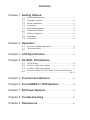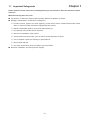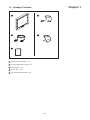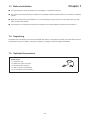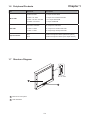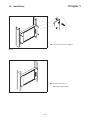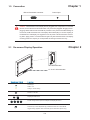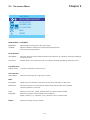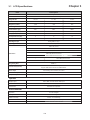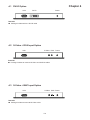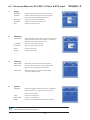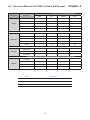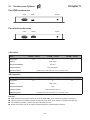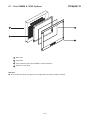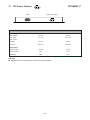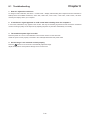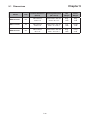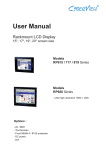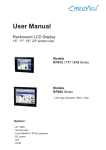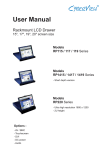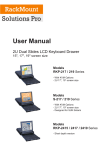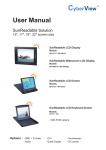Download Chapter 1 - Broadberry Data Systems
Transcript
User Manual HRP615 / 717 / 819 Rackmount LCD Display - SunReadable - 15", 17", 19" screen size Options : - AV / BNC - Touchscreen - Front NEMA 4 / IP 65 protection - DC power - DVI BlankPage Contents Chapter 1 Getting Started 1.1 1.2 1.3 1.4 1.5 1.6 1.7 1.8 1.9 Important Safeguards..........................................................1 Package Contents...............................................................2 Before Installation...............................................................3 Unpacking...........................................................................3 Optional Accessories...........................................................3 Peripheral Products.............................................................4 Structure Diagram...............................................................4 Installation..........................................................................5 Connection.........................................................................6 Chapter 2 Operation 2.1 2.2 On-screen Display Operation..............................................6 On-screen Menu.................................................................7 Chapter 3 LCD Specification.........................................................8 Chapter 4 AV, BNC, DVI Options 4.1 4.2 4.3 4.4 DVI-D Option.......................................................................9 S-Video + RCA Input Option...............................................9 S-Video + BNC Input Option...............................................9 On-screen Menu for DVI, BNC, S-Video & RCA Input ..... ....................................................................................10-11 Chapter 5 Touchscreen Options..............................................12 Chapter 6 Front NEMA 4 / IP65 Options............................13 Chapter 7 DC Power Options......................................................14 Chapter 8 Troubleshooting..........................................................15 Chapter 9 Dimensions......................................................................16 Chapter 1 1.1 Important Safeguards Please read all of these instructions carefully before you use the device. Save this manual for future reference. What the warranty does not cover ■ ■ Any product, on which the serial number has been defaced, modified or removed. Damage, deterioration or malfunction resulting from: □ □ □ □ □ □ □ □ ■ Accident, misuse, neglect, fire, water, lightning, or other acts of nature, unauthorized product modification, or failure to follow instructions supplied with the product. Repair or attempted repair by anyone not authorized by us. Any damage of the product due to shipment. Removal or installation of the product. Causes external to the product, such as electric power fluctuation or failure. Use of supplies or parts not meeting our specifications. Normal wear and tear. Any other causes which does not relate to a product defect. Removal, installation, and set-up service charges. P.1 Chapter 1 1.2 Package Contents 1 4 2 5 3 al User Manu 1 Rackmount LCD display x 1 pc 2 6' VGA cable (male to male) x 1 pc 3 User manual x 1 pc 4 Power cord x 1 pc 5 Auto switch power adapter x 1pc P.2 Chapter 1 1.3 Before Installation ■ ■ ■ ■ It is very important to locate the Rackmount LCD Display in a suitable environment. The surface for placing and fixing the Rackmount LCD Display should be stable and level or mounted into a suitable cabinet. Make sure the place has good ventilation, is out of direct sunlight, away from sources of excessive dust, dirt, heat, water, moisture and vibration. Convenience for connecting the Rackmount LCD Display to the related facilities should be well considers too. 1.4 Unpacking The Rackmount LCD Display comes with the standard parts shown on the package contents. Check and make sure they are included and in good condition. If anything is missing, or damage, contact the supplier immediately. 1.5 Optional Accessories 1. Power Cord 1.1 IEC power cord 1.2 NEMA 5-15 power cord (US) 1.3 BS 1363 power cord (UK) 1.4 CEE 7/4 power cord (German) 1.5 AS 3112 power cord (Australia) P.3 Chapter 1 1.6 Peripheral Products Item DB-15 KVM Cat5 KVM Keyboard Drawer Model No. Description IP-802 / IP-1602 8 / 16-port IP PS/2 KVM CV-802 / CV-1602 8 / 16-port two console PS/2 KVM CV-401 / CV-801 / CV-1601 4 / 8 / 16-port PS/2 KVM CV-S801 / CV-S1601 8 / 16-port USB KVM UIP-1602 / UIP-3202 16 / 32-port IP Cat5 KVM U-1602 / U-3202 16 / 32-port two console Cat5 KVM U-1601 / U-3201 16 / 32-port high density Cat5 KVM RK-1 Rackmount keyboard drawer (with KVM options) RK-2 Rackmount keyboard drawer (short depth version) 1.7 Structure Diagram For 15" LCD 1 2 1 Class A TFT LCD panel 2 LCD membrane P.4 Chapter 1 1.8 Installation ■ Install each screws shown in Figure 1. ■ Fixed the LCD into the rack. Figure 1. * M6 screws is not provided. Figure 2. P.5 Chapter 1 1.9 Connection DB-15 VGA female connector Power input Caution : The Rackmount LCD Display are hot-pluggable, but components of connected devices, such as the servers and KVM switch, may not be hot-pluggable. Plugging and unplugging cables while servers and KVM are powered on may cause irreversible damage of the servers, KVM and Rackmount LCD Display. Before attempting to connect anything to the Rackmount LCD Display, we suggest that turn off power to all devices before connecting them. Apply power to connected devices again only after the Rackmount LCD Display receiving power.The company is not responsible for damage caused in this way. Chapter 2 2.1 On-screen Display Operation 15" LCD membrane 17" & 19" LCD membrane Power light Green = On Orange = Power saving Power on / off LCD Display the OSD menu Scrolls through menu options and adjusts the displayed control Exit the OSD screen Shortcut key to auto adjustment by pressed the button for 5 seconds or Toggle analog, digital & video connection (DVI-D and video options only) P.6 Chapter 2 2.2 On-screen Menu MAIN MENU BRIGHTNESS/CONTRAST AUTO ADJUST PHASE/CLOCK H/V POSITION MISC RESET BRIGHTNESS / CONTRAST Brightness: Adjust background black level of the screen image. Contrast: Adjust the difference between the image background (black level) and the foreground (white level). AUTO ADJUST Auto Adjust: Fine tunes the video signal to eliminate waviness and distortion. An "Adjusting" message is displayed during the process. Auto Tune: Optimize phase, clock, position and size. An "Adjusting" message is displayed during the process. PHASE/CLOCK Phase / Clock: To enter into the phase & clock sub menu H/V POSITION H/V Position: Align the screen image left or right and up or down. MISC Information: Display the current resolution, refresh rate and frequency information on the screen. OSD Timer: Set the time duration in seconds that the OSD is visible after the last button is pressed. The factory default is 10 seconds. Color: Language: Select the screen color - 5500K, 6500K & 9500K. The factory default is 9500K. Select the language in which the OSD menu is displayed English, Chinese (中文), Japanese (日本語), German, French, Spanish, Italian RESET Restore the settings to factory defaults. P.7 Chapter 3 3.1 LCD Specifications Item Description 1U rack mounting on slide-out rails Form Factor Grade A industrial TFT LCD panel LCD Grade 15" TFT 17" TFT 19" TFT 1024 x 768 1280 x 1024 1280 x 1024 1,000 800 800 16.2 Mil. 16.2 Mil. 16.7 Mil. Contrast Ratio (typ.) 700:1 500:1 1000:1 Viewing Angle (H/V) 150˚ x 135˚ 140˚ x 130˚ 160˚ x 160˚ 304 x 228 338 x 270 376 x 301 Tr Response Time (ms) 2 6 1.3 LCD Panel MTBF (hrs) 50,000 50,000 50,000 Diagonal Size Max. Resolution Brightness (cd/m²) Color Support Display Area (mm) Analog RGB, 0.7Vp-p VGA Signal Input Separate H/V, Composite, SOG Sync. Type 640 x 350, 70 Hz 720 x 400, 70 Hz 640 x 480, 60 /72 /75 Hz 800 x 600, 60 /70 /72 /75 Hz Resolution 1024 x 768, 60 /70 /72 /75 Hz -- 1152 x 864, 60 /70 /75 Hz -- 1280 x 1024, 60 /70 /75 Hz EDID 1.3 Plug & Play DDC Console Port (Combo) Power Input Power Consumption Compatibility 3-in-1 DB-15 connector for VGA / keyboard / mouse Support USB & PS/2 servers or KVM Switches Auto-sensing 100 to 240VAC, 50 / 60Hz Max. 100 Watt, Standby 2 Watt Multi-platform - Mix PCs, SUNs, IBMs, HPs & DELLs. Options Graphic Input DC Power DVI-D, BNC, S-Video & RCA video input DC power input with 12V, 24V, 48V selection Touchscreen Resistive and capacitive Environmental Operation 0˚ to 50˚C Degree Storage -5˚ to 60˚C Degree Relative Humidity Shock Vibration 5~90%, non-condensing 10G acceleration (11ms duration) 5~500Hz 1G RMS random vibration P.8 Chapter 4 4.1 DVI-D Option VGA DVI-D Power Remarks Package includes with a 6' DVI-D cable ■ 4.2 S-Video + RCA Input Option VGA S-Video RCA Power Remarks ■ Package includes an extra 6ft S-Video and 6ft RCA cables 4.3 S-Video + BNC Input Option VGA S-Video BNC Power Remarks ■ Package includes an extra 6ft S-Video cable P.9 4.4 On-screen Menu for DVI, BNC, S-Video & RCA Input 1. 2. 3. 4. Image Brightness: Adjust background black level of the screen image Contrast: Adjust the difference between the image background (black level) and the foreground (white level) Sharpness: Adjust the image from weak to sharp Saturation: Adjust the saturation of the image color Hue: Adjust the screen hue value Geometry Auto Config: Adjust automatically sizes, centers, and fine tunes the video signal to eliminate waviness and distortion. An “Adjusting” message is displayed during the process. H. Position: Align the screen image left or right V. Position: Align the screen image up or down Clock : Adjust the clock value Phase: Adjust the phase value Function OSD Position: Adjust OSD menu horizontal and vertical position OSD Zoom: Adjust the difference between the image background (black level) and the foreground (white level). Color Temp: Select the screen color - 5500K, 6500K & 9500K. The factory default is 6500K. System Language: Select the language in which the OSD menu is displayed English, Chinese (中文), Japanese (日本語), German, French, Spanish, Italian. Time: Power OFF: Function is not supported Function is not supported Reset: Recall returns the adjustments back to factory settings. Note : The current resolution and refresh rate information show on the top right hand side of the screen when the LCD powered on. P.10 Chapter 4 4.4 On-screen Menu for DVI, BNC, S-Video & RCA Input Main menu Image Geometry Function Chapter 4 Display mode Sub menu VGA DVI S-Video RCA Brightness √ √ √ √ Contrast √ √ √ √ Sharpness √ √ √ √ Saturation X X √ √ Hue X X √ √ Auto Config √ N/A N/A N/A H. Position √ N/A N/A N/A V. Position √ N/A N/A N/A Clock √ N/A N/A N/A Phase √ N/A N/A N/A OSD Position √ √ √ √ OSD Zoom √ √ √ √ Color Temp √ √ √ √ Language √ √ √ √ Time √ √ √ √ Power OFF √ √ √ √ Reset √ √ √ √ System Sign Represent √ Available and adjustable X Available but not adjustable N/A Not available and adjustable P.11 Chapter 5 5.1 Touchscreen Options For USB touchscreen VGA USB Power For serial touchscreen VGA Serial Power e-Resistive Model Screen size -15TRB / -15TRS -17TRB / -17TRS -19TRB / -19TRS 15" 17" 19" USB / serial Interface 82%±5% Optical transmittance Surface hardness ≥3H (JIS K5400) Operating system Windows 98 / 2000 / ME / XP / NT / CE, DOS, Linux 3M Capacitive Model Screen size -15TCB_3M / -15TCS_3M -17TCB_3M / -17TCS_3M -19TCB_3M / -19TCS_3M 15" 17" 19" USB / serial Interface 88% Optical transmittance Surface hardness Mohs’ hardness rating: 6 Operating system Windows 98 / 2000 / ME / XP / NT / CE, DOS, Linux Remarks ■ USB touchscreen package includes an extra 6ft USB cable, quick reference guideline and CD disc ■ Serial touchscreen package includes an extra 6ft serial cable, quick reference guideline and CD disc ■ For detailed information, please refer to the attached CD disc ■ As the touchscreen unit is not made of toughened glass, please handle it carefully. P.12 Chapter 6 6.1 Front NEMA 4 / IP65 Options 1 3 2 4 1 Rear case 2 LCD panel 3 4mm protective glass (Front NEMA 4 / IP65 protection) 4 Aluminum front panel Remarks ■ 4mm thickness of protective glass is not toughened one, please handle it carefully. P.13 Chapter 7 7.1 DC Power Options VGA Model DC Power input 24V 48V 24-Volt 48-Volt 18 ~ 36V 36 ~ 75V - No load 50 mA 50 mA - Full load 4880 mA 2442 mA Output voltage: 12-Volt 12-Volt Output current: 8.3A 8.3A Efficiency 85% 86% Input rating Input voltage: Input range: Input current Output rating Remarks ■ Package does not include power cord and AC power adapter P.14 Chapter 8 8.1 Troubleshooting 1. How do I adjust the resolution? To change monitor resolution, click Start -> Control Panel -> Display. Select Setting tab to adjust the monitor resolution in Desktop Area. The available resolutions, "640 x 480", "800 x 600", "1024 x 768", "1152 x 864", "1280 x 1024", are determined by the display card in your computer. 2. Is interference signal appeared on LCD normal when shutting down the computer ? In rare cases, interference may appear on the monitor. This may be caused by signal rate of VGA card and is considered normal. The image quality can be improved by adjusting the phase or pixel rate automatically or manually. 3. The membrane power light is not ON Press the power On / Off on LCD membrane to check if the monitor is in the ON mode. Check the power cord is properly connected to the LCD keyboard drawer and power outlet. 4. Screen image is not centered or sized properly Press the button for two seconds to automatically adjust the image. Adjust the H-position and V-position settings via On-screen menu. P.15 Chapter 9 9.1 Dimensions Unit Product Dimension (W x D) Packing Dimension (W x D x H) Net Weight Gross Weight HRP615 series 6U 480 x 62 mm 18.9 x 2.4" 565 x 406 x 156 mm 22.2 x 16 x 6.1" 6 kg 13 lb 8 kg 18 lb HRP717 series 7U 480 x 62 mm 18.9 x 2.4" 565 x 450 x 156 mm 22.2 x 17.7 x 6.1" 7 kg 15 lb 8.5 kg 19 lb HRP819 series 8U 480 x 76 mm 18.9 x 3" 565 x 495 x 156 mm 22.2 x 19.5 x 6.1" 8 kg 18 lb 10 kg 22 lb Model P.16 The company reserves the right to modify product specifications without prior notice and assumes no responsibility for any error which may appear in this publication. All brand names, logo and registered trademarks are properties of their respective owners. Copyright 2008 Austin Hughes Electronics Ltd. All rights reserved. CV-HP16-0308V4