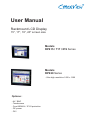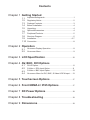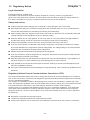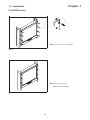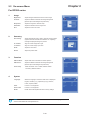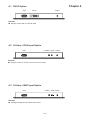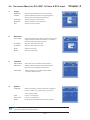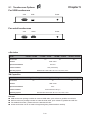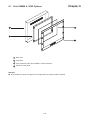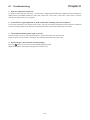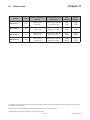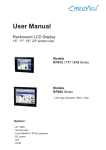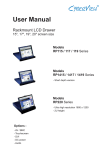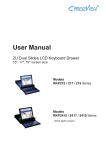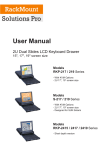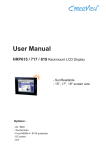Download Rackmount RP-920 User manual
Transcript
User Manual Rackmount LCD Display 15", 17", 19", 20" screen size Models RP615 / 717 / 819 Series Models RP920 Series - Ultra high resolution 1600 x 1200 Options : - AV / BNC - Touchscreen - Front NEMA 4 / IP 65 protection - DC power - DVI Contents Chapter 1 Getting Started 1.1 1.2 1.3 1.4 1.5 1.6 1.7 1.8 1.9 1.10 Important Safeguards..........................................................1 Regulatory Notice................................................................2 Package Contents...............................................................3 Before Installation...............................................................4 Unpacking...........................................................................4 Optional Accessories...........................................................4 Peripheral Products.............................................................5 Structure Diagram...............................................................5 Installation.......................................................................6-7 Connection...........................................................................8 Chapter 2 Operation 2.1 2.2 On-screen Display Operation..............................................8 On-screen Menu.................................................................9 Chapter 3 LCD Specification.......................................................10 Chapter 4 AV, BNC, DVI Options 4.1 4.2 4.3 4.4 DVI-D Option.....................................................................11 S-Video + RCA Input Option.............................................11 S-Video + BNC Input Option.............................................13 On-screen Menu for DVI, BNC, S-Video & RCA Input......13 Chapter 5 Touchscreen Options..............................................17 Chapter 6 Front NEMA 4 / IP65 Options............................17 Chapter 7 DC Power Options......................................................18 Chapter 8 Troubleshooting..........................................................18 Chapter 9 Dimensions......................................................................18 Chapter 1 1.1 Important Safeguards Please read all of these instructions carefully before you use the device. Save this manual for future reference. What the warranty does not cover ■ ■ Any product, on which the serial number has been defaced, modified or removed. Damage, deterioration or malfunction resulting from: □ □ □ □ □ □ □ □ ■ Accident, misuse, neglect, fire, water, lightning, or other acts of nature, unauthorized product modification, or failure to follow instructions supplied with the product. Repair or attempted repair by anyone not authorized by us. Any damage of the product due to shipment. Removal or installation of the product. Causes external to the product, such as electric power fluctuation or failure. Use of supplies or parts not meeting our specifications. Normal wear and tear. Any other causes which does not relate to a product defect. Removal, installation, and set-up service charges. P.1 Chapter 1 1.2 Regulatory Notice Legal Information First English printing, October 2002 Information in this document has been carefully checked for accuracy; however, no guarantee is given to the correctness of the contents. The information in this document is subject to change without notice. We are not liable for any injury or loss that results from the use of this equipment. Safety Instructions ■ ■ Unplug equipment before cleaning. Don’t use liquid or spray detergent; use a moist cloth. Keep equipment away from excessive humidity and heat. Preferably, keep it in an air-conditioned environment with temperatures not exceeding 40º Celsius (104º Fahrenheit). ■ When installing, place the equipment on a sturdy, level surface to prevent it from accidentally falling and causing damage to other equipment or injury to persons nearby. ■ When the drawer is in an open position, do not cover, block or in any way obstruct the gap between it and the power supply. Proper air convection is necessary to keep it from overheating. ■ ■ Arrange the equipment’s power cord in such a way that others won’t trip or fall over it. If you are using a power cord that didn’t ship with the equipment, ensure that it is rated for the voltage and current labeled on the equipment’s electrical ratings label. The voltage rating on the cord should be higher than the one listed on the equipment’s ratings label. ■ ■ Observe all precautions and warnings attached to the equipment. If you don’t intend on using the equipment for a long time, disconnect it from the power outlet to prevent being damaged by transient over-voltage. ■ Keep all liquids away from the equipment to minimize the risk of accidental spillage. Liquid spilled on to the power supply or on other hardware may cause damage, fire or electrical shock. ■ Only qualified service personnel should open the chassis. Opening it yourself could damage the equip ment and invalidate its warranty. ■ If any part of the equipment becomes damaged or stops functioning, have it checked by qualified service personnel. Regulatory Notices Federal Communications Commission (FCC) This equipment has been tested and found to comply with the limits for a Class B digital device, pursuant to Part 15 of the FCC rules. These limits are designed to provide reasonable protection against harmful interference in a residential installation. Any changes or modifications made to this equipment may void the user’s authority to operate this equipment. This equipment generates, uses, and can radiate radio frequency energy and, if not installed and used in accordance with the instructions, may cause harmful interference to radio communications. However, there is no guarantee that interference will not occur in a particular installation. If this equipment does cause harmful interference to radio or television reception, which can be determined by turning the equipment off and on, the user is encouraged to try to correct the interference by one or more of the following measures: ■ ■ ■ Re-position or relocate the receiving antenna. Increase the separation between the equipment and receiver. Connect the equipment into an outlet on a circuit different from that to which the receiver is connected. P.2 Chapter 1 1.3 Package Contents 1 4 2 5 3 al User Manu 1 Rackmount LCD display x 1 pc 2 6' VGA cable (male to male) x 1 pc 3 User manual x 1 pc 4 Power cord x 1 pc 5 Auto switch power adapter x 1pc P.3 Chapter 1 1.4 Before Installation ■ ■ ■ ■ It is very important to locate the Rackmount LCD Display in a suitable environment. The surface for placing and fixing the Rackmount LCD Display should be stable and level or mounted into a suitable cabinet. Make sure the place has good ventilation, is out of direct sunlight, away from sources of excessive dust, dirt, heat, water, moisture and vibration. Convenience for connecting the Rackmount LCD Display to the related facilities should be well considers too. 1.5 Unpacking The Rackmount LCD Display comes with the standard parts shown on the package contents. Check and make sure they are included and in good condition. If anything is missing, or damage, contact the supplier immediately. 1.6 Optional Accessories 1. Power Cord 1.1 IEC power cord 1.2 NEMA 5-15 power cord (US) 1.3 BS 1363 power cord (UK) 1.4 CEE 7/4 power cord (German) 1.5 AS 3112 power cord (Australia) P.4 Chapter 1 1.7 Peripheral Products Item DB-15 KVM Cat5 KVM KVM Extender Keyboard Drawer Model No. Description IP-802 / IP-1602 8 / 16-port IP PS/2 KVM CV-802 / CV-1602 8 / 16-port two console PS/2 KVM CV-401 / CV-801 / CV-1601 4 / 8 / 16-port PS/2 KVM CV-S801 / CV-S1601 8 / 16-port USB KVM UIP-1602 / UIP-3202 16 / 32-port IP Cat5 KVM U-1602 / U-3202 16 / 32-port two console Cat5 KVM U1601 / U3201 16 / 32-port high density Cat5 KVM IP-101 IP KVM extender CV-101 Cat5 PS/2 KVM Extender CV-S101 Cat5 USB KVM Extender RK-1 Rackmount keyboard drawer (with KVM options) RK-2 Rackmount keyboard drawer (short depth version) 1.8 Structure Diagram Front view Rear view Power adapter 3 For 15" LCD 1 2 Power cord 1 SAMSUNG Class A TFT LCD panel 2 LCD membrane button 3 Power Adapter Bracket P.5 Chapter 1 1.9 Installation For RP615 / 717 / 819 series ■ Install each screws shown in Figure 1. ■ Fixed the LCD into the rack. Figure 1. * M6 screws is not provided. Figure 2. P.6 Chapter 1 1.9 Installation For RP920 series ■ Install each screws shown in Figure 3. ■ Fixed the LCD into the rack. Figure 3. * M6 screws is not provided. Figure 4. P.7 Chapter 1 1.10 Connection DB-15 VGA female connector Power input Caution : The Rackmount LCD Display are hot-pluggable, but components of connected devices, such as the servers and KVM switch, may not be hot-pluggable. Plugging and unplugging cables while servers and KVM are powered on may cause irreversible damage of the servers, KVM and Rackmount LCD Display. Before attempting to connect anything to the Rackmount LCD Display, we suggest that turn off power to all devices before connecting them. Apply power to connected devices again only after the Rackmount LCD Display receiving power.The company is not responsible for damage caused in this way. Chapter 2 2.1 On-screen Display Operation 15" LCD membrane 17", 19" & 20" LCD membrane Power light Green = On Orange = Power saving Power on / off LCD Display the OSD menu Scrolls through menu options and adjusts the displayed control Exit the OSD screen Shortcut key to auto adjustment by pressed the button for 5 seconds or Toggle analog, digital & video connection (DVI-D and video options only) P.8 Chapter 2 2.2 On-screen Menu For RP615 / 717 / 819 series MAIN MENU BRIGHTNESS/CONTRAST AUTO ADJUST PHASE/CLOCK H/V POSITION MISC RESET BRIGHTNESS / CONTRAST Brighthtness: Adjust background black level of the screen image. Contrast: Adjust the difference between the image background (black level) and the foreground (white level). AUTO ADJUST Auto Adjust: Fine tunes the video signal to eliminate waviness and distortion. A "Adjusting" message is displayed during the process. Auto Tune: Optimize phase, clock, position and size. An "Adjusting" message is displayed during the process. PHASE/CLOCK Phase / Clock: To enter into the phase & clock sub menu H/V POSITION H/V Position: Align the screen image left or right and up or down. MISC Information: Display the current resolution, refresh rate and frequency information on the screen. OSD Timer: Set the time duration in seconds that the OSD is visible after the last button is pressed. The factory default is 10 seconds. Color: Language: Select the screen color - 5500K, 6500K & 9500K. The factory default is 9500 K. Select the language in which the OSD menu is displayed English, Chinese (中文), Japanese (日本語), German, French, Spanish, Italian RESET Restore the settings to factory defaults. P.9 Chapter 2 2.2 On-screen Menu For RP920 series 1. 2. 3. Image Brightness: Adjust background black level of the screen image Contrast: Adjust the difference between the image background (black level) and the foreground (white level) Sharpness: Adjust the image from weak to sharp Saturation: Adjust the saturation of the image color Hue: Adjust the screen hue value Geometry Auto Config: Adjust automatically sizes, centers, and fine tunes the video signal to eliminate waviness and distortion.An “ Adjusting” message is displayed during the process. H. Position: Align the screen image left or right V. Position: Align the screen image up or down Clock : Adjust the clock value Phase: Aldjust the phase value Function OSD Position: Adjust OSD menu horizontal and vertical position OSD Zoom: Adjust the difference between the image background (black level) and the foreground (white level). Color Temp: 4. Select the screen color - 5500K, 6500K & 9500K. The factory default is 6500 K. System Language: Select the language in which the OSD menu is displayed English, Chinese (中文), Japanese (日本語), German, French, Spanish, Italian. Time: Power OFF: Function is not supported Function is not supported Reset: Recall returns the adjustments back to factory settings. Note : The current resolution and refresh rate information show on the top right hand side of the screen when the LCD powered on. P.10 Chapter 3 3.1 LCD Specifications Item Description 1U rack mounting on slide-out rails Form Factor LCD Manufacturer 15" TFT 17" TFT 19" TFT 20" TFT 1024 x 768 1280 x 1024 1280 x 1024 1600 x 1200 Brightness (cd/m²) Min. 250 300 300 300 Color Support 16.2 Mil. 16.2 Mil. 16.7 Mil. 16.7 Mil. Contrast Ratio (typ.) 450:1 700:1 1000:1 800:1 Viewing Angle (H/V) 130˚ x 100˚ 150˚ x 135˚ 150˚ x 135˚ 160˚ x 160˚ 304 x 228 337 x 270 376 x 301 408 x 306 3 2 1.3 1 Diagonal Size Max. Resolution Display Area (mm) Tr Response Time (ms) Analog RGB, 0.7Vp-p VGA Signal Input Separate H/V, Composite, SOG Sync. Type 640 x 350, 70 Hz 720 x 400, 70 Hz 640 x 480, 60/ 72/ 75 Hz 800 x 600, 60/ 70/ 72/ 75 Hz Resolution 1024 x 768, 60/ 70/ 72/ 75 Hz -- 1152 x 864, 60/ 70/ 75 Hz -- 1280 x 1024, 60/ 70/ 75 Hz -EDID 1.3 Plug & Play DDC Console Port (Combo) Power Input Power Consumption Compatilibity 1600 x 1200, 60 Hz 3-in-1 DB15 connector for VGA / keyboard /mouse Support USB & PS/2 servers or KVM Switches Auto-sensing 100 to 240VAC, 50 / 60Hz Max. 40 Watt, Standby 5 Watt Multi-platform - Mix PCs, SUNs, IBMs, HPs & DELLs. FCC, CE Regulation Approval Options Graphic Input DC Power Touchscreen DVI-D, BNC, S-Video & RCA video input DC power input with 12V, 24V, 48V selection Resistive and capacitive Environmental Operation 0˚ to 50˚C Degree Storage -5˚ to 65˚C Degree Relative Humidity Shock Vibration 5~90%, non-condensing 10G acceleration (11ms duration) 5~500Hz 1G RMS random vibration P.11 Resistive Chapter 4 4.1 DVI-D Option VGA DVI-D Power Remarks ■ Package includes with a 6' DVI-D cable 4.2 S-Video + RCA Input Option VGA S-Video RCA Power Remarks ■ Package includes an extra 6ft S-Video and 6ft RCA cables 4.3 S-Video + BNC Input Option VGA S-Video BNC Power Remarks ■ Package includes an extra 6ft S-Video cable P.12 4.4 On-screen Menu for DVI, BNC, S-Video & RCA Input 1. 2. 3. Image Brightness: Adjust background black level of the screen image Contrast: Adjust the difference between the image background (black level) and the foreground (white level) Sharpness: Adjust the image from weak to sharp Saturation: Adjust the saturation of the image color Hue: Adjust the screen hue value Geometry Auto Config: Adjust automatically sizes, centers, and fine tunes the video signal to eliminate waviness and distortion.An “ Adjusting” message is displayed during the process. H. Position: Align the screen image left or right V. Position: Align the screen image up or down Clock : Adjust the clock value Phase: Aldjust the phase value Function OSD Position: Adjust OSD menu horizontal and vertical position OSD Zoom: Adjust the difference between the image background (black level) and the foreground (white level). Color Temp: 4. Select the screen color - 5500K, 6500K & 9500K. The factory default is 6500 K. System Language: Select the language in which the OSD menu is displayed English, Chinese (中文), Japanese (日本語), German, French, Spanish, Italian. Time: Power OFF: Function is not supported Function is not supported Reset: Recall returns the adjustments back to factory settings. Note : The current resolution and refresh rate information show on the top right hand side of the screen when the LCD powered on. P.13 Chapter 4 Chapter 5 5.1 Touchscreen Options For USB touchscreen VGA USB Power For serial touchscreen VGA Serial Power e-Resistive Model Screen size -15TRB / -15TRS -17TRB / -17TRS -19TRB / -19TRS -20TRB / -20TRS 15" 17" 19" 20" USB / serial Interface 82%±5% Optical transmittance Surface hardness ≥3H (JIS K5400) Operating system Windows 98 / 2000 / ME / XP / NT / CE, DOS, Linux 3M Capacitive Model Screen size -15TCB_3M / -15TCS_3M -17TCB_3M / -17TCS_3M -19TCB_3M / -19TCS_3M 15" 17" 19" USB / serial Interface 88% Optical transmittance Surface hardness Mohs’ hardness rating: 6 Operating system Windows 98 / 2000 / ME / XP / NT / CE, DOS, Linux Remarks ■ USB touchscreen package includes an extra 6ft USB cable, quick reference guideline and CD disc ■ Serial touchscreen package includes an extra 6ft serial cable, quick reference guideline and CD disc ■ For detailed information, please refer to the attached CD disc ■ As the touchscreen unit is not made of toughened glass, please handle it carefully. P.14 Chapter 6 6.1 Front NEMA 4 / IP65 Options 1 3 2 4 1 Rear case 2 LCD panel 3 4mm protective glass (Front NEMA 4 / IP65 protection) 4 Aluminum front panel Remarks ■ 4mm thickness of protective glass is not toughened one, please handle it carefully. P.15 Chapter 7 7.1 DC Power Options VGA Model DC Power input 12V 24V 48V Input rating Input voltage: 12-Volt 24-Volt 48-Volt Input range: 9 ~ 18V 18 ~ 36V 36 ~ 75V - No load 50 mA 50mA 50 mA - Full load 4950 mA 2450 mA 1220 mA Output voltage: 12-Volt 12-Volt 12-Volt Output current: 4.16A 4.16A 4.16A Efficiency 84% 85% 85% Input current Output rating Remarks ■ Package does not include power cord and AC power adapter P.16 Chapter 8 8.1 Troubleshooting 1. How do I adjust the resolution? To change monitor resolution, click Start -> Control Panel -> Display. Select Setting tab to adjust the monitor resolution in Desktop Area. The available resolutions, "640 x 480", "800 x 600", "1024 x 768", "1152 x 864", "1280 x 1024", are determined by the display card in your computer. 2. Is interference signal appeared on LCD normal when shutting down the computer ? In rare cases, interference may appear on the monitor. This may be caused by signal rate of VGA card and is considered normal. The image quality can be improved by adjusting the phase or pixel rate automatically or manually. 3. The membrane button power light is not ON Press the power On /Off on LCD membrane button to check if the monitor is in the ON mode. Check the power cord is properly connected to the LCD keyboard drawer and power outlet. 4. Screen image is not centered or sized properly Press the button for two seconds to automatically adjust the image. Adjust the H-position and V-position settings via On-screen menu. P.17 Chapter 9 9.1 Dimensions Unit Product Dimension (W x D) Packing Dimension (W x D x H) Net Weight Gross Weight RP615 series 6U 480 x 52 mm 18.9 x 2" 565 x 406 x 156 mm 22.2 x 16 x 6.1" 6 kg 13 lb 8 kg 18 lb RP717 series 7U 480 x 57 mm 18.9 x 2.2" 565 x 450 x 156 mm 22.2 x 17.7 x 6.1" 7 kg 15 lb 8.5 kg 19 lb RP819 series 8U 480 x 57 mm 18.9 x 2.2" 565 x 495 x 156 mm 22.2 x 19.5 x 6.1" 8 kg 18 lb 10 kg 22 lb RP920 series 9U 480 x 67 mm 18.9 x 2.6" 565 x 539 x 156 mm 22.2 x 21.2 x 6.1" 12 kg 26 lb 15 kg 33 lb Model The company reserves the right to modify product specifications without prior notice and assumes no reponsibility for any error which may appear in this publication. All brand names, logo and registered trademarks are properties of their respective owners. Copyright 2007 Austin Hughes Electronics Ltd. All rights reserved. P.18 CV-RP12-0807V1