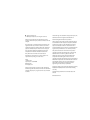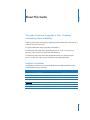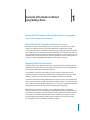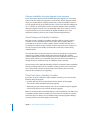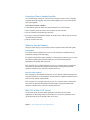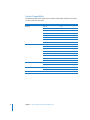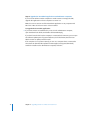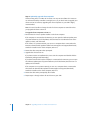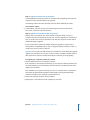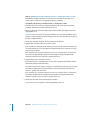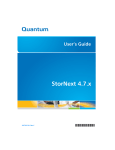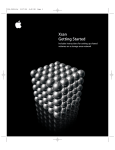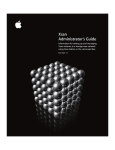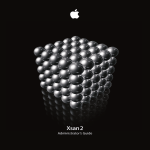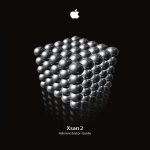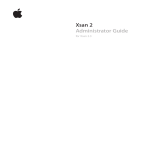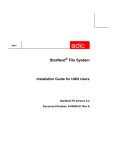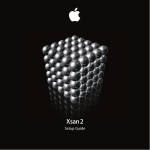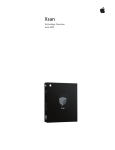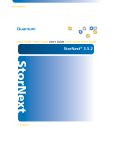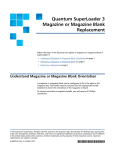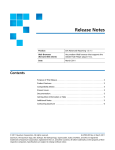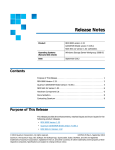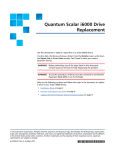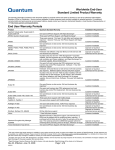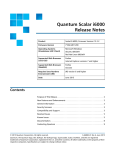Download Xsan 1.4 Migration Guide (Manual)
Transcript
Xsan Migration Guide Instructions for upgrading to Xsan 1.4 K Apple Computer, Inc. © 2006 Apple Computer, Inc. All rights reserved. Under the copyright laws, this manual may not be copied, in whole or in part, without the written consent of Apple. The Apple logo is a trademark of Apple Computer, Inc., registered in the U.S. and other countries. Use of the “keyboard” Apple logo (Option-Shift-K) for commercial purposes without the prior written consent of Apple may constitute trademark infringement and unfair competition in violation of federal and state laws. Every effort has been made to ensure that the information in this manual is accurate. Apple is not responsible for printing or clerical errors. Apple 1 Infinite Loop Cupertino, CA 95014-2084 408-996-1010 www.apple.com Apple, the Apple logo, Final Cut Pro, Mac, Macintosh, the Mac logo, Mac OS, Panther, and Xsan are trademarks of Apple Computer, Inc., registered in the U.S. and other countries. Finder and Tiger are trademarks of Apple Computer, Inc. StorNext and ADIC are registered trademarks of Advanced Digital Information Corporation. Other company and product names mentioned herein are trademarks of their respective companies. Mention of third-party products is for informational purposes only and constitutes neither an endorsement nor a recommendation. Apple assumes no responsibility with regard to the performance or use of these products. The product described in this manual incorporates copyright protection technology that is protected by method claims of certain U.S. patents and other intellectual property rights owned by Macrovision Corporation and other rights owners. Use of this copyright protection technology must be authorized by Macrovision Corporation and is intended for home and other limited viewing uses only unless otherwise authorized by Macrovision Corporation. Reverse engineering or disassembly is prohibited. Apparatus Claims of U.S. Patent Nos. 4,631,603, 4,577,216, 4,819,098 and 4,907,093 licensed for limited viewing uses only. Simultaneously published in the United States and Canada. 019-0739/07-21-06 1 Preface 5 5 Contents About This Guide Notation Conventions Chapter 1 7 7 7 8 8 9 9 10 General Information About Upgrading Xsan About Macintosh Computers with Intel Processors Migrating Without Interruption About Primary and Standby Controllers If You Don’t Have a Standby Controller Where to Get the Updates Mac OS X or Mac OS X Server? Version Compatibility Chapter 2 11 Upgrading to Xsan 1.4 on Mac OS X version 10.4 Appendix 19 Upgrading to Xsan 1.1 on Mac OS X version 10.4 3 4 Contents Preface About This Guide This guide shows how to upgrade to Xsan 1.4 without interrupting volume availability. Follow the instructions in this guide to upgrade your Xsan SAN to Xsan 1.4 on Mac OS X or Mac OS X Server version 10.4. For general information about upgrading, read Chapter 1. For instructions that show how to upgrade from Xsan 1.1, 1.2, or 1.3 to Xsan 1.4 on Mac OS X or Mac OS X Server version 10.4, read Chapter 2. For instructions that show how to first upgrade from Xsan 1.0 to the prerequisite Xsan 1.1 on Mac OS X or Mac OS X Server version 10.4, read the appendix. Notation Conventions The following conventions are used in this book wherever shell commands or other command-line items are described. Notation Indicates fixed-width font A command or other terminal text $ A shell prompt [text_in_brackets] An optional parameter (one|other) Alternative parameters (type one or the other) underlined A parameter you must replace with a value [...] A parameter that may be repeated <angle_brackets> A displayed value that depends on your SAN configuration 5 6 Preface About This Guide 1 General Information About Upgrading Xsan 1 Review the information in this chapter before you upgrade your Xsan storage area network. About Macintosh Computers with Intel Processors Macintosh computers with Intel processors run only Xsan 1.4 or later, so they don’t need to be upgraded. However, if you add a Macintosh computer with an Intel processor to your SAN as a metadata controller, you must upgrade all other controllers on the SAN to Xsan 1.4 and make sure that all SAN clients are running at least Xsan 1.3. If you add a Macintosh client with an Intel processor (which can only run Xsan 1.4), your controllers must also be running Xsan 1.4 and all SAN clients must be running Xsan 1.3 or later. (For more compatibility information, see the table on page 10.) Migrating Without Interruption The instructions in this guide show you how to upgrade without interfering with the availability of your Xsan volumes. If you follow the instructions, clients and applications can access the SAN volumes during the upgrade. This availability is based on Xsan’s ability to switch control of a volume from one metadata controller to another if the first becomes unresponsive. This process, called “failover,” requires you to have at least two metadata controllers on your SAN. The failover method of avoiding SAN interruption works only when you upgrade from the most recent previous version of Xsan (for example, from Xsan 1.3 to Xsan 1.4). If you skip a version by upgrading directly from Xsan 1.1 or 1.2 to Xsan 1.4, failover won’t work and you’ll need to unmount and stop Xsan volumes before upgrading. Note: Even if you have two controllers on your SAN, there will be a brief period (when the controller you are upgrading is restarting) during which your SAN has only one functioning controller. If you can’t afford to risk this single point of failure even for a short time, you should temporarily add a third controller to your SAN. You can do this by temporarily promoting a suitable client computer to the role of controller. See “Promoting a Client to Standby Controller” on page 9. 7 If Volume Availability During the Upgrade Is Not Important If your SAN volumes don’t need to be available during the upgrade, you can stop the volumes and then perform the upgrade as you would any software upgrade, without relying on controller failover. Stopping volumes lets you skip intermediate versions, so you can upgrade directly, for example, from Xsan 1.1 to Xsan 1.4 without installing Xsan 1.2 or 1.3 (which you would otherwise have to install to maintain volume availability during the upgrade). However, if you are upgrading to Mac OS X or Mac OS X Server v10.4, be sure that you choose to perform an upgrade installation, not a clean installation. Otherwise, you’ll lose your volume and SAN configuration files. About Primary and Standby Controllers Each Xsan volume is hosted by a metadata controller, called the volume’s “primary controller.” To ensure availability of the volume and to protect against data loss, you usually set up at least one other computer, called a “standby controller,” to act as a backup. If a volume’s primary controller or the file system processes running on it become unresponsive, the standby controller takes control of the volume during controller failover. On a controller that is hosting more than one volume, it’s possible for a single volume to fail over to a standby controller while other volumes hosted by the controller continue unaffected. The volume that failed over now has a different primary controller than the other volumes. So, on a SAN with more than one volume, each volume can, through the process of failover, end up on a different primary controller. The instructions in this guide take advantage of failover to maintain volume availability without you having to know which controller is hosting a volume. All you need to be sure of is that there is another controller ready to host volumes that are currently hosted on the controller you are upgrading. If You Don’t Have a Standby Controller If you have set up your SAN with a single metadata controller, you can do one of the following during the upgrade: Â Unmount and stop all of your SAN volumes for the duration of the upgrade. (The volumes will be unavailable during the upgrade.) Â Temporarily promote a client computer to the role of controller during the upgrade. (Clients will be able to use the volumes during the upgrade.) Note: You should consider permanently adding a second controller to your SAN. Losing a metadata controller without a standby can result in the loss of all data on a volume and means that your volumes are not available during controller upgrades. Adding a second controller to your SAN is highly recommended. 8 Chapter 1 General Information About Upgrading Xsan Promoting a Client to Standby Controller You can temporarily change the role of a client computer so that it acts as a standby controller during the upgrade. This allows uninterrupted access to your SAN volumes during the upgrade. To promote a client to controller: 1 In Xsan Admin, select the SAN in the SAN Components list and click Setup. 2 Click Computers, select the client in the computer list, and click Edit. 3 Choose Controller from the Role pop-up menu. 4 If necessary, change the network interface in the “Access the SAN via” pop-up menu to the SAN’s Ethernet network. 5 Click OK, and then click Save. Where to Get the Updates There are several ways you can install the software updates mentioned in this guide. Xsan Updates If you have an Xsan installation disc, insert it in the computer and double-click the installation package Install Xsan.mpkg. If you don’t have the disc but the computer is connected to the Internet, you can open the Software Update pane of System Preferences, click Check Now, select the appropriate Xsan update, and click Install. If the controller is on a private network, you can use a computer that is connected to the Internet to download the update from www.apple.com/support/downloads/, transfer the installer to the controller computer, and run it. Mac OS X v10.4.7 Update If the computer is connected to the Internet, you can open the Software Update pane of System Preferences, click Check Now, select the Mac OS X Update Combined version 10.4.7 (or later) update, and click Install. If the computer is on a private network, you can use a computer that is connected to the Internet to download the update from www.apple.com/support/downloads/, transfer the installer to the controller computer, and run it. Mac OS X or Mac OS X Server? The Xsan file system, the Xsan Admin application, and the Xsan User Quotas application run identically on Mac OS X and Mac OS X Server. Any statement in this guide about Mac OS X also applies to Mac OS X Server. Chapter 1 General Information About Upgrading Xsan 9 Version Compatibility The following table shows which versions of Xsan and StorNext controllers and clients can be used on the same SAN. Controller Client Compatible? Xsan 1.4 Xsan 1.4 Yes Xsan 1.3 (Mac OS X v10.4) Yes Xsan 1.3 (Mac OS X v10.3) Yes, for LUNs < 2 TB Xsan 1.3 (Mac OS X v10.4) StorNext 2.8 StorNext 2.7 StorNext 2.6 or earlier 10 Xsan 1.2 or earlier No StorNext 2.8 No StorNext FX 1.3 or 1.4 Yes StorNext 2.6 or 2.7 Yes StorNext 2.5 or earlier No Xsan 1.4 No Xsan 1.3 (Mac OS X v10.4) Yes Xsan 1.3 (Mac OS X v10.3) Yes Xsan 1.2 (Mac OS X v10.4) Yes Xsan 1.2 (Mac OS X v10.3) Yes StorNext FX 1.3 or 1.4 Yes StorNext 2.6 or 2.7 Yes StorNext 2.5 or earlier No Xsan 1.4 or 1.3 Yes Xsan 1.2 No Xsan 1.4 No Xsan 1.2 or 1.3 Yes Any version of Xsan No Chapter 1 General Information About Upgrading Xsan 2 Upgrading to Xsan 1.4 on Mac OS X version 10.4 2 Follow the instructions in this chapter if you are currently using Xsan 1.1, 1.2, or 1.3 on Mac OS X version 10.3 or Mac OS X version 10.4. Note: If you are still running Xsan 1.0 or 1.0.1, you can follow the instructions in the appendix to move to Xsan 1.1 on Mac OS X v10.4, and then follow the steps in this chapter to complete the upgrade. The following steps summarize how to upgrade your SAN to Xsan 1.4 if your controllers are running Xsan 1.1 or later. 1 If needed, upgrade your controllers to Mac OS X v10.4.7. 2 If needed, migrate Xsan on your controllers to the equivalent Tiger version. 3 If needed, upgrade controllers and clients one version at a time to Xsan 1.3. 4 Upgrade your controllers to Xsan 1.4. 5 Upgrade the Xsan Admin application on administrator computers. 6 Optionally, return control of volumes to specific controllers. 7 Optionally, upgrade client computers to Mac OS X v10.4.7 and Xsan 1.4. Instructions for each of these steps appear on the following pages. Warning: Do not make any changes to Xsan settings (using either Xsan Admin or the command-line tools) while you are upgrading your SAN controllers. If you need to make configuration changes, wait until you finish upgrading all of your controllers. 11 Step 1: If needed, upgrade SAN controllers to Mac OS X v10.4.7 Xsan 1.4 requires Mac OS X (or Mac OS X Server) v10.4.7. If your SAN controllers are running an earlier version of Mac OS X, you must upgrade the controllers to v10.4.7 (or later) before you upgrade Xsan. Important: If you want your SAN volumes to remain available to clients during the upgrade, upgrade your SAN controllers one at a time so there is always a standby controller ready to take control of any volume currently hosted by the controller you are upgrading. Note: If you want, you can use the cvadmin fail command to force failover and then verify that it was successful before you upgrade a controller (instead of relying on failover to take place behind the scenes when you restart the computer). For more information, see the cvadmin man page. To upgrade your controllers to Mac OS X v10.4.7: 1 If the controller is currently running any version of Mac OS X v10.4 Tiger, skip to step 3 below. If the controller is running any version of Mac OS X v10.3 Panther, insert the Mac OS X v10.4 software installation disc in a controller computer and double-click the Install Mac OS X icon. When you reach the Select Destination pane of the installer, click Options and select Upgrade Mac OS X. Important: Be sure to select the upgrade installation, not the clean installation. If you perform a clean installation of the operating system, the controller will lose its copy of the Xsan configuration files. 2 Restart the controller computer when prompted by the installer. 3 Run the Mac OS X v10.4.7 update installer on the controller. If the controller is connected to the Internet, you can open the Software Update pane of System Preferences, click Check Now, and install the Mac OS X (or Mac OS X Server) v10.4.7 (or later) update. If the controller is on a private network, you can use a computer that is connected to the Internet to download the update from www.apple.com/support/downloads/, transfer the installer to the controller computer, and run it. 4 Restart the controller when prompted. 5 Repeat steps 1 through 4 above for each controller on your SAN. 12 Chapter 2 Upgrading to Xsan 1.4 on Mac OS X version 10.4 Step 2: If needed, migrate controllers to the equivalent Tiger version of Xsan If your controllers were already running Xsan on Mac OS X v10.4 before you started this upgrade, go on to Step 3 on the next page. If you upgraded your controllers from Mac OS X v10.3 Panther to v10.4 Tiger in Step 1 on the previous page, you need to migrate the old Panther version of Xsan to the same version for Tiger. So, for example, if you were running Xsan 1.1 for Panther on Mac OS X v10.3 and have upgraded the operating system to Mac OS X v10.4.7, you need to upgrade to Xsan 1.1 for Tiger. Important: If you want your SAN volumes to be available to clients during the upgrade, upgrade the controllers one at a time so that there is always a standby controller to take control of any volume currently hosted by the controller you are upgrading. To upgrade Xsan on the controllers: 1 Upgrade the controller to its equivalent Tiger version of Xsan. If the controller is connected to the Internet, you can open the Software Update pane of System Preferences, click Check Now, select the Xsan update with the same version as was installed on Panther, and click Install. If the controller is on a private network, you can use a computer that is connected to the Internet to download the update from www.apple.com/support/downloads/, transfer the installer to the controller computer, and run it. 2 Restart the controller when prompted by the installer. Any volume currently hosted by the controller fails over to a standby controller. 3 Repeat steps 1 and 2 above for each controller on your SAN. Chapter 2 Upgrading to Xsan 1.4 on Mac OS X version 10.4 13 Step 3: If needed, upgrade Xsan on controllers and clients to Xsan 1.3 If you are already running Xsan 1.3 on your controllers and clients, you can go on to Step 4 on the next page. If your controllers and clients are not running Xsan 1.3 and you want to upgrade without interrupting volume availability, you must migrate your controllers and clients one version of Xsan at a time to permit failover until they are all running Xsan 1.3. Also, your clients need to be no more than one version behind your controllers. If you don’t need to keep your volumes available during the upgrade, you can stop the volumes and skip to Step 4 on the next page to install Xsan 1.4 without installing intermediate versions. To upgrade your SAN one version of Xsan at a time: 1 Run the update installer for the next version of Xsan on the controller computer. (For example, if you are currently running Xsan 1.2, run the installer for Xsan 1.3.) If the controller is connected to the Internet, you can open the Software Update pane of System Preferences, click Check Now, select the Xsan update with the appropriate version number, and click Install. If the controller is on a private network, you can use a computer that is connected to the Internet to download the update from www.apple.com/support/downloads/, transfer the installer to the controller computer, and run it. 2 Restart the controller computer when prompted. 3 Repeat steps 1 and 2 above for each controller on your SAN. 4 Upgrade a client to the next version of Xsan. If the computer is connected to the Internet, you can open the Software Update pane of System Preferences, click Check Now, select the Xsan update with the appropriate version number, and click Install. If the computer is on a private network, you can use a computer that is connected to the Internet to download the update from www.apple.com/support/downloads/, transfer the installer to the client computer, and run it. 5 Restart the client when prompted by the installer. 6 Repeat steps 4 and 5 above for each client on your SAN. 7 If all your controllers and clients are now running Xsan 1.3, go on to Step 4 on the next page. Otherwise, repeat steps 1 through 6 above to upgrade your SAN computers to the next version of Xsan. 14 Chapter 2 Upgrading to Xsan 1.4 on Mac OS X version 10.4 Step 4: Upgrade controllers to Xsan 1.4 When all controllers are running Xsan 1.3 on Mac OS X v10.4.7, you can upgrade the Xsan software to Xsan 1.4. Important: If you want your SAN volumes to be available to clients during the upgrade, upgrade the controllers one at a time so that there is always a standby controller to assume control of any volume currently hosted by the controller you are upgrading. To upgrade Xsan on the controllers: 1 Upgrade one controller to Xsan 1.4. If you have an Xsan 1.4 installation disc, insert it in the computer and double-click the installation package Install Xsan.mpkg. If you don’t have the disc but the computer is connected to the Internet, you can open the Software Update pane of System Preferences, click Check Now, select the Xsan version 1.4 update, and click Install. If the controller is on a private network, you can use a computer that is connected to the Internet to download the update from www.apple.com/support/downloads/, transfer the installer to the controller computer, and run it. 2 Restart the controller when prompted by the installer. Any volume currently hosted by the controller fails over to a standby controller. 3 Repeat steps 1 and 2 above for each additional controller on your SAN. Chapter 2 Upgrading to Xsan 1.4 on Mac OS X version 10.4 15 Step 5: Upgrade the Xsan Admin application on administrator computers If you run Xsan Admin on other computers to make it easier to manage the SAN, upgrade the application on those computers to version 1.4. Note: You can run version 1.4 of the Xsan Admin application on any computer with Mac OS X or Mac OS X Server v10.4.7 or later installed. To upgrade the Xsan Admin application: m If you have an Xsan 1.4 installation disc, insert it in the administrator computer, open the Admin Tools folder, and double-click XsanAdmin.pkg. If you don’t have the disc but the computer is connected to the Internet, you can open the Software Update pane of System Preferences, click Check Now, select the Xsan Admin version 1.4 update, and click Install. If the computer is on a private network, you can use a computer that is connected to the Internet to download the update from www.apple.com/support/downloads/, transfer the installer to the administrator computer, and run it. 16 Chapter 2 Upgrading to Xsan 1.4 on Mac OS X version 10.4 Step 6: Optionally, return control of volumes to a specific controller When you restart a controller during the upgrade process, control of the volumes the controller is hosting switches to a standby controller. After you finish upgrading, you can use the cvadmin command-line tool to return control of a volume to a specific controller. To switch control of a volume to the other controller: m Go to a controller, open Terminal, and type: $ sudo cvadmin -e ”fail volume“ where volume is the name of the Xsan volume. To see which controller is hosting a volume: m Open Xsan Admin, select the volume in the SAN Components list, and click Overview. The name of the volume’s controller is to the right of “Hosted by.” You can also find out which controller is hosting a volume using the cvadmin tool in Terminal. Open Terminal on a controller and type: $ sudo cvadmin -e select If you have more than two controllers: You can’t directly specify the controller that a volume switches to during failover. Xsan chooses a standby controller based on its failover priority and other factors. If you have only two controllers, you know the volume will switch from one to the other, but if you have three or more controllers it can be more difficult to know which standby controller will assume control. To be sure that a volume switches to a specific controller, you can temporarily change the role of the third or any additional controllers to Client during the failover. Chapter 2 Upgrading to Xsan 1.4 on Mac OS X version 10.4 17 Step 7: Optionally, upgrade client computers Clients running Xsan 1.3 on Mac OS X v10.3.9 or on any version of Mac OS X v10.4 can use volumes hosted by controllers running Xsan 1.4, so you don’t have to upgrade your clients to Xsan 1.4. However, upgrading the client computers on your SAN is highly recommended. Note: You won’t be able to change the role of a client computer to controller unless you upgrade the client to Xsan 1.4. To upgrade client computers to Xsan 1.4: 1 Run the Mac OS X v10.4.7 update installer on the client computer. If the computer is connected to the Internet, you can open the Software Update pane of System Preferences, click Check Now, select the Mac OS X Combined version 10.4.7 update (or later), and click Install. If the client is on a private network, you can use a computer that is connected to the Internet to download the update installer from www.apple.com/support/downloads/, transfer the installer to the client computer, and run it. 2 Restart the client computer when prompted. 3 Upgrade the client to Xsan 1.4. If you have an Xsan 1.4 installation disc, insert it in the computer and double-click the installation package Install Xsan.mpkg. If you don’t have the disc but the computer is connected to the Internet, you can open the Software Update pane of System Preferences, click Check Now, select the Xsan 1.4 update, and click Install. If the computer is on a private network, you can use a computer that is connected to the Internet to download the update from www.apple.com/support/downloads/, transfer the installer to the client computer, and run it. 4 Restart the client when prompted by the installer. 5 Repeat steps 1 through 4 above for each client on your SAN. 18 Chapter 2 Upgrading to Xsan 1.4 on Mac OS X version 10.4 Appendix Upgrading to Xsan 1.1 on Mac OS X version 10.4 If you’re still running Xsan 1.0 on Mac OS X v10.3 Panther, you need to follow the instructions in this chapter to migrate to Xsan 1.1 on Mac OS X v10.4 Tiger before you can perform the steps in Chapter 2. Why You Must First Upgrade to Xsan 1.1 on Mac OS X v10.3.9 Your Xsan volumes remain available to clients during the upgrade if you have at least one standby controller. During the upgrade, Xsan switches control of volumes from the controller you’re upgrading to a standby controller. This change of control, called “failover,” takes place automatically when the controller that is hosting a volume is not responding, as is the case when you restart it during software installation. However, a controller running Xsan 1.0 on Mac OS X v10.3 can’t fail over directly to a controller running Xsan 1.1 on Mac OS X v10.4. Therefore, to make sure your Xsan volumes are available to users throughout the upgrade process, you start by upgrading your controllers to Xsan 1.1 on Mac OS X v10.3.9. Then, when you upgrade these controllers to Mac OS X v10.4.1 or later, failover can take place as needed. Important: If you upgrade the standby controllers directly to Mac O X v10.4, failover can’t take place until the primary controller is also upgraded, and your volumes will be unavailable until you finish upgrading the primary controller to Xsan 1.1 on Mac OS X v10.4.1 or later. 19 Why You Must Upgrade to Xsan 1.1 Twice Xsan 1.1 on Mac OS X v10.3 is not the same software as Xsan 1.1 on Mac OS X v10.4. So, you need to upgrade once when your controllers are running Mac OS X v10.3.9 and a second time after upgrading to Mac OS X v10.4.7 (or later) to get all the capabilities of Xsan on Mac OS X Tiger. The following steps summarize how to move from Xsan 1.0 on Mac OS X v10.3 to Xsan 1.1 on Mac OS X v10.4: 1 Unmount volumes from all controllers. 2 Upgrade all controllers to Mac OS X v10.3.9. 3 Upgrade all controllers to Xsan 1.1 on Mac OS X v10.3.9. 4 Upgrade standby controllers to Xsan 1.1 on Mac OS X v10.4.7 or later. 5 Upgrade the primary controller to Xsan 1.1 on Mac OS X v10.4.7 or later. Warning: Do not make any changes to Xsan settings (using either Xsan Admin or the command-line tools) while you are upgrading your SAN controllers. If you need to make configuration changes, wait until you finish upgrading all of your controllers. After you complete these steps, return to Chapter 2 to finish the upgrade to Xsan 1.4. 20 Appendix Upgrading to Xsan 1.1 on Mac OS X version 10.4 Step 1: Unmount volumes from all controllers To avoid difficulties mounting volumes on controllers after upgrading, unmount Xsan volumes from the controllers before you upgrade. Unmounting volumes from the controllers does not affect availability for clients. To unmount a volume: m In Xsan Admin, select the volume in the SAN Components list and click Clients. Then select a controller and click Unmount. Step 2: Upgrade all controllers to Mac OS X v10.3.9 Because Xsan 1.0 controllers can’t switch control of volumes directly to Xsan 1.1 controllers that are running Mac OS X v10.4, you must first upgrade your controllers to Xsan 1.1 on Mac OS X v10.3.9 so that failover can take place and your volumes will be available during the upgrade. If your volumes don’t need to be available during the upgrade, you don’t have to ensure failover compatibility and can skip to “Upgrade standby controllers to Xsan 1.1 on Mac OS X v10.4.7 or later” on page 23. Important: If you want your SAN volumes to be available to clients during the upgrade, upgrade your controllers one at a time so there is always a standby controller ready to take control of any volume currently hosted by the controller you are upgrading. To upgrade your controllers to Mac OS X v10.3.9: 1 Run the update installer on a controller computer. If the computer is connected to the Internet, you can open the Software Update pane of System Preferences, click Check Now, select the Mac OS X Combined version 10.3.9 update, and click Install. If the controller is on a private network, you can use a computer that is connected to the Internet to download the update from www.apple.com/support/downloads/, transfer the installer to the controller computer, and run it. 2 Restart the controller computer when prompted. 3 Repeat steps 1 and 2 above for each controller on your SAN. Appendix Upgrading to Xsan 1.1 on Mac OS X version 10.4 21 Step 3: Upgrade all controllers to Xsan 1.1 on Mac OS X v10.3.9 Now that the controllers are running Mac OS X v10.3.9, you can upgrade the Xsan software to Xsan 1.1. Important: If you want your SAN volumes to be available to clients during the upgrade, upgrade the controllers one at a time so that there is always a standby controller to take control of any volume currently hosted by the controller you are upgrading. To upgrade Xsan on the controllers: 1 Upgrade one controller to Xsan 1.1. If you have an Xsan 1.1 installation disc, insert it in the computer and double-click the installation package Install Xsan.mpkg. If you don’t have the disc but the computer is connected to the Internet, you can open the Software Update pane of System Preferences, click Check Now, select the Xsan version 1.1 update, and click Install. If the controller is on a private network, you can use a computer that is connected to the Internet to download the update from www.apple.com/support/downloads/, transfer the installer to the controller computer, and run it. 2 Restart the controller when prompted by the installer. Any volume currently hosted by the controller fails over to a standby controller. 3 Repeat steps 1 and 2 above on each controller on your SAN. 22 Appendix Upgrading to Xsan 1.1 on Mac OS X version 10.4 Step 4: Upgrade standby controllers to Xsan 1.1 on Mac OS X v10.4.7 or later Now you can upgrade your controllers to Xsan 1.1 on Mac OS X (or Mac OS X Server) v10.4.7 or later. Important: If you want your SAN volumes to be available to clients during the upgrade, upgrade your standby controllers one at a time so there is always a standby controller ready to take control of any volume currently hosted by the controller you are upgrading. To upgrade your standby controllers to Xsan 1.1 on Mac OS X v10.4.7 or later: 1 Insert the Mac OS X version 10.4 software installation disc in a standby controller computer and double-click the Install Mac OS X icon. 2 When you reach the Select Destination pane of the installer, click Options and select Upgrade Mac OS X. Important: Be sure to select the upgrade installation, not the clean installation. If you perform a clean installation of the operating system, the controller will lose its copy of the Xsan configuration files. 3 Restart the controller computer when prompted by the installer. 4 Upgrade the controller to Mac OS X v10.4.7 or later. If the controller is connected to the Internet, you can open the Software Update pane of System Preferences, click Check Now, and install the Mac OS X (or Mac OS X Server) v10.4.7 (or later) update. If the controller is on a private network, you can use a computer that is connected to the Internet to download the update from www.apple.com/support/downloads/, transfer the installer to the controller computer, and run it. 5 Upgrade the standby controller to Xsan 1.1. If you have an Xsan 1.1 installation disc, insert it in the computer and double-click the installation package Install Xsan.mpkg. If you don’t have the disc but the computer is connected to the Internet, you can open the Software Update pane of System Preferences, click Check Now, select the Xsan version 1.1 update, and click Install. If the controller is on a private network, you can use a computer that is connected to the Internet to download the update from www.apple.com/support/downloads/, transfer the installer to the controller computer, and run it. 6 Restart the controller when prompted by the installer. 7 Repeat steps 1 through 6 above for each additional standby controller on your SAN. Appendix Upgrading to Xsan 1.1 on Mac OS X version 10.4 23 Step 5: Upgrade the primary controller to Xsan 1.1 on Mac OS X v10.4.7 or later Now that the standby controllers are running Xsan 1.1 on Mac OS X (or Mac OS X Server) v10.4.7 or later, you can upgrade the primary controller. To upgrade your primary controller to Xsan 1.1 on Mac OS X v10.4.7: 1 Insert the Mac OS X version 10.4 software installation disc in the primary controller computer and double-click the Install Mac OS X icon. 2 When you reach the Select Destination pane of the installer, click Options and select Upgrade Mac OS X. Important: Be sure to select the upgrade installation, not the clean installation. If you perform a clean installation of the operating system, the controller will lose its copy of the Xsan configuration files. 3 Restart the controller computer when prompted by the installer. 4 Upgrade the controller to Mac OS X v10.4.7 or later. If the controller is connected to the Internet, you can open the Software Update pane of System Preferences, click Check Now, and install the Mac OS X (or Mac OS X Server) v10.4.7 (or later) update. If the controller is on a private network, you can use a computer that is connected to the Internet to download the update from www.apple.com/support/downloads/, transfer the installer to the controller computer, and run it. 5 Upgrade the primary controller to Xsan 1.1. If you have an Xsan 1.1 installation disc, insert it in the computer and double-click the installation package Install Xsan.mpkg. If you don’t have the disc but the computer is connected to the Internet, you can open the Software Update pane of System Preferences, click Check Now, select the Xsan version 1.1 update, and click Install. If the controller is on a private network, you can use a computer that is connected to the Internet to download the update from www.apple.com/support/downloads/, transfer the installer to the controller computer, and run it. 6 Restart the controller when prompted by the installer. You can now return to Chapter 2 to finish upgrading to Xsan 1.4. 24 Appendix Upgrading to Xsan 1.1 on Mac OS X version 10.4