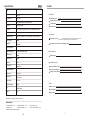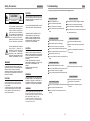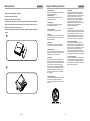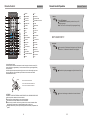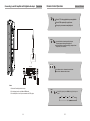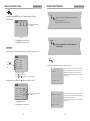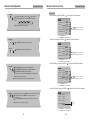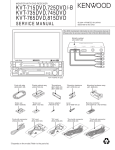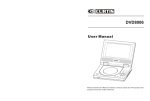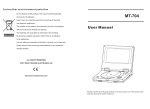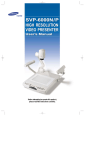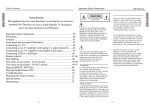Download Astar PDV-7077 Portable DVD Player
Transcript
PDV-7077 User Manual Please read this User Manual carefully to ensure proper use of this product and keep this manual for further reference. Specifications Other Content Type Introduction Model PDV-7077 Disc play mode NTSC/PAL TV system PAL/SECAM(Europe), PAL/NTSC(America) AV input PAL/NTSC/SECAM Disc mode DVD, CD, CD-R, CD-RW, HDCD, JPEG, DVD-R/RW, DVD+R/RW Safety Precautions 2 Important Safety Instructions 3 Panel Illustration 5 Remote Control 6 Video characteristic Connections Channel coverage VHF-Lo: 48~142 MHz , VHF-Hi:143~431MHz , UHF:431~874MHz Video S/N ratio 65dB. Resolution 500 lines. Connecting to a TV set 7 Connecting to an AV Receiver with Digital Audio Input 8 Audio characteristic Frequency response fs 96KHz: 20Hz-20KHz:+/-1dBI Audio S/N ratio 90dB Dynamic range 80dB Distortion < 0.01% D/A Converter 96KHz/24bit Basic Playback Advanced Features Output characteristic Video output 1Vp-p(75 W) Audio output COAXIAL, 2CH Power Voltage DC IN 12V Power consumption Size Weight 9 Basic Operation Modes and Features Setup 10 Remote Control Operation 15 KODAK Picture CD playback 25 Others 10W 205x158x40mm 0.7kg Battery features 26 Troubleshooting 27 Specifications 28 Specifications are subject to change without notice. Accessories: 1. Remote controller 1 pcs 2. Audio/Video cable 1 pcs 4. Adapter 1 pcs 5. ANT subassembly 1 pcs (check that all accessories are included ) -28- 3. User,s manual 1 pcs 6. CATV commutation wire 1pcs -1- Safety Precautions Introduction Troubleshooting Other If you have any questions, please consult the troubleshooting guide below. CAUTION: CAUTION THE UNIT EMPLOYS A LASER SYSTEM. TO ENSURE THE PROPER USE OF THE UNIT, READ THIS MANUAL CAREFULLY AND KEEP IT FOR FUTURE REFERENCE. RISK OF ELECTRIC SHOCK DO NOT OPEN THE LIGHTNING FLASH WITH ARROWHEAD SYMBOL WITHIN AN EQUILATERAL TRIANGLE IS INTENDED TO ALERT THE USER TO THE PRESENCE OF UNINSULATED "DANGEROUS VOLTAGE" WITHIN THE UNIT'S CABINET THAT MAY BE OF SUFFICIENT MAGNITUDE TO CONSTITUTE A RISK OF ELECTRIC SHOCK TO PERSONS. IF THE UNIT REQUIRES SERVICING, CONTACT THE SELLER OR SEE "TROUBLESHOOTING". NO PICTURE OR SOUND "BAD DISC" DISPLAYED Ensure the power button is on. Ensure the disc is not warped, damaged or deformed. Ensure the power outlet is operational. Ensure the disc is not badly stained or damaged. Ensure the power cord is not damaged. Ensure the disc format is compatible with the player. Ensure the power plug is connected firmly to the Please check whether you have tried to play a software CD. outlet. TO PREVENT DIRECT EXPOSURE TO THE LASER RADIATION, DO NOT OPEN THE CABINET. VISIBLE LASER MAY RADIATE WHEN THE CABINET IS OPENED OR THE INTERLOCKS ARE DEFEATED. DO NOT STARE INTO THE LASER BEAMS. If so, please restart the player. REMOTE NOT WORKING PICTURE BUT NO SOUND Ensure the audio jacks are securely connected. Ensure the remote batteries are working. Ensure the audio connector is not damaged. Point the remote control directly at the player's IR Ensure the volume is turned up in VOL/CH setup. THE EXCLAMATION POINT WITHIN AN E Q U I L AT E R A L T R I A N G L E I S INTENDED TO ALERT THE USER TO THE PRESENCE OF IMPORTANT OPERATING AND MAINTENANCE (SERVICING) INSTRUCTIONS IN THE MANUAL ACCOMPANYING THE UNIT. WARNING: TO PREVENT FIRE OR ELECTRIC SHOCK, DO NOT EXPOSE THE UNIT TO RAIN OR MOISTURE. NEVER ATTEMPT TO OPEN THE CABINET, DANGEROUS HIGH VOLTAGES ARE PRESENTED IN THE UNIT. REFER SERVICING TO QUALIFIED SERVICE PERSONNEL. sensor. CAUTION: Ensure you have set the player's AUDIO settings correctly. THE DVD VIDEO PLAYER IS A CLASS 1 LASER PRODUCT. USE OF CONTROLS OR ADJUSTMENTS OR PERFORMANCE OF PROCEDURES OTHER THAN THOSE SPECIFIED HEREIN MAY RESULT IN HAZARDOUS RADIATION EXPOSURE. AS THE LASER BEAM USED IN THIS DVD VIDEO PLAYER IS HARMFUL TO THE EYES, DO NOT ATTEMPT TO DISASSEMBLE THE CABINET. REFER SERVICING TO QUALIFIED PERSONNEL ONLY. Ensure you have ENTERed the correct AV input for your TV. Remove any obstacles between the remote and the IR sensor. Ensure the audio is not set to mute. In TV mode , ensure the tv system is correct,press N/P key to change. UNIT NOT WORKING SOUND BUT NO PICTURE Ensure the video jacks are securely connected. Turn off the power, and then turn it on again. Ensure you have ENTERed the correct AV input for your TV. Ensure the video connector is not damaged. WARNING: FCC REGULATIONS STATE THAT ANY CHANGE OR MODIFICATION TO THE EQUIPMENT, NOT EXPRESSLY APPROVED BY MAKER OR ITS AUTHORIZED PARTIES, COULD VOID USER'S AUTHORITY TO OPERATE THIS EQUIPMENT. CAUTION: TO PREVENT ELECTRIC SHOCK, MATCH WIDE- BLADE PLUG WITH WIDE SLOT AND FULLY INSERT. THE APPARATUS SHALL NOT BE EXPOSED TO WATER AND NO OBJECTS FILLED WITH LIQUID SUCH AS VASES SHALL BE PLACED ON THE APPARATUS. WARNING: Ensure you have set the player's VIDEO settings correctly. "NO DISC" DISPLAYED Ensure you have put the disc on the tray. Ensure the disc is not upside down. POOR PICTURE OR SOUND Ensure you have set the player's AUDIO settings correctly. scratched. Ensure the disc is not scratched or stained. Ensure the AV connector or the output terminal is not WHEN THE MACHINE IS IN OPERATION, THE RADIATORS ON THE BOTTOM MAY BE HOT. PLEASE AVOID DIRECT CONTACT WITH YOUR BARE SKIN. DIRECT CONTACT FOR EXTENDED PERIOD OF TIME MAY CAUSE INJURY. DO NOT PLACE THE MACHINE ON HEAT SENSITIVE PLACE. -2- Ensure the disc is not distorted, stained or damaged. -27- Battery features Introduction 1. Battery type: Re-chargeable Li-ion battery. 2. Battery capacitance: 3200 mAH. 3. Battery operational time: about 2.5 hours. 4. Charging: when charging the led is red and change to green that charging is completed. (NOTE: when charging ,please turn off the DVD or else the charging current will very low.) 5. Battery install and removal: see figure 1and 2. 6. When the image observer interface appears shaking or getting black please recharge the Important Safety Instructions 10. Ventilation Slots and openings in the cabinet are provided for ventilation and to ensure reliable operation of the product and to protect it from overheating, and these openings must not be blocked or covered. The openings should never be blocked by placing the product on a bed, sofa, rug, or other similar surface. This product should not be placed in a built-in installation such as a bookcase or rack unless proper ventilation is provided or the manufacturer's instructions have been adhered to. 1. Read Instructions All the safety and operating instructions should be read before the product is operated. 2. Retain Instructions The safety and operating instructions should be retained for future reference. 3. Heed Warnings All warnings on the product and in the operating instructions should be adhered to. 11. Power Sources This product should be operated only from the type of power source indicated on the marking label. If you are not sure of the type of power supply to your home, consult your product dealer or local power company. For products intended to operate from battery power or other sources, refer to the operating instructions. 4. Follow Instructions All operating instructions should be followed. battery. 5. Cleaning Unplug this product from the wall outlet before cleaning. Do not use liquid cleaners or aerosol cleaners. Use a damp cloth for cleaning. 1 12. Grounding or Polarization This product may be equipped with a polarized alternating current line plug (a plug having one blade wider than the other). This plug will fit into the power outlet only one way. This is a safety feature. If you are unable to insert the plug fully into the outlet, try reversing the plug. If the plug should still fail to fit, contact your electrician to replace your obsolete outlet. Do not defeat the safety purpose of the polarized plug. 6. Attachments Do not use attachments not recommended by the product manufacturer as they may cause hazards. 7. Water and Moisture Do not use this product near water for example, near a bathtub, wash bowl, kitchen sink, or laundry tub; in a wet basement; or near a swimming pool. 13. Power Cord Protection Power supply cords should be routed so that they are not likely to be walked on or pinched by items placed upon or against them, paying particular attention to cords at plugs, convenience receptacles, and the point where they exit from the product. 8. Accessories Do not place this product on an unstable cart, stand, tripod, bracket, or table. The product may fall, causing serious injury to a child or adult, and serious damage to the product. Use only with a cart, stand, tripod, bracket, or table recommended by the manufacturer, or sold with the product. Any mounting of the product should follow the manufacturer's instructions, and should use a mounting accessory recommended by the manufacturer. 2 9. Portable Cart Warning A product and cart combination should be moved with care. Quick stop, excessive force, and uneven surface may cause the product and cart combination to overturn. 1 2 (Symbol provided by RETAC) -26- Introduction -3- Important Safety Instructions Introduction 14. Outdoor Antenna Grounding If an outside antenna or cable system is connected to the product, be sure the antenna or cable system is grounded so as to provide some protection against voltage surges and built-up static charges. Article 810 of the National Electrical Code, ANSI/NFPA 70, provides information with regard to proper grounding of the mast and supporting structure, grounding of the lead-in wire to an antenna discharge unit, size of grounding conductors, location of antenna discharge unit, connection to grounding electrodes, and requirements for the grounding electrode. See figure below. 19. Servicing Do not attempt to service this product yourself as opening or removing covers may expose you to dangerous voltage or other hazards. Refer all servicing to qualified service personnel. 20. Damage Requiring Service Unplug this product from the wall outlet and refer servicing to qualified service personnel under the following conditions: A)When the power-supply cord or plug is damaged, B)If liquid has been spilled, or objects have fallen into the product, C)If the product has been exposed to rain or water, D)If the product does not operate normally by following the operating instructions. Adjust only those controls that are covered by the operating instructions as an improper adjustment of other controls may result in damage and will often require extensive work by a qualified technician to restore the product to its normal operation, E)If the product has been dropped or damaged in any way. F)When the product exhibits a distinct change in performance this indicates a need for service. 21. Replacement Parts When replacement parts are required, be sure the service technician has used replacement parts specified by the manufacturer or have the same characteristics as the original part. Unauthorized substitutions may result in fire, electric shock, or other hazards. 15. Lightning For added protection for this product during a lightning storm, or when it is left unattended and unused for long periods of time, unplug it from the wall outlet and disconnect the antenna or cable system. This will prevent damage to the product due to lightning and power lines surges. 22. Safety Check Upon completion of any service or repairs to this product, ask the service technician to perform safety checks to determine that the product is in proper operating condition. 16. Power Lines An outside antenna system should not be located in the vicinity of overhead power lines or other electric light or power circuits, or where it can fall into such power lines or circuits. When installing an outside antenna system, extreme care should be taken to keep from touching such power lines or circuits as contact with them might be fatal. 23. Wall or Ceiling Mounting The product should be mounted to a wall or ceiling only as recommended by the manufacturer. 24. Heat The product should be situated away from heat sources such as radiators, heat registers, stoves, or other products (including amplifiers) that produce heat. Kodak Picture CD Playback Advanced Features The introduction of KODAK Picture CD A Kodak Picture CD has the size and shape of a regular CD. You can order a KODAK Picture CD simply by checking the box on the photo finishing envelope when you drop off a roll of film (35 mm or Advanced Photo System (APS) color print film) at the time of processing in Kodak Express store displaying "Kodak Picture CD" sign. When your order is returned, you receive your prints, negatives, and your full roll of pictures safely stored on your KODAK Picture CD. Each KODAK Picture CD brings you the tools to enhance, share and manage your pictures on your computer. You also can record the JPEG picture into CD-R or CD-RW with the CD-Rewriter yourself. Note: 1. The Max. Size of JPEG Picture can be supported: 3840X3840 pixels 2. JPEG stands for Joint Picture Experts Group. It is the first International Standard on Still Picture Compressing: ISO 10918-1, constituted by the Committee on Still Picture Compressing Standard of ISO. The pictures on KODAK Picture CD are stored in this format (JPEG). This player can decode the JPEG pictures in KODAK Picture CD and playback the pictures in different modes. Now, you can playback Kodak Picture CDs on this player and view your wonderful pictures on your TV in the comfort of your living room. When a Kodak Picture CD is inserted on a player an automatic slide show is launched. Each picture in the Kodak Picture CD will be displayed consecutively in a slide-show fashion and will be scaled to fit in the whole TV screen. General function: You can set slideshow transition modes for any pictures. Press PAUSE to stop playing. Press or to see the previous or next picture. Press PLAY to continue slideshow transitions. Press STOP to return to root menu. Image Rotation There are three modes to rotate a picture: original, 90 Deg, and 180 Deg. These operations are allowed only when a picture is being displayed normally and will be cancelled automatically when a new picture is displayed. The ANGLE keys are used to select the different rotation modes: Press ANGLE OSD display Press ANGLE again OSD display original. 90 Deg. Press ANGLE again OSD display 180 Deg. 17. Overloading Do not overload wall outlets, extension cords, or integral convenience receptacles, as this can result in a risk of fire or electric shock. Zoom Function: 18. Object and Liquid Entry Never push objects of any kind into this product through openings as they may touch dangerous voltage points or short-out parts that could result in a fire or electric shock. Never spill liquid of any kind on the product. This player provides both Zoom in/out and Zoom pan function. Press the ZOOM consecutively, the picture will zoom in/out in turn as followings: Q4/3 Q3/2 Qoff Q3/4 Q2 Q3 Q1/2 Note: During the ZOOM function, slideshow transitions and image rotation are disabled. Q off: close zoom, press PLAY again to resume slideshow transition mode. -4- -25- Remote Control Operation Advanced Features Panel Illustration Introduction 1 REV/MEM Press this key then input the channel number you want to save in , finally press the key again. 2 Portable DVD/TV player 3 FWD/CH+ 10 11 12 13 5 14 ON OFF POWER BKW/CH- 4 9 20 DC IN 12V AUTO SEARCH 21 VIDEO IN/OUT DVD/ TV/AV 22 AUDIO IN/OUT 8 In TV mode ,press this key to automatically search and store all the signals in your area. 23 COAXIAL FWD/SEARCH 24 25 15 ANT 16 17 VOLUME 27 18 19 POWER STA/FRQ Switch frequency and station status. 6 1 2 PREV/DOWN NEXT/UP 3 In frequency status ,press Prev/Down or Next/Up to reduce/increase 1 MHz frequency ; press long to search down/up one station.In station status to change to previous /next station. TFT LCD 10 BKW/CH- BUTTON 19 OPEN DISC TOP SPEAKER RIGHT 11 FWD/CH+ BUTTON 20 POWER SPEAKER LEFT 12 UP BUTTON 21 DC 12V INPUT JACK DISC TOP 13 LEFT BUTTON 22 VIDEO IN/OUT JACK 5 DISC WINDOW 14 RIGHT BUTTON 23 AUDIO IN/OUT JACK 6 SENSOR 15 OK BUTTON 24 COAXIAL OUTPUT 7 POWER LED 16 DOWN BUTTON 25 EARPHONE JACK 8 DVD/TV/VIDEO BUTTON 17 STOP BUTTON 26 VOLUME KNOB AUTO SEARCH BUTTON 18 PLAY/PAUSE BUTTON 27 ANT IN JACK 4 9 -24- 7 -5- 26 Remote Control MUTE Introduction 1 2 1 MUTE 20 TV 2 PROGRAM 21 STA/FRQ 3 NTSC/PAL 22 DISPLAY/SKIP 4 SUBTITLE 23 NUMBER KEY SELECT 5 LANGUAGE 24 TIME 6 ANGLE 25 MENU/PBC 7 SETUP 26 TITLE 8 UP 27 TV SETUP 9 LEFT 28 RIGHT 10 ENTER 29 SLOW/FINE 11 L/R CHANNEL 30 STEP 12 DOWN 31 A-B REPEAT 13 RETURN 32 REPEAT 14 ZOOM 33 VOLUME + 34 15 PLAY/PAUSE 34 VOLUME - 35 16 STOP 35 NEXT/UP 17 REV/MEM 36 PREV/DOWN 18 FORWARD/SEARCH 37 SPEAKER 19 DVD 38 AV DISPLAY/SKIP STA/FRQ PROG 21 22 N/P 1 3 3 2 SUBTITLE 4 4 5 6 7 8 9 0 10+ TIME TITLE MENU/PBC 23 Remote Control Operation SUBTITLE During DVD playback Press SUBTITLE repeatedly to select from up to 32 subtitle languages. Note: This function is disc specific (languages will vary) . LANGUAGE 5 ANGLE 6 SETUP 24 7 25 8 9 10 26 TV SETUP 27 ENTER STEP L/R 28 SLOW/FINE 29 11 12 RETURN ZOOM REPEAT PLAY/PAUSE STOP VOL- B 30 VOL+ 32 A 13 14 31 33 15 16 REV/MEM FWD/SEARCH PREV/DOWN NEXT/UP 17 18 DVD TV AV 36 SPEAKER 19 37 20 38 Using the Remote Control Point the remote control at the remote sensor in order for the player to function correctly. The remote will function to approximately 21' from the remote sensor at an angle of approximately 30 each direction. Note: Directing the remote sensor toward any light source, such as direct sunlight, may cause the unit to malfunction. Do not spill water or put wet items on the remote control. Never disassemble remote control. Advanced Features KEYS USED FOR TV: DISPLAY/SKIP You can select if the channel is skipped or not .When the channel is on ,it indicates this channel is not skipped. SLOW/FINE Press this key then press to adjust the channel fine. CR2025 HOW TO REPLACE THE BATTERY STEP 1: PUSH THE BUTTON TOWARD LEFT; STEP 2: PULL THE BATTERY LOADER OUT. 1 A 2 BATTERIES INCORRECT USE OF BATTERIES MAY CAUSE THEM TO LEAK, CORRODE OR EXPLODE. Be sure to place the batteries in the correct direction. It is dangerous to charge/heat/open or short-circuit the batteries. Do not leave dead or expired batteries or mix old/new batteries. When not using the remote control for a long duration of time, remove the batteries. When operating range becomes reduced, replace all batteries with new, fresh ones. If leakage from the battery occurs, wipe the battery liquid from the battery compartment, then replace. -6- B You can interchange one channel and current channel. -23- Remote Control Operation Connecting to a TV Set Connections During DVD playback Press ANGLE to view scenes from different camera angles. Press ANGLE repeatedly to change from one camera angle to another. Note: This function is disc specific. ON OFF POWER ANGLE Advanced Features DC IN 12V VIDEO OUT LANGUAGE ORANGE VIDEO During DVD playback Press LANGUAGE repeatedly to select from up to 8 audio languages/formats. Note: This function is disc specific. AUDIO OUT AUDIO WHITE VOLUME INPUT SELECTOR COAXIAL POWER CHANNEL MUTE UP DOWN 1 WHITE Yellew VOLUME ANT VIDEO IN MUTE AUDIO IN Press MUTE to mute the Audio output Press MUTE again to resume normal audio output RF OR CABLE L/R -22- KARAOKE BASS RED When a DVD is played, the active dubbing language will be shown. When a SVCD or VCD is played the left track, right track or stereo will be displayed accordingly. When a bilingual story VCD is played, you may press the button to select the language desired. Player RED An outdoor antenna An indoor antenna CATV net -7- MIC 2 1 MIC VOL 2 EXCITE MIC TREBLE ECHO Connecting to an AV Amplifier with Digital Audio Input Connections Remote Control Operation Advanced Features STEP Press STEP during playback to pause playback. Press STEP repeatedly to play frame. REPEAT VOLUME COAXIAL AUDIO Coaxial cable VIDEO DC IN 12V ON OFF POWER Press play to resume normal playback. Press REPEAT to select Repeat Title, Repeat chapter, Repeat off During DVD playback. Press REPEAT to select Repeat Single, Repeat All and Repeat off ( CD or Others). Coaxial VOL- VOL+ Amplifier VOLUME INPUT SELECTOR Press Volume <VOL+> button to increase Volume Press <VOL-> button to reduce volume . POWER BYPASS PRO LOGIC 3 STEREO MODE TEST CHANNEL KARAOKE MUTE UP DOWN BASS 1 MIC 2 1 MIC VOL 2 MIC TREBLE ECHO EXCITE Notes: 1. Select the Coaxial digital audio output. 2. Set the player's audio out to Raw or PCM mode . 3. Set the Amplifier to the AV input connected to the DVD player. ZOOM During DVD playback, press ZOOM to magnify the image as follows: Q1 Q2 Q3 Q Off -8- -21- Q4 Remote Control Operation Advanced Features Basic Operation Basic Playback Preparation before playing: TV SETUP Push the TV SETUP button once, the following menu show in the display screen: Sharpness, TINT, Color, Contrast, Brightness, Reset and push the TV SETUP again select the Parameter you wanted. Press the UP button or DOWN button adjust the parameter till available. In TV mode , Push the TV SETUP button twice, the following menu show in the display screen: TUNING CHANNEL BAND TV MODE FINE TUNE AUTO SEARCH HAND SEARCH SAVE STATION 01 VHF LO PAL I STEP 1:Slide switch to power to start the player. The Astar DVD logo should appear on the DVD screen. 1.CHANNEL Press buttons to change channel. 2.BAND Press buttons to change band: VHF LO , VHF H and UHF. 3.TV MODE Press buttons to change TV MODE: It can support M/N , I , B/G , DK , L , L' , due to the model. 4.FINE TUNING If signal is weak , the fine tuning is necessary. Press buttons until the best possible picture and sound are obtained. STEP 2: Push open on the front panel.When the tray is opened,place the disc on the tray with the label side up.Manually close the tray. 5.AUTO SEARCH Press buttons to select "AUTO SEARCH" ,then press buttons to automatically search and store all signals in your area . Broadcasting TV When presetting complete, the initial position number will reappear. 6.HAND SEARCH Press buttons to search down/up to find one station. 7.SAVE STATION Press ENTER to save this station. -20- -9- STEP 3 - Press the PLAY button on the front panel or remote control. The player will automatically read and identify the disc, and begin playback. Modes and Features Setup Advanced Features Remote Control Operation Advanced Features SETUP In stop mode, press SETUP, and the TV screen will display the Setup TITLE During DVD playback, press TITLE to display the DVD title Menu as follows: Language Video Audio menu or play the first title. Note: This function is subject to the disc. Rating Press to change items Setup Menu A. Press ENTER to display each submenu SLOW/FINE B. Press SETUP to exit the Setup Menu Press slow repeatedly for slow motion playback at variable speeds. Language Setup Select [Language] in the Setup Menu, and press ENTER to display the [Language] submenu: Language Video Audio Rating PROG Press to select the menu item OSD Menu English Subtitle English Audio English DVD Menu English In stop mode ,press [PROGRAM] to display the [Program] submenu: CD DivX subtitle Western Europe Others Input the track numbers in the order you would like them to play. When finished, select [Play Program ] and then press ENTER to play the tracks in the new programmed order. Program Input A . Press ENTER or B. Press C. Press to set to go back one menu OR repeatedly to return to the Setup Menu Select [OSD Menu], and press ENTER or Language Video OSD Menu English Subtitle English Audio English DVD Menu English to display the [OSD Menu] submenu : Audio DivX subtitle Western Europe 1 __ 4__ 7__ 10 _ _ 2__ 5__ 8__ 11 _ _ 3__ 6__ 9__ 12 _ _ Play Program Select [Clear All] and press ENTER to clear all the numbers you have input. Clear All Rating English French Spanish German Portuguese] Russian Hungarian Italian DVD Press to change your selection Input the title number and the chapter number in the desired Program Input Title / chapter order. Then sele ct [Play Program ] and press ENTER to play 1 _ _:_ _ 4 _ _:_ _ 7 _ _:_ _ 10 _ _:_ _ the chapters in the order you have set. 2 _ _:_ _ 5 _ _:_ _ 8 _ _:_ _ 11 _ _:_ _ Select [Clear All] and press ENTER to clear all the numbers A . Press ENTER to confirm. 3 _ _:_ _ 6 _ _:_ _ 9 _ _:_ _ 12 _ _:_ _ you have input. B. Press SETUP to exit the Setup Menu. Play Program -10- Clear All -19- Remote Control Operation Advanced Features Modes and Features Setup Advanced Features Language Setup REV/MEM During DVD or CD playback, press and hold to scan in reverse. The player will review the disc at 2, 4, 8 and 20 times normal speed as follows: Select [Subtitle], and press ENTER or Language Video Audio X20 Press PLAY to resume normal playback. OSD Menu English Subtitle English Audio English DVD Menu English to display the [Subtitle] submenu: DivX subtitle Western Europe Rating English French Spanish German Portuguese] Russian Hungarian Italian Auto Off Press to change your selection Note: Subtitle languages vary by disc. A. Press ENTER to confirm B. Press SETUP to exit the Setup Menu Select [Audio],and press ENTER or PREV/DOWN Press PREV to skip to previous chapter or track. NEXT/UP Press NEXT to skip to the next chapter or track. Language Video OSD Menu English Subtitle English Audio English DVD Menu English to display the [Audio] submenu: Audio DivX subtitle Western Europe Rating English French Spanish German Portuguese] Russian Hungarian Italian Press to change your selection Note: Audio languages vary by disc. A. Press ENTER to confirm B. Press SETUP to exit the Setup Menu Select [DVD Menu], and press ENTER or PLAY/PAUSE Press PLAY from stop mode to start playback. Press PAUSE during playback to pause playback. Press PLAY to resume normal playback. This function is not available if the elapsed time of current track is less than 10 seconds. Note: Some DVD discs do not have a 10 second review feature. Language Video OSD Menu English Subtitle English Audio English DVD Menu English Audio DivX subtitle Western Europe to display the [DVD Menu] submenu: Rating English French Spanish German Portuguese] Russian Hungarian Italian Press to change your selection Note: Menu languages vary by disc. A. Press ENTER to confirm B. Press SETUP to exit the Setup Menu Select [DivX Subtitle], and press ENTER or MENU/PBC During DVD, playback , press MENU to return to the program menu. In the Setup Menu, press MENU to return to the main menu or stop mode. Any time, press MENU to cancel the current OSD or some menus Note: This function is subject to the disc. Language Video OSD Menu English Subtitle English Audio English DVD Menu English Audio to display the [DivX Subtitle] submenu: Rating DivX subtitle Western Europe A. Press ENTER to change your selection B. Press SETUP to exit the Setup Menu -18- -11- English Western Euro Centra Europe Cyrilic Modes and Features Setup Advanced Features Remote Control Operation Advanced Features Video Setup TIME Select [Video] in the Setup Menu, and press ENTER to display the [Video] sub menu : Language Press to select the menu item Video Audio Switch 4:3 TV system PAL View mode FILL B. Press Video TV shape Audio Switch 4:3 TV system PAL View mode FILL Search TV shape Audio -- 4:3 16.9 DVD [4:3 ] -Pan and scan refers to pictures where part of pictures is cut off so it fills the whole screen. Press to [4:3] -Letter Box refers to pictures where black change your selection bands appear at the top and bottom. [16:9] -The picture fills the screen of a wide-screen (16:9) television. Notes: Search Time Title / Chapter Time searches for an exact time in the movie. -:--:-- In Title/Chapter mode, you cannot --/-- SELECT a value outside the range of the total number of titles or chapters . For some DVD discs, the Search function is unavailable. B. Press SETUP to exit the Setup Menu Select [TV system] and press ENTER or Video -:--:-- Track to display the [TV shape] submenu: Note: Not all DVDs offer movies in Full Screen format. If not, the disc will override your TV Display setting and the movie will be displayed in Letterbox format. Language Time to return to the Setup Menu Rating A . Press ENTER to confirm Others to set Select [TV shape], and press ENTER or Language During playback, press TIME, and the [Track Search] menu will display as follows: CD TV shape A . Press ENTER or Rating Switch Use the number keys to input the desired Time, Title or Chapter, then press ENTER to confirm. Press TIME again , the [Disc Search] menu will display as follows: to display the [TV system] sub menu : CD Rating 4:3 TV system PAL NTSC View mode FILL PAL AUTO Press to [NTSC] -Select if you are using NTSC signal system to match your TV set. [PAL] -Select if you are using PAL signal system to match your TV set. [AUTO]- Select if you are using AUTO signal system to match your TV set. Disc Search Time -:--:-- change your selection A . Press ENTER to confirm B. Press SETUP to exit the Setup Menu. Select [View mode] and press ENTER or Language Video Audio TV shape 4:3 TV system PAL View mode FILL Switch to display the [View mode] sub menu : Rating FWD/SEARCH FILL Original H FIT Press to change your selection During DVD or CD playback, press and hold to scan forward. The player will review the disc at 2, 4, 8 and 20 times normal speed as follows: X2 X4 X8 W FIT Press PLAY to resume normal playback. Fit to screen Pan SCAN A . Press ENTER to confirm B. Press SETUP to exit the Setup Menu. -12- -17- X20 Remote Control Operation Advanced Features DISPLAY Modes and Features Setup Introduction Audio Setup During playback, press DISPLAY to display the current time counter position. 0:00:10 0:04:45 The Audio menu allows you to set the analog audio outputs to correspond with the external components you have connected to the player. Elapsed time of the current track/chapter Language Video Audio Digital out Raw Pink noise Off DRC Off LPCM 48k DS Off Rating PCM RAW OFF OFF Left Right OFF ON OFF ON Press DISPLAY again to display additional information about the playing disc. A. Press ENTER to confirm CD Disc type Others Other Track 1/15 B. Press SETUP to exit the Setup Menu 0:00:10 0:04:45 Elapsed time of the current track Total tracks Current track DVD Disc type Current title Audio type Subtitle 0:00:10 0:04:45 DVD Angle 2/2 Title 1/10 Chapter 2/20 Audio 1 Eng 5.1Ch Subtitle 1 Eng -16- Elapsed time of the current title Angle Current chapter -13- Modes and Features Setup Advanced Features Remote Control Operation Advanced Features Rating Setup The Rating menu allows you to block playback of DVDs based on their ratings. Language Password Video Audio Rating ---- Setting the Password & Rating Level Rating 8. Adult The DVD player allows you to block playback Reset LOAD Factory of inappropriate content with a passwordprotected Rating system (not all discs are rated). A. From Stop mode, press SETUP. B. Select Rating and press ENTER. C. Select Rating and press ENTER repeatedly to set the rating from 1 (most restrictive) to 8( least restrictive ). If a password has already been set, the lock icon will be closed. You will not be able to select Rating until you SELECT the correct password using the 0-9 keys. D. Select Password. E. Use the 0-9 keys to SELECT a 4-digit password and press ENTER. The lock icon will close to indicate that the rating and password are set. F. Press SETUP to save and exit. 0-10+ keys 1:Kid Safe 2:G 3:PG 4:PG-13 5:PG-R 6:R 7:NC-17 8:Adult These keys are used to input the time, as well as title, chapter and track numbers. When a numeric item is displayed on the screen, press the 0-10+ keys to select the desired entry, and press ENTER to confirm. A B Not all DVDs are rated. DVDs that are rated higher than the level you select will not play without SELECTING the correct password. During playback, press A-B to select point A. Press it again to select point B. The player will repeat the section from A to B automatically. Press A-B third time to cancel A-B repeat and clear points A and B. Note: 1. During CD playback, points A and B must be within the same track. During DVD playback, points A and B can be selected from different chapters. 2. This function is subject to the disc. If you forget your Rating password, select 8888 to clear the memory. Keep this password out of reach of children as if will always unlock the Parental Control setting. STOP Press STOP during playback to stop and hold playback. Press RESUME to resume playback from the point you pressed STOP. Note: T he screen saver will automatically turn on i f playback is stopped about 5 minutes. N/P In TV mode: You can change the sound ,color system: PAL , I , PAL B/G ,NTSC (America) ,SECAM , L/L' (Europe) In DVD mode: You can change TV system :(When stop) PAL , NTSC , AUTO. -14- -15-