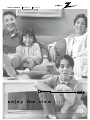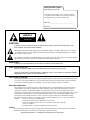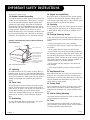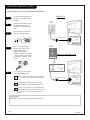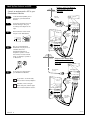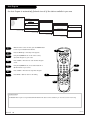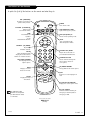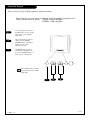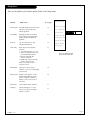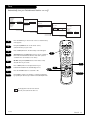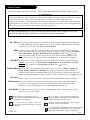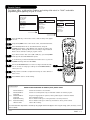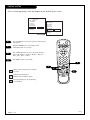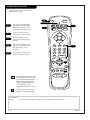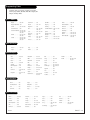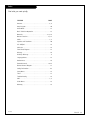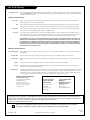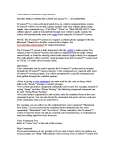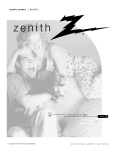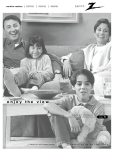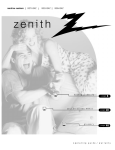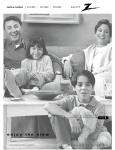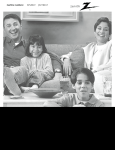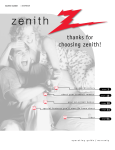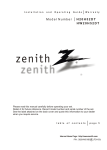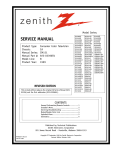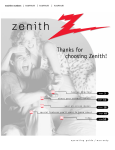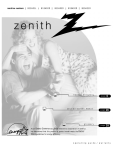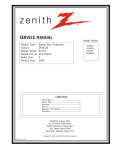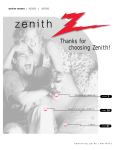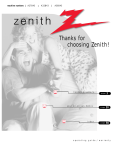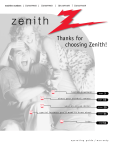Download Zenith B25A11Z 25" TV
Transcript
machine numbers B25A11Z B 27A 1 1 Z ® hookup directory page enjoy the Copyright 2000, Zenith Electronics Corporation. 5 view operating guide / warranty RECORD YOUR MODEL NUMBER (Now, while you can see it) The model and serial number of your new TV are located on the back of the TV cabinet. For your future convenience, we suggest that you record these numbers here: MODEL NO.____________________________________ SERIAL NO.____________________________________ WARNING RISK OF ELECTRIC SHOCK DO NOT OPEN WARNING: TO REDUCE THE RISK OF ELECTRIC SHOCK DO NOT REMOVE COVER (OR BACK). NO USER SERVICEABLE PARTS INSIDE. REFER SERVICING TO QUALIFIED SERVICE PERSONNEL. The lightning flash with arrowhead symbol, within an equilateral triangle, is intended to alert the user to the presence of uninsulated “dangerous voltage” within the product’s enclosure that may be of sufficient magnitude to constitute a risk of electric shock to persons. The exclamation point within an equilateral triangle is intended to alert the user to the presence of important operating and maintenance (servicing) instructions in the literature accompanying the appliance. WARNING: TO PREVENT FIRE OR SHOCK HAZARDS, DO NOT EXPOSE THIS PRODUCT TO RAIN OR MOISTURE. POWER CORD POLARIZATION: CAUTION: TO PREVENT ELECTRIC SHOCK, MATCH WIDE BLADE OF PLUG TO WIDE SLOT, FULLY INSERT. ATTENTION: POUR ÉVITER LES CHOCS ÉLECTRIQUES, INTRODUIRE LA LAME LA PLUS LARGE DE LA FICHE DANS LA BORNE CORRESPONDANTE DE LA PRISE ET POUSSER JUSQU’AU FOND. NOTE TO CABLE/TV INSTALLER: This reminder is provided to call the cable TV system installer’s attention to Article 820-40 of the National Electric Code (U.S.A.). The code provides guidelines for proper grounding and, in particular, specifies that the cable ground shall be connected to the grounding system of the building, as close to the point of the cable entry as practical. REGULATORY INFORMATION: This equipment has been tested and found to comply with the limits for a Class B digital device, pursuant to Part 15 of the FCC Rules. These limits are designed to provide reasonable protection against harmful interference when the equipment is operated in a residential installation. This equipment generates, uses and can radiate radio frequency energy and, if not installed and used in accordance with the instruction manual, may cause harmful interference to radio communications. However, there is no guarantee that interference will not occur in a particular installation. If this equipment does cause harmful interference to radio or television reception, which can be determined by turning the equipment off and on, the user is encouraged to try to correct the interference by one or more of the following measures: • Reorient or relocate the receiving antenna. • Increase the separation between the equipment and receiver. • Connect the equipment into an outlet on a circuit different from that to which the receiver is connected. • Consult the dealer or an experienced radio/TV technician for help. CAUTION: Do not attempt to modify this product in any way without written authorization from Zenith Electronics Corporation. Unauthorized modification could void the user’s authority to operate this product. “Entertainment Machine” is a trademark of Zenith Electronics Corporation IMPORTANT SAFETY INSTRUCTIONS Important safeguards for you and your new product Your product has been manufactured and tested with your safety in mind. However, improper use can result in potential electrical shock or fire hazards. To avoid defeating the safeguards that have been built into your new product, please read and observe the following safety points when installing and using your new product, and save them for future reference. Observing the simple precautions discussed in this booklet can help you get many years of enjoyment and safe operation that are built into your new product. This product complies with all applicable U.S. Federal safety requirements, and those of the Canadian Standards Association. 1. Read Instructions 9. Attachments All the safety and operating instructions should be read before the product is operated. Do not use attachments not recommended by the product manufacturer as they may cause hazards. 2. Follow Instructions 10. Ventilation All operating and use instructions should be followed. Slots and openings in the cabinet are provided for ventilation and to ensure reliable operation of the product and to protect it from overheating, and these openings must not be blocked or covered. The openings should never be blocked by placing the product on a bed, sofa, rug, or other similar surface. This product should not be placed in a built-in installation such as a bookcase or rack unless proper ventilation is provided or the manufacturer’s instructions have been adhered to. 3. Retain Instructions The safety and operating instructions should be retained for future reference. 4.Heed Warnings All warnings on the product and in the operating instructions should be adhered to. 5. Cleaning Unplug this product from the wall outlet before cleaning. Do not use liquid cleaners or aerosol cleaners. Use a damp cloth for cleaning. 6. Water and Moisture Do not use this product near water, for example, near a bath tub, wash bowl, kitchen sink, or laundry tub, in a wet basement, or near a swimming pool. 7.Accessories Do not place this product on an unstable cart, stand, tripod, bracket, or table. The product may fall, causing serious injury to a child or adult, and serious damage to the product. Use only with a cart, stand, tripod, bracket, or table recommended by the manufacturer, or sold with the product. Any mounting of the product should follow the manufacturer’s instructions, and should use a mounting accessory recommended by the manufacturer. 8. Transporting Product A product and cart combination should be moved with care. Quick stops, excessive force, and uneven surfaces may cause the product and cart combination to overturn. 11. Power Sources This product should be operated only from the type of power source indicated on the marking label. If you are not sure of the type of power supply to your home, consult your product dealer or local power company. For products intended to operate from battery power, or other sources, refer to the operating instructions. 12. Line-Cord Polarization This product is equipped with a polarized alternating-current line plug (a plug having one blade wider than the other). This plug will fit into the power outlet only one way. This is a safety feature. If you are unable to insert the plug fully into the outlet, try reversing the plug. If the plug should still fail to fit, contact your electrician to replace your obsolete outlet. Do not defeat the safety purpose of the polarized plug. 13. Power-Cord Protection Power-supply cords should be routed so that they are not likely to be walked on or pinched by items placed upon or against them, paying particular attention to cords at plugs, convenience receptacles, and the point where they exit from the product. (Continued on next page) PORTABLE CART WARNING 206-3477 PAGE 3 IMPORTANT SAFETY INSTRUCTIONS (Continued from previous page) 18. Object and Liquid Entry 14. Outdoor Antenna Grounding Never push objects of any kind into this product through openings as they may touch dangerous voltage points or short-out parts that could result in a fire or electric shock. Never spill liquid of any kind on the product. If an outside antenna or cable system is connected to the product, be sure the antenna or cable system is grounded so as to provide some protection against voltage surges and built-up static charges. Article 810 of the National Electrical Code (U.S.A.), ANSI/ NFPA 70 provides information with regard to proper grounding of the mast and supporting structure, grounding of the lead-in wire to an antenna discharge unit, size of grounding conductors, location of antenna-discharge unit, connection to grounding electrodes, and requirements for the grounding electrode. Example of Grounding According to National Electrical Code Instructions Ground Clamp Antenna Lead in Wire Antenna Discharge Unit (NEC Section 810-20) Electric Service Equipment Grounding Conductor (NEC Section 810-21) Ground Clamps Power Service Grounding Electrode System (NEC Art 250, Part H) NEC - National Electrical Code 15. Lightning For added protection for this product (receiver) during a lightning storm, or when it is left unattended and unused for long periods of time, unplug it from the wall outlet and disconnect the antenna or cable system. This will prevent damage to the product due to lightning and power-line surges. 16. Power Lines An outside antenna system should not be located in the vicinity of overhead power lines or other electric light or power circuits, or where it can fall into such power lines or circuits. When installing an outside antenna system, extreme care should be taken to keep from touching such power lines or circuits as contact with them might be fatal. 17. Overloading Do not overload wall outlets and extension cords as this can result in a risk of fire or electric shock. PAGE 4 19. Servicing Do not attempt to service this product yourself as opening or removing covers may expose you to dangerous voltage or other hazards. Refer all servicing to qualified service personnel. 20. Damage Requiring Service Unplug this product from the wall outlet and refer servicing to qualified service personnel under the following conditions: a. If the power-supply cord or plug is damaged. b. If liquid has been spilled, or objects have fallen into the product. c. If the product has been exposed to rain or water. d. If the product does not operate normally by following the operating instructions. Adjust only those controls that are covered by the operating instructions as an improper adjustment of other controls may result in damage and will often require extensive work by a qualified technician to restore the product to its normal operation. e. If the product has been dropped or the cabinet has been damaged. f. If the product exhibits a distinct change in performance. 21. Replacement Parts When replacement parts are required, be sure the service technician has used replacement parts specified by the manufacturer or have the same characteristics as the original part. Unauthorized substitutions may result in fire, electric shock, or other hazards. 22. Safety Check Upon completion of any service or repairs to this product, ask the service technician to perform safety checks to determine that the product is in proper operating condition. 23. Wall or Ceiling Mounting The product should be mounted to a wall or ceiling only as recommended by the manufacturer. 24. Heat The product should be situated away from heat sources such as radiators, heat registers, stoves, or other products (including amplifiers) that produce heat. 206-3477 Hook-Up Directory IMPORTANT!! Use this page to decide where you need to begin your setup. First, find the line below that best describes what you want to do, then go to that page number. Antenna only If you are using an antenna and no other equipment, go to . . . . . . . . . . . . . . . . . . page 6 Cable only If you have cable service or a cable box and no other equipment, go to . . . . . . . . . . page 7 Cable TV wall jack In Cable box Out Antenna with VCR If you are using an antenna and have a VCR, go to Cable and VCR If you have cable service or a cable box and a VCR, go to . . . . . . . . . . . . . . . . . . . . page 9 . . . . . . . . . . . . . . . . . . . . . . . page 8 Cable TV wall jack In Cable box Out 206-3477 PAGE 5 Hook Up Your Antenna to the TV Connect an antenna to your Entertainment Machine. 1 Locate the Antenna/Cable jack on the back of your Entertainment Machine. 2 Connect the cable that runs from the wall directly to this jack, according to the diagram to the right. 3 Flat wire antenna to Entertainment Machine Antenna TV back Remove the back of the remote and put in two AAA batteries. Flat wire (300 ohm) TV back panel (expanded view) back of remote Antenna Cable 4 Plug in your Entertainment Machine.. Do not plug it into a switched outlet. Your Entertainment Machine is designed to operate on household current, 120-volt 60 Hertz AC do not attempt to operate it on DC Current. 300/75 ohm Adapter Antenna to Entertainment Machine Coaxial wire Antenna 5 Audio Video R L TV back Go to page 10 to Auto Program your Entertainment Machine. If you have a 75 ohm RF cable, then you don’t need any adapters! Remember, when screwing RF cables onto jacks, clockwise tightens, and counterclockwise loosens. RF coaxial wire (75ohm) TV back panel (expanded view) Antenna Cable Audio Video R L Mini glossary 75 OHM RF CABLE The wire that comes from an off-air antenna or cable service provider. Each end looks like a hex shaped nut with a wire sticking through the middle, and it screws onto the threaded jack on the back of you Entertainment Machine. 300 TO 75 OHM ADAPTER A small device that connects a two-wire 300 ohm antenna to a 75 ohm RF jack. They are usually about an inch long with two screws on one end and a round opening with a wire sticking out on the other end. PAGE 6 206-3477 Hook Up Your Cable Service (CATV) Connect cable service to your Entertainment Machine. Cable to TV Locate the Antenna/Cable jack on the back of your Entertainment Machine. 1 Connect the cable that runs from the wall directly to this jack, according to the diagram to the right. 2 Cable TV wall jack TV back Remove the back of the remote and put in two AAA batteries. 3 TV back panel (expanded view) RF coaxial wire (75ohm) back of remote Plug in your Entertainment Machine. Do not plug it into a switched outlet. Your Entertainment Machine is designed to operate on household current, 120-volt 60 Hertz AC do not attempt to operate it on DC Current. 4 Video Antenna Cable Audio R L Cable TV wall jack Cable with Cable Box to TV In Out Cable box TV back output switch 3 4 Go to page 10 to Auto Program your Entertainment Machine. 5 If you’re using a cable box, leave your TV on channel 3 or 4 and use your cable box to change channels. Remember, when screwing RF cables onto jacks, clockwise tightens, and counterclockwise loosens. TV back panel (expanded view) RF coaxial wire (75ohm) Antenna Cable Audio Video R L If you’re using a cable box, Auto- Program might only find the channel your cable service is on (usually channel 3 or 4). Don’t worry, that’s all you need! Mini glossary CABLE SERVICE The wire that supplies all your cable TV (CATV) stations. 206-3477 PAGE 7 Hook Up Your Antenna and VCR Connect an antenna and a VCR to your Entertainment Machine. 1 Locate the Antenna/Cable jack on the back of your Entertainment Machine. 2 Connect the cable that runs from the wall directly to this jack, according to the diagram to the right. 3 Antenna Antenna with Flat Wire to Entertainment Machine with VCR Flat wire (300 ohm) VCR back VCR back AV panel Remove the back of the remote and put in two AAA batteries. TV back In output switch 3 4 Out Video Audio RF coaxial wire (75ohm) not included with TV back of remote TV back panel (expanded view) 4 5 Plug in your Entertainment Machine. Do not plug it into a switched outlet. Your Entertainment Machine is designed to operate on household current, 120-volt 60 Hertz AC do not attempt to operate it on DC Current. Go to page 10 to Auto Program your Entertainment Machine. Antenna Cable Antenna Audio L Video R A/V cables not included with TV Antenna with Round Wire to Entertainment Machine with VCR VCR back RF coaxial wire (75ohm) If you have a 75 ohm RF cable, then you don’t need any adapters! TV back Remember, when screwing RF cables onto jacks, clockwise tightens, and counterclockwise loosens. VCR back AV panel In output switch 3 4 Out Video Audio RF coaxial wire (75ohm) not included with TV TV back panel (expanded view) Video Antenna Cable PAGE 8 Audio R L A/V cables not included with TV 206-3477 Hook Up Your Cable (CATV) and VCR Cable to Cable TV wall jack Connect cable service and a VCR to your Entertainment Machine. 1 Locate the Antenna/Cable jack on the back of your Entertainment Machine. 2 Connect the cable that runs from the wall directly to this jack, according to the diagram to the right. Entertainment Machine with VCR VCR back VCR back AV panel RF coaxial cable (75ohm) In output switch 3 4 Out Video Audio 3 TV back Remove the back of the remote and put in two AAA batteries. TV back panel (expanded view) back of remote Antenna Cable 4 Plug in your TV. Do not plug it into a switched outlet. Your Entertainment Machine is designed to operate on household current, 120-volt 60 Hertz AC do not attempt to operate it on DC Current. Video Audio R L A/V cables not included with TV Cable TV wall jack Cable with Cable Box to Entertainment Machine with VCR Out Go to page 10 to Auto Program your Entertainment Machine. VCR back Cable box In 5 RF coaxial wire (75ohm) not included with TV output switch 3 4 RF coaxial cable (75ohm) VCR back AV panel output In switch 3 4 Out Video Audio Leave your VCR and your television tuned to channel three and use the cable box to change channels. TV back Remember, when screwing in RF cables onto jacks, clockwise tightens, and counterclockwise loosens. Without A/V cables, most VCRs will not play videocassettes in stereo sound. TV back panel (expanded view) Antenna Cable 206-3477 Video RF coaxial wire (75ohm) not included with TV A/V cables not included with TV Audio R L PAGE 9 Auto Program Use Auto Program to automatically find and store all of the stations available in your area. Setup Menu Auto Program Ch. Add/Del Clock Set Timer Setup Parental Ctrl Caption/Text Audio Mode Language To Program Auto Program Searching Auto Program Cable TV Off Air Antenna Auto Program Searching Auto Program Press To Change To Program Ch 84 Is Found 96 Channels Found Checking Cable TV Input Type 1 2 3 Done! With the remote control in hand, press the POWER button to turn on your Entertainment Machine. 1 Press the MENU key so the Setup menu appears. Press a RIGHT or LEFT arrow to reach the Auto Program screen. 5 Using the UP/DOWN arrows, choose either Cable TV or Off-Air Antenna on your screen. 6 Press a RIGHT or LEFT arrow to begin Auto Program. 7 Press ENTER or QUIT to return to TV viewing. VCR CABLE SURF Using the UP/DOWN arrows on the remote control, select Auto Program on your screen. 4 POWER PRG AUX TV FLASHBK MUTE CHANNEL VOLUME VOLUME CHANNEL 1 2 3 4 5 6 7 8 9 0 2 QUIT A RECORD 4/6 ENTER MENU 3/5 7 B PAUSE C TIMER CC TV/VCR SOURCE PLAY REWIND FFWD STOP Mini glossary AUTO PROGRAM Auto Program is how your Entertainment Machine finds all the channels available in your area and stores them into memory. PAGE 10 206-3477 The Buttons on Your Remote A quick list of all of the buttons on the remote and what they do. PRG (PROGRAM) Programs your remote to operate other products. POWER PRG FLASHBK (FLASHBACK) Return to the last channel viewed. SURF Not available for operation on this Entertainment Machine. VCR CABLE SURF AUX FLASHBK MUTE CHANNEL MUTE Turns sound Off and On while the picture remains. VOLUME CHANNEL CHANNEL (UP/DOWN) Flip through available channels. ENTER Shows the Channel/Time display. Press after channel numbers for instant selection. LEFT/RIGHT ARROWS The Left/Right arrows adjust options. 1 2 3 4 5 6 7 8 9 0 VOLUME LEFT/RIGHT Adjusts the sound levels on your Entertainment Machine. NUMBER KEY PAD Selects channels directly and enters numeric values for some options. ENTER QUIT MENU A B RECORD TIMER Displays the Sleep Timer Menu. LED INDICATOR LIGHT Lights when keys are pressed. CABLE/VCR/AUX/TV Selects remote operating mode. VOLUME MENU Displays on-screen menus for TV mode. TV POWER Turns TV On or Off. PAUSE CC C TIMER UP/DOWN ARROWS The Up/Down arrows select options. TV/VCR SOURCE QUIT Removes on-screen display from view. PLAY REWIND FFWD STOP CC(CLOSED CAPTIONING) Displays the closed caption menu. TV/VCR-SOURCE Switches between watching TV through your antenna/cable or through your VCR. Keys dedicated to VCR functions will still operate your VCR while the remote is in TV mode. remote control part number MBR3447Z (124-233) 206-3477 PAGE 11 Front Panel Diagram Here’s how to use your six-button panel to operate the menus. When using the on-screen menus, the buttons on the front panel correspond to the remote control buttons as follows: VOLUME = Adjust Left/Right CHANNEL = Select Up/Down 1 2 3 To access the Setup menus, press the MENU button once; to get the Video menus, press the MENU button twice. Choose the function you wish to change using the CHANNEL UP/DOWN buttons. The Channel buttons act as a “select” (Up/Down) function. The VOLUME buttons act as an “adjustment” (Left/Right) function. Use the VOLUME buttons to make changes or adjustments. menu channel volume 1 2 3 power Menus disappear after five seconds. To get them back, push the MENU button again. PAGE 12 206-3477 Basic Television Operation Introducing you to the basics of your Entertainment Machine. Source The source button (TV/VCR/SOURCE) on the remote switches between the Video input and Cable/Antenna input. On some models, the A/V input is designated as a channel that is one below the lowest/one above the highest. You’ll have to use the Channel Up/Down buttons to access it. The Time/Channel display will read “Video” in place of a channel number. Cable/Antenna Input: This setting allows you to change cable or antenna channels and to view videocassettes on channel 3 (or 4) in mono sound. CH 12 10:55 MONO Channel or Video (Indicates Source) Time Audio Mode This is an example of the Time/Channel display that appears in the top corner of your screen. Video Input: This setting allows stereo playback of videocassettes. The television cannot change channels in the Video mode, but the VCR can. To view the current input source, press ENTER on your remote. The Time/Channel display should appear in the upper right hand corner of the screen. If the display reads ‘Video,’ then the source is an A/V input. If the display reads a channel number, then the source is your Cable or Antenna. Channel Changing CHANNEL UP/DOWN arrows: Use these arrows to change the channels. Auto program will have found all channels available to you. NUMBER Key Pad: To skip to any channel, enter the number of the channel using the NUMBER key pad, then press ENTER. FLASHBACK: To instantly return to the last channel viewed, press FLASHBACK. Audio Volume Right/Left: To adjust the volume level, use the volume Right/Left arrows. To silence your Entertainment Machine instantly, press MUTE once. To get the sound back, press MUTE again. 206-3477 PAGE 13 Setup Menu Here are descriptions of the menu options found in the Setup menu. Function What it does Go to page Automatically finds and stores active channels to flip through using Channel Up/Down. 10 Manually pick and choose which active channels will appear when flipping through using Channel Up/Down. 15 Clock Set Sets the current time on your Entertainment Machine. 16 Timer Setup Opens menu for the following functions: • Turns the Sleep Timer on or off. • Selects an automatic On Time for your Entertainment Machine. • Selects an automatic Off Time for shut-down. • On/Off timer controls automatic power on and power off. Must be set to On for above functions to work. 17 Parental Ctrl Allows you to block out any channels or sources for a designated period of time. 18 Captions/Text Displays closed captions or text when available. Options are Off, Caption 1, Caption 2, Caption 3, Caption 4, Text 1, Text 2, Text 3, and Text 4. 20 Audio Mode Select between Stereo And Mono 21 Language Selects language for on-screen menus. Your options are English, Spanish, or French. Auto Program Ch. Add/Del Setup Menu Auto Program Ch. Add/Del Clock Set 4:34 PM FLASHBK Timer Setup Parental Ctrl Caption/Text Audio Mode Language PAGE 14 This is an example of what on-screen menus look like. 22 206-3477 Setting Ch. Add/Del Customize your channel selection. Setup Menu Auto Program Ch. Add/Del Ch 72 Added Clock Set Timer Setup Parental Ctrl Caption/Text Audio Mode Language Setup Menu AutoCh Program 72 Deleted Ch 74 Deleted Ch. Add/Del Clock Set Timer Setup Parental Ctrl Caption/Text Audio Mode Language 1 2 Press the MENU key on the remote so the Setup menu appears. 3 Using either the NUMBER key pad or the CHANNEL UP/DOWN arrows on the remote, select a channel. (If adding a deleted channel, you will need to use the NUMBER key pad.) Select the Ch. Add/Delete menu using the UP/DOWN arrows. 4 Using the RIGHT/LEFT arrows, pick whether that channel is Added or Deleted. 5 To continue, select another channel and repeat step 4. If you are finished, press ENTER to return to TV viewing. POWER PRG VCR CABLE SURF TV MUTE CHANNEL VOLUME VOLUME 3 CHANNEL 1 2 3 4 5 6 7 8 0 You can add or delete a channel without the remote control by using the buttons and working the menus on the front of your Entertainment Machine. AUX FLASHBK 1 9 QUIT MENU 2 A RECORD 5 ENTER B PAUSE C TIMER CC TV/VCR SOURCE 4 PLAY If you delete a channel, it isn’t gone for good. Just select it using the NUMBER key pad on the remote or add it later. REWIND FFWD STOP Mini glossary ADD This function lets you add new channels to the list that you'll scroll through when using your remote. DELETE This function lets you remove channels that you don't watch from the list you'll scroll through. 206-3477 PAGE 15 Clock Set Set the clock on your Entertainment Machine. Setup Menu Auto Program Ch. Add/Del 4:48 PM Clock Set Timer Setup Parental Ctrl Caption/Text Audio Mode Language 1 2 3 4 5 FLSHBK Press the MENU key on the remote control so that the Setup menu appears onscreen. POWER PRG Using the UP/DOWN arrows on the remote control, select Clock Set on your screen. VCR CABLE SURF AUX FLASHBK Press a RIGHT or LEFT arrow to adjust the time. MUTE CHANNEL VOLUME Press the FLASHBK button to select AM or PM. VOLUME CHANNEL Press ENTER to return to TV viewing. 1 2 1 3 4 5 6 7 8 9 0 You can use the NUMBER key pad to simply insert the time (AM or PM is still selected with the FLASHBK key). TV QUIT MENU 2 4 A RECORD 5 ENTER B PAUSE C TIMER 3 CC TV/VCR SOURCE PLAY REWIND FFWD STOP PAGE 16 206-3477 Timer Automatically turn your Entertainment Machine on or off. Setup Menu Auto Program Ch. Add/Del Clock Set Timer Setup Parental Ctrl Caption/Text Audio Mode Language Timer Menu To Set Timers Sleep Timer On Time Off Time On/Off Timer 0 : 10 Timer Menu Timer Menu Sleep Timer On Time 12:00 PM Off Time On/Off Timer FLSHBK 1 Press the MENU key on the remote control so that the Setup menu appears. 2 Using the UP/DOWN arrows on the remote control, select Timer Setup on your screen. 3 4 Press a RIGHT/LEFT arrow. The Timer Setup screen will appear. 5 Sleep Timer On Time Off Time On/Off Timer Timer Menu 2:00 PM FLSHBK VCR SURF 7 8 TV MUTE CHANNEL 7 VOLUME CHANNEL 1 2 2/5 1 5 6 7 8 9 8 ENTER QUIT MENU A RECORD Press ENTER to return to TV viewing or continue programming by repeating the above steps for Off Time and the On/Off Timer. 3 4 0 Press the FLASHBK button to select AM or PM. AUX FLASHBK VOLUME On Time: Using the UP/DOWN arrows on the remote control, select On Time on your screen. 6 On POWER PRG CABLE Sleep Timer: Use the RIGHT/LEFT arrows to choose a length of time until the Entertainment Machine shuts down (select a countdown from ten minutes to four hours). Press a RIGHT/LEFT arrow to adjust the time your Entertainment Machine will automatically turn on. Sleep Timer On Time Off Time On/Off Timer B PAUSE C TIMER CC TV/VCR SOURCE 3/4/6 PLAY REWIND FFWD STOP The On/Off timer will not work until the Clock on your television has been set. 206-3477 PAGE 17 Parental Control Reading this page may help to give you a better overall knowledge of the Parental Control feature. AN OVERVIEW Parental Control allows the user the capability of defining which program rating they consider acceptable to the younger or more sensitive viewer. It can be preset and turned either on or off by the user who specifies the secret 4-number code. The number of hours blocked can be specified. General audience and children viewer blocks can both be programmed into the TV’s memory. Viewer ratings are specified for both TV and the motion picture industry; both rating systems can be used. These ratings are based mainly on the ages of children. Below are listed explanations of each of the blocking options and a guide to help you access and select the the Parental Control option best suited for your viewing environment. Aux. Block: Allows you to block the signal sent by equipment connected to the TV Audio/Video input jacks such as a VCR, a DVD Player, Laser Disc Player, etc. So, if you do not wish somebody to watch a videotape, a Laser Disc, etc, just set the Aux. Block to Sources Blocked. MPAA: The Motion Picture Association of America’s Rating system has been included for those people who may be more familiar with this rating system. There are six levels of settings. They are: G and Above, PG and Above, PG-13 and Above, R and Above, NC-17 and Above, and X. Press to access. NOTE: If you choose TV-PG, all of the more restrictive ratings will be automatically blocked. This means that the viewer will not be able to see TV-PG, TV-14, or TV-MA rated programming. Age Block: You may wish to use these ratings instead. They are divided into two groups, General and Children. GENERAL: These settings are: TV-G and Above, TV-PG and Above, TV-14 and Above and TV-MA. CHILDREN: These settings are: TV-Y and Above and TV-Y7. Press to access. Content Block: Once again, there are six designated blocks that you can access. They are: Dialog, Language, Sex Scenes, Violence, F Violence and No Rating. These settings allow you the option to block the program “Content” based on individual parameters such as: Strong Dialog, Bad Language, Sex Scenes, Violence Scenes or Fantasy Violence Scenes and then to select an age level as well. Press to access. Set Hours: Use this setting to enter the amount of hours you wish the Parental Control feature to be active. Set Password: Select a secret password or code, using the number keys on the remote control. Don’t forget the password, it is the only way you can access the Parental Control menu and change the rating selections. It is also the only way you can turn the Parental Control feature off. Lock On Off: This setting gives you the option to have the Parental Control feature active all the time or allow you to turn it on or off as needed. Simply specifying one content block such as Sex Scenes, will not automatically block another content in the programs from appearing. Even if you choose to leave the Aux inputs unblocked, the ratings you specify will automatically restrict the programming that appears from the video sources. For a complete restriction coverage you should set restrictions for both General and Children in the Age Block Option. You can set Parental Control for general audiences and for children to be active at the same time. PAGE 18 You cannot disable Parental Control by disconnecting the TV from power. Blocked hours will automatically reset to the original blocked time setting specified, if power is disconnected. 206-3477 Parental Control This feature offers a wide variety of options and settings that restrict or “block” undesirable programming from appearing on your TV screen. Setup Menu Auto Program CH. Add/Del Clock Set Timer Setup Parental Ctrl Caption/Text Audio Mode Language Parental Control To Block Aux. Block Sources Blocked MPAA Age Block Content Block Set Hours Set Password Lock On Off 1 Press the MENU key on the remote control so that the Setup menu appears onscreen. 2 Using the UP/DOWN arrows on the remote control, select Parental Control. Parental Control Aux. Block MPAA Age Block Content Block Set Hours Set Password Lock On Off Sources Unblocked POWER PRG 3 VCR CABLE SURF Press the RIGHT/LEFT arrows to select Block Channels. Using the UP/DOWN arrow buttons, select MPAA to block channels according to the MPAA guidelines. Select Age Block to block according to Age and Content Block to block channels according to program content. AUX TV FLASHBK MUTE CHANNEL VOLUME VOLUME CHANNEL 4 If you wish to block a video source (VCR or DVD, etc), press the UP/DOWN arrow keys and select AUX. BLOCK and repeat 3. 5 To set the hours you wish the Parental Control feature to be on, press the UP/DOWN arrow keys and select SET HOURS. 6 7 Use the SET PASSWORD feature to insert a four digit code that will make sure no one else can change your settings. Use the NUMBER KEYPAD to enter a pass code 1 2 4 5 6 7 8 9 0 1 3 QUIT MENU A 3 Finally set the lock to ON to complete the blocking out of the channels or video sources. RECORD 8 ENTER B PAUSE CC C TIMER 2/4/5 TV/VCR SOURCE PLAY REWIND FFWD STOP 8 Press ENTER to return to normal viewing. Mini glossary MOTION PICTURE ASSOCIATION OF AMERICA (MPAA) RATING SYSTEM G PG PG-13 R NC-17 X General Audiences Parental Guidance Suggested Parental Guidance Suggested Restricted viewing Restricted Viewing Hard Core Films Content not offensive to most viewers. Content is such that parents may not want their children to view the program. Program is inappropriate for preteens, with a greater degree of offensive material than a PG rated program. Not for children under age 17. Strong elements of sex and/or violence. Not for children under age 17 under any circumstances. Strong sexual content. Same as NC-17 rating. Note: Zenith Electronics Corporation is not liable for any program content that appears when using this rating system; as always, user discretion is advised. 206-3477 PAGE 19 Captions and Text Turn on closed captioning or text that appears at the bottom of your screen. Setup Menu Auto Program Ch. Add/Del Clock Set Timer Setup Parental Ctrl Caption/Text Caption 1 Audio Mode Language 1 Press the MENU key on the remote control so that the Setup menu appears. 2 Using the UP/DOWN arrows on the remote control, select Captions/Text on your screen. Setup Menu Auto Program Ch. Add/Del Clock Set Timer Setup Parental Ctrl Caption/Text Text 1 Audio Mode Language POWER PRG VCR CABLE SURF AUX TV FLASHBK MUTE CHANNEL 3 4 Press a RIGHT/LEFT arrow to choose any of the following options: Off, Caption 1, Caption 2, Caption 3, Caption 4, Text 1, Text 2, Text 3 or Text 4. VOLUME VOLUME 1 2 3 Press ENTER to return to TV viewing. 4 5 6 7 8 CHANNEL 0 1 Captions come in handy when the television is on mute. 9 QUIT MENU 2 A RECORD 4 ENTER B PAUSE C TIMER CC TV/VCR SOURCE 3 PLAY Standard Closed Captioning is available using the Caption 1 option. REWIND FFWD STOP Not all programming has closed captioning or text available. PAGE 20 206-3477 Audio Mode Choose between stereo sound and mono sound. Setup Menu Auto Program CH. Add/Del Clock Set Timer Setup Parental Ctrl Caption/Text Audio Mode Mono Language Setup Menu Auto Program Ch. Add/Del Clock Set Timer Setup Parental Ctrl Caption/Text Stereo Audio Mode Language 1 Press the MENU key on the remote control so that the Setup menu appears. 2 Using the UP/DOWN arrows on the remote control, select Audio Mode on your screen. POWER PRG VCR CABLE SURF Press a RIGHT/LEFT arrow to choose one of the following options: Stereo or Mono. 3 AUX MUTE CHANNEL VOLUME 4 TV FLASHBK Press ENTER to return to TV viewing. VOLUME CHANNEL 1 2 4 5 6 7 8 9 0 2 1 4 ENTER QUIT MENU A RECORD Not all programming is broadcast in stereo sound 3 B PAUSE C TIMER CC TV/VCR SOURCE 3 PLAY REWIND FFWD STOP Mini glossary STEREO SOUND STEREO (stereophonic) sound refers to audio that’s divided into right and left sides. MONO SOUND Mono (monaural) sound is one channel of sound. All the speakers play the same audio. 206-3477 PAGE 21 Language Options Choose the language you want all of the menus to appear in. Setup Menu Auto Program Ch. Add/Del Clock Set Timer Setup Parental Ctrl Caption/Text Audio Mode Language English 1 2 3 Menu Config Autprograma Agr/Borr Can Ajuste Reloj Apagador Aut B;oquear TV Subtit/Texto Modo Audio Language Menu Regl. Progr. Auto Ajou-Sup Ca. Reg. Pendule Regl. Minut. Blocage TV Sous/Titr/Tx Mode Audio Language Spanish Press the MENU key on the remote control so that the Setup menu appears. French POWER PRG Using the UP/DOWN arrows on the remote control, select Language on your screen. VCR CABLE SURF Press a RIGHT/LEFT arrow to choose any of the following options: English, Spanish, or French. AUX TV FLASHBK MUTE CHANNEL VOLUME VOLUME CHANNEL 4 Press ENTER to return to regular TV viewing. 1 2 4 5 6 7 8 9 0 2 1 3 QUIT MENU A RECORD 4 ENTER B PAUSE C TIMER CC TV/VCR SOURCE 3 PLAY REWIND FFWD STOP PAGE 22 206-3477 Video Menu Use the video menu to customize how your picture looks. Video Menu Contrast Brightness Color Tint Sharpness Picture Pref 1 Video Menu Contrast Brightness Color Tint Sharpness Picture Pref Press the MENU key repeatedly until the Video menu appears. Your options are: POWER PRG • Contrast: Adjusts the level of difference between white and black in the TV picture. The more contrast, the brighter the picture appears. VCR CABLE SURF AUX TV FLASHBK MUTE • Brightness: Increases or decreases amount of white in the TV picture. CHANNEL • Color: Adjusts levels of all colors in the TV picture. VOLUME • Tint: Balance between amount of red and green in the TV picture. • Sharpness: Raise or lower the definition of the TV picture. The lower the level, the softer the images will appear. • Picture Preference: Choose either Custom or Preset. Custom allows you to set the picture the way you want. Preset moves all the above options back to their original, factory-set levels. 2 1 Using the RIGHT/LEFT arrows, adjust the contrast level to your preference. 4 Press ENTER, QUIT or MENU one more time to return to TV viewing, or repeat from step four to set the other menu options. 5 6 Using the Up/Down arrow, select Picture Pref. on your screen. 206-3477 3 4 5 6 7 8 9 2/5 4 ENTER QUIT MENU A RECORD 3 2 0 1 Using the UP/DOWN arrows on the remote control, select Contrast on your screen. VOLUME CHANNEL B PAUSE C TIMER CC TV/VCR SOURCE PLAY REWIND 3/6 FFWD STOP Using the RIGHT/LEFT arrows, choose either the original settings with Preset or use your own settings with Custom. PAGE 23 Programming the Remote 1 2 3 The device you want to program should be ON. On the chart in this manual, find the type of device you’re programming and then find the brand name. Make a note of the threedigit code—you’ll need it soon. Push the button with the name of the device you’re programming (VCR, CABLE, AUX, TV). 5 Using the number pad, enter the three digit code found on the chart in the Reference section. 6 Press ENTER to save the code The indicator light will flash three times and turn off if the code was accepted.. Aim the remote at the device and push the POWER button. It should turn off. If not, try the other codes listed and continue from step three. POWER PRG VCR CABLE SURF AUX FLASHBK VOLUME 4 MUTE VOLUME CHANNEL 5 1 2 3 4 5 6 7 8 9 0 QUIT MENU A RECORD 6 ENTER B PAUSE C TIMER CC TV/VCR SOURCE PLAY REWIND Note: After programming, to operate the device you have just programmed, press the proper Mode button first. TV 7 CHANNEL Press and hold the PRG key. It’s recessed so it doesn’t get pushed accidentally. When the indicator light turns on, you can release the button. 4 7 3 Indicator Light FFWD STOP Programming your Zenith remote will allow you to use one remote to work up to 7 different devices! Not all devices will work with your Zenith remote control. PAGE 24 206-3375 AUX+1, AUX+2, AUX+3 Control up to seven different devices with your remote! 2 PRG 3 CABLE 1 Refer to the chart in this manual to find the type and brand name of the device you're programming. 2 Press and hold the PRG key until the indicator light turns on. 3 Press the AUX key and the 1 on the number pad at the same time (for AUX +1). 4 Using the number pad, enter the three-digit code for the device you've selected. 5 Press Enter to save the code. 1 2 3 6 Aim the remote at the device and press POWER. It should turn on. 4 5 6 7 Repeat the steps for AUX+2, and AUX+3. 7 8 9 POWER VCR SURF AUX MUTE CHANNEL VOLUME CHANNEL 0 5 QUIT A RECORD 4 ENTER MENU Not all devices will work with your Zenith remote control. TV FLASHBK VOLUME Programming your Zenith remote will allow you to use one remote to work up to 7 different devices! 6 B PAUSE C TIMER CC TV/VCR SOURCE PLAY REWIND FFWD STOP 206-3375 PAGE 25 Remote Control Auto-Find If Programming the Remote did not find your code, try this procedure to automatically find the code for your device. If your remote becomes inoperable, go back to “Programming your Remote” and enter the Zenith TV code for step five. 1 Turn on the device you’re programming for the remote control. 2 Press and hold the PRG key until the indicator light turns on. 3 Press the key for the device you’re trying to program (CABLE, VCR, AUX, TV). 4 Enter the code 0-0-0 (zero-zerozero), then press the ENTER key right away. 5 Aim the remote at the correct device and press the POWER button. Allow a second to pass, then push the POWER button again. Repeat until the device turns off. (This is a trial and error process, so it may be necessary to repeat these steps until the remote finds your code.) 2 POWER PRG Indicator Light VCR CABLE SURF AUX FLASHBK Push ENTER to save the code. Press POWER to turn the device back on. 3 MUTE CHANNEL VOLUME 6 7 TV 5/7 VOLUME CHANNEL 4 1 2 3 4 5 6 7 8 9 0 QUIT MENU A RECORD 6 ENTER B PAUSE C TIMER CC TV/VCR SOURCE PLAY You can quickly get out of Auto Find by pressing the Quit button. REWIND FFWD STOP If the indicator light stays on while you push Power, instead of turning off, all the codes have been tried and your device can’t be programmed. PAGE 26 206-3375 Amplifier Volume Override Control the volume on your sound amplifier without leaving TV mode. 4 POWER PRG Indicator Light Program the code that operates your amplifier into the CABLE or AUX mode, as described on the “Programming Your Remote” page. 1 2 Select the mode in which you want volume to appear (e.g. TV). 3 Press and hold PRG on your remote until the indicator light stays lit. 2 SURF 5 AUX TV FLASHBK 3 MUTE CHANNEL VOLUME VOLUME CHANNEL Press 4-9-9; then ENTER on the remote. The indicator light will flash three times if code is accepted. 4 VCR CABLE Audio system volume/mute now appears in the mode selected. 1 2 3 4 5 6 7 8 9 0 ENTER QUIT MENU A RECORD 5 B PAUSE CC C TIMER TV/VCR SOURCE PLAY REWIND Your volume and mute keys now control your amplifier, while all the other keys still operate the Entertainment Machine. To put everything back to normal, reprogram all buttons with their original codes (see the “Programming Your Remote” section). FFWD STOP If you can’t find the code for your amplifier, use the Auto Find feature. Mini glossary AMPLIFIER 206-3375 An external machine that amplifies sound from a television, CD player, VCR, or other A/V device. PAGE 27 Programming Codes TVs Admiral . . . . . . . 116 121 130 133 Adventura TV/VCR . 154 Akai . . . . . . . . . . 104 Amark . . . . . . . . 103 146 AOC . . . . . . . . . . 104 Bell & Howell . . . 121 Broksonic . . . . . . 131 136 Candle . . . . . . . . 139 Centurion . . . . . . 119 Citizen . . . . . . . . 121 139 Contec . . . . . . . . 141 Coronado . . . . . . 103 Crown . . . . . . . . 103 Curtis Mathes . . . . 116 119 121 Daewoo . . . . . . . 149 159 Funai TV/VCR . . . . 154 General Electric . . 106 107 114 116 117 161 Goldstar . . . . . . . 103 104 119 147 Goldstar TV/VCR . . 153 Hitachi . . . . . . . . 102 103 129 163 J.C. Penney . . . . . 104 110 114 117 119 JVC . . . . . . . . . . 125 132 164 KMC . . . . . . . . . . 103 KTV . . . . . . . . . . 103 104 138 Kurazai . . . . . . . . 121 MGA/Mitsubishi. . . 104 119 120 130 140 155 110 111 118 134 Montgomery Ward . 103 104 105 113 114 119 121 130 133 Sharp . . . . . . . . . 103 105 122 133 137 156 169 NEC . . . . . . . . . . 104 119 Signature 2000 . . . 103 104 105 113 114 119 121 130 133 Panasonic . . . . . . 106 107 160 166 Panasonic TV/VCR . 174 Sony . . . . . . . . . 115 143 151 170 Philco . . . . . . . . . 103 104 112 113 139 Soundesign . . . . . 139 Philips . . . . . . . . 112 113 Sylvania . . . . . . . 112 113 117 119 127 128 139 Pioneer . . . . . . . . 135 Symphonic TV/VCR 154 Portland . . . . . . . 103 Lodgenet . . . . . . . 121 ProScan . . . . . . . 116 157 162 167 Logik . . . . . . . . . 121 Quasar . . . . . . . . 106 107 LXI . . . . . . . . . . 133 137 RCA . . . . . . . . . . 104 116 126 157 161 162 167 168 Tatung . . . . . . . . 106 Teknika . . . . . . . . 103 112 121 124 139 Telerent . . . . . . . 103 121 Toshiba . . . . . . . 110 111 134 171 Daytron . . . . . . . 119 Magnavox . . . . . . 103 112 113 117 119 127 128 139 165 Realistic . . . . . . . 105 123 124 XR 1000 . . . . . . . 121 Elektra . . . . . . . . 121 Magnavox TV/VCR . 173 Sampo . . . . . . . . 119 Yorx . . . . . . . . . . 119 Emerson . . . . . . . 103 104 123 124 131 136 145 Majestic . . . . . . . 121 Samsung . . . . . . . 103 119 134 141 Zenith . . . . . . . . 101 149 175 Daewoo TV/VCR . . 148 Emerson TV/VCR . . 158 Fisher . . . . . . . . . 109 118 Marantz . . . . . . . 104 120 155 Megatron . . . . . . . 146 Memorex . . . . . . . 121 Sanyo . . . . . . . . . 108 109 118 Zenith TV/VCR . . . 153 154 172 Scott . . . . . . . . . 119 124 Sears . . . . . . . . . 103 108 109 VCRs 219 231 249 243 Admiral . . . . . . . 208 261 Funai . . . . . . . . . 231 Adventura . . . . . . 231 General Electric . . 214 216 220 Multi Tech . . . . . . 239 Aiwa . . . . . . . . . 231 Goldstar . . . . . . . 209 NEC . . . . . . . . . . 202 218 Akai . . . . . . . . . . 223 238 241 Go Video . . . . . . . 256 262 263 Orion . . . . . . . . . 250 Audio Dynamics . . 202 218 Hitachi . . . . . . . . 215 257 Panasonic . . . . . . 214 251 259 Bell & Howell . . . . 206 247 Instant Replay . . . 214 227 Pentax . . . . . . . . 215 Signature 2000 . . . 208 214 216 219 231 249 Broksonic . . . . . . 221 226 250 255 J.C. Penny . . . . . . 214 215 218 227 Philco . . . . . . . . . 207 214 Sony . . . . . . . . . 217 232 237 Philips . . . . . . . . 207 214 227 Canon . . . . . . . . 214 JVC . . . . . . . . . . 202 224 225 258 Sylvania . . . . . . . 207 214 227 Pioneer . . . . . . . 210 215 Symphonic . . . . . 231 Kenwood . . . . . . . 202 Portland . . . . . . . 246 Tashiko . . . . . . . . 209 Logik . . . . . . . . . 239 ProScan . . . . . . . 216 260 Tatung . . . . . . . . 202 LXI . . . . . . . . . . 209 231 Quasar . . . . . . . . 214 259 Teac . . . . . . . . . . 202 231 Magnavox . . . . . . 207 214 231 RCA . . . . . . . . . . 215 216 220 227 240 242 249 260 Teknika . . . . . . . . 209 234 Realistic . . . . . . . 206 208 212 214 231 XR 1000 . . . . . . . 239 Citizen . . . . . . . . 209 Craig . . . . . . . . . 212 Curtis Mathes . . . 214 259 Daewoo . . . . . . . 244 246 248 254 Daytron . . . . . . . 236 246 Marantz . . . . . . . 207 218 DBX . . . . . . . . . . 202 218 Marta . . . . . . . . . 209 Emerson . . . . . . . 203 209 221 223 226 233 235 243 250 Memorex . . . . . . . 206 212 214 231 Fisher . . . . . . . . . 211 212 213 247 PAGE 28 Mitsubishi . . . . . . 204 222 252 264 Montgomery Ward . 208 214 216 Samsung . . . . . . . 220 230 238 Sansui . . . . . . . . 239 Sanyo . . . . . . . . 206 212 247 Sears . . . . . . . . . 206 209 211 212 215 Sharp . . . . . . . . . 208 261 Shintom . . . . . . . 239 Toshiba . . . . . . . . 205 215 Vector Research . . 204 218 Yamaha . . . . . . . . 202 218 Zenith . . . . . . . . 201 224 225 229 237 Scott . . . . . . . . . 204 205 233 206-3375 Programming Codes Find the codes you need to program your remote. On this page: Cable, Satellite, Video Disc Players, CD Players and Tape Decks Cable Satellite Allegro . . . . . . . . 358 362 Kale Vision . . . . . 335 RCA DSS . . . . . . . 373 Unika . . . . . . . . . 348 362 Allegro A/B Switch 361 Macom . . . . . . . . 314 321 Regency . . . . . . . 329 United Satellite . . 344 Gemini . . . . . . . . 305 331 338 Magnavox . . . . . . 334 Samsung . . . . . . . 335 Universal . . . . . . 358 362 General Electric. . . 367 NSC . . . . . . . . . . 335 339 368 369 370 Scientific Atlanta . 316 323 336 364 Vid Tech . . . . . . . 340 Oak . . . . . . . . . . 311 332 342 Sprucer . . . . . . . . 313 Panasonic . . . . . . 313 320 Standard Comp . . . 335 Paragon . . . . . . . 333 Stargate . . . . . . . 379 Philips . . . . . . . . 347 350 352 354 355 Texscan . . . . . . . 339 356 371 General Instrument 304 305 306 307 308 309 310 318 Hamlin . . . . . . . . 302 303 345 365 366 Jerrold . . . . . . . . 304 307 308 309 310 318 360 363 Video Way . . . . . . 349 Viewstar . . . . . . . 354 355 372 Zenith . . . . . . . . 301 353 374 Zenith Satellite . . 312 328 330 351 378 Tocom . . . . . . . . 317 318 346 Pioneer . . . . . . . . 315 343 Video Disc Players Pioneer . . . . . . . 402 403 Sony . . . . . . . . . 404 Sanyo . . . . . . . . . 401 Zenith . . . . . . . . 401 Audio CD Players Akai . . . . . . . . . . 409 424 Mitsubishi . . . . . . 423 424 RCA . . . . . . . . . . 437 Yamaha . . . . . . . 448 Crown . . . . . . . . . 410 NAD . . . . . . . . . . 425 426 447 Sanyo . . . . . . . . . 438 439 Denon . . . . . . . . 411 Nakamichi . . . . . . 427 428 Scott . . . . . . . . . 440 Zenith . . . . . . . . 460 461 498 501 502 Fisher . . . . . . . . . 412 438 NEC . . . . . . . . . . 429 Sharp . . . . . . . . . 441 442 Goldstar . . . . . . . 460 Onkyo . . . . . . . . 430 Sony. . . . . . . . . . 443 444 445 Harman/Kardon . . 413 Panasonic . . . . . . 431 432 JVC . . . . . . . . . . 415 Philips . . . . . . . . 421 433 434 Soundesign . . . . . 461 498 501 502 Kenwood . . . . . . 412 416 417 441 Pioneer . . . . . . . . 431 435 Magnavox . . . . . . 421 422 433 434 Quasar . . . . . . . . 432 Radio Shack . . . . . 431 436 439 440 441 Sylvania . . . . . . . 433 Teac . . . . . . . . . 446 Technics . . . . . . . 432 459 Toshiba . . . . . . . . 447 Audio Tape Decks Denon. . . . . . . . . 455 Onkyo . . . . . . . . . 458 Harman/Kardon. . . 456 Philips DCC . . . . . 454 JVC . . . . . . . . . . 457 Pioneer . . . . . . . . 451 478 Kenwood . . . . . . . 450 Sony. . . . . . . . . . 452 Audio Tuners/Amps Denon. . . . . . . . . 462 463 Marantz . . . . . . . . 472 503 Sanyo . . . . . . . . . 481 Teac . . . . . . . . . 494 495 Fisher . . . . . . . . . 464 Onkyo . . . . . . . . 473 Scott . . . . . . . . . 482 Technics . . . . . . . 497 Goldstar . . . . . . . 460 Philips . . . . . . . . 475 476 Sharp . . . . . . . . . 483 Yamaha . . . . . . . 496 Harman/Kardon . . 465 Pioneer . . . . . . . . 477 478 479 JVC . . . . . . . . . . 466 Radio Shack . . . . . 487 488 Sony. . . . . . . . . . 489 490 491 492 Zenith . . . . . . . . 460 461 498 501 502 Kenwood . . . . . . 468 469 Realistic . . . . . . . 480 206-3375 Soundesign . . . . . 461 498 501 502 PAGE 29 Zenith Product Codes A complete list of the button functions on your remote control. KEY NAME POWER CABLE VCR AUX TV SURF FLASHBK MUTE CHANNEL UP CHANNEL DN VOLUME (RIGHT) VOLUME (LEFT) 1 2 3 4 5 6 7 8 9 0 ENTER MENU UP ARROW DOWN ARROW LEFT ARROW RIGHT ARROW QUIT/ A B C CC TIMER TV/VCR/SOURCE RECORD PAUSE REWIND PLAY STOP FFWD References: PAGE 30 TV Mode Zenith Code 101 VCR Mode Zenith Code 201 Cable Mode Zenith Code 353 AUX Mode Zenith Code 401 TV On/Off Selects Cable Selects VCR Selects Aux Selects TV N/A TV Flashback TV Mute TV Channel Up TV Channel Dn TV Volume Up TV Volume Dn TV Digit 1 TV Digit 2 TV Digit 3 TV Digit 4 TV Digit 5 TV Digit 6 TV Digit 7 TV Digit 8 TV Digit 9 TV Digit 0 TV Enter TV Menu TV Select Up TV Select Dn TV Adjust Left TV Adjust Right TV Seq Sound TV PIP TV PIP Swap TV PIP Freeze TV Closed Captions TV Timer TV Sources VCR Record VCR Pause VCR Rewind VCR Play VCR Stop VCR Fast Forward VCR On/Off Selects Cable Selects VCR Selects AUX Selects TV VCR AM/PM VCR Flashback TV Mute VCR Channel Up VCR Channel Dn TV Volume Up TV Volume Dn VCR Digit 1 VCR Digit 2 VCR Digit 3 VCR Digit 4 VCR Digit 5 VCR Digit 6 VCR Digit 7 VCR Digit 8 VCR Digit 9 VCR Digit 0 VCR Enter VCR Menu VCR Select Up VCR Select Dn VCR Adjust Left VCR Adjust Right VCR Quit VCR+ VCR Channel Map VCR Search VCR Memory VCR Timer TV Tuner or VCR Tuner VCR Record VCR Pause VCR Rewind VCR Play VCR Stop VCR Fast Forward Cable Box On/Off Selects Cable Selects VCR Selects Aux Selects TV Cable FC/Fav Ch Cable Flashback TV Mute Cable Channel Up Cable Channel Dn TV Volume Up TV Volume Dn Cable Digit 1 Cable Digit 2 Cable Digit 3 Cable Digit 4 Cable Digit 5 Cable Digit 6 Cable Digit 7 Cable Digit 8 Cable Digit 9 Cable Digit 0 Cable Enter Cable Menu Cable Up Arrow Cable Dn Arrow Cable Left Arrow Cable Right Arrow Cable Quit Day Up Day Down Cable Pg Up Cable Pg Down Cable Timer Cable Info Cable Buy Cable Guide VCR Rewind VCR Play VCR Stop VCR Fast Forward AUX TV/Disc Selects Cable Selects VCR Selects AUX Selects TV AUX Audio AUX Frame/Time TV Mute AUX Skip >> AUX Skip << TV Volume Up TV Volume Dn AUX Digit 1 AUX Digit 2 AUX Digit 3 AUX Digit 4 AUX Digit 5 AUX Digit 6 AUX Digit 7 AUX Digit 8 AUX Digit 9 AUX Digit 0 Aux Display AUX Program AUX Part AUX Random AUX x3 FAST < AUX x3 FAST > AUX Clear AUX Repeat-Side AUX Repeat-A-B AUX Repeat-Chap AUX Memory AUX Still AUX TV/Disc AUX Edit AUX Pause AUX Scan << AUX Play AUX Stop/Eject AUX Scan >> 124-212-37 and µP 221-952-02A 206-3375 Troubleshooting Some quick and easy tips to fixing problems yourself. SYMPTOMS SOLUTIONS Snowy picture and poor sound. • Check your antenna connection or location. Multiple images or ‘ghost shadows.’ • Check your antenna direction and/or location. • Make sure the wire from your antenna to your Entertainment Machine is properly connected. Interference: Sharp lines across the screen and poor sound. The following may cause image problems or distortion: Electrical appliances, powerful lights, cars, trucks; computers or portable phones; medical equipment • If possible increase the distance between your Entertainment MachineTM and the offending appliance. Or shut one of them off. Normal picture but no sound. • Check volume control. • Make sure the TV is not Muted. • Try another channel. The problem may be the broadcast, not your Entertainment MachineTM. • Are the Audio A/V cables properly installed? • Are the wires for external speakers (if you have external speakers) properly installed? No picture and poor sound. • Are you in TV or cable tuning mode and should be in the other? • Make sure output channels on all A/V equipment are on the same channel (3 or 4). • Check that all connections are tight. No picture and no sound • Is the AC power plugged in? • Check that your AC power outlet works. (Test it by plugging in something else or try another plug.) • Make sure your brightness and audio controls are set properly. • Try another channel. The problem may be with the broadcast. No color, but the sound is O.K. • Check the color control in the Video menu. • Try another channel. The problem may be with the broadcast. Picture has a big black box on it, but the sound is O.K. • The CC (closed caption) option may be in Text mode. Select OFF in the Captions/ Text menu. Picture has two horizontal black bars, one on top and one on bottom. • Your program is in letterbox. This means that the shape of your TV is a square, but the program is a rectangle. Think of the bars as empty space the program doesn’t fill; not picture that’s blocked out. Because this format is a direct representation of film as you see it in the movies, you are actually seeing MORE of the program when you see those bars. Trust us. Remote control doesn’t work. Menu options won’t change. 206-3375 • Make sure the batteries are fresh and installed properly. • Try unplugging the TV, waiting about five minutes, and then plugging it back in and trying again. PAGE 31 Glossary A complete list of definitions for words found in this guide. 75 OHM RF CABLE The wire that comes from an off-air antenna or cable service provider. The end looks like a hex-shaped nut with a wire sticking through the middle. It screws onto the threaded jack on the back of your TV. 300 TO 75 OHM ADAPTER A small device that connects a two-wire 300 ohm antenna to a 75 ohm RF jack. They are usually about an inch long with two screws on one end and a round opening with a wire sticking out on the other end. A/V CABLES Audio/Video cables. Three cables bunched together—right audio (red), left audio (white), and video (yellow). A/V cables are used for stereo playback of videocassettes and for higher quality picture and sound from other A/V devices. ADD This function lets you add new channels to list that you'll scroll through when using your remote. ANTENNA The physical receiver of television signals sent over the air. A large metal piece of equipment does not always have to be visible for your home to be using an antenna. AUTO PROGRAM Auto Program has your Entertainment Machine automatically find all the channels available in your area. BLOCK Restrict or censor a channel for a set length of time. DELETE This function lets you remove channels that you don't watch from the list you'll scroll through using your remote. INPUT Refers to the jack that receives a signal from a TV, VCR or other A/V device. JACK A connection on the back of a TV, VCR, or any other A/V device. MONO SOUND Mono (monaural) sound is one channel of sound. On more than one speaker, all the speakers play the same audio. OUTPUT Refers to the jack that sends a signal out of a VCR, DVD, or other A/V device. SECOND AUDIO Second Audio Programming (SAP) is another, separate, audio channel PROGRAMMING/SAP available with some programming. Choosing SAP often refers to listening to audio in another language, such as Spanish or French. PAGE 32 SIGNAL Picture and sound traveling through cable, or on the air, to your television screen. STEREO SOUND Stereo (stereophonic) sound refers to audio that’s divided into right and left sides. TUNER Device that picks up the signal and turns them into picture and sound. 206-3477 Maintenance Caring for your Entertainment Machine. Early malfunctions can be prevented. Careful and regular cleaning can extend the amount of time you will have with your new Entertainment Machine. Be sure to turn the power off and pull out the plug before you begin any cleaning. Screen Cleaning 1. Here’s a great way to keep the dust off your screen for a while. Wet a soft cloth in a mixture of lukewarm water and a little fabric softener or dish washing detergent. Wring the cloth until it’s almost dry, and then use it to wipe the screen. 2. Make sure the excess water is off the screen, and then let it air-dry before you turn on your Entertainment Machine. Cabinet Cleaning 1. Use a soft cloth with a mild soap solution to wipe the cabinet (avoid using any cleaner that says ”industrial strength“ or ”will wash the white off of rice“ on the label). 2. Rinse the cloth and wipe the cabinet again. 3. Let the cabinet air-dry before turning the Entertainment Machine on. Wood Cabinets Use a quality wood cleaner and polish. This will protect the Entertainment Machine from dirt and dust, as well as keep the cabinet looking new. Extended Absence If you leave your Entertainment Machine dormant for a long time (such as a vacation), it’s a good idea to unplug the power to protect against possible damage from lightning or power surges. If you use an off-air antenna, you may also want to disconnect it from the back of your TV before leaving. If you unplug your Entertainment Machine, you may have to reset the clock using the Clock Set menu described earlier. 206-3375 PAGE 33 Index Find what you want quickly. FEATURE . . . . . . . . . . . . . . . . . . . . . . . PAGE Antenna . . . . . . . . . . . . . . . . . . . . . . . . . . . . . 6, 8 Auto Program . . . . . . . . . . . . . . . . . . . . . . . . . . . 10 Audio Mode . . . . . . . . . . . . . . . . . . . . . . . . . . . . 21 Basic Television Operation. . . . . . . . . . . . . . . . . . . 13 Batteries . . . . . . . . . . . . . . . . . . . . . . . . . . . 6-9, 24 Button Functions . . . . . . . . . . . . . . . . . . . . . . 11, 12 Cable . . . . . . . . . . . . . . . . . . . . . . . . . . . . . . . 7, 9 Captions and Text Menu . . . . . . . . . . . . . . . . . . . . 20 Ch. Add/Del . . . . . . . . . . . . . . . . . . . . . . . . . . . . 15 Clock Set . . . . . . . . . . . . . . . . . . . . . . . . . . . . . . 16 Front Panel Diagram. . . . . . . . . . . . . . . . . . . . . . . 12 Glossary . . . . . . . . . . . . . . . . . . . . . . . . . . . . . . 25 Hook-Up Directory. . . . . . . . . . . . . . . . . . . . . . . . . 5 Language Menu . . . . . . . . . . . . . . . . . . . . . . . . . . 22 Maintenance. . . . . . . . . . . . . . . . . . . . . . . . . . . . 26 Parental Control . . . . . . . . . . . . . . . . . . . . . . . 18-19 Remote Control Diagram . . . . . . . . . . . . . . . . . . . . 11 Safety Information . . . . . . . . . . . . . . . . . . . . . . . 2-4 Setup Menu . . . . . . . . . . . . . . . . . . . . . . . . . . . . 14 Timer . . . . . . . . . . . . . . . . . . . . . . . . . . . . . . . . 17 Troubleshooting . . . . . . . . . . . . . . . . . . . . . . . . . 24 VCR . . . . . . . . . . . . . . . . . . . . . . . . . . . . . . . . 7, 9 Video Menu . . . . . . . . . . . . . . . . . . . . . . . . . . . . 23 Warranty . . . . . . . . . . . . . . . . . . . . . . . . . . . . . . 29 206-3477 PAGE 34 Recommended Video Accessories Type Text in here. Type Text in here. Type Text in here. Type Text in here. Type Text in here. Type Text in here. Type Text in here. Type Text in here. Type Text in here. Type Text in here. INDOOR AMPLIFIED ANTENNA Receive Local programming NOT available on your Satellite system!!! Perfect backup antenna for cable outages. Enhanced quality picture and stereo sound in weak signal areas. • Amplified VHF/UHF/FM Antenna includes 4 feet of 75 ohm cable for easy hookup. ATS 775 ONLY $34.95 PLUS $6.95 SHIPPING & HANDLING TELEVISION WALL MOUNTS Set up your game room or spare room in style!! Sturdy black wall mounts keep the TV off your furniture and in easy view. All mounts have 90 degree and 10 degree tilt angles. • ALGW27 fits most 25” to 27” TVs - ONLY $59.99 • ALGW20 fits most 19” and 20” TVs - ONLY $49.99 • ALGw13 fits most 13” Televisions - ONLY $39.99 2 1 3 Available in White, just add “-WH” to part number (e.g. ALGW27-WH) FOR ALL ORDERS ADD $6.95 SHIPPING & HANDLING ZENITH 5 FUNCTION REMOTE Broken or lost remote? Need a second remote or more functions? Order direct from Zenith!! • Operates TV, VCR, CD, DVD, & Cable Box • Operates PIP and Most Screen Menus • Extended Range & MORE!!! Orders 1 year or more after product purchase may receive upgraded models. Other Remotes with 3, 4, 5 & 7 Functions Available Upon Request ZEN 525 ONLY $19.99 PLUS $6.95 SHIPPING & HANDLING zenith ORDER TODAY! CALL OR FAX TOLL-FREE Use Your Visa or MasterCard to Order 1.800.255.6790 PLEASE ALLOW 3 - 4 WEEKS FOR DELIVERY Fax 1.888.693.6484 email: [email protected] Your Zenith Warranty Direct-View Color TV Welcome into the Zenith family! We believe that you will be pleased with your new Zenith Entertainment Machine. Please read this warranty carefully, it is a “LIMITED WARRANTY” as defined under Federal Law. This warranty gives you specific legal rights, and you may also have other rights that vary from state to state within the U.S.A. ZENITH RESPONSIBILITY Service Labor Parts Home Service Not Covered During a period of 90 days from effective warranty date, Zenith will provide service labor by a Zenith authorized service center when needed as determined by Zenith, as a result of manufacturing defects. New or remanufactured replacements for factory-defective parts will be supplied by a Zenith authorized service center for one year from effective warranty date (color picture tube — two years). Such replacement parts are warranted for the remaining portion of the original warranty period. Warranty service for 21” diagonal (U.S.A.) or larger screen size models is provided in the home in most cases. (Some repairs may require the unit to be taken by the servicer to the repair facility and returned, at no additional charge.) This warranty covers manufacturing defects and does not cover installation, adjustment of customer controls in the home, installation or repair of home antenna systems, cable converters or cable company-supplied equipment; it also does not cover damage due to misuse, abuse, negligence, acts of God or other causes beyond the control of Zenith. Any alteration of the product after manufacture voids this warranty in its entirety. THIS WARRANTY IS IN LIEU OF ANY OTHER WARRANTY, EXPRESS OR IMPLIED, INCLUDING WITHOUT LIMITATION, ANY WARRANTY OF MERCHANTABILITY OR FITNESS FOR A PARTICULAR PURPOSE, AND ZENITH SHALL NOT BE LIABLE FOR ANY CONSEQUENTIAL, INDIRECT, OR INCIDENTAL DAMAGES OF ANY KIND, INCLUDING LOST REVENUES OR PROFITS IN CONNECTION WITH THE PRODUCT. SOME STATES DO NOT ALLOW LIMITATIONS ON HOW LONG AN IMPLIED WARRANTY LASTS OR THE EXCLUSION OR LIMITATION OF INCIDENTAL OR CONSEQUENTIAL DAMAGES, SO THE ABOVE LIMITATIONS OR EXCLUSIONS MAY NOT APPLY TO YOU. OWNER’S RESPONSIBILITY Effective Warranty Date Warranty begins on the date of original consumer purchase. For your convenience, keep the dealer’s dated bill of sale or delivery ticket as evidence of the purchase date. Operating Guide Read your Operating Guide carefully so that you will understand the operation of your set and how to adjust the customer controls. Carry-In Service Models under 21” diagonal (U.S.A.) screen size must be taken to a Zenith authorized service center for warranty service and must be picked up by the owner. Antenna Important Warranty Service Reception problems caused by inadequate home antenna or faulty antenna connections are the owner’s responsibility. Product Registration—Please fill out and mail your Product Registration Card. It is imperative that Zenith know how to reach you promptly if we should discover a safety problem that could affect you. For warranty service information, contact any Zenith authorized service center. Parts and service labor that are Zenith’s responsibility (see above) will be provided without charge. Other service is at the owner’s expense. If you have any problem in obtaining satisfactory warranty service, call or write the Zenith Response Center. You must provide the model number, serial number and date of purchase or date of original installation. Before you ask for warranty service, read “Maintenance and Troubleshooting” in your operating guide. You might avoid a service call. ZENITH ELECTRONICS CORPORATION Zenith Response Center 201 James Record Rd., Building 3, Huntsville, AL 35824 Telephone (256) 772-1515 Mon-Fri, 7:00 a.m.-8:00 p.m. CST Sat. 8:00 a.m.-5:00 p.m. CST www.zenith.com ZENITH CONSUMER SERVICES FACTORY OWNED SERVICE CENTERS 801 E. Roosevelt Rd Lombard, IL 60148 (630)705-2830 201 James Record Rd. Building 4 Huntsville, AL 35824 (256) 774-4025 Home & Carry-in Service Television/VCR Parts and Accessories PTV/Camcorders Service Hours: M-F 8-6, Sat 9-2 Will accept UPS Shipments Additional Zenith Picture Tube Protection Plan Available Zenith offers you the opportunity to obtain additional long-term protection against failure of the picture tube in your new Entertainment Machine. Our Picture Tube Protection Plan enables you to avoid any unexpected picture tube repair expenses and keep your Entertainment Machine in top condition. It guarantees you a genuine Zenith replacement picture tube and service from a Zenith authorized service center. Be sure to send in the Product Registration Card. We will send you an application for the Protection Plan near the expiration of the two-year manufacturer’s warranty on the picture tube. For additional information call (256) 774-4088. PAGE 36 Copyright 2000, Zenith Electronics Corporation. 206-3477 Rev. B