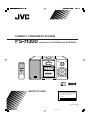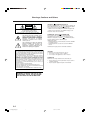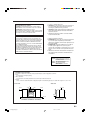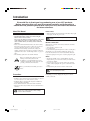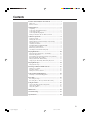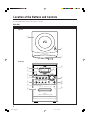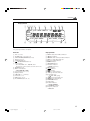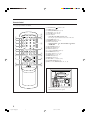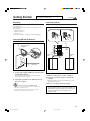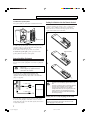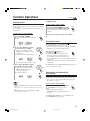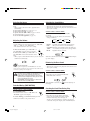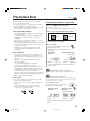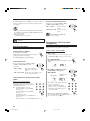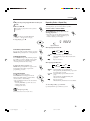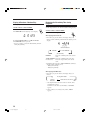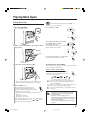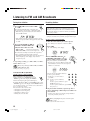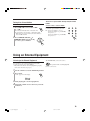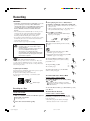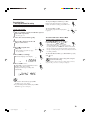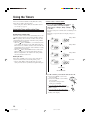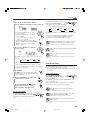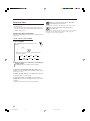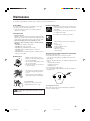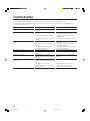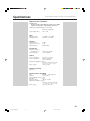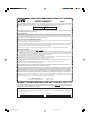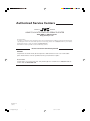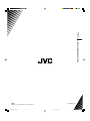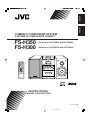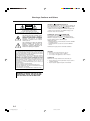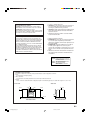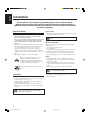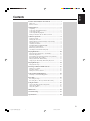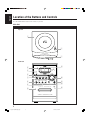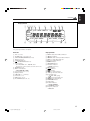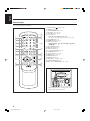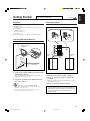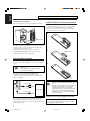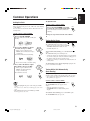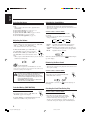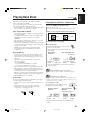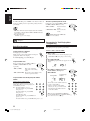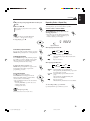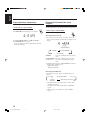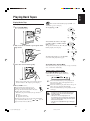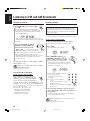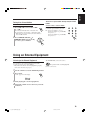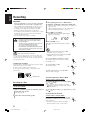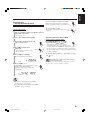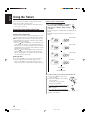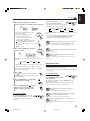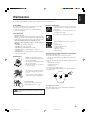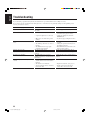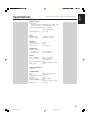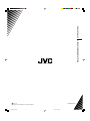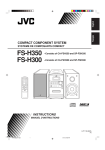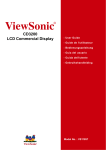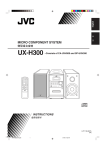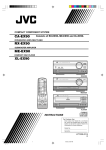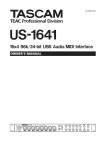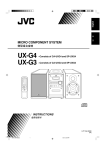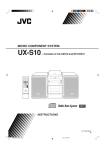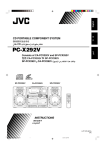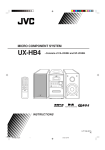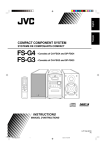Download JVC FSH300 CD Shelf System
Transcript
COMPACT COMPONENT SYSTEM
FS-H300
–Consists of CA-FSH300 and SP-FSH300
INSTRUCTIONS
For Customer Use:
Enter below the Model No. and Serial No.
which are located either on the rear, bottom or side of the cabinet. Retain this
information for future reference.
Model No.
Serial No.
LVT1193-001A
[J]
FS-H300[J]cover5.p65
1
04.3.17, 11:46 AM
Warnings, Cautions and Others
CAUTION
RISK OF ELECTRIC SHOCK
DO NOT OPEN
CAUTION:
TO REDUCE THE RISK OF ELECTRIC SHOCK.
DO NOT REMOVE COVER (OR BACK)
NO USER SERVICEABLE PARTS INSIDE.
REFER SERVICING TO QUALIFIED SERVICE PERSONNEL.
The lightning flash with arrowhead symbol,
within an equilateral triangle is intended to
alert the user to the presence of uninsulated
“dangerous voltage” within the product's
enclosure that may be of sufficient
magnitude to constitute a risk of electric
shock to persons.
The exclamation point within an equilateral
triangle is intended to alert the user to the
presence of important operating and
maintenance (servicing) instructions in the
literature accompanying the appliance.
CAUTION—
(STANDBY/ON) button!
Disconnect the mains plug to shut the power off completely (all
lamps and indications go off). The
(STANDBY/ON) button
in any position does not disconnect the mains line.
• When the unit is on standby, the STANDBY lamp lights red.
• When the unit is turned on, the STANDBY lamp goes off.
The power can be remote controlled.
ATTENTION—Touche
(STANDBY/ON)
Déconnectez la fiche secteur pour mettre l’appareil
complètement hors tension (tous les témoins et toutes les
(STANDBY/ON) dans
indications s’éteignent). La touche
n’importe quelle position ne déconnecte pas
l’appareil du secteur.
• Quand l’appareil est en mode d’attente, le témoin STANDBY
est allumé en rouge.
• Quand l’appareil est sous tension, le témoin STANDBY
s’éteint.
L’alimentation ne peut pas être commandée à distance.
For U.S.A.
This equipment has been tested and found to comply with the limits
for a Class B digital device, pursuant to part 15 of the FCC Rules.
These limits are designed to provide reasonable protection against
harmful interference in a residential installation.
This equipment generates, uses and can radiate radio frequency
energy and, if not installed and used in accordance with the
instructions, may cause harmful interference to radio
communications. However, there is no guarantee that interference
will not occur in a particular installation. If this equipment does cause
harmful interference to radio or television reception, which can be
determined by turning the equipment off and on, the user is
encouraged to try to correct the interference by one or more of the
following measures:
Reorient or relocate the receiving antenna.
Increase the separation between the equipment and receiver.
Connect the equipment into an outlet on a circuit different from that
to which the receiver is connected.
Consult the dealer or an experienced radio/TV technician for help.
CAUTION
To reduce the risk of electrical shocks, fire, etc.:
1. Do not remove screws, covers or cabinet.
2. Do not expose this appliance to rain or moisture.
ATTENTION
Afin d’éviter tout risque d’électrocution, d’incendie, etc.:
1. Ne pas enlever les vis ni les panneaux et ne pas ouvrir le
coffret de l’appareil.
2. Ne pas exposer l’appareil à la pluie ni à l’humidité.
WARNING: TO REDUCE THE RISK OF FIRE
OR ELECTRIC SHOCK, DO NOT EXPOSE
THIS APPLIANCE TO RAIN OR MOISTURE.
G-1
FS-H300[J]safety5.p65
1
04.3.17, 11:42 AM
1 CLASS 1 LASER PRODUCT
2 CAUTION: Do not open the top cover. There are no
user serviceable parts inside the Unit; leave all
servicing to qualified service personnel.
3 CAUTION: Visible and invisible laser radiation when
open and interlock failed or defeated. Avoid direct
exposure to beam.
4 REPRODUCTION OF LABEL: CAUTION LABEL,
PLACED INSIDE UNIT.
For Canada/pour le Canada
CAUTION: TO PREVENT ELECTRIC SHOCK, MATCH
WIDE BLADE OF PLUG TO WIDE SLOT, FULLY INSERT.
ATTENTION: POUR EVITER LES CHOCS
ELECTRIQUES, INTRODUIRE LA LAME LA PLUS LARGE
DE LA FICHE DANS LA BORNE CORRESPONDANTE DE
LA PRISE ET POUSSER JUSQUAU FOND.
For Canada/pour le Canada
1 PRODUIT LASER CLASSE 1
2 ATTENTION: N’ouvrez pas le couvercle supérieur. Il
n’y a aucune pièce réparable par l’utilisateur à
l’intérieur de l’appareil; confiez toute réparation à un
personnel qualifié.
3 ATTENTION: Risque de radiations laser visible et
invisible quand l’appareil est ouvert et que le
système de verrouillage ne fonctionne pas ou a été
mis hors service. Évitez toute exposition directe au
rayon.
4 REPRODUCTION DE L’ÉTIQUETTE: ÉTIQUETTE
DE PRÉCAUTION PLACÉE À L’INTERIEUR DE
L’APPAREIL.
THIS DIGITAL APPARATUS DOES NOT EXCEED THE
CLASS B LIMITS FOR RADIO NOISE EMISSIONS FROM
DIGITAL APPARATUS AS SET OUT IN THE INTERFERENCE-CAUSING EQUIPMENT STANDARD ENTITLED
“DIGITAL APPARATUS,” ICES-003 OF THE DEPARTMENT
OF COMMUNICATIONS.
CET APPAREIL NUMERIQUE RESPECTE LES LIMITES
DE BRUITS RADIOELECTRIQUES APPLICABLES AUX
APPAREILS NUMERIQUES DE CLASSE B PRESCRITES
DANS LA NORME SUR LE MATERIEL BROUILLEUR:
“APPAREILS NUMERIQUES”, NMB-003 EDICTEE PAR LE
MINISTRE DES COMMUNICATIONS.
CAUTION -
INVISIBLE LASER RADIATION WHEN OPEN AND INTERLOCKS
DEFEATED. AVOID EXPOSURE TO BEAM.
VORSICHT ! UNSICHTBARE LASERSTRAHLUNG TRITT AUS, WENN DECKEI.
GEÖFFNET UND WENN SICHERHEITSVERRIEGELUNG ÜBERBRÜCKT
IST. NICHT DEM STRAHL AUSSETZEN!
VARNING -
OSYNLIG LASERSTRÄLNING NÄR DENNA DEL ÄR ÖPPNAD OCH
SPÄRR ÄR URKOPPLAD STRÅLEN ÄR FARLIG.
ADVARSEL -USYNLIG LASERSTRÅLING VED ÅBNING NÅR
SIKKERHEDSAFBRYDERE ER UDE AF FUNKTION. UNDGÅ
UDSÆTTELSE FOR STRÅLING.
CAUTION: Proper Ventilation
To avoid risk of electric shock and fire, and to prevent damage, locate the apparatus as follows:
1 Front:
No obstructions and open spacing.
2 Sides/ Top/ Back:
No obstructions should be placed in the areas shown by the dimensions below.
3 Bottom:
Place on the level surface. Maintain an adequate air path for ventilation by placing on a stand with a height of 10 cm or more.
Front view
Side view
15 cm
1 cm
15 cm
1 cm
15 cm
15 cm
15 cm
10 cm
SP-FSH300 CA-FSH300 SP-FSH300
CA-FSH300
G-2
FS-H300[J]safety5.p65
2
04.3.17, 11:42 AM
Introduction
We would like to thank you for purchasing one of our JVC products.
Before operating this unit, read this manual carefully and thoroughly to
obtain the best possible performance from your unit, and retain this manual
for future reference.
About This Manual
This manual is organized as follows:
• This manual mainly explains operations using the
buttons on the remote control.
You can use the buttons both on the remote control and
on the unit for the same operations if they have the
same or similar names (or marks), unless mentioned
otherwise.
• Basic and common information that is the same for many
functions is grouped in one place, and is not repeated for
each procedure. For instance, we do not repeat the
information about turning on/off the unit, setting the
volume, changing the sound effects, and others, which are
explained in the section “Common Operations” on pages 8
and 9.
• The following symbols are used in this manual:
Gives you warning and caution to prevent
damage or risk of fire/electric shock.
In addition, we put information here about
conditions which will prevent getting the best
possible performance from the unit.
Gives you information and hints you need to
know.
Power sources
• When unplugging the unit from the wall outlet, always pull
on the plug, not the AC power cord.
DO NOT handle the AC power cord with wet
hands.
Moisture condensation
Moisture may condense on the lenses inside the unit in the
following cases:
• After starting to heat the room.
• In a damp room.
• If the unit is brought directly from a cold to a warm place.
Should this occur, the unit may malfunction. In this case,
leave the unit turned on for a few hours until the moisture
evaporates, unplug the AC power cord, then plug it in again.
Others
• Should any metallic object or liquid fall into the unit,
unplug the AC power cord and consult your dealer before
operating any further.
• If you are not going to operate the unit for an extended
period of time, unplug the AC power cord from the wall
outlet.
• Rating label is placed on the exterior of the bottom.
DO NOT disassemble the unit since there are no
user serviceable parts inside.
Precautions
If anything goes wrong, unplug the AC power cord and
consult your dealer.
Installation
• Install in a place which is level, dry and neither too hot nor
too cold—between 5˚C (41˚F) and 35˚C (95˚F).
• Install the unit in a location with adequate ventilation to
prevent internal heat buildup.
• Leave sufficient distance between the unit and the TV.
• Keep the speakers away from the TV to avoid interference
with TV.
DO NOT install the unit in a location near heat
sources, or in a place subject to direct sunlight,
excessive dust or vibration.
1
01-05_FS-H300[J]6.p65
1
04.3.17, 11:42 AM
Contents
Location of the Buttons and Controls ............................. 3
Main Unit .................................................................................. 3
Remote Control ......................................................................... 5
Getting Started .................................................................. 6
Unpacking .................................................................................
Connecting AM and FM Antennas ............................................
Connecting Speakers .................................................................
Connecting Other Equipment ....................................................
Putting the Batteries into the Remote Control ..........................
6
6
6
7
7
Common Operations ......................................................... 8
Setting the Clock .......................................................................
Turning On the Power ...............................................................
Turning Off the Unit Automatically (Auto Standby) ................
Selecting the Source ..................................................................
Adjusting the Volume ................................................................
Fade-Out Muting (FADE MUTING) ........................................
Selecting the Sound Modes .......................................................
Reinforcing the Bass Sound ......................................................
Checking the Clock Time During Play .....................................
8
8
8
9
9
9
9
9
9
Playing Back Discs .......................................................... 10
Playing Back the Entire Disc—Normal Play ..........................
Basic Disc Operations .............................................................
Programming the Track Playing Order—Program Play ..........
Repeating Tracks—Repeat Play ..............................................
Playing at Random—Random Play .........................................
Displaying the Remaining Time during Playback ...................
10
11
11
12
13
13
Playing Back Tapes .......................................................... 14
Playing Back a Tape ................................................................ 14
Listening to FM and AM Broadcasts ............................. 15
Tuning in to a Station .............................................................. 15
Presetting Stations ................................................................... 15
Tuning in to a Preset Station ................................................... 16
Using an External Equipment ........................................ 16
Listening to the External Equipment ....................................... 16
Recording ......................................................................... 17
Recording on a Tape ................................................................ 17
Recording Discs—Disc Synchronized Recording .................. 18
Using the Timers .............................................................. 19
Using Daily Timer and Recording Timer ................................ 19
Using Snooze Timer ................................................................ 20
Using Sleep Timer ................................................................... 21
Maintenance ..................................................................... 22
Troubleshooting ............................................................... 23
Specifications ................................................................... 24
2
01-05_FS-H300[J]6.p65
2
04.3.17, 11:42 AM
Location of the Buttons and Controls
Become familiar with the buttons and controls on your unit.
Main Unit
Top view
1
COMPACT
DIGITAL AUDIO
OPEN
2
D A I L Y
T I M E R / S N O O Z E
3
Front view
q
4
COMPACT
DIGITAL AUDIO
5
STANDBY
VOLUME
6
–
CD
7
TAPE
FM/AM
+
AUX
w
#/8
PHONES
DOWN
4
UP
¢
7
AUX
REC
8
e
r
9
p
PUSH OPEN
A
U
T
O
R
E
V
E
R
S
E
t
FS–H300
C O M PAC T C O M P O N E N T S Y S T E M
3
01-05_FS-H300[J]6.p65
3
04.3.17, 11:42 AM
Continued
Display window
1 234 5 6
7
8
9
REC SLEEP SNOOZE MONO ST
p
q
MP3 SOUND BASS REC
ON OFF
DAILY 123
MHz
kHz
ALL GR. PRGM RANDOM
e
r
w
ty
u
i
TOTAL REMAIN
A.STANDBY
o
;
a
See pages in parentheses for details.
Main unit
Display window
1
2
3
4
5
6
7
1
2
3
4
5
6
7
8
8
9
p
q
w
e
r
t
Disc cover (10)
) OPEN (disc cover open) (10)
DAILY TIMER/SNOOZE button (20)
Remote sensor (5)
STANDBY lamp (8)
(STANDBY/ON) button (8)
Source buttons
• CD #¥8, TAPE ¤‹, FM/AM, AUX
Pressing one of these buttons also turns on the unit.
PHONES jack (9)
Multi control buttons
• DOWN 4, 7, UP ¢
Cassette holder (14, 17, 18)
Display window
VOLUME + / – control (9)
AUX jack (7, 17)
REC button (17, 18)
PUSH OPEN button (14, 17)
9
p
q
w
e
r
t
y
u
i
o
;
a
DAILY 1/2/3 (timer number) indicator
(timer) indicator
ON/OFF (timer on-time/off-time) indicators
REC (recording timer) indicator
(group folder) indicator
SLEEP indicator
SNOOZE indicator
FM mode indicators
• MONO, ST (stereo)
MP3 indicator
SOUND indicator
BASS indicator
REC (recording) indicator
2 3 (tape direction) indicator
Repeat indicators
•
, ALL, GR. (group)
(reverse mode) indicator
PRGM (program) indicator
RANDOM indicator
Main display
Remain indicators
• TOTAL, REMAIN
A.STANDBY indicator
Frequency indicators
• MHz, kHz
4
01-05_FS-H300[J]6.p65
4
04.3.17, 11:42 AM
Remote Control
See pages in parentheses for details.
w
STANDBY/ON
DISPLAY
FM MODE
A. STANDBY
1
2
3
4
5
6
7
8
1
SLEEP
2
3
4
5
6
7
8
e
r
CLOCK
/TIMER
t
1
2
3
4
5
6
7
8
9
SET
9
OVER
CANCEL
y
0
CD
TAPE
FM/AM
AUX
PROGRAM
REPEAT
REMAIN
3/8
RANDOM
UP
u
i
PRESET
GROUP
9
VOLUME
o
DOWN
PRESET
GROUP
SOUND/HBS
BEAT CUT
p
q
w
e
r
t
y
u
i
o
;
a
STANDBY/ON
button (8, 20)
SLEEP button (21)
CLOCK/TIMER button (8, 19)
SET button (8, 15, 19, 20)
CANCEL button (19, 20)
Source buttons
• CD 3¥8, TAPE 2 3, FM/AM, AUX
Pressing one of these buttons also turns on the unit.
RANDOM button (13)
PROGRAM button (11, 12)
Multi control buttons
• PRESET GROUP /UP, PRESET GROUP /DOWN
• 4, 7, ¢
SOUND/HBS button (9)
BEAT CUT button (17)
DISPLAY button (9)
A. (auto) STANDBY button (8)
FM MODE button (15)
Number buttons (11, 15, 16)
OVER button (11, 15, 16)
REMAIN button (13)
REPEAT button (12)
VOLUME + / – buttons (9, 20)
FADE MUTING button (9)
REV. (reverse) MODE button (14, 17, 18)
REV.MODE FADE MUTING
;
a
p
q
RM-SFSH300J REMOTE CONTROL
COMPACT
DIGITAL AUDIO
STANDBY
VOLUME
–
CD
TAPE
FM/AM
+
AUX
#/8
PHONES
DOWN
4
7
UP
¢
AUX
REC
When using the remote control, point it at the
remote sensor on the front panel.
5
01-05_FS-H300[J]6.p65
5
04.3.17, 11:42 AM
Getting Started
Do not connect the AC power cord until all other
connections have been made.
Continued
Unpacking
Connecting Speakers
After unpacking, check to be sure that you have all the
following items.
The number in parentheses indicates the quantity of each
piece supplied.
• AM loop antenna (1)
• Remote control (1)
• Batteries (2)
If any item is missing, consult your dealer immediately.
You can connect the speakers using the speaker cords.
1
2,3
Connecting AM and FM Antennas
Red
1
AM loop antenna
(supplied)
Ò
Black
Â
Red
Speaker
cord
Speaker
cord
Black
FM
ANT
ENN
AM
A
2
LOO
P
FM antenna
Right speaker
1 Connect the supplied AM loop antenna to the
AM LOOP terminal.
Place the antenna away from the unit and adjust its
position for the best reception.
2 Adjust the position for the FM antenna for
the best reception.
Left speaker
1 Hold the clamp of the speaker terminal.
2 Insert the end of the speaker cord into the
terminal.
Match the polarity of the speaker terminals: red cord to
ª and black cord to ·.
3 Release your finger from the clamp.
For better reception of both FM and AM
• Make sure the antenna conductors do not touch any other
terminals or connecting cords.
• Keep the antennas away from metallic parts of the unit,
connecting cords, and the AC power cord.
IMPORTANT:
• Use only speakers with the same speaker impedance as
indicated by the speaker terminals on the rear of the unit.
• DO NOT connect more than one speaker to one
speaker terminal.
6
06-07_FS-H300[J]6.p65
6
04.3.17, 11:42 AM
Do not connect the AC power cord until all other connections have been made.
Putting the Batteries into the Remote Control
To remove the speaker grilles
The speaker grilles are removable as the illustration below.
Projections
Holes
Insert the batteries—AAA/UM-4/R03—into the remote
control by matching the polarity (+ and –) on the batteries
with the + and – marking on the battery compartment.
When the remote control can no longer operate the unit,
replace both batteries at the same time.
1
Speaker grille
To remove the speaker grille, insert your fingers around the
projection at the top of the speaker grille, then pull gently
towards you while holding the side.
Do the same for the rest of projections one at a time.
2
AAA/UM-4/R03
To attach the speaker grille, put the projections of the
speaker grille into the holes of the speaker.
Connecting Other Equipment
To connect an audio equipment
You can connect audio equipment—used only as a playback
device.
3
• DO NOT connect any equipment while the
power is on.
• DO NOT plug in any equipment until all
connections are complete.
For playing other equipment through this unit,
connect between the audio output jacks on the other
equipment and AUX jack by using audio cords with mini
plugs (not supplied).
To audio output
AUX
L
R
OR
To
Audio equipment
To audio output
• DO NOT use an old battery together with a new
one.
• DO NOT use different types of batteries together.
• DO NOT expose batteries to heat or flame.
• DO NOT leave the batteries in the battery
compartment when you are not going to use the
remote control for an extended period of time.
Otherwise, the remote control will be damaged
from battery leakage.
NOW you are ready to plug in the unit.
When the audio equipment has pin jacks for audio output:
Be sure that the pin plugs of the audio cords are colored—
white plugs and jacks are for left audio signals, and red ones
for right audio signals.
IMPORTANT:
Be sure to check that all connections have been made
before plugging in the power cord.
7
06-07_FS-H300[J]6.p65
7
04.3.17, 11:42 AM
Common Operations
Continued
Setting the Clock
To adjust the clock
Before operating the unit any further, first set the unit’s clock.
When you plug in the power cord, “AM 12:00” starts flashing
on the display.
You can set the clock when the unit is either turned on or in
standby mode.
On the remote control ONLY:
On the remote control ONLY:
1 Press CLOCK/TIMER repeatedly
CLOCK
/TIMER
to show the current time indication.
The hour indication and AM (or PM) start
flashing.
2 Repeat steps 2 and 3 on the left column.
1 Press CLOCK/TIMER.
CLOCK
/TIMER
The hour indication and AM (or PM) start
flashing.
Turning On the Power
2 Press UP or DOWN to adjust
UP
PRESET
GROUP
the hour, then press SET.
• When you press and hold UP or
DOWN, the hour indication changes
continuously.
The minute indication starts flashing.
DOWN
PRESET
GROUP
SET
• The clock is working even while setting.
3
Press UP or DOWN to adjust
the minute, then press SET.
• When you press and hold UP or
DOWN, the minute indication
changes continuously.
The built-in clock starts.
UP
PRESET
GROUP
To turn on the unit, press STANDBY/ON
.
The STANDBY lamp on the unit goes off.
• When you press the source button—CD 3/8, TAPE 2 3,
FM/AM and , the unit automatically turns on.
STANDBY/ON
To turn off the unit (standby), press
STANDBY/ON
again.
The STANDBY lamp on the unit lights red.
• “AM 12:00” flashes on the display until you
set the built-in clock. After setting the clock,
the clock time will appear on the display while the unit is in
standby mode.
• A little power is always consumed even while the unit is in
standby mode.
To switch off the power supply completely, unplug the AC
power cord from the AC outlet.
DOWN
PRESET
GROUP
SET
Turning Off the Unit Automatically
(Auto Standby)
Using Auto Standby, the unit automatically turns itself off (on
standby) about 3 minutes after playing back a disc or a tape.
• You can also turn off the unit automatically by using the
Sleep Timer. (See page 21.)
On the remote control ONLY:
• When you unplug the AC power cord or if a power failure
occurs
The clock is reset to “AM 12:00.” If this happens, set the clock
again.
• The clock may gain or lose 1 to 2 minutes per month
If this happens, reset the clock.
To activate Auto Standby, press A.STANDBY.
The A.STANDBY indicator appears on the
display.
• When the playback is stopped, the
A.STANDBY indicator starts flashing on the
display.
A. STANDBY
To deactivate Auto Standby, press A.STANDBY again.
The A.STANDBY indicator goes off.
8
08-09_FS-H300[J]6.p65
8
04.3.17, 11:43 AM
Selecting the Source
Selecting the Sound Modes
To select the source, press CD 6, TAPE 2 3, FM/AM, or
AUX.
• When you select CD as the source, playback starts
automatically.
To operate the CD player, see pages 10 to 13.
To operate the tape deck, see page 14.
To operate the tuner (FM or AM), see pages 15 and 16.
To record on a tape, see pages 17 and 18.
To use an external equipment, see page 16.
You can select one of the 4 sound modes.
• This function also affects the sound from headphones.
• This function only affects the playback sound, and does not
affect your recording.
On the remote control ONLY:
To select the sound modes, press SOUND/HBS
repeatedly.
• Each time you press the button, the sound mode
changes as follows:
Adjusting the Volume
ROCK
You can adjust the volume level only while the unit is turned
on. The volume level can be adjusted between “VOL MIN,”
“VOL 1” – “VOL 29,” and “VOL MAX.”
• The volume level has no effect on recording.
(Canceled)
POP
FLAT
To increase the volume, press VOLUME + (or
turn VOLUME control clockwise on the unit).
VOLUME
To decrease the volume, press VOLUME – (or
turn VOLUME control counterclockwise on the
unit).
• When you press and hold either button, you can change the
volume level continuously.
SOUND/HBS
CLASSIC
JAZZ
ROCK:
Powerful sound emphasizing treble and bass.
POP:
More presence in the vocals and midrange.
CLASSIC: Enriched sound with fine treble and ample bass.
JAZZ:
Accented lower frequencies for jazz-type music.
FLAT:
Equalizer effect is canceled.
SOUND
When the sound mode is activated, the SOUND indicator lights
up on the display.
Reinforcing the Bass Sound
For private listening
Connect a pair of headphones to the PHONES jack. No sound
comes out of the speakers. Be sure to turn down the volume before
connecting or putting on the headphones.
You can boost the bass sound.
• This function only affects the playback sound, and does not
affect your recording.
On the remote control ONLY:
DO NOT turn off (standby) the unit with the volume
set to an extremely high level; Otherwise, the
sudden blast of sound can damage your hearing,
speakers and/or headphones when you turn on the
unit or start playing any source.
REMEMBER you cannot adjust the volume level
while the unit is in standby mode.
Press and hold SOUND/HBS.
SOUND/HBS
• Each time you press and hold the SOUND/
HBS, HBS turns on and off.
BASS
When the HBS is activated, the BASS indicator lights up on
the display.
Fade-Out Muting (FADE MUTING)
Checking the Clock Time During Play
On the remote control ONLY:
Press FADE MUTING.
The volume level decreases to “VOL MIN,” and
“MUTING” appears on the display.
FADE MUTING
To release muting, press FADE MUTING again. The
volume level resumes to the previous level.
On the remote control ONLY:
DISPLAY
Press DISPLAY.
• Each time you press the button, the display
changes the clock indication and the normal
indication alternately. After changing the
display to the clock indication, operating any button or
control also changes the display to the normal indication.
9
08-09_FS-H300[J]6.p65
9
04.3.17, 11:43 AM
Playing Back Discs
This unit has been designed to play back the following
discs—CD, CD-R, and CD-RW.
You can play back the discs containing the tracks in music
CD format or MP3 files in ISO 9660 format.
• In this instruction, we call a disc recorded MP3 files “MP3
disc,” and “file” is also referred to as “track.”
When playing CD-Rs or CD-RWs
• Before playing CD-Rs or CD-RWs, read their instructions
or cautions carefully.
• User-edited CD-Rs (CD-Recordable) and CD-RWs (CDReWritable) can be played only if they are already
“finalized.”
• This unit supports “multi-session” discs (up to 5 sessions).
• This unit cannot play “packet write” discs.
• Some CD-Rs or CD-RWs may not play on this unit because
of their disc characteristics, damage or stain on them, or if
the player’s lens is dirty.
• CD-RWs may require a longer readout time. This is
because the reflectance of CD-RWs is lower than for
regular discs.
Notes for MP3 files
• The player can only recognize files with “MP3” or “mp3”
as the extensions, which can be in any combination of
upper and lower case. The file name needs to be up to 20
characters.
• This unit recognizes files and folders on a disc in the
following conditions:
– up to 640 MP3 files.
– up to 256 folders (including the root folder).
– up to 8th layers (including the root folder).
• It is recommended that you record your material at a 44.1
kHz sampling rate, using the 128 kbps data transfer rate.
• Some MP3 files or discs may not be played back because
of their characteristics or recording conditions.
• MP3 discs requires a longer readout time than normal discs
because of the complexity of the folder/file configuration.
• MP3i and MP3 Pro are not available.
General notes
In general, you will have the best performance by keeping
your discs and the mechanism clean.
• Store discs in their cases, and keep them in cabinets or on
shelves.
• Keep the unit’s disc cover closed when not in use.
• Continued use of irregular shape discs (heart-shape,
octagonal, etc.) can damage the unit.
Continued
Playing Back the Entire Disc—Normal Play
1 Press ) OPEN on top of the unit.
The disc cover opens.
• You can insert a disc while listening to another source.
2 Place a disc correctly with its label side up.
Good
Not good
3 Close the disc cover gently.
4 Press CD 6.
CD
3/8
The unit automatically turns on and the source
changes to the CD player.
After loading the disc, the first track of the disc
starts playing.
When playing
audio CD:
When playing MP3 disc:
MP3 indicator
MP3
Current track Elapsed
playing time
number
Current track Elapsed
number
playing time
• The disc automatically stops when the last track has
finished playing.
While “READING” appears on the display
You cannot make any operation until the unit finishes reading the
disc.
While playing back an MP3 disc
ID3 Tag information (the name of the title, artist, and album up to 30
characters) will be shown on the display. When the name is too long
to be displayed at once, it is scrolled.
To stop playing, press 7.
The total track (or group) number and total
playing time appear on the display.
When stop playing
audio CD:
UP
PRESET
GROUP
DOWN
PRESET
GROUP
When stop playing
MP3 disc:
Group folder indicator
MP3
Total track Total playing
number
time
Total group
number
Total track
number
• Total playing time does not appear when MP3 disc is
loaded.
10
10-14_FS-H300[J]6.p65
10
04.3.17, 11:43 AM
To remove the disc, press ) OPEN on the unit, then take out
the disc by holding it at the edges while pressing the unit’s
pivot lightly.
To locate a particular point in a track
During play, press and hold ¢ or 4 (or
UP ¢ or DOWN 4 on the unit).
UP
PRESET
GROUP
• ¢ (UP ¢):
• If the disc cannot be read correctly (because it is scratched,
for example) or an unreadable CD-R or CD-RW is inserted
Playback will not start.
• If no disc is inserted
“NO DISC” appears on the display.
DO NOT open the disc cover by hand as it will be
damaged.
Basic Disc Operations
While playing a disc, you can do the following operations.
During play, press CD 3/8.
While pausing, current track number and elapsed
playing time flash on the display.
CD
3/8
While playing back an MP3 disc
This function is not available.
Programming the Track Playing Order
—Program Play
You can arrange the order in which tracks play before you
start playing. You can program up to 40 tracks.
1 Place a disc.
• If the current source is not the CD player, press
CD 6, then 7 before going to the next step.
To resume playing, press CD 3/8 again.
Before or during play, press ¢ or 4 (or
UP ¢ or DOWN 4 on the unit)
repeatedly.
DOWN
PRESET
GROUP
On the remote control ONLY:
To stop playing for a moment
To go to another track
Fast-forwards the
tracks.
• 4 (DOWN 4): Fast-reverses the
tracks.
2 Press PROGRAM.
UP
PROGRAM
The PRGM (program) indicator appears on the
display.
PRESET
GROUP
DOWN
PRESET
GROUP
• ¢ (UP ¢):
Skips to the beginning
of the next or succeeding
tracks.
• 4 (DOWN 4): Goes back to the beginning of the
current or previous tracks.
PRGM
3 Press ¢ or 4 to select the
UP
PRESET
GROUP
track number, then press
PROGRAM.
Track number
DOWN
PRESET
GROUP
Program step
number
PROGRAM
To go to another track directly using the number
buttons
On the remote control ONLY:
Pressing the number button(s) before or
1
2
3
during play allows you to start playing the
track number you want.
4
5
6
Ex.: For track number 5, press 5.
For track number 15, press OVER,
7
8
9
then press 1, 5.
OVER
0
For track number 20, press OVER,
then press 2, 0.
(For MP3 disc only)
For track number 20, press OVER, then
press 0, 2, 0.
For track number 156, press OVER, then press 1, 5, 6.
PRGM
You can also use the number button(s)
to select a track number.
• For the operation of the number
buttons, see “To go to another track
directly using the number buttons”
on the left column.
11
2
3
4
5
6
7
8
When you are programming from MP3 disc
Pressing PRESET GROUP or PRESET GROUP
selects the first track of each group.
04.3.17, 11:43 AM
9
OVER
0
11
10-14_FS-H300[J]6.p65
1
Continued
4 Repeat step 3 to program other tracks you
want.
5 Press CD 3/8.
CD
The tracks are played in the order you have
programed.
Repeating Tracks—Repeat Play
You can have all the tracks, the program or individual track
currently playing, repeat as many times as you like.
3/8
On the remote control ONLY:
Press REPEAT repeatedly before or
during playback.
• Each time you press the button, Repeat Play
changes as follows, and the following repeat
indicators light up on the display:
If you try to program a 41st track
“– – FULL – –” will appear on the display.
To stop playing, press 7.
REPEAT
UP
PRESET
GROUP
DOWN
PRESET
GROUP
ALL
Repeat indicators
When playing back audio CD:
To check the program contents
PROGRAM
ALL
You can check the program contents by pressing
PROGRAM repeatedly before or after playback.
To modify the program
Canceled
PROGRAM
Press PROGRAM repeatedly until the program
step number you want to modify appears. Then
follow step 3 of the programming procedure.
• Pressing 0 deletes the selected step.
To add tracks in the program, press
PROGRAM repeatedly until “0” appears as the
track number. Then follow steps 3 of the
programming procedure.
When playing back MP3 disc:
PROGRAM
ALL
GR.
Canceled
To clear the program
Press 7 before or after playback.
The PRGM indicator disappears from the
display and all the memory contents will be
erased (resumes to Normal Play).
• The programmed tracks are also erased in the
following cases:
– Pressing ) OPEN to open the disc cover.
– Turning off the unit.
– Changing the source.
ALL: In Normal Play, repeats all the tracks.
In Program Play, repeats all the tracks in the
program.
:
Repeats one track.
UP
PRESET
GROUP
DOWN
PRESET
GROUP
ALL: In Normal Play, repeats all the tracks.
In Program Play and Random Play, repeats all
the tracks in the program.
GR.: In Normal Play, repeats all the tracks in a
group.
In Program Play and Random Play, this
function is not available.
:
Repeats one track.
In Random Play, this function is not available.
To cancel Repeat Play, press REPEAT
repeatedly until the repeat indicator goes off.
REPEAT
During Program Play
Auto Standby function does not take effect.
12
10-14_FS-H300[J]6.p65
12
04.3.17, 11:43 AM
Playing at Random—Random Play
Displaying the Remaining Time during
Playback
You can play the tracks at random.
You can display the remaining time of the current track/disc
and the elapsed time of the current track/disc during playing.
On the remote control ONLY:
RANDOM
Press RANDOM.
The RANDOM indicator lights up on the display.
On the remote control ONLY:
Press REMAIN repeatedly.
REMAIN
When playing back audio CD:
RANDOM
To exit from Random Play, press 7 or RANDOM.
The RANDOM indicator goes off.
• It is not possible to activate the Random Play function
during Program Play.
• Each time you press the button, the display changes as
follows, and the following remain indicators light up on the
display:
TOTAL REMAIN
Remain indicators
REMAIN
TOTAL REMAIN*
(No Indication)
REMAIN:
Shows the remaining time of the current
track.
TOTAL REMAIN: Shows the remaining time of the disc.
No indication:
Shows the elapsed time of the current
track.
* Remaining time of the disc (TOTAL REMAIN) will not be
displayed in the following cases:
– During Random Play.
– During Program Play.
When playing back MP3 disc:
• Each time you press the button, the display changes as
follows:
ID3 Tag information*
Normal
indication
Folder name**/file name
* ID3 Tag information shows the name of the title, artist,
and album in sequence.
If the file does not have any information, “NO INFO”
appears.
** When a file does not belong in any folder, “ROOT”
appears.
13
10-14_FS-H300[J]6.p65
13
04.3.17, 11:43 AM
Playing Back Tapes
Playing Back a Tape
You can play back type I tapes only.
If no cassette is inserted when you press TAPE ¤ ‹
“NO TAPE” appears on the display.
1 Press PUSH OPEN.
To stop playing, press 7.
The cassette holder opens.
UP
PUSH OPEN
PRESET
GROUP
DOWN
PRESET
GROUP
DOWN
4
2 Put a cassette in with the exposed part of the
tape down.
To fast-wind to the left or to the right,
press ¢ or 4 (or UP ¢ or
DOWN 4 on the unit).
The tape direction indicator ( 3 or 2 ) starts
flashing rapidly on the display.
DOWN
4
To remove the cassette, press PUSH OPEN
on the unit while playback is stopped.
3 Close the cassette holder gently.
7
UP
¢
7
UP
¢
UP
PRESET
GROUP
DOWN
PRESET
GROUP
PUSH OPEN
To play both sides—Reverse Mode
You can set the deck to play just one side of a tape, both sides
once, or both sides continuously.
On the remote control ONLY:
Press REV.MODE (reverse mode).
REV.MODE
• Each time you press the button, the Reverse
Mode changes as follows:
• When a tape is inside of the cassette holder, the tape
direction indicator ( 3 ) lights up on the display.
4 Press TAPE ¤ ‹.
TAPE
Playback starts (if the unit has been on
standby, the unit automatically turns on).
The tape direction indicator ( 3 or 2 ) starts
flashing slowly on the display.
• Each time you press the button, the tape direction
changes:
3: plays the front side.
2: plays the reverse side.
When the tape plays to the end, the deck automatically
stops if the Reverse Mode is set to
or
. (See “To
play both sides—Reverse Mode.”)
: The deck automatically stops after playing both
sides of the tape. Stops when playback in the 2
direction is finished.
: The deck continues to play both sides of the tape 10
times, then stops playback automatically.
: The deck automatically stops after playing one side
of the tape.
• DO NOT turn off the unit while playing back or
recording a tape. The cassette deck or tapes
may be damaged.
• The use of C-120 or longer tape is not
recommended, since characteristic deterioration
may occur and this tape easily jams in the pinch
rollers and the capstans.
• This unit is not compatible with type II and type
IV tapes.
14
10-14_FS-H300[J]6.p65
14
04.3.17, 11:43 AM
Listening to FM and AM Broadcasts
Tuning in to a Station
Presetting Stations
You can preset 25 FM and 15 AM stations manually.
1 Press FM/AM to select either “FM”
FM/AM
or “AM.”
The unit automatically turns on and tunes in to
the previously received station—either FM or AM.
• Each time you press the button, the band alternates
between FM and AM.
• There is a time limit in doing the following steps. If the
setting is canceled before you finish, start again from step 2.
MHz
• If the station previously selected is stored in a preset
number, the preset number will appear instead of “FM”
or “AM.”
2 Press and hold ¢ or 4 (or
UP ¢ or DOWN 4 on the
unit) for more than 1 second.
In some cases, test frequencies have been already stored
for the tuner since the factory examined the tuner preset
function before shipment. This is not a malfunction. You
can preset the stations you want into memory by following
the presetting method.
UP
PRESET
GROUP
DOWN
PRESET
GROUP
On the remote control ONLY:
1 Tune in to the station you want to preset.
• See “Tuning in to a Station” on the left column.
2 Press SET.
SET
“00” starts flashing on the display.
• ¢ (UP ¢):
Increases the frequencies.
• 4 (DOWN 4): Decreases the frequencies.
The unit starts searching for stations and stops when a
station of sufficient signal strength is tuned in.
• If an FM program is broadcast in stereo, the ST (stereo)
indicator lights up on the display (only when the
reception is good).
To stop during searching, press ¢ or 4 (or UP ¢ or
DOWN 4 on the unit).
When you repeatedly press ¢ or 4 (or UP ¢ or
DOWN 4 on the unit)
The frequency changes step by step.
MHz
PRGM
3 Press PRESET GROUP
UP
or
PRESET GROUP to select a
preset number, then press SET.
PRESET
GROUP
DOWN
PRESET
GROUP
The preset station is stored in memory.
• Even if you do not press SET, the station will
automatically be stored on the selected preset
number 5 seconds later.
MHz
PRGM
To change the FM reception mode
On the remote control ONLY:
When an FM stereo broadcast is hard to
receive or noisy, press FM MODE so that the
“MONO” appears on the display. The MONO
indicator also lights up. Reception will improve.
FM MODE
To restore the stereo effect, press FM MODE again so that
“STEREO” appears on the display and the MONO indicator
goes off. In stereo mode, you can hear stereo sound when a
stereo program is broadcast.
The stereo effect also restores when:
• Changing the band (FM or AM).
• Changing the station frequency.
• Changing the playing source.
• Turning off (or on) the unit.
You can also use the number button(s)
1
to select a preset number.
• In this case, you do not have to
4
press SET.
7
Ex.: To select a preset number 5,
press 5.
To select a preset number 15, press
OVER, then press 1, 5.
To select a preset number 20, press OVER,
then press 2, 0.
2
3
5
6
8
0
4 To preset more stations, repeat steps 1 to 3
above, allocating a different preset number to
each station.
• Storing a new station on an already assigned number
erases the previously stored one.
When you unplug the AC power cord or if a power
failure occurs
The preset stations will remain in the unit.
15
15-16_FS-H300[J]6.p65
15
9
OVER
04.3.17, 11:43 AM
Tuning in to a Preset Station
To tune in to a preset station directly using the number
buttons
On the remote control ONLY:
1 Press FM/AM to select either “FM”
On the remote control ONLY:
FM/AM
or “AM.”
The unit automatically turns on and tunes in to
the previously received station—either FM or AM.
• Each time you press the button, the band alternates
between FM and AM.
2 Press PRESET GROUP
or
PRESET GROUP repeatedly
to select a preset number.
Pressing the number button(s) allows you
to select the preset number you want.
Ex.: For preset number 5, press 5.
For preset number 15, press OVER,
then press 1, 5.
For preset number 20, press OVER,
then press 2, 0.
1
2
3
4
5
6
7
8
9
OVER
0
UP
PRESET
GROUP
DOWN
PRESET
GROUP
Using an External Equipment
Listening to the External Equipment
To exit AUX mode, select other source.
You can listen to the external equipment such as MD
recorder, cassette deck, or other auxiliary.
• First, make sure that the external equipment is properly
connected to the unit. (See page 7.)
For operation of the external equipment
Refer to its instructions.
1 Set the volume level to the minimum position.
2 Press AUX.
AUX
“AUX” appears on the display.
3 Start playing the external equipment.
4 Adjust the volume level to the level you want
to listen to.
16
15-16_FS-H300[J]6.p65
16
04.3.17, 11:43 AM
Recording
IMPORTANT:
• It should be noted that it may be unlawful to re-record
pre-recorded tapes, records, or discs without the
consent of the owner of copyright in the sound or video
recording, broadcast or cable program and in any
literary, dramatic, musical, or artistic embodied
therein.
• The recording level is automatically set correctly, so it is
not affected by the other sound settings. Thus, during
recording you can adjust the sound you are actually
listening to without affecting the recording level.
• If recordings you have made have excessive noise or static,
the unit may be too close to a TV. Increase the distance
between the TV and the unit.
• You can only use type I tape for recording.
• DO NOT turn off the unit while playing back or
recording a tape. The cassette deck or tapes
may be damaged.
• DO NOT use type II and type IV tapes since the
unit is not compatible with such tapes.
• The use of C-120 or longer tape is not
recommended, since characteristic deterioration
may occur and this tape easily jams in the pinch
rollers and the capstans.
At the start and end of cassette tapes
There is leader tape which cannot be recorded onto. Thus, when
recording from discs, FM/AM broadcasts, or external equipment,
wind the leader tape first to ensure that the recording will be made
without losing any music.
To protect your recordings
Cassettes have two small tabs on the back to protect against
unexpected erasure or re-recording.
To protect your recording, remove these tabs.
To re-record on a protected tape, cover the holes with
adhesive tape.
3 Start playing the source—FM, AM, or
auxiliary equipment connected to AUX jack.
• When the source is FM or AM, tune in to the station you
want to record.
• When recording from discs, see “Recording Discs—
Disc Synchronized Recording” on page 18.
4 Press REC (recording).
REC
• The REC indicator appears and 3 indicator
lights up on the display.
REC
MHz
5 Press TAPE ¤ ‹.
TAPE
3 indicator starts flashing and the recording
starts.
• If no cassette is inserted when you press REC
“NO TAPE” appears on the display.
• If a protected tape is inserted when you press REC
“PROTECT” appears on the display.
To stop recording for a moment, press REC.
The recording is paused. To resume recording,
press TAPE ¤ ‹.
To stop recording, press 7.
The recording stops.
DOWN
4
To remove the cassette, press PUSH OPEN
while recording is stopped.
Recording on a Tape
On the unit ONLY:
1 Put a recordable cassette in with the exposed
part of the tape down.
• See also page 14.
2 Close the cassette holder gently.
17
UP
¢
PUSH OPEN
REV.MODE
• When using the Reverse Mode for recording,
lights up and start recording in the forward
( 3 ) direction first.
To cancel the Reverse Mode, press REV.MODE repeatedly
until
is lit.
To reduce the beat—Beat Cut
On the remote control ONLY:
If the beats are heard while recording an AM
broadcast, press BEAT CUT repeatedly until the
beats are reduced.
• Each time you press the button, the display
alternates between “CUT-1” and “CUT-2.”
17
17-18_FS-H300[J]6.p65
7
To record on both sides—Reverse Mode
On the remote control ONLY:
Press REV.MODE (reverse mode) until
or
is lit.
Adhesive tape
REC
04.3.17, 11:43 AM
BEAT CUT
Recording Discs
—Disc Synchronized Recording
To stop recording for a moment, press REC.
Both the CD playback and tape recording are
paused. To resume recording, press TAPE ¤ ‹.
REC
You can start disc play and recording at the same time.
On the unit ONLY:
1 Put a recordable cassette in with the exposed
To stop recording, press 7.
The recording stops and the CD playback
is paused.
DOWN
4
UP
¢
7
part of the tape down.
• See also page 14.
To record on both sides—Reverse Mode
2 Close the cassette holder gently.
3 Press CD ‹/8 to select the CD
#/8
player as the source.
4 Press 7 to stop the disc
On the remote control ONLY:
Press REV.MODE (reverse mode)
repeatedly until
or
is lit.
CD
DOWN
4
UP
¢
7
playback.
• You can make a program (see page
11) if you want.
5 Press REC (recording).
REC
3 indicator lights up on the display.
REC
6 Press TAPE ¤ ‹.
REV.MODE
• When using the Reverse Mode for Disc
Synchronized Recording,
lights up and the
recording starts in the forward ( 3 ) direction first. When
the tape reaches its end, the CD playback is paused until
the tape recording changes to the reverse direction, then the
recording continues.
To cancel the Reverse Mode, press REV.MODE repeatedly
until
is lit.
When making Sleep Timer settings while doing Disc
Synchronized Recording
Set enough time to allow for the disc to finish playing; otherwise,
the power will go off before recording is completed.
TAPE
“SYNC REC” appears and 3 indicator starts
flashing slowly on the display.
CD playback and tape recording starts
automatically.
REC
• If no cassette is inserted when you press REC
“NO TAPE” appears on the display.
• If a protected tape is inserted when you press REC
“PROTECT” appears on the display.
18
17-18_FS-H300[J]6.p65
18
04.3.17, 11:43 AM
Using the Timers
There are four timers available—Daily Timer, Recording
Timer, Snooze Timer, and Sleep Timer.
• Before using these timers, make sure the built-in clock is
set correctly (see page 8).
Using Daily Timer and Recording Timer
You can set the timer whether the unit is on or off.
How the Timer actually works
When the on-time comes, the unit automatically turns on (the
[timer] indicator flashes and continues flashing while the
timer is operating). Then, when the off-time comes, the unit
automatically turns off (standby). The timer setting remains
in memory until you change it.
• When the (timer) and DAILY 1, 2, or 3 indicators are lit
on the display, the timer acts as the Daily Timer. Once the
timer has been set, it will be activated at the same time and
automatically turns off (standby) after 60 minutes everyday
until the timer is deactivated.
• When the (timer) and the REC indicators are lit on the
display, the timer acts as the Recording Timer. After the
timer-recording finishes, the details of the setting remain
stored but the timer is turned off.
On the remote control ONLY:
1 Press CLOCK/TIMER repeatedly to
CLOCK
/TIMER
select the timer you want to adjust
and activate—Daily 1, Daily 2, Daily
3, or Rec.
The timer setting and hour indication start flashing on the
display.
Each time you press the button, the display changes as
follows:
Daily 1 Timer
ON
DAILY 1
Daily 2 Timer
ON
DAILY 2
Daily 3 Timer
ON
DAILY
3
Before you start...
When using “TUNER” as the source to play, make sure to
select the desired station before turning off the power.
• There is a time limit in doing the following steps. If the
setting is canceled before you finish, start again from step 1.
Rec Timer
REC
ON
Clock setting
Normal indication
2 Set the on-time you want the unit to turn on.
(1) Press UP or DOWN to set the hour,
then press SET.
(2) Press UP or DOWN to set the minute,
then press SET.
If you want to change the time
setting, press CANCEL.
• If you are setting the Daily Timer, the
source name starts flashing on the display.
\ Go to step 4.
• If you are setting the Recording Timer,
the OFF indicator and hour indication start
flashing on the display.
19
19-21_FS-H300[J]6.p65
19
04.3.17, 11:43 AM
UP
PRESET
GROUP
DOWN
PRESET
GROUP
SET
Continued
3 For the Recording Timer ONLY:
Set the off-time you want the unit to turn off.
REC
OFF
To deactivate the timer, press and
hold DAILY TIMER/SNOOZE.
• Each time you press and hold the button,
the timer setting changes as follows:
DAILY 1
UP
DAILY 2
Canceled
DAILY 3
REC
PRESET
GROUP
(1) Press UP or DOWN to set the hour,
then press SET.
(2) Press UP or DOWN to set the minute,
then press SET.
If you want to change the time
setting, press CANCEL.
• The Recording Timer is activated. The
(timer) and REC indicators light up. The
display returns to the normal indication.
\ Go to step 7.
DOWN
PRESET
GROUP
SET
4 Press UP or DOWN to select the
To change the timer, repeat steps 1 to 6 on pages 19 and this
page.
• To activate the Daily Timer again without changing the
setting, press DAILY TIMER/SNOOZE on the unit
repeatedly to select the timer number you want.
When there is no playing source (either a cassette tape
or a disc) inside when you select “TAPE” or “CD”
The source to play is changed to “TUNER” when the on-time
comes.
UP
PRESET
GROUP
source to play.
DOWN
PRESET
GROUP
If the unit is already turned on when the timer on-time
comes
The timer does not work.
DAILY 1
Each time you press the button, the source changes as
follows:
TUNER
TAPE
When you unplug the AC power cord or if a power
failure occurs
The timer setting remains. Set the built-in clock and activate the
timer again.
CD
• Make sure the playing source (either a cassette tape or a
disc) is inside when you select “TAPE” or “CD.”
Using Snooze Timer
If you want to change the time setting, press CANCEL
repeatedly to return step 2.
The Snooze Timer turns off the unit (standby) only for 5
minutes while Daily Timer is in operation.
• You can set the Snooze Timer only while the Daily Timer is
in operation.
5 Press SET.
SET
The (timer) and active daily timer number
indications lights up. The display returns to the
normal indication.
On the unit ONLY:
6 Press VOLUME +/– to adjust the
volume for the on-time.
7 Press STANDBY/ON
to turn
off the unit if you have set the
timer with the unit turned on.
On the unit ONLY:
To activate the timer, press and hold
DAILY TIMER/SNOOZE on the unit
repeatedly to select the timer number you
want.
VOLUME
STANDBY/ON
Press DAILY TIMER/
SNOOZE while Daily Timer
is in operation.
The unit turns off (standby) and the SNOOZE indicator
appears on the display.
After 5 minutes, the unit automatically turns on with the
source you selected in step 4 on the left column.
If the unit is turned on when the Snooze Timer is
working
Both Snooze Timer and Daily Timer will be canceled.
If you set the Snooze Timer when there is less than 5
minutes until the Daily Timer off-time
The unit will not turn on even when 5 minutes passed.
When you unplug the AC power cord or if a power
failure occurs
The timer will be canceled. You need to set the clock first, then the
timer again.
20
19-21_FS-H300[J]6.p65
20
04.3.17, 11:43 AM
Using Sleep Timer
With Sleep Timer, you can fall asleep to your favorite music
or radio program.
• You can set Sleep Timer only when the unit is turned on.
• You can also turn off the unit automatically by using Auto
Standby. (See page 8.)
How the Sleep Timer actually works
When you set the Sleep Timer after the Daily Timer
starts playing the selected source
The unit turns off with either timer having an earlier shut-off time.
If you set the Sleep Timer while playing back or
recording a tape
Do not shut the unit off with the Sleep Timer while a tape is running.
If the unit turns off while playing back or recording a tape, the
cassette deck or tapes may be damaged.
The unit automatically turns off after the specified length of
time passes.
On the remote control ONLY:
1 Press SLEEP.
SLEEP
The SLEEP indicator starts flashing on the
display.
SLEEP
• Each time you press the button, the length of time
changes as follows:
10
20
OFF
30
120
60
90
(canceled)
2 Wait for about 5 seconds after specifying the
length of time.
The SLEEP indicator remains lit on the display.
To check the remaining time until shut-off time, press
SLEEP once. The remaining time until shut-off time appears
for about 5 seconds.
To change the shut-off time, press SLEEP repeatedly until
the length of time you want appears.
To cancel the setting, press SLEEP repeatedly until the
SLEEP indicator goes off and display returns to the normal
indication.
• Turning off the unit also cancels the Sleep Timer.
21
19-21_FS-H300[J]6.p65
21
04.3.17, 11:43 AM
Maintenance
To get the best performance of the unit, keep your discs, tapes and mechanism clean.
General Notes
Handling cassette tapes
In general, you will have the best performance by keeping
your discs, tapes and the mechanism clean.
• Store discs and tapes in their cases, and keep them in
cabinets or on shelves.
• If the tape is loose in its cassette, take up the
slack by inserting a pencil in one of the reels
and rotating.
• If the tape is loose, it may get stretched, cut,
or caught in the cassette.
Cleaning the unit
• Stains on the unit
Should be wiped off with a soft cloth. If the unit is heavily
stained, wipe it with a cloth soaked in water-diluted neutral
detergent and wrung well, then wipe clean with a dry cloth.
• Since the unit may deteriorate in quality, become
damaged or have its paint peel off, be careful about the
following:
– DO NOT wipe it with a rough cloth.
– DO NOT wipe it too vigorously.
– DO NOT wipe it with thinner or benzine.
– DO NOT apply any volatile substance such as an
insecticide to it.
– DO NOT allow any rubber or plastic to remain in contact
with it for a long time.
Handling discs
• Remove the disc from its case by
holding it at the edge while pressing
the center hole lightly.
• Do not touch the shiny surface of the
disc, or bend the disc.
• Put the disc back in its case after use
to prevent warping.
• Be careful not to scratch the surface
of the disc when placing it back in
its case.
• Avoid exposure to direct sunlight,
temperature extremes, and moisture.
• Be careful not to touch the tape surface.
• Avoid storing tapes in any of the following
places:
– In dusty places
– In direct sunlight or heat
– In moist areas
– On a TV or speaker
– Near a magnet
To keep the best recording and playback sound quality
You need to clean the heads.
• Clean the heads after every 10 hours of use with
a wet-type head cleaning tape (available at electronic and
audio shops).
When the head becomes dirty, the following symptoms will
occur:
– Sound quality is reduced.
– Sound level decreases.
– Sound drops out.
• Do not play dirty or dusty tapes.
• Do not touch the highly-polished head with any metallic or
magnetic tools.
Capstan
Head
To clean the disc
Wipe the disc with a soft cloth in a
straight line from center to edge.
DO NOT use any solvent—such as conventional
record cleaner, spray, thinner, or benzine—to clean
the disc.
Pinch Roller
To demagnetize the head
Turn off the unit, and use a head demagnetizer (available at
electronic and audio shops).
22
22-24_FS-H300[J]6.p65
22
04.3.17, 11:43 AM
Troubleshooting
If you are having a problem with your unit, check this list for a possible solution before calling for service.
If you cannot solve the problem from the hints given here, or the unit has been physically damaged, call a qualified person,
such as your dealer for service.
Symptom
Possible Cause
Action
Power does not come on.
The power cord is not connected to an
AC outlet.
Insert the plug into the socket.
No sound is heard.
• Connections are incorrect or loose.
• Check all connections and make
corrections. (See pages 6 and 7.)
• Unplug the headphones from the
PHONES jack.
• It cannot be played. Replace the disc.
• A pair of headphones is connected.
• MP3 disc is recorded with “packet
writing.”
Hard to listen to broadcasts because of
noise.
• Antennas are disconnected.
• The AM loop antenna is too close to
the unit.
• The FM antenna is not properly
extended and positioned.
• Reconnect the antenna correctly and
securely.
• Change the position and direction of
the AM loop antenna.
• Extend FM antenna and orient to the
best reception position.
The disc does not play.
The disc is upside down.
Put the disc in with the label side up.
Impossible to record.
Small tabs on the back of the cassette are Cover the holes with adhesive tape.
removed.
Operations are disabled.
The built-in microprocessor has
malfunctioned due to external electrical
interference.
Unplug the AC power cord then plug it
back in.
Unable to operate the unit by the remote
control.
• The path between the remote control
and the remote sensor on the unit is
blocked.
• The batteries are exhausted.
• You are using the remote control too
far from the unit.
• Remove the obstruction.
• Replace the batteries. (See page 7.)
• Signals cannot reach the remote
sensor. Move closer to the unit.
23
22-24_FS-H300[J]6.p65
23
04.3.17, 11:43 AM
Specifications
Design and specifications are subject to change without notice.
Amplifier Section—CA-FSH300
Output Power:
20 W per channel, min. RMS, driven into 4 Ω at 1 kHz
with no more than 10% total harmonic distortion.
Audio input sensitivity/Impedance (at 1 kHz)
AUX: 500 mV/50 kΩ
Speakers Impedance:
4 Ω – 16 Ω
Tuner
FM tuning range:
AM tuning range:
87.5 MHz—108.0 MHz
530 kHz—1 710 kHz
CD player
Dynamic range:
Signal-to-noise ratio:
Wow and flutter:
85 dB
85 dB
Immeasurable
Cassette deck
Frequency response:
Normal (type I):
Wow and flutter:
100 Hz—10 000 Hz
0.35% (WRMS)
General
Power requirement:
Power consumption:
AC 120 V , 60 Hz
40 W (at operation)
2 W (on standby)
Dimensions (W/H/D) (approx.):
152 mm x 233 mm x 292 mm
(6 in. x 9 3/16 in. x 11 1/2 in.)
Mass (approx.):
3.9 kg (8.6 lbs)
Supplied accessories
See page 6.
Speaker Section—SP-FSH300
Type:
Full range, bass-reflex type
Speakers:
10 cm cone x1
Power handling capacity: 20 W
Impedance:
4Ω
Frequency range:
100 Hz—15 kHz
Dimensions (W/H/D) (approx.):
147 mm x 233 mm x 189 mm
(5 13/16 in. x 9 3/16 in. x 7 1/2 in.)
Mass (approx.):
1.9 kg (4.2 lbs) each
24
22-24_FS-H300[J]6.p65
24
04.3.17, 11:43 AM
LIMITED WARRANTY
AUDIO-1
JVC COMPANY OF AMERICA warrants this product and all parts thereof, except as set forth below ONLY TO THE
ORIGINAL PURCHASER AT RETAIL to be FREE FROM DEFECTIVE MATERIALS AND WORKMANSHIP from the date
of original retail purchase for the period as shown below. ("The Warranty Period")
PARTS
1
LABOR
YR
1
YR
THIS LIMITED WARRANTY IS VALID ONLY IN THE FIFTY (50) UNITED STATES, THE DISTRICT OF COLUMBIA AND
IN COMMONWEALTH OF PUERTO RICO.
WHAT WE WILL DO:
If this product is found to be defective, JVC will repair or replace defective parts at no charge to the original owner.
Such repair and replacement services shall be rendered by JVC during normal business hours at JVC authorized service
centers. Parts used for replacement are warranted only for the remainder of the Warranty Period. All products and parts
thereof may be brought to a JVC authorized service center on a carry-in basis except for Television sets having a screen
size 25 inches and above which are covered on an in-home basis.
WHAT YOU MUST DO FOR WARRANTY SERVICE:
Return your product to a JVC authorized service center with a copy of your bill of sale. For your nearest JVC authorized
service center, please call toll free: (800) 537-5722.
If service is not available locally, box the product carefully, preferably in the original carton, and ship, insured, with
a copy of your bill of sale plus a letter of explanation of the problem to the nearest JVC Factory Service Center, the
name and location of which will be given to you by the toll-free number.
If you have any questions concerning your JVC Product, please contact our Customer Relations Department.
WHAT IS NOT COVERED:
This limited warranty provided by JVC does not cover:
1. Products which have been subject to abuse, accident, alteration, modification, tampering, negligence, misuse, faulty
installation, lack of reasonable care, or if repaired or serviced by anyone other than a service facility authorized by
JVC to render such service, or if affixed to any attachment not provided with the products, or if the model number
or serial number has been altered, tampered with, defaced or removed;
2. Initial installation and installation and removal for repair;
3. Operational adjustments covered in the Owner's Manual, normal maintenance, video and audio head cleaning;
4. Damage that occurs in shipment, due to act of God, and cosmetic damage;
5. Signal reception problems and failures due to line power surge;
6. Video Pick-up Tubes/CCD Image Sensor, Cartridge, Stylus (Needle) are covered for 90 days from the date of purchase;
7. Accessories
8. Batteries (except that Rechargeable Batteries are covered for 90 days from the date of purchase);
There are no express warranties except as listed above.
THE DURATION OF ANY IMPLIED WARRANTIES, INCLUDING THE IMPLIED WARRANTY OF MERCHANTABILITY, IS
LIMITED TO THE DURATION OF THE EXPRESS WARRANTY HEREIN.
JVC SHALL NOT BE LIABLE FOR THE LOSS OF USE OF THE PRODUCT, INCONVENIENCE, LOSS OR ANY OTHER
DAMAGES, WHETHER DIRECT, INCIDENTAL OR CONSEQUENTIAL (INCLUDING, WITHOUT LIMITATION, DAMAGE
TO TAPES, RECORDS OR DISCS) RESULTING FROM THE USE OF THIS PRODUCT, OR ARISING OUT OF ANY BREACH
OF THIS WARRANTY. ALL EXPRESS AND IMPLIED WARRANTIES, INCLUDING THE WARRANTIES OF MERCHANTABILITY AND FITNESS FOR PARTICULAR PURPOSE, ARE LIMITED TO THE WARRANTY PERIOD SET FORTH ABOVE.
Some states do not allow the exclusion of incidental or consequential damages or limitations on how long an
implied warranty lasts, so these limitations or exclusions may not apply to you. This warranty gives you specific
legal rights and you may also have other rights which vary from state to state.
JVC COMPANY OF AMERICA
DIVISION OF JVC AMERICAS CORP.
1700 Valley Road
Wayne, NJ 07470
REFURBISHED PRODUCTS CARRY A SEPARATE WARRANTY, THIS WARRANTY DOES NOT APPLY. FOR DETAILS OF
REFURBISHED PRODUCT WARRANTY, PLEASE REFER TO THE REFURBISHED PRODUCT WARRANTY INFORMATION
PACKAGED WITH EACH REFURBISHED PRODUCT.
For customer use:
Enter below the Model No. which is located either on the rear, bottom or side of the cabinet. Retain this information
for future reference.
FS-H300[J]warranty.p65
Model No. :
Serial No. :
Purchase data :
Name of dealer :
2
04.3.17, 11:43 AM
Authorized Service Centers
®
QUALITY
SERVICE
HOW TO LOCATE YOUR JVC SERVICE CENTER
TOLL FREE: 1 (800) 537-5722
http://www.jvc.com
Dear Customer,
In order to receive the most satisfaction from your purchase,please read the instruction booklet before
operating the unit.In the event that repairs are necessary, please call 1 (800)537-5722 for your nearest
authorized servicer or visit our website at www.JVC.com
Remember to retain your Bill of Sale for Warranty Service.
Do not service the television yourself
Caution
To prevent electrical shock,do not open the cabinet.There are no user serviceable
parts inside.Please refer to qualified service personnel for repairs.
Accessories
To purchase accessories for your JVC product,please call toll free:1 (800)882-2345 or
on the web at www.JVC.com
BT-51001-5
(0301)
FS-H300[J]warranty.p65
3
04.3.17, 11:43 AM
FS-H300
COMPACT COMPONENT SYSTEM
VICTOR COMPANY OF JAPAN, LIMITED
EN
0304AIMMDWORI
© 2004 VICTOR COMPANY OF JAPAN, LIMITED
FS-H300[J]cover5.p65
2
04.3.17, 11:46 AM
English
Français
COMPACT COMPONENT SYSTEM
SYSTEME DE COMPOSANTS COMPACT
FS-H350
FS-H300
–Consists of CA-FSH350 and SP-FSH350
–Consists of CA-FSH300 and SP-FSH300
INSTRUCTIONS
MANUEL D’INSTRUCTIONS
LVT1193-002A
[C]
FS-H300[C]cover1.p65
1
04.3.18, 10:38 AM
Warnings, Cautions and Others
CAUTION
RISK OF ELECTRIC SHOCK
DO NOT OPEN
CAUTION:
TO REDUCE THE RISK OF ELECTRIC SHOCK.
DO NOT REMOVE COVER (OR BACK)
NO USER SERVICEABLE PARTS INSIDE.
REFER SERVICING TO QUALIFIED SERVICE PERSONNEL.
The lightning flash with arrowhead symbol,
within an equilateral triangle is intended to
alert the user to the presence of uninsulated
“dangerous voltage” within the product's
enclosure that may be of sufficient
magnitude to constitute a risk of electric
shock to persons.
The exclamation point within an equilateral
triangle is intended to alert the user to the
presence of important operating and
maintenance (servicing) instructions in the
literature accompanying the appliance.
CAUTION—
(STANDBY/ON) button!
Disconnect the mains plug to shut the power off completely (all
lamps and indications go off). The
(STANDBY/ON) button
in any position does not disconnect the mains line.
• When the unit is on standby, the STANDBY lamp lights red.
• When the unit is turned on, the STANDBY lamp goes off.
The power can be remote controlled.
ATTENTION—Touche
(STANDBY/ON)
Déconnectez la fiche secteur pour mettre l’appareil
complètement hors tension (tous les témoins et toutes les
(STANDBY/ON) dans
indications s’éteignent). La touche
n’importe quelle position ne déconnecte pas
l’appareil du secteur.
• Quand l’appareil est en mode d’attente, le témoin STANDBY
est allumé en rouge.
• Quand l’appareil est sous tension, le témoin STANDBY
s’éteint.
L’alimentation ne peut pas être commandée à distance.
For U.S.A.
This equipment has been tested and found to comply with the limits
for a Class B digital device, pursuant to part 15 of the FCC Rules.
These limits are designed to provide reasonable protection against
harmful interference in a residential installation.
This equipment generates, uses and can radiate radio frequency
energy and, if not installed and used in accordance with the
instructions, may cause harmful interference to radio
communications. However, there is no guarantee that interference
will not occur in a particular installation. If this equipment does cause
harmful interference to radio or television reception, which can be
determined by turning the equipment off and on, the user is
encouraged to try to correct the interference by one or more of the
following measures:
Reorient or relocate the receiving antenna.
Increase the separation between the equipment and receiver.
Connect the equipment into an outlet on a circuit different from that
to which the receiver is connected.
Consult the dealer or an experienced radio/TV technician for help.
CAUTION
To reduce the risk of electrical shocks, fire, etc.:
1. Do not remove screws, covers or cabinet.
2. Do not expose this appliance to rain or moisture.
ATTENTION
Afin d’éviter tout risque d’électrocution, d’incendie, etc.:
1. Ne pas enlever les vis ni les panneaux et ne pas ouvrir le
coffret de l’appareil.
2. Ne pas exposer l’appareil à la pluie ni à l’humidité.
WARNING: TO REDUCE THE RISK OF FIRE
OR ELECTRIC SHOCK, DO NOT EXPOSE
THIS APPLIANCE TO RAIN OR MOISTURE.
G-1
FS-H300[C]safety1.p65
1
04.3.18, 10:36 AM
1 CLASS 1 LASER PRODUCT
2 CAUTION: Do not open the top cover. There are no
user serviceable parts inside the Unit; leave all
servicing to qualified service personnel.
3 CAUTION: Visible and invisible laser radiation when
open and interlock failed or defeated. Avoid direct
exposure to beam.
4 REPRODUCTION OF LABEL: CAUTION LABEL,
PLACED INSIDE UNIT.
For Canada/pour le Canada
CAUTION: TO PREVENT ELECTRIC SHOCK, MATCH
WIDE BLADE OF PLUG TO WIDE SLOT, FULLY INSERT.
ATTENTION: POUR EVITER LES CHOCS
ELECTRIQUES, INTRODUIRE LA LAME LA PLUS LARGE
DE LA FICHE DANS LA BORNE CORRESPONDANTE DE
LA PRISE ET POUSSER JUSQUAU FOND.
For Canada/pour le Canada
1 PRODUIT LASER CLASSE 1
2 ATTENTION: N’ouvrez pas le couvercle supérieur. Il
n’y a aucune pièce réparable par l’utilisateur à
l’intérieur de l’appareil; confiez toute réparation à un
personnel qualifié.
3 ATTENTION: Risque de radiations laser visible et
invisible quand l’appareil est ouvert et que le
système de verrouillage ne fonctionne pas ou a été
mis hors service. Évitez toute exposition directe au
rayon.
4 REPRODUCTION DE L’ÉTIQUETTE: ÉTIQUETTE
DE PRÉCAUTION PLACÉE À L’INTERIEUR DE
L’APPAREIL.
THIS DIGITAL APPARATUS DOES NOT EXCEED THE
CLASS B LIMITS FOR RADIO NOISE EMISSIONS FROM
DIGITAL APPARATUS AS SET OUT IN THE INTERFERENCE-CAUSING EQUIPMENT STANDARD ENTITLED
“DIGITAL APPARATUS,” ICES-003 OF THE DEPARTMENT
OF COMMUNICATIONS.
CET APPAREIL NUMERIQUE RESPECTE LES LIMITES
DE BRUITS RADIOELECTRIQUES APPLICABLES AUX
APPAREILS NUMERIQUES DE CLASSE B PRESCRITES
DANS LA NORME SUR LE MATERIEL BROUILLEUR:
“APPAREILS NUMERIQUES”, NMB-003 EDICTEE PAR LE
MINISTRE DES COMMUNICATIONS.
CAUTION -
INVISIBLE LASER RADIATION WHEN OPEN AND INTERLOCKS
DEFEATED. AVOID EXPOSURE TO BEAM.
VORSICHT ! UNSICHTBARE LASERSTRAHLUNG TRITT AUS, WENN DECKEI.
GEÖFFNET UND WENN SICHERHEITSVERRIEGELUNG ÜBERBRÜCKT
IST. NICHT DEM STRAHL AUSSETZEN!
VARNING -
OSYNLIG LASERSTRÄLNING NÄR DENNA DEL ÄR ÖPPNAD OCH
SPÄRR ÄR URKOPPLAD STRÅLEN ÄR FARLIG.
ADVARSEL -USYNLIG LASERSTRÅLING VED ÅBNING NÅR
SIKKERHEDSAFBRYDERE ER UDE AF FUNKTION. UNDGÅ
UDSÆTTELSE FOR STRÅLING.
CAUTION: Proper Ventilation
To avoid risk of electric shock and fire, and to prevent damage, locate the apparatus as follows:
1 Front:
No obstructions and open spacing.
2 Sides/ Top/ Back:
No obstructions should be placed in the areas shown by the dimensions below.
3 Bottom:
Place on the level surface. Maintain an adequate air path for ventilation by placing on a stand with a height of 10 cm or more.
Front view
Side view
15 cm
1 cm
15 cm
1 cm
15 cm
15 cm
15 cm
10 cm
FS-H350/FS-H300
FS-H350/FS-H300
G-2
FS-H300[C]safety1.p65
2
04.3.18, 10:36 AM
English
Introduction
We would like to thank you for purchasing one of our JVC products.
Before operating this unit, read this manual carefully and thoroughly to
obtain the best possible performance from your unit, and retain this manual
for future reference.
About This Manual
This manual is organized as follows:
• This manual mainly explains operations using the
buttons on the remote control.
You can use the buttons both on the remote control and
on the unit for the same operations if they have the
same or similar names (or marks), unless mentioned
otherwise.
• Basic and common information that is the same for many
functions is grouped in one place, and is not repeated for
each procedure. For instance, we do not repeat the
information about turning on/off the unit, setting the
volume, changing the sound effects, and others, which are
explained in the section “Common Operations” on pages 8
and 9.
• The following symbols are used in this manual:
Gives you warning and caution to prevent
damage or risk of fire/electric shock.
In addition, we put information here about
conditions which will prevent getting the best
possible performance from the unit.
Gives you information and hints you need to
know.
Power sources
• When unplugging the unit from the wall outlet, always pull
on the plug, not the AC power cord.
DO NOT handle the AC power cord with wet
hands.
Moisture condensation
Moisture may condense on the lenses inside the unit in the
following cases:
• After starting to heat the room.
• In a damp room.
• If the unit is brought directly from a cold to a warm place.
Should this occur, the unit may malfunction. In this case,
leave the unit turned on for a few hours until the moisture
evaporates, unplug the AC power cord, then plug it in again.
Others
• Should any metallic object or liquid fall into the unit,
unplug the AC power cord and consult your dealer before
operating any further.
• If you are not going to operate the unit for an extended
period of time, unplug the AC power cord from the wall
outlet.
• Rating label is placed on the exterior of the bottom.
DO NOT disassemble the unit since there are no
user serviceable parts inside.
Precautions
If anything goes wrong, unplug the AC power cord and
consult your dealer.
Installation
• Install in a place which is level, dry and neither too hot nor
too cold—between 5˚C and 35˚C.
• Install the unit in a location with adequate ventilation to
prevent internal heat buildup.
• Leave sufficient distance between the unit and the TV.
• Keep the speakers away from the TV to avoid interference
with TV.
DO NOT install the unit in a location near heat
sources, or in a place subject to direct sunlight,
excessive dust or vibration.
1
01-05_FS-H350&H300[C]2.p65
1
04.3.18, 10:36 AM
English
Contents
Location of the Buttons and Controls ............................. 3
Main Unit .................................................................................. 3
Remote Control ......................................................................... 5
Getting Started .................................................................. 6
Unpacking .................................................................................
Connecting AM and FM Antennas ............................................
Connecting Speakers .................................................................
Connecting Other Equipment ....................................................
Putting the Batteries into the Remote Control ..........................
6
6
6
7
7
Common Operations ......................................................... 8
Setting the Clock .......................................................................
Turning On the Power ...............................................................
Turning Off the Unit Automatically (Auto Standby) ................
Selecting the Source ..................................................................
Adjusting the Volume ................................................................
Fade-Out Muting (FADE MUTING) ........................................
Selecting the Sound Modes .......................................................
Reinforcing the Bass Sound ......................................................
Checking the Clock Time During Play .....................................
8
8
8
9
9
9
9
9
9
Playing Back Discs .......................................................... 10
Playing Back the Entire Disc—Normal Play ..........................
Basic Disc Operations .............................................................
Programming the Track Playing Order—Program Play ..........
Repeating Tracks—Repeat Play ..............................................
Playing at Random—Random Play .........................................
Displaying the Remaining Time during Playback ...................
10
11
11
12
13
13
Playing Back Tapes .......................................................... 14
Playing Back a Tape ................................................................ 14
Listening to FM and AM Broadcasts ............................. 15
Tuning in to a Station .............................................................. 15
Presetting Stations ................................................................... 15
Tuning in to a Preset Station ................................................... 16
Using an External Equipment ........................................ 16
Listening to the External Equipment ....................................... 16
Recording ......................................................................... 17
Recording on a Tape ................................................................ 17
Recording Discs—Disc Synchronized Recording .................. 18
Using the Timers .............................................................. 19
Using Daily Timer and Recording Timer ................................ 19
Using Snooze Timer ................................................................ 20
Using Sleep Timer ................................................................... 21
Maintenance ..................................................................... 22
Troubleshooting ............................................................... 23
Specifications ................................................................... 24
2
01-05_FS-H350&H300[C]2.p65
2
04.3.18, 10:36 AM
English
Location of the Buttons and Controls
Become familiar with the buttons and controls on your unit.
Main Unit
Top view
1
COMPACT
DIGITAL AUDIO
OPEN
2
D A I L Y
T I M E R / S N O O Z E
3
Front view
q
4
COMPACT
DIGITAL AUDIO
5
STANDBY
VOLUME
6
–
CD
7
TAPE
FM/AM
+
AUX
w
#/8
PHONES
DOWN
4
UP
¢
7
AUX
REC
8
e
r
9
p
PUSH OPEN
A
U
T
O
R
E
V
E
R
S
E
t
C O M PAC T C O M P O N E N T S Y S T E M
3
01-05_FS-H350&H300[C]2.p65
3
04.3.18, 10:36 AM
English
Continued
Display window
1 234 5 6
7
8
9
REC SLEEP SNOOZE MONO ST
p
q
MP3 SOUND BASS REC
ON OFF
DAILY 123
MHz
kHz
ALL GR. PRGM RANDOM
e
r
w
ty
u
i
TOTAL REMAIN
A.STANDBY
o
;
a
See pages in parentheses for details.
Main unit
Display window
1
2
3
4
5
6
7
1
2
3
4
5
6
7
8
8
9
p
q
w
e
r
t
Disc cover (10)
) OPEN (disc cover open) (10)
DAILY TIMER/SNOOZE button (20)
Remote sensor (5)
STANDBY lamp (8)
(STANDBY/ON) button (8)
Source buttons
• CD #¥8, TAPE ¤‹, FM/AM, AUX
Pressing one of these buttons also turns on the unit.
PHONES jack (9)
Multi control buttons
• DOWN 4, 7, UP ¢
Cassette holder (14, 17, 18)
Display window
VOLUME + / – control (9)
AUX jack (7, 17)
REC button (17, 18)
PUSH OPEN button (14, 17)
9
p
q
w
e
r
t
y
u
i
o
;
a
DAILY 1/2/3 (timer number) indicator
(timer) indicator
ON/OFF (timer on-time/off-time) indicators
REC (recording timer) indicator
(group folder) indicator
SLEEP indicator
SNOOZE indicator
FM mode indicators
• MONO, ST (stereo)
MP3 indicator
SOUND indicator
BASS indicator
REC (recording) indicator
2 3 (tape direction) indicator
Repeat indicators
•
, ALL, GR. (group)
(reverse mode) indicator
PRGM (program) indicator
RANDOM indicator
Main display
Remain indicators
• TOTAL, REMAIN
A.STANDBY indicator
Frequency indicators
• MHz, kHz
4
01-05_FS-H350&H300[C]2.p65
4
04.3.18, 10:36 AM
English
Remote Control
See pages in parentheses for details.
w
STANDBY/ON
DISPLAY
FM MODE
A. STANDBY
1
2
3
4
5
6
7
8
1
SLEEP
2
3
4
5
6
7
8
e
r
CLOCK
/TIMER
t
1
2
3
4
5
6
7
8
9
SET
9
OVER
CANCEL
y
0
CD
TAPE
FM/AM
AUX
PROGRAM
REPEAT
REMAIN
3/8
RANDOM
UP
u
i
PRESET
GROUP
9
VOLUME
o
DOWN
PRESET
GROUP
SOUND/HBS
BEAT CUT
p
q
w
e
r
t
y
u
i
o
;
a
STANDBY/ON
button (8, 20)
SLEEP button (21)
CLOCK/TIMER button (8, 19)
SET button (8, 15, 19, 20)
CANCEL button (19, 20)
Source buttons
• CD 3¥8, TAPE 2 3, FM/AM, AUX
Pressing one of these buttons also turns on the unit.
RANDOM button (13)
PROGRAM button (11, 12)
Multi control buttons
• PRESET GROUP /UP, PRESET GROUP /DOWN
• 4, 7, ¢
SOUND/HBS button (9)
BEAT CUT button (17)
DISPLAY button (9)
A. (auto) STANDBY button (8)
FM MODE button (15)
Number buttons (11, 15, 16)
OVER button (11, 15, 16)
REMAIN button (13)
REPEAT button (12)
VOLUME + / – buttons (9, 20)
FADE MUTING button (9)
REV. (reverse) MODE button (14, 17, 18)
REV.MODE FADE MUTING
;
a
p
q
COMPACT
DIGITAL AUDIO
STANDBY
VOLUME
–
CD
TAPE
FM/AM
+
AUX
#/8
PHONES
DOWN
4
7
UP
¢
AUX
REC
When using the remote control, point it at the
remote sensor on the front panel.
5
01-05_FS-H350&H300[C]2.p65
5
04.3.18, 10:36 AM
Do not connect the AC power cord until all other
connections have been made.
English
Getting Started
Continued
Unpacking
Connecting Speakers
After unpacking, check to be sure that you have all the
following items.
The number in parentheses indicates the quantity of each
piece supplied.
• AM loop antenna (1)
• Remote control (1)
• Batteries (2)
If any item is missing, consult your dealer immediately.
You can connect the speakers using the speaker cords.
1
2,3
Connecting AM and FM Antennas
Red
1
AM loop antenna
(supplied)
Ò
Black
Â
Red
Speaker
cord
Speaker
cord
Black
FM
ANT
ENN
AM
A
2
LOO
P
FM antenna
Right speaker
1 Connect the supplied AM loop antenna to the
AM LOOP terminal.
Place the antenna away from the unit and adjust its
position for the best reception.
2 Adjust the position for the FM antenna for
the best reception.
Left speaker
1 Hold the clamp of the speaker terminal.
2 Insert the end of the speaker cord into the
terminal.
Match the polarity of the speaker terminals: red cord to
ª and black cord to ·.
3 Release your finger from the clamp.
For better reception of both FM and AM
• Make sure the antenna conductors do not touch any other
terminals or connecting cords.
• Keep the antennas away from metallic parts of the unit,
connecting cords, and the AC power cord.
IMPORTANT:
• Use only speakers with the same speaker impedance as
indicated by the speaker terminals on the rear of the unit.
• DO NOT connect more than one speaker to one
speaker terminal.
6
06-07_FS-H350&H300[C]2.p65
6
04.3.18, 10:36 AM
English
Do not connect the power cord until all other connections have been made.
Putting the Batteries into the Remote Control
To remove the speaker grilles
The speaker grilles are removable as the illustration below.
Projections
Holes
Insert the batteries—AAA/UM-4/R03—into the remote
control by matching the polarity (+ and –) on the batteries
with the + and – marking on the battery compartment.
When the remote control can no longer operate the unit,
replace both batteries at the same time.
1
Speaker grille
To remove the speaker grille, insert your fingers around the
projection at the top of the speaker grille, then pull gently
towards you while holding the side.
Do the same for the rest of projections one at a time.
2
AAA/UM-4/R03
To attach the speaker grille, put the projections of the
speaker grille into the holes of the speaker.
Connecting Other Equipment
To connect an audio equipment
You can connect audio equipment—used only as a playback
device.
3
• DO NOT connect any equipment while the
power is on.
• DO NOT plug in any equipment until all
connections are complete.
For playing other equipment through this unit,
connect between the audio output jacks on the other
equipment and AUX jack by using audio cords with mini
plugs (not supplied).
To audio output
AUX
L
R
OR
To
Audio equipment
To audio output
• DO NOT use an old battery together with a new
one.
• DO NOT use different types of batteries together.
• DO NOT expose batteries to heat or flame.
• DO NOT leave the batteries in the battery
compartment when you are not going to use the
remote control for an extended period of time.
Otherwise, the remote control will be damaged
from battery leakage.
NOW you are ready to plug in the unit.
When the audio equipment has pin jacks for audio output:
Be sure that the pin plugs of the audio cords are colored—
white plugs and jacks are for left audio signals, and red ones
for right audio signals.
IMPORTANT:
Be sure to check that all connections have been made
before plugging in the power cord.
7
06-07_FS-H350&H300[C]2.p65
7
04.3.18, 10:36 AM
English
Common Operations
Continued
Setting the Clock
To adjust the clock
Before operating the unit any further, first set the unit’s clock.
When you plug in the power cord, “AM 12:00” starts flashing
on the display.
You can set the clock when the unit is either turned on or in
standby mode.
On the remote control ONLY:
CLOCK
/TIMER
to show the current time indication.
The hour indication and AM (or PM) start
flashing.
CLOCK
/TIMER
The hour indication and AM (or PM) start
flashing.
Turning On the Power
UP
PRESET
GROUP
the hour, then press SET.
• When you press and hold UP or
DOWN, the hour indication changes
continuously.
The minute indication starts flashing.
1 Press CLOCK/TIMER repeatedly
2 Repeat steps 2 and 3 on the left column.
1 Press CLOCK/TIMER.
2 Press UP or DOWN to adjust
On the remote control ONLY:
DOWN
PRESET
GROUP
SET
To turn on the unit, press STANDBY/ON
.
The STANDBY lamp on the unit goes off.
• When you press the source button—CD 3/8,
TAPE 2 3, FM/AM and AUX, the unit
automatically turns on.
STANDBY/ON
To turn off the unit (standby), press STANDBY/ON
again.
The STANDBY lamp on the unit lights red.
• “AM 12:00” flashes on the display until you set the built-in
clock. After setting the clock, the clock time will appear on
the display while the unit is in standby mode.
• A little power is always consumed even while the unit is in
standby mode.
• The clock is working even while setting.
3
Press UP or DOWN to adjust
the minute, then press SET.
• When you press and hold UP or
DOWN, the minute indication
changes continuously.
The built-in clock starts.
UP
PRESET
GROUP
DOWN
PRESET
GROUP
SET
To switch off the power supply completely, unplug the AC
power cord from the AC outlet.
Turning Off the Unit Automatically
(Auto Standby)
Using Auto Standby, the unit automatically turns itself off (on
standby) about 3 minutes after playing back a disc or a tape.
• You can also turn off the unit automatically by using the
Sleep Timer. (See page 21.)
On the remote control ONLY:
• When you unplug the AC power cord or if a power failure
occurs
The clock is reset to “AM 12:00.” If this happens, set the clock
again.
• The clock may gain or lose 1 to 2 minutes per month
If this happens, reset the clock.
To activate Auto Standby, press A.STANDBY.
The A.STANDBY indicator appears on the
display.
• When the playback is stopped, the
A.STANDBY indicator starts flashing on the
display.
A. STANDBY
To deactivate Auto Standby, press A.STANDBY again.
The A.STANDBY indicator goes off.
8
08-09_FS-H350&H300[C]2.p65
8
04.3.18, 10:36 AM
English
Selecting the Source
Selecting the Sound Modes
To select the source, press CD 6, TAPE 2 3, FM/AM, or
AUX.
• When you select CD as the source, playback starts
automatically.
To operate the CD player, see pages 10 to 13.
To operate the tape deck, see page 14.
To operate the tuner (FM or AM), see pages 15 and 16.
To record on a tape, see pages 17 and 18.
To use an external equipment, see page 16.
You can select one of the 4 sound modes.
• This function also affects the sound from headphones.
• This function only affects the playback sound, and does not
affect your recording.
On the remote control ONLY:
To select the sound modes, press SOUND/HBS
repeatedly.
• Each time you press the button, the sound mode
changes as follows:
Adjusting the Volume
ROCK
You can adjust the volume level only while the unit is turned
on. The volume level can be adjusted between “VOL MIN,”
“VOL 1” – “VOL 29,” and “VOL MAX.”
• The volume level has no effect on recording.
(Canceled)
POP
FLAT
To increase the volume, press VOLUME + (or
turn VOLUME control clockwise on the unit).
VOLUME
To decrease the volume, press VOLUME – (or
turn VOLUME control counterclockwise on the
unit).
• When you press and hold either button, you can change the
volume level continuously.
SOUND/HBS
CLASSIC
JAZZ
ROCK:
Powerful sound emphasizing treble and bass.
POP:
More presence in the vocals and midrange.
CLASSIC: Enriched sound with fine treble and ample bass.
JAZZ:
Accented lower frequencies for jazz-type music.
FLAT:
Equalizer effect is canceled.
SOUND
When the sound mode is activated, the SOUND indicator lights
up on the display.
Reinforcing the Bass Sound
For private listening
Connect a pair of headphones to the PHONES jack. No sound
comes out of the speakers. Be sure to turn down the volume before
connecting or putting on the headphones.
You can boost the bass sound.
• This function only affects the playback sound, and does not
affect your recording.
On the remote control ONLY:
DO NOT turn off (standby) the unit with the volume
set to an extremely high level; Otherwise, the
sudden blast of sound can damage your hearing,
speakers and/or headphones when you turn on the
unit or start playing any source.
REMEMBER you cannot adjust the volume level
while the unit is in standby mode.
Press and hold SOUND/HBS.
SOUND/HBS
• Each time you press and hold the SOUND/
HBS, HBS turns on and off.
BASS
When the HBS is activated, the BASS indicator lights up on
the display.
Fade-Out Muting (FADE MUTING)
Checking the Clock Time During Play
On the remote control ONLY:
Press FADE MUTING.
The volume level decreases to “VOL MIN,” and
“MUTING” appears on the display.
FADE MUTING
To release muting, press FADE MUTING again. The
volume level resumes to the previous level.
On the remote control ONLY:
DISPLAY
Press DISPLAY.
• Each time you press the button, the display
changes the clock indication and the normal
indication alternately. After changing the
display to the clock indication, operating any button or
control also changes the display to the normal indication.
9
08-09_FS-H350&H300[C]2.p65
9
04.3.18, 10:36 AM
This unit has been designed to play back the following
discs—CD, CD-R, and CD-RW.
You can play back the discs containing the tracks in music
CD format or MP3 files in ISO 9660 format.
• In this instruction, we call a disc recorded MP3 files “MP3
disc,” and “file” is also referred to as “track.”
When playing CD-Rs or CD-RWs
• Before playing CD-Rs or CD-RWs, read their instructions
or cautions carefully.
• User-edited CD-Rs (CD-Recordable) and CD-RWs (CDReWritable) can be played only if they are already
“finalized.”
• This unit supports “multi-session” discs (up to 5 sessions).
• This unit cannot play “packet write” discs.
• Some CD-Rs or CD-RWs may not play on this unit because
of their disc characteristics, damage or stain on them, or if
the player’s lens is dirty.
• CD-RWs may require a longer readout time. This is
because the reflectance of CD-RWs is lower than for
regular discs.
Notes for MP3 files
• The player can only recognize files with “MP3” or “mp3”
as the extensions, which can be in any combination of
upper and lower case. The file name needs to be up to 20
characters.
• This unit recognizes files and folders on a disc in the
following conditions:
– up to 640 MP3 files.
– up to 256 folders (including the root folder).
– up to 8th layers (including the root folder).
• It is recommended that you record your material at a 44.1
kHz sampling rate, using the 128 kbps data transfer rate.
• Some MP3 files or discs may not be played back because
of their characteristics or recording conditions.
• MP3 discs requires a longer readout time than normal discs
because of the complexity of the folder/file configuration.
• MP3i and MP3 Pro are not available.
General notes
In general, you will have the best performance by keeping
your discs and the mechanism clean.
• Store discs in their cases, and keep them in cabinets or on
shelves.
• Keep the unit’s disc cover closed when not in use.
• Continued use of irregular shape discs (heart-shape,
octagonal, etc.) can damage the unit.
English
Playing Back Discs
Continued
Playing Back the Entire Disc—Normal Play
1 Press ) OPEN on top of the unit.
The disc cover opens.
• You can insert a disc while listening to another source.
2 Place a disc correctly with its label side up.
Good
Not good
3 Close the disc cover gently.
4 Press CD 6.
CD
3/8
The unit automatically turns on and the source
changes to the CD player.
After loading the disc, the first track of the disc
starts playing.
When playing
audio CD:
When playing MP3 disc:
MP3 indicator
MP3
Current track Elapsed
playing time
number
Current track Elapsed
number
playing time
• The disc automatically stops when the last track has
finished playing.
While “READING” appears on the display
You cannot make any operation until the unit finishes reading the
disc.
While playing back an MP3 disc
ID3 Tag information (the name of the title, artist, and album up to 30
characters) will be shown on the display. When the name is too long
to be displayed at once, it is scrolled.
To stop playing, press 7.
The total track (or group) number and total
playing time appear on the display.
When stop playing
audio CD:
UP
PRESET
GROUP
DOWN
PRESET
GROUP
When stop playing
MP3 disc:
Group folder indicator
MP3
Total track Total playing
number
time
Total group
number
Total track
number
• Total playing time does not appear when MP3 disc is
loaded.
10
10-14_FS-H350&H300[C]2.p65
10
04.3.18, 10:36 AM
English
To remove the disc, press ) OPEN on the unit, then take out
the disc by holding it at the edges while pressing the unit’s
pivot lightly.
To locate a particular point in a track
During play, press and hold ¢ or 4 (or
UP ¢ or DOWN 4 on the unit).
UP
PRESET
GROUP
• ¢ (UP ¢):
• If the disc cannot be read correctly (because it is scratched,
for example) or an unreadable CD-R or CD-RW is inserted
Playback will not start.
• If no disc is inserted
“NO DISC” appears on the display.
DO NOT open the disc cover by hand as it will be
damaged.
Basic Disc Operations
While playing a disc, you can do the following operations.
During play, press CD 3/8.
While pausing, current track number and elapsed
playing time flash on the display.
CD
3/8
Programming the Track Playing Order
—Program Play
You can arrange the order in which tracks play before you
start playing. You can program up to 40 tracks.
1 Place a disc.
• If the current source is not the CD player, press
CD 6, then 7 before going to the next step.
To resume playing, press CD 3/8 again.
Before or during play, press ¢ or 4 (or
UP ¢ or DOWN 4 on the unit)
repeatedly.
While playing back an MP3 disc
This function is not available.
On the remote control ONLY:
To stop playing for a moment
To go to another track
DOWN
PRESET
GROUP
Fast-forwards the
tracks.
• 4 (DOWN 4): Fast-reverses the
tracks.
2 Press PROGRAM.
UP
PROGRAM
The PRGM (program) indicator appears on the
display.
PRESET
GROUP
DOWN
PRESET
GROUP
• ¢ (UP ¢):
Skips to the beginning
of the next or succeeding
tracks.
• 4 (DOWN 4): Goes back to the beginning of the
current or previous tracks.
PRGM
3 Press ¢ or 4 to select the
UP
PRESET
GROUP
track number, then press
PROGRAM.
Track number
DOWN
PRESET
GROUP
Program step
number
PROGRAM
To go to another track directly using the number
buttons
On the remote control ONLY:
Pressing the number button(s) before or
1
2
3
during play allows you to start playing the
track number you want.
4
5
6
Ex.: For track number 5, press 5.
For track number 15, press OVER,
7
8
9
then press 1, 5.
OVER
0
For track number 20, press OVER,
then press 2, 0.
(For MP3 disc only)
For track number 20, press OVER, then
press 0, 2, 0.
For track number 156, press OVER, then press 1, 5, 6.
PRGM
You can also use the number button(s)
to select a track number.
• For the operation of the number
buttons, see “To go to another track
directly using the number buttons”
on the left column.
11
2
3
4
5
6
7
8
When you are programming from MP3 disc
Pressing PRESET GROUP or PRESET GROUP
selects the first track of each group.
04.3.18, 10:36 AM
9
OVER
0
11
10-14_FS-H350&H300[C]2.p65
1
English
Continued
4 Repeat step 3 to program other tracks you
want.
5 Press CD 3/8.
CD
The tracks are played in the order you have
programed.
Repeating Tracks—Repeat Play
You can have all the tracks, the program or individual track
currently playing, repeat as many times as you like.
3/8
On the remote control ONLY:
Press REPEAT repeatedly before or
during playback.
• Each time you press the button, Repeat Play
changes as follows, and the following repeat
indicators light up on the display:
If you try to program a 41st track
“– – FULL – –” will appear on the display.
To stop playing, press 7.
REPEAT
UP
PRESET
GROUP
DOWN
PRESET
GROUP
ALL
Repeat indicators
When playing back audio CD:
To check the program contents
PROGRAM
ALL
You can check the program contents by pressing
PROGRAM repeatedly before or after playback.
To modify the program
Canceled
PROGRAM
Press PROGRAM repeatedly until the program
step number you want to modify appears. Then
follow step 3 of the programming procedure.
• Pressing 0 deletes the selected step.
To add tracks in the program, press
PROGRAM repeatedly until “0” appears as the
track number. Then follow steps 3 of the
programming procedure.
When playing back MP3 disc:
PROGRAM
ALL
GR.
Canceled
To clear the program
Press 7 before or after playback.
The PRGM indicator disappears from the
display and all the memory contents will be
erased (resumes to Normal Play).
• The programmed tracks are also erased in the
following cases:
– Pressing ) OPEN to open the disc cover.
– Turning off the unit.
– Changing the source.
ALL: In Normal Play, repeats all the tracks.
In Program Play, repeats all the tracks in the
program.
:
Repeats one track.
UP
PRESET
GROUP
DOWN
PRESET
GROUP
ALL: In Normal Play, repeats all the tracks.
In Program Play and Random Play, repeats all
the tracks in the program.
GR.: In Normal Play, repeats all the tracks in a
group.
In Program Play and Random Play, this
function is not available.
:
Repeats one track.
In Random Play, this function is not available.
To cancel Repeat Play, press REPEAT
repeatedly until the repeat indicator goes off.
REPEAT
During Program Play
Auto Standby function does not take effect.
12
10-14_FS-H350&H300[C]2.p65
12
04.3.18, 10:36 AM
English
Playing at Random—Random Play
Displaying the Remaining Time during
Playback
You can play the tracks at random.
You can display the remaining time of the current track/disc
and the elapsed time of the current track/disc during playing.
On the remote control ONLY:
RANDOM
Press RANDOM.
The RANDOM indicator lights up on the display.
On the remote control ONLY:
Press REMAIN repeatedly.
REMAIN
When playing back audio CD:
RANDOM
To exit from Random Play, press 7 or RANDOM.
The RANDOM indicator goes off.
• It is not possible to activate the Random Play function
during Program Play.
• Each time you press the button, the display changes as
follows, and the following remain indicators light up on the
display:
TOTAL REMAIN
Remain indicators
REMAIN
TOTAL REMAIN*
(No Indication)
REMAIN:
Shows the remaining time of the current
track.
TOTAL REMAIN: Shows the remaining time of the disc.
No indication:
Shows the elapsed time of the current
track.
* Remaining time of the disc (TOTAL REMAIN) will not be
displayed in the following cases:
– During Random Play.
– During Program Play.
When playing back MP3 disc:
• Each time you press the button, the display changes as
follows:
ID3 Tag information*
Normal
indication
Folder name**/file name
* ID3 Tag information shows the name of the title, artist,
and album in sequence.
If the file does not have any information, “NO INFO”
appears.
** When a file does not belong in any folder, “ROOT”
appears.
13
10-14_FS-H350&H300[C]2.p65
13
04.3.18, 10:37 AM
English
Playing Back Tapes
Playing Back a Tape
You can play back type I tapes only.
If no cassette is inserted when you press TAPE ¤ ‹
“NO TAPE” appears on the display.
1 Press PUSH OPEN.
To stop playing, press 7.
The cassette holder opens.
UP
PUSH OPEN
PRESET
GROUP
DOWN
PRESET
GROUP
DOWN
4
2 Put a cassette in with the exposed part of the
tape down.
UP
¢
7
UP
¢
UP
To fast-wind to the left or to the right,
press ¢ or 4 (or UP ¢ or DOWN
4 on the unit).
The tape direction indicator ( 3 or 2 ) starts
flashing rapidly on the display.
PRESET
GROUP
DOWN
PRESET
GROUP
DOWN
4
To remove the cassette, press PUSH OPEN
on the unit while playback is stopped.
3 Close the cassette holder gently.
7
PUSH OPEN
To play both sides—Reverse Mode
You can set the deck to play just one side of a tape, both sides
once, or both sides continuously.
On the remote control ONLY:
Press REV.MODE (reverse mode).
REV.MODE
• Each time you press the button, the Reverse
Mode changes as follows:
• When a tape is inside of the cassette holder, the tape
direction indicator ( 3 ) lights up on the display.
4 Press TAPE ¤ ‹.
TAPE
Playback starts (if the unit has been on
standby, the unit automatically turns on).
The tape direction indicator ( 3 or 2 ) starts
flashing slowly on the display.
• Each time you press the button, the tape direction
changes:
3: plays the front side.
2: plays the reverse side.
When the tape plays to the end, the deck automatically
stops if the Reverse Mode is set to
or
. (See “To
play both sides—Reverse Mode.”)
: The deck automatically stops after playing both
sides of the tape. Stops when playback in the 2
directions are finished.
: The deck continues to play both sides of the tape 10
times, then stops playback automatically.
: The deck automatically stops after playing one side
of the tape.
• DO NOT turn off the unit while playing back or
recording a tape. The cassette deck or tapes
may be damaged.
• The use of C-120 or longer tape is not
recommended, since characteristic deterioration
may occur and this tape easily jams in the pinch
rollers and the capstans.
• This unit is not compatible with type II and type
IV tapes.
14
10-14_FS-H350&H300[C]2.p65
14
04.3.18, 10:37 AM
English
Listening to FM and AM Broadcasts
Tuning in to a Station
Presetting Stations
You can preset 25 FM and 15 AM stations manually.
1 Press FM/AM to select either “FM”
FM/AM
or “AM.”
The unit automatically turns on and tunes in to
the previously received station—either FM or AM.
• Each time you press the button, the band alternates
between FM and AM.
• There is a time limit in doing the following steps. If the
setting is canceled before you finish, start again from step 2.
MHz
• If the station previously selected is stored in a preset
number, the preset number will appear instead of “FM”
or “AM.”
2 Press and hold ¢ or 4 (or
UP ¢ or DOWN 4 on the
unit) for more than 1 second.
In some cases, test frequencies have been already stored
for the tuner since the factory examined the tuner preset
function before shipment. This is not a malfunction. You
can preset the stations you want into memory by following
the presetting method.
UP
PRESET
GROUP
DOWN
PRESET
GROUP
On the remote control ONLY:
1 Tune in to the station you want to preset.
• See “Tuning in to a Station” on the left column.
2 Press SET.
SET
“00” starts flashing on the display.
• ¢ (UP ¢):
Increases the frequencies.
• 4 (DOWN 4): Decreases the frequencies.
The unit starts searching for stations and stops when a
station of sufficient signal strength is tuned in.
• If an FM program is broadcast in stereo, the ST (stereo)
indicator lights up on the display (only when the
reception is good).
To stop during searching, press ¢ or 4 (or UP ¢ or
DOWN 4 on the unit).
When you repeatedly press ¢ or 4 (or UP ¢ or
DOWN 4 on the unit)
The frequency changes step by step.
MHz
PRGM
3 Press PRESET GROUP
UP
or
PRESET GROUP to select a
preset number, then press SET.
PRESET
GROUP
DOWN
PRESET
GROUP
The preset station is stored in memory.
• Even if you do not press SET, the station will
automatically be stored on the selected preset
number 5 seconds later.
MHz
PRGM
To change the FM reception mode
On the remote control ONLY:
When an FM stereo broadcast is hard to
receive or noisy, press FM MODE so that the
“MONO” appears on the display. The MONO
indicator also lights up. Reception will improve.
FM MODE
To restore the stereo effect, press FM MODE again so that
“STEREO” appears on the display and the MONO indicator
goes off. In stereo mode, you can hear stereo sound when a
stereo program is broadcast.
The stereo effect also restores when:
• Changing the band (FM or AM).
• Changing the station frequency.
• Changing the playing source.
• Turning off (or on) the unit.
You can also use the number button(s)
1
to select a preset number.
• In this case, you do not have to
4
press SET.
7
Ex.: To select a preset number 5,
press 5.
To select a preset number 15, press
OVER, then press 1, 5.
To select a preset number 20, press OVER,
then press 2, 0.
2
3
5
6
8
0
4 To preset more stations, repeat steps 1 to 3
above, allocating a different preset number to
each station.
• Storing a new station on an already assigned number
erases the previously stored one.
When you unplug the AC power cord or if a power
failure occurs
The preset stations will remain in the unit.
15
15-16_FS-H350&H300[C]2.p65
15
9
OVER
04.3.18, 10:37 AM
English
Tuning in to a Preset Station
To tune in to a preset station directly using the number
buttons
On the remote control ONLY:
1 Press FM/AM to select either “FM”
On the remote control ONLY:
FM/AM
or “AM.”
The unit automatically turns on and tunes in to
the previously received station—either FM or AM.
• Each time you press the button, the band alternates
between FM and AM.
2 Press PRESET GROUP
or
PRESET GROUP repeatedly
to select a preset number.
Pressing the number button(s) allows you
to select the preset number you want.
Ex.: For preset number 5, press 5.
For preset number 15, press OVER,
then press 1, 5.
For preset number 20, press OVER,
then press 2, 0.
1
2
3
4
5
6
7
8
9
OVER
0
UP
PRESET
GROUP
DOWN
PRESET
GROUP
Using an External Equipment
Listening to the External Equipment
To exit AUX mode, select other source.
You can listen to the external equipment such as MD
recorder, cassette deck, or other auxiliary.
• First, make sure that the external equipment is properly
connected to the unit. (See page 7.)
For operation of the external equipment
Refer to its instructions.
1 Set the volume level to the minimum position.
2 Press AUX.
AUX
“AUX” appears on the display.
3 Start playing the external equipment.
4 Adjust the volume level to the level you want
to listen to.
16
15-16_FS-H350&H300[C]2.p65
16
04.3.18, 10:37 AM
English
Recording
IMPORTANT:
• It may be unlawful to record or play back copyrighted
material without the consent of the copyright owner.
• The recording level is automatically set correctly, so it is
not affected by the other sound settings. Thus, during
recording you can adjust the sound you are actually
listening to without affecting the recording level.
• If recordings you have made have excessive noise or static,
the unit may be too close to a TV. Increase the distance
between the TV and the unit.
• You can only use type I tape for recording.
3 Start playing the source—FM, AM, or
auxiliary equipment connected to AUX jack.
• When the source is FM or AM, tune in to the station you
want to record.
• When recording from discs, see “Recording Discs—
Disc Synchronized Recording” on page 18.
4 Press REC (recording).
REC
• The REC indicator appears and 3 indicator
lights up on the display.
REC
MHz
• DO NOT turn off the unit while playing back or
recording a tape. The cassette deck or tapes
may be damaged.
• DO NOT use type II and type IV tapes since the
unit is not compatible with such tapes.
• The use of C-120 or longer tape is not
recommended, since characteristic deterioration
may occur and this tape easily jams in the pinch
rollers and the capstans.
5 Press TAPE ¤ ‹.
TAPE
3 indicator starts flashing and the recording
starts.
• If no cassette is inserted when you press REC
“NO TAPE” appears on the display.
At the start and end of cassette tapes
There is leader tape which cannot be recorded onto. Thus, when
recording from discs, FM/AM broadcasts, or external equipment,
wind the leader tape first to ensure that the recording will be made
without losing any music.
To protect your recordings
Cassettes have two small tabs on the back to protect against
unexpected erasure or re-recording.
To protect your recording, remove these tabs.
To re-record on a protected tape, cover the holes with
adhesive tape.
Adhesive tape
• If a protected tape is inserted when you press REC
“PROTECT” appears on the display.
To stop recording for a moment, press REC.
The recording is paused. To resume recording,
press TAPE ¤ ‹.
To stop recording, press 7.
The recording stops.
DOWN
4
To remove the cassette, press PUSH OPEN
while recording is stopped.
Recording on a Tape
On the unit ONLY:
• When using the Reverse Mode for recording,
lights up and start recording in the forward
( 3 ) direction first.
part of the tape down.
• See also page 14.
2 Close the cassette holder gently.
PUSH OPEN
REV.MODE
To reduce the beat—Beat Cut
On the remote control ONLY:
17
17
UP
¢
To cancel the Reverse Mode, press REV.MODE repeatedly
until
is lit.
If the beats are heard while recording an AM
broadcast, press BEAT CUT repeatedly until the
beats are reduced.
• Each time you press the button, the display
alternates between “CUT-1” and “CUT-2.”
17-18_FS-H350&H300[C]2.p65
7
To record on both sides—Reverse Mode
On the remote control ONLY:
Press REV.MODE (reverse mode) until
or
is lit.
1 Put a recordable cassette in with the exposed
REC
04.3.18, 10:37 AM
BEAT CUT
English
Recording Discs
—Disc Synchronized Recording
To stop recording for a moment, press REC.
Both the CD playback and tape recording are
paused. To resume recording, press TAPE ¤ ‹.
REC
You can start disc play and recording at the same time.
On the unit ONLY:
1 Put a recordable cassette in with the exposed
To stop recording, press 7.
The recording stops and the CD playback
is paused.
DOWN
4
UP
¢
7
part of the tape down.
• See also page 14.
To record on both sides—Reverse Mode
2 Close the cassette holder gently.
3 Press CD ‹/8 to select the CD
#/8
player as the source.
4 Press 7 to stop the disc
On the remote control ONLY:
Press REV.MODE (reverse mode)
repeatedly until
or
is lit.
CD
DOWN
4
UP
¢
7
playback.
• You can make a program (see page
11) if you want.
5 Press REC (recording).
REC
3 indicator lights up on the display.
REV.MODE
• When using the Reverse Mode for Disc
Synchronized Recording,
lights up and the
recording starts in the forward ( 3 ) direction first. When
the tape reaches its end, the CD playback is paused until
the tape recording changes to the reverse direction, then the
recording continues.
To cancel the Reverse Mode, press REV.MODE repeatedly
until
is lit.
REC
6 Press TAPE ¤ ‹.
TAPE
When making Sleep Timer settings while doing Disc
Synchronized Recording
Set enough time to allow for the disc to finish playing; otherwise,
the power will go off before recording is completed.
“SYNC REC” appears and 3 indicator starts
flashing slowly on the display.
CD playback and tape recording starts
automatically.
REC
• If no cassette is inserted when you press REC
“NO TAPE” appears on the display.
• If a protected tape is inserted when you press REC
“PROTECT” appears on the display.
18
17-18_FS-H350&H300[C]2.p65
18
04.3.18, 10:37 AM
English
Using the Timers
There are four timers available—Daily Timer, Recording
Timer, Snooze Timer, and Sleep Timer.
• Before using these timers, make sure the built-in clock is
set correctly (see page 8).
Using Daily Timer and Recording Timer
You can set the timer whether the unit is on or off.
How the Timer actually works
When the on-time comes, the unit automatically turns on (the
[timer] indicator flashes and continues flashing while the
timer is operating). Then, when the off-time comes, the unit
automatically turns off (standby). The timer setting remains
in memory until you change it.
• When the (timer) and DAILY 1, 2, or 3 indicators are lit
on the display, the timer acts as the Daily Timer. Once the
timer has been set, it will be activated at the same time and
automatically turns off (standby) after 60 minutes everyday
until the timer is deactivated.
• When the (timer) and the REC indicators are lit on the
display, the timer acts as the Recording Timer. After the
timer-recording finishes, the details of the setting remain
stored but the timer is turned off.
On the remote control ONLY:
1 Press CLOCK/TIMER repeatedly to
CLOCK
/TIMER
select the timer you want to adjust
and activate—Daily 1, Daily 2, Daily
3, or Rec.
The timer setting and hour indication start flashing on the
display.
Each time you press the button, the display changes as
follows:
Daily 1 Timer
ON
DAILY 1
Daily 2 Timer
ON
DAILY 2
Daily 3 Timer
ON
DAILY
3
Before you start...
When using “TUNER” as the source to play, make sure to
select the desired station before turning off the power.
• There is a time limit in doing the following steps. If the
setting is canceled before you finish, start again from step 1.
Rec Timer
REC
ON
Clock setting
Normal indication
2 Set the on-time you want the unit to turn on.
(1) Press UP or DOWN to set the hour,
then press SET.
(2) Press UP or DOWN to set the minute,
then press SET.
If you want to change the time
setting, press CANCEL.
• If you are setting the Daily Timer, the
source name starts flashing on the display.
\ Go to step 4.
• If you are setting the Recording Timer,
the OFF indicator and hour indication start
flashing on the display.
19
19-21_FS-H350&H300[C]2.p65
19
04.3.18, 10:37 AM
UP
PRESET
GROUP
DOWN
PRESET
GROUP
SET
English
Continued
3 For the Recording Timer ONLY:
Set the off-time you want the unit to turn off.
REC
OFF
To deactivate the timer, press and
hold DAILY TIMER/SNOOZE.
• Each time you press and hold the button,
the timer setting changes as follows:
DAILY 1
DAILY 2
Canceled
(1) Press UP or DOWN to set the hour,
then press SET.
(2) Press UP or DOWN to set the
minute, then press SET.
If you want to change the time
setting, press CANCEL.
• The Recording Timer is activated. The
(timer) and REC indicators light
up. The display returns to the normal
indication.
\ Go to step 7.
UP
DOWN
PRESET
GROUP
When there is no playing source (either a cassette tape
or a disc) inside when you select “TAPE” or “CD”
The source to play is changed to “TUNER” when the on-time
comes.
SET
UP
PRESET
GROUP
source to play.
DOWN
PRESET
GROUP
DAILY 1
Each time you press the button, the source changes as
follows:
TUNER
TAPE
REC
To change the timer, repeat steps 1 to 6 on pages 19 and this
page.
• To activate the Daily Timer again without changing the
setting, press DAILY TIMER/SNOOZE on the unit
repeatedly to select the timer number you want.
PRESET
GROUP
4 Press UP or DOWN to select the
DAILY 3
If the unit is already turned on when the timer on-time
comes
The timer does not work.
When you unplug the AC power cord or if a power
failure occurs
The timer setting remains. Set the built-in clock and activate the
timer again.
CD
• Make sure the playing source (either a cassette tape or a
disc) is inside when you select “TAPE” or “CD.”
If you want to change the time setting, press CANCEL
repeatedly to return step 2.
5 Press SET.
Using Snooze Timer
The Snooze Timer turns off the unit (standby) only for 5
minutes while Daily Timer is in operation.
• You can set the Snooze Timer only while the Daily Timer is
in operation.
SET
On the unit ONLY:
The (timer) and active daily timer number
indications lights up. The display returns to the
normal indication.
Press DAILY TIMER/
SNOOZE while Daily Timer
is in operation.
6 Press VOLUME +/– to adjust the
volume for the on-time.
7 Press STANDBY/ON
to turn
off the unit if you have set the
timer with the unit turned on.
On the unit ONLY:
To activate the timer, press and hold
DAILY TIMER/SNOOZE on the unit
repeatedly to select the timer number
you want.
VOLUME
The unit turns off (standby) and the SNOOZE indicator
appears on the display.
After 5 minutes, the unit automatically turns on with the
source you selected in step 4 on the left column.
STANDBY/ON
If the unit is turned on when the Snooze Timer is
working
Both Snooze Timer and Daily Timer will be canceled.
If you set the Snooze Timer when there is less than 5
minutes until the Daily Timer off-time
The unit will not turn on even when 5 minutes passed.
When you unplug the AC power cord or if a power
failure occurs
The timer will be canceled. You need to set the clock first, then the
timer again.
20
19-21_FS-H350&H300[C]2.p65
20
04.3.18, 10:37 AM
English
Using Sleep Timer
With Sleep Timer, you can fall asleep to your favorite music
or radio program.
• You can set Sleep Timer only when the unit is turned on.
• You can also turn off the unit automatically by using Auto
Standby. (See page 8.)
How the Sleep Timer actually works
When you set the Sleep Timer after the Daily Timer
starts playing the selected source
The unit turns off with either timer having an earlier shut-off time.
If you set the Sleep Timer while playing back or
recording a tape
Do not shut the unit off with the Sleep Timer while a tape is running.
If the unit turns off while playing back or recording a tape, the
cassette deck or tapes may be damaged.
The unit automatically turns off after the specified length of
time passes.
On the remote control ONLY:
1 Press SLEEP.
SLEEP
The SLEEP indicator starts flashing on the
display.
SLEEP
• Each time you press the button, the length of time
changes as follows:
10
20
OFF
30
120
60
90
(canceled)
2 Wait for about 5 seconds after specifying the
length of time.
The SLEEP indicator remains lit on the display.
To check the remaining time until shut-off time, press
SLEEP once. The remaining time until shut-off time appears
for about 5 seconds.
To change the shut-off time, press SLEEP repeatedly until
the length of time you want appears.
To cancel the setting, press SLEEP repeatedly until the
SLEEP indicator goes off and display returns to the normal
indication.
• Turning off the unit also cancels the Sleep Timer.
21
19-21_FS-H350&H300[C]2.p65
21
04.3.18, 10:37 AM
English
Maintenance
To get the best performance of the unit, keep your discs, tapes and mechanism clean.
General Notes
Handling cassette tapes
In general, you will have the best performance by keeping
your discs, tapes and the mechanism clean.
• Store discs and tapes in their cases, and keep them in
cabinets or on shelves.
• If the tape is loose in its cassette, take up the
slack by inserting a pencil in one of the reels
and rotating.
• If the tape is loose, it may get stretched, cut,
or caught in the cassette.
Cleaning the unit
• Stains on the unit
Should be wiped off with a soft cloth. If the unit is heavily
stained, wipe it with a cloth soaked in water-diluted neutral
detergent and wrung well, then wipe clean with a dry cloth.
• Since the unit may deteriorate in quality, become
damaged or have its paint peel off, be careful about the
following:
– DO NOT wipe it with a rough cloth.
– DO NOT wipe it too vigorously.
– DO NOT wipe it with thinner or benzine.
– DO NOT apply any volatile substance such as an
insecticide to it.
– DO NOT allow any rubber or plastic to remain in contact
with it for a long time.
Handling discs
• Remove the disc from its case by
holding it at the edge while pressing
the center hole lightly.
• Do not touch the shiny surface of the
disc, or bend the disc.
• Put the disc back in its case after use
to prevent warping.
• Be careful not to scratch the surface
of the disc when placing it back in
its case.
• Avoid exposure to direct sunlight,
temperature extremes, and moisture.
• Be careful not to touch the tape surface.
• Avoid storing tapes in any of the following
places:
– In dusty places
– In direct sunlight or heat
– In moist areas
– On a TV or speaker
– Near a magnet
To keep the best recording and playback sound quality
You need to clean the heads.
• Clean the heads after every 10 hours of use with
a wet-type head cleaning tape (available at electronic and
audio shops).
When the head becomes dirty, the following symptoms will
occur:
– Sound quality is reduced.
– Sound level decreases.
– Sound drops out.
• Do not play dirty or dusty tapes.
• Do not touch the highly-polished head with any metallic or
magnetic tools.
Capstan
Head
To clean the disc
Wipe the disc with a soft cloth in a
straight line from center to edge.
DO NOT use any solvent—such as conventional
record cleaner, spray, thinner, or benzine—to clean
the disc.
Pinch Roller
To demagnetize the head
Turn off the unit, and use a head demagnetizer (available at
electronic and audio shops).
22
22-24_FS-H350&H300[C]2.p65
22
04.3.18, 10:37 AM
English
Troubleshooting
If you are having a problem with your unit, check this list for a possible solution before calling for service.
If you cannot solve the problem from the hints given here, or the unit has been physically damaged, call a qualified person,
such as your dealer for service.
Symptom
Possible Cause
Action
Power does not come on.
The power cord is not connected to an
AC outlet.
Insert the plug into the socket.
No sound is heard.
• Connections are incorrect or loose.
• Check all connections and make
corrections. (See pages 6 and 7.)
• Unplug the headphones from the
PHONES jack.
• It cannot be played. Replace the disc.
• A pair of headphones is connected.
• MP3 disc is recorded with “packet
writing.”
Hard to listen to broadcasts because of
noise.
• Antennas are disconnected.
• The AM loop antenna is too close to
the unit.
• The FM antenna is not properly
extended and positioned.
• Reconnect the antenna correctly and
securely.
• Change the position and direction of
the AM loop antenna.
• Extend FM antenna and orient to the
best reception position.
The disc does not play.
The disc is upside down.
Put the disc in with the label side up.
Impossible to record.
Small tabs on the back of the cassette are Cover the holes with adhesive tape.
removed.
Operations are disabled.
The built-in microprocessor has
malfunctioned due to external electrical
interference.
Unplug the AC power cord then plug it
back in.
Unable to operate the unit by the remote
control.
• The path between the remote control
and the remote sensor on the unit is
blocked.
• The batteries are exhausted.
• You are using the remote control too
far from the unit.
• Remove the obstruction.
• Replace the batteries. (See page 7.)
• Signals cannot reach the remote
sensor. Move closer to the unit.
23
22-24_FS-H350&H300[C]2.p65
23
04.3.18, 10:37 AM
Design and specifications are subject to change without notice.
Amplifier Section
Output Power:
20 W per channel, min. RMS, driven into 4 Ω at 1 kHz
with no more than 10% total harmonic distortion.
Audio input sensitivity/Impedance (at 1 kHz)
AUX: 500 mV/50 kΩ
Speakers Impedance:
4 Ω – 16 Ω
Tuner
FM tuning range:
AM tuning range:
87.5 MHz—108.0 MHz
530 kHz—1 710 kHz
CD player
Dynamic range:
Signal-to-noise ratio:
Wow and flutter:
85 dB
85 dB
Immeasurable
Cassette deck
Frequency response:
Normal (type I):
Wow and flutter:
100 Hz—10 000 Hz
0.35% (WRMS)
General
Power requirement:
Power consumption:
AC 120 V , 60 Hz
40 W (at operation)
2 W (on standby)
Dimensions (W/H/D) (approx.):
152 mm x 233 mm x 292 mm
Mass (approx.):
3.9 kg
Supplied accessories
See page 6.
Speaker Section
Type:
Full range, bass-reflex type
Speakers:
10 cm cone x1
Power handling capacity: 20 W
Impedance:
4Ω
Frequency range:
100 Hz—15 kHz
Dimensions (W/H/D) (approx.):
147 mm x 233 mm x 189 mm
Mass (approx.):
1.9 kg each
24
22-24_FS-H350&H300[C]2.p65
24
04.3.18, 10:37 AM
English
Specifications
FS-H350/FS-H300
COMPACT COMPONENT SYSTEM
VICTOR COMPANY OF JAPAN, LIMITED
EN, FR
0304AIMMDWORI
© 2004 VICTOR COMPANY OF JAPAN, LIMITED
FS-H300[C]cover1.p65
2
04.3.18, 10:38 AM