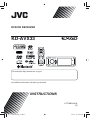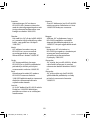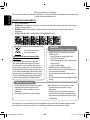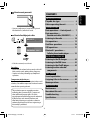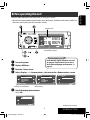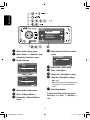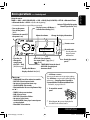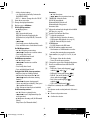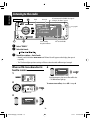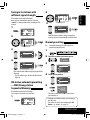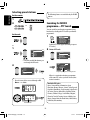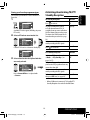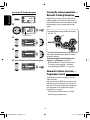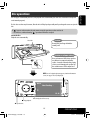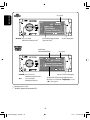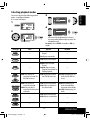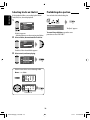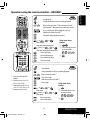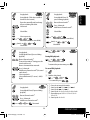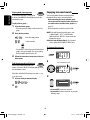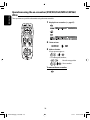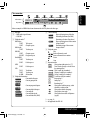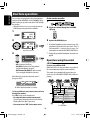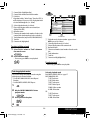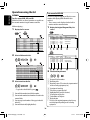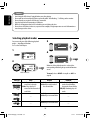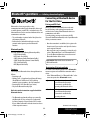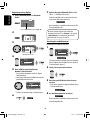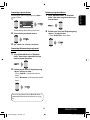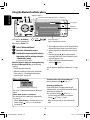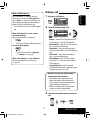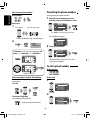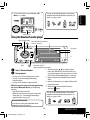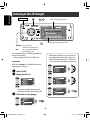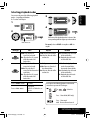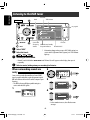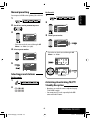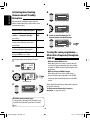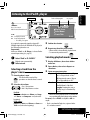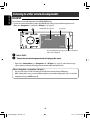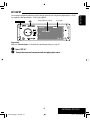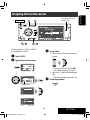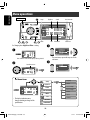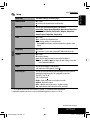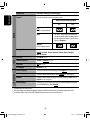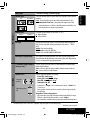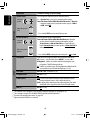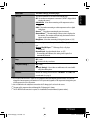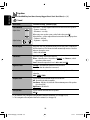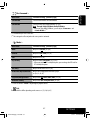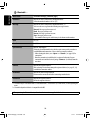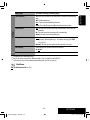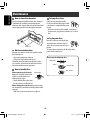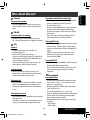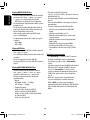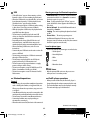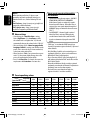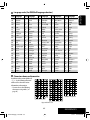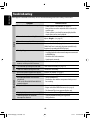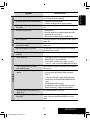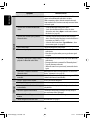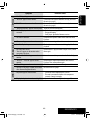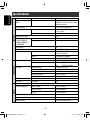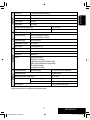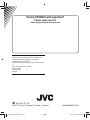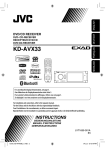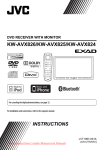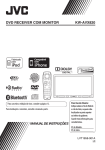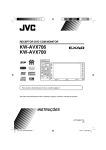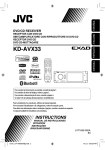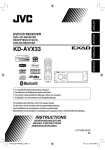Download JVC KD-AVX33 Car DVD Player
Transcript
DVD/CD RECEIVER KD-AVX33 For canceling the display demonstration, see page 5. For installation and connections, refer to the separate manual. INSTRUCTIONS LVT1659-001A [E] Cover_KD-AVX33E_1.indd 2 07.2.2 5:13:16 PM Declaration of Conformity with regard to the R&TTE Directive 1999/5/EC 0536 English: Hereby, JVC, declares that this KD-AVX33 is in compliance with the essential requirements and other relevant provisions of Directive 1999/5/ EC. Español: Por medio de la presente JVC declara que el KD-AVX33 cumple con los requisitos esenciales y cualesquiera otras disposiciones aplicables o exigibles de la Directiva 1999/5/CE. Deutsch: Hiermit erklärt JVC, dass sich das Gerät KD-AVX33 in Übereinstimmung mit den grundlegenden Anforderungen und den übrigen einschlägigen Bestimmungen der Richtlinie 1999/5/ EG befindet. (BMWi) Ελληνική: ΜΕ ΤΗΝ ΠΑΡΟΥΣΑ JVC ∆ΗΛΩΝΕΙ ΟΤΙ KD-AVX33 ΣΥΜΜΟΡΦΩΝΕΤΑΙ ΠΡΟΣ ΤΙΣ ΟΥΣΙΩ∆ΕΙΣ ΑΠΑΙΤΗΣΕΙΣ ΚΑΙ ΤΙΣ ΛΟΙΠΕΣ ΣΧΕΤΙΚΕΣ ∆ΙΑΤΑΞΕΙΣ ΤΗΣ Ο∆ΗΓΙΑΣ 1999/5/ΕΚ. Hiermit erklärt JVC die Übereinstimmung des Gerätes KD-AVX33 mit den grundlegenden Anforderungen und den anderen relevanten Festlegungen der Richtlinie 1999/5/EG befindet. (Wien) Italiano: Con la presente JVC dichiara che questo KD-AVX33 è conforme ai requisiti essenziali ed alle altre disposizioni pertinenti stabilite dalla direttiva 1999/5/CE. Français: Par la présente JVC déclare que l’appareil KD-AVX33 est conforme aux exigences essentielles et aux autres dispositions pertinentes de la directive 1999/5/CE. Malti: Hawnhekk, JVC, jiddikjara li dan KD-AVX33 jikkonforma mal-ħtiġijiet essenzjali u ma provvedimenti oħrajn relevanti li hemm fid-Dirrettiva 1999/5/ EC. Nederlands: Hierbij verklaart JVC dat het toestel KD-AVX33 in overeenstemming is met de essentiële eisen en de andere relevante bepalingen van richtlijn 1999/5/EG. Português: JVC declara que este KD-AVX33 está conforme com os requisitos essenciais e outras disposições da Directiva 1999/5/CE. Dansk: Undertegnede JVC erklærer herved, at følgende udstyr KD-AVX33 overholder de væsentlige krav og øvrige relevante krav i direktiv 1999/5/EF. Suomi: JVC vakuuttaa täten että KD-AVX33 tyyppinen laite on direktiivin 1999/5/ EY oleellisten vaatimusten ja sitä koskevien direktiivin muiden ehtojen mukainen. G1 CEcaution_KD-AVX33E_1.indd 2 07.2.2 1:52:37 PM Svenska: Härmed intygar JVC att denna KD-AVX33 står I överensstämmelse med de väsentliga egenskapskrav och övriga relevanta bestämmelser som framgår av direktiv 1999/5/EG. Lietuviu: Šiuo JVC deklaruoja, kad šis KD-AVX33 atitinka esminius reikalavimus ir kitas 1999/5/EB Direktyvos nuostatas. Íslenska: Hér með lýsir JVC yfir því að KD-AVX33 er í samræmi við grunnkröfur og aðrar kröfur, sem gerðar eru í tilskipun 1999/5/EC. Magyar: Alulírott, JVC nyilatkozom, hogy a KD-AVX33 megfelel a vonatkozó alapvetõ követelményeknek és az 1999/5/EC irányelv egyéb elõírásainak. Norsk: JVC erklærer herved at utstyret KD-AVX33 er i samsvar med de grunnleggende krav og øvrige relevante krav i direktiv 1999/5/EF. Polski: Niniejszym JVC oświadcza, że KD-AVX33 jest zgodny z zasadniczymi wymogami oraz pozostałymi stosownymi postanowieniami Dyrektywy 1999/5/EC. Cesky: JVC tímto prohlašuje, že tento KD-AVX33 je ve shodě se základními požadavky a dalšími príslušnými ustanoveními směrnice 1999/5/ES. Slovensko: JVC izjavlja, da je ta KD-AVX33 v skladu z bistvenimi zahtevami in ostalimi relevantnimi določili direktive 1999/5/ ES. Eesti: Käesolevaga kinnitab JVC seadme KD-AVX33 vastavust direktiivi 1999/5/EÜ põhinõuetele ja nimetatud direktiivist tulenevatele teistele asjakohastele sätetele. Slovensky: JVC týmto vyhlasuje, že KD-AVX33 spĺňa základné požiadavky a všetky príslušné ustanovenia Smernice 1999/5/ES. Latviski: Ar šo JVC deklarē, ka KD-AVX33 atbilst Direktīvas 1999/5/EK būtiskājam prasībām un citiem ar to saistītajiem noteikumiem. G2 CEcaution_KD-AVX33E_1.indd 3 07.2.2 1:52:39 PM ENGLISH Thank you for purchasing a JVC product. Please read all instructions carefully before operation, to ensure your complete understanding and to obtain the best possible performance from the unit. IMPORTANT FOR LASER PRODUCTS 1. CLASS 1 LASER PRODUCT 2. CAUTION: Do not open the top cover. There are no user serviceable parts inside the unit; leave all servicing to qualified service personnel. 3. CAUTION: Visible and/or invisible class 1M laser radiation when open. Do not view directly with optical instruments. 4. REPRODUCTION OF LABEL: CAUTION LABEL, PLACED OUTSIDE THE UNIT. WARNINGS: To prevent accidents and damage This symbol is only valid in the European Union. • DO NOT install any unit and wire any cable in locations where; – it may obstruct the steering wheel and gearshift lever operations. – it may obstruct the operation of safety devices such as air bags. – it may obstruct visibility. • DO NOT operate the unit while driving. If you need to operate the unit while driving, be sure to look around carefully. • The driver must not watch the monitor while driving. • The driver must not put on the headphones while driving. Information for Users on Disposal of Old Equipment This symbol indicates that the product with this symbol should not be disposed as general household waste at its end-of-life. If you wish to dispose of this product, please do so in accordance with applicable national legislation or other rules in your country and municipality. By disposing of this product correctly, you will help to conserve natural resources and will help prevent potential negative effects on the environment and human health. Cautions on the monitor: • The monitor built in this unit has been produced with high precision, but it may have some ineffective dots. This is inevitable and is not malfunction. • Do not expose the monitor to direct sunlight. • When the temperature is very cold or very hot. – Chemical changes occur inside, causing malfunction. – Pictures may not appear clearly or may move slowly. Pictures may not be synchronized with the sound or picture quality may decline in such environments. For security reasons, a numbered ID card is provided with this unit, and the same ID number is imprinted on the unit’s chassis. Keep the card in a safe place, as it will help the authorities to identify your unit if stolen. 2 KD-AVX33[E]_0130.indb 2 07.2.1 4:43:49 PM How to reset your unit INTRODUCTION Playable disc type ............................ 4 Before operating the unit ................ 5 ENGLISH Contents OPERATIONS Basic operations—Control panel ...... 7 Basic operations— Remote controller (RM-RK251) ...... 8 Listening to the radio ...................... 10 Disc operations ................................ 15 Dual Zone operations ....................... 28 USB operations ................................ 31 Bluetooth® operations— Cellular phone/audio player .......... 33 • Your preset adjustments (except for the registered Bluetooth devices) will also be erased. How to forcibly eject a disc NO EJECT? EMERGENCY EJECT? NO EJECT? EMERGENCY EJECT? EXTERNAL DEVICES Listening to the CD changer .............. 40 Listening to the DAB tuner ............... 42 Listening to the iPod/D.player .......... 45 Listening to other external components ................................. 46 • If this does not work, reset the unit. For safety... • Do not raise the volume level too much, as this will block outside sounds, making driving dangerous. • Stop the car before performing any complicated operations. SETTINGS Sound equalization .......................... 48 Assigning titles to the sources .......... 49 Menu operations ............................. 50 Temperature inside the car... If you have parked the car for a long time in hot or cold weather, wait until the temperature in the car becomes normal before operating the unit. REFERENCES Maintenance ................................... 60 More about this unit ........................ 61 Troubleshooting .............................. 66 Specifications .................................. 70 This product incorporates copyright protection technology that is protected by U.S. patents and other intellectual property rights. Use of this copyright protection technology must be authorized by Macrovision, and is intended for home and other limited viewing uses only unless otherwise authorized by Macrovision. Reverse engineering or disassembly is prohibited. 3 KD-AVX33[E]_0130.indb 3 07.2.1 4:43:55 PM ENGLISH Playable disc type Disc type Recording format, file type, etc. DVD DVD Video (Region Code: 2)*1 Playable DVD Audio DVD-ROM DVD Recordable/Rewritable DVD Video (DVD-R*2/-RW, +R/+RW*3) DVD-VR (non-CPRM only) • DVD Video: UDF bridge DivX/MPEG1/MPEG2 • DVD-VR JPEG • DivX/MPEG1/MPEG2/JPEG/MP3/ 4 WMA/WAV/AAC: Compliant to MP3/WMA/WAV/AAC* ISO 9660 level 1, level 2, Romeo, MPEG4 Joliet DVD+VR • DVD-RAM cannot be played. Dual Disc DVD side Non-DVD side CD/VCD Audio CD/CD Text (CD-DA)/DTS-CD VCD (Video CD) CD-ROM CD-I (CD-I Ready) CD Recordable/Rewritable CD-DA (CD-R/-RW) MP3/WMA/WAV/AAC*4 • Compliant to ISO 9660 level 1, JPEG level 2, Romeo, Joliet DivX/MPEG1/MPEG2 MPEG4 *1 If you insert a DVD Video disc of an incorrect Region Code, “Region code error” appears on the monitor. *2 DVD-R recorded in multi-border format is also playable (except for dual layer discs). *3 It is possible to play back finalized +R/+RW (Video format only) discs. However, the use of +R double layer disc is not recommended. *4 This unit can play back AAC files encoded using iTunes. Caution for DualDisc playback The Non-DVD side of a “DualDisc” does not comply with the “Compact Disc Digital Audio” standard. Therefore, the use of Non-DVD side of a DualDisc on this product may not be recommended. 4 KD-AVX33[E]_0130.indb 4 07.2.1 4:43:56 PM Cancel the display demonstration and set the clock. (☞ also pages 51 and 52) • Operations are explained mainly using the buttons on the unit; however, the buttons on the remote controller can work in the same way if they have the same names or marks. ENGLISH Before operating the unit Setup menu icon AV Menu Setup ENT Enter Currently selected menu Indication language: ~ Ÿ ! ⁄ In this manual, English indications are used for purpose of explanation. You can select the indication language on the monitor. (☞ page 52) Turn on the power. Display <AV Menu>. Enter the <Setup> menu. Select <Display> ] <Demonstration>, then activate the <Demonstration> screen. Setup Display Demonstration Wall Paper Scroll Tag Display Dimmer On Display Clock Disc Setup 1 Disc Setup 2 Tuner Demonstration Currently selected submenu @ Demonstration Off On ENT Exit Current setting Cancel the display demonstrations. Select <Off>. Demonstration Off On ENT Exit Continued on the next page 5 KD-AVX33[E]_0130.indb 5 INTRODUCTION 07.2.1 4:43:57 PM ENGLISH (twice) Clock Time Set 12Hours/24Hours OSD Clock Clock Adjust 0:00 ¤ # ‹ fi Return to the <Setup> menu. Select <Clock> ]<Time Set>, then activate the <Time Set> screen. 12Hours/24Hours 12 Hours 24 Hours Set the clock time. Time Set Hours ^ fl & ‡ 18 : 00 ENT Exit Time Set Minutes 18 : 35 ENT $ › % Select either the 12-hour or 24-hour system. Exit * Return to the <Clock> menu. ENT Exit Return to the <Clock> menu. Select <Clock Adjust>. Activate the <Clock Adjust> screen. Select the <Clock Adjust> setting. • Off: Cancels. • Auto: Activate auto clock adjustment using the clock time (CT) data from an FM RDS station. Finish the procedure. To display the clock time while playing back a video source, select <Clock> = <OSD Clock> = <On>. Select <12Hours/24Hours>. Activate the <12Hours/24Hours> screen. 6 KD-AVX33[E]_0130.indb 6 07.2.1 4:43:57 PM Select the source. TUNER = DAB = DISC (DVD/VCD/CD) = USB =CD-CH, iPod, D.PLAYER, or EXT-IN =Bluetooth Phone =Bluetooth Audio = AV-IN =(back to the beginning) Activate TA Standby Reception. • You cannot select these sources if they are not ready. Show PTY preset list [Hold]. 1 • Display or erase <AV Menu>* . • Turn on the power. • Activate Voice Dialing [Hold]. • Turn off the power [Hold]. • Attenuate the sound (if Change the display information. Adjust the volume. the power is on). ENGLISH Basic operations — Control panel Remote sensor Display window • DISC/USB: Start playback. • Eject the disc. • On menus: Enter. ( ENT :[Press]/ • Change the ENT :[Hold]) control panel tilt (Tilt1 – Tilt4) • TUNER/DAB: Select the bands. [Hold, then press]. • DISC/USB: Stop playback. • On menus: Back. • Display <Dial Menu>. • Display <Redial> list [Hold]. Detach the control panel*2. *1 <AV Menu> screens You can use the menus to set up various settings. The <AV Menu> screen consists of the following sub-menus—Setup/Equalizer/Sound/Disc Surround/Mode/List/Bluetooth/Dual Zone. • For details, see pages 50 to 59. 4/¢ • TUNER/DAB: Search for stations/ensembles. • DISC/USB: Select chapters/tracks. • On menus: Go to previous/next step. • iPod/D.PLAYER: Select tracks. • Bluetooth Audio: Reverse skip/forward skip. 5 / ∞*3 • TUNER: Select preset stations. • DAB: Select services. • DISC/USB: Select titles/folders. • On menus: Select items. • iPod/D.PLAYER: Enter player’s menu/pause or stop playback. • Bluetooth: Select a device. *2 To attach the control panel *3 By holding 5 / ∞, you can display the list accessible for the selected source. 7 KD-AVX33[E]_0130.indb 7 Reset the unit. • Use only when the internal system malfunctions. OPERATIONS 07.2.1 4:43:57 PM ENGLISH Basic operations — Remote controller (RM-RK251) Main elements and features Installing the battery R03/LR03/AAA If the range or effectiveness of the remote controller decreases, replace both batteries. Before using the remote controller: • Aim the remote controller directly at the remote sensor on the unit. • DO NOT expose the remote sensor to bright light (direct sunlight or artificial lighting). The unit is equipped with the steering wheel remote control function. • See the Installation/Connection Manual (separate volume) for connection. Caution: i ; o a s • Do not expose batteries to heat or flame. 1*1 • Turns on the power. • Attenuates the sound if the power is on. • Turns off the power if pressed and held (while the power is on). 2*1 Selects the source. 3*1 • Displays <Dial Menu>. • Displays <Redial> list if pressed and held. • Answers incoming calls. 4*1*2 Adjusts the volume level. 5*1*2 Selects surround mode. 6 • DVD/DivX 6: Shows the disc menu. • VCD: Resumes PBC playback (☞ page 23). • DVD-VR: Shows the Original Program screen. IMPORTANT: If Dual Zone is activated (☞ page 28), the remote controller functions only for operating the DVD/CD player. 8 KD-AVX33[E]_0130.indb 8 07.2.1 4:43:58 PM On menus: • 5 / ∞: Select items. • 4 / ¢: Goes to previous/next step. w TUNER/DAB: Selects the bands. DISC/USB: Stop playback. Bluetooth Phone: Ends the call. Bluetooth Audio: Plays/pauses. On menus: Back. e*2 Adjusts the volume level through the 2nd AUDIO OUT plug. (☞ page 28) r*2 Activates or deactivates Dual Zone. t*1*2 Selects the sound mode. y • DVD Video/DivX 6: Shows the disc menu. • VCD: Resumes PBC playback. (☞ page 23) • DVD-VR: Shows the Play List screen. u RETURN button • For VCD: Returns to the PBC menu. i DISC/USB: Switches number entry mode. • Also functions as CLEAR button to erase the misentry after entering the wrong number. o Enter numbers. (☞ pages 12, 21 to 23, 38, and 43) • CD changer: Selects the disc directly. • Tuner: Selects the preset stations. ;*1 Changes the aspect ratio of the playback pictures. a Reverse search/forward search for disc/USB operations ), s • DVD Video: Selects audio language ( subtitles ( ), angle ( ). • DVD Audio: Selects audio stream ( ). • DVD-VR: Turn on/off subtitles ( ) and selects audio channel( ). ), • DivX: Selects audio language ( subtitles ( ). • VCD: Selects audio channel ( ). *1 If Dual Zone is activated, these buttons cannot be used. *2 These buttons can be used only when the slide cover is closed. *3 5 : Returns to the previous menu. ∞ : Confirms the selection. • Makes selection/settings. • ~: Skips back or forward by 5 minutes for DivX/MPEG1/MPEG2. • DISC +/– buttons: Changes discs for “CD-CH.” 8 Shows the on-screen bar. 9*1 Changes the display information. p Display or erase <AV Menu>. q For disc/USB operations: • 6: Plays/pauses. • 5/∞ DVD: Selects the title/group. DVD-VR: Selects the program/play list. USB/other discs (except VCD/CD): Selects the folders. • 4 / ¢: – Press briefly: reverse skip/forward skip – Press and hold: reverse search/forward search For FM/AM operations: • 5 / ∞: Selects the preset stations. • 4 / ¢: Functions to search for stations. – Press briefly: Auto Search – Press and hold: Manual Search For DAB tuner operations: • 5 / ∞: Selects a service. • 4 / ¢: Functions to search for ensembles. – Press briefly: Auto Search – Press and hold: Manual Search For Apple iPod/JVC D. player operations: • ∞: Pauses/stops or resumes playback. • 5: Enters the main menu (then 5 / ∞ / 4 / ¢ work as the menu selecting buttons).*3 • 4 / ¢ (in menu selecting mode) – Selects an item if pressed briefly. (Then, press ∞ to confirm the selection.) – Skips 10 items at a time if pressed and held. For Bluetooth operations: • 5 / ∞: Selects a registered device. • 4 / ¢: reverse skip/forward skip (for audio operation). • 6: Answers incoming calls (for “Bluetooth Phone”). Plays/Pauses (for “Bluetooth Audio”). 9 KD-AVX33[E]_0130.indb 9 ENGLISH 7 OPERATIONS 07.2.1 4:43:59 PM ENGLISH Listening to the radio Band POWER]ON PS (station name) for FM RDS. If no signal is coming in, “No Name” appears. Preset No. TUNER FLAT FM1 Preset1 Bayern Radio 87.5 MHz TP AF MO Tuner/Standby Reception indicators ~ Ÿ ! ☞ page 48 Pop M DX 15: 45 PTY code for FM RDS Select “TUNER.” Select the bands. Search for a station—Auto Search. • Manual Search: Hold either 4 or ¢ until “Manual Search” appears on the display, then press it repeatedly. • The ST indicator lights up when receiving an FM stereo broadcast with sufficient signal strength. 4 When an FM stereo broadcast is hard to receive 1 Off On ENT AV Menu Setup ENT Exit Reception improves, but stereo effect will be lost. • The MO indicator lights up. Enter 2 To restore stereo effect, select <Off > in step 4. AV Menu Mode Mono ENT Enter Mode menu icon 3 Mode Mono DX/Local SSM PTy Standby Off 10 KD-AVX33[E]_0130.indb 10 07.2.1 4:44:00 PM 2 Tuning in to stations with sufficient signal strength This function works only for FM bands. Once you have activated this function (selected <Local>), it always works when searching for FM stations. 1 Mode 3 ENT ENGLISH AV Menu Enter Mode menu icon Mode Mono DX/Local SSM PTy Standby AV Menu Start ENT Setup ENT Enter ENT Enter Local FM stations with the strongest signals are searched and stored automatically in the FM band. 2 AV Menu Manual presetting Mode Ex.: Storing FM station of 92.5 MHz into preset number 4 of the FM1 band. Mode menu icon 3 1 Mode Mono DX/Local SSM PTy Standby 2 DX 4 Tune in to a station you want to preset. No Name 92.5 MHz DX/Local DX Local 3 FM1 Store 1 2 ENT 3 Exit 4 5 6 Only stations with sufficient signal strength will be detected. • The DX indicator goes off, then the LO indicator lights up. 4 FM1 3 4 5 6 5 ENT ENT TUNER The station selected in step 2 is now stored in preset number 4. 1 AV Menu * Each time you hold the button, you can change the FM bands. • Preset List can also be accessed through <AV Menu> = <List>. (☞ page 12) Enter 11 KD-AVX33[E]_0130.indb 11 87.5 89.9 97.9 105.9 108.0 107.9 FM1 Preset4 No Name 92.5 MHz This function works only for FM bands. You can preset six stations for each band. ENT ENT Store 1 FM station automatic presetting —SSM (Strong-station Sequential Memory) ENT Preset List appears.* Select a preset number. 2 Setup 87.5 89.9 97.9 105.9 108.0 107.9 OPERATIONS 07.2.1 4:44:01 PM ENGLISH Selecting preset stations The following features are available only for FM RDS stations. On the remote: 1 Searching for FM RDS programme—PTY Search 2 or You can search for your favorite programmes being broadcast by selecting the PTY code for your favorite programmes. On the unit: 1 PTy Search 1 Pop Music 2 Rock Music 3 Easy Listening 4 Serious Classics 5 Current Affairs 6 Varied Speech ENT Available PTY codes appear (including six preset PTY codes). or 1 FM1 Store 1 2 3 4 5 6 87.5 89.9 97.9 92.5 108.0 107.9 2 ENT Select a PTY code. PTy Search Cultures Science Varied Speech Pop Music Rock Music Easy Listening ENT • Each time you hold the button, you can change the FM bands. 3 2 TUNER FLAT FM1 FM1 Store 1 2 3 4 5 6 87.5 89.9 97.9 92.5 108.0 107.9 ENT AF DX 15: 45 Frequency changes as search goes on. ENT If there is a station broadcasting a programme of the same PTY code as you have selected, that station is tuned in. Available PTY codes: News, Current Affairs, Information, Sport, Education, Drama, Cultures, Science, Varied Speech, Pop Music, Rock Music, Easy Listening, Light Classics M, Serious Classics, Other Music, Weather & Metr, Finance, Children’s Progs, Social Affairs, Religion, Phone In, Travel & Touring, Leisure & Hobby, Jazz Music, Country Music, National Music, Oldies Music, Folk Music, Documentary AV Menu ENT Enter ENT Enter AV Menu List Science PTy Search XX.X MHz • Preset List can also be accessed through <AV Menu> = <List>. Setup ENT List menu icon 12 KD-AVX33[E]_0130.indb 12 07.2.1 4:44:02 PM Activating/deactivating TA/PTY Standby Reception You can store your favorite PTY codes into the PTY Preset List. 1 PTy Search 1 Pop Music 2 Rock Music 3 Easy Listening 4 Serious Classics 5 Current Affairs 6 Varied Speech ENT Available PTY codes appear (including six preset PTY codes). 2 Select a PTY code to store into the List. PTy Search Cultures Science Varied Speech Pop Music Rock Music Easy Listening ENT Current PTY Preset List is shown on the display. PTy Memory 1 Pop Music 2 Rock Music 3 Easy Listening 4 Serious Classics 5 Current Affairs 6 Varied Speech 3 ENT Select a listed code to be replaced with the one newly selected. PTy Memory 1 Pop Music 2 Rock Music 3 Easy Listening 4 Serious Classics 5 Current Affairs 6 Varied Speech TA Standby Reception Indicator Press TP to activate. The unit will temporarily switch to Traffic Announcement (TA), if available, from any source other than AM.The volume changes to the preset TA volume level if the current level is lower than the preset level (☞ page 54). Lights up Not yet activated. Tune in to another station providing the RDS signals. Flashes Press Goes off to deactivate. PTY Standby Reception Indicator Activate <AV Menu>, then select <Mode>, <PTy Standby> (☞ pages 14, 57). PTY ENGLISH Storing your favorite programme types The unit will temporarily switch to Lights up your favorite PTY programme from any source other than AM. Not yet activated. Tune in to another station providing the RDS signals. ENT Now <Current Affairs> is replaced with <Science>. Flashes To deactivate, select <Off> in step 4, Goes off then press ENT once (☞ page 14). • When a DAB tuner is connected, TA Standby/PTY Standby Reception also works for the DAB tuner. 13 KD-AVX33[E]_0130.indb 13 OPERATIONS 07.2.1 4:44:03 PM ENGLISH Activating PTY Standby Reception 1 Tracing the same programme— Network-Tracking Reception AV Menu Setup ENT Enter ENT Enter When driving in an area where FM reception is not sufficient enough, this unit automatically tunes in to another FM RDS station of the same network, possibly broadcasting the same programme with stronger signals. 2 AV Menu Mode Programme A broadcasting on different frequency areas (01 – 05) A Mode menu icon 3 Mode Mono DX/Local SSM PTy Standby Off 4 5 PTy Standby Off News When shipped from the factory, Network-Tracking Reception is activated. To change the Network-Tracking Reception setting, see <AF Regional> on page 54. • When the DAB tuner is connected, refer also to “Tracing the same programme—Alternative Frequency Reception (DAB AF).” (☞ page 44) Select a PTY code for PTY Standby Reception. PTy Standby Drama Cultures Science Varied Speech Pop Music ENT Exit Automatic station selection— Programme Search Usually when you select preset stations, the preset station is tuned in. If the signals from the FM RDS preset station are not sufficient for good reception, this unit, using the AF data, tunes in to another frequency broadcasting the same programme as the original preset station is broadcasting. (☞ page 54) • The unit takes some time to tune in to another station using programme search. 14 KD-AVX33[E]_0130.indb 14 07.2.1 4:44:04 PM The disc type is automatically detected, and playback starts automatically (for some discs: automatic start depends on its internal program). If a disc does not have any disc menu, all tracks in it will be played repeatedly until you change the source or eject the disc. ENGLISH Disc operations If “ ” appears on the monitor, the unit cannot accept the operation you have tried to do. • In some cases, without showing “ ,” operations will not be accepted. Insert the disc. Playback starts automatically. Caution: Label side Do not place your finger behind the control panel. Caution on volume setting: Discs and connected USB devices produce very little noise compared with other sources. Lower the volume before playing a disc to avoid damaging the speakers by the sudden increase of the output level. DISP: Press if no playback picture appears, but disc information screen (☞ pages 16 to 18) is displayed. DISC Now Reading ... 15: 45 7: Stop playback. 3: Start playback if necessary. 0: Eject the disc. 15 KD-AVX33[E]_0130.indb 15 OPERATIONS 07.2.1 4:44:05 PM ENGLISH While playing the following discs, press . • Each time you press the button, playback picture and disc information screens appear alternately. Disc type Audio format DVD VIDEO DIGITAL T 01 C 02 Surround mode MULTI 0:45:38 CHAP. RPT 15: 45 4 ¢ Press: Select chapter Playback mode Hold: Reverse/forward search*1 5∞ Select title VR-PR: Original program VR-PL: Play List DVD VR-PR DIGITAL P 01 C 02 Title no./Chapter no./ Playing time FLAT 0:45:38 15: 45 4 ¢ Press: Select chapter Hold: Reverse/forward search*1 5∞ Select program no./Play List no. Program no. (or Play List no.)/Chapter no./Playing time Group no./Track no./Playing time DVD AUDIO G 01 MLP 02 MULTI 0:45:38 BONUS B.S.P RPT 4 ¢ Press: Select track Hold: Reverse/forward search*1 5∞ Select group BONUS indicator (☞ page 24) 15: 45 B.S.P indicator (☞ page 24) 16 KD-AVX33[E]_0130.indb 16 07.2.1 4:44:05 PM DivX ENGLISH DVD FRONT 2CH T 01 C 02 0:45:38 Current Folder Name Current File Name.avi 15: 45 RPT 4 ¢ Press: Select track Hold: Reverse/forward search for DivX/MPEG *2 5∞ Press: Select folder Hold: Display Folder List For DivX/MPEG: Folder no./Track no./Playing time For JPEG: Folder no./File no. PBC indicator lights up when PBC is in use. ☞ page 48 VCD PBC FLAT 02 0:45:38 15: 45 4 ¢ Press: Select track Hold: Reverse/forward search*1 Track no./Playing time *1 Search speed: x2 ] x10. *2 Search speed: ¡1 ] ¡2. 17 KD-AVX33[E]_0130.indb 17 OPERATIONS 07.2.1 4:44:06 PM ENGLISH ☞ page 48 CD FLAT 02 0:45:38 Disc Title Artist Name Current Track Title RPT 15: 45 4 ¢ Press: Select track Hold: Reverse/forward search*1 Disc title/Artist Name/Track title (only for CD Text)*3 Audio format (MP3/WMA/WAV/AAC) CD Track no./Playing time ☞ page 48 MP3 FLAT T 01 02 0:45:38 Current Folder Name Current File Name.mp3 RPT 4 ¢ Press: Select track Hold: Reverse/forward search*1 5∞ Press: Select folder Hold: Display Folder List 15: 45 Folder no./Track no./Playing time Tag data will be shown instead of folder/file names when they are recorded and <Tag Display> is set to <On>. (☞ page 51) *1 Search speed: x2 ] x10. *3 “No Name” appears for conventional CDs. 18 KD-AVX33[E]_0130.indb 18 07.2.1 4:44:06 PM 3 1 ENGLISH Selecting playback modes You can use only one of the following playback modes—Intro/Repeat/Random. Ex. To select Track Repeat Mode All Off Intro Repeat Random AV Menu Off 4 Setup ENT Enter Repeat Off Track Folder 2 AV Menu ENT Mode ENT Enter Mode menu icon Disc type Set When one of the playback modes is selected, the corresponding indicator lights up on the disc information screen. To cancel, select <All Off> in step 3 or <Off> in step 4. Intro Repeat Random — Chapter: Repeats current chapter Title: Repeats current title — — Track: Repeats current track — — Track: Plays the first 15 seconds of each track (for VCD: PBC not in use) Chapter: Repeats current chapter Program: Repeats current — program (not available for Playlist playback) Track: Repeats current track Disc (All): Randomly plays all (for VCD: PBC not in use) tracks (for VCD: PBC not in use) Track: Plays the first 15 Track: Repeats current track Folder: Randomly plays all seconds of each track Folder: Repeats all tracks of tracks of current folder, Folder: Plays the first 15 the current folder then tracks of next folders seconds of the first track of Disc (All): Randomly plays all each folder tracks Track: Repeats current track Folder: Repeats current folder — — — Folder: Repeats current folder 19 KD-AVX33[E]_0130.indb 19 — OPERATIONS 07.2.1 4:44:07 PM ENGLISH Selecting tracks on the list Prohibiting disc ejection If a disc includes folders, you can display the Folder/ Track (File) Lists, then start playback. You can lock a disc in the loading slot. 1 Folder List My Best Cinema Pops My Best2 Favorite Song Cinema2 Off NO EJECT? EMERGENCY EJECT? ENT To cancel the prohibition, repeat the same procedure to select “EJECT OK?”. Folder List appears. • Hold the button to see the next/previous folders. 2 “No Eject” appears. Select a folder, then activate the Track List. Folder List My Best Cinema Pops My Best2 Favorite Song Cinema2 Off ENT Track List of the selected folder appears. 3 Select a track, and start playing. File List Song011.mp3 Song012.mp3 Song013.mp3 Song014.mp3 Song015.mp3 Song016.mp3 Off ENT • Folder List can also be accessed through <AV Menu> = <List>. AV Menu Setup ENT Enter ENT Enter AV Menu List List menu icon 20 KD-AVX33[E]_0130.indb 20 07.2.1 4:44:08 PM : : : *1 Stop playback. Start playback/Pause (if pressed during playback). : Reverse/forward search.*2 (No sound can be heard.) (Slow motion*3 during pause. No sound can be heard.) : Press: Select chapter (during playback or pause). Hold: Reverse/forward search.*4 Select title (during playback or pause). = = : Select chapter. Select title (when not playing). (twice) = = : Select title (during playback or pause). : Select aspect ratio. : Select audio language. : Select subtitle language. : Select view angle. 1 2 Select an item you want to start playback. 3 Stop playback. : Start playback/Pause (if pressed during playback). : Reverse/forward search.*2 : Press: Select track. Hold: Reverse/forward search.*4 : Select group. = = : Select track. (twice) = = Select group. : Select aspect ratio. : Select audio stream. 21 KD-AVX33[E]_0130.indb 21 Using menu driven features : 1 * Erases the misentry of the number. *2 Search speed: x2 ] x5 ] x10 ] x20 ] x60 *3 Slow motion speed: 1/32 ] 1/16 ] 1/8 ] 1/4 ] 1/2 *4 Search speed: x2 ] x10 ENGLISH Operations using the remote controller—RM-RK251 Using menu driven features 1 2 Select an item you want to start playback. : 3 OPERATIONS 07.2.1 4:44:08 PM ENGLISH : : Stop playback. Start playback/Pause (if pressed during playback). : Reverse/forward search*2. (No sound can be heard.) : Press: Select track. Hold: Reverse/forward search*3. (No sound can be heard.) : Select folder. For DivX6: Using menu driven features = = : Select track (within the same folder). (twice) = Select folder. = : : Select aspect ratio. 1 2 Select an item you want to start playback. : Select audio language. (DivX only) : Select subtitle language. (DivX only) *1 While playing... Back/advance the scenes by 5 minutes. Current playback position 2nd press 1st press : : : : 3 1st press 2nd press 3rd press : Select audio channel (ST: stereo, L: left, R: Right). : Turn on/off subtitle. = = : Select chapter. Select program (when not playing). (twice) = = : Select program/play list (during playback or pause). Stop playback. Start playback/Pause (if pressed during playback). : Reverse/forward search*4. (No sound can be heard.) (Slow motion*5 during pause. No sound can be heard.) Reverse slow motion does not work. : Press: Select chapter (during playback or pause). Hold: Reverse/forward search*6 Using Original Program/Play List screens (☞ page 30) 1 For Original Programs: For Play List: 2 Select an item you want to start playback. (Hide screen) 3 Select program. Select play list (during playback or pause). Select aspect ratio. 22 KD-AVX33[E]_0130.indb 22 07.2.1 4:44:10 PM : : Stop playback. : Start playback. (Slide show: each file is shown for a few seconds.) Shows the current file until you change it if pressed during Slide show. : Select track. : : Select aspect ratio. = = : Select track (within the same folder). (twice) = = : Select folder. : : : : Start playback/Pause (if pressed during playback). : Reverse/forward search*4. : Press: Select track. Hold: Reverse/forward search*6. Select folder. : Stop playback. Select folder. = = : Select track (within the same folder). (twice) = Select folder. = Select track. Stop playback. Start playback/Pause (if pressed during playback). : Reverse/forward search*4. (Forward slow motion*5 during pause. No sound can be heard.) Reverse slow motion does not work. : Press: Select track. Hold: Reverse/forward search*6 (No sound can be heard.) Select aspect ratio. Select audio channel (ST: stereo, L: left, R: Right). = : . 2 Start the desired track. = = / . *1 *2 *3 *4 *5 Erases the misentry of the number. Search speed: ¡1 ] ¡2 ] ¡3 Search speed: ¡1 ] ¡2 Search speed: x2 ] x5 ] x10 ] x20 ] x60 Slow motion speed: 1/32 ] 1/16 ] 1/8 ] 1/4 ] 1/2 *6 Search speed: x2 ] x10 : Select track. 23 KD-AVX33[E]_0130.indb 23 : 1 Start playback/Pause (if pressed during playback). : Reverse/forward search*4. : Press: Select track. Hold: Reverse/forward search*6. = : To cancel PBC playback Stop playback. = = During PBC playback... = = : Select an item on the menu. To return to the previous menu, press • To resume PBC, press : ENGLISH : OPERATIONS 07.2.1 4:44:12 PM ENGLISH Playing back a bonus group Enjoying surround sounds If a DVD Audio including a “bonus group” is detected, the BONUS indicator lights up on the disc information screen. You can enjoy multi-channel surround playback through the front, center, surround speakers. • After connecting the center speaker, make sure to activate the center speaker; otherwise, no sound comes out of the center speaker (☞ page 53). • All surround mode can also be used for “USB.” To play a bonus group... 1 Select the bonus group. • The bonus group is usually recorded as the last group. 2 Enter the key number. : : MULTI: For multi-channel encoded sources such as Dolby Digital*1, DTS*2, and DVD Audio. (When activated, “MULTI” is shown on the disc information screen.) Dolby Pro Logic II (Movie/Music): For 2 channel sources except for DivX/MPEG 1/MPEG2 discs. Move the entry position Select a number To turn on the surround • “key number” (a kind of password) for the bonus group is not open to public. The way of getting the key number depends on the disc. 3 1 Follow the interactive instructions shown on the monitor. AV Menu Setup 2 Selecting browsable still picture When a disc including browsable still pictures is detected, the B.S.P indicator lights up on the disc information screen. Enter Disc Surround menu icon AV Menu Disc Surround When disc shows the BSP selecting icons such as @ or # on the screen... 1 ENT ENT Enter 3 Select an item you want to display. Disc Surround Surround Off Surround On 2 Auto • Surround Off: Deactivates surround. • Surround On: Activates surround = go to the following steps. 24 KD-AVX33[E]_0130.indb 24 07.2.1 4:44:13 PM 4 ENT Set • You cannot change the <Dolby PL II Music> settings using the remote controller. • Auto: When multi-channel digital signals come in, “MULTI” surround is activated. When 2-channel or 2.1-channel signals come in, “4CH STEREO” is activated. • Through: All incoming channel signals are sent to the corresponding speakers. • Dolby PLII Movie: Activates Dolby Pro Logic II Movie. • Dolby PLII Music: Activates Dolby Pro Logic II Music. You can adjust <Panorama> and <Center Width> settings. (☞ below) ENGLISH On the remote controller: Surround On Auto Through Dolby PLII Movie Dolby PLII Music *1 Manufactured under license from Dolby Laboratories. Dolby, Pro Logic, and the double-D symbol are trademarks of Dolby Laboratories. *2 “DTS” and “DTS Digital Surround” are registered trademarks of DTS, Inc. To change the <Dolby PLII Music> setting in step 4 above... 1 Surround On Auto Through Dolby PLII Movie Dolby PLII Music Panorama 2 Dolby PLII Music Panorama CenterWidth On • Panorama: Select <On> to add wraparound sound effect. • Center Width: Adjust the center image so it may be heard only from the center speaker, only form the left/right front speaker as a “phantom” center image, or various combination of these speakers. As the number increases, the “phantom” effect becomes stronger (normally select <4>). 3 25 KD-AVX33[E]_0130.indb 25 OPERATIONS 07.2.1 4:44:14 PM ENGLISH Operations using the on-screen bar (DVD/VCD/DivX/MPEG1/MPEG2/ JPEG) These operations are possible on the monitor using the remote controller. 1 Display the on-screen bar. (☞ page 27) 2 Select an item. 3 Make a selection. If a pop-up menu appears... • For entering time/numbers... : Move the entry position : Select a number To remove the on-screen bar 26 KD-AVX33[E]_0130.indb 26 07.2.1 4:44:15 PM Information Operation DVD -V TIME C. RPT TITLE CHAP ENGLISH On-screen bar T02-C03 TOTAL 1:25:58 RPT Above example is of DVD Video. Items shown on the bar vary due to the disc type. 1 Disc type 2 • DVD: Audio signal format • VCD: PBC 3 Playback mode*1 DVD Video: T. RPT: Title repeat C. RPT: Chapter repeat DVD Audio: T. RPT: Track repeat DVD-VR: C. RPT: Chapter repeat PG. RPT: Program repeat DivX/MPEG: T. RPT: Track repeat F. RPT: Folder repeat JPEG: F. RPT: Folder repeat VCD: T. INT: Track intro T. RPT: Track repeat A. RND: All random 4 Playback information Current title/chapter T02-C03 Current group/track G02-T03 PG-001 C-002 PL-003 C-004 TRACK 01 F001-T001 F002-F002 5 Time indication Elapsed playing time of the disc TOTAL Remaining title time (for DVD) T. REM Remaining disc time (for others) TIME Elapsed playing time of the current chapter/track*2 REM Remaining time of the current chapter/track*2 6 Playback status Play Reverse/forward search Reverse/forward slow-motion Pause Stop 7 Operation icons Change time indication (see 5) TIME Time Search (Specify a certain scene by entering time.) TITLE Title Search (by its number) CHAP Chapter Search (by its number) GROUP Group Search (by its number) TRACK Track Search (by its number) RPT Repeat play*1 INT Intro play*1 RND Random play*1 Change the audio language, audio channel or audio stream Change the subtitle language Change the view angle PAGE Change the browsable still pictures (pages) Current program/chapter Current playlist/chapter Current track Current folder/track Current folder/file (JPEG) *1 ☞ page 19 *2 Not applicable for DVD-VR. 27 KD-AVX33[E]_0130.indb 27 OPERATIONS 07.2.1 4:44:16 PM ENGLISH Dual Zone operations You can enjoy a disc playback on the external monitor connected to the VIDEO OUT and 2nd AUDIO OUT plugs, while listening to any other source than “USB” through the speakers. • When Dual Zone is in use, you can only operate the DVD/CD player using the remote controller. 1 On the remote controller: 1 2 Adjust the volume through the 2nd AUDIO OUT plug. 3 Operate the DVD/CD player. AV Menu Setup 2 ENT Enter AV Menu Dual Zone ENT *1 JVC original headphone virtual surround system. This surround will also work for the main source “DISC” if “On/Surround On” is selected as the sub-source. This surround does not work for DivX/MPEG1/MPEG2 discs. *2 Displayed being shaded if Headphone Surround is not applied. Enter Dual Zone menu icon 3 Dual Zone Off On On/Surround On Operations using the control screen Set ENT • Off: Deactivates Dual Zone. • On (DUAL): Activates Dual Zone without applying Headphone Surround*1. • On/Surround On (DUAL-S): Activates Dual Zone and applies Headphone Surround. For discs except DVD and VCD: While Dual Zone is on, these operations are possible on the external monitor using the remote controller. The control screen automatically appears when you insert a disc. (For DivX/MPEG1/MPEG2/JPEG; while not playing.) When Dual Zone is activated, the main source is changed to “DISC.” DVD VIDEO DIGITAL T 01 C 02 FLAT DUAL-S *2 0:45:38 T. RPT Ex. When “On/Surround On” is selected. Folder : 2/3 01 Music 02 Music 03 Music To select a different source (main source) to listen through the speakers: Press SRC (source) on the control panel. • By using the buttons on the control panel, you can operate the newly selected source without affecting Dual Zone (DISC) operations. • You cannot select “USB” for the main source. Track Information Album Weather Artist Robert M. Smith Title Rain TIME 00:00:14 Track : 6 / 14 (Total 41) Cloudy.mp3 Fair.mp3 Fog.mp3 Hail.wma Indian summer.mp3 Rain.mp3 Shower.mp3 Snow.mp3 Thunder.wma Typhoon.mp3 Wind.mp3 Winter sky.mp3 Ex.: MP3/WMA 28 KD-AVX33[E]_0130.indb 28 07.2.1 4:44:17 PM MODE REPEAT TRACK Track Information Album Four seasons Artist Robert M. Smith Title Rain Select “Folder” column or “Track” column on the control screen. 2 Select a folder or track. • If necessary, press ENT to start playback. 00:14 Track : 6 / 14 Cloudy Fair Fog Hail Indian summer Rain Shower Snow Thunder Typhoon Wind Winter sky Ex.: CD Text 1 Playback mode selection window: appears when OSD is pressed (☞ below). 2 Selected playback mode (☞ below) 3 Elapsed playing time of the current track 4 Operation status 5 Current track number/total number of tracks on the disc 6 Track information 7 Track list 8 Current track (highlighted bar) To select a folder or track 1 TIME T. RPT ENGLISH 1 Current folder (highlighted bar) 2 Current folder number/total folder number 3 Folder list * If tag data includes “Jacket Picture” (baseline JPEG), it will be displayed. If you press OSD, the playback mode selection window appears. (☞ below) 4 Selected playback mode (☞ below) 5 Elapsed playing time of the current track (not displayed for JPEG) 6 Operation status 7 Current track number/total number of tracks in the current folder (total number of tracks on the disc) 8 Track information (only for MP3/WMA/WAV/AAC) 9 Track list p Current track (highlighted) To select a track • If necessary, press ENT to start playback. Selecting playback modes Selected playback mode DivX/MPEG1/MPEG2/JPEG: ☞ page 27 MP3/WMA/WAV/AAC: T. INT: Track intro F. INT: Folder intro T. RPT: Track repeat F. RPT: Folder repeat F. RND: Folder random A. RND: All random CD: T. INT: Track intro T. RPT: Track repeat A. RND: All random You can also change the playback modes using the playback mode selection window. • For CD/MP3/WMA/WAV/AAC: Intro/Repeat/ Random • For DivX/MPEG1/MPEG2/JPEG: Repeat 1 2 Only for CD/MP3/WMA/WAV: Select a playback mode. 3 Select your desired option. 4 29 KD-AVX33[E]_0130.indb 29 OPERATIONS 07.2.1 4:44:18 PM ENGLISH Operations using the list screen List screen for DVD-VR For discs except DVD, VCD, and CD While Dual Zone is on, these operations are possible on the external monitor using the remote controller. You can use Original Program and Play List screen anytime while playing DVD-VR with its data recorded. • These screens can be displayed on the built-in monitor and the external monitor. While not playing... 1 1 Display the list screen. Display the Original Program/Play List screen. or ORIGINAL PROGRAM Folder : 144/240 Track 144/198 fol130 fol140 fol120 fol131 fol141 fol121 fol132 fol142 fol122 fol133 fol143 fol123 fol134 fol144 fol124 fol135 fol145 fol125 fol136 fol146 fol126 fol137 fol147 fol127 fol138 fol148 fol128 fol139 fol149 fol129 2 No 1 2 3 4 Page : 4/5 file0151.wma file0152.mp3 file0153.wma file0154.mp3 file0155.wma file0156.wma file0157.wma file0158.wma file0159.mp3 file0160.wma 2 Ch 4ch 8ch 8ch L-1 4ch L-1 Time 19:00 10:30 17:00 13:19 22:00 8:23 Title JVC DVD World 2004 Music Festival children 001 children 002 Date Chap Length 25/05/07 001 1:03:16 17/06/07 005 1:35:25 20/06/07 003 0:10:23 25/06/07 001 0:07:19 Title My JVC World Favorite music children001-002 Select an item you want. 1 Program/Play list number 2 Recording date 3 Recording source (TV station, the input terminal of the recording equipment, etc.) 4 Start time of recording 5 Title of the program/play list* 6 Highlighted bar (current selection) 7 Creating date of play lists 8 Total number of chapters 9 Playback time * The title of the original program or play list may not be displayed depending on the recording equipment. Select a track on the list. • To go back to the folder list, press Date 25/04/07 17/05/07 22/05/07 26/05/07 20/06/07 25/06/07 PLAY LIST Select a folder on the list. Folder : 144/240 Track 144/198 file0121.mp3 file0131.mp3 file0141.wma file0122.mp3 file0132.mp3 file0142.mp3 file0123.wma file0133.mp3 file0143.wma file0124.mp3 file0134.mp3 file0144.mp3 file0125.mp3 file0135.wma file0145.mp3 file0126.wma file0136.mp3 file0146.mp3 file0127.wma file0137.wma file0147.mp3 file0128.mp3 file0138.mp3 file0148.wma file0129.mp3 file0139.wma file0149.wma file0130.wma file0140.wma file0150.wma 3 No 1 2 3 4 5 6 Page : 4/7 fol150 fol151 fol152 fol153 fol154 fol155 fol156 fol157 fol158 fol159 . 1 Current folder number/total folder number 2 Current track number/total number of tracks in the current folder 3 Current page/total number of the pages included in the list 4 Current folder/track (highlighted bar) 30 KD-AVX33[E]_0130.indb 30 07.2.1 4:44:19 PM You can connect a USB mass storage class device such as a USB memory, Digital Audio player*1, portable HDD, etc. to the unit. ~ Connect a USB device. ENGLISH USB operations USB cable from the rear of the unit. • You cannot connect a computer to the USB ( ) terminal of the unit. Ÿ Select “USB”. 4 ¢ Press: Select track Hold: Reverse/forward search 5∞ Press: Select folder Hold: Display Folder List DISP: Press if no playback picture appears , but disc information screen (☞ pages 16 to 18) is displayed. USB Now Reading ... 15: 45 7: Stop playback 3: Start playback if necessary. This unit can play DivX/JPEG/MPEG1/MPEG2*2/MP3/ WMA/WAV/AAC*3 files stored in a USB mass storage class device. • You can operate the USB device in the same way you operate the files on discs. (☞ page 19 to 27) • You cannot select “USB”when Dual Zone is in use. • All tracks in the USB device will be played repeatedly until you change the source. *1 Except for JVC D. Player XA-HD500. *2 Except for MPEG2 files recorded by JVC Everio camcorder (extension code <.mod>). *3 This unit can play back AAC files encoded using iTunes. This unit cannot play back AAC files purchased from the iTunes Store. 31 KD-AVX33[E]_0130.indb 31 OPERATIONS 07.2.1 4:44:20 PM ENGLISH Caution: • • • • • • Avoid using the USB device if it might hinder your safety driving. Do not pull out and attach the USB device repeatedly while “Now Reading...” is flashing on the monitor. Do not start the car engine if a USB device is connected. Stop play back before disconnecting a USB device. Make sure all important data has been backed up to avoid losing the data. Do not leave a USB device in the car, expose to direct sunlight, or high temperature to avoid deformation or cause damages to the device. Selecting playback modes 3 You can use only one of the following playback modes—Intro/Repeat/Random. Ex. To select Track Repeat Mode All Off Intro Repeat Random 1 Off 4 AV Menu Repeat Setup ENT Off Track Folder Enter 2 ENT Set AV Menu Mode ENT When one of the playback modes is selected, the corresponding indicator lights up on the information screen. Enter Mode menu icon File type To cancel, select <All Off> in step 3 or <Off> in step 4. Intro Repeat Random Track: Plays the first 15 Track: Repeats current track Folder: Randomly plays all seconds of each track Folder: Repeats all tracks of tracks of current folder, Folder: Plays the first 15 the current folder then tracks of next folders seconds of the first track of USB (All): Randomly plays all each folder tracks Track: Repeats current track Folder: Repeats current folder — — — Folder: Repeats current folder — 32 KD-AVX33[E]_0130.indb 32 07.2.1 4:44:20 PM Connecting a Bluetooth device for the first time ENGLISH Bluetooth® operations — Cellular phone/audio player Pairing and PIN Code Bluetooth is a short-range wireless radio communication technology for the mobile device such as mobile phones, portable PCs, and other devices. The bluetooth devices can be connected without cables and communicate each other. • The serial number is printed on the label placed on the bottom of the unit. • Refer to the list (included in the box) to see the countries where you may use the Bluetooth® function. When you connect a Bluetooth device to the unit for the first time, make pairing between the unit and the device. Pairing allows Bluetooth devices to communicate each other. To make pairing, you may need to enter the PIN (Personal Identification Number) code of your Bluetooth device you want to connect. • Once the connection is established, it is registered in the unit even if you reset the unit. Up to five devices can be registered in total. • Only one device can be connected at a time for each source (“Bluetooth Phone” and “Bluetooth Audio”). • To use the Bluetooth function, you need to turn on Bluetooth function of the device. Bluetooth profile This unit supports the following Bluetooth profiles; HSP (Headset Profile) HFP (Hands-Free Profile) A2DP (Advanced Audio Distribution Profile) AVRCP (Audio/Video Remote Control Profile) SPP (Serial Port Profile) OPP (Object Push Profile) Preparation: Operate the device to turn on its Bluetooth function. Registration (Pairing) methods Features Use either of the following items in the <Bluetooth> menu to register and establish the connection with a device. • Select “Bluetooth Phone” or “Bluetooth Audio” as the source to operate the <Bluetooth> menu. You can operate Bluetooth devices through the unit as follows: • Receiving a call • Making a call—from phone book, from call history (Redial/Missed Call/Received Call), by dialing number, by preset numbers, by voice command • Receiving the SMS (Short Message Service) • Play back a Bluetooth audio player Refer also to the instructions supplied with the Bluetooth device. • The Bluetooth word mark and logos are owned by the Bluetooth SIG, Inc. and any use of such marks by Victor Company of Japan, Limited (JVC) is under license. Other trademarks and trade names are those of their respective owners. Make the unit ready to establish a new Bluetooth connection. Connection is established by operating the Bluetooth device. <Search> Make the unit ready to establish a new Bluetooth connection. Connection is established by operating the unit. Continued on the next page 33 KD-AVX33[E]_0130.indb 33 <Open> OPERATIONS 07.2.1 4:44:21 PM 7 ENGLISH Registering using <Open> 1 Select “Bluetooth Phone” or “Bluetooth Audio.” Bluetooth Phone FLAT Operate the target Bluetooth device. (While “Open...” is flashing on the screen.) Enter the same PIN code (as entered in the above step) on the device to be connected. NEW DEVICE Now connection is established and you can use the device through the unit. 15: 45 Select “NEW DEVICE” by pressing 5 / ∞. The device remains registered even after you disconnect the device. Use <Connect> (or activate <Auto Connect>) to connect the same device from next time. (☞ pages 58 and 59) 2 AV Menu Setup ENT Enter Searching for available devices 3 Perform steps 1 to 3 on the left, then... AV Menu 1 Bluetooth ENT NEW DEVICE Dial Menu Message Open Search Special Device Enter Bluetooth menu icon 4 NEW DEVICE Dial Menu Message Open Search Special Device 5 The unit searches for available devices and displays the list of them. (If no available device is detected, “Device Unfound” appears.) Enter a PIN (Personal Identification Number)* code to the unit. • You can enter any number you like (1-digit to 16-digit number). * Some devices have their own PIN code. Enter the specified PIN code to the unit. 2 Select a device you want to connect. 3 Enter the specific PIN code of the device to the unit. • Refer to the instructions supplied with the device to check the PIN code. 4 Use the Bluetooth device to connect. PIN Code 1234 ENT Enter • To delete an unwanted digit, select blank space. 6 Now connection is established and you can use the device through the unit. 34 KD-AVX33[E]_0130.indb 34 07.2.1 4:44:22 PM Deleting a registered device Perform steps 1 to 3 of “Registering using <Open>” on page 34, then... 1 Select “Bluetooth Phone” or “Bluetooth Audio,” then select a registered device you want to delete. 2 Perform steps 2 and 3 of “Registering using <Open>” on page 34, then... • Select <Delete Pair>, then <Yes>. 1 NEW DEVICE Dial Menu Message Open Search Special Device The unit displays the list of the preset devices. 2 Select a device you want to connect. 3 Use <Open> (or <Search>) to connect. ENGLISH Connecting a special device Connecting/disconnecting a registered device 1 Select “Bluetooth Phone” or “Bluetooth Audio,” then select a registered device you want to connect/disconnect. 2 Perform steps 2 and 3 of “Registering using <Open>” on page 34, then... • Select <Connect> to connect the selected device. • Select <Disconnect> to disconnect the selected device. You can set the unit to connect a Bluetooth device automatically when the unit is turned on. (☞ page 59) 35 KD-AVX33[E]_0130.indb 35 OPERATIONS 07.2.1 4:44:23 PM ENGLISH Using the Bluetooth cellular phone POWER]ON Adjust the volume*1 Turns Blue when the Bluetooth device is connected. Bluetooth Phone ☞ page 48 FLAT Connected Device Name Connected device name*3 *4 15: 45 Status of the device*2 Signal strength/Battery remainder Press: Display <Dial Menu> Answers incoming call Hold: Display <Redial> list ~ Ÿ ! *1 You can adjust the volume level for “Bluetooth Phone” without affecting the volume level for other sources. *2 Appears only when the information comes from the device. *3 Each time you press 5 ∞, the registered device name (and “NEW DEVICE” when a new device can be registered) appear in turn. *4 When a cellular phone with audio function is connected, appears. Select “Bluetooth Phone.” Enter the <Bluetooth> menu. Establish the connection with a device, then make a call (or settings using the <Bluetooth> menu). ☞ pages 34, 50, 58, and 59 When the sound is stopped or interrupted during the use of a Bluetooth device, try the following remedies. • Turn off, then turn on the unit. • (When the sound is not yet restored,) connect the device again. (☞ “Connecting/disconnecting a registered device” on page 35) You can adjust the microphone volume level. (☞ page 59) To end the call or reject an incoming call Hold any button (except ATT or +/–). When a call comes in... Answering a waiting call If your cellular phone is equipped with the call waiting function, you can put the current call on hold and answer the waiting call. Press any button (except ATT and +/–). • To restore the on-hold call, press any button (except ATT and +/–) again. • When you end one call, you can connect to the other. Name and phone number (if acquired) The source is automatically changed to “Bluetooth Phone.” When <Auto Answer> is activated... The unit answers the incoming calls automatically. (☞ page 59) • When <Auto Answer> is deactivated, press any button (except ATT or +/–) to answer the incoming call. 36 KD-AVX33[E]_0130.indb 36 07.2.1 4:44:24 PM Making a call 1 If the cellular phone is compatible with SMS (Short Message Service) and <Message Info> is set to <Auto> (☞ page 59), the unit rings and “Receiving Message” appears on the monitor to inform you of the arrival of the message. • You cannot edit or send a message through the unit. Display the <Dial Menu>. ENGLISH When an SMS comes in... P902i Redial Received Calls Phonebook Missed Calls Phone number Annie 2 Select the method to make a call. P902i Redial Received Calls Phonebook Missed Calls Phone number Annie When <Message Info> is set to <Auto>... To read the message While “Receiving Message” is displayed... • Redial* : Shows the list of the phone numbers you have dialed = go to the following step. • Received Calls* : Shows the list of the received calls = go to the following step. • Phonebook* : Shows the phone book of the connected cellular phone = go to the following step. • Missed Calls* : Shows the list of the missed calls = go to the following step. • Phone Number : Shows the phone number entry screen = “How to enter phone number” on the next page. • Voice Dialing (Only when the connected cellular phone has the voice recognition system): Speak the name you want to call. • The source is changed to “Bluetooth Phone.” To read the message later • The message is stored into <Message> = <Unread>. (☞ page 58) When <Message Info> is set to <Manual> Access the message list to read a message. (☞ page 58) * Displays only when your cellular phone is equipped with these functions. – If not displayed, please try to transfer the phone book memory of the cellular phone to this unit. (Refer to the instruction manual supplied with your cellular phone.) – With some cellular phones, the phone book memory is transferred automatically. 3 Select the name/phone number you want to call. or 37 KD-AVX33[E]_0130.indb 37 OPERATIONS 07.2.1 4:44:25 PM ENGLISH How to enter phone number Presetting the phone numbers On the remote: You can preset up to six phone numbers. 1 On the unit: 1 Display the phone number you want to preset by using one of <Dial Menu> items. Jack Select a number. ENT Store ENT Dial 12312341234 09898765432 09845671234 Move the entry position. Ex.: “Jack” is selected from the phone book Preset Memory list appears. • To delete an unwanted digit, select blank space. Preset Memory 1 11122223333 2 22233336666 3 44455556666 4 11133334444 5 99988887777 6 55566668888 2 Dialling ... Jack 09845671234 or 2 Preset Memory 1 11122223333 2 22233336666 3 44455556666 4 11133334444 5 99988887777 6 55566668888 <Dial Menu> can be also accessed through <AV Menu> = <Bluetooth> = <Dial Menu>. AV Menu Setup ENT ENT Select a preset number. ENT The phone number selected in step 1 is now stored in preset number 4. Enter AV Menu To call a preset number On the remote: Bluetooth ENT Enter Bluetooth menu icon Direct operations to redial / Voice Dialing On the unit: You can use the following functions regardless of the current source. To redial 1 or Preset List 1 11122223333 2 22233336666 3 44455556666 4 09845671234 5 99988887777 6 55566668888 ENT Preset List 1 11122223333 2 22233336666 3 44455556666 4 09845671234 5 99988887777 6 55566668888 ENT 2 To activate Voice Dialing You can make a call by your voice. Speak the name you want to call. 38 KD-AVX33[E]_0130.indb 38 07.2.1 4:44:25 PM You can use the following buttons on the remote controller for the Bluetooth phone operations. For details, ☞ pages 8 and 9. AV Menu Setup ENT Enter ENT Enter ENGLISH • Preset List can also be accessed through <AV Menu> = <List>. AV Menu List List menu icon Using the Bluetooth audio player Reverse/forward skip Turns Blue when the Bluetooth *1 device is connected. POWER]ON Bluetooth Audio ☞ page 48 FLAT *3 Connected Device Name *4 15: 45 Pause ~ Ÿ Status of the device*2 Signal strength/Battery remainder *1 Each time you press 5 ∞, the registered device names (and “NEW DEVICE” when a new device can be registered) appear in turn. You cannot select “New Device” when a Bluetooth audio player is connected. *2 Appears only when the information comes from the device. *3 Indicates the button pressed. It may be different from the operation status. *4 When a cellular phone with audio function is connected, appears. Select “Bluetooth Audio.” Start playback. • See pages 33 to 35 for connecting a new device. • See page 35 for connecting/disconnecting a registered device. • See page 35 for deleting a registered device. When the sound is stopped or interrupted during the use of a Bluetooth device, try the following remedies. • Turn off, then turn on the unit. • (When the sound is not yet restored,) connect the device again. (☞ “Connecting/disconnecting a registered device” on page 35) You can use the following buttons on the remote controller for the Bluetooth audio operations. For details, ☞ pages 8 and 9 Bluetooth Information: If you wish to receive more information about Bluetooth, visit our JVC web site. 39 KD-AVX33[E]_0130.indb 39 OPERATIONS 07.2.1 4:44:27 PM ENGLISH Listening to the CD changer POWER]ON Disc no./Track no./Playing time CD-CH FLAT 01 01 0:02:38 Disc Title Artist Name Current Track Title 15: 45 “No Name” appears for conventional CDs 4 ¢ Press: Select track Hold: Reverse/forward search 5∞ Press: Select folder (MP3 only) Hold: Display Disc List It is recommended to use a JVC MP3-compatible CD changer with your unit. • You can play only CDs (CD-DA) and MP3 discs. • While playing an MP3 disc, you can select and start playing a track in the disc using the Lists: Disc List (select the current disc) = Folder List = File List, then start playing a track you want. Preparation: Make sure <Changer> is selected for the external input setting. (☞ page 55) ~ Ÿ Select “CD-CH.” ENT Folder List My Best Cinema Pops My Best2 Favorite Song Cinema2 Off ENT File List Song011.mp3 Song012.mp3 Song013.mp3 Song014.mp3 Song015.mp3 Song016.mp3 Off ENT Display the Disc List. Disc List MP3 DISC DISC 02 DISC 03 DISC 04 DISC 05 DISC 06 Off ! Disc List MP3 DISC DISC 02 DISC 03 DISC 04 DISC 05 DISC 06 Off ENT • Each time you hold the button, you can display the other list of the remaining discs. Select a disc to start playing. Disc List MP3 DISC DISC 02 DISC 03 DISC 04 DISC 05 DISC 06 Off ENT 40 KD-AVX33[E]_0130.indb 40 07.2.1 4:44:28 PM 3 1 ENGLISH Selecting playback modes You can use only one of the following playback modes—Intro/Repeat/Random. Ex. To select Track Repeat Mode All Off Intro Repeat Random Off AV Menu 4 Setup ENT Repeat Off Track Disc Enter 2 AV Menu ENT Mode ENT Set When one of the playback modes is selected, the corresponding indicator lights up on the monitor. Enter Mode menu icon To cancel, select <All Off> in step 3 or <Off> in step 4. Disc type Intro Track: Plays the first 15 seconds of each track Disc: Plays the first 15 seconds of the first track of all loaded discs Track: Plays the first 15 seconds of each track Folder: Plays the first 15 seconds of the first track of each folder Disc: Plays the first 15 seconds of the first track of all loaded discs Repeat Random Track: Repeats current track Disc: Repeats all tracks of the current disc Disc: Randomly plays all tracks of the current disc All: Randomly plays all tracks of all loaded discs Track: Repeats current track Folder: Repeats all tracks of the current folder Disc: Repeats all tracks of the current disc Folder: Randomly plays all tracks of current folder, then tracks of next folders Disc: Randomly plays all tracks of the current disc All: Randomly plays all tracks of all loaded discs To use <Mode> menu ☞ above. To use <List> menu ☞ page 40. Disc List = Folder List = File List You can use the following buttons on the remote controller to operate the CD changer. or : Select disc. Press: Select folder (MP3 only). Press: Select track Hold: Reverse/forward search 41 KD-AVX33[E]_0130.indb 41 EXTERNAL DEVICES 07.2.1 4:44:28 PM ENGLISH Listening to the DAB tuner Preset No. TEXT indicator Band POWER]ON DAB TEXT DRC 4¢ ~ Ÿ ! ⁄ 5∞ AF ANN News 15: 45 PTY code Service label /Frequency, DAB indicators/Standby Ensemble label* channel Reception indicators Select “DAB.” * Information changes when you press DISP. While tuning in a service with DLS (Dynamic Label Segment), the TEXT indicator lights up. Select the bands. Searching for an ensemble. • Manual Search: Hold either 4 or ¢ until “Manual Search” appears on the display, then press it repeatedly. Select a service (either primary or secondary) to listen to. 2 When surrounding sounds are noisy Some services provide Dynamic Range Control (DRC) signals together with their regular programme signals. DRC will reinforce the low level sounds to improve your listening. • The DRC indicator will light up while tuning in a service with the DRC signals. 1 ☞ page 48 FLAT DAB1 Preset1 Bayern Bayern2 AV Menu Mode ENT Enter Mode menu icon 3 Mode D. Range Control Announce Standby Pty Standby Off AV Menu Setup 4 ENT D. Range Control Off DRC1 DRC2 DRC3 Enter ENT Exit • As the number increases, the effect becomes stronger. 42 KD-AVX33[E]_0130.indb 42 07.2.1 4:44:29 PM On the unit: You can preset six DAB services (primary) for each band. 1 ENGLISH Manual presetting 1 2 2 DAB1 Search for a service you want to preset. 1 2 3 4 5 6 3 DAB1 1 2 3 4 5 6 Store Service Label No Serv. FFH No Serv. HRS HRH ENT ENT ENT 3 Select a preset service. DAB1 ENT 1 2 3 4 • Preset List can also be accessed through <AV Menu> = <List> (☞ right). 4 Store Service Label No Serv. FFH Bayern2 HRS HRH 5 6 Store Service Label No Serv. FFH Bayern2 HRS HRH ENT ENT Select a preset number. DAB1 1 2 3 4 5 6 5 Store Service Label No Serv. FFH No Serv. HRS HRH DAB • Preset List can also be accessed through <AV Menu> = <List>. ENT AV Menu ENT FLAT Setup DAB1 Preset4 Bayern Bayern2 DRC AF ANN ENT Enter ENT Enter AV Menu 15: 45 List Selecting preset stations List menu icon On the remote: 1 Activating/deactivating TA/PTY Standby Reception 2 • Operations are exactly the same as explained on page 13 for FM RDS stations. • You cannot store PTY codes separately for the DAB tuner and for the FM tuner. 43 KD-AVX33[E]_0130.indb 43 EXTERNAL DEVICES 07.2.1 4:44:30 PM ENGLISH 4 Activating/deactivating Announcement Standby Reception Announcement Standby Reception allows the unit to switch temporarily to your favorite service (announcement type). Announcement Standby Reception Indicator Activate <AV Menu>, then select <Mode>, <Announce Standby> (☞ below). ANN 5 Announce Standby Transport News Warning News Weather Event ENT 6 Flashes To deactivate, select <Off> in step 4, then press ENT once (☞ right). Goes off ENT • While receiving a DAB service: When driving in an area where a service cannot be received, this unit automatically tunes in to another ensemble or FM RDS station, broadcasting the same programme. • While receiving an FM RDS station: When driving in an area where a DAB service is broadcasting the same programme as the FM RDS station, this unit automatically tunes in to the DAB service. Enter 2 AV Menu Mode ENT Enter Mode menu icon 3 Exit Tracing the same programme— Alternative Frequency Reception (DAB AF) AV Menu Setup Select an announcement type for Announcement Standby Reception. ENT Activating Announcement Standby Reception 1 Exit Announce Standby Transport News Warning News Weather Event The unit will temporarily switch to your Lights up favorite service from any source other than FM/AM. Not yet activated. Tune in to another service providing the related signals. Announce Standby Off Transport News When shipped from the factory, Alternative Frequency Reception is activated. To deactivate the Alternative Frequency Reception, ☞ pages 50 and 54. Mode D. Range Control Announce Standby Pty Standby Off Available announcement types: Transport News, Warning, News, Weather, Event, Special Event, Radio Info, Sports News, Financial News. 44 KD-AVX33[E]_0130.indb 44 07.2.1 4:44:31 PM POWER]ON Track no./Playing time 4¢: Press: Select track Hold: Reverse/forward search D.PLAYER ☞ page 48 FLAT 01 0:45:38 Album Name Artist Name Track Title 5∞ 5 : Enter player’s menu ∞ : Pause/stop playback • To resume, press again. 15: 45 It is required to connect the interface adapter (KSPD100 for Apple iPod or KS-PD500 for JVC D. player) to the CD changer jack on the rear. Preparation: Make sure <iPod> or <D. Player> is selected for the external input setting. (☞ page 55) 3 Confirm the selection. 4 Repeat steps 2 and 3 to select a track. • When a track is selected finally, playback starts. • To return to the previous menu... ~ Select “iPod” or “D. PLAYER.” Selecting playback modes Playback starts automatically. 1 Display <AV Menu>, then select <Mode> menu icon. 2 Enter <Mode>, then select <Repeat> or <Random>. 3 Select an appropriate option. Ÿ Select a track. Selecting a track from the player’s menu 1 Enter the player’s menu. • This mode will be canceled if no operations are done for about 5 seconds. 2 Select the desired item. Press: Select an item Hold: Skip 10 items at a time For iPod: Playlists Ô Artists Ô Albums Ô Songs Ô Genres Ô Composers Ô (back to the beginning) For D. player: Playlist Ô Artist Ô Album Ô Genre Ô Track Ô (back to the beginning) Repeat One: Functions the same as “Repeat One” or “Repeat Mode = One.” All: Functions the same as “Repeat All” or “Repeat Mode = All.” Random Album: Functions the same as “Shuffle Albums” of the iPod. Song/On: Functions the same as “Shuffle Songs” or “Random Play = On.” • When one of the playback modes is selected, the corresponding indicators light up on the monitor. To cancel, select <All Off> in step 2 or <Off> in step 3. • iPod is a trademark of Apple Inc., registered in the U.S. and other countries. 45 KD-AVX33[E]_0130.indb 45 ENGLISH Listening to the iPod/D. player EXTERNAL DEVICES 07.2.1 4:44:32 PM ENGLISH Listening to other external components AV-INPUT You can connect an external component to the LINE IN/VIDEO IN plugs. • You can also connect a Navigation System to the VIDEO IN plug so that you can watch the navigation screen (Make sure <Navigation> is selected for <AV Input>). (☞ page 55) POWER]ON Assigned title (☞ page 49) AV-IN ☞ page 48 FLAT AV-INPUT 15: 45 ~ Ÿ Press if no playback picture appears, but source information (this) screen is displayed. Select “AV-IN.” Turn on the connected component and start playing the source. • If you select <Camera Mirror> or <Navigation> for <AV Input> (☞ page 55), some status messages such as volume level change will not appear on the monitor while viewing the picture. When <Navigation> is selected for <AV Input>... • You can use the source “AV-IN” for listening to an audio source connected to the LINE IN plugs. • While selecting other source, you can watch the navigation screen without changing the source. To watch the navigation screen, press DISP repeatedly. 46 KD-AVX33[E]_0130.indb 46 07.2.1 4:44:33 PM You can connect an external component to the CD changer jack on the rear using the Line Input Adapter—KS-U57 (not supplied) or AUX Input Adapter—KS-U58 (not supplied). POWER]ON Assigned title (☞ page 49) EXT-IN ☞ page 48 ENGLISH EXT-INPUT FLAT EXT-INPUT 15: 45 Preparation: Make sure <External Input> is selected for the external input setting. (☞ page 55) ~ Ÿ Select “EXT-IN.” Turn on the connected component and start playing the source. 47 KD-AVX33[E]_0130.indb 47 EXTERNAL DEVICES 07.2.1 4:44:33 PM ENGLISH Sound equalization POWER]ON Edit +03 60.0 Hz ENT Store Selecting sound mode Storing your own adjustment ~ You can store your adjustment into User1, User2, and User3. AV Menu 1 Setup Ÿ ENT Repeat steps ~ and Ÿ, then in step !... Equalizer Flat Hard Rock R&B Pop Jazz Enter Equalizer menu icon ENT Exit AV Menu Edit +03 Equalizer ENT Enter 60.0 Hz ! Select a sound mode. 2 Adjust. 3 Store. ENT Store Equalizer Flat Hard Rock R&B Pop Jazz ENT Exit • For preset equalizing values of each sound mode, ☞ page 64. • For multi-channel source, the sound mode is temporarily canceled. User Store User1 User2 User3 ENT Store 48 KD-AVX33[E]_0130.indb 48 07.2.1 4:44:33 PM Press: Change character set Hold: Erase title POWER]ON ENGLISH Assigning titles to the sources Title Entry AV-In Name MY BEST DISP A a 0 Á á You can assign titles to “AV-IN” and “EXT-IN.” Ex.: Assigning title to “AV-IN” ~ Ÿ ! ENT Store Assign a title. 1 Select a character, then move the entering position. Select “AV-IN.” Display the title entry screen. 1 AV Menu Setup ENT Enter ENT Enter 2 AV Menu ⁄ Mode • To change the character set, press DISP. (For available characters, ☞ page 65.) 2 Repeat step 1 until you finish entering the title. • The maximum number of characters is 16. Finish the procedure. Mode menu icon Mode Title Entry Title Entry AV-In Name AV-INPUT DISP A a 0 Á á ENT Store 49 KD-AVX33[E]_0130.indb 49 SETTINGS 07.2.1 4:44:34 PM ENGLISH Menu operations POWER]ON Setup Equalizer Sound Disc Surround AV Menu Setup ENT Mode List Bluetooth Dual Zone ! Ex. Changing the <High Pass Filter> setting ~ Enter Sound Fader/Balance Volume Adjust Subwoofer High Pass Filter Crossover Through AV Menu Setup ENT Enter Non-available items will be displayed being shaded. ⁄ Ÿ • For some items, repeat this steps to set the sub-items. Sound menu icon High Pass Filter Through On AV Menu ENT Sound ENT Exit Enter Menu items Setup Equalizer AV Menu Sound Display Clock Disc Setup 1 Disc Setup 2 Disc Surround Tuner Setup ENT • The display indications may change according to change of the specifications. Enter Mode List Input Others Bluetooth Dual Zone 50 KD-AVX33[E]_0130.indb 50 07.2.1 4:44:35 PM Initial: Underlined Display ENGLISH Setup Menu items Selectable settings, [reference page] Demonstration Off : Cancels. On : Activates the demonstration on the monitor. Wall Paper You can select the background picture of the monitor. Future-Blue, Future-Green, Wave-Blue, Wave-Green, Wave-Pink, Metal-A, Metal-B, Ball-A, Ball-B, Ball-C, Dolphin, Simple-Red, Simple-Purple, Simple-Blue, Simple-Gray Scroll Off : Cancels. Once : Scrolls the disc information once. Auto : Repeats scrolling (5-second intervals). • Holding DISP (on the unit) scrolls the information regardless of this setting. Tag Display Off : Cancels. On : Shows the Tag data while playing MP3/WMA/WAV/AAC tracks. Dimmer Off : Cancels. On : Activates dimmer. Auto : Dims the monitor when you turn on the headlights.*1 Time Set : Press ENT (or ¢) to display the time setting screen, then set the Dimmer On/Off times. Bright You can adjust brightness of the monitor. –15 (darkest) to +15 (brightest); Initial 00 Picture Adjust*2 You can adjust the following to make the monitor clear and legible for watching the playback picture. The setting will be stored for “DISC/USB,” and “AV-IN.” –15 to +15; Initial 0 Bright : Adjust if the picture is too bright or too dark. Contrast : Adjust the contrast. Color : Adjust the color of the picture—lighter or darker. Tint : Adjust the tint if the human skin color is unnatural. *1 The ILLUMINATION CONTROL lead connection is required. (☞ Installation/Connection Manual) *2 Adjustable only when the source is a disc or USB containing pictures or movies, or “AV-IN.” Continued on the next page 51 KD-AVX33[E]_0130.indb 51 SETTINGS 07.2.1 4:44:36 PM ENGLISH Menu items 3 Aspect* Selectable settings, [reference page] You can change the aspect ratio of the picture. Aspect ratio of incoming signal 4:3 16:9 Display Full : For 16:9 original pictures Auto : • For “DISC”: Aspect ratio is automatically selected to match to the incoming signals. • For the other video sources: Aspect ratio is fixed to <Regular>. Disc Setup 1*5 Clock Regular : For 4:3 original pictures Language*4 Select the indication language shown on the monitor. English, Spanish, French, German, Italian, Dutch, Swedish, Danish, Russian Time Set Initial 0:00, ☞ [6] 12Hours/24Hours 12 Hours, 24 Hours, ☞ [6] OSD Clock Off, On, ☞ [6] Clock Adjust Off, Auto, ☞ [6] Menu Language Select the initial disc menu language; Initial English (☞ also page 65). Audio Language Select the initial audio language; Initial English (☞ also page 65). Subtitle Select the initial subtitle language or erase the subtitle (<Off>);Initial English (☞ also page 65). OSD Language Select the on-screen language used for the external monitor connected to the VIDEO OUT plug; Initial English. *3 Not adjustable for audio sources. *4 After you change the indication language setting, turn off then on the power so that your setting takes effect. *5 Selectable only for “DISC” and “USB.” (Playback stops when you select one of the items.) 52 KD-AVX33[E]_0130.indb 52 07.2.1 4:44:36 PM Selectable settings, [reference page] Monitor Type 16:9 4:3 Letterbox 4:3 Pan Scan Disc Setup 2 Disc Setup 1*5 OSD Position Position 1 Position 2 Select the monitor type to watch a wide screen picture on the external monitor. 16:9 : Select when the aspect ratio of the external monitor is 16:9. 4:3 Letterbox/4:3 Pan Scan : Select when the aspect ratio of the external monitor is 4:3. Refer to the illustrations on the left to see how the pictures are shown on the monitor. Select the position of the on-screen bar, ☞ [27]. 1 : Higher position 2 : Lower position File Type Select playback file type when a disc/USB contains different types of files. You can store this setting separately for each source —“DISC/ USB.” Audio : Plays back audio files. Still Picture : Plays back JPEG files. Video : Plays back DivX/MPEG1/MPEG2 files. DivX Regist. (Registration) This unit has its own Registration Code. Once you have played back a file with which the Registration Code recorded, this unit’s Registration Code is overwritten for copyright protection. D. (Dynamic) Range Compres. (Compression)*5 You can enjoy a powerful sound at a low volume level while playing Dolby Digital software. Auto : Select to apply the effect to multi-channel encoded software. On : Select to always use this function. Speaker Size*5 You can adjust the speaker size setting. • Front SPK : Small, Large • Center SPK : None, Small, Large • Rear SPK : None, Small, Large • Subwoofer : On, Off • Speaker size : <Large> for 13 cm diameter or more; <Small> for 13 cm or less. • Front speakers and rear speakers cannot be adjusted separately the left and right. Regardless of the setting above... • No sound comes out of the subwoofer while playing Dolby Pro Logic II Movie or Music if the front speaker is set to <Large>. • No sound comes out of the center speaker when surround is deactivated. Select the speaker Adjust the speaker size ENGLISH Menu items *5 Selectable only for “DISC” and “USB.” (Playback stops when you select one of the items.) Continued on the next page 53 KD-AVX33[E]_0130.indb 53 SETTINGS 07.2.1 4:44:37 PM ENGLISH Menu items Selectable settings, [reference page] Speaker Level You can adjust the output level of the activated speakers (☞ <Speaker Size> on page 53), monitoring the test tone. Front Lch/Center Ch/Front Rch/Rear Rch/Subwoofer*6/Rear Lch : adjust the output level of each speaker in the range of –10dB to +10dB; Initial 0dB. Select the speaker Disc Setup 2 Adjust the speaker level • Press and hold ENT to turn on and off the test tone. Speaker Distance*7 Select the speaker Adjust the speaker distance You can adjust the speaker output timing. Front Lch/Center Ch/Front Rch/Rear Rch/Rear Lch : adjust the speaker distance from the listening position in the range of 15cm/6 inches to 600 cm/240 inches in 15 cm/6 inch step; Initial 120 cm/48 inch (for center speaker), 150 cm/60 inch (for other speakers). Tuner • Press and hold DISP to change the measuring unit—cm and inch. *6 *7 *8 *9 AF Regional When the received signals from the current station become weak... Off : Cancels—not selectable when <DAB AF> is set to <On>. AF Regional : Switches to another station broadcasting the same programme. The REG indicator lights up. AF : Switches to another station. The programme may differ from the one currently received (AF indicator lights up), ☞ [14]. TA Volume 00 to 30 or 50*8, Initial 15, ☞ [13]. Program Search Off, On, ☞ [14] IF Band Width Auto : Increases the tuner selectivity to reduce interference noises between adjacent stations. (Stereo effect may be lost.) Wide : Subject to the interference from adjacent stations, but sound quality will not be degraded and the stereo effect will remain. DAB AF*9 Off, On, ☞ [44] This subwoofer level setting takes effect only when surround is activated. (☞ also page 24, 25) This setting does not take effect for MPEG1/MPEG2 and DivX with MP3 audio track. Depends on the amplifier gain control. (☞ page 56) Appears only when DAB tuner is connected. 54 KD-AVX33[E]_0130.indb 54 07.2.1 4:44:38 PM AV Input You can determine the use of LINE IN and VIDEO IN plugs. Off : Select when no component is connected (“AV-IN” is skipped while selecting the source). Audio&Video : Select when connecting an AV component such as a VCR. Audio : Select when connecting an audio component such as a digital audio player. Camera*10: Select when connecting the rear view camera. Camera Mirror*10: The mirror image of the rear view is displayed on the monitor. (The monitor on the unit only; the normal rear view appears on the external monitor.) Navigation : Select when connecting a Navigation System. ☞ [46] External Input*11 For connecting an external component to the CD changer jack on the rear. Changer/iPod/D. Player*12: CD changer, iPod, or D. player ☞ [40, 45] External Input : Any other than the above. ☞ [47] • For connecting the DAB tuner, this setting is not required. It is automatically detected. Beep Off : Cancels. On : Activates the key-touch tone. Telephone Muting*13 Off : Cancels. Muting1, Muting2 : Select either one which mutes the sounds while using the cellular phone. Initialize Initialize all settings you have made in <AV Menu>. Press ENT, then reset the unit. (☞ page 3) Others ENGLISH Selectable settings, [reference page] Input Menu items *10 Reverse lamp lead connection is required. See Installation/Connection Manual (separate volume). The rear view through the camera appears on the monitor in “Full” aspect ratio (regardless of the aspect ratio setting) when you shift the gear to the reverse (R) position. *11 Not selectable when the component connected to the CD changer jack is selected as the source. *12 The name of the component detected through the CD changer jack is shown. *13 The TEL MUTING lead connection is required. See Installation/Connection Manual (separate volume). 55 KD-AVX33[E]_0130.indb 55 SETTINGS 07.2.1 4:44:38 PM ENGLISH Equalizer Flat/Hard Rock/R&B/Pop/Jazz/Dance/Country/Reggae/Classic/User1/User2/User3, ☞ [48] Sound Menu items Selectable settings, [reference page] Fader/Balance Adjust fader—speaker output balance between the front and rear speakers. • Upmost—front only • Downmost—rear only When using a two-speaker system, set the fader to the center (00). Adjust balance—speaker output balance between the left and right speakers. • Leftmost—left only • Rightmost—right only Adjusts fader Adjust balance Volume Adjust Adjust and store auto-adjustment volume level for each source, comparing to the FM volume level. The volume level will automatically increase or decrease when you change the source. –12 to +12; Initial 00 Subwoofer*14 Adjust the settings below in the submenu: Phase : Subwoofer phase. Select either <Normal> or <Reverse>, which reproduces a better sound. Level : Subwoofer output level. Level: –06 to +08; Initial 00 High Pass Filter Through : Select when the subwoofer is not connected. On : Select when the subwoofer is connected. Crossover Adjust the crossover frequency between the front/rear speakers and the subwoofer. 80Hz, 120Hz, 150Hz Amplifier Gain You can change the maximum volume level of this unit. Off : Deactivates the built-in amplifier. Low Power : VOL 00 to 30 (Select this if the maximum power of the speakers is less than 50 W.) High Power : VOL 00 to 50 Rear Speaker*15 You can activate/deactivate the rear speakers. Off, On *14 This subwoofer level setting takes effect only when surround is deactivated. (☞ also page 24, 25) *15 This setting takes effect only when Dual Zone is activated. (☞ also page 28) 56 KD-AVX33[E]_0130.indb 56 07.2.1 4:44:39 PM Menu items Selectable settings, [reference page] Surround Off Select to deactivate the surround function. Surround On Select to activate the surround function. ☞ [24] Auto, Through, Dolby PLII Movie, Dolby PLII Music • When you select Dolby PLII Music, you can adjust <Panorama> and <Center Width>.*17 ENGLISH Disc Surround*16 *16 Selectable only for “DISC” and “USB.” *17 This setting takes effect only when the center speaker is activated. Mode*18 Menu items Selectable settings, [reference page] Mono Only for FM. (Off, On), ☞ [10] DX/Local Only for FM. (DX, Local), ☞ [11] SSM Only for FM. ☞ [11] PTy Standby Only for FM/DAB. (Off, News), ☞ [13, 43] • When you activate PTY Standby Reception, you can change the PTY code for PTY Standby Reception. Title Entry Only for AV-IN and EXT-IN. ☞ [49] All Off/Intro/Repeat/Random Only for disc/USB playback and iPod/D. player. ☞ [19, 32, 41, 45] D.(Dynamic) Range Control Only for DAB. (Off, DRC1, DRC2, DRC3), ☞ [42] Announce Standby Only for DAB. (Off, Transport News), ☞ [44] *18 Items listed under <Mode> vary among the playback sources. List The accessible lists differ depending on the sources. ☞ [12, 20, 39, 41] 57 KD-AVX33[E]_0130.indb 57 SETTINGS 07.2.1 4:44:40 PM ENGLISH Bluetooth*19 Menu items Selectable settings, [reference page] Dial Menu Only for the device connected for “Bluetooth Phone.” Select the method to make a call. ☞ [37] Message Only for the device connected for “Bluetooth Phone.”*20 You can read a message from the following message histories. Unread : Messages you have not read. Read : Messages you have read. Unsent : Messages you have not sent. Sent : Messages you have sent. • The number of messages in each history is also shown on the monitor. Open ☞ [34] Search ☞ [34] Special Device Only for “NEW DEVICE.” Shows the list of Bluetooth devices which require some special procedure to establish Bluetooth connection. Select a device you want to connect. • After selecting the device, use <Open> or <Search> (☞ page 34) for connection. • Once the connection is established, it is registered in the unit. You can connect the unit and the device by using <Connect> (☞below) from the next time. Connect Only for the registered devices. After selecting a device from among the registered devices (☞ page 35, 39), establish the connection with it. Disconnect Only for the device being connected. Disconnect the current device before connecting another device. Delete Pair Only for the registered devices. Delete the registered devices. *19 Selectable only for “ Bluetooth Phone” or “Bluetooth Audio. ” Select a device (or “NEW DEVICE”) before operating the menu. *20 Selectable only when the device is compatible with SMS. When operating the Bluetooth device, refer also to the instructions supplied with the device. 58 KD-AVX33[E]_0130.indb 58 07.2.1 4:44:40 PM Settings Selectable settings, [reference page] Auto Connect*21 When the unit is turned on, the connection is established automatically with... Off : No Bluetoothdevice. Last : The last connected Bluetooth device. Order : The available registered Bluetooth device found at first. Auto Answer*22 Off : The unit does not answer the calls automatically. Answer the calls manually. On : The unit answers the incoming calls automatically. Reject : The unit rejects all incoming calls. Message Info*22 Auto : The unit informs you of the arrival of a message by ringing and displaying “Receiving Message.” To read the message, press ENT (☞ page 37). Manual : The unit does not inform you the arrival of a message. MIC Setting*22 Adjust microphone volume connected to the unit. 01, 02, 03 Version*23 The Bluetooth software and hardware versions are shown. ENGLISH Menu items *21 Selectable only for “Bluetooth Phone.” *22 Only for the device connected for “Bluetooth Phone.” Not selectable for “NEW DEVICE”. *23 If you wish to receive more information about Bluetooth, visit our JVC web site. Dual Zone Off, On, On/Surround On, ☞ [28] 59 KD-AVX33[E]_0130.indb 59 SETTINGS 07.2.1 4:44:41 PM ENGLISH Maintenance How to clean the connector To keep discs clean Frequent detachment will deteriorate the connectors. To minimize this possibility, periodically wipe the connectors with a cotton swab or cloth moistened with alcohol, being careful not to damage the connectors. A dirty disc may not play correctly. If a disc does become dirty, wipe it with a soft cloth in a straight line from center to edge. • Do not use any solvent (for example, conventional record cleaner, spray, thinner, benzine, etc.) to clean discs. To play new discs New discs may have some rough spots around the inner and outer edges. If such a disc is used, this unit may reject the disc. To remove these rough spots, rub the edges with a pencil or ball-point pen, etc. Connector Moisture condensation Moisture may condense on the lens inside the unit in the following cases: • After starting the heater in the car. • If it becomes very humid inside the car. Should this occur, the unit may malfunction. In this case, eject the disc and leave the unit turned on for a few hours until the moisture evaporates. Do not use the following discs: Warped disc Sticker How to handle discs Sticker residue Stick-on label When removing a disc from its Center holder case, press down the center holder of the case and lift the disc out, holding it by the edges. • Always hold the disc by the edges. Do not touch its recording surface. When storing a disc into its case, gently insert the disc around the center holder (with the printed surface facing up). • Make sure to store discs into the cases after use. 60 KD-AVX33[E]_0130.indb 60 07.2.1 4:44:41 PM Playing Recordable/Rewritable discs General • This unit can recognize a total of 5 000 files and 250 folders (a maximum of 999 files per folder). • Use only “finalized” discs. • This unit can play back multi-session discs; however, unclosed sessions will be skipped while playing. • This unit can recognize a total 25 characters for file/ folder names. • Some discs or files may not be played back due to their characteristics or recording conditions. Turning on the power • By pressing SRC (source) on the unit, you can also turn on the power. If the source is ready, playback starts. FM/AM Storing stations in memory • When SSM is over, received stations are preset in No. 1 (lowest frequency) to No. 6 (highest frequency). ENGLISH More about this unit Playing DVD Audio • Some DVD Audios prohibit downmix. When you play back such a disc, “LR ONLY” appears on the display and the unit plays back the left front and right front signals. • “MULTI CH” appears on the monitor after a beep when you try to play a multi-channel disc with Surround turned <Off>. Disc General • In this manual, words “track” and “file” are interchangeably used. • This unit can also play back 8 cm discs. • This unit can only play back audio CD (CD-DA) files if different type of audio files (MP3/WMA/WAV/AAC) are recorded in the same disc. • This unit can display only one-byte characters. No other characters can be correctly displayed. Playing DVD-VR • This unit cannot play back CPRM (Content Protection for Recordable Media) protected files. • For details about DVD-VR format and play list, refer to the instructions supplied with the recording equipment. Inserting a disc • When a disc is inserted upside down or has no playable files, “Cannot play this disc Check the disc” appears on the monitor. Eject the disc. File playback Playing DivX files Ejecting a disc • This unit can play back DivX files with the extension code <.divx>, <.div>, <.avi> (regardless of the letter case—upper/lower). • This unit supports the DivX files whose resolution is 720 x 576 pixels or less. • This unit supports DivX 6.x, 5.x, 4.x, and 3.11. • Audio stream should conform to MP3 or Dolby Digital. • The file encoded in the interlaced scanning mode may not be played back correctly. • The maximum bit rate for video signals (average) is as follows: – DVD: 4 Mbps – USB: 2 Mbps • If the ejected disc is not removed within 15 seconds, the disc is automatically inserted again into the loading slot to protect it from dust. (Disc playback starts.) Changing the source • If you change the source, playback also stops without ejecting the disc. Next time you select “DISC” for the playback source, disc play starts from where it stopped previously. 61 KD-AVX33[E]_0130.indb 61 REFERENCES 07.2.1 4:44:42 PM • This unit can show ID3 Tag Version 1.0/1.1/2.2/2.3/2.4 (for MP3). This unit can also show WAV/WMA/AAC Tag. • This unit can play back files recorded in VBR (variable bit rate). Files recorded in VBR have a discrepancy in elapsed time indication. • This unit cannot play back the following files: – MP3 files encoded with MP3i and MP3 PRO format. – MP3 files encoded with Layer 1/2. – WMA files encoded with lossless, professional, and voice format. – WMA files which are not based upon Windows Media® Audio. – WMA/AAC files copy-protected with DRM. – AAC files purchased from the iTunes store. – Files which have the data such as AIFF, ATRAC3, etc. ENGLISH Playing MPEG1/MPEG2 files • This unit can play back MPEG1/MPEG2 files with the extension code <.mpg>, <.mpeg>, or <.mod>*. * <.mod> is an extension code used for the MPEG2 files recorded by JVC Everio camcorders. • The stream format should conform to MPEG system/ program stream. • The file format should be MP@ML (Main Profile at Main Level)/SP@ML (Simple Profile at Main Level)/ MP@LL (Main Profile at Low Level). • Audio streams should conform to MPEG1 Audio Layer-2 or Dolby Digital. • The maximum bit rate for video signals (average) is as follows: – DVD: 4 Mbps – USB: 2 Mbps Playing JPEG files • This unit can play back JPEG files with the extension code <.jpg>, or <.jpeg>. • It is recommended that you record a file at 640 x 480 resolution. • This unit can play back baseline JPEG files. Progressive JPEG files or lossless JPEG files cannot be played. Enjoying surround sounds • If <Surround On> is selected, “MULTI” surround playback automatically starts for multi-channel encoded discs regardless of the <Surround On> setting. • You cannot activate surround for MPEG multi-channel DVD Video, DivX 2-channel and MPEG 2-channel sources. If <Surround On> is selected, stereo sounds are emitted only through the front speakers. “FRONT 2CH” appears on the source information screen. • When “FIX” appears on the source information screen, no sound comes out of the subwoofer. • When <AUTO> is selected, downsampling is performed for DVD Video (LPCM only), DVD-VR (LPCM only), and DVD Audio with fs=88.2 kHz/96 kHz and higher. Playing MP3/WMA/WAV/AAC files • This unit can play back files with the extension code <.mp3>, <.wma>, <.wav>, or <.m4a> (regardless of the letter case—upper/lower). • This unit can play back the files meeting the conditions below: – Bit rate: MP3/WMA: 32 kbps — 320 kbps AAC: 16 kbps — 320 kbps – Sampling frequency: 48 kHz, 44.1 kHz, 32 kHz (for MPEG1) 24 kHz, 22.05 kHz, 16 kHz (for MPEG2) 48 kHz, 44.1 kHz, 32 kHz, 22.05 kHz (for WMA) 44.1 kHz (for WAV) 48 kHz, 44.1 kHz (for AAC) 62 KD-AVX33[E]_0130.indb 62 07.2.1 4:44:42 PM • Connection Error : The device is registered but the connection has failed. Use <Connect> to connect the device again. (☞ page 35) • Error : Try the operation again. If “Error” appears again, check if the device supports the function you have tried. • Device Unfound : No available Bluetooth device is detected by <Search>. • Loading : The unit is updating the phone book and/ or SMS. • Please Wait... : The unit is preparing to use the Bluetooth function. If the message does not disappear, turn off and turn on the unit, then connect the device again (or reset the unit). • If “No USB device“ appears after removing a device, Reattach a device or select another playback source. • When the USB device has no playable files, or has not been formatted correctly, “Cannot play this device Check the device” appears on the monitor. • The unit cannot recognize a USB device whose rating is other than 5 V and does not exceed 500 mA. • While playing from a USB device, the playback order may differ from other players. • This unit may be unable to play back some USB devices or some files due to their characteristics or recording conditions. • Depending on the shape of the USB devices and connection ports, some USB devices may not be attached properly or the connection might be loose. • When connecting a USB device, refer also to its instructions. • Connect only one USB device to the unit at a time. Do not use a USB hub. • This unit may not recognize a USB device connected through a USB card reader. • This unit may not play back files in a USB device properly when using a USB extension cord. • This unit cannot assure proper functions or supply power to all types of the devices. • This unit can recognize a total of 5 000 files and 250 folders (a maximum of 999 files per folder). • This unit can recognize a total 25 characters for file/ folder names. ENGLISH Warning messages for Bluetooth operations USB Icons for phone types • These icons indicate the phone type set on the device. : Cellular phone : Household phone : Office : General : Other than above DAB tuner • Only the primary DAB service can be preset even when you store a secondary service. iPod/D. player operations Bluetooth operations • When you turn on this unit, the iPod or D. player is charged through the adapter connected to this unit. • The text information may not be displayed correctly. This unit can display up to 40 characters. General • While driving, do not perform complicated operation such as dialling the numbers, using phone book, etc. When you perform these operations, stop your car in a safe place. • Some Bluetooth devices may not be connected to this unit depending on the Bluetooth version of the device. • This unit may not work for some Bluetooth devices. • Connecting condition may vary depending on circumstances around you. • When the unit is turned off, the device is disconnected. Continued on the next page 63 KD-AVX33[E]_0130.indb 63 REFERENCES 07.2.1 4:44:43 PM ENGLISH Notice: When operating an iPod or a D. player, some operations may not be performed correctly or as intended. In this case, visit the following JVC web site: For iPod users: <http://www.jvc.co.jp/english/car/ support/ks-pd100/index.html> For D. player users: <http://www.jvc.co.jp/ english/car/support/ks-pd500/index.html> About sounds reproduced through the rear terminals • Speaker out/analog discrete output—LINE OUT (FRONT/REAR)/CENTER OUT/SUBWOOFER: Multi-channel signals are emitted for a multichannel encoded software. (When Dual Zone is activated, the same signal emitted through 2nd AUDIO OUT plugs are emitted for the main source “DISC.”) • 2nd AUDIO OUT: 2-channel signal is emitted when Dual Zone is activated. When playing a multi-channel encoded disc, multi-channel signals are downmixed (except for some DVD Audio). Menu settings • If you change the <Amplifier Gain> setting from <High Power> to <Low Power> while the volume level is set higher than “30,” the unit automatically changes the volume level to “VOL 30.” • After you change any of <Menu Language/Audio Language/Subtitle> settings, turn off then on the power, and re-insert the disc (or insert another disc) so that your setting takes effect. • When you select <16:9> for a picture whose aspect ratio is 4:3, the picture slightly changes due to the process for converting the picture width. • Even if <4:3 Pan Scan> is selected, the screen size may become <4:3 Letterbox> for some discs. • “DVD Logo” is a trademark of DVD Format/Logo Licensing Corporation registered in the US, Japan and other countries. • DivX, DivX Ultra Certified, and associated logos are trademarks of DivX, inc. and are used under license. • Official DivX® Ultra Certified product • Plays all versions of DivX® video (including DivX® 6) with enhanced playback of DivX® media files and the DivX® Media Format • Microsoft and Windows Media are either registered trademarks or trademarks of Microsoft Corporation in the United States and/or other countries. • iPod and iTunes are trademarks of Apple Inc., registered in the U.S. and other countries. Preset equalizing values Frequency Sound mode Flat Hard Rock R&B Pop Jazz Dance Country Reggae Classic User1/2/3 60 Hz 150 Hz 400 Hz 1 kHz 2.5 kHz 6.3 kHz 15 kHz 00 +03 +03 00 +03 +04 +02 +03 +02 00 00 +03 +02 +02 +02 +02 +01 00 +03 00 00 +01 +02 00 +01 00 00 00 +01 00 00 00 00 00 +01 –02 00 +01 00 00 00 00 +01 +01 +01 –01 00 +02 00 00 00 +02 +01 +01 +03 +01 +01 +02 +02 00 00 +01 +03 +02 +02 +01 +02 +03 00 00 64 KD-AVX33[E]_0130.indb 64 07.2.1 4:44:43 PM Code Language Code Language Code Language Code Language Code Language AA AB AF AM AR AS AY AZ BA BE BG BH BI BN BO BR CA CO CS CY DZ EL EO ET EU FA FI FJ FO FY GA GD GL GN GU HA HI HR HU HY IA IE IK IN IS IW JI JW KA KK KL KM KN KO KS KU KY LA LN LO LT LV MG MI MK ML MN MO MR MS MT MY NA NE NO OC OM OR PA PL PS PT QU RM RN RO RW SA SD SG SH SI SK SL SM SN SO SQ SR SS ST SU SW TA TE TG TH TI TK TL TN TO TR TS TT TW UK UR UZ VI VO WO XH YO ZU Afar Abkhazian Afrikaans Ameharic Arabic Assamese Aymara Azerbaijani Bashkir Byelorussian Bulgarian Bihari Bislama Bengali, Bangla Tibetan Breton Catalan Corsican Czech Welsh Bhutani Greek Esperanto Estonian Basque Persian Finnish Fiji Faroese Frisian Irish Scots Gaelic Galician Guarani Gujarati Hausa Hindi Croatian Hungarian Armenian Interlingua Interlingue Inupiak Indonesian Icelandic Hebrew Yiddish Javanese Georgian Kazakh Greenlandic Cambodian Kannada Korean (KOR) Kashmiri Kurdish Kirghiz Latin Lingala Laothian Lithuanian Latvian, Lettish Malagasy Maori Macedonian Malayalam Mongolian Moldavian Marathi Malay (MAY) Maltese Burmese Nauru Nepali Norwegian Occitan (Afan) Oromo Oriya Panjabi Polish Pashto, Pushto Portuguese Quechua Rhaeto-Romance Kirundi Rumanian Kinyarwanda Sanskrit Sindhi Sangho Serbo-Croatian Singhalese Slovak Slovenian Samoan Shona Somali Albanian Serbian Siswati Sesotho Sundanese Swahili Tamil Telugu Tajik Thai Tigrinya Turkmen Tagalog Setswana Tonga Turkish Tsonga Tatar Twi Ukrainian Urdu Uzbek Vietnamese Volapuk Wolof Xhosa Yoruba Zulu ENGLISH Language codes (for DVD/DivX language selection) Characters shown on the monitor In addition to the roman alphabet (A – Z, a – z), the following characters will be used to show the various information on the monitor. • You can also use the following characters to assign titles. (☞ page 49) Numbers and symbols Upper and lower cases 65 KD-AVX33[E]_0130.indb 65 REFERENCES 07.2.1 4:44:44 PM ENGLISH Troubleshooting What appears to be trouble is not always serious. Check the following points before calling a service center. Symptoms • No sound comes out of the center speaker. General • The monitor is not clear and legible. • The unit does not work at all. • The remote controller does not work. Disc playback FM/AM • “No Signal” appears. Remedies/Causes • Center speaker is not activated. (☞ page 53) Once you have reset the unit, make sure to activate the speaker again. • Center speaker is used only for surround playback. No sound comes out for stereo playback. Sunshine from the windscreen may cause this symptom. Adjust <Bright>. (☞ page 51) Reset the unit. (☞ page 3) Deactivate Dual Zone. (☞ page 28) (While Dual Zone is activated, the remote controller only functions for operating the DVD/CD player.) • Change the source. • Start the playback on the external component connected to VIDEO IN plug. • Check the cords and connections. • Signal input is too weak. • “Mecha Error Push Reset” appears on the monitor, and the panel does not move. • SSM automatic presetting does not work. Reset the unit. (☞ page 3) • Static noise while listening to the radio. Connect the aerial firmly. • Disc can be neither recognized nor played . • Disc cannot be ejected. • Recordable/Rewritable discs cannot be played back. • Tracks on the Recordable/Rewritable discs cannot be skipped. • Playback does not start. Eject the disc forcibly. (☞ page 3) Unlock the disc. (☞ page 20) • Insert a finalized disc. • Finalize the discs with the component which you used for recording. • The playback picture is not clear and legible. • Sound and pictures are sometimes interrupted or distorted. Store stations manually. (☞ page 11) • Insert the disc correctly again. • Region code of the DVD is not correct. (☞ page 4) • The format of files is not supported by the unit. Adjust items in <Picture Adjust>. (☞ page 51) • Stop playback while driving on rough roads. • Change the disc. 66 KD-AVX33[E]_0130.indb 66 07.2.1 4:44:45 PM Remedies/Causes • No playback picture appears on the monitor. Parking brake lead is not connected properly. (☞ Installation/Connection Manual) • Connect the video cord correctly. • Select the correct input on the external monitor. Changing the source by pressing SOURCE will solve this error. • Change the disc. • Record the tracks using a compliant application in the appropriate discs. (☞ page 4) • Add appropriate extension codes to the file names. The track played back is not a playable file format. Skip to another file. Playback order may differs from the one played back using other players. This sometimes occurs during playback. This is caused by how the tracks are recorded. The track is unplayable. • No picture appears on the external monitor. • “Eject Error” or “Loading Error” appears on the monitor. • Disc cannot be played back. • Noise is generated. • Tracks are not played back as you have intended them to play. • Elapsed playing time is not correct. • “Not Support” appears on the monitor and track skips. • Noise is generated. USB playback • Tracks cannot play back as you have intended them to play. • “Now Reading” keeps flashing on the monitor. • Correct characters are not displayed (e.g. album name). • While playing a track, sound is sometimes interrupted. • The track played back is not a playable file format (MP3/ WMA/WAV/AAC). Skip to another file. • Do not add the extension code <.mp3>, <.wma>, <.wav>or <.m4a> to non-MP3/WMA/WAV/AAC tracks. Playback order may differs from the one played back using other players. • Readout time varies depending on the USB device. • Do not use too many hierarchy, folders and empty folders.* * Folder that is physically empty or folder that contains data but does not contain valid MP3/WMA/WAV/AAC track. • Turn off the power then on again. • Do not pull out or connect the USB device repeatedly while “Now Reading” is displayed on the monitor. For available characters, ☞ page 65. The tracks have not been properly copied into the USB device. Copy tracks again into the USB device, and try again. 67 KD-AVX33[E]_0130.indb 67 ENGLISH Disc playback File playback Symptoms REFERENCES 07.2.1 4:44:46 PM Symptoms Remedies/Causes ENGLISH • Bluetooth device does not detect the unit. • Bluetooth • • • • • • CD changer • • • • • • This unit can be connected with one Bluetooth cellular phone and one Bluetooth audio device at a time. While connecting a device, this unit cannot be detected from another device. Disconnect currently connected device and search again. The unit does not detect the Bluetooth • Check the Bluetooth setting of the device. device. • Search from the Bluetooth device. After the device detects the unit, select <Open> on the unit to connect the device. (☞ page 34) The unit does not make pairing with the • Enter the same PIN code for both the unit and target Bluetooth device. device. If the PIN code of the device is not indicated on its instructions, try “0000” or “1234.” • Select the device name from <Special Device>, then try to connect again. (☞ page 35) Echo or noise occurs. Adjust the microphone unit position. Phone sound quality is poor. • Reduce the distance between the unit and the Bluetooth audio device. • Move the car to place where you can get a better signal reception. The sound is interrupted or skipped during • Reduce the distance between the unit and the Bluetooth playback of a Bluetooth audio device. audio device. • Disconnect the device connected for “Bluetooth phone.” • Turn off, then turn on the unit. • (When the sound is not yet restored,) connect the device again. “New Device” cannot be selected for Bluetooth audio device is being connected. To select “New “Bluetooth Audio.” Device,” disconnect it. (☞ page 35) The connected audio device cannot be Check whether the connected audio device supports AVRCP controlled. (Audio Video Remote Control Profile). “No Disc” appears on the monitor. Insert a disc into the magazine. “No Magazine” appears on the monitor. Insert the magazine. “Cannot play this disc Check the disc” appears Disc does not include playable files. Replace the disc with on the monitor. playable files. “Reset 08” appears on the monitor. Connect this unit and the CD changer correctly and press the reset button of the CD changer. “Reset 01” – “Reset 07” appears on the Press the reset button of the CD changer. monitor. The CD changer does not work at all. Reset the unit. (☞ page 3) 68 KD-AVX33[E]_0130.indb 68 07.2.1 4:44:46 PM • “No DAB Signal” appears on the monitor. • “Reset 08” appears on the monitor. • • • • iPod/D. player playback Remedies/Causes • • • • • • • • Move to an area with stronger signals. Connect this unit and the DAB tuner correctly, then reset the unit. (☞ page 3) The DAB tuner does not work at all. Connect this unit and the DAB tuner correctly, then reset the unit. (☞ page 3) “Antenna Power NG” appears on the monitor. Check the cords and connections. The iPod/D. player does not turn on or does • Check the connecting cable and its connection. not work. • Charge the battery. • For D. player: Update the firmware version. The sound is distorted. Deactivate the equalizer either on this unit or the iPod/ D. player. “Disconnect” appears on the monitor. Check the connecting cable and its connection. For iPod: Playback stops. The headphones are disconnected during playback. Restart playback. No sound can be heard. Disconnect the D. player from the adapter. Then, connect “Error 01” appears on the monitor when them again. connecting a D. player. “No Files” or “No Track” appears on the No tracks are stored. Import tracks to the iPod or D. player. monitor. “Reset 01” – “Reset 07” appears on the Disconnect the adapter from both this unit and iPod/ monitor. D. player. Then, connect them again. “Reset 08” appears on the monitor. Check the connection between the adapter and this unit. The iPod’s or D. player’s controls do not work Reset the iPod or D. player. after disconnecting from this unit. AV-IN • No picture appears on the monitor. • The playback picture is not clear and legible. • Turn on the video component if it is not on. • This unit is not connected to the video component correctly. Connect it correctly. Adjust items in <Picture Adjust>. (☞ page 51) 69 KD-AVX33[E]_0130.indb 69 ENGLISH DAB tuner Symptoms REFERENCES 07.2.1 4:44:46 PM ENGLISH Specifications Maximum Power Output: Front/Rear: Continuous Power Output Front/Rear: (RMS): FM/AM TUNER AMPLIFIER Load Impedance: Equalizer Control Range: Level: Signal-to-Noise Ratio: Audio Output Level Line-Out Level/Impedance: LINE OUT (FRONT/ Output Impedance: REAR)/CENTER OUT/ SUBWOOFER: Color System: Video Output (composite): Other Terminals: Input: PAL 1 Vp-p/75 Ω LINE IN, VIDEO IN, MIC IN, USB input terminal, Aerial input Output: 2nd AUDIO OUT, VIDEO OUT Others: CD changer, OE REMOTE Frequency Range: FM: 87.5 MHz to 108.0 MHz AM: (MW) 522 kHz to 1 620 kHz (LW) 144 kHz to 279 kHz FM Tuner: Usable Sensitivity: 11.3 dBf (1.0 μV/75 Ω) 50 dB Quieting Sensitivity: 16.3 dBf (1.8 μV/75 Ω) Alternate Channel Selectivity (400 kHz): 65 dB Frequency Response: 40 Hz to 15 000 Hz Stereo Separation: 35 dB MW Tuner: Sensitivity/Selectivity: 20 μV/35 dB LW Tuner: Sensitivity: 50 μV Signal Detection System: Non-contact optical pickup (semiconductor laser) Frequency Response: DVD/CD Frequencies: 50 W per channel 20 W per channel into 4 Ω, 40 Hz to 20 000 Hz at no more than 0.8% total harmonic distortion 4 Ω (4 Ω to 8 Ω allowance) 60 Hz, 150 Hz, 400 Hz, 1 kHz, 2.5 kHz, 6.3 kHz, 15 kHz ±10 dB 70 dB 5.0 V/20 kΩ load (full scale) 1 kΩ DVD, fs=48 kHz: 16 Hz to 22 000 Hz DVD, fs=192 kHz: 16 Hz to 88 000 Hz VCD/CD: 16 Hz to 20 000 Hz Dynamic Range: 93 dB Signal-to-Noise Ratio: 95 dB Wow and Flutter: Less than measurable limit 70 KD-AVX33[E]_0130.indb 70 07.2.1 4:44:47 PM 3.5 inch wide liquid crystal display Number of Pixel: 211 200 pixels: 960 (horizontal) × 220 (vertical) Drive Method: TFT (Thin Film Transistor) active matrix format Color System: PAL/NTSC Aspect Ratio: 16:9 (wide) Allowable Storage Temperature: –10°C to +60°C Allowable Operating Temperature: 0°C to +40°C USB Standards: USB 1.1 Data Transfer Rate Full Speed: Maximum 12 Mbytes Low Speed: Maximum 1.5 Mbytes Compatible Device: Mass storage class Compatible File System: FAT 32/16/12 Max. Current: Less than 500 mA/5 V Version: Bluetooth 1.2 certified Output Power: +4 dBm Max. (Power class 2) Service Area: Within 10 m Profile: HSP (Headset Profile) HFP (Hands-Free Profile) A2DP (Advanced Audio Distribution Profile) AVRCP (Audio/Video Remote Control Profile) SPP (Serial Port Profile) OPP (Object Push Profile) Power Requirement: Operating Voltage: ENGLISH MONITOR USB BLUETOOTH GENERAL Screen Size: DC 14.4 V (11 V to 16 V allowance) Grounding System: Negative ground Allowable Operating Temperature: 0°C to +40°C Dimensions (W × H × D): Installation Size (approx.): 182 mm × 52 mm × 160 mm Panel Size (approx.): 188 mm × 58 mm × 12 mm Mass (approx.): 2.1 kg (excluding accessories) Design and specifications are subject to change without notice. 71 KD-AVX33[E]_0130.indb 71 REFERENCES 07.2.1 4:44:47 PM Having TROUBLE with operation? Please reset your unit Refer to page of How to reset your unit Dear Customer, This apparatus is in conformance with the valid European directives and standards regarding electromagnetic compatibility and electrical safety. European representative of Victor Company of Japan, Limited is: JVC Technology Centre Europe GmbH Postfach 10 05 52 61145 Friedberg Germany EN, GE, FR, NL © 2007 Victor Company of Japan, Limited Rear_KD-AVX33E_1.indd 2 0207MNMMDWJEIN 07.1.28 1:52:02 PM