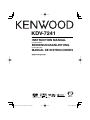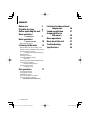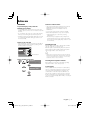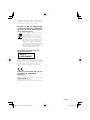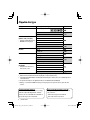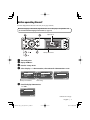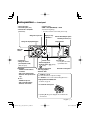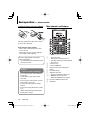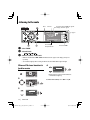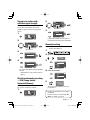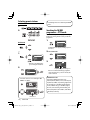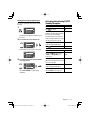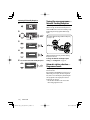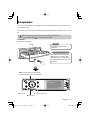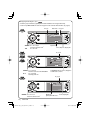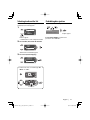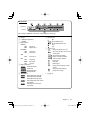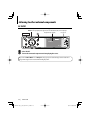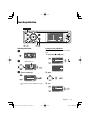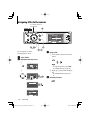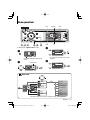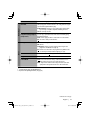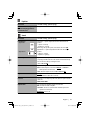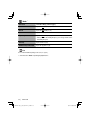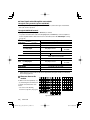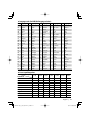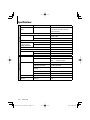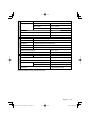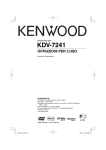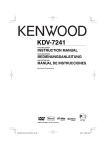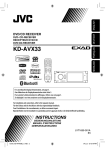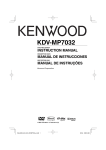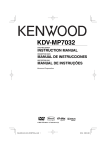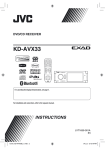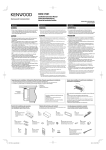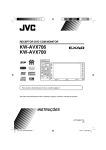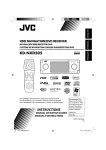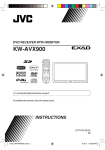Download Kenwood KDV-7241 User's Manual
Transcript
KDV-7241 DVD-RECEIVER INSTRUCTION MANUAL DVD-RECEIVER BEDIENUNGSANLEITUNG RECEPTOR DVD MANUAL DE INSTRUCCIONES © B64-4221-08/03 LVT1912-001A (E) B64-4221-08_03_Vol1_KDV7241_en.indb 1 08.5.8 8:55:24 AM Contents Before use 3 Playable disc type 6 Before operating the unit 7 Basic operations — Control panel 9 Basic operations — Remote controller 10 Main elements and features Listening to the radio 12 When an FM stereo broadcast is hard to receive Tuning in to stations with sufficient signal strength FM station automatic presetting —SSM (Strong-station Sequential Memory) Manual presetting Selecting preset stations Searching for FM RDS programme —PTY Search Activating/deactivating TA/PTY Standby Reception Tracing the same programme —Network-Tracking Reception Automatic station selection —Programme Search Disc operations Listening to other external components 26 Sound equalization 27 Assigning titles to the sources 28 Menu operations 29 More about this unit 37 Troubleshooting 42 Specifications 44 17 Selecting playback modes Selecting tracks on the list Prohibiting disc ejection Operations using the remote controller Operations using the on-screen bar (DVD/VCD/DivX/MPEG1/MPEG2/JPEG) 2 | KDV-7241 B64-4221-08_03_Vol1_KDV7241_en.indb 2 08.5.8 8:55:30 AM Before use 2WARNING To prevent injury or fire, take the following precautions: • To prevent a short circuit, never put or leave any metallic objects (such as coins or metal tools) inside the unit. • Do not watch or fix your eyes on the unit’s display when you are driving for any extended period. • DO NOT operate the unit while driving. If you need to operate the unit while driving, be sure to look around carefully. Cautions on the monitor • The monitor built in this unit has been produced with high precision, but it may have some ineffective dots. This is inevitable and is not malfunction. • Do not expose the monitor to direct sunlight. • When the temperature is very cold or very hot. – Chemical changes occur inside, causing malfunction. – Pictures may not appear clearly or may move slowly. Pictures may not be synchronized with the sound or picture quality may decline in such environments. How to reset your unit • If the unit fails to operate properly, press the Reset button. The unit returns to factory settings when the Reset button is pressed. e Set ours/24Hours Clock Cleaning the Unit If the faceplate of this unit is stained, wipe it with a dry soft cloth such as a silicon cloth. If the faceplate is stained badly, wipe the stain off with a cloth moistened with neutral cleaner, then wipe it again with a clean soft dry cloth. ¤ Reset button • Applying spray cleaner directly to the unit may affect its mechanical parts. Wiping the faceplate with a hard cloth or using a volatile liquid such as thinner or alcohol may scratch the surface or erases characters. How to forcibly eject a disc NO EJECT? EMERGENCY EJECT? Cleaning the Faceplate Terminals If the terminals on the unit or faceplate get dirty, wipe them with a clean soft dry cloth. Lens Fogging NO EJECT? EMERGENCY EJECT? When you turn on the car heater in cold weather, dew or condensation may form on the lens in the disc player of the unit. Called lens fogging, this condensation on the lens may not allow discs to play. In such a situation, remove the disc and wait for the condensation to evaporate. If the unit still does not operate normally after a while, consult your Kenwood dealer. English | 3 B64-4221-08_03_Vol1_KDV7241_en.indb 3 08.5.8 8:55:31 AM Notes About DivX • If you experience problems during installation, consult your Kenwood dealer. • When you purchase optional accessories, check with your Kenwood dealer to make sure that they work with your model and in your area. • The illustrations of the display and the panel appearing in this manual are examples used to explain more clearly how the controls are used. Therefore, what appears on the display in the illustrations may differ from what appears on the display on the actual equipment, and some of the illustrations on the display may be inapplicable. • If you have parked the car for a long time in hot or cold weather, wait until the temperature in the car becomes normal before operating the unit. DivX is a popular media technology created by DivX, Inc. DivX media Files contain highly compressed video with high visual quality that maintains a relatively small file size. DivX files can also include advanced media features like menus, subtitles, and alternate audio tracks. Many DivX media files are available for download online, and you can create your own using your personal content and easy-touse tools from DivX.com. About DivX Certified DivX Certified products are officially tested by the creators of DivX and guaranteed to play all versions of DivX video, including DivX 6. Certified products qualify for one of several DivX Profiles that designate the type of video the product supports, from compact portable video to high-definition video. Handling discs • Do not touch the recording surface of the disc. • Do not stick tape etc. on the disc, or use a disc with tape stuck on it. • Do not use disc type accessories. • Clean from the center of the disc and move outward. • When removing discs from this unit, pull them out horizontally. • If the disc center hole or outside rim has burrs, use the disc only after removing the burrs with a ballpoint pen etc. Discs that cannot be used • Discs that are not round cannot be used. This product incorporates copyright protection technology that is protected by U.S. patents and other intellectual property rights. Use of this copyright protection technology must be authorized by Macrovision, and is intended for home and other limited viewing uses only unless otherwise authorized by Macrovision. Reverse engineering or disassembly is prohibited. Manufactured under license under U.S. Patent #: 5,451,942 & other U.S. and worldwide patents issued & pending. DTS and DTS Digital Out are registered trademarks and the DTS logos and Symbol are trademarks of DTS, Inc. © 1996-2007 DTS, Inc. All Rights Reserved. is a trademark of DVD Format/Logo Licensing Corporation registered in the U.S., Japan and other countries. • Discs with coloring on the recording surface or discs that are dirty cannot be used. • This unit can only play the CDs with . This unit may not correctly play discs which do not have the mark. • You cannot play a CD-R or CD-RW that has not been finalized. (For the finalization process refer to your CD-R/CD-RW writing software, and your CDR/CD-RW recorder instruction manual.) Manufactured under license from Dolby Laboratories. “Dolby” and the double-D symbol are trademarks of Dolby Laboratories. DivX, DivX Ultra Certified, and associated logos are trademarks of DivX, inc. and are used under license. Official DivX® Ultra Certified product Plays all versions of DivX® video (including DivX® 6) with enhanced playback of DivX® media files and the DivX® Media Format This Product is not installed by the manufacturer of a vehicle on the production line, nor by the professional importer of a vehicle into an EU Member State. 4 | KDV-7241 B64-4221-08_03_Vol1_KDV7241_en.indb 4 08.5.8 8:55:32 AM Microsoft and Windows Media are either registered trademarks or trademarks of Microsoft Corporation in the United States and/or other countries. Information on Disposal of Old Electrical and Electronic Equipment (applicable for EU countries that have adopted separate waste collection systems) Products with the symbol (crossed-out wheeled bin) cannot be disposed as household waste. Old electrical and electronic equipment should be recycled at a facility capable of handling these items and their waste byproducts. Contact your local authority for details in locating a recycle facility nearest to you. Proper recycling and waste disposal will help conserve resources whilst preventing detrimental effects on our health and the environment. The marking of products using lasers (Except for some areas) CLASS 1 LASER PRODUCT The label is attached to the chassis/case and says that the component uses laser beams that have been classified as Class 1. It means that the unit is utilizing laser beams that are of a weaker class. There is no danger of hazardous radiation outside the unit. Declaration of Conformity with regard to the EMC Directive 2004/108/EC Manufacturer: Kenwood Corporation 2967-3 Ishikawa-machi, Hachioji-shi, Tokyo, 192-8525 Japan EU Representative's: Kenwood Electronics Europe BV Amsterdamseweg 37, 1422 AC UITHOORN, The Netherlands English | 5 B64-4221-08_03_Vol1_KDV7241_en.indb 5 08.5.8 8:55:33 AM Playable disc type Disc type DVD Recording format, file type, etc. Playable 1 DVD Video (Region Code: 2)* DVD Audio DVD-ROM DVD Recordable/Rewritable DVD Video (DVD-R*2/-RW, +R/+RW*3) DivX/MPEG1/MPEG2 • Compliant to UDF bridge format JPEG • DVD-RAM cannot be played. MP3/WMA/WAV MPEG4 DVD-VR, +VR Dual Disc DVD side Non-DVD side CD/VCD Audio CD/CD Text (CD-DA) VCD (Video CD) DTS-CD*4 CD-ROM CD-I (CD-I Ready) CD Recordable/Rewritable CD-DA (CD-R/-RW) MP3/WMA/WAV • Compliant to ISO 9660 level 1, JPEG level 2, Romeo, Joliet DivX/MPEG1/MPEG2 MPEG4 *1 If you insert a DVD Video disc of an incorrect Region Code, “Region code error” appears on the monitor. *2 DVD-R recorded in multi-border format is also playable (except for dual layer discs). *3 It is possible to play back finalized +R/+RW (Video format only) discs. However, the use of +R double layer disc is not recommended. *4 To reproduce DTS sound, use the digital connection. (☞ Installation/Connection Manual) • “DVD Logo” is a trademark of DVD Format/Logo Licensing Corporation registered in the US, Japan and other countries. Caution for DualDisc playback The Non-DVD side of a “DualDisc” does not comply with the “Compact Disc Digital Audio” standard. Therefore, the use of Non-DVD side of a DualDisc on this product may not be recommended. Notes on reproduced sound (☞ page 40) Through the analog terminals (Speaker out/LINE OUT) of this unit... • Multi-channel signals are downmixed. • DTS sound cannot be reproduced. 6 | KDV-7241 B64-4221-08_03_Vol1_KDV7241_en.indb 6 08.5.8 8:55:34 AM Before operating the unit Cancel the display demonstration and set the clock. (☞ also pages 30 and 31) Indication language: In this manual, English indications are used for purpose of explanation. You can select the indication language on the monitor. (☞ page 31) Setup menu icon AV Menu Setup ENT Enter Currently selected menu ~ Turn on the power. Ÿ Display <AV Menu>. ! Enter the <Setup> menu. ⁄ Select <Display> ] <Demonstration>, then activate the <Demonstration> screen. Setup Display Demonstration Wall Paper Scroll Tag Display Dimmer On Display Clock Disc Setup 1 Disc Setup 2 Tuner Demonstration Currently selected submenu Demonstration Off On ENT Exit Current setting @ Cancel the display demonstrations. Select <Off>. Demonstration Off On ENT Exit Continued on the next page English | 7 B64-4221-08_03_Vol1_KDV7241_en.indb 7 08.5.8 8:55:35 AM (twice) Clock Time Set 12Hours/24Hours OSD Clock Clock Adjust 0:00 ¤ # ‹ Return to the <Setup> menu. fi Select <Clock> ]<Time Set>, then activate the <Time Set> screen. 12Hours/24Hours 12 Hours 24 Hours Set the clock time. Time Set Hours ENT 18 : 00 ENT Exit Time Set Minutes ^ fl & ‡ 18 : 35 ENT $ › % Select either the 12-hour or 24-hour system. Exit Return to the <Clock> menu. Select <12Hours/24Hours>. Activate the <12Hours/24Hours> screen. * Exit Return to the <Clock> menu. Select <Clock Adjust>. Activate the <Clock Adjust> screen. Select the <Clock Adjust> setting. • Off: Cancels. • Auto: Activate auto clock adjustment using the clock time (CT) data from an FM RDS station. Finish the procedure. TUNER FLAT FM1 Bayern Radio 87.5 MHz AF DX 18: 35 To display the clock time while playing back a video source, select <Clock> =<OSD Clock> =<On>. 8 | KDV-7241 B64-4221-08_03_Vol1_KDV7241_en.indb 8 08.5.8 8:55:35 AM Basic operations — Control panel • Turn on the power. • Turn off the power [Hold]. • Attenuate the sound (if the power is on). Select the source. TUNER = DISC (DVD/VCD/CD) = AV-IN =(back to the beginning) • You cannot select these sources if they are not ready. Change the aspect ratio. Display or erase <AV Menu>*1. Activate TA Standby Reception. Show PTY preset list [Hold]. Display window Change the display information. Adjust the volume. • Eject the disc. • Change the control panel tilt (Tilt1 – Tilt4) [Hold, then press]. 4/¢ • TUNER: Search for stations/ ensembles. • DISC: Select chapters/tracks. • On menus: Go to previous/next step. 5 / ∞*3 • TUNER: Select preset. • DISC: Select titles/folders. • On menus: Select items. Remote sensor Reset the unit. • Use only when the internal system malfunctions. • DISC: Start playback. • On menus: Enter. ( ENT : [Press]/ ENT : [Hold]) • TUNER: Select the bands. Detach the control panel*2. • DISC: Stop playback. • On menus: Back. *1 <AV Menu> screens You can use the menus to set up various settings. The <AV Menu> screen consists of the following sub-menus— Setup/Equalizer/Sound/Mode/List. • For details, see page 29. *2 To attach the control panel *3 By holding 5 / ∞, you can display the list accessible for the selected source. English | 9 B64-4221-08_03_Vol1_KDV7241_en.indb 9 08.5.8 8:55:36 AM Basic operations — Remote controller Installing the lithium coin battery (CR2025) Main elements and features If the range of effectiveness of the remote controller decreases, replace the battery. Before using the remote controller: • Aim the remote controller directly at the remote sensor on the unit. • DO NOT expose the remote sensor to bright light (direct sunlight or artificial lighting). The unit is equipped with the steering wheel remote control function. • See the Installation/Connection Manual (separate volume) for connection. Warning: To prevent accidents and damage • Do not install any battery other than CR2025 or its equivalent. • Store the battery in a place where children cannot reach. • Do not recharge, short, disassemble, or heat the battery or dispose of it in a fire. • Do not leave the battery with other metallic materials. • Do not poke the battery with tweezers or similar tools. • Wrap the battery with tape and insulate when throwing away or saving it. 1 • Turns on the power. • Attenuates the sound if the power is on. • Turns off the power if pressed and held (while the power is on). 2 Selects the source. 3 Selects the TUNER bands. 4 Changes the aspect ratio of the playback pictures. 5 Not used for this unit. 6 Adjusts the volume level. • Not used as 2nd VOL button for this unit. 7*1 • DVD/DivX 6: Shows the disc menu. • VCD: Resumes PBC playback (☞ page 23). 8*1 Not used as SETUP button for this unit. 9 SHIFT button 10 | KDV-7241 B64-4221-08_03_Vol1_KDV7241_en.indb 10 08.5.8 8:55:36 AM 7 (stop)*2, 3 (play), 8 (pause) • 3 (play) also functions as ZOOM button when pressed with SHIFT button (☞ page 24). q For advanced disc operations: • 5/∞ DVD: Selects the titles. Other discs except VCD/CD: Selects the folders. • 4 / ¢: Press briefly: reverse skip/forward skip Press and hold: reverse search/forward search • 1 / ¡: reverse search/forward search For FM/AM operations: • 5 / ∞: Changes the preset stations. • 4 / ¢: – Functions to search for stations. Press briefly: Auto Search Press and hold: Manual Search w Shows the on-screen bar. • Also functions as DIRECT button when pressed with SHIFT button. (☞ pages 22 and 23) e*1 • DVD/DivX 6: Shows the disc menu. • VCD: Resumes PBC playback. (☞ page 23) r*1 • Makes selection/settings. • ~: Skips back or forward by 5 minutes for DivX/MPEG1/MPEG2. t*1 RETURN button y • DVD: Selects audio language ( ), subtitles ( ), angle ( )*2. • DivX: Selects audio language ( ), subtitles ( ). • VCD: Selects audio channel ( ). p *1 Functions as number buttons when pressed with SHIFT button. – TUNER: Selects preset station/service. – DISC: Selects chapter/title/folder/track. *2 Not used as SURROUND button for this unit. English | 11 B64-4221-08_03_Vol1_KDV7241_en.indb 11 08.5.8 8:55:37 AM Listening to the radio Band POWER]ON PS (station name) for FM RDS. If no signal is coming in, “No Name” appears. Preset No. TUNER TP AF MO Pop M DX Tuner/Standby Reception indicators ~ Ÿ Select “TUNER”. ! Search for a station—Auto Search. ☞ page 27 FLAT FM1 Preset1 Bayern Radio 87.5 MHz 15: 45 PTY code for FM RDS Select the bands. • Manual Search: Hold either 4 or ¢ until “Manual Search” appears on the display, then press it repeatedly. • The ST indicator lights up when receiving an FM stereo broadcast with sufficient signal strength. When an FM stereo broadcast is hard to receive 1 AV Menu Setup Mono Off On ENT ENT Enter 2 Exit Reception improves, but stereo effect will be lost. • The MO indicator lights up. To restore stereo effect, select <Off> in step 4. AV Menu Mode 4 ENT Enter Mode menu icon 3 Mode Mono DX/Local SSM PTy Standby Off 12 | KDV-7241 B64-4221-08_03_Vol1_KDV7241_en.indb 12 08.5.8 8:55:37 AM Tuning in to stations with sufficient signal strength This function works only for FM bands. Once you have activated this function (selected <Local>), it always works when searching for FM stations. 1 2 AV Menu Mode ENT Mode menu icon 3 Mode Mono DX/Local SSM PTy Standby AV Menu ENT Setup Enter Local FM stations with the strongest signals are searched and stored automatically in the FM band. Enter ENT Start 2 AV Menu Manual presetting Mode ENT Enter Ex.: Mode menu icon Storing FM station of 92.5 MHz into preset number 4 of the FM1 band. 1 3 Mode Mono DX/Local SSM PTy Standby 2 Tune in to a station you want to preset. No Name 92.5 MHz DX 4 3 DX/Local DX Local FM1 Store 1 2 3 4 5 ENT 6 Exit Only stations with sufficient signal strength will be detected. • The DX indicator goes off, then the LO indicator lights up. 4 1 ENT Select a preset number. FM1 Store 1 2 4 This function works only for FM bands. You can preset six stations for each band. ENT Preset list appears.* 3 FM station automatic presetting —SSM (Strong-station Sequential Memory) 87.5 89.9 97.9 105.9 108.0 107.9 5 6 5 87.5 89.9 97.9 105.9 108.0 107.9 ENT ENT TUNER FM1 Preset4 No Name 92.5 MHz The station selected in step 2 is now stored in preset number 4. AV Menu Setup ENT Enter * Each time you hold the button, you can change the FM bands. • Preset List can also be accessed through <AV Menu> = <List>. (☞ page 14) English | 13 B64-4221-08_03_Vol1_KDV7241_en.indb 13 08.5.8 8:55:38 AM Selecting preset stations The following features are available only for FM RDS stations. On the remote: 1 2 1 2 3 4 5 6 Searching for FM RDS programme—PTY Search You can search for your favorite programmes being broadcast by selecting the PTY code for your favorite programmes. or 1 On the unit: PTy Search 1 Pop Music 2 Rock Music 3 Easy Listening 4 Serious Classics 5 Current Affairs 6 Varied Speech ENT Available PTY codes appear (including six preset PTY codes). 2 or 1 FM1 Store 1 2 3 4 5 6 87.5 89.9 97.9 92.5 108.0 107.9 PTy Search Cultures Science Varied Speech Pop Music Rock Music Easy Listening ENT 3 TUNER FLAT FM1 Science PTy Search XX.X MHz AF FM1 Store 1 2 3 4 5 6 87.5 89.9 97.9 92.5 108.0 107.9 15: 45 Frequency changes as search goes on. ENT If there is a station broadcasting a programme of the same PTY code as you have selected, that station is tuned in. AV Menu ENT Enter ENT Enter AV Menu List DX ENT • Preset List can also be accessed through <AV Menu> = <List>. Setup ENT ENT • Each time you hold the button, you can change the FM bands. 2 Select a PTY code. Available PTY codes: News, Current Affairs, Information, Sport, Education, Drama, Cultures, Science, Varied Speech, Pop Music, Rock Music, Easy Listening, Light Classics M, Serious Classics, Other Music, Weather & Metr, Finance, Children’s Progs, Social Affairs, Religion, Phone In, Travel & Touring, Leisure & Hobby, Jazz Music, Country Music, National Music, Oldies Music, Folk Music, Documentary List menu icon 14 | KDV-7241 B64-4221-08_03_Vol1_KDV7241_en.indb 14 08.5.8 8:55:40 AM Storing your favorite programme types You can store your favorite PTY codes into the PTY Preset List. 1 PTy Search 1 Pop Music 2 Rock Music 3 Easy Listening 4 Serious Classics 5 Current Affairs 6 Varied Speech ENT Available PTY codes appear (including six preset PTY codes). 2 Select a PTY code to store into the List. PTy Search Cultures Science Varied Speech Pop Music Rock Music Easy Listening ENT Current PTY Preset List is shown on the display. PTy Memory 1 Pop Music 2 Rock Music 3 Easy Listening 4 Serious Classics 5 Current Affairs 6 Varied Speech 3 ENT Select a listed code to be replaced with the one newly selected. PTy Memory 1 Pop Music 2 Rock Music 3 Easy Listening 4 Serious Classics 5 Current Affairs 6 Varied Speech Activating/deactivating TA/PTY Standby Reception TA Standby Reception Indicator Press TP to activate. The unit will temporarily switch to Lights up Traffic Announcement (TA), if available, from any source other than AM. The volume changes to the preset TA volume level if the current level is lower than the preset level (☞ page 33). Not yet activated. Tune in to another station providing the RDS signals. Flashes Press Goes off to deactivate. PTY Standby Reception Indicator Activate <AV Menu>, then select <Mode>, <PTy Standby> (☞ pages 16, 36). PTY The unit will temporarily switch to Lights up your favorite PTY programme from any source other than AM. Not yet activated. Tune in to another station providing the RDS signals. ENT Now <Current Affairs> is replaced with <Science>. Flashes To deactivate, select <Off> in step 4, Goes off then press ENT once (☞ page 16). English | 15 B64-4221-08_03_Vol1_KDV7241_en.indb 15 08.5.8 8:55:41 AM Activating PTY Standby Reception 1 AV Menu Setup ENT Enter ENT Enter 2 AV Menu Mode Mode menu icon 3 Tracing the same programme— Network-Tracking Reception When driving in an area where FM reception is not sufficient enough, this unit automatically tunes in to another FM RDS station of the same network, possibly broadcasting the same programme with stronger signals. Programme A broadcasting on different frequency areas (01 – 05) A Mode Mono DX/Local SSM PTy Standby Off 4 PTy Standby Off News 5 Select a PTY code for PTY Standby Reception. PTy Standby Drama Cultures Science Varied Speech Pop Music ENT Exit When shipped from the factory, Network-Tracking Reception is activated. To change the Network-Tracking Reception setting, see <AF Regional> on page 33. Automatic station selection— Programme Search Usually when you select preset stations, the preset station is tuned in. If the signals from the FM RDS preset station are not sufficient for good reception, this unit, using the AF data, tunes in to another frequency broadcasting the same programme as the original preset station is broadcasting. (☞ page 33) • The unit takes some time to tune in to another station using programme search. 16 | KDV-7241 B64-4221-08_03_Vol1_KDV7241_en.indb 16 08.5.8 8:55:41 AM Disc operations The disc type is automatically detected, and playback starts automatically (for some discs: automatic start depends on its internal program). If a disc does not have any disc menu, all tracks in it will be played repeatedly until you change the source or eject the disc. If “ ” appears on the monitor, the unit cannot accept the operation you have tried to do. • In some cases, without showing “ ”, operations will not be accepted. Insert the disc. Playback starts automatically. Caution: Label side Do not place your finger behind the control panel. Caution on volume setting: Discs produce very little noise compared with other sources. Lower the volume before playing a disc to avoid damaging the speakers by the sudden increase of the output level. DISP: Press if no playback picture appears, but disc information (☞ pages 18 and 19) screen is displayed. DISC Now Reading ... 15: 45 0: Eject the disc. 3: Start playback if necessary. 7: Stop playback. English | 17 B64-4221-08_03_Vol1_KDV7241_en.indb 17 08.5.8 8:55:42 AM . While playing the following discs, press • Each time you press the button, playback picture and disc information screens appear alternately. • For discs except DVD and VCD: The control screen appears on the connected external monitor. (☞ page 38) Disc type DVD Audio format ☞ page 27 VIDEO T 01 DIGITAL FLAT C 02 0:45:38 CHAP. RPT 4 ¢ Press: Select chapter Hold: Reverse/forward search*1 5∞ Press: Select title 15: 45 Playback mode Title no./Chapter no./Playing time ☞ page 27 CD DivX T 01 FLAT C 02 0:45:38 Current Folder Name Current File Name.avi RPT 4 ¢ Press: Select track Hold: Reverse/forward search for DivX/MPEG*2 5∞ Press: Select folder Hold: Display Folder List 15: 45 For DivX/MPEG: Folder no./Track no./Playing time For JPEG: Folder no./Track no. ☞ page 27 VCD PBC FLAT 01 0:45:38 15: 45 4 ¢ Press: Select track Hold: Reverse/forward search*1 PBC indicator lights up when PBC is in use. Track no./Playing time 18 | KDV-7241 B64-4221-08_03_Vol1_KDV7241_en.indb 18 08.5.8 8:55:43 AM ☞ page 27 CD FLAT 01 0:45:38 Disc Title Artist Name Current Track Title 15: 45 RPT 4 ¢ Press: Select track Hold: Reverse/forward search*1 Disc title/Artist name/Track title (only for CD Text)*3 Audio format (MP3/WMA/WAV) CD Track no./Playing time ☞ page 27 MP3 01 02 FLAT 0:45:38 Current Folder Name Current File Name.mp3 RPT 4 ¢ Press: Select track Hold: Reverse/forward search*1 5∞ Press: Select folder Hold: Display Folder List *1 *2 *3 *4 *4 15: 45 Folder no./Track no./Playing time Search speed: x2 ] x10. Search speed: ¡1 ] ¡2. “No Name” appears for conventional CDs. Tag data will be shown instead of folder/file names when they are recorded and <Tag Display> is set to <On>. (☞ page 30) English | 19 B64-4221-08_03_Vol1_KDV7241_en.indb 19 08.5.8 8:55:43 AM Selecting playback modes You can use only one of the following playback modes—Intro/Repeat/Random. Ex. To select Track Repeat 1 3 Mode All Off Intro Repeat Random AV Menu Off Setup ENT Enter 4 Repeat Off Track Folder 2 AV Menu ENT Mode ENT Enter Mode menu icon Set When one of the playback modes is selected, the corresponding indicator lights up on the disc information screen. To cancel, select <All Off> in step 3 or <Off> in step 4. Disc type Intro — Track: Plays the first 15 seconds of each track (for VCD: PBC not in use) Repeat Chapter: Repeats current chapter Title: Repeats current title Track: Repeats current track (for VCD: PBC not in use) Random — Disc: Randomly plays all tracks (for VCD: PBC not in use) Track: Plays the first 15 Track: Repeats current track Folder: Randomly plays all seconds of each track Folder: Repeats all tracks of tracks of current folder, Folder: Plays the first 15 the current folder then tracks of next folders seconds of the first track of Disc: Randomly plays all tracks each folder Track: Repeats current track Folder: Repeats current folder — — — Folder: Repeats current folder — 20 | KDV-7241 B64-4221-08_03_Vol1_KDV7241_en.indb 20 08.5.8 8:55:44 AM Selecting tracks on the list Prohibiting disc ejection If a disc includes folders, you can display the Folder/ Track (File) Lists, then start playback. You can lock a disc in the loading slot. 1 Folder List My Best Cinema Pops My Best2 Favorite Song Cinema2 Off NO EJECT? EMERGENCY EJECT? ENT Folder List appears. • Hold the button to see the next/previous folders. 2 “No Eject” appears. To cancel the prohibition, repeat the same procedure to select “EJECT OK?”. Select a folder, then activate the Track List. Folder List My Best Cinema Pops My Best2 Favorite Song Cinema2 Off ENT Track List of the selected folder appears. 3 Select a track, and start playing. File List Song011.mp3 Song012.mp3 Song013.mp3 Song014.mp3 Song015.mp3 Song016.mp3 Off ENT • Folder List can also be accessed through <AV Menu> = <List>. AV Menu Setup ENT Enter ENT Enter AV Menu List List menu icon English | 21 B64-4221-08_03_Vol1_KDV7241_en.indb 21 08.5.8 8:55:44 AM Operations using the remote controller : Stop playback. : Pause (Frame by frame playback if pressed during pause). : Start playback. : Reverse/forward search*1. (No sound can be heard.) (Slow motion*2 during pause. No sound can be heard.) : Press: Select chapter (within the same title, during play or pause). Hold: Reverse/forward search*3 : Select title (during play or pause). : Select aspect ratio. Using menu driven features... : Select subtitle language. 1 : Select audio language. 2 Select an item you want to : Select view angle. start play. +( = )= : 3 Select chapter (during play or pause). Select title (when not playing). +( = = )= Select title (during play or pause). : Stop playback. : Pause (Frame by frame playback if pressed during pause). : Start playback. : Reverse/forward search*4. (No sound can be heard.) : Press: Select track. Hold: Reverse/forward search*5. (No sound can be heard.) : Select folder. : Select aspect ratio. : Select subtitle language. (DivX only) : Select audio language. (DivX only) +( = )= : Select track (within the same folder). : For DivX 6: Using menu driven features... 1 2 Select an item you want to start play. 3 While playing... : Return/advance the scenes by 5 minutes. Current playback position 2nd press 1st press 1st press 3rd press 2nd press 22 | KDV-7241 B64-4221-08_03_Vol1_KDV7241_en.indb 22 08.5.8 8:55:46 AM : Stop playback. : Shows the current file until you change it. : Start playback (Slide show: each file is shown for a few seconds.). : Select track. : Select folder. : Select aspect ratio. : Stop playback. : Pause (Frame by frame playback if pressed during pause). : Start playback. : Reverse/forward search*1. (Forward slow motion*2 during pause. No sound can be heard.) • Reverse slow motion does not work. : Press: Select track. Hold: Reverse/forward search*3. (No sound can be heard.) : Select aspect ratio. : Select audio channel (ST: stereo, L: left, R: Right). : Stop playback. : Pause. : Start playback. : Reverse/forward search*1. : Press: Select tracks. Hold: Reverse/forward search*3. : Select folder. : Stop playback. : Pause. : Start playback. : Reverse/forward search*1. : Press: Select track. Hold: Reverse/forward search*3. +( = )= : Select track. +( = )= : Select track (within the same folder). +( Select track. = )= : During PBC playback... +( = )= : Select an item on the menu. • To return to the previous menus, press To cancel PBC playback 1 2 +( = )= • To resume PBC, press / . . +( = )= : Select track (within the same folder). *1 *2 *3 *4 *5 Search speed: x2 ] x5 ] x10 ] x20 ] x60 Slow motion speed: 1/32 ] 1/16 ] 1/8 ] 1/4 ] 1/2 Search speed: x2 ] x10 Search speed: ¡1 ] ¡2 ] ¡3 Search speed: ¡1 ] ¡2 English | 23 B64-4221-08_03_Vol1_KDV7241_en.indb 23 08.5.8 8:55:48 AM Enlarging the view (Zoom in) While pausing... During moving picture playback... ZOOM 1 ZOOM 2 ZOOM OFF ZOOM 1 ZOOM 2 ZOOM OFF ZOOM 3 ZOOM 6 ZOOM 4 ZOOM 5 To cancel zoom, select “ZOOM OFF”. Move the enlarged portion. Operations using the on-screen bar (DVD/VCD/DivX/MPEG1/MPEG2/ JPEG) These operations are possible on the monitor using the remote controller. ~ Display the on-screen bar. (☞ page25) (twice) Ÿ Select an item. ! Make a selection. If a pop-up menu appears... • For entering time/numbers... : Move the entry position : Select a number To remove the on-screen bar 24 | KDV-7241 B64-4221-08_03_Vol1_KDV7241_en.indb 24 08.5.8 8:55:50 AM On-screen bar Information Operation DVD -V TIME C. RPT TITLE CHAP T02-C03 TOTAL 1:25:58 RPT Above example is of DVD Video. Items shown on the bar vary due to the disc type. 1 Disc type 2 • DVD: Audio signal format • VCD: PBC 3 Playback mode* DVD Video: T. RPT: Title repeat C. RPT: Chapter repeat DivX/MPEG: T. RPT: Track repeat F. RPT: Folder repeat JPEG: F. RPT: Folder repeat VCD: T. RPT: Track repeat D. RND: Disc random T. INT: Track intro 4 Playback information Current title/chapter T02-C03 TRACK 01 Current track F001-T001 Current folder/track F001-F002 Current folder/file 5 Time indication Elapsed playing time of the disc TOTAL Remaining title time (for DVD) T. REM Remaining disc time (for others) TIME Elapsed playing time of the current chapter/track REM Remaining time of the current chapter/track 6 Playback status Play Reverse/forward search Reverse/forward slow-motion Pause Stop 7 Operation icons Change time indication (see 5) TIME Time Search (Specify a certain scene by entering time.) TITLE Title Search (by its number) CHAP Chapter Search (by its number) TRACK Track Search (by its number) RPT Repeat play* INT Intro play* RND Random play* Change the audio language or audio channel Change the subtitle language Change the view angle * ☞ page 20 English | 25 B64-4221-08_03_Vol1_KDV7241_en.indb 25 08.5.8 8:55:51 AM Listening to other external components AV-INPUT You can connect an external component to the LINE IN/VIDEO IN plugs. DISP: Press if no playback picture appears, but source information (this) screen is displayed. Assigned title (☞ page28) ☞ page 27 POWER]ON AV-IN FLAT AV-INPUT 15: 45 ~ Ÿ Select “AV-IN”. Turn on the connected component and start playing the source. If you select <Camera Mirror> for <AV Input> (☞ page 34), some status messages such as volume level change will not appear on the monitor while viewing the picture. 26 | KDV-7241 B64-4221-08_03_Vol1_KDV7241_en.indb 26 08.5.8 8:55:52 AM Sound equalization POWER]ON Edit +03 60.0 Hz ENT Store Selecting sound mode Storing your own adjustment ~ You can store your adjustment into User1, User2, and User3. AV Menu 1 Setup Ÿ ENT Repeat steps ~ and Ÿ, then... Enter Equalizer Flat Hard Rock R&B Pop Jazz Equalizer menu icon ENT Exit AV Menu Edit +03 Equalizer ! ENT Enter 60.0 Hz Select a sound mode. 2 Adjust. 3 Store. ENT Store ENT Store Equalizer Flat Hard Rock R&B Pop Jazz ENT Exit • For preset values of each sound mode, ☞ page 40. User Store User1 User2 User3 English | 27 B64-4221-08_03_Vol1_KDV7241_en.indb 27 08.5.8 8:55:52 AM Assigning titles to the sources Press: Change character set Hold: Erase title POWER]ON Title Entry AV-In Name MY BEST DISP You can assign titles to “AV-IN”. Ex.: Assigning title to “AV-IN” ~ Ÿ ! A a 0 Á á ENT Store Assign a title. 1 Select a character, then move the entering position. Select “AV-IN”. Display the title entry screen. 1 AV Menu Setup ENT Enter ENT Enter 2 AV Menu Mode ⁄ • To change the character set, press DISP. (For available characters, ☞ page 40.) 2 Repeat step 1 until you finish entering the title. • The maximum number of characters is 16. Finish the procedure. Mode menu icon Mode Title Entry Title Entry AV-In Name AV-INPUT DISP A a 0 Á á ENT Store 28 | KDV-7241 B64-4221-08_03_Vol1_KDV7241_en.indb 28 08.5.8 8:55:53 AM Menu operations Setup POWER]ON Equalizer Sound AV Menu Setup Mode List Sound Fader/Balance Volume Adjust Subwoofer High Pass Filter Crossover Through AV Menu Setup Ÿ Enter ! Ex. Changing the <High Pass Filter> setting ~ ENT ENT Enter Non-available items will be displayed being shaded. Sound menu icon ⁄ • For some items, repeat this steps to set the sub-items. High Pass Filter Through On AV Menu ENT Sound ENT Exit Enter Menu items Setup Equalizer AV Menu Sound Display Clock Disc Setup 1 Disc Setup 2 Setup ENT Enter Tuner List Input Mode Others • The display indications may change according to change of the specifications. English | 29 B64-4221-08_03_Vol1_KDV7241_en.indb 29 08.5.8 8:55:53 AM Initial: Underlined Display Setup Menu items Selectable settings, [reference page] Demonstration Off : Cancels. On : Activates the demonstration on the monitor. Wall Paper You can select the background picture of the monitor. Scroll Off : Cancels. Once : Scrolls the disc information once. Auto : Repeats scrolling (5-second intervals). • Holding DISP scrolls the information regardless of this setting. Tag Display Off : Cancels. On : Shows the Tag data while playing MP3/WMA/WAV tracks. Dimmer Off : Cancels. On : Activates dimmer. Auto : Dims the monitor when you turn on the headlights.*1 Time Set : Press ENT (or ¢) to display the time setting screen, then set the Dimmer On/Off times. Bright You can adjust brightness of the monitor. –15 (darkest) to +15 (brightest); Initial 00 Picture Adjust*2 You can adjust the following to make the monitor clear and legible for watching the playback picture. The setting will be stored separately for “DISC” and “AV-IN”. –15 to +15; Initial 0 Bright : Adjust if the picture is too bright or too dark. Contrast : Adjust the contrast. Color : Adjust the color of the picture—lighter or darker. Tint : Adjust the tint if the human skin color is unnatural. *1 The ILLUMINATION CONTROL lead connection is required. (☞ Installation/Connection Manual) *2 Adjustable only when the source is a disc containing pictures or movies, or “AV-IN”. 30 | KDV-7241 B64-4221-08_03_Vol1_KDV7241_en.indb 30 08.5.8 8:55:54 AM Menu items Selectable settings, [reference page] Aspect*3 You can change the aspect ratio of the picture. Aspect ratio of incoming signal 4:3 16:9 Display Full : For 16:9 original pictures Auto : • For “DISC”: Aspect ratio is automatically selected to match to the incoming signals. • For the other video sources: Aspect ratio is fixed to <Regular>. Disc Setup 1*5 Clock Regular : For 4:3 original pictures Language*4 Select the indication language shown on the monitor. English, Spanish, French, German, Italian, Dutch, Swedish, Danish, Russian Time Set Initial 0:00, ☞ [8] 12Hours/24Hours 12 Hours, 24 Hours, ☞ [8] OSD Clock Off, On, ☞ [8] Clock Adjust Off, Auto, ☞ [8] Menu Language Select the initial disc menu language; Initial English (☞ also page 41). Audio Language Select the initial audio language; Initial English (☞ also page 41). Subtitle Select the initial subtitle language or erase the subtitle (<Off>); Initial English (☞ also page 41). OSD Language Select the on-screen language used for the external monitor connected to the VIDEO OUT plug; Initial English. *3 Not adjustable for audio sources. *4 After you change the indication language setting, turn off then on the power so that your setting takes effect. *5 Selectable only for “DISC” (disc playback pauses). Continued on the next page English | 31 B64-4221-08_03_Vol1_KDV7241_en.indb 31 08.5.8 8:55:55 AM Menu items Selectable settings, [reference page] Monitor Type 16:9 4:3 Letterbox OSD Position Position 1 Position 2 Select the position of the on-screen bar, ☞ [25]. 1 : Higher position 2 : Lower position File Type Select playback file type when a disc contains different types of files. Audio : Plays back audio files. Still Picture : Plays back JPEG files. Video : Plays back DivX/MPEG1/MPEG2 files. DivX Regist. (Registration) This unit has its own Registration Code. Once you have played back a disc in which the Registration Code recorded, this unit’s Registration Code is overwritten for copyright protection. D. Audio Output Select the signal format emitted through the DIGITAL OUT (optical) terminals. (☞ also page 40) PCM Only : Select this when connecting an amplifier or a decoder incompatible with Dolby Digital, DTS, or MPEG Audio, or connecting to a recording device. Dolby Digital : Select this when connecting an amplifier or a decoder compatible with Dolby Digital. Stream : Select this when connecting an amplifier or a decoder compatible with Dolby Digital, DTS, or MPEG Audio. Disc Setup 2*5 Disc Setup 1*5 4:3 Pan Scan Select the monitor type to watch a wide screen picture on the external monitor. 16:9 : Select when the aspect ratio of the external monitor is 16:9. 4:3 Letterbox/4:3 Pan Scan : Select when the aspect ratio of the external monitor is 4:3. Refer to the illustrations on the left to see how the pictures are shown on the monitor. *5 Selectable only for “DISC” (disc playback pauses). 32 | KDV-7241 B64-4221-08_03_Vol1_KDV7241_en.indb 32 08.5.8 8:55:55 AM Disc Setup 2*5 Tuner Menu items Selectable settings, [reference page] Down Mix When playing back a multi-channel disc, this setting affects the signals reproduced through the LINE OUT plugs. Dolby Surround : Select this to enjoy multi-channel surround audio by connecting an amplifier compatible with Dolby Surround. Stereo : Normally select this. D. (Dynamic) Range Compres. You can enjoy a powerful sound at a low volume level while playing (Compression) Dolby Digital software. Auto : Select to apply the effect to multi-channel encoded software. On : Select this to always use this function. AF Regional When the received signals from the current station become weak... Off : Cancels. AF Regional : Switches to another station broadcasting the same programme. The REG indicator lights up. AF : Switches to another station. The programme may differ from the one currently received (AF indicator lights up), ☞ [16]. TA Volume 00 to 30 or 50*6; Initial 15, ☞ [15]. Program Search Off, On, ☞ [16] IF Band Width Auto : Increases the tuner selectivity to reduce interference noises between adjacent stations. (Stereo effect may be lost.) Wide : Subject to the interference from adjacent stations, but sound quality will not be degraded and the stereo effect will remain. *5 Selectable only for “DISC” (disc playback pauses). *6 Depends on the amplifier gain control. (☞ page 35) Continued on the next page English | 33 B64-4221-08_03_Vol1_KDV7241_en.indb 33 08.5.8 8:55:56 AM Selectable settings, [reference page] AV Input You can determine the use of LINE IN and VIDEO IN plugs. Off : Select when no component is connected (“AV-IN” is skipped while selecting the source). Audio&video : Select when connecting an AV component such as a VCR. Audio : Select when connecting an audio component such as a digital audio player. Camera*7: Select when connecting the rear view camera. Camera Mirror*7: The mirror image of the rear view is displayed on the monitor. (The monitor on the unit only; the normal rear view appears on the external monitor.) External Input Keep “Changer” to use. Beep Off : Cancels. On : Activates the key-touch tone. Telephone Muting*8 Off : Cancels. Muting1, Muting2 : Select either one which mutes the sounds while using the cellular phone. Initialize Initialize all settings you have made in <AV Menu>. Press ENT, then reset the unit (☞ page 3). Others Input Menu items *7 Reverse lamp lead connection is required. See Installation/Connection Manual (separate volume). The rear view through the camera appears on the monitor in “Full” aspect ratio (regardless of the aspect ratio setting) when you shift the gear to the reverse (R) position. *8The TEL MUTING lead connection is required. See Installation/Connection Manual (separate volume). 34 | KDV-7241 B64-4221-08_03_Vol1_KDV7241_en.indb 34 08.5.8 8:55:56 AM Equalizer Menu items Selectable settings, [reference page] Flat/Hard Rock/R&B/Pop/Jazz/ Dance/Country/Reggae/Classic/ User1/User2/User3 ☞ [27] Sound Menu items Selectable settings, [reference page] Fader/Balance Adjusts fader Adjust fader—speaker output balance between the front and rear speakers. • Upmost—front only • Downmost—rear only When using a two-speaker system, set the fader to the center (00). Adjust balance—speaker output balance between the left and right speakers. • Leftmost—left only • Rightmost—right only Adjust balance Volume Adjust Adjust and store auto-adjustment volume level for each source, comparing to the FM volume level. The volume level will automatically increase or decrease when you change the source. –12 to +12; Initial 00 Subwoofer Adjust the settings below in the submenu: Phase : Subwoofer phase. Select either <Normal> or <Reverse>, which reproduces a better sound. Level: Subwoofer output level. Level: –06 to +08; Initial 00 High Pass Filter Through : Select when the subwoofer is not connected. On : Select when the subwoofer is connected. Crossover Adjust the crossover frequency between the front/rear speakers and the subwoofer. 80Hz, 120Hz, 150Hz Amplifier Gain You can change the maximum volume level of this unit. Off : Deactivates the built-in amplifier. Low Power : VOL 00 to 30 (Select this if the maximum power of the speakers is less than 50 W) High Power : VOL 00 to 50 English | 35 B64-4221-08_03_Vol1_KDV7241_en.indb 35 08.5.8 8:55:56 AM Mode*9 Menu items Selectable settings, [reference page] Mono Only for FM. (Off, On), ☞ [12] DX/Local Only for FM. (DX, Local), ☞ [13] SSM Only for FM. ☞ [13] PTy Standby Only for FM. (Off, News), ☞ [15 ] • When you activate PTY Standby Reception, you can change the PTY code for PTY Standby Reception. Title Entry Only for “AV-IN”. ☞ [28] All Off/Intro/Repeat/Random Only for disc playback. ☞ [20] List The accessible lists differ depending on the sources, ☞ [14,21] *9 Items listed under <Mode> vary among the playback sources. 36 | KDV-7241 B64-4221-08_03_Vol1_KDV7241_en.indb 36 08.5.8 8:55:57 AM More about this unit General Turning on the power • By pressing SRC (source) on the unit, you can also turn on the power. If the source is ready, playback starts. FM/AM Storing stations in memory • When SSM is over, received stations are preset in No. 1 (lowest frequency) to No. 6 (highest frequency). Playing Recordable/Rewritable discs • This unit can recognize a total of 5 000 files and 250 folders (a maximum of 999 files per folder). • Use only “finalized” discs. • This unit can play back multi-session discs; however, unclosed sessions will be skipped while playing. • This unit can recognize a total 25 characters for file/ folder names. • Some discs or files may not be played back due to their characteristics or recording conditions. Playing DivX files Disc General • In this manual, words “track” and “file” are interchangeably used. • This unit can also play back 8 cm discs. • This unit can only play back audio CD (CD-DA) files if different type of audio files (MP3/WMA/WAV) are recorded in the same disc. • This unit can display only one-byte characters. No other characters can be correctly displayed. Inserting a disc • When a disc is inserted upside down, “Cannot play this disc Check the disc” appears on the monitor. Eject the disc. Ejecting a disc • If the ejected disc is not removed within 15 seconds, the disc is automatically inserted again into the loading slot to protect it from dust. (Disc playback starts.) Changing the source • This unit can play back DivX files with the extension code <.divx>, <.div>, <.avi> (regardless of the letter case—upper/lower). • This unit supports the DivX files whose resolution is 720 x 576 pixels or less. • This unit supports DivX 6.x, 5.x, 4.x, and 3.11. • Audio stream should conform to MP3 or Dolby Digital. • This unit does not support GMC (Global Motion Compression). • The file encoded in the interlaced scanning mode may not be played back correctly. • The maximum bit rate for video is 4 Mbps (average). Playing MPEG files • This unit can play back MPEG files with the extension code <.mpg> or <.mpeg>. • The stream format should conform to MPEG system/ program stream. • The file format should be MP@ML (Main Profile at Main Level)/SP@ML (Simple Profile at Main Level)/ MP@LL (Main Profile at Low Level). • Audio streams should conform to MPEG1 Audio Layer-2. • The maximum bit rate for video is 4 Mbps (average). • If you change the source, playback also stops without ejecting the disc. Next time you select “DISC” for the playback source, disc play starts from where it stopped previously. English | 37 B64-4221-08_03_Vol1_KDV7241_en.indb 37 08.5.8 8:55:57 AM Playing JPEG files Control screen • This unit can play back JPEG files with the extension code <.jpg> or <.jpeg>. • It is recommended that you record a file at 640 x 480 resolution. • This unit can play back baseline JPEG files. Progressive JPEG files or lossless JPEG files cannot be played. • The following control screens appear only on the external monitor. DivX/MPEG1/MPEG2/JPEG/MP3/WMA/WAV T. RPT Folder : 2/3 01 Music 02 Music 03 Music Playing MP3/WMA/WAV files • This unit can play back files with the extension code <.mp3>, <.wma>, or <.wav> (regardless of the letter case—upper/lower). • This unit can play back the files meeting the conditions below: – Bit rate: MP3/WMA: 32 kbps — 320 kbps – Sampling frequency: 48 kHz, 44.1 kHz, 32 kHz (for MPEG1) 24 kHz, 22.05 kHz, 16 kHz (for MPEG2) 48 kHz, 44.1 kHz, 32 kHz, 22.05 kHz (for WMA) 44.1 kHz (for WAV) • This unit can show ID3 Tag Version 1.0/1.1/2.2/2.3/2.4 (for MP3). This unit can also show WAV Tag and WMA Tag. • This unit can play back files recorded in VBR (variable bit rate). Files recorded in VBR have a discrepancy in elapsed time indication. • This unit cannot play back the following files: – MP3 files encoded with MP3i and MP3 PRO format. – MP3 files encoded with Layer 1/2. – WMA files encoded with lossless, professional, and voice format. – WMA files which are not based upon Windows Media® Audio. – WMA files copy-protected with DRM. – Files which have the data such as AIFF, ATRAC3, etc. Track Information Album Weather Artist Robert M. Smith Title Rain 1 2 3 4 5 6 7 8 9 p CD TIME 00:00:14 Track : 6 / 14 (Total 41) Cloudy.mp3 Fair.mp3 Fog.mp3 Hail.wma Indian summer.mp3 Rain.mp3 Shower.mp3 Snow.mp3 Thunder.wma Typhoon.mp3 Wind.mp3 Winter sky.mp3 Current folder (highlighted bar) Current folder number/total folder number Folder list Selected playback mode Elapsed playing time of the current track (not displayed for JPEG) Operation status Current track number/total number of tracks in the current folder (total number of tracks on the disc) Track information (only for MP3/WMA/WAV) Track list Current track (highlighted) T. RPT Track Information Album Four seasons Artist Robert M. Smith Title Rain TIME 00:14 Track : 6 / 14 Cloudy Fair Fog Hail Indian summer Rain Shower Snow Thunder Typhoon Wind Winter sky 1 2 3 4 Selected playback mode Elapsed playing time of the current track Operation status Current track number/total number of tracks on the disc 5 Track information 6 Track list 7 Current track (highlighted bar) 38 | KDV-7241 B64-4221-08_03_Vol1_KDV7241_en.indb 38 08.5.8 8:55:58 AM Menu settings • If you change the <Amplifier Gain> setting from <High Power> to <Low Power> while the volume level is set higher than “30”, the unit automatically changes the volume level to “VOL 30”. • After you change any of <Menu Language/Audio Language/Subtitle> settings, turn off then on the power, and re-insert the disc (or insert another disc) so that your setting takes effect. • When you select <16:9> for a picture whose aspect ratio is 4:3, the picture slightly changes due to the process for converting the picture width. • Even if <4:3 Pan Scan> is selected, the screen size may become <4:3 Letterbox> for some discs. English | 39 B64-4221-08_03_Vol1_KDV7241_en.indb 39 08.5.8 8:55:58 AM Sound signals emitted through the rear terminals Through the analog terminals (Speaker out/LINE OUT) 2-channel signal is emitted. When playing multi-channel encoded disc, multi-channel signals are downmixed. • DTS sound cannot be reproduced. Through the DIGITAL OUT terminal Digital signals (Linear PCM, Dolby Digital, DTS, MPEG Audio) are emitted. • To reproduce the multi-channel sounds such as Dolby Digital, DTS, and MPEG Audio, connect an amplifier or a decoder compatible with these multi-channel sources to this terminal, and set <D. Audio Output> correctly. (☞ page 32) Output signals D. Audio Output Playback disc Stream Dolby Digital PCM Only DVD 48 kHz, 16/20/24 bits Linear PCM 48 kHz, 16 bits stereo Linear PCM* 96 kHz, Linear PCM 48 kHz, 16 bits stereo Linear PCM 48 kHz, 16 bits stereo with Dolby Digital Dolby Digital bitstream Linear PCM with DTS DTS bitstream with MPEG Audio MPEG bitstream 48 kHz, 16 bits stereo Linear PCM 44.1 kHz, 16 bits stereo Linear PCM / Audio CD, Video CD 48 kHz, 16 bits stereo Linear PCM Audio CD with DTS DTS bitstream 48 kHz, 16 bits stereo DivX with Dolby Digital Dolby Digital bitstream Linear PCM with MPEG Audio 32/44.1/48 kHz, 16 bits Linear PCM MPEG1/MPEG2 44.1/48 kHz, 16 bits Linear PCM MP3/WMA 32/44.1/48 kHz, 16 bits Linear PCM WAV 44.1 kHz, 16 bits stereo Linear PCM * Digital signals may be emitted at 20 or 24 bits (at their original bit rate) through the DIGITAL OUT terminal if the discs are not copy-protected. Characters shown on the monitor In addition to the roman alphabet (A – Z, a – z), the following characters will be used to show the various information on the monitor. • You can also use the following characters to assign titles. (☞ page 28). Numbers and symbols Upper and lower cases 40 | KDV-7241 B64-4221-08_03_Vol1_KDV7241_en.indb 40 08.5.8 8:55:59 AM Language codes (for DVD/DivX language selection) Code Language Code Language Code Language Code Language Code Language AA AB AF AM AR AS AY AZ BA BE BG BH BI BN BO BR CA CO CS CY DZ EL EO ET EU FA FI FJ FO FY GA GD GL GN GU HA HI HR HU HY IA IE IK IN IS IW JI JW KA KK KL KM KN KO KS KU KY LA LN LO LT LV MG MI MK ML MN MO MR MS MT MY NA NE NO OC OM OR PA PL PS PT QU RM RN RO RW SA SD SG SH SI SK SL SM SN SO SQ SR SS ST SU SW TA TE TG TH TI TK TL TN TO TR TS TT TW UK UR UZ VI VO WO XH YO ZU Afar Abkhazian Afrikaans Ameharic Arabic Assamese Aymara Azerbaijani Bashkir Byelorussian Bulgarian Bihari Bislama Bengali, Bangla Tibetan Breton Catalan Corsican Czech Welsh Bhutani Greek Esperanto Estonian Basque Persian Finnish Fiji Faroese Frisian Irish Scots Gaelic Galician Guarani Gujarati Hausa Hindi Croatian Hungarian Armenian Interlingua Interlingue Inupiak Indonesian Icelandic Hebrew Yiddish Javanese Georgian Kazakh Greenlandic Cambodian Kannada Korean (KOR) Kashmiri Kurdish Kirghiz Latin Lingala Laothian Lithuanian Latvian, Lettish Malagasy Maori Macedonian Malayalam Mongolian Moldavian Marathi Malay (MAY) Maltese Burmese Nauru Nepali Norwegian Occitan (Afan) Oromo Oriya Panjabi Polish Pashto, Pushto Portuguese Quechua Rhaeto-Romance Kirundi Rumanian Kinyarwanda Sanskrit Sindhi Sangho Serbo-Croatian Singhalese Slovak Slovenian Samoan Shona Somali Albanian Serbian Siswati Sesotho Sundanese Swahili Tamil Telugu Tajik Thai Tigrinya Turkmen Tagalog Setswana Tonga Turkish Tsonga Tatar Twi Ukrainian Urdu Uzbek Vietnamese Volapuk Wolof Xhosa Yoruba Zulu Preset equalizing values Frequency Sound mode Flat Hard Rock R&B Pop Jazz Dance Country Reggae Classic User1/2/3 60 Hz 150 Hz 400 Hz 1 kHz 2.5 kHz 6.3 kHz 15 kHz 00 +03 +03 00 +03 +04 +02 +03 +02 00 00 +03 +02 +02 +02 +02 +01 00 +03 00 00 +01 +02 00 +01 00 00 00 +01 00 00 00 00 00 +01 –02 00 +01 00 00 00 00 +01 +01 +01 –01 00 +02 00 00 00 +02 +01 +01 +03 +01 +01 +02 +02 00 00 +01 +03 +02 +02 +01 +02 +03 00 00 English | 41 B64-4221-08_03_Vol1_KDV7241_en.indb 41 08.5.8 8:55:59 AM Troubleshooting What appears to be trouble is not always serious. Check the following points before calling a service center. Symptoms • No sound comes out of the speakers. • SSM automatic presetting does not work. • Adjust the volume to the optimum level. • Check the cords and connections. • DTS sound cannot be reproduced through the analog terminals (Speaker out/LINE OUT). Sunshine from the windscreen may cause this symptom. Adjust <Bright>. (☞ page 30) Reset the unit. (☞ page 3) • Change the source. • Start the playback on the external component connected to VIDEO IN plug. • Check the cords and connections. • Signal input is too weak. Store stations manually. (☞ page 13) • Static noise while listening to the radio. Connect the aerial firmly. • Disc can be neither recognized nor played . • Disc cannot be ejected. • Recordable/Rewritable discs cannot be played back. • Tracks on the Recordable/Rewritable discs cannot be skipped. • Playback does not start. Eject the disc forcibly. (☞ page 3) Unlock the disc. (☞ page 21) • Insert a finalized disc. • Finalize the discs with the component which you used for recording. FM/AM General • The monitor is not clear and legible. Disc playback Remedies/Causes • The unit does not work at all. • “No Signal” appears. • The playback picture is not clear and legible. • Sound and pictures are sometimes interrupted or distorted. • No playback picture appears on the monitor. • No picture appears on the external monitor. • Insert the disc correctly again. • Region code of the DVD is not correct. (☞ page 6) • The format of files is not supported by the unit. Adjust items in <Picture Adjust>. (☞ page 30) • Stop playback while driving on rough roads. • Change the disc. Parking brake lead is not connected properly. (☞ Installation/Connection Manual) • Connect the video cord correctly. • Select the correct input on the external monitor. 42 | KDV-7241 B64-4221-08_03_Vol1_KDV7241_en.indb 42 08.5.8 8:56:00 AM Symptoms MP3/WMA/WAV playback • Disc cannot be played back. • Noise is generated. • Tracks are not played back as you have intended them to play. • Elapsed playing time is not correct. AV-IN • No picture appears on the monitor. • The playback picture is not clear and legible. Remedies/Causes • Change the disc. • Record the tracks using a compliant application in the appropriate discs. (☞ page 4) • Add appropriate extension codes to the file names. The track played back is not a playable file format. Skip to another file. Playback order may differs from the one played back using other players. This sometimes occurs during playback. This is caused by how the tracks are recorded. • Turn on the video component if it is not on. • This unit is not connected to the video component correctly. Connect it correctly. Adjust items in <Picture Adjust>. (☞ page 30) English | 43 B64-4221-08_03_Vol1_KDV7241_en.indb 43 08.5.8 8:56:00 AM Specifications Maximum Power Output: Front/Rear: Continuous Power Output Front/Rear: (RMS): AMPLIFIER Load Impedance: Equalizer Control Range: Frequencies: Level: Signal-to-Noise Ratio: Audio Output Level Line-Out Level/Impedance: LINE OUT (FRONT/ Output Impedance: REAR)/SUBWOOFER: Color System: Video Output (composite): Other Terminals: Input: Output: Frequency Range: 50 W per channel 20 W per channel into 4 Ω, 40 Hz to 20 000 Hz at no more than 0.8% total harmonic distortion 4 Ω (4 Ω to 8 Ω allowance) 60 Hz, 150 Hz, 400 Hz, 1 kHz, 2.5 kHz, 6.3 kHz, 15 kHz ±10 dB 70 dB 2.5 V/20 kΩ load (full scale) 1 kΩ PAL 1 Vp-p/75 Ω LINE IN, VIDEO IN, Aerial input VIDEO OUT, DIGITAL OUT (optical) FM: 87.5 MHz to 108.0 MHz AM: (MW) (LW) Usable Sensitivity: 11.3 dBf (1.0 μV/75 Ω) 50 dB Quieting Sensitivity: 16.3 dBf (1.8 μV/75 Ω) Alternate Channel Selectivity (400 kHz): 65 dB Frequency Response: 40 Hz to 15 000 Hz Stereo Separation: 35 dB MW Tuner Sensitivity/Selectivity: 20 μV/35 dB LW Tuner Sensitivity: 50 μV FM/AM TUNER FM Tuner 522 kHz to 1 620 kHz 144 kHz to 279 kHz 44 | KDV-7241 B64-4221-08_03_Vol1_KDV7241_en.indb 44 08.5.8 8:56:01 AM Signal Detection System: Non-contact optical pickup (semiconductor laser) GENERAL MONITOR DVD/CD Frequency Response: DVD, fs=48 kHz: 16 Hz to 22 000 Hz DVD, fs=96 kHz: 16 Hz to 22 000 Hz VCD/CD: 16 Hz to 20 000 Hz Dynamic Range: 93 dB Signal-to-Noise Ratio: 95 dB Wow and Flutter: Less than measurable limit Screen Size: 2.7 inch wide liquid crystal display Number of Pixel: 123 200 pixels: 560 (horizontal) × 220 (vertical) Drive Method: TFT (Thin Film Transistor) active matrix format Color System: PAL/NTSC Aspect Ratio: 16:9 (wide) Allowable Storage Temperature: –10°C to +60°C Allowable Operating Temperature: 0°C to +40°C Power Requirement: DC 14.4 V (11 V to 16 V allowance) Operating Voltage: Grounding System: Negative ground Allowable Operating Temperature: 0°C to +40°C Dimensions (W × H × D): Installation Size (approx.): 182 mm × 52 mm × 160 mm Panel Size (approx.): Mass (approx.): 188 mm × 58 mm × 14 mm 2.1 kg (excluding accessories) Design and specifications are subject to change without notice. English | 45 B64-4221-08_03_Vol1_KDV7241_en.indb 45 08.5.8 8:56:01 AM