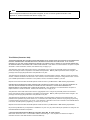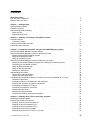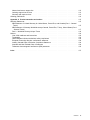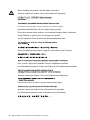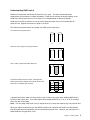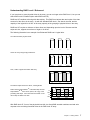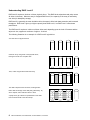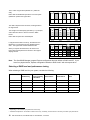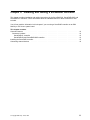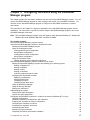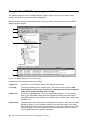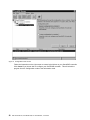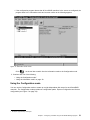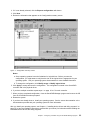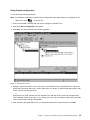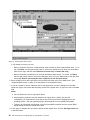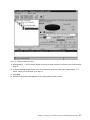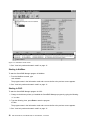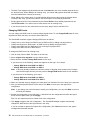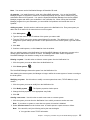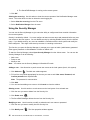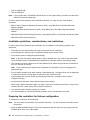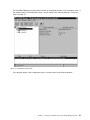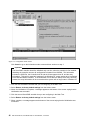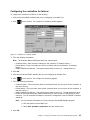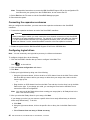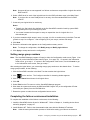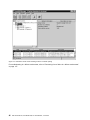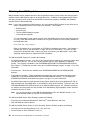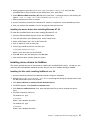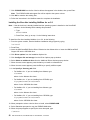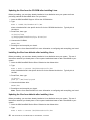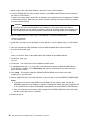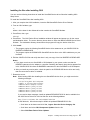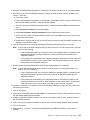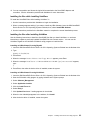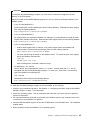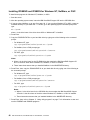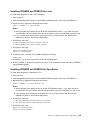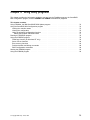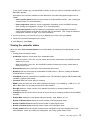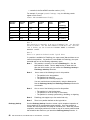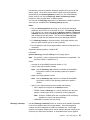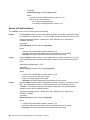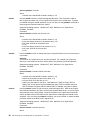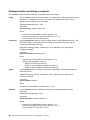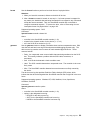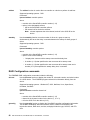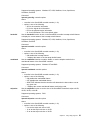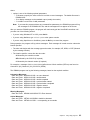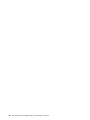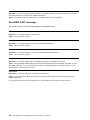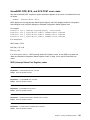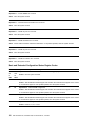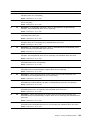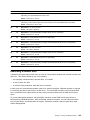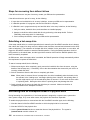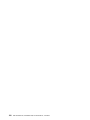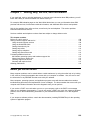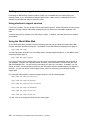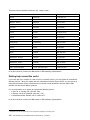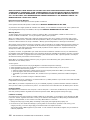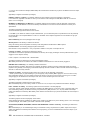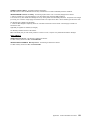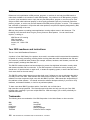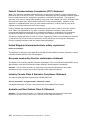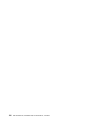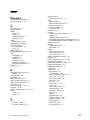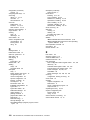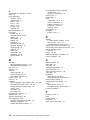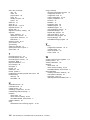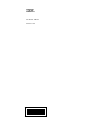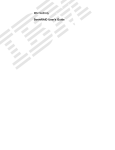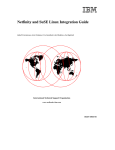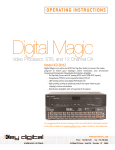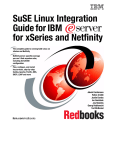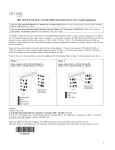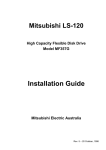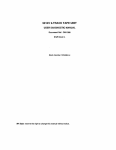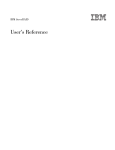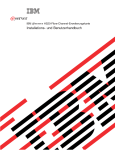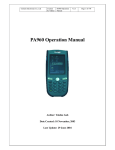Download IBM RAID 3L2 F/ 8682 8680 8664 8662 8659 8658 8657 8656 8655 8651 8676 19K0564
Transcript
M B I IBM Netfinity ServeRAID-3H, ServeRAID-3HB, and ServeRAID-3L Ultra2 SCSI Controllers Installation and User's Guide IBM IBM Netfinity ServeRAID-3H, ServeRAID-3HB, and ServeRAID-3L Ultra2 SCSI Controllers Installation and User's Guide Note Before using this information and the product it supports, be sure to read the general information under Appendix A, “Product warranties and notices” on page 115. Third Edition (December 1999) The following paragraph does not apply to the United Kingdom or any country where such provisions are inconsistent with local law: INTERNATIONAL BUSINESS MACHINES CORPORATION PROVIDES THIS PUBLICATION “AS IS” WITHOUT WARRANTY OF ANY KIND, EITHER EXPRESS OR IMPLIED, INCLUDING, BUT NOT LIMITED TO, THE IMPLIED WARRANTIES OF MERCHANTABILITY OR FITNESS FOR A PARTICULAR PURPOSE. Some states do not allow disclaimer of express or implied warranties in certain transactions, therefore, this statement may not apply to you. This publication could include technical inaccuracies or typographical errors. Changes are periodically made to the information herein; these changes will be incorporated in new editions of the publication. IBM may make improvements and/or changes in the product(s) and/or the program(s) described in this publication at any time. This publication was developed for products and services offered in the United States of America. IBM may not offer the products, services, or features discussed in this document in other countries, and the information is subject to change without notice. Consult your local IBM representative for information on the products, services, and features available in your area. Requests for technical information about IBM products should be made to your IBM reseller or IBM marketing representative. INTERNATIONAL BUSINESS MACHINES CORPORATION PROVIDES THIS PUBLICATION “AS IS” WITHOUT WARRANTY OF ANY KIND, EITHER EXPRESS OR IMPLIED, INCLUDING, BUT NOT LIMITED TO, THE IMPLIED WARRANTIES OF MERCHANTABILITY OR FITNESS FOR A PARTICULAR PURPOSE. Some jurisdictions do not allow disclaimer of express or implied warranties in certain transactions, therefore, this statement may not apply to you. This publication could include technical inaccuracies or typographical errors. Changes are periodically made to the information herein; these changes will be incorporated in new editions of the publication. IBM may make improvements and/or changes in the product(s) and/or the program(s) described in this publication at any time. This publication was developed for products and services offered in the United States of America and the United Kingdom. It is possible that this publication may contain reference to, or information about, IBM products (machines and programs), programming, or services that are not announced in your country. Such references or information must not be construed to mean that IBM intends to announce such IBM products, programming, or services in your country. Requests for technical information about IBM products should be made to your IBM reseller or IBM marketing representative. No part of this publication may be reproduced or distributed in any form or by any means without prior permission in writing from the International Business Machines Corporation. Copyright International Business Machines Corporation 1996, 1999. All rights reserved. Note to U.S. Government Users — Documentation related to restricted rights — Use, duplication or disclosure is subject to restrictions set forth in GSA ADP Schedule Contract with IBM Corp. Contents About this section . . . How this book is organized Notices used in this book . . . . . . . . . . . . . . . . . . . . . . . . . . . . . . . . . . . . . . . . . . . . . . . . . . . . . . . . . . . . . . . . . . . . . . . . . . . . . . . . . . . . . . . . . . . . . . . . . . . . . . . . . . . . . . . . . . . . . . . . . . . . . . . . . . . . . . Chapter 1. Getting started . Option package contents . . . Installation overview . . . . . . Understanding RAID technology Stripe-unit size . . . . . . . . Supported RAID levels . . . . . . . . . . . . . . . . . . . . . . . . . . . . . . . . . . . . . . . . . . . . . . . . . . . . . . . . . . . . . . . . . . . . . . . . . . . . . . . . . . . . . . . . . . . . . . . . . . . . . . . . . . . . . . . . . . . . . . . . . . . . . . . . . . . . . . . . . . . . . . . . . . . . . . . . . . . . . . . . . . . . . . . . . . . . . . . . . . . . . . . . . . . . . . . . . . . . . . . . . . . . . . . . . . . . . . . . . . . . . . . . . . . . . . . . . . . . . . . . . . . . . . . . . . . . . . Chapter 2. Installing and cabling a ServeRAID controller Controller features . . . . . . . . . . . . . . . . . . . . . . . . Connector locations . . . . . . . . . . . . . . . . . . . . . . Installing the ServeRAID controller . . . . . . . . . . . . . . . Connecting external devices . . . . . . . . . . . . . . . . . . . . . . . . . . . . . . . . . . . . . . . . . . . . . . . . . . . . . . . . . . . . . . . . . . . . . . . . . . . . . . . . . . . . . . . . . . . . . . . . . . . . . . . . . . . . . . . . . . . . . . . . . . . . . . . . . . . . . . . . . . . . . . Chapter 3. Configuring controllers using the ServeRAID Manager program . . . Using the ServeRAID Manager program interface . . . . . . . . . . . . . . . . . . . . . . Using the ServeRAID Manager program in bootable-CD mode . . . . . . . . . . . . . . Starting the ServeRAID Manager program . . . . . . . . . . . . . . . . . . . . . . . . . Using the Configuration mode . . . . . . . . . . . . . . . . . . . . . . . . . . . . . . . . Using the Information mode . . . . . . . . . . . . . . . . . . . . . . . . . . . . . . . . . . . . . . . . . . . . . Using the ServeRAID Manager program installed on your system Starting the ServeRAID Manager program after installing your operating system . . Configuring the ServeRAID controller . . . . . . . . . . . . . . . . . . . . . . . . . . . Using the Notification Manager . . . . . . . . . . . . . . . . . . . . . . . . . . . . . . . Using the Security Manager . . . . . . . . . . . . . . . . . . . . . . . . . . . . . . . . . Setting user preferences . . . . . . . . . . . . . . . . . . . . . . . . . . . . . . . . . . . Understanding drive states . . . . . . . . . . . . . . . . . . . . . . . . . . . . . . . . . . . . . . . . . . . . . . . . . . . . . . . . . . . . . . . . . Physical drive state descriptions Logical drive state descriptions . . . . . . . . . . . . . . . . . . . . . . . . . . . . . . . Configuring two ServeRAID controllers in a failover environment (Windows NT 4.0 only) Hardware requirements . . . . . . . . . . . . . . . . . . . . . . . . . . . . . . . . . . . . Installation guidelines, considerations, and restrictions . . . . . . . . . . . . . . . . . . Preparing the controllers for failover configuration . . . . . . . . . . . . . . . . . . . . Configuring the controllers for failover . . . . . . . . . . . . . . . . . . . . . . . . . . . Connecting the expansion enclosures . . . . . . . . . . . . . . . . . . . . . . . . . . . Configuring logical drives . . . . . . . . . . . . . . . . . . . . . . . . . . . . . . . . . . . Setting merge group numbers . . . . . . . . . . . . . . . . . . . . . . . . . . . . . . . . Completing the failover environment installation . . . . . . . . . . . . . . . . . . . . . Chapter 4. Installing device drivers and utility programs Obtaining ServeRAID updates . . . . . . . . . . . . . . . . . Installing ServeRAID device drivers . . . . . . . . . . . . . . Installing device drivers for Windows NT . . . . . . . . . . Installing the files for Windows NT 3.5 . . . . . . . . . . . Installing the files for Windows NT 4.0 . . . . . . . . . . . Installing device drivers for NetWare . . . . . . . . . . . . Installing device drivers for Linux 2.2.x (or later) . . . . . Copyright IBM Corp. 1996, 1999 . . . . . . . . . . . . . . . . . . . . . . . . . . . . . . . . . . . . . . . . . . . . . . . . . . . . . . . . . . . . . . . . . . . . . . . . . . . . . . . . . . . . . . . . . . . . . . . . . . . . . . . . . . . . . . . . . . . . . . . . . . . . . . . . . . . . . . . . . . . . . . . . . . . . . . . . . . . . . . . . . . . . . . . . . . . . . . . . . . . . . . . . . . . . . . . . . . . . . . . . . . . . . . . . . . . . . . . . . . . . . . . . . . . . . . . . . . . . . . . . . . . . . . . . . . . . . . . . . . . . . . . . . . . . . . . . . . . . . . . . . . . . . . . . . . . . . . . . . . . . . . . . . . . . . . . . . . . . . . . . . . . . . . . . . . . . . . . . . . . . . . . . . . . . . . . . . . . . . . . . . . . . . . . . . . . . . . . . . . . . . . . . . . . . . . . . . . . . . . . . . . . . . . . . . . . . . . v v vi 1 2 3 4 4 4 11 12 12 15 16 17 17 19 19 21 28 29 29 31 34 36 37 38 38 38 39 39 40 40 43 44 44 45 45 47 48 49 49 49 50 51 53 iii Installing device drivers for OS/2 . . . . . . . . . . . . . . . . . . . . . Installing device drivers for OpenServer . . . . . . . . . . . . . . . . . Installing device drivers for UnixWare . . . . . . . . . . . . . . . . . . . . . . . . . . . . . . . . . . Installing the ServeRAID Manager program Installing on Windows NT, Windows 98, or Windows 95 . . . . . . . . Installing on NetWare . . . . . . . . . . . . . . . . . . . . . . . . . . . . Installing on OS/2 . . . . . . . . . . . . . . . . . . . . . . . . . . . . . . Installing on UnixWare . . . . . . . . . . . . . . . . . . . . . . . . . . . Installing the IPSSEND and IPSMON command-line programs . . . . . Installing IPSSEND and IPSMON for Windows NT, NetWare, or OS/2 Installing IPSSEND and IPSMON for Linux . . . . . . . . . . . . . . . Installing IPSSEND and IPSMON for OpenServer . . . . . . . . . . . Installing IPSSEND and IPSMON for UnixWare . . . . . . . . . . . . Installing IPSSEND for IBM DOS . . . . . . . . . . . . . . . . . . . . . . . . . . . . . . . . . . Chapter 5. Using utility programs Using FlashMan, the IBM ServeRAID ROM Update program Using the ServeRAID Mini-Configuration program . . . . . . Viewing the controller status . . . . . . . . . . . . . . . . . Viewing the configuration . . . . . . . . . . . . . . . . . . . Using the advanced configuration functions . . . . . . . . Running the IPSSEND program . . . . . . . . . . . . . . . . Using the IPSSEND program . . . . . . . . . . . . . . . . . . FlashCopy function (for Windows NT only) . . . . . . . . Server roll-out functions . . . . . . . . . . . . . . . . . . . Error-recovery functions . . . . . . . . . . . . . . . . . . . Problem-isolation and debug commands . . . . . . . . . . RAID Configuration commands . . . . . . . . . . . . . . . Starting the IPSMON program . . . . . . . . . . . . . . . . . Using the IPSMON program . . . . . . . . . . . . . . . . . . Chapter 6. Solving ServeRAID problems . . . . . . . ServeRAID controller messages . . . . . . . . . . . . . . ServeRAID startup messages . . . . . . . . . . . . . . ServeRAID POST messages . . . . . . . . . . . . . . ServeRAID ISPR, BCS, and ECS POST error codes Rebuilding a defunct drive . . . . . . . . . . . . . . . . . . Steps for recovering from defunct drives . . . . . . . . Rebuilding a hot-swap drive . . . . . . . . . . . . . . . Recovering from an incomplete format of a physical drive Recovering from a failure in a failover-environment . . . Replacing a non-hot-plug controller in a failover pair . . . . . . . . . . . . . . . . . . . . . . . . . . . . . . . . . . . . . . . . . . . . . . . . . . . . . . . . . . . . . . . . . . . . . . . . . . . . . . . . . . . . . . . . . . . . . . . . . . . . . . . . . . . . . . . . . . . . . . . . . . . . . . . . . . . . . . . . . . . . . . . . . . . . . . . . . . . . . . . . . . . . . . . . . . . . . . . . . . . . . . . . . . . . . . . . . . . . . . . . . . . . . . . . . . . . . . . . . . . . . . . . . . . . . . . . . . . . . . . . . . . . . . . . . . . . . . . . . . . . . . . . . . . . . . . . . . . . . . . . . . . . . . . . . . . . . . . . . . . . . . . . . . . . . . . . . . . . . . . . . . . . . . . . . . . . . . . . . . . . . . . . . . . . . . . . . . . . . . . . . . . . . . . . . . . . . . . . . . . . . . . . . . . . . . . . . . . . . . . . . . . . . . . . . . . . . . . . . . . . . . . . . . . . . . . . . . . . . . . . . . . . . . . . . . . . . . . . . . . . . . . . . . . . . . . . . . . . . . . . . . . . . . . . . . . . . . . . . . . . . . . . . . . . . . . . . . . . . . . . . . . . . . . . . . . . . . . . . . . . . . . . . . . . . . . . . . . . . . . . . . . . . . . . . . . . . . . . . . . . . . . . . . . . . . . . . . . . . . . . . . . . . . . . . 55 58 60 64 64 64 66 66 67 68 69 69 70 70 73 74 74 75 76 76 78 78 78 84 85 88 90 92 92 95 96 . 96 100 101 105 106 106 106 107 107 . . . . . . . . . . . . . . . . . . . . . . . . . . . . . . . . . . . . . . . . . . . . . . . . . . . . . . . . . . . . . . . . . . . . . . . . . . . . . . . . . . . . . . . . . . . . . . . . . . . . . . . . . . . . . . . . . . . . . . . . . . . . . . . . . . . . . . . . . . . . . . . . . . . . . . . . . . . . . . . . . . . . . . . . . . . . . . . . . . . . . . . . . . . . . . . . . . . . . . . . . . . . . . . . . . . . . . . . . . . . . . . . . . . . . . . . . . . . . . . . . . . . . . . . . . . . . . . . . . . . . . . . . . . . . . . . . . . . . . . . . . . . . . . Chapter 7. Getting help, service, and information . . . . Before you call for service . . . . . . . . . . . . . . . . . . . . Getting customer support and service . . . . . . . . . . . . . Using electronic support services . . . . . . . . . . . . . . Using the World Wide Web . . . . . . . . . . . . . . . . . Getting information by fax . . . . . . . . . . . . . . . . . . Getting help online . . . . . . . . . . . . . . . . . . . . . . Getting help by telephone . . . . . . . . . . . . . . . . . . Getting help around the world . . . . . . . . . . . . . . . . Purchasing additional services . . . . . . . . . . . . . . . . . 900-Number operating system and hardware support line iv . . . . . . . . . . . . . . . . . . IBM ServeRAID-3H, ServeRAID-3HB, and ServeRAID-3L, Controllers . . . . . . . . . . . . . . . . . . . . . . . . . . . . . . . . . . . . . . . . . . . . . . . . . . . . . . . . . . . . . . . . . . . . . . . . . . . . . . . . . . . . . . . . . . . . . . . . . . . . . . . . . . . . . . . . . . . . . . . . . . . . . . . . . . . . . . . . . . . . . . . . . . . . . . . . . . . . . . . . . . . . . . . . . . . . . . . . . . . . . . . . . . . . . . . . . . . . . . . . . . . . . . . . . . . . . . . . . . . . . . . . . . . . . . . . . . . . . . . . . . . . . . . . . . . . . . . . . . . . . . . . 109 109 109 109 110 110 110 111 112 112 112 Network and server support line Ordering support line services . Warranty and repair services . . . . . . . . Ordering publications . . . . . . . . . . . . . . . . . . . . . . . . . . . . . . . . . . . . . . . . . . . . . . . . . . . . . . . . . . . . . . . . . . . . . . . . . . . . . . . . . . . . . . . . . . . . . . . . . . . . . . . . . . . . . . . . . . . . . . . . . . . . . . . . . . . . . . . . . . . . . . . . . . . . . . . . . . . 112 113 113 114 Appendix A. Product warranties and notices . . . . . . . . . . . . . . . . . . . . . . . . . . . . . . Warranty Statements . . . . . . . . . . . . . . . . . . . . . . . . . . . . . . . . . . . . . . . . . . . . . . . IBM Statement of Limited Warranty for United States, Puerto Rico, and Canada (Part 1 - General Terms) . . . . . . . . . . . . . . . . . . . . . . . . . . . . . . . . . . . . . . . . . . . . . . . . . . . . IBM Statement of Warranty Worldwide except Canada, Puerto Rico, Turkey, United States (Part 1 . . . . . . . . . . . . . . . . . . . . . . . . . . . . . . . . . . . . . . . . . . . . . . - General Terms) Part 2 - Worldwide Country-Unique Terms . . . . . . . . . . . . . . . . . . . . . . . . . . . . . . . . Notices . . . . . . . . . . . . . . . . . . . . . . . . . . . . . . . . . . . . . . . . . . . . . . . . . . . . . . . Year 2000 readiness and instructions . . . . . . . . . . . . . . . . . . . . . . . . . . . . . . . . . . . Trademarks . . . . . . . . . . . . . . . . . . . . . . . . . . . . . . . . . . . . . . . . . . . . . . . . . . United Kingdom telecommunications safety requirement . . . . . . . . . . . . . . . . . . . . . . . . European community directive conformance statement . . . . . . . . . . . . . . . . . . . . . . . . . Industry Canada Class A Emission Compliance Statement . . . . . . . . . . . . . . . . . . . . . . . Australia and New Zealand Class A Statement . . . . . . . . . . . . . . . . . . . . . . . . . . . . . . Taiwanese electromagnetic interference (EMI) statement . . . . . . . . . . . . . . . . . . . . . . . . 115 115 Index 127 . . . . . . . . . . . . . . . . . . . . . . . . . . . . . . . . . . . . . . . . . . . . . . . . . . . . . . . . Contents 115 117 119 122 122 122 124 124 124 124 125 v Before installing this product, read the Safety Information. Antes de instalar este produto, leia as Informações de Segurança. Před instalací tohoto produktu si přečtěte příručku bezpečnostních instrukcí. Læs sikkerhedsforskrifterne, før du installerer dette produkt. Ennen kuin asennat tämän tuotteen, lue turvaohjeet kohdasta Safety Information. Avant d'installer ce produit, lisez les consignes de sécurité. Vor der Installation dieses Produkts die Sicherheitshinweise lesen. Prima di installare questo prodotto, leggere le Informazioni sulla Sicurezza Lees voordat u dit product installeert eerst de veiligheidsvoorschriften. Les sikkerhetsinformasjonen (Safety Information) før du installerer dette produktet. Antes de instalar este produto, leia as Informações sobre Segurança. Pred inštaláciou tohto zariadenia si pečítaje Bezpečnostné predpisy. Antes de instalar este producto lea la información de seguridad. Läs säkerhetsinformationen innan du installerar den här produkten. vi IBM ServeRAID-3H, ServeRAID-3HB, and ServeRAID-3L, Controllers About this section This section provides information needed for configuring an IBM Netfinity ServeRAID controller and instructions for installing and using the ServeRAID utility programs. Note: The IBM ServeRAID product can be either a controller on an adapter, such as the one in this option package, or a controller on the system board of your server. For consistency in this manual, the ServeRAID product is referred to as a ServeRAID controller, unless it is specifically noted otherwise. To install device drivers and utility programs for an IBM ServeRAID controller that comes as a standard feature on an IBM Netfinity or PC Server system board, see the installation instructions and CDs provided with your server for instructions. How this book is organized Chapter 1, “Getting started,” contains introductory information about the IBM ServeRAID-3H, ServeRAID-3HB and ServeRAID-3L controllers, a content listing for the ServeRAID option package, an installation overview, and general information about RAID technology. Chapter 2, “Installing and cabling a ServeRAID controller,” provides information about the standard features of the ServeRAID-3H, ServeRAID-3HB and ServeRAID-3L controllers, and instructions for installing and cabling a ServeRAID controller that is on an adapter. Chapter 3, “Configuring controllers using the ServeRAID Manager program,” explains how to use the IBM ServeRAID Manager program to configure one or more devices attached to a ServeRAID controller. You can use the ServeRAID Manager program in two ways: In bootable-CD mode (on the IBM ServeRAID Support CD), to configure your ServeRAID controller before you install the device drivers and operating system. This includes configuring two ServeRAID controllers in a failover environment. Installed on your system, to configure, administer, and monitor your ServeRAID controller. You can install the ServeRAID Manager program on systems running Microsoft Windows 95, Windows 98, Windows NT, Novell NetWare, IBM OS/2, or SCO UnixWare. Chapter 4, “Installing device drivers and utility programs,” contains the instructions needed to install the ServeRAID device drivers and programs provided on the IBM ServeRAID Support CD and diskettes that come with the ServeRAID controllers. Chapter 5, “Using utility programs,” contains instructions for starting using the IBM FlashMan program, the IBM ServeRAID Mini-Configuration program, and the IPSSEND and IPSMON command-line programs. You can use these operating-system specific programs to maintain and monitor your ServeRAID subsystem. Chapter 6, “Solving ServeRAID problems,” describes the ServeRAID POST error codes and startup messages. This chapter also includes some basic information about rebuilding a defunct drive. Chapter 7, “Getting help, service, and information,” provides information about accessing the IBM HelpCenter, and World Wide Web sites to obtain future code and updates for the ServeRAID controllers. Appendix A, “Product warranties and notices,” contains warranty information, product notices, and trademarks. Copyright IBM Corp. 1996, 1999 vii Notices used in this book This book contains notices to highlight information as follows: Notes: These notices provide important tips, guidance, or advice. Attention: These notices indicate possible damage to programs, devices, or data. An attention notice is placed just before the instruction or situation in which damage could occur. viii IBM ServeRAID-3H, ServeRAID-3HB, and ServeRAID-3L, Controllers Chapter 1. Getting started This book provides the information needed to install and configure an IBM ServeRAID ServeRAID-3H, ServeRAID-3HB, or ServeRAID-3L. These high-performance, redundant array of independent disk (RAID) controllers are ideally suited for data-storage environments that require superior performance, flexibility, and reliable data storage. You also can use the configuration and reference information in this book to configure the IBM ServeRAID controllers provided on some IBM Netfinity and PC Server system boards. This chapter contains: Option package contents . . . . . . . . . . . . . . . Installation overview . . . . . . . . . . . . . . . . . . Understanding RAID technology . . . . . . . . . . . Stripe-unit size . . . . . . . . . . . . . . . . . . . . Supported RAID levels . . . . . . . . . . . . . . . Understanding RAID level-0 . . . . . . . . . . Understanding RAID Level-1 . . . . . . . . . . Understanding RAID Level-1 Enhanced . . . Understanding RAID Level-5 . . . . . . . . . . . . . Understanding RAID Level-5 Enhanced Selecting a RAID level and performance tuning Copyright IBM Corp. 1996, 1999 . . . . . . . . . . . . . . . . . . . . . . . . . . . . . . . . . . . . . . . . . . . . . . . . . . . . . . . . . . . . . . . . . . . . . . . . . . . . . . . . . . . . . . . . . . . . . . . . . . . . . . . . . . . . . . . . . . . . . . . . . . . . . . . . . . . . . . . . . . . . . . . . . . . . . . . . . . . . . . . . . . . . . . . . . . . . . . . . . . . . . . . . . . . . . . . . . . . . . . . . . . . . . . . . . . . . . . . . . . . . . . . . . . . . . . . . . . . . . . . . . . . . . . . . . . . . . . . . . . . . . . . . . . . . . . . . . . . . . . . . . . . . . . . . . . . . . . . . . . . . . . . . . . . . . . . . . . . . . . . . . . . . . . . . . 2 3 4 4 4 5 6 7 8 9 10 1 Option package contents In addition to this book, the ServeRAID option package contains: IBM Netfinity ServeRAID-3L Ultra2 SCSI Controller or IBM Netfinity ServeRAID-3H Ultra2 SCSI Controller or IBM Netfinity ServeRAID-3HB Ultra2 SCSI Controller with battery-backup write cache. Attention: Do not open the static-protective bag containing the controller until you are instructed to do so. IBM ServeRAID support package: – IBM ServeRAID Support CD – IBM ServeRAID Device Driver Diskette – IBM ServeRAID Device Drivers for SCO Operating Systems Diskette See Chapter 3, “Configuring controllers using the ServeRAID Manager program” on page 17 and Chapter 4, “Installing device drivers and utility programs” on page 47 for more detailed information. IBM ServeRAID Channel 3 Cable option kit This cable comes with the ServeRAID-3H and ServeRAID-3HB controllers only. You can attach this cable to the ServeRAID-3H controller or the ServeRAID-3HB controller to convert the internal SCSI channel connector to an external connector. See “ServeRAID-3H and ServeRAID-3HB controller” on page 13 for more information. Contact your place of purchase if any items are missing or damaged. 2 IBM ServeRAID-3H, ServeRAID-3HB, and ServeRAID-3L, Controllers Installation overview This book contains reference, configuration, and administration information for the IBM ServeRAID controllers. In addition to this book, you might need to refer to your IBM server documentation for safety information, connector locations, and for controller and hard-disk-drive installation instructions. Note: The IBM ServeRAID product can be either a controller on an adapter, such as the one in this option package, or a controller that is built-in on the system board of your server. For consistency in this manual, the ServeRAID product is referred to as a ServeRAID controller, unless it is specifically noted otherwise. The information that you will need to install or configure your IBM ServeRAID subsystem depends on the type of ServeRAID controller you are using and your familiarity with RAID technology. A typical installation and configuration of an IBM ServeRAID subsystem consists of the following steps: 1 Learning about RAID technology. The “Understanding RAID technology” section in this chapter contains general information about RAID technology. If you already are familiar with the IBM implementation of RAID technology, you might want to start your installation with step 2. 2 Installing the ServeRAID-3H, ServeRAID-3HB or ServeRAID-3L controller. Chapter 2, “Installing and cabling a ServeRAID controller” provides information about the standard features of the ServeRAID-3H, ServeRAID-3HB and ServeRAID-3L controllers, and installation and cabling instructions for the controllers. You will not need the information in this chapter if you are using a ServeRAID controller on an IBM Netfinity or PC Server system board. 3 Updating your BIOS and firmware on your ServeRAID controller to the latest levels. “Using FlashMan, the IBM ServeRAID ROM Update program” on page 74 explains how to quickly and easily check the level of BIOS and firmware on your ServeRAID controllers. This program also updates the BIOS and firmware for you. 4 Using the ServeRAID Manager program to configure your disk array. Chapter 3, “Configuring controllers using the ServeRAID Manager program” explains how to use the IBM ServeRAID Manager program. You can refer to the information in this chapter or the online help in the programs when configuring one or more devices attached to a ServeRAID controller. 5 Installing your ServeRAID device drivers, operating system, and ServeRAID utility programs. You can skip this step if you are installing multiple ServeRAID controllers and you already installed your operating system and the most current versions of the ServeRAID device drivers and utility programs. To install these files for a ServeRAID-3H, ServeRAID-3HB or a ServeRAID-3L, see the information provided with your operating system and Chapter 4, “Installing device drivers and utility programs” on page 47 for instructions. After you install the device drivers, refer to Chapter 3, “Configuring controllers using the ServeRAID Manager program” on page 17. Chapter 1. Getting started 3 Understanding RAID technology RAID is the technology of grouping several physical drives in a computer into an array that you can define as one or more logical drives. Each logical drive appears to the operating system as a single drive. This grouping technique greatly enhances logical-drive capacity and performance beyond the physical limitations of a single physical drive. When you group multiple physical drives into a logical drive, the ServeRAID controller can transfer data in parallel from the multiple drives in the array. This parallel transfer yields data-transfer rates that are many times higher than with nonarrayed drives. This increased speed makes the system better able to meet the throughput (the amount of work in a given amount of time) or productivity needs of the multiple-user network environment. The ability to respond to multiple data requests provides not only an impressive increase in throughput, but also a decrease in response time. The combination of parallel transfers and simultaneous responses to multiple requests allows disk arrays to provide a high level of performance in network environments. Stripe-unit size With RAID technology, data is striped across an array of physical drives. This data-distribution scheme complements the way the operating system requests data. The granularity at which data is stored on one drive of the array before subsequent data is stored on the next drive of the array is called the stripe-unit size. You can control the stripe-unit size and maximize the performance of your ServeRAID controller by setting a stripe-unit size to a value that is close to the size of the system I/O requests. You can set the stripe-unit size to 8 KB, 16 KB, 32 KB, or 64 KB. For example, performance in transaction-based environments, which typically involve large blocks of data, might be optimal when the stripe-unit size is set to 32 KB or 64 KB; however, performance in file and print environments, which typically involve multiple small blocks of data, might be optimal when the stripe-unit size is set to 8 KB or 16 KB. The collection, in logical order of these stripe units, from the first drive of the array to the last drive of the array, is called a stripe. Note: If you are using the ServeRAID-3L: Eight physical drives are supported in an array if the stripe-unit size is set to 32 KB or 64 KB. Sixteen physical drives are supported in an array if the stripe-unit size is set to 8 KB or 16 KB. If you are using the ServeRAID-3H or ServeRAID-3HB, sixteen physical drives are supported in an array if the stripe-unit size is set to 32 KB or 64 KB. Supported RAID levels Disk arrays are used to improve performance and reliability. The amount of improvement depends on the application programs that you run on the server and the RAID levels that you assign to the logical drives. The ServeRAID controllers support RAID level-0, RAID level-1, RAID level-1 Enhanced (1E), RAID level-5 and RAID level-5 Enhanced (5E). 4 IBM ServeRAID-3H, ServeRAID-3HB, and ServeRAID-3L, Controllers Understanding RAID level-0 RAID level-0 stripes the data across all the drives in the array. This offers substantial speed enhancement, but provides for no data redundancy. RAID level-0 provides the largest capacity of the RAID levels offered, because no room is taken up for redundant data or data-parity storage. RAID level-0 requires a minimum of one drive and, depending upon the level of firmware and the stripe-unit size, supports a maximum of eight or 16 drives. The following illustration shows an example of a RAID level-0 logical drive. You start with two physical drives. Create an array using the two physical drives. Then, create a logical drive within that array. The data is striped across the drives, creating blocks. Notice that the data is striped across all the drives in the array, but no redundant data is stored. 1 2 3 4 5 6 7 8 A physical drive failure within the array results in loss of data in the logical drive assigned RAID level-0, but only in that logical drive. If you have logical drives assigned RAID level-1, 1E, 5, or 5E in the same array, they will not lose data. Note: You can assign RAID level-0 only to logical drives in an array that contains only one physical drive. When you replace a failed drive, the ServeRAID controller can rebuild all the RAID level-1E and RAID level-5E logical drives automatically onto the replacement physical drive. However, any data stored in a failed RAID level-0 logical drive is lost. Chapter 1. Getting started 5 Though the risk of data loss is present, you might want to assign RAID level-0 to one of the logical drives to take advantage of the speed offered with this RAID level. You could use this logical drive to enter data that you back up each day and for which safety is not of primary importance, that is, data that you can re-create easily. You also might want to use a RAID level-0 logical drive when the work you are doing requires maximum capacity. Understanding RAID Level-1 RAID level-1 provides 100% data redundancy and requires only two physical drives. With RAID level-1, the first half of a stripe is the original data; the second half of a stripe is a mirror (that is, a copy) of the data, but written to the other drive in the RAID level-1 array. Because the data is mirrored, the capacity of the logical drive when assigned RAID level-1 is 50% of the array capacity. The following illustration shows an example of a RAID level-1 logical drive. You start with two physical drives. Create an array using the two physical drives. Then, create a logical drive within that array. The data is striped across the drives, creating blocks. Notice that the data on the drive on the right is a mirror copy of the drive on the left. 1 1 2 2 3 3 4 4 With RAID level-1, if one of the physical drives fails, the ServeRAID controller switches read and write requests to the remaining functional drive in the RAID level-1 array. 6 IBM ServeRAID-3H, ServeRAID-3HB, and ServeRAID-3L, Controllers Understanding RAID Level-1 Enhanced If you have three or more physical drives in the array, you can no longer select RAID level-1, but you can select RAID level-1 Enhanced (also called RAID level-1E). RAID level-1E combines mirroring with data striping. This RAID level stripes data and copies of the data across all of the drives in the array. As with the standard RAID level-1, the data is mirrored, and the capacity of the logical drive is 50% of the array capacity of the grouping of physical drives in the array. RAID level-1E requires a minimum of three drives and, depending upon the level of firmware and the stripe-unit size, supports a maximum of eight or 16 drives. The following illustration is an example of an Enhanced RAID level-1 logical drive. You start with three physical drives. Create an array using the physical drives. Then, create a logical drive within that array. The data is striped across the drives, creating blocks. Notice that the stripe labeled ** * is the data stripe and the stripe labeled is the mirror (that is, the copy) of the preceding data stripe. Also notice that each block on the mirror stripe is shifted one drive. * *x * * ** 1 2 3 3 1 2 4 5 6 6 4 5 With RAID level-1E, if one of the physical drives fails, the ServeRAID controller switches read and write requests to the remaining functional drives in the RAID level-1E array. Chapter 1. Getting started 7 Understanding RAID Level-5 RAID level-5 requires a minimum of three physical drives. This RAID level stripes data and parity across all drives in the array. When an array is assigned RAID level-5, the capacity of the array is reduced by one drive (for data-parity storage). RAID level-5 is generally the most desirable choice, because it offers both data protection and increased throughput. RAID level-5 gives you higher capacity than RAID level-1, but RAID level-1 offers better performance. The RAID level-5 requires a minimum of three drives and, depending upon the level of firmware and the stripe-unit size, supports a maximum of eight or 16 drives. The following illustration is an example of a RAID level-5 logical drive. You start with four physical drives. x Create an array using three of the physical drives, leaving the fourth as a hot-spare drive. x Then, create a logical drive within that array. x The data is striped across the drives, creating blocks. Notice that the storage of the data parity (denoted by also is striped, and it shifts from drive to drive. * *) A parity block ( ) contains a representation of the data from the other blocks in the same stripe. 8 *3 x IBM ServeRAID-3H, ServeRAID-3HB, and ServeRAID-3L, Controllers 5 * 1 2 *6 4 7 *8 If a physical drive fails in the array, the ServeRAID controller switches read and write requests to the remaining functional drive in the RAID level-5 array, which is a hot-spare drive. *3 x 5 * 2 1 4 *6 *8 7 Understanding RAID Level-5 Enhanced RAID level-5 Enhanced (also called RAID level-5E) requires a minimum of four physical drives. RAID level-5E is also firmware-specific. You can think of RAID level-5E as "RAID level-5 with a built-in spare drive." Reading from and writing to four disk drives is more efficient than three disk drives and an idle hot spare and therefore improves performance. Additionally, the spare drive is actually part of the RAID level-5E array, as shown in the following example. With such a configuration, you cannot share the spare drive with other arrays. If you want a spare drive for any other array, you must have another spare drive for those arrays. Like RAID level-5, this RAID level stripes data and parity across all of the drives in the array. When an array is assigned RAID level-5E, the capacity of the logical drive is reduced by the capacity of two physical drives in the array (that is, one for parity and one for the spare). RAID level-5E is a very desirable choice, because it offers both data protection and increased throughput, in addition to the built-in spare drive. Note: For RAID level-5E, you can have only one logical drive in an array. When using RAID level-5E, you can have a maximum of seven logical drives on the controller. RAID level-5E requires a minimum of four drives and, depending upon the level of firmware and the stripe-unit size, supports a maximum of eight or 16 drives. The following illustration is an example of a RAID level-5E logical drive. You start with four physical drives. x Create an array using all four physical drives. Chapter 1. Getting started 9 Then, create a logical drive (labeled as 1) within the array. Notice that the distributed spare drive is the free space (labeled as 2) below the logical drive. 1 x 2 The data is striped across the drives, creating blocks in the logical drive. * ) is striped, The storage of the data parity (denoted by and it shifts from drive to drive as it does in RAID level-5. *4 x 7 1 2 3 *8 5 6 9 Notice that the spare drive is not striped. * If a physical drive fails in the array, the data from the failed drive is compressed into the distributed spare drive. The logical drive remains RAID level-5E. When you replace the failed drive, the data for the logical drive decompresses and returns to the original striping scheme. *3 x 5 *9 1 2 *6 4 *8 7 * Note: The ServeRAID Manager program Express configuration does not default to RAID level-5E. If you have four physical drives, Express configuration defaults to RAID level-5 with a hot-spare drive. Selecting a RAID level and performance tuning When selecting a RAID level for your system, consider the following: RAID level Data Redundancy Hard Disk Drive Capacity Utilization Read Performance Write Performance Built-in Spare Drive RAID level-0 No 100% Excellent Excellent No RAID level-1 Yes 50% Very Good Very Good No RAID level-1E Yes 50% Very Good Very Good No RAID level-5 Yes 67% to 94%1 Excellent2 Good2 No RAID level-5E Yes 50% to 88%1 Excellent2 Good2 Yes 1 Depending on the number of physical drives in the array. 2 Performance depends on the number of drives in the array. Generally, the more drives in the array, the better your performance. 10 IBM ServeRAID-3H, ServeRAID-3HB, and ServeRAID-3L, Controllers Chapter 2. Installing and cabling a ServeRAID controller This chapter provides installation and cabling instructions for the ServeRAID-3H, ServeRAID-3HB, and ServeRAID-3L controllers. Basic information about the standard features of these controllers is also included. You will not need the information in this chapter if you are using a ServeRAID controller on an IBM Netfinity or PC Server system board. This chapter contains: Controller features . . . . . . . . . . . . . . . . . . . Connector locations . . . . . . . . . . . . . . . . . ServeRAID-3L controller . . . . . . . . . . . . ServeRAID-3H and ServeRAID-3HB controller Installing the ServeRAID controller . . . . . . . . . . Connecting external devices . . . . . . . . . . . . . Copyright IBM Corp. 1996, 1999 . . . . . . . . . . . . . . . . . . . . . . . . . . . . . . . . . . . . . . . . . . . . . . . . . . . . . . . . . . . . . . . . . . . . . . . . . . . . . . . . . . . . . . . . . . . . . . . . . . . . . . . . . . . . . . . . . . . . . . . . . . . . . . . . . . . . . . . . . . . . . . . . . . . . . . . . . . . . . . . . . . . . . . . . . . . . . . . . . . . . 12 12 13 13 15 16 11 Controller features Standard features of the ServeRAID-3H, ServeRAID-3HB, and ServeRAID-3L controllers are as follows. Feature ServeRAID-3HB ServeRAID-3H ServeRAID-3L Arrays (max.) 8 8 8 Battery-Backup Write Cache Yes Optional No Cache Memory 32 MB 32 MB Hard Disk Drives (max.) 45 45 15 Logical Drives (max.) 8 8 8 Microprocessor 40 MHz 40 MHz 25 MHz SCSI Channels 3 3 1 SCSI Transfer Speed (max.) 80 MB /sec. 80 MB /sec. 80 MB /sec. Supported RAID Levels 0, 1, 5, Enhanced-1 (1E), and Enhanced-5 (5E) 0, 1, 5, Enhanced-1 (1E), Enhanced-5 (5E) 0, 1, 5, Enhanced-1 (1E), and Enhanced-5 (5E) System PCI Data Bus 64 bit 64 bit 32 bit 4 MB Connector locations This section provides illustrations of the channel connectors and cable connectors for the ServeRAID-3H, ServeRAID-3HB, and ServeRAID-3L controllers. The light-emitting diodes (LEDs) on the controllers indicate activity on the SCSI channels and provide diagnostic information for trained service technicians. 12 IBM ServeRAID-3H, ServeRAID-3HB, and ServeRAID-3L, Controllers ServeRAID-3L controller The ServeRAID-3L controller has two channel connectors: one internal and one external. These channel connectors share the same SCSI bus. You can attach SCSI devices to either the internal or external channel connector, but you cannot attach devices to both connectors simultaneously. This SCSI channel supports up to 15 physical devices. External Channel 1 Internal Channel 1 DASD Status Connector Figure 1. ServeRAID-3L controller ServeRAID-3H and ServeRAID-3HB controller The ServeRAID-3H and ServeRAID-3HB controllers have three independent SCSI channel connectors: Channel 1, Channel 2, and Channel 3. Each of these SCSI channels support up to 15 physical devices. Note: Only the ServeRAID-3HB controller comes with the battery-backup cache standard. It is an option for the ServeRAID-3H. Battery-Backup Write Cache Channel 1 Channel 2 DASD Status Connector Channel 3 Figure 2. ServeRAID-3H and ServeRAID-3HB controllers You can attach internal SCSI devices to the Channel 3 connector, and you can attach external SCSI devices to the Channel 1 and Channel 2 connectors. Chapter 2. Installing and cabling a ServeRAID controller 13 If you want to attach external SCSI devices to the Channel 3 connector, use the following illustration to help you install the ServeRAID Channel 3 Cable kit. Figure 3. ServeRAID controller with the Channel 3 cable installed To protect your data when using the write-back mode, the ServeRAID-3HB controller comes with battery-backup write cache standard (it is an option for the ServeRAID-3H controller). This device protects the data being stored in the ServeRAID cache memory during a power outage or failure. 14 IBM ServeRAID-3H, ServeRAID-3HB, and ServeRAID-3L, Controllers Installing the ServeRAID controller During the installation, you might need a small, flat-blade screwdriver and the documentation that comes with your server. To install the ServeRAID-3H or ServeRAID-3L controller: 1. Review the Safety Information provided with your IBM server. Note: Some IBM Netfinity servers support hot-swap PCI features, which allow you to install or remove PCI controllers without turning off the server. Review the information provided with your server to determine if your model supports these features. If your Netfinity model provides hot-swap PCI support, you do not need to turn off your server to install this controller. 2. If your server model does not support hot-swap PCI, turn off the server; then, disconnect all power cords and cables from the server. 3. Remove the server cover and locate an empty PCI expansion slot for the controller. Choose a slot with the most clearance from any other installed components, such as the microprocessor. If necessary, see your server documentation for more detailed information about the expansion slots. Note: For Netfinity 3000 servers, the ServeRAID controllers are supported only when installed in PCI slot 3. Do not install these controllers in PCI slots 1 or 2. Before you can install a ServeRAID controller in a Netfinity 3000, you must first remove the standard SCSI controller that comes in PCI slot 3. You can install and use the standard SCSI controller in PCI slots 1 or 2, but devices attached to the standard SCSI controller will no longer provide startup (boot) support. 4. Remove the expansion-slot cover, if applicable. 5. Touch the static-protective package containing the controller to a metal expansion-slot cover on the server. This reduces any static electricity from the package and from your body. 6. Remove the controller from the static-protective package, holding the controller by the edges. Do not touch any exposed components on the controller. 7. Insert the controller in the PCI expansion slot. Press the controller firmly into the slot so that it is fully seated in the slot. 8. Secure the controller by either tightening the expansion-slot screw on the top of the controller or closing the latch, depending on your server. 9. Connect the SCSI cables to the controller. If you intend to attach external devices only, go to step 13. Otherwise, continue with step 10. 10. Connect one end of a 68-pin ANSI23 standard cable (separately purchased or already in your server) to the internal channel connector on the ServeRAID controller. Note: See “Connector locations” on page 12 for the channel connector locations. 11. Connect the other end of the SCSI cable to the hot-swap backplane or to a SCSI device in the server. (See your server documentation or the system label inside the server cover for the location of the SCSI connector on the backplane.) Note: When the ServeRAID controller and a SCSI CD-ROM drive are connected to the same SCSI bus (cable), you must enable the ServeRAID bootable (startable) CD-ROM feature before the controller can start a bootable CD-ROM. See “Setting the Bootable CD-ROM feature” on page 77 for more information. 3 ANSI stands for American National Standards Institute. Chapter 2. Installing and cabling a ServeRAID controller 15 12. If you have physical drives to install, install them now. See your server documentation for drive installation instructions. Notes: a. The ServeRAID controllers use SCSI ID 7. b. Removable-media devices (such as a CD-ROM) connected to the same ServeRAID controller must all have unique SCSI IDs, even when they are connected to different channels. For example, if you have a CD-ROM drive on Channel 1 set to SCSI ID 6, you must not have a tape drive on Channel 2 or Channel 3 of the same ServeRAID controller set to SCSI ID 6. 13. Install the server cover. 14. If you disconnected the cables and power cords in step 2 on page 15, reconnect the cables and cords. See your server documentation if you need detailed instructions. 15. If you want to attach an external SCSI device to the ServeRAID controller, continue with “Connecting external devices.” Otherwise, go to Chapter 3, “Configuring controllers using the ServeRAID Manager program” on page 17. Connecting external devices To attach SCSI devices to an external channel connector on the ServeRAID controller: 1. Connect one end of a 68-pin VHDCI SCSI cable to an external channel connector on the ServeRAID controller. Note: See “Connector locations” on page 12 for the channel connector locations. 2. Connect the other end of the SCSI cable to the external SCSI device. 3. Go to Chapter 3, “Configuring controllers using the ServeRAID Manager program” on page 17. 4 VHDCI stands for Very High Density Connector Interface. 16 IBM ServeRAID-3H, ServeRAID-3HB, and ServeRAID-3L, Controllers Chapter 3. Configuring controllers using the ServeRAID Manager program This chapter provides the information needed to start and use the ServeRAID Manager program. You can use the ServeRAID Manager program to easily configure and monitor your ServeRAID controllers. You can also use the ServeRAID Manager program to configure two ServeRAID controllers in a failover environment. The information in this chapter is a high level explanation of the ServeRAID Manager program and its capabilities. For instructions on specific processes using the ServeRAID Manager program, refer to the ServeRAID Manager online help. Note: The ServeRAID Manager program works with systems using Microsoft Windows NT, Windows 95, Windows 98, Novell NetWare, IBM OS/2, and SCO UnixWare. This chapter contains: Using the ServeRAID Manager program interface . . . . . . . . . . . . . . . . . . . . . . Using the ServeRAID Manager program in bootable-CD mode . . . . . . . . . . . . . . Starting the ServeRAID Manager program . . . . . . . . . . . . . . . . . . . . . . . . . Using the Configuration mode . . . . . . . . . . . . . . . . . . . . . . . . . . . . . . . . Learning about Express configuration . . . . . . . . . . . . . . . . . . . . . . . . . . Using Express configuration . . . . . . . . . . . . . . . . . . . . . . . . . . . . . . . Learning about Custom configuration . . . . . . . . . . . . . . . . . . . . . . . . . . Using Custom configuration . . . . . . . . . . . . . . . . . . . . . . . . . . . . . . . Using the Information mode . . . . . . . . . . . . . . . . . . . . . . . . . . . . . . . . . Viewing the device and configuration information . . . . . . . . . . . . . . . . . . . Using the ServeRAID Manager program installed on your system . . . . . . . . . . . . Starting the ServeRAID Manager program after installing your operating system . . Starting in Windows NT . . . . . . . . . . . . . . . . . . . . . . . . . . . . . . . . . . Starting in NetWare . . . . . . . . . . . . . . . . . . . . . . . . . . . . . . . . . . . . Starting in OS/2 . . . . . . . . . . . . . . . . . . . . . . . . . . . . . . . . . . . . . . Starting in UnixWare . . . . . . . . . . . . . . . . . . . . . . . . . . . . . . . . . . . . Local-only mode and network mode . . . . . . . . . . . . . . . . . . . . . . . . . . . Configuring the ServeRAID controller . . . . . . . . . . . . . . . . . . . . . . . . . . . Modifying a configuration . . . . . . . . . . . . . . . . . . . . . . . . . . . . . . . . . Changing RAID levels . . . . . . . . . . . . . . . . . . . . . . . . . . . . . . . . . . . Increasing free space . . . . . . . . . . . . . . . . . . . . . . . . . . . . . . . . . . . Increasing logical drive space . . . . . . . . . . . . . . . . . . . . . . . . . . . . . . Using the Notification Manager . . . . . . . . . . . . . . . . . . . . . . . . . . . . . . . Using the Security Manager . . . . . . . . . . . . . . . . . . . . . . . . . . . . . . . . . Setting user preferences . . . . . . . . . . . . . . . . . . . . . . . . . . . . . . . . . . . Understanding drive states . . . . . . . . . . . . . . . . . . . . . . . . . . . . . . . . . . . Physical drive state descriptions . . . . . . . . . . . . . . . . . . . . . . . . . . . . . . Logical drive state descriptions . . . . . . . . . . . . . . . . . . . . . . . . . . . . . . . Configuring two ServeRAID controllers in a failover environment (Windows NT 4.0 only) Hardware requirements . . . . . . . . . . . . . . . . . . . . . . . . . . . . . . . . . . . . Installation guidelines, considerations, and restrictions . . . . . . . . . . . . . . . . . . Preparing the controllers for failover configuration . . . . . . . . . . . . . . . . . . . . Configuring the controllers for failover . . . . . . . . . . . . . . . . . . . . . . . . . . . Connecting the expansion enclosures . . . . . . . . . . . . . . . . . . . . . . . . . . . Configuring logical drives . . . . . . . . . . . . . . . . . . . . . . . . . . . . . . . . . . . Setting merge group numbers . . . . . . . . . . . . . . . . . . . . . . . . . . . . . . . . Completing the failover environment installation . . . . . . . . . . . . . . . . . . . . . Copyright IBM Corp. 1996, 1999 . . . . . . . . . . . . . . . . . . . . . . . . . . . . . . . . . . . . . . . . . . . . . . . . . . . . . . . . . . . . . . . . . . . . . . . . . . . . . . . . . . . . . . . . . . . . . . . . . . . . . . . . . . . . . . . . . . . . . . . . . . . . . . . . . . . . . . . . . . . . . . . . . . . . . . . . . . . . . . . . . . . . . . . . . . . . . . . . . . . . . . . . . . . . . . . . . . . . . . . . . . . . . . . . . . . . . . . . . . . . . . . . . . . . . . . . . . . . . . . . . . . . . . . . . . . . . . . . . . . . . . . . . . . . . . . . . . . . . . . . . . . . . . . . . . . . . . . . . . . . . . . . . . . . . . . . . . . . . . . . . . . . . . . . . . . . 17 19 19 21 22 22 24 25 28 29 29 29 29 30 30 31 31 31 31 32 33 34 34 36 37 38 38 38 39 39 40 40 43 44 44 45 45 17 Using the ServeRAID Manager program interface The graphical interface in the ServeRAID Manager program makes it easy for you to create, delete, change, view and monitor your ServeRAID configuration. Before you begin, review the following illustration to become familiar with the layout of the ServeRAID Manager program screens. 1 2 3 4 5 6 Figure 4. ServeRAID Manager program screen layout Descriptions of the numbered areas are as follows: 1. Menu bar Provides File, View, Remote, Actions, and Help pull-down menus. 2. Tool bar Provides quick-path icons for common tasks. The icons from left to right are Add remote system, Create arrays, Configure for clustering, Scan for new or removed ready drives, Silence repeating alarm, and Help. 3. Main Tree Provides an expandable tree view of your ServeRAID subsystem. You will perform most of your ServeRAID configuration and maintenance tasks by first selecting the ServeRAID controller, array, logical drive, hot-spare drive, or physical drive objects from this Main Tree. 4. Main Panel Provides specific device information or configuration instructions. When the ServeRAID Manager program is in the Information mode and you select an object from the Main Tree, detailed information about the object appears in this panel. When the ServeRAID Manager program is in the Configuration mode, the instructions needed to configure your ServeRAID subsystem appear in this panel. 18 IBM ServeRAID-3H, ServeRAID-3HB, and ServeRAID-3L, Controllers 5. Event viewer Provides advisory and progressive-status information and messages during the ServeRAID configuration process and while monitoring systems with ServeRAID controllers. Each message appears with a host name from where the event originated, a time stamp, a date stamp, and an icon that classifies the severity of the event. The event icons are: Information: An "i" inside a blue circle Warning: A "!" inside a yellow triangle Fatal: An "x" inside a red circle Warning messages identify potential data-loss situations, and Fatal messages inform you when a failure has occurred. All Fatal messages will launch an audible alarm. 6. Status bar Provides three types of information in a resizable panel. The panels contain the following information: The left panel displays the managed system status, which is either No problems detected on any system or Problems detected on one or more systems. The center panel displays the current tree path. The right panel displays a progress meter with the label of the currently selected system and the process that is taking place at the current time. Using the ServeRAID Manager program in bootable-CD mode When you start the ServeRAID Manager program from the bootable IBM ServeRAID Support CD, you can configure your ServeRAID controller configuration before you install your operating system. You can use the ServeRAID Manager program to configure your ServeRAID controllers, view the ServeRAID configuration and associated devices, create arrays and logical drives, delete an array, dynamically increase the logical-drive size, change RAID levels, and much more. Starting the ServeRAID Manager program The ServeRAID Manager program runs in two modes: the Configuration mode and the Information mode. In the Configuration mode, you can create disk arrays, create logical drives, and define your hot-spare drives. When this mode is active, only a limited set of functions is available from the menu and tool bars. See “Using the Configuration mode” on page 21 for more information. In the Information mode, you can view and modify the existing device and configuration information for your ServeRAID subsystem. When this mode is active, you can use the functions available from the menu and tool bars to customize settings for your ServeRAID controllers. See “Using the Information mode” on page 28 for more information. To start the ServeRAID Manager program, use the following procedure: 1. Insert the IBM ServeRAID Support CD (or the CD that contains the ServeRAID Manager program that came with your system) into the CD-ROM drive; then, turn on the system. One of the following screens will appear: If the configuration program detects unconfigured ServeRAID controllers, the program starts in the Configuration mode and a screen similar to the following appears. Chapter 3. Configuring controllers using the ServeRAID Manager program 19 Figure 5. Configuration mode screen Follow the instructions on the right screen to create logical drives on your ServeRAID controller. Click Cancel if you do not wish to configure your ServeRAID controller. This will switch the program from the Configuration mode to the Information mode. 20 IBM ServeRAID-3H, ServeRAID-3HB, and ServeRAID-3L, Controllers If the configuration program detects that all ServeRAID controllers in the server are configured, the program starts in the Information mode and a screen similar to the following appears. Figure 6. Information mode screen Click on the tool bar to switch from the Information mode to the Configuration mode. 2. Continue with one of the following: “Using the Configuration mode.” “Using the Information mode” on page 28. Using the Configuration mode You can use the Configuration mode to create up to eight independent disk arrays for each ServeRAID controller. The Configuration mode provides two configuration paths: Express configuration and Custom configuration (see Figure 5 on page 20). 5 KB equals approximately 1000 bytes. Chapter 3. Configuring controllers using the ServeRAID Manager program 21 Important The new controller stripe-unit size setting defaults to 8 KB5. If you need to change this setting, you must change the stripe-unit size before you store data in the logical drives. After you store data in the logical drives, you cannot change the stripe-unit size without destroying data in the logical drives. To change the stripe-unit size, do the following: 1. Click the new controller in the Main Tree. 2. Select Change stripe-unit size on the Actions menu. 3. Select the new stripe-unit size for your installation on the menu. (See “Stripe-unit size” on page 4 for more information about stripe-unit size.) Learning about Express configuration Express configuration provides a quick and easy path for you to automatically configure your ServeRAID controller. This choice creates the most efficient ServeRAID configuration based on the number and capacity of the Ready drives available in your system. If four or more Ready drives of the same capacity are available, this choice also will define a hot-spare drive for the ServeRAID controller. A hot-spare drive is a physical drive that is defined for automatic use when a similar drive fails. The Express configuration choice groups all Ready drives of the same capacity into one or more disk arrays and defines one logical drive for each array. This choice defines the size of the logical drive, based on the amount of free space available, and it assigns the highest RAID level possible, based on the number of physical drives available. For example, if your server contains one 1024 MB Ready drive, two 2150 MB Ready drives, and four 4300 MB Ready drives, Express Configuration will create three arrays and one hot-spare drive such as the following: Array A: The total capacity of this array is 1024 MB (1 x 1024 MB) and it contains one 1024 MB RAID level-0 logical drive. Array B: The total capacity of this array is 4300 MB (2 x 2150 MB) and it contains one 2150 MB RAID level-1 logical drive. Array C: The total capacity of this array is 12900 MB (3 x 4300 MB) and it contains one 8600 MB RAID level-5 logical drive. Hot Spare: Express Configuration defines one of the four 4300 MB drives as a hot-spare drive. Notes: 1. When there are four or more Ready drives of the same capacity, Express configuration groups defines one drive as a hot spare and the remaining drives into one array (as in Array C). 2. A hot-spare drive must be of equal or greater capacity than the drive that it is intended to replace. In this configuration, the 4300 MB drive can replace any failed drives in Array B or Array C. The drive in Array A cannot be replaced because it is RAID level-0. Using Express configuration To use the Express configuration path: Note: If the Express configuration mode/Custom configuration mode radio buttons do not appear on the right screen, click on the tool bar. 1. Click the ServeRAID controller that you want to configure in the Main Tree. 22 IBM ServeRAID-3H, ServeRAID-3HB, and ServeRAID-3L, Controllers 2. If it is not already selected, click the Express configuration radio button. 3. Click Next. 4. Review the information that appears on the Configuration summary screen. Figure 7. Configuration summary screen Notes: a. Some operating systems have size limitations for logical drives. Before you save the configuration, you might want to verify that the size of the logical drive is appropriate for your operating system. See your operating-system documentation for more detailed information. b. To change the configuration, click Modify arrays or Modify logical drives. 5. Click Apply to accept and save the configuration. The configuration is saved in the ServeRAID controller and in the physical drives. 6. If you have multiple controllers repeat steps 1 on page 22 to 5 for each controller. 7. When you have completed configuration, close the ServeRAID Manager program and remove the CD from the CD-ROM drive when prompted. 8. Restart the system. 9. If you have not already done so, install your operating system. See the server documentation or the documentation provided with your operating system for more information. After you install your operating system, see Chapter 4, “Installing device drivers and utility programs” on page 47 (or see the installation instructions provided with your server) for information about installing the ServeRAID device drivers and utility programs. Chapter 3. Configuring controllers using the ServeRAID Manager program 23 Learning about Custom configuration The Custom configuration path allows you to manually configure your ServeRAID subsystem. Using this path, you can select the drives that you want to include in each array, define the number and size of the logical drives for each array, and select the drives that you want to use as hot spares. Before you select the Custom configuration path, consider the following: If you are not familiar with the IBM implementation of RAID technology, you might want to review the information provided in “Understanding RAID technology” on page 4 before you begin. Each ServeRAID controller supports a maximum of eight arrays. Each ServeRAID controller supports a maximum of eight logical drives. When you create an array, you group physical drives into one storage area. You can define this storage area as a single logical drive, or you can subdivide it into several logical drives. Each logical drive appears to the operating system as a single physical drive. If you have only one array, you can define it as a single logical drive, or you can divide it into several logical drives. Typically, the first logical drive defined on the first ServeRAID controller found by the basic input/output system (BIOS) during startup will be your startup (boot) drive. If you have two or more arrays, each array can be one logical drive, or you can divide each array into multiple logical drives, as long as the total number of logical drives for all of the arrays does not exceed eight. Note: Independent of the RAID logical drives, most operating systems allow you to partition the logical drives further. The optimal way to create arrays is to use physical drives that have the same capacity. Physical drive capacities influence the way you create arrays. Drives in an array can be of different capacities (1 GB6, or 2 GB, for example), but RAID controllers treat them as if they all have the capacity of the smallest disk drive. For example, if you group three 1 GB drives and one 2 GB drive into an array, the total capacity of the array is 1 GB times 4, or 4 GB, not the 5 GB physically available. Similarly, if you group three 2 GB drives and one 1 GB drive into an array, the total capacity of that array is 4 GB, not the 7 GB physically available. A hot-spare drive is a disk drive that is defined for automatic use in the event of a drive failure. The hot-spare drive must be of equal or greater capacity than the drive that it is intended to replace. If a physical drive fails and it is part of a RAID level-1, RAID level-1E, RAID level-5, or RAID level-5E logical drive, the ServeRAID controller automatically starts to rebuild the data on the hot-spare drive. If you are using the ServeRAID-3L: – Eight physical drives are supported in an array if the stripe-unit size is set to 32 KB or 64 KB. – Sixteen physical drives are supported in an array if the stripe-unit size is set to 8 KB or 16 KB. If you are using the ServeRAID-3H or ServeRAID-3HB, sixteen physical drives are supported in an array if the stripe-unit size is set to 32 KB or 64 KB. (See “Stripe-unit size” on page 4 for more information.) 6 When referring to hard-disk-drive capacity, GB means approximately 1 000 000 000 bytes; total user-accessible capacity may vary depending on operating environment. 24 IBM ServeRAID-3H, ServeRAID-3HB, and ServeRAID-3L, Controllers Using Custom configuration To use the Custom configuration path: Note: If the Express configuration mode/Custom configuration mode radio buttons do not appear on the right screen, click on the tool bar. 1. Click the ServeRAID controller that you want to configure in the Main Tree. 2. Click the Custom configuration radio button. 3. Click Next. The screen similar to the following appears: Figure 8. Create arrays screen 4. Using the right mouse button, click on the drive or SCSI channel icons in the Main Tree to select the drives that you want to add to your arrays, delete from your arrays, or define as hot-spare drives; then, select a choice from the pop-up list. or Drag the drive or SCSI channel icon from the Main Tree and drop it on the Array or Hot-spare drive icon in the Main Panel on the right. If you change your mind, you can drag the icons back to the Main Tree to remove them from the configuration. 5. After you select the physical drives for your arrays and define your hot-spare drives, click Next. Chapter 3. Configuring controllers using the ServeRAID Manager program 25 Figure 9. Create logical drives screen If you change your mind, you can: Remove a specific drive from a newly defined array or delete an entire newly defined array. To do this, click Back, use the right mouse button to click on the specific drive or Array icon in the Main Panel on the right, and then select Remove from new array or Delete new array. Remove a specific hot-spare drive or all newly defined hot-spare drives. To do this, click Back, use the right mouse button to click on the Hot-spare drive icon in the Main Panel on the right, and then select Remove new hot-spare drive or Remove all new hot-spare drives. 6. Select a RAID level for the logical drive from the RAID pull-down menu in the Main Panel. (See “Supported RAID levels” on page 4 for descriptions of the supported levels.) 7. If you do not want to use the maximum size for the logical drive, move the sliding bar in the Main Panel from right to left to allot data and parity space for the logical drive, or type in the size in the data field. Notes: a. You can define from one to eight logical drives. b. Some operating systems have size limitations for logical drives. Before you save the configuration, you might want to verify that the size of the logical drive is appropriate for your operating system. See your operating-system documentation for more detailed information. c. Typically, the first logical drive defined on the first ServeRAID controller found by system BIOS during startup will be your startup (boot) drive. 8. If free space is available and you want to define another logical drive, click the Add logical drive tab in the Main Panel. 26 IBM ServeRAID-3H, ServeRAID-3HB, and ServeRAID-3L, Controllers Figure 10. Adding another logical drive 9. Repeat steps 6, 7, and 8 for each logical drive that you want to define in this array; then, continue with step 10. 10. If you are defining multiple arrays, click on the next New array tree node; then, repeat steps 6, 7, 8 and 9. When you are finished, go to step 11. 11. Click Next. 12. Review the information that appears on the Configuration summary screen. Chapter 3. Configuring controllers using the ServeRAID Manager program 27 Figure 11. Configuration summary screen Note: To change the configuration, click Modify arrays or Modify logical drives. 13. Click Apply to accept and save the configuration. The configuration is saved in the ServeRAID controller and on the physical drives. 14. If you have multiple controllers, repeat steps 1 to 13 for each controller. 15. When you have completed configuration, close the ServeRAID Manager program and remove the CD-ROM from the CD-ROM drive. 16. Restart the system. 17. If you have not already done so, install your operating system. See the server documentation or the documentation provided with your operating system for more information. After you install your operating system, see Chapter 4, “Installing device drivers and utility programs” on page 47 (or the installation instructions provided with your server) for information about installing the ServeRAID device drivers and utility programs. Using the Information mode You can use the Information mode to view the configuration information of ServeRAID controllers, arrays, logical drives, hot-spare drives, and physical drives that make up your ServeRAID subsystem (see Figure 6 on page 21). You also can use this mode to change some of the ServeRAID controller settings. Click an item in the Main Tree and select the Actions menu to display available actions on that item. 28 IBM ServeRAID-3H, ServeRAID-3HB, and ServeRAID-3L, Controllers Viewing the device and configuration information To view the current settings: 1. Click the plus (+) box next to the object in the Main Tree to expand that portion of the tree. 2. Click the icon for the server, ServeRAID controller, array, logical drive, hot-spare drive, or physical drive to view its current settings. Detailed information about the selected device will appear in the Main Panel on the right. Using the ServeRAID Manager program installed on your system When you install the ServeRAID Manager program on your system, you can administer and monitor other systems with ServeRAID controllers as well as configure ServeRAID controllers in your system. For further information about installing the ServeRAID Manager program, see “Installing the ServeRAID Manager program” on page 64. To start the ServeRAID Manager program after installing it on your system, see “Starting the ServeRAID Manager program after installing your operating system.” For information about administering and monitoring other systems, see “Using the Notification Manager” on page 34 and “Using the Security Manager” on page 36. Starting the ServeRAID Manager program after installing your operating system After you have configured your ServeRAID controller, installed the device drivers, and installed the operating system, you can install the ServeRAID Manager program on your system to administer and monitor your ServeRAID controllers, as well as modify the ServeRAID controller configuration. Starting in Windows NT To start the ServeRAID Manager program in Windows NT: 1. Click Start in the lower-left corner of the screen. 2. Select Programs → ServeRAID Manager → ServeRAID Manager. The Windows NT control panel window appears. The program starts in the Information mode and a screen similar to the following appears. Chapter 3. Configuring controllers using the ServeRAID Manager program 29 Figure 12. Information mode screen 3. See “Local-only mode and network mode” on page 31. Starting in NetWare To start the ServeRAID Manager program in NetWare: 1. From the NetWare console, type: LOAD RAIDMAN The program starts in the Information mode and a screen similar to the previous screen appears. 2. See “Local-only mode and network mode” on page 31. Starting in OS/2 To start the ServeRAID Manager program in OS/2: 1. Change to the directory where you installed the ServeRAID Manager program by typing the following: cd \RaidMan 2. Type the following; then, press Enter to start the program: RaidMan The program starts in the Information mode and a screen similar to the previous screen appears. 3. See “Local-only mode and network mode” on page 31. 30 IBM ServeRAID-3H, ServeRAID-3HB, and ServeRAID-3L, Controllers Starting in UnixWare To start the ServeRAID Manager program in UnixWare: Note: Ensure you have superuser privileges before starting this procedure. 1. Get to the directory where you installed the ServeRAID Manager program by typing: cd /opt/Netfinity/RaidMan 2. Type the following; then, press Enter to start the program: sh RaidMan.sh The program starts in the Information mode and a screen similar to the previous screen appears. 3. See “Local-only mode and network mode.” Local-only mode and network mode The ServeRAID Manager program starts in local-only mode if TCP/IP is not installed on your system. After the program loads, you can access the ServeRAID controllers. When the Main window appears: If you are running the program in the local-only mode and you have ServeRAID controllers installed in your system, the current settings of the installed controllers appears on the screen. If you are running the program from a client with no ServeRAID controllers, a message appears stating that no ServeRAID controllers are installed in your system. For information on using network mode and viewing other servers with ServeRAID controllers, see “Using the Notification Manager” on page 34. Configuring the ServeRAID controller When the ServeRAID Manager program is installed on your system, you can use the program to configure and modify ServeRAID controllers as you did in bootable-CD mode (see “Using the Configuration mode” on page 21 and “Using the Information mode” on page 28). This section provides information about the following ServeRAID actions: Change RAID levels Increase free space Increase logical drive space Modifying a configuration You can modify a configuration to change RAID levels, increase free space, or increase logical drive space. When you use these actions, you dynamically change the current logical drive structure. To modify a configuration, you must have at least two logical drives available: one free logical drive and one source logical drive that is in the okay state. During the procedure, the ServeRAID controller changes the state of the free logical drive to system; then, temporarily uses the system drive to perform the migration. When the migration procedure completes, the ServeRAID controller changes the state of the system drive back to free. Considerations while modifying a logical drive Chapter 3. Configuring controllers using the ServeRAID Manager program 31 The Main Tree displays only physical drives that are at least the size of the smallest physical drive in the selected array. When adding to an existing array, you cannot add physical drives that are smaller than the smallest drive currently in the array. When adding to an existing array, if you add physical drives that are larger than the physical drives currently in the array, you will not be able to use all the space on the new physical drives. Existing physical drives in the selected array are labeled Online. Newly added physical drives are labeled New online. You cannot remove online drives from an existing array. If you want to remove a new online drive from the array, drag it back to the Main Tree. Changing RAID levels You can change the RAID levels of currently defined logical drives. To use Change RAID level, all of the logical drives within the array must be the same RAID level. The ServeRAID controllers support changing RAID levels as follows: Change Change Change Change two or more drives from RAID level-0 to RAID level-5 by adding one physical drive two drives from RAID level-1 to RAID level-5 by adding one physical drive from RAID level-5 to RAID level-0 by removing one physical drive from RAID level-5E to RAID level-5. To change the RAID level of an existing array: 1. Click an array from the Main Tree (that is, the left tree). 2. Select Logical drive migration from the Actions menu. 3. Select from the available Change RAID levels on the menu. If you select one of the following, another tree appears on the right. Go to step 4. Change RAID level from RAID 0 to RAID 5 Change RAID level from RAID 1 to RAID 5 Note: If the array already contains the maximum number of physical drives (based on the firmware level and the stripe-unit size), the two previous Change RAID level actions are not available. If you select one of the following, go to step 6. Change RAID level from RAID 5 to RAID 0 Change RAID level from RAID 5E to RAID 5 4. Add to the selected array by dragging one ready drive from the Main Tree to the array in the right tree. 5. After you add the physical drives to your arrays, click Next to review your new logical drive configuration. Note: If you change your mind and want to modify your configuration, you can click Back to return to this array tree window. 6. Review the configuration in the right panel. It describes how the configuration will affect the logical drives and free space when you click Apply. Tip: You can expand the tree for another view of the configuration. 7. Click Apply to approve the new configuration. The ServeRAID Manager program automatically changes the RAID levels of the logical drives in the array. If you do not want to approve the logical drive configuration, click Cancel and return to the system management information window. 32 IBM ServeRAID-3H, ServeRAID-3HB, and ServeRAID-3L, Controllers Note: Change RAID levels is a lengthy process. You cannot perform any other actions on the affected controller until the migration is complete. The ServeRAID Manager program displays a progress indicator in the status bar. You can use the logical drive during the change RAID levels process. You can also remove the system power. When you restore the power, the change RAID levels process restarts where it left off. 8. Click Yes when the confirm pop-up window opens. Increasing free space Using this feature you can add one, two, or three physical drives to an existing array so you can create another logical drive in the array. When you create an array, logical drives are striped across all physical drives in that array. To create more free space in an existing array, define additional physical drives to add to the array. Then, the ServeRAID Manager program migrates the logical drives such that the data is spread across the existing and new physical drives. To increase free space: 1. Click an array from the Main Tree (that is, the left tree). 2. Select Logical drive migration from the Actions menu. 3. Select Increase free space from the menu. 4. Add to the selected array by dragging ready drives from the Main Tree to the array in the right tree. Note: You can add up to three physical drives. 5. After you add the physical drives to your arrays, click Next to review your new logical drive configuration. 6. Review the configuration in the right panel. It describes how the configuration will affect the logical drives and free space when you click Apply. If you want to modify the configuration, click Back to return to the array tree window. Tip: You can expand the tree for another view of the configuration. 7. Click Apply to approve the new configuration. The ServeRAID Manager program automatically increases the free space. If you do not want to approve the logical drive configuration, click Cancel and return to the system management information window. 8. Click Yes when the confirm pop-up window opens. Note: Increasing free space is a lengthy process. You cannot perform any other actions on the affected controller until the process is complete. The ServeRAID Manager displays a progress indicator in the status bar. You can use the logical drive during the increase free space process. You can also remove the system power. When you restore the power, the increase free space process restarts where it left off. 9. When the increase free space process completes, you can create new logical drives in this array. See “Using Custom configuration” on page 25 to review this process. Chapter 3. Configuring controllers using the ServeRAID Manager program 33 Increasing logical drive space Using this feature you can add one, two, or three physical drives to an existing array so you can expand the size of the logical drives in the array. When increasing logical drive space, the ServeRAID Manager program migrates the logical drives such that the logical drives gain additional space, much like adding paper to a notebook. When you create an array, logical drives are striped across all of the physical drives in that array. To increase the size of the logical drives in an existing array, define additional physical drives to add to the array. Then, the ServeRAID Manager program migrates the logical drives such that the data is spread across the existing and new physical drives. To increase logical drive space: 1. Click an array from the Main Tree (that is, the left tree). 2. Select Logical drive migration from the Actions menu. 3. Select Increase logical drive space from the menu. 4. Add to the selected array by dragging ready drives from the Main Tree to the array in the right tree. Note: You can add up to three physical drives. 5. After you add the physical drives to your arrays, click Next to review your new logical drive configuration. 6. Review the configuration in the right panel. It describes how the configuration will affect the logical drives and free space when you click Apply. If you want to modify the configuration, click Back to return to the array tree window. Tip: You can expand the tree for another view of the configuration. 7. Click Apply to approve the new configuration. The ServeRAID Manager program automatically increases the logical drive space. If you do not want to approve the logical drive configuration, click Cancel and return to the system management information window. 8. Click Yes when the confirm pop-up window opens. Note: Increasing logical drive space is a lengthy process. You cannot perform any other actions on the affected controller until the process is complete. The ServeRAID Manager displays a progress indicator in the status bar. You can use the logical drive during the increase logical drive space process. You can also remove the system power. When you restore the power, the increase logical drive space process restarts where it left off. Using the Notification Manager The Notification Manager is a tool used to notify other systems running the ServeRAID Manager program of all events that occur on this (that is, the local) system. The user of the system types system names in the notification list. Each system in the list is notified of all events that occur on the local system. To start the Notification Manager, select Open Notification Manager from the Actions menu. You can use the Notification Manager to do the following: 34 Add a system to the Notification List Delete a system from the Notification List Modify system properties in the Notification List Send a test event to a system in the Notification List Monitor events sent from the Notification Manager IBM ServeRAID-3H, ServeRAID-3HB, and ServeRAID-3L, Controllers Note: You cannot use the Notification Manager in Bootable-CD mode. An example: You install SystemA in a lab with a ServeRAID subsystem. You run the ServeRAID Manager program on SystemA to monitor for events and problems, but you want to monitor from your workstation and not from SystemA. You open the SystemA Notification Manager from the ServeRAID Manager program and define your workstation in the notification list. When running the ServeRAID Manager program from your workstation, you are notified of all problems and events that occur on SystemA. Adding a system: Use this action to add a new system to the Notification List. Every new system you add to the list is notified of all events that occur on this system. 1. Click Add system . 2. Type the host name or TCP/IP address of the system you want to add. 3. Type the TCP/IP port for the remote system Startup Port number. The default port is 34571. If you changed the system Startup port number in User preferences on the remote system, type that number here. 4. Click Add. 5. Continue to add systems, or click Cancel to close the window. After you add the system to the Notification List, the ServeRAID Manager will attempt to connect to the remote system and send an initial set of events. The Manager uses these events to update the ServeRAID Manager user interface running on the remote system. Deleting a system: Use this action to delete a remote system from the Notification List. 1. Click the system you want to delete from the Notification List. 2. Click Delete system . The ServeRAID Manager deletes the system from the Notification List. After deleting the remote system, the Manager no longer notifies the remote system of events occurring on the local system. Modifying a system: Use this action to modify a remote system host name, TCP/IP address, or port number. 1. Click the system you want to modify from the Notification List. 2. Click Modify system . The System properties window opens. 3. Change the host properties in the appropriate entry fields. 4. Click OK. Sending a test event: Use this action to send a test event to a remote system. 1. Click the system you want from the Notification List to which you want to send a test event. Note: If you select no system or more than one system, this action is disabled. 2. Select Send test event from the Actions menu. A window opens to report success or failure. Note: If the test fails, verify the following and try the test send again: a. You typed the correct TCP/IP information. Chapter 3. Configuring controllers using the ServeRAID Manager program 35 b. The ServeRAID Manager is running on the remote system. 3. Click OK. Clearing the event log: Use this action to clear the current contents of the Notification Manager event viewer. This action does not clear or delete the event logging file. 1. Select Clear the event log from the File menu. 2. Select Notification Manager from the menu. Using the Security Manager You can use the Security Manager to give users the ability to configure and view controller information from remote systems. Security is enabled by default. You must configure at least one user name and password before any user can connect to the local system. You can disable security by selecting Disable security from the Actions menu. If you disable security, any user can establish a connection with the local system and modify the RAID subsystem. This might create security concerns in a working environment. The first time you open the Security Manager, it prompts you to type an Admin (administrator) password. Either type a password or click Cancel to not have an Admin user. To start the Security Manager, select Open Security Manager from the Actions menu. You can use the Security Manager to do the following: Add a user Delete a user Modify a user Note: You cannot use the Security Manager in Bootable-CD mode. Adding a user: Use this action to permit a new user access to the local system (that is, this system). 1. Click Add user . The Add user window appears. 2. Fill in all the entry fields appropriately for the user you want to add. User name, Password, and Confirm password are required fields. Note: The password is case sensitive. 3. Click Add. 4. You can continue adding more users or click Cancel to close the window. Deleting a user: Use this action to revoke access to the local system for a selected user. 1. Click the user you want to delete from the Security List. 2. Click Delete user . 3. The ServeRAID Manager deletes the user from the Security List. Modifying a user: Use this action to modify a selected user's user name or password. 1. Click the user you want to modify from the Security List. 2. Click Modify user 36 . The User properties window appears. IBM ServeRAID-3H, ServeRAID-3HB, and ServeRAID-3L, Controllers 3. Change the parameters in the appropriate entry fields. 4. Click OK. Clearing the event log: Use this action to clear the current contents of the Security Manager event viewer. This action does not clear or delete the event logging file. 1. Select Clear event log from the File menu. 2. Select Security Manager from the menu. Disabling and enabling security: Use this action to disable and enable the security. If security is enabled, all commands from remote ServeRAID Managers are verified as having access to your system before any command is executed. If security is disabled, all commands from remote ServeRAID Managers are accepted and fulfilled. Note: The default is security enabled. Setting user preferences Select User preferences from the File menu. A window appears that you can use to specify the following settings: Initialization settings Remote access settings Alarm settings Initialization settings: Initializing a logical drive erases the first 1024 sectors on the drive and prevents access to any data previously stored on the drive. The default setting is checked. When this mode is enabled, the ServeRAID Manager program automatically initializes each new logical drive and prevents access to the manual initialization function. 1. Click the Initialization settings tab. 2. Click the check box to enable or disable automatic initialization of logical drives. 3. Click OK. Attention: If you uncheck (that is, disable) automatic initialization, the Manager will not initialize each logical drive (by writing zeros to the first 1024 sectors of the logical drive) when it is created. You must still initialize all newly defined logical drives before storing data. Remote access settings: If you want to run the ServeRAID Manager program in local-only mode: 1. Click the Remote access settings tab. 2. Check the Local only box. If you select this option, the port number entry field will gray out. 3. Click OK. The next time you start the Manager, TCP/IP networking will be disabled. In local-only mode, you cannot monitor any remote systems and no remote systems can monitor your system. If you want to run the ServeRAID Manager program in Networking mode: 1. Click the Remote access settings tab. 2. If the the Local only box is checked, uncheck it. 3. If you have a conflict with the default port number, type a new port number in the entry field. The default port number is 34571. 4. Click OK. Chapter 3. Configuring controllers using the ServeRAID Manager program 37 5. Restart the Manager for this setting to take effect. Alarm settings: All Warning and Error events cause an audible alarm to sound every five minutes, notifying you of the event. You can adjust the alarm interval in the Alarm settings window. 1. Click the Alarm settings tab. 2. Click the check box to enable or disable the repeating alarm. Note: If you disable the alarm, you will not hear an audible alarm when you receive problem events. 3. If you have enabled the alarm, you can adjust the time interval (in seconds) you want between each alarm. The default is 300 seconds (that is, 5 minutes). 4. If you have enabled the alarm, you can adjust the length of time (in beeps) you want the alarm to continue. The default is 3 beeps. 5. Click OK. 6. Restart the Manager for these settings to take effect. Silencing the repeating alarm: Silence the repeating alarm turns off the alarm for the current failure without disabling the feature. To silence the alarm, click on the tool bar. Understanding drive states This section provides descriptions of the physical and logical drive states. Physical drive state descriptions The following table provides descriptions of the valid physical drive states. Drive State Meaning Defunct A physical drive in the Online, Hot-Spare, or Rebuild state has become defunct. It does not respond to commands, which means that the ServeRAID controller cannot communicate properly with the drive. If a physical drive has become defunct, refer to “Rebuilding a defunct drive” on page 105. Hot Spare A Hot-Spare drive is a physical drive that is defined for automatic use when a similar drive fails. Online The drive is Online. It is functioning properly and is part of an array. Rebuilding The drive is being rebuilt. For more information on rebuilding a drive, refer to “Rebuilding a defunct drive” on page 105. Ready The ServeRAID controller recognizes a Ready drive as being available for definition. Standby Hot Spare A Standby Hot Spare is a Hot-Spare drive that the ServeRAID controller has spun down. If an Online drive becomes Defunct and no suitable Hot-Spare drive is available, a Standby Hot-Spare drive of the appropriate size automatically spins up, and enters the Rebuild state. Logical drive state descriptions The following table provides descriptions of the valid logical drive states. 38 IBM ServeRAID-3H, ServeRAID-3HB, and ServeRAID-3L, Controllers Drive State Meaning Blocked During a rebuild operation, the ServeRAID controller sets the state of any RAID level-0 logical drives associated with a failed array to the Blocked state; then, it reconstructs the data that was stored in RAID level-1, RAID level-1E, Raid level-5 and RAID level-5E logical drives. After the Rebuild operation completes, you can unblock the RAID level-0 logical drives, and access them once again. However, the logical drive might contain damaged data. You must either re-create, reinstall, or restore the data from the most recent backup disk or tape to the RAID level-0 logical drive. Critical Migrating A logical drive in the critical state that is undergoing a logical drive migration (LDM). Critical System The ServeRAID controller uses this reserved state during a logical drive migration (LDM) when the logical drive is in the critical state. Critical A RAID level-1, RAID level-1E, RAID level-5, or RAID level-5E logical drive that contains a defunct physical drive is in the critical state. A critical logical drive is accessible, despite a physical drive failure. Attention: If the state of the logical drive is critical, refer to “Rebuilding a defunct drive” on page 105. Migrating The logical drive is undergoing a logical drive migration; that is, a change in RAID levels, a change in logical drive size, an increase in free space, or a RAID level-5E compression or decompression. Offline The logical drive is offline and not accessible. This state occurs when one of the following is true. One or more physical drives in a RAID level-0 logical drive is defunct. Two or more physical drives in a RAID level-1, RAID level-1E, or level-5 logical drive are defunct. Three or more drives in a RAID level-5E logical drive are defunct. If any of these are true, refer to “Rebuilding a defunct drive” on page 105. Okay The logical drive is okay. It is in a good, functional state. System The ServeRAID controller uses this reserved state during logical drive migration (LDM). Configuring two ServeRAID controllers in a failover environment (Windows NT 4.0 only) You can now configure two ServeRAID-3 controllers in a failover environment when using Windows NT 4.0. The latest version of the ServeRAID-3 device drivers includes fault tolerant technology. With fault tolerance, you can pair two controllers and connect them to the same enclosure in order to provide access to the disk, even after a controller fails. Hardware requirements Important To perform fault tolerance, you must use only matched pairs of ServeRAID controllers. The controllers must be identical, including the level of BIOS and firmware on the controllers. You can use the following pairs for fault tolerance: Two ServeRAID-3H Chapter 3. Configuring controllers using the ServeRAID Manager program 39 Two ServeRAID-3HB Two ServeRAID-3L Note: If your system has a ServeRAID controller built-in on the system board, you cannot use the built-in controller in the fault-tolerant pair. In order to perform fault tolerance with ServeRAID controllers, you must use one of the following enclosures: IBM PC Server Enterprise Expansion Enclosure (3518), using IBM SCSI-2 Fast/Wide Enhanced Repeater Adapter IBM Netfinity Rack Drawer Enclosure (3519), using IBM SCSI-2 Fast/ Wide Enhanced Repeater Adapter IBM Netfinity EXP10 Rack Storage Enclosure, using Netfinity EXP10 3m External Auto-Sensing Cable IBM Netfinity EXP15 Rack Enclosure. Installation guidelines, considerations, and restrictions In order to perform fault tolerance with ServeRAID, you must adhere to the following guidelines and restrictions. The stripe-unit size and firmware level must be the same on both controllers. A fault-tolerant pair cannot be part of a Microsoft Cluster Server shared cluster. The controller must be configured as write-through. Note: If you have the battery backup option, it will be disabled when you create a fault-tolerant pair. The write-cache mode will automatically be changed from write-back mode to write-through mode. The controllers must be configured in an active-passive mode, where all logical drives are defined on only one controller of the pair. Note: If both controllers have logical drives configured, the controllers will not be configured as a fault-tolerant pair. Do not create hot-spare drives when creating a fault-tolerant pair. Hot-spare drives are not supported in a failover environment except within a logical drive with a RAID level-5E. A fault-tolerant pair must not contain any Ready physical drives. All physical drives must be configured in arrays. All logical drives must have unique shared merge-group numbers. When using multiple fault-tolerant pairs in a system, each set of controllers must have a unique set of controller host IDs, cluster partner IDs, and SCSI initiator IDs. You cannot hot-add a backup controller to a system. You cannot disable an on-board ServeRAID controller, even if the controller is not used. Preparing the controllers for failover configuration To configure the controllers, do the following: Note: Do not connect the controllers to the external enclosures. You will connect the controllers later in the process. 1. Insert the IBM ServeRAID Support CD (or the configuration CD that came with your system) into the CD-ROM drive; then, turn on the system. 40 IBM ServeRAID-3H, ServeRAID-3HB, and ServeRAID-3L, Controllers The ServeRAID Manager program opens in either the Configuration mode or the Information mode. If the program opens in the Information mode, a screen similar to the following appears. Continue to step 2 on page 42. Figure 13. Information mode screen If the program opens in the Configuration mode, a screen similar to the following appears. Chapter 3. Configuring controllers using the ServeRAID Manager program 41 Figure 14. Configuration mode screen Click Cancel to go to the Information mode screen and then continue to step 2. Important The ServeRAID controller should be initialized only one time, when the controller is first installed. Initializing the controller removes all configuration information from NVRAM. This information includes the SCSI IDs, the Controller host ID and the Cluster partner host ID, and the array information. This point is especially important if the Windows NT system startup drive is attached to the IBM ServeRAID controller. If the initialization occurs after the startup drive array has been created, the array information will be removed and the system will no longer start in Windows NT. 2. Click the first ServeRAID controller that you are configuring in the Main Tree. 3. Select Restore to factory default settings from the Actions menu. 4. When the initialization is complete, a message appears at the bottom of the screen saying that the initialization was successful. 5. Click the second ServeRAID controller that you are configuring in the Main Tree. 6. Select Restore to factory default settings from the Actions menu. 7. When complete, a message appears at the bottom of the screen saying that the initialization was successful. 42 IBM ServeRAID-3H, ServeRAID-3HB, and ServeRAID-3L, Controllers Configuring the controllers for failover To configure the controllers for failover, do the following: 1. Click the first ServeRAID controller that you are configuring in the Main Tree. 2. Click on the tool bar. The Configure for clustering window appears. Figure 15. Configure for clustering window 3. Fill in the following information: Note: The Controller Name and Partner Name are case sensitive. Controller Name - Enter a name to identify the first controller, for example, Name_1. Partner Name - Enter a name that you will use to identify the second controller, for example, Name_2. Initiator identifiers (Channels) - The system presets these to seven (7). Change them to 6. 4. Click OK. 5. Click the second ServeRAID controller that you are configuring in the Main Tree. 6. Click on the tool bar. The Configure for clustering appears. 7. Fill in the following information: Controller Name - This is the same name as the Partner Name you set up for the first controller, in this case, Name_2. Partner Name - This is the same name as the Controller Name you set up for the first controller, in this case, Name_1. Initiator identifiers (Channels) - The system presets these to seven (7). Do not change this value. Record all Controller Names and Partner Names that you have chosen in a safe place for future reference. You will need this information to recover the configuration if the ServeRAID 3 controller should fail. Note: You can save this information to a file by using the ServeRAID Manager program: a. Click the system from the Main Tree. b. Select Save printable configuration from the Actions menu. 8. Click OK. Chapter 3. Configuring controllers using the ServeRAID Manager program 43 Note: Disregard the instructions to remove the IBM ServeRAID Support CD (or the configuration CD that came with your system) from the CD-ROM drive; do not remove the CD. 9. Select Exit from the File menu to exit the ServeRAID Manager program. 10. Shut down the system. Connecting the expansion enclosures After you configure the controllers, you must connect the expansion enclosures to the ServeRAID controllers. 1. Connect the expansion enclosure to each of the ServeRAID controllers. Important When connecting the cables, you must connect the same channel connectors on both ServeRAID controllers to the same expansion enclosure. For example, if you connect the cable from Channel 1 on the first ServeRAID controller to the first expansion enclosure, then you must connect the cable from Channel 1 on the second ServeRAID controller to the first expansion enclosure. 2. Restart the system with the IBM ServeRAID Support CD still in the CD-ROM drive. Configuring logical drives Note: You can create only one logical drive per array in a failover environment. To configure a logical drive, do the following: 1. Click the ServeRAID controller that you want to configure in the Main Tree. Click on the tool bar. 2. Click the Custom configuration radio button. 3. Click Next. 4. Define your logical drives by doing one of the following: Using the right mouse button, click on the drive or SCSI channel icons in the Main Tree to select the drives that you want to add to your arrays or delete from your arrays; then, select a choice from the pop-up list. or Drag the drive or SCSI channel icon from the Main Tree and drop it on the Array icon in the Main Panel on the right. If you change your mind, you can drag the icons back to the Main Tree to remove them from the configuration. Note: You must use all the Ready drives when creating your arrays (that is, all Ready drives in the Main Tree must be Online). 5. After you select the Ready drives for your arrays, click Next. If you change your mind, you can remove a specific drive from a newly defined array or delete an entire newly defined array. To do this: a. Click Back. b. Using the right mouse button, click on the specific drive or Array icon in the Main Panel on the right. c. Select Remove from new array or Delete new array. 44 IBM ServeRAID-3H, ServeRAID-3HB, and ServeRAID-3L, Controllers Note: Hot-spare drives are not supported in a failover environment except within a logical drive with a RAID level-5E. 6. Select a RAID level for each of the logical drives from the RAID pull-down menu in the Main Panel. Note: If you have four or more Ready drives in an array, the recommended RAID level is RAID level-5E. 7. Create only one logical drive for each array. Notes: a. Typically, the first logical drive defined on the first ServeRAID controller found by system BIOS during startup will be your startup (boot) drive. b. You cannot increase the free space in arrays or expand the size of a logical drive in a fault-tolerant pair. 8. If you have created multiple arrays in step 4 on page 44, click on another array in the Main Tree and go back to step 6 to configure it. After configuring all of your arrays, continue with step 9. 9. Click Next. 10. Review the information that appears on the Configuration summary screen. Note: To change the configuration, click Modify arrays or Modify logical drives. 11. Click Apply to accept and save the configuration. Setting merge group numbers Note: The ServeRAID Manager program will open in either the Configuration mode screen (Figure 14 on page 42) or the Information mode screen (Figure 13 on page 41). If it opens in the Information mode screen, go to step 1. If it opens in the Configuration mode screen, first click Cancel to get to the Information mode screen, then go to step 1. After creating the logical drives, you must assign merge group numbers to the shared drives. To set the merge group numbers, do the following: 1. Click the ServeRAID controller in the Main Tree that contains the logical drives. 2. Click on the tool bar. The Configure controller for clustering window appears. 3. Click on the Shared check boxes for all logical drives. 4. Click OK. 5. Select Exit from the File menu to exit the ServeRAID Manager program. 6. Shut down the system and remove the IBM ServeRAID Support CD (or the configuration CD that came with your system) from the CD-ROM drive. 7. Restart the system to make the new configuration become active. Completing the failover environment installation To complete the installation of the failover environment, do the following: 1. Install the ServeRAID device drivers for Windows NT. Refer to Chapter 4, “Installing device drivers and utility programs” on page 47. 2. Install Windows NT. Refer to the documentation that came with the Windows NT software. Note: Allow the auto-synchronization process to finish before testing your failover environment. Chapter 3. Configuring controllers using the ServeRAID Manager program 45 Figure 16. Information mode screen showing a failover controller pairing For troubleshooting in a failover-environment, refer to “Recovering from a failure in a failover-environment” on page 107. 46 IBM ServeRAID-3H, ServeRAID-3HB, and ServeRAID-3L, Controllers Chapter 4. Installing device drivers and utility programs This section contains information about the device drivers and utility programs available for the ServeRAID controllers. These device drivers and utility programs are provided on the IBM ServeRAID Support CD and diskettes that come with the IBM ServeRAID-3L, ServeRAID-3H and ServeRAID-3HB controllers. If you are installing files for an IBM ServeRAID controller that comes as a standard feature on your IBM Netfinity or PC Server system board, use the installation instructions and CDs provided with your server to install these files. This chapter contains: Obtaining ServeRAID updates . . . . . . . . . . . . . . . . . . . . . . . . Installing ServeRAID device drivers . . . . . . . . . . . . . . . . . . . . . Installing device drivers for Windows NT . . . . . . . . . . . . . . . . . Installing the files for Windows NT 3.5 . . . . . . . . . . . . . . . . . . Installing the files while installing Windows NT 3.5 . . . . . . . . . Installing the files after installing Windows NT 3.5 . . . . . . . . . . Installing the files for Windows NT 4.0 . . . . . . . . . . . . . . . . . . Installing the device drivers while installing Windows NT 4.0 . . . Installing the device driver after installing Windows NT 4.0 . . . . Installing device drivers for NetWare . . . . . . . . . . . . . . . . . . . Installing the files while installing NetWare 4.x or 5.0 . . . . . . . . Installing the files after installing NetWare 4.x or 5.0 . . . . . . . . Installing device drivers for Linux 2.2.x (or later) . . . . . . . . . . . . Installing the files from CD-ROM after installing Linux . . . . . . . Updating the files from the CD-ROM after installing Linux . . . . . Installing the files from diskette after installing Linux . . . . . . . . Updating the files from diskette after installing Linux . . . . . . . . Installing device drivers for OS/2 . . . . . . . . . . . . . . . . . . . . . Installing the files while installing OS/2 . . . . . . . . . . . . . . . . Installing the files after installing OS/2 . . . . . . . . . . . . . . . . Installing device drivers for OpenServer . . . . . . . . . . . . . . . . . Adding IPSRAID BTLD at startup time . . . . . . . . . . . . . . . . Adding IPSRAID BTLD after the initial installation . . . . . . . . . . Using an IDE CD-ROM drive to install OpenServer files . . . . . . Installing the files for OpenServer 5.0.0 . . . . . . . . . . . . . . . . Installing the files for OpenServer 5.0.2 and 5.0.4 . . . . . . . . . . Installing device drivers for UnixWare . . . . . . . . . . . . . . . . . . Installing the files while installing UnixWare . . . . . . . . . . . . . Installing the files after installing UnixWare . . . . . . . . . . . . . . Installing the ServeRAID Manager program . . . . . . . . . . . . . . . . Installing on Windows NT, Windows 98, or Windows 95 . . . . . . . . Installing on NetWare . . . . . . . . . . . . . . . . . . . . . . . . . . . . Installing on OS/2 . . . . . . . . . . . . . . . . . . . . . . . . . . . . . . Installing on UnixWare . . . . . . . . . . . . . . . . . . . . . . . . . . . Installing the IPSSEND and IPSMON command-line programs . . . . . Installing IPSSEND and IPSMON for Windows NT, NetWare, or OS/2 Installing IPSSEND and IPSMON for Linux . . . . . . . . . . . . . . . Installing IPSSEND and IPSMON for OpenServer . . . . . . . . . . . Installing IPSSEND and IPSMON for UnixWare . . . . . . . . . . . . Installing IPSSEND for IBM DOS . . . . . . . . . . . . . . . . . . . . . Copyright IBM Corp. 1996, 1999 . . . . . . . . . . . . . . . . . . . . . . . . . . . . . . . . . . . . . . . . . . . . . . . . . . . . . . . . . . . . . . . . . . . . . . . . . . . . . . . . . . . . . . . . . . . . . . . . . . . . . . . . . . . . . . . . . . . . . . . . . . . . . . . . . . . . . . . . . . . . . . . . . . . . . . . . . . . . . . . . . . . . . . . . . . . . . . . . . . . . . . . . . . . . . . . . . . . . . . . . . . . . . . . . . . . . . . . . . . . . . . . . . . . . . . . . . . . . . . . . . . . . . . . . . . . . . . . . . . . . . . . . . . . . . . . . . . . . . . . . . . . . . . . . . . . . . . . . . . . . . . . . . . . . . . . . . . . . . . . . . . . . . . . . . . . . . . . . . . . . . . . . . . . . . . . . . . . . . . . . . . . . . . . . . . . . . . . . . . . . . . . . . . . . . . . . . . . . . . . . . . . . . . . . . . . . . . . . . . . . . . . . . . . . . . . . . . . . . . . . . . . . . . . . . . . . . . . . . . . . . . . . . . . . . . . . . . . . . . . . . . . . . . . . . . . . . . . . . . . . . . . . . . . . . . . . . . . . . . . . . . . . . . . . . . . . . . . . . . . . . . . . . . . . . . . . . . . . . . . . . . . . . . . . . . . . . . . . . . . . . . . . . . . . . . . . . . . . . . . . . . . . . . . . . . . . . . . . . . . . . . . . . . . . . . . . . . . . . . . . . . . . . . . . . . . . . . . . . . . . . . . . . . . . . . . . . . . . . . . . . . . . . . . . . . . . . . . . . . . . . . . . . . . . . . . . . . . . . . . 48 49 49 49 49 50 50 50 51 51 51 52 53 53 54 54 54 55 55 57 58 58 59 59 59 60 60 63 63 64 64 64 66 66 67 68 69 69 70 70 47 Obtaining ServeRAID updates IBM periodically makes updated versions of the ServeRAID firmware, device drivers and utility programs available from the IBM Support page on the World Wide Web. In addition to the updated device drivers and utility programs, there are also two ServeRAID command-line programs, IPSSEND and IPSMON, available from the World Wide Web. Note: If you need to update any RAID software, you must update all RAID software at the same time to ensure compatibility with all of the levels of the software. This includes: BIOS/firmware Device drivers The ServeRAID Manager program Command-line programs You can download the most current versions of the ServeRAID device drivers and utility programs or a copy of the IBM ServeRAID Command Line Programs Diskette from the following address on the World Wide Web: http://www.ibm.com/pc/support Refer to the readme file on your diskette or CD-ROM for installation instructions. (See Chapter 7, “Getting help, service, and information” on page 109 for more information.) If you do not have access to the World Wide Web, contact your place of purchase, your IBM reseller, or your IBM marketing representative for replacement CDs or diskettes. The IBM ServeRAID Support CD contains the following: ServeRAID Manager program. You can run this program before installing your operating system when you start (boot) the CD. You can also use this program after you have installed your operating system. This program is available in the PROGRAMS/OPERATING SYSTEM/MANAGER directory. See Chapter 3, “Configuring controllers using the ServeRAID Manager program” on page 17 for more information. Device drivers. These files are available in the PROGRAMS/OPERATING SYSTEM/DRIVER directory. Command-line programs. These command-line programs are in the appropriate operating system subdirectory of the PROGRAMS/OPERATING SYSTEM/CMDLINE directory. See “Installing the IPSSEND and IPSMON command-line programs” on page 67 for more information. ServeRAID files needed to install Microsoft Cluster Server (MSCS) when using Windows NT and an IBM ServeRAID-3H, ServeRAID-3HB, or ServeRAID-3L Ultra2 SCSI controller. These files are in the /PROGRAMS/WINNT/CLUSTER directory on the IBM ServeRAID Support CD. Detailed instructions for installing and using these files are provided in the IBM Netfinity High-Availability Cluster Solutions Installation and User's Guide. Note: You can find this book on the IBM ServeRAID Support CD in the /BOOKS directory. Use Adobe Acrobat Reader to view the file CLUSTER.PDF. The IBM ServeRAID Device Driver Diskette contains the following: Device drivers for Microsoft Windows NT, IBM OS/2, Novell NetWare, and Linux DOS CD-ROM drive device drivers The IBM ServeRAID Device Drivers for SCO Operating Systems Diskette contains the following: Device drivers for SCO OpenServer 5.0.0, 5.0.2, and 5.0.4. Device Drivers for SCO UnixWare 7.0 and 7.1. 48 IBM ServeRAID-3H, ServeRAID-3HB, and ServeRAID-3L, Controllers Installing ServeRAID device drivers This section provides instructions for installing the device drivers for Windows NT, NetWare, Linux, OS/2, OpenServer, and UnixWare. When using: Windows NT NetWare Linux OS/2 OpenServer UnixWare Go to: “Installing “Installing “Installing “Installing “Installing “Installing device device device device device device drivers drivers drivers drivers drivers drivers for for for for for for Windows NT.” NetWare” on page 51. Linux 2.2.x (or later)” on page 53. OS/2” on page 55. OpenServer” on page 58. UnixWare” on page 60. Installing device drivers for Windows NT This section provides instructions for installing the device drivers for Windows NT 3.5 and Windows NT 4.0. If you are installing the files for Windows NT 3.5, go to “Installing the files for Windows NT 3.5.” If you are installing the files for Windows NT 4.0, go to “Installing the files for Windows NT 4.0” on page 50. Installing the files for Windows NT 3.5 This section provides instructions for installing the device drivers for Windows NT 3.5. To determine your next step, read the following and then go to the instructions appropriate for your installation. If you are installing the files while you are installing Windows NT 3.5, go to “Installing the files while installing Windows NT 3.5.” If you are installing the files after you have installed Windows NT 3.5, go to “Installing the files after installing Windows NT 3.5” on page 50. Installing the files while installing Windows NT 3.5 To install the ServeRAID device driver while installing Windows NT 3.5: 1. Insert the Windows NT startup (boot) diskette into the diskette drive, or insert the startable Windows NT CD into the CD-ROM drive; then, restart the server. 2. When the message Setup is inspecting your computer's hardware configuration... appears, press F6. 3. After loading some files, Windows NT displays a window where you can manually specify an adapter. When this window appears, press S to specify additional devices. 4. When prompted in the next window, select Other from the list. 5. When prompted to insert the Manufacturer-supplied-hardware support disk, insert the IBM ServeRAID Device Driver Diskette into the diskette drive; then, press Enter. 6. Select IBM ServeRAID Controller (NT 3.51); then, press Enter. A message similar to the following will appear: Setup is loading files (IBM ServeRAID Controller (NT 3.51)).... Chapter 4. Installing device drivers and utility programs 49 7. When prompted, press Enter to continue. 8. Use the instructions provided in the Windows NT manual to complete the normal installation process. 9. After you complete the installation, be sure to apply the latest Service Pack. Installing the files after installing Windows NT 3.5 To install the ServeRAID device driver after installing Windows NT 3.5: 1. Insert the IBM ServeRAID Device Driver Diskette into the diskette drive. 2. Double click Windows NT Setup from the main folder in Program Manager. 3. Click Configuration from the menu; then, click Add/Remove SCSI Adapter. 4. Click IBM ServeRAID Controller; then, click Remove. 5. Click OK. 6. Click OK. 7. Click Add. 8. Click OK. 9. Select Other, driver provided by manufacturer. 10. In the Copy manufacturer's files from field, type: a:\nt3_5 11. Click OK. Installing the files for Windows NT 4.0 This section provides the instructions for installing the device drivers for Windows NT 4.0. To determine your next step, read the following and then go to the instructions appropriate for your installation. If you are installing the files while you are installing Windows NT 4.0, go to “Installing the device drivers while installing Windows NT 4.0.” If you are installing the files after you have installed Windows NT 4.0, go to “Installing the device driver after installing Windows NT 4.0” on page 51. Installing the device drivers while installing Windows NT 4.0 To install the ServeRAID device driver while installing Windows NT 4.0: 1. Insert the Windows NT startup (boot) diskette into the diskette drive or insert the startable Windows NT CD into the CD-ROM drive; then, restart the server. 2. When the message Setup is inspecting your computer's hardware configuration... appears, press the F6 key. 3. After loading some files, Windows NT displays a screen where you can manually specify a controller. When this screen appears, press S to specify additional devices. 4. When prompted in the next window, select Other from the list. 50 IBM ServeRAID-3H, ServeRAID-3HB, and ServeRAID-3L, Controllers 5. When prompted to insert the Manufacturer-supplied-hardware support disk, insert the IBM ServeRAID Device Driver Diskette into the diskette drive; then, press Enter. 6. Select IBM ServeRAID Controller (NT 4.0); then, press Enter. A message similar to the following will appear: Setup is loading files (IBM ServeRAID Controller (NT 4.2))... 7. When prompted, press Enter to continue. 8. Use the instructions provided in the Windows NT manual to complete the normal installation process. 9. After you complete the installation, be sure to apply the latest Service Pack. Installing the device driver after installing Windows NT 4.0 To install the ServeRAID device driver after installing Windows NT 4.0: 1. Insert the IBM ServeRAID Support CD into the CD-ROM drive. 2. From the Start Menu, select Settings; then, select Control Panel. 3. Select SCSI Adapter; then, click on the Drivers tab. 4. Click on Add; then, click on Have Disk. 5. In the Copy manufacturer's files from field, type: z:\programs\winnt\driver\nt4_2 where z is the drive letter for the CD-ROM. 6. Click OK; then in the next dialog box, click OK again. 7. After the device driver installs, restart the system. Installing device drivers for NetWare This section provides two sets of instructions for installing the ServeRAID device driver: one that you can use during the initial NetWare installation and one that you can use if NetWare already is installed. Installing the files while installing NetWare 4.x or 5.0 1. Use the instructions provided in the NetWare manual to begin the installation. 2. When the Choose the Server Drivers - Disk Driver prompt appears during the install process, insert the IBM ServeRAID Device Driver Diskette. 3. Click Select additional or modify selected Disk/LAN drivers. 4. If IPSRAID appears, select Deselect a selected driver. 5. Click Select an additional driver; then, press the Ins (Insert) key to add an unlisted new device driver. 6. Press F3 to specify a path; then, For NetWare 4.x, type: a:\netware4 where a is the diskette drive letter For NetWare 5.0, type: a:\netware5 where a is the diskette drive letter Chapter 4. Installing device drivers and utility programs 51 7. Click IPSRAID.HAM from the list of device drivers that appears in the window; then, press Enter. Note: The IPSRAID.HAM and support files will be copied to the system volume. 8. Click OK to overwrite the existing files. 9. Follow the instructions in the NetWare manual to complete the installation. Installing the files after installing NetWare 4.x or 5.0 Note: If the device driver is already installed and the operating system is installed on the ServeRAID controller, do the following before starting this procedure: 1. Type: Unload IPSRAID 2. Press Enter; then, go to step 1 in the following instructions. To install the files after installing NetWare 4.x or 5.0, do the following: 1. From the system console, start the NetWare installation utility program by typing: load install 2. Press Enter. 3. Insert the IBM ServeRAID Device Driver Diskette into the diskette drive or insert the IBM ServeRAID Support CD into the CD-ROM drive. 4. Click Driver options from the Installation Options list. 5. Click Configure disk and storage from the Driver Options pop-up window. 6. Select Select an additional driver from the Additional Drivers Actions pop-up window. 7. When the next screen appears, press the Ins key to install an unlisted driver. 8. When the next screen appears, press the F3 key to specify a different path. 9. In the Specify a directory path field: For NetWare 4.x: If you are installing from diskette, type: a:\netware4 where a is the diskette drive letter. For NetWare 4.x: If you are installing from CD-ROM, type: d:\programs\netware\driver\netware4 where d is the CD-ROM drive letter. For NetWare 5.0: If you are installing from diskette, type: a:\netware5 where a is the diskette drive letter. For NetWare 5.0: If you are installing from CD-ROM, type: d:\programs\netware\driver\netware5 where d is the CD-ROM drive letter. 10. When prompted to select a device driver to install, select IPSRAID.HAM. 11. Select Yes when prompted to copy the IPSRAID.HAM driver. 12. When the prompt appears to specify the server boot path, type: c:\nwserver 52 IBM ServeRAID-3H, ServeRAID-3HB, and ServeRAID-3L, Controllers Notes: a. This instruction assumes that you installed NetWare in its default directory. If you did not install NetWare in the NWSERVER directory on drive C, modify step 12 accordingly. b. If any of the files you are installing already exist on the server, NetWare will prompt you to save the older files. Although it is not necessary to save the older files, it might be useful to do so. 13. After the installation program copies all files, you can edit parameters (such as the ServeRAID slot number) from the Driver IPSRAID Parameter Actions window. 14. After you edit the parameters, select Save Parameters and load driver to load the ServeRAID device driver. Note: If the device driver is not installed already and the operating system is installed on the ServeRAID controller, an error message stating that the device driver failed to load should appear after you did the previous step. If that happens, do the following: a. Do step 15. b. Shut down the server. c. Restart the server by typing the following at the system prompt: server d. The device driver loads. 15. Press Esc to exit from the installation screens. Note: If you want NetWare to load the ServeRAID device driver automatically during startup, you must add the appropriate LOAD command (for example, load ipsraid.ham slot=1) to the NetWare startup command file (usually C:\NWSERVER\STARTUP.NCF). Installing device drivers for Linux 2.2.x (or later) This section provides instructions for installing the ServeRAID device driver from CD-ROM and diskette. You can install the device driver if Linux is already installed or when updating a previous device driver. Installing the files from CD-ROM after installing Linux Before proceeding, you must have already installed a Linux distribution onto your system. This set of instructions assumes you already have a Linux system installed and want to add a ServeRAID to your system. 1. Insert the IBM ServeRAID Support CD into the CD-ROM drive. 2. Type: mount -t iso9662 /dev/cdromdevicefile /mnt where cdromdevicefile is the specific device file for the CD-ROM block device. Typically this is /dev/cdrom. 3. Press Enter; then, type: cd /usr/src patch -p2 < /mnt/programs/linux/driver/ips-patch 4. Unmount the CD-ROM: umount /mnt 5. Reconfigure and recompile your kernel. Note: See the Linux Kernel-HOWTO for more information on configuring and recompiling your kernel. Chapter 4. Installing device drivers and utility programs 53 Updating the files from the CD-ROM after installing Linux Before proceeding, you must have already installed a Linux distribution onto your system and have previously patched the ServeRAID driver into your kernel. 1. Insert the IBM ServeRAID Support CD into the CD-ROM drive. 2. Type: mount -t iso9662 /dev/cdromdevicefile /mnt where cdromdevicefile is the specific device file for the CD-ROM block device. Typically this is /dev/cdrom. 3. Press Enter; then, type: cd /usr/src/linux cp /mnt/programs/linux/driver/ips.c drivers/scsi cp /mnt/programs/linux/driver/ips.h drivers/scsi 4. Unmount the CD-ROM: umount /mnt 5. Reconfigure and recompile your kernel. Note: See the Linux Kernel-HOWTO for more information on configuring and recompiling your kernel. Installing the files from diskette after installing Linux Before proceeding, you must have already installed a Linux distribution onto your system. This set of instructions assumes you already have a Linux system installed and want to add a ServeRAID to your system. 1. Insert the IBM ServeRAID Device Driver Diskette into the diskette drive. 2. Type: mount -t msdos -o conv=auto /dev/diskettedevicefile /mnt where diskettedevicefile is the specific device file for the diskette block device. Typically this is /dev/fd0. 3. Press Enter; then, type: cd /usr/src patch -p2 < /mnt/linux/ips-patch 4. Unmount the diskette drive: umount /mnt 5. Reconfigure and recompile your kernel. Note: See the Linux Kernel-HOWTO for more information on configuring and recompiling your kernel. Updating the files from diskette after installing Linux Before proceeding, you must have already installed a Linux distribution onto your system. This set of instructions assumes you already have a Linux system installed and want to add a ServeRAID to your system. 1. Insert the IBM ServeRAID Device Driver Diskette into the diskette drive. 2. Type: mount -t msdos -o conv=auto /dev/diskettedevicefile /mnt 54 IBM ServeRAID-3H, ServeRAID-3HB, and ServeRAID-3L, Controllers where diskettedevicefile is the specific device file for the diskette block device. Typically this is /dev/fd0. 3. Press Enter; then, type: cd /usr/src/linux cp /mnt/linux/ips.c drivers/scsi cp /mnt/linux/driver/ips.h drivers/scsi 4. Unmount the diskette drive: umount /mnt 5. Reconfigure and recompile your kernel. Note: See the Linux Kernel-HOWTO for more information on configuring and recompiling your kernel. Installing device drivers for OS/2 This section provides two sets of instructions for installing the ServeRAID device driver: one that you can use during the initial OS/2 installation and one that you can use if OS/2 already is installed. Installing the files while installing OS/2 You can use the following instructions to install the ServeRAID device driver files while installing OS/2 Warp Server. Notes: 1. If the battery-backup option is not installed and any logical drives are set to write-back mode, the logical drives must be changed to write-through mode during the OS/2 installation. After the installation is complete, the logical drives can be changed to write-back mode. 2. When booting the OS/2 Diskette 1 in Drive A after the Logo Screen appears and the "Please Wait" messages, you might receive the following message: ; ; ; ; ; ; ; Initializing Raid SCSI Subsystem. Unable to allocate IRQ resources. RMCreate Device Adapter failure. RMCreate Device (disk) failure. RMCreate Device (disk) failure. RMCreate Device (disk) failure. RMCreate Device (disk) failure. If you receive these messages, disregard them during installation. The installation will complete successfully. After the installation completes, install an updated RESOURCE.SYS file that is available from the OS/2 Device Driver Pak On-Line Web site at the following address: http://service.software.ibm.com/os2ddpak/index.htm At this Web site, follow these steps to obtain the updated RESOURCE.SYS file: Scroll down to the bottom and click Yes, I agree. Show the Device Category list. Scroll down and select OS/2 Component Updates from the list. Select OS/2 Base Device Driver Updates. Select RESOURCE.SYS update; pre-requisite for updated IBM RAID Driver. Follow the instructions at the Web site for installing the RESOURCE.SYS update after you have installed OS/2. To install the ServeRAID files while installing OS/2: Chapter 4. Installing device drivers and utility programs 55 1. Make a copy of the OS/2 Warp Diskette 1 and label it Copy of OS/2 Diskette 1. 2. Copy the IPSRAID.ADD file from the OS2 directory on the IBM ServeRAID Device Driver Diskette to the Copy of OS/2 Diskette 1. If there is not enough space, delete files not needed in your installation (such as proprietary CD-ROM or SCSI device drivers). Make sure you remove all entries referring to any device drivers you delete from the CONFIG.SYS file. Important If you have more than one ServeRAID or SCSI adapter in your system, make sure that the BASEDEV statement for the adapter or controller controlling the startup (boot) device appears first in the CONFIG.SYS file before the BASEDEV statements for other ServeRAID or SCSI adapters. 3. Edit the CONFIG.SYS file on the Copy of OS/2 Diskette 1 to add the following lines: BASEDEV=IPSRAID.ADD SET COPYFROMFLOPPY=1 4. Install OS/2, but when you are prompted to insert diskette 1, use the updated Copy of OS/2 Diskette 1. 5. After you complete the OS/2 installation, insert the IBM ServeRAID Device Driver Diskette. 6. From an OS/2 window, type: a: where a is the drive letter for the diskette drive that contains the ServeRAID diskette. 7. Press Enter; then, type: ddinstal 8. Press Enter. The OS/2 Device Driver Installation window opens. 9. In the Source field type a: (a: is the letter of the diskette drive where the IBM ServeRAID Device Driver Diskette is located). In the Destination field, type the full path where you want the device driver files to be copied. 10. Click Install. The program copies the IPSRAID.ADD ServeRAID device driver to the OS/2 subdirectory on your hard disk. 11. Edit the CONFIG.SYS file and verify that there is only one copy of the line BASEDEV=IPSRAID.ADD. Notes: a. If you have more than one ServeRAID or SCSI adapter in your system, make sure that the BASEDEV statement for the adapter or controller controlling the startup (boot) device appears first in the CONFIG.SYS file before the BASEDEV statements for other ServeRAID or SCSI adapters. b. After you install any service packs, check the path for the IPSRAID.ADD device driver and verify that the correct device driver is installed. 12. Restart the server. 56 IBM ServeRAID-3H, ServeRAID-3HB, and ServeRAID-3L, Controllers Installing the files after installing OS/2 You can use the following instructions to install the ServeRAID device driver files after installing OS/2 Warp Server. To install the ServeRAID files after installing OS/2: 1. After you complete the OS/2 installation, insert the IBM ServeRAID Device Driver Diskette. 2. From an OS/2 window, type: a: where a is the letter for the diskette drive that contains the ServeRAID diskette. 3. Press Enter; then, type: ddinstal 4. Press Enter. The OS/2 Device Driver Installation window will appear and prompt you for the source and destination drives. The source directory shows where to insert the IBM ServeRAID Device Driver Diskette. The destination directory shows where the program will copy the device driver files. 5. Click Install. The program copies the following ServeRAID device driver statement to your CONFIG.SYS file: BASEDEV=IPSRAID.ADD The program copies the IPSRAID.ADD ServeRAID device driver to the OS/2 subdirectory on your hard disk. 6. Edit the CONFIG.SYS file and verify that there is only one copy of the line BASEDEV=IPSRAID.ADD. Notes: a. If you have more than one ServeRAID or SCSI adapter in your system, make sure that the BASEDEV statement for the adapter or controller controlling the startup (boot) device appears first in the CONFIG.SYS file before the BASEDEV statements for other ServeRAID or SCSI adapters. b. After you install any service packs, check the path for the IPSRAID.ADD device driver and verify that the correct device driver is installed. 7. Restart the server. Note: When booting OS/2 after installing the new ServeRAID device driver, you might receive the following messages: ; ; ; ; ; ; ; Initializing Raid SCSI Subsystem. Unable to allocate IRQ resources. RMCreate Device Adapter failure. RMCreate Device (disk) failure. RMCreate Device (disk) failure. RMCreate Device (disk) failure. RMCreate Device (disk) failure. If you receive these messages, install an updated RESOURCE.SYS file that is available from the OS/2 Device Driver Pak On-Line Web site at the following address: http://service.software.ibm.com/os2ddpak/index.htm At this Web site, follow these steps to obtain the updated RESOURCE.SYS file: Scroll down to the bottom and click Yes, I agree. Show the Device Category list. Scroll down and select OS/2 Component Updates from the list. Select OS/2 Base Device Driver Updates. Chapter 4. Installing device drivers and utility programs 57 Select RESOURCE.SYS update; pre-requisite for updated IBM RAID Driver. Follow the instructions at the Web site for installing the RESOURCE.SYS update after you have installed OS/2. Installing device drivers for OpenServer Before you begin the installation, review the following information: You must install logical drives as Bus Number 0 when using the MKDEV program, regardless of the channel that the physical drives are on. You must install a nondisk device, such as a CD-ROM or tape drive, as Bus Number 1, 2, or 3 relative to the channel to which it is attached. External Channel 1 connector is Bus Number 1, external Channel 2 connector is Bus Number 2, and internal Channel 3 connector is Bus Number 3. To configure the default nondisk devices during the initial installation: 1. Redefine the default tape drive in the initial boot string. For example, to install the boot-time loadable driver IPSRAID BTLD and redefine the tape drive, go to the BOOT prompt and type: link Stp=ips(2, 1, 2, 2) The numbers in parentheses represent the host adapter number, the bus number, the SCSI ID, and the LUN respectively. 2. When prompted for the location of the installation CD, change the bus number and SCSI ID, as required. Adding IPSRAID BTLD at startup time To install the ServeRAID device driver for OpenServer 5.0.x 1. At the BOOT prompt, type: link 2. Press Enter; then, when prompted for the name of the package, type: ipsraid 3. Press Enter. 4. After the kernel loads but before it runs, the link program prompts you to insert the IBM ServeRAID Device Drivers for SCO Operating Systems Diskette. While the installation program copies the files, one or both of the following messages might appear: Extracting BTLD distribution for ipsraid... /etc/uadmin getdev b ips: No such device (error 19) dynamic linker: dlvr_audit: Cannot open /dev/zero for file /lib/libprot.so.1 You can ignore the first message, no action is required. But if the second message appears, you must press Enter when prompted to continue the installation. 5. Keep the IBM ServeRAID Device Drivers for SCO Operating Systems Diskette available. You will need it to configure the device driver into the link kit. For additional information about adding a boot-time loadable driver at boot time, refer to “Using Boot-Time Loadable Drivers” in the SCO OpenServer Handbook. 58 IBM ServeRAID-3H, ServeRAID-3HB, and ServeRAID-3L, Controllers Adding IPSRAID BTLD after the initial installation 1. Start the server in system maintenance mode, and log in as ROOT. 2. Type: installpkg 3. Press Enter; then, select the diskette drive in which you will insert your installation diskette. 4. When prompted, insert the IBM ServeRAID Device Drivers for SCO Operating Systems Diskette. 5. When prompted for the name of the package, type: ipsraid 6. Press Enter; then, relink the kernel (as described in “Relinking the kernel” in the SCO OpenServer Handbook) by typing the following command: cd /etc/conf/cf.d 7. Press Enter; then type: ./link_unix 8. Press Enter. 9. After the kernel rebuilds, the following message appears: The UNIX kernel has been rebuilt. Do you want this kernel to boot by default? To continue, type y The system backs up the old kernel by moving /unix to /unix.old. 10. When the system asks for the kernel environment to be rebuilt, type y The system will respond with a message. 11. Shut down the system; then, Restart the system. Using an IDE CD-ROM drive to install OpenServer files This section contains instructions for installing files for OpenServer 5.0.0, OpenServer 5.0.2, and OpenServer 5.0.4 when using an IDE CD-ROM drive. Installing the files for OpenServer 5.0.0 To install files for OpenServer 5.0.0 using an IDE CD-ROM drive: 1. Type the following at the BOOT prompt: restart ahslink="ATAPI ipsraid" Srom=wd(2,2,2,2) 2. Insert the ATAPI BTLD diskette when prompted; then, press R to replace the WD driver. The fields for the ATAPI CDROM are: Srom=wd(c,d,l,b) where: c = primary (0) or secondary (1) IDE/EIDE controller d = master (0) or slave (1) device l = LUN of device (always 0 with ATAPI or wd driver) b = BUS of device (always 0 with ATAPI or wd driver) Chapter 4. Installing device drivers and utility programs 59 Installing the files for OpenServer 5.0.2 and 5.0.4 To install files for OpenServer 5.0.2 or 5.0.4 using an IDE CD-ROM drive: 1. Type the following at the BOOT prompt: restart link=ipsraid Srom=wd(2,2,2,2) Note: The ATAPI BTLD (which includes the WD driver) is included in OpenServer 5.0.2 and 5.0.4. The fields for the ATAPI CDROM are: Srom=wd(c,d,l,b) where: c = primary (0) or secondary (1) IDE/EIDE controller d = master (0) or slave (1) device l = LUN of device (always 0 with ATAPI or WD driver) b = BUS of device (always 0 with ATAPI or WD driver) 2. Let the system start normally until it comes to the select Media options. If you are using OpenServer 5.0.2, go to step 3. If you are using OpenServer 5.0.4, go to step 4. 3. To install with OpenServer 5.0.2: a. Click Adapter type as WD. b. Click Media Type as SCSI CDROM. c. Click ID, BUS and LUN as 0. 4. To install with OpenServer 5.0.4: a. Select Media Type as IDE CDROM Drive. b. Select Primary Adapter and Master Device. Installing device drivers for UnixWare The instructions that you use for installing the ServeRAID files when using UnixWare depend on the number of IDE and SCSI disk-storage adapters and controllers installed in the system. If all of the direct-access-storage devices (DASD) in the system are attached to a single disk-storage adapter or controller (such as the ServeRAID controller), you can skip the instructions in this section and go directly to “Installing the files while installing UnixWare” on page 63 or “Installing the files after installing UnixWare” on page 63. If you are attaching devices to multiple disk-storage adapters or controllers (including IDE and SCSI controllers integrated on the system board), use the following instructions. If you are not using multiple disk-storage adapters and controllers go to “Installing the files while installing UnixWare” on page 63. If you are installing UnixWare on a drive attached to a ServeRAID controller, follow the instructions in “Installing UnixWare on a ServeRAID drive.” If you are installing UnixWare on a drive attached to a non-ServeRAID adapter or controller and you intend to store only data on the drives attached to your ServeRAID controllers, follow the instructions in “Installing UnixWare on a non-ServeRAID drive” on page 62. Installing UnixWare on a ServeRAID drive: Use the following instructions if you are using multiple disk-storage adapters or controllers and you are installing UnixWare on a drive attached to a ServeRAID controller. If you not using multiple disk-storage adapters and controllers, go to “Installing the files while installing UnixWare” on page 63. 1. Install all ServeRAID controllers that you intend to use in your system. 60 IBM ServeRAID-3H, ServeRAID-3HB, and ServeRAID-3L, Controllers 2. Using the ServeRAID Manager program, create all of your arrays and define all of your logical drives. 3. Make a list of all of the ServeRAID controllers, including the order and slot number, installed in the system. To do this: a. Turn on the server. b. If the ServeRAID Mini-Configuration prompt appears, press Ctrl+I. When a system contains more than one ServeRAID controller, a selection window appears. c. The menu lists the ServeRAID controllers in order. Select the first ServeRAID controller from the menu. d. Select Advanced Functions from the Main Menu. e. Select View Controller and PCI Information from the Advanced Functions menu. f. Record the slot number for the ServeRAID controller; then, press Esc three times to return to the controller-selection window. g. Repeat step 3c through step 3f until you record the slot number for each ServeRAID controller that appears on the selection screen. 4. Turn off the system; then, remove all ServeRAID controllers except the first one on your list. Note: If one of the ServeRAID controllers that you need to remove is on the system board, you must do one of the following: If the CD-ROM drive that you are using to install your operating system is attached to the integrated ServeRAID controller, disconnect or remove all disk drives attached to the integrated controller. If only disk drives are attached to the integrated controller, disconnect the SCSI cable from the ServeRAID connector on the system board. See the label inside the server cover for the location of the ServeRAID connector. 5. Remove all other non-ServeRAID IDE and SCSI disk-storage adapters or controllers. Note: If one of the disk-storage controllers that you need to remove is on the system board, you must do one of the following: If the CD-ROM drive that you are using to install your operating system is attached to the integrated disk-storage controller, disconnect or remove all disk drives attached to the integrated controller. If only disk drives are attached to the integrated controller, disconnect the cable for the integrated controller from the IDE or SCSI connector on the system board. See the label inside the server cover for the location of the IDE or SCSI controller connector. 6. Follow the instructions in “Installing the files while installing UnixWare” on page 63; then, return here and continue with step 7. 7. Turn off the system. 8. Install any non-ServeRAID disk-storage adapters or controllers in the server; then, attach the drives to the disk-storage adapters and controllers. 9. Install the second ServeRAID controller from the list you created in step 3f; then, attach the drives to the ServeRAID controller. 10. Turn on the system and allow UnixWare to discover the new disk-storage adapters and controllers. 11. Turn off the system. 12. Repeat steps 9, 10, and 11 until all ServeRAID adapters, ServeRAID controllers, and drives are installed. Chapter 4. Installing device drivers and utility programs 61 13. You can now partition and format the logical drives attached to the additional ServeRAID adapters and controllers. See the information provided with UnixWare for more instructions. Installing UnixWare on a non-ServeRAID drive: Use the instructions in this section if you are using multiple disk-storage adapters or controllers, you are installing UnixWare on a drive attached to a non-ServeRAID adapter or controller, and you intend to store only data on the drives attached to your ServeRAID adapters and controllers. 1. Install all ServeRAID controllers that you intend to use in your system. 2. Using the ServeRAID Manager program, create all of your arrays and define all of your logical drives. 3. Make a list of all of the ServeRAID controllers, including the order and slot numbers, installed in the system. To do this: a. Turn on the server. b. When the ServeRAID Mini-Configuration prompt appears, press Ctrl+I. When a system contains more than one ServeRAID controller, a selection screen appears. c. The menu lists the ServeRAID controllers in order. Select the first ServeRAID controller from the menu. d. Select Advanced Functions from the Main Menu. e. Select View Controller and PCI Information from the Advanced Functions menu. f. Record the slot number for the ServeRAID controller; then, press Esc three times to return to the controller-selection screen. g. Repeat step 3c through step 3f until you record the slot number for each ServeRAID controller that appears on the selection screen. 4. Turn off the system; then, remove all ServeRAID, IDE, and SCSI disk-storage adapters and controllers except the one attached to the drive where you intend to install UnixWare. Note: If one of the disk-storage or ServeRAID controllers that you need to remove is on the system board, do one of the following: If the CD-ROM drive that you are using to install your operating system is attached to the integrated controller, disconnect or remove all disk drives attached to the integrated controller. If only disk drives are attached to the integrated controller, disconnect the SCSI or IDE cable for the integrated controller from the connector on the system board. See the label inside the server cover for the location of the SCSI and IDE cable connectors. 5. Follow the instructions in “Installing the files while installing UnixWare” on page 63; then, return here and continue with step 6. 6. Turn off the system. 7. Install any non-ServeRAID disk-storage adapters or controllers in the server; then, attach the drives to the disk-storage adapters and controllers. 8. Install the first ServeRAID controller from the list you created in step 3f; then, attach the drives to the ServeRAID controller. 9. Turn on the system and allow UnixWare to discover the new disk-storage adapters and controllers. 10. Turn off the system. 11. Repeat steps 8, 9, and 10 until all ServeRAID adapters, ServeRAID controllers, and drives are installed. 62 IBM ServeRAID-3H, ServeRAID-3HB, and ServeRAID-3L, Controllers 12. You can now partition and format the logical drives attached to the ServeRAID adapters and controllers. See the information provided with UnixWare for more instructions. Installing the files while installing UnixWare To install the ServeRAID files while installing UnixWare 7.x: 1. Use the instructions provided with UnixWare to begin the installation. 2. When a message appears asking if you want to install any HBA diskettes, insert the IBM ServeRAID Device Drivers for SCO Operating Systems Diskette; then, select Install HBA diskette. 3. Use the instructions provided in the UnixWare manual to complete the normal installation process. Installing the files after installing UnixWare Use the following instructions to install the ServeRAID files after you install UnixWare, or use these instructions to update a previously installed ServeRAID file with a newer version. You can use the UnixWare Pkgadd or the UnixWare SCOAdmin utility program to install the files. Installing an HBA diskette file using Pkgadd 1. Insert the IBM ServeRAID Device Drivers for SCO Operating Systems Diskette into the diskette drive. 2. Type: pkgadd –d /dev/dsk/f2t 3. Press Enter. 4. When the message Insert diskette into Floppy Drive 1 appears, press Enter. 5. When the message Installation of IBM ServeRAID SCSI IHV HBA (ips) was successful appears, type: q 6. Press Enter; then after the device driver is installed, restart the system. Installing an HBA diskette file using SCOAdmin 1. Insert the IBM ServeRAID Device Drivers for SCO Operating Systems Diskette into the diskette drive. 2. Start the SCOAdmin utility program by typing SCOADMIN at the system prompt. 3. Select Software_Management. 4. Select Application Installer. 5. Click the Install From tab. 6. Select Disk_A. 7. Click Update View button if nothing appears in the window. 8. When the icon labeled ips appears in the window, click Install. 9. After the device driver is installed, restart the system. Chapter 4. Installing device drivers and utility programs 63 Installing the ServeRAID Manager program The ServeRAID Manager program is an IBM ServeRAID program that monitors your ServeRAID controllers while your operating system is up and running. The ServeRAID Manager program for Microsoft Windows NT, 95, and 98, Novell NetWare, IBM OS/2 and SCO UnixWare provides a graphical interface that you can use to monitor ServeRAID configuration changes being performed on your server while your server is fully operational. You can create an array, delete an array, create a logical drive, change the RAID level, dynamically increase the logical drive size, rebuild an array, configure your ServeRAID controllers in a failover environment, configure a cluster, and perform other ServeRAID configuration functions. When using: Windows NT, 98, 95 NetWare OS/2 UnixWare Go to: “Installing “Installing “Installing “Installing on on on on Windows NT, Windows 98, or Windows 95.” NetWare.” OS/2” on page 66. UnixWare” on page 66. Installing on Windows NT, Windows 98, or Windows 95 Note: This version of the ServeRAID Manager program supports up to eight ServeRAID controllers when using Microsoft NT 3.5 and 12 ServeRAID controllers when using Microsoft NT 4.0. To install the ServeRAID Manager program for Windows NT, do the following: 1. Configure your controllers and arrays. See Chapter 3, “Configuring controllers using the ServeRAID Manager program” on page 17 for information. 2. Install your operating system. See the instructions that came with your server and your operating system for information. 3. Insert the IBM ServeRAID Support CD into the CD-ROM drive. 4. The installation program starts. Follow the instructions on the screen to install the program. To use the ServeRAID Manager program, see Chapter 3, “Configuring controllers using the ServeRAID Manager program” on page 17. Installing on NetWare Notes: 1. To install the NetWare version of the ServeRAID Manager program, you must install from a Microsoft Windows client connected to the NetWare system. 2. ServeRAID does not support NetWare versions older than 4.11. 3. This version of the ServeRAID Manager program supports up to eight ServeRAID controllers when using NetWare. 64 IBM ServeRAID-3H, ServeRAID-3HB, and ServeRAID-3L, Controllers Important To install the ServeRAID Manager program, you must have a network drive mapped to the root directory of the SYS partition. Before you install the ServeRAID Manager program, be sure you have the following installed on your NetWare system: If you are using NetWare 5.0: Install Support Pack 2 before installing the Novell JVM for NetWare. Download the latest Support Pack from the following address: http://support.novell.com/misc/patlst.htm#nw If you are using NetWare 4.2: No Support Packs are required for NetWare 4.2, although it is recommended you install the latest Support Pack available from Novell. Download the latest Support Pack from the following address: http://support.novell.com/misc/patlst.htm#nw If you are using NetWare 4.11: – Install at least Support Pack 5, however, more recent Support Packs are available and recommended. Download the latest Support Pack from the following address: http://support.novell.com/misc/patlst.htm#nw – You must activate long file names on the NetWare server. To activate long file name support, type at the NetWare command line: load long add name space long to sys After executing these commands, restart the server. For NetWare 4.x, 4.2, and 5.0: Use the Novell Java Virtual Machine version 1.1.7 or later. Versions older than 1.1.7 are not compatible with the ServeRAID Manager program. To check your JVM version, load Java and type at the NetWare command prompt: JAVA -VERSION Download the latest JVM from the following address: http://developer.novell.com/ndk/download.htm To install the ServeRAID Manager program for Novell NetWare, do the following: 1. Configure your controllers and arrays. See Chapter 3, “Configuring controllers using the ServeRAID Manager program” on page 17 for information. 2. Install your operating system. See the instructions that came with your server and your operating system for information. 3. On a Microsoft Windows client that is connected to the NetWare system, map a network drive to the root directory of your NetWare SYS partition. 4. Insert the IBM ServeRAID Support CD into the CD-ROM drive of the Windows client. The installation program starts. 5. When prompted, choose the NetWare 4.x/5.x operating system. Chapter 4. Installing device drivers and utility programs 65 6. When prompted for the installation directory, provide only the drive letter to the NetWare SYS partition that you mapped in step 3. 7. Follow the instructions on the screen to install the program. To use the ServeRAID Manager program, see Chapter 3, “Configuring controllers using the ServeRAID Manager program” on page 17. Installing on OS/2 Note: This version of the ServeRAID Manager program supports up to eight ServeRAID controllers when using OS/2. To install the ServeRAID Manager program for OS/2, do the following: 1. Configure your controllers and arrays. See Chapter 3, “Configuring controllers using the ServeRAID Manager program” on page 17 for information. 2. Install your operating system. See the instructions that came with your server and your operating system for information. 3. Insert the IBM ServeRAID Support CD into the CD-ROM drive. 4. Open an OS/2 command window. 5. Type the following: d: where d is the CD-ROM drive letter. 6. Press Enter; then, type: cd \programs\os2\manager 7. Press Enter; then, type: install 8. Press Enter. 9. The installation program starts. Follow the instructions on the screen to install the program. On the final installation panel, be sure to specify the location where you want to install the ServeRAID Manager program. To use the ServeRAID Manager program, see Chapter 3, “Configuring controllers using the ServeRAID Manager program” on page 17. Installing on UnixWare Notes: 1. To use the ServeRAID Manager program with UnixWare, you must have either the Java Runtime Environment (JRE) or the Java Development Kit (JDK) installed on your server. 2. To install or remove the ServeRAID Manager package you must have “root” privileges. 3. This version of the ServeRAID Manager program supports up to eight ServeRAID controllers when using UnixWare. To install the ServeRAID Manager program for UnixWare, do the following: 1. Configure your controllers and arrays. See Chapter 3, “Configuring controllers using the ServeRAID Manager program” on page 17 for information. 66 IBM ServeRAID-3H, ServeRAID-3HB, and ServeRAID-3L, Controllers 2. Install your operating system. See the instructions that came with your server and your operating system for information. 3. Insert the IBM ServeRAID Support CD into the CD-ROM drive. 4. Type the following: mount -r -F cdfs /dev/cdrom/cdromdevicefile /mnt where cdromdevicefile is the specific device file for the CD-ROM block device. Look in the /dev/cdrom directory to determine what cdromdevicefile is on your server, for example, c0b0t010. 5. Press Enter; then type: pkgadd -d /mnt/programs/unixware/manager/RaidMan.ds 6. Press Enter. 7. When the installation is complete, type: umount /mnt 8. Press Enter. You can now remove the CD from the drive. To use the ServeRAID Manager program, see Chapter 3, “Configuring controllers using the ServeRAID Manager program” on page 17. Installing the IPSSEND and IPSMON command-line programs IPSSEND and IPSMON are advanced command-line programs that you can use to manage your ServeRAID controllers. These utility programs are provided on the IBM ServeRAID Command Line Programs Diskette and the IBM ServeRAID Support CD. You can use the IPSSEND program to view the configuration of a ServeRAID controller, initialize logical drives, synchronize logical drives, and perform other functions. You can use the IPSMON program to monitor a ServeRAID controller for defunct drives, Predictive Failure Analysis (PFA) warnings, rebuild operations, FlashCopy operations, synchronizations, and logical-drive migrations. This program can log a message to the monitor, to a file, or to both the monitor and a file whenever activities occur. You can use the IPSSEND and IPSMON programs with the following operating systems: Microsoft Windows NT Novell NetWare 4.x and 5.0 IBM OS/2 Warp Server Linux 2.2.x or later SCO OpenServer 5.0.x SCO UnixWare 7.0 You also can use the IPSSEND program with DOS, but DOS requires the ServeRAID ASPI Manager. If you boot the IBM ServeRAID Command Line Programs Diskette, the ASPI Manager is automatically started. Chapter 4. Installing device drivers and utility programs 67 Installing IPSSEND and IPSMON for Windows NT, NetWare, or OS/2 To install these programs for Windows NT, NetWare, or OS/2: 1. Start the server. 2. After the operating system starts, insert the IBM ServeRAID Support CD into the CD-ROM drive. 3. If you are using NetWare, go to step 5 on page 68. If you are using Windows NT or OS/2, create an IPSADM directory on your hard disk. To do this, go to the operating system command prompt and type: md c:\ipsadm where c is the drive letter of the drive where OS/2 or Windows NT is installed. 4. Press Enter. 5. Copy the IPSSEND.EXE file to your hard disk drive by typing one of the following at the command prompt: For Windows NT, type: copy z:\programs\winnt\cmdline\ipssend.exe c:\ipsadm For NetWare, from a DOS prompt type: copy z:\programs\netware\cmdline\ipssend.nlm c:\nwserver For OS/2, type: copy z:\programs\os2\cmdline\ipssend.exe c:\ipsadm Notes: a. Where z is the drive letter for the CD-ROM drive that contains the IBM ServeRAID Support CD and c is the drive letter where Windows NT, NetWare, or OS/2 is installed. b. These instructions assume that you installed NetWare in the NWSERVER directory. 6. Press Enter; then, copy the IPSMON.EXE file to your hard disk drive by typing one of the following at the command prompt: For Windows NT, type: copy z:\programs\winnt\cmdline\ipsmon.exe c:\ipsadm For NetWare, from a DOS prompt type: copy z:\programs\netware\cmdline\ipsmon.nlm c:\nwserver For OS/2, type: copy z:\programs\os2\cmdline\ipsmon.exe c:\ipsadm Notes: a. Where z is the drive letter for the CD-ROM drive that contains the IBM ServeRAID Support CD and c is the drive letter of the drive where Windows NT, NetWare, or OS/2 is installed. b. These instructions assume that you installed NetWare in the NWSERVER directory. 7. Press Enter; then, refer to Chapter 5, “Using utility programs” on page 73 for information to start and use the IPSSEND and IPSMON programs. 68 IBM ServeRAID-3H, ServeRAID-3HB, and ServeRAID-3L, Controllers Installing IPSSEND and IPSMON for Linux To install these programs for Linux 2.2.x (and later): 1. Start the server. 2. After the operating system starts, insert the IBM ServeRAID Support CD into the CD-ROM drive. 3. Mount the CD by typing the following at the console: mount -t iso9662 -o ro /dev/cd2 /mnt Notes: a. where /dev/cd0 is the specific device file for the CD-ROM block device. If you have more than one CD-ROM, you must replace /dev/cd0 with the specific name of the CD-ROM you want to use. b. If you currently have another device mounted on /mnt, you must create a new directory and substitute its name for /mnt in these instructions. 4. Press Enter; then, type: cp /mnt/programs/linux/cmdline/ipssend /usr/bin cp /mnt/programs/linux/cmdline/ipsmon /usr/bin 5. Press Enter; then, type: chmod 722 /usr/bin/ipssend chmod 722 /usr/bin/ipsmon 6. Press Enter; then, unmount the CD-ROM by typing the following: umount /mnt 7. Press Enter. You can now remove the CD from the CD-ROM drive. 8. Refer to Chapter 5, “Using utility programs” on page 73 for information to start and use the IPSSEND and IPSMON programs. Installing IPSSEND and IPSMON for OpenServer To install these programs for OpenServer 5.0.x: 1. Start the server. 2. After the operating system starts, insert the IBM ServeRAID Support CD into the CD-ROM drive. 3. Mount the CD by typing the following at the console: mount -f ISO9662 -o ro,lower /dev/cd2 /mnt Notes: a. where /dev/cd0 is the specific device file for the CD-ROM block device. If you have more than one CD-ROM, you must replace /dev/cd0 with the specific name of the CD-ROM you want to use. b. If you currently have another device mounted on /mnt, you must create a new directory and substitute its name for /mnt in these instructions. 4. Press Enter; then, type: cp /mnt/programs/openserv/cmdline/ipssend /usr/bin cp /mnt/programs/openserv/cmdline/ipsmon /usr/bin 5. Press Enter; then, type: chmod 722 /usr/bin/ipssend chmod 722 /usr/bin/ipsmon Chapter 4. Installing device drivers and utility programs 69 6. Press Enter; then, unmount the CD-ROM by typing the following: umount /mnt 7. Press Enter. You can now remove the CD from the CD-ROM drive. 8. Refer to Chapter 5, “Using utility programs” on page 73 for information to start and use the IPSSEND and IPSMON programs. Installing IPSSEND and IPSMON for UnixWare To install these programs for UnixWare 7.0: 1. Start the server. 2. After the operating system starts, insert the IBM ServeRAID Support CD into the CD-ROM drive. 3. Mount the CD by typing the following at the console: mount -F cdfs -r /dev/cdrom/cdromdevicefile /mnt Notes: a. where cdromdevicefile is the specific device file for the CD-ROM block device. Look in the /dev/cdrom directory to determine what cdromdevicefile is on your server, for example, c0b0t010. b. If you currently have another device mounted on /mnt, you must create a new directory and substitute its name for /mnt in these instructions. 4. Press Enter; then, type: cp /mnt/programs/unixware/cmdline/ipssend /usr/bin cp /mnt/programs/unixware/cmdline/ipsmon /usr/bin 5. Press Enter; then, type: chmod 722 /usr/bin/ipssend chmod 722 /usr/bin/ipsmon 6. Press Enter; then, unmount the CD-ROM by typing the following: umount /mnt 7. Press Enter. You can now remove the CD from the CD-ROM drive. 8. Refer to Chapter 5, “Using utility programs” on page 73 for information to start and use the IPSSEND and IPSMON programs. Installing IPSSEND for IBM DOS To install IPSSEND for DOS you must download the diskette image from the World Wide Web: 1. Go to the IBM Support Web site at the following address: www.ibm.com/pc/support/ 2. Select Server from the Select a Brand list box. The IBM Netfinity and PC Server Support page appears. 3. Select ServeRAID from the Select a Family list box. The ServeRAID Support page appears. 4. Click Downloadable Files. The list of downloadable files appears. 5. Click ServeRAID - version 3.60 [operating system of your choice] Updates. The ServeRAID Update page for your chosen operating system appears. 6. Download the IBM ServeRAID Command Line Programs Diskette version 3.60 and IBM ServeRAID Command Line Programs Readme version 3.60 files. 70 IBM ServeRAID-3H, ServeRAID-3HB, and ServeRAID-3L, Controllers 7. Follow the directions in the Readme file for creating the diskette and installing the IPSSEND for IBM DOS command line program. Chapter 4. Installing device drivers and utility programs 71 72 IBM ServeRAID-3H, ServeRAID-3HB, and ServeRAID-3L, Controllers Chapter 5. Using utility programs This chapter provides the information needed to start and use the FlashMan program, the ServeRAID Mini-Configuration program, and the IPSSEND and IPSMON command-line programs. This chapter contains: Using FlashMan, the IBM ServeRAID ROM Update program Using the ServeRAID Mini-Configuration program . . . . . . Viewing the controller status . . . . . . . . . . . . . . . . . Viewing the configuration . . . . . . . . . . . . . . . . . . . Using the advanced configuration functions . . . . . . . . . . . . . . . . . Setting the Bootable CD-ROM feature Running the IPSSEND program . . . . . . . . . . . . . . . . Using the IPSSEND program . . . . . . . . . . . . . . . . . . FlashCopy function (for Windows NT only) . . . . . . . . Server roll-out functions . . . . . . . . . . . . . . . . . . . Error-recovery functions . . . . . . . . . . . . . . . . . . . Problem-isolation and debug commands . . . . . . . . . . RAID Configuration commands . . . . . . . . . . . . . . . Starting the IPSMON program . . . . . . . . . . . . . . . . . Using the IPSMON program . . . . . . . . . . . . . . . . . . Copyright IBM Corp. 1996, 1999 . . . . . . . . . . . . . . . . . . . . . . . . . . . . . . . . . . . . . . . . . . . . . . . . . . . . . . . . . . . . . . . . . . . . . . . . . . . . . . . . . . . . . . . . . . . . . . . . . . . . . . . . . . . . . . . . . . . . . . . . . . . . . . . . . . . . . . . . . . . . . . . . . . . . . . . . . . . . . . . . . . . . . . . . . . . . . . . . . . . . . . . . . . . . . . . . . . . . . . . . . . . . . . . . . . . . . . . . . . . . . . . . . . . . . . . . . . . . . . . . . . . . . . . . . . . . . . . . . . . . . . . . . . . . . . . . . . . . . . . . . . . . . . . . . . . . . . . . . . . . . . . . . . . . . . . . . . . . . . . . . . . . . . . . . . . . . . . . . . . . . . . . . . . . . . . . . . . . . . . . . . . . . . . . . . . . . . 74 74 75 76 76 77 78 78 78 84 85 88 90 92 92 73 Using FlashMan, the IBM ServeRAID ROM Update program FlashMan is an easy to use program that simplifies the updating of BIOS and firmware on ServeRAID controllers. FlashMan reports the current BIOS version, firmware version, and update status for each controller found. FlashMan also reports if a controller needs updating. You decide whether or not to update your controllers, but you must update all the controllers or none (that is, you cannot selectively update). FlashMan is provided on the IBM ServeRAID Support CD packaged with the ServeRAID controller, and it also is provided on the configuration CD packaged with some IBM server models. To access FlashMan: 1. Insert the IBM ServeRAID Support CD into the system CD-ROM drive. 2. Turn on the system. 3. The FlashMan splash screen appears. FlashMan automatically scans and identifies each ServeRAID controller in your system. After scanning completes and if an update is required, a report screen appears with the following information: Controller types found Controller slot number, if known Firmware version BIOS version Update status. If a controller has down-level BIOS or firmware, the controller is marked as a candidate for update. 4. If any of your ServeRAID controller require updating, click Update to update all marked ServeRAID controllers. The controller BIOS or firmware is updated from the IBM ServeRAID Support CD or IBM ServeRAID Device Driver Diskette. FlashMan displays a progress indicator as it updates the controllers. If FlashMan detects an error, it displays the error message and saves the error message to a file on the disk. If you do not want to update your ServeRAID controllers, click Cancel. 5. When all updates are complete, scroll through the New Feature window. This window reports the changes that FlashMan applied to your ServeRAID controllers. Note: When the splash screen appears, you can use Ctrl+L to copy all updated files to the RAMDISK. Use this keystroke only when instructed by IBM Support. Using the ServeRAID Mini-Configuration program The ServeRAID Mini-Configuration program is a quick way to display the current settings for the ServeRAID controller. You also can use this program to perform a limited set of the configuration functions without using the IBM ServeRAID Support CD. To access the Mini-Configuration program: 1. Turn on the server. If the server already is turned on, press Ctrl+Alt+Del. 2. When the ServeRAID Mini-Configuration prompt appears, press Ctrl+I. 3. If your system contains more than one ServeRAID controller, a selection screen will appear. To continue: a. Use the Up Arrow (↑) or Down Arrow (↓) key to select a controller. b. Press Enter. 74 IBM ServeRAID-3H, ServeRAID-3HB, and ServeRAID-3L, Controllers If your system contains only one ServeRAID controller, or after you select a ServeRAID controller, the Main Menu appears. Descriptions of the choices available from the Main Menu of the Mini-Configuration program are as follows: View Controller Status shows the current status of the ServeRAID controller. (See “Viewing the controller status” for more information.) View Configuration shows the current configuration information for the ServeRAID controller. (See “Viewing the configuration” on page 76 for more information.) Advanced Functions is used to initialize the configuration, import configuration from drives, configure BIOS settings, and view the controller and PCI information. (See “Using the advanced configuration functions” on page 76 for more information.) 4. Use the Up Arrow (↑) or Down Arrow (↓) key to highlight your choice; then, press Enter. 5. Follow the instructions that appear on the screen. 6. Click Exit; then, press Enter. Viewing the controller status When you select View Controller Status from the Main Menu, the following information appears on the screen: All physical drives and their states Unattended shows the current state of the Unattended mode. – When this option is set to Off, you can choose the recovery method when a ServeRAID controller startup error occurs. – When this option is set to On, the ServeRAID controller chooses the recovery method when a startup error occurs. Read Ahead shows the current state of the read-ahead cache mode. BootCD shows the current state of the Bootable CD-ROM function. (Refer to “Setting the Bootable CD-ROM feature” on page 77.) CompMode shows the current BIOS compatibility mode. On indicates 8 gigabyte (GB) Extended; Off indicated 2 gigabyte (GB) Limited. Clustered shows the current state for clustering. BBWC shows the cache size of the battery-backup write cache, if it is installed (8 = 8 MB or 32 = 32 MB) or No if there is a no battery-backup write cache installed. Boot Blk shows the version number of the startable microcode (or firmware) loaded for the ServeRAID controller. Code Blk shows the current version number of the microcode (or firmware) loaded for the ServeRAID controller. Rebuild Rate shows the current speed setting for rebuilds: High, Medium, or Low. Number of Defunct drives shows the current number of Defunct physical drives. Number of Offline drives shows the current number of Offline logical drives. Number of Critical drives shows the current number of Critical logical drives. Config. Updates shows the number of times that the configuration has been changed since it has been initialized. When you initialize the configuration, the Config. Update resets to zero. Chapter 5. Using utility programs 75 Bad Stripe, Locked Stripe, or Blocked Drive identifies the logical drives that are affected. – Bad Stripe Drives indicates logical drives that has inaccessible areas. – Locked Stripe Drives is a reserved field. – Blocked Drives indicates the logical drives that are blocked. You must unblock a blocked drive before you can use it. See “Logical drive state descriptions” on page 38 for more information. Viewing the configuration You can select View Configuration from the Main Menu to display the number of each logical drive, the size, RAID level, state, stripe-unit size, write policy, read-ahead status, and creation date for each logical drive. Using the advanced configuration functions You can select the Advanced Functions to restore the controller configuration to factory default settings, copy the configuration from drives to controller, configure BIOS settings, and view the controller and PCI information. When you select the Advanced Functions from the Main Menu, the following choices appear on the screen. Attention: Be careful when making selections from this menu. If you change the configuration, you might lose data. Restore to Factory Default Settings is used to reset the configuration. When you reset the configuration, you will not have access to any data stored on the logical drives attached to the selected ServeRAID controller. This choice deletes the existing configuration information, sets all functional physical drives attached to the controller to the Ready state, and deletes all logical drives defined for the controller. This choice does not change any of the ServeRAID controller settings (such as the stripe-unit size, rebuild rate, and so on) from their current or customized values. Copy the Configuration from Drives to Controller reads the most common configuration from the drives in the system and copies it to the ServeRAID controller. Configure BIOS Settings is used to modify the BIOS settings, such as the Bootable CD-ROM setting, for the ServeRAID controller. (See “Setting the Bootable CD-ROM feature” on page 77 for more information.) Note: The Multiple Controller mode for extra BIOS has two settings: Erase and Shrink. When this parameter is set to Erase, redundant copies of the ServeRAID BIOS are erased. When this parameter is set to Shrink, the redundant copies of the ServeRAID BIOS are removed from memory but stored in the controller for future use. When you have multiple ServeRAID controllers installed, you need only one active copy of ServeRAID BIOS. However, to ensure that you have a copy of the ServeRAID BIOS available if your active copy becomes defective or unavailable, leave the Multiple Controller parameter set to Shrink. View Controller and PCI Information shows the ServeRAID controller hardware and PCI register information. Exit is used to exit from the Mini-Configuration program. 76 IBM ServeRAID-3H, ServeRAID-3HB, and ServeRAID-3L, Controllers Setting the Bootable CD-ROM feature When you attach a CD-ROM drive to the ServeRAID controller and set the Bootable CD-ROM feature to Yes, the ServeRAID controller will attempt to start a CD that has a bootable startup partition, if no other controller in the system is currently using INT13 extensions. Only one controller in the system can support the INT13 extensions. To enable the Bootable CD-ROM feature: 1. Select Advanced Functions from the Main Menu of the Mini-Configuration program. 2. Select Configure BIOS Settings from the Advanced Functions menu. 3. Use the Up Arrow (↑) and Down Arrow (↓) keys to highlight BIOS Support for Bootable CD-ROM then press Enter to change No to Yes. 4. Ensure that the screen has Yes next to BIOS Support for Reading Partition Tables. If not, use the Up Arrow (↑) and Down Arrow (↓) keys to highlight BIOS Support for Reading Partition Tables; then, press Enter to change No to Yes. Note: You must perform this next step to save the new settings. 5. Highlight Save Configuration to the ServeRAID Controller then, press Enter. The program displays an Okay message and then returns you to the Main Menu of the Mini-Configuration program. 6. Press Ctrl+Alt+Del to restart the system. Chapter 5. Using utility programs 77 Running the IPSSEND program You can run the IPSSEND program from the operating system command line. When you run the IPSSEND program with no parameters, a list of available functions and their specific parameters appears. The following instructions are for running the IPSSEND program with no parameters. The available functions and their parameters are described in the sections that follow: To run the IPSSEND program: If you are using OS/2 or Windows NT: 1. Type: c:\ipsadm\ipssend where c is the drive letter of the drive where OS/2 or Windows NT is installed. 2. Press Enter. If you are using NetWare: 1. From the console, type: load ipssend 2. Press Enter. If you are using DOS: 1. Insert the startable IPSSEND diskette into diskette drive A; then, type: a:\ipssend where a is the drive letter of the diskette drive. 2. Press Enter. If you are using Linux, SCO OpenServer, or UnixWare: 1. Type: /usr/bin/ipssend 2. Press Enter. Using the IPSSEND program There are five types of IPSSEND functions: FlashCopy Server roll-out Error-recovery Problem-isolation and debug RAID configuration FlashCopy function (for Windows NT only) FlashCopy creates a quick backup copy of data from a source drive to a target drive at the instant you issue the command. Any changes made to the source drive after you issue the command are not reflected on the target drive. You can use the backup copy for tasks such as tape backup and multiserver rollout (for example, drive cloning). The flashcopy function sets up a link between the source and target partitions, and then creates 78 IBM ServeRAID-3H, ServeRAID-3HB, and ServeRAID-3L, Controllers a snapshot-like backup of the source data on the target partition. The target partition is available instantly for read access. Note: To create the backup copy, the following must be true: The size of the target partition must be equal to or larger than that of the source partition. The partition type must be the same on the source and target partitions. When issuing the FlashCopy function, you must specify either the flashcopy backup or flashcopy nobackup functions to create a backup. The flashcopy backup function sets up a link between the source and target drives. This link creates a backup of the source data on the target drive. After the link is set up, a background copy operation is immediately initiated to copy all the data from the source drive to the target drive. After the background copy operation completes, the link between the source and target drives is dissolved. The flashcopy nobackup function also sets up a link between the source and target drives. Unlike the flashcopy backup function, after the flashcopy nobackup link is set up, no background copy operation immediately takes place. The background copy operation waits until the data on the source logical drive changes. When a change to the data on the source drive occurs, the backup of the source logical drive data gets copied to the target logical drive. Then, the new data gets written to the source logical drive. This flashcopy nobackup link exists until you dissolve the link by issuing a flashcopy stop. Note: You have instant read access to the target partition after a flashcopy backup or flashcopy nobackup is issued. Important Before using flashcopy, consider the following: Normal I/O functions can be performed on the source partition while the flashcopy operation is in progress. If you are performing a flashcopy backup, do not write to the target partition until the flashcopy backup process is complete. If you are performing a flashcopy nobackup, do not write to the target partition at all. You can have up to four flashcopy relationships active at a time. The source and target drives must be on the same ServeRAID controller. There is no limit on source and target partition size. When the flashcopy function completes, the data on the target partition will be an exact image of the data on the source partition at the time the flashcopy function was issued. The target partition must be at least the same size as the source partition. For optimal space usage, the flashcopy target partition should be the same size as the source partition. You can use the noprompt option to run some of the flashcopy functions without receiving any interactive prompts. The following information shows you how to use the flashcopy function. flashcopy map Use the flashcopy map function to correlate how the ServeRAID logical drives map to the operating-system drive partitions. Supported operating systems: Windows NT Command: ipssend flashcopy controller map where: Chapter 5. Using utility programs 79 controller is the ServeRAID controller number (1–12) For example, if you type ipssend flashcopy 2 map, the following results appear on the screen: Found 2 IBM ServeRAID Controller(s). Partition Number Partition Letter Partition Size Logical Drive Array Letter Available for FlashCopy 1 H: 100 1 A No (note 1) 2 I: 100 2 A No (note 1) 3 J: 50 2 A Yes None None - 3 B No (note 5) None None - 4 B No (note 5) Note 1: This partition is currently in an active FlashCopy link. See the table below for details. Use the STOP command to break this link. Once the link is broken, you can reissue the FLASHCOPY BACKUP or FLASHCOPY NOBACKUP command. Note 5: There is no partition defined on this logical drive. If a partition is available for FlashCopy, the report states Yes and there are no notes for that partition. If a partition is not available for FlashCopy, the report states No with one of the following explanatory notes: Note 1 Note 2 This partition is currently in an active FlashCopy link. See the table below for details. Use the stop function to break this link. After the link is broken, you can reissue the FlashCopy backup or FlashCopy nobackup functions. One or more of the following is true for this partition: The partition is the boot partition. The partition has open files. The partition has a memory-paging file. You can override these requirements by using the force option. See the flashcopy backup and flashcopy nobackup functions for more details. Note 3 One or more of the following is true for this partition: The partition is in the blocked state. The partition is not in the okay or critical state. The partition is currently synchronizing, rebuilding, or migrating. flashcopy backup 80 Note 4 FlashCopy can support up to four active links only. Note 5 There is no partition defined on this logical drive. Use the flashcopy backup function to create a quick snapshot impression of source partitions on corresponding target partitions. Once the snapshot is created, the source partitions are ready for immediate use. When the process completes, each target partition will contain a copy of its source partition's data that existed at the exact time you issued the flashcopy backup function. A IBM ServeRAID-3H, ServeRAID-3HB, and ServeRAID-3L, Controllers link between each source partition and target partition will exist until all the data is copied. Once all the source data is copied to the target partition (determined by the ipssend getstatus function), the link is automatically broken, and you can use the flashcopy delete and flashcopy import functions to move a logical drive to another system. You can use the flashcopy map function to determine the partition numbers and if they are available for the flashcopy backup process. Notes: 1. Only one flashcopy backup (involving up to four source and target partitions) can be active on a controller at a time. If a flashcopy backup is in progress, you cannot issue another flashcopy backup or flashcopy nobackup until the previous flashcopy backup process is completed or until the backup links are broken. You can use the flashcopy stop function to break the links between the source and target partitions. 2. For flashcopy backup to function properly, each target partition must have the same partition type as its source partition. 3. Do not attempt to write to the target partitions until the backup process is completed. Supported operating systems: Windows NT Command: ipssend flashcopy controller backup [source target] options Note: The symbols [ ] above mean that the parameters are repeatable. The maximum number of repetitions is 4. where: controller is the ServeRAID controller number (1–12) source is the source partition number Note: Use the flashcopy map function to correlate the ServeRAID logical drive number to the operating system drive partition number. target is the target partition number Note: Use the flashcopy map function to correlate the ServeRAID logical drive number to the operating system drive partition number. options is an optional parameter that includes the following: – POLL displays the progress of the backup function. – FORCE creates a flashcopy of a source partition that is the boot partition, contains open files, or contains a memory paging file. Note: Using the FORCE option will not guarantee file consistency between the source and target partitions. – NOPROMPT overrides the user prompt. flashcopy nobackup Use the flashcopy nobackup function to create a quick snapshot impression of the source partition data on its target partition. Once the snapshot is created, the source partitions are ready for immediate use. Each target partition will contain a snapshot of its source partition data that existed at the exact time you issued the command. A link between each source partition Chapter 5. Using utility programs 81 and its target partition will exist until you issue the flashcopy stop function. Once you issue the flashcopy stop function, each target partition's contents are no longer valid. The flashcopy nobackup function is useful if you want a snapshot of your data to perform a tape backup. You can use the flashcopy map function to determine the partition numbers and if they are available for the flashcopy nobackup function process. Notes: 1. Only one flashcopy nobackup link (involving up to four source and target partitions) can exist on a ServeRAID controller. If a flashcopy nobackup function is invoked, you cannot issue another flashcopy backup or flashcopy nobackup function until existing nobackup links are broken. You can use the flashcopy stop function to break the links between the source and target partitions. 2. For the flashcopy nobackup function to operate properly, each target partition must have the same partition type as its source partition. 3. Do not attempt to write to the target partition until the nobackup link is broken. Supported operating systems: Windows NT Command: ipssend flashcopy controller nobackup [source target] options Note: The symbols [ ] above mean that the parameters are repeatable. The maximum number of repetitions is 4. where: controller is the ServeRAID controller number (1–12) source is the source partition number Note: Use the flashcopy map function to correlate the ServeRAID logical drive number to the operating system drive partition number. target is the target partition number Note: Use the flashcopy map function to correlate the ServeRAID logical drive number to the operating system drive partition number. options is an optional parameter that includes the following: – FORCE creates a flashcopy of a source partition that is the boot partition, contains open files, or contains a memory paging file. Note: Using the FORCE option will not guarantee file consistency between the source and target partitions. – NOPROMPT overrides the user prompt. flashcopy stop all Use the flashcopy stop function to break the link between the source partitions and target partitions. Once you issue the flashcopy stop function, the target partition contents are no longer valid. After you issue the flashcopy stop function, reformat your target partition. Supported operating systems: Windows NT Command: 82 IBM ServeRAID-3H, ServeRAID-3HB, and ServeRAID-3L, Controllers ipssend flashcopy controller stop all [noprompt] where: controller is the ServeRAID controller number (1–12) noprompt is an optional parameter to override the user-prompt. flashcopy delete Use the flashcopy delete function to delete an array. This is useful when you have used the flashcopy backup function and you want to move the target array to another system. After you delete the array, you can move the drives to the other system; then, you can issue the flashcopy import function to add the array to the existing configuration of the other system. You can use the ServeRAID Manager program to identify the array you want to delete. This program can blink the LEDs for the drives that belong to the specific array. Important If your target logical drive is configured with write-back cache enabled, wait 10 minutes after the flashcopy backup completes before issuing a flashcopy delete command. This ensures that all data has been moved from the controller cache to the logical drive. Supported operating systems: Windows NT Note: The flashcopy delete function is not available in a cluster configuration. Command: ipssend flashcopy controller delete arrayID [noprompt] where: controller is the ServeRAID controller number (1–12) arrayID is the Array ID (A–H) noprompt is an optional parameter to override the user-prompt. flashcopy import Use the flashcopy import function to merge logical drive information from new physical drives when they are added to the system. You can use this function to incorporate a target array after a flashcopy backup function is completed. Notes: 1. The stripe-unit size of the logical drives being imported must be the same as the stripe-unit size of the logical drives on the new controller. 2. The number of physical drives you add must be equal to the number of physical drives that were in the original defined logical drive. 3. The physical drives must be added while the system is powered on. 4. When a logical drive is imported, all partitions from that logical drive are also imported automatically. You cannot import a single partition selectively. 5. You must manually assign drive letters after the import completes. Supported operating systems: Windows NT Note: The flashcopy import function is not available in a cluster configuration. Chapter 5. Using utility programs 83 Command: ipssend flashcopy controller import options where: controller is the ServeRAID controller number (1–12) options is one of the following: – ALL to specify all logical drives – n to specify a valid logical drive number (1–8) Server roll-out functions The IPSSEND server roll-out functions include the following: backup Use the backup function to save a ServeRAID controller configuration and BIOS settings to a diskette or to a physical drive. The ServeRAID controller configuration must be valid. Supported operating systems: Windows NT, OS/2, NetWare, Linux, OpenServer, UnixWare and DOS Command: ipssend backup controller filename [noprompt] where: controller is the ServeRAID controller number (1–12) filename is the path and file name where the configuration is to be written noprompt is an optional parameter that overrides the user prompt copyld Use the copyld function to copy a source logical drive to a target logical drive. The size of the target logical drive must be greater than or equal to the size of the source logical drive. Supported operating system: DOS Command: ipssend copyld controller source target [noprompt] where: restore controller is the ServeRAID controller number (1–12) source is the source logical drive number target is the target logical drive number noprompt is an optional parameter that overrides the user prompt. Use the restore function to load a configuration from a file stored on a diskette or a hard disk. The configuration must be a valid configuration file from the backup option in IPSSEND. This operation overwrites the existing configuration information and BIOS settings stored for the ServeRAID controller. Supported operating systems: Windows NT, OS/2, NetWare, Linux, OpenServer, UnixWare, and DOS Command: ipssend restore controller filename [noprompt] where: controller is the ServeRAID controller number (1–12) filename is the path and file name where the configuration is to be written noprompt is an optional parameter that overrides the user prompt 84 IBM ServeRAID-3H, ServeRAID-3HB, and ServeRAID-3L, Controllers init Use the init function to initialize the first 0.5 MB of a logical drive. This process will erase the partition tables and all data on the disk. Supported operating systems: Windows NT, OS/2, NetWare, Linux, OpenServer, UnixWare, and DOS Command: ipssend init controller drivenum [noprompt] where: controller is the ServeRAID controller number (1–12) drivenum is the logical drive number (1–8) noprompt is an optional parameter that overrides the user prompt initsync Use the initsync function to initialize and synchronize a logical drive at the same time. This command works only on RAID level-1 and level-5 logical drives. The command will erase all data on the entire logical drive. Supported operating systems: Windows NT, OS/2, NetWare, Linux, OpenServer, UnixWare, and DOS Command: ipssend initsync controller drivenum [noprompt] where: controller is the ServeRAID controller number (1–12) drivenum is the logical drive number (1–8) noprompt is an optional parameter that overrides the user prompt synch Use the synch function to synchronize the parity information on redundant logical drives. If the parity information is inconsistent, the IPSSEND program will repair it automatically. Supported operating systems: Windows NT, OS/2, NetWare, Linux, OpenServer, UnixWare, and DOS Command: ipssend synch controller drive drivenum where: controller is the ServeRAID controller number (1–12) scope indicates the number of logical drives: – DRIVE is a single logical drive – GROUP is a Merge Group scopeID specifies the scope item: – If DRIVE, specifies the logical drive number (1–8) – If GROUP, specifies the Merge Group number Error-recovery functions The IPSSEND error-recovery functions include the following: getstatus Use the getstatus function to display the current logical-drive status for the most recent rebuild, synchronization, or logical-drive migration. The status includes such information as the remaining size of the logical drive, the percentage completed for the function in process, and information about the most recently completed logical-drive function. Supported operating systems: Windows NT, OS/2, NetWare, Linux, OpenServer, UnixWare, and DOS Command: Chapter 5. Using utility programs 85 ipssend getstatus controller where: controller is the ServeRAID controller number (1–12) rebuild Use the rebuild function to rebuild a designated disk drive. This command is valid for disk arrays that contain one or more logical drives that are in the critical state. Progress is indicated during the rebuild operation, but you can also use the getstatus command to obtain progress information about the rebuild. Supported operating systems: Windows NT, OS/2, NetWare, Linux, OpenServer, UnixWare, and DOS Command: ipssend rebuild controller dch dsid nch nsid where: controller is the ServeRAID controller number (1–12) dch is the channel number for the defunct drive (1–3) dsid is the SCSI ID for the defunct drive (0–15) nch is the channel number for the new drive (1–3) nsid is the SCSI ID for the new drive (0–15) setstate Use the setstate function to change the state of a physical device from its current state to a new state. Attention: You must be very careful when you use this command. For example, you might lose data if you reset a defunct device to online without first performing a rebuild operation. Supported operating systems: Windows NT, OS/2, NetWare, Linux, OpenServer, UnixWare, and DOS Command: ipssend setstate controller channel sid nstate where: unblock controller is the ServeRAID controller number (1–12) channel is the channel number for the drive (1–3) sid is the SCSI ID for the drive (0–15) nstate is the new state for the drive. Valid states are: EMP for Empty, RDY for Ready, HSP for Hot spare, SHS for Standby hot spare, DDD for Defunct disk drive, DHS for Defunct hot spare, RBL for Rebuild, SBY for Standby, and ONL for Online. Use the unblock function to gain access to a blocked logical drive. RAID level-0 logical drives become blocked if they are in an array that contains RAID level-1 or level-5 logical drives and the array is being rebuilt. Because the RAID level-0 logical drives cannot be rebuilt, the data stored on the RAID level-0 logical drives is damaged and should not be accessed. After you issue the unblock command, you must re-create or restore the data previously stored on the RAID level-0 logical drives. Supported operating systems: Windows NT, OS/2, NetWare, Linux, OpenServer, UnixWare, and DOS Command: ipssend unblock controller drivenum where: 86 IBM ServeRAID-3H, ServeRAID-3HB, and ServeRAID-3L, Controllers controller is the ServeRAID controller number (1–12) drivenum is the logical drive number (1–8) Chapter 5. Using utility programs 87 Problem-isolation and debug commands The IPSSEND problem-isolation and debug commands include the following: certify Use the certify function to verify the media of a physical drive. When the program finds a media error, it reassigns the sectors. A summary of reassignments and PFA errors appears upon completion of the verification. Supported operating system: DOS Command: ipssend certify controller channel sid where: controller is the ServeRAID controller number (1–12) channel is the channel number for the device (1, 2, or 3) sid is the SCSI ID for the device (0–15) eraseevent Use the eraseevent function to clear all logged entries in the designated event log. See GETEVENT help for information about the contents of the device event log and the controller soft and hard event logs. Supported operating systems: Windows NT, OS/2, NetWare, Linux, OpenServer, UnixWare, and DOS Command: ipssend eraseevent controller options where: controller is the ServeRAID controller number (1–12) options is the designated event log: – DEVICE for the device event log – SOFT for the ServeRAID controller soft event log – HARD for the ServeRAID controller hard event log getbst Use the getbst function to display the number of bad stripes in the bad stripe table for each logical drive. Supported operating systems: Windows NT, OS/2, NetWare, Linux, OpenServer, Unixware, and DOS Command: ipssend getbst controller where: controller is the ServeRAID controller number (1–12) fmstatus Use the fmstatus function to display the progress of a format operation currently processing. Supported operating system: DOS Command: ipssend fmstatus controller channel sid where: controller is the ServeRAID controller number (1–12) channel is the channel number for the device (1, 2, or 3) sid is the SCSI ID for the device (0–15) 88 IBM ServeRAID-3H, ServeRAID-3HB, and ServeRAID-3L, Controllers format Use the format function to perform a low-level format of a physical drive. Attention: 1. When you issue this command, all data on the disk will be lost. 2. After a format command is issued, do not stop it. If a format process is stopped for any reason, the hard disk that was being formatted will not respond to any commands except the format command. Thus, the ServeRAID controller will not be able to recognize commands anymore. To recover the drive, refer to “Recovering from an incomplete format of a physical drive” on page 106. Supported operating system: DOS Command: ipssend format controller channel sid where: controller is the ServeRAID controller number (1–12) channel is the channel number for the device (1, 2, or 3) sid is the SCSI ID for the device (0–15) getevent Use the getevent function to display information about various unexpected events. IBM uses the soft and hard event logs for development and debugging purposes only. The device event log contains event counters for each attached physical device. These counters include: Parity: An unexpected event occurred while data was being transferred on the SCSI bus. This usually indicates a problem with the SCSI cable, connectors, or terminators. Soft: A SCSI device detected a check-condition event. Hard: The SCSI controller detected an unexpected event. The controller is the most likely cause. Misc: The ServeRAID controller detected an event that was most likely caused by the device. The device event log also provides Predictive Failure Analysis (PFA) alerts, which indicate that the device has signaled the ServeRAID controller that it might fail in the near future. Supported operating systems: Windows NT, OS/2, NetWare, Linux, OpenServer, UnixWare, and DOS Command: ipssend getevent controller options where: controller is the ServeRAID controller number (1–12) options is the designated event log: – DEVICE for the device event log – SOFT for the ServeRAID controller soft event log – HARD for the ServeRAID controller hard event log Chapter 5. Using utility programs 89 selftest The selftest function is used to direct a controller or a device to perform its self-test. Supported operating systems: DOS Command: ipssend selftest controller options where: controller is the ServeRAID controller number (1–12) options is the designated self-test: – AD for the ServeRAID controller self-test – PD channel sid for the device self-test Note: channel represents the drive channel, and sid is the SCSI ID for the device. startdely Use the startdely function to set the number of drives in a group to start up simultaneously and to set the delay in seconds between the startup of these groups of drives. Supported operating systems: DOS Command: ipssend startdely controller options where: controller is the ServeRAID controller number (1–12) options is one of the following: – ? displays the concurrent drive startup count and the delay time. – A number (1–16) that specifies the new concurrent drive startup count – A number (1–16) that specifies the new concurrent drive startup count and a number (3–15) that specifies the startup delay time, in seconds. RAID Configuration commands The IPSSEND RAID configuration commands include the following: drivever Use the drivever function to display the vendor ID, microcode version, and serial number of a SCSI device. The IPSSEND program retrieves this information directly from the device. Supported operating systems: Windows NT, OS/2, NetWare, Linux, OpenServer, UnixWare, and DOS Command: ipssend drivever controller channel sid where: controller is the ServeRAID controller number (1–12) channel is the channel number for the device (1, 2, or 3) sid is the SCSI ID for the device (0–15) getconfig 90 Use the getconfig function to display the ServeRAID controller configuration information. This includes information about the firmware version; initiator ID and rebuild rate; logical-drive status, RAID level, and size; and physical device type, SCSI ID, and PFA error. IBM ServeRAID-3H, ServeRAID-3HB, and ServeRAID-3L, Controllers Supported operating systems: Windows NT, OS/2, NetWare, Linux, OpenServer, UnixWare, and DOS Command: ipssend getconfig controller options where: controller is the ServeRAID controller number (1–12) options is one of the following: – AD for the controller information – LD for the logical drive information – PD for the physical device information – AL for all information. This is the default option. hsrebuild Use the hsrebuild function to turn on the ServeRAID controller hot-swap rebuild feature or display the current status of the hot-swap rebuild feature. Supported operating systems: Windows NT, OS/2, NetWare, Linux, OpenServer, UnixWare, and DOS Command: ipssend hsrebuild controller options where: controller is the ServeRAID controller number (1–12) options is one of the following: – ON enables the hot-swap feature – ? displays the status of the hot-swap rebuild feature. readahead Use the readahead function to enable, disable, or set the adaptive mode for the read-ahead feature of the ServeRAID controller. Supported operating systems: Windows NT and DOS Command: ipssend readahead controller options where: controller is the ServeRAID controller number (1–12) options is one of the following: – ON enables the read-ahead feature – OFF disables the read-ahead feature – ADAPTIVE indicates that the controller will determine the best mode to use at any given time. – ? displays the current read-ahead feature mode being used. stripesize Use the stripesize function to set the size of the ServeRAID controller's stripe to 8 KB, 16 KB, 32 KB, or 64 KB. Supported operating systems: DOS Command: ipssend stripesize controller options where: controller is the ServeRAID controller number (1–12) options is one of the following: – 8 to set the stripe-unit size to 8 KB – 16 to set the stripe-unit size to 16 KB – 32 to set the stripe-unit size to 32 KB Chapter 5. Using utility programs 91 – 64 to set the stripe-unit size to 64 KB – ? to display the current stripe-unit size being used unattended Use the unattended command to enable or disable the unattended feature of the ServeRAID controllers. Supported operating systems: Windows NT, OS/2, NetWare, Linux, OpenServer, Unixware, and DOS Command: ipssend unattended controller options where: controller is the ServeRAID controller number (1–12) options is one of the following: – ON to enable the feature – OFF to disable the feature – ? to display the current setting of this feature Starting the IPSMON program You can run the IPSMON program from the operating system command line. To start the IPSMON program: If you are using OS/2 or Windows NT: 1. Type: c:\ipsadm\ipsmon where c is the drive letter of the drive where OS/2 or Windows NT is installed. 2. Press Enter. If you are using Novell NetWare: 1. From the console, type: load ipsmon 2. Press Enter. If you are using Linux, SCO OpenServer, or UnixWare: 1. Type: /usr/bin/ipsmon 2. Press Enter. Using the IPSMON program When you start the IPSMON monitoring program, it immediately begins polling all ServeRAID controllers for specific conditions. If a condition being monitored is found, this program logs a message to the screen, to a file, or to both the screen and a file. Supported operating systems: Windows NT, OS/2, NetWare, Linux, OpenServer, UnixWare Command: ipsmon options 92 IBM ServeRAID-3H, ServeRAID-3HB, and ServeRAID-3L, Controllers where: options is one of the following optional parameters: – -F:filename to specify the name of the file in which to record messages. The default file name is IPSMON.LOG. – -S to display messages on the standard output (usually the monitor) – -? to obtain a current list of valid parameters Note: If you start this program without any command-line parameters, the IPSMON program will log the messages to the IPSMON.LOG file, and the messages will not appear on the screen. After you start the IPSMON program, the program will continuously poll the ServeRAID controllers until you take one of the following actions: If you are using Windows NT or OS/2, press Ctrl+C. If you are using NetWare, type unload ipsmon at the system console. If you are using OpenServer or UnixWare, press the Del key to cancel the program. During operation, the program will log various messages. Each message will contain an alert code and a location specifier. The alert code begins with the message type and number; for example, INF, WRN, or CRT (followed by the message number). The location specifier comes after the alert code: A followed by the controller number SID followed by the SCSI ID (if required) C followed by the channel number (if required) For example, a message of CRTxxx:A2C3SID24 signifies that a Critical condition (CRTxxx) was found on Controller 2 (A2), Channel 3 (C3), SCSI ID 4 (SID04). The IPSMON program can log the following messages, based on the required condition. Information Messages: <Date and Time> INF000:A1C-SID-<Date and Time> INF001:A1C-SID-<Date and Time> INF002:A1C-SID-<Date and Time> INF003:A1C-SID-<Date and Time> INF004:A1C-SID-<Date and Time> INF005:A1C-SID-<Date and Time> INF006:A1C-SID-- no errors detected rebuild started rebuild completed synchronization started synchronization completed migration started migration completed Warning Messages: <Date and Time> WRN001:A2C3SID12 PFA Error detected Critical Messages: <Date and Time> CRT001:A3C2SID04 dead drive detected <Date and Time> CRT002:A1C-SID-- not responding to commands Chapter 5. Using utility programs 93 94 IBM ServeRAID-3H, ServeRAID-3HB, and ServeRAID-3L, Controllers Chapter 6. Solving ServeRAID problems This chapter describes the ServeRAID text and numeric messages that might appear during startup. This chapter also includes some basic information about rebuilding a defunct drive. In addition to the information provided in this chapter, you might want to use the ServeRAID IPSSEND program to help isolate ServeRAID problems. See “Using the IPSSEND program” on page 78 and “Problem-isolation and debug commands” on page 88 for information about using the IPSSEND program. This chapter contains: ServeRAID controller messages . . . . . . . . . . . . . . . . . ServeRAID startup messages . . . . . . . . . . . . . . . . . ServeRAID POST messages . . . . . . . . . . . . . . . . . ServeRAID ISPR, BCS, and ECS POST error codes . . . ISPR (Interrupt Status Port Register) codes . . . . . . . Basic and Extended Configuration Status Register Codes Rebuilding a defunct drive . . . . . . . . . . . . . . . . . . . . . Steps for recovering from defunct drives . . . . . . . . . . . Rebuilding a hot-swap drive . . . . . . . . . . . . . . . . . . Recovering from an incomplete format of a physical drive . . Recovering from a failure in a failover-environment . . . . . . Replacing a non-hot-plug controller in a failover pair . . . . . Copyright IBM Corp. 1996, 1999 . . . . . . . . . . . . . . . . . . . . . . . . . . . . . . . . . . . . . . . . . . . . . . . . . . . . . . . . . . . . . . . . . . . . . . . . . . . . . . . . . . . . . . . . . . . . . . . . . . . . . . . . . . . . . . . . . . . . . . . . . . . . . . . . . . . . . . . . . . . . . . . . . . . . . . . . . . . . . . . . . . . . . . . . . . . . . . . . . . . . . . . . . . . . . . . . . . . . . . . . . . . . . . . . . . . . . . . . . . . . . . . . . . . . . . . . . . . . . . . . . . . . . . . . . . . . . . . . . . . . . . . . . . . . . . . . . . . . . 96 96 100 101 101 102 105 106 106 106 107 107 95 ServeRAID controller messages This section lists the ServeRAID messages that might appear during system startup. The ServeRAID controllers provide a Device Event Log that collects statistics on the number and types of events that occur on a selected physical drive. After correcting a problem with the disk array, clear the log so that you can identify any subsequent errors quickly. For information about clearing the event log, see “eraseevent” on page 88. All physical drives contain unique identifiers, such as the drive serial number and manufacturer. During configuration, the ServeRAID controller stores this information. ServeRAID startup messages During power-on self-test (POST), the ServeRAID controller compares the stored configuration information to the configuration that is actually present. If a discrepancy exists, one or more status messages appear after POST completes, but before the operating system loads. Notes: 1. When the ServeRAID controller requires your input, a list of function keys will appear below the message. 2. Where the Action information tells you to start the IBM ServeRAID configuration program, insert the IBM ServeRAID Support CD into the CD-ROM drive; then, restart the server. The Action column also provides general information about the message. 3. Where SID or ch appears in these messages, sid is the SCSI ID for the device, and ch is the channel to which the device is attached. 4. Where m or n appears in these messages, a number will appear in the actual message. Following are messages associated with the ServeRAID subsystem. A new drive was installed. Explanation: When the ServeRAID controller detects a new drive that is not part of the current configuration, the following message appears: x new Ready drives found where x is the number of Ready drives found. Action: This is an information message. No action is required. Auto rearrange. Explanation: Auto rearrange is enabled or disabled. Action: This is an information message. No action is required. Configured drives are missing. Explanation: When the ServeRAID controller detects that a previously configured drive is missing, the following message appears: x Online drives not responding where x is the number of drives not responding. Example of a possible message: Online Drive on Channel 3 SCSI ID 3 is not responding. 96 IBM ServeRAID-3H, ServeRAID-3HB, and ServeRAID-3L, Controllers Action: Press one of the following keys: F2 Detailed description. Press this key for a detailed description of the problem, such as the example message message above. F4 Retry. Press this key after correcting a problem. For example, press F4 after you turn on the external storage enclosure that contains the physical drive. F5 Change the configuration and set the drives to Defunct. Press this key to accept the new state that the ServeRAID controller will assign to the drive. For example, the ServeRAID controller will assign the drive a state of Defunct (DDD) or Empty (EMP). You can also press F5 when you must remove a drive. RAID level-1 and RAID level-5 logical drives are present, and performance in a degraded mode is acceptable. The ServeRAID controller will assign the drive a state of defunct (DDD), but the server can complete startup. However, the array will remain in Critical mode and the potential for data loss will exist until you replace and rebuild the defunct drive. To prevent the loss of data, replace and rebuild the defunct drive in a timely manner. Note: A physical drive in the DDD state does not necessarily mean that you need to replace the drive. Before you replace the drive, ensure that: 1. All cables are connected properly to the backplane and to the physical drive. Also, ensure that all cables inside the server are connected properly. 2. The hot-swap drive trays are seated properly in the drive bay. 3. Try rebuilding the drive if you have not already done so. See “Rebuilding a defunct drive” on page 105 for more information. After you perform these steps, if the physical drive does not function properly, replace the drive. F10 Continue booting without changing the configuration. Press this key to continue without change to the configuration. Configured drives are not in the configured location. Explanation: When the ServeRAID controller detects that a previously configured drive is present, but the drive is in a new location, the following message appears: x Online drive has been rearranged where x is the number of drives that have been rearranged. For example: Examples of possible messages are: Online Drive on Channel 3 SCSI ID 4 moved to Channel 3 SCSI ID 3 Online Drive on Channel 3 SCSI ID 3 moved to Channel 3 SCSI ID 4 Action: Press one of the following keys: F2 Detailed description. Press this key for a detailed description of the problem, such as the example messages above. F4 Retry. Press this key after correcting a problem. For example, press F4 after you move the physical drive to its previously assigned location. F5 Change the configuration and set the drive to defunct. Press this key to accept the new state that the ServeRAID controller will assign to the drive. For example, the ServeRAID controller will assign the drive a state of Defunct (DDD) or Empty. Note: A physical drive in the DDD state does not necessarily mean that you need to replace the drive. Before you replace the drive, ensure that: 1. All cables are connected properly to the backplane and to the physical drive. Also, ensure that all cables inside the server are connected properly. 2. The hot-swap drive trays are seated properly in the drive bay. 3. If you have not already attempted to rebuild the drive, try rebuilding it. See “Rebuilding a defunct drive” on page 105 for more information. After you perform these steps, if the physical drive does not function properly, replace the drive. Chapter 6. Solving ServeRAID problems 97 F6 Change the configuration and accept the rearrangement. Press this key to modify the configuration to match the current drive location. You might remove the hot-swap drives from the server for security or maintenance reasons. If you replace the drives but install them in different drive bays, you can press F6 to accept the new locations, and the ServeRAID controller will update the configuration. F10 Continue startup without changing the configuration. Press this key to continue without change to the configuration. Controller is not responding to commands. No logical drives are installed. Explanation: The ServeRAID controller is not operational. Action: Have the system serviced. Error: Cannot disable this controller BIOS. Explanation: The ServeRAID controller was unable to prevent an extra copy of its BIOS code from being stored on the server. This condition occurs when the server contains multiple ServeRAID controllers. Action: Have the system serviced. Installation stopped. Explanation: The server cannot access the ServeRAID controller. Action: This is a follow-on message to a preceding message. Follow the Action instructions for the preceding message to resolve the problem. New controller installed in a configured server or drives are imported. Explanation: When the ServeRAID controller detects that the identifiers of the drives do not match the controller configuration information, the following message appears: x Online drive(s) found with mismatch configuration Examples of possible messages: Configuration mismatch Channel 1 SCSI ID 2 with Host ID Configuration mismatch Channel 2 SCSI ID 2 with Host ID Action: Press one of the following keys: F2 Detailed description. Press this key for a detailed description of the problem, such as the example messages above. F4 Retry. Press this key after correcting the problem. For example, press F4 after you move the physical drive to its previously assigned location, or after you install the original physical drives back in the server. F5 Change the configuration and set the drive to Defunct. Press this key to accept the new state that the ServeRAID controller will assign to the drive. For example, the ServeRAID controller will assign the drive a state of Defunct (DDD) or Empty (EMP). Note: A physical drive in the defunct state does not necessarily mean that you need to replace the drive. Before you replace the drive, ensure that: 1. All cables are connected properly to the backplane or system board, and to the physical drive. Also, ensure that all cables inside the server are connected properly. 2. The hot-swap drive trays are seated properly in the drive bay. 3. If you have not already attempted to rebuild the drive, try rebuilding it. See “Rebuilding a defunct drive” on page 105 for more information. After you perform these steps, if the physical drive does not function properly, replace the drive. 98 IBM ServeRAID-3H, ServeRAID-3HB, and ServeRAID-3L, Controllers F7 Import configuration information from drive. Press this key to restart the server. Press this key to import the configuration information from the drive and to update the configuration information for the ServeRAID controller. This choice is useful when you replace the ServeRAID controller in an existing ServeRAID subsystem. You also might press F7 if you replace a whole set of drives with drives that were configured in another server with a ServeRAID controller. Note: When you install drives in a server that has no logical drives defined, the F7 choice will not appear. The ServeRAID controller does not contain any logical drives in its factory configuration. Therefore, F7 will not appear. In this case, do the following: 1. Restart the server and press Ctrl+I to enter the Mini-Configuration program (see “Using the ServeRAID Mini-Configuration program” on page 74). 2. Select Advanced Functions. 3. Select Copy the Configuration from Drives to the Controller and follow the instructions on the screen. Battery-Backup Write Cache Not Responding Explanation: BIOS code detected a bad or failed battery-backup write cache. Action: Press F9 to remove the battery-backup write cache from the configuration, or press F10 to exit without change. Battery-Backup Write Cache Replacement Explanation: The ServeRAID controller detects that the battery-backup write cache is defective. Action: Press F8 if you replaced the battery-backup write cache, or press F10 if you have not replaced the battery-backup write cache. Recoverable configuration error Explanation: The configuration data stored in NVRAM does not match the configuration data stored in the EEPROM. Action: 1. Press Ctrl+I to access the ServeRAID Mini-Configuration menu. (See “Using the ServeRAID Mini-Configuration program” on page 74 for instructions.) 2. Select Advanced Functions from the Main Menu. 3. Then, select Copy the Configuration from Drives to the Controller. (See “Using the advanced configuration functions” on page 76 for more information.) Unrecoverable configuration error Explanation: The configuration data stored in NVRAM does not match the configuration data stored in the EEPROM. Action: 1. Press Ctrl+I to access the ServeRAID Mini-Configuration menu. (See “Using the ServeRAID Mini-Configuration program” on page 74 for instructions.) 2. Select Advanced Functions from the Main Menu. 3. Then, select Select Restore to Factory Default Settings. (See “Using the advanced configuration functions” on page 76 for more information.) WARNING: n logical drives are critical; n logical drives are offline. Explanation: One or more physical drives have failed. Action: Replace the defunct drives as soon as possible to prevent data loss. Chapter 6. Solving ServeRAID problems 99 Your server has an error due to a Blocked Logical Drive. Explanation: One or more logical drives are blocked. A blocked logical drive cannot be accessed. See “Logical drive state descriptions” on page 38 for additional information. Action: Press F4 to unblock the logical drive, or press F5 to continue without unblocking. ServeRAID POST messages The following numeric POST messages appear in hexadecimal format. 1xxx to 7xxx Explanation: The POST detected an internal error. Action: Have the system serviced. 2601 to 260B Explanation: The POST detected an error with the ServeRAID subsystem. Action: Have the system serviced. 2610 Explanation: The POST detected an error with the ServeRAID controller hardware. Action: Have the system serviced. 2620 Explanation: The POST detected that a ServeRAID configuration or hard disk error occurred. Action: Start the IBM ServeRAID Support CD and view the existing device and configuration information for your ServeRAID subsystem. If you cannot locate and correct the configuration problem or the failing device, or if the problem persists, have the system serviced. 8xxx to Bxxx Explanation: The POST detected an error with the SCSI interface. Action: Verify that the SCSI cables are correctly connected and the SCSI termination is set properly for each installed SCSI device. If you cannot locate and correct the SCSI problem, or if the problem persists, have the system serviced. 100 IBM ServeRAID-3H, ServeRAID-3HB, and ServeRAID-3L, Controllers ServeRAID ISPR, BCS, and ECS POST error codes After the ServeRAID POST completes, register information appears on the screen in hexadecimal format, as follows: Hardware: ISPR=aaaa BCS=bb ECS=cc ISPR displays the four-digit Interrupt Status Report Register code, BCS displays the Basic Configuration Status Register code, and ECS displays the Extended Configuration Status Register code. For example: Controller Controller Controller Controller 1 2 3 4 Slot Slot Slot Slot 5, 4, 3, 2, Status:Not responding properly - Error Code=2B2 Logical Drive=2, Other=2, Firmware=2.88.12, Status=Ok Logical Drive=2, Other=2, Firmware=3.62.13, Status=Ok Logical Drive=1, Other=1, Firmware=1.22.29, Status=Ok If no errors occur: ISPR (aaaa) = EF10 BCS (bb) = 0F or 09 ECS (cc) = 00 If an error occurs, refer to: “ISPR (Interrupt Status Port Register) codes” for the ISPR error codes and “Basic and Extended Configuration Status Register Codes” on page 102 for the BCS and ECS error codes. ISPR (Interrupt Status Port Register) codes 1xxx Explanation: A flash checksum error occurred. Action: Have the system serviced. 2xxx Explanation: A code DRAM error occurred. Action: Have the system serviced. 3xxx Explanation: An NVRAM error occurred. Action: Have the system serviced. 4xxx Explanation: A timer/cache memory controller error occurred. Action: Have the system serviced. 5xxx Explanation: A cache memory controller error occurred. Action: Have the system serviced. Chapter 6. Solving ServeRAID problems 101 6xxx Explanation: A cache DRAM error occurred. Action: Have the system serviced. 7xxx Explanation: A host/local PCI bus interface error occurred. Action: Have the system serviced. 8xxx Explanation: A SCSI I/O port error occurred. Action: Have the system serviced. 9xxx Explanation: A SCSI termination error occurred. Action: Check cable connections and device termination. If the problem persists, have the system serviced. Axxx Explanation: A SCSI I/O port error occurred. Action: Have the system serviced. Bxxx Explanation: A SCSI bus interface error occurred. Action: Have the system serviced. Basic and Extended Configuration Status Register Codes BCS ECS Explanation and possible recovery action Code not in table Code not in table Explanation: The ServeRAID controller is not functioning properly. 00 01 Explanation: Invalid flash configuration. Action: Have the system serviced. Action: Start the IBM ServeRAID Support CD and follow the instructions that appear on the screen. If no instructions appear or if the problem persists, have the system serviced. 00 02 Explanation: Invalid NVRAM configuration. Action: Start the IBM ServeRAID Support CD and follow the instructions that appear on the screen. If no instructions appear or if the problem persists, have the system serviced. 00 03 Explanation: Invalid flash and NVRAM configuration. Action: Start the IBM ServeRAID Support CD and follow the instructions that appear on the screen. If no instructions appear or if the problem persists, have the system serviced. 01 08 Explanation: No configuration was found in drives, or Online/Rebuild drives are not responding. Action: Press F4, F5, F7, or F10. 102 IBM ServeRAID-3H, ServeRAID-3HB, and ServeRAID-3L, Controllers BCS ECS Explanation and possible recovery action 01 18 Explanation: No configuration was found in drives, or Online/Rebuild and Hot-Spare/Standby Hot-Spare drives are not responding. Action: Press F4, F5, F7, or F10. 01 28 Explanation: No configuration was found in drives, or Online/Rebuild and Ready/Standby drives are not responding. Action: Press F4, F5, F7, or F10. 01 38 Explanation: No configuration was found in drives, or Online/Rebuild, Hot-Spare/Standby Hot-Spare, and Ready/Standby drives are not responding. Action: Press F4, F5, F7, or F10. 01 48 Explanation: No configuration was found in drives, or Online/Rebuild drives are not responding and unidentified drives were found. Action: Press F4, F5, F7, or F10. 01 58 Explanation: No configuration was found in drives, or Online/Rebuild and Hot-Spare/Standby Hot-Spare drives are not responding and unidentified drives were found. Action: Press F4, F5, F7, or F10. 01 68 Explanation: No configuration was found in drives, or Online/Rebuild and Ready/Standby drives are not responding and unidentified drives were found. Action: Press F4, F5, F7, or F10. 01 78 Explanation: No configuration was found in drives, or Online/Rebuild, Hot-Spare/Standby Hot-Spare, and Ready/Standby drives are not responding and unidentified drives were found. Action: Press F4, F5, F7, or F10. 03 88 Explanation: A drive was imported from another system and it has valid configuration, and Online/Rebuild drives are not responding. Action: Press F4, F5, F7, or F10. 03 98 Explanation: A drive was imported from another system and it has valid configuration, and Online/Rebuild and Hot Spare/Standby Hot-Spare drives are not responding. Action: Press F4, F5, F7, or F10. 03 A8 Explanation: A drive was imported from another system and it has valid configuration, and Online/Rebuild and Ready/Standby drives are not responding. Action: Press F4, F5, F7, or F10. 03 B8 Explanation: A drive was imported from another system and it has valid configuration, and Online/Rebuild, Hot-Spare/Standby Hot-Spare, and Ready/Standby drives are not responding. Action: Press F4, F5, F7, or F10. 03 C8 Explanation: A drive was imported from another system and it has valid configuration, and Online/Rebuild drives are not responding and unidentified drives were found. Action: Press F4, F5, F7, or F10. 03 D8 Explanation: A drive was imported from another system and it has valid configuration, and Online/Rebuild and Hot-Spare/Standby Hot-Spare drives are not responding and unidentified drives were found. Action: Press F4, F5, F7, or F10. 03 E8 Explanation: A drive was imported from another system and it has valid configuration, and Online/Rebuild and Ready/Standby drives are not responding and unidentified drives were found. Action: Press F4, F5, F7, or F10. Chapter 6. Solving ServeRAID problems 103 BCS ECS Explanation and possible recovery action 03 F8 Explanation: A drive was imported from another system and it has valid configuration, and Online/Rebuild, Hot-Spare/Standby Hot-Spare, and Ready/Standby drives are not responding and unidentified drives were found. Action: Press F4, F5, F7, or F10. 07 08 Explanation: Online/Rebuild drives are not responding. Action: Press F4, F5, or F10. 07 0C Explanation: Online/Rebuild drives are not responding, and a drive was found at the incorrect SCSI ID. Action: Press F4, F5, F6, or F10. 07 18 Explanation: Online/Rebuild and Hot-Spare/Standby Hot-Spare drives are not responding. Action: Press F4, F5, or F10. 07 1C Explanation: Online/Rebuild and Hot Spare/Standby Hot-Spare drives are not responding, and a drive was found at the incorrect SCSI ID. Action: Press F4, F5, F6, or F10. 07 28 Explanation: Online/Rebuild and Ready/Standby drives are not responding. Action: Press F4, F5, or F10. 07 2C Explanation: Online/Rebuild and Ready/Standby drives are not responding, and a drive was found at the incorrect SCSI ID. Action: Press F4, F5, F6, or F10. 07 38 Explanation: Online/Rebuild, Ready/Standby, and Hot-Spare/Standby Hot-Spare drives are not responding. Action: Press F4, F5, or F10. 07 3C Explanation: Online/Rebuild, Ready/Standby, and Hot-Spare/Standby Hot-Spare drives are not responding, and a drive was found at the incorrect SCSI ID. Action: Press F4, F5, F6, or F10. 07 48 Explanation: Online/Rebuild drives are not responding, and unidentified drives were found. Action: Press F4, F5, or F10. 07 4C Explanation: Online/Rebuild drives are not responding, and a drive was found at the incorrect SCSI ID, and unidentified drives were found. Action: Press F4, F5, F6, or F10. 07 58 Explanation: Online/Rebuild and Hot Spare/Standby Hot-Spare drives are not responding, and unidentified drives were found. Action: Press F4, F5, or F10. 07 5C Explanation: Online/Rebuild and Hot Spare/Standby Hot-Spare drives are not responding, a drive was found at the incorrect SCSI ID, and unidentified drives were found. Action: Press F4, F5, F6, or F10. 07 68 Explanation: Online/Rebuild and Ready/Standby drives are not responding, and unidentified drives were found. Action: Press F4, F5, or F10. 07 6C Explanation: Online/Rebuild and Ready/Standby drives are not responding, a drive was found at the incorrect SCSI ID, and unidentified drives were found. Action: Press F4, F5, F6, or F10. 104 IBM ServeRAID-3H, ServeRAID-3HB, and ServeRAID-3L, Controllers BCS ECS Explanation and possible recovery action 07 78 Explanation: Online/Rebuild, Ready/Standby, and Hot-Spare/Standby Hot-Spare drives are not responding, and unidentified drives were found. Action: Press F4, F5, or F10. 07 7C Explanation: Online/Rebuild, Ready/Standby, and Hot-Spare/Standby Hot-Spare drives are not responding, a drive was found at the incorrect SCSI ID, and unidentified drives were found. Action: Press F4, F5, F6, or F10. 09 00 Explanation: No error occurred. Action: No action is required. 09 10 Explanation: Hot-Spare/Standby Hot-Spare drives are not responding. Action: Press F4, F5, or F10. 09 20 Explanation: Ready/Standby drives are not responding. Action: Press F4, F5, or F10. 09 30 Explanation: Hot-Spare/Standby Hot-Spare and Ready/Standby drives are not responding. Action: Press F4, F5, or F10. 0F 00 Explanation: No error occurred. Action: No action is required. 0F 10 Explanation: Hot-Spare/Standby Hot-Spare drives are not responding. Action: Press F4, F5, or F10. 0F 20 Explanation: Ready/Standby drives are not responding. Action: Press F4, F5, or F10. 0F 30 Explanation: Hot-Spare/Standby Hot-Spare and Ready/Standby drives are not responding. Action: Press F4, F5, or F10. Rebuilding a defunct drive A hard disk drive goes defunct when there is a loss of communication between the controller and the hard disk drive. This can be caused by any of the following: An improperly connected cable, hard disk drive, or controller A loss of power to a drive A defective cable, backplane, hard disk drive or controller In each case, the communication problem needs to be resolved, and then a Rebuild operation is required to reconstruct the data for the device in its disk array. The ServeRAID controllers can reconstruct RAID level-1 and RAID level-5 logical drives, but they cannot reconstruct data stored in RAID level-0 logical drives. To prevent data-integrity problems, the ServeRAID controllers set the RAID level-0 logical drives to Blocked during a Rebuild operation. After the Rebuild operation completes, you can unblock the RAID level-0 logical drives, and access them once again. Remember, however, that the logical drive might contain damaged data. Chapter 6. Solving ServeRAID problems 105 Steps for recovering from defunct drives If the defunct drives are not part of an array, contact your IBM service representative. If the defunct drives are part of an array, do the following: If more than one hard disk drive in an array is defunct, contact your IBM service representative. If a Rebuild operation is in progress, wait until the Rebuild is complete. If a Rebuild is not in progress and only one hard disk drive in the array is defunct, do the following: 1. Verify the cables, hard disk drives, and controllers are installed properly. 2. Attempt to rebuild the defunct hard disk drive by performing a hot-swap rebuild. Refer to “Rebuilding a hot-swap drive” for instructions. 3. If the hot-swap rebuild fails, contact your IBM service representative. Rebuilding a hot-swap drive A hot-swap rebuild refers to a rebuild operation that is started by the ServeRAID controller when it detects that a drive that is part of an array and in the defunct state, has been removed and reinserted on the SCSI cable or backplane. The reinsertion of the hard disk drive, whether it is the same drive or a new drive, will trigger the ServeRAID controller to start the Rebuild operation. During the Rebuild operation, the drive being rebuilt is in the rebuild state, and the logical drive remains critical until the Rebuild operation has been successfully completed. On IBM servers, when a hot-spare drive is available, the Rebuild operation will begin automatically without the requirement to replace the failed drive. To start a hot-swap rebuild, do the following: 1. Without removing the drive completely, gently remove the hard disk drive from the server, using the handle of the hot-swap tray. If necessary, refer to the documentation that comes with your server on removing a hard disk drive. 2. Wait 20 seconds to allow the disk drive to completely spin down. Note: When power is removed from a hot-swap drive, the drive immediately parks the heads, locks the actuator in the “landing zone,” and begins spinning down. However, the spinning down of the disk might require up to 20 seconds after power is removed. Do not move the drive while it is spinning down. Moving the drive while it is spinning down may damage the drive. 3. Gently reinstall into the server the hard disk drive that you removed. Make sure the drive is completely installed in the backplane connector. Recovering from an incomplete format of a physical drive During formatting of a physical drive, if the format process is stopped by a system reset, system shut down, power outage, or by some other means, the physical drive becomes inoperable. To enable the physical drive to communicate with the ServeRAID controller again, do the following: 1. Note the channel of the ServeRAID controller to which the physical drive is connected. 2. Note the SCSI ID of the physical drive. 3. Use the ipssend format function to restart the format of the physical drive. The syntax is: ipssend format controller channel sid 106 IBM ServeRAID-3H, ServeRAID-3HB, and ServeRAID-3L, Controllers where: controller is the ServeRAID controller number (1–12) channel is the channel number for the device (1, 2, or 3) sid is the SCSI ID for the device (0–15) After the format is complete, the ServeRAID controller will be able to recognize the drive again. Recovering from a failure in a failover-environment In a failover environment, when the ServeRAID device driver is unable to send a command to the primary controller and the primary controller does not respond to a reset command, the device driver attempts to failover to the secondary controller. Note: Loose cables or defective physical drives will not cause a failover to occur. Replacing a non-hot-plug controller in a failover pair If a failed controller is not in a hot-plug PCI slot, do the following to replace it: 1. Shut down the server. 2. Replace the failed controller. 3. Follow the steps to reconfigure the new controller. To initialize the controller, do steps 5 through 7 on page 42. To configure the controller for failover, do steps 5 through 10 on page 44. Important Be sure the firmware level of the new controller is the same as the controller you are replacing. Be sure to use the same Controller Name, Partner Name, and SCSI Initiator ID for the controller you are replacing. If the failed controller is in a hot-plug slot, refer to the documentation that comes with the server for instructions for replacing the controller. Chapter 6. Solving ServeRAID problems 107 108 IBM ServeRAID-3H, ServeRAID-3HB, and ServeRAID-3L, Controllers Chapter 7. Getting help, service, and information If you need help, service, technical assistance, or just want more information about IBM products, you will find a wide variety of sources available from IBM to assist you. For example, IBM maintains pages on the World Wide Web where you can get information about IBM products and services, find the latest technical information, and download device drivers and updates. Help is also available from online services, as well as by fax and telephone. This section provides information about these sources. Services available and telephone numbers listed are subject to change without notice. This chapter contains: Before you call for service . . . . . . . . . . . . . . . . . . . . Getting customer support and service . . . . . . . . . . . . . Using electronic support services . . . . . . . . . . . . . . Using the World Wide Web . . . . . . . . . . . . . . . . . Getting information by fax . . . . . . . . . . . . . . . . . . Getting help online . . . . . . . . . . . . . . . . . . . . . . Getting help by telephone . . . . . . . . . . . . . . . . . . Getting help around the world . . . . . . . . . . . . . . . . Purchasing additional services . . . . . . . . . . . . . . . . . 900-Number operating system and hardware support line Network and server support line . . . . . . . . . . . . . . Ordering support line services . . . . . . . . . . . . . . . . Warranty and repair services . . . . . . . . . . . . . . . . Ordering publications . . . . . . . . . . . . . . . . . . . . . . . . . . . . . . . . . . . . . . . . . . . . . . . . . . . . . . . . . . . . . . . . . . . . . . . . . . . . . . . . . . . . . . . . . . . . . . . . . . . . . . . . . . . . . . . . . . . . . . . . . . . . . . . . . . . . . . . . . . . . . . . . . . . . . . . . . . . . . . . . . . . . . . . . . . . . . . . . . . . . . . . . . . . . . . . . . . . . . . . . . . . . . . . . . . . . . . . . . . . . . . . . . . . . . . . . . . . . . . . . . . . . . . . . . . . . . . . . . . . . . . . . . . . . . . . . . . . . . . . . . . . . . . . . . . . . . . . . . . . . . . . . . . . . . . . . . . . . . . . . . . . . . . . . . . . . . . . . . . . . . . . . . . . . . . . . . . . . . . 109 109 109 110 110 110 111 112 112 112 112 113 113 114 Before you call for service Many computer problems can be solved without outside assistance, by using the online help or by looking in the online or printed documentation that comes with your computer or software. Also, be sure to read the information in any README files that come with your software. Most computers, operating systems, and application programs come with documentation that contains troubleshooting procedures and explanations of error messages. The documentation that comes with your computer also contains information about the diagnostic tests you can perform. If you receive a POST error code when you turn on your computer, refer to the POST error-message charts in your hardware documentation. If you do not receive a POST error code, but suspect a hardware problem, refer to the troubleshooting information in your hardware documentation or run the diagnostic tests. If you suspect a software problem, consult the documentation (including README files) for the operating system or application program. Copyright IBM Corp. 1996, 1999 109 Getting customer support and service Purchasing an IBM Netfinity hardware product entitles you to standard help and support during the warranty period. If you need additional support and services, a wide variety of extended services are available for purchase that address almost any need. Using electronic support services If you have a modem, you can get help from several popular services. Online information services provide assistance through question-and-answer message areas, live chat rooms, searchable databases, and more. Technical information is available on a wide range of topics. In addition, the latest device driver updates are available. Using the World Wide Web On the World Wide Web, the IBM Personal Computing Web site has up-to-date information about IBM Personal Computer products and support. The address for the IBM Personal Computing home page is: http://www.ibm.com/pc You can find support information for your IBM products, including supported options, on the IBM Personal Computing Support page at: http://www.ibm.com/pc/support If you select Profile from the support page, you can create a customized support page that is specific to your hardware, complete with Frequently Asked Questions, Parts Information, Technical Hints and Tips, and Downloadable Files. You will have the information you need, all in one place. In addition, you can choose to receive e-mail notifications whenever new information becomes available about your registered products. You also can access online support forums, which are community sites monitored by IBM support staff. For information about specific Personal Computer products, visit the following pages: http://www.ibm.com/pc/us/netfinity/ http://www.ibm.com/pc/us/desktop/ http://www.ibm.com/pc/us/intellistation/ http://www.ibm.com/pc/us/thinkpad/ http://www.ibm.com/pc/us/options/ http://www.ibm.com/pc/us/aptiva/ You can select a country-specific Web site from these pages. 110 IBM ServeRAID-3H, ServeRAID-3HB, and ServeRAID-3L, Controllers Getting information by fax If you have a touch-tone telephone and access to a fax machine, in the U.S. and Canada you can receive by fax marketing and technical information on many topics, including hardware, operating systems, and local area networks (LANs). You can call the IBM Automated Fax System 24 hours a day, 7 days a week. Follow the recorded instructions, and the requested information will be sent to your fax machine. To access the IBM Automated Fax System, do the following: In the U.S., call 1-800-426-3395. In Canada, call 1-800-465-3299. Getting help online Online Housecall is a remote communication tool that allows an IBM technical-support representative to access your system by modem. Many problems can be remotely diagnosed and corrected quickly and easily. In addition to a modem, a remote-access application program is required. This service is not available for servers. There might be a charge for this service, depending on the request. For more information about configuring your system for Online Housecall: In the U.S., call 1-800-772-2227. In Canada, call 1-800-565-3344. In all other countries, contact your IBM reseller or IBM marketing representative. Getting help by telephone During the warranty period, you can get help and information by telephone through the IBM PC HelpCenter. Expert technical-support representatives are available to assist you with questions you might have on the following: Setting up your computer and IBM monitor Installing and setting up IBM options purchased from IBM or an IBM reseller Arranging for service (on-site or carry-in) Arranging for overnight shipment of customer-replaceable parts In addition, if you purchased an IBM PC Server or IBM Netfinity Server, you are eligible for IBM Start Up Support for 90 days after installation. This service provides assistance for: Setting up your network operating system Installing and configuring interface cards Installing and configuring network adapters Please have the following information ready when you call: Machine Type and Model Serial numbers of your computer, monitor, and other components, or your proof of purchase Description of the problem Exact wording of any error messages Hardware and software configuration information for your system If possible, be at your computer when you call. Chapter 7. Getting help, service, and information 111 These services are available 24 hours a day, 7 days a week.7 Country Telephone number Austria Österreich 1-546 585 075 Belgium - Dutch Belgie 02-717-2504 Belgium - French Belgique 02-717-2503 Canada Canada 1-800-565-3344 Denmark Danmark 03-525-6905 Finland Suomi 9-22-931805 France France 01-69-32-40-03 Germany Deutschland 069-6654-9003 Ireland Ireland 01-815-9207 Italy Italia 02-4827-5003 Luxembourg Luxembourg 298-977-5060 Netherlands Nederland 020-504-0531 Norway Norge 2-305-3203 Portugal Portugal 01-791-5147 Spain España 091-662-4270 Sweden Sverige 08-632-0063 Switzerland - German Schweiz 01-212-1810 Switzerland - French Suisse 022-310-0418 Switzerland - Italian Svizzera 091-971-0523 United Kingdom United Kingdom 01475-555555 U.S.A. and Puerto Rico U.S.A. and Puerto Rico 1-800-772-2227 In all other countries, contact your IBM reseller or IBM marketing representative. Getting help around the world If you travel with your computer or need to move it to another country, you can register for International Warranty Service. When you register with the International Warranty Service Office, you will receive an International Warranty Service Certificate that is honored virtually worldwide, wherever IBM or IBM resellers sell and service IBM PC products. For more information or to register for International Warranty Service: In the U.S. or Canada, call 1-800-497-7426. In Europe, call 44-1475-893638 (Greenock, U.K.). In Australia and New Zealand, call 61-2-9354-4171. In all other countries, contact your IBM reseller or IBM marketing representative. 7 Response time will vary depending on the number and complexity of incoming calls. 112 IBM ServeRAID-3H, ServeRAID-3HB, and ServeRAID-3L, Controllers Purchasing additional services During and after the warranty period, you can purchase additional services, such as support for IBM and non-IBM hardware, operating systems, and application programs; network setup and configuration; upgraded or extended hardware repair services; and custom installations. Service availability and name might vary by country. 900-Number operating system and hardware support line In the U.S., if you prefer to obtain technical support on a pay-as-you go basis, you can use the 900-number support line. The 900-number support line provides support for IBM PC products that are out of the warranty period. To access this support, call 1-900-555-CLUB (2582). You will be notified of the charge per minute. Network and server support line Network and Server Support is available for simple or complex networks made up of IBM servers and workstations using major network operating systems. In addition, many popular non-IBM adapters and network interface cards are supported. This service includes all of the features of the Enhanced PC Support Line, plus: Installing and configuring client workstations and servers Identifying system problems and correcting problems on the client or the server Using IBM and non-IBM network operating systems Interpreting documentation You can purchase this service on a per-call basis, as a multiple-incident package, or as an annual contract with a 10-incident limit. For more information about purchasing Network and Server Support, see “Ordering support line services.” Ordering support line services The Network and Server Support Line services are available for products on the Supported Products list. To receive a Supported Products list: In the U.S.: 1. Call 1-800-426-3395. 2. Select document number 11683 for Network and Server support. In Canada, contact IBM Direct at 1-800-465-7999, or: 1. Call 1-800-465-3299. 2. Select the HelpWare catalog. In all other countries, contact your IBM reseller or IBM marketing representative. For more information or to purchase these services: In the U.S., call 1-800-772-2227. In Canada, call 1-800-465-7999. In all other countries, contact your IBM reseller or IBM marketing representative. Chapter 7. Getting help, service, and information 113 Warranty and repair services You can upgrade your standard hardware warranty service or extend the service beyond the warranty period. Warranty upgrades in the U.S. include: Carry-in service to on-site service If your warranty provides carry-in repair service, you can upgrade to on-site repair service, either standard or premium. The standard upgrade provides a trained servicer within the next business day (9 a.m. to 5 p.m., local time, Monday though Friday). The premium upgrade provides 4-hour average response, 24 hours a day, 7 days a week. On-site service to premium on-site service If your warranty provides for on-site service, you can upgrade to premium on-site service (4-hour average on-site response, 24 hours a day, 7 days a week). You also can extend your warranty. Warranty and Repair Services offers a variety of post-warranty maintenance options, including ThinkPad EasyServ Maintenance Agreements. Availability of the services varies by product. For more information about warranty upgrades and extensions: In the U.S., call 1-800-426-4968. In Canada, call 1-800-465-7999. In all other countries, contact your IBM reseller or IBM marketing representative. Ordering publications Additional publications are available for purchase from IBM. For a list of publications available in your country: In the U.S., Canada, and Puerto Rico, call 1-800-879-2755. In other countries, contact your IBM reseller or IBM marketing representative. 114 IBM ServeRAID-3H, ServeRAID-3HB, and ServeRAID-3L, Controllers Appendix A. Product warranties and notices This appendix contains warranty statements, emissions notices, general-information notices, and trademarks. Warranty Statements The warranty statements consist of two parts: Part 1 and Part 2. Part 1 varies by country. Part 2 is the same for both statements. Be sure to read both the Part 1 that applies to your country and Part 2. United States, Puerto Rico, and Canada (Z125-4753-05 11/97) (Part 1 - General Terms on page 115) Worldwide except Canada, Puerto Rico, Turkey, and United States (Z125-5697-01 11/97) (Part 1 - General Terms on page 117) Worldwide Country-Unique Terms (Part 2 - Country-Unique Terms on page 119) IBM Statement of Limited Warranty for United States, Puerto Rico, and Canada (Part 1 - General Terms) This Statement of Limited Warranty includes Part 1 - General Terms and Part 2 - Country-unique Terms. The terms of Part 2 may replace or modify those of Part 1. The warranties provided by IBM in this Statement of Limited Warranty apply only to Machines you purchase for your use, and not for resale, from IBM or your reseller. The term “Machine” means an IBM machine, its features, conversions, upgrades, elements, or accessories, or any combination of them. The term “Machine” does not include any software programs, whether pre-loaded with the Machine, installed subsequently or otherwise. Unless IBM specifies otherwise, the following warranties apply only in the country where you acquire the Machine. Nothing in this Statement of Warranty affects any statutory rights of consumers that cannot be waived or limited by contract. If you have any questions, contact IBM or your reseller. Machine - IBM Netfinity ServeRAID-3H, ServeRAID-3HB, or ServeRAID-3L Ultra2 SCSI Controllers Warranty Period* - Three Years *Contact your place of purchase for warranty service information. Some IBM Machines are eligible for On-site warranty service depending on the country where service is performed. The IBM Warranty for Machines IBM warrants that each Machine 1) is free from defects in materials and workmanship and 2) conforms to IBM's Official Published Specifications. The warranty period for a Machine is a specified, fixed period commencing on its Date of Installation. The date on your sales receipt is the Date of Installation, unless IBM or your reseller informs you otherwise. During the warranty period IBM or your reseller, if approved by IBM to provide warranty service, will provide repair and exchange service for the Machine, without charge, under the type of service designated for the Machine and will manage and install engineering changes that apply to the Machine. If a Machine does not function as warranted during the warranty period, and IBM or your reseller are unable to either 1) make it do so or 2) replace it with one that is at least functionally equivalent, you may return it to your place of purchase and your money will be refunded. The replacement may not be new, but will be in good working order. Extent of Warranty The warranty does not cover the repair or exchange of a Machine resulting from misuse, accident, modification, unsuitable physical or operating environment, improper maintenance by you, or failure caused by a product for which IBM is not responsible. The warranty is voided by removal or alteration of Machine or parts identification labels. THESE WARRANTIES ARE YOUR EXCLUSIVE WARRANTIES AND REPLACE ALL OTHER WARRANTIES OR CONDITIONS, EXPRESS OR IMPLIED, INCLUDING, BUT NOT LIMITED TO, THE IMPLIED WARRANTIES OR CONDITIONS OF MERCHANTABILITY AND FITNESS FOR A PARTICULAR PURPOSE. THESE WARRANTIES Copyright IBM Corp. 1996, 1999 115 GIVE YOU SPECIFIC LEGAL RIGHTS AND YOU MAY ALSO HAVE OTHER RIGHTS WHICH VARY FROM JURISDICTION TO JURISDICTION. SOME JURISDICTIONS DO NOT ALLOW THE EXCLUSION OR LIMITATION OF EXPRESS OR IMPLIED WARRANTIES, SO THE ABOVE EXCLUSION OR LIMITATION MAY NOT APPLY TO YOU. IN THAT EVENT, SUCH WARRANTIES ARE LIMITED IN DURATION TO THE WARRANTY PERIOD. NO WARRANTIES APPLY AFTER THAT PERIOD. Items Not Covered by Warranty IBM does not warrant uninterrupted or error-free operation of a Machine. Unless specified otherwise, IBM provides non-IBM machines WITHOUT WARRANTIES OF ANY KIND. Any technical or other support provided for a Machine under warranty, such as assistance via telephone with “how-to” questions and those regarding Machine set-up and installation, will be provided WITHOUT WARRANTIES OF ANY KIND. Warranty Service To obtain warranty service for the Machine, contact your reseller or IBM. In the United States, call IBM at 1-800-772-2227. In Canada, call IBM at 1-800-565-3344. You may be required to present proof of purchase. IBM or your reseller provides certain types of repair and exchange service, either at your location or at a service center, to keep Machines in, or restore them to, conformance with their Specifications. IBM or your reseller will inform you of the available types of service for a Machine based on its country of installation. IBM may repair the failing Machine or exchange it at its discretion. When warranty service involves the exchange of a Machine or part, the item IBM or your reseller replaces becomes its property and the replacement becomes yours. You represent that all removed items are genuine and unaltered. The replacement may not be new, but will be in good working order and at least functionally equivalent to the item replaced. The replacement assumes the warranty service status of the replaced item. Any feature, conversion, or upgrade IBM or your reseller services must be installed on a Machine which is 1) for certain Machines, the designated, serial-numbered Machine and 2) at an engineering-change level compatible with the feature, conversion, or upgrade. Many features, conversions, or upgrades involve the removal of parts and their return to IBM. A part that replaces a removed part will assume the warranty service status of the removed part. Before IBM or your reseller exchanges a Machine or part, you agree to remove all features, parts, options, alterations, and attachments not under warranty service. You also agree to 1. ensure that the Machine is free of any legal obligations or restrictions that prevent its exchange; 2. obtain authorization from the owner to have IBM or your reseller service a Machine that you do not own; and 3. where applicable, before service is provided a. follow the problem determination, problem analysis, and service request procedures that IBM or your reseller provides, b. secure all programs, data, and funds contained in a Machine, c. provide IBM or your reseller with sufficient, free, and safe access to your facilities to permit them to fulfill their obligations, and d. inform IBM or your reseller of changes in a Machine's location. IBM is responsible for loss of, or damage to, your Machine while it is 1) in IBM's possession or 2) in transit in those cases where IBM is responsible for the transportation charges. Neither IBM nor your reseller is responsible for any of your confidential, proprietary or personal information contained in a Machine which you return to IBM or your reseller for any reason. You should remove all such information from the Machine prior to its return. Production Status Each IBM Machine is manufactured from new parts, or new and used parts. In some cases, the Machine may not be new and may have been previously installed. Regardless of the Machine's production status, IBM's appropriate warranty terms apply. Limitation of Liability Circumstances may arise where, because of a default on IBM's part or other liability, you are entitled to recover damages from IBM. In each such instance, regardless of the basis on which you are entitled to claim damages from IBM (including fundamental breach, negligence, misrepresentation, or other contract or tort claim), IBM is liable for no more than 1. damages for bodily injury (including death) and damage to real property and tangible personal property; and 2. the amount of any other actual direct damages, up to the greater of U.S. $100,000 (or equivalent in local currency) or the charges (if recurring, 12 months' charges apply) for the Machine that is the subject of the claim. This limit also applies to IBM's suppliers and your reseller. It is the maximum for which IBM, its suppliers, and your reseller are collectively responsible. 116 IBM ServeRAID-3H, ServeRAID-3HB, and ServeRAID-3L, Controllers UNDER NO CIRCUMSTANCES IS IBM LIABLE FOR ANY OF THE FOLLOWING: 1) THIRD-PARTY CLAIMS AGAINST YOU FOR DAMAGES (OTHER THAN THOSE UNDER THE FIRST ITEM LISTED ABOVE); 2) LOSS OF, OR DAMAGE TO, YOUR RECORDS OR DATA; OR 3) SPECIAL, INCIDENTAL, OR INDIRECT DAMAGES OR FOR ANY ECONOMIC CONSEQUENTIAL DAMAGES (INCLUDING LOST PROFITS OR SAVINGS), EVEN IF IBM, ITS SUPPLIERS OR YOUR RESELLER IS INFORMED OF THEIR POSSIBILITY. SOME JURISDICTIONS DO NOT ALLOW THE EXCLUSION OR LIMITATION OF INCIDENTAL OR CONSEQUENTIAL DAMAGES, SO THE ABOVE LIMITATION OR EXCLUSION MAY NOT APPLY TO YOU. IBM Statement of Warranty Worldwide except Canada, Puerto Rico, Turkey, United States (Part 1 - General Terms) This Statement of Warranty includes Part 1 - General Terms and Part 2 - Country-unique Terms. The terms of Part 2 may replace or modify those of Part 1. The warranties provided by IBM in this Statement of Warranty apply only to Machines you purchase for your use, and not for resale, from IBM or your reseller. The term “Machine” means an IBM machine, its features, conversions, upgrades, elements, or accessories, or any combination of them. The term “Machine” does not include any software programs, whether pre-loaded with the Machine, installed subsequently or otherwise. Unless IBM specifies otherwise, the following warranties apply only in the country where you acquire the Machine. Nothing in this Statement of Warranty affects any statutory rights of consumers that cannot be waived or limited by contract. If you have any questions, contact IBM or your reseller. Machine - IBM Netfinity ServeRAID-3H, ServeRAID-3HB, or ServeRAID-3L Ultra2 SCSI Controllers Warranty Period* - Three Years *Contact your place of purchase for warranty service information. Some IBM Machines are eligible for On-site warranty service depending on the country where service is performed. The IBM Warranty for Machines IBM warrants that each Machine 1) is free from defects in materials and workmanship and 2) conforms to IBM's Official Published Specifications. The warranty period for a Machine is a specified, fixed period commencing on its Date of Installation. The date on your sales receipt is the Date of Installation, unless IBM or your reseller informs you otherwise. During the warranty period IBM or your reseller, if approved by IBM to provide warranty service, will provide repair and exchange service for the Machine, without charge, under the type of service designated for the Machine and will manage and install engineering changes that apply to the Machine. If a Machine does not function as warranted during the warranty period, and IBM or your reseller are unable to either 1) make it do so or 2) replace it with one that is at least functionally equivalent, you may return it to your place of purchase and your money will be refunded. The replacement may not be new, but will be in good working order. Extent of Warranty The warranty does not cover the repair or exchange of a Machine resulting from misuse, accident, modification, unsuitable physical or operating environment, improper maintenance by you, or failure caused by a product for which IBM is not responsible. The warranty is voided by removal or alteration of Machine or parts identification labels. THESE WARRANTIES ARE YOUR EXCLUSIVE WARRANTIES AND REPLACE ALL OTHER WARRANTIES OR CONDITIONS, EXPRESS OR IMPLIED, INCLUDING, BUT NOT LIMITED TO, THE IMPLIED WARRANTIES OR CONDITIONS OF MERCHANTABILITY AND FITNESS FOR A PARTICULAR PURPOSE. THESE WARRANTIES GIVE YOU SPECIFIC LEGAL RIGHTS AND YOU MAY ALSO HAVE OTHER RIGHTS WHICH VARY FROM JURISDICTION TO JURISDICTION. SOME JURISDICTIONS DO NOT ALLOW THE EXCLUSION OR LIMITATION OF EXPRESS OR IMPLIED WARRANTIES, SO THE ABOVE EXCLUSION OR LIMITATION MAY NOT APPLY TO YOU. IN THAT EVENT, SUCH WARRANTIES ARE LIMITED IN DURATION TO THE WARRANTY PERIOD. NO WARRANTIES APPLY AFTER THAT PERIOD. Items Not Covered by Warranty IBM does not warrant uninterrupted or error-free operation of a Machine. Unless specified otherwise, IBM provides non-IBM machines WITHOUT WARRANTIES OF ANY KIND. Any technical or other support provided for a Machine under warranty, such as assistance via telephone with “how-to” questions and those regarding Machine set-up and installation, will be provided WITHOUT WARRANTIES OF ANY KIND. Appendix A. Product warranties and notices 117 Warranty Service To obtain warranty service for the Machine, contact your reseller or IBM. You may be required to present proof of purchase. IBM or your reseller provides certain types of repair and exchange service, either at your location or at a service center, to keep Machines in, or restore them to, conformance with their Specifications. IBM or your reseller will inform you of the available types of service for a Machine based on its country of installation. IBM may repair the failing Machine or exchange it at its discretion. When warranty service involves the exchange of a Machine or part, the item IBM or your reseller replaces becomes its property and the replacement becomes yours. You represent that all removed items are genuine and unaltered. The replacement may not be new, but will be in good working order and at least functionally equivalent to the item replaced. The replacement assumes the warranty service status of the replaced item. Any feature, conversion, or upgrade IBM or your reseller services must be installed on a Machine which is 1) for certain Machines, the designated, serial-numbered Machine and 2) at an engineering-change level compatible with the feature, conversion, or upgrade. Many features, conversions, or upgrades involve the removal of parts and their return to IBM. A part that replaces a removed part will assume the warranty service status of the removed part. Before IBM or your reseller exchanges a Machine or part, you agree to remove all features, parts, options, alterations, and attachments not under warranty service. You also agree to 1. ensure that the Machine is free of any legal obligations or restrictions that prevent its exchange; 2. obtain authorization from the owner to have IBM or your reseller service a Machine that you do not own; and 3. where applicable, before service is provided a. follow the problem determination, problem analysis, and service request procedures that IBM or your reseller provides, b. secure all programs, data, and funds contained in a Machine, c. provide IBM or your reseller with sufficient, free, and safe access to your facilities to permit them to fulfil their obligations, and d. inform IBM or your reseller of changes in a Machine's location. IBM is responsible for loss of, or damage to, your Machine while it is 1) in IBM's possession or 2) in transit in those cases where IBM is responsible for the transportation charges. Neither IBM nor your reseller is responsible for any of your confidential, proprietary or personal information contained in a Machine which you return to IBM or your reseller for any reason. You should remove all such information from the Machine prior to its return. Production Status Each IBM Machine is manufactured from new parts, or new and used parts. In some cases, the Machine may not be new and may have been previously installed. Regardless of the Machine's production status, IBM's appropriate warranty terms apply. Limitation of Liability Circumstances may arise where, because of a default on IBM's part or other liability, you are entitled to recover damages from IBM. In each such instance, regardless of the basis on which you are entitled to claim damages from IBM (including fundamental breach, negligence, misrepresentation, or other contract or tort claim), IBM is liable for no more than 1. damages for bodily injury (including death) and damage to real property and tangible personal property; and 2. the amount of any other actual direct damages, up to the greater of U.S. $100,000 (or equivalent in local currency) or the charges (if recurring, 12 months' charges apply) for the Machine that is the subject of the claim. This limit also applies to IBM's suppliers and your reseller. It is the maximum for which IBM, its suppliers, and your reseller are collectively responsible. UNDER NO CIRCUMSTANCES IS IBM LIABLE FOR ANY OF THE FOLLOWING: 1) THIRD-PARTY CLAIMS AGAINST YOU FOR DAMAGES (OTHER THAN THOSE UNDER THE FIRST ITEM LISTED ABOVE); 2) LOSS OF, OR DAMAGE TO, YOUR RECORDS OR DATA; OR 3) SPECIAL, INCIDENTAL, OR INDIRECT DAMAGES OR FOR ANY ECONOMIC CONSEQUENTIAL DAMAGES (INCLUDING LOST PROFITS OR SAVINGS), EVEN IF IBM, ITS SUPPLIERS OR YOUR RESELLER IS INFORMED OF THEIR POSSIBILITY. SOME JURISDICTIONS DO NOT ALLOW THE EXCLUSION OR LIMITATION OF INCIDENTAL OR CONSEQUENTIAL DAMAGES, SO THE ABOVE LIMITATION OR EXCLUSION MAY NOT APPLY TO YOU. 118 IBM ServeRAID-3H, ServeRAID-3HB, and ServeRAID-3L, Controllers Part 2 - Worldwide Country-Unique Terms ASIA PACIFIC AUSTRALIA: The IBM Warranty for Machines: The following paragraph is added to this Section: The warranties specified in this Section are in addition to any rights you may have under the Trade Practices Act 1974 or other legislation and are only limited to the extent permitted by the applicable legislation. Extent of Warranty: The following replaces the first and second sentences of this Section: The warranty does not cover the repair or exchange of a Machine resulting from misuse, accident, modification, unsuitable physical or operating environment, operation in other than the Specified Operating Environment, improper maintenance by you, or failure caused by a product for which IBM is not responsible. Limitation of Liability: The following is added to this Section: Where IBM is in breach of a condition or warranty implied by the Trade Practices Act 1974, IBM's liability is limited to the repair or replacement of the goods or the supply of equivalent goods. Where that condition or warranty relates to right to sell, quiet possession or clear title, or the goods are of a kind ordinarily acquired for personal, domestic or household use or consumption, then none of the limitations in this paragraph apply. PEOPLE'S REPUBLIC OF CHINA: Governing Law: The following is added to this Statement: The laws of the State of New York govern this Statement. INDIA: Limitation of Liability: The following replaces items 1 and 2 of this Section: 1. liability for bodily injury (including death) or damage to real property and tangible personal property will be limited to that caused by IBM's negligence; 2. as to any other actual damage arising in any situation involving nonperformance by IBM pursuant to, or in any way related to the subject of this Statement of Warranty, IBM's liability will be limited to the charge paid by you for the individual Machine that is the subject of the claim. NEW ZEALAND: The IBM Warranty for Machines: The following paragraph is added to this Section: The warranties specified in this Section are in addition to any rights you may have under the Consumer Guarantees Act 1993 or other legislation which cannot be excluded or limited. The Consumer Guarantees Act 1993 will not apply in respect of any goods which IBM provides, if you require the goods for the purposes of a business as defined in that Act. Limitation of Liability: The following is added to this Section: Where Machines are not acquired for the purposes of a business as defined in the Consumer Guarantees Act 1993, the limitations in this Section are subject to the limitations in that Act. EUROPE, MIDDLE EAST, AFRICA (EMEA) The following terms apply to all EMEA countries. The terms of this Statement of Warranty apply to Machines purchased from an IBM reseller. If you purchased this Machine from IBM, the terms and conditions of the applicable IBM agreement prevail over this warranty statement. Warranty Service If you purchased an IBM Machine in Austria, Belgium, Denmark, Estonia, Finland, France, Germany, Greece, Iceland, Ireland, Italy, Latvia, Lithuania, Luxembourg, Netherlands, Norway, Portugal, Spain, Sweden, Switzerland or United Kingdom, you may obtain warranty service for that Machine in any of those countries from either (1) an IBM reseller approved to perform warranty service or (2) from IBM. If you purchased an IBM Personal Computer Machine in Albania, Armenia, Belarus, Bosnia and Herzegovina, Bulgaria, Croatia, Czech Republic, Georgia, Hungary, Kazakhstan, Kirghizia, Federal Republic of Yugoslavia, Former Yugoslav Republic of Macedonia (FYROM), Moldova, Poland, Romania, Russia, Slovak Republic, Slovenia, or Ukraine, you may obtain warranty service for that Machine in any of those countries from either (1) an IBM reseller approved to perform warranty service or (2) from IBM. The applicable laws, Country-unique terms and competent court for this Statement are those of the country in which the warranty service is being provided. However, the laws of Austria govern this Statement if the warranty service is provided in Albania, Armenia, Belarus, Bosnia and Herzegovina, Bulgaria, Croatia, Czech Republic, Federal Republic of Yugoslavia, Georgia, Hungary, Kazakhstan, Kirghizia, Former Yugoslav Republic of Macedonia (FYROM), Moldova, Poland, Romania, Russia, Slovak Republic, Slovenia, and Ukraine. The following terms apply to the country specified: EGYPT: Limitation of Liability: The following replaces item 2 in this Section: Appendix A. Product warranties and notices 119 2. as to any other actual direct damages, IBM's liability will be limited to the total amount you paid for the Machine that is the subject of the claim. Applicability of suppliers and resellers (unchanged). FRANCE: Limitation of Liability: The following replaces the second sentence of the first paragraph of this Section: In such instances, regardless of the basis on which you are entitled to claim damages from IBM, IBM is liable for no more than: (items 1 and 2 unchanged). GERMANY: The IBM Warranty for Machines: The following replaces the first sentence of the first paragraph of this Section: The warranty for an IBM Machine covers the functionality of the Machine for its normal use and the Machine's conformity to its Specifications. The following paragraphs are added to this Section: The minimum warranty period for Machines is six months. In case IBM or your reseller are unable to repair an IBM Machine, you can alternatively ask for a partial refund as far as justified by the reduced value of the unrepaired Machine or ask for a cancellation of the respective agreement for such Machine and get your money refunded. Extent of Warranty: The second paragraph does not apply. Warranty Service: The following is added to this Section: During the warranty period, transportation for delivery of the failing Machine to IBM will be at IBM's expense. Production Status: The following paragraph replaces this Section: Each Machine is newly manufactured. It may incorporate in addition to new parts, re-used parts as well. Limitation of Liability: The following is added to this Section: The limitations and exclusions specified in the Statement of Warranty will not apply to damages caused by IBM with fraud or gross negligence and for express warranty. In item 2, replace “U.S. $100,000” with “1.000.000 DEM.” The following sentence is added to the end of the first paragraph of item 2: IBM's liability under this item is limited to the violation of essential contractual terms in cases of ordinary negligence. IRELAND: Extent of Warranty: The following is added to this Section: Except as expressly provided in these terms and conditions, all statutory conditions, including all warranties implied, but without prejudice to the generality of the foregoing all warranties implied by the Sale of Goods Act 1893 or the Sale of Goods and Supply of Services Act 1980 are hereby excluded. Limitation of Liability: The following replaces items one and two of the first paragraph of this Section: 1. death or personal injury or physical damage to your real property solely caused by IBM's negligence; and 2. the amount of any other actual direct damages, up to the greater of Irish Pounds 75,000 or 125 percent of the charges (if recurring, the 12 months' charges apply) for the Machine that is the subject of the claim or which otherwise gives rise to the claim. Applicability of suppliers and resellers (unchanged). The following paragraph is added at the end of this Section: IBM's entire liability and your sole remedy, whether in contract or in tort, in respect of any default shall be limited to damages. ITALY: Limitation of Liability: The following replaces the second sentence in the first paragraph: In each such instance unless otherwise provided by mandatory law, IBM is liable for no more than: (item 1 unchanged) 2)as to any other actual damage arising in all situations involving non-performance by IBM pursuant to, or in any way related to the subject matter of this Statement of Warranty, IBM's liability, will be limited to the total amount you paid for the Machine that is the subject of the claim. Applicability of suppliers and resellers (unchanged). The following replaces the second paragraph of this Section: Unless otherwise provided by mandatory law, IBM and your reseller are not liable for any of the following: (items 1 and 2 unchanged) 3) indirect damages, even if IBM or your reseller is informed of their possibility. SOUTH AFRICA, NAMIBIA, BOTSWANA, LESOTHO AND SWAZILAND: Limitation of Liability: The following is added to this Section: IBM's entire liability to you for actual damages arising in all situations involving nonperformance by IBM in respect of the subject matter of this Statement of Warranty will be limited to the charge paid by you for the individual Machine that is the subject of your claim from IBM. 120 IBM ServeRAID-3H, ServeRAID-3HB, and ServeRAID-3L, Controllers TURKIYE: Production Status: The following replaces this Section: IBM fulfils customer orders for IBM Machines as newly manufactured in accordance with IBM's production standards. UNITED KINGDOM: Limitation of Liability: The following replaces items 1 and 2 of the first paragraph of this Section: 1. death or personal injury or physical damage to your real property solely caused by IBM's negligence; 2. the amount of any other actual direct damages or loss, up to the greater of Pounds Sterling 150,000 or 125 percent of the charges (if recurring, the 12 months' charges apply) for the Machine that is the subject of the claim or which otherwise gives rise to the claim. The following item is added to this paragraph: 3. breach of IBM's obligations implied by Section 12 of the Sale of Goods Act 1979 or Section 2 of the Supply of Goods and Services Act 1982. Applicability of suppliers and resellers (unchanged). The following is added to the end of this Section: IBM's entire liability and your sole remedy, whether in contract or in tort, in respect of any default will be limited to damages. NORTH AMERICA CANADA: Warranty Service: The following is added to this Section: To obtain warranty service from IBM, call 1-800-565-3344. UNITED STATES OF AMERICA: Warranty Service: The following is added to this Section: To obtain warranty service from IBM, call 1-800-772-2227. Appendix A. Product warranties and notices 121 Notices References in this publication to IBM products, programs, or services do not imply that IBM intends to make these available in all countries in which IBM operates. Any reference to an IBM product, program, or service is not intended to state or imply that only that IBM product, program, or service may be used. Subject to IBM’s valid intellectual property or other legally protectable rights, any functionally equivalent product, program, or service may be used instead of the IBM product, program, or service. The evaluation and verification of operation in conjunction with other products, except those expressly designated by IBM, are the responsibility of the user. IBM may have patents or pending patent applications covering subject matter in this document. The furnishing of this document does not give you any license to these patents. You can send license inquiries, in writing, to: IBM Director of Licensing IBM Corporation North Castle Drive Armonk, NY 10504-1785 U.S.A. Year 2000 readiness and instructions This is a Year 2000 Readiness Disclosure. A product is Year 2000 Ready if the product, when used in accordance with its associated documentation, is capable of correctly processing, providing and/or receiving date data within and between the 20th and 21st centuries, provided all other products (for example, software, hardware, and firmware) used with the product properly exchange date data with it. This IBM PC hardware product has been designed to process four-digit date information correctly within and between the 20th and 21st centuries. If your IBM computer is on when the century changes, you should turn it off and then back on again once, or restart the operating system, to ensure that the internal clock resets itself for the new century. This IBM PC product cannot prevent errors that might occur if software you use or exchange data with is not ready for the Year 2000. IBM software that comes with this product is Year 2000 Ready. However, software from other companies might come with this IBM PC product. IBM cannot take responsibility for the readiness of that software. You should contact the software developers directly if you wish to verify readiness, understand limitations, or look for any software updates. To learn more about IBM PC products and the Year 2000, visit our Web site at http://www.ibm.com/pc/year2000. The information and tools there can help you with your Year 2000 transition plan, especially if you have multiple IBM PCs. IBM encourages you to check periodically for updated information. Trademarks The following terms are trademarks of the IBM Corporation in the United States or other countries: IBM OS/2 HelpCenter HelpWare ThinkPad 122 Netfinity ServeRAID IntelliStation Netfinity Manager Predictive Failure Analysis IBM ServeRAID-3H, ServeRAID-3HB, and ServeRAID-3L, Controllers UNIX is a registered trademark in the United States, other countries, or both and is licensed exclusively through X/Open Company Limited. Microsoft, Windows, and Win32, and the Windows NT logo are trademarks of Microsoft Corporation in the United States, other countries, or both. Other company, product, and service names may be trademarks or service marks of others. Appendix A. Product warranties and notices 123 Federal Communications Commission (FCC) Statement Note: This equipment has been tested and found to comply with the limits for a Class A digital device, pursuant to Part 15 of the FCC Rules. These limits are designed to provide reasonable protection against harmful interference when the equipment is operated in a commercial environment. This equipment generates, uses, and can radiate radio frequency energy and, if not installed and used in accordance with the instruction manual, may cause harmful interference to radio communications. Operation of this equipment in a residential area is likely to cause harmful interference, in which case the user will be required to correct the interference at his own expense. Properly shielded and grounded cables and connectors must be used in order to meet FCC emission limits. IBM is not responsible for any radio or television interference caused by using other than recommended cables and connectors or by unauthorized changes or modifications to this equipment. Unauthorized changes or modifications could void the user's authority to operate the equipment. This device complies with Part 15 of the FCC Rules. Operation is subject to the following two conditions: (1) this device may not cause harmful interference, and (2) this device must accept any interference received, including interference that may cause undesired operation. United Kingdom telecommunications safety requirement Notice to Customers This apparatus is approved under approval number NS/G/1234/J/100003 for indirect connection to public telecommunication systems in the United Kingdom. European community directive conformance statement This product is in conformity with the protection requirements of EC Council Directive 89/336/EEC on the approximation of the laws of the Member States relating to electro-magnetic compatibility. Attention: This is a Class A product. In a domestic environment this product may cause radio interference in which case the user may be required to take adequate measures. Industry Canada Class A Emission Compliance Statement This Class A digital apparatus complies with Canadian ICES-003. Avis de conformité à la réglementation d'Industrie Canada Cet appareil numérique de classe A est conforme à la norme NMB-003 du Canada. Australia and New Zealand Class A Statement Attention: This is a Class A product. In a domestic environment this product may cause radio interference in which case the user may be required to take adequate measures. 124 IBM ServeRAID-3H, ServeRAID-3HB, and ServeRAID-3L, Controllers Taiwanese electromagnetic interference (EMI) statement Appendix A. Product warranties and notices 125 126 IBM ServeRAID-3H, ServeRAID-3HB, and ServeRAID-3L, Controllers Index Numerics 1-800 telephone assistance 900 number support 113 111 A about this section vi Actions pull-down adapter cabling 11 features 12 installation overview 3 installing 11, 15 adding physical drives 33, 34 administration, ServeRAID advanced functions mini-configuration 75 using 76 alarm settings 37 allotting data and parity space 26 array configuration 31 configuring 21 description 4 expanding 33, 34 maximum supported 12 physical drive capacities 24 assistance 109 B background-server component installing 49 backup function 84 bad stripes 76 battery backup cache 75 battery backup write cache 14 battery-backup write cache 12 BCS codes 101 blocked logical drive 39, 100 boot drive 24, 26 bootable CD-ROM feature 15, 75, 77 button cancel 20 modify 23 C cable Channel 3, option 2 controller, connecting 12 Copyright IBM Corp. 1996, 1999 cable (continued) external, Channel 3 kit 14 cache battery backup 75 battery backup write cache 14 battery-backup write 12 memory, standard 12 read-ahead mode 75 cancel button 20 CD-ROM configuration program, starting 19 contents 48 obtaining replacement CDs 48 ServeRAID Configuration and Management CD 2 ServeRAID Manager program, starting 29, 30, 31 certify function 88 changing bootable CD settings 77 RAID levels 32 channel cable kit, Channel 3 14 cable option, Channel 3 2 SCSI connectors 12, 13 clearing configuration-event log 18 clustering 75 codes, configuration status 101, 102 command line programs 73 command-line parameters, using 93 command-line programs 67 compatibility mode, BIOS 75 configuration BCS codes 102 BIOS settings 76 CD, ServeRAID 2, 48 codes, configuration status 102 custom path 21, 24, 25 drag and drop icons 25 ECS codes 102 event log 18 express path 21, 22 failover 39 icons, drag and drop 25 information mode 28 information, viewing 29 initialize 76 paths 21 program screens 18 program, starting 19, 29 quick path, express 22 ServeRAID CD 47 status codes 102 summary screen 28 127 configuration (continued) viewing 75 configuring disk arrays 21 connecting cables 11, 12, 15 controller 11 external devices 16 connector DASD status 13 locations 12, 13, 14 SCSI channel 12, 13 contents, option package 2 copyld function 84 creating array 21 disk arrays 21 critical states 39 custom configuration path considerations 24 learning about 24 using 25 D damaged items 2 DASD status cable 13 data bus, system PCI 12 data space 26 data striping 4 defining logical drive 26 defunct state 38 deleting arrays 26 hot-spare drives 26 description array 4 battery backup write cache 14 configuration paths 21 custom configuration 24 express configuration 22 features, controller 12 hot-swap PCI 15 information mode 28 IPSSEND and IPSMON 67 logical drive 4 logical drive states 38 Notification Manager 34 option package 2 package contents 2 physical drive states 38 RAID levels 4 RAID technology 4 Security Manager 36 ServeRAID Manager program program, screen layout 18 128 description (continued) stripe-unit size 4 device driver installing 3, 47, 49 Linux, installing 53, 54 NetWare 4.x, installing 51, 52 OpenServer, installing 58, 60 OS/2, installing 55, 57 UnixWare, installing 60, 63 Windows NT, installing 49, 50 device event log 96 disk array creating 21 deleting 26 increasing free space 33 disk mirroring 6 diskette IBM ServeRAID Device Driver Diskette 2, 48 IBM ServeRAID Device Drivers for SCO Operating Systems Diskette 2, 48 drive capacities, hard disk 24 drive states 38 drivever function 90 E ECS codes 101 electronic support 110 enhanced RAID level-1 7 eraseevent function 88 error messages basic configuration status register codes 101, 102 disk array 96 extended status register codes 101, 102 interrupt status port register codes 101 POST messages 96, 100, 101 ServeRAID 96 startup messages 96, 100, 101, 102 event log configuration, clearing or saving 18 event viewer 19 example express configuration 22 RAID level-1 6 screen, configuration program 18 stripe-unit size 4 expanding the array 33, 34 express configuration path learning about 22 using 21, 22 external devices, connecting 16 external SCSI channel 12, 13 IBM ServeRAID-3H, ServeRAID-3HB, and ServeRAID-3L, Controllers F failover 39 fax, getting information by 111 features Channel 3 cable kit 14 controller 12 hot-swap rebuild 105 RAID levels 4 ServeRAID controllers 12 fee services 113 File menu 37 flashcopy 79 flashcopy backup function 80 flashcopy delete function 83 flashcopy import function 83 flashcopy map function 79 flashcopy nobackup function 81 flashcopy stop function 82 fmstatus function 88 format function 89 G getbst function 88 getconfig function 90 getevent function 89 getstatus function 85 H hard disk capacities, influence on arrays 24 hot-spare 24 maximum supported 12 status 38 help, getting 109 help, online 18 home page, IBM Personal Computing 109, 110 hot-spare drive 24 description 24 removing 26 standby 38 state 38 hot-swap PCI 15, 19 hot-swap rebuild 91, 105 how this section is organized vi hsrebuild function 91 I icons drag and drop 25 event viewer 19 tool bar 18 illustration RAID level-0 5 illustration (continued) screen, configuration program 18 import configuration 76 improve system performance 4 incomplete physical drive format, troubleshoot 106 increasing free space in array 33 information mode, description 28 information panel init function 85 initialization settings 37 initialize controller configuration 76 initsync function 85 installation overview 3 installing additional drives 33, 34 administration and monitoring program 47 command-line programs 67 controller 15 device driver, Linux 53, 54 device drivers 3, 47, 49 device drivers, Linux 53 device drivers, NetWare 51 device drivers, Windows NT 49, 50 IPSSEND and IPSMON 67, 68 IPSSEND, for IBM DOS 70 NetWare 4.x, device driver 51, 52 OpenServer device drivers 58, 60 operating system 3 OS/2 device driver 55, 57 ServeRAID controller 11 ServeRAID controller, overview 3 UnixWare device driver 60, 63 Windows NT, files for 49 internal SCSI channel 12, 13 international warranty service 112 Internet home page 109, 110 introduction 1 IPSMON program installing 67 obtaining 48 parameters 93 starting 92 using 92 ipsr codes 101 IPSSEND program commands 78, 91 installing 67 obtaining 48 starting 78 using 78 items, missing or damaged 2 Index 129 L LDM (logical drive migration) 32, 39 LEDs 12 levels, logical drive changing 32, 39 enhanced level-1 7 level-0 5, 39 level-1 6, 39 level-5 8, 39 level-5E 9, 39 migrating 39 light-emitting diodes 12 logical drive blocked 39, 76 boot, first defined 24, 26 creating 26 critical states 39 defining 26 description 4 increasing its size 34 maximum supported 12 migrating state 39 migration 32 states 38 system state 39 unblocking 39, 76 with bad stripes 76 mini-configuration menu (continued) viewing status 75 viewing the configuration 76 mirroring, disk 6 missing items 2 mode configuration 19, 21, 29 custom configuration 24 express configuration 21 information 19, 28, 29 switching 20, 21 modify button 23 monitoring program, using 17 N NetWare 4.x device drivers, installing 51, 52 device drivers 48, 51, 53 ServeRAID diskette, device drivers 2 network and server startup support 111 network and server support services, fee 113 network operating system installing 3 notices viii, 122 Notification Manager, description 34 numeric messages 100 M O Main Menu Mini-Configuration program 74, 75 ServeRAID Manager program 18 main panel 18 main tree 18 maximum arrays supported 12 disk drives supported 12 logical drives supported 12 memory, cache 12 menu bar 18 messages basic configuration status register codes 101, 102 extended status register codes 101, 102 interrupt status port register codes 101 numeric 100 ServeRAID 96 text, startup 96 microprocessor, onboard 12 migrating state 39 migrating, logical drives 32 mini-configuration menu importing configuration from drives 76 initializing configuration 76 resetting ServeRAID controller 76 obtaining updates 48 offline state 39 okay state 39 onboard microprocessor 12 Online Housecall 111 online information services 110 online state 38 OpenServer device drivers 48, 58, 60 ServeRAID diskette, device drivers option package contents 2 ordering support line services 113 OS/2 device drivers 48, 55, 57 ServeRAID diskette, device drivers overview, installation 3 130 P package contents 2 panel parallel transfer 4 parity space 26 paths, express and custom IBM ServeRAID-3H, ServeRAID-3HB, and ServeRAID-3L, Controllers 21 2 2 PCI, data bus 12 physical drives adding 33, 34 defunct 38 hot spare 38 maximum supported 12 online 38 ready 38 standby hot spare 38 states 38 POST messages 96, 100 preface vi problems, solving 95 product warranties 115 program command-line, installing 67 configuration, starting 19, 29 configuration, using 21 FlashMan 74 IPSSEND and IPSMON, installing 67 mini-configuration 74 ServeRAID programs, installing 47 programs, command line 73 publications, ordering 114 Q quick path configuration 22 R RAID (redundant array of independent disks) See also ServeRAID controller description 12 enhanced level-1 7 level-0 5, 39 level-1 6, 39 level-5 8, 39 level-5E 9, 39 level, changing 32 supported levels 4 technology 4 rate, rebuild 75 read-ahead cache 75 readahead function 91 ready state 38 rebuild logical drives 105 state 38 rebuild function 86 rebuild rate 75 rebuilding a drive 105 remote access settings 37 remote technical support 111 removing a hot-spare drive 26 replacement CDs, obtaining 48 response time 4 responses, simultaneous 4 restore function 84 right mouse button, using 25, 26 roll-out commands, server 84 S sample express configuration 22 screen, configuration program 18 stripe-unit size 4 saving configuration-event log 18 SCO ServeRAID diskette, device drivers 2 screen, configuration program 18 SCSI transfer speed 12 Security Manager, description 36 selftest command 90 server roll-out commands 84 server startup support 111 ServeRAID controller configuration program, using 19 configuring an array 21 features 12 ServeRAID Manager program, using 18, 19 troubleshooting 96 using the flashman program 74 using the mini-configuration program 74 ServeRAID Manager program 64 services, fee 113 setstate function 86 setting, Bootable CD-ROM 77 simultaneous responses 4 solving problems 95, 109 speed, SCSI transfer 12 standby drive 38 startdely function 90 starting configuration program 19, 29 FlashMan 74 IPSMON program 92 IPSSEND program 78 Mini-Configuration 74 ServeRAID Manager program 17, 19, 29, 30, 31 startup messages 96, 100 state, drive blocked 39 critical 39 definitions 38 defunct 38 hot spare 38 logical 38 migrating 39 offline 39 Index 131 using (continued) advanced configuration functions 76 configuration functions 31 configuration mode 21 custom configuration 24, 25 express configuration 22 File menu 37 FlashMan 74 information mode 28 IPSMON program 92 IPSSEND program 78 mini-configuration program 74 Notification Manager 34 Pkgadd utility program 63 right mouse button 25, 26 SCOAdmin utility program 63 Security Manager 36 ServeRAID Manager program 18 state, drive (continued) okay 39 online 38 physical drives 38 ready 38 standby hot spare 38 system 39 status bar 19 stripe unit 4 stripe-unit size 4, 22, 24 stripesize function 91 striping, data 4 support line services, ordering 113 supported arrays, maximum 12 disk drives, maximum 12 logical drives, maximum 12 RAID levels 4 switching modes 20, 21 synch function 85 synchronizing system PCI data bus 12 system performance, improve 4 system state 39 V viewing configuration information controller status 75 device information 29 events, viewer 19 T technical support, fee 113 technical support, remote 111 technical support, warranty 111 technology, RAID 4 telephone assistance 111 text messages 96 throughput 4 tool bar 18 trademarks 122 transfer, parallel 4 troubleshoot incomplete physical drive format troubleshooting disk array 96 ServeRAID 96 W 106 warranty extensions and upgrades 114 warranty service 111 warranty statements 115 Windows device driver 48 device drivers, installing 49, 50 ServeRAID diskette, device drivers 2 World Wide Web clustering information, obtaining 48 code updates, obtaining 48 home page 109, 110 obtaining updated ServeRAID code 2 U unattended function 92 unattended mode 75 unblock function 86 unblocking a logical drive 39, 100 understanding RAID technology 4 UnixWare device driver 48 device drivers, installing 60, 63 ServeRAID diskette, device drivers 2 updates, obtaining 48 using administration and monitoring program 132 29, 75 19, 29 IBM ServeRAID-3H, ServeRAID-3HB, and ServeRAID-3L, Controllers IBM Part Number: 09N7374 Printed in U.S.A. 29N7374