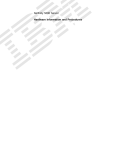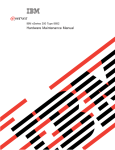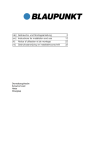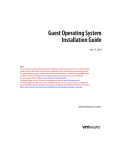Download IBM NF 5100 - PIII933MHz/256KB - 128MB - 0GB (Open Bay) - 1.44 - 48-52X - 10/100
Transcript
IBM® Netfinity® 5100 IBM User’s Reference SC19-K080-70 IBM® Netfinity® 5100 IBM User’s Reference SC19-K080-70 NOTE Before using this information and the product it supports, be sure to read the general information in “Appendix B. Product warranties and notices,” on page 181. First Edition (March 2000) © COPYRIGHT INTERNATIONAL BUSINESS MACHINES CORPORATION, 2000. All rights reserved. Note to U.S. Government Users — Documentation related to restricted rights — Use, duplication or disclosure is subject to restrictions set forth in GSA ADP Schedule Contract with IBM Corp. Contents Safety . . . . . . . . . . . . . . . . . . . . . . . . . . . . vii Chapter 1.Introducing the IBM Netfinity 5100 . . . . . . . . . . . . . . . . . . . . . . . . . . . . . . . 1 Features and specifications . . . . . . . . . . . . . . . . . . . . . . . . Notices used in this book . . . . . . . . . . . . . . . . . . . . . . . . . . What your IBM Netfinity 5100 offers . . . . . . . . . . . . . . . . Reliability, availability, and serviceability features . . . . Server controls and indicators. . . . . . . . . . . . . . . . . . . . . . Starting the server . . . . . . . . . . . . . . . . . . . . . . . . . . . . . Operator information panel. . . . . . . . . . . . . . . . . . . . . . . . 1 3 4 5 6 7 9 Chapter 2.Arranging your workspace . . . 11 Comfort. . . . . . . . . . . . . . . . . . . . . . . . . . . . . . . . . . . . . . . . Glare and lighting . . . . . . . . . . . . . . . . . . . . . . . . . . . . Air circulation. . . . . . . . . . . . . . . . . . . . . . . . . . . . . . . . Electrical outlets and cable lengths . . . . . . . . . . . . . . 11 11 11 12 Chapter 3.Configuring your server . . . . . 13 Using the Configuration/Setup Utility program . . . . . 13 Starting the Configuration/Setup Utility program 13 Choices available from the Configuration/Setup main menu . . . . . . . . . . . . . . . . . . . . . . . . . . . . . . . . . . . . . . . . . . 14 Using passwords . . . . . . . . . . . . . . . . . . . . . . . . . . . . . 17 Power-on password . . . . . . . . . . . . . . . . . . . . . . . . 17 Administrator password . . . . . . . . . . . . . . . . . . . . 19 Using the SCSISelect utility program . . . . . . . . . . . . . . . 19 Starting the SCSISelect utility program . . . . . . . . . . 20 Choices available from the SCSISelect menu . . . . . 20 Chapter 4.Using the ServerGuide CDs . . 23 Features at a glance . . . . . . . . . . . . . . . . . . . . . . . . . . . . . . 24 Setup and Configuration overview . . . . . . . . . . . . . . . . 25 System Partition . . . . . . . . . . . . . . . . . . . . . . . . . . . . . . 25 Network operating system (NOS) installation overview . 26 Setting up multiple servers . . . . . . . . . . . . . . . . . . . . . . . 26 Installing your NOS without ServerGuide . . . . . . . . . . 26 Additional programs included with ServerGuide . . . . 27 NOS updates. . . . . . . . . . . . . . . . . . . . . . . . . . . . . . . . . 27 Applications . . . . . . . . . . . . . . . . . . . . . . . . . . . . . . . . . 27 Installing applications . . . . . . . . . . . . . . . . . . . . . . . . . 27 Error symptoms. . . . . . . . . . . . . . . . . . . . . . . . . . . . . . . . . 27 Chapter 5.Using the Netfinity Manager programs . . . . . . . . . . . . . . . . . . . . . . . . . 29 Managing your IBM Netfinity server with Netfinity Manager . . . . . . . . . . . . . . . . . . . . . . . . . . . . . . . . . . . . . . . 29 Netfinity Manager documentation . . . . . . . . . . . . . . . . . 30 Netfinity Manager system requirements . . . . . . . . . . . . 30 Netfinity Manager for OS/2 system requirements . 30 Netfinity Manager for Windows 95 and Windows 98 system requirements . . . . . . . . . . . . . . . . . . . . . . . . . . . . . 31 Netfinity Manager for Windows NT system requirements . . . . . . . . . . . . . . . . . . . . . . . . . . . . . . . . . . . 31 Starting the Netfinity Manager installation program . 32 Netfinity Manager database support . . . . . . . . . . . . . . . 38 DB2 database support . . . . . . . . . . . . . . . . . . . . . . . . . 39 System requirements . . . . . . . . . . . . . . . . . . . . . . . 39 Installing and configuring the database . . . . . . . 39 Activating the database . . . . . . . . . . . . . . . . . . . . . 40 Granting and revoking database privileges . . . . 40 Deleting the database . . . . . . . . . . . . . . . . . . . . . . . 42 Lotus Notes database support . . . . . . . . . . . . . . . . . . 43 System requirements . . . . . . . . . . . . . . . . . . . . . . . 43 Installing the database . . . . . . . . . . . . . . . . . . . . . . 43 Browsing the Netfinity Manager Lotus Notes database . . . . . . . . . . . . . . . . . . . . . . . . . . . . . . . . . . 44 ODBC database support . . . . . . . . . . . . . . . . . . . . . . . 44 System requirements . . . . . . . . . . . . . . . . . . . . . . . 44 ODBC database configuration . . . . . . . . . . . . . . . 45 Creating the Netfinity Manager tables . . . . . . . . 46 Supported and certified databases . . . . . . . . . . . . 47 Starting Netfinity Manager . . . . . . . . . . . . . . . . . . . . . . . 48 Netfinity Manager Service Manager . . . . . . . . . . . . . 49 Netfinity Manager service descriptions . . . . . . . . . . 50 Advanced System Management . . . . . . . . . . . . . . 51 Alert Manager . . . . . . . . . . . . . . . . . . . . . . . . . . . . . 51 Alert on LAN configuration . . . . . . . . . . . . . . . . . 51 Capacity Management . . . . . . . . . . . . . . . . . . . . . . 51 Cluster Manager . . . . . . . . . . . . . . . . . . . . . . . . . . . 51 Critical File Monitor . . . . . . . . . . . . . . . . . . . . . . . . 51 DMI Browser . . . . . . . . . . . . . . . . . . . . . . . . . . . . . . 52 ECC Memory Setup . . . . . . . . . . . . . . . . . . . . . . . . 52 Event Scheduler. . . . . . . . . . . . . . . . . . . . . . . . . . . . 52 File Transfer . . . . . . . . . . . . . . . . . . . . . . . . . . . . . . . 52 Power-On Error Detect. . . . . . . . . . . . . . . . . . . . . . 52 Predictive Failure Analysis . . . . . . . . . . . . . . . . . . 52 Process Manager . . . . . . . . . . . . . . . . . . . . . . . . . . . 52 RAID Manager . . . . . . . . . . . . . . . . . . . . . . . . . . . . 52 Remote Session . . . . . . . . . . . . . . . . . . . . . . . . . . . . 53 Remote System Manager . . . . . . . . . . . . . . . . . . . . 53 Remote Workstation Control. . . . . . . . . . . . . . . . . 53 Screen View . . . . . . . . . . . . . . . . . . . . . . . . . . . . . . . 53 Security Manager . . . . . . . . . . . . . . . . . . . . . . . . . . 53 Serial Connection Control . . . . . . . . . . . . . . . . . . . 53 Service Configuration Manager . . . . . . . . . . . . . . 53 Software Inventory . . . . . . . . . . . . . . . . . . . . . . . . . 54 System Diagnostics Manager . . . . . . . . . . . . . . . . 54 System Information Tool . . . . . . . . . . . . . . . . . . . . 54 System Monitor . . . . . . . . . . . . . . . . . . . . . . . . . . . . 54 System Partition Access . . . . . . . . . . . . . . . . . . . . . 54 System Profile . . . . . . . . . . . . . . . . . . . . . . . . . . . . . 54 Update Connector Manager . . . . . . . . . . . . . . . . . 54 Web Manager Configuration. . . . . . . . . . . . . . . . . 55 Delaying Netfinity Manager startup on OS/2 systems 55 Getting more information about Netfinity Manager . . 55 Installation options . . . . . . . . . . . . . . . . . . . . . . . . . . . . . . 56 Automated installation . . . . . . . . . . . . . . . . . . . . . . . . 56 Customized installation . . . . . . . . . . . . . . . . . . . . . . . 58 Chapter 6.Installing Options. . . . . . . . . . . 61 Major components of the Netfinity 5100 server . . . . . . System board . . . . . . . . . . . . . . . . . . . . . . . . . . . . . . . . . . . System board options connectors . . . . . . . . . . . . . . . System board internal cable connectors . . . . . . . . . . System board external port connectors . . . . . . . . . . System board switches and jumpers . . . . . . . . . . . . . System board LED locations. . . . . . . . . . . . . . . . . . . . Before you begin . . . . . . . . . . . . . . . . . . . . . . . . . . . . . . . . 61 63 63 64 65 66 68 69 System reliability considerations . . . . . . . . . . . . . . . . 69 Working inside a server with power on . . . . . . . . . . 70 Handling static sensitive devices. . . . . . . . . . . . . . . . 70 Safety information . . . . . . . . . . . . . . . . . . . . . . . . . . . . 70 Removing the cover, door, and bezel . . . . . . . . . . . . . . . 76 Removing the left-side cover (tower model) . . . . . . 76 Removing the cover (rack model) . . . . . . . . . . . . . . . 77 Removing the server door and bezel (tower model) 78 Removing the bezel (rack model) . . . . . . . . . . . . . . . 79 Working with adapters . . . . . . . . . . . . . . . . . . . . . . . . . . . 79 Adapter considerations . . . . . . . . . . . . . . . . . . . . . . . . 80 Installing an adapter . . . . . . . . . . . . . . . . . . . . . . . . . . 81 Installing internal drives . . . . . . . . . . . . . . . . . . . . . . . . . 83 Internal drive bays . . . . . . . . . . . . . . . . . . . . . . . . . . . . 83 Hot-swap drives. . . . . . . . . . . . . . . . . . . . . . . . . . . . . . 85 Non-hot-swap drives. . . . . . . . . . . . . . . . . . . . . . . . . . 85 Preinstallation steps (all bays) . . . . . . . . . . . . . . . . . . 85 Installing a hot-swap drive. . . . . . . . . . . . . . . . . . . . . 86 Replacing a drive in a hot-swap bay . . . . . . . . . . 87 Installing a non-hot-swap drive. . . . . . . . . . . . . . . . . 89 Installing memory modules . . . . . . . . . . . . . . . . . . . . . . 92 Installing a microprocessor . . . . . . . . . . . . . . . . . . . . . . . 93 Installing or removing a power supply . . . . . . . . . . . . . 95 Adding a power supply . . . . . . . . . . . . . . . . . . . . . . . 96 Removing a power supply . . . . . . . . . . . . . . . . . . . . . 97 Replacing a fan assembly . . . . . . . . . . . . . . . . . . . . . . . . 100 Installing the cover . . . . . . . . . . . . . . . . . . . . . . . . . . . . . 101 Installing the cover (tower) . . . . . . . . . . . . . . . . . . . 101 Installing the bezel and front door. . . . . . . . . . . 102 Installing the cover (rack) . . . . . . . . . . . . . . . . . . . . . 103 Installing the bezel . . . . . . . . . . . . . . . . . . . . . . . . 104 Connecting external options . . . . . . . . . . . . . . . . . . . . . 105 Installation procedure . . . . . . . . . . . . . . . . . . . . . . . . 105 I/O connector locations . . . . . . . . . . . . . . . . . . . . . . . . . 105 Input/Output ports . . . . . . . . . . . . . . . . . . . . . . . . . . . . 106 Parallel port. . . . . . . . . . . . . . . . . . . . . . . . . . . . . . . . . 106 Viewing or changing the parallel-port assignments 106 Parallel port connector. . . . . . . . . . . . . . . . . . . . . 107 Serial ports . . . . . . . . . . . . . . . . . . . . . . . . . . . . . . . . . 108 Viewing or changing the serial-port assignments . . 108 Serial-port connectors . . . . . . . . . . . . . . . . . . . . . 108 Universal Serial Bus ports. . . . . . . . . . . . . . . . . . . . . 108 USB cables and hubs . . . . . . . . . . . . . . . . . . . . . . 109 USB-port connectors. . . . . . . . . . . . . . . . . . . . . . . 109 Keyboard port. . . . . . . . . . . . . . . . . . . . . . . . . . . . . . . 109 Auxiliary-device (pointing device) port . . . . . . . . . 110 Video port . . . . . . . . . . . . . . . . . . . . . . . . . . . . . . . . . . . 111 SCSI ports . . . . . . . . . . . . . . . . . . . . . . . . . . . . . . . . . . . 111 SCSI cabling requirements . . . . . . . . . . . . . . . . . 112 Setting SCSI IDs . . . . . . . . . . . . . . . . . . . . . . . . . . 112 SCSI connector pin-number assignments . . . . . 113 Ethernet port . . . . . . . . . . . . . . . . . . . . . . . . . . . . . . . 114 Configuring the Ethernet controller. . . . . . . . . . 114 Failover for redundant Ethernet. . . . . . . . . . . . . 114 Ethernet port connector . . . . . . . . . . . . . . . . . . . . 116 Advanced System Management ports . . . . . . . . . . 116 Cabling the server . . . . . . . . . . . . . . . . . . . . . . . . . . . . . . 117 Chapter 7.Solving Problems . . . . . . . . . . 119 Diagnostic tools overview . . . . . . . . . . . . . . . . . . . . . . . POST . . . . . . . . . . . . . . . . . . . . . . . . . . . . . . . . . . . . . . . . . POST beep code descriptions . . . . . . . . . . . . . . . . . . POST beep codes . . . . . . . . . . . . . . . . . . . . . . . . . . . . POST error messages . . . . . . . . . . . . . . . . . . . . . . . . . Event/error logs. . . . . . . . . . . . . . . . . . . . . . . . . . . . . IBM Netfinity 5100 User’s Reference 119 121 121 123 124 133 Small computer system interface messages. . . . . . . . . 134 Diagnostic programs and error messages . . . . . . . . . . 134 Text messages . . . . . . . . . . . . . . . . . . . . . . . . . . . . . . . 135 Starting the diagnostic programs. . . . . . . . . . . . . . . 136 Viewing the test log . . . . . . . . . . . . . . . . . . . . . . . . . . 136 Diagnostic error message tables. . . . . . . . . . . . . . . . 137 Recovering BIOS . . . . . . . . . . . . . . . . . . . . . . . . . . . . . . . 145 Identifying problems using status LEDs . . . . . . . . . . . 146 Light path diagnostics . . . . . . . . . . . . . . . . . . . . . . . . 146 Power supply LEDs . . . . . . . . . . . . . . . . . . . . . . . 146 Diagnostics panel . . . . . . . . . . . . . . . . . . . . . . . . . 147 Light path diagnostics table . . . . . . . . . . . . . . . . 148 Troubleshooting charts . . . . . . . . . . . . . . . . . . . . . . . . . . 151 Troubleshooting the Ethernet controller . . . . . . . . . 156 Network connection problems . . . . . . . . . . . . . . 156 Ethernet controller troubleshooting chart . . . . . 157 Ethernet controller messages . . . . . . . . . . . . . . . . . . 159 Novell NetWare or IntraNetWare server ODI driver messages. . . . . . . . . . . . . . . . . . . . . . . . . . . . . . . . . 159 Network driver interface specification 2.01 (OS/2) driver messages. . . . . . . . . . . . . . . . . . . . . . . . . . . 161 NDIS 4.0 (Windows NT) driver messages. . . . . 163 UNIX messages . . . . . . . . . . . . . . . . . . . . . . . . . . . 164 Replacing the battery . . . . . . . . . . . . . . . . . . . . . . . . . . . 166 Getting help, service, and information. . . . . . . . . . . . . 168 Service support . . . . . . . . . . . . . . . . . . . . . . . . . . . . . . 169 Before you call for service . . . . . . . . . . . . . . . . . . . . . 170 Getting customer support and service . . . . . . . . . . 170 Using the World Wide Web . . . . . . . . . . . . . . . . . 170 Using electronic support services. . . . . . . . . . . . 171 Getting information by fax . . . . . . . . . . . . . . . . . 171 Getting help online . . . . . . . . . . . . . . . . . . . . . . . . 171 Getting help by telephone . . . . . . . . . . . . . . . . . . 172 Getting help around the world . . . . . . . . . . . . . . 173 Purchasing additional services. . . . . . . . . . . . . . . . . 173 Enhanced PC support line . . . . . . . . . . . . . . . . . . 173 900-number operating system and hardware support line . . . . . . . . . . . . . . . . . . . . . . . . . . . . . . 174 Network and server support line . . . . . . . . . . . . 174 Ordering support line services . . . . . . . . . . . . . . 174 Warranty and repair services . . . . . . . . . . . . . . . 175 Ordering publications . . . . . . . . . . . . . . . . . . . . . . . . 175 Appendix A. Rack Installation Instructions. 177 Appendix B. Product warranties and notices . . . . . . . . . . . . . . . . . . . . . . . . . . 181 Warranty Statements . . . . . . . . . . . . . . . . . . . . . . . . . . . . 181 IBM Statement of Limited Warranty for United States, Puerto Rico, and Canada (Part 1 - General Terms) 181 IBM Statement of Warranty Worldwide except Canada, Puerto Rico, Turkey, United States (Part 1 – General Terms) . . . . . . . . . . . . . . . . . . . . . . . . . . . . . . 184 Part 2 - Worldwide Country-Unique Terms . . . . . . 186 Notices. . . . . . . . . . . . . . . . . . . . . . . . . . . . . . . . . . . . . . . . 190 Edition Notice . . . . . . . . . . . . . . . . . . . . . . . . . . . . . . . 190 Year 2000 readiness and instructions. . . . . . . . . . . . 191 Trademarks . . . . . . . . . . . . . . . . . . . . . . . . . . . . . . . . . 191 Important notes . . . . . . . . . . . . . . . . . . . . . . . . . . . . . 192 Electronic emission notices . . . . . . . . . . . . . . . . . . . . . . 192 Federal Communications Commission (FCC) Statement . . . . . . . . . . . . . . . . . . . . . . . . . . . . . . . . . . . 192 Industry Canada Class A emission compliance statement . . . . . . . . . . . . . . . . . . . . . . . . . . . . . . . . . . . 193 Australia and New Zealand Class A statement . . . United Kingdom telecommunications safety requirement . . . . . . . . . . . . . . . . . . . . . . . . . . . . . . . . . European community directive conformance statement . . . . . . . . . . . . . . . . . . . . . . . . . . . . . . . . . . . Taiwan electrical emission statement . . . . . . . . . . . Contents 193 193 Japanese Voluntary Control Council for Interference (VCCI) statement. . . . . . . . . . . . . . . . . . . . . . . . . . . . . 194 Power cords. . . . . . . . . . . . . . . . . . . . . . . . . . . . . . . . . . . . 194 193 194 Index . . . . . . . . . . . . . . . . . . . . . . . . . . . . . 197 IBM Netfinity 5100 User’s Reference Safety Before installing this product, read the Safety Information book. Antes de instalar este produto, leia o Manual de Informações sobre Segurança. Před instalací tohoto produktu si přečtěte příručku bezpečnostních instrukcí. Læs hæftet med sikkerhedsforskrifter, før du installerer dette produkt. Lue Safety Information -kirjanen, ennen kuin asennat tämän tuotteen. Avant de procéder à l'installation de ce produit, lisez le manuel Safety Information. Vor Beginn der Installation die Broschüre mit Sicherheitshinweisen lesen. Przed zainstalowaniem tego produktu należy przeczytać broszurę Informacje Dotyczące Bezpieczeństwa. Prima di installare questo prodotto, leggere l'opuscolo contenente le informazioni sulla sicurezza. © Copyright IBM Corp. 2000 vii Lees voordat u dit product installeert eerst het boekje met veiligheidsvoorschriften. Les heftet om sikkerhetsinformasjon (Safety Information) før du installerer dette produktet. Antes de instalar este produto, leia o folheto Informações sobre Segurança. Перед установкой продукта прочтите брошюру по технике безопасности (Safety Information). Pred inštaláciou tohto produktu si pre ítajte Informa nú brožúrku o bezpe nosti. Preden namestite ta izdelek, preberite knjižico Varnostne informacije. Antes de instalar este producto, lea la Información de Seguridad. Läs säkerhetsinformationen innan du installerar den här produkten. Installálás el tt olvassa el a Biztonsági el írások kézikönyvét ! viii IBM® Netfinity® 5100 User’s Reference Statement 1 Danger Electrical current from power, telephone, and communication cables is hazardous. To avoid a shock hazard: • Do not connect or disconnect any cables or perform installation, maintenance, or reconfiguration of this product during an electrical storm. • Connect all power cords to a properly wired and grounded electrical outlet. • Connect to properly wired outlets any equipment that will be attached to this product. • When possible, use one hand only to connect or disconnect signal cables. • Never turn on any equipment when there is evidence of fire, water, or structural damage. • Disconnect the attached power cords, telecommunications systems, networks, and modems before you open the device covers, unless instructed otherwise in the installation and configuration procedures. • Connect and disconnect cables as described in the following table when installing, moving, or opening covers on this product or attached devices. To connect: To disconnect: 1. Turn everything OFF. 1. Turn everything OFF. 2. First, attach all cables to devices. 2. First, remove power cords from outlet. 3. Attach signal cables to connectors. 4. Attach power cords to outlet. 5. Turn device ON. 3. Remove signal cables from connectors. 4. Remove all cables from devices. ix Statement 2 CAUTION: When replacing the lithium battery, use only IBM Part Number 33F8354 or an equivalent type battery recommended by the manufacturer. If your system has a module containing a lithium battery, replace it only with the same module type made by the same manufacturer. The battery contains lithium and can explode if not properly used, handled, or disposed of. Do not: • Throw or immerse into water. • Heat to more than 100 C (212 F) • Repair or disassemble Dispose of the battery as required by local ordinances or regulations. Statement 3 CAUTION: When laser products (such as CD-ROMs, DVD drives, fiber optic devices, or transmitters) are installed, note the following: • Do not remove the covers. Removing the covers of the laser product could result in exposure to hazardous laser radiation. There are no serviceable parts inside the device. • Use of controls or adjustments or performance of procedures other than those specified herein might result in hazardous radiation exposure. Danger Some laser products contain an embedded Class 3A or Class 3B laser diode. Note the following. Laser radiation when open. Do not stare into the beam, do not view directly with optical instruments, and avoid direct exposure to the beam. x IBM® Netfinity® 5100 User’s Reference Statement 4 ≥18 kg (37 lbs) ≥32 kg (70.5 lbs) ≥55 kg (121.2 lbs) CAUTION: Use safe practices when lifting. Statement 5 CAUTION: The power control button on the device and the power switch on the power supply do not turn off the electrical current supplied to the device. The device also might have more than one power cord. To remove all electrical current from the device, ensure that all power cords are disconnected from the power source. 2 1 xi xii IBM® Netfinity® 5100 User’s Reference Chapter 1. Introducing the IBM Netfinity 5100 0 15 yt ini f teN eht gnicudor tnI Your IBM® Netfinity® 5100 server is a high-performance, symmetric multiprocessing (SMP) server. It is ideally suited for networking environments that require superior microprocessor performance, efficient memory management, flexibility, and large amounts of reliable data storage. Your IBM Netfinity 5100 server comes with a three-year limited warranty and 90-Day IBM Start Up Support. If you have access to the World Wide Web, you can obtain upto-date information about your Netfinity 5100 model and other IBM server products at the following World Wide Web address: http://www.ibm.com/pc/us/netfinity/ Your server serial number and model number are located on labels on the rear of the server and on the front below the bezel. Note: The information label containing the serial number, machine type, model number, and agency marks for your server is located as follows: Tower model On the bottom of the server Rack model On the side of the server For service, assistance, or additional information on 90-Day IBM Start Up Support and the World Wide Web, see “Getting help, service, and information” on page 168. Features and specifications Table 1 on page 2 provides a summary of the features and specifications for your Netfinity 5100 server. © Copyright IBM Corp. 2000 1 Introducing the Netfinity 5100 Microprocessor: Video: Environment: • Intel® Pentium® III microprocessor with MMX™ technology and SIMD extensions • S3 video controller (integrated on system board) • • Compatible with SVGA and VGA • 256 KB Level-2 cache (min.) • 8 MB SDRAM video memory • Supports up to two microprocessors Size (Rack Model 5U) • Height: 220 mm (8.7 in.) Memory: • Depth: 630 mm (24.8 in.) • • Width: 440 mm (17.3 in.) • Weight: approximately 35.38 Kg (78 lb.) when fully configured Standard: 128 MB or 256 MB, depending on model Air temperature: — Server on: 10° to 35° C (50.0° to 95.0° F). Altitude: 0 to 914 m (2998.7 ft.) — Server on: 10° to 32° C (50.0° to 89.6° F). Altitude: 914 m (2998.7 ft.) to 2133 m (6998.0 ft.) — Server off: 10° to 43° C (50.0° to 109.4° F). Maximum altitude: 2133 m (6998.0 ft.) • Maximum: 4 GB • Type: 133 MHz, ECC, SDRAM, Registered DIMMs Size (Tower Model) • Height: 440 mm (17.3 in.) — Server on: 8% to 80% Slots: 4 dual inline slots • Depth: 660 mm (26.0 in.) — Server off: 8% to 80% • Width: 220 mm (8.7 in.) • Weight: approximately 36.74 Kg (81 lb.) when fully configured • Drives standard: • Diskette: 1.44 MB • CD-ROM: 40X IDE Expansion bays: Integrated functions: • Hot-swap: six slim high or three half high • • Non-hot-swap: Three 5.25- • inch (one used by CDROM drive) • PCI expansion slots: Netfinity Advanced System Management processor Dual channel Ultra3 SCSI controller One 10BASE-T/100BASE-TX AMD Ethernet controller • Two serial ports • One parallel port • Two Universal Serial Bus (USB) ports • Keyboard port 250 watt (115-230 Vac) • Mouse port • Standard: One • Video port • Maximum: Three, only with optional power backplane that enables multiple power supplies and hot-swappability • Three 33 MHz/64-bit • Two 33 MHz/32-bit Power supplies: Acoustical noise emissions: • Sound power, idling: 6.0 bel maximum • Sound power, operating: 6.0 bel maximum • Sound pressure, operating: 45 dBa maximum Table 1. Features and Specifications 2 IBM® Netfinity® 5100 User’s Reference • Humidity: Heat output: Approximate heat output in British Thermal Units (BTU) per hour • Minimum configuration: 683 BTU (200 watts) • Maximum configuration: 2048 BTU (600 watts) Electrical input: • Sine-wave input (50-60 Hz) required • Input voltage low range: — Minimum: 100 V ac — Maximum: 127 V ac • Input voltage high range: — Minimum: 200 V ac — Maximum: 240 V ac • Input kilovolt-amperes (kVA) approximately: — Minimum: 0.08 kVA — Maximum: 0.52 kVA Introducing the Netfinity 5100 Notices used in this book This information product contains notices that relate to a specific topic. The Caution and Danger notices also appear in the multilingual safety booklet that came with your Netfinity product. Each notice is numbered for easy reference to the corresponding notices in the safety booklet. The notice definitions are as follows: • Notes: These notices provide important tips, guidance, or advice. • Attention: These notices indicate possible damage to programs, devices, or data. An attention notice is placed just before the instruction or situation in which damage could occur. • Caution: These notices indicate situations that can be potentially hazardous to you. A caution notice is placed just before descriptions of potentially hazardous procedure steps or situations. • Danger: These notices indicate situations that can be potentially lethal or extremely hazardous to you. A danger notice is placed just before descriptions of potentially lethal or extremely hazardous procedure steps or situations. Chapter 1. Introducing the IBM Netfinity 5100 3 Introducing the Netfinity 5100 What your IBM Netfinity 5100 offers The unique design of your server takes advantage of advancements in symmetric multiprocessing (SMP), data storage, and memory management. Your server combines: • Impressive performance using an innovative approach to SMP Your server supports up to two Pentium III microprocessors. Your server comes with one microprocessor installed; you can install an additional microprocessor to enhance performance and provide SMP capability. • Large data-storage and hot-swap capabilities All models of the server support up to six hot-swap hard disk drives. This hotswap feature enables you to remove and replace hard disk drives without turning off the server. • Redundant power capabilities The standard 250-watt power supply in your server can handle a load of up to 250 watts. By replacing the power backplane with the power backplane option, you can install a second, optional power supply. This provides a full 500 watts of power. If the average load on your server is less than 250 watts and a problem occurs with one of the power supplies, the other power supply can handle the load (redundant power). If the average load on your server is greater than 250 watts, and you have installed a second power supply, you can install a third, optional power supply to provide redundancy. The NON light emitting diode (LED) on the system board is lit when the power load is 250 watts or greater with two power supplies, or when the power load is 500 watts or greater with three power supplies. • Large system memory The memory bus in your server supports up to 4gigabytes (GB) of system memory. The memory controller provides error correcting code (ECC) support for up to four industry standard PC133, 3.3 V, 168-pin, 8-byte, registered, synchronous-dynamic-random access memory (SDRAM) dual inline memory modules (DIMMs). • System-management capabilities Your server comes with a Netfinity Advanced System Management Processor on the system board. This processor, in conjunction with the Netfinity management software that is provided on your ServerGuide™ CDs, enables you to manage the functions of the server locally and remotely. The Netfinity Advanced System Management Processor also provides system monitoring, event recording, and dial-out alert capability. Note: The Netfinity Advanced System Management Processor is sometimes referred to as the service processor. Refer to “Chapter 5. Using the Netfinity Manager programs,” on page 29 for more information. • Integrated network environment support Your server comes with an Ethernet controller on the system board. This Ethernet controller has an interface for connecting to 10-Mbps or 100-Mbps networks. The server automatically selects between 10BASE-T and 100BASE-TX. The controller provides full-duplex (FDX) capability, which allows simultaneous transmission and reception of data on the Ethernet local area network (LAN). 4 IBM® Netfinity® 5100 User’s Reference RAS features • Redundant network-interface card The addition of an optional, redundant network interface card (NIC) provides a failover capability to a redundant Ethernet connection. If a problem occurs with the primary Ethernet connection, all Ethernet traffic associated with this primary connection is automatically switched to the redundant NIC. This switching occurs without data loss and without user intervention. • Optional digital linear tape drive The addition of an optional digital linear tape drive (DLT) allows quick backup of large amounts of data. • IBM ServerGuide CDs The ServerGuide CDs that are included with your server provide programs to help you set up your server and install the network operating system (NOS). The ServerGuide program detects the hardware options that are installed, and provides the correct configuration programs and device drivers. In addition, the ServerGuide CDs include a variety of application programs for your server. For more information about the ServerGuide CDs, see “Chapter 4. Using the ServerGuide CDs,” on page 23. Reliability, availability, and serviceability features serutaef SAR Three of the most important features in server design are reliability, availability, and serviceability (RAS). These factors help to ensure the integrity of the data stored on your server; that your server is available when you want to use it; and that should a failure occur, you can easily diagnose and repair the failure with minimal inconvenience. The following is an abbreviated list of the RAS features that your server supports. • • • • • • • • • • • • • • • • • • • • Menu-driven setup, system configuration, RAID configuration, and diagnostic programs Power-on self-test (POST) Integrated Netfinity Advanced System Management Processor Predictive failure alerts Remote system problem-analysis support Power and temperature monitoring Hot-swap drive bays Error codes and messages System error logging Upgradable BIOS, diagnostics, and Netfinity Advanced System Management Processor code Automatic restart after a power failure Parity checking on the PCI buses CRC checking on the SCSI buses Error checking and correcting (ECC) memory Redundant hot-swap power supply option Redundant Ethernet capabilities (with optional adapter) Vital Product Data (VPD) on system board, power backplane, SCSI backplane, and each power supply Operator information panel Diagnostic LEDs on the system board Customer support center 24 hours per day 7 days a week1 1.Service availability will vary by country. Response time will vary depending on the number and nature of incoming calls. Chapter 1. Introducing the IBM Netfinity 5100 5 Server controls Server controls and indicators s lortnoc revreS Operator information panel Power control button shield (if installed) Hard disk drive activity light (green) Power control button Hard disk drive status light (amber) Reset button Cover release latch Serial number Operator information panel Cover release latch Power control button shield (if installed) Power control button Reset button Hard disk drive status light (amber) Hard disk drive activity light (green) Serial number Power control button: Press this button to manually turn the server on or off. Power control button shield: You can install this circular disk over the power control button to prevent accidental manual power-off. This disk is provided with your server. Reset button: Press this button to reset the server and run the power-on self-test (POST). 6 IBM® Netfinity® 5100 User’s Reference Server controls Operator information panel: The lights on this panel give status information for your server. See “Operator information panel” on page 9 for more information. Cover release latch: Slide this lever to release the cover. Serial number: This number uniquely identifies your server. Hard disk drive status light: Each of the hot-swap drives has a hard disk drive status light. When this amber light is on continuously, the drive has failed. Hard disk drive activity light: Each of the hot-swap drives has a Hard Disk Activity light. When this green light is flashing, the controller is accessing the drive. If a ServeRAID adapter is installed and this light flashes slowly (one flash per second), the drive is being rebuilt. When the light flashes rapidly (three flashes per second), the controller is identifying the drive. Rear view (tower shown) DC power LED (green) AC power LED (green) AC power light: This green light provides status information about the power supply. During normal operation, both the AC and DC Power lights are on. For any other combination of lights, see “Power supply LEDs” on page 146. DC power light: This green light provides status information about the power supply. During normal operation, both the AC and DC Power lights are on. For any other combination of lights, see “Power supply LEDs” on page 146. Starting the server After you plug the power cord of your server into the power supply and an electrical outlet, the server can start in several ways: • You can press the Power control button on the front of the server to start the server. Chapter 1. Introducing the IBM Netfinity 5100 7 Server controls Note: After you plug the power cord of your server into an electrical outlet, wait approximately 20 seconds before pressing the Power control button. During this time, the system-management processor is initializing and the Power control button does not respond. • If the server is turned on, a power failure occurs, and unattended- start mode is enabled in the Configuration/Setup utility program, the server will start automatically when power is restored. • If AC power is present, the server is off, and the wake-up feature is enabled in the Configuration/Setup utility program, the wake-up feature will turn on the server at the set time. • If AC power is present, the server is off, and ring-signal detect is enabled in the Configuration/Setup utility program, you can turn on the server by telephone input. • The Netfinity Advanced System Management Processor can also turn on the server. Statement 5 CAUTION: The power control button on the device and the power switch on the power supply do not turn off the electrical current supplied to the device. The device also might have more than one power cord. To remove all electrical current from the device, ensure that all power cords are disconnected from the power source. 2 1 You can turn off the server as follows: • You can press the Power control button on the front of the server. This starts an orderly shutdown of the operating system, if this feature is supported by your operating system, and places the server in standby mode. Note: • You can press and hold the Power control button for more than 4 seconds to cause an immediate shutdown of the server and place the server in standby mode. You can use this feature if the operating system ceases to function. • You can disconnect the server power cords from the electrical outlets to shut off all power to the server. Note: 8 After turning off the server, wait at least 5 seconds before you press the Power control button to power the server on again. IBM® Netfinity® 5100 User’s Reference Wait about 15 seconds after disconnecting the power cords for your system to stop running. Watch for the Power-on light on the operator information panel to stop blinking. Operator information panel Operator information panel lenap noi tamrofni rotarepO The following illustration shows the location of the lights on the operator information panel on the front of the server (see “Server controls and indicators” on page 6). Power-on light POST complete light SCSI hard disk drive in-use light Information light OK 100 LINK TX MB OK RX Ethernet speed light Ethernet link status light Ethernet transmit/ receive activity light System error light Power-on light: This green LED lights when system power is present in the server. When this light flashes, the server is in standby mode (the system power supply is turned off and current is present). If this light is not on, the power cord is not connected, the power supply has failed, or this LED has failed. POST complete light: This green LED lights when the server completes the poweron self-test (POST) without any errors. SCSI hard disk drive in-use light: This green LED lights when there is activity on a hard disk drive. Information light: This amber LED lights when the information log contains information about certain conditions in your server that might affect performance. For example, the light will be on if your server has multiple power supplies and does not have redundant power. An LED on the diagnostic panel on the system board will also be on. System error light: This amber LED lights when a system error occurs. An LED on the diagnostic panel on the system board will also be on to further isolate the error. Ethernet speed light: This green LED lights when the Ethernet LAN speed is 100 Mbps. Ethernet link status light: This green LED lights when there is an active connection on the Ethernet port. Ethernet transmit/receive activity light: This green LED lights when there is transmit or receive activity to or from the server. Chapter 1. Introducing the IBM Netfinity 5100 9 Operator information panel 10 IBM® Netfinity® 5100 User’s Reference Chapter 2. Arranging your workspace ecapskrow ruoy gnignar A To get the most from your server, arrange both the equipment you use and your work area to suit your needs and the kind of work you do. Your comfort is of foremost importance, but light sources, air circulation, and the location of electrical outlets also can affect the way you arrange your workspace. Comfort Although no single working position is ideal for everyone, here are a few guidelines to help you find a position that suits you best. Sitting in the same position for a long time can cause fatigue. A good chair can make a big difference. The backrest and seat should adjust independently and provide good support. The seat should have a curved front to relieve pressure on the thighs. Adjust the seat so that your thighs are parallel to the floor and your feet are either flat on the floor or on a footrest. When using the keyboard, keep your forearms parallel to the floor and your wrists in a neutral, comfortable position. Try to keep a light touch on the keyboard and your hands and fingers relaxed. You can change the angle of the keyboard for maximum comfort by adjusting the position of the keyboard feet. Adjust the monitor so the top of the screen is at, or slightly below, eye level. Place the monitor at a comfortable viewing distance, usually 51 to 61 cm (20 to 24 in.), and position it so you can view it without having to twist your body. Also position other equipment you use regularly, such as the telephone or a mouse, within easy reach. Glare and lighting Position the monitor to minimize glare and reflections from overhead lights, windows, and other light sources. Even reflected light from shiny surfaces can cause annoying reflections on your monitor screen. Place the monitor at right angles to windows and other light sources, when possible. Reduce overhead lighting, if necessary, by turning off lights or using lower wattage bulbs. If you install the monitor near a window, use curtains or blinds to block the sunlight. You might have to adjust the Brightness and Contrast controls on the monitor as the room lighting changes throughout the day. Where it is impossible to avoid reflections or to adjust the lighting, an antiglare filter placed over the screen might be helpful. However, these filters might affect the clarity of the image on the screen; try them only after you have tried all other methods of reducing glare. Dust buildup compounds problems that are associated with glare. Remember to clean your monitor screen periodically using a soft cloth that is moistened with a nonabrasive liquid glass cleaner. Air circulation Your server and monitor produce heat. Your server has one or more fans that pull in fresh air and force out hot air. The monitor lets hot air escape through vents. Blocking the air vents can cause overheating, which might result in a malfunction or damage. © Copyright IBM Corp. 20000 11 Arranging your workspace Place the server and monitor so that nothing blocks the air vents; usually, 15 cm (6 inches) of air space is sufficient. Also, make sure that the vented air is not blowing on someone else. Electrical outlets and cable lengths The location of electrical outlets and the length of power cords and cables that connect to the monitor, printer, and other devices might determine the final placement of your server. When arranging your workspace: • Avoid the use of extension cords. When possible, plug the server power cords directly into electrical outlets. • Keep power cords and cables neatly routed away from walkways and other areas where they might get kicked accidentally. For more information about power cords, refer to the power cord information in this on-line publication. 12 IBM® Netfinity® 5100 User’s Reference Chapter 3. Configuring your server revres ruoy gni rugi fnoC The following configuration programs are provided with your server: • Configuration/Setup Utility This program is part of the basic input/output system (BIOS) code that comes with your server. You can use this program to configure serial and parallel port assignments, change interrupt request (IRQ) settings, change the drive startup sequence, set the date and time, and set passwords. See “Using the Configuration/Setup Utility program” for more information. • SCSISelect Utility With the built-in SCSISelect Utility program, you can configure the devices attached to the integrated SCSI controller. See “Using the SCSISelect utility program” on page 19 for more information. • ServerGuide CDs The ServerGuide CDs include software setup and installation tools specifically designed for IBM Netfinity servers. You can use these CDs during the initial installation of your server to configure the server hardware and simplify your network operating system installation. The ServerGuide CDs also contain a collection of application programs, which you can install after your server is up and running. See “Chapter 4. Using the ServerGuide CDs,” on page 23 for more detailed information. • ServeRAID programs The ServeRAID programs come with the optional ServeRAID adapters and with server models that have a ServeRAID adapter preinstalled. If your server has a ServeRAID adapter installed, you must use the ServeRAID configuration program to define and configure your disk-array subsystem before you install your operating system. See the ServeRAID documentation provided on the IBM Netfinity Documentation CD. Using the Configuration/Setup Utility program margorp yt i l i tU puteS/noi tarugi fnoC eht gnisU This section provides the instructions needed to start the Configuration/Setup Utility program and descriptions of the menu choices available. Starting the Configuration/Setup Utility program To start the Configuration/Setup Utility program: 1. Turn on the server and watch the monitor screen. 2. When the message Press F1 for Configuration/Setup appears, press F1. Note: If you have set both levels of passwords (user and administrator), you must enter the administrator password to access the full Configuration/Setup menu. 3. Follow the instructions that appear on the screen. © Copyright IBM Corp. 2000 13 Using the Configuration/Setup Utility program Choices available from the Configuration/Setup main menu From the Configuration/Setup Utility main menu, you can select settings that you want to change. The Configuration/Setup Utility main menu is similar to the following: IBM Netfinity Setup - © IBM Corporation 1998 Configuration/Setup Utility • System Summary • System Information • Devices and I/O Ports • Date and Time • System Security • Start Options • Advanced Setup • Error Logs Save Settings Restore Settings Load Default Settings Exit Setup <F1> Help <Esc> Exit < ↑ > < ↓ > Move <Enter> Select Notes: 1. You can press F1 to display Help information for a selected menu item. 2. The choices on some menus might differ slightly, depending on the BIOS version in your server. Descriptions of the choices available from the main menu are as follows: • System Summary Select this choice to display configuration information. This includes the type and speed of the microprocessors and the amount of memory installed. Changes that you make to configuration settings appear on this summary screen. You cannot edit the fields. This choice appears on both the full and limited Configuration/Setup Utility menus. • System Information Select this choice to display information about your server. Changes that you make on other menus might appear on this summary screen. You cannot edit any fields. The System Information choice appears only on the full Configuration/Setup Utility main menu. — Product Data Select this choice to view system information, such as the machine type and model, the server serial number, and the revision level or issue date of the BIOS stored in the flash electronically erasable programmable ROM (EEPROM). 14 IBM® Netfinity® 5100 User’s Reference Using the Configuration/Setup Utility program — System Card Data Select this choice to view vital product data (VPD) for some server components. • Devices and I/O Ports Select this choice to view or change the assignments for devices and input/output ports. This choice appears only on the full Configuration/Setup Utility main menu. • Date and Time Select this choice to set the system date and time and to change the system time sent to the Advanced System Management Processor (service processor) when the server is started. This choice appears only on the full Configuration/Setup Utility main menu. The system time is in a 24-hour format: hour:minute:second. You can set a time delta to be added or subtracted from the system time that is sent to the service processor (Advanced System Management Processor) each time the server is started. Use the number keys to enter the hours and minutes and + or − to add or subtract from the system time. If you want the system clock time to be the same as the Advanced System Management Processor clock time, leave the value set at its default of 0. • System Security Select this choice to set passwords or a system owner’s name. This choice appears only on the full Configuration/Setup Utility main menu. You can implement two levels of password protection: — Power-on Password Select this choice to set or change a power-on password. See “Using passwords” on page 17 for more information. — Administrator Password Select this choice to set or change an administrator password. Attention: If an administrator password is set and then forgotten, it cannot be overridden or removed. You must replace the system board. The administrator password provides access to all choices on the Configuration/Setup Utility main menu. You can set, change, or delete both the administrator and power-on passwords, and allow a power-on password to be changed by the user. See “Using passwords” on page 17 for more information. — System Owner’s Name Select this choice to specify a system owner's name, which will display during POST. You can remove or change the name only from the System Security menu. You can use any combination of up to 16 characters for the system owner's name. • Start Options Select this choice to view or change the start options. This choice appears only on the full Configuration/Setup Utility main menu. Start options take effect when you start your server. You can select keyboard operating characteristics, such as the keyboard speed. You also can specify whether the keyboard number lock starts on or off. You also can enable the server to run without a diskette drive, monitor, or keyboard. The server uses a startup sequence to determine the device from which the operating system loads. For example, you can define a startup sequence that Chapter 3. Configuring your server 15 Using the Configuration/Setup Utility program checks for a startable diskette in the diskette drive, then checks the hard disk drive in bay 1, and then checks a network adapter. You also can select which PCI SCSI adapter is given boot precedence. The first drive that is attached to the selected adapter will be assigned drive number 80L and the operating system will start from that drive. The default for boot precedence is Disabled. The range of choices depends upon the number of PCI SCSI adapters installed in the server. You can enable a virus-detection test that checks for changes in the master boot record at startup. You also can choose to run POST in the enhanced mode or the quick mode. • Advanced Setup Select this choice to change values for advanced hardware features, such as cache control, and PCI configuration. This choice appears only on the full Configuration/Setup Utility main menu. A warning message appears above the choices on this menu to alert you that the system might malfunction if these options are configured incorrectly. Follow the instructions on the screen carefully. — Processor Serial Number Access Select this choice to identify if the microprocessor serial number in the microprocessor is readable. — Core Chipset Control Select this choice to modify settings that control features of the core chip set on the system board. Attention: Do not make changes here unless directed to do so by an IBM authorized service representative. — Cache Control Select this choice to enable or disable the microprocessor cache. In addition, you can define the microprocessor cache type as write-back (WB) or writethrough (WT). Selecting write-back mode will provide the maximum system performance. — PCI Slot/Device Information Select this choice to view and identify system resources used by PCI devices. PCI devices automatically communicate with the server configuration information. This usually results in automatic configuration of a PCI device. Attention: You must use the menu selections to save custom settings for the PCI Slot/Device Information choice. The save, restore and load default settings choices on the main menu of the Configuration/Setup Utility do not save the PCI Slot/Device Information settings. After making changes, select: – Save and exit the PCI Utility to save the changes and return to the Advanced Setup choice. – Exit the PCI Utility without saving changes to ignore the changes, restore the previous settings, and return to the Advanced Setup choice. PCI Device Control allows you to enable or disable the integrated SCSI, video, and Ethernet controllers. You can also enable or disable PCI slots from this menu. – 16 The default setting is Enable for all the controllers and PCI slots. If you select Disable, the system will not configure the disabled device and the operating system will not see the device. (This is equivalent to unplugging the device.) IBM® Netfinity® 5100 User’s Reference Using the Configuration/Setup Utility program – If the on-board SCSI controller is disabled and no other controller and mass storage device are installed, operating system startup cannot occur. – If the video controller is disabled and no video adapter is installed, the server will have no video capability. However, turning the server off and on three times results in a default startup that enables video again. — Memory Settings Select this choice to manually disable or enable a bank of memory. If a memory error is detected during POST or memory configuration, the server can automatically disable the failing memory bank and continue operating with reduced memory capacity. If this occurs, you must manually enable the memory bank after the problem is corrected. Select Memory Settings from the Advanced Setup menu, use the arrow keys to highlight the bank that you want to enable; then, use the arrow keys to select Enable. • System Service Processor Settings Select this choice to view the interrupt-request setting (IRQ) used by the Advanced System Management Processor (system service processor). You can then use the arrow keys to select a new IRQ setting for the Advanced System Management Processor from the list of available choices. • Event/Error Logs Select this choice to view or clear error logs. — Select Clear error logs to clear the error or event log. — Select POST Error Log to view the three most recent error codes and messages that the system generated during POST. — Select System Event/Error Log to view the system event/error log. The system event/error log contains all the system error and warning messages that the system has generated. You can use the arrow keys to move between pages in the system event/error log. • Save Settings Select this choice to save your customized settings. • Restore Settings Select this choice to delete your changes and restore the previous settings. • Load Default Settings Select this choice to cancel your changes and restore the factory settings. • Exit Setup If you have made any changes, the program will prompt you to save the changes or exit without saving the changes. Using passwords The System Security choice appears only on the full Configuration Setup Utility menu. After you select this choice, you can implement two levels of protection: power-on password and administrator password. Power-on password After you set a power-on password, you can enable the unattended-start mode. This locks the keyboard and mouse, but allows the system to start the operating system. The keyboard and mouse remain locked until you enter the correct password. Chapter 3. Configuring your server 17 Using the Configuration/Setup Utility program You can use any combination of up to seven characters (A–Z, a–z, and 0–9) for your power-on password. Keep a record of your password in a secure place. If you forget the power-on password, you can regain access to the server through one of the following methods: • If an administrator password is set, enter the administrator password at the power-on prompt. Start the Configuration Setup Utility program and change the power-on password. • Change the position of the password override switch as described in “Setting the password override switch”. • Remove the battery and then install the battery. Setting the password override switch: The following illustration shows the location of the password override switch (switch 8 on switch block 1) on the system board. Password override switch (switch 8 of switch block 1) To set the password override switch: 1. Review the information in “Before you begin” on page 69. 2. Turn off the server and peripheral devices and disconnect all external cables and power cords; then, remove the cover. See “Removing the cover, door, and bezel” on page 76. 3. Change the setting of the password override switch (switch 8 on switch block 1 on the system board) to On, then back to Off. This clears the power-on password. 4. Install the server cover (see “Installing the cover” on page 101) and connect all external cables and power cords. 5. Restart the server. 18 IBM® Netfinity® 5100 User’s Reference Using the SCSISelect utility program Note: If you want the server to ask for a password when you turn it on, you can start the Configuration/Setup Utility program and set the power-on password. Administrator password Select this choice to set an administrator password. The administrator password provides access to all choices on the Configuration Setup Utility main menu. You can set, change, or delete both the administrator and power-on passwords, and allow a power-on password to be changed by the user. Attention: If an administrator password is set and then forgotten, it cannot be overridden or removed. You must replace the system board. The following table provides a summary of the password features. Type of password Power-on password Administrator password Administrator and power-on password Results • Enter the password to complete the system startup. • All choices are available on the Configuration Setup Utility main menu. • No password is required to start the system. • Enter the password to access the Configuration Setup Utility program. • All choices are available on the Configuration Setup Utility main menu. • You can enter either password to complete the system startup. • The administrator password provides access to all choices on the Configuration Setup Utility main menu. You can set, change, or delete both the administrator and power-on passwords, and allow a power-on password to be changed by the user. • The power-on password provides access to a limited set of choices on the Configuration Setup Utility main menu. This limited access might include changing or deleting the power-on password. Table 2. Power-on and administrator password features Using the SCSISelect utility program margorp yt i l i tu tce leSISC eht gnisU SCSISelect is a built-in, menu-driven configuration utility program that you can use to: • View the default SCSI IDs • Locate and correct configuration conflicts • Perform a low-level format on a SCSI hard disk The following sections provide the instructions needed to start the SCSISelect Utility and descriptions of the menu choices available. Note: If your server has a RAID adapter installed, use the configuration method supplied with the RAID adapter to view or change SCSI settings for devices attached to the adapter. Chapter 3. Configuring your server 19 Using the SCSISelect utility program Starting the SCSISelect utility program To start the SCSISelect utility program: 1. Turn on the server. 2. When the <<< Press <CTRL><A> for SCSISelect™ Utility! >>> prompt appears, press Ctrl+A. Note: If an administrator password has been set, a prompt appears asking you to enter the password to start the SCSISelect Utility program. 3. When prompted, select either channel A or channel B. 4. Use the arrow keys to select a choice from the menu. • Press Esc to return to the previous menu. • Press the F5 key to switch between color and monochrome modes (if your monitor permits). 5. Follow the instructions on the screen to change the settings of the selected items; then, press Enter. Choices available from the SCSISelect menu The following choices appear on the SCSISelect Utility menu: • Configure/View Host Adapter Settings Select this choice to view or change the SCSI controller settings. To reset the SCSI controller to its default values, press F6; then, follow the instructions that appear on the screen. You can view or change the following controller settings: — Host Adapter SCSI ID Select this choice to view the SCSI controller ID, normally 7. — SCSI Parity Checking Select this choice to view the assigned value of Enabled. — Host Adapter SCSI Termination Select this choice to view the assigned value of Automatic. — Boot Device Options Select this choice to configure startable device parameters. Before you can make updates, you must know the ID of the device whose parameters you want to configure. — SCSI Device Configuration Select this choice to configure SCSI device parameters. Before you can make updates, you must know the ID of the device whose parameters you want to configure. Note: The Maximum Sync Transfer Rate represents the transfer rate for Ultra SCSI devices. – The transfer rate for Ultra3 SCSI LVD devices is 160.0 – The transfer rate for Ultra2 SCSI LVD devices is 80.0 – The transfer rate for Fast SCSI devices is 20.0 — Advanced Configuration Options Select this choice to view or change the settings for advanced configuration options. These options include enabling support for large hard disk drives and support for drives with UltraSCSI speeds. 20 IBM® Netfinity® 5100 User’s Reference Using the SCSISelect utility program • SCSI Disk Utilities Select this choice to view the SCSI IDs that are assigned to each device or to format a SCSI device. To use the utility program, select a drive from the list. Read the screens carefully before making a selection. Note: • If you press Ctrl+A before the selected drives are ready, an Unexpected SCSI Command Failure screen might appear. Restart the server and watch the SCSISelect messages as each drive spins up. After the drive that you want to view or format spins up, press Ctrl+A. Format Disk Attention: The Low-Level Format program erases all data and programs. Select this choice to perform a low-level format on a hard disk drive. Depending on the hard disk drive capacity, the Low-Level Format program could take up to two hours. Use the Low-Level Format program: — When you are installing software that requires a low-level format — When you get recurring messages from the diagnostic tests directing you to run the Low-Level Format program on the hard disk drive — As a last resort before replacing a failing hard disk drive Note: If your server has a PCI RAID adapter installed, refer to the RAID adapter documentation for instructions for performing low-level formats on hard disk drives attached to the adapter. To start the Low-Level Format program: 1. If the hard disk is working, make a backup copy of all the files and programs on the hard disk drive. (See your operating system information for instructions.) 2. Select Format Disk; then, follow the instructions on the screen. Note: Hard disks normally contain more tracks than their stated capacity (to allow for defective tracks). A message appears on the screen if the defect limit is reached. If this happens, have the system serviced. Chapter 3. Configuring your server 21 Using the SCSISelect utility program 22 IBM® Netfinity® 5100 User’s Reference Chapter 4. Using the ServerGuide CDs sDC ediuGrevreS eht gnisU The ServerGuide CDs include easy-to-use server software setup and installation tools, specifically designed for IBM Netfinity servers. The ServerGuide Netfinity Setup and Installation program detects the server model and hardware options installed and uses the information during setup to configure hardware. You can simplify Network operating system (NOS) installations because ServerGuide provides updated device drivers, and in some cases, installs them automatically. If there is a newer version of ServerGuide available, you can purchase an update package. For details, see the Software Coupon form that comes with your Netfinity Server Library, or visit our Web site at: http://www.ibm.com/pc/coupon ServerGuide provides the following features and programs to make setup easier: • • • • • • • • • © Copyright IBM Corp. 2000 Simple to use GUI interface with online help provided. Diskette-free setup; configuration programs displayed are based on detected hardware options. Netfinity Performance Optimizer program easily tunes your server for your specific environment. System BIOS update program; updates the BIOS level directly from the CD. Correct device drivers are provided based on the server model and hardware detected. NOS partition size and file system type are selectable during setup. Popular network operating system (NOS) updates provided on the ServerGuide Operating System Updates CD. No need to download and install diskettes. Includes Administrator tools such as Diskette Factory. Powerful application programs are provided at no additional charge. 23 Using the ServerGuide CDs Features at a glance Summary of ServerGuide features: Note: Exact features and functions can vary with the release of ServerGuide. To learn more about the release you that have, start the Netfinity Setup and Installation CD and view the online overview. Netfinity Setup and Installation CD Note: Requires a supported Netfinity server with an enabled startable (bootable) CD-ROM drive. Not all features are supported on all models. • Sets system date and time. • Detects the ServeRAID adapter or controller and runs the ServeRAID configuration program. Updates the licensed internal code (firmware) level without creating diskettes. • • • • • 24 Checks the system BIOS level to see if a later level is available from the CD. Can update BIOS without creating diskettes. Updates firmware for Advanced System Management adapters and controllers. Netfinity Setup and Installation CD (continued) Provides a "Replicated" installation path for multiple Windows 2000, Windows NT Server 4.0, and Windows Enterprise Edition installations. • Installs directly from CD; no diskettes are required. • Installs powerful applications. Includes an online README file with links to tips for your particular hardware and NOS installation. • Activation keys are not required. • Diskettes are not required, installs applications directly from CD. • Note: Netfinity Applications CD Installation requires your NOS CD. Diskette Factory TechConnect CD • With a few mouse-clicks, you can create diagnostic, device driver, adapter, and other diskettes for IBM Netfinity servers. The TechConnect CD is now included with your server. View or print server documentation. Topics can include: • Netfinity server manuals • Includes a vast library of fully-tested device drivers. • Technical publications The Diskette Factory CD links you to the Web to check for the latest diskette images (requires Windows and an Internet connection.) • Software integration guides (IBM Redbooks) • Industry topics • Marketing brochures Creates a system partition on the default drive. You can • run server-specific utility programs after setup. Netfinity 5100 User’s Reference Provides current updates from the software developer for supported network operating systems. Diskette-free installation available fro Windows 2000, Windows NT, and NetWare. Provides the Netfinity • Performance Optimizer program to easily tune your server for your environment. Detects installed hardware options and provides updated device drivers for most adapters and devices. • • • Operating System Updates CD Search function helps locate diskettes by title or keywords. Note: No-cost subscription service is available; visit: www.ibm.com/pc/techconnect System Partition Setup and Configuration overview When you use the Netfinity Setup and Installation CD, you do not need setup diskettes. You can configure any supported IBM Netfinity server model. The setup program detects the server model, and displays only the ServeRAID or system configuration programs you need, all in a wizard interface. The following is a brief explanation of a typical hardware configuration from ServerGuide: Note: Exact features and functions can vary with the release of ServerGuide. • • When you start the Netfinity Setup and Installation CD, you are prompted for your language, country, and keyboard layout. (This information is stored and later passed on to the network operating system (NOS) installation program.) ServerGuide presents choices for running the configuration programs. For example: — The Express path runs the required programs for your server, based on the hardware detected. — The Custom path displays all programs available for your server, and you decide which programs to run. • • • • • • Note: The following programs are optional if you select the Custom path. You can run any or all programs. The Set Date and Time feature is provided so you do not have to go into setup (F1) to access these settings. ServerGuide checks the server BIOS and microcode (firmware) levels for supported options, then checks the CD for a newer level. (CD content can be newer than the hardware.) ServerGuide can flash update the BIOS level. The ServeRAID configuration program starts, leading you through the entire configuration process. Before the setup program completes, ServerGuide creates a system partition on the default drive. The Netfinity Performance Optimizer program easily tunes your server for your specific environment. ServerGuide displays a confirmation record, so you know when you have completed all the required programs. Next, you are ready to install your NOS. Notes: 1. Plug and Play adapters configure automatically. Legacy or non-IBM adapters might require switch settings, additional device drivers, and installation after installing the NOS. See the documentation that comes with the adapter. 2. Diagnostics for your server are either in Read-Only Memory (ROM), or on a separate diagnostics CD that comes with your server. Looking for a list of compatible adapters? Visit the IBM ServerProven Web site at: http://www.pc.ibm.com/compat System Partition noi t i traP metsyS ServerGuide creates a system partition on the default drive. The system partition provides server-specific utility programs, such as the Service Processor DOS Utility Program. To access programs on the system partition, restart the server and press Alt+F1 when the Alt+F1 prompt appears on the screen. The system partition menu displays the programs available for your server model. Chapter 4. Using the ServerGuide CDs 25 Network operating system (NOS) installation Note: To find out which servers run utility programs from the system partition, start the Netfinity Setup and Installation CD and view the online overview. Network operating system (NOS) installation overview weivrevo noi tal atsni )SON( me tsys gni tarepo krowteN You can use ServerGuide to shorten your installation time. ServerGuide provides the necessary device drivers, based on the hardware and NOS you are installing. The following is a brief explanation of a typical ServerGuide NOS installation. Note: Exact features and functions can vary with the release of ServerGuide. • After you have completed the setup process, you are ready to load the operating system installation program. (You will need your copy of the NOS CD to complete the installation.) • ServerGuide stores information about the server model, service processor, hard disk controllers, and network adapters. ServerGuide then checks the CD for newer device drivers. (ServerGuide stores this information for the NOS installation program.) • ServerGuide presents partition options that are based on your NOS selection and hard disk drive size (if applicable). • If you are installing from diskette, ServerGuide displays the required diskettes you must create as well as the optional diskettes you might want to create. The diskettes you can create are the device driver diskettes that match the installed adapters or controllers. • ServerGuide will prompt you to insert your NOS CD and restart the server. At this point, the NOS program (for example, Microsoft Windows NT Server) takes control to complete the installation. Setting up multiple servers ServerGuide helps you set up multiple Windows 2000, Windows NT Server 4.0, and Windows NT Server 4.0 Enterprise Edition systems. During the ServerGuide setup, just select the option to create a Replicated Installation Diskette. The diskette you create will contain the server name, domain name, and all other information that is needed to complete multiple installations. Use the Replicated Installation Diskette, along with ServerGuide, to set up multiple servers. You can modify the diskette if you want to install different options on one of the servers. Because ServerGuide also has the correct device drivers for your Netfinity server, you will save a lot of time in the process. Installing your NOS without ServerGuide If you have already configured the server hardware, and you decide not to use ServerGuide to install your NOS, do the following: Download the latest NOS installation instructions and device drivers from the World Wide Web at: http://www.pc.ibm.com/support 1. Select Servers. 2. From the Family field, select your server model. 26 Netfinity 5100 User’s Reference Network operating system (NOS) installation 3. To download NOS installation instructions, click Software information. The information appears on the window. Additional programs included with ServerGuide As a convenience, ServerGuide comes with additional software to assist you with the server installation. NOS updates ServerGuide includes selected NOS updates that are provided by NOS software developers. Refer to the README file on the root directory of the ServerGuide Operating System Updates CD. Applications A variety of powerful applications are included with ServerGuide, and you do not need activation keys. Offerings can vary with the release. Check the Netfinity Applications CD labels for a list, or start the Netfinity Setup and Installation CD and view the online overview. Installing applications Installation instructions vary with the NOS you are using. Refer to the NOS-specific installation instructions that are printed on each ServerGuide Netfinity Applications CD label. Note: You will also receive a TechConnect CD with your server. You must have Windows installed to run the TechConnect program. The program "autostarts" when the CD is inserted. Error symptoms This section provides ServerGuide error symptoms and troubleshooting tips. Look for the symptom in the left column of the chart. Probable solutions to the problem are in the right column. Setup Action Netfinity Setup • and Installation CD will not start. • ServeRAID program cannot view all installed drives - or cannot install NOS. Be sure the system is a supported Netfinity server with a startable (bootable) CD-ROM drive. If the startup (boot) sequence settings have been altered, be sure the CD-ROM is first in the boot sequence. • If more than one CD-ROM drive is installed, be sure that only one drive is set as the primary drive. Start the CD from the primary drive. • Be sure there are no duplicate SCSI IDs or IRQ assignments. • Be sure that the hard disk drive is connected properly. Chapter 4. Using the ServerGuide CDs 27 Network operating system (NOS) installation Setup The Operating System Installation program continuously loops. Action Free up more space on the hard disk. ServerGuide will Be sure the NOS CD you have is supported by ServerGuide. See not start your the Netfinity Setup and Installation CD label for a list of NOS NOS CD. versions supported. Cannot install NOS - option is grayed out. TechConnect CD Action Cannot start TechConnect CD. Be sure you are starting the CD on a system with Microsoft Windows installed. Cannot view publications from TechConnect CD, or text is unreadable. Be sure you have the Adobe reader installed (available from the TechConnect CD). Diskette Factory CD Get "time out" or "Unknown host" errors 28 Be sure the NOS is supported on your server. If the NOS is supported, either there is no logical drive defined (ServeRAID systems) or the ServerGuide system partition is not present. Run the setup and configuration program. Netfinity 5100 User’s Reference Action Be sure you have access to the Internet through FTP directly. Chapter 5. Using the Netfinity Manager programs reganaMyt inif teN Netfinity Manager provides powerful hardware systems-management capabilities, including access to all systems on the network that are running Netfinity Manager or Client Services for Netfinity Manager. In addition to all standard Client Services for Netfinity Manager functions, Netfinity Manager also features directory transfers and file, remote screen captures, and remote command-line sessions. Netfinity Manager also enables you to export data collected by System Information Tool, System Profile, Software Inventory, and System Monitor to a DB2, Lotus Notes, or SQL or DB2 via an open database connectivity (ODBC) database (ODBC export is available on Windows NT systems only). Finally, Netfinity Manager enables you to start services at scheduled times and dates for simplified, automated systems management. Netfinity Manager also provides two powerful features that enable you to access the Netfinity Manager system and all Netfinity Manager systems from a system that is not attached to the managing system network: • Serial Connection Control Use the Serial Connection Control service to use a Netfinity Manager system modem to establish a connection with any Netfinity Manager system that has a modem. Once this connection is established, the Netfinity Manager has full access to Netfinity Manager services, just as though the remote system were part of the managing system network. • Netfinity Manager for Web Netfinity Manager for Web enables access and remote control of the Netfinity Manager system over the Internet, using any system that has an Internet connection and a World Wide Web (WWW) browser. With the Netfinity Manager for Web, you can access your Netfinity Manager systems from anywhere in the world. Managing your IBM Netfinity server with Netfinity Manager The copy of Netfinity Manager that is included with ServerGuide entitles you to one Netfinity Manager installation. You are also entitled to additional installations of Client Services for Netfinity Manager. To use Netfinity Manager to monitor and manage this Netfinity server, install Netfinity Manager on a system in your network that you will use as a system-management console, and then install Client Services for Netfinity Manager on your Netfinity server. You can also install additional copies of Client Services for Netfinity Manager on other systems in your network. Furthermore, additional Netfinity Manager and Client Services for Netfinity Manager licenses are available for purchase from your IBM representative. Note: This section provides installation instructions for all operating systems supported by Netfinity Manager. However, not all operating systems described in this section are certified for use with all Netfinity server models. For a list of supported operating system for you Netfinity server model, see the Server Proven list at http://www.ibm.com/pc/compat © Copyright IBM Corp. 2000 29 Netfinity Manager Netfinity Manager documentation The Netfinity directory on the ServerGuide Netfinity Applications CD contains online versions (*.PDF format) of all Netfinity Manager documentation. For more information on included documentation, see “Getting more information about Netfinity Manager” on page 55. Netfinity Manager system requirements The minimum system requirements for Netfinity Manager vary based on which supported operating system is running on your system. • If you are installing Netfinity Manager for OS/2, see “Netfinity Manager for OS/2 system requirements”. • If you are installing Netfinity Manager for Windows 95 (or Windows 98), see “Netfinity Manager for Windows 95 and Windows 98 system requirements” on page 31. • If you are installing Netfinity Manager for Windows NT, see “Netfinity Manager for Windows NT system requirements” on page 31. Netfinity Manager for OS/2 system requirements The minimum system requirements for Netfinity Manager for OS/2 are: • OS/2 version 3.0 or later • Approximately 19 MB–22 MB of hard disk space (space required depends on system configuration) • A LAN adapter card and one or more of the following communications protocols: — IBM TCP/IP for OS/2 version 1.2 or later (required for Netfinity Manager with Web Enhancement) — NetBIOS Note: The Netfinity Manager NetBIOS requirements are three names, two sessions, and nine network control blocks (NCBs). — IPX — SNA (IBM Communications Manager/2 version 1.1 only) Note: • Systems using Netfinity Manager with Microsoft SNA Server cannot communicate with systems that run the Microsoft SNA Server client. Netfinity Manager supports only server-to-server communications between systems that run Microsoft SNA Server software. However, Netfinity Manager systems running Microsoft SNA Server can communicate with other Netfinity Manager systems using any of the other supported SNA stacks. A 9600 baud or greater modem (optional). The hard disk requirement for Client Services for Netfinity Manager is 6.5 MB–9 MB of hard disk space. All other system requirements are the same as for Netfinity Manager for OS/2. Note: 30 Serial Connection Control will not function on systems that do not have a properly installed and configured modem. IBM® Netfinity® 5100 User’s Reference Netfinity Manager Netfinity Manager for Windows 95 and Windows 98 system requirements The minimum system requirements for Netfinity Manager for Windows 95 are: • Microsoft Windows 95 or later • Approximately 17 MB–20 MB of hard disk space (space required depends on system configuration) • A LAN adapter card and one or more of the following communications protocols: — TCP/IP (must be WinSock Version 1.1-compatible; required for Netfinity Manager with Web Enhancement) — NetBIOS Note: The Netfinity Manager NetBIOS requirements are three names, two sessions, and nine network control blocks (NCBs). — IPX — SNA (PCOMM 4.1 or later SNA stack) Note: • Systems using Netfinity Manager with Microsoft SNA Server cannot communicate with systems that run the Microsoft SNA Server client. Netfinity Manager supports only server-to-server communications between systems that run Microsoft SNA Server software. However, Netfinity Manager systems running Microsoft SNA Server can communicate with other Netfinity Manager systems using any of the other supported SNA stacks. A 9600 baud or greater modem (optional). The hard disk requirement for Client Services for Netfinity Manager is 6.5 MB–9 MB of hard disk space. All other system requirements are the same as for Netfinity Manager for Windows NT. Note: Serial Connection Control will not function on systems that do not have a properly installed and configured modem. Netfinity Manager for Windows NT system requirements The minimum system requirements for Netfinity Manager for Windows NT are: • Microsoft Windows NT version 4.0 or later • Approximately 17 MB–20 MB of hard disk space (space required depends on system configuration) • A LAN adapter card and one or more of the following communications protocols: — TCP/IP (must be WinSock Version 1.1-compatible; required for Netfinity Manager with Web Enhancement) — NetBIOS Note: The Netfinity Manager NetBIOS requirements are three names, two sessions, and nine network control blocks (NCBs). — IPX — SNA (Microsoft SNA Server version 2.11 with Service Pack 1 and WCPIC32.DLL dated 01/22/97 or later. This DLL is available from Microsoft) Chapter 5. Using the Netfinity Manager programs 31 Netfinity Manager Note: • Systems using Netfinity Manager with Microsoft SNA Server cannot communicate with systems that run the Microsoft SNA Server client. Netfinity Manager supports only server-to-server communications between systems that run Microsoft SNA Server software. However, Netfinity Manager systems running Microsoft SNA Server can communicate with other Netfinity Manager systems using any of the other supported SNA stacks. A 9600 baud or greater modem (optional). The hard disk requirement for Client Services for Netfinity Manager is 6.5 MB–9 MB of hard disk space. All other system requirements are the same as for Netfinity Manager for Windows NT. Notes: 1. Serial Connection Control will not function on systems that do not have a properly installed and configured modem. 2. To most effectively manage Windows NT systems, any user that will be using Netfinity Manager on a Windows NT system (locally or remotely) must have administrator-level access to the system. Starting the Netfinity Manager installation program For instructions on installing Client Services for Netfinity Manager, see the documentation listed in “Getting more information about Netfinity Manager” on page 55. To start the Netfinity Manager installation program on a system that is running Windows NT 4.0: 1. Start the computer with your operating system. 2. Place the ServerGuide Netfinity Applications CD into the CD-ROM drive. 3. Follow the instructions for your operating system below: • OS/2 Warp Server a. From a command prompt, type x: where x is the CD-ROM drive letter, and then press Enter. b. Type SCOS2 and then press Enter. The ServerGuide Netfinity Applications windows opens. c. Select IBM Netfinity Manager from the Available Applications selection list. Note: To install Client Services for Netfinity Manager, select Client Services for Netfinity Manager from the Available Applications list and then refer to the Client Services for Netfinity Manager User’s Guide for additional installation instructions. d. Click Install Product to start the installation process. • Windows 95, 98, or NT a. Click the Start button. b. Click Run... from the Start button menu. c. Type 32 IBM® Netfinity® 5100 User’s Reference Netfinity Manager x:\SCW95 where x is the drive letter of the CD-ROM drive in the Command Line field and then click OK. The ServerGuide Netfinity Applications windows opens. d. Select IBM Netfinity Manager from the Available Applications selection list. Note: To install Client Services for Netfinity Manager, select Client Services for Netfinity Manager from the Available Applications list and then refer to the Client Services for Netfinity Manager User’s Guide for additional installation instructions. e. Click Install Product to start the installation process. 4. Choose a drive and directory from which the Netfinity Manager program files will be copied. Type in the Directory to Install from field the drive and directory name where the Netfinity Manager program files are located. The default is the drive and directory from which the Netfinity Manager installation program was started. 5. Type in the Directory to Install to field the drive and directory in which to install the Netfinity Manager files. Enter the drive and directory name to which the Netfinity Manager program files will be copied. The default is C:\NETFIN (on systems running OS/2) or C:\WNETFIN (on systems running Windows 95 or Windows NT). 6. Click OK to save these settings and open the Netfinity Manager Installation Program window. 7. Select installation options. Chapter 5. Using the Netfinity Manager programs 33 Netfinity Manager There is only one installation configuration for Netfinity Manager. However, the Netfinity Manager program offers several installation options. Each option enables additional specialized feature of this product. The available installation options are: • Advanced System Management Support Click Advanced System Management Support to install the Advanced System Management service on this system. Use this service to monitor and manage IBM Advanced System Management processors and adapters. Important: If you install Advanced System Management support an enhanced version of the Serial Connection Control service, named Dynamic Connection Manager, will be installed instead of Serial Connection Control. For more information on Advanced System Management and the Dynamic Connection Manager service see the Advanced System Management Information section of this server library. • Capacity Manager Click Capacity Management to install the Capacity Management service on this system. Capacity Management is a resource management and planning tool that is designed to enable network managers and administrators to remotely monitor server performance. • Remote Workstation Control Click Remote Workstation Control to enable the Remote Workstation Control service on this system. Use Remote Workstation Control to monitor or control the screen display of remote systems that are running Netfinity Manager or Client Services for Netfinity Manager. • Update Connector Manager (NT 4.0, TCP/IP, and Web Browser Required) Click Update Connector Manager (NT 4.0, TCP/IP, and Web Browser Required) if Netfinity Manager is being installed on a system that will be used to manage system updates on client systems using updates that are available from the IBM selection server. • World Wide Web Enhancement (TCP/IP Required) Click World Wide Web Enhancement (TCP/IP Required) if the Netfinity Manager is being installed on a system that will be used to manage other Netfinity Manager systems, and can be accessed and controlled remotely over the Internet using a World Wide Web browser. 8. Install Netfinity Manager. Click Install to continue. The installation program copies all program files that are required by the installation configuration. A window appears, displaying the name of the file that is currently being copied. Note: Click Cancel to stop the installation process. Network communication drivers and the following Netfinity Manager services are installed: • • • • • • • • 34 Alert Manager Alert on LAN® Configuration (available only on systems running Windows 95 or later or Windows NT 4.0 or later) Capacity Management (available only on systems running Windows NT 4.0 or later) Cluster Manager (available only on systems running Windows NT 4.0 or later) Critical File Monitor DMI Browser (requires DMI Service Layer) ECC Memory Setup (requires ECC memory) Event Scheduler IBM® Netfinity® 5100 User’s Reference Netfinity Manager • • • • • • • • • • • • • • • • • • • • • • File Transfer Power On Error Detect Predictive Failure Analysis® (requires PFA-enabled hard disk drive) Process Manager RAID Manager (requires RAID adapter) Remote Session Remote System Manager Remote Workstation Control Screen View Security Manager Serial Connection Control Service Configuration Manager Service Processor Manager Service Manager Software Inventory System Diagnostics Manager System Information Tool System Monitor System Partition Access (requires System Partition) Update Connector Manager (available only on systems running Windows NT 4.0 or later) System Profile Web Manager Configuration (installed only if the Netfinity Manager Installation with Web Enhancement installation configuration is selected) Note: The graphical user interface (GUI) program files for DMI Browser, ECC Memory Setup, System Partition Access, RAID Manager, and Predictive Failure Analysis will be installed regardless of whether the system has a DMI Service Layer, ECC Memory, a System Partition, a RAID adapter, or a PFA-enabled disk drive. This enables a network administrator to remotely access these services on other systems within a network. However, the installation program installs the base program that enables local use of the service only if the required hardware or system configuration is present. 9. Configure the Network Drivers. If the installation configuration allows for network access, enter information regarding the communication protocols that are supported by the system. The Network Driver Configuration window will appear. Chapter 5. Using the Netfinity Manager programs 35 Netfinity Manager Follow these steps to continue configuring the system: a. Enter a System Name. Enter a name for the system in the System Name field. This name will help other Netfinity Manager users identify the system on the network. b. Select a Network Driver. Select one of the available Network Drivers that are displayed in the Network Drivers field. Once selected, the Network Driver will assign a network address to the system. Notes: (1) The fields that appear beneath the Driver Enabled check box will change depending on which Network Driver you select. (2) When enabling the IPX or TCP/IP Network Driver, the network address cannot be altered, and it will not appear on the screen. No field will appear beneath the Driver Enabled check box if you select the IPX or TCP/IP Network Driver. (3) When enabling the NetBIOS Network Driver, a network address will be selected and displayed in the Network Address field. To change this default name, enter any 1–8 character address. However, this address must be unique to the system. If this NetBIOS address is identical to the NetBIOS address of another system on the network, it will prevent Netfinity Manager from starting properly. (4) When enabling the Serial Netfinity Manager driver, type a name that will be used to identify the system in the Unique Machine Dialup Name field. This name can be up to 32 characters long, and must be unique to the system. If this name is not unique, it can prevent remote Netfinity Manager users from using the Serial Connection Control service to access the system. c. Enable the Network Driver. 36 IBM® Netfinity® 5100 User’s Reference Netfinity Manager When you have entered all required information, click the Driver Enabled check box to activate the driver on startup. If the system supports multiple network interfaces, add additional network drivers by repeating steps b and c. d. Identify the system with System Keywords (optional). To make full use of the Remote System Manager’s discovery process, identify the system (and each of the Netfinity Manager systems that are on the network) with descriptive system keywords. Enter these keywords in the appropriate System Keywords fields. e. Select Netfinity Manager Options (optional) Click on the Options button to open the Netfinity Manager Options window. The Netfinity Manager Options window contains special options that affect Netfinity Manager network operations. Available options include: • Force Remote Logons If the Force Remote Logons option is enabled, the system will not be able to save the User ID/Password combinations that were used when accessing remote systems. This will force you to manually log on each time a remote system is accessed. • Service Execution Alerts If the Service Execution Alerts option is enabled, the Netfinity Manager Service Manager will generate a Netfinity Manager alert whenever one of the user's Netfinity Manager services is started by a remote user. The alert includes the name of the service that was run and information about the user that started the service. • Show Network Support If the Show Network Support option is enabled, the Netfinity Manager Support Program (or Network Interface) will be visible as a minimized process in the Windows NT 4.0 task bar. This enables the user to shut down the Netfinity Manager Support Program. If the Netfinity Manager Support Program is to remain invisible to the user, do not enable this option. • Remote User Authorization for Screen Access If the Remote User Authorization for Screen Access option is enabled, a remote user cannot use either Remote Workstation Control or Screen View on your system without your permission. When this option is enabled and a remote user attempts to use one of these services on your system, a window will pop up on your desktop alerting you that a remote user is attempting to use the Remote Workstation Control or Screen View service and asking whether you want to permit this user to use this service on your system. You can click Yes or No. If you do not make a selection within 15 seconds (for example, if you are not sitting at your system when the access attempt is made), Netfinity Manager will automatically prevent the remote user from using the service on your system. • Disable DNS Name Resolution If the Disable DNS Name Resolution option is enabled, Netfinity Manager will use only a numeric TCP/IP address (for example, 8.24.67.32) to communicate with remote systems and will not attempt to resolve the numeric address into an alphanumeric, Domain Name Server (DNS) address (for example, your.system.ibm.com). Select this option if you are using Netfinity Manager is a WINS networking environment or if you are using TCP/IP in an environment that does not have a Domain Name Server. Chapter 5. Using the Netfinity Manager programs 37 Netfinity Manager To enable one or more of the available Netfinity Manager Options: (1) Click Options.... (2) Select one or more Netfinity Manager options. (3) Click Save. f. Set the Network Time-out Value (optional). The Network Time-out field shows the number of seconds that Netfinity Manager will attempt to communicate with a remote system that is not responding. If Netfinity Manager does not establish contact with the remote system within this time, it cancels the communication attempt. The Network Time-out default setting is 15 seconds. This default setting might not need to be altered. g. Save the configuration and continue. Click Save to save the configuration. Then, click Exit to continue. Note: The configuration can be changed later by double-clicking the Network Driver Configuration object in the Netfinity Manager folder. 10. After finishing configuring the system for network access, the installation program displays a list of changes that must be made to the system configuration files, and asks whether the installation program should make the changes. For example, if you are installing Netfinity Manager for Windows 95, the installation program will display a list of changes that must be made to the CONFIG.SYS file. Click either Yes or No. Note: These changes must be made to the system configuration for Netfinity Manager to run correctly. • If you click Yes the installation program automatically makes the necessary changes to the system configuration. • If you click No the commands are saved to a file named CONFIG.NEW in the destination directory (and to AUTOEXEC.NEW, if appropriate) so that they can be added later. 11. The installation is now complete. Shut down and restart the system for the system configuration changes to take effect. Netfinity Manager database support Netfinity Manager supports the collection and export of a vast amount of systemspecific data to a Netfinity Manager database. Netfinity Manager databases can be created on database management systems using DB2®, Lotus Notes®, or Microsoft SQL. Microsoft SQL is supported through open database connectivity (ODBC), and is available on systems running Netfinity Manager for OS/2, Windows 95, or Windows NT. If the system supports ODBC, the user can access and export DB2 data through ODBC as well. Once support for one or more of these databases has been installed along with Netfinity Manager, data can be exported from these Netfinity Manager services: • • • • • Alert Manager Software Inventory System Information Tool System Profile System Monitor Information on how to install and configure support for database export follows. 38 IBM® Netfinity® 5100 User’s Reference Netfinity Manager • If support for DB2 database export is being installed, see “DB2 database support”. • If support for Lotus Notes database export is being installed, see “Lotus Notes database support” on page 43. • If support for ODBC database export is being installed, see “ODBC database support” on page 44. DB2 database support Support for DB2 database export is automatically configured during installation of the Netfinity Manager. However, the database system itself must be configured. Instructions for configuring the database follow. A raw data dump to a file is also available and will run without a database. System requirements Netfinity Manager DB2 database export is supported on systems running Netfinity Manager for OS/2, Netfinity Manager for Windows 95, Netfinity Manager for Windows 98, and Netfinity Manager for Windows NT. For more information about supported version numbers refer to Table 3 on page 48. Attention: Using Netfinity Manager database support with systems running unsupported versions of DB2 or the DB2 Client might cause unpredictable results and might halt the system. See the DB2 Installation Guide for general requirements and supported protocols. Installing and configuring the database The following information describes the steps to install and configure the DB2 database. Note: If your primary system is OS/2, refer to “Installing the database on OS/2” on page 39. 1. Start a DB2 command window. Note: If it is not already running, start the DB2 database manager. 2. Type the following command: DB2 CREATE databasename ON d where • • databasename is the name of the database d is the drive where the database is created 3. Press Enter. 4. Next, you must configure the tables for ODBC database support. For information on configuring the database for ODBC, refer to “ODBC database configuration” on page 45. For information on creating the tables, refer to “Creating the Netfinity Manager tables” on page 46. 5. Finally, you must bind the database. For information on binding the database, refer to “Activating the database”. Installing the database on OS/2: Chapter 5. Using the Netfinity Manager programs 39 Netfinity Manager 1. Insert the Netfinity Manager CD into the CD-ROM drive (in this example, drive D; individual drive letters might be different). 2. Start an OS/2 window or full-screen session. 3. Make the CD-ROM drive the active drive. Type D: and then press Enter. 4. Type the following command at the OS/2 prompt: NETFINDB CREATE /DBNAME=databasename /DRIVE=d where databasename is the name of the database and d is the drive where the database will be located. Note: If any part of the database already exists, the utility program will create only the portions of the database that are missing. 5. Press Enter. Activating the database The following information describes how to connect, bind, and grant privileges to the database. 1. Connecting to the Database a. Start a DB2 command window. b. Type the following command: DB2 CONNECT TO databasename where databasename is the name of the database as specified in the database installation step. c. Press Enter. 2. Bind the package and the database To prepare SQL statements stored in the bind file and store the package in the database, perform the following steps from a system on which Netfinity Manager for OS/2, Netfinity Manager for Windows 95, or Netfinity Manager for Windows NT has been installed: a. Open a DB2 command window. b. In the DB2 command window, type the following command: DB2 BIND x:\directory\DB2SQLC0.bnd where x:\directory is the name of the drive and directory where Netfinity Manager is installed. c. Press Enter. Granting and revoking database privileges The following information describes how to grant and revoke database privileges. Note: If your primary system is OS/2, refer to “Database privileges on OS/2 systems” on page 41. 1. Start a DB2 command window. Notes: a. If it is not already running, start the DB2 database manager. b. If you are not connected to the DB2 Netfinity database, connect to the database now. 2. Type the following command: 40 IBM® Netfinity® 5100 User’s Reference Netfinity Manager DB2 GRANT privilegecode ON TABLE tablename TO userid where • privilegecode is one of the following privilege codes: — ALL — ALL PRIVILEGES Note: • Grants all the appropriate privileges, except CONTROL, on the database. — ALTER — CONTROL — DELETE — INDEX — INSERT — REFERENCES — SELECT — UPDATE tablename is the name of the table as specified during database installation. A listing of the Netfinity database table names can be found in the Netfinity User's Guide (Appendix H: Netfinity Relational Database Tables). The Netfinity Database Administration Tool can also be used to GRANT or REVOKE privileges. userid is the user ID to be granted access Note: • 3. Press Enter to execute the command. To revoke privileges, substitute REVOKE for GRANT in the command line. Database privileges on OS/2 systems: 1. Use the GRANT EXECUTE command to enable Netfinity Manager to access the database. Type the following command at the OS/2 prompt: DB2 GRANT EXECUTE ON PACKAGE NETFIN.DB2SQLC0 TO PUBLIC and then press Enter. Note: Specify PUBLIC or authorize only specific manager systems. To limit access to the database, substitute the authorization name of the managing system for PUBLIC. 2. Use the CONNECT RESET command to disconnect current users from the database. Type the following command at the OS/2 prompt: DB2 CONNECT RESET and then press Enter. 3. Use the NETFINDB GRANT command to grant (or revoke) database privileges. To grant or revoke table privileges on OS/2: a. Insert the Netfinity Manager CD into the CD-ROM drive (in this example, drive D; individual drive letters might be different). b. Make the CD-ROM drive the active drive. Type D: and then press Enter. c. Type the following command: NETFINDB GRANT /ID=id PUBLIC /DBNAME=databasename /PRIV=privilegecode where • id is the user ID to be granted access Chapter 5. Using the Netfinity Manager programs 41 Netfinity Manager • • databasename is the name of the database as specified during NETFINDB execution privilegecode is one of the following privilege codes: — — — — — — — — — ALL ALTER CONTROL DELETE INDEX INSERT REFERENCES SELECT UPDATE d. Press Enter to execute the command. Note: Use PUBLIC or authorize only a specific ID or group name. Netfinity Manager update programs use the DB2SQLC0 package and do not require specific table privileges. To revoke privileges, substitute REVOKE for GRANT in the command line. To configure Netfinity Manager to discontinue export data through ODBC for use on DB2, refer to “ODBC database support” on page 44. Cataloging the database in the managing system: If the manager is using a remote database, catalog the node the database resides on and then catalog the database to that node. Once this step has been completed, the name of the Netfinity Manager database will appear in the System Information Tools Database Selection window. Deleting the database The following information describes how to delete the database for all supported operating systems. Note: If your operating system is OS/2, refer to “Deleting the database on OS/2”. 1. Start a DB2 command window. 2. Type DB2 DROP DATABASE databasename where databasename is the name of the database as specified during the database installation. 3. Press Enter. Deleting the database on OS/2: 1.Insert the Netfinity Manager CD-ROM into the database server CD-ROM drive (in this example, the CD-ROM drive is E). 2. Start an OS/2 window or full-screen session. 3. Make the CD-ROM drive the active drive. Type E: and press Enter. 4. Type the following command at the OS/2 prompt: NETFINDB DELETE /DBNAME=databasename where databasename is the name of the database as specified during NETFINDB execution. 5. Press Enter. 42 IBM® Netfinity® 5100 User’s Reference Netfinity Manager To configure Netfinity Manager to discontinue export data through ODBC for use on DB2, refer to “ODBC database support” on page 44. Lotus Notes database support To enable the Netfinity Manager to export system data to a Lotus Notes database, the following must be done: 1. Install the Netfinity Manager database template on the Lotus Notes server. 2. Enable Netfinity Manager to export to the Lotus Notes server. Instructions on installing the Lotus Notes database template and enabling the Netfinity Manager to export to the Lotus Notes database follow. System requirements The minimum requirements for Netfinity Manager to export data to a Lotus Notes database are: • Lotus Notes • Lotus Notes client For information on what versions of Lotus Notes and the Lotus Notes client are supported, see Table 3 on page 48. See the Notes Administrator’s Guide for general system requirements and supported communications protocols. Installing the database To enable Netfinity Manager to export system data to a Lotus Notes database, install the Netfinity Manager database template on the Lotus Notes server. During Netfinity Manager installation, a Lotus Notes database template file (named NETFINDB.NTF) was copied to the Netfinity Manager program directory. To install the database template on the Lotus Notes server: 1. Copy NETFINDB.NTF from the Netfinity program directory to the Notes data directory on the Lotus Notes server. 2. Start Lotus Notes on the server. 3. Click New Database... from the Notes File pull-down menu. This opens the New Database window. 4. Click Netfinity Database from the Template selection list. 5. Check the Inherit Future Design Changes check box. This enables future releases of Netfinity Manager to automatically apply changes to this Netfinity Manager database. 6. Click Local from the Servers selection list. Note: When installing the database on a remote server, select the name of the remote server from the Servers list. 7. Type in the Filename field: NETFINDB.NSF 8. Type in the Title field: Netfinity Database 9. Click New to create the database and close the New Database window. 10. Double-click the Netfinity Database icon in the Lotus Notes workspace. 11. Click Database in the File pull-down menu. Chapter 5. Using the Netfinity Manager programs 43 Netfinity Manager 12. Click Access Control... in the Database pull-down menu. 13. Set the Access Level for all Netfinity Manager systems that will be exporting data to this database to Editor. 14. Check the Can Delete Documents check box. 15. Click OK. Once the Lotus Notes database is installed, enable Netfinity Manager systems to export to the Lotus Notes server. • If the Netfinity Manager system is running Netfinity Manager for OS/2, ensure that the Lotus Notes directories are included in the CONFIG.SYS file LIBPATH, PATH, and DPATH statements. If the directories are not included in these statements, it is not possible to export to the Lotus Notes database. • If the system is running Netfinity Manager for Windows NT, ensure that the Lotus Notes directory path is included in the Global Windows NT environment settings. • If the system is running Netfinity Manager for Windows 95, ensure that the Lotus Notes directories are included in the AUTOEXEC.BAT file PATH statement. If the directories are not included in this statement, it is not possible to export to the Lotus Notes database. Once these steps have been completed, export system information from Netfinity Manager to an easy-to-browse Lotus Notes database. Browsing the Netfinity Manager Lotus Notes database To browse the data contained in the Netfinity Manager Lotus Notes database: 1. Open the Netfinity Database object in the Lotus Notes Workspace. 2. Select from the View pull-down menu the section of the Netfinity Manager database to be browsed. The Netfinity Manager database is divided into sections that contain data gathered by specific Netfinity Manager services. Click the name of the service that gathers the data to be viewed (for example, Alert Logs). Note: Some menu selections will contain submenus. 3. Information contained in the part of the Netfinity Manager database that has been selected is now listed in the window. For more detailed information about any displayed data item, double-click the data item. 4. Some data items can be expanded to reveal additional information. These items are identified by a plus sign (+) in the left side border of the Notes window, beside the name of the data item. To expand the data item, select the item and then click Expand in the View pull-down menu. ODBC database support Netfinity Manager supports exporting data via ODBC for use on SQL or DB2 database systems. Note: ODBC database export is available only on systems that are running Netfinity Manager. System requirements The minimum requirements for Netfinity Manager ODBC database export are: • 44 Windows NT IBM® Netfinity® 5100 User’s Reference Netfinity Manager — ODBC — ODBC support for one or more of the following database management systems (DBMS): • – IBM DB2 – Microsoft SQL Server Windows 95, with: — ODBC — ODBC support for one or more of the following database management systems: • – IBM DB2 – Microsoft SQL Server OS/2 — Microsoft SQL Server (using the Visigenic driver provided with Microsoft SQL Server) or — IBM DB2 For detailed information about supported ODBC platforms, see Table 3 on page 48. Note: The ODBC database name must not be longer than 8 characters. ODBC database configuration This section describes the procedures you must complete before Netfinity Manager can create the Netfinity Database Tables using ODBC. 1. Define the NETFIN ID so the Netfinity Database Administration can create the Netfinity Database tables with a table qualifier of NETFIN. Attention: NETFIN is a restricted user ID. The password is not retained by Netfinity Database Administration after use. Do not use this ID for exports. Notes: a. In OS/2 and Windows 95, NETFIN must either be the owner of the database or must be given administrator authority. b. In Windows NT, when exporting to DB2, NETFIN must either be the owner of the database or be defined as a system administrator through the NT User Manager for Domains or the NT User Manager. In Windows NT, when exporting to MS SQL, NETFIN must be the owner of the database or be given table create rights. 2. Create the database with the appropriate relationship with the NETFIN ID. 3. Make a database ODBC source either using the ODBC tools shipped with the operating system or the database. 4. On Windows NT, configure the Netfinity Support Program to export data using the ODBC database. a. Open Services from the Control Panel. b. Click Netfinity Support Program from the Services field, then click Startup. c. Click Automatic in the Startup Type button group. d. Click This Account in the Log On As field group. Enter in the This Account field the user name of the account that made this database an ODBC source. e. Click OK. Chapter 5. Using the Netfinity Manager programs 45 Netfinity Manager Note: If the Event Scheduler or Alert Manager will be used to export data using ODBC, continue to have the ID which made the database an ODBC source logged on during the time Event Scheduler will be exporting data. Creating the Netfinity Manager tables To create the tables needed to enable Netfinity Manager to export data: 1. Open the Netfinity Manager Database Administration service. The Netfinity Manager Database Administration service is found in the Netfinity Manager folder or Netfinity Manager program group. Double-click this icon to open the Netfinity Manager Database Administration window. 2. Select a DBMS. Click in the Select DBMS listing the name of the DBMS which Netfinity Manager will be using to export data. 46 IBM® Netfinity® 5100 User’s Reference Netfinity Manager 3. To create the Netfinity Manager table groups within the database, click Create and then click OK to open the Database Server window. The following table actions are also available: • Delete To remove the Netfinity Manager table groups from the database, click Delete and then click OK to open the Database Server window. • Grant Permits access to a database for a specified user ID. To grant access: a. Click Grant. b. In the User ID field type the user ID that will be permitted to access the database. c. Select privileges for this ID. All privileges (Insert, Delete, Select, and Update) are selected by default. A user ID must have all of these privileges to export data to the database. d. Click OK to open the Database Server window. • Revoke Disables access to a database for a specified user ID. To revoke access: a. Click Revoke. b. In the User ID field type the user ID that will have access to the database revoked. c. Deselect privileges to be revoked for this ID. All privileges (Insert, Delete, Select, and Update) are selected by default. A user ID must have all of these privileges to export data to the database. Some or all of these privileges can be revoked. d. Click OK to open the Database Server window. 4. Select the database within which the table groups will be created. 5. Click OK. The Netfinity Manager Database Access window opens. 6. Type in the User ID field netfin netfin is the qualifier name of the Netfinity Manager database. 7. In the Password field type the password that enables access to the Netfinity Manager database. 8. Click OK. As the information is processed, a Creating tables status message should be displayed. When the operation completes, a Requested Action Completed message should be displayed. Supported and certified databases The following table shows databases and operating systems that are certified for use with this release of Netfinity Manager. Chapter 5. Using the Netfinity Manager programs 47 Netfinity Manager Table 3. Supported Netfinity Databases. Reference by operating system and database client version. Product Windows 95 Windows NT 3.51 Windows NT 4.0 OS/2 Warp Connect OS/2 Warp 4.0 IBM DB2 Version 2.1.2 Yes Yes Yes Yes Yes IBM DB2 Universal Database 5.0 Yes Yes Yes Yes Yes ODBC - IBM DB2 Version 2.1.2 Yes, DB2 Driver Yes, DB2 Driver Yes, DB2 Driver Yes, DB2 Driver Yes, DB2 Driver ODBC - IBM DB2 Universal Database 5.0 Yes, DB2 Driver Yes, DB2 Driver Yes, DB2 Driver Yes, DB2 Driver Yes, DB2 Driver ODBC - Microsoft SQL Version 7.0 Yes, Microsoft SQL Driver Yes, Microsoft SQL Driver Yes, Microsoft SQL Driver Yes, Visigenic No Driver Version 1.10 ODBC - Microsoft SQL Version 6.5 Yes, Microsoft SQL Driver Yes, Microsoft SQL Driver Yes, Microsoft SQL Driver No No Lotus Notes Version 4.5.2 Yes Yes Yes Yes Yes Lotus Notes Version 4.5.3a Yes Yes Yes Yes Yes Lotus Notes Version 4.6 Yes No Yes No No Lotus Notes Version 4.6a Yes No Yes No No Lotus Notes Version 4.63 Yes No Yes No No Oracle Version 7.3 Yes, Oracle Driver Version 2.0.3.1.1 Yes, Oracle Driver Version 2.0.3.1.1 Yes, Oracle Driver Version 2.0.3.1.1 No No Oracle Version 8.0 Yes, Oracle Driver Version 8.0.3.0.0 No Yes, Oracle Driver Version 8.0.3.0.0 No No Sybase SQL Version 11.0 Yes, Sybase Driver Version 10.0.3T4 Yes, Sybase Driver Version 10.0.3T4 Yes, Sybase Driver Version 10.0.3T4 No No Note: The above applies to Netfinity Manager Release 5.2.0 and later. Starting Netfinity Manager To start Netfinity Manager: 1. Open the Netfinity Manager folder or program group. During installation of Netfinity Manager, a Netfinity Manager folder (OS/2, Windows 95, or Windows NT 4.0 only) or a Netfinity Manager program group (Windows NT 3.51 only) was added to the Desktop. The Netfinity Manager folder or program group contains the Netfinity Manager Service Manager object. 48 IBM® Netfinity® 5100 User’s Reference Netfinity Manager Notes: a. In your Netfinity Manager folder or program group is a document titled Read Me First, which contains information about Netfinity Manager that might not be covered in your documentation. b. The Netfinity Manager folder also contains the Network Driver Configuration object, which you can use to reconfigure your network protocols and system keywords, and the Netfinity Manager Database Tables object, which contains a handy online reference for all of the data tables in the Netfinity Manager database. For more information on Netfinity Manager database support see “Netfinity Manager database support” on page 38. c. The Netfinity Manager folder also contains a Netfinity Database Administration object. You can use Netfinity Database Administration to configure Netfinity Manager database support. For more information on Database Administration, see "ODBC Database Support" in Netfinity Manager Quick Beginnings. 2. Start the Netfinity Service Manager. To start the Netfinity Service Manager, double-click the Netfinity Service Manager object. Netfinity Manager Service Manager All Netfinity Manager services that are supported by the operating system can be started from the Netfinity Manager Service Manager window. The services that are available for use depend on the installation configuration that was selected during installation. Chapter 5. Using the Netfinity Manager programs 49 Netfinity Manager To start any Netfinity Manager service that appears in the Service Manager window, double-click the icon for that service. To start a Netfinity Manager service on a remote system, use the Remote System Manager service. Netfinity Manager service descriptions Each Netfinity Manager service consists of a base program and a graphical user interface (GUI). The service base programs enable Netfinity Manager to remotely access the individual services, but do not allow for local access. The service GUIs, when functioning along with their respective base program, enable access to the service. Some services are available only on systems with certain system configurations. These services are: • Alert on LAN Configuration (available only on systems running Windows 95 or later or Windows NT 4.0 or later) • Capacity Management (available only on systems running Windows NT 4.0 or later) • Cluster Manager (available only on systems running Windows NT 4.0 or later) • DMI Browser (requires DMI Service Layer) • ECC Memory Setup (requires ECC memory) • Predictive Failure Analysis (requires a PFA-enabled hard disk drive) • RAID Manager (requires a RAID hard disk drive subsystem) • System Partition Access (requires a built-in System Partition) • Update Connector Manager (available only on systems running Windows NT 4.0 or later) Brief descriptions of each of the Netfinity Manager services follow. Complete instructions on how to use each of these services can be found in the service-specific chapters of the Netfinity Manager User’s Guide. 50 IBM® Netfinity® 5100 User’s Reference Netfinity Manager Advanced System Management The Advanced System Management service provides extensive functionality available for your IBM PC Server Advanced System Management Adapter, Netfinity Advanced System Management PCI Adapter, or Netfinity Advanced System Management Processor. With the Advanced System Management service, you can configure system management events (such as POST, loader, and operating system time-outs or critical temperature, voltage, and tamper alerts). If any of these events occurs, the Advanced System Management service can be configured to use a modem or your Netfinity Manager system to automatically forward a Netfinity alert to other Netfinity Manager systems or to a numeric or alphanumeric pager. Alert Manager The Alert Manager is an extendable facility that allows receiving and processing of application-generated alerts. A variety of actions can be taken in response to alerts, including logging alerts, notifying the user, forwarding the alert to another system, executing a program, playing a WAV file (available only on multimedia systems), generating an SNMP alert message, dialing out to a digital pager service (available only on systems that have a modem), or taking an application-defined action. Actions are user-definable, using a flexible action management interface. Also, an extensive, detailed log is kept of all alerts received by the Alert Manager. Logged information includes date and time the alert was received, type and severity of the alert, the ID of the application that generated the alert, as well as any text that was generated and any action taken by the Alert Manager. Individual or multiple alerts can be selected from the log and printed for later reference, or deleted once problems are corrected. This service is available for stand-alone use and network use. Alert on LAN configuration Use the Alert on LAN configuration service to configure monitoring options of Alert on LAN-capable systems locally and remotely. Systems with Alert on LAN capability provide critical status information about system states. The data is reported by hardware or software (depending on whether the systems in currently powered on or not) using TCP/IP. Capacity Management Capacity Management is an easy-to-use resource management and planning tool for network managers and administrators, allowing you to remotely monitor the performance of servers on the network. Cluster Manager Cluster Manager is an application designed to enhance the cluster management capabilities of the Microsoft Cluster Server (MSCS) administration console, included with Microsoft Windows NT Version 4.0 Enterprise Edition. Cluster Manager builds on the power of MSCS, providing an integrated graphical interface that enables you to quickly and easily monitor and manage the clustered systems on your network. This service is available only on systems running Windows NT Workstation 4.0. Critical File Monitor Critical File Monitor can warn you whenever critical system files on the system are deleted or altered. Critical File Monitor makes it simple to generate Netfinity alerts when an important System File (such as the CONFIG.SYS file) changes date, time, size, or when it is deleted or created. Critical File Monitor can also be used to monitor any other files that reside on a Netfinity Manager system. Chapter 5. Using the Netfinity Manager programs 51 Netfinity Manager DMI Browser DMI Browser enables you to examine information about the DMI-compliant hardware and software products installed in or attached to the system. ECC Memory Setup The ECC Memory Setup allows for monitoring of ECC memory single-bit errors, and can automatically "scrub," or correct, the ECC memory when errors are detected. Also, a running count of single-bit errors can be kept, and can set a single-bit error threshold that will cause a nonmaskable interrupt (NMI) if the ECC single-bit error threshold is exceeded. This service is available for both stand-alone and network use by any system that has ECC memory. Event Scheduler Use Event Scheduler to automate many Netfinity Manager services. With Event Scheduler, you can automatically gather and export System Information Tool, System Profile, and Software Inventory data, distribute or delete files, restart systems, execute commands, and access and manage System Partitions on all of the Netfinity Manager systems on the network. Scheduled events can be performed one time only, or can be performed according to a user-defined schedule. File Transfer Use the File Transfer service to easily send, receive, or delete files or entire directories to and from remote Netfinity Manager systems on the network. Power-On Error Detect The Power-On Error Detect service can warn you immediately when a remote Netfinity Manager system has start-up problems, enabling you to react quickly to problems and minimize downtime. Predictive Failure Analysis The Predictive Failure Analysis (PFA) service enables continual monitoring and managing of PFA-enabled hard disk drives. A PFA-enabled hard disk drive features hardware designed to help detect drive problems and predict drive failures before they occur, thus enabling you to avoid data loss and system downtime. Process Manager Use Process Manager to view detailed information about all processes that are currently active on any system. It is also possible to stop or start processes and generate Netfinity Manager alerts if a process starts, stops, or fails to start within a specified amount of time after system startup. RAID Manager The RAID Manager service can monitor, manage, and configure an assortment of Redundant Arrays of Independent Disk (RAID) adapters and arrays without requiring the RAID system to be taken offline to perform maintenance. Use the RAID Manager to gather data about the system RAID array and RAID adapter, rebuild failing drives, add (or remove) logical drives, perform data integrity tests, and many other RAID system tasks. This service is available for stand-alone use and network use by any system that has a supported RAID adapter. 52 IBM® Netfinity® 5100 User’s Reference Netfinity Manager Remote Session Use Remote Session to establish a fully active command session with any remote Netfinity Manager system. Remote System Manager Use Remote System Manager to access and manage any Netfinity Manager service on any Netfinity Manager system in the network. The Netfinity Manager system on the network is organized into easy-to-manage logical groups that can be updated automatically using the auto-discovery feature. Remote Workstation Control Remote Workstation Control can monitor or control the screen display of a remote system that is running Netfinity Manager (or Client Services for Netfinity Manager). Once you initiate a Remote Workstation Control session with another Netfinity Manager system, you can passively monitor events that are occurring on the display of the remote system or actively control the remote system desktop. When you initiate an active Remote Workstation Control session, clicks and keystrokes that are entered on your system are automatically passed to the remote system. With Remote Workstation Control, you can remotely start programs, open and close windows, enter commands, and much more. Screen View The Screen View service takes a "snapshot" of the system graphic display or any remote system running Netfinity Manager or Client Services for Netfinity Manager and displays it on the screen. These snapshots can be saved as bitmaps and viewed later. Security Manager The Security Manager service can prevent unauthorized access to some or all of the Netfinity Manager services. It uses incoming user ID and password combinations, and is available for network use only. Serial Connection Control The Serial Connection Control service enables remote systems running Netfinity Manager to access the system through a phone line and modem. With the Serial Connection Control service, you do not have to be attached to a network to benefit from the outstanding remote system access, monitoring, and management capabilities of Netfinity Manager. Note: The system must have a properly installed and configured modem that supports at least 9600 baud for the Serial Connection Control service to function. Service Configuration Manager Service Configuration Manager can save the configuration of a Netfinity Manager service from a selected system to a service configuration file (SCF). Once created, SCF files can be used by Event Scheduler to restore the configuration to the same system, or it can be used (in conjunction with Event Scheduler) to duplicate that configuration on other similar systems you choose. Chapter 5. Using the Netfinity Manager programs 53 Netfinity Manager Software Inventory Software Inventory enables the user to create and manage software product dictionaries that can be used to easily maintain an inventory of all application programs installed on the system. System Diagnostics Manager System Diagnostics Manager enables you to initiate a variety of diagnostic tasks on systems that support ROM-based diagnostics. The results of all previously run diagnostic sessions are stored and can be examined using System Diagnostics Manager to help diagnose and resolve system problems. System Information Tool The System Information Tool enables quick and convenient access to detailed information on the hardware and software configurations of the system. System Information Tool gathers information about almost any computer; however, the most detail is provided when this service is used with IBM computers. This service is available for both stand-alone and network use. System Monitor The System Monitor provides a convenient method of charting and monitoring the activity of a number of components in a system, including processor usage, disk space used, and ECC memory errors. These convenient monitors are detachable and scalable, enabling only the monitors needed to remain available at all times. Use the System Monitor Threshold Manager to set threshold levels for any of the monitored components. When exceeded, these thresholds will generate user-configured alerts. Data is continually collected from the time the system starts. A sophisticated datahandling technique is used to weigh the individual values, average concurrent samples, and post single values that accurately reflect long-term system activity. This technique allows system activity records to be maintained without creating enormous data files. This service is available for both stand-alone and network use. System Partition Access The System Partition Access allows for greatly simplified system partition file handling, both locally and remotely. Individual files and entire directories can be renamed or deleted from the system partition. Individual files can be renamed, deleted, or copied into the system partition. Also, the entire partition can be backedup, restored, or deleted. This service is available for stand-alone use and network use by any system that has a System Partition. System Profile The System Profile provides a convenient notebook of pertinent data about a particular user or system. It features many predefined fields for extensive userspecific data, including name, address, office number and location, and phone number. System Profile also includes many predefined fields for system-specific data that might not be available to the System Information Tool, including model and serial numbers and date of purchase. Finally, there are many user-definable miscellaneous fields that can be used to hold any data the user or administrator requires. Update Connector Manager Use Update Connector Manager to quickly and easily gather information about various updates that are available for your client systems. Once available updates are 54 IBM® Netfinity® 5100 User’s Reference Netfinity Manager discovered, use Update Connector Manager to apply updates to your systems remotely. Updates can be applied to individual systems, or you can apply multiple updates to multiple systems, all from Netfinity Manager. You can also use Update Connector Manager to remove previously applied updates. Update Connector Manager also includes a scheduler that you can use to discover, apply, or remove updates automatically and periodically. Web Manager Configuration Use the Web Manager Configuration service to limit access to the Netfinity Manager for Web to user-specified TCP/IP host or ranges of TCP/IP host addresses. Enable or disable the Netfinity Manager for Web and specify the TCP/IP port number to which the Netfinity Manager Web server functions. Delaying Netfinity Manager startup on OS/2 systems In some cases, it might be necessary for you to delay the automatic startup of the Netfinity Manager Network Interface (NETFBASE.EXE) in order to allow other timesensitive applications to start up correctly or to allow your system to fully configure itself prior to beginning network operations. NETFBASE.EXE includes a parameter (WAIT) that you can use to specify the number of seconds that NETFBASE.EXE will wait before starting. During Netfinity Manager installation, the Netfinity Manager Network Interface object is placed in the Startup folder. To configure Netfinity Manager to wait a specified number of seconds before starting: 1. Shut down the Netfinity Manager Network Interface if it is running. 2. Open the Startup folder. 3. Using the right mouse button, click the Netfinity Manager Network Interface object. This will open the Netfinity Manager Network Interface context menu. 4. Click Settings to open the Netfinity Manager Network Interface Settings notebook. 5. In the Parameters field type WAIT:x where x is the number of seconds that you want the Netfinity Manager Network Interface to wait before starting. 6. Close the Netfinity Manager Network Interface Settings notebook. With the WAIT parameter set to x, whenever you start your system, the Netfinity Manager Network Interface will wait x seconds before starting. Note: This feature is available only on systems that are running OS/2. Getting more information about Netfinity Manager Complete information on how to use Netfinity Manager (as well as Client Services for Netfinity Manager) is included in Adobe Acrobat format on the Netfinity Manager CD. The \DOCS subdirectory contains the following files: Chapter 5. Using the Netfinity Manager programs 55 Netfinity Manager Filename Document Title Description DOCSREAD.ME DOCSREAD.ME Text file that contains brief descriptions of each of the Adobe Acrobat-readable PDF file contained in this directory. README.SCO Client Services for Netfinity Manager for SCO UnixWare Read Me Text file that contains installation and setup information for Client Services for Netfinity Manager for SCO UnixWare. NFMGRQB.PDF Netfinity Manager Quick Beginnings Installation and setup information for Netfinity Manager. NFMGRUG.PDF Netfinity Manager User's Guide Detailed information on how to use Netfinity Manager. NFMGRCR.PDF Netfinity Manager Command Reference Detailed information on Netfinity Manager command line functions. NFCSVCQB.PDF Client Services for Netfinity Manager Quick Beginnings Installation and setup information for Client Services for Netfinity Manager. NFSVCUG.PDF Client Services for Netfinity Manager User's Guide Detailed information on how to use Client Services for Netfinity Manager. NFSVCNW.PDF Client Services for Netfinity Manager for NetWare User's Guide Installation, setup, and usage information for Client Services for Netfinity Manager for NetWare. ASMUPDT.PDF Advanced System Management Information Updated information on the Advanced System Management and Dynamic Connection Manager services. These services are included with this version of Netfinity Manager. NFSCOBAS.PDF Client Services for Netfinity Manager for SCO UnixWare User's Guide Installation, setup, and usage information for Client Services for Netfinity Manager for SCO UnixWare. Installation options This appendix describes methods for performing automated installations of Netfinity Manager and creating customized Netfinity Manager installations. Automated installation If the system has a CID-enabled (CID stands for customization, installation, and distribution) software distribution manager utility (such as LAN CID, included with IBM Network Transport Services/2), Netfinity Manager can be installed on systems within the network by using the Netfinity Manager installation program command line parameters and response file. First, a source directory must be created for the installation. To create a source directory for a Client Services for Netfinity Manager installation: 1. Create a new directory on your system. This new directory will serve as a source directory for the program files. 2. Copy the files from the appropriate Client Services for Netfinity Manager directory location on the CD-ROM to source directory you created. 56 IBM® Netfinity® 5100 User’s Reference Netfinity Manager For example, when creating a source directory to distribute Netfinity Manager Services for OS/2, copy all of the files from the OS2/SERVICES directory into the created directory. To create a source directory for a Netfinity Manager installation: 1. Create a new directory on your system. This new directory will serve as a source directory for the program files. Important: Be sure to copy the Client Services for Netfinity Manager source files before the copying the Netfinity Manager source files because the Netfinity Manager directory contains some files that will overwrite files from the Client Services for Netfinity Manager directory. Only Netfinity Manager installations can be done from this directory. 2. Copy the files from the appropriate Client Services for Netfinity Manager directories. For example, when creating a source directory to distribute Netfinity Manager for OS/2, copy all of the files from the OS2/SERVICES directory into the source directory. 3. Copy the files from the appropriate Netfinity Manager directory. For example, when creating a source directory to distribute Netfinity Manager for OS/2, copy all of the files from the OS2/MANAGER directory into the source directory. After an installation source directory has been created, use a response file and the Netfinity Manager installation program command-line parameters. The Netfinity Manager installation program supports the following command-line parameters: /R: drive+path+filename Specifies the drive, path, and file name of the response file. See the NETFBASE.RSP file (located in the directory in which Netfinity Manager was installed) for an example of a response file with comments on the included parameters. /S: drive+path Specifies the drive and path to install from. This is the directory to which the files were copied. /T: drive Specifies the drive to install to. Default is the current startup drive. /TU: drive+path Specifies the drive and path of the CONFIG.SYS file to update. The default is to change the CONFIG.SYS in the root directory of the drive specified in the /T parameter (or the startup drive). This parameter is ignored if the ChangeConfig parameter in the response file is FALSE. For example, the line: NETFINST /R:NETFBASE.RSP /S:Y:\NETFIN /T:C /TU:D:\ will install Netfinity Manager, using the options in the response file NETFBASE.RSP, from the directory Y:\NETFIN, to drive C: (the directory to which the files are installed is taken from the response file), and will modify the CONFIG.SYS file in the D:\ directory. Note: For information on how to use a CID-enabled software distribution manager, refer to the publications provided with the individual CID-enabled product. Chapter 5. Using the Netfinity Manager programs 57 Netfinity Manager Customized installation For security reasons, not all users might need to have access to all services. User access can be restricted by creating a customized installation that will prevent some services from being installed. To create a customized installation, the INSTALL.INI file must be edited. For example, when creating a customized Netfinity Manager for Windows 95 or NT installation, edit the INSTALL.INI file that is found on Netfinity Manager directory. The INSTALL.INI file has three sections, separated by the line [==] The first section contains the installation configuration that can be selected during installation. There can be no more than eight choices. Each choice takes up two lines. The first line is the text that is displayed next to the installation configuration radio button. The second line is a list of the options in the third section that will be installed when this choice is selected for installation. For example: ;IBM SysMgt Install Script, Version 2 (Do not remove this comment line) Netfinity Manager Installation [Manager 16900] Advanced System Management Support [ServProc 450] Capacity Manager Enhancement [CapMgt 5600] Remote Workstation Control [RWC 2000] World Wide Web Enhancement (TCPIP Required) [WebManager 3000] IsTcpip [==] Netfinity Manager CD for Windows 95/NT [==] NetFinity Admin NULL Manager CL 0 1 NETFBASE.EXE CCL 0 1 NETDOM.INI CCL 0 1 NETNODES.INI CCL 0 1 INSTALL.BAT CCL 0 1 NETFINST.EXE CCL 0 1 INSTALL.INI CCL 0 1 WININST.HLP CL 0 1 APCKINST.DLL ;Screen Capture GUI ;NULL Manager ; CL 0 1 SAVEG.EXE ; CL 0 1 SAVEG.HLP This INSTALL.INI will create a Netfinity Manager installation configuration that also installs Advanced System Management, Capacity Manager, Remote Workstation Control, and Netfinity Manager World Wide Web enhancement. The second section contains the names of the CD that this installation script will use. The third section contains the list of options that can be installed. These are the options that are selected by the choices in the first section. The options are consecutively numbered starting at 1, so any inserted options will change the number of all following options. Each option uses the following format: Option Name Dll-entrypoint 58 IBM® Netfinity® 5100 User’s Reference Netfinity Manager option file option file ... install command install command ... Option Name An identifying comment by the installation program. All options must have a different Option Name. This is used only for identification. Dll-entrypoint Used to determine whether an option is valid for a given target machine. In most cases, it should be the reserved string "NULL." The easiest way to customize an installation is to simply put a semicolon in front of any service that you want to remove from the installation. To add a line item in a specific section, add all the necessary item information in the format shown in the following example. Before: Screen Capture GUI NULL Manager CL 0 1 SAVEG.EXE CL 0 1 SAVEG.HLP After: Screen Capture GUI NULL Manager CL 0 1 SAVEG.EXE CL 0 1 SAVEG.HLP CL 0 1 CUSTOM.INI Chapter 5. Using the Netfinity Manager programs 59 Netfinity Manager 60 IBM® Netfinity® 5100 User’s Reference Chapter 6. Installing Options snoi tpo gni l atsnI This chapter provides instructions to help you add options to your server. Some option-removal instructions are provided, in case you need to remove one option to install another. Major components of the Netfinity 5100 server The orange color on components and labels in your server identifies hot-swap components. This means that you can install or remove the component while the system is running, provided that your system is configured to support this function. For complete information about installing or removing a hot-swap component, see the detailed procedures in this chapter. The blue color on components and labels indicates touch points where a component can be gripped, a latch moved, and so on. © Copyright IBM Corp. 2000 61 Installing options The following illustration shows the locations of major components in your server. Note: The illustrations in this document might differ slightly from your hardware. Microprocessor Terminator card Memory module Power supply Fan Adapter retention bracket Adapter support bracket Fan (blower) 62 IBM® Netfinity® 5100 User’s Reference System board System board draob metsyS The illustrations in the following sections show the components on the system board. System board options connectors The following illustration identifies system-board connectors for user-installable options. Note: The illustrations in this document might differ slightly from your hardware. PCI slot 5 64-bit 33 MHz (J44) Battery PCI slot 4 64-bit 33 MHz (J39) PCI slot 3 64-bit 33 MHz (J34) PCI slot 2 32-bit 33 MHz (J32) PCI slot 1 32-bit 33 MHz (J27) DIMM 1 (J23) DIMM 2 (J21) DIMM 3 (J19) DIMM 4 (J18) Microprocessor 2 (U17) Microprocessor 1 (U3) Voltage regulator module (VRM2) (U29) Chapter 6. Installing Options 63 System board System board internal cable connectors The following illustration identifies system-board connectors for internal cables. Note: The illustrations in this document might differ slightly from your hardware. SCSI channel B (J29) SCSI channel A (J17) Fan 3 (J35) Main power (J4) Power-signal (J51) DASD (SCSI) system management (J5) Power-system management and signal (J12) Advanced System Management RS-485 (J40) Diskette (J26) 64 IBM® Netfinity® 5100 User’s Reference IDE (J31) On-Off/Reset panel (J38) Fan 2 (J60) Fan 1 (unused) (J59) Operator information panel (J50) System board System board external port connectors The following illustration identifies system-board connectors for external devices. Note: The illustrations in this document might differ slightly from your hardware. Video/Advanced System Management Processor port (J13) USB ports (J11) Keyboard/mouse port (J6) Ethernet port (J9) Parallel port (J22) Serial ports (J3) Chapter 6. Installing Options 65 System board System board switches and jumpers The following illustration identifies the switches and jumpers on the system board. Note: The illustrations in this document might differ slightly from your hardware. Boot block jumper (J37) System board switch block (SW1) Diagnostics panel System board jumper blocks Any jumper blocks on the system board that are not shown in the illustration are reserved. For normal operation of the system, no jumpers should be installed on any of the jumper blocks. See “Recovering BIOS” on page 145 for information about the boot block jumper. System board switch block The switch block contains microswitches 1-8. As pictured in this illustration, switch 8 is at the top of the switch block and switch 1 is at the bottom. The Off position for each switch is the side nearer the diagnostics panel. 66 IBM® Netfinity® 5100 User’s Reference System board The following table describes the function for each switch. Switch number 8 Switch description Bypass power-on password. The default setting is Off. When toggled to the On position and back to Off , clears the power-on password, if one is set. 7 Reserved. The default setting is Off. 6 Clock frequency selection. The default setting is Off. When On, sets the host bus speed to 100 MHz. When Off, the host bus speed is 133 MHz. 5 Power-on override. The default setting is Off (disabled). When On, overrides the power-on switch and forces power-on mode. The system will always boot without the use of the poweron switch. 4 Reserved. 3 Reserved. 2 Reserved. 1 Reserved. Table 4. Switches 1-8 Chapter 6. Installing Options 67 System board System board LED locations The following illustration identifies system-board LEDs. You might need to refer to this figure when troubleshooting a problem. Note: The illustrations in this document might differ slightly from your hardware. DIMM 4 failure (CR20) Microprocessor 2 failure (CR7) DIMM 3 failure (CR18) Microprocessor 1 failure (CR1) DIMM 2 failure (CR28) Voltage regulator module (VRM2) failure (CR16) DIMM 1 failure (CR21) Integrated voltage regulator (VRM1) failure (CR4) Power-on indicator (CR56) Diagnostics panel Advanced System Management Processor error (CR70) Note: The power-on indicator (CR56) lights when system power is present in the server. When this light flashes, the server is in standby mode (the system power supply is turned off and current is present). Diagnostics panel LEDs: PS1 Power supply 1 failure. PS2 Power supply 2 failure. PS3 Power supply 3 failure. NON Non-redundant power. OVER Overspec. The system has exceeded the power capabilities of the installed power supply units. NMI Non-maskable-interrupt occurred. TEMP System temperature exceeded maximum rating. 68 FAN A fan failed or is operating slowly. MEM Memory failure. One or more memory DIMMS have failed. CPU Microprocessor failure. One or both microprocessors have failed. IBM® Netfinity® 5100 User’s Reference Before you begin PCI A Error on PCI channel A or system board. Note: PCI bus A is often referred to as PCI bus 0. PCI B Error on PCI channel B or system board. Note: VRM PCI bus B is often referred to as PCI bus 1. Error on voltage regulator module or on integrated voltage regulator. DASD1 A hot-swap disk drive, backplane, or other part of SCSI channel A has failed. DASD2 A SCSI device on SCSI channel B has failed. Before you begin nigeb uoy erofeB Before you begin to install options in your server, read the following information: • Become familiar with the safety and handling guidelines specified under “Handling static sensitive devices” on page 70, and read the safety statements in “Safety information” on page 70. These guidelines will help you work safely while working with your server or options. • You do not need to turn off the server to install or replace hot-swap power supplies, or hot-swap drives. • The orange color on components and labels in your server indicates hot-swap components. This means that you can install or remove the component while the system is running, provided that your system is configured to support this function. For complete details about installing or removing a hot-swap component, see the information provided in this chapter. • The blue color on components and labels identifies touch points where a component can be gripped, a latch moved, and so on. • Make sure that you have an adequate number of properly grounded electrical outlets for your server, monitor, and any other options that you intend to install. • Back up all important data before you make changes to disk drives. • Have a small, flat-blade screwdriver available. • For a list of supported options for your server, refer to http://www.ibm.com/pc/us/compat on the World Wide Web. System reliability considerations To help ensure proper cooling and system reliability, make sure: • Each of the drive bays has either a drive or a filler panel installed. • Each of the power supply bays has either a power supply or a filler panel installed. • The cover is in place during normal operations, or is removed for no longer than 30 minutes while the server is operating. Note: • The front door (tower model) can be removed permanently without affecting system reliability. There is space around the server to allow the server cooling system to work properly. — On a tower model, leave about 127 mm (5 in.) of space around the front and rear of the server. — On a rack model, refer to the documentation that comes with the rack. • A removed hot-swap drive is replaced within two minutes of removal. Chapter 6. Installing Options 69 Before you begin • Cables for optional adapters are routed according to the instructions provided with the adapters. • A failed fan is replaced within 48 hours. Working inside a server with power on Your server is designed to operate safely while turned on with the cover removed, such as when you set the password-override switch (see “Setting the password override switch” on page 18 for details). Follow these guidelines when you work inside a server that is turned on: • Avoid loose-fitting clothing on your forearms. Button long-sleeved shirts before working inside the server; do not wear cuff links while you are working inside the server. • Do not allow your necktie or scarf to hang inside the server. • Remove jewelry, such as bracelets, rings, necklaces, and loose-fitting wrist watches. • Remove items from your shirt pocket (such as pens or pencils) that could fall into the server as you lean over it. • Take care to avoid dropping any metallic objects, such as paper clips, hair pins, or screws, into the server. Handling static sensitive devices When you handle Electrostatic Discharge-Sensitive devices (ESD), take precautions to avoid damage from static electricity. For details on handling these devices, refer to the following Web site and use a search term of ESD: http://www.ibm.com/ Safety information Before installing this product, read the Safety Information book. Antes de instalar este produto, leia o Manual de Informações sobre Segurança. Před instalací tohoto produktu si přečtěte příručku bezpečnostních instrukcí. Læs hæftet med sikkerhedsforskrifter, før du installerer dette produkt. Lue Safety Information -kirjanen, ennen kuin asennat tämän tuotteen. 70 IBM® Netfinity® 5100 User’s Reference Before you begin Avant de procéder à l'installation de ce produit, lisez le manuel Safety Information. Vor Beginn der Installation die Broschüre mit Sicherheitshinweisen lesen. Przed zainstalowaniem tego produktu należy przeczytać broszurę Informacje Dotyczące Bezpieczeństwa. Prima di installare questo prodotto, leggere l'opuscolo contenente le informazioni sulla sicurezza. Lees voordat u dit product installeert eerst het boekje met veiligheidsvoorschriften. Les heftet om sikkerhetsinformasjon (Safety Information) før du installerer dette produktet. Antes de instalar este produto, leia o folheto Informações sobre Segurança. Перед установкой продукта прочтите брошюру по технике безопасности (Safety Information). Pred inštaláciou tohto produktu si pre ítajte Informa nú brožúrku o bezpe nosti. Chapter 6. Installing Options 71 Before you begin Preden namestite ta izdelek, preberite knjižico Varnostne informacije. Antes de instalar este producto, lea la Información de Seguridad. Läs säkerhetsinformationen innan du installerar den här produkten. Installálás el tt olvassa el a Biztonsági el írások kézikönyvét ! 72 IBM® Netfinity® 5100 User’s Reference Before you begin Statement 1 Danger Electrical current from power, telephone, and communication cables is hazardous. To avoid a shock hazard: • Do not connect or disconnect any cables or perform installation, maintenance, or reconfiguration of this product during an electrical storm. • Connect all power cords to a properly wired and grounded electrical outlet. • Connect to properly wired outlets any equipment that will be attached to this product. • When possible, use one hand only to connect or disconnect signal cables. • Never turn on any equipment when there is evidence of fire, water, or structural damage. • Disconnect the attached power cords, telecommunications systems, networks, and modems before you open the device covers, unless instructed otherwise in the installation and configuration procedures. • Connect and disconnect cables as described in the following table when installing, moving, or opening covers on this product or attached devices. To connect: To disconnect: 1. Turn everything OFF. 1. Turn everything OFF. 2. First, attach all cables to devices. 2. First, remove power cords from outlet. 3. Attach signal cables to connectors. 4. Attach power cords to outlet. 5. Turn device ON. 3. Remove signal cables from connectors. 4. Remove all cables from devices. Chapter 6. Installing Options 73 Before you begin Statement 2 CAUTION: When replacing the lithium battery, use only IBM Part Number 33F8354 or an equivalent type battery recommended by the manufacturer. If your system has a module containing a lithium battery, replace it only with the same module type made by the same manufacturer. The battery contains lithium and can explode if not properly used, handled, or disposed of. Do not: • Throw or immerse into water. • Heat to more than 100 C (212 F) • Repair or disassemble Dispose of the battery as required by local ordinances or regulations. Statement 3 CAUTION: When laser products (such as CD-ROMs, DVD drives, fiber optic devices, or transmitters) are installed, note the following: • Do not remove the covers. Removing the covers of the laser product could result in exposure to hazardous laser radiation. There are no serviceable parts inside the device. • Use of controls or adjustments or performance of procedures other than those specified herein might result in hazardous radiation exposure. Danger Some laser products contain an embedded Class 3A or Class 3B laser diode. Note the following. Laser radiation when open. Do not stare into the beam, do not view directly with optical instruments, and avoid direct exposure to the beam. 74 IBM® Netfinity® 5100 User’s Reference Before you begin Statement 4 ≥18 kg (37 lbs) ≥32 kg (70.5 lbs) ≥55 kg (121.2 lbs) CAUTION: Use safe practices when lifting. Statement 5 CAUTION: The power control button on the device and the power switch on the power supply do not turn off the electrical current supplied to the device. The device also might have more than one power cord. To remove all electrical current from the device, ensure that all power cords are disconnected from the power source. 2 1 Chapter 6. Installing Options 75 Removing the cover, door, and bezel Removing the cover, door, and bezel l ezeb dna , ro d , revoc eht gnivomeR The following sections describe how to remove the cover, the door (for tower models), and the bezel. Removing the left-side cover (tower model) ) rewot ( revoc eht gnivomeR Notes: 1. To remove or install a hot-swap hard disk drive or hot-swap power supply, it is not necessary to remove the cover. 2. The illustrations in this document might differ slightly from your hardware. Left-side cover Cover release lever To remove the left-side cover of the tower model: 1. Review the information in “Before you begin” on page 69. 2. If you are planning to install or remove any part other than a hot-swap hard disk drive or hot-swap power supply, turn off the server and all attached devices and disconnect all external cables and power cords. 3. Slide the cover-release lever on the front of the server to release the cover; then, slide the cover toward the rear of the server about 25 mm (1 inch). Move the top edge of the cover out from the server; then, lift the cover off the server. Set the cover aside. Attention: For proper cooling and airflow, replace the cover before turning on the server. Operating the server for extended periods of time (over 30 minutes) with the cover removed might damage server components. 76 IBM® Netfinity® 5100 User’s Reference Removing the cover (rack model) Removing the cover (rack model) ) ledom kcar ( revoc eht gnivomeR Notes: 1. To remove or install a hot-swap hard disk drive or hot-swap power supply, it is not necessary to remove the cover. 2. The illustrations in this document might differ slightly from your hardware. Top cover Right-side latch Cover release lever Left-side latch To remove the server top cover: 1. Review the information in “Before you begin” on page 69. 2. If you are planning to install or remove any part other than a hot-swap hard disk drive or hot-swap power supply, turn off the server and all attached devices and disconnect all external cables and power cords. 3. Release the left and right side latches and pull the server out of the rack enclosure until both slide rails lock. Note: When the server is in the locked position, you can reach the cables on the back of the server. 4. Move the cover-release lever down while sliding the top cover toward the rear of the server about 25 mm (1 inch). Lift the cover off the server and set the cover aside. Attention: For proper cooling and airflow, replace the cover before turning on the server. Operating the server for extended periods of time (over 30 minutes) with the cover removed might damage server components. Chapter 6. Installing Options 77 Removing the server door (tower model) Removing the server door and bezel (tower model) ) ledom rewot ( ro d revres eht gnivomeR Note: The illustrations in this document might differ slightly from your hardware. Bezel-release lever Door Flange To remove the server door: 1. Unlock and open the server door. 2. Locate the flange on the top edge of the door. 3. Press down on the flange while pressing out on the door; then, lift the server door up and off the hinge. Set the door aside in a safe place. To remove the bezel: 1. Move the blue bezel-release lever, following the curve of the lever opening. 2. Lift the bezel tabs out of the slots and pull the bezel away from the server front. Store the bezel in a safe place. 78 IBM® Netfinity® 5100 User’s Reference Removing the bezel Removing the bezel (rack model) lezeb eht gnivomeR Note: The illustrations in this document might differ slightly from your hardware. Bezel-release lever Bezel To remove the bezel: 1. Move the blue bezel-release lever, following the curve of the lever opening. 2. Lift the bezel tabs out of the slots and pull the bezel away from the server front. Store the bezel in a safe place. Working with adapters sretpad ht iw gnikroW You can install up to five peripheral component interconnect (PCI) adapters in the expansion connectors, called slots, on the system board of your server. Your server comes with an integrated video controller, which is a component on the system board. When you install a video adapter, the server BIOS automatically disables the integrated video controller. Chapter 6. Installing Options 79 Working with adapters The following illustration shows the location of the 33 MHz PCI expansion slots on the system board. Note: The illustrations in this document might differ slightly from your hardware. PCI slot 5 64-bit 33 MHz (J44) PCI slot 4 64-bit 33 MHz (J39) PCI slot 3 64-bit 33 MHz (J34) PCI slot 2 32-bit 33 MHz (J32) PCI slot 1 32-bit 33 MHz (J27) Adapter considerations Before you install adapters, review the following: • Locate the documentation that comes with the adapter and follow those instructions in addition to the instructions given in this chapter. If you need to change the switch or jumper settings on your adapter, follow the instructions that come with the adapter. • You can install full-length adapters in all expansion slots. • You can install a 32-bit adapter in any of the PCI slots, but you might want to install it in a 32-bit slot and use the 64-bit slots for 64-bit adapters. • Your server supports 5.0V and universal PCI adapters; it does not support 3.3V adapters. • You might require additional power supplies if adapters are added that have electrical current requirements that exceed the installed power supply capabilities. • Your server uses a rotational interrupt technique to configure PCI adapters. Because of this technique, you can install a variety of PCI adapters that currently do not support sharing of PCI interrupts. • PCI slots 1 and 2 are on PCI bus A and PCI slots 3, 4, and 5 are on PCI bus B. Note: 80 PCI bus A is often referred to as bus 0; PCI bus B is often referred to as bus 1. IBM® Netfinity® 5100 User’s Reference Working with adapters The system scans PCI slots 1 through 5 to assign system resources; then the system starts (boots) the PCI devices in the following order, if you have not changed the default boot precedence: PCI slots 1 and 2, system board SCSI devices, and then PCI slots 3 through 5. Note: To change the boot precedence for PCI devices, start the Configuration/Setup Utility program, and select Start Options from the main menu. See “Chapter 3. Configuring your server,” on page 13 for details on using the Configuration/Setup Utility program. Installing an adapter Note: The illustrations in this document might differ slightly from your hardware. Adapter retention bracket Expansion slot cover Adapter Adapter support bracket retaining clip Adapter support bracket To install an adapter: Attention: When you handle Electrostatic Discharge-Sensitive devices (ESD), take precautions to avoid damage from static electricity. For details on handling these devices, refer to the following Web site and use a search term of ESD: http://www.ibm.com/ 1. Review the safety precautions listed in Statement 1 and Statement 5 in “Safety information” on page 70. 2. Turn off the server and peripheral devices and disconnect all external cables and power cords; then, remove the cover. See “Removing the cover, door, and bezel” on page 76 for details. 3. Determine which expansion slot you will use for the adapter. Note: Check the instructions that come with the adapter for any requirements or restrictions. 4. Remove the expansion-slot cover: a. Press the arrow on the adapter-retention bracket release tab and remove the bracket. b. Slide the expansion-slot cover out of the server. Store it in a safe place for future use. Chapter 6. Installing Options 81 Working with adapters Attention: Expansion-slot covers must be installed on all vacant slots. This maintains the electromagnetic emissions characteristics of the system and ensures proper cooling of system components. 5. Refer to the documentation that comes with your adapter for any cabling instructions. It might be easier for you to route any cables before you install the adapter. 6. Remove the adapter from the static-protective package. Attention: Avoid touching the components and gold-edge connectors on the adapter. 7. Place the adapter, component-side up, on a flat, static-protective surface. 8. Set any jumpers or switches as described by the adapter manufacturer. 9. Install the adapter: a. If necessary, remove the adapter support bracket retaining clip. b. Carefully grasp the adapter by its top edge or upper corners, and align it with the expansion slot on the system board. c. Press the adapter firmly into the expansion slot. Attention: When you install an adapter in the server, be sure that it is completely and correctly seated in the system-board connector before you apply power. Incomplete insertion might cause damage to the system board or the adapter. d. Replace the retaining clip on the adapter support bracket, if you opened it. e. Align the bottom tabs of the adapter retention bracket with the holes at the top of the expansion slots, and press the adapter retention bracket toward the back of the server until it clicks into the locked position. 10. Connect any needed cables to the adapter. Attention: Route cables so that they do not block the flow of air from the fans. 82 IBM® Netfinity® 5100 User’s Reference Installing internal drives The following illustration shows the rerouting of the SCSI cable if you install a ServeRAID adapter (remove the cable from SCSI connector A (J17) on the system board and connect it to the RAID adapter). Note: The illustrations in this document might differ slightly from your hardware. SCSI connector A 11. If you have other options to install or remove, do so now; otherwise, go to “Installing the cover” on page 101. Installing internal drives sevi rd lanretni gni l atsnI Different types of drives allow your system to read multiple types of media and store more data. Several types of drives are available, such as: • • • • Diskette (already installed) Hard disk CD-ROM (already installed) Tape, including DLT Internal drive bays Internal drives are installed in bays. The bays of the Netfinity 5100 are in the front of the server, as shown in the following illustrations. Attention: If you are going to install additional drives in the non-hot-swap bays, you must install the power supply backplane option and additional power supplies. Chapter 6. Installing Options 83 Installing internal drives Note: The illustrations in this document might differ slightly from your hardware. Tower model Non-hot-swap bay A Non-hot-swap bay D Non-hot-swap bay B SCSI ID 0 Non-hot-swap bay C Hard disk activity light Hard disk status light SCSI ID 2 Hot-swap bays SCSI ID 3 SCSI ID 4 SCSI ID 8 SCSI ID 9 Note: The SCSI IDs for the slim-high and half-high hot-swap drives are on a label on the bezel, immediately adjacent to the hot-swap drive bays. Rack model Hot-swap bays SCSI ID 9 Non-hot-swap bay A Non-hot-swap bay B Non-hot-swap bay C Non-hot-swap bay D SCSI ID 0 SCSI ID 1 84 IBM® Netfinity® 5100 User’s Reference SCSI ID 5 SCSI ID 4 SCSI ID 3 Hard disk activity light Hard disk status light Installing internal drives Hot-swap drives Your server contains hardware that lets you continue to operate your system while a hard disk drive is removed or installed. These drives are known as hot-swappable drives. They are also referred to as hot-swap drives. Each hot-swap drive that you plan to install must have a hot-swap-drive tray attached. The drive must have a single connector attachment (SCA) connector. Hotswap-drive trays come with the hot-swap drives. • Your server supports six slim (1-inch) or three half-high (1.6-inch), 3.5-inch hotswap hard disk drives in the hot-swap bays. • The hot-swap bays connect to a SCSI backplane. This backplane is the printed circuit board behind the bay. • The backplane controls the SCSI IDs for the hot swap drives. Non-hot-swap drives Diskette drives, tape drives, and CD-ROM drives are non-hot-swap drives. To remove or install a non-hot swap drive, you must turn off the server first. Non-hotswap drives are installed in bays A, B, C, and D only. • Your server comes with a preinstalled 3.5-inch, 1.44 MB diskette drive in bay D and a preinstalled IDE CD-ROM drive in bay C. • The Netfinity 5100 server supports only one diskette drive. • The diskette drive uses 1 MB and 2 MB diskettes. For optimum use, format 1 MB diskettes to 720 KB and format 2 MB diskettes to 1.44 MB. • Bays A and B come without a device installed. These bays are for 5.25-inch, halfhigh, removable-media drives, such as tape backup drives. You can combine bays A and B into a single full-high bay. • If you are installing a device with a 50-pin connector in one of the empty nonhot-swap bays (bays A–B), you need a 68-pin to 50-pin converter. To order the converter, contact your IBM reseller or IBM marketing representative. Note: The server's electromagnetic interference (EMI) integrity and cooling are both protected by having bays A and B covered or occupied. When you install a drive, save the filler panel from the bay, in case you later remove the drive and do not replace it with another. Preinstallation steps (all bays) Before you install drives in your server, verify that you have all the cables and any other equipment specified in the documentation that comes with the internal drive. You might also need to perform certain preinstallation activities. Some of the steps are required only during the initial installation of an option. 1. Read “Safety” on page vii, “Handling static sensitive devices” on page 70 , and the documentation that comes with your drive. 2. Choose the bay in which you want to install the drive. 3. Check the instructions that come with the drive to see if you need to set any switches or jumpers on the drive. 4. To install the drive, go to “Installing a hot-swap drive” on page 86 or to “Installing a non-hot-swap drive” on page 89, as appropriate. Chapter 6. Installing Options 85 Installing hot-swap drives Installing a hot-swap drive sevi rd paws- toh gni l atsnI Note: The illustrations in this document might differ slightly from your hardware. Slim filler Filler panel Hard disk drive Drive tray Drive tray handle (in open position) To install a drive in a hot-swap drive bay: Attention: • To maintain proper system cooling, do not operate the server for more than two minutes without either a drive or a filler panel installed for each bay. • When you handle Electrostatic Discharge-Sensitive devices (ESD), take precautions to avoid damage from static electricity. For details on handling these devices, refer to the following Web site and use a search term of ESD: http://www.ibm.com/ 1. Remove the filler panel from one of the empty hot-swap bays by inserting your finger into the depression at the left side of the filler panel and pulling it away from the server. Note: If you are installing a half-high hard disk drive, you will need to remove two adjacent filler panels. The two filler panels should be from either the top pair of bays, the middle pair of bays, or the bottom pair of bays. 2. Install the hard disk drive in the hot-swap bay: a. Ensure the tray handle is open (that is, perpendicular to the drive). b. Align the rails on the drive assembly with the guide rails in the drive bay. c. Gently push the drive assembly into the bay until the drive connects to the backplane. d. Push the tray handle toward the closed position until it locks the drive in place. 86 IBM® Netfinity® 5100 User’s Reference Installing hot-swap drives 3. If you installed a half-high hard disk drive, install a slim filler in the gap above the drive: a. Locate the slim filler that is designed for use with these half-high drives. It is stored on the empty tray of the filler panel that you removed earlier in this procedure. b. Pull the slim filler off the filler panel. c. Gently push the slim filler into place in the gap above the drive. 4. Check the hard disk drive status indicators to verify that the hard disk drives are operating properly (see “Server controls and indicators” on page 6 for the location of the status indicators). • When the amber light is on continuously, the drive has failed. • If you have a RAID adapter installed: — When the green light flashes slowly (one flash per second), the drive is being rebuilt. — When the green light flashes rapidly (three flashes per second), the controller is identifying the drive. Note: If your server has a RAID adapter installed, refer to the information provided with the RAID adapter for information about adding a drive. Replacing a drive in a hot-swap bay You do not have to turn off the server to remove or install the hot-swap drives. Attention: 1. Before you remove a hot-swap hard disk drive that is not defective, back up all important data. 2. To avoid damage to a hard disk drive, DO NOT remove the drive from the hotswap bay until it has had time to spin down (approximately 30 seconds). Handle the drive carefully. 3. Before you replace a hot-swap drive, make sure it is defective. If you partially or completely remove a good drive instead of a defective one, your server might lose valuable data. This situation is especially relevant if your server has a RAID adapter installed and you assigned RAID level 1 or 5 to the logical drives in your disk array. The RAID adapter can rebuild the data that you need, provided that certain conditions are met. Refer to the information provided with the RAID adapter for further details. Refer to the following illustration of the tower model while you perform the steps in this procedure. Chapter 6. Installing Options 87 Installing hot-swap drives Note: The illustrations in this document might differ slightly from your hardware. Slim filler Filler panel Hard disk drive Drive tray Drive tray handle (in open position) To replace a drive in a hot-swap bay: 1. Before you begin, do the following: • Read the documentation that comes with your drive. • If your server has a RAID adapter installed, review the information provided with the RAID adapter for information about replacing a drive. 2. If your server is a tower model, unlock and open the server door. Attention: To maintain proper system cooling, do not operate the server for more than two minutes without either a drive or a filler panel installed for each bay. 3. Locate the defective drive (look for an amber Hard Disk Status light on the front of the drive). 4. Remove the defective hard disk drive: move the handle on the drive to the open position (perpendicular to the drive) and pull the hot-swap drive assembly from the bay. 5. Install the hard disk drive in the hot-swap bay: a. Ensure the tray handle is open (that is, perpendicular to the drive). b. Align the rails on the drive assembly with the guide rails in the drive bay. c. Gently push the drive assembly into the bay until the drive connects to the backplane. d. Push the tray handle toward the closed position until it locks the drive in place. 6. Check the hard disk drive status indicators to verify that the hard disk drive is installed properly (see “Server controls and indicators” on page 6 for the location of the status indicators). • When the amber light is on continuously, the drive has failed. • If you have a RAID adapter installed: — When the green light flashes slowly (one flash per second), the drive is being rebuilt. — When the green light flashes rapidly (three flashes per second), the controller is identifying the drive. 88 IBM® Netfinity® 5100 User’s Reference Installing non-hot-swap drives 7. If your server is a tower model, close and lock the server door. Installing a non-hot-swap drive sevi rd paws- toh-non gni l atsnI Notes: 1. The server's electromagnetic interference (EMI) integrity and cooling are both protected by having the non-hot-swap bays covered or occupied. When you install a drive, save the filler panel from the bay, in case you later remove the drive and do not replace it with another. 2. The illustrations in this document might differ slightly from your hardware. Blue slide rails Filler panel Non-hot-swap bay Non-hot-swap drive Slide rails To install a non-hot-swap drive (5.25-inch, removable media) in one of the non-hotswap bays: 1. Read the information in “Preinstallation steps (all bays)” on page 85. 2. Turn off the server and peripheral devices and then remove the cover and the bezel (see “Removing the cover, door, and bezel” on page 76 for details). 3. Remove the filler panel from the bay opening by pulling the filler panel away from the server. You do not need the filler panel when you have a drive installed in the bay. Chapter 6. Installing Options 89 Installing non-hot-swap drives 4. If the drive is a laser product, observe the following safety precaution: Statement 3 CAUTION: When laser products (such as CD-ROMs, DVD drives, fiber optic devices, or transmitters) are installed, note the following: • Do not remove the covers. Removing the covers of the laser product could result in exposure to hazardous laser radiation. There are no serviceable parts inside the device. • Use of controls or adjustments or performance of procedures other than those specified herein might result in hazardous radiation exposure. DANGER Some laser products contain an embedded Class 3A or Class 3B laser diode. Note the following. Laser radiation when open. Do not stare into the beam, do not view directly with optical instruments, and avoid direct exposure to the beam. 5. Touch the static-protective bag containing the drive to any unpainted metal surface on the server; then, remove the drive from the bag and place it on a staticprotective surface. 6. Set any jumpers or switches on the drive according to the documentation that comes with the drive. 7. Install rails on the drive. • If you are installing a standard-size drive: a. Pull the blue slide rails off the back of the filler panel. b. Clip the rails onto the sides of the drive. • If you are installing a digital linear tape (DLT) backup drive, the slide rails and screws are included in the optional power supply backplane kit (an additional power supply is needed to support the DLT). 8. Align the rails on the drive with the guide rails in the drive bay. 9. Push the drive into the bay until it clicks into place. 10. If the drive is an IDE device: 90 • Make sure the drive is not a hard disk drive. • Plug a connector on the IDE cable into the back of the drive. • Make sure the other end of the IDE cable is plugged into the IDE connector on the system board. • Go to step 12 on page 91. IBM® Netfinity® 5100 User’s Reference Installing non-hot-swap drives 11. If the drive is a SCSI device: a. Make sure the drive is not a hard disk drive. b. Obtain a 16-bit SCSI cable to connect the device to the connector for SCSI channel B on the system board, or to an optional SCSI adapter. A suitable cable usually comes with your SCSI device. c. Connect one of the connectors on the SCSI cable to the back of the drive. d. Connect the other end of the SCSI cable to the SCSI channel B connector on the system board, or to an optional SCSI adapter, as appropriate. See “System board internal cable connectors” on page 64 for the location of the SCSI connectors. See also “SCSI ports” on page 111 for information about SCSI connections and devices. 12. Connect a power cable to the back of the drive. Power cables for non-hot-swap drives come installed in your server. The connectors are keyed and can be inserted only one way. 13. If you are installing another non-hot-swap drive, do so at this time. Otherwise, continue with the next step. 14. If you have other options to install or remove, do so now; otherwise, replace the cover (see “Installing the cover” on page 101 for details). Chapter 6. Installing Options 91 Installing memory modules Installing memory modules se ludom yrome gni l atsnI Adding memory to your server is an easy way to make programs run faster. You can increase the amount of memory in your server by installing options called memorymodule kits. Each kit contains one industry-standard, dual-inline memory module (DIMM). Your server uses a noninterleaved memory configuration. Your server comes with a dual inline memory module (DIMM) installed on the system board in connector J23. Notes: 1. Install additional DIMMs in the order specified in the documentation that comes with your option. (See the following illustration for memory connector locations.) 2. Your Netfinity 5100 server supports 128MB, 256MB, 512MB, and 1GB DIMMs. Your server supports a minimum of 128MB and a maximum of 4GB of system memory. See the ServerProven list at http://www.ibm.com/pc/netfinity for a list of memory modules for use with your server. 3. Installing or removing DIMMs changes the configuration information in the server. Therefore, after installing or removing a DIMM, you must save the new configuration information by using the Configuration/Setup Utility program. When you restart the server, the system displays a message indicating that the memory configuration has changed. Start the Configuration/Setup Utility program and select Save Settings. See “Chapter 3. Configuring your server,” on page 13 for more information. 4. The illustrations in this document might differ slightly from your hardware. DIMM 2 DIMM 1 DIMM connector 4 (J18) DIMM connector 3 (J19) DIMM connector 2 (J21) DIMM connector 1 (J23) To install a DIMM: Attention: When you handle Electrostatic Discharge-Sensitive devices (ESD), take precautions to avoid damage from static electricity. For details on handling these devices, refer to the following Web site and use a search term of ESD: http://www.ibm.com/ 1. Review the safety precautions listed in Statement 1 and Statement 5 in “Safety information” on page 70. 2. Review the information in “Before you begin” on page 69 and the documentation that comes with your option. 92 IBM® Netfinity® 5100 User’s Reference Installing a microprocessor 3. Turn off the server and peripheral devices and disconnect all external cables and power cords; then, remove the cover (see “Removing the cover, door, and bezel” on page 76 for details). 4. Touch the static-protective package containing the DIMM to any unpainted metal surface on the server. Then, remove the DIMM from the package. Note: To avoid breaking the retaining clips or damaging the DIMM connectors, handle the clips gently. 5. Install the DIMM: a. Turn the DIMM so that the pins align correctly with the connector. b. Insert the DIMM into the connector by pressing on one edge of the DIMM and then on the other edge of the DIMM. Be sure to press straight into the connector. Be sure that the retaining clips snap into the closed positions. c. Make sure the retaining clips are in the closed position. If a gap exists between the DIMM and the retaining clips, the DIMM has not been properly installed. In this case, open the retaining clips and remove the DIMM; then, reinsert the DIMM. 6. If you have other options to install or remove, do so now; otherwise, go to “Installing the cover” on page 101. Installing a microprocessor ros ecorporcim a gni l atsnI Your server comes with one microprocessor installed on the system board. If you install an additional microprocessor, your server can operate as a symmetric multiprocessing (SMP) server. With SMP, certain operating systems and application programs can distribute the processing load between the microprocessors. This enhances performance for database and point-of-sale applications, integrated manufacturing solutions, and other applications. Notes: 1. Before you install a new microprocessor, review the documentation that comes with the microprocessor, so that you can determine whether you need to update the server basic input/output system (BIOS). The latest level of BIOS for your server is available through the World Wide Web and the IBM Bulletin Board System (BBS). Refer to “Service support” on page 169 for the appropriate World Wide Web addresses and bulletin-board telephone numbers. 2. Obtain an SMP-capable operating system (optional). For a list of supported operating systems, see http://www.ibm.com/pc/us/compat/ on the World Wide Web. 3. Your server comes with one microprocessor installed in the microprocessor connector (U3) that is closest to the power supply. This is the startup (boot) microprocessor. A microprocessor installed in connector U17 is microprocessor 2. If more than one microprocessor is installed, the microprocessor installed in microprocessor connector U17 is the startup processor and the microprocessor installed in U3 is the application processor. Attention: To avoid damage and ensure proper server operation when you install a new or an additional microprocessor, use microprocessors that have the same cache size and type, and the same clock speed. Microprocessor internal clock frequencies and external clock frequencies must be identical. See the ServerProven list at http://www.ibm.com/pc/netfinity for a list of microprocessors for use with your server. Chapter 6. Installing Options 93 Installing a microprocessor Note: The illustrations in this document might differ slightly from your hardware. Terminator card Microprocessor 2 VRM Microprocessor 2 connector Microprocessor 1 Switch block VRM connector To install an additional microprocessor: Attention: When you handle Electrostatic Discharge-Sensitive devices (ESD), take precautions to avoid damage from static electricity. For details on handling these devices, refer to the following Web site and use a search term of ESD: http://www.ibm.com/ 1. Review the safety precautions listed in Statement 1 and Statement 5 in “Safety information” on page 70. 2. Turn off the server and peripheral devices and disconnect all external cables and power cords; then remove the cover (see “Removing the cover, door, and bezel” on page 76 for details). 3. Remove the terminator card from the microprocessor connector. Store the terminator card in a safe place in the static-protective package that your new microprocessor is shipped in; you will need to install it again if you ever remove the microprocessor and do not replace the microprocessor. 4. Install the microprocessor: a. Touch the static-protective package containing the new microprocessor to any unpainted metal surface on the server; then, remove the microprocessor from the package. b. Center the microprocessor over the microprocessor connector and carefully press the microprocessor into the connector. Note: To remove a microprocessor, pull upward on the microprocessor handle tab. 5. Install the voltage regulator module (VRM) included in the microprocessor kit. Attention: Use of other VRMs might cause your server to overheat. a. Center the VRM over the VRM connector. Make sure that the VRM is oriented and aligned correctly. b. Press the VRM into the connector. Note: 94 If you remove the microprocessor later, remember to install the terminator card in the appropriate microprocessor connector and to remove the VRM. IBM® Netfinity® 5100 User’s Reference Installing or removing a power supply 6. If you have other options to install or remove, do so now; otherwise, go to “Installing the cover” on page 101. Installing or removing a power supply ylp us rewop a gnivome r ro gni l at snI Your server comes with one power supply, installed in bay 3. You can replace the power supply backplane with an optional backplane that will enable you to add a second power supply, which gives redundancy and will make the power supplies hotswappable. You can also add a third power supply for additional capacity. Each power supply has two status indicators; see the following illustration for information about the status indicators and power supply bay locations. Note: The illustrations in this document might differ slightly from your hardware. Power supply bay 1 Power supply bay 2 Power supply 3 DC power LED Filler panels AC power LED Filler panels To maintain proper airflow, keep filler panels in place on empty power supply bays. Power supply bay 1 If you install an optional power supply in this bay, LED PS1 on the system board diagnostics panel refers to this power supply. See “System board LED locations” on page 68 for more information about the diagnostics panel. Power supply bay 2 If you install an optional power supply in this bay, LED PS2 on the system board diagnostics panel refers to this power supply. See “System board LED locations” on page 68 for more information about the diagnostics panel. Power supply 3 Your server comes with this power supply installed in this bay. LED PS3 on the system board diagnostics panel refers to this power supply. See “System board LED locations” on page 68 for more information about the diagnostics panel. Chapter 6. Installing Options 95 Adding a power supply AC power LED This light provides status information about the power supply. During normal operation, both the AC and DC power LEDs are on. See “Power supply LEDs” on page 146 for more information. DC power LED This light provides status information about the power supply. During normal operation, both the AC and DC power LEDs are on. See “Power supply LEDs” on page 146 for more information. Statement 8 CAUTION: Never remove the cover on a power supply or any part that has the following label attached. Hazardous voltage, current, and energy levels are present inside any component that has this label attached. There are no serviceable parts inside these components. If you suspect a problem with one of these parts, contact a service technician. Adding a power supply ylp us rewop a gnidA If you replace the power supply backplane with the power supply backplane option, you can replace the power supply backplane with an optional backplane that will enable you to add a second power supply, which gives redundancy and will make the power supplies hot-swappable. You can also add a third power supply for additional capacity. After you install a power supply, verify that the power-supply status indicators (AC Power light and DC Power light) are lit, indicating that the power supply is operating properly. Notes: 1. You do not need to turn off the power to the server to install hot-swap power supplies. 2. The illustrations in this document might differ slightly from your hardware. 96 IBM® Netfinity® 5100 User’s Reference Removing a power supply Filler panel Power supply Power supply backplane option Power supply handle (in open position) Cable-restraint bracket To install a hot-swap power supply: 1. Remove the filler panel from the empty power supply bay by inserting your finger into the depression on the filler panel and pulling it away from the server. Save the filler panel in case you remove the power supply at a later time. Note: During normal operation, each power-supply bay must have either a power supply or filler panel installed for proper cooling. 2. Install the power supply in the bay: a. Place the handle on the power supply in the open position (that is, perpendicular to the power supply) and slide the power supply into the chassis. b. Gently close the handle to seat the power supply in the bay. 3. Plug the power cord for the added power supply into the power cord connector. 4. Route the power cord through the cable-restraint bracket. 5. Plug the power cord into a properly grounded electrical outlet. 6. Verify that the DC Power light and AC Power light on the power supply are lit, indicating that the power supply is operating correctly. 7. If you have other options to install or remove, do so now; otherwise, go to“Installing the cover” on page 101. Removing a power supply ylp us rewop a gnivomeR If you have installed the power supply backplane option and have installed additional power supplies, you normally have power redundancy and hotswappability. However, if the load on your server requires the capacity of all installed power supplies, you do not have redundancy or hot-swappability and must turn off the server before removing any of your power supplies. Attention: If you remove a power supply while the system is running, when you do not have power redundancy, your system will abruptly cease to function. Chapter 6. Installing Options 97 Removing a power supply To remove a power supply: 1. Check the LEDs on the diagnostics panel on the system board. a. If the NON (non-redundant) LED is lit, you do not have redundancy: turn off the server and peripheral devices; then, continue with step 2. Note: The Information light on the operator information panel on the front of the server also will be on. See “Operator information panel” on page 9 for the location and contents of the operator information panel. b. If the NON LED is not lit, you have redundancy and do not need to turn off the server. Continue with step 2. Note: The illustrations in this document might differ slightly from your hardware. Diagnostics panel 2. Unplug the power cord from the power supply. Attention: Be careful when you remove the power supply; the power supply might be too hot to handle comfortably. 98 IBM® Netfinity® 5100 User’s Reference Removing a power supply Statement 12 CAUTION: The following label indicates a hot surface nearby. 3. Remove the defective power supply. 4. Install a replacement power supply. 5. Plug the power cord for the power supply into the power cord connector. 6. Verify that the AC Power light and DC Power light are lit, indicating that the power supply is operating correctly. 7. If you turned the server off in step 1a, turn on the server and peripheral devices. Chapter 6. Installing Options 99 Replacing a fan assembly Replacing a fan assembly ylbmes a naf a gni calpeR Your server comes with two fan assemblies. Attention: Replace a fan that has failed within 48 hours to help ensure proper cooling. The following illustration shows the replacement of a fan assembly. Note: The illustrations in this document might differ slightly from your hardware. Fan assembly Fan assembly latch Fan assembly latch Fan assembly To replace the fan assembly: 1. Review the safety precautions listed in Statement 1 and Statement 5 in “Safety information” on page 70. 2. Turn off the server and peripherals. 3. Remove the cover. See “Removing the cover, door, and bezel” on page 76 for details. 4. Determine which fan assembly to replace by checking the LED on each fan; a lit LED indicates the fan to replace. 5. Remove the fan assembly from the server: a. Disconnect the fan cable from the system board. b. Press the blue release latch for the fan and pull the fan away from the server. 6. Slide the replacement fan assembly into the server until it clicks into place. 7. Connect the fan cable to the system board. 8. Verify that the FAN LED on the diagnostic panel is not lit. If the FAN LED is lit, reseat the fan. 9. If you have other options to install or remove, do so now; otherwise, go to“Installing the cover” on page 101. 100 IBM® Netfinity® 5100 User’s Reference Installing the cover Installing the cover revoc eht gni l at snI If you have a tower model, continue with “Installing the cover (tower)”. If you have a rack model, go to “Installing the cover (rack)” on page 103. Installing the cover (tower) Note: The illustrations in this document might differ slightly from your hardware. Slots Left-side cover To install the server left-side cover: 1. Align the cover with the left side of the server, about 25mm (1inch) from the front of the server; place the bottom of the cover on the bottom rail of the chassis. 2. Insert the tabs at the top of the cover into the slots at the top of the server. 3. Hold the cover against the server and slide the cover toward the front of the server until the cover clicks into place. Chapter 6. Installing Options 101 Installing the cover Installing the bezel and front door Note: The illustrations in this document might differ slightly from your hardware. Bezel Door Flange To install the bezel: 1. Place the tabs at the bottom edge of the bezel in the slots at the bottom front of the server. 2. Press the top of the bezel toward the server until it clicks into place. To install the server door: 1. Set the door on the bottom hinge. 2. Press the flange downward while pressing the top of the door toward the server, until the flange connects with the top hinge. Then, release the flange. 3. Close and lock the server door. Attention: Be sure to maintain a clearance of at least 127mm (5inches) on the front and rear of the server to allow for air circulation. 102 IBM® Netfinity® 5100 User’s Reference Installing the cover Installing the cover (rack) Note: The illustrations in this document might differ slightly from your hardware. Flange Top cover Flange Side latches To install the server top cover: 1. Align the top cover with the top of the server, about 25mm (1inch) from the front of the server; the flanges on the left and right sides of the cover should be on the outside of the server chassis. 2. Hold the cover against the server and slide the cover toward the front of the server until the cover clicks into place. Chapter 6. Installing Options 103 Installing the cover Installing the bezel Note: The illustrations in this document might differ slightly from your hardware. Bezel To install the bezel: 1. Place the tabs on the left side of the bezel in the slots at the left front of the server. 2. Press the right end of the bezel toward the server until the bezel clicks into place. 104 IBM® Netfinity® 5100 User’s Reference Connecting external options Connecting external options snoi tpo lanretxe gni tcen oC If you install a SCSI adapter, you can attach a SCSI storage expansion enclosure to your server. Installation procedure To attach an external device: 1. Read “Before you begin” on page 69 and the documentation that comes with your options. 2. Turn off the server and all attached devices. 3. Follow the instructions that come with the option to prepare it for installation and to connect it to the server. Note: If you are attaching a SCSI device, see “SCSI ports” on page 111 for SCSI ID and cabling information. I/O connector locations snoi tacol rot cen oc O/I The following illustration shows the input/output connectors (ports) and the expansion slots on the rear of the server. For pin assignments and other details about these connectors, see “Input/Output ports”. Note: The illustrations in this document might differ slightly from your hardware. Serial A Serial B Mouse Keyboard Ethernet USB 2 USB 1 Video Management Parallel Advanced System Management Interconnect knockout Note: The Management connector is dedicated for use by the Advanced System Management processor. Chapter 6. Installing Options 105 I/O ports Input/Output ports s trop O/I This section provides information about the input/output (I/O) ports on your server. These ports include the following: • One parallel port • One video port • Two Ultra3 SCSI ports • One keyboard port • One auxiliary pointing device (mouse) port • Two serial ports • Two Universal Serial Bus (USB) ports • One Ethernet port • One Advanced System Management port Parallel port Your server has one parallel port. This port supports three standard Institute of Electrical and Electronics Engineers (IEEE) 1284 modes of operation: Standard Parallel Port (SPP), Enhanced Parallel Port (EPP), and Extended Capability Port (ECP). Viewing or changing the parallel-port assignments You can use the built-in Configuration/Setup Utility program to configure the parallel port as bidirectional; that is, so that data can be both read from and written to a device. In bidirectional mode, the server supports the ECP and EPP modes. To view or change the parallel-port assignment: 1. Restart the server and watch the monitor screen. 2. When the message Press F1 for Configuration/Setup appears, press F1. Note: The Devices and I/O Ports choice appears only on the full configuration menu. If you set two levels of passwords, you must enter the administrator password to access the full configuration menu. 3. From the main menu, select Devices and I/O Ports; then, press Enter. 4. Select the parallel port; then, use the arrow keys to advance through the settings available. Note: When you configure the parallel port as bidirectional, use an IEEE 1284compliant cable. The maximum length of the cable must not exceed 3 meters (9.8 feet). 5. Select Save Settings; then, select Exit Setup to exit from the Configuration/Setup Utility main menu. 106 IBM® Netfinity® 5100 User’s Reference I/O ports Parallel port connector The following table shows the pin-number assignments for the 25-pin, female D-shell parallel-port connector on the rear of your server. 1 13 25 14 Pin I/O SPP/ECP Signal EPP Signal 1 O -STROBE -WRITE 2 I/O Data 0 Data 0 3 I/O Data 1 Data 1 4 I/O Data 2 Data 2 5 I/O Data 3 Data 3 6 I/O Data 4 Data 4 7 I/O Data 5 Data 5 8 I/O Data 6 Data 6 9 I/O Data 7 Data 7 10 I -ACK -ACK 11 I BUSY -WAIT 12 I PE (paper end) PE (paper end) 13 I SLCT (select) SLCT (select) 14 O -AUTO FD (feed) -AUTO FD 15 I -ERROR -ERROR 16 O -INIT -INIT 17 O -SLCT IN -SLCT IN 18 - Ground Ground 19 - Ground Ground 20 - Ground Ground 21 - Ground Ground 22 - Ground Ground 23 - Ground Ground 24 - Ground Ground 25 - Ground Ground Table 5. Parallel-port connector pin-number assignments Chapter 6. Installing Options 107 I/O ports Serial ports Your server has two standard serial ports: Serial port A and Serial port B. The operating system can use both serial ports; it shares Serial port A with the integrated Netfinity Advanced System Management Processor. A third serial port is used by only the integrated Netfinity Advanced System Management Processor . Some application programs require specific ports, and some modems function properly only at certain communication port addresses. You might need to use the Configuration/Setup Utility program to change communication port address assignments to prevent or resolve address conflicts. Viewing or changing the serial-port assignments To view or change the serial-port assignments: 1. Restart the server and watch the monitor screen. 2. When the message Press F1 for Configuration/Setup appears, press F1. 3. From the main menu, select Devices and I/O Ports; then, press Enter. Note: The Devices and I/O Ports choice appears only on the full configuration menu. If you set two levels of passwords, you must enter the administrator password to access the full configuration menu. 4. Select the serial port; then, use the arrow keys to advance through the settings available. 5. Select Save Settings; then, select Exit Setup to exit from the Configuration/Setup Utility main menu. Serial-port connectors The following table shows the pin-number assignments for the 9-pin, male D-shell serial-port connectors on the rear of your server. These pin-number assignments conform to the industry standard. 5 1 6 Pin Signal 9 Pin Signal 1 Data carrier detect 6 Data set ready 2 Receive data 7 Request to send 3 Transmit data 8 Clear to send 4 Data terminal ready 9 Ring indicator 5 Signal ground Table 6. Serial-port connectors pin-number assignments Universal Serial Bus ports Your server has two Universal Serial Bus (USB) ports, which configure automatically. USB is an emerging serial interface standard for telephony and multimedia devices. It 108 IBM® Netfinity® 5100 User’s Reference I/O ports uses Plug and Play technology to determine the type of device attached to the connector. Notes: 1. If you attach a standard (non-USB) keyboard to the keyboard connector, the USB ports and devices will be disabled during the power-on self-test (POST). 2. If you install a USB keyboard that has a mouse port, the USB keyboard emulates a mouse and you will not be able to disable the mouse settings in the Configuration/Setup Utility program. USB cables and hubs You need a 4-pin cable to connect devices to USB 1 or USB 2. If you plan to attach more than two USB devices, you must use a hub to connect the devices. The hub provides multiple connectors for attaching additional external USB devices. USB technology provides up to 12 megabits-per-second (Mbps) speed with a maximum of 127 external devices and a maximum signal distance of five meters (16 ft.) per segment. USB-port connectors Each USB port has an external connector on the rear of the server for attaching USB compatible devices. The following table shows the pin-number assignments for the USB-port connectors on the rear of your server. Pin Signal 1 VCC 2 -Data 3 +Data 4 Ground Table 7. USB-port connector pin-number assignments Keyboard port There is one keyboard port on the rear of your server. Note: If you attach a standard (non-USB) keyboard to the keyboard connector, the USB ports and devices will be disabled during the power-on self-test (POST). Chapter 6. Installing Options 109 I/O ports The following table shows the pin-number assignments for the keyboard connector on the rear of your server. 6 5 4 3 2 Pin 1 I/O Signal 1 I/O Data 2 N/A Reserved 3 N/A Ground 4 N/A +5 V dc 5 I/O Keyboard clock 6 N/A Reserved Table 8. Keyboard connector pin-number assignments Auxiliary-device (pointing device) port The system board has one auxiliary-device port that supports a mouse or other pointing device. The following table shows the pin-number assignments for the auxiliary-device connector on the rear of your server. 6 5 4 3 2 Pin 1 Signal 1 Data 2 Not connected 3 Ground 4 +5 V dc 5 Clock 6 Not connected Table 9. Auxiliary-device connector pin-number assignments 110 IBM® Netfinity® 5100 User’s Reference I/O ports Video port Your server comes with an integrated super video graphics array (SVGA) video controller. This controller is not removable, but you can disable it by installing a PCI video adapter. If you install a PCI video adapter, the server BIOS will automatically disable the integrated video controller. Note: The following table shows the pin-number assignments for the 15-pin analog video connector on the rear of your server. Pin Signal Pin 5 1 15 11 Signal Pin Signal 1 Red 6 Ground 11 Not connected 2 Green or monochrome 7 Ground 12 DDC SDA 3 Blue 8 Ground 13 Horizontal synchronization (Hsync) 4 Not connected 9 +5 V dc DDC Vertical synchronization (Vsync) 5 Ground 10 Ground 15 14 DDC SCL Table 10. Video-port connector pin-number assignments SCSI ports Your server has an integrated dual-channel Ultra3 small computer system interface (SCSI) controller. This controller supports two independent Ultra 160/m SCSI channels, both internal. Each of these channels supports up to 15 SCSI devices. In addition, this controller uses: • Double-transition clocking to achieve high transfer rates • Domain name validation to negotiate compatible data transfer speeds with each device • Cyclic-redundancy checking (CRC), instead of the usual parity checking, to significantly improve data reliability • An active terminator on the system board for SCSI bus termination A SCSI cable connects the SCSI channel A connector to the hot-swap drive backplane. If you obtain an additional SCSI cable, the SCSI channel B connector is available for connecting non-hot-swap SCSI drives in the 5.25-in. bays. If you install a SCSI adapter in your server, you can use its SCSI connector to connect different types of small computer system interface (SCSI) devices. Note: If you install a PCI RAID adapter to configure and manage the internal hotswap drives, you must move the SCSI cable from the system-board SCSI connector to an internal channel connector on the RAID adapter. Chapter 6. Installing Options 111 I/O ports SCSI cabling requirements If you plan to attach external SCSI devices, you must order additional SCSI cables. To select and order the correct cables for use with external devices, contact your IBM reseller or IBM marketing representative. For information about the maximum length of SCSI cable between the terminated ends of the cable, refer to the ANSI SCSI standards. Adhering to these standards will help ensure that your server operates properly. Setting SCSI IDs Each SCSI device connected to a SCSI controller must have a unique SCSI ID. This ID enables the SCSI controller to identify the device and ensure that different devices on the same SCSI channel do not attempt to transfer data simultaneously. SCSI devices that are connected to different SCSI channels can have duplicate SCSI IDs. The hot-swap-drive backplane controls the SCSI IDs for the internal hot-swap drive bays. However, when you attach SCSI devices to the external SCSI connector, you must set a unique ID for the device. Refer to the information that is provided with the device for instructions to set its SCSI ID. 112 IBM® Netfinity® 5100 User’s Reference I/O ports SCSI connector pin-number assignments The following table shows the pin-number assignments for the 68-pin SCSI connectors. Pin 1 2 3 4 5 6 7 8 9 10 11 12 13 14 15 16 17 18 19 20 21 22 23 24 25 26 27 28 29 30 31 32 33 34 Signal +Data 12 +Data 13 +Data 14 +Data 15 +Data P1 +Data 0 +Data1 +Data 2 +Data 3 +Data 4 +Data 5 +Data 6 +Data 7 +Data P Ground DIFFSENS Term power Term power Reserved Ground +Attention Ground +Busy +Acknowledge +Reset +Message +Select +Control/Data +Request +Input/Output +Data 8 +Data 9 +Data 10 +Data 11 34 1 68 35 Pin 35 36 37 38 39 40 41 42 43 44 45 46 47 48 49 50 51 52 53 54 55 56 57 58 59 60 61 62 63 64 65 66 67 68 Signal -Data 12 -Data 13 -Data 14 -Data 15 -Data P1 -Data 0 -Data 1 -Data 2 -Data 3 -Data 4 -Data 5 -Data 6 -Data 7 -Data P Ground Ground Term power Term power Reserved Ground -Attention Ground -Busy -Acknowledge -Reset -Message -Select -Control/Data -Request -Input/Output -Data 8 -Data9 -Data 10 -Data 11 Table 11. 68-pin SCSI connector pin-number assignments Chapter 6. Installing Options 113 I/O ports Ethernet port Your server comes with an integrated Ethernet controller. This controller provides an interface for connecting to 10-Mbps or 100-Mbps networks and provides full-duplex (FDX) capability, which enables simultaneous transmission and reception of data on the Ethernet local area network (LAN). To access the Ethernet port, connect a Category 3, 4 or 5 unshielded twisted-pair (UTP) cable to the RJ-45 connector on the rear of your server. Note: The 100BASE-TX Fast Ethernet standard requires that the cabling in the network be Category 5 or higher. Configuring the Ethernet controller When you connect your server to the network, the Ethernet controller automatically detects the data-transfer rate (10Mbps or 100Mbps) on the network and then sets the controller to operate at the appropriate rate. That is, the Ethernet controller will adjust to the network data rate, whether the data rate is standard Ethernet (10BASE-T), Fast Ethernet (100BASE-TX), half duplex (HDX), or full duplex (FDX). The controller supports half-duplex (HDX) and full-duplex (FDX) modes at both speeds. The Ethernet controller is a PCI Plug and Play device. You do not need to set any jumpers or configure the controller for your operating system before you use the Ethernet controller. However, you must install a device driver to enable your operating system to address the Ethernet controller. The device drivers are provided on the ServerGuide CDs. Failover for redundant Ethernet The IBM Netfinity 10/100 Fault Tolerant Adapter is an optional redundant network interface card (NIC adapter) that you can install in your server. If you install this NIC adapter and connect it to the same logical segment as the primary Ethernet controller, you can configure the server to support a failover function. You can configure either the integrated Ethernet controller or the NIC adapter as the primary Ethernet controller. In failover mode, if the primary Ethernet controller detects a link failure, all Ethernet traffic associated with it is switched to the redundant (secondary) controller. This switching occurs without any user intervention. When the primary link is restored to an operational state, the Ethernet traffic switches back to the primary Ethernet controller. The switch back to the primary Ethernet controller can be automatic or manually controlled, depending on the setup and operating system. Note that only one controller in the redundant pair is active at any given time. For example, if the primary Ethernet controller is active, then the secondary Ethernet controller cannot be used for any other network operation. Note: Your operating system determines the maximum number of IBM Netfinity 10/100 Fault Tolerant Adapters that you can install in your server. See the documentation that comes with the adapter for more information. Configuring for failover: The failover feature currently is supported by Windows NT Server, and IntraNetWare. The setup required for each operating system follows. Windows NT Server : To install the IBM Netfinity 10/100 Fault Tolerant Adapter device drivers: 1. Add the redundant NIC adapter according to the instructions that are provided with the adapter. 2. Use the ServerGuide CDs to install the AMD PCNet Ethernet Family adapter device driver. 114 IBM® Netfinity® 5100 User’s Reference I/O ports 3. Do not select the Grouping box at this point; you must first restart the machine. 4. From the Windows NT Server desktop, select Control Panel, then select the Network icon, then select the Adapters tab. 5. Highlight one of the adapters that will be in the redundant pair and then click the Properties... button. 6. Check the Grouping box. This will show the possible combinations for redundant pairs. 7. Select the adapter pair you want and then select OK. Note that the integrated Ethernet controller is located at PCI bus A, slot 2. 8. Select Close to exit from the Network setup. When you restart the server, the failover function will be in effect. If a failover occurs, a message is written to the NT Event Viewer log. IntraNetWare: 1. Add the redundant NIC adapter according to the instructions that are provided with the adapter. 2. Load the device driver by using the following command: LOAD d:\path\PCNTNW.LAN PRIMARY=x SECONDARY=y where d and path are the drive and path where the driver is located, and x and y are the PCI slot numbers where the redundant pair is located. The slot number associated with the integrated Ethernet controller can vary depending on the configuration of the server. To determine the slot number, load the driver with no parameters. The driver will display the available slot numbers. The slot number that is greater that 10000 will be the slot number of integrated Ethernet controller. When the slot number of the integrated Ethernet controller is determined, reload the driver with the appropriate parameters. 3. When the driver is loaded, bind it to a protocol stack. The failover function is now enabled. If a failover occurs: • The operating system console generates a message. • The custom counters for the device driver contain variables that define the state of the failover function and the location of the redundant pair. You can use the NetWare Monitor to view the custom counters. Chapter 6. Installing Options 115 I/O ports Ethernet port connector The following table shows the pin-number assignments for the RJ-45 connector. These assignments apply to both 10BASE-T and 100BASE-TX devices. 6 1 Pin Signal Pin Signal 1 Transmit data+ 5 Not connected 2 Transmit data- 6 Receive data - 3 Receive data+ 7 Not connected 4 Not connected 8 Not connected Table 12. Ethernet RJ-45 connector pin-number assignments. Advanced System Management ports Your server has one communication port dedicated to the Netfinity Advanced System Management Processor. This port uses a standard D-shell serial-port connector, labeled Management. You can attach a dedicated modem to the D-shell system-management connector on the rear of your server to communicate with the integrated Netfinity Advanced System Management Processor. If you install the Advanced System Management Interconnect cable option, it provides two additional ports, which are used for the RS-485 function. These two ports use a dual RJ-45 connector. The RS-485 function enables you to connect the Advanced System Management Processors of several rack-mounted servers so that they can communicate with each other in half-duplex mode. Note: 116 When using the RS-485 function, at least one of the servers in the group that is connected together must have an IBM Netfinity Advanced Systems Management PCI Adapter installed. IBM® Netfinity® 5100 User’s Reference Cabling the server Cabling the server revres eht gni lbaC When you cable the server, be sure to route the power cables and mouse and keyboard cables through the cable-restraint bracket on the rear of the server. Note: The illustrations in this document might differ slightly from your hardware. Cable-restraint bracket Additionally, for rack models, be sure to route the cables through the cablemanagement assembly on the rack (see page 118). Chapter 6. Installing Options 117 Cabling the server Routing cables through cable-management assembly Note: The illustrations in this document might differ slightly from your hardware. Cable straps 118 IBM® Netfinity® 5100 User’s Reference Chapter 7. Solving Problems sme lborp gnivloS This section provides basic troubleshooting information to help you resolve some common problems that might occur with your server. If you cannot locate and correct the problem using the information in this section, refer to “Getting help, service, and information” on page 168 for more information. Diagnostic tools overview The following tools are available to help you identify and resolve hardware-related problems: • POST beep codes, error messages, and error logs The power-on self-test (POST) generates beep codes and messages to indicate successful test completion or the detection of a problem. See “POST” for more information. • Light path diagnostics Your server has light-emitting diodes (LEDs) to help you identify problems with server components. These LEDs are part of the light-path diagnostics that are built into your server. By following the path of lights, you can quickly identify the type of system error that occurred. See “Light path diagnostics” on page 146 for more information. • Diagnostic programs and error messages The server diagnostic programs are stored in upgradable read-only memory (ROM) on the system board. These programs are the primary method of testing the major components of your server. See “Diagnostic programs and error messages” on page 134 for more information. • Troubleshooting charts These charts list problem symptoms, along with suggested steps to correct the problems. See the “Troubleshooting charts” on page 151 for more information. • Customized support page You can create a customized support page that is specific to your hardware, complete with Frequently Asked Questions, Parts Information, Technical Hints and Tips, and Downloadable files. In addition, you can choose to receive electronic mail (e-mail) notifications whenever new information becomes available about your registered products. After you register and profile your Netfinity products, you can diagnose problems using the IBM Online Assistant and you can participate in the IBM discussion forum. For more detailed information about registering and creating a customized profile for your IBM products, visit the following addresses on the Web: — http://www.ibm.com/pc/register — http://www.ibm.com/pc/support © Copyright IBM Corp. 2000 119 Solving problems Support for Netfinity servers Server working properly? Yes Register and profile your server After you register and profile, you will be able to: • Diagnose problems using the IBM Online Assistant • Participate in the IBM discussion forum • Receive e-mail notifications of technical updates related to your profiled products No Check all cables for loose connections and verify that all optional devices you installed are on the Server Proven list. You can view the Server Proven list at: Register at: http://www.ibm.com/pc/register Profile at: http://www.ibm.com/pc/support http://www.ibm.com/pc/compat Telephone Country Problem solved? Yes No Use the troubleshooting information provided with your server to determine the cause of the problem and the action to take. Problem solved? Austria Belgium-Dutch Belgium-French Canada Denmark Finland France Germany Ireland Italy Luxembourg Netherlands Norway Portugal Spain Sweden Switzerland-German Switzerland-French Switzerland-Italian United Kingdom United States 1-546-585 075 02-717-2504 02-717-2503 1-800-565-3344 03-525-6905 Danmark 9-22-931 805 Suomi 01 6932-4003 Deutschland 069-6654-9003 01-815-9207 02-4827-5003 Italia 298-977-5060 Nederland 020-504-0531 2-305-3203 Norge 01-791-5147 091-662-4270 Espana 08-632-0063 Sverige 01-212-1810 Schweiz 022-310-0418 Suisse 091-971-0523 Svizzera 01475-555 555 1-800-772-2227 Osterreich Belgie Belgique Yes No Flash the latest levels of BIOS, service processor, diagnostics, and RAID code. You can download this code at: http://www.ibm.com/pc/support 120 IBM® Netfinity® 5100 User’s Reference Yes Problem solved? No Phone an IBM Help Center POST POST TSOP When you turn on the server, it performs a series of tests to check the operation of server components and some of the options installed in the server. This series of tests is called the power-on self-test or POST. If POST finishes without detecting any problems, a single beep sounds, the first screen of your operating system or application program appears, and the System POST Complete (OK) light is illuminated on the operator information panel. If POST detects a problem, more than one beep sounds and an error message appears on your screen. See “POST beep code descriptions” on page 121 and “POST error messages” on page 124 for more information. Notes: 1. If you have a power-on password or administrator password set, you must type the password and press Enter, when prompted, before POST will continue. 2. A single problem might cause several error messages. When this occurs, work to correct the cause of the first error message. After you correct the cause of the first error message, the other error messages usually will not occur the next time you run the test. POST beep code descriptions Beep codes are sounded in a series of beeps. For example, a 1-2-4 beep code sounds like one beep, a pause, two consecutive beeps, another pause, and four more consecutive beeps. The possible types of beep codes that your server might emit include the following: No beeps If no beep occurs after your server completes POST (that is, after the System POST Complete (OK) light on the operator information panel is illuminated), call for service. Continuous beep Your startup (boot) microprocessor has failed, or your system board or speaker subsystem might contain a failing component. If the system continues through POST with no errors, call for service. If no video appears, the startup processor has failed; replace the startup processor. One short beep One beep indicates that your server successfully completed POST. POST detected no configuration or functional errors. One beep also occurs after your server completes POST if you enter an incorrect power-on password. Two short beeps POST encountered an error. The Configuration/Setup Utility program will display additional information; follow the instructions that appear on the screen. See “POST error messages” on page 124 for descriptions of the text messages that might appear. Three short beeps A system memory error has occurred. This combination occurs only if the video Basic Input/Output System (BIOS) cannot display the error message. Replace the failing memory module. Repeating short beeps The system board might contain a failing component, your keyboard might be defective, or a key on the keyboard might be stuck. Ensure that: Chapter 7. Solving Problems 121 POST 1. Nothing is resting on the keyboard and pressing a key. 2. No key is stuck. 3. The keyboard cable is connected correctly to the keyboard and to the correct connector on the server. Running the diagnostic tests can isolate the server component that failed, but you must have your system serviced. If the error message remains, call for service. Note: If you just connected a new mouse or other pointing device, turn off the server and disconnect that device. Wait at least 5 seconds; then, turn on the server. If the error message goes away, replace the device. One long and one short beep POST encountered an error on a video adapter. If you are using the integrated video controller, call for service. If you are using an optional video adapter, replace the failing video adapter. One long and two short beeps A video I/O adapter ROM is not readable, or the video subsystem is defective. If you hear this beep combination twice, both the system board and an optional video adapter have failed the test. This beep combination might also indicate that the system board contains a failing component. One long and three short beeps The system-board video subsystem has not detected a monitor connection to the server. Ensure that the monitor is connected to the server. If the problem persists, replace the monitor. Two long and two short beeps POST does not support the optional video adapter. This beep combination occurs when you install a video adapter that is incompatible with your server. Replace the optional video adapter with one that the server supports or use the integrated video controller. 122 IBM® Netfinity® 5100 User’s Reference POST POST beep codes Beep code 1-1-2 Description Action Microprocessor register test has failed. Call for service. 1-1-3 CMOS write/read test has failed. 1-1-4 BIOS ROM checksum has failed. 1-2-1 Programmable Interval Timer test has failed. 1-2-2 DMA initialization has failed. 1-2-3 DMA page register write/read test has failed. 1-4-3 Interrupt vector loading test has failed. 2-1-1 Secondary DMA register test has failed. 2-1-2 Primary DMA register test has failed. 2-1-3 Primary interrupt mask register test has failed. 2-1-4 Secondary interrupt mask register test has failed. 2-2-1 Interrupt vector loading has failed. 2-2-2 Keyboard controller test has failed. 2-2-3 CMOS power failure and checksum checks have failed. 2-2-4 CMOS configuration information validation has failed. 2-3-2 Screen memory test has failed. 2-3-3 Screen retrace tests have failed. 2-3-4 Search for video ROM has failed. 2-4-1 Screen test indicates the screen is operable. 3-1-1 Timer tick interrupt test has failed. 3-1-2 Interval timer channel 2 test has failed. 3-1-3 RAM test has failed above address hex 0FFFF. 3-1-4 Time-of-Day clock test has failed. 3-2-1 Serial port test has failed. 3-2-2 Parallel port test has failed. 3-2-3 Math Coprocessor test has failed. 3-2-4 Comparison of CMOS memory size against actual has failed. 2-3-1 Screen initialization has failed. 3-3-2 I2C bus has failed. Turn off the server and then restart the server. If the problem persists, call for service. Table 13. POST beep codes Chapter 7. Solving Problems 123 POST 1-2-4 RAM refresh verification has failed. 1-3-1 First 64 Kb RAM test has failed. 1-3-2 First 64 Kb RAM parity test has failed. 3-3-1 A memory size mismatch has occurred. 3-3-3 No memory has been detected in the system. Reseat the memory modules or install a memory module. If the problem persists, call for service. Table 13. POST beep codes POST error messages The following tables provide information about the POST error messages that can appear during startup. POST message 062 Description The server failed to boot on three consecutive attempts. All caches are disabled. Repeatedly turning the server on and then off or resetting the server might cause this problem. Action: Start the Configuration/Setup Utility program and verify that all settings are correct. Use the Cache Control selection in the Advanced Setup menu of the Configuration/Setup Utility program to enable the caches. If the problem persists, call for service. When the problem is corrected, be sure to enable the caches. 101 102 106 An error occurred during the system board and microprocessor test. 114 An adapter read-only memory (ROM) error occurred. Action: Action: Call for service. Remove the options. If you can start the server without the options installed, reinstall each option one at a time and retest after each is reinstalled. When an option fails, replace it. If you cannot isolate and correct the problem, call for service. Table 14. POST error messages 124 IBM® Netfinity® 5100 User’s Reference POST POST message 129 Description An error was detected in the L1 cache of one of the microprocessors. Action: 1. If you just installed a microprocessor, verify that the microprocessor is installed and seated correctly. 2. If the problem persists, check to see if the system has isolated the problem to a microprocessor: • If the System Error light on the operator information panel is on, check to see if the CPU LED on the diagnostic LED panel is on. If it is on, check the Microprocessor Error LEDs next to the microprocessor sockets. — If a Microprocessor LED is on, run the diagnostic program for the microprocessor indicated by the LED. If the tests fail, replace the indicated microprocessor. — If the microprocessor tests do not fail, call for service. • If no error LED is on, the error logs in the Configuration/Setup Utility program might provide additional information about the microprocessor error. If the problem persists, call for service. 151 A real-time clock (RTC) error occurred. Action: 161 Call for service. The real-time clock battery has failed. Action: Replace the battery yourself or call for service. You can use the server until you replace the battery. However, you must run the Configuration/Setup Utility program and set the time and date and other custom settings each time you turn on the server. 162 A change in device configuration occurred. This error occurs under one or more of the following conditions: • A new device has been installed. • A device has been moved to a different location or cable connection. • A device has been removed or disconnected from a cable. • A device is failing and is no longer recognized by the server as being installed. • An external device is not turned on. • An invalid checksum is detected in the battery-backed memory. Action: Verify that all external devices are turned on. You must turn on external devices before turning on the server. If you did not add, remove, or change the location of a device, a device is probably failing. Running the Diagnostic program might isolate the failing device. If you cannot isolate and correct the problem, call for service. 163 The time of day has not been set. Action: Set the correct date and time. If the date and time are set correctly and saved, but the 163 error message reappears, call for service. You can use the server until the system is serviced, but any application programs that use the date and time will be affected. Table 14. POST error messages Chapter 7. Solving Problems 125 POST POST message 164 Description A change in the memory configuration occurred. This message might appear after you add or remove memory. Note: Action: The server can be used with decreased memory capacity. 1. If POST error message 289 also occurred, follow the instructions for that error message first. 2. If you just installed or removed memory, run the Configuration/Setup Utility program; then, exit, saving the new configuration settings. If the message appears again, shutdown the server, reseat the memory modules, and restart the server. 3. If the problem persists, check to see if the system has isolated the problem to a memory module: • If the System Error light on the operator information panel is on, check to see if the MEM LED on the diagnostic LED panel is on. If it is on, check the DIMM Error LEDs next to the memory sockets. If a DIMM Error LED is on, run the diagnostic program for the memory. — If the tests fail, replace the DIMM. If the problem persists after you replace the DIMM, call for service. — If the memory tests do not fail, call for service. • If no error LED is on, the error logs in the Configuration/Setup Utility program might provide additional information on the memory error. If the problem persists, call for service. 175 A vital product data (VPD) error occurred. Action: Call for service. 176 177 178 A security hardware error occurred. 184 The power-on password information stored in your server has been removed. Action: Action: Check for indications that someone has tampered with the server. If no one has tampered with the server, call for service. From the Configuration/Setup Utility program main menu, select System Security. Then, follow the instructions on the screen. If this information cannot be restored, call for service. 185 A power failure damaged the stored information about the drive-startup sequence. Action: From the Configuration/Setup Utility program main menu, select Start Options; then, follow the instructions on the screen. If this information cannot be restored, call for service. 186 A system board or hardware error occurred. Action: 187 Call for service. The VPD serial number is not set. Action: The system serial number is set in the VPD EEPROM at the time of manufacturing. If the system board has been replaced, the system serial number will be invalid and should be set. From the main menu of the Configuration/Setup Utility program, select System Information, then select Product Data. If the problem persists, call for service. Table 14. POST error messages 126 IBM® Netfinity® 5100 User’s Reference POST POST message 188 Description A vital product data (VPD) error occurred. Action: Call for service. 189 An attempt has been made to access the server with invalid passwords. After three incorrect attempts, the server locks up; that is, the logon data fields are no longer available to the user. 201 An error occurred during the memory controller test. This error can be caused by: • Incorrectly installed memory • A failing memory module • A processor-board problem • A system board problem Action: 1. If you just installed memory, verify that the new memory is correct for your server. Also verify that the memory is installed and seated correctly. 2. If the problem persists, check to see if the system has isolated the problem to a memory module: • If the System Error light on the operator information panel is on, check to see if the MEM LED on the diagnostic LED panel is on. If it is on, check the DIMM Error LEDs next to the memory sockets. If a DIMM Error LED is on, run the diagnostic program for the memory. • If the tests fail, replace the DIMM. If the problem persists after you replace the DIMM, call for service. • If the memory tests do not fail, call for service. 3. If no error LED is on, the error logs in the Configuration/Setup Utility program might provide additional information on the memory error. If the problem persists, call for service. 229 An error was detected in the L2 cache of one of the microprocessors. Action: 1. If you just installed a microprocessor, verify that the microprocessor is installed and seated correctly. 2. If the problem persists, check to see if the system has isolated the problem to a microprocessor: • If the System Error light on the operator information panel is on, check to see if the CPU LED on the diagnostic LED panel is on. If it is on, check the Microprocessor Error LEDs next to the microprocessor sockets. — If a Microprocessor LED is on, run the diagnostic program for the microprocessor indicated by the LED. (If the Secondary Microprocessor Error LED is on, run the "Alt CPU" diagnostic program.) If the tests fail, replace the microprocessor. — If the microprocessor tests do not fail, call for service. • If no error LED is on, the error logs in the Configuration/Setup Utility program might provide additional information on the microprocessor error. If the problem persists, call for service. Table 14. POST error messages Chapter 7. Solving Problems 127 POST POST message 289 Description An error occurred during POST memory tests and a failing DIMM was disabled. Note: Action: You can use the server with decreased memory. 1. If you just installed memory, verify that the new memory is correct for your server. Also verify that the memory is installed and seated correctly. Start the Configuration/Setup Utility program and select Memory Settings from the Advanced Setup menu to enable the DIMM. 2. If the problem remains, replace the failing DIMM. If the problem persists, call for service. 301 303 An error occurred during the keyboard and keyboard controller test. These error messages also might be accompanied by continuous beeping. Action: Ensure that: 1. Nothing is resting on the keyboard and pressing a key. 2. No key is stuck. 3. The keyboard cable is connected correctly to the keyboard and to the correct connector on the server. Running the diagnostic tests can isolate the server component that failed, but you must have your system serviced. If the error message remains, call for service. Note: 602 If you just connected a new mouse or other pointing device, turn off the server and disconnect that device. Wait at least 5 seconds; then, turn on the server. If the error message goes away, replace the device. Invalid diskette boot record Action: 1. Replace the diskette. 2. If the problem persists, make sure that the diskette drive cables are correctly and securely connected. 3. If the problem remains, replace the diskette drive. If the problem persists, call for service. 604 An error occurred during a diskette drive test. Action: 1. Verify that the Configuration/Setup Utility program correctly reflects the type of diskette drive that you have installed. 2. Run the diagnostic tests. If the diagnostic tests fail, call for service. 662 A diskette drive configuration error occurred. Action: If you removed a diskette drive, make sure that the diskette drive setting is correct in the Configuration/Setup Utility program. If the setting is not correct, change it. If the problem persists, call for service. 962 A parallel port configuration error occurred. Action: If you changed a hardware option, make sure that the parallel port setting is correct in the Configuration/Setup Utility program. If the setting is not correct, change it. If the problem persists, call for service. Table 14. POST error messages 128 IBM® Netfinity® 5100 User’s Reference POST POST message 11xx Description An error occurred during the system-board serial port test. Action: If you have a modem, serial printer, or other serial device attached to your server, verify that the serial cable is connected correctly. If it is, use the following procedure: 1. Turn off the server. 2. Disconnect the serial cable from the serial port. 3. Wait five seconds; then, turn on the server. If the POST error message does not reappear, either the serial cable or the device is probably failing. See the documentation that comes with the serial device for additional testing information. If the POST error message reappears, call for service. 1162 The serial port configuration conflicts with another device in the system. Action: 1. Make sure the IRQ and I/O port assignments needed by the serial port are available. 2. If all interrupts are being used by adapters, you might need to remove an adapter to make an interrupt available to the serial port, or force other adapters to share an interrupt. 1301 Cable to Information LED panel not detected. Action: Make sure that the cable to the operator information panel is connected. If the problem persists, call for service. 1302 Cable to Power and Reset pushbuttons not detected. Action: Make sure that the cable to the Power and Reset pushbuttons is connected. If the problem persists, call for service. 1303 I2C cable to Power Backplane not detected. Action: Make sure that the cable to the power backplane is connected. If the problem persists, call for service. 1304 Cable to Diagnostic LED panel not detected. Action: Make sure that the cable to the diagnostic LED panel is connected. If the problem persists, call for service. 1600 The Netfinity Advanced System Management processor is not functioning. Action: 1. Verify that the jumpers for the system-management processor are set correctly. 2. Disconnect the server from all electrical sources, wait for 30 seconds, reconnect the server to the electrical sources, and restart the server. If the problem persists, call for service. 1601 The BIOS needs to be updated. Action: 1. Disconnect the server from all electrical sources, wait for 30 seconds, reconnect the server to the electrical sources, and restart the server. 2. If the problem persists, update the BIOS. If the problem persists, call for service. Table 14. POST error messages Chapter 7. Solving Problems 129 POST POST message 1800 Description A PCI adapter has requested a hardware interrupt that is not available. Action: 1. Make sure that the PCI adapter and all other adapters are set correctly in the Configuration/Setup Utility program. If the interrupt resource settings are not correct, change the settings. 2. If all interrupts are being used by other adapters, you might need to remove an adapter to make an interrupt available to the PCI adapter, or force other adapters to share an interrupt. 1962 No valid startup devices were found. The system cannot find the startup drive or operating system. Action: Be sure that the drive you want to start from is in the startup sequence. 1. Select Start Options from the Configuration/Setup Utility program main menu. If you are unable to set the startup sequence, call for service. 2. Check the list of startup devices in the Startup device data fields. Is the drive you want to start from in the startup sequence? Yes Exit from this screen; then, select Exit Setup to exit the Configuration/Setup menu. Go to step 3.. Follow the instructions on the screen to add the drive; then, save the changes and exit the Configuration/Setup menu. Restart the server. 3. Is an operating system installed? No Yes Turn off the server. Go to step 4.. Install the operating system in your server; then, follow your operating system instructions to shut down and restart the server. 4. During server startup, watch for messages indicating a hardware problem. No If the same error message appears, call for service. 2400 An error occurred during the testing of the video controller on the system board. This error can be caused by a failing monitor, a failing system board, or a failing video adapter (if one is installed). Action: 2462 Verify that the monitor is connected correctly to the video connector. If the monitor is connected correctly, call for service. A video memory configuration error occurred. Action: Make sure that the monitor cables are correctly and securely connected to the server. If the problem persists, call for service. 5962 An IDE CD-ROM configuration error occurred. Action: Check the signal and power cable connections to the CD-ROM drive. If the problem persists, call for service. Table 14. POST error messages 130 IBM® Netfinity® 5100 User’s Reference POST POST message 8603 Description An error occurred during the mouse (pointing device) controller test. The addition or removal of a mouse, or a failing system board can cause this error. Note: Action: This error also can occur if electrical power was lost for a very brief period and then restored. In this case, turn off the server for at least 5 seconds; then, turn it back on. Ensure that the keyboard and mouse (pointing device) are attached to the correct connectors. If they are connected correctly, use the following procedure: 1. Turn off the server. 2. Disconnect the mouse from the server. 3. Turn on the server. If the POST error message does not reappear, the mouse is probably failing. See the documentation that comes with the mouse for additional testing information. If the problem remains, replace the mouse or pointing device. If the POST error message reappears, run the diagnostic tests to isolate the problem. If the diagnostic tests do not find a problem and the POST error message remains, call for service. 00012000 Processor machine check. Action: 1. Update the system BIOS. 2. If the problem persists, replace the microprocessor. 00019501 Processor 1 is not functioning. Action: Replace microprocessor 1. (The Microprocessor 1 Error LED will be on.) If the problem persists, call for service. 00019502 Processor 2 is not functioning. Action: Replace microprocessor 2. (The Microprocessor 2 Error LED will be on.) If the problem persists, call for service. 00019701 Processor 1 failed the built-in self test. Action: Replace microprocessor 1. (The Microprocessor 1 Error LED will be on.) If the problem persists, call for service. 00019702 Processor 2 failed the built-in self-test. Action: Replace microprocessor 2. (The Microprocessor 2 Error LED will be on.) If the problem persists, call for service. Table 14. POST error messages Chapter 7. Solving Problems 131 POST POST message 00180100 Description A PCI adapter has requested memory resources that are not available Action: 1. Make sure that the PCI adapter and all other adapters are set correctly in the Configuration/Setup Utility program. If the memory resource settings are not correct, change the settings. 2. If all memory resources are being used, you might need to remove an adapter to make memory available to the PCI adapter. Disabling the adapter BIOS on the adapter might correct the error. Refer to the documentation provided with the adapter. 00180200 A PCI adapter has requested an I/O address that is not available, or the PCI adapter might be defective. Action: 1. Make sure that the I/O address for the PCI adapter and all other adapters are set correctly in the Configuration/Setup Utility program. 2. If the I/O port resource settings are correct, the PCI adapter might be defective. Call for service. 00180300 A PCI adapter has requested a memory address that is not available, or the PCI adapter might be defective. Action: 1. Make sure that the memory address for all other adapters are set correctly in the Configuration/Setup Utility program. If the memory resource settings are not correct, change the settings. 2. If the memory resource settings are correct, the PCI adapter might be defective. Call for service. 00180400 A PCI adapter has requested a memory address that is not available. Action: 00180500 If all memory addresses are being used, you might need to remove an adapter to make memory address space available to the PCI adapter. Disabling the adapter BIOS on the adapter might correct the error. Refer to the documentation provided with the adapter. A PCI adapter ROM error occurred. Action: Remove the PCI adapters. If you can start the server without the adapters, reinstall each adapter one at a time and retest after each is reinstalled. When an adapter fails, replace it. If you cannot isolate and correct the problem, call for service. 00180600 A PCI-to-PCI bridge error occurred. More than one PCI bus tried to access memory below 1 MB. Action: Remove the PCI adapter that has the PCI bridge. If you can start the server without the adapter, reinstall and retest the adapter. If the adapter fails, replace it. If you cannot isolate and correct the problem, call for service. 00180700 xxxxyyyy Planar PCI device does not respond. (Where xxxx is the PCI vendor ID and yyyy is the PCI device ID.) Action: 00180800 Call for service. An unsupported PCI device is installed. Action: Remove the PCI adapters. If you can start the server without the adapters, reinstall each adapter one at a time and retest after each is reinstalled. When an adapter fails, replace it. If the problem persists, call for service. Table 14. POST error messages 132 IBM® Netfinity® 5100 User’s Reference POST POST message 00181000 Description PCI error. Action: Remove the PCI adapters. If you can start the server without the adapters, reinstall each adapter one at a time and retest after each is reinstalled. When an adapter fails, replace it. If the problem persists, call for service. 01295085 The ECC checking hardware test failed. Action: 01298001 Call for service. No update data is available for processor 1. Action: 01298002 Update the system BIOS to a level that supports the microprocessors installed in the server. No update data is available for processor 2. Action: 01298101 Update the system BIOS to a level that supports the microprocessors installed in the server. The update data for processor 1 is incorrect. Action: 01298102 Update the system BIOS to a level that supports the microprocessors installed in the server. The update data for processor 2 is incorrect. Action: 01298200 Update the system BIOS to a level that supports the microprocessors installed in the server. Microprocessor speed mismatch Action: The microprocessors installed do not run at the same speed; install microprocessors with identical speeds. A hard disk drive error occurred. I9990301 Action: Call for service. POST could not find an operating system. I9990305 Action: Install an operating system. If you have already installed the operating system, check the drive startup sequence. If the drive sequence is correct, run the diagnostic tests to verify that the hard disk drive is functioning correctly. If there is a problem with the hard disk drive (such as a bad sector), you might need to reinstall the operating system. If you cannot reinstall the operating system, call for service. I9990650 AC power has been restored. Action: Other Numbers No action is required. This message appears each time AC power is restored to the server after an AC power loss. POST found an error. Action: Follow the instructions on the screen. Table 14. POST error messages Event/error logs The POST error log contains the three most recent error codes and messages that the system generated during POST. The System Event/Error Log contains all error messages issued during POST and all system status messages from the Netfinity Advanced System Management Processor. Chapter 7. Solving Problems 133 SCSI To view the contents of the error logs, start the Configuration/Setup Utility program; then, select Event/Error Logs from the main menu. Small computer system interface messages ISC The following table lists actions to take if you receive a SCSI error message. Note: If your server does not have a hard disk drive, ignore any message that indicates that the BIOS is not installed. You will get these messages only when running the SCSISelect Utility. SCSI Messages All Description One or more of the following might be causing the problem. • A failing SCSI device (adapter, drive, controller) • An improper SCSI configuration • Duplicate SCSI IDs in the same SCSI chain • An improperly installed SCSI terminator • A defective SCSI terminator • An improperly installed cable • A defective cable Action: Verify that : • The external SCSI devices are turned on. External SCSI devices must be turned on before the server. • The cables for all external SCSI devices are connected correctly. • The last device in each SCSI chain is terminated properly. • The SCSI devices are configured correctly. If the above items are correct, run the diagnostic programs to obtain additional information about the failing device. If the error remains or recurs, call for service. Table 15. SCSI messages Diagnostic programs and error messages segas em ror e dna smargorp ci tsongaiD The server diagnostic programs are stored in upgradable read-only memory (ROM) on the system board. These programs are the primary method of testing the major components of your server. Diagnostic error messages indicate that a problem exists; they are not intended to be used to identify a failing part. Troubleshooting and servicing of complex problems that are indicated by error messages should be performed by trained service personnel. Sometimes the first error to occur causes additional errors. In this case, the server displays more than one error message. Always follow the suggested action instructions for the first error message that appears. 134 IBM® Netfinity® 5100 User’s Reference Diagnostic programs and error messages The following sections contain the error codes that might appear in the detailed test log and summary log when running the diagnostic programs. The error code format is as follows: fff-ttt-iii-date-cc-text message where: fff is the three-digit function code that indicates the function being tested when the error occurred. For example, function code 089 is for the microprocessor. ttt is the three-digit failure code that indicates the exact test failure that was encountered. (These codes are for trained service personnel and are described in the Hardware Maintenance Manual.) iii is the three-digit device ID. (These codes are for trained service personnel and are described in the Hardware Maintenance Manual.) date is the date that the diagnostic test was run and the error recorded. cc is the check digit that is used to verify the validity of the information. text message is the diagnostic message that indicates the reason for the problem. Text messages The diagnostic text message format is as follows: Function Name: Result (test specific string) where: Function Name is the name of the function being tested when the error occurred. This corresponds to the function code (fff) given in the previous list. Result can be one of the following: Passed This result occurs when the diagnostic test completes without any errors. Failed This result occurs when the diagnostic test discovers an error. User Aborted This result occurs when you stop the diagnostic test before it is complete. Not Applicable This result occurs when you specify a diagnostic test for a device that is not present. Aborted This result occurs when the test could not proceed because of the system configuration. Warning This result occurs when a possible problem is reported during the diagnostic test, such as when a device that is to be tested is not installed. Test Specific String This is additional information that you can use to analyze the problem. Chapter 7. Solving Problems 135 Diagnostic programs and error messages Starting the diagnostic programs You can press F1 while running the diagnostic programs to obtain Help information. You also can press F1 from within a help screen to obtain online documentation from which you can select different categories. To exit Help and return to where you left off, press Esc. To start the diagnostic programs: 1. Turn on the server and watch the screen. Note: To run the diagnostic programs, you must start the server with the highest level password that is set. That is, if an administrator password is set, you must enter the administrator password, not the power-on password, to run the diagnostic programs. 2. When the message F2 for Diagnostics appears, press F2. 3. Type in the appropriate password; then, press Enter. 4. Select either Extended or Basic from the top of the screen. 5. When the Diagnostic Programs screen appears, select the test you want to run from the list that appears; then, follow the instructions on the screen. Notes: a. If the server stops during testing and you cannot continue, restart the server and try running the diagnostic programs again. If the problem persists, call for service. b. The keyboard and mouse (pointing device) tests assume that a keyboard and mouse are attached to the server. c. If you run the diagnostic programs with no mouse attached to your server, you will not be able to navigate between test categories using the Next Cat and Prev Cat buttons. All other functions provided by mouse-selectable buttons are also available using the function keys. d. You can test the USB keyboard by using the regular keyboard test. The regular mouse test can test a USB mouse. Also, you can run the USB hub test only if there are no USB devices attached. e. You can view server configuration information (such as system configuration, memory contents, interrupt request (IRQ) use, direct memory access (DMA) use, device drivers, and so on) by selecting Hardware Info from the top of the screen. When the tests have completed, you can view the Test Log by selecting Utility from the top of the screen. If the hardware checks out OK but the problem persists during normal server operations, a software error might be the cause. If you suspect a software problem, refer to the information that comes with the software package. Viewing the test log The test log will not contain any information until after the diagnostic program has run. Note: If you already are running the diagnostic programs, begin with step 3 To view the test log: 1. Turn on the server and watch the screen. 136 IBM® Netfinity® 5100 User’s Reference Diagnostic programs and error messages If the server is on, shut down your operating system and restart the server. 2. When the message F2 for Diagnostics appears, press F2. If a power-on password or administrator password is set, the server prompts you for it. Type in the appropriate password; then, press Enter. 3. When the Diagnostic Programs screen appears, select Utility from the top of the screen. 4. Select View Test Log from the list that appears; then, follow the instructions on the screen. The system maintains the test-log data while the server is powered on. When you turn off the power to the server, the test log is cleared. Diagnostic error message tables The following tables provide descriptions of the error messages that might appear when you run the diagnostic programs. Attention: If diagnostic error messages appear that are not listed in the following tables, make sure that your server has the latest levels of BIOS, Advanced System Management Processor, ServeRAID, and diagnostics microcode installed. Code Function 001 Core system Result Failed 005 011 014 015 Aborted Video port Serial port Parallel port USB interface Text message Processor board, ECC Test System board Processor and system boards Integrated serial port Integrated parallel port Can NOT test USB interface while it is in use. Note: If you have a USB keyboard or mouse attached, you cannot run the diagnostic program for the USB interface. Action Call for service. 1. Turn off the server. 2. Replace the USB keyboard and mouse with a standard keyboard and mouse. 3. Turn on the server. 020 PCI interface Failed Failed System board System board Tab on PCI Hot Swap slot #n is bad (where n is the number of the failing PCI slot) Note: For normal operation, the Power LED for the hot-plug PCI slot will be on and the Attention Led will be off. 4. Run the diagnostic test again. Call for service. Call for service. Make sure the tab and latch on hot-plug PCI slot n are closed correctly. If the problem persists, call for service. Chapter 7. Solving Problems 137 Diagnostic programs and error messages Code Function 030 SCSI interface Result Failed Text message SCSI adapter in slot n failed register/counter/ power test (where n is the slot number of the failing adapter) 035 ServeRAID Aborted Failed SCSI controller on system board failed register/counter/power test Test setup error: No ServeRAID adapter found on system board or PCI bus Adapter in slot n; adapter/drive configuration error Action Refer to the information provided with the adapter for instructions. If the problem persists, call for service. Call for service. Make sure the ServeRAID adapter is properly installed. If the problem remains, replace the ServeRAID adapter. If the problem persists, call for service. Run the ServeRAID Configuration Utility. (where n is the slot number of the failing adapter) Adapter in slot n; internal error If the problem remains, replace the ServeRAID adapter in slot n. (where n is the slot number of the failing adapter) Logical drive m on adapter in slot n If the problem persists, call for service. (where m is the number of the failing logical drive and n is the slot number of the adapter) On system board; internal error On system board; adapter/drive configuration error Logical drive on system board adapter Run the ServeRAID Configuration Utility. Adapter in slot n; memory allocation error (where n is the slot number of the failing adapter) On system board; memory allocation error On system board; PCI configuration error On system board; POST error Adapter in slot n; POST error (where n is the slot number of the failing adapter) Adapter in slot n; PCI configuration error (where n is the slot number of the failing adapter) SCSI drive on adapter in slot n, SCSI ID m If the problem persists, call for service. Call for service. Replace the ServeRAID adapter in slot n. If the problem persists, call for service. Check the cable and power connections on (where n is the slot number of the adapter and m the drive. If the is the SCSI ID of the drive) problem persists, call for service. 138 IBM® Netfinity® 5100 User’s Reference Diagnostic programs and error messages Code Function Result 075 Power supply Failed 089 Microprocessor Failed Text message Action Voltage sensed by the system is out of range Call for service. Invalid microprocessor in slot xyz or BIOS setup 1. Check the system error log for the problem related error (where xyz identifies the microprocessor that is messages. causing the error message) 2. If your server does Processor in socket id xyz is installed but not not have the latest functioning level BIOS installed, update (where xyz identifies the microprocessor that is the BIOS. causing the error message) 3. If the problem remains, replace the xyz microprocessor and run the test again. Microprocessor in socket id xyz (where xyz identifies the microprocessor that is causing the error message) Note: The Microprocessor Error LED associated with the microprocessor will be lit. Processor in socket id xyz is defective (where xyz identifies the microprocessor that is causing the error message) If the problem persists, call for service. 1. Reseat the microprocessor. 2. If the problem remains, replace the microprocessor. If the problem persists, call for service. Replace the microprocessor. If the problem persists, call for service. Chapter 7. Solving Problems 139 Diagnostic programs and error messages Code Function Result 089 Microprocessor Failed (continued) Text message Test setup error: Application microprocessor not installed or BIOS setup problem Action 1. Verify that the Application microprocessor is installed and seated correctly. 2. Check the system error log for related error messages. 3. If your server does not have the latest level BIOS installed, update the BIOS. 4. If the problem remains, replace the application microprocessor and run the test again. 165 175 Service Failed processor System thermal Failed If the problem persists, call for service. VRM corresponding to Microprocessor in socket Replace the VRM. xyz is defective If the problem (where xyz identifies the microprocessor whose remains, call for service. VRM is causing the error message) VRM corresponding to Microprocessor in socket Install a VRM. id xyz is not installed If the problem persists, (where xyz identifies the microprocessor whose call for service. VRM is causing the error message) Netfinity Advanced System Management Call for service. Processor on system board Replace the indicated Fan # n fan (where n is the number of the failing fan) The fan LED on the diagnostic LED panel will be lit. Temperature sensed on processor board is out of If one of the fan LEDs range on the diagnostic LED panel is on, replace the indicated fan. If the problem persists, call for service. Diagnostic LED panel Call for service. Operator information panel LED on hot-swap SCSI backplane LED on processor board LED on system board Note: 180 140 Status display Failed IBM® Netfinity® 5100 User’s Reference Diagnostic programs and error messages Code Function 201 System memory Result Failed Text message DIMMs in location DIMM n (where n is the number of the socket that contains the failing DIMM) Action 1. Reseat the failing DIMM. 2. If the problem remains, replace the DIMM. If the problem persists, call for service. Test setup error: Corrupt BIOS in ROM If your server does not Test setup error: Corrupt DMI BIOS, information have the latest level BIOS installed, update in BIOS is not as expected the BIOS to the latest level. If the problem persists, call for service. Chapter 7. Solving Problems 141 Diagnostic programs and error messages Code Function 202 System cache Result Aborted Text message Test setup error: BIOS cannot access VPD information Test setup error: Corrupt DMI BIOS. Information in BIOS is not as expected Test setup error: No L2 cache detected on microprocessor socket id xyz or BIOS setup problem (where xyz identifies the microprocessor that is causing the error message) Test setup error: Unknown hardware problem associated with microprocessor in socket id xyz. (where xyz identifies the microprocessor that is causing the error message) Failed Microprocessor in socket ID xyz (where xyz identifies the microprocessor that is causing the error message) Note: Warning 206 215 Diskette drive CD-ROM 217 Failed Hard disk drive Failed 142 Failed Aborted The indicated microprocessor LED will be on. Test setup error: Cache is disabled. Use system setup to enable before retrying the test Action If your server does not have the latest level BIOS installed, update the BIOS to the latest level and run the diagnostic program again. If the problem persists, call for service. 1. If your server does not have the latest level BIOS installed, update the BIOS to the latest level 2. Run the diagnostic program again. 3. If the problem remains, replace the failing processor. If the problem persists, call for service. 1. Reseat the identified microprocessor. 2. If the problem remains, replace the microprocessor. If the problem persists, call for service. Use the Cache Control choice from the Advanced Setup menu to enable the cache. If the problem persists, call for service. Internal diskette drive bay Call for service. The CD-ROM drive is not present. Verify that the cables are properly connected to the CDROM. If the problem persists, call for service. On system board. Call for service. BIOS drive # n (where n is the drive bay number) Call for service. IBM® Netfinity® 5100 User’s Reference Diagnostic programs and error messages Code Function 264 Magnetic tape drive Result Aborted Text message Test setup error: No tape drive found Action Check the cable and power connections to the drive. Refer to the information that is provided with the tape drive. Failed The load/mount test failed for device n on adapter m If the problem persists, call for service. Refer to the information provided with the tape drive. (where n is the number of the device and m is the adapter number) If the problem persists, The Self-diagnostic failed for device n on adapter call for service. m. Note: The push button test is (where n is the number of the device and m is the applicable adapter number) only to SCSI tape drives The unload/eject test failed for device n on that have a adapter m push button. (where n is the number of the device and m is the adapter number) The unload/eject push button test failed for device n on adapter m (where n is the number of the device and m is the adapter number) The Read/Write Self-diagnostic failed for device Insert a new tape n on adapter m cartridge; then, run the diagnostic test again. (where n is the number of the device and m is the adapter number) Refer to the information that is provided with the tape drive. 301 Keyboard Failed On system board keyboard test failed If the problem persists, call for service. 1. Verify that the keyboard cable is connected. 2. If the problem remains, replace the keyboard cable. 302 Mouse Failed On system board pointing deice test failed. If the problem persists, call for service. Replace the pointing device. If the problem persists, call for service. Chapter 7. Solving Problems 143 Diagnostic programs and error messages Code Function 305 Video monitor 405 Ethernet Result Text message Any message Failed In PCI slot n (where n is the PCI slot number in which the failing Ethernet adapter is installed) 415 Analog/digital Not modem applicable On system board No modem was detected Action Refer to the information that came with the monitor. Replace the Ethernet adapter in slot n. If the problem persists, call for service. Call for service. 1. Verify that the modem is properly attached to the server. 2. If the problem remains, replace the modem. PCI modem detected but not enabled If the problem persists, call for service. 1. Change the configuration to enable the modem. 2. If the problem remains, replace the modem. Failed Modem reset failed No dialtone detected If the problem persists, call for service. Replace the modem. If the problem persists, call for service. 1. Make sure that the phone line attached to the modem has a dial tone. (Connect a phone to the line and listen, if necessary.) If there is no tone, have the phone line serviced. 2. If the problem remains, replace the modem. If the problem persists, call for service. 144 IBM® Netfinity® 5100 User’s Reference Recovering BIOS Recovering BIOS SOIB gnirevoceR If the BIOS has become corrupted, such as from a power failure during a flash update, you can recover the BIOS using the recovery boot block and a BIOS flash diskette. Note: You can obtain a BIOS flash diskette from one of the following sources: • Use the ServerGuide program to make a BIOS flash diskette. • Download a BIOS flash diskette from the World Wide Web. Go to http://www.pc.ibm.com/support/, select IBM Server Support, and make the selections for your server. • Contact your IBM service representative. The flash memory of your server contains a protected area that cannot be overwritten. The recovery boot block is a section of code in this protected area that enables the server to start up and to read a flash diskette. The flash utility recovers the system BIOS from the BIOS recovery files on the diskette. To recover the BIOS: 1. Turn off the server and peripheral devices and disconnect all external cables and power cords; then, remove the cover. 2. Locate the boot block jumper block (J37) on the system board. Boot block jumper (J37) 3. Place a jumper on pins 2 and 3 to enable BIOS recovery mode. 4. Insert the BIOS flash diskette into the diskette drive. 5. Restart the server. The Recovery Boot screen will appear. A progress report, Loading data from diskette xx%, is displayed. When programming is underway, a further progress Chapter 7. Solving Problems 145 Status LEDs report, Programming block n of 7 yy%, is displayed. When the procedure complete , the message Recovery complete, remove the diskette and return boot block switch to the off position before rebooting is displayed. 6. Remove the flash diskette from the diskette drive. 7. Turn the server off. 8. Remove the jumper on the boot-block jumper block or move it to pins 1 and 2 to return to normal startup mode. 9. Restart the server. The system should start up normally. Identifying problems using status LEDs sDEL sutatS If the System Error light in the operator information panel on the front of the server is on, one or more LEDs inside the server or on the power supplies will be on. Use the light path diagnostics to identify the type of error that occurred. Light path diagnostics You can use the light path diagnostics built into your server to quickly identify the type of system error that occurred. Your server is designed so that any LEDs that are illuminated remain illuminated when the server shuts down as long as the AC power source is good and the power supplies can supply +5V dc current to the server. This feature helps you isolate the problem if an error causes the server to shut down. See “Light path diagnostics table” on page 148 . Power supply LEDs The AC and DC Power LEDs on the power supply provide status information about the power supply. DC power LED (green) AC power LED (green) The following table describes the AC and DC Power LEDs. 146 IBM® Netfinity® 5100 User’s Reference Status LEDs Table 16. Power supply LEDs AC power LED DC power LED Description and action On On The power supply is on and operating correctly. On Off There is a DC power problem. Possible causes: 1. The Power Control button on the front of the server is in the Off position. Action: Press the Power Control button to start the server. 2. The power supply has failed. Action: Replace the power supply. If the problem persists, have the system serviced. Off Off There is an AC power problem. Possible causes: 1. There is no AC power to the power supply. Actions: Verify that: • The power cord is properly connected to the server. • The power outlet functions properly. 2. The power supply has failed. Action: Replace the power supply. If the problem persists, have the system serviced. Diagnostics panel The following illustration shows the LEDs on the diagnostics panel on the system board. See “Light path diagnostics table” on page 148 for information on identifying problems using these LEDs. Chapter 7. Solving Problems 147 Status LEDs PS1 PS2 PS3 NON OVER NMI TEMP FAN MEM CPU PCI A PCI B VRM DASD1 DASD2 Light path diagnostics table The System Error LED on the operator information panel is lit when certain system errors occur. If the System Error LED on your server is lit, use the following table to help determine the cause of the error and the action you should take. Lit LED on diagnostics panel Cause Action None The Advanced System Management Processor has failed. Verify that the Advanced System Management Processor LED on the system board is on. Have the system serviced. PS1 Power supply 1 has failed. Replace power supply 1. PS2 Power supply 2 has failed. Replace power supply 2. PS3 Power supply 3 has failed. Replace power supply 3. NON Power supply redundancy has been lost. • Check the PS1, PS2, and PS3 LEDs and replace any indicated power supply. • Install an additional power supply or remove optional devices from the server. Note: OVER This LED will not be lit if your server has only one power supply; however, the power is not redundant with only one power supply installed. The system has exceeded the power capabilities of the installed power supply. Table 17. Light path diagnostics 148 IBM® Netfinity® 5100 User’s Reference Install an optional additional power supply, or remove optional devices from the server. Status LEDs Lit LED on diagnostics panel NMI Cause A nonmaskable interrupt occurred. Action 1. If the PCI A or PCI B LED is on, follow the instructions for those LEDs. 2. If neither the PCI A or PCI B LED is on, restart the server. If the problem persists, have the system serviced. TEMP The system temperature has exceeded a threshold level. 1. Check to see if a fan has failed. If it has, replace the fan. 2. Make sure the room temperature is not too hot. (See “Features and specifications” on page 1.) If the problem persists, have the system serviced. FAN A fan has failed or is operating too slowly. Note: MEM A failing fan can also cause the TEMP LED to be on. A memory error occurred. Check the LEDs on the fan assemblies and replace the indicated fan assembly. 1. Check the DIMM failure LEDs on the system board. 2. Replace the DIMM indicated by the lit DIMM failure LED. CPU One of the microprocessors has failed or a microprocessor is installed in the wrong connector. 1. Check the microprocessor failure LEDs on the system board. 2. If a microprocessor failure LED is on, make sure the microprocessor is installed correctly (see “Installing a microprocessor” on page 93 ) and seated correctly. 3. If the problem persists, replace the microprocessor. If the problem persists, have the system serviced. PCI A An error occurred on PCI bus A. An adapter in PCI slot 1 or 2 on the system board caused the error. 1. Check the error log for additional information. If the error log indicates a problem with the integrated Ethernet controller or the integrated SCSI controller, have your system serviced. 2. If you cannot isolate the failing adapter from the information in the error log, try to determine the failing adapter by removing one adapter at a time from PCI bus A (PCI slots 1 and 2) and restarting the server after each adapter is removed. If the problem persists, have the system serviced. Table 17. Light path diagnostics Chapter 7. Solving Problems 149 Status LEDs Lit LED on diagnostics panel PCI B Cause An error occurred on PCI bus B. An adapter in PCI slot 3, 4, or 5 caused the error, or the system board caused the error. Action 1. Check the error log for additional information. 2. If you cannot isolate the failing adapter from the information in the error log, try to determine the failing adapter by removing one adapter at a time from PCI bus B (PCI slots 3, 4, and 5) and restarting the server after each adapter is removed. If the problem persists, have the system serviced. VRM One of the VRMs on the system board has failed. Check the VRM failure LEDs on the system board. • If the VRM1 Failure LED is on, have the system serviced. • If the VRM2 Failure LED is on: 1. Turn off the server, reseat the VRM, and restart the server. 2. If the problem persists, replace the VRM. If the problem still persists, have the system serviced. DASD1 SCSI channel A has failed. (This is the SCSI channel for the hot-swap hard disk drives.) 1. If an amber LED on a hot-swap hard disk drive is on, replace the hard disk drive 2. Run the diagnostics programs. Replace any identified failing device. 3. If the error log indicates a temperature problem and the fans are working correctly, have the system serviced. If the problem persists, have the system serviced. DASD2 SCSI channel B has failed. (This is the channel for optional SCSI devices installed in the non-hot-swap bays.) 1. Run the diagnostics programs. 2. If no failing device is identified by the diagnostics programs, try to determine the failing device by removing one device at a time from the channel and restarting the server after each device is removed. If the problem persists, have the system serviced. Table 17. Light path diagnostics 150 IBM® Netfinity® 5100 User’s Reference Troubleshooting charts Troubleshooting charts strahc gni to hselbuorT You can use the troubleshooting charts in this section to find solutions to problems that have definite symptoms. Attention: If diagnostic error messages appear that are not listed in the following tables, make sure that your server has the latest levels of BIOS, Advanced System Management Processor, ServeRAID, and diagnostics microcode installed. See “Starting the diagnostic programs” on page 136 to test the server. If you have run the diagnostic test programs or if running the tests does not reveal the problem, call for service. Look for the symptom in the left column of the chart. Instructions and probable solutions to the problem are in the right column. If you have just added new software or a new option and your server is not working, do the following before using the troubleshooting charts: • Remove the software or device that you just added. • Run the diagnostic tests to determine if your server is running correctly. • Reinstall the new software or new device. Device Suggested action CD-ROM drive Verify that: 1. The primary IDE channel is enabled in the Configuration/Setup Utility program. CD-ROM drive is not recognized. 2. All cables and jumpers are installed correctly. 3. The correct device driver is installed for the CD-ROM drive. If there is a diskette in the drive, verify that: Diskette drive 1. The diskette drive is enabled in the Configuration/Setup Utility program. Diskette drive in-use light stays on, or the system bypasses the diskette drive. 2. The diskette is good and not damaged. (Try another diskette if you have one.) 3. The diskette contains the necessary files to start the server. 4. Your software program is OK. If the diskette drive in-use light stays on, or the system continues to bypass the diskette drive, call for service. Expansion enclosure problems The SCSI expansion enclosure used to work, but does not work now. Verify that: 1. The cables for all external SCSI options are connected correctly. 2. The last option in each SCSI chain, or the end of the SCSI cable, is terminated correctly. 3. Any external SCSI option is turned on. You must turn on an external SCSI option before turning on the server. For more information, see your SCSI and expansion enclosure documentation. Table 18. Troubleshooting charts Chapter 7. Solving Problems 151 Troubleshooting charts Device Suggested action General problems Call for service. Problems such as broken cover locks or indicator lights not working. Intermittent problems A problem occurs only occasionally and is difficult to detect. Verify that: 1. All cables and cords are connected securely to the rear of the server and attached options. 2. When the server is turned on, air is flowing from the rear of the server at the fan grill. If there is no air flow, the fan is not working. This causes the server to overheat and shut down. 3. Ensure that the SCSI bus and devices are configured correctly and that the last external device in each SCSI chain is terminated correctly. If the items above are correct, call for service. Keyboard, mouse, or pointing-device problems. 1. Make sure that the keyboard cable is properly connected to the server. All or some keys on the keyboard do not work. 3. Try using another keyboard. 2. Make sure that the server and the monitor are turned on. If the items above are correct, call for service. The mouse or pointing device does not work. 1. Verify that the mouse or pointing-device cable is securely connected and the device drivers are installed correctly. 2. Try using another mouse or pointing device. If the problem remains, call for service. Memory problems The amount of memory displayed is less than the amount of memory installed. Verify that: 1. The memory modules are seated properly. 2. You have installed the correct type of memory. 3. If you changed the memory, you updated the memory configuration with the Configuration/Setup Utility program. 4. All banks of memory on the DIMMs are enabled. The server might have automatically disabled a DIMM bank when it detected a problem or a DIMM bank could have been manually disabled. If the above items are correct, run the memory diagnostic program. The system might have detected a bad memory module and automatically reallocated memory to enable you to continue to operate. If the memory tests fail, call for service or replace the failing DIMM. Microprocessor problems The server emits a continuous tone during POST. The startup (boot) microprocessor is not working properly. Verify that the startup microprocessor is seated properly. If it is, replace the startup microprocessor. If the problem remains, call for service. Table 18. Troubleshooting charts 152 IBM® Netfinity® 5100 User’s Reference Troubleshooting charts Device Suggested action Monitor problems Some IBM monitors have their own self-tests. If you suspect a problem with your monitor, refer to the information that comes with the monitor for adjusting and testing instructions. Testing the monitor. If you still cannot find the problem, call for service. The screen is blank. Verify that: 1. The server power cord is plugged into the server and a working electrical outlet. 2. The monitor cables are connected properly. 3. The monitor is turned on and the Brightness and Contrast controls are adjusted correctly. If the items above are correct and the screen remains blank, call for service. Only the cursor appears. Call for service. The monitor works when Verify that: you turn on the server, but 1. The primary monitor cable is connected to the video port. goes blank when you start some application programs. 2. You installed the necessary device drivers for the applications. If the items above are correct and the screen remains blank, call for service. Wavy, unreadable, rolling, distorted screen, or screen jitter. If the monitor self-tests show the monitor is OK, consider the location of the monitor. Magnetic fields around other devices (such as transformers, appliances, fluorescent lights, and other monitors) can cause screen jitter or wavy, unreadable, rolling, or distorted screen images. If this happens, turn off the monitor. (Moving a color monitor while it is turned on might cause screen discoloration.) Then move the device and the monitor at least 305 mm (12 in.) apart. Turn on the monitor. Notes: 1. To prevent diskette drive read/write errors, be sure the distance between monitors and diskette drives is at least 76 mm (3 in.). 2. Non-IBM monitor cables might cause unpredictable problems. 3. An enhanced monitor cable with additional shielding is available for the 9521 and 9527 monitors. For information about the enhanced monitor cable, see your IBM reseller or IBM marketing representative. If the problem remains, call for service. Wrong characters appear on the screen. If the wrong language is displayed, update the BIOS with the correct language. If the problem remains, call for service. Table 18. Troubleshooting charts Chapter 7. Solving Problems 153 Troubleshooting charts Device Suggested action Option problems An IBM option that was just installed does not work. Verify that: 1. The option is designed for the server. Refer to the "Support for Netfinity Servers" flowchart for information about obtaining ServerProven™ compatibility information from the World Wide Web. 2. You followed the installation instructions that came with the option. 3. The option is installed correctly. 4. You have not loosened any other installed options or cables. 5. You updated the configuration information in the Configuration/Setup Utility program. Whenever memory or an option is changed, you must update the configuration. If the problem remains, call for service. An IBM option that used to work does not work now. Verify that all of the option hardware and cable connections are secure. If the option comes with its own test instructions, use those instructions to test the option. If the failing option is a SCSI option, verify that: 1. The cables for all external SCSI options are connected correctly. 2. The last option in each SCSI chain, or the end of the SCSI cable, is terminated correctly. 3. Any external SCSI option is turned on. You must turn on an external SCSI option before turning on the server. If the problem remains, call for service. Verify that: Parallel port The number of parallel ports displayed is less than the number of parallel ports installed. Power problems The server does not power on. 1. Each port is assigned a unique address. 2. The parallel-port adapter, if you installed one, is seated properly. If the problem remains, call for service. Verify that: 1. The power cables are properly connected to the server. 2. The electrical outlet functions properly. 3. The type of memory installed is correct. 4. If you just installed an option, remove it, and restart the server. If the server now powers on, you might have installed more options than the power supply supports. 5. The LEDs on the power supply are on. If the problem remains, call for service. Table 18. Troubleshooting charts 154 IBM® Netfinity® 5100 User’s Reference Troubleshooting charts Device Suggested action Printer problems The printer does not work. Verify that: 1. The printer is turned on and is online. 2. The printer signal cable is connected to the correct serial or parallel port on the server. Note: Non-IBM printer cables might cause unpredictable problems. 3. You have assigned the printer port correctly in your operating system or application program. 4. You have assigned the printer port correctly using the Configuration/Setup Utility program. If the items above are correct and the printer still does not work, run the tests described in the documentation that comes with your printer. If the tests show that the printer is OK, call for service. Serial port problems The number of serial ports identified by the operating system is less than the number of serial ports installed. Verify that: 1. Each port is assigned a unique address by the Configuration/Setup Utility program and none of the serial ports are disabled. Note: The management C connector is the same as a serial port connector, but it is used only by the integrated Netfinity Advanced System Management Processor, and is not available for use by the operating system. This port does not appear in the Configuration/Setup Utility program menus; it can be configured using Netfinity Manager. 2. The serial-port adapter, if you installed one, is seated properly. If the problem still exists, call for service. A serial device does not work. Verify that: 1. The device is compatible with the server. 2. The serial port is enabled and is assigned a unique address. 3. Make sure that the device is not connected to the management port C. Note: The management C connector is the same as a serial port connector, but it is used only by the integrated Netfinity Advanced System Management Processor and is not available for use by the operating system. This port does not appear in the Configuration/Setup Utility program menus; it can be configured using Netfinity Manager. If the problem still exists, call for service. Service processor problems Disconnect the server from all electrical sources, wait for 30 seconds, reconnect the server to the electrical sources, and restart the server. Netfinity Service Processor Manager reports a general If a problem remains, call for service. monitor failure Table 18. Troubleshooting charts Chapter 7. Solving Problems 155 Troubleshooting charts Device Suggested action To determine if problems are caused by the software, verify that: Software problem 1. Your server has the minimum memory requirements needed to use the software. For memory requirements, refer to the information that comes with the software. Suspected software problem. Note: If you have just installed an adapter or memory, you might have a memory address conflict. 2. The software is designed to operate on your server. 3. Other software works on your server. 4. The software that you are using works on another system. If you received any error messages when using the software program, refer to the information that comes with the software for a description of the messages and solutions to the problem. If the items above are correct and the problem remains, contact your place of purchase. Universal Serial Bus (USB) port problems A USB device does not work. Verify that: 1. You are not trying to use a USB device during POST if you have a standard (non-USB) keyboard attached to the keyboard port. Note: If a standard (non-USB) keyboard is attached to the keyboard port, then the USB is disabled and no USB device will work during POST. 2. The correct USB device driver is installed. 3. Your operating system supports USB devices. If the problem still exists, call for service. Table 18. Troubleshooting charts Troubleshooting the Ethernet controller This section provides troubleshooting information for problems that might occur with the 10/100 Mbps Ethernet controller. Network connection problems If the Ethernet controller cannot connect to the network, check the following: • Make sure that the cable is installed correctly. The network cable must be securely attached at all connections. If the cable is attached but the problem persists, try a different cable. If you set the Ethernet controller to operate at 100 Mbps, you must use Category 5 cabling. If you directly connect two workstations (without a hub), or if you are not using a hub with X ports, use a crossover cable. To determine whether a hub has an X port, check the port label. If the label contains an X, the hub has an X port. Determine if the hub supports auto-negotiation. If not, try configuring the integrated Ethernet controller manually to match the speed and duplex mode of the hub. Check the Ethernet controller lights on the operator information panel. Note: • • These lights indicate whether a problem exists with the connector, cable, or hub. 156 IBM® Netfinity® 5100 User’s Reference Troubleshooting charts — The Ethernet Link Status light illuminates when the Ethernet controller receives a LINK pulse from the hub. If the light is off, there might be a bad connector or cable, or a problem with the hub. — The Ethernet Transmit/Receive Activity light illuminates when the Ethernet controller sends or receives data over the Ethernet Network. If the Ethernet Transmit/Receive Activity light is off, make sure that the hub and network are operating and that the correct device drivers are loaded. • • • • — The Ethernet Speed 100 Mbps light illuminates when the Ethernet controller LAN speed is 100 Mbps. Make sure that you are using the correct device drivers, supplied with your server. Check for operating system-specific causes for the problem. Make sure that the device drivers on the client and server are using the same protocol. Test the Ethernet controller. How you test the Ethernet controller depends on which operating system you are using (see the Ethernet controller device driver README file). Ethernet controller troubleshooting chart You can use the following troubleshooting chart to find solutions to 10/100 Mbps Ethernet controller problems that have definite symptoms. Ethernet controller problem The server stops running when loading device drivers. Suggested Action The PCI BIOS interrupt settings are incorrect. Check the following: • Determine if the interrupt (IRQ) setting assigned to the Ethernet controller is also assigned to another device in the Configuration/Setup Utility program. Although interrupt sharing is allowed for PCI devices, some devices do not function well when they share an interrupt with a dissimilar PCI device. Try changing the IRQ assigned to the Ethernet controller or the other device. For example, for NetWare Versions 3 and 4 it is recommended that disk controllers not share interrupts with LAN controllers. • Make sure that you are using the most recent device driver available from the World Wide Web. • Run the network diagnostic program. If the problem remains, call for service. Table 19. Ethernet troubleshooting chart Chapter 7. Solving Problems 157 Troubleshooting charts Ethernet controller problem Ethernet Link Status light does not light. Suggested Action Check the following: • Make sure that the hub is turned on. • Check all connections at the Ethernet controller and the hub. • Check the cable. A crossover cable is required unless the hub has an X designation. • Use another port on the hub. • If the hub does not support auto-negotiation, manually configure the Ethernet controller to match the hub. • If you manually configured the duplex mode, make sure that you also manually configure the speed. • Run diagnostics on the LEDs. If the problem remains, call for service. The Ethernet Transmit/Receive Activity light does not light. Data is incorrect or sporadic. Check the following: Note: The Ethernet Transmit/Receive Activity LED illuminates only when data is sent to or by this Ethernet controller. • Make sure that you have loaded the network device drivers. • The network might be idle. Try sending data from this workstation. • Run diagnostics on the LEDs. • The function of this LED can be changed by device driver load parameters. If necessary, remove any LED parameter settings when you load the device drivers. Check the following: The Ethernet controller stopped working when another adapter was added to the server. • Make sure that you are using Category 5 cabling when operating the server at 100 Mbps. • Make sure that the cables do not run close to noise-inducing sources like fluorescent lights. Check the following: • Make sure that the cable is connected to the Ethernet controller. • Make sure that your PCI system BIOS is current. • Reseat the adapter. • Determine if the interrupt (IRQ) setting assigned to the Ethernet adapter is also assigned to another device in the Configuration/Setup Utility program. Although interrupt sharing is allowed for PCI devices, some devices do not function well when they share an interrupt with a dissimilar PCI device. Try changing the IRQ assigned to the Ethernet adapter or the other device. If the problem remains, call for service. Table 19. Ethernet troubleshooting chart 158 IBM® Netfinity® 5100 User’s Reference Troubleshooting charts Ethernet controller problem The Ethernet controller stopped working without apparent cause. Suggested Action Check the following: • Run diagnostics for the Ethernet controller. • Try a different connector on the hub. • Reinstall the device drivers. Refer to your operating-system documentation and to the ServerGuide information. If the problem remains, call for service. Table 19. Ethernet troubleshooting chart Ethernet controller messages The integrated Ethernet controller might display messages from the following device drivers: • • • • Novell™ NetWare™ or IntraNetWare Server ODI NDIS Adapter for level 2.01 (OS/2) NDIS Adapter for level 4.0 (Windows NT) SCO™ UNIX LLI Novell NetWare or IntraNetWare server ODI driver messages This section provides explanations of the error messages for the Novell NetWare or IntraNetWare server ODI driver, and suggested actions to resolve each problem. PCNTNW-NW-026 The MSM is unable to parse a required custom keyword. Explanation: The user entered an incorrect parameter keyword. Action: Reload the driver using the correct keyword. PCNTNW-NW-054 The adapter did not respond to the initialization command. Explanation: The adapter did not respond when the driver tried to initialize it. Action: Verify that the Ethernet controller is enabled. If the Ethernet controller is enabled, go to “Starting the diagnostic programs” on page 136 to run the diagnostic programs. PCNTNW-NW-058 The adapter did not respond to the initialization command. Explanation: The interrupt request (IRQ) setting might not be valid or the EEPROM information might be incorrect. Action: Make sure the IRQ settings are correct in the Configuration/Setup Utility program. for information on setting the interrupt requests. If the IRQ settings are correct, call for service. PCNTNW-NW-066 The cable might be disconnected from the adapter. Explanation: The cable might be disconnected from the server Ethernet port. Action: Verify that a cable is connected to the Ethernet port. Table 20. Novell NetWare or IntraNetWare ODI driver messages for the Ethernet controller Chapter 7. Solving Problems 159 Troubleshooting charts PCNTNW-NW-071 The matching virtual adapter could not be found. Explanation: You tried to load another instance of the driver with a different I/O address. This new adapter could not be found. Action: Verify that you installed an IBM Netfinity 10/100 Fault Tolerant Adapter and make sure that the adapter is seated correctly. If the adapter is seated correctly, call for service. PCNTNW-NW-072 A resource tag is unavailable. Explanation: The driver tried to allocate some resources that were not available. Action: Add more memory, or free some memory resources in the server. Then, restart the server. PCNTNW-NW-073 Unable to allocate memory Explanation: The driver failed to allocate the memory needed for normal operation. Action: Add more memory, or free some memory resources in the server. Then, restart the server. PCNTNW-NW-074 The hardware interrupt cannot be set. Explanation: An attempt was made to initialize a given hardware interrupt. The attempt was not successful. Action: Verify that the Ethernet controller is enabled. If the Ethernet controller is enabled, go to “Starting the diagnostic programs” on page 136 to run the diagnostic programs. If you have an Ethernet adapter installed, make sure that the adapter does not share an IRQ with any other device. PCNTNW-NW-075 The Multiple Link Interface Driver (MLID) cannot be registered with the Link Support Layer (LSL). Explanation: An error occurred while the driver was trying to register with the LSL. Action: Check the version of the NetWare or IntraNetWare Operating System. Make sure that this driver is correct for the version of NetWare or IntraNetWare that you are using. Restart the server. PCNTNW-NW-079 The Multiple Link Interface Driver (MLID) did not initialize MSMTx Free Count. Explanation: The MSMTx Free Count is not initialized correctly. Action: Restart the server. If the problem persists, call for service. PCNTNW-NW-086 The driver parameter block is too small. Explanation: The driver parameter block is too small. Action: Restart the server. If the problem persists, call for service. PCNTNW-NW-087 The media parameter block is too small. Explanation: The driver media parameter block is too small. Action: Restart the server. If the problem persists, call for service. PCNTNW-NW-091 The hardware configuration conflicts. Explanation: You tried to load a new frame type for the existing controller. The hardware assumptions made in doing so are incorrect. This error can also occur if you try to specify a mode (such as, redundancy) that conflicts with another specified mode. Action: Make sure that your hardware configuration matches the software settings. Table 20. Novell NetWare or IntraNetWare ODI driver messages for the Ethernet controller 160 IBM® Netfinity® 5100 User’s Reference Troubleshooting charts PCNTNW-NW-126 The group bit in the node address override was cleared. Explanation: The IEEE address has a group bit that indicates that an address belongs to a group of stations. This bit is used only as a destination address; it cannot be used as a source address. You tried to enter a source address with this bit set. The driver cleared the group bit of the source address. Action: None necessary, message is for information only. PCNTNW-NW-127 The local bit in the node address override was set. Explanation: The local bit in the IEEE address format indicates that the addresses are being managed locally. If you use the node address override capabilities of this driver to enter a new address, the local bit must be set. You entered an address without the local bit set. The driver has set the local bit. Action: None necessary, message is for information only. PCNTNW-NW-164 The device was not found. Explanation: The driver cannot find an Ethernet controller in the server. Action: Verify that the Ethernet controller is enabled. If the Ethernet controller is enabled, go to “Starting the diagnostic programs” on page 136 to run the diagnostic programs. PCNTNW-NW-165 The device was not found at IOADDRESS. Explanation: The Ethernet controller cannot be found at the I/O address specified. Action: The Ethernet controller does not require a parameter for the I/O address. Remove the I/O address parameter. PCNTNW-NW-167 PCI scan specified, device not found. Explanation: The driver cannot locate the Ethernet controller on the PCI bus. Action: Verify that the Ethernet controller is enabled. If the problem persists, go to “Starting the diagnostic programs” on page 136 to run the diagnostic programs. PCNTNW-NW-180 The DMA parameter is not necessary for PCI device. Explanation: The Ethernet controller does not require a DMA setting. Action: None necessary, message is for information only. Table 20. Novell NetWare or IntraNetWare ODI driver messages for the Ethernet controller Network driver interface specification 2.01 (OS/2) driver messages This section provides explanations of the error messages for the NDIS 2.01 (OS/2) drivers, and suggested actions to resolve each problem. PCNTND-1 Unable to open the Protocol Manager. Explanation: The NDIS stack is not configured correctly. Action: Check and correct your configuration. PCNTND-6 Out of memory while allocating buffers. Explanation: The driver could not allocate the requested buffers. Action: Check your system configuration. Edit the PROTOCOL.INI file to reduce the number of Txbuffers and Rxbuffers specified for the driver. Table 21. NDIS 2.01 (OS/2) driver messages for the Ethernet controller Chapter 7. Solving Problems 161 Troubleshooting charts PCNTND-7 A Protocol Manager device error occurred. Explanation: The NDIS stack is not configured correctly. Action: Check and correct your configuration. PCNTND-8 Bad status for the Protocol Manager. Explanation: The NDIS stack is not configured correctly in the PROTOCOL.INI file. Action: Check and correct your configuration. PCNTND-9 Cannot find the PROTOCOL.INI entry. Explanation: The NDIS stack is not configured correctly in the PROTOCOL.INI file. Action: Check and correct your configuration. PCNTND-10 The Protocol Manager Input Output Control (IOCTL) failed. Explanation: The NDIS stack is not configured correctly in the PROTOCOL.INI file. Action: Check and correct your configuration. PCNTND-11 Protocol Manager registration failed. Explanation: The NDIS stack is not configured correctly. Action: Check and correct your configuration. PCNTND-15 Device not found. Explanation: The driver cannot find an Ethernet controller in the server. Action: Verify that the Ethernet controller is enabled. If the Ethernet controller is enabled, go to “Starting the diagnostic programs” on page 136 to run the diagnostic programs. PCNTND-16 PCI scan specified, device not found. Explanation: The driver cannot locate the Ethernet controller on the PCI bus. Action: Verify that the Ethernet controller is enabled. If the Ethernet controller is enabled, go to “Starting the diagnostic programs” on page 136 to run the diagnostic programs. PCNTND-21 The adapter failed the checksum test. Explanation: The driver cannot find an Ethernet controller. Action: Verify that the Ethernet controller is enabled. If the Ethernet controller is enabled, go to “Starting the diagnostic programs” on page 136 to run the diagnostic programs. PCNTND-23 WARNING: PCNET IRQ found = xx Explanation: The interrupt request (IRQ) setting (xx) in the PROTOCOL.INI file does not match the hardware IRQ setting. Action: Remove the IRQ setting from the PROTOCOL.INI file or change the IRQ setting in the PROTOCOL.INI file to match the IRQ setting shown in the PCI Slot/Device Information selection of the Advanced Setup menu in the Configuration/Setup Utility program. Table 21. NDIS 2.01 (OS/2) driver messages for the Ethernet controller 162 IBM® Netfinity® 5100 User’s Reference Troubleshooting charts PCNTND-24 WARNING: PCNET IRQ does not match PROTOCOL.INI. Explanation: The interrupt request (IRQ) setting in the PROTOCOL.INI file does not match the hardware IRQ setting. Action: Remove the IRQ setting from the PROTOCOL.INI file or change the IRQ setting in the PROTOCOL.INI file to match the IRQ setting shown in the PCI Slot/Device Information selection of the Advanced Setup menu in the Configuration/Setup Utility program. PCNTND-25 PCI scan specified, PCI bus not found! Explanation: The driver cannot locate the PCI bus. Action: Run the diagnostic programs. PCNTND-29 WARNING: DMA number is not necessary for PCI device. Explanation: The Ethernet controller does not require a DMA setting. Action: Remove the DMA setting in the PROTOCOL.INI file. PCNTND-33 PCNET device with specified IOBASE is already in use. Explanation: The specified I/O address number is already in use by another Ethernet controller or device. Action: Remove the I/O address setting in the PROTOCOL.INI file. Table 21. NDIS 2.01 (OS/2) driver messages for the Ethernet controller NDIS 4.0 (Windows NT) driver messages This section contains the error messages for the NDIS 4.0 drivers. The explanation and recommended action are included with each message. PermaNet™ Server: No Secondary Adapter Found. Grouping Mode is disabled. PermaNet Server: Problem Occurs on the Primary Adapter. Switching over to the Secondary Adapter. Explanation: The failover option requires an adapter that is compatible with the device driver of the Ethernet controller on the system board. No such adapter was found. Action: Make sure the correct adapter is installed. Explanation: The system detected a problem with the primary Ethernet connection and has transferred all network traffic to the secondary Ethernet controller. Action: identify the cause of the failure on the primary Ethernet connection. Restoring the operational state of the primary connection will cause the network traffic to automatically transfer to the primary Ethernet controller. PermaNet Server: Switching back to Primary Adapter. Explanation: The primary Ethernet connection is now operating correctly. Network traffic will automatically transfer to the primary Ethernet controller. Action: None needed, message is for information only. Table 22. NDIS (Windows NT) driver messages for the Ethernet controller Chapter 7. Solving Problems 163 Troubleshooting charts UNIX messages This section provides descriptions of the Ethernet error messages for the SCO UNIX LLI driver, and suggested actions to resolve each problem. pnt0-2 PCI search specified, PCI device not found! Explanation: The driver cannot locate the Ethernet controller on the PCI bus. Action: pnt0-6 • Run the NETCONFIG program to search for another Ethernet controller • Verify that the Ethernet controller is enabled. If the Ethernet controller is enabled, run the diagnostic programs. Cannot allocate memory for the adapter during an interrupt. Please check your Streams parameters. Explanation: On a SunSoft Solaris system, this message indicates that the system is out of Streams memory blocks. Action: Use the CRASH utility to increase the number of Streams memory blocks. Modify the interrupt request (IRQ) settings in the Configuration/Setup Utility program, or run the NETCONFIG program to match the hardware settings. pnt0-7 Cannot allocate memory for the adapter during reset. Please check your Streams parameters. Explanation: The system is out of Streams memory blocks. Action: Use the CRASH utility to increase the number of Streams memory blocks. pnt0-11 Device not found! Explanation: The driver cannot find an Ethernet controller. Action: Verify that the Ethernet controller is enabled. If the Ethernet controller is enabled, run the diagnostic programs. pnt0-12 Device failed checksum test! Explanation: The driver cannot find an Ethernet controller. Action: Verify that the Ethernet controller is enabled. If the Ethernet controller is enabled, run the diagnostic programs. pnt0-13 add_intr_handler failed! Interrupts already enabled. Explanation: The interrupt request (IRQ) that was specified, or the IRQ that was found, conflicts with other devices in the server. Action: Modify your hardware settings. pnt0-14 Cannot locate hardware. Explanation: The SunSoft Solaris driver cannot find any Ethernet controller. Action: Verify that the Ethernet controller is enabled. If the Ethernet controller is enabled, run the diagnostic programs. Table 23. UNIX LLI driver messages for the Ethernet controller 164 IBM® Netfinity® 5100 User’s Reference Troubleshooting charts pnt0-15 No more devices to open. Explanation: The SunSoft Solaris driver cannot find any more Ethernet controllers. Action: Verify that additional IBM Netfinity 10/100 Fault Tolerant Adapters are present or replace the Ethernet adapter that fails to respond. If the problem persists, run the diagnostic programs. pnt0-17 Device fault...Reset initiated! Explanation: The SunSoft Solaris driver has been reset due to a device fault. Action: Verify that additional IBM Netfinity 10/100 Fault Tolerant Adapters are present or replace the Ethernet adapter that fails to respond. If the problem persists, run the diagnostic programs. pnt0-19 IRQ found for PCnet hardware does not match space.c (or pnt.conf)! Explanation: This is a warning message referring to the interrupt request (IRQ) that the SunSoft Solaris driver found in the system. Action: Ignore this message if you are sure that this is what you want to do. Otherwise, run the NETCONFIG program to match the hardware settings pnt0-20 add_intr_handler failed! Unknown interrupt type. Explanation: The interrupt request (IRQ) that was specified, or the IRQ that was found, conflicts with other devices in the server. Action: pnt0-21 • Modify your hardware settings. • Run the NETCONFIG program to search for another Ethernet controller. add_intr_handler failed! Out of range interrupt number. Explanation: The interrupt request (IRQ) that was specified, or the IRQ that was found, conflicts with other devices in the server. Action: pnt0-22 • Modify your hardware settings. • Run the NETCONFIG program to search for another Ethernet controller. add_intr_handler failed! Out of range IPL. Explanation: The interrupt request (IRQ) that was specified, or the IRQ that was found, conflicts with other devices in the server. Action: Modify your hardware settings. Run the NETCONFIG program to search for another Ethernet controller. pnt0-23 add_intr_handler failed! Vector already occupied. Explanation: The interrupt request (IRQ) that was specified, or the IRQ that was found, conflicts with other devices in the server. Action: Modify your hardware settings. pnt0-24 add_intr_handler failed! Vector already shared at different IPL. Explanation: The interrupt request (IRQ) that was specified, or the IRQ that was found, conflicts with other devices in the server. Action: • Modify your hardware settings. • Run the NETCONFIG program to search for another Ethernet controller. Table 23. UNIX LLI driver messages for the Ethernet controller Chapter 7. Solving Problems 165 Replacing the battery pnt0-26 The DMA number is not necessary for PCI device. Explanation: The IBM Netfinity 10/100 Fault Tolerant Adapter does not require a DMA setting. Action: Edit the SPACE.C file to delete the DMA parameter. pnt0-29 The IRQ number is already in use. Explanation: The specified I/O address is already in use. Action: Run the NETCONFIG program to modify your hardware settings. pnt0-31 I/O address is not necessary for the PCI device. Explanation: The I/O address specified is not required. Action: Remove the assigned I/O address specified for the Ethernet controller Table 23. UNIX LLI driver messages for the Ethernet controller Replacing the battery yret ab eht gni ca lpeR IBM has designed this product with your safety in mind. The lithium battery must be handled correctly to avoid possible danger. If you replace the battery, you must adhere to the following instructions. Note: In the U.S., call 1-800-IBM-4333 for information about battery disposal. If you replace the original lithium battery with a heavy-metal battery or a battery with heavy-metal components, be aware of the following environmental consideration. Batteries and accumulators that contain heavy metals must not be disposed of with normal domestic waste. They will be taken back free of charge by the manufacturer, distributor, or representative, to be recycled or disposed of in a proper manner. To order replacement batteries, call 1-800-772-2227 within the United States, and 1800-465-7999 or 1-800-465-6666 within Canada. Outside the U.S. and Canada, call your IBM reseller or IBM marketing representative. Note: 166 After you replace the battery, you must reconfigure your server and reset the system date and time. IBM® Netfinity® 5100 User’s Reference Replacing the battery Statement 2 CAUTION: When replacing the lithium battery, use only IBM Part Number 33F8354 or an equivalent type battery recommended by the manufacturer. If your system has a module containing a lithium battery, replace it only with the same module type made by the same manufacturer. The battery contains lithium and can explode if not properly used, handled, or disposed of. Do not: • Throw or immerse into water. • Heat to more than 100 C (212 F) • Repair or disassemble Dispose of the battery as required by local ordinances or regulations. To replace the battery: 1. Read “Before you begin” on page 69, and follow any special handling and installation instructions supplied with the replacement battery. 2. Turn off the server and peripheral devices and disconnect all external cables and power cords; then, remove the server cover. 3. Remove the battery: a. Use one finger to lift the battery clip over the battery. b. Use one finger to slightly slide the battery out from its socket. The spring mechanism will push the battery out toward you as you slide it from the socket. c. Use your thumb and index finger to pull the battery from under the battery clip. d. Ensure that the battery clip is touching the base of the battery socket by pressing gently on the clip. Chapter 7. Solving Problems 167 Getting help, service, and information 4. Insert the new battery: a. Tilt the battery so that you can insert it into the socket, under the battery clip. b. As you slide it under the battery clip, press the battery down into the socket. 5. Reinstall the server cover and connect the cables. Note: Wait approximately 20 seconds after you plug the power cord of your server into an electrical outlet for the Power Control button to become active. 6. Turn on the server. 7. Start the Configuration/Setup Utility program and set configuration parameters. • Set the system date and time. • Set the power-on password. • Reconfigure your server. Getting help, service, and information noi tamrofni dna , ec ivres ,pleh gni t eG If you need help, service, technical assistance, or just want more information about IBM products, you will find a wide variety of sources available from IBM to assist you. For example, IBM maintains pages on the World Wide Web where you can get information about IBM products and services, find the latest technical information, and download device drivers and updates. Some of these pages are: 168 http://www.ibm.com Main IBM home page http://www.ibm.com/pc IBM Personal Computing http://www.ibm.com/pc/support IBM Personal Computing Support http://www.ibm.com/pc/us/ibmpc IBM Commercial Desktop PCs (U.S.) http://www.ibm.com/pc/us/intellistati on IBM IntelliStation Workstations (U.S.) http://www.ibm.com/pc/us/accessories Options by IBM (U.S.) http://www.ibm.com/pc/us/netfinity IBM Netfinity Servers (U.S.) http://www.ibm.com/pc/us/server/sguid e IBM ServerGuide (U.S.) http://www.ibm.com/pc/us/netfinity/ system_management IBM Systems Management (U.S.) IBM® Netfinity® 5100 User’s Reference Getting help, service, and information http://www.ibm.com/software/os/warpserver IBM OS/2 Warp Server http://www.ibm.com/pc/techconnect IBM TechConnect You can select a country-specific Web site from these pages. You might also want to visit the Web pages of other companies for information about other operating systems, software, and accessories. The following are some other Web sites you might find helpful: http://www.lotus.com http://www.tivoli.com http://www.microsoft.com http://www.novell.com http://www.sco.com http://www.adaptec.com http://www.apcc.com http://www.norton.com Help is also available from bulletin boards and online services, as well as by fax and telephone. This section provides information about these sources. Services available and telephone numbers listed are subject to change without notice. Service support With the original purchase of an IBM hardware product, you have access to extensive support coverage. During the IBM hardware product warranty period, you may call the IBM Personal Computer HelpCenter (1-800-772-2227 in the U.S.) for hardware product assistance covered under the terms of the IBM hardware warranty. See “Getting help by telephone” on page 172 for HelpCenter telephone numbers in other countries. The following services are available during the warranty period: • Problem determination - Trained personnel are available to assist you with determining if you have a hardware problem and deciding what action is necessary to fix the problem. • IBM hardware repair - If the problem is determined to be caused by IBM hardware under warranty, trained service personnel are available to provide the applicable level of service. • Engineering change management - Occasionally, there might be changes that are required after a product has been sold. IBM or your reseller, if authorized by IBM, will make Engineering Changes (ECs) available that apply to your hardware. Be sure to retain your proof of purchase to obtain warranty service. Please have the following information ready when you call: • • Machine Type and Model Serial numbers of your IBM hardware products Chapter 7. Solving Problems 169 Getting help, service, and information • • • Description of the problem Exact wording of any error messages Hardware and software configuration information If possible, be at your computer when you call. A compatible monitor, keyboard, and mouse are required for many service activities. Before you have the computer serviced, be sure to have these components attached to your computer, either directly or through a console switch. The following items are not covered: • Replacement or use of non-IBM parts or nonwarranted IBM parts All warranted parts contain a 7-character identification in the format IBM FRU XXXXXXX. Identification of software problem sources Configuration of BIOS as part of an installation or upgrade Changes, modifications, or upgrades to device drivers Installation and maintenance of network operating systems (NOS) Installation and maintenance of application programs Note: • • • • • Refer to your IBM hardware warranty for a full explanation of IBM's warranty terms. Before you call for service Many computer problems can be solved without outside assistance, by using the online help or by looking in the online or printed documentation that comes with your computer or software. Also, be sure to read the information in any README files that come with your software. Most computers, operating systems, and application programs come with documentation that contains troubleshooting procedures and explanations of error messages. The documentation that comes with your computer also contains information about the diagnostic tests you can perform. If you receive a POST error code when you turn on your computer, refer to the POST error-message charts in your hardware documentation. If you do not receive a POST error code, but suspect a hardware problem, refer to the troubleshooting information in your hardware documentation or run the diagnostic tests. If you suspect a software problem, consult the documentation (including README files) for the operating system or application program. Getting customer support and service Purchasing an IBM PC hardware product entitles you to standard help and support during the warranty period. If you need additional support and services, a wide variety of extended services are available for purchase that address almost any need. Using the World Wide Web On the World Wide Web, the IBM Personal Computing Web site has up-to-date information about IBM Personal Computer products and support. The address for the IBM Personal Computing home page is: http://www.ibm.com/pc You can find support information for your IBM products, including supported options, on the IBM Personal Computing Support page at: 170 IBM® Netfinity® 5100 User’s Reference Getting help, service, and information http://www.ibm.com/pc/support If you select Profile from the support page, you can create a customized support page that is specific to your hardware, complete with Frequently Asked Questions, Parts Information, Technical Hints and Tips, and Downloadable Files. You will have the information you need, all in one place. In addition, you can choose to receive e-mail notifications whenever new information becomes available about your registered products. You also can access online support forums, which are community sites monitored by IBM support staff. For information about specific Personal Computer products, visit the following pages: http://www.ibm.com/pc/us/intellistation http://www.ibm.com/pc/us/ibmpc http://www.ibm.com/pc/us/netfinity http://www.ibm.com/pc/us/thinkpad http://www.ibm.com/pc/us/accessories http://www.direct.ibm.com/content/home/en_US/aptiva You can select a country-specific Web site from these pages. Using electronic support services If you have a modem, you can get help from several popular services. Online information services provide assistance through question-and-answer message areas, live chat rooms, searchable databases, and more. Technical information is available on a wide range of topics, such as: • • • • • • Hardware setup and configuration Preinstalled software Windows, OS/2, and DOS Networking Communications Multimedia In addition, the latest device driver updates are available. Commercial online services, such as America Online (AOL), contain information about IBM products. (For AOL, use the keyword IBM.) Getting information by fax If you have a touch-tone telephone and access to a fax machine, in the U.S. and Canada you can receive by fax marketing and technical information on many topics, including hardware, operating systems, and local area networks (LANs). You can call the IBM Automated Fax System 24 hours a day, 7 days a week. Follow the recorded instructions, and the requested information will be sent to your fax machine. In the U.S. and Canada, to access the IBM Automated Fax System, call 1-800-426-3395. Getting help online Online Housecall is a remote communication tool that allows an IBM technicalsupport representative to access your PC by modem. Many problems can be remotely diagnosed and corrected quickly and easily. In addition to a modem, a remote-access Chapter 7. Solving Problems 171 Getting help, service, and information application program is required. This service is not available for servers. There might be a charge for this service, depending on the request. For more information about configuring your PC for Online Housecall: • • • In the U.S., call 1-800-772-2227. In Canada, call 1-800-565-3344. In all other countries, contact your IBM reseller or IBM marketing representative. Getting help by telephone During the warranty period, you can get help and information by telephone through the IBM PC HelpCenter. Expert technical-support representatives are available to assist you with questions you might have on the following: • • • • • Setting up your computer and IBM monitor Installing and setting up IBM options purchased from IBM or an IBM reseller 30-day, preinstalled-operating-system support Arranging for service (on-site or carry-in) Arranging for overnight shipment of customer-replaceable parts In addition, if you purchased an IBM PC Server or IBM Netfinity Server, you are eligible for IBM Start Up Support for 90 days after installation. This service provides assistance for: • • • Setting up your network operating system Installing and configuring interface cards Installing and configuring network adapters Please have the following information ready when you call: • • • • • Machine Type and Model Serial numbers of your computer, monitor, and other components, or your proof of purchase Description of the problem Exact wording of any error messages Hardware and software configuration information for your system If possible, be at your computer when you call. In the U.S. and Canada, these services are available 24 hours a day, 7 days a week. In the U.K., these services are available Monday through Friday, from 9:00 a.m. to 6:00 p.m.1 Country Austria Österreich 1-546 585 075 Belgium - Dutch Belgie 02-717-2504 Belgium - French Belgique 02-717-2503 Canada Canada 1-800-565-3344 Denmark Danmark 03-525-6905 Finland Suomi 9-22-931805 France France 01-69-32-40-03 1.Response time will vary depending on the number and complexity of incoming calls. 172 Number IBM® Netfinity® 5100 User’s Reference Getting help, service, and information Germany Deutschland 069-6654-9003 Ireland Ireland 01-815-9207 Italy Italia 02-4827-5003 Luxembourg Luxembourg 298-977-5060 Netherlands Nederland 020-504-0531 Norway Norge 2-305-3203 Portugal Portugal 01-791-5147 Spain España 091-662-4270 Sweden Sverige 08-632-0063 Switzerland - German Schweiz 01-212-1810 Switzerland - French Suisse 022-310-0418 Switzerland - Italian Svizzera 091-971-0523 United Kingdom United Kingdom 01475-555555 U.S.A. and Puerto Rico U.S.A. and Puerto Rico 1-800-772-2227 In all other countries, contact your IBM reseller or IBM marketing representative. Getting help around the world If you travel with your computer or need to move it to another country, you can register for International Warranty Service. When you register with the International Warranty Service Office, you will receive an International Warranty Service Certificate that is honored virtually worldwide, wherever IBM or IBM resellers sell and service IBM PC products. For more information or to register for International Warranty Service: • • • In the U.S. or Canada, call 1-800-497-7426. In Europe, call 44-1475-893638 (Greenock, U.K.). In Australia and New Zealand, call 61-2-9354-4171. In all other countries, contact your IBM reseller or IBM marketing representative. Purchasing additional services During and after the warranty period, you can purchase additional services, such as support for IBM and non-IBM hardware, operating systems, and application programs; network setup and configuration; upgraded or extended hardware repair services; and custom installations. Service availability and name might vary by country. Enhanced PC support line Enhanced PC Support is available for desktop and mobile IBM computers that are not connected to a network. Technical support is provided for IBM computers and IBM or non-IBM options, operating systems, and application programs on the Supported Products list. This service includes technical support for: • • Installing and configuring your out-of-warranty IBM computer Installing and configuring non-IBM options in IBM computers Chapter 7. Solving Problems 173 Getting help, service, and information • • • • • • • Using IBM operating systems in IBM and non-IBM computers Using application programs and games Tuning performance Installing device drivers remotely Setting up and using multimedia devices Identifying system problems Interpreting documentation You can purchase this service on a per-call basis, as a multiple-incident package, or as an annual contract with a 10-incident limit. For more information about purchasing Enhanced PC Support, see “Ordering support line services” on page 174. 900-number operating system and hardware support line In the U.S., if you prefer to obtain technical support on a pay-as-you-go basis, you can use the 900-number support line. The 900-number support line provides support for IBM PC products that are out of the warranty period. To access this support, call 1-900-555-CLUB (2582). You will be notified of the charge per minute. Network and server support line Network and Server Support is available for simple or complex networks made up of IBM servers and workstations using major network operating systems. In addition, many popular non-IBM adapters and network interface cards are supported. This service includes all of the features of the Enhanced PC Support Line, plus: • • • • Installing and configuring client workstations and servers Identifying system problems and correcting problems on the client or the server Using IBM and non-IBM network operating systems Interpreting documentation You can purchase this service on a per-call basis, as a multiple-incident package, or as an annual contract with a 10-incident limit. For more information about purchasing Network and Server Support, see “Ordering support line services”. Ordering support line services Enhanced PC Support Line and Network and Server Support Line services are available for products on the Supported Products list. To receive a Supported Products list: • In the U.S.: 1. Call 1-800-426-3395. 2. Select document number 11683 for Network and Server support. 3. Select document number 11682 for Enhanced PC support. • In Canada, contact IBM Direct at 1-800-465-7999, or: 1. Call 1-800-465-3299. 2. Select the HelpWare catalog. • In all other countries, contact your IBM reseller or IBM marketing representative. For more information or to purchase these services: • • • 174 In the U.S., call 1-800-772-2227. In Canada, call 1-800-465-7999. In all other countries, contact your HelpCenter. IBM® Netfinity® 5100 User’s Reference Getting help, service, and information Warranty and repair services You can upgrade your standard hardware warranty service or extend the service beyond the warranty period. Warranty upgrades in the U.S. include: • Carry-in service to on-site service If your warranty provides carry-in repair service, you can upgrade to on-site repair service, either standard or premium. The standard upgrade provides a trained servicer within the next business day (9 a.m. to 5 p.m., local time, Monday though Friday). The premium upgrade provides 4-hour average response, 24 hours a day, 7 days a week. • On-site service to premium on-site service If your warranty provides for on-site service, you can upgrade to premium onsite service (4-hour average on-site response, 24 hours a day, 7 days a week). You also can extend your warranty. Warranty and Repair Services offers a variety of post-warranty maintenance options, including ThinkPad EasyServ Maintenance Agreements. Availability of the services varies by product. For more information about warranty upgrades and extensions: • • • In the U.S., call 1-800-426-4968. In Canada, call 1-800-465-7999. In all other countries, contact your IBM reseller or IBM marketing representative. Ordering publications Additional publications are available for purchase from IBM. For a list of publications available in your country: • • In the U.S., Canada, and Puerto Rico, call 1-800-879-2755. In other countries, contact your IBM reseller or IBM marketing representative. Chapter 7. Solving Problems 175 Getting help, service, and information 176 IBM® Netfinity® 5100 User’s Reference Appendix A. Rack Installation Instructions kc a r a n i gn i l a t s n I The following reduced-size illustration of the front and the back of the rack mounting template shows where to place the clip nuts or cage nuts when installing your server in a rack. FRONT BACK Rack Mounting Template Rack Mounting Template Slide rail (Rear Left) Slide rail (Front Left) Release-latch-bracket assembly (Front Left) Slide rail (Rear Right) Slide rail (Front Right) Release-latch-bracket assembly (Front Right) Hinge bracket (Rear Right) ® P/N 09N8206 Printed in the U.S.A. © Copyright IBM Corp. 2000 177 Installing in a rack Rack Mounting Instructions • Review the documentation that comes with your rack enclosure. • Maintain 15 cm (6 in.) of clearance around your server for air circulation. • Ensure the room air temperature is below 35°C (95°F). • Plan the server installation working from the bottom of the rack up. • Remove the rack doors and the side panels during the installation. • Position the template to the rack so that the edges of the template do not overlap any other devices to be installed. • Connect all power cords on the server and on other devices to properly wired and grounded electrical outlets. • Take precautions to prevent the rack from overloading the power outlets when you install multiple devices in a rack. ³50 kg (110.5 lbs) • Do not place any object weighing more than 50 kg (110 lbs.) on top of rack-mounted devices. • Use safe practices when lifting. ³32 kg (70.5 lbs) The following is a list of items shipped in your rack installation kit. If any items are missing or damaged, contact your place of purchase. • Cable-management assembly • Cable straps (7) • Cable ties (10) • Cage nuts (12) • Clip nuts (12) • Screw packages (2) • Slide rails (2) 1 2 T e m p l a t e Use the attached stickers to mark the holes on the front and the rear of the rack in the locations indicated by the arrows on the template. 178 IBM® Netfinity® 5100 User’s Reference Clip nuts Cage nuts Cage nuts Slide on the clip nuts, or use a screwdriver or the cage-nut-insertion tool to insert the cage nuts, as required for your rack, into all the marked holes. Installing in a rack 3 4 A B A Use the pins A on the slide rail to align the slide rail to the rack. Use the M6 screws to bolt the slide rail to the rack (left front of rack shown here). Repeat this step for the other slide rail. 5 B Use the M6 screws to attach the hinge bracket A to the rear of the rack. Then, use the hinge pins B to attach the cable-management assembly to the rack and to the slide rail (right rear of rack shown here). 6 A C A Fully extend the slide rails out of the rack. Lift the server above the rails; then, rest the racksupport wheels A located on the rear of the server on the slide rails. Lower the front of the server onto the slide rails. Note: Be sure the bracket notches B on the front of the server fit securely on the tabs C located on the front of the slide rails. Use the M4 screws to secure the server to the rails. Remove the rack-support wheels A and store them in a safe place. Appendix A. Rack Installation Instructions 179 Installing in a rack 7 8 B A A Press in on the safety latches A and slide the server halfway into the rack. Attach the power, keyboard, mouse, and monitor cables (if required) to the server and route them through the cable restraint bracket B . Then, attach all other required cables to the server. Route all the cables through the cablemanagement assembly as shown. Then, use the cable straps A or the cable ties to secure the cables to the cable-management assembly. 9 A B Slide the server into the rack until the release latches A snap shut. Then, insert the M6 screws B through the release-latch-bracket assembly. Note: Inserting the M6 screws B is optional, unless you are moving the rack or the rack is in a vibration-prone area. Refer to your server documentation to complete the installation. Store these instructions in the binder that comes with your server. 180 IBM® Netfinity® 5100 User’s Reference ® P/N 19K0804 Printed in the U.S.A. Appendix B. Product warranties and notices seci ton dna sei tnar aw tcudorP This chapter contains warranty and emission notices. It also contains trademarks and general-information notices. Warranty Statements The warranty statements consist of two parts: Part 1 and Part 2. Part 1 varies by country. Part 2 is the same for all countries. Be sure to read both the Part 1 that applies to your country and Part 2. • United States, Puerto Rico, and Canada (Z125-4753-05 11/97) (“Part 1 - General Terms,” on page 181) • Worldwide except Canada, Puerto Rico, Turkey, and United States (Z125-569701 11/97) (“Part 1 - General Terms,” on page 184) • Worldwide Country-Unique Terms (“Part 2 - Worldwide Country-Unique Terms” on page 186) IBM Statement of Limited Warranty for United States, Puerto Rico, and Canada (Part 1 - General Terms) This Statement of Limited Warranty includes Part 1 - General Terms and Part 2 Country-unique Terms. The terms of Part 2 may replace or modify those of Part 1.The warranties provided by IBM in this Statement of Limited Warranty apply only to Machines you purchase for your use, and not for resale, from IBM or your reseller. The term "Machine" means an IBM machine, its features, conversions, upgrades, elements, or accessories, or any combination of them. The term "Machine" does not include any software programs, whether pre-loaded with the Machine, installed subsequently or otherwise. Unless IBM specifies otherwise, the following warranties apply only in the country where you acquire the Machine. Nothing in this Statement of Warranty affects any statutory rights of consumers that cannot be waived or limited by contract. If you have any questions, contact IBM or your reseller. Machine - Netfinity 5100 Warranty Period* - Three years *Contact your place of purchase for warranty service information. Some IBM Machines are eligible for On-site warranty service depending on the country where service is performed. The IBM Warranty for Machines IBM warrants that each Machine 1) is free from defects in materials and workmanship and 2) conforms to IBM's Official Published Specifications. The warranty period for a Machine is a specified, fixed period commencing on its Date of Installation. The date on your sales receipt is the Date of Installation, unless IBM or your reseller informs you otherwise. © Copyright IBM Corp. 2000 181 Product warranties and notices During the warranty period IBM or your reseller, if approved by IBM to provide warranty service, will provide repair and exchange service for the Machine, without charge, under the type of service designated for the Machine and will manage and install engineering changes that apply to the Machine. If a Machine does not function as warranted during the warranty period, and IBM or your reseller are unable to either 1) make it do so or 2) replace it with one that is at least functionally equivalent, you may return it to your place of purchase and your money will be refunded. The replacement may not be new, but will be in good working order. Extent of Warranty The warranty does not cover the repair or exchange of a Machine resulting from misuse, accident, modification, unsuitable physical or operating environment, improper maintenance by you, or failure caused by a product for which IBM is not responsible. The warranty is voided by removal or alteration of Machine or parts identification labels. THESE WARRANTIES ARE YOUR EXCLUSIVE WARRANTIES AND REPLACE ALL OTHER WARRANTIES OR CONDITIONS, EXPRESS OR IMPLIED, INCLUDING, BUT NOT LIMITED TO, THE IMPLIED WARRANTIES OR CONDITIONS OF MERCHANTABILITY AND FITNESS FOR A PARTICULAR PURPOSE. THESE WARRANTIES GIVE YOU SPECIFIC LEGAL RIGHTS AND YOU MAY ALSO HAVE OTHER RIGHTS WHICH VARY FROM JURISDICTION TO JURISDICTION. SOME JURISDICTIONS DO NOT ALLOW THE EXCLUSION OR LIMITATION OF EXPRESS OR IMPLIED WARRANTIES, SO THE ABOVE EXCLUSION OR LIMITATION MAY NOT APPLY TO YOU. IN THAT EVENT, SUCH WARRANTIES ARE LIMITED IN DURATION TO THE WARRANTY PERIOD. NO WARRANTIES APPLY AFTER THAT PERIOD. Items Not Covered by Warranty IBM does not warrant uninterrupted or error-free operation of a Machine. Unless specified otherwise, IBM provides non-IBM machines WITHOUT WARRANTIES OF ANY KIND. Any technical or other support provided for a Machine under warranty, such as assistance via telephone with "how-to" questions and those regarding Machine set-up and installation, will be provided WITHOUT WARRANTIES OF ANY KIND. Warranty Service To obtain warranty service for the Machine, contact your reseller or IBM. In the United States, call IBM at 1-800-772-2227. In Canada, call IBM at 1-800-565-3344. You may be required to present proof of purchase. IBM or your reseller provides certain types of repair and exchange service, either at your location or at a service center, to keep Machines in, or restore them to, conformance with their Specifications. IBM or your reseller will inform you of the available types of service for a Machine based on its country of installation. IBM may repair the failing Machine or exchange it at its discretion. When warranty service involves the exchange of a Machine or part, the item IBM or your reseller replaces becomes its property and the replacement becomes yours. You represent that all removed items are genuine and unaltered. The replacement may not be new, but will be in good working order and at least functionally equivalent to the item replaced. The replacement assumes the warranty service status of the replaced item. Any feature, conversion, or upgrade IBM or your reseller services must be installed on a Machine which is 1) for certain Machines, the designated, serial-numbered Machine and 2) at an engineering-change level compatible with the feature, conversion, or 182 IBM® Netfinity® 5100 User’s Reference Product warranties and notices upgrade. Many features, conversions, or upgrades involve the removal of parts and their return to IBM. A part that replaces a removed part will assume the warranty service status of the removed part. Before IBM or your reseller exchanges a Machine or part, you agree to remove all features, parts, options, alterations, and attachments not under warranty service. You also agree to 1. ensure that the Machine is free of any legal obligations or restrictions that prevent its exchange; 2. obtain authorization from the owner to have IBM or your reseller service a Machine that you do not own; and 3. where applicable, before service is provided a. follow the problem determination, problem analysis, and service request procedures that IBM or your reseller provides, b. secure all programs, data, and funds contained in a Machine, c. provide IBM or your reseller with sufficient, free, and safe access to your facilities to permit them to fulfill their obligations, and d. inform IBM or your reseller of changes in a Machine's location. IBM is responsible for loss of, or damage to, your Machine while it is 1) in IBM's possession or 2) in transit in those cases where IBM is responsible for the transportation charges. Neither IBM nor your reseller is responsible for any of your confidential, proprietary or personal information contained in a Machine which you return to IBM or your reseller for any reason. You should remove all such information from the Machine prior to its return. Production Status Each IBM Machine is manufactured from new parts, or new and used parts. In some cases, the Machine may not be new and may have been previously installed. Regardless of the Machine's production status, IBM's appropriate warranty terms apply. Limitation of Liability Circumstances may arise where, because of a default on IBM's part or other liability, you are entitled to recover damages from IBM. In each such instance, regardless of the basis on which you are entitled to claim damages from IBM (including fundamental breach, negligence, misrepresentation, or other contract or tort claim), IBM is liable for no more than 1. damages for bodily injury (including death) and damage to real property and tangible personal property; and 2. the amount of any other actual direct damages, up to the greater of U.S. $100,000 (or equivalent in local currency) or the charges (if recurring, 12 months' charges apply) for the Machine that is the subject of the claim. This limit also applies to IBM's suppliers and your reseller. It is the maximum for which IBM, its suppliers, and your reseller are collectively responsible. UNDER NO CIRCUMSTANCES IS IBM LIABLE FOR ANY OF THE FOLLOWING: 1) THIRD-PARTY CLAIMS AGAINST YOU FOR DAMAGES (OTHER THAN THOSE UNDER THE FIRST ITEM LISTED ABOVE); 2) LOSS OF, OR DAMAGE TO, YOUR RECORDS OR DATA; OR 3) SPECIAL, INCIDENTAL, OR INDIRECT DAMAGES OR FOR ANY ECONOMIC CONSEQUENTIAL DAMAGES (INCLUDING LOST PROFITS OR SAVINGS), EVEN IF IBM, ITS SUPPLIERS OR YOUR RESELLER IS INFORMED OF THEIR POSSIBILITY. Appendix B. Product warranties and notices 183 Product warranties and notices SOME JURISDICTIONS DO NOT ALLOW THE EXCLUSION OR LIMITATION OF INCIDENTAL OR CONSEQUENTIAL DAMAGES, SO THE ABOVE LIMITATION OR EXCLUSION MAY NOT APPLY TO YOU. IBM Statement of Warranty Worldwide except Canada, Puerto Rico, Turkey, United States (Part 1 – General Terms) This Statement of Warranty includes Part 1 - General Terms and Part 2 - Countryunique Terms. The terms of Part 2 may replace or modify those of Part 1. The warranties provided by IBM in this Statement of Warranty apply only to Machines you purchase for your use, and not for resale, from IBM or your reseller. The term "Machine" means an IBM machine, its features, conversions, upgrades, elements, or accessories, or any combination of them. The term "Machine" does not include any software programs, whether pre-loaded with the Machine, installed subsequently or otherwise. Unless IBM specifies otherwise, the following warranties apply only in the country where you acquire the Machine. Nothing in this Statement of Warranty affects any statutory rights of consumers that cannot be waived or limited by contract. If you have any questions, contact IBM or your reseller. Machine - Netfinity 5100 Warranty Period* - Three years *Contact your place of purchase for warranty service information. Some IBM Machines are eligible for On-site warranty service depending on the country where service is performed. The IBM Warranty for Machines IBM warrants that each Machine 1) is free from defects in materials and workmanship and 2) conforms to IBM's Official Published Specifications. The warranty period for a Machine is a specified, fixed period commencing on its Date of Installation. The date on your sales receipt is the Date of Installation, unless IBM or your reseller informs you otherwise. During the warranty period IBM or your reseller, if approved by IBM to provide warranty service, will provide repair and exchange service for the Machine, without charge, under the type of service designated for the Machine and will manage and install engineering changes that apply to the Machine. If a Machine does not function as warranted during the warranty period, and IBM or your reseller are unable to either 1) make it do so or 2) replace it with one that is at least functionally equivalent, you may return it to your place of purchase and your money will be refunded. The replacement may not be new, but will be in good working order. Extent of Warranty The warranty does not cover the repair or exchange of a Machine resulting from misuse, accident, modification, unsuitable physical or operating environment, improper maintenance by you, or failure caused by a product for which IBM is not responsible. The warranty is voided by removal or alteration of Machine or parts identification labels. THESE WARRANTIES ARE YOUR EXCLUSIVE WARRANTIES AND REPLACE ALL OTHER WARRANTIES OR CONDITIONS, EXPRESS OR IMPLIED, INCLUDING, BUT NOT LIMITED TO, THE IMPLIED WARRANTIES OR 184 IBM® Netfinity® 5100 User’s Reference Product warranties and notices CONDITIONS OF MERCHANTABILITY AND FITNESS FOR A PARTICULAR PURPOSE. THESE WARRANTIES GIVE YOU SPECIFIC LEGAL RIGHTS AND YOU MAY ALSO HAVE OTHER RIGHTS WHICH VARY FROM JURISDICTION TO JURISDICTION. SOME JURISDICTIONS DO NOT ALLOW THE EXCLUSION OR LIMITATION OF EXPRESS OR IMPLIED WARRANTIES, SO THE ABOVE EXCLUSION OR LIMITATION MAY NOT APPLY TO YOU. IN THAT EVENT, SUCH WARRANTIES ARE LIMITED IN DURATION TO THE WARRANTY PERIOD. NO WARRANTIES APPLY AFTER THAT PERIOD. Items Not Covered by Warranty IBM does not warrant uninterrupted or error-free operation of a Machine. Unless specified otherwise, IBM provides non-IBM machines WITHOUT WARRANTIES OF ANY KIND. Any technical or other support provided for a Machine under warranty, such as assistance via telephone with "how-to" questions and those regarding Machine set-up and installation, will be provided WITHOUT WARRANTIES OF ANY KIND. Warranty Service To obtain warranty service for the Machine, contact your reseller or IBM. You may be required to present proof of purchase. IBM or your reseller provides certain types of repair and exchange service, either at your location or at a service center, to keep Machines in, or restore them to, conformance with their Specifications. IBM or your reseller will inform you of the available types of service for a Machine based on its country of installation. IBM may repair the failing Machine or exchange it at its discretion. When warranty service involves the exchange of a Machine or part, the item IBM or your reseller replaces becomes its property and the replacement becomes yours. You represent that all removed items are genuine and unaltered. The replacement may not be new, but will be in good working order and at least functionally equivalent to the item replaced. The replacement assumes the warranty service status of the replaced item. Any feature, conversion, or upgrade IBM or your reseller services must be installed on a Machine which is 1) for certain Machines, the designated, serial-numbered Machine and 2) at an engineering-change level compatible with the feature, conversion, or upgrade. Many features, conversions, or upgrades involve the removal of parts and their return to IBM. A part that replaces a removed part will assume the warranty service status of the removed part. Before IBM or your reseller exchanges a Machine or part, you agree to remove all features, parts, options, alterations, and attachments not under warranty service. You also agree to 1. ensure that the Machine is free of any legal obligations or restrictions that prevent its exchange; 2. obtain authorization from the owner to have IBM or your reseller service a Machine that you do not own; and 3. where applicable, before service is provided a. follow the problem determination, problem analysis, and service request procedures that IBM or your reseller provides, b. secure all programs, data, and funds contained in a Machine, c. provide IBM or your reseller with sufficient, free, and safe access to your facilities to permit them to fulfill their obligations, and d. inform IBM or your reseller of changes in a Machine's location. Appendix B. Product warranties and notices 185 Product warranties and notices IBM is responsible for loss of, or damage to, your Machine while it is 1) in IBM's possession or 2) in transit in those cases where IBM is responsible for the transportation charges. Neither IBM nor your reseller is responsible for any of your confidential, proprietary or personal information contained in a Machine which you return to IBM or your reseller for any reason. You should remove all such information from the Machine prior to its return. Production Status Each IBM Machine is manufactured from new parts, or new and used parts. In some cases, the Machine may not be new and may have been previously installed. Regardless of the Machine's production status, IBM's appropriate warranty terms apply. Limitation of Liability Circumstances may arise where, because of a default on IBM's part or other liability, you are entitled to recover damages from IBM. In each such instance, regardless of the basis on which you are entitled to claim damages from IBM (including fundamental breach, negligence, misrepresentation, or other contract or tort claim), IBM is liable for no more than 1. damages for bodily injury (including death) and damage to real property and tangible personal property; and 2. the amount of any other actual direct damages, up to the greater of U.S. $100,000 (or equivalent in local currency) or the charges (if recurring, 12 months' charges apply) for the Machine that is the subject of the claim. This limit also applies to IBM's suppliers and your reseller. It is the maximum for which IBM, its suppliers, and your reseller are collectively responsible. UNDER NO CIRCUMSTANCES IS IBM LIABLE FOR ANY OF THE FOLLOWING: 1) THIRD-PARTY CLAIMS AGAINST YOU FOR DAMAGES (OTHER THAN THOSE UNDER THE FIRST ITEM LISTED ABOVE); 2) LOSS OF, OR DAMAGE TO, YOUR RECORDS OR DATA; OR 3) SPECIAL, INCIDENTAL, OR INDIRECT DAMAGES OR FOR ANY ECONOMIC CONSEQUENTIAL DAMAGES (INCLUDING LOST PROFITS OR SAVINGS), EVEN IF IBM, ITS SUPPLIERS OR YOUR RESELLER IS INFORMED OF THEIR POSSIBILITY. SOME JURISDICTIONS DO NOT ALLOW THE EXCLUSION OR LIMITATION OF INCIDENTAL OR CONSEQUENTIAL DAMAGES, SO THE ABOVE LIMITATION OR EXCLUSION MAY NOT APPLY TO YOU. Part 2 - Worldwide Country-Unique Terms ASIA PACIFIC AUSTRALIA: The IBM Warranty for Machines: The following paragraph is added to this Section: The warranties specified in this Section are in addition to any rights you may have under the Trade Practices Act 1974 or other legislation and are only limited to the extent permitted by the applicable legislation. Extent of Warranty: The following replaces the first and second sentences of this Section: The warranty does not cover the repair or exchange of a Machine resulting from misuse, accident, modification, unsuitable physical or operating environment, operation in other than the Specified Operating Environment, improper maintenance by you, or failure caused by a product for which IBM is not responsible. 186 IBM® Netfinity® 5100 User’s Reference Product warranties and notices Limitation of Liability: The following is added to this Section: Where IBM is in breach of a condition or warranty implied by the Trade Practices Act 1974, IBM's liability is limited to the repair or replacement of the goods or the supply of equivalent goods. Where that condition or warranty relates to right to sell, quiet possession or clear title, or the goods are of a kind ordinarily acquired for personal, domestic or household use or consumption, then none of the limitations in this paragraph apply. PEOPLE'S REPUBLIC OF CHINA: Governing Law: The following is added to this Statement: The laws of the State of New York govern this Statement. INDIA: Limitation of Liability: The following replaces items 1 and 2 of this Section: 1. liability for bodily injury (including death) or damage to real property and tangible personal property will be limited to that caused by IBM's negligence; 2. as to any other actual damage arising in any situation involving nonperformance by IBM pursuant to, or in any way related to the subject of this Statement of Warranty, IBM's liability will be limited to the charge paid by you for the individual Machine that is the subject of the claim. NEW ZEALAND: The IBM Warranty for Machines: The following paragraph is added to this Section: The warranties specified in this Section are in addition to any rights you may have under the Consumer Guarantees Act 1993 or other legislation which cannot be excluded or limited. The Consumer Guarantees Act 1993 will not apply in respect of any goods which IBM provides, if you require the goods for the purposes of a business as defined in that Act. Limitation of Liability: The following is added to this Section: Where Machines are not acquired for the purposes of a business as defined in the Consumer Guarantees Act 1993, the limitations in this Section are subject to the limitations in that Act. EUROPE, MIDDLE EAST, AFRICA (EMEA) The following terms apply to all EMEA countries. The terms of this Statement of Warranty apply to Machines purchased from an IBM reseller. If you purchased this Machine from IBM, the terms and conditions of the applicable IBM agreement prevail over this warranty statement. Warranty Service If you purchased an IBM Machine in Austria, Belgium, Denmark, Estonia, Finland, France, Germany, Greece, Iceland, Ireland, Italy, Latvia, Lithuania, Luxembourg, Netherlands, Norway, Portugal, Spain, Sweden, Switzerland or United Kingdom, you may obtain warranty service for that Machine in any of those countries from either (1) an IBM reseller approved to perform warranty service or (2) from IBM. If you purchased an IBM Personal Computer Machine in Albania, Armenia, Belarus, Bosnia and Herzegovina, Bulgaria, Croatia, Czech Republic, Georgia, Hungary, Kazakhstan, Kirghizia, Federal Republic of Yugoslavia, Former Yugoslav Republic of Macedonia (FYROM), Moldova, Poland, Romania, Russia, Slovak Republic, Slovenia, or Ukraine, you may obtain warranty service for that Machine in any of those countries from either (1) an IBM reseller approved to perform warranty service or (2) from IBM. The applicable laws, Country-unique terms and competent court for this Statement are those of the country in which the warranty service is being provided. However, Appendix B. Product warranties and notices 187 Product warranties and notices the laws of Austria govern this Statement if the warranty service is provided in Albania, Armenia, Belarus, Bosnia and Herzegovina, Bulgaria, Croatia, Czech Republic, Federal Republic of Yugoslavia, Georgia, Hungary, Kazakhstan, Kirghizia, Former Yugoslav Republic of Macedonia (FYROM), Moldova, Poland, Romania, Russia, Slovak Republic, Slovenia, and Ukraine. The following terms apply to the country specified: EGYPT: Limitation of Liability: The following replaces item 2 in this Section: 2. as to any other actual direct damages, IBM's liability will be limited to the total amount you paid for the Machine that is the subject of the claim. Applicability of suppliers and resellers (unchanged). FRANCE: Limitation of Liability: The following replaces the second sentence of the first paragraph of this Section: In such instances, regardless of the basis on which you are entitled to claim damages from IBM, IBM is liable for no more than: (items 1 and 2 unchanged). GERMANY: The IBM Warranty for Machines: The following replaces the first sentence of the first paragraph of this Section: The warranty for an IBM Machine covers the functionality of the Machine for its normal use and the Machine's conformity to its Specifications. The following paragraphs are added to this Section: The minimum warranty period for Machines is six months. In case IBM or your reseller are unable to repair an IBM Machine, you can alternatively ask for a partial refund as far as justified by the reduced value of the unrepaired Machine or ask for a cancellation of the respective agreement for such Machine and get your money refunded. Extent of Warranty: The second paragraph does not apply. Warranty Service: The following is added to this Section: During the warranty period, transportation for delivery of the failing Machine to IBM will be at IBM's expense. Production Status: The following paragraph replaces this Section: Each Machine is newly manufactured. It may incorporate in addition to new parts, reused parts as well. Limitation of Liability: The following is added to this Section: The limitations and exclusions specified in the Statement of Warranty will not apply to damages caused by IBM with fraud or gross negligence and for express warranty. In item 2, replace "U.S. $100,000" with "1.000.000 DEM." The following sentence is added to the end of the first paragraph of item 2: IBM's liability under this item is limited to the violation of essential contractual terms in cases of ordinary negligence. IRELAND: Extent of Warranty: The following is added to this Section: Except as expressly provided in these terms and conditions, all statutory conditions, including all warranties implied, but without prejudice to the generality of the foregoing all warranties implied by the Sale of Goods Act 1893 or the Sale of Goods and Supply of Services Act 1980 are hereby excluded. Limitation of Liability: The following replaces items one and two of the first paragraph of this Section: 1. death or personal injury or physical damage to your real property solely caused by IBM's negligence; and 2. the amount of any other actual direct damages, up to the 188 IBM® Netfinity® 5100 User’s Reference Product warranties and notices greater of Irish Pounds 75,000 or 125 percent of the charges (if recurring, the 12 months' charges apply) for the Machine that is the subject of the claim or which otherwise gives rise to the claim. Applicability of suppliers and resellers (unchanged). The following paragraph is added at the end of this Section: IBM's entire liability and your sole remedy, whether in contract or in tort, in respect of any default shall be limited to damages. ITALY: Limitation of Liability: The following replaces the second sentence in the first paragraph: In each such instance unless otherwise provided by mandatory law, IBM is liable for no more than: (item 1 unchanged) 2)as to any other actual damage arising in all situations involving non-performance by IBM pursuant to, or in any way related to the subject matter of this Statement of Warranty, IBM's liability, will be limited to the total amount you paid for the Machine that is the subject of the claim. Applicability of suppliers and resellers (unchanged). The following replaces the second paragraph of this Section: Unless otherwise provided by mandatory law, IBM and your reseller are not liable for any of the following: (items 1 and 2 unchanged) 3) indirect damages, even if IBM or your reseller is informed of their possibility. SOUTH AFRICA, NAMIBIA, BOTSWANA, LESOTHO AND SWAZILAND: Limitation of Liability: The following is added to this Section: IBM's entire liability to you for actual damages arising in all situations involving nonperformance by IBM in respect of the subject matter of this Statement of Warranty will be limited to the charge paid by you for the individual Machine that is the subject of your claim from IBM. TURKIYE: Production Status: The following replaces this Section: IBM fulfills customer orders for IBM Machines as newly manufactured in accordance with IBM's production standards. UNITED KINGDOM: Limitation of Liability: The following replaces items 1 and 2 of the first paragraph of this Section: 1. death or personal injury or physical damage to your real property solely caused by IBM's negligence; 2. the amount of any other actual direct damages or loss, up to the greater of Pounds Sterling 150,000 or 125 percent of the charges (if recurring, the 12 months' charges apply) for the Machine that is the subject of the claim or which otherwise gives rise to the claim. The following item is added to this paragraph: 3. breach of IBM's obligations implied by Section 12 of the Sale of Goods Act 1979 or Section 2 of the Supply of Goods and Services Act 1982. Applicability of suppliers and resellers (unchanged). The following is added to the end of this Section: IBM's entire liability and your sole remedy, whether in contract or in tort, in respect of any default will be limited to damages. NORTH AMERICA CANADA: Warranty Service: The following is added to this section: To obtain warranty service from IBM, call 1-800-565-3344. UNITED STATES OF AMERICA: Warranty Service: The following is added to this section: To obtain warranty service from IBM, call 1-800-772-2227. Appendix B. Product warranties and notices 189 Product warranties and notices Notices References in this publication to IBM products, programs, or services do not imply that IBM intends to make these available in all countries in which IBM operates. Any reference to an IBM product, program, or service is not intended to state or imply that only that IBM product, program, or service may be used. Subject to IBM’s valid intellectual property or other legally protectable rights, any functionally equivalent product, program, or service may be used instead of the IBM product, program, or service. The evaluation and verification of operation in conjunction with other products, except those expressly designated by IBM, are the responsibility of the user. IBM may have patents or pending patent applications covering subject matter in this document. The furnishing of this document does not give you any license to these patents. You can send license inquiries, in writing, to: IBM Director of Licensing IBM Corporation North Castle Drive Armonk, NY 10504-1785 U.S.A. This section contains trademarks, electronic emission notices, and other important information. Any references in this publication to non-IBM Web sites are provided for convenience only and do not in any manner serve as an endorsement of those Web sites. The materials at those Web sites are not part of the materials for this IBM product and use of those Web sites is at your own risk. Edition Notice INTERNATIONAL BUSINESS MACHINES CORPORATION PROVIDES THIS PUBLICATION "AS IS" WITHOUT WARRANTY OF ANY KIND, EITHER EXPRESS OR IMPLIED, INCLUDING, BUT NOT LIMITED TO, THE IMPLIED WARRANTIES OF MERCHANTABILITY OR FITNESS FOR A PARTICULAR PURPOSE. Some jurisdictions do not allow disclaimer of express or implied warranties in certain transactions, therefore, this statement may not apply to you. This publication could include technical inaccuracies or typographical errors. Changes are periodically made to the information herein; these changes will be incorporated in new editions of the publication. IBM may make improvements and/or changes in the product(s) and/or the program(s) described in this publication at any time. This publication was developed for products and services offered in the United States of America and the United Kingdom. It is possible that this publication may contain reference to, or information about, IBM products (machines and programs), programming, or services that are not announced in your country. Such references or information must not be construed to mean that IBM intends to announce such IBM products, programming, or services in your country. Requests for technical information about IBM products should be made to your IBM reseller or IBM marketing representative. No part of this publication may be reproduced or distributed in any form or by any means without prior permission in writing from the International Business Machines Corporation. © COPYRIGHT INTERNATIONAL BUSINESS MACHINES CORPORATION, 2000. All rights reserved. 190 IBM® Netfinity® 5100 User’s Reference Product warranties and notices Note to U.S. Government Users — Documentation related to restricted rights — Use, duplication or disclosure is subject to restrictions set forth in GSA ADP Schedule Contract with IBM Corp. Year 2000 readiness and instructions This is a Year 2000 Readiness Disclosure. A product is Year 2000 Ready if the product, when used in accordance with its associated documentation, is capable of correctly processing, providing and/or receiving date data within and between the 20th and 21st centuries, provided all other products (for example, software, hardware, and firmware) used with the product properly exchange date data with it. This IBM PC hardware product has been designed to process four-digit date information correctly within and between the 20th and 21st centuries. If your IBM computer is on when the century changes, you should turn it off and then back on again once, or restart the operating system, to ensure that the internal clock resets itself for the new century. This IBM PC product cannot prevent errors that might occur if software you use or exchange data with is not ready for the Year 2000. IBM software that comes with this product is Year 2000 Ready. However, software from other companies might come with this IBM PC product. IBM cannot take responsibility for the readiness of that software. You should contact the software developers directly if you wish to verify readiness, understand limitations, or look for any software updates. To learn more about IBM PC products and the Year 2000, visit our Web site at http://www.ibm.com/pc/year2000. The information and tools there can help you with your Year 2000 transition plan, especially if you have multiple IBM PCs. IBM encourages you to check periodically for updated information. Trademarks The following terms are trademarks of the IBM Corporation in the United States or other countries or both: Alert on LAN OS/2 Warp Aptiva PC Server Chipkill PC 300 DB2 Predictive Failure Analysis EtherJet ServeRAID HelpCenter ServerGuide HelpWare ServerProven IBM SurePath IntelliStation TechConnect Netfinity ThinkPad Netfinity Advanced System Management Update Connector Netfinity Manager ValuePoint OS/2 Wake on LAN Appendix B. Product warranties and notices 191 Product warranties and notices Lotus and Domino are trademarks of Lotus Development Corporation in the United States, other countries, or both. Tivoli and NetView are trademarks of Tivoli Systems Inc. in the United States, other countries, or both. Intel, MMX, LANDesk, Pentium, Pentium II Xeon, and Pentium III Xeon are trademarks or registered trademarks of Intel Corporation in the United States, other countries, or both. Microsoft, Windows, and Windows NT are trademarks or registered trademarks of Microsoft Corporation. UNIX is a registered trademark in the United States and other countries and is licensed exclusively through The Open Group. Java and all Java-based trademarks and logos are trademarks or registered trademarks of Sun Microsystems, Inc. in the United States, other countries, or both. Other company, product, and service names may be trademarks or service marks of others. Important notes Processor speeds indicate the internal clock speed of the microprocessor; other factors also affect application performance. When referring to hard disk drive capacity, MB stands for 1000000 bytes and GB stands for 1000000000 bytes. Total user-accessible capacity may vary depending on operating environments. Maximum internal hard disk drive capacities assume the replacement of any standard hard disk drives and population of all hard disk drive bays with the largest currently supported drives available from IBM. Unless otherwise stated, IBM makes no representations or warranties with respect to non-IBM products. Support (if any) for the non-IBM products is provided by the third party, not IBM. Some software may differ from its retail version (if available), and may not include user manuals or all program functionality. Electronic emission notices Federal Communications Commission (FCC) Statement Federal Communications Commission (FCC) Class A Statement Note: This equipment has been tested and found to comply with the limits for a Class A digital device, pursuant to Part 15 of the FCC Rules. These limits are designed to provide reasonable protection against harmful interference when the equipment is operated in a commercial environment. This equipment generates, uses, and can radiate radio frequency energy and, if not installed and used in accordance with the instruction manual, may cause harmful interference to radio communications. Operation of this equipment in a residential area is likely to cause harmful interference, in which case the user will be required to correct the interference at his own expense. 192 IBM® Netfinity® 5100 User’s Reference Product warranties and notices Properly shielded and grounded cables and connectors must be used in order to meet FCC emission limits. IBM is not responsible for any radio or television interference caused by using other than recommended cables and connectors or by unauthorized changes or modifications to this equipment. Unauthorized changes or modifications could void the user's authority to operate the equipment. This device complies with Part 15 of the FCC Rules. Operation is subject to the following two conditions: (1) this device may not cause harmful interference, and (2) this device must accept any interference received, including interference that may cause undesired operation. Industry Canada Class A emission compliance statement Canadian Department of Communications Compliance Statement This digital apparatus does not exceed the Class A limits for radio noise emissions from digital apparatus as set out in the interference-causing equipment standard entitled Digital Apparatus, ICES-003 of the Department of Communications. Avis de conformité aux normes du ministère des Communications du Canada Cet appareil numérique respecte les limites de bruits radioélectriques applicables aux appareils numériques de Classe A prescrites dans la norme sur le matériel brouiller: Appareils Numériques, NMB-003 édictée par le ministre des Communications. Australia and New Zealand Class A statement Attention: This is a Class A product. In a domestic environment this product may cause radio interference in which case the user may be required to take adequate measures. United Kingdom telecommunications safety requirement Notice to Customers This apparatus is approved under approval number NS/G/1234/J/100003 for indirect connection to public telecommunication systems in the United Kingdom. European community directive conformance statement This product is in conformity with the protection requirements of EC Council Directive 89/336/EEC on the approximation of the laws of the Member States relating to electro-magnetic compatibility. Attention: This is a Class A product. In a domestic environment this product may cause radio interference in which case the user may be required to take adequate measures. Appendix B. Product warranties and notices 193 Product warranties and notices Taiwan electrical emission statement Japanese Voluntary Control Council for Interference (VCCI) statement Power cords For your safety, IBM provides a power cord with a grounded attachment plug to use with this IBM product. To avoid electrical shock, always use the power cord and plug with a properly grounded outlet. IBM power cords used in the United States and Canada are listed by Underwriter's Laboratories (UL) and certified by the Canadian Standards Association (CSA). For units intended to be operated at 115 volts: Use a UL-listed and CSA-certified cord set consisting of a minimum 18 AWG, Type SVT or SJT, three-conductor cord, a maximum of 15 feet in length and a parallel blade, grounding-type attachment plug rated 15 amperes, 125 volts. For units intended to be operated at 230 volts (U.S. use): Use a UL-listed and CSAcertified cord set consisting of a minimum 18 AWG, Type SVT or SJT, three-conductor cord, a maximum of 15 feet in length and a tandem blade, grounding-type attachment plug rated 15 amperes, 250 volts. For units intended to be operated at 230 volts (outside the U.S.): Use a cord set with a grounding-type attachment plug. The cord set should have the appropriate safety approvals for the country in which the equipment will be installed. IBM power cords for a specific country or region are usually available only in that country or region. 194 IBM® Netfinity® 5100 User’s Reference Product warranties and notices IBM power cord part number Used in these countries and regions 13F9940 Argentina, Australia, China (PRC), New Zealand, Papua New Guinea, Paraguay, Uruguay, Western Samoa 13F9979 Afghanistan, Algeria, Andorra, Angola, Austria, Belgium, Benin, Bulgaria, Burkina Faso, Burundi, Cameroon, Central African Rep., Chad, Czech Republic, Egypt, Finland, France, French Guiana, Germany, Greece, Guinea, Hungary, Iceland, Indonesia, Iran, Ivory Coast, Jordan, Lebanon, Luxembourg, Macau, Malagasy, Mali, Martinique, Mauritania, Mauritius, Monaco, Morocco, Mozambique, Netherlands, New Caledonia, Niger, Norway, Poland, Portugal, Romania, Senegal, Slovakia, Spain, Sudan, Sweden, Syria, Togo, Tunisia, Turkey, former USSR, Vietnam, former Yugoslavia, Zaire, Zimbabwe 13F9997 Denmark 14F0015 Bangladesh, Burma, Pakistan, South Africa, Sri Lanka 14F0033 Antigua, Bahrain, Brunei, Channel Islands, Cyprus, Dubai, Fiji, Ghana, Hong Kong, India, Iraq, Ireland, Kenya, Kuwait, Malawi, Malaysia, Malta, Nepal, Nigeria, Polynesia, Qatar, Sierra Leone, Singapore, Tanzania, Uganda, United Kingdom, Yemen, Zambia 14F0051 Liechtenstein, Switzerland 14F0069 Chile, Ethiopia, Italy, Libya, Somalia 14F0087 Israel 1838574 Thailand 62X1045 Bahamas, Barbados, Bermuda, Bolivia, Brazil, Canada, Cayman Islands, Colombia, Costa Rica, Dominican Republic, Ecuador, El Salvador, Guatemala, Guyana, Haiti, Honduras, Jamaica, Japan, Korea (South), Liberia, Mexico, Netherlands Antilles, Nicaragua, Panama, Peru, Philippines, Saudi Arabia, Suriname, Taiwan, Trinidad (West Indies), United States of America, Venezuela Appendix B. Product warranties and notices 195 Product warranties and notices 196 IBM® Netfinity® 5100 User’s Reference Index A acoustical noise emmisions 2 adapter boot option 81 considerations 80 installing 81 PCI 79 PCI bus, which 80 RAID 83 Air circulation 11 B location 83 type 83 expansion slots 2 F fan, replacing 100 FCC Class A notice 192 features 1 FCC, Class A 192 miscellaneous 192 product 190 trademarks 191 O operating system, installing 23 operator information panel 9 G P Glare and lighting 11 cable-management arm 117, 118 cabling external 117 rack model 118 RAID adapter 83 routing on back 117 CD-ROM drive 2 Class A electronic emission notice I I/O ports 106, 117 important notes 192 information label 1 information panel See operator information panel installing options 61 password administrator 19 override switch 18 power-on 17 PCI adapters 79 bus A 80 bus B 80 expansion slots 80 power cords 194 power supply adding 96 installing or removing 95 removing 97 specifications 2 power supply backplane option 95 power, redundant 4 problem solving 119 product notices 190 colors, meaning of 61 components color 61 location of 62 major 62 Configuration/Setup Utility 13 configuring your server 13 connectors, external 105 controls and indicators 6 cover installing 101, 103 cover, removing 76, 77 L R LEDs diagnostic panel 68 rear of server 7 Lights See LEDs logs error 119, 133 event 119, 133 rack installation 117 RAID See adapter D major components 61 memory configuration changes 92 specifications 2 memory module installing 92 order of installation 92 specifications 2, 4 supported 92 microprocessor installing 93 specifications 2 VRM 94 battery replacement 166 bezel installing 102, 104 bezel, removing 79 BIOS, restoring 145 boot block jumper 66 C H hard disk drive See hot-swap drive heat output 2 hot-swap drive installing 86 specifications 85 192 DIMM See memory module diskette drive 2 door installing 102 removing 78 drives See hot-swap or non-hotswap E electrical input 2 Electrical outlets and cable lengths 12 electronic emission Class A notice 192 environment air temperature 2 humidity 2 expansion bays 2 M N non-hot-swap drive installing 89 specifications 85 notices electronic emission, Class A 192 S safety information book vii, 70 electrical ix, 73 hazardous voltage 96 laser x, 74 lifting xi, 75 safety requirements electronic emission Class A notice 192 FCC Class A notice 192 SCSI adapter boot option 16, 81 cabling requirements 112 RAID 111 setting IDs 112 SCSISelect Utility 13, 19 ServeRAID programs 13 ServerGuide CDs 5, 13, 23 size 2 Slots See expansion slots specifications 1 starting the server 7 static-sensitive devices, handling 70 stopping the server 8 switch block, system board 66 system board layout connectors 197 external port 65 internal cables 64 options 63 LEDs 68 switches and jumpers 66 system board switch block 66 system management 4, 116 T trademarks 191 troubleshooting 119 troubleshooting charts 151 turning off the server 8 turning on the server 7 U United States electronic emission Class A notice 192 United States FCC Class A notice 192 V video controller disabling 79 specifications 2 voltage regulator module installing 94 VRM See voltage regulator module Y year 2000 readiness and instructions 191 198 IBM Netfinity 5100 User’s Reference IBM Part Number: 19K0807 SC19-K080-70 *07SC19K08070* 0419K0807 19K0807 Printed in the United States of America on recycled paper containing 10& recovered post-consumer fiber.


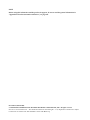
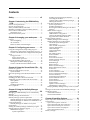

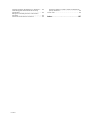


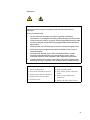


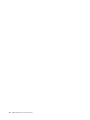
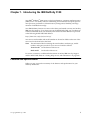

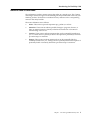

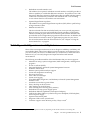
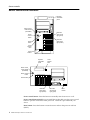
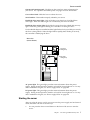
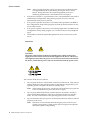


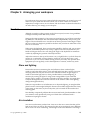
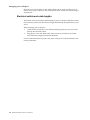

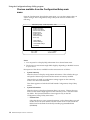
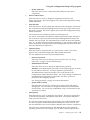
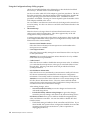
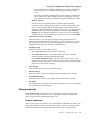

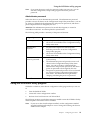
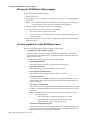
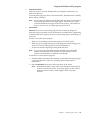
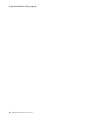
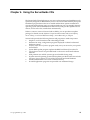


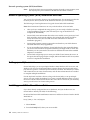
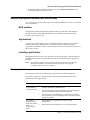
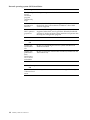

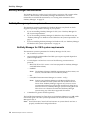


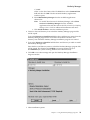


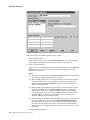

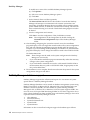
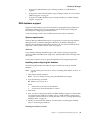

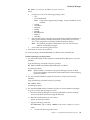


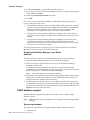
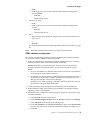



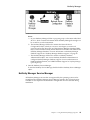
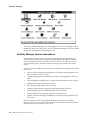
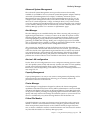
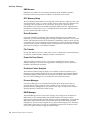
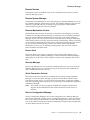

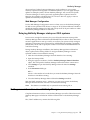


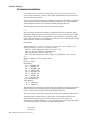
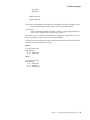

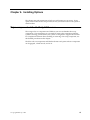



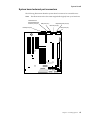
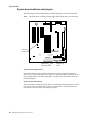
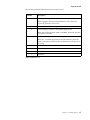
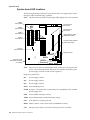
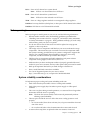
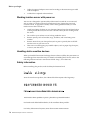

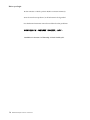
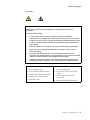
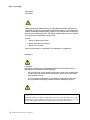
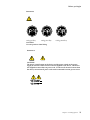
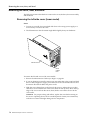
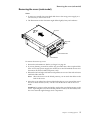

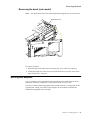
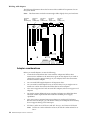
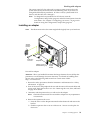

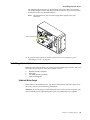
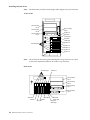

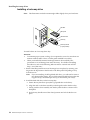

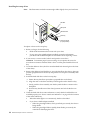
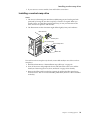

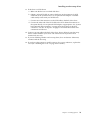
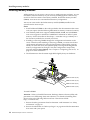
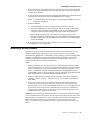
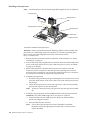


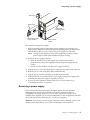
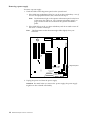
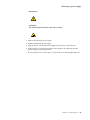

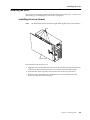



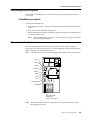

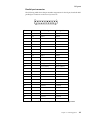

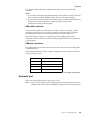

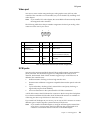

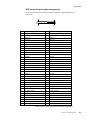
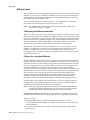

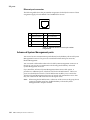
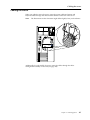
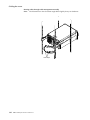
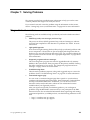
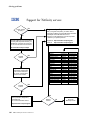

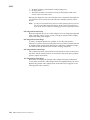
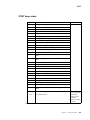
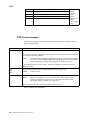

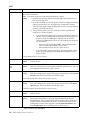
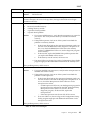


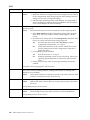
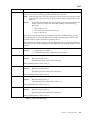
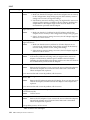
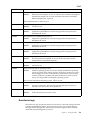
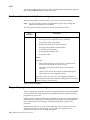
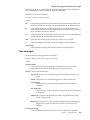
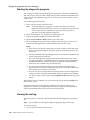
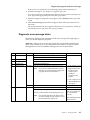
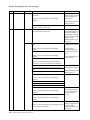
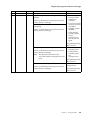
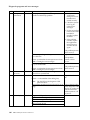
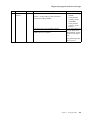
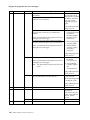
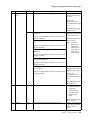

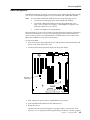
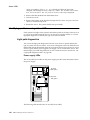

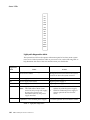

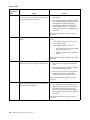
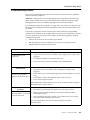
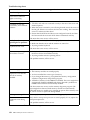
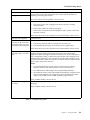

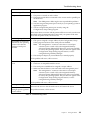
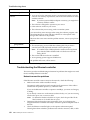

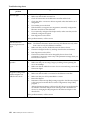
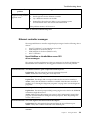
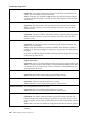
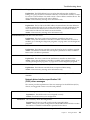

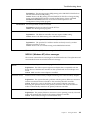

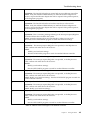
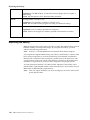
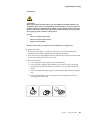

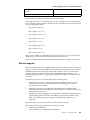

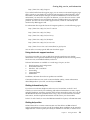
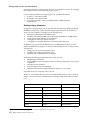
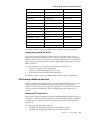
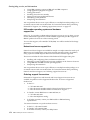
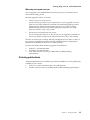
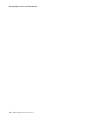
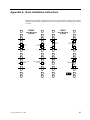






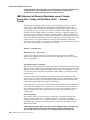
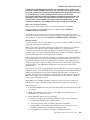
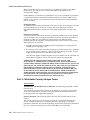
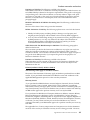

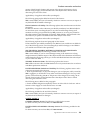
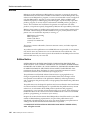
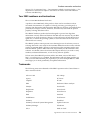
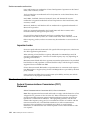
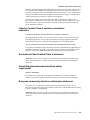


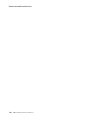
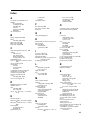
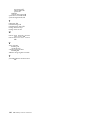



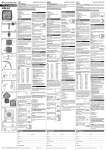
![[de] Gebrauchs- und Montageanleitung 2 [en](http://vs1.manualzilla.com/store/data/006783152_1-e861900a3fcaa918e4b3ee2089db558b-150x150.png)