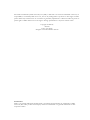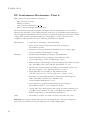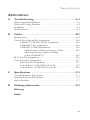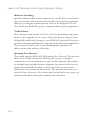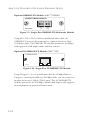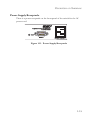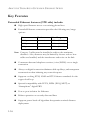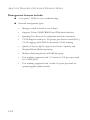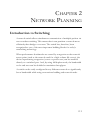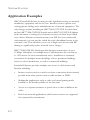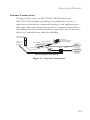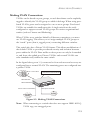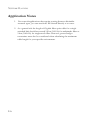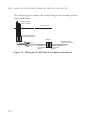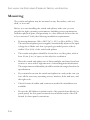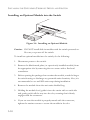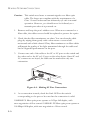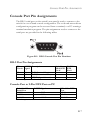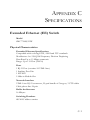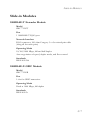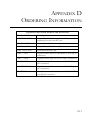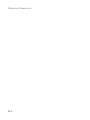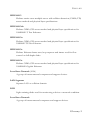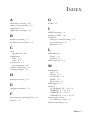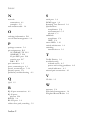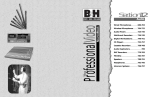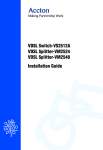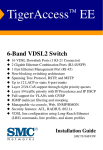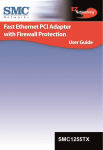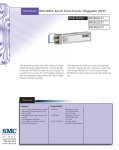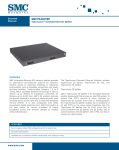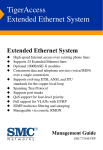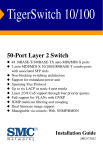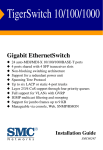Download SMC (SMC7724FMSC) Expansion Module
Transcript
TigerAccess Extended Ethernet System Extended Ethernet System ◆ ◆ ◆ ◆ ◆ ◆ ◆ ◆ ◆ ◆ ◆ High-speed Internet access over existing phone lines Supports 24 Extended Ethernet Lines Optional 1000BASE-X modules Concurrent data and telephone services (voice/ISDN) over a single connection Supports evolving ETSI, ANSI, and ITU standards for the copper local loop Spanning Tree Protocol Supports port trunks QoS support for four-level priority Full support for VLANs with GVRP IGMP multicast filtering and snooping Manageable via console, RMON Installation Guide SMC7724M/VSW TigerAccess Extended Ethernet System Installation Guide From SMC’s Tiger line of feature-rich workgroup LAN solutions 38 Tesla Irvine, CA 92618 Phone: (949) 679-8000 December 2002 Pub. # 150200022400A Information furnished by SMC Networks, Inc. (SMC) is believed to be accurate and reliable. However, no responsibility is assumed by SMC for its use, nor for any infringements of patents or other rights of third parties which may result from its use. No license is granted by implication or otherwise under any patent or patent rights of SMC. SMC reserves the right to change specifications at any time without notice. Copyright © 2002 by 38 Tesla Irvine, CA 92618 All rights reserved. Printed in Taiwan Trademarks: SMC is a registered trademark; and EZ Switch, TigerStack and TigerSwitch are trademarks of SMC Networks, Inc. Other product and company names are trademarks or registered trademarks of their respective holders. COMPLIANCES FCC - Class A This equipment generates, uses, and can radiate radio frequency energy and, if not installed and used in accordance with the instruction manual, may cause interference to radio communications. It has been tested and found to comply with the limits for a Class A computing device pursuant to Subpart B of Part 15 of FCC Rules, which are designed to provide reasonable protection against such interference when operated in a commercial environment. Operation of this equipment in a residential area is likely to cause interference, in which case the user, at his own expense, will be required to take whatever measures may be required to correct the interference. You are cautioned that changes or modifications not expressly approved by the party responsible for compliance could void your authority to operate the equipment. You may use unshielded twisted-pair (UTP) cable for RJ-45 connections—Category 3 or greater for 10 Mbps connections, Category 5 for 100 Mbps connections and Category 5, 5e or better for 1000 Mbps connections. Use 50/125 or 62.5/125 micron multimode fiber optic cable, or 9/125 micron single-mode cable, for SFP transceiver connections. Warnings: 1. Wear an anti-static wrist strap or take other suitable measures to prevent electrostatic discharge when handling this equipment. 2. When connecting this switch to a power outlet, connect the field ground lead on the tri-pole power plug to a valid earth ground line to prevent electrical hazards. Industry Canada - Class A This digital apparatus does not exceed the Class A limits for radio noise emissions from digital apparatus as set out in the interference-causing equipment standard entitled “Digital Apparatus,” ICES-003 of the Department of Communications. Cet appareil numérique respecte les limites de bruits radioélectriques applicables aux appareils numériques de Classe A prescrites dans la norme sur le matériel brouilleur: “Appareils Numériques,” NMB-003 édictée par le ministère des Communications. i COMPLIANCES EC Conformance Declaration - Class A SMC contact for these products in Europe is: SMC Networks Europe, Edificio Conata II, Calle Fructuós Gelabert 6-8, 2o, 4a, 08970 - Sant Joan Despí, Barcelona, Spain. This information technology equipment complies with the requirements of the Council Directive 89/336/EEC on the Approximation of the laws of the Member States relating to Electromagnetic Compatibility and 73/23/EEC for electrical equipment used within certain voltage limits and the Amendment Directive 93/68/EEC. For the evaluation of the compliance with these Directives, the following standards were applied: RFI Emission: • Limit class A according to EN 55022:1998 • Limit class A for harmonic current emission according to EN 61000-3-2/1995 • Limitation of voltage fluctuation and flicker in low-voltage supply system according to EN 61000-3-3/1995 Immunity: • Product family standard according to EN 55024:1998 • Electrostatic Discharge according to EN 61000-4-2:1995 (Contact Discharge: ±4 kV, Air Discharge: ±8 kV) • Radio-frequency electromagnetic field according to EN 61000-4-3:1996 (80 - 1000 MHz with 1 kHz AM 80% Modulation: 3 V/m) • Electrical fast transient/burst according to EN 61000-4-4:1995 (AC/ DC power supply: ±1 kV, Data/Signal lines: ±0.5 kV) • Surge immunity test according to EN 61000-4-5:1995 (AC/DC Line to Line: ±1 kV, AC/DC Line to Earth: ±2 kV) • Immunity to conducted disturbances, Induced by radio-frequency fields: EN 61000-4-6:1996 (0.15 - 80 MHz with 1 kHz AM 80% Modulation: 3 V/m) • Power frequency magnetic field immunity test according to EN 61000-4-8:1993 (1 A/m at frequency 50 Hz) • Voltage dips, short interruptions and voltage variations immunity test according to EN 61000-4-11:1994 (>95% Reduction @10 ms, 30% Reduction @500 ms, >95% Reduction @5000 ms) LVD: • EN 60950 (A1/1992; A2/1993; A3/1993; A4/1995; A11/1997) Warning: Do not plug a phone jack connector in the RJ-45 port. This may damage this device. Les raccordeurs ne sont pas utilisé pour le systéme téléphonique! ii COMPLIANCES Japan VCCI Class A Taiwan BSMI Class A Australia AS/NZS 3548 (1995) - Class A SMC contact for products in Australia is: SMC-Australia L9, 123 Epping Rd, North Ryde, NSW Australia Phone: 61-2-88757887 Fax: 61-2-88757777 iii COMPLIANCES Safety Compliance Warning: Fiber Optic Port Safety CLASS I LASER DEVICE When using a fiber optic port, never look at the transmit laser while it is powered on. Also, never look directly at the fiber TX port and fiber cable ends when they are powered on. Avertissment: Ports pour fibres optiques - sécurité sur le plan optique DISPOSITIF LASER DE CLASSE I Ne regardez jamais le laser tant qu’il est sous tension. Ne regardez jamais directement le port TX (Transmission) à fibres optiques et les embouts de câbles à fibres optiques tant qu’ils sont sous tension. Warnhinweis: Faseroptikanschlüsse - Optische Sicherheit LASERGERÄT DER KLASSE I Niemals ein Übertragungslaser betrachten, während dieses eingeschaltet ist. Niemals direkt auf den Faser-TX-Anschluß und auf die Faserkabelenden schauen, während diese eingeschaltet sind. Underwriters Laboratories Compliance Statement Important! Before making connections, make sure you have the correct cord set. Check it (read the label on the cable) against the following: Operating Voltage Cord Set Specifications 120 Volts UL Listed/CSA Certified Cord Set Minimum 18 AWG Type SVT or SJT three conductor cord Maximum length of 15 feet Parallel blade, grounding type attachment plug rated 15 A, 125 V 240 Volts (Europe only) Cord Set with H05VV-F cord having three conductors with minimum diameter of 0.75 mm2 IEC-320 receptacle Male plug rated 10 A, 250 V The unit automatically matches the connected input voltage. Therefore, no additional adjustments are necessary when connecting it to any input voltage within the range marked on the rear panel. iv COMPLIANCES Wichtige Sicherheitshinweise (Germany) 1. Bitte lesen Sie diese Hinweise sorgfältig durch. 2. Heben Sie diese Anleitung für den späteren Gebrauch auf. 3. Vor jedem Reinigen ist das Gerät vom Stromnetz zu trennen. Verwenden Sie keine Flüssigoder Aerosolreiniger. Am besten eignet sich ein angefeuchtetes Tuch zur Reinigung. 4. Die Netzanschlu ßsteckdose soll nahe dem Gerät angebracht und leicht zugänglich sein. 5. Das Gerät ist vor Feuchtigkeit zu schützen. 6. Bei der Aufstellung des Gerätes ist auf sicheren Stand zu achten. Ein Kippen oder Fallen könnte Beschädigungen hervorrufen. 7. Die Belüftungsöffnungen dienen der Luftzirkulation, die das Gerät vor Überhitzung schützt. Sorgen Sie dafür, daß diese Öffnungen nicht abgedeckt werden. 8. Beachten Sie beim Anschluß an das Stromnetz die Anschlußwerte. 9. Verlegen Sie die Netzanschlußleitung so, daß niemand darüber fallen kann. Es sollte auch nichts auf der Leitung abgestellt werden. 10. Alle Hinweise und Warnungen, die sich am Gerät befinden, sind zu beachten. 11. Wird das Gerät über einen längeren Zeitraum nicht benutzt, sollten Sie es vom Stromnetz trennen. Somit wird im Falle einer Überspannung eine Beschädigung vermieden. 12. Durch die Lüftungsöffnungen dürfen niemals Gegenstände oder Flüssigkeiten in das Gerät gelangen. Dies könnte einen Brand bzw. elektrischen Schlag auslösen. 13. Öffnen sie niemals das Gerät. Das Gerät darf aus Gründen der elektrischen Sicherheit nur von authorisiertem Servicepersonal geöffnet werden. 14. Wenn folgende Situationen auftreten ist das Gerät vom Stromnetz zu trennen und von einer qualifizierten Servicestelle zu überprüfen: a. b. c. d. Netzkabel oder Netzstecker sind beschädigt. Flüssigkeit ist in das Gerät eingedrungen. Das Gerät war Feuchtigkeit ausgesetzt. Wenn das Gerät nicht der Bedienungsanleitung entsprechend funktioniert oder Sie mit Hilfe dieser Anleitung keine Verbesserung erzielen. e. Das Gerät ist gefallen und/oder das Gehäuse ist beschädigt. f. Wenn das Gerät deutliche Anzeichen eines Defektes aufweist. 15. Zum Netzanschluß dieses Gerätes ist eine geprüfte Leitung zu verwenden. Für einen Nennstrom bis 6 A und einem Gerätegewicht größer 3 kg ist eine Leitung nicht leichter als H05VV-F, 3G, 0.75 mm2 einzusetzen. Der arbeitsplatzbezogene Schalldruckpegel nach DIN 45 635 Teil 1000 beträgt 70 dB(A) oder weniger. v COMPLIANCES vi TABLE OF CONTENTS 1 About the TigerAccess Extended Ethernet Switch . . .1-1 Overview . . . . . . . . . . . . . . . . . . . . . . . . . . . . . . . . . . . . . . . . . . . . . . . . . . 1-1 Extended Ethernet Technology . . . . . . . . . . . . . . . . . . . . . . . . . . 1-3 Switch Architecture . . . . . . . . . . . . . . . . . . . . . . . . . . . . . . . . . . . 1-4 Management Options . . . . . . . . . . . . . . . . . . . . . . . . . . . . . . . . . . 1-4 VLANs . . . . . . . . . . . . . . . . . . . . . . . . . . . . . . . . . . . . . . . . . 1-5 Multicast Switching . . . . . . . . . . . . . . . . . . . . . . . . . . . . . . . . 1-6 Traffic Priority . . . . . . . . . . . . . . . . . . . . . . . . . . . . . . . . . . . . 1-6 Spanning Tree Protocol . . . . . . . . . . . . . . . . . . . . . . . . . . . . 1-6 Description of Hardware . . . . . . . . . . . . . . . . . . . . . . . . . . . . . . . . . . . . . 1-7 SMC7724M/VSW EE Switch . . . . . . . . . . . . . . . . . . . . . . . . . . . 1-7 SMC7024/VSP and SMC7048/VSP EE Splitters . . . . . . . . . . . 1-9 Extended Ethernet CPE . . . . . . . . . . . . . . . . . . . . . . . . . . . . . . . 1-10 Status LEDs . . . . . . . . . . . . . . . . . . . . . . . . . . . . . . . . . . . . . . . . 1-10 Optional Media Extender Modules . . . . . . . . . . . . . . . . . . . . . . 1-12 Optional 1000BASE-X GBIC Module (SMC7712GB) . . 1-12 Optional 1000BASE-T Module (SMC7712GT) . . . . . . . . 1-13 Optional 100BASE-FX Module (SMC7724FSSC) . . . . . . 1-13 Optional 100BASE-FX Module (SMC7724FMSC) . . . . . 1-14 Optional 10/100BASE-TX Module (SMC7724T) . . . . . . 1-14 Power Supply Receptacle . . . . . . . . . . . . . . . . . . . . . . . . . . . . . . 1-15 Key Features . . . . . . . . . . . . . . . . . . . . . . . . . . . . . . . . . . . . . . . . . . . . . . 1-16 Extended Ethernet features (CPE side) include: . . . . . . . . . . . . 1-16 Extended Ethernet features (CO side) include: . . . . . . . . . . . . 1-17 System features include: . . . . . . . . . . . . . . . . . . . . . . . . . . . . . . . 1-17 Management features include: . . . . . . . . . . . . . . . . . . . . . . . . . . 1-18 2 Network Planning . . . . . . . . . . . . . . . . . . . . . . . . . . . . 2-1 Introduction to Switching . . . . . . . . . . . . . . . . . . . . . . . . . . . . . . . . . . . . Application Examples . . . . . . . . . . . . . . . . . . . . . . . . . . . . . . . . . . . . . . . Internet Connections . . . . . . . . . . . . . . . . . . . . . . . . . . . . . . . . . . Remote Connections with Fiber Cable . . . . . . . . . . . . . . . . . . . . Making VLAN Connections . . . . . . . . . . . . . . . . . . . . . . . . . . . . Application Notes . . . . . . . . . . . . . . . . . . . . . . . . . . . . . . . . . . . . . . . . . . 2-1 2-2 2-3 2-4 2-5 2-6 vii TABLE OF CONTENTS 3 Installing the Extended Ethernet Switch and Splitter 3-1 Preparing the Site . . . . . . . . . . . . . . . . . . . . . . . . . . . . . . . . . . . . . . . . . . . 3-1 Installing Additional Equipment . . . . . . . . . . . . . . . . . . . . . . . . . 3-3 Equipment Checklist . . . . . . . . . . . . . . . . . . . . . . . . . . . . . . . . . . . . . . . . 3-4 Package Contents . . . . . . . . . . . . . . . . . . . . . . . . . . . . . . . . . . . . . 3-4 SMC7724M/VSW EE Switch . . . . . . . . . . . . . . . . . . . . . . . 3-4 SMC7024/VSP or SMC7048/VSP EE Splitters . . . . . . . . . 3-5 Optional Rack-Mounting Equipment . . . . . . . . . . . . . . . . . . . . . 3-5 Mounting . . . . . . . . . . . . . . . . . . . . . . . . . . . . . . . . . . . . . . . . . . . . . . . . . 3-6 Desktop or Shelf Mounting . . . . . . . . . . . . . . . . . . . . . . . . . . . . . 3-9 Installing an Optional Module into the Switch . . . . . . . . . . . . . 3-10 Installing a GBIC Transceiver . . . . . . . . . . . . . . . . . . . . . . . . . . 3-11 Installing an SFP Transceiver . . . . . . . . . . . . . . . . . . . . . . . . . . . 3-12 Connecting to the Stack’s Backplane . . . . . . . . . . . . . . . . . . . . . 3-13 Connecting to a Power Source . . . . . . . . . . . . . . . . . . . . . . . . . . . . . . . 3-14 4 Making Network Connections . . . . . . . . . . . . . . . . . . . 4-1 Connecting to the Optional 1000BASE-T and 10/100BASE-TX Modules . . . . . . . . . . . . . . . . . . . . . . . . . . . . . . . . Twisted-Pair Devices . . . . . . . . . . . . . . . . . . . . . . . . . . . . . . . . . . Cabling Guidelines . . . . . . . . . . . . . . . . . . . . . . . . . . . . . . . . . . . . Connecting RJ-21 Cables . . . . . . . . . . . . . . . . . . . . . . . . . . . . . . . . . . . . . Using Punch-down Blocks . . . . . . . . . . . . . . . . . . . . . . . . . . . . . . Using Patch Panels . . . . . . . . . . . . . . . . . . . . . . . . . . . . . . . . . . . . Connecting the EE Switch to the EE Splitter . . . . . . . . . . . . . . . Fiber Optic Devices . . . . . . . . . . . . . . . . . . . . . . . . . . . . . . . . . . . viii 4-1 4-1 4-1 4-2 4-3 4-4 4-5 4-5 TABLE OF CONTENTS APPENDICES: A Troubleshooting . . . . . . . . . . . . . . . . . . . . . . . . . . . . . .A-1 Diagnosing Switch Indicators . . . . . . . . . . . . . . . . . . . . . . . . . . . . . . . . . A-1 Power and Cooling Problems . . . . . . . . . . . . . . . . . . . . . . . . . . . . . . . . . A-2 Installation . . . . . . . . . . . . . . . . . . . . . . . . . . . . . . . . . . . . . . . . . . . . . . . . A-3 In-Band Access . . . . . . . . . . . . . . . . . . . . . . . . . . . . . . . . . . . . . . . . . . . . A-3 B Cables . . . . . . . . . . . . . . . . . . . . . . . . . . . . . . . . . . . . . .B-1 Specifications . . . . . . . . . . . . . . . . . . . . . . . . . . . . . . . . . . . . . . . . . . . . . . B-1 Twisted-Pair Cable and Pin Assignments . . . . . . . . . . . . . . . . . . . . . . . . B-2 10BASE-T/100BASE-TX Pin Assignments . . . . . . . . . . . . . . . . B-2 1000BASE-T Pin Assignments . . . . . . . . . . . . . . . . . . . . . . . . . . B-4 1000BASE-T Cable Requirements . . . . . . . . . . . . . . . . . . . . . . . B-5 Cable Testing for Existing Category 5 Cable . . . . . . . . . . . . B-5 Adjusting Existing Category 5 Cabling to Run 1000BASE-T . . . . . . . . . . . . . . . . . . . . . . . . . . . . . . . B-5 RJ-21 Port Pin Assignments . . . . . . . . . . . . . . . . . . . . . . . . . . . . . . . . . . B-6 Console Port Pin Assignments . . . . . . . . . . . . . . . . . . . . . . . . . . . . . . . . B-7 DB-9 Port Pin Assignments . . . . . . . . . . . . . . . . . . . . . . . . . . . . . B-7 Console Port to 9-Pin DTE Port on PC . . . . . . . . . . . . . . . . . . . B-7 Console Port to 25-Pin DTE Port on PC . . . . . . . . . . . . . . . . . . B-8 C Specifications . . . . . . . . . . . . . . . . . . . . . . . . . . . . . . . .C-1 Extended Ethernet (EE) Switch . . . . . . . . . . . . . . . . . . . . . . . . . . . . . . . C-1 Extended Ethernet (EE) Splitter . . . . . . . . . . . . . . . . . . . . . . . . . . . . . . . C-5 Slide-in Modules . . . . . . . . . . . . . . . . . . . . . . . . . . . . . . . . . . . . . . . . . . . . C-7 D Ordering Information . . . . . . . . . . . . . . . . . . . . . . . . . D-1 Glossary Index ix TABLE OF CONTENTS x CHAPTER 1 ABOUT THE TIGERACCESS EXTENDED ETHERNET SWITCH Overview SMC’s Extended Ethernet (EE) System consists of end-user CPEs (Customer Premise Equipment) connected to an EE switch and splitter by standard telephone cable. The term EFM used in this section stands for Ethernet in the First Mile. The “first mile” is the connection between business and residential users and the public network. The Extended Ethernet system uses VDSL-based technology for this connection. This EFM connection delivers an Ethernet data link rated up to 15 Mbps symmetric (full duplex), while simultaneously supporting standard telephone services. The system can be deployed in any multi-dwelling/ multi-tenant environment (apartment blocks, hotels, or office complex) to provide both high-speed Internet access and telephone services without any need for re-wiring. 1-1 ABOUT THE TIGERACCESS EXTENDED ETHERNET SWITCH SMC’s TigerAccess SMC7724M/VSW EE Switch, and SMC7024/VSP or SMC7048/VSP EE Splitter combine both the data and phone signals coming from your Internet and telephone service providers, and pass these signals directly over standard telephone wiring to multiple users in the same building. A CPE is then used to separate these signals and pass them on to a customer’s computer and telephone equipment. In-building connections can operate up to 15 Mbps for runs up to 1070 m (3500 ft), 10 Mbps for runs up to 1220 m (4000 ft), and 5 Mbps for runs up to 1525 m (5000 ft). Note: Category 3 cable must be installed to achieve the maximum distances. Also, distances may be limited by factors such as how cables are bundled, and the interference and noise on the link. The EE Switch and splitter are typically located in a wiring closet or other central location of a multi-dwelling/multi-tenant unit, campus or enterprise. An Internet connection is provided from the ISP to the customer’s building over fiber optic cable, running Ethernet directly over a 100 Mbps or 1 Gbps connection. This kind of WAN connection is referred to as Fiber To The Building (FTTB). Phone signals are routed from PBX/MDF distribution equipment to the splitter. The data and phone signals for each user are combined in the splitter, and passed over Extended Ethernet lines to individual customers. The CPE at the other end of the Extended Ethernet line connects to any PC or Macintosh equipped with a 10/100BASE-TX network interface card. Your existing telephone, modem, or fax machine simply plugs into the CPE’s phone port. There is no need for special splitters, terminators or filters. In fact, there is no need to modify the home wiring at all. And, because the Extended Ethernet connection is based on Ethernet, no further complex software configuration is required. 1-2 OVERVIEW Extended Ethernet Technology Extended Ethernet (EE) is at the high-end of all the Digital Subscriber Line (DSL) technologies, offering the best combination of fiber optic and copper to provide high-speed broadband Internet access. Extended Ethernet’s primary application is in providing a broadband data service to multi-tenant residential or commercial buildings. In this implementation, fiber optic cable carries data from an Internet Service Provider (ISP) to the building; then the installed telephone copper wires take the data and deliver it to individual units within that building. Telephone Rooms/Clients SMC7500A/VCP EE CPE Floor 2 Telephone/Fax Rooms/Clients Existing Phone Lines to Clients Punch Down Blocks / Patch Panels Floor 1 SMC7500A/VCP EE CPE SMC7024/VSP Local Servers (Locally Hosted Services, Video Servers, Billing) SMC7724M/VSW Switch EE 7724M/VSW TigerAccess 50-60Hz 15 13 14 20 18 19 16 17 VDSL 23 24 21 22 1A 100-240V~ Stacking Link Power Reset Console Diag Link Link VDSL Activity Link Activity 2 Activity 1 Activity On Off Stacking 1 2 3 4 5 6 7 8 9 12 10 11 Master SFP Down Ethernet Interface Up MPOE Line Phone Lines PBX VDSL Lines Fiber Optic Link to ISP ISP (Internet) Telephone Line Central from Central Office Office (PSTN) Multi-dwelling/Multi-tenant Building Figure 1-1. Extended Ethernet Application Extended Ethernet provides high-speed Internet access over existing phone lines by making use of previously unused frequency bandwidth above the voice band. By placing VDSL signals above the frequency of the voice signal, an Extended Ethernet service can coexist on the same line as other telephone services. Extended Ethernet can operate symmetrically, providing the same data rate in both directions, or asymmetrically, providing a higher data rate in the downstream (receive) direction than in the upstream (transmit) direction. 1-3 ABOUT THE TIGERACCESS EXTENDED ETHERNET SWITCH Extended Ethernet can deliver high-performance online applications, such as high-quality video and other switched multimedia services. SMC’s Extended Ethernet System provides robust performance, with a symmetric data rate up to 15 Mbps, and a range up to 1525 m (5000 ft). SMC’s system is based on advanced QAM (Quadrature Amplitude Modulation) technology with adaptive channel equalization that overcomes bridge taps and other line distortions. Reed-Solomon Forward Error Correction and interleaving protects against errors due to impulse noise and enables recovery from signal interruptions. Frequency Division Duplexing (FDD) separates downstream and upstream channels and allows VDSL signals to coexist with regular telephone services. A power back-off mechanism is also implemented to reduce noise from crosstalk in line bundles. Switch Architecture The SMC7724M/VSW employs a wire-speed, non-blocking switching fabric. This permits simultaneous wire-speed transport of multiple packets at low latency on all ports. This switch also features full duplex capability on all ports, which effectively doubles the bandwidth of each connection. Management Options This switch contains a comprehensive array of LEDs for “at-a-glance” monitoring of network and port status. It also includes a built-in network management agent that allows the switch to be managed in-band using SNMP or RMON (Groups 1, 2, 3 and 9) protocols, with a Web browser, or remotely via Telnet. The switch provides an RS-232 serial port (DB-9 connector) on the front panel for out-of-band management. A PC may be connected to this port for configuration and monitoring out-of-band via a null-modem cable. (See Appendix B for wiring options.) 1-4 OVERVIEW This switch provides a wide range of advanced performance-enhancing features. Port-based and tagged VLANs, plus support for automatic GVRP VLAN registration provides traffic security and efficient use of network bandwidth. QoS priority queueing ensures the minimum delay for moving real-time multimedia data across the network. Flow control eliminates the loss of packets due to bottlenecks caused by port saturation. Broadcast storm control prevents broadcast traffic storms from engulfing the network. Some of this switch’s advanced features are described below. For a detailed description, refer to the Management Guide. VLANs The SMC7724M/VSW supports up to 255 VLANs. A Virtual LAN is a collection of network nodes that share the same collision domain regardless of their physical location or connection point in the network. By segmenting your network into VLANs, you can: • Eliminate broadcast storms which severely degrade performance in a flat network. • Simplify network management for node changes/moves by remotely configuring VLAN membership for any port, rather than having to manually change the node’s physical connection. • Provide data security by restricting all traffic to the originating VLAN, except where a connection has been configured between separate VLANs using a router or Layer 3 switch. The EE Switch also supports a Private VLAN function. A Private VLAN allows modification of the default VLAN to provide port-based security and isolation between ports within the VLAN. Data traffic on downlink ports can only be forwarded to, and from, uplink ports. Private VLANs and normal VLANs can exist simultaneously within the same switch. 1-5 ABOUT THE TIGERACCESS EXTENDED ETHERNET SWITCH Multicast Switching Specific multicast traffic can be assigned to its own VLAN to ensure that it does not interfere with normal network traffic and to guarantee real-time delivery by setting the required priority level for the designated VLAN. The switch uses IGMP Snooping to manage multicast group registration. Traffic Priority This switch provides Quality of Service (QoS) by prioritizing each packet based on the required level of service, using four distinct categories with Weighted Round Robin Queuing. It uses IEEE 802.1p and 802.1Q tags to prioritize incoming traffic based on input from the end-station application. These functions can be used to provide independent priorities for delay-sensitive data and best-effort data. Spanning Tree Protocol This switch supports IEEE 802.1D Spanning Tree Protocol. This protocol adds a level of fault tolerance by allowing two or more redundant connections to be created between a pair of LAN segments. When there are multiple physical paths between segments, the protocol will choose a single path and disable all others to ensure that only one route exists between any two stations on the network. This prevents the creation of network loops. However, if the chosen path should fail for any reason, an alternate path will be activated to maintain the connection. 1-6 DESCRIPTION OF HARDWARE Description of Hardware SMC7724M/VSW EE Switch SMC’s SMC7724M/VSW EE Switch together with the SMC7024/VSP or SMC7048/VSP EE Splitter, combines data and voice signals for delivery over standard telephone cable to multiple users in residential or commercial buildings. Ethernet data signals are received on the switch uplink port and passed to 24 VDSL lines via 24 internal Ethernet ports. These 24 VDSL lines are then passed to the splitter via the RJ-21 connector on the rear panel. The switch supports optional single-port modules for 1000BASE-T, 1000BASE-X GBIC, 100BASE-FX multimode and single-mode, and 10/100BASE-TX. It also has an SFP slot for Gigabit transceivers. The fiber module and transceiver ports can provide direct connection to your ISP with fiber optic cable. In a switch stack, any of the module ports can also function as uplinks to the backbone, or as regular switch ports for networking. Note: Stacking is not supported in the current firmware version. The speed, duplex mode, and flow control for the optional module, GBIC transceiver, and SFP transceiver ports are shown below. Port Type Speed Duplex Mode Flow Control 1000BASE-T auto full duplex auto 1000BASE-X 1000 Mbps full duplex auto 100BASE-FX 100 Mbps full duplex auto 10/100BASE-TX 10/100 Mbps auto auto Note: If the attached device does not support auto-negotiation, you will have to manually configure the other device to match the duplex mode and speed, otherwise it may default to half duplex. 1-7 ABOUT THE TIGERACCESS EXTENDED ETHERNET SWITCH The switch also includes a DB-9 console port on the front panel for switch configuration. When multiple units are stacked together, you can manage the entire stack by connecting to the console port on the Master unit in the stack. The push button on the front panel is used to select the Master unit in the stack. Notes: 1. Only one unit in the stack can act as Master. 2. If the stacking ports are connected, the SFP port is disabled. 3. Stacking is not supported in the current firmware version. The switch also includes key system and port indicators that simplify installation and network troubleshooting. The front panel has LEDs for Ethernet link status/activity and Extended Ethernet link status, as well as system status indicators. The following figure shows the components of the EE Switch. Expansion Slot 10/100BASE-TX, 100BASE-FX, 1000BASE-T, 1000BASE-X GBIC modules Ethernet Port Status Indicators Stacking Master Push-button Stacking Master Status Indicator System Status Indicators VDSL Port StatusIndicators 13 14 15 16 17 18 19 20 21 22 23 24 Activity SFP Slot 2 Link Link Master Up Down On Off TigerAccess EE Switch 7724M/VSW Activity VDSL Stacking SFP Ethernet Interface Activity Stacking Power Activity 1 VDSL Reset Link Link 1 2 3 4 5 6 7 8 9 10 11 12 Stacking Ports VDSL Connector (to Splitter) Power Socket Diag Console 100-240V~ 50-60Hz 1A Reset Button Console Port Use this for console connections VDSL Figure 1-2. SMC7724M/VSW EE Switch Front and Rear Panels 1-8 DESCRIPTION OF HARDWARE SMC7024/VSP and SMC7048/VSP EE Splitters SMC’s SMC7024/VSP and SMC7048/VSP EE Splitters combine data and voice signals for delivery over standard telephone cable to multiple users in residential or commercial buildings. Data signals from the “VDSL Switch” port (rear panel) are combined with phone signals from the “PBX/MDF” port (rear panel) and then passed to multiple users over the “Line” port (front panel). The SMC7024/VSP EE Splitter can support up to 24 lines/ users. The SMC7048/VSP EE Splitter can support up to 48 lines/users. One SMC7724M/VSW EE Switch unit can be connected to one SMC7024/VSP EE Splitter, or two units can be connected to one SMC7048/VSP EE Splitter via the “VDSL Switch” port. The switch is connected directly to your ISP with fiber optic cable. The RJ-21 “PBX/ MDF” port on the rear panel connects to PBX/MDF or other MPOE equipment that leads to your POTS (Plain Old Telephone Service) provider. The RJ-21 “Line” port on the front panel connects to the punch-down block or patch panel that distributes phone lines to individual users in your building. The following figures show the components of the SMC7024/VSP and SMC7048/VSP EE Splitters. Line VDSL Line Connector (to end users) PBX/MDF PBX/MDF Connector (to POTS provider) VDSL Switch VDSL Line Connector (to switch) Figure 1-3. SMC7024/VSP EE Splitter Front and Rear Panels 1-9 ABOUT THE TIGERACCESS EXTENDED ETHERNET SWITCH VDSL Line Connectors (to end users) PBX/MDF B VDSL Line Connectors (to switch) VDSL Switch B PBX/MDF A VDSL Switch A PBX/MDF Connectors (to POTS provider) Figure 1-4. SMC7048/VSP EE Splitter Front and Rear Panels Extended Ethernet CPE The SMC7024/VSP and SMC7048/VSP EE Splitters are designed to connect to the RJ-11 “Line” port on the SMC7500A/VCP CPE. The CPE provides users with a high-speed Internet connection via its RJ-45 “Ethernet” port and a standard telephone connection via its RJ-11 phone jack. Status LEDs The LEDs, which are located on the front panel for easy viewing, are shown below and described in the following table. 13 14 15 16 17 18 19 20 21 22 23 24 Activity Activity VDSL 2 Link Link Master On Off Activity Stacking Power Activity 1 VDSL Link Link 1 2 3 4 5 6 7 8 9 10 11 12 Figure 1-5. Port and System LEDs 1-10 Diag DESCRIPTION OF HARDWARE Port Status LEDs LED Condition Status VDSL Ports Link Activity On Green Port has a valid connection, port enabled. Flashing Amber Port has a valid connection, port disabled. Off Port does not have a valid connection. Flashing Green Shows that traffic is crossing the port. Off Shows that no traffic is crossing the port. On Amber Port is operating at 1000 Mbps. On Green Port is operating at 100 Mbps. Flashing Amber Port is operating at 10 Mbps. Flashing Green Port is disabled. Flashing Green Shows that traffic is crossing the port. Off Shows that no traffic is crossing the port. Ethernet Port Link Activity System Status LEDs LED Condition Status Power On Switch is receiving power. Diag Flashing Green The system diagnostic test is in progress. On Green The system diagnostic test has completed successfully. On Amber The system diagnostic test has detected a fault. Stacking* On/Off Shows that the stacking link is connected/ disconnected. Master* On/Off The switch is the master/slave switch in the stack. *Stacking is not supported in the current firmware version. 1-11 ABOUT THE TIGERACCESS EXTENDED ETHERNET SWITCH Optional Media Extender Modules Optional 1000BASE-X GBIC Module (SMC7712GB) Figure 1-6. Single-Port 1000BASE-X GBIC Module This module supports 5 V 1000BASE-SX GBIC transceivers: 1000BASE-SX GBIC transceivers provide one short-wavelength (850 nm) Gigabit port that can be used for a high-speed backbone or server connection. This port can be connected to a site up to 220 m (722 ft) away with 62.5/125 micron multimode fiber cable, or up to 500 m (1641 ft) with 50/125 micron multimode fiber cable. 1000BASE-LX GBIC transceivers provide one long-wavelength (1300 nm) Gigabit port that can be used for a high-speed backbone or server connection. This port can be connected to a site up to 5 km (16404 ft) away with single-mode fiber cable. 1000BASE-LH GBIC transceivers provide one long-wavelength (1550 nm) Gigabit port that can be used for a long-haul connection to a remote location. This port can be connected to a site up to 70 km (43.5 miles) away with single-mode fiber cable. Note: Install only 5 V GBIC transceivers into the module slot. 1-12 DESCRIPTION OF HARDWARE Optional 1000BASE-T Module (SMC7712GT) Figure 1-7. Single-Port 1000BASE-T Gigabit Module Using Category 5 or 5e twisted-pair cable you can connect to another device up to 100 m (328 ft) away. The 1000BASE-T module operates at 10, 100, and 1000 Mbps, with support for the auto-negotiation of speed, duplex mode, and flow control. When operating at 1000 Mbps, the duplex mode is limited to full duplex only. Note that you should first test the cable installation for IEEE 802.3ab compliance. See “1000BASE-T Cable Requirements” on page B-5. Note: If the attached device does not support auto-negotiation, you will have to manually configure the other device to match the speed and duplex mode. Optional 100BASE-FX Module (SMC7724FSSC) 100BASE-FX Single-Mode Module SMC7724FSSC TX RX Figure 1-8. Single-Port 100BASE-FX Single-Mode Module Using single-mode fiber optic cable, the 100BASE-FX port can be connected to a remote site up to 20 km (12.43 miles) away. The 100BASE-FX Single-Mode module operates at 100 Mbps, with support for full duplex mode and flow control. Note: 100BASE-FX ports do not support auto-negotiation, you will have to manually configure the other device to full duplex. 1-13 ABOUT THE TIGERACCESS EXTENDED ETHERNET SWITCH Optional 100BASE-FX Module (SMC7724FMSC) 100BASE-FX Multimode Module SMC7724FMSC TX RX Figure 1-9. Single-Port 100BASE-FX Multimode Module Using 62.5/125 or 50/125 micron multimode fiber cable, the 100BASE-FX port can be connected to a remote site up to 2 km (1.24 miles) away. The 100BASE-FX module operates at 100 Mbps, with support for full duplex mode and flow control. Optional 10/100BASE-TX Module (SMC7724T) 10/100BASE-TX Module SMC7724T Figure 1-10. Single-Port 10/100BASE-TX Module Using Category 3, 4, or 5 twisted-pair cable for 10 Mbps links or Category 5 twisted-pair cable for 100 Mbps links, you can connect to another device up to 100 m (328 ft) away. The 10/100BASE-TX module operates at 10/100 Mbps, full and half duplex, and supports auto-negotiation of speed and flow control. 1-14 DESCRIPTION OF HARDWARE Power Supply Receptacle There is a power receptacle on the front panel of the switch for the AC power cord. TigerAccess EE Switch 7724M/VSW Reset Console 100-240V~ 50-60Hz 1A Figure 1-11. Power Supply Receptacle 1-15 ABOUT THE TIGERACCESS EXTENDED ETHERNET SWITCH Key Features Extended Ethernet features (CPE side) include: ◆ High-speed Internet access over existing phone lines ◆ Extended Ethernet connection provides the following rate/range options: Rate Mode Max. Range 15 Mbps Symmetric 1070 m (3500 ft) 10 Mbps Symmetric 1220 m (4000 ft) 5 Mbps Symmetric 1525 m (5000 ft) Note: Category 3 cable must be installed to achieve the maximum distances. Also, distances may be limited by factors such as how cables are bundled, and the interference and noise on the link. 1-16 ◆ Concurrent data and telephone services (voice/ISDN) over a single connection ◆ Always-on digital connection eliminates dial-up delays, and transparent reconnection when initiating any network request ◆ Supports evolving ETSI, ANSI and ITU Ethernet standards for the copper local loop ◆ Spectral compatibility with POTS, ISDN (2B1Q/4B3T) or “Smartphone” digital PBX ◆ Port-to-port isolation for Ethernet ◆ Robust operation on severely distorted lines ◆ Supports power back-off algorithm that permits a mixed distance deployment KEY FEATURES Extended Ethernet features (CO side) include: ◆ Optional single-port modules for 1000BASE-T, 1000BASE-X GBIC, 100BASE-FX, and 10/100BASE-TX ◆ Compliant to IEEE 802.3ab and 802.3z Gigabit Ethernet, IEEE 802.3u Fast Ethernet, and IEEE 802.3 Ethernet standards ◆ The 1000BASE-T port auto-negotiates Ethernet connection at 10/100/1000 Mbps, full/half duplex ◆ The 1000BASE-X port does not support auto-negotiation; it is fixed at 1000 Mbps, full duplex ◆ The 100BASE-FX port does not support auto-negotiation; it is fixed at 100 Mbps, full duplex ◆ Provides back pressure for half duplex and IEEE 802.3x flow control for full duplex System features include: ◆ LEDs indicate Ethernet link status/activity, Extended Ethernet link status, and System status ◆ Simple plug-and-play installation ◆ Switching table with a total of 8K entries ◆ Transparent bridging ◆ Provides Store-and-Forward switching for intra-VLAN traffic ◆ Supports flow control, using back pressure for half duplex and IEEE 802.3x for full duplex ◆ Broadcast Storm Control ◆ Desktop or rack-mountable 1-17 ABOUT THE TIGERACCESS EXTENDED ETHERNET SWITCH Management features include: 1-18 ◆ “At-a-glance” LEDs for easy troubleshooting ◆ Network management agent: • Manages switch in-band or out-of-band • Supports Telnet, SNMP/RMON and Web-based interface • Spanning Tree Protocol for redundant network connections • VLAN Supports with up to 255 groups, port-based or with 802.1q VLAN tagging, and GVRP for automatic VLAN learning • Quality of Service (QoS) supports four levels of priority and Weighted Round Robin Queueing • Multicast Switching based on IGMP Snooping • Port trunking supported with 1-12 trunks of 2-24 ports per trunk for “VDSL ports” • Port trunking supported with 1 trunk of 2 ports per trunk for optional gigabit uplink modules CHAPTER 2 NETWORK PLANNING Introduction to Switching A network switch allows simultaneous transmission of multiple packets via non-crossbar switching. This means that it can partition a network more efficiently than bridges or routers. The switch has, therefore, been recognized as one of the most important building blocks for today’s networking technology. When performance bottlenecks are caused by congestion at the network access point (such as the network card for a high-volume file server), the device experiencing congestion (server or power user) can be attached directly to a switched port. And, by using full duplex mode, the bandwidth to the end-user can be doubled to maximize throughput. A switch can be easily configured in any Ethernet network to significantly boost bandwidth while using conventional cabling and network cards. 2-1 NETWORK PLANNING Application Examples SMC’s Extended Ethernet System provides significant savings on network installation, equipment and service fees. Internet services operate over existing phone cabling and a minimal amount of network equipment. The only changes require installing an SMC7500A/VCP CPE for each client, and an SMC7724M/VSW EE Switch and an SMC7024/VSP EE Splitter in the basement or wiring closet. Internet services can then be provided over a direct Ethernet connection from your ISP. For non-commercial environments, you can run the switch through a broadband router at the customer’s site. This will allow you to use a single-user account and ISP sharing to significantly reduce network access charges. SMC7724M/VSW EE Switch provides Internet connections of up to 15 Mbps, full duplex, for multiple users. Cable distances also can run up to 1525 meters (at lower transmission rates). Installation is extremely economical for multiple-tenant dwellings such as apartment buildings, hotels or school dormitories, as well as commercial buildings. Extended Ethernet provides multiple-user access to the Internet with benefits including: 2-2 • Internet services such as e-mail over faster connections than currently possible with other options such as cable modem or ADSL • Multimedia applications such as video and virtual gaming made available to the broader public for the first time • Access to corporate intranets at speeds close to that available in the office • Both local network applications and Internet services are supported for commercial environments. APPLICATION EXAMPLES Internet Connections The figure below shows an SMC7724M/VSW EE Switch and SMC7024/VSP EE Splitter providing a broadband data service to a multi-tenant residential or commercial building. In this implementation, fiber optic cable carries data from a telephone company’s central office to the building; then the installed telephone copper wires take the data and deliver it to individual units within that building. Existing Phone Lines to Clients Punch Down Blocks / Patch Panels Local Servers (Locally Hosted Services, Video Servers, Billing) SMC7724M/VSW SMC7024/VSP Switch EE 7724M/VSW TigerAccess 50-60Hz 15 13 14 20 18 19 16 17 VDSL 23 24 21 22 1A 100-240V~ Stacking Link Power Reset Console Diag Link Link VDSL Activity Link Activity 2 Activity 1 Activity On Off Stacking 1 2 3 4 5 6 7 8 9 12 10 11 Master SFP Down Ethernet Interface Up Line VDSL Lines Phone Lines PBX MPOE Fiber Optic Link to ISP ISP (Internet) Telephone Line Central Office (PSTN) from Central Office Multi-dwelling/Multi-tenant Building Figure 2-1. Internet Connections 2-3 NETWORK PLANNING Remote Connections with Fiber Cable Fiber optic technology allows for longer cabling than any other media type. A 1000BASE-LX SMF GBIC transceiver link can connect to a site up to 5 km (16404 ft) away. This allows end-users in two sites to use the same Internet connection, share server resources, and communicate with each other. In the figure below, a 1000BASE-LX port on an SFP transceiver in the SMC7724M/VSW EE Switch in Building 1 is providing 1000 Mbps connectivity to the SMC7724M/VSW EE Switch in Building 2. Existing Phone Lines to Clients Punch Down Blocks / Patch Panels Fiber Optic Link to ISP SMC7724M/VSW SMC7024/VSP ISP (Internet) Switch EE 7724M/VSW TigerAccess 50-60Hz 15 13 14 20 18 19 16 17 VDSL 23 24 21 22 1A 100-240V~ Stacking Link Power Reset Console Diag Link Link VDSL Activity Link Activity 2 Activity 1 Activity On Off Stacking 12 10 11 9 8 7 6 5 4 3 2 1 Switch EE 7724M/VSW TigerAccess Master SFP Down Ethernet Up Interface 50-60Hz 24 22 23 20 21 18 19 16 17 15 VDSL 13 14 Activity VDSL Activity Link Stacking Link Activity 1 Power Reset Console Diag Link Link On Off Stacking 1A 100-240V~ Activity 2 1 2 3 4 5 6 7 8 9 12 10 11 Master SFP Down Ethernet Up Interface Line Phone Lines VDSL Lines PBX MPOE Central Office (PSTN) Multi-dwelling/Multi-tenant Building 1 1000BASE-LX (5 km) Link Between Buildings Existing Phone Lines to Clients Punch Down Blocks / Patch Panels SMC7724M/VSW SMC7024/VSP Switch EE 7724M/VSW TigerAccess 50-60Hz 15 13 14 20 18 19 16 17 VDSL 23 24 21 22 1A 100-240V~ Stacking Link Power Reset Console Diag Link Link VDSL Activity Link Activity 2 Activity 1 Activity On Off Stacking 1 2 3 4 5 6 7 8 9 12 10 11 Master SFP Down Ethernet Interface Up Line VDSL Lines Phone Lines PBX MPOE Central Office (PSTN) Multi-dwelling/Multi-tenant Building 2 Figure 2-2. Remote Connection with Fiber Cable 2-4 APPLICATION EXAMPLES Making VLAN Connections VLANs can be based on port groups, or each data frame can be explicitly tagged to identify the VLAN group to which it belongs. When using portbased VLANs, ports can be assigned to one or more groups. Port-based VLANs are suitable for small networks. A single switch can be easily configured to support several VLAN groups for various organizational entities (such as Finance and Marketing). When VLANs cross switches linked by Ethernet connections, you must use VLAN tagging. This allows you to assign multiple VLAN groups to the “trunk” ports (that is, tagged ports) connecting different switches. This switch also has a Private VLAN feature. This allows modification of the default VLAN to provide port-based security and isolation between ports within the VLAN. Data traffic on these ports can only be forwarded to, and from, the uplink port. Private VLANs and normal VLANs can exist simultaneously within the same switch. In the figure below, ports 1-5, connected to four end users and a server, are configured into a normal VLAN. The remaining ports are configured into a private VLAN. Ports 1-5 in VLAN 2 Ports 6-24 in a Private VLAN SMC7024/VSP SMC7724M/VSW TigerAcc Switch SW EE ess 7724M/V Line 50-60Hz 15 13 14 20 18 19 16 17 VDSL 23 24 21 22 1A 100-240V~ Stacking Link Power Reset Console Diag Link Link VDSL Activity Link Activity 2 Activity 1 Activity On Off Stacking 1 2 3 4 5 6 7 8 9 12 10 11 Master SFP Down Ethernet Phone Lines to Central Office Interface Up Fiber Optic Link to ISP ISP (Internet) Central Office (PSTN) Figure 2-3. Making VLAN Connections Note: When connecting to a switch that does not support IEEE 802.1Q VLAN tags, use untagged ports. 2-5 NETWORK PLANNING Application Notes 1. For network applications that require routing between dissimilar network types, you can attach the EE Switch directly to a router. 2. As a general rule the length of Gigabit fiber optic cable for a single switched link should not exceed 550 m (1805 ft) for multimode fiber or 5 km (16404 ft) for single-mode fiber. However, power budget constraints must also be considered when calculating the maximum cable length for your specific environment. 2-6 CHAPTER 3 INSTALLING THE EXTENDED ETHERNET SWITCH AND SPLITTER Preparing the Site In multi-tenant buildings, phone lines from the service provider enter the site and are terminated at a location referred to as the MPOE (Minimum Point of Entry). The MPOE is the “demarcation” point where the service provider’s cables end and that of the building’s owner/customer begins. An MPOE typically consists of two sets of punch-down blocks; one from the service provider, and the other from the customer. The customer’s punch-down blocks are connected to PBX or MDF equipment in the building. A PBX may have either analog or digital cards that provide the phone lines to individual end users. The PBX lines are usually connected to the end users through another set of punch-down blocks or patch panels. 3-1 INSTALLING THE EXTENDED ETHERNET SWITCH AND SPLITTER The following figure displays the normal wiring before installing the EE Switch and Splitter. Existing Phone Lines to Clients Upper Floors Basement Punch-Down Blocks Connecting to Clients MPOE Telephone Line from Central Office PBX Customer s Punch-Down Blocks Service Provider s Punch-Down Blocks Figure 3-1. Wiring before EE Switch and Splitter Installation 3-2 PREPARING THE SITE Installing Additional Equipment The EE Switch and Splitter should be installed close to the PBX, punch-down blocks, and patch panels, usually in the basement or wiring closet. You may also want to install a rack for all the distribution equipment (splitters, switches, routers etc.), and extra punch-down blocks or patch panels for flexibility and future applications or expansion. The splitter connects between the PBX and the punch-down block that distributes the VDSL lines running up to the end users. An optional patch panel can also be used between the splitter and the PBX. A cable with an RJ-21 on one end and free wiring on the other end must be used to connect between the splitter and the punch-down block. See “Connecting RJ-21 Cables” on page 4-2 for further information. Note: The analog or digital cards in the PBX servicing the EE splitters must be activated prior to connection. Existing Phone Lines to Clients Upper Floors Basement Punch-Down Blocks Connecting to Clients Splitters Line VDSL Splitter -VM2524 Line VDSL Splitter -VM2524 T ig er S w it ch 10 /1 0 0 6724L 3 VM2524 T ig er S w it ch 10 /1 0 0 6724L 3 VM2524 MPOE PBX Telephone Line from Central Office Figure 3-2. Wiring after EE Switch and Splitter Installation 3-3 INSTALLING THE EXTENDED ETHERNET SWITCH AND SPLITTER Equipment Checklist Before installing the switch and splitter, verify that you have all the items listed under “Package Contents.” If any of the items are missing or damaged, contact your local SMC distributor. Also, be sure you have all the necessary tools and cabling before installing the switch and splitter. Note that these devices can be installed on any suitably large flat surface or in a standard EIA 19-inch rack. Package Contents SMC7724M/VSW EE Switch 3-4 ◆ An EE Switch, SMC7724M/VSW ◆ Four adhesive foot pads ◆ Bracket Mounting Kit containing two brackets and eight screws for attaching the brackets to the switch ◆ One Power Cord—either US, Continental Europe or UK ◆ RS-232 console cable ◆ RJ-21 cable (24-pair Category 3 telephone lines) ◆ This Installation Guide ◆ Management Guide ◆ SMC Warranty Registration Card—be sure to complete and return to SMC EQUIPMENT CHECKLIST SMC7024/VSP or SMC7048/VSP EE Splitters ◆ An EE Splitter, SMC7024/VSP or SMC7048/VSP ◆ Four adhesive foot pads ◆ Bracket Mounting Kit containing two brackets and eight screws for attaching the brackets to the splitter ◆ This Installation Guide ◆ SMC Warranty Registration Card—be sure to complete and return to SMC Please register this product and upgrade the product warranty at www.smc.com. Please inform your dealer if there are any incorrect, missing, or damaged parts. If possible, retain the carton, including the original packing materials. Use them again to repack the product if there is a need to return it for repair. Optional Rack-Mounting Equipment If you plan to rack-mount the switch and splitter, be sure to have the following equipment available: ◆ Four mounting screws for each device you plan to install in a rack ◆ A screwdriver (Phillips or flathead, depending on the type of screws used) 3-5 INSTALLING THE EXTENDED ETHERNET SWITCH AND SPLITTER Mounting The switch and splitter may be mounted on any flat surface, such as a shelf, or in a rack. Before you start installing the switch and splitter, make sure you can provide the right operating environment, including power requirements, sufficient physical space, and proximity to other network devices that are to be connected. Verify the following installation requirements: 3-6 • Power requirements: 100 to 240 VAC (± 10%) at 50 to 60 Hz (± 3 Hz). The switch and splitter power supplies automatically adjust to the input voltage level. Make sure that a properly grounded power outlet is within 2.5 m (8 ft) of the switch and splitter. • The switch and splitter should be located in a cool dry place, with at least 10 cm (4 in.) of space on the sides for ventilation. • Place the switch and splitter out of direct sunlight, and away from heat sources or areas with a high amount of electromagnetic interference. The temperature and humidity should be within the ranges listed in the specifications. • If you intend to mount the switch and splitter in a rack, make sure you have all the necessary mounting screws, brackets, bolts and nuts, and the right tools. • Check if network cables and connectors needed for installation are available. • Be sure the EE Splitter is within reach of the punch-down blocks (or patch panel) for rear panel connections and within reach of the EE Switch for front panel connections. MOUNTING Installing Optional Modules: Before mounting the switch, be sure you install any optional modules. If you have purchased an optional slide-in 1000BASE-T, GBIC 1000BASE-X, 100BASE-FX, or 10/100BASE-TX media expansion module, install it now, and following the instructions below. To rack-mount devices: 1. Attach the brackets to the device using the screws provided in the Bracket Mounting Kit. Eth ern et Inte rfac e SFP Stac king Acti Up Dow n Mas ter vity 13 14 15 16 Link On Off 17 18 Acti vity 19 20 VDS 21 22 L 23 24 Link 1 Acti vity 2 3 VDS 4 5 6 7 Link 2 L 8 9 Acti vity 10 11 12 Link 1 Stac king Pow Diag er Tig erA cc es s EE Sw 77 24 itc M/V h SW Res et Con sole 100240V ~ 50-6 0Hz 1A Figure 3-3. Attaching the Brackets 3-7 INSTALLING THE EXTENDED ETHERNET SWITCH AND SPLITTER 2. Mount the device in the rack, using four rack-mounting screws. Eth ern et Inte rfa ce SFP Stac king Acti Up Dow n Mas vity 13 14 15 16 Link ter 17 On Acti vity Off 18 19 VDS 20 21 L 22 23 24 Link 1 2 3 VDS 4 5 6 Acti vity L 7 Link 2 8 9 Acti vity 10 11 12 Link 1 Stac Tig king Pow er Diag Res et erA cc es s EE 77 Sw 24 itc M/VS h W Con sole 100 -240 V~ 50-6 0Hz 1A Figure 3-4. Installing the Switch in a Rack 3. If installing a single switch only, turn to “Powering On the Switch” at the end of this chapter. 4. If installing several devices, we recommend using one stack for the switches, and another for the splitters. this will keep the cabling straight and easy to maintain. 3-8 MOUNTING Desktop or Shelf Mounting 1. Attach the four adhesive feet to the bottom of the first switch. 100240V ~ 50-6 0Hz 1A Con sole Res et Diag Pow er 1 2 3 4 5 6 8 7 VDS Dow n Up On Off 10 11 12 Link 1 Stac king Tig erA Acti vity Link 2 Acti vity VDS Acti vity Link 13 Acti 14 vity 15 9 L Link Mas ter cc es s EE Sw 77 24 itc M/VS h W 16 17 18 19 L 20 21 22 23 24 Stac king Eth ern et Inte rfac e SFP Figure 3-5. Attaching the Adhesive Feet 2. Set the device on a flat surface near an AC power source, making sure there are at least two inches of space on all sides for proper air flow. 3. If installing a single switch only, go to “Powering On the Switch” at the end of this chapter. 4. If installing multiple switches, attach four adhesive feet to each one. Place each device squarely on top of the one below, in any order. 3-9 INSTALLING THE EXTENDED ETHERNET SWITCH AND SPLITTER Installing an Optional Module into the Switch E th er ne t In te rf ac e Figure 3-6. Installing an Optional Module Caution: DO NOT install slide-in modules with the switch powered on. Be sure you power off the switch. To install an optional module into the switch, do the following: 1. Disconnect power to the switch. 2. Remove the blank metal plate (or a previously installed module) from the appropriate slot by removing the two screws with a flat-head screwdriver. 3. Before opening the package that contains the module, touch the bag to the switch casing to discharge any potential static electricity. Also, it is recommended to use an ESD wrist strap during installation. 4. Remove the module from the anti-static shielded bag. 5. Holding the module level, guide it into the carrier rails on each side and gently push it all the way into the slot, ensuring that it firmly engages with the connector. 6. If you are sure the module is properly mated with the connector, tighten the retainer screws to secure the module in the slot. 3-10 MOUNTING Installing a GBIC Transceiver RX TX Eth ern et Inte rfac e Figure 3-7. Installing a GBIC Transceiver Caution: Install only 5 V GBIC transceivers into the module slots. You can install a GBIC transceiver as described below: 1. Insert the transceiver with the SC connector facing out toward you. Note that the transceiver is keyed so that it can only be installed in one orientation. 2. Press in on the transceiver’s side tabs, and gently slide it into the GBIC interface slot until it clicks into place. Note: GBIC transceivers are hot-swappable. You do not need to power off the switch before installing or removing a transceiver. 3-11 INSTALLING THE EXTENDED ETHERNET SWITCH AND SPLITTER Installing an SFP Transceiver 13 14 15 16 17 18 19 Activity 2 VDSL Link Link Master Up On Off Activity Activity Down 1 VDSL Link Link 1 2 3 4 Figure 3-8. Inserting an SFP Transceiver into the Slot To install an SFP transceiver, do the following: 1. Use your cabling requirements to select an appropriate SFP transceiver type. 2. Insert the transceiver with the LC connector facing outward and the slot connector facing down. Note that SFP transceivers are keyed so they can only be installed in one orientation 3. Slide the SFP transceiver into the slot until it clicks into place. Notes: 1. If the stacking ports are connected, the SFP port will be disabled. 2. SFP transceivers are hot-swappable. You do not need to power off the switch before installing or removing a transceiver. However, you should always first disconnect the network cable before removing a transceiver. 3-12 20 21 22 23 24 Activity Stacking SFP Ethernet Interface 5 6 7 8 9 10 11 12 MOUNTING Connecting to the Stack’s Backplane Note: Stacking is not supported in the current firmware version. Plug one end of the provided stack cable in the “Down” port of the top unit and the other end to the “Up” port of the next unit. Repeat this step for each unit in the stack. Form a simple chain starting at the “Down” port on the top unit and ending at the “Up” port on the bottom unit (stacking up to 8 units). The SMC7724M/VSW supports a wrap-around stacking feature. If a connection is made between the “Down” port of the bottom switch in the stack and the “Up” port of the top switch, then all switches in the stack will remain connected, even if one fails. SFP Stackin g Up Down Maste r On Off Maste r On Off Maste r On Off SFP Stackin g Up Down SFP Stackin g Up Down Figure 3-9. Connecting to the Stack’s Backplane Select the Master unit in the stack by pushing the push button in on the front of one of the switches. Notes: 1. Only one unit in the stack can act as Master. 2. If the stacking ports are connected, the SFP port will be disabled. 3-13 INSTALLING THE EXTENDED ETHERNET SWITCH AND SPLITTER Connecting to a Power Source To connect a device to a power source: 1. Insert the power cable plug directly into the receptacle located at the front of the switch. TigerAccess EE Switch 7724M/VSW Reset Console TigerAccess EE Switch 7724M/VSW 100-240V~ 50-60Hz 1A Figure 3-10. Power Receptacle 2. Plug the other end of the cable into a grounded, 3-pin socket. Reset Console 100-240V~ 50-60Hz 1A Note: For International use, you may need to change the AC line cord. You must use a line cord set that has been approved for the receptacle type in your country. 3. Check the front-panel LEDs as the switch is powered on to be sure the Power LED is lit. If not, check that the power cable is correctly plugged in. The switch will automatically select the setting that matches the connected input voltage. Therefore, no additional adjustments are necessary when connecting it to any input voltage within the range marked on the front panel. 4. The switch performs a self-diagnostic test upon power-on. Note: The unit supports a “hot remove” feature which permits you to connect or disconnect network cables without powering off the unit and without disrupting the operation of the devices attached to the unit. 3-14 CHAPTER 4 MAKING NETWORK CONNECTIONS Connecting to the Optional 1000BASE-T and 10/100BASE-TX Modules Twisted-Pair Devices Each device requires an unshielded twisted-pair (UTP) cable with RJ-45 connectors at both ends. For 1000BASE-T connections, Category 5, 5e or better cable is required; for 100BASE-TX connections, Category 5 cable is required; for 10BASE-TX, Category 3,4, or 5 cable can be used. Cabling Guidelines The RJ-45 ports on the SMC7724T and SMC7712GT modules support automatic MDI/MDI-X operation, so you can use standard straight-through twisted-pair cables to connect to any other network device (PCs, servers, switches, routers, or hubs). Note: Auto-negotiation must be enabled for automatic MDI/MDI-X pinout configuration. See Appendix B for further information on cabling. 4-1 MAKING NETWORK CONNECTIONS Connecting RJ-21 Cables For incoming phone lines, a splitter can connect directly to a PBX or can be connected via a punch-down block or patch panel. The particular connection method used will depend on the type of connectors and cables supported on the PBX, and on the existing cabling in the building. The EE lines from the splitter are connected to the punch-down block that connects the phone lines that run up to the end users. If the splitter is installed in a rack, it may be convenient to use a patch panel between the splitter and the punch-down block. For all connections to the splitter, cables with standard Telco RJ-21 connectors must be used. Some punch-down blocks and patch panels can be pre-wired with an RJ-21 connector provided, making the connection simple. Otherwise, a cable with an RJ-21 on one end and free wiring on the other end will be required. The SMC7724M/VSW EE Switch also uses an RJ-21 cable to connect directly to an EE Splitter. 4-2 CONNECTING RJ-21 CABLES Using Punch-down Blocks Twisted-pair Connection to CPE Free Wiring Buildings Phone-line Punch-down Block Punch-down Block with RJ-21 Connector RJ-21 Cables PBX PBX/MDF Connector RJ-21 Connector Line Line Connector EE Splitter Figure 4-1. Connecting to Punch-down Blocks Follow the steps below to connect an EE Splitter to a building’s phone-line system using a punch-down block: 1. Connect one RJ-21 flat cable from the PBX to the connector on the splitter’s rear panel labeled “PBX/MDF.” Note: Some installations may also have a separate punch-down block between the PBX and the EE Splitter. In this case, connect an RJ-21 cable from the splitter’s “PBX/MDF” connector to the punch-down block. 2. Connect another RJ-21 flat cable from the RJ-21 connector on the front of the splitter labeled “Line” to the building’s phone-line punch-down block. Note that the connection to the punch-down block usually requires punching down the free wires from the RJ-21 cable. Note: If you use pre-wired punch-down blocks with RJ-21 connectors, be sure they are wired to match the pin assignments of ports on the back of the splitter. To ensure that your cables are properly wired, refer to “RJ-21 Port Pin Assignments” on page B-6. 4-3 MAKING NETWORK CONNECTIONS Using Patch Panels Twisted-pair Cables to End Users Patch Panel RJ-21 Cables EE Splitter Line T ig er S w it ch 10 /1 0 0 6724L 3 To EE Switch RJ-21 Cable RJ-21 Cable PBX Figure 4-2. Using Patch Panels Follow the steps below to connect an EE Splitter to a building’s phone-line system using a patch panel: 1. Connect an RJ-21 flat cable from the RJ-21 connector on the front of the splitter labeled “Line” to the patch panel. If connecting to a pre-wired patch-panel with an RJ-21 connector, use a cable with RJ-21 connectors on both ends, otherwise a cable with free wires at one end will have to be punched down to the back of the patch panel. 2. Connect each port on the front of the patch panel to one end-user phone-line connection. This connection could be direct to the building’s phone-line punch-down block or via another patch panel. 3. Label the cables to simplify future troubleshooting. 4-4 CONNECTING RJ-21 CABLES Connecting the EE Switch to the EE Splitter VDSL Connector (to Splitter) EE Switch VDSL EE Splitter PBX/MDF VDSL Switch VDSL Line Connector (to switch) Figure 4-3. Connecting the EE Switch to the EE Splitter Follow the steps below to connect an EE Switch to an EE Splitter using an RJ-21 cable: 1. Connect one end of the RJ-21 cable to the “VDSL” port on the rear panel of the EE Switch. 2. Connect the other end of the RJ-21 cable to the “VDSL Switch” port on the rear panel of the EE Splitter. Fiber Optic Devices An optional slide-in 1000BASE-X or 100BASE-FX transceiver may be used for backbone and long distance connections, or for ISP (Internet) connections. A 1000BASE-X transceiver may also be used for connecting to a high-speed server. Each single-mode fiber optic port requires 9/125 micron multimode fiber optic cabling with an SC or LC connector at both ends. Each multimode fiber optic port requires 50/125 or 62.5/125 micron multimode fiber optic cabling with an SC or LC connector with at both ends. 4-5 MAKING NETWORK CONNECTIONS Caution: This switch uses lasers to transmit signals over fiber optic cable. The lasers are compliant with the requirements of a Class 1 Laser Product and are inherently eye safe in normal operation. However, you should never look directly at a transmit port when it is powered on. 1. Remove and keep the port’s rubber cover. When not connected to a fiber cable, the rubber cover should be replaced to protect the optics. 2. Check that the fiber terminators are clean. You can clean the cable plugs by wiping them gently with a clean tissue or cotton ball moistened with a little ethanol. Dirty fiber terminators on fiber cables will impair the quality of the light transmitted through the cable and lead to degraded performance on the port. 3. Connect one end of the cable to the SC or LC port on the switch and the other end to the SC or LC port on the other device. Since SC and LC connectors are keyed, the cable can be attached in only one orientation. Ethe rnet Interf ace SC fiber connector Figure 4-4. Making SC Port Connections 4. As a connection is made, check the Link LED on the switch corresponding to the port to be sure that the connection is valid. 1000BASE-X fiber optic ports operate at 1 Gbps full duplex, with auto-negotiation of flow control. 100BASE-FX fiber optic ports operate at 100 Mbps full duplex, with auto-negotiation of flow control. 4-6 APPENDIX A TROUBLESHOOTING Diagnosing Switch Indicators Troubleshooting Chart Symptom Cause Solution POWER indicator does not light up after power on. Power outlet, power cord, or internal power supply may be defective. • Check the power outlet by plugging in another device that is functioning properly. • Check the power cord with another device. • Contact SMC Technical Support. • Verify that the switch and attached device are powered on. • Be sure an Ethernet cable is plugged into both the switch and attached device. • Verify that the proper cable type is used and its length does not exceed specified limits. • Check the network cable connections for possible defects. Replace the defective cable if necessary. ETHERNET LINK indicator does not light up after making a connection. Network cable or Ethernet device attached to this port may be defective. A-1 TROUBLESHOOTING Troubleshooting Chart Symptom Cause Solution VDSL LINK indicator does not light up after making a connection. EE Switch, cabling, VDSL Line, or VDSL Switch Ports may be defective. • Verify that the EE Switch and attached CPE are powered on. • Be sure the RJ-21 cables are plugged into the EE Switch, EE Splitter, and the Extended Ethernet punch-down block/patch panel. • Verify that the cable length does not exceed specified limits. • Check the cable connections on the EE Switch, EE Splitter, punch-down block/patch panel, and the Extended Ethernet CPE for possible defects. Replace the defective cable if necessary. Power and Cooling Problems If the power indicator does not turn on when the power cord is plugged in, you may have a problem with the power outlet, power cord, or internal power supply. However, if the unit powers off after running for a while, check for loose power connections, power losses or surges at the power outlet, and verify that the fans on the unit are unobstructed and running prior to shutdown. If you still cannot isolate the problem, then the internal power supply may be defective. In this case, contact SMC Technical Support for assistance. A-2 INSTALLATION Installation Verify that all system components have been properly installed. If one or more components appear to be malfunctioning (such as the power cord or network cabling), test them in an alternate environment where you are sure that all the other components are functioning properly. In-Band Access You can access the management agent in the switch from anywhere within the attached network using Telnet, a Web browser, or other network management software. However, you must first configure the switch with a valid IP address, subnet mask, and default gateway. If you have trouble establishing a link to the management agent, check to see if you have a valid network connection. Then verify that you entered the correct IP address. Also, be sure the port through which you are connecting to the switch has not been disabled. If it has not been disabled, then check the network cabling that runs between your remote location and the switch. Note: The switch can accept up to four simultaneous Telnet sessions. If the maximum number of sessions already exists, an additional Telnet connection will not be able to log into the system. A-3 TROUBLESHOOTING A-4 APPENDIX B CABLES Specifications Cable Types and Specifications Cable Type Max. Length Connector 1000BASE-LX 9/125 micron SMF 5 km (3.1 miles) SC or LC 1000BASE-LH 9/125 micron SMF 70 km (43.5 miles) SC or LC 1000BASE-T 100 m (328 ft) RJ-45 Cat. 5, 5e 100-ohm UTP 100BASE-FX 50/125 or 62.5/125 micron 2 km (1.24 miles) multimode fiber optic cable SC 100BASE-FX 9/125 micron single-mode fiber optic cable 20 km (12.43 miles) SC 100BASE-TX Cat. 5 100-ohm UTP 100 m (328 ft) RJ-45 10BASE-T 100 m (328 ft) RJ-45 Cat. 3, 4, 5 100-ohm UTP 1000BASE-SX Fiber Specifications Fiber Diameter Fiber Bandwidth Maximum Cable Length 62.5/125 micron MMF 160 MHz/km 2-220 m (7-722 ft) 200 MHz/km 2-275 m (7-902 ft) 50/125 micron MMF 400 MHz/km 2-500 m (7-1641 ft) 500 MHz/km 2-550 m (7-1805 ft) B-1 CABLES Twisted-Pair Cable and Pin Assignments Caution: DO NOT plug a phone jack connector into any RJ-45 port. Use only twisted-pair cables with RJ-45 connectors that conform with FCC standards. Caution: Each wire pair must be attached to the RJ-45 connectors in a specific orientation. (See “Cabling Guidelines” on page 4-1 for an explanation.) Figure B-1 illustrates how the pins on the RJ-45 connector are numbered. Be sure to hold the connectors in the same orientation when attaching the wires to the pins. 8 1 8 1 Figure B-1. RJ-45 Connector Pin Numbers 10BASE-T/100BASE-TX Pin Assignments For 100BASE-TX/10BASE-T connections, a twisted-pair cable must have two pairs of wires. Each wire pair is identified by two different colors. For example, one wire might be red and the other, red with white stripes. Also, an RJ-45 connector must be attached to both ends of the cable. B-2 TWISTED-PAIR CABLE AND PIN ASSIGNMENTS With 100BASE-TX/10BASE-T cable, pins 1 and 2 are used for transmitting data, and pins 3 and 6 for receiving data. RJ-45 Pin Assignments Pin Number Assignment1 1 Tx+ 2 Tx- 3 Rx+ 6 Rx- 1: The “+” and “-” signs represent the polarity of the wires that make up each wire pair. Because the ports on the SMC7724T and SMC7712GT modules support automatic MDI/MDI-X operation, you can use straight-through cables for all network connections to PCs or servers, or to other switches or hubs. In straight-through cable, pins 1, 2, 3, and 6, at one end of the cable, are connected straight through to pins 1, 2, 3 and 6 at the other end of the cable. The table below shows the 10BASE-T/100BASE-TX MDI and MDI-X port pinouts. Pin MDI-X Assignment MDI Assignment 1 Input Receive Data + Output Transmit Data + 2 Input Receive Data - Output Transmit Data - 3 Output Transmit Data + Input Receive Data + 6 Output Transmit Data - Input Receive Data - No other pins are used. Note: Auto-negotiation must be enabled for automatic MDI/MDI-X pinout configuration. B-3 CABLES 1000BASE-T Pin Assignments 1000BASE-T ports support automatic MDI/MDI-X operation, so you can use straight-through cables for all network connections to PCs or servers, or to other switches or hubs. The table below shows the 1000BASE-T MDI and MDI-X port pinouts. These ports require that all four pairs of wires be connected. Note that for 1000BASE-T operation, all four pairs of wires are used for both transmit and receive. Use 100-ohm Category 5, 5e or better unshielded twisted-pair (UTP) or shielded twisted-pair (STP) cable for 1000BASE-T connections. Also be sure that the length of any twisted-pair connection does not exceed 100 meters (328 feet) B-4 Pin MDI Signal Name MDI-X Signal Name 1 Transmit Data plus (TD1+) Transmit Data plus (TD2 +) 2 Receive Data minus (RD1-) Receive Data minus (RD2-) 3 Transmit Data plus (TD2+) Transmit Data plus (TD1+) 4 Transmit Data plus (TD3+) Transmit Data plus (TD4+) 5 Receive Data minus (RD3-) Receive Data minus (RD4-) 6 Receive Data minus (RD2-) Receive Data minus (RD1-) 7 Transmit Data plus (TD4+) Transmit Data plus (TD3+) 8 Receive Data minus (RD4-) Receive Data minus (RD3-) TWISTED-PAIR CABLE AND PIN ASSIGNMENTS 1000BASE-T Cable Requirements All Category 5 UTP cables that are work for 1000BASE-T, providing that all four wire pairs are connected. However, it is recommended that for all critical connections, or any new cable installations, Category 5e (enhanced Category 5) or better cable should be used. The Category 5e specification includes test parameters that are only recommendations for Category 5. Therefore, the first step in preparing existing Category 5 cabling for running 1000BASE-T is a simple test of the cable installation to be sure that it complies with the IEEE 802.3ab standards. Cable Testing for Existing Category 5 Cable Installed Category 5 cabling must pass tests for Attenuation, Near-End Crosstalk (NEXT), and Far-End Crosstalk (FEXT). This cable testing information is specified in the ANSI/TIA/EIA-TSB-67 standard. Additionally, cables must also pass test parameters for Return Loss and Equal-Level Far-End Crosstalk (ELFEXT). These tests are specified in the ANSI/TIA/EIA-TSB-95 Bulletin, “The Additional Transmission Performance Guidelines for 100 Ohm 4-Pair Category 5 Cabling.” Note that when testing your cable installation, be sure to include all patch cables between switches and end devices. Adjusting Existing Category 5 Cabling to Run 1000BASE-T If your existing Category 5 installation does not meet one of the test parameters for 1000BASE-T, there are basically three measures that can be applied to try and correct the problem: 1. Replace any Category 5 patch cables with high-performance Category 5e or better cables. 2. Reduce the number of connectors used in the link. 3. Reconnect some of the connectors in the link. B-5 CABLES RJ-21 Port Pin Assignments The PBX/MDF connector is designed to aggregate 24 POTS/ISDN ports. Each wire pair must be attached to the RJ-21 connector in a specific orientation detailed below. The following tables shows the pin assignments. 25 1 female connector Pins Circuit Pins Circuit Pins Circuit Pins Circuit 1,26 1,Ring/Tip 7,32 7,Ring/Tip 13,38 13,Ring/Tip 19,44 19,Ring/Tip 2,27 2,Ring/Tip 8,33 8,Ring/Tip 14,39 14,Ring/Tip 20,45 20,Ring/Tip 3,28 3,Ring/Tip 9,34 9,Ring/Tip 15,40 15,Ring/Tip 21,46 21,Ring/Tip 4,29 4,Ring/Tip 10,35 10,Ring/Tip 16,41 16,Ring/Tip 22,47 22,Ring/Tip 5,30 5,Ring/Tip 11,36 11,Ring/Tip 17,42 17,Ring/Tip 23,48 23,Ring/Tip 6,31 6,Ring/Tip 12,37 12,Ring/Tip 18,43 18,Ring/Tip 24,49 24,Ring/Tip The Extended Ethernet Line connector is designed to aggregate 24 Ethernet ports. The following table shows the pin assignments. B-6 Pins Circuit Pins Circuit Pins Circuit Pins Circuit 1,26 Port 1 7,32 Port 7 13,38 Port 13 19,44 Port 19 2,27 Port 2 8,33 Port 8 14,39 Port 14 20,45 Port 20 3,28 Port 3 9,34 Port 9 15,40 Port 15 21,46 Port 21 4,29 Port 4 10,35 Port 10 16,41 Port 16 22,47 Port 22 5,30 Port 5 11,36 Port 11 17,42 Port 17 23,48 Port 23 6,31 Port 6 12,37 Port 12 18,43 Port 18 24,49 Port 24 CONSOLE PORT PIN ASSIGNMENTS Console Port Pin Assignments The DB-9 serial port on the switch’s rear panel is used to connect to the switch for out-of-band console configuration. The on-board menu-driven configuration program can be accessed from a terminal, or a PC running a terminal emulation program. The pin assignments used to connect to the serial port are provided in the following tables. Figure B-2. DB-9 Console Port Pin Numbers DB-9 Port Pin Assignments EIA CCITT Description Circuit Signal BB 104 RxD (Received Data) BA 103 TxD (Transmitted Data) AB 102 SGND (Signal Ground) No other pins are used. Switch’s DB-9 DTE Pin # 2 3 5 PC DB-9 DTE Pin # 2 3 5 Console Port to 9-Pin DTE Port on PC Switch’s 9-Pin CCITT Signal Serial Port 2 RXD <---------RXD -----------3 TXD -----------TXD ----------> 5 SGND -----------SGND ---------No other pins are used. PC’s 9-Pin DTE Port 3 TxD 2 RxD 5 SGND B-7 CABLES Console Port to 25-Pin DTE Port on PC Switch’s 9-Pin Serial Null Modem Port 2 RXD <---------RXD -----------3 TXD -----------TXD ----------> 5 SGND -----------SGND ---------No other pins are used. B-8 PC’s 25-Pin DTE Port 2 TXD 3 RXD 7 SGND APPENDIX C SPECIFICATIONS Extended Ethernet (EE) Switch Model SMC7724M/VSW Physical Characteristics Extended Ethernet Specifications Compatible with evolving ETSI, ANSI and ITU standards Modulation: 4 to 256 QAM Frequency Division Duplexing Data Rate:Up to 15 Mbps symmetric Range: Up to 1525 m (5000 ft) Ports 1 RJ-21 Port (contains 24 VDSL lines) 1 Stacking Port Pair 1 SFP Slot 1 Slide-in Module Slot Network Interface VDSL Line: RJ-21 connector, 25-pair bundle of Category 3 UTP cables Cable phone line 24 pair Buffer Architecture 16 Mbytes Switching Database 8K MAC address entries C-1 SPECIFICATIONS LEDs System: Power, Diag, Stacking, Master Port: Link, Activity Weight 3.95 kg (8 lbs 11 oz) Size 44.0 x 35.2 x 4.4 cm (17.4 x 13.9 x 1.7 in.) Temperature Operating: 0 to 50 °C (32 to 122 °F) Storage: -40 to 70 °C (-40 to 158 °F) Humidity Operating: 5% to 90% AC Input 100 to 240 V, 50 to 60 Hz Power Consumption 40 Watts maximum Heat Dissipation 137 BTU/hr maximum Maximum Current 0.5 A @ 110 VAC 0.25 A @ 240 VAC Switch Features Spanning Tree Protocol Forwarding Mode Store-and-forward Throughput Layer 2: wire speed C-2 EXTENDED ETHERNET (EE) SWITCH Flow Control Full Duplex: IEEE 802.3x Half Duplex: Back pressure Broadcast Storm Suppression Traffic throttled above a critical threshold VLAN Support Up to 255 groups; port-based or with 802.1Q VLAN tagging Private VLAN feature GVRP for automatic VLAN learning Quality of Service Four levels of priority and Weighted Round Robin Queueing; Quality of Service based on DSCP, IP Precedence/TOS, TCP/UDP port number Extended Ethernet Bandwidth Control Rate Limiting* Management Features In-Band Management Telnet, Web-based HTTP, or SNMP manager Out-of-Band Management RS-232 DB-9 console port Software Loading TFTP in-band or XModem out-of-band MIB Support MIB-II (RFC1213), Interfaces Evolution MIB (RFC 2863), Ethernet-Like MIB (RFC 2665), Bridge MIB (RFC 1493), Extended Bridge MIB: P-bridge, Q-bridge (RFC2674), RMON MIB (RFC 2819), Entity MIB (RFC 2737), RADIUS authentication client MIB (RFC 2618), SMC’s private MIB RMON Support Groups 1, 2, 3, 9 (Statistics, History, Alarm, Event) C-3 SPECIFICATIONS Additional Features Port Trunks Port Mirroring Standards IEEE 802.3 Ethernet, IEEE 802.3u Fast Ethernet, IEEE 802.1D Spanning Tree Protocol and traffic priorities, IEEE 802.1p priority tags, IEEE 802.1Q VLAN, IEEE 802.3ac VLAN tagging, IEEE 802.3x full duplex flow control (ISO/IEC 8802-3), SNMP (RFC 1157), RMON (RFC 1757 groups 1,2,3,9), ARP (RFC 826), ICMP (RFC 792), IP (RFC 791, UDP (RFC 768), TCP (RFC 793), TFTP (RFC 783, TELNET (RFC 854-859), SMI (RFC 1155), Traps (RFC1215), HTML (RFC1866), HTTP (RFC 2068) Compliances CE Mark Emissions FCC Class A Industry Canada Class A EN55022 (CISPR 22) Class A EN 61000-3-2/3 VCCI Class A Immunity EN 61000-4-2/3/4/5/6/8/11 Safety CSA/NRTL (CSA 22.2.950 & UL 1950) EN 60950 (TÜV/GS) CB (UEC60950) Warranty Limited lifetime C-4 EXTENDED ETHERNET (EE) SPLITTER Extended Ethernet (EE) Splitter Models SMC7024/VSP SMC7048/VSP Ports SMC7024/VSP: 1 RJ-21 Port (contains 24 VDSL lines) SMC7048/VSP: 2 RJ-21 Ports (each port contains 24 VDSL lines) Network Interface RJ-21 connector, 25-pair bundle of Category 3 UTP cables Weight 3 kg (6 lbs 10 oz) Size 44.0 x 35.2 x 4.4 cm (17.4 x 13.9 x 1.7 in.) Temperature Operating: 0 to 50 °C (32 to 122 °F) Storage: -40 to 70 °C (-40 to 158 °F) Humidity Operating: 5% to 90% AC Input 100 to 240 V, 50 to 60 Hz C-5 SPECIFICATIONS Compliances CE Mark Emissions FCC Class A Industry Canada Class A EN55022 (CISPR 22) Class A EN 61000-3-2/3 VCCI Class A Immunity EN 61000-4-2/3/4/5/6/8/11 Safety CSA/NRTL (CSA 22.2.950 & UL 1950) EN60950 (TÜV/GS) CB (UEC60950) Warranty Limited Lifetime C-6 SLIDE-IN MODULES Slide-in Modules 1000BASE-T Extender Module Model SMC7712GT Port 1 1000BASE-T RJ-45 port Network Interface RJ-45 connector, 100-ohm Category 5 or 5e twisted-pair cable (using all four wire pairs) Operating Mode 10/100/1000 Mbps, full and half duplex Auto-negotiation of speed, duplex mode, and flow control Standards IEEE 802.3ab 1000BASE-X GBIC Module Model SMC7712GB Port 1 slot for GBIC transceiver Operating Mode Fixed at 1000 Mbps, full duplex Standards IEEE 802.3z C-7 SPECIFICATIONS 100BASE-FX Extender Module Models SMC7724FSSC SMC7724FMSC Port 1 100BASE-FX SC port Network Interface 50/125 micron or 62.5/125 micron multimode fiber 9/125 micron single-mode fiber cable Operating Mode Fixed at 100 Mbps, full duplex Auto-negotiation of flow control Standards IEEE 802.3u 1000BASE-T Extender Module Model SMC7724T Port 1 10/100BASE-T RJ-45 port Network Interface RJ-45 connector, 100-ohm, UTP cable 100BASE-TX: Category 5 10BASE-T: Categories 3, 4, or 5 Operating Mode 10/100 Mbps, full and half duplex Auto-negotiation of speed, duplex mode, and flow control Standards IEEE 802.3, IEEE 802.3u, IEEE 802.3x C-8 APPENDIX D ORDERING INFORMATION TigerAccess EE Switch Products and Accessories Product Number Description SMC7724M/VSW 24-port Extended Ethernet Switch with one media expansion slot and one SFP slot SMC7024/VSP 24-port Extended Ethernet Splitter SMC7048/VSP 48-port Extended Ethernet Splitter SMC7500A/VCP Extended Ethernet CPE SMC7712GT Gigabit module with one 1000BASE-T port (RJ-45 connector) SMC7712GB Gigabit module with one slot for GBIC transceivers SMC7724FSSC Fast Ethernet module with one 100BASE-FX port (SC connector) SMC7724FMSC Fast Ethernet module with one 100BASE-FX port (SC connector) SMC7724T Fast Ethernet module with one 10/100BASE-TX port (RJ-45 connector) D-1 ORDERING INFORMATION D-2 GLOSSARY 10BASE-T IEEE 802.3 specification for 10 Mbps Ethernet over two pairs of Category 3, 4, or 5 UTP cable. 100BASE-TX IEEE 802.3u specification for 100 Mbps Fast Ethernet over two pairs of Category 5 UTP cable. 100BASE-FX IEEE 802.3u specification for 100 Mbps Fast Ethernet over two strands of 50/125, 62.5/125 or 9/125 micron core fiber cable. 1000BASE-T IEEE 802.3ab specification for Gigabit Ethernet over 100-ohm Category 5 or 5e twisted-pair cable (using all four wire pairs). Auto-Negotiation Signalling method allowing each node to select its optimum operational mode (e.g., 10 Mbps or 100 Mbps and half or full duplex) based on the capabilities of the node to which it is connected. Bandwidth The difference between the highest and lowest frequencies available for network signals. Also synonymous with wire speed, the actual speed of the data transmission along the cable. Collision A condition in which packets transmitted over the cable interfere with each other. Their interference makes both signals unintelligible. Glossary-1 GLOSSARY Collision Domain Single CSMA/CD LAN segment. CSMA/CD CSMA/CD (Carrier Sense Multiple Access/Collision Detect) is the communication method employed by Ethernet, Fast Ethernet, or Gigabit Ethernet. End Station A workstation, server, or other device that does not forward traffic. Ethernet A network communication system developed and standardized by DEC, Intel, and Xerox, using baseband transmission, CSMA/CD access, logical bus topology, and coaxial cable. The successor IEEE 802.3 standard provides for integration into the OSI model and extends the physical layer and media with repeaters and implementations that operate on fiber, thin coax and twisted-pair cable. Fast Ethernet A 100 Mbps network communication system based on Ethernet and the CSMA/CD access method. Gigabit Ethernet A 1000 Mbps network communication system based on Ethernet and the CSMA/CD access method. Full-Duplex Transmission method that allows two network devices to transmit and receive concurrently, effectively doubling the bandwidth of that link. IEEE Institute of Electrical and Electronic Engineers. Glossary-2 GLOSSARY IEEE 802.3 Defines carrier sense multiple access with collision detection (CSMA/CD) access method and physical layer specifications. IEEE 802.3ab Defines CSMA/CD access method and physical layer specifications for 1000BASE-T Fast Ethernet. IEEE 802.3u Defines CSMA/CD access method and physical layer specifications for 100BASE-TX Fast Ethernet. IEEE 802.3x Defines Ethernet frame start/stop requests and timers used for flow control on full-duplex links. IEEE 802.3z Defines CSMA/CD access method and physical layer specifications for 1000BASE Gigabit Ethernet. Local Area Network (LAN) A group of interconnected computer and support devices. LAN Segment Separate LAN or collision domain. LED Light emitting diode used for monitoring a device or network condition. Local Area Network A group of interconnected computers and support devices. Glossary-3 GLOSSARY Media Access Control (MAC) A portion of the networking protocol that governs access to the transmission medium, facilitating the exchange of data between network nodes. MDF (Main Distribution Frame) Equipment where outside telephone lines are terminated at a building or site. MIB An acronym for Management Information Base. It is a set of database objects that contains information about the device. MPOE (Minimum or Main Point of Entry) The location in a building where cables from the telephone service provider are terminated. Network Diameter Wire distance between two end stations in the same collision domain. Private Branch Exchange (PBX) A telephone exchange local to a particular organization who use, rather than provide, telephone services. POTS Plain Old Telephone Service. Redundant Power Unit (RPU) A backup power supply that automatically takes over in case the primary power supply should fail. RJ-45 Connector A connector for twisted-pair wiring. Glossary-4 GLOSSARY Splitter A filter to separate DSL signals from POTS signals to prevent mutual interference. Switched Ports Ports that are on separate collision domains or LAN segments. Transmission Control Protocol/Internet Protocol (TCP/IP) Protocol suite that includes TCP as the primary transport protocol, and IP as the network layer protocol. UTP Unshielded twisted-pair cable. VDSL Very high data rate Digital Subscriber Line: A family of digital telecommunications protocols designed to allow high speed data communication at data rates from below 1 Mbps to 52.8 Mbps with corresponding maximum reach ranging from 4500 feet to 1000 feet of 24 gauge twisted pair cable over the existing copper telephone lines between end-users and telephone companies. Virtual LAN (VLAN) A Virtual LAN is a collection of network nodes that share the same collision domain regardless of their physical location or connection point in the network. A VLAN serves as a logical workgroup with no physical barriers, allowing users to share information and resources as though located on the same LAN. Glossary-5 GLOSSARY Glossary-6 INDEX A G accessories, ordering D-1 adhesive feet, attaching 3-9 applications 2-2 applications examples 2-2 GVRP 1-5 B brackets, attaching 3-7 broadcast storm control 1-5 C cable specifications B-1 compliances EMC C-4 safety C-4 console port 1-4 pin assignments B-7 contents of package 3-4 cooling problems A-2 D desktop mounting 3-9 E equipment checklist 3-4 F fault tolerance, Spanning Tree 1-6 features C-2 I IGMP Snooping 1-6 indicators, LED 1-10 installation desktop or shelf mounting 3-9 port connections 4-1 problems A-3 L LED indicators Power 1-11 problems A-1 limited warranty C-4 M management agent 1-4 features C-3 out-of-band 1-4 SNMP 1-4 Web-based 1-4 MIB support C-3 modules 10/100BASE-TX 1-14, C-8 1000BASE-T 1-13, C-6 1000BASE-X 1-12, C-7 100BASE-FX 1-13, 1-14, C-7 mounting the switch on a desktop or shelf 3-9 Multicast Switching 1-6 Index-1 INDEX N S network connections 4-1 examples 2-2 null-modem cable 1-4 serial port 1-4 SNMP agent 1-4 Spanning Tree Protocol 1-6 specifications compliances C-4 environmental C-2 physical C-1 standards compliance C-4 IEEE C-4 status LEDs 1-10 switch architecture 1-4 switching introduction to 2-1 O ordering information D-1 out-of-band management 1-4 P package contents 3-4 pin assignments B-2 10/100BASE-TX B-2 1000BASE-T B-4 25-pin DTE port B-8 console port B-7 DB-9 B-7 port saturation 1-5 ports, connecting to 4-1 power, connecting to 3-14 priority queues 1-6 problems, troubleshooting A-1 Q QoS 1-5 R RJ-45 port connections 4-1 RJ-45 ports pinouts B-4 RMON 1-4 RS-232 port 1-4 rubber foot pads, attaching 3-9 Index-2 T Traffic Priority 1-6 troubleshooting in-band access A-3 power and cooling problems A-2 switch indicators A-1 twisted-pair connections 4-1 V VLANs 1-5 W warranty C-4 Web-based management 1-4 Weighted Round Robin 1-6 FOR TECHNICAL SUPPORT, CALL: From U.S.A. and Canada (24 hours a day, 7 days a week) (800) SMC-4-YOU; (949) 679-8000; Fax: (949) 679-1481 From Europe (8:00 AM - 5:30 PM UK Time) 44 (0) 118 974 8700; Fax: 44 (0) 118 974 8701 INTERNET E-mail addresses: [email protected] [email protected] Driver updates: http://www.smc.com/index.cfm?action=tech_support_drivers_downloads World Wide Web: http://www.smc.com/ http://www.smc-europe.com/ FOR LITERATURE OR ADVERTISING RESPONSE, CALL: U.S.A. and Canada: Spain: UK: France: Italy: Benelux: Central Europe: Switzerland: Nordic: Northern Europe: Eastern Europe: Sub Saharian Africa: North Africa: Russia: PRC: Taiwan: Asia Pacific: Korea: Japan: Australia: India: (800) SMC-4-YOU; 34-93-477-4935; 44 (0) 118 974 8700; 33 (0) 41 38 32 32; 39 02 739 12 33; 31 33 455 72 88; 49 (0) 89 92861-0; 41 (0) 1 9409971; 46 (0) 868 70700; 44 (0) 118 974 8700; 34 -93-477-4920; 27-11 314 1133; 34 93 477 4920; 7 (095) 290 29 96; 86-10-6235-4958; 886-2-2659-9669; (65) 238 6556; 82-2-553-0860; 81-3-5645-5715; 61-2-8875-7887; 91-22-8204437; Fax (949) 679-1481 Fax 34-93-477-3774 Fax 44 (0) 118 974 8701 Fax 33 (0) 41 38 01 58 Fax 39 02 739 14 17 Fax 31 33 455 73 30 Fax 49 (0) 89 92861-230 Fax 41 (0) 1 9409972 Fax 46 (0) 887 62 62 Fax 44 (0) 118 974 8701 Fax 34 93 477 3774 Fax 27-11 314 9133 Fax 34 93 477 3774 Fax 7 (095) 290 29 96 Fax 86-10-6235-4962 Fax 886-2-2659-9666 Fax (65) 238 6466 Fax 82-2-553-7202 Fax 81-3-5645-5716 Fax 61-2-8875-7777 Fax 91-22-8204443 If you are looking for further contact information, please visit www.smc.com or www.smc-europe.com. 38 Tesla Irvine, CA 92618 Phone: (949) 679-8000 Model Number: SMC7724M/VSW Publication Number: 150200022400A Revision Number: E122002-R01