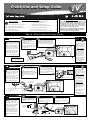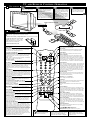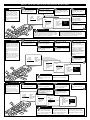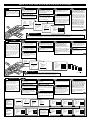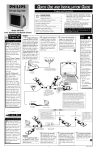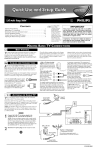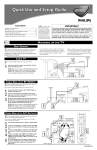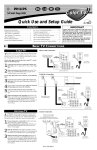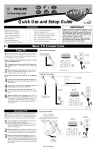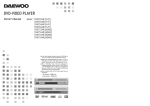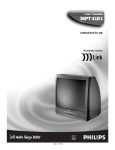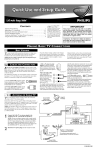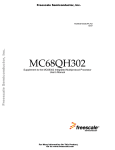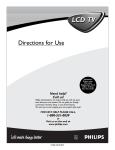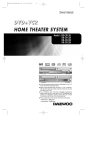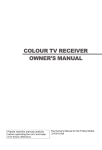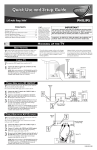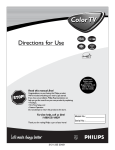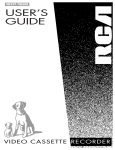Download Philips 27RF70S 27" TV
Transcript
Quick Use and Setup Guide IMPORTANT TABLE OF CONTENTS Getting Started How to Use the Installation Features . . . . . . . . . . .3-4 Warning/Important Notice . . . . . . . . . . . . .1 Using the Language Control . . . . . . . . . . . . . . . . . .3 Basic Cable Television Connection . . . . . . .1 Setting the Tuner Mode Control . . . . . . . . . . . . . . .3 Basic Antenna Television Connection . . . . . . . . . . . .1 How to Automatically Program Channels . . . . . . . .3 Basic VCR/Accessory Device Connection . . . . . . . .1 How to Add and Delete Channels . . . . . . . . . . . . . .4 Basic Television Operation . . . . . . . . . . . . . . . . . . . .2 How to Name (Label) Channels . . . . . . . . . . . . . . . .4 Basic Remote Control Operation . . . . . . . . . . . . . . .2 How to set the AutoChron™ Feature (Clock) . . . . . .4 11 12 2 3 4 8 7 6 NOTE: This owner's manual is used with several different television models. Not all features (and drawings) discussed in this manual will necessarily match those found with your television set. This is normal and does not require you contacting your dealer or requesting service. WARNING: TO PREVENT FIRE OR SHOCK HAZARD DO NOT EXPOSE THIS UNIT TO RAIN OR EXCESSIVE MOISTURE. 1 10 9 5 BASIC TELEVISION CONNECTIONS CABLE TV CABLE INPUT/CONVERTER Y our Cable TV input into your home may be a single (75 ohm) cable or a converter box installation. In either case, the connection to the TV is very easy. Just put the threaded end of the cable signal to the TV's antenna plug and screw it down finger tight. If your Cable TV signal is a single, round cable (75 ohm), then you're ready to connect to the TV. If you have a cable converter box, connect the cable TV signal to the cable signal IN(put) plug on the converter. SMART HELP Connect the cable TV cable to the ANTENNA/CABLE plug on the TV. If you have a cable converter box, connect the OUT(put) plug from the converter to the 75Ω (ohm) plug on the TV. Remember to set the TV for the type signal to which you've just connected (see the “Tuner” section on page 3). 2 ANT 75Ω Cable TV Company To select only the channel numbers on your cable system, see “Auto Program” (page 3). If you use a cable converter box, set the TV to the same channel as the converter's CH 3/4 switch (on the back of the converter). Cable TV Signal Input OR 8 8 M-Link + R – – L + SURROUND SOUND AV1 in Monitor out ANT 75Ω AV2 in VIDEO Y L Pb S-VIDEO AUDIO R Pr OUT IN Back of TV Round Cable 75Ω (Ohm) NOTE: The connecting cable for the converter is supplied by the cable TV company. 1 Cable TV Converter Box Connection ANTENNA COMBINATION UHF/VHF A combination antenna receives normal broadcast channels (VHF 2–13 and UHF 14–69). Your connection is easy because there is only one 75Ω (ohm) antenna plug on the back of your TV, and that’s where the antenna goes. NOTE: For homes with separate UHF and VHF antennas, you will need an optional combiner to connect to the TV. Push the round end of the adapter (or antenna) onto the 75Ω (ohm) plug on the back of the TV. If the round end of the antenna wire is threaded, screw it down finger tight. If your antenna has a round cable (75 ohm) on the end, then you're ready to connect it to the TV. If your antenna has flat, twinlead wire (300 ohm), you first need to attach the antenna wires to the screws on a 300- to 75-ohm adapter. U/V Combiner 8 8 M-Link + R – – L + SURROUND SOUND AV1 in Monitor out ANT 75Ω AV2 in VIDEO Y L S-VIDEO Pb AUDIO R Pr Back of TV 300- to 75-Ohm Adapter 300Ω (Ohm) to 75Ω (Ohm) Adapter 1 Twin–Lead Wire 2 8 8 M-Link + R – Remember, be sure to set the TV for the type of signal to which you've connected (see the “Tuner” section on page 3). To set the TV to select only the channel numbers in your area, see how to “Program” or “Add” channels in memory on page 3 (“Auto Program” section). Contact your dealer, or call our Parts Information Center at 1-800-851-8885 to order the following accessories: ANT 75Ω OR SMART HELP – L + SURROUND SOUND Combination VHF/UHF Antenna (Outdoor or Indoor) F ollow the steps to the right to connect a basic antenna or cable TV signal to a VCR, and then the VCR to the TV. For information on other hookups (possible when cable/descrambler boxes are included), refer to the owner’s manuals for the VCR and the cable converter. AV2 in VIDEO Y L Pb S-VIDEO • 300Ω (ohm) to 75Ω (ohm) adapter • Combination VHF/UHF antenna. AUDIO R Pr Round Cable 75Ω (Ohm) Back of TV TV TO VCR BASIC CONNECTION AV1 in Monitor out ANT 75Ω Connect your antenna or cable TV signal to the IN FROM ANT(enna) plug on the VCR. 300Ω (Ohm) to 75Ω (Ohm) Adapter Outdoor VHF/UHF Antenna Connect the OUT TO TV plug on the VCR to the 75Ω (ohm) plug on the TV (connecting cable supplied with the VCR). 1 Refer to the owner's manual included with your VCR for other possible connections and TV/VCR operating details. Round Cable 75Ω (Ohm) Supplied with VCR 2 OR IN FROM ANT. OUT TO TV ANT 75Ω 8 8 M-Link Cable TV signal + R – – L + SURROUND SOUND AV1 in Monitor out ANT 75Ω AV2 in VIDEO Y L Pb S-VIDEO AUDIO R Pr VCR 1 Back of TV 3121 233 41291 TV AND REMOTE CONTROL OPERATION TELEVISION Press the VOL (+) button to increase the sound level or the VOL (–) button to lower the sound level. Press the POWER button to turn the TV ON. Pressing both buttons at the same time will display the onscreen menu. After you are in the menu, use these buttons to make adjustments or selections. Point the remote control toward the remote sensor window on the TV when operating the TV with the remote. Press the CH – (down) or + (up) button to select TV channels. Use these buttons to make adjustments or selections in the onscreen menu. NOTE: Press three number buttons on the remote control for channels 100 or above. For example: Press 1 then 2 then 5 for channel 125. 2 REMOTE SENSOR WINDOW – – POWER + + VOL MENU CH REMOTE 1 BATTERY INSTALLATION T o load the supplied batteries into the remote: 3 ER POW ZE PIPSITION P SLEE FF ON/O CR TV/V A/CH . 1. Remove the battery compartment lid on the back of the remote. FREE CE PO INCR . SURR SOUR SWAP SURF URE PICT 2. Place the batteries (2- AA) in the remote. Be sure the (+) and (–) ends of the batteries line up correctly (the inside of the case is marked). INK M-L D SOUN 4 U MEN CH E MUT CK CLO VOL IT CC AL SON S/EX RCE U STAT E E HOM VIES MO EC /R ITR 3. Reattach the battery lid. PER HOM SOU DEO LOSE N/C OPE VI GRAM LIST PRO Power Button Sleep Button Press to turn the TV ON and OFF. Press to set the TV to automatically turn itself OFF. Press to set the TV to automatically turn itself OFF after a period of time. Choose 15, 30, 45, 60, 90, 120, 180, or 240 minute before the TV will automatically turn off. TV/VCR (A/CH) Button TV/VCR – Press while in the VCR mode (the VCR indicator on the front of the VCR will light) to view the playback of a tape. Press again to place in the TV position (the VCR indicator light will go off) to view one program while recording another program. A/CH – Press to toggle between the currently viewed channel and the previously viewed channel. OK PIP Buttons Press to operate Picture-In-Picture features. See the PIP section in the Instructions for Use manual for details. POWER SLEEP Light Button Press to back-light the buttons on the remote control. Number Buttons PIP Press to set various factory Surround Sound listening modes. Press the number buttons to select TV channels. When selecting single-digit channels, press the number of the desired channel. The TV will pause for a few seconds and then tune to the selected channel. (Note: You can press 0, then the number also.) For channels 100 and above, first press 1 then the next two numbers of the desired channel. Surf Button Picture Button Press to select previously viewed channels. You can place up to 10 channels in memory. Then by pressing the SURF button you can quickly view the select channels. (See the “Using the Channel Surf Control” section in your Instructions for Use manual to see how to select a series of channels using the Surf button.) Press to select an AutoPicture™ control. Choose from four factory-set controls (MOVIES, SPORTS, WEAK SIGNAL, and MULTI MEDIA) and a PERSONAL control that you set according to your own preferences through the onscreen PICTURE menu. The four factory-set controls will tailor the TV picture so as to enhance the particular type of program you are watching, or to improve the picture of the a program that has a weak signal. TV/VCR ON/OFF POSITION FREEZE SURF SWAP SOURCE A/CH INCR. SURR. Incr. Surr. Button SOUND PICTURE MENU M-LINK Sound Button Press to select an AutoSound™ control. Choose from three factory-set controls (VOICE, MUSIC, and THEATRE) and a PERSONAL control that you set according to your own preferences through the onscreen Sound menu. The three factoryset controls will tailor the TV sound so as to enhance the particular type of program you are watching. M-Link Button Press to access the onscreen menu for the M-Link feature. (See the M-Link Instructions for Use that came with your TV for details and instructions.) Menu Button Channel (+) or (–) Buttons Press for the onscreen menu to appear. Pressing the menu button after menu selections are made will eliminate the menu from the display. Press to change the tuned channel. Cursor Buttons (Left, Right, Up, Down) Press to select Closed Captioning options within the menu. (See the Instructions for Use manual for details.) Press these buttons to highlight, select, and adjust items on the TV's onscreen menu. CC Button CH VOL Clock Button MUTE Volume (+) or (–) Buttons Press the CLOCK button to access the onscreen Clock menu. Press to adjust the TV sound level. Mute Button Press to turn the TV sound OFF. Press again to return the sound to its previous level. SOURCE STATUS/EXIT ITR/REC CC CLOCK HOME HOME PERSONAL VIDEO MOVIES Source Button Press repeatedly to select the different signal sources connected to the A/V inputs on the TV. Status/Exit Button Press to see the current channel number on the TV screen. Also press to clear the TV screen after control adjustments. ITR/REC Button After you’ve followed the easy steps for setting up your VCR to work with the M-Link feature, you can press this button to record TV programs with your VCR. (See the M-Link Instructions for Use that came with your TV for details and instructions.) After you’ve followed the easy steps for recording a macro (a set of up to eight actions) within the M-Link feature, press this button to have M-Link run the macro. (See the M-Link Instructions for Use that came with your TV for details and instructions.) Home Movies Button OPEN/CLOSE PROGRAM LIST OK After you’ve followed the easy steps for setting up your DVD to work with the M-Link feature, you can press this button to play your DVD discs. (See the M-Link Instructions for Use that came with your TV for details and instructions.) Home Video Button After you’ve followed the easy steps for setting up your VCR to work with the M-Link feature, you can press this button to play videotapes on your VCR. (See the M-Link Instructions for Use that came with your TV for details and instructions.) Program List/OK Button Press to display a list of channel numbers and their names (see the “Tuner,” “Auto Program,” “Channel Edit,” and “Name” sections on pages 3 and 4 for proper setup). Each channel will appear as a selectable menu item. The current channel will be highlighted by default. Only five channels will be shown onscreen at one time; press the CURSOR UP or CURSOR DOWN button to scroll the list and highlight a channel. Press the CURSOR RIGHT button to tune to the highlighted channel. Channels marked “Skipped” in the “Channel Edit” control will not appear in the list. Each channel that is being blocked by AutoLock™ will appear with a padlock icon to indicate that the channel is not viewable. PROGRAM LIST/OK also works as a confirmation/select button for VCR use. Personal Button Open/Close Button Press to open or close the DVD drawer for easy loading and unloading of DVD discs. VCR §§, ■, ©, ©©, II Buttons SMART HELP Remember, you can press any button on the front of the TV to turn the TV ON. 2 Press to rewind, stop, play, fastforward, or pause a videotape. The tuned channel number will always briefly appear on the screen when the TV is first turned ON (and when the channel is changed). You also can press the STATUS/EXIT button (on the remote control) to see what channel the TV is on. HOW TO USE THE INSTALLATION FEATURES LANGUAGE Press the MENU button on the remote control to show the onscreen menu. or or Spanish- and French-speaking TV owners, an onscreen LANGUAGE option is present. The LANGUAGE control enables you to set the TVÕs onscreen menu to be shown in either English, Spanish, or French. F Press the CURSOR DOWN button repeatedly until INSTALL is highlighted. LANGUAGE TUNER AUTO PROGRAM CHANNEL EDIT AutoChron PICTURE SOUND FEATURES INSTALL SLEE P 1 TV A/C /VCR H INC R. R. 1 TE STAT U CH S/EX IT CLO CK HOM E VID EO PER SON AL MO VIE GRA M LI ST Remember, the LANGUAGE control makes only the TVÕs onscreen MENU items appear in English, Spanish, or French text. It does not change the other onscreen text features, such as Closed Captioning (CC), with TV shows. 4 CC HOM E PRO 3 MU RCE C S Press the CURSOR UP or CURSOR DOWN button to select ENGLISH, ESPANOL (Spanish), or FRANCAIS (French). Press the STATUS/EXIT button to clear the menu from the screen. SMART HELP INK SOU /RE Press the CURSOR RIGHT button to highlight the LANGUAGE control options. RCE TUR E VOL ITR SOU 3 M-L 6 OK PIC ENGLISH FRANCAIS ˜ ESPANOL ER 9 0 INSTALL LANGUAGE TUNER AUTO PROGRAM CHANNEL EDIT AutoChron FRE 6 8 ND INSTALL LANGUAGE TUNER AUTO PROGRAM CHANNEL EDIT AutoChron EZE SW AP 5 5 SOU 2 N 2 4 MEN U PIP POSI TIO SUR F 7 5 POW ON/O FF SUR Press the CURSOR RIGHT button to shift the menu to the left and highlight LANGUAGE. Pressing the STATUS/EXIT button on your remote control after making adjustments to the TV will remove the menu from the screen. You also can back out of the menu by repeatedly pushing the MENU button on your remote control. OPEN /CLO SE TUNER Press the MENU button on the remote control to show the onscreen menu. T he TUNER feature allows you to change the TV’s signal input to CABLE, ANTENNA, or AUTO mode. It’s important for the TV to know if you want to receive channels from a cable TV signal or a normal antenna signal. NOTE: The AUTO mode setting helps the TV determine the type of signal or channels being received when AUTO PROGRAM is activated. PICTURE SOUND FEATURES INSTALL Press the CURSOR DOWN button repeatedly until INSTALL is highlighted. Press the CURSOR DOWN button once to highlight TUNER. With the TUNER control set to AUTO, Auto Program (see below) will detect whether or not cable input is present. Press the CURSOR RIGHT button to shift the menu to the left. Press the CURSOR RIGHT button to highlight the tuner options. If, however, you want to set the TUNER to CABLE or ANTENNA, press the CURSOR UP or CURSOR DOWN button until either CABLE or ANTENNA is highlighted. Press the STATUS/EXIT button to clear the menu from the screen. LANGUAGE TUNER AUTO PROGRAM CHANNEL EDIT AutoChron INSTALL LANGUAGE TUNER AUTO PROGRAM CHANNEL EDIT AutoChron SLEE P TV A/C /VCR H 1 INC R. SUR R. 6 5 EZE SOU RCE 3 9 0 PIC TUR INSTALL LANGUAGE TUNER AUTO PROGRAM CHANNEL EDIT AutoChron AUTO CABLE ANTENNA E M-L INK VOL TE RCE ITR STAT U CH S/EX /RE C IT 2 CLO CK HOM E PER SON AL MO VIE S GRA M LI ST 5 CC HOM E VID EO PRO SMART HELP 3 MU SOU OK FRE ER 6 8 ND MEN U TIO N SW AP 2 7 7 POSI SUR F 4 PIP FF 1 SOU POW ON/O INSTALL LANGUAGE TUNER AUTO PROGRAM CHANNEL EDIT AutoChron 4 OPEN /CLO SE When CABLE is selected, channels 1–125 are available. 6 When ANTENNA is selected, channels 2–69 are available. AUTO PROGRAM Press the MENU button on the remote control to show the onscreen menu. Y our TV can automatically set itself for local area (or cable TV) channels. This makes it easy for you to select only the TV stations in your area by pressing the CHANNEL (+) or (–) button. Press the CURSOR RIGHT button to shift the menu to the left. LANGUAGE will be highlighted. LANGUAGE TUNER AUTO PROGRAM CHANNEL EDIT AutoChron PICTURE SOUND FEATURES INSTALL SLEE P TV A/C /VCR H 1 INC R. SUR R. 1 Press the CURSOR DOWN button repeatedly until the AUTO PROGRAM control is highlighted. Press the CURSOR RIGHT button to start the Auto Program scanning of channels. INSTALL LANGUAGE TUNER AUTO PROGRAM CHANNEL EDIT AutoChron ER FRE EZE Press the STATUS/EXIT button to clear the menu from the screen. SEARCH INSTALL LANGUAGE TUNER AUTO PROGRAM CHANNEL EDIT AutoChron CABLE PLEASE WAIT CHANNEL 12 SOU RCE 3 6 8 ND TIO N SW AP 5 7 INSTALL LANGUAGE TUNER AUTO PROGRAM CHANNEL EDIT AutoChron POW PIP FF POSI 2 SOU ON/O SUR F 4 MEN U Press the CURSOR DOWN button repeatedly until INSTALL is highlighted. 9 0 PIC SMART HELP TUR E M-L INK VOL RCE ITR TE STAT U CH S/EX IT /RE C CC HOM CLO E HOM E VID EO PRO GRA OK M LI ST 3 MU SOU MO VIE S OPEN /CLO SE 2 CK PER SON AL 6 4 5 After youÕve run Auto Program, check out the results. Press the CHANNEL (+) or (Ð) button and see which channels you can select. 3 Remember, an antenna or cable TV signal must first be connected to your TV (see instructions for making connections on page 1 of this guide). If you want to delete any unwanted channels from the TVÕs memory, see the ÒCHANNEL EDITÓ section on page 4. HOW TO USE THE INSTALLATION FEATURES CHANNEL EDIT C Press the CURSOR DOWN button repeatedly until INSTALL is highlighted. PICTURE SOUND FEATURES INSTALL SLEE P TV A/CH/VCR 1 ON/O INCR . SU R 6 5 N FREE ZE SOU RCE INSTALL LANGUAGE TUNER AUTO PROGRAM CHANNEL EDIT AutoChron 3 9 0 PIC Press the CURSOR UP or CURSOR DOWN button to scroll through the list of available channels. Or press the number buttons on your remote control to select a specific channel (for example, press 0 and then 2 to select channel 2). INSTALL LANGUAGE TUNER AUTO PROGRAM CHANNEL EDIT AutoChron INSTALL LANGUAGE TUNER AUTO PROGRAM CHANNEL EDIT AutoChron TUR E M-L INK VOL RCE TE STAT US CH /EXI ITR/ T REC CLO 2 CK HOM E EO PERS ONAL MO VIES 5 CC HOM E VID 3 MU SOU 4 OPEN /CLO SE 6 With the channel you want to edit selected, press the CURSOR RIGHT button to mark the channel as SKIPPED. The channel youÕve marked SKIPPED will not appear when you are changing from channel to channel while watching TV. Press the CURSOR RIGHT button to access the CHANNEL EDIT menu. Press the CURSOR DOWN button repeatedly until the CHANNEL EDIT control is highlighted. 6 8 D MEN U SW AP LANGUAGE TUNER AUTO PROGRAM CHANNEL EDIT AutoChron POW ER PIP POSI TIO SUR 2 4 7 SOU N 7 FF R. F 1 Press the CURSOR RIGHT button to shift the menu to the left. LANGUAGE will be highlighted. Press the MENU button on the remote control to show the onscreen menu. HANNEL EDIT makes it easy for you to add or delete channels from the list of channels stored in the TVÕs memory. 66 67 68 69 AV1 NOTE: When you want to add a channel that has been marked SKIPPED, press the CURSOR UP or CURSOR DOWN button to highlight the channel; then press the CURSOR RIGHT button to remove the word SKIPPED. SKIPPED SKIPPED SKIPPED SKIPPED SMART HELP 7 The channels available for you to edit are the ones that the AUTO PROGRAM feature found through a search of your TV antenna or cable TV signals. Channels not found during the search are marked SKIPPED. 7 NAME he channel NAME feature allows you to list the ÒcallÓ letters of your favorite stations beside their channel numbers when they appear on the screen. The TV has in memory a list of the 50 most popular channel names (for example, ABC, NBC, FOX, etc.). You also can enter a custom name (up to five characters). T 7 Press the MENU button on the remote control to show the onscreen menu. Press the CURSOR DOWN button repeatedly until the NAME control is highlighted. Press the CURSOR DOWN button repeatedly until INSTALL in highlighted. Press the CURSOR RIGHT button to highlight the NAME options area. Press the CURSOR RIGHT button to shift the menu to the left. LANGUAGE will be highlighted. SLEE P TV A/C /VCR H 1 INCR . SU R 1 R. 5 6 PIP POSI TIO N SUR F FREE ZE SW AP SOU RCE 3 6 8 D MEN U FF 2 4 7 SOU N POW ER ON/O PICTURE SOUND FEATURES INSTALL 9 0 PIC TUR LANGUAGE TUNER MODE A TUNER MODE B INSTALL AUTO PROGRAM LANGUAGE CHANNEL EDIT TUNER AUTO PROGRAM CHANNEL EDIT AutoChron E M-L INK VOL RCE ITR/ REC TE STAT US /EXI HOM T CH CLO CK HOM E VID EO MO VIES OPEN /CLO SE 5 CC E PERS ONAL 8 2 4 W- Press the STATUS/EXIT button to clear the menu from the screen. WXWXY- 3 MU SOU INSTALL TUNER AUTO PROGRAM CHANNEL EDIT AutoChron NAME INSTALL TUNER AUTO PROGRAM CHANNEL EDIT AutoChron NAME After you have selected a name for the channel, press the MENU button to save the name in the TVÕs memory. Press the CURSOR RIGHT button again; then press the CURSOR UP or CURSOR DOWN button to scroll through a list of options for the first character (A through Z, 0 through 9). Press the CURSOR RIGHT button and repeat for the second, third, fourth, and fifth characters. WXYZ- 6 6 WXYZ3 SMART HELP The five characters that the channel NAME feature allows you to input can be letters, a dash character, or the numbers 0 through 9. Up to 5 characters AutoChron™ utoChronTM can automatically set the TVÕs onscreen clock. Because the time is received from a broadcast signal, you must be sure that a cable TV or antenna signal is present before you attempt to use the AutoChronTM feature. A Follow these onscreen instructions to set AutoChron™ automatically. Follow these onscreen instructions to set AutoChron™ manually. PICTURE SOUND FEATURES INSTALL INSTALL TUNER AUTO PORGRAM CHANNEL EDIT AutoChron NAME Press the MENU button on the remote to show the onscreen menu. Press the CURSOR DOWN button until the AutoChron control is highlighted. Press the CURSOR DOWN button repeatedly until INSTALL is highlighted. Press the CURSOR RIGHT button to start the AutoChron™ feature. Then just follow the onscreen instructions to set the clock. Press the CURSOR RIGHT button to shift the menu to the left. LANGUAGE will be highlighted. BRIGHTNESS COLOR PICTURE SHARPNESS STORE SET TIME AUTO MANUAL PICTURE SOUND FEATURES INSTALL INSTALL LANGUAGE LANGUAGE TUNER MODE ATUNER AUTO PROGRAMAUTO PROGRAM CHANNEL EDIT CHANNEL EDIT AutoChron AutoChron INSTALL TUNER AUTO PORGRAM CHANNEL EDIT AutoChron NAME ENTER TIME 11:00 AM Press the CURSOR RIGHT button to select AUTO. Within a few seconds, a menu for choosing your time zone will appear. INSTALL TUNER AUTO PORGRAM CHANNEL EDIT AutoChron NAME Press the CURSOR UP or CURSOR DOWN button to highlight your correct time zone. With your correct time zone highlighted, press the CURSOR RIGHT button. Within a few seconds, you will be given the option to choose whether you want to select Daylight Savings Time. INSTALL TUNER AUTO PORGRAM CHANNEL EDIT AutoChron NAME NOTE: When setting the clock manually, press the number buttons on the remote control to enter the time. Don’t forget to set AM or PM with the CURSOR UP or CURSOR DOWN button. 4 INSTALL TUNER AUTO PORGRAM CHANNEL EDIT AutoChron NAME SET TIME AUTO MANUAL SEARCH FOR TIME . . . (Please wait) 12 PBS INSTALL TUNER AUTO PORGRAM CHANNEL EDIT AutoChron NAME INSTALL TUNER AUTO PORGRAM CHANNEL EDIT AutoChron NAME Press the CURSOR UP or CUSOR DOWN button to navigate through the YES and NO selection list; then with the item you want to select highlighted, press the CURSOR RIGHT button. Follow the onscreen instructions (shown below) to set the AutoChronª time either automatically or manually. TIME ZONE? CENTRAL MOUNTAIN PACIFIC SEARCH FOR TIME . . . Time Found PRESS TO END INSTALL TUNER AUTO PORGRAM CHANNEL EDIT AutoChron NAME INSTALL TUNER AUTO PORGRAM CHANNEL EDIT AutoChron NAME DAYLIGHT SAVING TIME? YES NO SEARCH FOR TIME . . . Time Found 11:00 AM