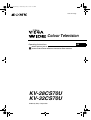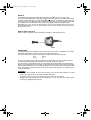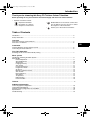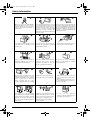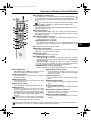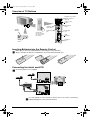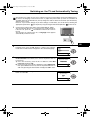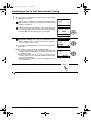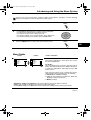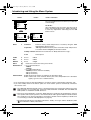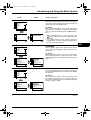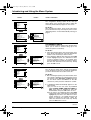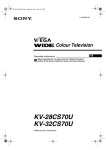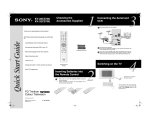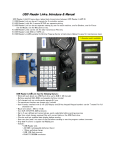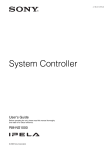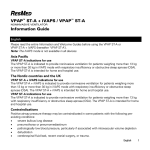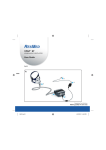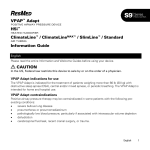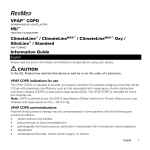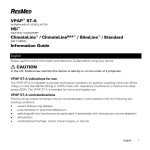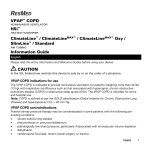Download Sony FD Trinitron WEGA KV
Transcript
Cover(U).fm Page 1 Wednesday, June 9, 2004 12:13 PM 2-055-142-71(1) R Colour Television Operating Instructions Before operating the TV, please read the “Safety Information” section of this manual. Retain this manual for future reference. KV-28CS70U KV-32CS70U ©2004 by Sony Corporation GB Cover(U).fm Page 2 Tuesday, March 23, 2004 8:32 AM NOTICE A moulded plug complying with BS1363 is fitted to this equipment for your safety and convenience. Should the fuse in the plug supplied need to be replaced, a 5 AMP fuse approved by ASTA or BSI to BS 1362 (i.e. marked with T or ) must be used. When an alternative type of plug is used it should be fitted with a 5 AMP fuse, otherwise the circuit should be protected by a 5 AMP fuse at the distribution board. If the plug supplied with this equipment has a detachable fuse cover, be sure to attach the fuse cover after you change the fuse. Never use the plug without the fuse cover. If you should lose the fuse cover, please contact your nearest Sony service centre. ASA How to replace the fuse Open the fuse compartment with a flat blade screwdriver, and replace the fuse. FUSE IMPORTANT If the plug supplied is not suitable for the socket outlet in your home, it should be cut off and an appropriate plug fitted in accordance with the following instructions: The wires in this mains lead are coloured in accordance with the following code: Blue: Neutral Brown: Live As the colours of the wires in the mains lead of this apparatus may not correspond with the coloured markings identifying the terminals in your plug, proceed as follows: The wire which is coloured blue must be connected to the terminal which is marked with the letter N or coloured black. The wire which is coloured brown must be connected to the terminal which is marked with the letter L or coloured red. Do not connect either wire to the earth terminal in the plug which is marked by the letter E or by the safety earth symbol I or coloured green or green and yellow. WARNING • • • To prevent shock hazard, do not insert the plug cut off from the mains lead into a socket outlet. This plug cannot be used and should be destroyed. To prevent fire or shock hazard, do not expose the unit to rain or moisture. Dangerously high voltages are present inside the set. Do not open the cabinet. Refer servicing to qualified personnel only. GB text.fm Page 3 Tuesday, March 30, 2004 3:47 PM Introduction Thank you for choosing this Sony FD Trinitron Colour Television. Before operating the TV, please read this manual thoroughly and retain it for future reference. • Symbols used in the manual: • Important information. • Information on a feature. • 1,2... Sequence of instructions. • • Shaded buttons on the remote control show you the buttons you have to press to follow the sequence of the instructions. Informs you of the result of instructions. Table of Contents Introduction .............................................................................................................................................. 3 Safety Information.................................................................................................................................... 4 Overview Overview of Remote Control Buttons....................................................................................................... 5 Overview of TV Buttons .......................................................................................................................... 6 GB Installation Inserting Batteries into the Remote Control ............................................................................................. 6 Connecting the Aerial and VCR .............................................................................................................. 6 First Time Operation Switching On the TV and Automatically Tuning ...................................................................................... 7 Menu system Introducing and Using the Menu System ................................................................................................. 9 Menu Guide: Picture Adjustment.......................................................................................................................... 9 Sound Adjustment .......................................................................................................................... 10 Sleep Timer .................................................................................................................................... 11 Language/Country .......................................................................................................................... 11 Auto Tuning .................................................................................................................................... 11 Programme Sorting......................................................................................................................... 12 Programme Labels ......................................................................................................................... 12 AV Preset........................................................................................................................................ 12 Manual Programme Preset............................................................................................................. 13 Auto Format .................................................................................................................................... 14 Noise Reduction ............................................................................................................................. 15 AV3 Output ..................................................................................................................................... 15 TV Speakers ................................................................................................................................... 15 RGB Centring ................................................................................................................................. 16 Picture Rotation .............................................................................................................................. 16 Teletext .................................................................................................................................................. 17 Additional Information Connecting Optional Equipment .............................................................................................................. 18 Using Optional Equipment ....................................................................................................................... 19 Remote Control Configuration for VCR/DVD ........................................................................................... 20 Specifications........................................................................................................................................... 21 Troubleshooting ....................................................................................................................................... 22 Table of Contents 3 GB text.fm Page 4 Tuesday, March 30, 2004 3:47 PM Safety Information 4 This set is to operate on a 220-240V AC supply only. Take care not to connect too many appliances to the same power socket as this could result in fire or electric shock. For environmental and safety reasons, it is recommended that the TV set is not left in standby mode when not in use. Disconnect from the mains. However, some TVs may have features which require they are left in standby. The instructions in this manual will inform you if this applies. Never push objects of any kind into the set as this could result in a fire or electric shock. Never spill liquid of any kind on the set. If any liquid or solid object does fall into the cabinet, do not operate the TV. Have it checked immediately by qualified personnel. Do not open the cabinet and the rear cover of the TV. Refer to qualified service personnel only. For your own safety, do not touch any part of the TV, power lead or aerial lead during lightning storms. To prevent fire or shock hazard, do not expose the TV to rain or moisture. Do not cover the ventilation openings of the TV For ventilation, leave a space of at least 10cm all around the set. Never place the TV in hot, humid or excessively dusty places. Do not install the TV where it may be exposed to mechanical vibrations. To prevent fire, keep inflammable objects or naked lights (eg candles) away from the TV. Clean the screen and cabinet with a soft, lightly dampened cloth. Do not use any type of abrasive pad, alkaline cleaner, scouring powder or solvent, such as alcohol or benzine, or antistatic spray. As a safety precaution, unplug the TV before cleaning it. Pull out the power lead by the plug. Do not pull on the power lead itself. Take care not to place heavy objects on the power lead as this could result in damage. We recommend you wind any excess lead around the holders provided on the rear of the TV. Place the TV on a secure stable stand. Never attempt to move the TV and stand together -always move the TV and stand separately. Do not place the TV on its side or face up. Do not allow children to climb on to it. Unplug the power lead before moving the TV. Avoid uneven surfaces, quick steps or excessive force. If the set has been dropped or damaged, have it checked immediately by qualified service personnel. Do not cover the ventilation openings of the TV with items such as curtains or newspapers etc. Safety Information GB text.fm Page 5 Tuesday, March 30, 2004 3:47 PM Overview of Remote Control Buttons 1 ql 2 3 qk qj qh qg 4 5 6 7 8 qf 9 qd qs qa q; 1 To temporarily switch off TV: Press this button to temporarily switch off TV (the standby indicator on TV lights up). Press again to switch on TV from standby mode. To save energy we recommend switching off completely when TV is not in use. After 15 minutes without a signal and without any button being pressed, the TV switches automatically into standby mode. 2Selecting input source: Press this button repeatedly until the desired input symbol of the source appears on the TV screen. 3Selecting channels: When Media Selector qd is set to TV or VCR, press these buttons to select the desired channel. For double-digit numbers, enter the second digit within 2.5 seconds. 4 a) If Media selector is set to TV: Press this button to watch the last channel selected (provised you watched it for at least 5 seconds). b) If Media Selector is set to VCR: Pressing this button enables you to select double digit channels for Sony VCR’s: e.g. for channel 23, press -/-- button then buttons 2 and 3. 5 This button only works in Teletext mode. 6 Selecting screen format: Press this button repeatedly to change the screen format. For more details refer to ‘Auto Format’ on page 14. 7 Selecting Teletext: Press this button to switch on teletext. 8 a) If Media selector is set to TV: When MENU qf is switched on, use these buttons to navigate through the menu system. For more details refer to “Using the Menu System” on page 9. When MENU qf is switched off, press OK to show a channel overview. Press v or V button to select the channel desired, then press the OK button again to watch the selected channel. b) If Media Selector is set to VCR or DVD Use these buttons to control the main functions of your VCR or DVD. 9 Recording button: When Media Selector qd is set to VCR, press this button if you wish to record a programme. q; Selecting channels: Press this button to select the next or previous broadcast channel. qa Muting the Sound: Press this button to mute TV sound. Press again to restore the sound. qs Adjusting TV volume: Press this button to adjust the volume of the TV. qd Media Selector: As well as operating your TV, this remote control can also operate the main functions of your VCR or DVD. Switch on your VCR or DVD, then press this button to select VCR or DVD. A green light in the Media Selector momentarily indicates your selection. Before you can use this remote to operate your VCR or TV, it has to be configured accordingly. For more details please refer to page 20. qf Displaying the menu system: Press this button to display the menu on the TV screen. Press again to remove the menu display from the TV screen. qg Selecting TV mode: Press this button to switch off teletext or any video input. qh Selecting Sound effect: Press this button repeatedly to change the sound effect. qj Selecting Picture mode: Press this button repeatedly to change the picture mode. qk Displaying on Screen information: Press this button to display all on-screen indications. Press again to cancel. ql VCR or DVD on/off (standby): Press this button to temporarily turn off your VCR or DVD. Besides the TV functions, all coloured and green symbol buttons are also used for Teletext operation. For more details, please refer to “Teletext” section of this instruction manual. Overview 5 GB GB text.fm Page 6 Tuesday, March 30, 2004 3:47 PM Overview of TV Buttons Programme Up or Down Buttons (Selects TV channels) Volume control buttons 4 Selecting Input source Standby indicator 4 S video Input jack Pull open the door on the side of the TV to reveal the sockets Auto Start Up Button Video Input jack o4 Audio Input jacks Headphones jack On/Off switch Inserting Batteries into the Remote Control Make sure you insert the supplied batteries observing the correct polarities. Always remember to dispose of used batteries in an environmental friendly way. NY SO N IO AT OR RP CO 4 N/ PA JA NY SO N IO AT OR RP CO JA 4 N/ PA Connecting the Aerial and VCR Connecting cables are not supplied. or VCR MANUFACTURED UNDER LICENCE FROM DOLBY LABORATORIES "DOLBY" AND THE DOUBLE - D SYMBOL ARE TRADEMARKS OF DOLBY LABORATORIES Scart lead is optional For more details of VCR connection, please refer to the section “Connecting Optional Equipment” of this instruction manual. 6 Overview-Installation GB text.fm Page 7 Tuesday, March 30, 2004 3:47 PM Switching on the TV and Automatically Tuning The first time you switch on your TV, a sequence of menu screens appear on the TV enabling you to: 1) choose the language of the menu screen, 2) adjust the picture slant 3) search for and store all available channels (TV Broadcasts) and 4) change the order in which the channels (TV Broadcasts) appear on the screen. However, if you need to change any of these settings at a later date, you can do that by selecting the appropriate option in the (Set Up menu) or by pressing the Auto Start Up Button on the TV set. 1 Connect the TV plug to the mains socket (220-240V AC, 50Hz). The first time that the TV set is connected, it is usually turned on. If the TV is off, press the on/off button on the TV set to turn on the TV. The first time you switch on the TV, a Language menu appears automatically on the TV screen. GB 2 Press the v or V button on the remote control to select the language, then press the OK button to confirm your selection. From now on all the menus will appear in the selected language. Language iv Svenska Norsk English Nederlands Français Italiano iV Select Language: 3 4 Because of the earth’s magnetism, the picture might slant. The Picture Rotation menu allows you to correct the picture slant if it is necessary. a) If it is not necessary, press the v or V button to select Not necessary and press OK. b) If it is necessary, press the v or V button to select Adjust now, then press OK and correct any slant of the picture between –5 and +5 by pressing the v or V button. Finally press OK to store. The Auto Tuning menu appears on the screen. Press the OK button to select Yes. OK If picture slants, please adjust picture rotation Not necessary Adjust now OK Do you want to start automatic tuning? Yes No OK continued... First Time Operation 7 GB text.fm Page 8 Tuesday, March 30, 2004 3:47 PM Switching on the TV and Automatically Tuning 5 The TV starts to automatically search and store all available broadcast channels for you. This procedure could take some minutes. Please be patient and do not press any buttons, otherwise the automatic tuning will not be completed. If no channels were found during the auto tuning process then a new menu appears automatically on the screen asking you to connect the aerial. Please connect the aerial (see page 6) and press OK. The auto tuning process starts again. Auto Tuning Programme: System: Channel: 01 I C21 Searching... No channel found Please connect aerial Confirm OK 6 After all available channels are captured and stored, the Programme Sorting menu appears automatically on the screen enabling you to change the order in which the channels appear on the screen. a) If you wish to keep the broadcast channels in their tuned order, go to step 7. b) If you wish to store the channels in a different order: 1 Press the v or V button to select the programme number that has the channel (TV Broadcast) you wish to rearrange, then press the b button. 2 Press the v or V button to to select the new programme number position for your selected channel (TV Broadcast), then press the B button. 3 Repeat steps b)1 and b)2 if you wish to change the order of the other channels. 7 Press the MENU button to remove the menu from the screen. Your TV is now ready for use. 8 First Time Operation Programme Sorting Programme: 01 BBC ONE 02 BBC 2 03 ITV 1 04 CH 4 05 Five 06 ITV 2 Select channel: Exit: MENU OK Programme Sorting Programme: 01 BBC ONE 02 BBC 2 03 ITV 1 04 CH 4 05 Five 06 ITV 2 Select new position: Exit: MENU MENU OK GB text.fm Page 9 Tuesday, March 30, 2004 3:47 PM Introducing and Using the Menu System Your TV uses an on-screen menu system to guide you through the operations. Use the following buttons on the Remote Control to operate the menu system: 1 Press the MENU button to switch the first level menu on. 2 • • • • • 3 Press the MENU button to remove the menu from the screen. MENU To highlight the desired menu or option, press v or V button. To enter to the selected menu or option, press b. To return to the last menu or option, press B. To alter the settings of your selected option, press v/V/B or b. To confirm and store your selection, press the OK button. MENU GB Menu Guide Level 1 Level 2 Picture Adjustment Picture Adjustment Mode: Personal Contrast Brightness Colour Sharpness Hue Reset Mode: Personal Contrast Brightness Colour Sharpness Hue Reset OK Level 3 / Function PICTURE ADJUSTMENT The “Picture Adjustment” menu allows you to alter the picture adjustments. OK To do this: After selecting the item you want to alter press the b button, then repeatedly press the v/V/B or b buttons to make any adjustments and finally press the OK button to store. This menu also allows you to customise the picture mode based on the programme you are watching: v Personal (for individual settings). v Live (for live broadcast programmes, DVD and Digital Set Top Box receivers). v Movie (for films). • Brightness, Colour and Sharpness can only be altered if “Personal” mode is selected. • Hue is only available for NTSC colour signal (e.g: USA video tapes). • Select Reset and press the OK button to return the picture settings to their factory preset levels. continued... Menu System 9 GB text.fm Page 10 Tuesday, March 30, 2004 3:47 PM Introducing and Using the Menu System Level 1 Level 2 Level 3 / Function SOUND ADJUSTMENT The “Sound Adjustment” menu allows you to alter the sound settings. Picture Adjustment Mode: Personal Contrast Brightness Colour Sharpness Hue Reset To do this: After selecting the item you want to alter press the b button, then repeatedly press the v/V/B or b buttons to make any adjustments and finally press the OK button to store. OK Sound Adjustment Effect: Natural Treble Bass Balance Reset Dual Sound: Mono Auto volume: On Sound Adjustment Effect: Natural Treble Bass Balance Reset Dual Sound: Mono Auto volume: On OK Effect b OK v Natural: Enhances clarity, detail and presence of sound by using the “BBE High Definition Sound system”*. v Dynamic: “BBE High Definition Sound system”* intensifies clarity and presence of sound for better intelligibility and musical realism. v Dolby**Virtual: Simulates the sound effect of “Dolby Surround Pro Logic”. v Off: Flat response. Treble b B Less b More Bass b B Less b More Balance b B Left b Right Reset Resets the sound to the factory preset levels. K Dual Sound b • For a stereo broadcast: v Mono. v Stereo. • For a bilingual broadcast: v Mono (for mono channel if available). v A (for channel 1). v B (for channel 2). Auto Volumeb v Off: volume level changes according to the broadcast signal. v On: volume level of the channels will stay the same, independent of the broadcast signal (e.g. in the case of advertisements). • If you are listening to the TV through headphones, the “Effect” option is automatically switched to “Off”. • If you select “Dolby Virtual” in the “Effect” option, the “Auto Volume” option is automatically switched to “Off” and vice versa. * The “BBE High Definition Sound system” is manufactured by Sony Corporation under license from BBE Sound, Inc. It is covered by U.S. Patent No. 4,638,258 and No. 4,482,866. The word “BBE” and BBE Symbol are trademarks of BBE Sound, Inc. ** This TV has been designed to create the “Dolby Surround” sound effect by simulating the sound of four speakers with only two speakers, when the broadcast audio signal is Dolby Surround encoded. The sound effect can also be improved by connecting a suitable external amplifier (for details refer to “Connecting to external audio Equipment” on page 19). ** Manufactured under license from Dolby Laboratories. “Dolby”, “Pro Logic” and the double-D symbol are trademarks of Dolby Laboratories. continued... 10 Menu System GB text.fm Page 11 Tuesday, March 30, 2004 3:47 PM Introducing and Using the Menu System Level 1 Level 2 Level 3 / Function SLEEP TIMER The “Sleep Timer” option in the “Timer” menu allows you to select a time period for the TV to automatically switch itself into the standby mode. Picture Adjustment Mode: Personal Contrast Brightness Colour Sharpness Hue Reset To do this: After selecting the option, press the b button then press the v or V button to set the time period delay (max. of 4 hours) and finally press the OK button to store. OK Timer Timer Sleep Timer: Off Sleep Timer: Off OK OK • While watching the TV, you can press the button on the remote control to display the time remaining. • One minute before the TV switches itself into standby mode, the time remaining is displayed on the TV screen automatically. GB LANGUAGE Picture Adjustment The “Language” option in the “Set Up” menu allows you to select the language in which the menus are displayed. Mode: Personal Contrast Brightness Colour Sharpness Hue Reset To do this: After selecting the option, press the b button then proceed in the same way as in step 2 of the section “Switching On the TV and Automatically Tuning” on page 7. OK Set Up Language Auto Tuning Programme Sorting Progamme Labels AV Preset Manual Programme Preset Detail Set Up Set Up Language Auto Tuning Programme Sorting Progamme Labels AV Preset Manual Programme Preset Detail Set Up OK OK AUTO TUNING The “Auto Tuning” option in the “Set Up” menu allows you to automatically search for and store all available TV channels. Picture Adjustment Mode: Personal Contrast Brightness Colour Sharpness Hue Reset To do this: After selecting the option, press the b button then proceed in the same way as in TV steps 4 and 5 of the section “Switching On the TV and Automatically Tuning” on page 7 and 8. OK Set Up Language Auto Tuning Programme Sorting Progamme Labels AV Preset Manual Programme Preset Detail Set Up Set Up Language Auto Tuning Programme Sorting Progamme Labels AV Preset Manual Programme Preset Detail Set Up OK OK continued... Menu System 11 GB text.fm Page 12 Tuesday, March 30, 2004 3:47 PM Introducing and Using the Menu System Level 1 Level 2 Level 3 / Function PROGRAMME SORTING The “Programme Sorting” option in the “Set Up” menu allows you to change the order in which the channels (TV Broadcasts) appear on the screen. Picture Adjustment Mode: Personal Contrast Brightness Colour Sharpness Hue Reset To do this: After selecting the option, press the b button then proceed in the same way as in step 6 b) of the section “Switching On the TV and Automatically Tuning” on page 8. OK Set Up Language Auto Tuning Programme Sorting Progamme Labels AV Preset Manual Programme Preset Detail Set Up Set Up Language Auto Tuning Programme Sorting Progamme Labels AV Preset Manual Programme Preset Detail Set Up OK OK PROGRAMME LABELS The “Programme Labels” option in the “Set Up” menu allows you to name a channel using up to five characters (letters or numbers). Picture Adjustment Mode: Personal Contrast Brightness Colour Sharpness Hue Reset OK Set Up Language Auto Tuning Programme Sorting Progamme Labels AV Preset Manual Programme Preset Detail Set Up Set Up Language Auto Tuning Programme Sorting Progamme Labels AV Preset Manual Programme Preset Detail Set Up OK OK To do this: 1 After selecting the option, press the b button, then press the v or V buttons to select the programme number of the channel you wish to name. 2 Press b button. With the first element of the Label column highlighted, press v or V buttons to select a letter or number (select “-“ for a blank), then press the b button to confirm the character. Select the other four characters in the same way. Finally press the OK to store. AV PRESET The “AV Preset” option in the “Set Up” menu allows you to designate a name to the external equipment you have connected to the sockets of this TV. Picture Adjustment Mode: Personal Contrast Brightness Colour Sharpness Hue Reset To do this: 1 After selecting the option, press the b button, then press the v or V buttons to select the input source you wish to name (AV1, AV2 and AV3 represent the rear Scart sockets and AV4 is for the side connectors). Then press the b button to confirm. OK Set Up Language Auto Tuning Programme Sorting Progamme Labels AV Preset Manual Programme Preset Detail Set Up Set Up Language Auto Tuning Programme Sorting Progamme Labels AV Preset Manual Programme Preset Detail Set Up OK OK 2 A predefined label automatically appears in the label column: a) If you want to use one of the 6 predefined labels (CABLE, GAME, CAM, DVD, VIDEO or SAT), press the v or V buttons to select the desired label, then press OK button to store. b) If you want to set a different label, select Edit and press b button. Then with the first element highlighted, press the v or V buttons to select a letter, number or “-“ for a blank, then press b button to confirm the character. Select the other four characters in the same way. Finally press the OK button to store. continued... 12 Menu System