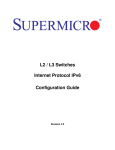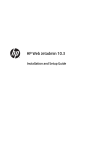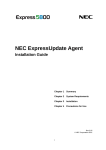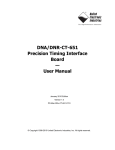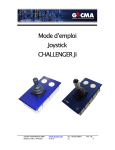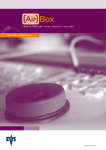Download Symantec Client Security for Nokia Communicator 3.0
Transcript
Symantec™ Client Security for Nokia® Communicator Corporate Edition Implementation Guide Symantec™ Client Security for Nokia® Communicator - Corporate Edition Implementation Guide The software described in this book is furnished under a license agreement and may be used only in accordance with the terms of the agreement. Documentation version: 3.0 PN: 10289274 Copyright Notice Copyright © 2004 Symantec Corporation. All Rights Reserved. Any technical documentation that is made available by Symantec Corporation is the copyrighted work of Symantec Corporation and is owned by Symantec Corporation. NO WARRANTY. The technical documentation is being delivered to you AS-IS, and Symantec Corporation makes no warranty as to its accuracy or use. Any use of the technical documentation or the information contained therein is at the risk of the user. Documentation may include technical or other inaccuracies or typographical errors. Symantec reserves the right to make changes without prior notice. No part of this publication may be copied without the express written permission of Symantec Corporation, 20330 Stevens Creek Blvd., Cupertino, CA 95014. Trademarks Symantec, the Symantec logo, and LiveUpdate are trademarks of Symantec Corporation. SESA, Symantec AntiVirus, Symantec Client Firewall, Symantec Client Security, Symantec Enterprise Security Architecture, and Symantec Security Response are trademarks of Symantec Corporation. Microsoft, Outlook, Windows, Windows NT, and the Windows logo are registered trademarks of Microsoft Corporation. Other brands and product names mentioned in this manual may be trademarks or registered trademarks of their respective companies and are hereby acknowledged. Printed in the United States of America. 10 9 8 7 6 5 4 3 2 1 Technical support As part of Symantec Security Response, the Symantec global Technical Support group maintains support centers throughout the world. The Technical Support group’s primary role is to respond to specific questions on product feature/ function, installation, and configuration, as well as to author content for our Web-accessible Knowledge Base. The Technical Support group works collaboratively with the other functional areas within Symantec to answer your questions in a timely fashion. For example, the Technical Support group works with Product Engineering as well as Symantec Security Response to provide Alerting Services and Virus Definition Updates for virus outbreaks and security alerts. Symantec technical support offerings include: ■ A range of support options that give you the flexibility to select the right amount of service for any size organization ■ Telephone and Web support components that provide rapid response and up-to-the-minute information ■ Upgrade insurance that delivers automatic software upgrade protection ■ Content Updates for virus definitions and security signatures that ensure the highest level of protection ■ Global support from Symantec Security Response experts, which is available 24 hours a day, 7 days a week worldwide in a variety of languages for those customers enrolled in the Platinum Support Program Advanced features, such as the Symantec Alerting Service and Technical Account Manager role, offer enhanced response and proactive security support Please visit our Web site for current information on Support Programs. The specific features available may vary based on the level of support purchased and the specific product that you are using. ■ Licensing and registration If the product that you are implementing requires registration and/or a license key, the fastest and easiest way to register your service is to access the Symantec licensing and registration site at www.symantec.com/certificate. Alternatively, you may go to www.symantec.com/techsupp/ent/enterprise.html, select the product that you wish to register, and from the Product Home Page, select the Licensing and Registration link. Contacting Technical Support Customers with a current support agreement may contact the Technical Support group via phone or online at www.symantec.com/techsupp. Customers with Platinum support agreements may contact Platinum Technical Support via the Platinum Web site at wow-secure.symantec.com/platinum/. When contacting the Technical Support group, please have the following: ■ Product release level ■ Hardware information or device model number ■ Available memory, disk space, NIC information ■ Operating system or firmware revision ■ Version and patch level ■ Network topology ■ Router, gateway, and IP address information ■ Problem description ■ Error messages/log files ■ Troubleshooting performed prior to contacting Symantec ■ Recent software configuration changes and/or network changes Customer Service To contact Enterprise Customer Service online, go to www.symantec.com, select the appropriate Global Site for your country, then choose Service and Support. Customer Service is available to assist with the following types of issues: ■ Questions regarding product licensing or serialization ■ Product registration updates such as address or name changes ■ General product information (features, language availability, local dealers) ■ Latest information on product updates and upgrades ■ Information on upgrade insurance and maintenance contracts ■ Information on Symantec Value License Program ■ Advice on Symantec's technical support options ■ Nontechnical presales questions ■ Missing or defective CD-ROMs or manuals SYMANTEC SOFTWARE LICENSE AGREEMENT Symantec Client Security for Nokia Communicator SYMANTEC CORPORATION AND/OR ITS SUBSIDIARIES (“SYMANTEC”) IS WILLING TO LICENSE THE SOFTWARE TO YOU AS AN INDIVIDUAL, THE COMPANY, OR THE LEGAL ENTITY THAT WILL BE UTILIZING THE SOFTWARE (REFERENCED BELOW AS “YOU” OR “YOUR”) ONLY ON THE CONDITION THAT YOU ACCEPT ALL OF THE TERMS OF THIS LICENSE AGREEMENT. READ THE TERMS AND CONDITIONS OF THIS LICENSE AGREEMENT CAREFULLY BEFORE USING THE SOFTWARE. THIS IS A LEGAL AND ENFORCEABLE CONTRACT BETWEEN YOU AND THE LICENSOR. BY OPENING THIS PACKAGE, BREAKING THE SEAL, CLICKING THE “AGREE” OR “YES” BUTTON OR OTHERWISE INDICATING ASSENT ELECTRONICALLY, OR LOADING THE SOFTWARE, YOU AGREE TO THE TERMS AND CONDITIONS OF THIS AGREEMENT. IF YOU DO NOT AGREE TO THESE TERMS AND CONDITIONS, CLICK THE “I DO NOT AGREE” OR “NO” BUTTON OR OTHERWISE INDICATE REFUSAL AND MAKE NO FURTHER USE OF THE SOFTWARE. 1. License: The software and documentation that accompanies this license (collectively the “Software”) is the proprietary property of Symantec or its licensors and is protected by copyright law. While Symantec continues to own the Software, You will have certain rights to use the Software after Your acceptance of this license. This license governs any releases, revisions, or enhancements to the Software that the Licensor may furnish to You. Except as may be modified by an applicable Symantec license certificate, license coupon, or license key (each a “License Module”) that accompanies, precedes, or follows this license, and as may be further defined in the user documentation accompanying the Software, Your rights and obligations with respect to the use of this Software are as follows. You may: A. use each copy of the Software, indicated in the License Module, on up to two computers and a single device as set forth in the documentation. If the Software is part of a suite containing multiple Software titles, the number of copies You may use may not exceed the aggregate number of copies indicated in the License Module, as calculated by any combination of licensed Software titles. Your License Module shall constitute proof of Your right to make such copies. If no License Module accompanies, precedes, or follows this license, You may make one copy of the Software You are authorized to use on a single computer; B. make one copy of the Software for archival purposes, or copy the Software onto the hard disk of Your computer and retain the original for archival purposes; C. use the Software on a network, provided that You have a licensed copy of the Software for each computer that can access the Software over that network; D. use the Software in accordance with any written agreement between You and Symantec; and E. after written consent from Symantec, transfer the Software on a permanent basis to another person or entity, provided that You retain no copies of the Software and the transferee agrees in writing to the terms of this license. You may not: A. copy the printed documentation that accompanies the Software; B. use each licensed copy the Software on more than two computers, or for more than a single device without purchasing additional licenses; C. sublicense, rent, or lease any portion of the Software; reverse engineer, decompile, disassemble, modify, translate, make any attempt to discover the source code of the Software, or create derivative works from the Software; D. use the Software as part of a facility management, timesharing, service provider, or service bureau arrangement; E. use a previous version or copy of the Software after You have received and installed a disk replacement set or an upgraded version. Upon upgrading the Software, all copies of the prior version must be destroyed; F. use a later version of the Software than is provided herewith unless You have purchased corresponding maintenance and/or upgrade insurance or have otherwise separately acquired the right to use such later version; G. use, if You received the software distributed on media containing multiple Symantec products, any Symantec software on the media for which You have not received permission in a License Module; nor H. use the Software in any manner not authorized by this license. 2. Content Updates: Certain Software utilize content that is updated from time to time (including but not limited to the following Software: antivirus software utilize updated virus definitions; content filtering software utilize updated URL lists; some firewall software utilize updated firewall rules; and vulnerability assessment products utilize updated vulnerability data; these updates are collectively referred to as “Content Updates”). You shall have the right to obtain Content Updates for any period for which You have purchased maintenance, except for those Content Updates that Symantec elects to make available by separate paid subscription, or for any period for which You have otherwise separately acquired the right to obtain Content Updates. Symantec reserves the right to designate specified Content Updates as requiring purchase of a separate subscription at any time and without notice to You; provided, however, that if You purchase maintenance hereunder that includes particular Content Updates on the date of purchase, You will not have to pay an additional fee to continue receiving such Content Updates through the term of such maintenance even if Symantec designates such Content Updates as requiring separate purchase. This License does not otherwise permit the licensee to obtain and use Content Updates. 3. Limited Warranty: Symantec warrants that the media on which the Software is distributed will be free from defects for a period of thirty (30) days from the date of delivery of the Software to You. Your sole remedy in the event of a breach of this warranty will be that Symantec will, at its option, replace any defective media returned to Symantec within the warranty period or refund the money You paid for the Software. Symantec does not warrant that the Software will meet Your requirements or that operation of the Software will be uninterrupted or that the Software will be error-free. TO THE MAXIMUM EXTENT PERMITTED BY APPLICABLE LAW, THE ABOVE WARRANTY IS EXCLUSIVE AND IN LIEU OF ALL OTHER WARRANTIES, WHETHER EXPRESS OR IMPLIED, INCLUDING THE IMPLIED WARRANTIES OF MERCHANTABILITY, FITNESS FOR A PARTICULAR PURPOSE, AND NONINFRINGEMENT OF INTELLECTUAL PROPERTY RIGHTS. THIS WARRANTY GIVES YOU SPECIFIC LEGAL RIGHTS. YOU MAY HAVE OTHER RIGHTS, WHICH VARY FROM STATE TO STATE AND COUNTRY TO COUNTRY. 4. Disclaimer of Damages: SOME STATES AND COUNTRIES, INCLUDING MEMBER COUNTRIES OF THE EUROPEAN ECONOMIC AREA, DO NOT ALLOW THE LIMITATION OR EXCLUSION OF LIABILITY FOR INCIDENTAL OR CONSEQUENTIAL DAMAGES, SO THE BELOW LIMITATION OR EXCLUSION MAY NOT APPLY TO YOU. TO THE MAXIMUM EXTENT PERMITTED BY APPLICABLE LAW AND REGARDLESS OF WHETHER ANY REMEDY SET FORTH HEREIN FAILS OF ITS ESSENTIAL PURPOSE, IN NO EVENT WILL SYMANTEC BE LIABLE TO YOU FOR ANY SPECIAL, CONSEQUENTIAL, INDIRECT, OR SIMILAR DAMAGES, INCLUDING ANY LOST PROFITS OR LOST DATA ARISING OUT OF THE USE OR INABILITY TO USE THE SOFTWARE EVEN IF SYMANTEC HAS BEEN ADVISED OF THE POSSIBILITY OF SUCH DAMAGES. IN NO CASE SHALL SYMANTEC’S LIABILITY EXCEED THE PURCHASE PRICE FOR THE SOFTWARE. The disclaimers and limitations set forth above will apply regardless of whether or not You accept the Software. 5. U.S. Government Restricted Rights: RESTRICTED RIGHTS LEGEND. All Symantec products and documentation are commercial in nature. The software and software documentation are “Commercial Items,” as that term is defined in 48 C.F.R. section 2.101, consisting of “Commercial Computer Software” and “Commercial Computer Software Documentation,” as such terms are defined in 48 C.F.R. section 252.227-7014(a)(5) and 48 C.F.R. section 252.227-7014(a)(1), and used in 48 C.F.R. section 12.212 and 48 C.F.R. section 227.7202, as applicable. Consistent with 48 C.F.R. section 12.212, 48 C.F.R. section 252.227-7015, 48 C.F.R. section 227.7202 through 227.7202-4, 48 C.F.R. section 52.227-14, and other relevant sections of the Code of Federal Regulations, as applicable, Symantec’s computer software and computer software documentation are licensed to United States Government end users with only those rights as granted to all other end users, according to the terms and conditions contained in this license agreement. Manufacturer is Symantec Corporation, 20330 Stevens Creek Blvd., Cupertino, CA 95014, United States of America. 6. Export Regulation: Certain Symantec products are subject to export controls by the U.S. Department of Commerce (DOC), under the Export Administration Regulations (EAR) (see www.bxa.doc.gov). Violation of U.S. law is strictly prohibited. Licensee agrees to comply with the requirements of the EAR and all applicable international, national, state, regional and local laws, and regulations, including any applicable import and use restrictions. Symantec products are currently prohibited for export or re-export to Cuba, North Korea, Iran, Iraq, Libya, Syria and Sudan or to any country subject to applicable trade sanctions. Licensee agrees not to export, or re-export, directly or indirectly, any product to any country outlined in the EAR, nor to any person or entity on the DOC Denied Persons, Entities and Unverified Lists, the U.S. Department of State’s Debarred List, or on the U.S. Department of Treasury's lists of Specially Designated Nationals, Specially Designated Narcotics Traffickers, or Specially Designated Terrorists. Furthermore, Licensee agrees not to export, or re-export, Symantec products to any military entity not approved under the EAR, or to any other entity for any military purpose, nor will it sell any Symantec product for use in connection with chemical, biological, or nuclear weapons or missiles capable of delivering such weapons. 7. General: If You are located in North America or Latin America, this Agreement will be governed by the laws of the State of California, United States of America. Otherwise, this Agreement will be governed by the laws of England and Wales. This Agreement and any related License Module is the entire agreement between You and Symantec relating to the Software and: (i) supersedes all prior or contemporaneous oral or written communications, proposals, and representations with respect to its subject matter; and (ii) prevails over any conflicting or additional terms of any quote, order, acknowledgment, or similar communications between the parties. This Agreement shall terminate upon Your breach of any term contained herein and You shall cease use of and destroy all copies of the Software. The disclaimers of warranties and damages and limitations on liability shall survive termination. Software and documentation is delivered Ex Works California, U.S.A. or Dublin, Ireland respectively (ICC INCOTERMS 2000). This Agreement may only be modified by a License Module that accompanies this license or by a written document that has been signed by both You and Symantec. Should You have any questions concerning this Agreement, or if You desire to contact Symantec for any reason, please write to: (i) Symantec Customer Service, 555 International Way, Springfield, OR 97477, U.S.A., (ii) Symantec Customer Service Center, PO BOX 5689, Dublin 15, Ireland, or (iii) Symantec Customer Service, 1 Julius Ave, North Ryde, NSW 2113, Australia. Contents Technical support Chapter 1 Introducing Symantec Client Security for Nokia Communicator - Corporate Edition About Symantec Client Security ....................................................................... 12 Components of Symantec Client Security ....................................................... 12 How Symantec Client Security works .............................................................. 14 How the devices are protected ................................................................... 14 How virus protection and Symantec Client Security are updated ....... 15 How activities are logged ............................................................................ 16 What you can do with Symantec Client Security ........................................... 16 Where to get more information ......................................................................... 18 Chapter 2 Installing Symantec Client Security System requirements .......................................................................................... 19 Installing the Symantec Client Security product ........................................... 20 Installing the Symantec Settings Builder administration tool ............. 21 Installing Symantec Client Security on the devices ............................... 21 Testing the installation ...................................................................................... 23 Uninstalling Symantec Client Security ............................................................ 23 Chapter 3 Protecting devices with Symantec Client Security About scanning for and responding to viruses ............................................... 25 Auto-Protect scans ...................................................................................... 26 Compressed file scans ................................................................................. 26 Expansion card scans .................................................................................. 27 Remote virus scans ...................................................................................... 27 About firewall protection ................................................................................... 27 What to tell users about Symantec Client Security ........................................ 28 About the Activity Log ........................................................................................ 28 Virus-related activities ............................................................................... 29 Firewall-related activities ........................................................................... 29 When the log is full ...................................................................................... 30 Best practices for protecting devices ................................................................ 30 10 Contents Chapter 4 Updating devices About updating devices ...................................................................................... 31 LiveUpdate Wireless ................................................................................... 32 What to tell users about updates ....................................................................... 32 Initiating LiveUpdate Wireless remotely ......................................................... 33 Best practices for updating devices .................................................................. 33 Chapter 5 Initiating scans and updates remotely About the Short Message Service (SMS) Listener .......................................... 35 SMS message format ................................................................................... 36 Using SMS messaging ................................................................................. 36 About the command-line program ................................................................... 37 Initiating remote operations using SMS or the command-line program ......................................................................................................... 38 Chapter 6 Configuring Symantec Client Security About configuring Symantec Client Security .................................................. 39 About the sample configuration file ................................................................. 40 Examining the ssb.ini file ........................................................................... 40 About configuring Symantec AntiVirus and LiveUpdate Wireless ............. 43 AV section parameters ................................................................................ 43 LU section parameters ................................................................................ 44 About configuring Symantec Client Firewall .................................................. 46 Stateful inspection ...................................................................................... 47 FW section parameters ............................................................................... 48 Incoming services ........................................................................................ 50 Outgoing services ........................................................................................ 52 FW.ICMPMsgs section ................................................................................ 55 Using Symantec Settings Builder ...................................................................... 59 Troubleshooting configuration files ......................................................... 60 Transferring configuration files to the devices .............................................. 61 Required file locations ................................................................................ 61 Configuration executables ......................................................................... 61 Testing a new configuration .............................................................................. 62 Best practices when configuring components ................................................ 62 Index Chapter 1 Introducing Symantec Client Security for Nokia Communicator - Corporate Edition This chapter includes the following topics: ■ About Symantec Client Security ■ Components of Symantec Client Security ■ How Symantec Client Security works ■ What you can do with Symantec Client Security ■ Where to get more information This implementation guide is for administrators who manage multiple Nokia 9500 Communicators. It contains the information you need to install, update, and configure devices remotely. To learn how to use the basic functions of Symantec Client Security on the Nokia 9500 Communicator, direct users to the context-sensitive Help and the Help file on the devices. 12 Introducing Symantec Client Security for Nokia Communicator - Corporate Edition About Symantec Client Security About Symantec Client Security Symantec Client Security for Nokia Communicator - Corporate Edition provides secure mobile computing through comprehensive, reliable protection against malicious attacks directed at Nokia Communicators. Installation files Administrator Configuration files Internal LiveUpdate server SMS messaging Device user Virus definitions files Internet Symantec LiveUpdate servers Components of Symantec Client Security Table 1-1 lists and describes the components of Symantec Client Security. Table 1-1 Symantec Client Security components Component What it does Where it resides Symantec Settings Builder administration tool Enables administrators to create configuration files to set and lock antivirus and firewall parameters, and set LiveUpdate™ parameters on the devices. On the administrator’s computer Administrators can transfer configuration files to the devices. See “Configuring Symantec Client Security” on page 39. Introducing Symantec Client Security for Nokia Communicator - Corporate Edition Components of Symantec Client Security Table 1-1 Symantec Client Security components Component What it does Where it resides Symantec AntiVirus™ Provides antivirus protection, and logs antivirus activities. Symantec AntiVirus is installed with Symantec Client Security. On the device See “About scanning for and responding to viruses” on page 25. Administrators can remotely initiate interactive and non-interactive virus scans. See “Initiating scans and updates remotely” on page 35. Symantec™ Client Firewall Provides proactive network and application- On the device level protection, and logs firewall activities. Symantec Client Firewall is installed with Symantec Client Security. See “About firewall protection” on page 27. LiveUpdate Wireless Allows users to update virus definitions files On the device and Symantec products using an Internet connection. LiveUpdate Wireless obtains updates from the Symantec LiveUpdate server or an internal LiveUpdate server if configured by the administrator. LiveUpdate Wireless is installed with Symantec Client Security. See “Updating devices” on page 31. See “LiveUpdate Wireless configuration parameters” on page 44. Administrators can remotely initiate LiveUpdate Wireless sessions. See “Initiating scans and updates remotely” on page 35. 13 14 Introducing Symantec Client Security for Nokia Communicator - Corporate Edition How Symantec Client Security works How Symantec Client Security works The Symantec Client Security components work together to protect the devices from threats. To understand how Symantec Client Security works, you need to know the following: ■ How the devices are protected ■ How virus protection and Symantec Client Security are updated ■ How activities are logged How the devices are protected Symantec Client Security is an integrated security solution that combines antivirus and firewall protection for devices. What happens when Symantec Client Security finds a virus When Symantec Client Security identifies a suspicious file, either through AutoProtect or an on-demand scan, it does the following: ■ Blocks access to the file ■ Displays a dialog that provides information about the potentially infected file and the option of deleting the file, repairing the file (if possible), or leaving the file as is ■ Logs the found virus in the Activity Log See “About the Activity Log” on page 28. Table 1-2 summarizes the types of virus scans that Symantec Client Security supports. Table 1-2 Types of virus scans Scan type Description Auto-Protect Real-time scanning continuously inspects files as users access them on the devices. Real-time protection is enabled by default. Administrators can lock Auto-Protect on if they want to enforce a virus policy. Users cannot change any option that an administrator locks. See “Auto-Protect scans” on page 26. Introducing Symantec Client Security for Nokia Communicator - Corporate Edition How Symantec Client Security works Table 1-2 Types of virus scans Scan type Description On-demand On-demand (manual) scans inspect files and folders on the device and memory cards, and offer users the opportunity to delete, repair (if possible), or allow the file to remain as is. An administrator can remotely initiate interactive or non-interactive virus scans on the device. See “Remote virus scans” on page 27. What happens when the firewall detects an unauthorized activity When the Symantec Client Security firewall detects an unauthorized activity such as blocked inbound or outbound connections or port scanning attempts, it does the following: ■ Displays a dialog that provides information about the unauthorized activity ■ Logs the firewall activity in the Activity Log See “About the Activity Log” on page 28. How virus protection and Symantec Client Security are updated Symantec™ Security Response provides administrators and users with regular updates to virus definitions files to keep their virus protection current. In addition, Symantec may also provide software updates to Symantec Client Security. Symantec Client Security offers the following methods of obtaining updates: LiveUpdate Wireless Symantec Client Security can use LiveUpdate Wireless to directly from the Symantec connect to the Symantec LiveUpdate server and obtain virus LiveUpdate server definitions files and product updates the next time that the device connects to the Internet. Users can initiate updates on the devices or administrators can initiate updates remotely. LiveUpdate Wireless using LiveUpdate Wireless on the device can pull virus definitions files and product updates from an internal LiveUpdate server an internal LiveUpdate the next time that the device connects to the network. server Administrators can configure this update method. See “LiveUpdate Wireless” on page 32. 15 16 Introducing Symantec Client Security for Nokia Communicator - Corporate Edition What you can do with Symantec Client Security How activities are logged The Symantec Client Security software on the device records information about the following actions that are performed on the device: Antivirus activities Firewall activities ■ Partial and full virus scans ■ Viruses found ■ Repaired files ■ Infected files deleted ■ Infected files not deleted ■ Blocked outbound TCP connections ■ Blocked inbound TCP connections ■ Port scanning attempts (suspicious network activity, which may be a port scan) Users can view this data directly on the device. See “About the Activity Log” on page 28. What you can do with Symantec Client Security You can do the following with Symantec Client Security: Protect the devices with real-time Symantec Client Security provides antivirus and on-demand scanning for protection for the devices on which it runs. Autoviruses. Protect monitors activity on the device and looks for viruses when users open, run, rename, or move files, or copy files to and from folders. Users can initiate ondemand scans that systematically check the files on the device for viruses. Administrators can initiate remote scans on the devices. See “About scanning for and responding to viruses” on page 25. Protect the devices with Symantec Client Security provides firewall protection centralized firewall management. for the devices on which it runs. Centralized firewall management lets you create and modify firewall policy files, and then push them to the devices. See “About firewall protection” on page 27. Introducing Symantec Client Security for Nokia Communicator - Corporate Edition What you can do with Symantec Client Security Update virus protection. Symantec Client Security employs virus definitions files to detect known Symbian OS™ viruses. Symantec makes updated virus definitions files available regularly. For Nokia Communicators, LiveUpdate Wireless can obtain the latest virus definitions and product updates over the Internet. See “Updating devices” on page 31. Monitor antivirus activity. The Activity Log on the device provides key information about antivirus activities, including partial scans, full scans, found viruses, repaired files, deleted infected files, and failures to delete infected files. See “About the Activity Log” on page 28. Monitor intrusion attempts. The Activity Log on the device provides key information about firewall activities, including blocked outbound TCP connections, blocked inbound TCP connections, and port scanning attempts (suspicious network activity, which may be a port scan). See “About the Activity Log” on page 28. Centrally update and configure multiple devices. Administrators use their existing infrastructure to transfer update and configuration files to multiple devices, and to remotely initiate product and virus definitions updates and virus scans. See “Configuring Symantec Client Security” on page 39. See “Initiating scans and updates remotely” on page 35. 17 18 Introducing Symantec Client Security for Nokia Communicator - Corporate Edition Where to get more information Where to get more information This Symantec Client Security for Nokia Communicator - Corporate Edition Implementation Guide for administrators is available in PDF format on the product CD in the following location: Manual\scs_nokia_imp.pdf A printed version of this guide is also included. User documentation is provided on the devices in the form of context-sensitive Help and the Help file. For late-breaking news, read the Readme.txt file, which is located in the root directory on the CD. Table 1-3 lists Symantec Web sites that provide additional information. Table 1-3 Symantec Web sites Types of information Web address Public Knowledge Base http://www.symantec.com/techsupp/enterprise/ Releases and updates Manuals and documentation Contact options Virus and other threat information and updates http://securityresponse.symantec.com Product news and updates http://enterprisesecurity.symantec.com Platinum Support Web access https://www-secure.symantec.com/platinum/ Chapter 2 Installing Symantec Client Security This chapter includes the following topics: ■ System requirements ■ Installing the Symantec Client Security product ■ Testing the installation ■ Uninstalling Symantec Client Security System requirements If you plan to push the installation files from a computer that uses mobile device management software, you need to install Nokia PC Suite in addition to the mobile device management software. Install Symantec Settings Builder on the computer from which you plan to push configuration files to the devices. 20 Installing Symantec Client Security Installing the Symantec Client Security product Table 2-1 lists the system requirements for copying files from the CD and for using the Symantec Settings Builder administration tool. Table 2-1 CD Start and Symantec Settings Builder system requirements Operating system Requirements Windows NT® 4.0 Workstation/Server with Service Pack 6a ■ Pentium 100 MHz ■ 58 MB of RAM Windows 2000 Server™/Advanced Server/ Professional with Service Pack 2 ■ Pentium 233 MHz with MMX ■ 58 MB of RAM Windows® XP Professional with Service Pack 2 Windows 2003 .NET Server Table 2-2 lists the system requirements for the devices. Table 2-2 Device requirements Operating system or component Requirements Symbian OS ■ Installation footprint: 300 KB ■ Nokia Communicator 9500 or other series 80 platform 2.0 compatible device LiveUpdate Wireless Internet connection Installing the Symantec Client Security product To install Symantec Client Security, you must perform the following tasks: ■ Install the Symantec Client Security Symantec Settings Builder administration tool on the administrator’s computer. See “Installing the Symantec Settings Builder administration tool” on page 21. ■ Install Symantec Client Security on the devices. See “Installing Symantec Client Security on the devices” on page 21. Installing Symantec Client Security Installing the Symantec Client Security product Installing the Symantec Settings Builder administration tool You need to copy the Symantec Settings Builder administration tool files to the computer that hosts your existing infrastructure for pushing configuration files and updates. To install the Symantec Settings Builder administration tool 1 Insert the Symantec Client Security CD into the CD-ROM drive. 2 Click Browse CD. 3 From the Tools folder, copy the following files to any directory on the computer: ■ ssb.exe ■ ssb.ini See “Configuring Symantec Client Security” on page 39. Installing Symantec Client Security on the devices You need to copy the installation (.sis) file to the devices and run it. To install Symantec Client Security on the devices 1 Insert the Symantec Client Security CD into the CD-ROM drive of the computer that will push the installation. 2 Click Browse CD. 3 From the root directory, copy the SymCS_S80_70s_corp_AM.sis file into the location from which you usually push files to your devices. 4 Place the .sis file onto the devices. For example, you might do one of the following: ■ Configure the existing infrastructure from which you push installation files to put the .sis file into any location on the devices. ■ Place the memory card that contains the .sis file into each of the devices, and then copy the .sis file into any location on the devices. 21 22 Installing Symantec Client Security Installing the Symantec Client Security product 5 6 After the .sis file is on the devices, run it. For example, you might do one of the following: ■ Configure the existing infrastructure from which you push installation files to run the .sis file remotely. ■ Run the .sis file, or have your users run the .sis file on each of the devices. Users must then follow the on-screen instructions to complete the installation. An icon for Symantec Client Security appears on the Desk after installation is complete. If you need to reinstall The installation may fail if one or more files are missing or corrupted, or if the device has been reset. To reinstall Symantec Client Security 1 Uninstall Symantec Client Security. See “Uninstalling Symantec Client Security” on page 23. 2 Ensure that the following Symantec files are removed: ■ C:\System\Apps\SymCS\ directory and its contents ■ C:\System\Apps\SymLU\ directory and its contents ■ C:\System\Help\Sym*.* files C:\System\Libs\Sym*.* files The on-device File Manager displays Communicator rather than C: in the file hierarchy. If the System folder does not appear in the file hierarchy, configure File Manager to display it. ■ 3 Reinstall using the standard installation procedure. See “Installing the Symantec Client Security product” on page 20. Installing Symantec Client Security Testing the installation Testing the installation You can verify that Symantec Client Security is active by downloading the standard European Institute for Computer Anti-Virus Research (EICAR) test file, and copying it to the device. To test the installation 1 Download the EICAR test file from www.eicar.org You may need to turn off virus scanning on the administrator’s computer temporarily to access the EICAR test file. Make sure that you turn on virus scanning on the administrator’s computer after you are finished. 2 Copy the EICAR test file to the device and open it. If the installation of Symantec Client Security is successful, a dialog appears. Uninstalling Symantec Client Security To uninstall Symantec Client Security, you must remove the Symantec Settings Builder administration tool from the administrator’s computer, and then remove the Symantec Client Security files from the devices. To uninstall the Symantec Settings Builder administration tool files 1 2 Locate and delete the following Symantec Settings Builder files: ■ ssb.exe ■ ssb.ini Locate and delete any .cfg files that the tool generated. The .cfg files are located in the same directory as the ssb.exe and ssb.ini files, by default. 23 24 Installing Symantec Client Security Uninstalling Symantec Client Security To uninstall Symantec Client Security on the devices 1 In the Desk view, select Tools > Control panel > Data management > Application manager. 2 In the Application manager view, on the Installed software page, select Symantec Client Security > Remove. Chapter 3 Protecting devices with Symantec Client Security This chapter includes the following topics: ■ About scanning for and responding to viruses ■ About firewall protection ■ What to tell users about Symantec Client Security ■ About the Activity Log ■ Best practices for protecting devices About scanning for and responding to viruses To understand how scanning works, you need to know about the following types of scans: ■ Auto-Protect scans ■ Compressed file scans ■ Expansion card scans ■ Remote virus scans Administrators can configure and lock scan settings using a configuration file that is pushed to the devices. See “Configuring Symantec Client Security” on page 39. 26 Protecting devices with Symantec Client Security About scanning for and responding to viruses Auto-Protect scans As users access files on the devices, Auto-Protect provides real-time virus scanning. Although infected files, including email messages or expansion card files, could be stored on the device, these files are checked when users attempt to open them. Auto-Protect scans all of the files on expansion cards only after users initiate an on-demand scan. When Auto-Protect scans a suspicious file, it blocks access to the file and presents a dialog that lets users do the following: Repair This action attempts to repair the infected file. Delete This action deletes the infected file and is the recommended action. Deny Access This action does not open the infected file and stops the current activity to prevent users from using an infected file. Allow This action continues the current activity. Users select this action only if they are sure that a virus is not at work. Users will receive an alert each time that they open the file. Auto-Protect implements a file name-based cache to minimize performance impact. Note: If the Auto-Protect setting on the device is not locked by the administrator, users can turn off Auto-Protect, even if it is turned on by the administrator in the configuration file. Compressed file scans Compressed files (for example, .sis, .jar, and .zip files) may contain infected files. When users open a compressed file, the files that it contains are not scanned by Auto-Protect until they are extracted and then accessed. Users must extract and scan all files; repair the infected files; and if possible, delete and recreate the compressed file. When users initiate on-demand scans, the files inside a compressed file are extracted and scanned. If there is not enough space on the Communicator drive to extract an individual file in the archive, that file is skipped during the scan of the archive. However, users are still protected if Auto-Protect is enabled. When the skipped files are accessed after extraction, Auto-Protect will scan the files. Protecting devices with Symantec Client Security About firewall protection Expansion card scans Symantec Client Security does not scan newly inserted expansion cards. Users must manually initiate a scan after inserting an expansion card. Administrators can remotely initiate a scan of expansion cards using Short Message Service (SMS) messages. See “Initiating scans and updates remotely” on page 35. Remote virus scans The administrator can initiate interactive and non-interactive virus scans on a device remotely. See “Initiating scans and updates remotely” on page 35. About firewall protection You can create and manage firewall policies that are as restrictive or permissive as necessary to control access to and from devices. See “About configuring Symantec Client Firewall” on page 46. The firewall is enabled by default, with the protection level set to Medium. Table 3-1 describes the default protection level settings. Table 3-1 Default protection level settings Parameter Default setting LocalTrafficAllowed Set to allow local traffic IGMPAllowed Set to disallow all IGMP messages TrafficNotifications Set to issue no notifications Inbound connections None are allowed Outbound connections All are allowed ICMP Echo Request Set to AllowOutgoing Echo Reply Set to AllowIncoming Packet Too Big Set to AllowIncoming 27 28 Protecting devices with Symantec Client Security What to tell users about Symantec Client Security What to tell users about Symantec Client Security Information that you may want to give users about how Symantec Client Security functions and what may happen on their devices based on your configuration of the software include the following: Symantec AntiVirus ■ If the administrator has locked antivirus settings, these settings appear dimmed on the devices, and cannot be changed by the users. ■ The administrator can initiate remote interactive and noninteractive scans. Interactive scans require users to delete or repair any infected files. ■ If the administrator initiates a remote interactive scan, a dialog appears that displays all of the files that are being scanned. ■ Users should initiate an on-demand scan any time that they think that the device may contain a virus. Ondemand scans are particularly important if users have ever disabled Auto-Protect on the device. ■ Auto-Protect does not automatically scan expansion cards. However, if users attempt to access an infected file on an expansion card, Auto-Protect will detect the infected file. ■ Any time users insert an expansion card, they should initiate an on-demand scan. See “About configuring Symantec Client Security” on page 39. Symantec Client Firewall ■ ■ If the administrator has locked firewall settings, these settings appear dimmed on the devices, and cannot be changed by the users. Firewall settings may interfere with the normal operation of some applications. For example, setting the protection level to High will severely restrict traffic. See “About configuring Symantec Client Firewall” on page 46. About the Activity Log The device maintains a local history of antivirus and firewall activity. The following activities can be viewed only from the device: ■ Virus-related activities ■ Firewall-related activities Protecting devices with Symantec Client Security About the Activity Log Virus-related activities The following virus-related activities are recorded by the device: Partial scan A partial scan entry is added when users cancel a scan, or scan only part of the device (for example, only the device’s main memory, and not its expansion card). Full scan A full scan entry is added when the entire device, including any expansion cards, is scanned. Found virus A found virus entry is added whenever Symantec Client Security identifies a file that is infected with a virus. Included in this entry is the action that was taken on the infected file. Firewall-related activities The following firewall-related activities are recorded by the device: Blocked outbound TCP connection An entry is added when a blocked outbound TCP connection is attempted. Blocked inbound TCP connection An entry is added when a blocked inbound TCP connection is attempted. Port scanning attempt An entry is added when port scanning is attempted. For each firewall-related activity, the log provides the following details: ■ Date of occurrence ■ Time of occurrence ■ Protocol involved (TCP only) ■ Direction (Outbound/Inbound) ■ Source IP address ■ Source port ■ Destination IP address ■ Destination port Note: The amount of firewall log entries within a specified time interval is limited. If there are a large number of events in a short time, only a subset of these events will be logged. 29 30 Protecting devices with Symantec Client Security Best practices for protecting devices When the log is full When the Activity Log reaches 100 KB in size, Symantec Client Security first compacts the log file, which usually frees up a lot of space. If compacting the log file does not free up enough space, entries are deleted (oldest first) until the size drops below 100 KB. Users can also delete individual log entries or clear the entire log to keep it from using too much memory. Best practices for protecting devices The best practices for protecting devices are as follows: ■ Run LiveUpdate regularly to get the latest virus definitions. ■ Scan the devices regularly with the latest virus definitions. ■ Keep Auto-Protect enabled. ■ Keep the firewall enabled, with the protection level set to at least Medium. ■ Ask users to pay attention to warnings that appear during the installation of other applications, such as invalid certificates, unknown vendors, and so on, and make sure that you trust the source before continuing with the installation. ■ Enforce a password policy. Using complex passwords helps to prevent or limit damage when a device is compromised. ■ If you don’t already have antivirus software on your email server, you should configure your email server to block or remove messages that contain file attachments that are commonly used to spread viruses, such as .vbs, .bat, .exe, .pif, and .scr files. ■ Isolate infected devices quickly to prevent compromising your organization further. Perform a forensic analysis and restore the devices using trusted media. ■ Instruct users not to open attachments unless they are expecting them. If Auto-Protect is disabled, users should not run software that they download from the Internet unless it has been scanned for viruses. Chapter 4 Updating devices This chapter includes the following topics: ■ About updating devices ■ What to tell users about updates ■ Initiating LiveUpdate Wireless remotely ■ Best practices for updating devices About updating devices Symantec Client Security supports the following types of updates: Virus definitions file updates Symantec products use virus definitions files to identify viruses. Symantec Security Response researches and responds to new virus threats and provides customers with updates of virus definitions files as new viruses emerge. Software updates Symantec occasionally provides software patches to Symantec products. Engine updates Symantec occasionally provides antivirus scan engine updates to take into account new types of threats that have been identified. 32 Updating devices What to tell users about updates LiveUpdate Wireless Administrators and users can access Symantec Client Security updates by using LiveUpdate Wireless. Table 4-1 lists and describes each update method. Table 4-1 Possible update methods Method How it works When to use it LiveUpdate Wireless using the HTTP protocol on the Internet A pull operation initiated by the device users or a push operation initiated by the administrator on a device on which LiveUpdate Wireless is being used. Use this method when you want updates to come directly from Symantec. LiveUpdate Wireless downloads the update directly from the Symantec LiveUpdate server. LiveUpdate Wireless A pull operation initiated by the using an internal device users or a push operation server initiated by the administrator on a device on which LiveUpdate Wireless is being used. Use this method when you want to control the updates that the devices can retrieve. LiveUpdate Wireless requests the update directly from an internal LiveUpdate server that is configured by an administrator. Information about setting up an internal LiveUpdate server is located in the LiveUpdate Administrator’s Guide. The guide is available on the Symantec Support Web site: http://www.symantec.com/techsupp/files/lu/lu.html What to tell users about updates Users need to know that when they update certain products, they may need to turn their phones off and then on again for the update to take effect. If this occurs, they will see a dialog that tells them what to do. If you want your users to use an HTTP proxy for LiveUpdate Wireless, you need to tell them the address and port to use, and the user name and password that is required for authentication, if necessary. Because proxy settings are set through the Symbian OS software and not through Symantec Client Security, users should refer to their Symbian documentation for information about how to add these settings. Updating devices Initiating LiveUpdate Wireless remotely Initiating LiveUpdate Wireless remotely You can initiate a search for virus definitions files and product updates on the devices. See “Initiating scans and updates remotely” on page 35. Best practices for updating devices Update devices with the latest virus definitions files and product updates regularly. 33 34 Updating devices Best practices for updating devices Chapter 5 Initiating scans and updates remotely This chapter includes the following topics: ■ About the Short Message Service (SMS) Listener ■ About the command-line program ■ Initiating remote operations using SMS or the command-line program About the Short Message Service (SMS) Listener The Short Message Service is available on many digital-based mobile communications systems. An SMS message is usually 140 to 160 characters long, with each character 7 or 8 bits in length. SMS messages can be sent and received in either text mode or Protocol Description Unit (PDU) mode. If the device is not on or is out of range, messages can be stored in the network and delivered when the device is next available. The SMS Listener that is installed on the device as part of Symantec Client Security is a background process that listens on a Symantec private port (57319) for incoming binary SMS messages. An SMS message sent to this port can be used to initiate interactive or non-interactive virus scans, or to initiate LiveUpdate Wireless to update virus definitions and product software on a device. SMS Listener can be enabled or disabled using a Symantec Settings Builder configuration file. See Table 6-3, “Antivirus configuration parameters,” on page 43. 36 Initiating scans and updates remotely About the Short Message Service (SMS) Listener SMS message format SMS messages that are sent to SMS Listener must be in PDU mode. The SMS messages that you send should use the following characteristics: Protocol Identifier (TP-PID) Protocol ID subgroup: SME interworking, SME-to-SME protocol Data Coding Scheme (TP-DCS) Coding Group: Coding/Message class Alphabet: 8-bit data Message Class: Class 1 ME-specific Application Port Addressing Create port addressing field: Destination port 57319 Using SMS messaging The Symantec SMS message payload format is as follows: CommandIDTotalLengthData Table 5-1 describes each of the message payload fields. Table 5-1 Message payload fields Field Length Description CommandID 2 bytes The action to be taken when the message is received. Defined CommandIDs are as follows: ■ 0: Perform a silent search for updates to all products and virus definitions. ■ 1: Start the Symantec AntiVirus user interface to scan for viruses interactively. ■ 2: Start the Symantec AntiVirus user interface to scan for viruses without interaction. TotalLength 2 bytes TotalLength is the length of the entire payload, in bytes. Data N bytes The final field can be present or not, depending on the value of the CommandID field. Currently, the Data field is reserved for future use. This field is optional. Initiating scans and updates remotely About the command-line program Note: The binary SMS payload sent by some software programs must have the byte order of every two- and four- byte quantity reversed. Some sample payloads are shown in Table 5-2. Table 5-2 Sample payloads Sample payload What this payload does 00000004 Initiates a silent update of all products and virus definitions 00020004 Initiates a non-interactive virus scan 00000400 Initiates a silent update of all products and virus definitions (byte order reversed) 02000400 Initiates a non-interactive virus scan (byte order reversed) To use SMS messaging 1 Prepare the appropriate binary SMS payload. 2 Configure the software that you are using to send the binary SMS message using the SMS message format information that is provided. Ensure that you send the message to destination port 57319. 3 Use your software to send the message. About the command-line program A command-line program is installed on the device as part of Symantec Client Security. This program can be used by other programs to initiate interactive or non-interactive virus scans, or to initiate LiveUpdate Wireless to update virus definitions and product software on the device. This command-line program is designed to be run from another program, such as a local script prepared for use with mobile device management software, so that it can pass command-line arguments that specify the command to run. If the command-line program is run without arguments (for example, from the Symbian user interface using the File Manager), it does nothing. 37 38 Initiating scans and updates remotely Initiating remote operations using SMS or the command-line program The command-line program has one argument, the CommandID, which is a required keyword that specifies the command to run. The CommandIDs are as follows: SUPDALL Silent update of all installed products and virus definitions files ISCAN Interactive scan of the device SSCAN Non-interactive (silent) scan of the device Initiating remote operations using SMS or the command-line program Using the defined CommandIDs for SMS messages or the command-line program, you can initiate a search for virus definitions files and product updates, and interactive and non-interactive virus scans on the devices. You can use any program that is available to you that allows you to send binary SMS messages. When using the command-line program, you can use any available program that can run the command-line program. If you use one of these methods to initiate an update, and one or more products or the virus definitions are updated, a message that says “Symantec products updated” is displayed on the device until the user dismisses it. If an update requires that the phone be turned off and then on again, a message that says “Symantec products updated - phone restart required” is displayed on the device until the user dismisses it. If an interactive scan discovers a virus, users are prompted to delete the file or repair it (if possible). Note: If device reception is inadequate, an update may fail silently, and you will need to initiate it again. Chapter 6 Configuring Symantec Client Security This chapter includes the following topics: ■ About configuring Symantec Client Security ■ About the sample configuration file ■ About configuring Symantec Client Firewall ■ Using Symantec Settings Builder ■ Transferring configuration files to the devices ■ Testing a new configuration ■ Best practices when configuring components About configuring Symantec Client Security Symantec Client Security provides the Symantec Settings Builder administration tool for the wireless configuration of the product that is running on Nokia Communicators. Symantec Settings Builder is a command-line tool that lets administrators create configuration files to set and lock Symantec AntiVirus and Symantec Client Firewall parameters, and to set LiveUpdate Wireless parameters on the devices. The administrator can distribute files to devices using their existing infrastructure to transfer update and configuration files. 40 Configuring Symantec Client Security About the sample configuration file About the sample configuration file The Symantec Settings Builder executable takes a file in the standard Windows .ini file format as input. The sample input file that is provided with Symantec Settings Builder is named ssb.ini. To configure devices remotely, you need to do the following: ■ Copy and rename the ssb.ini file. ■ Edit your copy of this input configuration file to set the Symantec AntiVirus, LiveUpdate Wireless, and Symantec Client Firewall configuration parameters that you want. ■ Use Symantec Settings Builder to package these settings into configuration (.cfg) files that you can distribute to your devices. Depending on how you edit your input configuration file, Symantec Settings Builder produces one or more of the following files: av.cfg Symantec AntiVirus configuration file for the Nokia Communicator lu.cfg LiveUpdate Wireless configuration file for the Nokia Communicator fw.cfg Symantec Client Firewall configuration file for the Nokia Communicator By default, Symantec Settings Builder creates all the .cfg files in the order given. The files are placed in the current directory of your computer by default, but you can specify another location for them by setting the OutputDir parameter in your input file. Examining the ssb.ini file The ssb.ini file is annotated with comments that explain the various parameters and how to set them. You should open and look at the ssb.ini file while following the complete reference to the file contents that is provided here. The file is divided into the sections that are shown in Table 6-1. A summary of the section parameters is provided in the tables that are noted. Table 6-1 ssb.ini sections ssb.ini section Description Files affected [SSB] Application operation parameters All files See Table 6-2. Configuring Symantec Client Security About the sample configuration file Table 6-1 ssb.ini sections ssb.ini section Description Files affected [AV] Symantec AntiVirus configuration parameters av.cfg See Table 6-3. [LU] LiveUpdate Wireless configuration parameters lu.cfg See Table 6-4. [FW] General Symantec Client Firewall configuration parameters fw.cfg See Table 6-5. [FW.IncomingSvcs] Incoming user-defined services for custom firewall parameters fw.cfg See the following: [FW.InStdSvcs] ■ Table 6-6, User-defined incoming services count parameter ■ Table 6-7, User-defined incoming services entry format ■ Table 6-8, User-defined incoming services sample entries Incoming standard services for custom firewall parameters fw.cfg See the following: [FW.OutgoingSvcs] ■ Table 6-9, Standard incoming services count parameter ■ Table 6-10, Standard incoming services entry format ■ Table 6-11, Standard incoming services sample entries Outgoing user-defined services for custom firewall parameters See the following: ■ Table 6-12, User-defined outgoing services count parameter ■ Table 6-13, User-defined outgoing services entry format ■ Table 6-14, User-defined outgoing services sample entries fw.cfg 41 42 Configuring Symantec Client Security About the sample configuration file Table 6-1 ssb.ini sections ssb.ini section Description Files affected [FW.OutStdSvcs] Outgoing standard services for custom firewall parameters fw.cfg See the following: [FW.ICMPMsgs] ■ Table 6-15, Standard outgoing services count parameter ■ Table 6-16, Standard outgoing services entry format ■ Table 6-17, Standard outgoing services sample entries ICMP message types for custom firewall parameters fw.cfg See the following: ■ Table 6-18, ICMP message types count parameter ■ Table 6-19, ICMP message types format ■ Table 6-20, ICMP message types sample entries ■ Table 6-21, ICMP message types values SSB section parameters Table 6-2 describes the application operation parameters in the ssb.ini file. Table 6-2 Application operation parameters SSB section parameter Description Verbose=<value> Determines the level of verboseness Symantec Settings Builder produces, where <value> is one of the following: ■ 0: This turns off verbose mode. ■ 1: This turns on verbose mode so that Symantec Settings Builder shows progress and parameter values on the console when it runs. Note: Validation error messages are sent to standard error output when you run Symantec Settings Builder, regardless of whether the Verbose parameter is set to 1. The default setting is 0 (disabled). Configuring Symantec Client Security About configuring Symantec AntiVirus and LiveUpdate Wireless Table 6-2 Application operation parameters SSB section parameter Description OutputDir=<path> The location where the .cfg files are generated. If the directories do not exist, they will be created. The directory part of the path must end with a backslash (\). The default is the current directory (.\). About configuring Symantec AntiVirus and LiveUpdate Wireless You can configure Symantec AntiVirus and LiveUpdate Wireless settings by pushing configuration files to the devices. Users can configure settings on the devices if the settings are not locked. When you push new configuration files for Symantec AntiVirus ([AV] section) and LiveUpdate Wireless ([LU] section), the settings in the new file completely overwrite the current settings on the device. Any parameter that is not explicitly set in the configuration files reverts to its default value. AV section parameters Table 6-3 describes the Symantec AntiVirus configuration parameters in the ssb.ini file. Table 6-3 Antivirus configuration parameters AV section parameter Description Create=<value> Determines whether a file is produced for Symantec AntiVirus configuration settings, where <value> is one of the following: ■ 0: This does not produce a file for Symantec AntiVirus settings. ■ 1: This creates an av.cfg file with Symantec AntiVirus settings. The default is 1 (create Symantec AntiVirus settings). AutoProtect=<value> Determines whether AutoProtect is enabled, where <value> is one of the following: ■ 0: This disables AutoProtect. ■ 1: This enables AutoProtect. The default is 1 (enabled). 43 44 Configuring Symantec Client Security About configuring Symantec AntiVirus and LiveUpdate Wireless Table 6-3 Antivirus configuration parameters AV section parameter Description LockAutoProtect=<value> Determines whether users can change the Auto-Protect setting on the device, where <value> is one of the following: ■ 0: This enables users to change the setting on the device. ■ 1: This prevents users from changing the setting on the device. The Auto-Protect user interface on the device is locked. The default is 0 (allow user change). EnableSMSListener=<value> Enables the SMS Listener program installed on the device, where <value> is one of the following: ■ 0: This disables the SMS Listener. ■ 1: This enables the SMS Listener. The default is 1 (enabled). See “About the Short Message Service (SMS) Listener” on page 35. LU section parameters Table 6-4 describes the LiveUpdate Wireless parameters in the ssb.ini file. Table 6-4 LiveUpdate Wireless configuration parameters LU section parameter Description Create=<value> Determines whether a file is produced for LiveUpdate Wireless configuration settings, where <value> is one of the following: ■ 0: This does not produce a file for LiveUpdate Wireless settings. ■ 1: This creates an lu.cfg file with LiveUpdate Wireless settings. The default is 1 (create LiveUpdate Wireless settings). Enabled=<value> Determines whether LiveUpdate Wireless is enabled, where <value> is one of the following: ■ 0: This disables LiveUpdate Wireless. ■ 1: This enables LiveUpdate Wireless. The default is 1 (enabled). Configuring Symantec Client Security About configuring Symantec AntiVirus and LiveUpdate Wireless Table 6-4 LiveUpdate Wireless configuration parameters LU section parameter Description UseInternal=<value> Determines whether LiveUpdate Wireless uses an internal LiveUpdate server or the Symantec LiveUpdate server, where <value> is one of the following: ■ 0: This disables the use of an internal LiveUpdate server. The Symantec LiveUpdate server will be used. ■ 1: This enables the use of an internal LiveUpdate server. Use an internal server if you want to control the updates users can access. The default is 0 (disabled). See “LiveUpdate Wireless” on page 32. InternalURL=<URL> Sets the URL of the internal LiveUpdate server that you want to use. This parameter can be specified with an IP address in the following format: http://111.222.333.444/ The maximum number of characters that are allowed in the URL is 255. If UseInternal is set to 1, this parameter is mandatory. If UseInternal is set to 1 and this parameter is not set, a validation error is sent to standard error output. There is no default. 45 46 Configuring Symantec Client Security About configuring Symantec Client Firewall About configuring Symantec Client Firewall You can configure Symantec Client Firewall settings by pushing configuration files to the devices. Users can configure settings on the devices if the settings are not locked. When you are configuring firewall settings, keep in mind the following considerations: ■ This implementation of Symantec Client Firewall stops all TCP/IP network traffic that is not specifically enabled or allowed by its configuration settings. ■ If you plan to configure your own custom settings for the Symantec Client Firewall, you must set the ProtectionLevel parameter to 3. ■ When you push new configurations for Symantec Client Firewall using the custom ProtectionLevel (parameter value of 3), any parameter that is not explicitly set in the configuration files takes its predefined value for that protection level. The only exceptions are the enabled and locked parameters. If you set the ProtectionLevel parameter to 0, 1, or 2, and you also set values in the input file for LocalTrafficAllowed, IGMPAllowed, and TrafficNotifications, the predefined values are used and the values that you set explicitly in the file for LocalTrafficAllowed, IGMPAllowed, and TrafficNotifications are ignored. ■ When you use the custom firewall configuration features (ProtectionLevel set to 3), you can configure the firewall incrementally. If a setting is not changed by the new configuration file, it remains in force on the device until it is either explicitly changed by a new configuration file or it is changed on the device through the user interface. For example, if you have previously set the device to allow all Telnet traffic, and you push a configuration file that sets the device to allow only SMTP traffic, the device subsequently allows all Telnet and SMTP traffic. ■ If you configure the firewall settings of your devices by pushing a configuration file, the only way to take firewall entries out of the user interface on the device is to set their state to Delete. ■ To return to a default state for firewall settings, you can set the ProtectionLevel parameter to 1 (Medium) and push that firewall configuration file to the devices. Configuring Symantec Client Security About configuring Symantec Client Firewall Stateful inspection The firewall uses stateful inspection, a process that creates a connection state table that tracks information about current connections such as source and destination IP addresses, ports, and applications. For example, if a firewall rule permits a client to connect to a Web server, the firewall logs connection information in the state table. When the server replies, the firewall checks the state table, discovers that a response from the Web server to the client is expected, and permits the Web server traffic to flow to the initiating client without inspecting the rulebase. A rule must permit the initial outbound traffic before the firewall logs the connection in the state table. Stateful inspection allows you to simplify your firewall configuration because you don’t have to create rules that permit traffic in both directions for traffic typically initiated in one direction only. Client traffic typically initiated in one direction includes Telnet (port 23), HTTP (port 80), and HTTPS (port 443, encrypted Web traffic). These are preset for you as standard services. Clients initiate this traffic outbound so you only have to create a rule that permits outbound traffic for these protocols. The firewall permits the return traffic when it inspects the state table. By configuring outbound rules only, when possible, you increase client security in the following ways: ■ Reduce rulebase complexity. ■ Eliminate the possibility that a worm or other malicious program can initiate connections to a client on ports configured for outbound traffic only. You can also configure inbound rules only, for traffic to clients that clients do not initiate. Stateful inspection supports all rules that direct TCP/UDP traffic. Stateful inspection does not support rules that filter ICMP traffic. For ICMP, you must create rules that permit traffic in both directions when necessary. For example, if you want clients to use the ping command and receive replies, you must create a rule that permits ICMP traffic in both directions. 47 48 Configuring Symantec Client Security About configuring Symantec Client Firewall FW section parameters Table 6-5 describes the general firewall parameters in the ssb.ini sample file that you can configure using Symantec Settings Builder. Table 6-5 Symantec Client Firewall general configuration parameters FW section parameter Description Create=<value> Determines whether a file is produced for Symantec Client Firewall configuration settings, where <value> is one of the following: ■ 0: This does not produce a file for firewall settings. ■ 1: This outputs firewall settings to the fw.cfg file. The default is 1 (create firewall settings). Enabled=<value> Determines whether the Symantec Client Firewall is enabled, where <value> is one of the following: ■ 0: This disables the firewall. ■ 1: This enables the firewall. The default is 1 (enabled). LocalTrafficAllowed=<value> Determines whether local traffic is allowed by Symantec Client Firewall. Local traffic (loopback) is TCP/IP traffic that is moving between the applications that are running on the devices. <value> is one of the following: ■ 0: This does not allow local traffic. ■ 1: This allows local traffic. The default is 1 (allow local traffic). If you know that your devices do not require local traffic, disallowing it prevents malicious applications from exploiting this type of communication. IGMPAllowed=<value> Determines whether IGMP traffic is allowed by Symantec Client Firewall. IGMP is commonly used to send multimedia files to multicast groups. <value> is one of the following: ■ 0: This does not allow IGMP traffic. ■ 1: This allows IGMP traffic. The default is 1 (allow IGMP traffic). Configuring Symantec Client Security About configuring Symantec Client Firewall Table 6-5 Symantec Client Firewall general configuration parameters FW section parameter Description TrafficNotifications=<value> Determines whether the firewall sends traffic notifications to the device user interface. Traffic notifications are short messages that appear briefly on the device when a Symantec Client Firewall rule blocks traffic. <value> must be one of the following: ■ 0: This sends no notifications. ■ 1: This sends notifications about incoming traffic. ■ 2: This sends notifications about outgoing traffic. ■ 3: This sends notifications about both incoming and outgoing traffic. The default is 0 (no notification). ProtectionLevel=<value> Determines the degree of protection that is provided by the firewall, where <value> is one of the following: ■ 0: Low ■ 1: Medium ■ 2: High ■ 3: Custom Low, Medium, and High levels are preconfigured for your convenience. If you are satisfied with the preconfigured settings, you don’t need to set the Count parameter or write individual rules for incoming and outgoing services, or ICMP message types. Low uses the following parameter values: ■ LocalTrafficAllowed=1 (yes) ■ IGMPAllowed=0 (no) ■ TrafficNotifications=0 (none) ■ All inbound connections are allowed ■ All outbound connections are allowed ■ ICMP Echo Request is set to AllowOutgoing, and Echo Reply and Packet Too Big are set to AllowIncoming. Medium uses the same parameter values as Low, except that no inbound connections are allowed. High uses the same parameter values as Medium, with the following exceptions: ■ Only the following predefined outbound connections are enabled: FTP, IMAP3, IMAP4, SMTP, POP3, HTTPS, HTTP, and Telnet ■ TrafficNotifications=2 (outgoing) If you want to set the individual parameters yourself using the Count parameters and table values in your configuration input file, set the ProtectionLevel=3 (Custom) and set the counts for the services and ICMP message types that you want to configure individually. The default is 1 (Medium). 49 50 Configuring Symantec Client Security About configuring Symantec Client Firewall Table 6-5 Symantec Client Firewall general configuration parameters FW section parameter Description Locked=<value> Allow users to, or prevent users from, modifying firewall settings on the devices. ■ 0: Allow users to modify firewall settings on the devices. ■ 1: Do not allow users to modify firewall settings on the devices. The firewall user interface on the devices is locked. The default is 0 (allow modification). Incoming services The incoming services section of the ssb.ini file is used to configure local ports on the device. Incoming services enable inbound connections that are solicited from the device. There are two kinds of incoming services, standard and user-defined. You can create as many user-defined services as you need on the device. It is unlikely that you would need to set incoming services individually on the device. FW.IncomingSvcs section Table 6-6 describes the Count parameter for the FW.IncomingSvcs section of the ssb.ini file, which is used to configure user-defined incoming services. Table 6-6 FW.IncomingSvcs section parameter FW.IncomingSvcs section parameter Description Count=<value> Specifies the number of entries that you are configuring for user-defined incoming services. Incoming services configure local ports. There must be a property for each entry numbered 0 through count-1. Missing entries are flagged as an error. Duplicate entries are ignored, as is any entry with a value that is greater than or equal to count. Default is 0 (no user-defined incoming services configured). Configuring Symantec Client Security About configuring Symantec Client Firewall Table 6-7 describes the format of user-defined service entries for inbound connections. Table 6-7 User-defined incoming services entry format FW.IncomingSvcs section number Enabled/ Disabled/ Deleted First port Last port Port type Description The count entry number 0=Disabled 1=Enabled 2=Delete 0-65535 0-65535 128 bytes, string To set a single port, set the first and last ports to the same number. This must be greater than or equal to the first port. 0=TCP 1=UDP Note: Delete disables the service and removes it from the device’s user interface. Disabling a service simply dims that option on the device’s user interface. This message appears in the user interface on the device. The message may not contain commas (,). Table 6-8 gives examples of user-defined service entries for inbound connections. Table 6-8 Sample user-defined incoming services entries Number Enabled/ Disabled/ Deleted First port Last port Port type Description 0= 1, 0, 100, 0, “Service 100” 1= 1, 101, 200, 0, “Service 200” 51 52 Configuring Symantec Client Security About configuring Symantec Client Firewall FW.InStdSvcs section Table 6-9 describes the Count parameter for the FW.InStdSvcs section of the ssb.ini file, which is used to configure standard incoming services. Table 6-9 FW.InStdSvcs section parameter FW.InStdSvcs section parameter Description Count=<value> Specifies the number of entries that you are configuring for standard incoming services. Incoming services configure local ports. There must be a property for each entry numbered 0 through count-1. Missing entries are flagged as an error. Duplicate entries are ignored, as is any entry with a value that is greater than or equal to count. Default is 0 (no incoming services configured). Table 6-10 describes the format of standard service entries for inbound connections. Table 6-10 Standard incoming services entry format FW.InStdSvcs section number Service ID Enabled/Disabled The count entry number All_TCP=8 0=Disabled 1=Enabled All_UDP=9 Table 6-11 gives examples of standard service entries for inbound connections. Table 6-11 Sample standard incoming services entries Number Service ID Enabled/Disabled 0, 8, 1 1, 9, 0 Outgoing services The outgoing services section of the ssb.ini file is used to configure connections to remote services. There are two kinds of outgoing services, standard and userdefined. You can create as many user-defined services as you need on the device. Configuring Symantec Client Security About configuring Symantec Client Firewall FW.OutgoingSvcs section Table 6-12 describes the Count parameter for the FW.OutgoingSvcs section of the ssb.ini file, which is used to configure user-defined outgoing services. Table 6-12 FW.OutgoingSvcs section parameter FW.OutgoingSvcs section parameter Description Count=<value> Specifies the number of entries that you are configuring for user-defined outgoing services. Outgoing services configure remote ports. There must be a property for each entry numbered 0 through count-1. Missing entries are flagged as an error. Duplicate entries are ignored, as is any entry with a value that is greater than or equal to count. Default is 0 (no outgoing services configured). Table 6-13 describes the format of entries for user-defined outgoing services. Table 6-13 User-defined outgoing services entry format FW.OutgoingSvcs section number Enabled/Disabled/Deleted First port Last port Port type The count entry number 0=Disabled 1=Enabled 2=Delete 0-65535 To set a single port, set Note: Delete disables the service and removes it from the the first and last device’s user interface. Disabling a service simply dims ports to that option on the device’s user the same number. interface. Description 0=TCP 128 bytes, string 1=UDP This message appears in This must the user interface on the be greater device. than or equal to Note: The message may first port. not contain commas (,). 0-65535 Table 6-14 gives examples of entries for user-defined outgoing services. Table 6-14 Sample user-defined outgoing services entries Number Enabled/ Disabled/ Deleted First port Last port Port type Description 0= 1, 800, 900, 0, “My Service1“ 1= 1, 500, 500, 0, “My Service2“ 53 54 Configuring Symantec Client Security About configuring Symantec Client Firewall FW.OutStdSvcs section Table 6-15 describes the Count parameter for the FW.OutStdSvcs section of the ssb.ini file, which is used to configure standard outgoing services. Table 6-15 FW.OutStdSvcs section parameter FW.OutStdSvcs section parameter Description Count=<value> Specifies the number of entries that you are configuring for standard outgoing services. Outgoing services configure remote ports. There must be a property for each entry numbered 0 through count-1. Missing entries are flagged as an error. Duplicate entries are ignored, as is any entry with a value that is greater than or equal to count. Default is 0 (no outgoing services configured). Table 6-16 describes the format of entries for standard outgoing services. Table 6-16 Standard outgoing services entry format FW.OutStdSvcs Service ID section number Enabled/ Disabled The count entry number 0=Disabled 1=Enabled 0=FTP 1=IMAP3 2=IMAP4 3=SMTP 4=POP3 5=HTTPS 6=Telnet 7=HTTP 8=All_TCP 9=All_UDP Configuring Symantec Client Security About configuring Symantec Client Firewall Table 6-17 gives examples of entries for standard outgoing services. Table 6-17 Sample standard outgoing services entries Number Service ID Enabled/ Disabled 0, 0, 1 1, 1, 0 2, 8, 1 3, 9, 0 FW.ICMPMsgs section Internet Control Message Protocol (ICMP) messages provide feedback about IP networks. For example, they can be used to verify that end systems or routers are operating correctly, or to report errors in processing IP datagrams. Table 6-18 describes the Count parameter for the FW.ICMPMsgs section of the ssb.ini file, which is used to configure ICMP message type filtering. Table 6-18 FW.ICMPMsgs section parameter FW.ICMPMsgs section parameter Description Count=<value> Specifies the number of entries that you are configuring for ICMP message service types. There must be a property for each entry numbered 0 through count-1. Missing entries are flagged as an error. Duplicate entries are ignored, as is as any entry with a value that is greater than or equal to count. Default is 0 (no ICMP message types configured). 55 56 Configuring Symantec Client Security About configuring Symantec Client Firewall The FW.ICMPMsgs section of the ssb.ini file describes the handling of each type of ICMP message. The State parameter in the entry determines the direction of the message’s communication. Table 6-19 describes the format for ICMP message services. Elements in an entry are separated by commas. Table 6-19 ICMP message services entry format FW.ICMPMsgs TypeV4 section number TypeV6 State The count entry See “ICMP message type See “ICMP message type 0=DisallowAll number. values” on page 57. values” on page 57. 1=AllowIncoming 2=AllowOutgoing 3=AllowAll Table 6-20 gives examples of entries for ICMP message types. Table 6-20 Sample ICMP message types entries Number TypeV4 TypeV6 State 0= 0, 129, 1 1= 8, 128, 2 2= -1, 2, 1 When configuring message type settings, keep in mind the following considerations: ■ Use one entry for each message type that you want to configure. ■ The appropriate ICMPv4 and ICMPv6 messages must be paired in each entry. If inappropriate messages are paired, an error message is generated to the console. ■ You can configure entries for as many message types as you need. Note: Once in place on the device, there is no way to delete these entries. You can, however, push a configuration file that sets the state of a message type entry to 0 (DisallowAll) to turn off that message’s function on the device. Configuring Symantec Client Security About configuring Symantec Client Firewall ICMP message type values ICMP messages are identified by a type field. Symantec Client Security supports both ICMPv4 and ICMPv6 message numbers. Table 6-21 lists the allowed values for ICMPv4 and ICMPv6 message types when you use Symantec Settings Builder to configure the firewall. Use these values in the TypeV4 and TypeV6 columns of your ICMP message type entries. Table 6-21 TypeV4 and TypeV6 message numbers TypeV4 number TypeV6 number TypeV4 message; TypeV6 message 8 128 Echo Request 0 129 Echo Reply 3 1 Destination Unreachable -1 2 Not supported; Packet Too Big 4 -1 Source Quench; Not Supported 5 137 Redirect 6 6 Alternate Host Address 9 134 Router Advertisement 10 133 Router Solicitation 11 3 Time Exceeded 12 4 Parameter Problem 13 13 Timestamp 14 14 Timestamp Reply 15 15 Information Request 16 116 Information Reply 17 17 Address Mask Request 18 18 Address Mask Reply 30 30 Trace Route 31 31 Datagram Conversion Error 32 32 Mobile Host Redirect 33 33 IPv6 Where-Are-You 57 58 Configuring Symantec Client Security About configuring Symantec Client Firewall Table 6-21 TypeV4 and TypeV6 message numbers TypeV4 number TypeV6 number TypeV4 message; TypeV6 message 34 34 IPv6 I-Am-Here 35 35 Mobile Registration Request 36 36 Mobile Registration Reply 37 37 Domain Name Request 38 38 Domain Name Reply 39 39 SKIP Algorithm Discovery Protocol 40 40 Photuris -1 130 Not Supported; Multicast Listener Query -1 131 Not Supported; Multicast Listener Report -1 132 Not Supported; Multicast Listenership -1 135 Not Supported; Neighbor Solicitation -1 136 Not Supported; Neighbor Advertisement -1 138 Not Supported; Router Renumbering -1 139 Not Supported; ICMP Node Information Query -1 140 Not Supported; ICMP Node Information Response -1 141 Not Supported; Inverse Neighbor Discovery Solicitation -1 142 Not Supported; Inverse Neighbor Discovery Advertisement -1 143 Not Supported; Home Agent Address Discovery Request -1 144 Not Supported; Home Agent Address Discovery Reply -1 145 Not Supported; Mobile Prefix Solicitation -1 146 Not Supported; Mobile Prefix Advertisement Configuring Symantec Client Security Using Symantec Settings Builder You can also find a listing of these message numbers, along with their associated RFC numbers, at www.iana.org, the Internet Assigned Numbers Authority Web site. Using Symantec Settings Builder Use Symantec Settings Builder to create the configuration files that you need to set and lock Symantec AntiVirus, Symantec Client Firewall, and LiveUpdate Wireless configuration settings on your devices. Symantec Settings Builder command-line syntax is as follows: ssb <config_file> where <config_file> is the name of the input configuration file. The input file name may include a full or relative path. The only command-line options for Symantec Settings Builder are /? and /h, which display the tool’s Help text. Symantec Client Security for Nokia Communicator, Version 3.0 Settings Builder. Creates and packages configuration settings for Symbian OS devices as specified by the input configuration file. Usage: SSB config_file [/?] [/h] config_file Input configuration file. May include a full or relative path. /? or /h Displays this help text. To use Symantec Settings Builder 1 Go to the directory where you copied the Symantec Settings Builder ssb.exe and sample ssb.ini files. 2 Copy the sample ssb.ini file and give it a new name, for example, my_config.ini. 3 Edit and save this file to set the Symantec AntiVirus, Symantec Client Firewall, and LiveUpdate Wireless configuration settings that you want. 4 At the command line, type: ssb my_config.ini 59 60 Configuring Symantec Client Security Using Symantec Settings Builder Depending on how you edited your version of the .ini file, this produces one or more of the following files: av.cfg Symantec AntiVirus configuration file for configuring Symantec Client Security on the device lu.cfg LiveUpdate Wireless configuration file for configuring Symantec Client Security on the device fw.cfg Firewall configuration file for configuring Symantec Client Security on the device The files are placed in the directory specified by your OutputDir parameter. If you set configuration parameters for Symantec AntiVirus, LiveUpdate Wireless, and Symantec Client Firewall, you see output similar to the following: Creating AntiVirus configuration. Creating LiveUpdate configuration. Creating Firewall configuration. Troubleshooting configuration files The configuration files are created by Symantec Settings Builder in the following order: ■ av.cfg ■ lu.cfg ■ fw.cfg If you use an invalid entry in your input configuration file, Symantec Settings Builder generates an error message to the console and stops creating output files. For example, if you set it to produce all of the configuration files, but you set the Enabled parameter for LiveUpdate Wireless to equal 3 (which is an invalid entry), Symantec Settings Builder will produce the av.cfg file and then stop. Note: When you run Symantec Settings Builder, you see any validation error messages that are generated on the console regardless of whether the Verbose parameter is set to 1. Configuring Symantec Client Security Transferring configuration files to the devices Transferring configuration files to the devices Symantec Settings Builder configuration files are designed to be used with the administrator’s existing infrastructure to transfer update and configuration files to the devices. The existing infrastructure that administrators use to transfer update and configuration files must be configured as follows: ■ To place the configuration files in specific locations on the device. ■ To invoke the proper configuration executable for each file to ensure that the file takes effect on the device. Required file locations The existing infrastructure that administrators use to transfer update and configuration files must be configured to place the Symantec Client Security configuration files on the device in the locations that are shown in Table 6-22. Table 6-22 Required configuration file locations Configuration file Device directory av.cfg, fw.cfg C:\System\Apps\SymCS lu.cfg C:\System\Apps\SymLU Configuration executables The existing infrastructure that administrators use to transfer configuration files must invoke the proper configuration executable for each file to ensure that the file takes effect on the device. The configuration executables are installed on the device in the correct location when you initially install Symantec Client Security on the devices. Configuration executables and their locations are listed in Table 6-23. Table 6-23 Configuration executables Configuration file Configuration executable av.cfg C:\System\Apps\SymCS\avcfg.exe fw.cfg C:\System\Apps\SymCS\fwcfg.exe lu.cfg C:\System\Apps\SymLU\lucfg.exe 61 62 Configuring Symantec Client Security Testing a new configuration Once the files are transferred to the device and the configuration executables are invoked, the new configurations take effect. Testing a new configuration You should always push the configuration files that are produced by Symantec Settings Builder to at least one device and check to see that the parameters you set have the desired effect on the device before you deploy them to multiple devices. How you test your configuration depends on the parameters that you set, but in general, it is good practice to push the files to a device, and then check at least one parameter that you set for each of the components (Symantec AntiVirus, LiveUpdate Wireless, and Symantec Client Firewall). For Symantec AntiVirus, you should check that the Auto-Protect setting is as you set it in the file. For LiveUpdate Wireless, you can check that it is enabled or disabled, as you set it in the file. If you set it to use an internal LiveUpdate server, run a LiveUpdate Wireless session from the device to ensure that the updates download. In the case of the firewall, you’ll need to initiate traffic that should be stopped and traffic that should go through to see if your configuration gives the expected results. For example, if you’ve set traffic notifications to 3 (both incoming and outgoing), check to see that traffic alerts appear on the device screen. Best practices when configuring components The best practices for configuring devices are as follows: ■ Keep Auto-Protect enabled. ■ Keep the firewall enabled, with the protection level set to at least Medium. ■ Configure your email server to block or remove messages that contain file attachments that are commonly used to spread viruses, such as .vbs, .bat, .exe, .pif, and .scr files. Configuring Symantec Client Security Best practices when configuring components If you customize your firewall settings, you should do the following: ■ ■ ■ Enable the following communication protocols: ■ HTTP ■ HTTPS Enable the email protocol that your organization uses: ■ IMAP3 ■ IMAP4 ■ SMTP ■ POP3 Enable the following protocols if required: ■ Telnet ■ FTP 63 64 Configuring Symantec Client Security Best practices when configuring components Index A Activity Log about 14, 15, 17, 28 firewall activities 16, 29 how activities are logged 16 virus activities 16, 29 administration tool. See Symantec Settings Builder antivirus events, logging 16, 29 application operation parameters 42 Auto-Protect, about 26 AV section parameters, ssb.ini file 43 av.cfg 40, 60, 61 avcfg.exe 61 C CommandID command-line program 38 SMS message 36 configuration executables 61 configuration files about 40 testing 62 transferring to devices 61 troubleshooting 60 configuration tool. See Symantec Settings Builder E EICAR test file 23 F firewall about configuration 46 logging activities 16, 29 parameters example 48 general 48 incoming services 50 outgoing services 52 stateful inspection 47 FW section parameters, ssb.ini file 48 fw.cfg 40, 60, 61 FW.ICMPMsgs section parameters, ssb.ini file 55 FW.IncomingSvcs section parameters, ssb.ini file 50 FW.InStdSvcs section parameters, ssb.ini file 52 FW.OutgoingSvcs section parameters, ssb.ini file 53 FW.OutStdSvcs section parameters, ssb.ini file 54 fwcfg.exe 61 I installation administration tool files 21 device system requirements 20 on the devices 21 Symantec Settings Builder system requirements 20 testing 23 uninstallation 23 L LiveUpdate Wireless about 13, 15, 17 parameters 44 software updates 15 virus definitions files updates 15 LU section parameters, ssb.ini file 44 lu.cfg 40, 60, 61 lucfg.exe 61 P ports about scanning attempts 15, 16, 17, 29 Destination Port 29 HTTP 32, 47 HTTPS 47 incoming services 50 local 50 outbound rules 47 66 Index ports (continued) remote 53 SMS messaging 35, 36, 37 Source Port 29 stateful inspection 47 Symantec private port 35 Telnet 47 R remote operations, initiating 37 S scans Auto-Protect 14, 16, 26 compressed files 26 initiating remotely 27 on-demand 15 Short Message Service Listener, about 35 SMS message CommandID 36 format 36 payload format 36 SSB section parameters, ssb.ini file 42 ssb.ini about the sample file 40 AV section parameters 43 FW section parameters 48 FW.ICMPMsgs section parameters 55 FW.IncomingSvcs section parameters 50 FW.InStdSvcs section parameters 52 FW.Outgoing.Svcs section parameters 53 FW.OutStdSvcs section parameters 54 LU section parameters 44 SSB section parameters 42 stateful inspection, firewall 47 Symantec AntiVirus configuration parameters 43 software 13 Symantec Client Firewall 13 Symantec Settings Builder about 39, 59 command line options 59 parameters application operation 42 firewall 48 LiveUpdate Wireless 44 Symantec AntiVirus configuration 43 producing configuration files 59 Symantec Settings Builder (continued) sample .ini file 40 system requirements 20 troubleshooting configuration files 60 using 59 system requirements for the devices 20 Symantec Settings Builder 20 U uninstallation 23 updates LiveUpdate Wireless using internal server 32 using Internet 32 software 31 virus definitions files 31 V viruses allowing 26 deleting 26 denying access 26 logging virus activities 14, 15, 16, 29
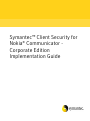

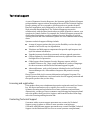
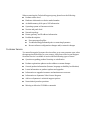


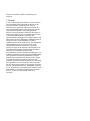
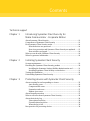
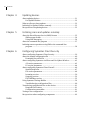

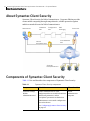
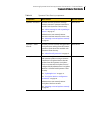
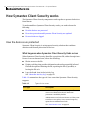
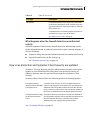
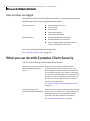
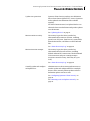
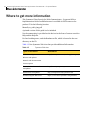
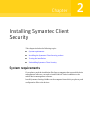
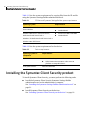
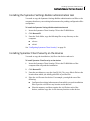
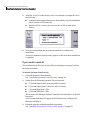
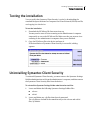
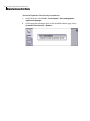
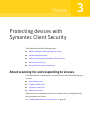
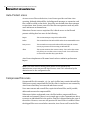
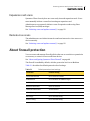
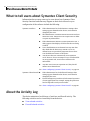
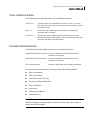
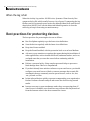
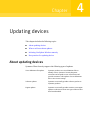
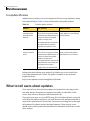
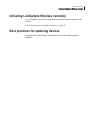
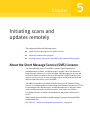
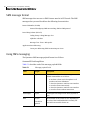
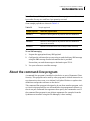

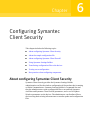
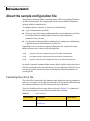
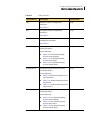
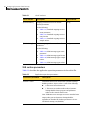
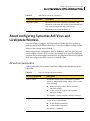
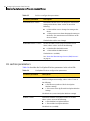
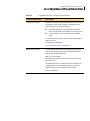
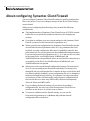
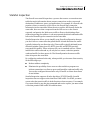
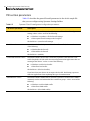
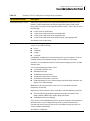
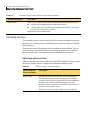
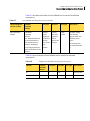
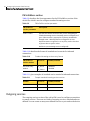
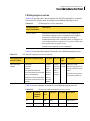
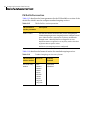
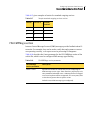
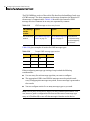
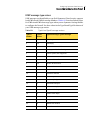
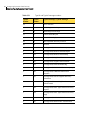
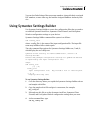
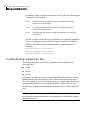
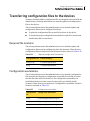
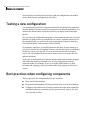
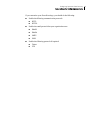
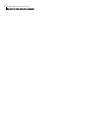
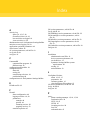
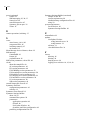
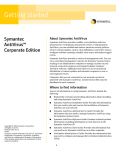
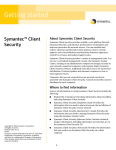

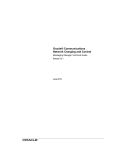
![TSD Series - User Manual [FR]](http://vs1.manualzilla.com/store/data/006338005_1-902652bd5276eaf90d2102b6059d1be9-150x150.png)