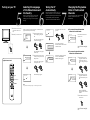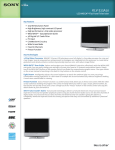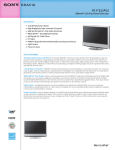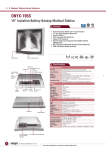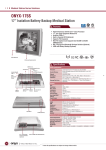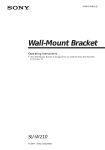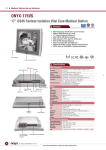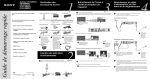Download Sony WEGA KLV-17HR1 17 in. LCD Television
Transcript
KLV-17HR1 KLV-15SR1 Thank you for purchasing this Sony product. 1 Connecting the Aerial, VCR and AC Cable Remote Control RM-932 (1) Connect the aerial Batteries (R6 Type) (2) AC power adapter (1) CAUTION Coaxial cable (1) AC Cable (Type C) (1) AC Cable (Type BF) (1) IEC connector — Remove the Rear Cover. To 8 (aerial) Rear of TV — Connect the Aerial, VCR and AC Cable to your TV. — Insert Batteries into the Remote. • Use this AC cable (with safety earth) if you use the set outside the United Kingdom. Cleaning cloth (1) Operating Instructions (1) — Tune your TV. — Change the Programme Order of the Broadcast Channels. Now you are ready for viewing TV programmes. • Use this AC cable (with safety earth) if you use the set in the United Kingdom or Hong Kong. • See “NOTICE FOR CUSTOMERS IN THE UNITED KINGDOM” on page 2 of the Operating Instructions when using the cable. 2 1 Hold the rear cover as illustrated, and slide it upward by about 10 mm. 1 2 Pull the rear cover toward you. To replace the rear cover Rear of TV Aerial cable (supplied) 1 Hold the rear cover as illustrated, and align the four projections on the rear cover with the hook holes on the TV. (The rear cover may protrude from the TV by about 10 mm.) 2 1 2 While pushing the rear cover toward the TV, slide it downward. Note • When you carry the TV, do not hold the rear cover only, as the rear cover can easily come off. Pull here. VCR Cable cover To 8 (aerial) 1 Pull the upper edge of the cable cover toward you and remove it. 2 Pass the cables into the stand. 3 Replace the cable cover while aligning the claws on the cover with the holes on the stand. Note • The other cables may not be put in the stand. R/D/D/D L/G/S/I 2 S 2 16.5V 2 Scart cable (not supplied) To adjust the TV angle You can adjust the angle of the TV for easy viewing. To i 1/ : Signal flow 3° forward 15° backward To play a video tape, press t on the remote. Note • For connecting a VCR to the t 2 connectors, see “Connecting optional components” on page 11 of the Operating Instructions. Right side Connect the AC cable To mains 1 4-092-620-11 (1) To aerial output To connect the TV to the mains, use the supplied AC power adapter and AC cable. 1 © 2002 Sony Corporation Printed in Japan Connect a VCR Before connecting an aerial and cables, remove the cover at the rear of your TV. Replace the cover after all the connections are complete. 2 You can put the aerial cable, AC power adapter cable and Scart cable in the stand. Aerial cable (supplied) : Signal flow Removing the Rear Cover To remove the rear cover GB Note • Do not use old batteries or different types of batteries together. To put the cables in the stand Do not remove ferrite cores. — Select the Language of the Menu Screens. — Select the Country in which You Wish to Operate your TV. 4 Inserting Batteries into the Remote Do not connect the power cord until all other connections are complete; otherwise, a minimal current leakage through the aerial and/or other terminals to the ground could occur. After following this step by step guide you will be able to: Quick Start Guide 3 Checking the Supplied Accessories AC cable (supplied) Rear of TV To 16.5 V AC power adapter (supplied) 16.5V Note • Do not remove the ferrite core from the AC power adapter. Carrying the TV • Before carrying the TV, disconnect all the cables from the TV. If it drops, a serious injury may result. • When you carry the TV for repair or moving, pack it using the original carton and packing material. • When you carry the TV by hand, hold it at the top and bottom. Do not hold the rear cover only. Turning on your TV 5 1 Connect the TV to the mains socket (220 - 240 V AC, 50 Hz). 2 Press = / 1 to turn on the TV. Selecting the Language of the Menu Screens and the Country When you turned on the TV for the first time, a menu screen sequence appears on the TV enabling you to set up your TV easily (Auto Startup). 6 When you press = / 1 for the first time, the “LANGUAGE” menu appears automatically for Auto Startup. LANGUAGE ENGLISH OK 1 Press v or V on the remote to ENGLISH DEUTSCH ESPAÑOL ITALIANO FRANÇAIS NEDERLANDS PORTUGUÊS EXIT : MENU select the language, then press OK. Tuning the TV Automatically When you changed the country setting, you need to tune the TV to receive channels (TV broadcast). By following the instructions, the TV automatically searches for broadcast channels and stores all available channels. 7 Press B or b to select “YES,” then press OK. DO YOU WANT TO START AUTOMATIC TUNING? Changing the Programme Order of the Broadcast Channels 8 You can rearrange the order of the broadcast channels which have been stored automatically. a) If you want to keep the broadcast channels in the tuned order: NO YES OK OK EXIT : MENU OK Press MENU to return to the normal screen. PROGRAMME SORTING PROGRAMME 1 m Now, all the menus will appear in the selected language. MENU OK EXIT : MENU The TV starts searching for broadcast channels and stores all the available channels. AUTO SET–UP OK OK @/1 PROGRAMME m AAA 1 VHF–L Your TV is now ready for use. OK EXIT : MENU The “COUNTRY” menu appears automatically. 2 Press B or b to select the country COUNTRY AUSTRIA Supplied Remote Control If your country does not appear in the options, select “– .” EXIT : MENU PROGRAMME SORTING in which you will operate the TV, then press OK. OK b) If you want to store the broadcast channels in a different order: m PROGRAMME 1 AAA When all the available channels are stored, the “PROGRAMME SORTING” menu appears. 1 Press B or b to select the PROGRAMME SORTING PROGRAMME 1 OK AAA EXIT : MENU OK EXIT : MENU VIDEO programme number of the channel whose order you want to rearrange, then press OK. TV / 1 2 3 4 5 6 7 8 9 m OK OK OK OK m 0 OK DO YOU WANT TO START YES v/V/B/b OK The initial display appears. NO OK EXIT : MENU MENU 2 Press B or b to select a new PROGRAMME SORTING AUTOMATIC TUNING? REC OK OLD 1 NEW 2 AAA programme number for the selected channel, then press OK. EXIT : MENU TV VCR DVD PROG MENU OK OK Note • To perform Auto Startup later, press 0 on the rear panel of the TV. Repeat steps 1 and 2 to change the order of the other channels. 3 Press MENU to return to the normal screen. MENU Your TV is now ready for use.