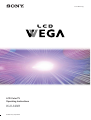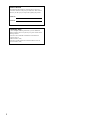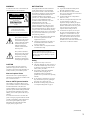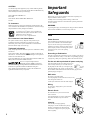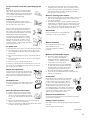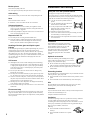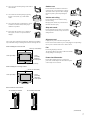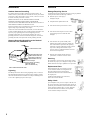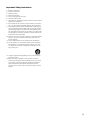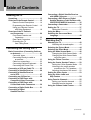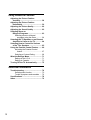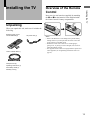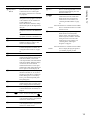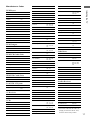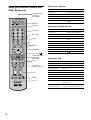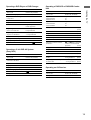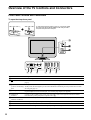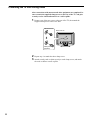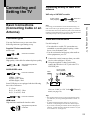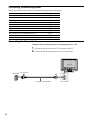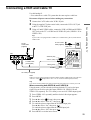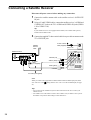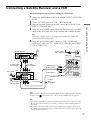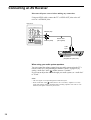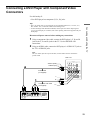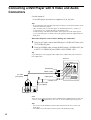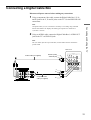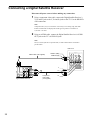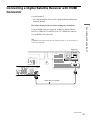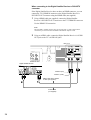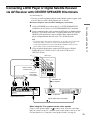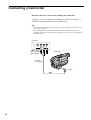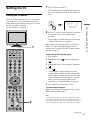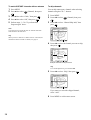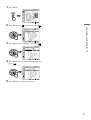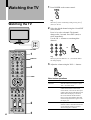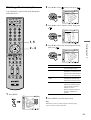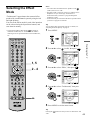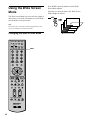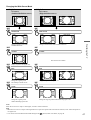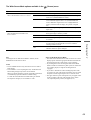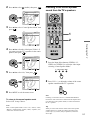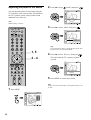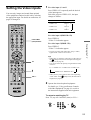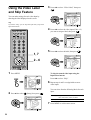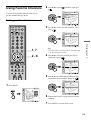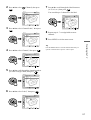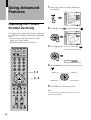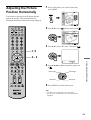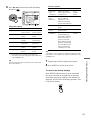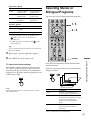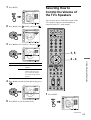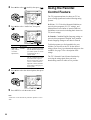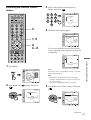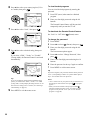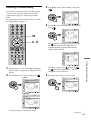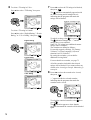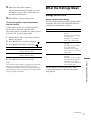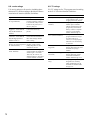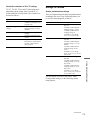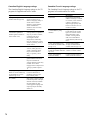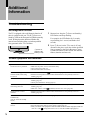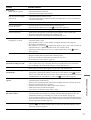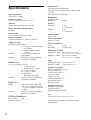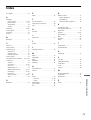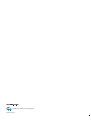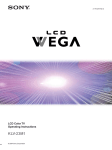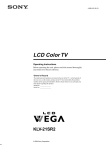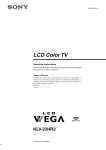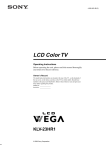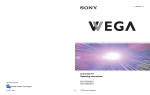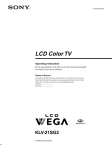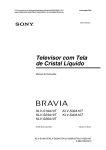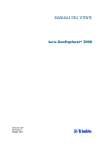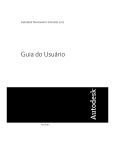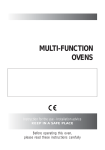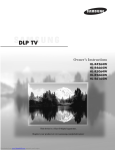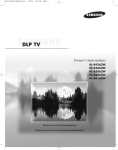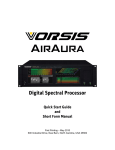Download Sony KLV-32M1 32 in. HD
Transcript
2-179-083-11 (2) LCD Color TV Operating Instructions KLV-32M1 © 2004 Sony Corporation Owner’s Record The model and serial numbers are located at the rear of the TV. Record these numbers in the spaces provided below. Refer to them whenever you call upon your Sony dealer regarding this product. Model No. Serial No. Contacting Sony If, after reading the following instructions, you have additional questions related to the use of your Sony TV, please call one of the following numbers. Customers in the continental United States contact the Direct Response Center at: 1-800-222-SONY (7669) Customers in Canada contact the Customer Relations Center at: 1-877-899-SONY (7669) 2 WARNING NOTIFICATION Installing To reduce the risk of fire or shock hazard, do not expose the TV to rain or moisture. This equipment has been tested and found to comply with the limits for a Class B digital device pursuant to Part 15 of the FCC Rules. These limits are designed to provide reasonable protection against harmful interference in a residential installation. This equipment generates, uses, and can radiate radio frequency energy and, if not installed and used in accordance with the instructions, may cause harmful interference with radio communications. However, there is no guarantee that interference will not occur in a particular installation. If this equipment does cause harmful interference to radio or television reception, which can be determined by turning the equipment off and on, the user is encouraged to try to correct the interference by one or more of the following measures: s To prevent internal heat buildup, do not block the ventilation openings. s Do not install the TV in a hot or humid place, or in a place subject to excessive dust or mechanical vibration. s Avoid operating the TV at temperatures below 5°C (41°F). s If the TV is transported directly from a cold to a warm location, or if the room temperature changes suddenly, the picture may be blurred or show poor color due to moisture condensation. In this case, please wait a few hours to let the moisture evaporate before turning on the TV. s To obtain the best picture, do not expose the screen to direct illumination or direct sunlight. It is recommended to use spot lighting directed down from the ceiling or to cover the windows that face the screen with opaque drapery. It is desirable to install the TV in a room where the floor and walls are not of a reflective material. CAUTION RISK OF ELECTRIC SHOCK DO NOT OPEN ATTENTION RISQUE DE CHOC ELECTRIQUE, NE PAS OUVRIR PRECAUCION RIESGO DE CHOQUE ELECTRICO NO ABRIR CAUTION : TO REDUCE THE RISK OF ELECTRIC SHOCK, DO NOT REMOVE COVER (OR BACK). NO USER-SERVICEABLE PARTS INSIDE. REFER SERVICING TO QUALIFIED SERVICE PERSONNEL. This symbol is intended to alert the user to the presence of uninsulated “dangerous voltage” within the product’s enclosure that may be of sufficient magnitude to constitute a risk of electric shock to persons. This symbol is intended to alert the user to the presence of important operating and maintenance (servicing) instructions in the literature accompanying the appliance. CAUTION To prevent electric shock, do not use this polarized AC plug with an extension cord, receptacle or other outlet unless the blades can be fully inserted to prevent blade exposure. Note on Caption Vision This television receiver provides display of television closed captioning in accordance with ß15.119 of the FCC rules. Note to CATV System Installer This reminder is provided to call the CATV system installer’s attention to Article 820-40 of the National Electrical Code (NEC) that provides guidelines for proper grounding and, in particular, specifies that the cable ground shall be connected to the grounding system of the building, as close to the point of cable entry as practical. s Reorient or relocate the receiving antennas. s Increase the separation between the equipment and receiver. s Connect the equipment into an outlet on a circuit different from that to which the receiver is connected. s Consult the dealer or an experienced radio/ TV technician for help. You are cautioned that any changes or modifications not expressly approved in this manual could void your authority to operate this equipment. Safety s Operate the TV only on 120 V AC. s The plug is designed, for safety purposes, to fit into the wall outlet only one way. If you are unable to insert the plug fully into the outlet, contact your dealer. s If any liquid or solid object should fall inside the cabinet, unplug the TV immediately and have it checked by qualified service personnel before operating it further. s If you will not be using the TV for several days, disconnect the power by pulling the plug itself. Never pull on the cord. s For details concerning safety precautions, see “Important Safeguards” on page 4. Use of this television receiver for other than private viewing of programs broadcast on UHF or VHF or transmitted by cable companies for the use of the general public may require authorization from the broadcaster/cable company and/or program owner. (Continued) 3 CAUTION Use the following SONY appliance(s) only with the following WALLMOUNT BRACKET. Use with other WALL-MOUNT BRACKET may cause instability and result in possible injury. SONY APPLIANCE MODEL NO. KLV-32M1 SONY WALL-MOUNT BRACKET MODEL NO. SU-LW1 To Customers Sufficient expertise is required for installing the specified product. Be sure to subcontract the installation to Sony dealers or contractors and pay adequate attention to safety during the installation. As an ENERGY STAR® Partner, Sony Corporation has determined that this product meets the ENERGY STAR® guidelines for energy efficiency. ENERGY STAR® is a U.S. registered mark. Important Safeguards Before using your TV, please read these instructions completely, and keep this manual for future reference. Carefully observe and comply with all warnings, cautions and instructions placed on the unit or described in the operating instructions or service manual. WARNING To guard against injury, the following basic safety precautions should be observed in the installation, use and servicing of the unit. Use For customers in the United States Power Sources This product contains mercury. Disposal of this product may be regulated if sold in the United States. For disposal or recycling information, please contact your local authorities or the Electronics Industries Alliance (http://www.eiae.org). This unit should be operated only from the type of power source indicated on the serial/model plate. Trademark Information Dolby, Dolby Digital and the double-D symbols are trademarks of Dolby Laboratories. ® symbol are trademarks of TruSurround, TruBass, SRS and the SRS Labs, Inc. TruSurround and TruBass technologies are incorporated under license from SRS Labs, Inc. Licensed by BBE Sound, Inc. under USP4638258, 4482866. “BBE” and BBE symbol are trademarks of BBE Sound, Inc. This TV incorporates High-Definition Multimedia Interface (HDMI™) technology. HDMI, the HDMI logo and High-Definition Multimedia Interface are trademarks or registered trademarks of HDMI Licensing LLC. Wega, Steady Sound, Digital Reality Creation, and CineMotion are registered trademarks of Sony Corporation. If you are not sure of the type of electrical power supplied to your home, consult your dealer or local power company. For those sets designed to operate from battery power, refer to the operating instructions. Grounding or Polarization This unit is equipped with a polarized AC power cord plug (a plug having one blade wider than the other), or with a three-wire grounding type plug (a plug having a third pin for grounding). Follow the instructions below: For the unit with a polarized AC power cord plug This plug will fit into the power outlet only one way. This is a safety feature. If you are unable to insert the plug fully into the outlet, try reversing the plug. If the plug still fails to fit, contact your electrician to have a suitable outlet installed. Do not defeat the safety purpose of the polarized plug by forcing it in. Wall outlet Do not use a poor fitting outlet. Insert the plug fully into the outlet. If it is loose, it may cause arcing and result in fire. Contact your electrician to have the outlet changed. Wiring For your safety, unplug the AC power cord when wiring cables. Electric Shock Do not touch the AC power cord or the unit with a wet hand. If you plug/unplug the AC power cord from the unit with a wet hand, it may cause electric shock. Cleaning Clean the AC power plug regularly. If the plug is covered with dust and it picks up moisture, its insulation may deteriorate and result in fire. Unplug the AC power plug and clean it regularly. 4 For the unit with a three-wire grounding type AC plug This plug will only fit into a grounding-type power outlet. This is a safety feature. If you are unable to insert the plug into the outlet, contact your electrician to have a suitable outlet installed. Do not defeat the safety purpose of the grounding plug. Overloading Do not overload wall outlets, extension cords or convenience receptacles beyond their capacity, since this can result in fire or electric shock. Always turn the unit off when it is not being used. When the unit is left unattended and unused for long periods of time, unplug it from the wall outlet as a precaution against the possibility of an internal malfunction that could create a fire hazard. If a snapping or popping sound from a TV unit is continuous or frequent while the TV is operating, unplug the TV and consult your dealer or service technician. It is normal for some TV sets to make occasional snapping or popping sounds, particularly when being turned on or off. AC power cord If you damage the AC power cord, it may result in fire or electric shock. s Do not pinch, bend, or twist the cord excessively. The core lines may be bared and cut, and cause short-circuit, resulting in fire or electric shock. s Do not convert or damage the AC power cord or display interface cable. s Do not put anything heavy on the AC power cord. Do not pull the AC power cord. s Keep the AC power cord away from heat sources. s Be sure to grasp the plug when disconnecting the AC power cord. If the AC power cord is damaged, stop using it and ask your dealer or Sony service center to exchange it. Object and Liquid Entry Never push objects of any kind into the unit through the cabinet slots as they may touch dangerous voltage points or short out parts that could result in a fire or electric shock. Never spill liquid of any kind on the unit. Ventilation holes Do not insert anything in the ventilation holes. If metal or something flammable enters, it may result in fire or electric shock. Notes on cleaning of the display s Be sure to unplug the TV unit before cleaning. s Minimize contact with the LCD screen surface since the special coating applied may be affected. Use a dry soft cloth when removing dust from the screen. s Do not use alcohol, benzine, thinner, etc., as it may damage the coating or cause LCD screen deterioration. s Always use commercially available chemical fibre cleaning cloths in accordance with their supplied instructions. s Do not allow the LCD screen to come in contact with volatile compounds, such as insecticide. Also, never let the LCD screen come in contact with rubber or plastic products for an extended period of time. This type of contact may damage the coating, or cause the LCD screen to deteriorate. Notes on cleaning of the chassis s Wipe the chassis gently with a dry soft cloth. Stubborn stains may be removed with a cloth slightly dampened with a solution of mild soap, and then wiped dry. s Never subject the chassis to volatile compounds such as alcohol, benzine, thinner or insecticide. Also, never let the chassis come in contact with rubber or plastic products for an extended period of time. This type of contact may damage the coating, and cause the chassis to deteriorate, or efface the printing on the chassis. Attachments Do not use attachments not recommended by the manufacturer, as they may cause hazards. Medical institution Do not place this unit in a place where medical equipment is in use. It may cause malfunction of medical instruments. Moisture and flammable objects s Do not use power-line operated sets near water — for example, near a bathtub, washbowl, kitchen sink, or laundry tub, in a wet basement, or near a swimming pool, etc. It may result in fire or electric shock. s Do not let this unit get wet. Never spill liquid of any kind on the unit. If any liquid or solid object does fall through, do not operate the unit. It may result in electric shock or damage to the unit. Have it checked immediately by qualified personnel. s To prevent fire, keep inflammable objects or naked lights (e.g. candles) away from the unit. Accessories Do not place the unit on an unstable cart, stand, table or shelf. The unit may fall, causing serious injury to a child or an adult and serious damage to the unit. Use only a cart or stand recommended by Sony for the specific model of TV. No part of the TV unit should overhang any edge of the TV cart or stand; any overhanging edge is a safety hazard. An appliance and cart combination should be moved with care. Quick stops, excessive force, and uneven surfaces may cause the appliance and cart combination to overturn. Disposal of used batteries To preserve our environment, dispose the used batteries according to your local laws or regulations. Damage requiring service If the surface of the TV cracks, do not touch it until you unplug the AC power cord. Otherwise electric shock may result. (Continued) 5 Broken pieces Do not throw anything at the unit. The screen glass may break by the impact and cause serious injury. Installation and moving Carry the TV in the specified manner Cable wiring Carrying the TV requires at least two people. Take care not to catch your feet on the cables. It may damage the unit. If you carry the TV in a manner other than that specified and without the specified number of persons, it may drop and a serious injury may result. Be sure to follow the instructions given below. Heat Do not touch the surface of the TV. It remains hot, even for some time after the TV is turned off. Volume adjustment s Adjust the volume so as not to trouble your neighbours. Sound carries very easily at night time. Therefore, closing the windows or using headphones is suggested. s When using headphones, adjust the volume so as to avoid excessive levels, as hearing damage may result. Disposal of the TV s Do not dispose the TV with general household waste. s The LCD contains a small amount of liquid crystal and mercury. The fluorescent tube used in this display also contains mercury. Follow your local ordinances and regulations for disposal. Handling of broken glass and liquid crystal leakage If the LCD panel gets damaged, crystalline liquid leakage may occur, or scattered broken glass may result. Do not touch broken glass or crystalline liquid (which is toxic), with bare hands as cuts or poisoning/ skin irritation may occur. Also, do not let glass fragments or leaked crystalline liquid get into your eyes or mouth. Should either contact your eyes or mouth, rinse the contacted area thoroughly with water and consult your doctor. LCD screen s Although the LCD screen is made with high-precision technology and has effective pixels of 99.99% or more, black dots may appear or bright points of light (red, blue, or green) may appear constantly on the LCD screen. This is a structural property of the LCD panel and is not a malfunction. s Do not expose the LCD screen surface to the sun. Doing so may damage the screen surface. s Do not push or scratch the front filter, or place objects on top of the TV. The image may be uneven or the LCD panel may be damaged. s If the TV is used in a cold place, a smear may occur in the picture or the picture may become dark. This does not indicate a failure. These phenomena improve as the temperature rises. s Ghosting may occur when still pictures are displayed continuously. It may disappear after a few moments. s The screen and cabinet get warm when the TV is in use. This is not a malfunction. s Carry the TV with the specified number of persons. s Carry the TV holding the upper and bottom frames of the TV as illustrated. s Do not pick up the unit in the middle (where drop-down panel is located) or they may damage the drop-down panel. s Hold the TV securely when carrying it. s As the screen surface of the TV has a special coating, be careful to avoid touching it as much as possible. s When transporting, do not subject the unit to shocks or vibration, or excessive force. Installation When installing or removing the TV from the wall, be sure to use qualified contractors. Wall mount installation requires the use of a wallmount bracket. If the TV is installed or removed from the wall by a person other than a qualified contractor, the unit may fall and cause serious injury if the unit is not installed securely. Optional accessories Observe the following when installing the TV using a stand or wall-mount bracket. If the TV is not secured properly, it may fall and cause injury. s Be sure to follow the operating instructions supplied with your stand or wall-mount bracket when installing the unit. s Be sure to attach the brackets supplied with your stand or wallmount bracket. Protruding location Do not install the TV in protruding locations. If you install the unit in the following locations, injury may result. s Do not install the unit in a location where the unit protrudes, such as pillars. s Do not install the unit in a location that may cause facial injury. Oils Do not install this unit in restaurants where oily vapors occur. Dust absorbing oil may enter into the unit and damage the unit. Fluorescent lamp Corrosion This TV uses a special fluorescent lamp as its light source. If the screen image becomes dark, flickers, or does not appear, the fluorescent lamp has run down and should be replaced. For replacement, consult qualified service personnel. If you use this unit near the seashore, salt may corrode metal parts of the unit and cause internal damage or fire. It may also shorten the life of the unit. Ventilation The slots and openings in the TV are provided for necessary ventilation. To ensure reliable operation of the unit, and to protect it from overheating, these slots and openings must never be blocked or covered. Unless proper ventilation is provided, the unit may gather dust and get dirty. For proper ventilation, Observe the following: 6 s Do not install the unit turned backward or sideways. s Do not install the unit turned over or upside down. Outdoor use s Never cover the slots and openings with a cloth or other materials. Do not install this unit outdoors. If the unit is exposed to rain, it may result in fire or electric shock. If the unit is exposed to direct sunlight, the unit may heat up and it may damage the unit. s Never block the slots and openings by placing the unit on a bed, sofa, rug or other similar surface. Vehicle and ceiling Do not install this unit in a vehicle or hung from the ceiling. Bumping of the vehicle may cause the unit to fall down and cause injury. s Never place the unit in a confined space, such as a bookcase or built-in cabinet, unless proper ventilation is provided. Ship and vessel Do not install this unit in a ship or vessel. If the unit is exposed to seawater, it may cause fire or damage the unit. s Do not place the unit near or over a radiator or heat register, or where it is exposed to direct sunlight. AC power cord Leave some space around the unit. Otherwise, adequate air-circulation may be blocked causing overheating and cause fire or damage the unit. Unplug the AC power cord when moving the unit. When installing the unit on the wall Fall 30 cm (11 7/8 inches) Do not move the unit with the AC power cord plugged in. It may damage the AC power cord and result in fire or electric shock. Do not hang anything on the unit. The unit may fall from the stand or wall-mount bracket, causing damage or serious injury. 10 cm (4 inches) 10 cm (4 inches) Allow this much space. 10 cm (4 inches) Power-Cord Protection Do not allow anything to rest on or roll over the power cord, and do not place the unit where the power cord is subject to wear or abuse. When installing the unit using a stand 30 cm (11 7/8 inches) 10 cm (4 inches) 10 cm (4 inches) Allow this much space. Never install the unit as follows: Air circulation is blocked. Air circulation is blocked. (Continued) 7 Antennas Service Outdoor Antenna Grounding Damage Requiring Service If an outdoor antenna is installed, follow the precautions below. An outdoor antenna system should not be located in the vicinity of overhead power lines or other electric light or power circuits, or where it can come in contact with such power lines or circuits. Unplug the unit from the wall outlet and refer servicing to qualified service personnel under the following conditions: WHEN INSTALLING AN OUTDOOR ANTENNA SYSTEM, EXTREME CARE SHOULD BE TAKEN TO KEEP FROM CONTACTING SUCH POWER LINES OR CIRCUITS AS CONTACT WITH THEM IS ALMOST INVARIABLY FATAL. s When the power cord or plug is damaged or frayed. s If liquid has been spilled into the unit. s If the unit has been exposed to rain or water. Be sure the antenna system is grounded so as to provide some protection against voltage surges and built-up static charges. Section 810 of the National Electrical Code (NEC) in USA and Section 54 of the Canadian Electrical Code in Canada provides information with respect to proper grounding of the mast and supporting structure, grounding of the lead-in wire to an antenna discharge unit, size of grounding conductors, location of antenna discharge unit, connection to grounding electrodes, and requirements for the grounding electrode. Antenna Grounding According to the National Electrical Code, ANSI/NFPA 70 Antenna lead-in wire Ground clamps Electric service equipment Antenna discharge unit (NEC Section 810-20) Grounding conductors (NEC Section 810-20) Ground clamps Power service grounding electrode system (NEC Art 250 Part H) NEC: National Electrical Code Lightning For added protection for this TV during a lightning storm, or when it is left unattended and unused for long periods of time, unplug it from the wall outlet and disconnect the antenna. This will prevent damage to the receiver due to lightning and power-line surges. s If the unit has been subject to excessive shock by being dropped, or the cabinet has been damaged. s If the unit does not operate normally when following the operating instructions. Adjust only those controls that are specified in the operating instructions. Improper adjustment of other controls may result in damage and will often require extensive work by a qualified technician to restore the unit to normal operation. s When the unit exhibits a distinct change in performance, it indicates a need for service. Servicing Do not attempt to service the unit yourself since opening the cabinet may expose you to dangerous voltage or other hazards. Refer all servicing to qualified service personnel. Replacement Parts When replacement parts are required, be sure the service technician certifies in writing that he/she has used replacement parts specified by the manufacturer that have the same characteristics as the original parts. Unauthorized substitutions may result in fire, electric shock or other hazards. Safety Check Upon completion of any service or repairs to the unit, ask the service technician to perform routine safety checks (as specified by the manufacturer) to determine that the unit is in safe operating condition, and to so certify. When the unit reaches the end of its useful life, ask a qualified service technician to dispose of the unit. 8 Important Safety Instructions 1) 2) 3) 4) 5) 6) 7) 8) 9) 10) 11) 12) Read these instructions. Keep these instructions. Heed all warnings. Follow all instructions. Do not use this apparatus near water. Clean only with dry cloth. Do not block any ventilation openings. Install in accordance with the manufacturer’s instructions. Do not install near any heat sources such as radiators, heat registers, stoves, or other apparatus (including amplifiers) that produce heat. Do not defeat the safety purpose of the polarized or grounding-type plug. A polarized plug has two blades with one wider than the other. A grounding type plug has two blades and a third grounding prong. The wide blade or the third prong are provided for your safety. If the provided plug does not fit into your outlet, consult an electrician for replacement of the obsolete outlet. Protect the power cord from being walked on or pinched particularly at plugs, convenience receptacles, and the point where they exit from the apparatus. Only use attachments/accessories specified by the manufacturer. Use only with the cart, stand, tripod, bracket, or table specified by the manufacturer, or sold with the apparatus. When a cart is used, use caution when moving the cart/apparatus combination to avoid injury from tip-over. 13) Unplug this apparatus during lightning storms or when unused for long periods of time. 14) Refer all servicing to qualified service personnel. Servicing is required when the apparatus has been damaged in any way, such as power-supply cord or plug is damaged, liquid has been spilled or objects have fallen into the apparatus, the apparatus has been exposed to rain or moisture, does not operate normally, or has been dropped. 9 10 Table of Contents Installing the TV Unpacking ................................................ 13 Overview of the Remote Control ............ 13 Remote Control Descriptions ........... 14 Programming the Remote Control ... 16 Using your Remote Controls with Other Equipment .................. 18 Overview of the TV Controls and Connectors................................... 20 Front Panel Controls and Connectors .................................. 20 Rear Panel Connectors .................... 21 Preventing the TV from Falling Down ........................ 22 Connecting and Setting the TV Basic Connections (Connecting Cable or an Antenna) ......................................... 23 Connector types ............................... 23 Connecting directly to cable or an antenna ................................... 23 Cable box connections ..................... 23 Connecting Optional Equipment ...... 24 Connecting the Power Cord ............. 24 Connecting a VCR and Cable TV ........... 25 Connecting a Satellite Receiver ............. 26 Connecting a Satellite Receiver and a VCR ............................................ 27 Connecting an AV Receiver .................... 28 Connecting a DVD Player with Component Video Connectors .......... 29 Connecting a DVD Player with S Video and Audio Connectors ......... 30 Connecting a Digital Cable Box ............. 31 Connecting a Digital Satellite Receiver ................................ 32 Connecting a Digital Satellite Receiver with HDMI Connector.......................... 33 Connecting a DVD Player or Digital Satellite Receiver via AV Receiver with CENTER SPEAKER IN terminals ....... 35 Connecting a Camcorder ........................ 36 Setting the TV .......................................... 37 Setting the Channels ........................ 37 Using the Menu ........................................ 39 Selecting the On-screen Menu Language ............................................. 40 Watching the TV Watching the TV ...................................... 42 Watching with closed caption ........... 43 Selecting the Picture Mode..................... 44 Selecting the Effect Mode ....................... 45 Using the Wide Screen Mode ................. 46 Changing the Wide Screen Mode .... 46 Changing the Wide Screen Mode using the menu ............................ 48 Using the Freeze Function...................... 50 Using the Center Speaker Feature ......... 50 Setting the Center Speaker Mode .... 50 Listening to the center speaker sound from the TV’s speakers ..... 51 Adjusting the phase of the sound ..... 52 Setting the Video Inputs ......................... 53 Using the Video Label and Skip Feature ........................................ 54 Using Favorite Channels ........................ 55 Setting your favorite channels .......... 55 Watching favorite channels .............. 56 Using the Channel Label Feature........... 56 (Continued) 11 Using Advanced Features Adjusting the Picture Position Vertically .............................................. 58 Adjusting the Picture Position Horizontally ......................................... 59 Adjusting the Picture Quality ................. 60 Adjusting the Sound Quality .................. 62 Selecting Stereo or Bilingual Programs ............................. 63 Selecting stereo or bilingual programs using the menu ............ 64 Selecting the TV Speakers or an External Amplifier to Listen to the TV .............. 64 Selecting How to Control the Volume of the TV’s Speakers .......................... 65 Using the Parental Control Feature ....... 66 Activating the Parental Control feature ......................................... 67 Selecting a Custom Rating ............... 69 What the Ratings Mean ........................... 71 Ratings in the U.S.A. ........................ 71 Ratings in Canada ............................ 73 Turning Off the TV Automatically .......... 75 Additional Information Troubleshooting ...................................... 76 Self-diagnosis function ..................... 76 Trouble symptoms and remedies ..... 76 Specifications .......................................... 78 Index ......................................................... 79 12 Installing the TV Installing the TV Overview of the Remote Control Insert two size AA batteries (supplied) by matching the e and E on the batteries to the diagram inside the remote control’s battery compartment. Unpacking When you unpack this unit, make sure it includes the following: Remote control (1) and size AA batteries (2) 75-ohm coaxial cable (1) AC power cord (1) Notes • Remove the batteries to avoid damage from possible battery leakage whenever you anticipate that the remote control will not be used for an extended period. • Handle the remote control with care. Avoid dropping it, getting it wet, or placing it in direct sunlight, near a heater or where the humidity is high. • The supplied remote control can be programmed to operate most video equipment (see “Programming the Remote Control” on page 16). Clamp Screws (2) Operating Instructions (1) Quick Setup Guide (1) Warranty Card (1) 13 Remote Control Descriptions 3 DVD/ MUTING VCR SAT/ POWER CABLE MODE PICTURE WIDE SLEEP DISPLAY 4 DVD/VCR: Press to turn on and off the video equipment. qf SAT/CABLE: Press to turn on and off the satellite receiver or cable box. qg 2 MUTING Press to mute the sound. Press again or press VOL + to restore the sound. qh 3 PICTURE Press repeatedly to cycle through the available video picture modes: Vivid, Standard, Pro. The video picture modes can be also accessed in the Video menu. For details, see “Adjusting the Picture Quality” on page 60. 4 WIDE Press repeatedly to step through the Wide Screen Mode settings: Wide Zoom, Normal, Full, Zoom. The Wide Screen Mode settings can be also accessed in the Screen menu. For details, see pages 46 and 48. 5 JUMP Press to jump back and forth between two channels. The TV alternates between the current channel and the last channel that was selected. qj 5 TOP MENU FAVORITES MENU qk 6 7 ql 8 F1 w; 6 TOP MENU Press to display the top menu of your DVD/VCR. F2 wa 7 FAVORITES Press to display the Favorite Channels list. For details, see page 55. 8 FUNCTION Buttons Press to have the remote control operate the equipment you want. For details, see “Programming the Remote Control” on page 16. 9 0 TV VIDEO 1/2/3 VIDEO 4 VIDEO 5 qa ws RESET FREEZE MTS/SAP wd qs GUIDE qd Description 1 DVD/VCR, SAT/ Press to turn on and off the equipment CABLE POWER you have programmed into the remote control. For details, see “Programming Buttons the Remote Control” on page 16. 1 2 Button TV/SAT wf When FUNCTION is switched on 9 DVD/VCR Operating Buttons DVD/VCR, these buttons operate the video equipment you have programmed into the remote control. For details, see “Using your Remote Controls with Other Equipment “ on page 18. m Rewind N Play M Fast forward X Pause x Stop z Record Tip The MTS/SAP button, the number 5 button and the CH + button have a tactile dot. Use the tactile dot as a reference when operating the TV. 14 Description Button Description 0 Input Select Buttons Press to select the video equipment connected to the TV’s video inputs. ws CH +/– Press to scan through channels. To scan quickly through channels, press and hold down either CH. wd Press to select the sound effect modes: TruSurround, Off. The sound effect modes can be also accessed in the Audio menu. For more details, see “Selecting the Effect Mode” on page 45. TV: Press to select the TV to watch the TV programs. VIDEO 1/2/3: Press repeatedly to cycle through the video equipment connected to the VIDEO 1 IN, the VIDEO 2 IN and the VIDEO 3 IN. If the video label is selected as “Skip,” the selected input will be skipped from the cycle. VIDEO 4: Press to select the video equipment connected to the HD/DVD 4 IN. When FUNCTION is switched on SAT/CABLE TV/SAT wf MTS/SAP VIDEO 5: Press to select the video equipment connected to the HDMI 5 IN. qa VOL +/– Press to adjust the volume. qs RESET Press to reset the settings to the factory defaults. See pages 61 and 63. Also used to clear Channel Label. qd FREEZE Press to freeze the picture. Press again to restore the picture. For details, see “Using the Freeze Function” on page 50. qf POWER Press to turn on and off the TV. qg DISPLAY Press once to display the current channel number/channel label and the Wide Screen Mode, or the current video input number/video label and the Wide Screen Mode. When the display is turned on, the current channel number/channel label or video input number/video label remains displayed. Press it again to turn the display off. qh SLEEP Press repeatedly until the TV displays the time in minutes (15, 30, 45, 60 or 90) that you want the TV to remain on before shutting off. To cancel Sleep Timer, press SLEEP repeatedly until Sleep Off appears. qj 0 - 9 ENT Press 0 - 9 to select a channel; the channel changes after 2 seconds. Press ENT to change channels immediately. qk MENU Press to display the menu. Press again to exit from the menu. For details, see page 39. ql V/v/B/b Press V/v/B/b to move the on-screen . cursor. To select an item, press w; F1 Press to select the function of your video equipment which is programmed on the TV’s remote control. wa F2 Press to select the function of your video equipment which is programmed on the TV’s remote control. Installing the TV Button Press to switch between the TV and the satellite receiver. Press repeatedly to cycle through the Multi-channel TV Sound (MTS) options: Stereo, Auto SAP (Second Audio Program), and Mono. The MTS setting can be also accessed in the Audio menu. For more details, see “Selecting Stereo or Bilingual Programs” on page 63. When FUNCTION is switched on SAT/CABLE GUIDE Press to display the program guide of your satellite program provider. 15 Programming the Remote Control 5 DVD/ MUTING VCR SAT/ POWER CABLE Sony Equipment Programmable Code Number DVD/VCR 601 (Sony Dream System) SAT/Cable 801 (Sony Satellite Receiver) If you have video equipment other than Sony brand that you want to control with the TV’s remote control, use the following procedures to program the remote control. MODE PICTURE WIDE SLEEP DISPLAY TOP MENU FAVORITES The remote control is preset to operate Sony brand video equipment. 3 Note 4 From the “Manufacturer’s codes” listed on page 17, select the three-digit code number for the manufacturer’s code of your equipment. If more than one code number is listed, try entering them one by one until you come to the correct code for your equipment. Use the code number to complete the following procedure. MENU The equipment must have infrared (IR) remote capability in order to be used with this remote control. 1 Press the DVD/VCR (FUNCTION) and RESET F1 F2 1, 2 TV VIDEO 1/2/3 VIDEO 4 VIDEO 5 buttons simultaneously, or press the SAT/ CABLE (FUNCTION) and RESET buttons simultaneously. DVD/VCR and SAT/CABLE buttons flash. 2 Press the function button you want to program. To program a cable box or a satellite receiver Press SAT/CABLE (FUNCTION). To program video equipment Press DVD/VCR (FUNCTION). RESET FREEZE MTS/SAP 3 Enter the three-digit manufacturer’s code number GUIDE TV/SAT 1 using the 0-9 buttons. 4 Press ENT (enter). 5 To check if the code number works, aim the TV’s remote control at the equipment and press DVD/VCR and/or SAT/CABLE (POWER) that corresponds with that equipment. If it responds, the programming is completed. If not, try using the other codes listed for that manufacturer. Tips • If you enter a new code number, the code number you previously entered at that setting is erased. • In some rare cases, you may not be able to operate your equipment with the Sony remote control. In this case, use the equipment’s own remote control unit. 16 Manufacturer’s Codes Manufacturer Code Sony 751 General Electric 755 Hitachi 758 JVC 756 Code Manufacturer Code Canon 309, 308 Sanyo 330, 335 Citizen 332 Scott Craig 302, 332 312, 313, 321, 335, 323, 324, 325, 326 Curtis Mathes 304, 338, 309 Sharp 327, 328 Daewoo 341, 312, 309 Signature 2000 (M.Ward) 338, 327 DBX 314, 336, 337 SV 2000 338 Dimensia 304 Sylvania Emerson 319, 320, 316, 317, 318, 341 308, 309, 338, 310 Magnavox 757 Mitsubishi 761 Symphonic 338 Panasonic 753 Fisher 330, 335 Tashiro 332 Philips 757 Funai 338 Tatung 314, 336, 337 Pioneer 752 General Electronics 329, 304, 309 Teac RCA, Proscan 755 Go Video 322, 339, 340 314, 336, 338, 337 Samsung 758 Goldstar 332 Technics 309, 308 Hitachi 306, 304, 305, 338 Toshiba 312, 311 Wards Instant Replay 309, 308 327, 328, 335, 331, 332 JC Penney 309, 305, 304, 330, 314, 336, 337 Yamaha 314, 330, 336, 337 Zenith 331 JVC 314, 336, 337, 345, 346, 347 Kenwood 314, 336, 332, 337 Toshiba 754 Zenith 760 DVD Changers Manufacturer Code Sony 765 Panasonic 766 DVD/VCR Combo Units Manufacturer Code Sony 767 Zenith 768 Toshiba 773 Samsung 774 JVC 775 Broksonic 776 Panasonic 777 LG 332 LXI (SEARS) 332, 305, 330, 335, 338 Magnavox 308, 309, 310 Marantz 314, 336, 337 Marta 332 Memorex 309, 335 Minolta 305, 304 Mitsubishi/MGA 323, 324, 325, 326 Cable Boxes Manufacturer 230 Hamlin/Regal 222, 223, 224, 225, 226 Jerrold/G.I. 201, 202, 203, 204, 205, 206, 207, 208, 218, 222 Oak 227, 228, 229 Panasonic 219, 220, 221 Pioneer 214, 215 Scientific Atlanta 209, 210, 211 216, 217 212, 213 Multitech 325, 338, 321 Tocom Manufacturer NEC 314, 336, 337 Zenith Olympic 309, 308 Optimus 327 Orion 317 Sony 770, 771, 772 5.1ch DVD AV System Manufacturer Sony (DAV) Code 601, 602, 603, 604 Code Sony HDD/DVD Combo Units Code Satellite Receivers Manufacturer Sony Code 801 Panasonic 308, 309, 306, 307 Dish Network 810 Pentax 305, 304 Echostar 810 AV Receivers Philco 308, 309 General Electric 802 Manufacturer Code Philips 308, 309, 310 Hitachi 805 764 Pioneer 308 Hughes 804 Quasar 308, 309, 306 Mitsubishi 809 RCA/PROSCAN 304, 305, 308, 309, 311, 312, 313, 310, 329 Panasonic 803 RCA/PROSCAN 802, 808 Realistic 309, 330, 328, 335, 324, 338 Toshiba 806, 807 * If an Aiwa VCR does not work even though you enter the code for Aiwa, enter the code for Sony instead. Sony VCRs Manufacturer Code Sony 301, 302, 303 Admiral (M. Ward) 327 Aiwa* 338, 344 Sansui 314 Audio Dynamic 314, 337 Samsung 322, 313, 321 Broksonic 319, 317 Installing the TV DVD Players Manufacturer 17 Using your Remote Controls with Other Equipment POWER buttons (DVD/VCR, SAT/CABLE) DVD/ MUTING VCR SAT/ POWER CABLE MODE PICTURE WIDE SLEEP DISPLAY 0-9 buttons ENT (enter) JUMP MENU MENU TOP MENU V, v, B, b, F1 To Press Turn on/off SAT/CABLE (POWER) Control a cable box SAT/CABLE (FUNCTION) Select a channel 0-9 buttons, ENT (enter) Change channels CH +/– Go to the previous channel JUMP MUTING DISPLAY TOP MENU FAVORITES Operating a Cable Box FUNCTION buttons (DVD/VCR, SAT/CABLE) F1/F2 Operating a Satellite Receiver To Press Turn on/off SAT/CABLE (POWER) Control a satellite receiver SAT/CABLE (FUNCTION) Select a channel 0-9 buttons, ENT (enter) Change channels CH +/– Go to the previous channel JUMP Display the channel number DISPLAY Display the DBS guide GUIDE Display the DBS menu MENU Move the highlight (cursor) V, v, B, b Select the item Operating a VCR To Press Turn on/off DVD/VCR (POWER) Control a VCR DVD/VCR (FUNCTION) Change channels CH +/– Record N and z simultaneously Play N Stop x Fast forward M Rewind m Pause X (press again to resume normal playback) Search the picture forward or backward M or m during playback (release to resume normal playback) F2 TV VIDEO 1/2/3 VIDEO 4 VIDEO 5 VCR/DVD operating buttons CH +/– RESET FREEZE MTS/SAP GUIDE GUIDE TV/SAT VOL +/– 18 Operating a DVD Player or DVD Changer Operating a DVD/VCR or DVD/HDD Combo Unit Press Turn on/off DVD/VCR (POWER) To Press Control a DVD player DVD/VCR (FUNCTION) Turn on/off DVD/VCR (POWER) If you have a DVD changer, to skip discs F1 Play N If you have a DVD/VCR combo component, Select the DVD F1 F2 Select the VCR Stop x Pause X (press again to resume normal playback) Step through different tracks of an audio disc M to step forward or m to step backward Step through different chapters of a DVD disc CH + to step forward or CH – to step backward Select a track directly 0-9 buttons Display the menu (Setup) MENU Display the top menu TOP MENU Operate the DVD menu V, v, B, b, Operating a 5.1ch DVD AV System (Sony DAV) If you have a DVD/HDD combo component, F1 Select the DVD F2 Select the HDD Record z and N simultaneously (VCR) Play N (VCR) Stop x (VCR) Fast forward M (VCR) Rewind the tape m (VCR) Pause X (VCR) Search the picture forward or backward M or m during playback (release to resume normal playback) (VCR) Display the DVD menu TOP MENU Play B (DVD) Stop x (DVD) X (DVD) To Press Pause Turn on/off DVD/VCR (POWER) Step through different tracks of the disc M to step forward or m to step backward (DVD) Select other equipment connected to the DAV F1 Step through different chapters of a DVD disc CH + to step forward or CH – to step backward (DVD) Skip a disk F2 Display the DVD menu TOP MENU Display the menu (Setup) MENU Move the highlight (Cursor) V, v, B, b Operating an AV Receiver To Press Turn on/off DVD/VCR (POWER) Change the volume VOL +/–, MUTING Select the item Change the volume VOL +/–, MUTING Installing the TV To 19 Overview of the TV Controls and Connectors Front Panel Controls and Connectors To open the drop-down panel To open the drop-down panel of your TV, push up the panel door just under the “v PUSH-OPEN” mark until you hear a click, then the panel door will open. PUSH-OPEN PUSH-OPEN S VIDEO 4 5 (MONO) VIDEO L AUDIO R VIDEO 2 IN INPUT VOLUME CHANNEL 6 7 8 9 Item/Jack Description 1 (IR) Infrared Receiver Receives IR signals from the remote control. 2 When lit, indicates one of the timers is set. When the timer is set, this LED will remain lit. For details, see page 75. (Timer) LED 3 1 (Power) and Press 1 (Power) to turn on and off the TV. The LED lights up green when the TV is turned on. When in 1 (Power on/Stand by) standby mode, the LED lights up in red. If the LED blinks continuously, this may indicate the TV needs LED servicing (see page 76). 20 4 i Headphones jack Connects to your headphones. If your headphones do not match the jack, use a suitable plug adaptor (not supplied). 5 VIDEO 2 IN S VIDEO Connects to the S VIDEO OUT jack on your camcorder or other video equipment that has S VIDEO. Provides better picture quality than composite video (6). 6 VIDEO 2 IN VIDEO/L-AUDIO-R Connects to the composite A/V output jacks on your camcorder or other video equipment. 7 INPUT Press repeatedly to cycle through the video equipment connected to the TV’s video inputs. 8 – VOLUME + Press to adjust the volume. 9 – CHANNEL + Press to scan through channels. To scan quickly through channels, press and hold down either CHANNEL. Rear Panel Connectors Installing the TV 2 1 3 AC IN VHF/UHF R L AUDIO IN 5 IN VIDEO IN 1 R 4 AUDIO VIDEO L (MONO) S VIDEO 8 3 4 HD/DVD IN AUDIO 5 R 6 L Y PB PR L R AUDIO OUT (VAR/FIX) CENTER SPEAKER IN 180W (6 ) MAX 7 Jack Description 1 AC IN Connects the supplied AC power cord. 2 VHF/UHF RF input that connects to your VHF/UHF antenna or cable box. 3 HDMI 5 IN HDMI/L-AUDIO-R HDMI (High-Definition Multimedia Interface) provides an uncompressed, all-digital audio/video interface between this TV and any HDMI-equipped audio/video component, such as a digital satellite receiver, digital cable box, DVD player, and AV receiver. HDMI supports enhanced, or high-definition video, plus stereo digital audio. 4 VIDEO 1/3 IN VIDEO/L-AUDIO-R Connect to the composite A/V output jacks on your VCR or other video component. A third composite A/V input jack (VIDEO 2 IN) is located on the front panel of the TV. These video connections provide better picture quality than the VHF/UHF (2) connections. 5 HD/DVD 4 IN Y, PB, PR/L-AUDIO-R Connect to your DVD player’s or digital satellite receiver’s or digital cable box’s component video (Y, PB, PR) and audio (L/R) jacks. Component video provides better picture quality than the S VIDEO (8), the VHF/UHF (2) or the composite video (4) connections. 6 AUDIO OUT (VAR/FIX) L/R Connects to the left and right audio input jacks of your audio or video equipment. You can use these outputs to listen to your TV’s audio through your stereo system. 7 5 CENTER SPEAKER IN 180W (6Ω) MAX Connect the center output terminals of an audio equipment that has multi-channel speaker outputs, such as an AV receiver with a Dolby Digital* (AC-3) decoder. You can use the TV speakers as a center speaker. 8 VIDEO 1/3 IN S VIDEO Connects to the S VIDEO OUT jack of your VCR or other video equipment that has S VIDEO. S VIDEO provides better picture quality than either composite video (4) or VHF/UHF (2) connections. * Dolby, Dolby Digital and the double-D symbols are trademarks of Dolby Laboratories. 21 Preventing the TV from Falling Down After connections with antennas and other equipment are completed, be sure to attach the supplied clamp screws to the rear of the TV, and pass a sturdy cord or chain and attach it to a wall or pillar. 1 Remove one of the two screws at the rear of the TV, then attach the supplied clamp screw to the screw hole. Attached screw Rear of the TV Clamp screw (supplied) 2 3 22 Repeat step 1 to attach the other clamp screw. Attach a sturdy cord or chain securely to each clamp screw, and attach the cord or chain to a wall or pillar. Connecting and Setting the TV Connecting directly to cable or an antenna VHF only or VHF/UHF or cable 75-ohm coaxial cable (supplied) Rear of TV VHF/UHF jack Connector types You may find it necessary to use some of the following connector types during set up. Supplied 75-ohm coaxial cable Screw-on type Screw into connection. S VIDEO cable High quality video cable for enhanced picture quality Align guides and push into connection. Note It is strongly recommended to connect the antenna using a 75ohm coaxial cable to get optimum picture quality. A 300-ohm twin lead cable can be easily affected by radio noise and the like, resulting in signal deterioration. If you use a 300-ohm twin lead cable, keep it away as far as possible from the TV. Connecting and Setting the TV Basic Connections (Connecting Cable or an Antenna) Cable box connections Use this hookup if: • You subscribe to a cable TV system that uses scrambled or encoded signals requiring a cable box to view all channels, and • You do not intend to hook up any other audio or video equipment to your TV. 1 Connect the coaxial connector from your cable service to the cable box’s IN jack. 2 Using the supplied 75-ohm coaxial cable, connect the cable box’s OUT jack to the TV’s VHF/UHF jack. 75-ohm coaxial cable (supplied) AUDIO/VIDEO cable Cable Push into connection. Rear of TV VHF/UHF jack VIDEO - Yellow AUDIO (Left) - White AUDIO (Right) - Red Some DVD players are equipped with the following three video connectors: Y - Green PB (CB, Cb or B-Y) - Blue PR (CR, Cr or R-Y) - Red IN jack OUT jack Cable box Also, set “Cable” to “On” in the menu (see page 38). (Channel) Tips Push into connection. HDMI cable High definition multimedia interface cable Aligh guides and push into connection. • The supplied remote control can be programmed to operate your cable box (see “Programming the Remote Control” on page 16). • To change channels using the cable box, set your TV to channel 3 or 4 depending on the cable box channel output. • If you will be controlling all channel selection through your cable box, consider using the Channel Fix feature to set your TV to channel 3 or 4 (see page 39). 23 Connecting Optional Equipment Use the instructions in this section to connect the following optional equipment: If you are connecting See page VCR and Cable TV 25 page Satellite Receiver 26 page Satellite Receiver and VCR 27 page AV Receiver 28 page DVD Player with Component Video Connectors 29 page DVD Player with S Video and Audio Connectors 30 page Digital Cable Box 31 page Digital Satellite Receiver 32 page Digital Satellite Receiver with HDMI Connector 33 page DVD Player or Digital Satellite Receiver via AV Receiver 35 page Camcorder 36 page Connecting the Power Cord Complete other connections prior to connecting the power cord. 1 2 Wall outlet Connect the power cord to the AC IN connector of the TV. Connect the other plug of the power cord to a wall outlet. For 120 V AC AC IN AC power cord (supplied) 24 Connecting a VCR and Cable TV Use this hookup if: • You subscribe to a cable TV system that does not require a cable box. Disconnect all power sources before making any connections. 1 2 Connect the CATV cable to the VCR’s IN jack. 3 Using A/V and S VIDEO cables, connect the VCR’s AUDIO and S VIDEO OUT jacks to the TV’s AUDIO and S VIDEO IN jacks (VIDEO 1 IN or VIDEO 3 IN). Connecting and Setting the TV Using the supplied 75-ohm coaxial cable, connect the VCR’s OUT jack to the TV’s VHF/UHF jack. Tip If your VCR is not equipped with S VIDEO, use a VIDEO cable (yellow) instead of the S VIDEO cable. 75-ohm coaxial cable (supplied) 75-ohm coaxial cable (supplied) VHF/UHF Rear of TV VIDEO IN 1 R VCR Cable AUDIO VIDEO L (MONO) S VIDEO 3 AUDIO-R (red) AUDIO-L (white) S VIDEO cable (not supplied) 4 HD/DVD IN AUDIO R VIDEO (yellow) R L PR PB L AUDIO OUT (VAR/FIX) S VIDEO Y CENTER SPEAKER IN 180W (6 ) MAX A/V cable (not supplied) Note When you connect video equipment to both the VIDEO and the S VIDEO input jacks, make sure “Auto YC” in the (Setup) menu is set to “On” to view the S VIDEO input (see below). Tip You can also use the VIDEO 2 IN jacks located on the front of the TV to connect your VCR. When connecting both VIDEO IN and S VIDEO IN Using the menu, you can select the jack from which the TV receives the input signal. You can set it for each video input (VIDEO 1 IN, VIDEO 2 IN and VIDEO 3 IN) separately. The TV is factory set to receive S VIDEO input signals. 1 2 3 4 5 Press VIDEO 1/2/3 repeatedly until the desired video input appears. Press MENU. Press V/v to select (Setup), then press . Press V/v to select “Auto YC,” then press . To watch the pictures input from the S VIDEO input jack: Press V/v to select “On,” then press . To watch the pictures input from the VIDEO input jack: . Press V/v to select “Off,” then press 6 Press MENU to exit the menu screen. 25 Connecting a Satellite Receiver Disconnect all power sources before making any connections. 1 Connect the satellite antenna cable to the satellite receiver’s SATELLITE IN jack. 2 Using A/V and S VIDEO cables, connect the satellite receiver’s AUDIO and S VIDEO OUT jacks to the TV’s AUDIO and S VIDEO IN jacks (VIDEO 1 IN or VIDEO 3 IN). Tip If your satellite receiver is not equipped with S VIDEO, use a VIDEO cable (yellow) instead of the S VIDEO cable. 3 Connect the supplied 75-ohm coaxial cable from your cable or antenna to the TV’s VHF/UHF jack. 75-ohm coaxial cable (supplied) Satellite antenna cable VHF/UHF Rear of TV Satellite Receiver VIDEO IN 1 R AUDIO VIDEO L (MONO) S VIDEO 3 AUDIO-R (red) S VIDEO cable (not supplied) AUDIO-L (white) 4 HD/DVD IN AUDIO R VIDEO (yellow) R L PB PR L AUDIO OUT (VAR/FIX) S VIDEO Y CENTER SPEAKER IN 180W (6 ) MAX A/V cable (not supplied) Note When you connect video equipment to both the VIDEO and the S VIDEO input jacks, make sure “Auto YC” in the (Setup) menu is set to “On” to view the S VIDEO input (see page 25). Tips • You can also use the VIDEO 2 IN jacks located on the front of the TV to connect your satellite receiver. • Use VIDEO 1/2/3 on the remote control to select VIDEO 1 IN (or VIDEO 3 IN if you use the VIDEO 3 IN jacks for this hookup) to watch satellite TV. 26 Connecting a Satellite Receiver and a VCR Disconnect all power sources before making any connections. 1 Connect the satellite antenna cable to the satellite receiver’s SATELLITE IN jack. 2 3 Connect the CATV cable to the VCR’s VHF/UHF IN jack. 4 Using A/V and S VIDEO cables, connect the satellite receiver’s AUDIO and S VIDEO OUT jacks to the VCR’s AUDIO and S VIDEO IN jacks. Connecting and Setting the TV Using the supplied 75-ohm coaxial cable, connect the VCR’s OUT jack to the TV’s VHF/UHF jack. Tip If your VCR or satellite receiver is not equipped with S VIDEO, use a VIDEO cable (yellow) instead of the S VIDEO cable. 5 Using A/V and S VIDEO cables, connect the VCR’s AUDIO and S VIDEO OUT jacks to the TV’s AUDIO and S VIDEO IN jacks (VIDEO 1 IN or VIDEO 3 IN). 75-ohm coaxial cable (supplied) Satellite Receiver VHF/UHF Rear of TV Satellite antenna cable VIDEO IN 1 R S VIDEO cable (not supplied) A/V cable (not supplied) AUDIO VIDEO L (MONO) S VIDEO 3 AUDIO-R (red) AUDIO-L (white) VCR 4 HD/DVD IN AUDIO R L Y PB PR CATV cable VIDEO (yellow) L R AUDIO OUT (VAR/FIX) S VIDEO 75-ohm coaxial cable (supplied) A/V cable (not supplied) CENTER SPEAKER IN 180W (6 ) MAX S VIDEO cable (not supplied) Note When you connect video equipment to both the VIDEO and the S VIDEO input jacks, make sure “Auto YC” in the (Setup) menu is set to “On” to view the S VIDEO input (see page 25). Tips • You can also use the VIDEO 2 IN jacks located on the front of the TV to connect your VCR. • Be sure your VCR’s video input is set correctly. Consult your VCR’s operating manual for instructions. • Use VIDEO 1/2/3 on the remote control to select VIDEO 1 IN (or VIDEO 3 IN if you use the VIDEO 3 IN jacks for this hookup) to watch satellite TV or to watch a tape on the VCR (your VCR must be turned on). 27 Connecting an AV Receiver Disconnect all power sources before making any connections. Using an AUDIO cable, connect the TV’s AUDIO OUT jacks to the AV receiver’s AUDIO IN jacks. Rear of TV VIDEO IN 1 R AUDIO VIDEO L (MONO) S VIDEO AUDIO-R (red) 3 4 HD/DVD IN AUDIO R L Y PB PR AUDIO-L (white) R AUDIO cable (not supplied) L AUDIO OUT (VAR/FIX) CENTER SPEAKER IN 180W (6 ) MAX Audio input AV Receiver (Compact AV system, etc.) When using your audio system speakers You can control the volume output from your audio system using the TV’s remote control (see “Programming the Remote Control” on page 16), by setting “Audio Out” in the (Audio) menu to “Variable.” If you want to adjust the volume through your audio system, set “Audio Out” to “Fixed.” Notes • The video signal is not output through the AUDIO OUT jacks. (Audio) menu is set to “Variable,” “Speaker” is to “Off,” • When “Audio Out” in the check if the speaker volume is moderate before switching “Speaker” from “Off” to “On.” Otherwise, the speaker volume may be too loud. 28 Connecting a DVD Player with Component Video Connectors Use this hookup if: • Your DVD player has component (Y, PB, PR) jacks. Tips Connecting and Setting the TV • The Y, PB and PR jacks on your DVD player are sometimes labeled as Y, CB and CR, or Y, B-Y and R-Y. If so, connect the cables to the matching colors. • To take advantage of the Wide Screen Modes, set the aspect ratio of the output signal to 16:9 on your DVD player. For details, refer to the operating instructions supplied with your DVD player. Disconnect all power sources before making any connections. 1 Using a component video cable, connect the DVD player’s Y, PB and PR jacks to the Y, PB and PR jacks on the TV. Use the HD/DVD 4 IN connections. 2 Using an AUDIO cable, connect the DVD player’s AUDIO OUT jacks to the TV’s AUDIO IN jacks. Note The Y, PB and PR jacks do not provide audio, so audio cables must be connected to provide sound. Rear of TV AUDIO-L (white) VIDEO IN 1 R AUDIO VIDEO L (MONO) S VIDEO AUDIO-R (red) 3 4 AUDIO cable (not supplied) HD/DVD IN AUDIO R R Y L Y PB PR L AUDIO OUT (VAR/FIX) CENTER SPEAKER IN 180W (6 ) MAX PB Component video cable (not supplied) PR DVD Player 29 Connecting a DVD Player with S Video and Audio Connectors Use this hookup if: • Your DVD player does not have component (Y, PB, PR) jacks. Tips • If your DVD player has component video output connectors, for best picture quality, use the connection described on page 29. • The Y, PB and PR jacks on your DVD player are sometimes labeled as Y, CB and CR, or Y, B-Y and R-Y. If so, connect the cables to the matching colors. • To take advantage of the Wide Screen Modes, set the aspect ratio of the output signal to 16:9 on your DVD player. For details, refer to the operating instructions supplied with your DVD player. Disconnect all power sources before making any connections. 1 Using an A/V cable, connect the DVD player’s AUDIO OUT jacks to the TV’s AUDIO IN jacks. 2 Using an S VIDEO cable, connect the DVD player’s S VIDEO OUT jack to the TV’s S VIDEO IN jack (VIDEO 1 IN or VIDEO 3 IN). Tip If your DVD player is not equipped with S VIDEO, use a VIDEO cable (yellow) instead of the S VIDEO cable. Rear of TV VIDEO IN 1 R AUDIO VIDEO L (MONO) S VIDEO 3 AUDIO-R (red) AUDIO-L (white) 4 HD/DVD IN AUDIO R A/V cable (not supplied) VIDEO (yellow) R L PB PR L AUDIO OUT (VAR/FIX) S VIDEO Y CENTER SPEAKER IN 180W (6 ) MAX S VIDEO cable (not supplied) DVD Player Note When you connect video equipment to both the VIDEO and the S VIDEO input jacks, make sure “Auto YC” in the (Setup) menu is set to “On” to view the S VIDEO input (see page 25). Tips • You can also use the VIDEO 2 IN jacks located on the front of the TV to connect your DVD player. • Use VIDEO 1/2/3 on the remote control to switch to the DVD player input. 30 Connecting a Digital Cable Box Disconnect all power sources before making any connections. 1 Using a component video cable, connect the Digital Cable Box’s Y, PB and PR jacks to the Y, PB and PR jacks on the TV. Use the HD/DVD 4 IN connections. Note 2 Connecting and Setting the TV Component video (Y, PB, PR) connection is necessary to view 480p, 720p, and 1080i formats. Note that this TV displays all format types of picture in a resolution of 1,366 dots × 768 lines. Using an AUDIO cable, connect the Digital Cable Box’s AUDIO OUT jacks to the TV’s AUDIO IN jacks. Note The Y, PB and PR jacks do not provide audio, so audio cables must be connected to provide sound. Rear of TV AUDIO cable (not supplied) AUDIO-L (white) VIDEO IN 1 R AUDIO VIDEO L (MONO) S VIDEO AUDIO-R (red) 3 4 HD/DVD IN AUDIO R R Y L Y PB PR L AUDIO OUT (VAR/FIX) CENTER SPEAKER IN 180W (6 ) MAX PB Component video cable (not supplied) PR Digital Cable Box 31 Connecting a Digital Satellite Receiver Disconnect all power sources before making any connections. 1 Using a component video cable, connect the Digital Satellite Receiver’s Y, PB and PR jacks to the Y, PB and PR jacks on the TV. Use the HD/DVD 4 IN connections. Note Component video (Y, PB, PR) connection is necessary to view 480p, 720p, and 1080i formats. Note that this TV displays all format types of picture in a resolution of 1,366 dots × 768 lines. 2 Using an AUDIO cable, connect the Digital Satellite Receiver’s AUDIO OUT jacks to the TV’s AUDIO IN jacks. Note The Y, PB and PR jacks do not provide audio, so audio cables must be connected to provide sound. Rear of TV AUDIO cable (not supplied) AUDIO-L (white) VIDEO IN 1 R AUDIO VIDEO L (MONO) S VIDEO AUDIO-R (red) 3 4 HD/DVD IN AUDIO R R Y PB Digital Satellite Receiver 32 Component video cable (not supplied) PR L Y PB PR L AUDIO OUT (VAR/FIX) CENTER SPEAKER IN 180W (6 ) MAX Connecting a Digital Satellite Receiver with HDMI Connector Use this hookup if: • Your Digital Satellite Receiver has a High-Definition Multimedia Interface (HDMI). Disconnect all power sources before making any connections. Connecting and Setting the TV Using an HDMI cable (not supplied), connect the Digital Satellite Receiver’s HDMI OUT connector to the TV’s HDMI IN connector. Use the HDMI 5 IN connection. Tip The HDMI connector provides both video and audio signals, so it is not necessary to connect the audio cable. Rear of TV R L AUDIO IN VIDEO IN VIDEO S VIDEO 5 MONO) IN HD/DVD IN L Y PB PR Digital Satellite Receiver HDMI cable (not supplied) (Continued) 33 When connecting to the Digital Satellite Receiver’s DVI-HDTV connector If the Digital Satellite Receiver does not have an HDMI connector, you can connect the TV’s HDMI IN connector to the Digital Satellite Receiver’s DVI-HDTV OUT connector using the HDMI cable (not supplied). 1 Using a HDMI cable (not supplied), connect the Digital Satellite Receiver’s DVI-HDTV OUT connector to the TV’s HDMI IN connector. Use the HDMI 5 IN connection. Note The DVI-HDTV VIDEO connector does not provide audio, so audio cables must be connected to provide sound when an HDMI to DVI-HDTV adapter is used. 2 Using an AUDIO cable, connect the Digital Satellite Receiver’s AUDIO OUT jacks to the TV’s AUDIO IN jacks. Rear of TV R L AUDIO IN VIDEO IN VIDEO S VIDEO 5 MONO) IN HD/DVD IN L Y PB PR Digital Satellite Receiver AUDIO-R (red) AUDIO-L (white) HDMI to DVI-HDTV adapter or cable (not supplied) AUDIO cable (not supplied) 34 Connecting a DVD Player or Digital Satellite Receiver via AV Receiver with CENTER SPEAKER IN terminals Use this hookup if: • You have an audio equipment that has multi-channel speaker outputs, such as an AV Receiver with a Dolby Digital (AC-3) decoder. Disconnect all power sources before making any connections. Using a SPEAKER cord, connect the TV’s CENTER SPEAKER IN terminals to the AV Receiver’s CENTER SPEAKER OUT terminals. 2 Using a component video cable, connect the DVD player or Digital Satellite Receiver’s Y, PB and PR jacks to the Y, PB and PR jacks on the TV. Use the HD/DVD 4 IN connections. Using an AUDIO cable, connect the DVD player or Digital Satellite Receiver to the TV’s AUDIO IN jacks. Connecting and Setting the TV 1 Tips • If your DVD player does not have component (Y, PB, PR) jacks, you can connect the DVD player with A/V connectors, use the connection described on page 30. • If your Digital Satellite Receiver has a DVI-HDTV or HDMI connector, for best picture quality, use the connection described on page 33. 3 Using an optical digital cable, connect the DVD player or Digital Satellite Receiver’s OPTICAL OUT jack to the AV Receiver’s OPTICAL IN jack. PR PB Rear of TV VIDEO IN 1 R AUDIO VIDEO L (MONO) S VIDEO Y 3 AUDIO-L (white) 4 HD/DVD IN AUDIO AUDIO-R (red) R Component video cable (not supplied) R L Y PB PR L AUDIO OUT CENTER SPEAKER IN 180W (6 ) MAX (VAR/FIX) AUDIO cable (not supplied) SPEAKER cord (not supplied) FRONT R CENTER SURR R FRONT L SURR L SUB WOOFER AUDIO OUT SCAN SELECT VIDEO 2 VIDEO 1 SELECTABLE INTERLACE R AUDIO OUT L VIDEO OUT R AUDIO IN L MONITOR OUT VIDEO AM OPTICAL DIGITAL IN SPEAKER R DVD Player or Digital Satellite Receiver S VIDEO VIDEO IN COMPONENT VIDEO OUT L AUDIO IN VIDEO IN Y PB/CB PR/CR VIDEO 2 FM 75 COAXIAL COMPONENT VIDEO OUT AV Receiver Optical digital cable (not supplied) When using the TV’s speakers as the center speaker Using “Center Speaker Mode” in (Audio) menu, select the video input that you want to use the TV’s speakers as the center speaker, and set to “On.” For more details, see “Using the Center Speaker Feature” on page 50. 35 Connecting a Camcorder Disconnect all power sources before making any connections. Using an A/V cable, connect the Camcorder’s A/V OUT jack to the TV’s AUDIO IN jacks and VIDEO IN jack (VIDEO 2 IN). Tips • You can also use the VIDEO 1 IN and VIDEO 3 IN jacks located on the rear of the TV to connect your camcorder. • If your camcorder has an S Video output connector, for better picture quality, use an S VIDEO cable to connect the camcorder’s S VIDEO OUT jack to the TV’s S VIDEO IN jack (VIDEO 2 IN). Front of TV S VIDEO (MONO) VIDEO L AUDIO R VIDEO 2 IN VIDEO (yellow) AUDIO-L (white) AUDIO-R (red) Camcorder A/V cable (not supplied) A/V output 36 1 Setting the TV Press 1 (Power) on the TV. The Auto Setup menu automatically appears on the screen when you turn on the TV for the first time. Setting the Channels After you finish connecting your TV, you can run Auto Program to set up your channels. The Auto Setup menu appears when you turn your TV on for the first time after installing it. To skip channels, see page 38. Auto Setup , [CH+] [CH–] First please connect cable/antenna Connecting and Setting the TV 2 Auto Program: Exit: Press CH + on the remote control or on the dropdown panel of your TV to perform Auto Program. When all the receivable channels are stored, the “Channel Skip/Add” menu appears. 1 DVD/ MUTING VCR SAT/ POWER CABLE Auto Program is set to scan cable TV channels by default. To watch VHF/UHF channels with an antenna, see “To watch VHF/UHF channels with an antenna” on page 38. To perform Auto Program again 1 Press MENU. MODE PICTURE WIDE SLEEP DISPLAY 2 Press V/v to select (Channel), then press . 3 Press V/v to select “Auto Program,” then press . 4 Press TOP MENU FAVORITES . “Auto Program” appears and the TV starts scanning and presetting channels automatically. When all the receivable channels are stored, the “Channel Skip/Add” menu appears. Using this menu, you can start skipping unnecessary channels (see “To skip channels” on page 38). MENU 5 Press MENU to exit the menu screen. To cancel Auto Program While “Auto Program” is displayed in step 3, press MENU on the remote control. F1 F2 Note TV VIDEO 1/2/3 VIDEO 4 VIDEO 5 2 To watch cable TV channels, you have to subscribe to a cable TV company. Note that cable TV cannot be received in some areas. This TV receives 1-125 cable TV channels. For details on cable TV subscription, consult your nearest cable TV company. RESET FREEZE MTS/SAP GUIDE TV/SAT (Continued) 37 To watch VHF/UHF channels with an antenna 1 Press MENU. 2 Press V/v to select (Channel), then press . 3 Press V/v to select “Cable,” then press . 4 Press V/v to select “Off,” then press . 5 Perform steps 3 - 5 in “To perform Auto Program again” above. Note To skip channels You can skip unnecessary channels when selecting channels using the CH +/– buttons. 1 Press MENU. 2 Press V/v to select (Channel), then press . 3 Press V/v to select “Channel Skip/Add,” then press . Channel TV Channel Skip/Add Return Skip 1: Add 2: Add 3: Skip 4: Add 5: Skip 6: Skip 7: Add 8: Add 9: Add 10 : You cannot receive and set the cable TV channels and VHF/ UHF channels at the same time. Tip When you have a cable box or satellite receiver connected, the Channel Fix feature is useful. For details, see page 39. Select: v Back: Set: Exit: 4 Press V/v to select the channel you want to skip, . then press Channel TV Channel Skip/Add Return Skip 1: Add 2: Add 3: Skip 4: Add 5: Skip Skip 6: Add Skip 7: Add 8: Add 9: Add 10 : Select: Back: v Set: Exit: Example: Select this to skip channel 5. Tip To scroll through the list, press and hold V/v. 5 Press V/v to select “Skip,” then press Channel . TV Channel Skip/Add Return 1 : Skip 2 : Add 3 : Add 4 : Skip 5 : Skip 6 : Skip 7 : Skip 8 : Add 9 : Add 10 : Add Select: Back: v Set: Exit: If you want to re-enter the skipped channel, select “Add.” 6 Press MENU to exit the menu screen. 38 To fix in a TV channel If you have connected a cable box or satellite receiver to your TV, and do not intend to connect any other audio or video equipment, it is recommended that you fix a TV channel. Doing so will ensure no accidental channel switch when using your TV. 1 Press MENU. 2 Press V/v to select (Channel), then press Using the Menu Most of advanced settings and adjustments are performed using the menu screen. Basic operations to navigate through menus are described below. • Items which appear in yellow are selected. • You cannot select items which appear in pale color. Connecting and Setting the TV . 3 Press V/v to select “Channel Fix,” then press . DVD/ MUTING VCR SAT/ POWER CABLE TV Channel Return Favorite Channels Cable: Channel Fix: Auto Program Channel Skip/Add Channel Label Select: MODE PICTURE WIDE SLEEP DISPLAY Off 2 3 4 5 6 Video 1 Back: Set: Exit: 4 Press V/v to select the channel you want to set, . then press TOP MENU FAVORITES MENU MENU TV Channel Return Favorite Channels Cable: Channel Fix: Auto Program Channel Skip/Add Channel Label Select: Back: 3 OK V, v, B, b, Set: Exit: Option Description 2-6 Select one of these channels if you have connected the equipment to the VHF/ UHF jack. Video 1 Select this if you have connected the equipment to the VIDEO 1 IN jacks. Off Select this to turn off the Channel Fix feature. 5 Press MENU to exit the menu screen. F1 F2 TV VIDEO 1/2/3 VIDEO 4 VIDEO 5 RESET FREEZE MTS/SAP GUIDE TV/SAT Notes • When you fix a TV channel, the Favorite Channel feature cannot be used. • When you fix a TV channel, you cannot select “Channel Skip/ Add” in the menu. To use it, set “Channel Fix” to “Off.” (Continued) 39 To open the menu screen and select the option Menu category Menu option TV Video Return Mode: Picture: Brightness: Color: Hue: Sharpness: Backlight: Color Temp.: NR: Mild Mode: Dynamic Picture: CineMotion: Select: , Press MENU to open the menu screen. Press V/v to select the desired category, then . press Selecting the On-screen Menu Language Vivid 50 50 25 0 50 5 Cool On On On Off Set: You can select the language to be displayed in all menus. DVD/ MUTING VCR SAT/ POWER CABLE Exit: MODE PICTURE WIDE SLEEP DISPLAY To exit the menu screen, press MENU again. m Setting option TV Video , Press V/v to select the option, then press . b or (The b button cannot be used on some menus.) TOP MENU FAVORITES MENU Return Mode: Vivid Picture: 50 Standard Brightness: 50 Pro Color: 25 Hue: 0 Sharpness: 50 Backlight: 5 Color Temp.: Cool NR: On Mild Mode: On Dynamic Picture: On CineMotion: Off Select: Back: Set: Exit: 2-4 (Example: when selecting “Mode” in the (Video) menu) F1 F2 To adjust the setting TV VIDEO 1/2/3 VIDEO 4 VIDEO 5 Maximize the setting value , RESET FREEZE MTS/SAP GUIDE Minimize the setting value Picture: 50 (Example: when selecting (Video) “Picture” in the menu) 40 1, 5 TV/SAT 1 Press MENU. TV Video Return Mode: Picture: Brightness: Color: Hue: Sharpness: Backlight: Color Temp.: NR: Mild Mode: Dynamic Picture: CineMotion: Select: , 2 Press V/v to select Vivid 50 50 25 0 50 5 Cool On On On Off Set: Exit: (Setup), then press TV Return Caption Vision: Video Label Language: Auto YC: , Select: 3 Off English Back: Set: Exit: Press V/v to select “Language,” then press Setup Select: 4 Off English Español Français Back: Set: Exit: Press V/v to select your preferred language, then press . Setup , TV Return Caption Vision: Video Label Language: Auto YC: Select: 5 . TV Return Caption Vision: Video Label Language: Auto YC: , Connecting and Setting the TV Setup . Off English Back: Set: Exit: Press MENU to exit the menu screen. 41 Watching the TV 1 Press POWER on the remote control. Tip When the 1 (Power on/Stand by) LED goes off, press 1 (Power) on the TV. Watching the TV 2 Select the desired channel using the 0-9 and ENT (enter) buttons. Press 0-9 to select a channel. The channel changes after 2 seconds. Press ENT (enter) to select immediately. Use the CH +/– buttons to scan through the channels. or MUTING DVD/ MUTING VCR SAT/ POWER CABLE MODE PICTURE WIDE SLEEP DISPLAY 1 Tip DISPLAY When you press and hold CH + or –, the channel number will change rapidly. 3 Adjust the volume using the VOL +/– buttons. 2 TOP MENU FAVORITES MENU JUMP Other button operations Press To MUTING Mute the sound. Press it again or press VOL + to restore sound. DISPLAY Press once to display the current channel number/channel label and the Wide Screen Mode, or the current video input number/video label and the Wide Screen Mode. When the display is turned on, the current channel number/channel label or video input number/video label remains displayed. Press it again to turn the display off. JUMP Jump back and forth between two channels. The TV alternates between the current channel and the last channel selected using the 0-9 buttons. F1 F2 TV VIDEO 1/2/3 VIDEO 4 VIDEO 5 2 RESET FREEZE MTS/SAP GUIDE 42 TV/SAT 3 2 Watching with closed caption Press V/v to select (Setup), then press Setup You can display Caption Vision if the broadcaster offers this service. DVD/ MUTING VCR TV Return Caption Vision: Video Label Language: Auto YC: , SAT/ POWER CABLE Select: MODE PICTURE WIDE SLEEP DISPLAY 3 Off English Back: Set: TV Return Caption Vision: Video Label Language: Auto YC: Off CC1 English CC2 CC3 CC4 Text 1 Text 2 Text 3 Text 4 Info , MENU 1, 5 Select: 2-4 Back: Set: Exit: Watching the TV 4 Exit: Press V/v to select “Caption Vision” then press . Setup TOP MENU FAVORITES . Press V/v to select your desired Caption Vision, then press . Setup , TV Return Caption Vision: Video Label Language: Auto YC: CC1 English F1 F2 Select: Back: Set: Exit: TV VIDEO 1/2/3 VIDEO 4 VIDEO 5 Select To Off Turn off Caption Vision. CC1, CC2, CC3, CC4 Display a printed version of the dialog or sound effects of a program. (The mode should be set to CC1 for most programs.) Text1, Text2, Text3, Text4 Display network/station information presented using either half or the whole screen. Info Displays the program name and the time remaining in the program (if the broadcaster offers this service). Displays when the channel is changed or DISPLAY is pressed. RESET FREEZE MTS/SAP GUIDE 1 TV/SAT Press MENU. TV Video , Return Mode: Picture: Brightness: Color: Hue: Sharpness: Backlight: Color Temp.: NR: Mild Mode: Dynamic Picture: CineMotion: Select: Vivid 50 50 25 0 50 5 Cool On On On Off Set: 5 Press MENU to exit the menu screen. Note When the TV receives a 480p or higher resolution signal, “Caption Vision” cannot be selected. Exit: 43 Selecting the Picture Mode You can select one of three different Picture Modes that best suits the program you are watching. Furthermore, you can adjust the picture quality for each Picture Mode (see pages 60, 61). You can set a different Picture Mode for each video input that can be selected using the Input Select buttons, and store them in memory. DVD/ MUTING VCR Press PICTURE repeatedly until the desired mode appears. Each time you press the button, the Picture Mode changes as follows: MODE PICTURE Vivid Standard Pro Picture Mode SAT/ POWER CABLE Vivid MODE PICTURE WIDE SLEEP DISPLAY , Description Select for enhanced picture contrast and sharpness. Standard Select to display a picture with contrast to suit your room’s lighting conditions. This mode is recommended for normal viewing conditions. Pro Select for professional monitor-like appearance. PICTURE Tip TOP MENU FAVORITES MENU F1 F2 TV VIDEO 1/2/3 VIDEO 4 VIDEO 5 RESET FREEZE MTS/SAP GUIDE 44 TV/SAT You can adjust the picture quality options, such as “Picture,” “Brightness,” and “Color,” for each Picture Mode (see pages 60, 61). Selecting the Effect Mode “TruSurround*” approximates the surround effect produced by a multichannel system by using the left and right speakers. You can set the Effect mode for each video input that can be selected using the Input Select buttons, and store them in memory. * TruSurround, TruBass, SRS and the ® symbol are trademarks of SRS Labs, Inc. TruSurround and TruBass technologies are incorporated under license from SRS Labs, Inc. DVD/ MUTING VCR Notes • You cannot select the Effect mode if “Speaker” in the (Audio) menu is set to “Off.” • The Effect mode is valid only on the TV’s speakers and on headphones. So you cannot enjoy sound effects of TruSurround when you listen to a program through the AUDIO OUT jacks. • TruSurround may be restricted in the effects it produces when you listen to a program in monaural. Tip You can adjust other sound quality options. For details, see “Adjusting the Sound Quality” on page 62. 1 Press MENU. TV Video , SAT/ POWER CABLE MODE PICTURE WIDE SLEEP DISPLAY 2 Press V/v to select Vivid 50 50 25 0 50 5 Cool On On On Off Set: MENU 1, 5 2-4 Back: Set: Audio F2 TV Select: Back: Set: , RESET FREEZE MTS/SAP TV/SAT TV Return Treble: 0 Bass: 0 Balance: 0 Steady Sound: Auto Effect: TruSurround MTS: Stereo Speaker: On Center Speaker Mode Phase: Audio Out: Select: 5 Exit: Press V/v to select “TruSurround,” then press . Audio GUIDE . Return Treble: 0 Bass: 0 Balance: 0 Steady Sound: Auto Effect: TruSurround TruSurround MTS: Auto OffSAP Speaker: On Center Speaker Mode Phase: Audio Out: F1 4 Exit: Press V/v to select “Effect,” then press , TV VIDEO 1/2/3 VIDEO 4 VIDEO 5 TV Select: 3 . Return Treble: 0 Bass: 0 Balance: 0 Steady Sound: Auto Effect: Off MTS: Stereo Speaker: On Center Speaker Mode Phase: Audio Out: , TOP MENU FAVORITES Exit: (Audio), then press Audio Watching the TV Return Mode: Picture: Brightness: Color: Hue: Sharpness: Backlight: Color Temp.: NR: Mild Mode: Dynamic Picture: CineMotion: Select: Back: Set: Exit: Press MENU to exit the menu screen. Tip Pressing the “Off.” button also lets you select “TruSurround ” and 45 Using the Wide Screen Mode The Wide Screen Mode lets you watch any signals or other picture sizes such as Letterbox in several Wide Screen Modes (16:9 aspect ratio). Press WIDE repeatedly until the desired Wide Screen Mode appears. Each time you press the button, the Wide Screen Mode changes as follows: MODE WIDE , Tip Wide Zoom The “aspect ratio” is the ratio of width to height of the screen. 16:9 is also referred to as widescreen format. Normal Full Zoom Changing the Wide Screen Mode DVD/ MUTING VCR SAT/ POWER CABLE MODE PICTURE WIDE SLEEP DISPLAY WIDE TOP MENU FAVORITES MENU F1 F2 TV VIDEO 1/2/3 VIDEO 4 VIDEO 5 RESET FREEZE MTS/SAP GUIDE 46 TV/SAT Changing the Wide Screen Mode Original source Original source 4:3 source (Standard definition source) m WIDE 16:9 source (High definition source) m WIDE Wide Zoom enlarge to fill the screen with minimum distortion enlarge to fill the screen with minimum distortion WIDE Watching the TV Wide Zoom WIDE Normal Normal This mode is not available WIDE display 4:3 picture in original size WIDE Full WIDE enlarge the original picture horizontally to fill the screen Full display 16:9 picture in original size WIDE Zoom Zoom enlarge the original picture without distorting aspect ratio enlarge the original picture without distorting aspect ratio Note When the TV receives a 720p or 1080i signal, “Normal” cannot be selected. Tips • When the TV receives a 720p or 1080i signal that is 4:3 aspect ratio picture with a black bar at each side, “Full” returns the picture to its original size. (Screen) menu. For details, see page 48. • You can also access the Wide Screen Mode settings in the 47 Changing the Wide Screen Mode using the menu DVD/ MUTING VCR 1 Press MENU. TV Video Return Mode: Picture: Brightness: Color: Hue: Sharpness: Backlight: Color Temp.: NR: Mild Mode: Dynamic Picture: CineMotion: Select: , SAT/ POWER CABLE MODE PICTURE WIDE SLEEP DISPLAY 2 Press V/v to select . Vivid 50 50 25 0 50 5 Cool On On On Off Set: (Screen), then press TV Screen Return Wide Mode: 4:3 Default: V Center: H Center: TOP MENU FAVORITES MENU Wide Zoom Wide Zoom 0 0 , 1, 5 Select: 2-4 Exit: 3 Back: Set: Press V/v to select the option you want to set, then press . TV Screen Return Wide Mode: 4:3 Default: V Center: H Center: F1 , F2 Exit: Wide Zoom Zoom NormalZoom Wide Full 0 Zoom 0 TV VIDEO 1/2/3 VIDEO 4 VIDEO 5 Select: 4 Set: Exit: Press V/v to select the desired screen mode, then . press TV Screen RESET FREEZE MTS/SAP GUIDE Back: Return Wide Mode: 4:3 Default: V Center: H Center: TV/SAT Normal Wide Zoom 0 , Select: 5 48 Back: Set: Press MENU to exit the menu screen. Exit: The Wide Screen Mode options available in the Option Wide Mode Select a Wide Mode to use for 4:3 sources. Description Wide Zoom Normal Full 4:3 Default Select the default Screen Mode to use for 4:3 sources. (Screen) menu Select to enlarge to fill the screen with minimum distortion. Select to display 4:3 picture in original size when the original source is 4:3 (Standard definition source). Select to enlarge the original picture horizontally to fill the screen when the original source is 4:3 (Standard definition source). When the original source is 16:9 (High definition source), select this mode to display 16:9 picture in original size. Select to enlarge the original picture without distorting the aspect ratio. Wide Zoom Select to enlarge the 4:3 picture to fill the 16:9 screen, keeping the original image as much as possible. Normal Select to return the 4:3 picture to its original size. Full Select to enlarge the 4:3 picture horizontally only, to fill the 16:9 screen. Zoom Select to enlarge the 4:3 picture horizontally and vertically to an equal aspect ratio that fills the 16:9 screen. Useful for watching Letterbox movies. Off Select to continue using the current Wide Screen Mode setting when the channel or input is changed. Tip Notes on the Wide Screen Mode To change from one Wide Screen Mode to another, use the WIDE button on the remote control. • The Wide Screen Mode function of this TV allows for various display options: select the appropriate Wide Screen Mode for the original aspect ratio of the picture you are watching. • If you change the screen size using the Wide Screen Mode feature with the TV installed in a public space for commercial use or public purpose, it might be an infringement of copyright. • If you select “Wide Zoom” when watching the picture with 4:3 aspect ratio, part of the picture is distorted. You can watch the picture with its original aspect ratio in “Normal” mode. • The upper and lower parts of the picture may not appear in the screen according to the size of the original picture. In this case, adjust the picture position (see pages 58, 59). Notes • The 4:3 Default functions only when the TV receives 480i or 480p signals. • If “4:3 Default” is set to anything but “Off,” the Wide Screen Mode setting changes only for the current channel. When you change channels (or inputs), the Wide Screen Mode is automatically replaced with the 4:3 Default setting. To retain the current Wide Screen Mode setting as channels and inputs are changed, set “4:3 Default” to “Off.” Watching the TV Zoom 49 Using the Freeze Function Using the Center Speaker Feature You can use this feature to write down information such as phone numbers, recipes, etc. You can use the TV’s speakers as the center speaker of your audio system and control its sound volume from the remote control of the TV. Setting the Center Speaker Mode 2 DVD/ MUTING VCR SAT/ POWER CABLE MODE PICTURE WIDE SLEEP DISPLAY F1 F2 TV VIDEO 1/2/3 VIDEO 4 VIDEO 5 RESET FREEZE MTS/SAP GUIDE TOP MENU FAVORITES TV/SAT MENU 1, 6 FREEZE 2-5 F1 When the program information you want to capture is displayed, press FREEZE. The picture freezes. Press FREEZE again, and the frozen picture is released, and the picture begins to move again. F2 TV VIDEO 1/2/3 VIDEO 4 VIDEO 5 Freeze FREEZE , Call 555-1234 1 Press MENU. TV Video Frozen picture Tip While the picture is frozen, the sound continues to be output normally. 50 , Return Mode: Picture: Brightness: Color: Hue: Sharpness: Backlight: Color Temp.: NR: Mild Mode: Dynamic Picture: CineMotion: Select: Vivid 50 50 25 0 50 5 Cool On On On Off Set: Exit: 2 Press V/v to select (Audio), then press Audio Listening to the center speaker sound from the TV’s speakers TV Return Treble: 0 Bass: 0 Balance: 0 Steady Sound: Auto Effect: Off MTS: Stereo Speaker: On Center Speaker Mode Phase: Audio Out: , Select: 3 . Back: Set: Exit: Press V/v to select “Center Speaker Mode” then press . F1 F2 TV Audio , Back: 2 Set: Exit: Center Speaker Mode Return On Video 1 : Off Video 2 : On Video 3 : On Video 4 : Off Video 5 : On Select: Back: 1 Set: Press V/v to select “On,” then press , TV/SAT Press the Input Select buttons (VIDEO 1/2/3, VIDEO 4 or VIDEO 5) to select the video input selecting “Center Speaker Mode.” Exit: TV VIDEO 1/2/3 VIDEO 4 VIDEO 5 . TV Audio Center Speaker Mode Return Video 1 : On Video 2 : On Video 3 : On Video 4 : Off Video 5 : On Select: 6 GUIDE TV Audio 5 RESET FREEZE MTS/SAP Press V/v to select the video input (Video 1-5) you want to use the TV’s speakers as the center speaker, then press . , 1 Watching the TV Select: 4 TV VIDEO 1/2/3 VIDEO 4 VIDEO 5 Center Speaker Mode Return Video 1 : Off Video 2 : On Video 3 : On Video 4 : Off Video 5 : On Back: 2 Set: Press VOL +/– to adjust the volume of the center speaker sound from the TV’s speakers. Exit: Press MENU to exit the menu screen. Note To return to the normal speaker mode Select “Off” in step 5 above. Note When “Center Speaker Mode” is set to “On,” “Treble,” “Bass,” “Balance,” “Steady Sound,” “Effect,” “MTS,” “Speaker,” and “Audio Out” cannot be selected. If nothing is connected to the TV’s CENTER SPEAKER IN terminals or if the sound source emitted from the amplifier does not contain the center speaker channel, no sound is heard from the TV’s speakers. Tip When you want to fine tune the volume of the center speaker sound from the TV’s speaker according to the input source (Video input 1,2,3,4 and 5) and your preference, follow the above steps. 51 Adjusting the phase of the sound 2 Press V/v to select (Audio), then press Audio You can adjust the phase of sound when using the TV’s speakers as the center speaker. If sound from the TV’s speakers (as the center speaker) sound unnatural, select “Reverse.” . Video 1 Return Treble: Bass: Balance: Steady Sound: Effect: MTS: Speaker: Center Speaker Mode Phase: Normal Audio Out: , Note Select: Default setting is “Normal.” 3 DVD/ MUTING VCR Back: Set: Exit: Press V/v to select “Phase” then press SAT/ POWER CABLE Audio . Video 1 Return Treble: Bass: Balance: Steady Sound: Effect: MTS: Speaker: Center Speaker Mode Phase: Reverse Audio Out: Normal MODE PICTURE WIDE SLEEP DISPLAY , Select: Back: Set: Exit: Tip TOP MENU FAVORITES If you cannot select “Phase,” change the input to the video input selected in “Center Speaker Mode.” MENU 1, 5 4 Press V/v to select “Reverse,” then press . The sound from the TV’s speakers is phasereversed. 2-4 Audio , F1 F2 TV VIDEO 1/2/3 VIDEO 4 VIDEO 5 Video 1 Return Treble: Bass: Balance: Steady Sound: Effect: MTS: Speaker: Center Speaker Mode Phase: Reverse Audio Out: Select: 5 Back: Set: Exit: Press MENU to exit the menu screen. Note 1 “Phase” cannot be selected when “Center Speaker Mode” is set to “Off.” Press MENU. Video 1 Video , 52 Return Mode: Picture: Brightness: Color: Hue: Sharpness: Backlight: Color Temp.: NR: Mild Mode: Dynamic Picture: CineMotion: Select: Vivid 50 50 25 0 50 5 Cool On On On Off Set: Exit: Setting the Video Inputs 1 For video input 1, 2 and 3 Press VIDEO 1/2/3 repeatedly until the desired video input appears. Each time you press VIDEO 1/2/3, the input changes as follows. You can enjoy images (and sound) from optional video equipment connected to this unit by selecting the appropriate input. For details on connection, see pages 23 through 36. Display indication Select • VIDEO 1 IN DVD/ MUTING VCR SAT/ POWER CABLE • VIDEO 2 IN • VIDEO 3 IN MODE PICTURE WIDE SLEEP DISPLAY Video 1 r Video 2 r Video 3 T For video input 4 (HD/DVD 4 IN) Press VIDEO 4. “Video 4”* indication appears. 0-9 and ENT (enter) buttons TOP MENU FAVORITES Watching the TV For video input 5 (HDMI 5 IN) Press VIDEO 5. “Video 5”* indication appears. MENU * The type of picture signal (480i, 480p, 720p, or 1080i) appears under “Video 4” and “Video 5.” Tips • When “Skip” is selected as a label using “Video Label” in the (Setup) menu, the selected input will be skipped in the cycle (see page 54). • You can also select the inputs by using the INPUT button on the TV. TV F1 TV t VIDEO 1 IN t VIDEO 2 IN tVIDEO 3 IN R HDMI 5 IN T HD/DVD 4 IN T F2 TV VIDEO 1/2/3 VIDEO 4 VIDEO 5 1 • When you have preset a label for each video input using (Setup) menu, the label will be “Video Label” in the displayed (see page 54). CH +/– RESET FREEZE MTS/SAP GUIDE 2 Operate the selected optional equipment. TV/SAT For details, see “Using your Remote Controls with Other Equipment” on page 18, or refer to the instructions supplied with each equipment. To return to watching the TV Press TV, any of 0-9 and ENT (enter) or CH +/–. or or 53 3 Using the Video Label and Skip Feature Press V/v to select “Video Label,” then press . Setup You can make settings for each video input by choosing the label displayed on the screen. TV Video Label Return Video 1 : Video 2 : Video 3 : Video 4 : Video 5 : , Video Video Video Video Video 1 2 3 4 5 Tip If you select “Skip,” your TV skips this input when you press the Input Select buttons. Select: 4 DVD/ MUTING VCR SAT/ POWER CABLE Back: Set: Press V/v to select the video input (Video 1-5) you want to assign a label, then press . Setup MODE PICTURE WIDE SLEEP DISPLAY TV Video Label Return Video 1 : Video 2 : Video 3 : Video 4 : Video 5 : , Select: 5 TOP MENU FAVORITES MENU 1, 7 Setup , TV , 2 Press V/v to select Vivid 50 50 25 0 50 5 Cool On On On Off Set: , Exit: Set: Exit: Repeat steps 4 and 5 to assign labels to more video inputs. You can select from the following labels for each input. . Video 1, 2, 3 Skip, VHS, DVD, Receiver, Satellite, Cable Box, 8mm, DTV, Game, LD, Beta Off Video 4, 5 English 7 Select: 54 6 TV Return Caption Vision: Video Label Language: Auto YC: Back: 2 3 4 5 Press V/v to select “Skip.” (Setup), then press Setup DVD Video Video Video Video To skip the unused video input using the Input Select buttons Press MENU. Return Mode: Picture: Brightness: Color: Hue: Sharpness: Backlight: Color Temp.: NR: Mild Mode: Dynamic Picture: CineMotion: Select: . TV Video Label Return Video 1 : Video 2 : Video 3 : Video 4 : Video 5 : Select: Video Video 1 Skip 1 Video VHS 2 Video DVD 3 Video Receiver Video 4 Satellite Video 5 Cable Box 8mm DTV Game LD Beta Back: Set: Exit: Press V/v to select the label, then press 2-6 1 Exit: Back: Set: Exit: Skip, DVD, Satellite, Cable Box, DTV, HD Press MENU to exit the menu screen. Using Favorite Channels 2 Press V/v to select . (Channel), then press Channel You can select program channels from a list of favorite channels that you preset. , TV Return Favorite Channels Cable: Channel Fix: Auto Program: Channel Skip/Add Channel Label On Off OK Setting your favorite channels Select: DVD/ MUTING VCR 3 SAT/ POWER CABLE Back: Set: Exit: Press V/v to select “Favorite Channels,” then press . MODE PICTURE WIDE SLEEP DISPLAY Channel , TV Favorite Return 1 2 3 4 5 6 7 8 Channels CH : 2 : 3 : 4 : 5 : 6 : 7 : 8 : 9 TOP MENU FAVORITES MENU Set: Exit: Tip 1, 7 2-6 Back: Watching the TV Select: If you cannot select “Favorite Channels,” change the input to TV by pressing the TV button. 4 Press V/v to select the position you want to change, then press . Channel , F1 F2 TV Favorite Return 1 2 3 4 5 6 7 8 Channels CH : 2 : 3 : 4 : 5 : 6 : 7 : 8 : 9 TV VIDEO 1/2/3 VIDEO 4 VIDEO 5 Select: 5 Back: Set: Press V/v to scroll through the channels until . you find the desired channel, then press Channel 1 Press MENU. , , TV Video Return Mode: Picture: Brightness: Color: Hue: Sharpness: Backlight: Color Temp.: NR: Mild Mode: Dynamic Picture: CineMotion: Select: Vivid 50 50 25 0 50 5 Cool On On On Off Set: Exit: TV Favorite Return 1 2 3 4 5 6 7 8 Channels CH : 2 : 3 : 4 : 5 : 42 : 7 : 8 : 9 Select: Back: Set: Exit: 6 Repeat steps 4 and 5 to program other favorite channels. 7 Press MENU to exit the menu screen. Exit: 55 Watching favorite channels DVD/ MUTING VCR Using the Channel Label Feature SAT/ POWER CABLE If you have set an optional label for the channel display or for Favorite Channels, you can have that label displayed on the screen. MODE PICTURE WIDE SLEEP DISPLAY DVD/ MUTING VCR SAT/ POWER CABLE MODE PICTURE WIDE SLEEP DISPLAY TOP MENU FAVORITES MENU 1 2 TOP MENU FAVORITES MENU 1, 9 F1 2-8 F2 1 Press FAVORITES. F1 The Favorite Channels list appears. F2 TV VIDEO 1/2/3 VIDEO 4 VIDEO 5 Favorite Channels , 2 1 2 3 4 5 6 7 8 : : : : : : : : ABC HBO MTV FOX CBS COMED 7 8 Press V/v to select the desired channel, then . press 1 Press MENU. ABC , Tip If you make an optional label using “Channel Label” in the (Channel) menu, that label will be displayed on the screen. 56 TV Video The selected channel will be displayed. , Return Mode: Picture: Brightness: Color: Hue: Sharpness: Backlight: Color Temp.: NR: Mild Mode: Dynamic Picture: CineMotion: Select: Vivid 50 50 25 0 50 5 Cool On On On Off Set: Exit: 2 Press V/v to select . Channel , 7 (Channel), then press You can add up to 5 characters to the label. TV Return Favorite Channels Cable: Channel Fix: Auto Program: Channel Skip/Add Channel Label Press V/v to scroll through the label characters (A-Z, 0-9, etc.), then press . On Off OK Channel TV Channel Label Return Channel: 30 Label: A _ B___ , Select: 3 Back: Set: Exit: Press V/v to select “Channel Label,” then press . Channel TV Select: 4 Back: Set: Repeat steps 4 - 7 to assign labels to more channels. 9 Press MENU to exit the menu screen. Tip Exit: Press V/v to select “Channel,” then press Channel Exit: Watching the TV Select: Set: 8 Channel Label Return Channel: 1 Label: _____ , Back: . Press the RESET button to clear the channel label when you open the “Channel Label” option or “Label” option. TV Channel Label Return Channel: 1 1 Label: _____ , Select: 5 Back: Set: Exit: Press V/v to scroll through the channel numbers . you want to assign a label, then press Channel TV Channel Label Return Channel: 30 Label: _____ , Select: 6 Back: Set: Exit: Press V/v to select “Label,” then press Channel . TV Channel Label Return Channel: 30 Label: _ ____ , Select: Back: Set: Exit: 57 Using Advanced Features 1 Receive the picture you want to adjust, then press MENU. Return Mode: Picture: Brightness: Color: Hue: Sharpness: Backlight: Color Temp.: NR: Mild Mode: Dynamic Picture: CineMotion: Select: , Adjusting the Picture Position Vertically TV Video 2 Press V/v to select Vivid 50 50 25 0 50 5 Cool On On On Off Set: (Screen), then press , DVD/ MUTING VCR Return Wide Mode: 4:3 Default: V Center: H Center: Select: 3 Wide Zoom Wide Zoom 0 0 Back: Set: Exit: Press V/v to select “V Center,” then press SAT/ POWER CABLE MODE PICTURE WIDE SLEEP DISPLAY , V Center: 4 TOP MENU FAVORITES MENU 0 Press V/v/B/b to adjust the position, then press . 1, 5 Moves up Moves up 2-4 Moves down 5 Moves down Press MENU to exit the menu screen. F1 F2 TV VIDEO 1/2/3 VIDEO 4 VIDEO 5 RESET FREEZE MTS/SAP GUIDE 58 TV/SAT . TV Screen You can move the position of the picture up and down for each Wide Screen Mode (page 46) in the following cases: • To move the position of the picture in “Wide Zoom” and “Zoom” modes • When subtitles may not fit in the screen Exit: Note “V Center” cannot be adjusted when “Normal” or “Full” is selected in “Wide Mode.” . Adjusting the Picture Position Horizontally 1 Receive the picture you want to adjust, then press MENU. You can move the position of the picture left and right in the window. This function allows for horizontal adjustment of the picture being displayed. DVD/ MUTING VCR Return Mode: Picture: Brightness: Color: Hue: Sharpness: Backlight: Color Temp.: NR: Mild Mode: Dynamic Picture: CineMotion: Select: , 2 SAT/ POWER CABLE TV Video Press V/v to select Vivid 50 50 25 0 50 5 Cool On On On Off Set: (Screen), then press , Return Wide Mode: 4:3 Default: V Center: H Center: Select: 3 TOP MENU FAVORITES MENU . TV Screen MODE PICTURE WIDE SLEEP DISPLAY Exit: Wide Zoom Wide Zoom 0 0 Back: Set: Exit: Press V/v to select “H Center,” then press . 1, 5 , 2-4 4 F1 0 Using Advanced Features H Center: Press V/v/B/b to adjust the position, then press . F2 Moves right TV VIDEO 1/2/3 VIDEO 4 VIDEO 5 Moves left RESET FREEZE MTS/SAP GUIDE TV/SAT 5 Moves right Moves left Press MENU to exit the menu screen. Tips • “H Center” can be adjusted for every input setting. • The “H Center” is useful if the TV is connected to game equipment. 59 Adjusting the Picture Quality You can adjust the picture quality for each Picture Mode (“Vivid,” “Standard,” or “Pro”). You can adjust the picture quality for each video input selected using the Input Select buttons, and store these adjustments in memory. DVD/ MUTING VCR 1 Press MENU. TV Video Return Mode: Picture: Brightness: Color: Hue: Sharpness: Backlight: Color Temp.: NR: Mild Mode: Dynamic Picture: CineMotion: Select: , 2 Press V/v to select . Vivid 50 50 25 0 50 5 Cool On On On Off Set: (Video), then press TV Video SAT/ POWER CABLE MODE PICTURE WIDE SLEEP DISPLAY Return Mode: Vivid Picture: 50 Brightness: 50 Color: 25 Hue: 0 Sharpness: 50 Backlight: 5 Color Temp.: Cool NR: On Mild Mode: On Dynamic Picture: On CineMotion: Off Select: Back: Set: , 3 MENU 1, 8 2-7 TV Press V/v to select the Picture Mode you want to adjust, then press . F1 Return Mode: Vivid Picture: 50 Brightness: 50 Color: 25 Hue: 0 Sharpness: 50 Backlight: 5 Color Temp.: Cool NR: On Mild Mode: On Dynamic Picture: On CineMotion: Off Select: Back: Set: F2 , 5 RESET FREEZE MTS/SAP GUIDE TV Video TV VIDEO 1/2/3 VIDEO 4 VIDEO 5 Press V/v to select “Picture,” then press TV/SAT , Picture: 60 . Return Mode: Vivid Picture: 50 Standard Brightness: 50 Pro Color: 25 Hue: 0 Sharpness: 50 Backlight: 5 Color Temp.: Cool NR: On Mild Mode: On Dynamic Picture: On CineMotion: Off Select: Back: Set: Exit: , 4 Exit: Press V/v to select “Mode,” then press Video TOP MENU FAVORITES Exit: 50 Exit: . 6 Selective options Press V/v/B/b to make the desired adjustment, then press . TV Video , Return Mode: Vivid Picture: 50 Brightness: 50 Color: 25 Hue: 0 Sharpness: 50 Backlight: 5 Color Temp.: Cool NR: On Mild Mode: On Dynamic Picture: On CineMotion: Off Select: Back: Set: Option Description Setting Color Temp. (Color Temperature) Select to give white colors a blue (Cool) or a red (Warm) tint. Cool/ Neutral/ Warm NR (Noise Reduction) Select to reduce the noise level of connected equipment. It is also effective on the signal from the VHF/UHF jack. On/Off Mild Mode Select for a natural, soft picture. On/Off Dynamic Picture Select to enhance the picture contrast. On/Off CineMotion Select to provide an optimized display by automatically detecting film content. Moving pictures will become clearer and more natural. When the superimposed text on the film content appears corrupted, set “CineMotion” to “Off.” On/Off Exit: Adjustable options Option Press v/B Press V/b Picture To reduce picture contrast. To enhance picture contrast. Brightness To darken the picture. To brighten the picture. Color To decrease color To increase intensity. color intensity. Hue* To decrease the green tones. To increase the green tones. Sharpness To soften the picture. To sharpen the picture. Backlight To darken the screen. To brighten the screen. * The adjustment is not available for the following: – 480i, 480p, 1080i and 720p signals input to HD/DVD 4 IN and HDMI 5 IN Tip “CineMotion” is only available for 480i input signal from VHF/ UHF, VIDEO 1 IN, VIDEO 2 IN, VIDEO 3 IN, HD/DVD 4 IN and HDMI 5 IN. 7 8 Repeat steps 5 and 6 to adjust other options. Using Advanced Features You can adjust each option by referring to the value beside each option indicator. Tip Press MENU to exit the menu screen. To reset to the factory settings Press RESET while the menu is on the screen and the cursor is located on the right side of any menu item. When the pop-up window or bar indication is displayed, only the menu item being adjusted is reset to the factory setting. 61 Adjusting the Sound Quality 1 TV Video Return Mode: Picture: Brightness: Color: Hue: Sharpness: Backlight: Color Temp.: NR: Mild Mode: Dynamic Picture: CineMotion: Select: , You can adjust the sound quality for each video input selected using the Input Select buttons, and store these adjustments in memory. For details on the Effect mode, see page 45. 2 DVD/ MUTING VCR Press MENU. Press V/v to select MODE PICTURE WIDE SLEEP DISPLAY TV Select: MENU 1, 6 Treble: 0 Audio F2 TV VIDEO 1/2/3 VIDEO 4 VIDEO 5 , TV Return Treble: 0 Bass: 0 Balance: 0 Steady Sound: Auto Effect: Off MTS: Stereo Speaker: On Center Speaker Mode Phase: Audio Out: Select: 62 TV/SAT Exit: Press V/v/B/b to make the desired adjustment, . then press F1 GUIDE Set: Press V/v to select the option you want to adjust, then press . 2-5 RESET FREEZE MTS/SAP Back: , 4 . Return Treble: 0 Bass: 0 Balance: 0 Steady Sound: Auto Effect: Off MTS: Stereo Speaker: On Center Speaker Mode Phase: Audio Out: , 3 Exit: (Audio), then press Audio SAT/ POWER CABLE TOP MENU FAVORITES Vivid 50 50 25 0 50 5 Cool On On On Off Set: Back: Set: Exit: Adjustable options Option Press v/B Press V/b Treble* To decrease higherpitched sounds. To increase higherpitched sounds. Selecting Stereo or Bilingual Programs Bass* To decrease lowerpitched sounds. To increase lowerpitched sounds. You can enjoy stereo, bilingual and mono programs. Balance* To emphasize the left speaker. To emphasize the right speaker. TOP MENU FAVORITES MENU 1, 5 Selective options Option Description Setting Steady Sound* Select to stabilize the volume. Auto/Off Effect** See page 45. 2-4 * To adjust any of these options, set “Speaker” in the (Audio) menu to “On,” or “Audio Out” to “Variable” first. ** To adjust the option, set “Speaker” in the (Audio) menu to “On” first. F1 F2 TV VIDEO 1/2/3 VIDEO 4 VIDEO 5 Tip You can adjust each option by referring to the value beside each option indicator. 5 Repeat steps 3 and 4 to adjust other options. 6 Press MENU to exit the menu screen. RESET FREEZE MTS/SAP TV/SAT Using Advanced Features To reset to the factory settings Press RESET while the menu is on the screen and the cursor is located on the right side of any menu item. When the pop-up window or bar indication is displayed, only the menu item being adjusted is reset to the factory setting. MTS/SAP GUIDE Press MTS/SAP repeatedly until the desired sound indication appears. Each time you press the button, the sound indication changes as follows: , Stereo Auto SAP Mono Note Resetting the unit to the factory settings resets only “Treble,” “Bass” and “Balance.” Sound indication* Description Stereo Select for stereo reception when viewing a program broadcast in stereo. Auto SAP Select to automatically switch the TV to second audio programs when a signal is received. (If no SAP signal is present, the TV remains in Stereo mode.) Mono Select for mono reception. (Use to reduce noise during weak stereo broadcasts.) * This is available only for TV broadcasting. 63 Selecting stereo or bilingual programs using the menu 1 Press MENU. TV Video Return Mode: Picture: Brightness: Color: Hue: Sharpness: Backlight: Color Temp.: NR: Mild Mode: Dynamic Picture: CineMotion: Select: , 2 Press V/v to select Vivid 50 50 25 0 50 5 Cool On On On Off Set: You can select if you want to listen to the TV from the TV speakers or from an external amplifier connected to the TV’s audio outputs. Exit: (Audio), then press Audio Back: Set: Exit: Press V/v to select “MTS,” then press . TV TOP MENU FAVORITES MENU Return Treble: 0 Bass: 0 Balance: 0 Steady Sound: Auto Effect: Off MTS: Stereo Auto SAP Speaker: On Center Speaker ModeMono Phase: Audio Out: , Select: Back: Set: Press V/v to select the desired reception, then press . , F1 TV Return Treble: 0 Bass: 0 Balance: 0 Steady Sound: Auto Effect: Off MTS: Auto SAP Speaker: On Center Speaker Mode Phase: Audio Out: Select: Back: Set: F2 TV VIDEO 1/2/3 VIDEO 4 VIDEO 5 Exit: RESET FREEZE MTS/SAP Press MENU to exit the menu screen. 1, 5 2-4 Exit: Audio 64 SAT/ POWER CABLE MODE PICTURE WIDE SLEEP DISPLAY Audio 5 DVD/ MUTING VCR TV Select: 4 . Return Treble: 0 Bass: 0 Balance: 0 Steady Sound: Auto Effect: Off MTS: Stereo Speaker: On Center Speaker Mode Phase: Audio Out: , 3 Selecting the TV Speakers or an External Amplifier to Listen to the TV GUIDE TV/SAT 1 Press MENU. Return Mode: Picture: Brightness: Color: Hue: Sharpness: Backlight: Color Temp.: NR: Mild Mode: Dynamic Picture: CineMotion: Select: , 2 Press V/v to select Vivid 50 50 25 0 50 5 Cool On On On Off Set: (Audio), then press . TV DVD/ MUTING VCR Return Treble: 0 Bass: 0 Balance: 0 Steady Sound: Auto Effect: Off MTS: Stereo Speaker: On Center Speaker Mode Phase: Audio Out: , Select: Back: Set: Exit: . TV Return Treble: 0 Bass: 0 Balance: 0 Steady Sound: Auto Effect: Off MTS: Stereo Speaker: On Center Speaker ModeOff Phase: Audio Out: , SAT/ POWER CABLE MODE PICTURE WIDE SLEEP DISPLAY Press V/v to select “Speaker,” then press Audio Select: Back: Set: TOP MENU FAVORITES MENU 1, 5 2-4 Exit: Option Description Speaker On Select to turn on the TV speakers. Off Select to turn off the TV speakers and listen to the TV’s sound only through your external audio system speakers. Using Advanced Features 4 You can select how to control the volume of the TV’s speakers when an external amplifier is connected to the TV’s audio outputs. Exit: Audio 3 Selecting How to Control the Volume of the TV’s Speakers TV Video F1 F2 TV VIDEO 1/2/3 VIDEO 4 VIDEO 5 Press V/v to select the desired option, then press . Audio , TV Return Treble: 0 Bass: 0 Balance: 0 Steady Sound: Auto Effect: Off MTS: Stereo Speaker: On Center Speaker Mode Phase: Audio Out: RESET FREEZE MTS/SAP GUIDE 1 TV/SAT Press MENU. TV Video Select: 5 Back: Set: Press MENU to exit the menu screen. Exit: , Return Mode: Picture: Brightness: Color: Hue: Sharpness: Backlight: Color Temp.: NR: Mild Mode: Dynamic Picture: CineMotion: Select: Vivid 50 50 25 0 50 5 Cool On On On Off Set: Exit: (Continued) 65 2 Press V/v to select (Audio), then press Audio TV Return Treble: 0 Bass: 0 Balance: 0 Steady Sound: Auto Effect: Off MTS: Stereo Speaker: Off Center Speaker Mode Phase: Audio Out: , Select: 3 Back: Set: TV Select: Option Back: Set: Exit: The TV’s speakers are turned off, but the audio output from your audio system can still be controlled by the TV’s remote control. Fixed The TV’s speakers are turned off and the audio output of the TV is fixed. Use your AV receiver’s remote control to adjust the volume (and other audio settings) through your audio system. Press V/v to select the desired option, then press . Audio , TV Return Treble: 0 Bass: 0 Balance: 0 Steady Sound: Auto Effect: Off MTS: Stereo Speaker: Off Center Speaker Mode Phase: Audio Out: Variable Select: Back: Set: Exit: Press MENU to exit the menu screen. Note “Audio Out” can be selected only when the “Speaker” is set to “Off.” 66 In U.S.A.: U.S. Television Parental Guidelines to rate television programs (U.S. TV ratings), and Motion Picture Association of America (MPAA) Guidelines to rate movies including those shown on TV (movie ratings). In Canada: Canadian English Language ratings to rate television programs in English, and Canadian French Language ratings to rate those in French. Description Audio Out Variable (Easy control of volume adjustments) 5 Exit: Return Treble: 0 Bass: 0 Balance: 0 Steady Sound: Auto Effect: Off MTS: Stereo Speaker: Off Center Speaker Mode Phase: Audio Out: Variable Fixed , Using the Parental Control Feature The TV programs and movies shown on TV are given a rating signal based on the following rating systems. Press V/v to select “Audio Out,” then press . Audio 4 . To block programs you feel unsuitable for your children, you need to set the TV for the desired rating systems. Sony’s predetermined ratings are also available. See page 71 for a description of the ratings. The TV’s Parental Control feature functions by receiving the rating signal from your local broadcasting station or cable service provider. Activating the Parental Control feature DVD/ MUTING VCR SAT/ POWER CABLE MODE PICTURE WIDE SLEEP DISPLAY 3 Enter a four-digit password using the 0-9 buttons, then, press . 1 2 3 4 5 6 7 8 9 Parent , TV Enter password using 0-9 buttons - - - - 0 Back: 3 4 The Parent menu options appear. Parent TOP MENU FAVORITES MENU TV Return Lock: Select Country: Change Password 1, 9 2, 4-8 Exit: Select: Off U.S.A. Back: Set: Exit: If you access the Parent menu for the first time, you are requested to enter the password again for confirmation. F1 Parent TV Return Lock: Off Select ChageConfirm password F2 TV VIDEO 1/2/3 VIDEO 4 VIDEO 5 1 Press MENU. Back: Return Mode: Picture: Brightness: Color: Hue: Sharpness: Backlight: Color Temp.: NR: Mild Mode: Dynamic Picture: CineMotion: Select: , 2 Press V/v to select . Vivid 50 50 25 0 50 5 Cool On On On Off Set: Do not enter “4357” corresponding to “HELP” on a phone number pad (see page 68). Tips • You need to enter the password here for any further access into the Parent menu. If you lose your password, see “Tip” on page 68. • If you want to change the password, see page 68. Exit: (Parent), then press Parent TV 5 Press V/v to select “Select Country,” then press . Parent , Exit: Note TV Video Using Advanced Features - - - - Press to enter password TV Return Lock: Select Country: Change Password - - - - OffSelect Country: U.S.A. Canada 0 , Back: Exit: Select: Back: Set: Exit: (Continued) 67 6 Press V/v to select your country/region (U.S.A. or Canada), then press . Parent TV Return Lock: Select Country: Change Password , To view blocked programs You can view blocked programs by entering the password. 1 Press ENT (enter) when tuned to a blocked Off U.S.A. program. 2 Enter your four-digit password using the 0-9 buttons. Select: 7 Back: Set: Press V/v to select “Lock,” then press Parent . TV Return Lock: Select Country: Change Password , Select: 8 The Parental Control feature will be canceled temporarily until you turn the TV off. Exit: Custam Off 0 Child Youth Y.Adult Custom Back: Set: To deactivate the Parental Control feature Set “Lock” to “Off” in the (Parent) menu. To change the password 1 Press MENU. Exit: 2 Press V/v to select (Parent), then press 3 Enter your four-digit password using the 0-9 buttons. Press V/v to select a desired rating, then press . If you select “Child,” “Youth,” or “Y.Adult” (Young Adult), the Parental Control is activated automatically. . The Parent menu options appear. 4 Press V/v to select “Change Password,” then press . 5 Enter a new four-digit password using the 0-9 buttons. Parent TV Return Lock: Select Country: Change Password 6 Enter the password set in step 5 again to confirm. 7 Press MENU to exit the menu screen. Child U.S.A. , Tip Select: Back: Set: Exit: If you have forgotten your password, enter the master password “4357” (corresponding to “HELP” on a phone number pad) in step 3. You can then store a new password. Tip If you are not familiar with the Parental Guideline rating system, you should select “Child,” “Youth,” or “Y.Adult (Young Adult)” to help simplify the rating selection. To set more restrictive ratings, select “Custom” (see “Selecting a Custom Rating” on page 69). 9 68 Press MENU to exit the menu screen. Notes • “4357” cannot be set as your password. If you entered “4357,” the message of “Password incorrect press to try again” appears. • When you select a Parental Control program and the indication is displayed on the screen, you cannot view that program even if you enter “4357” (see “To view blocked programs” on page 68). 3 Selecting a Custom Rating If you want to select the ratings to be blocked from “Custom” once you have activated the Parental Control feature (page 67), follow the procedure below. For a detailed description of each rating, see “What the Ratings Mean” on page 71. Press V/v to select “Movie Rating,” then press . Parent TV Movie Rating Return G: – PG: – PG-13: – R: – NC-17: – X: – , Select: 4 Back: Set: Press V/v to select the rating to be blocked, then press . Parent TOP MENU FAVORITES MENU 2-9 TV Movie Rating Return G: – PG: – PG-13: – R: – NC-17: – X: – , 10 Select: Back: Set: Exit: The indication automatically appears beside the selected rating and all ratings below it, indicating that the programs that match the ratings will be blocked. F1 Parent TV Movie Rating Return G: PG: PG-13: R: NC-17: X: F2 TV VIDEO 1/2/3 VIDEO 4 VIDEO 5 1 Perform steps 1 to 7 in “Activating the Parental Control feature” on page 67 to display the Lock options. 2 Press V/v to select “Custom,” then press . Set: 5 TV Custom Return Movie Rating TV Rating Unrated: , Allow TV Custom Return Movie Rating TV Rating Unrated: Select: Back: Set: . Press B to return to the “Custom” menu. Parent Parent Exit: To unlock a rating, select , then press The indication changes into “–” and all ratings above it are unlocked. In U.S.A. Select: Back: Using Advanced Features Select: , Exit: Allow Back: Set: Exit: Exit: In Canada Parent TV Custom Return English Rating French Rating U.S.A Rating Select: Back: Set: Exit: To select a rating in Canada, go to step 6. (Continued) 69 6 7 To select a TV rating in U.S.A.: Press V/v to select “TV Rating,” then press . Parent , indication automatically appears beside The the selected rating and all ratings below it, indicating that the programs that match the ratings will be blocked. TV TV Rating Return Rating TV-Y: – TV-Y7: – TV-G: – TV-PG: – TV-14: – TV-MA: – Press V/v to select the TV rating to be blocked, then press . Content FV: – Example: TV rating in U.S.A. D:– L: – S: – V: – D:– L: – S: – V: – L: – S: – V: – Select: Back: Set: Parent , Exit: To select a TV rating in Canada: Press V/v to select “English Rating,” “French Rating,” or “U.S.A. Rating,” then press . Select: TV English Rating Return C: – C8+: – G: – PG: – 14+: – 18+: – , Select: Back: Set: Exit: French Rating Parent Content FV: – D:– L: – S: – V: – D: L: S: V: L: S: V: Back: Set: Exit: To unlock a rating, select , then press . The indication changes into “–” and all ratings above it are unlocked. Some U.S. TV ratings have additional content ratings called “extenders.” The extenders are defined as follows: D (sexually suggestive Dialog), FV (Fantasy Violence), L (coarse Language), S (Sexual situations) and V (Violence). By setting the extenders, you can define additional viewing limits. English Rating Parent TV TV Rating Return Rating TV-Y: – TV-Y7: – TV-G: – TV-PG: – TV-14: TV-MA: TV French Rating Return G: – 8ans+: – 13ans+: – 16ans+: – 18ans+: – Select: For more details on extenders, see page 73. All of the extenders included in the selected ratings will be blocked. If you want to allow any of them to be viewed, go to step 8. Otherwise, go to step 10. Back: Set: Exit: U.S.A. Rating Parent TV U.S.A. Rating Return Rating Content TV-Y: – TV-Y7: – FV: – TV-G: – TV-PG: – D:– L: – S: – V: – TV-14: – D:– L: – S: – V: – TV-MA: – L: – S: – V: – 8 Press B/b to select the extender to be viewed, . then press “–” appears beside the selected extender, indicating that the programs that match the extender can be viewed. Parent Select: Back: Set: Exit: , TV TV Rating Return Rating TV-Y: – TV-Y7: – TV-G: – TV-PG: – TV-14: TV-MA: Select: Content FV: – D:– L: – S: – V: – D: L: – S: V: L: S: V: Back: Set: Exit: To relock the canceled extender, select , then press . The indication appears to show that the programs that match the extender will be blocked again. 70 9 Repeat step 8 for other extenders. All programs that match the ratings you select and higher, except for the extenders that were canceled, will be blocked. 10 Press MENU to exit the menu screen. To block programs or movies broadcast without a rating Unrated option allows you to block programs or movies that are broadcast without a rating. The unrated option is available only when you have selected U.S.A. as your country/region. What the Ratings Mean Ratings in the U.S.A. Sony’s predetermined ratings These are original ratings that Sony has predetermined according to the viewer’s age. Each rating allows for viewing of certain programs, as follows: Description Child Suitable for children under the age of 7. Viewable U.S. movie ratings: G, NR, and N/A Viewable U.S. TV ratings: TV-Y, TV-G, and TV-NR Youth Suitable for children aged 7 and older. Viewable U.S. movie ratings: G, PG, NR, and N/A Viewable U.S. TV ratings: TV-Y, TV-Y7, TV-G, TV-PG, and TV-NR Y.Adult (Young Adult) Suitable for children aged 13 and older. Viewable U.S. movie ratings: G, PG, PG-13, NR, and N/A Viewable U.S. TV ratings: TV-Y, TV-Y7, TV-G, TV-PG, TV-14, and TV-NR 1 Perform steps 1 and 2 of “Selecting a Custom Rating” on page 69. 2 Press V/v to select “Unrated,” then press . 3 Press V/v to select “Block,” then press . Option Description Allow Allows programs and movies that are broadcast without a rating. Block Blocks all programs and movies that are broadcast without a rating. 4 Press MENU to exit the menu screen. Note If you choose to block unrated TV programs, be aware that the following types of programs may be blocked: programs broadcast from another country/region, emergency broadcasts, political programs, sports, news, public service announcements, religious programs, and weather. Using Advanced Features Option For descriptions of Child, Youth, and Y.Adult (Young Adult) ratings, see the following custom rating options. (Continued) 71 U.S. movie ratings U.S. movie ratings are for movies (including those shown on TV) rated according to the Motion Picture Association of America (MPAA) Guidelines. Option Description G (General Audiences — All Ages Admitted) In G-rated films, no strong words are used, the violence is at a minimum, nudity and sex scenes are not present, nor is there any drug use. PG (Parental Guidance Suggested — Some Material May Not Be Suitable For Children) This is a film which may need to be monitored first by parents. PG-13 (Parents Strongly Cautioned — Some Material May Be Inappropriate For Children Under 13) Parents are alerted to be very careful about the attendance of their under-teenage children when viewing. This film includes hard R (Restricted — Under 17 Requires Accompanying Parent language, tough violence, nudity, drug abuse or other Or Adult Guardian) elements of concern. NC-17 or X (No One 17 And Under Admitted) 72 This is a film that most parents would consider not suitable for children aged 17 and under. There may be violence, sex, abhorrent behavior, drug abuse or other elements of concern. U.S. TV ratings U.S. TV ratings are for TV programs rated according to the U.S. Television Parental Guidelines. Option Description TV-Y (All Children) This program is designed for young children aged 2 - 6 and is appropriate for all children. TV-Y7 (Directed to Older Children) This program is designed for children aged 7 and older. Themes and elements in this program may include mild fantasy violence or slapstick violence, or may frighten children under the age of 7. TV-G (General Audience) Most parents would find this program suitable for all ages. It contains little or no violence, no strong language and little or no sexual dialog or situations. TV-PG (Parental Guidance Suggested) This program contains some material that parents may find unsuitable for younger children. TV-14 (Parents Strongly Cautioned) This program contains some material that many parents would find unsuitable for children under the age of 14. TV-MA (Mature Audience Only) This program is specifically designed to be viewed by adults and therefore may be unsuitable for children under the age of 17. About the extenders of U.S. TV ratings TV-Y7, TV-PG, TV-14 and TV-MA ratings have additional content ratings called “extenders” to define additional viewing limits. The extenders are defined as follows: Option Description FV (Fantasy Violence) Programs containing cartoon violence occurring in TV-Y7 programs only. D (sexually suggestive Dialog) Programs containing suggestive dialog, or sexual innuendo. L (coarse Language) Programs containing coarse language. S (Sexual situations) Programs containing sexual content. V (Violence) Programs containing violence. There may be some profanity, violence or brief nudity in these programs. Ratings in Canada Sony’s predetermined ratings These are original ratings that Sony has predetermined according to the viewer’s age. Each rating allows you to view the certain programs, as follows: Description Child Suitable for children under the age of 8. Viewable Canadian English Language ratings: C and G Viewable Canadian French Language ratings: G Viewable U.S. TV ratings: TV-Y, TV-G, and TV-NR Youth Suitable for children aged 8 and older. Viewable Canadian English Language ratings: C, G, C8+, and PG Viewable Canadian French Language ratings: G and 8 ans+ Viewable U.S. TV ratings: TV-Y, TV-Y7, TV-G, TV-PG, and TV-NR Y.Adult (Young Adult) Suitable for children aged 14 and older. Viewable Canadian English Language ratings: C, G, C8+, PG, and 14+ Viewable Canadian French Language ratings: G, 8 ans+, and 13 ans+ Viewable U.S. TV ratings: TV-Y, TV-Y7, TV-G, TV-PG, TV-14, and TV-NR Using Advanced Features Option For descriptions of Child, Youth, and Y.Adult (Young Adult) ratings, see the following custom rating options. (Continued) 73 Canadian English Language ratings The Canadian English Language ratings are for TV programs in English broadcast in Canada. Description Option Description C (Programming intended for children under the age of 8) There will be no realistic scenes of violence or no offensive language, nudity or sexual content. Careful attention is paid to themes, which could threaten children’s sense of security and well-being. G (General) Programming intended for audience of all ages. Contains no violence, or the violence it contains is minimal or is depicted appropriately with humor or caricature or in an unrealistic manner. C8+ (Programming generally considered acceptable for children aged 8 and older to watch on their own) Violence will not be portrayed as the preferred, acceptable, or only way to resolve conflict; or children will not be encouraged to imitate dangerous acts which they may see on television. There will be no profanity, nudity or sexual content. 8 ans+ (8+ General — Not recommended for young children) Programming intended for a broad audience but contains light or occasional violence that could disturb young children. Viewing with an adult is recommended for young children (under the age of 8). Option G (General Audience) 74 Canadian French Language ratings The Canadian French Language ratings are for TV programs in French broadcast in Canada. Will contain very little violence, either physical or verbal or emotional. There may be some inoffensive slang, no profanity and no nudity. PG (Parental Guidance) Programming intended for a general audience but which may not be suitable for younger children. Parents may consider some content inappropriate for unsupervised viewing by children aged 8 13. 14+ (Programming contains themes or content which may not be suitable for viewers under the age of 14) Parents are strongly cautioned to exercise discretion in permitting viewing by preteens and early teens. 18+ (Adult) May contain violence integral to the development of the plot, character or theme, intended for adult audiences. May contain graphic language and explicit portrayals of nudity and/or sex. 13 ans+ (Programming may Viewing with an adult is not suitable for children under strongly recommended for the age of 13) children under the age of 13. 16 ans+ (Programming is not Contains frequent scenes of suitable for children under the violence or intense violence. age of 16) 18 ans+ (Programming restricted to adults) Contains constant violence or scenes of extreme violence. Turning Off the TV Automatically Press SLEEP repeatedly until the desired period of time appears. Each time you press the button, the period of time changes as follows: You can set the TV to turn off automatically after a predetermined period of time (15, 30, 45, 60, or 90 minutes). , Sleep Off Sleep 15 DVD/ MUTING VCR Sleep 30 SAT/ POWER CABLE Sleep 45 Sleep 60 MODE PICTURE WIDE SLEEP DISPLAY Sleep 90 SLEEP While the Sleep timer is activated, the LED on the TV lights up in red. (Timer) To cancel the Sleep timer Press SLEEP repeatedly until “Sleep Off” appears. TOP MENU FAVORITES MENU Tips • If you turn the TV off, and then turn it on again, the Sleep timer returns to “Sleep Off.” • “TV will turn off soon” appears one minute before the TV shuts off. This message may not appear if you perform any operation with the menu opened. Using Advanced Features F1 F2 TV VIDEO 1/2/3 VIDEO 4 VIDEO 5 RESET FREEZE MTS/SAP GUIDE TV/SAT 75 Additional Information Troubleshooting Self-diagnosis function The TV is equipped with a self-diagnosis function. If there is a problem with your TV, the 1 (Power on/ Stand by) LED on the front panel will flash repeatedly in red. Writing down the duration of flashes and interval between flashes helps you inform qualified Sony personnel of the TV’s condition. 1 (Power on/ Stand by) LED (flashing in red) 1 Measure how long the 1 (Power on/Stand by) LED flashes and stops flashing. For example, the LED flashes for 2 seconds, stops flashing for 1 second, and flashes for 2 seconds. 2 Press 1 (Power) on the TV to turn it off, and disconnect the power cord, then inform qualified Sony personnel or the Direct Response Center/ Customer Relations Center of how the indicator flashes (duration and interval). Trouble symptoms and remedies Problem No picture. Cannot receive any channels. 76 Possible remedies • Make sure the power cord is connected securely. • Turn on the power of the TV. • Check antenna/cable connections. Cannot receive upper channels (UHF) when using an antenna. • Set “Cable” to “Off” in the (Channel) menu (page 38). • Perform Auto Program to add receivable channels that are not presently in the TV’s memory (page 37). TV is locked to one channel. • Perform Auto Program to add receivable channels that are not presently in the TV’s memory (page 37). • Check your Channel Fix setting (page 39). Cannot receive any channels when using cable TV. • Perform Auto Program to add receivable channels that are not presently in the TV’s memory (page 37). • Make sure “Cable” in the (Channel) menu is set to “On” (page 38). Cannot receive or select channels. • Perform Auto Program to add receivable channels that are not presently in the TV’s memory (page 37). The TV turns off automatically. (The TV enters the standby mode.) • Check if the Sleep timer is activated (page 75). No picture from some video sources. • Check the connection between the optional video equipment and the TV. • Press the Input Select buttons on the remote control (page 53). • When you connect video equipment to both the VIDEO and the S VIDEO input jacks, make sure “Auto YC” in the (Setup) menu is set to “On” to view the S VIDEO input (page 25). Problem Poor picture. Double images or ghosts. Possible remedies • Check antenna/cable connections. • Check the antenna location and direction. Only snow and noise appear on the screen. • Check if the antenna is broken or bent. • Check if the antenna has reached the end of its serviceable life. (3-5 years in normal use, 1-2 years at the seaside.) Dotted lines or stripes. • Keep the TV away from noise sources such as cars, motorcycles, or hair-dryers. No color./Dark picture./ Color is not correct. • Press PICTURE to select the desired Picture Mode (page 44). • Adjust the Picture Mode options in the (Video) menu (page 60). The picture is too bright. • Press PICTURE to select the desired Picture Mode (page 44). Picture (stripe) noise. • Make sure that the antenna is connected using the supplied 75-ohm coaxial cable. • Keep the antenna cable away from other connecting cords. • Do not use 300-ohm twin lead cables as interference may occur. No sound./Noisy sound. Good picture, no sound. Audio noise. • • • • Check the volume control. Press MUTING or VOL + so that “Muting” disappears from the screen (page 42). Disconnect your headphones. Set “Speaker” to “On” in the (Audio) menu (page 64). If it is set to “Off,” sound is not output from the TV’s speakers regardless of the TV’s volume control. • Check if the current input is set to “On” in “Center Speaker Mode” in the (Audio) menu (page 50). • • • • Make sure that the antenna is connected using the supplied 75-ohm coaxial cable. Keep the antenna cable away from other connecting cords. Do not use 300-ohm twin lead cables as interference may occur. Press MTS/SAP to select “Mono” (page 63). Striped noise during playback/recording of a VCR. • This is caused by video head interference. Keep your VCR away from the TV. • Leave a space of 30 cm (11 7/8 inches) between your VCR and the TV to avoid noise. • Avoid installing your VCR in front of the TV or at the side of the TV. Cannot operate menu item. • If the option you want to select appears in a pale color, you cannot select it. Wide Screen Mode changes automatically. • The current Wide Screen Mode setting is automatically replaced with the 4:3 Default setting when you change the channel or video input, if “4:3 Default” in the (Screen) menu is set to other than “Off.” If you want to lock in the Wide Screen Mode selected with the WIDE button, set “4:3 Default” to “Off” in the (Screen) menu (page 49). Remote control does not operate. • • • • • • • Cannot change channels with the remote control. • If you are using another device to change channels, be sure you have not inadvertently switched your TV from channel 3 or 4 setting. Use the Channel Fix option to “fix” the channel based on the type of hookup (see “To fix in a TV channel” on page 39). • If you are using another device to control channels, be sure the FUNCTION button for that device has been pressed. For example, if you are using your cable box to control channels, be sure to press SAT/CABLE (page 18). Lost password. • Select the (Parent) menu on the menu screen, then enter the following master password: 4357. The master password clears your previous password and allows you to enter a new password (page 68). Additional Information The batteries could be weak. Replace the batteries. Check the polarity of the batteries. If the 1 (Power on/Stand by) LED on the TV does not light in red, press 1 (Power) on the TV. Press the TV button first for TV operation. Point the remote control at the remote control sensor of the TV. Install the TV away from fluorescent lights. Try to press F1 or F2 button on the remote control. 77 Specifications Television system: American TV standard Channel coverage: VHF: 2-13/UHF: 14-69/CATV: 1-125 Headphones: Stereo mini jack Impedance: Antenna: 75-ohm external terminal for VHF/UHF Speaker: Full range: Screen size (measured diagonally): 32 inches Woofer: Panel System: LCD (Liquid Crystal Display) Panel Display resolution: 1,366 dots (horizontal) × 768 lines (vertical) VIDEO 1/2/3 IN: S VIDEO (4-pin mini DIN): Y: 1.0 Vp-p, 75 ohms unbalanced, sync negative C: 0.286 Vp-p (Burst signal), 75 ohms VIDEO: 1 Vp-p, 75 ohms unbalanced, sync negative AUDIO: 500 mVrms (100% modulation) Impedance: 47 kilohms HD/DVD 4 IN: Y, PB, PR (Component Video): Y: 1.0 Vp-p, 75 ohms unbalanced, sync negative PB: 0.7 Vp-p, 75 ohms PR: 0.7 Vp-p, 75 ohms Signal format: 480i, 480p, 720p, 1080i AUDIO: 500 mVrms (100% modulation) Impedance: 47 kilohms HDMI 5 IN: HDMI: AUDIO: Video: 480i, 480p, 720p, 1080i Audio: Two channel linear PCM 32, 44.1 and 48kHz, 16, 20 and 24 bits 500 mVrms (100% modulation) Impedance: 47 kilohms CENTER SPEAKER IN: Max 180 W (6 Ω), 1 kHz Sensitivity 30 Vp-p 78 AUDIO OUT: 500 mVrms (100% modulation) More than 1 Vrms at the maximum volume setting (Variable) More than 500 mVrms (Fixed) 16 ohms ø7 cm (2 7/8 inches) (2) ø7 cm (2 7/8 inches) (2) Speaker output: 10 W + 10 W Power requirement: 120 V AC, 60 Hz Power consumption: In use: 155 W In standby: Less than 1 W Dimensions (W/H/D): Including TV stand: 835 × 670.5 × 287.5 mm (32 7/8 × 26 1/2 × 11 3/8 inches) Without TV stand: 835 × 603.5 × 110 mm (32 7/8 × 23 7/8 × 4 3/8 inches) Mass: Including TV stand: 19.7 kg (43 lb. 7 oz.) Without TV stand: 17.4 kg (38 lb. 6 oz.) Supplied accessories: Remote control RM-Y1107 (1) Size AA batteries (2) 75-ohm coaxial cable (1) AC power cord (1) Clamp screws (2) Operating Instructions (1) Quick Setup Guide (1) Warranty Card (1) Optional accessories: Headphones plug adaptor Connecting cables Wall-Mount Bracket SU-LW1 Note Some optional accessories may be out of stock. Design and specifications are subject to change without notice. Index 4:3 Default ............................................ 49 A E R Effect .................................................... 45 Remote control ..................................... 13 battery installation ............................ 13 programming .................................... 16 using with other equipment .............. 18 Adjusting picture position ........................... 58, 59 picture quality ................................... 60 sound quality .................................... 62 volume .............................................. 42 Audio Out ....................................... 28, 66 Auto Program ....................................... 37 Auto SAP .............................................. 63 Auto YC ............................................... 25 F B Input select ........................................... 53 Backlight .............................................. 61 C Cable TV .............................................. 37 Center speaker ...................................... 50 Channel setting ..................................... 37 Channel Fix ...................................... 39 Channel Label ................................... 56 Channel Skip/Add ............................ 38 Closed caption ...................................... 43 Component Video connectors .... 29, 31, 32 Connecting ............................................ 23 antenna .............................................. 23 AV receiver ................................ 28, 35 cable box ........................................... 23 digital cable box ............................... 31 digital satellite receiver ............... 32, 33 DVD player ................................ 29, 30 power cord ........................................ 24 satellite receiver .......................... 26, 27 VCR .................................................. 25 DISPLAY ............................................. 42 H H Center ............................................... 59 I J S S Video input jack ................................ 25 Self-diagnosis function ......................... 76 Sleep timer ............................................ 75 Speaker ........................................... 28, 65 Specifications ....................................... 78 SRS ....................................................... 45 Standard ................................................ 44 Stereo .................................................... 63 JUMP .................................................... 42 T L TruSurround ......................................... 45 Troubleshooting .................................... 76 Language selection ............................... 40 U M Menu ..................................................... 39 Mild Mode ............................................ 61 Mono .................................................... 63 MTS/SAP ............................................. 63 MUTING .............................................. 42 Unpacking ............................................ 13 V N V Center ............................................... 58 VHF/UHF channels .............................. 38 Video label ........................................... 54 Vivid ..................................................... 44 Volume ................................................. 42 Noise Reduction ................................... 61 Normal .................................................. 47 W P Parent .................................................... 66 password ..................................... 67, 68 ratings ............................................... 69 Picture Mode ........................................ 44 Power on/off ......................................... 42 Pro ........................................................ 44 Wide Screen Mode ............................... 46 Wide Mode ........................................... 49 Wide Zoom ........................................... 47 Additional Information D Favorite channels .................................. 55 Front and rear connectors ..................... 20 Full ........................................................ 47 Z Zoom .................................................... 47 79 Printed on 100% recycled paper. Printed in Japan