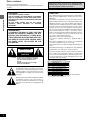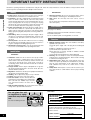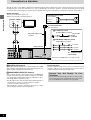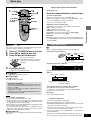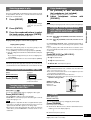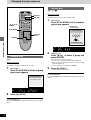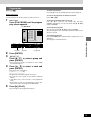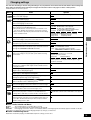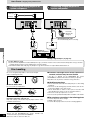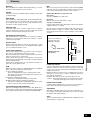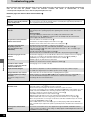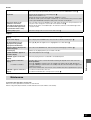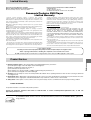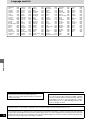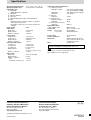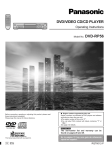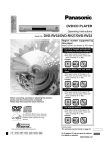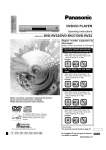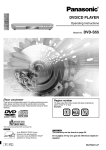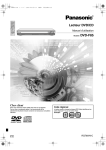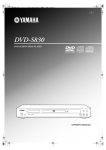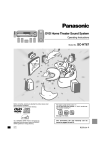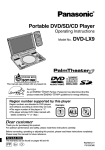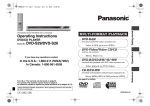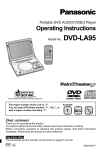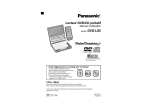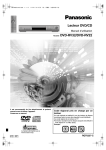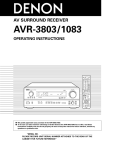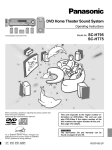Download Panasonic DVD-RA60 DVD Player
Transcript
DVD AUDIO/VIDEO PLAYER
Operating Instructions
Model No.
Before connecting, operating or adjusting this product, please read
these instructions completely.
Please keep this manual for future reference.
DVD-RA60
The region number of this unit is “1”. You can play
DVD-Video marked “1”, “ALL”, or with a region number
including “1”.
e.g.
1
1
ALL
3
4
AUDIO/ VIDEO
The servicenter list and warranty can be
found on pages 28 and 29.
This manual was printed with soy based ink.
U
En la página 31 hay una guía de referencia
rápida en español.
RQT6270-P
Dear customer
Thank you for purchasing this product.
For optimum performance and safety, please read these instructions
carefully.
Getting started
CAUTION!
THIS PRODUCT UTILIZES A LASER.
USE OF CONTROLS OR ADJUSTMENTS OR PERFORMANCE OF PROCEDURES OTHER THAN THOSE SPECIFIED HEREIN MAY RESULT IN HAZARDOUS RADIATION
EXPOSURE.
DO NOT OPEN COVERS AND DO NOT REPAIR
YOURSELF. REFER SERVICING TO QUALIFIED
PERSONNEL.
WARNING:
TO REDUCE THE RISK OF FIRE, ELECTRIC
SHOCK OR PRODUCT DAMAGE, DO NOT
EXPOSE THIS APPARATUS TO RAIN, MOISTURE, DRIPPING OR SPLASHING AND THAT
NO OBJECTS FILLED WITH LIQUIDS, SUCH
AS VASES, SHALL BE PLACED ON THE
APPARATUS.
CAUTION
RISK OF ELECTRIC SHOCK
DO NOT OPEN
CAUTION: TO REDUCE THE RISK OF ELECTRIC
SHOCK, DO NOT REMOVE SCREWS.
NO USER-SERVICEABLE PARTS
INSIDE.
REFER SERVICING TO QUALIFIED
SERVICE PERSONNEL.
The lightning flash with arrowhead symbol, within
an equilateral triangle, is intended to alert the user
to the presence of uninsulated “dangerous voltage”
within the product’s enclosure that may be of sufficient magnitude to constitute a risk of electric shock
to persons.
The exclamation point within an equilateral triangle
is intended to alert the user to the presence of
important operating and maintenance (servicing)
instructions in the literature accompanying the appliance.
2
RQT6270
Operations in these instructions are described mainly
with the remote control, but you can do the operations on
the main unit if the controls are the same.
CAUTION:
This equipment has been tested and found to comply with the
limits for a Class B digital device, pursuant to Part 15 of the
FCC Rules.
These limits are designed to provide reasonable protection
against harmful interference in a residential installation. This
equipment generates, uses and can radiate radio frequency
energy and, if not installed and used in accordance with the
instructions, may cause harmful interference to radio communications. However, there is no guarantee that interference
will not occur in a particular installation. If this equipment does
cause harmful interference to radio or television reception,
which can be determined by turning the equipment off and on,
the user is encouraged to try to correct the interference by
one or more of the following measures:
≥Reorient or relocate the receiving antenna.
≥Increase the separation between the equipment and receiver.
≥Connect the equipment into an outlet on a circuit different
from that to which the receiver is connected.
≥Consult the dealer or an experienced radio/TV technician for
help.
Any unauthorized changes or modifications to this equipment
would void the user’s authority to operate this device.
This device complies with Part 15 of the FCC Rules. Operation is subject to the following two conditions: (1) This device
may not cause harmful interference, and (2) this device must
accept any interference received, including interference that
may cause undesired operation.
DANGER - VISIBLE AND INVISIBLE LASER RADIATION WHEN OPEN.
(FDA 21 CFR)
AVOID DIRECT EXPOSURE TO BEAM.
CAUTION - VISIBLE AND INVISIBLE LASER RADIATION WHEN OPEN.
AVOID EXPOSURE TO BEAM.
(IEC60825-1)
RAYONNEMENT
LASER
VISIBLE
ET
INVISIBLE
EN
CAS
D’OUVERTURE.
ATTENTION
EXPOSITION DANGEREUSE AU FAISCEAU.
ADVARSEL - SYNLIG OG USYNLIG LASERSTRÅLING VED ÅBNING.
UNDGÅ UDSÆTTELSE FOR STRÅLING.
- AVATTAESSA OLET ALTTIINA NÄKYVÄÄ JA NÄKYMÄTÖN
LASERSÄTEILYLLE. ÄLÄ KATSO SÄTEESEEN.
VARNING - SYNLIG OCH OSYNLIG LASERSTRÅLNING NÄR DENNA DEL
ÄR ÖPPNAD. BETRAKTA EJ STRÅLEN.
VARO!
ADVARSEL - SYNLIG OG USYNLIG LASERSTRÅLING NÅR DEKSEL ÅPNES.
UNNGÅ EKSPONERING FOR STRÅLEN.
VORSICHT - SICHTBARE UND UNSICHTBARE LASERSTRAHLUNG, WENN ABDECKUNG
GEÖFFNET. NICHT DEM STRAHL AUSSETZEN.
-
RQLS0233
(Inside of product)
Table of contents
Accessories
∏ Remote control ............................. 1
(N2QAJB000027)
∏ Batteries ........................................ 2
for remote control
∏ AC power supply cord ................. 1
(RJA0065-A)
∏ Audio/video cable ......................... 1
(VJA0788-D)
Note
The included AC power supply cord is for use with this unit only.
Do not use it with other equipment.
Getting started
Accessories . . . . . . . . . . . . . . . . . . . . . . . . . . . . . .
IMPORTANT SAFETY INSTRUCTIONS . . . . . . . .
Disc information . . . . . . . . . . . . . . . . . . . . . . . . . .
The remote control . . . . . . . . . . . . . . . . . . . . . . . .
Connection to a television . . . . . . . . . . . . . . . . . .
Selecting TV screen type . . . . . . . . . . . . . . . . . . .
Control reference guide . . . . . . . . . . . . . . . . . . . .
13
14
15
15
16
17
18
Basic operations
Basic play . . . . . . . . . . . . . . . . . . . . . . . . . . . . . . . 19
Playing MP3 discs . . . . . . . . . . . . . . . . . . . . . . . . . . . . . . . . . .
Resume function . . . . . . . . . . . . . . . . . . . . . . . . . . . . . . . . . . .
Starting play from a selected title or track . . . . . . . . . . . . . . . .
Skipping chapters or tracks . . . . . . . . . . . . . . . . . . . . . . . . . . .
Frame-by-frame viewing . . . . . . . . . . . . . . . . . . . . . . . . . . . . .
Fast forward and rewind—SEARCH . . . . . . . . . . . . . . . . . . . .
Slow-motion play . . . . . . . . . . . . . . . . . . . . . . . . . . . . . . . . . . .
Selecting groups to play . . . . . . . . . . . . . . . . . . . . . . . . . . . . .
Selecting still pictures—Page Skip . . . . . . . . . . . . . . . . . . . . .
To enjoy even higher quality sound—AUDIO ONLY . . . . . . . .
Using headphones . . . . . . . . . . . . . . . . . . . . . . . . . . . . . . . . .
Enjoying virtual surround effects with 2 speakers or
headphones (ADVANCED SURROUND (V.S.S.)) . . . . . . .
CINEMA . . . . . . . . . . . . . . . . . . . . . . . . . . . . . . . . . . . . . . . . .
19
10
10
10
10
10
10
11
11
11
11
Getting started
Please check and identify the supplied accessories. Use numbers indicated in parentheses
when asking for replacement parts.
To order accessories contact 1-800-332-5368
or web site (http://www.panasonic.com).
11
11
Advanced operations
Changing the play sequence . . . . . . . . . . . . . . . . 12
Listening caution
EST. 1924
Selecting fine audio equipment such as the unit you’ve just purchased is only the start of your musical enjoyment. Now it’s time
to consider how you can maximize the fun and excitement your
equipment offers. This manufacturer and the Electronic Industries Association’s Consumer Electronics Group want you to get
the most out of your equipment by playing it at a safe level. One
that lets the sound come through loud and clear without annoying blaring or distortion—and, most importantly, without affecting
your sensitive hearing.
We recommend you to avoid prolonged exposure to excessive
noise.
Sound can be deceiving. Over time your hearing “comfort level”
adapts to higher volumes of sound. So what sounds “normal”
can actually be loud and harmful to your hearing.
Guard against this by setting your equipment at a safe level
BEFORE your hearing adapts.
To establish a safe level:
≥Start your volume control at a low setting.
≥Slowly increase the sound until you can hear it comfortably
and clearly, and without distortion.
Once you have established a comfortable sound level:
≥Set the dial and leave it there.
Taking a minute to do this now will help to prevent hearing damage or loss in the future. After all, we want you listening for a
lifetime.
All group play . . . . . . . . . . . . . . . . . . . . . . . . . . . . . . . . . . . . . . 12
Random play . . . . . . . . . . . . . . . . . . . . . . . . . . . . . . . . . . . . . . 12
Program play . . . . . . . . . . . . . . . . . . . . . . . . . . . . . . . . . . . . . . 13
Repeat play . . . . . . . . . . . . . . . . . . . . . . . . . . . . . . 14
A-B repeat play . . . . . . . . . . . . . . . . . . . . . . . . . . . . . . . . . . . . 14
Repeat play . . . . . . . . . . . . . . . . . . . . . . . . . . . . . . . . . . . . . . . 14
Changing soundtracks, subtitle languages
and angles . . . . . . . . . . . . . . . . . . . . . . . . . . . . . 15
Using On-Screen Menu Icons . . . . . . . . . . . . . . . 16
Common procedures . . . . . . . . . . . . . . . . . . . . . . . . . . . . . . . .
Icons for disc information . . . . . . . . . . . . . . . . . . . . . . . . . . . .
Shuttle screen . . . . . . . . . . . . . . . . . . . . . . . . . . . . . . . . . . . . .
Icons for unit information . . . . . . . . . . . . . . . . . . . . . . . . . . . . .
16
17
17
18
Changing settings . . . . . . . . . . . . . . . . . . . . . . . . . 19
Common procedures . . . . . . . . . . . . . . . . . . . . . . . . . . . . . . . .
Entering a password (Ratings) . . . . . . . . . . . . . . . . . . . . . . . .
Speaker setting . . . . . . . . . . . . . . . . . . . . . . . . . . . . . . . . . . . .
Digital output . . . . . . . . . . . . . . . . . . . . . . . . . . . . . . . . . . . . . .
20
20
20
21
Home Theater
Home Theater . . . . . . . . . . . . . . . . . . . . . . . . . . . . 22
Recording to cassette tapes or digital recording equipment . . .
Connecting an amplifier with 5.1-channel audio input
terminals . . . . . . . . . . . . . . . . . . . . . . . . . . . . . . . . . . . . . . .
Connecting an amplifier with a built-in decoder or a decoderamplifier combination . . . . . . . . . . . . . . . . . . . . . . . . . . . . . .
Connecting an analog amplifier or system component . . . . . .
Connecting a digital amplifier or system component . . . . . . . .
22
23
23
24
24
Disc handling . . . . . . . . . . . . . . . . . . . . . . . . . . . . . 24
Reference
Glossary . . . . . . . . . . . . . . . . . . . . . . . . . . . . . . . . . 25
Troubleshooting guide . . . . . . . . . . . . . . . . . . . . . 26
Maintenance . . . . . . . . . . . . . . . . . . . . . . . . . . . . . 27
Servicenter List . . . . . . . . . . . . . . . . . . . . . . . . . . . 28
Limited Warranty . . . . . . . . . . . . . . . . . . . . . . . . . . 29
Product Service . . . . . . . . . . . . . . . . . . . . . . . . . . . 29
Language code list . . . . . . . . . . . . . . . . . . . . . . . . 30
Guía de referencia rápida en español
(Spanish Quick Reference) . . . . . . . . . . . . . . . . 31
Specifications . . . . . . . . . . . . . . . . . . . . Back cover
3
RQT6270
IMPORTANT SAFETY INSTRUCTIONS
Read these operating instructions carefully before using the unit. Follow the safety instructions on the unit and the safety precautions listed
below. Keep these operating instructions handy for future reference.
Getting started
Safety
1. Power source—Connect the unit to a power source of the type
described in these instructions or as marked on the unit.
2. Polarization—The unit is equipped with a polarized power plug
where one blade is wider than the other. This safety feature
ensures that the plug fits into your household AC outlet only one
way. If the plug doesn’t fit one way, try reversing it. If the plug
still doesn’t fit, contact an electrician to replace the obsolete outlet. Do not attempt to defeat the safety purpose of the plug.
3. Power cord protection—Route the AC power supply cord so
that it will not be walked on or pinched by items placed on or
against it. Never take hold of the plug or cord with wet hands.
Always grasp the plug body firmly when connecting and disconnecting it.
4. Overloading—When connecting the AC power supply cord, be
careful not to overload the household AC outlet, extension cord,
or outlet from any other device as this can result in fire or electric shock.
5. Nonuse periods—Turn the unit off when it is not in use. Unplug
the unit from the household AC outlet if it is not to be used for a
long time. Unplug the unit during lightning storms.
6. Attachments and accessories—Use only the attachments and
accessories recommended in these operating instructions.
Installation
Placement
1. Ventilation—Situate the unit so that it receives proper ventilation. Do not install in a confined space such as a bookcase or
cabinet. Allow at least 10 cm (4 inches) clearance from the rear
of the unit. To prevent the risk of electric shock or fire due to
overheating ensure curtains and other materials do not obstruct
the unit’s ventilation.
2. Foreign material—Ensure objects and liquids do not get into
the unit. Avoid exposing the unit to excessive smoke, dust, mechanical vibration, and shock.
3. Magnetism—Situate the unit away from equipment and devices
that generate strong magnetic fields.
4. Stacking—Do not place heavy objects on top of this unit.
5. Surface—Place the unit on a flat, level surface.
6. Carts and stands—Use the unit only with carts
and stands recommended by the manufacturer.
Move carts with care. Sudden stops, excessive
force, and uneven surfaces can cause carts to
overturn.
7. Wall and ceiling mounting—Do not mount the unit on walls or
ceilings unless specified in the instructions.
Do not place the unit
on amplifiers or equipment that may become
hot.
The heat can damage the unit.
Environment
1. Water and moisture—Do not use the unit near water, such as
near a bathtub or swimming pool. Avoid damp basements.
2. Heat—Situate the unit away from heat sources, such as
radiators.
Do not situate where temperatures fall below 5oC (41oF) or rise
above 35oC (95oF).
Maintenance
(See page 27 for details.)
Unplug the unit from the household AC outlet before cleaning.
Clean with a damp cloth.
Do not use abrasive pads, scouring powders, or solvents.
Service
1. Damage requiring service—The unit should be serviced by
qualified service personnel if:
(a) The AC power supply cord or the plug has been damaged;
or
(b) Objects or liquids have gotten into the unit; or
(c) The unit has been exposed to rain; or
(d) The unit does not operate normally or exhibits a marked
change in performance; or
(e) The unit has been dropped or the cabinet damaged.
2. Servicing—Do not attempt to service the unit beyond that described in these operating instructions. Refer all other servicing
to authorized servicing personnel.
3. Replacement parts—When parts need replacing ensure the
servicer uses parts specified by the manufacturer or parts that
have the same characteristics as the original parts. Unauthorized substitutes may result in fire, electric shock, or other
hazards.
4. Safety check—After repairs or service, ask the servicer to perform safety checks to confirm that the unit is in proper working
condition.
User memo:
DATE OF PURCHASE
DEALER NAME
DEALER ADDRESS
TELEPHONE NUMBER
The model number and serial number of this product can be
found on either the back or the bottom of the unit.
Please note them in the space provided below and keep for
future reference.
MODEL NUMBER!
4
RQT6270
SERIAL NUMBER
DVD-RA60
Disc information
The remote control
∫ Discs that can be played
Disc type
Logo
Batteries
Indication used in
instructions
R6, AA
[DVD-A]
DVD-Audio
2
[DVD-V]
DVD-Video
≥Insert so the poles (i and j) match those in the remote control.
≥Do not use rechargeable type batteries.
Do not;
DVD-R
Video CD
[VCD]
Audio CD
[CD]
∫ Discs that cannot be played
PAL discs (the audio on DVD-Audio can be played), DVD-ROM,
DVD-RAM, CD-ROM, CDV, CD-G, iRW, DVD-RW, CVD, SVCD,
SACD, Divx Video Discs and Photo CD.
Getting started
1
≥mix old and new batteries.
≥use different types at the same time.
≥heat or expose to flame.
≥take apart or short circuit.
≥attempt to recharge alkaline or manganese batteries.
≥use batteries if the covering has been peeled off.
Mishandling of batteries can cause electrolyte leakage which can
damage items the fluid contacts and may cause a fire.
If electrolyte leaks from the batteries, consult your dealer.
Wash thoroughly with water if electrolyte comes in contact with any
part of your body.
Remove if the remote control is not going to be used for a long period
of time. Store in a cool, dark place.
Replace if the unit does not respond to the remote control even when
held close to the front panel.
Use
∫ DVDs that can be played
This unit has a Dolby Digital decoder so you can play
DVDs with this mark.
Remote control signal sensor
This unit has a DTS decoder so you can play DVDs
with this mark.
∫ DVD-R discs
7m (23 feet)
Panasonic DVD-R recorded and finalized on a Panasonic DVD video
recorder are played as DVD-Video on this unit.
It may not be possible to play these discs in all cases due to the type
of disc or condition of the recording.
30°
30°
∫ Region Management Information
(DVD-Video only)
This unit responds to the Region Management Information recorded
on DVD-Video. This unit’s region number is “1”. You cannot play the
disc if the region number on the DVD-Video does not correspond to
the region number on the unit.
You can play discs with labels containing the region number “1” and
“ALL”. Read the disc’s instructions carefully.
e.g.
1
ALL
1
3
4
Aim at the sensor, avoiding obstacles, at a maximum range of
7 m (23 feet) directly in front of the unit.
≥Keep the transmission window and the unit’s sensor free from dust.
≥Operation can be affected by strong light sources, such as direct
sunlight, and the glass doors on cabinets.
∫ Playing DVDs and Video CDs
Do not;
The producer of the material can control how these discs are played.
This means that you may not be able to control play of a disc with
some operations described in these operating instructions. Read the
disc’s instructions carefully.
≥put heavy objects on the remote control.
≥take the remote control apart.
≥spill liquids onto the remote control.
5
RQT6270
Connection to a television
Although the audio on most DVDs is designed to be played through six speakers and this unit’s factory settings assume this setup, the following
describes the basic connections that allow you to enjoy sound through your television’s speakers. To get the full benefit from the powerful
5.1-channel audio found on DVDs, you should connect an amplifier and six speakers. Descriptions of this kind of connection start on page 22.
Before connection
≥Disconnect the AC power supply cord.
≥Refer to the television’s operating instructions.
Getting started
AUDIO
IN
Audio/video cable (included)
Yellow (VIDEO)
White (L)
VIDEO
IN
Red (R)
L
R
To household AC outlet
(AC 120 V, 60 Hz)
Television
[A] S VIDEO OUT terminal
S video cable (not included)
AC power supply cord
(included)
TV’s S video
input
terminal
[B] COMPONENT VIDEO OUT terminal
Video cable (not included)
Back of the unit
COMPONENT
VIDEO OUT
AUDIO OUT
5.1ch
CENTER
SURROUND
L
2ch
FRONT
L
VIDEO
OUT
Y
Y terminal
PB
PB terminal
PR
PR terminal
S VIDEO
OUT
L
Y
TV’s component video
input terminals
AC IN
PB
PR
SUBWOOFER
R
SURROUND
R
FRONT
R
≥Connection to AUDIO IN also necessary (see left)
[A] S VIDEO OUT terminal
Conserving power
The S-video terminal achieves a more vivid picture than the VIDEO
OUT terminal by separating the chrominance (C) and luminance (Y)
signals. (Actual results depend on the television.)
This unit consumes a small amount of power, even when it is turned
off (approx. 2 W). To save power when the unit is not to be used for a
long time, unplug it from the household AC outlet.
[B] COMPONENT VIDEO OUT terminal
These terminals provide a purer picture than the S VIDEO OUT
terminal. Connection using these terminals outputs the color difference signals (PB/PR) and luminance signal (Y) separately in order to
achieve high fidelity in reproducing colors.
≥The description of the component video input terminals depends on
the television or monitor (e.g. Y/PB/PR, Y/B-Y/R-Y, Y/CB/CR).
≥Connect to terminals of the same color.
≥After making this connection, change the black level for a better
picture (➡ page 19, Video—Black Level Control).
6
RQT6270
Connect Your Unit Directly To Your
Television.
Do not connect the unit through your video cassette recorder
when setting up your home entertainment system. The picture
may not be displayed correctly due to the copy guard.
Selecting TV screen type
5
<
STOP
PAUSE
PLAY
∫
;
1
:
3·4·5
3, 4, 2, 1/
ENTER
≥4:3 Pan&Scan (Factory preset)
Select if you have a regular television
and to view 16:9 software§ in the pan and
scan style.
SLOW /SEARCH
SKIP
9
6
TOP MENU
Press [3, 4] to select the item and
press [ENTER].
5
MENU
16:9 software prohibited from being shown in the pan
and scan style will appear in the letterbox style despite
the setting here.
§
ENTER
DISPLAY
RETURN
RETURN
PLAY MODE SUBTITLE AUDIO ANGLE
≥4:3 Letterbox
Select if you have a regular television and to view 16:9
software in the letterbox style.
REPEAT MODE
1
2
3
4
5
6
A-B REPEAT
2·6
Getting started
1 Í , POWER
OPEN/CLOSE
POWER
Í
CINEMA
7
8
9
0
S10
ACTION CANCEL
ACTION
≥16:9
Select if you have a widescreen (16:9) television.
Use the television’s screen modes to change the way the
picture is shown.
GROUP PAGE AUDIO ONLY
HP-V.S.S. SP-V.S.S.
6
Press [ACTION] to end the settings.
To return to the previous screen
Press [RETURN].
Remote control only
Change the setting to suit your television.
The menu language is set to English, but you can change it
to French or Spanish (➡ page 19, Display—Menu Language).
English is used in the examples.
Preparation
Turn on the television and select the appropriate video input on the
television to suit the connections for the player.
1
2
Press [Í, POWER] to turn on the unit.
Press [ACTION] to show the menus.
ACTION Disc
English
Audio
Subtitle
Menus
Automatic
English
Ratings
Level 8
SELECT
ENTER
3
4
RETURN
Press [2, 1] to select the “Video” tab.
Press [3, 4] to select “TV Aspect”
and press [ENTER].
7
RQT6270
Control reference guide
Getting started
1
2
3
4
PAUSE
PLAY
∫
;
1
9
6
TOP MENU
Page
B
C
SLOW /SEARCH
SKIP
5
6
A
<
STOP
:
Remote control
OPEN/CLOSE
POWER
Í
5
MENU
1 Standby/on switch (Í, POWER) . . . . . . . . . . . . . . . . . . . . 07
Press to switch the unit from on to standby mode or vice versa.
In standby mode, the unit is still consuming a small amount of
power.
2 Pause button (;, PAUSE) . . . . . . . . . . . . . . . . . . . . . . . . . 09
3 Stop button (∫, STOP) . . . . . . . . . . . . . . . . . . . . . . . . . . . . 09
4 Skip buttons (:, 9 SKIP) . . . . . . . . . . . . . . . . . . . . . . 10
5 Top menu button (TOP MENU) . . . . . . . . . . . . . . . . . . . . . . 09
6 Cursor buttons (3, 4, 2, 1)/Enter button (ENTER) . . . . 07
7 Display button (DISPLAY) . . . . . . . . . . . . . . . . . . . . . . . . . . 16
8 Subtitle button (SUBTITLE) . . . . . . . . . . . . . . . . . . . . . . . . 15
9 Play mode button (PLAY MODE) . . . . . . . . . . . . . . . . . . . . 12
: Repeat mode button (REPEAT MODE) . . . . . . . . . . . . . . . 14
; A-B repeat button (A-B REPEAT) . . . . . . . . . . . . . . . . . . . . 14
< Cinema button (CINEMA) . . . . . . . . . . . . . . . . . . . . . . . . . . 11
= Action button (ACTION) . . . . . . . . . . . . . . . . . . . . . . . . . 7, 20
> Cancel button (CANCEL) . . . . . . . . . . . . . . . . . . . . . . . . . . 13
? Group button (GROUP) . . . . . . . . . . . . . . . . . . . . . . . . . . . . 11
@ Headphone and Speaker V.S.S. buttons
(HP-V.S.S., SP-V.S.S.) . . . . . . . . . . . . . . . . . . . . . . . . . . . . . 11
A Open/Close button (<, OPEN/CLOSE) . . . . . . . . . . . . . . . 09
B Play button (1, PLAY) . . . . . . . . . . . . . . . . . . . . . . . . . . . . 09
C Slow/Search buttons (6, 5 SLOW/SEARCH) . . . . . . 10
D Menu button (MENU) . . . . . . . . . . . . . . . . . . . . . . . . . . . . . . 09
E Return button (RETURN) . . . . . . . . . . . . . . . . . . . . . . . . . . 07
F Audio button (AUDIO) . . . . . . . . . . . . . . . . . . . . . . . . . . . . . 15
G Angle button (ANGLE) . . . . . . . . . . . . . . . . . . . . . . . . . . . . 15
H Numbered buttons (1–9, 0, S10) . . . . . . . . . . . . . . . . . . . . 09
I Page button (PAGE) . . . . . . . . . . . . . . . . . . . . . . . . . . . . . . 11
J Audio only button (AUDIO ONLY) . . . . . . . . . . . . . . . . . . . 11
D
ENTER
7
8
9
DISPLAY
E
F
G
RETURN
PLAY MODE SUBTITLE AUDIO ANGLE
REPEAT MODE
:
1
2
3
4
5
6
7
8
9
0
S10
A-B REPEAT
;
H
CINEMA
<
ACTION CANCEL
=
>
I
J
GROUP PAGE AUDIO ONLY
?
@
HP-V.S.S. SP-V.S.S.
Main unit
Buttons such as 1 function the same as the controls on the remote
control.
1K L M
N
A ?4 O
POWER
ADVANCED
SURROUND
6
AUDIO
ONLY
OPEN/CLOSE
S10
HP
/I
PHONES
MIN
PQ
8
RQT6270
V.S.S.
GROUP
:
SP
1
2
3
4
5
6
7
8
9
0
MAX
H
R
3 2B
9
5
Page
K Remote control signal sensor . . . . . . . . . . . . . . . . . . . . . .
L Headphone and Speaker V.S.S. buttons/indicators
(HP-V.S.S., SP-V.S.S.) . . . . . . . . . . . . . . . . . . . . . . . . . . . . .
M Audio only button/indicator (AUDIO ONLY) . . . . . . . . . . .
N Disc tray . . . . . . . . . . . . . . . . . . . . . . . . . . . . . . . . . . . . . . . .
O Shuttle dial (6, 5) . . . . . . . . . . . . . . . . . . . . . . . . . . . . .
P Headphone jack . . . . . . . . . . . . . . . . . . . . . . . . . . . . . . . . . .
Q Headphone level control (PHONES) . . . . . . . . . . . . . . . . .
R Display
05
11
11
09
10
11
11
Basic play
When a menu appears on the television
∫
:, 9
OPEN/CLOSE
POWER
Í
<
STOP
PAUSE
PLAY
∫
;
1
SLOW /SEARCH
SKIP
:
9
6
<
2
1(PLAY)
[DVD-A] [DVD-V] [VCD]
4
MENU
To select a 2-digit number
Example: To select item 23, press [S10] ➡ [2] ➡ [3].
≥When playing DVDs, you can also use [3, 4, 2, 1] to select
items. Press [ENTER] to confirm your selection.
RETURN
Play of the selected item now begins.
Numbered
buttons
Other buttons used to operate menus
Read the disc’s instructions for further details about operation.
[9]: Shows the next menu.
[:]: Shows the previous menu.
[RETURN]: Shows the menu screen. [VCD]
[TOP MENU]: Shows the first menu screen. [DVD-A] [DVD-V]
[MENU]: Shows the menu screen. [DVD-V]
;
TOP MENU
TOP MENU
3, 4, 2, 1/
ENTER
MENU
ENTER
DISPLAY
Press the numbered buttons to select an item.
5
RETURN
PLAY MODE SUBTITLE AUDIO ANGLE
REPEAT MODE
1
2
3
4
5
6
7
8
9
0
S10
A-B REPEAT
CINEMA
ACTION CANCEL
GROUP PAGE AUDIO ONLY
HP-V.S.S. SP-V.S.S.
DVD menus
DVD-Video can have several menus. The menu displayed when you
press [TOP MENU] may be different from the menu displayed when
you press [MENU].
[DVD-A] [DVD-V] [VCD] [CD]
Preparation
Turn on the television and select the appropriate video input on the
television to suit the connections for the player.
1
2
3
Press [Í, POWER] to turn on the unit.
Press [<] to open the disc tray.
Place the disc on the disc tray.
Basic operations
1 Í , POWER
Playing MP3 discs
[CD]
Discs recorded using MP3 differ to CDs in the following ways.
≥Structure of the disc (example)
Title
(Album)
Title
(Album)
1 2 3 4 5 6 7 8 9
Label must face upward.
(With double-sided discs, load so the
label for the side you want to play is
facing up.)
Chapter (Track)
The display during play is different
4
Press [1] (PLAY).
The disc tray closes and play begins.
∫ To stop play
Press [∫] (➡ page 10, Resume function).
∫ To pause play
Press [;] during play.
Press [1] (PLAY) to restart play.
PGM RNDA-B
DVD V CD
VIDEO MP3
Note
≥If “$” appears on the television
The operation is prohibited by the unit or disc.
≥The disc continues to rotate while the menu is displayed even after
you finish playing an item. Press [∫] when you finish to preserve
the unit’s motor and your television screen.
≥Volume may be lower when playing DVDs than when playing other
discs or during television broadcasts.
If you turn the volume up on the television or amplifier, be sure to
reduce the volume again before playing other sources so that a
sudden increase in output does not occur.
∫ Auto power-off
The unit switches to the standby mode after about 30 minutes in the
stop mode.
V.S.S.
BASS
CINEMA
The information displayed in the On-Screen Menu Icons is
different
Total number of chapters
C
1/ 59
Chapter playing
Playing CD-R and CD-RW
This unit can play CD-DA (digital audio) and Video CD format
audio CD-R and CD-RW that have been finalized§ upon completion of recording.
It may not be able to play some CD-R or CD-RW due to the
condition of the recording.
§Finalizing is a process that enables CD-R/CD-RW players to
play audio CD-R and CD-RW.
TITLE TRACK CHAP
0 : 01
Elapsed playing time
(cannot be changed)
The method of specifying a chapter to play is different
Press [ENTER] after pressing the numbered buttons.
For example, to select chapter 23, press [2] ➡ [3] ➡ [ENTER].
You do not have to press [S10].
Repeat play
You can repeat chapters or titles.
Limitations on MP3 play
≥You cannot use program or random play.
≥The time information may not be displayed correctly.
≥If both MP3 and CD-DA data is recorded on the disc, only the data
type used for the first track is played.
≥It may take some time for play to start if the disc includes still picture data or if there are many folders on the disc.
≥Noise may be output if a file is suffixed “.MP3” or “.mp3” but is not
actually an MP3 file.
≥This unit is not compatible with ID3 tags and packet-write format.
Refer to the glossary on page 25 for more information about MP3.
9
RQT6270
Basic play
Skipping chapters or tracks
[DVD-A] [DVD-V] [VCD] [CD]
OPEN/CLOSE
POWER
Í
<
STOP
PAUSE
PLAY
∫
;
1
∫
:, 9
SLOW /SEARCH
SKIP
:
9
6
TOP MENU
5
;
1(PLAY)
6, 5
During play or while paused
Press [:] or [9].
≥Each press increases the number of skips.
Frame-by-frame viewing
MENU
[DVD-A] [DVD-V] [VCD]
Basic operations
2, 1
ENTER
ENTER
DISPLAY
Remote control only
RETURN
PLAY MODE SUBTITLE AUDIO ANGLE
While paused
REPEAT MODE
Press [2] or [1].
1
2
3
4
5
6
7
8
9
0
S10
The frame changes each time you press the buttons.
A-B REPEAT
CINEMA
CINEMA
ACTION CANCEL
CANCEL
GROUP
GROUP PAGE AUDIO ONLY
HP-V.S.S. SP-V.S.S.
Numbered
buttons
PAGE
AUDIO ONLY
SP-V.S.S.
HP-V.S.S.
≥The frames change in succession if you press and hold the button.
≥Pressing [;] also activates forward frame-by-frame.
Fast forward and rewind—SEARCH
[DVD-A] [DVD-V] [VCD] [CD]
During play
Press [6] or [5].
Turn the shuttle dial [6, 5] on the main unit.
≥Play starts again when you release the shuttle dial.
≥Audio will be heard during search for most discs. You can turn this
audio off if you want to (➡ page 19, Audio—Audio during Search).
Resume function
[DVD-A] [DVD-V] [VCD] [CD]
The position you stopped play at is recorded by the unit when “!” is
flashing on the unit’s display.
While “!” is flashing on the unit’s display, press [1] (PLAY) to start
play from where you stopped it.
If you are playing DVD-Video, the message “Press PLAY to Preview
Chapters” appears.
Press [1] (PLAY) while the message is displayed and the beginning
portions of each chapter up to the current one are played. Full play
resumes from the point where you stopped play.
(This feature works only within a title.)
If you do not press [1] (PLAY), the message disappears and play
starts from where you stopped it.
To cancel
Press [∫] until “!” disappears from the unit’s display.
Note
≥The resume function does not work if the disc’s play time is not
displayed.
≥The position is cleared when the disc tray is opened.
Starting play from a selected
title or track
[DVD-A] [DVD-V] [VCD] [CD]
Press the numbered buttons to select the item.
To select a 2-digit number
Example: To select track 23, press [S10] ➡ [2] ➡ [3].
Play starts from the selected item.
10
RQT6270
Note
This works only when stopped with some discs.
Slow-motion play
[DVD-A] [DVD-V] [VCD]
While paused
Press [6] or [5].
Turn the shuttle dial [6, 5] on the main unit.
≥The picture stills again when you release the shuttle dial.
Notes
≥The speed of search and slow-motion increases up to 5 steps.
≥Press [1] (PLAY) to restart play.
≥You cannot move backwards with Video CD during frameby-frame and slow-motion.
≥Frame-by-frame and slow-motion only work on the moving
picture parts of DVD-Audio.
≥[:], [2] or [6]: Backward
[9], [1] or [5]: Forward
When playing Video CDs with playback control
Turning the shuttle dial or pressing buttons to perform skip,
search or slow-motion may take you to a menu screen.
Selecting groups to play
Using headphones
1
[DVD-A]
The tracks on DVD-Audio are divided into groups. How these groups
are played differs with the disc so read the instructions that came
with the disc for further details.
Press [GROUP].
G
1
2
T
Press the numbered buttons to select
the track number and press [ENTER].
The selected group and track begin to play.
Playing all the groups in succession (➡ page 12)
Playing bonus groups
≥The bonus group can be played as many times as you like after the
password has been entered until the disc is removed from the unit.
Selecting still pictures—Page Skip
e.g. Page 1
Remote control only
Press [PAGE].
with
Enjoying virtual surround effects
with 2 speakers or headphones
(ADVANCED SURROUND (V.S.S.))
PAGE 1
The page changes each time
you press the button.
To enjoy even higher quality
sound—AUDIO ONLY
[DVD-V] [VCD]
SP-V.S.S.: Dolby Digital, DTS, MPEG, Linear PCM, 2-channel or
over only
HP-V.S.S.: Dolby Digital, MPEG, Linear PCM, 2-channel or over
only
Use ADVANCED SURROUND (V.S.S.) (Virtual Surround Sound) to
enjoy a surround-like effect if you are using 2 front speakers or headphones.
If you are playing a disc with surround effects recorded on it, the
effect is broadened and sound seems to come from virtual speakers
on either side.
During play
Press [SP-V.S.S.] or [HP-V.S.S.].
Each time you press the button:
SP 1/HP 1: Natural effect
;
SP 2/HP 2: Emphasized effect
;
SP OFF/HP OFF: Cancel (Factory preset)
^-----------------}
Some discs contain bonus groups. To enjoy these groups you may
have to enter a password. Refer to the disc’s jacket.
1. Press [GROUP] to select the bonus group and press [ENTER].
2. Enter the 4-digit password with the numbered buttons and press
[ENTER].
≥If you enter the wrong password, you can erase a digit by pressing [CANCEL].
3. Press the numbered buttons to select a track and press [ENTER].
During play
volume
Note
Avoid listening for prolonged periods of time to prevent hearing damage.
Press [ENTER].
[DVD-A]
Adjust headphone
[PHONES].
1
The group number changes
each time you press the
button.
2
3
Headphone plug type: 6.3 mm (1/4z) stereo
Basic operations
1
Set [PHONES] to “MIN” and connect
the headphones (not included).
Note
≥Advanced Surround will not work, or will have less effect with some
discs, even if you select “1” or “2”.
≥Turn off the surround sound effects on the equipment you have
connected when using this effect.
≥Turn Advanced Surround off if it causes distortion.
≥Output from this unit will be in stereo (two channels) when V.S.S. is on.
Optimum seating position
A
OWhen using the
N
television’s speakersN
Distance Al
Television’s width
[DVD-A] [DVD-V] [VCD] [CD]
Speaker Speaker
3 to 4 times
distance A
Seating position
You can enjoy higher quality audio by stopping the video signal.
Press [AUDIO ONLY].
CINEMA
≥The AUDIO ONLY indicator on the main unit lights.
≥AUDIO ONLY is canceled if you press the button again or turn the
unit off. The light goes out.
[DVD-A] [DVD-V] [VCD]
Note
≥Video signals are output while the disc is stopped and when operations such as searching are performed. The television screen can
appear unusual while video signals are not being output.
≥The television may be distorted when video signals are turned on
and off when you turn AUDIO ONLY on and off, but this is not a
malfunction.
You can enjoy better pictures by changing the picture quality.
Remote control only
Press [CINEMA].
Each time you press the button:
C: Cinema mode: Mellows movies, enhances detail in dark scenes.
Indication on the unit’s display lights up.
:
;
N: Normal mode (Factory preset)
You can make finer adjustments to the picture if desired (➡ page 18,
Digital picture mode—User mode).
11
RQT6270
Changing the play sequence
Random play
[DVD-A] [VCD] [CD]
OPEN/CLOSE
POWER
Í
<
STOP
PAUSE
PLAY
∫
;
1
SLOW /SEARCH
SKIP
:
9
6
TOP MENU
3, 4, 2, 1
ENTER
Remote control only
1(PLAY)
6, 5
5
The unit plays the tracks on a disc in random order.
1
MENU
While stopped
Press [PLAY MODE] until the random
play screen appears.
ENTER
DISPLAY
RETURN
e.g.DVD-Audio
(three groups)
PLAY MODE SUBTITLE AUDIO ANGLE
PLAY MODE
REPEAT MODE
1
2
3
4
5
6
Random Playback
Choose a group or groups
A-B REPEAT
7
8
9
0
S10
ACTION CANCEL
CANCEL
All
Numbered
buttons
CINEMA
1
2
3
SELECT
GROUP PAGE AUDIO ONLY
ENTER
Advanced operations
HP-V.S.S. SP-V.S.S.
0 Press PLAY to start
RND
DVD
AUDIO
2
≥You can select more than one group.
≥You can also select groups with the numbered buttons.
≥If you select bonus groups, you will have to enter a 4-digit
password (➡ page 11).
≥To clear a group, select it and press [ENTER].
Remote control only
The unit plays the tracks in all the groups on a disc.
1
3
While stopped
Press [PLAY MODE] until the all group
play screen appears.
All Group Playback
Press PLAY to start
DVD
AUDIO
2
Press [1] (PLAY).
To exit all group mode
Press [PLAY MODE] while stopped until the all group screen disappears.
12
[DVD-Audio\only]
Press [2, 1] to select a group and
press [ENTER].
All group play
[DVD-A]
RQT6270
RETURN
Press [1] (PLAY).
Play now begins in random order.
To exit random mode
Press [PLAY MODE] while stopped until the random play screen disappears.
Program play
[DVD-A] [VCD] [CD]
To add or change tracks
Press [3, 4] to select an available item, then repeat steps 2–4.
Remote control only
To move to the page before or after the one shown
Press [6] or [5].
You can select up to 32 tracks to play in the order you choose.
1
While stopped
Press [PLAY MODE] until the program
play screen appears.
e.g. DVD-Audio
PLAY MODE Choose a group and track, then press ENTER.
No
G
T
Time
Play
1
15
6∫
Clear
To clear the programmed tracks one by one
Press [3, 4] to select the item number (No) and press
[CANCEL]. (Alternatively, you can select “Clear” with [3, 4, 2, 1]
and press [ENTER].)
To clear the whole program
Move to “Clear all” with [3, 4, 2, 1] and press [ENTER].
The whole program is also cleared when the unit is turned off or the
disc tray is opened.
Clear all
SELECT
0:00
Total Time
ENTER
PGM RNDA-B
DVD V CD
VIDEO
AUDIO
GROUP TITLE TRACK CHAP
Group No.
2
3
RETURN
Track No.
0 Press PLAY to start
V.S.S.
BASS
CINEMA
Program No.
Press [ENTER].
[DVD-Audio\only]
Advanced operations
To exit the program mode
Press [PLAY MODE] while stopped until the program play screen
disappears.
≥The program is retained in memory.
Press [3, 4] to select a group and
press [ENTER].
≥If you select bonus groups, you will have to enter a 4-digit
password (➡ page 11).
4
Press [3, 4] to select a track and
press [ENTER].
Each time you press the buttons,
1()2() - - - - - - - ()ALL
^---------------------------------------------J
≥Repeat steps 2, 3 and 4 to program other tracks.
≥You can also select a group or track with the numbered
buttons.
≥“Total Time” tells you the total time of the programmed
tracks.
≥All the tracks on a disc are selected when you select “ALL”
(all the tracks in the selected group with DVD-Audio).
5
Press [1] (PLAY).
Play now begins in the programmed sequence.
13
RQT6270
Repeat play
Repeat play
∫
Press [REPEAT MODE].
<
STOP
PAUSE
PLAY
∫
;
1
1(PLAY)
SLOW /SEARCH
SKIP
:
During play
OPEN/CLOSE
POWER
Í
9
6
TOP MENU
Each time you press the button:
e.g. DVD-Video
5
C
MENU
T
OFF
PGM RNDA-B
DVD V CD
VIDEO
MENU
ENTER
DISPLAY
≥DVD-Audio
Track (T)>Whole group (G)>OFF
^----------------------------------------------------}
During All group, Program, or Random play modes, “A” is displayed instead of “G”.
RETURN
PLAY MODE SUBTITLE AUDIO ANGLE
REPEAT MODE
REPEAT MODE
1
2
3
4
5
6
7
8
9
0
S10
A-B REPEAT
A-B REPEAT
Numbered
buttons
CINEMA
ACTION CANCEL
≥Video CD/CD
Track (T)>Entire disc (A)>OFF
^------------------------------------------------}
GROUP PAGE AUDIO ONLY
Advanced operations
HP-V.S.S. SP-V.S.S.
If the Video CD has playback control
Cancel menu play first.
1. Press [∫] so “PBC PLAY” is cleared from the unit’s display.
2. Press the numbered buttons to select a track to start play.
3. Press [REPEAT MODE] (➡ above).
To return to menu play, press [∫] and press [MENU].
[DVD-A] [DVD-V] [VCD] [CD]
Note
≥Repeat play may not work as desired with some DVDs.
≥Repeat play does not work if the disc’s elapsed play time is not
shown on the unit’s display.
≥You cannot use repeat play to repeat an entire DVD-Video.
Remote control only
A-B repeat play
You can repeat a section between points A and B within a title or
track.
1
During play
Press [A-B REPEAT] at the starting
point (A).
A✱
2
Press [A-B REPEAT] at the finishing
point (B).
AB
To cancel
Press [A-B REPEAT] until “`¢¢” is displayed.
Note
≥A-B repeat does not work if the DVD’s elapsed play time is not
shown on the unit’s display.
≥Some subtitles recorded around point A or B may fail to appear
(DVD).
≥The unit automatically determines the end of a title/track as point B
when the end of the title/track is reached.
14
RQT6270
≥DVD-Video
Chapter (C)>Title (T)>OFF
^------------------------------------------}
∫ To repeat only your favorite tracks
[DVD-A] [VCD] [CD]
1. Program the tracks you want (➡ page 13).
2. Press [1] (PLAY). Play will start.
3. Press [REPEAT MODE] to display “`T” or “`A”.
V
Changing soundtracks, subtitle languages and angles
Subtitles
OPEN/CLOSE
POWER
Í
<
STOP
PAUSE
PLAY
∫
;
1
Press [SUBTITLE].
SLOW /SEARCH
SKIP
:
During play
9
6
The number changes each time you press the button.
5
DVD-Video
TOP MENU
MENU
ON
1 ENG
ON
2 FRA
3, 4, 1
ENTER
DISPLAY
RETURN
PLAY MODE SUBTITLE AUDIO ANGLE
SUBTITLE
ANGLE
AUDIO
REPEAT MODE
1
2
3
4
5
6
7
8
9
0
S10
I love you
Je t’aime
A-B REPEAT
Subtitle language number
CINEMA
ACTION CANCEL
HP-V.S.S. SP-V.S.S.
Angles
During play
[DVD-A] [DVD-V]
Press [ANGLE].
Remote control only
The number changes each time you press the button.
Some DVDs have multiple soundtracks, subtitle languages and
camera angles, and you can change these during play.
1
2
Advanced operations
To clear/display the subtitles
1. Press [SUBTITLE].
2. Press [1].
3. Press [3, 4] to select “OFF” or “ON”.
GROUP PAGE AUDIO ONLY
Soundtracks
During play
Press [AUDIO].
Angle number
The number changes each time you press the button.
DVD-Audio
1
LPCM
1 192k24b 2ch
DVD-Video
Î Digital
1 ENG 3/2.1 ch
Soundtrack selected
Soundtrack playing
e.g. DVD-Video
PGM RNDA-B GROUP
DVD V CD
VIDEO MP3
AUDIO
TITLE TRACK CHAP D.N.R. D.MIX P.PCM MLT.CH
Indicates that a multi-channel
soundtrack can be down-mixed
to two channels.
V.S.S.
BASS
CINEMA
Lights when a multichannel soundtrack is
playing.
≥Play restarts from the beginning of the soundtrack when changing
DVD-Audio soundtracks that are accompanied by still pictures.
≥Even if a second soundtrack isn’t recorded on a DVD-Audio, two
soundtrack numbers will normally be shown when you press
[AUDIO]. The soundtrack currently playing is number 1.
≥You can also use this button to turn the vocals on and off on
karaoke discs. Read the disc’s instructions for details.
Notes regarding soundtracks and subtitle languages
≥“–” or “– –” is displayed instead of the language number in circumstances such as when no language is recorded on the disc.
≥In some cases, the subtitle language is not changed to the
selected one immediately.
≥If the subtitles overlap closed captions recorded on discs, turn
the subtitles off.
≥Refer to [A] and [B] on page 17 for language abbreviations and
audio signal type details.
15
RQT6270
Using On-Screen Menu Icons
<
STOP
PAUSE
PLAY
∫
;
1
9
6
TOP MENU
ENTER
DISPLAY
Press [3, 4] to select the menu.
Each time you press the buttons:
5
e.g. DVD-Video
[>Play menu
l
--AB
OFF
l
l
e
l
u
l>Display menu
l
I PB
OFF BRIGHT
l
l
e
l
u
l>Audio menu
l
SP OFF OFF
l
l
e
l
u
{>Video menu
MENU
DISPLAY
RETURN
3, 4, 2, 1
ENTER
RETURN
PLAY MODE SUBTITLE AUDIO ANGLE
REPEAT MODE
1
2
3
4
5
6
7
8
9
0
S10
A-B REPEAT
CINEMA
ACTION CANCEL
Numbered
buttons
GROUP PAGE AUDIO ONLY
HP-V.S.S. SP-V.S.S.
Advanced operations
[Icons\for\unit\information\only]
While the leftmost icon is highlighted
SLOW /SEARCH
SKIP
:
2
OPEN/CLOSE
POWER
Í
1 2 3 ✱✱
N
On-Screen Menu Icons are menus that contain information about the
disc or unit. These menus allow you to perform operations by changing this information.
Common procedures
[DVD-A] [DVD-V] [VCD] [CD]
3
4
Press [2, 1] to select the item.
Press [3, 4] to select the setting.
≥Items with “3” or “4” above and below can be changed by
[3, 4].
≥Press [ENTER] if the setting does not change after pressing
the buttons [3, 4].
≥Some items require different operations. Read the explanations on the following pages.
Remote control only
1
Press [DISPLAY].
Each time you press the button:
e.g. DVD-Video
[>Icons for disc information
l
Î Digital
T C
1 ENG 3/2.1 ch
1 : 46 : 50
2
2
l
l
;
l>Icons for unit information
l
--1 2 3 ✱✱
AB
OFF
l
l
;
l>Shuttle screen
l
j100
l
l
;
{=Original display
≥The screens depend on disc contents.
16
RQT6270
ON
1 ENG
1
For your reference
≥Depending on the condition of the unit (playing, stopped, etc.) and
the type of software you are playing, there are some items that you
cannot select or change.
≥When numbers are displayed (e.g. title No.), the numbered buttons
are also effective for setting. After entering numbers, press
[ENTER] to register the setting.
To clear the icons
Press [RETURN] until the menus disappear.
∫ To change the position of the icons
r100
1. Press [2, 1] to select the rightmost icon.
2. Press [3, 4] to move the icons.
(There are 5 positions)
Icons for disc information
e.g. DVD-Video
C
2
1 : 46 : 50
2
Î Digital
1 ENG 3/2.1 ch
Icon
ON
1 ENG
1
Content
Icon
[DVD-A]
Group number
G
2
2
2
[DVD-A] [VCD] [CD]
Changing the time display
Press [3, 4] to show the
elapsed play time, remaining time
for the track, or remaining time for
the disc/group (DVD-Audio).
[VCD]
Audio mode
LR()L()R
^---------------------J
L R
[DVD-A] [DVD-V]
a Soundtrack language
(See [A] at right for language
abbreviations.)
b Audio signal type
(See [B] at right for details.)
b
Î Digital
1 ENG 3/2.1 ch
a
Vocal
1 ✱
[DVD-V]
Karaoke vocal on/off
(Karaoke DVD only)
Solo: OFF or ON
Duet: OFF, V1iV2, V1 or V2
OFF
[DVD-A] [DVD-V]
Angle number
1
[DVD-A] [DVD-V]
Time
Select a position to start play by
specifying a time with the
numbered buttons.
1 : 46 : 50
Subtitles on/off
ON()OFF
ON
1 ENG
[DVD-V]
Chapter number
C
[DVD-A] [DVD-V]
Subtitle language
(See [A] below for language
abbreviations.)
ON
1 ENG
[DVD-V]
Title number
[DVD-A] [VCD] [CD]
Track number
T
Content
[VCD] (with playback control only)
Menu play
Indicates whether menu play
(playback control) is on or off.
PBC
ON
[DVD-A]
Still picture number
Selected picture is shown during
play.
Page
1
[A] Audio/Subtitle language
ENG:
FRA:
DEU:
ITA:
ESP:
NLD:
English
French
German
Italian
Spanish
Dutch
SVE:
NOR:
DAN:
POR:
RUS:
JPN:
Swedish
Norwegian
Danish
Portuguese
Russian
Japanese
CHI:
KOR:
MAL:
VIE:
THA:
¢:
Chinese
Korean
Malay
Vietnamese
Thai
Others
Advanced operations
T
[B] Signal type/data
LPCM/PPCM/ÎDigital/DTS/MPEG: Signal type
k (kHz):
Sampling frequency
b (bit):
Number of bits
ch (channel): Number of channels
Example:
3/2 .1ch
.1: Subwoofer signal
(not displayed if there is no subwoofer signal)
.0: No surround
.1: Mono surround
.2: Stereo surround (left/right)
.1: Center
.2: Front leftiFront right
.3: Front leftiFront rightiCenter
Shuttle screen
Slow-motion play
E: Backward [DVD-A] [DVD-V] Pause
r100
j100
Search 6: Backward
Slow-motion play
D: Forward [DVD-A] [DVD-V] [VCD]
Play
Search 5: Forward
Note
The numbers on either side of the shuttle screen indicate the maximum speeds of the search.
17
RQT6270
Using On-Screen Menu Icons
Icons for unit information
Play menu
Icon
Content
Icon
A-B repeat (➡ page 14)
[ENTER] (start point) ➡ [ENTER] (finish point)
To cancel: [ENTER]
AB
Repeat play (➡ page 14)
≥DVD-Audio
Track (T)()Whole group (G)()OFF
^----------------------------------------------------------J
≥DVD-Video
Chapter (C)()Title (T)()OFF
^-----------------------------------------------J
≥Video CD/CD
Track (T)()Entire disc (A)()OFF
^------------------------------------------------------J
OFF
Advanced operations
Audio menu
[DVD-A] [VCD] [CD]
Play mode display
---:
Normal play RND: Random play
PGM: Program play ALL: All group play ([DVD-A])
–––
SP OFF
OFF
To mark a position
[ENTER] (at the desired point)
To mark another position: [2, 1] ➡ [ENTER]
Icon
N
To recall a marker: [2, 1] ➡ [ENTER]
To erase a marker: [2, 1] ➡ [CANCEL]
0
Display menu
Icon
I PB
OFF
BRIGHT
18
RQT6270
Content
[DVD-V]
IPB display (➡ page 25)
ON()OFF
Displays the picture type (I/P/B) in the still picture
mode.
Display dimmer
Changes the brightness of the unit’s display.
BRIGHT()DIM()AUTO ([DVD-A] [DVD-V] [VCD])§
^--------------------------------J
§
The display is dimmed during play, but brightens
when you perform an operations such as slowmotion, search, and pause.
[DVD-V] [VCD]
ADVANCED SURROUND (V.S.S.) mode
(➡ page 11)
SP()HP
V.S.S. level (➡ page 11)
1()2()OFF
^---------------------J
[DVD-V] (Dolby Digital/DTS, 3-channel or over only)
Dialogue Enhancer
ON()OFF
The volume of the dialogue from the center
channel is raised when you select “ON”.
Video menu
Marker
You can mark up to 5 positions to play again.
[ENTER] (The unit is now ready to accept
markers.)
1 2 3 ✱✱
Content
0
0
0
Content
[DVD-A] [DVD-V] [VCD]
Digital picture mode
To select the picture mode: [3, 4]
N: Normal mode
C: Cinema mode (➡ page 11)
U: User mode
The following items are also displayed when you
select “U”.
Contrast (j7 to i7)
Increases the contrast between white and black
parts of the picture.
Brightness (0 to i15)
Brightens the picture.
Sharpness (j6 to i6)
Adjust the sharpness of the edges of the vertical
lines.
Color (j7 to i7)
Adjust the shade of the picture’s color.
Changing settings
This chart shows the settings for this unit. Change the settings to suit your preferences and to suit the unit to the environment in which it is being used.
These settings are retained in memory until they are changed, even if the unit is turned off. See page 20 for details on menu operation.
≥Underlined items are the factory preset.
Disc
(➡[Remarks]
below)
Video
Audio
Items
Options
Audio [DVD-A] [DVD-V]
Choose the audio language.
English
French
Spanish
Original
Other ¢¢¢¢
Subtitle [DVD-A] [DVD-V]
Choose the subtitle language.
Automatic
English
French
Spanish
Other ¢¢¢¢
Menus [DVD-A] [DVD-V]
Choose the language for disc menus.
English
French
Spanish
Other ¢¢¢¢
Ratings [DVD-V] (➡ page 20)
Set a ratings level to limit DVD-Video play.
≥The password screen is shown if you choose levels 0 to 7 or if
you choose “Ratings” when levels 0 to 7 have been selected.
≥Select “Level 0” to prevent play of discs that do not have ratings
levels recorded on them.
Setting ratings (When level 8 is selected)
8 No Limit : All DVD-Video can be played.
1 to 7:
Prohibits play of DVD-Video with
corresponding ratings recorded on them.
0 Lock All: Prohibits play of all DVD-Video.
TV Aspect (➡ page 7)
Choose the setting to suit your television and preference.
4:3 Pan&Scan
Still Mode (➡ page 25)
Specify the type of picture shown when paused.
Automatic
Black Level Control
Change the black level of the picture if you connected a television
through the COMPONENT VIDEO OUT terminals.
Lighter: when connected to a TV through the VIDEO OUT
or S VIDEO OUT terminal.
Darker: when connected to a TV through the
COMPONENT VIDEO OUT (Y/PB/PR) terminals.
Speaker Setting [DVD-A] [DVD-V] (➡ page 20)
Choose the settings to suit your audio system and the listening
environment.
Multi-channel:
when 3 or more speakers are connected.
≥Speaker presence and size
≥Delay time
≥Channel balance
Changing ratings (When level 0–7 is selected)
Unlock Player
Change Password
Change Level
Temporary Unlock
4:3 Letterbox
Field
16:9
Frame
Advanced operations
Menus
2-channel:
when 2 speakers or an amplifier with a Dolby Pro Logic
decoder is connected.
Display
Others
PCM Down Conversion [DVD-A] [DVD-V] (➡ page 21)
Select how to output the audio signals on discs that do not have
copyright protection.
No
Yes
Dolby Digital [DVD-A] [DVD-V] (➡ page 21)
Digital output of Dolby Digital signals.
Bitstream
PCM
DTS Digital Surround [DVD-A] [DVD-V] (➡ page 21)
Digital output of DTS Digital Surround signals.
PCM
Bitstream
D. Range Compression [DVD-A] [DVD-V] (Dolby Digital only)
Change the dynamic range for late night viewing.
Off
On
Audio during Search [DVD-A] [DVD-V] [VCD] (➡ [Remarks] below)
Choose whether to have sound during search.
On
Off
Menu Language
Choose the language for these menus and the on-screen messages.
English
On-Screen Messages
Choose whether to show on-screen messages or not.
On
DVD-Video Mode
Select how to play pictures contained on some DVD-Audio. The
setting returns to “Off” when you remove the disc or turn the unit off.
Off (DVD-Audio are played as DVD-Audio.)
On (DVD-Video contents found on DVD-Audio can be played.)
Demo
A demonstration of the unit’s on-screen displays starts when you
select “On”. The demonstration stops when you press a button
and the setting reverts to “Off”.
Off
Français
Español
Off
On
Remarks
∫ Disc—Audio, Subtitle and Menus
Original:
The original language of each disc will be selected.
Other ¢¢¢¢: Input a code number with the numbered buttons (➡ page 30).
Automatic:
If the language selected for “Audio” is not available, subtitles of that language will automatically appear if available on that disc.
≥Some discs are designed to start in a certain language despite any changes you make here.
∫ Audio—Audio during Search
Audio will be heard when playing some DVD-Audio despite the settings you make here.
19
RQT6270
Changing settings
Entering a password (Ratings)
OPEN/CLOSE
POWER
Í
PAUSE
PLAY
∫
;
1
The password screen is shown when you select levels 0 to 7.
SLOW /SEARCH
SKIP
:
[DVD-V]
<
STOP
9
6
5
ACTION
TOP MENU
3, 4, 2, 1
ENTER
Ratings
Enter a 4-digit password,
then press ENTER.
MENU
ENTER
DISPLAY
RETURN
SELECT
RETURN
Password
✱✱✱✱
PLAY MODE SUBTITLE AUDIO ANGLE
ENTER RETURN
REPEAT MODE
1
2
3
4
5
6
A-B REPEAT
Numbered
buttons
CINEMA
7
8
9
0
S10
ACTION CANCEL
ACTION
GROUP PAGE AUDIO ONLY
CANCEL
Advanced operations
HP-V.S.S. SP-V.S.S.
1. Input a 4-digit password with the numbered buttons and press
[ENTER].
≥If you enter a wrong number, press [CANCEL] to erase it before
you press [ENTER].
≥The lock symbol appears closed to show the rating is locked.
≥Do not forget your password.
2. Press [ENTER] to confirm the 4 digits.
Now, when you insert a DVD-Video that exceeds the ratings
limit you set, a message appears on the television.
Follow the on-screen instructions.
Speaker setting
Common procedures
[DVD-A] [DVD-V]
Remote control only
See page 19 for menu and option details.
1
Press [ACTION] to show the menus.
Change speaker presence and size a, delay time b, and channel balance c to suit the speakers you have connected.
These settings are not necessary when you select “2-channel”
(only two speakers are connected).
2
Automatic
English
Ratings
Level 8
Video
Test
signal
To return to the previous screen
Press [RETURN].
RQT6270
dB
0
SW
dB
0
RS
c a
(L)
Press [3, 4] to select the option and
press [ENTER].
The screen now shows the menu again.
ms
0
a c b
:
;
Display
Press [3, 4] to select the item you
want to change and press [ENTER].
When you are finished
Press [ACTION].
dB
0
LS
ENTER RETURN
Audio
(------------------)
R
dB
0
C
SELECT
(---)
:
;
Others
20
ms
0
Exit
Press [2, 1] to select the menu’s tab.
(---)
4
L
RETURN
The screen changes to display the menu.
3
ACTION
Exit
Test
Disc
Front (R)
a
English
Audio
Subtitle
Menus
SELECT
ENTER
Center
b a c
Front (L)
a
ACTION Disc
(R)
Surround
c a
Subwoofer
Speaker presence and size (a)
1. Press [3, 4, 2, 1] to select the item and press [ENTER].
2. Press [3, 4] to select the setting and press [ENTER].
Icon examples: Surround speaker (L)
LS
LS
Large
Small
No
Large: When the speaker supports low-frequency (under 100 Hz)
reproduction.
Small: Select when the speaker does not support low-frequency
reproduction.
The size setting for the front speakers is automatically determined by
the setting for the subwoofer.
Digital output
Delay time (b)
[DVD-V] (Dolby Digital, center and surround speakers only)
For optimum listening with 5.1-channel sound, all the speakers, except
for the subwoofer, should be the same distance from the seating position. If you have to place the center or surround speakers closer to the
seating position, adjust the delay time to make up for the difference.
If distance d (from the center speaker) and f (from the surround
speakers) are the same as or greater than e (from the front speakers), leave the delay time as “0”, the factory preset.
If either distance d or f is less than e, find the difference in the
relevant table and change to the recommended setting.
Change the settings when you have connected equipment through
this unit’s DIGITAL AUDIO OUT terminal (OPTICAL).
PCM Down Conversion
Select how to output the high-quality audio signals (sampling frequencies of 96 kHz and 88.2 kHz) on discs that do not have copyright protection. Choose the settings to suit the equipment you have
connected.
R
C
d
e
SW
f
LS
≥Center speaker
1
Setting
Audio output
Yes
No
Output as is
No
Yes
Down-sampled to
48 kHz or 44.1 kHz
RS
Changing the delay time
1. Press [3, 4, 2, 1] to select the delay time box and press
[ENTER].
2. Press [3, 4] to adjust the delay time and press [ENTER].
Difference
Equipment
(Able to handle
88.2 kHz or more)
Setting
Approx. 50 cm (1 /2 feet)
1.3 ms
Approx. 100 cm (3 feet)
2.6 ms
Approx. 150 cm (5 feet)
3.9 ms
Approx. 200 cm (6 feet)
5.3 ms
The equipment cannot output signals of 88.2 kHz or more if the setting is “No” and the equipment is unable to handle these signals.
Note
≥Some equipment cannot handle sampling frequencies of 88.2 kHz,
even if they can handle 96 kHz. Read your equipment’s operating
instructions for details.
≥Signals are down-sampled to either 48 kHz or 44.1 kHz despite the
above settings if they have a sampling frequency of 176.4 kHz or
more or are copyright protected.
Advanced operations
L
[DVD-A] [DVD-V]
Dolby Digital
≥Surround speakers
Difference
Setting
Approx. 200 cm (6 feet)
5.3 ms
Approx. 400 cm (12 feet)
10.6 ms
Approx. 600 cm (18 feet)
15.9 ms
Bitstream (Factory preset):
When you have connected a unit with a built-in Dolby Digital decoder.
PCM:
When you have connected a unit that doesn’t have a built-in Dolby
Digital decoder.¢
Channel balance (c)
1. Press [3, 4, 2, 1] to select “Test” and press [ENTER].
A test signal is output from one speaker at a time, starting with
the front left speaker and proceeding clockwise.
FRONT(L)_--)CENTER_--)FRONT(R)
:
;
SURROUND(L)(-----------==SURROUND(R)
2. While listening to the test signal, press [3, 4] to adjust the
volume of the center and surround speakers so they are the
same apparent volume as the front speakers.
(The front speakers cannot be adjusted here.)
3. Press [ENTER].
The test signal stops.
DTS Digital Surround
PCM (Factory preset):
When you have connected a unit that doesn’t have a built-in DTS
decoder.¢
Bitstream:
When you have connected a unit with a built-in DTS decoder.
These changes to digital audio output must be made, otherwise
bitstream signals the decoder cannot handle will be output. If
these signals are output, “noise” will be output which can cause
harm to your ears and speakers.
¢
Note
No signal is output for the subwoofer. To adjust its volume, play
something, then return to this screen to adjust to suit your taste.
When you are finished
Press [3, 4, 2, 1] to select “Exit” and press [ENTER].
Note
The unit may be unable to output as set here due to limitations imposed by the unit itself or the disc being played. (The display’s
“P.PCM” indicator lights or “D.MIX” indicator goes out in these cases.)
21
RQT6270
Home Theater —Enjoying more powerful sound
This unit has built-in Dolby Digital and DTS decoders (➡ page 25).
You can enjoy the powerful movie theater and hall-like sound available with Dolby Digital and DTS by connecting an amplifier with 5.1-channel
input terminals. You do not need to purchase separate Dolby Digital or DTS decoders.
Use analog connection to enjoy audio recorded with high sampling frequencies (over 48 kHz). Some of this material is copy-guarded
and will be down-sampled if you use digital connection.
What you want to do
To enjoy 5.1-channel surround
sound
Reference
page
How to do it
[Analog\connection]
Speaker Setting
Select “Multi-channel”.
20
23 [B]
PCM Down Conversion
Dolby Digital
DTS Digital Surround
Change the settings to suit
the equipment you connect.
21
Make the speaker settings on
the amplifier or decoder.
—
PCM Down Conversion
Change the settings to suit
the equipment you connect.
Dolby Digital and
DTS Digital Surround
Select “PCM”.
21
Connect to an amplifier with
built-in decoder or a separate
decoder-amplifier combination.
Home Theater
To enjoy stereo or Dolby Pro
Logic
[Analog\connection]
Reference
page
23 [A]
Connect to an amplifier with
5.1-channel audio input
terminals.
[Digital\connection]
Settings
24 [C]
Connect to an analog amplifier
or system component.
[Digital\connection]
24 [D]
Connect to a digital amplifier or
system component.
Note
≥The equipment connections described are examples.
≥Peripheral equipment and optional cables sold separately unless otherwise indicated.
≥Before connection, turn off all equipment and read the appropriate operating instructions.
Recording to cassette tapes or digital recording equipment
∫ Analog recording
∫ Digital recording
You can record to a cassette deck or other recording equipment.
Using analog connection means sound will be unaffected by the
copy guards found on DVDs.
To make an analog recording
Connect the recording equipment with an audio cable (➡ [C] page 24).
You can record the digital signal directly to digital recording equipment.
When recording DVDs, the signals must be converted to a signal the
recording equipment can handle. Use analog connection if the signals are copy-guarded.
To make a digital recording
1. Connect the recording equipment with an optical digital audio
cable (➡ [D] page 24).
2. When recording DVDs, make the following settings.
ADVANCED SURROUND (V.S.S.): OFF (➡ page 11)
PCM Down Conversion: Yes (➡ page 21)
Dolby Digital and DTS Digital Surround: PCM (➡ page 21)
22
RQT6270
Connecting an amplifier with
ª
A
5.1-channel audio input terminals
Connecting an amplifier with a
ª
B built-in decoder or a decoderamplifier combination
Audio cable
White (L)
Red (R)
AUDIO OUT
5.1ch
CENTER
SURROUND
L
2ch
FRONT
L
VIDEO
OUT
S VIDEO
OUT
DIGITAL AUDIO OUT
(PCM/BITSTREAM)
L
OPTICAL
AUDIO OUT
5.1ch
2ch
CENTER
SURROUND
L
FRONT
L
SUBWOOFER
R
SURROUND
R
FRONT
VIDEO
OUT
S VIDEO
OUT
L
OPTICAL
SUBWOOFER
R
SURROUND
R
FRONT
R
R
Connect cables to
terminals
corresponding to the
speakers you have
connected.
Insert fully,
with this side
facing up.
Optical digital audio cable
Do not bend sharply when
connecting.
CENTER SUBSURROUND
(R)
WOOFER (L)
FRONT
(R)
(L)
OPTICAL
Home Theater
DIGITAL AUDIO OUT
(PCM/BITSTREAM)
Amplifier
Speakers
You can enjoy surround sound by connecting from
three to six speakers.
Example: Six speakers
Change “Speaker setting” (➡ page 20).
Change “Digital output” (➡ page 21).
Note
≥Turn speaker and headphone V.S.S. (➡ page 11) off when you
connect through the 5.1-channel output terminals. The unit does
not output the signals for channels other than the front speakers
when V.S.S. is on.
≥If you do not connect a subwoofer, it is advisable to connect front
speakers (L/R) capable of producing bass of less than 100 Hz.
Note
You cannot use DTS Digital Surround decoders not suited to
DVD-Video.
23
RQT6270
Home Theater —Enjoying more powerful sound
Connecting an analog amplifier or
ª
C
system component
Connecting a digital amplifier or
ª
D
system component
Audio cable
White (L)
Red (R)
AUDIO OUT
DIGITAL AUDIO OUT
(PCM/BITSTREAM)
5.1ch
2ch
CENTER
SURROUND
L
FRONT
L
L
SUBWOOFER
R
SURROUND
R
FRONT
R
VIDEO
OUT
S VIDEO
OUT
DIGITAL AUDIO OUT
(PCM/BITSTREAM)
OPTICAL
AUDIO OUT
5.1ch
2ch
CENTER
SURROUND
L
FRONT
L
L
SUBWOOFER
R
SURROUND
R
FRONT
R
VIDEO
OUT
S VIDEO
OUT
OPTICAL
Insert fully,
with this side
facing up.
Optical digital audio cable
Do not bend sharply when connecting.
L
R
AUX IN
OPTICAL
Home Theater
Amplifier or
system component
Change “Digital output” (➡ page 21).
To enjoy Dolby Pro Logic
≥If you connect an amplifier that can decode Dolby Pro Logic, you will also need to connect center and surround speakers to enjoy surround
sound. Read the instructions for the equipment for connection details.
≥Turn Advanced Surround off (➡ page 11). Dolby Pro Logic will not function correctly if Advanced Surround is on.
Disc handling
Do not use irregularly shaped discs, such as heart-shaped.
(These can damage the unit.)
∫ If the disc is brought from a cold to a warm environment, moisture may form on the disc
If the disc is a DVD-R, use the DVD-RAM/PD disc cleaner
(LF-K200DCA1, available from Panasonic dealers) to wipe dry.
Wipe with a soft, dry, lint-free cloth before using other discs.
∫ Handling precautions
∫ How to hold a disc
Do not touch the recorded surface.
∫ If the surface is dirty
DVD-Audio, DVD-Video, Video CD, CD
Wipe with a damp cloth and then wipe dry. Wipe from the center
toward the circumference.
24
RQT6270
DVD-R
≥Clean only with DVD-RAM/PD disc cleaner, available from
Panasonic dealers, part number LF-K200DCA1.
≥Never use cloths or cleaners for CDs, etc.
≥Do not write on the label side with a ball-point pen or other writing
instrument.
≥Do not use record cleaning sprays, benzine, thinner, static electricity prevention liquids or any other solvent.
≥Do not attach labels or stickers to discs. (Do not use discs with
exposed adhesive from tape or left over peeled-off stickers.)
≥Do not use scratch-proof protectors or covers.
≥Do not use discs printed with label printers available on the market.
∫ Do not place or store discs in the following places
≥Locations exposed to direct sunlight
≥Humid or dusty locations
≥Locations directly exposed to a heat vent or heating appliance
Glossary
Bitstream
MP3
This is the digital form of multiple channel audio data (e.g., 5.1 channel) before it is decoded into its various channels.
MP3 refers to the type of music file that is compressed using MPEG
audio layer 3. A file is a single audio track and is treated as a chapter
on this unit. A folder (album) is treated as a title on this unit.
Decoder
A decoder restores the coded audio signals on DVDs to normal. This
is called decoding.
Dolby Digital
This is a method of coding digital signals developed by Dolby Laboratories. Apart from stereo (2-channel) audio, these signals can also
be 5.1-channel audio. A large amount of audio information can be
recorded on one disc using this method.
Dolby Pro Logic
A surround system where a 4-channel audio track is recorded as
2 channels and then is restored to 4 channels for play. The surround
channel is monaural and can reproduce up to 7 kHz.
When making MP3 discs to play on this unit
Disc format
Conform to ISO9660 level 1 and level 2
File format
MP3 files that have the suffix “.MP3” or “.mp3”.
To play in a certain order
Prefix the folder and file names with numbers with the same number
of digits at the time of recording.
Files may not be recorded in the numbered order if the prefixes have
different numbers of digits, for example 1.mp3, 2.mp3, 10.mp3.
Some writing software may also cause recording to occur in a different order.
DTS (Digital Theater Systems)
Dynamic range
root
Files in this example are
played in order from
004.mp3 to 013.mp3
Dynamic range is the difference between the lowest level of sound
that can be heard above the noise of the equipment and the highest
level of sound before distortion occurs.
Frame still and field still
Frames are the still pictures that go together to make a moving picture. There are about 30 frames shown each second.
One frame is made up of two fields. A regular television shows these
fields one after the other to create frames.
A still is shown when you pause a moving picture. A frame still is
made up of two alternating fields, so the picture may appear blurred,
but overall quality is high.
A field still is not blurred, but it has only half the information of a
frame still so picture quality is lower.
I/P/B
MPEG 2, the video compression standard adopted for use with DVDVideo, codes frames using these 3 picture types.
I: Intra coded picture (I-picture)
This is the standard picture and is a complete picture in itself.
This means it has the best picture quality and is the best to use
when adjusting the picture.
P: Predictive coded picture (P-picture)
This picture is calculated based on past I or P-pictures.
B: Bidirectionally-predictive coded picture (B-picture)
This picture is calculated by comparing past and future I and Ppictures so it has the lowest volume of information.
Linear PCM (pulse code modulation)
PCM is the usual digital method used for music CDs. DVDs have a
greater volume so they use linear PCM, which has a higher sampling
rate. Compressed PCM signals are called packed PCM (PPCM).
001
004.mp3
005.mp3
006.mp3
003
: Folder (Title)
004.mp3–013.mp3:
File (Chapter)
002
011.mp3
012.mp3
013.mp3
007.mp3
008.mp3
009.mp3
010.mp3
Pan&Scan/Letterbox
In general, DVD-Video are produced with the intention that they be
viewed on a widescreen television with an aspect ratio of 16:9. This
means you can view most material with the intended aspect ratio on
a widescreen television.
Material with this ratio will not fit onto a standard television with an
aspect ratio of 4:3. Two styles of picture, “Pan&Scan” and “Letterbox”, deal with this problem.
Pan&Scan: The sides are cut off so the picture fills the screen.
Letterbox: Black bands appear at the top and bottom of the picture
so the picture itself appears in an aspect ratio of 16:9.
Reference
This surround system is used in many movie theaters around the
world. There is good separation between the channels, so realistic
sound effects are possible.
Playback control (PBC)
If a Video CD has playback control, you can select scenes and information with menus (called menu play in these instructions).
Title/Chapter
DVD-Video are divided up into large sections, titles, and smaller sections, chapters. The numbers allocated to these sections are called
title numbers and chapter numbers.
Track
This is the smallest division on DVD-Audio, CD, and Video CD, and
usually equates to a single song.
25
RQT6270
Troubleshooting guide
Before requesting service, make the below checks. If you are in doubt about some of the check points, or if the remedies indicated in the
chart do not solve the problem, contact the Panasonic Customer Call Center at 1-800-211-7262, or e-mail
[email protected], or web site (http://www.panasonic.com).
Reference pages are shown as black circled numbers 6.
Power
No power.
≥Insert the AC power supply cord securely into the household AC outlet. 6
The unit is automatically switched
to the standby mode.
≥To conserve power, the unit automatically switches to standby after approximately 30 minutes in
the stop mode. Turn the power back to ON.
Reference
Operation
No response when buttons
pressed.
≥Some operations may be prohibited by the disc.
≥The unit may not be operating properly due to lightning, static electricity or some other external
factor.
Reset procedure:
Press [Í, POWER] to switch the unit to the standby mode and then back to ON.
Alternatively, press [Í, POWER] to switch the unit to the standby mode, disconnect the AC
power supply cord, and then reconnect it.
No operations can be performed
with the remote control.
≥Check the batteries are installed correctly. 5
≥The batteries are depleted: Replace them with new ones. 5
≥Point the remote control at the remote control sensor and operate. 5
Play fails to start even when
[1] (PLAY) is pressed.
Play starts but then stops
immediately.
≥Condensation has formed: Wait 1 to 2 hours for it to evaporate.
≥This unit cannot play discs other than DVD-Audio, DVD-Video, Video CD and CD. 5
≥This unit cannot play DVD-Video with a region number other than “1”, “ALL” or multiple region
numbers including “1”. 5
≥The disc may be dirty and may require cleaning. H
≥Ensure that the disc is installed with the label of the side to be played facing upwards. 9
Alternative languages fail to be
selected.
≥An alternative language is not selected with discs which do not contain more than one language.
≥In the case of some discs, the alternative language cannot be selected with [AUDIO] or
[SUBTITLE]. Try selecting it from the disc’s menu if one is available. 9
No subtitles.
≥Subtitles appear only with discs that contain them.
≥Subtitles are cleared from the television. Display the subtitles. ?
Soundtrack and/or subtitle
language is not the one selected
with the ACTION menus.
≥The language is not recorded on the disc.
Angle cannot be changed.
≥This function is dependent on software availability. Even if a disc has a number of angles
recorded, these angles may be recorded for specific scenes only. ?
Dialogue Enhancer has no effect.
≥This feature does not work when the unit is outputting bitstream signals.
You have forgotten your ratings
password.
Reset all the settings to Factory
Preset.
≥While stopped, press and hold [:] and [;] on the unit and then also press and hold [<] on
the unit until “Initialized” disappears from the television. Turn the unit off and on again.
All settings will return to the default values.
Sound
26
RQT6270
No sound.
Distorted sound.
≥Check the connections. 6 G H
≥Check the volume on the equipment you have connected.
≥Ensure that the input settings for the television and stereo system are correct.
≥If you have connected this unit to an amplifier through the AUDIO OUT (5.1ch) terminals, go to the
Audio menu in the ACTION menus, and change “Speaker Setting” to suit your speakers. Select
the large or small icon for all the speakers you have connected. D
≥Turn Advanced Surround off if it causes distortion. ;
≥Output from this unit will be in stereo (two channels) when Advanced Surround is on. Turn
Advanced Surround off if you are using analog connection with three or more speakers. ;
≥Due to the specifications on some types of televisions, both video and audio may be cut off when
you turn the AUDIO ONLY feature on. ;
≥If the “D.MIX” indicator on the unit’s display goes out while playing a multi-channel DVD-Audio
disc, sound will only be output from speakers specified by the disc. Read the disc’s instructions for
details.
Piercing noise comes from the
speakers.
≥If you have connected this unit to other equipment through the DIGITAL AUDIO OUT terminal,
ensure you have selected the correct settings for “Dolby Digital” and “DTS Digital Surround” in the
ACTION menu’s Audio menu. E
Picture
Picture distorted.
≥Some distortion is normal during SEARCH.
≥The screen may be disrupted briefly when you turn on and off the AUDIO ONLY feature. ;
No picture.
≥Ensure that the equipment is connected properly. 6
≥Make sure the television is on.
≥Ensure the television’s video input setting (e.g., VIDEO 1) is correct.
≥If “This disc is PAL system. The output is sound only. ” is on the television, then you have loaded
a PAL system DVD-Audio and only the audio portion of the disc can be played.
The picture shown on the
television is not normal.
(The sides of the picture are cut
off or black bands appear at the
top and bottom of the screen.)
≥Go to the Video menu in the ACTION screen, and change “TV Aspect” to suit your television. You
may also need to change the screen mode on the television itself. 7
≥Ensure that the unit is connected directly to the television, and is not connected through a video
cassette recorder.
Picture quality is poor.
≥Check the settings in the on-screen menu’s video menu. B
“NO PLAY” appears on the unit’s
display.
≥You inserted a disc the unit cannot play; insert one it can. 5
No on-screen display.
≥Go to Display in the ACTION menus, and select “On” for “On-Screen Messages”. C
On-Screen Menu Icons not
displayed or only partially
displayed on the television.
≥Press [3, 4] while the rightmost icon is highlighted to move them down. @
The disc’s menu is displayed in a
different language.
≥Go to Disc in the ACTION menus, and select the preferred language for “Menus”. C
No menu play.
≥Menus are only displayed if they are recorded on the disc.
“CHECK THE DISC” appears on
the unit’s display.
≥Disc is dirty. Wipe the disc clean. H
“ERROR” appears on the unit’s
display.
≥The track playing has been recorded with a nonstandard system.
“H∑∑” appears on the unit’s
display.
≥Trouble is likely to have occurred. The number following “H” depends on the status of the unit.
Reset procedure:
Press [Í, POWER] to switch the unit to the standby mode and then back to ON. Alternatively,
press [Í, POWER] to switch the unit to the standby mode, disconnect the AC power supply cord,
and then reconnect it.
≥If the service numbers fail to clear, note the service number and contact a qualified service person.
∑∑ stands for a number.
“NO DISC” appears on the unit’s
display.
≥You haven’t inserted a disc; insert one.
≥You haven’t inserted the disc correctly; insert it correctly. 9
Reference
Displays
Maintenance
To clean this unit, wipe with a soft, dry cloth.
≥Never use alcohol, paint thinner or benzine to clean this unit.
≥Before using chemically treated cloth, read the instructions that came with the cloth carefully.
27
RQT6270
Servicenter List
For Product Information, Operating Assistance, Literature Request, Dealer Locations, and
all Customer Service inquiries please contact:
1-800-211-PANA (7262), Monday–Friday 9 am–9 pm; Saturday–Sunday 9 am–7 pm, EST.
Web Site: http://www.panasonic.com
You can purchase parts, accessories or
locate your nearest servicenter by visiting
our Web Site.
Accessory Purchases:
1-800-332-5368 (Customer Orders Only)
Panasonic Services Company 20421 84th Avenue South, Kent, WA 98032
(6 am to 5 pm Monday–Friday; 6 am to 10:30 am Saturday; PST)
(Visa, MasterCard, Discover Card, American Express, Check)
Factory Servicenters Locations
CALIFORNIA
6550 Katella Avenue
Cypress, CA 90630
Reference
800 Dubuque Avenue
S. San Francisco
CA 94080
3878 Ruffin Road
Suite A
San Diego, CA 92123
FLORIDA
3700 North 29th Avenue
Suite 102
Hollywood, FL 33020
GEORGIA
8655 Roswell Road
Suite 100
Atlanta, GA 30350
MINNESOTA
7850-12th Avenue South
Airport Business Center
Bloomington, MN 55425
ILLINOIS
1709 North Randall Road
Elgin, IL 60123
OHIO
2236 Waycross Road
Civic Center Plaza
Forest Park, OH 45240
MASSACHUSETTS
60 Glacier Drive
Suite G
Westwood, MA 02090
TEXAS
13615 Welch Road
Suite 101
Farmers Branch
TX 75244
WASHINGTON
20425-84th Avenue South
Kent, WA 98032
PENNSYLVANIA
2221 Cabot Blvd. West
Suite B
Langhorne, PA 19047
HAWAII
99-859 Iwaiwa Street
Aiea, Hawaii 96701
Phone (808) 488-1996
Fax (808) 486-4369
Service in Puerto Rico
Matsushita Electric of Puerto Rico, Inc. Panasonic Sales Company/Factory Servicenter:
Ave. 65 de Infanteria, Km. 9.5, San Gabriel Industrial Park, Carolina, Puerto Rico 00985
Phone (787) 750-4300 Fax (787) 768-2910
F08130 As of AUG ’01
28
RQT6270
Limited Warranty
Panasonic Consumer Electronics Company,
Division of Matsushita Electric Corporation of America
One Panasonic Way Secaucus, New Jersey 07094
Panasonic Sales Company, Division of Matsushita Electric
of Puerto Rico, Inc.
Ave. 65 de Infantería, Km. 9.5
San Gabriel Industrial Park, Carolina, Puerto Rico 00985
Panasonic/Technics DVD Player
Limited Warranty
Panasonic Consumer Electronics Company or Panasonic Sales Company
(collectively referred to as “the Warrantor”) will repair or replace this product with new or
refurbished parts or equivalent product, free of charge in the U.S.A. or Puerto Rico, in the
event of a defect in materials or workmanship as follows (all time periods commence from
the date of original purchase):
Parts—New or rebuilt parts in exchange for defective parts for one (1) year from the date
of original purchase.
Labor—Carry-in or mail-in service for ninety (90) days from the date of original purchase.
After the ninety (90) day labor period, purchaser pays for all labor charges.
Batteries—(if included) New rechargeable batteries in exchange for defective
rechargeable batteries for ten (10) days from the date of the original purchase. Nonrechargeable batteries are not warranted.
Carry-in or mail-in service in the USA can be obtained during the warranty period by
contacting a Panasonic Services Company (PASC) Factory Servicenter listed in the Servicenter Directory. Or call, toll free, 1-800-211-7262 to locate an authorized PASC Servicenter. Carry-in or mail-in service in Puerto Rico can be obtained during the warranty
period by calling the local telephone number in the Servicenter Directory.
This warranty is extended only to the original purchaser.
A purchase receipt or other proof of date of original purchase will be required before warranty service is rendered.
This warranty only covers failures due to defects in materials and workmanship which
occur during normal use and does not cover normal maintenance. The warranty does not
cover damages which occurred in shipment, or failures which are caused by products not
supplied by the warrantor, or failures which result from accident, misuse, abuse, neglect,
mishandling, faulty installation, misapplication, improper set-up adjustments, operation or
maintenance, alteration, modification, power line surge, lightning damage, interference,
commercial use such as hotel, office, restaurant, or other business or rental use of the
product, or serviced by anyone other than an PASC Factory Servicenter or an authorized
PASC Servicenter, or damage that is attributable to acts of God.
LIMITS AND EXCLUSIONS
There are no express warranties except as listed above.
THE WARRANTOR SHALL NOT BE LIABLE FOR INCIDENTAL OR CONSEQUENTIAL DAMAGES RESULTING FROM THE USE OF THIS PRODUCT, OR ARISING OUT OF ANY BREACH OF THIS WARRANTY, INCLUDING WITHOUT
LIMITATIONS, DAMAGE TO DISCS. ALL EXPRESS AND IMPLIED WARRANTIES, INCLUDING THE WARRANTIES OF MERCHANTABILITY, AND FITNESS FOR A PARTICULAR PURPOSE, ARE LIMITED TO THE APPLICABLE WARRANTY PERIOD SET
FORTH ABOVE.
Some states do not allow the exclusion or limitation of incidental or consequential damages, or limitations on how long an implied warranty lasts, so the above exclusions or limitations may not apply to you.
This warranty gives you specific legal rights and you may also have other rights which
vary from state to state.
If a problem with this product develops during or after the warranty period, you may contact your dealer or Servicenter. If the problem is not handled to your satisfaction, then
write to the Consumer Affairs Department at the company address indicated above.
If you ship the product
Carefully pack and send it prepaid, adequately insured and preferably in the original carton.
Attach a postage-affixed letter, detailing the complaint, to the outside of the carton.
Do NOT send the product to the Executive or Regional Sales offices. They are NOT equipped to make repairs.
1. Damage requiring service—The unit should be serviced by qualified service personnel if:
(a) The AC power supply cord or AC adaptor has been damaged; or
(b) Objects or liquids have gotten into the unit; or
(c) The unit has been exposed to rain; or
(d) The unit does not operate normally or exhibits a marked change in performance; or
(e) The unit has been dropped or the cabinet damaged.
2. Servicing—Do not attempt to service the unit beyond that described in these operating instructions. Refer all other servicing to authorized
servicing personnel.
3. Replacement parts—When parts need replacing ensure the servicer uses parts specified by the manufacturer or parts that have the same
characteristics as the original parts. Unauthorized substitutes may result in fire, electric shock, or other hazards.
4. Safety check—After repairs or service, ask the servicer to perform safety checks to confirm that the unit is in proper working condition.
Reference
Product Service
Product information
For product information or assistance with product operation:
Contact the Panasonic Customer Call Center at 1-800-211-7262, or e-mail [email protected], or web site
(http://www.panasonic.com).
As an ENERGY STARR Partner, Panasonic has determined that this product meets the
energy efficiency.
ENERGY STARR
guidelines for
29
RQT6270
Language code list
6566
6565
6570
8381
6577
6582
7289
6583
6588
6590
6665
6985
6678
6890
6672
6682
6671
7789
6669
7577
6765
Chinese:
Corsican:
Croatian:
Czech:
Danish:
Dutch:
English:
Esperanto:
Estonian:
Faroese:
Fiji:
Finnish:
French:
Frisian:
Galician:
Georgian:
German:
Greek:
Greenlandic:
Guarani:
Gujarati:
9072
6779
7282
6783
6865
7876
6978
6979
6984
7079
7074
7073
7082
7089
7176
7565
6869
6976
7576
7178
7185
Hausa:
Hebrew:
Hindi:
Hungarian:
Icelandic:
Indonesian:
Interlingua:
Irish:
Italian:
Japanese:
Javanese:
Kannada:
Kashmiri:
Kazakh:
Kirghiz:
Korean:
Kurdish:
Laotian:
Latin:
Latvian, Lettish:
Lingala:
7265
7387
7273
7285
7383
7378
7365
7165
7384
7465
7487
7578
7583
7575
7589
7579
7585
7679
7665
7686
7678
Lithuanian:
Macedonian:
Malagasy:
Malay:
Malayalam:
Maltese:
Maori:
Marathi:
Moldavian:
Mongolian:
Nauru:
Nepali:
Norwegian:
Oriya:
Pashto, Pushto:
Persian:
Polish:
Portuguese:
Punjabi:
Quechua:
Rhaeto-Romance:
7684
7775
7771
7783
7776
7784
7773
7782
7779
7778
7865
7869
7879
7982
8083
7065
8076
8084
8065
8185
8277
Romanian:
Russian:
Samoan:
Sanskrit:
Scots Gaelic:
Serbian:
Serbo-Croatian:
Shona:
Sindhi:
Singhalese:
Slovak:
Slovenian:
Somali:
Spanish:
Sundanese:
Swahili:
Swedish:
Tagalog:
Tajik:
Tamil:
Tatar:
8279
8285
8377
8365
7168
8382
8372
8378
8368
8373
8375
8376
8379
6983
8385
8387
8386
8476
8471
8465
8484
Telugu:
Thai:
Tibetan:
Tigrinya:
Tonga:
Turkish:
Turkmen:
Twi:
Ukrainian:
Urdu:
Uzbek:
Vietnamese:
Volapük:
Welsh:
Wolof:
Xhosa:
Yiddish:
Yoruba:
Zulu:
8469
8472
6679
8473
8479
8482
8475
8487
8575
8582
8590
8673
8679
6789
8779
8872
7473
8979
9085
Reference
Abkhazian:
Afar:
Afrikaans:
Albanian:
Ameharic:
Arabic:
Armenian:
Assamese:
Aymara:
Azerbaijani:
Bashkir:
Basque:
Bengali; Bangla:
Bhutani:
Bihari:
Breton:
Bulgarian:
Burmese:
Byelorussian:
Cambodian:
Catalan:
Manufactured under license from Dolby Laboratories.
“Dolby”, “Pro Logic” and the double-D symbol are trademarks
of Dolby Laboratories.
Manufactured under license from Digital Theater Systems,
Inc. US Pat. No.5,451,942, 5,956,674, 5,974,380, 5,978,762
and other world-wide patents issued and pending. “DTS” and
“DTS Digital Surround” are registered trademarks of Digital
Theater Systems, Inc. C 1996, 2000 Digital Theater Systems, Inc. All rights reserved.
Apparatus Claims of U.S. Patent Nos. 4,631,603, 4,577,216, and 4,819,098, licensed for limited viewing uses only.
30
RQT6270
This product incorporates copyright protection technology that is protected by method claims of certain U.S. patents and other intellectual
property rights owned by Macrovision Corporation and other rights owners. Use of this copyright protection technology must be authorized
by Macrovision Corporation, and is intended for home and other limited viewing uses only unless otherwise authorized by Macrovision
Corporation. Reverse engineering or disassembly is prohibited.
Guía de referencia rápida en español
OPEN/CLOSE
POWER
Í
Í, POWER
<
STOP
∫
:, 9
PAUSE
PLAY
;
1
∫
SLOW /SEARCH
SKIP
:
9
6
TOP MENU
3, 4, 2, 1
ENTER
;
<
5
1(PLAY)
6, 5
Reproducción básica
[DVD-A] [DVD-V] [VCD] [CD]
1
2
Pulse [<] para abrir la bandeja del
disco y coloque el disco.
Pulse [1] (PLAY).
La bandeja del disco se cierra y la reproduccion empieza.
MENU
∫ Para detener la reproducción
ENTER
DISPLAY
Pulse [∫].
RETURN
∫ Para hacer una pausa
PLAY MODE SUBTITLE AUDIO ANGLE
Pulse [;] durante la reproducción.
Pulse [1] (PLAY) para volver a iniciar la reproducción.
REPEAT MODE
1
2
3
4
5
6
7
8
9
0
S10
A-B REPEAT
Botones
numerados
CINEMA
ACTION CANCEL
ACTION
Conexión a un televisor
Televisor
Función de reanudación
A la toma de CA del hogar
(CA 120 V, 60 Hz)
L
(Rojo)(Blanco)(Amarillo)
Cable de alimentación
de CA (suministrado)
Salto de capítulos o pistas
Pulse [:] o [9].
(Rojo)(Blanco)(Amarillo)
Visión cuadro a cuadro
COMPONENT
VIDEO OUT
AUDIO OUT
2ch
SURROUND
L
FRONT
L
L
VIDEO
OUT
S VIDEO
OUT
Y
AC IN
PB
PR
SUBWOOFER
R
SURROUND
R
FRONT
R
[DVD-A] [DVD-V] [VCD]
Mando a distancia solamente
Durante la pausa
ESPAÑOL
[DVD-A] [DVD-V] [VCD] [CD]
Durante la reproducción o durante la pausa
Cable de audio/
vídeo (suministrado)
5.1ch
La posición en la que usted detiene la reproducción es grabada por
el aparato cuando parpadea “!” en el visualizador del mismo.
Para reanudar la reproducción
Pulse [1] (PLAY) mientras parpadea “!” en el visualizador del
aparato.
R
CENTER
[DVD-A] [DVD-V] [VCD]
Pulse los botones numerados para seleccionar un elemento.
GROUP PAGE AUDIO ONLY
AUDIO VIDEO
IN
IN
Cuando un menú aparece en el televisor
Pulse [2] o [1].
Avance rápido y rebobinado—SEARCH
Cambio del idioma de la pantalla
Mando a distancia solamente
1
2
3
4
Pulse [Í, POWER] para encender el aparato.
Pulse [ACTION] para visualizar los menús.
Pulse [2, 1] para seleccionar la lengüeta “Display”.
Pulse [3, 4] para seleccionar “Menu Language” y
pulse [ENTER].
5 Pulse [3, 4] para seleccionar “Español” y pulse
[ENTER].
6 Pulse [ACTION] para finalizar los ajustes.
Selección del tipo de pantalla del
televisor
Mando a distancia solamente
1
2
3
4
Pulse [Í, POWER] para encender el aparato.
Pulse [ACTION] para visualizar los menús.
Pulse [2, 1] para seleccionar la lengüeta “Video”.
Pulse [3, 4] para seleccionar “Pantalla de la TV” y
pulse [ENTER].
5 Pulse [3, 4] para seleccionar el elemento y pulse
[ENTER].
[DVD-A] [DVD-V] [VCD] [CD]
Durante la reproducción
Pulse [6] o [5].
Mantenga pulsado [6, 5] en la unidad principal.
Reproducción a cámara lenta
[DVD-A] [DVD-V] [VCD]
Durante la pausa
Pulse [6] o [5].
Mantenga pulsado [6, 5] en la unidad principal.
≥La velocidad de la búsqueda y la de cámara lenta aumenta
hasta un máximo de 5 pasos.
≥Pulse [1] (PLAY) para reiniciar la reproducción.
≥No puede retroceder con un CD de vídeo durante la reproducción cuadro a cuadro o a cámara lenta.
≥Las funciones de cuadro a cuadro y cámara lenta sólo se
activan en las partes de imagen en movimiento de los discos DVD de audio.
≥[:], [2], [6]: Retroceso
[9], [1], [5]: Avance
4:3 Pan&Scan (ajuste de fábrica)/4:3 Letterbox/16:9
6 Pulse [ACTION] para finalizar los ajustes.
31
RQT6270
Specifications
Operating temperature range:
i5 to i35 oC (i41 to i95 oF)
Operating humidity range:
5 to 90 % RH (no condensation)
Playable disc type:
(1) DVD-Video
DVD-R (DVD-Video compatible)
(2) DVD-Audio
(3) CD-Audio (CD-DA)
(4) Video CD
(5) CD-R/CD-RW (CD-DA, Video CD formatted discs)
(6) MP3
≥Maximum number of chapters and titles recognizable:
999 chapters and 511 titles
≥Compatible compression rate: between 32 kbps and
320 kbps
Signal system:
NTSC
Video output:
Output level:
1 Vp-p (75 ≠)
Output terminal:
Pin jack
Number of terminals:
2 systems
S video output:
Y output level:
1 Vp-p (75 ≠)
C output level:
0.286 Vp-p (75 ≠)
Output terminal:
S terminal
Number of terminals:
1 system
Component video output:
Y output level:
1 Vp-p (75 ≠)
PB output level:
0.7 Vp-p (75 ≠)
PR output level:
0.7 Vp-p (75 ≠)
Output terminal:
Pin jack
(Y: green, PB: blue, PR: red)
Number of terminals:
1 system
Audio output:
Output level:
2 Vrms (1 kHz, 0 dB)
Output terminal:
Pin jack
Number of terminals:
2CH:
1 system
5ch discrete output (5.1ch):
1 system
Audio signal output characteristics:
(1) Frequency response:
≥DVD (linear audio):
4 Hz–22 kHz (48 kHz sampling)
4 Hz–44 kHz (96 kHz sampling)
≥DVD-Audio:
4 Hz–88 kHz (192 kHz sampling)
≥CD audio:
4 Hz–20 kHz
(2) S/N ratio:
≥CD audio:
115 dB
(3) Dynamic range:
≥DVD (linear audio):
102 dB
≥CD audio:
98 dB
(4) Total harmonic distortion:
≥CD audio:
0.0025 %
Digital audio output:
Optical digital output:
Optical terminal
Phones jack:
Stereo, 6.3 mm (1/4q) jack
Pickup:
Wave length:
658 nm/790 nm
Laser power:
CLASS IIa/CLASS I
Power supply:
Power consumption:
Dimensions:
Mass:
Power consumption in standby mode: approx. 2 W
Note
Specifications are subject to change without notice.
Mass and dimensions are approximate.
Panasonic Consumer Electronics
Company, Division of Matsushita
Electric Corporation of America
Panasonic Sales Company,
Division of Matsushita Electric
of Puerto Rico, Inc. (“PSC”)
One Panasonic Way Secaucus,
New Jersey 07094
http://www.panasonic.com
Ave. 65 de Infantería, Km. 9.5
San Gabriel Industrial Park, Carolina,
Puerto Rico 00985
C 2001 Matsushita Electric Industrial Co., Ltd.
Printed in Japan
AC 120 V, 60 Hz
14 W
430 (W)k248 (D)k82 (H) mm
[1615/16q (W)k93/4q (D)k31/4q (H)]
(excluding protrusions)
2.6 kg (5.7 lb.)
pr
RQT6270-P
F0901YM0