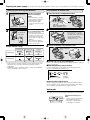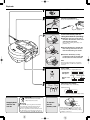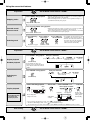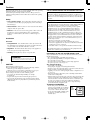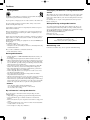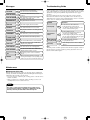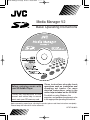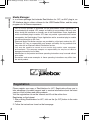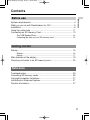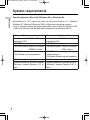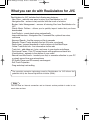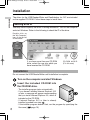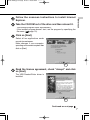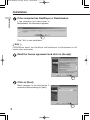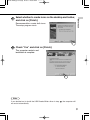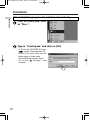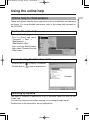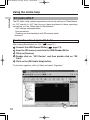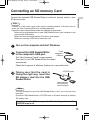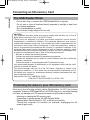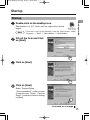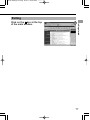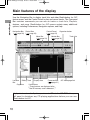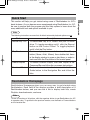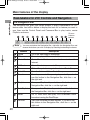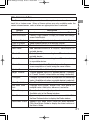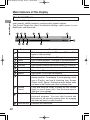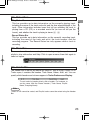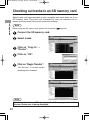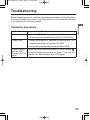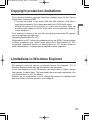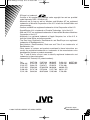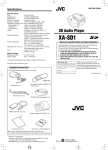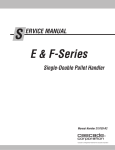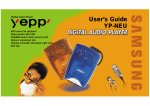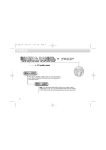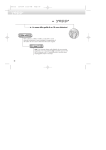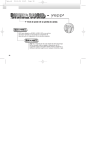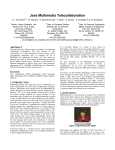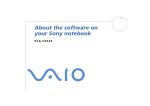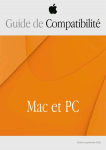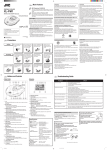Download JVC XA-SD1 64 MB MP3 Player
Transcript
INSTRUCTIONS Specifications SD AU DIO PL E AY R XA -S D1 SD audio player Type : SD audio player Sampling rate : 32 kHz/44.1kHz/48kHz Audio format : AAC format/MP3 format Number of channels : 2 channels (stereo) Frequency response : 20 Hz to 20,000 Hz (+0dB, –6dB) Maximum recording time (with a 64 MB SD memory card) High-quality rec. : Approx. 64 minutes (128 kbps) Standard rec. : Approx. 86 minutes (96 kbps) Long-hour rec. : Approx. 129 minutes (64 kbps) Output : Headphones (3.5 mm dia. stereo × 1) 2.5 mW/ch (32 ohms) matching impedance (16 ohms to 47 kohm) Duration of battery : Approx. 11 hours when using two fully charged rechargeable batteries Approx. 17 hours when using two alkaline batteries (L30 (24A), AAA size) Power requirements : DC 1.2 V (rechargeable battery) DC 1.5 V (AAA size battery) Two batteries are used in parallel. Dimensions (W × H × D) : 21/8”× 13/16” × 29/16” (53.5 × 30.5 × 65 mm) (Excluding buttons and controls) Mass : Approx. 0.172 lbs (78 g) (without batteries) Battery charger Input power source : AC 120 V, 60 Hz Output voltage : DC 1.7 V, 950 mA ME LU VO SD Audio Player XA-SD1 Be sure to read this before any other information After checking the accessories, perform check-out (recording) on the SD memory card using the following procedure. For more details, read the operating instructions of Media Manager and the Online Help of RealJukebox®. 1 Install the USB reader/writer driver and installation software (RealJukebox®) in the CD-ROM in your PC. 2 Connect the USB reader/writer to the PC. 3 Open RealJukebox® and perform check-out of the SD memory card. * Design and specifications are subject to change without notice. For Customer Use: This main unit is resistant to spray. Enter below the Model No. and Serial No. which are located either on the rear of the cabinet or inside of the battery compartment. Retain this information for future reference. Supplied Accessories Check the packing carton for these accessories. Thank you for purchasing this JVC product. Please read these instructions carefully before starting operation to be sure to obtain optimum performance and a longer service life from the unit. Model No. Serial No. LVT0718-002A [J] Battery case Headphones 1 pc. Rechargeable battery (BN-R1213) 1 pack (2 pcs.) Extension cord 1 pc. CD-ROM (Media Manager) 1 pc. VICTOR COMPANY OF JAPAN, LIMITED USB reader/writer unit 1 pc. Battery charger (AC-R129) 1 pc. Carrying pouch 1 pc. SD memory card (64 MB) 1 pc. Remove the rechargeable batteries from their case before use. Use numbers indicated in parentheses when asking for replacement parts. • SD logo is a trademark. • Portions of this product are protected under copyright law and are provided under license by ARIS/SOLANA/4C. • RealJukebox® is a registered trademark of RealNetwork, Inc. # EN Printed in Japan 0601HMMWSTOZK 1 Preparing the power supply Insert rechargeable nickel metal hydride batteries (BN-R1213, hereinafter referred to as rechargeable batteries) or L30 (24A) alkaline dry cell batteries. Recharging the Rechargeable Batteries Insert two rechargeable batteries in the battery charger. Rechargeable battery: (BN-R1213) (supplied) 1 Open the battery compartment cover. Battery compartment cover LE AS E 1 Insert batteries in the Main unit. 2 1 H US :P RD CA Card cover (Open it while pushing the battery compartment cover.) Compartment B Insert the power plug blades into a household power outlet. • Recharging begins with the battery inserted in position A. The recharging of two batteries will complete in about 4-1/2 hours. • It is possible to recharge about 300 times. • After recharging completes, remove the power plug blades from the power outlet. 2 To a household power outlet 2 Insert batteries. 1 • Insert them in the correct ª and · polarity as indicated inside the battery compartment. (You can use L30 (24A) alkaline batteries or rechargeable batteries only.) 2 3 Close the battery compartment cover. B charging state Completed Charging Finished Finished (Fast on-and-off) (Continuous on) (Continuous on) Battery compartment cover CA RD :P US H RE LE A charging state E Charge indicator lamps AS Compartment A RE • Insert them in the correct ª and · polarity as indicated inside the battery charger. • The two batteries will be recharged separately one after another. Compartment A Charging Finished Card cover Compartment B (Slow on-and-off) (Fast on-and-off) (Continuous on) • If two batteries are inserted in the battery charger that has already been plugged into the power outlet, the first-inserted battery will be recharged first. • Fast blinking refers to one blink per about 1 second, and slow blinking refers to one blink per about 3 seconds. ■ Caution for use of dry cell batteries: Be sure to use L30 (24A) alkaline batteries. Manganese batteries cannot be used to power the unit. ■ Remaining battery power display: Use the remaining battery power indicator in the display panel as the reference for identifying the available power. Blinking High Low Recharge (or replace). Notes on battery replacement During recharging of the batteries, use two L30 (24A) alkaline batteries, which is available in electric appliance stores. The built-in clock display can be retained by changing the batteries within 30 seconds. Hold mode 2 MODE NORM HOLD The hold mode protects the unit against accidental press of control buttons. It prevents the following accidents: • Battery exhaustion by turning the unit on without noticing it. • Interruption of playback due to accidental press of a button. 3 Playback Set to NORM. HOLD MODE NORM To use an extension cord, see below. R E A Y HOLD NOMR MODE NOMR S D A U D IO P L MODE HOLD X A -S D 1 S D A U D IO P LA Y E R X A -S D 1 Connect headphones. Insert the plug firmly. Extension cord (supplied) H RE LE AS E Insert an SD memory card containing data check-out (recording). CA RD :P US 1 SD O DI AU Card cover ER AY PL ~ Slide the card cover on the side of the unit in the direction of the arrow and open the card cover. Open it while pushing the battery compartment cover. AS E D1 -S XA CA RD :P US H RE LE Ÿ Hold the SD memory card with the label side up, then insert the card from the side having cut corners. ME LU VO 2 CA RD :P US H RE LE AS E ! Insert the SD memory card by pushing the center of its edge until it locks, then close the card cover. 3 Note Never insert the SD memory card upside down. Otherwise, it will not be able to be removed. Press 3/7. The unit is turned on and playback starts. Immediately after press Track No. Elapsed play time Approx. 2 sec. later Track title To decrease To increase VOLUME Adjusting the volume Press and hold to vary continuously. Volume level meter Volume level (Adjustment range 0 to 25) Stop playback and turn the unit off. ■ Resume When 3/7 is pressed again after the unit has been turned off, playback resumes from the position at which the unit was turned off. However, playback starts from the first track if the SD memory card is changed or batteries are removed and inserted again while the unit is off. 4 CA RD :P US H RE LE AS E Press 3/7. The unit is turned off automatically in about 10 seconds. To remove the SD memory card Card cover While playback is stopped, open the card 1 cover (operations ~ in step 3 above) and unlock and remove the SD memory card by pushing its center area. 5 Using the convenient features HOLD Preparation MODE Set the MODE switch knob to "NORM". NORM Press 4/¢ during playback. Skipping tracks • When the all-track repeat mode (see below) is set, it is also possible to skip from the final track to the first track. • In the random play mode (see below), it is not permitted to skip to a track which has already been played. To skip backward To skip forward Press and hold 4/¢ during playback. • When the all-track repeat mode (see below) is set, it is also possible to search the memory from the final track to the first track. • In the random play mode (see below), it is not permitted to search disc into a track which has already been played. Forward search/ Reverse search Reverse search Forward search 1 Press 3/7 during playback. 2 Press 4/¢ to select a track. 3 Press 3/7 to play • If you hold the key depressed in step 2, the track numbers can be varied in sequence. the selected track. • When the unit is left untouched for more than about 10 seconds after playback is stopped or a track is selected, the unit will be turned off automatically. Selecting track Playback is stopped. To skip backward To skip forward HOLD Preparation MODE Set the MODE switch knob to "MODE". NORM Press VOLUME – during playback. Each press alternates: (To repeat a single track) (To repeat all tracks) Repeat playback No display (Cancel) (To play all tracks in a random order for once) (VOLUME button) Random playback In the playlist play mode (see below), repeat or random playback plays only the tracks in the selected playlist. Press VOLUME + during playback. Each press alternates: (Extra bass) Selecting the sound (Easy for the ears, preventing outside sound leak) No display (Cancel) (VOLUME button) 1 Press ¢ during playback. 2 Press ¢. Blink Press ¢. 3 Press VOLUME +/– to select a playlist number. \ Playlist playback Playlist No. Number of playlists The clock/playlist setting mode starts. RealJukebox® does not support the playlist playback. Total play time Total number of tracks Tracks in the selected playlist will be played automatically. Playlist title • If you selected a playlist in stop mode, press 3/7 to start playback. • To return to all-track play mode, select " " (default Playlist) in step 3. • To cancel the above procedure in the middle, set the MODE switch knob to "NORM" any time you want. HOLD After setting MODE Set the MODE switch knob to "NORM". NORM 6 7 Adjusting the clock 1 Controls Set to "MODE" during playback. HOLD Main unit To cancel the following procedure in the middle, set the switch knob to "NORM" any time you want. MODE NORM SD Select "TIME?". « Press ¢. PL 3 IO Press ¢. D AU blink 2 Display panel E AY R XA +/– VOLUME buttons* D -S The unit enters the clock/ playlist setting mode. 1 blink ME LU VO SD memory card insertion slot The unit enters the clock setting mode. 3/7 (play/stop) button* ¢ (Forward skip/search) button* 4 Select either display mode. 4 (Reverse skip/search) button* (Side) (Headphones) jack * The functions of the buttons marked * vary depending on the setting of the MODE switch knob. For details, see the quick operation reference chart. 5 Adjust the time. « Press ¢. MODE switch knob Display panel Count of time starts. 6 MODE HOLD « Press ¢. Operation indicators Playlist No. display HOLD mode indicator Sound indicators Set to "NORM". HOLD NORM 12-hour or 24-hour? Remaining battery power indicator MODE NORM The clock is displayed for about 2 seconds when either operation below is performed. • When the MODE switch knob is set to "HOLD" during playback. • When 3/7 is pressed while the unit is in the hold mode. To maintain the accuracy of clock, it is recommended to adjust the time of the day periodically. Character information/ play time display Adjustment and Switching of Display Panel Adjusting the contrast 1 2 3 MONO indicator (Indicates that the current tracks has been recorded in the monaural mode.) Play mode indicators Battery charger (AC-R129) Set the MODE switch knob to "HOLD" during playback. LR6 battery seats While holding 3/7 depressed, adjust contrast by pressing VOLUME + (to brighten) or – (to darken). LR03 battery seats Set the MODE switch knob to "NORM". Switching the displayed information 1 2 Set the MODE switch knob to "MODE" during playback. Press 4 to switch information. • When a track title, playlist title or artist information is too long to be displayed once, it is displayed by scrolling (moved toward the left). • This unit may not be capable of displaying certain letters such as Chinese characters. Elapsed play time : Each press switches the displayed information. The displayed information returns Track title to the track title display after it Total number of tracks has been displayed for a few seconds. To keep information displayed, continue holding the key. Playlist title SD Audio Player XA-SD1 Total play time Artist information Set the MODE switch knob to "NORM". 8 Cut here * If you cut out this sheet for use, it is recommended to retain it between plastic sheet holder and etc. to conserve the paper. * The above bit rate display is an example with a track recorded in the AAC format. With the track recorded in the MP3 format, the display becomes as shown on the right. 3 Charge indicators A Bit rate display* Cut here Track No. Power plug Charge indicators B Quick Operation Reference for Each Mode MODE Control Position NORM Skip/Fast Reverse Display change MODE Cancel selection Skip/Fast Forward Play/Stop Volume Down Volume Up Clock/playlist Play/Stop Play mode change setting mode Enter selection Selection in clock/ playlist setting mode Clock HOLD 9 Sound change Cautions Before using this unit, be sure to read the applicable items of the operating instructions and these safety-suggestions carefully. Afterwards keep them handy for future reference. Take special care to follow the warnings indicated on the unit itself as well as in the operating instructions. Safety 1. Care of battery charger - Never take hold of the battery charger if your hand is wet, and always grasp the plug body when connecting or disconnecting it. 2. Nonuse Periods - When not in use, be sure to disconnect the battery charger from the AC power outlet. 3. Batteries - If the set is not used for a long period of time, remove all the batteries to prevent potential damage due to possible battery leakage. Do not mix batteries (old and new ) or different types of batteries. Installation Placement 1. Foreign Material - Care should be taken so that objects do not fall into and liquids are not spilled into the unit. Do not subject this unit to excessive smoke, dust, mechanical vibration, or shock. 2. Magnetism - The unit should be situated away from equipment or devices that generate strong magnetic fields. 3. Stacking - Do not place any objects, on top of the unit. WARNING: TO REDUCE THE RISK OF FIRE OR ELECTRIC SHOCK, DO NOT EXPOSE THIS APPLIANCE TO RAIN OR MOISTURE. CAUTION This main unit is resistant to spray. However, this function is inactive in any of the following condition. • When the cap on the headphones is removed. • When the card cover or the battery compartment cover is open. In case the unit is moistened, wipe it with a soft, dry cloth before reusing it. Also take care of the following points. • Do not leave the unit under high humidity, for example in a bathroom. • Keep the unit away from direct moistening by tap water etc. • Do not change the SD memory card or batteries with wet hands. (Otherwise, the water drop may fall from your hand and penetrate inside the unit.) THE FOLLOWING PHRASES ARE APPLIED ONLY FOR U.S.A.: This device complies with Part 15 of the FCC Rules. Operation is subject to the following two conditions : (1) This device may not cause harmful interference, and (2) this device must accept any interference received, including interference that may cause undesired operation. CAUTION! This equipment has been tested and found to comply with the limits for a Class B digital device, pursuant to Part 15 of the FCC Rules. These limits are designed to provide reasonable protection against harmful interference in a residential installation. This equipment generates, uses and can radiate radio frequency energy and, if not installed and used in accordance with the instructions, may cause harmful interference to radio communications. However, there is no guarantee that interference will not occur in a particular installation. If this equipment does cause harmful interference to radio or television reception, which can be determined by turning the equipment off and on, the user is encouraged to try to correct the interference by one of the following measures: • Reorient or relocate the receiving antenna. • Increase the separation between the equipment and receiver. • Connect the equipment into an outlet on a circuit different from that to which the receiver is connected. • Consult the dealer or an experienced radio/TV technician for help. Any unauthorized changes or modifications to this equipment would void the user’s authority to operate this device. Precautions on the unit and SD memory card To prevent malfunction, do not leave the unit and/or SD memory card in the following locations. • In a closed automobile (particularly in the summer). • In a place with high humidity, for example in a bathroom • In a place with excessive dust. • In a place subject to direct sunlight or near heating equipment. • In a place exposed to corrosive gas, etc. Also avoid the following: • Disassembly or modification. • Strong impact, dropping or moistening with rainwater. • Inserting an object other than an SD memory card into the card insertion slot. • Using a cracked or deformed SD memory card. • Applying excessive force when opening the battery compartment cover or card cover. • Removing the label on SD memory card or attaching another label or sticker on the existing label. • When the unit is moistened by water, water drops may penetrate the SD memory card insertion slot or behind the card cover. When the unit is moistened, hold it so that the card insertion slot faces downward, open the card cover and wipe off water drops well before inserting or removing the SD memory card. Also be sure to wipe water drops around and inside the headphones jack. To protect recorded data 0 - Write protect switch LOCK • Set the write protect switch on the SD memory card to "LOCK". Do not unlock this switch until the next time you check out (record) or edit the data in the card. • Do not touch the metallic terminals of the SD memory card with a bare hand or metallic object. 64MB CU-SD064U Cautions Listening caution IND Carrying dry cell batteries / rechargeable batteries around U RIES ELECTR C ST O NI Do not use while operating a motorized vehicle. It may create a traffic hazard and is illegal in many areas. When purchasing rechargeable batteries • EST. 1924 SO N •A If you experience a ringing in your ears, reduce volume or discontinue use. When putting dry cell or rechargeable batteries in a pocket or bag, ensure that no other metal objects such as a necklace are placed together with them. Contact with metal may cause short-circuiting which, in turn, may cause a fire. Be absolutely sure to carry the rechargeable batteries in the provided battery carrying case. S CIATI O Do not play your headphones or earphones at a high volume. Hearing experts advise against continuous extended play. You should use extreme caution or temporarily discontinue use in potentially hazardous situations. Even if your headphones or earphones is an open-air type designed to let you hear outside sounds, don’t turn up the volume so high that you can’t hear what’s around you. Sound can be deceiving. Over time your hearing “comfort level” adapts to higher volumes of sound. So what sounds “normal” can actually be loud and harmful to your hearing. Guard against this by setting your equipment at a safe level BEFORE your hearing adapts. To establish a safe level: • Start your volume control at a low setting. • Slowly increase the sound until you can hear it comfortably and clearly, and without distortion. As a safety precaution, the SD audio players made by JVC have a construction designed to make it impossible to recharge ordinary batteries. To use rechargeable batteries, be absolutely sure to purchase the rechargeable Ni-MH batteries designed especially for this unit. Special rechargeable Ni-MH batteries: BN-R1213 (set of 2) For details, check with your dealer. Notice about the rechargeable battery The battery is designed recycable. Please follow your local recycling regulations. When driving a car In the interest of traffic safety, do not operate the unit while driving. Once you have established a comfortable sound level: • Set the dial and leave it there. Rechargeable batteries • Only the BN-R1213 or HHR-4UP/HHR-4AH (Panasonic) battery can be recharged. • Recharging already charged batteries will shorten their service life. • When recharging batteries for the first time or when they have not been used for a long period of time, the play time may be shorter than usual. In a case like this, repeatedly recharge and discharge the batteries. This will restore them to their regular state. • Do not allow any metal objects to touch the terminals of rechargeable batteries since this may cause short-circuiting which is dangerous. • The rechargeable batteries and charger equipment may generate heat during recharging. This is not a malfunction. • If the rechargeable batteries are recharged near a radio receiver, noise may interfere with AM reception. • The rechargeable batteries should be recharged under an ambient temperature between 10 and 35˚C. • When the rechargeable batteries are not to be used for a long period, recharge them at least every 3 months to prevent degradation of performance. • When the battery operation time from the fully charged condition drops below half the usual, it is a sign that the service life of the rechargeable batteries has expired. In this case, replace the rechargeable batteries. WARNING • Use only JVC chargers designed for BN-R1213. • Do not disassemble, dispose of in fire, or short circuit. • Do not remove the covering. Dry cell batteries / rechargeable batteries To prevent damage to the batteries and electrolyte leakage, heed the following points. • Align the ª and · polarities properly when inserting the batteries. • Do not mix different types or makers of batteries or old and new batteries. • Remove the batteries if you do not plan to use the unit for a long period of time. • Do not throw batteries into a fire, and do not short-circuit, disassemble or subject them to excessive heat. • Do not attempt to recharge dry cell batteries. = ~ Messages Troubleshooting Guide NO CARD No SD memory card is inserted. The SD card is not inserted firmly. NOT SD CARD A card other than SD memory card is inserted. NOT SD AUDIO The SD memory card does not contain recording of SD audio data. NO PLAYLIST No play list has been created. NO TITLE The track and play list are not titled. NO INFO The artist information is not recorded. NO TRACK The play list contains no recording (checkout) at all. UNFORMAT The SD memory card is not formatted. ILLEGAL FORM The data format is other than specified. LOCKED Before requesting service for this unit, check the chart below for a possible cause of the problem you are experiencing. Some simple checks or a minor adjustment on your part may eliminate the problem and restore proper operation. If you are in doubt about some of the check points, or if the remedies indicated in the chart do not solve the problem, refer to the directory of Authorized Service Centers (enclosed with this unit) to locate a convenient service center, or consult your dealer for instructions. Problem Check this Cannot play • Is the unit set to the hold mode? • Is the SD memory card inserted? • Are batteries exhausted? (If they are not, remove and insert them again.) Cannot hear music • Is the volume too low? • Does the selected play list contain no check-out (recording) at all? • Is the headphone plug inserted completely into the jack? (Unplug then plug in again.) • Is the headphone plug dirty? The inserted SD memory card is unusable. Tracks on SD card do not play in order • Is random playback activated? • Is a playlist selected? NOT PLAY The data is not in the AAC or MP3 data. (Displayed in playback) Too noisy. • Is the unit placed near a TV or cellular phone? NOT DISPLAY The character data are not displayable. NOT SUPPORT The data is other than AAC or MP3 data. (Displayed in the bit rate screen) U01 The battery power is too low to turn the unit on. ERROR There is an error. If it cannot be recovered by removing then inserting the card or by turning the unit off then to on again, remove and insert the batteries. Note This unit provides versatile operations under the microcomputer control. If the unit cannot be operated properly by pressing any button, remove the batteries and insert them again. Maintenance Maintenance of the unit When the unit gets dirty, wipe with a soft, dry cloth. If it is contaminated seriously, clean with a cloth slightly moistened with light neutral detergent solution then wipe dry with a soft, dry cloth. • Do not use any type of abrasive pad, scouring powder or solvent such as alcohol or benzine. • When you want to use a chemical cloth for cleaning, be sure to read carefully and observe its cautions and notes. Note This unit is a precision instrument. Do not subject it to a strong impact by hitting or dropping it. Otherwise, the SD memory card may be unlocked or the unit may fail. ! @ Media ManagerV2取説 01.6.19 10:36 AM ページ 1 Media Manager V2 Basic Operating Instructions Before enjoying music with your SD Audio Player Follow the instructions in this manual and online help to record music onto your SD memory card. · These instructions describe basic operations such as installation and checking out tracks. For more detailed instructions, refer to the online help included on the CD-ROM. · For details on using Windows, the computer, and peripheral equipment, refer to the appropriate operating instructions. Before connecting, operating or adjusting this product, please read these instructions completely. Please keep this manual for future reference. LVT0719-002A Media ManagerV2取説 01.6.19 10:36 AM ページ 2 Media Manager: Before use Is a software package that includes RealJukebox for JVC, an AAC plug-in, an SD Interface plug-in, driver software for the USB Reader/Writer, and the setup programs for all these components. · JVC in no way provides a guarantee for the RealJukebox Player Application or associated plug-in module. JVC accepts no liability for any problems that may arise either during the installation or through use of the RealJukebox Player Application and/or associated plug-in module. JVC does not provide a guarantee that content managed by the RealJukebox Player Application and/or associated plug-in module can be transferred to an SD Card. · Electronic Music Distribution services are provided by a third party and not by JVC. Therefore JVC has no responsibility and accepts no liability for any problems that may arise with an Electronic Music Distribution service. · You may be unable to record or use music data under some computer environments. This company accepts no responsibility for any loss of data or damages incurred by loss of data. · Modifications to the product and these operating instructions may be made without prior notice. · Illustrations and screen examples in these operating instructions may differ from the actual product. Registration Please register your copy of RealJukebox for JVC. Registration allows you to take advantage of product support and to receive information about the latest version of the software and other products. Visit the registration site on the Internet and fill out the online form. Registering on the Internet 1. After starting RealJukebox for JVC, click on the [to JVC] button in the main window. 2. Follow the instructions found on the homepage. 2 Media ManagerV2取説 01.6.19 10:36 AM ページ 3 Contents System requirements........................................................................... 4 What you can do with RealJukebox for JVC........................................ 5 Installation............................................................................................ 6 Using the online help ......................................................................... 11 Connecting an SD memory Card....................................................... 13 Before use Before use · The USB Reader/Writer ...................................................................... 14 · Protecting the data on your SD memory card ..................................... 14 Getting started Startup ............................................................................................... 15 · Startup................................................................................................. 15 · Exiting ................................................................................................. 17 Main features of the display............................................................... 18 Checking out tracks to an SD memory card ...................................... 24 Reference Troubleshooting ................................................................................. 25 Formatting SD memory cards............................................................ 26 Copyright protection limitations.......................................................... 27 Limitations in Windows Explorer........................................................ 27 Product information............................................................................ 27 3 Media ManagerV2取説 01.6.19 10:36 AM ページ 4 System requirements Operating System: Microsoft® Windows 98 or Windows Me Before use RealJukebox for JVC cannot be used on Microsoft Windows 3.1, Microsoft Windows NT, Microsoft Windows 2000 or Macintosh operating systems. Correct operation cannot be guaranteed when used on Microsoft Windows 95 or Microsoft Windows 98 that has been upgraded from Windows 95/3.1. Minimum System: Intel Pentium ® 233MHz MMX, or equivalent CPU 64MB RAM Hard drive space: 30MB for Software 200MB for Music CD-ROM drive 16 bit Sound card and speakers 16-bit color video card Internet connection and web browser (Microsoft® Internet Explorer® 5.01 or later) 4 Recommended System: Intel Pentium®ΙΙ 333MHz MMX, or equivalent CPU 64MB RAM Hard drive space: 30MB for Software 1GB for Music CD-ROM drive that supports digital audio extraction Full Duplex Sound card and speakers 16-bit color video card Internet connection and web browser (Microsoft® Internet Explorer® 5.01 or later) Media ManagerV2取説 01.6.19 10:36 AM ページ 5 What you can do with RealJukebox for JVC Before use RealJukebox for JVC includes the following new features: · New Skins - radically new ways to enjoy your RealJukebox for JVC · Navigation Bar - access to key sections with the touch of a button · Broken Links Management - remove all missing files from RealJukebox for JVC · Watch Music Folders - allows you to quickly import tracks that you have downloaded · AutoPlaylists - create track mixes automatically · Improved Interface - Navigation Bar, Command Bar, optional tree view, and more · Keyword Search - find the songs you like in seconds · Recently Played Tracks displays the last 20 tracks you played · Radio tuner - access thousands of radio stations via the RealPlayer · Online Track/Artist info - live information via the web · Track Info - add album art, lyrics, and more to your tracks and albums · Print Jewel Cases - Print CD covers/inserts with graphics and track lists · Visualizations - animate to the rhythm of your music · Record from Mic/Line In - transfer your vinyl or cassette collection to your PC or simply record from your microphone · SD Audio Player and SD memory card support · Edit Track Properties · Drag-and-drop track editing The copyright protection technology used by RealJukebox for JVC follows the guidelines set by the Secure Digital Music Initiative (SDMI). Note You will need an Internet connection and an Internet service provider in order to use music data services. 5 Media ManagerV2取説 01.6.19 10:36 AM ページ 6 Installation Before use The driver for the USB Reader/Writer and RealJukebox for JVC are included on the supplied CD-ROM. Follow these steps to install them. Checking drive ID You may have to specify the drive ID during installation. Turn on