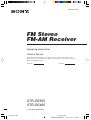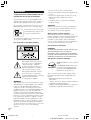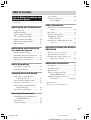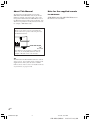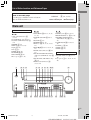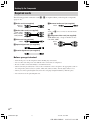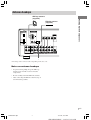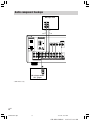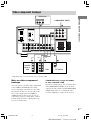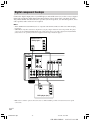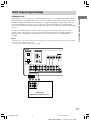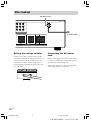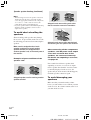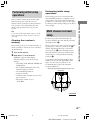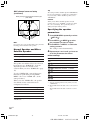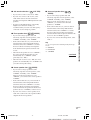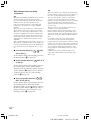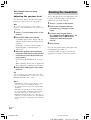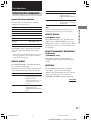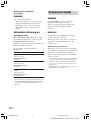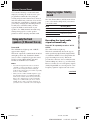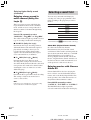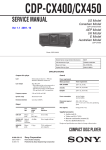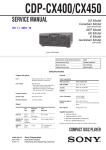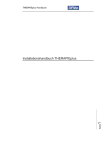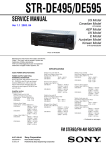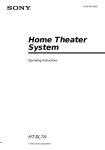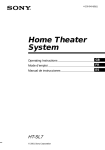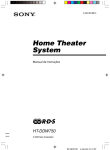Download Sony STR-DE595 Receiver
Transcript
4-245-327-12(1) FM Stereo FM-AM Receiver Operating Instructions Owner’s Record The model and serial numbers are located at the rear of the unit. Record the serial number in the space provided below. Refer to them whenever you call upon your Sony dealer regarding this product. Model No. Serial No. STR-DE595 STR-DE495 © 2003 Sony Corporation 01GB01COVU.p65 1 8/2/03, 9:04 AM STR-DE595/DE495 4-245-327-12(1) GB WARNING To prevent fire or shock hazard, do not expose the unit to rain or moisture. To prevent fire, do not cover the ventilation of the apparatus with newspapers, table-cloths, curtains, etc. And don’t place lighted candles on the apparatus. To prevent fire or shock hazard, do not place objects filled with liquids, such as vases, on the apparatus. Don’t throw away the battery with general house waste, dispose of it correctly as chemical waste. Do not install the appliance in a confined space, such as a bookcase or built-in cabinet. For customers in the United States – Reorient or relocate the receiving antenna. – Increase the separation between the equipment and receiver. – Connect the equipment into an outlet on a circuit different from that to which the receiver is connected. – Consult the dealer or an experienced radio/TV technician for help. CAUTION You are cautioned that any changes or modification not expressly approved in this manual could void your authority to operate this equipment. Note to CATV system installer: This reminder is provided to call CATV system installer’s attention to Article 820-40 of the NEC that provides guidelines for proper grounding and, in particular, specifies that the cable ground shall be connected to the grounding system of the building, as close to the point of cable entry as practical. For customers in Canada CAUTION TO PREVENT ELECTRIC SHOCK, DO NOT USE THIS POLARIZED AC PLUG WITH AN EXTENSION CORD, RECEPTACLE OR OTHER OUTLET UNLESS THE BLADES CAN BE FULLY INSERTED TO PREVENT BLADE EXPOSURE. Except for customers in Europe This symbol is intended to alert the user to the presence of uninsulated “dangerous voltage” within the product’s enclosure that may be of sufficient magnitude to constitute a risk of electric shock to persons. This symbol is intended to alert the user to the presence of important operating and maintenance (servicing) instructions in the literature accompanying the appliance. WARNING This equipment has been tested and found to comply with the limits for a Class B digital device, pursuant to Part 15 of the FCC Rules. These limits are designed to provide reasonable protection against harmful interference in a residential installation. This equipment generates, uses, and can radiate radio frequency energy and, if not installed and used in accordance with the instructions, may cause harmful interference to radio communications. However, there is no guarantee that interference will not occur in a particular installation. If this equipment does cause harmful interference to radio or television reception, which can be determined by turning the equipment off and on, the user is encouraged to try to correct the interference by one or more of the following measures: ENERGY STAR® is a U.S. registered mark. As an ENERGY STAR® partner, Sony Corporation has determined that this product meets the ENERGY STAR® guidelines for energy efficiency. This receiver incorporates Dolby* Digital and Pro Logic Surround and the DTS** Digital Surround System. * Manufactured under license from Dolby Laboratories. “Dolby”, “Pro Logic” and the double-D symbol are trademarks of Dolby Laboratories. ** “DTS” and “DTS Digital Surround” are registered trademarks of Digital Theater Systems, Inc. 2GB 01GB02TOCU.p65 2 12/12/02, 10:32 AM STR-DE595/DE495 4-245-327-12(1) GB Table of Contents Preset tuning ........................................ 30 Using the Radio Data System (RDS)2) .............................. 32 List of Button Locations and Reference Pages Main unit ............................................... 5 Other Operations Hooking Up the Components Naming preset stations and program sources ........................................... 34 Recording ............................................ 34 Using the Sleep Timer ......................... 35 Adjustments using the SET UP menu ................................ 35 Changing the command mode of the receiver .......................................... 36 Required cords ....................................... 6 Antenna hookups ................................... 7 Audio component hookups .................... 8 Video component hookups .................... 9 Digital component hookups ................. 10 Multi channel input hookups1) ............. 11 Other hookups ..................................... 12 Hooking Up and Setting Up the Speaker System Operations Using the Remote RM-U306A Before you use your remote ................ 37 Remote button description ................... 37 Changing the factory setting of an input selector button ...................... 40 Speaker system hookups ..................... 13 Performing initial setup operations ..... 15 Multi channel surround setup .............. 15 Checking the connections .................... 20 Additional Information Basic Operations Precautions .......................................... 41 Troubleshooting ................................... 41 Specifications ...................................... 44 Tables of settings using the MAIN MENU button .................... 47 Adjustable parameters for each sound field ......................... back page Selecting the component ..................... 21 Changing the display ........................... 22 Enjoying Surround Sound Using only the front speakers (2 Channel Stereo) ........................ 23 Enjoying higher fidelity sound ............ 23 Selecting a sound field ........................ 24 Understanding the multi channel surround displays .......................... 26 Customizing sound fields .................... 27 1) 2) STR-DE595 only. Models of area code CEL, CEK only. Receiving Broadcasts Storing FM stations automatically (AUTOBETICAL)2) ...................... 29 Direct tuning ........................................ 29 Automatic tuning ................................. 30 3GB 01GB02TOCU.p65 3 12/12/02, 10:32 AM About This Manual Note for the supplied remote The instructions in this manual are for models STR-DE595 and STR-DE495. Check your model number by looking at the lower right corner of the front panel. In this manual, the STR-DE595 is used for illustration purposes unless stated otherwise. Any difference in operation is clearly indicated in the text, for example, “STR-DE595 only”. For RM-U306A (STR-DE495 only) The MULTI CH button on the remote is not available. About area codes The area code of the receiver you purchased is shown on the lower portion of the rear panel (see the illustration below). R L + + – – R CENTER L SURROUND CE USE 8-16Ω 4-XXX-XXX-XX AA Area code Any differences in operation, according to the area code, are clearly indicated in the text, for example, “Models of area code AA only”. Tip The instructions in this manual describe the controls on the receiver. You can also use the controls on the supplied remote if they have the same or similar names as those on the receiver. For details on the use of your remote, see pages 37–40. 4GB 01GB02TOCU.p65 4 12/12/02, 10:32 AM STR-DE595/DE495 4-245-327-12(1) GB List of Button Locations and Reference Pages Illustration number Use this page to find the location of buttons that are mentioned in the text. 2 (22, 32, 43) DISPLAY R R Name of button/part Reference page Main unit ALPHABETICAL ORDER M–O MAIN MENU qf (16, 27, 28, 34, 35, 47) MASTER VOLUME qs (20, 21, 41) MD/TAPE 8 (21) MEMORY wj (29, 31) MENU +/– qh (16, 27, 28, 34, 35, 47) MENU / qj (16, 27, 28, 34, 35, 47) MOVIE (button/indicator) w; (24, 42) MULTI CHANNEL DECODING (indicator) (STR-DE595 only) wd (21) MULTI CH IN (STR-DE595 only) qk (21) MUSIC (button/indicator) ql (24, 25, 42) A–L A.F.D. (button/indicator) wa (23–25) CD (STR-DE495 only) 9 (21) CD/SACD (STR-DE595 only) 9 (21) DIMMER 3 (22) DISPLAY 2 (22, 32, 43) Display qa (22) DVD 7 (21) ENTER qg (34, 36) FM MODE wh (30) INPUT MODE qd (21) IR (receptor) 4 (37, 43) 1 23 4 P–Z PHONES (jack) wk (22, 26, 42) PRESET TUNING +/– wf (31, 46) SPEAKERS (OFF/A/B/A+B) (STR-DE595 only) wl (13, 22, 41) TUNER FM/AM q; (21, 30, 31, 34) TUNING +/– wg (30) VIDEO 1 5 (21) VIDEO 2 6 (21) NUMBERS AND SYMBOLS 2CH (button/indicator) ws (23, 25, 28) ?/1 (power) 1 (15, 20, 28, 29, 36, 46) 5 6 7 8 9 q;qa List of Button Locations and Reference Pages r How to use this page qs ?/1 g wl wk wjwh wg wf wd ws wa w; ql qk qj qh qgqf qd 5GB 01GB02TOCU.p65 5 12/12/02, 10:32 AM Hooking Up the Components Required cords The following optional connection cords A – G are required when you hook up the components (pages 8–11). A Audio cord (not supplied) F Monaural audio cord (not supplied) White (L) Red (R) Black B Audio/video cord (not supplied) Yellow (video) White (L/audio) Red (R/audio) Tip Audio cord A can be torn into two monaural audio cords F. G Component video cord (not supplied) C Video cord (not supplied) Yellow (STR-DE595 only, except for models of area code CEL, CEK) D Optical digital cord (not supplied) Green Blue Red E Coaxial digital cord (not supplied) Before you get started • Turn off the power to all components before making any connections. • Do not connect the AC power cord until all of the connections are completed. • Be sure to make connections firmly to avoid hum and noise. • When connecting an audio/video cord, be sure to match the color-coded pins to the appropriate jacks on the components: yellow (video) to yellow; white (left, audio) to white; and red (right, audio) to red. • When you connect optical digital cords, insert the cord plugs straight in until they click into place. • Do not bend or tie the optical digital cord. 6GB 01GB03HUPU.p65 6 12/12/02, 10:32 AM Antenna hookups Hooking Up the Components AM loop antenna (supplied) FM wire antenna (supplied) ANTENNA DIGITAL OPTICAL VIDEO 2 IN MONITOR AM y CD/ SACD IN VIDEO IN VIDEO IN VIDEO OUT VIDEO IN VIDEO OUT DVD IN COAXIAL L L L L L AUDIO OUT CENTER R SUB IN R OUT R IN FRONT SURROUND WOOFER CD/SACD MD/TAPE MULTI CH IN AUDIO IN R AUDIO IN AUDIO OUT R AUDIO IN DVD VIDEO 2 VIDEO 1 SUB WOOFER * * The shape of the connector varies depending on the area code. Notes on antenna hookups • To prevent noise pickup, keep the AM loop antenna away from the receiver and other components. • Be sure to fully extend the FM wire antenna. • After connecting the FM wire antenna, keep it as horizontal as possible. 7GB 01GB03HUPU.p65 7 12/12/02, 10:32 AM Audio component hookups MD/Tape deck INPUT OUTPUT LINE LINE L A A ç R ç OUT IN ANTENNA DIGITAL OPTICAL VIDEO 2 IN MONITOR AM y CD/ SACD IN VIDEO IN VIDEO IN VIDEO OUT VIDEO IN VIDEO OUT DVD IN COAXIAL L L L L L AUDIO OUT CENTER R SUB IN R OUT R IN FRONT SURROUND WOOFER CD/SACD MD/TAPE MULTI CH IN AUDIO IN R AUDIO IN AUDIO OUT R AUDIO IN DVD VIDEO 2 VIDEO 1 SUB WOOFER A OUTPUT LINE L R CD or Super Audio CD* player * STR-DE595 only. 8GB 01GB03HUPU.p65 8 12/12/02, 10:32 AM Video component hookups DVD player COMPONENT VIDEO* VIDEO OUT B G ANTENNA DIGITAL Y OPTICAL VIDEO 2 IN MONITOR AM PB/B—Y y PR/R—Y CD/ SACD IN VIDEO IN VIDEO IN VIDEO OUT VIDEO IN VIDEO OUT DVD IN VIDEO 2 MONITOR IN OUT COMPONENT VIDEO DVD IN R COAXIAL L L L L R + + AUDIO OUT CENTER MULTI CH IN AUDIO OUT R AUDIO IN DVD VIDEO 2 VIDEO 1 Ç Ç OUT IN AUDIO IN R AUDIO IN Ç R SUB IN R OUT R IN FRONT SURROUND WOOFER CD/SACD MD/TAPE B B R SUB WOOFER VIDEO IN VIDEO OUT AUDIO OUT AUDIO IN AUDIO OUT R FRONT SPEAKERS IM C B VIDEO OUT L FRONT B IN INPUT OUTPUT OUTPUT Satellite tuner or VCR L + L Hooking Up the Components OUTPUT AUDIO OUT L R INPUT VIDEO IN L L R R VCR TV monitor * STR-DE595 only, except for models of area code CEL, CEK. Note on video component hookups You can connect your TV’s audio output jacks to the VIDEO 2 AUDIO IN jacks on the receiver and apply sound effects to the audio from the TV. In this case, do not connect the TV’s video output jack to the VIDEO 2 VIDEO IN jack on the receiver. If you are connecting a separate satellite tuner, connect both the audio and video output jacks to the receiver as shown above. STR-DE595 only, except for models of area code CEL, CEK If you have a DVD player, TV or satellite tuner with COMPONENT VIDEO (Y, B–Y, R–Y) output jacks and a monitor with COMPONENT VIDEO input jacks, use a component video cord (not supplied) to connect to the receiver. 9GB 01GB03HUPU.p65 9 12/12/02, 10:32 AM Digital component hookups Connect the digital output jacks of your DVD player and satellite tuner (etc.) to the receiver’s digital input jacks to bring the multi channel surround sound of a movie theater into your home. To fully enjoy multi channel surround sound, five speakers (two front speakers, two surround speakers, and a center speaker) and a sub woofer are required. Notes • All the OPTICAL and COAXIAL jacks are compatible with 96 kHz, 48 kHz, 44.1 kHz and 32 kHz sampling frequencies. • (STR-DE595 only) The sound is not output when you play a Super Audio CD on the Super Audio CD player connected to the CD/SACD OPTICAL IN jack on this unit. Connect to the analog input jacks (CD/SACD IN jacks). Refer to the operating instructions supplied with the Super Audio CD player. Satellite tuner or DVD player* OUTPUT VIDEO OUT AUDIO OUT OUTPUT L DIGITAL OPTICAL R D B ANTENNA DIGITAL OPTICAL VIDEO 2 IN MONITOR AM y CD/ SACD IN VIDEO IN VIDEO IN VIDEO OUT VIDEO IN VIDEO OUT DVD IN COAXIAL L L L L L AUDIO OUT CENTER R SUB IN R OUT R IN FRONT SURROUND WOOFER CD/SACD MD/TAPE MULTI CH IN E AUDIO IN R AUDIO IN AUDIO OUT R AUDIO IN DVD VIDEO 2 VIDEO 1 SUB WOOFER B OUTPUT OUTPUT DIGITAL COAXIAL VIDEO OUT AUDIO OUT L R DVD player (etc.)* * Make either coaxial or optical connections. We recommend making coaxial connections instead of optical connections. 10GB 01GB04HUPU.p65 10 12/12/02, 10:32 AM Multi channel input hookups STR-DE595 only To fully enjoy multi channel surround sound, five speakers (two front speakers, two surround speakers, and a center speaker) and a sub woofer are required. Refer to the operating instructions supplied with your DVD player, multi channel decoder, etc., for details on the multi channel hookups. Notes • When using the connections described below, adjust the level of the surround speakers and sub woofer from the DVD player or multi channel decoder. • See page 13 for details on speaker system hookup. Hooking Up the Components Although this receiver incorporates a multi channel decoder, it is also equipped with multi channel input jacks. These connections allow you to enjoy multi channel software encoded in formats other than Dolby Digital and DTS. If your DVD player is equipped with multi channel output jacks, you can connect them directly to the receiver to enjoy the sound of the DVD player’s multi channel decoder. Alternatively, the multi channel input jacks can be used to connect an external multi channel decoder. ANTENNA DIGITAL OPTICAL VIDEO 2 IN MONITOR AM y CD/ SACD IN VIDEO IN VIDEO IN VIDEO OUT VIDEO IN VIDEO OUT DVD IN COAXIAL L L L L L AUDIO OUT CENTER R SUB IN R OUT R IN FRONT SURROUND WOOFER CD/SACD MD/TAPE MULTI CH IN A A F AUDIO IN R AUDIO IN AUDIO OUT R AUDIO IN DVD VIDEO 2 VIDEO 1 SUB WOOFER F L CENTER R FRONT SURROUND SUB WOOFER MULTI CH OUT DVD player, Multichannel decoder, etc. 11GB 01GB04HUPU.p65 11 12/12/02, 10:32 AM Other hookups AC power cord Y PB/B–Y PR/R–Y DVD IN VIDEO 2 MONITOR OUT IN b COMPONENT VIDEO R L R L R To a wall outlet L + + + + + + – – – – – – R L R FRONT B L FRONT A R CENTER L SURROUND SPEAKERS IMPEDANCE USE 8-16Ω Setting the voltage selector If your receiver has a voltage selector on the rear panel, check that the voltage selector is set to the local power supply voltage. If not, use a screwdriver to set the selector to the correct position before connecting the AC power cord to a wall outlet. Connecting the AC power cord Before connecting the AC power cord of this receiver to a wall outlet, connect the speaker system to the receiver (page 13). Connect the AC power cord(s) of your audio/ video components to a wall outlet. VOLTAGE SELECTOR 120V 220V 240V 12GB 01GB04HUPU.p65 12 12/12/02, 10:32 AM Hooking Up and Setting Up the Speaker System Speaker system hookups Required cords A Speaker cords (not supplied) B Monaural audio cord (not supplied) Hooking Up and Setting Up the Speaker System (+) Black (–) Active sub woofer Front speaker A (R) Front speaker A (L) INPUT AUDIO IN E e e E B A A Y MONITOR PB/B–Y PR/R–Y VIDEO OUT DVD IN VIDEO 2 MONITOR OUT IN COMPONENT VIDEO R L + R + + – – L R L + + + AUDIO OUT – R SUB WOOFER L FRONT B – L FRONT A R CENTER L SURROUND SPEAKERS IMPEDANCE USE 8-16Ω A E – – R A e E e E A A Front speaker B* Front speaker B* (R) (L) e E Center speaker A e E e Surround speaker Surround speaker (R) (L) * (STR-DE595 only) If you have an additional front speaker system, connect them to the SPEAKERS FRONT B terminals. You can select the front speakers you want to use with the SPEAKERS (OFF/A/B/A+B) button (page 22). continued 13GB 01GB05HUPU.p65 13 12/12/02, 10:32 AM Speaker system hookup (continued) Notes • Twist the stripped ends of the speaker cords about 10 mm (2/3 inch). Be sure to match the speaker cord to the appropriate terminal on the components: + to + and – to –. If the cords are reversed, the sound will be distorted and will lack bass. • If you use speakers with low maximum input rating, adjust the volume carefully to avoid excessive output on the speakers. Stripped cords are touching each other due to excessive removal of insulation. To avoid short-circuiting the speakers Short-circuiting of the speakers may damage the receiver. To prevent this, make sure to take the following precautions when connecting the speakers. Make sure the stripped ends of each speaker cord does not touch another speaker terminal, the stripped end of another speaker cord, or the metal parts of the receiver. Examples of poor conditions of the speaker cord Stripped cords are not fully attached and are touching the rear panel of the receiver. After connecting all the components, speakers, and AC power cord, output a test tone to check that all the speakers are connected correctly. For details on outputting a test tone, see page 20. If no sound is heard from a speaker while outputting a test tone or a test tone is output from a speaker other than the one whose name is currently displayed on the receiver, the speaker may be short-circuited. If this happens, check the speaker connection again. Stripped speaker cord is touching another speaker terminal. To avoid damaging your speakers Make sure that you turn down the volume before you turn off the receiver. When you turn on the receiver, the volume remains at the level you turn off the receiver. 14GB 01GB05HUPU.p65 14 12/12/02, 10:32 AM Performing initial setup operations Tip To check the audio output during settings (to set up while outputting the sound), check the connection (page 20). Before using your receiver for the first time, adjust SET UP parameters so that the receiver correspond to your system. For the adjustable parameters, see the table on page 47. See pages 15–20 for speaker settings and pages 35–36 for other settings. Multi channel surround setup Clearing the receiver’s memory For the best possible surround sound, all speakers should be the same distance from the listening position (A). Before using your receiver for the first time, or when you want to clear the receiver’s memory, do the following. However, the receiver lets you place the center speaker up to 1.5 meters (5 feet) closer (B) and the surround speakers up to 4.5 meters (15 feet) closer (C) to the listening position. 1 Turn off the receiver. 2 Hold down ?/1 for 5 seconds. “INITIAL” appears in the display. The following are reset to their factory settings. • All settings in the SET UP, LEVEL and TONE menus. • The sound field memorized for each function and preset station. • All sound field parameters. • All preset stations. • All index names for input selectors and preset stations. • The master volume is set to “VOL MIN”. Hooking Up and Setting Up the Speaker System Once you have hooked up the speakers and turned on the power, clear the receiver’s memory. Then specify the speaker parameters (size, position, etc.) and perform any other initial setup operations necessary for your system. Performing initial setup operations The front speakers can be placed from 1.0 to 7.0 meters (3 to 23 feet) from the listening position (A). You can place the surround speakers either behind you or to the side, depending on the shape of your room (etc.). However, we recommend that you place the surround speakers behind you. When placing surround speakers to your side (long room) B A A 45° C C 90° 20° continued 15GB 01GB05HUPU.p65 15 12/12/02, 10:32 AM Multi channel surround setup (continued) When placing surround speakers behind you (wide room) Tip The setting for Micro Satellite Speaker (MICRO SP.) has been programmed to optimize the sound balance. If you use Sony’s Micro Satellite Speakers, select “MICRO SP.”. Caution B A When you use Micro Satellite Speakers and the speaker size is set to “LARGE”, you may not obtain the correct soundstage. The speaker may also be damaged at high volume position. A 45° C C 90° Specifying the speaker parameters 1 Press MAIN MENU repeatedly to select 20° “ SET UP ”. 2 Press MENU or MENU to select the parameter you want to adjust. Note Do not place the center speaker further away from the listening position than the front speakers. Normal Speaker and Micro Satellite Speaker 3 Press MENU + or MENU – to select the setting you want. The setting is entered automatically. 4 Repeat steps 2 and 3 until you have set all of the parameters that follow. If you are using Select Normal Speakers NORM. SP. Micro Satellite Speakers MICRO SP. Initial settings Parameter SW The speaker size and the sub woofer selection has been preset to “NORM. SP.”. You can adjust the speaker size and sub woofer selection when you select “NORM. SP.” (page 17). To select “MICRO SP.”, turn off the power, then turn on again while pressing MAIN MENU. (To reset to “NORM. SP.”, do the same procedure.) When you select “MICRO SP.”, the speaker size and sub woofer selection has been configurated as follows: Speaker Settings FRONT SMALL CENTER SMALL SURROUND SMALL SUB WOOFER YES L C Initial setting (SUB WOOFER) S.W. XXX R (FRONT) XXXXX (CENTER) XXXXX LARGE* SR (SURROUND) XXXXX LARGE* L R DIST. X.X m (XX ft.)** 3.0 m (10 ft.)** C DIST. X.X m (XX ft.)** 3.0 m (10 ft.)** SL SR DIST. X.X m (XX ft.)** 3.0 m (10 ft.)** SL SR PL. XXXX LOW * You can set this parameter only when you select “NORM. SP.”. ** The default unit for models of area code U, CA is “ft.”. The default unit for models of other area code is “m”. 16GB 16 LARGE* SL You cannot change the configuration if you select “MICRO SP.”. 01GB05HUPU.p65 YES* 12/12/02, 10:32 AM x Sub woofer selection ( SW S.W. XXX) • If you connect a sub woofer, select “YES”. • If you do not connect a sub woofer, select “NO”. This activates the bass redirection circuitry and outputs the LFE signals from other speakers. R XXXXX) x Front speaker size ( L • If you connect large speakers that will effectively reproduce bass frequencies, select “LARGE”. Normally, select “LARGE”. • If the sound is distorted, or you feel a lack of surround effects when using multi channel surround sound, select “SMALL” to activate the bass redirection circuitry and output the front channel bass frequencies from the sub woofer. • When the front speakers are set to “SMALL”, the center and surround speakers are also automatically set to “SMALL” (unless previously set to “NO”). • If the sound is distorted, or you feel a lack of surround effects when using multi channel surround sound, select “SMALL” to activate the bass redirection circuitry and output the surround channel bass frequencies from the sub woofer or other “LARGE” speakers. • If you do not connect surround speakers, select “NO”.*3 Tip *1–*3 correspond to the following Dolby Pro Logic modes *1 NORMAL *2 PHANTOM *3 3 STEREO continued • When the sub woofer is set to “NO”, the front speakers are automatically set to “LARGE” and you cannot change this setting. x Center speaker size ( C Hooking Up and Setting Up the Speaker System • In order to take full advantage of the Dolby Digital bass redirection circuitry, we recommend that you set the cut off frequency on the sub woofer as high as possible. x Surround speaker size ( SL SR XXXXX) • If you connect large speakers that will effectively reproduce bass frequencies, select “LARGE”. Normally, select “LARGE”. However, if the front speakers are set to “SMALL”, you cannot set the surround speakers to “LARGE”. XXXXX) • If you connect a large speaker that will effectively reproduce bass frequencies, select “LARGE”. Normally, select “LARGE”. However, if the front speakers are set to “SMALL”, you cannot set the center speaker to “LARGE”. • If the sound is distorted, or you feel a lack of surround effects when using multi channel surround sound, select “SMALL” to activate the bass redirection circuitry and output the center channel bass frequencies from the front speakers (if set to “LARGE”) or sub woofer.*1 • If you do not connect a center speaker, select “NO”. The sound of the center channel will be output from the front speakers.*2 17GB 01GB05HUPU.p65 17 12/12/02, 10:32 AM Multi channel surround setup (continued) Tip Tip Internally, the LARGE and SMALL settings for each speaker determine whether the internal sound processor will cut the bass signal from that channel. When the bass is cut from a channel, the bass redirection circuitry sends the corresponding bass frequencies to the sub woofer or other “LARGE” speakers. However, since bass sounds have a certain amount of directionality, it is best not to cut them, if possible. Therefore, even when using small speakers, you can set them to “LARGE” if you want to output the bass frequencies from that speaker. On the other hand, if you are using a large speaker, but prefer not to have bass frequencies output from that speaker, set it to “SMALL”. If the overall sound level is lower than you prefer, set all speakers to “LARGE”. If there is not enough bass, you can use the BASS parameter in the TONE menu to boost the bass levels. To adjust the bass, see page 28. x Front speaker distance ( X.X m (XX ft.)) L R DIST. Set the distance from your listening position to the front speakers (A on page 15). x Center speaker distance ( m (XX ft.)) C The receiver allows you to input the speaker position in terms of distance. However, it is not possible to set the center speaker further than the front speakers. Also, the center speaker cannot be set more than 1.5 meters (5 feet) closer than the front speakers. Likewise, the surround speakers can not be set further away from the listening position than the front speakers. And they can be no more than 4.5 meters (15 feet) closer. This is because incorrect speaker placement is not conducive to enjoy surround sound. Please note that, setting the speaker distance closer than the actual location of the speakers will cause a delay in the output of the sound from that speaker. In other words, the speaker will sound like it is further away. For example, setting the center speaker distance 1~2 m (3~6 feet) closer than the actual speaker position will create a fairly realistic sensation of being “inside” the screen. If you cannot obtain a satisfactory surround effect because the surround speakers are too close, setting the surround speaker distance closer (shorter) than the actual distance will create a larger sound stage. Adjusting these parameter while listening to the sound often results in much better surround sound. Give it a try! DIST. X.X Set the distance from your listening position to the center speaker. Center speaker distance should be set from a distance equal to the front speaker distance (A on page 15) to a distance 1.5 meters (5 feet) closer to your listening position (B on page 15). x Surround speaker distance ( SL SR DIST. X.X m (XX ft.)) Set the distance from your listening position to the surround speakers. Surround speaker distance should be set from a distance equal to the front speaker distance (A on page 15) to a distance 4.5 meters (15 feet) closer to your listening position (C on page 15). 18GB 01GB05HUPU.p65 18 12/12/02, 10:32 AM x Surround speaker placement ( SL SR PL. XXXX)* This parameter lets you specify the height of your surround speakers for proper implementation of the Digital Cinema Sound surround modes. Refer to the illustration below. • Select “PL. HIGH” if the location of your surround speakers corresponds to section B. B B 60 A A 30 * These parameters are not available when “Surround speaker size ( SL SR )” is set to “NO”. The surround speaker placement parameter is designed specifically for implementation of the Digital Cinema Sound modes with virtual elements. With the Digital Cinema Sound modes, speaker placement is not as critical as other modes. All modes with virtual elements were designed under the premise that the surround speaker would be located behind the listening position, but presentation remains fairly consistent even with the surround speakers positioned at a rather wide angle. However, if the speakers are pointing towards the listener from the immediate left and right of the listening position, the sound fields with virtual elements will not be as effective. Nevertheless, each listening environment has many variables, like wall reflections. Therefore, we recommend that you playback multi channel surround encoded software and listen to the effect each setting has on your listening environment. Choose the setting that provides a good sense of spaciousness and that best succeeds in forming a cohesive space between the surround sound from the surround speakers and the sound of the front speakers. If you are not sure which sounds best, select “PL. LOW” and then use the speaker distance parameter and speaker level adjustments to obtain proper balance. continued Hooking Up and Setting Up the Speaker System • Select “PL. LOW” if the location of your surround speakers corresponds to section A. Tip 19GB 01GB05HUPU.p65 19 12/12/02, 10:32 AM Multi channel surround setup (continued) Adjusting the speaker level Use the remote while seated in your listening position to adjust the level of each speaker. Note The receiver incorporates a new test tone with a frequency centered at 800 Hz for easier speaker level adjustment. 1 Press ?/1 on the remote to turn on the receiver. 2 Press TEST TONE on the remote. “T. TONE” appears in the display and you will hear the test tone from each speaker in sequence. Front (left) t Center t Front (right) t Surround (right) t Surround (left) t Sub woofer 3 Adjust the speaker level and balance using the LEVEL menu so that the level of the test tone sounds the same from each speaker. Checking the connections After connecting all of your components to the receiver, do the following to verify that the connections were made correctly. 1 Press ?/1 to turn on the receiver. 2 Turn on the component that you connected (e.g., CD player or tape deck). 3 Press the input selector button (e.g., CD/SACD (STR-DE595 only) / CD (STR-DE495 only) or MD/TAPE) to select the component (program source). 4 Start playing. If you do not obtain normal sound output after performing this procedure, see “Troubleshooting” on page 41 and take the appropriate measures to correct the problem. For details on the LEVEL menu, see page 27. While adjusting, the test tone is output from the speaker whose adjustment is performed. 4 Press TEST TONE again to turn off the test tone. Tip You can adjust the level of all speakers at the same time. Press MASTER VOL +/– on the remote or turn MASTER VOLUME on the receiver. Notes • (STR-DE595 only) The test tone cannot be output when the receiver is set to MULTI CH IN. • The adjusted value are shown in the display during adjustment. • Although these adjustments can also be made via the front panel using the LEVEL menu (when the test tone is output, the receiver switches to the LEVEL menu automatically), we recommend you follow the procedure described above and adjust the speaker levels from your listening position using the remote. 20GB 01GB05HUPU.p65 20 12/12/02, 10:32 AM Basic Operations Selecting the component Input Selector buttons Select To OPT IN Specify the digital audio signals input to the DIGITAL OPTICAL input jacks. ANALOG Specify the analog audio signals input to the AUDIO IN (L/R) jacks. Press the input selector button to select the component you want to use. Press Note VCR VIDEO 1 or VIDEO 2 Satellite tuner VIDEO 2 When the 96 kHz digital signal is input, the tone, sound field and surround effects do not function. DVD player DVD MD or Tape deck MD/TAPE CD player CD (STR-DE495 only) CD or Super Audio CD player CD/SACD (STR-DE595 only) Built in tuner TUNER FM/AM After turning on the component you selected, select the component and play the program source. • After selecting VCR or DVD player, turn on the TV and set the TV’s video input to match the component you selected. INPUT MODE Press INPUT MODE to select the input mode for your digital components. Each time you press the button, the input mode of the currently selected component switches. Select To AUTO IN Give priority to digital signals when there are both digital and analog connections. If there are no digital signals, analog is selected. COAX IN Basic Operations To select MULTI CH IN (STR-DE595 only) Press MULTI CH IN to enjoy the audio source connected to the MULTI CH IN jacks. You can adjust balance and level of all the speakers. When this function is on, the tone and surround effects are turned off. MULTI CHANNEL DECODING indicator (STR-DE595 only) This indicator lights up when the unit is decoding signals recorded in a multi channel format. MUTING Press MUTING on the remote to mute the sound. Press again to cancel the muting function. The muting function is also canceled when you turn the power on or turn the MASTER VOLUME to turn the volume up. continued Specify the digital audio signals input to the DIGITAL COAXIAL input jacks. 21GB 01GB06BSCU.p65 21 12/12/02, 10:33 AM Selecting the component (continued) PHONES Changing the display DIMMER Use to connect headphones. • When the headphones are connected, speaker output is automatically canceled and “SP” (STR-DE495 only) or “SP A” and “SP B” (STR-DE595 only) do not light up in the display. Press DIMMER repeatedly to adjust the brightness of the display (3 steps). However, when you press any button, the display becomes the brightest setting temporary. SPEAKERS (OFF/A/B/A+B) DISPLAY (STR-DE595 only) Each time you press DISPLAY, the display changes cyclically as follows: Press SPEAKERS (OFF/A/B/A+B) to output the sound from the speakers connected to the SPEAKERS FRONT terminals. Each time you press the button, the display will light up cyclically as follows: SP A t SP B t SP A and SP B t No display* To drive Select Speaker System A (Connected to the SPEAKERS FRONT A terminals) SP A (default setting) Speaker System B (Connected to the SPEAKERS FRONT B terminals) SP B Both Speaker System A and B (Connected to the SPEAKERS FRONT A and B terminals) SP A and SP B Index name of the component* t Selected component t Sound field applied to the program source When the tuner is selected Index name of the preset station* or program station name** t Frequency t Program type indication** t Radio text** t Current time** t Sound field applied to the band or the preset station * Index name appears only when you have assigned one to the component or preset station (page 34). Index name does not appear when only blank spaces have been entered, or it is the same as the input selector. ** During RDS reception only. (Models of area code CEL, CEK only. See page 32). * If you do not want to drive Speaker System A and B, press SPEAKERS (OFF/A/B/A+B) until “SP A” and “SP B” do not light up in the display (no display). 22GB 01GB06BSCU.p65 22 12/12/02, 10:33 AM STR-DE595/DE495 4-245-327-12(1) GB Enjoying Surround Sound You can take advantage of surround sound simply by selecting one of the receiver’s preprogrammed sound fields. They bring the exciting and powerful sound of movie theaters and concert halls into your home. You can also customize the sound fields to obtain the sound you want by changing the surround parameter. To fully enjoy surround sound, you must register the number and location of your speakers. See “Multi channel surround setup” starting from page 15 to set the speaker parameters before enjoying surround sound. Enjoying higher fidelity sound The Auto Format Direct (A.F.D.) mode allows you to select the decoding mode you want for your audio sound. Mode Decoding Mode A.F.D. AUTO As encoded DOLBY PL Dolby Pro Logic PLII MOV Using only the front speakers (2 Channel Stereo) Dolby Pro Logic II Decoding the input audio signal automatically Press 2CH. Press A.F.D. repeatedly to select “A.F.D. AUTO”. The 2CH indicator lights up and “2CH ST.” appears in the display. The A.F.D. indicator lights up. This mode outputs the sound from the front left and right speakers only. Standard 2 channel (stereo) sources completely bypass the sound field processing. Multi channel surround formats are downmixed to 2 channel. Notes • No sound is output from the sub woofer when “2CH ST.” is selected. To listen to 2 channel (stereo) sources using the front left and right speakers and a sub woofer, press A.F.D. repeatedly to select “A.F.D. AUTO”. • When you select “Micro Satellite Speaker” (page 16), internal sound processor will automatically redirect bass sound to sub woofer. If you want to listen to two channel (stereo) sources under this setting, we recommend that you choose “A.F.D. AUTO” mode so that you can take advantage of your sub woofer to obtain the correct bass signal. Enjoying Surround Sound PLII MUS This mode automatically detects the type of audio signal being input (Dolby Digital, DTS, or standard 2 channel stereo) and performs the proper decoding if necessary. This mode presents the sound as it was recorded/encoded, without adding any effects (e.g. reverberation). However, if there are no low frequency signals (Dolby Digital LFE, etc.) it will generate a low frequency signal for output to the sub woofer. continued 23GB 01GB07ENJU.p65 23 12/12/02, 10:33 AM Enjoying higher fidelity sound (continued) Selecting a sound field Enjoying stereo sound in multi channel (Dolby Pro Logic ) This receiver incorporates with Dolby Pro Logic II which has movie mode and music mode, and the receiver can reproduce the 2 channel sound in 5.1 channel through Dolby Pro Logic II. Press A.F.D. repeatedly to select “DOLBY PL”, “PL MOV” or “PL You can enjoy surround sound simply by selecting one of the pre-programmed sound fields according to the program you want to listen to. Press To select MOVIE C.ST.EX A DCS* C.ST.EX B DCS* C.ST.EX C DCS* MUSIC MUS”. The A.F.D. indicator lights up and the selected type of decoding is indicated in the display. HALL JAZZ CONCERT * Sound field with DCS mark use DCS technology. x DOLBY PL (Dolby Pro Logic) Performs the Pro Logic decoding. Software with multi channel surround audio signals is played back according to the way it was recorded. Software with 2 channel audio signals is decoded with Dolby Pro Logic to create surround effects (4 channels). x PL MOV (Pro Logic Movie) Performs the Pro Logic II movie mode decoding. This setting is ideal for the movies encoded in Dolby Surround. Besides, this mode can reproduce the sound in 5.1 channel when watching the videos of old movies or in the dubbed language. x PL MUS (Pro Logic Music) Performs the Pro Logic II music mode decoding. This setting is ideal for the normal stereo sources, such as CDs. Note Dolby Pro Logic and Dolby Pro Logic II decoding does not function for DTS format signals. About DCS (Digital Cinema Sound) In collaboration with Sony Pictures Entertainment, Sony measured the sound environment of their studios and integrated the data of the measurement and Sony’s own DSP (Digital Signal Processor) technology to develop “Digital Cinema Sound”. In a home theater, “Digital Cinema Sound” simulates an ideal movie theater sound environment based on the preference of the movie director. Enjoying movies with Cinema Studio EX Cinema Studio EX is ideal for enjoying the movie software encoded with multi channel format, such as the Dolby Digital DVD. This mode reproduces the sound characteristics of Sony Pictures Entertainment’s studios. Press MOVIE repeatedly to select “C.ST.EX A”, “C.ST.EX B” or “C.ST.EX C”. The MOVIE indicator lights up and the selected sound field is indicated in the display. 24GB 01GB07ENJU.p65 24 12/12/02, 10:33 AM