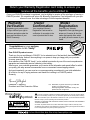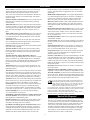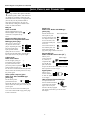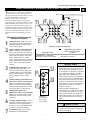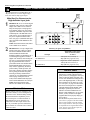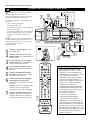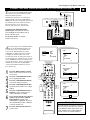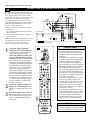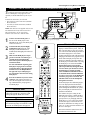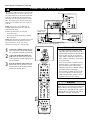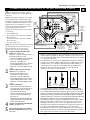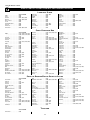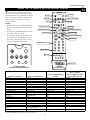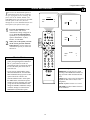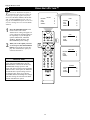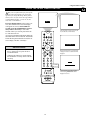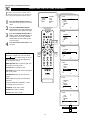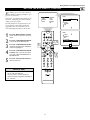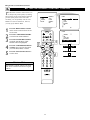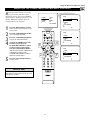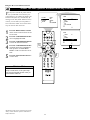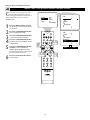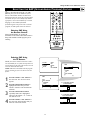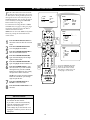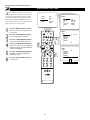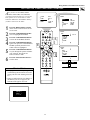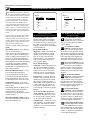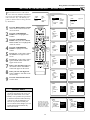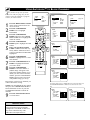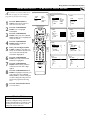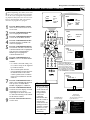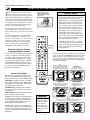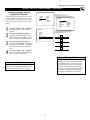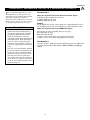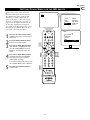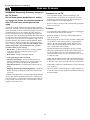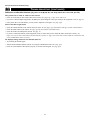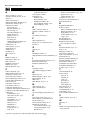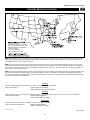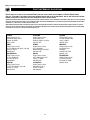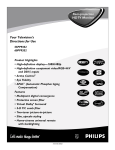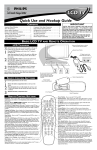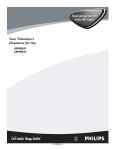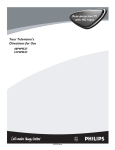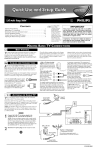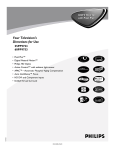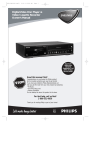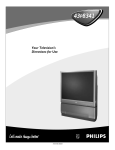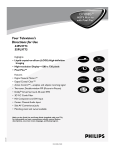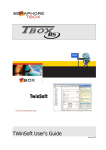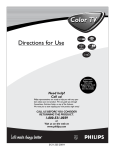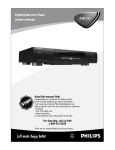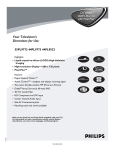Download Philips 51PP9303H Rear Projection Television
Transcript
51PW9303 51” Digital Widescreen HDTV Monitor • Active Control™ • APAC™—Automatic Phosphor Aging Compensation • Eye Fidelity • Picture-in-Picture • HD DVI and component inputs • Virtual Dolby® Surround—20-watt RMS • Protective screen • Multipoint digital convergence 3135 035 21361 Return your Warranty Registration card today to ensure you receive all the benefits you’re entitled to. Once your PHILIPS purchase is registered, you’re eligible to receive all the privileges of owning a PHILIPS product. So complete and return the Warranty Registration Card enclosed with your purchase at once. And take advantage of these important benefits. Owner Confirmation Model Registration Registering your product within 10 days confirms your right to maximum protection under the terms and conditions of your PHILIPS warranty. Your completed Warranty Registration Card serves as verification of ownership in the event of product theft or loss. Returning your Warranty Registration Card right away guarantees you’ll receive all the information and special offers which you qualify for as the owner of your model. REG TION N ! y r r u H A I T YS RA DED W Congratulations on your purchase, and welcome to the “family!” T EE IS Warranty Verification HI D Dear PHILIPS product owner: Thank you for your confidence in PHILIPS. You’ve selected one of the best-built, best-backed products available today. And we’ll do everything in our power to keep you happy with your purchase for many years to come. As a member of the PHILIPS “family,” you’re entitled to protection by one of the most comprehensive warranties and outstanding service networks in the industry. What’s more, your purchase guarantees you’ll receive all the information and special offers for which you qualify, plus easy access to accessories from our convenient home shopping network. And most importantly, you can count on our uncompromising commitment to your total satisfaction. All of this is our way of saying welcome–and thanks for investing in a PHILIPS product. Sincerely, Know these N 10 Lawrence J. Blanford President and Chief Executive Officer P.S. Remember, to get the most from your PHILIPS product, you must return your Warranty Registration Card within 10 days. So please mail it to us right now! t This “bolt of lightning” indicates uninsulated material within your unit may cause an electrical shock. For the safety of everyone in your household, please do not remove product covering. s The “exclamation point” calls attention to features for which you should read the enclosed symbols literature closely to prevent operating and maintenance problems. safety CAUTION RISK OF ELECTRIC SHOCK DO NOT OPEN CAUTION: TO REDUCE THE RISK OF ELECTRIC SHOCK, DO NOT REMOVE COVER (OR BACK). NO USER-SERVICEABLE PARTS INSIDE. REFER SERVICING TO QUALIFIED SERVICE PERSONNEL. WARNING: TO PREVENT FIRE OR SHOCK HAZARD, DO NOT EXPOSE THIS EQUIPMENT TO RAIN OR MOISTURE. CAUTION: To prevent electric shock, match wide blade of plug to wide slot, and fully insert. ATTENTION: Pour éviter les chocs électriques, introduire la lame la plus large de la fiche dans la borne correspondante de la prise et pousser jusqu’au fond. Visit our World Wide Web Site at http://www.philips.com 2 IMPORTANT SAFETY INSTRUCTIONS Read before operating equipment 1. 2. 3. 4. 5. 6. 7. 8. 9. 10. 11. 12. 13. 14. 15. Read these instructions. Keep these instructions. Heed all warnings. Follow all instructions. Do not use this apparatus near water. Clean only with a dry cloth. Do not block any of the ventilation openings. Install in accordance with the manufacturers instructions. Do not install near any heat sources such as radiators, heat registers, stoves, or other apparatus (including amplifiers) that produce heat. Do not defeat the safety purpose of the polarized or grounding-type plug. A polarized plug has two blades with one wider than the other. A grounding type plug has two blades and third grounding prong. The wide blade or third prong provided for your safety. When the provided plug does not fit into your outlet, consult an electrician for replacement of the obsolete outlet. Protect the power cord from being walked on or pinched particularly at plugs, convenience receptacles, and the point where they exit from the apparatus. Only use attachments/accessories specified by the manufacturer. Use only with a cart, stand, tripod, bracket, or table specified by the manufacturer, or sold with the apparatus. When a cart is used, use caution when moving the cart/apparatus combination to avoid injury from tip-over. Unplug this apparatus during lightning storms or when unused for long periods of time. Refer all servicing to qualified service personnel. Servicing is required when the apparatus has been damaged in any way, such as power-supply cord or plug is damaged, liquid has been spilled or objects have fallen into apparatus, the apparatus has been exposed to rain or moisture, does not operate normally, or has been dropped. This product may contain lead and mercury. Disposal of these materials may be regulated due to environmental considerations. For disposal or recycling information, please contact your local authorities or the Electronic Industries Alliance: www.eiae.org 16. Damage Requiring Service - The appliance should be serviced by qualified service personnel when: A. The power supply cord or the plug has been damaged; or B. Objects have fallen, or liquid has been spilled into the appliance; or C. The appliance has been exposed to rain; or D. The appliance does not appear to operate normally or exhibits a marked change in performance; or E. The appliance has been dropped, or the enclosure damaged. 17. Tilt/Stability - All televisions must comply with recommended international global safety standards for tilt and stability properties of its cabinet design. • Do not compromise these design standards by applying excessive pull force to the front, or top, of the cabinet which could ultimately overturn the product. • Also, do not endanger yourself, or children, by placing electronic equipment/toys on the top of the cabinet. Such items could unsuspectingly fall from the top of the set and cause product damage and/or personal injury. 18. Wall or Ceiling Mounting - The appliance should be mounted to a wall or ceiling only as recommended by the manufacturer. 19. Power Lines - An outdoor antenna should be located away from power lines. 20. Outdoor Antenna Grounding - If an outside antenna is connected to the receiver, be sure the antenna system is grounded so as to provide some protection against voltage surges and built up static charges. Section 810 of the National Electric Code, ANSI/NFPA No. 70-1984, provides information with respect to proper grounding of the mast and supporting structure, grounding of the lead-in wire to an antenna discharge unit, size of grounding connectors, location of antenna-discharge unit, connection to grounding electrodes, and requirements for the grounding electrode. See Figure below. 21. Object and Liquid Entry - Care should be taken so that objects do not fall and liquids are not spilled into the enclosure through openings. Note to the CATV system installer: This reminder is provided to call the CATV system installer's attention to Article 820-40 of the NEC that provides guidelines for proper grounding and, in particular, specifies that the cable ground shall be connected to the grounding system of the building, as close to the point of cable entry as practical. Example of Antenna Grounding as per NEC - National Electric Code GROUND CLAMP ANTENNA LEAD IN WIRE ANTENNA DISCHARGE UNIT (NEC SECTION 810-20) GROUNDING CONDUCTORS (NEC SECTION 810-21) GROUND CLAMPS POWER SERVICE GROUNDING ELECTRODE SYSTEM (NEC ART 250, PART H) ELECTRIC SERVICE EQUIPMENT 3 Rev. 8/13/01 CONTENTS INTRODUCTION FEATURES Welcome/Registration of Your TV . . . . . . . . . . . . . . . . . . . .2 Safety/Precautions . . . . . . . . . . . . . . . . . . . . . . . . . . . . . .2–3 Features . . . . . . . . . . . . . . . . . . . . . . . . . . . . . . . . . . . . . . . .5 The Timer Setting the Clock . . . . . . . . . . . . . . . . . . . . . . . . . . . . . . .39 Displaying the Time . . . . . . . . . . . . . . . . . . . . . . . . . . . .40 Setting the Timer’s Start Time and Stop Time . . . . . . . . .41 Selecting the Timer’s Channel . . . . . . . . . . . . . . . . . . . . .42 Setting the Timer’s Activate Control . . . . . . . . . . . . . . . .43 CONNECTING ACCESSORY DEVICES TO YOUR TV Jacks, Cables, and Connectors . . . . . . . . . . . . . . .6 Panel Overviews: Standard Inputs and Outputs . . . . . . . . . .7 Panel Overviews: High-definition Inputs . . . . . . . . . . . . . . .8 Connecting a VCR . . . . . . . . . . . . . . . . . . . . . . . . . . . . . . . .9 Connecting a VCR and Cable Box . . . . . . . . . . . . . . . . . . .10 Connecting and Using an Audio Hi-fi System with Your TV . . . . . . . . . . . . . . . . . . . . . . . . . . . . . . . . .11 Connecting a Standard DVD Player . . . . . . . . . . . . . . . . . .12 Connecting a DVD Player with Progressive-scan Capability . . . . . . . . . . . . . . . . . . . . . . . . . . . . . . . . . . . .13 Connecting a S-Video Device . . . . . . . . . . . . . . . . . . . . . .14 Connecting an HD Receiver to the HD INPUT-AV 4 Jacks . . . . . . . . . . . . . . . . . . . . . . . . . .15 Connecting a Camcorder . . . . . . . . . . . . . . . . . . . . . . . . . .16 Connecting and Using Headphones with Your TV . . . . . . . . . . . . . . . . . . . . . . . . . . . . . . . . .17 POWER TV VCR SWAP AutoLock™ Understanding AutoLock™ . . . . . . . . . . . . . . . . . . . . . . .44 Setting up the AutoLock™ Access Code . . . . . . . . . . . . .45 Using AutoLock™ to Block Channels . . . . . . . . . . . . . . .46 Using AutoLock™ to Block by Movie Rating . . . . . . . . .47 Using AutoLock™ to Block by TV Rating . . . . . . . . . . .48 Turning the AutoLock™ Blocking Control on or off . . . . . . . . . . . . . . . . . . . . . . . . . . . . . . . . . . . .49 Using AutoLock™ to Block Unrated Broadcasts . . . . . . .50 Using AutoLock™ to Block Broadcasts That Have No Rating . . . . . . . . . . . . . . . . . . . . . . . . . . . . . . .51 Reviewing Your Current AutoLock™ Settings . . . . . . . . .52 Using the Closed Captioning Control . . . . . . . . . . . . . . . . .53 Using the Picture-format Control . . . . . . . . . . . . . . . . .54–55 Using Active Control™ . . . . . . . . . . . . . . . . . . . . . . . . . . .56 USING THE REMOTE CONTROL ABC APPENDIXES ppendixes ACC ACTIVE CONTROL FREEZE PIP CH Programming the TV Remote to Work with Accessory Devices . . . . . . . . . . . . . . . . . . . . .18 Using the Code-entry Method to Program Your TV Remote . . . . . . . . . . . . . . . . . . . . . . . . . . . . . . . . . . .19 Using the Search Method to Program Your TV Remote . . . . . . . . . . . . . . . . . . . . . . . . . . . . . . . . . . .20 Direct-entry Codes for A/V Accessory Devices . . . . . .21–22 Using the TV Remote with Accessory Devices . . . . . . . . .23 Using the AV and Source Select Buttons . . . . . . . . . . . . . .24 Using AutoSound™ . . . . . . . . . . . . . . . . . . . . . . . . . . . . . .25 Using AutoPicture™ . . . . . . . . . . . . . . . . . . . . . . . . . . . . .26 Using AutoSurf™ . . . . . . . . . . . . . . . . . . . . . . . . . . . . . . .27 Using Program List and Alternate Channel (A/CH) . . . . . .28 Using the Sleep Timer Control . . . . . . . . . . . . . . . . . . . . . .29 DN SOUND STATUS/ EXIT UP PICTURE MENU/ SELECT Appendix A: Compatibility Information for the TV’s High-definition Inputs . . . . . . . . .57 Appendix B: Model Specifications . . . . . . . . . . . . . . . . . . .58 Appendix C: Setting Color Space for the HD Inputs . . . . . . .59 GENERAL INFORMATION Care and Cleaning . . . . . . . . . . . . . . . . . . . . . . . . . . . . . . .60 Troubleshooting . . . . . . . . . . . . . . . . . . . . . . . . . . . . . .61–62 Glossary of Television Terms . . . . . . . . . . . . . . . . . . . . . . .63 Index . . . . . . . . . . . . . . . . . . . . . . . . . . . . . . . . . . . . . . . . .64 Factory Service Locations . . . . . . . . . . . . . . . . . . . . . .65–66 Limited Warranty . . . . . . . . . . . . . . . . . . . . . . . . . . . . . . . .72 USING THE ON-SCREEN SUBMENUS PICTURE QUICK USE AND SETUP GUIDE Refer to the simple Quick Use and Setup Guide (supplied with your TV) for details on the following: Adjusting the Picture Controls . . . . . . . . . . . . . . .30 Setting the Eye Fidelity Control . . . . . . . . . . . . . . . . . . . . .31 Setting the Dynamic Contrast Control . . . . . . . . . . . . . . . .32 • Basic TV connections • Television and remote control operation SOUND • On-screen menu controls • Installation features. Adjusting the Treble, Bass, and Balance Controls . . . . . . . . . . . . . . . . . . . . . . . .33 Using the AVL (Audio Volume Leveler) Control . . . . . . . .34 Selecting the Surround-sound Modes . . . . . . . . . . . . . . . . .35 Selecting the Stereo/Mono Sound Mode . . . . . . . . . . . . . .36 Selecting the SAP (Second Audio Program) Feature . . . . .37 Using the Bass Boost Control . . . . . . . . . . . . . . . . . . . . . .38 Items Included with This TV As you unpack your TV, please note that this Directions for Use manual contains safety-tip information and Factory Service Center locations, as well as a Warranty Registration Card, remote control, and batteries for use with the remote control. Please take a few minutes to complete your registration card. The serial number for the TV is on the rear of the set. Refer to page 60 for instructions in the cleaning and care of the TV. 4 FEATURES Active Control™ continuously measures and corrects all incoming signals to provide the best picture settings. This feature provides a sharp and virtually noise-free picture any time, from any NTSC source. NTSC is the National Television Standards Committee format devised in the 1940s for TV broadcast analog video signals (525 lines: 30Hz). Alternate Channel (A/CH) button allows you to switch back and forth between the currently viewed channel and the previously viewed channel. Audio/video jacks allow direct connections with VCRs and other accessories for quality TV picture and sound playback. Component video input jacks are provided for high-fidelity color and picture resolution when using digital video source material, such as a DVD. Audio Volume Leveler (AVL) control keeps the TV’s sound at an even level. Peaks and valleys that occur during program changes or commercial breaks are reduced, making for a more consistent, comfortable sound. AutoChron™ automatically sets the right time of day and maintains it with digital precision through brownouts, power failures, and even Daylight Savings Time adjustments. AutoLock™ protects young children from objectionable programming with V-chip technology. Automatic Format automatically detects the incoming signal’s format and adjusts it to fill the screen. Also, your remote control has a Format button that allows you to select the picture format you want to see. Automatic Phosphor Aging Compensation (APAC™) — Stationary images, particularly black bars that outline 4:3 programming on a widescreen TV, could eventually leave an after-image on the screen. APAC automatically shifts the image just enough to blur after-image retention, reducing the effects of stationary images. AutoPicture™ allows you to push a button and adapt your TV’s picture to various types of programs, such as sports, movies, and multimedia (games). AutoSound™ allows you to select from three factory-set controls and a personal control that you set according to your own preferences through the on-screen Sound submenu. The three factory-set controls—Voice, Music, and Theatre—enable you to tailor the TV sound to enhance the particular programming you are watching. AutoSurf™ allows you to easily switch among only the channels that are of interest to you. You can program up to 10 channels into the TV’s AutoSurf™ memory through the on-screen display. Channel Edit allows you to add or remove channels from the list of channels stored in the TV’s memory. Channel Edit makes it easy to limit or expand the number of channels that are available to you when you press the CH +/– buttons on your remote control. Closed Captioning allows you to read TV program dialog or voice conversations as on-screen text. Virtual Dolby* Surround (referred to as “Dolby Virtual” in the on-screen submenu) uses two speakers to simulate the surround effect produced by a multichannel system. Dynamic Contrast helps you sharpen the picture quality by making the contrast between the dark and bright picture areas more noticeable as the image on the screen changes. Eye Fidelity (selectable progressive or interlaced scan) offers a choice between two different scanning techniques—progressive and double lines interlaced. Progressive de-interlaces the lines of both fields of a video frame and displays them all at once. This minimizes line flicker and the visibility of the scan lines. The interlaced mode provides a doubled-line interlaced display of progressive. This helps smooth out jagged lines seen on curved and angled edges. HD DVI and Component Inputs—DVI supports High-definition Copy Protected digital video input for connection to compliant settop boxes. The component connection (Y Pb Pr or RGB +HV) offers color purity, crisp color detail, and reduced color noise. Hi-fi stereo system, includes a built-in audio amplifier and a twin speaker system. The system enables you to hear stereo sound or Second Audio Program (SAP) bilingual broadcasts when they are available. Home-cinema universal remote control operates your TV set and other devices that work by infrared remote control, such as VCRs, cable converter boxes, satellite receivers, and others. Note: You may need to program the remote to work with devices other than the TV. See pages 18–23. Incredible Surround™ enhances stereo programs by making the sound broader and fuller. On-screen menu shows the TV controls and allows you to adjust or set those controls (can be viewed in American English, French, or Spanish). Picture-in-picture (PIP) allows you to monitor one video source while watching another. You can swap the main and secondary pictures, or position the PIP window in any screen corner. Program List displays a list of your favorite channels at the press of a button. You can scroll through the list, highlight a favorite channel, and tune to the channel. Protective screen filter helps prevent accidental damage to the delicate front lenticular screen. Anyone with children or pets knows accidents can happen in the home—especially when parents aren’t watching. The protective screen filter is specifically formulated by Philips for HD displays to protect your investment while giving the best possible picture. Sleep Timer automatically turns the TV off after a set amount of time of your choice. Standard broadcast (VHF/UHF) or cable TV (CATV) channel capability, as well as advanced capability for high-definition video. Three-line comb filter provides improved chroma/luminance separation to the picture. Offering vertical-edge enhancement and virtually no “dot crawl,” this filter easily supports the demands of DVD players and other advanced high-resolution video sources. As an Energy Star® Partner, Philips Consumer Electronics has determined this product meets the Energy Star® guidelines for energy efficiency. Energy Star® is a U.S. registered mark. Using products with the Energy Star® label can save energy. Saving energy reduces air pollution and lowers utility bills. Active Control, APAC, AutoChron, AutoPicture, AutoSound, AutoSurf, and Incredible Surround are trademarks of Philips Consumer Electronics North America. Copyright © 2003 Philips Consumer Electronics. *Manufactured under license from Dolby Laboratories. “Dolby” and the double-D symbol are trademarks of Dolby Laboratories. End-of-life Disposal Your new projection television and its packaging contain materials that can be recycled and reused. Specialized companies can recycle your product to increase the amount of reusable materials and minimize the amounts that need to be properly disposed. The batteries used by your product should not be thrown away when depleted but should be handed in and disposed of as small chemical waste. Please find out about the local regulations concerning how to dispose of your old television, batteries, and packaging materials whenever it is time to replace them. 5 Connecting Accessory Devices to Your TV JACKS, CABLES, AND CONNECTORS T his page contains descriptions and illustrations of jacks, cables, and connectors you might use in making connections. The cables and connectors are not supplied with your TV, but you can purchase them at stores that sell electronics. Or you can order them by calling our Customer Care Center at 1-800-531-0039. DVI Jack Cable used: DVI Supports High-definition Copy Protected digital video input for connection to compliant set-top boxes. DVI Audio Jacks Cables used: Audio with RCA-type phono plug Provide sound for the Stereo Connection video inputs. If your accessory device has only one output for audio, connect it to the left (color coded white) audio jack Mono Connection on the TV. L Component Video Input Jacks Cables used: component video with RCA-type phono plugs Allow you to connect accessory devices such as DVD players. Separating the video into three signals, these inputs provide excellent quality. Be sure to connect the left and right audio cables, because the Y, Pb, Pr jacks receive only the picture signal. Y Pb Pr S-Video Jacks Cable used: S-Video Provide a higher quality picture than the Video (composite) jacks because the color part of the picture is separated from the black and white portion. Be sure to connect the left and right audio cables, because the S-Video jacks receive only the picture signal. S-VIDEO L Video (called composite) Jacks Cable used: Video with RCA-type phono plug Provide better picture performance than the antenna RF input. Be sure to connect the audio cables, because the video jacks receive only the picture signal. VIDEO Your TV also has an OUTPUT VIDEO jack. Use a video cable with RCA-type phone plugs to make connections. AUDIO R L Your TV also has OUTPUT AUDIO jacks. Use audio cables with RCAtype phone plugs to make connections. AUDIO R Antenna RF Jack Cables used: RF coaxial cable (75Ω) Allows you to Push-on Type connect an antenna, cable TV, or Or Screw-on Type components having only RF outputs to the antenna input on the TV. RF coaxial cables are available in push-on or screw-on type. Signal Splitter Allows you to route an antenna or cable TV signal to two inputs. 300- to 75-ohm Twin-lead Adapter Accepts twin-lead wires from an antenna and allows connection to the antenna input on the TV. If your antenna is already equipped with an RF coaxial cable, you will not need this adapter. 6 Connecting Accessory Devices to Your TV PANEL OVERVIEWS: STANDARD INPUTS AND OUTPUTS Y ou can connect a wide range of video and audio devices to your TV, in various ways. This page and the next one provide an overview of signal compatibilities and the types of devices you can connect to the jacks. Connection examples follow on subsequent pages. See pages 1 and 2 of the Quick Use and Setup Guide that came with your set for examples of basic connections. Also see page 6 of that publication for a Picture-in-Picture (PIP) connection example. You may also want to refer to the user instructions that came with each particular device for information on connections. Rear of TV DVI 3 S-VIDEO (super video) jacks—compatible with 480i signals only. Use to connect accessories having Super VHS (S-VHS) outputs, such as VCRs, DVD players, laser-disc players, video-game players, satellite receivers, or other devices. 4 VIDEO (composite) jacks (INPUT-AV 1, INPUT-AV 2, and TV’s side jack panel [AV3])—compatible with 480i signals only. Use to connect accessories having composite video outputs, such as VCRs, video-game players, or other devices. 5 AUDIO inputs (INPUT-AV 1, INPUT-AV 2, and TV’s side jack panel [AV3])—use to connect from the audio output jacks on VCRs, DVDs, or other accessories. 6 7 OUTPUT (VIDEO/AUDIO)—video is compatible with 480i signals only. Use to connect to a VCR to record programs from the TV. Or use the AUDIO outputs to connect to an audio hi-fi system. ANTENNA IN 75Ω 4 OUTPUT INPUT-AV 1 S-VIDEO L Pb G/Y R/Pr INPUT-AV 2 Y VIDEO B/Pb VIDEO S-VIDEO L V L L L L SYNC AUDIO Pr R AUDIO AUDIO AUDIO H R 3 5 ANTENNA IN 75Ω jack—use to connect radio-frequency (RF) signals from VHF/UHF antennas or a cable system. These are 480i signals. YPbPr (component video input [CVI] jacks)—compatible with 480i signals only. Use to connect accessories having component video outputs, such as DVD players, laser-disc players, video-game players, satellite receivers, or other devices. Use the INPUT-AV 1 L(eft) and R(ight) AUDIO jacks for sound connections. CVI is not accessible in the PIP window. HD INPUT-AV 4 4 6 1 What You Can Connect to the Standard Panel Jacks 1 2 HD INPUT-AV 5 R R 2 5 3 Summary of signal compatibilities Input jacks on TV ANTENNA IN 75Ω, INPUT AV-1, INPUT AV-2, and side jack panel (AV3) Compatible output signal from an external source or device 480i (480 lines, interlaced) HELPFUL HINTS Side Jack Panel 4 3 G 5 7 NOTE: The TV recognizes the side jack panel as AV3. • Signals connected to the HD INPUT-AV 4 or HD INPUT-AV 5 inputs will provide you with the best picture. Examples of sources for such signals are a progressive-scan DVD player (480p) or an HD receiver (1080i or 480p) with YPbPr or RGB outputs. The 1080i signals will provide you with the best picture possible. Devices with RGB outputs may or may not have H and V sync outputs to connect to the HD INPUT-AV 4 H and V SYNC inputs (see page 57). Instructions for selecting the AV4 color space (YPbPr or RGB) are on page 59. • Among the 480i-compatible inputs (ANTENNA IN 75Ω, INPUT AV-1, INPUT AV-2, and the side jack panel), you will get the best picture from the component video inputs (labeled YPbPr). The S-Video inputs will provide the next-best level of picture quality. c CHECK IT OUT The side jack-panel inputs (recognized by the TV as AV3) are convenient for connecting a camcorder. See page 16. n Headphone jack—use to connect headphones for personal listening. 7 Connecting Accessory Devices to Your TV PANEL OVERVIEWS: HIGH-DEFINITION INPUTS T he HD INPUT-AV 4 and HD INPUT-AV 5 jacks allow you to connect digital equipment with 1080i or 480p signal output. 2 What You Can Connect to the High-definition Input Jacks 1 2 HD INPUT-AV 4—use to connect digital equipment with a 1080i or a 480p signal output, such as HD receivers (1080i or 480p) or DVD players with progressivescan capability (480p). You can connect equipment with YPbPr component video or RGB outputs to the HD INPUT-AV 4 jacks. H and V Sync connections may or may not be required for RGB connections. (See page 57.) Dedicated audio input jacks are located with the HD INPUT-AV 4 video jacks. NOTE: The Picture-in-Picture (PIP) feature is not available for use with AV 4. HD INPUT-AV 5—accepts a digital video interface (DVI) plug, which uses digital data in the format data standard called Transition Minimized Differential Signaling (TMDS). Use HD INPUT-AV 5 to connect digital equipment with DVI (digital video interface) 1080i or 480p output. DVI is a specific digital input allowing encrypted transmission of uncompressed HD content. DVI includes HDCP (high-bandwidth digital content protection), which is supported by the motion picture industry, satellite providers, and most of the consumer electronics industry. DVI is gaining momentum and quickly becoming an industry standard for the consumer to view high-definition material while keeping content protected. For sound, use the dedicated audio input jacks located with the HD INPUT-AV 5 DVI jack. NOTE: The Picture-in-Picture (PIP) feature is not available for use with AV5. Rear of TV 1 HD INPUT-AV 5 DVI HD INPUT-AV 4 G/Y R/Pr ANTENNA IN 75Ω OUTPUT INPUT-AV 1 INPUT-AV 2 Y VIDEO S-VIDEO L Pb B/Pb VIDEO S-VIDEO L V L L AUDIO AUDIO L L SYNC R Pr AUDIO AUDIO H R R R Summary of signal compatibilities TV Input Compatible output signal from an external source or device HD INPUT-AV 4 1080i (1080 lines, interlaced) or 480p (480 lines, progressive scan) HD INPUT-AV 5 Digital video interface (DVI) with 1080i (1080 lines, interlaced) or 480p (480 lines, progressive scan) HELPFUL HINTS • The TV’s default color-space setting for HD INPUT-AV 4 is YPbPr. If the picture looks grossly incorrect, try changing the color-space setting on either the digital equipment or the TV. For more information on setting the color space on the digital equipment, see the equipment’s directions-for-use manual. To set the TV’s color space, see page 59 in this manual. • This television is designed to be compatible with high-definition signal standards 1080i and 480p as specified by the Electronic Industries Association standard EIA770.3. Because output standards may vary by manufacturer, you may encounter some digital equipment that will not properly display pictures on the TV. • The PIP (Picture-in-picture) feature allows HELPFUL HINT Because DVI is such new technology, the electronics industry is still working toward a decision on one standard. Philips testing has determined that compatibility issues exist with respect to a limited number of high-definition receivers when they are connected to the DVI input on this television. If you should experience difficulties, please contact our Customer Care Center at 1-800-531-0039. you to tune to a program in the main window and scan other channels in the PIP window. From a single antenna or cable input, signals are separated into two signals within the television. The AV1, AV2, and AV3 inputs are also available as PIP sources. 8 Connecting Accessory Devices to Your TV CONNECTING A VCR T he TV’s audio/video (AV) input jacks provide for direct picture and sound connections between the TV and accessory devices such as VCRs, DVD players, and others that have AV output jacks. This example, which uses the INPUT-AV 1 jacks, shows you one way you can connect a VCR to your TV. Refer to the directions-for-use manual for your VCR for further information on connections. To make the connections shown in this example, you will need: • one coaxial cable (75Ω) • one cable for a video connection (standard RCA-type phono plug) • two cables for audio connections (standard RCA-type phono plugs) (only one cable is needed for a nonstereo VCR). NOTE: The cables are not supplied with your TV. You should be able to buy them at most stores that sell electronics. Or you can call our Customer Care Center at 1-800-531-0039 1 2 3 4 Rear of TV 3 2 HD INPUT-AV 4 G/Y ANTENNA IN 75Ω VIDEO S-VIDEO L 4 R/Pr OUTPUT INPUT-AV 1 Y Pb INPUT-AV 2 B/Pb VIDEO S-VIDEO L V L L L L Coaxial Cable Lead-in from Cable TV Company or VHF/UHF Antenna SYNC AUDIO R Rear of VCR* Pr AUDIO AUDIO AUDIO H R R R 1 AUDIO L ANT IN IN R VIDEO OUT OUT IN CH3 CH4 * (Example: Philips VCR model VR674CAT) AV1 Connect a cable TV or antenna signal to the ANT IN jack on the back of the VCR. HELPFUL HINTS Connect from the OUT jack on the back of the VCR to the ANTENNA IN 75Ω jack on the back of the TV. POWER Connect the VIDEO OUT jack on the back of the VCR to the INPUT-AV 2 VIDEO jack on the back of the TV. Connect the audio output R(ight) and L(eft) jacks on the back of the VCR to the INPUT-AV 2 AUDIO jacks on the back of the TV. NOTE: If the VCR is a mono (nonstereo) unit, connect only the left audio cable, which usually has a white-coded plug. TV ACC VCR SWAP ACTIVE CONTROL FREEZE PIP CH DN UP PICTURE SOUND MENU/ SELECT STATUS/ EXIT MUTE 5 HD INPUT-AV 5 DVI Press the AV button on the remote control as many times as necessary to select the AV2 source for viewing of materials from the VCR. CH VOL 1 2 3 4 5 6 7 8 9 0 SURF TV/VCR A/CH 5 SURF REC • FORMAT PIP ON/OFF SLEEP SAP AV ITR/ RECORD DOLBY V PROG.LIST HOME VIDEO • Stereo sound will pass from the ANT OUT jack on the VCR to the ANTENNA IN 75Ω jack on the TV only when the VCR is in TV mode. This is the mode that allows the TV to use its channel selector. • To simplify making connections, audio and video cables often have color-coded plugs. The jacks on your TV are likewise color coded to match the plugs. The coding is as follows: —Yellow for video (composite) —Red for the right audio channel —White for the left audio channel NOTE: If your VCR is mono (nonstereo), you will connect only one audio cable. You must ensure that the TV is set to MONO for the signal source to which you’ve connected the VCR (INPUT-AV 2, INPUT-AV 1, or the side panel inputs [AV3]). Otherwise, you will receive sound from only one of the TV’s speakers. See page 36. HOME MOVIES POSITION PERSONAL PIP 9 c CHECK IT OUT You can display the AV1, AV2, or AV3 signal sources in the PIP window. See page 7 of the Quick Use and Setup Guide for information on using the Picture-in-Picture (PIP) feature. Connecting Accessory Devices to Your TV CONNECTING A VCR AND CABLE BOX Rear of TV P resented here is a connection example involving a VCR and cable box. Refer to the VCR’s directions-for-use manual for further information on connections. To make the connections in this example, you will need: • one, two-way signal splitter • two coaxial cables (75Ω) • one cable for a video connection (standard RCA-type phono plug) • two cables for audio connections (standard RCA-type phono plugs) (only one cable is needed for connection to a nonstereo VCR). NOTE: The cables are not supplied with your TV. You should be able to buy them at most stores that sell electronics. Or you can call our Customer Care Center at 1-800-531-0039. 5 3 HD INPUT-AV 4 G/Y ANTENNA IN 75Ω 7 6 R/Pr OUTPUT INPUT-AV 1 Y INPUT-AV 2 B/Pb VIDEO S-VIDEO L VIDEO S-VIDEO L Pb V L L L L SYNC AUDIO Pr AUDIO AUDIO AUDIO H R R R R Rear of VCR* 4 AUDIO L ANT IN IN OUT R VIDEO OUT OUT IN CH3 CH4 * (Example: Philips VCR model VR674CAT) Rear of Cable Box Two-way Signal Splitter AV1 1 2 3 4 5 6 HD INPUT-AV 5 DVI Connect a cable TV signal to a twoway signal splitter. Connect one of the two-way signal splitter outputs to the CABLE IN jack on the cable box. 1 OUTPUT INPUT Coaxial Cable Lead-in from Cable TV Company or VHF/UHF Antenna 2 Connect the other two-way signal splitter output to the ANTENNA IN 75Ωjack on the back of the TV. POWER HELPFUL HINTS Connect from the cable box TO TV jack to the ANT IN jack on the back of the VCR. TV Connect the VIDEO OUT jack on the VCR to the INPUT-AV 2 VIDEO jack on the back of the TV. ACTIVE CONTROL FREEZE PIP CH DN UP PICTURE SOUND Connect the AUDIO OUT R(ight) and L(eft) jacks on the VCR to INPUT-AV 2 AUDIO jacks on the back of the TV. NOTE: If the VCR is a nonstereo unit, connect only the left audio cable, which usually has a white-coded plug. Press the AV button on the remote control as many times as necessary to select the AV2 source for viewing of materials from the cable box or VCR. ACC VCR SWAP MENU/ SELECT STATUS/ EXIT MUTE CH VOL 1 2 3 4 5 6 7 8 9 0 SURF TV/VCR A/CH 7 SURF REC • FORMAT PIP ON/OFF SLEEP SAP AV ITR/ RECORD DOLBY V PROG.LIST HOME VIDEO HOME MOVIES POSITION PERSONAL PIP 10 • The RF output on a cable box, usually labeled “OUTPUT,” “OUT,” or “TO TV,” will not pass a stereo sound signal to the ANTENNA IN 75Ω jack on the TV. If, however, your cable box has separate Audio/Video outputs, using A/V cables to connect to those outputs and to the A/V inputs on the TV might pass a stereo sound signal to the TV. Contact your cable TV company for more information. • To simplify making connections, the plugs on audio and video cables are often color coded. The jacks on your TV are likewise color coded to match the plugs. The coding is as follows: —Yellow for video (composite) —Red for the right audio channel —White for the left audio channel NOTE: If your VCR is mono (nonstereo), you will connect only one audio cable. You must ensure that the TV is set to MONO for the signal source to which you’ve connected the VCR (INPUT-AV 2, INPUT-AV 1, or the side panel inputs [AV3]). Otherwise, you will receive sound from only one of the TV’s speakers. See page 36. Connecting Accessory Devices to Your TV CONNECTING AND USING AN AUDIO HI-FI SYSTEM WITH YOUR TV Rear of TV Y ou can use your TV’s AUDIO OUTPUT jacks to connect to an external audio hi-fi system. Follow the simple steps below. To make these connections, you will need two cables for audio connections (standard RCA). NOTE: The cables are not supplied with your TV. You should be able to buy them at most stores that sell electronics. Or you can call our Customer Care Center at 1-800-531-0039. HD INPUT-AV 5 DVI HD INPUT-AV 4 G/Y R/Pr ANTENNA IN 75Ω OUTPUT INPUT-AV 1 INPUT-AV 2 Y B/Pb VIDEO S-VIDEO L VIDEO S-VIDEO L Pb V L L L L SYNC AUDIO AUDIO Pr AUDIO R Connect the L(eft) and R(ight) AUDIO OUTPUT jacks on the rear of the TV to the L(eft) and R(ight) AUX/TV INPUT jacks on the rear of the hi-fi system. AUDIO H R R R AUX/TV INPUT L R Rear of Hi-fi PHONO INPUT See the section below on using the AUDIO OUT control. A fter connecting the TV’s AUDIO OUTPUT jacks to the AUDIO INPUT jacks on an external hi-fi system, set the AUDIO OUT control in the SOUND submenu to either VARIABLE or FIXED to determine whether you adjust the volume at the TV or at the external hi-fi system. To change the volume at the TV using the TV’s remote control, you must select VARIABLE. To adjust the volume at the stereo using the hi-fi’s controls, you must select FIXED. You can also use the SPEAKERS control in the SOUND submenu to turn the TV’s speakers off. 1 2 3 4 5 6 7 Press the CURSOR RING RIGHT to enter the SOUND submenu. Press the CURSOR RING DOWN repeatedly until AUDIO OUT is highlighted. Press the CURSOR RING LEFT or RIGHT to set the AUDIO OUT to either VARIABLE or FIXED. If you want to turn the TV’s internal speakers off, press the CURSOR RING DOWN repeatedly until SPEAKERS is highlighted. Then press the CURSOR RING LEFT or RIGHT to turn the speakers off. TREBLE BASS BALANCE AVL INCR . SURROUND TV 7 5 ACTIVE CONTROL FREEZE PIP CH DN INCR . SURROUND HEADPHONE STEREO SAP AUDIO OUT ACC VCR SWAP UP PICTURE SOUND 30 SOUND POWER Press the MENU/SELECT button on the remote control to show the onscreen menu. Press the CURSOR RING DOWN once to highlight SOUND. SOUND TREBLE BASS BALANCE AVL INCR . SURROUND PICTURE SOUND FEATURES INSTALL 3 FIXED OR AUDIO OUT MENU/ SELECT STATUS/ EXIT SOUND MUTE 2,4, 6 CH VOL 1 2 3 4 5 6 7 8 9 0 SURF 1 HEADPHONE STEREO SAP AUDIO OUT SPEAKERS POSITION OFF OR TV/VCR A/CH VARIABLE SPEAKERS ON PIP HELPFUL HINT The sound outputs from the TV to an external hi-fi system are not affected or tailored by the TREBLE, BASS, BALANCE, AVL, INCR. SURROUND, and BASS BOOST controls in the TV’s SOUND submenu. Press the STATUS/EXIT button to exit the menu. 11 Connecting Accessory Devices to Your TV CONNECTING A STANDARD DVD PLAYER C omponent video inputs allow the highest possible color and picture resolution in the playback of digital signals, such as those of DVD players. The color difference signals (Pb, Pr) and the luminance (Y) signal are connected and received separately. The result is better color bandwidth information than is possible with composite video (labeled VIDEO on your TV’s jack panel) or S-Video connections. To make the connections shown in this example, you will need: • three cables for video connections (standard RCA connectors) • two cables for audio connections (standard RCA connectors). NOTE: The cables are not supplied with your TV. You should be able to buy them at most stores that sell electronics. Or you can call our Customer Care Center at 1-800-531-0039. 1 Connect the YPbPr (component) VIDEO OUT jacks on the DVD player to the INPUT-AV 1 YPbPr (component video) jacks on the rear of the TV. NOTE: The INPUT-AV 1 YPbPr jacks will accept 480i (interlaced) output signals only. The connection example on this page assumes the use of a DVD player with interlaced output. Some DVD players, however, have YPbPr outputs that can be switched between interlaced and progressive scan. If you are attempting to use a DVD player with progressive-scan (480p output) capability to make the connection shown in this example, you must be sure to switch the DVD player to interlaced. If necessary, refer to the DVD player’s directions-for-use manual for help. If you want to use the DVD player in progressive-scan mode, you must use the HD INPUT-AV 4 jacks. Rear of TV 1 2 OUTPUT INPUT-AV 1 G/Y INPUT-AV 2 Y VIDEO S-VIDEO L Pb B/Pb VIDEO S-VIDEO L V L L L L SYNC AUDIO Pr R AUDIO AUDIO AUDIO H R R R Rear of DVD Player* DIGITAL AUDIO OUT 1 PCM-MPEG2-Dolby Digital-DTS 1 2 2 R COAXIAL OPT OUT SUB WF OUT L AUDIO OUT (CVBS) VIDEO OUT PR/CR PB/CB VIDEO OUT Y (Y/C) S-VIDEO OUT *(Example: Philips DVD model DVD712) HELPFUL HINTS CVI POWER TV ACC VCR SWAP ACTIVE CONTROL FREEZE PIP CH DN UP PICTURE SOUND MENU/ SELECT STATUS/ EXIT Connect the AUDIO OUT L(eft) and R(ight) jacks on the DVD player to the INPUT-AV 1 AUDIO jacks on the rear of the TV. Press the AV button on the remote control as many times as necessary to select the CVI (component video input) source for the viewing of materials from your DVD player. HD INPUT-AV 4 R/Pr ANTENNA IN 75Ω MUTE 2 3 HD INPUT-AV 5 DVI CH VOL 1 2 3 4 5 6 7 8 9 0 SURF TV/VCR A/CH 3 SURF REC • FORMAT • To simplify making connections, the connectors on audio and video cables are often color coded. The jacks on your TV are likewise color coded to match the connectors. • The names for the component video jacks may differ depending on the DVD player or accessory digital source equipment used. For example, besides YPbPr, you may see R-Y/B-Y/Y; or CrCbY. Although abbreviations and terms may vary, the letters B and R stand for the blue and red color component signal connectors, respectively, and Y indicates the luminance signal. If necessary, refer to the directions-foruse manual for your DVD or digital accessory for more information. • You can also connect a satellite receiver to the TV in a manner similar to the example shown on this page. If you connect a satellite receiver to the TV, you will need to use the receiver’s channelmemorization system to store channels in the receiver’s memory. • If you experience difficulties receiving sound with a DVD disc, check the sound settings through the DVD disc’s menu. • CVI is not accessible in the PIP window. See pages 6 and 7 in the Quick Use and Setup Guide for more on the PIP feature. PIP ON/OFF SLEEP SAP AV ITR/ RECORD DOLBY V PROG.LIST HOME VIDEO HOME MOVIES POSITION PERSONAL PIP 12 WARNING To prevent uneven picture tube aging, do not leave nonmoving images or border bars on the screen for an extended period. See page 60. Connecting Accessory Devices to Your TV CONNECTING A DVD PLAYER WITH PROGRESSIVE-SCAN CAPABILITY T he following instructions explain how to connect a DVD player with progressive-scan capability to the HD INPUT-AV 4 jacks on your TV. To make the connections, you will need: • three cables for video connections (standard RCA connectors) • two cables for audio connections (standard RCA connectors). NOTE: The cables are not supplied with your TV. You should be able to buy them at most stores that sell electronics. Or you can call our Customer Care Center at 1-800-531-0039. Rear of TV HD INPUT-AV 5 DVI HD INPUT-AV 4 1 G/Y 2 R/Pr ANTENNA IN 75Ω OUTPUT INPUT-AV 1 INPUT-AV 2 Y B/Pb VIDEO S-VIDEO L VIDEO S-VIDEO L Pb V L L L L SYNC AUDIO Pr AUDIO 3 AUDIO AUDIO H R R R VIDEO OUT R AUDIO OUT 2CH BITSTREAM /PCM Y AC IN ~ VIDEO L PB 1 2 Connect from the YPrPb jacks on the rear of the DVD player to the HD INPUT-AV 4 G/Y, R/Pr, B/Pb jacks on the rear of the TV. 3 Make sure the DVD player is in progressive-scan mode. You will not get a viewable picture through the HD INPUT-AV 4 jacks if the DVD player is in interlaced mode. For more information on placing your DVD player in progressive-scan mode, see the DVD player’s directions-for-use manual. Also, see the Helpful Hints to the right. The way in which progressive-scan mode is selected varies among DVD players. 4 Connect from the L(eft) and R(ight) AUDIO OUT jacks on the rear of the DVD player to the HD INPUT-AV 4 AUDIO L(eft) and R(ight) jacks on the rear of the TV. OPTICAL COAXIAL DIGITAL HELPFUL HINTS AV4 POWER TV ACC VCR SWAP ACTIVE CONTROL FREEZE PIP CH DN UP PICTURE SOUND MENU/ SELECT STATUS/ EXIT MUTE CH VOL HELPFUL HINT If you experience difficulties receiving sound with a DVD disc, check the sound settings through the DVD disc’s menu. To prevent uneven picture tube aging, do not leave nonmoving images or border bars on the screen for an extended period. See page 60. S P Rear of DVD Player with Progressive-scan Capability Press the AV button on your TV remote control as many times as necessary to select the AV4 signal source for the viewing of materials from your progressivescan DVD player. WARNING R PR SELECT I 1 2 3 4 5 6 7 8 9 0 SURF TV/VCR A/CH 4 SURF REC • FORMAT PIP ON/OFF SLEEP SAP AV ITR/ RECORD DOLBY V PROG.LIST HOME VIDEO HOME MOVIES POSITION PERSONAL PIP • If after connecting your DVD player your display is filled with wavy lines, it may be that your DVD player is not set to progressive-scan mode. Some DVD players have an I/P (interlaced/progressive scan) switch located on the back or front of the players for changing from interlaced to progressive-scan mode. Other DVD players may allow the mode to be changed by pressing a button on the DVD player’s remote control or by using the DVD player’s on-screen menu. If the interlaced/progressive-scan selection option is provided only through the DVD on-screen menu, you will need to connect the DVD player to another AV input source in addition to HD INPUT-AV 4 to see the DVD menu. Select this additional AV source on screen to see the DVD menu and choose progressive-scan mode. You will then be able to see the DVD picture through the AV4 source. • Some DVD players have dedicated progressive-scan output jacks that are labeled as such and require no switching to provide a picture through the HD INPUT-AV 4 jacks. See your DVD player’s directions-for-use manual for information. • The default color-space setting for the HD INPUT-AV 4 jacks is YPbPr. RGB is also an option. If the picture’s color looks grossly incorrect, try changing either the DVD player’s or TV’s color-space setting. See the DVD player’s directions-for-use manual for information on setting its color space. Or see page 59 in this manual to set the TV’s color space. • The Picture-in-Picture (PIP) feature does not function with AV4 or AV5. 13 Connecting Accessory Devices to Your TV CONNECTING AN S-VIDEO DEVICE T he S(uper)-Video connection on the rear (and side panel) of the TV can give you better picture detail and clarity for the playback of S-VHS VCR tapes or DVDs than the normal antenna (RF signal) or Video (composite) picture connections. The example given connects a DVD/VCR Combi unit to the INPUT-AV 2 jacks on the rear of the TV. NOTE: The accessory device must have an S-VIDEO output jack to make the connection explained on this page. To make the connections, you will need: • one S-Video cable • two cables for audio connections (standard RCA connectors). NOTE: The cables are not supplied with your TV. You should be able to buy them at most stores that sell electronics. Or you can call our Customer Care Center at 1-800-531-0039. 1 2 3 Connect the S-VIDEO OUT jack on the rear of the accessory device to the INPUTAV 2 S-VIDEO jack on the rear of the TV. Rear of TV HD INPUT-AV 5 DVI HD INPUT-AV 4 ANTENNA IN 75Ω OUTPUT INPUT-AV 1 INPUT-AV 2 2 G/Y R/Pr Y B/Pb VIDEO S-VIDEO L VIDEO S-VIDEO L Pb V L L L L SYNC AUDIO AUDIO Pr R Rear of Device with S-VIDEO Output* AUDIO R R 1 DVD/VCR OUT IN ANT-IN AUDIO H R DIGITAL AUDIO OUT PCM / BITSTREAM L DVD/VCR AUDIO OUT AUDIO R COMPONENT VIDEO OUT Y Cr L ANT-OUT VIDEO Cb R S-VIDEO OUT CH3 CH4 OPTICAL COAXIAL *(Example: Philips DVD/VCR Combi model DV910VHS) HELPFUL HINTS AV2 Connect the DVD/VCR AUDIO OUT jacks on the rear of the accessory device to the INPUT-AV 2 AUDIO input jacks on the rear of the TV. Press the AV button on the remote control as many times as necessary to select the AV2 source for the viewing of materials from your S-Video device. POWER TV ACC VCR SWAP ACTIVE CONTROL FREEZE PIP CH DN UP PICTURE SOUND • To simplify making connections, audio cables are often color coded: red for the right channel, and white for the left channel. The jacks on your TV are likewise color coded to match the connectors. To make S-Video connections, you must use an S-Video cable. • You can also connect a satellite receiver, laser-disc player, video-game player, or other accessory device with S-Video capability to the TV in a manner similar to example shown on this page. • If you connect a satellite receiver to the TV, you will need to use the receiver’s channel-memorization system to store channels in the receiver’s memory. MENU/ SELECT STATUS/ EXIT WARNING MUTE CH VOL 1 2 3 4 5 6 7 8 9 0 SURF TV/VCR A/CH 3 SURF REC • FORMAT PIP ON/OFF SLEEP SAP AV ITR/ RECORD DOLBY V PROG.LIST HOME VIDEO HOME MOVIES POSITION PERSONAL PIP 14 Video sources that show a constant nonmoving pattern on the TV screen can cause picture tube damage. When you are not using your video accessory devices, turn them off. Also, regularly alternate the use of accessory video sources with normal TV viewing. See page 60. Connecting Accessory Devices to Your TV CONNECTING AN HD RECEIVER TO THE HD INPUT-AV 4 JACKS D igital equipment with a 1080i or 480p output, is compatible with the HD INPUT-AV 4 video jacks. NOTE: This television is designed to be compatible with high-definition signal standards 1080i and 480p as specified by the Electronic Industries Association standard EIA770.3. Because output standards may vary by manufacturer, you may encounter some digital equipment that will not properly display pictures on the TV. To make the connections shown in this example, you will need: • one S-VIDEO cable • three cables for video connections (standard RCA connectors) • four cables for audio connections (standard RCA connectors) • one coaxial cable (75Ω). NOTE: The cables are not supplied with your TV. You should be able to buy them at most stores that sell electronics. Or you can call our Customer Care Center at 1-800-531-0039. Connect S-VIDEO and audio cables. NOTE: This example uses INPUT-AV 1. You can use INPUT-AV 2 or the side input jacks if you want. • Connect an S-VIDEO cable from the HD receiver’s S-VIDEO jack to the TV’s INPUT-AV 1 S-VIDEO jack. • Connect from the HD receiver’s AUDIO L(eft) and R(ight) jacks to the TV’s INPUT-AV 1 L(eft) and R(ight) AUDIO jacks. Connect component video and audio cables to the TV’s HD inputs. • Connect from the YPbPr jacks on the HD receiver to the TV’s HD INPUT-AV 4 G/Y, R/Pr, B/Pb jacks. • Connect from the HD receiver’s AUDIO L(eft) and R(ight) jacks to the TV’s HD INPUT-AV 4 L(eft) and R(ight) AUDIO jacks. Connect coaxial cables. • Connect the coaxial cable lead-in from your cable outlet, cable converter box, or VHF/UHF antenna to the IN FROM ANT jack on the HD receiver. • Connect a coaxial cable from the OUT TO TV jack to the ANTENNA IN 75Ω jack on the TV. • Connect the coaxial cable lead-in from a satellite dish antenna to the SATELLITE IN jack on the HD receiver. Connect your phone line to the PHONE JACK on the HD Receiver. 1 2 3 4 5 Refer to the directions-for-use manual that came with the HD receiver for setup instructions. Rear of TV HD INPUT-AV 5 DVI 2 2 HD INPUT-AV 4 3 ANTENNA IN 75Ω 1 G/Y R/Pr OUTPUT INPUT-AV 1 INPUT-AV 2 Y VIDEO S-VIDEO L Pb B/Pb VIDEO S-VIDEO L V L L L L SYNC AUDIO Pr R AUDIO 4 AUDIO Coaxial Cable Lead-in from Satellite Dish Antenna AUDIO AUDIO H R R R AUDIO Y L L PB R R OUT TO TV VCR CONTROL CH 3 CH 4 DIGITAL AUDIO OUT RF PR PHONE JACK REMOTE Rear of HD Receiver (Example: Philips DSHD800) VIDEO VIDEO S-VIDEO IN FROM ANT SATELLITE IN Coaxial Cable Lead-in from Cable Outlet, Cable Converter Box, or VHF/UHF Antenna 3 3 HELPFUL HINTS • Making a standard connection along with the HD connection as shown in the example (S-VIDEO) on this page will allow you to see the receiver’s on-screen menu and a picture (valid signal) from the receiver should it be switched to SD mode. • The HD INPUT-AV 4 jacks are for standard RCA connectors. Your HD receiver may use RCA or BNC output jacks. If your HD receiver comes with BNC jacks, you will need to purchase BNC-to-RCA adapters to connect the receiver to the TV. You should be able to purchase these adapters at most stores that sell electronics. Or you can call our Customer Care Center at 1-800-531-0039. OR Adapter BNC BNC-toFitted to Connector RCA Connection Adapter RCA Connector • The HD INPUT-AV 4 jacks are compatible with some digital equipment having RGB outputs with “sync on green” or RGB with “separate H and V sync.” Output standards for digital equipment, however, may vary by manufacturer. No industry standards have been established for HD television RGB signal systems, timing, synchronization, and signal strengths. If the digital equipment you want to connect to your TV offers both component video and RGB outputs, component video is the suggested connection to use. • The default color-space setting for the HD INPUT-AV 4 jacks is YPbPr. RGB is also an option. If the picture color looks grossly incorrect, try changing either the receiver’s or TV’s color space. See the receiver’s directions-for-use manual for information on setting its color space. Or see page 59 in this manual for setting the TV’s AV4 color space. • AV4 and AV5 do not function with the PIP feature. They cannot be displayed in the PIP window, nor can the PIP window be displayed when those signal sources are being viewed on the main screen. 15 Connecting Accessory Devices to Your TV CONNECTING A CAMCORDER T he side panel jacks provide a convenient way for you to connect a camcorder to your TV. The side panel jacks are recognized by your TV as AV3. You can obtain S-VIDEO quality with an S-VHS, Hi-8, or digital camcorder by connecting to the S-VIDEO input instead of the VIDEO (composite) input. To make the connections shown in this example, you will need: • an S-VIDEO cable • two cables for audio connections (standard RCA connectors). NOTE: The cables are not supplied with your TV. You should be able to buy them at most stores that sell electronics. Or you can call our Customer Care Center at 1-800-531-0039. 1 Typical Camcorder S-VIDEO G 2 VIDEO L AUDIO R DV S-VIDEO VIDEO AUDIO LEFT RIGHT HELPFUL HINT AV3 1 2 3 Side Jack Panel To simplify making connections, the connectors on audio cables are often color coded: red for the right channel, and white for the left channel. The jacks on your TV are likewise color coded to match the connectors. To make S-Video connections, you must use an S-Video cable. Connect from the S-VIDEO output on the camcorder to the S-VIDEO input in the TV’s side panel. Connect from the AUDIO outputs on the camcorder to the side panel AUDIO L(eft) and R(ight) inputs. Press the AV button on the remote control as many times as necessary to select the AV3 source for the viewing of materials from your camcorder. POWER TV ACC VCR SWAP ACTIVE CONTROL FREEZE PIP CH DN UP PICTURE SOUND MENU/ SELECT STATUS/ EXIT MUTE CH VOL 1 2 3 4 5 6 7 8 9 0 SURF TV/VCR A/CH 3 SURF REC • FORMAT PIP ON/OFF SLEEP SAP AV ITR/ RECORD DOLBY V PROG.LIST HOME VIDEO HOME MOVIES POSITION PERSONAL PIP 16 Connecting Accessory Devices to Your TV CONNECTING AND USING HEADPHONES WITH YOUR TV T he TV’s side panel has a headphone jack for personal listening. Side Jack Panel G 1 2 1 Insert the headphone plug into the headphone jack ; in the TV’s side panel. Turn down the TV’s volume or press the Mute button c on the remote control to turn off the TV’s internal speakers. See the section below for information on adjusting headphone volume and balance. NOTE: The headphone impedance must be between 8 and 4,000 ohms. The headphone jack is stereo and 3.5 mm in size. PICTURE SOUND 2 2 MENU/ SELECT STATUS/ EXIT MUTE VOL CH T he HEADPHONE controls allow you to adjust the volume and balance of the sound going to the headphones. 1 2 3 4 5 TREBLE BASS BALANCE AVL INCR . SURROUND PICTURE SOUND FEATURES INSTALL Press the MENU/SELECT button on the remote control to show the onscreen menu. TREBLE BASS BALANCE AVL INCR . SURROUND 30 Press the CURSOR RING DOWN once to highlight SOUND. Press the CURSOR RING RIGHT to enter the SOUND submenu. Press the CURSOR RING DOWN repeatedly until HEADPHONE is highlighted. Then press the CURSOR RING RIGHT to enter the HEADPHONE submenu. Press the CURSOR RING DOWN or UP to highlight VOLUME or BALANCE. Then press the CURSOR RING LEFT or RIGHT to adjust the control. Press the STATUS/EXIT button to exit the menu. HELPFUL HINT The AVL, INCR. SURROUND, and BASS BOOST controls do not function with the headphones. SOUND POWER TV DN 6 ACTIVE CONTROL FREEZE PIP CH TREBLE BASS BALANCE INCR . SURROUND HEADPHONE ACC VCR SWAP UP PICTURE SOUND 3 MENU/ SELECT STATUS/ EXIT MUTE 2,4, 5 CH VOL 6 SOUND 1 2 3 4 5 6 7 8 9 0 SURF TV/VCR A/CH POSITION 17 PIP 1 SOUND HEADPHONE VOLUME BALANCE SOUND HEADPHONE VOLUME BALANCE VOLUME BALANCE 30 0 Using the Remote Control POWER TV VCR SWAP SOUND ACC ACTIVE CONTROL FREEZE PIP CH DN UP PICTURE PROGRAMMING THE TV REMOTE TO WORK ACCESSORY DEVICES Y our TV remote is capable of working not only your TV but also other infrared remote (IR) controlled devices such as VCRs, cable TV converter boxes, satellite receivers, DVD players, and laser-disc players. If you want to use your TV remote to operate a VCR or other accessory device, you will need to perform this initial check explained in this section. You may also need to go to the sections on the “Code-entry Method” and the “Search Method” in the pages that follow. 1 2 Satellite Receiver Cable Converter Box DVD Player Press the VCR or ACC(essory) mode button on the TV remote for the desired accessory device category. NOTE: Pressing the VCR mode button allows access to product codes for VCRs. Pressing the ACC(essory) mode button allows access to the product codes for cable TV converters, satellite receivers, DVD players, and laser-disc players. VCR Point the TV remote toward the desired accessory device and press the POWER button. Does the remote turn the accessory device on? If yes, and try other function buttons on the TV remote. With a VCR, for example, try the Play, Stop, and Rewind buttons, for example. (See page 23 for information on how the remote buttons correspond with accessory device functions.) If they also work the accessory device, then the remote is ready and no further steps are needed. If not, do the following: Look up a four-digit remote code number on pages 21 or 22 for your brand of accessory device. Then go through the simple steps for entering a four-digit code as explained on page 19. POWER 1 TV ACC VCR SWAP ACTIVE CONTROL FREEZE PIP CH DN PICTURE SOUND MENU/ SELECT STATUS/ EXIT MUTE CH VOL 1 2 3 4 5 6 7 8 9 0 SURF TV/VCR A/CH POSITION HELPFUL HINT If more than one four-digit code number is listed, you may have to try more than the first number given to locate your device’s correct code. 18 2 UP PIP 1 Using the Remote Control POWER USING THE CODE-ENTRY METHOD TO PROGRAM YOUR TV REMOTE Satellite Receiver N ow that you have looked up the fourdigit remote-control Direct-entry Code for your brand of accessory device, you are ready to follow the simple steps shown below to program your TV remote. Please read through all the steps before beginning. 1 2 3 Cable Converter Box First, press and hold down the VCR or ACC (for an accessory device other than a VCR) mode button on the TV remote. Then press and hold down the MENU/SELECT button at the same time for a brief moment. Release the buttons. The TV remote back light will switch on. NOTE: For correct operation, you must first press and hold the mode button and then press and hold the MENU/SELECT button simultaneously. Within 30 seconds of pressing the VCR (or ACC) button and MENU/SELECT button, enter a four-digit code for the accessory device (see pages 21 and 22). If you make a mistake while attempting to enter the four-digit code and want to start again, press any button other than one with a number. Then return to step 1 to begin again. DVD Player VCR POWER 1 Point the remote at the accessory device. Then press the POWER button on the remote to turn the device on. TV ACC VCR SWAP ACTIVE CONTROL FREEZE PIP CH DN UP PICTURE SOUND MENU/ SELECT STATUS/ EXIT HELPFUL HINTS 2 • If you do not enter a complete code within 30 seconds, you will need to perform step 1 of the Code-entry Method again. • If you enter more than four digits, the unit will retain the first four digits entered. • If the procedure explained above does not work the first time, repeat the steps using the same remote code number. • If after a second try the remote does not operate your accessory device, and more code numbers are listed for your brand, use the next listed code number. • If after repeated attempts the Entry-code Method does not allow you to work your accessory device with your TV remote, try the Search Method explained on the next page. MUTE CH VOL 1 2 3 4 5 6 7 8 9 0 SURF TV/VCR A/CH POSITION 19 3 PIP 1 TV VCR SWAP SOUND ACC ACTIVE CONTROL FREEZE PIP CH DN UP PICTURE Using the Remote Control POWER TV VCR SWAP SOUND ACC ACTIVE CONTROL FREEZE PIP CH DN UP PICTURE USING THE SEARCH METHOD TO PROGRAM YOUR TV REMOTE Y our TV remote can be set to work various accessory devices (VCRs, cable converters, and satellite receivers, for example) by what is called the Search Method. NOTE: The Search Method works only with devices equipped with channel-display indicators on the devices themselves or the ability to show channel numbers on the TV screen. If the Code-entry Method (shown in the previous section) did not enable your TV remote to work your accessory device, then follow the easy steps listed below. Please read the steps once before performing them. Satellite Receiver 06 07 08 09 Cable Converter Box 06 07 08 1 2 3 Turn on the desired device. Press and hold down the VCR or ACC (for an accessory device other than a VCR) mode button on the TV remote. Then press and hold down the SURF button as you hold down the desired mode (VCR or ACC) button. NOTE: For correct operation, you must press and hold down the desired mode (VCR or ACC) button first and then press and hold down the SURF button second. While holding down the SURF and the desired mode (VCR or ACC) buttons simultaneously, point the remote toward the accessory device and continue holding the buttons down. 09 VCR 06 08 09 Release the mode (VCR or ACC) and SURF buttons as soon as channel numbers start to scan up. The scanning means that your TV remote has found the code for your accessory device. NOTE: If no channel change happens after several minutes, repeat steps 1 and 2. Then if a channel change still does not occur, the remote will not work with the desired accessory device. HELPFUL HINTS POWER 1,3 TV ACC VCR SWAP Watch the Channel Indicator on your accessory device. Channel numbers will scan up when the TV remote has identified the correct code for your accessory device. This may take several minutes. 07 ACTIVE CONTROL FREEZE PIP CH DN UP PICTURE SOUND 1,3 MENU/ SELECT STATUS/ EXIT • Your TV remote may locate the accessory device’s code quickly or within several minutes. MUTE CH VOL 1 2 3 4 5 6 7 8 9 0 SURF TV/VCR A/CH POSITION 20 PIP • The remote’s back light will blink as the remote moves through its product code list. After the remote identifies the product code for your accessory device and you release the remote buttons, the back light will blink twice. 1,3 • Don’t let the accessory device scan up more than five channels when the correct code is found— the remote may pass up the right code and have to repeat the search cycle. Using the Remote Control POWER DIRECT-ENTRY CODES FOR A/V ACCESSORY DEVICES TV VCR SWAP SOUND ACC ACTIVE CONTROL FREEZE PIP CH DN UP PICTURE VCR ADMIRAL . . . . . . . . . . . . . . ADVENTURA . . . . . . . . . . . . AIKO . . . . . . . . . . . . . . . . . AIWA . . . . . . . . . . . . . . . . AKAI . . . . . . . . . . . . . . . . . .................... AMERICA ACTION . . . . . . . . AMERICAN HIGH . . . . . . . . . ASHA . . . . . . . . . . . . . . . . AUDIOVOX . . . . . . . . . . . . . BEAUMARK . . . . . . . . . . . . . BELL & HOWELL . . . . . . . . . BROKSONIC . . . . . . . . . . . . .................... CCE . . . . . . . . . . . . . . . . . CALIX . . . . . . . . . . . . . . . . CANON . . . . . . . . . . . . . . . CAPEHART . . . . . . . . . . . . . CARVER . . . . . . . . . . . . . . . CINERAL . . . . . . . . . . . . . . CITIZEN . . . . . . . . . . . . . . . COLT . . . . . . . . . . . . . . . . CRAIG . . . . . . . . . . . . . . . . .................... CURTIS MATHES . . . . . . . . . CYBERNEX . . . . . . . . . . . . . DAEWOO . . . . . . . . . . . . . . DAYTRON . . . . . . . . . . . . . DENON . . . . . . . . . . . . . . . DYNATECH . . . . . . . . . . . . . ELECTROHOME . . . . . . . . . . ELECTROPHONIC . . . . . . . . . EMEREX . . . . . . . . . . . . . . . EMERSON . . . . . . . . . . . . . . .................... .................... .................... .................... .................... FISHER . . . . . . . . . . . . . . . . FUJI . . . . . . . . . . . . . . . . . . FUNAI . . . . . . . . . . . . . . . . GE . . . . . . . . . . . . . . . . . . .................... GARRARD . . . . . . . . . . . . . GO VIDEO . . . . . . . . . . . . . GOLDSTAR . . . . . . . . . . . . . .................... GRADIENTE . . . . . . . . . . . . GRUNDIG . . . . . . . . . . . . . . HI-Q . . . . . . . . . . . . . . . . HARLEY DAVIDSON . . . . . . . HARMAN/KARDON . . . . . . . HARWOOD . . . . . . . . . . . . HEADQUARTER . . . . . . . . . . HITACHI . . . . . . . . . . . . . . . .................... HUGHES NETWORK SYSTEMS JVC . . . . . . . . . . . . . . . . . .................... CODE NUMBER .0075, 0236 .0027 .0305 .0334, 0495, 0027, 0064 .0133, 0080, 0068, 0076, .0088, 0183, 0269 .0305 .0062 .0267 .0064 .0267 .0131 .0148, 0211, 0029, 0236, .0238, 0322, 0388, 0506 .0099, 0305 .0064 .0194, 0062, 0129 .0047 .0108 .0305 .0305, 0064 .0099 .0064, 0099, 0074, 0267, .0298 .0062, 0068, 0087, 0189 .0078, 0267 .0305, 0588, 0047, 0072 .0047 .0069 .0027 .0064 .0064 .0059 .0211, 0029, 0236, 0305, .0063, 0148, 0238, 0588, .0235, 0321, 0506, 0088, .0115, 0239, 0027, 0064, .0070, 0095, 0322, 0388, .0537 .0074, 0131, 0081, 0093 .0060, 0062 .0027 .0062, 0087, 0075, 0092, .0229, 0267 .0027 .0306, 0459, 0553, 0259 .0064, 0045, 0065, 0498, .0507 .0035, 0027, 0435 .0222 .0074 .0027 .0065, 0102, 0108 .0095, 0099 .0073 .0069, 0193, 0132, 0092, .0027, 0068, 0109 .0069 .0094, 0035, 0233, 0234, .0068, 0411 JENSEN . . . . . . . . . . KEC . . . . . . . . . . . KLH . . . . . . . . . . . KENWOOD . . . . . . KODAK . . . . . . . . . LXI . . . . . . . . . . . . LLOYD'S . . . . . . . . . LOGIK . . . . . . . . . . MEI . . . . . . . . . . . MGA . . . . . . . . . . MGN TECHNOLOGY MTC . . . . . . . . . . MAGNASONIC . . . . . MAGNAVOX . . . . . . .............. MAGNIN . . . . . . . . MARANTZ . . . . . . . MARTA . . . . . . . . . . MATSUSHITA . . . . . . MEMOREX . . . . . . . .............. .............. .............. MINOLTA . . . . . . . . MITSUBISHI . . . . . . . .............. .............. MOTOROLA . . . . . . MULTITECH . . . . . . NAD . . . . . . . . . . NEC . . . . . . . . . . . .............. NIKKO . . . . . . . . . . NIKON . . . . . . . . . NOBLEX . . . . . . . . OLYMPUS . . . . . . . . OPTIMUS . . . . . . . . .............. .............. OPTONICA . . . . . . . ORION . . . . . . . . . .............. PANASONIC . . . . . . .............. .............. .............. PENNEY . . . . . . . . . .............. PENTAX . . . . . . . . . PHILCO . . . . . . . . . PHILIPS . . . . . . . . . . .............. PILOT . . . . . . . . . . PIONEER . . . . . . . . POLK AUDIO . . . . . PORTLAND . . . . . . . PROFITRONIC . . . . . PROSCAN . . . . . . . . PROTEC . . . . . . . . . PULSAR . . . . . . . . . QUARTER . . . . . . . . . . . . . . . . . . . . . . . . . . . . . . . . . . . . . . . . . . . . . . . . . . . . . . . . . . . . . . . . . . . . . . . . . . . . . . . . . . . . . . . . . . . . . . . . . . . . . . . . . . . . . . . . . . . . . . . . . . . . . . . . . . . . . . . . . . . . . . . . . . . . . . . . . . . . . . . . . . . . . . . . . . . . . . . . . . . . . . . . . . . . . . . . . . . . . . . . . . . . . . . . . . . . . . . . . . . . . . . . . . . . . . . . . . . . . . . . . . . . . . . . . . . . . . . . . . . . . . . . . . . . . . . . . . . . . . . . . . . . . . . . . . . . . . . . . . . . . . . . . . . . . . . . . . . . . . . . . . . . . . . . . . . . . . . . . . . . . . . . . . . . . . . . . . . . . . . . . . . . . . . . . . . . . . .0068 .0064, 0305 .0099 .0068, 0094, 0411, 0065 .0062, 0064 .0064 .0027, 0235 .0099 .0062 .0070, 0088, 0267 .0267 .0027, 0267 .0305 .0062, 0108, 0137, 0130, .0027, 0066, 0176 .0267 .0108, 0062 .0064 .0062, 0189, 0481 .0131, 0074, 0506, 0027, .0064, 0075, 0062, 0073, .0267, 0334, 0066, 0189, .0236, 0481, 0828, 0829 .0132, 0069 .0200, 0088, 0102, 0241, .0269, 0070, 0075, 0094, .0470 .0062, 0075 .0027, 0099 .0085 .0065, 0067, 0068, 0077, .0094, 0109, 0131 .0064 .0061, 0280 .0267 .0062, 0253 .0189, 0481, 0827, 0828, .0075, 0085, 0829, 0064, .0131, 0459 .0089 .0506, 0029, 0211, 0236, .0322 .0062, 0189, 0828, 0481, .0253, 0104, 0405, 0829, .0129, 0252, 0254, 0273, .0827 .0062, 0267, 0064, 0069, .0065, 0067, 0081 .0069, 0092, 0132 .0062, 0236, 0506 .0108, 0062, 0089, 0137, .0830, 0831 .0064 .0085, 0195, 0094 .0108 .0047 .0267 .0087, 0229 .0099 .0066, 0078 .0073 QUARTZ . . . . . . . . . . QUASAR . . . . . . . . . . ................ RCA . . . . . . . . . . . . . ................ ................ ................ RADIO SHACK . . . . . . RADIX . . . . . . . . . . . . RANDEX . . . . . . . . . . REALISTIC . . . . . . . . . . ................ ................ RICOH . . . . . . . . . . . . RUNCO . . . . . . . . . . . STS . . . . . . . . . . . . . SALORA . . . . . . . . . . . SAMSUNG . . . . . . . . . . SANKY . . . . . . . . . . . . SANSUI . . . . . . . . . . . ................ SANYO . . . . . . . . . . . . SCOTT . . . . . . . . . . . . ................ SEARS . . . . . . . . . . . . ................ ................ SEMP . . . . . . . . . . . . . SHARP . . . . . . . . . . . . SHINTOM . . . . . . . . . . SHOGUN . . . . . . . . . . SINGER . . . . . . . . . . . SONY . . . . . . . . . . . . ................ SUNPAK . . . . . . . . . . . SYLVANIA . . . . . . . . . . ................ SYMPHONIC . . . . . . . . TMK . . . . . . . . . . . . TATUNG . . . . . . . . . . . TEAC . . . . . . . . . . . . . TECHNICS . . . . . . . . . TEKNIKA . . . . . . . . . . THOMAS . . . . . . . . . . TOSHIBA . . . . . . . . . . ................ TOTEVISION . . . . . . . . UNITECH . . . . . . . . . . VECTOR . . . . . . . . . . . VECTOR RESEARCH . . . VIDEO CONCEPTS . . . . VIDEOSONIC . . . . . . . . WARDS . . . . . . . . . . . ................ ................ WHITE WESTINGHOUSE XR-1000 . . . . . . . . . YAMAHA . . . . . . . . . . ZENITH . . . . . . . . . . . ................ . . . . . . . . . . . . . . . . . . . . . . . . . . . . . . . . . . . . . . . . . . . . . . . . . . . . . . . . . . . . . . . . . . . . . . . . . . . . . . . . . . . . . . . . . . . . . . . . . . . . . . . . . . . . . . . . . . . . . . . . . . . . . . . . . . . . . . . . . . . . . . . . . . . . . . . . . . . . . . . . . . . . . . . . . . . . . . . . . . . . . . . . . . . . . . . . . . . . . . . . . . . . . . . . . . . . . . . . . . . . . . . . . . . . . . . . . . . . . . . . .0073 .0062, 0189, 0104, 0481, .0828 .0087, 0176, 0229, 0069, .0132, 0085, 0062, 0075, .0092, 0104, 0133, 0267, .0304 .0027 .0064 .0064 .0027, 0131, 0074, 0075, .0064, 0062, 0089, 0073, .0093 .0061, 0280 .0066 .0069 .0102 .0072, 0078, 0080, 0267 .0066, 0075 .0068, 0506, 0027, 0094, .0109, 0236, 0298 .0074, 0073, 0131, 0267 .0211, 0238, 0148, 0070, .0072, 0237, 0239 .0081, 0132, 0064, 0069, .0027, 0062, 0073, 0074, .0093, 0131 .0072 .0075, 0089 .0099 .0078, 0267 .0099 .0060, 0061, 0059, 0280, .0027, 0038, 0062 .0280 .0062, 0108, 0027, 0070, .0130, 0137 .0027 .0063, 0235, 0267 .0068 .0027, 0068 .0062, 0189, 0273 .0027, 0062, 0064, 0079 .0027 .0072, 0237, 0239, 0070, .0093, 0393 .0064, 0267 .0267 .0072 .0065, 0067 .0067, 0072, 0088, 0248 .0267 .0062, 0087, 0089, 0027, .0074, 0239, 0267, 0069, .0075, 0099, 0108, 0176 .0099, 0305, 0236 .0099, 0027, 0062 .0065 .0066, 0027, 0060, 0061, .0236, 0506 RCA . . . . . . . SAMSUNG . . . . SONY . . . . . . TECHNICS . . . THETA DIGITAL TOSHIBA . . . . YAMAHA . . . . ZENITH . . . . . . . . . . . . . . . . . . . . . . . . . . . . . . . . . . . . . .0862, 0869 .0870 .0864 .0859 .0869 .0860 .0859, 0867 .0872, 0860 DVD PLAYER DENON . . . . . . . . GE . . . . . . . . . . . HARMAN/KARDON HITACHI . . . . . . . . JVC . . . . . . . . . . KENWOOD . . . . . MAGNAVOX . . . . . . . . . . . . . . . . . . . . . . . . . . . . . . . . . . . . . . . . . . . . . . . . . . . . . . CODE .0859 .0862 .0871 .0870 .0868 .0865 .0860 NUMBER MARANTZ . MITSUBISHI . ONKYO . . . OPTIMUS . . PANASONIC PHILIPS . . . . PIONEER . . PROSCAN . . . . . . . . . . . . . . . . . . . . . . . . . . . . . . . . . . . . . . . . . . . . . . . . . . . . . . . . . . . . . . . . . . . . . . . . . . . . . . . . . . . . . . . . . . . . . . . . . . .0866 .0861 .0860 .0869 .0859 .0866, 0860 .0869, 0863 .0862 . . . . . . . . . . . . . . . . . . . . . . . . . . . . . . . . . . . . . . . . SEE THE 21 . . . . . . . . NEXT PAGE FOR MORE CODES. Using the Remote Control POWER TV VCR SWAP SOUND DIRECT-ENTRY CODES ACC ACTIVE CONTROL FREEZE PIP CH DN UP PICTURE FOR A/V ACCESSORY DEVICES LASER-DISC PLAYER ADS . . . . . . . . . . AIWA . . . . . . . . . CARVER . . . . . . . . DENON . . . . . . . . DISCO VISION . . . . FUNAI . . . . . . . . . HARMAN/KARDON HITACHI . . . . . . . . KENWOOD . . . . . MAGNAVOX . . . . . . . . . . . . . . . . . . . . . . . . . . . . . . . . . . . . . . . . . . . . . . . . . . . . . . . . . . . . . . . . . CODE NUMBER .0880 .0855 .0853, 0850, 0858 .0851, 0849, 0875 .0848 .0855 .0853 .0848 .0877 .0853, 0857, 0875 MARANTZ . . MITSUBISHI . . NAD . . . . . NEC . . . . . . NIKKODO . . OPTIMUS . . . PANASONIC . PHILIPS . . . . . PIONEER . . . POLK AUDIO QUASAR . . . . . . . . . . . . . . . . . . . . . . . . . . . . . . . . . . CODE NUMBER .0030, 0028, 0034, 0035, .0038, 0040, 0041, 0044, .0060 .0180, 0342 .0049, 0234 .0797 .0049, 0066, 0180, 0234, .0824 .0294 .0083 .0041 .0083 .0049 .0049 .0180 .0180, 0342 .0052, 0058 .0259 .0067, 0087 .0046 .0664 .0029 .0824 .0042, 0067 .0427 .0083, 0234 .0259 .0180 .0042, 0097, 0269, 0824 .0303, 0038, 0503, 0837 .0067, 0171 .0797, 0824 HAMLIN . . . . . . . . . . ............... HITACHI . . . . . . . . . . HYTEX . . . . . . . . . . . JASCO . . . . . . . . . . . JERROLD . . . . . . . . . . ............... ............... LINSAY . . . . . . . . . . . MACOM . . . . . . . . . . MAGNAVOX . . . . . . . MEMOREX . . . . . . . . MOVIE TIME . . . . . . . NSC . . . . . . . . . . . . NEXUS . . . . . . . . . . NOVAPLEX . . . . . . . . OAK . . . . . . . . . . . . OPTIMUS . . . . . . . . . PANASONIC . . . . . . . PANTHER . . . . . . . . . PARAGON . . . . . . . . PHILIPS . . . . . . . . . . . ............... PIONEER . . . . . . . . . POPULAR MECHANICS PRELUDE . . . . . . . . . PULSAR . . . . . . . . . . QUASAR . . . . . . . . . RCA . . . . . . . . . . . . RADIO SHACK . . . . . REALISTIC . . . . . . . . . RECOTON . . . . . . . . REGAL . . . . . . . . . . . . . . . . . . . . . . . . . . . . . . . CODE NUMBER .0799 .0099 .0070, 0102 .0548 .0122 .0114 .0122 .0581 .0122 .0565 .0045, 0239 .0080, 0236, 0243 .0191 .0031 .0088, 0099 .0068 .0091, 0272, 0045, 0176 .0307, 0802, 0175, 0186, .0296 .0802 . . . . . . . . . . . . . . . . . . . . . . . . . . . . . . . . . . . . . . . . . . . . . . . . . . . . . . . . . . . . . . . . . . . . . . . . . . . . . . . . . . . . . . . . . . . . . . . . . . . . . . . . . . . . . . . . . . . . . . . . . . . . . . . . . . . .0853, 0850 .0849 .0849 .0879 .0884 .0849 .0856 .0853, 0850 .0849, 0848 .0853 .0856 RCA . . . . . . . REALISTIC . . . . SAMSUNG . . . . SEGA . . . . . . . SHARP . . . . . . SONY . . . . . . TECHNICS . . . THETA DIGITAL VICTOR . . . . . YAMAHA . . . . . . . . . . . . . . . . . . . . . . . . . . . . . . . . . . . . . . . . . . . . . . . . . . . . . . . . . . . . . . . . . . . . . . . . . . . . . . . . . . . . . . . . . . . . . . . . . . . . . . . . .0881, 0874 .0855 .0858 .0848 .0873 .0854, 0852, 0878 .0856 .0853 .0876 .0857 REGENCY . . . . . . . . REMBRANDT . . . . . . RUNCO . . . . . . . . . SL MARX . . . . . . . . SAMSUNG . . . . . . . . SCIENTIFIC ATLANTA SEAM . . . . . . . . . . . SIGNAL . . . . . . . . . SIGNATURE . . . . . . . SPRUCER . . . . . . . . STARSIGHT . . . . . . . STARCOM . . . . . . . . STARGATE . . . . . . . . STARQUEST . . . . . . . SYLVANIA . . . . . . . . TFC . . . . . . . . . . . TV86 . . . . . . . . . . TANDY . . . . . . . . . . TELECAPTION . . . . . TELEVIEW . . . . . . . . TEXSCAN . . . . . . . . TIMELESS . . . . . . . . TOCOM . . . . . . . . . TOSHIBA . . . . . . . . TUSA . . . . . . . . . . . UNIKA . . . . . . . . . . UNITED ARTISTS . . . UNIVERSAL . . . . . . . .............. VIEWMASTER . . . . . . VIEWSTAR . . . . . . . ZENITH . . . . . . . . . ZENTEK . . . . . . . . . . . . . . . . . . . . . . . . . . . . . . . . . . . . . . . . . . . . . . . . . . . . . . . . . . . . . . . . . . . . . . . . . . . . . . . . . . . . . . . . . . . . . . . . . . . . . . . . . . . . . . . . . . . . . . . . . . . . . . . . . . . . . . . . . . . . . . . . . . . . . . . . . . . . . . . . . . . . . . . . . . . . . . . . . . . . . . . . . . . . . . . . . . . . . . . . . . . . . . . .0029 .0038, 0097 .0027 .0067 .0067, 0171 .0035, 0044, 0033, 0504 .0537 .0042, 0067 .0038 .0048 .0569, 0449 .0030, 0042 .0067, 0042, 0797, 0824 .0042 .0028 .0337 .0090 .0285 .0248 .0067 .0028 .0445 .0039, 0040 .0027 .0042 .0180, 0234, 0049 .0034 .0234, 0049, 0066, 0083, .0180, 0218 .0847 .0285, 0054, 0087, 0090 .0027, 0552, 0081 .0427 . . . . . . . . . . . . . . . . . . . . . . . . . . . . . . . . . . . . . . . . . . . . . . . . . . . . . . . . . . . . . . . . . . . . . . . . . . . . . . . . . . . . . . . . . . . . . . . . . . . . . . . . . . . . . . . . . . . . . . . . .0031 .0179, 0728 .0227, 0749, 0751 .0102 .0654, 0388 .0593, 0170, 0882 .0581, 0896 .0102 .0079, 0078 .0237, 0068 .0666 .0896 .0207, 0448, 0574 .0448 .0109, 0776, 0817, 0088 .0574 .0265, 0079, 0101, 0397, .0581, 0751, 0103, 0323, .0749 .0091, 0883, 0088 CABLE CONVERTER BOX ABC . . . . . . . . . . . . . . . . . ............... ............... ALLEGRO . . . . . . . . . ANTRONIX . . . . . . . . APACHE . . . . . . . . . . ARCHER . . . . . . . . . . ............... BBT . . . . . . . . . . . . BELCOR . . . . . . . . . . BELL & HOWELL . . . . CABLE STAR . . . . . . . CABLETENNA . . . . . . CABLEVIEW . . . . . . . CENTURY . . . . . . . . . CITIZEN . . . . . . . . . . COLOUR VOICE . . . . COMBAND . . . . . . . . COMTRONICS . . . . . . CONTEC . . . . . . . . . DIGI . . . . . . . . . . . . EASTERN . . . . . . . . . EMERSON . . . . . . . . . EVERQUEST . . . . . . . . FOCUS . . . . . . . . . . . GC ELECTRONICS . . . GE . . . . . . . . . . . . . GARRARD . . . . . . . . GEMINI . . . . . . . . . . GENERAL INSTRUMENT GOLDSTAR . . . . . . . . GOODMIND . . . . . . . . . . . . . . . . . . . . . . . . . . . . . . . . . . . . . . . . . . . . . . . . . . . . . . . . . . . . . . . . . . . . . . . . . . . . . . . . . . . . . . . . . . . . . . . . . . . . . . . . . . . . . . . . . . . . . . . . . . . . . . . . . . . . . . . . . . . . . . . . . . . . . . . . . . . . . . . . . . . . . . . . . . . . . . . . . . . . . . . . . . . . . . . . . . . . . . . . . . . . . . . . . . . . . . . . . . . . . . . . . . . . . . . . . . . . . . . . . . . . . . . . . . . . . . . . . . . . . . . . . . . . . . . . . . . . . . . . . . . . . . . . . . . . . . . . .0047, 0036, 0286, 0061, .0300 .0038 .0034 .0042, 0180, 0342 .0030, 0039, 0303, 0041, .0503, 0038, 0051, 0042, .0837 .0467 .0060 .0054 .0027 .0090, 0183 .0183, 0090, 0097 .0797 .0645 .0046, 0034 .0048 .0048, 0134, 0027 .0664 .0027 .0052, 0058, 0269, 0317, .0054, 0180 .0171, 0050, 0560 .0427 .0797 .0027 .0027 .0048 .0042, 0847, 0342, 0824 .0234 .0427 .0300, 0047, 0286 SATELLITE RECEIVER/DIGITAL SATELLITE SYSTEM ALPHASTAR . . . . . . AMPLICA . . . . . . . . AMWAY . . . . . . . . . ARUNTA . . . . . . . . ASTRO INDUSTRIES . BMC . . . . . . . . . . BSR . . . . . . . . . . . CABLE INNOVATIONS CAPETRONIC . . . . . CENTURY . . . . . . . . CHANNEL MASTER . CHAPARRAL . . . . . . CITOH . . . . . . . . . . CONIFER . . . . . . . . CURTIS MATHES . . . DX ANTENNA . . . . DRAKE . . . . . . . . . ECHOSTAR . . . . . . . .............. EXPRESSVU . . . . . . . . . . . . . . . . . . . . . . . . . . . . . . . . . . . . . . . . . . . . . . . . . . . . . . . . . . . . . . . . . . . . . . . . . . . . . . . . . . . . . . . . . . . . . . . . . . . . . . . . . . . GE . . . . . . . . . . . . . . . . . . GENERAL INSTRUMENT . . . . . .................... GOULD . . . . . . . . . . . . . . . HNS . . . . . . . . . . . . . . . . . HTS . . . . . . . . . . . . . . . . . HITACHI . . . . . . . . . . . . . . . HOMECABLE . . . . . . . . . . . . HUGHES NETWORK SYSTEMS HYTEK . . . . . . . . . . . . . . . . IQ . . . . . . . . . . . . . . . . . . IQ PRISM . . . . . . . . . . . . . . INTERSAT . . . . . . . . . . . . . . JVC . . . . . . . . . . . . . . . . . JANEIL . . . . . . . . . . . . . . . . JERROLD . . . . . . . . . . . . . . . LEGEND . . . . . . . . . . . . . . . MACOM . . . . . . . . . . . . . . . MAGNAVOX . . . . . . . . . . . . MEMOREX . . . . . . . . . . . . . NEXT LEVEL . . . . . . . . . . . . .0593 .0388, 0896, 0574, 0581, .0654 .0082 .0644 .0802 .0846 .0265 .0776 .0122 .0237 .0237 .0070 .0802 .0179 .0388, 0654 .0296 .0088, 0045 .0749, 0751 .0296, 0751 .0896 TELEVISION MAGNAVOX CODE . . . . . . . . . . . . .0583 NUMBER 22 NORSAT . . . . . . . . . PANASONIC . . . . . . PHILIPS . . . . . . . . . . PICO . . . . . . . . . . . PRIMESTAR . . . . . . . RCA . . . . . . . . . . . RADIO SHACK . . . . RAMSEY . . . . . . . . . REALISTIC . . . . . . . . STS . . . . . . . . . . . SONY . . . . . . . . . . STAR CHOICE . . . . . STAR TRAK . . . . . . . STRONG . . . . . . . . . TOSHIBA . . . . . . . . TOWN & COUNTRY UNIDEN . . . . . . . . . .............. .............. ZENITH . . . . . . . . . Using the Remote Control POWER USING THE TV REMOTE WITH ACCESSORY DEVICES T he Chart below provides you with common accessory-device functions associated with the buttons on your Philips TV remote control. (See pages 18–20 for information on programming your TV remote to operate accessory devices.) NOTES: • Functions can vary according to the manufacturer’s specifications for each accessory device. ACTIVE CONTROL FREEZE UP SOUND POWER FAST FORWARD REWIND STOP TV CURSOR RING LEFT ACTIVE CONTROL FREEZE PIP CH DN CURSOR RING UP PLAY ACC VCR SWAP UP PICTURE SOUND OK Button CURSOR RING RIGHT MENU/ SELECT STATUS/ EXIT STATUS/EXIT MENU/SELECT MUTE • First press the ACC mode button to use the TV remote to operate a DVD player, laserdisc player, cable converter box, or satellite receiver/digital satellite system. CURSOR RING DOWN CH VOL CH + & CH NUMBER Buttons (0-9) POWER A/CH & TV/VCR 1 2 3 4 5 6 7 8 9 0 SURF TV/VCR A/CH SURF REC • REC, SAP FORMAT PIP ON/OFF SLEEP SAP AV ITR/ RECORD ACC VCR ACC VCR PIP CH DN POWER PAUSE • First press the VCR mode button to use the TV remote to operate a VCR. TV TV SWAP DOLBY V PROG.LIST HOME VIDEO POSITION HOME MOVIES PERSONAL PIP BACK LIGHT ACTIVE TV Remote VCR and Accessory Mode Buttons Button on TV Remote Common DVD/LD Player Function Common VCR Function Common Cable Converter Box or Satellite Receiver/Digital Satellite System (DSS) Function POWER POWER POWER POWER PAUSE PAUSE PAUSE — REWIND REWIND SEARCH REVERSE — STOP STOP STOP — PLAY PLAY PLAY — FAST FORWARD FAST FORWARD SEARCH FORWARD — CURSOR RING UP CURSOR UP CURSOR UP CURSOR UP CURSOR RING DOWN CURSOR DOWN CURSOR DOWN CURSOR DOWN CURSOR RING RIGHT CURSOR RIGHT CURSOR RIGHT CURSOR RIGHT CURSOR RING LEFT CURSOR LEFT CURSOR LEFT OK Button PROGRAM; MENU MENU CURSOR LEFT MENU (also, GUIDE for satellite receivers/DSS) STATUS/EXIT EXIT EXIT EXIT MENU/SELECT SELECT SELECT SELECT CH + CHANNEL UP NEXT CHANNEL UP CH – CHANNEL DOWN PREVIOUS CHANNEL DOWN NUMBER Buttons (0–9) NUMBER SELECTION (0–9) NUMBER SELECTION (0–9) NUMBER SELECTION (0–9) A/CH* and TV/VCR — — REC, SAP TV/VCR, A/CH* RECORD (Press with PLAY Button) — — BACK LIGHT** BACK LIGHT** BACK LIGHT** BACK LIGHT** *A/CH (Alternate Channel) allows you to switch between the currently viewed channel and the previously viewed channel. **Press the BACK LIGHT button to light the white buttons on the remote. 23 PICTURE Using the Remote Control POWER TV VCR SWAP SOUND ACC ACTIVE CONTROL FREEZE PIP CH DN UP PICTURE USING THE AV AND SOURCE SELECT BUTTONS T he AV button on the remote control and SOURCE SELECT button on the TV allow you to access the TV’s signal-source inputs. With each press of the AV button, you can access a different signal-source input. The signal-source input jacks are located on the back and side panels of your TV. (See pages 6 and 7.) 10 AV1 Selecting a Signal Source Using the AV Button on the Remote Control POWER Press the AV button on the remote control as many times as necessary to select the signal source you want to watch. TV Selecting a Signal Source Using the Source Select Button on the TV ACC VCR SWAP ACTIVE CONTROL FREEZE PIP CH DN UP PICTURE SOUND Press the SOURCE SELECT button on the TV as many times as necessary to select the signal source you want to watch. CVI MENU/ SELECT STATUS/ EXIT AV2 MUTE CH VOL 1 2 3 4 5 6 7 8 9 0 SURF AV3 TV/VCR A/CH AV Button SURF REC • FORMAT PIP ON/OFF SLEEP SAP AV ITR/ RECORD DOLBY V PROG.LIST HOME VIDEO POSITION HOME MOVIES PERSONAL PIP AV4 AV5 24 Using the Remote Control POWER USING AUTOSOUND™ TV ACC VCR SWAP ACTIVE CONTROL FREEZE PIP CH DN UP SOUND Y ou can use the AutoSound™ options to automatically tailor the TV’s sound for the type of program you are watching. The factory has set the VOICE, MUSIC, and THEATRE options. The settings for the PERSONAL option are the ones you select through the on-screen SOUND submenu. See descriptions of the options below, right. 1 2 Press the SOUND button on the remote control. The current AutoSound™ setting will appear on screen. Press the SOUND button repeatedly to cycle through the four options: PERSONAL, VOICE, MUSIC, or THEATRE. When you see the option you want on the screen, press the STATUS/ EXIT button to exit the menu. The AutoSound™ option you selected is then active. PERSONAL TREBLE BASS 49 49 VOICE TREBLE BASS POWER MUSIC 1 2 TV SWAP UP PICTURE SOUND MENU/ SELECT STATUS/ EXIT THEATRE MUTE • AutoSound™ works only with the programs coming through the ANTENNA IN 75Ω jack on the rear of the TV. AutoSound™ will not control the sound levels of the other jacks on the rear or side of the TV. 63 69 ACTIVE CONTROL FREEZE PIP CH DN TREBLE BASS ACC VCR CH VOL HELPFUL HINTS 56 47 1 2 3 4 5 6 7 8 9 0 SURF TREBLE BASS 59 59 TV/VCR A/CH POSITION • If you select an AutoSound™ option other than PERSONAL, then the TREBLE and BASS settings specific to that option will also be written to the SOUND submenu items. At that point, the PERSONAL AutoSound™ option settings will not be changed. Only when you go into the SOUND submenu and change the TREBLE and BASS settings will those settings be reflected in the PERSONAL AutoSound™ option. 25 PIP AutoSound™ Options PERSONAL presents the TV’s sound according to the TREBLE and BASS settings you make within the SOUND submenu. VOICE brings voices to the forefront and emphasizes them. Moves music to the background. MUSIC emphasizes music over voices. THEATRE provides a balance between voices and music. PICTURE Using the Remote Control POWER TV VCR SWAP SOUND USING AUTOPICTURE™ ACC ACTIVE CONTROL FREEZE PIP CH DN UP PICTURE Y ou can use an AutoPicture™ option to automatically tailor the TV’s picture for certain types of input signals. The factory has set the MOVIES, SPORTS, WEAK SIGNAL, and MULTIMEDIA options. The settings for the PERSONAL option are the ones you select through the on-screen PICTURE submenu. 1 PERSONAL BRIGHTNESS COLOR PICTURE SHARPNESS Press the PICTURE button on the remote control. The current AutoPicture™ setting will appear on screen. Then Press the PICTURE button repeatedly to cycle through the options: PERSONAL, MOVIES, SPORTS, WEAK SIGNAL, and MULTIMEDIA picture settings. 2 BRIGHTNESS COLOR PICTURE SHARPNESS 50 50 50 84 POWER SPORTS TV 2 ACC VCR SWAP ACTIVE CONTROL FREEZE PIP CH DN When you see the option you want on screen, press the STATUS/EXIT button to turn off the on-screen display. The AutoPicture™ option you selected is then active. MOVIES 48 41 81 46 UP 1 BRIGHTNESS COLOR PICTURE SHARPNESS 50 55 60 70 PICTURE SOUND MENU/ SELECT STATUS/ EXIT WEAK SIGNAL MUTE CH VOL HELPFUL HINT 1 2 3 If you select an AutoPicture™ setting option other than PERSONAL, then the BRIGHTNESS, COLOR, PICTURE, and SHARPNESS settings specific to that option will also be written to the PICTURE submenu items. At that point, the PERSONAL AutoPicture™ option settings will not be changed. Only when you go into the PICTURE submenu and change the settings will those settings be reflected in the PERSONAL AutoPicture™ option. 4 5 6 7 8 9 0 SURF BRIGHTNESS COLOR PICTURE SHARPNESS 50 40 40 28 TV/VCR A/CH POSITION 26 PIP MULTIMEDIA BRIGHTNESS COLOR PICTURE SHARPNESS 50 40 40 70 Using the Remote Control POWER USING AUTOSURF™ A fter you set up a list of your favorite signal sources in the SURF list, you can press the SURF button to see the list and quickly tune to a favorite signal source. Place up to 10 signal sources in the SURF LIST. 1 2 3 4 5 TV SOUND 12 12 SURF ADD? 12 DELETE? SURF LIST EMPTY Press the NUMBER buttons, CH(annel) +/– buttons, or the AV button to select a signal source to add to the Surf list. 24 POWER Press the NUMBER buttons, CH(annel) +/– buttons, or the AV button to select another signal source to add to the Surf list. Press the SURF button and then the CURSOR RING RIGHT to add the signal source to the list. Repeat this step, filling the list with up to 10 favorite signal sources. NOTE: If you exceed 10 signal sources, the first signal source on the list will be deleted from the list. To tune to a favorite signal source from the list, press the SURF button. The Surf list box appears. Press the SURF button or the CURSOR RING DOWN or UP as many times as necessary to tune to the signal source. SURF 12 24 TV ACC VCR SWAP ACTIVE CONTROL FREEZE PIP CH DN UP PICTURE SOUND MENU/ SELECT STATUS/ EXIT 1,3 MUTE 1,3 ADD? 24 SURF 12 24 DELETE? CH VOL 1 2 3 4 5 6 7 8 9 0 SURF 7 SURF TV/VCR A/CH SURF REC • FORMAT PIP ON/OFF SLEEP SAP AV ITR/ RECORD 1, 3 To delete a signal source from the list, press the SURF button. The Surf list box appears. Press the SURF button or the CURSOR RING DOWN or UP as many times as necessary to select the signal source to be deleted. Then press the CURSOR RING RIGHT to delete the signal source. HELPFUL HINT Five signal sources can be shown in the Surf list box at one time. Press the CURSOR RING UP or DOWN to show any other signal sources that are in the list. 27 DOLBY V PROG.LIST HOME VIDEO POSITION HOME MOVIES 2,4, 5 PERSONAL PIP 8 11 15 4 7 DELETE? ACC ACTIVE CONTROL FREEZE PIP CH DN 12 SURF Press the SURF button. The Surf list box appears. The number of the current signal source is shown with ADD? to the right. (If you have not added any channels to the list, “SURF LIST EMPTY” appears on screen.) Press the CURSOR RING RIGHT to add the signal source to the Surf list. VCR SWAP UP PICTURE Using the Remote Control POWER TV VCR SWAP SOUND ACC ACTIVE CONTROL FREEZE PIP CH DN UP PICTURE USING PROGRAM LIST AND ALTERNATE CHANNEL PROGRAM LIST POWER PROGRAM LIST 1 2 3 Press the Program List button on the remote control to display a list of channel numbers and their names (see the “Tuner Mode” “Auto Program,” “Channel Edit,” and “Name” sections on pages 4–6 in the Quick Use and Setup Guide that came with your TV for proper setup). You can also access the Program List by pressing the button in the center of the Cursor Ring. Each channel will appear as a selectable item. The current channel will be highlighted by default. Only five channels will be shown in the list at one time. 2 TV ACC VCR SWAP ACTIVE CONTROL FREEZE PIP CH DN MUTE CH VOL 1 2 3 4 5 6 7 8 9 0 SURF 3 A/CH SURF REC • 7 8 9 10 11 FORMAT 1 PIP ON/OFF SLEEP SAP AV ITR/ RECORD DOLBY V PROG.LIST HOME VIDEO POSITION HOME MOVIES PERSONAL PIP POWER 5 ALTERNATE CHANNEL (A/CH) TV ACC VCR ACTIVE CONTROL FREEZE PIP CH DN UP PICTURE SOUND Change channel MENU/ SELECT STATUS/ EXIT Watch new channel 10 MUTE CH VOL 1 2 3 4 5 6 7 8 9 0 SURF TV/VCR A/CH POSITION - - PROGRAM LIST TV/VCR SWAP - A padlock image will appear to the right of a channel or signal source that is being blocked by AutoLock™. MENU/ SELECT Watch channel You can press the A/CH button on your remote control to go back and forth between the current channel and the previously watched channel. - PICTURE STATUS/ EXIT Press the CURSOR RING RIGHT to tune to the highlighted channel. Channels marked “Skipped” in the “Channel Edit” control will not appear in the list. Any channel that is being blocked by AutoLock™ will appear with a padlock icon to indicate that the channel is not viewable. - UP SOUND Press the CURSOR RING UP or DOWN to go through the list and highlight a channel. 71 72 98 AV 1 CVI PIP A/CH Button 28 Press A/CH button to return to previously watched channel - - - - - Using the Remote Control POWER USING THE SLEEP TIMER CONTROL TV SOUND SLEEP OFF SLEEP 15 TV ACC VCR SWAP ACTIVE CONTROL FREEZE PIP CH DN UP PICTURE SOUND HELPFUL HINTS • To see how many minutes remain before the TV shuts itself off, press the STATUS/EXIT button. • Changing the channel or volume during the last minute of a Sleep Timer will cancel Sleep. The Sleep Timer options are 15, 30, 45, 60, 90, 120, 180, or 240 minutes. POWER TV SWITCHING OFF 59 MENU/ SELECT STATUS/ EXIT During the last minute of a Sleep Timer setting, an onscreen countdown will be displayed. MUTE CH VOL 1 2 3 4 5 6 7 8 9 0 SURF GOOD BYE TV/VCR A/CH SURF REC • FORMAT ITR/ RECORD DOLBY V PROG.LIST HOME VIDEO POSITION 29 TV SWITCHING OFF 9 PIP ON/OFF SLEEP SAP AV SLEEP Button HOME MOVIES PERSONAL PIP During the last 10 seconds of a Sleep Timer setting, "GOOD BYE" will be displayed on screen. ACC ACTIVE CONTROL FREEZE PIP CH DN H ave you ever fallen asleep in front of the TV? You can program your TV to turn off while you sleep. The Sleep Timer feature allows you to set your TV to turn off within a certain amount of time: 15, 30, 45, 60, 90, 120, 180, or 240 minutes. Press the SLEEP button on the remote control. (The SLEEP Timer on-screen display will appear on screen.) Then within five seconds, press the SLEEP button again as many times as necessary to select the amount of time you want to pass before the TV will turn itself off. An on-screen countdown will appear during the last minute before the TV turns off. Ten seconds before the Sleep Timer turns the TV off, the onscreen display will show “Good Bye.” VCR SWAP UP PICTURE Using the On-screen Submenus: Picture ADJUSTING THE PICTURE CONTROLS T o adjust your TV picture controls, select a channel and follow these steps. See descriptions of the picture-adjustment options below. 1 2 3 Press the MENU/SELECT button on the remote control to show the on-screen menu. BRIGHTNESS COLOR PICTURE SHARPNESS TINT Press the CURSOR RING RIGHT. BRIGHTNESS will be highlighted and an adjustment bar will be shown to the right. TV Press the STATUS/EXIT button to exit the menu. ACC VCR SWAP ACTIVE CONTROL FREEZE PIP CH UP PICTURE SOUND 2,3 MUTE Picture-adjustment Options Remember, when the bar scale is centered , the control settings are at normal, mid-range levels. Picture adjustments are described as follows: BRIGHTNESS adds or subtracts light from the darkest part of the picture. COLOR adds or eliminates color. 4 CH VOL 1 2 3 4 5 6 7 8 9 0 SURF BRIGHTNESS COLOR PICTURE SHARPNESS TINT 30 PICTURE MENU/ SELECT STATUS/ EXIT 30 PICTURE POWER Press the CURSOR RING RIGHT or LEFT to adjust the BRIGHTNESS level of the picture. Or press the CURSOR RING DOWN to select another picture control to adjust. DN 4 PICTURE BRIGHTNESS COLOR PICTURE SHARPNESS TINT PICTURE SOUND FEATURES INSTALL 1 BRIGHTNESS COLOR PICTURE SHARPNESS TINT 30 PICTURE TV/VCR A/CH POSITION PICTURE improves the detail of the lightest parts of the picture. PIP BRIGHTNESS COLOR PICTURE SHARPNESS TINT 30 SHARPNESS improves the detail in the picture. PICTURE TINT adjusts the picture to obtain natural skin tones. BRIGHTNESS COLOR PICTURE SHARPNESS TINT COLOR TEMP offers NORMAL, COOL, or WARM picture preferences. NORMAL keeps whites, white. 0 WARM makes whites, reddish. COOL makes whites, bluish. PICTURE COLOR PICTURE SHARPNESS TINT COLOR TEMP NORMAL OR COLOR TEMP WARM OR COLOR TEMP 30 COOL Using the On-screen Submenus: Picture SETTING THE EYE FIDELITY CONTROL E ye Fidelity gives you a choice between two different scanning techniques—progressive or interlaced. Progressive scan doubles the number of picture lines, eliminating line flicker and providing a jitter-free picture. Interlaced improves the appearance of onscreen motion. It also helps smooth out jagged lines that are sometimes seen on curved and angled surfaces in the picture. PICTURE BRIGHTNESS COLOR PICTURE SHARPNESS TINT PICTURE SOUND FEATURES INSTALL BRIGHTNESS COLOR PICTURE SHARPNESS TINT PICTURE POWER 1 2 3 4 5 Press the MENU/SELECT button on the remote to show the on-screen menu. TV Press the CURSOR RING RIGHT to enter the PICTURE submenu. Press the CURSOR RING DOWN repeatedly until the EYE FIDELITY control is highlighted. Press the CURSOR RING RIGHT or LEFT until you select the option you want, either PROGRESSIVE or INTERLACED. Press the STATUS/EXIT button to turn the menu off. ACTIVE CONTROL FREEZE PIP CH DN 5 ACC VCR SWAP UP PICTURE SOUND 3 CH 1 2 3 4 5 6 7 8 9 0 SURF A/CH POSITION • The Eye Fidelity control is not available for use with AV4 and AV5. • You may want to use the interlaced option to enhance programs containing a lot of motion. 31 PIP PICTURE SHARPNESS TINT COLOR TEMP EYE FIDELITY 1 PROGRESSIVE OR EYE FIDELITY MUTE VOL TV/VCR HELPFUL HINT 2,4 MENU/ SELECT STATUS/ EXIT 30 INTERLACED Using the On-screen Submenus: Picture SETTING THE DYNAMIC CONTRAST CONTROL T he Dynamic Contrast control allows you to sharpen the picture quality by making dark portions of the picture darker and light portions of the picture more noticeable. Normally, you will probably want to select MED. In certain circumstances, however, you may prefer MIN or MAX. 1 2 3 4 5 PICTURE BRIGHTNESS COLOR PICTURE SHARPNESS TINT PICTURE SOUND FEATURES INSTALL Press the MENU/SELECT button on the remote control to show the onscreen menu. BRIGHTNESS COLOR PICTURE SHARPNESS TINT PICTURE POWER Press the CURSOR RING RIGHT to enter the PICTURE submenu. Press the CURSOR RING DOWN repeatedly until the DYN. CONTRAST control is highlighted. Press the CURSOR RING RIGHT or LEFT until you select the option you want: MIN, MED, or MAX. Press the STATUS/EXIT button to exit the menu. HELPFUL HINT The Dynamic Contrast control is not available for use with the AV4 and AV 5 signal sources. TV ACTIVE CONTROL FREEZE PIP CH DN 5 ACC VCR SWAP UP PICTURE SOUND 2,4 SHARPNESS TINT COLOR TEMP EYE FIDELITY DYN. CONTRAST ON MIN OR DYN. CONTRAST MENU/ SELECT STATUS/ EXIT 30 MED OR DYN. CONTRAST MUTE 3 CH VOL 1 2 3 4 5 6 7 8 9 0 SURF TV/VCR A/CH POSITION 32 PIP 1 MAX OR DYN. CONTRAST OFF Using the On-screen Submenus: Sound ADJUSTING THE TREBLE, BASS, AND BALANCE CONTROLS B esides the normal volume level control, your TV also has individual soundadjustment controls. You can use TREBLE (high frequency), BASS (low frequency), and Speaker BALANCE to further adjust the sound playback of TV programs. 1 2 3 4 5 TREBLE BASS BALANCE AVL INCR . SURROUND PICTURE SOUND FEATURES INSTALL SOUND TREBLE BASS BALANCE AVL INCR . SURROUND 30 Press the MENU/SELECT button on the remote control to show the onscreen menu. Press the CURSOR RING RIGHT to enter the SOUND submenu. To adjust the TREBLE level of the television’s sound, press the CURSOR RING RIGHT or LEFT. To adjust another sound control, press the CURSOR RING DOWN until the control (BASS or BALANCE) is highlighted. Then press the CURSOR RING RIGHT or LEFT to adjust the selected control. Press the STATUS/EXIT button to exit the menu. TV ACTIVE CONTROL FREEZE PIP CH DN 5 ACC VCR SWAP UP PICTURE SOUND 3,4 MUTE 2,4 CH VOL 1 2 3 4 5 6 7 8 9 0 SURF A/CH POSITION When the bar scale is centered, speaker sound BALANCE is centered between the TV’s left and right side speakers. 33 PIP TREBLE BASS BALANCE AVL INCR . SURROUND 30 SOUND MENU/ SELECT STATUS/ EXIT TV/VCR HELPFUL HINT SOUND POWER Press the CURSOR RING DOWN once to highlight SOUND. 1 TREBLE BASS BALANCE AVL INCR . SURROUND 0 Using the On-screen Submenus: Sound USING THE AVL (AUDIO VOLUME LEVELER) CONTROL Y ou may have noticed the peaks and valleys of sound that occur between program changes or at commercial breaks. The volume levels often vary considerably. By turning on the AVL (Audio Volume Leveler) control, you can make your TV produce a more consistent volume level. Follow these steps to turn the AVL control on. 1 2 3 4 TREBLE BASS BALANCE AVL INCR . SURROUND PICTURE SOUND FEATURES INSTALL Press the MENU/SELECT button on the remote control to show the onscreen menu. TV Press the CURSOR RING DOWN repeatedly until AVL is highlighted. Then press the CURSOR RING RIGHT or LEFT to turn AVL ON or OFF. DN 5 ACTIVE CONTROL FREEZE PIP CH UP PICTURE SOUND Press the STATUS/EXIT button to exit the menu. The AVL control does not function with the Dolby* Virtual feature, so the option disappears from the SOUND submenu when you select DOLBY VIRTUAL. 3 MENU/ SELECT STATUS/ EXIT AVL MUTE 2,4 CH 1 2 3 4 5 6 7 8 9 0 SURF TV/VCR HELPFUL HINT 30 OFF OR VOL 5 TREBLE BASS BALANCE AVL INCR . SURROUND ACC VCR SWAP TREBLE BASS BALANCE AVL INCR . SURROUND SOUND POWER Press the CURSOR RING DOWN once to highlight SOUND. Press the CURSOR RING RIGHT to enter the SOUND submenu. SOUND A/CH POSITION *Manufactured under license from Dolby Laboratories. “Dolby” and the double-D symbol are trademarks of Dolby Laboratories. 34 PIP 1 ON Using the On-screen Submenus: Sound SELECTING THE SURROUND-SOUND MODES B ased on the signal being received, you can select various surround-sound modes: MONO, SPATIAL, STEREO, INCR. SURROUND, or DOLBY* VIRTUAL (Virtual Dolby Surround). (See descriptions of the options to the right.) Selecting a Surround-sound Option Using the Remote Control While watching TV, you can select a surroundsound listening mode immediately by pressing the DOLBY V button. Each press of the DOLBY V button selects a different mode based on the TV signal being received. 1 2 3 4 5 6 7 8 9 0 SURF Surround-sound Modes TV/VCR A/CH SURF REC • FORMAT PIP ON/OFF SLEEP SAP AV ITR/ RECORD DOLBY V PROG.LIST HOME VIDEO HOME MOVIES POSITION PERSONAL PIP Dolby V Button In stereo: select STEREO, INCR. SURROUND, or DOLBY* VIRTUAL. INCR. (Incredible) SURROUND enhances stereo programs by making the sound broader and fuller. DOLBY VIRTUAL (with Virtual Dolby Surround signals) creates a virtualized surround-sound experience from two speakers using Dolby Pro Logic.* It retains all the original multichannel audio information and provides the listener with the sensation of being surrounded by additional speakers. In mono: select MONO or SPATIAL. SPATIAL enables you to add a surround effect to mono programs. Selecting a Surround-sound Option Using the TV Buttons Should your remote control become lost or otherwise unavailable for use, follow the steps below to use the buttons on the front of the TV to access the on-screen menu and select a surround-sound mode. 1 2 3 Press the Volume + and – buttons at the same time. The on-screen menu appears. 4 Press the Volume + and – buttons at the same time and repeatedly until you back out of the menu screens. Press the Channel Down button to highlight SOUND. Then press the Volume + button to enter the SOUND submenu. Press the Channel Down button repeatedly until INCR. SURROUND is highlighted. Then press the Volume + or – button until you select the surroundsound mode you want. PICTURE SOUND FEATURES INSTALL TREBLE BASS BALANCE AVL INCR . SURROUND SOUND TREBLE BASS BALANCE AVL INCR . SURROUND SOUND TREBLE BASS BALANCE AVL INCR . SURROUND OFF STEREO OR FORMAT INCR . SURROUND . SURROUND EXPAND 4:3 INCR Or, when signals are being broadcast in Virtual Dolby Surround: INCR . SURROUND DOLBY VIRTUAL When signals are being broadcast in mono (nonstereo): INCR . SURROUND MONO OR INCR . SURROUND HELPFUL HINT The AVL (Audio Volume Leveler) control does not function with the Dolby Virtual feature, so the option disappears from the SOUND submenu when you select DOLBY VIRTUAL. *Manufactured under license from Dolby Laboratories. “Dolby”, “Pro Logic”, and the double-D symbol are trademarks of Dolby Laboratories. 35 SPATIAL 30 Using the On-screen Submenus: Sound SELECTING THE STEREO/MONO SOUND MODE Y ou can enjoy stereo programs on your TV. It has both an amplifier and twin speakers through which stereo sound can be heard. Follow these steps to select the STEREO mode. 1 2 3 4 5 6 TREBLE BASS BALANCE AVL INCR . SURROUND PICTURE SOUND FEATURES INSTALL Press the MENU/SELECT button on the remote control to show the onscreen menu. Press the CURSOR RING DOWN once to highlight SOUND. Press the CURSOR RING RIGHT or LEFT to select STEREO or MONO. When STEREO has been selected, the television will reproduce any stereo signal it receives. Press the STATUS/EXIT button to exit the menu. TV ACTIVE CONTROL FREEZE PIP CH DN 6 ACC VCR SWAP UP TREBLE BASS BALANCE AVL INCR . SURROUND 30 SOUND POWER Press the CURSOR RING RIGHT to enter the SOUND submenu. Press the CURSOR RING DOWN repeatedly until the STEREO control is highlighted. SOUND 3,5 BALANCE AVL INCR . SURROUND HEADPHONE STEREO MONO PICTURE SOUND OR STEREO MENU/ SELECT STATUS/ EXIT MUTE 2,4 CH VOL 1 2 3 4 5 6 7 8 9 0 SURF TV/VCR A/CH POSITION 36 PIP 1 STEREO Using the On-screen Submenus: Sound SELECTING THE SAP (SECOND AUDIO PROGRAM) FEATURE S AP, or Second Audio Program, is an additional part of the stereo broadcast system. Sent as a third audio channel, an SAP can be heard apart from the current TV program sound. TV stations are free to use SAP for any number of purposes, such as the broadcast of a second language or other audio information. MENU/ SELECT STATUS/ EXIT MUTE CH VOL If an SAP signal is not present with a selected program, the SAP option cannot be selected. Selecting SAP Using the Remote Control 1 2 3 4 5 6 7 8 9 SAP 0 Button TV/VCR A/CH Select SAP immediately by pressing the SAP button on the remote control if the feature is being made available with the program you are watching. SURF SURF REC • FORMAT PIP ON/OFF SLEEP SAP AV ITR/ RECORD DOLBY V PROG.LIST HOME VIDEO HOME MOVIES POSITION PERSONAL PIP Selecting SAP Using the TV Buttons Should your remote control become lost or otherwise unavailable for use, follow the steps below to use the buttons on the front of the TV to access the on-screen menu and select SAP. NOTE: SAP must be broadcast with the program you are watching for you to be able to select the feature. 1 2 3 4 Press the Volume + and – buttons at the same time. The on-screen menu appears. Press the Channel Down button to highlight SOUND. Then press the Volume + button to enter the SOUND submenu. PICTURE SOUND FEATURES INSTALL TREBLE BASS BALANCE AVL INCR . SURROUND SOUND TREBLE BASS BALANCE AVL INCR . SURROUND SOUND AVL INCR . SURROUND HEADPHONE STEREO SAP OFF IF A SECOND AUDIO PROGRAM IS BEING BROADCAST: SAP ON OR SAP Press the Channel Down button repeatedly until SAP is highlighted. Then press the Volume + or – button to turn SAP on or off. OFF IF A SECOND AUDIO PROGRAM IS NOT BEING BROADCAST: SAP NOT AVAILABLE Press the Volume + and – buttons at the same time and repeatedly until you back out of the menu screens. OR SAP 37 OFF 30 Using the On-screen Submenus: Sound USING THE BASS BOOST CONTROL T he BASS BOOST control allows you to increase the low-frequency range of the TV’s sound. This creates a deeper, fuller sound. Follow these steps to turn BASS BOOST ON. 1 2 3 4 5 6 TREBLE BASS BALANCE AVL INCR . SURROUND PICTURE SOUND FEATURES INSTALL Press MENU/SELECT button on the remote control to show the onscreen menu. Press the CURSOR RING DOWN once to highlight SOUND. Press the CURSOR RING RIGHT or LEFT to turn BASS BOOST ON or OFF. Press the STATUS/EXIT button to exit the menu. TV ACTIVE CONTROL FREEZE PIP CH DN 6 ACC VCR SWAP UP TREBLE BASS BALANCE AVL INCR . SURROUND 30 SOUND POWER Press the CURSOR RING RIGHT to enter the SOUND submenu. Press the CURSOR RING DOWN repeatedly until BASS BOOST is highlighted. SOUND 3,5 STEREO SAP AUDIO OUT SPEAKERS BASS BOOST ON PICTURE SOUND OR BASS BOOST MENU/ SELECT STATUS/ EXIT MUTE 2,4 CH VOL 1 2 3 4 5 6 7 8 9 0 SURF TV/VCR A/CH POSITION 38 PIP 1 OFF Using the On-screen Submenus: Features SETTING THE CLOCK Y our TV comes with an on-screen clock. You will need to set the clock before you can use the Timer feature. During normal operation, the time appears on the screen when you press the STATUS/EXIT button. You can show the time on screen constantly by turning the TIMER DISPLAY control on (see page 40). For instructions on setting the Timer’s START and STOP times, see page 41. Then go to pages 42 and 43 to learn how to select the Timer’s channel and activate the Timer. NOTE: You can access the TIME (clock) feature directly by pressing the Clock button on the remote control. 1 2 3 4 5 6 7 8 Press the CURSOR RING DOWN twice to highlight FEATURES. TIMER AutoLock PIP CLOSED CAP FORMAT POWER 7 TV Press the MENU/SELECT button on the remote control to show the on-screen menu. FEATURES TIMER AutoLock PIP CLOSED CAP FORMAT PICTURE SOUND FEATURES INSTALL 8 ACC VCR SWAP ACTIVE CONTROL FREEZE PIP CH DN UP PICTURE SOUND MENU/ SELECT STATUS/ EXIT Press the CURSOR RING RIGHT to enter the FEATURES submenu. 3,4, 5 MUTE 2 CH VOL Press the CURSOR RING RIGHT again to shift the display left and highlight the TIME control. Press the CURSOR RING RIGHT again to highlight the time indicator area. 1 2 3 4 5 6 7 8 9 0 SURF 1 TV/VCR Press the NUMBER buttons to enter the correct time. If you make a mistake entering the time, press the CURSOR RING LEFT or RIGHT to move among the input slots to make corrections. NOTE: You can also press the CURSOR RING UP or DOWN to cycle through digits to input the time. 6 A/CH SURF REC • Clock Button FORMAT PIP ON/OFF SLEEP SAP AV ITR/ RECORD DOLBY V PROG.LIST HOME VIDEO POSITION Press the CURSOR RING UP or DOWN to select AM or PM. Press the STATUS/EXIT button to exit the menu. HELPFUL HINTS • For single-digit entries, be sure to press 0 first and then the hour number. • If you’d like, set the clock automatically using the AutoChron™ feature (page 5, Quick Use and Setup Guide). • Clock settings may be lost when the TV is unplugged or when AC power to the set is interrupted. 39 HOME MOVIES PERSONAL PIP FEATURES TIMER TIME START TIME STOP TIME CHANNEL ACTIVATE FEATURES TIMER TIME START TIME STOP TIME CHANNEL ACTIVATE TIME START TIME STOP TIME CHANNEL ACTIVATE _ _:_ _ 8:00 PM Access the TIME (Clock) feature directly by pressing the Clock button on the remote control. After doing so, follow steps 5–8 on this page to set the clock. Using the On-screen Submenus: Features DISPLAYING THE TIME A fter you have set the TV’s clock, you can use your TV to keep up with the time on screen. You can also set the timer to switch to another channel, and, if you want, turn the TV off. The Timer’s DISPLAY control allows you to show the time constantly in the upper right corner of the screen. 1 2 3 4 5 6 Press the MENU/SELECT button on the remote control to show the onscreen menu. Press the CURSOR RING RIGHT to enter the FEATURES submenu. TV Press the CURSOR RING RIGHT or LEFT to turn the TIMER DISPLAY ON or OFF. Press the STATUS/EXIT button to exit the menu. ACTIVE CONTROL FREEZE PIP CH DN 6 ACC VCR SWAP UP PICTURE SOUND 3,4, 5 MENU/ SELECT STATUS/ EXIT MUTE 2 CH VOL 1 2 3 4 5 6 7 8 9 0 SURF TV/VCR A/CH POSITION 40 PIP TIME START TIME STOP TIME CHANNEL ACTIVATE TIMER AutoLock PIP CLOSED CAP FORMAT POWER Press the CURSOR RING DOWN twice to highlight FEATURES. Press the CURSOR RING RIGHT again. Then press the CURSOR RING DOWN repeatedly until the DISPLAY control is highlighted. FEATURES TIMER AutoLock PIP CLOSED CAP FORMAT PICTURE SOUND FEATURES INSTALL 1 FEATURES TIMER TIME START TIME STOP TIME CHANNEL ACTIVATE 8:06 PM FEATURES TIMER START TIME STOP TIME CHANNEL ACTIVATE DISPLAY ON OR DISPLAY OFF Using the On-screen Submenus: Features SETTING THE TIMER’S START TIME AND STOP TIME Y ou can set the Timer to switch to a selected channel at a specific time while you are watching another channel, or when the TV is in standby mode. (Standby mode is when the TV is plugged into the wall outlet but turned off.) If you want, you can also set the TV to turn off at some time after the TV switches channels. Follow the steps below to set the Timer’s START TIME and STOP TIME. 1 2 3 4 5 6 7 8 9 TIMER AutoLock PIP CLOSED CAP FORMAT PICTURE SOUND FEATURES INSTALL Press the MENU/SELECT button on the remote control to show the onscreen menu. POWER Press the CURSOR RING DOWN twice to highlight FEATURES. 7 TV Press the CURSOR RING RIGHT to enter the FEATURES submenu. Press the CURSOR RING RIGHT again. Then press the CURSOR RING DOWN once to highlight the START TIME control. 9 ACTIVE CONTROL FREEZE PIP CH DN UP PICTURE SOUND 8 MUTE 2 1 CH VOL 1 2 3 4 5 6 7 8 9 0 SURF TV/VCR 6 3,4, 5 MENU/ SELECT STATUS/ EXIT Press the CURSOR RING RIGHT to highlight the time indicator area. Press the NUMBER buttons to enter the correct time. If you make a mistake entering the time, use the CURSOR RING LEFT or RIGHT to move among the time input slots to make corrections. NOTE: You can also use the CURSOR RING UP or DOWN to cycle through digits to input the time. ACC VCR SWAP A/CH POSITION PIP FEATURES TIMER AutoLock PIP CLOSED CAP FORMAT FEATURES TIMER TIME START TIME STOP TIME CHANNEL ACTIVATE TIME START TIME STOP TIME CHANNEL ACTIVATE 8:06 PM FEATURES TIMER TIME START TIME STOP TIME CHANNEL ACTIVATE _ _:_ _ FEATURES TIMER TIME START TIME STOP TIME CHANNEL ACTIVATE 8:00 AM Press the CURSOR RING UP or DOWN to select AM or PM. FEATURES TIMER TIME START TIME STOP TIME CHANNEL ACTIVATE Press the CURSOR RING LEFT repeatedly until START TIME is highlighted. Then press the CURSOR RING DOWN to highlight STOP TIME. If you want the TV to switch off at some time after the changing of channels, follow steps 5–7 above to set the STOP TIME. Press the STATUS/EXIT button to exit the menu. FEATURES TIMER TIME START TIME STOP TIME CHANNEL ACTIVATE See pages 42 and 43 for instructions on selecting the Timer’s channel and activating the timer. 41 _ _:_ _ 9:30 AM Using the On-screen Submenus: Features SELECTING THE TIMER’S CHANNEL F ollow these steps to select the channel to which the Timer will switch the TV. 1 2 3 4 5 6 TIMER AutoLock PIP CLOSED CAP FORMAT PICTURE SOUND FEATURES INSTALL Press the MENU/SELECT button on the remote control to show the onscreen menu. Press the CURSOR RING DOWN twice to highlight FEATURES. Press the CURSOR RING RIGHT to enter the FEATURES submenu. POWER Press the CURSOR RING RIGHT. Then press the CURSOR RING DOWN repeatedly until the CHANNEL control is highlighted. TV Press the NUMBER buttons to enter the desired start-up channel. Or press the CURSOR RING RIGHT repeatedly to enter the start-up channel you want. ACTIVE CONTROL FREEZE PIP CH DN 6 ACC VCR SWAP UP 3,4 MENU/ SELECT Press the STATUS/EXIT button to exit the menu. MUTE 2 1 CH VOL 1 2 3 4 5 6 7 8 9 0 SURF TV/VCR 5 TIMER AutoLock PIP CLOSED CAP FORMAT TIME START TIME STOP TIME CHANNEL ACTIVATE FEATURES TIMER TIME START TIME STOP TIME CHANNEL ACTIVATE 8:06 PM PICTURE SOUND STATUS/ EXIT NOTE: Before the Timer will work, you must activate it. See page 43. FEATURES A/CH POSITION 42 PIP FEATURES TIMER TIME START TIME STOP TIME CHANNEL ACTIVATE 5 Using the On-screen Submenus: Features SETTING THE TIMER’S ACTIVATE CONTROL A fter you have set the TIME, START TIME, STOP TIME, and CHANNEL, you must activate the Timer for it to operate. Your options are to set the Timer to work ONCE or DAILY. Set ACTIVATE to OFF if you don’t want to use the Timer. 1 2 3 4 5 6 TIMER AutoLock PIP CLOSED CAP FORMAT PICTURE SOUND FEATURES INSTALL FEATURES TIME START TIME STOP TIME CHANNEL ACTIVATE TIMER AutoLock PIP CLOSED CAP FORMAT Press the MENU/SELECT button on the remote control to show the onscreen menu. POWER Press the CURSOR RING DOWN twice to highlight FEATURES. Press the CURSOR RING RIGHT to enter the FEATURES submenu. TV Press the CURSOR RING RIGHT again. Then press the CURSOR RING DOWN repeatedly until the ACTIVATE control is highlighted. Press the CURSOR RING RIGHT to cycle through the options and make your selection. The options are ONCE, DAILY, or OFF. Press the STATUS/EXIT button to exit the menu. ACTIVE CONTROL FREEZE PIP CH DN 6 ACC VCR SWAP UP PICTURE SOUND 3,4, 5 MENU/ SELECT STATUS/ EXIT MUTE 2 1 CH VOL 1 2 3 4 5 6 7 8 9 0 SURF FEATURES TIMER TIME START TIME STOP TIME CHANNEL ACTIVATE FEATURES TIMER TIME START TIME STOP TIME CHANNEL ACTIVATE HELPFUL HINTS ACTIVATE • Changing the channel or adjusting the volume during the last minute of a Timer setting will cancel the shutting off of the TV. • Thirty seconds before the TV changes to the channel you set (see page 42), an announcement appears on screen. CHANGING TO CHANNEL 5 IN 29 SEC 43 PIP DAILY OR ACTIVATE POSITION ONCE OR TV/VCR A/CH 8:06 PM OFF Using the On-screen Submenus: Features UNDERSTANDING AUTOLOCK™ T he AutoLock™ feature can help parents control what their children watch on TV. AutoLock™ does this by using the content advisories sent by broadcasters or other program providers. After you program AutoLock™, it can respond to the content advisories and block programs that contain content that you may consider objectionable—offensive language, violence, or sexual situations. You can also use AutoLock™ to block channels that you don’t want your children to watch. In this section, you’ll learn how to block channels and programming that is not rated, is unrated, or has no rating. You will also find out how to turn these blocking features on or off. Following on this page are brief explanations of AutoLock™ terms and program ratings. Terms BLOCKING control—can be thought of as the “master switch” for AutoLock™. This control affects the settings you have chosen for blocking programs according to movie ratings or TV ratings, or for blocking programs that have no rating or are unrated. When the BLOCKING control is OFF, the blocking or censoring of programs is disabled. When the BLOCKING control is ON, blocking will occur according to the settings you have chosen. BLOCK UNRATED control—if set to ON, blocks all unrated programs. Unrated programming consists of the kind of shows that the MPAA (Motion Picture Association of America) or the TV broadcasters have chosen not to rate. NO RATING control—if set to ON, blocks all programming with no content advisory data. Programming that has No Rating is not encoded with any rating information from the MPAA or the Parental Guidelines. Any programming could fall into this category. BLOCK CHANNEL control—enables you to block individual channels that you don’t want children to see. AutoLock MOVIE RATING G PG PG-13 R NC-17 ON MOVIE RATINGS AutoLock TV RATING TV-Y TV-Y7 TV-G TV-PG TV-14 TV PARENTAL GUIDELINES (MOTION PICTURE ASSOCIATION OF AMERICA) G (General Audience)—all ages admitted. Most parents will find programs that are rated G to be suitable for children of all ages. Such programs have little or no violence, no strong language, and little or no sexual dialog or sexual situations. PG (Parental Guidance Suggested)—contains material that parents may find unsuitable for younger children. Programs that are rated PG have one or more of the following: moderate violence, some sexual situations, infrequent coarse language, or some suggestive dialog. PG-13 (Parents Strongly Cautioned)—contains material that parents may find unsuitable for children under the age of 13. Programs that are rated PG-13 have one or more of the following: violence, sexual situations, coarse language, or suggestive dialog. R (Restricted)—specifically designed for adults. Anyone under the age of 17 should view programs that are rated R only with an accompanying parent or adult guardian. Such programs have one or more of the following: intense violence; intense sexual situations; strong, coarse language; or intensely suggestive dialogue. NC-17 (No one under the age of 17 will be admitted)—should be viewed by adults only. Programs that are rated NC-17 have graphic violence; explicit sex; or crude, indecent language. X (Adults Only)—contains one or more of the following: very graphic violence, very graphic and explicit or indecent sexual acts, or very coarse and intensely suggestive language. 44 ON (TV BROADCASTERS) TV TV-Y (All Children)—designed to be appropriate for all children, especially ones ages 2–6. Programs rated TV-Y are not expected to frighten younger children. Y TV TV-Y7 (Directed to Older Children)—designed for children ages 7 and older. Programs rated TV-Y7 may be more appropriate for children who have acquired the development skills needed to distinguish between makebelieve and reality. Such programs may include mild fantasy and comic violence (designated “FV” for Fantasy Violence). Y7 TV TV-G (General Audience)—most will consider programs that G parents are rated TV-G to be suitable for children of all ages. Such programs have little or no violence, no strong language, and little or no sexual dialogue or sexual situations. TV TV-PG (Parental Guidance PG Suggested)—contains material that parents may find unsuitable for younger children. This type of programming has one or more of the following: moderate violence (V), some sexual situations (S), infrequent coarse language (L), or some suggestive dialogue (D). TV TV-14 (Parents Strongly material that 14 Cautioned—contains many parents will find unsuitable for children under 14 years of age. Such programs have one or more of the following: intense violence (V); intense sexual situations (S); strong, coarse language (L); or intensely suggestive dialogue (D). TV TV-MA (Mature Audience Only)— designed to be viewed by MA specifically adults and therefore may be unsuitable for children under 17. Such programs have one or more of the following: graphic violence (V); explicit sexual situations (S); or crude, indecent language (L). Using the On-screen Submenus: Features SETTING AUTOLOCK™ ACCESS CODE UP THE Y our AutoLock™ access code allows you to enter the AutoLock™ submenus to set up or turn off blocking. Your access code is also the “key” that unlocks programs or channels that are being blocked by AutoLock™. 1 2 3 4 5 6 7 8 9 TIMER AutoLock PIP CLOSED CAP FORMAT PICTURE SOUND FEATURES INSTALL Press the MENU/SELECT button on the remote control to show the on-screen menu. TV Press the CURSOR RING RIGHT to highlight ACCESS CODE. Press 0,7,1,1 on the remote control. INCORRECT will appear on the screen. ACTIVE CONTROL FREEZE PIP CH DN Press the CURSOR RING RIGHT. Then press the CURSOR RING DOWN once to highlight the AutoLock control. ACC VCR SWAP UP TIME START TIME STOP TIME CHANNEL ACTIVATE 3,4 TIMER AutoLock PIP CLOSED CAP FORMAT TIMER AutoLock PIP CLOSED CAP FORMAT ACCESS CODE ---- FEATURES ACCESS CODE ---- TIMER AutoLock PIP CLOSED CAP FORMAT ACCESS CODE XXXX PICTURE SOUND MENU/ SELECT STATUS/ EXIT MUTE 9 TIMER AutoLock PIP CLOSED CAP FORMAT FEATURES POWER Press the CURSOR RING DOWN twice to highlight FEATURES. FEATURES FEATURES 2 1 CH VOL 1 2 3 4 5 6 7 8 9 0 SURF FEATURES TIMER AutoLock PIP CLOSED CAP FORMAT FEATURES ACCESS CODE XXXX INCORRECT FEATURES TIMER AutoLock PIP CLOSED CAP FORMAT ACCESS CODE ---- FEATURES TV/VCR Press 0,7,1,1 on the remote control again. ENTER NEW CODE will appear on the screen. Enter a new four-digit code using the number buttons. CONFIRM CODE will appear on the screen. A/CH POSITION PIP 5,6, 7,8 TIMER AutoLock PIP CLOSED CAP FORMAT ACCESS CODE XXXX FEATURES Enter your new four-digit code again. CORRECT will flash on the screen briefly. TIMER AutoLock PIP CLOSED CAP FORMAT Press the STATUS/EXIT button exit the menu. HELPFUL HINTS • An X appears on screen to confirm the receipt of each digit by the TV as you input your AutoLock™ access code. • Parents, it isn’t possible for your child to unblock a channel without knowing your access code or changing it to a new one. If you discover that your access code has been changed, you can assume that blocked channels may have been viewed. You can also set up a new access code from the main AutoLock™ Submenu using the SETUP CODE option. Simply enter and confirm the new Code to activate it. 45 FEATURES AutoLock BLOCK CHANNEL SETUP CODE MOVIE RATING TV RATING BLOCK OPTIONS ENTER NEW CODE ---- FEATURES ENTER NEW CODE XXXX TIMER AutoLock PIP CLOSED CAP FORMAT CONFIRM CODE ---- FEATURES FEATURES TIMER AutoLock PIP CLOSED CAP FORMAT TIMER AutoLock PIP CLOSED CAP FORMAT CONFIRM CODE XXXX ENTER NEW CODE XXXX TIMER AutoLock PIP CLOSED CAP FORMAT FEATURES AutoLock BLOCK CHANNEL SETUP CODE MOVIE RATING TV RATING BLOCK OPTIONS CONFIRM CODE XXXX CORRECT CONFIRM CODE XXXX CORRECT USING AUTOLOCK™ TO BLOCK CHANNELS A fter you have set up your personal access code (see page 45), you are ready to select the channels or program sources you want to block. 1 2 3 4 5 Press the MENU/SELECT button on the remote control to show the on-screen menu. Press the CURSOR RING DOWN twice to highlight FEATURES. Press the CURSOR RING RIGHT. Then press the CURSOR RING DOWN once to highlight the AutoLock control. Press the CURSOR RING RIGHT again to highlight ACCESS CODE. Enter your four-digit ACCESS CODE. CORRECT will flash very briefly and the submenu will move to the left with BLOCK CHANNEL highlighted. Press the CURSOR RING RIGHT to highlight the TV’s available channels. Press the CURSOR RING UP or DOWN to highlight the channel you want to block. Press the CURSOR RING RIGHT to block the channel. A padlock image will appear to the right of the channel number. If you decide you don’t want to block the channel, press the CURSOR RING RIGHT again to remove the block. (The padlock image goes away.) Repeat steps 7 and 8 for any channels you want to block from viewing. NOTE: You can highlight the ALL option, then press the CURSOR RING RIGHT to block all channels at once. Or press the CURSOR RING RIGHT to unlock all channels. Press the STATUS/EXIT button to exit the menu. 6 7 8 TIMER AutoLock PIP CLOSED CAP FORMAT PICTURE SOUND FEATURES INSTALL TV ACC VCR SWAP ACTIVE CONTROL FREEZE PIP CH DN UP TIME START TIME STOP TIME CHANNEL ACTIVATE 3,4, 6,8 TIMER AutoLock PIP CLOSED CAP FORMAT TIMER AutoLock PIP CLOSED CAP FORMAT ACCESS CODE ---- FEATURES ACCESS CODE ---- TIMER AutoLock PIP CLOSED CAP FORMAT ACCESS CODE XXXX PICTURE SOUND MENU/ SELECT STATUS/ EXIT MUTE 9 TIMER AutoLock PIP CLOSED CAP FORMAT FEATURES FEATURES POWER 7 FEATURES 2 1 CH VOL 1 2 3 4 5 6 7 8 9 0 SURF TV/VCR A/CH POSITION PIP 5 1 2 3 4 5 FEATURES AutoLock BLOCK CHANNEL SETUP CODE MOVIE RATING TV RATING BLOCK OPTIONS 1 2 3 4 5 FEATURES AutoLock BLOCK CHANNEL SETUP CODE MOVIE RATING TV RATING BLOCK OPTIONS 1 2 3 4 5 FEATURES AutoLock BLOCK CHANNEL SETUP CODE MOVIE RATING TV RATING BLOCK OPTIONS 2 3 4 5 6 FEATURES AutoLock BLOCK CHANNEL SETUP CODE MOVIE RATING TV RATING BLOCK OPTIONS 2 3 4 5 6 FEATURES AutoLock BLOCK CHANNEL SETUP CODE MOVIE RATING TV RATING BLOCK OPTIONS To block all channels at once, highlight ALL in the channel list. Then press the CURSOR RING RIGHT to block. Remove the blocks the same way. FEATURES AutoLock BLOCK CHANNEL SETUP CODE MOVIE RATING TV RATING BLOCK OPTIONS 9 HELPFUL HINT You can use the BLOCK CHANNEL control to prevent the viewing of programs coming from a VCR, DVD, or other accessory device connected to any of the audio/video (AV) inputs on the TV. 46 ALL 1 2 3 4 FEATURES AutoLock BLOCK CHANNEL SETUP CODE MOVIE RATING TV RATING BLOCK OPTIONS ALL 1 2 3 4 Using the On-screen Submenus: Features USING AUTOLOCK™ TO BLOCK A fter you have set your personal access code (see page 45), you can block programs by specific movie ratings. 1 2 3 4 5 Press the MENU/SELECT button on the remote control to show the on-screen menu. Press the CURSOR RING DOWN twice to highlight FEATURES. Press the CURSOR RING RIGHT. Then press the CURSOR RING DOWN once to highlight the AutoLock control. Press the CURSOR RING RIGHT again to highlight ACCESS CODE. Enter your four-digit ACCESS CODE. CORRECT will flash very briefly in red and the submenu will move to the left with BLOCK CHANNEL highlighted. 6 7 8 Press the CURSOR RING DOWN repeatedly until MOVIE RATING is highlighted. 9 Press the STATUS/EXIT button to exit the menu. TV 9 ACTIVE CONTROL FREEZE PIP CH DN UP FEATURES TIME START TIME STOP TIME CHANNEL ACTIVATE FEATURES ACC VCR SWAP 3,4, 7 TIMER AutoLock PIP CLOSED CAP FORMAT TIMER AutoLock PIP CLOSED CAP FORMAT ACCESS CODE ---- FEATURES ACCESS CODE ---- TIMER AutoLock PIP CLOSED CAP FORMAT ACCESS CODE XXXX PICTURE SOUND MENU/ SELECT STATUS/ EXIT MUTE 2,6 CH VOL 1 2 3 4 5 6 7 8 9 0 SURF TV/VCR A/CH POSITION Press the CURSOR RING RIGHT and the Rating submenu will shift to the left with G highlighted. TIMER AutoLock PIP CLOSED CAP FORMAT POWER 8 MOVIE RATING FEATURES TIMER AUTOLOCK PIP CLOSED CAP FORMAT PICTURE SOUND FEATURES INSTALL BY PIP 5 Press the CURSOR RING UP or DOWN to highlight each rating you want. Then press the CURSOR RING RIGHT to turn the rating ON or OFF. Turning the rating ON will block such programs from being seen. HELPFUL HINT When a rating is set to be turned on (blocked), all higher ratings will also be blocked automatically. For example, if the R rating is turned on, the NC-17 and X ratings also will be turned on. 47 1 FEATURES AutoLock BLOCK CHANNEL SETUP CODE MOVIE RATING TV RATING BLOCK OPTIONS AutoLock MOVIE RATING G PG PG-13 R NC-17 2 3 4 5 6 FEATURES AutoLock BLOCK CHANNEL SETUP CODE MOVIE RATING TV RATING BLOCK OPTIONS G PG PG-13 R NC-17 OFF AV3 ALL 1 2 AutoLock MOVIE RATING G PG PG-13 R NC-17 ON AV3 ALL 1 2 Using the On-screen Submenus: Features USING AUTOLOCK™ TO BLOCK Y BY TV RATING ou also can block programs by specific TV ratings. Follow these simple steps. 1 2 3 4 5 6 7 8 9 10 11 Press the MENU/SELECT button on the remote control to show the on-screen menu. Press the CURSOR RING DOWN twice to highlight FEATURES. TV Press the CURSOR RING DOWN repeatedly until TV RATING is highlighted. Press the CURSOR RING RIGHT to enter the TV RATING submenu. Press the CURSOR RING DOWN or UP to select a rating. Press the CURSOR RING RIGHT or LEFT to turn the block on the rating ON or OFF. NOTE: More-specific subratings (for violence, sexual content, dialogue, or fantasy violence) are available for TV-Y7, TV-PG, TV14, and TV-MA. To access these subratings, press the CURSOR RING RIGHT. Press the CURSOR RING UP or DOWN to select the subrating that you want to block or unblock. Then press the CURSOR RING RIGHT or LEFT button to turn the block on the subrating ON or OFF. Press the STATUS/EXIT button to exit the menu. 11 ACC VCR SWAP ACTIVE CONTROL FREEZE PIP CH DN Enter your four-digit ACCESS CODE. TIMER AutoLock PIP CLOSED CAP FORMAT FEATURES TIME START TIME STOP TIME CHANNEL ACTIVATE TIMER AutoLock PIP CLOSED CAP FORMAT ACCESS CODE ---- POWER Press the CURSOR RING RIGHT. Then press the CURSOR RING DOWN once to highlight the AutoLock control. Press the CURSOR RING RIGHT again to highlight ACCESS CODE. FEATURES TIMER AutoLock PIP CLOSED CAP FORMAT PICTURE SOUND FEATURES INSTALL UP 3,4, 7,9, 10 FEATURES TIMER AutoLock PIP CLOSED CAP FORMAT ACCESS CODE ---- FEATURES TIMER AutoLock PIP CLOSED CAP FORMAT ACCESS CODE XXXX PICTURE SOUND MENU/ SELECT STATUS/ EXIT MUTE 2,6, 8 CH VOL 1 2 3 4 5 6 7 8 9 0 SURF TV/VCR A/CH POSITION PIP 5 1 FEATURES AutoLock BLOCK CHANNEL SETUP CODE MOVIE RATING TV RATING BLOCK OPTIONS AutoLock TV RATING TV-Y TV-Y7 TV-G TV-PG TV-14 2 3 4 5 6 FEATURES AutoLock BLOCK CHANNEL SETUP CODE MOVIE RATING TV RATING BLOCK OPTIONS TV-Y TV-Y7 TV-G TV-PG TV-14 OFF AV3 ALL 1 2 AutoLock TV RATING TV-Y TV-Y7 TV-G TV-PG TV-14 ON AV3 ALL 1 2 TV-Y (All Children)—designed to be appropriate for all children, especially ones ages 2–6. Programs rated TV-Y are not expected to frighten younger children. TV-Y7 (Directed to Older Children)—designed for children ages 7 and older. Programs rated TV-Y7 may be more appropriate for children who have acquired the development skills needed to distinguish between make-believe and reality. Such programs may include mild fantasy and comic violence (FV). TV-G (General Audience)—likely to be considered suitable for children of all ages. Such programs have little or no violence, no strong language, and little or no sexual dialogue or sexual situations. TV-PG (Parental Guidance Suggested)—contains material that parents may find unsuitable for younger children. This type of programming has one or more of the following: moderate violence (V), some sexual situations (S), infrequent coarse language (L), or some suggestive dialogue (D). TV-14 (Parents Strongly Cautioned)—contains material that many parents will find unsuitable for children under 14 years of age. Such programs have one or more of the following: intense violence (V); intense sexual situations (S); strong, coarse language (L); or intensely suggestive dialogue (D). TV-MA (Mature Audience Only)—specifically designed to be viewed by adults and therefore may be unsuitable for children under 17. Such programs have one or more of the following: graphic violence (V); explicit sexual situations (S); or crude, indecent language (L). 48 Using the On-screen Submenus: Features TURNING THE AUTOLOCK™ BLOCKING CONTROL T he BLOCKING control can be thought of as the “master switch” for AutoLock™. Use it to turn ON or OFF all of the settings (based on ratings). This control does not affect channel blocks (see page 46). 1 2 3 4 5 6 7 8 9 Press the MENU/SELECT button on the remote control to show the on-screen menu. TV Press the CURSOR RING RIGHT again to highlight ACCESS CODE. Enter your four-digit ACCESS CODE. Press the CURSOR RING DOWN repeatedly until BLOCK OPTIONS is highlighted. Press the CURSOR RING RIGHT to enter the BLOCK OPTIONS submenu. BLOCKING will be highlighted. 9 ACTIVE CONTROL FREEZE PIP CH UP TIME START TIME STOP TIME CHANNEL ACTIVATE FEATURES ACC VCR SWAP DN Press the CURSOR RING RIGHT. Then press the CURSOR RING DOWN once to highlight the AutoLock control. TIMER AutoLock PIP CLOSED CAP FORMAT POWER Press the CURSOR RING DOWN twice to highlight FEATURES. FEATURES FEATURES TIMER AutoLock PIP CLOSED CAP FORMAT PICTURE SOUND FEATURES INSTALL ON OR OFF 3,4, 7,8 TIMER AutoLock PIP CLOSED CAP FORMAT TIMER AutoLock PIP CLOSED CAP FORMAT ACCESS CODE ---- FEATURES ACCESS CODE ---- TIMER AutoLock PIP CLOSED CAP FORMAT ACCESS CODE XXXX PICTURE SOUND MENU/ SELECT STATUS/ EXIT MUTE 2,6 CH VOL 1 2 3 4 5 6 7 8 9 0 SURF TV/VCR A/CH POSITION PIP 5 Press the CURSOR RING RIGHT or LEFT to turn BLOCKING ON or OFF. Press the STATUS/EXIT button to exit the menu. 49 1 FEATURES AutoLock BLOCK CHANNEL SETUP CODE MOVIE RATING TV RATING BLOCK OPTIONS AutoLock BLOCK OPTIONS BLOCKING BLOCK UNRATED NO RATING 2 3 4 5 6 OFF AV3 ALL 1 2 FEATURES AutoLock BLOCK CHANNEL SETUP CODE MOVIE RATING TV RATING BLOCK OPTIONS AutoLock BLOCK OPTIONS BLOCKING BLOCK UNRATED NO RATING BLOCKING BLOCK UNRATED NO RATING ON AV3 ALL 1 2 Using the On-screen Submenus: Features USING AUTOLOCK™ TO BLOCK UNRATED BROADCASTS I n addition to blocking rated programs or channels, you may also choose to block all programming that is unrated. Unrated programming consists of shows that the MPAA (Motion Picture Association of America) or the TV broadcasters have chosen not to rate. 1 2 3 4 5 6 7 8 9 10 Press the MENU/SELECT button on the remote control to show the on-screen menu. TIMER AutoLock PIP CLOSED CAP FORMAT TV ACTIVE CONTROL FREEZE PIP CH DN 10 ACC VCR SWAP UP 3,4, 7,9 Enter your four-digit ACCESS CODE. Press the CURSOR RING DOWN repeatedly until BLOCK OPTIONS is highlighted. Press the CURSOR RING RIGHT to enter the BLOCK OPTIONS submenu. MENU/ SELECT STATUS/ EXIT 2,6, 8 CH VOL 1 2 3 4 5 6 7 8 9 0 SURF 1 TV/VCR A/CH POSITION PIP 5 Press the CURSOR RING DOWN once to select BLOCK UNRATED. Press the CURSOR RING RIGHT or LEFT to turn BLOCK UNRATED ON or OFF. Press the STATUS/EXIT button to exit the menu. HELPFUL HINT When the BLOCK UNRATED control is turned ON, attempts to view unrated programs will bring to the screen a message like the one shown to the right. To watch the program, enter your access code or go into the BLOCK OPTIONS submenu and turn the BLOCK UNRATED control OFF. TIME START TIME STOP TIME CHANNEL ACTIVATE TIMER AutoLock PIP CLOSED CAP FORMAT TIMER AutoLock PIP CLOSED CAP FORMAT ACCESS CODE ---- FEATURES ACCESS CODE ---- TIMER AutoLock PIP CLOSED CAP FORMAT ACCESS CODE XXXX PICTURE SOUND MUTE Press the CURSOR RING RIGHT again to highlight ACCESS CODE. FEATURES FEATURES POWER Press the CURSOR RING DOWN twice to highlight FEATURES. Press the CURSOR RING RIGHT. Then press the CURSOR RING DOWN once to highlight the AutoLock control. FEATURES TIMER AutoLock PIP CLOSED CAP FORMAT PICTURE SOUND FEATURES INSTALL Channel 12 Blocked by AutoLock Unrated Access Code ---- 50 FEATURES AutoLock BLOCK CHANNEL SETUP CODE MOVIE RATING TV RATING BLOCK OPTIONS AutoLock BLOCK OPTIONS BLOCKING BLOCK UNRATED NO RATING 2 3 4 5 6 OFF OFF FEATURES AutoLock BLOCK CHANNEL SETUP CODE MOVIE RATING TV RATING BLOCK OPTIONS AutoLock BLOCK OPTIONS BLOCKING BLOCK UNRATED NO RATING BLOCKING BLOCK UNRATED NO RATING ON ON Using the On-screen Submenus: Features USING AUTOLOCK™ TO BLOCK BROADCASTS THAT HAVE NO RATING S ome programs contain no content advisories from the Motion Picture Association of America or the television broadcasters (see page 44). To block programs with no rating, follow these steps. 1 2 3 4 5 6 7 8 9 10 FEATURES TIMER AutoLock PIP CLOSED CAP FORMAT PICTURE SOUND FEATURES INSTALL TIMER AutoLock PIP CLOSED CAP FORMAT FEATURES TIME START TIME STOP TIME CHANNEL ACTIVATE TIMER AutoLock PIP CLOSED CAP FORMAT ACCESS CODE ---- Press the MENU/SELECT button on the remote control to show the on-screen menu. FEATURES POWER Press the CURSOR RING DOWN twice to highlight FEATURES. Press the CURSOR RING RIGHT. Then press the CURSOR RING DOWN once to highlight the AutoLock control. TV Press the CURSOR RING RIGHT again to highlight the ACCESS CODE input area. Enter your four-digit ACCESS CODE. Press the CURSOR RING DOWN repeatedly until BLOCK OPTIONS is highlighted. UP 3,4, 7,9 MENU/ SELECT STATUS/ EXIT MUTE 2,6, 8 1 CH VOL 1 2 3 4 5 6 7 8 9 0 SURF TV/VCR A/CH PIP 5 Press the CURSOR RING DOWN twice to highlight NO RATING. Press the CURSOR RING RIGHT or LEFT to turn NO RATING ON or OFF. Press the STATUS/EXIT button to exit the menu. HELPFUL HINT If the NO RATING control is turned on, all programs having no content advisory information will activate a screen like the one shown to the right. To watch the channel, enter your access code or turn the NO RATING option OFF. ACCESS CODE ---- TIMER AutoLock PIP CLOSED CAP FORMAT ACCESS CODE XXXX PICTURE SOUND POSITION Press the CURSOR RING RIGHT to enter the BLOCK OPTIONS submenu. ACTIVE CONTROL FREEZE PIP CH DN 10 ACC VCR SWAP TIMER AutoLock PIP CLOSED CAP FORMAT FEATURES Channel 12 Blocked by AutoLock No rating Access Code ---- 51 FEATURES AutoLock BLOCK CHANNEL SETUP CODE MOVIE RATING TV RATING BLOCK OPTIONS AutoLock BLOCK OPTIONS BLOCKING BLOCK UNRATED NO RATING 2 3 4 5 6 FEATURES AutoLock BLOCK CHANNEL SETUP CODE MOVIE RATING TV RATING BLOCK OPTIONS OFF OFF OFF AutoLock BLOCK OPTIONS BLOCKING BLOCK UNRATED NO RATING BLOCKING BLOCK UNRATED NO RATING ON ON ON Using the On-screen Submenus: Features REVIEWING YOUR CURRENT AUTOLOCK™ SETTINGS A utoLock™ provides a screen that shows the settings you have selected. Here’s how to access the screen. 1 2 TV RATING Y7 PG 14 MA MOVIE RATING R NC17 X Press the STATUS/EXIT button on the remote control twice. Your AutoLock™ settings will appear on the screen. NOTE: If you have blocked specific subratings, such as V for Violence in the TV-PG category, these blocked subratings will not appear in the review. Nonetheless, the subratings are still blocked according to your selections. BLOCK UNRATED NO RATING ON OFF POWER After a few seconds, the settings will leave the screen automatically, or you can press the STATUS/EXIT button to exit the menu. TV ACC VCR SWAP ACTIVE CONTROL FREEZE PIP CH DN UP PICTURE SOUND MENU/ SELECT STATUS/ EXIT MUTE 1, 2 HELPFUL HINT The AutoLock™ review screen will appear only if you have turned ON the BLOCKING control (see page 49). CH VOL 1 2 3 4 5 6 7 8 9 0 SURF TV/VCR A/CH MOVIE RATING—shows all the movie ratings that you have chosen to block within the MOVIE RATING control. NOTE: If a lower rating is blocked, higher ratings will also be blocked automatically. For example, if you block R-rated programs, those that are rated X will also be blocked. TV RATING—shows all the TV ratings that you have chosen to block within the TV RATING control. NOTE: If a lower rating is blocked, higher ratings will also be blocked automatically. For example, if you block TV-PG-rated programs, those rated TV-14 and TV-MA will also be blocked. The TV rating controls also have subratings for Violence (V), Fantasy Violence (FV), Sexual Situations (S), Coarse Language (L), and Suggestive Language (D). If you turn off a main rating but turn on a subrating of that main rating control, programs having the subrating will be blocked; however, the main rating will not appear within the AutoLock review submenu because you did not turn it ON. BLOCK UNRATED—shows whether you have turned this control ON or OFF. BLOCK NO RATING—shows whether you have turned this control ON or OFF. POSITION MOVIE RATING R NC17 X BLOCK UNRATED NO RATING 52 TV RATING Y7 PG 14 MA ON OFF PIP Using the On-screen Submenus: Features USING THE CLOSED CAPTIONING CONTROL C losed Captioning (CC) allows you to read the voice content of television programs on the TV screen. Designed to help the hearing impaired, this feature uses on-screen text boxes to show dialogue and conversations while the TV program is in progress. 1 2 3 4 5 6 Press the CURSOR RING DOWN twice to highlight FEATURES. Press the CURSOR RING RIGHT to enter the FEATURES submenu. 6 TV Press the CURSOR RING DOWN repeatedly until the CLOSED CAP control is highlighted. Press the CURSOR RING RIGHT. The submenu will shift to the left and CAPTION MODE will be highlighted. Then press the CURSOR RING RIGHT again to highlight the CAPTION MODE area. Press the CURSOR RING UP or DOWN to select a CAPTION MODE. 9 7 Press the CURSOR RING RIGHT to turn the on-screen display of Closed Captioning on or off. Closed Captioning will be shown only if the TV station broadcasting on the channel has the feature available. Press the STATUS/EXIT button to exit the menu. ACC VCR SWAP PIP CH DN ACTIVE CONTROL FREEZE UP PICTURE SOUND 3,5, 8 MENU/ SELECT STATUS/ EXIT MUTE 2,4 CH VOL NOTES: Press the CURSOR RING LEFT to return to the CLOSED CAP submenu. Then press the CURSOR RING DOWN to highlight CC DISPLAY. FEATURES POWER 1 1 2 3 MUTE 4 5 6 7 8 9 0 SURF TV/VCR A/CH POSITION • The CC MUTE option turns the Closed Captioning mode on whenever the MUTE button on the remote control is pushed. Select CC MUTE in the on-screen submenu to turn this feature on. 9 TIME START TIME STOP TIME CHANNEL ACTIVATE TIMER AutoLock PIP CLOSED CAP FORMAT Press the MENU/SELECT button on the remote control to show the onscreen menu. • CC1 mode is the usual setting. CC2, CC3, and CC4 may not be supported by broadcast stations. 7 8 FEATURES TIMER AutoLock PIP CLOSED CAP FORMAT PICTURE SOUND FEATURES INSTALL PIP CAPTION MODE CC DISPLAY TIMER AutoLock PIP CLOSED CAP FORMAT FEATURES CLOSED CAP CAPTION MODE CC DISPLAY CC1 CC2 CC3 CC4 CC MUTE Button Selecting the CC MUTE option allows you to display Closed Captioning by pressing the MUTE button on the remote control. Note, however, that the program you are watching must be providing Closed Captioning. You must also be sure CC DISPLAY is turned ON. FEATURES CLOSED CAP CAPTION MODE CC DISPLAY CC MUTE TXT1 TXT3 TXT3 TXT4 ON HELPFUL HINTS • Refer to your area’s TV program listings for the stations and times of shows being broadcast with Closed Captioning. • Broadcasters determine the content of captions. Any occurrences of misspellings, incorrect grammar, or strange characters are not the result of TV malfunction. 53 OR CC DISPLAY CAPTION Mode Example Display OFF TEXT Mode Example Display The TV program is blocked by the Text screen. CLOSE CAPTION PROGRAMS ON WXYZ ALL ITEMS ARE EASTERN STANDARD TIME (EST) CHECK LOCAL LISTINGS FOR TIMES IN YOUR AREA 6:00 10:00 12:00 JOHN: Why did they move the meeting up to this week? MARSHA: I don't know, but they are pushing to close the deal. TOP OF THE MORNING THE BEST LITTLE CALL-IN SHOW EVER NOONDAY NEWS 1:30 AS YOUR LIFE TURNS MY WORLD AROUND 6:00 WORLD NEWS FOR TODAY 9:00 PLAYHOUSE MOVIE OF THE WEEK Using the On-screen Submenus: Features USING THE PICTURE-FORMAT CONTROL Y our TV’s wide screen (16:9 aspect ratio) delivers a home-cinema experience not possible with a conventional (4:3 aspect ratio) set. High-definition (HD) programs originating in 16:9 format and other widescreen-format video sources appear more lifelike, dramatic, and theatrical. Border bars are diminished or eliminated. Most anamorphic-DVD programs will fill the wide screen without border bars. Use your HD set-top box or progressive-scancapable DVD player to control the picture formats of video sources connected to the TV’s HD inputs. For flexibility with video sources connected to your TV’s standard inputs—ANTENNA, AV1, CVI, AV2, or AV3 (side panel)—access your TV’s picture-format modes. View a video source in standard (4:3) format or enlarge it to fill the screen in various ways using EXPAND 4:3, PANORAMA, WIDE SCREEN, or AUTO. Pictures appear more lifelike, dramatic, and theatrical on your TV's wide screen. POWER TV ACC VCR SWAP ACTIVE CONTROL FREEZE PIP CH DN UP PICTURE SOUND Selecting a Picture Format Using the Remote Control Use your TV’s picture-format modes with video sources you connect to the ANTENNA, AV1, CVI, AV2, or AV3 (side panel) inputs on the TV. While watching a video source—with no on-screen menu or display present—press the CURSOR RING RIGHT or LEFT as many times as necessary to select the picture format you desire. Or press the FORMAT button to perform the same function. HELPFUL HINTS CURSOR RING • The term aspect ratio refers to the relationship between the width and height of a TV screen. Historically, TV screen width has been 33 percent greater than its height, amounting to a 4:3 aspect ratio. The width of your widescreen TV, however, is nearly 80 percent greater than its height, which means its aspect ratio is 16:9. This screen corresponds well with the tendency of the eyes to feel more comfortable with fields of view and action planes that are horizontally oriented. The wide screen is also proportionally truer to the formats in which movies are filmed and presented in theaters. • Although the term widescreen can have various meanings, it is most commonly used to refer to a picture format or screen that has a greater aspect ratio than the conventional 4:3. MENU/ SELECT STATUS/ EXIT MUTE CH VOL 1 2 3 4 5 6 7 8 9 0 SURF TV/VCR A/CH SURF REC • FORMAT The picture-format modes are available for use only with video sources connected to the ANTENNA, AV1, CVI, AV2, and AV3 (Side Panel) inputs on the TV. Control the picture formats of video sources connected to the HD inputs through the set-top box (for HD programming) or progressive-scan-capable DVD player (for DVD programs) 4:3 Shows the conventional picture in its original format. Border bars are displayed on the sides. See the Warning on this page (below, left). EXPAND 4:3 Zooms the picture vertically and horizontally. 4:3 EXPAND 4:3 PIP ON/OFF SLEEP SAP Picture-format Modes 4:3 shows the conventional (4:3 aspect ratio) picture in its original format. Border bars are displayed on the sides. (See the warning below.) EXPAND 4:3 expands, or zooms, the picture both vertically and horizontally, eliminating or reducing the size of border bars. Picture information is lost around the edges. PANORAMA stretches the outer portions of the picture horizontally and causes some vertical expansion. WIDE SCREEN expands the picture horizontally. No vertical expansion occurs. AUTO senses the presence of border bars and zooms the picture to reduce or eliminate the bars. The amount of zoom varies based on the original picture, but this option can provide more expansion than EXPAND 4:3. AUTO works best with video programs that were originally “letterboxed.” Formatted to preserve the original theatrical aspect ratio, these programs are presented with border bars at top and bottom. AV ITR/ RECORD DOLBY V PROG.LIST HOME VIDEO POSITION HOME MOVIES PERSONAL PIP FORMAT Button WARNING To prevent uneven picture tube aging, do not leave border bars or other stationary images on screen for extended periods of time. See page 60. 54 EVENING WORLD NEWS TONIGHT'S HEADLINES EVENING WORLD NEWS PANORAMA Stretches the outer parts of the picture horizontally and causes some vertical expansion. WIDE SCREEN Expands the picture horizontally. No vertical expansion occurs. PANORAMA WIDE SCREEN EVENING WORLD NEWS TONIGHT'S HEADLINES TONIGHT'S HEADLINES EVENING WORLD NEWS TONIGHT'S HEADLINES AUTO Senses the presence of picture borders and zooms the picture to reduce or eliminate the borders. AUTO EVENING WORLD NEWS TONIGHT'S HEADLINES EVENING WORLD NEWS TONIGHT'S HEADLINES Using the On-screen Submenus: Features USING THE PICTURE-FORMAT CONTROL Selecting a picture Format Using the TV Buttons Should your remote control become lost or otherwise unavailable for use, follow the steps below to use the buttons on the front of the TV to access the on-screen menu and select a picture-format control. 1 2 3 4 Press the Volume + and – buttons at the same time. The on-screen menu appears. Press the Channel Down button repeatedly until FEATURES is highlighted. Then press the Volume + button to enter the FEATURES submenu. TIMER AutoLock PIP CLOSED CAP FORMAT PICTURE SOUND FEATURES INSTALL FEATURES TIME START TIME STOP TIME CHANNEL ACTIVATE TIMER AutoLock PIP CLOSED CAP FORMAT FEATURES TIMER AutoLock PIP CLOSED CAP FORMAT OR 4:3 FORMAT EXPAND 4:3 OR Press the Channel Down button repeatedly until FORMAT is highlighted. Then press the Volume + or – button until you select the picture format you want. FORMAT PANORAMA OR FORMAT WIDE SCREEN OR FORMAT Press the Volume + and – buttons at the same time and repeatedly until you back out of the menu screens. AUTO HELPFUL HINT The TV’s Picture-format options are available only with video sources connected to the ANTENNA, AV1, CVI, AV2, or AV3 (side panel) inputs on the TV. The picture formats of video sources connected to the HD inputs are controlled through the HD set-top box or progressive-scan-capable DVD player providing the video source. WARNING To prevent uneven picture tube aging, do not leave nonmoving images or border bars on the screen for an extended period. See page 60. 55 Using the On-screen Submenus: Features USING ACTIVE CONTROL™ A ctive Control™ measures and corrects all incoming signals to provide the best picture-quality settings. When you choose to turn Active Control™ on, picture sharpness and noise reduction are controlled automatically. Active Control™ adapts picture settings continuously and automatically. NOTE: Active Control™ is not available for signals connected to HD INPUT-AV 4 or HD INPUT-AV5. POWER ACTIVE CONTROL ON SHARPNESS NOISE REDUCTION TV ACC VCR SWAP ACTIVE CONTROL FREEZE PIP CH DN UP PICTURE SOUND MENU/ SELECT STATUS/ EXIT MUTE Turning Active Control™ on or off Using the Remote Control While watching TV, press the ACTIVE CONTROL button on the remote control to turn the feature on or off. When you turn Active Control™ on, the on-screen display shows the up-to-the-moment picture Sharpness and Noise Reduction settings. ACTIVE CONTROL Button 1 2 3 4 5 6 7 8 9 0 SURF TV/VCR A/CH PIP Turning Active Control™ on or off Using the TV Buttons 1 2 3 Press the Volume + and – buttons at the same time. The on-screen menu appears. 4 Press the Volume + and – buttons at the same time and repeatedly until you back out of the menu screens. ACTIVE CONTROL OFF CH VOL POSITION Should your remote control become lost or otherwise unavailable for use, follow the steps below to use the buttons on the front of the TV to access the on-screen menu and turn Active Control™ on or off. 8 20 PICTURE SOUND FEATURES INSTALL TIMER AutoLock PIP CLOSED CAP FORMAT FEATURES TIME START TIME STOP TIME CHANNEL ACTIVATE TIMER AutoLock PIP CLOSED CAP FORMAT FEATURES AutoLock PIP CLOSED CAP FORMAT Press the Channel Down button repeatedly until FEATURES is highlighted. Then press the Volume + button to enter the FEATURES submenu. ACTIVE CTRL Press the Channel Down button repeatedly until ACTIVE CTRL is highlighted. Then press the Volume + or – button to turn Active Control™ on or off. ON OR ACTIVE CTRL 56 OFF Appendix A Y our set’s HD inputs (HD INPUT-AV 4 and HD INPUT-AV 5) are designed to accept high-definition signal standards 480p and 1080i as specified by the Electronic Industries Association. Output standards may vary by manufacturer. Refer to the directions-for-use manual for the digital equipment before connecting. HELPFUL HINTS • No industry standards have been established for HD television RGB signal systems, timing, synchronization, and signal strengths. The HD INPUT-AV 4 RGB inputs on your Philips TV will not be compatible with all digital equipment that offers RGB outputs. If the digital equipment you want to connect offers both component video and RGB, component video is the suggested type of connection to use. • Your TV’s on-screen INSTALL submenu provides the option of switching the AV4 signal source between YPbPr and RGB color-space settings. The option is available only when you have selected the AV4 signal source (using the AV button on the remote or the Source Select button on the TV). The default setting for AV4 is YPbPr. See page 59. A Ap pe nd ix COMPATIBILITY INFORMATION FOR THE TV’S HIGH-DEFINITION INPUTS HD INPUT-AV 4 When the Inputs Are Used with Component Video Signals Y INPUT: 1.0 Vp-p (includes sync), 75 ohms Pr INPUT: 700m Vp-p, 75 ohms Pb INPUT: 700m Vp-p, 75 ohms NOTES: The Pb INPUT jack can also receive signals from outputs labeled Cb or B-Y. The Pr INPUT jack can also receive signals from outputs labeled Cr or R-Y. When the Inputs Are Used with RGB Video Signals G/Y: 1.0 Vp-p, 75 ohms (compatible with sync on green) R/Pr: 700 mVp-p, 75 ohms B/Pb: 700 mVp-p, 75 ohms H: 3 Vp-p ± 1.0 V, 1 kohm (when using separate H and V sync) V: 3 Vp-p ± 1.0 V, 1 kohm (when using separate H and V sync) HD INPUT-AV 5 This input accepts a digital video interface (DVI) plug, which uses digital data in the format data standard called Transition Minimized Differential Signaling (TMDS). 57 Appendix B Appendix B MODEL SPECIFICATIONS Product Type Rear-projection HDTV Monitor S-VIDEO INPUT (INPUT-AV 1, INPUT-AV2, side panel) Y-INPUT: 1 Vp-p (includes sync), 75 ohms C-INPUT: 300 mVp-p, 75 ohms INPUT-AV 2 VIDEO (composite): 1 Vp-p, 75 ohms AUDIO: 500 mVrms, 30 kohm HD INPUT-AV 4 Component Video YPrPb/RGB (See page 57) AUDIO: 500 mVrms, 30 kohm HD INPUT-AV 5 Digital Video Interface (DVI) (See page 57) AUDIO: 500 mVrms, 30 kohm VIDEO/AUDIO OUTPUT VIDEO: 1 Vpp, 75 ohms AUDIO: Fixed: 500 mVrms into ˙10 kohm Variable: 0–2 Vrms into ˙10 kohm Side Panel (AV3) VIDEO (composite): 1 Vp-p, 75 ohms AUDIO: 500 mVrms, 30 kohm HEADPHONE: 1.5 Vrms, 16 ohm Television System NTSC standard Channel Coverage VHF: 2–13 UHF: 14–69 Cable TV: Midband Superband Hyperband Ultraband Ambient Operating Temperature +41 to 113ºF (+5 to +45ºC) Mains Voltage AC 110 ±10% Power Consumption 180W (average) Picture Display Capability 1080i HD and 480p Standby Power <1W Audio Frequency response: 20Hz–15kHz, +1/–3dB (ampl.) Stereo output with 2 x 10W RMS (50Hz–10kHz at 5% THD, 8-ohm load) Two, 4 x 6” speakers Picture Visible Area 51” Product Dimensions 49” W x 55.1” H x 24.3” D Video/Audio Terminals INPUT-AV 1 VIDEO (composite): 1 Vp-p, 75 ohms AUDIO: 500 mVrms, 30 kohm COMPONENT VIDEO INPUTS (YPbPr) Y INPUT: 1.0Vp-p (includes sync), 75 ohms Pb INPUT: 700mVp-p, 75 ohms Pr INPUT: 700mVp-p, 75 ohms (The Pb INPUT jack can also receive signals from outputs labeled Cb or B-Y. The Pr INPUT jack can also receive signals from outputs labeled Cr or R-Y.) Product Weight 184 lbs Supplied Accessories Remote control with two size “AA” batteries. Design and specifications are subject to change without notice. 58 Appendix C C olor space refers to how colors are defined and appear on your TV. Your TV’s default color-space setting for HD INPUT-AV 4 is YPbPr. RGB is also an option. If the picture’s color looks grossly incorrect, try changing the color-space setting on either the digital equipment or the TV. For more information on setting the color space on the digital equipment, see its directions-for-use manual. To set the TV’s color space, follow the steps below. HD INPUTS FOR THE AV4 INSTALL 4 Press the AV button on the remote control as many times as necessary to select AV4. TV Press the MENU/SELECT button. The on-screen menu appears. Press the CURSOR RING DOWN until INSTALL is highlighted. Then press the CURSOR RING LEFT or RIGHT to enter the INSTALL submenu. 5 ACTIVE CONTROL FREEZE PIP CH DN 5 PICTURE SOUND OR MENU/ SELECT STATUS/ EXIT AV4 MUTE 3,4 1 YPbPr UP CH 1 2 3 4 5 6 7 8 9 0 SURF TV/VCR Press the STATUS/EXIT button to exit the menu. AUTO PROGRAM CHANNEL EDIT AutoChron NAME AV4 ACC VCR SWAP VOL Press the CURSOR RING DOWN repeatedly until AV4 is highlighted. The current color space is shown (either YPbPr or RGB). If you want to change the setting, press the CURSOR RING LEFT or RIGHT. LANGUAGE TUNER MODE AUTO PROGRAM CHANNEL EDIT AutoChron PICTURE SOUND FEATURES INSTALL POWER 1 2 3 C Appendix SETTING COLOR SPACE A/CH SURF REC • FORMAT PIP ON/OFF SLEEP SAP AV ITR/ RECORD DOLBY V PROG.LIST HOME VIDEO POSITION 59 HOME MOVIES PERSONAL PIP 2 RGB General Information: Care and Cleaning CARE AND CLEANING WARNING Concerning Stationary Images on the TV Screen: Do not leave picture border bars or stationary images on screen for extended periods of time.This can cause uneven picture tube aging. PLACEMENT OF THE TV • To avoid cabinet warping, cabinet color changes, and increased chance of set failure, do not place the TV where temperatures can become excessively hot; for example, in direct sunlight or near a heating appliance. • Be sure to allow a free flow of air to and from the perforated back cover of the set. Normal use of the TV should involve the showing of pictures that contain constantly moving and changing images that fill the screen. Be careful not to leave nonmoving images on screen for extended periods of time, or to display the same images on screen too frequently, because subtle ghost images can be left on the picture tubes. Avoid showing pictures with border bars or the same stationary images more than 15 percent of your total viewing in any one week. Sources of stationary images may be broadcast channels, cable channels, satellite channels, digital television boxes, DVD discs, laser discs, video games, CD-i discs, videotapes, and others. Here are some examples of stationary images (this is not an all-inclusive list; you may encounter others in your viewing): • Border bars—solid bars shown when viewing a standard (4:3) picture and some widescreen movies on your widescreen (16:9) TV • DVD menus—listings of DVD disc content • Video-game images and scoreboards • Television station logos—present a problem if they are bright and stationary; moving or low-contrast graphics are less likely to cause uneven aging of the picture tube • Stock-market tickers—presented at the bottom of the TV screen • Shopping channel logos and pricing displays—bright and shown constantly or repeatedly in the same location on the TV screen. CLEANING • To avoid possible shock hazard, be sure the TV is unplugged from the electrical outlet before cleaning. • Regularly dust the TV with a dry, nonscratching duster to keep the TV clean. • When cleaning the TV, take care not to scratch or damage the screen surface. Avoid wearing jewelry or using anything abrasive. Do not use household cleaners. Wipe the front screen with a clean cloth dampened with water. Use even, easy, vertical strokes when cleaning. Specially designed screen-cleaning kits are also available. These kits contain anti-static cleaners and cloths designed to get into the ridges of the TV screen. Purchase the kits at stores that sell electronics. Or call our Customer Care Center at 1-800-531-0039. • Gently wipe the cabinet surfaces with a clean cloth or sponge dampened in a solution of cool, clear water and a mild soap or detergent. Use a clean, dry cloth to dry the wiped surfaces. • Occasionally vacuum the ventilation holes or slots in the back cover of the set. • Never use thinners, insecticide sprays, or other chemicals on or near the cabinet, as they might cause permanent marring of the cabinet finish. All picture tubes age with use, with their light output diminishing over time. But by maintaining normal use—mixing television picture types—you will create conditions in the tubes age at an even rate. The result will be a TV picture that is evenly bright over the entire screen. 60 General Information:Troubleshooting TROUBLESHOOTING Check This List of Symptoms and Possible Solutions Before Requesting Service You may be able to solve the problem yourself. Charges for TV installation and adjustment of customer controls are not covered under your warranty. If you need to call a customer service representative, please know the model number and serial number of your product before you call. This information is displayed on the back of the product. Also, please take a moment to identify the problem you are having, and be prepared to explain this to the representative. If you believe the representative will need to help you with operations, please stay near the product. Our representative will be happy to assist you. To reach our Customer Care Center, call 1-800-531-0039. Difficulties and Possible Solutions (*Q refers to the Quick Use and Setup Guide that came with your TV.) The TV remote control does not work • Check that the batteries are installed correctly. See page Q-2*. • If the batteries are dead, replace them with two “AA” size heavy duty (zinc chloride) or alkaline batteries. See page *Q-2. • Be no farther than 30 feet from the TV when using the remote control and point the remote toward the remote-sensor window on the TV. See page *Q-2 for the location of the remote-sensor window. • Clean the remote control and the remote-sensor window on the TV. See page *Q-2 for the location of the remote-sensor window. • Check the TV power cord. Unplug the TV, wait 10 seconds, then reinsert the plug into the outlet and push the remote power or TV power/standby button again. To locate the TV power/standby button, see page *Q-2. • If you have your TV plugged into an AC power strip, ensure that the fuse on the power strip is not blown. • Check to see if the TV is on a wall switch. The TV has no power • Check the TV’s power cord. Unplug the TV, wait 10 seconds, then reinsert the plug into the outlet and push the remote-control power or TV power/standby button again. The location of the TV power/standby button is illustrated on page *Q-2. • Check that the outlet is not on a wall switch. • If you are using an AC power strip, be sure the fuse on the power strip is not blown. You cannot get a picture • Be sure that you have made signal connections correctly and securely. See pages *Q-1, *Q-2, 6–10, and 12–16. • Check the Tuner Mode control for the correct tuner setting. See page *Q-4. • Try running the Auto Program feature. See page *Q-4. • Ensure that you have selected the correct picture signal source using the AV (remote) or Source Select (TV) buttons. See page 24. • If you are attempting to view a picture from a progressive-scan-capable DVD player connected to the HD INPUT-AV 4 jacks, ensure that you have switched the DVD player to progressive-scan mode. See page 12, as well as the DVD player’s directions-foruse manual. • If you are using an HD receiver, ensure that its output is set correctly (HD or SD) based on the connection to the TV you have made. See page 15. Also, refer to the directions-for-use manual that came with the HD receiver. Picture is fuzzy or out of focus Check the set’s convergence and adjust if necessary. See page *Q-8. You cannot see a picture when you play a VCR tape Press the AV button on the remote control or the Source Select button on the TV until you have selected the source to which you connected the VCR. See page 24 (AV button) or page *Q-2 (Source Select button). You cannot tune to a particular channel • Use the number buttons on the remote instead of the CH +/– buttons. See page *Q-3 (remote-control buttons). • If necessary, select the Tuner Mode and run Auto Program to store channels to the set’s memory. See page *Q-4. You see scrolling images Check to ensure that you have made connections correctly. See pages *Q-1, *Q-2, 6–10, and 12–16. The list of difficulties and possible solutions continues on the next page. 61 General Information:Troubleshooting TROUBLESHOOTING (CONTINUED) Difficulties and Possible Solutions (*Q refers to the Quick Use and Setup Guide that came with your TV.) The picture has no color or colors are not correct • Check to ensure that you have made connections correctly. See pages *Q-1, *Q-2, 6–10, and 12–16. • If you have connected digital equipment to the HD inputs, check/change the color-space setting on the equipment or TV. See page 59. • If the picture has red or blue haloes, you may need to adjust the convergence. See page *Q-8. You are not able to get sound • Check the Volume buttons on the remote control or on the TV. See pages *Q-2 (TV buttons) and *Q-3 (remote-control buttons). • Check the Mute button on the remote. See page *Q-3 for the location of the Mute button. • Check the Audio Out and Speaker controls. See page 10. • If you have connected auxiliary sound equipment, check to ensure that you have made the audio connections correctly. See pages 6–16. (If you have connected an external audio hi-fi system, see page 10 to ensure that you have made the connections and set the AUDIO OUT control correctly.) TV displays wrong channel or no channels above 13 • Try selecting the channel again. • Add the desired channel numbers into the TV using the Channel Edit control. See page *Q-5. • Check to ensure that the Tuner Mode is properly set and run Auto Program. See page *Q-4. 62 General Information: Glossary of Television Terms GLOSSARY OF TELEVISION TERMS Active Control™ • Proactive video-control system for NTSC (see definition below) sources. Active Control™ continuously measures and corrects the incoming signals to provide the best picture possible. Alternate Channel • The feature that allows you to toggle between the last two channels viewed by pressing the A/CH button on the remote control. Audio/Video Inputs • Jacks (standard RCA), located on the rear of the TV, used for the input of audio and video signals. These jacks are designed for use with VCRs (or other accessories) to receive higher picture resolution and offer sound-connection options. Auto Program • The feature that, when activated, scans for all available channels from regular antenna or cable signals and stores only active broadcast stations in the TV’s memory. Channel Edit • The feature that allows you to add or delete channels from the list of channels stored in the TV’s memory. Channel Edit makes it easy to limit or expand the number of channels that are available to you when you press the CH +/– buttons on your remote control. Closed Captioning • The broadcast standard feature that allows you to read the voice content of television programs on the TV screen. Designed to help the hearing impaired, Closed Captioning uses on-screen text boxes to show dialogue and conversations while a TV program is in progress. Coaxial Cable • A single solid wire normally matched with a metal plug (F-type) end connector that screws (or pushes) directly onto a 75-ohm input found on the television or VCR. Comb Filter • TV filter that removes distortion, resulting in a sharper and purer color display. The comb filter addresses the annoying cross-color distortion that may occur in TV broadcasts when, for example, the presenter wears a striped or checked jacket. Component Video Inputs • Inputs that allow the separate reception of blue, red, and luminance signals. These inputs provide the highest possible color and picture resolution in the playback of digital signal-source material, such as the kind available from DVD players. Component video inputs allow for improved bandwidth information not possible through composite video or SVideo connections. Composite Video Input • An input in which all the components required for displaying the on-screen image are combined in one signal. Convergence • The technique used in color TV for bringing the red, green, and blue color beams together so that they hit the same part of the picture tube screen at the same time. This avoids color fringes around images in the picture. High-definition Television (HDTV) • High-resolution digital television. HDTV has lifelike pictures, and with it films retain their original width, enhancing the home theater experience. Incredible Surround™ • False acoustic management of the audio signal that produces a dramatic expansion of the wall of sound that surrounds the listener and heightens overall viewing pleasure. Interlaced • A picture-scanning technique that improves the appearance of on-screen motion. It also helps smooth jagged lines that are sometimes seen on curved and angled surfaces in the picture. Menu • An on-screen list of feature controls available for you to adjust or set. NTSC • National Television Standards Committee format devised in the 1940s for TV broadcast analog video signals (525 lines: 30 Hz). On-screen Displays (OSD) • The wording or messages generated by the television (or VCR) to help you with specific feature controls (color adjustment or programming, for example). Picture-in-Picture • The showing of two pictures on the TV screen at the same time (one main screen picture and one small picture, or PIP). Progressive Scan • A picture-scanning technique that doubles the number of picture lines, eliminating the flicker and providing a jitter-free picture. PTV • Projection Television. (Rear- and/or front-projection design systems are available.) Remote-control Sensor Window • The window or opening found on the television control panel through which infrared remote-control command signals are received. RGB • Red, green, and blue signal. These are the primary colors of light that are used to produce a picture in television. Levels of R, G, and B are mixed to produce proper color and brightness in the picture. RF • Radio Frequency or modulated signal design used as the carrier for television broadcasts. Second Audio Program (SAP) • SAP is an additional part of the stereo broadcast system that can be heard apart from the current TV program sound. TV stations are free to use SAP for any number of purposes. Status/Exit Button • Remote-control button that, when pressed, shows the current channel number, name (if set), time (if set), Sleep Timer setting, and sound setting (stereo, mono, SAP, or mute). Pressing the button twice shows the current AutoLock™ settings. Pressing the button once when an on-screen display is showing removes the on-screen display. You can use Status/Exit rather than having to wait for the displays to “time out,” or automatically disappear from the screen. S-Video Input • Signal input that allows direct connection of high-resolution video sources, such as a satellite receiver, DVD player, S (Super)-VHS videocassette recorder, or video games. Provides improved picture resolution, sharpness, and clarity. 480p • Digital picture format with 704 x 480 pixels, sent at 60 complete frames per second. This is the output format of progressive-scan DVD players. 1080i • Digital high-definition picture format with 1920 x 1080 pixels, sent at 60 interlaced frames per second (30 complete frames per second). Tint • TV function that allows you to change the general color balance between cool and warm. Adjust tint according to your personal preference. Twin–lead Wire • The more commonly used name for the twostrand, 300-ohm antenna wire used with many indoor and outdoor antenna systems. In many cases, this type of antenna wire requires an additional adapter (or balun) in order to connect to the 75-ohm input terminals designed into the more recent TVs and VCRs. 63 General Information: Index INDEX A Active Control™, 5, 56, 63 Alternate Channel (A/CH), 28, 63 APAC™, 5 Audio Out Control, 11 Audio/Video Inputs (Definition), 63 AutoChron™ Control, *Q-5 AutoLock™ Control Access code, 45 Blocking channels, 46 Movie ratings, 47 No rating broadcasts, 51 On/off control, 49 Settings review, 52 Setup Code, 45 TV ratings, 48 Understanding AutoLock™, 44 Unrated broadcasts, 50 AutoPicture™, 26 Auto Program, *Q-4, 63 AutoSound™, 25 AutoSurf™, 27 AV Button, 24 AVL Control, 34 B VCR and cable box, 9 Convergence Controls (Definition), 63 Red/blue, *Q-8 Restore factory, *Q-8 Multipoint red/blue, *Q-8 Save multipoint settings, *Q-8 Undo multipoint, *Q-8 D Dolby® Virtual Control, 35 Dynamic Contrast Control, 32 E Eye Fidelity Control, 31 F 480p (Definition), 63 Factory Service Locations, 65–66 Features, 5 G Glossary, 63 H Headphone Control, 17 High-definition Television (Definition), 63 Balance Control, 33 Bass Boost Control, 38 Bass Control, 33 Brightness Control, 30 Buttons (TV), *Q-2 Buttons (Remote), *Q-3 I C Language Control (See Menu Language Control) Cables/connectors, *Q-1 Channel Edit Control, *Q-5, 63 Cleaning (TV/Screen), 60 Clock (See Timer Control) Closed Captioning Control, 53, 63 Coaxial Cable (Definition), 63 Color Control, 30 Color-space Control, 59 Color Temp Control, 30 Comb Fiter (Definition), 63 Component Video Inputs (Definition), 63 Composite Video Input (Definition), 63 Connections Antenna/cable, *Q-1 Cable converter box, *Q-2 Camcorder, 16 Compatibility, 6, 7, 57 DVD player, 12–13 HD receiver, 15 Headphone, 17 Hi-fi system, 11 S-Video device, 14 VCR, 9–10 Incredible Surround™ Control, 35, 63 Inputs (See Panel Jacks) Interlaced (Definition), 63 L Remote-control buttons, *Q-3, *Q-7 Signal source, *Q-7 Tuning channels, *Q-7 Program List, *Q-3, 28 Progressive Scan (Definition), 63 PTV (Definition), 63 R Registration/Welcome, 2 Remote Control Battery installation/caution, *Q-2 Button descriptions, *Q-3 Programming, 18–23 Sensor Window, *Q-2, 63 Usage, *Q-2 RF (Definition), 63 RGB (Definition), 63 RGBColor Space Setting (See Color Space Control) S Safety/Precautions, *Q-2, 2, 3 SAP, 37, 63 Sharpness Control, 30 Sleep Timer Control, 29 Source Select Button, *Q-2, 24 Specifications, 58 Stationary Images/Warning, 60 Status/Exit Button, *Q-3, 63 Stereo/Mono Control, 36 Surf Button (See AutoSurf™) Surround-sound Modes, 35 S-Video, *Q-1, 6, 14, 63 T On-screen Displays (Definition), 63 1080i (Definition), 63 Timer Control, Activate, 43 Channel, 42 Clock, 39 Start time, 41 Stop time, 41 Time display, 40 Tint Control, 30, 63 Treble Control, 33 Troubleshooting, 61–62 Tuner Mode, *Q-4 Twin-lead Wire (Definition), 63 P V Panel Jacks (Overviews), 6, 7–8 Picture Button (see AutoPicture™) Picture Control, 30 Picture-format Control, 54–55 PIP (Picture-in-Picture) Color and tint controls, *Q-7 Connection example, *Q-6 Definition, 63 Volume Control, *Q-2, *Q-3 M Menu, *Q-3, 63 Menu Language Control, *Q-4 Movie Ratings, 44, 47 MPAA, 44 Mute Button, *Q-3, 17, 53 N Name Control, *Q-6 NTSC (Definition), 63 O *Q refers to the Quick Use and Setup Guide that came with your TV. 64 W Warranty, 72 Y YPbPr Color Space Setting (See Color Space Control) Philips Factory Service Locations FACTORY SERVICE LOCATIONS Milwaukee: call Chicago Cincinnati and Columbus: call Cleveland Nashville and Chattanooga: call Knoxville Washington/Baltimore: call Philadelphia Charlotte: call Atlanta San Antonio: call Houston All Florida locations: call Tampa NOTE: If you reside in one of our Philips Factory Service Branch areas (see directory on back), you can contact the nearest Service Branch to obtain efficient and expedient repair for your product. If your product is In-Warranty, you should have proof-of-purchase to ensure No Charge Service. For Out-of-Warranty service, call the location nearest you. NOTA: Si vous résidez dans une des régions desservies par une succursale de service après vente du fabricant Philips (voir liste ci-dessous), vous pourrez contacter la branche de service après vente la plus près de chez vous pour obtenir un service après vente rapide et efficace. Si le produit est sous garantie, il suffira de présenter une preuve d`achat pour bénéficier d'un service sans frais. Pour les produits non couverts par la garantie, contactez le centre le plus près de chez vous. NOTA: Si Ud. reside en una de nuestras zonas para sucursales Philips de servicio al de fábrica (ver directorio más abajo), Ud. puede comunicarse con la sucursal de servicio más cercana para obtener una reparación oportuna y eficaz de su producto. Si su producto está todavía bajo garantía, Ud. debe presentar comprobante de compra para no ocasionar ningunos cargos por servicio. Para servicio después del vencimiento de la garantía, llame al lugar más cercano de los abajo indicados. In Canada How you can obtain efficient and expedient carry-in, mail-in, or in-home service for your product Please contact Philips at 1-800-661-6162 (French speaking) 1-800-531-0039 (English or Spanish speaking) Au Canada Comment obtenir le service après-vente pour les produits apportés ou envoyés par la poste à notre centre de service ou le service à domicile Veuillez contacter philips á: 1-800-661-6162 (Francophone) 1-800-531-0039 (Anglais ou Espagnol) En el Canadá Cómo recibir servicio efficiente para su producto, en persona, por correo o a domicillo Favor de comunicarse con Philips al: 1-800-661-6162 (francófono) 1-800-531-0039 (Inglés o Español)) Rev. HH - 1/9/2003 3135 015 07541 65 Philips Factory Service Locations FACTORY SERVICE LOCATIONS QUALITY SERVICE IS AS CLOSE AS YOUR TELEPHONE! SIMPLY LOOK OVER THE LIST BELOW FOR THE NUMBER OF A FACTORY SERVICE CENTER NEAR YOU. YOUR PRODUCT WILL RECEIVE EFFICIENT AND EXPEDIENT CARRY-IN, MAIL-IN, OR IN-HOME SERVICE, AND YOU WILL RECEIVE PEACE OF MIND, KNOWING YOUR PRODUCT IS BEING GIVEN THE EXPERT ATTENTION OF PHILIPS’ FACTORY SERVICE. COMMENT OBTENIR NOTRE SERVICE APRÈS VENTE RAPIDE ET EFFICACE SOIT PAR COURRIER, À DOMICILE, OU EN SE PRÉSENTANT À UN CENTRE DE SERVICE PHILIPS. PLUS DE 600 CENTRES DE RÉCEPTION DE PRODUITS À RÉPARER À TRAVERS LE PAYS: CONTACTER LE CENTRE DE SERVICE AUX CONSOMMATEURS LE PLUS PROCHE POUR SAVOIR L’EMPLACEMENT DE CES DÉPÔTS DANS UN RAYON DE 50 À 75 MILES (80 KM À 120 KM) DU CENTRE DE SERVICE LOCAL. CÓMO OBTENER UN SERVICIO OPORTUNO Y EFICIENTE POR CORREO, EN CASA O EN PERSONA PARA SU PRODUCTO A TRAVÉS DE UN CENTRO PHILIPS DE SERVICIO. MAS DE 600 SITIOS POR TODO EL PAIS PARA LA RECEPCION DE PRODUCTOS NECESITADOS DE REPARACIONES: COMUNICARSE CON EL CENTRO DE SERVICIO DE FABRICA MAS CERCANO PARA ESTOS LUGARES DENTRO DE UN RADIO DE 80 A 120 KM (50 A 75 MILLAS) DEL CENTRO DE SERVICIO LOCAL. ATLANTA Philips Factory Service 550 Franklin Road., Suite F Marietta, GA 30067 800-273-1501 CLEVELAND Philips Factory Service 950 Keynote Circle Brooklyn Heights, OH 44131 800-331-7037 CHICAGO Philips Factory Service 1279 W. Hamilton Pkwy. Itasca, IL 60143 800-531-2922 TAMPA Philips Factory Service 1911 US Highway 301 North, Suite 100 Tampa, FL 33619 800-442-2027 DETROIT Philips Factory Service 25173 Dequindre Madison Heights, MI 48071 800-438-1398 SAN FRANCISCO Philips Factory Service 681 East Brokaw Rd. San Jose, CA 95112 800-300-9013 DALLAS Philips Factory Service 415 N. Main Street, #107 Euless, TX 76040 800-952-3254 KNOXVILLE Philips Factory Service One Philips Drive Building 2 Knoxville, TN 37914 800-821-1767 HOUSTON Philips Factory Service 1110 N. Post Oak Rd., Suite 100 Houston, TX 77055 800-952-3254 LOS ANGELES Philips Factory Service 20930 Bonita, Ste. V Carson, CA 90746 800-300-9013 66 PHILADELPHIA Philips Factory Service 354 Dunks Ferry Rd. Bensalem, PA 19020 800-847-9320 This page is intentionally left blank. 67 This page is intentionally left blank. This page is intentionally left blank. This page is intentionally left blank. This page is intentionally left blank. Limited Warranty LIMITED WARRANTY PROJECTION TELEVISION One Year Free Labor One Year Free Service on Parts Two Years Free Service on Cathode Ray Tube Parts / 30 days Free Service on Projection TV Screen This product can be repaired in-home. WHO IS COVERED? MAKE SURE YOU KEEP... You must have proof of purchase to receive warranty service. A sales receipt or other document showing that you purchased the product is considered proof of purchase. Please keep your sales receipt or other document showing proof of purchase. Attach it to this owner’s manual and keep both nearby. Also keep the original box and packing material in case you need to return your product. WHAT IS COVERED? BEFORE REQUESTING SERVICE... Warranty coverage begins the day you buy your product. For one year thereafter (30 days for the projection TV screen), all parts will be repaired or replaced, and labor and transportation are free. From one to two years from the day of purchase, you pay for the replacement or repair of all parts except the cathode ray tube and for all labor and transportation charges. After two years from the day of purchase, you pay for the replacement or repair of all parts and for all labor and transportation charges. Please check your owner’s manual before requesting service. Adjustments of the controls discussed there may save you a service call. TO GET WARRANTY SERVICE... Repair must be performed by an authorized service center or a factory service center. If you do not live near a factory service center, contact your dealer. If your dealer is an authorized service center, he will arrange repair. If your dealer is not an authorized service center, he will direct you to the authorized service center engaged by him to service the products he sells. All parts, including repaired and replaced parts, are covered only for the original warranty period. When the warranty on the product expires, the warranty on all replaced and repaired parts also expires. (In U.S.A., Puerto Rico and U.S. Virgin Islands, all implied warranties, including implied warranties of merchantability and fitness for a particular purpose, are limited in duration to the duration of this express warranty. But, because some states do not allow limitations on how long an implied warranty may last, this limitation may not apply to you.) WHAT IS EXCLUDED? Your warranty does not cover: • labor charges for installation or setup of the product, adjustment of customer controls on the product, and installation or repair of antenna systems outside of the product. • product repair and/or part replacement because of misuse, accident, unauthorized repair or other cause not within the control of Philips Consumer Electronics Company. • reception problems caused by signal conditions or cable or antenna systems outside the unit. • a product that requires modification or adaptation to enable it to operate in any country other than the country for which it was designed, manufactured, approved and/or authorized, or repair of products damaged by these modifications. • incidental or consequential damages resulting from the product. (Some states do not allow the exclusion of incidental or consequential damages, so the above exclusion may not apply to you. This includes, but is not limited to, prerecorded material, whether copyrighted or not copyrighted.) • a product used for commercial or institutional purposes. (In Canada, this warranty is given in lieu of all other warranties. No other warranties are expressed or implied, including any implied warranties of merchantability or fitness for a particular purpose. Philips is not liable under any circumstances for any direct, indirect, special, incidental or consequential damages, howsoever incurred, even if notified of the possibility of such damages.) IF YOU HAVE QUESTIONS... Please contact Philips at: 1-800-531-0039, if calling from the USA (English or Spanish Speaking) 1-800-661-6162, if calling from Canada (French Speaking) 1-800-531-0039, if calling from Canada (English or Spanish Speaking). REMEMBER... Please record below the model and serial numbers found on the product. Also, please fill out and mail your warranty registration card promptly. It will be easier for us to notify you if necessary. WHERE IS SERVICE AVAILABLE? Warranty service is available in all countries where the product is officially distributed by Philips Consumer Electronics Company. In countries where Philips Consumer Electronics Company does not distribute the product, the local Philips service organization will attempt to provide service (although there may be a delay if the appropriate spare parts and technical manual(s) are not readily available). MODEL # ________________________________________________ SERIAL # ________________________________________________ This warranty gives you specific legal rights. You may have other rights which vary from state/province to state/province. Philips Consumer Electronics, P.O. Box 520890, Miami, FL 33152, (402) 536-4171 EL4945E006 / 2-03 72