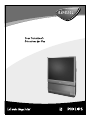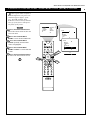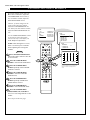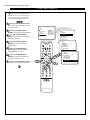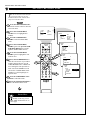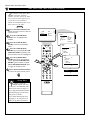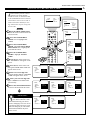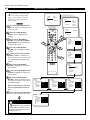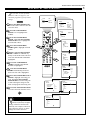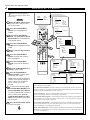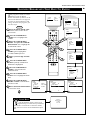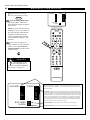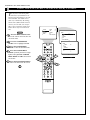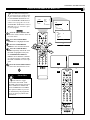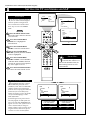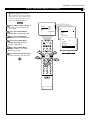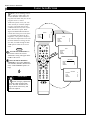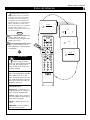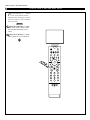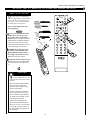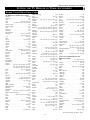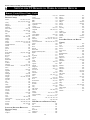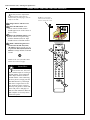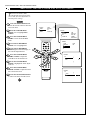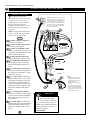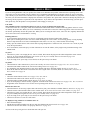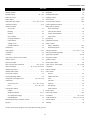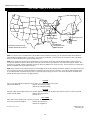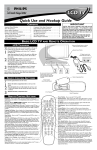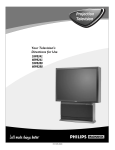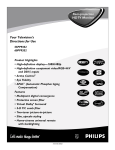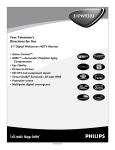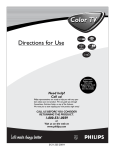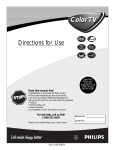Download Philips 43P8341 Owner`s manual
Transcript
43P8341 3135 035 20224 Return your Warranty Registration card today to ensure you receive all the benefits you’re entitled to. Once your PHILIPS purchase is registered, you’re eligible to receive all the privileges of owning a PHILIPS product. So complete and return the Warranty Registration Card enclosed with your purchase at once. And take advantage of these important benefits. Owner Confirmation Model Registration Registering your product within 10 days confirms your right to maximum protection under the terms and conditions of your PHILIPS warranty. Your completed Warranty Registration Card serves as verification of ownership in the event of product theft or loss. Returning your Warranty Registration Card right away guarantees you’ll receive all the information and special offers which you qualify for as the owner of your model. TIO REG N N y! r r Hu A I T YS RA DED W Congratulations on your purchase, and welcome to the “family!” T EE IS Warranty Verification HI N 10 D Dear PHILIPS product owner: Thank you for your confidence in PHILIPS. You’ve selected one of the best-built, best-backed products available today. And we’ll do everything in our power to keep you happy with your purchase for many years to come. As a member of the PHILIPS “family,” you’re entitled to protection by one of the most comprehensive warranties and outstanding service networks in the industry. What’s more, your purchase guarantees you’ll receive all the information and special offers for which you qualify, plus easy access to accessories from our convenient home shopping network. And most importantly you can count on our uncompromising commitment to your total satisfaction. All of this is our way of saying welcome–and thanks for investing in a PHILIPS product. Sincerely, P.S. Remember, to get the most from your PHILIPS product, you must return your Warranty Registration Card within 10 days. So please mail it to us right now! Lawrence J. Blanford President and Chief Executive Officer Know these t The “exclamation point” calls attention to features for which you should read the enclosed symbols s literature closely to prevent operating and maintenance problems. safety CAUTION RISK OF ELECTRIC SHOCK DO NOT OPEN CAUTION: TO REDUCE THE RISK OF ELECTRIC SHOCK, DO NOT REMOVE COVER (OR BACK). NO USER-SERVICEABLE PARTS INSIDE. REFER SERVICING TO QUALIFIED SERVICE PERSONNEL. This “bolt of lightning” indicates uninsulated material within your unit may cause an electrical shock. For the safety of everyone in your household, please do not remove product covering. WARNING: TO PREVENT FIRE OR SHOCK HAZARD, DO NOT EXPOSE THIS EQUIPMENT TO RAIN OR MOISTURE. CAUTION: To prevent electric shock, match wide blade of plug to wide slot, and fully insert. ATTENTION: Pour éviter les chocs électriques, introduire la lame la plus large de la fiche dans la borne correspondante de la prise et pousser jusqu’au fond. Visit our World Wide Web Site at http://www.philips.com 2 IMPORTANT SAFETY INSTRUCTIONS Read before operating equipment 1. 2. 3. 4. 5. 6. 7. 8. 9. 10. 11. 12. 13. 14. 15. Read these instructions. Keep these instructions. Heed all warnings. Follow all instructions. Do not use this apparatus near water. Clean only with a dry cloth. Do not block any of the ventilation openings. Install in accordance with the manufacturers instructions. Do not install near any heat sources such as radiators, heat registers, stoves, or other apparatus (including amplifiers) that produce heat. Do not defeat the safety purpose of the polarized or grounding-type plug. A polarized plug has two blades with one wider than the other. A grounding type plug has two blades and third grounding prong. The wide blade or third prong are provided for your safety. When the provided plug does not fit into your outlet, consult an electrician for replacement of the obsolete outlet. Protect the power cord from being walked on or pinched particularly at plugs, convenience receptacles, and the point where they exit from the apparatus. Only use attachments/accessories specified by the manufacturer. Use only with a cart, stand, tripod, bracket, or table specified by the manufacturer, or sold with the apparatus. When a cart is used, use caution when moving the cart/apparatus combination to avoid injury from tip-over. Unplug this apparatus during lightning storms or when unused for long periods of time. Refer all servicing to qualified service personnel. Servicing is required when the apparatus has been damaged in any way, such as power-supply cord or plug is damaged, liquid has been spilled or objects have fallen into apparatus, the apparatus has been exposed to rain or moisture, does not operate normally, or has been dropped. This product may contain lead and mercury. Disposal of these materials may be regulated due to environmental considerations. For disposal or recycling information, please contact your local authorities or the Electronic Industries Alliance: www.eiae.org 16. Damage Requiring Service - The appliance should be serviced by qualified service personnel when: A. The power supply cord or the plug has been damaged; or B. Objects have fallen, or liquid has been spilled into the appliance; or C. The appliance has been exposed to rain; or D. The appliance does not appear to operate normally or exhibits a marked change in performance; or E. The appliance has been dropped, or the enclosure damaged. 17. Tilt/Stability - All televisions must comply with recommended international global safety standards for tilt and stability properties of its cabinet design. • Do not compromise these design standards by applying excessive pull force to the front, or top, of the cabinet which could ultimately overturn the product. • Also, do not endanger yourself, or children, by placing electronic equipment/toys on the top of the cabinet. Such items could unsuspectingly fall from the top of the set and cause product damage and/or personal injury. 18. Wall or Ceiling Mounting - The appliance should be mounted to a wall or ceiling only as recommended by the manufacturer. 19. Power Lines - An outdoor antenna should be located away from power lines. 20. Outdoor Antenna Grounding - If an outside antenna is connected to the receiver, be sure the antenna system is grounded so as to provide some protection against voltage surges and built up static charges. Section 810 of the National Electric Code, ANSI/NFPA No. 70-1984, provides information with respect to proper grounding of the mast and supporting structure, grounding of the lead-in wire to an antenna discharge unit, size of grounding connectors, location of antenna-discharge unit, connection to grounding electrodes and requirements for the grounding electrode. See Figure below. 21. Object and Liquid Entry - Care should be taken so that objects do not fall and liquids are not spilled into the enclosure through openings. Note to the CATV system installer: This reminder is provided to call the CATV system installer's attention to Article 820-40 of the NEC that provides guidelines for proper grounding and, in particular, specifies that the cable ground shall be connected to the grounding system of the building, as close to the point of cable entry as practical. Example of Antenna Grounding as per NEC - National Electric Code GROUND CLAMP ANTENNA LEAD IN WIRE ANTENNA DISCHARGE UNIT (NEC SECTION 810-20) GROUNDING CONDUCTORS (NEC SECTION 810-21) GROUND CLAMPS POWER SERVICE GROUNDING ELECTRODE SYSTEM (NEC ART 250, PART H) ELECTRIC SERVICE EQUIPMENT 3 Rev. 3/9/01 TABLE OF CONTENTS GETTING STARTED SOUND MENU Welcome/Product Registration . . . . . . . . . . . . . . . .2 Safety Precautions . . . . . . . . . . . . . . . . . . . . . . . . .3 Table of Contents . . . . . . . . . . . . . . . . . . . . . . . . .4 Features . . . . . . . . . . . . . . . . . . . . . . . . . . . . . . . . .5 Adjusting the Treble, Bass, and Balance . . . . . . . . . . . . . . . . . . . . . . . . . . .31 Using the AVL (Audio Volume Leveler) Control . . . . . . . . . . . . . . . . . . . . . . . . . . . . . . .32 Using Incredible Surround . . . . . . . . . . . . . . . . .33 Setting the TV for Stereo and SAP . . . . . . . . . . .34 Setting the Audio Out Control . . . . . . . . . . . . . . .35 Using the TV Speaker Control and Audio Outputs . . . . . . . . . . . . . . . . . . . . . .36 Using the Bass Boost Control . . . . . . . . . . . . . . .37 ON-SCREEN FEATURES PICTURE MENU Adjusting the Picture . . . . . . . . . . . . . . . . . . . . . .6 Turning on the Dynamic Noise Reduction (DNR) Control . . . . . . . . . . . . . . . . . .7 Turning on the ImageMax Control . . . . . . . . . . . .8 The Convergence Control: • Converge Red/Blue . . . . . . . . . . . . . . . . . . . .9 • Converge Multipoint Red/Blue . . . . . . . .10–11 • Undo Multipoint . . . . . . . . . . . . . . . . . . . . .12 REMOTE CONTROL Using AutoPicture . . . . . . . . . . . . . . . . . . . . . . . .38 Using AutoSound . . . . . . . . . . . . . . . . . . . . . . . .39 Using Surf, Alternate Channel, and Program List . . . . . . . . . . . . . . . . . . . . . . .40 Using the Sleep Timer Control . . . . . . . . . . . . . .41 Using the Volume Buttons . . . . . . . . . . . . . . . . . .42 Using the AV Button . . . . . . . . . . . . . . . . . . . . . .43 Setting the TV Remote to Work Accessory Devices . . . . . . . . . . . . . . . . . . .44–48 FEATURES MENU The Timer Control: • Setting the Clock . . . . . . . . . . . . . . . . . . . . .13 • Setting the Start Time . . . . . . . . . . . . . . . . .14 • Setting the Stop Time . . . . . . . . . . . . . . . . .15 • Selecting the Channel . . . . . . . . . . . . . . . . .16 • Selecting the Tuner . . . . . . . . . . . . . . . . . . .17 • Setting the Activate Control . . . . . . . . . . . .18 • Constantly Displaying the Time on Screen . . . . . . . . . . . . . . . . . .19 The AutoLock Control: • Understanding AutoLock . . . . . . . . . . . . . . .20 • Setting up the Access Code . . . . . . . . . . . . .21 • Blocking Channels . . . . . . . . . . . . . . . . . . .22 • Blocking by Movie Rating . . . . . . . . . . . . .23 • Blocking by TV Rating . . . . . . . . . . . . . . . .24 • Turning the Blocking Control on or off . . . . . . . . . . . . . . . . . . . . . . . . . .25 • Blocking Unrated Broadcasts . . . . . . . . . . .26 • Blocking Broadcasts That Have No Rating . . . . . . . . . . . . . . . .27 • Reviewing Your Settings . . . . . . . . . . . . . . .28 • Clearing All Blocked Channels . . . . . . . . . .29 Using the Closed Captioning Control . . . . . . . . .30 THE PICTURE-IN-PICTURE (PIP) FEATURE Using PIP (Basic Connections) . . . . . . . . . . . . . .49 Selecting the PIP Signal Source . . . . . . . . . . . . . .50 Using the PIP Remote Control Buttons . . . . . . . .51 Adjusting the PIP Color and Tint Controls . . . . .52 GENERAL INFORMATION Using Connection Options . . . . . . . . . . . . . . .53–54 Helpful Hints . . . . . . . . . . . . . . . . . . . . . . . . . . .55 Glossary of Television Terms . . . . . . . . . . . . . . .56 Index . . . . . . . . . . . . . . . . . . . . . . . . . . . . . . . . . .57 Factory Service Locations . . . . . . . . . . . . . . .58–59 Limited Warranty . . . . . . . . . . . . . . . . . . . . . . . .60 SETUP AND QUICK USE GUIDE Refer to the simple Setup and Quick Use Guide (supplied with your TV) for details on the following: Setup and Quick Use Guide 11 12 23 4 8 7 6 5 Warning/Important Notice . . . . . . . . . .1 • Television and Remote Operation NOTE: This owner's manual is used with several different television models. Not all features (and illustrations) discussed herein will necessarily match your television set. This is normal and does not require that you contact your dealer or request service. • On-screen Menu Controls • How to Use the Installation Features On-screen Menu Controls . . . . . . . . . . . . . . . . .4 Basic TV Connections . . . . . . . . . . .1–2 How to Use the Installation Features . . . . . . .5–7 Television and Remote Control Operation . . .2–3 Connection Options for Accessory Devices . .7–8 AutoChron, AutoPicture, AutoSound, and Incredible Surround are trademarks of Philips Consumer Electronics Company. Copyright © 2001 Philips Consumer Electronics Company. All rights reserved. BASIC TV CONNECTIONS ANTENNA OR CABLE TV • Basic TV Connections See the next page for details on connecting a cable converter box. ANTENNA A AND B INPUTS Y our TV has two separate ANT(enna)/cable inputs on the back of the set. These two signal inputs offer convenient hookup options for both normal TV program viewing and Picture-In-Picture (PIP) features. Connect a cable TV signal to a 75-ohm two-way signal splitter (an optional accessory). Or Connect an outdoor or indoor antenna signal to the 75-ohm two-way signal splitter. If your antenna has flat twin-lead wire (300 ohm), you must first attach the antenna wires to the screws on a 300to 75-ohm adapter before connecting to the two-way signal splitter. The ANT(enna) “A” input is intended for use and viewing on the TV’s main screen. Your home’s primary antenna or cable TV signal should be connected to this input for normal TV setup, use, and feature operation. The PIP ANT(enna) “B” input is a second, or auxiliary, signal source included for your TV’s Picture-In-Picture (PIP) feature. For many homes, the use of a single existing antenna or cable TV source for both ANT(enna)“A” and PIP ANT(enna) “B” will be the preferred method of connection (see illustration to the right). This type of connection (optional signal splitter required) will work properly for the TV’s main on-screen features, as well as retain all the features designed for PIP. For more details on PIP, refer to pages 49–52 in the Directions for Use manual that came with your set. Connect two lengths of RF coaxial cable to the two output plugs on the two-way signal splitter. The two lengths of RF coaxial cable must have F-type connectors (screw-on or push type) on their ends. Because of continuous product improvements, the information mentioned in the documents accompanying your product are subject to change without notice. Contact your dealer, or our Parts Information Center at 1-800-851-8885 to order the following accessories: two-way signal splitter, RF coaxial cable, 300ohm to 75-ohm adapter, combination VHF/UHF antenna. SMART HELP Connect one of the RF coaxial cables coming from two-way signal splitter to the PIP ANT(enna) “B” input on the back of the TV and the other RF coaxial cable to the ANT(enna) “A” input on the back of the TV. You can treat the output connection of a satellite receiver as you would a standard antenna or cable TV signal, except the satellite signal should not be split as shown in the illustration to the right. The satellite signal should go directly into the ANT(enna) “A” input connection on the back of the TV. Then, if you would like, use the PIP ANT(enna) “B” input connection for either an outdoor/indoor antenna or cable TV signal. Refer to the owner’s manual for the satellite box to get further information on connections. Back of TV Cable TV Signal Cable TV Company Ω Run Auto Program to store in the TV’s memory only the channels with active broadcast stations. See page 5 for details. Ω RF Coaxial Cable 75Ω (Ohm) PIP ANT(enna) “B” Input 2 1 Ω OR 3 RF Coaxial Cables Ω 300Ω (Ohm) to 75Ω (Ohm) Adapter (The Two-way Signal Splitter has a single 75-ohm input and branches to twin 75-ohm outputs. RF coaxial connecting cables will be needed for use with the Twoway Signal Splitter.) Twin–lead Wire SMART HELP • Connection Options for Accessory Devices NOTE: This owner's manual is used with several different television models. Not all features (and drawings) discussed in this manual will necessarily match those found with your television set. This is normal and does not require that you contact your dealer or request service. WARNING: TO PREVENT FIRE OR SHOCK HAZARD DO NOT EXPOSE THIS UNIT TO RAIN OR EXCESSIVE MOISTURE. Getting Started 1 910 43PP8341 IMPORTANT TABLE OF CONTENTS OR ANT(enna) “A” Input Outdoor or Indoor Antenna (Combination VHF/UHF) Receives normal broadcast channels 2–13 (VHF) and 14–69 (UHF). RF Coaxial Cable 75Ω (Ohm) NOTE: Proper operation of your TV is not dependent upon the connection of the PIP ANT(enna) “B” input. The main purpose of the input is to provide an easily connected, dedicated picture source for the PIP feature. You can, however, use the PIP ANT(enna) “B” input to connect and display other signal sources such as an outdoor or indoor antenna or a video game player. Although the PIP ANT(enna) “B” input can be used and swapped as the source for the TV’s main picture, certain setup features (such as AutoChron) are based only on your TV’s detecting a signal at the ANT(enna) “A” input. To ensure that all features are operating properly, you may not want to rely solely on the PIP ANT(enna) “B” input as your TV’s main screen signal source. 1 AutoLock, AutoPicture, AutoSound, ImageMax, and Incredible Surround are trademarks of Philips Consumer Electronics Company. Copyright © 2001 Philips Consumer Electronics Company. All rights reserved. 4 3135 035 20232 FEATURES Audio/Video Jack Panel allows direct connections with VCRs, DVDs, or other accessory devices, providing quality TV picture and sound playback. Audio Volume Leveler (AVL) Control keeps the TV sound at an even level. Peaks and valleys that occur during program changes or commercial breaks are reduced, making for a more consistent, comfortable sound. AutoChron automatically sets the right time of day and maintains it with digital precision through brownouts, power failures, and even Daylight Savings Time adjustments. AutoLock allows you to block the viewing of certain channels or programs with certain ratings if you do not want your children to view inappropriate materials. Auto Program scans for all available channels from regular antenna or cable signals and stores only active broadcast stations in the TV’s memory. AutoPicture allows you to push a button and adapt your television’s picture to various types of programming, such as sports, movies, and multimedia (games), as well as to the occurrence of a weak broadcast signal. AutoSound allows you to select from three factory-set controls and a personal control that you set according to your own preferences through the onscreen Sound menu. The three factory-set controls (Voice, Music, and Theatre) enable you to tailor the TV sound to enhance the particular programming you are watching. Bass Boost increases the low-frequency range of the TV’s sound. Channel Edit allows you to add or delete channels from the list stored in the TV’s memory. Channel Edit makes it easy to limit or expand the number of channels that are available to you when you press the Channel Scan (+,–) buttons on your remote control. Closed Captioning allows the viewer to read TV program dialogue or voice conversations as on-screen text. Dynamic Noise Reduction (DNR) can help eliminate broadcast signal noise (“speckles” in the picture). ImageMax helps you sharpen the picture quality by making dark portions of the picture darker and lighter portions brighter. Incredible Surround makes the TV’s sound broader and fuller. Infrared Remote Control works your TV and other remote-controlled devices, such as VCRs, DVD players, cable converters, and satellite receivers. On-screen Menu shows helpful messages and instructions for adjusting or setting TV feature controls (can be viewed in English, French, or Spanish). Sleep Timer automatically turns the TV off after a set amount of time of your choice. Standard Broadcast (VHF/UHF) or Cable TV (CATV) channel capability allows for viewing by antenna or cable. Stereo capability, including a built-in audio amplifier and twin-speaker system, allows for the reception of TV programs broadcast in stereo sound. Surf Button allows you to easily switch among only the channels that are of interest to you (the ones that you have programmed into the TV’s Surf control through the on-screen menu). Timer allows you to set your TV to turn itself on and off once or daily like an alarm clock. Two Tuners enable you to connect two different RF (radio frequency) signals to your TV at once (through the ANT[enna] “A” and PIP ANT[enna] “B” inputs). On screen these signal sources are referred to as “Tuner-A” and “Tuner-B.” Digital-Ready Projection TV This Projection Television is capable of connecting to both the current analog television signals of today as well as interfacing with new, upcoming digital source playback products and devices. This TV includes multiple signal connectors (Component Video, S-Video, and Composite Video), which give you a variety of equipment playback options for digital set-top boxes, satellite receivers, cable boxes, and other digital devices. While there may exist some digital devices with connections not available on this television, you should be adequately prepared for the vast majority of products coming onto the digital consumer electronics’ market. NOTE: You should always use the connection output on digital devices that gives the highest level of picture quality possible. As listed above, the Component Video (or Y PB PR) input delivers the best color and picture reproduction, followed by S-Video, and then Composite Video. In addition to these inputs, your television also includes the standard 75-ohm cable signal connector for use with antennas or analog cable boxes. Items Included with This TV As you unpack your TV, please note that this Directions for Use manual contains the following: • Safety Tip Information • Factory Service Center Locations. Also included with your set are the following: • Warranty Registration Card • Remote Control Transmitter • Batteries for Remote Control Use. Please take a few minutes to complete your registration card. The serial number for the TV is on the back of the set. Refer to the back of this manual for instructions in the cleaning and care of the TV. End-of-Life Disposal Your new projection television and its packaging contain materials that can be recycled and reused. Specialized companies can recycle your product to increase the amount of reusable materials and minimize the amounts that need to be properly disposed. The batteries used by your product should not be thrown away when depleted but should be handed in and disposed of as small chemical waste. Please find out about the local regulations concerning how to dispose of your old television, batteries, and packaging materials whenever it is time to replace them. 5 Picture Menu • Adjusting the Picture ADJUSTING THE PICTURE T o adjust your TV picture controls, select a channel and follow these steps. BEGIN Press the MENU/SELECT button on the remote control to show the onscreen menu. Press the CURSOR RING RIGHT to enter the PICTURE menu. BRIGHTNESS will be highlighted and an adjustment bar will be shown to the right. Press the CURSOR RING RIGHT or LEFT to adjust the BRIGHTNESS level of the picture. Or press the CURSOR RING DOWN to select another picture control to adjust. Press the STATUS/EXIT button to remove the menu from the screen. BRIGHTNESS COLOR PICTURE SHARPNESS TINT PICTURE SOUND FEATURES INSTALL TV ACC VCR PIP CH DN SOURCE SMART HELP PICTURE BRIGHTNESS—adds or subtracts light from the darkest part of the picture. MUTE CH VOL 3 1 2 3 4 5 6 7 8 9 0 SURF TV/VCR COLOR—adds or eliminates color. PICTURE—improves the detail of the lightest parts of the picture. 2 3 30 PICTURE BRIGHTNESS COLOR PICTURE SHARPNESS STORE 30 MENU/ SELECT STATUS/ EXIT 4 FREEZE UP SOUND 30 PICTURE BRIGHTNESS COLOR PICTURE SHARPNESS STORE POWER SWAP When the bar scale is centered, the control settings are at normal, midrange levels. Picture adjustment controls are described here. PICTURE BRIGHTNESS COLOR PICTURE SHARPNESS STORE A/CH POSITION 1 PICTURE BRIGHTNESS COLOR PICTURE SHARPNESS TINT 30 PICTURE BRIGHTNESS COLOR PICTURE SHARPNESS TINT 0 PIP PICTURE COLOR PICTURE SHARPNESS TINT COLOR TEMP SHARPNESS—improves the detail in the picture. TINT—adjusts the picture to obtain natural skin tones. COLOR TEMP—offers NORMAL, COOL, or WARM picture preferences. NORMAL—keeps whites, white. COOL—makes whites, bluish. WARM—makes whites, reddish. 6 NORMAL OR COLOR TEMP WARM OR COLOR TEMP COOL Picture Menu • The Dynamic Noise Reduction Control TURNING ON THE DYNAMIC NOISE REDUCTION (DNR) CONTROL B ecause of poor cable reception or other difficulties, the picture can sometimes appear slightly “speckled.” The DNR (Dynamic Noise Reduction) control can help eliminate this type of interference and improve the quality of the picture. BEGIN BRIGHTNESS COLOR PICTURE SHARPNESS TINT PICTURE SOUND FEATURES INSTALL Press the MENU/SELECT button on the remote control to show the on-screen menu. PICTURE BRIGHTNESS COLOR PICTURE SHARPNESS TINT Press the CURSOR RING RIGHT to enter the PICTURE menu. Press the CURSOR RING DOWN repeatedly until the DNR control is highlighted. PICTURE PICTURE SHARPNESS TINT COLOR TEMP DNR POWER Press the CURSOR RING RIGHT or LEFT to switch DNR ON or OFF. TV SOURCE PIP CH DN 5 FREEZE UP PICTURE SOUND Press the STATUS/EXIT button to remove the menu from the screen. 2 4 MENU/ SELECT STATUS/ EXIT MUTE CH VOL 3 1 2 3 4 5 6 7 8 9 0 SURF TV/VCR A/CH POSITION 7 ON ACC VCR SWAP 30 PIP 1 OR DNR OFF Picture Menu • The ImageMax Control TURNING ON THE IMAGEMAX CONTROL I mageMax helps you sharpen the picture quality by making dark portions of the picture darker and light portions of the picture brighter. Follow these steps to turn ImageMax on. BEGIN BRIGHTNESS COLOR PICTURE SHARPNESS TINT PICTURE SOUND FEATURES INSTALL Press the MENU/SELECT button on the remote control to show the on-screen menu. PICTURE BRIGHTNESS COLOR PICTURE SHARPNESS TINT Press the CURSOR RING RIGHT to enter the PICTURE menu. Press the CURSOR RING DOWN repeatedly until the IMAGEMAX control is highlighted. PICTURE SHARPNESS TINT COLOR TEMP DNR IMAGEMAX POWER Press the CURSOR RING RIGHT or LEFTto switch between ON and OFF. TV DN Press the STATUS/EXIT button to remove the menu from the screen. SOURCE PIP CH FREEZE UP PICTURE SOUND 5 MUTE CH VOL 3 1 2 3 4 5 6 7 8 9 0 SURF TV/VCR POSITION 8 2 4 PIP OR IMAGEMAX MENU/ SELECT STATUS/ EXIT A/CH ON ON ACC VCR SWAP 30 1 OFF Picture Menu • The Convergence Control CONVERGE RED/BLUE T he influence of magnetic fields and changes in the position of the TV may cause screen colors not to line up properly. The result on your TV screen will be red or blue colors appearing around the edges of images. PICTURE TINT COLOR TEMP DNR IMAGEMAX CONVERGENCE If various images on the entire picture have red outlines, adjust the CONVERGE RED control. Then if any red outlines remain, adjust the MULTIPOINT RED control. CONVERGE RED CONVERGE BLUE MULTIPOINT RED MULTIPOINT BLUE SAVE MULTIPOINT If various images on the entire picture have blue outlines, adjust the CONVERGE BLUE control. Then if any blue outlines remain, adjust the MULTIPOINT BLUE control. POWER CONVERGE RED Use the UNDO MULTIPOINT control if you want to restore the picture screen to the way it was before you made Multipoint adjustments. NOTE: After turning the TV set on, allow it to warm up for 15 minutes before adjusting the Convergence controls. TV 6 ACC VCR SWAP PIP CH DN SOURCE FREEZE UP PICTURE SOUND 5 CONVERGE RED 7 MUTE CH VOL 1 3 1 2 3 4 5 6 7 8 9 0 SURF TV/VCR Press the CURSOR RING RIGHT to enter the PICTURE menu. 2 4 MENU/ SELECT STATUS/ EXIT BEGIN Press the MENU/SELECT button on the remote control to show the on-screen menu. PICTURE CONVERGENCE CONVERGE RED CONVERGE BLUE MULTIPOINT RED MULTIPOINT BLUE SAVE MULTIPOINT A/CH POSITION PIP SMART HELP You can adjust the CONVERGE BLUE control the same way you would the CONVERGE RED control. Press the CURSOR RING DOWN repeatedly until CONVERGENCE is selected. Press the CURSOR RING RIGHT to enter the CONVERGENCE menu. Press the CURSOR RING RIGHT to enter CONVERGE RED mode. Press the CURSOR RING LEFT, RIGHT, UP, or DOWN to adjust the cross image until the color outline around it is gone. PICTURE CONVERGENCE CONVERGE RED CONVERGE BLUE MULTIPOINT RED MULTIPOINT BLUE SAVE MULTIPOINT Press the STATUS/EXIT button to exit the menu from the screen. 9 CONVERGE BLUE CONVERGE BLUE Picture Menu • The Convergence Control CONVERGE MULTIPOINT RED/BLUE I f various images on the entire picture have red outlines, adjust the CONVERGE RED control. Then if any red outlines remain, adjust the MULTIPOINT RED control. Likewise, if various images on the entire picture have blue outlines, adjust the CONVERGE BLUE control. Then if any blue outlines remain, adjust the MULTIPOINT BLUE control. PICTURE TINT COLOR TEMP DNR IMAGEMAX CONVERGENCE Use the UNDO MULTIPOINT control if you want to restore the picture screen to the way it was before you made Multipoint adjustments. CONVERGE RED CONVERGE BLUE MULTIPOINT RED MULTIPOINT BLUE SAVE MULTIPOINT NOTE: After turning the TV set on, allow it to warm up for 15 minutes before adjusting the Convergence controls. PICTURE CONVERGENCE CONVERGE RED CONVERGE BLUE MULTIPOINT RED MULTIPOINT BLUE SAVE MULTIPOINT PICTURE CONVERGENCE CONVERGE RED CONVERGE BLUE MULTIPOINT RED ▲ MULTIPOINT BLUE SAVE MULTIPOINT POWER ▲ BEGIN TV SWAP Press the MENU/SELECT button on the remote control to show the on-screen menu. Press the CURSOR RING RIGHT to enter the PICTURE menu. PIP CH DN SOURCE FREEZE UP PICTURE SOUND 2 7 Press the CURSOR RING RIGHT to enter the CONVERGENCE menu. Press the CURSOR RING DOWN repeatedly until MULTIPOINT RED is selected. 4 6 MENU/ SELECT STATUS/ EXIT • NAVIGATE MUTE Press the CURSOR RING DOWN repeatedly until CONVERGENCE is selected. CH VOL 1 É ACC VCR 5 3 2 3 4 5 6 7 8 9 0 SURF TV/VCR A/CH POSITION Press the CURSOR RING RIGHT to enter NAVIGATE mode. Press the CURSOR RING LEFT, RIGHT, UP, or DOWN to move to a cross image that has a color outline. Go to step 8 on the next page. 10 PIP 1 EXIT: ADJUST NOTE: To display three cross images hidden by the on-screen text, simply navigate to the bottom row and the cross images will be shown. Picture Menu • The Convergence Control CONVERGE MULTIPOINT RED/BLUE Press the STATUS/EXIT button to enter the ADJUST mode. Press the CURSOR RING LEFT, RIGHT, UP, or DOWN to adjust the cross image until the color outline is gone. 10 Press the STATUS/EXIT button to return to NAVIGATE mode. Repeat steps 7–10 until all misaligned crosses have been adjusted. 11 Press the MENU/SELECT button to return to the CONVERGENCE menu. • ADJUST EXIT: NAVIGATE • NAVIGATE 12 Press the CURSOR RING DOWN repeatedly until SAVE MULTIPOINT is selected. POWER 13 Press the CURSOR RING RIGHT to activate the storing of the Multipoint adjustments you have made. TV ACC VCR SWAP SOURCE PIP CH DN PICTURE SOUND 9 14 Press the STATUS/EXIT button to remove the menu from the screen. You can adjust the MULTIPOINT BLUE control in the way you would adjust the MULTIPOINT RED control. 13 MENU/ SELECT STATUS/ EXIT 10 14 SMART HELP FREEZE UP 8 MUTE CH VOL 12 1 2 3 4 5 6 7 8 9 0 SURF TV/VCR A/CH POSITION 11 PIP 11 EXIT: ADJUST PICTURE CONVERGENCE CONVERGE RED CONVERGE BLUE MULTIPOINT RED MULTIPOINT BLUE SAVE MULTIPOINT I+: ADJUST • NAVIGATE PICTURE CONVERGENCE CONVERGE RED CONVERGE BLUE MULTIPOINT RED MULTIPOINT BLUE SAVE MULTIPOINT PICTURE CONVERGENCE CONVERGE RED CONVERGE BLUE MULTIPOINT RED MULTIPOINT BLUE SAVE MULTIPOINT STORED Picture Menu • The Convergence Control UNDO MULTIPOINT T he UNDO MULTIPOINT control allows you to restore the TV’s picture screen to the way it was before you made Multipoint adjustments. BEGIN Press the MENU/SELECT button on the remote control to show the on-screen menu. PICTURE Press the CURSOR RING RIGHT to enter the PICTURE menu. TINT COLOR TEMP DNR IMAGEMAX CONVERGENCE Press the CURSOR RING DOWN repeatedly until CONVERGENCE is selected. CONVERGE RED CONVERGE BLUE MULTIPOINT RED MULTIPOINT BLUE SAVE MULTIPOINT Press the CURSOR RING RIGHT to enter the CONVERGENCE menu. PICTURE CONVERGENCE CONVERGE BLUE MULTIPOINT RED MULTIPOINT BLUE SAVE MULTIPOINT UNDO MULTIPOINT POWER Press the CURSOR RING DOWN repeatedly until UNDO MULTIPOINT is selected. TV Press the CURSOR RING RIGHT to activate the restoring of the previous picture screen. ACC VCR SWAP PIP CH DN Press the STATUS/EXIT button to remove the menu from the screen. PICTURE CONVERGENCE CONVERGE RED CONVERGE BLUE MULTIPOINT RED MULTIPOINT BLUE SAVE MULTIPOINT SOURCE FREEZE UP PICTURE SOUND 2 MENU/ SELECT STATUS/ EXIT 7 MUTE CH VOL 1 5 3 2 3 4 5 6 7 8 9 0 SURF TV/VCR A/CH POSITION 12 PIP 1 4 6 PICTURE CONVERGENCE CONVERGE BLUE MULTIPOINT RED MULTIPOINT BLUE SAVE MULTIPOINT UNDO MULTIPOINT RESTORED Features Menu • The Timer Control SETTING THE CLOCK 11 BEGIN TIMER AUTOLOCK PIP CLOSED CAP FEATURES TIMER TIMER AUTOLOCK PIP CLOSED CAP Press the CURSOR RING DOWN twice to highlight FEATURES. Press the CURSOR RING RIGHT to enter the FEATURES menu. Press the CURSOR RING RIGHT again to shift the display left and highlight the TIME control. TV 7 Press the NUMBER buttons to enter the correct time. If you make a mistake entering the time, use the CURSOR RING LEFT or RIGHT to move among the input slots to make corrections. NOTE: You may also use the CURSOR RING UP or DOWN to cycle through digits to input the time. Press the CURSOR RING UP or DOWN to select AM or PM. ACC VCR SWAP PIP CH DN SOURCE TIME START TIME STOP TIME CHANNEL TUNER MODE FEATURES TIMER TIME START TIME STOP TIME CHANNEL TUNER MODE POWER Press the CURSOR RING RIGHT again to highlight the time indicator area. _ _:_ _ FREEZE UP PICTURE SOUND 3 8 4 MENU/ SELECT STATUS/ EXIT CH VOL 1 2 3 4 5 6 7 8 9 0 SURF 5 FEATURES TIMER TIME START TIME STOP TIME CHANNEL TUNER MODE 8:00 PM 1 MUTE 2 6 TV/VCR Press the STATUS/EXIT button to remove the menu from the screen. A/CH POSITION SMART HELP 0 A/CH • For single-digit entries, be sure to press 0 first and then the hour number. • If you’d like, set the clock automatically using the AutoChron feature (page 6, Setup and Quick Use Guide). • Clock settings may be lost when the TV is unplugged or when AC power to the set is interrupted. NOTE: The TIME (Clock) feature can be accessed directly by pressing the CLOCK button on the remote control and following steps 5–10 to complete the task. PIP REC • SURF CC SLEEP CLEAR AV POSITION 13 INC.SUR PROG.LIST PIP 2 3 4 7 our television comes with an onscreen clock. During normal operation, the clock appears on the screen when the STATUS/EXIT button is pressed or if the TIMER DISPLAY control is turned ON. PICTURE SOUND FEATURES INSTALL 1 8 Y Press the MENU/SELECT button on the remote control to show the onscreen menu. 12 10 9 FEATURES TIMER TIME START TIME STOP TIME CHANNEL TUNER MODE _ _:_ _ 6 5 Features Menu • The Timer Control 11 12 SETTING THE START TIME 1 2 10 3 9 4 8 7 6 5 Y ou can set the TV to turn itself on at a specific time, just as you would an alarm clock. Follow these steps to set the Start Time. BEGIN Press the MENU/SELECT button on the remote control to show the on-screen menu. TIMER AUTOLOCK PIP CLOSED CAP PICTURE SOUND FEATURES INSTALL Press the CURSOR RING DOWN twice to highlight FEATURES. FEATURES TIMER AUTOLOCK PIP CLOSED CAP Press the CURSOR RING RIGHT to enter the FEATURES menu. Press the CURSOR RING RIGHT again. Then press the CURSOR RING DOWN once to highlight the START TIME control. TV Press the NUMBER buttons to enter the correct time. If you make a mistake entering the time, use the CURSOR RING LEFT or RIGHT to move among the time input slots to make corrections. NOTE: You can also use the CURSOR RING UP or DOWN to cycle through digits to input the time. PIP CH DN 7 ACC VCR SWAP SOURCE 4 PICTURE SOUND 3 MENU/ SELECT STATUS/ EXIT 8 HOME MUTE CH VOL 42 4 5 7 8 9 0 SURF POSITION Press the STATUS/EXIT button to remove the menu from the screen. SMART HELP You can set STOP TIME similarly to the way you set START TIME. Instructions are on the next page. 14 1 2 1 A/CH 3 6 PIP 8:01 PM FREEZE UP TV/VCR Press the CURSOR RING UP or DOWN to select AM or PM. FEATURES TIMER TIME START TIME STOP TIME CHANNEL TUNER MODE POWER Press the CURSOR RING RIGHT again to highlight the time indicator area. TIME START TIME STOP TIME CHANNEL TUNER MODE 6 5 FEATURES TIMER TIME START TIME STOP TIME CHANNEL TUNER MODE FEATURES TIMER TIME START TIME STOP TIME CHANNEL TUNER MODE _ _:_ _ 8:00 AM Features Menu • The Timer Control SETTING THE STOP TIME 11 BEGIN TIMER AUTOLOCK PIP CLOSED CAP Press the CURSOR RING DOWN twice to highlight FEATURES. FEATURES TIMER AUTOLOCK PIP CLOSED CAP Press the CURSOR RING RIGHT to enter the FEATURES menu. TV Press the CURSOR RING RIGHT to highlight the time indicator area. Press the NUMBER buttons to enter the correct time. If you make a mistake entering the time, use the CURSOR RING LEFT or RIGHT to move among the input slots to make corrections. NOTE: You can also use the CURSOR RING UP or DOWN to cycle through digits to input the time. ACC VCR SWAP SOURCE PIP CH DN 7 FREEZE UP PICTURE SOUND MUTE 8 CH VOL 1 4 2 2 3 4 5 6 7 8 9 0 SURF TV/VCR Press the CURSOR RING UP or DOWN to select AM or PM. 3 4 MENU/ SELECT STATUS/ EXIT A/CH POSITION PIP Press the STATUS/EXIT button to remove the menu from the screen. 15 TIME START TIME STOP TIME CHANNEL TUNER MODE FEATURES TIMER TIME START TIME STOP TIME CHANNEL TUNER MODE POWER Press the CURSOR RING RIGHT again. Then press the CURSOR RING DOWN twice to highlight the STOP TIME control. 1 8:02 PM 5 FEATURES TIMER TIME START TIME STOP TIME CHANNEL TUNER MODE FEATURES TIMER TIME START TIME STOP TIME CHANNEL TUNER MODE 6 2 3 4 7 se the START TIME control to set the TV to turn itself on at a specific time (see the previous page). The following steps will guide you in setting the TV to turn itself off. PICTURE SOUND FEATURES INSTALL 1 8 U Press the MENU/SELECT button on the remote control to show the on-screen menu. 12 10 9 _ _:_ _ 9:30 AM 6 5 Features Menu • The Timer Control 11 12 SELECTING THE CHANNEL 1 2 10 3 9 4 8 7 6 5 Y ou can select a specific channel that the television will tune to when the timer turns the set on. Follow these steps to select the channel. BEGIN Press the MENU/SELECT button on the remote control to show the on-screen menu. TIMER AUTOLOCK PIP CLOSED CAP PICTURE SOUND FEATURES INSTALL Press the CURSOR RING DOWN twice to highlight FEATURES. Press the CURSOR RING RIGHT to enter the FEATURES menu. TV PIP CH DN SOURCE FREEZE UP PICTURE MUTE 6 3 4 MENU/ SELECT STATUS/ EXIT CH VOL 42 4 5 6 7 8 9 0 SURF 3 TV/VCR A/CH POSITION 16 1 2 1 PIP TIME START TIME STOP TIME CHANNEL TUNER MODE FEATURES TIMER TIME START TIME STOP TIME CHANNEL TUNER MODE ACC VCR SWAP SOUND Press the STATUS/EXIT button to remove the menu from the screen. TIMER AUTOLOCK PIP CLOSED CAP POWER Press the CURSOR RING RIGHT. Then press the CURSOR RING DOWN repeatedly until the CHANNEL control is highlighted. Press the NUMBER buttons to enter the desired start-up channel. Or press the CURSOR RING RIGHT repeatedly to enter the start-up channel you want. FEATURES 5 FEATURES TIMER TIME START TIME STOP TIME CHANNEL TUNER MODE FEATURES TIMER TIME START TIME STOP TIME CHANNEL TUNER MODE 8:03 PM 12 10:30 AM 12 Features Menu • The Timer Control SELECTING THE TUNER 11 BEGIN TIMER AUTOLOCK PIP CLOSED CAP FEATURES TIMER AUTOLOCK PIP CLOSED CAP Press the CURSOR RING DOWN twice to highlight FEATURES. Press the CURSOR RING RIGHT to enter the FEATURES menu. Press the CURSOR RING RIGHT or LEFT to select A or B. Press the STATUS/EXIT button to remove the menu from the screen. TV ACC VCR SWAP SOURCE PIP CH DN FREEZE UP PICTURE SOUND 3 4 MENU/ SELECT STATUS/ EXIT 6 MUTE CH VOL 4 5 7 8 9 0 SURF 3 6 TV/VCR 17 FEATURES TIMER TIME START TIME STOP TIME CHANNEL TUNER MODE 10:30 AM A 1 OR 42 POSITION 8:04 PM 5 2 1 A/CH TIME START TIME STOP TIME CHANNEL TUNER MODE FEATURES TIMER TIME START TIME STOP TIME CHANNEL TUNER MODE POWER Press the CURSOR RING RIGHT. Then press the CURSOR RING DOWN repeatedly until the TUNER MODE control is highlighted. PIP 2 3 4 7 sing the START TIME feature, you can select either TUNER A (ANT[enna] “A”) or TUNER B (PIP ANT[enna] “B”) to be the main signal source when the TV is powered on. PICTURE SOUND FEATURES INSTALL 1 8 U Press the MENU/SELECT button on the remote control to show the on-screen menu. 12 10 9 TUNER MODE B 6 5 Features Menu • The Timer Control 11 12 SETTING THE ACTIVATE CONTROL 1 2 10 3 9 4 8 7 6 5 A fter you have set the Time, Start Time, Stop Time, and Start Channel, you must activate the Timer for it to operate. Your options are to set the Timer to work ONCE or DAILY. Set ACTIVATE to OFF if you don’t want to use the Timer. BEGIN Press the MENU/SELECT button on the remote control to show the on-screen menu. TIMER AUTOLOCK PIP CLOSED CAP PICTURE SOUND FEATURES INSTALL Press the CURSOR RING DOWN twice to highlight FEATURES. Press the CURSOR RING RIGHT to enter the FEATURES menu. TV ACC VCR SWAP PIP CH DN Press the STATUS/EXIT button to remove the menu from the screen. SOURCE PICTURE SOUND 6 FREEZE UP 3 4 MENU/ SELECT STATUS/ EXIT MUTE CH VOL 1 42 4 5 7 A/CH POSITION Before you set the TIMER controls, you must set the TV’s clock manually within the Timer menu (see page 13) or by using the AutoChron feature described on page 6 of the Setup and Quick Use Guide. Try it! After following the steps on pages 13–19, use your TV to wake you up like a clock radio. 18 5 TIME START TIME STOP TIME CHANNEL TUNER MODE FEATURES TIMER TIME START TIME STOP TIME CHANNEL TUNER MODE 8:05 PM FEATURES TIMER START TIME STOP TIME CHANNEL TUNER MODE ACTIVATE OFF 1 2 OR 3 ACTIVATE 6 8 9 0 SURF TV/VCR SMART HELP TIMER AUTOLOCK PIP CLOSED CAP POWER Press the CURSOR RING RIGHT again. Then press the CURSOR RING DOWN repeatedly until the ACTIVATE control is highlighted. Press the CURSOR RING RIGHT again to set ACTIVATE to ONCE, press the CURSOR RING RIGHT again for DAILY, or press the CURSOR RING RIGHT again to toggle ACTIVATE to OFF. FEATURES PIP ONCE OR ACTIVATE DAILY Features Menu • The Timer Control CONSTANTLY DISPLAYING THE TIME ON SCREEN 11 BEGIN TIMER AUTOLOCK PIP CLOSED CAP FEATURES TIMER AUTOLOCK PIP CLOSED CAP Press the CURSOR RING DOWN twice to highlight FEATURES. Press the CURSOR RING RIGHT to enter the FEATURES menu. Press the CURSOR RING RIGHT again. Then press the CURSOR RING DOWN repeatedly until the DISPLAY control is highlighted. TV PIP CH DN SOURCE PICTURE 3 4 MENU/ SELECT STATUS/ EXIT 6 FREEZE UP SOUND Press the CURSOR RING RIGHT or LEFT to turn the TIMER DISPLAY ON or OFF. Press the STATUS/EXIT button to remove the menu from the screen. ACC VCR SWAP MUTE CH VOL 4 5 6 7 8 9 0 SURF 3 TV/VCR 19 FEATURES TIMER STOP TIME CHANNEL TUNER MODE ACTIVATE DISPLAY ON OR 42 POSITION 1 8:06 PM 5 2 1 A/CH TIME START TIME STOP TIME CHANNEL TUNER MODE FEATURES TIMER TIME START TIME STOP TIME CHANNEL TUNER MODE POWER PIP DISPLAY 2 3 4 7 fter you have set the TV’s clock, you can use your TV to keep up with the time. The TIMER DISPLAY control allows you to permanently display the time in the upper right corner of the screen. PICTURE SOUND FEATURES INSTALL 1 8 A Press the MENU/SELECT button on the remote control to show the on-screen menu. 12 10 9 OFF 6 5 Features Menu • The AutoLock Control UNDERSTANDING AUTOLOCK he AutoLock feature can help parents censor what their children T watch on TV. AutoLock receives content advisories sent by broadcasters or other program providers. After you program AutoLock, it can respond to the content advisories and block programs that contain content which you may consider objectionable—offensive language, violence, or sexual situations. In this section, you’ll learn how to block channels and programming that is not rated, is unrated, or has no rating. You will also find out how to turn these blocking features on or off. Following on this page are brief explanations of AutoLock terms and program ratings. Terms BLOCKING control—can be thought of as the “master switch” for AutoLock. This control affects the settings you have chosen for blocking programs according to movie ratings or TV ratings, or for blocking programs that have no rating or are unrated. When the BLOCKING control is OFF, the blocking or censoring of programs is disabled. When the BLOCKING control is ON, blocking will occur according to the settings you have chosen. BLOCK UNRATED control—if set to ON, blocks all unrated programs. Unrated programming consists of the kind of shows that the MPAA (Motion Picture Association of America) or the TV broadcasters have chosen not to rate. NO RATING control—if set to ON, blocks all programming with no content advisory data. Programming that has No Rating is not encoded with any rating information from the MPAA or the Parental Guidelines. Any programming could fall into this category. You can also block individual channels using the BLOCK CHANNEL control. AUTOLOCK MOVIE RATING G PG PG-13 R NC-17 ON MOVIE RATINGS (MOTION PICTURE ASSOCIATION OF AMERICA) G (General Audience)—all ages admitted. Most parents will find programs that are rated G to be suitable for children of all ages. Such programs have little or no violence, no strong language, and little or no sexual dialogue or sexual situations. PG (Parental Guidance Suggested)— contain material that parents may find unsuitable for younger children. Programs that are rated PG have one or more of the following: moderate violence, some sexual situations, infrequent coarse language, or some suggestive dialogue. PG-13 (Parents Strongly Cautioned)— contain material that parents may find unsuitable for children under the age of 13. Programs that are rated PG-13 have one or more of the following: violence, sexual situations, coarse language, or suggestive dialogue. R (Restricted)—specifically designed for adults. Anyone under the age of 17 should view programs that are rated R only with an accompanying parent or adult guardian. Such programs have one or more of the following: intense violence; intense sexual situations; strong, coarse language; or intensely suggestive dialogue. NC-17 (No one under the age of 17 will be admitted)—should be viewed by adults only. Programs that are rated NC-17 have graphic violence; explicit sex; or crude, indecent language. X (Adults Only)—contain one or more of the following: very graphic violence, very graphic and explicit or indecent sexual acts, or very coarse and intensely suggestive language. 20 AUTOLOCK TV RATING TV-Y TV-Y7 TV-G TV-PG TV-14 ON TV PARENTAL GUIDELINES (TV BROADCASTERS) TV TV-Y (All Children)—designed to be for all children, especially Y appropriate ones ages 2–6. Programs rated TV-Y are not expected to frighten younger children. TV TV-Y7 (Directed to Older for children ages Y7 Children)—designed 7 and older. Programs rated TV-Y7 may be more appropriate for children who have acquired the development skills needed to distinguish between make-believe and reality. Such programs may include mild fantasy and comic violence (FV). TV TV-G (General Audience)—most par- will consider programs that are G ents rated TV-G to be suitable for children of all ages. Such programs have little or no violence, no strong language, and little or no sexual dialogue or sexual situations. TV TV-PG (Parental Guidance Suggested)—contain material that parPG ents may find unsuitable for younger children. This type of programming has one or more of the following: moderate violence (V), some sexual situations (S), infrequent coarse language (L), or some suggestive dialogue (D). TV TV-14 (Parents Strongly material that 14 Cautioned—contain many parents will find unsuitable for children under 14 years of age. Such programs have one or more of the following: intense violence (V); intense sexual situations (S); strong, coarse language (L); or intensely suggestive dialogue (D). TV TV-MA (Mature Audience Only)— designed to be viewed by MA specifically adults and therefore may be unsuitable for children under 17. Such programs have one or more of the following: graphic violence (V); explicit sexual situations (S); or crude, indecent language (L). Features Menu • The AutoLock Control SETTING UP THE ACCESS CODE A utoLock allows parents to block channels they think children should not watch. A channel blocked by the AUTOLOCK control cannot be viewed until a correct access code is used to unlock the channel for viewing. Follow these steps to set up your Access Code. TIMER AUTOLOCK PIP CLOSED CAP PICTURE SOUND FEATURES INSTALL FEATURES TIMER AUTOLOCK PIP CLOSED CAP TIME START TIME STOP TIME CHANNEL TUNER MODE BEGIN Press the MENU/SELECT button on the remote control to show the on-screen menu. Press the CURSOR RING DOWN twice to highlight FEATURES. TV SOURCE PIP CH DN Press the CURSOR RING RIGHT. Then press the CURSOR RING DOWN once to highlight the AUTOLOCK control. FREEZE UP PICTURE MUTE 6 Press 0,7,1,1 on the remote control. INCORRECT will appear on the screen. CH ACCESS CODE ---- FEATURES TIMER AUTOLOCK PIP CLOSED CAP ACCESS CODE XXXX 5 8 7 FEATURES TIMER AUTOLOCK PIP CLOSED CAP ACCESS CODE XXXX FEATURES TIMER AUTOLOCK PIP CLOSED CAP CONFIRM CODE ---- 1 32 4 5 7 8 9 0 SURF 3 6 TV/VCR A/CH PIP FEATURES TIMER AUTOLOCK PIP CLOSED CAP FEATURES TIMER AUTOLOCK PIP CLOSED CAP ACCESS CODE XXXX INCORRECT FEATURES TIMER AUTOLOCK PIP CLOSED CAP ENTER NEW CODE ---- FEATURES TIMER AUTOLOCK PIP CLOSED CAP FEATURES TIMER AUTOLOCK PIP CLOSED CAP CONFIRM CODE XXXX FEATURES TIMER AUTOLOCK PIP CLOSED CAP ACCESS CODE ---- ENTER NEW CODE XXXX SMART HELP Parents, it isn’t possible for your child to unblock a channel without knowing your access code or changing it to a new one. If you discover that your access code has been changed, you can assume that blocked channels may have been viewed. FEATURES TIMER AUTOLOCK PIP CLOSED CAP 2 1 POSITION Press the STATUS/EXIT button to remove the menu from the screen. 4 9 Press the CURSOR RING RIGHT to highlight ACCESS CODE. Enter your new four-digit code again. CORRECT will flash on the screen briefly. 3 MENU/ SELECT STATUS/ EXIT VOL Enter a new four-digit code using the number buttons. CONFIRM CODE will appear on the screen. ACCESS CODE ---- ACC VCR SWAP SOUND Press 0,7,1,1 on the remote control again. ENTER NEW CODE will appear on the screen. FEATURES TIMER AUTOLOCK PIP CLOSED CAP POWER 21 CONFIRM CODE XXXX CORRECT Features Menu • The AutoLock Control BLOCKING CHANNELS A fter you have set your personal access code (see the previous page), you are ready to select the channels or program sources you want to block. TIMER AUTOLOCK PIP CLOSED CAP PICTURE SOUND FEATURES INSTALL FEATURES TIMER AUTOLOCK PIP CLOSED CAP BEGIN Press the MENU/SELECT button on the remote control to show the on-screen menu. FEATURES TIMER AUTOLOCK PIP CLOSED CAP POWER Press the CURSOR RING DOWN twice to highlight FEATURES. 7 TV Press the CURSOR RING RIGHT. Then press the CURSOR RING DOWN once to highlight the AUTOLOCK control. PIP CH DN SOURCE PICTURE MUTE CH VOL Enter your four-digit ACCESS CODE. CORRECT will flash very briefly and the menu will move to the left with BLOCK CHANNEL highlighted. 3 MENU/ SELECT STATUS/ EXIT Press the CURSOR RING RIGHT again to highlight ACCESS CODE. FREEZE UP SOUND 9 8 6 4 ACC VCR SWAP 32 4 5 6 7 8 9 0 SURF 3 5 Press the CURSOR RING UP or DOWN to highlight the channel you want to block. Repeat steps 7 and 8 for any channels you want to block from viewing. FEATURES AUTOLOCK BLOCK CHANNEL SETUP CODE CLEAR ALL MOVIE RATING TV RATING AV2 AV3 ALL 1 2 FEATURES AUTOLOCK BLOCK CHANNEL SETUP CODE CLEAR ALL MOVIE RATING TV RATING 12 13 14 15 16 FEATURES AUTOLOCK BLOCK CHANNEL SETUP CODE CLEAR ALL MOVIE RATING TV RATING Press the STATUS/EXIT button to remove the menu from the screen. SMART HELP Use BLOCK CHANNEL to prevent the viewing of programs coming from a VCR, DVD, or other accessory device connected to any of the inputs on the TV. 22 ACCESS CODE ---- FEATURES TIMER AUTOLOCK PIP CLOSED CAP ACCESS CODE XXXX PIP Press the CURSOR RING RIGHT to highlight the TV’s available channels. Press the CURSOR RING RIGHT to block the channel. A padlock image will appear to the right of the channel number. FEATURES TIMER AUTOLOCK PIP CLOSED CAP 1 TV/VCR POSITION ACCESS CODE ---- 2 1 A/CH TIME START TIME STOP TIME CHANNEL TUNER MODE AV2 AV3 ALL 1 2 FEATURES AUTOLOCK BLOCK CHANNEL SETUP CODE CLEAR ALL MOVIE RATING TV RATING AV2 AV3 ALL 1 2 FEATURES AUTOLOCK BLOCK CHANNEL SETUP CODE CLEAR ALL MOVIE RATING TV RATING 12 13 14 15 16 Features Menu • The AutoLock Control BLOCKING BY MOVIE RATING A fter you have set your personal access code (see page 21), you can block programs by specific movie ratings. TIMER AUTOLOCK PIP CLOSED CAP PICTURE SOUND FEATURES INSTALL BEGIN FEATURES TIMER AUTOLOCK PIP CLOSED CAP Press the MENU/SELECT button on the remote control to show the on-screen menu. Press the CURSOR RING DOWN twice to highlight FEATURES. Press the CURSOR RING RIGHT. Then press the CURSOR RING DOWN once to highlight the AUTOLOCK control. Press the CURSOR RING RIGHT again to highlight ACCESS CODE. 8 TV SOURCE PIP CH DN FREEZE UP PICTURE SOUND 9 8 7 4 ACC VCR SWAP 3 MENU/ SELECT STATUS/ EXIT MUTE CH VOL Enter your four-digit ACCESS CODE. CORRECT will flash very briefly in red and the menu will move to the left with BLOCK CHANNEL highlighted. FEATURES TIMER AUTOLOCK PIP CLOSED CAP POWER 1 64 32 7 POSITION 3 6 8 9 0 SURF 5 Press the STATUS/EXIT button to remove the menu from the screen. SMART HELP When a rating is set to be turned on (blocked), all higher ratings will also be blocked automatically. For example, if the R rating is turned on, the NC-17 and X ratings also will be turned on. FEATURES AUTOLOCK BLOCK CHANNEL SETUP CODE CLEAR ALL MOVIE RATING TV RATING G PG PG-13 R NC-17 AUTOLOCK MOVIE RATING G PG PG-13 R NC-17 ON AV3 ALL 1 2 23 ACCESS CODE ---- FEATURES TIMER AUTOLOCK PIP CLOSED CAP ACCESS CODE XXXX PIP Press the CURSOR RING RIGHT and the Rating menu will shift to the left with G highlighted. Press the CURSOR RING UP or DOWN to highlight each rating you want. Then press the CURSOR RING RIGHT to turn the rating ON or OFF. Turning the rating ON will block such programs from being seen. FEATURES TIMER AUTOLOCK PIP CLOSED CAP 1 TV/VCR Press the CURSOR RING DOWN repeatedly until MOVIE RATING is highlighted. ACCESS CODE ---- 2 5 A/CH TIME START TIME STOP TIME CHANNEL TUNER MODE FEATURES AUTOLOCK BLOCK CHANNEL SETUP CODE CLEAR ALL MOVIE RATING TV RATING AV2 AV3 ALL 1 2 AUTOLOCK MOVIE RATING G PG PG-13 R NC-17 OFF AV3 ALL 1 2 Features Menu • The AutoLock Control BLOCKING BY TV RATING Y ou also can block programs by specific TV ratings. Follow these simple steps. TIMER AUTOLOCK PIP CLOSED CAP PICTURE SOUND FEATURES INSTALL BEGIN FEATURES TIMER AUTOLOCK PIP CLOSED CAP Press the MENU/SELECT button on the remote control to show the on-screen menu. Press the CURSOR RING DOWN twice to highlight FEATURES. Press the CURSOR RING RIGHT. Then press the CURSOR RING DOWN once to highlight the AUTOLOCK control. Press the CURSOR RING RIGHT again to highlight ACCESS CODE. TV ACC VCR SWAP PIP CH DN 9 11 10 SOURCE FREEZE UP PICTURE SOUND Press the CURSOR RING DOWN repeatedly until TV RATING is highlighted. Press the CURSOR RING RIGHT to enter the TV RATING menu. MUTE CH 32 3 4 5 6 7 8 9 0 SURF 61 TV/VCR A/CH POSITION PIP Press the CURSOR RING RIGHT or LEFT to turn the block on the rating ON or OFF. 10 To access these subratings, press the CURSOR RING RIGHT. Press the CURSOR RING UP or DOWN to select the subrating that you want to block or unblock. Then press the CURSOR RING RIGHT or LEFT button to turn the block on the subrating ON or OFF. 11 Press the STATUS/EXIT button to remove the menu. ACCESS CODE ---- FEATURES TIMER AUTOLOCK PIP CLOSED CAP 1 ACCESS CODE ---- FEATURES TIMER AUTOLOCK PIP CLOSED CAP 2 Press the CURSOR RING UP or DOWN to select a rating. NOTE: More specific subratings (for violence, sexual content, dialogue, or fantasy violence) are available for TV-Y7, TV-PG, TV-14, and TV-MA. 3 10 7 4 MENU/ SELECT STATUS/ EXIT VOL Enter your four-digit ACCESS CODE. FEATURES TIMER AUTOLOCK PIP CLOSED CAP POWER 8 TIME START TIME STOP TIME CHANNEL TUNER MODE ACCESS CODE XXXX 5 FEATURES AUTOLOCK BLOCK CHANNEL SETUP CODE CLEAR ALL MOVIE RATING TV RATING AUTOLOCK TV RATING TV-Y TV-Y7 TV-G TV-PG TV-14 AV2 AV3 ALL 1 2 FEATURES AUTOLOCK BLOCK CHANNEL SETUP CODE CLEAR ALL MOVIE RATING TV RATING TV-Y TV-Y7 TV-G TV-PG TV-14 OFF AV3 ALL 1 2 AUTOLOCK TV RATING TV-Y TV-Y7 TV-G TV-PG TV-14 ON AV3 ALL 1 2 TV-Y (All Children)—designed to be appropriate for all children, especially ones ages 2–6. Programs rated TV-Y are not expected to frighten younger children. TV-Y7 (Directed to Older Children)—designed for children ages 7 and older. Programs rated TV-Y7 may be more appropriate for children who have acquired the development skills needed to distinguish between make-believe and reality. Such programs may include mild fantasy and comic violence (FV). TV-G (General Audience)—likely to be considered suitable for children of all ages. Such programs have little or no violence, no strong language, and little or no sexual dialogue or sexual situations. TV-PG (Parental Guidance Suggested)—contain material that parents may find unsuitable for younger children. This type of programming has one or more of the following: moderate violence (V), some sexual situations (S), infrequent coarse language (L), or some suggestive dialogue (D). TV-14 (Parents Strongly Cautioned)—contain material that many parents will find unsuitable for children under 14 years of age. Such programs have one or more of the following: intense violence (V); intense sexual situations (S); strong, coarse language (L); or intensely suggestive dialogue (D). TV-MA (Mature Audience Only)—specifically designed to be viewed by adults and therefore may be unsuitable for children under 17. Such programs have one or more of the following: graphic violence (V); explicit sexual situations (S); or crude, indecent language (L). 24 Features Menu • The AutoLock Control TURNING THE BLOCKING CONTROL ON OR OFF T he BLOCKING control can be thought of as the “master switch” for AutoLock. Use it to turn on or off all of the settings you have chosen to block programming. TIMER AUTOLOCK PIP CLOSED CAP PICTURE SOUND FEATURES INSTALL FEATURES TIMER AUTOLOCK PIP CLOSED CAP BEGIN Press the MENU/SELECT button on the remote control to show the on-screen menu. Press the CURSOR RING DOWN twice to highlight FEATURES. Press the CURSOR RING RIGHT button. Then press the CURSOR RING DOWN once to highlight the AUTOLOCK control. TV 8 ACC VCR SWAP PIP CH DN SOURCE Enter your four-digit ACCESS CODE. Press the CURSOR RING DOWN repeatedly until BLOCK OPTIONS is highlighted. 9 FREEZE UP PICTURE SOUND 3 4 MENU/ SELECT STATUS/ EXIT Press the CURSOR RING RIGHT again to highlight ACCESS CODE. FEATURES TIMER AUTOLOCK PIP CLOSED CAP POWER 7 TIME START TIME STOP TIME CHANNEL TUNER MODE ACCESS CODE ---- FEATURES TIMER AUTOLOCK PIP CLOSED CAP ACCESS CODE ---- FEATURES TIMER AUTOLOCK PIP CLOSED CAP ACCESS CODE XXXX MUTE 1 CH VOL 2 32 3 4 5 6 7 8 9 0 SURF 61 5 TV/VCR A/CH POSITION PIP Press the CURSOR RING RIGHT to enter the BLOCK OPTIONS menu. BLOCKING will be highlighted. FEATURES AUTOLOCK BLOCK CHANNEL SETUP CODE CLEAR ALL MOVIE RATING TV RATING Press the CURSOR RING RIGHT or LEFT to toggle BLOCKING ON or OFF. Press the STATUS/EXIT button to remove the menu. FEATURES AUTOLOCK SETUP CODE CLEAR ALL MOVIE RATING TV RATING BLOCK OPTIONS AUTOLOCK BLOCK OPTIONS BLOCKING BLOCK UNRATED NO RATING 25 OFF AV3 ALL 1 2 AUTOLOCK BLOCK OPTIONS BLOCKING BLOCK UNRATED NO RATING AV2 AV3 ALL 1 2 BLOCKING BLOCK UNRATED NO RATING ON AV3 ALL 1 2 Features Menu • The AutoLock Control BLOCKING UNRATED BROADCASTS I n addition to blocking rated programs or channels, you may also choose to block all programming that is unrated. TIMER AUTOLOCK PIP CLOSED CAP PICTURE SOUND FEATURES INSTALL FEATURES TIMER AUTOLOCK PIP CLOSED CAP BEGIN Press the MENU/SELECT button on the remote control to show the on-screen menu. Press the CURSOR RING DOWN twice to highlight FEATURES. FEATURES TIMER AUTOLOCK PIP CLOSED CAP POWER Press the CURSOR RING RIGHT. Then press the CURSOR RING DOWN once to highlight the AUTOLOCK control. TV PIP CH DN 9 ACC VCR SWAP SOURCE PICTURE SOUND 10 MUTE CH VOL Enter your four-digit ACCESS CODE. 3 1 8 Press the CURSOR RING DOWN repeatedly until BLOCK OPTIONS is highlighted. 4 3 MENU/ SELECT STATUS/ EXIT Press the CURSOR RING RIGHT again to highlight ACCESS CODE. FREEZE UP 64 7 2 2 3 5 6 8 9 0 SURF POSITION ACCESS CODE ---- 7 FEATURES TIMER AUTOLOCK PIP CLOSED CAP ACCESS CODE ---- FEATURES TIMER AUTOLOCK PIP CLOSED CAP ACCESS CODE XXXX 1 5 TV/VCR A/CH TIME START TIME STOP TIME CHANNEL TUNER MODE PIP Press the CURSOR RING RIGHT to enter the BLOCK OPTIONS menu. FEATURES AUTOLOCK BLOCK CHANNEL SETUP CODE CLEAR ALL MOVIE RATING TV RATING Press the CURSOR RING DOWN once to select BLOCK UNRATED. AV2 AV3 ALL 1 2 Press the CURSOR RING RIGHT or LEFT to turn BLOCK UNRATED ON or OFF. 10 Press the STATUS/EXIT button to remove the menu. FEATURES AUTOLOCK SETUP CODE CLEAR ALL MOVIE RATING TV RATING BLOCK OPTIONS BLOCKING BLOCK UNRATED NO RATING AUTOLOCK BLOCK OPTIONS BLOCKING BLOCK UNRATED NO RATING SMART HELP When the BLOCK UNRATED control is turned ON, attempts to view unrated programs will bring a message like this to the screen. To watch the program, enter your access code or go into the BLOCK OPTIONS menu and turn the BLOCK UNRATED control OFF. Channel 12 Blocked by AutoLock Unrated Access Code ---- 26 OFF OFF AUTOLOCK BLOCK OPTIONS BLOCKING BLOCK UNRATED NO RATING ON ON Features Menu • The AutoLock Control BLOCKING BROADCASTS THAT HAVE NO RATING S ome programs contain no content advisories from the Motion Picture Association of America or the television broadcasters. See page 20 for more on content advisories and ratings. To block such programs, follow these steps. TIMER AUTOLOCK PIP CLOSED CAP PICTURE SOUND FEATURES INSTALL FEATURES TIMER AUTOLOCK PIP CLOSED CAP BEGIN Press the MENU/SELECT button on the remote to show the onscreen menu. FEATURES TIMER AUTOLOCK PIP CLOSED CAP POWER Press the CURSOR RING DOWN twice to highlight FEATURES. TV PIP CH DN 9 Press the CURSOR RING RIGHT. Then press the CURSOR RING DOWN once to highlight the AUTOLOCK control. ACC VCR SWAP SOURCE FREEZE 4 UP PICTURE SOUND 3 10 MENU/ SELECT STATUS/ EXIT MUTE Press the CURSOR RING RIGHT again to highlight the ACCESS CODE input area. 8 Enter your four-digit ACCESS CODE. 32 4 5 6 7 8 9 0 SURF 3 5 TV/VCR A/CH Press the CURSOR RING DOWN repeatedly until BLOCK OPTIONS is highlighted. POSITION Press the CURSOR RING DOWN twice to highlight NO RATING. 10 Press the STATUS/EXIT button to remove the menu. FEATURES AUTOLOCK SETUP CODE CLEAR ALL MOVIE RATING TV RATING BLOCK OPTIONS BLOCKING BLOCK UNRATED NO RATING SMART HELP AUTOLOCK BLOCK OPTIONS BLOCKING BLOCK UNRATED NO RATING OFF OFF OFF Channel 12 Blocked by AutoLock No rating Access Code ---- If the NO RATING control is turned on, all programs having no content advisory information will activate a screen like this. To watch the channel, enter your access code or turn the NO RATING option OFF. 27 FEATURES TIMER AUTOLOCK PIP CLOSED CAP ACCESS CODE ---- FEATURES TIMER AUTOLOCK PIP CLOSED CAP ACCESS CODE XXXX PIP Press the CURSOR RING RIGHT to enter the BLOCK OPTIONS menu. Press the CURSOR RING RIGHT or LEFT to turn NO RATING ON or OFF. 7 2 1 6 ACCESS CODE ---- 1 CH VOL TIME START TIME STOP TIME CHANNEL TUNER MODE FEATURES AUTOLOCK BLOCK CHANNEL SETUP CODE CLEAR ALL MOVIE RATING TV RATING AV2 AV3 ALL 1 2 AUTOLOCK BLOCK OPTIONS BLOCKING BLOCK UNRATED NO RATING ON ON ON Features Menu • The AutoLock Control REVIEWING YOUR SETTINGS Y ou can access a screen that shows your AutoLock settings. MOVIE RATING R NC17 X BEGIN Press the STATUS/EXIT button on the remote control twice. Your AutoLock settings will appear on the screen. BLOCK UNRATED NO RATING NOTE: If you have blocked specific subratings, such as V for Violence in the TV-PG category, these blocked subratings will not appear in the review. Nonetheless, the subratings are still blocked according to your selections. ON OFF POWER TV 2 ACC VCR SWAP PIP CH DN After a few seconds, the settings will leave the screen automatically, or you can press the STATUS/EXIT button to remove them from the screen. TV RATING Y7 PG 14 MA SOURCE FREEZE UP PICTURE SOUND 1 MENU/ SELECT STATUS/ EXIT MUTE CH VOL SMART HELP The AutoLock review screen will appear only if you have turned ON the BLOCKING control (see page 25). MOVIE RATING R NC17 X BLOCK UNRATED NO RATING TV RATING Y7 PG 14 MA ON OFF 1 2 3 4 5 6 7 8 9 0 SURF TV/VCR A/CH POSITION PIP MOVIE RATING—shows all the movie ratings that you have chosen to block within the MOVIE RATING control. NOTE: If a lower rating is blocked, higher ratings will also be blocked automatically. For example, if you block R-rated programs, those that are rated X will also be blocked. TV RATING—shows all the TV ratings that you have chosen to block within the TV RATING control. NOTE: If a lower rating is blocked, higher ratings will also be blocked automatically. For example, if you block TV-PG-rated programs, those rated TV-14 and TV-MA will also be blocked. The TV rating controls also have subratings for Violence (V), Fantasy Violence (FV), Sexual Situations (S), Coarse Language (L), and Suggestive Language (D). If you turn off a main rating but turn on a subrating of that main rating control, programs having the subrating will be blocked; however, the main rating will not appear within the AutoLock review menu because you did not turn it ON. BLOCK UNRATED—shows whether you have turned this control ON or OFF. BLOCK NO RATING—shows whether you have turned this control ON or OFF. 28 Features Menu • The AutoLock Control CLEARING ALL BLOCKED CHANNELS T he CLEAR ALL control will allow you to remove all channel blocks that have been turned on through the BLOCK CHANNEL control. To clear all channel blocks, follow the simple steps below. TIMER AUTOLOCK PIP CLOSED CAP PICTURE SOUND FEATURES INSTALL BEGIN Press the MENU/SELECT button on the remote control to show the on-screen menu. FEATURES TIMER AUTOLOCK PIP CLOSED CAP Press the CURSOR RING DOWN twice to highlight FEATURES. FEATURES TIMER AUTOLOCK PIP CLOSED CAP POWER Press the CURSOR RING RIGHT. Then press the CURSOR RING DOWN once to highlight the AUTOLOCK control. TV Press the CURSOR RING RIGHT again to highlight ACCESS CODE. Enter your four-digit ACCESS CODE. Press the CURSOR RING DOWN twice to highlight CLEAR ALL. Press the CURSOR RING RIGHT. The CLEAR ALL option will display the word CLEARED. All blocked channels will then be viewable. ACC VCR SWAP PIP CH DN SOURCE PICTURE SOUND 8 FREEZE UP MENU/ SELECT STATUS/ EXIT MUTE CH VOL 1 3 4 6 4 32 7 POSITION ACCESS CODE ---- FEATURES TIMER AUTOLOCK PIP CLOSED CAP ACCESS CODE ---- FEATURES TIMER AUTOLOCK PIP CLOSED CAP ACCESS CODE XXXX 1 2 3 5 6 8 9 0 SURF TV/VCR A/CH 7 TIME START TIME STOP TIME CHANNEL TUNER MODE 5 PIP Press the STATUS/EXIT button to remove the menu from the screen. FEATURES AUTOLOCK BLOCK CHANNEL SETUP CODE CLEAR ALL MOVIE RATING TV RATING AV2 AV3 ALL 1 2 SMART HELP This control clears only the blocks placed on channels through use of the BLOCK CHANNEL control and will not turn off the MOVIE RATING, TV RATING, BLOCK UNRATED, or NO RATING control settings. FEATURES AUTOLOCK BLOCK CHANNEL SETUP CODE CLEAR ALL MOVIE RATING TV RATING BLOCK OPTIONS 29 FEATURES AUTOLOCK BLOCK CHANNEL SETUP CODE CLEAR ALL MOVIE RATING TV RATING BLOCK OPTIONS CLEARED Features Menu • The Closed Captioning Control USING THE CLOSED CAPTIONING CONTROL CC C losed Captioning (CC) allows you to read the voice content of television programs on the TV screen. Designed to help the hearing impaired, this feature uses on-screen text boxes to show dialogue and conversations while the TV program is in progress. SMART HELP Not all TV programs and product commercials are broadcast with Closed Captioning (CC). Nor are all Closed Captioning MODEs necessarily being used by broadcast stations during a program offering Closed Captioning. Refer to your area’s TV program listings for the stations and times of shows being broadcast with Closed Captioning. BEGIN TIMER AUTOLOCK PIP CLOSED CAP PICTURE SOUND FEATURES INSTALL Press the MENU/SELECT button on the remote control to show the on-screen menu. FEATURES TIMER AUTOLOCK PIP CLOSED CAP Press the CURSOR RING DOWN twice to highlight FEATURES. Press the CURSOR RING RIGHT to enter the FEATURES menu. TV PIP CH DN SOURCE FREEZE UP 7 MENU/ SELECT STATUS/ EXIT 5 FEATURES CLOSED CAP CAPTION MODE CC DISPLAY CC1 CC2 CC3 FEATURES CLOSED CAP CAPTION MODE CC DISPLAY MUTE CC1 CC2 CC3 CH VOL 1 2 4 61 2 3 4 5 6 Press the STATUS/EXIT button to remove the menu from the screen. 7 8 9 0 SURF TV/VCR A/CH SURF REC • CC PIP ON/OFF SLEEP CLEAR AV CC DISPLAY—turns text on or off if the TV station broadcasting on the channel is making Closed Captioning available. Highlight CC DISPLAY and press the CURSOR RING RIGHT to turn this feature on or off. CC MUTE—turns the Closed Captioning mode on whenever the MUTE button on the remote control is pushed. Select CC MUTE in the onscreen menu to turn this feature on. Closed Captioning cannot be used on the CVI (Component Video input) source. 3 PICTURE Press the CURSOR RING UP or DOWN to select a CAPTION MODE. SMART HELP CAPTION MODE CC DISPLAY ACC VCR SWAP SOUND Press the CURSOR RING RIGHT. The menu will shift to the left and CAPTION MODE will be highlighted. Then press the CURSOR RING RIGHT again to highlight the CAPTION MODEs area. FEATURES TIMER AUTOLOCK PIP CLOSED CAP POWER Press the CURSOR RING DOWN repeatedly until the CLOSED CAP control is highlighted. TIME START TIME STOP TIME CHANNEL TUNER MODE ITR/ RECORD INC.SUR PROG.LIST HOME VIDEO HOME MOVIES POSITION You can press the CC button on the remote control to turn the Closed Captioning display on or off. PERSONAL PIP SURF CAPTION Mode Example Display TEXT Mode Example Display The TV program is blocked by the Text screen. CLOSE CAPTION PROGRAMS ON WXYZ ALL ITEMS ARE EASTERN STANDARD TIME (EST) CHECK LOCAL LISTINGS FOR TIMES IN YOUR AREA 6:00 10:00 12:00 JOHN: Why did they move the meeting up to this week? MARSHA: I don't know, but they are pushing to close the deal. 30 CC1 CC2 CC3 CC4 CC MUTE TXT1 TXT2 TXT3 TXT4 NOTE: Select the CC MUTE option and every time you press the MUTE button on your remote control the Closed Captioning display will appear on screen. TOP OF THE MORNING THE BEST LITTLE CALL-IN SHOW EVER NOONDAY NEWS 1:30 AS YOUR LIFE TURNS MY WORLD AROUND 6:00 WORLD NEWS FOR TODAY 9:00 PLAYHOUSE MOVIE OF THE WEEK Sound Menu • Treble, Bass, and Balance ADJUSTING THE TREBLE, BASS, AND BALANCE B esides the normal volume level control, your TV also has individual sound-adjustment controls. You can use TREBLE (high frequency), BASS (low frequency), and Speaker BALANCE to further adjust the sound playback of TV programs. BEGIN Press the MENU/SELECT button on the remote control to show the on-screen menu. TREBLE BASS BALANCE AVL INCR. SURROUND PICTURE SOUND FEATURES INSTALL Press the CURSOR RING DOWN once to highlight SOUND. SOUND TREBLE BASS BALANCE AVL INCR. SURROUND Press the CURSOR RING RIGHT to enter the SOUND menu. Press the CURSOR RING RIGHT or LEFT to adjust the TREBLE level of the television’s sound. After adjusting the TREBLE control, press the CURSOR RING DOWN to select another sound adjustment: BASS or BALANCE. Then Press the CURSOR RING RIGHT or LEFT to adjust the selected control. SOUND TREBLE BASS BALANCE AVL INCR. SURROUND POWER TV PIP CH DN 5 6 SOURCE FREEZE UP PICTURE SOUND SMART HELP Remember, when the bar scale is centered, speaker sound BALANCE is centered between the TV’s left and right side speakers. 3 4 MENU/ SELECT STATUS/ EXIT MUTE Press the STATUS/EXIT button to remove the menu from the screen. CH VOL 2 1 52 4 5 6 7 8 9 0 SURF 3 TV/VCR A/CH POSITION 31 30 ACC VCR SWAP 30 PIP 1 SOUND TREBLE BASS BALANCE AVL INCR. SURROUND 0 Sound Menu • AVL (Audio Volume Leveler) USING THE AVL (AUDIO VOLUME LEVELER) CONTROL Y ou may have noticed the peaks and valleys of sound that occur between program changes or at commercial breaks. The volume levels often vary considerably. By turning ON the AVL (Audio Volume Leveler) control, you can make your TV produce a more consistent volume level. Follow these steps to turn the AVL ON. TREBLE BASS BALANCE AVL INCR. SURROUND PICTURE SOUND FEATURES INSTALL BEGIN Press the MENU/SELECT button on the remote control to show the on-screen menu. SOUND TREBLE BASS BALANCE AVL INCR. SURROUND Press the CURSOR RING DOWN once to highlight SOUND. SOUND TREBLE BASS BALANCE AVL INCR. SURROUND POWER Press the CURSOR RING RIGHT to enter the SOUND menu. Press the CURSOR RING DOWN repeatedly until AVL is highlighted. Then press the CURSOR RING RIGHT or LEFT to turn AVL ON or OFF. TV DN 4 5 SOURCE PIP CH FREEZE UP PICTURE SOUND OR 3 AVL MENU/ SELECT STATUS/ EXIT Press the STATUS/EXIT button to remove the menu from the screen. MUTE CH VOL 2 1 42 4 5 6 7 8 9 0 SURF 3 TV/VCR A/CH POSITION 32 OFF ACC VCR SWAP 30 PIP 1 ON Sound Menu • Incredible Surround USING INCREDIBLE SURROUND T he Incredible Surround feature will boost the TV’s sound by making the sound broader and fuller. Set the INCREDIBLE SURROUND control to INCREDIBLE SURROUND to enhance stereo programs. Or set the INCREDIBLE SURROUND control to SPATIAL to give a “surround” effect to mono programs. TREBLE BASS BALANCE AVL INCR. SURROUND PICTURE SOUND FEATURES INSTALL SOUND TREBLE BASS BALANCE AVL INCR. SURROUND 30 BEGIN Press the MENU/SELECT button on the remote control to show the on-screen menu. Press the CURSOR RING DOWN once to highlight SOUND. TV Press the CURSOR RING DOWN repeatedly until INCR. SURROUND is highlighted. Then press the CURSOR RING RIGHT or LEFT to select SPATIAL or MONO for a mono program, or INCR. SURROUND or STEREO for a stereo program. 4 5 FREEZE UP PICTURE SOUND OR 3 INCR. SURROUND STEREO MENU/ SELECT STATUS/ EXIT MUTE CH VOL 1 2 1 42 4 5 7 8 9 0 SURF 3 6 TV/VCR A/CH Press the STATUS/EXIT button to remove the menu from the screen. SOURCE PIP CH OFF INCR. SURROUND ACC VCR SWAP DN Press the CURSOR RING RIGHT to enter the SOUND menu. SOUND TREBLE BASS BALANCE AVL INCR. SURROUND POWER POSITION INCR. SURROUND SPATIAL PIP OR OR POWER STEREO MONO SMART HELP TV Press the INC. SUR button on the remote to toggle between the same INCR. SURROUND control options discussed above: SPATIAL or MONO and INCR. SURROUND or STEREO. The options available to you will be determined by the program the TV is on when you push the INC. SUR button. ACC VCR SWAP PIP CH DN SOURCE FREEZE UP PICTURE SOUND MENU/ SELECT STATUS/ EXIT MUTE CH VOL 1 2 3 4 5 6 7 8 9 0 SURF TV/VCR A/CH SURF REC • CC PIP ON/OFF SLEEP CLEAR AV ITR/ RECORD INC.SUR PROG.LIST HOME VIDEO POSITION 33 HOME MOVIES PERSONAL PIP Sound Menu • Stereo and SAP (Second Audio Program) SETTING THE TV FOR STEREO AND SAP STEREO MODE TREBLE BASS BALANCE AVL INCR. SURROUND PICTURE SOUND FEATURES INSTALL Y ou can enjoy stereo programs on your TV. It has both an amplifier and twin speakers through which stereo sound can be heard. Follow these steps to select the STEREO mode. SOUND TREBLE BASS BALANCE AVL INCR. SURROUND BEGIN SOUND BASS BALANCE AVL INCR. SURROUND STEREO POWER Press the MENU/SELECT button on the remote control to show the on-screen menu. TV Press the CURSOR RING DOWN once to highlight the SOUND menu. Press the CURSOR RING RIGHT to enter the SOUND menu. Press the CURSOR RING DOWN repeatedly until the STEREO control is highlighted. Press the CURSOR RING RIGHT or LEFT to select STEREO or MONO. When STEREO has been selected, the television will reproduce any stereo signal it receives. PIP CH DN 5 6 MONO ACC VCR SWAP 30 SOURCE FREEZE UP PICTURE SOUND OR 3 STEREO STEREO MENU/ SELECT STATUS/ EXIT MUTE CH VOL 1 2 1 42 4 5 6 7 8 9 0 SURF 3 TV/VCR A/CH POSITION PIP SMART HELP If stereo is not present on a selected show and the TV is placed in the STEREO mode, the sound coming from the set will remain MONO. Press the STATUS/EXIT button to remove the menu from the screen. SECOND AUDIO PROGRAM (SAP) A Second Audio Program, or SAP, is an additional part of the stereo broadcast system. Sent as a third audio channel, an SAP can be heard apart from the current TV program sound. TV stations are free to use SAP for any number of purposes, such as the broadcast of a second language or other audio information. If an SAP signal is not present with a selected program, the SAP option cannot be selected; NOT AVAILABLE will appear on screen. Also, if SAP is selected on a channel and you change to another channel, when you return to the original channel, SAP will be off. You will have to reselect the SAP feature. SOUND BALANCE AVL INCR. SURROUND STEREO SAP NOT AVAILABLE IF A SECOND AUDIO PROGRAM IS NOT BEING BROADCAST: SAP NOT AVAILABLE OR SAP OFF 34 SOUND BALANCE AVL INCR. SURROUND STEREO SAP ON IF A SECOND AUDIO PROGRAM IS BEING BROADCAST: SAP ON OR SAP OFF Sound Menu • The Audio Out Control SETTING THE AUDIO OUT CONTROL I f you have connected the TV’s AUDIO OUTPUT jacks to the AUDIO INPUT jacks on a stereo receiver, set AUDIO OUT to either VARIABLE or FIXED to determine whether you adjust the volume at the at the TV or at the stereo. If you select VARIABLE, change the volume at the TV using the TV’s remote control. If you select FIXED, adjust the volume at the stereo using the stereo’s controls. Follow these steps to make your selection. TREBLE BASS BALANCE AVL INCR. SURROUND PICTURE SOUND FEATURES INSTALL SOUND TREBLE BASS BALANCE AVL INCR. SURROUND BEGIN Press the MENU/SELECT button on the remote control to show the on-screen menu. Press the CURSOR RING DOWN once to highlight SOUND. TV 5 PIP CH DN SOURCE Press the STATUS/EXIT button to remove the menu from the screen. FREEZE UP PICTURE SOUND 6 3 OR MENU/ SELECT STATUS/ EXIT Press the CURSOR RING LEFT or RIGHT to set the AUDIO OUT to VARIABLE or FIXED. MUTE CH VOL 2 1 42 4 5 6 7 8 9 0 SURF 3 TV/VCR A/CH POSITION 35 FIXED ACC VCR SWAP Press the CURSOR RING DOWN repeatedly until AUDIO OUT is highlighted. SOUND AVL INCR. SURROUND STEREO SAP AUDIO OUT POWER Press the CURSOR RING RIGHT to enter the SOUND menu. 30 PIP 1 SOUND AVL INCR. SURROUND STEREO SAP AUDIO OUT VARIABLE Sound Menu • The TV Speaker Control and Audio Outputs USING THE TV SPEAKER CONTROL AND AUDIO OUTPUTS W ould you like to hear TV programs through your audio hifi system? The TV’s Audio Outputs and TV Speaker ON/OFF control work together to offer you this TV sound option. TREBLE BASS BALANCE AVL INCR. SURROUND PICTURE SOUND FEATURES INSTALL BEGIN Use audio cables to connect the R(ight) and L(eft) AUDIO OUT(puts) on the TV to the AUX/TV INPUTs on your amplifier or sound system. Set the audio system’s volume to a normal listening level. Press the MENU/SELECT button on the remote control to show the on-screen menu. Press the CURSOR RING DOWN once to highlight SOUND. 30 SOUND POWER Turn the TV and audio system ON. You can now adjust the sound level coming from the audio system with the VOL(ume) (+,–) buttons on the TV or remote control. To hear the TV sound from only the audio system speakers: SOUND TREBLE BASS BALANCE AVL INCR. SURROUND TV 7 8 PIP CH DN SOURCE FREEZE UP PICTURE SOUND OR 5 SPEAKERS OFF MENU/ SELECT STATUS/ EXIT Back of TV 3 MUTE CH VOL 2 ON ACC VCR SWAP INCR. SURROUND STEREO SAP AUDIO OUT SPEAKERS PIP ANT "B" 75Ω 4 1 62 3 4 5 6 7 8 9 0 SURF TV/VCR Press the CURSOR RING RIGHT to enter the SOUND menu. A/CH ANT "A" 75Ω POSITION PIP Press the CURSOR RING DOWN repeatedly until the SPEAKERS control is highlighted. 1 MONITOR OUT AV1 IN AV2 IN VIDEO Y S-VIDEO MONO/L AUDIO V Pb R Pr Press the CURSOR RING RIGHT or LEFT to turn the television’s speakers ON or OFF. With the SPEAKERS control set to OFF, you should hear the TV sound coming only from the audio system speakers. R Press the STATUS/EXIT button to remove the menu from the screen. L AUX/TV INPUT PHONO INPUT 2 SMART HELP The audio system may have to be in AUX(iliary) mode to play sound from the TV. Audio System 36 Sound Menu • The Bass Boost Control USING THE BASS BOOST CONTROL T he BASS BOOST control allows you to increase the low-frequency range of the TV’s sound. This creates a deeper, fuller sound. Follow these steps to turn BASS BOOST ON. BEGIN Press MENU/SELECT button on the remote control to show the onscreen menu. TREBLE BASS BALANCE AVL INCR. SURROUND PICTURE SOUND FEATURES INSTALL Press the CURSOR RING DOWN once to highlight SOUND. SOUND TREBLE BASS BALANCE AVL INCR. SURROUND Press the CURSOR RING RIGHT to enter the SOUND menu. 30 SOUND Press the CURSOR RING DOWN repeatedly until BASS BOOST is highlighted. POWER Press the CURSOR RING RIGHT or LEFT to turn BASS BOOST ON or OFF. TV 5 Press the STATUS/EXIT button to remove the menu from the screen. 6 PIP CH DN SOURCE FREEZE UP PICTURE SOUND OR 3 BASS BOOST MENU/ SELECT STATUS/ EXIT 1 MUTE CH VOL 1 2 42 3 4 5 6 7 8 9 0 SURF TV/VCR A/CH POSITION 37 ON ACC VCR SWAP STEREO SAP AUDIO OUT SPEAKERS BASS BOOST PIP OFF Remote Control • AutoPicture USING AUTOPICTURE W hether you’re watching a movie or playing a video game, your TV has automatic video control settings that will match with your current program source or content. AutoPicture quickly resets your TV’s video controls for a number of different types of programs and viewing conditions that you may have in your home. The Movies, Sports, Weak Signal, and Multimedia AutoPicture controls have been preset at the factory to automatically adjust the TV’s brightness, color, picture, sharpness, tint, and color temperature levels. The Personal AutoPicture settings are the ones that you made through the PICTURE options within the on-screen menu. PERSONAL BRIGHTNESS COLOR PICTURE SHARPNESS 48 41 81 46 MOVIES BRIGHTNESS COLOR PICTURE SHARPNESS 40 31 20 16 POWER SPORTS BEGIN Press the PICTURE button on the remote control. The current AutoPicture setting will appear in the middle of the screen. Press the PICTURE button repeatedly to select either PERSONAL, MOVIES, SPORTS, WEAK SIGNAL, or MULTIMEDIA picture settings. TV ACC VCR SWAP PIP CH DN SOURCE FREEZE UP 1 2 BRIGHTNESS COLOR PICTURE SHARPNESS 62 31 62 16 PICTURE SOUND WEAK SIGNAL MENU/ SELECT STATUS/ EXIT MUTE BRIGHTNESS COLOR PICTURE SHARPNESS 37 35 15 15 CH VOL 1 2 3 4 5 6 7 8 9 0 SURF MULTIMEDIA SMART HELP You determine the PERSONAL setting by adjustments you make within the PICTURE menu. The other AutoPicture settings are made at the factory and cannot be adjusted. TV/VCR A/CH POSITION PIP 38 BRIGHTNESS COLOR PICTURE SHARPNESS 40 31 20 26 Remote Control • AutoSound USING AUTOSOUND A utoSound allows you to select from three factory-set controls and a personal control that you set according to your own preferences through the on-screen Sound menu. The three factory-set controls (Voice, Music, and Theatre) enable you to tailor the TV sound so as to enhance the particular program you are watching. Follow these steps to select any of the options. PERSONAL TREBLE BASS 49 49 VOICE TREBLE BASS BEGIN Press the SOUND button on the remote control. The current AutoSound setting will appear in the middle of the screen. Press the SOUND button repeatedly to cycle through the four settings: PERSONAL, VOICE, MUSIC, or THEATRE. 56 47 POWER MUSIC 2 TV 1 ACC VCR SWAP SOURCE PIP CH DN TREBLE BASS FREEZE UP PICTURE SOUND MENU/ SELECT STATUS/ EXIT THEATRE TREBLE BASS SMART HELP You determine the PERSONAL setting by adjustments you make within the SOUND menu. The other AutoSound settings are made at the factory and cannot be adjusted. MUTE CH VOL 1 2 3 4 5 6 7 8 9 0 SURF TV/VCR A/CH AutoSound works only with the programs coming through the ANTENNA/CABLE (ANT “A” or PIP ANT “B”) inputs on the back of the TV. AutoSound will not control the sound levels of the other inputs on the back of the TV set. 63 69 POSITION AutoSound Choices PERSONAL—presents the TV’s sound according to the settings you make within the SOUND menu. VOICE—brings voices to the forefront and emphasizes them. Moves music to the background. MUSIC—emphasizes music over voices. THEATRE—provides a balance between voices and music. 39 PIP 60 72 Remote Control • Surf, Alternate Channel, and Program List USING SURF, ALTERNATE CHANNEL, AND PROGRAM LIST SURF SURF 12 A list of previously viewed channels can be selected with the SURF button on your remote control. With SURF, you can easily switch between different TV channels that currently interest you. The SURF control allows you to set up to ten channels in its quick viewing list. ADD? SURF 12 DELETE? SURF LIST EMPTY POWER SURF BEGIN 12 24 Press the CH(annel) Scan (+,–) buttons (or the NUMBER buttons) to select a channel to add to the SURF list. TV ACC VCR SWAP PIP CH DN SOURCE Press the SURF button on the remote control. The on-screen display may read, “SURF LIST EMPTY.” The number of the current channel will be shown with ADD? to the right. SURF FREEZE UP 3 PICTURE SOUND ADD? 4 12 24 DELETE? MENU/ SELECT STATUS/ EXIT 1 MUTE CH VOL SURF While the SURF list message or the SURF channel list appears on the screen, press the CURSOR RING RIGHT to add the present channel to the SURF list. 1 2 3 4 5 6 7 8 9 0 SURF 12 24 32 If you want to delete the present channel from the SURF list, press the CURSOR RING RIGHT again. POSITION Along with the broadcast channels, the external video source connections can be added to the SURF list. This means that the AV 1, CVI, AV 2, and AV 3 signal sources can be added to your SURF list. Just press the AV button on your remote to select the signal source and then follow steps 2–4 in the “Surf” section on this page. ADD? 2 SURF TV/VCR A/CH SMART HELP 12 24 32 PIP DELETE? Repeat steps 1 through 3 to add more channels (up to 10) to the SURF list. PROGRAM LIST P 4 5 7 8 6 9 0 SURF TV/VCR A/CH REC • CC PROGRAM LIST 71 72 98 AV 1 CVI SLEEP CLEAR ALTERNATE CHANNEL (A/CH) AV Y our remote also has an A/CH (Alternate Channel) button. Pressing this button will toggle between the current channel and one previous channel. POSITION 4 5 7 8 9 0 SURF REC • PIP 6 TV/VCR A/CH INC.SUR PROG.LIST CC SLEEP 5 TUNER-A 22 TUNER-A CLEAR AV POSITION INC.SUR PROG.LIST PIP 40 --------------------- ress the Program List button on your remote to display a list of channel numbers and their names (see the “Tuner Mode” “Auto Program,” “Channel Edit,” and “Name” sections in the Setup and Quick Use Guide that came with your TV for proper setup). You can also access the Program List by pressing the button in the center of the Cursor Ring. Each channel will appear as a selectable menu item. The current channel will be highlighted by default. Five channels will be listed on screen at one time. Press the top or bottom part of the Cursor Ring to scroll the list and and highlight a channel. Press the right side of the Cursor Ring to tune to the highlighted channel. Channels marked “Skipped” in the “Channel Edit” control will not appear in the list. Any channel that is being blocked by AutoLock will appear with a padlock icon to indicate that the channel is not viewable. Program List also works as a confirmation/select button for VCR use. Remote Control • The Sleep Timer Control USING THE SLEEP TIMER CONTROL H ave you ever fallen asleep in front of the TV, only to be awakened in the middle of the night by the screeching sound that accompanies the on-screen test pattern of a station that’s signed off? Your TV can enable you to avoid that discomfort by automatically turning itself off. You choose the amount of time before the set turns off. SLEEP OFF SLEEP 15 BEGIN Press the SLEEP button on the remote control. The SLEEP Timer onscreen display will appear in the upper part of the screen. POWER SLEEP 30 TV Within five seconds, press the SLEEP button repeatedly to pick the amount of time before the TV will turn itself off. An on-screen countdown will appear during the last minute before the TV turns off. SMART HELP To see how many minutes remain before the TV shuts itself off, press the STATUS/EXIT button. ACC VCR SWAP PIP CH DN SOURCE FREEZE UP PICTURE SOUND MENU/ SELECT STATUS/ EXIT SLEEP 45 MUTE CH VOL 2 1 2 3 4 5 6 7 8 9 0 SURF SLEEP 60 TV/VCR A/CH 1 SURF REC • CC PIP ON/OFF SLEEP SLEEP 90 CLEAR AV ITR/ RECORD INC.SUR PROG.LIST HOME VIDEO HOME MOVIES POSITION PERSONAL PIP SLEEP 120 During the last minute of a Sleep Timer setting, an onscreen countdown will be displayed. During the last 10 seconds of a Sleep Timer setting, the on-screen display will read “GOOD BYE.” SLEEP 180 SLEEP 240 50 SEC GOOD BYE 41 Remote Control • The Volume Buttons USING THE VOLUME BUTTONS P ress the VOL(ume) (+, –) buttons on the remote and the volume adjustment bar will appear on screen. The bar will move to show the adjustments you make. BEGIN Press the VOL(ume) (+,–) buttons on the remote control to show the VOLUME bar display on the screen. Press the VOL(ume) (+,–) buttons to adjust the TV’s sound level. VOLUME 15 POWER TV ACC VCR SWAP PIP CH DN SOURCE PICTURE SOUND 2 1 FREEZE UP MENU/ SELECT STATUS/ EXIT MUTE CH VOL 1 2 3 4 5 6 7 8 9 0 SURF TV/VCR A/CH POSITION 42 PIP Remote Control • The AV Button USING THE AV BUTTON T he AV button on your remote control allows you to choose from among the signal sources you have connected to your TV. The possibilities are TUNER-A (the ANT[enna] “A” input), TUNER-B (the PIP ANT[enna] “B” input), AV 1, CVI, AV 2, and AV 3 (your TV’s side inputs). AV 3 AV 2 CV1 BEGIN Press the AV button on your remote to choose a signal source for viewing. AV 1 2 TUNER-B 10 TUNER-A POWER TV ACC VCR SWAP PIP CH DN SOURCE FREEZE UP PICTURE SOUND MENU/ SELECT STATUS/ EXIT MUTE CH VOL 1 2 3 4 5 6 7 8 9 0 SURF TV/VCR A/CH 1 SURF REC • CC PIP ON/OFF SLEEP CLEAR AV ITR/ RECORD INC.SUR PROG.LIST HOME VIDEO POSITION 43 HOME MOVIES PERSONAL PIP Remote Control • Working Accessory Devices SETTING THE TV REMOTE TO WORK ACCESSORY DEVICES Y our TV remote is capable of working not only your TV but also infrared remote (IR) controlled devices such as VCRs, cable TV converter boxes, satellite receivers, DVD players, and laser disc players. If you want to use your TV remote to operate a VCR or other accessory device, you will need to perform this initial check explained in this section. You may also need to go to the sections on the “Direct Access Method” and the “Search Method” in the pages that follow. TV Remote VCR/Accessory Mode Buttons BEGIN Press the VCR or ACC(essory) mode button on the TV remote for the desired accessory device category. NOTE: pressing the ACC(essory) mode button allows access to the product codes for cable TV converters, DVD players, satellite receivers, and laser disc players. Point the TV remote toward the desired accessory device and press the POWER button. TV ACC VCR SWAP PIP CH DN SOURCE FREEZE UP PICTURE SOUND 1 VCR 2 POWE Satellite Receiver R ACC VCR TV OK PIP SWAP SOUN Does the remote turn the accessory device on? Cable Converter SOUR CH CE UP UP FR EE ZE PICTU RE DN DN / MENULECT SE D US/ STATEXIT CH MUTE VOL If yes, and try other function buttons on the TV remote. If they also work the accessory device, then the remote is ready and no further steps are needed. 3 2 1 6 5 4 7 R TV/VC 9 8 SUCCRF 0 A/CHH A/C PIP POSIT If no, do the following: Look up a three-digit remote code number on page 47 or 48 for your brand of accessory device. Then go through the simple Direct Access Method steps shown on page 45. SMART HELP If more than one number is listed, you may have to try more than the first three-digit code given to locate your device’s correct code. 44 ION Remote Control • Working Accessory Devices SETTING THE TV REMOTE TO WORK ACCESSORY DEVICES DIRECT ACCESS METHOD N ow that you have looked up the three-digit Remote Control Direct Entry Code for your brand of accessory device, you are ready to follow the simple steps shown below. Please read through all the steps before beginning. BEGIN First, press and hold down the VCR or ACC (for an accessory device other than a VCR) mode button on the TV remote. Then press and hold down the MENU/SELECT button at the same time for a brief moment. Release the buttons. The TV remote back light will switch on. Within 30 seconds of pressing the VCR (or ACC) button and MENU/SELECT button, enter a three-digit code for the accessory device (see pages 47 and 48). POWER 1 Satellite Receiver TV Cable TV Converter PIP CH DN SOURCE FREEZE UP PICTURE SOUND DVD MENU/ SELECT STATUS/ EXIT VCR MUTE CH VOL 3 POWER 1 2 3 4 5 6 7 8 9 0 SURF 1 TV/VCR TV OK A/CH VCR ACC SWAP PIP CH DN DN SOURCE UP UP FREE ZE SOUND PICTURE POSITION STATUS/ EXIT MENU/ SELECT MUTE Point the remote at the accessory device. Then press the POWER button on the remote to turn the device on. ACC VCR SWAP VOL CH 11 22 44 33 55 77 TV/VCR A/CH A/CH 66 8 9 0 SURF CC POSITION PIP SMART HELP • Pressing the ACC(essory) mode button allows access to the product codes for accessory devices. • If the procedure explained above does not work the first time, repeat the steps using the same remote code number. • If after a second try the remote does not operate your accessory device, and more code numbers are listed for your brand, use the next listed code number. • If after repeated attempts the Direct Access Method does not allow you to work your accessory device with your TV remote, try the Search Method explained on the next page. 45 PIP 2 Remote Control • Working Accessory Devices SETTING THE TV REMOTE TO WORK ACCESSORY DEVICES SEARCH METHOD our TV remote can be set to work various accessory devices (VCRs, cable converters, satellite receivers) by what is called the Search Method. NOTE: The Search Method works only with devices equipped with Channel Display Indicators or that capability. If the Direct Access code number method (shown in the previous section) did not enable your TV remote to work your accessory device, then follow the easy steps listed below. Please read the steps once before performing them. Satellite Receiver Y 06 Cable TV Converter 06 1 VCR 07 08 09 07 08 06 09 07 08 09 3 POWER BEGIN Turn on the desired device. Press and hold down the VCR or ACC (for an accessory device other than a VCR) mode button on the TV remote. Then press and hold down the SURF button as you hold down the desired mode (VCR or ACC) button. NOTE: You must press and hold down the desired mode (VCR or ACC) button first and then press and hold down the SURF button second. While holding down the SURF and the desired mode (VCR or ACC) buttons at the same time, point the remote toward the accessory device and continue holding the buttons down. Watch the Channel Indicator on your accessory device. Channel numbers will scan up when the TV remote has identified the correct code for your accessory device. This may take several minutes. Release the mode (VCR or ACC) and SURF buttons as soon as channel numbers start to scan up. The scanning means that your TV remote has found the code for your accessory device. TV ACC VCR SWAP PIP CH DN SOURCE FREEZE UP PICTURE SOUND MENU/ SELECT STATUS/ EXIT NOTE: The remote’s back light will blink as the remote moves through its product code list. After the remote identifies the product code for your accessory device and you release the remote buttons, the back light will blink twice. 4 MUTE CH VOL 1 2 3 4 5 6 7 8 9 0 SURF TV/VCR A/CH POSITION PIP SMART HELP • Your TV remote may locate the accessory device’s code quickly or require several minutes to do so. • Don’t let the accessory device scan up more than five channels when the correct code is found—the remote may pass up the right code and have to repeat the search cycle. • If no channel change happens after several minutes, repeat steps 1–4. Then if a channel change still does not occur, the remote will not work the desired accessory device. 46 2 2 4 Remote Control • Working Accessory Devices SETTING THE TV REMOTE TO WORK ACCESSORIES Remote Control Direct Entry Codes VCR BRAND AND REMOTE CODE(S) Admiral . . . . . . . . . . . . . . . . . . . . . . . . .075, 236 Adventura . . . . . . . . . . . . . . . . . . . . . . . . . . .027 Aiko . . . . . . . . . . . . . . . . . . . . . . . . . . . . . . .305 Aiwa . . . . . . . . . . . . . . . . . . .334, 495, 027, 064 Akai . . . . . . . .133, 080, 068, 076, 088, 183, 269 America Action . . . . . . . . . . . . . . . . . . . . . . .305 American High . . . . . . . . . . . . . . . . . . . . . . .062 Asha . . . . . . . . . . . . . . . . . . . . . . . . . . . . . . .267 Audiovox . . . . . . . . . . . . . . . . . . . . . . . . . . .064 Beaumark . . . . . . . . . . . . . . . . . . . . . . . . . . .267 Bell & Howell . . . . . . . . . . . . . . . . . . . . . . . .131 Broksonic . . . . . . . . . . . . . . .148, 211, 029, 236, . . . . . . . . . . . . . . . . . . . . . . .238, 322, 388, 506 CCE . . . . . . . . . . . . . . . . . . . . . . . . . . .099, 305 Calix . . . . . . . . . . . . . . . . . . . . . . . . . . . . . . .064 Canon . . . . . . . . . . . . . . . . . . . . . .194, 062, 129 Capehart . . . . . . . . . . . . . . . . . . . . . . . . . . . .047 Carver . . . . . . . . . . . . . . . . . . . . . . . . . . . . . .108 Cineral . . . . . . . . . . . . . . . . . . . . . . . . . . . . .305 Citizen . . . . . . . . . . . . . . . . . . . . . . . . .305, 064 Colt . . . . . . . . . . . . . . . . . . . . . . . . . . . . . . . .099 Craig . . . . . . . . . . . . . . .064, 099, 074, 267, 298 Curtis Mathes . . . . . . . . . . . .062, 068, 087, 189 Cybernex . . . . . . . . . . . . . . . . . . . . . . . .078, 267 Daewoo . . . . . . . . . . . . . . . . .305, 588, 047, 072 Daytron . . . . . . . . . . . . . . . . . . . . . . . . . . . . .047 Denon . . . . . . . . . . . . . . . . . . . . . . . . . . . . . .069 Dynatech . . . . . . . . . . . . . . . . . . . . . . . . . . . .027 Electrohome . . . . . . . . . . . . . . . . . . . . . . . . .064 Electrophonic . . . . . . . . . . . . . . . . . . . . . . . .064 Emerex . . . . . . . . . . . . . . . . . . . . . . . . . . . . .059 Emerson . . . . .211, 029, 236, 305, 063, 148, 238, . . . . . . . . . . .588, 235, 321, 506, 088, 115, 239, . . . . . . . . . . . .027, 064, 070, 095, 322, 388, 537 Fisher . . . . . . . . . . . . . . . . . .074, 131, 081, 093 Fuji . . . . . . . . . . . . . . . . . . . . . . . . . . . .060, 062 Funai . . . . . . . . . . . . . . . . . . . . . . . . . . . . . .027 GE . . . . . . . . . . . . .062, 087, 075, 092, 229, 267 Garrard . . . . . . . . . . . . . . . . . . . . . . . . . . . . .027 Go Video . . . . . . . . . . . . . . . .306, 459, 553, 259 GoldStar . . . . . . . . . . . . .064, 045, 065, 498, 507 Gradiente . . . . . . . . . . . . . . . . . . . .035, 027, 435 Grundig . . . . . . . . . . . . . . . . . . . . . . . . . . . .222 HI-Q . . . . . . . . . . . . . . . . . . . . . . . . . . . . . . .074 Harley Davidson . . . . . . . . . . . . . . . . . . . . . .027 Harman/Kardon . . . . . . . . . . . . . . .065, 102, 108 Harwood . . . . . . . . . . . . . . . . . . . . . . . .095, 099 Headquarter . . . . . . . . . . . . . . . . . . . . . . . . .073 Hitachi . . . . . .069, 193, 132, 092, 027, 068, 109 Hughes Network Systems . . . . . . . . . . . . . . .069 JVC . . . . . . . . . . . .094, 035, 233, 234, 068, 411 Jensen . . . . . . . . . . . . . . . . . . . . . . . . . . . . . .068 KEC . . . . . . . . . . . . . . . . . . . . . . . . . . .064, 305 KLH . . . . . . . . . . . . . . . . . . . . . . . . . . . . . . .099 Kenwood . . . . . . . . . . . . . . . .068, 094, 411, 065 Kodak . . . . . . . . . . . . . . . . . . . . . . . . . .062, 064 LXI . . . . . . . . . . . . . . . . . . . . . . . . . . . . . . . .064 Lloyd's . . . . . . . . . . . . . . . . . . . . . . . . .027, 235 Logik . . . . . . . . . . . . . . . . . . . . . . . . . . . . . .099 MEI . . . . . . . . . . . . . . . . . . . . . . . . . . . . . . .062 MGA . . . . . . . . . . . . . . . . . . . . . . .070, 088, 267 MGN Technology . . . . . . . . . . . . . . . . . . . . .267 MTC . . . . . . . . . . . . . . . . . . . . . . . . . . .027, 267 Magnasonic . . . . . . . . . . . . . . . . . . . . . . . . . .305 Magnavox . . . .062, 108, 137, 130, 027, 066, 176 Magnin . . . . . . . . . . . . . . . . . . . . . . . . . . . . .267 Marantz . . . . . . . . . . . . . . . . . . . . . . . . .108, 062 Marta . . . . . . . . . . . . . . . . . . . . . . . . . . . . . .064 Matsushita . . . . . . . . . . . . . . . . . . .062, 189, 481 Memorex .131, 074, 506, 027, 064, 075, 062, 073, . . . . . . . .267, 334, 066, 189, 236, 481, 828, 829 Minolta . . . . . . . . . . . . . . . . . . . . . . . . .132, 069 Mitsubishi . . .070, 200, 088, 102, 241, 269, 075, 094, 470 Motorola . . . . . . . . . . . . . . . . . . . . . . . .062, 075 Multitech . . . . . . . . . . . . . . . . . . . . . . . .027, 099 NAD . . . . . . . . . . . . . . . . . . . . . . . . . . . . . . .085 NEC . . . . . . . .065, 067, 068, 077, 094, 109, 131 Nikko . . . . . . . . . . . . . . . . . . . . . . . . . . . . . .064 Nikon . . . . . . . . . . . . . . . . . . . . . . . . . .061, 280 Noblex . . . . . . . . . . . . . . . . . . . . . . . . . . . . .267 Olympus . . . . . . . . . . . . . . . . . . . . . . . .062, 253 Optimus . . . . . . . . . . . .189, 481, 075, 085, 064, . . . . . . . . . . . . . . . . . . .131, 459, 827, 828, 829 Optonica . . . . . . . . . . . . . . . . . . . . . . . . . . . .089 Orion . . . . . . . . . . . . . . .506, 029, 211, 236, 322 Panasonic . . . . . . .062, 189, 481, 253, 104, 405, . . . . . . . . . . . .129, 252, 254, 273, 827, 828, 829 Penney . . . . . .062, 267, 064, 069, 065, 067, 081 Pentax . . . . . . . . . . . . . . . . . . . . . .069, 092, 132 Philco . . . . . . . . . . . . . . . . . . . . . .062, 236, 506 Philips . . . . . . . . . .108, 062, 089, 137, 830, 831 Pilot . . . . . . . . . . . . . . . . . . . . . . . . . . . . . . .064 Pioneer . . . . . . . . . . . . . . . . . . . . .085, 195, 094 Polk Audio . . . . . . . . . . . . . . . . . . . . . . . . . .108 Portland . . . . . . . . . . . . . . . . . . . . . . . . . . . .047 Profitronic . . . . . . . . . . . . . . . . . . . . . . . . . . .267 Proscan . . . . . . . . . . . . . . . . . . . . . . . . .087, 229 Protec . . . . . . . . . . . . . . . . . . . . . . . . . . . . . .099 Pulsar . . . . . . . . . . . . . . . . . . . . . . . . . .066, 078 Quarter . . . . . . . . . . . . . . . . . . . . . . . . . . . . .073 Quartz . . . . . . . . . . . . . . . . . . . . . . . . . . . . . .073 Quasar . . . . . . . . . . . . . .062, 189, 104, 481, 828 RCA . . . . . . . . . . .087, 176, 229, 069, 132, 062, . . . . . . . . . . . . . . . .075, 092,104, 133, 267, 304 Radio Shack . . . . . . . . . . . . . . . . . . . . . . . . .027 Radix . . . . . . . . . . . . . . . . . . . . . . . . . . . . . .064 Randex . . . . . . . . . . . . . . . . . . . . . . . . . . . . .064 Realistic . . . . . . . . . . . . . . . .027, 131, 074, 075, . . . . . . . . . . . . . . . . . . . .064, 062, 089, 073, 93 Ricoh . . . . . . . . . . . . . . . . . . . . . . . . . .061, 280 Runco . . . . . . . . . . . . . . . . . . . . . . . . . . . . . .066 STS . . . . . . . . . . . . . . . . . . . . . . . . . . . . . . . .069 Salora . . . . . . . . . . . . . . . . . . . . . . . . . . . . . .102 Samsung . . . . . . . . . . . . . . . .072, 078, 080, 267 Sanky . . . . . . . . . . . . . . . . . . . . . . . . . .066, 075 Sansui . . . . . . .068, 506, 027, 094, 109, 236, 298 Sanyo . . . . . . . . . . . . . . . . . .074, 073, 131, 267 Scott . . . . . . . .211, 238, 148, 070, 072, 237, 239 Sears . . . . . . . . . . . . . . .081, 132, 064, 069, 027, . . . . . . . . . . . . . . . . . . .062, 073, 074, 093, 131 Semp . . . . . . . . . . . . . . . . . . . . . . . . . . . . . .072 Sharp . . . . . . . . . . . . . . . . . . . . . . . . . . .075, 089 Shintom . . . . . . . . . . . . . . . . . . . . . . . . . . . .099 Shogun . . . . . . . . . . . . . . . . . . . . . . . . .078, 267 Singer . . . . . . . . . . . . . . . . . . . . . . . . . . . . . .099 Sony . . . . . . . .060, 061, 059, 280, 027, 038, 062 Sunpak . . . . . . . . . . . . . . . . . . . . . . . . . . . . .280 Sylvania . . . . . . . . .062, 108, 027, 070, 130, 137 Symphonic . . . . . . . . . . . . . . . . . . . . . . . . . .027 TMK . . . . . . . . . . . . . . . . . . . . . . .063, 235, 267 Tatung . . . . . . . . . . . . . . . . . . . . . . . . . . . . . .068 Teac . . . . . . . . . . . . . . . . . . . . . . . . . . .027, 068 Technics . . . . . . . . . . . . . . . . . . . .062, 189, 273 Teknika . . . . . . . . . . . . . . . . .027, 062, 064, 079 Thomas . . . . . . . . . . . . . . . . . . . . . . . . . . . . .027 Toshiba . . . . . . . . . .072, 237, 239, 070, 093, 393 Totevision . . . . . . . . . . . . . . . . . . . . . . .064, 267 Unitech . . . . . . . . . . . . . . . . . . . . . . . . . . . . .267 Vector . . . . . . . . . . . . . . . . . . . . . . . . . . . . . .072 Vector Research . . . . . . . . . . . . . . . . . .065, 067 Video Concepts . . . . . . . . . . .067, 072, 088, 248 Videosonic . . . . . . . . . . . . . . . . . . . . . . . . . .267 Wards . . . . . . . . . .062, 087, 089, 027, 074, 239, . . . . . . . . . . . . . . . .267, 069, 075, 099, 108, 176 White Westinghouse . . . . . . . . . . .099, 305, 236 XR-1000 . . . . . . . . . . . . . . . . . . . .099, 027, 062 Yamaha . . . . . . . . . . . . . . . . . . . . . . . . . . . . .065 Zenith . . . . . . . . . . .066, 027, 060, 061, 236, 506 CABLE CONVERTER BRAND AND REMOTE CODE(S) ABC . . . . . . . . . . . . . . . . . . .030, 028, 034, 035, . . . . . . . . . . . . . . . . . . .038, 040, 041, 044, 060 Allegro . . . . . . . . . . . . . . . . . . . . . . . . .180, 342 Antronix . . . . . . . . . . . . . . . . . . . . . . . .049, 234 Archer . . . . . . . . . . . . . .049, 066, 180, 234, 824 BBT . . . . . . . . . . . . . . . . . . . . . . . . . . . . . . .294 Belcor . . . . . . . . . . . . . . . . . . . . . . . . . . . . . .083 Bell & Howell . . . . . . . . . . . . . . . . . . . . . . . .041 Cable Star . . . . . . . . . . . . . . . . . . . . . . . . . . .083 Cabletenna . . . . . . . . . . . . . . . . . . . . . . . . . .049 Cableview . . . . . . . . . . . . . . . . . . . . . . . . . . .049 Century . . . . . . . . . . . . . . . . . . . . . . . . . . . . .180 Citizen . . . . . . . . . . . . . . . . . . . . . . . . .180, 342 Colour Voice . . . . . . . . . . . . . . . . . . . . .052, 058 Comband . . . . . . . . . . . . . . . . . . . . . . . . . . .259 Comtronics . . . . . . . . . . . . . . . . . . . . . .067, 087 Contec . . . . . . . . . . . . . . . . . . . . . . . . . . . . .046 Digi . . . . . . . . . . . . . . . . . . . . . . . . . . . . . . .664 Eastern . . . . . . . . . . . . . . . . . . . . . . . . . . . . .029 Emerson . . . . . . . . . . . . . . . . . . . . . . . . . . . .824 Everquest . . . . . . . . . . . . . . . . . . . . . . .042, 067 Focus . . . . . . . . . . . . . . . . . . . . . . . . . . . . . .427 GC Electronics . . . . . . . . . . . . . . . . . . .083, 234 GE . . . . . . . . . . . . . . . . . . . . . . . . . . . . . . . .259 Garrard . . . . . . . . . . . . . . . . . . . . . . . . . . . . .180 Gemini . . . . . . . . . . . . . . . . .042, 097, 269, 824 General Instrument . . . . . . . .303, 503, 038, 837 GoldStar . . . . . . . . . . . . . . . . . . . . . . . .067, 171 Goodmind . . . . . . . . . . . . . . . . . . . . . . . . . .824 Hamlin . . . . . . . . . . . . .047, 036, 286, 061, 300 Hitachi . . . . . . . . . . . . . . . . . . . . . . . . . . . . .038 Hytex . . . . . . . . . . . . . . . . . . . . . . . . . . . . . .034 Jasco . . . . . . . . . . . . . . . . . . . . . . .042, 180, 342 See the next page for more codes. 47 Remote Control • Working Accessory Devices SETTING THE TV REMOTE TO WORK ACCESSORY DEVICES Remote Control Direct Entry Codes CABLE CONVERTER BRAND AND REMOTE CODE(S) Jerrold . . . . . . . . . . . . . . . . .030, 039, 303, 041, . . . . . . . . . . . . . . . . . . .503, 038, 051, 042, 837 Linsay . . . . . . . . . . . . . . . . . . . . . . . . . . . . .467 Macom . . . . . . . . . . . . . . . . . . . . . . . . . . . . .060 Magnavox . . . . . . . . . . . . . . . . . . . . . . . . . .054 Memorex . . . . . . . . . . . . . . . . . . . . . . . . . . .027 Movie Time . . . . . . . . . . . . . . . . . . . . .090, 183 NSC . . . . . . . . . . . . . . . . . . . . . . .183, 090, 097 Novaplex . . . . . . . . . . . . . . . . . . . . . . . . . . .645 Oak . . . . . . . . . . . . . . . . . . . . . . . . . . . .046, 034 Optimus . . . . . . . . . . . . . . . . . . . . . . . . . . . .048 Panasonic . . . . . . . . . . . . . . . . . . .048, 134, 027 Panther . . . . . . . . . . . . . . . . . . . . . . . . . . . . .664 Paragon . . . . . . . . . . . . . . . . . . . . . . . . . . . .027 Philips . . . . . . . . . .052, 058, 269, 317, 054, 180 Pioneer . . . . . . . . . . . . . . . . . . . . .171, 050, 560 Popular Mechanics . . . . . . . . . . . . . . . . . . . .427 Prelude . . . . . . . . . . . . . . . . . . . . . . . . . . . . .797 Pulsar . . . . . . . . . . . . . . . . . . . . . . . . . . . . . .027 Quasar . . . . . . . . . . . . . . . . . . . . . . . . . . . . .027 RCA . . . . . . . . . . . . . . . . . . . . . . . . . . . . . . .048 Radio Shack . . . . . . . . . . . . .042, 847, 342, 824 Realistic . . . . . . . . . . . . . . . . . . . . . . . . . . . .234 Recoton . . . . . . . . . . . . . . . . . . . . . . . . . . . .427 Regal . . . . . . . . . . . . . . . . . . . . . .300, 047, 286 Regency . . . . . . . . . . . . . . . . . . . . . . . . . . . .029 Rembrandt . . . . . . . . . . . . . . . . . . . . . .038, 097 Runco . . . . . . . . . . . . . . . . . . . . . . . . . . . . . .027 SL Marx . . . . . . . . . . . . . . . . . . . . . . . . . . . .067 Samsung . . . . . . . . . . . . . . . . . . . . . . . .067, 171 Scientific Atlanta . . . . . . . . . .035, 044, 033, 504 Seam . . . . . . . . . . . . . . . . . . . . . . . . . . . . . .537 Signal . . . . . . . . . . . . . . . . . . . . . . . . . .042, 067 Signature . . . . . . . . . . . . . . . . . . . . . . . . . . .038 Sprucer . . . . . . . . . . . . . . . . . . . . . . . . . . . . .048 StarSight . . . . . . . . . . . . . . . . . . . . . . . .569, 449 Starcom . . . . . . . . . . . . . . . . . . . . . . . .030, 042 Stargate . . . . . . . . . . . . . . . . .067, 042, 797, 824 Starquest . . . . . . . . . . . . . . . . . . . . . . . . . . .042 Sylvania . . . . . . . . . . . . . . . . . . . . . . . . . . . .028 TFC . . . . . . . . . . . . . . . . . . . . . . . . . . . . . . .337 TV86 . . . . . . . . . . . . . . . . . . . . . . . . . . . . . .090 Tandy . . . . . . . . . . . . . . . . . . . . . . . . . . . . . .285 TeleCaption . . . . . . . . . . . . . . . . . . . . . . . . .248 Teleview . . . . . . . . . . . . . . . . . . . . . . . . . . . .067 Texscan . . . . . . . . . . . . . . . . . . . . . . . . . . . .028 Timeless . . . . . . . . . . . . . . . . . . . . . . . . . . . .445 Tocom . . . . . . . . . . . . . . . . . . . . . . . . .039, 040 Toshiba . . . . . . . . . . . . . . . . . . . . . . . . . . . . .027 Tusa . . . . . . . . . . . . . . . . . . . . . . . . . . . . . . .042 Unika . . . . . . . . . . . . . . . . . . . . . .180, 234, 049 United Artists . . . . . . . . . . . . . . . . . . . . . . . .034 Universal . . . . . . . .234, 049, 066, 083, 180, 218 Viewstar . . . . . . . . . . . . . . . .285, 054, 087, 090 Zenith . . . . . . . . . . . . . . . . . . . . . .027, 552, 081 Zentek . . . . . . . . . . . . . . . . . . . . . . . . . . . . .427 SATELLITE RECEIVER BRAND AND REMOTE CODE(S) AlphaStar . . . . . . . . . . . . . . . . . . . . . . . . . . . 799 Amplica . . . . . . . . . . . . . . . . . . . . . . . . . . . . 099 Amway . . . . . . . . . . . . . . . . . . . . . . . . . 070, 102 Arunta . . . . . . . . . . . . . . . . . . . . . . . . . . . . . 548 Astro Industries . . . . . . . . . . . . . . . . . . . . . . 122 BMC. . . . . . . . . . . . . . . . . . . . . . . . . . . . . . . 114 BSR . . . . . . . . . . . . . . . . . . . . . . . . . . . . . . . 122 Cable Innovations . . . . . . . . . . . . . . . . . . . . . 581 Capetronic . . . . . . . . . . . . . . . . . . . . . . . . . . 122 Century. . . . . . . . . . . . . . . . . . . . . . . . . . . . . 565 Channel Master . . . . . . . . . . . . . . . . . . . 045, 239 Chaparral . . . . . . . . . . . . . . . . . . . 080, 236, 243 Citoh . . . . . . . . . . . . . . . . . . . . . . . . . . . . . . 191 Conifer . . . . . . . . . . . . . . . . . . . . . . . . . . . . . 031 Curtis Mathes . . . . . . . . . . . . . . . . . . . . 088, 099 DX Antenna . . . . . . . . . . . . . . . . . . . . . . . . . 068 Drake . . . . . . . . . . . . . . . . . . 091, 272, 045, 176 Echostar. . . . . . . . . . . . . 307, 802, 175, 186, 296 Expressvu . . . . . . . . . . . . . . . . . . . . . . . . . . . 802 General Instrument . . . . 388, 896, 574, 581, 654 Gould . . . . . . . . . . . . . . . . . . . . . . . . . . . . . . 082 HNS . . . . . . . . . . . . . . . . . . . . . . . . . . . . . . . 644 HTS . . . . . . . . . . . . . . . . . . . . . . . . . . . . . . . 802 Hitachi . . . . . . . . . . . . . . . . . . . . . . . . . . . . . 846 Homecable . . . . . . . . . . . . . . . . . . . . . . . . . . 265 Hughes Network Systems . . . . . . . . . . . . . . . 776 Hytek . . . . . . . . . . . . . . . . . . . . . . . . . . . . . . 122 IQ . . . . . . . . . . . . . . . . . . . . . . . . . . . . . . . . . 237 IQ Prism . . . . . . . . . . . . . . . . . . . . . . . . . . . . 237 Intersat . . . . . . . . . . . . . . . . . . . . . . . . . . . . . 070 JVC . . . . . . . . . . . . . . . . . . . . . . . . . . . . . . . 802 Janeil . . . . . . . . . . . . . . . . . . . . . . . . . . . . . . 179 Jerrold. . . . . . . . . . . . . . . . . . . . . . . . . . 388, 654 Legend . . . . . . . . . . . . . . . . . . . . . . . . . . . . . 296 Macom . . . . . . . . . . . . . . . . . . . . . . . . . 088, 045 Magnavox . . . . . . . . . . . . . . . . . . . . . . . 749, 751 Memorex . . . . . . . . . . . . . . . . . . . . . . . 296, 751 Next Level . . . . . . . . . . . . . . . . . . . . . . . . . . 896 Norsat. . . . . . . . . . . . . . . . . . . . . . . . . . . . . . 031 Panasonic . . . . . . . . . . . . . . . . . . . . . . . 179, 728 Philips . . . . . . . . . . . . . . . . . . . . . . 227, 749, 751 Pico . . . . . . . . . . . . . . . . . . . . . . . . . . . . . . . 102 Primestar. . . . . . . . . . . . . . . . . . . . . . . . 654, 388 RCA . . . . . . . . . . . . . . . . . . . . . . . 593, 170, 882 Radio Shack . . . . . . . . . . . . . . . . . . . . . 581, 896 Ramsey. . . . . . . . . . . . . . . . . . . . . . . . . . . . . 102 Realistic . . . . . . . . . . . . . . . . . . . . . . . . 079, 078 STS. . . . . . . . . . . . . . . . . . . . . . . . . . . . 237, 068 Sony . . . . . . . . . . . . . . . . . . . . . . . . . . . . . . . 666 Star Choice . . . . . . . . . . . . . . . . . . . . . . . . . . 896 Star Trak . . . . . . . . . . . . . . . . . . . . 207, 448, 574 Strong. . . . . . . . . . . . . . . . . . . . . . . . . . . . . . 448 Toshiba . . . . . . . . . . . . . . . . . 109, 776, 817, 088 Town & Country. . . . . . . . . . . . . . . . . . . . . . 574 Uniden . . . . . . . . . . . . . . . . . 265, 079, 101, 397, . . . . . . . . . . . . . . . . . . . 581, 751, 103, 323, 749 Zenith . . . . . . . . . . . . . . . . . . . . . . 091, 883, 088 DVD BRAND AND REMOTE CODE(S) Denon . . . . . . . . . . . . . . . . . . . . . . . . . . . . .859 GE . . . . . . . . . . . . . . . . . . . . . . . . . . . . . . . .862 Harman/Kardon . . . . . . . . . . . . . . . . . . . . . .871 JVC . . . . . . . . . . . . . . . . . . . . . . . . . . . . . . .868 Kenwood . . . . . . . . . . . . . . . . . . . . . . . . . . .865 Magnavox . . . . . . . . . . . . . . . . . . . . . . . . . .860 Marantz . . . . . . . . . . . . . . . . . . . . . . . . . . . .866 48 Mitsubishi . . . . . . . . . . . . . . . . . . . . . . . . . .861 Onkyo . . . . . . . . . . . . . . . . . . . . . . . . . . . . .860 Optimus . . . . . . . . . . . . . . . . . . . . . . . . . . . .869 Panasonic . . . . . . . . . . . . . . . . . . . . . . . . . . .859 Philips . . . . . . . . . . . . . . . . . . . . . . . . .866, 860 Pioneer . . . . . . . . . . . . . . . . . . . . . . . . .869, 863 Proscan . . . . . . . . . . . . . . . . . . . . . . . . . . . . .862 RCA . . . . . . . . . . . . . . . . . . . . . . . . . . . . . . .862 Samsung . . . . . . . . . . . . . . . . . . . . . . . . . . . .870 Sony . . . . . . . . . . . . . . . . . . . . . . . . . . . . . . .864 Technics . . . . . . . . . . . . . . . . . . . . . . . . . . . .859 Theta Digital . . . . . . . . . . . . . . . . . . . . . . . .869 Toshiba . . . . . . . . . . . . . . . . . . . . . . . . . . . . .860 Yamaha . . . . . . . . . . . . . . . . . . . . . . . . .859, 867 Zenith . . . . . . . . . . . . . . . . . . . . . . . . . .872, 860 LASER DISC BRAND AND REMOTE CODE(S) ADS . . . . . . . . . . . . . . . . . . . . . . . . . . . . . . .880 Aiwa . . . . . . . . . . . . . . . . . . . . . . . . . . . . . .855 Carver . . . . . . . . . . . . . . . . . . . . . .853, 850, 858 Denon . . . . . . . . . . . . . . . . . . . . . .851, 875, 849 Disco Vision . . . . . . . . . . . . . . . . . . . . . . . . .848 Funai . . . . . . . . . . . . . . . . . . . . . . . . . . . . . .855 Harman/Kardon . . . . . . . . . . . . . . . . . . . . . .853 Hitachi . . . . . . . . . . . . . . . . . . . . . . . . . . . . 848 Kenwood . . . . . . . . . . . . . . . . . . . . . . . . . . .877 Magnavox . . . . . . . . . . . . . . . . . . .853, 857, 875 Marantz . . . . . . . . . . . . . . . . . . . . . . . .853, 850 Mitsubishi . . . . . . . . . . . . . . . . . . . . . . . . . . 849 NAD . . . . . . . . . . . . . . . . . . . . . . . . . . . . . .849 NEC . . . . . . . . . . . . . . . . . . . . . . . . . . . . . . .879 Nikkodo . . . . . . . . . . . . . . . . . . . . . . . . . . . .884 Optimus . . . . . . . . . . . . . . . . . . . . . . . . . . . .849 Panasonic . . . . . . . . . . . . . . . . . . . . . . . . . . .856 Philips . . . . . . . . . . . . . . . . . . . . . . . . .853, 850 Pioneer . . . . . . . . . . . . . . . . . . . . . . . . .849, 848 Polk Audio . . . . . . . . . . . . . . . . . . . . . . . . . .853 Quasar . . . . . . . . . . . . . . . . . . . . . . . . . . . . .856 RCA . . . . . . . . . . . . . . . . . . . . . . . . . . .881, 874 Realistic . . . . . . . . . . . . . . . . . . . . . . . . . . . .855 Samsung . . . . . . . . . . . . . . . . . . . . . . . . . . . .858 Sega . . . . . . . . . . . . . . . . . . . . . . . . . . . . . . 848 Sharp . . . . . . . . . . . . . . . . . . . . . . . . . . . . . .873 Sony . . . . . . . . . . . . . . . . . . . . . . .854, 852, 878 Technics . . . . . . . . . . . . . . . . . . . . . . . . . . . .856 Theta Digital . . . . . . . . . . . . . . . . . . . . . . . .853 Victor . . . . . . . . . . . . . . . . . . . . . . . . . . . . . .876 Yamaha . . . . . . . . . . . . . . . . . . . . . . . . . . . .857 Picture-in-Picture (PIP) • Basic Connections USING PIP (BASIC CONNECTIONS) P icture-In-Picture (PIP) is the showing of two pictures on the TV screen at the same time (one main screen picture and one small picture, or PIP). This TV has two separate inputs (ANT[enna] “A” and PIP ANT[enna] “B”) for your home’s Antenna and/or Cable TV system signals. ANT “A” is referred to on screen as “TUNER-A,” and PIP ANT “B” is referred to as “TUNER-B.” The ANT “A” input is primarily for the TV’ s main screen picture. The PIP ANT “B” input is provided as a second dedicated source option for the TV’s PIP “window” and its feature operations. The signal connected to the PIP ANT “B” input can be either a split signal input (as described and illustrated on this page) or a separate external signal source (such as an additional home antenna, satellite dish system, or video accessory device). See the following steps on how channels connected to the PIP ANT(enna) “B” input can be shown and used within the PIP window. PIP Window Display the signal supplied primarily through the PIP ANT(enna) “B” Input on the back of the TV. Main Screen Picture Display the signal supplied primarily through the ANT(enna) “A” Input on the back of the TV. Back of TV Cable TV Signal Cable TV Company RF Coaxial Cable (75 Ohm) PIP ANT "B" 75Ω ANT "A" 75Ω MONITOR OUT VIDEO MONO/L AUDIO R AV1 IN AV2 IN Y S-VIDEO Pb V Pr PIP ANT(enna) “B” Input BEGIN Use an RF coaxial cable to connect a cable or satellite signal to the single 75-ohm input plug on a twoway signal splitter (not supplied). Connect two lengths of RF coaxial cable to the two output plugs on the two-way signal splitter. Connect one of the RF coaxial cables coming from the two-way signal splitter to the ANT(enna) “A” input on the back of the set. Then connect the other RF coaxial cable coming from the two-way signal splitter to the PIP ANT(enna) “B” input on the back of the TV. Continue to the next page. SMART HELP If you need accessories to complete the described PIP connections, see your dealer or call our Parts Information Center at 1-800-851-8885. See pages 1, 2, 7, and 8 in the Setup and Quick Use Guide that came with your set and pages 53 and 54 in this manual for more information on connections. 1 OR 2 PIP ANT "B" 75Ω 3 ANT "A" 75Ω Two-way Signal Splitter (Optional Accessory) 300- TO 75-Ohm Adapter MONITOR OUT AV1 IN AV2 IN VIDEO Y S-VIDEO MONO/L AUDIO Pb V R Pr ANT(enna) “A” Input Twin-lead Wire RF Coaxial Cable (75 Ohm) Combination VHF/UHF Antenna NOTE: An outdoor or indoor antenna can be used to receive normal broadcast channels 2–13 (VHF) and 14–69 (UHF). NOTE: The purpose of the PIP ANT(enna) “B” input (referred to as “TUNER-B” on your TV screen) is to provide an easily connected, dedicated signal source for use with PIP. A split signal (as illustrated on this page) is not the only option in connecting to the PIP ANT(enna) “B” input. An additional outdoor or indoor antenna or a video game player, for example, could also be connected and displayed on the TV’s PIP screen window through the use of the PIP ANT(enna) “B” input. 49 Picture-in-Picture (PIP) • Selecting the Signal Source SELECTING THE PIP SIGNAL SOURCE N ow that you have completed at least a basic connection (as shown on the previous page), you are ready to use PIP. NOTE: The on-screen display identifies the PIP ANT(enna) “B” channel to which the TV is tuned. Plug in the TV and turn it on. 6 TUNER-A PIP: 8 Press the PIP button on the remote control. The PIP window should appear in one of the corners of the TV screen. 8 Press the SOURCE button on the remote control. The signal coming from the PIP ANT(enna) “B” input should be shown in the PIP window. With a dedicated signal source connected to the PIP ANT(enna) “B” input on the back of the TV, you can press the PIP CH(annel) DN/UP buttons to change channels in the PIP window. POWER 7 TV PIP CH DN SOURCE FREEZE UP PICTURE SOUND Details on the rest of the PIP remote buttons are on the next page. 4 ACC VCR SWAP MENU/ SELECT STATUS/ EXIT 6 MUTE CH VOL SMART HELP You can connect accessory devices to the AV1, AV2, AV3, and S-VIDEO inputs for viewing in the PIP window. (The Component Video Inputs cannot be shown in the PIP window.) After connecting accessory devices, simply press the SOURCE button to cycle through and choose a signal source to display in PIP. See pages 7 and 8 in the Setup and Quick Use Guide that came with your TV and pages 53 and 54 of this manual for details on, and examples of, accessory-device connection options. 1 2 3 4 5 6 7 8 9 0 SURF TV/VCR A/CH POSITION PIP 5 50 Picture-in-Picture (PIP) • Using Remote Control Buttons USING THE PIP REMOTE CONTROL BUTTONS F ollow these steps to practice using the PIP buttons. You can change the size of the PIP window, reposition it, freeze its image, or swap its picture with the main picture. BEGIN Press the PIP ON/OFF button to show the PIP window. PIP appears in one of the four corners of the screen. Press the PIP ON/OFF button again to reduce the window size. Press the PIP ON/OFF button a third time to remove the PIP window from the main screen. 1. PIP ON/OFF Press the PIP ON/OFF button to show the PIP window again. Press the POSITION button to move the PIP picture to any of the four corners. 3. POSITION Press the FREEZE button to stop the action within the PIP window. Press the FREEZE button again to resume normal viewing. Press the SWAP button to swap the main screen picture with the PIP picture. Press the SWAP button again to return the main and PIP screens to their original positions. When you are finished using PIP, press the PIP ON/OFF button twice to remove PIP from the screen. POWER 4. FREEZE TV PIP CH DN 5 4 ACC VCR SWAP SOURCE FREEZE UP PICTURE SOUND MENU/ SELECT STATUS/ EXIT MUTE CH VOL 1 2 3 4 5 6 7 8 9 0 SURF TV/VCR A/CH POSITION PIP 5. SWAP 1 3 51 2 6 Picture-in-Picture (PIP) • The Color and Tint Controls ADJUSTING THE PIP COLOR AND TINT CONTROLS T he Picture-in-Picture (PIP) COLOR and TINT controls allow you to make fine-tune adjustments to the PIP picture settings. BEGIN Press the MENU/SELECT button on the remote control to show the on-screen menu. TIMER AUTOLOCK PIP CLOSED CAP PICTURE SOUND FEATURES INSTALL Press the CURSOR RING DOWN twice to highlight FEATURES. FEATURES TIMER AUTOLOCK PIP CLOSED CAP Press the CURSOR RING RIGHT to enter the FEATURES menu. Press the CURSOR RING RIGHT again to shift the display to the COLOR adjustment bar. Press the CURSOR RING RIGHT or LEFT to adjust the COLOR bar to the desired level. Press the CURSOR RING DOWN to highlight the TINT adjustment bar. Press the CURSOR RING RIGHT or LEFT to adjust the TINT bar to the desired level. FEATURES TIMER AUTOLOCK PIP CLOSED CAP POWER Press the CURSOR RING DOWN twice to highlight PIP. TV 8 SOURCE PIP CH DN 6 ACC VCR SWAP PICTURE SOUND MUTE CH VOL 1 4 7 7 3 COLOR TINT 5 MENU/ SELECT STATUS/ EXIT 9 FREEZE UP TIME START TIME STOP TIME CHANNEL TUNER MODE 2 4 5 2 1 FEATURES PIP COLOR TINT 35 35 FEATURES PIP COLOR TINT 35 3 6 8 9 0 SURF TV/VCR A/CH POSITION Press the STATUS/EXIT button to remove the menu from the screen. 52 PIP General Information • Using Connection Options USING CONNECTION OPTIONS Cable Box/DBS • VCR • TV H ere is an example of how you can make a cable box • VCR • TV connection. . BEGIN Back of TV Connect a cable TV signal to a two-way signal splitter. PIP ANT "B" 75Ω Connect an RF coaxial cable to each of the two output plugs on the two-way signal splitter. 3 Connect one of the RF coaxial cables you just hooked up to the twoway signal splitter to the PIP ANT(enna) “B” input on the back of the TV. MONITOR OUT ANT "A" 75‰ AV1 IN AV2 IN VIDEO 7 8 Y S-VIDEO MONO/L V Pb AUDIO R Pr Connect the other RF coaxial cable from the two-way splitter to the IN(put) on the cable box 6 Use another RF coaxial cable to connect the OUT(put) on the cable box to the ANTENNA IN(put) on a VCR. Use another RF coaxial cable to connect the ANTENNA OUT(put) on the VCR to the ANT(enna) “A” input on the back of the TV. Use a video cable to connect the VIDEO OUT(put) on the VCR to the AV1 IN(put) for VIDEO on the back of the TV. 1 2 Two-way Signal Splitter OUT OUT ANTENNA OUT VIDEO R AUDIO L IN IN ANTENNA IN VCR 5 Cable TV Signal OUT IN Use audio cables to connect the R(ight) and L(eft) AUDIO OUT(puts) on the VCR to the AV1 IN(puts) for AUDIO on the back of the TV. Cable Box 4 SMART HELP See page 43 for details on how to select the signal sources you have connected. If you need accessories or parts to complete the described connections, contact your dealer, or our Parts Information Center at 1-800-851-8885. 53 General Information • Using Connection Options USING CONNECTION OPTIONS Back of TV Cable Box • VCR • DVD T he example presented here includes the connection of a DVD or other accessory device to the Component Video inputs (labeled Y, Pb, Pr) on the back of the TV. Component Video provides you with the best possible color and picture resolution. 3 NOTE: The signal routed to the TV’s PIP ANT(enna) “B” input jack will allow for the selection and viewing of cable channels at the TV (except for scrambled premium/movie channels). Press the SOURCE button on the remote to select TUNER-B, then press the PIP CH(annel) DN/UP buttons to choose channels. PIP ANT "B" 75Ω 6 ANT "A" 75‰ NOTE: The Component Video inputs signal is viewable only on the main screen, not in the PIP window. MONITOR OUT AV1 IN 7 AV2 IN VIDEO Y S-VIDEO MONO/L V Pb AUDIO R Pr BEGIN Connect two RF coaxial cables to the two-way signal splitter. COMP VIDEO Y Use another RF coaxial cable to connect the OUT(put) on the cable box to the ANTENNA IN(put) on a VCR. Use component video cables to connect the Component Video outputs (Y, Pb, Pr) on the back of the DVD to the Component Video inputs on the back of the TV. Use audio cables to connect the AUDIO OUT(puts) L(eft) and R(ight) on the back of the DVD to the AV1 IN(puts) for AUDIO on the back of the TV. VIDEO AUDIO OUT OUT OUT R Pr L OUT OUT VIDEO L AUDIO R IN IN DVD or Other Accessory Device ANTENNA OUT ANTENNA IN VCR 5 Use another RF coaxial cable to connect the ANTENNA OUT(put) on the VCR to the ANT(enna) “A” input on the back of the TV. Use a video cable to connect the VIDEO OUT(put) on the VCR to the AV2 IN(put) for VIDEO on the back of the TV. Also use audio cables to connect the AUDIO OUT(puts) L(eft) and R(ight) from the VCR to the AV2 IN(puts) for AUDIO on the back of the TV. S-VIDEO Pb Connect one of the RF coaxial cables you just hooked up to the twoway splitter to the PIP ANT(enna) “B” input on the back of the TV. Connect the other RF coaxial cable to the IN(put) on the cable box. 9 8 Connect a cable TV signal to a two-way signal splitter. OUT IN 4 Cable Box 1 Two-way Signal Splitter 2 Cable TV Company SMART HELP See page 43 for details on how to select the signal sources you have connected. If you need accessories or parts to complete the described connections, contact your dealer, or our Parts Information Center at 1-800-851-8885. 54 NOTES: • The signal routed to the TV’s ANT(enna) “A” input will allow premium/movie channels to be viewable on the TV. • You must select channels at the cable box. • You must set your TV channel to the same output channel (usually CH 3 or 4) as the cable box before it is possible to use the cable box to change channels on the TV. General Information • Helpful Hints HELPFUL HINTS If you are having difficulties with your product, check this list of difficulties and possible solutions before requesting service. You may be able to solve the problem yourself. Charges for TV installation and adjustment of customer controls are not covered under your warranty. If you need to call a customer service representative, please know the model number and serial number of your product before you call. This information is displayed on the back of the product. Also, please take a moment to identify the problem you are having, and be prepared to explain this to the representative. If you believe the representative will need to help you with operations, please stay near the product. Our representative will be happy to assist you. CAUTION The continual presence of nonmoving images on your TV screen can damage the picture tube. A video source such as a video game, CDI, or TV information channel that shows a constant nonmoving pattern on the TV screen can damage the picture tube. When your TV is continuously used with such a source, the nonmoving portion of the on-screen image can become permanently fixed on the picture tube. When you are not using the video source, turn it off. Also, regularly alternate the use of such video sources with normal TV viewing. Cleaning and Care • To avoid possible shock hazard, be sure the TV is unplugged from the electrical outlet before cleaning. • When you are cleaning the TV, take care not to scratch or damage the screen surface. Avoid wearing jewelry or using anything abrasive. Wipe the front screen with a cloth dampened with water. Use even, easy, vertical strokes when cleaning. • Gently wipe the cabinet surfaces with a clean cloth or sponge dampened in a solution of cool, clear water. Use a clean, dry cloth to dry the wiped surfaces. • Never use thinners, insecticide sprays or other chemicals on or near the cabinet, as they might cause permanent marring of the cabinet finish. No power • Check the TV power cord. Unplug the TV, wait 10 seconds, then reinsert the plug into the outlet and push the remote control power or TV power/standby button again. The location of the TV power/standby button is illustrated on page *S-2. • Check that the outlet is not on a wall switch. • If you are using an AC power strip, be sure the fuse on the power strip is not blown. No picture • Check antenna or cable connections to your TV. Be sure they are secure. Details are on pages *S-1, *S-2, 49, 53, and 54. • Check the Tuner Mode control for the correct tuner setting. Details are on page *S-5. • Try running the Auto Program feature to scan on for channels with active broadcast signals. Details are on page *S-5. • Press the AV button on the remote to ensure that the correct signal source is selected (Tuner-A, Tuner-B, AV 1, CVI, AV 2, or AV 3). Details are on page 43. No Sound • Check the volume buttons. Details are on pages *S-2, *S-3, and 42. • Check the mute button on the remote. Details are on page *S-3. • Check the Audio Out and Speaker controls. Details are on pages 35 and 36. • If you are attempting to connect auxiliary equipment, check the audio connections. Details are on pages *S-7, *S-8, 53, and 54. • If applicable, check the audio receiver for the correct operating mode. Details are on page 36. Remote does not work • Check the batteries. If necessary, replace them with AA heavy duty (zinc chloride) or alkaline batteries. Details are on page *S-2. • Clean the remote control and the remote sensor window on the TV. To locate the TV remote sensor window, see page *S-2. • Check the TV power cord. Unplug the TV, wait 10 seconds, then reinsert the plug into the outlet and push the remote power or TV power/standby button again. To locate the TV power/standby button, see page *S-2. • If you are using an AC power strip, be sure the fuse on the power strip is not blown. • Check to be sure the TV is not on a wall switch. TV displays wrong channel or no channels above 13 • Select the channel again. • Add the desired channel numbers into the TV using the Channel Edit control. Details are on page *S-6. • Check to be sure the tuner mode is set properly. Details are on page *S-5. *S refers to the Setup and Quick Use Guide that came with your TV. 55 General Information • Glossary GLOSSARY OF TELEVISION TERMS Audio/Video Inputs • Connectors (RCA phono-type plug), located on the back of the TV, used for the input of audio and video signals. These inputs are designed for use with VCRs (or other accessories) to receive higher picture resolution and offer sound-connection options. Programming • The process of adding or deleting channel numbers in the television’s memory circuits. Through programming, the TV “remembers” only the locally available or desired channel numbers and skips over any unwanted channel numbers. PTV • Projection Television. (Rear- and/or front-projection design systems are available.) Closed Captioning • The broadcast standard feature that allows you to read the voice content of television programs on the TV screen. Designed to help the hearing impaired, Closed Captioning uses on-screen text boxes to show dialogue and conversations while a TV program is in progress. Remote Control Sensor Window • The window or opening found on the television control panel through which infrared remote control command signals are received. Component Video Input • The input that allows the separate reception of blue, red, and luminance signals. Provides the highest possible color and picture resolution in the playback of digital signal source material, such as the kind available from DVD players. Allows improved bandwidth information not possible through composite video (A/V) or S-Video Connections. RF • Radio Frequency or modulated signal design used as the carrier for television broadcasts. Identify • The method by which a TV remote control searches and finds an operating code for another product (such as a VCR or a cable converter). After the code has been “identified,” the TV remote control can operate and send commands to the other product. Second Audio Program (SAP) • An additional audio channel provided for in the Multichannel Television Sound (MTS) broadcast standard. A monaural soundtrack included within the recorded or video signal (usually containing a second language translation for the displayed programming). Incredible Stereo (or Surround) • False acoustic management of the audio signal that produces a dramatic expansion of the wall of sound that surrounds the listener and heightens overall viewing pleasure. Status • Allows the user to quickly confirm what channel number is currently being viewed. Status can also be used to clear the TV of on-screen displays or information (rather than waiting for the displays to “time out,” or automatically disappear from the screen). RF coaxial cable • Used to connected a broadcast or cable signal to the TV. Also can be used to connect a VCR to the TV (or cable box or DBS). Menu • An on-screen list of feature controls that are available for you to adjust. S-Video Input • Signal input that allows direct connection of high-resolution video sources, such as satellite, DVD (digital video disc), S (Super)-VHS videocassette recorder, or video games. Provides improved picture resolution, sharpness, and clarity. Multichannel Television Sound (MTS) • The broadcast standard that allows for stereo sound to be transmitted with the TV picture. Twin–lead Wire • The more commonly used name for the twostrand, 300-ohm antenna wire used with many indoor and outdoor antenna systems. In many cases, this type of antenna wire requires an additional adapter (or balun) in order to connect to the 75-ohm input terminals designed into the more recent TVs and VCRs. On-screen Displays (OSD) • The wording or messages generated by the television (or VCR) to help you with specific feature controls (color adjustment or programming, for example). Picture-in-Picture • The showing of two pictures on the TV screen at the same time (one main screen picture and one small picture, or PIP). 56 General Information • Index INDEX alternate channel . . . . . . . . . . . . . . . . . . . . . . . . . . . . . . . . . .40 ImageMax . . . . . . . . . . . . . . . . . . . . . . . . . . . . . . . . . . . . . . . .8 antenna hookup . . . . . . . . . . . . . . . . . . . . . . . . . . . . . .*S-1, 49 Incredible Surround . . . . . . . . . . . . . . . . . . . . . . . . . . . . . . . .33 audio out control . . . . . . . . . . . . . . . . . . . . . . . . . . . . . . . . . .35 language control . . . . . . . . . . . . . . . . . . . . . . . . . . . . . . . .*S-5 audio outputs . . . . . . . . . . . . . . . . . . . . . . . . . . . . . . . . . . . . .36 name control . . . . . . . . . . . . . . . . . . . . . . . . . . . . . . . . . . .*S-7 audio/video (AV) inputs . . . . . . . . . . . . . . . .*S-7, *S-8, 53–54 on-screen menu controls . . . . . . . . . . . . . . . . . . . . . . . . . .*S-4 AutoChron control . . . . . . . . . . . . . . . . . . . . . . . . . . . . . . .*S-6 picture adjustment controls . . . . . . . . . . . . . . . . . . . . . . . . . . .6 AutoLock control PIP (picture-in-picture) access code . . . . . . . . . . . . . . . . . . . . . . . . . . . . . . . . . . .21 basic connections . . . . . . . . . . . . . . . . . . . . . . . . . . . . . . .49 blocking . . . . . . . . . . . . . . . . . . . . . . . . . . . . . . . . . . . . .22 color and tint controls . . . . . . . . . . . . . . . . . . . . . . . . . . .52 clearing . . . . . . . . . . . . . . . . . . . . . . . . . . . . . . . . . . . . . .29 remote control buttons . . . . . . . . . . . . . . . . . . . . . . . . . . .51 movie ratings . . . . . . . . . . . . . . . . . . . . . . . . . . . . . . . . . .23 signal source . . . . . . . . . . . . . . . . . . . . . . . . . . . . . . . . . .50 no rating broadcasts . . . . . . . . . . . . . . . . . . . . . . . . . . . . .27 program list . . . . . . . . . . . . . . . . . . . . . . . . . . . . . . . . . . . . . .40 on/off control . . . . . . . . . . . . . . . . . . . . . . . . . . . . . . . . . .25 registration/welcome . . . . . . . . . . . . . . . . . . . . . . . . . . . . . . . .2 settings review . . . . . . . . . . . . . . . . . . . . . . . . . . . . . . . . .28 remote control unrated broadcasts . . . . . . . . . . . . . . . . . . . . . . . . . . . . . .26 battery installation . . . . . . . . . . . . . . . . . . . . . . . . . . . .*S-2 AutoPicture . . . . . . . . . . . . . . . . . . . . . . . . . . . . . . . . . . . . . .38 button descriptions . . . . . . . . . . . . . . . . . . . . . . . . . . . .*S-3 auto program . . . . . . . . . . . . . . . . . . . . . . . . . . . . . . . . . . .*S-5 safety/precautions . . . . . . . . . . . . . . . . . . . . .*S-1,*S-2, 2, 3, 55 AutoSound . . . . . . . . . . . . . . . . . . . . . . . . . . . . . . . . . . . . . .39 SAP (second audio program) . . . . . . . . . . . . . . . . . . . . . . . . .34 av button . . . . . . . . . . . . . . . . . . . . . . . . . . . . . . . . . . . . . . . .43 signal source options . . . . . . . . . . . . . . . . . . . . . . . . . . . .53–54 AVL (audio volume leveler) control . . . . . . . . . . . . . . . . . . .32 sleep timer control . . . . . . . . . . . . . . . . . . . . . . . . . . . . . . . . .41 balance control . . . . . . . . . . . . . . . . . . . . . . . . . . . . . . . . . . .31 speakers control . . . . . . . . . . . . . . . . . . . . . . . . . . . . . . . . . .36 bass boost control . . . . . . . . . . . . . . . . . . . . . . . . . . . . . . . . .37 stereo/mono control . . . . . . . . . . . . . . . . . . . . . . . . . . . . . . . .34 cable converter box connection . . . . . . . . . . . . . . . .*S-2, 53–54 super video (s-video) inputs . . . . . . . . . . . . . . . . . . .*S-7, *S-8 cable TV hookup . . . . . . . . . . . . . . . . . . .*S-1, *S-2, 49, 53–54 surf button . . . . . . . . . . . . . . . . . . . . . . . . . . . . . . . . . . . . . . .40 channel edit control . . . . . . . . . . . . . . . . . . . . . . . . . . . . . .*S-6 table of contents . . . . . . . . . . . . . . . . . . . . . . . . . . . . . . . . . . .4 channel name control . . . . . . . . . . . . . . . . . . . . . . . . . . . . .*S-7 timer control clock (timer control) . . . . . . . . . . . . . . . . . . . . . . . . . . . . . . .13 activate . . . . . . . . . . . . . . . . . . . . . . . . . . . . . . . . . . . . . .18 closed captioning control . . . . . . . . . . . . . . . . . . . . . . . . . . . .30 channel selection . . . . . . . . . . . . . . . . . . . . . . . . . . . . . . .16 component video inputs (CVI) . . . . . . . . . . . . . .*S-7, *S-8, 54 clock . . . . . . . . . . . . . . . . . . . . . . . . . . . . . . . . . . . . . . . .13 connections start time . . . . . . . . . . . . . . . . . . . . . . . . . . . . . . . . . . . . .14 accessory devices . . . . . . . . . . . . . . . . . .*S-7, *S-8, 53–54 stop time . . . . . . . . . . . . . . . . . . . . . . . . . . . . . . . . . . . . .15 basic . . . . . . . . . . . . . . . . . . . . . . . . . . . . . . .*S-1, *S-2, 49 time display . . . . . . . . . . . . . . . . . . . . . . . . . . . . . . . . . . .19 convergence controls tuner selection . . . . . . . . . . . . . . . . . . . . . . . . . . . . . . . . .17 red/blue . . . . . . . . . . . . . . . . . . . . . . . . . . . . . . . . . . . . . . .9 treble control . . . . . . . . . . . . . . . . . . . . . . . . . . . . . . . . . . . . .31 multipoint red/blue . . . . . . . . . . . . . . . . . . . . . . . . . . .10–11 tuner mode control . . . . . . . . . . . . . . . . . . . . . . . . . . . . . . .*S-5 save multipoint settings . . . . . . . . . . . . . . . . . . . . . . .10–11 TV buttons . . . . . . . . . . . . . . . . . . . . . . . . . . . . . . . .*S-2, *S-4 undo multipoint . . . . . . . . . . . . . . . . . . . . . . . . . . . . . . . .12 VCR connections . . . . . . . . . . . . . . . . . . . . .*S-2, *S-7, 53–54 DNR (dynamic noise reduction) control . . . . . . . . . . . . . . . . .7 volume control . . . . . . . . . . . . . . . . . . . . . . . . . . . . . . . . . . .42 glossary . . . . . . . . . . . . . . . . . . . . . . . . . . . . . . . . . . . . . . . . .56 warranty . . . . . . . . . . . . . . . . . . . . . . . . . . . . . . . . . . . . . . . .60 *S refers to the Setup and Quick Use Guide that came with your TV. 57 Philips Factory Service Locations FACTORY SERVICE LOCATIONS Detroit/Toledo • Cleveland/ • • N Ohio • • Chicago ★ Columbus • San Francisco/Metro Area ★ Los Angeles ★ Charlotte • Knoxville/E Tennessee • ★ Pittsburgh/WV Area • Atlanta/N Georgia • Dallas • Philadelphia/S New Jersey ★ Wash/Balt ★ Orlando • Houston • Tampa/W Florida ★ Indicates In-Home Service Only ★ Ft. Myers/SW Florida ★ Miami/SE Florida • Indicates In-Home/Carry-In Service NOTE: If you reside in one of our Philips Factory Service Branch areas (see directory on back), you can contact the nearest Service Branch to obtain efficient and expedient repair for your product. If your product is In-Warranty, you should have proof-of-purchase to ensure No Charge Service. For Out-of-Warranty service, call the location nearest you. NOTA: Si vous résidez dans une des régions desservies par une succursale de service après vente du fabricant Philips (voir liste ci-dessous), vous pourrez contacter la branche de service après vente la plus près de chez vous pour obtenir un service après vente rapide et efficace. Si le produit est sous garantie, il suffira de présenter une preuve d`achat pour bénéficier d'un service sans frais. Pour les produits non couverts par la garantie, contactez le centre le plus près de chez vous. NOTA: Si Ud. reside en una de nuestras zonas para sucursales Philips de servicio al de fábrica (ver directorio más abajo), Ud. puede comunicarse con la sucursal de servicio más cercana para obtener una reparación oportuna y eficaz de su producto. Si su producto está todavía bajo garantía, Ud. debe presentar comprobante de compra para no ocasionar ningunos cargos por servicio. Para servicio después del vencimiento de la garantía, llame al lugar más cercano de los abajo indicados. In Canada How you can obtain efficient and expedient carry-in, mail-in, or in-home service for your product Please contact Philips at 1-800-661-6162 (French speaking) 1-800-363-7278 (English speaking) Au Canada Comment obtenir le service après-vente pour les produits apportés ou envoyés par la poste à notre centre de service ou le service à domicile Veuillez contacter philips á: 1-800-661-6162 (Francophone) 1-800-363-7278 En el Canadá Cómo recibir servicio efficiente para su producto, en persona, por correo o a domicillo Favor de comunicarse con Philips al: 1-800-661-6162 (francófono) 1-800-363-7278 (anglófono) EL4482-3 Rev. CC 3135 015 07541 MAC2929 Rev. BB - 1/1/2001 58 Philips Factory Service Locations FACTORY SERVICE LOCATIONS QUALITY SERVICE IS AS CLOSE AS YOUR TELEPHONE! SIMPLY LOOK OVER THE LIST BELOW FOR THE NUMBER OF A FACTORY SERVICE CENTER NEAR YOU. YOUR PRODUCT WILL RECEIVE EFFICIENT AND EXPEDIENT CARRY-IN, MAIL-IN, OR IN-HOME SERVICE, AND YOU WILL RECEIVE PEACE OF MIND, KNOWING YOUR PRODUCT IS BEING GIVEN THE EXPERT ATTENTION OF PHILIPS’ FACTORY SERVICE. COMMENT OBTENIR NOTRE SERVICE APRÈS VENTE RAPIDE ET EFFICACE SOIT PAR COURRIER, À DOMICILE, OU EN SE PRÉSENTANT À UN CENTRE DE SERVICE PHILIPS. PLUS DE 600 CENTRES DE RÉCEPTION DE PRODUITS À RÉPARER À TRAVERS LE PAYS: CONTACTER LE CENTRE DE SERVICE AUX CONSOMMATEURS LE PLUS PROCHE POUR SAVOIR L’EMPLACEMENT DE CES DÉPÔTS DANS UN RAYON DE 50 À 75 MILES (80 KM À 120 KM) DU CENTRE DE SERVICE LOCAL. CÓMO OBTENER UN SERVICIO OPORTUNO Y EFICIENTE POR CORREO, EN CASA O EN PERSONA PARA SU PRODUCTO A TRAVÉS DE UN CENTRO PHILIPS DE SERVICIO. MAS DE 600 SITIOS POR TODO EL PAIS PARA LA RECEPCION DE PRODUCTOS NECESITADOS DE REPARACIONES: COMUNICARSE CON EL CENTRO DE SERVICIO DE FABRICA MAS CERCANO PARA ESTOS LUGARES DENTRO DE UN RADIO DE 80 A 120 KM (50 A 75 MILLAS) DEL CENTRO DE SERVICIO LOCAL. ATLANTA Philips Factory Service 200 N. Cobb Pkwy., Suite 120 Marietta, GA 30062 800-273-1501 CLEVELAND Philips Factory Service 950 Keynote Circle Brooklyn Heights, OH 44131 800-331-7037 CHICAGO Philips Factory Service 1279 W. Hamilton Pkwy. Itasca, IL 60143 800-531-2922 TAMPA Philips Factory Service 1911 US Highway 301 North Tampa, FL 33619 800-442-2027 DETROIT Philips Factory Service 25173 Dequindre Madison Heights, MI 48071 800-438-1398 KNOXVILLE Philips Factory Service 6700 D Papermill Rd. Knoxville, TN 37919 800-821-1767 SAN FRANCISCO Philips Factory Service 681 East Brokaw Rd. San Jose, CA 95112 800-300-9013 DALLAS Philips Factory Service 415 N. Main Street, #107 Euless, TX 76040 800-952-3254 PHILADELPHIA Philips Factory Service 352 Dunks Ferry Rd. Bensalem, PA 19020 800-847-9320 HOUSTON Philips Factory Service 1110 N. Post Oak Rd., Suite 100 Houston, TX 77055 800-952-3254 MAC2929 1/1/2001 59 LIMITED WARRANTY PROJECTION TELEVISION One Year Free Labor One Year Free Service on Parts Two Years Free Service on Cathode Ray Tube Parts / 30 days Free Service on Projection TV Screen This product can be repaired in-home. WHO IS COVERED? MAKE SURE YOU KEEP... You must have proof of purchase to receive warranty service. A sales receipt or other document showing that you purchased the product is considered proof of purchase. Please keep your sales receipt or other document showing proof of purchase. Attach it to this owner’s manual and keep both nearby. Also keep the original box and packing material in case you need to return your product. WHAT IS COVERED? BEFORE REQUESTING SERVICE... Warranty coverage begins the day you buy your product. for one year thereafter (30 days for the projection TV screen), all parts will be repaired or replaced, and labor and transportation are free. From one to two years from the day of purchase, you pay for the replacement or repair of all parts except the cathode ray tube and the “Clear-Vu” lens, and for all labor and transportation charges. After two years from the day of purchase, you pay for the replacement or repair of all parts except the “Clear-Vu” lens (which is guaranteed against manufacturer’s defects for the life of the product), and for all labor and transportation charges. Please check your owner’s manual before requesting service. Adjustments of the controls discussed there may save you a service call. TO GET WARRANTY SERVICE... Repair must be performed by an authorized service center or a factory service center. If you do not live near a factory service center, contact your dealer. If your dealer is an authorized service center, he will arrange repair. If your dealer is not an authorized service center, he will direct you to the authorized service center engaged by him to service the products he sells. All parts, including repaired and replaced parts, are covered only for the original warranty period. When the warranty on the product expires, the warranty on all replaced and repaired parts also expires. (In U.S.A., Puerto Rico and U.S. Virgin Islands, all implied warranties, including implied warranties of merchantability and fitness for a particular purpose, are limited in duration to the duration of this express warranty. But, because some states do not allow limitations on how long an implied warranty may last, this limitation may not apply to you.) WHAT IS EXCLUDED? Your warranty does not cover: • labor charges for installation or setup of the product, adjustment of customer controls on the product, and installation or repair of antenna systems outside of the product. • product repair and/or part replacement because of misuse, accident, unauthorized repair or other cause not within the control of Philips Consumer Electronics Company. • reception problems caused by signal conditions or cable or antenna systems outside the unit. • a product that requires modification or adaptation to enable it to operate in any country other than the country for which it was designed, manufactured, approved and/or authorized, or repair of products damaged by these modifications. • incidental or consequential damages resulting from the product. (Some states do not allow the exclusion of incidental or consequential damages, so the above exclusion may not apply to you. This includes, but is not limited to, prerecorded material, whether copyrighted or not copyrighted.) • a product used for commercial or institutional purposes. (In Canada, this warranty is given in lieu of all other warranties. No other warranties are expressed or implied, including any implied warranties of merchantability or fitness for a particular purpose. Philips is not liable under any circumstances for any direct, indirect, special, incidental or consequential damages, howsoever incurred, even if notified of the possibility of such damages.) IF YOU HAVE QUESTIONS... Please contact Philips at: 1-800-661-6162 (French Speaking) 1-800-363-7278 (English Speaking) REMEMBER... Please record the model and serial numbers found on the product below. Also, please fill out and mail your warranty registration card promptly. It will be easier for us to notify you if necessary. WHERE IS SERVICE AVAILABLE? Warranty service is available in all countries where the product is officially distributed by Philips Consumer Electronics Company. In countries where Philips Consumer Electronics Company does not distribute the product, the local Philips service organization will attempt to provide service (although there may be a delay if the appropriate spare parts and technical manual(s) are not readily available). MODEL # ________________________________________________ SERIAL # ________________________________________________ This warranty gives you specific legal rights. You may have other rights which vary from state/province to state/province. Philips Service Company, P.O. Box 2976, Longview, Texas 75606, (903) 242-4800 Printed in China 60