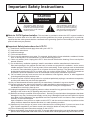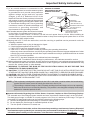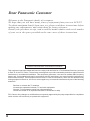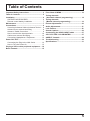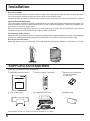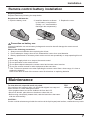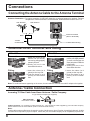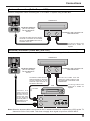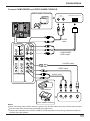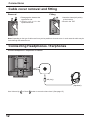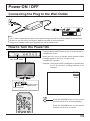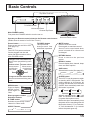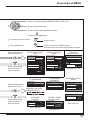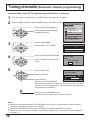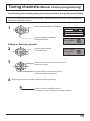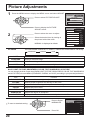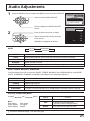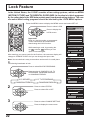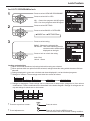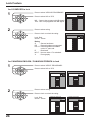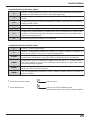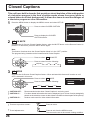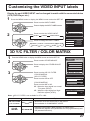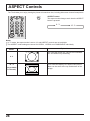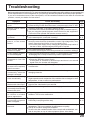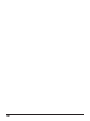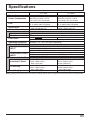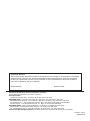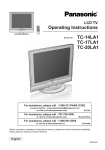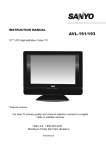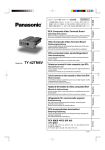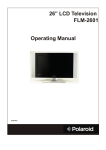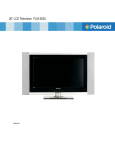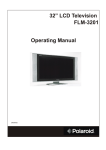Download Panasonic CT-L1400 Television
Transcript
LCD TV Operating Instructions Model No. CT-L1400 CT-L2000 Before connecting, operating or adjusting this product, please read these instructions completely. Please keep this manual for future reference. English TQBC0631 Important Safety Instructions CAUTION RISK OF ELECTRIC SHOCK DO NOT OPEN The lightning flash with arrow head within a triangle is intended to tell the user that parts inside the product are a risk of electric shock to persons. The exclamation point within a triangle is intended to tell the user that important operating and servicing instructions are in the papers with the appliance. ■ Note to CATV System Installer: This reminder is provided to direct the CATV system installer’s attention to Article 820–40 of the NEC that provides guidelines for proper grounding and, in particular, specifies that the cable ground shall be connected to the grounding system of the building, as close to the point of cable entry as practical. ■ Important Safety Instructions for LCD TV 1) 2) 3) 4) 5) Read these instructions and apply them with your LCD TV. Keep these instructions. Heed all warnings. Follow all instructions. Do not use this apparatus near water. For example: Avoid placing it near a bathtub, washbowl, kitchen sink, or laundry tub, in a wet basement, or near a swimming pool, etc. 6) Clean only with dry cloth. Unplug this LCD TV from the wall outlet before cleaning. Do not use liquid or aerosol cleaners. 7) Do not block any ventilation openings. Install in accordance with the manufacturer's instructions. Slots and openings in the cabinet and the back or bottom are provided for ventilation, and to ensure reliable operation of the LCD TV and to protect it from overheating. These openings must not be blocked or covered. There should be at least 10 cm of space from these openings. The openings should never be blocked by placing the LCD TV on a bed, sofa, rug or other similar surface. This LCD TV should not be placed in a built-in installation such as a bookcase unless proper ventilation is provided. 8) Do not install near any heat sources such as radiators, heat registers, stoves, or other apparatus (including amplifiers) that produce heat. 9) Protect the power cord from being walked on or pinched particularly at plugs, convenience receptacles, and the point where they exit from the apparatus. 10) Only use attachments/accessories specified by the manufacturer. Otherwise it may cause hazards. 11) Use only with the cart, stand, tripod, bracket, or table specified by the manufacturer, or sold with the apparatus. When a cart is used, use caution when moving the cart/apparatus combination to avoid injury from tip-over. 12) Unplug this apparatus during lightning storms or when unused for long periods of time. This will prevent damage to the receiver due to lightning and power-line surges. 13) Refer all servicing to qualified service personnel. Servicing is required when the apparatus has been damaged in any way, such as power-supply cord or plug is damaged, liquid has been spilled or objects have fallen into the apparatus, the apparatus has been exposed to rain or moisture, does not operate normally, or has been dropped. Upon completion of any service or repairs to this LCD TV, ask the service technician to perform routine safety checks to determine that the television is in safe operating condition. 14) Operate only from the type of power source indicated on the marking label. If you are not sure of the type of power supplied to your home consult your television dealer or local power company. 15) Follow all warnings and instructions marked on the LCD TV. 16) Never push objects of any kind into this LCD TV through cabinet slots as they may touch dangerous voltage points or short out parts that could result in a fire or electric shock. Never spill liquid of any kind on the LCD TV. 2 Important Safety Instructions 17) If an outside antenna is connected to the EXAMPLE OF ANTENNA television equipment, be sure the antenna system GROUNDING AS PER (NEC) is grounded so as to provide some protection NATIONAL ELECTRICAL CODE against voltage surges and built up static ANTENNA LEAD-IN WIRE charges. In the U.S. Selection 810-21 of the GROUND National Electrical Code provides information CLAMP with respect to proper grounding of the mast and ANTENNA supporting structure, grounding of the lead-in wire DISCHARGE UNIT ELECTRIC (NEC SECTION 810-20) to an antenna discharge unit, size of grounding SERVICE conductors, location of antenna discharge unit, EQUIPMENT GROUNDING CONDUCTORS (NEC SECTION 810-21) connection to grounding electrodes, and GROUND CLAMPS requirements for the grounding electrode. POWER SERVICE GROUNDING 18) An outside antenna system should not be located ELECTRODE SYSTEM (NEC ART 250, PART H) in the vicinity of overhead power lines or other electric light or power circuits, or where it can fall into such power lines or circuits. When installing an outside antenna system extreme care should be taken to keep from touching such power lines or circuits as contact with them might be fatal. 19) Unplug this LCD TV from the wall outlet, and refer servicing to qualified service personnel under the following conditions: a. When the power cord or plug is damaged or frayed. b. If liquid has been spilled into the LCD TV. c. If the LCD TV has been exposed to rain or water. d. If the LCD TV does not operate normally by following the operating instructions. Adjust only those controls that are covered by the operating instructions as improper adjustment of other controls may result in damage and will often require extensive work by a qualified technician to restore the LCD TV to normal operation. e. If the LCD TV has been dropped or the cabinet has been damaged. f. When the LCD TV exhibits a distinct change in performance - this indicates a need for service. 20) When replacement parts are required, be sure the service technician to use replacement parts specified by the manufacturer that have the same characteristics as the original part. Unauthorized substitutions may result in fire, electric shock, or other hazards. 21) WARNING: TO REDUCE THE RISK OF FIRE OR ELECTRIC SHOCK, DO NOT EXPOSE THIS APPARATUS TO RAIN OR MOISTURE. 22) CAUTION: TO PREVENT ELECTRIC SHOCK DO NOT USE THIS PLUG WITH A RECEPTACLE OR OTHER OUTLET UNLESS THE BLADES CAN BE FULLY INSERTED TO PREVENT BLADE EXPOSURE. 23) CAUTION: USE WITH OTHER STAND MAY RESULT IN INSTABILITY CAUSING POSSIBLE INJURY. 24) CAUTION: DANGER OF EXPLOSION IF BATTERY IS INCORRECTLY REPLACED. REPLACE ONLY WITH THE SAME OR EQUIVALENT TYPE. NOTE: equipment is designed to operate in the U.S.A. and other countries where the broadcasting • This system and AC house current is exactly the same as in the U.S.A. marking or retained image on the LCD panel resulting from fixed image use is not an operating • The defect and as such is not covered by Warranty. This product is not designed to display fixed image patterns for extended periods of time. ■ Important Information Regarding Use of Video Games, Computers, Captions or Other Fixed Image Displays. The extended use of fixed image program material can cause a permanent "shadow image" on the LCD panel. This background image is viewable on normal programs in the form of a stationary fixed image. This type of irreversible LCD panel deterioration can be limited by observing the following steps: A. Reduce the brightness/contrast setting to a minimum viewing level. B. Do not display the fixed image for extended periods of time. C. Turn the power off when not in actual use. ■ This product utilizes tin-lead solder, and has a fluorescent lamp containing a small amount of mercury. Disposal of these materials may be regulated in your community due to environmental considerations. For disposal or recycling information please contact your local authorities, or the Electronics Industries Alliance: www.eiae.org. 3 Dear Panasonic Customer Welcome to the Panasonic family of customers. We hope that you will have many years of enjoyment from your new LCD TV. To obtain maximum benefit from your set, please read these instructions before making any adjustments, and retain them for future reference. Retain your purchase receipt, and record the model number and serial number of your set in the space provided on the rear cover of these instructions. Federal Communication Commission Information This equipment has been tested and found to comply with the limits for a TV Broadcast Receiver, pursuant to Part 15 of the FCC Rules. These limits are designed to provide reasonable protection against harmful interference in a residential installation. This equipment generates, uses and can radiate radio frequency energy and, if not installed and used in accordance with the instructions, may cause harmful interference to radio communications. If this equipment does cause or receive interference, which can be determined by turning equipment off and on, the user is encouraged to try to correct the interference by one of the following measures: Reorient or relocate the TV antenna. Increase the separation between TV and other equipment. Connect TV into separate outlet from other equipment. Consult the dealer or an experienced radio/TV technician for help. FCC Caution: Any changes or modifications not expressly approved by the party responsible for compliance could void the user’s authority to operate this equipment. 4 Table of Contents Important Safety Instructions .............................. 2 Table of Contents .................................................. 5 Installation ............................................................. 6 SUPPLIED ACCESSORIES ................................ 6 Remote control battery installation ...................... 7 Maintenance .......................................................... 7 Connections .......................................................... 8 Connecting the Antenna Cable to the Antenna Terminal .... 8 Antenna cover removal and fitting ....................... 8 Antenna / Cable Connection ................................ 8 How to connect the input terminals ................... 10 Cable cover removal and fitting ......................... 12 Connecting Headphones / Earphones ............... 12 Power ON / OFF ................................................... 13 Connecting the Plug to the Wall Outlet .............. 13 How to Turn the Power On ................................ 13 Playing a VCR or other peripheral equipment ... 14 Basic Controls ..................................................... 15 Flow Chart of MENU ............................................ 16 Tuning channels (Automatic channel programming) .................. 18 Tuning channels (Manual channel programming) ........................ 19 Picture Adjustments ........................................... 20 Audio Adjustments ............................................. 21 Lock Feature ........................................................ 22 Closed Captions .................................................. 26 Customizing the VIDEO INPUT labels ............... 27 3D Y/C FILTER / COLOR MATRIX ....................... 27 ASPECT Controls ................................................ 28 Troubleshooting .................................................. 29 Specifications ...................................................... 31 5 Installation Receiver Location Locate for comfortable viewing. Avoid placing where sunlight or other bright light (including reflections) will fall on the screen. Use of some types of fluorescent lighting can reduce remote control transmitter range. Adequate ventilation is essential to prevent internal component failure. Keep away from areas of excessive heat or moisture. Optional External Equipment The Video/Audio connection between components can be made with shielded video and audio cables. For best performance, Antenna cables should utilize 75 ohm coaxial shielded wire. Cables are available from your dealer or electronic supply store. Before you purchase any cables, be sure you know what type of output and input connectors your various components require. Also determine the length of cable you’ll need. For optimum quality picture When the LCD is exposed to light from outdoors or lighting fixtures, high-contrast pictures may not be displayed clearly. Turn off florescent lamps near the LCD and place in a location not exposed to outdoor light. How to use the LCD stand Adjust the stand to your desired angle. The stand angle can be adjusted between 5 ° forward to 15 ° back. TH-14LA1 SUPPLIED ACCESSORIES Check the accessories before installations. • Operating Instruction book • Remote Control Transmitter Batteries for the Remote • Control Transmitter (2 × AA size) • Tuner Cable Cover • AC Adaptor & AC Cord [The illustration shows only a basic view; actual appearance may differ.] 6 • Warranty Card Installation Remote control battery installation Replacing batteries Replace batteries by following the steps below: Requires two AA batteries. 1. Open the battery cover. 2. Install the batteries as shown in the battery compartment. (Polarity + or – must match the markings in the compartment). 3. Replace the cover. Two AA size Precaution on battery use Incorrect installation can cause battery leakage and corrosion that will damage the remote control transmitter. Observe the following precautions: 1. Always use new batteries when replacing the old set. 2. Do not attempt to charge, short-circuit, disassemble, heat or burn used batteries. 3. Battery replacement is necessary when remote control acts sporadically or stops operating this unit. Notes: Do not drop, apply shock to or step on the remote control. Do not spill water on the remote control. Do not place objects between the remote control and remote control receiver. Do not use remote controls for other equipment at the same time. If the TV does not operate even when operating the remote control from a close range, it is time to replace the batteries. Refer to the label on back of the remote control for directions on replacing batteries. • • • • • Maintenance To clean this unit, wipe with a soft, dry cloth. If the surfaces are extremely dirty, use a soft cloth dipped in a soap and water solution or a weak detergent solution. • Use eyeglass cleaner to remove stubborn dirt from the LCD. • Never use alcohol, paint thinner or benzine to clean this unit. • Before using a chemically treated cloth, read the instructions that came with the cloth carefully. Mild detergent CAUTION : If water or similar substances get inside the monitor via the liquid crystal panel surface, a malfunction may result. 7 Connections Connecting the Antenna Cable to the Antenna Terminal Antenna Connection - For proper reception of VHF/UHF channels, an external antenna is required. For best reception an outdoor antenna is recommended. Antenna Mode must be set to TV. VHF Antenna UHF Antenna ANT Mixer Antenna Terminal (ANT or VHF/UHF) ANT 75 Ohm Coaxial Cable Coaxial Antenna Plug Antenna cover removal and fitting CT-L1400 CT-L2000 Removal 1 2 Fitting 1 2 1.Grasp the cover at the bottom end and initially remove by pulling slightly toward yourself. 2.Slowly pull out in the downward direction. Removal 1.Insert the claws (at 4 points) at the top end. 2.Push the claws in (at 4 points) at the bottom end. Fitting 1 2 1.Grasp the opening and initially pull the cover slightly towards yourself to disengage the claws (at 2 points on both the left and right). 2.Slowly pull out in the downward direction. 1.Insert the claws (at 4 points) at the top end. 2.Push the claws in (at 4 points) at the bottom end. 1 2 Note: To avoid interference appearing on the screen, do not bundle the antenna wire and AC adapter wire together. Antenna / Cable Connection Incoming 75 Ohm Cable from Home Antenna / Cable Company F-Type Antenna Adapter (not supplied) ANT (VHF/UHF) on the Back of the TV Cable Connection - For reception of cable channels (01 - 125) connect the cable supplied by your local cable company. Antenna Mode must be set to CABLE. (Refer to Antenna Mode section.) Note: Certain cable systems offset some channels to reduce interference or have Premium (scrambled) channels. A cable converter box is required for proper reception. Check with your local Cable company for its compatibility requirements. 8 Connections Antenna Connection (Cable Box, no VCR) Use this configuration when connecting the TV to a cable TV system using a Cable Box. CABLE BOX ANT ANT ANTENNA TERMINAL (ANT or VHF/UHF) ON THE BACK OF THE TV OUTPUT INPUT TERMINALS ON THE BACK OF THE CABLE BOX Connect the cable from the Output terminal on the back of the Cable Box to the ANTENNA terminal on the back of the TV. Incoming Cable from Antenna or Cable TV System Antenna Connection (Cable Box, and VCR) Use this configuration when connecting the TV to a cable TV system using a Cable Box and VCR. CABLE BOX ANT OUTPUT ANT INPUT ANTENNA TERMINAL (ANT or VHF/UHF) ON THE BACK OF THE TV TERMINALS ON THE BACK OF THE CABLE BOX Connect the cable from the Output terminal on the back of the Cable Box to the Antenna Input terminal on the back of the VCR. Connect the cable from the antenna or cable system to the Input terminal on the back of the CABLE BOX. Incoming Cable from Antenna or Cable TV System VCR TO VCR Connect the cable from the Antenna Output terminal on the back of the VCR to the Antenna terminal (ANT or VHF/UHF) on the back of the TV. ANT INPUT OUTPUT ANT OUTPUT S VIDEO VIDEO L-AUDIO-R Note: When the antenna cable is connected to the TV antenna terminal via a cable box or VCR, set the TV channel to CH3 or CH4, cable. This does not apply when signal is input from VIDEO INPUT. 9 Connections How to connect the input terminals Connect VCR and other peripheral equipment (DVD/STB) L VIDEO Audio OUT COMPONENT VIDEO OUT R Y Pb Pr Y L PB AUDIO PR R COMPORNENT VIDEO INPUT S-VIDEO S-VIDEO VIDEO VIDEO L L AUDIO AUDIO R R 1 2 INPUT DC IN 15V ANT AUDIO VIDEO VIDEO Y L PB Connect the S-VIDEO or VIDEO Terminal. AUDIO R PR COMPORNENT VIDEO INPUT S-VIDEO S-VIDEO VIDEO S-VIDEO cable VIDEO AUDIO VIDEO L L AUDIO AUDIO R R 1 2 INPUT R Audio OUT L Video OUT S-Video OUT (Super-VHS VCR) Notes: (1) When a monaural VCR is used, connect the monaural audio cable to the AUDIO-L (Left) terminal. (2) Similar connections are available at the INPUT terminals. Select the desired VIDEO input position by pushing the TV/VIDEO button. (See page 14) (3) When connecting VCRs, priority is given to the S- Video cable when the S- Video input terminal and the video input terminal are connected at the same time. 10 Connections Connect CAMCORDER and VIDEO GAME CONSOLE VIDEO GAME CONSOLE L VIDEO Audio OUT COMPONENT VIDEO OUT R Y L PB AUDIO PR R COMPORNENT VIDEO INPUT S-VIDEO S-VIDEO VIDEO VIDEO L L AUDIO AUDIO R R 1 2 INPUT DC IN 15V ANT AUDIO cable VIDEO Y L PB AUDIO COMPONENT VIDEO cable PR R COMPORNENT VIDEO INPUT S-VIDEO S-VIDEO S-VIDEO cable VIDEO VIDEO L L AUDIO AUDIO R R 1 VIDEO cable 2 INPUT AUDIO cable CAMCORDER L Audio OUT R Video OUT S-Video OUT VIDEO GAME CONSOLE Notes: When connecting video cables, priority is given to the S-Video cable when the S-Video input terminal and the video input terminal are connected at the same time. Please make inquiries to the VIDEO GAME PLAYER manufacture concerning component cables to connect with video games. • • 11 Connections Cable cover removal and fitting Removal 1 Fitting 2 1.Disengage the claws at the uppermost end. 2.Slowly pull out in the upward direction. 2 1.Insert the claws (at 2 points) at the bottom. 2.Push in the TOP. 1 Note: Depending on the type of cable used it may not be possible to close the cover. In such cases the cable may be routed through the antenna cover. Connecting Headphones / Earphones Connect headphones / earphones as follows. DC IN 15V ANT (M3 plug) (Optional) Use Volume Up 12 or Down button to control volume level. (See page 15) Power ON / OFF Connecting the Plug to the Wall Outlet 32 1 2 DC IN 15V ANT Note: The TV and AC adaptor will still consume some power as long as the power cord is still inserted into the wall outlet. Be sure to use the power cord and AC adaptor included in the accessories. Usage of AC adapters other than specified may cause malfunctions. • • • How to Turn the Power On POWER TV/VIDEO VOLUME CHANNEL Press the Main POWER switch on the TV to turn the set on. POWER-ON: Green When the set is on or in standby mode press the Main POWER switch on the TV to turn the set off. POWER-OFF: No light Main Power switch Example: The screen below is displayed for a while after the TV is turned on. (setting condition is an example.) 4:3 CH 6 STEREO SAP MONO Remote control signal sensor Power Indicator Press the POWER button on the remote control to turn the TV off: Red (standby) Press the POWER button on the remote control to turn the TV on: Green 13 Playing a VCR or other peripheral equipment VIDEO Confirming connections Y L PB AUDIO PR R COMPORNENT VIDEO INPUT S-VIDEO S-VIDEO VIDEO VIDEO L L AUDIO AUDIO R R 1 2 Confirm that the TV is in standby mode. INPUT DC IN 15V Camcorder ANT VCR To S-Video output or Video output Laser Disc Player S-VIDEO S-VIDEO VIDEO DVD player VIDEO L L AUDIO AUDIO R R 1 2 This equipment can also be connected to the rear terminals. (See page 10,11) To Audio output INPUT Turning the power on and switching input modes 1 Turn the TV on. 2 The input mode changes each time this button is pressed. TV • When playing VIDEO1 a VIDEO VIDEO2 • When playing a DVD COMPONENT Note: When the remote control is unavailable, input modes can also be switched using the TV/VIDEO button on the TV set. 3 Operate the connected equipment. 14 Basic Controls <Top Side Controls> POWER TV/VIDEO VOLUME CHANNEL TV/VIDEO button Volume Up/Down Channel Up/Down Main POWER switch First press the POWER switch to turn the set on. Operate your Remote control pointed to the Remote control sensor (Within about 6 meters in front of the TV set.) Power button Press to turn this set ON or OFF. (See page 13) Note: The LCD TV’s power cord must first be plugged into the wall outlet and then turned on at the Main POWER switch. Changes to the next channel up Moves cursor upward during menu mode. Reduces volume Increases volume Moves cursor to Moves cursor to the right during the left during menu mode. menu mode. TV/VIDEO button The input mode changes each time this button is pressed. Remote control sensor MUTE button Press to mute the sound. Press again to reactivate sound. Sound is also reactivated when power is turned off or volume level is changed. RETURN button Press to return to the previous screen. RECALL button Press to display time, channel, sleep timer and other options. SAP button Selects Audio mode (See page 21). STEREO Changes to the next channel down Moves cursor downward during menu mode. MENU button Press to display MENU screen, press again to clear. MENU ADJUST SET UP PICTURE PICTURE ADJUST AUDIO MONO SLEEP button The LCD TV may be preset to switch to stand-by after a fixed period. The setting changes to 30 minutes, 60 minutes, 90 minutes and 0 minutes (SLEEP timer cancelled) each time this button is pressed. 30 60 90 AUDIO ADJUST 0 Direct program number Selection buttons R-TUNE button Switches to previously viewed channel or video mode. ASPECT button 4:3 SAP 16 : 9 When 3 minutes remain, “ 3 ” will flash. The SLEEP timer is cancelled if a power interruption occurs. Before the timer automatically turns the power off, the remaining time will blink on the screen (“3” for 3 minutes, “2” for 2 minutes and “1” for 1 minute before the power goes off). 15 Flow Chart of MENU All adjustments and setting functions equipped in this set can be made using the menu buttons. The menu screen is composed of 2 menus, the ADJUST menu and the SET UP menu. 1 2 Press to display MENU screen, press again to clear. MENU ADJUST MENU selection MENU ADJUST SET UP PICTURE PICTURE ADJUST AUDIO AUDIO ADJUST SET UP PICTURE PICTURE ADJUST or MENU ADJUST AUDIO SET UP AUDIO ADJUST LANGUAGE PROGRAM CH LOCK CLOSED CAPTION INPUT LABEL OTHER ADJUST MENU ADJUST SET UP PICTURE PICTURE ADJUST AUDIO AUDIO ADJUST Please refer to the On Screen Help An On Screen Help box is displayed whenever a menu is displayed on the TV. This Help box indicates which keys on the remote control are used to navigate the menu shown, see above for descriptions of button functions. MENU ADJUST SET UP LANGUAGE PROGRAM CH ON SCREEN HELP ‘Instruction’ box LOCK ENTER CHANNEL 121 16 CLOSED CAPTION MANUAL PROGRAM DELETE ADD RETURN CH SELECT INPUT LABEL OTHER ADJUST [ for TC-1400 ] Flow Chart of MENU Press to select the desired MENU (ADJUST or SET UP). Press to select each item. Press to display each adjustment screen. Proceed to the adjustment. • To return to previous screen : Press to return. • To end adjustments : Press to exit from the MENU screen. This returns the set to the normal viewing condition. Press to display each adjustment screen. TO PICTURE ADJUST menu PICTURE ADJUST NORMAL PIC MODE STANDARD NORMAL MODE AUTO BASS +5 0 TREBLE +2 BRIGHTNESS 0 BALANCE COLOR 0 SURROUND TINT 0 STEREO SHARPNESS 0 + 30 AI PICTURE COOL OFF OFF ON ON TO LOCK selection screen LOCK AUDIO ADJUST PICTURE BACK LIGHT Press the RETURN button to return to previous screen. TO AUDIO ADJUST menu 0 OFF SAP BLOCK PROGRAMS: U. S. MOVIES STATUS OFF ON CHANGE SETTING ENTER CODE FIRST ON MONO (See page 22 - 25) (See page 21) (See page 20) TO LANGUAGE LANGUAGE Press to display each adjustment screen. LANGUAGE TO PROGRAM CHANNELS PROGRAM CHANNELS ENGLISH Allows you to select the language used for On Screen Displays. MODE TV CABLE TO OTHER ADJUST screen OTHER ADJUST 3D Y/C FILTER OFF ON AUTO PROGRAM MANUAL PROGRAM COLOR MATRIX SD HD (See page 18,19) [ for TC-2000 ] OTHER ADJUST Press the RETURN button to return to previous screen. TO CLOSED CAPTION TO INPUT LABEL selection screen CLOSED CAPTION ON MUTE MODE VIDEO1 VIDEO1 OFF VIDEO2 VIDEO2 COMPONENT SD HD [ for TC-1400 ] INPUT LABEL NO (See page 26) COLOR MATRIX (See page 27) COMPONENT (See page 27) 17 Tuning channels (Automatic channel programming) Automatically scans all TV channels and stores them in memory. 1 2 Turn the Power on and press the TV/VIDEO button to display the TV channel. Press the MENU button to display the MENU screen and select SET UP. MENU ADJUST Press to select PROGRAM CH. SET UP LANGUAGE PROGRAM CH Press to display the PROGRAM CHANNELS screen. LOCK CLOSED CAPTION INPUT LABEL OTHER ADJUST 3 Press to select MODE. PROGRAM CHANNELS Press to select TV or CABLE. MODE TV CABLE AUTO PROGRAM MANUAL PROGRAM 4 Press to select AUTO PROGRAM. AUTO PROGRAM Press to display the confirmation screen. Activate "AUTO PROGRAM?" YES 5 Press to select YES. Press to select NO. NO AUTO PROGRAM In "AUTO PROGRAM" CHANNEL If YES selection press to run AUTO PROGRAM. 59 MENU STOP Channels will automatically advance until all channels have been scanned. Channel numbers with a video signal present will be stored in the Channel Scan Memory. Press to exit from the MENU screen. This returns the set to the normal viewing condition. Notes: When buttons are pressed with AUTO PROGRAM running, the TV set will return to normal viewing. (Channels searched up to this point are added.) After AUTO PROGRAM is finished, the lowest channel number added will be received. When there are no receivable channels, channel 69 is displayed for TV and channel 125 is displayed for cable TV. • • • 18 Tuning channels (Manual channel programming) Use this setting when changing setting of receiving channels or changing the channel display. Turn the TV on and select the broadcast channel. Follow the steps on the previous page to display the PROGRAM CHANNELS screen. 1 Press to select MANUAL PROGRAM. PROGRAM CHANNELS TV MODE CABLE AUTO PROGRAM MANUAL PROGRAM Press to display the MANUAL PROGRAM screen. MANUAL PROGRAM ENTER CHANNEL 121 DELETE CH SELECT Adding or deleting channels 2 3 Press to select channel (or number keys). ADD RETURN MANUAL PROGRAM ENTER CHANNEL 121 DELETE ADD RETURN CH SELECT Press to add channels to memory (Channel number turns blue). Press to delete channels from memory (Channel number turns yellow). 4 Repeat steps 2 and 3 to continue adding or deleting channels. Press to exit from the MENU screen. This returns the set to the normal viewing condition. 19 Picture Adjustments 1 Press the MENU button to display the MENU screen and select ADJUST. MENU ADJUST Press to select PICTURE ADJUST. SET UP PICTURE PICTURE ADJUST AUDIO AUDIO ADJUST Press to display the PICTURE ADJUST screen. PICTURE ADJUST NORMAL PIC MODE 2 Press to select the menu to adjust. Select the desired level by looking at the picture behind the menu. NORMAL is displayed at default. PIC MODE CINEMA MODE CINEMA VIVID STANDARD + 30 PICTURE 0 BRIGHTNESS 0 COLOR 0 TINT 0 SHARPNESS AI PICTURE 0 COOL OFF OFF ON ON PICTURE MODE is stored for TV, VIDEO1, VIDEO2 and COMPONENT individually. STANDARD STANDARD BACK LIGHT VIVID Function Displays standard image. Ideal for watching movies in a dark room. Displays a clear screen with contrast of light and dark. BACK LIGHT, PICTURE, BRIGHTNESS, COLOR, TINT, SHARPNESS, AI PICTURE You can change the level of each Item (BACK LIGHT, PICTURE, BRIGHTNESS, COLOR, TINT, SHARPNESS and AI PICTURE) for each MENU (STANDARD, CINEMA, and VIVID ) according to your personal preference. Item BACK LIGHT PICTURE BRIGHTNESS COLOR TINT Function Luminance of the back light is adjusted. Selects proper brightness and density for the room. Adjusts for easier viewing of dark pictures such as night scenes. Adjusts the level of color. Adjusts for flesh tone color. SHARPNESS Adjusts the degree of sharpness. AI PICTURE Displays black and white colors more clearly when turned ON. • To reset to standard setting : Press to Select NORMALIZE. PIC MODE BACK LIGHT Press OK. 20 PICTURE ADJUST NORMALIZE STANDARD +5 PICTURE 0 BRIGHTNESS 0 COLOR 0 TINT 0 Audio Adjustments 1 Press the MENU button to display the MENU screen and select ADJUST. MENU ADJUST Press to select AUDIO ADJUST. SET UP PICTURE PICTURE ADJUST AUDIO AUDIO ADJUST Press to display the AUDIO ADJUST screen. AUDIO ADJUST NORMAL MODE 2 Press to select the menu to adjust. Select the desired level by listening to the sound. NORMAL is displayed at default. MODE AUTO MUSIC AUTO BASS +5 TREBLE +2 0 BALANCE SURROUND STEREO OFF SAP ON MONO STANDARD DYNAMIC MODE Function AUTO Automatically adjusts quiet sound and loud sound for ease of listening. STANDARD Emits the original sound. DYNAMIC Gives contrast to sound. MUSIC For programs consisting mainly of music. Enhances high sounds (around 4 kHz). BASS, TREBLE, BALANCE, SURROUND You can change the level of each Item (BASS, TREBLE, BALANCE and SURROUND) for each MODE (AUTO, STANDARD, DYNAMIC and MUSIC) according to your personal preference. Item Function BASS Adjusts low sounds TREBLE Adjusts high sounds BALANCE Adjust left and right volume SURROUND To enjoy a concert hall effect, turn SURROUND to ON when stereo is playing. Selecting STEREO/SAP/MONO STEREO SAP MONO MODE STEREO Note: Red display : With signal White display : No signal White display : MONO SAP MONO Function Two channel Audio reception. Second Audio Programming (typically used for bilingual audio). Use when stereo signal is weak. • To reset to standard setting : See previous page. 21 Lock Feature In the United States, the V-CHIP consists of two rating systems, which are MPAA (MOTION PICTURE) and TV PARENTAL GUIDELINES. Its function is to block programs by the rating data in the XDS data packets sent from broadcasting stations. The user can select which rating programs should be blocked by the LOCK MENU options. Press the MENU button to display the MENU screen and select SET UP. Press to select LOCK. MENU ADJUST SET UP Press to display the LANGUAGE LOCK screen. PROGRAM CH LOCK CLOSED CAPTION Input code Enter any 4-digit number as a password. These numbers will be needed when deactivating the LOCK function. While entering a code, by pressing the or down buttons you can up input a new code again. After entering your secret code for the first time, the onscreen display will change to CHANGE CODE. And you can change the Input code. Note: Use a code that is easy to remember and record it in a safe place. 1 Selecting broadcasts to lock. INPUT LABEL OTHER ADJUST LOCK BLOCK PROGRAMS: U. S. MOVIES STATUS ENTER CODE FIRST LOCK BLOCK PROGRAMS: U. S. TV PROGRAMS STATUS Press to select U.S MOVIES, U.S. TV PROGRAMS, CANADIAN ENGLISH or CANADIAN FRENCH. CHANGE CODE LOCK BLOCK PROGRAMS: U. S. TV PROGRAMS STATUS CANADIAN FRENCH 2 OFF ON CHANGE SETTING Press to select BLOCK PROGRAMS:. U.S. MOVIES OFF ON CHANGE SETTING U.S. TV PROGRAMS OFF ON CHANGE SETTING CHANGE CODE CANADIAN ENGLISH Press to select STATUS. Press to select ON or OFF. LOCK BLOCK PROGRAMS: U. S. TV PROGRAMS STATUS OFF ON CHANGE SETTING CHANGE CODE 3 Press to select CHANGE SETTING. Press to display the next screen. LOCK BLOCK PROGRAMS: U. S. TV PROGRAMS STATUS OFF ON CHANGE SETTING CHANGE CODE 22 Lock Feature for U.S.TV PROGRAM to lock 1 Press to select VIEW NR PROGRAMS?. Press to select NO or YES. NO : Cannot view programs with NR signals. YES : Can view programs with NR signal. 2 Press to select SETTING. Press to select BASIC or DETAILED. BASIC 3 DETAILED Press to select rating. BASIC : Change the selected title. DETAILED : The cursor selecting the title can be moved to select options displayed on the right. Press to lock or unlock the rating. Lock: Red Unlock : Green Locking and unlocking When a title field is selected, all ratings below this rating are selected. When options within an option field are selected, ratings below this rating within the same field are selected. Ratings displayed in green are unlocked and those displayed in red are blocked programs. 1. Ratings for children: These ratings are divided into ranks as follows. • • • TV-Y TV-Y7 FV TV-Y TV-Y7 TV-Y7-FV 2. Ratings for teenagers: These ratings can be created out of these major categories to form various combinations. These combinations are described in the below diagram. Ratings for all ages are on top and ratings for adults are on the bottom. TV-G TV-PG TV-14 TV-MA V V V S S S L L L D D • To return to previous screen : Press to return. • To end adjustments : Press to exit from the MENU screen. This returns the set to the normal viewing condition. 23 Lock Feature for U.S.MOVIES to lock 1 Press to select VIEW NR PROGRAMS?. U. S. MOVIES VIEW NR PROGRAMS? NO YES Press to select NO or YES. NO : Cannot view programs with NR signals. YES : Can view programs with NR signal. 2 Press to select rating. Press to lock or unlock the rating. U. S. MOVIES VIEW NR PROGRAMS? NO YES Lock: Red Unlock : Green Rating G : General audience PG : Parental guidance suggested PG-13 : Parental guidance needed under 13 years old R : Restricted NC17 : No one under 17 is admitted X : Pornography for CANADIAN ENGLISH / CANADIAN FRENCH to lock 1 Press to select VIEW E PROGRAMS?. Press to select NO or YES. CANADIAN ENGLISH VIEW E PROGRAMS? NO YES CANADIAN FRENCH VIEW E PROGRAMS? NO YES C G C8+ 8 ANS+ G 13ANS+ PG 16ANS+ 14+ 18ANS+ 18+ 2 Press to select rating. Press to lock or unlock the rating. Lock: Red Unlock : Green CANADIAN ENGLISH VIEW E PROGRAMS? NO YES VIEW E PROGRAMS? NO YES C G C8+ 8 ANS+ G 13ANS+ PG 16ANS+ 14+ 18ANS+ 18+ 24 CANADIAN FRENCH Lock Feature CANADIAN ENGLISH RATINGS CHART E Exempt - Exempt programming includes: news, sports, documentaries and other information programming, talk shows, music videos, and variety programming. C Programming intended for children under age 8. No offensive language, nudity or sexual content. C8+ Programming generally considered acceptable for children 8 years and over. No profanity, nudity or sexual content. G General programming, suitable for all audiences. PG Parental Guidance suggested. Some material may not be suitable for children. 14+ Programming contains themes or content which may not be suitable for viewers under the age of 14. Parents are strongly cautioned to exercise discretion in permitting viewing by pre-teens and early teens. 18+ General programming, suitable for all audiences. CANADIAN FRENCH RATINGS CHART E Exempt - Exempt programming. G General - Programming intended for audience of all ages. Contains no violence, or the violence content is minimal or is depicted appropriately. 8 ANS+ 8+ General - Not recommended for young children. Programming intended for a broad audience but contains light or occasional violence. Adult supervision recommended. 13ANS+ Programming may not be suitable for children under the age of 13 - Contains either a few violent scenes or one or more sufficiently violent scenes to affect them. Adult supervisionstrongly suggested. 16ANS+ Programming may not be suitable for children under the age of 16 - Contains frequent scenes of violence or intense violence. 18ANS+ 18+ ans Programming restricted to adults. Contains constant violence or scenes of extreme violence. • To return to previous screen : Press to return. • To end adjustments : Press to exit from the MENU screen. This returns the set to the normal viewing condition. 25 Closed Captions This unit has a built in decoder that provides a visual depiction of the audio portion of a television program in the form of written words across the screen (white or colored letters on a black background). It allows the viewer to read the dialogue of a television program or other information. 1 Press the MENU button to display the MENU screen and select SET UP. MENU ADJUST SET UP Press to select CLOSED CAPTION. LANGUAGE PROGRAM CH LOCK CLOSED CAPTION Press to display the CLOSED CAPTION screen. 2 INPUT LABEL OTHER ADJUST CC ON MUTE Activates the On-Screen Closed Caption feature, when the MUTE button on the Remote Control is pressed. To deactivate, press the MUTE button again. Note: This feature functions when the Closed Caption Mode is in the “OFF” position. The program being viewed must be broadcast with Closed Caption. Press to select CC ON MUTE. Press to select from the following: NO(OFF) 3 C1 CLOSED CAPTION ON MUTE MODE NO OFF C2 CC MODE Activates the On-Screen Closed Caption feature. When activated this feature will remain on until OFF is selected in this menu. Press to select CC MODE. CLOSED CAPTION ON MUTE Press to select from the following: OFF OFF • CAPTION • CAPTION C1 • CAPTION C2 - C1 MODE NO OFF C2 Recommended mode when Closed Caption is not being used. For video related information that can be displayed (up to 4 lines of script strategically placed on the television screen so that it does not obstruct relevant parts of the picture). Another mode used for video related information. • To return to previous screen : Press to return. • To end adjustments : Press to exit from the MENU screen. This returns the set to the normal viewing condition. 26 Customizing the VIDEO INPUT labels Display for each VIDEO INPUT can be changed to match with the connected device (VCR, DVD Player etc.). 1 Press the MENU button to display the MENU screen and select SET UP. Press to select INPUT LABEL. MENU ADJUST SET UP LANGUAGE Press to display the INPUT LABEL screen. PROGRAM CH LOCK CLOSED CAPTION INPUT LABEL Press to select the VIDEO INPUT. 2 VIDEO1 VIDEO2 OTHER ADJUST COMPONENT INPUT LABEL Press to change the INPUT LABEL. VIDEO1 (VIDEO2 or COMPONENT) [BLANK] DTV DVD GAME VCR LD VIDEO1 VIDEO1 VIDEO2 VIDEO2 COMPONENT COMPONENT 3D Y/C FILTER / COLOR MATRIX 1 2 Press the MENU button to display the MENU screen and select SET UP. MENU ADJUST SET UP Press to select OTHER ADJUST. LANGUAGE Press to display the OTHER ADJUST screen. PROGRAM CH LOCK CLOSED CAPTION INPUT LABEL 3 OTHER ADJUST Press to select 3D Y/C FILTER / COLOR MATRIX. OTHER ADJUST [ 3D Y/C FILTER ] Press to select ON or OFF. 3D Y/C FILTER OFF ON COLOR MATRIX [ COLOR MATRIX ] Press to select SD or HD. SD HD SD : When the input signal is a normal TV system (NTSC). HD : When the input signal is a HighDefinition system (ATSC). [ for CT-L2000 ] OTHER ADJUST COLOR MATRIX • Note: 3D Y/C FILTER is not available for CT-L1400. Item 3D Y/C FILTER [ for CT-L2000 COLOR MATRIX Mode SD HD [ for CT-L1400 ] Explanations ON OFF SD HD Minimizes noise and cross color in the picture. Not available for COMPONENT VIDEO. Displays input signals (480p signals) in a natural color. Automatically adjusts color parameters for HD (high definition) and SD (standard definition). 27 ASPECT Controls The TV will allow you to enjoy viewing the picture at its maximum size, including wide screen cinema format picture. ASPECT button The aspect mode changes each time the ASPECT button is pressed. 4:3 16 : 9 Notes: In TV mode, the aspect mode is set to 4:3, and ASPECT controls are not available. The ASPECT mode settings are stored for VIDEO1, VIDEO2 and COMPONENT individually. • • Picture Mode Explanation 4:3 4:3 mode will display a 4:3 picture at its standard 4:3 size without any stretching. 16 : 9 16:9 mode will display 16:9 aspect ratio picture. Bars can be seen at the top and bottom of the image. 4:3 16 : 9 (not available in TV mode) 28 Troubleshooting Before requesting service for this LCD TV, check the chart below for a possible cause of the problem you are experiencing. Some simple checks or a minor adjustment on your part may eliminate the problem and restore proper operation. If you are in doubt about some of the check points, or if the remedies indicated in the chart do not solve the problem, consult your dealer for instructions. Symptom Cause and remedy Power supply does not go on power supply plug unplugged from the outlet? • IfIspower will not go on with the remote control, is the power supply of the TV "Off"? • Is battery or is battery polarity wrong? • Is the remoteexhausted, control receiver illuminated with strong light from a fluorescent lamp etc.? • Are you using the special-purpose remote control for this equipment? • (The unit will not operate with another remote control.) deterioration, breakage or disconnection of the antenna or antenna wire? • IsIs there • the antenna wire connected correctly? Is the system affected (by radio wave interference or induced electromagnetic • waves) by external sources (automobiles or trains, high-voltage wires, neon, Remote control cannot be operated Image shakes, or image is unclear There are spots on the picture, or the screen shakes The image appears doubled or tripled A color pattern appears, or colors disappear The channel number disappears from the screen motors, magnetized steel frame, or iron rain shutters, etc.)? ➠Turn off the power supply, and try changing the equipment setup location. If that has no effect, separate magnet-proofing will be required. Is the antenna direction shifted? • Are • reflected electromagnetic waves being received from mountains or buildings? the equipment being affected by another TV (electromagnetic interference)? • Is➠Changing the TV setup location may lead to improvement. the RECALL button been pressed? • Has ➠Press the "RECALL button" again. If the system is switched to external input and there is no external signal video, the number will disappear. Page – 13 7 – – – 8, 9 – – – 15 When the image is not stable, the screen turns completely white for a moment occurs when the signal driving the liquid crystal is lost, and is not • aThis malfunction. – The screen goes dark momentarily when the channel is changed. The screen is darkened for a moment to conceal noise generated when • changing channels. – The TV makes a hissing noise occasionally If the screen and audio are not abnormal, this sound is caused by • slight expansion and contraction of the cabinet due to changes in room – temperature. It has no effect on performance. The screen display shakes with video input A black band appears momentarily when selecting channels with video When input is switched to "video input", this may occur if there is no • signal at the video/audio input terminal. • This is due to noise generated when changing channels. Both edges of the screen, or columns or window frames, appear bent They may appear bent due to the received channel or some DVD • software. This is not a malfunction. The image from the connected equipment does not appear plugs securely inserted into each terminal? •Are ➠Securely insert plugs all the way. The main unit is hot to the touch The main unit radiates heat, so some parts of the console reach a high • temperature. This is not a problem for performance or quality. Set up at a location with good ventilation. • Do not cover the ventilation holes of the console with a tablecloth, etc., 10, 11 – – 10,11 – and do not place on top of other equipment (like a video deck). 29 30 Specifications Power Source Power Consumption LCD Screen Size Channel Capability Sound Speaker Headphones FEATURES Operating Conditions Connection Terminals INPUT COMPONENT VIDEO INPUT Dimensions ( W × H × D ) Including TV Stand TV Set Only Mass (Weight) CT-L1400 AC 120 V, 60 Hz Average use : 48W Stand-by condition : 0.6 W TV set DC 15 V, 2.8 A max. 14-inch (356 mm), 4 : 3 aspect ratio LCD panel 11.23 ≤ (285.1 mm) (W) × 8.42 ≤ (213.8 mm) (H) VHF-12 : UHF-56 : Cable-125 CT-L2000 Average use : 67 W Stand-by condition : 0.8 W TV set DC 15 V, 3.8 A max. 20-inch (510 mm), 4 : 3 aspect ratio LCD panel 16.06 ≤ (408.0 mm) (W) × 12.05 ≤ (306.0 mm) (H) 4 cm, 2pcs, 16 Ω M3 (3.5 mm) Jack × 1 3D Y/C Digital Comb Filter CLOSED CAPTION V-Chip Temperature : 41 °F - 95 °F (5 °C – 35 °C) Humidity : 5 % - 90 % RH (non-condensing) VIDEO (RCA PIN Type × 1) × 2 S-VIDEO (MINI DIN 4pin × 1) × 2 AUDIO L-R (RCA PIN Type × 2) × 2 Y PB / PR AUDIO L-R (RCA PIN Type × 2) 1.0 Vp-p (75 Ω) Y : 1 Vp-p (75 Ω), C : 0.286 Vp-p (75 Ω) 0.5 Vrms 1.0 Vp-p (including synchronization) ±0.35 Vp-p 0.5 Vrms 14.37 ≤ (365 mm) × 14.34 ≤ (364.2 mm) × 8.46 ≤ (215 mm) 14.37 ≤ (365 mm) × 13.01 ≤ (330.5 mm) × 2.51 ≤ (63.7 mm) 9.701 lb. (4.4 kg) Net 19.45 ≤ (494 mm) × 18.17 ≤ (461.4 mm) × 10.04 ≤ (255 mm) 19.45 ≤ (494 mm) × 16.63 ≤ (422.3 mm) × 3.21 ≤ (81.5 mm) 15.87 lb. (7.2 kg) Net • Note: Design and Specifications are subject to change without notice. Weight and Dimensions shown are approximate. 31 Customer’ Record The model number and serial number of this product can be found on its rear panel. You should note this serial number in the space provided below and retain this book, plus your purchase receipt, as a permanent record of your purchase to aid in identification in the event of theft or loss, and for Warranty Service purposes. Model Number Serial Number Panasonic Broadcast & Television Systems Company Unit of Matsushita Electric Corporation of America Executive Office : One Panasonic Way 4E-7, Secaucus, NJ 07094 (201) 348-7000 EASTERN ZONE : One Panasonic Way 4E-7 Secaucus, NJ 07094 (201) 348-7621 Mid-Atlantic/New England : One Panasonic Way 4E-7 Secaucus, NJ 07094 (201) 348-7621 Southeast Region : 1225 Northbrook Parkway, Ste 1-160 Swanee GA 30024 (770)338-6835 Central Region : 1707 N Randall Road E1-C-1, Elgin, IL 60123 (847)468-5200 WESTERN ZONE : 3330 Cahuenga Blvd W., Los Angeles, CA 90068 (323) 436-3500 Dallas Region : 6226 Abington Way, Houston, TX 77008 (713) 802-2726 No. CA/Northwest Region : 5870 Stone Ridge, #3, Pleasanton, CA (925) 416-5108 Government Marketing Department : 52 West Gude Drive, Rockville, MD 20850 (301) 738-3840 Printed in Japan MBS0503S0