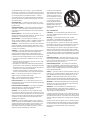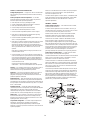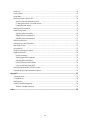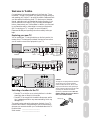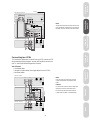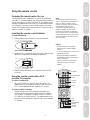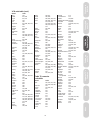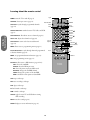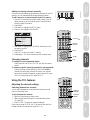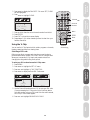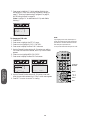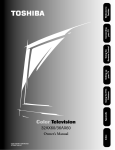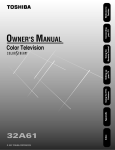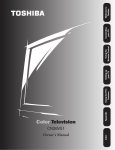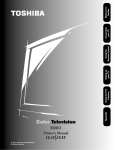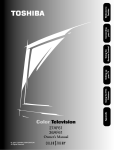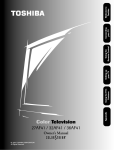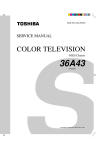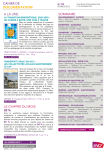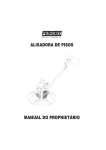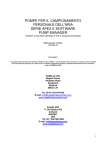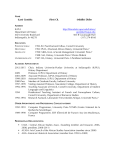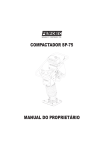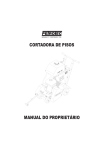Download Toshiba 36AX60 36" TV
Transcript
© 2000 TOSHIBA CORPORATION All Rights Reserved Index Owner’s Manual Reference Reference Appendix Color Television 32AX60/36AX60 Using the TV’s Features Setting up your TV Using the Remote Control Connecting your TV Welcome to Toshiba SAFETY PRECAUTIONS WARNING TO REDUCE THE RISK OF FIRE OR ELECTRIC SHOCK, DO NOT EXPOSE THIS APPLIANCE TO RAIN OR MOISTURE. ADVERTENCIA RIESGO DE DESCARGA ELÉCTRICIA - NO ABRIR IMPORTANT SAFETY INSTRUCTIONS INSTRUCCIONES DE SEGURIDAD CAUTION PLEASE READ AND OBSERVE ALL WARNINGS AND INSTRUCTIONS CONTAINED IN THIS SECTION AND THOSE ON YOUR TV SET. RETAIN THIS SECTION FOR REFERENCE. The lightning symbol in the triangle tells you that the voltage inside this product may be strong enough to cause an electric shock. DO NOT TRY TO SERVICE THIS PRODUCT YOURSELF. The exclamation mark in the triangle tells you that important operating and maintenance instructions follow this symbol. CAUTIONS TO PREVENT ELECTRIC SHOCK, DO NOT USE THIS POLARIZED PLUG WITH AN EXTENSION CORD RECEPTACLE OR OTHER OUTLET UNLESS THE PRONGS CAN BE FULLY INSERTED INTO THE OUTLET TO PREVENT ANY EXPOSURE OF THE PRONGS ON THE POLARIZED PLUG. PRECAUCIONES PARA EVITAR DESCARGAS ELÉCTRICAS, NO UTILICE ESTE ENCHUFE POLARIZADO CON UN RECEPTÁCULO DE CABLE DE EXTENSIÓN U OTRA TOMA SALVO QUE LA CLAVIJA ESTÉ COMPLETAMENTE INSERTADA EN LA TOMA PARA EVITAR CUALQUIER EXPOSICIÓN DE LOS VÁSTAGOS DEL ENCHUFE POLARIZADO. PRECAUCIÓN LEA Y TENGA EN CUENTA TODAS LAS ADVERTENCIAS E INSTRUCCIONES QUE SE ENCUENTRAN EN ESTE PANFLETO Y LAS DE LOS APARATOS DE TELEVISIÓN. MANTENGA ESTE PANFLETO PARA FUTURAS REFERENCIAS. Electrical energy can perform many useful functions. This TV set has been engineered and manufactured to assure your personal safety. However, improper use can result in potential electrical shock or fire hazards. In order not to defeat the safeguards incorporated in this TV set, observe the following basic rules for antenna/TV installation, use and servicing. Do not remove the cabinet cover. This may expose you to dangerous voltages. Refer all servicing to qualified service personnel. La energía eléctrica puede realizar funciones muy útiles. Este televisor ha sido diseñado y fabricado para asegurar su seguridad personal. Sin embargo, la utilización inadecuada del mismo puede resultar en descargas eléctricas o en el riesgo de incendios. Para no anular las protecciones incorporadas en este televisor, tenga en cuenta las reglas básicas de instalación de la antena/televisor, y en caso de proplemas póngase en contacto con un centro de reparaciones. WARNING To avoid personal injury: • Do not stand or climb on the TV. • Do not put a VCR or any heavy object on top of the TV. No extraiga de la cubierta de la caja. Esto podría dejarle expuesto a tensiones peligrosas. En caso de averia, consulte los servicios de personal cualificado. ADVERTENCIA Para evitar daños personales: • No se ponga de pie en el TV ni suba a él. • No coloque el vídeo (p. ej. VCR) ni otro objeto pesado en la parte superior del TV. Power Sources — The TV set should be operated only from the type of power source indicated on the TV set or as indicated in the Owner’s Manual. If you are not sure of the type of power supply in your home, consult your sales person or your local power company. For TV sets designed to operate from battery power, refer to the operating instructions. Avoid displaying stationary images on your TV screen for extended periods of time. Stationary patterns generated by a picture-in-picture (PIP) display, computer displays, video games, stock market reports, etc., can become permanently engrained on the picture tube. This damage is not protected by your warranty because it is the result of misuse. If you wish to use your TV to display still images, reduce brightness and contrast settings. Never leave a PIP, computer, or video game display unattended. This TV set should be used with the Toshiba stand listed on page 33. Use with other stands may result in instability, causing possible injury. Note to CATV system installers in the USA This reminder is provided to call the CATV system installer’s attention to Article 820-40 of the NEC, which provides guidelines for proper grounding, and, in particular, specifies that the cable ground shall be connected to the grounding system of the building, as close to the point of cable entry as practical. INSTALLATION / INSTALACIÓN Fuentes de alimentación — Este televisor solamente deberá alimentarse con la fuente de alimentación indicada en la etiqueta de características. Si no está seguro del tipo de fuente de alimentación de su hogar, consulte al proveedor de su televisor o a la compañia eléctrica local. Para productos destinados a alimentarse con pilas, u otras fuentes, consulte las instrucciones de operación. Grounding or Polarization — The TV set is equipped with one of the following type plugs. If the plug should fail to fit the power outlet, contact your electrician to replace your obsolete outlet. DO NOT defeat the safety purpose of the type plug on the TV set. Puesta a tierra o polarización — Este televisor puede poseer un enchufe de los tipos siguinetes. Si el enchufe no entra en la toma de la red, póngase en contacto con un electricista para que le cambie la toma anticuada. NO anule el fin de seguirdad de sete tipo de enchufe del televisor. ii A polarized alternating current line plug — having one blade wider than the other. This plug will fit into the power outlet only one way. If you are unable to insert the plug into the outlet, try reversing the plug. A product and cart combination should be moved with care. Quick stops, excessive force, and uneven surfaces may cause the product and cart combination to overturn. Un enchufe de línea de corriente alterna polarizado — posee una cuchilla más ancha que la otra. Este enchufe entrará en la toma de la red de una sola forma. Si no puede inertar el enchufe en la toma de la red, trate de invertirlo. La combinación de un producto y un carrito deberá moverse con cuidado. Las paradas repentinas, la fuerza excesiva, y las superficies desiguales pondrían hacer que volcase la combinación del carrito y del producto. Alternate Warnings — A three-wire grounding-type plug — a plug having a third (grounding) pin. This plug will only fit into groundingtype power outlet. Advertencias alternativas — Enchufe de tippo puesta a tierra de tres conductores — enchufe que posee un tercer terminal (de puesta a tierra). Este enchufe solamente encajará en una toma de la red de tipo puesta a tierra. USE / UTILIZACIÓN Overloading — Do not overload wall outlets, extension cords or convenience receptacles beyond their capacity, since this can result in fire or electric shock. Water and Moisture — Do not use the TV set near water — for example, near a bath tub, wash bowl, kitchen sink, or laundry tub; in a wet basement; or near a swimming pool; and the like. Sobrecarga — No sobrecargue las tomas de la red, los cables prolongadores, ni los adaptadores para múltiples tomas, ya que esto supondría el riesgo de incendios o de descargas eléctricas. Agua y humedad — No utilice el televisor cerca del agua — por ejemplo, cerca de una bañera, un lavabo, un fregadero, una lavadora, en un sótano húmedo, cerca de una piscina, ni lugares por el estilo. During lightning storms, or when the TV set will be left unattended and unused for a long period of time, unplug the power cord from the wall outlet and disconnect the antenna or cable system. This will prevent damage to the TV set due to lightning and power-line surges. Ventilation — The slots and openings in the cabinet and in the back or bottom are provided for necessary ventilation. Never block or cover these slots and openings to ensure reliable operation of the TV set and to protect it from overheating. Durante tormentas eléctricas, o cuando no vaya a utilizar el televisor durante mucho tiempo, desenchufe el cable de alimentación de la toma de la red y desconecte la antena o el sistema de cablevisión. Esto evitará que se dañe el televisor debido a rayos y a sobretensiones repentinas en la red. Ventilación — Las ranuras y aberturas de la caja y de la parte posterior o de la base son para proporcionar la ventilación necesaria. Para asegurar la operación fiable del televisor para protegerlo contra el recalentamiento. No bloquee ni cubra nunca estas ranuras y aberturas. a. Never cover the slots and openings with a cloth or other materials. a. No cubra nunca las ranuras ni las aberturas con paños ni otros materiales. b. Never block the slots and openings by placing the TV set on a bed, sofa, rug or other similar surface. b. No bloquee nunca las ranuras ni las aberturas colocando el televisor sobre una cama, un sofá, una alfombra, ni demás superficies similares. Object and Liquid Entry — Never push objects of any kind into the TV set through the cabinet slots as they may touch dangerous voltage points or short out parts that could result in a fire or electric shock. Never spill liquid of any kind on the TV set. Entrada de objetos y líquidos — No introduzca nunca objetos de ningún tipo en este televisor a través de las aberturas, ya que podrían tocar puntos de tensión peligrosa o cortocircuitar piezas, lo que podría resultar en incendio o descarga eléctrica. No vierta nunca liquidos de ningún tipo sobre este televisor. c. Never place the TV set in a confined space such as a bookcase, builtin cabinet, or any other place of poor ventilation. c. No coloque nunca el televisor en un espacio cubierto, como una librería o un estante empotrados, nien un lugar de mala ventilación. Cleaning — Unplug the TV set from the wall outlet before cleaning or polishing it. Do not use liquid cleaners or aerosol cleaners. Use a cloth lightly dampened with water for cleaning the exterior of the TV set. Heat — Do not place the TV set near or over a radiator or heat register, or where it is exposed to direct sunlight. Limpieza — Desenchufe el televisor de la toma de la red antes de limpiarlo. No utilice limpiadores líquidos ni aerosoles. Para limpiar el exterior del televisor, utilice un paño ligeramente humedecido en agua. Calor — No coloque el televisor cerca ni sobre un radiador ni un registro de calor, ni expuesto a la luz solar directa. Power-Cord Protection — Do not allow anything to rest on or roll over the power cord, and do not place the TV set where the power cord is subject to wear or abuse. Attachments — Never add accessories that have not been specifically designed for the TV set. Never remodel the TV set by yourself as this can result in a fire hazard or electric shock. Protección del cable de alimentación — No coloque ni pase sobre el cable de alimentación, ni coloque el telivisor donde su cable de alimentación pueda sufir cualquier tipo de daños. Accessories — Do not place the TV set on an unstable cart, stand, tripod, bracket, or table. The TV set may fall, causing serious injury to a child or adult, and serious damage to the TV set. Use only with a cart, stand, tripod, bracket, or table recommended by the manufacturer, or sold with the TV set, and should use a mounting accessory recommended by the manufacturer. Accesorios — No coloque el televisor sobre un carrito, una base, un trípode, un soporte ni una mesea inestable. El televisor podría caerse, causando serios daños a niños o adultos, o al propio televisor. Utilice solamente el carrito, la base, el trípode, el soporte, o la mesa que recomiende el fabricante, o que se venda con el televisor, y utilice un accesorio de montaje recomendado por el fabricante. Aditamentos — No utilice aditamentos no recomendados por el fabricante del televisor, ya que podrían suponer un peligro. No remodele nunca el televisor usted mismo, ya que esto podría causar el riesgo de incendios o descargas eléctricas. If a snapping or popping sound from a TV set is heard continuously or frequently while the TV set is operated, unplug the TV set and consult your dealer or service technician. It is normal for some TV sets to make occasional snapping or popping sounds, particularly when being turned on or off. Si se oye un sonido seco de un televisor continuo o frecuente mientras el televisor esté funcionando, desenchúfelo y consulte a su proveedor o a un técnico de servicio. Es normal que algunos televisores produzcan sonidos secos, particularmente cuando conecte o desconecte su alimentación. iii SERVICE / SERVICIO DE REPARACIÓN Damage Requiring Service — Unplug the TV set from the wall outlet and refer servicing to qualified service personnel under the following conditions: Daños que requieren el servicio de reparación — En los casos siguientes, desenchufe el televisor de la toma de la red y solicite los servicios de personal de reparación especializado: a. When the power cord or plug is damaged or frayed. a. Cuando se haya dañado el cable de alimentación o el enchufe. b. When liquid has been spilled into the TV set. b. Cuando se haya vertido líquido dentro del televisor. c. When the TV set has been exposed to rain or water. c. Cuando el televisor haya estado expuesto a la lluvia o al agua. d. When the TV set has been subject to excessive shock by being dropped, or the cabinet has been damaged. d. Cuando el televisor haya estado expuesto a golpes excesivos o haya caído, o su caja se haya dañado. e. When the TV set does not operate normally even though you follow the operating instructions. Adjust only those controls that are specified in the operating instructions. Improper adjustment of other controls may result in damage and will often require extensive work by a qualified technician to restore the TV set to normal operation. When the TV set exhibits a distinct change in performance. This indicates a need for service. e. Cuando el televisor no funcione normalmente incluso al seguir las instrucciones de operación. Ajuste solamente los controles indicados en las instrucciones de operación, ya que un ajuste inadecuado de otros controles podría resultar en daños y a menudo requerirán un trabajo difícil por un técnico cualificado para devolver el televisor a su funcionamiento normal. Cuando el funcionamiento del televisor haya cambiado notablemente — esto indica la necesidad del servicio de reparación. Servicing — Do not attempt to service the TV set yourself. To open or remove the covers may expose you to dangerous voltage or other hazards. Refer all servicing to qualified service personnel. Reparación — No intente nunca reparar el televisor por sí mismo. La apertura o extracción de cubiertas podría exponerle a tensiones peligrosas u otros peligros. En caso de avería solicite los servicios de personal de reparación cualificado. Replacement Parts — When replacement parts are required, be sure the service technician certifies in writing that he has used replacement parts specified by the manufacturer that have the same characteristics as the original parts. Unauthorized substitutions may result in fire, electric shock, or other hazards. When the TV set reaches the end of its useful life, improper disposal could result in a picture tube implosion. Ask a qualified service technician to dispose of the TV set. Cuando el televisor llegue al final de su vida útil, si se deshace de él de forma inapropiada, el tubo de imagen puede explotar. Cuando desee deshacerse de un televisor, solicite este servicio a un técnico de reparación especializado. ANTENNA / ANTENA Outdoor Antenna Grounding — If an outdoor antenna is installed, follow the precautions below. An outdoor antenna system should not be located in the vicinity of overhead power lines or other electric light or power circuits, or where it can come in contact with such power lines or circuits. WHEN INSTALLING AN OUTDOOR ANTENNA SYSTEM, EXTREME CARE SHOULD BE TAKEN TO KEEP FROM CONTACTING SUCH POWER LINES OR CIRCUITS AS CONTACT WITH THEM IS ALMOST INVARIABLY FATAL. Be sure the antenna system is grounded so as to provide some protection against voltage surges and built-up static charges. Section 810 of the National Electrical Code in the USA and Section 54 of the Canadian Electrical Code in Canada provides information with respect to proper grounding of the mast and supporting structure, grounding of the lead-in wire to an antenna discharge unit, size of grounding conductors, location of antenna discharge unit, connection to grounding electrodes, and requirements for the grounding electrode. Puesta a tierra de la antena exterior — Cuando instale una antena exterior, tenga en cuenta las precauciones siguientes. Un sistema de antena esterior no deberá colocarse cerca de líneas de alta tensión ni otros circuitos de iluminación o alimentación, ni donde pueda entrar en contacto con tales líneas o circuitos. CUANDO INSTALE UN SISTEMA DE ANTENA EXTERIOR, TENGA EXTREMADO CUIDADO PARA EVITAR QUE ENTRE EN CONTACTO CON TALES LÍNEAS DE ALIMENTACIÓN O CIRCUITOS, YA QUE TAL CONTACTO PODRÍA RESULTAR INVARIABLEMENTE FATAL. Cerciórese de que el sistema de antena esté puesto a tierra a fin de que proporcione cierta protección contra sobretensiones y cargas estáticas. La Sección 810 del Código Eléctrico Nacional (NEC) de EE.UU. y la Sección 54 del Código Eléctrico Canadiense ofrecen informacón con respecto a la puesta a tierra adecuada de una unidad de descarga de antena, el tamaño de los conductores de puesta a tierra, la ubicación de la unidad de descarga de la antena, la conexión de los electrodos de puesta a tierra, y los requisitos de tales electrodos. Reemplazo de piezas — Cuando sea necesario reemplazar piezas, cerciórese de que el técnico de reparación utilice las piezas de reemplazo especificadas por el fabricante u otras que posean las mismas características que las originales. Las substituciones no autorizadas podrían resultar en incendios, descargas eléctricas, u otros peligros. Safety Check — Upon completion of any service or repairs to the TV set, ask the service technician to perform routine safety checks (as specified by the manufacturer) to determine that the TV set is in safe operating condition, and to so certify. Comprobación de seguridad — Al finalizar cualquier reparación de este televisor, solicite al técnico de reparación que realice las comprobaciones de sguridad (especificadas por el fabricante) para determinar y certificar si el producto se encuentra en las condiciones de operación apropiadas. iv Welcome to Toshiba .............................................................................................................................. 1 Exploring your new TV ............................................................................................................................... 1 Selecting a location for the TV .................................................................................................................... 1 Connecting your TV ............................................................................................................................... 2 Connecting a VCR ...................................................................................................................................... 2 Connecting a cable converter box ................................................................................................................ 3 Connecting a cable converter box and VCR ................................................................................................ 3 Connecting a DVD/satellite receiver and VCR ........................................................................................... 4 Connecting a DVD with ColorStream™ and a VCR ................................................................................. 4 Connecting two VCRs ................................................................................................................................ 5 Connecting a camcorder ............................................................................................................................. 6 Connecting an audio amplifier .................................................................................................................... 6 Using the remote control ..................................................................................................................... 7 Preparing the remote control for use ........................................................................................................... 7 Installing the remote control batteries ......................................................................................................... 7 Using the remote control with a VCR or cable TV converter ...................................................................... 7 Programming the remote control for use with a VCR or cable TV converter ............................................... 8 VCR code table ..................................................................................................................................... 8 Cable TV converter code table .............................................................................................................. 9 Learning about the remote control ............................................................................................................ 10 Setting up your TV .............................................................................................................................. 11 Changing the on-screen display language .................................................................................................. 11 Selecting the antenna input ....................................................................................................................... 11 Using the TV/VIDEO button on the TV ............................................................................................ 12 Adding channels to the TV’s memory ....................................................................................................... 12 Programming channels automatically .................................................................................................. 12 Adding and erasing channels manually ................................................................................................ 13 Changing channels .................................................................................................................................... 13 Using the TV’s features ...................................................................................................................... 13 Adjusting the channel settings ................................................................................................................... 13 Switching between two channels ......................................................................................................... 13 Programming your favorite channels ................................................................................................... 14 Using the V-Chip ...................................................................................................................................... 15 Selecting a PIN code ........................................................................................................................... 15 Blocking programs by ratings .............................................................................................................. 17 Ratings definitions (MPAA, Youth TV, TV) ........................................................................................ 17 Blocking unrated movies and programs ............................................................................................... 19 Blocking channels ............................................................................................................................... 20 v Video Lock ............................................................................................................................................... 21 Channel labels ........................................................................................................................................... 22 Video labels ............................................................................................................................................... 23 Watching picture-in-picture (PIP) ............................................................................................................. 24 Switching the main and small pictures ................................................................................................ 24 Changing the position of the small picture .......................................................................................... 25 Freezing the small picture .................................................................................................................... 25 Watching multi-window PIP ..................................................................................................................... 25 Adjusting the picture ................................................................................................................................. 26 Adjusting the picture quality ............................................................................................................... 26 Selecting the color temperature ........................................................................................................... 26 Adjusting the picture preference .......................................................................................................... 27 Watching video input ................................................................................................................................ 27 Displaying on-screen information ............................................................................................................. 27 Setting the off-timer .................................................................................................................................. 27 Auto power off .......................................................................................................................................... 27 Using the closed caption feature ................................................................................................................ 28 Adjusting the sound .................................................................................................................................. 29 Muting the sound ............................................................................................................................... 29 Selecting stereo/SAP broadcasts ........................................................................................................... 29 Adjusting the sound quality ................................................................................................................. 30 Using the surround sound feature ....................................................................................................... 30 Using the sub-bass system (SBS) ......................................................................................................... 31 Viewing the demonstration (DEMO) mode .............................................................................................. 31 Understanding the last mode memory feature ........................................................................................... 31 Appendix ............................................................................................................................................... 32 Cleaning and care ...................................................................................................................................... 32 Troubleshooting ........................................................................................................................................ 32 Specifications ............................................................................................................................................ 33 Limited United States warranty ................................................................................................................. 34 Attention Canadian customers ............................................................................................................ 35 Index ...................................................................................................................................................... 36 vi Welcome to Toshiba Welcome to Toshiba Connecting your TV Congratulations! You have purchased one of the finest color TVs on the market. The goal of this manual is to guide you through setting up and operating your Toshiba TV as quickly as possible. Please make sure you have received the following items: TV, remote control, batteries, manual, registration card, and extended service plan literature. If you did not receive all of the items or if any of the items are damaged or broken, please contact your Toshiba dealer. In addition, you may need to purchase other audio or video cables to connect your equipment. See “Connecting your TV” on page 2 for more information. Please read all safety and operating instructions carefully before you begin. LIGHT RECALL POWER TV CABLE Exploring your new TV MUTE TV/VIDEO TIMER You can operate your TV using the buttons on the front panel or the remote control. The back panel provides all the terminal connections you will need to connect other equipment to your TV. VOLUME 3 4 5 6 7 8 9 CH RTN 100 0 VOL ENT ADV/ PIP CH CHANNEL C. VIDEO-3 IN NU CA AUDIO ME PT TV/ VIDEO 2 CH Power Indicator (Red) MENU 1 Using the Remote Control VCR VIDEO L/MONO R POWER ENTER FAV Volume Channel T SE RE Remote Sensor TV/Video FAV POWER ADV/ PIP CH STOP SOURCE Power Indicator (Red) REC PLAY PIP TV/VCR REW FF POWER MENU AUDIO VOLUME TV/ VIDEO STILL LOCATE SWAP CHANNEL Setting up your TV Menu IT Video 3 EX 32AX60 VIDEO-3 IN ANT (75Ω) ANT-1 DVD IN COLOR STREAM INPUT OUT OUT VIDEO ANT-2 IN VIDEO 2 VIDEO 1 Y VIDEO Cb L MONO L/MONO Cr AUDIO AUDIO L ANT (75Ω) ANT-1 DVD IN SYSTEM INPUT OUT VIDEO COLOR Y ANT-2 IN VIDEO 2 VIDEO 1 VIDEO Cr MONO L/MONO Cb AUDIO R L AUDIO OUT AUDIO AUDIO S VIDEO S VIDEO R R R R Selecting a location for the TV • Place the TV on the floor or on a sturdy platform in a location where light does not directly hit the screen. • Place the TV far enough from the walls to allow proper ventilation. Inadequate ventilation may cause overheating, which may damage the TV. The model number and serial number are on the back of your TV. Record these numbers in the spaces below. Refer to these numbers whenever you communicate with your Toshiba dealer about this TV. Model number: ________________________ Serial number: ________________________ 1 Caution: The plug has one prong wider than the other and will fit only one way into a standard electrical outlet (120 volt AC, 60 Hz). If the plug does not fit into the outlet, try turning it around. If the plug still does not fit, the outlet is probably non-standard and must be replaced by a qualified electrician. Do not tamper with the plug or try to force it into a non-standard outlet. Appendix Channel POWER Remote Sensor wide prong Index Menu Volume TV/Video Video 3 Reference 36AX60 Using the TV’s Features VIDEO L/MONO R Connecting your TV Connecting your TV If you have not connected electronic equipment before, or you have been frustrated in the past, you may wish to read this section. Note: Cables are not supplied. • A coaxial cable is the standard cable that comes in from your antenna or cable converter box. Coaxial cables use “F” connectors. • Audio and video cables are usually color coded according to use: yellow for video; red and white for audio. The red audio cable is for the stereo right channel; the white audio cable is for the stereo (or mono) left channel. If you look at the rear panel of the TV, you will see that the terminals are color coded in the same manner as the cables. • S-video cables provide better picture performance. S-video cables can be used only with S-video compatible components. • ColorStreamTM cables come in sets of three and provide the best picture performance. ColorStream cables can be used only with ColorStream compatible components. Caution: Do not plug in the TV power cord until you have finished connecting all of your equipment. S-Video Cable ANTENNA Coaxial Cable ColorStream Cable AUDIO Cable VIDEO Cable Connecting a VCR This connection allows you to watch local channels and video programs, play or record on the VCR while watching TV, and record from one channel while watching another channel. You will need: • one coaxial cable • one pair of audio cables (only one cable for a mono VCR) • one video cable TV Caution: If you have a mono VCR, connect L/Mono to VCR Audio OUT using only one audio cable. Cable Lead-in from Cable Box or Antenna ANT (75Ω) ANT-1 DVD IN COLOR STREAM INPUT OUT VIDEO Y OUT If you have an S-VHS VCR, use the S-video connections and omit the video cable. ANT-2 IN VIDEO 2 VIDEO 1 Do not connect the video cable and the S-video cable to Video-1 simultaneously. VIDEO Cb L MONO L/MONO Cr AUDIO AUDIO L AUDIO R R S VIDEO R Stereo VCR VIDEO AUDIO Reference L R IN IN from ANT OUT to TV OUT CH 3 CH 4 2 Note: When you use a converter box with your TV, there may be features you will not be able to program using the remote control, such as such as PIP swap, Channel y z, channel block, favorite channels, or channel labels. You will need: • two coaxial cables Welcome to Toshiba This connection allows you to watch cable and premium channels. To use the TV features (such as PIP swap, Channel y z, channel block, favorite channels, or channel labels ), select ANT-1. To view premium channels, select ANT-2, tune the TV to channel 3 or 4 (whichever channel is vacant in your area), and use the converter box to change channels. Connecting your TV Connecting a cable converter box From Cable ANT (75Ω) OUT IN VIDEO COLOR STREAM INPUT ANT-2 OUT Using the Remote Control ANT-1 DVD IN VIDEO 2 VIDEO 1 Y VIDEO Cb L MONO L/MONO Cr AUDIO AUDIO L AUDIO R R S VIDEO R IN OUT cable converter box Setting up your TV Connecting a cable converter box and VCR This connection allows you to watch and record basic and premium cable channels, as well as watch videotapes. Change the TV to Video mode. Tune the VCR to channel 3 or 4 (the same channel as the converter box output switch). Use the cable converter box to change channels. Set the PIP source to TV mode (see page 24). Using the TV’s Features You will need: • three coaxial cables • one pair of audio cables (one single cable for a mono VCR) • one video cable • one cable splitter From Cable IN cable splitter IN OUT cable converter box OUT OUT TV ANT-1 DVD IN COLOR STREAM INPUT OUT VIDEO Y OUT If you have a mono VCR, connect L/Mono to VCR Audio OUT using only one audio cable. ANT-2 IN If you have an S-VHS VCR, use the S-video connections and omit the video cable. VIDEO 2 VIDEO 1 VIDEO Cb L MONO L/MONO Cr AUDIO AUDIO L AUDIO R R S VIDEO Appendix Note: ANT (75Ω) Caution: Do not connect the video cable and the S-video cable to Video-1 simultaneously. R AUDIO L R IN IN from ANT OUT to TV OUT CH 3 CH 4 3 Index VIDEO Reference Stereo VCR Connecting a DVD/satellite receiver and VCR Connecting your TV This connection allows you to watch DVD/satellite, video, or TV programs. You can record from the DVD/satellite receiver and TV, as well as record one TV channel while watching another channel. You will need: • one coaxial cable • three pairs of audio cables (one pair and two single cables for a mono VCR) • two video cables • one S-video cable To Satellite DVD / Satellite Receiver AUDIO OUT L VIDEO OUT S VIDEO Satellite IN R TV Note: You can use a video cable instead of the S-video cable, but the picture quality will decrease. ANT (75Ω) COLOR STREAM INPUT OUT VIDEO Y OUT ANT-2 IN VIDEO 2 VIDEO 1 VIDEO L Cb L MONO L/MONO AUDIO Cr AUDIO AUDIO S VIDEO R R To Antenna ANT-1 DVD IN Caution: Do not connect the video cable and the S-video cable to Video-1 simultaneously. R Stereo VCR VIDEO IN OUT AUDIO L R IN from ANT OUT to TV CH 3 CH 4 Connecting a DVD with ColorStream™ and a VCR This connection allows you to watch DVD, video, or TV programs, and record DVD or TV programs. You can record from one source and watch a program from another source. Your TV is capable of using ColorStream (color difference). Connecting your TV to a ColorStream compatible DVD, such as a Toshiba DVD, can greatly enhance picture quality and performance. Reference If you use an S-video cable between the TV and DVD/satellite receiver, make the audio connections only and omit the video connection. You will need: • one coaxial cable • three pairs of audio cables (one pair and two single cables for a mono VCR) • two video cables • one set of ColorStream video cables 4 Welcome to Toshiba To Antenna DVD Player with ColorStreamTM L TM COLORSTREAM R Y Cb S VIDEO Cr TV Note: To play from the DVD, the DVD and TV must use ColorStream connections. To record from the DVD, the DVD and TV must select Video. ANT (75Ω) ANT-1 DVD IN ANT-2 VIDEO Y IN VIDEO 2 VIDEO 1 VIDEO L Cb L MONO L/MONO AUDIO Cr AUDIO AUDIO R R R S VIDEO Using the Remote Control COLOR STREAM INPUT OUT OUT Stereo VCR VIDEO AUDIO L R IN IN from ANT OUT to TV Setting up your TV CH 3 CH 4 OUT Connecting two VCRs This connection allows you to record from one VCR to another VCR while watching a video program. You also will be able to record from one TV channel while watching another channel. You will need: • one coaxial cable • two pairs of audio cables (two single cables for mono VCRs) • two video cables Stereo VCR / Playback VIDEO AUDIO L Note: If you are using an S-VHS VCR, use the S-video connections and omit the video cable. R IN IN from ANT OUT to TV CH 3 CH 4 OUT Caution: Do not connect one VCR to the output and input jacks on the TV at the same time. TV ANT (75Ω) OUT VIDEO Y OUT IN VIDEO 2 VIDEO 1 VIDEO L Cb L MONO AUDIO Cr AUDIO R R Do not connect the video cable and the S-video cable to Video-1 simultaneously. ANT-2 To Antenna ANT-1 DVD IN COLOR STREAM INPUT Connecting your TV R L/MONO AUDIO Using the TV’s Features AUDIO OUT Appendix L VIDEO OUT S VIDEO R Stereo VCR / Recording R IN OUT IN from ANT OUT to TV Index AUDIO L Reference VIDEO CH 3 CH 4 5 Connecting a camcorder Connecting your TV This connection allows you to watch videos recorded on a camcorder. You will need: • one pair of audio cables • one video cable Note: If you are using an S-VHS camcorder with an S-video output, connect this to the S-video input on the TV and omit the video cable. Caution: Do not connect the video cable and the S-video cable to Video-1 simultaneously. Camcorder Camcorder VIDEO AUDIO OUT L VIDEO AUDIO OUT L R R TV Back ANT (75Ω) ANT-1 DVD IN COLOR STREAM INPUT OUT ANT-2 OUT VIDEO IN VIDEO 2 VIDEO 1 Y VIDEO L Cb L MONO AUDIO Cr AUDIO TV Front L/MONO AUDIO MENU S VIDEO AUDIO VIDEO 3 R R R VIDEO L/MONO Connecting an audio amplifier This connection allows you to use an audio amplifier to adjust the audio level. This connection also allows you to use external speakers. To control the audio, turn on the TV and the stereo amplifier. You will need: • one pair of audio cables To Cable, Cable Box or Antenna Audio Amplifier L AUDIO R IN OUT TV ANT (75Ω) ANT-1 DVD IN Reference COLOR STREAM INPUT OUT VIDEO Y OUT ANT-2 IN VIDEO 2 VIDEO 1 VIDEO L Cb L MONO L/MONO AUDIO Cr AUDIO AUDIO R R S VIDEO R 6 R TV/ VIDEO VOLUME Welcome to Toshiba Using the remote control • Do not mix battery types or combine used batteries with new ones. • Remove dead batteries immediately to prevent battery acid from leaking into the battery compartment. • If you do not intend to use the remote control for a long time, remove the batteries. 3. Slide the battery cover back onto the remote control until the lock snaps. LIGHT RECALL POWER POWER TV CABLE MUTE TV/VIDEO TIMER VCR Using the remote control with a VCR or cable TV converter 1 2 3 4 5 6 7 8 9 100 0 TV/Cable/VCR switch CH To control a cable TV converter: Program the remote control to recognize the brand of your converter (see “Programming the remote control for use with a VCR or cable TV converter” on page 8). Set the TV/CABLE/ VCR switch to the CABLE position. The shaded buttons in the top portion of the illustration at right will then control the cable TV converter. CH RTN PT Channel Number VOL Enter ENT ADV/ PIP CH ME NU CA C. ENTER FAV FAV RE SE T IT EX ADV/ PIP CH STOP SOURCE REC PLAY PIP TV/VCR REW FF STILL LOCATE SWAP 7 Appendix To control a Toshiba VCR: Set the TV/CABLE/VCR switch to the VCR position. The shaded buttons in the illustration at right will then control the VCR. The unshaded buttons will operate the TV as usual. Setting up your TV 2. Install two “AA” size batteries. Match the + and – symbols on the batteries to the symbols on the battery compartment. Using the Remote Control Caution: • Dispose of batteries in a designated disposal area. Do not throw batteries into a fire. Using the TV’s Features To install the batteries: 1. Slide the battery cover off the back of the remote control. Play Stop Fast Forward Rewind TV/VCR Record Index Installing the remote control batteries Note: The remote control provided with your TV may or may not operate certain features on your VCR, cable TV converter, or other electronic components. Refer to the owner’s manuals provided with your other components to see which features are available. In addition, the other remote controls may have buttons not available on your TV’s remote control. If you would like to use those features or buttons, you may need to use the original remote controls for your other components. Reference The remote control will operate your TV, most VCR models, and most cable TV converters together, even if they are different brands. If you will be using your TV with a Toshiba VCR, your remote control is already programmed and ready to use. If you own different brands of VCRs and/or converters, you will need to program your remote control (see “Programming the remote control for use with a VCR or cable TV converter” on page 8). Connecting your TV Preparing the remote control for use LIGHT RECALL POWER POWER TV CABLE MUTE TV/VIDEO TIMER Recall VCR 1 2 3 4 5 6 7 8 9 100 0 TV/Cable/VCR switch CH CH RTN Channel Number VOL ENT C. CA P NU ME T ADV/ PIP CH FAV FAV ENTER IT ADV/ PIP CH STOP SOURCE EX ET The remote control provided with your Toshiba TV is preprogrammed to operate Toshiba VCRs also. To operate non-Toshiba components using the remote control provided with your TV: 1. Refer to the VCR and cable TV converter code table below to find the corresponding code for your VCR or cable TV converter brand. If more than one code is listed, try each one separately until you find the one that works. 2. If you are reprogramming the remote control to operate your: • VCR: Set the TV/CABLE/VCR switch on the remote control to VCR. • Cable TV converter: Set the TV/CABLE/VCR switch on the remote control to CABLE. 3. Hold down the RECALL button while using the Channel Number buttons to enter the three-digit code of your VCR or cable TV converter brand. 4. Point the remote control at the VCR or converter and press POWER to test the code. • If the VCR or converter turns on, you have entered the correct code. • If the VCR or converter does not respond to the remote control, you may have entered the incorrect code. Repeat steps 1–4 using another code. 5. Reset the TV/CABLE/VCR switch to TV to control the TV. For future reference, write down the codes you used: VCR code _____________________ Cable TV converter code _____________________ S RE Using the Remote Control Programming the remote control for use with a VCR or cable TV converter PLAY PIP Note: • Every time you replace the batteries, you will need to reprogram the remote control. • Some newer VCRs are capable of working on either of two remote codes. These VCRs have a switch labeled “VCR1/VCR2.” If your VCR has this kind of switch, it may not respond to any of the codes for your VCR brand. In this case, set the switch to the other position (VCR1 or VCR2) and reprogram the remote control. VCR code table Brand Adventura Aiko Aiwa Akai American High Asha Audiovox Beaumark Bell & Howell Brandt Broksonic Calix Canon Capehart Carver Code 019 297 019 060, 068, 080, 125, 261 054 259 056 259 123 206 140, 203, 230, 314, 380 056 054 039 100 CCE Citizen Colt Craig Curtis Mathes Cybernex Daewoo Daytron Dynatech Electrohome Electrophonic Emerex Emerson 091, 297 056, 297 091 056, 066, 091, 259 054, 060, 079 259 039, 064, 297 039 019 056 056 051 019, 021, 056, 062, 080, 087, 140, 203, 227, 228, 230, 231, 297, 313, 314, 380, 498 8 Fisher Fuji Funai Garrard GE Go Video Goldstar Gradiente Harley Davidson Harman/Kardon Harwood Headquarter HI-Q Hitachi Jensen JVC Kenwood 066, 073, 085, 123 052, 054 019, 344 019, 344 054, 079, 084, 221 251, 298 037, 056, 057 019 019 057, 094 087, 091 065 066 060, 061, 084, 124, 185, 254 060 027, 060, 086 057, 060, 086 Welcome to Toshiba Symphonic Tatung Teac Technics Teknika Telefunken TMK Toshiba Totevision Unitech Vector Vector Research Video Concepts Videosonic Wards XR-1000 Yamaha Zenith Cable TV converter code table Brand Code ABC 020, 022, 027, 030, 032, 033, 036, 066 041 041, 058, 172 075 075 041 041 172 172 044, 050 059, 079 038 027 021 419 Antronix Archer Belcor Cable Star Cabletenna Cableview Century Citizen Colour Voice Comtronics Contec Dae Ryung Eastern Focus Connecting your TV Sharp Shintom Shogun Singer Sony STS Sylvania 172 075 034, 089 030, 295 059, 163 028, 039, 053, 278, 292 Hitachi 030 Hytex 026 Jasco 172 Jerrold 022, 030, 031, 033, 034, 066, 295 Macom 052 Magnavox 046 Memorex 019 Movietime 175 NSC 089, 175 Oak 026, 038, 267 Panasonic 019, 040, 126 Paragon 019 Philips 044, 046, 047, 048, 049, 050, 172 Pioneer 042, 163, 552 Popular Mechanics 419 Pulsar 019 RCA 040 Regal 039, 278, 292 Recoton 419 Regency 021 Rembrandt 030, 089 Runco 019 Samsung 059, 163 Scientific Atlanta 025, 027, 036, 296 Signal 034, 059 Signature 030 SL Marx 059 Sprucer 040 Standard Components 174 Starcom 022, 034, 066 Stargate 034, 059 Starquest 034 Sylvania 020 Teleview 059 Texscan 020 Tocom 031, 032, 078 Toshiba 019 Tusa 034 Unika 041, 172 United Artists 026 United Cable 022 Universal 041, 058, 075, 096, 172, 210 Viewstar 046, 079, 230 Zenith 019 Zentek 419 Using the Remote Control Sears Garrard CG Electronics Gemini General Instrument Gold Star Hamlin Setting up your TV 058, 067 060, 086 065, 066, 123, 259 062, 064, 140, 203, 229, 230, 231 054, 056, 061, 065, 066, 073, 085, 123, 124 067, 081 091 259 091 051, 052, 053, 054 061 019, 054, 062, 100, 129 019, 344 060 019, 060 054, 181 019, 054, 056, 071 206 227, 259 062, 064, 085, 229, 231, 385 056, 259 259 064 057, 059 059, 064, 080 259 019, 054, 061, 066, 067, 081, 091, 168, 231, 259 019, 054, 091 057 052, 053, 058 Using the TV’s Features Sanky Sansui Sanyo Scott Appendix Code 091 054, 056 019, 227 091 056 054, 058, 100, 129, 168 Magnin 259 Marantz 054, 100 Marta 056 Matsushita 054 MEI 054 Memorex 019, 054, 056, 058, 065, 066, 067, 123, 259 MGA 062, 080 MGN Technology 259 Minolta 061, 124 Mitsubishi 062, 080, 086, 094, 192, 233, 261 Motorola 054, 067 MTC 019, 259 Multitech 019, 091 NAD 077 NEC 057, 059, 060, 069, 086 Nikko 056 Noblex 259 Olympus 054 Optimus 056, 067, 077, 123 Optonica 081 Orion 498 Panasonic 054, 096, 181, 244, 473 Penney 054, 056, 057, 059, 061, 073, 259 Pentax 061, 084, 124 Philco 054 Philips 054, 081, 100, 129 Pilot 056 Pioneer 077, 086 Portland 039 Protec 091 Pulsar 058 Quarter 065 Quartz 065 Quasar 054, 096 Radio Shack 019, 056, 344 Radix 056 Randex 056 RCA 061, 079, 084, 096, 124, 125, 168, 221 Realistic 019, 054, 056, 065, 066, 067, 081, 085, 123, 259 Ricoh 053 Runco 058 Samsung 064, 259 Index Brand KLH Kodak Lloyd Logik LXI Magnavox Reference VCR code table (cont.) 9 Learning about the remote control POWER Light turns the TV on and off (page 8) TV/VIDEO Recall LIGHT RECALL POWER selects input source (page 12) Channel y z cycles through programmed channels TV/Cable/VCR switch TV/Cable/VCR switch Timer VCR TV/Video switches between TV, Cable, and VCR Channel Numbers allow direct access to channels (page 13) 2 3 4 5 6 7 8 9 100 0 CH RTN adjusts the volume level (page 29) C. CA PT Closed Caption returns to the last viewed channel VOL (page 13) allows access to programming menus (page 11) Reset ADV/ PIP CH STOP SOURCE sets programmed menu information (page 13) REC exits programming menus (page 11) allow access to PIP functions (pages 24–25) freezes the small PIP SOURCE selects the PIP input source PIP selects the picture-in-picture (PIP) mode PIP CH yz changes the small PIP channel LOCATE changes the position of the small PIP SWAP switches the main picture and small PIP STILL stops a videotape REC starts recording a videotape plays a videotape PLAY FF fast forwards a videotape REW rewinds a videotape TV/VCR MUTE toggles between TV and VCR when viewing while recording mutes the sound (page 29) RECALL displays on-screen information (page 27) 10 Exit PLAY PIP TV/VCR REW FF STILL LOCATE SWAP PIP Buttons STOP FAV ENTER T SE RE cycles through channels programmed as favorite channels (page 14) EXIT PIP Channel Enter Favorite Channels y z ENTER Menu Favorite Channels FAV EX IT MENU Volume Channel Return ENT ADV/ PIP CH Channel Channel Numbers NU ME Channel Return 1 CH (page 7) Using the Remote Control MUTE TV/VIDEO TIMER Mute (page 12) Volume y z POWER TV CABLE PIP Buttons VOLUME CHANNEL LIGHT RECALL POWER TV MUTE TV/VIDEO TIMER CABLE VCR TV/Video Changing the on-screen display language You can choose from three different languages (English, French, and Spanish) for the on-screen displays. Menus and messages will appear in the language you select. To select an on-screen display language: 1. Press MENU. 2. Press x or • until the SET UP menu appears. 3. Press y or z to highlight LANGUAGE. 4. Press x or • to highlight your desired language. 1 2 3 4 5 6 7 8 CH 9 CH RTN 100 0 T P CA ADV/ PIP CH ENTER FAV T SET UP PREFER C.CAPT IT ADV/ PIP CH STOP SOURCE ANT1/2: TV/CABLE: CH PROGRAM ADD/ERASE: MORE MOVE[ [ENGLISH]FRANCAIS ESPANOL [ANT1]ANT2 [TV]CABLE [ADD]ERASE ] SELECT[ ] LANGUE: ENGLISH[FRANCAIS] ESPANOL ANT1/2: [ANT1]ANT2 TV/CABLE: [TV]CABLE PROGRAMME CAN ADD/EFF: [ADD]EFF MORE BOUGER[ ] CHOISIR[ You can connect to one of two different antenna input sources using the antenna input (ANT 1 or ANT 2). To select the antenna input: 1. Press MENU. 2. Press x or • to highlight the SET UP menu. 3. Press y or z to highlight ANT 1/2. 4. Press x or • to highlight either ANT 1 or ANT 2, depending on the antenna terminal you wish to use. MOVE[ [ENGLISH]FRANCAIS ESPANOL [ANT1]ANT2 [TV]CABLE [ADD]ERASE ] SELECT[ ] Index ANT1/2: TV/CABLE: CH PROGRAM ADD/ERASE: MORE SET UP PREFER C.CAPT Reference LANGUAGE: PLAY PIP Exit ] Selecting the antenna input PICTURE AUDIO EX Using the TV’s Features LANGUAGE: FAV Appendix PICTURE AUDIO Menu ME NU C. SE SET UP PREFER C.CAPT VOL ENT RE PICTURE AUDIO Connecting your TV Menu TV/Video Welcome to Toshiba TV/ VIDEO Using the Remote Control MENU After you have installed the batteries and programmed the remote control, you will need to use the menu to set some preferences on your TV. You can access the menu using the buttons on your TV or remote control. • When you make a menu selection, your changes occur immediately. You do not have to press MENU or EXIT to save your changes. • When you are finished programming the menus, you can press EXIT to clear the on-screen display, or wait 15 seconds and the on-screen display will disappear automatically. Your changes are automatically saved either way. Setting up your TV Setting up your TV 11 Using the TV/VIDEO button on the TV Use the TV/VIDEO button on the TV to monitor or change the signal source connected to your TV. To select the signal source: Press the TV/VIDEO button on the TV to select either VIDEO 1, VIDEO 2, VIDEO 3, ColorStream, ANT 1, or ANT 2. Repeatedly press the TV/VIDEO button on the TV until the signal source you wish to use displays in purple. MENU TV/ VIDEO VOLUME CHANNEL Menu VIDEO 1 VIDEO 2 TV/Video ANT 1 VIDEO 3 COLOR STREAM ANT 2 TO SELECT PUSH TV/VIDEO Setting up your TV Adding channels to the TV’s memory When you press Channel ▲ or ▼ on the TV or remote control, the TV stops only on the channels stored in the TV’s memory. Note: To tune the TV to a channel not programmed in the TV’s memory, use the Channel Number buttons on the remote control. Follow the steps below and on the next page to program channels into the TV’s memory. Programming channels automatically Your TV can automatically detect all active channels in your area and store them in the TV’s memory. After the channels are stored automatically, you can manually add or erase individual channels (see page 13. If you use both ANT-1 and ANT-2 terminals, you will need to program channels for each input source. To program channels automatically: 1. Press MENU. 2. Press x or • to highlight the SET UP menu. 3. Press y or z to highlight TV/CABLE. 4. Press x or • to highlight either TV or CABLE, depending on which you use. If you use an antenna, highlight TV. If you use cable, highlight CABLE. 5. Press z to highlight CH PROGRAM. LIGHT RECALL TV MUTE TV/VIDEO TIMER CABLE VCR TV/Video 2 1 SET UP PREFER C.CAPT PICTURE AUDIO 3 4 5 7 8 6 9 CH RTN 0 T SET UP PREFER C.CAPT P CA ANT1/2: TV/CABLE: CH PROGRAM ADD/ERASE: MORE MOVE[ [ENGLISH]FRANCAIS ESPANOL [ANT1]ANT2 [TV]CABLE [ADD]ERASE ] SELECT[ ] LANGUAGE: ANT1/2: TV/CABLE: CH PROGRAM ADD/ERASE: MORE MOVE[ [ENGLISH]FRANCAIS ESPANOL [ANT1]ANT2 [TV]CABLE VOL ENT ADV/ PIP CH ENTER FAV Menu ME NU C. LANGUAGE: Channel CH 100 PICTURE AUDIO POWER FAV [ADD]ERASE ] START[ RE SE T ] 6. Press x or • to start automatic channel programming. The TV automatically cycles through every TV or cable channel (depending on which you selected), and stores all active channels in the TV’s memory. 7. When automatic channel programming is complete, the message “CH Programming Completed” appears. 8. Press Channel ▲ or ▼ to view the programmed channels. 12 IT ADV/ PIP CH EX Exit VOLUME Welcome to Toshiba TV/ VIDEO MENU CHANNEL Menu Connecting your TV Adding and erasing channels manually After you have automatically programmed the channels into the TV’s memory, you can manually add and erase individual channels. To add a channel to or erase a channel from the TV’s memory: 1. Tune the TV to the channel you want to add or erase. If you are adding a channel, you will need to use the Channel Number buttons to select the channel. 2. Press MENU. 3. Press x or • to highlight the SET UP menu. 4. Press y or z to highlight ADD/ERASE. LIGHT RECALL POWER TV VCR 2 1 Channel 3 CH [ADD]ERASE 4 5 6 7 8 9 100 0 Channel Number ] VOL CH RTN T AP ENT ADV/ PIP CH NU ENTER FAV FAV RE Changing channels IT SE T To change to the next programmed channel: Press Channel y or z on the TV, or CH y or z on the remote control. To change to a specific channel (programmed or unprogrammed): Press the Channel Number buttons (0–9 and 100). Note:For channels 100 and higher, press the 100 button, then the next two channel numbers (for example, to select channel 100, press 100–0–0; to select channel 125, press 100–2–5). STOP SOURCE Exit EX ADV/ PIP CH PLAY PIP LIGHT RECALL Using the TV’s features Menu ME C C. Using the TV’s Features 5. Press x or • to highlight ADD or ERASE, whichever function you want to perform. 6. Press ENTER. 7. Press EXIT to return to normal TV viewing. 8. Repeat steps 1–7 for other channels you want to add or erase. POWER TV CABLE MUTE TV/VIDEO TIMER VCR Adjusting the channel settings Switching between two channels You can switch between two channels without entering an actual channel number each time. 3 4 5 6 7 8 9 100 0 CH Channel Number VOL Channel Return ENT ADV/ PIP CH C. NU CA ME PT CH RTN ENTER FAV SE T 13 2 RE To switch between two channels: 1. Select the first channel you want to view. 2. Select a second channel using the Channel Number buttons (0–9 and 100). 3. Press CH RTN. The previous channel will display. Every time you press CH RTN, the TV will switch back and forth between the last two channels you tuned the TV to. 1 Appendix ] SELECT[ FAV ADV/ PIP CH Index MOVE[ [ENGLISH]FRANCAIS ESPANOL [ANT1]ANT2 [TV]CABLE IT ANT1/2: TV/CABLE: CH PROGRAM ADD/ERASE: MORE EX LANGUAGE: Using the Remote Control MUTE TV/VIDEO TIMER CABLE Setting up your TV SET UP PREFER C.CAPT Reference PICTURE AUDIO 5. Press x or • to display the FAVORITE CH menu. SET/CLEAR will be highlighted. 6. Press x or • to highlight SET. 7. Press z to add the current channel to the list. 8. Press ENTER. Using the TV’s Features PICTURE AUDIO SET UP PREFER C.CAPT FAVORITE CH [SET]CLEAR 2 5 6 11 0 0 0 0 0 0 0 0 [TV:CYAN, CABLE:BLUE] SELECT[ ] SET[ CH 4 5 6 7 8 9 100 0 ] 9. Press EXIT to close the on-screen display. 10. Repeat steps 1–9 for a maximum of 12 channels. To select your favorite channels: Press FAV y or z on the remote control to cycle through the favorite channels you programmed. Note: The Favorite Channel feature will not work unless you program at least one favorite channel. To clear a favorite channel: 1. Tune the TV to the channel you want to clear from your favorite channel list. 2. Press MENU. 3. Press x or • to highlight the SET UP menu. 4. Press y or z to highlight FAVORITE CH. 14 Channel Number T CH RTN VOL ENT ADV/ PIP CH ENTER FAV Menu FAV Enter IT EX ADV/ PIP CH Favorite Channel ] Channel 3 NU START[ ] 2 1 ET MORE V-CHIP CONTROL FAVORITE CH CH LABEL VIDEO LABEL TIMER: 0 MIN DEMO: [START]STOP MOVE[ MUTE TV/VIDEO TIMER VCR S RE SET UP PREFER C.CAPT PICTURE AUDIO TV CABLE ME To program your favorite channels: 1. Tune the TV to a channel you want to program as a favorite channel. 2. Press MENU. 3. Press x or • to highlight the SET UP menu. 4. Press y or z to highlight FAVORITE CH. POWER LIGHT RECALL C. CA P Programming your favorite channels The Favorite Channel feature allows you to use the FAV y z buttons on the remote control to cycle through your favorite channels and skip over channels you do not normally watch. You can program a maximum of 12 favorite channels. Note: You can still use Channel ▲▼ to cycle through all the channels you programmed into the TV’s memory. Exit Welcome to Toshiba 5. Press x or • to display the FAVORITE CH menu. SET/CLEAR will be highlighted. 6. Press x or • to highlight CLEAR. POWER LIGHT RECALL TV CABLE MUTE TV/VIDEO TIMER VCR Channel 3 CH To select your PIN code and access the V-Chip menu: 1. Press MENU. 2. Press x or • to highlight the SET UP menu. 3. Press y or z to highlight V-CHIP CONTROL. 4. Press x or • to display the Enter PIN Code screen. ] SET UP PREFER C.CAPT BLOCKING IS ACTIVE PLEASE ENTER PIN CODE –––– SELECT [0-9] ADV/ PIP CH FAV Enter IT ADV/ PIP CH Favorite Channel Exit Using the Remote Control ENTER FAV Menu END[EXIT] Index Reference 5. Use the Channel Number buttons (0–9) to enter your PIN code. If you are accessing the V-Chip menu for the first time, select a four-digit number to be your PIN code. After the code is entered, the V-Chip Control menu appears. 6. Press y or z to highlight ENABLE BLOCKING. Appendix START[ PICTURE AUDIO VOL ENT NU Selecting a PIN code Before you can block programs and channels, you need to select a personal identification number (PIN) code. The PIN code you select allows you to access the V-Chip menu and prevents others from changing the rating and blocking limits you set. ] 0 Channel Number ME You can use the V-Chip feature to block certain programs or channels, thereby preventing others from viewing them. MOVE[ 100 ET Using the V-Chip MORE V-CHIP CONTROL FAVORITE CH CH LABEL VIDEO LABEL TIMER: 0 MIN DEMO: [START]STOP 9 Setting up your TV ] SET UP PREFER C.CAPT 8 CH RTN Press z, which clears the current channel number from the list. Press ENTER. Press EXIT to close the on-screen display. Repeat steps 1–9 for other channels you want to clear from your favorite channel list. PICTURE AUDIO 7 T CLEAR[ 6 S RE 7. 8. 9. 10. ] 5 C. CA P SELECT[ 4 EX FAVORITE CH SET[CLEAR] 2 5 6 0 0 0 0 0 0 0 0 0 [TV:CYAN, CABLE:BLUE] Connecting your TV 2 1 Using the TV’s Features SET UP PREFER C.CAPT PICTURE AUDIO 15 7. Press x or • to highlight “Y,” which enables all blocking by activating the V-Chip. See “Blocking programs by ratings” on page 17, “Blocking unrated movies or programs” on page 19, and “Blocking channels” on page 20. (Note: Highlight “N” to deactivate the V-Chip and disable blocking.) PICTURE AUDIO SET UP PREFER C.CAPT ENABLE BLOCKING [Y] N SET RATING SET BLOCKING OPTIONS NEW PIN CODE BLOCK CHANNEL VIDEO LOCK OFF ] SELECT[ ] To change your PIN code: 1. Press MENU. 2. Press x or • to highlight the SET UP menu. 3. Press y or z to highlight V-CHIP CONTROL. 4. Press x or • to display the Enter PIN Code screen. 5. Use the Channel Number buttons (0–9) to enter your existing PIN code. After the code is entered, the V-Chip Control menu appears. 6. Press y or z to highlight NEW PIN CODE. 7. Press x or • to display the New PIN Code screen. SET UP PREFER C.CAPT PICTURE AUDIO PLEASE ENTER NEW PIN CODE –––– MOVE[ SELECT [0-9] MUTE TV/VIDEO TIMER VCR 1 2 3 4 5 6 7 8 9 100 0 CH CH RTN END[EXIT] ADV/ PIP CH CA C. ENTER FAV Menu FAV IT T SE ADV/ PIP CH STOP SOURCE 16 VOL ENT NU 8. Use the Channel Number buttons (0–9) to enter a new code. After the new code is entered, the V-Chip Control menu appears. 9. Press EXIT to return to normal TV viewing. Channel Number ME PT ] POWER TV CABLE SET UP PREFER C.CAPT ENABLE BLOCKING [Y] N SET RATING SET BLOCKING OPTIONS NEW PIN CODE BLOCK CHANNEL VIDEO LOCK OFF ] SELECT[ LIGHT RECALL RE Using the TV’s Features PICTURE AUDIO Note: If you forget your PIN code, follow steps 1–4 under “To change your PIN code” at left, then press RECALL four times within five seconds. This allows you to proceed to the V-Chip Control menu and reset your PIN code. EX MOVE[ PLAY PIP Enter Exit