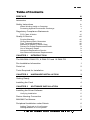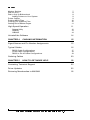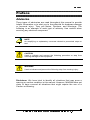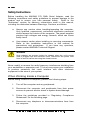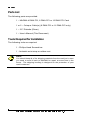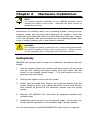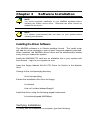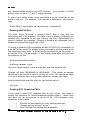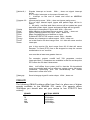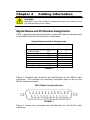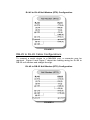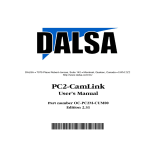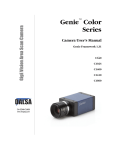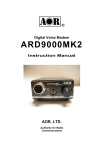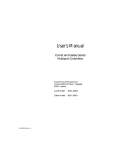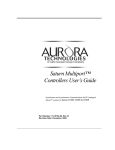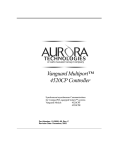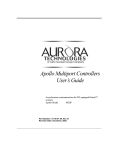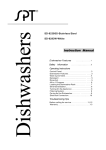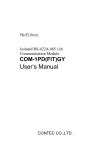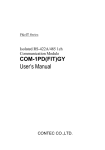Download Magma PCI DMA Serial Adapter
Transcript
3&,'0$6HULDO$GDSWHUV 8VHU V0DQXDO '0$3&, '0$3&, '0$3&, 9918 Via Pasar San Diego, CA 92126 Phone (858) 530-2511 Fax (858) 530-2733 www.magma.com [email protected] [email protected] Copyright © 2002 MAGMA This publication is protected by Federal Copyright Law, with all rights reserved. No part of this publication may be copied, photocopied, reproduced, stored in a retrieval system, translated, transmitted or transcribed, in any form or by any means manual, electric, electronic, electro-magnetic, mechanical, optical or otherwise, in whole or in part without prior written consent from MAGMA. Limitation of Liability Information presented by MAGMA in this manual is believed to be accurate and reliable. However, MAGMA assumes no responsibility for its use. No license is granted by implication or otherwise to any rights of MAGMA. Product specifications and prices are subject to change without notice. Trademark References Trademarks and registered trademarks are proprietary to their respective manufacturers. 0$*0$ 7DEOHRI&RQWHQWV PREFACE III Advisories iii Safety Instructions iv When Working Inside a Computer Protecting Against Electrostatic Discharge Regulatory Compliance Statements FCC Class A Notice Quality & Service Product Warranty 30 Day Money Back Guarantee Free Technical Assistance Warranty & Repair in Seven Days Returns for Repair/Replacement/Credit Out of Warranty Repair Advanced Replacement Service Non-Returned Advanced Replacements CHAPTER 1 INTRODUCTION iv v vii vii viii viii viii viii viii ix ix ix x 1 The MAGMA 4 DMA PCI, 8 DMA PCI and 16 DMA PCI 1 Pre-Installation Information 1 Parts List 2 Tools Required for Installation 2 CHAPTER 2 3 HARDWARE INSTALLATION Getting Ready 3 Installing the Card 4 CHAPTER 3 5 SOFTWARE INSTALLATION Installing the Driver Software 5 Verifying Installation 5 Device Naming Convention 6 MAGMA Port Names 6 Peripheral Installation under Solaris 6 Adding Terminals to Your System Adding Modems to Your System 3&, '0$ 6HULDO $GDSWHUV 8VHU V 0DQXDO 5HY 7 7 L 0$*0$ Modem Settings Dial-out Only Dial-in Only or Bidirectional Adding Printers to Your System Printer Cables Printing ASCII Files Printing PCL Graphics Files Getting Rid of Banner Pages 7 8 8 9 9 10 10 11 High Speed Operation 11 Setport Utility CBAUD CIBAUD 12 13 14 Uninstall the Software 14 CHAPTER 4 15 CABLING INFORMATION Signal Names and Pin Number Assignments 15 Typical Cables 16 DB-25 Cable Configurations RJ-45 Cable Configurations DB-25 to RJ-45 Cable Configurations 17 18 19 Ordering Cables 20 CHAPTER 5 22 HOW TO GET MORE HELP Contacting Technical Support 22 Driver Updates 22 Returning Merchandise to MAGMA 22 LL 3&, '0$ 6HULDO $GDSWHUV 8VHU V 0DQXDO 5HY 0$*0$ 3UHIDFH Advisories Three types of advisories are used throughout this manual to provide helpful information or to alert you to the potential for hardware damage or personal injury. They are Notes, Cautions, and Warnings. The following is an example of each type of advisory. Use caution when servicing any electrical component. NOTE An amplifying or explanatory comment related to procedural steps or text. CAUTION Used to indicate and prevent the following procedure or step from causing damage to the equipment. WARNING Used to indicate and prevent the following step from causing injury. Disclaimer: We have tried to identify all situations that may pose a warning or caution condition in this manual. However, MAGMA does not claim to have covered all situations that might require the use of a Caution or Warning. 3&, '0$ 6HULDO $GDSWHUV 8VHU V 0DQXDO 5HY LLL 0$*0$ Safety Instructions Before handling the MAGMA PCI DMA Serial Adapter, read the following instructions and safety guidelines to prevent damage to the product and to ensure your own personal safety. Refer to the “Advisories” section for advisory conventions used in this manual, including the distinction between Warnings, Cautions, and Notes. ♦ Always use caution when handling/operating the computer. Only qualified, experienced, authorized electronics personnel should access the interior of the computer. The power supplies produce high voltages and energy hazards, which can cause bodily harm. ♦ Use extreme caution when installing or removing components. Refer to the installation instructions in this manual for precautions and procedures. If you have any questions, please contact MAGMA Technical Support. WARNING High voltages are present inside the chassis when the unit’s power cord is plugged into and electrical outlet. Disconnect the power cord from its source before removing the chassis cover. Never modify or remove the radio frequency interference shielding from your workstation or expansion unit. To do so may cause your installation to produce emissions that could interfere with other electronic equipment in the area of your system. When Working Inside a Computer Before taking covers off a computer, perform the following steps: Y LY L 1. Turn off the computer and any peripherals 2. Disconnect the computer and peripherals from their power sources to prevent electric shock or system board damage. 3. Follow the guidelines provided in “Regulatory Compliance Statements” on the following page. 4. Disconnect any telephone or telecommunications lines from the computer. 3&, '0$ 6HULDO $GDSWHUV 8VHU V 0DQXDO 5HY 0$*0$ In addition, take note of these safety guidelines when appropriate: ♦ To help avoid possible damage to systems boards, wait five seconds after turning off the computer before removing a component, removing a system board, or disconnecting a peripheral device from the computer. ♦ When you disconnect a cable, pull on its connector or on its strain-relief loop, not on the cable itself. Some cables have a connector with locking tabs. If you are disconnecting this type of cable, press in on the locking tabs before disconnecting the cable. As you pull connectors apart, keep them evenly aligned to avoid bending any connector pins. Also, before connecting a cable, make sure both connectors are correctly oriented and aligned. CAUTION Do not attempt to service the system yourself except as explained in this manual. Follow installation instructions closely. Protecting Against Electrostatic Discharge Electrostatic Discharge (ESD) Warning Electrostatic Discharge (ESD) is the enemy of semiconductor devices. You should always take precautions to eliminate any electrostatic charge from your body and clothing before touching any semiconductor device or card by using an electrostatic wrist strap and/or rubber mat. Static electricity can harm system boards. Perform service at an ESD workstation and follow proper ESD procedure to reduce the risk of damage to components. MAGMA strongly encourages you to follow proper ESD procedure, which can include wrist straps and smocks, when servicing equipment. You can also take the following steps to prevent damage from electrostatic discharge (ESD): ♦ When unpacking a static-sensitive component from its shipping carton, do not remove the component’s anti-static packaging material until you are ready to install the component in a computer. Just before unwrapping the anti-static packaging, be sure you are at an ESD workstation or grounded. 3&, '0$ 6HULDO $GDSWHUV 8VHU V 0DQXDO 5HY ; 0$*0$ ;YLL ♦ When transporting a sensitive component, first place it in an anti-static container or packaging. ♦ Handle all sensitive components at an ESD workstation. possible, use anti-static floor pads and workbench pads. ♦ Handle components and boards with care. Don’t touch the components or contacts on a board. Hold a board by its edges or by its metal mounting bracket. 3&, '0$ 6HULDO $GDSWHUV 8VHU V 0DQXDO 5HY If 0$*0$ Regulatory Compliance Statements This section provides the FCC compliance statement for Class A devices and describes how to keep the system CE complaint. The Following Information is Required by the FCC FCC Class A Notice If your system is FCC Class A, the following applies: Note - This equipment has been tested and found to comply with the limits for a Class A digital device, pursuant to Part 15 of the FCC Rules. These limits are designed to provide reasonable protection against harmful interference when the equipment is operated in a commercial environment. This equipment generates, uses and can radiate radio frequency energy and, if not installed and used in accordance with the instruction manual, may cause harmful interference in which case the user will be required to correct the interference at his own expense. 3&, '0$ 6HULDO $GDSWHUV 8VHU V 0DQXDO 5HY ;YLL LL 0$*0$ Quality & Service Product Warranty Every MAGMA manufactured PCI/SBus Serial/Parallel Port Board and MAGMA PCI Expansion System products carry a one-year warranty against defects in materials or workmanship. This warranty commences on the date originally shipped from MAGMA to the original purchaser. This warranty is made to the unit and tracked by the product serial number, rather than by any requirement of registration of the warranty. Any MAGMA manufactured product found to be defective in material or workmanship will be repaired or replaced promptly. Products received with physical defects should be reported to MAGMA Customer Support immediately upon receipt, even if functionality is intact. It could impact upon future options of Customer Support if not reported. Please Note: Products that have been modified will not be covered under this warranty. 30 Day Money Back Guarantee Any single standard MAGMA manufactured product may be returned within 30 days of purchase for a full refund of the price paid for the product being returned (must be in new condition in the original packaging). If you are not satisfied, or chose the wrong product by mistake, you do not have to keep it. Please call our Sales Group for a Return Merchandise Authorization number before returning the product. Free Technical Assistance MAGMA is dedicated to providing competent, responsive technical support both before and after the sale. We have staffed our support department with professional software and hardware engineers and given them the finest tools. MAGMA provides unlimited support to all customers for the life of all products purchased. Warranty & Repair in Seven Days Any MAGMA manufactured product returned for repair under warranty will be repaired and shipped within one week unless it is necessary for a Technical Support Engineer to contact you and discuss the repair. Repaired products are returned by the same shipping method as they are received. Please call for a Return Merchandise Authorization number before returning the product. Please Note: All returns to MAGMA for Repair/Replacement/Credit must be shipped back to MAGMA with all Shipping Charges and Duties Paid. Shipments that arrive with freight or duties due, or returned collect, will be refused and sent back to the sender at their own expense. ;YLLL LLL 3&, '0$ 6HULDO $GDSWHUV 8VHU V 0DQXDO 5HY 0$*0$ Returns for Repair/Replacement/Credit It is not required, though highly recommended, that you keep the packaging from the original shipment of your MAGMA Product. However, if you return a product to MAGMA for warranty repair/replacement or take advantage of the 30 day money back guarantee, you will need to package the product in a manner similar to the manner in which it was received from our plant. MAGMA cannot be responsible for any physical damage to the product or component pieces of the product (such as the host or expansion interfaces for PCI expansion systems) that are damaged due to inadequate packing. Physical damage sustained in such a situation will be repaired at the owner's expense in accordance with Out of Warranty Procedures. Please, protect your investment, a bit more padding in a good box will go a long way to ensuring the device is returned to us in the same condition you shipped it in. Please call for a Return Merchandise Authorization number before returning the product. Out of Warranty Repair Any out of warranty MAGMA manufactured product can be repaired at the cost of MAGMA parts, plus current labor rate (not to exceed 50% off the current list price for the same or equivalent product) plus freight. Please call for a Return Merchandise Authorization number before returning the product. There will be a minimum charge for 1 hour's labor for evaluation of the product/unit. If repairs are needed, this will be applied to the repair of the product. Once evaluation has been completed, a Customer Support Representative will contact you with any options you may have and to authorize the repair work before the repair is performed. Advanced Replacement Service This Fee Based Service is primarily geared towards correcting severe problems encountered in a system within the first 90 days after shipment from the factory, but it is also available, on a graduated fee scale during the term of the Warranty Period. Under the terms of this Service, MAGMA will replace a warranted MAGMA manufactured product prior to receiving the defective product from the customer. Advanced replacements are available upon credit approval or by providing a VISA, MasterCard or American Express card number as security for the returned product. The cost for this service is the non-refundable, appropriate, graduated fee for Advanced Replacement, as detailed in the chart below, plus freight. 3&, '0$ 6HULDO $GDSWHUV 8VHU V 0DQXDO 5HY [ L[ L 0$*0$ PRODUCT PCI Expansion System PCI Expansion Boards 300/400W Power Supply Other Power Supply Any Product under $50.00 0-90 days $150.00 $50.00 $50.00 $25.00 $25.00 TIME OWNED 91 days - 6 mos. $300.00 $100.00 $100.00 $50.00 $25.00 6 mos. – 1 yr $450.00 $150.00 $150.00 $75.00 $25.00 Please Note: This fee schedule subject to change. For current information consult your Technical Support Engineer at the time of the request. The item must be returned to MAGMA with all parts and components that were shipped with it, in undamaged condition. The Customer shall be responsible for missing components and/or systems or components that are returned and are found to be physically damaged. Non-Returned Advanced Replacements Advanced Replacements that are not returned within 30 days of replacement shipment will automatically be charged to the securing credit card. If the product is returned after the credit card is charged, the entity (person or company) will be responsible for a Restocking Fee. This fee will be 25% of the listed price of the replaced unit, with a minimum Restocking Fee of $25.00. Product will only be accepted for return and restocking if the Advanced Replacement is less than 90 days from date of replacement unit shipment. Warranty and Policy are Subject to Change Without Prior Notice. [ 3&, '0$ 6HULDO $GDSWHUV 8VHU V 0DQXDO 5HY &KDSWHU,QWURGXFWLRQ The MAGMA 4 DMA PCI, 8 DMA PCI and 16 DMA PCI The MAGMA 4 DMA PCI, 8 DMA PCI and 16 DMA PCI are single width PCI DMA (Direct Memory Access) Serial boards featuring four, eight or sixteen high speed serial ports with full modem control. The products feature: • Data transfer rates up to 128Kbps full duplex per line. • A design based on the Cirrus Logic CD2401 Serial Communication Controller. • Automatic handling of parity checking and flow control. • Several MAGMA PCI boards can be configured in a system, allowing for as many as 256 serial devices. • The MAGMA 4 DMA PCI has four RJ-45 connectors attached to the card. The 8 DMA PCI includes one 8-line "octopus cable" with eight male DB-25 connectors. The 16 DMA PCI includes two 8-line "octopus cables" with sixteen male DB-25 connectors. • Device driver for Solaris. Pre-Installation Information Before installing your new MAGMA PCI Serial Adapter you should perform the following steps: • Check the shipping carton contents to ensure that you have all of the required parts (refer to Parts List). • Gather all of the necessary tools required for installation (refer to Tools Required for Installation). • Read all applicable parts of this manual. 0$*0$ Parts List The following parts are provided: 1 – MAGMA 4 DMA PCI, 8 DMA PCI or 16 DMA PCI Card 1 or 2 – Octopus Cable(s) (8 DMA PCI or 16 DMA PCI only) 1 – 3.5” Diskette (Driver) 1 – User’s Manual (This Document) Tools Required for Installation The following tools are required: 1 - Phillips Head Screwdriver 1 - Antistatic wrist strap or rubber mat NOTE You should keep all of the shipping materials from the card just in case you need to send it back to MAGMA for repair at some time in the future. The shipping box/bag is designed for the protection of your card investment. 3&, '0$ 6HULDO $GDSWHUV 8VHU V 0DQXDO 5HY &KDSWHU+DUGZDUH,QVWDOODWL RQ NOTE You should complete installation of your MAGMA hardware before installing the Solaris device driver. Otherwise the driver cannot be loaded into the kernel. Instructions for shutting down your operating system, turning off the system's power and removing and replacing the system's cover are contained in the hardware owner's manual that came with your system. If you are unfamiliar with the techniques for accomplishing these tasks on your system, please refer to your owner's manual. WARNING Even though the power is turned off, AC current is still present within the system chassis and may cause serious injury. Please be very careful, especially when using metal tools inside the computer. Getting Ready MAGMA has worked hard to keep the installation procedure fast and simple: 1. Start by shutting down your system and then turning off the power (but do NOT unplug the power supply cord from either the wall socket or the chassis power supply -- it is your best source for a good ground connection). 2. Remove the system cover and set it aside. 3. Attach your grounded wrist strap to the computer chassis near the power supply or place your rubber mat down on the work surface and connect its ground to the computer chassis near the power supply. 4. Remove the MAGMA PCI card from its shipping container and antistatic bag. 5. Handle the card only by its non-conductive edges. At this time, you should set the card down on its antistatic bag in a safe location. You are now ready to install the MAGMA PCI card into your computer. 0$*0$ Installing the Card 1. Select an available PCI slot in your host system. 2. Remove the bulkhead blanking plate (and keep the retaining screw for Step 3). 3. Insert the MAGMA PCI card firmly into the slot and reinstall the retaining screw. 4. 4 DMA PCI only – The connector closest to the PCI slot is for port 0. 5. 8 DMA PCI only – Attach the octopus cable to the connector that protrudes through the bulkhead. 6. 16 DMA PCI only - Attach an octopus cable to each of the connectors that protrudes through the bulkhead. The connector closest to the PCI slot is for port 0-7 and the other connector is for ports 8-15. 7. Replace the system cover, power up your machine and reboot. If you didn't install the driver software before now, you should go on to the appropriate chapter in this manual for instructions on installing the device driver. 3&, '0$ 6HULDO $GDSWHUV 8VHU V 0DQXDO 5HY &KDSWHU6RIWZDUH,QVWDOODWLRQ NOTE You should complete installation of your MAGMA hardware before installing the Solaris device driver. Otherwise the driver cannot be loaded into the kernel. NOTE It is always recommended that you back up your system before installing new software Installing the Driver Software The MAGMA software is in Solaris package format. The install script will add the driver package to your system using the pkgadd command. When installed, the MAGMA device driver will be automatically loaded every time you reboot the system. Install the MAGMA PCI card into an available slot in your system and boot Solaris. Login to your system as root. Insert the floppy labeled ALLIN1 PCI Driver for Solaris in the diskette drive. Change to the /var/spool/pkg directory: # cd /var/spool/pkg Extract the installation files from the floppy. # volcheck # tar xvf /vol/dev/aliases/floppy0 Install the driver using the following pkgadd command: # /usr/sbin/pkgadd MAGMApci Verifying Installation To verify that the installation is complete, type the following: 0$*0$ # pkginfo | grep MAGMA The output from this command will display the package name and a descriptive statement of the driver's full name with version information as follows: System MAGMApci MAGMA AllIn1 PCI m.n Device Naming Convention Solaris device names are complete pathnames to the device. They are each represented within the /devices directory. The devices are also represented by short symbolic links that are automatically created when the MAGMA Solaris device driver is installed. The symbolic links are created in the /dev/term and /dev/cua directories and resolve to the correct pathname within the /devices directory. Solaris supports up to 1023 serial ports. /dev/term/? for serial devices /dev/cua/? for serial call-out devices MAGMA Port Names The names of the ports are assigned at the time that the device driver is performing its ATTACH during system startup. The port names are themselves defined in the /devices directory and include the complete path to the actual device. The symbolic links created in the /dev/term and /dev/cua directories are a contiguous list of decimal values that represent all of the valid port numbers on your system. The port names for any built-in serial ports on your system will have symbolic links in the /dev/term and /dev/cua directories like a@ and b@ which should limit the confusion over which ports are which and where. Port names are also assigned in ascending order by card instance. That is, port zero will be assigned to the first card instance discovered within your system. Which card is viewed by Solaris as the first instance is governed by both the physical slot number in your machine as well as the card instances described in the /etc/path_to_inst file. Peripheral Installation under Solaris This section introduces the general steps of connecting peripherals to MAGMA serial ports under Solaris. Sun provides a window GUI called admintool which allows you to set up networks, logins and printers on your Solaris system. We highly recommend you use admintool because it is both simple and easy to use. 3&, '0$ 6HULDO $GDSWHUV 8VHU V 0DQXDO 5HY A sample script (modemsetup) is provided in the /opt/MAGMA/bin directory for your reference if Openwindows is not available to you. The sample script is by no means complete, but it should give you a head start on configuring the port monitor with the SAF commands. You should also read the Solaris System and Network Administration Manual for more information regarding setup of your call-in and call-out ports. Adding Terminals to Your System Attaching terminals to your MAGMA serial ports requires a null modem cable (refer to Chapter Four: Cabling Information). Let's assume that you want to attach a terminal to the first MAGMA serial port (/dev/term/0). Begin by using the Serial Port Manager to modify port 0 to use Hardwire as its port's description and set the bps rate to the value used by the terminal (9600 bps is the default). Choose ttymon0 instead of zsmon as the service tag. After you click the apply button, a login prompt will appear on the terminal screen within seconds. Repeat the above process for every terminal you want to attach. Adding Modems to Your System Modems are wired as Data Communication Equipment (DCE) devices. To connect a modem to a MAGMA serial port, you need an RS-232 8wire cable that has pins 2 through 8 and pin 20 wired straight through (refer to Chapter Four: Cabling Information). Modem Settings For dial-out, your modem's factory settings should operate properly. For dial-in, best results will be obtained if you configure your modem as follows: − − − − − − − − − Enable your modem's auto answer feature. Set Normal CD operations. Set Normal DTR operations. Enable RTS/CTS (hardware) flow control. Disable XON/XOFF (software) flow control. Fix the DTE speed between the modem and the serial port. (It should be the same as the MAGMA port speed.) Disable the modem's local echo. Suppress the modem's result code display. And last, save your settings into the modem's NVRAM. 0$*0$ Dial-out Only Dial-out modem connections will always use the /dev/cua/# port names. Tip is a good program to start with. All you need is to modify/add an entry in the /etc/remote file. Your entry may look like this mymodem:\:dv=/dev/cua/0:br#38400:el=^C^S^Q^U^D:ie=%$:oe=^D: Tip to the modem by typing tip mymodem. Tip should respond with the status message connected. Type AT followed by a carriage return and your modem should respond with an OK status message. You can now dial a phone number by entering the appropriate dial command for your modem. Note: Never use tip from cmdtool. Use shelltool instead. To take advantage of the high speed modems available on the market today, the MAGMA serial port is capable of bps rates up to 128000bps. However, the Solaris installed on your system may not recognize bps rates higher than 38400bps. To use the higher bps rates available from the MAGMA device driver, you can either use the setport utility (page 14) or use the CBAUD mapping (page 15) as follows. For 57600bps, Fastmodem:\:dv=/dev/cua/0:br#75:el=^C^S^Q^U^D:ie=%$:oe=^D: For 115200bps, Fastmodem:\:dv=/dev/cua/0:br#1800:el=^C^S^Q^U^D:ie=%$:oe=^D: Dial-in Only or Bidirectional Run Solaris admintool and open the Serial Port Manager. Let's assume you want to setup the first port (/dev/term/0) for dial in at 38400bps. Use the Serial Port Manager to modify port 0 for "dial-in only" or "bi-directional". Use ttymon0 instead of zsmon as the service tag. Set the bps rate to 38400bps. Click apply. The DTR light on your modem should turn on. Dial in from another machine. Your modem should answer the call and spawn a login shell. 3&, '0$ 6HULDO $GDSWHUV 8VHU V 0DQXDO 5HY With high speed serial connections, we recommend that you lock the modem's serial port speed (also called the DTE speed). The DTE speed is the bps rate that the modem uses to communicate with the serial port and will not affect the connection speed between the modems. We recommend this rather than trying to use the autobaud feature of the system since autobaud has been known to have difficulties with some combinations of bps rate, character size and parity settings. In our example, you need to lock the modem DTE speed to 38400bps. Adding Printers to Your System Use the Solaris admintool to configure your printer. You will need to collect some information regarding your printer and the MAGMA device that you will be connecting to your printer. First of all, you need to know the device name. For a MAGMA serial device, you will be looking at an entry like /dev/term/?. Next you need to know if your printer is supported by System V. All Postscript compatible printers are supported in Solaris. You need to define your printer as either PS (normal postscript) or PSR (postscript reverse). For all other printers, please try to find your printer entry in the directory /usr/share/lib/terminfo/. This directory contains a lot of subdirectories with terminfo entries for the most popular terminals and printers. To check if a printer entry is available, try: tput -T <terminal-or-printer-name> longname To check the information in the entry you found, try: infocmp <terminal-or-printer-name> Now you can bring up admintool and select printer setup. Pull down the menu for adding a local printer and fill in all the fields with the information that you have gathered. Printer Cables Connect the printer to the workstation with a three-wire cable. Read the manufacturer's printer manual. If the printer is a DTE device, use a null modem cable. Null modem cables have line 7 wired straight through and lines 2 and 3 swapped so that proper transmit and receive signals 0$*0$ are communicated between two DTE devices. If the printer is a DCE device, then connect 2, 3, and 7 straight through. To test if your cable works, send something over the serial line to the printer using cat. For example, if the printer is attached to /dev/term/0, type: # (stty 9600 < /dev/term/0; cat /etc/remote) > /dev/term/0 Printing ASCII Files The main factor involved in printing ASCII files is how the line terminators are to be handled. Primarily, it's a question of handling the Newline (NL) character at the end of every text line. Specifically, you need to answer the question, "Should a Newline be expanded into a Newline/Carriage Return pair (NL, CR)?" To setup a LaserJet II/III compatible printer (PCL4/PCL5 compatible) to print ASCII files (non PCL graphic files), you need to tell the printer to do the opost with onlcr itself. In other words, you need to tell the printer to do the NL to NL, CR translation. If the printer setup does not print text file properly, try this: # cd/usr/share/lib/terminfo/h/ # infocmp hplaser > junk Use your favorite editor to edit the file junk and find the entry is2. Change is2 from /EE/E&k0G to /EE/E&k2G. This sends an escape sequence to the printer to tell it to do the NL to NL, CR translation itself. You can customize your entry to send whatever escape you need. Next recompile the terminfo entry for your printer with tic. # tic junk Printing PCL Graphics Files If you need to send PCL graphics files to your printer, you need to modify the interface file /etc/lp/interfaces/<printer-name>. Make sure you didn't set up your printer to do NL to NL, CR translation itself, otherwise, it won't work. − − − Edit the file and search for a line starting with stty= Change the line to stty="-opost" Next, find the line starting with badfileyet= 3&, '0$ 6HULDO $GDSWHUV 8VHU V 0DQXDO 5HY − Add the following above the line you just found: stty ${stty} 0<&1 1>/dev/null 2>&5 Save the file and you should now have a printer entry that will print PCL or other general graphic files. If you still can't get a perfect PCL file printout from your printer, check your printer entry in the /usr/share/lib/terminfo directory. You need to tell the printer NOT to do the NL to NL, CR translation. For example, # cd/usr/share/lib/terminfo/h/ # infocmp hplaser > junk Use your favorite editor to edit the file junk and find the entry is2. Change is2 from /EE/E&k2G to /EE/E&k0G. This sends an escape sequence to the printer to tell it not to translate the NL to NL, CR. You can customize your entry to send whatever escape you need. Next recompile the terminfo entry for your printer with tic. # tic junk Getting Rid of Banner Pages If you want to setup your printer not to print a banner, you need to edit the interface file. The interface file for your printer is: /etc/lp/interfaces/<printer-name> Edit the file and search for a line starting with nobanner= Change the no to a yes and save the file. High Speed Operation When receiving data at high speed it is possible to lose characters because the CPU is overloaded. If you are operating your ports at speeds higher than 38400bps or are experiencing receiver data losses you must use flow control. All MAGMA boards support RTS/CTS (hardware) flow control. Please check your device (modem, xterminal, terminal) manual for instructions on how to enable hardware flow control. 0$*0$ Setport Utility All the MAGMA serial ports have UNIX character processing support in hardware. Each port can be forced to remain at given stty settings (bps rate, word size, parity, etc.) independently of the current port stty settings. This is done using a utility we call setport which is provided on your MAGMA distribution diskette. Enter the command, setport, to see its man pages. The important thing here is that setport offers a more convenient and stable way to configure MAGMA ports than using normal system configuration methods. We recommend using setport rather than selecting the little used bps rate values above to achieve higher bit rates and hardware flow control. For example, leave ttytab, gettytab or Serial Manager at, say 9,600bps and interface to a modem at 57,600bps by entering the following: # /opt/MAGMA/bin/setport cua/0 57600 cs8 -parenb crtscts This will set the port's /dev/ttym00 and /dev/cum00 to 57,600bps, 8 bits, no parity with CTS/RTS hardware flow control, even though the system sees the ports as 9,600bps. The port's speed determines the throughput, not the system settings. To display the current setport settings on the first MAGMA port, type: # /opt/MAGMA/bin/setport cua/0 To reset the port to default system stty settings, type: # /etc/MAGMA/bin/magmareset <port number or range> reset Where <port number or range> is replaced with the number of the port you wish to reset or the range of ports to be reset. We suggest putting setport commands in your rc.local (/etc/rc.d directory in Solaris, see man rc) so the ports will be configured while booting. Changes to stty settings using system utilities will not change the current setport settings on the port. Setport Options 48 - 256000 [-]parenb [-]parodd cs5 - cs8 [-]cstopb [-]crtscts [-]ignbrk Set port speed to the number given. Enables parity generation and detection. With -, disable the parity generation. Select odd parity. With -, select even parity. Select character size from 5 to 8. Uses two stop bits per character. With -, use one stop bit per character. Enable RTS/CTS hardware flow control. Ignores break on input. With -, does not ignore break. 3&, '0$ 6HULDO $GDSWHUV 8VHU V 0DQXDO 5HY [-]brkint 0,1 [-]istrip [-]inlcr [-]igncr [-]icrnl [-]ixon [-]ixany Signals interrupt on break. With -, does not signal interrupt break. 0 or no digit: Interrupts on the start of break only. 1: Interrupt on the end of break and send an MBREAK upstream. Ignores parity errors. With -, does not ignore parity errors. 0 or no digit: Normal inpck, ignpar and parmrk flags will be in effect. 1: All parity, overflow and frame errors will be treated as good data and system inpck, ignpar and parmrk flags will be ignored. Strips input characters to seven bits. With -, does not. Maps Newline to Carriage Return on input. With -, does not. Ignore Carriage-Return on input. With -, does not. Maps Carriage-Return to Newline on input. Enables START/STOP output control. With -, disable. Allows any character to restart output. With -, does not. [-]ixoff nnmm nn is the receive fifo level range from 1-11 that will cause receive interrupts. [-]ignpar 0-2 mm is the receive fifo level range from 00-12 that will cause Request To Send (RTS) line to be dropped to stop the remote transmission to our receiver. mm must be at least one greater than nn. For example, setport cum00 ixoff 709 generates receive interrupts when 7 characters are available in the fifo and drop the RTS when the fifo has 9 characters. Note: ixoff differs from system ixoff in that the fifo threshhold must be provided and has no effect on system queue full/empty conditions. Specifying ixoff will automatically set crtscts flowcontrol unless mm is 00. [-]hangup Send a hangup signal if carrier drops. With -, does not. CBAUD The following CBAUD settings differ from Sun's to allow use of higher speeds available to the MAGMA PCI cards. (For speeds above 38,400bps you should also set your device to use RTS/CTS flow control): CBAUD 50 75 134 200 1800 ACTUAL SPEED 56,000bps 57,600bps 64,000bps 76,800bps 115,200bps 0$*0$ NOTE The MAGMA AllIn1 PCI Driver supports the Solaris extended bps rates. The MAGMA driver also supports "split" bps rates where the input and output bps rates for the port are not necessarily identical. CIBAUD The table below lists CIBAUD settings which are different than Sun's to allow the use of higher bps rates available on the MAGMA PCI cards. Note that each of the CIBAUD values used represents the higher bps rate and, obviously, the original CIBAUD rate is unavailable. For example, setting CIBAUD as B50 results in the 56000 bps speed being used and the 50 bps speed cannot be selected on the MAGMA card. CIBAUD B50 B75 B134 B200 B600 B1800 ACTUAL SPEED 56000 bps 57600 bps 64000 bps 76800 bps 256000 bps 115200 BPS Uninstall the Software You should perform a package remove operation whenever you want to remove or reinstall the MAGMA driver software. In order to make the package removal permanent, you should also delete the package subdirectories from your /var/spool/pkg path as well. To uninstall the MAGMA driver software from your system type the following command: # /usr/sbin/pkgrm MAGMApci To permanently remove the package from your system type the following command: # rm -r /var/spool/MAGMApci 3&, '0$ 6HULDO $GDSWHUV 8VHU V 0DQXDO 5HY &KDSWHU&DEOLQJ,QIRUPDWLRQ WARNING MAGMA's RJ-45 Pin Number Configuration does not conform to the EIA Standards for RJ-45 cables. Signal Names and Pin Number Assignments Table 1 describes the standard signal names and their pin assignments for the DB-25 and RJ-45 connector configuration. Signal Names and Pin Assignments Signal Pin Numbers Name Transmit Data Receive Data Request to Send Clear to Send Data Set Ready Signal Return Carrier Detect Data Terminal Ready Mnemonic TX RX RTS CTS DSR ground CD DTR DB-25 2 3 4 5 6 7 8 20 RJ-45 2 3 1 5 6 7 8 4 TABLE 1 Figure 1 illustrates the connector pin identification for the DB-25 male connector. Pin numbers are mirrored (numbered right to left) for the DB-25 female connector. DB-25 Male Pin Identification FIGURE 1 Figure 2 shows the connector pin identification for the RJ-45 male connector. 0$*0$ RJ-45 Pin Identification FIGURE 2 Typical Cables Of the serial devices that you might connect (modems, terminals, printers, and plotters) modems require a straight through cable: pin 1 to 1, pin 2 to 2, etc.; while terminals, printers and plotters will generally require a null modem cable: pin 2 to pin 3, pin 3 to pin 2, etc. The minimum signals required to connect a serial device to a port are TX, RX, and ground. This form of cable is sometimes called a "threewire" connection and is useful for simple serial devices that run at bit rates of 9600bps and lower. Because a three-wire connection allows only software (or "in-band") flow control and not the faster and more reliable hardware (or "out-of-band") flow control, MAGMA does not recommend their use. Software flow control relies on the transmission/reception of XON and XOFF characters within the data stream (hence the name "in-band" flow control). In-band flow control is prone to data overruns at speeds higher than 9600bps. By contrast, hardware flow control relies on signals that are not a part of the data stream being transmitted or received (hence the name "out-of-band" flow control). High-speed terminal or other serial devices (19200bps up to 128000bps) and all modems will require hardware flow control signals. Note that software flow control and hardware flow control are not mutually exclusive. Both may be used, simultaneously, on a serial device. When used together, the combination of hardware and software flow control can result in the best possible performance from your serial devices and ports. 3&, '0$ 6HULDO $GDSWHUV 8VHU V 0DQXDO 5HY DB-25 Cable Configurations Figure 3 is a standard null modem cable design that allows software and hardware handshaking using the RTS signal from the peripheral. This cable is typically used to connect a MAGMA port to a high-speed serial device such as a terminal or serial communications line which uses RTS/CTS hardware handshaking for flow control. DB-25 to DB-25 Null Modem (RTS) Configuration FIGURE 3 Many printers rely on software handshaking (XON/OFF) for flow control but use the hardware Data Terminal Ready (DTR) line to indicate that the printer is not ready when it is off-line, out of paper or in some other error state. If the printer does not transmit an XOFF character when it enters one of these states, the RTS null modem cable shown above will not work. Figure 4 is a null modem cable design that allows software handshaking and DTR hardware handshaking. This cable is typically used for hooking up a MAGMA port to a laser printer which uses DTR handshaking only. 0$*0$ DB-25 to DB-25 Null Modem (DTR) Configuration FIGURE 4 You should consult your device manual to determine what pin connections are required. A “gender changer” or other connector converter may be required to connect a serial device to a MAGMA serial card. For instance, connecting the communications port of a typical personal computer to a MAGMA port would require a null modem cable having a DB9 connector at the PC end and a DB-25 at the MAGMA serial end. RJ-45 Cable Configurations Figure 5 is a standard null modem cable design that allows software and hardware handshaking using the RTS signal from the peripheral. This cable is typically used to connect a MAGMA port to a high-speed serial device such as a terminal or serial communications line which uses RTS/CTS hardware handshaking for flow control. 3&, '0$ 6HULDO $GDSWHUV 8VHU V 0DQXDO 5HY RJ-45 to RJ-45 Null Modem (RTS) Configuration FIGURE 5 DB-25 to RJ-45 Cable Configurations To connect a serial device to a MAGMA port, a converter may be required. Figure 6 and Figure 7 depict the cabling wiring for RJ-45 to DB-25 null modem and straight through. RJ-45 to DB-25 Null Modem (RTS) Configuration FIGURE 6 0$*0$ RJ-45 to DB-25 Straight Through Configuration FIGURE 7 Ordering Cables RJ-45 Cables RJ-45 cables for connecting serial devices to MAGMA serial multiplexors. To connect to a DB-25 connector, use the RJ-45 to DB-25 adapter below. Part Number Description RJ45-4 RJ45-10 RJ45C-x 4' 8-wire modular cable 10' 8-wire modular cable Custom length (specify length as "x" in part number) Price $2 $4 $10+$0.20/foot DB-25 Adapters DB-25 adapters mate with RJ-45 cables to present a DB-25 interface to the device. Both straight through adapters and null modem adapters are available. The DB-25 connectors are male only. Part Number Description ADAPT-ST ADAPT-NULL Straight through adapter for modems Null modem adapter for terminals, printers, plotters, etc. 3&, '0$ 6HULDO $GDSWHUV 8VHU V 0DQXDO 5HY Price $7 $7 Cable/Adapter Sets Buy cables bundled with adapters and get a price savings. Part Number Description SET4-NULL-4 SET4-ST-4 SET8-NULL-4 SET8-ST-4 4 null modem adapters and 4 4' RJ-45 cables 4 straight through adapters and 4 4' RJ-45 cables 8 null modem adapters and 8 4' RJ-45 cables 8 straight through adapters and 8 4' RJ-45 cables Price $32 $32 $64 $64 To order cables contact MAGMA at (858) 530-2511, email [email protected] or visit our web site at http://www.magma.com. 0$*0$ &KDSWHU+RZWR*HW0RUH+HOS Contacting Technical Support For a quick response, send an email to [email protected] with a detailed description of your problem, or visit our web site at: www.magma.com/support/support.htm Our support department can also be reached by fax at (858) 530-2733 or by phone at (858) 530-2511. Support is available Monday through Friday, 8:00 AM to 5:00 PM PT. When contacting MAGMA Technical Support, please be sure to include the following information: 1) Name 2) Company Name 3) Phone Number 4) Fax Number 5) Email Address 6) MAGMA Product Name 7) MAGMA Serial Number 8) Computer Make 9) Computer Model 10) Operating System and Version 11) Description of the Problem Driver Updates MAGMA provides free driver upgrades. Upgrades can be downloaded via the Internet through our web site at: www.magma.com/support/support.htm Returning Merchandise to MAGMA If factory service is required, a Service Representative will give you a Return Merchandise Authorization (RMA) number. Put this number and your return address on the shipping label when you return the item(s) MAGMA will return any product that is not for service. accompanied by an RMA number. Please note that MAGMA WILL NOT accept COD packages, so be sure to return the product freight and duties-paid. Ship the well-packaged product to the address below: MAGMA RMA # ________ 9918 Via Pasar San Diego, CA 92126 USA 3&, '0$ 6HULDO $GDSWHUV 8VHU V 0DQXDO 5HY