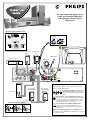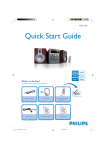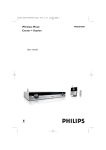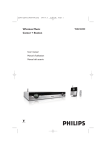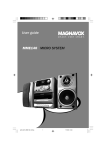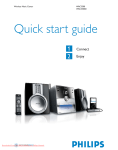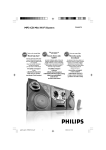Download Philips MX3950 System
Transcript
12nc: 3139 115 22042 Printed in China Use this simple and quick w ay to watch your favorite DVD movie and enjoy your Home Cinema experience! MX3900D • MX3950D Recommended Speaker Setup Rear of TV (example only) Y Front Speaker (Right) Front Speaker (Left) FM Antenna Center Speaker AM Antenna 75 V S-VIDEO IN Pr/Cr AUDIO OUT Pb/Cb L VIDEO IN SPEAKER SYSTEMS (4Ω) SUBWOOFER SURROUND CENTER FRONT R ~ AC MAINS L AM R FM ANTENNA C SL Y AUDIO DIGITAL OUT AUX IN TV IN LINE OUT VIDEO OUT SUB Pb R DIGITAL IN Pr CVBS L SR P-SCAN ON OFF Y S-VIDEO Helpful Hints Rear Speaker (Surround Right) Rear Speaker (Surround Left) You only need to make one video connection to your TV in order to view the DVD playback. Pr/Cr Pb/Cb Subwoofer ANTENNA IN Connecting Speaker Cable P-SCAN ON OFF .0 (1247" mm ) PU SH IN PUSH DOWN a b c Y S-VIDEO IN If your TV has S-Video or Component (Pr Pb Y) video jacks, use one of these video connections instead for higher picture quality. If your TV has only a single Antenna In jack, you will need an accessory RF modulator. The RF modulator converts the video from the DVD system so it can play through the TV’s Antenna connector. Refer to your owner’s manual for proper connection. Do not switch the P-SCAN to ‘ON’ position, unless you have connected the DVD system to a Progressive Scan TV using the Component (Pr Pb Y) video jacks. When listening to TV programs, press TV/AV button on the remote to set the DVD system to TV/AV mode in order for the sound to be heard. continue... SUPER VIDEO AV IN OPEN•CLOSE DVD VIDEO DIGITAL SURROUND SYSTEM DISC 1 DISC 2 DISC 3 DISC 4 DISC 5 DISC 1 PLAY• PAUSE DISC 2 STOP SEATING SOURCE VOLUME DISC 3 TREBLE DISC 4 SEARCH SURROUND DISC 5 PROG 5 DISC CHANGER TUNING CLOCK•TIMER BASS SURR. LEFT LEFT CENTER SUBWOOFER RIGHT SURR. RIGHT iR SENSOR STANDBY-ON Make sure your DVD system and TV are connected and turned on! DISC/ MEDIA TV/AV AUX/DI TUNER 1 2 3 4 5 6 Playing a disc 7 8 9 SURR. 0 SOUND 1 VOL You can also adjust the SOURCE button on the front panel until “DISC X” appears on the display panel. SYSTEM MENU 2 DISC MENU SEATING PREV NEXT OK DISC SKIP REPEAT PLAY/PAUSE REPEAT PROGRAM A-B VOICE MUTE DIM SLEEP SUB Turn on the TV and select the correct Video In mode. You should see the blue Philips DVD background screen on the TV (if no disc in the DVD system). Usually this channel is between the lowest and highest channels and may be called FRONT, A/V IN, or VIDEO. Or, you may go to channel 1 on your TV, then press the Channel down button repeatedly until you see the Video In channel. Or, your TV remote control may have a button or switch that chooses different video modes. Do not use channel 3 or 4 on the TV unless you are using an RF modulator. See your TV manual for more details. ZOOM STOP Press DISC/MEDIA on the remote control. TV VOL 3 Press OPEN•CLOSE 0 on the front of the DVD system and load a disc, then press the corresponding OPEN•CLOSE 0 again to close the disc tray. Make sure the disc label facing up. For double-sided discs, load the side you want to play facing up. 4 Playback will start automatically. 5 To stop playback, press STOPÇ. If a disc menu appears, use 3 4 1 2 buttons on the remote to make the necessary selection, then press OK to confirm. Or, use the numeric keypad on the remote to select features. Follow the instructions given in the disc menu. Region Codes DVDs must be labeled for ALL regions or for Region 1 in order to play on this DVD system. ALL 1 Helpful Hints If a DVD does not play properly, please contact Philips at 1-800-531-0039 for assistance. Due to the inconsistency of disc formats provided by various disc manufacturers, your DVD system may require a playability enhancement or upgrade. As DVD technology advances, these enhancements will become common and will be easy to complete. You should find the below accessories in the packaging box. If not, call Philips at 1-800-531-0039. Speaker cables Component video cables (red, blue, green) FM wire antenna (5x) (4x) Subwoofer cable AM loop antenna Composite video cable (yellow) Brackets and screws Audio cables (white, red) AA size batteries AC power cable Detailed playback features and additional functions are described in the accompanying owner’s manual.