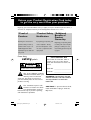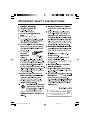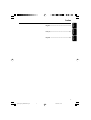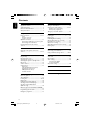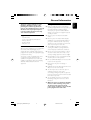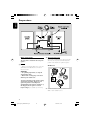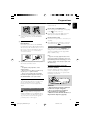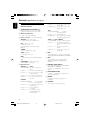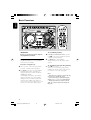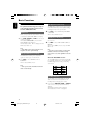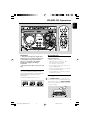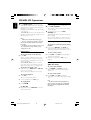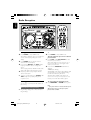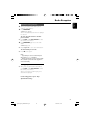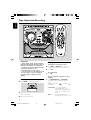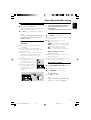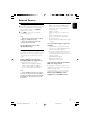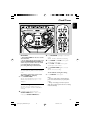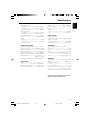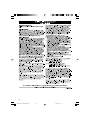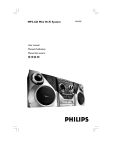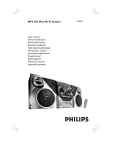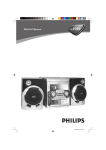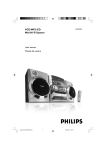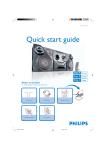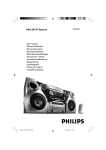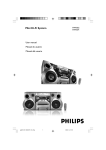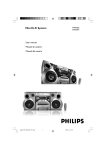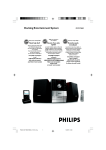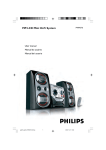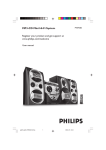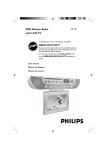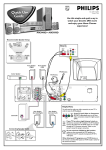Download Philips FWM575
Transcript
FWM575
MP3-CD Mini Hi-Fi System
Philips vous remercie de
votre confiance.
Gracias por escoger Philips
Read your Quick Use Guide and/or
Owner's Manual first for quick tips
that make using your Philips product
more enjoyable.
If you have read your instructions
and still need assistance,
you may access our online help at
Besoin d'une aide
rapide?
Necesita ayuda
inmediata?
Les Guide d'utilisation rapide et Manuel de
l'utilisateur regorgent d'astuces destinées à
simplifier l'utilisation de votre produit Philips.
Toutefois, si vous ne parvenez pas à résoudre
votre probléme, vous pouvez accéder à
notre aide en ligne à l'adresse
www.philips.com/support
www.philips.com/support
Lea primero la Guía de uso rápido o el
Manual del usuario, en donde encontrará
consejos que le ayudarán a disfrutar
plenamente de su producto Philips.
Si después de leerlo aún necesita ayuda,
consulte nuestro servicio de
asistencia en línea en
Thank you for choosing Philips.
Need help fast?
or call
ou formez le
www.philips.com/support
1-888-PHILIPS (744-5477)
while with your product.
(and Model / Serial number)
1-800-661-6162 (Francophone)
1-888-PHILIPS (744-5477) (English speaking)
Veillez à avoir votre produit à
portée de main.
(et model / serial nombre)
1-888-PHILIPS (744-5477)
y tenga a mano el producto.
(y número de model / serial)
pg001-pg031_FWM575-Eng-37
1
o llame al teléfono
2006.2.8, 13:16
CAUTION
Canada
English:
This digital apparatus does not exceed
the Class B limits for radio noise
emissions from digital apparatus as set
out in the Radio Interference
Regulations of the Canadian
Department of Communications.
Français:
Cet appareil numérique n'emet pas
de bruits radioélectriques dépassant
les limites applicables aux appareils
numériques de Class B prescrites dans
le Règlement sur le Brouillage
Radioélectrique édicté par le Ministère
des Communications du Canada.
Use of controls or adjustments or
performance of procedures other
than herein may result in hazardous
radiation exposure or other unsafe
operation.
ATTENTION
L'utilisation des commandes ou
réglages ou le non-respect des
procédures ci-incluses peuvent se
traduire par une exposition
dangereuse à l'irradiation.
ATENCIÓN
El uso de mando o ajustes o la
ejecucción de métodos que no sean
los aquí descritos puede ocasionar
peligro de exposición a radiación.
(for tuner installation)
2
pg001-pg031_FWM575-Eng-37
2
2006.2.8, 13:16
1
3
2
5
6
%
4
9
#
&
*
7
!
8
§
0
∞
ª
≤
£
3
¡
1
)
(
*
&
^
™
%
$
2
4
8
3
@
5
#
º
6
@
7
ª
≥
•
3
pg001-pg031_FWM575-Eng-37
3
3
2006.2.8, 13:16
Return your Product Registration Card today
to get the very most from your purchase.
Registering your model with PHILIPS makes you eligible for all of the valuable benefits listed below, so
don't miss out. Complete and return your Product Registration Card at once to ensure:
*Proof of
Purchase
*Product Safety *Additional
Benefits of
Notification
Product
Ownership
Returning the enclosed card
By registering your product, you'll
Registering your product guaran-
guarantees that your date of
receive notification - directly
tees that you'll receive all of the
purchase will be on file, so no
from the manufacturer - in the
privileges to which you're enti-
additional paperwork will be
rare case of a product recall or
tled, including special money-sav-
required from you to obtain war-
safety defect.
ing offers.
ranty service.
Know these
safetysymbols
CAUTION
RISK OF ELECTRIC SHOCK
DO NOT OPEN
CAUTION: TO REDUCE THE RISK OF ELECTRIC SHOCK, DO NOT
REMOVE COVER (OR BACK). NO USER-SERVICEABLE PARTS
INSIDE. REFER SERVICING TO QUALIFIED SERVICE PERSONNEL.
t
This “bolt of lightning” indicates
uninsulated material within your
unit may cause an electrical
shock. For the safety of everyone in
your household, please do not remove
product covering.
s
The “exclamation point” calls
attention to features for which
you should read the enclosed
literature closely to prevent operating
and maintenance problems.
For Customer Use
Enter below the Serial No. which is
located on the rear of the cabinet.
Retain this information for future reference.
Model No. ______________________
Serial No. ______________________
WARNING: TO PREVENT FIRE OR
SHOCK HAZARD, DO NOT EXPOSE
THIS EQUIPMENT TO RAIN OR
MOISTURE.
CAUTION: To prevent electric shock,
match wide blade of plug to wide slot,
fully insert.
4
pg001-pg031_FWM575-Eng-37
4
2006.2.8, 13:16
Visit our World Wide Web Site at http://www.philips.com/usasupport
Congratulations on your purchase,
and welcome to the “family!”
Dear PHILIPS product owner:
Thank you for your confidence in PHILIPS. You’ve selected one of
the best-built, best-backed products available today. We’ll do everything in our power to keep you happy with your purchase for many
years to come.
As a member of the PHILIPS “family,” you’re entitled to protection
by one of the most comprehensive warranties and outstanding service networks in the industry. What’s more, your purchase guarantees you’ll receive all the information and special offers for which
you qualify, plus easy access to accessories from our convenient
home shopping network.
Most importantly, you can count on our uncompromising commitment to your total satisfaction.
All of this is our way of saying welcome - and thanks for investing in
a PHILIPS product.
P.S. To get the most from your PHILIPS purchase, be
sure to complete and return your Product Registration
Card at once.
5
pg001-pg031_FWM575-Eng-37
5
2006.3.1, 9:44
IMPORTANT SAFETY INSTRUCTIONS
Clean only with dry cloth.
materials
Class II equipment symbol
This symbol indicates that the unit has
a double insulation system
6
pg001-pg031_FWM575-Eng-37
6
2006.2.8, 13:16
English
Index
Français
English ------------------------------------------------ 8
Español
Français -------------------------------------------- 36
Español --------------------------------------------- 64
7
pg001-pg031_FWM575-Eng-37
7
2006.2.8, 13:16
Contents
English
General Information
Radio Reception
Supplied accessories ............................................
Acknowledgement ...............................................
Environmental information ................................
Safety information ................................................
9
9
9
9
Preparations
Rear connections ........................................ 10–11
Tuning to radio stations .................................... 20
Storing preset radio stations .................... 20–21
Automatic preset programming
Manual preset programming
Tuning to preset radio stations ....................... 21
Tape Operation/Recording
Optional connection ......................................... 11
Connecting a USB device or memory card
Connecting a non-USB device
Inserting batteries into the remote
control .................................................................. 11
Loading tape ........................................................ 22
Playing tapes ........................................................ 22
Rewinding/Fast forwarding ............................... 23
General information on recording ................. 23
Preparation for recording ................................ 23
One touch recording ......................................... 23
CD/USB Synchronised start recording ......... 24
Dubbing tapes ..................................................... 24
Controls
External Sources
Controls on the system and remote
control ........................................................... 12–13
Connecting a non-USB device ......................... 25
Using a USB mass storage device ............. 25-26
Basic Functions
Clock/Timer
Plug and Play ........................................................ 14
Demonstration mode ........................................ 15
Switching the system on ................................... 15
Switching the system to standby mode ........ 15
Dim mode ............................................................ 15
Volume control ................................................... 15
Sound control ..................................................... 16
View clock ............................................................ 27
Clock setting ....................................................... 27
Timer setting ....................................................... 28
Power
Antennas connection
Speakers connection
MAX sound
VAC (Virtual Ambience Control)
DSC (Digital Sound Control)
DBB (Dynamic Bass Boost)
Incredible Surround
CD/MP3-CD Operations
To deactivate the TIMER
To activate the TIMER
Sleep timer setting ............................................. 28
Specifications ........................................... 29
Maintenance .............................................. 30
Troubleshooting ............................. 30–31
Discs for playback .............................................. 17
About MP3 disc .................................................. 17
Loading discs ................................................. 17-18
Playing discs ......................................................... 18
Replacing discs during playback ...................... 18
Selecting a desired track/passage .................... 18
Selecting a desired Album/Title
(MP3 disc only) ................................................... 18
Different play modes: SHUFFLE and REPEAT ...
................................................................................ 19
Programming the disc tracks ........................... 19
Erasing the programme ..................................... 19
8
pg001-pg031_FWM575-Eng-37
8
2006.2.8, 13:16
This device complies with Part 15 of the
FCC Rules. Operation is subject to the
following two conditions: (1) this device
may not cause harmful interference, and (2)
this device must accept any interference
received, including interference that may
cause undesired operation.
Supplied accessories
–
–
–
–
–
2 speaker boxes
remote control with two AA batteries
AM loop antenna
FM wire antenna
AC power cord
Environmental information
All unnecessary packaging has been omitted. We
have tried to make the packaging easy to
separate into three materials: cardboard (box),
polystyrene foam (buffer) and polyethylene (bags,
protective foam sheet).
Your system consists of materials which can be
recycled and reused if disassembled by a
specialised company. Please observe the local
regulations regarding the disposal of packaging
materials, exhausted batteries and old
equipment.
English
General Information
Safety information
● Before operating the system, check that the
operating voltage indicated on the typeplate (or
the voltage indication beside the voltage
selector) of your system is identical with the
voltage of your local power supply. If not, please
consult your dealer.
● Place the system on a flat, hard and stable
surface.
● Place the system in a location with adequate
ventilation to prevent internal heat build-up in
your system. Allow at least 10 cm (4 inches)
clearance from the rear and the top of the unit
and 5 cm (2 inches) from each side.
● The ventilation should not be impeded by
covering the ventilation openings with items,
such as newspapers, table-cloths, cur tains, etc.
● Do not expose the system, batteries or discs to
excessive moisture, rain, sand or heat sources
caused by heating equipment or direct sunlight.
● No naked flame sources, such as lighted candles,
should be placed on the apparatus.
● No objects filled with liquids, such as vases, shall
be placed on the apparatus.
● Don’t expose the system to dripping or
splashing.
● Install this unit near the AC outlet and where the
AC power can be reached easily.
● The lens may cloud over when the system is
suddenly moved from cold to warm
surroundings, making it impossible to play a disc.
Leave the system in the warm environment until
the moisture evaporates.
● The mechanical parts of the set contain selflubricating bearings and must not be oiled or
lubricated.
● When the system is switched to Standby
mode, it is still consuming some power.
To disconnect the system from the
power supply completely, remove the AC
power plug from the wall socket.
9
pg001-pg031_FWM575-Eng-37
9
2006.2.28, 11:06
Preparations
English
B Antennas Connection
Rear connections
The type plate is located at the rear of the
system.
A Power
Connect the supplied AM loop antenna and FM
antenna to the respective terminals. Adjust the
position of the antenna for optimal reception.
AM Antenna
– Before connecting the AC power cord to the
wall outlet, ensure that all other connections
have been made.
2
1
WARNING!
– For optimal performance, use only the
original power cable.
– Never make or change any connections
with the power switched on.
To avoid overheating of the system, a safety
circuit has been built in. Therefore, your
system may switch to Standby mode
automatically under extreme conditions. If
this happens, let the system cool down
before reusing it (not available for all versions).
Fix the claw
to the slot
3
AM ANTENNA
● Position the antenna as far as possible from a TV,
VCR or other radiation source.
10
pg001-pg031_FWM575-Eng-37
10
2006.2.8, 13:16
English
Preparations
● Insert the USB device's USB plug into the
socket on the set.
FM Antenna
1
2
● For better FM stereo reception, connect an
outdoor FM antenna to the FM ANTENNA
terminal.
C Speakers Connection
1
2
Front Speakers
Connect the speaker wires to the SPEAKERS
terminals, right speaker to "R" and left speaker to
"L", red wires to "+" and black wires to "-" of
the woofer connection terminals, gray wires to
"+" and blue wires to "-" of the tweeter
connection terminals.
2
1
● Fully insert the stripped portion of the speaker
wire into the terminal as shown.
Notes:
– For optimal sound performance, use the
supplied speakers.
– Do not connect more than one speaker to any
one pair of +/- speaker terminals.
– Do not connect speakers with an impedance
lower than the speakers supplied. Please refer to
the SPECIFICATIONS section of this manual.
for the devices with USB cables:
Insert one plug of the USB cable (not supplied)
to the
socket on the set.
Insert the other plug of the USB cable to the
USB output terminal of the USB device.
for the memory card:
Insert the memory card into a card reader (not
supplied).
Use a USB cable (not supplied) to connect the
card reader into the
socket on the set.
Connecting a non-USB device
Use a cinch cable to connect AUX IN to the
analogue audio out terminals of an external
equipment (TV, VCR, Laser Disc player, DVD
player or CD Recorder).
Note:
– If you are connecting equipment with a mono
output (a single audio out terminal), connect it to
the AUX IN left terminal. Alternatively, you can use
a “single to double” cinch cable (the output sound
still remain mono).
Inserting batteries into the
remote control
Insert two batteries (Type R06 or AA) into the
remote control with the correct polarity as
indicated by the "+" and "-" symbols inside
the battery compartment.
Optional connection
The optional equipment and connecting cords
are not supplied. Refer to the operating
instructions of the connected equipment for
details.
Connecting a USB device or memory
card
By connecting a USB mass storage device
(including USB flash memory, USB flash players
or memory cards) to the Hi-Fi system, you can
enjoy the device's stored music through the
powerful speakers of Hi-Fi system.
CAUTION!
– Remove batteries if they are exhausted
or will not be used for a long time.
– Do not use old and new or different
types of batteries in combination.
– Batteries contain chemical substances, so
they should be disposed of properly.
11
pg001-pg031_FWM575-Eng-37
11
2006.2.8, 13:16
Controls (illustrations on page 3)
English
for Clock .................... (on the system only) to exit
clock setting.
for Plug & Play ......... (on the system only) to exit
plug & play mode.
Controls on the system and
remote control
1 STANDBY-ON/ ECO POWER (B)
–
ÉÅ
for CD/ MP3-CD/USB
to start or
interrupt playback.
for Tape ....................... to start playback.
for Plug & Play ......... (on the system only) to initiate
and start plug & play mode.
switches the system on or to Eco Power
standby/normal standby with clock display.
2 DISC 1/2/3 (CD 1/2/3)
–
to select a disc tray for playback.
3 Source selection – to select the following :
–
–
–
CD (on the remote only)
to select disc source.
press repeatedly to select a disc tray for
playback.
–
TUNER
to select waveband : FM or AM.
–
TAPE (TAPE 1/2)
to select tape deck 1 or 2.
–
–
TITLE-/+í/ë PRESET
for MP3-CD/USB . to select previous/next title.
for CD ........................ to skip to the beginning of
the current, previous, or next
track.
for Tuner .................... to select a preset radio
station.
for Clock ................... (on the system only) to set
the minute.
CD/USB (on the system only)
to switch between disc or USB source.
5 DSC
–
AUX
to select the input for an additional appliance :
AUX.
selects different type of preset sound equaliser
settings. (OPTIMAL, JAZZ, ROCK or TECHNO)
6 VAC
–
USB DIRECT (on the remote only)
to select USB source directly.
selects different type of ambience-based
equaliser settings. (HALL, CONCERT or
CINEMA)
7 DBB/INC. SURR (DBB/IS)
4 Mode Selection
ALBUM-/+ à á
for MP3-CD/USB .. to select previous/next
album.
for CD ......................... to search backward/forward.
for Tuner ..................... to tune to a lower or higher
radio frequency.
for Tape ....................... to rewind or fast forward.
for Clock .................... (on the system only) to set
the hour.
STOP Ç
for CD/ MP3-CD/USB
to stop playback
or to clear a programme.
for Tuner ..................... (on the system only) to stop
programming.
for Tape ....................... to stop playback or
recording.
for Demo ................... (on the system only) to
activate/deactivate the
demonstration.
–
–
to select the desired bass boost level. (DBB 1,
DBB 2, DBB 3 or DBB OFF)
to activate or deactivate the surround sound
effect.
8 MAX SOUND (MAX)
–
to activate or deactivate the optimal mix of
various sound features.
9 REPEAT
–
to playback track(s)/disc(s)/programme
repeatedly.
0 SHUFFLE
–
Turns on/off the random play mode.
12
pg001-pg031_FWM575-Eng-37
12
2006.2.8, 13:16
! DIM
–
to select different brightness for the display
screen : DIM 1, DIM 2, DIM 3 or DIM OFF.
–
to display the album and title name for MP3 disc.
≥ Tape deck 1
@ OPEN #
–
§ DISPLAY
• Tape deck 2
ª CLOCK•TIMER (CLK/ TIMER)
to open the tape deck door.
# PROGRAM
for CD/ MP3-CD/USB
to programme disc
tracks.
for Tuner ..................... to programme preset radio
stations.
for Clock .................... to select 12- or 24-hour clock
mode.
–
to view the clock.
º USB DIRECT
–
jack for the external USB mass storage device.
$n
–
to connect headphones.
% MASTER VOLUME (VOL -/+)
–
to increase or decrease the volume.
^ IR SENSOR
–
sensor for the infrared remote control.
& RECORD (REC)
–
to start recording on tape deck 1 or 2.
* AUTO REPLAY (A. REPLAY)
–
to select continuous playback in either AUTO
REPLAY or ONCE MODE only.
( Disc tray
) OPEN•CLOSE
–
to open or close the disc tray.
¡ DISC CHANGE
–
to change disc(s).
™ Display screen
–
to view the current status of the system.
£ SLEEP
–
to activate/deactivate or set the sleep timer.
≤ MUTE
–
mutes or restores the volume.
∞ TIMER ON/OFF
–
activates/deactivates the timer function.
Notes for remote control:
– First, select the source you wish to control
by pressing one of the source select keys on
the remote control (CD or TUNER, for
example).
– Then select the desired function (É, í,
ë, for example).
13
pg001-pg031_FWM575-Eng-37
13
2006.2.8, 13:16
English
Controls
Basic Functions
English
IMPORTANT!
Before you operate the system, complete
the preparation procedures.
1
2
To reinstall Plug and Play
1
In standby or demonstration mode, press and
holdÉÅon the system until "AUTO INSTALL
- PRESS PLAY" is displayed.
Plug and Play (for tuner installlation)
Plug and Play allows you to store all available
radio stations automatically.
2
PressÉÅagain to start installation.
➜ All previously stored radio stations will be
replaced.
First time setup/power up
To exit without storing the Plug and Play
● Press Çon the system.
➜ If you do not complete the Plug and Play
installation, the function will be restarted when
you next turn on the main supply again.
When you turn on the main supply, "AUTO
INSTALL - PRESS PLAY" is displayed.
PressÉÅ on the system to start installation.
➜ "PLUG AND PLAY" .... "INSTALL" is
displayed, followed by "TUNER" and "AUTO".
➜ PROG starts flashing.
➜ All available radio stations with sufficient
signal strength will be stored automatically,
starting from FM and followed by AM band.
➜ When all the available radio stations are
stored or the memory for 40 presets are used,
the last preset radio station will be played.
Notes:
– When the power is turned on, the disc tray may
open and close to initialise the system.
– If no stereo frequency is detected during Plug
and Play, "CHECK ANTENNA" will be displayed.
– During Plug and Play, if no button is pressed
within 15 seconds, the system will exit Plug and
Play mode.
14
pg001-pg031_FWM575-Eng-37
14
2006.2.8, 13:16
Demonstration mode
Dim mode
The system has a demonstration mode that
shows the various features offered by the system.
You can select the desired brightness for the
display.
To activate the demonstration
● In standby mode, press and holdÇon the
system for 5 seconds to switch to
demonstration.
English
Basic Functions
● In any source mode, press DIM repeatedly to
select DIM 1, DIM 2, DIM 3 or DIM OFF display
mode.
➜ DIM is shown, except for DIM OFF mode.
To deactivate the demonstration
● Press and holdÇon the system for 5 seconds to
switch to standby mode.
Switching the system on
● Press STANDBY-ON/ECO POWER (2).
➜ The system will switch to the last selected
source.
● Press CD/USB, TUNER, TAPE (TAPE 1/2)
or AUX.
➜ The system will switch to the selected
source.
● Press OPEN•CLOSE, DISC 1/2/3(CD 1/2/
3) or DISC CHANGE.
➜ The system will switch to the disc source and
the disc tray will open.
Switching the system to Eco
Power Standby mode
● Press STANDBY-ON/ECO POWER (2) in
the active mode.
➜ The system enters Eco power standby (the
ECO POWER LED is on) or normal standby
with clock display.
● If the system is in normal standby with clock
display, press and hold STANDBY-ON/ECO
POWER (2) for 3 seconds or more to
switch to Eco power standby or vice versa.
Volume control
Adjust VOLUME to increase (turn knob
clockwise or press VOLUME +) or decrease
(turn knob anti-clockwise or press VOLUME
-) the sound level.
To listen through the headphones
● Connect the headphones plug to
the n socket at the front of the
system.
➜ The speakers will be muted.
To switch off the volume temporarily
● Press MUTE on the remote control.
➜ Playback will continue without sound and
"MUTE" is displayed.
● To restore the volume, press MUTE again or
increase the volume level.
15
pg001-pg031_FWM575-Eng-37
15
2006.2.8, 13:16
Basic Functions
English
Sound control
DSC (Digital Sound Control)
For optimal sound listening, select only one
of the following navigation sound controls
at a time : MAX, DSC or VAC.
The DSC feature enables you to enjoy special
sound effects that have preset equaliser settings,
providing the best music reproduction.
1
MAX Sound
MAX sound provides the best mixture of various
sound features (DSC, VAC, DBB, for example).
● Press MAX SOUND (or MAX on the remote
control) repeatedly.
➜ If activated, MAX SOUND is shown and the
MAX SOUND button lights up.
➜ If deactivated, “MAX OFF” is displayed and the
MAX button black out.
Note:
– When MAX sound is selected, all other sound
navigation will switch off automatically.
VAC (Virtual Ambience Control)
The VAC feature enables you to adjust the
system to select a type of environment.
● Press VAC to select : CINEMA, HALL or
CONCERT.
➜ The selected VAC is shown.
Press DSC to select : OPTIMAL, JAZZ, ROCK
or TECHNO.
➜ The selected DSC is shown.
DBB (Dynamic Bass Boost)
There are three DBB settings to enhance the
bass response.
1
Press DBB to select : DBB 1, DBB 2, DBB 3 or
DBB OFF.
➜ The selected DBB is shown, except for DBB
OFF mode.
Note:
– Some discs or tapes might be recorded in high
modulation, which causes a distortion at high
volume. If this occurs, switch off DBB or reduce the
volume.
Automatic DSC-DBB selection
The best DBB setting is generated automatically
for each DSC selection. You can manually select
the DBB setting that best suits your listening
environment.
Note:
– When you select VAC, Incredible Surround will
switch on automatically.
Incredible Surround
The Incredible Surround magnifies the virtual
distance between the front speakers for an
incredibly wide, enveloping, stereo effect.
● Press and hold DBB•INC SURR (or DBB/IS
on the remote control) until “INCR SUR” is
displayed.
➜ If activated, “INCR SUR” is displayed.
➜ If deactivated, “IS OFF” is displayed.
16
pg001-pg031_FWM575-Eng-37
16
2006.2.8, 13:16
English
CD/MP3-CD Operations
IMPORTANT!
– This system is designed for regular discs.
Therefore, do not use any accessories such
as disc stabiliser rings or disc treatment
sheets, etc., as offered on the market,
because they may jam the changer
mechanism.
– Do not load more than one disc into each
tray.
About MP3 disc
Supported formats
– ISO9660, Joliet, Multisession
– Max. track number plus album is 255
– Max. nested directory is 8 levels
– The max. album number is 32
– The max. MP3 program track number is 99
– Supported VBR bit-rate
– Supported sampling frequencies for MP3 disc
are: 32 kHz, 44.1 kHz, 48 kHz
– Supported Bit-rates of MP3 disc are: 32, 64,
96, 128, 192, 256 (kbps)
Discs for playback
Loading discs
1
2
Press OPEN•CLOSE to open the disc tray.
Load up to two discs on the individual disc trays.
To load the third disc, press DISC CHANGE.
➜ The disc tray will rotate until the empty tray
is ready for loading.
2
1
This system can playback all digital audio CD,
finalised digital audio CD-Recordable (CDR) discs
and finalised digital audio CD-Rewritable
(CDRW)discs.
MP3-CDs (CD-ROMs with MP3 tracks)
2
1
17
pg001-pg031_FWM575-Eng-37
17
2006.2.8, 13:16
CD/MP3-CD Operations
English
3
Press OPEN•CLOSE to close the disc tray.
➜ "READING DISC" scrolls. The selected disc
tray, total number of tracks and the playing time
will appear on the display.
➜ A lighted button indicates that a disc is loaded
on the disc tray.
➜ For MP3 disc, the name of the first album and
title will be scrolled through the display once and
followed by "AXX TXXX".
Notes:
– Load the discs with the label side facing up.
– To ensure good system performance, wait until
the disc tray completely reads the disc(s) before
proceeding.
– For MP3 disc, the disc reading time may exceed
10 seconds due to the large number of songs
compiled into one disc.
Playing discs
Replacing discs during playback
1
Press DISC CHANGE.
➜ The disc tray will open without interrupting
current playback.
2
To change the inner disc, press DISC
CHANGE again.
➜ "CHANGING DISC" is displayed and the disc
will stop playing.
➜ The disc tray will close to retrieve the inner
disc, then reopen with the inner disc accessible.
Selecting a desired track/passage
To search for a particular passage during
playback
● Press and hold ALBUM-/+à á and
release it when the desired passage is located.
➜ During searching, the volume will be reduced.
To select a desired track
To play current disc on the disc tray
● Press ÉÅ.
➜ The current discs will play once, then stop.
➜ During playback, the selected disc tray, track
number and elapsed playing time of the current
track are displayed.
➜ For MP3 disc, TITLE is shown. For mixed
mode discs, only one mode will be selected for
playback depending on the recording format.
To play the selected disc only
● In CD mode, press DISC 1/2/3 (or CD 1/2/3
on the remote control).
➜ The selected disc will play once, then stop.
To interrupt playback
● Press ÉÅ.
➜ The current track time flashes.
● Press TITLE-/+í/ë repeatedly until the
desired track is displayed.
● If playback is stopped, press ÉÅ to start
playback.
Selecting a desired Album/Title
(MP3 disc only)
To select a desired album
● Press ALBUM-/+à á repeatedly.
➜ The album’s name will scroll through the
display once.
To select a desired title
● Press TITLE-/+í/ë repeatedly.
➜ The title’s name will scroll through the display
once.
● To resume playback, press ÉÅ again.
To stop playback
● Press STOPÇ.
For MP3-CD
● During playback, press DISPLAY to show the
album and title name.
Note:
– The album and title will only displayed once
when selected. To view again, press the DISPLAY
button repeatedly to display ALBUM and TITLE
alternatively.
18
pg001-pg031_FWM575-Eng-37
18
2006.2.8, 13:16
Different play modes: SHUFFLE
and REPEAT
You can select and change the various play
modes before or during playback.
1
Press REPEAT on the remote control to
select:
➜ "REPEAT TRACK" – to repeat playback of
the current track.
➜ "REPEAT DISC" – to repeat playback of
the current disc.
➜ "REPEAT OFF" – to stop repeat function
and playback current disc.
● To resume normal playback, press REPEAT
until "REPEAT OFF" is displayed.
2
Press SHUFFLE on the remote control to
select:
➜ "SHUFFLE ON" – to random playback of
the current disc.
➜ "SHUFFLE OFF" – to stop shuffle function
and playback current disc.
● To resume normal playback, press SHUFFLE
until "SHUFFLE OFF" is displayed.
➜ REP or SHUF is shown, except SHUFFLE OFF
mode.
Note:
– During program play mode or playing a MP3
CD, it is not possible to repeat playback of the
current disc (Repeat Disc mode).
Programming the disc tracks
1
Programming tracks is possible when playback is
stopped. Up to 99 tracks can be stored in the
memory in any order.
Load the desired discs on the disc tray (refer to
“Loading discs”).
2
Press DISC 1/2/3 to select a disc.
3
Press PROG to start programming.
➜ PROG starts flashing.
Press TITLE-/+í/ë repeatedly to select
the desired track.
4
● For MP3 disc, press ALBUM-/+à á and
TITLE-/+í/ë to select the desired
album and title for programming.
5
6
7
Press PROG to store the track.
To end programming, press STOPÇ once.
➜ PROG stays and the programme mode
remains active.
➜ The total number of tracks programmed and
the total playing time are displayed.
➜ For MP3 disc, total playing time will not be
shown.
To start programme play, pressÉÅ.
➜ "PLAY PROGRAM" is displayed.
Notes:
– It is not possible to create a programme with
MP3 tracks from multiple CDs, or combined with
normal audio tracks.
– If the total playing time is more than "99:59"
then "--:--" is displayed instead of the total
playing time.
– If you attempt to programme more than 99
tracks, "PROGRAM FULL" is displayed.
– During programming, if no button is pressed
within 20 seconds, the system will exit the
programme mode automatically.
To review the programme
● Stop playback and press TITLE-/+í/ë
repeatedly.
● To exit review mode, press STOPÇ.
Erasing the programme
● Press STOPÇ once when playback is stopped
or twice during playback.
➜ PROG disappears and "PROGRAM CLEARED"
is displayed.
Note:
– The programme will be erased when the system
is disconnected from the power supply or when the
disc tray is opened.
For Recording, please refer to “Tape
Operation/Recording”.
19
pg001-pg031_FWM575-Eng-37
19
2006.2.8, 13:16
English
CD/MP3-CD Operations
Radio Reception
English
Tuning to radio stations
1
Press TUNER to select TUNER mode.
➜ "TUNER" is displayed. A few seconds later, the
current radio frequency will appear on the
display.
2
Press TUNER again to select the desired
waveband : FM or MW (AM).
3
Press and hold ALBUM-/+à á until the
frequency indication starts to change, then
release.
➜ The display will show "SEARCH" until a radio
station with sufficient signal strength is found.
4
Repeat step 3 if necessary until you find the
desired radio station.
● To tune to a weak station, press ALBUM-/+
à á briefly and repeatedly until optimal
reception found.
Storing preset radio stations
You can store up to 40 preset radio stations in
the memory.
Automatic Preset Programming
● Plug and Play setting (refer to “Basic Functions Plug and Play”).
OR
1
Press TUNER to select TUNER mode.
To begin automatic preset from a desired
preset number
● Press TITLE-/+í/ë PRESET to select
the desired preset number.
➜ If a radio station has been stored in one of
the presets, it will not be stored again under
another preset number.
2
Press and hold PROGRAM until "AUTO" is
displayed.
➜ PROG starts flashing.
➜ All available radio stations with sufficient signal
strength will be stored automatically, starting
from FM and followed by AM band.
➜ When all the available radio stations are
stored or the memory for 40 presets are used,
the last preset radio station will be played.
To stop storing the automatic preset
● Press PROGRAM or STOPÇ on the system.
Note:
– If no preset number is selected, automatic preset
will begin from preset (1) and all your former
presets will be overridden.
20
pg001-pg031_FWM575-Eng-37
20
2006.3.6, 10:40
English
Radio Reception
Manual Preset Programming
1
2
Tune to your desired radio station (refer to
“Tuning to radio stations”).
Press PROGRAM.
➜ PROG starts flashing.
➜ The next available preset number is displayed
for selection.
To store the radio station to another
preset number
● Press TITLE-/+í/ë PRESET to select
the desired preset number.
3
Press PROGRAM again to store the radio
station.
➜ PROG disappears.
● Repeat steps 1–3 to store other radio stations.
To exit manual preset mode
● Press Ç on the system.
Notes:
– If you attempt to store more than 40 preset
radio stations, "FULL" is displayed.
– During programming, if no key is pressed within
20 seconds, the system will exit the programme
mode automatically.
Tuning to preset radio stations
● Once you’ve programmed the radio stations,
press TITLE-/+í/ë PRESET to select
the desired preset number.
➜ The preset number, radio frequency, and
waveband are displayed.
For Recording, please refer to “Tape
Operation/Recording”.
21
pg001-pg031_FWM575-Eng-37
21
2006.2.8, 13:16
Tape Operation/Recording
English
IMPORTANT!
– Before playing a tape, check and tighten
slack tape with a pencil. Slack tape may get
jammed or may burst in the mechanism.
– C-120 tape is extremely thin and is easily
deformed or damaged. It is not
recommended for use in this system.
– Store the tapes at room temperature and
do not put them too close to a magnetic
field (for example, a transformer,TV or
speaker).
Loading tape
1
2
3
Press OPEN to open the tape deck door.
Load the tape with the open side downward and
full spool to the left.
Close the tape deck door.
Playing tapes
To playback a selected tape deck
1
Press TAPE (or TAPE 1/2 on the remote
control) repeatedly to select tape deck 1 or 2.
2
Press ÉÅ.
To stop playback
● Press Ç.
To select automatic replay or one time
playback
● Press AUTO REPLAY (or A.REPLAY)
repeatedly to select the different playback
modes.
) or "ONCE" ( )
➜ "AUTO REPLAY" (
is displayed.
AUTO REPLAY …the tape will rewind
automatically at the end of
playback and replay again. It will
replay up to a maximum of 20
times.
ONCE .............. the tape will playback the
selected side once and then stop.
22
pg001-pg031_FWM575-Eng-37
22
2006.2.8, 13:16
IMPORTANT!
– Recording is permissible if copyright or
other rights of third parties are not
infringed upon.
– Recording is possible only on tape deck 2.
Rewinding / Fast forwarding
1
Stop playback, press à or á.
➜ The tape will stop automatically at the end of
rewinding or fast forwarding.
2
Press Ç to stop rewinding or fast forwarding.
Preparation for recording
Note:
– During rewinding or fast forwarding of a tape, it
is also possible to select another source (CD or
TUNER, for example).
General information on
recording
● For recording, use only tape of IEC type I
(normal tape).
● The recording level is set automatically,
regardless of the position of the Volume, DBB,
DSC and so forth.
● The tape is secured at both ends with leader
tape. At the beginning and end of the tape,
nothing will be recorded for six to seven
seconds.
● To prevent accidental
recording, break out the tab
on the left shoulder of the
tape side you want to protect.
● If “CHECK TAPE” is displayed,
the protection tab has been
broken. Put a piece of clear
adhesive tape over the
opening.
1
2
3
Press TAPE to select TAPE 2.
Load a recordable tape into tape deck 2 with full
spool to the left.
Prepare the source to be recorded.
CD – load the disc(s).
TUNER – tune to the desired radio station.
TAPE – load the prerecorded tape into tape
deck 1 with the full spool to the left.
AUX – connect external equipment.
USB – connect a USB mass storage device.
When recording is in progress
➜ REC starts flashing.
● It is not possible to listen to another source,
except tape dubbing.
● It is not possible to activate the timer function
during recording or tape dubbing.
One touch recording
1
2
3
Press CD, TUNER, AUX or USB to select the
source.
Start playback of the selected source.
Press RECORD to start recording.
To stop recording
● Press Ç on the system.
Note:
– One Touch Recording is not possible in TAPE
mode, "SELECT SOURCE" is displayed.
23
pg001-pg031_FWM575-Eng-37
23
2006.2.8, 13:16
English
Tape Operation/Recording
Tape Operation/Recording
English
CD/USB Synchronised start
recording
1
Select CD or USB source.
● Press TITLE-/+í/ë to select the desired
track, then press RECORD to start recording.
● You can programme the tracks in the order you
want them to be recorded (refer to “CD
Operation - Programming the disc tracks”).
2
Press RECORD to start recording.
➜ The disc will start playback automatically.
To stop recording
● Press STOP Ç.
➜ Recording and disc playback will stop
simultaneously.
Dubbing tapes
1
Load the prerecorded tape in tape deck 1.
● You can set the tape to the desired passage
where recording will start.
2
Press RECORD.
➜ Playing and recording will start simultaneously.
➜ "DUB" is displayed.
● Dubbing of tapes is possible on one side of the
tape only. To continue recording on the reverse
side, at the end of side A, flip the tape to side B
and repeat the procedure.
To stop dubbing
● Press STOP Ç.
Notes:
– Dubbing of tapes is possible only from tape
deck 1 to tape deck 2.
– To ensure good dubbing, use tapes of the same
length.
24
pg001-pg031_FWM575-Eng-37
24
2006.2.8, 13:16
Using a non-USB device
1
2
Connect the audio out terminals of the external
equipment (TV, VCR, Laser Disc player, DVD
player or CD Recorder) to the AUX IN
terminals of your system.
Press AUX to select external equipment.
➜ "AUX" is displayed.
Note:
– All the sound control features (DSC or DBB, for
example) are available for selection.
– Refer to the operating instructions for the
connected equipment for details.
For Recording, please refer to “Tape
Operation/Recording”.
Using a USB mass storage device
By connecting a USB mass storage device to the
Hi-Fi system, you can enjoy the device's stored
music through the powerful speakers of Hi-Fi
system.
Playing a USB mass storage device
Compatible USB mass storage devices
With the Hi-Fi system, you can use:
– USB flash memory (USB 2.0 or USB1.1)
– USB flash players (USB 2.0 or USB1.1)
– memory cards (requires an additional card
reader to work with this Hi-Fi system)
Note:
– In some USB flash players (or memory devices),
the stored contents are recorded using copyright
protection technology. Such protected contents will
be unplayable on any other devices (such as this
Hi-Fi system).
Supported formats:
– USB or memory file format FAT12, FAT16,
FAT32 (sector size: 512 - 65,536 bytes)
– MP3 bit rate (data rate): 32-320 Kbps and
variable bit rate
– WMA v9 or earlier
– Directory nesting up to a maximum of 8
levels
– Number of albums/ folders: maximum 99
– Number of tracks/titles: maximum 400
– ID3 tag v2.0 or later
– File name in Unicode UTF8 (maximum length:
128 bytes)
The system will not play or support the
following:
– Empty albums: an empty album is an album
that does not contain MP3/WMA files, and
will not be shown in the display.
– Non-supported file formats are skipped. This
means that e.g.: Word documents .doc or
MP3 files with extension .dlf are ignored and
will not be played.
– AAC, WAV, PCM audio files
– DRM protected WMA files
– WMA files in Lossless format
How to transfer music files from PC to a
USB mass storage device
By dragging and dropping music files, you can
easily transfer your favorite music from PC to a
USB mass storage device.
For the flash player, you can also use its music
management software for the music transfer.
However, those WMA files may be
unplayable for compatibility reasons.
25
pg001-pg031_FWM575-Eng-37
25
2006.3.1, 9:43
English
External Sources
External Sources
English
How to organize your MP3/WMA files on
the USB mass storage device
This Hi-Fi system will browse the MP3/WMA
files in the folders/sub-folders/titles order.
Example:
Root
Title 001
Title 002
Title 003
3
Play the USB's audio files as you do with the
albums/tracks on a CD (See CD/MP3
Operations).
Notes:
– For compatibility reasons, the album/track
information may differ from what it is displayed
through flash players' music management
software.
– File names or ID3 tags will be displayed as --- if
they are not in English.
Album 01
Title 001
Title 002
Title 003
Album 02
Title 001
Title 002
Title 003
Album 03
Title 001
Title 002
Title 003
Organize your MP3/WMA files in different
folders or subfolders as required.
Notes:
– If you have not organized MP3/WMA files into
any albums on your disc, an album "00" will be
automatically assigned for all those files.
– Make sure that the file names of MP3 files end
with .mp3. and the file names of WMA files end
with .wma.
– For DRM protected WMA files, use Windows
Media Player 10 (or later) for conversion.Visit
www.microsoft.com for details about Windows
Media Player and WM DRM (Windows Media
Digital Rights Management).
1
2
Check the USB device has been properly
connected. (See Preparations: Connecting a USB
device or memory card).
Press CD/USB once or more to select USB (or
USB DIRECT on the remote control).
-NO AUDIO appears if no audio file is found in
the USB device.
26
pg001-pg031_FWM575-Eng-37
26
2006.2.8, 13:16
English
Clock/Timer
IMPORTANT!
– Use CLOCK•TIMER on the set to set the
clock and timer.
– To set clock in the Eco Power mode, press
and hold STANDBY-ON/ECO POWER 2
on the set for 3 seconds or more to switch
to normal standby mode first before
proceeding with the procedures below.
View clock
The clock (if it is set) will be shown in standby
mode.
To view the clock in any source mode
(CD or TUNER for example)
● Press CLOCK•TIMER.
➜ The clock is displayed for a few seconds.
➜ If the clock has not been set, "--:--" is
displayed.
Clock setting
The clock can be set in either 12-hour or
24-hour mode ("AM 12:00" or "00:00" for
example)
1
2
Press PROGRAM repeatedly to select clock
mode.
➜ "AM 12:00" or "00:00" starts flashing.
3
Press ALBUM-/+à á on the system
repeatedly to set the hour.
4
Press TITLE-/+í/ë on the system
repeatedly to set the minute.
5
Press CLOCK•TIMER again to store the
setting.
➜ The clock star ts working.
To exit without storing the setting
● Press STOP Ç on the system.
Notes:
– The clock setting will be cancelled when the
power cord is disconnected or if a power failure
occurs.
– During clock setting, if no button is pressed
within 90 seconds, the system will exit clock setting
mode automatically.
In standby or view clock mode, press
CLOCK•TIMER once. In other source
mode, press CLOCK•TIMER twice.
27
pg001-pg031_FWM575-Eng-37
27
2006.2.8, 13:17
Clock/Timer
English
Timer setting
To deactivate the TIMER
The system can switch on to CD or TUNER
mode automatically at a preset time, serving as
an alarm to wake you up.
IMPORTANT!
– Before setting the timer, ensure that the
clock is set correctly.
– The timer will always be switched on
after it has been set.
– The timer will not start if a recording is in
progress.
– The volume of the timer will increase
gradually from the minimum level to the
last tuned volume level.
1
2
Press and hold CLOCK•TIMER for more than
two seconds to select timer mode.
➜ The last timer setting starts flashing.
➜ TIMER starts flashing.
➜ The selected source will be lighted and
flashing.
Press CD or TUNER to select the desired
source.
● Before setting timer, make sure the music source
has been prepared.
CD – Load the disc(s). To start from a specific
track, make a programme (refer to “CD
Operation - Programming the disc tracks”).
TUNER – tune to the desired radio station.
3
Press ALBUM-/+à á on the system
repeatedly to set the hour for the timer to start.
4
Press TITLE-/+í/ë on the system
repeatedly to set the minute for the timer to
start.
5
Press CLOCK•TIMER to store the start time.
➜ TIMER remains on the display.
● At the preset time, the selected source will play.
To exit without storing the setting
● Press STOP Ç on the system.
Notes:
– When the preset time is reached and the
selected disc tray is empty, the next available disc
will be selected. If all the disc trays are not
available, Tuner will be selected automatically.
– During timer setting, if no button is pressed
within 90 seconds, the system will exit timer setting
mode automatically.
● Press TIMER ON/OFF on the remote control.
➜ The display will show "OFF" and TIMER will
disappear from the display.
To activate the TIMER
● Press TIMER ON/OFF on the remote control.
➜ The last set timer information will be shown
for a few seconds and TIMER will appear on the
display.
Sleep timer setting
The sleep timer enables the system to switch to
standby mode automatically at a preset time.
1
2
Press SLEEP on the remote control repeatedly
to select a preset time.
➜ The selections are as follows (time in
minutes):
15 ™ 30 ™ 45 ™ 60 ™ OFF ™ 15 …
➜ "SLEEP XX" or "OFF" is displayed. "XX" is
the time in minutes.
When you reach the desired length of time, stop
pressing the SLEEP button.
➜ SLEEP is shown, except for "OFF" mode.
➜ The sleep timer is now set. Before the system
switches to standby mode, a countdown of 10
seconds is displayed.
"SLEEP 10" ™ "SLEEP 9".... ™ "SLEEP 1"
™ "SLEEP"
To check the remaining length of time
after sleep timer is activated
● Press SLEEP once.
To change the preset sleep timer
● Press SLEEP again while the remaining sleep
timer is shown.
➜ The display will show the next sleep timer
options.
To deactivate the sleep timer
● Press SLEEP repeatedly until "OFF" is displayed,
or press STANDBY-ON/ECO POWER
(2) .
28
pg001-pg031_FWM575-Eng-37
28
2006.2.28, 12:42
AMPLIFIER
FTC output power (1)
LF channel ..................................... 64 W per channel
HF channel .................................... 64 W per channel
Total Bi-Amp power ......................................... 248 W
RMS output power
LF channel ..................................... 90 W per channel
HF channel .................................... 90 W per channel
Total Bi-Amp power ......................................... 360 W
AUX ........................................................... 500mV/900mV
Output
Speaker ...................................................................... ≥ 8 Ω
Headphones ............................................................. 32 Ω
(1) (8 Ω, 1 kHz, 10% THD)
CD/MP3-CD PLAYER
Number of programmable tracks ......................... 99
Frequency response ............. 50 – 20000 Hz -3dB
Signal-to-noise ratio ....................................... ≥ 75 dBA
Channel separation .......................... ≥ 60 dB (1 kHz)
Total harmonic distortion ........................... < 0.003%
MPEG 1 Layer 3 (MP3-CD) .......... MPEG AUDIO
MP3-CD bit rate ....................................... 32-256 kbps
(128 kbps advised)
Sampling frequencies ....................... 32, 44.1, 48 kHz
USB PLAYER
USB ................................................................... 12Mb/s, V1.1
......................................... support MP3 and WMA files
Number of albums/folders ................. maximum 99
Number of tracks/titles ...................... maximum 400
TUNER
FM wave range ................................... 87.5 – 108 MHz
AM wave range .................................. 530 – 1700 kHz
Number of presets ........................................................ 40
Antenna
FM ....................................................................... 75 Ω wire
AM .............................................................. Loop antenna
TAPE PLAYER
Frequency response
Normal tape (type I) ...... 80 – 12500 Hz (8 dB)
Signal-to-noise ratio
Normal tape (type I) ................................. ≥ 48 dBA
Wow and flutter ......................................... ≤ 0.4% DIN
SPEAKERS
System 2-way; double por t bass reflex
Impedance ........................................................................ 8 Ω
Woofer ...................................................................... 1 x 5.5"
Tweeter .......................................................................... 1 x 2"
Dimensions (w x h x d) . 248 x 310 x 195 (mm)
........................................................... 9.76” x 12.2” x 7.68”
Weight ....................................... 3.65 kg/8 pounds each
GENERAL
Material/finish ................................... Polystyrene/Metal
AC Power ...................................................... 120 V/60 Hz
Power Consumption
Active ...................................................................... 165 W
Eco power standby ................................................ > 1 W
Dimensions (w x h x d) .. 265 x 310 x 367 (mm)
..................................................... 10.43” x 12.2” x 14.45”
Weight (without speakers) ........ 9.1 kg/20 pounds
Specifications and external appearance are
subject to change without notice.
29
pg001-pg031_FWM575-Eng-37
29
2006.2.28, 12:40
English
Specifications
Maintenance
English
Cleaning the Cabinet
● Use a soft cloth slightly moistened with a mild
detergent solution. Do not use a solution
containing alcohol, spirits, ammonia or abrasives.
Cleaning Discs
● When a disc becomes dirty,
clean it with a cleaning cloth.
Wipe the disc from the centre
out. Do not wipe in circular
motion.
● Do not use solvents such as
benzene, thinner, commercially available cleaners,
or antistatic spray intended for analogue records.
Cleaning the disc lens
● After prolonged use, dirt or dust may
accumulate at the disc lens. To ensure good
playback quality, clean the disc lens with Philips
CD Lens Cleaner or any commercially available
cleaner. Follow the instructions supplied with
cleaner.
Cleaning the Heads and the Tape Paths
● To ensure good recording and playback quality,
clean the heads A, the capstan(s) B, and
pressure roller(s) C after every 50 hours of
tape operation.
● Use a cotton swab slightly moistened with
cleaning fluid or alcohol.
● You also can clean the heads by playing a
cleaning tape once.
C B A B
C
Demagnetising the heads
● Use a demagnetising tape available at your
dealer.
Troubleshooting
WARNING
Under no circumstances should you try to repair the system yourself, as this will invalidate the
warranty. Do not open the system as there is a risk of electric shock.
If a fault occurs, first check the points listed below before taking the system for repair. If you
are unable to remedy a problem by following these hints, consult your dealer or Philips for
help.
Problem
Solution
“NO DISC” is displayed.
✔ Insert a disc.
✔ Check if the disc is inserted upside down.
✔ Wait until the moisture condensation at the lens
has cleared.
✔ Replace or clean the disc, see “Maintenance”.
✔ Use a finalized CD-RW or a correct MP3-CD
format disc.
“DISC NOT FINALIZED” is displayed.
Some files on the USB device are not
displayed.
“DEVICE NOT SUPPORTED” scrolls on the
display.
✔ Use a finalised CD-RW or CD-R.
✔ Check if the number of folders exceeds 99 or
the number of titles exceeds 999.
✔ Remove the USB mass storage device or select
another source..
30
pg001-pg031_FWM575-Eng-37
30
2006.2.8, 13:17
✔ If the signal is too weak, adjust the antenna or
Radio reception is poor.
Recording or playback cannot be made.
English
connect an external antenna for better
reception.
✔ Increase the distance between the Mini HiFi
System and your TV or VCR.
✔ Clean deck parts, see “Maintenance”.
✔ Use only NORMAL (IEC I) tape.
✔ Apply a piece of adhesive tape over the missing
tab space.
The tape deck door cannot open.
✔ Remove and reconnect the AC power plug and
switch on the system again.
The system does not react when buttons
are pressed.
✔ Remove and reconnect the AC power plug and
Sound cannot be heard or is of poor
quality.
✔ Adjust the volume.
✔ Disconnect the headphones.
✔ Check that the speakers are connec ted
switch on the system again.
correctly.
✔ Check if the stripped speaker wire is clamped.
✔ Make sure the MP3-CD was recorded within
32-256 kbps bit rate with sampling frequencies
at 48 kHz, 44.1 kHz or 32 kHz.
The left and right sound outputs are
reversed.
✔ Check the speaker connections and location.
The remote control does not function
properly.
✔ Select the source (CD or TUNER, for example)
before pressing the function button (É,í,ë).
✔ Reduce the distance between the remote
control and the system.
✔ Insert the batteries with their polarities
(+/– signs) aligned as indicated.
✔ Replace the batteries.
✔ Point the remote control directly towards the IR
sensor.
✔ Set the clock correctly.
✔ Press and hold CLOCK•TIMER to switch on the
The time is not working.
timer.
✔ If recording or tape dubbing is in progress, stop
recording.
Not all lighted buttons are showing light.
✔ Press DIM to select DIM OFF display mode.
The Clock/Timer setting is erased.
✔ Power has been interrupted or the power cord
The system displays features
automatically and buttons start flashing.
has been disconnected. Reset the clock/timer.
✔ Press and hold Çon the system to switch off
the demonstration.
31
pg001-pg031_FWM575-Eng-37
31
2006.2.8, 13:17
32
pg001-pg031_FWM575-Eng-37
32
2006.2.8, 13:17