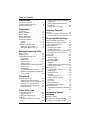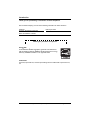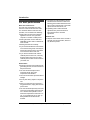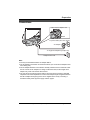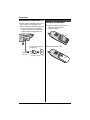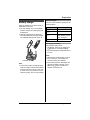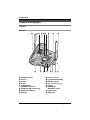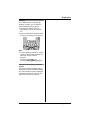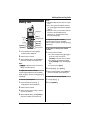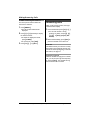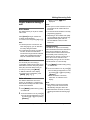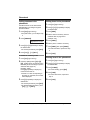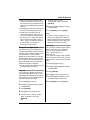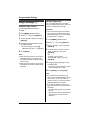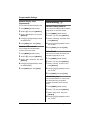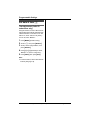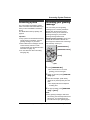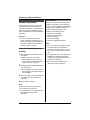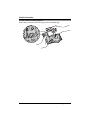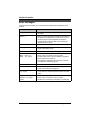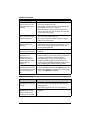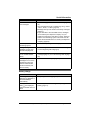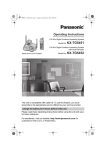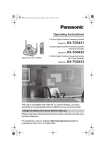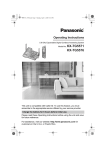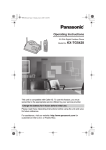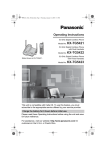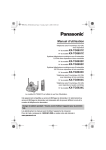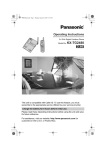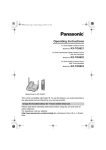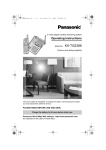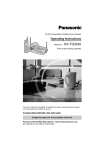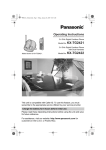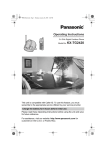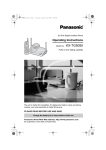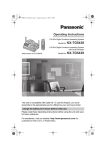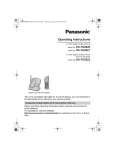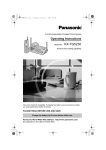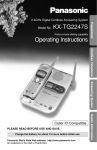Download Panasonic GigaRange KX-TG5456S Cordless Phone (KXTG5456S)
Transcript
Operating Instructions
5.8 GHz Digital Cordless Answering System
Model No.
KX-TG5456
This unit is compatible with Caller ID. To use this feature, you must
subscribe to the appropriate service offered by your service provider.
Charge the battery for 6 hours before initial use.
Please read these Operating Instructions before using the unit and save
for future reference.
For assistance, visit our website: http://www.panasonic.com for
customers in the U.S.A. or Puerto Rico.
Table of Contents
Introduction
Accessory information . . . . . . . . . . . . . . 5
Important safety instructions . . . . . . . . . 6
For best performance . . . . . . . . . . . . . . . 8
Preparation
Connections . . . . . . . . . . . . . . . . . . . . . . 9
Battery installation . . . . . . . . . . . . . . . . 10
Battery charge . . . . . . . . . . . . . . . . . . . 11
Battery replacement . . . . . . . . . . . . . . . 12
Screen saver mode . . . . . . . . . . . . . . . 13
Controls and displays . . . . . . . . . . . . . . 14
Controls . . . . . . . . . . . . . . . . . . . . . 14
Display . . . . . . . . . . . . . . . . . . . . . . 15
Setting the unit before use . . . . . . . . . . 18
Setting the dialing mode . . . . . . . . . 18
Setting the date and time O . . . . . 18
Making/Answering Calls
Making calls . . . . . . . . . . . . . . . . . . . . . 19
Answering calls . . . . . . . . . . . . . . . . . . 20
Useful features during a call. . . . . . . . . 21
HOLD button . . . . . . . . . . . . . . . . . . 21
MUTE button . . . . . . . . . . . . . . . . . . 21
Voice enhancer . . . . . . . . . . . . . . . . 21
Clarity booster . . . . . . . . . . . . . . . . . 21
PAUSE button (for PBX/long distance
service users). . . . . . . . . . . . . . . . . . 22
FLASH button . . . . . . . . . . . . . . . . . 22
For Call Waiting service users . . . . . 22
Temporary tone dialing (for rotary/pulse
service users) . . . . . . . . . . . . . . . . . 22
Phonebook
Using the phonebook . . . . . . . . . . . . . . 23
Adding items to the phonebook . . . 23
Calling someone in the phonebook . 24
Editing items in the phonebook . . . . 24
Erasing items in the phonebook . . . 24
Chain dial feature. . . . . . . . . . . . . . . 25
Caller ID Service
Using Caller ID service. . . . . . . . . . . . . 26
Talking Caller ID . . . . . . . . . . . . . . . 26
Ringer ID and light-up ID . . . . . . . . 27
Caller list. . . . . . . . . . . . . . . . . . . . . . . . 28
Viewing the caller list and calling
back . . . . . . . . . . . . . . . . . . . . . . . . 28
2
Editing a caller’s phone number before
calling back . . . . . . . . . . . . . . . . . . . 28
Storing caller information into the
phonebook . . . . . . . . . . . . . . . . . . . 29
Erasing caller information. . . . . . . . . 29
Intercom Features
Intercom . . . . . . . . . . . . . . . . . . . . . . . . 30
From the handset to the base unit . 30
From the base unit to the handset . . 30
Programmable Settings
Guide to handset programming . . . . . . 31
Programming via direct commands . . . 33
Direct commands chart . . . . . . . . . . 33
Ringer settings K . . . . . . . . . . . . . . . . 36
Handset ringer volume . . . . . . . . . . 36
Handset ringer tone . . . . . . . . . . . . . 36
Recording songs from an audio device
for ringer tones (Customize ring) . . . 37
Ring color . . . . . . . . . . . . . . . . . . . . 38
Function M . . . . . . . . . . . . . . . . . . . . . 39
Voice enhancer . . . . . . . . . . . . . . . . 39
Customer support . . . . . . . . . . . . . . 39
Display setting L . . . . . . . . . . . . . . . . 39
Wallpaper . . . . . . . . . . . . . . . . . . . . 39
Handset display color (Appearance) 40
Handset LCD contrast . . . . . . . . . . . 40
Initial setting N . . . . . . . . . . . . . . . . . . 40
Handset Talking Caller ID . . . . . . . . 40
Caller ID edit . . . . . . . . . . . . . . . . . . 40
Handset key tone . . . . . . . . . . . . . . 40
Auto talk . . . . . . . . . . . . . . . . . . . . . 41
Handset interrupt tone . . . . . . . . . . . 41
Handset display language . . . . . . . . 41
Flash time . . . . . . . . . . . . . . . . . . . . 41
Line mode . . . . . . . . . . . . . . . . . . . . 42
Base unit settings. . . . . . . . . . . . . . . 42
Re-registering the handset. . . . . . . . 43
Set date & time O. . . . . . . . . . . . . . . . 44
Time adjustment (Caller ID subscribers
only) . . . . . . . . . . . . . . . . . . . . . . . . 44
Answering System
Features
Answering system . . . . . . . . . . . . . . . . 45
Recording your greeting message . . . . 45
Erasing your greeting message . . . 46
For assistance, please visit http://www.panasonic.com/consumersupport
Table of Contents
Pre-recorded greeting message . . . 46
Turning the answering system on/off . . 46
Screening your calls . . . . . . . . . . . . 46
Listening to messages . . . . . . . . . . . . . 47
Listening to messages using the base
unit . . . . . . . . . . . . . . . . . . . . . . . . . 47
Listening to messages using the
handset . . . . . . . . . . . . . . . . . . . . . . 48
Memory capacity . . . . . . . . . . . . . . . . . 49
Remote operation. . . . . . . . . . . . . . . . . 50
Using the answering system
remotely . . . . . . . . . . . . . . . . . . . . . 50
Answering system settings J . . . . . . 52
Remote code . . . . . . . . . . . . . . . . . 52
Ring count . . . . . . . . . . . . . . . . . . . . 52
Caller’s recording time . . . . . . . . . . . 53
Message alert . . . . . . . . . . . . . . . . . 53
Useful Information
Wall mounting. . . . . . . . . . . . . . . . . . . . 54
Belt clip. . . . . . . . . . . . . . . . . . . . . . . . . 57
Headset (optional) . . . . . . . . . . . . . . . . 57
Error messages . . . . . . . . . . . . . . . . . . 58
Troubleshooting . . . . . . . . . . . . . . . . . . 59
General use . . . . . . . . . . . . . . . . . . 59
Programmable settings . . . . . . . . . . 59
Making/answering calls, Intercom . . 60
Phonebook. . . . . . . . . . . . . . . . . . . . 61
Caller ID . . . . . . . . . . . . . . . . . . . . . 61
Answering system . . . . . . . . . . . . . . 62
Battery charge . . . . . . . . . . . . . . . . 63
Power failure . . . . . . . . . . . . . . . . . . 64
FCC and other information . . . . . . . . . . 65
openLCR service for the Caller IQ
feature . . . . . . . . . . . . . . . . . . . . . . . . . 67
Specifications . . . . . . . . . . . . . . . . . . . . 68
Base unit . . . . . . . . . . . . . . . . . . . . . 68
Handset . . . . . . . . . . . . . . . . . . . . . 68
Warranty . . . . . . . . . . . . . . . . . . . . . . . . 69
Customer services . . . . . . . . . . . . . . . . 71
Index
Index. . . . . . . . . . . . . . . . . . . . . . . . . . . 72
For assistance, please visit http://www.panasonic.com/consumersupport
3
Introduction
Thank you for purchasing a Panasonic cordless telephone.
We recommend keeping a record of the following information for future reference.
Serial No.
(found on the bottom of the unit)
Date of purchase
Name and address of dealer
Attach your purchase receipt here.
Energy Star:
As an ENERGY STAR® Participant, Panasonic has determined
that this product meets the ENERGY STAR guidelines for energy
efficiency. ENERGY STAR is a U.S. registered mark.
Trademarks:
openLCR, openLCR.com, and the openLCR logo are the trademarks of openLCR.com,
Inc.
4
For assistance, please visit http://www.panasonic.com/consumersupport
Introduction
Accessory information
Included accessories
To order replacement accessories, call 1-800-332-5368.
TTY users (hearing or speech impaired users) can call 1-866-605-1277.
No. Accessory items
Order number
Quantity
1
AC adaptor for base unit
PQLV1Z
1
2
Telephone line cord
PQJA10075Z
1
3
Wall mounting adaptor
PQKL10068Z1
1
4
Battery
HHR-P104
1
5
Handset cover
PQYNTG5421SR
1
6
Belt clip
PQKE10396Z1
1
7
Audio cable
PQJA10165Z
1
1
2
3
5
6
7
4
Additional/replacement accessories
Accessory items
Order number
Rechargeable nickel metal
hydride (Ni-MH) battery
HHR-P104
Headset
KX-TCA60, KX-TCA86, KX-TCA88, KX-TCA88HA,
KX-TCA91, KX-TCA92, or KX-TCA98
Battery back-up power
supply
KX-TCA200
For assistance, please visit http://www.panasonic.com/consumersupport
5
Introduction
Important safety
instructions
When using this unit, basic safety
precautions should always be followed to
reduce the risk of fire, electric shock, or
personal injury.
1. Read and understand all instructions.
2. Follow all warnings and instructions
marked on this unit.
3. Unplug this unit from power outlets
before cleaning. Do not use liquid or
aerosol cleaners. Use a damp cloth for
cleaning.
4. Do not use this unit near water, for
example near a bathtub, wash bowl,
kitchen sink, etc.
5. Place the unit securely on a stable
surface. Serious damage and/or injury
may result if the unit falls.
6. Do not cover slots and openings on the
unit. They are provided for ventilation
and protection against overheating.
Never place the unit near radiators, or
in a place where proper ventilation is
not provided.
7. Use only the power source marked on
the unit. If you are not sure of the type
of power supplied to your home,
consult your dealer or local power
company.
8. Do not place objects on the power
cord. Install the unit where no one can
step or trip on the cord.
9. Do not overload power outlets and
extension cords. This can result in the
risk of fire or electric shock.
10. Never push any objects through slots
in this unit. This may result in the risk of
fire or electric shock. Never spill any
liquid on the unit.
11. To reduce the risk of electric shock, do
not disassemble this unit. Take the unit
to an authorized service center when
service is required. Opening or
removing covers may expose you to
dangerous voltages or other risks.
6
Incorrect reassembly can cause
electric shock when the unit is
subsequently used.
12. Unplug this unit from power outlets and
refer servicing to an authorized service
center when the following conditions
occur:
A. When the power cord is damaged
or frayed.
B. If liquid has been spilled into the
unit.
C. If the unit has been exposed to rain
or water.
D. If the unit does not work normally
by following the operating
instructions. Adjust only controls
covered by the operating
instructions. Improper adjustment
may require extensive work by an
authorized service center.
E. If the unit has been dropped or
physically damaged.
F. If the unit exhibits a distinct change
in performance.
13. During thunderstorms, avoid using
telephones except cordless types.
There may be a remote risk of an
electric shock from lightning.
14. Do not use this unit to report a gas
leak, when in the vicinity of the leak.
SAVE THESE
INSTRUCTIONS
CAUTION:
Installation
L Never install telephone wiring during a
lightning storm.
L Never install telephone jacks in wet
locations unless the jack is specifically
designed for wet locations.
L Never touch uninsulated telephone
wires or terminals unless the telephone
line has been disconnected at the
network interface.
L Use caution when installing or modifying
telephone lines.
For assistance, please visit http://www.panasonic.com/consumersupport
Introduction
L Do not touch the plug with wet hands.
L The AC adaptor is used as the main
disconnect device. Ensure that the AC
outlet is installed near the unit and is
easily accessible.
L To prevent the electric shock, use only
the included audio cable with the
transformer when connecting the unit to
an audio device.
Battery
To reduce the risk of fire or injury to
persons, read and follow these
instructions.
L Use only the battery(ies) specified.
L Do not dispose of the battery(ies) in a
fire. They may explode. Check with local
waste management codes for special
disposal instructions.
L Do not open or mutilate the battery(ies).
Released electrolyte is corrosive and
may cause burns or injury to the eyes or
skin. The electrolyte may be toxic if
swallowed.
L Exercise care when handling the
battery(ies). Do not allow conductive
materials such as rings, bracelets or
keys to touch the battery(ies), otherwise
a short circuit may cause the battery(ies)
and/or the conductive material to
overheat and cause burns.
L Charge the battery(ies) provided with or
identified for use with this product only in
accordance with the instructions and
limitations specified in this manual.
Medical
L Consult the manufacturer of any
personal medical devices, such as
pacemakers or hearing aids, to
determine if they are adequately
shielded from external RF (radio
frequency) energy. (The unit operates in
the frequency range of 5.76 GHz to 5.84
GHz, and the power output level can
range from 0.25 to 0.5 watts.) Do not use
the unit in health care facilities if any
regulations posted in the area instruct
you not to do so. Hospitals or health care
facilities may be using equipment that
could be sensitive to external RF (radio
frequency) energy.
WARNING:
L To prevent the risk of fire or electrical
shock, do not expose this product to rain
or any type of moisture.
L Unplug this unit from power outlets if it
emits smoke, an abnormal smell or
makes an unusual noise. These
conditions can cause fire or electric
shock. Confirm that smoke has stopped
and contact the Panasonic Call Center
at 1-800-211-PANA (7262).
For assistance, please visit http://www.panasonic.com/consumersupport
7
Introduction
For best performance
Base unit location/noise
The base unit and handset use radio
waves to communicate with each other.
For maximum distance and noise-free
operation, we recommend the following:
L Placing the unit away from electrical
appliances such as a TV, personal
computer or another cordless phone.
L Placing the base unit in a HIGH and
CENTRAL location with no obstructions
such as walls.
L Raising the antennas vertically.
L If you use the handset near a microwave
oven which is being used, noise may be
heard. Move away from the microwave
oven and closer to the base unit.
L If you use the handset near another
cordless phone’s base unit, noise may
be heard. Move away from the other
cordless phone’s base unit and closer to
your base unit.
L The maximum calling distance may be
shortened when the unit is used in the
following places: Near obstacles such as
hills, tunnels, undergrounds, near metal
objects such as wire fences, etc.
L Operating near 5.8 GHz electrical
appliances may cause interference.
Move away from the electrical
appliances.
Routine care
L Wipe the outer surface of the unit with a
soft cloth. Do not use benzine, thinner or
any abrasive powder.
Environment
L Keep the unit away from electrical noise
generating devices, such as fluorescent
lamps and motors.
L The unit should be kept free from
excessive smoke, dust, high
temperature and vibration.
L The unit should not be exposed to direct
sunlight.
L Do not place heavy objects on top of the
unit.
L When you leave the unit unused for a
long period of time, unplug this unit from
power outlet.
L The unit should be kept away from heat
sources such as heaters, kitchen stoves,
etc. It should not be placed in rooms
where the temperature is less than 5 °C
(41 °F) or greater than 40 °C (104 °F).
Damp basements should also be
avoided.
8
For assistance, please visit http://www.panasonic.com/consumersupport
Preparation
Connections
Raise the antennas.
Fasten the AC adaptor cord.
Hook
To power outlet (120 V AC, 60 Hz)
AC adaptor
To single-line telephone jack (RJ11C)
Telephone line cord
Note:
L Use only the included Panasonic AC adaptor PQLV1.
L The AC adaptor must remain connected at all times. (It is normal for the adaptor to feel
warm during use.)
L The AC adaptor should be connected to a vertically oriented or floor-mounted AC outlet.
Do not connect the AC adaptor to a ceiling-mounted AC outlet, as the weight of the
adaptor may cause it to become disconnected.
L The unit will not work during a power failure. We recommend connecting a standard
telephone to the same telephone line or to the same telephone jack using the Panasonic
KX-J66 T-adaptor. Emergency power can be supplied to the unit by connecting a
Panasonic battery back-up power supply noted on page 5.
For assistance, please visit http://www.panasonic.com/consumersupport
9
Preparation
If you subscribe to a DSL service
L Please attach a noise filter (contact your
DSL provider) to the telephone line
between the base unit and the telephone
line jack in the event of the following:
– Noise is heard during conversations.
– Caller ID features (page 26) do not
function properly.
Battery installation
1
Insert the battery (1), and press it
down until it snaps into the
compartment (2).
2
1
To single-line telephone
jack (RJ11C)
Telephone
line cord
10
2
Close the handset cover.
Noise filter
(For DSL users)
For assistance, please visit http://www.panasonic.com/consumersupport
Preparation
Battery charge
Place the handset on the base unit for 6
hours before initial use.
L The unit will beep once, the CHARGE
indicator will light, and “Charging” will
be displayed.
L “Charge completed” is displayed
when the battery has been fully charged.
The CHARGE indicator will remain lit.
OR
CHARGE indicator
Note:
L To ensure the battery charges properly,
clean the charge contacts of the handset
and base unit with a soft, dry cloth once
a month. Clean more often if the unit is
subject to grease, dust, or high humidity.
Battery strength
You can confirm the battery strength on the
handset display.
Battery icon
Battery strength
1
Fully charged
2
Medium
3
Low
When flashing: needs
to be recharged.
4
Discharged
Recharging the battery
Recharge the battery when:
– “Recharge battery” is displayed or
3 flashes on the handset display.
– the handset beeps intermittently while it
is in use.
Note:
L Recharge the handset battery for more
than 15 minutes, or the display will
continue showing the indication.
L If the battery has been discharged, the
handset will display “Charge for 6
HRS” and 4 when you place the
handset on the base unit.
For assistance, please visit http://www.panasonic.com/consumersupport
11
Preparation
Battery performance
After your Panasonic battery is fully
charged, you can expect the following
performance:
Operation
Operating time
While in use
(talking)
Up to 5 hours
While not in use
(standby)*1
Up to 11 days
While using the
Clarity Booster
feature (page 21)
Up to 3 hours
*1 Handset is off the base unit but not in
use.
Note:
L Battery power is consumed whenever
the handset is off the base unit, even
when the handset is not in use. The
longer you leave the handset off the
base unit, the shorter you can actually
talk on the handset. Actual battery
performance depends on a combination
of how often the handset is in use and
how often it is not in use.
L Once the battery is fully charged, you do
not have to charge it again until
“Recharge battery” is displayed or
3 flashes. This will maximize the
battery life.
Battery replacement
If battery performance diminishes, make
sure you have cleaned the charge
contacts and fully charged the battery. The
battery needs to be replaced if any of the
following are displayed after a few phone
calls even when you have fully charged the
battery.
– “Recharge battery”
– 3 (flashing)
– “Charge for 6 HRS”
–4
L Use only the rechargeable Panasonic
battery noted on page 5.
1
Press the notch on the cover firmly and
slide it as indicated by the arrow.
2
Replace the old battery with a new one,
and close the cover (see page 10 for
battery installation).
Attention:
A nickel metal hydride battery that is
recyclable powers the product you have
purchased.
Please call 1-800-8-BATTERY for
information on how to recycle this battery.
12
For assistance, please visit http://www.panasonic.com/consumersupport
Preparation
Screen saver mode
After 1 minute of inactivity, the handset will
enter screen saver mode if the handset is
not on the base unit. Only essential icons
and the date and time will be displayed,
and they will occasionally change position
in order to preserve the life of the display.
Example:
1
3:30PM NOV.10
To cancel screen saver mode
To use the handset when it is in screen
saver mode, first press {OFF} to turn the
display on again.
For assistance, please visit http://www.panasonic.com/consumersupport
13
Preparation
Controls and displays
Controls
Base unit
A
B C
D EF
G
H
B
K XTG5
4 56
I
A
B
C
D
E
J
CHARGE indicator
Antenna
Speaker
Display
{ANSWER ON}
ANSWER ON indicator
F {GREETING REC} (Recording)
G {GREETING CHECK}
H {ERASE}
14
K
L
MN
O P
I
J
K
L
M
N
Charge contacts
{LOCATOR/INTERCOM}
MIC (Microphone)
VOL. (Volume) {<} {>}
{STOP}
{MESSAGE}
MESSAGE indicator
O {<} (Repeat)
P {>} (Skip)
For assistance, please visit http://www.panasonic.com/consumersupport
Preparation
Handset
I
Using the navigator key
The handset navigator key can be used to
navigate through menus and to select
items shown on the display, by pressing
{^}, {V}, {<}, or {>}.
J
A
B
K
C
D
E
L
M
F
Display
Base unit display items
G
H
N
Displayed
Meaning
item
O
E
Flashes when message
memory is full.
E
Flashes when the date and
time need to be set.
C
Base unit is on an intercom
call, or handset is using the
answering system.
When flashing: base unit is
paging or is being paged.
B
C
Line is in use.
When flashing: a call is on
hold or the answering
system is answering a call.
When flashing rapidly: a
call is being received.
O
Base unit ringer is off.
E
Greeting message
recording error
9@
Answering system is in
greeting only mode (caller
messages will not be
recorded).
P
A
B
C
D
E
F
G
H
I
J
K
L
M
N
O
P
Speaker
Soft keys
Headset jack/Audio jack
{C} (TALK)
Navigator key
{s} (SP-PHONE)
{*} (TONE)
{REDIAL} {PAUSE}
Ringer indicator
Message indicator
Receiver
Display
{OFF}
{CLEAR} {MUTE}
{INTERCOM} {HOLD}
Microphone
Charge contacts
For assistance, please visit http://www.panasonic.com/consumersupport
15
Preparation
Handset display items
Displayed
Meaning
item
--:--
The date and time need to
be set.
W
Voice enhancer is on.
1
Battery strength
S
Line is in use.
When flashing: a call is on
hold.
When flashing rapidly: a
call is being received.
SP
Speaker is on.
You can move the cursor
right and left.
You can scroll or move the
cursor right and left or up
and down.
You can scroll up and
down.
Q
16
Handset menu icons
When in standby mode, pressing {MENU}
(middle soft key) reveals the handset’s
main menu. From here you can access
various features and settings.
Important:
L The menu icons shown in these
instructions vary slightly from the actual
icons shown on the display.
Menu
icon
J
K
L
M
N
O
Menu/ feature
Answering device
Ringer setting
Display setting
Function
Initial setting
Set date & time
When customizing the unit:
indicates the current
setting.
When viewing the caller
list: indicates that you have
called back this caller or
viewed this caller
information.
For assistance, please visit http://www.panasonic.com/consumersupport
Preparation
Soft keys
The handset features 3 soft keys. By
pressing a soft key, you can select the
function displayed directly above it.
L The functions displayed will vary
depending on how you are using the
unit.
L When a function does not appear above
a soft key, the soft key has no function.
Note:
L In these operating instructions, soft key
names are written inside brackets, the
same way as other unit keys.
Example:
Unit keys: {C}, {OFF}, etc.
Soft keys: {CID}, {MENU}, {C}, etc.
Handset backlit display and handset
keypad
The handset display and dialing buttons
will light for a few seconds after pressing
any of the handset’s controls or lifting the
handset off the base unit. They will also
light when a call is being received.
For assistance, please visit http://www.panasonic.com/consumersupport
17
Preparation
Example: 9:30 PM
Press {0}{9} {3}{0}.
Setting the unit before
use
6
Select “AM” or “PM” by pressing {AM/
PM}.
Setting the dialing mode
7
Press {SAVE}.
L When the date and time are set, E
disappears from the base unit
display.
L If the handset beeps 3 times, the date
and time were not set correctly. Enter
the correct digits.
8
Press {OFF}.
If you cannot make calls, change this
setting depending on your telephone line
service. The default setting is “Tone”.
“Tone”: For tone dial service.
“Pulse”: For rotary pulse dial service.
1
2
3
Press {MENU} (middle soft key).
4
Scroll to “Set dial mode”, then press
{SELECT}.
5
Press {V} or {^} repeatedly to select
the desired setting.
6
Press {SAVE}, then press {OFF}.
Scroll to N, then press {SELECT}.
Scroll to “Set tel line”, then press
{SELECT}.
Setting the date and time O
1
2
3
Press {MENU} (middle soft key).
Scroll to O, then press {SELECT}.
Note:
L If you make a mistake when entering the
date and time, press {V}, {^}, {<}, or
{>} to move the cursor, then make the
correction.
Time adjustment (Caller ID subscribers
only)
When calls are received, Caller ID will
automatically adjust the date and time
(including daylight saving time).
L If you have not set the date and time
manually, Caller ID will not adjust the
date and time.
L You can turn this feature off (page 44).
Scroll to “Date and time”, then press
{SELECT}.
Date and time
Time adjustment
4
Enter the current month, day, and year
by selecting 2 digits for each.
Example: June 15, 2005
Press {0}{6} {1}{5} {0}{5}.
Date:06.15.2005
Time:12:00 AM
0-9=Date&Time
5
18
Enter the current hour and minute (12hour clock format) by selecting 2 digits
for each.
For assistance, please visit http://www.panasonic.com/consumersupport
Making/Answering Calls
Making calls
Soft keys
{C}
{s}
{*}
{REDIAL}
{PAUSE}
{OFF}
Navigator key
{CLEAR}
{MUTE}
{HOLD}
Microphone
1
Lift the handset and press {C}.
L “Talk” will be displayed.
2
3
Dial the phone number.
Note:
L Talk alternately with the caller in a quiet
room.
L If the other party has difficulty hearing
you, press {V} to decrease the speaker
volume.
L While on a call, you can switch from the
receiver to the speakerphone by
pressing {s}. To switch back to the
receiver, press {C}.
To adjust the speaker volume
6 levels (high to low) are available.
While using the speaker, press {V} or {^}
repeatedly.
To dial after confirming the entered
number
1
Enter the phone number.
L To correct a digit, press {<} or {>} to
move the cursor, then press
{CLEAR}. Enter the correct number.
L If a pause is required when dialing,
press {PAUSE} where needed (page
22).
L To cancel, press {OFF}.
2
3
Press {C}, {s}, or {CALL}.
When finished talking, press {OFF} or
place the handset on the base unit.
Note:
L S is displayed when someone is
talking on another phone.
To adjust the receiver volume
3 levels (high/medium/low) are available.
While using the receiver, press {V} or {^}
repeatedly.
To use the speakerphone
1
Lift the handset and press {s}.
L “SP-phone” will be displayed.
2
3
Dial the phone number.
4
When finished talking, press {OFF} or
place the handset on the base unit.
When finished talking, press {OFF} or
place the handset on the base unit.
To redial the last number dialed
1
2
Press {C} or {s}.
Press {REDIAL}.
When the other party answers, speak
into the microphone.
For assistance, please visit http://www.panasonic.com/consumersupport
19
Making/Answering Calls
To make a call using the redial list
The last 5 phone numbers dialed are
stored in the redial list.
1
2
3
Press {REDIAL}.
L The last number dialed will be
displayed.
Press {V} or {^} repeatedly to display
the desired number.
L To delete the displayed number,
press {CLEAR}.
L To exit the list, press {OFF}.
Press {C}, {s}, or {CALL}.
Answering calls
When a call is being received, the ringer
indicator flashes rapidly.
1
Lift the handset and press {C} or {s}.
L You can also answer a call by
pressing any button except {V}, {^},
{<}, {>}, or {OFF}. (Any key talk
feature)
2
When finished talking, press {OFF} or
place the handset on the base unit.
Auto talk
This feature allows you to answer a call by
simply lifting the handset off the base unit.
You do not need to press {C}. To activate
this feature, see page 41.
Temporary ringer off
While the handset is ringing for an outside
call, you can turn the ringer off temporarily
by pressing {OFF}. The handset will ring
the next time a call is received.
20
For assistance, please visit http://www.panasonic.com/consumersupport
Making/Answering Calls
Useful features during a
call
HOLD button
This feature allows you to put an outside
call on hold.
Press {HOLD} during an outside call.
L “Hold” will be displayed.
L To return to the call, press {C} or {s}.
Note:
L If another phone is connected on the
same line (page 9), you can also take
the call by lifting its handset.
L If a call is kept on hold for more than 6
minutes, an alarm tone will start to
sound and the ringer indicator will flash
rapidly. After 4 additional minutes on
hold, the call will be disconnected.
MUTE button
You can mute your voice during a
conversation. While mute is turned on you
will be able to hear the other party, but the
other party will not be able to hear you.
To mute your voice, press {MUTE}.
L “<Mute>” will flash on the display.
L To return to the conversation, press
{MUTE}, {C}, or {s}.
Voice enhancer
This feature clarifies the voice of the
person you are talking to, reproducing a
more natural-sounding voice that is easier
to hear and understand.
1
Press {MENU} (middle soft key) during
an outside call.
2
To turn this feature on or off, press {3}.
L You can also turn this feature on or off
by pressing {V} or {^} then pressing
{SELECT}.
L When turned on, W will be
displayed.
Note:
L Once you turn voice enhancer on, it will
be activated for all outside calls until
turned off.
L You can also turn this feature on or off by
programming (page 39).
L Depending on the condition and quality
of your telephone line, this feature may
emphasize existing line noise. If it
becomes difficult to hear, turn this
feature off.
Clarity booster
This feature can improve sound clarity
when the handset is used in an area where
there may be interference. During an
outside call, this feature will be turned on
automatically when necessary. This
feature will turn off when you hang up or
put a call on hold. It will not turn off
automatically during a call. You can also
turn this feature on or off manually.
1
Press {MENU} (middle soft key) during
an outside call.
2
To turn this feature on or off, press {2}.
L You can also turn this feature on or off
by pressing {V} or {^} then pressing
{SELECT}.
L While this feature is turned on,
“Booster on” will flash on the
display.
Note:
L If this feature is turned off manually
during a call, it will not be turned on
automatically during the same call.
L While this feature is turned on, battery
operating time will be shortened (page
12).
For assistance, please visit http://www.panasonic.com/consumersupport
21
Making/Answering Calls
PAUSE button (for PBX/long
distance service users)
A pause is sometimes required when
making calls using a PBX or long distance
service.
For example, if you need to dial the line
access number “9” when making outside
calls with a PBX:
1
2
Press {9}.
Press {PAUSE}, then dial the phone
number.
Example:
3
9P15556667777
Press {C}, {s}, or {CALL}.
Note:
L A 3.5 second pause is inserted each
time {PAUSE} is pressed. Press
repeatedly to insert longer pauses.
FLASH button
Pressing {FLASH} allows you to use
special features of your host PBX such as
transferring an extension call, or accessing
optional telephone services such as Call
Waiting.
Note:
L To change the flash time, see page 41.
22
For Call Waiting service users
To use Call Waiting, you must subscribe to
your telephone company’s Call Waiting
service.
This feature allows you to receive calls
while you are already talking on the phone.
If you receive a call while on the phone,
you will hear a Call Waiting tone.
Press {FLASH} to answer the 2nd call.
L The 1st call is put on hold while you
answer the 2nd call.
L To switch between calls, press
{FLASH}.
Note:
L Please contact your telephone company
for details and availability of this service
in your area.
Temporary tone dialing (for
rotary/pulse service users)
You can temporarily switch the dialing
mode to tone when you need to access
touch tone services (for example,
answering services, telephone banking
services, etc.).
Press {*} (TONE) before entering access
numbers which require tone dialing.
Note:
L The dialing mode will return to pulse
when you hang up.
For assistance, please visit http://www.panasonic.com/consumersupport
Phonebook
Using the phonebook
The handset phonebook allows you to
make calls without having to dial manually.
You can add 50 names and phone
numbers to the handset phonebook and
search for phonebook entries by name.
Adding items to the phonebook
1
2
Press {C} (right soft key).
L The display shows the number of
items in the phonebook.
4
5
Characters
{1}
& ’
{2}
a b c A B C 2
{3}
d e f
D E F 3
{4}
g h i
G H I
{5}
j
J K L 5
Enter the name (max. 16 characters).
See the character table for entry.
{6}
m n o M N O 6
{7}
p q r
Press {NEXT}.
{8}
t
{9}
w x y z W X Y Z 9
{0}
0 Space
Press {ADD}.
Enter the phone number (max. 32
digits).
L If a pause is required when dialing,
press {PAUSE} where needed (page
22).
Enter phone no.
6
Character table
The dial keys can be used to enter
characters. To enter a character, press the
appropriate dial key, repeatedly if
necessary. To enter another character that
is located on the same dial key, first press
{>} to move the cursor to the next space.
Key
Enter name
3
Note:
L Caller ID subscribers can use ringer ID
and light-up ID features (page 27).
Press {NEXT}.
L If you want to change the name and
number, press {EDIT}, then repeat
from step 3.
Example: Tom
555-765-4321
7
Press {SAVE}.
L To add other items, repeat from step
2.
8
Press {OFF}.
(
k l
)
,
– .
/
1
4
s P Q R S 7
u v T U V 8
{*}
;
{#}
#
{CLEAR}
To delete a character or
number
To edit/correct a mistake
Press {<} or {>} to move the cursor to the
character or number you wish to erase,
then press {CLEAR}. Enter the
appropriate character or number.
Note:
L Press and hold {CLEAR} to erase all
characters or numbers.
For assistance, please visit http://www.panasonic.com/consumersupport
23
Phonebook
Calling someone in the
phonebook
Phonebook items can be searched for
alphabetically by scrolling through the
phonebook items.
1
2
Press {C} (right soft key).
L For quick search, you can skip to step
3.
3
Press {V} or {^} repeatedly to display
the desired item.
L To exit the phonebook, press {OFF}.
4
Press {C}, {s}, or {CALL}.
To search for a name by initial
3
24
1
2
Press {C} (right soft key).
3
4
Press {EDIT}.
5
6
7
Press {NEXT}.
8
Press {OFF}.
Press {SEARCH}.
0-9=Name search
dB=Scroll list
1
2
Editing items in the phonebook
Press {C} (right soft key).
Press the dialing button ({0} to {9},
{#}, or {*}) which corresponds to the
first letter you are searching for (see the
character table, page 23).
Example: “LISA”
Press {5} repeatedly to display any
name with the initial “L”.
L If there is no item corresponding to
the letter you selected, the next item
will be displayed.
Press {V} repeatedly to display the
desired item.
L To exit the phonebook, press {OFF}.
L To dial the displayed number, press
{C}, {s}, or {CALL}.
Press {V} or {^} repeatedly to display
the desired item.
Edit the name if necessary. See the
character table on page 23 for
character entry.
Edit the phone number if necessary.
Press {NEXT}, then press {SAVE}.
L To edit other items, repeat from step
2.
Erasing items in the phonebook
1
2
Press {C} (right soft key).
3
Press {CLEAR}.
L To cancel erasing, press {NO}.
4
Press {YES}.
L To erase other items, repeat from
step 2.
5
Press {OFF}.
Press {V} or {^} repeatedly to display
the desired item.
For assistance, please visit http://www.panasonic.com/consumersupport
Phonebook
Chain dial feature
This feature allows you to dial phone
numbers from the phonebook while you
are on a call.
Example: Using a long distance calling
card
1 Dial from the phonebook:
1-800-012-3456 (Calling card access
number).
2 When prompted, dial from the
phonebook:
1234 (Calling card PIN).
3 When prompted, dial from the
phonebook:
1-555-012-3456 (the person you want
to call).
1
During an outside call, press {MENU}
(middle soft key).
2
3
Press {1} to select “Phonebook”.
4
Press {V} or {^} repeatedly to display
the desired item.
L To search for the item by initial, see
page 24.
Press {CALL}.
L Repeat from step 1 to dial other
numbers.
Note:
L When storing a calling card access
number and your PIN in the phonebook
as one phonebook item, press {PAUSE}
to add pauses after the number and PIN
as necessary (page 22).
L If you have rotary or pulse service, you
need to press {*} before pressing
{MENU} in step 1 to change the dialing
mode temporarily to tone.
For assistance, please visit http://www.panasonic.com/consumersupport
25
Caller ID Service
Using Caller ID service
This unit is Caller ID compatible. To use
Caller ID features, you must subscribe to
your telephone company’s Caller ID
service.
Caller ID features
When an outside call is being received, the
calling party’s name and telephone
number will be displayed.
Example: BROWN,NANCY
1-555-666-7777
Caller information for the last 50 different
callers will be logged in the caller list,
allowing you to return missed calls. Caller
information is stored by the most recent
call to the oldest.
L When Caller ID information is received
and it matches a phone number stored
in the phonebook, the handset will use
the ringer tone and the ringer indicator
color you assigned to the caller. (Ringer
ID and light-up ID)
L While listening to a message recorded
by the answering system, using the
handset, you can call back the caller
without having to dial the phone number
(page 49).
L If the unit cannot receive caller
information, the following will be
displayed:
“Out of area”: The caller dialed from
an area which does not provide Caller ID
service.
“Private caller”: The caller
requested not to send caller information.
“Long distance”: The caller called
you long distance.
L If the unit is connected to a PBX system,
caller information may not be received
properly. Consult your PBX supplier.
26
Call Waiting Caller ID display
If you subscribe to both Caller ID and Call
Waiting with Caller ID services, the 2nd
caller’s information will be displayed after
you hear a Call Waiting tone (page 22).
Note:
L Please contact your telephone company
for details and availability of this service
in your area.
Talking Caller ID
This feature allows you to know who is
calling without looking at the display. When
a call comes in, the handset and base unit
will announce the caller’s name displayed
on the handset following every ring.
To use this feature, you must subscribe to
your telephone company’s Caller ID
service.
L If the unit does not receive Caller ID
information, the unit will announce “Call
from out of area”, “Call from private
caller”, or “Call from long distance”.
L If a call is received from an area where
name display service is not available,
“Number available” will be announced.
L Name pronunciation may vary. This
feature may not pronounce all names
correctly.
L The unit will announce each letter of
abbreviations, such as “Co.” and “Inc.”.
L Caller ID supports names of up to 15
letters. If the caller’s name has more
than 15 letters, the name will not be
displayed or announced correctly.
L If you subscribe to a distinctive ring
service (such as IDENTA-RING), your
unit may mute one or more of the rings in
order to announce the name of the
caller.
L If the ringer volumes of the handset and
base unit are turned off, caller names
will not be announced. The
announcement is heard at the ringer
volume (page 36, 42).
For assistance, please visit http://www.panasonic.com/consumersupport
Caller ID Service
L When you receive a call while on the
phone, the 2nd caller’s name will not be
announced even if you subscribe to both
Caller ID and Call Waiting with Caller ID
services.
L If this feature is turned off, caller names
will not be announced (page 40, 43).
L Usually the unit will announce the
caller’s name after the 2nd ring. If you
turn on the answering system, and set
the ring count to “2” (page 52), the unit
will not announce the caller’s name. If
“Toll saver” is selected, and there is
a new message, the unit will not
announce the caller’s name.
Ringer ID and light-up ID
This feature can help you identify who is
calling by using different ringers and ringer
indicator colors for different callers stored
in the phonebook. You can assign a
different ringer and indicator color to each
phonebook item. When a call is received
from a caller stored in the phonebook, the
ringer and indicator color are used after
Caller ID information is displayed.
L Usually the ringer and indicator color will
be changed from the 2nd ring.
To select a song, scroll to
“Customized ring”, then press
{SELECT}.
6
Press {V} or {^} repeatedly to select
the desired item.
7
Press {SAVE}, then press {OFF}.
Note:
L To erase a song, see page 38. If you
erase a song assigned to a caller, the
Ringer ID assignment will be canceled,
and the handset ringer tone (page 36)
will be used instead of that song.
Light-up ID
You can assign a different ringer indicator
color to each caller in the phonebook.
Select “Color1” (amber), “Color2”
(blue), “Color3” (green), or
“Multicolor”.
If you select “No Light-upID” (default),
the unit will use the ringer color you set on
page 38 when a call is received from that
caller.
1
2
Press {C} (right soft key).
Ringer ID
You can assign a different ringer tone to
each caller in the phonebook. If you select
“No Ringer ID” (default), the unit will use
the ringer tone you set on page 36 when a
call is received from that caller.
3
4
5
Press {OPTION}.
1
2
6
Press {SAVE}, then press {OFF}.
3
4
5
Press {C} (right soft key).
Press {V} or {^} repeatedly to display
the desired item.
Press {2} to select “Light-up ID”.
Press {V} or {^} repeatedly to select
the desired ringer indicator color.
Press {V} or {^} repeatedly to display
the desired item.
Press {OPTION}.
Press {1} to select “Ringer ID”.
To select a tone or melody, scroll to
“Tone & Melody”, then press
{SELECT}.
OR
For assistance, please visit http://www.panasonic.com/consumersupport
27
Caller ID Service
Caller list
Caller information for the last 50 different
callers will be logged in the caller list. You
can use this list to return missed calls.
L Caller information includes caller names
and phone numbers, the date and time
of calls, and the number of times the
caller called.
Missed calls
If a call is not answered, the unit treats the
call as a missed call. The number of
missed calls is shown on the handset
display. This lets you know if you should
view the caller list to see who called while
you were out.
L If there are no items in the caller list,
{CID} will not be displayed.
L A Q is displayed next to items which
have already been viewed or answered
on this handset.
Editing a caller’s phone number
before calling back
You can edit a phone number in the caller
list by removing its area code and/or the
long distance code “1”.
1
2
Press {CID} (left soft key).
3
Press {EDIT} repeatedly until the
phone number is shown in the desired
format.
Each time you press {EDIT}, the phone
number will be rearranged into one of 3
patterns.
1 Local phone number
Viewing the caller list and
calling back
1
2
3
2 Area code – Local phone number
Example: 555-321-5555
3 1 – Area code – Local phone
number
Press {V} to search from the most
recent call, or press {^} to search from
the oldest call.
L To exit the caller list, press {OFF}.
Note:
L Calling back will not be possible if the
caller information does not include a
phone number.
L In some cases, you may have to edit the
number before dialing. (For example,
you may have to delete “1” and the area
code.)
Displayed symbols
L If the same caller calls more than once, it
will be displayed with the number (“×2”
to “×9”). Only the date and time of the
most recent call will be stored.
28
Example: 321-5555
Press {CID} (left soft key).
Press {C} or {s}.
Press {V} or {^} repeatedly to display
the desired item.
Example: 1-555-321-5555
4
Press {C} or {s} to call back.
Caller ID number auto edit feature
Once you call back an edited number (see
“Editing a caller’s phone number before
calling back”), the unit can automatically
edit other incoming phone numbers each
time you receive a call.
For example, you can use this feature to
set the unit to ignore the area code of
callers in your area code, so that you can
call these local numbers using caller
information without dialing the area code.
To activate this feature, you must edit an
item in the caller list (see “Editing a caller’s
phone number before calling back”), then
call that number. After that, calls from that
For assistance, please visit http://www.panasonic.com/consumersupport
Caller ID Service
caller’s area code will be edited
automatically.
This feature can be turned on or off (page
40). The default setting is ON.
Note:
L The handset can remember up to 4 area
codes to be edited. Phone numbers from
the 4 most recently edited area codes
will be automatically edited.
L This feature will not be activated until
edited numbers are called back.
L If you move to another area, you can
turn this feature off to erase previously
edited area codes. To use this feature
again, turn it on and reprogram the area
codes you want to edit once again.
Storing caller information into
the phonebook
Erasing caller information
Erasing a selected item
1
2
Press {CID} (left soft key).
3
Press {CLEAR}.
L To erase other items, repeat from
step 2.
L To exit the caller list, press {OFF}.
Erasing all items
Make sure that you have no missed calls.
1
2
Press {CID} (left soft key).
3
Press {YES}.
Items in the caller list can be stored into the
phonebook.
1
2
Press {CID} (left soft key).
Press {V} or {^} repeatedly to display
the desired item.
Press {ERASE} or {CLEAR}.
L “All erase?” will be displayed.
L To cancel erasing, press {NO}.
Press {V} or {^} repeatedly to display
the desired item.
L To edit the number, press {EDIT}
repeatedly until the number is shown
in the desired format (see “Editing a
caller’s phone number before calling
back” on page 28, step 3).
3
Press {SAVE}.
L If there is no name information for the
caller, “Enter name” will be
displayed.
1 Enter the name if necessary (see
page 23, step 3).
2 Press {NEXT}, then press {SAVE}.
L To continue storing other items,
repeat from step 2.
4
Press {OFF} to exit.
Note:
L If the caller information does not include
a phone number, you cannot store it in
the phonebook.
For assistance, please visit http://www.panasonic.com/consumersupport
29
Intercom Features
Intercom
From the base unit to the
handset
Intercom calls can be made between a
handset and the base unit.
1
Base unit:
Press {LOCATOR/INTERCOM}.
L The handset will beep for 1 minute.
L To stop paging, press {LOCATOR/
INTERCOM}.
2
Handset:
Press {C}, {s}, or {INTERCOM} to
answer the page.
3
Base unit:
When the paged party answers, speak
into the MIC.
4
Base unit:
When finished talking, press
{LOCATOR/INTERCOM}.
Note:
L If you have difficulty hearing the other
party while using the speaker, decrease
the speaker volume.
L If you receive a phone call while talking
on the intercom, you will hear 2 tones
(page 41, 42). To answer the call, press
{OFF}, then press {C} or {s}.
L You cannot change the ringer tone for
intercom calls.
From the handset to the base
unit
1
Handset:
Press {INTERCOM}.
L The base unit will beep for 1 minute.
L To stop paging, press {OFF}.
2
Base unit:
Press {LOCATOR/INTERCOM} to
answer the page.
3
Handset:
When finished talking, press {OFF}.
Note:
L You can locate a misplaced handset by
paging it. (Handset locator)
Note:
L During an intercom call, the handset
user can switch to the speaker by
pressing {s}. To switch back to the
receiver, press {C}.
L To adjust the base unit’s speaker
volume, press {>} or {<} repeatedly. 8
levels (high to low) are available.
30
For assistance, please visit http://www.panasonic.com/consumersupport
Programmable Settings
Guide to handset programming
For your reference, a chart of all programmable functions is printed below. Details for each
item can be found on the corresponding pages. To program, press {MENU} (middle soft
key), press {V}, {^}, {<}, or {>} to scroll through the menu, and press {SELECT} when
the desired menu item or setting is displayed.
Important:
L Before programming, make sure the handset and base unit are not being used. The
handset must be operated near the base unit and while off the base unit.
L You can also program features using “direct commands”—special codes that take you
directly to the feature you wish to program and allow you to select the desired setting
(page 33).
During programming:
L To exit programming, press {OFF} at any time.
L To go to next page, press {NEXT}.
L To go back to the top of the menu, press {TOP}.
L To go back to the previous menu, press {BACK} or {<}.
Main menu
Sub-menu 1
Answering device
J
Message playback
–
48
Message alert
–
53
Ring count
–
52
Recording time
–
53
Remote code
–
52
Ringer volume
–
36
Ringer tone
–
36
Customize ring
–
37
Ring color
–
38
Wallpaper
–
39
Appearance
–
40
LCD contrast
–
40
Voice enhancer
–
39
Ringer setting
K
Display setting
L
Function
M
*1
Caller IQ
Sub-menu 2
View
Page
Info.?*1
–
Get new Info.?*1
Turn CIQ off?
Customer support
*1
–
For assistance, please visit http://www.panasonic.com/consumersupport
–
–
39
31
Programmable Settings
Main menu
Sub-menu 1
Initial setting
N
Talking CallerID
–
40
Caller ID edit
–
40
Key tone
–
40
Auto talk
–
41
Interrupt tone
–
41
Set base unit
Set tel line
Sub-menu 2
Ringer tone
42
Interrupt tone
42
Talking CallerID
43
Set dial mode
18
Set flash time
41
Set line mode
Set date & time
O
Page
42
Registration
–
43
Change language
–
41
Date and time
–
18
Time adjustment
–
44
*1 Caller IQ subscribers only. See the included “Caller IQ” leaflet for more information.
32
For assistance, please visit http://www.panasonic.com/consumersupport
Programmable Settings
Programming via direct commands
You can also program features using “direct commands”—special codes that take you
directly to the feature you wish to program and allow you to select the desired setting.
There is no need to scroll through the unit’s menus.
Details of each feature can be found on the corresponding pages.
Important:
L Before programming, make sure the handset and base unit are not being used. The
handset must be operated near the base unit and while off the base unit.
1
Press {MENU} (middle soft key), then press {#}.
Enter direct No.
:
2
3
Enter the desired feature code (shown below).
4
5
Press {SAVE}.
Enter the desired setting code (shown below).
L This step may vary depending on the feature being programmed.
Press {OFF} to exit programming mode.
Note:
L If the handset beeps 3 times, you entered an invalid code. Enter the correct code.
L If you make a mistake or enter the wrong code, press {OFF} then start again by
pressing {MENU}.
Direct commands chart
Important:
L The default settings are indicated by *.
Feature
Feature code
Setting code
Page
Date and time
{1} {0} {1}
Enter date and time.
(Default: 12.31.2005)
18
Change language
{1} {1} {0}
{1}: English* {2}: Spanish
41
Set dial mode
{1} {2} {0}
{1}: Pulse {2}: Tone*
18
Set flash time
{1} {2} {1}
{1}: 700 ms* {2}: 600 ms
{3}: 400 ms {4}: 300 ms
{5}: 250 ms {6}: 110 ms
{7}: 100 ms {8}: 90 ms
41
Set line mode
{1} {2} {2}
{1}: A {2}: B*
42
Registration
{1} {3} {0}
Go to step 4 on page 43.
43
For assistance, please visit http://www.panasonic.com/consumersupport
33
Programmable Settings
Feature
Feature code
Setting code
Page
LCD contrast
(Handset)
{1} {4} {5}
{1}: Level 1 {2}: Level 2
{3}: Level 3* {4}: Level 4
{5}: Level 5 {6}: Level 6
40
Ringer volume
(Handset)
{1} {6} {0}
{1}: Low {2}: Medium
{3}: High* {0}: Off
36
Ringer tone
Tone & Melody
(Handset)
{1} {6} {1}
Scroll to “Tone & Melody”, then
press {SELECT}.
{1}: Tone 1* {2}: Tone 2
{3}: Tone 3 {4}: Melody 1
{5}: Melody 2 {6}: Melody 3
{7}: Melody 4
36
Ringer tone
Customized ring
(Handset)
{1} {6} {1}
Go to step 4 on page 36.
36
Talking Caller ID
(Handset)
{1} {6} {2}
{1}: On* {0}: Off
40
Key tone
(Handset)
{1} {6} {5}
{1}: On* {0}: Off
40
Customize ring
(Handset)
{1} {6} {6}
See page 37.
37
Wallpaper
{1} {8} {1}
Go to step 4 on page 39.
39
Appearance
{1} {8} {2}
{1}: Color 1* {2}: Color 2
{3}: Color 3 {4}: Color 4
40
Auto talk
{2} {0} {0}
{1}: On {0}: Off*
41
Interrupt tone
(Handset)
{2} {0} {1}
{1}: On {2}: 2 times* {0}: Off
41
Ring count
{2} {1} {1}
{2}: 2 rings {3}: 3 rings
{4}: 4 rings* {5}: 5 rings
{6}: 6 rings {7}: 7 rings
{0}: Toll saver
52
Caller ID number
auto edit
{2} {1} {4}
{1}: On* {0}: Off
40
Time adjustment
{2} {2} {6}
{1}: Caller ID[auto]* {2}: Manual
44
Ring color
{2} {3} {5}
{1}: Color 1* {2}: Color 2
{3}: Color 3 {4}: Multicolor
38
Voice enhancer
{2} {7} {0}
{1}: On {0}: Off*
39
Message playback
{3} {0} {0}
Recording time
{3} {0} {5}
34
–
{1}: 1 minute {2}: 2 minutes
{3}: 3 minutes* {0}: Greeting only
For assistance, please visit http://www.panasonic.com/consumersupport
48
53
Programmable Settings
Feature
Feature code
Setting code
Page
Remote code
{3} {0} {6}
Enter remote code.
(Default: 11)
52
Message alert
{3} {4} {0}
{1}: On {0}: Off*
53
Customer support
{6} {8} {0}
Confirm URL address.
39
Ringer tone
(Base unit)
{*} {1} {6} {1}
{1}: Tone 1* {2}: Tone 2
{3}: Tone 3 {4}: Melody 1
{5}: Melody 2 {6}: Melody 3
{7}: Melody 4
42
Talking Caller ID
(Base unit)
{*} {1} {6} {2}
{1}: On* {0}: Off
43
Interrupt tone
(Base unit)
{*} {2} {0} {1}
{1}: On {2}: 2 times* {0}: Off
42
For assistance, please visit http://www.panasonic.com/consumersupport
35
Programmable Settings
Ringer settings K
Handset ringer volume
4 levels (high/medium/low/off) are
available.
1
2
3
Press {MENU} (middle soft key).
4
Press {V} or {^} repeatedly to select
the desired volume.
L To turn the ringer off, press {V}
repeatedly until “Off ?” is displayed.
5
Scroll to K, then press {SELECT}.
Scroll to “Ringer volume”, then press
{SELECT}.
Handset ringer tone
You can change the ringer tone heard
when an outside call is received. There are
3 tones, 4 melodies, and 2 songs.
Important:
L You can record songs for the handset
ringer tone from an audio device. See
“Recording songs from an audio device
for ringer tones” on page 37.
1
2
3
Press {MENU} (middle soft key).
4
To select a tone or melody, scroll to
“Tone & Melody”, then press
{SELECT}.
OR
To select a song, scroll to
“Customized ring”, then press
{SELECT}.
5
Press {V} or {^} repeatedly to select
the desired item.
L If the ringer volume has been turned
off, the handset will not ring.
6
Press {SAVE}, then press {OFF}.
Press {SAVE}.
Note:
L When the ringer volume is set to off, the
handset will not ring for outside calls.
The handset will ring at the low level for
intercom calls.
L When the ringer volume is set to off, the
handset will not announce caller names
(page 26).
Scroll to K, then press {SELECT}.
Scroll to “Ringer tone”, then press
{SELECT}.
Note:
L If you subscribe to a distinctive ring
service (such as IDENTA-RING), select
a tone (Tone 1 to 3). If you select a
melody or a song, you will not be able to
distinguish lines by their ringers.
L If you select a melody or a song, the
ringer will continue to sound for several
seconds if:
– the caller hangs up before you answer
the call.
– another person answers the call using
another phone connected on the
same line.
36
For assistance, please visit http://www.panasonic.com/consumersupport
Programmable Settings
L The preset song “Demo1” in this product
is used with permission of © 2005
Speed Crazy.
L The preset song “Demo2” in this product
is used with permission of © 2005 MZoNE Co., Ltd.
Recording songs from an audio
device for ringer tones
(Customize ring)
You can record songs (max. 30 seconds
each) from an audio device by connecting
the included audio cable. These songs can
be assigned as the handset ringer tone
(page 36) and the ringer ID (page 27) for
phone numbers stored in the phonebook.
Important:
L If a call is received while the audio cable
is connected to the handset, disconnect
the audio cable from the handset and
answer the call, or you and the caller will
not hear each other’s voice.
L If a call is received while a song is being
recorded or played back, recording or
playback will stop automatically. If
recording, the partially recorded song
will be saved. The caller will hear the
song being played and you and the
caller will not be able to hear each
other’s voice until you disconnect the
audio cable from the handset.
1
Connect the audio device to the
handset using the included audio cable.
Audio device
(such as a stereo
component,
Audio jack
CD player, or PC)
Headphone
output, line
level output,
etc.
Example:
Audio cable
2
3
4
Press {MENU} (middle soft key).
5
Scroll to “Record”, then press
{SELECT}.
L The remaining recording time will be
displayed.
6
Press play on the audio device.
L For better sound quality, increase the
volume on the audio device.
L To adjust the handset speaker
volume, press {V} or {^} repeatedly.
7
8
Press {REC.} to start recording.
Scroll to K, then press {SELECT}.
Scroll to “Customize ring”, then
press {SELECT}.
To stop recording, press {STOP}.
L To listen to the recording, scroll to
“Playback”, then press {SELECT}.
L To re-record, scroll to “Retry”, press
{SELECT}, then start from step 7.
9 Scroll to “Save”, then press {SELECT}.
10 Enter the desired name (max. 15
characters, page 23).
11 Press {SAVE}, then press {OFF}.
For assistance, please visit http://www.panasonic.com/consumersupport
37
Programmable Settings
12 Disconnect the audio cable.
4
Note:
L The total recording time is 90 seconds.
Scroll to “Rename”, then press
{SELECT}.
5
Press {V} or {^} repeatedly to select
the desired song.
6
7
Press {RENAME}.
8
Press {SAVE}, then press {OFF}.
Playing back a song
1
2
3
Press {MENU} (middle soft key).
4
Scroll to “Playback”, then press
{SELECT}.
5
Press {V} or {^} repeatedly to select
the desired song.
6
Press {PLAY}.
L The song will be replayed for 1
minute.
7
Scroll to K, then press {SELECT}.
Scroll to “Customize ring”, then
press {SELECT}.
Press {STOP}, then press {OFF}.
Erasing a song
While the song is selected or playing,
press {ERASE} or {CLEAR}, then press
{YES}.
Edit the name (max. 15 characters,
page 23).
Ring color
You can change the ringer indicator color
used when an outside call is received.
Select “Color1” (amber), “Color2”
(blue), “Color3” (green), or
“Multicolor”.
1
2
3
Press {MENU} (middle soft key).
4
Press {V} or {^} repeatedly to select
the desired ringer indicator color.
5
Press {SAVE}, then press {OFF}.
Scroll to K, then press {SELECT}.
Scroll to “Ring color”, then press
{SELECT}.
Note:
L If the erased song was used for the
handset ringer (page 36), “Tone 1”
(default) will be used instead of that
song.
L If the erased song was assigned to
certain callers (Ringer ID, page 27), the
Ringer ID assignment will be canceled,
and the handset ringer tone (page 36)
will be used instead of that song.
Changing the name of a song
1
2
3
38
Press {MENU} (middle soft key).
Scroll to K, then press {SELECT}.
Scroll to “Customize ring”, then
press {SELECT}.
For assistance, please visit http://www.panasonic.com/consumersupport
Programmable Settings
Function M
Display setting L
Voice enhancer
Wallpaper
You can turn the voice enhancer feature on
or off.
You can select the “wallpaper” shown on
the display in standby mode. There are 3
patterns.
1
2
3
4
5
Press {MENU} (middle soft key).
1
2
3
Press {MENU} (middle soft key).
4
Scroll to “Set picture”, then press
{SELECT}.
L To turn the wallpaper feature off,
select “Turn off”. The display color
will change to the color you selected
for color (see “Handset display color”
on page 40).
5
Press {V} or {^} repeatedly to select
the desired pattern.
L To view the picture name, press
{LIST}. To return to the picture, press
{VIEW}.
Scroll to M, then press {SELECT}.
6
Press {SAVE}, then press {OFF}.
Scroll to “Customer support”, then
press {SELECT}.
L “www.panasonic.com/support”
will be displayed.
Note:
L If you have missed calls or new
messages, the selected wallpaper
pattern will not be displayed while the
handset is off the base unit. The display
will indicate that you have missed calls
or new messages instead.
Scroll to M, then press {SELECT}.
Scroll to “Voice enhancer”, then
press {SELECT}.
Press {V} or {^} repeatedly to select
“On” or “Off”.
L When turned on, W will be
displayed.
Press {SAVE}, then press {OFF}.
Customer support
The handset can display the Internet
address where you can download
operating instructions for this product
using your computer.
1
2
3
4
Press {MENU} (middle soft key).
Press {OFF}.
Scroll to L, then press {SELECT}.
Scroll to “Wallpaper”, then press
{SELECT}.
For assistance, please visit http://www.panasonic.com/consumersupport
39
Programmable Settings
Handset display color
(Appearance)
You can select the desired display color.
1
2
3
Press {MENU} (middle soft key).
Scroll to L, then press {SELECT}.
Scroll to “Appearance”, then press
{SELECT}.
4
Press {V} or {^} repeatedly to select
the desired color.
5
Press {SAVE}, then press {OFF}.
Handset LCD contrast
You can adjust the handset display
contrast. There are 6 levels.
1
2
3
Press {MENU} (middle soft key).
Scroll to L, then press {SELECT}.
Scroll to “LCD contrast”, then press
{SELECT}.
4
Press {V} or {^} repeatedly to select
the desired setting.
5
Press {SAVE}, then press {OFF}.
Initial setting N
Handset Talking Caller ID
You can turn the Talking Caller ID feature
(page 26) on or off for the handset.
1
2
3
Press {MENU} (middle soft key).
4
Press {V} or {^} repeatedly to select
“On” or “Off”.
5
Press {SAVE}, then press {OFF}.
Scroll to N, then press {SELECT}.
Scroll to “Talking CallerID”, then
press {SELECT}.
Caller ID edit
You can turn the Caller ID number auto
edit feature (page 28) on or off.
1
2
3
Press {MENU} (middle soft key).
4
Press {V} or {^} repeatedly to select
“On” or “Off”.
5
Press {SAVE}, then press {OFF}.
Scroll to N, then press {SELECT}.
Scroll to “Caller ID edit”, then
press {SELECT}.
Handset key tone
You can select whether or not key tones
are heard when keys are pressed.
Includes confirmation tones and error
tones.
40
1
2
3
Press {MENU} (middle soft key).
4
Press {V} or {^} repeatedly to select
“On” or “Off”.
Scroll to N, then press {SELECT}.
Scroll to “Key tone”, then press
{SELECT}.
For assistance, please visit http://www.panasonic.com/consumersupport
Programmable Settings
5
Press {SAVE}, then press {OFF}.
Auto talk
When this feature is turned on, you can
answer a call by lifting the handset off the
base unit without pressing {C}.
Handset display language
You can select either “English” or
“Español” as the display language.
1
2
3
Press {MENU} (middle soft key).
Scroll to N, then press {SELECT}.
1
2
3
Press {MENU} (middle soft key).
Scroll to “Auto talk”, then press
{SELECT}.
4
Press {V} or {^} repeatedly to select
the desired language.
4
Press {V} or {^} repeatedly to select
“On” or “Off”.
5
Press {SAVE} or {GUARDAR}, then
press {OFF}.
5
Press {SAVE}, then press {OFF}.
Note:
L If you select a language you cannot
read, press {MENU} {#} {1} {1} {0}
{1} {SAVE} to change the display
language to English.
Scroll to N, then press {SELECT}.
Note:
L If you subscribe to Caller ID service and
want to view the caller’s information on
the handset display after lifting up the
handset to answer a call, turn off this
feature.
Handset interrupt tone
This tone lets you know when you receive
a call while you are on an intercom call.
“2”: The tone will sound 2 times.
“On”: The tone will sound for as long as the
line rings.
“Off”: Turns this feature off.
1
2
3
Press {MENU} (middle soft key).
4
Press {V} or {^} repeatedly to select
the desired setting.
5
Press {SAVE}, then press {OFF}.
Scroll to N, then press {SELECT}.
Scroll to “Interrupt tone”, then
press {SELECT}.
Scroll to “Change language”, then
press {SELECT}.
Flash time
The flash time depends on your telephone
exchange or host PBX.
You can select: “90ms” (milliseconds),
“100ms”, “110ms”, “250ms”, “300ms”,
“400ms”, “600ms”, or “700ms”.
1
2
3
Press {MENU} (middle soft key).
4
Scroll to “Set flash time”, then
press {SELECT}.
5
Press {V} or {^} repeatedly to select
the desired setting.
6
Press {SAVE}, then press {OFF}.
Scroll to N, then press {SELECT}.
Scroll to “Set tel line”, then press
{SELECT}.
Note:
L The setting should stay at 700 ms unless
pressing the soft key {FLASH} fails to
pick up the Call Waiting call.
L If the unit is connected via a PBX, certain
PBX functions (call transferring, etc.)
For assistance, please visit http://www.panasonic.com/consumersupport
41
Programmable Settings
may not work correctly. Consult your
PBX supplier for the correct setting.
Line mode
The line mode is preset to “B” and
generally should not be adjusted. If
S on the handset is not displayed
properly when another phone connected
to the same line is in use, the line mode
selection is incorrect. Set line mode to “A”.
1
2
3
Press {MENU} (middle soft key).
4
Scroll to “Set line mode”, then press
{SELECT}.
5
Press {V} or {^} repeatedly to select
the desired setting.
6
Press {SAVE}, then press {OFF}.
Base unit settings
Base unit ringer volume
4 levels (high/medium/low/off) are
available.
Important:
L Make sure the base unit is not being
used.
Scroll to N, then press {SELECT}.
Press {<} or {>} repeatedly to select the
desired volume.
L To stop ringing, press {STOP}.
Scroll to “Set tel line”, then press
{SELECT}.
To turn the ringer off, press and hold {<}
until the unit beeps 2 times.
L
O will be displayed.
Base unit ringer tone
This feature must be set by using the
handset.
1
2
3
Press {MENU} (middle soft key).
4
Scroll to “Ringer tone”, then press
{SELECT}.
5
Press {V} or {^} repeatedly to select
the desired setting.
L If the ringer volume has been turned
off, the base unit will not ring.
6
Press {SAVE}, then press {OFF}.
Scroll to N, then press {SELECT}.
Scroll to “Set base unit”, then press
{SELECT}.
Base unit interrupt tone
This tone lets you know when you receive
a call while you are on an intercom call.
“2”: The tone will sound 2 times.
“On”: The tone will sound for as long as the
line rings.
“Off”: Turns this feature off.
This feature must be set by using the
handset.
42
For assistance, please visit http://www.panasonic.com/consumersupport
Programmable Settings
1
2
3
Press {MENU} (middle soft key).
4
Scroll to “Interrupt tone”, then
press {SELECT}.
Scroll to N, then press {SELECT}.
Scroll to “Set base unit”, then press
{SELECT}.
5
Press {V} or {^} repeatedly to select
the desired setting.
6
Press {SAVE}, then press {OFF}.
Base unit Talking Caller ID
You can turn the Talking Caller ID feature
(page 26) on or off for the base unit.
This feature must be set by using the
handset.
1
2
3
Press {MENU} (middle soft key).
4
Scroll to “Talking CallerID”, then
press {SELECT}.
5
Press {V} or {^} repeatedly to select
“On” or “Off”.
6
Scroll to N, then press {SELECT}.
Re-registering the handset
If “No link to base. Move closer
to base, try again.” is displayed
even when the handset is near the base
unit, you may need to re-register the
handset to the base unit.
Important:
L Make sure the base unit is not being
used.
L Have the handset and base unit near
each other when re-registering the
handset.
1
Handset:
Press {MENU} (middle soft key).
2
3
Scroll to N, then press {SELECT}.
4
Base unit:
Press and hold {LOCATOR/
INTERCOM} until the CHARGE
indicator flashes.
L After the CHARGE indicator starts
flashing, the rest of the procedure
must be completed within 1 minute.
5
Handset:
Press {OK} (right soft key), then wait
until the handset beeps.
L Registration is complete.
Scroll to “Set base unit”, then press
{SELECT}.
Press {SAVE}, then press {OFF}.
Scroll to “Registration”, then press
{SELECT}.
For assistance, please visit http://www.panasonic.com/consumersupport
43
Programmable Settings
Set date & time O
Time adjustment (Caller ID
subscribers only)
Using this feature, the unit’s date and time
setting will be automatically adjusted when
caller information is received. To turn this
feature on, select “Caller ID[auto]”.
To turn off, select “Manual”.
1
2
3
Press {MENU} (middle soft key).
4
Press {V} or {^} repeatedly to select
“Manual” or “Caller ID[auto]”.
5
Press {SAVE}, then press {OFF}.
Scroll to O, then press {SELECT}.
Scroll to “Time adjustment”, then
press {SELECT}.
Note:
L To use this feature, set the date and time
manually first (page 18).
44
For assistance, please visit http://www.panasonic.com/consumersupport
Answering System Features
Answering system
The unit contains an answering system
which can answer and record calls for you
when you are unavailable to answer the
phone.
For details about memory capacity, see
page 49.
Important:
L Only 1 person can access the answering
system (listen to messages, record a
greeting message, etc.) at a time.
L When callers leave messages, the unit
records the day and time of each
message. Make sure the date and time
have been set (page 18).
L You can select the caller’s recording
time (page 53).
Recording your greeting
message
You can record your own greeting
message (max. 2 minutes) that will be
played when the answering system
answers a call. If you do not record a
greeting message, a pre-recorded
greeting message will be used.
Sample greeting message: “This is (your
name). We are unable to answer the
phone right now. Please leave a message
after the beep. Thank you.”
{GREETING REC}
{GREETING CHECK}
{STOP}
MIC
1
Press {GREETING REC}.
L The unit announces “To record
greeting, press record again.”
2
Within 10 seconds, press {GREETING
REC} again.
3
After the unit beeps, speak clearly
about 20 cm (8 inches) away from the
MIC.
L The display will show the elapsed
recording time.
4
To stop recording, press {GREETING
REC} or {STOP}.
Note:
L If the greeting message is less than 1
second long, the unit beeps 6 times and
announces, “Your greeting was not
recorded. Record your greeting again.”
For assistance, please visit http://www.panasonic.com/consumersupport
45
Answering System Features
To play back the greeting message
Press {GREETING CHECK}.
Erasing your greeting message
Press {GREETING CHECK}, and then
press {ERASE} while your greeting
message is playing.
L If you do not re-record your greeting
message, the unit will use a prerecorded greeting message.
Pre-recorded greeting message
If you do not record a greeting message,
one of 2 pre-recorded messages will be
played when a call is received depending
on the caller’s recording time (page 53).
– When the recording time is set to
“1min”, “2min”, or “3min”:
“Hello, we are not available now. Please
leave your name and phone number
after the beep. We will return your call.”
– When the recording time is set to
“Greeting only”:
“Hello, we are not available now. Please
call again. Thank you for your call.”
To play back the pre-recorded greeting,
press {GREETING CHECK}.
Turning the answering
system on/off
ANSWER ON
indicator
{ANSWER ON}
{<}, {>}
Press {ANSWER ON}.
L When the answering system is turned
on, the ANSWER ON indicator lights
and the unit announces “Answer set”
and the day and time.
L When the answering system is turned
off, the ANSWER ON indicator turns off
and the unit announces “Answer off”.
Screening your calls
While a caller is leaving a message, you
can listen to the call through the base unit’s
speaker. To adjust the speaker volume,
press {>} or {<} repeatedly.
You can answer the call by pressing {C}
or {s}.
To turn off the call screening feature
When the base unit is not in use, press
{GREETING CHECK}, then press {<}
repeatedly until “0” is displayed.
OR
While screening, press {<} repeatedly
until “0” is displayed.
Note:
L If you adjust the speaker volume while
listening to messages or talking on the
intercom, the speaker volume for call
screening will be turned on again.
46
For assistance, please visit http://www.panasonic.com/consumersupport
Answering System Features
Listening to messages
When new messages have been
recorded:
– The MESSAGE indicator on the base
unit will flash.
– The message indicator on the handset
will flash slowly if the message alert
feature is turned on (page 53).
The base unit display will show the number
of messages (old and new) recorded by
the answering system.
Example: The total number of recorded
messages is 10.
Listening to messages using
the base unit
{ERASE}
{<}, {>}
MESSAGE
indicator
{MESSAGE}
{STOP}
{<}, {>}
Press {MESSAGE}.
L The unit will announce the number of
new messages and will play back the
new messages.
L When you have no new messages, the
unit will announce “No new messages.
All message playback”, and will play
back all messages.
Note:
L The display shows the message number
during playback.
L During playback, the unit will announce
the day and time that each message
was recorded. (Voice time/day stamp)
L At the end of the last message, the unit
announces “End of final message”.
To adjust the speaker volume
9 levels (high to off) are available. Press
{>} or {<} repeatedly while using the
answering system.
Repeating a message
Press {<} while listening to the
message.
L If pressed within the first 5 seconds of a
message, the previous message will be
played.
Skipping a message
Press {>} to play the next message.
Pausing message playback
Press {STOP}.
L To resume playback, press
{MESSAGE}.
L To stop playback completely, press
{STOP} again.
Erasing a specific message
Press {ERASE} while listening to the
message you want to erase.
Erasing all messages
1
Press {ERASE} while the base unit is
not being used.
L The unit will announce “To erase all
messages, press ERASE again.”
2
Within 10 seconds, press {ERASE}
again.
L The unit will announce “No
messages”.
For assistance, please visit http://www.panasonic.com/consumersupport
47
Answering System Features
Note:
L Caller information for the erased
messages will remain in the caller list.
Listening to messages using
the handset
{MENU}
{OFF}
3
Press {OFF} when finished.
Note:
L Adjust the speaker or receiver volume
using {V} or {^}.
L You can also play back messages as
follows:
Press {MENU} (middle soft key), press
{SELECT} at J, then press
{SELECT} at “Message playback”.
L At the end of the last message, the unit
announces “End of final message”.
Repeating a message
Press {<} while listening to the message.
L If pushed within the first 5 seconds of a
message, the previous message will be
played.
Skipping a message
Press {>} to play the next message.
When new messages have been
recorded, “New message” is displayed.
L If you have both new messages and
missed calls and you selected a
wallpaper pattern to be shown on the
display (page 39), the handset will not
display “New message” while it is on the
base unit.
1
2
48
Press {MENU} (middle soft key).
Press {PLAY}.
L The unit will announce the number of
new messages, and will play back the
new messages.
L To switch to the receiver and to listen
to the messages with privacy, press
{C}. You can switch back to the
speaker by pressing {s}.
L When you have no new messages,
the unit will announce “No new
messages. All message playback”,
and will play back all messages.
L After the last message is played
back, the unit’s voice guidance starts.
Follow the guidance as necessary.
Voice guidance
If you do not press any buttons after the
last message is played back, the unit’s
voice guidance starts. Operate the
answering system by following the
guidance as necessary.
The unit will announce “Press 4 to play
back new messages. Press 5 to play back
all messages.”
L You can press buttons for other
playback options (page 49) even if the
voice guidance has started.
L If you do not press any button within 10
seconds after the voice guidance, the
handset returns to standby mode.
For assistance, please visit http://www.panasonic.com/consumersupport
Answering System Features
Answering system commands
You can also operate the answering
system by pressing dial keys.
To use the following commands, press
{MENU} (middle soft key), then press
{PLAY}.
Key
Command
{1} or {<}
Repeat message (during
playback)*1
{2} or {>}
Skip message (during
playback)
{4}
Play new messages
{5}
Play all messages
{8}
Turn answering system on
{9}
Stop playback*2
{0}
Turn answering system off
{CLEAR}
or {*}{4}
Erase this message (during
playback)
{*}{5}
Erase all messages
*1 If pressed within the first 5 seconds of a
message, the previous message will be
played.
*2 To resume operation, press a command
key within 15 seconds, or the voice
guidance will start.
Calling back (Caller ID subscribers
only)
If Caller ID information was received for
the call, you can call the caller back while
listening to a message.
Press {CALL} during playback.
Note:
L To edit the number before calling back,
press {EDIT} repeatedly to select the
desired format (page 28), then press
{CALL}, {C}, or {s}.
Memory capacity
The total recording capacity (including
your greeting message and caller
messages) is about 21 minutes. A
maximum of 64 messages (including a
greeting message) can be recorded.
L If message memory becomes full:
– E flashes on the base unit.
– the ANSWER ON indicator flashes
rapidly (if the answering system is
turned on).
– the unit announces “Memory full”
when operating the answering
system.
To record additional messages, erase
unnecessary messages.
L If less than 3 minutes of recording time is
available, the unit will announce the
remaining recording time when
operating the answering system.
L Messages are retained even if a power
failure occurs. All messages are saved
until you erase them. (Flash memory
message backup)
L The total recording capacity may be
reduced by the calling party’s
background noise.
Note:
L If message memory becomes full, the
unit will automatically switch to the
“Greeting only” mode. New
messages will not be recorded. If you
have recorded your own greeting
message, that same greeting message
will be announced to callers even though
their messages will not be recorded. If
you have not recorded your own
greeting message, the pre-recorded
message used for “Greeting only”
mode will be announced to callers (page
46).
For assistance, please visit http://www.panasonic.com/consumersupport
49
Answering System Features
Remote operation
Using a touch tone phone, you can call
your phone number from outside and
access the unit to listen to messages. The
unit’s voice guidance will prompt you to
press certain dial keys to perform different
operations.
Important:
L In order to operate the answering
system remotely, you must first set a
remote code (page 52). This code must
be entered each time you operate the
answering system remotely.
Using the answering system
remotely
1
Dial your phone number from a touch
tone phone.
L If the ring count is set to “Toll
saver” (page 52), the number of
rings you hear will indicate whether or
not you have new messages.
2
After the greeting message starts, enter
your remote code.
L The unit will announce the number of
new messages, and will play back the
new messages.
3
After 3 seconds, the voice guidance will
start. Follow the voice guidance as
necessary.
4
When finished, hang up.
Voice guidance
During remote operation, the unit’s voice
guidance will prompt you to press {1} to
perform a specific operation, or press {2}
to listen to more available operations.
Operations are presented by voice
guidance in the following order:
– Play back all messages
– Play back new messages
– Record a message
– Erase all messages
– Record your greeting message
Note:
L If you do not press any dial keys within
10 seconds after a voice guidance
prompt, the unit will announce, “Thank
you for your call” then disconnect your
call.
L If less than 3 minutes of recording time is
available, the unit will announce the
remaining recording time after the last
message is played back.
L If the unit announces “Memory full”,
erase unnecessary messages.
Note:
L When you press a key, press firmly.
L You can hang up at any time.
L You can ignore the voice guidance and
control the unit using remote
commands.
50
For assistance, please visit http://www.panasonic.com/consumersupport
Answering System Features
Remote commands
You can press dial keys to access certain
answering system functions without
waiting for the voice guidance to prompt
you.
Key
Remote command
{1}
Repeat message (during
playback)*1
{2}
Skip message (during
playback)
{4}
Play new messages
{5}
Play all messages
{7}
Record a greeting message
{9}
Stop (recording, playback)*2
{0}
Turn answering system off
{*}{4}
Erase this message (during
playback)
{*}{5}
Erase all messages
Skipping the greeting message to leave
a message
You can leave a message just as any
outside caller can. Call your phone
number, then press {*} to skip the
greeting message and record your
message after the beep.
*1 If pushed within the first 5 seconds of a
message, the previous message will be
played.
*2 To resume operation, enter a remote
command within 15 seconds, or the
voice guidance will start.
Turning on the answering system
remotely
If the answering system is off, you can turn
it on remotely.
1
2
Dial your phone number.
Let the phone ring 15 times.
L The unit will answer your call with the
greeting message.
L You can hang up, or if you call from a
touch tone phone, you can enter your
remote code and begin remote
operation (page 50).
For assistance, please visit http://www.panasonic.com/consumersupport
51
Answering System Features
Answering system
settings J
Remote code
A remote code must be entered when
operating the answering system remotely.
This code prevents unauthorized parties
from listening to your messages remotely.
Store any 2-digit number (00–99).
1
2
3
Press {MENU} (middle soft key).
Scroll to J, then press {SELECT}.
Scroll to “Remote code”, then press
{SELECT}.
4
Select the desired remote code by
entering a 2-digit number (00–99).
5
Press {SAVE}, then press {OFF}.
Note:
L To confirm the remote code, repeat
steps 1 to 3. Press {OFF} when finished.
Ring count
You can change the number of times the
phone rings before the unit answers calls.
You can select 2 to 7 rings or “Toll
saver”.
“Toll saver”: The unit answers on the
2nd ring when new messages have been
recorded, and on the 4th ring when there
are no new messages. If you call your
phone from outside to listen to new
messages (page 50), you will know that
there are no messages when the phone
rings for the 3rd time. You can then hang
up without being charged for the call.
1
2
3
52
Press {MENU} (middle soft key).
Scroll to J, then press {SELECT}.
Scroll to “Ring count”, then press
{SELECT}.
4
Press {V} or {^} repeatedly to select
the desired setting.
5
Press {SAVE}, then press {OFF}.
Note:
L Usually the unit will announce the
caller’s name after the 2nd ring. If you
turn on the answering system, and set
the ring count to 2 rings, the unit will not
announce the caller’s name. If “Toll
saver” is selected, and there is a new
message, the unit will not announce the
caller’s name.
For Voice Mail service subscribers
If you subscribe to a flat-rate bundle
service that includes Caller ID, Call
Waiting, Voice Mail, and unlimited local/
regional/long distance calls, please note
the following:
L To use the Voice Mail service provided
by the telephone company rather than
the unit’s answering system, turn off the
answering system (page 46).
This unit does not have an indicator to
indicate if there are new messages in
your mailbox service.
L To use this unit’s answering system
rather than the Voice Mail service
provided by your telephone company,
please contact your telephone company
to deactivate your Voice Mail service.
If the telephone company cannot do this:
– Set this unit’s “Ring count” setting
so that this unit’s answering system
answers calls before the telephone
company’s Voice Mail service tries to
answer your calls. It is necessary to
check the ring count required to
activate the Voice Mail service
provided by your telephone company
before changing this setting.
– Change the ring count of the Voice
Mail service so that the answering
system can answer the call first. To do
so, consult your telephone company.
For assistance, please visit http://www.panasonic.com/consumersupport
Answering System Features
Caller’s recording time
Message alert
You can change the maximum message
recording time allotted to each caller.
“1min”, “2min”, or “3min”: Caller
messages are limited to 1 minute to 3
minutes.
“Greeting only”: The unit plays the
greeting message but does not record
caller messages.
You can select whether or not the
message indicator on the handset will
flash when new messages have been
recorded (page 47).
1
2
3
Press {MENU} (middle soft key).
Scroll to J, then press {SELECT}.
Scroll to “Recording time” then
press {SELECT}.
4
Press {V} or {^} repeatedly to select
the desired setting.
5
Press {SAVE}, then press {OFF}.
1
2
3
Press {MENU} (middle soft key).
4
Press {V} or {^} repeatedly to select
“On” or “Off”.
5
Press {SAVE}, then press {OFF}.
Scroll to J, then press {SELECT}.
Scroll to “Message alert”, then press
{SELECT}.
Note:
L The message indicator will not flash for
new messages while the handset is in
use.
L While message alert is on, battery
operating time will be shortened (page
12).
For assistance, please visit http://www.panasonic.com/consumersupport
53
Useful Information
Wall mounting
The base unit can be mounted on a wall phone plate.
1
Connect the AC adaptor.
Fasten the AC adaptor cord.
Hook
To power
outlet
2
Tuck the telephone line cord inside the wall mounting adaptor (1).
Connect the telephone line cord (2).
1
3
2
Insert the hooks on the wall mounting adaptor into the holes (A) and (B) on the base
unit.
B
A
B
A
54
For assistance, please visit http://www.panasonic.com/consumersupport
Useful Information
4
Adjust the adaptor to hold the base unit, then push it in the direction of the arrow until
it clicks into place.
5
Connect the telephone line cord. Mount the unit by inserting the mounting pins (A and
B) into the round openings on the adaptor, then sliding the unit down to secure the
unit.
L The position of the mounting pins may vary depending on the size of the wall
mounting plate installed. Refer to the illustration below.
L Raise the antennas.
A
102 mm
(4")
83 mm
(31/4")
A
83 mm (31/4")
or
102 mm (4")
B
B
For assistance, please visit http://www.panasonic.com/consumersupport
55
Useful Information
To remove the wall mounting adaptor
While pushing down the release levers (1), remove the adaptor (2).
56
For assistance, please visit http://www.panasonic.com/consumersupport
Useful Information
Belt clip
Headset (optional)
You can hang the handset on your belt or
pocket using the included belt clip.
Connecting an optional headset to the
handset allows hands-free phone
conversations. Please use only a
Panasonic headset. See page 5 for
compatible headsets and ordering
information.
To attach the belt clip
To connect an optional headset to the
handset
To remove the belt clip
While pressing the top of the clip (1), pull
the right edge in the direction of the arrow
(2).
Headset jack
2
1
L Model shown is KX-TCA86.
Note:
L To switch to the speakerphone, press
{s}. To return to the headset, press
{C}.
For assistance, please visit http://www.panasonic.com/consumersupport
57
Useful Information
Error messages
If the unit detects a problem, one of the following messages will be displayed on the
handset.
Display message
Cause & solution
Busy
L The base unit user is listening to messages and cannot
be paged.
Error!!
L When you tried to register the handset, the handset and
the base unit could not link for some reason, such as
interference from electrical appliances. Move the
handset and the base unit away from the electrical
appliances and try again.
Invalid
L You cannot rename the preset song.
Memory full
L There is no space in memory to record new songs.
Erase unnecessary songs.
No items stored
L Your phonebook or redial list is empty.
No link to base.
Move closer to
base, try again.
L The handset has lost communication with the base unit.
Move closer to the base unit, and try again.
L Confirm that the base unit’s AC adaptor is plugged in.
L Raise the base unit antennas.
L The handset’s registration may have been canceled.
Re-register the handset (page 43).
Not erasable
L You cannot erase the preset song.
Phonebook full
L There is no space to store new items in the phonebook.
Erase unnecessary items (page 24).
Please lift up and
try again.
L A handset button was pressed while the handset was
on the base unit. Lift the handset and press the button
again.
System is busy.
Please try again
later.
L The handset has lost communication with the base unit.
Move closer to the base unit, and try again.
L Another user is listening to messages. Try again later.
58
For assistance, please visit http://www.panasonic.com/consumersupport
Useful Information
Troubleshooting
General use
Problem
Cause & solution
The unit does not work.
L Make sure that the battery is installed correctly (page
10).
L Check the connections (page 9).
L Fully charge the battery (page 11).
L Clean the charge contacts and charge again (page 11).
L Unplug the base unit’s AC adaptor to reset the unit.
Reconnect the adaptor and try again.
L Re-install the battery (page 10) and fully charge it.
The display shows “No
link to base. Move
closer to base, try
again.” and an alarm
tone sounds.
L The handset has lost communication with the base unit.
Move closer to the base unit, and try again.
L Confirm that the base unit’s AC adaptor is plugged in.
L Raise the base unit antennas.
L If the above remedies do not solve the problem, the
handset may have lost communication with the base
unit. Register the handset again (page 43).
I cannot hear a dial tone.
L Confirm that the telephone line cord is connected (page
9).
L Disconnect the unit from the telephone line and connect
a known working telephone. If the working telephone
operates properly, contact our service personnel to
have the unit repaired. If the working telephone does
not operate properly, contact your telephone company.
Programmable settings
Problem
Cause & solution
I cannot program items.
L Programming is not possible while the handset and
base unit are being used.
L Do not pause for over 1 minute while programming.
L Move closer to the base unit.
L While another user is listening to messages or the
answering system is answering a call, you cannot
program. Try again later.
While programming, the
handset starts to ring.
L A call is being received. Answer the call and start again
from the beginning after hanging up.
I cannot record or erase
songs, and “Recharge
battery” is displayed.
L The battery power is low. Fully charge the battery (page
11) and try again.
For assistance, please visit http://www.panasonic.com/consumersupport
59
Useful Information
Making/answering calls, Intercom
Problem
Cause & solution
Static is heard, sound
cuts in and out.
Interference from other
electrical units.
L Move the handset and the base unit away from other
electrical appliances.
L Move closer to the base unit.
L Raise the base unit antennas.
L Turn on the clarity booster feature (page 21).
L If your unit is connected to a telephone line with DSL
service, we recommend connecting a noise filter
between the base unit and the telephone line jack.
Contact your DSL provider for details.
The handset and base
unit do not ring.
L The ringer volume is turned off. Adjust it (page 36, 42).
I cannot make a call.
L The dialing mode may be set incorrectly. Set the dial
mode (page 18) to match the type of telephone service
you have (tone or pulse).
L If the base unit (including answering system) is in use,
you may not be able to make a call. Try again later.
L While listening to messages using the handset, you
cannot make a call. Exit by pressing {OFF}.
I cannot redial by
pressing {REDIAL}.
L If the last number dialed was more than 48 digits long,
the number will not be redialed correctly.
L If you press {REDIAL} after you have started dialing,
this button functions as the {PAUSE} button. To redial,
do not dial any numbers before pressing {REDIAL}.
I cannot have a
conversation using the
headset.
L Make sure that an optional headset is connected
properly (page 57).
L If “SP-phone” is displayed on the handset, press {C}
to switch to the headset.
I cannot make long
distance calls.
L Make sure that you have long distance service.
I cannot page the
handset or base unit.
L The called handset is too far from the base unit.
L The called unit is in use. Try again later.
60
For assistance, please visit http://www.panasonic.com/consumersupport
Useful Information
Phonebook
Problem
Cause & solution
I cannot store an item in
the phonebook.
L You cannot store an item in the phonebook while the
handset is in talk, speakerphone or intercom mode, or
while listening to messages.
L Do not pause for over 1 minute while storing.
While storing an item in
the phonebook, the
handset starts to ring.
L A call is being received. Answer the call and start again
from the beginning after hanging up.
The display exits the
phonebook while
searching.
L The handset automatically exits after 1 minute of
inactivity.
Caller ID
Problem
Cause & solution
The handset does not
display the caller’s name
and/or phone number.
L You have not subscribed to Caller ID service. Contact
your telephone company to subscribe.
L If your unit is connected to any additional telephone
equipment such as a Caller ID box or wireless
telephone jack, disconnect the unit from the equipment
and plug the unit directly into the wall jack.
L If your unit is connected to a telephone line with DSL
service, we recommend connecting a noise filter
between the base unit and the telephone line jack.
Contact your DSL provider for details.
L The name display service may not be available in some
areas. Contact your telephone company for details.
L Other telephone equipment may be interfering with this
unit. Disconnect the other equipment and try again.
L The caller requested not to send caller information
(page 26).
L Generally caller information is displayed from the 2nd
ring.
The handset or base unit
does not announce the
displayed caller names.
L The handset or base unit’s ringer volume is turned off.
Adjust it (page 36, 42).
L The Talking Caller ID feature is turned off. Turn it on
(page 40, 43).
L Caller names will usually be announced after the 2nd
ring.
L The ring count for the answering system is set to “2” or
“Toll saver”. Select a different setting (page 52).
For assistance, please visit http://www.panasonic.com/consumersupport
61
Useful Information
Problem
Cause & solution
The handset or base unit
does not announce the
displayed caller’s name
correctly.
L Name pronunciation may vary. This feature may not
pronounce all names correctly.
L The handset or base unit will announce each letter of
abbreviations, such as “Co.” and “Inc.”.
L Caller ID supports a name of up to 15 letters. If the
caller’s name has more than 15 letters, the name will
not be announced correctly.
The caller list/incoming
phone numbers are not
edited automatically.
L The Caller ID number auto edit feature is turned off.
Turn it on and try again (page 40).
L You need to call back the edited number to activate
Caller ID number auto edit.
I cannot dial the phone
number edited in the
caller list.
L The phone number you dialed might have an incorrect
edited pattern (for example, the long distance “1” or the
area code is missing). Edit the phone number with
another pattern (page 28).
The display exits the
caller list while searching.
L The handset automatically exits after 1 minute of
inactivity.
The 2nd caller’s
information is not
displayed during an
outside call. (The Call
Waiting Caller ID (CWID)
feature does not
function.)
L In order to use Caller ID, Call Waiting, or Call Waiting
Caller ID (CWID), you must first contact your telephone
company and subscribe to the desired service.
After subscribing, you may need to contact your
telephone company again to activate this specific
service, even if you already subscribed to both Caller ID
and Call Waiting with Caller ID services (CWID).
The handset display does
not indicate that you have
new messages or missed
calls, even though you
do.
L If the wallpaper feature is turned on, the wallpaper
pattern is displayed when you press {OFF} 2 times. To
display “New message” or the number of missed calls
again, press {MENU} then {OFF}.
Answering system
Problem
Cause & solution
I cannot listen to
messages from a remote
location.
L A touch tone phone is required for remote operation.
L Press the remote code correctly and press each key
firmly (page 50).
L The answering system is off. Turn it on (page 51).
E flashes and the
ANSWER ON indicator
flashes rapidly. No new
messages are recorded.
L Message memory is full. Erase unnecessary messages
(page 47).
62
For assistance, please visit http://www.panasonic.com/consumersupport
Useful Information
Problem
Cause & solution
The unit does not record
new messages.
L The answering system is turned off. Turn it on (page 46,
51).
L The recording time is set to “Greeting only”. Select
“1min”, “2min”, or “3min” (page 53).
L Message memory is full. Erase unnecessary messages
(page 47).
L If you subscribe to the Voice Mail service, messages
are recorded by the telephone company not your
telephone. Change the unit’s “Ring count” setting so
that the unit’s answering system can answer the call
before the Voice Mail service or consult your telephone
company (page 52).
I cannot operate the
answering system.
L Someone is operating the answering system.
During message
playback, the unit rings
and cancels playback.
L A call is being received. Answer the call and start again
from the beginning after hanging up.
The message indicator
on the handset flashes
slowly.
L New messages have been recorded. Listen to the new
messages (page 47) or turn the message alert off (page
53).
When you play back
messages or turn on the
answering system, the
base unit and handset
announce the day and
time incorrectly.
L Set the date and time again (page 18).
Battery charge
Problem
Cause & solution
“Recharge battery” is
displayed, 3 flashes or
the handset beeps
intermittently.
L Fully charge the battery (page 11).
“Charge for 6 HRS”
and 4 are displayed
and the handset does not
work.
L The battery has been discharged. Fully charge the
battery (page 11).
For assistance, please visit http://www.panasonic.com/consumersupport
63
Useful Information
Problem
Cause & solution
I charged the battery fully,
but “Recharge
battery” is still
displayed and/or 3
continues to flash, or
“Charge for 6 HRS”
and 4 are displayed.
L Clean the charge contacts and charge again (page 11).
L The battery may need to be replaced (page 12). If you
install a new battery, fully charge it (page 11).
The CHARGE indicator
does not go out after the
battery has been
charged.
L This is normal.
The handset display is
blank.
L Confirm that the battery is properly installed.
L Fully charge the battery (page 11).
Power failure
Problem
Cause & solution
The unit will not function.
L This product is not designed to make calls in the event
of a power failure. We recommend connecting a
standard telephone to the same telephone line in the
event that emergency calls need to be made during a
power failure (page 9).
64
For assistance, please visit http://www.panasonic.com/consumersupport
Useful Information
FCC and other information
This equipment complies with Part 68 of
the FCC rules and the requirements
adopted by the ACTA. On the bottom of
this equipment is a label that contains,
among other information, a product
identifier in the format US:ACJ----------.
If requested, this number must be
provided to the telephone company.
L Registration No
............(found on the bottom of the unit)
L Ringer Equivalence No.
(REN).......0.1B
A plug and jack used to connect this
equipment to the premises wiring and
telephone network must comply with the
applicable FCC Part 68 rules and
requirements adopted by the ACTA. A
compliant telephone cord and modular
plug is provided with this product. It is
designed to be connected to a
compatible modular jack that is also
compliant.
The REN is used to determine the
number of devices that may be
connected to a telephone line. Excessive
RENs on a telephone line may result in
the devices not ringing in response to an
incoming call. In most but not all areas,
the sum of RENs should not exceed five
(5.0). To be certain of the number of
devices that may be connected to a line,
as determined by the total RENs, contact
the local telephone company. For
products approved after July 23, 2001,
the REN for this product is part of the
product identifier that has the format
US:AAAEQ##TXXXX. The digits
represented by ## are the REN without a
decimal point (e.g., 03 is a REN of 0.3).
If this equipment causes harm to the
telephone network, the telephone
company will notify you in advance that
temporary discontinuance of service may
be required. But if advance notice isn’t
practical, the telephone company will
notify the customer as soon as possible.
Also, you will be advised of your right to
file a complaint with the FCC if you
believe it is necessary.
The telephone company may make
changes in its facilities, equipment,
operations or procedures that could
affect the operation of the equipment. If
this happens the telephone company will
provide advance notice in order for you
to make necessary modifications to
maintain uninterrupted service.
If trouble is experienced with this
equipment, for repair or warranty
information, please contact a Factory
Servicenter or other Authorized Servicer.
If the equipment is causing harm to the
telephone network, the telephone
company may request that you
disconnect the equipment until the
problem is resolved.
Connection to party line service is
subject to state tariffs. Contact the state
public utility commission, public service
commission or corporation commission
for information.
If your home has specially wired alarm
equipment connected to the telephone
line, ensure the installation of this
equipment does not disable your alarm
equipment. If you have questions about
what will disable alarm equipment,
consult your telephone company or a
qualified installer.
This equipment is hearing aid compatible
as defined by the FCC in 47 CFR
Section 68.316.
For assistance, please visit http://www.panasonic.com/consumersupport
65
Useful Information
When you hold the phone to your ear,
noise might be heard in your Hearing Aid.
Some Hearing Aids are not adequately
shielded from external RF (radio
frequency) energy. If noise occurs, use
an optional headset accessory or the
speakerphone option (if applicable) when
using this phone. Consult with your
audiologist or Hearing Aid manufacturer
about the availability of Hearing Aids
which provide adequate shielding to RF
energy commonly emitted by digital
devices.
WHEN PROGRAMMING EMERGENCY
NUMBERS AND(OR) MAKING TEST
CALLS TO EMERGENCY NUMBERS:
1) Remain on the line and briefly explain
to the dispatcher the reason for the
call.
2) Perform such activities in the off-peak
hours, such as early morning or late
evenings.
The software contained in this equipment
to allow user access to the network must
be upgraded to recognize newly
established network area codes and
exchange codes as they are placed into
service.
Failure to upgrade the premises systems
or peripheral equipment to recognize the
new codes as they are established will
restrict the customer and the customer’s
employees from gaining access to the
network and to these codes.
This device complies with Part 15 of the
FCC Rules. Operation is subject to the
following two conditions:
(1) This device may not cause harmful
interference, and (2) this device must
accept any interference received,
including interference that may cause
undesired operation.
Privacy of communications may not be
ensured when using this phone.
66
CAUTION:
Any changes or modifications not
expressly approved by the party
responsible for compliance could void
the user’s authority to operate this
device.
NOTE:
This equipment has been tested and
found to comply with the limits for a
Class B digital device, pursuant to Part
15 of the FCC Rules. These limits are
designed to provide reasonable
protection against harmful interference in
a residential installation. This equipment
generates, uses, and can radiate radio
frequency energy and, if not installed and
used in accordance with the instructions,
may cause harmful interference to radio
communications. However, there is no
guarantee that interference will not occur
in a particular installation. If this
equipment does cause harmful
interference to radio or television
reception, which can be determined by
turning the equipment off and on, the
user is encouraged to try to correct the
interference by one or more of the
following measures:
− Reorient or relocate the receiving
antenna.
− Increase the separation between the
equipment and receiver.
− Connect the equipment into an outlet
on a circuit different from that to which
the receiver is connected.
− Consult the dealer or an experienced
radio/TV technician for help.
Some cordless telephones operate at
frequencies that may cause interference
to nearby TVs and VCRs. To minimize or
prevent such interference, the base of
the cordless telephone should not be
placed near or on top of a TV or VCR. If
interference is experienced, move the
cordless telephone further away from the
TV or VCR. This will often reduce, or
eliminate, interference.
For assistance, please visit http://www.panasonic.com/consumersupport
Useful Information
FCC RF Exposure Warning:
This product complies with FCC radiation
exposure limits set forth for an
uncontrolled environment. To comply
with FCC RF exposure requirements the
base unit must be installed and operated
with its antenna located 20 cm or more
between antenna and all person’s body
(excluding extremities of hands, wrist
and feet). The handset unit may be
carried and operated with only the
specific provided belt-clip. Other nontested belt-clips or similar body-worn
accessories may not comply and must
be avoided. The base and handset units
must not be co-located or operated in
conjunction with any other antenna or
transmitter.
Responsible party:
Panasonic Corporation of North America
One Panasonic Way,
Secaucus, New Jersey 07094
Phone number: 1-800-211-PANA (7262)
openLCR service for the
Caller IQ feature
This unit is compatible with service
provided by openLCR.
Important:
See the leaflet included with this unit for
more information.
L If you have any questions regarding
the openLCR service, visit
www.openLCR.com or call openLCR
at 1-866-openLCR (1-866-673-6527).
L NEITHER PANASONIC
COMMUNICATIONS CO., LTD. NOR
PANASONIC CORPORATION OF
NORTH AMERICA IS IN ANY WAY
AFFILIATED WITH, OR
RESPONSIBLE FOR THE ACTS OR
OMISSIONS OF, OPENLCR.COM, INC.
NEITHER PANASONIC
COMMUNICATIONS CO., LTD. NOR
PANASONIC CORPORATION OF
NORTH AMERICA NOR ANY OF
THEIR EMPLOYEES OR AFFILIATES
OR CUSTOMERS MAKE ANY
WARRANTIES OR
REPRESENTATIONS, EITHER
EXPRESS OR IMPLIED, TO ANY
CUSTOMER OR ANY OTHER THIRD
PARTY WITH RESPECT TO ANY OF
THE SERVICES PROVIDED BY
OPENLCR.COM, INC., NOR ASSUME
NOR CREATE ANY OTHER
OBLIGATION OF ANY KIND ON
BEHALF OF OPENLCR.COM, INC.
L The Caller IQ service can only be
activated after registering with openLCR
at www.openLCR.com. More
information regarding the openLCR
service is available on the Internet at
www.openLCR.com.
For assistance, please visit http://www.panasonic.com/consumersupport
67
Useful Information
Specifications
L The illustrations in these instructions
may vary slightly from the actual
product.
Base unit
Operating environment:
5 °C – 40 °C (41 °F – 104 °F)
Frequency:
5.76 GHz – 5.84 GHz
Dimensions:
Approx. height 95 mm x width 174 mm x
depth 143 mm (33/4" x 627/32" x 55/8")
Mass (Weight):
Approx. 320 g (0.71 lb.)
Power consumption:
Standby: Approx. 2.3 W
Maximum: Approx. 5.5 W
Power supply:
AC adaptor (120 V AC, 60 Hz)
Handset
Operating environment:
5 °C – 40 °C (41 °F – 104 °F)
Frequency:
5.76 GHz – 5.84 GHz
Dimensions:
Approx. height 173 mm x width 48 mm x
depth 33 mm (613/16" x 17/8" x 15/16")
Mass (Weight):
Approx. 180 g (0.40 lb.)
Power supply:
Ni-MH battery (3.6 V, 830 mAh)
Security codes:
1,000,000
Note:
L Design and specifications are subject to
change without notice.
68
For assistance, please visit http://www.panasonic.com/consumersupport
Useful Information
Warranty
PANASONIC CONSUMER
ELECTRONICS COMPANY, DIVISION
OF PANASONIC CORPORATION OF
NORTH AMERICA
One Panasonic Way,
Secaucus, New Jersey 07094
PANASONIC PUERTO RICO, INC.
San Gabriel Industrial Park,
Ave. 65 de Infantería, Km. 9.5,
Carolina, Puerto Rico 00985
Panasonic Telephone Products
Limited Warranty
✄
Limited Warranty Coverage
If your product does not work properly because of a defect in materials or
workmanship, Panasonic Consumer Electronics Company or Panasonic Puerto
Rico, Inc. (collectively referred to as “the warrantor”) will, for the length of the period
indicated on the chart below, which starts with the date of original purchase
(“Limited Warranty period”), at its option either (a) repair your product with new or
refurbished parts, or (b) replace it with a new or a refurbished product. The decision
to repair or replace will be made by the warrantor.
Parts
Labor
One (1) Year
One (1) Year
During the “Labor” Limited Warranty period there will be no charge for labor. During
the “Parts” Limited Warranty period, there will be no charge for parts. You must
mail-in your product during the Limited Warranty period. This Limited Warranty
excludes both parts and labor for batteries, antennas, and cosmetic parts (cabinet).
This Limited Warranty only applies to products purchased and serviced in the
United States or Puerto Rico. This Limited Warranty is extended only to the original
purchaser and only covers products purchased as new.
Mail-In Service
For assistance in the continental U.S.A. in obtaining repairs please ship the product
to:
Panasonic Services Company Customer Servicenter
4900 George McVay Drive Suite B Door #12 McAllen, TX 78503
For assistance in Puerto Rico call Panasonic Puerto Rico, Inc. (787)-750-4300 or
fax (787)-768-2910.
For Limited Warranty service for headsets if a headset is included with this product
please call Panasonic Call Center at 1-800-211-PANA (7262).
When shipping the unit carefully pack, include all accessories, and send it prepaid,
adequately insured and preferably in the original carton. Include a letter detailing
the complaint and provide a day time phone number where you can be reached.
IF REPAIR IS NEEDED DURING THE LIMITED WARRANTY PERIOD THE
PURCHASER WILL BE REQUIRED TO FURNISH A SALES RECEIPT/PROOF
OF PURCHASE INDICATING DATE OF PURCHASE, AMOUNT PAID AND
PLACE OF PURCHASE. CUSTOMER WILL BE CHARGED FOR THE REPAIR
OF ANY UNIT RECEIVED WITHOUT SUCH PROOF OF PURCHASE.
For assistance, please visit http://www.panasonic.com/consumersupport
69
Useful Information
Limited Warranty Limits And Exclusions
This Limited Warranty ONLY COVERS failures due to defects in materials or
workmanship, and DOES NOT COVER normal wear and tear or cosmetic damage.
The Limited Warranty ALSO DOES NOT COVER damages which occurred in
shipment, or failures which are caused by products not supplied by the warrantor,
or failures which result from accidents, misuse, abuse, neglect, mishandling,
misapplication, alteration, faulty installation, set-up adjustments, misadjustment of
consumer controls, improper maintenance, power line surge, lightning damage,
modification, introduction of sand, humidity or liquids, commercial use such as
hotel, office, restaurant, or other business or rental use of the product, or service by
anyone other than a Factory Servicenter or other Authorized Servicer, or damage
that is attributable to acts of God.
THERE ARE NO EXPRESS WARRANTIES EXCEPT AS LISTED UNDER
“LIMITED WARRANTY COVERAGE”. THE WARRANTOR IS NOT LIABLE FOR
INCIDENTAL OR CONSEQUENTIAL DAMAGES RESULTING FROM THE USE
OF THIS PRODUCT, OR ARISING OUT OF ANY BREACH OF THIS LIMITED
WARRANTY. (As examples, this excludes damages for lost time, lost calls or
messages, cost of having someone remove or re-install an installed unit if
applicable, travel to and from the servicer. The items listed are not exclusive, but
are for illustration only.) ALL EXPRESS AND IMPLIED WARRANTIES,
INCLUDING THE WARRANTY OF MERCHANTABILITY, ARE LIMITED TO THE
PERIOD OF THE LIMITED WARRANTY.
Some states do not allow the exclusion or limitation of incidental or consequential
damages, or limitations on how long an implied warranty lasts, so the exclusions
may not apply to you.
This Limited Warranty gives you specific legal rights and you may also have other
rights which vary from state to state. If a problem with this product develops during or
after the Limited Warranty period, you may contact your dealer or Servicenter. If the
problem is not handled to your satisfaction, then write to the warrantor’s Consumer
Affairs Department at the addresses listed for the warrantor.
PARTS AND SERVICE, WHICH ARE NOT COVERED BY THIS LIMITED
WARRANTY, ARE YOUR RESPONSIBILITY.
70
For assistance, please visit http://www.panasonic.com/consumersupport
Useful Information
Customer services
Customer Services Directory
Obtain Product Information and Operating Assistance; locate your nearest
Dealer or Servicenter; purchase Parts and Accessories; or make Customer
Service and Literature requests by visiting our Web Site at:
http://www.panasonic.com/consumersupport
or, contact us via the web at:
http://www.panasonic.com/contactinfo
You may also contact us directly at: 1-800-211-PANA (7262),
Monday-Friday 9 am-9 pm; Saturday-Sunday 10 am-7 pm, EST.
TTY users (hearing or speech impaired users) can call 1-877-833-8855.
Accessory Purchases
Purchase Parts, Accessories and Instruction Books online for all
Panasonic Products by visiting our Web Site at:
http://www.pasc.panasonic.com
or, send your request by E-mail to:
[email protected]
You may also contact us directly at:
1-800-332-5368 (Phone) 1-800-237-9080 (Fax Only)
(Monday - Friday 9 am to 8 pm, EST.)
Panasonic Services Company
20421 84th Avenue South, Kent, WA 98032
(We Accept Visa, MasterCard, Discover Card, American Express, and
Personal Checks)
TTY users (hearing or speech impaired users) can call 1-866-605-1277.
Service in Puerto Rico
Panasonic Puerto Rico, Inc.
San Gabriel Industrial Park, Ave. 65 de Infantería, Km. 9.5,
Carolina, Puerto Rico 00985
Phone (787)750-4300, Fax (787)768-2910
For assistance, please visit http://www.panasonic.com/consumersupport
71
Index
Index
A Accessories: 5
Answering calls: 20
Answering system: 45
Appearance: 40
Audio cable: 37
Auto talk: 20, 41
B Backlit display: 17
Backlit handset keypad: 17
Base unit location: 8
Battery
Charge: 11
Installation: 10
Performance: 12
Replacement: 12
Strength: 11
Belt clip: 57
Booster (Clarity booster): 21
C Caller ID edit: 40
Caller ID number auto edit: 28
Caller ID service: 26
Caller list
Calling back: 28
Editing: 28
Erasing: 29
Storing: 29
Viewing: 28
Call screening: 46
Call Waiting Caller ID: 26
Call waiting tone: 22
Chain dial: 25
Connections
AC adaptor: 9
Telephone line cord: 9
Controls
Base unit: 14
Handset: 15
Customer support: 39
Customize ring: 37
D Date and time: 18
Dialing mode: 18
Display
Base unit: 15
Handset: 16
Display language: 41
E Erasing all messages: 47, 49, 51
72
F
G
H
I
K
L
M
N
P
R
Erasing a message: 47, 49, 51
Error messages: 58
FCC and other information: 65
FLASH button: 22
FLASH time: 41
Function menu
Direct commands: 33
Table: 31
Greeting message: 45
Handset locator: 30
Headset, optional: 57
Hold: 21
Intercom
Call: 30
Paging: 30
Interrupt tone
Base unit: 42
Handset: 41
Key tone: 40
Light-up ID: 27
Line mode: 42
Listening to messages
Base unit: 47
Handset: 48
Touch tone phone: 50
Making calls: 19
Memory capacity: 49
Message alert: 53
Microphone
Base unit: 45
Handset: 19
Mute: 21
Navigator key: 15
Noise: 8
Pause: 22
Phonebook
Adding: 23
Calling: 24
Erasing: 24
Names: 23
Option: 27
Power failure: 9, 64
Pulse service: 22
Recording time: 53
Redial: 19
Redial list: 20
Registration: 43
For assistance, please visit http://www.panasonic.com/consumersupport
Index
S
T
V
W
Remote code: 52
Remote operation: 50
Ring count: 52
Ringer color: 38
Ringer ID: 27
Ringer off
Base unit: 42
Handset: 20, 36
Ringer tone
Base unit: 42
Handset: 36
Ringer volume
Base unit: 42
Handset: 36
Rotary service, tone dialing: 22
Safety instructions: 6
Soft keys: 17
Specifications: 68
SP-phone: 19
Talking Caller ID
Base unit: 43
Handset: 40
Time adjustment: 44
Toll saver: 52
Troubleshooting
Answering system: 62
Battery charge: 63
Caller ID: 61
General use: 59
Making/answering calls, Intercom:
60
Phonebook: 61
Power failure: 64
Programmable settings: 59
TTY: 5, 71
VE (voice enhancer): 21
Voice enhancer: 21, 39
Voice guidance: 48, 50
Volume control
Base unit: 47
Handset receiver: 19
Handset speaker: 19
Wall mounting: 54
Wallpaper: 39
Warranty: 69
For assistance, please visit http://www.panasonic.com/consumersupport
73
Notes
74
Notes
75
If you need assistance with setup or operation;
1
2
3
Visit our website: http://www.panasonic.com/consumersupport
Contact us via the web at: http://www.panasonic.com/contactinfo
Call us at: 1-800-211-PANA (7262)
TTY users (hearing or speech impaired users) can call 1-877-833-8855.
When you ship the product;
L Carefully pack your unit, preferably in the original carton.
L Attach a letter, detailing the symptom, to the outside of the carton.
L Send the unit to Panasonic Services Company Customer Servicenter, prepaid and
adequately insured.
L Do not send your unit to Panasonic Consumer Electronics Company listed below or to
executive or regional sales offices. These locations do not repair consumer products.
Copyright:
This material is copyrighted by Panasonic Communications Co., Ltd., and may be
reproduced for internal use only. All other reproduction, in whole or in part, is prohibited
without the written consent of Panasonic Communications Co., Ltd.
© 2005 Panasonic Communications Co., Ltd. All Rights Reserved.
Panasonic Consumer Electronics Company,
Division of Panasonic Corporation of North America
One Panasonic Way, Secaucus, New Jersey 07094
Panasonic Puerto Rico, Inc.
San Gabriel Industrial Park, Ave. 65 de Infantería, Km. 9.5,
Carolina, Puerto Rico 00985
PQQX14415ZB DM0205PM1045