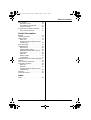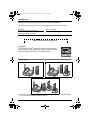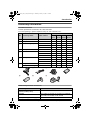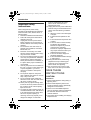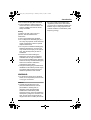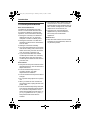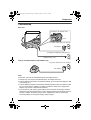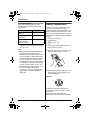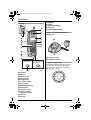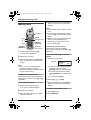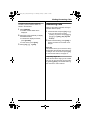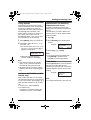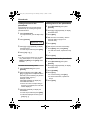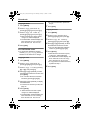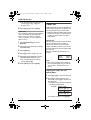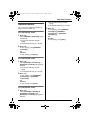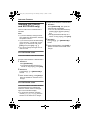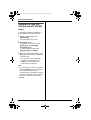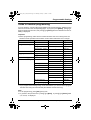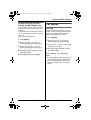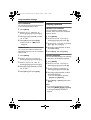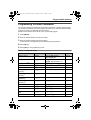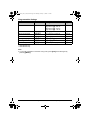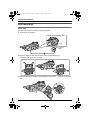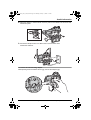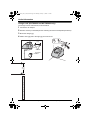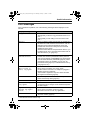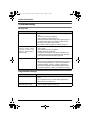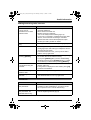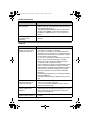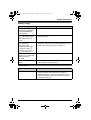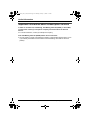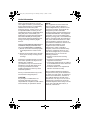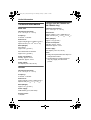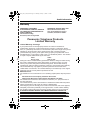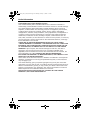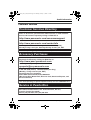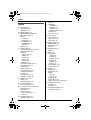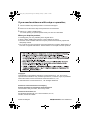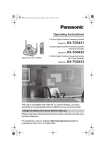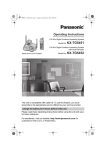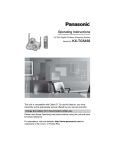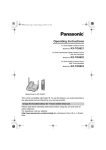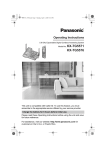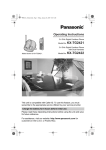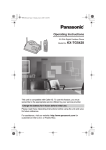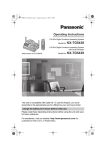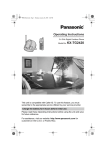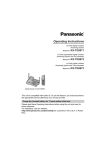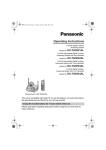Download Panasonic KX-TG5421 Cordless Phone
Transcript
TG5421_5422_5423(e).book Page 1 Thursday, January 13, 2005 1:51 PM
Operating Instructions
5.8 GHz Digital Cordless Phone
Model No.
KX-TG5421
5.8 GHz Digital Cordless Phone
with Dual Handsets
Model No.
Model shown is KX-TG5421.
KX-TG5422
5.8 GHz Digital Cordless Phone
with Three Handsets
Model No.
KX-TG5423
This unit is compatible with Caller ID. To use this feature, you must
subscribe to the appropriate service offered by your service provider.
Charge the battery for 6 hours before initial use.
Please read these Operating Instructions before using the unit and save
for future reference.
For assistance, visit our website: http://www.panasonic.com for
customers in the U.S.A. or Puerto Rico.
TG5421_5422_5423(e).book Page 2 Thursday, January 13, 2005 1:51 PM
Table of Contents
Introduction
Your phone . . . . . . . . . . . . . . . . . . . . 4
Accessory information . . . . . . . . . . . . . . 5
Important safety instructions . . . . . . . . . 6
For best performance . . . . . . . . . . . . . . . 8
Preparation
Connections . . . . . . . . . . . . . . . . . . . . . . 9
Battery installation . . . . . . . . . . . . . . . . 10
Battery charge . . . . . . . . . . . . . . . . . . . 11
Battery replacement . . . . . . . . . . . . . . . 12
Controls and displays . . . . . . . . . . . . . . 13
Controls . . . . . . . . . . . . . . . . . . . . . . 13
Display . . . . . . . . . . . . . . . . . . . . . . . 15
Making/Answering Calls
Making calls . . . . . . . . . . . . . . . . . . . . . 16
Answering calls . . . . . . . . . . . . . . . . . . 17
Useful features during a call. . . . . . . . . 18
HOLD button . . . . . . . . . . . . . . . . . . 18
MUTE button . . . . . . . . . . . . . . . . . . 18
Voice enhancer . . . . . . . . . . . . . . . . 18
Clarity booster . . . . . . . . . . . . . . . . . 19
Call share (KX-TG5422 and KXTG5423 only) . . . . . . . . . . . . . . . . . . 19
PAUSE button (for PBX/long distance
service users). . . . . . . . . . . . . . . . . . 19
Flash button . . . . . . . . . . . . . . . . . . . 19
For Call Waiting service users . . . . . 20
Temporary tone dialing (for rotary/pulse
service users). . . . . . . . . . . . . . . . . . 20
Phonebook
Using the phonebook . . . . . . . . . . . . . . 21
Adding items to the phonebook . . . . 21
Calling someone in the phonebook . 22
Editing items in the phonebook . . . . 22
Erasing items in the phonebook. . . . 22
Chain dial feature. . . . . . . . . . . . . . . 23
Copying phonebook items (KX-TG5422
and KX-TG5423 only). . . . . . . . . . . . . . 23
For KX-TG5422 users . . . . . . . . . . . 23
For KX-TG5423 users . . . . . . . . . . . 24
Caller ID Service
Using Caller ID service. . . . . . . . . . . . . 25
Ringer ID and light-up ID . . . . . . . . . 25
Caller list. . . . . . . . . . . . . . . . . . . . . . . . 26
2
Viewing the caller list and calling
back . . . . . . . . . . . . . . . . . . . . . . . . . 26
Editing a caller’s phone number before
calling back . . . . . . . . . . . . . . . . . . . 27
Storing caller information into the
phonebook . . . . . . . . . . . . . . . . . . . . 28
Erasing caller information. . . . . . . . . 28
Intercom Features
Handset locator . . . . . . . . . . . . . . . . . . 29
For KX-TG5421 users . . . . . . . . . . . 29
For KX-TG5422 users . . . . . . . . . . . 29
For KX-TG5423 users . . . . . . . . . . . 29
Intercom (KX-TG5422 and KX-TG5423
only) . . . . . . . . . . . . . . . . . . . . . . . . . . . 30
For KX-TG5422 users . . . . . . . . . . . 30
For KX-TG5423 users . . . . . . . . . . . 30
Transferring a call (KX-TG5422 and KXTG5423 only) . . . . . . . . . . . . . . . . . . . . 31
Conference calls (KX-TG5422 and KXTG5423 only) . . . . . . . . . . . . . . . . . . . . 32
Voice Mail Service
Using Voice Mail service. . . . . . . . . . . . 33
Storing the Voice Mail (VM) access
number . . . . . . . . . . . . . . . . . . . . . . . 33
Voice Mail (VM) Tone Detection . . . 33
Listening to Voice Mail messages . . 34
Message alert. . . . . . . . . . . . . . . . . . 34
Programmable Settings
Guide to handset programming . . . . . . 35
Ringer settings . . . . . . . . . . . . . . . . . . . 36
Handset ringer volume . . . . . . . . . . . 36
Handset ringer tone . . . . . . . . . . . . . 36
Handset interrupt tone (KX-TG5422
and KX-TG5423 only) . . . . . . . . . . . 37
Call options . . . . . . . . . . . . . . . . . . . . . . 37
Auto talk . . . . . . . . . . . . . . . . . . . . . . 37
Voice enhancer . . . . . . . . . . . . . . . . 38
Caller ID edit . . . . . . . . . . . . . . . . . . 38
Display options . . . . . . . . . . . . . . . . . . . 38
Handset LCD contrast . . . . . . . . . . . 38
Display language . . . . . . . . . . . . . . . 38
Telephone settings . . . . . . . . . . . . . . . . 39
Dialing mode . . . . . . . . . . . . . . . . . . 39
Flash time. . . . . . . . . . . . . . . . . . . . . 39
Line mode . . . . . . . . . . . . . . . . . . . . 39
For assistance, please call 1-800-211-PANA (7262).
TG5421_5422_5423(e).book Page 3 Thursday, January 13, 2005 1:51 PM
Table of Contents
Other options . . . . . . . . . . . . . . . . . . . . 40
Handset key tone . . . . . . . . . . . . . . . 40
Re-registering the handset. . . . . . . . 40
Customer support . . . . . . . . . . . . . . 40
Programming via direct commands . . . 41
Direct commands chart . . . . . . . . . . 41
Useful Information
Belt clip. . . . . . . . . . . . . . . . . . . . . . . . . 43
Headset (optional) . . . . . . . . . . . . . . . . 43
Wall mounting. . . . . . . . . . . . . . . . . . . . 44
Base unit . . . . . . . . . . . . . . . . . . . . . 44
Charger unit (KX-TG5422 and KXTG5423 only) . . . . . . . . . . . . . . . . . . 46
Error messages . . . . . . . . . . . . . . . . . . 47
Troubleshooting . . . . . . . . . . . . . . . . . . 48
General use . . . . . . . . . . . . . . . . . . . 48
Programmable settings . . . . . . . . . . 48
Making/answering calls, Intercom . . 49
Phonebook. . . . . . . . . . . . . . . . . . . . 49
Caller ID . . . . . . . . . . . . . . . . . . . . . . 50
Battery charge . . . . . . . . . . . . . . . . . 51
Power failure . . . . . . . . . . . . . . . . . . 51
Important information about subscription
services . . . . . . . . . . . . . . . . . . . . . . . . 52
FCC and other information . . . . . . . . . . 53
Technical information . . . . . . . . . . . . . . 56
Base unit . . . . . . . . . . . . . . . . . . . . . 56
Handset . . . . . . . . . . . . . . . . . . . . . . 56
Charger unit (KX-TG5422 and KXTG5423 only) . . . . . . . . . . . . . . . . . . 56
Warranty . . . . . . . . . . . . . . . . . . . . . . . . 57
Customer services . . . . . . . . . . . . . . . . 59
Index
Index. . . . . . . . . . . . . . . . . . . . . . . . . . . 60
For assistance, please call 1-800-211-PANA (7262).
3
TG5421_5422_5423(e).book Page 4 Thursday, January 13, 2005 1:51 PM
Introduction
Thank you for purchasing a Panasonic cordless telephone.
We recommend keeping a record of the following information for future reference.
Serial No.
(found on the bottom of the unit)
Date of purchase
Name and address of dealer
Attach your purchase receipt here.
Energy Star:
As an ENERGY STAR® Participant, Panasonic has determined
that this product meets the ENERGY STAR guidelines for energy
efficiency. ENERGY STAR is a U.S. registered mark.
Your phone
KX-TG5421
KX-TG5422
KX-TG5423
L References in these operating instructions to the charger and to the multiple handsets
are for KX-TG5422 and KX-TG5423 users only.
4
For assistance, please call 1-800-211-PANA (7262).
TG5421_5422_5423(e).book Page 5 Thursday, January 13, 2005 1:51 PM
Introduction
Accessory information
Included accessories
To order replacement accessories, call 1-800-332-5368.
TTY users (hearing or speech impaired users) can call 1-866-605-1277.
Quantity
No. Accessory items
Order number
1
AC adaptor for base unit
PQLV1Z
2
Telephone line cord
PQJA10075Z
1
1
1
1
3
Wall mounting adaptor
PQKL10068Z1
1
–
–
–
PQKL10068Z2
–
–
1
1
PQKL10068Z3
–
1
–
–
KX-TG
5421S
1
KX-TG KX-TG
5421W 5422M
1
1
KX-TG
5423M
1
4
Battery
HHR-P104
1
1
2
3
5
Handset cover
PQYNTG5421SR
1
–
–
–
PQYNTG5421WR
–
1
–
–
PQYNTG5432MR
–
–
2
3
6
7
Belt clip
Charger
AC adaptor for charger
PQKE10396Z1
1
–
–
–
PQKE10396Z2
–
–
2
3
PQKE10396Z4
–
1
–
–
PQLV30030ZM
–
–
1
2
KX-TCA1-G
–
–
1
2
1
2
3
5
6
7
4
Additional/replacement accessories
Accessory items
Order number
Rechargeable nickel metal
hydride (Ni-MH) battery
HHR-P104
Headset
KX-TCA60, KX-TCA86, KX-TCA88, KX-TCA88HA,
KX-TCA91, KX-TCA92, or KX-TCA98
Battery back-up power supply
KX-TCA200
For assistance, please call 1-800-211-PANA (7262).
5
TG5421_5422_5423(e).book Page 6 Thursday, January 13, 2005 1:51 PM
Introduction
Important safety
instructions
When using this unit, basic safety
precautions should always be followed to
reduce the risk of fire, electric shock, or
personal injury.
1. Read and understand all instructions.
2. Follow all warnings and instructions
marked on this unit.
3. Unplug this unit from power outlets
before cleaning. Do not use liquid or
aerosol cleaners. Use a damp cloth for
cleaning.
4. Do not use this unit near water, for
example near a bathtub, wash bowl,
kitchen sink, etc.
5. Place the unit securely on a stable
surface. Serious damage and/or injury
may result if the unit falls.
6. Do not cover slots and openings on the
unit. They are provided for ventilation
and protection against overheating.
Never place the unit near radiators, or
in a place where proper ventilation is
not provided.
7. Use only the power source marked on
the unit. If you are not sure of the type
of power supplied to your home,
consult your dealer or local power
company.
8. Do not place objects on the power
cord. Install the unit where no one can
step or trip on the cord.
9. Do not overload power outlets and
extension cords. This can result in the
risk of fire or electric shock.
10. Never push any objects through slots
in this unit. This may result in the risk of
fire or electric shock. Never spill any
liquid on the unit.
11. To reduce the risk of electric shock, do
not disassemble this unit. Take the unit
to an authorized service center when
service is required. Opening or
removing covers may expose you to
dangerous voltages or other risks.
6
Incorrect reassembly can cause
electric shock when the unit is
subsequently used.
12. Unplug this unit from power outlets and
refer servicing to an authorized service
center when the following conditions
occur:
A. When the power cord is damaged
or frayed.
B. If liquid has been spilled into the
unit.
C. If the unit has been exposed to rain
or water.
D. If the unit does not work normally
by following the operating
instructions. Adjust only controls
covered by the operating
instructions. Improper adjustment
may require extensive work by an
authorized service center.
E. If the unit has been dropped or
physically damaged.
F. If the unit exhibits a distinct change
in performance.
13. During thunderstorms, avoid using
telephones except cordless types.
There may be a remote risk of an
electric shock from lightning.
14. Do not use this unit to report a gas
leak, when in the vicinity of the leak.
SAVE THESE
INSTRUCTIONS
CAUTION:
Installation
L Never install telephone wiring during a
lightning storm.
L Never install telephone jacks in wet
locations unless the jack is specifically
designed for wet locations.
L Never touch uninsulated telephone
wires or terminals unless the telephone
line has been disconnected at the
network interface.
L Use caution when installing or modifying
telephone lines.
For assistance, please call 1-800-211-PANA (7262).
TG5421_5422_5423(e).book Page 7 Thursday, January 13, 2005 1:51 PM
Introduction
L Do not touch the plug with wet hands.
L The AC adaptor is used as the main
disconnect device. Ensure that the AC
outlet is installed near the unit and is
easily accessible.
Battery
To reduce the risk of fire or injury to
persons, read and follow these
instructions.
L Use only the battery(ies) specified.
L Do not dispose of the battery(ies) in a
fire. They may explode. Check with local
waste management codes for special
disposal instructions.
L Do not open or mutilate the battery(ies).
Released electrolyte is corrosive and
may cause burns or injury to the eyes or
skin. The electrolyte may be toxic if
swallowed.
L Exercise care when handling the
battery(ies). Do not allow conductive
materials such as rings, bracelets or
keys to touch the battery(ies), otherwise
a short circuit may cause the battery(ies)
and/or the conductive material to
overheat and cause burns.
L Charge the battery(ies) provided with or
identified for use with this product only in
accordance with the instructions and
limitations specified in this manual.
the unit in health care facilities if any
regulations posted in the area instruct
you not to do so. Hospitals or health care
facilities may be using equipment that
could be sensitive to external RF (radio
frequency) energy.
WARNING:
L To prevent the risk of fire or electrical
shock, do not expose this product to rain
or any type of moisture.
Medical
L Consult the manufacturer of any
personal medical devices, such as
pacemakers or hearing aids, to
determine if they are adequately
shielded from external RF (radio
frequency) energy. (The unit operates in
the frequency range of 5.76 GHz to 5.84
GHz, and the power output level can
range from 0.25 to 0.5 watts.) Do not use
For assistance, please call 1-800-211-PANA (7262).
7
TG5421_5422_5423(e).book Page 8 Thursday, January 13, 2005 1:51 PM
Introduction
For best performance
Base unit location/noise
The base unit and handset use radio
waves to communicate with each other.
For maximum distance and noise-free
operation, we recommend the following:
L Placing the unit away from electrical
appliances such as a TV, personal
computer or another cordless phone.
L Placing the base unit in a HIGH and
CENTRAL location with no obstructions
such as walls.
L Raising the antennas vertically.
L If you use the handset near a microwave
oven which is being used, noise may be
heard. Move away from the microwave
oven and closer to the base unit.
L If you use the handset near another
cordless phone’s base unit, noise may
be heard. Move away from the other
cordless phone’s base unit and closer to
your base unit.
L The maximum calling distance may be
shortened when the unit is used in the
following places: Near obstacles such as
hills, tunnels, undergrounds, near metal
objects such as wire fences, etc.
L Operating near 5.8 GHz electrical
appliances may cause interference.
Move away from the electrical
appliances.
Routine care
L Wipe the outer surface of the unit with a
soft cloth. Do not use benzine, thinner or
any abrasive powder.
Environment
L Keep the unit away from electrical noise
generating devices, such as fluorescent
lamps and motors.
L The unit should be kept free from
excessive smoke, dust, high
temperature and vibration.
L The unit should not be exposed to direct
sunlight.
L Do not place heavy objects on top of the
unit.
L When you leave the unit unused for a
long period of time, unplug this unit from
power outlet.
L The unit should be kept away from heat
sources such as heaters, kitchen stoves,
etc. It should not be placed in rooms
where the temperature is less than 5 °C
(41 °F) or greater than 40 °C (104 °F).
Damp basements should also be
avoided.
8
For assistance, please call 1-800-211-PANA (7262).
TG5421_5422_5423(e).book Page 9 Thursday, January 13, 2005 1:51 PM
Preparation
Connections
Base unit
Fasten the AC adaptor cord.
Raise the antennas.
Hook
To power outlet (120 V AC, 60 Hz)
AC adaptor
To single-line telephone jack (RJ11C)
Telephone line cord
Charger unit (KX-TG5422 and KX-TG5423 only)
To power outlet (120 V AC, 60 Hz)
AC adaptor
Note:
L Base unit: Use only the included Panasonic AC adaptor PQLV1.
L Charger unit: Use only the included Panasonic AC adaptor KX-TCA1.
L The AC adaptor must remain connected at all times. (It is normal for the adaptor to feel
warm during use.)
L The AC adaptor should be connected to a vertically oriented or floor-mounted AC outlet.
Do not connect the AC adaptor to a ceiling-mounted AC outlet, as the weight of the
adaptor may cause it to become disconnected.
L The unit will not work during a power failure. We recommend connecting a standard
telephone to the same telephone line or to the same telephone jack using the Panasonic
KX-J66 T-adaptor. Emergency power can be supplied to the unit by connecting a
Panasonic battery back-up power supply noted on page 5.
For assistance, please call 1-800-211-PANA (7262).
9
TG5421_5422_5423(e).book Page 10 Thursday, January 13, 2005 1:51 PM
Preparation
If you subscribe to an xDSL service
L Please attach a noise filter (contact your
xDSL provider) to the telephone line
between the base unit and the telephone
line jack in the event of the following:
– Noise is heard during conversations.
– Caller ID features (page 25) do not
function properly.
Battery installation
1
Insert the battery (1), and press it
down until it snaps into the
compartment (2).
2
1
To single-line telephone
jack (RJ11C)
Telephone
line cord
10
2
Close the handset cover.
Noise filter
(For xDSL users)
For assistance, please call 1-800-211-PANA (7262).
TG5421_5422_5423(e).book Page 11 Thursday, January 13, 2005 1:51 PM
Preparation
Battery charge
Place the handset on the base unit or
charger for 6 hours before initial use.
L The unit will beep once, the CHARGE
indicator will light, and “Charging” will
be displayed.
L “Charge completed” is displayed
when the battery has been fully charged.
The CHARGE indicator will remain lit.
Base unit
Battery strength
You can confirm the battery strength on the
handset display.
Battery icon
Battery strength
5
Fully charged
6
Medium
7
Low
When flashing: needs
to be recharged.
8
Discharged
OR
Recharging the battery
Recharge the battery when:
– “Recharge battery” is displayed or
7 flashes on the handset display.
– the handset beeps intermittently while it
is in use.
CHARGE indicator
Note:
L Recharge the handset battery for more
than 15 minutes, or the display will
continue showing the indication.
L If the battery has been discharged, the
handset will display “Charge for 6h”
and 8 when you place the handset
on the base unit or charger.
Charger unit (KX-TG5422 and KXTG5423 only)
CHARGE
indicator
Note:
L To ensure the battery charges properly,
clean the charge contacts of the
handset, base unit, and charger with a
soft, dry cloth once a month. Clean more
often if the unit is subject to grease, dust,
or high humidity.
For assistance, please call 1-800-211-PANA (7262).
11
TG5421_5422_5423(e).book Page 12 Thursday, January 13, 2005 1:51 PM
Preparation
Battery performance
After your Panasonic battery is fully
charged, you can expect the following
performance:
Operation
Operating time
While in use
(talking)
Up to 5 hours
While not in use
(standby)*1
Up to 11 days
While using the
Clarity Booster
feature (page 19)
Up to 3 hours
*1 Handset is off the base unit or charger
but not in use.
Note:
L Battery power is consumed whenever
the handset is off the base unit or
charger, even when the handset is not in
use. The longer you leave the handset
off the base unit or charger, the shorter
you can actually talk on the handset.
Actual battery performance depends on
a combination of how often the handset
is in use and how often it is not in use.
L Once the battery is fully charged, you do
not have to charge it again until
“Recharge battery” is displayed or
7 flashes. This will maximize the
battery life.
Battery replacement
If battery performance diminishes, make
sure you have cleaned the charge
contacts and fully charged the battery. The
battery needs to be replaced if any of the
following are displayed after a few phone
calls even when you have fully charged the
battery.
– “Recharge battery”
– 7 (flashing)
– “Charge for 6h”
–8
L Use only the rechargeable Panasonic
battery noted on page 5.
1
Press the notch on the cover firmly and
slide it as indicated by the arrow.
2
Replace the old battery with a new one,
and close the cover (see page 10 for
battery installation).
Attention:
A nickel metal hydride battery that is
recyclable powers the product you have
purchased.
Please call 1-800-8-BATTERY for
information on how to recycle this battery.
12
For assistance, please call 1-800-211-PANA (7262).
TG5421_5422_5423(e).book Page 13 Thursday, January 13, 2005 1:51 PM
Preparation
Controls and displays
Controls
Base unit
A B
C
KX-TG5423
A
B
D
E
F
E
KX-TG5422
KX-TG5421
G
A
B
C
D
E
F
G
H
H
{HANDSET LOCATOR1}
{HANDSET LOCATOR2}
{HANDSET LOCATOR3}
{HANDSET LOCATOR}
Antenna
IN USE indicator
Charge contacts
CHARGE indicator
For assistance, please call 1-800-211-PANA (7262).
13
TG5421_5422_5423(e).book Page 14 Thursday, January 13, 2005 1:51 PM
Preparation
Handset
K
L
A
M
N
B
C
D
N
O
P
Q
R
{MENU}
{OFF}
{MUTE} {CLEAR}
{HOLD}
{HOLD} {INTERCOM}
Charger unit (KX-TG5422 and KXTG5423 only)
A
B
O
E
P
F
G
B
H
I
A Charge contacts
B CHARGE indicator
J
KX-TG5421
HOLD
KX-TG5422 and
KX-TG5423
HOLD
INTERCOM
Q
R
Using the navigator key
The handset navigator key can be used to
navigate through menus and to select
items shown on the display, by pressing
{^}, {V}, {<}, or {>}.
A
B
C
D
E
F
G
H
I
J
K
Speaker
Soft key
Headset jack
{C} (TALK)
Navigator key
{s} (SP-PHONE)
{*} (TONE)
{PAUSE} {REDIAL}
Microphone
Charge contacts
Ringer indicator
Message indicator
L Receiver
M Display
14
For assistance, please call 1-800-211-PANA (7262).
TG5421_5422_5423(e).book Page 15 Thursday, January 13, 2005 1:51 PM
Preparation
Backlit display and handset keypad
The handset display and dialing buttons
will light for a few seconds after pressing
any of the handset’s controls or lifting the
handset off the base unit or charger. They
will also light when a call is being received.
Display
Handset display items
Displayed
Meaning
item
J
Voice enhancer is on.
5
Battery strength
Soft keys
The handset features 2 soft keys. By
pressing a soft key, you can select the
function displayed directly above it.
L The functions displayed will vary
depending on how you are using the
unit.
L When a function does not appear above
a soft key, the soft key has no function.
5
Rcvd
Kcalls
Phone
book L
Soft key examples:
Display
function
Action
Rcvd
calls
Enters caller list
VM
Dials Voice Mail access
number
Conf
Establishes a conference
call*1
*1 KX-TG5422 and KX-TG5423 only
For assistance, please call 1-800-211-PANA (7262).
15
TG5421_5422_5423(e).book Page 16 Thursday, January 13, 2005 1:51 PM
Making/Answering Calls
4
Making calls
Soft keys
{OFF}
{C}
{s}
Navigator key
{MUTE}
{CLEAR}
{*}
{HOLD}
{PAUSE}
{REDIAL}
Microphone
1
Lift the handset and press {C}.
L “Talk” will be displayed.
2
3
Dial the phone number.
When finished talking, press {OFF} or
place the handset on the base unit or
charger.
Note:
L Talk alternately with the caller in a quiet
room.
L If the other party has difficulty hearing
you, press {V} to decrease the speaker
volume.
L While on a call, you can switch from the
receiver to the speakerphone by
pressing {s}. To switch back to the
receiver, press {C}.
To adjust the speaker volume
6 levels (high to low) are available.
While using the speaker, press {V} or {^}
repeatedly.
To dial after confirming the entered
number
1
To use the speakerphone
1
2
3
16
Lift the handset and press {s}.
L “SP-phone” will be displayed.
Dial the phone number.
When the other party answers, speak
into the microphone.
Enter the phone number.
Example:
3334444
KFlash
Note:
L “Line in use” is displayed when
someone is talking on the other
handsets (KX-TG5422 and KX-TG5423
only) or another phone.
To adjust the receiver volume
3 levels (high/medium/low) are available.
While using the receiver, press {V} or {^}
repeatedly.
When finished talking, press {OFF} or
place the handset on the base unit or
charger.
CallL
L To correct a digit, press {<} or {>} to
move the cursor, then press
{CLEAR}. Enter the correct number.
L If a pause is required when dialing,
press {PAUSE} where needed (page
19).
L To cancel, press {OFF}.
2
3
Press {C}, {s}, or {Call}.
When finished talking, press {OFF} or
place the handset on the base unit or
charger.
To redial the last number dialed
1
2
Press {C} or {s}.
Press {REDIAL}.
For assistance, please call 1-800-211-PANA (7262).
TG5421_5422_5423(e).book Page 17 Thursday, January 13, 2005 1:51 PM
Making/Answering Calls
To make a call using the redial list
The last 5 phone numbers dialed are
stored in the redial list.
1
2
3
Press {REDIAL}.
L The last number dialed will be
displayed.
Press {V} or {^} repeatedly to display
the desired number.
L To delete the displayed number,
press {CLEAR}.
L To exit the list, press {OFF}.
Press {C}, {s}, or {Call}.
Answering calls
When a call is being received, the ringer
indicator flashes rapidly.
1
Lift the handset and press {C} or {s}.
L You can also answer a call by
pressing any button except {V}, {^},
{<}, {>}, or {OFF}. (Any key talk
feature)
2
When finished talking, press {OFF} or
place the handset on the base unit or
charger.
Auto talk
This feature allows you to answer a call by
simply lifting the handset off the base unit
or charger. You do not need to press {C}.
To activate this feature, see page 37.
Temporary ringer off
While the handset is ringing for an outside
call, you can turn the ringer off temporarily
by pressing {OFF}. The handset will ring
the next time a call is received.
For assistance, please call 1-800-211-PANA (7262).
17
TG5421_5422_5423(e).book Page 18 Thursday, January 13, 2005 1:51 PM
Making/Answering Calls
Useful features during a
call
HOLD button
This feature allows you to put an outside
call on hold.
MUTE button
You can mute your voice during a
conversation. While mute is turned on you
will be able to hear the other party, but the
other party will not be able to hear you.
To mute your voice, press {MUTE}.
Example: Talk
00-00-30
<Mute>
KX-TG5421:
Press {HOLD} during an outside call.
L “Hold” will be displayed.
L To return to the call, press {C} or {s}.
L “<Mute>” will flash on the display.
L To return to the conversation, press
{MUTE}, {C}, or {s}.
KX-TG5422 and KX-TG5423:
Voice enhancer
1
Press {HOLD} during an outside call.
L To transfer the call to another
handset, see page 31, step 2.
This feature clarifies the voice of the
person you are talking to, reproducing a
more natural-sounding voice that is easier
to hear and understand.
2
Press {HOLD} again.
L “Hold” will be displayed.
L To return to the call, press {C} or
{s}.
L Another handset user can take the
call by pressing {C} or {s}.
Note:
L “Line on hold” will be displayed on
the other handsets (KX-TG5422 and
KX-TG5423 only).
L If another phone is connected on the
same line (page 9), you can also take
the call by lifting its handset.
L If a call is kept on hold for more than 6
minutes, an alarm tone will start to
sound and the ringer indicator will flash
rapidly. After 4 additional minutes on
hold, the call will be disconnected.
18
1
2
Press {MENU} during an outside call.
To turn this feature on or off, press {3}.
L You can also select “V.E. on” or
“V.E. off” by pressing {V} or {^}
then pressing {>}.
g3=V.E. on
L When turned on, “J” will be
displayed.
Note:
L Once you turn voice enhancer on, it will
be activated for all outside calls until
turned off.
L You can also turn this feature on or off by
programming (page 38).
L Depending on the condition and quality
of your telephone line, this feature may
emphasize existing line noise. If it
becomes difficult to hear, turn this
feature off.
For assistance, please call 1-800-211-PANA (7262).
TG5421_5422_5423(e).book Page 19 Thursday, January 13, 2005 1:51 PM
Making/Answering Calls
Clarity booster
This feature can improve sound clarity
when the handset is used in an area where
there may be interference. During an
outside call, this feature will be turned on
automatically when necessary. This
feature will turn off when you hang up or
put a call on hold. It will not turn off
automatically during a call. You can also
turn this feature on or off manually.
1
2
Press {MENU} during an outside call.
Press {2} to select “Booster on” or
“Booster off”.
L You can also select “Booster on” or
“Booster off” by pressing {V} or
{^} then pressing {>}.
1=Phonebook
g2=Booster on
L While this feature is turned on,
“BOOST” will flash on the display.
Note:
L If this feature is turned off manually
during a call, it will not be turned on
automatically during the same call.
L While this feature is turned on, battery
operating time will be shortened (page
12).
Call share (KX-TG5422 and KXTG5423 only)
When another handset is on an outside
call, this feature allows you to join that call.
To join a conversation, press {C} or {s}
when the other handset is on an outside
call.
L “Conference” will be displayed.
L KX-TG5423 only:
A maximum of 3 parties including the
outside party can join a conversation.
PAUSE button (for PBX/long
distance service users)
A pause is sometimes required when
making calls using a PBX or long distance
service.
For example, if you need to dial the line
access number “9” when making outside
calls with a PBX:
1
2
Press {9}.
Press {PAUSE}, then dial the phone
number.
Example:
9P15556667777
KFlash
3
CallL
Press {C}, {s}, or {Call}.
Note:
L A 3.5 second pause is inserted each
time {PAUSE} is pressed. Press
repeatedly to insert longer pauses.
Flash button
Pressing {Flash} allows you to use special
features of your host PBX such as
transferring an extension call, or accessing
optional telephone services such as Call
Waiting.
Example: Talk
00-00-20
KFlash
Note:
L To change the flash time, see page 39.
For assistance, please call 1-800-211-PANA (7262).
19
TG5421_5422_5423(e).book Page 20 Thursday, January 13, 2005 1:51 PM
Making/Answering Calls
For Call Waiting service users
To use Call Waiting, you must subscribe to
your telephone company’s Call Waiting
service.
This feature allows you to receive calls
while you are already talking on the phone.
If you receive a call while on the phone,
you will hear a Call Waiting tone.
Press {Flash} to answer the 2nd call.
L The 1st call is put on hold while you
answer the 2nd call.
L To switch between calls, press {Flash}.
Note:
L Please contact your telephone company
for details and availability of this service
in your area.
Temporary tone dialing (for
rotary/pulse service users)
You can temporarily switch the dialing
mode to tone when you need to access
touch tone services (for example,
answering services, telephone banking
services, etc.).
Press {*} (TONE) before entering access
numbers which require tone dialing.
Note:
L The dialing mode will return to pulse
when you hang up.
20
For assistance, please call 1-800-211-PANA (7262).
TG5421_5422_5423(e).book Page 21 Thursday, January 13, 2005 1:51 PM
Phonebook
Using the phonebook
The handset phonebook allows you to
make calls without having to dial manually.
You can add 50 names and phone
numbers to the handset phonebook and
search for phonebook entries by name.
Adding items to the phonebook
1
Press {Phonebook}.
Rcvd
Kcalls
2
Press {Add}.
L The display shows the number of
items in the phonebook.
8
Press {OFF}.
Note:
L Caller ID subscribers can use ringer ID
and light-up ID features (page 25).
Character table
The dial keys can be used to enter
characters. To enter a character, press the
appropriate dial key, repeatedly if
necessary. To enter another character that
is located on the same dial key, first press
{>} to move the cursor to the next space.
Characters
{1}
& ’
{2}
a b c A B C 2
{3}
d e f
D E F 3
{4}
g h i
G H I
{5}
j
J K L 5
{6}
m n o M N O 6
{7}
p q r
{8}
t
Press {Next}.
{9}
w x y z W X Y Z 9
Enter the phone number (max. 32
digits).
L If a pause is required when dialing,
press {PAUSE} where needed (page
19).
{0}
0 Space
{*}
;
{#}
#
{CLEAR}
To delete a character or
number
Phonebook
7 items
KAdd
SearchL
Enter the name (max. 16 characters).
See the character table for entry.
Enter name
|
KBack
NextL
4
5
Press {Save}.
L To add other items, repeat from step
2.
Key
Example:
3
Phone
book L
7
(
k l
)
,
– .
/
1
4
s P Q R S 7
u v T U V 8
Enter phone no.
6
Press {Next}.
L If you want to change the name and
number, press {Edit}, then repeat
from step 3.
Example: Tom
555-765-4321
KEdit
SaveL
To edit/correct a mistake
Press {<} or {>} to move the cursor to the
character or number you wish to erase,
then press {CLEAR}. Enter the
appropriate character or number.
Note:
L Press and hold {CLEAR} to erase all
characters or numbers.
For assistance, please call 1-800-211-PANA (7262).
21
TG5421_5422_5423(e).book Page 22 Thursday, January 13, 2005 1:51 PM
Phonebook
Calling someone in the
phonebook
Phonebook items can be searched for
alphabetically by scrolling through the
phonebook items.
1
2
Press {Phonebook}.
L For quick search, you can skip to step
3.
4
Press {V} or {^} repeatedly to display
the desired item.
L To exit the phonebook, press {OFF}.
To search for a name by initial
2
3
22
Press {Phonebook}, then press
{Search}.
2
Press {V} or {^} repeatedly to display
the desired item.
3
4
Press {Edit}.
5
6
7
Press {Next}.
8
Press {OFF}.
Press {C} or {s}.
Note:
L To view a phone number over 16 digits
long, follow steps 1 to 3, then press
{Edit} and {Next}. Press {OFF} when
finished.
1
1
Press {Search}.
0-9=Name search
dB=Scroll list
3
Editing items in the phonebook
Press {Phonebook}, then press
{Search}.
Press the dialing button ({0} to {9},
{#}, or {*}) which corresponds to the
first letter you are searching for (see the
character table, page 21).
Example: “LISA”
Press {5} repeatedly to display any
name with the initial “L”.
L If there is no item corresponding to
the letter you selected, the next item
will be displayed.
Edit the name if necessary. See the
character table on page 21 for
character entry.
Edit the phone number if necessary.
Press {Next}, then press {Save}.
L To edit other items, repeat from step
2.
Erasing items in the phonebook
1
Press {Phonebook}, then press
{Search}.
2
Press {V} or {^} repeatedly to display
the desired item.
3
4
Press {CLEAR}.
5
Press {OFF}.
Press {Yes}.
L To cancel erasing, press {No}.
L To erase other items, repeat from
step 2.
Press {V} repeatedly to display the
desired item.
L To exit the phonebook, press {OFF}.
L To dial the displayed number, press
{C} or {s}.
For assistance, please call 1-800-211-PANA (7262).
TG5421_5422_5423(e).book Page 23 Thursday, January 13, 2005 1:51 PM
Phonebook
Chain dial feature
This feature allows you to dial phone
numbers from the phonebook while you
are on a call.
Example: Using a long distance calling
card
1 Dial from the phonebook:
1-800-012-3456 (Calling card access
number).
2 When prompted, dial from the
phonebook:
1234 (Calling card PIN).
3 When prompted, dial from the
phonebook:
1-555-012-3456 (the person you want
to call).
Copying phonebook
items (KX-TG5422 and
KX-TG5423 only)
You can copy one or all of the phonebook
items from one handset to another.
Important:
L Make sure the destination handset is not
in use.
L Do not place your handset on the base
unit or charger until copying has
finished, otherwise copying will stop.
L If an outside call is received during the
phonebook copy, copying will stop. You
will need to copy the item(s) later.
L Ringer ID and light-up ID settings for
phonebook items are not copied (page
25).
1
During an outside call, press
{MENU}.
2
3
Press {1} to select “Phonebook”.
Press {V} or {^} repeatedly to display
the desired item.
For KX-TG5422 users
4
Press {Call}.
L Repeat from step 1 to dial other
numbers.
Copying an item
Note:
L When storing a calling card access
number and your PIN in the phonebook
as one phonebook item, press {PAUSE}
to add pauses after the number and PIN
as necessary (page 19).
L If you have rotary or pulse service, you
need to press {*} before pressing
{MENU} in step 1 to change the dialing
mode temporarily to tone.
1
2
Press {MENU}.
3
Scroll to “Copy 1 item” by pressing
{V} or {^}, then press {>}.
4
Press {V} or {^} repeatedly to display
the desired item.
L To search for the item by initial, see
page 22.
5
Press {Send}.
L When the item has been copied,
“Complete” will be displayed.
L The destination handset display will
show “Phonebook Receiving”,
then “Phonebook Received”.
L To copy another item, repeat from
step 4.
6
Press {OFF}.
Scroll to “Copy phonebook” by
pressing {V} or {^}, then press {>}.
For assistance, please call 1-800-211-PANA (7262).
23
TG5421_5422_5423(e).book Page 24 Thursday, January 13, 2005 1:51 PM
Phonebook
L To copy another item, repeat from
step 5.
Copying all items
1
2
Press {MENU}.
7
Scroll to “Copy phonebook” by
pressing {V} or {^}, then press {>}.
Copying all items
3
Scroll to “Copy all items” by
pressing {V} or {^}, then press {>}.
L When all items have been copied,
“Complete” will be displayed.
L The destination handset display will
show “Phonebook Receiving”,
then “Phonebook Received”.
4
1
2
Press {MENU}.
3
Scroll to “Copy all items” by
pressing {V} or {^}, then press {>}.
4
Press {V} or {^} repeatedly to select
the destination extension number.
L You can also select the extension
number by pressing {1} to {3}.
5
Press {Send}.
L When all items have been copied,
“Complete” will be displayed.
L The destination handset display will
show “Phonebook Receiving”,
then “Phonebook Received”.
L To copy items to another extension,
repeat from step 3.
6
Press {OFF}.
Press {OFF}.
For KX-TG5423 users
L To confirm the destination handset
number ([1], [2], or [3]), place that
handset on the base unit or charger.
Copying an item
1
2
Press {MENU}.
3
Scroll to “Copy 1 item” by pressing
{V} or {^}, then press {>}.
4
Press {V} or {^} repeatedly to select
the destination extension number, then
press {Next}.
L You can also select the extension
number by pressing {1} to {3}.
5
Press {V} or {^} repeatedly to display
the desired item.
L To search for the item by initial, see
page 22.
6
Press {Send}.
L When the item has been copied,
“Complete” will be displayed.
L The destination handset display will
show “Phonebook Receiving”,
then “Phonebook Received”.
24
Scroll to “Copy phonebook” by
pressing {V} or {^}, then press {>}.
Press {OFF}.
Scroll to “Copy phonebook” by
pressing {V} or {^}, then press {>}.
For assistance, please call 1-800-211-PANA (7262).
TG5421_5422_5423(e).book Page 25 Thursday, January 13, 2005 1:51 PM
Caller ID Service
Using Caller ID service
This unit is Caller ID compatible. To use
Caller ID features, you must subscribe to
your telephone company’s Caller ID
service.
Caller ID features
When an outside call is being received, the
calling party’s name or telephone number
will be displayed.
Caller information for the last 50 different
callers will be logged in the caller list,
allowing you to return missed calls. Caller
information is stored by the most recent
call to the oldest.
L When Caller ID information is received
and it matches a phone number stored
in the phonebook:
– The stored name will be displayed and
logged in the caller list. (Personalized
name display)
– The handset will use the ringer tone
and the ringer indicator color you
assigned to the caller. (Ringer ID and
light-up ID)
L If the unit cannot receive caller
information, the following will be
displayed:
“Out of area”: The caller dialed from
an area which does not provide Caller ID
service.
“Private caller”: The caller
requested not to send caller information.
“Long distance”: The caller called
you long distance.
L If the unit is connected to a PBX system,
caller information may not be received
properly. Consult your PBX supplier.
Call Waiting Caller ID display
If you subscribe to both Caller ID and Call
Waiting with Caller ID services, the 2nd
caller’s information will be displayed after
you hear a Call Waiting tone (page 20).
Example: BROWN,NANCY
1-555-666-7777
KFlash -WaitingNote:
L Please contact your telephone company
for details and availability of this service
in your area.
Ringer ID and light-up ID
This feature can help you identify who is
calling by using different ringers and ringer
indicator colors for different callers stored
in the phonebook. You can assign a
different ringer and indicator color to each
phonebook item. When a call is received
from a caller stored in the phonebook, the
ringer and indicator color are used after
Caller ID information is displayed.
L Usually the ringer and indicator color will
be changed from the 2nd ring.
Ringer ID
You can assign a different ringer tone to
each caller in the phonebook. If you select
“No Ringer ID”, the unit will use the
ringer tone you set on page 36 when a call
is received from that caller. The default
setting is “No Ringer ID”.
1
Press {Phonebook}, then press
{Search}.
2
Press {V} or {^} repeatedly to display
the desired item.
3
4
5
Press {Option}.
Press {1} to select “Ringer ID”.
Press {V} or {^} repeatedly to select
the desired ringer tone.
For assistance, please call 1-800-211-PANA (7262).
25
TG5421_5422_5423(e).book Page 26 Thursday, January 13, 2005 1:51 PM
Caller ID Service
L You can also select the ringer tone by
pressing {1} to {7}, or {0} (“No
Ringer ID”).
6
Press {Save}, then press {OFF}.
Light-up ID
You can assign a different ringer indicator
color to each caller in the phonebook.
Select “Color1-Default” (Amber),
“Color2” (Green), “Color3” (Red), or
“Multicolor”.
1
Press {Phonebook}, then press
{Search}.
2
Press {V} or {^} repeatedly to display
the desired item.
3
4
5
Press {Option}.
6
Press {2} to select “Light-up ID”.
Press {V} or {^} repeatedly to select
the desired ringer indicator color.
L You can also select the color by
pressing {1} to {4}.
Press {Save}, then press {OFF}.
Caller list
Caller information for the last 50 different
callers will be logged in the caller list. You
can use this list to return missed calls.
L Caller information includes caller names
and phone numbers, the date and time
of calls, and the number of times the
caller called.
Missed calls
If a call is not answered, the unit treats the
call as a missed call. The number of
missed calls is shown on the handset
display. This lets you know if you should
view the caller list to see who called while
you were out.
Example: Handset off the base unit or
charger
10 missed calls
Rcvd
Phone
Kcalls
book L
Note:
L When new messages are recorded in
your Voice Mail (page 33), you will see
“Voice Mail” instead of “missed
calls”.
Viewing the caller list and
calling back
1
2
Press {V} or {^} to enter the caller list.
Press {V} to search from the most
recent call, or press {^} to search from
the oldest call.
L The caller’s name and phone number
are displayed alternately.
Example: SMITH,JACK
3:10P JUN.29
1-555-333-4444
3:10P JUN.29
L To exit the caller list, press {OFF}.
26
For assistance, please call 1-800-211-PANA (7262).
TG5421_5422_5423(e).book Page 27 Thursday, January 13, 2005 1:51 PM
Caller ID Service
3
Press {C} or {s}.
Note:
L You can also press {Rcvd calls} to
enter the caller list.
L Calling back will not be possible if the
caller information does not include a
phone number.
L In some cases, you may have to edit the
number before dialing. (For example,
you may have to delete “1” and the area
code.)
L KX-TG5422 and KX-TG5423 only:
Each handset has its own caller list. If
you viewed the caller list or answered a
call on one handset, the same
information in the other handsets will be
displayed as “missed calls”.
Editing a caller’s phone number
before calling back
You can edit a phone number in the caller
list by removing its area code and/or the
long distance code “1”.
1
2
Press {V} or {^} to enter the caller list.
3
Press {Edit} repeatedly until the phone
number is shown in the desired format.
Each time you press {Edit}, the phone
number will be rearranged into one of 3
patterns.
1 Local phone number
Example: 321-5555
2 Area code – Local phone number
Displayed symbols
L If the same caller calls more than once, it
will be displayed with the number (“×2”
to “×9”). Only the date and time of the
most recent call will be stored.
L A Q is displayed next to items which
have already been viewed or answered
on this handset.
Press {V} or {^} repeatedly to display
the desired item.
Example: 555-321-5555
3 1 – Area code – Local phone
number
Example: 1-555-321-5555
4
To return a call, press {C} or {s}.
Caller ID number auto edit feature
Once you call back an edited number (see
“Editing a caller’s phone number before
calling back”), the unit can automatically
edit other incoming phone numbers each
time you receive a call.
For example, you can use this feature to
set the unit to ignore the area code of
callers in your area code, so that you can
call these local numbers using caller
information without dialing the area code.
To activate this feature, you must edit an
item in the caller list (see “Editing a caller’s
phone number before calling back”), then
call that number. After that, calls from that
caller’s area code will be edited
automatically.
This feature can be turned on or off (page
38). The default setting is ON.
For assistance, please call 1-800-211-PANA (7262).
27
TG5421_5422_5423(e).book Page 28 Thursday, January 13, 2005 1:51 PM
Caller ID Service
Note:
L The handset can remember up to 4 area
codes to be edited. Phone numbers from
the 4 most recently edited area codes
will be automatically edited.
L This feature will not be activated until
edited numbers are called back.
L If you move to another area, you can
turn this feature off to erase previously
edited area codes. To use this feature
again, turn it on and reprogram the area
codes you want to edit once again.
Storing caller information into
the phonebook
Items in the caller list can be stored into
each handset’s phonebook.
1
2
Press {V} or {^} to enter the caller list.
Press {V} or {^} repeatedly to display
the desired item.
L To edit the number, press {Edit}
repeatedly until the number is shown
in the desired format (page 27,
step 3).
3
Press {Save}.
L If there is no name information for the
caller, “Enter name” will be
displayed.
1 Enter the name if necessary (see
page 21, step 3).
2 Press {Next}, then press {Save}.
L To continue storing other items,
repeat from step 2.
4
Press {OFF} to exit.
Erasing caller information
Erasing a selected item
1
2
Press {V} or {^} to enter the caller list.
3
Press {CLEAR}.
L To erase other items, repeat from
step 2.
L To exit the caller list, press {OFF}.
Press {V} or {^} repeatedly to display
the desired item.
Erasing all items
Make sure that you have no missed calls.
1
2
Press {V} or {^} to enter the caller list.
3
Press {Yes}.
Press {All erase}.
L To cancel erasing, press {No}.
Note:
L If the caller information does not include
a phone number, you cannot store it in
the phonebook.
28
For assistance, please call 1-800-211-PANA (7262).
TG5421_5422_5423(e).book Page 29 Thursday, January 13, 2005 1:51 PM
Intercom Features
L The IN USE indicator will flash
rapidly.
L The handset will beep for 1 minute.
Handset locator
You can locate a misplaced handset by
paging it from the base unit.
For KX-TG5421 users
1
Base unit:
Press {HANDSET LOCATOR} to page
the handset.
L The IN USE indicator will flash
rapidly.
L The handset will beep for 1 minute.
2
Base unit:
To stop paging, press {HANDSET
LOCATOR}.
OR
Handset:
To stop paging, press {OFF}.
2
Base unit:
To stop paging, press {HANDSET
LOCATOR1}, {HANDSET
LOCATOR2}, or {HANDSET
LOCATOR3}.
OR
Handset:
To stop paging, press {OFF}.
For KX-TG5422 users
1
Base unit:
Press {HANDSET LOCATOR1} or
{HANDSET LOCATOR2} to page the
handset.
L The IN USE indicator will flash
rapidly.
L The handset will beep for 1 minute.
2
Base unit:
To stop paging, press {HANDSET
LOCATOR1}, or {HANDSET
LOCATOR2}.
OR
Handset:
To stop paging, press {OFF}.
For KX-TG5423 users
1
Base unit:
Press {HANDSET LOCATOR1},
{HANDSET LOCATOR2}, or
{HANDSET LOCATOR3} to page the
handset.
For assistance, please call 1-800-211-PANA (7262).
29
TG5421_5422_5423(e).book Page 30 Thursday, January 13, 2005 1:51 PM
Intercom Features
Example: When handset 1 calls handset 2.
Intercom (KX-TG5422
and KX-TG5423 only)
1
Intercom calls can be made between 2
handsets.
Note:
L If you have difficulty hearing the other
party while using the speaker, decrease
the speaker volume.
L If you receive a phone call while talking
on the intercom, you will hear 2 tones
(page 37). To answer the call, press
{OFF}, then press {C} or {s}.
L You cannot change the ringer tone for
intercom calls.
2
3
Handset 1:
Press {INTERCOM}, then press the
other handset number {2}.
L You can also select the handset by
pressing {V} or {^} then pressing
{>}.
L The paged handset will beep for 1
minute. To stop paging, press {OFF}.
Handset 2:
Press {C}, {s}, or {INTERCOM} to
answer.
When finished talking, press {OFF} or
place the handset on the base unit or
charger.
For KX-TG5422 users
From one handset to the other handset
Example: When handset 1 calls handset 2.
1
2
Handset 1:
Press {INTERCOM}.
L The paged handset will beep for 1
minute. To stop paging, press {OFF}.
Handset 2:
Press {C}, {s}, or {INTERCOM} to
answer.
3
When finished talking, press {OFF} or
place the handset on the base unit or
charger.
For KX-TG5423 users
From one handset to another handset
Call the desired unit by selecting the
extension number, shown in the upper
right of each handset’s display.
L To confirm the handset’s extension
number ([1], [2], or [3]), place the
handset on the base unit or charger.
30
For assistance, please call 1-800-211-PANA (7262).
TG5421_5422_5423(e).book Page 31 Thursday, January 13, 2005 1:51 PM
Intercom Features
Transferring a call (KXTG5422 and KX-TG5423
only)
call will ring at your handset again. If you
still do not answer the call within 4
minutes, the call will be disconnected.
Outside calls can be transferred between 2
handsets.
1
During an outside call, press
{INTERCOM}.
L The call will be put on hold.
2
KX-TG5422 users:
To page the other handset, press
{handset[1]} or {handset[2]}.
KX-TG5423 users:
To page another handset, press
{HS[1]}, {HS[2]}, or {HS[3]}.
3
Wait for the paged party to answer.
L The paged handset user can answer
by pressing {C}, {s}, or
{INTERCOM}.
L If there is no answer, press {C} or
{s} to return to the outside call.
4
To complete the transfer, press {OFF}.
Transferring a call without speaking to
the paged party
1
KX-TG5422 users:
During an outside call, press
{INTERCOM}, then press
{handset[1]} or {handset[2]}.
KX-TG5423 users:
During an outside call, press
{INTERCOM}, then press {HS[1]},
{HS[2]}, or {HS[3]}.
2
Press {OFF}.
L The outside call rings at the paged
handset.
Note:
L If the paged party does not answer the
call, press {C} or {s} to return to the
call. If not answered within 1 minute, the
For assistance, please call 1-800-211-PANA (7262).
31
TG5421_5422_5423(e).book Page 32 Thursday, January 13, 2005 1:51 PM
Intercom Features
Conference calls (KXTG5422 and KX-TG5423
only)
A conference call allows 2 handsets to
speak together with an outside party.
1
During an outside call, press
{INTERCOM}.
L The call will be put on hold.
2
KX-TG5422 users:
To page the other handset, press
{handset[1]} or {handset[2]}.
KX-TG5423 users:
To page another handset, press
{HS[1]}, {HS[2]}, or {HS[3]}.
3
When the paged party answers, press
{Conf} on your handset to establish a
conference call.
L “Conference” will be displayed.
L To leave the conference, press
{OFF}. The other parties can
continue the conversation.
Note:
L The outside call can be put on hold by
pressing {HOLD} during a conference
call. Communications between
extensions are not suspended. Only the
person who placed the call on hold can
resume the conference by pressing
{Conf}.
32
For assistance, please call 1-800-211-PANA (7262).
TG5421_5422_5423(e).book Page 33 Thursday, January 13, 2005 1:51 PM
Voice Mail Service
Using Voice Mail service
Voice Mail is an automatic answering
service offered by your telephone
company. If you subscribe to this service,
your telephone company’s Voice Mail
system can answer calls for you when you
are unavailable to answer the phone or
when your line is busy. Messages are
recorded by the telephone company, not
your telephone.
Note:
L Please contact your telephone company
for details and availability of this service
in your area.
Storing the Voice Mail (VM)
access number
In order to listen to your Voice Mail
messages (page 34), you must dial your
telephone company’s Voice Mail access
number. Once you have stored your Voice
Mail access number, you can dial it
automatically by pressing {VM} (page 34).
1
2
Press {MENU}.
3
Scroll to “Voice Mail” by pressing {V}
or {^}, then press {>}.
4
Scroll to “Store VM access#” by
pressing {V} or {^}, then press {>}.
5
Enter your access number (max. 32
digits).
L To correct a digit, press {>} or {<} to
move the cursor, then press
{CLEAR}. Enter the correct number.
L If a pause is required when dialing,
press {PAUSE} where needed (page
19).
6
Scroll to “Initial setting” by
pressing {V} or {^}, then press {>}.
Press {Save}, then press {OFF}.
Note:
L When storing your Voice Mail access
number and your mailbox password,
press {PAUSE} to add pauses (page
19) between the access number and the
password as necessary. Consult your
telephone company for the required
pause time.
Example:
1-222-333-4444
VM access
number
PPPP
Pauses
8888
Password
To erase the Voice Mail access number
Repeat steps 1 to 4, then press and hold
{CLEAR} until all digits are erased. Press
{Save}, then press {OFF}.
Voice Mail (VM) Tone Detection
Your telephone company sends special
signals (sometimes called “Voice Mail
tones” or “stutter tones”) to the unit to let
you know you have new Voice Mail
messages. If you hear a series of dial
tones followed by a continuous dial tone
after you press {C} or {s}, you have new
Voice Mail messages. Minutes after you
hang up a call or after the phone stops
ringing, your unit will check the phone line
to see if new Voice Mail messages have
been recorded. The default setting is ON.
Turn this feature off when:
– You do not subscribe to Voice Mail
service.
– Your telephone company does not send
Voice Mail tones.
– Your phone is connected to a PBX.
If you are not sure which setting is
required, consult your telephone company.
Turning VM detection on/off
1
2
Press {MENU}.
Scroll to “Initial setting” by
pressing {V} or {^}, then press {>}.
For assistance, please call 1-800-211-PANA (7262).
33
TG5421_5422_5423(e).book Page 34 Thursday, January 13, 2005 1:51 PM
Voice Mail Service
3
Scroll to “Voice Mail” by pressing {V}
or {^}, then press {>}.
4
Scroll to “VM tone detect” by
pressing {V} or {^}, then press {>}.
5
Press {V} or {^} repeatedly to select
“On” or “Off”.
6
Press {Save}, then press {OFF}.
Listening to Voice Mail
messages
The unit will let you know that you have
new Voice Mail messages in the following
ways:
– “Voice Mail” will be displayed on the
handset.
– The message indicator on the handset
will flash slowly if message alert feature
is turned on.
1
Press {C} or {s}, then press {VM}
within 15 seconds.
L If {VM} is not displayed, the Voice
Mail access number has not been
stored. Store the number (page 33).
OR
Press {MENU}, then press {Select} at
“V.M. access”.
L The speakerphone will turn on.
2
3
Follow the pre-recorded instructions.
you want to use another phone to listen
to Voice Mail messages, you have to dial
your access number manually.
Message alert
You can select whether or not the
message indicator on the handset will
flash when new messages have been
recorded. The default setting is OFF.
1
2
Press {MENU}.
3
Scroll to “Message alert” by pressing
{V} or {^}, then press {>}.
4
Press {V} or {^} repeatedly to select
“On” or “Off”.
5
Press {Save}, then press {OFF}.
Scroll to “Initial setting” by
pressing {V} or {^}, then press {>}.
Note:
L The message indicator will not flash for
new messages while the handset is in
use.
L While message alert is on, battery
operating time will be shortened (page
12).
Press {OFF} when finished.
Note:
L If “Voice Mail” still remains on the
display even after you have listened to
new messages, turn it off by pressing
and holding {OFF} until the handset
beeps.
L If your Voice Mail service uses Voice
Mail tones and the message is over 3
minutes long, the handset may not
indicate new messages.
L If your Voice Mail service uses Voice
Mail tones, the tones will be heard from
any phone connected to the same line. If
34
For assistance, please call 1-800-211-PANA (7262).
TG5421_5422_5423(e).book Page 35 Thursday, January 13, 2005 1:51 PM
Programmable Settings
Guide to handset programming
For your reference, a chart of all programmable functions is printed below. Details for each
item can be found on the corresponding pages. To program, press {MENU}, press {V} or
{^} to scroll through the menu, and press {>} or {Select} when the desired menu item or
setting is displayed.
Important:
L Before programming, make sure the handset and base unit are not being used. The
handset must be operated near the base unit and while off the base unit or charger.
Main menu
Sub-menu 1
–
V.M. access
Ringer setting
Voice enhancer
Copy phonebook*1
Customer support
Initial setting
Ringer volume
Sub-menu 2
Page
–
page 34
–
page 36
Ringer tone
–
page 36
Interrupt tone*1
–
page 37
–
–
page 38
Copy 1 item
–
page 23, 24
Copy all items
–
page 24
–
page 40
–
Voice Mail
Store VM access#*2 page 33
VM tone detect*2
page 33
Message alert
–
page 34
LCD contrast
–
page 38
Key tone
–
page 40
Auto talk
–
page 37
Caller ID edit
–
Set tel line
Set dial
page 38
mode*2
Set flash time*2
Set line
mode*2
page 39
page 39
page 39
Registration
–
page 40
Change language
–
page 38
*1 KX-TG5422 and KX-TG5423 only.
*2 If you program these settings using one of the handsets, you will not need to program
the same item using the other handset (KX-TG5422 and KX-5423 only).
Note:
L To exit programming, press {OFF} at any time.
L To go back to the previous menu, press {<} or {Back}, or press {>} or {Select} while
“(Go back)” is displayed.
For assistance, please call 1-800-211-PANA (7262).
35
TG5421_5422_5423(e).book Page 36 Thursday, January 13, 2005 1:51 PM
Programmable Settings
Ringer settings
Handset ringer volume
4 levels (high/medium/low/off) are
available. The default setting is HIGH.
1
2
Press {MENU}.
Handset ringer tone
You can change the ringer tone heard
when an outside call is received. There are
3 tones and 4 melodies. The default
setting is “Tone 1”.
1
2
Scroll to “Ringer setting” by
pressing {V} or {^}, then press {>}.
3
Scroll to “Ringer volume” by pressing
{V} or {^}, then press {>}.
4
Press {V} or {^} repeatedly to select
the desired volume.
L You can also select the ringer tone by
pressing {1} to {7}.
L If the ringer volume has been turned
off, the handset will not ring.
L To turn the ringer off, press {V}
repeatedly until “Off ?” is displayed.
Press {Save}.
Note:
L When the ringer volume is set to off, the
handset will display “Ringer off”, and
will not ring for outside calls. The
handset will ring at the low level for
intercom calls.
36
Press {V} or {^} repeatedly to select
the desired setting.
Ringer tone
1=Tone 1
KBack dB SaveL
Ringer volume
Low |||||| High
KBack dB SaveL
5
Scroll to “Ringer tone” by pressing
{V} or {^}, then press {>}.
Ringer tone
Ringer volume
4
Scroll to “Ringer setting” by
pressing {V} or {^}, then press {>}.
Ringer setting
Ringer setting
3
Press {MENU}.
5
Press {Save}, then press {OFF}.
Note:
L If you subscribe to a distinctive ring
service (such as IDENTA-RING), select
a tone (Tone 1 to 3). If you select a
melody, you will not be able to
distinguish lines by their ringers.
L If you select one of the melody ringer
patterns, the ringer will continue to
sound for several seconds if:
– the caller hangs up before you answer
the call.
– another person answers the call using
another phone connected on the
same line.
For assistance, please call 1-800-211-PANA (7262).
TG5421_5422_5423(e).book Page 37 Thursday, January 13, 2005 1:51 PM
Programmable Settings
Handset interrupt tone (KXTG5422 and KX-TG5423 only)
This tone lets you know when you receive
a call while you are on an intercom call
(page 30).
“2” (default): The tone will sound 2 times.
“On”: The tone will sound for as long as the
line rings.
“Off”: Turns this feature off.
1
2
Press {MENU}.
Scroll to “Ringer setting” by
pressing {V} or {^}, then press {>}.
3
Scroll to “Interrupt tone” by
pressing {V} or {^}, then press {>}.
4
Press {V} or {^} repeatedly to select
the desired setting.
5
Press {Save}, then press {OFF}.
Call options
Auto talk
When this feature is turned on, you can
answer a call by lifting the handset off the
base unit or charger without pressing
{C}. The default setting is OFF.
1
2
Press {MENU}.
3
Scroll to “Auto talk” by pressing {V}
or {^}, then press {>}.
4
Press {V} or {^} repeatedly to select
the desired setting.
5
Press {Save}, then press {OFF}.
Scroll to “Initial setting” by
pressing {V} or {^}, then press {>}.
Note:
L If you subscribe to Caller ID service and
want to view the caller’s information on
the handset display after lifting up the
handset to answer a call, turn off this
feature.
For assistance, please call 1-800-211-PANA (7262).
37
TG5421_5422_5423(e).book Page 38 Thursday, January 13, 2005 1:51 PM
Programmable Settings
Voice enhancer
You can turn the voice enhancer feature on
or off. The default setting is OFF.
Display options
Handset LCD contrast
1
2
Press {MENU}.
3
Press {V} or {^} repeatedly to select
“On” or “Off”.
1
2
Press {MENU}.
Press {Save}, then press {OFF}.
L When turned on, “J” will be
displayed.
3
Scroll to “LCD contrast” by pressing
{V} or {^}, then press {>}.
4
Press {V} or {^} repeatedly to select
the desired setting.
5
Press {Save}, then press {OFF}.
4
Scroll to “Voice enhancer” by
pressing {V} or {^}, then press {>}.
Caller ID edit
You can turn the Caller ID number auto
edit feature (page 27) on or off. The default
setting is ON.
You can adjust the handset display
contrast. There are 6 levels. The default
setting is level 3.
Scroll to “Initial setting” by
pressing {V} or {^}, then press {>}.
Display language
1
2
Press {MENU}.
3
Scroll to “Caller ID edit” by
pressing {V} or {^}, then press {>}.
1
2
Press {MENU}.
4
Press {V} or {^} repeatedly to select
“On” or “Off”.
3
5
Press {Save}, then press {OFF}.
Scroll to “Change language” by
pressing {V} or {^}, then press {>}.
4
Press {V} or {^} repeatedly to select
the desired language.
L You can also select by pressing
{English} or {Español}.
5
Press {Save} or {Salvar}, then press
{OFF}.
Scroll to “Initial setting” by
pressing {V} or {^}, then press {>}.
You can select either “English” (default)
or “Español” as the display language.
Scroll to “Initial setting” by
pressing {V} or {^}, then press {>}.
Note:
L If you select a language you cannot
read, press {MENU} {0} {8} {1} {Save}
to change the display language to
English.
38
For assistance, please call 1-800-211-PANA (7262).
TG5421_5422_5423(e).book Page 39 Thursday, January 13, 2005 1:51 PM
Programmable Settings
Telephone settings
Dialing mode
If you cannot make calls, change this
setting depending on your telephone line
service.
“Tone” (default): For tone dial service.
“Pulse”: For rotary pulse dial service.
1
2
Press {MENU}.
3
Scroll to “Set tel line” by pressing
{V} or {^}, then press {>}.
Scroll to “Initial setting” by
pressing {V} or {^}, then press {>}.
Note:
L The setting should stay at 700 ms unless
pressing {Flash} fails to pick up the Call
Waiting call.
L If the unit is connected via a PBX, certain
PBX functions (call transferring, etc.)
may not work correctly. Consult your
PBX supplier for the correct setting.
Line mode
The line mode is preset to “B” and
generally should not be adjusted. If “Line
in use” on the handset is not displayed
properly, the line mode selection is
incorrect. Set line mode to “A”.
1
2
Press {MENU}.
4
Scroll to “Set dial mode” by pressing
{V} or {^}, then press {>}.
5
Press {V} or {^} repeatedly to select
the desired setting.
3
Scroll to “Set tel line” by pressing
{V} or {^}, then press {>}.
6
Press {Save}, then press {OFF}.
4
Scroll to “Set line mode” by pressing
{V} or {^}, then press {>}.
5
Press {V} or {^} repeatedly to select
the desired setting.
6
Press {Save}, then press {OFF}.
Flash time
The flash time depends on your telephone
exchange or host PBX.
You can select: “90ms” (milliseconds),
“100ms”, “110ms”, “250ms”, “300ms”,
“400ms”, “600ms”, or “700ms” (default).
1
2
Press {MENU}.
3
Scroll to “Set tel line” by pressing
{V} or {^}, then press {>}.
4
Scroll to “Set flash time” by
pressing {V} or {^}, then press {>}.
5
Press {V} or {^} repeatedly to select
the desired setting.
6
Press {Save}, then press {OFF}.
Scroll to “Initial setting” by
pressing {V} or {^}, then press {>}.
Scroll to “Initial setting” by
pressing {V} or {^}, then press {>}.
For assistance, please call 1-800-211-PANA (7262).
39
TG5421_5422_5423(e).book Page 40 Thursday, January 13, 2005 1:51 PM
Programmable Settings
Other options
3
Scroll to “Registration” by pressing
{V} or {^}, then press {>}.
4
KX-TG5421 base unit:
Press and hold {HANDSET
LOCATOR} until the CHARGE
indicator flashes.
KX-TG5422 base unit:
Press and hold the handset locator
button that corresponds to the handset
you want to re-register ({HANDSET
LOCATOR1} or {HANDSET
LOCATOR2}) until the CHARGE
indicator flashes.
KX-TG5423 base unit:
Press and hold the handset locator
button that corresponds to the handset
you want to re-register ({HANDSET
LOCATOR1}, {HANDSET
LOCATOR2}, or {HANDSET
LOCATOR3}) until the CHARGE
indicator flashes.
L After the CHARGE indicator starts
flashing, the rest of the procedure
must be completed within 1 minute.
5
Handset:
Press {OK}, then wait until the handset
beeps.
L Registration is complete.
Handset key tone
You can select whether or not key tones
are heard when keys are pressed.
Includes confirmation tones and error
tones. The default setting is ON.
1
2
Press {MENU}.
3
Scroll to “Key tone” by pressing {V} or
{^}, then press {>}.
4
Press {V} or {^} repeatedly to select
“On” or “Off”.
5
Press {Save}, then press {OFF}.
Scroll to “Initial setting” by
pressing {V} or {^}, then press {>}.
Re-registering the handset
If “No link to base. Move closer
to base, try again.” is displayed
even when the handset is near the base
unit, you may need to re-register the
handset to the base unit.
Important:
L Make sure the base unit is not being
used.
L Have the handset and base unit near
each other when re-registering the
handset.
L KX-TG5422 and KX-TG5423 only:
Confirm the extension number of the
handset which has lost its link to the
base by placing the handset on the base
unit or charger.
If you accidentally assign another
handset’s extension number to it, the
other extension will stop functioning.
1
Handset:
Press {MENU}.
2
Scroll to “Initial setting” by
pressing {V} or {^}, then press {>}.
40
Customer support
The handset can display the Internet
address where you can download
operating instructions for this product
using your computer.
1
2
3
Press {MENU}.
Scroll to “Customer support” by
pressing {V} or {^}, then press {>}.
L “www.panasonic.com/support”
will be displayed.
Press {OFF}.
For assistance, please call 1-800-211-PANA (7262).
TG5421_5422_5423(e).book Page 41 Thursday, January 13, 2005 1:51 PM
Programmable Settings
Programming via direct commands
You can also program most features using “direct commands”—special codes that take
you directly to the feature you wish to program and allow you to select the desired setting.
There is no need to scroll through the unit’s menus.
Details of each feature can be found on the corresponding pages.
1
2
3
Press {MENU}.
4
5
Press {Save}.
Enter the desired feature code (shown below).
Enter the desired setting code (shown below).
L This step may vary depending on the feature being programmed.
Press {OFF} to exit programming mode.
Direct commands chart
Feature
Feature code
Setting code
Page
Ringer volume
{1} {1}
{1}: Low {2}: Medium
{3}: High {0}: Off
page 36
Ringer tone
{1} {2}
{1}–{3}: Tone pattern 1–3
{4}–{7}: Melody pattern 1–4
page 36
Interrupt tone*1*2
{1} {3}
{1}: On {2}: 2 times {0}: Off
page 37
VM access
{3}
Go to step 2 on page 34.
page 34
Voice enhancer
{5}
{1}: On {0}: Off
page 38
Copy phonebook
(1 item)*1
{#} {1}
Go to step 4 on page 23
page 23
Copy phonebook
(1 item)*2
{#} {1}
Go to step 4 on page 24
page 24
Copy phonebook
(all items)*1
{#} {2}
Copy phonebook
(all items)*2
{#} {2}
{1}–{3}: Extension 1–3
page 24
LCD contrast
{0} {1}
{1}–{6}: Level 1–6
page 38
Key tone
{0} {2}
{1}: On {0}: Off
page 40
Auto talk
{0} {3}
{1}: On {0}: Off
page 37
Caller ID number auto
edit
{0} {4}
{1}: On {0}: Off
page 38
Set dial mode
{0} {5} {1}
{1}: Pulse {2}: Tone
page 39
–
For assistance, please call 1-800-211-PANA (7262).
page 24
41
TG5421_5422_5423(e).book Page 42 Thursday, January 13, 2005 1:51 PM
Programmable Settings
Feature
Feature code
Setting code
Page
Set flash time
{0} {5} {2}
{1}: 700 ms {2}: 600 ms
{3}: 400 ms {4}: 300 ms
{5}: 250 ms {6}: 110 ms
{7}: 100 ms {8}: 90 ms
page 39
Set line mode
{0} {5} {3}
{1}: A {2}: B
page 39
Store VM access#
{0}{7}{1}
Go to step 5 on page 33.
page 33
VM tone detect
{0}{7}{2}
{1}: On {0}: Off
page 33
Change language
{0} {8}
{1}: English {2}: Spanish
page 38
Message alert
{0} {#}
{1}: On {0}: Off
page 34
Handset registration
{0} {0}
Go to step 4 on page 40.
page 40
*1 KX-TG5422 only.
*2 KX-TG5423 only.
Note:
L If you make a mistake or enter the wrong code, press {OFF} then start again by
pressing {MENU}.
42
For assistance, please call 1-800-211-PANA (7262).
TG5421_5422_5423(e).book Page 43 Thursday, January 13, 2005 1:51 PM
Useful Information
Belt clip
Headset (optional)
You can hang the handset on your belt or
pocket using the included belt clip.
Connecting an optional headset to the
handset allows hands-free phone
conversations. Please use only a
Panasonic headset. See page 5 for
compatible headsets and ordering
information.
To attach the belt clip
To connect an optional headset to the
handset
To remove the belt clip
While pressing the top of the clip (1), pull
the right edge in the direction of the arrow
(2).
Headset jack
2
1
L Model shown is KX-TCA86.
Note:
L To switch to the speakerphone, press
{s}. To return to the headset, press
{C}.
For assistance, please call 1-800-211-PANA (7262).
43
TG5421_5422_5423(e).book Page 44 Thursday, January 13, 2005 1:51 PM
Useful Information
Wall mounting
Base unit
The base unit can be mounted on a wall phone plate.
1
Connect the AC adaptor.
Fasten the AC adaptor cord.
Hook
To power
outlet
2
Tuck the telephone line cord inside the wall mounting adaptor (1).
Connect the telephone line cord (2).
1
2
3
Insert the hooks on the wall mounting adaptor into the holes (A) and (B) on the base
unit.
B
A
B
A
44
For assistance, please call 1-800-211-PANA (7262).
TG5421_5422_5423(e).book Page 45 Thursday, January 13, 2005 1:51 PM
Useful Information
4
Adjust the adaptor to hold the base unit, then push it in the direction of the arrow until
it clicks into place.
5
Connect the telephone line cord. Mount the unit, then slide it down.
L Raise the antennas.
To remove the wall mounting adaptor
While pushing down the release levers (1), remove the adaptor (2).
2
For assistance, please call 1-800-211-PANA (7262).
45
TG5421_5422_5423(e).book Page 46 Thursday, January 13, 2005 1:51 PM
Useful Information
Charger unit (KX-TG5422 and KX-TG5423 only)
The charger can be wall mounted, as shown below.
1
2
3
4
Connect the AC adaptor.
Drive the screws (not included) into the wall using the wall mount template (see below).
Mount the charger (1).
Slide it down (2) and to the right (3) until it is secure.
25.4 mm
(1")
1
2
Screws
To power
outlet
25.4 mm
(1")
Wall mount template for the charger
46
For assistance, please call 1-800-211-PANA (7262).
3
TG5421_5422_5423(e).book Page 47 Thursday, January 13, 2005 1:51 PM
Useful Information
Error messages
If the unit detects a problem, one of the following messages will be displayed on the
handset.
Display message
Cause & solution
Busy
L The called handset is in use.*1
L The handset you tried to copy phonebook items to is in
use.*1
L The handset you are calling is too far from the base
unit.*1
Error!!
L When you tried to register the handset, the handset and
the base unit could not link for some reason, such as
interference from electrical appliances. Move the
handset and the base unit away from the electrical
appliances and try again.
L Another handset tried to send phonebook items to you
but there was an error. Have the other handset user resend the items to you (page 23).*1
---Incomplete--Phonebook full
L When the phonebook item(s) was(were) sent to another
handset, the handset’s phonebook memory was full
and copying stopped. Press {OFF} to exit. Erase items
from the other handset’s phonebook (page 22). When
phonebook memory is available, you can copy all
phonebook items (page 24) or individual items one by
one (page 23, 24).*1
No link to base.
Move closer to
base, try again.
L The handset has lost communication with the base unit.
Move closer to the base unit, and try again.
L Confirm that the base unit’s AC adaptor is plugged in.
L Raise the base unit antennas.
L The handset’s registration may have been canceled.
Re-register the handset (page 40).
Phonebook full
L There is no space to store new items in the phonebook.
Erase unnecessary items (page 22).
No items stored
L Your phonebook or redial list is empty.
Please lift up and
try again.
L A handset button was pressed while the handset was
on the base unit or charger. Lift the handset and press
the button again.
System is busy.
Please try again
later.
L The handset has lost communication with the base unit.
Move closer to the base unit and try again.
L More than one unit is in use. Try again later.*1
Store VM access#
L You have not stored the Voice Mail access number.
Store the number (page 33).
*1 KX-TG5422 and KX-TG5423 only
For assistance, please call 1-800-211-PANA (7262).
47
TG5421_5422_5423(e).book Page 48 Thursday, January 13, 2005 1:51 PM
Useful Information
Troubleshooting
General use
Problem
Cause & solution
The unit does not work.
L Make sure that the battery is installed correctly (page
10).
L Check the connections (page 9).
L Fully charge the battery (page 11).
L Clean the charge contacts and charge again (page 11).
L Unplug the base unit’s AC adaptor to reset the unit.
Reconnect the adaptor and try again.
L Re-install the battery (page 10) and fully charge it.
The display shows “No
link to base. Move
closer to base, try
again.” and an alarm
tone sounds.
L The handset is too far from the base unit. Move closer
and try again.
L Plug in the base unit’s AC adaptor.
L Raise the base unit antennas.
L If the above remedies do not solve the problem, the
handset may have lost communication with the base
unit. Register the handset again (page 40).
I cannot hear a dial tone.
L Confirm that the telephone line cord is connected (page
9).
L Disconnect the unit from the telephone line and connect
a known working telephone. If the working telephone
operates properly, contact our service personnel to
have the unit repaired. If the working telephone does
not operate properly, contact your telephone company.
Programmable settings
Problem
Cause & solution
I cannot program items.
L Programming is not possible while the handset is being
used.
L Do not pause for over 1 minute while programming.
L Move closer to the base unit.
While programming, the
handset starts to ring.
L A call is being received. Answer the call and start again
from the beginning after hanging up.
48
For assistance, please call 1-800-211-PANA (7262).
TG5421_5422_5423(e).book Page 49 Thursday, January 13, 2005 1:51 PM
Useful Information
Making/answering calls, Intercom
Problem
Cause & solution
Static is heard, sound
cuts in and out.
Interference from other
electrical units.
L Move the handset and the base unit away from other
electrical appliances.
L Move closer to the base unit.
L Raise the base unit antennas.
L Turn on the clarity booster feature (page 19).
L If your unit is connected to a telephone line with xDSL
service, we recommend connecting a noise filter
between the base unit and the telephone line jack.
Contact your xDSL provider for details.
The handset does not
ring.
L The ringer volume is turned off. Adjust it (page 36).
I cannot make a call.
L The dialing mode may be set incorrectly. Set the dial
mode (page 39) to match the type of telephone service
you have (tone or pulse).
L If another handset is in use, you may not be able to
make a call. Try again later.
I cannot redial by
pressing {REDIAL}.
L If the last number dialed was more than 48 digits long,
the number will not be redialed correctly.
L If you press {REDIAL} after you have started dialing,
this button functions as the {PAUSE} button. To redial,
do not dial any numbers before pressing {REDIAL}.
I cannot have a
conversation using the
headset.
L Make sure that an optional headset is connected
properly (page 43).
L If “SP-phone” is displayed on the handset, press {C}
to switch to the headset.
I cannot make long
distance calls.
L Make sure that you have long distance service.
I cannot page the
handset.
L The called handset is too far from the base unit.
L The called handset is in use. Try again later.
Phonebook
Problem
Cause & solution
I cannot store an item in
the phonebook.
L You cannot store an item in the phonebook while the
handset is in talk, speakerphone, or intercom mode.
L Do not pause for over 1 minute while storing.
While storing an item in
the phonebook, the
handset starts to ring.
L A call is being received. Answer the call and start again
from the beginning after hanging up.
For assistance, please call 1-800-211-PANA (7262).
49
TG5421_5422_5423(e).book Page 50 Thursday, January 13, 2005 1:51 PM
Useful Information
Problem
Cause & solution
Copying stopped with an
item displayed.
L The destination handset may have lost communication
with the base unit, or the destination handset user may
have pressed {C} or {s}.
The displayed phonebook item was not copied to the
handset. Press {OFF}. Confirm that the destination
handset is in standby mode (i.e., not in use) and try
again.
The display exits the
phonebook while
searching.
L The handset automatically exits after 1 minute of
inactivity.
Caller ID
Problem
Cause & solution
The handset does not
display the caller’s name
and/or phone number.
L You have not subscribed to Caller ID service. Contact
your telephone company to subscribe.
L If your unit is connected to any additional telephone
equipment such as Caller ID box or wireless telephone
jack, disconnect the unit from the equipment and plug
the unit directly into the wall jack.
L If your unit is connected to a telephone line with xDSL
service, we recommend connecting a noise filter
between the base unit and the telephone line jack.
Contact your xDSL provider for details.
L The name display service may not be available in some
areas. Contact your telephone company for details.
L Other telephone equipment may be interfering with this
unit. Disconnect the other equipment and try again.
L The caller requested not to send caller information
(page 25).
L If a call is being transferred to you, the caller information
will not be displayed.
L Generally caller information is displayed from the 2nd
ring.
The caller list/incoming
phone numbers are not
edited automatically.
L The Caller ID number auto edit feature is turned off.
Turn it on and try again (page 38).
L You need to call back the edited number to activate
Caller ID number auto edit.
I cannot dial the phone
number edited in the
caller list.
L The phone number you dialed might have an incorrect
edited pattern (for example, the long distance “1” or the
area code is missing). Edit the phone number with
another pattern (page 27).
The display exits the
caller list while searching.
L The handset automatically exits after 1 minute of
inactivity.
50
For assistance, please call 1-800-211-PANA (7262).
TG5421_5422_5423(e).book Page 51 Thursday, January 13, 2005 1:51 PM
Useful Information
Battery charge
Problem
Cause & solution
“Recharge battery” is
displayed, 7 flashes
or the handset beeps
intermittently.
L Fully charge the battery (page 11).
“Charge for 6h” and
8 are displayed and
the handset does not
work.
L The battery has been discharged. Fully charge the
battery (page 11).
I charged the battery fully,
but “Recharge
battery” is still
displayed and/or 7
continues to flash, or
“Charge for 6h” and
8 are displayed.
L Clean the charge contacts and charge again (page 11).
L The battery may need to be replaced (page 12). If you
install a new battery, fully charge it (page 11).
The CHARGE indicator
does not go out after the
battery has been
charged.
L This is normal.
The handset display is
blank.
L Confirm that the battery is properly installed.
L Fully charge the battery (page 11).
Power failure
Problem
Cause & solution
The unit will not function.
L This product is not designed to make calls in the event
of a power failure. We recommend connecting a
standard telephone to the same telephone line in the
event that emergency calls need to be made during a
power failure (page 9).
For assistance, please call 1-800-211-PANA (7262).
51
TG5421_5422_5423(e).book Page 52 Thursday, January 13, 2005 1:51 PM
Useful Information
Important information about subscription services
In order to use Caller ID, Call Waiting, Call Waiting Caller ID (CWID), or Voice Mail,
you must first contact your telephone company and subscribe to the desired
service.
L For more information, contact your telephone company.
If the Call Waiting Caller ID (CWID) feature does not function:
L You may need to contact your telephone company to activate this specific service, even
if you already subscribed to both Caller ID and Call Waiting with Caller ID services
(CWID).
52
For assistance, please call 1-800-211-PANA (7262).
TG5421_5422_5423(e).book Page 53 Thursday, January 13, 2005 1:51 PM
Useful Information
FCC and other information
This equipment complies with Part 68 of
the FCC rules and the requirements
adopted by the ACTA. On the bottom of
this equipment is a label that contains,
among other information, a product
identifier in the format US:ACJ----------.
If requested, this number must be
provided to the telephone company.
L Registration No
............(found on the bottom of the unit)
L Ringer Equivalence No.
(REN).......0.1B
A plug and jack used to connect this
equipment to the premises wiring and
telephone network must comply with the
applicable FCC Part 68 rules and
requirements adopted by the ACTA. A
compliant telephone cord and modular
plug is provided with this product. It is
designed to be connected to a
compatible modular jack that is also
compliant.
The REN is used to determine the
number of devices that may be
connected to a telephone line. Excessive
RENs on a telephone line may result in
the devices not ringing in response to an
incoming call. In most but not all areas,
the sum of RENs should not exceed five
(5.0). To be certain of the number of
devices that may be connected to a line,
as determined by the total RENs, contact
the local telephone company. For
products approved after July 23, 2001,
the REN for this product is part of the
product identifier that has the format
US:AAAEQ##TXXXX. The digits
represented by ## are the REN without a
decimal point (e.g., 03 is a REN of 0.3).
If this equipment causes harm to the
telephone network, the telephone
company will notify you in advance that
temporary discontinuance of service may
be required. But if advance notice isn’t
practical, the telephone company will
notify the customer as soon as possible.
Also, you will be advised of your right to
file a complaint with the FCC if you
believe it is necessary.
The telephone company may make
changes in its facilities, equipment,
operations or procedures that could
affect the operation of the equipment. If
this happens the telephone company will
provide advance notice in order for you
to make necessary modifications to
maintain uninterrupted service.
If trouble is experienced with this
equipment, for repair or warranty
information, please contact a Factory
Servicenter or other Authorized Servicer.
If the equipment is causing harm to the
telephone network, the telephone
company may request that you
disconnect the equipment until the
problem is resolved.
Connection to party line service is
subject to state tariffs. Contact the state
public utility commission, public service
commission or corporation commission
for information.
If your home has specially wired alarm
equipment connected to the telephone
line, ensure the installation of this
equipment does not disable your alarm
equipment. If you have questions about
what will disable alarm equipment,
consult your telephone company or a
qualified installer.
This equipment is hearing aid compatible
as defined by the FCC in 47 CFR
Section 68.316.
For assistance, please call 1-800-211-PANA (7262).
53
TG5421_5422_5423(e).book Page 54 Thursday, January 13, 2005 1:51 PM
Useful Information
When you hold the phone to your ear,
noise might be heard in your Hearing Aid.
Some Hearing Aids are not adequately
shielded from external RF (radio
frequency) energy. If noise occurs, use
an optional headset accessory or the
speakerphone option (if applicable) when
using this phone. Consult with your
audiologist or Hearing Aid manufacturer
about the availability of Hearing Aids
which provide adequate shielding to RF
energy commonly emitted by digital
devices.
WHEN PROGRAMMING EMERGENCY
NUMBERS AND(OR) MAKING TEST
CALLS TO EMERGENCY NUMBERS:
1) Remain on the line and briefly explain
to the dispatcher the reason for the
call.
2) Perform such activities in the off-peak
hours, such as early morning or late
evenings.
This device complies with Part 15 of the
FCC Rules. Operation is subject to the
following two conditions:
(1) This device may not cause harmful
interference, and (2) this device must
accept any interference received,
including interference that may cause
undesired operation.
Privacy of communications may not be
ensured when using this phone.
CAUTION:
Any changes or modifications not
expressly approved by the party
responsible for compliance could void the
user’s authority to operate this device.
54
NOTE:
This equipment has been tested and
found to comply with the limits for a
Class B digital device, pursuant to Part
15 of the FCC Rules. These limits are
designed to provide reasonable
protection against harmful interference in
a residential installation. This equipment
generates, uses, and can radiate radio
frequency energy and, if not installed and
used in accordance with the instructions,
may cause harmful interference to radio
communications. However, there is no
guarantee that interference will not occur
in a particular installation. If this
equipment does cause harmful
interference to radio or television
reception, which can be determined by
turning the equipment off and on, the
user is encouraged to try to correct the
interference by one or more of the
following measures:
- Reorient or relocate the receiving
antenna.
- Increase the separation between the
equipment and receiver.
- Connect the equipment into an outlet on
a circuit different from that to which the
receiver is connected.
- Consult the dealer or an experienced
radio/TV technician for help.
Some cordless telephones operate at
frequencies that may cause interference
to nearby TVs and VCRs. To minimize or
prevent such interference, the base of
the cordless telephone should not be
placed near or on top of a TV or VCR. If
interference is experienced, move the
cordless telephone further away from the
TV or VCR. This will often reduce, or
eliminate, interference.
For assistance, please call 1-800-211-PANA (7262).
TG5421_5422_5423(e).book Page 55 Thursday, January 13, 2005 1:51 PM
Useful Information
FCC RF Exposure Warning:
This product complies with FCC radiation
exposure limits set forth for an
uncontrolled environment. To comply
with FCC RF exposure requirements the
base unit must be installed and operated
with its antenna located 20 cm or more
between antenna and all person’s body
(excluding extremities of hands, wrist
and feet). The handset unit may be
carried and operated with only the
specific provided belt-clip. Other nontested belt-clips or similar body-worn
accessories may not comply and must
be avoided. The base and handset units
must not be co-located or operated in
conjunction with any other antenna or
transmitter.
For assistance, please call 1-800-211-PANA (7262).
55
TG5421_5422_5423(e).book Page 56 Thursday, January 13, 2005 1:51 PM
Useful Information
Technical information
Charger unit (KX-TG5422 and
KX-TG5423 only)
Base unit
Operating environment:
5 °C – 40 °C (41 °F – 104 °F)
Operating environment:
5 °C – 40 °C (41 °F – 104 °F)
Frequency:
5.76 GHz – 5.84 GHz
Dimensions:
Approx. height 95 mm x width 174 mm x
depth 143 mm (33/4" x 627/32" x 55/8")
Mass (Weight):
KX-TG5421:
Approx. 260 g (0.57 lb.)
KX-TG5422 and KX-TG5423:
Approx. 270 g (0.60 lb.)
Power consumption:
Standby: Approx. 2.3 W
Maximum: Approx. 5.5 W
Power supply:
AC adaptor (120 V AC, 60 Hz)
Dimensions:
Approx. height 71 mm x width 88 mm x
depth 100 mm (213/16" x 315/32" x 315/16")
Mass (Weight):
Approx. 110 g (0.24 lb.)
Power consumption:
Standby: Approx. 0.8 W
Maximum: Approx. 3.0 W
Power supply:
AC adaptor (120 V AC, 60 Hz)
Note:
L Design and specifications are subject to
change without notice.
L The illustrations in these instructions
may vary slightly from the actual
product.
Handset
Operating environment:
5 °C – 40 °C (41 °F – 104 °F)
Frequency:
5.76 GHz – 5.84 GHz
Dimensions:
Approx. height 173 mm x width 48 mm x
depth 33 mm (613/16" x 17/8" x 15/16")
Mass (Weight):
Approx. 170 g (0.37 lb.)
Power supply:
Ni-MH battery (3.6 V, 830 mAh)
Security codes:
1,000,000
56
For assistance, please call 1-800-211-PANA (7262).
TG5421_5422_5423(e).book Page 57 Thursday, January 13, 2005 1:51 PM
Useful Information
Warranty
PANASONIC CONSUMER
ELECTRONICS COMPANY, DIVISION
OF PANASONIC CORPORATION OF
NORTH AMERICA
One Panasonic Way,
Secaucus, New Jersey 07094
PANASONIC PUERTO RICO, INC.
San Gabriel Industrial Park,
Ave. 65 de Infantería, Km. 9.5,
Carolina, Puerto Rico 00985
Panasonic Telephone Products
Limited Warranty
✄
Limited Warranty Coverage
If your product does not work properly because of a defect in materials or
workmanship, Panasonic Consumer Electronics Company or Panasonic Puerto
Rico, Inc. (collectively referred to as “the warrantor”) will, for the length of the period
indicated on the chart below, which starts with the date of original purchase
(“Limited Warranty period”), at its option either (a) repair your product with new or
refurbished parts, or (b) replace it with a new or a refurbished product. The decision
to repair or replace will be made by the warrantor.
Parts
Labor
One (1) Year
One (1) Year
During the “Labor” Limited Warranty period there will be no charge for labor. During
the “Parts” Limited Warranty period, there will be no charge for parts. You must
mail-in your product during the Limited Warranty period. This Limited Warranty
excludes both parts and labor for batteries, antennas, and cosmetic parts (cabinet).
This Limited Warranty only applies to products purchased and serviced in the
United States or Puerto Rico. This Limited Warranty is extended only to the original
purchaser and only covers products purchased as new.
Mail-In Service
For assistance in the continental U.S.A. in obtaining repairs please ship the product
to:
Panasonic Services Company Customer Servicenter
4900 George McVay Drive Suite B Door #12 McAllen, TX 78503
For assistance in Puerto Rico call Panasonic Puerto Rico, Inc. (787)-750-4300 or
fax (787)-768-2910.
For Limited Warranty service for headsets if a headset is included with this product
please call Panasonic Call Center at 1-800-211-PANA (7262).
When shipping the unit carefully pack, include all accessories, and send it prepaid,
adequately insured and preferably in the original carton. Include a letter detailing
the complaint and provide a day time phone number where you can be reached.
IF REPAIR IS NEEDED DURING THE LIMITED WARRANTY PERIOD THE
PURCHASER WILL BE REQUIRED TO FURNISH A SALES RECEIPT/PROOF
OF PURCHASE INDICATING DATE OF PURCHASE, AMOUNT PAID AND
PLACE OF PURCHASE. CUSTOMER WILL BE CHARGED FOR THE REPAIR
OF ANY UNIT RECEIVED WITHOUT SUCH PROOF OF PURCHASE.
For assistance, please call 1-800-211-PANA (7262).
57
TG5421_5422_5423(e).book Page 58 Thursday, January 13, 2005 1:51 PM
Useful Information
Limited Warranty Limits And Exclusions
This Limited Warranty ONLY COVERS failures due to defects in materials or
workmanship, and DOES NOT COVER normal wear and tear or cosmetic damage.
The Limited Warranty ALSO DOES NOT COVER damages which occurred in
shipment, or failures which are caused by products not supplied by the warrantor,
or failures which result from accidents, misuse, abuse, neglect, mishandling,
misapplication, alteration, faulty installation, set-up adjustments, misadjustment of
consumer controls, improper maintenance, power line surge, lightning damage,
modification, introduction of sand, humidity or liquids, commercial use such as
hotel, office, restaurant, or other business or rental use of the product, or service by
anyone other than a Factory Servicenter or other Authorized Servicer, or damage
that is attributable to acts of God.
THERE ARE NO EXPRESS WARRANTIES EXCEPT AS LISTED UNDER
“LIMITED WARRANTY COVERAGE”. THE WARRANTOR IS NOT LIABLE FOR
INCIDENTAL OR CONSEQUENTIAL DAMAGES RESULTING FROM THE USE
OF THIS PRODUCT, OR ARISING OUT OF ANY BREACH OF THIS LIMITED
WARRANTY. (As examples, this excludes damages for lost time, lost calls or
messages, cost of having someone remove or re-install an installed unit if
applicable, travel to and from the servicer. The items listed are not exclusive, but
are for illustration only.) ALL EXPRESS AND IMPLIED WARRANTIES,
INCLUDING THE WARRANTY OF MERCHANTABILITY, ARE LIMITED TO THE
PERIOD OF THE LIMITED WARRANTY.
Some states do not allow the exclusion or limitation of incidental or consequential
damages, or limitations on how long an implied warranty lasts, so the exclusions
may not apply to you.
This Limited Warranty gives you specific legal rights and you may also have other
rights which vary from state to state. If a problem with this product develops during or
after the Limited Warranty period, you may contact your dealer or Servicenter. If the
problem is not handled to your satisfaction, then write to the warrantor’s Consumer
Affairs Department at the addresses listed for the warrantor.
PARTS AND SERVICE, WHICH ARE NOT COVERED BY THIS LIMITED
WARRANTY, ARE YOUR RESPONSIBILITY.
58
For assistance, please call 1-800-211-PANA (7262).
TG5421_5422_5423(e).book Page 59 Thursday, January 13, 2005 1:51 PM
Useful Information
Customer services
Customer Services Directory
Obtain Product Information and Operating Assistance; locate your nearest
Dealer or Servicenter; purchase Parts and Accessories; or make Customer
Service and Literature requests by visiting our Web Site at:
http://www.panasonic.com/consumersupport
or, contact us via the web at:
http://www.panasonic.com/contactinfo
You may also contact us directly at: 1-800-211-PANA (7262),
Monday-Friday 9 am-9 pm; Saturday-Sunday 10 am-7 pm, EST.
TTY users (hearing or speech impaired users) can call 1-877-833-8855.
Accessory Purchases
Purchase Parts, Accessories and Instruction Books online for all
Panasonic Products by visiting our Web Site at:
http://www.pasc.panasonic.com
or, send your request by E-mail to:
[email protected]
You may also contact us directly at:
1-800-332-5368 (Phone) 1-800-237-9080 (Fax Only)
(Monday - Friday 9 am to 8 pm, EST.)
Panasonic Services Company
20421 84th Avenue South, Kent, WA 98032
(We Accept Visa, MasterCard, Discover Card, American Express, and
Personal Checks)
TTY users (hearing or speech impaired users) can call 1-866-605-1277.
Service in Puerto Rico
Panasonic Puerto Rico, Inc.
San Gabriel Industrial Park, Ave. 65 de Infantería, Km. 9.5,
Carolina, Puerto Rico 00985
Phone (787)750-4300, Fax (787)768-2910
For assistance, please call 1-800-211-PANA (7262).
59
TG5421_5422_5423(e).book Page 60 Thursday, January 13, 2005 1:51 PM
Index
Index
I
A Accessories: 5
Answering calls: 17
Auto talk: 17, 37
B Backlit display: 15
Backlit handset keypad: 15
Base unit location: 8
Battery
Charge: 11
Installation: 10
Performance: 12
Replacement: 12
Strength: 11
Belt clip: 43
C Caller ID edit: 38
Caller ID number auto edit: 27
Caller ID service: 25
Caller list
Calling back: 26
Editing: 27
Erasing: 28
Storing: 28
Viewing: 26
Call share: 19
Call Waiting Caller ID: 25
Call waiting tone: 20
Chain dial: 23
Clarity booster: 19
Conf (Conference): 32
Conference calls: 32
Controls: 13
Copy phonebook: 23
Customer support: 40
D Dialing mode: 39
Display: 15
Display language: 38
E Error messages: 47
Extension number: 30
F FCC and other information: 53
Flash button: 19
Flash time: 39
Function menu
Direct commands: 41
Table: 35
H Handset locator: 29
Headset, optional: 43
60
K
L
M
N
P
R
S
T
Hold: 18
Installation
AC adaptor: 9
Base unit: 9
Charger unit: 9
Telephone line cord: 9
Intercom: 30
Interrupt tone: 37
Key tone: 40
LCD contrast: 38
Light-up ID: 26
Line mode: 39
Making calls: 16
Message alert: 34
Microphone: 16
Mute: 18
Navigator key: 14
Noise: 8
Pause: 19
Phonebook
Adding: 21
Calling: 22
Copying: 23, 24
Editing: 22
Erasing: 22
Names: 21
Power failure: 9, 51
Pulse service: 20
Redial: 16
Redial list: 17
Registration: 40
Ringer
Tone: 36
Volume: 36
Ringer ID: 25
Ringer off: 17, 36
Rotary service, tone dialing: 20
Safety instructions: 6
Soft keys: 15
SP-phone: 16
Technical information: 56
Transferring a call: 31
For assistance, please call 1-800-211-PANA (7262).
TG5421_5422_5423(e).book Page 61 Thursday, January 13, 2005 1:51 PM
Index
Troubleshooting
Battery charge: 51
Caller ID: 50
General use: 48
Making/answering calls, Intercom:
49
Phonebook: 49
Power failure: 51
Programmable settings: 48
TTY: 5
V VE (voice enhancer): 18
VM (Voice Mail): 33
Voice enhancer: 18, 38
Voice Mail access number: 33
Volume control
Handset receiver: 16
Handset speaker: 16
W Wall mounting: 44
Warranty: 57
For assistance, please call 1-800-211-PANA (7262).
61
TG5421_5422_5423(e).book Page 62 Thursday, January 13, 2005 1:51 PM
TG5421_5422_5423(e).book Page 63 Thursday, January 13, 2005 1:51 PM
TG5421_5422_5423(e).book Page 64 Thursday, January 13, 2005 1:51 PM
If you need assistance with setup or operation;
1
2
3
Visit our website: http://www.panasonic.com/consumersupport
Contact us via the web at: http://www.panasonic.com/contactinfo
Call us at: 1-800-211-PANA (7262)
TTY users (hearing or speech impaired users) can call 1-877-833-8855.
When you ship the product;
L Carefully pack your unit, preferably in the original carton.
L Attach a letter, detailing the symptom, to the outside of the carton.
L Send the unit to Panasonic Services Company Customer Servicenter, prepaid and
adequately insured.
L Do not send your unit to Panasonic Consumer Electronics Company listed below or to
executive or regional sales offices. These locations do not repair consumer products.
Copyright:
This material is copyrighted by Panasonic Communications Co., Ltd., and may be
reproduced for internal use only. All other reproduction, in whole or in part, is prohibited
without the written consent of Panasonic Communications Co., Ltd.
© 2004 Panasonic Communications Co., Ltd. All Rights Reserved.
Panasonic Consumer Electronics Company,
Division of Panasonic Corporation of North America
One Panasonic Way, Secaucus, New Jersey 07094
Panasonic Puerto Rico, Inc.
San Gabriel Industrial Park, Ave. 65 de Infantería, Km. 9.5,
Carolina, Puerto Rico 00985
Printed in Malaysia
PQQX14353YA DA1104PM1015