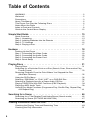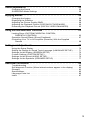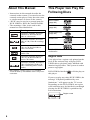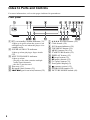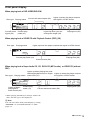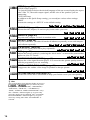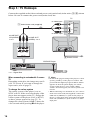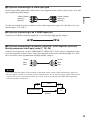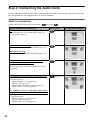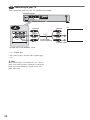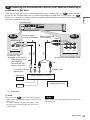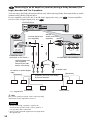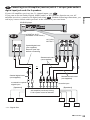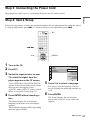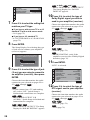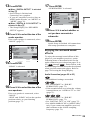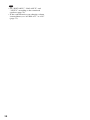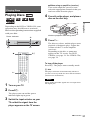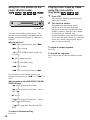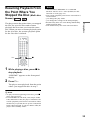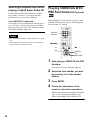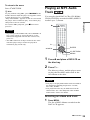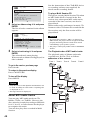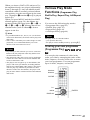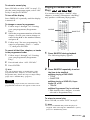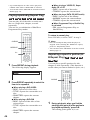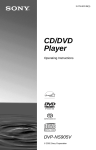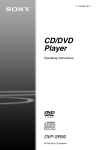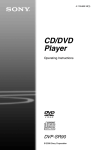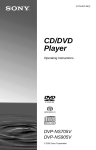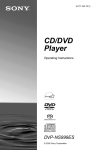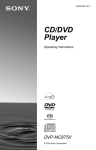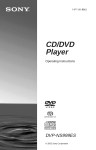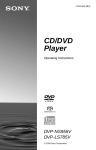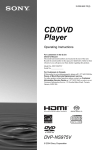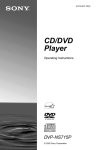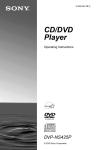Download Sony DVP-NS905V DVD Player
Transcript
3-075-802-31(1) CD/DVD Player Operating Instructions DVP-NS905V © 2002 Sony Corporation WARNING To prevent fire or shock hazard, do not expose the unit to rain or moisture. To avoid electrical shock, do not open the cabinet. Refer servicing to qualified personnel only. Power cord (mains lead) must only be changed at a qualified service shop. CAUTION The use of optical instruments with this product will increase eye hazard. As the laser beam used in this CD/DVD player is harmful to eyes, do not attempt to disassemble the cabinet. Refer servicing to qualified personnel only. Welcome! Precautions Safety • This unit operates on 220 - 240 V AC, 50/60 Hz. Check that the unit's operating voltage is identical with your local power supply. • To prevent fire or shock hazard, do not place objects filled with liquids, such as vases, on the apparatus. Installing • Do not install the unit in an inclined position. It is designed to be operated in a horizontal position only. • Keep the unit and discs away from equipment with strong magnets, such as microwave ovens, or large loudspeakers. • Do not place heavy objects on the unit. For the model supplied with the AC plug adaptor If the AC plug of your unit does not fit into the wall outlet, attach the supplied AC plug adaptor. 2 Thank you for purchasing this Sony CD/DVD Player. Before operating this player, please read this manual thoroughly and retain it for future reference. On adjusting volume Precautions On safety • Caution – The use of optical instruments with this product will increase eye hazard. • Should any solid object or liquid fall into the cabinet, unplug the player and have it checked by qualified personnel before operating it any further. On power sources • The player is not disconnected from the AC power source (mains) as long as it is connected to the wall outlet, even if the player itself has been turned off. • If you are not going to use the player for a long time, be sure to disconnect the player from the wall outlet. To disconnect the AC power cord (mains lead), grasp the plug itself; never pull the cord. On placement • Place the player in a location with adequate ventilation to prevent heat build-up in the player. • Do not place the player on a soft surface such as a rug that might block the ventilation holes on the bottom. • Do not place the player in a location near heat sources, or in a place subject to direct sunlight, excessive dust, or mechanical shock. Do not turn up the volume while listening to a section with very low level inputs or no audio signals. If you do, the speakers may be damaged when a peak level section is played. On cleaning Clean the cabinet, panel, and controls with a soft cloth slightly moistened with a mild detergent solution. Do not use any type of abrasive pad, scouring powder or solvent such as alcohol or benzine. On cleaning discs Do not use a commercially available cleaning disc. It may cause a malfunction. IMPORTANT NOTICE Caution: This player is capable of holding a still video image or on-screen display image on your television screen indefinitely. If you leave the still video image or on-screen display image displayed on your TV for an extended period of time you risk permanent damage to your television screen. Projection televisions are especially susceptible to this. If you have any questions or problems concerning your player, please consult your nearest Sony dealer. On operation • If the player is brought directly from a cold to a warm location, or is placed in a very damp room, moisture may condense on the lenses inside the player. Should this occur, the player may not operate properly. In this case, remove the disc and leave the player turned on for about half an hour until the moisture evaporates. • When you move the player, take out any discs. If you don’t, the disc may be damaged. 3 Table of Contents WARNING . . . . . . . . . . . . . . . . . . . . . . . . . . . . . . . . . . . . . . . . . . . . . . . . . . . . 2 Welcome! . . . . . . . . . . . . . . . . . . . . . . . . . . . . . . . . . . . . . . . . . . . . . . . . . . . . . 2 Precautions . . . . . . . . . . . . . . . . . . . . . . . . . . . . . . . . . . . . . . . . . . . . . . . . . . . 3 About This Manual . . . . . . . . . . . . . . . . . . . . . . . . . . . . . . . . . . . . . . . . . . . . . 6 This Player Can Play the Following Discs . . . . . . . . . . . . . . . . . . . . . . . . . . . 6 Notes About the Discs . . . . . . . . . . . . . . . . . . . . . . . . . . . . . . . . . . . . . . . . . . 7 Index to Parts and Controls . . . . . . . . . . . . . . . . . . . . . . . . . . . . . . . . . . . . . . 8 Guide to the Control Menu Display . . . . . . . . . . . . . . . . . . . . . . . . . . . . . . . . 12 Simple Start Guide . . . . . . . . . . . . . . . . . . . . . . . . . . . . . . . . . . 15 Quick Overview . . . . . . . . . . . . . . . . . . . . . . . . . . . . . . . . . . . . . . . . . . . . . . . Step 1: Unpacking . . . . . . . . . . . . . . . . . . . . . . . . . . . . . . . . . . . . . . . . . . . . . Step 2: Inserting Batteries Into the Remote . . . . . . . . . . . . . . . . . . . . . . . . . Step 3: TV Hookups . . . . . . . . . . . . . . . . . . . . . . . . . . . . . . . . . . . . . . . . . . . Step 4: Playing a Disc . . . . . . . . . . . . . . . . . . . . . . . . . . . . . . . . . . . . . . . . . . 15 15 15 16 17 Hookups . . . . . . . . . . . . . . . . . . . . . . . . . . . . . . . . . . . . . . . . . 18 Hooking Up the Player . . . . . . . . . . . . . . . . . . . . . . . . . . . . . . . . . . . . . . . . . Step 1: Connecting the Video Cords . . . . . . . . . . . . . . . . . . . . . . . . . . . . . . . Step 2: Connecting the Audio Cords . . . . . . . . . . . . . . . . . . . . . . . . . . . . . . . Step 3: Connecting the Power Cord . . . . . . . . . . . . . . . . . . . . . . . . . . . . . . . Step 4: Quick Setup . . . . . . . . . . . . . . . . . . . . . . . . . . . . . . . . . . . . . . . . . . . 18 18 20 27 27 Playing Discs . . . . . . . . . . . . . . . . . . . . . . . . . . . . . . . . . . . . . . 31 Playing Discs . . . . . . . . . . . . . . . . . . . . . . . . . . . . . . . . . . . . . . . . . . . . . . . . 31 Searching for a Particular Point on a Disc (Search, Scan, Slow-motion Play, Freeze Frame) . . . . . . . . . . . . . . . . . . . . . . . . . . . . . . . . . . . . . . . . . . . . 33 Resuming Playback From the Point Where You Stopped the Disc (Multi-disc Resume) . . . . . . . . . . . . . . . . . . . . . . . . . . . . . . . . . . . . . . . . 35 Using the DVD’s Menu . . . . . . . . . . . . . . . . . . . . . . . . . . . . . . . . . . . . . . . . . 36 Selecting “ORIGINAL” or “PLAY LIST” on a DVD-RW Disc . . . . . . . . . . . . . 36 Selecting a Playback Area for a Super Audio CD Disc . . . . . . . . . . . . . . . . . 37 Playing VIDEO CDs With PBC Functions (PBC Playback) . . . . . . . . . . . . . 38 Playing an MP3 Audio Track . . . . . . . . . . . . . . . . . . . . . . . . . . . . . . . . . . . . . 39 Various Play Mode Functions (Programme Play, Shuffle Play, Repeat Play, A-B Repeat Play) . . . . . . . . . . . . . . . . . . . . . . . . . . . . . . . . . . . . . . . . . . 41 Searching for a Scene . . . . . . . . . . . . . . . . . . . . . . . . . . . . . . . . 46 Searching for a Title/Chapter/Track/Index/Scene (Search mode) . . . . . . . . 46 Searching by Scene (PICTURE NAVIGATION) . . . . . . . . . . . . . . . . . . . . . . 47 Viewing Information About the Disc . . . . . . . . . . . . . . . . . . . . . . . 49 Checking the Playing Time and Remaining Time . . . . . . . . . . . . . . . . . . . . . 49 Checking the Play Information . . . . . . . . . . . . . . . . . . . . . . . . . . . . . . . . . . . 51 4 Sound Adjustments . . . . . . . . . . . . . . . . . . . . . . . . . . . . . . . . . . 53 Changing the Sound . . . . . . . . . . . . . . . . . . . . . . . . . . . . . . . . . . . . . . . . . . . 53 SURROUND Mode Settings . . . . . . . . . . . . . . . . . . . . . . . . . . . . . . . . . . . . . 55 Enjoying Movies . . . . . . . . . . . . . . . . . . . . . . . . . . . . . . . . . . . . 58 Changing the Angles . . . . . . . . . . . . . . . . . . . . . . . . . . . . . . . . . . . . . . . . . . . Displaying the Subtitles . . . . . . . . . . . . . . . . . . . . . . . . . . . . . . . . . . . . . . . . . Adjusting the Picture Quality (BNR) . . . . . . . . . . . . . . . . . . . . . . . . . . . . . . . Adjusting the Playback Picture (CUSTOM PICTURE MODE) . . . . . . . . . . . Enhancing the Playback Picture (DIGITAL VIDEO ENHANCER) . . . . . . . . 58 58 59 60 62 Using Various Additional Functions . . . . . . . . . . . . . . . . . . . . . . . 63 Locking Discs (CUSTOM PARENTAL CONTROL, PARENTAL CONTROL) . . . . . . . . . . . . . . . . . . . . . . . . . . . . . . . . . . . . . 63 Operation Sound Effects (Sound Feedback) . . . . . . . . . . . . . . . . . . . . . . . . 67 Controlling Your TV or AV Amplifier (Receiver) With the Supplied Remote . . . . . . . . . . . . . . . . . . . . . . . . . . . . . . . . . . . . . . . . . . . . . . . . . . 68 Settings and Adjustments . . . . . . . . . . . . . . . . . . . . . . . . . . . . . . 70 Using the Setup Display . . . . . . . . . . . . . . . . . . . . . . . . . . . . . . . . . . . . . . . . Setting the Display or Sound Track Language (LANGUAGE SETUP) . . . . . Settings for the Display (SCREEN SETUP) . . . . . . . . . . . . . . . . . . . . . . . . . Custom Settings (CUSTOM SETUP) . . . . . . . . . . . . . . . . . . . . . . . . . . . . . . Settings for the Sound (AUDIO SETUP) . . . . . . . . . . . . . . . . . . . . . . . . . . . . Settings for the Speakers (SPEAKER SETUP) . . . . . . . . . . . . . . . . . . . . . . 70 71 72 73 75 77 Additional Information . . . . . . . . . . . . . . . . . . . . . . . . . . . . . . . . 80 Troubleshooting . . . . . . . . . . . . . . . . . . . . . . . . . . . . . . . . . . . . . . . . . . . . . . Self-diagnosis Function (When letters/numbers appear in the display) . . . . Glossary . . . . . . . . . . . . . . . . . . . . . . . . . . . . . . . . . . . . . . . . . . . . . . . . . . . . Specifications . . . . . . . . . . . . . . . . . . . . . . . . . . . . . . . . . . . . . . . . . . . . . . . . Language Code List . . . . . . . . . . . . . . . . . . . . . . . . . . . . . . . . . . . . . . . . . . . Index . . . . . . . . . . . . . . . . . . . . . . . . . . . . . . . . . . . . . . . . . . . . . . . . . . . . . . . 80 82 83 85 86 87 5 About This Manual • Instructions in this manual describe the controls on the remote. You can also use the controls on the player if they have the same or similar names as those on the remote. • “DVD” may be used as a general term for DVD VIDEOs, DVD-Rs, and DVD-RWs. • The meanings of the icons used in this manual are described below: Icon This Player Can Play the Following Discs Format of discs DVD VIDEO (page 83) DVD-RW (page 83) Meaning Functions available for DVD VIDEOs or DVD-Rs/DVDRWs in video mode Functions available for DVDRWs in VR (Video Recording) mode Functions available for VIDEO CDs or CD-Rs/CD-RWs in video CD format Functions available for Super Audio CDs Functions available for music CDs or CD-Rs/CD-RWs in music CD format Functions available for DATA CDs (CD-ROMs/CD-Rs/CDRWs containing MP3* audio tracks) * MP3 (MPEG 1 Audio Layer 3) is a standard format defined by ISO/MPEG which compresses audio data. Super Audio CD (page 84) VIDEO CD Music CD “DVD VIDEO” and “DVD-RW” are trademarks. Region code Your player has a region code printed on the back of the unit and only will play DVD VIDEO discs (playback only) labelled with identical region codes. This system is used to protect copyrights. DVD VIDEOs labelled this player. ALL will also play on If you try to play any other DVD VIDEO, the message “Playback prohibited by area limitations.” will appear on the TV screen. Depending on the DVD VIDEO, no region code indication may be labelled even though playing the DVD VIDEO is prohibited by area restrictions. X DVP–XXXX 00V 00Hz 00W NO. 0-000-000-00 6 Region code Example of discs that the player cannot play The player cannot play the following discs: • All CD-ROMs (including PHOTO CDs)/ CD-Rs/CD-RWs other than those recorded in the following formats: –music CD format –video CD format –MP3 format that conforms to ISO9660* Level 1/Level 2, or its extended format, Joliet • Data part of CD-Extras • DVD-ROMs • DVD Audio discs * A logical format of files and folders on CDROMs defined by ISO (International Standard Organization) Also, the player cannot play the following discs: • A DVD VIDEO with a different region code. • A disc that has a non-standard shape (e.g., card, heart). • A disc with paper or stickers on it. • A disc that has the adhesive of cellophane tape or a sticker still left on it. some playback features may not be available. Also, refer to the instructions supplied with the DVDs or VIDEO CDs. Copyrights This product incorporates copyright protection technology that is protected by method claims of certain U.S. patents, other intellectual property rights owned by Macrovision Corporation, and other rights owners. Use of this copyright protection technology must be authorized by Macrovision Corporation, and is intended for home and other limited viewing uses only unless otherwise authorized by Macrovision Corporation. Reverse engineering or disassembly is prohibited. Notes About the Discs • To keep the disc clean, handle the disc by its edge. Do not touch the surface. Note Some DVD-Rs, DVD-RWs, CD-Rs, or CD-RWs cannot be played on this player due to the recording quality or physical condition of the disc, or the characteristics of the recording device. The disc will not play if it has not been correctly finalized. Also, images in DVD-RW discs with CPRM* protection may not be played if they contain a copy protection signal. “Copyright lock” appears on the screen. For more information, see the operating instructions for the recording device. Note that discs created in the Packet Write format cannot be played. * CPRM (Content Protection for Recordable Media) is a coding technology that protects the copyright of images. Note on playback operations of DVDs and VIDEO CDs • Do not expose the disc to direct sunlight or heat sources such as hot air ducts, or leave it in a car parked in direct sunlight as the temperature may rise considerably inside the car. • After playing, store the disc in its case. • Clean the disc with a cleaning cloth. Wipe the disc from the centre out. • Do not use solvents such as benzine, thinner, commercially available cleaners, or anti-static spray intended for vinyl LPs. Some playback operations of DVDs and VIDEO CDs may be intentionally set by software producers. Since this player plays DVDs and VIDEO CDs according to the disc contents the software producers designed, 7 Index to Parts and Controls For more information, refer to the pages indicated in parentheses. Front panel A [/1 (on/standby) button/indicator (31) Lights up in green when the power is on and lights up in red when the player is in standby mode. B SUPER AUDIO CD indicator Lights up when playing a Super Audio CD. C MULTI CHANNEL indicator Lights up when: – playing a disc that contains multiple audio signal channels – the disc is not inserted D Disc tray (31) E A (open/close) button (31) F ./> (previous/next) buttons (32) 8 G H I J K L M N O P Q R S T C/X/x/c ENTER buttons (36) Click shuttle (34) JOG button/indicator (34) TOP MENU button (36) MENU button (36) (39) O RETURN button (32) DISPLAY button (12) x (stop) button (32) X (pause) button (32) H (play) button (31) Front panel display (9) (remote sensor) (15) SURROUND button (55) PICTURE MODE button (60) Front panel display When playing back a DVD VIDEO/DVD-RW Disc type Playing status Current title and chapter (50) Digital MULTI REPEAT 1 SHUFFLE PGM A–B Current audio signal (54) TITLE TRACK Current play mode (41) CHAP INDEX Lights up when the player outputs the signal in NTSC format ANGLE NTSC HOUR Lights up when you can change the angle (58) MIN SEC Playing time (50) When playing back a VIDEO CD with Playback Control (PBC) (38) Disc type Playing status Digital MULTI MPEG REPEAT 1 SHUFFLE PGM A–B Lights up when the player outputs the signal in NTSC format TITLE TRACK CHAP INDEX ANGLE NTSC HOUR Current play mode (41) MIN SEC Playing time (50) Current scene (50) When playing back a Super Audio CD, CD, DATA CD (MP3 audio), or VIDEO CD (without PBC) Lights up when playing the multichannel playback area on Super Lights up when the player outputs the signal in NTSC format Disc type* Playing status Audio CDs (37) Digital MULTI MP3 REPEAT 1 SHUFFLE PGM A–B Current play Lights up when mode (41) playing MP3 audio tracks (39) TITLE TRACK CHAP INDEX ANGLE NTSC HOUR MIN SEC Playing time (50) Current track and index (50) * When playing the HD layer of Super Audio CD discs, the disc type is not displayed. z Hint You can turn off the front panel display by setting “DIMMER” in “CUSTOM SETUP” to “OFF” (page 73). ,continued 9 Rear panel L 1 1 CENTER R COAXIAL OPTICAL 2 FRONT REAR WOOFER 2 R L AUDIO PCM/DTS/MPEG/ DOLBY DIGITAL DIGITAL OUT 5.1CH OUTPUT Y VIDEO S VIDEO OUT CR LINE OUT A DIGITAL OUT (COAXIAL) jack (23) (24) (25) B DIGITAL OUT (OPTICAL) jack (23) (24) (25) C 5.1CH OUTPUT jacks (25) D LINE OUT L/R (AUDIO) 1/2 jacks (22) (23) (24) 10 CB COMPONENT VIDEO OUT E LINE OUT (VIDEO) 1/2 jacks (18) F S VIDEO OUT 1/2 jacks (18) G COMPONENT VIDEO OUT jacks (18) Remote F SACD (Super Audio CD) MULTI/ 2CH button (37) G SUBTITLE button (58) H AUDIO button (53) I TIME/TEXT button (49) J REPEAT button (44) K ./> PREV(previous)/NEXT buttons (32) L c / C SEARCH/STEP buttons (33) M H PLAY button (31) The H button has a tactile dot.* N O P Q R S X PAUSE button (32) C/X/x/c buttons (36) DISPLAY button (12) TOP MENU button (36) [/1 (on/standby) button (31) VOL (volume) +/– buttons (68) The + button has a tactile dot.* A TV/DVD switch (68) B Z OPEN/CLOSE button (32) C Number buttons (36) The number 5 button has a tactile dot.* D CLEAR /- (ten’s digit) button (41) (68) E SACD (Super Audio CD)/CD button (38) T TV/VIDEO button (68) U ENTER button (performs the same function as ed) V WIDE MODE button (68) W SHUFFLE button (43) X A-B button (44) Y PICTURE NAVI (navigation) button (47) Z ANGLE button (58) wj PICTURE MODE button (60) wk SUR (surround) button (55) wl REPLAY button (32) e; SEARCH MODE button (46) ea m/M SCAN/SLOW buttons (33) es x STOP button (32) ed ENTER button (27) ef O RETURN button (32) eg MENU button (36) (39) * Use the tactile dot as a reference when operating the player. 11 Guide to the Control Menu Display Use the Control Menu to select a function and to view related information. Press DISPLAY repeatedly to turn on or change the Control Menu display as follows: , Control Menu display 1 m Control Menu display 2 (DVD/VIDEO CD only) m ADVANCED display (DVD only. See page 51.) m Control Menu display off z Hint You can skip the ADVANCED display by setting “OFF” under “ADVANCED” in the Control Menu (page 51). Control Menu Display The Control Menu display 1 and 2 will show different items depending on the disc type. For details about each item, please refer to the pages in the parentheses. Example: Control Menu display 1 when playing a DVD VIDEO. Currently playing title number* Total number of titles* Currently playing chapter number** Total number of chapters** Playback status (N Playback, X Pause, x Stop, etc.) Control Menu items 12(27) 18(34) T 1:32:55 Selected item Function name of selected Control Menu item Operation message * DVD VIDEO OFF OFF 1: ENGLISH 2: FRENCH 3: SPANISH SUBTITLE Select: Displays the scene number for VIDEO CDs (PBC is on), track number for VIDEO CDs/ Super Audio CDs/CDs, album number for DATA CDs. ** Displays the index number for VIDEO CDs/ Super Audio CDs/CDs, MP3 audio track number for DATA CDs. 12 Type of disc being played Playing time Current setting Options ENTER Cancel: RETURN List of Control Menu items Item Item Name, Function, Relevant Disc Type TITLE (page 46)/SCENE (page 46)/TRACK (page 46) Selects the title, scene, or track to be played. CHAPTER (page 46)/INDEX (page 46) Selects the chapter or index to be played. ALBUM (page 39) Selects the album to be played. TRACK (page 46) Selects the track to be played. INDEX (page 46) Selects the index to be played. ORIGINAL/PLAY LIST (page 36) Selects the type of titles (DVD-RW) to be played, the ORIGINAL one, or an edited PLAY LIST. TIME/TEXT (page 46) Checks the elapsed time and the remaining playback time. Input the time code for picture and music searching. Displays the DVD/Super Audio CD/CD text or the DATA CD's track name. MULTI/2CH (page 37) Selects the playback area on Super Audio CDs when available. AUDIO (page 53) Changes the audio setting. SUBTITLE (page 58) Displays the subtitles. Changes the subtitle language. ANGLE (page 58) Changes the angle. SURROUND (page 55) Selects the surround functions. ADVANCED (page 51) Displays the information (bit rate or layer) of the disc currently playing. PARENTAL CONTROL (page 63) Sets to prohibit playback on this player. ,continued 13 SETUP (page 70) QUICK Setup (page 27) Use Quick Setup to choose the desired language of the on-screen display,the aspect ratio of the TV, the audio output signal, and the size of the speakers you are connecting. CUSTOM Setup In addition to the Quick Setup setting, you can adjust various other settings. RESET Returns the settings in “SETUP” to the default setting. PROGRAM (page 41) Selects the title, chapter, or track to play in the order you want. SHUFFLE (page 43) Plays the title, chapter, or track in random order. REPEAT (page 44) Plays the entire disc (all titles/all tracks/all albums) repeatedly or one title/chapter/ track/album repeatedly. A-B REPEAT (page 44) Specifies the parts you want to play repeatedly. BNR (page 59) Adjusts the picture quality by reducing the “block noise” or mosaic like patterns that appear on your TV screen. CUSTOM PICTURE MODE (page 60) Adjusts the video signal from the player. You can select the picture quality that best suits the programme you are watching. DIGITAL VIDEO ENHANCER (page 62) Exaggerates the outline of the image to produce a sharper picture. PICTURE NAVIGATION (page 47) Divides the screen into 9 subscreens to help you find the scene you want quickly. z Hint The Control Menu icon indicator lights up in green when you select any item t except “OFF.” (“SURROUND,” “PROGRAM,” “SHUFFLE,” “REPEAT,” “A-B REPEAT,” “BNR,” “DIGITAL VIDEO ENHANCER” only). The “ANGLE” indicator lights up in green only when the angles can be changed. The “CUSTOM PICTURE MODE” indicator lights up in green when any setting other than “STANDARD” is selected. 14 Simple Start Guide Quick Overview You can control the player using the supplied remote. Insert two size R6 (AA) batteries by matching the 3 and # ends on the batteries to the markings inside the compartment. When using the remote, point it at the remote sensor on the player. Simple Start Guide A quick overview presented in this guide will give you enough information to start using the player for your enjoyment. To use the surround sound features of this player, refer to “Hookups” on page 18. Step 2: Inserting Batteries Into the Remote Notes • You cannot connect this player to a TV that does not have a video input jack. • Be sure to disconnect the power cord (mains lead) of each component before connecting. Step 1: Unpacking Check that you have the following items: • Audio/video cord (pinplug × 3 y pinplug × 3) (1) • Remote commander (remote) (1) • Size R6 (AA) batteries (2) • A plug adaptor is included with some models. Notes • Do not leave the remote in an extremely hot or humid place. • Do not drop any foreign object into the remote casing, particularly when replacing the batteries. • Do not expose the remote sensor to direct light from the sun or a lighting apparatus. Doing so may cause a malfunction. • If you do not use the remote for an extended period of time, remove the batteries to avoid possible damage from battery leakage and corrosion. 15 Step 3: TV Hookups Connect the supplied audio/video cord and power cord (mains lead) in the order (1~3) shown below. Be sure to connect the power cord (mains lead) last. TV to video input INPUT 1 Audio/video cord (supplied) VIDEO (yellow) L (white) AUDIO R (red) to audio input to LINE OUT L/R (AUDIO) 1 or 2 to LINE OUT (VIDEO) 1 or 2 1 2 R L AUDIO VIDEO LINE OUT 2 Power source CD/DVD Player L 1 1 CENTER R COAXIAL OPTICAL 2 FRONT REAR WOOFER 2 R L AUDIO PCM/DTS/MPEG/ DOLBY DIGITAL DIGITAL OUT 5.1CH OUTPUT Y VIDEO S VIDEO OUT CB CR COMPONENT VIDEO OUT LINE OUT l : Signal flow When connecting to a standard 4:3 screen TV Depending on the disc, the image may not fit your TV screen. If you want to change the aspect ratio, refer to page 72. To change the colour system The colour system of the player is set to NTSC or PAL. If the on-screen display of the player does not appear on the TV, change the colour system of the player (PAL or NTSC) so that a picture appears on your TV. To change the colour system, hold @/1 down for a few seconds while pressing X on the player. 16 3 Power source z Hints • To check the current setting of the player’s colour system, press @/1 on the player or remote. The power indicator lights up in green. When “NTSC” appears on the front panel display, the colour system of the player is set to NTSC. When “NTSC” does not appear, the colour system is set to PAL. • When connecting to a monaural TV, use a stereomono conversion cord (not supplied). Connect the LINE OUT (VIDEO) 1/2 jacks on the player to the TV’s video input jacks, and connect the LINE OUT L/R (AUDIO) 1/2 jacks to the TV’s audio input jack. Step 4: Playing a Disc Simple Start Guide With the playback side facing down A Turn on the TV. B Press [/1 on the player. C Switch the input selector on your TV so that the signal from the player appears on the TV screen. After step 6 Depending on the disc, a menu may be displayed on the TV screen. If so, select the item you want from the menu and play the DVD VIDEO (page 36) or VIDEO CD disc (page 38). To stop playing D Press A on the player to open the disc tray. Press x. E Place the disc on the tray with the playback side facing down. Press A. F Press H. Press [/1. The player enters standby mode and the power indicator lights up in red. The disc tray closes and the player begins playing the disc. To remove the disc To turn off the player 17 Hookups Hooking Up the Player Follow steps 1 to 4 to hook up and adjust the settings of the player. Before you start, disconnect the power cords (mains leads), check that you have all of the supplied accessories, and insert the batteries into the remote (page 15). Notes • Plug cords securely to prevent unwanted noise. • Refer to the instructions supplied with the components to be connected. Step 1: Connecting the Video Cords Connect this player to your TV monitor, projector, or AV amplifier (receiver) using a video cord. Select one of the patterns A through C, according to the input jack on your TV monitor, projector, or AV amplifier (receiver). A C INPUT Component Audio/video cord video cord (supplied) (not supplied) (yellow) VIDEO COMPONENT VIDEO IN Y (green) CB (blue) L CR AUDIO (red) R TV, projector or AV amplifier (receiver) TV, projector or AV amplifier (receiver) (yellow) (green) (blue) to LINE OUT (VIDEO) 1 or 2 L (red) to COMPONENT VIDEO OUT 1 1 CENTER R COAXIAL OPTICAL 2 FRONT REAR WOOFER 2 R L AUDIO PCM/DTS/MPEG/ DOLBY DIGITAL DIGITAL OUT 5.1CH OUTPUT Y VIDEO S VIDEO OUT CB CR COMPONENT VIDEO OUT LINE OUT to S VIDEO OUT 1 or 2 CD/DVD player INPUT S VIDEO S VIDEO cord (not supplied) l : Signal flow 18 TV, projector or AV amplifier (receiver) B A If you are connecting to a video input jack Connect the yellow plug of the audio/video cord (supplied) to the yellow (video) jacks. You will enjoy standard quality images. Yellow (Video) White (L) White (L) Red (R) Red (R) Hookups Yellow (Video) Use the red and white plugs to connect to the audio input jacks (page 22). (Do this if you are connecting to a TV only.) B If you are connecting to an S VIDEO input jack Connect an S VIDEO cord (not supplied). You will enjoy high quality images. C If you are connecting to a monitor, projector, or AV amplifier (receiver) having component video input jacks (Y, CB, CR) Connect the component via the COMPONENT VIDEO OUT jacks using a component video cord (not supplied) or three video cords (not supplied) of the same kind and length. You will enjoy accurate colour reproduction and high quality images. Green Green Blue Blue Red Red Notes • You can switch the player's colour system to match the colour system of the connected TV (page 16). • Do not connect a VCR, etc. between your TV and the player. If you pass the player signals via the VCR, you may not receive a clear image on the TV screen. If your TV has only one audio/video input jack, connect the player to this jack. VCR CD/DVD player TV Connect directly 19 Step 2: Connecting the Audio Cords Refer to the chart below to select the connection that best suits your system. Be sure to also read the instructions for the components you wish to connect. Select a connection Select one of the following connections, A through Components to be connected . Connection TV • Surround effects: TVS DYNAMIC (page 55), TVS WIDE (page 55) A (page 22) Stereo amplifier (receiver) and two speakers • Surround effects: TVS STANDARD (page 56) or MD deck/DAT deck • Surround effects: TVS STANDARD (page 56) B (page 23) AV amplifier (receiver) having a Dolby* Surround (Pro Logic) decoder and 3 to 6 speakers • Surround effects: Dolby Surround (Pro Logic) (page 83) C (page 24) AV amplifier (receiver) with 5.1 ch input jacks and 4 to 6 speakers • Surround effects: – Dolby Digital (5.1 ch) (page 83) – DTS (5.1 ch) (page 83) – Super Audio CD Multi channel (page 84) – MPEG audio (5.1 ch) (page 84) D (page 25) or AV amplifier (receiver) with digital input jacks having a Dolby, DTS**, or MPEG audio decoder and 6 speakers • Surround effects: – Dolby Digital (5.1 ch) (page 83) – DTS (5.1 ch) (page 83) – MPEG audio (5.1 ch) (page 84) 20 D Your setup (example) z Hint If you connect an AV amplifier (receiver) that conforms to the 96 kHz sampling frequency, use connection D . Hookups * Manufactured under license from Dolby Laboratories. “Dolby,” “Pro Logic,” and the double-D symbol are trademarks of Dolby Laboratories. ** Manufactured under license from Digital Theater Systems, Inc. US Pat. No. 5,451,942, 5,956,674, 5,974,380, 5,978,762 and other world-wide patents issues and pending. “DTS” and “DTS Digital Surround” are registered trademarks of Digital Theater Systems, Inc. Copyright 1996, 2000 Digital Theater Systems, Inc. All rights reserved. ,continued 21 Connecting to your TV A This connection will use your TV speakers for sound. CD/DVD player L 1 1 CENTER R COAXIAL OPTICAL 2 FRONT REAR WOOFER 2 R L AUDIO Y VIDEO PCM/DTS/MPEG/ DOLBY DIGITAL DIGITAL OUT A 1 5.1CH OUTPUT S VIDEO OUT CB CR COMPONENT VIDEO OUT LINE OUT (yellow)* (yellow) (white) (white) TV 2 R (red) L AUDIO VIDEO (red) Audio/video cord (supplied) LINE OUT to LINE OUT L/R (AUDIO) 1 or 2 l : Signal flow * The yellow plug is used for video signals (page 18). z Hint When connecting to a monaural TV, use a stereomono conversion cord (not supplied). Connect the LINE OUT L/R (AUDIO) 1/2 jacks to the TV’s audio input jack. 22 to audio input B Connecting to a stereo amplifier (receiver) and 2 speakers/Connecting to an MD deck or DAT deck CD/DVD player L 1 Hookups If the stereo amplifier (receiver) has audio input jacks L and R only, use B-1 . If the amplifier (receiver) has a digital input jack, or when connecting to an MD deck or DAT deck, use B-2 . In this case, you can also connect the player directly to the MD deck or DAT deck without using your stereo amplifier (receiver). 1 CENTER R COAXIAL OPTICAL 2 FRONT REAR WOOFER 2 R L AUDIO PCM/DTS/MPEG/ DOLBY DIGITAL DIGITAL OUT B-2 5.1CH OUTPUT CB Y VIDEO S VIDEO OUT CR COMPONENT VIDEO OUT LINE OUT Coaxial digital cord (not supplied) or B-1 Stereo audio cord (not supplied) (white) 1 or (red) 2 COAXIAL OPTICAL R PCM/DTS/MPEG/ DOLBY DIGITAL L AUDIO VIDEO DIGITAL OUT LINE OUT to DIGITAL OUT (COAXIAL or OPTICAL) Optical digital cord (not supplied) Remove jack cap before connecting to LINE OUT L/R (AUDIO) 1 or 2 (white) (red) to coaxial or optical digital input [Speakers] to audio input Stereo amplifier (receiver) Front (L) MD deck/DAT deck Front (R) l: Signal flow z Hints • In connection B-1 , you can use the supplied audio/video cord instead of using a separate stereo audio cord. • To realize better surround sound effects, make sure that your listening position is in between your speakers. Note Super Audio CD audio signals are not output from the digital jack. ,continued 23 C Connecting to an AV amplifier (receiver) having a Dolby Surround (Pro Logic) decoder and 3 to 6 speakers You can enjoy the Dolby Surround effects only when playing Dolby Surround audio or multichannel audio (Dolby Digital) discs. If your amplifier (receiver) has L and R audio input jacks only, use C-1 . If your amplifier (receiver) has a digital input jack, use C-2 . CD/DVD player L 1 1 CENTER R COAXIAL OPTICAL 2 FRONT REAR WOOFER 2 R L AUDIO PCM/DTS/MPEG/ DOLBY DIGITAL DIGITAL OUT C-2 5.1CH OUTPUT CB Y VIDEO S VIDEO OUT CR COMPONENT VIDEO OUT LINE OUT Stereo audio cord (not supplied) (white) Coaxial digital cord (not supplied) or C-1 1 or (red) 2 COAXIAL OPTICAL R PCM/DTS/MPEG/ DOLBY DIGITAL L AUDIO VIDEO DIGITAL OUT LINE OUT to DIGITAL OUT (COAXIAL or OPTICAL) Optical digital cord (not supplied) Remove jack cap before connecting to LINE OUT L/R (AUDIO) 1 or 2 (white) (red) to audio input to coaxial or optical digital input [Speakers] [Speakers] Amplifier (receiver) with Dolby Surround decoder Rear (L) Front (L) Rear (R) l: Signal flow Subwoofer Centre z Hint For correct speaker location, refer to the operating instructions of the amplifier (receiver). Notes • When connecting 6 speakers, replace the monaural rear speaker with a centre speaker, 2 rear speakers and a subwoofer. • Super Audio CD audio signals are not output from the digital jack. 24 Rear (mono) Front (R) D Connecting to an AV amplifier (receiver) with 5.1 ch input jacks and/or a digital input jack and 4 to 6 speakers CD/DVD player L 1 Hookups If your AV amplifier (receiver) has 5.1 channel inputs, use D-1 . If you want to use the Dolby Digital, MPEG audio, or DTS decoder function on your AV amplifier (receiver), connect to its digital jack using D-2 . With the following connections, you can enjoy a more realistic audio presence in the comfort of your own home. 1 CENTER R COAXIAL OPTICAL 2 FRONT REAR 2 R WOOFER L AUDIO PCM/DTS/MPEG/ DOLBY DIGITAL DIGITAL OUT D-2 Y VIDEO S VIDEO OUT CB CR COMPONENT VIDEO OUT LINE OUT 5.1CH OUTPUT to DIGITAL OUT (COAXIAL or OPTICAL) D-1 to 5.1CH OUTPUT L CENTER R COAXIAL OPTICAL PCM/DTS/MPEG/ DOLBY DIGITAL DIGITAL OUT Optical digital cord (not supplied) Remove jack cap before connecting FRONT REAR WOOFER 5.1CH OUTPUT Stereo audio cord (not supplied) or or Coaxial digital cord (not supplied) Monaural audio cord (not supplied) to coaxial or optical digital input to audio input [Speakers] [Speakers] AV amplifier (receiver) having 5.1ch inputs or/and a decoder Centre Subwoofer l: Signal flow Front (L) Front (R) Rear (L) Rear (R) ,continued 25 D-1 : Connecting to the 5.1ch input jacks You can enjoy 5.1ch surround sound using the internal Dolby Digital, MPEG audio, DTS, or Super Audio CD Multi decoder of this player. (When 6 speakers are connected, set “SURROUND” to “OFF.”) You can also enjoy Dolby Surround (Pro Logic) sounds, or surround sounds using various “SURROUND” modes (page 55). D-2 : Connecting to a digital jack This connection will allow you to use the Dolby Digital, MPEG audio, or DTS decoder function of your AV amplifier (receiver). You are not able to enjoy the surround sound effects of this player. z Hints • For connection D-2 For correct speaker location, refer to the operating instructions of the connected components. • To enhance the sound performance: – Use high-performance speakers. – Use front, rear, and centre speakers of the same size and performance. – Place the subwoofer between the left and right front speakers. Notes For connection D-2 • After you have completed the connection, be sure to set “DOLBY DIGITAL” to “DOLBY DIGITAL” and “DTS” to “DTS” in Quick Setup (page 27). If your AV amplifier (receiver) has an MPEG audio decoder function, set “MPEG” in “AUDIO SETUP” to “MPEG” (page 76). Otherwise, no sound or a loud noise will come from the speakers. • When you connect an amplifier (receiver) that conforms to the 96kHz sampling frequency, set “48kHz/96kHz PCM” in “AUDIO SETUP” to “96kHz/24bit” (page 76). • Super Audio CD audio signals are not output from the digital jack. 26 Step 3: Connecting the Power Cord Plug the player and TV power cord (mains lead) into an AC outlet (mains). Hookups Step 4: Quick Setup Follow the steps below to make the minimum number of basic adjustments for using the player. To skip an adjustment, press >. To return to the previous adjustment, press .. [/1 ./> X/x 1 Turn on the TV. 2 Press [/1. 3 Switch the input selector on your TV so that the signal from the player appears on the TV screen. “Press [ENTER] to run QUICK SETUP” appears at the bottom of the screen. If this message does not appear, select “QUICK” under “SETUP” in the Control Menu to run Quick Setup (page 71). 4 Press ENTER without inserting a disc. The Setup Display for selecting the language used in the on-screen display appears. The available languages differ depending upon the player model. ENTER LANGUAGE SETUP OSD: MENU: AUDIO: SUBTITLE: ENGLISH ENGLISH FRANÇAIS DEUTSCH ITALIANO ESPAÑOL NEDERLANDS DANSK SVENSKA 5 Press X/x to select a language. The player uses the language selected here to display the menu and subtitles as well. 6 Press ENTER. The Setup Display for selecting the aspect ratio of the TV to be connected appears. ,continued 27 SCREEN SETUP TV TYPE: COLOR SYSTEM: SCREEN SAVER: BACKGROUND: 16:9 16:9 4:3 LETTER BOX 4:3 PAN SCAN D-1 or both D-1 and D-2 • Select “DIGITAL & 5.1CH OUTPUT.” The Setup Display for “DOLBY DIGITAL”appears. 10Press X/x to select the type of 7 Press X/x to select the setting that matches your TV type. ◆ If you have a wide-screen TV or a 4:3 standard TV with a wide-screen mode • 16:9 (page 72) ◆ If you have a 4:3 standard TV • 4:3 LETTER BOX or 4:3 PAN SCAN (page 72) 8 Press ENTER. The Setup Display for selecting the type of jack used to connect your amplifier (receiver) appears. Is this player connected to an amplifier (receiver) ? Select the type of jack you are using. YES LINE OUTPUT L/R (AUDIO) DIGITAL OUTPUT DIGITAL & 5.1CH OUTPUT NO (if any) you are using to connect to an amplifier (receiver), then press ENTER. Choose the item that matches the audio connection you selected on pages 22 to 25 ( A through D ). A • If you connect just a TV and nothing else, select “NO.” Quick Setup is finished and connections are complete. C-1 • Select “LINE OUTPUT L/R (AUDIO).” Quick Setup is finished and connections are complete. B-2 C-2 D-2 • Select “DIGITAL OUTPUT.” The Setup Display for “DOLBY DIGITAL” appears. 28 Choose the signal that matches the audio connection you selected on pages 23 to 25 ( B through D ). AUDIO SETUP AUDIO ATT: OFF AUDIO DRC: STANDARD AUDIO FILTER: SHARP DOWNMIX: DOLBY SURROUND DIGITAL OUT: ON D-PCM DOLBY DIGITAL: MPEG: D-PCM DTS: DOLBY DIGITAL 48kHz/96kHz PCM: 48kHz/16bit B-2 C-2 • D-PCM (page 76) D-2 • DOLBY DIGITAL (only if the amplifier (receiver) has a Dolby Digital decoder) (page 76) 11Press ENTER. “DTS” is selected. 9 Press X/x to select the type of jack B-1 Dolby Digital signal you wish to send to your amplifier (receiver). AUDIO SETUP AUDIO ATT: OFF AUDIO DRC: STANDARD AUDIO FILTER: SHARP DOWNMIX: DOLBY SURROUND DIGITAL OUT: ON D-PCM DOLBY DIGITAL: MPEG: PCM DTS: D-PCM 48kHz/96kHz PCM: D-PCM DTS 12Press X/x to select the type of DTS signal sent to your amplifier (receiver). Choose the item that matches the audio connection you selected on pages 23 to 25 ( B through D ). B-2 C-2 • D-PCM (page 76) D-2 • DTS (page 76) 13Press ENTER. 17Press ENTER. “SUBWOOFER” is selected. ◆ When “DIGITAL & 5.1CH OUTPUT” is selected in Step 9 • The Setup Display for “SPEAKER SETUP” appears. SPEAKER SETUP SIZE: DISTANCE: BALANCE: LEVEL: OFF TEST TONE: FRONT: CENTER: REAR: SUBWOOFER: To set, press 18Press X/x to select whether or 14Press X/x to select the size of the not you have connected a subwoofer. centre speaker. If no centre speaker is connected, select “NONE” (page 77). LARGE NONE NONE LARGE SMALL , then ENTER . 15Press ENTER. “REAR” is selected. SPEAKER SETUP SIZE: DISTANCE: BALANCE: LEVEL: OFF TEST TONE: FRONT: CENTER: REAR: SUBWOOFER: 19Press ENTER. Quick Setup is finished. All connections and setup operations are complete. SPEAKER SETUP SIZE: DISTANCE: BALANCE: LEVEL: OFF TEST TONE: FRONT: CENTER: REAR: SUBWOOFER: To set, press LARGE LARGE LARGE(REAR) NONE NONE , then ENTER . YES Hookups ◆ When “DIGITAL OUTPUT” is selected in Step 9 • Quick Setup is finished and connections are complete. • If your AV amplifier (receiver) has an MPEG audio decoder, set “MPEG” to “MPEG” (page 76). Enjoying the surround sound effects To enjoy the surround sound effects of this player or your amplifier (receiver), set the following items as described below for the audio connection you selected on pages 23 to 25 ( B through D ). Each of these is the default setting and does not need to be adjusted when you first connect the player. Refer to page 70 for using the Setup Display. Audio Connection (pages 22 to 25) LARGE LARGE NONE NONE LARGE(REAR) 16Press X/x to select the size of the rear speakers. If no rear speaker is connected, select “NONE.” “SIDE” and “REAR” refer to the speaker position relative to your listening position (page 77). A • No additional settings are needed. B-1 C-1 • Set “DOWNMIX” to “DOLBY SURROUND” (page 75). • If the sound distorts even when the volume is turned down, set “AUDIO ATT” to “ON” (page 75). B-2 C-2 D-2 • Set “DOWNMIX” to “DOLBY SURROUND” (page 75). • Set “DIGITAL OUT” to “ON” (page 75). • Set “48kHz/96kHz PCM” to “96kHz/24bit,” only if you connect an amplifier (receiver) that conforms to the 96 kHz sampling frequency (page 76). ,continued 29 D-1 • Set “DISTANCE,” “BALANCE,” and “LEVEL” according to the connected speakers (page 78). • If the sound distorts even when the volume is turned down, set “AUDIO ATT” to “ON” (page 75). 30 ◆ When using an amplifier (receiver) Turn on the amplifier (receiver) and select the appropriate channel so that you can hear sound from the player. Playing Discs Playing Discs 4 Press A on the player, and place a disc on the disc tray. Playing Discs Depending on the DVD or VIDEO CD, some operations may be different or restricted. Refer to the operating instructions supplied with your disc. Power indicator With the playback side facing down A 5 Press H. H [/1 Z [/1 The disc tray closes, and the player starts playback (continuous play). Adjust the volume on the TV or the amplifier (receiver). Depending on the disc, a menu may appear on the TV screen. For DVD VIDEOs, see page 36. For VIDEO CDs, see page 38. To turn off the player Press [/1. The player enters standby mode. H z Hint The player will turn off automatically whenever you leave it in stop mode for more than 30 minutes (Auto Power off function). Note 1 Turn on your TV. 2 Press [/1. Super Audio CD audio signals are not output from the digital jack. The player turns on and the power indicator lights up in green. 3 Switch the input selector on your TV so that the signal from the player appears on the TV screen. ,continued 31 Additional operations Locking the disc tray (Child Lock) Z You can lock the disc tray to prevent children from opening it. [/1 ./> REPLAY X H x To Operation Stop Press x Pause Press X Resume play after pause Press X or H Go to the next chapter, Press > track, or scene in continuous play mode Go back to the Press . previous chapter, track, or scene in continuous play mode Stop play and remove Press Z the disc Replay the previous scene (DVD VIDEO only) Press REPLAY z Hint The Replay function is useful when you want to review a scene or dialog that you missed. Note You may not be able to use the Replay function with some scenes. 32 ENTER O RETURN When the player is in standby mode, press O RETURN, ENTER, and then [/1 on the remote. The player turns on and “LOCKED” appears on the front panel display. The Z button on the player or the remote does not work while the Child Lock is set. To unlock the disc tray When the player is in standby mode, press O RETURN, ENTER, and then [/1 again. Note Even if you select “RESET” under “SETUP” in the Control Menu (page 71), the disc tray remains locked. Searching for a Particular Point on a Disc (Search, Scan, Slow-motion available. With each press the indication changes as follows: Playback direction × 2B (DVD VIDEO/Super Audio CD/CD only) 2M T 1M Play, Freeze Frame) Opposite direction × 2b (DVD VIDEO only) t 1m t 2m The “× 2B”/“× 2b” playback speed is about twice the normal speed. The “2M”/“2m” playback speed is faster than “1M”/ “1m.” Playing Discs You can quickly locate a particular point on a disc by monitoring the picture or playing back slowly. Watching frame by frame (Slowmotion Play) m c / C M H Note Depending on the DVD/VIDEO CD, you may not be able to do some of the operations described. Locating a point quickly (Search) During playback, keep pressing C to locate a point in the playback direction or keep pressing c to locate a point in the opposite direction. When you find the point you want, release the button to return to normal playback speed. Locating a point quickly by playing a disc in fast forward or fast reverse (Scan) Press m or M when the player is in pause mode. To return to the normal speed, press H. Each time you press m or M during Slow-motion play, the playback speed changes. Two speeds are available. With each press the indication changes as follows: Playback direction 2 y1 Opposite direction (DVD only) 2 y1 The “2 than “1 ”/“2 ”/“1 ” playback speed is slower .” Playing one frame at a time (Freeze Frame) When the player is in the pause mode, press C to go to the next frame. Press c to go to the preceding frame (DVD only). If you hold the button down, you can view the frames in succession. To return to normal playback, press H. Press m or M while playing a disc. When you find the point you want, press H to return to normal speed. Each time you press m or M during scan, the playback speed changes. Three speeds are ,continued 33 Using the click shuttle on the player (Shuttle mode) Playing a disc frame by frame using the click shuttle (Jog mode) 1 JOG The indicator lights up and the player enters pause mode. 2 Click shuttle Turn the click shuttle on the player. The playback speed changes depending on the turning direction and degree of rotation as follows: ◆During playback 2M Fast forward (faster than 1M) Y 1M Fast forward Y × 2B (DVD VIDEO/Super Audio CD/ CD only) Y N Play (normal speed) Y × 2b (DVD VIDEO only) Y 1m Fast rewind Y 2m Fast rewind (faster than 1m) If you turn the click shuttle quickly, the playback speed goes to “2M” or “2m” at once. ◆During pause mode (DVD VIDEO, DVD-RW, VIDEO CD only) 1 Slow (playback direction) Y 2 Slow (playback direction – slower than 1 ) Y X Pause Y 2 Slow (opposite direction – slower than 1 ) (DVD only) Y 1 Slow (opposite direction) (DVD only) To return to Continuous Play Press H. 34 Press JOG. Turn the click shuttle. Depending on the turning speed, playback goes to frame-by-frame playback in the direction that the click shuttle is turned. Turn the click shuttle clockwise to go forward, and counterclockwise to rewind (DVD only). If you turn the click shuttle at a constant speed for a while, the playback speed goes to slow or normal. To return to normal playback Press H. To turn off the Jog mode Press JOG again so that the indicator turns off. Resuming Playback From the Point Where You Stopped the Disc (Multi-disc Resume) H Playing Discs The player stores the point where you stopped the disc for up to 40 discs and resumes playback the next time you insert the same disc. When you store a resume playback point for the 41st disc, the resume playback point for the first disc is deleted. Notes • “MULTI-DISC RESUME” in “CUSTOM SETUP” must be set to “ON” (default) for this function to work (page 74). • The resume playback point for the current disc is cleared when: – you change the play mode. – you change the settings on the Setup Display. • Resume Play does not work during Shuffle Play and Programme Play. • This function may not work with some discs. x 1 While playing a disc, press x to stop playback. “RESUME” appears on the front panel display. 2 Press H. The player starts playback from the point where you stopped the disc in step 1. z Hints • To play from the beginning of the disc, press x twice, then press H. • For DVD-RWs in VR mode, CDs, Super Audio CDs, and DATA CDs, the player remembers the resume playback point for the current disc unless the disc tray is opened, the AC power cord (mains lead) is disconnected, or only for DATA CDs, the player enters standby mode. 35 Using the DVD’s Menu A DVD is divided into long sections of a picture or a music feature called “titles.” When you play a DVD which contains several titles, you can select the title you want using the TOP MENU button. When you play DVDs that allow you to select items such as the language for the subtitles and the language for the sound, select these items using the MENU button. Selecting “ORIGINAL” or “PLAY LIST” on a DVDRW Disc Some DVD-RW discs in VR (Video Recording) mode have two types of titles for playback: originally recorded titles (ORIGINAL) and titles that can be created on recordable DVD players for editing (PLAY LIST). You can select the type of titles to be played. Number buttons C/X/x/c ENTER X/x ENTER DISPLAY TOP MENU MENU 1 Press TOP MENU or MENU. The disc’s menu appears on the TV screen. The contents of the menu vary from disc to disc. 2 Press C/X/x/c or the number buttons to select the item you want to play or change. 3 Press ENTER. z Hint The disc’s menu also appears when the TOP MENU or MENU button on the player is pressed. 36 1 Press DISPLAY in stop mode. The Control Menu appears. 2 Press X/x to select (ORIGINAL/PLAY LIST), then press ENTER. The options for “ORIGINAL/PLAY LIST” appear. 12(27) 18(34) PLAY LIST PLAY LIST ORIGINAL DVD-RW 3 Press X/x to select the setting. • PLAY LIST: plays the titles created from “ORIGINAL” for editing. • ORIGINAL: plays the titles originally recorded. Selecting a Playback Area for a Super Audio CD Disc 4 Press ENTER. Press DISPLAY repeatedly until the Control Menu is turned off. SACD MULTI/2CH SACD/CD Playing Discs To turn off the Control Menu Selecting a playback area on a 2 channel + Multi-channel Super Audio CD Some Super Audio CDs consist of a 2 channel playback area and a multi-channel playback area. You can select the playback area you want to listen to. 1 Press SACD MULTI/2CH in stop mode. The following display appears. 2CH 2 Press SACD MULTI/2CH repeatedly to select the item. • MULTI: plays a multi-channel playback area. • 2CH: plays a 2 channel playback area. The “MULTI” indicator in the front panel display lights up when playing a multichannel playback area. z Hint You can also select “MULTI/2CH” from the Control Menu (page 12). ,continued 37 Selecting a playback layer when playing a hybrid Super Audio CD Some Super Audio CDs consist of an HD layer and a CD layer. You can select the playback layer you want to listen to. Press SACD/CD in stop mode. Each time you press the button, an HD layer or a CD layer is alternately selected. When playing a CD layer, the “CD” indicator in the front panel display lights up. Notes • For details about Super Audio CD discs, see page 84. • Each play mode function works only within the selected layer or playback area. Playing VIDEO CDs With PBC Functions (PBC Playback) PBC (Playback Control) allows you to play VIDEO CDs interactively by following the menu on the TV screen. Number buttons ./> H X/x x ENTER O RETURN 1 Start playing a VIDEO CD with PBC functions. The menu for your selection appears. 2 Select the item number you want by pressing X/x or the number buttons. 3 Press ENTER. 4 Follow the instructions in the menu for interactive operations. Refer to the instructions supplied with the disc, as the operating procedure may differ depending on the VIDEO CD. 38 To return to the menu Press O RETURN. You can play back DATA CDs (CD-ROMs/ CD-Rs/CD-RWs) recorded in MP3 (MPEG1 Audio Layer 3) format. Playing Discs z Hint To play without using PBC, press ./> or the number buttons while the player is stopped to select a track, then press H or ENTER. “Play without PBC” appears on the TV screen and the player starts continuous play. You cannot play still pictures such as a menu. To return to PBC playback, press x twice then press H. Playing an MP3 Audio Track Z Notes • Depending on the VIDEO CD, “Press ENTER” in step 3 may appear as “Press SELECT” in the instructions supplied with the disc. In this case, press H. • The PBC functions of Super VCDs do not work with this player. Super VCDs are played in continuous play mode only. H C/X/x/c ENTER O RETURN MENU 1 Press Z and place a DATA CD on the disc tray. 2 Press H. The disc tray closes, and the player starts to play the first MP3 audio track in the first album on the disc. Notes • The player can play MP3 audio tracks recorded in the following sampling frequencies: 32 kHz, 44.1 kHz, 48 kHz. • The playback order may be different from the edited order. See “The Playback order of MP3 audio tracks” below for details. Selecting an album and track 1 Press MENU. The list of MP3 albums recorded on the DATA CD appears. ,continued 39 1( 30) ROCK BEST HIT KARAOKE JAZZ R&B MY FAVORITE SONGS CLASSICAL SALSA OF CUBA BOSSANOVA 2 Select an album using X/x and press ENTER. The list of tracks contained in the album appears. JAZZ 1(90) 0 0 0 0 0 0 0 3 1 2 3 4 5 6 7 SHE IS SPECIAL ALL YOU NEED IS ... SPICY LIFE HAPPY HOUR RIVER SIDE 5 TAKE TIME,TAKE TIME Select a track using X/x and press ENTER. The selected track starts playing. When a track or album is being played, its title is shaded. See the instructions of the CD-R/RW device or recording software (not supplied) for details on the recording format. To play a Multi Session CD This player can play Multi Session CDs when an MP3 audio track is located in the first session. Any subsequent MP3 audio tracks, recorded in the later sessions, can also be played back. When audio tracks and images in music CD format or video CD format are recorded in the first session, only the first session will be played back. Notes • If you put the extension “.MP3” to data not in MP3 format, the player cannot recognize the data properly and will generate a loud noise which could damage your speaker system. • The player cannot play audio tracks in MP3PRO format. The Playback order of MP3 audio tracks The playback order of albums and tracks recorded on a DATA CD is as follows. ◆Structure of disc contents Tree 1 To go to the next or previous page Tree 2 ROOT Press c or C. To return to the previous display Press O RETURN. To turn off the display Press MENU. Notes • Only the letters in the alphabet and numbers can be used for album or track names. Anything else is displayed as “*.” • ID3 tags cannot be displayed. About MP3 audio tracks You can play MP3 audio tracks on CDROMs, CD-Rs, or CD-RWs. However, the discs must be recorded according to ISO9660 level 1, level 2, or Joliet format for the player to recognize the tracks. You can also play discs recorded in Multi Session. 40 album track Tree 3 Tree 4 Tree 5 z Hints • If you add numbers (01, 02, 03, etc.) to the front of the track file names, the tracks will be played in that order. • Since a disc with many trees takes longer to start playback, it is recommended that you create albums of no more than two trees. Notes • Depending on the software you use to create the DATA CD, the playback order may differ from the illustration above. • The playback order above may not be applicable if there are more than a total of 999 albums and tracks in the DATA CD. • The player can recognize up to 499 albums (the player will count just albums, including albums that do not contain MP3 audio tracks). The player will not play any albums beyond the first 499 albums. Of the first 499 albums, the player will play no more than a combined total of 999 albums and tracks. Various Play Mode Functions (Programme Play, Shuffle Play, Repeat Play, A-B Repeat Play) You can set the following play modes: • Programme Play (page 41) • Shuffle Play (page 43) • Repeat Play (page 44) • A-B Repeat Play (page 44) Playing Discs When you insert a DATA CD and press H, the numbered tracks are played sequentially, from 1 through 7. Any sub-albums/tracks contained within a currently selected album take priority over the next album in the same tree. (Example: C contains D so 4 is played before 5.) When you press MENU and the list of MP3 albums appears (page 39), the albums are arranged in the following order: A t B t C t D t F t G. Albums that do not contain tracks (such as album E) do not appear in the list. Note The play mode is cancelled when: – you open the disc tray. – the player enters standby mode by pressing [/1. Creating your own programme (Programme Play) You can play the contents of a disc in the order you want by arranging the order of the titles, chapters, or tracks on the disc to create your own programme. You can programme up to 99 titles, chapters, and tracks. Number buttons CLEAR H X/x/c ENTER DISPLAY ,continued 41 1 Press DISPLAY twice (when playing a Super Audio CD/CD, press once). PROGRAM ALL CLEAR 1. TITLE – – 2. TITLE – – 3. TITLE – – 4. TITLE – – 5. TITLE – – 6. TITLE – – 7. TITLE – – The Control Menu appears. 2 Press X/x to select (PROGRAM), then press ENTER. The options for “PROGRAM” appear. 12(27) 18(34) T 1:32:55 OFF OFF SET ON DVD VIDEO C ALL 01 02 03 04 05 06 Next, press X/x or the number buttons to select “03” under “C,” then press ENTER. PROGRAM 3 T –– 01 02 03 04 05 ALL CLEAR 1. TITLE 0 2 – 0 3 2. TITLE – – 3. TITLE – – 4. TITLE – – 5. TITLE – – 6. TITLE – – 7. TITLE – – Press X/x to select “SET t,” then press ENTER. T –– 01 02 03 04 05 “TRACK” is displayed when you play a VIDEO CD, Super Audio CD, or CD. Selected title and chapter PROGRAM ALL CLEAR 1. TITLE 2. TITLE – – 3. TITLE – – 4. TITLE – – 5. TITLE – – 6. TITLE – – 7. TITLE – – T ◆ When playing a VIDEO CD, Super Audio CD, or CD For example, select track “02.” Press X/x or the number buttons to select “02” under “T,” then press ENTER. A track number may be displayed in 3 digits for a Super Audio CD. –– 01 02 03 04 05 Titles or tracks recorded on a disc 4 Selected track ALL CLEAR 1. TRACK 2. TRACK 3. TRACK 4. TRACK 5. TRACK 6. TRACK 7. TRACK The cursor moves to the title or track row “T” (in this case, “01”). PROGRAM ALL CLEAR 1. TITLE – – 2. TITLE – – 3. TITLE – – 4. TITLE – – 5. TITLE – – 6. TITLE – – 7. TITLE – – T C –– 01 02 03 04 05 ALL 01 02 03 04 05 06 Select the title, chapter, or track you want to programme. ◆ When playing a DVD VIDEO For example, select chapter “03” of title “02.” Press X/x or the number buttons to select “02” under “T,” then press ENTER. 42 02 –– –– –– –– –– –– –– 01 02 03 04 05 Total time of the programmed tracks 6 To programme other titles, chapters, or tracks, repeat steps 4 to 5. The programmed titles, chapters, and tracks are displayed in the selected order. Chapters recorded on a disc 5 0:15:30 T PROGRAM Press c. 7 Press H to start Programme Play. Programme Play begins. When the programme ends, you can restart the same programme again by pressing H. To return to normal play Press CLEAR, or select “OFF” in step 3. To play the same programme again, select “ON” in step 3 and press ENTER. To turn off the display Press DISPLAY repeatedly until the display is turned off. Playing in random order (Shuffle Play) You can have the player “shuffle” titles, chapters, or tracks. Subsequent “shuffling” may produce a different playing order. 1 Follow steps 1 through 3 of “Creating your own programme (Programme Play).” 2 Select the programme number of the title, chapter, or track you want to change or cancel using X/x or the number buttons, and press c. 3 Follow step 5 for new programming. To cancel a programme, select “--” under “T,” then press ENTER. To cancel all the titles, chapters, or tracks in the programmed order 1 Follow steps 1 through 3 of “Creating your own programme (Programme Play).” 2 3 Press X and select “ALL CLEAR.” CLEAR SHUFFLE Playing Discs To change or cancel a programme H 1 Press SHUFFLE during playback. The following display appears. TITLE Press ENTER. z Hint You can do Repeat Play or Shuffle Play of the programmed titles, chapters, or tracks. During Programme Play, follow the steps of “Repeat Play” (page 44) or “Shuffle Play” (page 43). Note When playing Super VCDs, the total time of the programmed tracks does not appear on the screen. 2 Press SHUFFLE repeatedly to select the item to be shuffled. ◆ When playing a DVD VIDEO • TITLE • CHAPTER ◆ When playing a VIDEO CD, Super Audio CD, or CD • TRACK ◆ When Programme Play is activated • ON: shuffles titles, chapters, or tracks selected in Programme Play. To return to normal play Press CLEAR, or select “OFF” in step 2. z Hints • You can set Shuffle Play while the player is stopped. After selecting the “SHUFFLE” option, press H. Shuffle Play starts. ,continued 43 ◆ When playing a VIDEO CD, Super Audio CD, or CD • DISC: repeats all of the tracks. • TRACK: repeats the current track. • Up to 200 chapters in a disc can be played in random order when “CHAPTER” is selected. • You can also select “SHUFFLE” from the Control Menu (page 12). ◆ When playing a DATA CD (MP3 audio) • DISC: repeats all of the albums. • ALBUM: repeats the current album. • TRACK: repeats the current track. Playing repeatedly (Repeat Play) You can play all of the titles or tracks on a disc or a single title, chapter, or track repeatedly. You can use a combination of Shuffle or Programme Play modes. ◆ When Programme Play or Shuffle Play is activated • ON: repeats Programme Play or Shuffle Play. To return to normal play Press CLEAR, or select “OFF” in step 2. z Hints • You can set Repeat Play while the player is stopped. After selecting the “REPEAT” option, press H. Repeat Play starts. • You can also select “REPEAT” from the Control Menu (page 12). CLEAR REPEAT H 1 Repeating a specific portion (AB Repeat Play) Press REPEAT during playback. The following display appears. You can play a specific portion of a title, chapter or track repeatedly. (This function is useful when you want to memorize lyrics, etc.) DISC CLEAR 2 A-B Press REPEAT repeatedly to select the item to be repeated. ◆ When playing a DVD VIDEO • DISC: repeats all of the titles. • TITLE: repeats the current title on a disc. • CHAPTER: repeats the current chapter. ◆ When playing a DVD-RW • DISC: repeats all the titles of the selected type. • TITLE: repeats the current title on a disc. • CHAPTER: repeats the current chapter. 44 1 During playback, when you find the starting point (point A) of the portion to be played repeatedly, press A-B. The starting point (point A) is set.