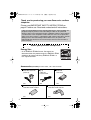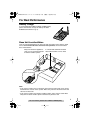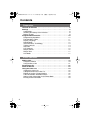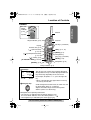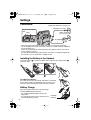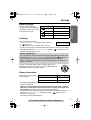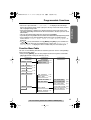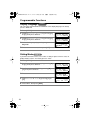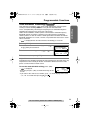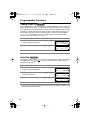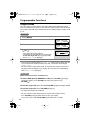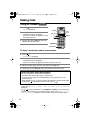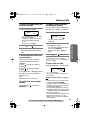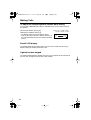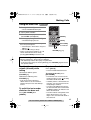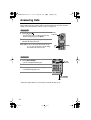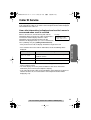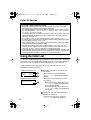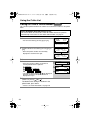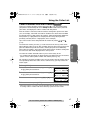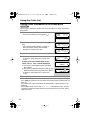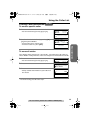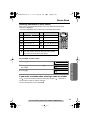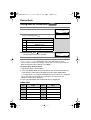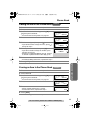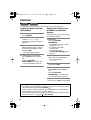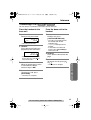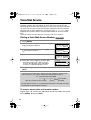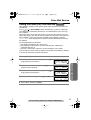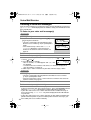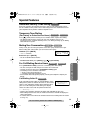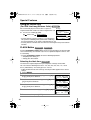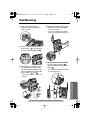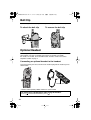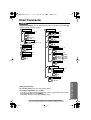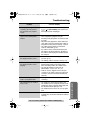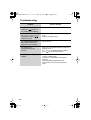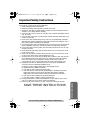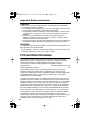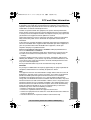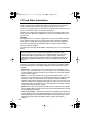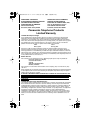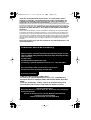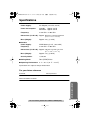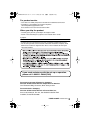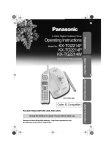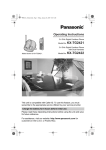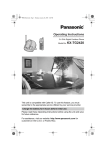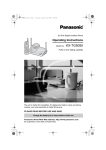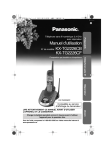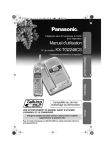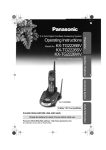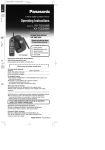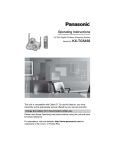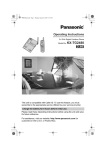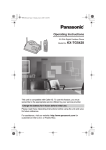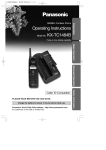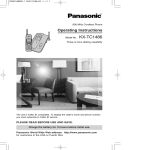Download Panasonic KX-TG2235B KXTG2235 Cordless Speakerphone with Talking Caller ID, Brand (PAKXKXCOSPWI1)
Transcript
✿✤✦✩✫✩✿✮❃ ✤ Operating Instructions Model No. KX-TG2235B Preparation 2.4GHz Digital Cordless Phone Pulse-or-tone dialing capability Basic Operation Advanced Operation PLEASE READ BEFORE USE AND SAVE. Charge the battery for about 6 hours before initial use. Panasonic World Wide Web address: http://www.panasonic.com for customers in the USA or Puerto Rico Useful Information Caller ID Compatible ✿✤✦✩✫✩✿✮❃ ✥ Thank you for purchasing your new Panasonic cordless telephone. Please read IMPORTANT SAFETY INSTRUCTIONS on page 47 before use. Read and understand all instructions. Caller ID and Call Waiting Service and Voice Mail Service, where available, are telephone company services. After subscribing to Caller ID, this phone will display a caller’s name and phone number. Call Waiting Caller ID, which displays a second caller’s name and phone number while the user is on the phone line with the first caller, requires a subscription to both Caller ID with Name and Call Waiting Service. After subscribing to Voice Mail Service, this phone’s VM indicator will flash when there are new messages left in the voice mail box at phone company. Attach your purchase receipt here. Energy Star: • As an ENERGY STAR® Partner, Panasonic has determined that this product meets the ENERGY STAR guidelines for energy efficiency. ENERGY STAR is a U.S. registered mark. Accessories (included) For extra orders, call 1-800-332-5368. 2 AC Adaptor (p. 8) Order No. PQLV19Z (PQLV19) Telephone Line Cord (p. 8) Order No. PQJA10075Z Battery (p. 8) Order No. HHR-P513 one one one Handset Cover (p. 8) Order No. PQKK10138Y2 Belt Clip (p. 42) Order No. PQKE10361Z2 one one ✿✤✦✩✫✩✿✮❃ ✦ For Best Performance Battery Charge A rechargeable Nickel-Metal Hydride (Ni-MH) battery powers the handset. Charge the battery for about 6 hours before initial use (p. 8). Base Unit Location/Noise Calls are transmitted between the base unit and the handset using wireless radio waves. For maximum distance and noise-free operation, the recommended base unit location is: Away from electrical appliances such as a TV, personal computer or another cordless phone. In a HIGH and CENTRAL location with no obstructions such as walls. Raise the antenna. Note: • If you use the handset near a microwave oven which is being used, noise may be heard from the receiver or the speaker. Move away from the microwave oven and closer to the base unit. • If you use the handset near another cordless phone, noise may be heard. Move away from the other cordless phone and closer to your base unit. For assistance, please call: 1-800-211-PANA(7262) 3 ✿✤✦✩✫✩✿✮❃ ✧ Contents Preparation Location of Controls . . . . . . . . . . . . . . . . . . . . . . . . . . . . . . . . . . . . . 6 Settings . . . . . . . . . . . . . . . . . . . . . . . . . . . . . . . . . . . . . . . . . . . . . . . . 8 Connections . . . . . . . . . . . . . . . . . . . . . . . . . . . . . . . . . . . . . . . . . . . 8 Installing the Battery in the Handset . . . . . . . . . . . . . . . . . . . . . . . . . 8 Battery Charge . . . . . . . . . . . . . . . . . . . . . . . . . . . . . . . . . . . . . . . . 8 Programmable Functions . . . . . . . . . . . . . . . . . . . . . . . . . . . . . . . . 10 Programming Guidelines . . . . . . . . . . . . . . . . . . . . . . . . . . . . . . . . 10 Function Menu Table . . . . . . . . . . . . . . . . . . . . . . . . . . . . . . . . . . . 11 Display Language . . . . . . . . . . . . . . . . . . . . . . . . . . . . . . . . . . . . . 12 Dialing Mode . . . . . . . . . . . . . . . . . . . . . . . . . . . . . . . . . . . . . . . . . 12 Voice Enhancer Technology . . . . . . . . . . . . . . . . . . . . . . . . . . . . . 13 Talking Caller ID . . . . . . . . . . . . . . . . . . . . . . . . . . . . . . . . . . . . . . 14 Auto Talk . . . . . . . . . . . . . . . . . . . . . . . . . . . . . . . . . . . . . . . . . . . . 14 LCD Contrast . . . . . . . . . . . . . . . . . . . . . . . . . . . . . . . . . . . . . . . . . 15 Ringer Volume . . . . . . . . . . . . . . . . . . . . . . . . . . . . . . . . . . . . . . . . 16 Ringer Tone . . . . . . . . . . . . . . . . . . . . . . . . . . . . . . . . . . . . . . . . . . 17 Line Mode . . . . . . . . . . . . . . . . . . . . . . . . . . . . . . . . . . . . . . . . . . . 17 Basic Operation Making Calls . . . . . . . . . . . . . . . . . . . . . . . . . . . . . . . . . . . . . . . . . . . Using the Handset . . . . . . . . . . . . . . . . . . . . . . . . . . . . . . . . . . . . . Using the Base Unit . . . . . . . . . . . . . . . . . . . . . . . . . . . . . . . . . . . Answering Calls . . . . . . . . . . . . . . . . . . . . . . . . . . . . . . . . . . . . . . . . Caller ID Service . . . . . . . . . . . . . . . . . . . . . . . . . . . . . . . . . . . . . . . . Using the Caller List . . . . . . . . . . . . . . . . . . . . . . . . . . . . . . . . . . . . Viewing the Caller List . . . . . . . . . . . . . . . . . . . . . . . . . . . . . . . . . Calling Back from the Caller List . . . . . . . . . . . . . . . . . . . . . . . . . . Editing the Caller’s Phone Number . . . . . . . . . . . . . . . . . . . . . . . . Caller ID Number Auto Edit Feature . . . . . . . . . . . . . . . . . . . . . . . Storing Caller Information in the Phone Book . . . . . . . . . . . . . . . . Erasing Caller Information . . . . . . . . . . . . . . . . . . . . . . . . . . . . . . . 4 18 18 21 22 23 24 25 25 26 27 28 29 ✿✤✦✩✫✩✿✮❃ Contents Advanced Operation 30 30 32 33 33 34 35 36 36 37 38 39 39 Preparation Basic Operation Phone Book . . . . . . . . . . . . . . . . . . . . . . . . . . . . . . . . . . . . . . . . . . . Storing Names and Numbers . . . . . . . . . . . . . . . . . . . . . . . . . . . . . Dialing from the Phone Book . . . . . . . . . . . . . . . . . . . . . . . . . . . . Editing an Item in the Phone Book . . . . . . . . . . . . . . . . . . . . . . . . . Erasing an Item in the Phone Book . . . . . . . . . . . . . . . . . . . . . . . . Intercom . . . . . . . . . . . . . . . . . . . . . . . . . . . . . . . . . . . . . . . . . . . . . . Transferring a Call . . . . . . . . . . . . . . . . . . . . . . . . . . . . . . . . . . . . . Voice Mail Service . . . . . . . . . . . . . . . . . . . . . . . . . . . . . . . . . . . . . . Storing a Voice Mail Access Number . . . . . . . . . . . . . . . . . . . . . . . Setting Voice Mail (VM) Tone Detection . . . . . . . . . . . . . . . . . . . . Listening to Voice Mail Messages . . . . . . . . . . . . . . . . . . . . . . . . . . Special Features . . . . . . . . . . . . . . . . . . . . . . . . . . . . . . . . . . . . . . . . Automatic Security Code Setting . . . . . . . . . . . . . . . . . . . . . . . . . . Temporary Tone Dialing (For Rotary or Pulse Service Users) . . . . . . . . . . . . . . . . . . . . . Muting Your Conversation . . . . . . . . . . . . . . . . . . . . . . . . . . . . . . . For Call Waiting Service Users . . . . . . . . . . . . . . . . . . . . . . . . . . . Using the PAUSE Key (For PBX Line/Long Distance Calls) . . . . . . . . . . . . . . . . . . . . . . FLASH Button . . . . . . . . . . . . . . . . . . . . . . . . . . . . . . . . . . . . . . . . 39 39 39 40 40 Wall Mounting . . . . . . . . . . . . . . . . . . . . . . . . . . . . . . . . . . . . . . . . . . Belt Clip . . . . . . . . . . . . . . . . . . . . . . . . . . . . . . . . . . . . . . . . . . . . . . . Optional Headset . . . . . . . . . . . . . . . . . . . . . . . . . . . . . . . . . . . . . . . Direct Commands . . . . . . . . . . . . . . . . . . . . . . . . . . . . . . . . . . . . . . . Troubleshooting . . . . . . . . . . . . . . . . . . . . . . . . . . . . . . . . . . . . . . . . Important Safety Instructions . . . . . . . . . . . . . . . . . . . . . . . . . . . . . FCC and Other Information . . . . . . . . . . . . . . . . . . . . . . . . . . . . . . . Index . . . . . . . . . . . . . . . . . . . . . . . . . . . . . . . . . . . . . . . . . . . . . . . . . Warranty . . . . . . . . . . . . . . . . . . . . . . . . . . . . . . . . . . . . . . . . . . . . . . Specifications . . . . . . . . . . . . . . . . . . . . . . . . . . . . . . . . . . . . . . . . . . Advanced Operation Useful Information 41 42 42 43 44 47 48 51 53 55 Useful Information Important: Throughout these Operating Instructions, Handset and Base Unit are used to indicate with which unit an operation can be performed. Handset : Perform with the handset. Base Unit : Perform with the base unit. Handset Base Unit : Perform with the handset and the base unit separately. For assistance, please call: 1-800-211-PANA(7262) 5 ✿✤✦✩✫✩✿✮❃ ✩ Location of Controls Base unit VM (Voice Mail) Indicator (p. 36) [VM] (Voice Mail) (p. 38) IN USE Indicator (p. 22) Hook (p. 41) Antenna (p. 3) [ ] (TONE) (p. 39) KX-TG Charge Contacts (p. 9) VM 2235 IN USE CALL WA IT [REDIAL] (p. 21) [FLASH/CALL WAIT] (p. 39, 40) [MUTE] (p. 39) [LOCATOR/INTERCOM] (p. 34) [HOLD] (p. 21) CHARGE Indicator (p. 8) [SP-PHONE] (Speakerphone) and Indicator (p. 21) MIC (Microphone) (p. 21) 6 ] (p. 16, 21) > ], [ > VOLUME [ ✿✤✦✩✫✩✿✮❃ ✪ Location of Controls Handset Preparation Back side Ringer Indicator (p. 22) Antenna Speaker Ringer Indicator (p. 22) Receiver Soft Keys (see below) Display Headset Jack (p. 42) [ [OFF] (p. 10, 18) ] (TALK/Channel) (p. 18, 19) [MENU] (p. 10) ] (Speakerphone/Channel) (p. 18, 19) > [ ] (TONE) (p. 39) [FLASH/CALL WAIT] (p. 39, 40) Navigator Key ([ ], [ ]) (see below) > [ [MUTE] (p. 39) CALL WA IT Microphone (p. 18) [REDIAL] (p. 19) Charge Contacts (p. 9) How to use the soft keys/navigator key 1 Soft keys: Talk (VE) 00-00-32 Hold Two soft keys are used to select functions displayed directly above the keys. Functions displayed above the keys will change depending on the state of use. For example, to operate “Hold”, press the right soft key. • When a function does not appear above a soft key, the soft key will not work. 2 Navigator key: VOL. Scrolls through the function menu, the Caller List and the phone book (works as a scroll key). Adjusts the handset ringer and receiver/speaker volumes (works as a volume key). > > Throughout these Operating Instructions: • The soft keys are indicated with the display above the keys. Ex. “Press Hold.” indicates “Press the soft key below Hold ”. • The navigator key is indicated by the arrows [ ] or [ ]. For assistance, please call: 1-800-211-PANA(7262) 7 ✿✤✦✩✫✩✿✮❃ ✫ Settings Connections Single-Line Telephone Jack (RJ11C) Telephone Line Cord Fasten the AC adaptor cord. Hook Power Outlet (AC 120 V, 60 Hz) AC Adaptor • USE ONLY WITH Panasonic AC ADAPTOR PQLV19 (Order No. PQLV19Z). • The AC adaptor must remain connected at all times. (It is normal for the adaptor to feel warm during use.) • If your unit is connected to a PBX which does not support Caller ID, you cannot access Caller ID services. • The unit will not work during a power failure. To connect a standard telephone on the same line, use the Panasonic T-adaptor KX-J66. Installing the Battery in the Handset Insert the battery ( 1 ), and press it down until it snaps into the compartment ( 2 ). Close the cover. 2 1 + + + To replace the battery: Press the notch on the cover firmly and slide it as indicated by the arrow. Replace the old battery with a new one (p. 9). Close the cover and charge the battery for about 6 hours. Battery Charge OR Place the handset on the base unit and charge for about 6 hours before initial use. • The CHARGE indicator lights and the unit beeps once. • It is normal for the back on the handset to feel warm during battery charge. 8 CHARGE Indicator ✿✤✦✩✫✩✿✮❃ ✬ Settings Battery strength Battery strength Display prompt Fully charged Preparation You can check the battery strength on the handset display. The battery strength is as shown in the chart on the right. Medium Low (flashing) Needs to be recharged. Recharge the battery when: —“Recharge battery” is displayed on the handset, —“ ” flashes, or —the handset beeps intermittently while it is in use. Recharge battery Recharge • If you DO NOT recharge the handset battery for more than 15 minutes, the display will continually indicate “Recharge battery” and/or “ ” will flash when the handset is lifted off the base unit. Battery replacement: If you cleaned the charge contacts and fully charged the battery, but after a few telephone calls, “Recharge battery” is displayed and/or “ ” continues to flash, the battery needs to be replaced. Please order a new Panasonic HHR-P513 battery at the telephone number shown on page 2. To replace the battery, see page 8. A nickel metal hydride battery that is recyclable powers the product you have purchased. Please call 1-800-8-BATTERY for information on how to recycle this battery. Battery information After your Panasonic battery is fully charged: Operation Operating time While in use (TALK) Up to 5 hours While not in use (Standby) Up to 11 days • The battery operating time may be shortened depending on usage conditions and ambient temperature. • Clean the charge contacts of the handset and the base unit with a soft, dry cloth once a month. Clean more often if the unit is subject to grease, dust or high humidity. Otherwise the battery may not charge properly. • If the battery is fully charged, you do not have to place the handset on the base unit until “Recharge battery” is displayed and/or “ ” flashes. This will maximize the battery life. • The battery cannot be overcharged. For assistance, please call: 1-800-211-PANA(7262) 9 ✿✤✦✩✫✩✿✮❃ ✤✣ Programmable Functions Programming Guidelines Handset This unit has programmable functions. They are selected from the function menu on the display (p. 11). Buttons/Keys Soft keys : work as function keys when a function is displayed above a soft key. > > > > When “ ” or “ ” is displayed, you can use the navigator key [ ] or [ ] as a scroll key. [OFF] : allows you to exit programming mode any time. [MENU] : TALK VOL. OFF MENU SP-PHONE allows you to enter the menu by pressing while the handset is not being used. How to select a function item from the menu Make sure the unit is not being used and the handset is lifted off the base unit before programming. Operation Display 1 Press [MENU] to enter menu mode. • The main menu is displayed (p. 11). > 2 Scroll to the desired item by pressing [ ] or Initial setting Exit Select > > > [ ]. • How to use the Exit key: Press Exit to exit programming mode. 3 Press Select at your desired menu. Exit Select 4 If your selected menu has a sub-menu, it will be displayed. Repeat steps 2 and 3 until your desired menu is displayed. > 5 Select your desired setting by pressing [ ] or > [ ]. Back • How to use the Back key: Press Back to go back to the previous menu. 6 Press Save to save your setting. • A confirmation tone will be heard and the setting will be saved. 7 Press [OFF] to exit programming mode. 10 Save ✿✤✦✩✫✩✿✮❃ ✤✤ Programmable Functions Useful information: Function Menu Table You can use the following functions to customize your unit. See the corresponding pages for function details. • After pressing [MENU], you can also program menu items by direct commands ([0] to [9]) instead of using the soft keys (p. 43). Main menu Sub-menu I Sub-menu II Ringer volume p. 16 Ringer tone p. 17 LCD contrast p. 15 Auto talk p. 14 Ringer setting V.M. access p. 38 Voice enhancer p. 13 p. 34 Intercom Talk Caller ID p. 14 Caller ID edit p. 27 Set dial mode p. 12 Set tel line Set flash time p. 40 Set line mode p. 17 Initial setting Store VM access# p. 36 Voice Mail VM tone detect p. 37 Change language p. 12 For assistance, please call: 1-800-211-PANA(7262) 11 Preparation • If Select is pressed while “---(Go back)---” is displayed, the unit will go back to the previous menu mode. If you press the key in the main menu, the unit will exit programming mode. • After programming is complete, the display will return to the main menu or the sub-menu depending on which menu the selected item is located. (See the menu table below.) • You can exit programming mode any time by pressing [OFF]. • If you do not press any buttons for 60 seconds, the handset will exit programming mode. • If the handset has lost communication with the base unit, the handset beeps 3 times and “No link to base. Place on cradle and try again.” is displayed. • If [ ], [ ] or any other buttons except [MUTE] and [OFF] is pressed while the handset is on the base unit, the handset beeps 3 times and “Please lift up and try again.” is displayed. Lift the handset and press the button again. ✿✤✦✩✫✩✿✮❃ ✤✥ Programmable Functions Display Language Handset You can select either ENGLISH or SPANISH as the display language. The factory preset is ENGLISH. > 1 Press [MENU]. 2 Scroll to “Initial setting” by pressing [ ] Initial setting Exit Select > > > or [ ], then press Select. > 3 Scroll to “Change language” by pressing [ ] Change language Back Select > > > or [ ], then press Select. 4 Select the language by pressing Español or English. Change language :English Español Save 5 Press Guard. or Save, then press [OFF]. Dialing Mode Handset If you have touch tone service, set to “Tone”. If rotary or pulse service is used, set dialing mode to “Pulse”. The factory preset is “Tone”. > 1 Press [MENU]. 2 Scroll to “Initial setting” by pressing [ ] Initial setting Exit Select > > > or [ ], then press Select. > 3 Scroll to “Set tel line” by pressing [ ] or Set tel line Back Select > > > [ ], then press Select. 4 Press Select at “Set dial mode”. > > Set dial mode Back Select > 6 Press Save, then press [OFF]. 12 Set dial mode :Tone Back Save > [ ]. > > 5 Select “Pulse” or “Tone” by pressing [ ] or ✿✤✦✩✫✩✿✮❃ ✤✦ Programmable Functions Voice Enhancer Technology Handset •“ Preparation Voice Enhancer Technology ( ) helps clarify and improve sound reception creating a natural-sounding voice that is easy to hear and understand. This is accomplished by enhancing the frequency that is narrowed through the telephone line and comes pre-set to OFF at the factory. Under normal conditions, cordless phones are limited to a narrowed frequency bandwidth (300Hz to 3.5KHz). Panasonic’s new Voice Enhancer Technology cordless phones are able to simulate a band signal above and below the normal bandwidth limitations. As a result, a clearer, crisp sound much closer to the actual voice is achieved. ” is displayed when the Voice Enhancer Technology is set to ON. > 1 Press [MENU]. 2 Scroll to “Voice enhancer” by pressing [ ] Voice enhancer Exit Select > > > or [ ], then press Select. Voice enhancer :Off Back Save > > > > 3 Select “On” or “Off” by pressing [ ] or [ ]. 4 Press Save, then press [OFF]. Helpful hint: Depending on the condition and quality of your telephone line, Voice Enhancer may emphasize the noise already on the line. If it becomes difficult to hear the caller, please set Voice Enhancer mode to OFF. To turn the mode ON while talking, press (VE). Talk •“ ” is displayed. 00-00-32 • Each time you press (VE), the mode will change to ON (VE) Hold or OFF. • If you store a voice mail access number (p. 36), “VM” will be displayed instead of “(VE)” for 15 seconds after pressing [ ] or [ ]. For assistance, please call: 1-800-211-PANA(7262) 13 ✿✤✦✩✫✩✿✮❃ ✤✧ Programmable Functions Talking Caller ID Handset After subscribing to a Caller ID service, the handset will display a caller’s name and phone number (p. 23). Name and telephone number Caller ID service is required. This Talking Caller ID feature allows the unit to announce a displayed caller’s name through the handset and base unit speakers while a call is being received (p. 23). For example, when you receive a call from “SMITH, JOHN”, the unit will display “SMITH, JOHN” and announce “Call from SMITH, JOHN” repeatedly until you answer the call. The factory preset is ON. > 1 Press [MENU]. 2 Scroll to “Talk Caller ID” by pressing [ ] Talk Caller ID Exit Select > > > or [ ], then press Select. Talk Caller ID :On Back Save > > > > 3 Select “Off” or “On” by pressing [ ] or [ ]. 4 Press Save, then press [OFF]. Auto Talk Handset The Auto Talk feature allows you to answer a call by lifting the handset off the base unit without pressing [ ] or [ ]. To use this feature, turn the feature ON. The factory preset is OFF. > 1 Press [MENU]. 2 Scroll to “Initial setting” by pressing [ ] Initial setting Exit Select > > > or [ ], then press Select. > > 3 Scroll to “Auto talk” by pressing [ ] or [ ], Auto talk Select Back > > then press Select. Auto talk > Back > > > 4 Select “On” or “Off” by pressing [ ] or [ ]. :Off Save 5 Press Save, then press [OFF]. • In order to view Caller ID information after you lift up the handset to answer a call, leave the Auto Talk feature OFF. 14 ✿✤✦✩✫✩✿✮❃ ✤ Programmable Functions LCD Contrast Handset You can select the handset LCD contrast (5 levels). The factory preset is level 3. Initial setting Exit Select > > > or [ ], then press Select. Preparation > 1 Press [MENU]. 2 Scroll to “Initial setting” by pressing [ ] 3 Press Select at “LCD contrast”. > > LCD contrast Back Select > > ] or [ ], the LCD contrast > • Each time you press [ will change. LCD contrast Low High Back Save > [ ]. > > 4 Select the desired contrast by pressing [ ] or 5 Press Save, then press [OFF]. For assistance, please call: 1-800-211-PANA(7262) 15 ✿✤✦✩✫✩✿✮❃ ✤✩ Programmable Functions Ringer Volume You can select the handset or base unit ringer volume HIGH, MEDIUM, LOW or OFF. The factory preset is HIGH. If set to OFF, the handset or base unit will not ring and a caller’s name will not be announced even if the Talking Caller ID feature is ON (p. 14). Handset 1 Press [MENU]. 2 Press Select at “Ringer setting”. 3 Press Select at “Ringer volume”. > Exit > Ringer setting Select 4 Select the desired volume level by pressing > Back > Ringer volume Select Ex. HIGH Ringer volume Low High Back Save > > [ ] or [ ]. > > • The volume will change and ring. • The number of steps indicates the volume level. • To turn the ringer OFF, press [ ] repeatedly until “Ringer off” is displayed. > 5 Press Save, then press [OFF]. > > > • If set to OFF, the handset displays “Ringer off” while not in use. But if there are missed calls and the handset is off the base unit, the handset will not display “Ringer off”. • You can select the ringer volume while an external call is being received. Press [ ] or [ ] while the handset is just ringing. To set to OFF, press and hold [ ] until “Ringer off” is displayed. Base Unit Make sure the base unit is not being used. ]. To decrease volume, press > • To increase volume, press VOLUME [ VOLUME [ ]. > > To select HIGH (preset), MEDIUM or LOW, press VOLUME [ ] or [ ]. > > To turn the ringer OFF, press and hold VOLUME [ ] until 2 beeps sound. > > To turn the ringer ON, press VOLUME [ ] or [ ]. • The ringer will sound at the LOW level. > > • You can select the ringer volume while an external call is being received. Press VOLUME [ ] or [ ] while the base unit is just ringing. To set to OFF, press and hold VOLUME [ ] for more than 2 seconds. > 16 ✿✤✦✩✫✩✿✮❃ ✤✪ Programmable Functions Ringer Tone Handset You can select one of 6 ringer tones for external calls on the handset and the base unit. The factory preset is 1. Preparation 1 Press [MENU]. 2 Press Select at “Ringer setting”. > 3 Scroll to “Ringer tone” by pressing [ ] or Select Ringer tone Back Select > > > [ ], then press Select. > Exit > Ringer setting Ringer tone Back > • If the handset ringer volume has been set to OFF, the unit will not ring (p. 16). • You can also select a ringer tone by pressing dialing buttons [1] to [6]. > > > 4 Select the desired tone by pressing [ ] or [ ]. :1 Save 5 Press Save, then press [OFF]. Line Mode Handset The line mode is preset at the factory to “B”. Generally leave the line mode “B”. If a change of the line mode setting is required by our customer call center or service person, change the line mode to “A”. 1 Press [MENU]. > 2 Scroll to “Initial setting” by pressing [ ] Initial setting Exit Select > > > or [ ], then press Select. > 3 Scroll to “Set tel line” by pressing [ ] or Set tel line Back Select > > > [ ], then press Select. > 4 Scroll to “Set line mode” by pressing [ ] or Set line mode Back Select > > > [ ], then press Select. Set line mode > Back > > > 5 Select “A” or “B” by pressing [ ] or [ ]. :B Save 6 Press Save, then press [OFF]. For assistance, please call: 1-800-211-PANA(7262) 17 ✿✤✦✩✫✩✿✮❃ ✤✫ Making Calls Using the Handset Handset 1 Press [ ]. • “Talk” is displayed. Display ], [ ] [ [ ] ] > [ > 2 Dial a phone number. • The dialed number is displayed. • After a few seconds, the display will show the length of the call. Soft Keys [OFF] 3 To hang up, press [OFF] or place the handset on the base unit. [REDIAL] Microphone To have a hands-free phone conversation 1 Press [ ]. • “SP-phone” is displayed. 2 Dial a phone number. • The dialed number is displayed. • After a few seconds, the display will show the length of the call. 3 When the other party answers, talk into the microphone. 4 To hang up, press [OFF] or place the handset on the base unit. Hands-free Digital Duplex Speakerphone For best performance, please note the following: > • Talk alternately with the other party in a quiet room. • If you or the other party has hearing difficulty, press [ ] to decrease the speaker volume. • While talking using [ ], you can switch to the hands-free phone conversation by pressing [ ]. To switch back to the receiver, press [ ]. • If the handset has lost communication with the base unit, the handset beeps 3 times and “No link to base. Place on cradle and try again.” is displayed. • If [ ], [ ] or any other buttons except [MUTE] and [OFF] is pressed while the handset is on the base unit, the handset beeps 3 times and “Please lift up and try again.” is displayed. Lift the handset and press the button again. 18 ✿✤✦✩✫✩✿✮❃ ✤✬ Making Calls To dial after confirming the entered number To redial using the redial list (Memory Redial) 1 Enter a phone number. The last 5 phone numbers dialed with the handset are stored in the redial list. place the handset on the base unit. 2 Scroll to the desired number by pressing [ ] or [ ]. Basic Operation 3 To hang up, press [OFF] or Erase • The last number dialed is displayed. > 2 Press [ ] or [ ]. 333-4444 Exit > • If you misdial, press Clear. Enter the correct number. • If a pause is required for dialing, press Pause where needed (p. 40). • To cancel, press [OFF]. 1 Press [REDIAL]. > Pause > 3334444 Clear • You can also scroll through the list by pressing [REDIAL]. • To exit the list, press [OFF] or Exit. 3 Press [ ] or [ ]. If noise interferes with the conversation Have the unit select a clearer channel by doing one of the following: Press [ ] (Channel) if talking using [ ], press [ ] (Channel) if talking using [ ], or press CH, which is displayed when you adjust receiver or speaker volume (p. 20). OR Walk closer to the base unit. To redial the last number dialed Press [ ] or [ [REDIAL]. ], then press • To erase an item, scroll to the desired item then press Erase. • If “No items stored” is displayed, the list is empty. To put a call on hold Press Hold during a conversation. Talk 00-00-08 (VE) Hold • “Hold” is displayed. • To transfer the call to the base unit, see page 35. To return to the call, press [ [ ]. ] or • The base unit user can return to the call by pressing [SP-PHONE]. • If another phone is connected on the same line, you can also return to the call by lifting its handset. • If a call is kept holding for 6 minutes, an alarm tone will start to sound. After 4 additional minutes on hold, the call will be disconnected. • The alarm volume corresponds to the ringer volume level (p. 16). If the ringer is OFF, the alarm will sound at the LOW level. For assistance, please call: 1-800-211-PANA(7262) 19 ✿✤✦✩✫✩✿✮❃ ✥✣ Making Calls To adjust the receiver/speaker volume while talking 3 levels (HIGH, MEDIUM and LOW) are available for the receiver and 6 levels for the speaker. > To increase volume, press [ ]. To decrease volume, press [ ]. > • The display shows the current volume setting. • If you try to increase/decrease volume when it is at the maximum/minimum level, the handset will beep 3 times. Ex. Receiver volume: High Speaker volume: level 6 Volume Low CH High Hold Backlit LCD display The lighted display of the handset will stay on for a few seconds after pressing a button or lifting the handset off the base unit. Lighted handset keypad The handset dialing buttons will light when you press a button or lift the handset off the base unit. The light will go out after a few seconds. 20 ✿✤✦✩✫✩✿✮❃ ✥✤ Making Calls Using the Base Unit Base Unit 1 Press [SP-PHONE]. • The SP-PHONE indicator lights. 2 Dial a phone number. 3 When the other party answers, talk into the MIC (microphone). [REDIAL] 4 To hang up, press [SP-PHONE]. [HOLD] • The indicator light goes out. [SP-PHONE] and Indicator ] > ], [ Basic Operation MIC VOLUME [ > • To switch to the handset while using the base unit speakerphone: — If the handset is off the base unit, press [ ] or [ ]. — If on the base unit, just lift up. • During a call using the handset, the call can be switched to the base unit by pressing [SP-PHONE] on the base unit. Hands-free Digital Duplex Speakerphone ] to decrease > For best performance, please note the following: • Talk alternately with the other party in a quiet room. • If you or the other party has hearing difficulty, press VOLUME [ the speaker volume. To put a call on hold To increase volume, press VOLUME [ ]. To decrease volume, press VOLUME [ ]. To return to the call, press [SP-PHONE]. > To adjust the speaker volume (8 levels) while talking > • If you try to increase/decrease volume when it is at the maximum/ minimum level, the base unit will beep 3 times. To redial the last number dialed on the base unit Press [SP-PHONE] then [REDIAL]. Press [HOLD]. • The SP-PHONE indicator flashes. • The handset user can return to the call by pressing [ ] or [ ], or lifting the handset off the base unit. • If another phone is connected on the same line, you can also return to the call by lifting its handset. • If a call is kept holding for 6 minutes, an alarm tone will start to sound. After 4 additional minutes on hold, the call will be disconnected. • The alarm volume corresponds to the ringer volume level (p. 16). If the ringer is OFF, the alarm will sound at the LOW level. For assistance, please call: 1-800-211-PANA(7262) 21 ✿✤✦✩✫✩✿✮❃ ✥✥ Answering Calls When a call is received, the unit rings and “Incoming call” is displayed, and the Ringer indicator on the handset and the IN USE indicator on the base unit flash rapidly. If you subscribe to a Caller ID service, see page 23. Handset 1 Press [ ] or [ ]. > > • You can also answer a call by pressing any button except [ ], [ ] and [OFF]. Ringer Indicator 2 To hang up, press [OFF] or place the handset on the base unit. Auto Talk: If you set the Auto Talk feature to ON (p. 14), you can answer a call by lifting the handset off the base unit. [ [ ] ] [OFF] Base Unit 1 Press [SP-PHONE]. IN USE Indicator • The SP-PHONE indicator lights. 2 Talk into the MIC. 3 To hang up, press [SP-PHONE]. • The indicator light goes out. [SP-PHONE] and Indicator MIC • When the ringer volume is set to OFF, the unit will not ring (p. 16). 22 ✿✤✦✩✫✩✿✮❃ ✥✦ Caller ID Service This unit is compatible with Caller ID services offered by your telephone company. If you subscribe to Caller ID, the caller’s name and phone number will be displayed and recorded in the Caller List. How caller information is displayed and a caller’s name is announced when a call is received When a call comes in, the unit will ring and caller ID information will be received. Once caller ID information is received, the handset display shows the caller’s information, then the handset and base unit will announce the displayed name (ex. “Call from ROBINSON, TINA”) following every ring (Talking Caller ID feature). Example ROBINSON,TINA 1-555-222-3333 • After you answer the call, the display will show the length of the call. Basic Operation • If the unit does not receive caller ID information, one of the following will be displayed: Display Meaning Out of area The caller dialed from an area which does not provide Caller ID service. Private caller The caller requested not to send his/her information. Long distance The caller made a long distance call. • If your unit is connected to a PBX which does not support Caller ID, you cannot access Caller ID service. • The name display service may not be available in some areas. For further information, please contact your telephone company. • If you subscribe to both Caller ID and Call Waiting, when talking on the phone as another call comes in, the second caller’s name and phone number will be displayed (p. 39). For assistance, please call: 1-800-211-PANA(7262) 23 ✿✤✦✩✫✩✿✮❃ ✥✧ Caller ID Service Using the Talking Caller ID feature: • To use this feature, you need to subscribe to Caller ID service. For further information, please contact your telephone company. • If a caller dialed from an area which does not provide a name display service, the unit will announce “Call from out of area”, “Call from private caller”, “Call from long distance” or “Number available”. • If the ringer volume of the handset and the base unit is OFF, callers’ names will not be announced. Announcement volume depends on the handset or base unit ringer setting (p. 16). • If the feature is OFF, the unit will not announce callers’ names (p. 14). • A second caller’s name will not be announced while talking with the first caller (For Call Waiting Service Users, p. 39). • Name pronunciation may vary. Name pronunciation quality is based on names most commonly used in the United States. • The unit will announce each letter of abbreviations, such as Co., Inc., etc. • Caller ID service supports names of up to 15 letters. If the caller’s name has more than 15 letters, the name will not be announced correctly. • If you subscribe to a Distinctive Ring Service (IDENTA-RING for example) from your telephone company with 2 or 3 consecutive rings, your unit may mute one or more of the rings in order to announce the name of the caller. Using the Caller List The unit can record information up to 30 different callers and store this information in the Caller List. Caller information is sorted by the most recent call to the oldest. When the 31st call is received, the information from the 1st call is deleted. The unit will also tell you how many calls you missed while you were out or unavailable to answer the phone. 1 The display will show the number of calls Handset off the base unit 2 missed calls Rcvd Phone calls book 1 2 Handset on the base unit 2 missed calls 1 you missed. • After viewing the missed call entries, “missed calls” will disappear from the display. • When your voice mail box has received message(s); —When the handset is off the base unit, “Voice Mail” will be displayed in place of missed calls display. —When the handset is on the base unit, “Voice Mail” will be also displayed on the first line. 2 Press Rcvd calls to review other calls logged in the Caller List. • If there are no items in the Caller List, “Rcvd calls” will not be displayed. 24 ✿✤✦✩✫✩✿✮❃ ✥ Using the Caller List Viewing the Caller List Handset 1 Press Rcvd calls to enter the Caller List. > ] or [ 2 missed calls Rcvd Phone calls book ]. > • You can also enter by pressing [ > > 2 missed calls =Scroll list 2 To search from the most recent call, press [ ]. > Example SMITH,JACK 3:10P JUN.29 Erase Select > To search from the oldest call, press [ ]. • The caller’s name, number and the time and date received are displayed. Name and phone number are alternately displayed as shown on the right. Basic Operation 1-555-333-4444 3:10P JUN.29 Erase Select 3 To exit the list, press [OFF]. • If there is no name information of a caller, the display will only show the phone number. • If you do not press any buttons for 60 seconds, the unit will exit the Caller List. What “√” means “√” indicates you have already viewed this calling information, answered the call or called back the caller. If the same caller calls again, the call entry with “√” will be replaced with the new call entry. SMITH,JACK 3:10P JUN.29 √ If a caller calls more than once The number of times the same caller called is displayed (“X2” to “X9”). The date and time of the most recent call will be recorded. After viewing a caller’s information, “X2” to “X9” will be replaced with “√”. Calling Back from the Caller List TURNER,CINDY 11:20A JUN.12 X2 Handset 1 Press Rcvd calls to enter the Caller List. > ] or [ ]. > • You can also enter by pressing [ > > 2 Scroll to the desired caller by pressing [ ] or [ ]. 3 Press [ ] or [ ]. • The phone number is dialed. • In some cases, you may have to edit the number before dialing (p. 26). (Ex. You may have to delete “1” and the area code.) • If a phone number is not displayed in the caller information, you cannot call back that caller from the Caller List. For assistance, please call: 1-800-211-PANA(7262) 25 ✿✤✦✩✫✩✿✮❃ ✥✩ Using the Caller List Editing the Caller’s Phone Number Handset You can edit a phone number in the Caller List to call it back or store it in the phone book. Caller ID Number Auto Edit Feature (p. 27) This feature allows the unit to edit a Caller ID number into one of 3 patterns automatically in the Caller List. For details and activation, see page 27. 1 Press Rcvd calls to enter the Caller List. > ] or [ 2 missed calls Rcvd Phone calls book ]. > • You can also enter by pressing [ > > 2 missed calls =Scroll list > 2 Scroll to the desired caller by pressing [ ] or PARKER,FRED 11:20A JAN.12 Erase Select > [ ]. • Name and phone number are alternately displayed as shown on the right. 1-555-321-5555 11:20A JAN.12 Erase Select 3 Press Select. 4 Press Edit. • Each time you press Edit, the number is rearranged into one of 3 patterns. a Phone no. b c Area code 1– Edit b – Area code Save 555-321-5555 Edit Save Phone no. – Phone no. • The order in which patterns a – c are displayed depends on how the telephone number is displayed in step 2. 5 To continue with making a call from the Caller List, press [ ] or [ ]. To continue with storing the number in the phone book, press Save. • If there is no name information, see page 28. 26 a 321-5555 c 1-555-321-5555 Edit Save ✿✤✦✩✫✩✿✮❃ ✥✪ Using the Caller List Caller ID Number Auto Edit Feature Handset There are 3 patterns of phone number ( a , b and c , p. 26). This feature allows your phone to automatically edit an in-coming Caller ID number into a pattern of your choice, and display the Caller ID number with that pattern. After this feature is activated, Caller ID numbers coming from specific area codes (201, for example), from which the Caller ID numbers have been chosen to follow the desired pattern (7-digit pattern, for example), will be automatically edited from other patterns (11-digit pattern, for example) into the same pattern you have previously selected (which is 7-digit pattern, in this example). Up to 4 area codes can be designated for this feature for pattern a , b and c (p. 26). Basic Operation To activate this feature, you must (1) set this feature to ON, and (2) make an outgoing call from Caller List (p. 25) with a number which has one of the 3 patterns that you have edited with specific area codes, and that you prefer to be followed by future Caller ID numbers, so that in the future all the Caller ID numbers coming from the same area code will be displayed in the same pattern. The Caller ID number Auto Edit feature is preset at the factory to ON. • If a call does not go through, the phone number you dialed may have an incorrect pattern. Please edit the phone number with another pattern (p. 26). For example, if you move to another area, you may need to turn this feature OFF to erase previously edited area codes. Then, if still necessary, you may activate this feature again. > 1 Press [MENU]. 2 Scroll to “Initial setting” by pressing [ ] Initial setting Exit Select > > > or [ ], then press Select. > 3 Scroll to “Caller ID edit” by pressing [ ] Caller ID Select edit Back > > > or [ ], then press Select. Auto edit > Back > > > 4 Select “Off” or “On” by pressing [ ] or [ ]. :On Save 5 Press Save, then press [OFF]. • When the feature is set to OFF, the unit will still be able to display Caller ID, but the in-coming Caller ID number will not be edited by a pattern or area codes. For assistance, please call: 1-800-211-PANA(7262) 27 ✿✤✦✩✫✩✿✮❃ ✥✫ Using the Caller List Storing Caller Information in the Phone Book Handset Callers’ names and phone numbers that are in the Caller List can be stored in the phone book. 1 Press Rcvd calls to enter the Caller List. > ] or [ ]. > • You can also enter by pressing [ 2 missed calls Rcvd Phone calls book > > 2 missed calls =Scroll list > 2 Scroll to the desired caller by pressing [ ] or > [ ]. • If the number requires editing, see page 26. • Name and phone number are alternately displayed as shown on the right. 3 Press Select. 4 Press Save. • To continue storing other items, repeat from step 2. 1-555-456-7890 11:00A JUN.12 X3 Erase Select TURNER,CINDY 1-555-456-7890 Edit Save Enter name ▲ ▲ > > CINDY TURNER R =Next ▲ > =Next > If there is no name information for the caller, “Enter name” will be displayed. a) If a name is not required, press [ ] then press Save. b) If a name is required, enter the name (p. 31). When finished, press [ ] then press Save. TURNER,CINDY 11:00A JUN.12 X3 Erase Select • To continue storing other items, repeat from step 2. 5 Press [OFF]. • If the handset beeps 3 times and “Phone book full” is displayed in step 4, press [OFF] to exit the list. To erase other stored items from the phone book, see page 33. • You cannot store caller information in the phone book if a phone number is not displayed. • If the handset beeps 3 times and “Save error” is displayed in step 4, the item cannot be stored in the phone book. Place the handset on the base unit and try again from step 1. 28 ✿✤✦✩✫✩✿✮❃ ✥✬ Using the Caller List Erasing Caller Information Handset To erase a specific caller 1 Press Rcvd calls to enter the Caller List. > ] or [ ]. > • You can also enter by pressing [ 2 missed calls Rcvd Phone calls book > > 2 missed calls =Scroll list > 2 Scroll to the desired caller by pressing [ ] or > [ ], then press Erase. REAGAN,TOM 12:20A JUN.12 Erase Select • To erase other items, repeat step 2. • To exit the Caller List, press [OFF]. To erase all entries If the display shows that you have “missed calls”, you cannot erase all Caller List entries. Before erasing all entries, make sure that you have viewed all missed calls. 1 Press Rcvd calls to enter the Caller List. > ] or [ ]. > • You can also enter by pressing [ Phone book 0 missed call =Scroll list All erase > > 2 Press All erase. Rcvd calls 3 Press Yes. All erase? • A beep sounds and all entries in your Caller List are erased. No Yes All erased • To cancel erasing, press No after step 2. For assistance, please call: 1-800-211-PANA(7262) 29 Basic Operation Erased ✿✤✦✩✫✩✿✮❃ ✦✣ Phone Book You can store up to 50 names and phone numbers in the handset phone book. All phone book items are sorted alphabetically. You can make a call by selecting a name on the handset display. Storing Names and Numbers Handset 1 Press Phone book. Rcvd calls 2 Press Add. • When 50 items are stored in the phone book, “Add” is not displayed. To erase an item, see page 33. 3 Enter a name, up to 15 characters with the Phone book 7 items Add Search Enter name Example > ▲ Tomm 4 Enter a phone number, up to 32 digits. ▲ =Next ▲ > ▲ > ] then go to =Next > dialing buttons ([0] to [9]) (p. 31), then press [ ]. • If a name is not required, press [ step 4. Phone book Enter phone no. P ▲ • Each time you press , a digit is erased. To erase all of the digits, press and hold . • If a pause is required for dialing, press P. A pause is stored in a phone number as one digit (p. 40). > 5 Press [ ]. P Tom 098-765-4321 Edit Save > • If you want to change the name, press Edit then change it. • If you want to change the number, press [ ] then change it. =Next > ▲ Example 0987654321 6 Press Save. • To continue storing other items, repeat from step 2. • When you store the 50th item, “Phone book full” is displayed. 7 Press [OFF]. • If the handset beeps 3 times when you press Save, the item cannot be stored in the phone book. Place the handset on the base unit and try again from step 1. 30 ✿✤✦✩✫✩✿✮❃ ✦✤ Phone Book Selecting characters to enter names Enter names using the dialing buttons. Press each button until the desired character is displayed. • Pressing each button selects a character in the order shown below. Keys Characters [1] # & ’ ( ) [2] [3] Characters Keys , – . / 1 [6] m n o M N O 6 a b c A B C 2 [7] p q r s P Q R S 7 d e f D E F 3 [8] t u v T U V 8 TALK VOL. OFF MENU SP-PHONE [4] g h i G H I 4 [9] 1 ABC 2 DEF 4 JKL 5 MNO 6 PQRS 7 TUV 8 WXYZ 9 TONE OPER 0 w x y z W X Y Z 9 [5] j k l J K L 5 ▲ GHI Erases the character to the left. ▲ [0] 0 Space Moves the cursor to the right. (To enter another character using the same number key, move the cursor to the next space.) 3 For example, to enter “Tom”: 1 Press [8] four times. ▲ 2 Press [6] three times, then press the cursor. 3 Press [6]. to move Advanced Operation T To Tomm , a character is ▲ Use to erase the incorrect character. Each time you press erased. Then re-enter the correct character. To erase all characters, press and hold . ▲ ▲ If you make a mistake when entering a name or number For assistance, please call: 1-800-211-PANA(7262) 31 ✿✤✦✩✫✩✿✮❃ ✦✥ Phone Book Dialing from the Phone Book Handset 1 Press Phone book to enter the phone book. 2 Press Search. 3 Scroll to the desired item. To scroll down, press 0-9=Name search =Scroll list > ]. > > ]. To scroll up, press [ > [ Phone book 7 items Add Search Phone book items are sorted in the following order: 1 Alphabet letters (Alphabetical) 2 Space & ’ ( ) , – . / 3 Numbers 0 to 9 4 5 # Telephone numbers (If no name is stored) 4 Press Call, [ ] or [ ]. Frank 444-5555 Call Select • The displayed phone number is dialed. 5 To hang up, press [OFF] or place the handset on the base unit. > • To exit the phone book list, press [OFF]. • If “No items stored” is displayed in step 2, the phone book is empty. • To view a phone number over 16 digits, repeat steps 1 to 3, then press Select, Edit and then [ ]. When finished, press [OFF]. To search for a name by initial 1. Repeat the steps 1 and 2 above. 2. Press the dialing button for the first letter of the desired name until any name with the same initial is displayed (see the Index table below). Ex. To find “Frank”, press [3] repeatedly until the first item under “F” is displayed. • If there are no items in the index you selected, the first entry in the next alphabetical index will be displayed. > 3. Press [ ] repeatedly until the desired name is displayed. Index table Keys 32 Index Keys Index [1] Other symbols, 1 [6] M, N, O, 6 [2] A, B, C, 2 [7] P, Q, R, S, 7 [3] D, E, F, 3 [8] T, U, V, 8 [4] G, H, I, 4 [9] W, X, Y, Z, 9 [5] J, K, L, 5 [0] 0, Space ✿✤✦✩✫✩✿✮❃ ✦✦ Phone Book Editing an Item in the Phone Book > 1 Press Phone book to enter the phone book. 2 Press Search. 3 Scroll to the desired item by pressing [ ] or Handset Jane 345-6789 Call Select > [ ], then press Select. • To search for the item by initial, see page 32. 4 Press Edit. Jane 345-6789 Erase > 6 Edit the phone number, then press [ ]. ▲ =Next 5553456789 =Next > > • If you do not need to change the number, press [ ] then go to step 7. • If a pause is required for dialing, press P. A pause is stored in a phone number as one digit (p. 40). Jane ▲ ] > > • If you do not need to change the name, press [ then go to step 6. ▲ > 5 Edit the name (p. 31), then press [ ]. Edit P 7 Press Save. • To continue editing other items, repeat from step 2. 8 Press [OFF]. > 1 Press Phone book to enter the phone book. 2 Press Search. 3 Scroll to the desired item by pressing [ ] or > [ ], then press Select. Advanced Operation Erasing an Item in the Phone Book Handset Helen 666-777-8888 Call Select • To search for the item by initial, see page 32. 4 Press Erase. 5 Press Yes. Helen 666-777-8888 Erase Edit Erase? • A beep sounds and the item is erased. • To erase other items, repeat from step 3. No Yes 6 Press [OFF]. • To cancel erasing, press No after step 4. For assistance, please call: 1-800-211-PANA(7262) 33 ✿✤✦✩✫✩✿✮❃ ✦✧ Intercom Handset Base Unit A 2-way intercom can be set up between the base unit and the handset. Paging the base unit from the handset 1 Handset: Paging the handset from the base unit (Handset locator) Using this feature, you can also locate the misplaced handset. Press [MENU]. 2 Handset: > > Scroll to “Intercom” by pressing [ ] or [ ], then press Select. 3 Base unit: When the other party’s voice is heard after the beeps, answer using the MIC. • The IN USE indicator lights. 4 To disconnect the intercom, press [OFF] on the handset. OR Press [LOCATOR/ INTERCOM] on the base unit. • The IN USE indicator goes out. 1 Base unit: Press [LOCATOR/ INTERCOM]. • The handset beeps for 1 minute and displays “Paging”. • The Ringer and IN USE indicators flash. • To stop paging, press [LOCATOR/INTERCOM] on the base unit. 2 Handset: Press Intercom to answer. • The handset displays “Intercom”. 3 Base unit: Talk into the MIC. 4 To disconnect the intercom, press [OFF] on the handset. OR Press [LOCATOR/ INTERCOM] on the base unit. • The IN USE indicator goes out. • If you do not want to answer the page in step 2, press [OFF] to stop paging. During an intercom call: > • If the handset user has difficulty hearing the base unit user, decrease the base unit speaker volume by pressing VOLUME [ ]. • If noise interferes with the conversation, press CH while “CH” is shown on the handset display. The unit selects a clearer channel. • If an incoming call is being received, the intercom call stops and the unit starts to ring. To answer, press [ ], [ ] or [SP-PHONE]. 34 ✿✤✦✩✫✩✿✮❃ ✦ Intercom Transferring a Call Handset Base Unit You can transfer a call between the handset and the base unit. From the handset to the base unit From the base unit to the handset 1 Handset: 1 Base unit: During a call, press Hold. Talk (VE) 00-00-32 Hold • The call is put on hold. 2 Handset: Press Intercom. Talk to the paged party after the beeps. Hold 00-01-30 Intercom • If the base unit user does not answer, press [ ] or [ ] to return to the call. When the paging party’s voice is heard after the beeps, answer using the MIC. • The call is put on hold and the SP-PHONE and IN USE indicators flash. • “Paging” is displayed on the handset. • If the handset user does not answer, press [SP-PHONE] to return to the call. 2 Handset: Press Intercom to answer the page. 3 Handset: To answer the call, press [ or [ ]. ] Advanced Operation 3 Base unit: During a call, press [LOCATOR/INTERCOM]. • The transfer is complete. 4 Base unit: To answer the call, press [SP-PHONE]. • The transfer is complete. For assistance, please call: 1-800-211-PANA(7262) 35 ✿✤✦✩✫✩✿✮❃ ✦✩ Voice Mail Service Voice mail service is an electronic on-line answering system offered by your telephone company. After subscribing, the voice mail system can answer calls automatically for you when your line is busy or if calls are not answered, and callers can leave their messages in your voice mail box virtually located at the telephone company. After the voice mail box has received messages, “Voice Mail” will be displayed on the handset and the VM (Voice Mail) indicator on the base unit will flash. To use this feature, you must first store your voice mail access number. Storing a Voice Mail Access Number Handset 1 Press [MENU]. > Initial setting Exit > 3 Scroll to “Voice Mail” by pressing [ ] or Select Voice MailSelect Back > > > [ ], then press Select. > or [ ], then press Select. > > 2 Scroll to “Initial setting” by pressing [ ] Store VM access# Back Select > > 4 Press Select at “Store VM access#”. ▲ 5 Enter your access number, up to 32 digits. Example 1234567PPP890 ▲ ▲ • Each time you press , a digit is erased. To erase all of the digits, press and hold . • If a pause is required for dialing, press P*. MENU=Save P 6 Press [MENU] to save your setting, then press [OFF]. *For quick access to your voice mail box, you may add pauses between your voice mail box access number and your mail box password in step 5. Ex. 1-222-333-4444 PPPP 8888 Your voice mail box access number Pauses Your mail box password Pressing P once creates a 3.5 second delay and counts as one digit. The delay time depends on your telephone company. Repeat steps 1 to 4, then press and hold Press [MENU], then press [OFF]. 36 ▲ To erase a stored voice mail access number until all of the digits are erased. ✿✤✦✩✫✩✿✮❃ ✦✪ Voice Mail Service Setting Voice Mail (VM) Tone Detection Handset Your telephone company sends special signals (Voice mail tones) to activate the VM indicator. Press [ ], [ ] or [SP-PHONE] to listen to the dial tone. If you hear a pulsating tone followed by a continuous dial tone, this is an indication that a new message was recorded. Your phone comes set to detect these tones (set to ON). After you hang up or the phone stops ringing, your unit will seize the phone line and check if a message has been recorded. If a new message was recorded at your telephone company, “Voice Mail” will be displayed on the handset and the VM indicator on the base unit will flash. Set this programming to OFF when: — you do not subscribe to a voice mail service, — your telephone company does not send a pulsating tone, followed by a continuous dial tone, or — your unit is connected to a business or office telephone system (PBX). If you are not sure which setting is required, consult your local telephone company or contact the Panasonic Customer Call Center. 1 Press [MENU]. > 2 Scroll to “Initial setting” by pressing [ ] Initial setting Exit Select > 3 Scroll to “Voice Mail” by pressing [ ] or Voice MailSelect Back > > > [ ], then press Select. Advanced Operation > > > or [ ], then press Select. > 4 Scroll to “VM tone detect” by pressing [ ] VMBack tone detect Select > > > or [ ], then press Select. VM tone detect :On Back Save > > > > 5 Select “Off” or “On” by pressing [ ] or [ ]. 6 Press Save, then press [OFF]. For assistance, please call: 1-800-211-PANA(7262) 37 ✿✤✦✩✫✩✿✮❃ ✦✫ Voice Mail Service Listening to Voice Mail Messages After the voice mail box has received messages, the unit will indicate it in two ways: (a) “Voice Mail” will be displayed on the handset, and (b) the VM indicator on the base unit will flash. To listen to your voice mail message(s) Handset > • The unit is connected to the telephone line and dials the access number (p. 36) in speakerphone mode. • If the handset beeps 3 times and “Store VM access#” is displayed, a voice mail access number is not stored. To store the number, see page 36. V.M. access Exit Select > [ ], then press Select. > > 1 Press [MENU]. 2 Scroll to “V.M. access” by pressing [ ] or Example 1234567PPP890 (VE) Hold 3 Follow the pre-recorded instructions. 4 When finished, press [OFF]. • You can also listen to your voice mail message(s) by using [ ] or [ ]. 1. Press [ ] or [ ]. Talk 2. Press VM within 15 seconds. 00-00-08 VM Hold • After 15 seconds, “VM” will disappear and “(VE)” will be displayed. • If a voice mail access number is not stored, “VM” will not be displayed. To store the number, see page 36. 3. Follow steps 3 and 4 of “To listen to your voice mail message(s)” above. Base Unit 1 Press [VM]. • The unit is connected to the telephone line and dials the access number (p. 36) in speakerphone mode. • If the base unit beeps 3 times, a voice mail access number is not stored. To store the number, see page 36. 2 Follow the pre-recorded instructions. 3 When finished, press [SP-PHONE]. • If “Voice Mail” still remains on the display and the VM indicator still flashes even if you have listened to your voice mail message(s), press and hold [OFF] until the unit beeps. “Voice Mail” will disappear and the VM indicator will go out. • If your voice mail service uses a voice mail tone and the recorded message is over 3 minutes long, “Voice Mail” may not be displayed and the VM indicator may not flash. • If your voice mail service uses a voice mail tone, the tone will be heard from any parallel connected phone. If you use another phone to retrieve messages, you have to dial your access number manually. 38 ✿✤✦✩✫✩✿✮❃ ✦✬ Special Features Automatic Security Code Setting Handset Each time you place the handset on the base unit, the unit automatically selects one of a million security codes. These codes help prevent the unauthorized use of your telephone line by another cordless telephone user. Temporary Tone Dialing (For Rotary or Pulse Service Users) Press [ Handset Base Unit ] (TONE) before entering access numbers which require tone dialing. • The dialing mode changes to tone. You can enter numbers to access an answering service, electronic banking service, etc. When you hang up, the dialing mode will return to pulse. Muting Your Conversation Handset Base Unit During a call, you can mute your phone so the other party cannot listen to you. When muting your conversation, you can hear the other party. Handset: press [MUTE]. Talk <Mute> (VE) • “<Mute>” will flash. 00-00-30 Hold Base unit: press [MUTE]. • The SP-PHONE indicator flashes. • To release the mute, press [MUTE], [ ], [ Handset Advanced Operation For Call Waiting Service Users ] or [SP-PHONE]. Base Unit Press [FLASH/CALL WAIT] if you hear a call-waiting tone while talking. • The first call is put on hold and you can answer the second call. • To return to the first caller, press [FLASH/CALL WAIT] again. • Call waiting service cannot be used when: — the first call is placed on hold, or — a parallel connected telephone is in use. • If this function does not operate properly, consult your telephone company for details. Call Waiting Caller ID Handset If you subscribe to both Caller ID and Call Waiting, when talking on the phone as another call comes in, the second caller’s name and phone number will be displayed. After you hear a call-waiting tone while talking, the display shows the caller’s name with the phone number and “----Waiting-----”. BROWN,NANCY 1-555-666-7777 ----Waiting----- • Contact your telephone company for details and availability in your area. • While talking with the base unit, the handset off the base unit will not display the caller’s information. • A second caller’s name will not be announced even if the Talking Caller ID feature is ON (p. 14). For assistance, please call: 1-800-211-PANA(7262) 39 ✿✤✦✩✫✩✿✮❃ ✧✣ Special Features Using the PAUSE Key (For PBX Line/Long Distance Calls) Handset We recommend you press Pause or P if a pause is Example required to dial with a PBX or to make a long distance call. 9P15556667777 Clear Pause Ex. Line access number [9] (PBX) [9] Pause or P OR 9P1234567890 Phone number ▲ FLASH Button Handset > • Pressing Pause or P once creates a 3.5 second pause. =Next P This prevents misdialing when you dial after confirming the entered number (p. 19) or dial a stored number (p. 32). • Pressing Pause or P more than once increases the length of the pause between numbers. Base Unit Pressing [FLASH/CALL WAIT] allows you to use special features of your host PBX such as transferring an extension call, or access optional telephone services such as call waiting. • Pressing [FLASH/CALL WAIT] cancels the following operations: — temporary tone dialing, or — muting your conversation. Selecting the flash time Handset The flash time required depends on your telephone exchange or host PBX. You can select the following flash times: “700, 600, 400, 300, 250, 110, 100 or 90 ms (milliseconds)”. The factory preset is “700 ms”. • If PBX functions do not work correctly, consult your PBX supplier for the correct settings. > 1 Press [MENU]. 2 Scroll to “Initial setting” by pressing [ ] Initial setting Exit Select > > > or [ ], then press Select. > 3 Scroll to “Set tel line” by pressing [ ] or Set tel line Back Select > > > [ ], then press Select. > 4 Scroll to “Set flash time” by pressing [ ] Set flash Select time Back > > > or [ ], then press Select. Set flash time :700ms Back Save > > > > 5 Select the desired time by pressing [ ] or [ ]. 6 Press Save, then press [OFF]. 40 ✿✤✦✩✫✩✿✮❃ ✧✤ Wall Mounting This unit can be mounted on a wall phone plate. 1 Push the hook and turn it 4 Connect the telephone line cord. around. Turn the hook until a click is heard. Mount the unit, then slide down. • Raise the antenna. • Fasten the telephone line cord to prevent it from being disconnected. 2 Press the tabs in the direction of the arrows ( 1 ), then remove the wall mounting adaptor ( 2 ). 2 1 1 Hooks 5 To charge the handset battery: 3 Connect the AC adaptor. Tuck the telephone line cord inside the wall mounting adaptor, then push the adaptor in the direction of the arrows ( 1 and 2 ). Fix the charge contacts ( 1 ) and fit the handset hole into the hook ( 2 ). • The CHARGE indicator lights and the unit beeps once. • The word “UP WALL” should face upward. Hook Hole Hook 1 To Power Outlet Useful Information 2 2 OR 1 For assistance, please call: 1-800-211-PANA(7262) 41 ✿✤✦✩✫✩✿✮❃ ✧✥ Belt Clip You can hang the handset on your belt or pocket using the included belt clip. To attach the belt clip To remove the belt clip Optional Headset Connecting an optional headset to the handset allows hands-free phone conversation. Use only a Panasonic KX-TCA60, KX-TCA86, KX-TCA88, KX-TCA91, KX-TCA92, or KX-TCA98 headset. To order, call the accessories telephone number on page 2. Connecting an optional headset to the handset Open the headset jack cover, and insert the headset plug into the headset jack as shown below. Headset Jack • Headset sold separately. Model shown here is KX-TCA88. To switch to the speakerphone while using the headset: Press [ 42 ]. To return to the headset, press [ ]. ✿✤✦✩✫✩✿✮❃ ✧✦ Direct Commands Handset After pressing [MENU], you can also program menu items by direct commands ([0] to [9]) instead of using the soft keys. [0] Initial setting [1] Ringer setting [1] Ringer volume p. 16 [0] : Off [1] : Low [2] : Medium [3] : High p. 17 [2] Ringer tone [1] –[6] : tone pattern 1–6 [3] V.M. access p. 38 [5] Voice enhancer p. 13 [1] : On [0] : Off p. 34 [8] Intercom [9] Talk Caller ID [1] : On [0] : Off p. 14 p. 15 [1] LCD contrast [1] [1]– [5] : level 1–5 [3] Auto talk [1] : On [0] : Off [4] Caller ID edit [1] : On [0] : Off p. 14 p. 27 [5] Set tel line [1] Set dial mode [1] : Pulse [2] : Tone [2] Set flash time [1] :700ms [3] :400ms [5] :250ms [7] :100ms [3] Set line mode [1] : A [2] : B p. 12 p. 40 [2] :600ms [4] :300ms [6] :110ms [8] :90ms p. 17 [6] Voice Mail [7] [1] Store VM access# p. 36 [2] VM tone detect p. 37 [1] : On [0] : Off [8] Change language [1] : English [2] : Spanish p. 12 Useful Information During programming: To save the setting, press the right soft key (Save). To exit the programming, press [OFF]. • If you press the direct command incorrectly, exit the programming. Then re-enter the programming by pressing [MENU]. • For function details, see the corresponding pages. For assistance, please call: 1-800-211-PANA(7262) 43 ✿✤✦✩✫✩✿✮❃ ✧✧ Troubleshooting Problem 44 Cause & Remedy The unit does not work. • Check the settings (p. 8–9). • Check whether the dialing mode setting is correct (p. 12). • Charge the battery fully (p. 8). • Clean the charge contacts and charge again (p. 9). • Install the battery properly (p. 8). • Place the handset on the base unit and unplug the AC adaptor to reset it. Plug in, and try again. • Re-install the battery (p. 8) and charge it fully. “No link to base. Place on cradle and try again.” is displayed and an alarm tone sounds. • You are too far from the base unit. Walk closer and try again. • Place the handset on the base unit and try again. • Plug in the AC adaptor. • Raise the base unit antenna. Static, sound cuts in/out, fades. Interference from other electrical units. • Move the handset and the base unit away from other electrical appliances (p. 3). • Walk closer to the base unit. • Raise the base unit antenna. • Select a clearer channel (p. 19, 34). The handset and/or base unit does not ring. • The ringer volume is set to OFF. Set to HIGH, MEDIUM or LOW (p. 16). • When the handset is on the base unit, the handset does not ring. Only the base unit rings when receiving a call. The handset display is blank. • Charge the battery fully (p. 8). You cannot program function items. • Programming is not possible while the unit is being used. • Do not pause for over 60 seconds while programming. • Walk closer to the base unit. Previously programmed information is erased. • If a power failure occurs, programmed information may be erased. Reprogram if necessary. ✿✤✦✩✫✩✿✮❃ ✧ Troubleshooting Problem Cause & Remedy • A call is coming in. To answer the call, press [ ], [ ] or [SP-PHONE]. Start again from the beginning after hanging up. The unit does not display the caller’s name and/or phone number. • You need to subscribe to a Caller ID service. • Other telephone equipment may be interfering with your phone. Disconnect it and try again. • Other electrical appliances connected to the same outlet may be interfering with Caller ID. • Telephone line noise may be affecting Caller ID. • The caller requested not to send his/her Caller ID information (p. 23). • If a Caller ID box is connected between the unit and the telephone wall jack, disconnect the Caller ID box or plug the unit directly into the wall jack. The unit does not announce the displayed caller’s name. • The handset and base unit ringer volumes are OFF (p. 16). • The Talking Caller ID feature is OFF (p. 14). The unit does not announce the displayed caller’s name properly. • Name pronunciation may vary. Name pronunciation quality is based on names most commonly used in the United States. • The unit will announce each letter of abbreviations, such as Co., Inc., etc. • Caller ID service supports names of up to 15 letters. If the caller’s name has more than 15 letters, the name will not be announced correctly. The handset display exits the Caller List or phone book. • Do not pause for over 60 seconds while searching. You cannot page the handset or base unit. • The handset is too far from the base unit. • The handset user is making an outside call or viewing the Caller List/phone book. Wait until the IN USE indicator light goes out. • The handset or base unit is in use. Try again later. You cannot redial. • If the last number dialed was more than 32 digits long, the number will not be redialed correctly. For assistance, please call: 1-800-211-PANA(7262) Useful Information While programming or searching, the unit starts to ring and stops the program/ search. 45 ✿✤✦✩✫✩✿✮❃ ✧✩ Troubleshooting Problem 46 Cause & Remedy “Recharge battery” is displayed, “ ” flashes or the unit beeps intermittently. • Charge the battery fully (p. 8). You charged the battery fully, but “Recharge battery” is still displayed and/or “ ” continues to flash. • Clean the charge contacts and charge again (p. 9). • Install a new battery (p. 8). The CHARGE indicator light does not go out after the battery has been charged. • This is normal. You cannot have a conversation using the headset. • Make sure the optional headset is connected properly (p. 42). • If “SP-phone” is displayed on the handset, press [ ] to switch to the headset. If you cannot solve your problem • Call our customer call center at 1-800-211-PANA(7262). • Panasonic’s e-mail address for customer inquiries: [email protected] for customers in the USA or Puerto Rico ONLY ✿✤✦✩✫✩✿✮❃ ✧✪ Important Safety Instructions Useful Information When using this unit, basic safety precautions should always be followed to reduce the risk of fire, electric shock, or personal injury. 1. Read and understand all instructions. 2. Follow all warnings and instructions marked on this unit. 3. Unplug this unit from AC outlets before cleaning. Do not use liquid or aerosol cleaners. Use a damp cloth for cleaning. 4. Do not use this unit near water, for example, near a bathtub, washbowl, kitchen sink, or the like. 5. Place this unit securely on a stable surface. Serious damage and/or injury may result if the unit falls. 6. Do not cover slots and openings on the unit. They are provided for ventilation and protection against overheating. Never place the unit near radiators, or in a place where proper ventilation is not provided. 7. Use only the power source marked on the unit. If you are not sure of the type of power supplied to your home, consult your dealer or local power company. 8. Do not place objects on the power cord. Install the unit where no one can step or trip on the cord. 9. Do not overload wall outlets and extension cords. This can result in the risk of fire or electric shock. 10. Never push any objects through slots in this unit. This may result in the risk of fire or electric shock. Never spill any liquid on the unit. 11. To reduce the risk of electric shock, do not disassemble this unit. Take the unit to an authorized servicenter when service is required. Opening or removing covers may expose you to dangerous voltages or other risks. Incorrect reassembly can cause electric shock when the unit is subsequently used. 12. Unplug this unit from the wall outlet and refer servicing to an authorized servicenter when the following conditions occur: A. When the power supply cord or plug is damaged or frayed. B. If liquid has been spilled into the unit. C. If the unit has been exposed to rain or water. D. If the unit does not work normally by following the operating instructions. Adjust only controls covered by the operating instructions. Improper adjustment may require extensive work by an authorized servicenter. E. If the unit has been dropped or physically damaged. F. If the unit exhibits a distinct change in performance. 13. During thunderstorms, avoid using telephones except cordless types. There may be a remote risk of an electric shock from lightning. 14. Do not use this unit to report a gas leak, when in the vicinity of the leak. SAVE THESE INSTRUCTIONS For assistance, please call: 1-800-211-PANA(7262) 47 ✿✤✦✩✫✩✿✮❃ ✧✫ Important Safety Instructions CAUTION: To reduce the risk of fire or injury to persons, read and follow these instructions. 1. Use only the battery(ies) specified. 2. Do not dispose of the battery(ies) in a fire. They may explode. Check with local waste management codes for special disposal instructions. 3. Do not open or mutilate the battery(ies). Released electrolyte is corrosive and may cause burns or injury to the eyes or skin. The electrolyte may be toxic if swallowed. 4. Exercise care in handling batteries in order not to short the battery to conductive materials such as rings, bracelets, and keys. The battery and/or conductor may overheat and cause burns. 5. Charge the battery(ies) provided with or identified for use with this product only in accordance with the instructions and limitations specified in this manual. WARNING: TO PREVENT FIRE OR SHOCK HAZARD, DO NOT EXPOSE THIS PRODUCT TO RAIN OR ANY TYPE OF MOISTURE. • The AC adaptor is used as the main disconnect device, ensure that the AC outlet is located/installed near the unit and is easily accessible. FCC and Other Information This equipment complies with Part 68 of the FCC rules and the requirements adopted by the ACTA. On the bottom of this equipment is a label that contains, among other information, a product identifier in the format US:ACJ-----. If requested, this number must be provided to the telephone company. Registration No. . . . . . . . . . . . . . . . . . . . . . . . . . . (found on the bottom of the unit) Ringer Equivalence No. (REN). . . . . . . . . . . . . . . . . . . . . . . . . . . . . . . . . . . . . . 0.1B A plug and jack used to connect this equipment to the premises wiring and telephone network must comply with the applicable FCC Part 68 rules and requirements adopted by the ACTA. A compliant telephone cord and modular plug is provided with this product. It is designed to be connected to a compatible modular jack that is also compliant. The REN is used to determine the number of devices that may be connected to a telephone line. Excessive RENs on a telephone line may result in the devices not ringing in response to an incoming call. In most but not all areas, the sum of RENs should not exceed five (5.0). To be certain of the number of devices that may be connected to a line, as determined by the total RENs, contact the local telephone company. For products approved after July 23, 2001, the REN for this product is part of the product identifier that has the format US:AAAEQ##TXXXX. The digits represented by ## are the REN without a decimal point (e.g., 03 is a REN of 0.3). If this equipment causes harm to the telephone network, the telephone company will notify you in advance that temporary discontinuance of service may be required. But if advance notice isn’t practical, the telephone company will notify the customer as soon as possible. Also, you will be advised of your right to file a complaint with the FCC if you believe it is necessary. 48 ✿✤✦✩✫✩✿✮❃ ✧✬ FCC and Other Information The telephone company may make changes in its facilities, equipment, operations or procedures that could affect the operation of the equipment. If this happens the telephone company will provide advance notice in order for you to make necessary modifications to maintain uninterrupted service. If trouble is experienced with this equipment, for repair or warranty information, please contact a Factory Servicenter or other Authorized Servicer. If the equipment is causing harm to the telephone network, the telephone company may request that you disconnect the equipment until the problem is resolved. Connection to party line service is subject to state tariffs. Contact the state public utility commission, public service commission or corporation commission for information. If your home has specially wired alarm equipment connected to the telephone line, ensure the installation of this equipment does not disable your alarm equipment. If you have questions about what will disable alarm equipment, consult your telephone company or a qualified installer. WHEN PROGRAMMING EMERGENCY NUMBERS AND(OR) MAKING TEST CALLS TO EMERGENCY NUMBERS: 1) Remain on the line and briefly explain to the dispatcher the reason for the call. 2) Perform such activities in the off-peak hours, such as early morning or late evenings. This device complies with Part 15 of the FCC Rules. Operation is subject to the following two conditions: (1) This device may not cause harmful interference, and (2) this device must accept any interference received, including interference that may cause undesired operation. Privacy of communications may not be ensured when using this phone. CAUTION: Any changes or modifications not expressly approved by the party responsible for compliance could void the user’s authority to operate this device. For assistance, please call: 1-800-211-PANA(7262) Useful Information Note: This equipment has been tested and found to comply with the limits for a Class B digital device, pursuant to Part 15 of the FCC Rules. These limits are designed to provide reasonable protection against harmful interference in a residential installation. This equipment generates, uses, and can radiate radio frequency energy and, if not installed and used in accordance with the instructions, may cause harmful interference to radio communications. However, there is no guarantee that interference will not occur in a particular installation. If this equipment does cause harmful interference to radio or television reception, which can be determined by turning the equipment off and on, the user is encouraged to try to correct the interference by one or more of the following measures: — Reorient or relocate the receiving antenna. — Increase the separation between the equipment and receiver. — Connect the equipment into an outlet on a circuit different from that to which the receiver is connected. — Consult the dealer or an experienced radio/TV technician for help. 49 ✿✤✦✩✫✩✿✮❃ ✣ FCC and Other Information Some cordless telephones operate at frequencies that may cause interference to nearby TVs and VCRs. To minimize or prevent such interference, the base of the cordless telephone should not be placed near or on top of a TV or VCR. If interference is experienced, move the cordless telephone further away from the TV or VCR. This will often reduce, or eliminate, interference. Operating near 2.4GHz electrical appliances may cause interference. Move away from the electrical appliances and/or press the TALK or SP-PHONE button, or CH (Channel) key. CAUTION: To comply with FCC RF exposure requirements, the base unit should be installed with its antenna located at 20 cm or more from persons and handset should be carried with the specific belt-clip provided for the handset to ensure compliance. Other non-tested belt-clips or similar body-worn accessories may not comply, therefore, should be avoided. This equipment is hearing aid compatible as defined by the FCC in 47 CFR Section 68.316. When you hold the phone to your ear, noise might be heard in your Hearing Aid. Some Hearing Aids are not adequately shielded from external RF (radio frequency) energy. If noise occurs, use an optional headset accessory or the speakerphone option (if applicable) when using this phone. Consult your audiologist or Hearing Aid manufacturer about the availability of Hearing Aids which provide adequate shielding to RF energy commonly emitted by digital devices. A TIA/EIA-IS-968 compliant telephone cord and modular plug is provided with this equipment. This equipment is designed to be connected to the telephone network or premises wiring using a compatible modular jack that is also TIA/EIA-IS-968 compliant. • Environment — do not place the unit in a room where the temperature is less than 5°C (41°F) or greater than 40°C (104°F). Allow 10 cm (4") clearance around the unit for proper ventilation. Avoid excessive smoke, dust, mechanical vibration, shock, or direct sunlight. • Medical — consult the manufacturer of any personal medical devices, such as pacemakers, to determine if they are adequately shielded from external RF (radio frequency) energy. (The unit operates in the frequency range of 2402MHz to 2480MHz, and the power output level can range 0.01 watts.) Do not use the unit in health care facilities if any regulations posted in the area instruct you not to do so. Hospitals or health care facilities may be using equipment that could be sensitive to external RF (radio frequency) energy. • Routine care — wipe the unit with a soft cloth. Do not use benzine, thinner, or any abrasive powder. When you leave the unit unused for a long period of time, unplug the AC adaptor from the outlet. • If there is any trouble — disconnect the unit from the telephone line and connect a known working phone. If the known working phone operates properly, have your unit repaired by one of the authorized Panasonic Factory Service Centers. If the known working phone does not operate properly, consult your telephone company. 50 ✿✤✦✩✫✩✿✮❃ ✤ Index A Accessories . . . . . . . . . . . . . . . . . . . 2 Answering Calls . . . . . . . . . . . . . . . 22 Auto Talk . . . . . . . . . . . . . . . . . 14, 22 Automatic Security Code Setting . . 39 B Backlit LCD. . . . . . . . . . . . . . . . . . . 20 Base Unit Location . . . . . . . . . . . . . . 3 Battery Charge . . . . . . . . . . . . . . . 3, 8 Battery information . . . . . . . . . . . . . . 9 Battery replacement . . . . . . . . . . . . . 9 Battery strength . . . . . . . . . . . . . . . . 9 Belt Clip . . . . . . . . . . . . . . . . . . . . . 42 C Call Waiting Caller ID . . . . . . . . . . . 39 Call Waiting Tone . . . . . . . . . . . . . . 39 Caller ID Number Auto Edit Feature . . . . . . . . . . . . . 27 Caller ID service . . . . . . . . . . . . . . . 23 Caller List, editing . . . . . . . . . . . . . . 26 Caller List, erasing . . . . . . . . . . . . . 29 Caller List, storing. . . . . . . . . . . . . . 28 Caller List, viewing . . . . . . . . . . . . . 25 Calling Back from the Caller List . . 25 Channel (CH) . . . . . . . . . . . . . . 19, 34 D Dialing Mode. . . . . . . . . . . . . . . . . . 12 Display Language. . . . . . . . . . . . . . 12 48 40 40 43 10 11 H Headset, optional . . . . . . . . . . . . . . 42 Hold . . . . . . . . . . . . . . . . . . . . . 19, 21 L LCD Contrast . . . . . . . . . . . . . . . . . 15 Lighted handset keypad . . . . . . . . . 20 Line Mode . . . . . . . . . . . . . . . . . . . . 17 Location of Controls . . . . . . . . . . . 6, 7 M Making Calls, Base Unit . . . . . . . . . 21 Making Calls, Handset . . . . . . . 18, 19 Microphone, Base Unit . . . . . . . . . . 21 Microphone, Handset . . . . . . . . . . . 18 MUTE . . . . . . . . . . . . . . . . . . . . . . . 39 N Navigator key . . . . . . . . . . . . . . . . . . 7 Noise. . . . . . . . . . . . . . . . . . . . . . . . . 3 P PAUSE . . . . . . . . . . . . . . . . . . . . . . 40 Phone Book, dialing . . . . . . . . . . . . 32 Phone Book, editing . . . . . . . . . . . . 33 Phone Book, erasing. . . . . . . . . . . . 33 Phone Book, name . . . . . . . . . . . . . 31 Phone Book, storing . . . . . . . . . . . . 30 Power failure . . . . . . . . . . . . . . . . . . . 8 Pulse service. . . . . . . . . . . . . . . . . . 39 R Redial . . . . . . . . . . . . . . . . . . . . 19, 21 Redial list . . . . . . . . . . . . . . . . . . . . 19 Ringer Off . . . . . . . . . . . . . . . . . . . . 16 Ringer Tone . . . . . . . . . . . . . . . . . . 17 Ringer Volume . . . . . . . . . . . . . . . . 16 Rotary service, Tone dialing . . . . . . 39 S Safety Instructions . . . . . . . . . . . . . 47 Shipping product for service . . . . . . . . . . . . Back Cover Soft keys . . . . . . . . . . . . . . . . . . . . . . 7 Specifications . . . . . . . . . . . . . . . . . 55 SP-phone, Base Unit . . . . . . . . . . . 21 SP-phone, Handset. . . . . . . . . . . . . 18 I Installation, AC adaptor . . . . . . . . . . 8 Installation, Battery . . . . . . . . . . . . . . 8 Installation, Telephone Line Cord. . . 8 Intercom call . . . . . . . . . . . . . . . . . . 34 For assistance, please call: 1-800-211-PANA(7262) 51 Useful Information F FCC and Other Information . . . . . . FLASH Button. . . . . . . . . . . . . . . . . Flash time . . . . . . . . . . . . . . . . . . . . Function Menu, Direct Commands . . . . . . . . . . . . Function Menu, Selection . . . . . . . . Function Menu, Table. . . . . . . . . . . Intercom paging . . . . . . . . . . . . . . . 34 ✿✤✦✩✫✩✿✮❃ ✥ Index T Talking Caller ID Feature . . 14, 23, 24 Transferring a Call . . . . . . . . . . . . . 35 Troubleshooting . . . . . . . . . . . . . . . 44 V VM (Voice Mail Service). . . . . . . . . 36 Voice Enhancer Technology . . . . . 13 Volume control, Base Unit . . . . 21, 34 Volume control, Handset . . . . . . . . 20 W Wall Mounting . . . . . . . . . . . . . . . . 41 Warranty . . . . . . . . . . . . . . . . . . . . 53 52 ✿✤✦✩✫✩✿✮❃ ✦ Warranty PANASONIC CONSUMER ELECTRONICS COMPANY, DIVISION OF MATSUSHITA ELECTRIC CORPORATION OF AMERICA One Panasonic Way Secaucus, New Jersey 07094 PANASONIC SALES COMPANY, DIVISION OF MATSUSHITA ELECTRIC OF PUERTO RICO, INC., Ave. 65 de Infanteria, Km. 9.5 San Gabriel Industrial Park Carolina, Puerto Rico 00985 Panasonic Telephone Products Limited Warranty Limited Warranty Coverage If your product does not work properly because of a defect in materials or workmanship, Panasonic Consumer Electronics Company or Panasonic Sales Company (collectively referred to as “the warrantor”) will, for the length of the period indicated on the chart below, which starts with the date of original purchase (“warranty period”), at its option either (a) repair your product with new or refurbished parts, or (b) replace it with a new or a refurbished product. The decision to repair or replace will be made by the warrantor. Parts Labor One (1) Year One (1) Year ✄ During the “Labor” warranty period there will be no charge for labor. During the “Parts” warranty period, there will be no charge for parts. You must mail-in your product during the warranty period. This Limited Warranty excludes both parts and labor for batteries, antennas, and cosmetic parts (cabinet). This warranty only applies to products purchased and serviced in the United States or Puerto Rico. This warranty is extended only to the original purchaser of a new product which was not sold “as is”. Mail-In Service For assistance in the continental U.S.A. in obtaining repairs please ship the product to: Panasonic Services Company Customer Servicenter Suite B 4900 George McVay Drive McAllen, TX 78503 For assistance in Puerto Rico call Panasonic Sales Company (787)-750-4300 or fax (787)768-2910. When shipping the unit carefully pack and send it prepaid, adequately insured and preferably in the original carton. Include a letter detailing the complaint and provide a day time phone number where you can be reached. IF REPAIR IS NEEDED DURING THE WARRANTY PERIOD THE PURCHASER WILL BE REQUIRED TO FURNISH A SALES RECEIPT/PROOF OF PURCHASE INDICATING DATE OF PURCHASE, AMOUNT PAID AND PLACE OF PURCHASE. CUSTOMER WILL BE CHARGED FOR THE REPAIR OF ANY UNIT RECEIVED WITHOUT SUCH PROOF OF PURCHASE. Limited Warranty Limits And Exclusions This warranty ONLY COVERS failures due to defects in materials or workmanship, and DOES NOT COVER normal wear and tear or cosmetic damage. The warranty ALSO DOES NOT COVER damages which occurred in shipment, or failures which are caused by products not supplied by the warrantor, or failures which result from accidents, misuse, abuse, neglect, mishandling, misapplication, alteration, faulty installation, set-up adjustments, misadjustment of consumer controls, improper maintenance, power line surge, lightning damage, modification, introduction of sand, humidity or liquids, commercial use such as hotel, office, restaurant, or other business or rental use of the product, or service by anyone other than a Factory Servicenter or other Authorized Servicer, or damage that is attributable to acts of God. 53 ✿✤✦✩✫✩✿✮❃ ✧ THERE ARE NO EXPRESS WARRANTIES EXCEPT AS LISTED UNDER “LIMITED WARRANTY COVERAGE”. THE WARRANTOR IS NOT LIABLE FOR INCIDENTAL OR CONSEQUENTIAL DAMAGES RESULTING FROM THE USE OF THIS PRODUCT, OR ARISING OUT OF ANY BREACH OF THIS WARRANTY. (As examples, this excludes damages for lost time, lost calls or messages, cost of having someone remove or re-install an installed unit if applicable, travel to and from the servicer. The items listed are not exclusive, but are for illustration only.) ALL EXPRESS AND IMPLIED WARRANTIES, INCLUDING THE WARRANTY OF MERCHANTABILITY, ARE LIMITED TO THE PERIOD OF THE LIMITED WARRANTY. Some states do not allow the exclusion or limitation of incidental or consequential damages, or limitations on how long an implied warranty lasts, so the exclusions may not apply to you. This warranty gives you specific legal rights and you may also have other rights which vary from state to state. If a problem with this product develops during or after the warranty period, you may contact your dealer or Servicenter. If the problem is not handled to your satisfaction, then write to the warrantor’s Consumer Affairs Department at the addresses listed for the warrantor. PARTS AND SERVICE, WHICH ARE NOT COVERED BY THIS LIMITED WARRANTY, ARE YOUR RESPONSIBILITY. Customer Services Directory For Product Information, Operating Assistance, Literature Request, Dealer Locations, and all Customer Service inquiries please contact: 1-800-211-PANA (7262), Monday-Friday 9 am-9 pm; Saturday-Sunday 9 am-7 pm, EST. or send e-mail : [email protected] For hearing or speech impaired TTY users, TTY : 1-877-833-8855 Web Site: http://www.panasonic.com You can purchase parts, accessories or locate your nearest servicenter by visiting our Web Site. Accessory Purchases: 1-800-332-5368 (Customer Orders Only) For hearing or speech impaired TTY users, TTY : 1-866-605-1277 Panasonic Services Company 20421 84th Avenue South, Kent, WA 98032 (6 am to 5 pm Monday - Friday; 6 am to 10:30 am Saturday; PST) (Visa, MasterCard, Discover Card, American Express, Check) Service in Puerto Rico Matsushita Electric of Puerto Rico, Inc. Panasonic Sales Company/ Factory Servicenter: Ave. 65 de Infantería, Km. 9.5, San Gabriel Industrial Park, Carolina, Puerto Rico 00985 Phone (787)750-4300 Fax (787)768-2910 54 ✿✤✦✩✫✩✿✮❃ Specifications ■ Base unit Power Supply: AC Adaptor (120 V AC, 60 Hz) Power Consumption: Standby: Approx. 2.6 W Maximum: Approx. 3.9 W Frequency: 2.402 GHz – 2.480 GHz Dimensions (H x W x D): Approx. 80 mm x 173 mm x 206 mm (3 5⁄32" x 6 13⁄16" x 8 1⁄8") Mass (Weight): ■ Handset Power Supply: Frequency: Approx. 470 g (1.04 lb.) Ni-MH battery (2.4 V, 1,500 mAh) 2.402 GHz – 2.480 GHz Dimensions (H x W x D): Approx. 246 mm x 52 mm x 41 mm (9 11⁄16" x 2 1⁄16" x 1 5⁄8") Mass (Weight): Approx. 210 g (0.46 lb.) Security Codes: 1,000,000 ■ Dialing Mode: Tone (DTMF)/Pulse ■ Operating Environment: 5 °C – 40 °C (41 °F – 104 °F) Specifications are subject to change without notice. For your future reference Serial No. Date of purchase (found on the bottom of the unit) Name and address of dealer Useful Information For assistance, please call: 1-800-211-PANA(7262) 55 ✿✤✦✩✫✩✿✮❃ ✩ For product service • Call 1-800-211-PANA(7262) for the location of an authorized servicenter. • Panasonic’s e-mail address for customer inquiries: [email protected] for customers in the USA or Puerto Rico ONLY When you ship the product • Carefully pack your unit, preferably in the original carton. • Attach a letter, detailing the symptom, to the outside of the carton. Symptom • Send the unit to an authorized servicenter, prepaid and adequately insured. • Do not send your unit to the Panasonic Consumer Electronics Company listed below or to executive or regional sales offices. These locations do not repair consumer products. If you need assistance with the set-up or operation, please call 1-800-211-PANA(7262) Panasonic Consumer Electronics Company, Division of Matsushita Electric Corporation of America One Panasonic Way, Secaucus, New Jersey 07094 Panasonic Sales Company, Division of Matsushita Electric of Puerto Rico, Inc. Ave. 65 de Infantería, Km. 9.5, San Gabriel Industrial Park Carolina, Puerto Rico 00985 PQQX13686XA F0203-2023 D