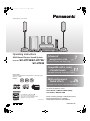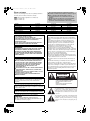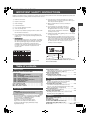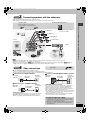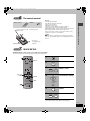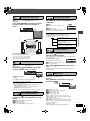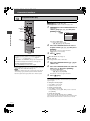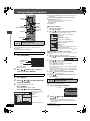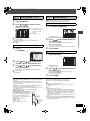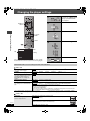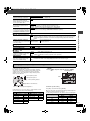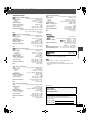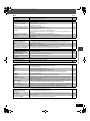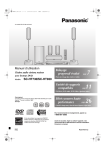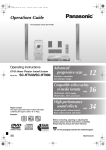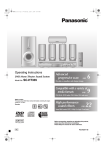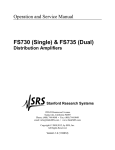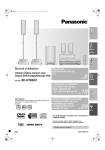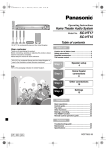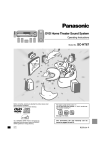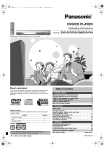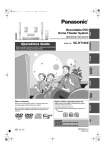Download Panasonic SCHT730 800W DVD Home System System
Transcript
HT730.book Page 1 Tuesday, March 8, 2005 2:06 PM The illustration shows SC-HT730. OPEN CLOSE POWER INPUT SELECTOR 1 2 3 4 H.BASS DOWN TUNE MODE FM MODE MEMORY DVD Home Theater Sound System Model No. SC-HT730/SC-HT733/ SC-HT930 DISC SKIP PHONES PROGRESSIVE CD MODE 5 DISC SELECTOR Operating Instructions DISC EXCHANGE VOLUME 5 UP TUNING Advanced progressive scan page 7 Provides a smoother and sharper image. Compatible with a variety page of media formats 11 DVD-RAM, DVD-Audio, DVD-Video and more. Region number The player plays DVD-Video marked with labels containing the region number “1” or “ALL”. Example: 1 ALL 1 2 4 High performance sound effects page 26 Sound field control (SFC), Bass sound enhancement and more. If you have any questions contact In the U.S.A.: 1-800-211-PANA (7262) In Canada: 1-800-561-5505 [U.S.A.[and[Canada[ ® As an ENERGY STAR Partner, Panasonic has determined that ® this product meets the ENERGY STAR guidelines for energy efficiency. § For Canada only: The word “Participant” is used in place of the word “Partner”. P PC PX Before connecting, operating or adjusting this product, please read the instructions completely. Please keep this manual for future reference. RQT7972-2P HT730.book Page 2 Wednesday, January 26, 2005 7:51 PM Dear customer Thank you for purchasing this product. For optimum performance and safety, please read these instructions carefully. [HT730]: indicates features applicable to SC-HT730 only. [HT733]: SC-HT733 only. [HT930]: SC-HT930 only. ≥These operating instructions are applicable to models SC-HT730, SC-HT733 and SC-HT930 for a variety of regions. ≥Unless otherwise indicated, illustrations in these operating instructions are of SC-HT730 for U.S.A. and Canada. ≥Operations in these instructions are described mainly with the remote control, but you can perform the operations on the main unit if the controls are the same. System SC-HT730 SC-HT733 SC-HT930 Main unit SA-HT730 SA-HT733 SA-HT930 Front speakers SB-FS730 SB-FS730 SB-FS930 Center speaker SB-PC730 SB-PC730 SB-PC930 Surround speakers SB-FS731 SB-FS731 SB-FS931 Active subwoofer SB-WA730 SB-WA733 SB-WA930 THE FOLLOWING APPLIES ONLY IN THE U.S.A. CAUTION! THIS PRODUCT UTILIZES A LASER. USE OF CONTROLS OR ADJUSTMENTS OR PERFORMANCE OF PROCEDURES OTHER THAN THOSE SPECIFIED HEREIN MAY RESULT IN HAZARDOUS RADIATION EXPOSURE. DO NOT OPEN COVERS AND DO NOT REPAIR YOURSELF. REFER SERVICING TO QUALIFIED PERSONNEL. WARNING: TO REDUCE THE RISK OF FIRE, ELECTRIC SHOCK OR PRODUCT DAMAGE, DO NOT EXPOSE THIS APPARATUS TO RAIN, MOISTURE, DRIPPING OR SPLASHING AND THAT NO OBJECTS FILLED WITH LIQUIDS, SUCH AS VASES, SHALL BE PLACED ON THE APPARATUS. CAUTION! ≥DO NOT INSTALL OR PLACE THIS UNIT IN A BOOKCASE, BUILT-IN CABINET OR IN ANOTHER CONFINED SPACE. ENSURE THE UNIT IS WELL VENTILATED. TO PREVENT RISK OF ELECTRIC SHOCK OR FIRE HAZARD DUE TO OVERHEATING, ENSURE THAT CURTAINS AND ANY OTHER MATERIALS DO NOT OBSTRUCT THE VENTILATION VENTS. ≥DO NOT OBSTRUCT THE UNIT’S VENTILATION OPENINGS WITH NEWSPAPERS, TABLECLOTHS, CURTAINS, AND SIMILAR ITEMS. ≥DO NOT PLACE SOURCES OF NAKED FLAMES, SUCH AS LIGHTED CANDLES, ON THE UNIT. ≥DISPOSE OF BATTERIES IN AN ENVIRONMENTALLY FRIENDLY MANNER. This product may receive radio interference caused by mobile telephones during use. If such interference is apparent, please increase separation between the product and the mobile telephone. The socket outlet shall be installed near the equipment and easily accessible or the mains plug or an appliance coupler shall remain readily operable. For units with PX printed on the outer packaging THIS UNIT IS INTENDED FOR USE IN MODERATE CLIMATES. For units with PX printed on the outer packaging CAUTION: The AC voltage is different according to the area. Be sure to set the proper voltage in your area before use. (For details, please refer to page 8.) RQT7972 2 CAUTION: This equipment has been tested and found to comply with the limits for a Class B digital device, pursuant to Part 15 of the FCC Rules. These limits are designed to provide reasonable protection against harmful interference in a residential installation. This equipment generates, uses and can radiate radio frequency energy and, if not installed and used in accordance with the instructions, may cause harmful interference to radio communications. However, there is no guarantee that interference will not occur in a particular installation. If this equipment does cause harmful interference to radio or television reception, which can be determined by turning the equipment off and on, the user is encouraged to try to correct the interference by one or more of the following measures: ≥Reorient or relocate the receiving antenna. ≥Increase the separation between the equipment and receiver. ≥Connect the equipment into an outlet on a circuit different from that to which the receiver is connected. ≥Consult the dealer or an experienced radio/TV technician for help. Any unauthorized changes or modifications to this equipment would void the user’s authority to operate this device. This device complies with Part 15 of the FCC Rules. Operation is subject to the following two conditions: (1) This device may not cause harmful interference, and (2) this device must accept any interference received, including interference that may cause undesired operation. THE FOLLOWING APPLIES ONLY IN THE U.S.A. AND CANADA CAUTION RISK OF ELECTRIC SHOCK DO NOT OPEN CAUTION: TO REDUCE THE RISK OF ELECTRIC SHOCK, DO NOT REMOVE SCREWS. NO USER-SERVICEABLE PARTS INSIDE. REFER SERVICING TO QUALIFIED SERVICE PERSONNEL. The lightning flash with arrowhead symbol, within an equilateral triangle, is intended to alert the user to the presence of uninsulated “dangerous voltage” within the product’s enclosure that may be of sufficient magnitude to constitute a risk of electric shock to persons. The exclamation point within an equilateral triangle is intended to alert the user to the presence of important operating and maintenance (servicing) instructions in the literature accompanying the appliance. HT730.book Page 3 Wednesday, January 26, 2005 7:51 PM IMPORTANT SAFETY INSTRUCTIONS Read these operating instructions carefully before using the unit. Follow the safety instructions on the unit and the applicable safety instructions listed below. Keep these operating instructions handy for future reference. 10) Protect the power cord from being walked on or pinched particularly at plugs, convenience receptacles, and the point where they exit from the apparatus. 1) Read these instructions. 2) Keep these instructions. 3) Heed all warnings. 4) Follow all instructions. 5) Do not use this apparatus near water. 6) Clean only with dry cloth. 7) Do not block any ventilation openings. Install in accordance with the manufacturer’s instructions. 8) Do not install near any heat sources such as radiators, heat registers, stoves, or other apparatus (including amplifiers) that produce heat. \U.S.A.\and\Canada] Do not defeat the safety purpose of the polarized or groundingtype plug. A polarized plug has two blades with one wider than the other. A grounding-type plug has two blades and a third grounding prong. The wide blade or the third prong are provided for your safety. If the provided plug does not fit into your outlet, consult an electrician for replacement of the obsolete outlet. 12) Use only with the cart, stand, tripod, bracket, or table specified by the manufacturer, or sold with the apparatus. When a cart is used, use caution when moving the cart/apparatus combination to avoid injury from tip-over. 13) Unplug this apparatus during lightning storms or when unused for long periods of time. 14) Refer all servicing to qualified service personnel. Servicing is required when the apparatus has been damaged in any way, such as power-supply cord or plug is damaged, liquid has been spilled or objects have fallen into the apparatus, the apparatus has been exposed to rain or moisture, does not operate normally, or has been dropped. IMPORTANT SAFETY INSTRUCTIONS/Table of contents 9) 11) Only use attachments/accessories specified by the manufacturer. (Back of product) (Inside of product) The laser product label has not been attached to products for the U.S.A. and Canada Table of contents Getting started IMPORTANT SAFETY INSTRUCTIONS . . . . . . . . . . . . . . .3 Simple setup STEP 1 Front speaker assembly . . . . . . . . . . . . . . . . 4 STEP 2 Positioning . . . . . . . . . . . . . . . . . . . . . . . . . . . 6 STEP 3 Connecting speakers with the subwoofer. . . 7 STEP 4 Video connections. . . . . . . . . . . . . . . . . . . . . 7 STEP 5 Radio and system connections . . . . . . . . . . 8 STEP 6 The remote control . . . . . . . . . . . . . . . . . . . . 9 STEP 7 QUICK SETUP . . . . . . . . . . . . . . . . . . . . . . . . 9 Control reference guide . . . . . . . . . . . . . . . . . . . . . . . . . .10 Discs that can be played . . . . . . . . . . . . . . . . . . . . . . . . .11 Main unit and disc caution. . . . . . . . . . . . . . . . . . . . . . . .11 Using navigation menus . . . . . . . . . . . . . . . . . . . . . . . . 18 Playing data discs/Playing from the selected track in the CD/ Playing HighMATTM discs/Playing RAM discs Using on-screen menus . . . . . . . . . . . . . . . . . . . . . . . . . 20 Main menu/Other Settings Changing the player settings. . . . . . . . . . . . . . . . . . . . . 22 Changing the delay time (Speaker Settings) Other operations The radio . . . . . . . . . . . . . . . . . . . . . . . . . . . . . . . . . . . . . 24 Automatic presetting/Selecting the preset channels/ Manual tuning/Optional antenna connections Sound field and sound quality. . . . . . . . . . . . . . . . . . . . 26 Sound Field Control/Super Surround/Center Focus/ Dolby Pro Logic II/Down-mixing/Enhancing the bass sound/ Subwoofer level/Speaker level adjustments Disc operations Other useful functions . . . . . . . . . . . . . . . . . . . . . . . . . . 27 Basic play . . . . . . . . . . . . . . . . . . . . . . . . . . . . . . . . . 12 Operating other equipment . . . . . . . . . . . . . . . . . . . . . . 28 Sleep timer/Muting/Using headphones Using the main unit/Using the remote control Operating the television and the video cassette recorder/ Operating the tape deck ([HT930] only) Convenient functions . . . . . . . . . . . . . . . . . . . . . . . . .14–17 Disc information/Displaying current playback condition (QUICK OSD)/Reviewing titles to play (ADVANCED DISC REVIEW)/ CD sequential play (CD MODE)/Quick replay/ Skipping one minute forward (CM SKIP)/ Changing the zoom ratio/Changing play speed/ Angle selection and Still picture rotation/advance/ Changing soundtracks/Changing subtitles/Repeat play/ Program/Random play Reference Other speaker setup options . . . . . . . . . . . . . . . . . . . . . 29 Specifications . . . . . . . . . . . . . . . . . . . . . . . . . . . . . . . . . 30 Troubleshooting guide . . . . . . . . . . . . . . . . . . . . . . . . . . 32 Product Service/Maintenance/Glossary . . . . . . . . . . . . 34 Limited Warranty (ONLY FOR U.S.A.) . . . . . . . . . . . . . . 35 Accessories. . . . . . . . . . . . . . . . . . . . . . . . . . . . Back cover RQT7972 3 HT730.book Page 4 Wednesday, January 26, 2005 7:51 PM Simple setup 1 STEP The supplied stands are specially designed for attachment to Panasonic SB-FS730 or SB-FS930 front speakers. Use only as indicated in this setup. Front speaker assembly Front speaker assembly Preparation ≥To prevent damage or scratches, lay down a soft cloth and perform assembly on it. ≥For assembly, use a Phillips-head screwdriver. ≥Make sure you have all the indicated components before starting assembly, setup, and connection. ≥There is no difference between the right and left speakers and pipes. [HT730] [HT733] 2 Front speakers 4 Pipes ≥2kpipe A (with cable) 2 Bases ≥2kpipe B 4 Washer screws 4 Bracket screws 4 Small screws 2 Brackets Sheet of rubber pads You can use the front speakers without assembling with the stands. In this case, attach the included rubber pads to the base of the speakers. This prevents vibration from causing the speakers to move or fall over. Use 3 or 4 pads per speaker. 1 3 Attach the pipes to the bases. 1 Insert pipe B. Match these holes when you insert the pipe. Pipe B Attach the pipes to the speakers. Slot the screw head in between the 2 stoppers of the speaker groove. Ensure the pipe is fastened on straight by gradually tightening the right and left screws alternately until fully tightened. To prevent a short-circuit, do not cover the connection terminals with the pipe. Bracket screws Base Pipe A 2 Secure pipe B to the base. Bracket Ensure the screws are securely fastened. Screw head Washer screws Phillips-head screwdriver (not included) 2 Front speaker 4 Assemble the pipes. Stoppers Connection terminals Connect the speaker cables. 1 Thread the speaker cable from pipe A through pipe B and Rear of the speaker the base. For quicker threading, loosely fold the cable in half (do not crease), pass the folded portion through the pipe, and then pull the rest of the cable through the base. Twist off the vinyl ends of the speaker cables. Cable _: White `: Blue Pipe B Push! 2 Join pipe A to pipe B. Pipe B Cable Pipe A Ensure the screws are securely fastened. Small screws RQT7972 4 Secure the speaker cables to the bases. 1 Press the speaker 3 Secure the pipes. Pipe B 5 Pipe A 2 Press the cable into the base cover groove as far as possible. speaker cable against the base while threading it between the pegs. Cable Bottom of the base Page 5 Tuesday, March 8, 2005 2:06 PM [HT930] [Note] To prevent the speaker cables from being pulled out of the pipes, leave the plastic wrap on the pipes while assembling the speaker stands. 2 Front speakers 1 2 Pipes 2 Bases 4 Long screws 2 Assemble the speaker stands. 1 Thread the speaker cable through the base. For quicker threading, loosely fold the cable in half (do not crease), pass the folded portion through the hole, and then pull the rest of the cable through the base. 4 Short screws Attach the stands to the speakers. Ensure the stand is fastened on straight by gradually tightening the top and bottom screws alternately until fully tightened. Long screws Pipe Cable Front speaker assembly HT730.book Plastic wrap Leave the excess speaker cable for connecting later. Front speaker Base You can also attach to the lower rear of the speaker. The height of the speaker can be changed when attaching the stand to the upper rear or lower rear of the speaker. 2 Insert the pipe. Pipe Groove 3 Match the groove and these holes with the base when you insert the pipe. Connect the speaker cables. Rear of the speaker Pipe support Twist off the vinyl ends of the speaker cables. Base Insert the pipe while gently pulling on the speaker cable. _: Copper `: Silver 3 Secure the pipe to the base. Push! Ensure the screws are securely fastened. Press the speaker cable into the groove. Phillips-head screwdriver (not included) If there is any excess speaker cable, thread the speaker cable into the opening near the top of the pipe while pulling the speaker cable from the bottom of the base. 4 Short screws Before proceeding to the next step, please remove the plastic wrap from the pipe. Secure the speaker cables to the bases. Press the speaker cable into the base cover groove as far as possible. Cable Rear side of base Groove ∫ Preventing the speakers from falling over Preparation Attach screw eyes (not included) to secure the speakers to the wall (➜ diagram right). ≥You will need to obtain the appropriate screw eyes to match the walls or pillars to which they are going to be fastened. ≥Consult a qualified housing contractor concerning the appropriate procedure when attaching to a concrete wall or a surface that may not have strong enough support. Improper attachment may result in damage to the wall or speakers. To prevent the speaker from falling over, thread the string (not included) from the wall to the speaker as shown and tie tightly. [HT730] [HT733] Screw eye (not included) String (not included) Rear of the speaker [HT930] Wall Approx. 150 mm (529/32z) Screw eye (not included) String (not included) Rear of the speaker Wall Approx. 150 mm (529/32z) RQT7972 5 HT730.book Page 6 Tuesday, March 8, 2005 2:06 PM 2 Positioning Positioning STEP How you set up your speakers can affect the bass and the sound field. Note the following points: ≥Place speakers on flat secure bases. ≥Placing speakers too close to floors, walls, and corners can result in excessive bass. Cover walls and windows with thick curtains. ≥The left and right speakers are the same with respect to the front and surround speaker pairs. 1 2 3 4 1 2 3 4 FRONT (L, R) SURROUND (L, R) CENTER ACTIVE SUBWOOFER FRONT (L, R) SURROUND (L, R) CENTER ACTIVE SUBWOOFER Setup example [HT730] Main unit ≥Place the front, center, and surround speakers at approximately the same distance from the seating position. The angles in the diagram are approximate. ≥Use only supplied speakers Notes on speaker use Using other speakers can damage the unit, and sound quality will be negatively affected. ≥Set the speakers up on an even surface to prevent them from falling. Take proper precautions to prevent the speakers from falling if you cannot set them up on an even surface. ≥You can damage your speakers and shorten their useful life if you play sound at high levels over extended periods. ≥Reduce the volume in the following cases to avoid damage: – When playing distorted sound. – When the speakers are reverberating due to a record player, noise from FM broadcasts, or continuous signals from an oscillator, test disc, or electronic instrument. – When adjusting the sound quality. – When turning the unit on or off. Main unit [Note] Keep your speakers at least 10 mm (13/32q) away from the system for proper ventilation. Center speaker ≥Vibration caused by the center speaker can disrupt the picture if it is placed directly on the television. Put the center speaker on a rack or shelf. ≥To prevent the speakers from falling, do not place directly on top of the television. Active subwoofer Place to the right or left of the television, on the floor or a sturdy shelf so that it won’t cause vibration. Leave 10 cm (4q) at the rear for ventilation. Caution Do not stand on the base and shake the speaker. Be cautious when children are near. RQT7972 6 ≥Other speaker setup options (➜ page 29). e.g. [HT730] If irregular coloring occurs on your television The supplied speakers are designed to be used close to a television, but the picture may be affected with some televisions and setup combinations. If this occurs, turn the television off for about 30 minutes. The television’s demagnetizing function should correct the problem. If it persists, move the speakers farther away from the television. Caution ≥The active subwoofer and supplied speakers are to be used only as indicated in this setup. Failure to do so may lead to damage to the amplifier and/or the speakers, and may result in the risk of fire. Consult a qualified service person if damage has occurred or if you experience a sudden change in performance. ≥Do not attempt to attach these speakers to walls using methods other than those described in this manual. HT730.book Page 7 Wednesday, January 26, 2005 3 STEP 7:51 PM Connecting speakers with the subwoofer ≥Attach the speaker-cable stickers to make connection easier. ≥The terminals of the subwoofer have high output power. Carefully connect the speaker wires. Sheet of speaker-cable stickers Speaker-cable sticker The illustration shows SC-HT730 for U.S.A. and Canada. 2 FRONT (R) 1 FRONT (L) 4 SURROUND (R) 3 SURROUND (L) ACTIVE SUBWOOFER 5 CENTER [HT730] [HT733] i: White j: Blue Insert the wire fully. [HT930] i: Copper j: Silver Click! [Note] Connecting speakers with the subwoofer/Video connections 3 Speaker cables ≥1kshort cable: For center speaker ≥2klong cables: For surround speakers ≥[HT930] Even though the subwoofer shown is different, you can connect the speakers to the subwoofer in the same way. ≥Never short-circuit positive (i) and negative (j) speaker wires. ≥Be sure to connect only positive ([HT730] [HT733]: white, [HT930]: copper) wires to positive (i) terminals and negative ([HT730] [HT733]: blue, [HT930]: silver) wires to negative (j) terminals. Incorrect connection can damage the speakers. 4 STEP Video connections Video cable ≥Do not connect through the video cassette recorder. Due to copy guard protection, the picture may not be displayed properly. ≥Turn the television off before connecting, and refer to the television’s operating instructions. ∫ Television with a VIDEO IN terminal Back of the COMPONENTVIDEO OUT main unit P (480p/480i) Y B S-VIDEO OUT Video cable (included) ∫ Television with COMPONENT VIDEO IN terminals Television (not included) VIDEO IN Back of the main unit COMPONENT VIDEO OUT (480p/480i) PB Video cables (not included) Y S-VIDEO OUT PR VIDEO OUT PR PB Y S-VIDEO OUT PR COMPONENT VIDEO IN Y PB ∫ Television with an S-VIDEO IN terminal Back of the VIDEO OUT main unit COMPONENT (480p/480i) Television (not included) S-video cable (not included) Television (not included) S-VIDEO IN VIDEO OUT S-VIDEO OUT terminal The S-VIDEO OUT terminal achieves a more vivid picture than the VIDEO OUT terminal by separating the chrominance (C) and luminance (Y) signals. (Actual results depend on the television.) VIDEO OUT PR COMPONENT VIDEO OUT terminals These terminals can be used for either interlace or progressive output and provide a purer picture than the S-VIDEO OUT terminal. Connection using these terminals outputs the color difference signals (PB/PR) and luminance signal (Y) separately in order to achieve high fidelity in reproducing colors. ≥The description of the component video input terminals depends on the television or monitor (e.g. Y/PB/PR, Y/B-Y/R-Y, Y/CB/CR). Connect to terminals of the same color. ≥After making this connection, select “Darker” from the “Black Level Control” in the “Video” tab (➜ page 23). To enjoy progressive video ≥Connect to the component video input terminals on a 480p compatible television. (Video will not be displayed correctly if connected to an incompatible television.) ≥All Panasonic televisions that have 480p input connectors are compatible. Consult the manufacturer if you have another brand of television. RQT7972 7 HT730.book Page 8 Wednesday, January 26, 2005 5 STEP Radio and system connections System cable 7:51 PM Radio and system connections AM loop antenna FM indoor antenna AC power supply cord \U.S.A.\and\Canada] Power plug adaptor \Areas\except\U.S.A.\and\Canada] \Others] ≥Connect the AC power supply cord after all other connections are complete. ≥Optional antenna connections (➜ page 25). The illustration shows SC-HT730 for U.S.A. and Canada. FM indoor antenna Affix this end of the antenna where reception is best. Adhesive tape AM loop antenna Stand the antenna up on its base. Place the antenna where reception is best. Keep loose antenna cable away from other wires and cables. Click! Main unit DIGITAL TRANSMITTER FM ANT (75≠) (7 AM ANT A VCR AUDIO IN L LOOP EXT TV AUDIO IN COMP PB 1 R [For[areas[except[U.S.A.[and[Canada[ PR 2 Catch up Before connecting the AC power supply cord Set the voltage. 127 V To disconnect Press the catch and pull out. 110 V 220 V-230 V 240 V VOLT ADJ Use a flat-head screwdriver to turn the voltage selector on the back of the subwoofer to the appropriate position for the area in which this system is used. If the power supply in your area is 115 V or 120 V, please set the voltage selector as follows: ≥For 115 V: Set to 110 V. ≥For 120 V: Set to 127 V. AC power supply cord [For\areas\except\U.S.A.\and\Canada] ≥If the power plug does not fit your AC outlet Use the power plug adaptor (included). Active subwoofer Catch up System cable To disconnect Press the catch and pull out. To household AC outlet If it still doesn’t fit, contact an electrical parts distributor for assistance. Conserving power The main unit consumes a small amount of power, even when it is turned off (For U.S.A. and Canada: approx. 0.5 W or for other areas: approx. 0.9 W). To save power when the unit is not to be used for a long time, unplug it from the household AC outlet. You will need to reset some memory items after plugging in the unit. [Note] The included AC power supply cord is for use with this unit only. Do not use it with other equipment. Set your surround sound free! Panasonic SH-FX50 Digital Transmitter and Receiver (optional) \For\U.S.A.\and\Canada] RQT7972 8 When you insert the digital transmitter into the DIGITAL TRANSMITTER slot of the main unit and connect the surround speakers to the receiver, you can enjoy surround speaker sound wirelessly. For details, please refer to the operating instructions for Panasonic SH-FX50 Digital Transmitter and Receiver. HT730.book Page 9 Wednesday, January 26, 2005 6 STEP 7:51 PM The remote control Batteries 2 Insert so the poles (i and j) match those in the remote control. ≥mix old and new batteries. ≥use different types at the same time. ≥heat or expose to flame. ≥take apart or short circuit. ≥attempt to recharge alkaline or manganese batteries. ≥use batteries if the covering has been peeled off. Mishandling of batteries can cause electrolyte leakage which can damage items the fluid contacts and may cause a fire. Remove if the remote control is not going to be used for a long period of time. Store in a cool, dark place. 3 ∫ Use Aim at the remote control signal sensor (➜ page 10), avoiding obstacles, at a maximum range of 7 m (23 feet) directly in front of the unit. 1 ≥Do not use rechargeable type batteries. R6/LR6, AA, UM-3 7 STEP The remote control/QUICK SETUP Do not: Remote control QUICK SETUP The QUICK SETUP screen assists you to make necessary settings. Turn on the television and select the appropriate video input on the television. 1 AV SYSTEM TV DISC VCR Turn on the unit. TV/VIDEO TUNER/BAND DVD/CD DVD/CD 1 2 3 4 5 6 7 8 2 CH 9 DVD/CD Select “DVD/CD”. VOLUME ENTER S10 0 CANCEL TOP MENU SETUP MUTING SHIFT Show the QUICK SETUP screen. MENU PLAY LIST DIRECT NAVIGATOR 3, 4, 2, 1 ENTER 3 SLOW/SEARCH SKIP 4 ENTER FUNCTIONS RETURN TV VOL TV VOL SUBWOOFER SUPER SRND C.FOCUS LEVEL H.BASS SFC MIX 2CH PL Select Follow the messages and make the settings. RETURN SLEEP QUICK OSD ZOOM CM SKIP SUBTITLE AUDIO SETUP MUTING FL DISPLAY ANGLE/PAGE GROUP REPEAT CD MODE PLAY MODE ENTER SETUP Register RETURN SHIFT TEST ADVANCED PLAY SPEED DISC REVIEW QUICK REPLAY CH SELECT SHIFT 5 6 Press to finish QUICK SETUP. ENTER SHIFT SETUP MUTING Press to exit. To change these settings later Select “QUICK SETUP” in the “Others” tab (➜ page 23). RQT7972 9 HT730.book Page 10 Wednesday, January 26, 2005 7:51 PM Control reference guide See reference pages in brackets. The illustration shows SC-HT730. AV SYSTEM TV Control reference guide Turn the unit on/off (9) Select the disc or show disc information (14) Switch the television’s video input mode (28) DISC Television and Video cassette recorder operations (28) VCR TV/VIDEO TUNER/BAND DVD/CD 1 2 3 4 5 6 7 8 Select the source AUX (29) ([HT930] only), TUNER/BAND (24), DVD/CD (9) Channel select (24, 28) CH Select television channels and disc’s title numbers etc./Enter numbers (13) 9 VOLUME Adjust the volume (13) ENTER Cancel (13) S10 0 CANCEL SLOW/SEARCH SKIP Basic operations for play (12, 13) TOP MENU Show a disc top menu (18) or program list (19) Select or register menu items on the television screen, Frame-by-frame (13) Show on-screen menu (20) or television volume down (28) Show a disc menu (18) or play list (19) ENTER FUNCTIONS RETURN TV VOL TV VOL SUBWOOFER SUPER SRND C.FOCUS LEVEL H.BASS SFC MIX 2CH PL FL DISPLAY Standby/on indicator When the unit is connected to the AC mains supply, this indicator lights up in standby mode and goes out when the unit is turned on. PLAY LIST DIRECT NAVIGATOR SLEEP QUICK OSD SHIFT To use functions labeled in orange: While pressing [SHIFT], press the corresponding button. MENU ZOOM CM SKIP ANGLE/PAGE GROUP SUBTITLE AUDIO REPEAT Return to previous screen (13) or television volume up (28) SETUP MUTING CD MODE PLAY MODE TEST ADVANCED PLAY SPEED DISC REVIEW QUICK REPLAY CH SELECT H.BASS Turn the bass sound enhancement on/off (26) H.BASS indicator ([HT930] only) SUBWOOFER LEVEL SUPER SRND H.BASS C.FOCUS SFC MIX 2CH PL (27) (26) (26) (26) SLEEP QUICK OSD ZOOM CM SKIP SUBTITLE AUDIO SETUP MUTING (14, 27) (14, 15) (15) (22, 27) FL DISPLAY ANGLE/PAGE GROUP REPEAT CD MODE PLAY MODE (13) (13, 15) (15) (14, 16) ADVANCED DISC REVIEW PLAY SPEED QUICK REPLAY TEST CH SELECT (14) (14, 15) (27) 4, 5/X TUNING W Skipping or slow-search play (12)/ Select the radio stations (24) PROGRESSIVE Enjoy progressive video (12) INPUT SELECTOR (24) DVD/CD#FM#AM#TV#VCR# AUX ([HT930] only)#Return to DVD/CD CD MODE Play several music CD’s sequentially (14) <OPEN/CLOSE Open/Close the disc drawer (12) DISC EXCHANGE Open the disc drawer to exchange the disc in the play position (12) DISC SKIP Skip to the next disc tray (12) OPEN CLOSE POWER INPUT SELECTOR 1 2 3 4 VOLUME 5 H.BASS Standby/on switch [POWER Í/I] Press to switch the unit from on to standby mode or vice versa. In standby mode, the unit is still consuming a small amount of power. (12) RQT7972 10 PHONES DOWN TUNE MODE FM MODE MEMORY ∫/TUNE MODE Stop playing (12)/ Select the tuning mode (24) UP TUNING Jog LED ([HT930] only) ;/FM MODE Pause (12)/Adjust the FM reception condition (24) Remote control signal sensor PHONES Connect headphones (27) VOLUME Turn up/down the volume (12) 1/MEMORY Play discs (12)/Memorize the receiving radio stations (24) AC supply indicator [AC IN] This indicator lights when the unit is connected to the AC mains supply. DISC SKIP PROGRESSIVE CD MODE 5 DISC SELECTOR Direct select buttons/indicators Select the disc tray (12) DISC EXCHANGE HT730.book Page 11 Tuesday, March 8, 2005 2:06 PM Discs that can be played Logo Indication in these operating instructions [RAM] Recorded with devices using Version 1.1 of the Video Recording Format (a unified video recording standard), such as DVD video recorders, DVD video cameras, personal computers, etc. [JPEG] Recorded using the DCF (Design rule for Camera File system) standard Version 1.0. ≥To play JPEG files, select “Play as Data Disc” in Other Menu (➜ page 21). [DVD-A] — [DVD-V] Some DVD-Audio discs contain DVD-Video content. To play DVD-Video content, select “Play as DVD-Video” in Other Menu (➜ page 21). DVD-RAM DVD-Audio Remarks — DVD-Video Discs recorded and finalized§ on DVD video recorders or DVD video cameras. DVD-R (DVD-Video)/ DVD-RW (DVD-Video) iR (Video)/ iRW (Video) [DVD-V] Discs recorded and finalized§ on DVD video recorders or DVD video cameras. — — Video CD [VCD] Conforming to IEC62107 SVCD CD CD-R CD-RW — [CD] This unit is compatible with HDCD, but does not support the Peak Extend function (a function which expands the dynamic range of high level signals). HDCD-encoded CD’s sound better because they are encoded with 20 bits, as compared with 16 bits for all other CD’s. [WMA] [MP3] [JPEG] [CD] [VCD] ≥This unit can play CD-R/RW (audio recording disc) recorded with the formats on the left. Close the sessions or finalize§ the disc after recording. ≥HighMAT discs WMA, MP3 or JPEG files only. To play without using the HighMAT function, select “Play as Data Disc” in Other Menu (➜ page 21). ≥[WMA] This unit does not support Multiple Bit Rate (MBR: a file that contains the same content encoded at several different bit rates). Discs that can be played/Main unit and disc caution Disc § A process that allows play on compatible equipment. ≥It may not be possible to play the above discs in all cases due to the type of disc or condition of the recording. ∫ Discs that cannot be played ∫ Audio format of DVD’s DVD-ROM, CD-ROM, CDV, CD-G, SACD, DivX Video Discs and Photo CD, DVD-RAM that cannot be removed from their cartridge, 2.6-GB and 5.2-GB DVD-RAM, and “Chaoji VCD” available on the market including CVD, DVCD and SVCD that do not conform to IEC62107. This unit automatically recognizes and decodes discs with these symbols. Note about using a DualDisc The digital audio content side of a DualDisc does not meet the technical specifications of the Compact Disc Digital Audio (CD-DA) format so play may not be possible. Main unit and disc caution ∫ To prevent damage ∫ Disc handling precautions Do not: –load more than one disc per tray. –touch the drawer or the carousel while they are in motion. –rotate the carousel by hand. –close the drawer by hand. ≥Do not attach labels or stickers to discs (This may cause disc warping, rendering it unusable). ≥Do not write on the label side with a ball-point pen or other writing instrument. ≥Do not use record cleaning sprays, benzine, thinner, static electricity prevention liquids or any other solvent. ≥Do not use scratch-proof protectors or covers. ≥Do not use the following discs: – Discs with exposed adhesive from removed stickers or labels (rented discs, etc). – Discs that are badly warped or cracked. – Irregularly shaped discs, such as heart shapes. ∫ To clean discs Wipe with a damp cloth and then wipe dry. RQT7972 11 HT730.book Page 12 Wednesday, January 26, 2005 7:51 PM Basic play 1 3 POWER Power on. OPEN/CLOSE Open the drawer and place the disc(s). Basic play ≥Load double-sided discs so the label for the side you want to play is facing up. ≥To load discs on the other trays, press [DISC SKIP] on the main unit. ≥Play will start from the disc in the front-left position of the tray. ≥[RAM] Remove the disc from its cartridge before use. 2 4 INPUT SELECTOR Select “DVD/CD”. OPEN/CLOSE Close the drawer. A disc indicator lights if a disc is detected or a tray is unchecked (➜ page 14, Disc information). PROGRESSIVE ; (Pause) DISC EXCHANGE ∫ (Stop) DISC SKIP OPEN CLOSE INPUT SELECTOR POWER 1 2 3 4 DISC EXCHANGE VOLUME 5 H.BASS DISC SKIP PHONES PROGRESSIVE CD MODE 5 DISC SELECTOR DOWN TUNE MODE FM MODE MEMORY UP TUNING 5 DISC SELECTOR buttons/ indicators 5 6 Start play. When the disc finishes playing: If the next disc doesn’t start playing, select it with the 5 DISC SELECTOR buttons. ≥You can also select the disc using the remote control (➜ page 14, Disc information). Adjust the volume. Press to skip. Press and hold to – search (during play) – slow-motion (during pause) VOLUME DOWN UP (Motion picture part) ≥Press [1] (play) to start normal play. Using the main unit MIX2CH MONO STCT Progressive video Skipping to the next disc tray Exchanging the disc in the play position RQT7972 12 PROGRESSIVE L C R LS RS LFE S OPEN/CLOSE RND 12 PGM SLP DTS PRG DISC SKIP DISC EXCHANGE ≥While the drawer is closed Each time you press the button, the carousel moves counter-clockwise by one tray. ≥The drawer opens and the disc in the play position comes to the front-left position. ≥Press the button again to play the disc after changing the disc in the front-left position. Changing the other discs without interrupting play DISC SKIP ≥The carousel moves one tray clockwise and each subsequent press moves it two trays in alternate directions. Change discs OPEN/CLOSE [Note[ ≥Discs continue to rotate while menus are displayed. Press [∫] when you finish to preserve the unit’s motor and your television screen. ≥Total title number may not be displayed properly on iR/iRW. HT730.book Page 13 Wednesday, January 26, 2005 7:51 PM If you are experiencing problems, refer to troubleshooting (➜ page 32, 33). Using the remote control TV DISC Numbered buttons TV/VIDEO TUNER/BAND DVD/CD 1 2 3 4 5 6 2 2 3 4 5 6 7 8 9 ENTER 0 S10 CH 7 8 CANCEL 0 9 VOLUME ENTER CANCEL 1 VCR S10 SLOW/SEARCH SKIP TOP MENU MENU Enter number 6 5 3, 4, 2, 1 ENTER FL DISPLAY SHIFT PLAY LIST DIRECT NAVIGATOR [WMA] [MP3] [JPEG] e.g. To select 123: [1] ➜ [2] ➜ [3] ➜ [ENTER] CANCEL ≥Press [CANCEL] to cancel the number(s). MENU PLAY LIST TOP MENU [DVD-A] [DVD-V] Shows a disc top menu DIRECT NAVIGATOR [RAM] Shows the programs (➜ page 19) MENU [DVD-V] Shows a disc menu ENTER FUNCTIONS RETURN TV VOL TV VOL SUBWOOFER SUPER SRND C.FOCUS LEVEL H.BASS SFC MIX 2CH PL SLEEP QUICK OSD ZOOM CM SKIP SUBTITLE AUDIO SETUP MUTING FL DISPLAY ANGLE/PAGE GROUP REPEAT CD MODE PLAY MODE SHIFT TEST ADVANCED PLAY SPEED DISC REVIEW QUICK REPLAY CH SELECT RETURN SUBTITLE AUDIO ANGLE/PAGE GROUP Disc menu PLAY LIST RETURN The position is memorized while “RESUME” is on the display. ≥Press [1] (play) to resume. ≥Press [∫] again to clear the position. Stop ≥Press [1] (play) to restart play. Pause Return to previous screen ENTER Search (during play) SLOW/SEARCH (during pause) Frame-byframe ≥[WMA] [MP3] [JPEG] [3, 4]: Group skip during play [2, 1]: Content skip during play Main unit display ENTER FL DISPLAY ≥Up to 5 steps. ≥Press [1] (play) to start normal play. SHIFT Subtitles/ Information screen [DVD-A] (Motion picture part) [RAM] [DVD-V] [VCD] (during pause) SUBTITLE AUDIO ≥[VCD] Forward direction only. ANGLE/PAGE GROUP Select On-screen item select ENTER Register [VCD] with playback control Shows a disc menu [RAM] [DVD-A] [DVD-V] [VCD] [CD] [WMA] [MP3] Time display ,-.Information display ≥[VCD] Slow-motion: forward direction only. Slow-motion [RAM] Shows a play list (➜ page 19) RETURN SKIP Skip [VCD] with playback control Press [∫] to cancel the PBC function, and then press the numbered buttons. ENTER TOP MENU DIRECT NAVIGATOR [RAM] [DVD-A] [DVD-V] [VCD] [CD] e.g. To select 12: [S10] ➜ [1] ➜ [2] Basic play 1 AV SYSTEM Starting play from a selected group [JPEG] When Slideshow (➜ page 20) is on: SLIDE,-.Information display When Slideshow is off: PLAY,-.Information display [RAM] Turns subtitle on/off (➜ page 15) [DVD-V] [VCD] (SVCD only) Selects the subtitle languages (➜ page 15) [JPEG] Date ---. Details of the picture ^----- No information (_} [DVD-A] [WMA] [MP3] [JPEG] A folder on WMA/MP3 and JPEG discs is treated as a “Group”. Select ENTER RQT7972 Register 13 HT730.book Page 14 Wednesday, January 26, 2005 7:51 PM Convenient functions ADVANCED DISC REVIEW AV SYSTEM TV DISC VCR [RAM] [DVD-V] (Except iR/iRW) Allows you to browse the disc contents and start playing from the selected position. You can select either “Intro Mode” or “Interval Mode” in “Advanced Disc Review” in the “Disc” tab (➜ page 22). TV/VIDEO TUNER/BAND DVD/CD DISC 1 5 1 2 3 4 5 6 CH 8 7 9 VOLUME 1 ENTER S10 0 CANCEL Press [ADVANCED DISC REVIEW]. The QUICK OSD screen is displayed. SLOW/SEARCH SKIP Reviewing titles to play (ADVANCED DISC REVIEW) e.g. [RAM] Program TOP MENU MENU PLAY LIST DIRECT NAVIGATOR Convenient functions 2, 1 FUNCTIONS RETURN TV VOL TV VOL QUICK OSD ZOOM, CM SKIP ANGLE/PAGE SLEEP QUICK OSD ZOOM CM SKIP SUBTITLE AUDIO SETUP MUTING 2 FL DISPLAY ANGLE/PAGE GROUP REPEAT CD MODE PLAY MODE SHIFT Press [1] (play) when you find a title/ program to play. SUBTITLE, AUDIO CD MODE REPEAT TEST ADVANCED PLAY SPEED DISC REVIEW QUICK REPLAY CH SELECT SHIFT PLAY SPEED, QUICK REPLAY ADVANCED DISC REVIEW Disc information You can select the disc after checking the discs loaded with the Disc information screen. ≥You can also select the disc directly with the 5 DISC SELECTOR buttons on the main unit. This may not work depending on the disc and the play position. SHIFT CD MODE PLAY MODE CD sequential play (CD MODE) [VCD] [CD] [WMA] [MP3] This feature is very convenient if you want to play several music CD’s sequentially. Make sure that applicable disc is in the play position before playing (➜ Disc information, left). DVD and JPEG are skipped without being played. While stopped 1 Press [SHIFT]i[CD MODE]. PL Press [DISC] to show the Disc information DISC TUNED TG S.SRND D.MIX MIX2CH DIGITAL CD MODE RDS PS PTY W DVD RAM screen. e.g. Disc Information DVD-Video CD Track 10 Time 60:15 DVD-Audio Unchecked No Disc Empty 2 0:01:06 04 MIX 2CH PL SUBWOOFER SUPER SRND C.FOCUS LEVEL H.BASS SFC 1 Time ENTER RETURN DISC 4 Not yet read Press the numbered buttons ([1] – [5]) to 2 Press [1] (play). ≥If all loaded discs are DVD or unchecked, CD Mode does not work and “[CD] MODE” flashes. ≥HighMAT menus and Video CD playback control are disabled. ≥You cannot change the mode during program or random play. ≥If you want to play a DVD, press [SHIFT]i[CD MODE] again to cancel CD Mode. (CD Mode is also canceled when you switch the unit to standby or select another source.) select the disc. PLAY SPEED QUICK REPLAY To clear the screen Press [DISC]. (Only when the elapsed play time can be displayed.) (Except iR/iRW) Displaying current playback condition (QUICK OSD) SLEEP QUICK OSD Quick replay Press [QUICK REPLAY] to skip back a few seconds. The current playback condition is displayed. Press [QUICK OSD]. e.g. [DVD-V] Current playback number Title Playback condition 1 14 Chapter 4 Elapsed play time Time 0:41:23 Skipping one minute forward (CM SKIP) (Only when the elapsed play time can be displayed.) [RAM] [DVD-V] (Except iR/iRW) Play restarts from approximately a minute later. Convenient when you want to skip commercials etc. Program Playback Play mode RQT7972 ZOOM CM SKIP Current position ≥To exit the screen Press [QUICK OSD]. ≥[CD] [MP3] [WMA] The QUICK OSD screen will appear automatically. During play Press [CM SKIP]. [RAM] It is not possible to skip through the current program if the start of the next program is within about one minute of the point you are skipping from. SHIFT Page 15 ZOOM CM SKIP Wednesday, January 26, 2005 7:51 PM [DVD-A] (Motion picture part) [RAM] [DVD-V] [VCD] This feature expands the letterbox picture to fit the screen. During play Press [SHIFT]i[ZOOM] several times to select the preset aspect ratio (Just Fit Zoom) or “Auto”. Functions Just Fit Zoom e.g. SUBTITLE AUDIO Changing the zoom ratio 1.00 Auto 4:3 Standard European Vista 16:9 Standard American Vista Cinemascope1 Cinemascope2 16:9 Standard (16:9) 4:3 Standard (4:3) Changing soundtracks [DVD-A] [DVD-V] (with multiple soundtracks) [RAM] [VCD] Press [AUDIO] several times to select the soundtrack. [RAM] [VCD] You can use this button to select “L”, “R” or “LR”. e.g. [DVD-V] Functions Audio [DVD-V] (Karaoke discs) Press [2, 1] to select “On” or “Off” for vocals. Read the disc’s instructions for details. 1 Signal type/data LPCM/PPCM/ÎDigital/DTS/MPEG: Signal type kHz (Sampling frequency)/bit/ch (Number of channels) Example: 3/2 .1ch .1: Low frequency effect .1: (not displayed if there is no signal) .0: No surround .1: Mono surround .2: Stereo surround (left/right) .1: Center .2: Front leftiFront right .3: Front leftiFront rightiCenter European Vista (1.66:1) American Vista (1.85:1) Cinemascope1 (2.35:1) Cinemascope2 (2.55:1) PLAY SPEED QUICK REPLAY Changing subtitles [DVD-V] (with multiple subtitles) [VCD] (SVCD only) Fine adjustments (Manual Zoom) After selecting the preset aspect ratio or “Auto”, press [2, 1]. –from “k1.00” to “k1.60” (in 0.01 units) –from “k1.60” to “k2.00” (in 0.02 units) ≥Press and hold [2, 1] to alter faster. SHIFT SUBTITLE AUDIO SHIFT Convenient functions HT730.book Changing play speed Press [SHIFT]i[SUBTITLE] several times to select the subtitle language. ≥On iR/iRW, a subtitle number may be shown for subtitles that are not displayed. To display/clear the subtitles Press [2, 1] to select “On” or “Off”. Functions Subtitle Off [RAM] (On/Off only with discs that contain subtitle on/off information) [DVD-A] (Motion picture part) [RAM] [DVD-V] During play Press [SHIFT]i[PLAY SPEED] several times to select “Normal”, “Fast” or “Slow”. Press [SHIFT]i[SUBTITLE] to select “On” or “Off”. ≥Subtitle on/off information cannot be recorded using Panasonic DVD Recorders. Functions Play Speed 1.0 Normal Fast Slow Changing play speed between the range of “k0.6” to “k1.4” (in 0.1 units) Press [2, 1] while the above message is displayed. ≥Press [1] (play) to return to normal play. ≥After you change the speed – Dolby Pro Logic II and Sound Enhancement do not work. – Audio output switches to 2ch. – Sampling frequency of 96 kHz is converted to 48 kHz. – [HT930] Multi Re-master does not work. ≥This function may not work depending on the disc’s recording. SHIFT ANGLE/PAGE GROUP Angle selection and Still picture rotation/advance Press [SHIFT]i[ANGLE/PAGE] several times to select the angle or rotate/advance the still picture. [DVD-V] (with multiple angles)–Angle selection [JPEG] –Still picture rotation [DVD-A] –Still picture advance (Press [RETURN] to go back to page 1.) REPEAT Repeat play (Only when the elapsed play time can be displayed. [JPEG]: Works with all JPEG content.) During play Press [REPEAT] several times to select an item to be repeated. e.g. [DVD-V] Functions Repeat Off Off Chapter Title [RAM]: Program>Disc>Off ≥During play list play: Scene>Playlist>Off [DVD-A]: Track>Group§>Off [DVD-V]: Chapter>Title§>Off [VCD] [CD]: Track>Disc§>Off ≥When CD Mode is on: Track>Disc>All CD’s>Off ≥When CD Mode is on, during program and random play: Track>All CD’s>Off [WMA] [MP3]: Content>Group§>Off ≥When CD Mode is on: Content>Group>All CD’s>Off ≥When CD Mode is on, during program and random play: Content>All CD’s>Off [JPEG]: Group§>Off § “All” is displayed during program and random play. RQT7972 15 HT730.book Page 16 Wednesday, January 26, 2005 7:51 PM Convenient functions CD MODE PLAY MODE Program/Random play Program play (up to 32 items) AV SYSTEM TV DISC 1_5 ∫ When CD Mode is off VCR [DVD-A] [DVD-V] [VCD] [CD] [WMA] [MP3] [JPEG] You can program all the items on a disc in the play position. TV/VIDEO TUNER/BAND DVD/CD 1 2 3 4 5 6 1 CH Numbered buttons 8 7 9 ENTER CANCEL S10 0 CANCEL Press the numbered buttons to e.g. [DVD-V] SLOW/SEARCH SKIP [DVD-A] [DVD-V] select a group ([WMA] [MP3] [JPEG] then press [ENTER]) or title. VOLUME Program Playback Choose a title and chapter. Convenient functions No. Disc T/G C/T Play 1 TOP MENU Clear MENU Clear all PLAY LIST DIRECT NAVIGATOR 3, 4, 2, 1 ENTER ENTER to select and press FUNCTIONS RETURN TV VOL TV VOL SUBWOOFER SUPER SRND C.FOCUS LEVEL H.BASS SFC MIX 2CH PL SLEEP QUICK OSD ZOOM CM SKIP SUBTITLE AUDIO SETUP MUTING FL DISPLAY ANGLE/PAGE GROUP REPEAT CD MODE PLAY MODE SHIFT ENTER PLAY to start ≥To select a 2-digit number e.g. To select 25: [S10] ➜ [2] ➜ [5] [WMA] [MP3] [JPEG] [2] ➜ [5] ➜ [ENTER] PLAY MODE 2 Press the numbered buttons to select a chapter or track ([WMA] [MP3] [JPEG] then press [ENTER]). TEST ADVANCED PLAY SPEED DISC REVIEW QUICK REPLAY CH SELECT ≥Repeat steps 1 and 2 to program other items. ≥[VCD] [CD] Step 1 is unnecessary. Press [PLAY MODE] while stopped. Program and random playback screens appear sequentially. Program__-----------------------------------------------------) Random§ ^------------------------ off (Normal play) (__-----------} § “RANDOM 1” and “RANDOM 2” (➜ page 17) are displayed on the main unit’s display when CD Mode is on (➜ page 14). To exit the program and random mode Press [PLAY MODE] several times while stopped. ≥Disable HighMAT disc play to use program and random play. Select “Play as Data Disc” in Other Menu (➜ page 21). ≥[DVD-A] Some discs contain bonus groups. If a password screen appears after selecting a group, enter the password with the numbered buttons to play the bonus group. Refer also to the disc’s jacket. 3 Press [1] (play). ∫ When CD Mode is on (➜ page 14) [VCD] [CD] [WMA] [MP3] You can program all the items on all the discs. 1 Press the numbered buttons ([1] – [5]) to select a disc. 2 Press the numbered buttons to select the items ([WMA] [MP3] then press [ENTER]). ≥To select a 2-digit number e.g. To select 25: [S10] ➜ [2] ➜ [5] [WMA] [MP3] [2] ➜ [5] ➜ [ENTER] ≥Repeat steps 1 and 2 to program other items. 3 Press [1] (play). To select an item using the cursor buttons Press [ENTER] and [3, 4] to select an item, then press [ENTER] again to register. To change the selected program 1 Press [3, 4] to select an item. 2 Repeat above steps 1 and 2. To clear the selected program 1 Press [3, 4] to select an item. 2 Press [CANCEL] (or press [3, 4, 2, 1] to select “Clear” and press [ENTER]). To clear the whole program Select “Clear all” with [3, 4, 2, 1] and press [ENTER]. The whole program is also cleared when the disc is moved out of the play position, the unit is turned off or another source is selected. RQT7972 16 Page 17 Wednesday, January 26, 2005 7:51 PM Manufactured under license from Dolby Laboratories. “Dolby”, “Pro Logic” and the double-D symbol are trademarks of Dolby Laboratories. Random play ∫ When CD Mode is off [VCD] [CD] You can play all the items on a disc in the play position in random order. [DVD-A] [DVD-V] [WMA] [MP3] [JPEG] You can play selected item(s) on a disc in the play position in random order. 1 [DVD-A] [DVD-V] [WMA] [MP3] [JPEG] Press the numbered buttons to select a group or a title. e.g. [DVD-V] Random Playback Choose a title. Title 1 0 ~ 9 to select DIGITAL DISC TUNED T G S.SRND D.MIX SLP PLAY MONO STCT PL DTS CD MODE RDS PS PTY W DVD RAM Apparatus Claims of U.S. Patent Nos. 4,631,603, 4,577,216, and 4,819,098, licensed for limited viewing uses only. This product incorporates copyright protection technology that is protected by method claims of certain U.S. patents and other intellectual property rights owned by Macrovision Corporation and other rights owners. Use of this copyright protection technology must be authorized by Macrovision Corporation, and is intended for home and other limited viewing uses only unless otherwise authorized by Macrovision Corporation. Reverse engineering or disassembly is prohibited. to start L C R LS S RS LFE MPEG Layer-3 audio decoding technology licensed from Fraunhofer IIS and Thomson multimedia. RND PGM PRG [DVD-A] ≥To enter all groups, press [2, 1] to select “All” and press [ENTER]. ≥To deselect a group, press numbered buttons corresponding to the group you want to clear. 2 “DTS” and “DTS Digital Surround” are registered trademarks of Digital Theater Systems, Inc. Windows Media, and the Windows logo are trademarks, or registered trademarks of Microsoft Corporation in the United States and/or other countries. Convenient functions HT730.book WMA is a compression format developed by Microsoft Corporation. It achieves the same sound quality as MP3 with a file size that is smaller than that of MP3. Press [1] (play). Random 1 play ∫ When CD Mode is on (➜ page 14) [VCD] [CD] [WMA] [MP3] You can play all the items on all the discs in random order. HighMAT™ and the HighMAT logo are either trademarks or registered trademarks of Microsoft Corporation in the United States and/or other countries. Press [1] (play). e.g. [CD] Random Playback Press PLAY to start DIGITAL DISC TUNED T G S.SRND D.MIX SLP MONO STCT PL CD DTS MODE RDS PS PTY W DVD RAM L C R LS S RS LFE RND 12 PGM PRG Random 2 play ∫ When CD Mode is on (➜ page 14) [VCD] [CD] [WMA] [MP3] You can play all the discs in sequence, but all the items on each disc are played in random order. , HDCD®, High Definition Compatible Digital® and Pacific Microsonics™ are either registered trademarks or trademarks of Pacific Microsonics, Inc. in the United States and/ or other countries. HDCD system manufactured under license from Pacific Microsonics, Inc. This product is covered by one or more of the following: In the USA: 5,479,168, 5,638,074, 5,640,161, 5,808,574, 5,838,274, 5,854,600, 5,864,311, 5,872,531, and in Australia: 669114, with other patents pending. Press [1] (play). e.g. [CD] Random Playback Press PLAY to start DIGITAL PL DTS CD MODE RDS PS PTY W DVD RAM DISC TUNED T G S.SRND D.MIX SLP MONO STCT L C R LS S RS LFE RND 12 PGM PRG RQT7972 17 HT730.book Page 18 Wednesday, January 26, 2005 7:51 PM Using navigation menus 1 2 3 4 5 6 7 8 ≥Press [SHIFT]i[ANGLE/PAGE] to skip page by page in the group or content field. ≥To enjoy listening to WMA/MP3 contents while showing a JPEG image on the screen Select a JPEG file first, and then select audio contents. (The opposite order is not effective.) ≥To exit the screen Press [MENU]. CH Numbered buttons VOLUME 9 ENTER S10 0 CANCEL SLOW/SEARCH SKIP TOP MENU TOP MENU, DIRECT NAVIGATOR , ∫ Using the submenu MENU MENU, PLAY LIST PLAY LIST DIRECT NAVIGATOR ENTER FUNCTIONS RETURN TV VOL TV VOL SUBWOOFER SUPER SRND C.FOCUS LEVEL H.BASS SFC MIX 2CH PL 3, 4, 2, 1 ENTER Using navigation menus FUNCTIONS SLEEP QUICK OSD ZOOM CM SKIP SUBTITLE AUDIO SETUP MUTING FL DISPLAY ANGLE/PAGE GROUP REPEAT CD MODE PLAY MODE ANGLE/PAGE SHIFT 1 While the menu is displayed Press [FUNCTIONS]. 2 Press [3, 4] to select an item and press [ENTER]. Items shown differ depending on the type of disc. TEST ADVANCED PLAY SPEED DISC REVIEW QUICK REPLAY CH SELECT SHIFT TOP MENU MENU Playing data discs [WMA] [MP3] [JPEG] You can play JPEG files on DVD-RAM or play HighMAT discs without using the HighMAT function (➜ page 21, “Play as Data Disc” in Other Menu). ≥Playing HighMATTM discs (➜ page 19) Groups and contents are displayed. Contents only Groups only Thumbnail images [JPEG] Next group Previous group To go to next group [WMA] [MP3] To go to previous group [WMA] [MP3] All Audio Picture WMA/MP3 and JPEG WMA/MP3 only JPEG only To switch between guide messages and the elapsed play time indicator To search by content or group title (➜ below) Help display Find ∫ Searching by a content or group title Playing items in order (Playback Menu) 1 Multi List Tree Thumbnail Highlight a group title to search the group, or a content title to search its content. 1 Press [TOP MENU]. While the submenu is displayed (➜ above) Press [3, 4] to select “Find” and press [ENTER]. e.g. ¢ A Playback Menu WMA/MP3/JPEG All Total 436 WMA/MP3 Audio Total 7 JPEG Picture Total 427 to select and press 2 Press [3, 4] to select a character and press [ENTER]. ≥Repeat to enter another character. ≥Lower case is also searched. ≥Press [6, 5] to skip between A, E, I, O and U. ≥Press [2] to erase a character. ≥Leave the asterisk (¢) when you search for the titles including the character you enter. ≥Erase the asterisk (¢) to search for the titles starting with the character you enter. To add the asterisk (¢) again, display the submenu again and select “Find”. ENTER ≥To exit the screen Press [TOP MENU]. 2 Press [3, 4] to select “All”, “Audio” or “Picture” and press [ENTER]. Playing from the selected item (Navigation Menu) 1 2 3 3 Press [1] to select “Find” and press [ENTER]. The search result screen appears. 4 Press [3, 4] to select the content or group and press [ENTER]. Press [MENU]. TOP MENU Press [3, 4, 2, 1] to select the group and press [ENTER]. To play content in the group in order Press [ENTER]. MENU Playing from the selected track in the CD [CD] Titles appear with CD Text disc playback. 1 Press [TOP MENU] or [MENU]. e.g. CD text To start play from the selected content e.g. Navigation Menu 5 002 My favorite2 005 Japanese 001 Lady Starfish Perfume 001 My favorite1 002 My favorite2 001 Brazilian 002 Chinese 003 Czech 004 Hungarian 005 Japanese 006 Mexican 007 Philippine 008 Swedish 009 Piano 010 Vocal :WMA/MP3 Content 0001/0004 to display the sub menu RETURN to exit 1. 2. 3. 4. 5. 6. 7. 8. 9. 10. Group and content number currently playing :JPEG 001 Lady Starfish 002 Metal Glue 003 Life on Jupiter 004 Starperson Group 005/023 FUNCTIONS JPEG Number currently selected 2 Content 1/23 63 00 Ashley at Prom City Penguin Formura one Soccer Baseball Neanderthal Cartoons Trilobites White Dwarf Discovery to select and press ENTER RETURN to exit Press [3, 4] to select the track and press [ENTER]. ≥Press [SHIFT]i[ANGLE/PAGE] to skip page by page. ≥Press [FUNCTIONS] to show the playback condition and current position. RQT7972 Group CD Text Disc Title: All By Artist Disc Artist: Pink Island Track title: Long John Platinum Track Artist: SHIPWRECKED Press [3, 4] to select and [ENTER]. 18 Find To exit the screen Press [TOP MENU] or [MENU]. Page 19 TOP MENU Wednesday, January 26, 2005 MENU 7:51 PM Playing HighMATTM discs DIRECT NAVIGATOR Press [TOP MENU]. Playing the programs Press [3, 4, 2, 1] to select the item, 1 then press [ENTER]. ≥Repeat this step if necessary. e.g. New Playlist Item Long Name Display Te Menu1 P l ay l i s t 2 2 Prev PAG E 1 / 3 P l ay l i s t 1 Menu2 Menu3 P l ay l i s t 3 3Return Next 1 e.g. No. Date 1 2 3 4 5 11/ 1(WED) 1/ 1 (MON) 2/ 2 (TUE) 3/ 3 (WED) 4/10(THU) 2 3 During play Playlist 3 4 5 6 Content 1 And when I was born Quatre gymnopedies You've made me sad I can't quit him Evening glory 8 Wheeling spin 9 Velvet Cuppermine 10 Ziggy starfish 9 to select ENTER to play to exit ≥Press [SHIFT]i[ANGLE/PAGE] to skip page by page. ≥To select a 2-digit number e.g. 23: [S10] ➜ [2] ➜ [3] ≥Press [1] to show the contents of the program and the disc. Press [ENTER]. Press [PLAY LIST]. e.g. Playlist No. Date 1 11/11 RETURN to exit Press [2] then [3, 4] to switch among “Playlist”, “Group” and “Content” lists. 3 RETURN Press [3, 4] or the numbered buttons to select the program. 7 0 Contents (Only when the disc contains a play list) No. Content title 1 Few times in summer 2 Less and less Group Title Monday feature Auto action Cinema Music Baseball Playing a play list All By Artist Playlist On 0:05 AM 1:05 AM 2:21 AM 3:37 AM 11:05 AM 9 to select 0 Press [MENU]. 2 Direct Navigator ≥To exit the screen Press [DIRECT NAVIGATOR]. Selecting from the list e.g. Press [DIRECT NAVIGATOR]. Menu: Takes you to the next menu which shows play lists or another menu Play list: play starts ≥To change the menu background Press [FUNCTIONS]. The background changes to the one recorded on the disc. ≥To exit the screen Press [∫]. 1 Playing RAM discs [RAM] ≥Titles appear only if the titles are recorded on the disc. ≥You cannot edit programs, play lists and disc titles. [WMA] [MP3] [JPEG] 1 2 PLAY LIST Using navigation menus HT730.book 0 ≥Press [SHIFT]i[ANGLE/PAGE] to skip page by page. 2 ≥To exit the screen Press [MENU]. 3 Tips for making WMA/MP3 and JPEG discs (For CD-R, CD-RW) ≥Discs must conform to ISO9660 level 1 or 2 (except for extended formats). ≥This unit supports multi-session but if there are a lot of sessions it takes more time for play to start. Keep the number of sessions to a minimum to avoid this. ≥When there are more than 8 groups, the eighth group onwards will be displayed on one vertical line in the menu screen. ≥There may be differences in the display order on the menu screen and computer screen. ≥This unit cannot play files recorded using packet write. Naming folders and files e.g. [MP3] (Files are treated as content and folders root are treated as groups on this unit.) 001 group At the time of recording, prefix folder and 001 file names with 3-digit numbers in the 001 track.mp3 002 track.mp3 order you want to play them (this may not 003 track.mp3 work at times). 002 group Files must have the extension: “.WMA” or “.wma” 001 track.mp3 002 track.mp3 “.MP3” or “.mp3” 003 group 003 track.mp3 “.JPG”, “.jpg”, “.JPEG” or “.jpeg” 004 track.mp3 001 track.mp3 002 track.mp3 003 track.mp3 Title City Penguin 12/ 1 1/ 2 0:01:20 1:10:04 Ashley at Prom Special 4 5 2/ 3 2/10 0:10:20 0:25:01 Soccer Baseball 6 3/12 0:06:13 Home 7 8 3/ 1 4/ 2 0:01:20 1:00:12 Drama Goodbye 9 10 4/ 3 4/10 0:30:20 1:00:01 Soccer 2 Baseball 2 9 to select and press ENTER RETURN to exit ≥To exit the screen Press [PLAY LIST]. Press [1] then [3, 4] to select an item and press [ENTER]. Length 0:00:01 2 3 Press [3, 4] or the numbered buttons to select the play list. ≥Press [SHIFT]i[ANGLE/PAGE] to skip page by page. ≥To select a 2-digit number e.g. 23: [S10] ➜ [2] ➜ [3] Press [ENTER]. [WMA] ≥You cannot play WMA files that are copy protected. ≥This unit does not support Multiple Bit Rate (MBR). [MP3] ≥This unit does not support ID3 tags. ≥Compatible sampling rates: 8, 11.02, 12, 16, 22.05, 24, 32, 44.1 and 48 kHz. [JPEG] ≥To view JPEG files on this unit: – Take them on a digital camera that meets the DCF Standard (Design rule for Camera File system) Version 1.0. Some digital cameras have functions that are not supported by the DCF Standard Version 1.0 like automatic picture rotation which may render a picture unviewable. – Do not alter the files in any way or save them under a different name. ≥This unit cannot display moving pictures, MOTION JPEG and other such formats, still pictures other than JPEG (e.g. TIFF) or play pictures with attached audio. RQT7972 19 HT730.book Page 20 Wednesday, January 26, 2005 7:51 PM Using on-screen menus Items shown differ depending on the type of disc. AV SYSTEM TV DISC VCR TV/VIDEO TUNER/BAND DVD/CD 1 2 3 4 5 6 Main menu CH Numbered buttons 7 8 CANCEL 0 9 VOLUME ENTER CANCEL S10 SLOW/SEARCH SKIP TOP MENU MENU PLAY LIST Using on-screen menus DIRECT NAVIGATOR ENTER FUNCTIONS RETURN TV VOL TV VOL 3, 4, 2, 1 ENTER Program Group Title Chapter Track Playlist Content FUNCTIONS SUBWOOFER SUPER SRND C.FOCUS LEVEL H.BASS SFC SLEEP QUICK OSD ZOOM CM SKIP ANGLE/PAGE FL DISPLAY GROUP SHIFT MIX 2CH PL SUBTITLE AUDIO SETUP MUTING REPEAT CD MODE PLAY MODE Time § Except iR/ iRW TEST ADVANCED PLAY SPEED DISC REVIEW QUICK REPLAY CH SELECT To start from a specific item To skip incrementally or decrementally§ (Time Slip for play only) 1 Press [ENTER] twice to show the Time Slip indicator. 2 Press [3, 4] to select the time and press [ENTER]. ≥Press and hold [3, 4] to alter faster. To start from a specific time§ (Time Search) To change remaining/elapsed time display (➜ page 15, Changing soundtracks) Audio 1 2 FUNCTIONS Select Go to the next menu Press once. Select the menu. [WMA] [MP3] To display the current disc type Still Picture To switch still pictures Thumbnail To show thumbnail images Subtitle (➜ page 15, Changing subtitles) [RAM] To recall a marker recorded on DVD-Video Marker (VR) recorders To recall a marker: Press [3, 4] ➜ Press [ENTER] ENTER Register Angle Return to the previous menu 3 Select Rotate Picture Make the settings. Other Settings ENTER Register 1 2 4 5 6 7 8 9 3 ENTER 0 4 RQT7972 20 Slideshow S10 FUNCTIONS Press to exit. (with multiple angles) To select the angle To rotate picture To turn on/off slideshow To change the slideshow timing (0–30 sec) (➜ page 21) HT730.book Page 21 Wednesday, January 26, 2005 7:51 PM Other Settings ∫ Play Menu (Only when the elapsed play time can be displayed. [JPEG]: Works with all JPEG content.) Repeat (➜ page 15, Repeat play) A-B Repeat Except [JPEG] [RAM] (Still picture part) To repeat a specified section Press [ENTER] at the starting and ending points. Press [ENTER] again to cancel. Except [RAM] To mark up to 5 positions to play again Marker Advanced Disc Review Press [ENTER] (The unit is now ready to accept markers.) To mark a position: Press [ENTER] (at the desired point) To mark another position: Press [2, 1] to select “¢” ➜ Press [ENTER] To recall a marker: Press [2, 1] ➜ Press [ENTER] To erase a marker: Press [2, 1] ➜ Press [CANCEL] ≥This feature does not work during program and random play. [➜ page 14, Reviewing titles to play (ADVANCED DISC REVIEW)] ∫ Picture Menu Picture Mode Normal Cinema1: Mellows images and enhances detail in dark scenes. Cinema2: Sharpens images and enhances detail in dark scenes. Animation Dynamic User (Press [ENTER] to select “Picture Adjustment”) (➜ below) Picture Adjustment Contrast Brightness Sharpness C