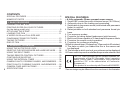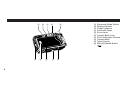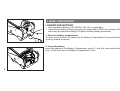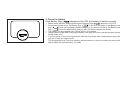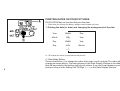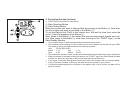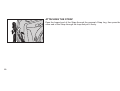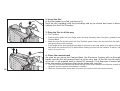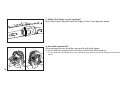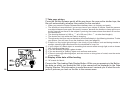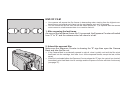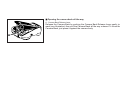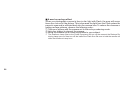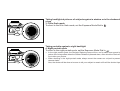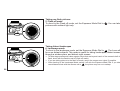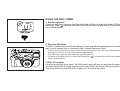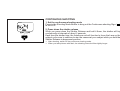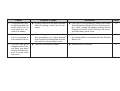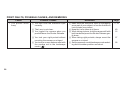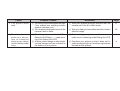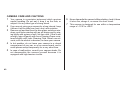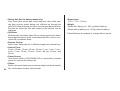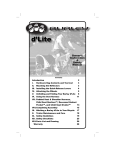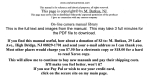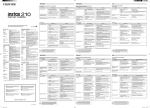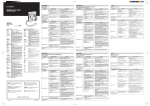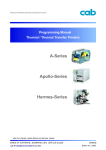Download Fuji Discovery 312 QD Zoom Date Point and Shoot Camera
Transcript
, OWNER S MANUAL LOADING PANORAMA CONTENTS SPECIAL FEATURES ............................................................... 2 NAMES OF PARTS .................................................................. 3 1. BASIC PROCEDURE LOADING THE BATTERY ........................................................ 6 PRINTING DATES ON YOUR PICTURES (for the dating model only) ........................................................ 8 ATTACHING THE STRAP ...................................................... 10 LOADING THE FILM .............................................................. 11 A WORD ON 35 mm FULL-SIZE AND PANORAMA FORMAT PICTURES ........................................ 13 TAKING PICTURES ................................................................ 15 END OF FILM .......................................................................... 19 2. ADVANCED TECHNIQUES USING THE AUTOFOCUS LOCK .......................................... 22 SELECTING THE EXPOSURE MODE AND LANDSCAPE MODE ...... 24 USING THE SELF-TIMER ...................................................... 29 TAKING REMOTE-CONTROL PICTURES ............................ 30 CONTINUOUS SHOOTING .................................................... 33 USING THE INTERVAL TIMER ............................................. 34 CAMERA FAULTS, POSSIBLE CAUSES, AND REMEDIES .... 36 PRINT FAULTS, POSSIBLE CAUSES, AND REMEDIES .... 38 CAMERA CARE AND CAUTIONS ......................................... 40 2 SPECIFICATIONS .................................................................. 41 SPECIAL FEATURES • A fully automatic 35mm compact zoom camera 1. Super EBC coated lens with motorized zoom (38-120mm). 2. Automatic drop-in film loading and prewinding. 3. Switchable to panorama mode (interlocked with panoramic finder) in mid-roll. 4. Dates printable on both standard and panorama format pictures. 5. Five exposure modes. 6. Provision for taking distant landscapes (night scenes). 7. Built-in self-timer capable of 3-frame rapid-sequence shots. 8. Provision for remote control operation. 9. Provision for continuous shooting. 10.Built-in interval timer (16 steps from 10 seconds to 60 minutes). 11.The date on which you loaded the film in the camera can be displayed. 12.The formats in which you took your pictures can be displayed. 13.Power switch/exposure mode/landscape mode selection dial. The “CE” mark certifies that this product satisfies the requirements of the EU (European Union) regarding safety, public health, environment, and consumer protection.(“CE” is the abbreviation of Conformite Europeenne.) This product is in conformity with Directive 89/336/EEC *Camera design may be different from the one shown in the illustration. NAMES OF PARTS 1 2 A 3 4 5 6 7 8 B C D E F G 9 0 1 Shutter Release 2 Power Switch/Exposure Mode/Landscape Mode Dial 3 LCD (Exposure Counter/ Shooting Mode Signs) 4 Shooting Mode Button 5 Film-loading Date Display Button (for the dating model only) 6 Date Mode Button (for the dating model only) 7 Date Setting Button (for the dating model only) 8 Date Selecting Button (for the dating model only) 9 Date Display Window (for the dating model only) 0 Autofocus Windows A Battery Compar tment Cover B Strap Lug C Self-timer/Remote Control Lamp D Finder Window E Red-Eye Reducing Lamp F Lens Cover G AE Light Sensor H Flash Lampface H 3 I N 4 J O K P L Q M R I J K L M N O P Q R Panorama Mode Switch Diopter Adjuster Finder Eyepiece Autofocus Lamp Zoom Lever Camera Back Lock Film Confirmation Window Camera Back Tripod Socket Mid-roll Rewind Button ( ) Liquid-crystal Display (LCD) S X Y T Z U W V [ S Self-timer Mode Sign T Remote Control Mode Sign U Exposure Counter/Number of Self-timer Shots/Interval Set with Interval Timer V Interval Timer : Minutes W “ S t a n d a r d / Pa n o r a m a Mixed” Indicator X Continuous-shooting Mode Sign Y Interval Timer Mode Sigh Z Battery Capacity [ Interval Timer : Seconds \ Flash Charging Sign \ • This illustration shows all signs and indicators displayed in the LCD for reference. Usually, only the information needed for shooting each photo is displayed. 5 1. BASIC PROCEDURE LOADING THE BATTERY • Use one lithium battery, CR123A/DL123A (3V) or equivalent. • A new lithium battery will provide power for taking about 300 shots, including 150 with flash (as tested according to Fujifilm’s battery testing procedure). 1. Open the battery compartment To open, insert a coin in the groove on the Battery Compartment Cover and life the cover up toward the arrow. 2. Insert the battery Insert the battery in the Battery Compartment, minus - end first, then press in the plus + end and close the Battery Compartment Cover. 6 3. Check the battery If the Battery Sign ( • • • • • ) appears in the LCD, the battery is loaded correctly. Before taking pictures, always make sure the Battery Sign ( ) appears in the LCD. If the battery power is low, the Battery Sign ( ) in the LCD will switch to the Battery Low Sign ( ) to tell you the battery needs changing. If you keep on shooting, the Battery Low Sign ( ) will soon start blinking and you won’t be able to release the shutter. The battery can be changed even if there is film in the camera. Always reset the date after changing the battery (see page 9 on how to correct the date) (for the dating model only). If you are going on a trip or are planning to take lots of pictures, take a spare battery along with you just in case you might need it. This is especially true if you are travelling abroad because in some countries you may not be able to obtain the type of battery you need. 7 PRINTING DATES ON YOUR PICTURES DL320 ZOOM has no function that print the date. • Each time you change the battery, always reset the date (or time). 1. Printing the date (or time) and changing the arrangement of the date → Month Month Day Day Month Day Hour Day → Year Year → Year → Minute → -----A : “M” stands for month (not printed on the picture) 8 1 Date Mode Button Press in the Button 1 to change the order of the year, month, and day. The order will change as shown above. The date showing in the Date Display Window is the date that will be printed in the bottom right of your picture. If you don’t want dates on your pictures, bring out the Dating Unit Off Sign (------) in the Date Display Window. 2. Correcting the date (or time) A : PRINT Sign (not printed on the picture) 2 Date Selecting Button 3 Date Setting Button Make the number you want to change blink by pressing in the Button 2, then bring out the number you want by pressing in the Button 3. To set the Dating Unit Clock to the correct time, first set the time then make the colon (:) blink by pressing in the Button 2. Next, press in the Button 3 the instant the time announcement signals zero second, then, press in the Button 2 once more to bring out the “PRINT” sign (-) in the Date Display Window. • • • • • • • You can print dates on both standard and panorama format pictures. Your camera’s quartz dating unit will function as an auto-calendar up through the year 2024. The dates (or time) are represented by the following numbers : Year : 93-24(1993-2024) Month : 1-12 Day : 1-31 Hour : 0-23 Minute : 00-59 The numbers for the year, month, and day are interlocked with the numbers for the hour and minute. When the shutter is released to take your picture, the “PRINT” sign in the Date Display Window will blink for about two seconds to tell you the date has been printed on it. If you press in the Date Setting Button and hold it there, the numbers will run through rapidly. If any of the date numbers in blinking, the date will not be printed on your picture. If a bright-colored background is included in the bottom right of your picture, the date will not show up clearly. 9 ATTACHING THE STRAP Pass the looped end of the Strap through the camera’s Strap Lug, then pass the other end of the Strap through the loop and pull it firmly. 10 LOADING THE FILM A Use 35 mm DX roll film (film marked DX on the film box and cartridge). A : Number of Exposures B : DX Code C : Film Speed B C 1. Open the camera back Push the Camera Back Lock toward the arrow. The Camera Back will open just enough to drop the film in smoothly and surely. • • • • If you use film with no DX code, the camera will set itself to ISO 100. It is recommended to use Fujicolor Super G ACE 400. Do not open the Camera Back all the way. Be sure to use your film before the expiration date printed on the film box. 11 2. Insert the film (If the film leader is curled, just ignore it.) Hold the film cartridge with the protruding end up as shown and insert it about halfway into the Film Chamber. 3. Drop the film in all the way A : Film Tip Mark • • • Press the film lightly with your finger and it will drop smoothly down into place, guided by the Camera Back. Make sure the film tip falls within the Film Tip Mark (green lines in the far end of the film track) and gently drop in the cartridge. If the length of film protruding the cartridge is too short or too long, adjust it so that the film tip falls within the camera’s Film Tip Mark before loading the film into the camera. To adjust, just wind it in or pull it out.. 4. Close the camera back As soon as you close the Camera Back, the Exposure Counter will run through rapidly and the film will prewind itself up to the very end. (If the film is a 24-exposures roll, it will prewind itself in about 20 seconds.) The Exposure Counter will show the number of exposure that can be taken with your film. • 12 • The Film Confirmation Window will show the type of film that is loaded in the camera, as well as its speed and the number of exposures it contains. Open the Camera Back all the way only when you want to clean the camera interior. A WORD ON 35 mm FULL-SIZE AND PANORAMA FORMAT PICTURES • PANORAMA • P Your camera can be switched to the panorama mode and back to the standard 35 mm full-size mode in the middle of a roll. Panorama format pictures measure about 13 × 36 mm on the film and the prints are finished in the horizontally long panorama type. 1. Switching to the panorama mode To switch the camera to the panorama mode, just push the Panorama Mode Switch to the left so that it uncovers the letter “P”. 2. Panorama mode covering area When you switch the camera to the panorama mode, the Finder will also switch to a panoramic finder, and you’ll get in your picture everything you see within the finder frame. When composing your picture, however, always leave a slight margin on the top and bottom of the framing area. • If you are shooting your subject from 2 meters or closer in the panorama mode, the top side of the framing area may not register on the film even though it is seen in the Finder. Be sure to leave a slight margin on the top side of the framing area. 13 3. Switching to the standard 35 mm mode To switch back to the standard 35 mm mode, push the Panorama Mode Switch to the right so that it covers the letter “P”. PANORAMA P 4. 35 mm full-size covering area A : Parallax Correction Marks In the standard 35 mm mode, you’ll get in your picture everything you see within the Finder frame. But if you are shooting your subject from about 1.2 meters or nearer, you’ll get in your picture only the area falling within the Parallax Correction Marks. 14 A TAKING PICTURES 1. Turn on the power To turn it on, set the Power Switch/Exposure Mode/Landscape Mode Dial to AUTO so that the letters “AUTO” come opposite the Setting Mark (–). The Lens will move forward, the Lens Cover will open and the camera will set itself to the automaticflash mode. 2. Zoom the lens To zoom to telephoto, move the Zoom Lever to the right. To zoom to wideangle, move the Zoom Lever to the left. The size of the Finder image will change with the movement of the Lens. • • Do not block the Lens or apply pressure to it while it is zooming. If the camera is switched on and ready for shooting but is left idle for five minutes, the lens will automatically move back into the body, the LCD signs will turn off, and the power will switch off (unless you are shooting in the interval timer mode). To reset the camera for shooting, set the Power Switch to OFF, then turn on the power again. 15 3. Adjust the finder to your eyesight Move the Diopter Adjuster until the image in the Finder appears sharp. 4. Hold the camera still When taking pictures, hold the camera still with both hands. To shoot with the camera held vertically, position the Flash side up. • 16 Do not hold the Lens Barrel when you compose your picture and press down the Shutter Release. 5. Aim the autofocus spot at your subject Aim the camera so that some part of your subject fills the Autofocus Spot completely. A : Autofocus Spot • Keep your fingers and camera strap away from the lens front, Autofocus Windows, and Flash Lampface. A 6. Press the shutter release about halfway down If the Autofocus Lamp (green lamp next to the Finder Eyepiece) turns on, the Lens has completed focusing. But if you are too close to the subject, the Autofocus Lamp will blink to warn you to move back. 17 7. Take your picture Press the Shutter Release gently all the way down. As soon as the shutter trips, the film will automatically advance into position for the next shot. • • • • • 1 2 3 4 5 When you press the Shutter Release about halfway down, do it slowly and gently. The Autofocus Lamp will blink if you are too close to your subject. If it blinks, check the camerato-subject distance once again. Be careful, however, because the Autofocus Lamp will turn on but the Lens will not focus on the subject if you bring the camera closer than about 50 cm from the camera lens. The shooting distance is 0.69 m - ∞ at f=120 mm (0.9 m - ∞ at other focal lengths). The shutter won’t trip while the Flash is charging. Though rarely, the Lens may not be able to focus itself sharply in the following situations. To take your picture, you will have to use the Autofocus Lock (see page 22). If there is a very bright light shining in the vicinity of your subject, such as blazing streaks of sunlight, dazzling light reflections from the windshield of a car, etc. If your subject is a black object or something that cannot reflect enough light, such as human hair (including golden hair). If you are shooting through a glass window. If you are shooting a “floating” object such as flame and smoke. If there is a strongly reflecting object, such as a mirror or shiny piece of metal, near the center of your subject. 8. Display of the date of film loading A : “M” stands for Month 18 Press in the Film-loading Date Display Button. While you are pressing in the Button, the date on which you loaded the film in the camera will be displayed in the Date Display Window. This information is useful because it reminds you of what the subjects of pictures you took on the film in the camera were. END OF FILM • • Your camera will expose the film frames in descending order, starting from the highest numbered frame, and rewind each frame into the cartridge as soon as it is exposed. You can unload the film as soon as the last frame (frame No. 1) is exposed and the camera motor comes to a halt because there is no need to rewind it. 1. After exposing the last frame. As soon as the last frame (frame No.1) is exposed, the Exposure Counter will switch from “0” to “E” and the camera motor will come to a halt. 2. Unload the exposed film Make sure the Exposure Counter is showing the “E” sign then open the Camera Back and take the film out. • • If the Camera Back is accidentally opened in mid-roll, close it quickly, wait until the film winds itself back into the cartridge, then take it out. All the exposed frames, except the last, will be saved. If the film is unloaded before the Exposure Counter shows the “E” sign, the next roll you load will immediately wind itself back into its cartridge and the Exposure Counter will blink continuously (see page 37). 19 ■ Unloading the film in mid-roll With the tip of a ball-point pen or something similar, press in the Mid-roll Rewind Button. Wait until the Exposure Counter shows the “E” sign and the camera motor comes to a halt, then take the film out. • Do not use anything with too sharp a point to press in the Mid-roll Rewind Button. 3. Picture format display The formats in which you took your pictures will be displayed in the LCD. • 20 Check the picture format display before loading the next film. (If the next film has been loaded, the information for the preceding film will be erased.) ■ Opening the camera back all the way A : Camera Back Release Lever Release the Camera Back by pushing the Camera Back Release Lever gently inward (see illustration) then pull the Camera Back all the way outward. To close the Camera Back, just press it against the camera body. A 21 2. ADVANCED TECHNIQUES USING THE AUTOFOCUS LOCK 1. This is the picture you want but... the Autofocus Spot is off your subject. It means the Lens is not focused on your subject. 2. Move the camera slightly and... aim the Autofocus Spot so that it covers some part of your subject, then press the Shutter Release about halfway down (to lock the focus) and make sure the Autofocus Lamp (focusing completed signal) has turned on. 22 3. While pressing the shutter release about halfway down... move the camera back to its original position, recompose your picture, then take it by pressing the Shutter Release all the way down. • • The illustration shows the Finder’s picture field in the standard mode. If you are shooting in the panorama mode, you can use the Autofocus Lock in the same way. The Autofocus Lock can be used as many times as necessary before releasing the shutter. 23 SELECTING THE EXPOSURE MODE AND LANDSCAPE MODE A B E C F D G ■ A word on the Power Switch/Exposure Mode/Landscape Mode Dial This dial allows you to turn on and off the camera and, at the same time, select the exposure mode you want very easily. You can also select the landscape mode with this Dial. A B C D : Red-eye reducing mode : Automatic flash mode : Power off : Landscape mode E : Fill-in flash mode F : Night portrait mode G : Flash off mode ■ Effective flash range The effective range of your built-in flash will differ with the speed of the film you are using and the lens focal length as shown below. 24 Film speed 38 mm wideangle 120 mm telephoto ISO 100 0.9 – 4.0 0.69 – 2.6 ISO 200 0.9 – 5.6 0.69 – 3.6 ISO 400 0.9 – 8.0 0.69 – 5.2 ISO 1600 0.9 – 16.0 0.69 – 10.4 (Using color negative film ; distance in meters) Taking ordinary pictures 1. Automatic flash mode in low light Set the Exposure Mode Dial to AUTO for automatic flash activation. If the light is low, the Flash will automatically fire when you press down the Shutter Release. After shooting, you can take your next autoflash picture as soon as the blinking Flash Sign ( ) in the LCD turns off. If you want your subject’s eyes to look natural in dim light 2. Red-eye reducing mode to shoot in the red-eye reducing mode. The RedSet the Exposure Mode Dial to eye Reducing Lamp will turn on for about one second, after which the Flash will automatically fire to take your picture. 25 ■ A word on red-eye effect When you photograph a person’s face in dim light with Flash, the eyes will sometimes turn out red in the picture. This is because the light from the Flash enters the person’s eyes and is reflected back into the camera lens. To reduce the chances of getting red-eye pictures, observe the following rules : 1 Take your picture with the camera set to the red-eye reducing mode. 2 Ask your subject to stare at the camera 3 Bring the camera up as close as possible to your subject. • 26 The Autofocus Lamp (next to the Finder Eye-piece) will turn on the moment the Red-eye Reducing Lamp turns on then turn off the instant the Flash fires. Be sure to hold the camera still while the Autofocus Lamp is on. Taking backlighted pictures of subjects against a window or in the shadow of a tree 3. Fill-in flash mode To shoot in the fill-in flash mode, set the Exposure Mode Dial to . Taking portraits against a night backlight 4. Night portrait mode To shoot in the night portrait mode, set the Exposure Mode Dial to • • . In the night portrait mode, the Red-eye Reducing Lamp will turn on for about one second to reduce the red-eye effect when the Shutter Release is pressed down, after which the Flash will fire to take your picture. When shooting in the night portrait mode, always mount the camera on a tripod to prevent camera shake. Also, the shutter will be slow so be sure to tell your subject to remain still until the shutter trips. 27 Taking non-flash pictures 5. Flash off mode To shoot in the Flash off mode, set the Exposure Mode Dial to pictures with ambient light only. . You can take Taking distant landscapes 6. Landscape mode To shoot in the landscape mode, set the Exposure Mode Dial to . The Lens will focus on distant subjects. This mode is useful for taking landscapes, distant scenes through a window pane, and distant night scenes. • • • 28 To take stage scenes and indoor sports events that are beyond reach of the camera’s built-in flash, shoot with the flash turned off (flash off mode). If you are taking pictures in the flash off mode, mount the camera on a tripod, if possible. After shooting in the Landscape Mode, switch it off with the Exposure Mode Dial. If you take near-distance shots with the camera set to , the picture may turn out unsharp. USING THE SELF-TIMER 1. Set the self-timer To set the self-timer, press in the Shooting Mode Button to bring out in the LCD the Self-timer Sign ( ) and the number of picture you want to take with the Self-timer (up to three shots). 2. Start the Self-timer To start it, press down the Shutter Release. The Lens will automatically focus on the part of your subject that is covered by the Finder’s Autofocus Spot. • • • When you start the Self-timer, do not stand in front of the camera. If you do, you will either throw the Lens out of focus or the picture may be underexposed. The Self-timer has to be reset each time you take a picture. To switch off the Self-timer, turn off the Self-timer Sign ( ) by pressing in the Shooting Mode Button a second time. 3. Wait 10 seconds As soon as the Self-timer starts, the Self-timer Lamp will turn on and glow for seven seconds, then blink for three seconds, then the shutter will trip to take your picture. The extra shots you inputted will be taken at 3-6 second intervals. 29 TAKING REMOTE-CONTROL PICTURES • If the Remote Controller is not included with your camera, you’ll have to buy it separately. ■ Names of parts A : Remote Controller B : Shutter Operating Button C : Transmitter 1. Take out the remote controller A : Remote Controller Holder To take it out of its holder, just slide it out. To insert it into its holder, slide it in until it stops with a click. 30 2. Set the camera to remote control Press in the Shooting Mode Button to bring out the Remote Control Sign ( LCD. Now, you can take picture with the Remote Controller. • ) in the Even if the camera is set to remote control, the shutter can be released by pushing down the Shutter Release. 3. Take your remote control picture Aim the Autofocus Spot at your subject and compose your picture. Face the Remote Control Transmitter toward the camera and press down the Shutter Operating Button. The Self-timer/Remote Control Lamp will blink for about two seconds then the shutter will trip to take your picture. 31 4. Effective range The effective range of the Remote Controller is about five meters when held directly in front of the camera, and up to about 3.5 meters when aimed at the camera at a 20° angle from all sides (left, right, above and below). • • • • • After taking your picture, switch the camera off the remote control mode with the Shooting Mode Button. Take your picture within five minutes after setting the camera to the remote control mode. For best results, mount the camera on a tripod when taking remote control pictures. Be careful when taking against-the-light pictures because the Remote Controller may not function if direct light enters the camera’s Remote Control Sensor. You may have to use the Selftimer in such cases. The battery for the Remote Controller will last about three years (as tested according to Fujifilm’s battery testing procedure). If the battery runs out, you can always ask your dealer to replace it for you. ■ Carrying the remote controller Just pass the camera strap through the groove (marked by the arrow in the illustration) on the Remote Controller Holder and carry it together with the camera. 32 CONTINUOUS SHOOTING 1. Set the continuous-shooting mode Press in the Shooting Mode Button to bring out the Continuous-shooting Sign ( in the LCD. ) 2. Press down the shutter release While you press down the Shutter Release and hold it there, the shutter will trip continuously at intervals of about 2 seconds. Each time the shutter trips, the Autofocus unit will function to focus the Lens on the subject so be sure to continue to aim the camera at your subject while you hold the Shutter Release in depressed position. • • After shooting, switch off the continuous shooting mode. When you take pictures with flash, the shooting interval will be slightly longer. 33 USING THE INTERVAL TIMER 1. Select the interval (sec./min.) Press in the Shooting Mode Button several times until the Interval Timer Sign appears in the left bottom of the LCD, hold the Button in depressed position and operate the Zoom Lever. The shooting intervals (sec./min.) that can be set will be displayed in the Exposure Counter section of the LCD (T for increasing and W for decreasing). • INT. 34 The intervals that can be set are 10 sec., 20 sec., 30 sec., 40 sec., 50 sec., 1min., 2 min., 3 min., 4 min., 5 min., 10 min., 20 min., 30 min., 40 min., 50 min. and 60 min. 2. Set the interval timer After selecting the interval, remove your finger from the Button. The display of the will stop blinking and interval (sec./min.) will turn off and the Interval Timer Sign glow. The camera is now set to the interval timer mode. 3. The shutter will trip automatically at the set interval If you press down the Shutter Release, the timer will start after the shutter is released. The sec./min. display in the LCD will count down the time before the next shot, and when “1” (sec.) turns off, the shutter will trip automatically at the set interval. Pictures are taken by repeating this operation. • • • • • • • • • Mount the camera on a tripod. The Interval Timer Sign will blink while the interval timer is operating. To switch off the interval timer mode in mid-roll, press in the Shooting Mode Button. The interval timer mode will automatically switch off when the last frame is exposed. Zooming is not possible while the interval timer is operating. The Power Switch/Exposure Mode/Landscape Mode Dial can also be operated while the interval timer is operating. The picture is taken in the mode that is set when the shutter trips. If the shooting interval is set to 1 minute or longer, the Lens will automatically move back into the body after the shutter is released. If the interval timer mode is switched off, the zooming position of the Lens will return to that which was set when the interval timer mode was set. If there is no film in the camera, the interval timer mode will be automatically switched off after the shutter has tripped ten times. 35 CAMERA FAULTS, POSSIBLE CAUSES, AND REMEDIES Faults Possible Causes 1. The shutter won’t trip. 1 The battery Low Sign ( ) is blinking. 2 The battery is not loaded correctly. 3 The Power Switch is off and the Lens is in retracted Position. 4 The Exposure Counter is showing the “E” sign. 36 Remedies Page 1 Change the battery with a new one. 7 2 Reload the battery correctly. 3 First, set the Power Switch/Exposure Mode Dial to OFF, then set it to a shooting position so that the Lens moves out into shooting position. 4 Open the Camera Back, unload the film, the insert a new roll. 6 15 19 Faults Possible Causes Remedies Page 2. The Exposure Counter blinks and the film winds back into its car tridge the moment it is loaded. ● A partly used roll of film was unloaded ● First, turn on the camera by setting the Power 19 without winding it back into its cartridge. Switch/Exposure Mode Dial to a shooting position. Then, unload the battery, made sure the Exposure Counter in the LCD turns off and insert the battery once more. 3. The film wound back into its cartridge in the middle of the roll. ● While taking pictures or while the film ● When there is film in the camera, never open was prewinding, you either opened and closed the Camera Back or meddled with the Camera Back Lock. the Camera Back or meddle with the Camera Back Lock. 4. The film has been loaded and the Camera Back has been closed, but the Exposure Counter does not count. ● The film is incorrectly loaded. ● Reload the film correctly. 19 11 37 PRINT FAULTS, POSSIBLE CAUSES, AND REMEDIES Faults Possible Causes Remedies Page 1. The picture looks fuzzy. 1 You didn’t aim the Autofocus Spot correctly. 1 Make sure the Autofocus Spot is overlapping some part of your subject, or use the Autofocus Lock to take your picture. 2 Keep the Lens clean at all times. 3 When taking pictures, hold the camera still with both hands and press the Shutter Release gently down. 4 When taking night portraits, always mount the camera on a tripod. 5 Set the exposure mode/landscape mode selecting dial to another position and shoot. 17, 22 2 The Lens is not clean. 3 You jiggled the camera when you pressed down the Shutter Release. 4 You took your night portrait without mounting the camera on a tripod. 5 You took your near-distance shot with the camera set to the landscape mode ( ). 38 40 16 27 28 Faults Possible Causes Remedies Page 2. The picture looks dark. 1 You took your picture against the light (Your subject was standing indoors against a window, etc.). 2 Your subject was beyond reach of the camera’s built-in flash. 1 Take your against-the-light pictures with the camera set to the fill-in flash mode. 27 2 Take your flash pictures within the built-in flash’s effective range. 24 1 The dating unit was switched off. The Dating Unit Off Sign (------) was showing in the Dating Unit LCD. 2 A white, yellow, orange or other brightcolored background was included in the bottom of your picture. 1 Before taking your picture, set the date and make sure it is showing in the Dating Unit LCD. 8 2 Compose your picture so that it does not include anything bright in the bottom right where the date will be printed. 9 3. The date does not show up in the picture, or it does not show up very clearly (for the dating model only). 39 CAMERA CARE AND CAUTIONS 1 Your camera is a precision instrument which requires 2 3 4 5 40 careful handling. Do not wet it, drop it on the floor, or subject it to any other type of strong shock. If you are not using your camera for a long interval, keep it where it will be safe from heat, dust, and moisture. Remove soil and dust from the lens glass, autofocus windows, and finder window with an air blower and by wiping lightly with a piece of soft, lint-free cloth. If that is not enough, wipe off gently with Lens Cleaning Paper moistened slightly with Lens Cleaning Fluid. Never use solvents, such as alcohol or benzine, to clean your camera. In hot weather, do not leave your camera in a closed compartment of your car, or on an ocean beach, and in moist places except temporarily for a very short time. In case of malfunction, consult your camera dealer. Do not disassemble the camera yourself because it is equipped with high-tension circuits. 6 Never dismantle the camera’s lithium battery, heat it, throw 7 it into a fire, charge it, or cause it to short circuit. This camera is designed for use within a temperature range of –10°C to +40°C. SPECIFICATIONS • Film 135 (35 mm) DX roll film. • Picture Size Standard 35 mm size : 24 × 36 mm, switchable to panorama format. • Lens Fujinon Super EBC lens, power zoom, f=38-120 mm, 1:5.6-9.9, 6 components, 7elements. • Finder Real-image zoom finder, 0.49–1.35× magnification, switchable to panorama finder, autofocus spot, parallax correction marks (standard format), autofocus lamp (next to finder eyepiece). • Focusing Active type autofocusing from 0.69 m - ∞ (at f=120mm), 0.90 m∞ at other focal lengths, autofocus lock, landscape mode (sets the lens for long distance shooting, turns off the flash, and slows down the shutter for taking nighttime pictures). • Autofocus Lamp Turns on and glows when subject is in sharp focus, blinks when subject is too close. • Shutter Programmed electronic shutter. • Exposure Control Automatic, EV 10.75 (5*)–17 (wideangle) and EV 13.5 (6.75*)– 20.1 (telephoto), (* indicates values for flash off mode). • Film Speed Setting Automatic with ISO 50, 100, 200, 400, 800, 1600, and 3200 DX roll film. • Film Loading Automatic drop-in-loading. • Film Advance Automatic (motorized), film prewind system, provision for continuous shooting, rewinding unnecessary, provision for mid-roll rewinding. • LCD Signs Exposure counter, battery capacity, self-timer mode, remote control mode, continuous-shooting mode and interval timer mode signs, and flash charging sign. • Flash Autoflash, red-eye reducing, fill-in flash, flash off, and night portrait modes, electronically controlled flashmatic exposure, about 5 sec. recycle time. 41 42 • Dating Unit (for the dating model only) Four mode (year month day, month day year, day month year, day hour minute) quartz dating unit, effective up through the year 2024, date off mode, provision for correcting date and time; the date on which the film was loaded in the camera can be displayed. • Self-timer Electronically controlled, about 10 sec. delay, provision for threeframe rapid-sequence shots, can be switched off in mid-run, provided with countdown lamp. • Remote Control About 2 sec. delay, about 5 m effective range from camera front. • Interval Timer 10 sec., 20 sec., 30 sec., 40 sec., 50 sec., 1 min., 2 min., 3 min., 4 min., 5 min., 10 min., 20 min., 30 min., 40 min., 50 min., and 60 min. • Power Source One lithium battery (CR123A/DL123A or equivalent) provides power for camera and dating unit. • Others Built-in lens cover (lens cover serves as safety lock when closed), film confirmation window, tripod socket. • Dimensions 133.5 × 72.5 × 59 mm. • Weight Model with dating unit : 305 g (without battery); Model without dating unit : 303 g (without battery). ∗ Specifications are subject to change without notice. 26-30, Nishiazabu 2-chome, Minato- ku, Tokyo 106-8620, Japan. <FUJIFILM ABROAD> In North America FUJI PHOTO FILM U.S.A., INC. 555 Taxter Road, Elmsford, N.Y. 10523, U.S.A. FUJI PHOTO FILM CANADA INC. 275 Britannia Road East, Mississauga, Ontario , L4Z 2E7, Canada FUJI PHOTO FILM HAWAII, INC. 1650 Kalakaua Avenue, Honolulu, Hawaii 96826, U.S.A. In Europe FUJI PHOTO FILM (EUROPE) G.m.b.H. Heesenstrasse 31, 40549 Dusseldorf, Germany FUJI PHOTO FILM (U.K.) LTD. Fuji Film House, 125 Finchley Road, Swiss Cottage, London NW3 6JH, England FUJI FILM ESPAÑA, S.A. Aragon, 180, 08011-Barcelona, Spain In South America FUJI PHOTO FILM DO BRAZIL LTDA. Avenida Vereador Jose Diniz No. 3.400, Campo Belo- CEP 04.604 Cx. Postal 9.959., Sao Paulo-SP, Brazil In Asia FUJI PHOTO FILM CO., LTD., HONG KONG OFFICE Room 916, Sun Plaza, 28 Canton Road, Tsim Sha Tsui, Kowloon, Hong Kong FUJI PHOTO FILM (SINGAPORE) PTE. LTD. 10 New Industrial Road, Singapore 536201 FUJI PHOTO FILM (THAILAND) LTD. S.P. Building, 8th Floor, 388 Phaholyothin Road, Bangkok 10400, Thailand FUJI PHOTO FILM (MALAYSIA) SDN. BHD. Letter Box 3, 3rd Floor Office Block 1, Crystal Plaza Lot 4, Jalan 51A/223, 46100 Petaling Jaya Selangor Darul Ehsan Malaysia FUJI PHOTO FILM CO., LTD., TAIPEI OFFICE Rm. 601, Hung Chong Bldg., No.38, Sec. 6, Min Chuan E. Road, Taipei 11412, Taiwan, Republic of China FUJI PHOTO FILM CO., LTD., SEOUL OFFICE Samduck Bldg. 6F., 144-1, Samsung-Dong, Kang Nam-ku, Seoul 135-090, Korea FUJI PHOTO FILM CO., LTD., BEIJING REPRESENTATIVE OFFICE Beijing Fortune Bldg. No. 817, 5, Dong Sanhuan Bei-lu, Chaoyang District, Beijing, China 100004 FUJI PHOTO FILM CO., LTD., HO CHI MINH OFFICE 29-31 Ton That Thiep St., Q.I Ho Chi Minh City, Vietnam FUJI PHOTO FILM CO., LTD., NEW DELHI OFFICE Le Meridian Commercial Tower 8F Janpath, New Delhi 110001, India In Oceania FUJI PHOTO FILM CO., LTD., SYDNEY REPRESENTATIVE OFFICE c/o Hanimex Pty. Limited, Old Pittwater Road, Brookvale, N.S.W. 2100, Australia In Middle East FUJI PHOTO FILM CO., LTD., DUBAI OFFICE No. 4G-17, L.O.B. No. 4, P.O. BOX 17212, Jebel Ali, Dubai, U.A.E.