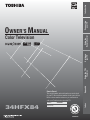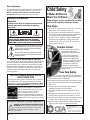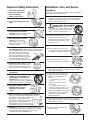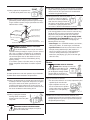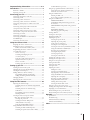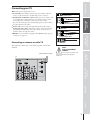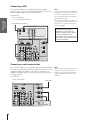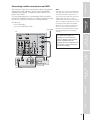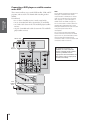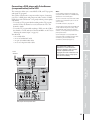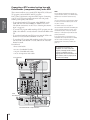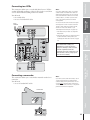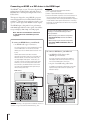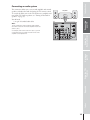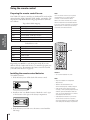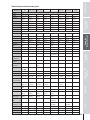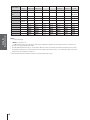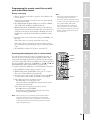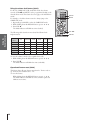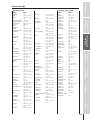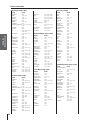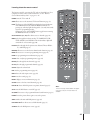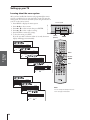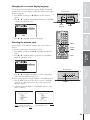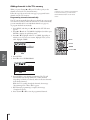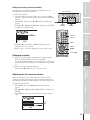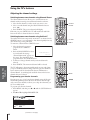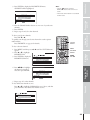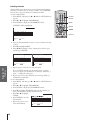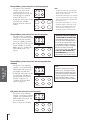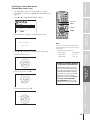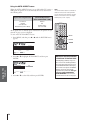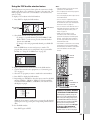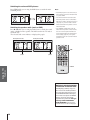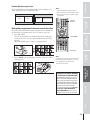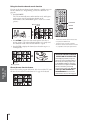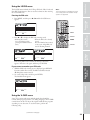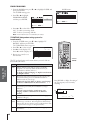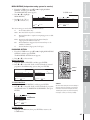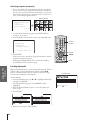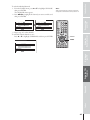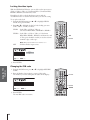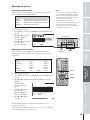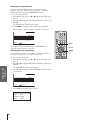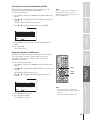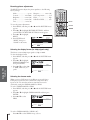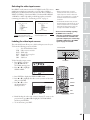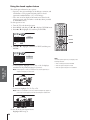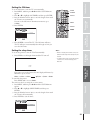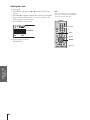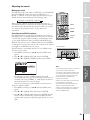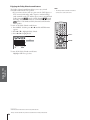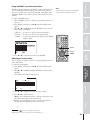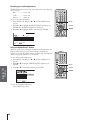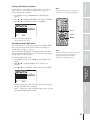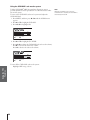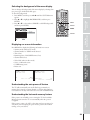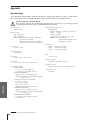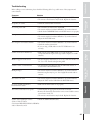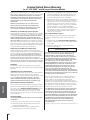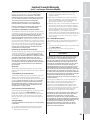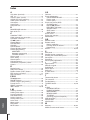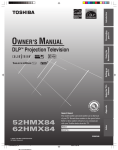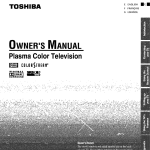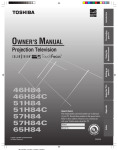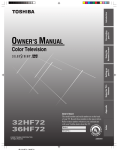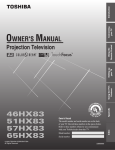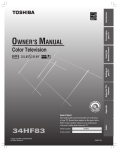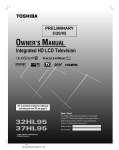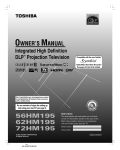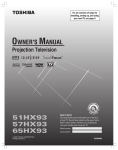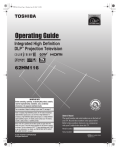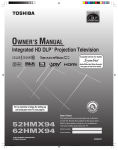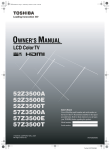Download Toshiba 34HFX84 34" TV
Transcript
Introduction Connecting your TV Using the Remote Control OWNER'S MANUAL Owner's Record The model number and serial number are on the back of your TV. Record these numbers in the spaces below. Refer to these numbers whenever you communicate with your Toshiba dealer about this TV. 34HFX84 34HFX84 Index Model: Appendix Using the TV’s Features Setting up your TV Color Television Serial No.: 23566372 Dear Customer, Thank you for purchasing this Toshiba TV. This manual will help you use the many exciting features of your new TV. Before operating the TV, please read this manual completely, and keep it nearby for future reference. Safety Precautions WARNING TO REDUCE THE RISK OF FIRE OR ELECTRIC SHOCK, DO NOT EXPOSE THIS APPLIANCE TO RAIN OR MOISTURE. WARNING: TO REDUCE THE RISK OF ELECTRIC SHOCK, DO NOT REMOVE COVER (OR BACK). NO USER-SERVICEABLE PARTS INSIDE. REFER SERVICING TO QUALIFIED SERVICE PERSONNEL. The lightning symbol in the triangle tells you that the voltage inside this product may be strong enough to cause an electric shock. DO NOT TRY TO SERVICE THIS PRODUCT YOURSELF. The exclamation mark in the triangle tells you that important operating and maintenance instructions follow this symbol. NOTE TO CATV INSTALLERS IN THE USA This is a reminder to call the CATV system installer’s attention to Article 820-40 of the NEC, which provides guidelines for proper grounding and, in particular, specifies that the cable ground shall be connected to the grounding system of the building, as close to the point of cable entry as practical. For additional antenna grounding information, see items 26 and 27 on page 4. NOTICE OF POSSIBLE ADVERSE EFFECTS ON TV PICTURE TUBE If a fixed (non-moving) pattern remains on the TV screen for long periods of time, the image can become permanently engrained in the picture tube. This type of damage is NOT COVERED BY YOUR WARRANTY. See item 34 on page 4. ENERGY STAR® qualified TV. Products that earn the ENERGY STAR prevent green house gas emissions by meeting strict energy efficiency guidelines set by the U.S. Environmental Protection Agency and the U.S. Department of Energy. ENERGY STAR and the ENERGY STAR mark are registered U.S. marks. NOTICE OF POSSIBLE TV STAND INSTABILITY DANGER: RISK OF SERIOUS PERSONAL INJURY OR DEATH! Use this TV with the TOSHIBA TV stand recommended in the “Specifications” section only. Use with other stands may result in instability, causing possible injury or death. 2 0303 Child Safety It Makes A Difference Where Your TV Stands Congratulations on your purchase! As you enjoy your new TV, keep these safety tips in mind: The Issue If you are like most consumers, you have a TV in your home. Many homes, in fact, have more than one TV. The home theater entertainment experience is a growing trend, and larger TVs are popular purchases; however, they are not always supported on the proper TV stands. Sometimes TVs are improperly secured or inappropriately situated on dressers, bookcases, shelves, desks, audio speakers, chests, or carts. As a result, TVs may fall over, causing unnecessary injury. Toshiba Cares! The consumer electronics industry is committed to making home entertainment enjoyable and safe. The Consumer Electronics Association formed the Home Entertainment Support Safety Committee, comprised of TV and consumer electronics furniture manufacturers, to advocate children’s safety and educate consumers and their families about television safety. Tune Into Safety One size does NOT fit all! Use appropriate furniture large enough to support the weight of your TV (and other electronic components). Use appropriate angle braces, straps, and anchors to secure your furniture to the wall (but never screw anything directly into the TV). Carefully read and understand the other enclosed instructions for proper use of this product. Do not allow children to climb on or play with furniture and TVs. Avoid placing any item on top of your TV (such as a VCR, remote control, or toy) that a curious child may reach for. Remember that children can become excited while watching a program and can potentially push or pull a TV over. Share our safety message about this hidden hazard of the home with your family and friends. Thank you! 2500 Wilson Blvd. Arlington, VA 22201 U.S.A. Tel. 703-907-7600 Fax 703-907-7690 www.CE.org CEA is the Sponsor, Producer and Manager of the International CES® Important Safety Instructions 1) 2) 3) 4) Read these instructions. Keep these instructions. Heed all warnings. Follow all instructions. 5) Do not use this apparatus near water. 6) Clean only with dry cloth. 7) Do not block any ventilation openings. Install in accordance with the manufacturer’s instructions. 8) Do not install near any heat sources such as radiators, heat registers, stoves, or other apparatus (including amplifiers) that produce heat. 9) Do not defeat the safety purpose of the polarized or grounding type plug. A polarized plug has two blades with one wider than the other. A grounding type plug has two blades and a third grounding Wide plug prong. The wide blade or the third prong are provided for your safety. If the provided plug does not fit into your outlet, consult an electrician for replacement of the obsolete outlet. 10) Protect the power cord from being walked on or pinched, particularly at plugs, convenience receptacles, and the point where it exits the apparatus. 11) Only use attachments/accessories specified by the manufacturer. 12) Use only with the cart, stand, tripod, bracket, or table specified by the manufacturer, or sold with the apparatus. When a cart is used, use caution when moving the cart/apparatus combination to avoid injury from tip-over. 13) Unplug this apparatus during lightning storms or when unused for long periods of time. 14) Refer all servicing to qualified service personnel. Servicing is required when the apparatus has been damaged in any way, such as power supply cord or plug is damaged, liquid has been spilled or objects have fallen into the apparatus, or the apparatus has been exposed to rain or moisture, does QUALIFIED SERVICE not operate normally, or has been dropped. TECHNICIAN 15) CAUTION: To reduce the risk of electric shock, do not use the polarized plug with an extension cord, receptacle, or other outlet unless the blades can be inserted completely to prevent blade exposure. Installation, Care, and Service Installation Follow these recommendations and precautions and heed all warnings when installing your TV: 16) Never modify this equipment. Changes or modifications may void: a) the warranty, and b) the user’s authority to operate this equipment under the rules of the Federal Communications Commission. 17) DANGER: RISK OF SERIOUS PERSONAL INJURY, DEATH, OR EQUIPMENT DAMAGE! Never place the TV on an unstable cart, stand, or table. The TV may fall, causing serious personal injury, death, or serious damage to the TV. 18) Never place or store the TV in direct sunlight; hot, humid areas; areas subject to excessive dust or vibration; or locations with temperatures at or below 41°F (5°C). 19) Always place the TV on the floor or a sturdy, level, stable surface that can support the weight of the unit. 20) Never place items such as vases, aquariums, or candles on top of the TV. 21) Always place the back of the television at least one (1) inch away from any vertical surface (such as a wall) to allow proper ventilation. 22) Never block or cover the slots or openings in the TV cabinet back, bottom, and sides. Never place the TV: • on a bed, sofa, rug, or similar surface; • too close to drapes, curtains, or walls; or • in a confined space such as a bookcase, built-in cabinet, or any other place with poor ventilation. The slots and openings are provided to protect the TV from overheating and to help maintain reliable operation of the TV. 23) Never allow anything to rest on or roll over the power cord, and never place the TV where the power cord is subject to wear or abuse. 24) Never overload wall outlets and extension cords. 0303 3 31) For added protection of your TV from lightning and power surges, always unplug the power cord and disconnect the antenna from the TV if you leave the TV unattended or unused for long periods of time. 25) Always operate this equipment from a 120 VAC, 60 Hz power source only. 26) Always make sure the antenna system is properly grounded to provide adequate protection against voltage surges and built-up static charges (see Section 810 of the National Electric Code). Antenna lead-in wire Ground clamp Electric service equipment Ground clamps 27) Antenna discharge unit (NEC Section 810-20) Grounding conductors (NEC Section 810-21) Power service grounding electrode system (NEC Art 250 Part H) DANGER: RISK OF SERIOUS PERSONAL INJURY OR DEATH! • Use extreme care to make sure you are never in a position where your body (or any item you are in contact with, such as a ladder or screwdriver) can accidentally touch overhead power lines. Never locate the antenna near overhead power lines or other electrical circuits. • Never attempt to install any of the following during lightning activity: a) an antenna system; or b) cables, wires, or any home theater component connected to an antenna or phone system. Care For better performance and safer operation of your TOSHIBA TV, follow these recommendations and precautions: 32) During normal use, the TV may make occasional snapping or popping sounds. This is normal, especially when the unit is being turned on or off. If these sounds become frequent or continuous, unplug the power cord and contact a Toshiba Authorized Service Center. 33) Possible Adverse Effects on TV Picture Tube: If a fixed (non-moving) pattern remains on the TV screen for long periods of time, the image can become permanently engrained in the picture tube and cause subtle but permanent ghost images. This type of damage is NOT COVERED BY YOUR WARRANTY. Never leave your TV on for long periods of time while it is displaying the following formats or images: • Fixed Images, such as PIP/POP windows, stock tickers, video game patterns, TV station logos, and websites. • Special Formats that do not use the entire screen. For example, viewing letterbox style (16:9) media on a normal (4:3) display (gray bars at top and bottom of screen); or viewing normal style (4:3) media on a widescreen (16:9) display (gray bars on left and right sides of screen). Service 34) WARNING: RISK OF ELECTRIC SHOCK! Never attempt to service the TV yourself. Opening and removing the covers may expose you to dangerous voltage or other hazards. Refer all servicing to a Toshiba Authorized Service Center. QUALIFIED SERVICE TECHNICIAN 35) If you have the TV serviced: 28) Always sit approximately 10–25 feet away from the TV and as directly in front of it as possible. The picture can appear dull if you sit too far to the left or right of the TV, or if sunlight or room lights reflect on the screen. Turn the TV off to check for reflections on the screen, and then remove the source of reflections while viewing the TV. 29) Always unplug the TV before cleaning. Never use liquid or aerosol cleaners. Clean only with a dry cloth. 30) 4 WARNING: RISK OF ELECTRIC SHOCK! Never spill liquids or push objects of any kind into the TV cabinet slots. 0303 • Ask the service technician to use only replacement parts specified by the manufacturer. • Upon completion of service, ask the service technician to perform routine safety checks to determine that the TV is in safe operating condition. 36) When the TV reaches the end of its useful life, ask a qualified service technician to properly dispose of the TV. Improper disposal may result in a picture tube implosion and possible personal injury. Important Safety Information ............................. 2-4 Introduction ................................................................ 6 Welcome to Toshiba ......................................................... 6 Exploring your new TV ................................................... 6 Connecting your TV .................................................. 7 Connecting an antenna or cable TV ................................. 7 Connecting a VCR .......................................................... 8 Connecting a cable converter box .................................... 8 Connecting a cable converter box and VCR ..................... 9 Connecting a DVD player or satellite receiver and a VCR ............................................................................ 10 Connecting a DVD player with ColorStream® (component video) and a VCR ...................................... 11 Connecting a DTV receiver/set-top box with ColorStream® (component video) and a VCR ................ 12 Connecting two VCRs ................................................... 13 Connecting a camcorder ................................................ 13 Connecting an HDMI™ or a DVI device to the HDMI input ........................................................... 14 Connecting an audio system .......................................... 15 Using the remote control ...................................... 16 Preparing the remote control for use .............................. 16 Installing the remote control batteries ............................ 16 Remote Control functional key chart ...................... 17 Programming the remote control for use with your audio/video devices ................................................ 19 Device code setup ................................................... 19 Searching and sampling the code of a device [8500] ................................................... 19 Using the volume lock feature [8000] ..................... 20 Operational feature reset [8900] ............................. 20 Device code table .................................................... 21 Learning about the remote control .......................... 23 Setting up your TV .................................................. 24 Learning about the menu system ................................... 24 Changing the on-screen display language ....................... 25 Selecting the antenna input ............................................ 25 Adding channels to the TV’s memory ............................ 26 Programming channels automatically ...................... 26 Adding and erasing channels manually .................... 27 Changing channels ........................................................ 27 Adjusting the tilt correction feature ................................ 27 Using the TV’s features .......................................... 28 Adjusting the channel settings ........................................ 28 Switching between two channels using Channel Return .................................................................... 28 Switching between two channels using SurfLock™ ............................................................. 28 Programming your favorite channels ....................... 28 Labeling channels ................................................... 30 Viewing the wide-screen picture formats (480i, 480p and 1080i signals only) ............................ 31 Selecting the picture size ......................................... 31 Scrolling the Theater Wide picture (Theater Wide 2 and 3 only) .................................. 33 Using the AUTO ASPECT feature ......................... 34 Using the POP double-window feature .......................... 35 Switching the main and POP pictures ..................... 36 Switching the speaker audio (main or POP) ............ 36 Double-Window aspect ratio .................................. 37 Using the programmed channel search function ............. 37 Using the favorite channel search function .............. 38 About the auto favorite feature ................................ 38 Using the LOCKS menu ............................................... 39 Entering the PIN code ............................................ 39 If you cannot remember your PIN code .................. 39 Using the V-CHIP menu ............................................... 39 ENABLE BLOCKING .......................................... 40 TV RATING (Independent rating system for broadcasters) ........................................................... 40 MPAA RATING (Independent rating system for movies) ................................................................... 41 BLOCKING OPTION .......................................... 41 Unlocking programs temporarily ............................ 42 Locking channels ........................................................... 42 Locking the video inputs ................................................ 44 Changing the PIN code ................................................. 44 Adjusting the picture ..................................................... 45 Selecting the picture mode ...................................... 45 Adjusting the picture quality ................................... 45 Saving your new preferences ................................... 46 Selecting the color temperature ............................... 46 Selecting the Scan Velocity Modulation [SVM] ...... 47 Using the CableClear™ DNR feature .................... 47 Resetting picture adjustments ................................. 48 Selecting the display format (for 480p signals only) ............................................ 48 Selecting the cinema mode ...................................... 48 Selecting the video input source ..................................... 49 Labeling the video input sources .................................... 49 Using the closed caption feature ..................................... 50 Setting the ON timer ..................................................... 51 Setting the sleep timer .................................................... 51 Setting the clock ............................................................ 52 Adjusting the sound ....................................................... 53 Muting the sound ................................................... 53 Selecting stereo/SAP broadcasts .............................. 53 Enjoying dolby virtual sound feature .......................54 Using the WOW™ surround sound feature ........... 55 Adjusting the sound quality .................................... 55 Resetting your audio adjustments ........................... 56 Using the StableSound® feature .............................. 56 Turning off the built speakers ................................. 57 Selecting the Audio OUT sound ............................. 57 Using the cyclone sub-woofer system ............................. 58 Selecting the background of the menu display ............... 59 Displaying on-screen information .................................. 59 Understanding the auto power off feature ...................... 59 Understanding the last mode memory feature ................ 59 Appendix ................................................................... 60 Specifications ................................................................. 60 Troubleshooting ............................................................. 61 Limited United States Warranty ..................................... 62 Limited Canada Warranty .............................................. 63 Index .......................................................................... 64 5 Introduction Introduction Welcome to Toshiba Connecting your TV Congratulations! You have purchased one of the finest projection TVs on the market. The goal of this manual is to guide you through setting up and operating your Toshiba TV as quickly as possible. Instructions in this manual are based on using the remote control. You can also use the controls on the TV if they have the same name as those on the remote control. Please read all the safety and operating instructions carefully, and keep the manual for future reference. Using the Remote Control Exploring your new TV You can operate your TV using the buttons on the front panel or the remote control. The terminals for connecting other equipment to your TV are on the back panel and front panel (behind the door). Remote sensor Power indicator Front MENU x •zy Setting up your TV Remote control L/MONO R MENU TV/VIDEO VOLUME CHANNEL POWER POWER TV CABLE/SAT S-VIDEO VIDEO LIGHT SLEEP 1 2 3 4 5 6 7 8 9 VCR AUDIO DVD VIDEO-3 IN AUDIO1 AUDIO2 MODE PIC SIZE ACTION MENU IDE GU S POWER ET +10 100/ T IT L E UP 0 FA V O R I T INFO ENT E SUB TITL E FAV THE LI N A T E R K AU DI O Using the TV’s Features Video 3 MENU TV/VIDEO Channel zy Video/audio inputs Volume x • (behind the door) ENTER FAV ANT OUT ANT-2 IN ANT-1 IN HDMI IN DVD RTN CH RTN TV/ VCR Appendix EXIT DVD CLEAR INPUT SLOW/DIR REW POP CH Back VOL CH MUTE SKIP/SEARCH RECALL PAUSE/STEP PLAY FF AM/FM STOP REC DISC SPLIT POP DIRECT CH FREEZE SWAP CH SCAN CT-90164 Index VIDEO 1/2 Variable Audio OUT ColorStream HD1/HD2 Audio OUT 6 SOURCE Introduction Connecting your TV Note: Cables are not supplied with your TV. Connecting an antenna or cable TV This connection allows you to watch TV programs or basic cable channels. From Antenna or Cable TV Connecting your TV Using the Remote Control ● S-video cable Component video cables HDMI cable NOTE: RISK OF EQUIPMENT DAMAGE. Do not plug in any power cords until you have finished connecting all equipment. Setting up your TV ● Standard A/V cables (red/white/yellow) Using the TV’s Features ● Coaxial (antenna) cable Appendix ● Coaxial cable is the cable that comes in from your antenna, cable TV service, or cable converter box. Coaxial cable uses “F” connectors. Standard A/V (audio/video) cables usually come in sets of three, and are typically color-coded according to use: yellow for video, red for stereo right audio, and white for stereo left (or mono) audio. On your TV’s back panel, the standard A/V inputs are color-coded in the same manner as the cables. S-Video cable is for use with video equipment that has S-Video output. Component video cables come in sets of three, and are for use with video equipment with component video output. (ColorStream® is Toshiba’s brand of component video.) HDMI is for use with video equipment with HDMI output (type A connector) (see page 14). Index ● 7 Introduction Connecting a VCR Connecting your TV This connection allows you to watch local channels and video programs, play or record on the VCR while watching TV, and record from one channel while watching another channel. You will need: • two coaxial cables • one set of standard A/V cables From Cable Box or Antenna Note: If you have a mono VCR, connect L/Mono to VCR Audio OUT using only one audio cable. If you have a VCR with S-video, use an Svideo cable (in the S-video jacks) instead of the standard video cable. Do not connect a standard video cable and an S-video cable to Video-1 (or Video-2) at the same time, or the picture performance will be unacceptable. Stereo VCR The unauthorized recording, use, distribution, or revision of television programs, videotapes, DVDs, and other materials is prohibited under the Copyright Laws of the United States and other countries, and may subject you to civil and criminal liability. IN IN from ANT OUT to TV Using the Remote Control CH 3 CH 4 OUT VIDEO L R AUDIO Setting up your TV TV Connecting a cable converter box Using the TV’s Features This connection allows you to watch basic and premium cable channels. To watch basic cable and use the TV’s features, select ANT-1. To view premium channels, select ANT-2, tune the TV to channel 3 or 4 (whichever channel is vacant in your area), and use the converter box to change channels. You will need: • three coaxial cables From Cable Appendix TV Index OUT Cable converter box 8 IN Note: When you use a converter box with your TV, the remote control will not operate some features, such as programming your favorite channels, labeling channels, and locking channels. Introduction Connecting a cable converter box and VCR TV If you have a VCR with S-video, use an Svideo cable (in the S-video jacks) instead of a standard video cable. Do not connect a standard video cable and an S-video cable to Video-1 (or Video-2) at the same time, or the picture performance will be unacceptable. Connecting your TV From Cable Note: If you have a mono VCR, connect L/Mono to VCR Audio OUT using only one audio cable. When you use a converter box with your TV, the remote control will not operate some features, such as programming your favorite channels, labeling channels, and locking channels. Using the Remote Control This connection allows you to watch and record basic and premium cable channels, watch videotapes, and record one channel while watching another channel. To watch basic cable and use the TV’s features, select ANT-1. To view premium channels or record with the VCR, select ANT-2, tune the TV and VCR to channel 3 or 4 (whichever channel is vacant in your area), and use the converter box to change channels. You will need: • four coaxial cables • one set of standard A/V cables IN IN from ANT OUT to TV CH 3 CH 4 OUT Setting up your TV The unauthorized recording, use, distribution, or revision of television programs, videotapes, DVDs, and other materials is prohibited under the Copyright Laws of the United States and other countries, and may subject you to civil and criminal liability. IN OUT VIDEO L R AUDIO Cable converter box Index Appendix Using the TV’s Features Stereo VCR 9 Introduction Connecting a DVD player or satellite receiver and a VCR Using the Remote Control Connecting your TV This connection allows you to watch DVD/satellite, VCR, and TV programs, and record one TV channel while watching another channel. You will need: • two (or three, if satellite receiver is used) coaxial cables • one set of standard A/V cables (between the TV and VCR) • one S-video cable (between the TV and DVD player/satellite receiver) • one pair of standard audio cables (between the TV and DVD player/satellite receiver) Note: For the highest possible picture quality from a DVD player or satellite receiver without component video or HDMI, use an S-video cable. (If your DVD player has component video, see page 11. If your DVD player or satellite receiver has HDMI, see page 14.) Do not connect both an S-video cable and a standard video cable between the TV and DVD player/satellite receiver at the same time or the picture performance will be unacceptable. Do not connect the DVD player/satellite receiver and VCR to the same set of VIDEO inputs on the TV. (See the illustrations, which show the DVD player/satellite receiver connected to Video-1 on the TV, and the VCR connected to Video-2 on the TV.) Stereo VCR IN IN from ANT OUT to TV OUT VIDEO L R AUDIO The unauthorized recording, use, distribution, or revision of television programs, videotapes, DVDs, and other materials is prohibited under the Copyright Laws of the United States and other countries, and may subject you to civil and criminal liability. TV Using the TV’s Features Setting up your TV From Antenna CH 3 CH 4 DVD Player AUDIO OUT L R S-VIDEO VIDEO OUT OUT Appendix From Satellite Dish Satellite Receiver AUDIO OUT L IN from ANT R Index S-VIDEO VIDEO OUT OUT 10 Introduction Connecting a DVD player with ColorStream® (component video) and a VCR Note: For the highest possible picture quality, use component video cables (or an HDMI cable) between the TV and DVD player. Connecting your TV You can connect the component video cables to either set of ColorStream jacks on the TV (HD1 or HD2). For HDMI connection, see page 14. The ColorStream HD1/HD2 and HDMI jacks can be used with Progressive (480p, 720p) and Interlaced (480i,1080i) scan systems; however, a 1080i signal will provide the best picture performance. If your DVD player is not compatible with component video or HDMI, use the S-video connections (plus the standard audio connections) instead (see page 10). Using the Remote Control This connection allows you to watch DVD, VCR, and TV programs, and record TV programs. Your TV has ColorStream® (component video) inputs. Connecting your TV to a DVD player with component video (such as a Toshiba DVD player with ColorStream®) can greatly enhance picture quality and realism. – To record one TV program while watching another TV program, tune the VCR to the channel to record, and tune the TV to the channel to watch. – To record a TV program while watching a DVD, tune the VCR to the channel to record, and select ColorStream HD1 on the TV (see “Selecting the antenna input” on page 25). You will need: • two coaxial cables • one set of standard A/V cable • one pair of standard audio cables • one set of component video cables From Antenna Stereo VCR Setting up your TV The unauthorized recording, use, distribution, or revision of television programs, videotapes, DVDs, and other materials is prohibited under the Copyright Laws of the United States and other countries, and may subject you to civil and criminal liability. IN IN from ANT OUT to TV OUT CH 3 CH 4 VIDEO L R AUDIO Y S-VIDEO PB PR COMPONENT VIDEO VIDEO OUT L AUDIO OUT L R R Appendix Using the TV’s Features TV Index DVD player with component video 11 Introduction Connecting a DTV receiver/set-top box with ColorStream® (component video) and a VCR Setting up your TV Using the Remote Control Connecting your TV This connection allows you to watch DTV (digital TV), VCR, and TV programs, and record DTV and TV programs. Your TV has ColorStream (component video) inputs. Connecting your TV to a DTV receiver with component video can greatly enhance picture quality and realism. – To record and watch a DTV program, select LINE IN on the VCR, and select ColorStream HD2 (or VIDEO 1 for a nonColorStream connection) on the TV (see “Selecting the antenna input” on page 25). – To record a TV program while watching a DTV program, tune the VCR to the channel to record, and select ColorStream HD2 on the TV. – To record and watch the same TV program, tune the VCR to the channel to record, and select VIDEO 1 on the TV. – To record one TV program while watching another TV program, tune the VCR to the channel to record, and tune the TV to the channel to watch. You will need: • three coaxial cables • two sets of standard A/V cables • one pair of standard audio cables • one set of component video cables From Antenna Stereo VCR IN IN from ANT OUT to TV OUT Using the TV’s Features CH 3 CH 4 L VIDEO R AUDIO Appendix TV From DTV Antenna Y PB PR L AUDIO OUT L R R Satelite IN Index S-VIDEO COMPONENT VIDEO VIDEO OUT DTV Receiver with component video 12 Note: For the highest possible picture quality, use component video cables (or an HDMI cable) between the TV and DTV receiver/set-top box. You can connect the component video cables to either set of the ColorStream jacks on the TV (HD1 or HD2). For HDMI connection, see page 14. The ColorStream HD1/HD2 and HDMI jacks can be used with Progressive (480p, 720p) and Interlaced (480i, 1080i) scan systems; however, a 1080i signal will provide the best picture performance. If your DTV receiver or set-top box is not compatible with component video or HDMI, use the S-video connections (plus the standard audio connections) instead (see page 10). The unauthorized recording, use, distribution, or revision of television programs, videotapes, DVDs, and other materials is prohibited under the Copyright Laws of the United States and other countries, and may subject you to civil and criminal liability. Introduction Connecting two VCRs Do not connect the same VCR to the output and input jacks on the TV at the same time. To dub or edit, VCR 2 must select Line IN, and the TV must select VIDEO 1 (see “Selecting the antenna input” on page 25). From Antenna VCR1 IN IN from ANT OUT to TV * The Video OUT jack does not output the POP picture. OUT L VIDEO R AUDIO ** The Audio OUT jacks can output the sound of either the Main or POP picture (see “Selecting the Audio OUT sound” on page 57). TV Using the Remote Control CH 3 CH 4 Note: If you have VCRs with S-video, use S-video cables instead of standard video cables for better picture performance. Do not connect both a standard video cable and an S-video cable to Video-1 (or Video-2) at the same time, or the picture performance will be unacceptable. Connecting your TV This connection allows you to record (dub/edit) from one VCR to another VCR while watching a videotape. You can also record from one TV channel while watching another TV channel. You will need: • two coaxial cables • two sets of standard A/V cables VCR2 * VIDEO Setting up your TV The unauthorized recording, use, distribution, or revision of television programs, videotapes, DVDs, and other materials is prohibited under the Copyright Laws of the United States and other countries, and may subject you to civil and criminal liability. ** L AUDIO R Using the TV’s Features IN CH 3 CH 4 OUT Connecting a camcorder Note: If you have a camcorder with S-video, use an S-video cable instead of a standard video cable for better picture performance. Do not connect both a standard video cable and an S-video cable at the same time, or the picture performance will be unacceptable. Appendix This connection allows you to watch video materials recorded on a camcorder. You will need: • one set of standard A/V cables Camcorder AUDIO OUT L R Index VIDEO L/MONO S-VIDEO VIDEO R MEN AUDIO VIDEO-3 IN Video-3 (front panel) 13 Introduction Connecting an HDMI or a DVI device to the HDMI input The HDMI[1] input on your TV receives digital audio and uncompressed digital video and audio from an HDMI device or uncompressed digital video from a DVI[2] device. Connecting your TV This input is designed to accept HDCP[3] program material in digital form from EIA/CEA-861/861B– compliant[4] consumer electronic devices (such as a settop box or DVD player with HDMI or DVI output). The HDMI input is designed for best performance with 1080i high-definition video signals, but will also accept and display 480i, 480p, and 720p signals. Using the Remote Control Note: This TV is not intended for connection to and should not be used with a personal computer. To connect an HDMI device, you will need: • one HDMI cable (type A connector) Setting up your TV For proper operation, it is recommended that you use a short HDMI cable. You should not encounter difficulty if you use an HDMI cable shorter than 16.4 ft (5m). Using the TV’s Features HDMI cable transfers both video and audio. Separate analog audio cables are not required (see illustration below). Some CDVs (video CDs) may not output digital audio signals. In that case, you may hear sound by connecting analog audio cables. However, if you connect analog audio cables with this connection, the HDMI terminal on the TV will not receive the HDMI digital audio signal and you will hear analog audio only. [1] HDMI = High-Definition Multimedia Interface. = Digital Video Interface. [3] HDCP = High-bandwidth Digital Content Protection. [4] EIA/CEA-861/861B compliance covers the transmission of uncompressed digital video with high-bandwidth digital content protection, which is being standardized for reception of high-definition video signals. Because this is an evolving technology, it is possible that some devices may not operate properly with the TV. [2] DVI To ensure that the HDMI or DVI device is reset properly, it is recommended that you follow these procedures: • When turning on your electronic components, turn on the TV first, and then the HDMI or DVI device. • When turning off your electronic components, turn off the HDMI or DVI device first, and then the TV. To connect a DVI device, you will need: • one HDMI-to-DVI adapter cable (HDMI type A connector) For proper operation, the length of an HDMI-toDVI adapter cable should not exceed 9.8 ft (3m). The recommended length is 6.6 ft (2m). • one pair of standard analog audio cables An HDMI-to-DVI adapter cable transfers only video. Separate analog audio cables are required (see illustration below). HDMI device VIDEO AUDIO L R DVI device IN HDMI OUT VIDEO OUT DVI OUT AUDIO L R IN OUT TV Index Appendix TV HDMI, the HDMI logo, and High-Definition Multimedia Interface are trademarks or registered trademarks of HDMI Licensing, LLC. 14 Introduction Connecting an audio system Amplifier LINE IN L R TV Connecting your TV This connection allows you to use an audio amplifier and external speakers, and adjust the audio level using the TV’s remote control. To control the audio, turn on the TV and the stereo amplifier, and turn off the TV’s built-in speakers (see “Turning off the built-in speakers” on page 57). You will need: • one pair of standard audio cables Note: To hear sound when using an external audio amplifier, the volume of both the TV and the amplifier must be set above 0 (zero). Index Appendix Using the TV’s Features Setting up your TV Using the Remote Control For example, if the volume of the TV is set to 0, you will not be able to hear any sound, even the volume of the amplifier is at its highest level. 15 Introduction Using the remote control Connecting your TV Your Toshiba TV remote control has one dedicated TV mode and five universal modes: VCR, Cable/SAT, DVD, Audio1, and Audio2. The target devices and default devices being programmed for each mode are as follows: Target device/Mode mapping Using the Remote Control Mode TV CABLE/SAT VCR DVD AUDIO1 AUDIO2 Device Toshiba TV Universal Cable, Satellite Universal VCR, DVD, LD, Cassette Universal DVD, VCR, LD, Cassette Universal Audio: Amp., Tuner, Misc.Audio, CD/MD Universal Audio: CD/MD, Amp., Tuner, Misc.Audio Default device codes Setting up your TV Default device Toshiba TV Toshiba Satellite receiver Toshiba VCR Toshiba DVD Pioneer Audio receiver Pioneer LD Refer to the owner’s manuals for your other devices to determine their available features. If your TV’s remote control does not operate a specific feature on a device,use the remote control that came with the device. POWER TV CABLE/SAT LIGHT SLEEP 1 2 3 4 5 6 7 8 9 VCR DVD AUDIO1 AUDIO2 MODE PIC SIZE ACTION MENU IDE GU ET MODE +10 0 100/ FA V O R I T INFO T IT L E UP SUB TITL E FAV ENT E THE LI N A T E R K AU DI O Mode TV CABLE/SAT VCR DVD AUDIO1 AUDIO2 Note: Your TV’s remote control may not operate certain features on your VCR, cable TV converter, or other electronic device. S Preparing the remote control for use ENTER Using the TV’s Features Repeatedly press MODE to cycle among the modes. If you own different brands of audio/video devices, you must first program your remote control (see “Programming the remote control for use with your audio/video devices” on page 19). Installing the remote control batteries To install the batteries: 1. Slide the battery cover off the back of the remote control. FAV VOL CH DVD RTN CH RTN EXIT DVD CLEAR INPUT SLOW/DIR MUTE SKIP/SEARCH RECALL Caution: • Do not throw batteries into a fire. Note: • Dispose of batteries in a designated disposal area. Appendix • Attention should be drawn to the environmental aspects of battery disposal. 2. Install two “AA” size alkaline batteries. Match the + and – signs on the batteries to the signs on the battery compartment. • If the remote control does not operate correctly, or if the operating range becomes reduced, replace both batteries with new ones. Do not mix battery types or combine used batteries with new ones. Index • If the batteries are dead or if you will not use the remote control for a long time, remove the batteries to prevent battery acid from leaking into the battery compartment. 3. Slide the battery cover back on to the remote control until the lock snaps. 16 Introduction Remote Control functional key chart Cassette (VCR) Connecting your TV --Power Digit 1 Digit 2 Digit 3 Digit 4 Digit 5 Digit 6 Using the Remote Control TV Setting up your TV Digit 7 Digit 8 Digit 9 ----Digit 0 ------------- Using the TV’s Features ------Volume up/down* ----- Appendix TV Sound mute* ------------Rewind Pause Play Fast FWD Index Toshiba TV Cable Satellite VCR DVD/LD Receiver CD/MD (TV) (CBL/SAT) (CBL/SAT) (AUDIO) (AUDIO) LIGHT Lights the remote key, and toggles between enabled and disabled Illumination mode. SLEEP Sleep timer ------------POWER Power Power Power Power Power Power Power 1 Digit 1 Digit 1 Digit 1 Digit 1 Digit 1 AV input 1 Digit 1 2 Digit 2 Digit 2 Digit 2 Digit 2 Digit 2 AV input 2 Digit 2 3 Digit 3 Digit 3 Digit 3 Digit 3 Digit 3 AV input 3 Digit 3 4 Digit 4 Digit 4 Digit 4 Digit 4 Digit 4 AV input 4 Digit 4 5 Digit 5 Digit 5 Digit 5 Digit 5 Digit 5 CD Digit 5 6 Digit 6 Digit 6 Digit 6 Digit 6 Digit 6 Tuner Digit 6 MODE Remote control device mode selection PIC SIZE Selects the TV TV TV TV TV TV image shape. 7 Digit 7 Digit 7 Digit 7 Digit 7 Digit 7 Phono Digit 7 8 Digit 8 Digit 8 Digit 8 Digit 8 Digit 8 Cassette Digit 8 9 Digit 9 Digit 9 Digit 9 Digit 9 Digit 9 Aux Digit 9 ACTION ----Action, Menu --Menu ----100/– 100 --100/--+10 ----0 Digit 0 Digit 0 Digit 0 Digit 0 Digit 0 Digit 0 Digit 0, 10 ENT (CH Enter) --CH Enter ----------GUIDE/SETUP ----Guide --DVD setup ----INFO/TITLE ----INFO --TITLE= ----Top menu FAVORITE/ Favorites --Favorites --Subtitle ----SUBTITLE THEATERLINK/ --------Audio ----AUDIO MENU/ Menu --Action, --Menu ----ACTION Menu yz (FAV yz) Menu select --Menu select --Menu select ----FAV yz x• Menu select --Menu select --Menu select ----ENTER Enter --Select --Enter ----VOL yz Volume Volume Volume Volume Volume Volume Volume up/down* up/down* up/down* up/down* up/down* up/down* up/down* EXIT/ Exit --Exit --DVD clear ----DVD CLEAR CH yz Channel Channel Channel Channel --Channel --up/down up/down up/down up/down up/down INPUT TV/Video TV TV VCR input TV --TV select MUTE Sound mute* Sound mute* Sound mute* Sound mute* Sound mute* Sound mute* Sound mute* RECALL On-screen On-screen On-screen On-screen On-screen ----display display display display display CH RTN/ Previous Previous Previous --DVD ----DVD RTN channel channel channel return SLOW/ • ------Slow FWD Slow FWD ----DIR x --------Slow REV ----SKIP/ • --------Skip FWD --Skip FWD SEARCH x --------Skip REV --Skip REV REW VCR VCR VCR Rewind Rewind --Rewind PAUSE/STEP VCR VCR VCR Pause Pause --Pause PLAY VCR VCR VCR Play Play --Play FF VCR VCR VCR Fast FWD Fast FWD --Fast FWD Key Label 17 Introduction Key Label TV/VCR AM/FM DISC STOP REC** POP CH yz Toshiba TV Cable Satellite VCR (TV) (CBL/SAT) (CBL/SAT) VCR --TV/SAT TV/VCR --------- Using the Remote Control Connecting your TV VCR VCR VCR VCR POP channel up/down SPLIT POP Split POP DIRECT CH POP Direct ch FREEZE Still picture SWAP POP Swap CH SCAN POP Ch scan SOURCE POP Source TV Receiver CD/MD Cassette (AUDIO) (AUDIO) (VCR) ------Reverse Disc shift AM/FM Disc shift Deck side A/B switch Stop Stop --Stop Stop Record** ------Record** TV TV TV TV TV TV TV TV TV TV TV TV TV TV TV TV TV TV VCR VCR DVD/LD TV TV TV TV TV TV TV TV TV TV TV TV TV TV TV TV TV TV TV TV TV TV TV TV TV TV TV TV TV TV Notes: • “---” will send nothing. • “ TV” will jump to TV. • “ VCR” will jump to last active VCR or DVD. Active VCR/DVD is defined as the mode that remains for a minimum of 5 seconds, or if a key is pressed in that mode. * The VOLUME and MUTE will jump to “TV” by default. When the volume is unlocked, all the devices will have their own volume. The AUDIO1/2 (Receiver, CD) modes will have their own volume even if Volume Lock is on TV, CABLE/SAT, VCR, or DVD. See “Using the volume lock feature” on page 20. Index Appendix Using the TV’s Features Setting up your TV ** Press the REC button twice within 5 seconds to record each audio/video source. 18 Introduction Programming the remote control for use with your audio/video devices Connecting your TV • Some newer VCRs are capable of working on either of two remote codes.These VCRs have a switch labeled “VCR1/VCR2.” Setting up your TV Using the Remote Control If your VCR has this kind of switch and does not respond to any of the codes for your VCR brand, set the switch to the other position (VCR1 or VCR2) and reprogram the remote control POWER TV CABLE/SAT POWER LIGHT SLEEP 1 2 3 4 5 6 7 8 9 VCR AUDIO1 AUDIO2 MODE PIC SIZE ACTION MENU IDE GU ET +10 100/ T IT L E UP 0 FA V O R I T INFO SUB TITL E FAV Numbers MODE ENT E THE LI N A T E R K AU DI y Using the TV’s Features DVD O ENTER FAV VOL CH DVD RTN CH RTN EXIT DVD CLEAR INPUT SLOW/DIR MUTE SKIP/SEARCH RECALL RECALL Appendix Searching and sampling the code of a device (8500) If you do not know the device code for a particular target unit, you can cycle the remote control through the available codes for that device mode and sample the functions to find the code that properly operates the target device. The keys available to be sampled, provided they are applicable to that mode, are POWER, 1, VOL y, CH y, and PLAY. Invalid keys will be ignored while in program mode. To cycle through each available device code and sample its functions: 1. Press MODE to select the mode you want to set up. 2. While holding down the RECALL button, press 8 –5 –0 –0. The remote control will enter program mode. 3. Point the remote control at the target device and press POWER (or other function buttons that are available to be sampled). 4. If the device responds to the remote control: Press RECALL to store the device code. The mode indicator will blink twice and the remote control will exit the program mode. If the device does not respond to the remote control: Press y, and then press POWER. Repeat this step until the device responds to the remote control, and then press RECALL. Note: • Every time you replace the batteries, you must reprogram the remote control. S Device code setup 1. Refer to the Device code table on pages 21–22 to find the code for your device. If more than one number is listed, try each one separately until you find one that works. 2. Press MODE until the Mode indicator for the device (CABLE/ SAT, VCR, DVD, AUDIO1, AUDIO2) lights up. 3. While holding down the RECALL button, press the Channel Number buttons to enter the four-digit code for your device. If a valid code is entered, the mode indicator will blink twice. If an invalid code is entered, the mode indicator will blink one long blink. 4. Point the remote control at the device and press POWER to test the code. If the device turns on, you have entered the correct code. If the device does not respond to the remote control, you may have entered the wrong code. Repeat steps 3 and 4 using another code. 5. Press MODE to select the TV mode to control the TV. Index Note: When a search cycle is completed, the mode indicator will blink three times. The remote control will begin to cycle through the available codes again. If no key is pressed within 10 seconds while programming, the remote control will exit the program mode and return to the previous code. 19 CABLE/SAT LIGHT SLEEP 1 2 3 4 5 6 7 8 9 VCR DVD AUDIO1 AUDIO2 MODE PIC SIZE ACTION MENU IDE GU S Introduction Connecting your TV POWER TV ET 0 FA V O R I T T IT L E UP SUB TITL E FAV ENT E THE LI N A T E R K AU DI ENTER FAV VOL Using the Remote Control DVD RTN CH RTN EXIT DVD CLEAR INPUT SLOW/DIR Setting up your TV Volume Locked to TV (default) CBL/SAT VCR DVD AUD1 AUD2 TV CBL/SAT VCR DVD TV CBL/SAT VCR DVD AUD1 AUD2 TV CBL/SAT VCR DVD AUD1 AUD2 TV CBL/SAT VCR DVD AUD1 AUD2 TV CBL/SAT VCR DVD AUD1 AUD2 AUD1 AUD2 AUD1 AUD1 AUD1 AUD1 AUD1 AUD2 AUD2 AUD2 AUD2 AUD2 AUD1 AUD2 To reset the volume controls to the original device code: 1. While holding down the RECALL button, press 8 –0 –0 –0. 2. Press VOL z. The Mode indicator will blink four times (unlocked). Index Appendix Using the TV’s Features Operational feature reset (8900) This feature clears all setup features not related to “Device code set up” and resets the Volume Lock to “TV.” To reset the features: While holding down the RECALL button, press 8 –9 –0 –0. The Mode indicator will blink two times, and then pause and blink two more times. 20 MODE +10 100/ INFO CH The following table describes in more detail the Volume Lock implementation. Number O Using the volume lock feature (8000) For the TV, CABLE/SAT, VCR, and DVD modes, the volume controls (VOL yz and MUTE) can be programmed (locked) to the selected device mode. This feature does not apply to the AUDIO1/2 modes. For example, to lock the volume controls to always jump to the CABLE/SAT mode: 1. Repeatedly press MODE to select the CABLE/SAT mode. 2. While holding down the RECALL button, press 8 –0 –0 –0. 3. Press VOL y. The Mode indicator will blink two times (locked). MUTE SKIP/SEARCH RECALL VOL y z RECALL Introduction Device code table Brand Code ABC ARCHER CABLEVIEW CITIZEN CURTIS DIAMOND EAGLE EASTERN GCBRAND GEMINI G.I./JERROLD 1124 1132, 1125 1105, 1132 1122, 1105 1112, 1113 1124, 1132, 1125 1129 1134 1132, 1105 1122, 1143 1119, 1124, 1125, 1126, 1127, 1120, 1121, 1122, 1111, 1123, 1152 1140, 1141, 1142, 1145, 1118, 1112 1103, 1124 1103, 1104, 1105, 1108 1133 1130 1132, 1105 1139, 1137, 1102 1109, 1110, 1114, 1151, 1153 HAMLIN HITACHI MACOM MAGNAVOX MEMOREX MOVIETIME OAK PANASONIC PHILIPS PIONEER PULSAR PUSER RCA REALISTIC REGAL REGENCY REMBRANT SAMSUNG S.A. SLMARK SPRUCER STARGATE TELECAPTION TELEVIEW TEXSCAN TOCOM TOSHIBA UNIKA UNIVERSAL VIDEOWAY VIEWSTAR ZENITH ZENITH/DRAKE SATELLITE Connecting your TV 0131, 0124, 0127, 0123, 0126, 0120, 0143 PHILIPS 0131, 0123, 0124, 0173 PIONEER 0123 PROSCAN 0145, 0100, 0123, 0124, 0131, 0146, 0101, 0102, 0133, 0174 QUASAR 0121, 0122, 0123, 0124 RADIO SHACK 0133, 0124, 0105, 0136, 0109, 0140, 0127 RCA 0133, 0145, 0100, 0123, 0124, 0131, 0146, 0101, 0102, 0170, 0172, 0174, 0176, 0183 REALISTIC 0124, 0105, 0136, 0109, 0140, 0127 SAMSUNG 0137, 0102, 0104, 0133 SAMTRON 0163 SANSUI 0139, 0126, 0120, 0152 SANYO 0105, 0109, 0113 SCOTT 0101, 0102, 0104, 0109, 0138, 0140, 0147, 0148, 0126, 0120 SEARS 0105, 0106, 0107, 0108, 0100 SHARP 0135, 0136, 0167, 0162 SHINTOM 0117 SIGNATURE 2000 0127, 0135 SINGER 0117 SONY 0128, 0129, 0130, 0153, 0154, 0155 SV2000 0127 SYLVANIA 0131, 0123, 0124, 0127, 0178 SYMPHONIC 0127, 0168, 0177 TASHIRO 0106 TATUNG 0139, 0110, 0111 TEAC 0139, 0110, 0127, 0111 TECHNICS 0121, 0122, 0123, 0124 TEKNICA 0124, 0127, 0112 THOMSON 0179, 0183 TOSHIBA 0101, 0146, 0166, 0160 VECTOR RESEARCH 0111 WARDS 0135, 0136, 0109, 0144, 0106 YAMAHA 0105, 0139, 0110, 0111 ZENITH 0144, 0106, 0169, 0180 Using the Remote Control PHILCO 1128, 1129, 1130, 1106, 1107, 1150, 1131 1101, 1116 1105, 1132 1132 1115 1132 1112, 1118, 1140, 1141, 1142, 1145, 1149 1134 1137, 1132, 1105, 1138 1105 1111, 1112, 1113 1105, 1101 1105, 1110 1132, 1105 1148 1101, 1105 1144 1135, 1136, 1147 1104, 1146 1132, 1125 1122, 1132 1106 1129, 1130 1117, 1100 Setting up your TV 0135 0127, 0132, 0181 0129, 0114, 0115, 0116 AUDIO DYNAMIC 0139, 0111 BELL&HOWELL 0105, 0113 BROKSONIC 0120, 0126, 0180 CANON 0123, 0125 CCE 0143 CITIZEN 0106 CRAIG 0105, 0129, 0106 CURTIS MATHES 0145, 0124, 0127 DAEWOO 0143, 0101, 0124, 0175 DBX 0139, 0110, 0111 DIMENSIA 0145 EMERSON 0143, 0126, 0119, 0103, 0125, 0142, 0120, 0118 FISHER 0105, 0108, 0109, 0107, 0113, 0165 FUNAI 0127, 0126, 0120, 0134 GE 0133, 0145, 0124 GO VIDEO 0137, 0151, 0163, 0149, 0150, 0182 GOLDSTAR 0106 GRADIENTE 0170, 0171, 0168, 0134, 0156 HITACHI 0123, 0145, 0100, 0127, 0168 INSTANT REPLAY 0124, 0123 JENSEN 0139 JVC 0139, 0110, 0111, 0134, 0157, 0158, 0184, 0185 KENWOOD 0139, 0110, 0106, 0111 LG 0159 LXI 0127, 0106, 0100, 0107, 0108, 0105, 0109 MAGNAVOX 0131, 0123, 0124, 0173 MARANTZ 0139, 0110, 0111 MARTA 0106 MEMOREX 0124, 0109 MGA 0138, 0140, 0147, 0148, 0141, 0142 MINOLTA 0100, 0145 MITSUBISHI 0138, 0140, 0147, 0148, 0141, 0142, 0161, 0164 MULTITECH 0147, 0127, 0104 NEC 0139, 0110, 0111, 0134 OLYMPIC 0124, 0123 OPTIMUS 0128, 0121, 0135, 0106 ORION 0126, 0120, 0132 PANASONIC 0123, 0124, 0121, 0122 PENNEY 0124, 0100, 0145, 0105, 0139, 0110, 0111 PENTAX 0100, 0111, 0145 Using the TV’s Features ADMIRAL AIWA AKAI Cable box setup codes Code Appendix Brand 1100 Index VCR setup codes 21 Introduction Device code table CD Player setup codes Brand Using the TV’s Features Setting up your TV Using the Remote Control Connecting your TV ADMIRAL 6126 AIWA 6133, 6135 CARVER 6129 DENON 6142, 6151 EMERSON 6139 FISHER 6105, 6106 GARRARD 6117 HARMAN KARDON 6120, 6121, 6123, 6119 HITACHI 6107 JENSEN 6134 JVC 6140, 6141, 6145, 6148, 6151 KENWOOD 6100, 6101, 6111, 6145 LXI 6136 MAGNAVOX 6129, 6132 MARANTZ 6129 MCINTOSH 6121 NAKAMICHI 6110 ONKYO 6114, 6115 OPTIMUS 6108, 6118, 6120, 6122 PANASONIC 6124, 6125, 6127, 6150 PHILIPS 6129, 6130, 6149 PIONEER 6108 QUASAR 6125, 6127, 6124 RCA 6147, 6137, 6138, 6131, 6152 SANSUI 6110, 6146, 6113 SANYO 6105 SCOTT 6110, 6146 SHARP 6142, 6143 SHERWOOD 6120 SONY 6128 SOUNDE-SIGH 6144 TEAC 6112, 6116, 6118 TECHNICS 6127, 6124, 6125 VICTOR 6140, 6141, 6145 YAMAHA 6102, 6103, 6104 Receiver setup codes Brand Code 4120 4125, 4126, 4146 4134, 4135, 4136, 4143 FISHER 4104 GARRARD 4113 HARMAN KARDON 4115, 4123, 4145 JENSEN 4129 JVC 4132, 4133, 4140, 4144 KENWOOD 4100, 4108, 4141, 4142, 4147 MAGNAVOX 4127, 4128 MARANTZ 4124 MCINTOSH 4116 MITSUBISHI 4148 NAKAMICHI 4106, 4117 ONKYO 4109, 4114 OPTIMUS 4103, 4127, 4131, 4130 PANASONIC 4119, 4118, 4121 PHILIPS 4123 PIONEER 4105, 4107, 4150 Index Appendix ADMIRAL AIWA DENON 22 DVD setup codes Code QUASAR RCA SANSUI SHARP SONY SOUNDE-SIGH TEAC TECHNICS VICTOR YAMAHA 4119, 4118, 4121 4103, 4105, 4127, 4131, 4130, 4149 4103, 4111, 4139 4134, 4137 4122 4138 4112, 4113, 4111, 4110 4121, 4118, 4119 4132, 4133 4101, 4102 Cassette Player setup codes Brand Code AIWA DENON FISHER JENSEN JVC 7123, 7124, 7125 7131 7103 7114 7129, 7130, 7132, 7133 7100, 7107 7102 7105 7108, 7109, 7113 7116, 7118 7122, 7121 7104, 7106 7126, 7127, 7128, 7134, 7135 7105, 7110, 7112 7131 7119, 7120 7110, 7111, 7115 7116, 7118, 7117 7101, 7102 KENWOOD MARANTZ NAKAMICHI ONKYO PANASONIC PHILIPS PIONEER RCA SANSUI SHARP SONY TEAC TECHNICS YAMAHA Laser Disc setup codes Brand Code DENON HITACHI KENWOOD MAGNAVOX MARANTZ MITSUBISHI NEC PANASONIC 5114 5100 5102, 5103 5101 5114 5114, 5118, 5119 5114 5104, 5105, 5106, 5115 5111 5114 5114 5104, 5105, 5106, 5115 5114 5112 5114, 5117 5113, 5116 5107, 5108, 5109, 5110 5114 5114 5101 PHILIPS PIONEER PROSCAN QUASAR RCA SAMSUNG SANYO SHARP SONY TEAC TOSHIBA YAMAHA Brand Code AIWA APEX DENON FERGUSON HITACHI JVC KENWOOD KONKA MITSUBISHI NORDMENDE ONKYO ORITRON PANASONIC PHILIPS PIONEER RAITE RCA SABA SAMPO SAMSUNG SHARP SILVANIA SMC SONY 3123 3120 3100, 3117 3101 3111 3109 3115, 3129 3119 3105 3101 3121 3124 3100 3103, 3116 3102 3113 3101, 3106 3101 3114 3110 3108 3132, 3118 3125 3104, 3126, 3127, 3128 3100 3101 3103 3122 3100, 3130 3107, 3112 3131 3132, 3118 TECHNICS THOMSON TOSHIBA WAVE YAMAHA ZENITH VIALTA FUNAI Satellite Receiver setup codes Brand DISH NETWORK (Echostar) ECHOSTAR EXPRESS VU G.E. G.I. (GENERAL INSTRUMENT) GRADIENTE HITACHI HNS (Hughes) MAGNAVOX PANASONIC PHILIPS PRIMESTAR PROSCAN RCA SONY STAR CHOICE TOSHIBA UNIDEN Code 2105, 2115, 2116, 2117 2105 2105, 2115 2106 2108 2114 2103, 2111, 2112 2103 2101, 2102 2104 2101, 2102, 2118 2108 2106, 2109, 2110, 2113 2106, 2109, 2110, 2113 2107 2103, 2108 2100, 2103, 2119, 2120, 2121 2101, 2102 Introduction Learning about the remote control The buttons used for operating the TV only are described here. For a complete list of the remote control’s functions, see the “Remote Control functional key chart” on pages 17–18. POWER turns the TV on and off Connecting your TV SLEEP allows access to the automatic TV shut-off function (page 59) LIGHT The first press of the LIGHT button lights the keypad and turns on the Illumination mode. With the Illumination mode on, pressing any other key lights the keypad for 5 seconds (10 seconds if you’re in programming mode). Subsequent presses of the LIGHT button toggle between turning the Illumination mode on and off. Using the Remote Control Channel Numbers (0-9, 100) allow direct access to channels (page 26) MODE cycles through the six device modes: TV, CABLE/SAT, VCR, DVD, AUDIO1, and AUDIO2. The mode indicator light will remain lit for a few seconds (page 20). PIC SIZE cycles through the five pictures sizes: Natural, Theater Wide 1, 2, 3, and Full (page 31) FAVORITE allows access to the favorite channel search function (page 37) Setting up your TV MENU allows access to on-screen programming menus (page 24) ENTER sets programming menu information (page 24) yz x • select or adjust programming menus (page 24) FAV yzcycles through favorite channels (page 29) CH yz cycles through programmed channels (page 27) Using the TV’s Features VOL yz adjusts the volume level EXIT exits the programming menus (page 24) INPUT selects the video input source (page 49) MUTE mutes the sound (page 53) RECALL displays on-screen information (page 59) POP CH yz selects the POP (picture-out-picture) channel (page 35) SPLIT turns the POP feature on and off (page 35) CH SCAN allows access to the programmed channel search function (page 37) Appendix CH RTN returns to the last viewed channels (page 28) Note: The error message “Not Available” will appear if you press a key for a function that is not available. FREEZE freezes the picture. Press again to restore the picture. SWAP switches the main and POP pictures (page 36) Index POP DIRECT CH allows direct access to POP channels (page 35) SOURCE selects the POP picture source (page 35) 23 Introduction Setting up your TV Learning about the menu system Using the Remote Control Connecting your TV After you have installed the batteries and programmed the remote control, you will need to set some preferences on the TV using the menu system. You can access the menu system using the buttons on your TV or the remote control. 1. Press MENU to display the menu system. 2. Press x or • to select a menu. 3. Press y or z to select an item, then press ENTER. 4. Press y or z to select or adjust a setting. 5. Press ENTER to activate the settings. 6. To close the menu, press EXIT. If you do not make a selection within 15 seconds, the menu display will disappear automatically. TV front panel MENU TV/VIDEO VOLUME MENU (ENTER) P x •zy POWER TV CABLE/SAT P I CTURE MODE P I CTURE SETT I NGS D I SPLAY FORMAT C I NEMA MODE CHANNEL LIGHT SLEEP 1 2 3 4 5 6 VCR SPORTS DVD 1080i V I DEO AUDIO1 AUDIO2 MODE RESET : SELECT 7 SAVE PIC SIZE P I CTURE EXT : END P I CTURE S I ZE AUTO ASPECT P I CTURE SCROLL OFF ACTION MENU RESET SAVE ENTER : START S : MOVE AUDIO MTS AUDIO SETTINGS WOW SRS 3D FOCUS TruBass Dolby Virtual ET 9 ENT FA V O R I T INFO T IT L E UP E SUB TITL E FAV STEREO ON OFF H I GH ON Using the TV’s Features OFF ON MA I N ON 70 DVD RTN CH RTN REW VOL INPUT PAUSE/STEP PLAY FF AM/FM STOP REC DISC SPLIT POP DIRECT CH FREEZE SWAP Appendix : SELECT ENGLISH 00:00 ANT1 CABLE 00h00m 0h00m OFF Note: You can change the background of the menu. See page 59 for details. SHADED EX I T : END : SELECT Index SOURCE CT-90164 LOCKS V - CH I P CH LOCK V I DEO LOCK NEW P I N CODE 24 CH SCAN ADD CUSTOM EX I T END : SELECT ON T I MER SLEEP T I MER CC FAVOR I TE CH CH LABEL I NG V I DEO LABEL BACKGROUND : SELECT EXIT MUTE SKIP/SEARCH RECALL ENTER : SELECT POP CH SET UP LANGUAGE CLOCK SET ANT 1 / 2 TV / CABLE CH PROGRAM ADD / ERASE TILT CORRECTION ENTER yzx • EXIT DVD CLEAR SLOW/DIR TV/ VCR : MOVE MENU FAV E X I T : END AUDIO STABLE SOUND SPEAKERS AUD I O OUT CYCLONE CYC LEVEL AU DI ENTER CH : SELECT THE LI N A T E R K O Setting up your TV IDE GU 8 0 +10 100/ E X I T : END OFF Introduction Changing the on-screen display language You can choose from three different languages (English, French and Spanish) for the on-screen display of adjustment menus and messages. To select a language: 1. Press MENU, and then press x or • until the SET UP menu appears. 2. Press y or z to highlight LANGUAGE, and then press ENTER to display the pull-down menu. TV front panel MENU (ENTER) CHANNEL P Connecting your TV MENU TV/VIDEO VOLUME x •zy SET UP ENGLISH FRANÇAIS ESPAÑOL POWER TV CABLE/SAT ENTER : SET SLEEP 1 2 3 4 5 6 7 8 9 0 ENT VCR DVD Using the Remote Control : SELECT LIGHT AUDIO1 MODE PIC SIZE Selecting the antenna input ACTION MENU S UP SUB TITL E FAV E THE LI N A T E R K AU DI ENTER ENTER yzx • FAV VOL CH DVD RTN CH RTN EXIT DVD CLEAR INPUT SLOW/DIR MUTE SKIP/SEARCH RECALL INPUT ANT1 ANT2 TV front panel ENTER : SET MENU TV/VIDEO VOLUME 3. Press y or z to highlight either ANT 1 or ANT 2, depending on the antenna terminal you wish to use. To select the antenna input using the INPUT or TV/VIDEO button: 1. Press the INPUT button on the remote control or TV/VIDEO on the TV (see illustrations below). The current signal source displays in purple. 2. Continue pressing the INPUT or TV/VIDEO button to select ANT 1 or ANT 2. SOURCE SELECT I ON 0: 1: 2: 3: 4: 5: 6: 7: 8: MENU ANT 1 V I DEO 1 V I DEO 2 V I DEO 3 HDM I 1 HDM I 2 ANT 2 HDM I 1 HDM I 2 ANT 2 0- 7 : TO SELECT Pressing INPUT on the remote control displays the current signal source (press INPUT again or 0-7 to change) P TV/VIDEO SOURCE SELECT I ON ANT 1 V I DEO 1 V I DEO 2 V I DEO 3 Color Stream HD1 Color Stream HD2 CHANNEL Appendix : SELECT T IT L E Color Stream HD1 Color Stream HD2 TV / V I DEO : TO SELECT Pressing TV/VIDEO on the TV changes the current signal source Index SET UP LANGUAGE CLOCK SET ANT 1 / 2 TV / CABLE CH PROGRAM ADD / ERASE TILT CORRECTION ET FA V O R I T INFO O You can connect to two different antenna input sources (ANT 1 or ANT 2). To select the antenna input using the menu system: 1. Press MENU, and then press x or • to highlight the SET UP menu. 2. Press y or z to highlight ANT 1/2, and then press ENTER to display the pull-down menu. IDE GU +10 100/ Setting up your TV 3. Press y or z to highlight your desired language. AUDIO2 Using the TV’s Features LANGUAGE CLOCK SET ANT 1 / 2 TV / CABLE CH PROGRAM ADD / ERASE TILT CORRECTION 25 Introduction Adding channels to the TV’s memory When you press Channel y or z, your TV will stop only on the channels stored in the TV’s channel memory. Follow the steps below and on the next page to program all active channels into the TV’s memory. POWER TV CABLE/SAT 6 8 9 PIC SIZE ACTION MENU S Setting up your TV Using the TV’s Features Appendix 5 7 ET +10 0 100/ FA V O R I T INFO T IT L E UP SUB TITL E FAV ENT E THE LI N A T E R K AU DI ENTER MENU ENTER yzx • VOL CH DVD RTN CH RTN ENGLISH 00:00 ANT1 CABLE ADD ENTER : START 6. Press ENTER to start channel programming. The TV will automatically cycle through all the TV or Cable channels (depending on which you selected), and store all active channels in the channel memory. While the TV is cycling through the channels, the message “Programming Now—Please Wait” appears. 7. When channel programming is complete,the message “Completed” appears. 8. Press Channel y or z to view the programmed channels. Index 4 MODE FAV 4. Press ENTER. 5. Press z to select CH PROGRAM. 26 3 AUDIO2 EXIT DVD CLEAR INPUT SLOW/DIR : MOVE 2 AUDIO1 TV CABLE ENTER : SET SET UP LANGUAGE CLOCK SET ANT 1 / 2 TV / CABLE CH PROGRAM ADD / ERASE TILT CORRECTION 1 DVD SET UP : SELECT SLEEP VCR IDE GU LANGUAGE CLOCK SET ANT 1 / 2 TV / CABLE CH PROGRAM ADD / ERASE TILT CORRECTION LIGHT O Using the Remote Control Connecting your TV Programming channels automatically Your TV can automatically detect all active channels in your area and store them in its memory. After the channels are stored automatically, you can manually add or erase individual channels (see page 27). To program channels automatically: 1. Press MENU, and then press x or • until the SET UP menu appears. 2. Press y or z until the TV/CABLE is highlighted, and then press ENTER to display the pull-down menu. 3. Press y or z to highlight either TV or CABLE, depending on which you use. If you use an antenna, highlight TV; if you use cable, highlight CABLE. Note: To tune the TV to a channel not programmed in the channel memory, you must use the Channel Number buttons on the remote control. MUTE SKIP/SEARCH RECALL Channel yz Introduction Adding and erasing channels manually After you have programmed the channels automatically, you can manually add or erase specific channels. To add or erase channels: 1. Select the channel you want to add or erase. If you are adding a channel, you must select the channel using the Channel Number buttons. 2. Press MENU, and then press x or • until the SET UP menu appears. 3. Press y or z to highlight ADD/ERASE, and then press ENTER to display the pull-down menu. TV front panel MENU (ENTER) CABLE/SAT x •zy LIGHT SLEEP 1 2 3 4 5 6 8 9 VCR ADD ERASE DVD AUDIO1 AUDIO2 MODE TILT CORRECTION 7 PIC SIZE +10 ENTER : SET ACTION MENU S ET 0 100/ FA V O R I T INFO T IT L E UP SUB TITL E FAV ENT E THE LI N A T E R K AU DI O 4. Press y or z to select ADD or ERASE, depending on the function you want to perform. 5. Repeat steps 1– 4 for other channels you want to add or erase. IDE GU Channel Number Using the Remote Control LANGUAGE CLOCK SET ANT 1 / 2 TV / CABLE CH PROGRAM ADD / ERASE : SELECT P POWER TV SET UP CHANNEL Connecting your TV MENU TV/VIDEO VOLUME ENTER MENU ENTER yzx • FAV VOL CH DVD RTN CH RTN INPUT SLOW/DIR Setting up your TV Changing channels Channel yz EXIT DVD CLEAR MUTE SKIP/SEARCH RECALL Using the TV’s Features To change to a specific channel (programmed or unprogrammed): Press the Channel Number buttons (0–9 and 100). For channels 100 and higher, press the 100 button, and then the next two numbers. For example, to select channel 125, press 100, 2, 5. To change to the next programmed channel: Press Channel y or z on the TV or remote control. Adjusting the tilt correction feature : ADJUST Index SET UP LANGUAGE CLOCK SET ANT 1 / 2 TV / CABLE CH PROGRAM ADD / ERASE T I LT CORRECT I ON Appendix When you install the TV or change the direction of the TV, the picture may become tilted because of the terrestrial magnetism. If so, the following adjustment should be made for the best possible picture. To adjust the tilt correction: 1. Press MENU, then press x or • until the SET UP menu appears. 2. Press y or z to highlight TILT CORRECTION, and then press ENTER. 3. Press x or • to correct any tilt of the picture between +10 and -10. 0 ENTER : SET 27 Introduction Using the TV’s features Connecting your TV Switching between two channels using Channel Return The Channel Return feature allows you to switch between two channels without entering an actual channel number each time. 1. Select the first channel (or video mode) you want to view. 2. Select a second channel using the Channel Number buttons (0–9, 100). 3. Press CH RTN. The previous channel will display. Each time you press CH RTN, the TV will switch back and forth between the last two channels that were selected. Switching between two channels using SurfLock™ The SurfLock™ feature temporarily “memorizes” one channel in the CH RTN button, so you can return to that channel quickly from any other channel by pressing CH RTN. To memorize a channel in the CH RTN button: 1. Select the channel you want to program into the CH RTN button. 2. Press and hold CH RTN for about 2 seconds until the message 6 “Channel Memorized” appears on the screen. The channel has been programmed into the CH RTN button. 3. Continue to change channels until your desired channel is selected. 4. Press CH RTN. The memorized channel will be selected. The TV will return to the memorized channel one time only. Once you press CH RTN and then change channels again, the CH RTN button memory will be cleared and the button will function as Channel Return, by switching back and forth between the last two channels that were selected. POWER TV CABLE/SAT LIGHT SLEEP 1 2 3 4 5 6 8 9 VCR DVD AUDIO1 AUDIO2 MODE 7 PIC SIZE ACTION MENU S IDE GU ET Channel Number +10 0 100/ FA V O R I T INFO T IT L E UP ENT E SUB TITL E THE LI N A T E R K AU DI FAV O Using the Remote Control Adjusting the channel settings ENTER FAV VOL CH DVD RTN CH RTN EXIT DVD CLEAR MUTE SKIP/SEARCH INPUT RECALL SLOW/DIR CH RTN INPUT CHANNEL MEMOR I ZED Setting up your TV ANT 1 Appendix CUSTOM Index ON T I MER SLEEP T I MER CC FAVOR I TE CH CH LABEL I NG V I DEO LABEL BACKGROUND : MOVE 00h00m 0h00m OFF SHADED ENTER : START (continued on next page) 28 CABLE/SAT LIGHT SLEEP 1 2 3 4 5 6 7 8 9 VCR DVD AUDIO1 AUDIO2 MODE PIC SIZE ACTION MENU IDE GU S Programming your favorite channels You can preset up to 12 of your favorite channels using the Favorite Channel Programming feature. Because this feature scans through only your favorite channels, it allows you to skip other channels you do not normally watch. To program your favorite channels: 1. Press MENU, and then press x or • until the CUSTOM menu appears. 2. Press y or z to highlight FAVORITE CH. POWER TV ET +10 100/ T IT L E UP 0 FA V O R I T INFO SUB TITL E FAV ENT E THE LI N A T E R K AU DI ENTER yzx • FAV VOL CH DVD RTN CH RTN EXIT DVD CLEAR INPUT SLOW/DIR MENU O Using the TV’s Features CABLE MUTE SKIP/SEARCH RECALL Note: • The FAV zy buttons operate as MENU zy buttons when a menu is onscreen. • The favorite channel feature is not available in ANT2 mode. FAVOR I TE CH CH ––– I NPUT ––– ––– ––– ––– ––– ––– Introduction 3. Press ENTER to display the FAVORITE CH menu. CH INPUT will be highlighted. ––– ––– ––– ––– ––– ––– TV CABLE Connecting your TV CLEAR ALL CUSTOM MENU 0–9 : SELECT ENTER : SET POWER TV LIGHT CABLE/SAT SLEEP VCR DVD 1 2 3 4 5 6 AUDIO1 AUDIO2 MODE 7 PIC SIZE ACTION MENU S IDE GU ET 8 9 0 ENT +10 100/ FA V O R I T INFO T IT L E UP SUB TITL E FAV E THE LI N A T E R K AU DI O To clear a favorite channel: 1. Press MENU, and then press x or • until the CUSTOM menu appears. 2. Press y or z to highlight FAVORITE CH. 3. Press ENTER to display the FAVORITE CH menu. ENTER ––– I NPUT 2 6 10 3 7 11 4 8 12 TV 5 9 13 CABLE CLEAR ALL CUSTOM MENU 4. Press yzx • to highlight the channel you want to clear, then press ENTER. FAVORITE ENTER VOL CH EXIT DVD CLEAR INPUT SLOW/DIR MUTE SKIP/SEARCH RECALL ENTER : SET Using the TV’s Features 0–9 : SELECT FAV DVD RTN CH RTN MENU yzx • FAV zy FAVOR I TE CH CH Channel Number Setting up your TV To select your favorite channels: Press FAV z or y. To quickly scan through your favorite channels in a twelve-picture multi-window: Press FAVORITE (see page 38 for details). Using the Remote Control 4. Press the Channel Number buttons to enter one of your favorite channels. 5. Press ENTER. 6. Repeat steps 4 and 5 for other channels. FAVOR I TE CH CH ––– I NPUT 2 6 10 3 7 11 4 8 12 TV 5 9 13 CABLE CLEAR ALL CUSTOM MENU : SELECT ENTER : CLEAR Appendix 5. Repeat step 4 for other channels. To clear all favorite channels at once: Press y or z to highlight CLEAR ALL in step 4 above, and then press ENTER to clear all favorite channels at once. FAVOR I TE CH CH ––– I NPUT ––– ––– ––– ––– ––– ––– ––– ––– ––– ––– ––– ––– TV CABLE CLEAR ALL CUSTOM MENU ENTER : START Index : MOVE 29 Introduction POWER TV CABLE/SAT LIGHT SLEEP 1 2 3 4 5 6 VCR DVD AUDIO1 AUDIO2 MODE 7 PIC SIZE ACTION MENU S IDE GU ET 8 9 0 ENT FA V O R I T INFO T IT L E UP SUB TITL E FAV E THE LI N A T E R K AU DI ENTER CH LABEL I NG CH I NPUT LABEL CLEAR CUSTOM MENU ––– –––– Using the Remote Control 0–9 : SELECT Setting up your TV 4. Press the Channel Number buttons to select a channel you want to label. 5. Press z to highlight LABEL. 6. Press x or • repeatedly to select a character for the first space, and then press ENTER. 0–9 : SELECT ENTER : SET 06 –––– CH LABEL I NG CH I NPUT LABEL CLEAR CUSTOM MENU : SELECT 06 A––– ENTER : SET Appendix Using the TV’s Features 7. Repeat step 6 to enter the rest of the characters. If you would like a blank space in the label name, you must choose an empty space from the list of characters. Otherwise, a dash “–” will appear in that space. 8. Repeat steps 4–7 for other channels. You can assign labels to a maximum of 32 channels. To erase channel labels: 1. Press MENU, and then press x or • until the CUSTOM menu appears. 2. Press y or z to highlight CH LABELING. 3. Press ENTER to display the CH LABELING menu. 4. Press z to highlight CH INPUT, then select the channel you want to clear with the Channel Number buttons. 5. Press z or y to highlight CLEAR. 6. Press ENTER to erase the channel label. 7. Repeat steps 4–6 to erase other channel labels. Index CH LABEL I NG CH I NPUT LABEL CLEAR CUSTOM MENU : MOVE 30 ENTER yzx • VOL CH EXIT DVD CLEAR INPUT SLOW/DIR CH LABEL I NG CH I NPUT LABEL CLEAR CUSTOM MENU MENU FAV DVD RTN CH RTN : MOVE Channel Number +10 100/ O Connecting your TV Labeling channels Channel labels appear above the on-screen channel number display each time you turn on the TV, change a channel, or press RECALL. You can choose any four characters to identify a channel. To create channel labels: 1. Press MENU, and then press x or • until the CUSTOM menu appears. 2. Press y or z to highlight CH LABELING. 3. Press ENTER to display the CH LABELING menu. CH INPUT will be highlighted. ENTER : START 06 ABCD MUTE SKIP/SEARCH RECALL RECALL : : : : : Introduction SLEEP 1 2 3 4 5 6 DVD AUDIO1 AUDIO2 Number MODE 9 ENT FA V O R I T INFO IDE GU ET 8 0 +10 100/ T IT L E UP SUB TITL E FAV E THE LI N A T E R K AU DI ENTER PIC SIZE MENU Connecting your TV 7 PIC SIZE ACTION MENU ENTER yzx • FAV VOL CH DVD RTN CH RTN EXIT DVD CLEAR INPUT SLOW/DIR MUTE SKIP/SEARCH RECALL Note: You also can change the picture size by selecting PICTURE SIZE in the PICTURE menu. P I CTURE S I ZE 0 1 2 3 4 LIGHT Using the Remote Control Selecting the picture size 1. Press PIC SIZE on the remote control. 2. Press the corresponding number button (0-4) to select the desired picture size, as described below and on the next page. CABLE/SAT VCR O You can view 480i, 480p and 1080i format programs in a variety of picture sizes—Natural, Theater Wide 1, Theater Wide 2, Theater Wide 3, and Full. (The Full picture size is not selectable for 1080i format programs.) The way the image displays in any of the picture sizes will vary depending on the format of the program you are viewing. Select the picture size that displays the current program the way that looks best to you. See “Notice of possible adverse effects on TV picture tube,” below right. POWER TV S Viewing the wide-screen picture formats (480i, 480p and 1080i signals only) NATURAL THEATER W I DE 1 THEATER W I DE 2 THEATER W I DE 3 FULL 0 – 4 : TO SELECT RESET : MOVE OFF Setting up your TV Natural picture size • The image is displayed close to its originally formatted proportion. Some program formats will display with side bars and/or bars at the top and bottom. P I CTURE P I CTURE S I ZE AUTO ASPECT P I CTURE SCROLL SAVE ENTER : START Natural picture size example: The way the image displays will vary depending on the format of the program you are currently watching. Using the TV’s Features See “Notice of possible adverse effects on TV picture tube” at right. NOTICE OF POSSIBLE ADVERSE EFFECTS ON TV PICTURE TUBE Appendix Conventional picture in Natural size on your wide-screen TV Index Conventional picture on a conventional TV screen Avoid displaying stationary images on your TV screen for extended periods of time. Fixed (non-moving) images (such as still PIP/POP windows or black/gray bars in wide-screen picture or PIP/POP formats) can become permanently engrained in the picture tube. This type of damage is NOT COVERED BY YOUR WARRANTY because it is the result of misuse. See item 34 on page 4. 31 Introduction Connecting your TV Theater Wide 1 picture size (For 4:3 format program) • The picture is non-uniformly enlarged—the center of the picture remains close to its original proportion, but the left and right edges are stretched wider to fill the screen. • A small part of the picture at the top and bottom is hidden; however, this mode cannot be scrolled. Theater Wide 1 picture size example Using the Remote Control Theater Wide 2 picture size (For Letter box program) • The entire picture is uniformly enlarged—it is stretched the same amount both wider and taller (retains its original proportion). • Part of the picture at the top and bottom is hidden. To view the hidden areas, see “Scrolling the Theater Wide picture” on page 33. Setting up your TV ABCDEFG---------------- Note: • To select the picture size, press PIC SIZE on the remote control or select PICTURE SIZE in the PICTURE menu. • The PICTURE SIZE feature is not available for some program formats (such as 720p). Such formats will display in Natural picture size (see page 31). • If you select Theater Wide 2 or 3, the top and bottom edges of the picture may be hidden. To see the hidden edges, either scroll the picture (see page 33) or try viewing the program in Full picture size. NOTICE OF POSSIBLE ADVERSE EFFECTS ON TV PICTURE TUBE Avoid displaying stationary images on your TV screen for extended periods of time. Fixed (non-moving) images (such as still PIP/POP windows or black/gray bars in wide-screen picture or PIP/POP formats) can become permanently engrained in the picture tube. This type of damage is NOT COVERED BY YOUR WARRANTY because it is the result of misuse. See item 34 on page 4. Theater Wide 2 picture size example Using the TV’s Features Theater Wide 3 picture size (For Letter box program with subtitles) • The picture is non-uniformly enlarged—it is stretched wider to fill the width of the screen, but only slightly stretched taller. • A small part of the picture at the top and bottom is hidden. To view the hidden areas (such as subtitles or captions), see “Scrolling the Theater Wide picture” on page 33. ABCDEFG---------------- Appendix ABCDEFG-------------------------- Theater Wide 3 picture size example Index Full picture size (For 16:9 source program) • The picture is non-uniformly enlarged—if receiving 4:3 format program, it is stretched wider to fill the width of the screen, but not stretched taller. • None of the picture is hidden. Full picture size example 32 Note: Using these functions to change the picture size (i.e., changing the height/ width ratio) for any purpose other than your private viewing may be prohibited under the Copyright Laws of the United States and other countries, and may subject you to civil and criminal liability. Introduction Scrolling the Theater Wide picture (Theater Wide 2 and 3 only) 1. Press PIC SIZE to select the Theater Wide 2 or 3 mode. 2. Press MENU, and then press x or • until PICTURE menu appears. 3. Press y or z to highlight PICTURE SCROLL. POWER TV LIGHT CABLE/SAT SLEEP VCR DVD 1 2 3 4 5 6 AUDIO1 AUDIO2 7 ACTION MENU P I CTURE P I CTURE S I ZE AUTO ASPECT P I CTURE SCROLL IDE GU RESET ET 9 ENT FA V O R I T INFO T IT L E UP SUB TITL E FAV E THE LI N A T E R K AU DI O S OFF 8 0 +10 100/ PIC SIZE MENU ENTER SAVE ENTER : MOVE Connecting your TV MODE PIC SIZE yzx • ENTER : START FAV VOL CH 4. Press ENTER to display the Scroll Adjustment mode. INPUT SLOW/DIR 5. Press y or z to adjust the vertical position of the picture. • Normal (center) position SCROL L AD JUSTMENT 0 : TO ADJUST • To raise the picture, press y . SCROL L AD JUSTMENT +20 : TO ADJUST Note: You can scroll the picture in Theater Wide 2 and Theater Wide 3 only. The scroll amounts are as follows: • 480i/480p/1080i signal source: Theater Wide 1 : Theater Wide 2 : Theater Wide 3 : Not adjustable -10 to +20 -10 to +20 Setting up your TV 0 NOTICE OF POSSIBLE ADVERSE EFFECTS ON TV PICTURE TUBE Avoid displaying stationary images on your TV screen for extended periods of time. Fixed (non-moving) images (such as still PIP/POP windows or black/gray bars in wide-screen picture or PIP/POP formats) can become permanently engrained in the picture tube. This type of damage is NOT COVERED BY YOUR WARRANTY because it is the result of misuse. See item 34 on page 4. Using the TV’s Features AD JUSTMENT : TO ADJUST MUTE SKIP/SEARCH RECALL Appendix SCROL L Using the Remote Control DVD RTN CH RTN EXIT DVD CLEAR • To lower the picture, press z. AD JUSTMENT –10 : TO ADJUST Index SCROL L 33 Introduction Connecting your TV Using the AUTO ASPECT feature When the AUTO ASPECT feature is set to ON and the TV receives a 480i signal, the picture size is automatically selected (as described in the following table). Aspect ratio of signal source Automatic aspect size (automatically selected when AUTO ASPECT is ON) 4:3 Normal 16:9 Full 4:3 Letter box Not defined (no ID–1data)* Natural Full Theater wide 2 User-set mode Note: The AUTO ASPECT feature is available for additional formats when viewing HDMI sources because AUTO ASPECT operates based on information found in the digital HDMI signal (not ID–1 signal). POWER TV CABLE/SAT LIGHT SLEEP 1 2 3 4 5 6 VCR DVD AUDIO1 AUDIO2 7 ACTION MENU IDE GU S Using the Remote Control MODE PIC SIZE ET 8 9 0 ENT +10 100/ FA V O R I T INFO T IT L E UP SUB TITL E FAV E THE LI N A T E R K AU DI O *If the signal does not include aspect information, the picture size you selected on pages 31–32 is displayed. To turn on the AUTO ASPECT feature: 1. Press MENU, and then press x or • until the PICTURE menu appears. ENTER MENU ENTER yzx • FAV P I CTURE MODE P I CTURE SETT I NGS D I SPLAY FORMAT C I NEMA MODE VOL CH SPORTS 1080i V I DEO DVD RTN CH RTN EXIT DVD CLEAR INPUT SLOW/DIR RESET Setting up your TV : SELECT SAVE EX I T : END 2. Press y or z to highlight AUTO ASPECT, and then press ENTER. Using the TV’s Features P I CTURE P I CTURE S I ZE AUTO ASPECT P I CTURE SCROLL RESET : SELECT ON OFF SAVE ENTER : SET Index Appendix 3. Press y or z to select ON, and then press ENTER. 34 MUTE SKIP/SEARCH RECALL NOTICE OF POSSIBLE ADVERSE EFFECTS ON TV PICTURE TUBE Avoid displaying stationary images on your TV screen for extended periods of time. Fixed (non-moving) images (such as still PIP/POP windows or black/gray bars in wide-screen picture or PIP/POP formats) can become permanently engrained in the picture tube. This type of damage is NOT COVERED BY YOUR WARRANTY because it is the result of misuse. See item 34 on page 4. POP window ANT 1 MAIN POP 6 12 2. Select POP channels in the following two ways: • To change to a specific channel, press POP DIRECT CH. While “POP” is on the screen, press the Channel Number buttons (0-9 and 100). • To change to the next programmed channel, press POP CH zy. If the V-CHIP feature is active and you try to watch a TV program that exceeds your set rating limits, the program will be blocked (see “Using the V-CHIP menu” on page 39). Introduction • You cannot display the ANT-2 signal source in the POP window. • You can choose to output the sound of either the main or POP program through the AUDIO OUT jacks (see “Selecting the Audio OUT sound” on page 57). Connecting your TV Main window (480i only) • You can display only 480i format programs in the main window. • You can choose to hear either the main or POP audio through the TV speakers. See “Switching the speaker audio (main or POP)” on page 36. • HDMI, 720p ColorStream, 480p ColorStream, and 1080i ColorStream signals will only display in the POP (right) window. These signals will not display in the main (left) window when the TV is in double-window mode. Using the Remote Control The POP (picture-out-picture) feature splits the screen into a double window that allows you to watch two programs at the same time. The POP program can come from a TV broadcast or an external source, such as a VCR. To display a TV broadcast in the POP window: 1. Press SPLIT to display the POP window. Note: • The SPLIT buttons on the remote control operate the TV’s POP features. • If an HDMI or ColorStream source is being viewed when you open the POP doublewindow feature, the HDMI or ColorStream source will default to the POP (right) window. Setting up your TV Using the POP double-window feature VCR DVD 1 2 3 4 5 6 AUDIO1 AUDIO2 Channel Number MODE 7 PIC SIZE ET 0 FA V O R I T INFO T IT L E UP E SUB TITL E FAV THE LI N A T E R K AU DI Using the TV’s Features IDE GU O To display a picture from an external source in the POP window: 1. Connect the external source equipment (see “Connecting your TV” on page 7). 2. Select the TV program you want to watch in the main window. 3. Press SPLIT to display the POP window. 4. Repeatedly press SOURCE to select the input source for the POP window (VIDEO 1, VIDEO 2, VIDEO 3, ColorStream HD1, ColorStream HD2, HDMI 1, or HDMI 2). The current source will display in purple. ACTION MENU 9 ENT ENTER FAV VOL CH DVD RTN CH RTN INPUT SLOW/DIR REW TV/ VCR EXIT EXIT DVD CLEAR MUTE SKIP/SEARCH RECALL PAUSE/STEP PLAY FF AM/FM STOP REC SPLIT DISC POP DIRECT CH POP CH SPLIT POP DIRECT CH FREEZE SWAP CH SCAN SOURCE SOURCE POP CH zy Appendix 24 S POP BLOCKED 8 +10 100/ POP SOURCE SELECT I ON While the above menu is on the screen, you can select the desired signal input source by pressing the corresponding number button (0-6). To close the POP window: Press SPLIT again or EXIT. NOTICE OF POSSIBLE ADVERSE EFFECTS ON TV PICTURE TUBE Avoid displaying stationary images on your TV screen for extended periods of time. Fixed (non-moving) images (such as still PIP/POP windows or black/gray bars in wide-screen picture or PIP/POP formats) can become permanently engrained in the picture tube. This type of damage is NOT COVERED BY YOUR WARRANTY because it is the result of misuse. See item 34 on page 4. Index 0 : TV 1 : V I DEO 1 2 : V I DEO 2 3 : V I DEO 3 4 : Color Stream HD1 5 : Color Stream HD2 6 : HDM I 1 7 : HDM I 2 0 - 6 : TO SELECT 35 Introduction Switching the main and POP pictures Press SWAP while you are using the POP feature to switch the main and POP pictures. Note: Connecting your TV • If the POP program is not 480i format, it will not display in the main window when you press SWAP. Example: Press x Example: Press • • The VARIBLE AUDIO OUT jacks will switch with the speaker sound; however, the source of the regular AUDIO OUT jacks is determined by the AUDIO OUT menu settting (page 57). The regular AUDO OUT jacks do not switch with the speaker sound. G S T IT L E MAIN POP MAIN POP 6 12 6 12 ET UP SUB TITL E FAV AU DI O Using the Remote Control Switching the speaker audio (main or POP) Press x or • while you are using the POP feature to switch the sound (main or POP) from the speakers. The POP sound in the TV mode is monaural only. The selected audio source indicator is displayed in purple. • The SAP channel will not be decoded when the speaker source is switched to POP. Even if SAP is selected in the menu (see page 53), the main audio channel will be heard when the speaker sound is switched to POP. ENTER x• FAV VOL Setting up your TV CH purple purple DVD RTN CH RTN EXIT DVD CLEAR INPUT SLOW/DIR REW TV/ VCR POP CH MUTE SKIP/SEARCH RECALL PAUSE/STEP PLAY FF AM/FM STOP REC DISC SPLIT POP DIRECT CH FREEZE CH SCAN SOURCE SWAP Using the TV’s Features SWAP Appendix NOTICE OF POSSIBLE ADVERSE EFFECTS ON TV PICTURE TUBE Index Avoid displaying stationary images on your TV screen for extended periods of time. Fixed (non-moving) images (such as still PIP/POP windows or black/gray bars in wide-screen picture or PIP/POP formats) can become permanently engrained in the picture tube. This type of damage is NOT COVERED BY YOUR WARRANTY because it is the result of misuse. See item 34 on page 4. 36 Introduction Double-Window aspect ratio The Double-Window feature displays each picture according to its input signal aspect ratio, as illustrated below. Note: • The AUTO ASPECT feature (page 34) does not operate in double-window mode. • Aspect ratio is the ratio of width to height of the picture. 480i VCR 480p/720p/1080i DVD 1 2 3 4 5 6 AUDIO1 AUDIO2 MODE 7 PIC SIZE ACTION MENU 2 3 4 5 6 7 8 9 ET FA V O R I T INFO T IT L E UP FAV 12 THE LI N A T E R K AU DI FAV VOL CH DVD RTN CH RTN INPUT SLOW/DIR REW TV/ VCR Channel yz EXIT DVD CLEAR MUTE SKIP/SEARCH RECALL PAUSE/STEP PLAY FF AM/FM STOP REC DISC SPLIT POP DIRECT CH FREEZE SWAP 11 E SUB TITL E ENTER POP CH 10 9 ENT +10 100/ O You can use the programmed channel search function to quickly scan the channels you programmed into the TV’s memory (page 26). 1. Press CH SCAN. The TV automatically enters multi-window mode, and begins a twelve-picture scan of your programmed channels in the multiwindow. (Press CH SCAN again to return to a normal picture.) IDE GU S Using the programmed channel search function 8 0 Channel Number Connecting your TV 480i Using the Remote Control 480i CH SCAN SOURCE CH SCAN 13 4 5 6 7 8 9 10 11 12 13 Using the TV’s Features 3 NOTICE OF POSSIBLE ADVERSE EFFECTS ON TV PICTURE TUBE Avoid displaying stationary images on your TV screen for extended periods of time. Fixed (non-moving) images (such as still PIP/POP windows or black/gray bars in wide-screen picture or PIP/POP formats) can become permanently engrained in the picture tube. This type of damage is NOT COVERED BY YOUR WARRANTY because it is the result of misuse. See item 34 on page 4. Appendix 2 Note: During the programmed channel search, the multi-window pictures display in 4:3 aspect ratio, regardless of the signal format. The sound is not output. Index 2. Press CH yz or Channel Number buttons to select one of the twelve pictures. Setting up your TV 10 37 Introduction POWER TV CABLE/SAT SLEEP 1 2 3 4 5 6 7 8 9 0 ENT VCR DVD AUDIO1 AUDIO2 MODE PIC SIZE ACTION MENU IDE GU S Moving picture purple LIGHT ET +10 100/ FA V O R I T INFO T IT L E UP SUB TITL E FAV E THE LI N A T E R K AU DI O Connecting your TV Using the favorite channel search function You can use the favorite channel search function to quickly scan your favorite channels (see “Programming your favorite channels” on page 28). 1. Press FAVORITE. The TV automatically enters multi-window mode, and begins a twelve-picture scan of your favorite channels in the multi-window. (Press FAVORITE again to return to a normal picture.) ENTER 2 3 4 FAVORITE ENTER yzx • 5 FAV 6 7 8 9 DVD RTN CH RTN Using the Remote Control 10 11 12 13 VOL CH EXIT DVD CLEAR INPUT SLOW/DIR MUTE SKIP/SEARCH RECALL 5 Setting up your TV 2. Press yzx • to select one of the twelve pictures (becomes a moving picture). The selected channel number is in purple and the monaural sound of the selected channel is output. 3. Press ENTER to display the channel you selected in step 2 as a normal picture. 2 3 4 5 6 7 8 9 10 11 12 13 Appendix Using the TV’s Features About the auto favorite feature If your TV is in the program lock mode, after 4 seconds the TV starts the auto favorite channel search function. See page 42 for details. Index • The aspect ratio of all main and POP windows in favorite channel search mode is 4:3, regardless of the input signal format. NOTICE OF POSSIBLE ADVERSE EFFECTS ON TV PICTURE TUBE purple Moving picture 38 • The favorite channel search function does not operate in HDMI mode. 2 3 4 5 6 9 X 7 12 X 8 10 11 13 Avoid displaying stationary images on your TV screen for extended periods of time. Fixed (non-moving) images (such as still PIP/POP windows or black/gray bars in wide-screen picture or PIP/POP formats) can become permanently engrained in the picture tube. This type of damage is NOT COVERED BY YOUR WARRANTY because it is the result of misuse. See item 34 on page 4. Introduction Using the LOCKS menu Entering the PIN code 1. Press MENU, and then press x or • until the LOCKS menu appears. Note: The V-Chip function is available only for the U.S. V-Chip system. The Canadian V-Chip system is not supported. Connecting your TV The LOCKS menu includes the V-Chip, CH Lock, Video Lock, and New PIN Code functions. You can use these functions after entering the correct PIN code. POWER TV CABLE/SAT LIGHT SLEEP 1 2 3 4 5 6 8 9 VCR DVD AUDIO1 AUDIO2 7 PIC SIZE E X I T : END 2. Press y or z to display the PIN code entering mode. • Blocking Reset status: 0–9 : SELECT T IT L E UP stored: Press the Number buttons (0-9) to enter your 4-digit PIN code used for blocking channels. LOCKS BLOCK I NG ACT I VE P I N CODE 1110 0–9 : SELECT ENTER : SET SUB TITL E FAV ENT E THE LI N A T E R K AU DI ENTER • When the PIN code is already Set a new 4-digit code by pressing the Number buttons (0–9). LOCKS BLOCK I NG RESET P I N CODE ET 0 FA V O R I T INFO O S IDE GU +10 100/ MENU Using the Remote Control ACTION MENU : SELECT Number MODE OFF ENTER yzx • FAV VOL CH DVD RTN CH RTN EXIT DVD CLEAR INPUT SLOW/DIR MUTE SKIP/SEARCH RECALL RECALL 1234 Setting up your TV LOCKS V - CH I P CH LOCK V I DEO LOCK NEW P I N CODE ENTER : SET If the wrong PIN code is entered, the message “Incorrect” appears. Enter the code again, and then press ENTER. LOCKS V - CH I P CH LOCK V I DEO LOCK NEW P I N CODE OFF Appendix : MOVE Using the TV’s Features If you cannot remember your PIN code 1. While the PIN code entering screen is displayed, press RECALL four times within five seconds. The PIN code will be released (Blocking Reset status restored). 2. Set a new 4-digit code, and then press ENTER. The LOCKS menu appears. ENTER : START Using the V-CHIP menu Index Some TV programs and movies include signals that classify the content of the program (violence, sex, dialog, language). The V-CHIP control feature in this TV detects the signals and blocks the programs according to your selections. To use this feature, perform the following setup. (continued on next page) 39 Introduction ENABLE BLOCKING 1. From the LOCKS menu, press z or y to highlight V-CHIP, and then press ENTER. The V-CHIP menu appears. 2. Press z or y to highlight ENABLE BLOCKING, and then press ENTER. Connecting your TV V – CH I P ENABLE BLOCK I NG TV RAT I NG MPAA RAT I NG BLOCK I NG OPT I ON LOCKS MENU : SELECT LOCKS menu LOCKS V - CH I P CH LOCK V I DEO LOCK NEW P I N CODE OFF ON OFF : MOVE ENTER : START E N T E R : SET 3. Press y or z to select ON or OFF. ON : To enable your setting (Lock) OFF: To release your setting (Unlock) Using the Remote Control Note: The CH LOCK function is not affected by this setting. TV RATING (Independent rating system for broadcasters) 1. From the V-CHIP menu, press z or y to highlight TV RATING, and then press ENTER. The TV RATING menu an appears. 2. Press z or y to select an item. 3. Press • to lock (displays “X” ) Press x to unlock (displays “✓ ”) 4. Repeat steps 2 and 3 to set the next item. MA SLEEP VCR DVD 1 2 3 4 5 6 AUDIO1 AUDIO2 MODE 14 X X X X X X X X Y7FV PG G 7 PIC SIZE Y7 ACTION MENU Y YOUTH TV RAT I NG V – CH I P MENU IDE GU : SELECT S : MOVE LIGHT CABLE/SAT ET 8 9 0 ENT +10 100/ FA V O R I T INFO T IT L E UP SUB TITL E FAV The TV age-based ratings and content themes you can be lock are listed in the table below. E THE LI N A T E R K AU DI ENTER yzx • FAV VOL Using the TV’s Features CH Ratings MA Description and Content themes Mature Audience Only (This program is specifically designed to be viewed by adults and therefore may be unsuitable for children under 17.) L) Crude or indecent language S) Explicit sexual activity V) Graphic violence 14 Parents Strongly Cautioned (This program contains some material that many parents would find unsuitable for children under 14 years of age.) D) Intensely suggestive dialog L) Strong, coarse language S) Intense sexual situations V) Intense violence Appendix PG Index G 40 Parental Guidance Suggested (This program contains material that parents may find unsuitable for younger children.) D) Some suggestive dialog L) Infrequent coarse language S) Some sexual situations V) Moderate violence General Audience (Most parents would find this program suitable for all ages.) Y7, Y7FV Directed to Older Children (This program is designed for children age 7 and above. Note: Programs in which fantasy violence may be more intense or more combative than other programs in this category are designated Y7FV.) Y All Children (This program is designed to be appropriate for all children.) ENTER O Setting up your TV TV RAT I NG D I ALOG LANGUAGE SEX V I OLENCE NO DLSV POWER TV DVD RTN CH RTN EXIT DVD CLEAR INPUT SLOW/DIR MUTE SKIP/SEARCH RECALL Press RECALL to display the rating of the TV program you are currently watching. PG L V STEREO SAP TV – PG L V CLOCK 9 : 25 ANT FULL CABLE 1 6 33 34 35 MPAA RAT I NG X NC17 R PG13 PG MPAA RAT I NG V – CH I P MENU : MOVE X X G X : SELECT Introduction V-CHIP menu V – CH I P ENABLE BLOCK I NG TV RAT I NG MPAA RAT I NG BLOCK I NG OPT I ON LOCKS MENU : MOVE ON Connecting your TV MPAA RATING (Independent rating system for movies) 1. From the V-CHIP menu, press z or y to highlight MPAA RATING, and then press ENTER. The MPAA RATING menu appears. 2. Press y or z to highlight MPAA RATING. 3. Press • to lock (“X”) or press x to unlock (“✓”). E N T E R : START CABLE/SAT LIGHT SLEEP 1 2 3 4 5 6 VCR DVD AUDIO1 AUDIO2 MODE 7 PIC SIZE IDE GU 9 ENT FA V O R I T INFO T IT L E UP SUB TITL E FAV E THE LI N A T E R K AU DI O ET 8 0 +10 100/ VOL CH DVD RTN CH RTN EXIT DVD CLEAR INPUT SLOW/DIR : MOVE E N T E R : START : SELECT yzx • FAV MUTE SKIP/SEARCH RECALL E N T E R : SET TV NONE RATING: 1. Highlight TV NONE RATING, and then press ENTER. 2. Press y or z to select ON (Lock) or OFF (Unlock) for programs rated NONE in the TV PARENTAL GUIDELINES, then press ENTER. Caution Be aware that setting the TV None Rating to ON may block the broadcast of emergency information.The menu will display the note, “Enabling this option may block emergency messages” to warn you of this possibility. Appendix ON BLOCK I NG OPT I ON ON MPAA UNRATED TV NONE RAT I NG OFF V – CH I P MENU ENTER Using the TV’s Features ACTION MENU ENTER V – CH I P ENABLE BLOCK I NG TV RAT I NG MPAA RAT I NG BLOCK I NG OPT I ON LOCKS MENU Setting up your TV POWER TV S BLOCKING OPTION 1. From the V-CHIP menu, press z or y to highlight BLOCKING OPTION, and then press ENTER. The BLOCKING OPTION menu appears. 2. Press y or z to select an item. MPAA UNRATED: 1. Highlight MPAA UNRATED, and then press ENTER. 2. Press y or z to select ON (Lock) or OFF (Unlock) for unrated programs in the MPAA rating system, then press ENTER. Using the Remote Control The movie ratings you can lock are described as follows: X : X-rated (For adults only) NC17 : Not intended for anyone 17 and under R : Restricted (Under 17 requires accompanying parent or adult guardian.) PG13 : Parents Strongly Cautioned (Some material may be inappropriate for children under 13) PG : Parental Guidance Suggested (Some material may not be suitable for children) G : General Audience (Appropriate for all ages) BLOCK I NG OPT I ON MPAA UNRATED ON TV NONE RAT I NG OFF V – CH I P MENU NOTE : ENABL I NG TH I S OPT I ON MAY BLOCK EMERGENCY MESSAGES E N T E R : SET Index : SELECT V-CHIP MENU: Highlight V-CHIP menu, then press ENTER to return to the V-CHIP menu. 41 Introduction Unlocking programs temporarily 1. If you try to watch a TV program that exceeds the rating limits you set, the TV enters program lock mode. After 4 seconds, the TV starts the auto favorite channel search function (see page 38). You can either unlock the program temporarily (see steps 2-4) or select a non-locked program to watch. Connecting your TV After 4 seconds 2 3 4 5 6 7 8 9 X 10 11 12 13 THIS PROGRAM HAS BEEN BLOCKED! TV–PG L V EXCEEDS SET L I M I TS PUSH MUTE TO ENTER P I N CABLE 9 Using the Remote Control 2. To temporarily unlock the program, press MUTE while the message is on the screen. 3. Press the Number buttons (0-9) to enter your 4-digit PIN code. POWER TV LIGHT CABLE/SAT SLEEP VCR DVD 1 2 3 4 5 6 AUDIO1 AUDIO2 BLOCK I NG ACT I VE MODE 7 ENTER P I N CODE PIC SIZE TO TEMPORARI LY UN–BLOCK Setting up your TV 4. Press ENTER. If the correct code is entered, the program lock mode is released and the normal picture appears. All locking is disabled until the TV is turned off, and will be enabled when the TV is turned on again. ET T IT L E UP SUB TITL E FAV E THE LI N A T E R K AU DI O S ENTER : TO SET FA V O R I T INFO IDE GU 0 – 9 : TO SELECT 9 ENT +10 100/ ACTION MENU –––– 8 0 Channel Number ENTER ENTER yzx • FAV VOL CH DVD RTN CH RTN EXIT DVD CLEAR INPUT SLOW/DIR MUTE SKIP/SEARCH RECALL MUTE Using the TV’s Features Locking channels Appendix With the CH LOCK feature, you can lock specific channels. The TV will not be able to tune locked channels with the Channel y z buttons or Channel Number buttons, unless you clear the setting. You can lock a maximum of nine channels. To lock channels: 1. From the LOCKS menu, press y or z to highlight CH LOCK, and then press ENTER. The CH LOCK menu appears, and CH INPUT will be highlighted. 2. Press the Channel Number buttons to enter the channel you want to lock. 3. Press ENTER. CH LOCK CH I NPUT ––– ––– ––– ––– ––– ––– TV CABLE CLEAR ALL LOCKS MENU Index 0–9 : SELECT CH LOCK 12 ––– ––– ––– CH 12 ––– ––– ––– ––– ––– ––– ––– ––– TV CABLE CLEAR ALL LOCKS MENU ENTER : SET 0–9 : SELECT 4. Repeat steps 2 and 3 for other channels. 42 ––– I NPUT ENTER : SET LOCKS menu LOCKS V - CH I P CH LOCK V I DEO LOCK NEW P I N CODE : MOVE ENTER : START OFF 12 33 ––– 18 ––– ––– CH 12 ––– ––– 28 ––– ––– TV CABLE 18 ––– ––– 33 ––– ––– TV CABLE CLEAR ALL LOCKS MENU CLEAR ALL LOCKS MENU : SELECT ––– I NPUT : SELECT ENTER : CLEAR CABLE/SAT LIGHT SLEEP 1 2 3 4 5 6 7 8 9 DVD AUDIO1 MODE PIC SIZE ACTION MENU S IDE GU ET +10 0 100/ FA V O R I T INFO T IT L E UP SUB TITL E FAV ENT E THE LI N A T E R K AU DI O 3. Repeat step 2 for other channels. To unlock all locked channels at once: Press y or z to highlight CLEAR ALL, and then press ENTER. Introduction VCR AUDIO2 ENTER : CLEAR Connecting your TV ––– I NPUT POWER TV CH LOCK CH LOCK CH Note: After programming the channel lock feature, change the channel before turning off the TV. ENTER Using the Remote Control To unlock individual channels: 1. From the LOCKS menu, press y or z to highlight CH LOCK, then press ENTER. The CH LOCK menu appears. 2. Press yzx • to highlight the channel you want to unlock, and then press ENTER. ENTER yzx • FAV VOL CH CH LOCK CH ––– I NPUT ––– ––– ––– ––– ––– ––– ––– ––– ––– TV CABLE DVD RTN CH RTN EXIT DVD CLEAR INPUT SLOW/DIR MUTE SKIP/SEARCH RECALL CLEAR ALL LOCKS MENU Appendix Using the TV’s Features Setting up your TV ENTER : START Index : MOVE 43 Introduction Locking the video inputs Using the Remote Control CABLE/SAT LIGHT SLEEP 1 2 3 4 5 6 VCR DVD AUDIO1 AUDIO2 MODE 7 PIC SIZE ACTION MENU IDE GU ET 8 9 0 ENT +10 100/ FA V O R I T INFO UP E SUB TITL E T IT L E FAV VOL : Unlocks all video input sources. DVD RTN CH RTN EXIT DVD CLEAR MUTE SKIP/SEARCH INPUT RECALL SLOW/DIR Setting up your TV :: SELECT ENTER FAV CH LOCKS V - CH I P CH LOCK V I DEO LOCK NEW P I N CODE yz ENTER Note: Make sure the POP is not on channel 3 or 4. OFF THE LI N A T E R K AU DI O VIDEO+ : Locks Video 1, Video 2, Video 3, ColorStream HD1/HD2, HDMI 1, HDMI 2, and channels 3 and 4. This option should be used if you use the antenna terminal to play a video tape. POWER TV S Connecting your TV With the VIDEO LOCK feature, you can lock out the input sources (Video 1, Video 2, Video 3, ColorStream HD1, ColorStream HD2, HDMI 1, HDMI 2) and channels 3 and 4. You will not be able to select locked input sources with the TV/VIDEO button or Channel buttons unless you clear the setting. To set up the video lock: 1. From the LOCKS menu, press y or z to highlight VIDEO LOCK, then press ENTER. 2. Press y or z to highlight the level of video locking you want (Video, Video+, or Off ), as follows: VIDEO : Locks Video 1, Video 2, Video 3, ColorStream HD1/HD2, and HDMI 1, HDMI 2. V I DEO V I DEO+ OFF ENTER : SET 3. Press ENTER. Using the TV’s Features Changing the PIN code 1. From the LOCKS menu, press y or z to highlight NEW PIN CODE. 2. Press the Number buttons (0-9) to enter a 4-digit code. The numbers you enter will replace the dashes in the display. POWER TV CABLE/SAT LIGHT SLEEP 1 2 3 4 5 6 VCR DVD AUDIO1 AUDIO2 Number MODE 7 PIC SIZE V I DEO 2562 IDE GU Appendix ET 8 9 0 ENT +10 100/ FA V O R I T INFO T IT L E UP SUB TITL E FAV E THE LI N A T E R K AU DI O S LOCKS V - CH I P CH LOCK V I DEO LOCK NEW P I N CODE ACTION MENU ENTER 0–9 : SELECT yzx • ENTER : SET FAV VOL CH Index 3. Press ENTER. The new PIN code is now active. 44 DVD RTN CH RTN EXIT DVD CLEAR INPUT SLOW/DIR MUTE SKIP/SEARCH RECALL ENTER Introduction Adjusting the picture Picture Quality Sports Standard Movie Preference Bright and dynamic picture (factory setting) Standard picture setting (factory setting) Movie-like picture setting (factory setting) Your personal preferences* *(see “Saving your new preferences” on page 46) To select the picture mode: 1. Press MENU, and then press x or • until the PICTURE menu appears. 2. Press z or y to highlight MODE, and then press ENTER. 3. Press z or y to select the mode you prefer, then press ENTER. P I CTURE MODE P I CTURE SETT I NGS D I SPLAY FORMAT C I NEMA MODE To save your new picture quality settings, you must select SAVE (see page 46) before closing the Picture menu or the TV will return to the previous picture mode. TV front panel SPORTS STANDARD MOV I E PREFERENCE RESET MENU TV/VIDEO VOLUME SAVE MENU (ENTER) medium higher lighter deeper greenish sharper warm POWER TV LIGHT CABLE/SAT SLEEP VCR DVD 1 2 3 4 5 6 AUDIO1 AUDIO2 MODE 7 PIC SIZE ACTION MENU ET 8 9 0 ENT +10 100/ FA V O R I T INFO T IT L E UP SUB TITL E FAV E THE LI N A T E R K AU DI O S IDE GU To adjust the picture quality: 1. Press MENU, and then press x or • until the PICTURE menu appears. 2. Press z or y to highlight PICTURE SETTINGS, then press ENTER. The PICTURE SETTINGS menu appears. 3. Press y or z until the item you want to adjust is highlighted, then press ENTER. 4. Press x or • to adjust CONTRAST 75 the level. Setting up your TV lower darker paler reddish softer cool • Pressing x •zy Using the TV’s Features contrast brightness color tint sharpness color temperature x P ENTER : SET Adjusting the picture quality You can adjust the picture quality to your personal preferences, including the contrast, brightness, color, tint, sharpness, and color temperature. Selection CHANNEL ENTER MENU ENTER yzx • FAV VOL CH DVD RTN CH RTN EXIT DVD CLEAR INPUT SLOW/DIR MUTE SKIP/SEARCH RECALL Appendix : SELECT Connecting your TV Mode Note: If you select one of the factory-set picture modes (SPORTS, STANDARDS, or MOVIE) and then change a picture quality setting (for example, increase the contrast), the picture mode automatically changes to PREFERENCE in the Picture menu. Using the Remote Control Selecting the picture mode You can select your desired picture type from four picture modes: Sports, Standard, Movie, and Preference. P I CTURE SETT I NGS ANTENNA MODE PREFERENCE CONTRAST 100 50 BR I GHTNESS 50 COLOR T I NT 0 SHARPNESS 50 RESET : MOVE SAVE ENTER : SELECT Index The PICTURE qualities you adjusted can be saved in the TV’s memory (see page 46). You can keep these settings or choose factory set options, as described under “Selecting the picture mode” above. 45 Introduction Connecting your TV Saving your new preferences You can save the PICTURE qualities you adjusted (contrast, brightness, color, tint, sharpness, color temperature, CableClear DNR, and SVM) in the picture PREFERENCE mode. To save your new preferences: 1. Press MENU, and then press x or • until the PICTURE menu appears. 2. Press y or z to highlight PICTURE SETTINGS, and then press ENTER. The PICTURE SETTINGS menu appears. 3. Press yzx • to highlight SAVE, and then press ENTER. When complete, “SAVE” changes to “DONE” in the menu. POWER TV CABLE/SAT ANTENNA SPORTS COOL H I GH OFF SLEEP 1 2 3 4 5 6 7 8 9 VCR DVD AUDIO1 AUDIO2 MODE DONE PIC SIZE : MOVE ENTER : START ACTION MENU The picture mode automatically changes to PREFERENCE (see “Selecting the picture mode” on page 45). S IDE GU ET +10 0 100/ FA V O R I T INFO T IT L E UP SUB TITL E FAV ENT E THE LI N A T E R K AU DI O Using the Remote Control P I CTURE SETT I NGS MODE COLOR TEMPERATURE SVM CableClear DNR P I CTURE MENU RESET LIGHT ENTER Using the TV’s Features Setting up your TV Selecting the color temperature You can change the quality of the picture by selecting from three preset color temperatures: cool, medium, and warm. To select the color temperature: 1. Press MENU, and then press x or • until the PICTURE menu appears. 2. Press y or z to highlight PICTURE SETTINGS, and then press ENTER. The PICTURE SETTINGS menu appears. 3. Press y or z to highlight COLOR TEMPERATURE, and then press ENTER. P I CTURE SETT I NGS MODE COLOR TEMPERATURE SVM CableClear DNR P I CTURE MENU RESET Appendix : MOVE ANTENNA SPORTS COOL H I GH OFF SAVE ENTER : SELECT Index 4. Press x or • to select the mode you prefer. 46 Mode Picture Quality cool medium warm bluish neutral reddish DVD RTN CH RTN VOL EXIT DVD CLEAR INPUT SLOW/DIR MUTE SKIP/SEARCH RECALL ENTER yzx • FAV CH MENU : MOVE Introduction ANTENNA SPORTS COOL OFF OFF Using the Remote Control P I CTURE SETT I NGS MODE COLOR TEMPERATURE SVM CableClear DNR P I CTURE MENU RESET Note: SVM is not required when viewing some high-quality video material. If you are watching high-quality video material, you may want to set SVM to OFF. Connecting your TV Selecting the Scan Velocity Modulation (SVM) The SVM feature enhances picture contrast and sharpness. This feature has three modes: HIGH, LOW, and OFF. To select the SVM feature: 1. Press MENU, and then press x or • until the PICTURE menu appears. 2. Press y or z to highlight PICTURE SETTINGS, and then press ENTER. The PICTURE SETTINGS menu appears. 3. Press y or z to highlight SVM, and then press ENTER. SAVE ENTER : SELECT POWER TV LIGHT CABLE/SAT VCR DVD AUDIO2 2 3 4 5 6 MODE 7 PIC SIZE S IDE GU ET 8 9 0 ENT +10 100/ FA V O R I T INFO T IT L E UP SUB TITL E FAV E THE LI N A T E R K AU DI ENTER MENU Using the TV’s Features ACTION MENU ENTER yzx • FAV VOL CH EXIT DVD CLEAR INPUT SLOW/DIR MUTE SKIP/SEARCH RECALL SAVE ENTER : SELECT 4. Press x or • to select AUTO. To turn off CableClear DNR: Select OFF in step 4 above. Appendix ANTENNA SPORTS COOL H I GH OFF Note: • When in ColorStream or HDMI mode, “CableClear DNR” will change to “DNR” in the menu. • DNR is not selectable in HDMI mode. Index : MOVE 1 AUDIO1 DVD RTN CH RTN P I CTURE SETT I NGS MODE COLOR TEMPERATURE SVM CableClear DNR P I CTURE MENU RESET SLEEP O Using the CableClear™ DNR feature CableClear™ DNR reduces visible interference in your TV picture. This is useful when receiving a broadcast with a weak signal (especially a Cable channel) or playing a video cassette or disc damaged by repeated use. To turn on CableClear™ DNR: 1. Press MENU, and then press x or • until the PICTURE menu appears. 2. Press y or z to highlight PICTURE SETTINGS, and then press ENTER. PICTURE SETTINGS menu appears. 3. Press y or z to highlight CableClear DNR, and then press ENTER. Setting up your TV 4. Press x or • to select the mode you prefer (HIGH, LOW, or OFF). To turn off the SVM: Select OFF in step 4. 47 P I CTURE SETT I NGS MODE COLOR TEMPERATURE SVM CableClear DNR P I CTURE MENU DONE : MOVE ANTENNA SPORTS COOL H I GH AUTO SAVE ENTER : START Setting up your TV Selecting the display format (for 480p signals only) This feature converts 480p input signals to 540p or 1080i. To select the display format: 1. Press MENU, and then press x or • until the PICTURE menu appears. 2. Press y or z to highlight DISPLAY FORMAT, and then press ENTER. 3. Press y or z to select 540p or 1080i, whichever you prefer. Using the TV’s Features P I CTURE MODE P I CTURE SETT I NGS D I SPLAY FORMAT RESET : SELECT 1080 i 540p SAVE ENTER : SET Appendix Selecting the cinema mode When you view a DVD movie (3:2 pulldown processed) from a DVD player connected to the ColorStream (component video) inputs on the TV, smoother and more natural motion can be obtained by setting the CINEMA MODE to FILM. To set the CINEMA MODE to FILM: 1. Press MENU, and then press x or • until the PICTURE menu appears. 2. Press y or z to highlight CINEMA MODE, and then press ENTER. 3. Press y or z to select FILM. Index P I CTURE MODE P I CTURE SETT I NGS D I SPLAY FORMAT C I NEMA MODE RESET : SELECT 48 ENTER : SET To set the CINEMA MODE to VIDEO (off ): Press y or z to select VIDEO in step 3 above. F I LM V I DEO SAVE LIGHT CABLE/SAT SLEEP VCR DVD 1 2 3 4 5 6 AUDIO1 AUDIO2 MODE 7 PIC SIZE ACTION MENU IDE GU S Introduction Using the Remote Control To reset the picture adjustments: 1. Press MENU, and then press x or • until the PICTURE menu appears. 2. Press y or z to highlight PICTURE SETTINGS, and then press ENTER. The PICTURE SETTINGS menu appears. 3. Press y or z to highlight RESET. 4. Press ENTER until “RESET’ changes to “DONE” in the menu. POWER TV ET 8 9 0 ENT +10 100/ FA V O R I T INFO T IT L E UP SUB TITL E FAV E THE LI N A T E R K AU DI O Connecting your TV Resetting picture adjustments The RESET function adjusts the picture qualities to the following factory settings: Mode ........................... sports Sharpness ............. center (50) Contrast ................ max (100) Color temperature ........... cool Brightness ............ center (50) SVM .............................. high Color ................... center (50) CableClear DNR ........... auto Tint ....................... center (0) ENTER DVD RTN CH RTN VOL EXIT DVD CLEAR INPUT SLOW/DIR MUTE SKIP/SEARCH RECALL ENTER yzx • FAV CH MENU Introduction Selecting the video input source SOURCE SELECT I ON ANT 1 V I DEO 1 V I DEO 2 V I DEO 3 ANT 1 V I DEO 1 V I DEO 2 V I DEO 3 HDM I 1 HDM I 2 ANT 2 HDM I 1 HDM I 2 ANT 2 Color Stream HD1 Color Stream HD2 Color Stream HD1 Color Stream HD2 0- 7 : TO SELECT Pressing INPUT on the remote control displays the current signal source (press INPUT again or 0-7 to change) TV / V I DEO : TO SELECT Pressing TV/VIDEO on the TV changes the current signal source Labeling the video input sources The video label feature allows you to label each input source for your TV from the following preset list of labels: – – – : Uses the default label name VCR : Video cassette recorder DVD : DVD video DTV : Digital TV set-top box SAT : Satellite box CBL : Cable box To label the video input sources: 1. Press MENU, and then press x or • until the CUSTOM menu appears. 2. Press y or z to highlight VIDEO LABEL. Please note the following regarding the HDMI source selection: This TV is not intended for connection to and should not be used with a PC (personal computer). See “Connecting an HDMI or DVI device to the HDMI input” on page 14 for details. Using the Remote Control 0: 1: 2: 3: 4: 5: 6: 7: 8: • In POP double-window mode, the main window will display 480i signals only. If you select ColorStream HD1 or ColorStream HD2 while the POP picture is active, the message “Not Available” will display. TV front panel MENU TV/VIDEO VOLUME CHANNEL P Setting up your TV SOURCE SELECT I ON Note: • When ColorStream HD1 or HD2 is selected, the video OUT jack does not output a signal. To receive a video OUT signal, use a standard video or S-video IN connection instead of the ColorStream connection. Connecting your TV Press INPUT on the remote control or TV/VIDEO on the TV to view a signal from another device connected to your TV, such as a VCR or DVD player (see illustrations below). You can select ANT 1, VIDEO 1, VIDEO 2, VIDEO 3, ColorStream HD1, ColorStream HD2, HDMI 1, HDMI 2, or ANT 2 depending on which input jacks you used for connecting your devices (see “Connecting your TV” on page 7). TV/VIDEO CUSTOM 00h00m 0h00m OFF SHADED POWER TV LIGHT CABLE/SAT SLEEP VCR DVD : MOVE Using the TV’s Features ON T I MER SLEEP T I MER CC FAVOR I TE CH CH LABEL I NG V I DEO LABEL BACKGROUND 1 2 3 4 5 6 AUDIO1 ENTER : START AUDIO2 MODE ––– VCR DVD DTV SAT CBL ACTION MENU S IDE GU ET ENTER : SET 9 ENT FA V O R I T INFO T IT L E UP SUB TITL E FAV E THE LI N A T E R K AU DI ENTER MENU ENTER yzx • FAV VOL CH DVD RTN CH RTN EXIT DVD CLEAR INPUT SLOW/DIR : SELECT 8 0 +10 100/ Appendix V I DEO LABEL V I DEO1 V I DEO2 V I DEO3 C o l o r S t r e a m HD1 C o l o r S t r e a m HD2 HDM I 1 HDM I 2 CUSTOM MENU 7 PIC SIZE O 3. Press ENTER to display the VIDEO LABEL menu. 4. Press y or z to highlight the video source you want to label and then press ENTER. 5. Press y or z to select the desired label for that input source. EXIT MUTE SKIP/SEARCH RECALL INPUT Index 6. Finish labeling the other video sources as desired. To return to the previous menu, press y or z to highlight CUSTOM MENU, and then press ENTER. 7. To exit the menu, press EXIT. 49 Introduction Using the closed caption feature Connecting your TV The closed caption feature has two options: • Captions—An on-screen display of the dialogue, narration, and sound effects of TV programs and videos that are closed captioned (usually marked as “CC” in TV listings). • Text—An on-screen display of information not related to the current program, such as weather or stock data (when provided by individual stations). To view captions or text: 1. Tune the TV to the desired program. 2. Press MENU, and then press x or • to display CUSTOM menu. 3. Press y or z to highlight CC, and then press ENTER. POWER TV CABLE/SAT LIGHT SLEEP 1 2 3 4 5 6 VCR DVD AUDIO1 AUDIO2 MODE 7 OFF CAPT I ON TEXT IDE GU S CUSTOM ON T I MER SLEEP T I MER CC FAVOR I TE CH CH LABEL I NG V I DEO LABEL BACKGROUND ET 8 9 0 ENT +10 100/ FA V O R I T INFO T IT L E UP SUB TITL E FAV E THE LI N A T E R K AU DI O Using the Remote Control PIC SIZE ACTION MENU ENTER : SELECT MENU ENTER yzx • ENTER : SET FAV VOL CH Setting up your TV 4. Press y or z to highlight CAPTION or TEXT, and then press ENTER. CUSTOM ON T I MER SLEEP T I MER CC FAVOR I TE CH CH LABEL I NG V I DEO LABEL BACKGROUND : SELECT C1 C2 C3 C4 ENTER : SET DVD RTN CH RTN EXIT DVD CLEAR INPUT SLOW/DIR MUTE SKIP/SEARCH RECALL Note: A closed caption signal may not display in the following situations: • when a videotape has been dubbed Using the TV’s Features • To view captions, highlight C1, C2, C3, or C4 (C1 displays translation of the primary language in your area). Note: If the program or video you selected is not closed captioned, no captions will display on the screen. Appendix Giant pandas eat leaves. • To view text, highlight T1, T2, T3, or T4. Note: If text is not available in your area, a black rectangle may appear on your screen. If this happens, turn the Closed Caption feature OFF. WORLD WEATHER Index LONDON MOSCOW PARIS ROME TOKYO Temps F C 51 11 57 14 53 12 66 19 65 18 Current Weather Clear Cloudy Clear Cloudy Rain To turn off the Closed Caption feature: Highlight OFF in step 4. 50 • when the signal reception is weak • when the signal reception is nonstandard Introduction Setting the ON timer POWER TV CABLE/SAT POWER LIGHT SLEEP 1 2 3 4 5 6 DVD AUDIO1 AUDIO2 7 PIC SIZE S IDE GU ET 8 9 0 ENT +10 100/ FA V O R I T INFO T IT L E UP SUB TITL E FAV E THE LI N A T E R K AU DI Connecting your TV ACTION MENU MENU ENTER yzx • FAV 10h30m VOL CH DVD RTN CH RTN EXIT DVD CLEAR INPUT SLOW/DIR MUTE SKIP/SEARCH RECALL Using the Remote Control CUSTOM 0–9 : SELECT Number MODE ENTER ON T I MER SLEEP T I MER CC FAVOR I TE CH CH LABEL I NG V I DEO LABEL BACKGROUND SLEEP VCR O To set the ON timer to turn the TV on automatically: 1. Press MENU, and then press x or • until the CUSTOM menu appears. 2. Press y or z to highlight ON TIMER, and then press ENTER. 3. Press the Number buttons (0-9) to enter the length of time until the TV turns on automatically. You can set the ON timer in 10 minute increments, up to 12h00m. 4. Press ENTER. ENTER : SET 5. Press POWER to turn off the TV. (The ON timer will start.) The TV will turn on automatically after the length of time you set in the ON Timer. To set the sleep timer to turn the TV off automatically: 1. Press SLEEP to set the length of time until the TV turns off. Note : • When an instant power failure occurs, the ON timer and sleep timer settings may be cleared. Setting up your TV Setting the sleep timer • To display the amount of time left until the TV turns on or off automatically, press RECALL. Using the TV’s Features T I MER 0 h 00m 0–9 : SELECT Index CUSTOM ON T I MER SLEEP T I MER CC FAVOR I TE CH CH LABEL I NG V I DEO LABEL BACKGROUND Appendix Every time you press the button, the time display will increase by 10 minutes, up to 3 hours. 0h00m → 0h10m → 0h20m 2h50m → 3h00m → 0h00m To cancel the sleep timer: Press SLEEP until it is set to 0h00m. The timer can also be set using the on-screen menu: 1. Press MENU, and then press x or • until the CUSTOM menu appears. 2. Press y or z to highlight SLEEP TIMER, and then press ENTER. 3. Press the Number buttons (0-9) to enter the length of time until the TV turns off automatically. 4. Press ENTER to start the timer. 2h00m ENTER : SET 51 Introduction Setting the clock Connecting your TV To set the clock: 1. Press MENU, and then press x or • until the SET UP menu appears. 2. Press y or z to highlight CLOCK SET, and then press ENTER. 3. Press the Number buttons (0-9) to enter the correct time. The clock operates on a 24-hour cycle. 4. Press ENTER to start the clock. Note : If the TV’s power source is interrupted (the power cord is unplugged or a power failure occurs), the clock must be reset. POWER TV CABLE/SAT LIGHT SLEEP 1 2 3 4 5 6 VCR DVD AUDIO1 AUDIO2 SET UP LANGUAGE CLOCK SET ANT 1 / 2 TV / CABLE CH PROGRAM ADD / ERASE 09:25 7 PIC SIZE ACTION MENU S ENTER : SET IDE GU ET 8 9 0 ENT +10 100/ FA V O R I T INFO T IT L E UP SUB TITL E FAV To display the time on-screen: Press RECALL. Setting up your TV Using the TV’s Features ENTER yzx • VOL EXIT DVD CLEAR INPUT SLOW/DIR Appendix AU DI MENU FAV DVD RTN CH RTN Index THE LI N A T E R K ENTER CH 52 E O Using the Remote Control 0–9 : SELECT Number MODE MUTE SKIP/SEARCH RECALL RECALL Introduction Adjusting the sound LIGHT CABLE/SAT SLEEP VCR DVD 1 2 3 4 5 6 AUDIO1 AUDIO2 7 AUDIO MTS AUDIO SETTINGS WOW SRS 3D FOCUS TruBass Dolby Virtual : SELECT STEREO SAP MONO E N T E R : SET You can leave your TV in STEREO mode because it will automatically output the type of sound being broadcast (stereo or monaural). The word “STEREO” or “SAP” displays in yellow in the menu when the TV receives the signal. If the stereo sound is noisy, select MONO to reduce the noise. To listen to SAP (if available): 1. Press MENU, and then press x or • until the AUDIO menu appears. 2. Press y or z to highlight MTS, and then press ENTER. 3. Press y or z to highlight SAP, and then press ENTER. You will hear the station’s second audio program (if available) from the speakers, while viewing the original program’s picture (see note at right). FA V O R I T INFO IDE GU S 9 ENT T IT L E UP E SUB TITL E FAV MENU THE LI N A T E R K AU DI ENTER ENTER yzx • FAV VOL DVD RTN CH RTN RECALL EXIT DVD CLEAR INPUT SLOW/DIR Using the Remote Control CH MUTE MUTE SKIP/SEARCH RECALL TV front panel MENU CHANNEL P Setting up your TV MENU TV/VIDEO VOLUME x •zy Note : A second audio program (SAP) can be heard only on those TV stations that offer it. Using the TV’s Features Selecting stereo/SAP broadcasts The multi-channel TV sound (MTS) feature allows you to listen to high-fidelity stereo sound while watching TV. MTS can also transmit a second audio program (SAP) containing a second language, music, or other audio information (when provided by individual stations). When the TV receives a stereo or SAP broadcast, the word STEREO or SAP appears on-screen every time the TV is turned on, the channel is changed, or the RECALL button is pressed. The MTS feature is not available when the TV is in VIDEO mode. To listen to stereo sound: 1. Press MENU, and then press x or • until the AUDIO menu appears. 2. Press y or z to highlight MTS, and then press ENTER. 3. Press y or z to highlight STEREO, and then press ENTER. ACTION MENU ET 8 0 +10 100/ O When you select “MUTE” mode, the closed caption feature is automatically activated. To deactivate this feature, deactivate MUTE. This feature works only when the closed caption mode is set to OFF. See “Using the closed caption feature” on page 50 for more information. Connecting your TV MODE PIC SIZE For example, a station might broadcast music as a second audio program. If you have SAP on, you will see the current program on the screen but hear music instead of the program’s normal audio. However, if you have SAP on, and the station you are watching is not currently broadcasting a second audio program, the station’s normal audio will be output; however, occasionally there is no sound at all in SAP mode. If this happens, set the MTS feature to STEREO mode. Appendix → Normal → 1/2 MUTE → MUTE POWER TV Index Muting the sound Press MUTE to temporarily reduce (1/2 MUTE) or turn off (MUTE) the sound. While the sound is off, the screen will display “1/2 MUTE” or “MUTE” in the lower right corner. Every time you press MUTE, the mute mode will change in the following order: 53 Introduction Note: • The Dolby Virtual and SRS 3D features cannot be on at the same time. POWER TV CABLE/SAT Setting up your TV Using the TV’s Features Appendix Index ________ * Manufactured under license from Dolby Laboratories. “Dolby” and the double-D symbol are trademarks of Dolby Laboratories. 54 3 4 5 6 7 8 9 0 ENT AUDIO2 MODE PIC SIZE ACTION MENU ET +10 100/ F A V O RI T INFO T IT L E UP SUB TITL E FAV E THE LI N A T E R K yzx • FAV VOL CH DVD RTN CH RTN EXIT DVD CLEAR INPUT MENU AU DI ENTER SLOW/DIR To turn off the Dobly Virtual sound feature: Highlight OFF in step 3 above. 2 AUDIO1 ON OFF E N T E R : SET 1 DVD S : SELECT SLEEP VCR IDE GU AUDIO MTS AUDIO SETTINGS WOW SRS 3D FOCUS TruBass Dolby Virtual LIGHT O Using the Remote Control Connecting your TV Enjoying the Dolby Virtual sound feature The Dolby* Virtual sound feature allows you to enjoy virtual surround sound from the TV’s speakers. • If you connect a device (such as a game console, DVD player, or DTV receiver) with analog audio output to standard (analog) audio terminals on the TV, and the input source is encoded with Dolby Surround sound or Dolby Digital sound, the Dolby Virtual feature functions as Virtual Dolby Surround (VDS). VDS simulates Dolby Surround sound from the TV’s speakers. To turn on the Dolby Virtual sound feature: 1. Press MENU, and then press x or • until the AUDIO menu appears. 2. Press y or z to highlight Dolby Virtual. 3. Press x or • to highlight ON. MUTE SKIP/SEARCH RECALL Introduction Connecting your TV Note: If the broadcast is monaural, the WOW SRS 3D surround sound effect will not work. Using the Remote Control Using the WOW™ surround sound feature WOW is a special combination of SRS Labs audio technologies that creates a thrilling surround sound experience with deep, rich bass from stereo sound sources. Your TV’s audio will sound fuller, richer, and wider. WOW consists of three features: SRS 3D, FOCUS, and TruBass. To adjust the WOW features: 1. Select STEREO mode (see “Selecting stereo/SAP broadcasts” on page 56). 2. Press MENU, and then press x or • until the AUDIO menu appears. 3. Press y or z to highlight the desired WOW feature you want to adjust, then press ENTER. • SRS 3D — To turn on or off the surround sound effect. • FOCUS — To turn on or off the vocal emphasis effect. • TruBass — To select your desired bass expansion level (HIGH, LOW, or OFF). POWER TV CABLE/SAT LIGHT SLEEP 1 2 3 4 5 6 VCR DVD AUDIO1 AUDIO2 MODE 7 PIC SIZE ACTION MENU ET FA V O R I T INFO T IT L E UP SUB TITL E FAV E THE LI N A T E R K AU DI E N T E R : SET FAV VOL CH Adjusting the sound quality You can change the quality of your TV’s sound by adjusting the bass, treble, and balance. To adjust the sound quality: 1. Press MENU, and then press x or • until the AUDIO menu appears. 2. Press y or z to highlight AUDIO SETTINGS, and then press ENTER. The AUDIO SETTINGS menu appears. BASS TREBLE BA L A N C E RESET AUD I O MENU DVD RTN CH RTN EXIT DVD CLEAR INPUT SLOW/DIR MUTE SKIP/SEARCH RECALL AUD I O SETT I NGS 70 50 0 RESET : MOVE ENTER yzx • ENTER 4. Press y or z to adjust the item, then press ENTER. MENU Appendix : SELECT 9 ENT O S IDE GU 8 0 +10 100/ Setting up your TV ON OFF Using the TV’s Features AUDIO MTS AUDIO SETTINGS WOW SRS 3D FOCUS TruBass Dolby Virtual SAVE : ADJUST Index 3. Press y or z to highlight the item you want to adjust. 4. Press x or • to adjust the level. • x makes the sound quality weaker or increases the balance in the left channel, depending on the item selected. • • makes the sound quality stronger or increases the balance in the right channel, depending on the item selected. WOW, SRS and symbol are trademarks of SRS Labs, Inc. WOW technology is incorporated under license from SRS Labs, Inc. 55 CABLE/SAT LIGHT SLEEP 1 2 3 4 5 6 7 8 9 VCR DVD AUDIO1 AUDIO2 MODE PIC SIZE ACTION MENU IDE GU S Introduction Connecting your TV POWER TV ET +10 100/ ENT E SUB TITL E T IT L E UP 0 FA V O R I T INFO AU DI FAV ENTER yzx • RECALL SAVE POWER TV CABLE/SAT LIGHT SLEEP 1 2 3 4 5 6 7 8 9 VCR DVD AUDIO1 AUDIO2 MODE PIC SIZE ACTION MENU IDE GU ET +10 0 100/ FA V O R I T INFO T IT L E UP SUB TITL E FAV ENT E THE LI N A T E R K AU DI O S Using the Remote Control Setting up your TV MUTE SKIP/SEARCH INPUT ENTER : START Using the StableSound® feature When the signal source is changed, the StableSound feature limits the highest volume level to prevent extreme changes in volume (for example, to prevent the sudden increase in volume that often happens when a TV program switches to a commercial). To turn on the StableSound feature: 1. Press MENU, and then press x or • until the AUDIO menu appears. 2. Press y or z to highlight STABLE SOUND, and then press ENTER. 3. Press y or z to select ON, and then press ENTER. Using the TV’s Features EXIT DVD CLEAR SLOW/DIR AUD I O SETT I NGS 50 50 0 RESET ENTER AUDIO STABLE SOUND SPEAKERS AUD I O OUT CYCLONE CYC LEVEL ON OFF VOL CH DVD RTN CH RTN EXIT DVD CLEAR INPUT : SELECT ENTER : SET Index Appendix To turn off the StableSound feature: Select OFF in step 3 above. MUTE SKIP/SEARCH RECALL MENU ENTER yzx • FAV SLOW/DIR 56 ENTER VOL DVD RTN CH RTN : MOVE MENU FAV CH BASS TREBLE BA L A N C E RESET AUD I O MENU THE LI N A T E R K O Resetting your audio adjustments The RESET function returns your audio adjustments to the following factory settings: Bass .................. center (50) Treble ............... center (50) Balance ............ center (0) To reset your audio adjustments: 1. Press MENU, and then press x or • until the AUDIO menu appears. 2. Press y or z to highlight AUDIO SETTINGS, and then press ENTER. The AUDIO SETTINGS menu appears. 3. Press y or z to highlight RESET, and then press ENTER. Introduction Note: Make sure the volume control of your audio amplifier is set to a moderate listening level. POWER TV LIGHT CABLE/SAT SLEEP Connecting your TV Turning off the built-in speakers Use this feature to turn off the TV speakers when you connect an audio system (see “Connecting an audio system” on page 15). To turn off the built-in speakers: 1. Press MENU, then press x or • until the AUDIO menu appears. 2. Press y or z to highlight SPEAKERS, and then press ENTER. 3. Press y or z to select OFF, and then press ENTER. VCR DVD 1 2 3 4 5 6 AUDIO1 AUDIO2 MODE 7 PIC SIZE ENTER : SET ET 0 FA V O R I T INFO T IT L E UP SUB TITL E FAV E THE LI N A T E R K AU DI O : SELECT S IDE GU 9 ENT ENTER To turn on the built-in speakers: Select ON in step 3 above. Selecting the Audio OUT sound This feature allows you to select the sound source (MAIN or POP) that is output from the Audio OUT terminals (for example, see “Connecting two VCRs” on page 13). This is useful when amplifying or recording the POP sound with external equipment while listening to the sound of the main picture through the TV’s built-in speakers. To select the Audio OUT sound: 1. Press MENU, and then press x or • until the AUDIO menu appears. 2. Press y or z to highlight AUDIO OUT, and then press ENTER. 3. Press y or z to select MAIN or POP, and then press ENTER. AUDIO STABLE SOUND SPEAKERS AUD I O OUT CYCLONE CYC LEVEL : SELECT MENU ENTER Using the Remote Control ACTION MENU 8 +10 100/ yzx • FAV VOL CH DVD RTN CH RTN EXIT DVD CLEAR INPUT SLOW/DIR MUTE SKIP/SEARCH RECALL Note: When the POP window is closed, the sound of the main program is output through the AUDIO OUT terminals, even if POP is selected in the AUDIO OUT menu. Setting up your TV ON OFF Using the TV’s Features AUDIO STABLE SOUND SPEAKERS AUD I O OUT CYCLONE CYC LEVEL MA I N POP ENTER : SET Index Appendix • MAIN : Outputs the sound of the main (left window) program through the AUDIO OUT terminals. • POP : Outputs the sound of the POP (right window) program through the AUDIO OUT terminals. 57 Introduction Connecting your TV Using the CYCLONE® sub-woofer system Toshiba’s CYCLONE® ABX (Acoustic Bass eXpansion) system provides dynamic acoustic reproduction in a self-enclosed bass-reflex sub-woofer system. To turn on the CYCLONE® sub-woofer system and adjust the CYCLONE level: 1. Press MENU, and then press x or • until the AUDIO menu appears. 2. Press y or z to highlight CYCLONE. 3. Press x or • to highlight ON. Using the Remote Control AUDIO STABLE SOUND SPEAKERS AUD I O OUT CYCLONE CYC LEVEL : MOVE OFF ON MA I N ON 70 ENTER : SELECT 4. Press y or z to highlight CYC LEVEL. 5. Press x or • to adjust the CYCLONE level (sub-woofer volume). Press • to increase the sub-woofer volume. Press x to decrease the sub-woofer volume. Setting up your TV AUDIO STABLE SOUND SPEAKERS AUD I O OUT CYCLONE CYC LEVEL : MOVE OFF ON MA I N ON 70 ENTER : SELECT Index Appendix Using the TV’s Features To turn off the CYCLONE® sub-woofer system: Highlight OFF in step 3 above. 58 Note: While the CYCLONE mode is off, if the CYCLONE level is adjusted, the CYCLONE is automatically turned ON. Introduction Selecting the background of the menu display POWER TV CABLE/SAT LIGHT SLEEP 1 2 3 4 5 6 7 8 9 0 ENT VCR DVD AUDIO1 AUDIO2 MODE PIC SIZE S IDE GU ET FA V O R I T INFO T IT L E UP SUB TITL E FAV E THE LI N A T E R K AU DI ENTER Connecting your TV ACTION MENU +10 100/ O You can change the background of the menu display by selecting from two preset types: shaded and solid (gray). To select the background: 1. Press MENU, and then press x or • until the CUSTOM menu appears. 2. Press y or z to highlight BACKGROUND, and then press ENTER. 3. Press y or z to select either a SHADED or SOLID background, and then press ENTER. MENU ENTER yzx • FAV : SELECT VOL CH SHADED SOL I D DVD RTN CH RTN EXIT DVD CLEAR INPUT SLOW/DIR RECALL MUTE SKIP/SEARCH RECALL Using the Remote Control CUSTOM ON T I MER SLEEP T I MER CC FAVOR I TE CH CH LABEL I NG V I DEO LABEL BACKGROUND ENTER : SET Displaying on-screen information 33 34 35 1 STEREO SAP TV – PG D L S V 1 2 h 3 4m ON T I MER 1h23m S L E E P T I MER 1 2 2 3 4 5 6 3 TV – PG D L S V ON T I MER 1 2 h 3 4m S L E E P T I MER 1h23m 4 5 6 7 7 8 8 9 9 10 10 11 11 12 12 13 13 14 ANT 1 ABCD FULL CLOCK 9 : 25 CABLE 6 Using the TV’s Features 33 34 35 Setting up your TV Press RECALL to display the following information on-screen: • Antenna mode (when in TV mode) • Channel number or VIDEO mode selected • Time (if set) • Remaining time of ON/SLEEP timer (if set) • Channel label (if set) • Video label (when in video mode) • Stereo or SAP audio status • V-CHIP rating status • Picture size 14 15 15 16 17 18 16 THEATER W I DE 1 CLOCK 12 : 3 4 DVD ColorStream HD1 33 34 35 17 18 33 34 35 Appendix Understanding the auto power off feature The TV will automatically turn itself off after approximately 15 minutes if it is tuned to a vacant channel or a station that completes its broadcast for the day. This feature does not work in VIDEO mode. Understanding the last mode memory feature Index If the power is cut off while you are viewing the TV, the Last Mode Memory feature turns the TV on automatically when the power is resupplied. If the power is going to be off for a long time and you are going to be away from your TV, unplug the power cord to prevent the TV from turning on in your absence. 59 Introduction Appendix Specifications Connecting your TV • Note: This model complies with the specifications listed below. Designs and specifications are subject to change without notice. This model may not be compatible with features and/or specifications that may be added in the future. WARNING: RISK OF ELECTRIC SHOCK ! Never attempt to service the TV yourself. Opening and removing the covers may expose you to dangerous voltage or other hazards. Refer all servicing to a Toshiba Authorized Service Center. Television System NTSC standard Using the Remote Control Channel Coverage VHF: 2 through 13 UHF: 14 through 69 Cable TV: Mid band (A-8 through A-1, A through I) Super band (J through W) Hyper band (AA through ZZ, AAA, BBB) Ultra band (65 through 94, 100 through 125) Power Source 120 V AC, 60 Hz Video/Audio Terminals (cont.) HDMI INPUT: HDMI 1, HDMI 2 compliant (type A connector) HDCP compliant E-EDID* compliant Suggested scan rates: 1080i, 480p, 480i, 720p HDMI Audio: 2-channel PCM 32/44.1/48 kHz sampling frequency 16/20/24 bits per sample Dimensions Width Height Depth 33 5/8 inches (854 mm) 24-3/8 inches (619 mm) 23-3/4 inches (603 mm) Setting up your TV Power Consumption 185 W (average) Mass Audio Power 10 W + 10 W + 13 W sub-woofer Speaker Type Two 6x12 cm + One 10 cm round sub-woofer Index Appendix Using the TV’s Features Video/Audio Terminals S-VIDEO INPUT Y : 1 V(p-p), 75 ohms, negative sync. C : 0.286 V(p-p) (burst signal), 75 ohms VIDEO/AUDIO INPUT VIDEO: 1 V(p-p), 75 ohms, negative sync. AUDIO: 150 mV(rms) (30% modulation equivalent, 22 k ohms or more) ColorStream® (component video) INPUT Y : 1V(p-p), 75 ohms PR: 0.7 V(p-p), 75 ohms PB : 0.7 V(p-p), 75 ohms AUDIO: 150 mV(rms), 22 k ohms or more VIDEO/AUDIO OUTPUT VIDEO: 1 V(p-p), 75 ohms, negative sync. AUDIO: 150 mV(rms) (30% modulation equivalent, 2.2 k ohms or less) VARIABLE AUDIO OUTPUT 0–300 mV(rms) (30% modulation equivalent, 2.2 k ohms or less) * E-EDID = Enhanced-Extended Display Identification 60 160 lbs (72.6 kg) Operating condition Temperature: 41°F-95°F (5°C-35°C) Supplied Accessories Remote Control with 2 size “AA” alkaline batteries Optional TV Stand ST34W64 Introduction Troubleshooting No sound, picture OK • The sound may be muted. Press VOLUME. • The station may have broadcast difficulties. Try another channel. • Check that the SPEAKERS function in AUDIO menu is set properly. Poor picture, sound OK • Check the antenna connections. • The station may have broadcast difficulties. Try another channel. • Adjust the PICTURE menu. Poor reception of broadcast channels • The station may have broadcast difficulties. Try another channel. • Check the antenna connections. • If you are using a VCR, make sure the TV/VCR button is set correctly. Cannot receive above channel 13 • Make sure the TV/CABLE switch is set to the mode that corresponds with the signal source type (cable company or outside antenna). Black box appears on the screen • The closed caption feature may be set to one of the Text modes (T1, T2, T3, or T4). Turn closed captioning OFF. Unable to select a certain channel • The channel may be locked out with the CH LOCK feature, or erased with the ADD/ERASE feature. Multiple images • The station may have broadcast difficulties. Try another channel. • Antenna reception may be poor. Use a highly directional outdoor antenna. Poor color or no color • The station may have broadcast difficulties. Try another channel. • Adjust the TINT and/or COLOR in the PICTURE menu. No stereo or SAP sound from a known MTS broadcast • Make sure the MTS feature is set properly. The remote control does not operate • Check whether the appropriate device mode is selected. • Remove all obstructions between the remote control and the remote control sensor in the TV. • The remote control batteries may be dead. Replace the batteries. Using the Remote Control • Check the antenna/cable connections. Setting up your TV No picture, no sound Using the TV’s Features Solution • Make sure the power cord is plugged in, then press POWER. • The remote control batteries may be dead. Replace the batteries. Appendix Symptom TV will not turn on Connecting your TV Before calling a service technician, please check the following table for a possible cause of the symptom and some solutions. Index Cannot access signal input sources • Check the VIDEO LOCK feature. (Video1, Video2, Video3, ColorStream HD1/HD2, HDM 1, HDMI 2) and/or Channels 3 and 4. 61 Introduction Limited United States Warranty for 27'' FST PURE® and All Larger Television Models Connecting your TV Toshiba America Consumer Products, L.L.C. (“TACP”) makes the following limited warranties to original consumers in the United States. THESE LIMITED WARRANTIES EXTEND TO THE ORIGINAL CONSUMER PURCHASER OR ANY PERSON RECEIVING THIS TELEVISION AS A GIFT FROM THE ORIGINAL CONSUMER PURCHASER AND TO NO OTHER PURCHASER OR TRANSFEREE. PRODUCTS PURCHASED IN THE U.S.A. AND USED IN CANADA ARE NOT COVERED BY THESE WARRANTIES. PRODUCTS PURCHASED IN CANADA AND USED IN THE U.S.A. ARE NOT COVERED BY THESE WARRANTIES. Using the Remote Control Limited One (1) Year Warranty on Parts and Labor* TACP warrants this television and its parts against defects in materials or workmanship for a period of one (1) year after the date of original retail purchase. DURING THIS PERIOD, TACP WILL, AT TACP’S OPTION, REPAIR OR REPLACE A DEFECTIVE PART WITH A NEW OR REFURBISHED PART WITHOUT CHARGE TO YOU FOR PARTS OR LABOR. TACP Authorized Service Station personnel will come to your home when warranty service is required. Depending on the type of repair required, either the service will be performed in your home or the set will be taken to the TACP Authorized Service Station for repair and returned to your home at no cost to you. Setting up your TV Limited Two (2) Year Warranty on Picture Tube* TACP further warrants the picture tube in this television against defects in materials or workmanship for a period of two (2) years after the date of original retail purchase. DURING THIS PERIOD, TACP WILL, AT TACP’S OPTION, REPAIR OR REPLACE A DEFECTIVE PICTURE TUBE WITH A NEW OR REFURBISHED PICTURE TUBE WITHOUT CHARGE TO YOU, EXCEPT THAT, IF A DEFECTIVE PICTURE TUBE IS REPAIRED OR REPLACED AFTER ONE (1) YEAR FROM THE DATE OF THE ORIGINAL RETAIL PURCHASE, YOU PAY LABOR CHARGES INVOLVED IN THE REPAIR OR REPLACEMENT. Using the TV’s Features Rental Units The warranty for rental units begins with the date of first rental or thirty (30) days from the date of shipment to the rental firm, whichever comes first. *Limited Warranty for Commercial Units TACP warrants televisions sold and used for commercial purposes as follows: all parts are warranted against defects in materials or workmanship for a period of ninety (90) days after the date of original purchase. DURING THIS PERIOD, TACP WILL, AT TACP’S OPTION, REPAIR OR REPLACE A DEFECTIVE PART WITH A NEW OR REFURBISHED PART WITHOUT CHARGE TO YOU. Appendix Owner’s Manual and Product Registration Read this owner’s manual thoroughly before operating this television. Complete and mail the enclosed product registration card or register your product online at www.tacp.toshiba.com/service as soon as possible. By registering your product you will enable TACP to provide you with better customer service and improved product support. Failure to register your product does not diminish your rights under this warranty. Your Responsibility THE ABOVE WARRANTIES ARE SUBJECT TO THE FOLLOWING CONDITIONS: Index (1) You must provide your bill of sale or other proof of purchase. (2) All warranty servicing of this television must be made by an Authorized TACP Service Station. (3) The warranties from TACP are effective only if the television is purchased and operated in the U.S.A. or Puerto Rico. 62 (4) Labor charges for set installation, setup, adjustment of customer controls, and installation or repair of antenna systems are not covered by these warranties. Reception problems caused by inadequate antenna systems are your responsibility. (5) Warranties extend only to defects in materials or workmanship as limited above and do not extend to any television or parts that have been lost or discarded by you or to damage to television or parts caused by fires, misuse, accident, Acts of God (such as lightning or fluctuations in electric power), improper installation, improper maintenance, or use in violation of instructions furnished by TACP; use or malfunction through simultaneous use of this product and connected equipment; or to units that have been modified or had the serial number removed, altered, defaced, or rendered illegible. How to Obtain Warranty Services If, after following all of the operating instructions in this manual and checking the “Troubleshooting” section, you find that service is needed: (1) Visit TACP’s web site at www.tacp.toshiba.com/service or call toll free 1-800-631-3811 to find the nearest TACP Authorized Service Station. (2) Present your bill of sale or other proof of purchase to the Authorized Service Station. For additional information, visit TACP’s web site: www.tacp.toshiba.com ALL WARRANTIES IMPLIED BY THE LAW OF ANY STATE OF THE U.S.A., INCLUDING THE IMPLIED WARRANTIES OF MERCHANTABILITY AND FITNESS FOR A PARTICULAR PURPOSE, ARE EXPRESSLY LIMITED TO THE DURATION OF THE LIMITED WARRANTIES SET FORTH ABOVE. WITH THE EXCEPTION OF ANY WARRANTIES IMPLIED BY THE LAW OF ANY STATE OF THE U.S.A. AS HEREBY LIMITED, THE FOREGOING WARRANTY IS EXCLUSIVE AND IN LIEU OF ALL OTHER WARRANTIES, GUARANTEES, AGREEMENTS, AND SIMILAR OBLIGATIONS OF TACP WITH RESPECT TO THE REPAIR OR REPLACEMENT OF ANY PARTS. IN NO EVENT SHALL TACP BE LIABLE FOR CONSEQUENTIAL OR INCIDENTAL DAMAGES (INCLUDING, BUT NOT LIMITED TO, LOST PROFITS, BUSINESS INTERRUPTION, OR MODIFICATION OR ERASURE OF RECORDED DATA CAUSED BY USE, MISUSE, OR INABILITY TO USE THIS PRODUCT). No person, agent, distributor, dealer, or company is authorized to change, modify, or extend the terms of these warranties in any manner whatsoever. The time within which action must be commenced to enforce any obligation of TACP arising under this warranty or under any law of the United States or of any state thereof is hereby limited to 90 days from the date you discover, or should have discovered, the defect. This limitation does not apply to implied warranties arising under the law of any state of the U.S.A. THIS WARRANTY GIVES YOU SPECIFIC LEGAL RIGHTS, AND YOU MAY ALSO HAVE OTHER RIGHTS, WHICH MAY VARY FROM STATE TO STATE IN THE U.S.A. SOME STATES OF THE U.S.A. DO NOT ALLOW LIMITATIONS ON THE DURATION OF AN IMPLIED WARRANTY, LIMITATIONS ON THE TIME WITHIN WHICH AN ACTION MAY BE BROUGHT, OR THE EXCLUSION OR LIMITATION OF INCIDENTAL OR CONSEQUENTIAL DAMAGES; THEREFORE, THE ABOVE LIMITATIONS OR EXCLUSIONS MAY NOT APPLY TO YOU UNDER SUCH CIRCUMSTANCES. FST PURE® is a registered trademark of Toshiba America Consumer Products, L.L.C. Introduction Limited Canada Warranty for 32'' and Larger Television Models Limited Two (2) Year Warranty on Picture Tube* TCL further warrants the picture tube in this television against defects in materials or workmanship for a period of two (2) years after the date of original retail purchase. DURING THIS PERIOD, TCL WILL, AT TCL’S OPTION, REPAIR OR REPLACE A DEFECTIVE PICTURE TUBE WITH A NEW OR REFURBISHED PICTURE TUBE WITHOUT CHARGE TO YOU, EXCEPT THAT, IF A DEFECTIVE PICTURE TUBE IS REPAIRED OR REPLACED AFTER ONE (1) YEAR FROM THE DATE OF THE ORIGINAL RETAIL PURCHASE, YOU PAY LABOR CHARGES INVOLVED IN THE REPAIR OR REPLACEMENT. Rental Units The warranty for rental units begins with the date of first rental or thirty (30) days from the date of shipment to the rental firm, whichever comes first. *Limited Warranty for Commercial Units TCL warrants televisions sold and used for commercial purposes as follows: all parts are warranted against defects in materials or workmanship for a period of ninety (90) days after the date of original purchase. DURING THIS PERIOD, TCL WILL, AT TCL’S OPTION, REPAIR OR REPLACE A DEFECTIVE PART WITH A NEW OR REFURBISHED PART WITHOUT CHARGE TO YOU. ON-SITE SERVICE ONLY APPLIES WITHIN 100 KILOMETERS OF AN AUTHORIZED TCL SERVICE DEPOT. Owner’s Manual and Product Registration Read this owner’s manual thoroughly before operating this television. Register your product online at www.toshiba.ca as soon as possible. By registering your product you will enable TCL to provide you with better customer service and improved product support. Failure to register your product does not diminish your rights under this warranty. Your Responsibility THE ABOVE WARRANTIES ARE SUBJECT TO THE FOLLOWING CONDITIONS: (1) You must provide your bill of sale or other proof of purchase. (2) All warranty servicing of this television must be made by an Authorized TCL Service Depot. Connecting your TV Using the Remote Control (1) To find the nearest TCL Authorized Service Depot, visit TCL’s web site at www.toshiba.ca. (2) Present your bill of sale or other proof of purchase to the Authorized Service Depot. For additional information, visit TCL’s web site: www.toshiba.ca Setting up your TV Limited One (1) Year Warranty on Parts and Labor* TCL warrants this television and its parts against defects in materials or workmanship for a period of one (1) year after the date of original retail purchase. DURING THIS PERIOD, TCL WILL, AT TCL’S OPTION, REPAIR OR REPLACE A DEFECTIVE PART WITH A NEW OR REFURBISHED PART WITHOUT CHARGE TO YOU FOR PARTS OR LABOR. TCL Authorized Service Depot personnel will come to your home when warranty service is required. Depending on the type of repair required, either the service will be performed in your home or the set will be taken to the TCL Authorized Service Depot for repair and returned to your home at no cost to you. IN-HOME SERVICE ONLY APPLIES WITHIN 100 KILOMETERS OF AN AUTHORIZED TCL SERVICE DEPOT. ALL WARRANTIES IMPLIED BY THE LAW OF ANY PROVINCE OF CANADA, INCLUDING THE IMPLIED WARRANTIES OF MERCHANTABILITY AND FITNESS FOR A PARTICULAR PURPOSE, ARE EXPRESSLY LIMITED TO THE DURATION OF THE LIMITED WARRANTIES SET FORTH ABOVE. WITH THE EXCEPTION OF ANY WARRANTIES IMPLIED BY THE LAW OF ANY PROVINCE OF CANADA AS HEREBY LIMITED, THE FOREGOING WARRANTY IS EXCLUSIVE AND IN LIEU OF ALL OTHER WARRANTIES, GUARANTEES, AGREEMENTS, AND SIMILAR OBLIGATIONS OF TCL WITH RESPECT TO THE REPAIR OR REPLACEMENT OF ANY PARTS. IN NO EVENT SHALL TCL BE LIABLE FOR CONSEQUENTIAL OR INCIDENTAL DAMAGES. (INCLUDING, BUT NOT LIMITED TO, LOST PROFITS, BUSINESS INTERRUPTION, OR MODIFICATION OR ERASURE OF RECORDED DATA CAUSED BY USE, MISUSE, OR INABILITY TO USE THIS PRODUCT). Using the TV’s Features PRODUCTS PURCHASED IN CANADA AND USED IN THE U.S.A. ARE NOT COVERED BY THESE WARRANTIES. No person, agent, distributor, dealer, or company is authorized to change, modify, or extend the terms of these warranties in any manner whatsoever. The time within which action must be commenced to enforce any obligation of TCL arising under this warranty or under any law of Canada or of any province thereof, is hereby limited to 90 days from the date you discover, or should have discovered, the defect. This limitation does not apply to implied warranties arising under the law of any province of Canada. Appendix PRODUCTS PURCHASED IN THE U.S.A. AND USED IN CANADA ARE NOT COVERED BY THESE WARRANTIES. (3) The warranties from TCL are effective only if the television is purchased in Canada from an authorized TCL dealer and operated in Canada. (4) Labor charges for installation, setup, adjustment of customer controls, and installation or repair of antenna systems are not covered by these warranties. Reception problems caused by inadequate antenna systems are your responsibility. (5) Warranties extend only to defects in materials or workmanship as limited above and do not extend to any television or parts that have been lost or discarded by you or to damage to television or parts caused by fires, misuse, accident, Acts of God (such as lightning or fluctuations in electric power), improper installation, improper maintenance, or use in violation of instructions furnished by TCL; use or malfunction through simultaneous use of this product and connected equipment; or to units that have been modified or had the serial number removed, altered, defaced, or rendered illegible. How to Obtain Warranty Services If, after following all of the operating instructions in this manual and checking the “Troubleshooting” section, you find that service is needed: THIS WARRANTY GIVES YOU SPECIFIC LEGAL RIGHTS, AND YOU MAY ALSO HAVE OTHER RIGHTS, WHICH MAY VARY FROM PROVINCE TO PROVINCE IN CANADA. SOME PROVINCES OF CANADA DO NOT ALLOW LIMITATIONS ON THE DURATION OF AN IMPLIED WARRANTY, LIMITATIONS ON THE TIME WITHIN WHICH AN ACTION MAY BE BROUGHT, OR THE EXCLUSION OR LIMITATION OF INCIDENTAL OR CONSEQUENTIAL DAMAGES; THEREFORE, THE ABOVE LIMITATIONS OR EXCLUSIONS MAY NOT APPLY TO YOU UNDER SUCH CIRCUMSTANCES. Index Toshiba of Canada Limited (“TCL”) makes the following limited warranties to original consumers in Canada. THESE LIMITED WARRANTIES EXTEND TO THE ORIGINAL CONSUMER PURCHASER OR ANY PERSON RECEIVING THIS TELEVISION AS A GIFT FROM THE ORIGINAL CONSUMER PURCHASER AND TO NO OTHER PURCHASER OR TRANSFEREE. 63 Introduction Connecting your TV Index A OP A/V cables (standard) ......................................................... 7 ANT 1/2 ................................................................................... 25 Antenna cables (coaxial) ................................................... 7 AUDIO OUT sound, selecting ........................................ 57 Audio system connection ................................................. 15 Auto aspect ........................................................................... 34 Auto favorite ..........................................................................38 Auto power off ......................................................................59 ON timer .................................................................................51 Picture adjustments COLOR TEMPERATURE ..............................................46 Picture mode .................................................................... 45 Picture quality .................................................................. 45 Picture-out-picture (POP) CH SCAN button ............................................................ 37 POP CH yz buttons ..................................................... 35 POP DIRECT CH button ............................................... 35 SOURCE button .............................................................. 35 SPLIT button ..................................................................... 35 SWAP button ....................................................................36 Picture scroll .......................................................................... 33 Picture size selection ......................................................... 32 POP Window .......................................................................... 35 B BACKGROUND selection ................................................59 Back of the TV ........................................................................ 6 C Setting up your TV Using the Remote Control CableClear™ DNR ............................................................... 47 Cable converter box connection ..................................... 9 Camcorder connection ...................................................... 13 CH yz buttons .................................................................... 27 Channel Return .................................................................... 28 CH LABELING ......................................................................30 CH LOCK................................................................................. 42 CH RTN button ..................................................................... 28 Channel Number buttons ................................................ 27 Channel programming ADD/ERASE ..................................................................... 27 Automatic programming ............................................. 26 TV/CABLE selection ...................................................... 26 Cinema mode ........................................................................48 Clock, setting ........................................................................ 52 Closed caption ......................................................................50 Color temperature ...............................................................46 ColorStream (component) cables ................................... 7 Cyclone ....................................................................................58 D Using the TV’s Features Display format ...................................................................... 48 Dolby Virtual Sound ...........................................................54 Double-window (“POP”) feature ................................... 35 DTV receiver connection .................................................. 12 DVD connection ........................................................... 10, 11 FGHI Appendix FAV yz buttons .................................................................. 28 FAVORITE button .................................................................38 Favorite channels, programming ................................... 28 Front of the TV ........................................................................ 6 HDMI™ connection ............................................................ 14 INPUT button ................................................................ 25, 49 LM Index Labeling channels ...............................................................30 Labeling video inputs ........................................................49 Language selection ............................................................ 25 Last mode memory .............................................................59 Locking channels ................................................................ 42 Locking video inputs ......................................................... 44 Locks menu ...........................................................................39 Menu system ......................................................................... 24 MTS feature ........................................................................... 53 MUTE button ......................................................................... 53 64 QR RECALL button ....................................................................59 Remote control Battery installation ......................................................... 16 Learning about the buttons ........................................ 23 Programming .................................................................... 19 RESET .............................................................................. 48, 56 S SAP sound ..............................................................................53 Satellite receiver connection........................................... 10 Scrolling the Theater Wide picture ............................... 33 Set-top box ............................................................................ 12 Sleep timer .............................................................................51 Sound quality adjustments .............................................. 55 S on/off ............................................................... 57 Specifications ........................................................................60 SRS 3D surround ................................................................. 55 StableSound® ........................................................................56 Stereo sound ......................................................................... 53 SurfLock™ ............................................................................... 28 S-video cables ........................................................................ 7 SVM .......................................................................................... 47 T Theater wide picture .......................................................... 33 Tilt-correction........................................................................ 27 Troubleshooting .................................................................. 61 TV/VIDEO button ......................................................... 25, 49 V V-CHIP BLOCKING OPTION ......................................................41 ENABLE BLOCKING .................................................... 40 MPAA RATING ................................................................41 NEW PIN CODE ............................................................. 39 TV RATING ........................................................................40 Unlocking programs temporarily.............................. 42 VCR connection ..................................................................... 9 VIDEO LABEL ...................................................................... 49 VIDEO LOCK .........................................................................44 W Warranty .......................................................................... 62, 63 WOW surround sound feature ....................................... 55 HEAD OFFICE: 82 TOTOWA ROAD, WAYNE, NJ 07470, U.S.A. NATIONAL SERVICE DIVISION:1420-B TOSHIBA DRIVE, LEBANON, TN 37087, U.S.A. HEAD OFFICE: 191 McNABB STREET, MARKHAM, ONTARIO, L3R 8H2, CANADA – TEL: (905) 470-5400 SERVICE CENTERS: TORONTO: 191 McNABB STREET, MARKHAM, ONTARIO L3R 8H2, CANADA – TEL: (905) 470-5400 MONTREAL: 18050 TRANS CANADA, KIRKLAND, QUEBEC, H9J 4A1, CANADA – TEL: (514) 390-7766 VANCOUVER: 22171 FRASERWOOD WAY, RICHMOND, B.C., V6W 1J5, CANADA – TEL: (604) 303-2500 MANUFACTURED BY ColorStream, StableSound, and TheaterWide are registered trademarks of Toshiba America Consumer Products, L.L.C. CableClear, TouchFocus, and SurfLock are trademarks of Toshiba America Consumer Products, L.L.C. PRINTED IN USA (04-06)