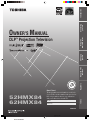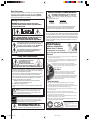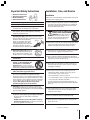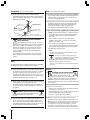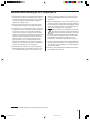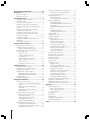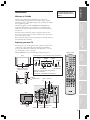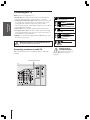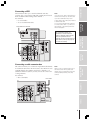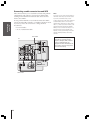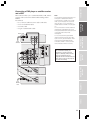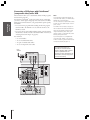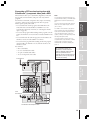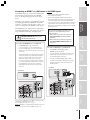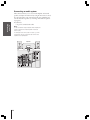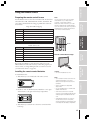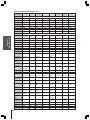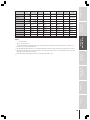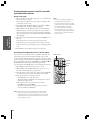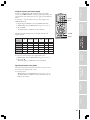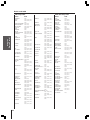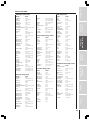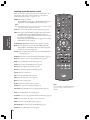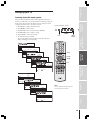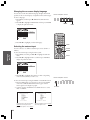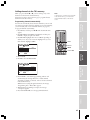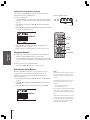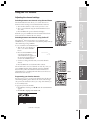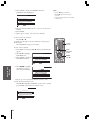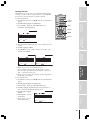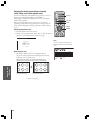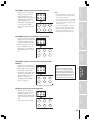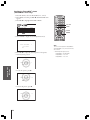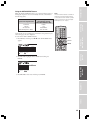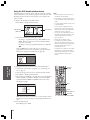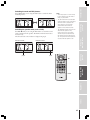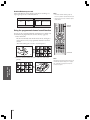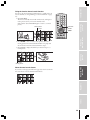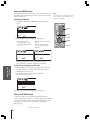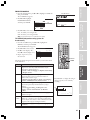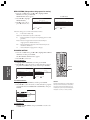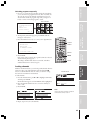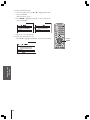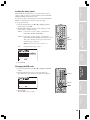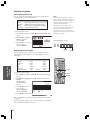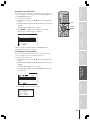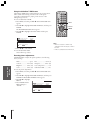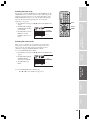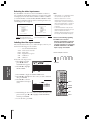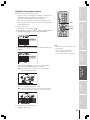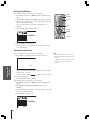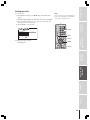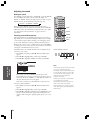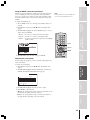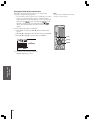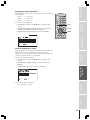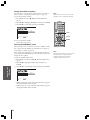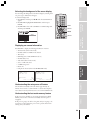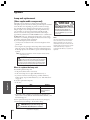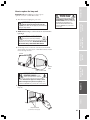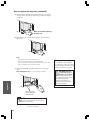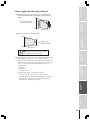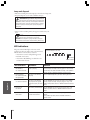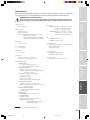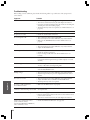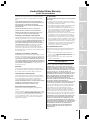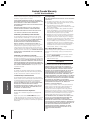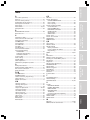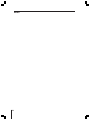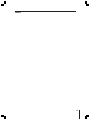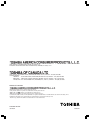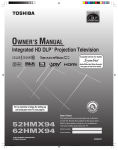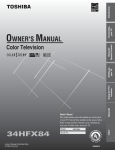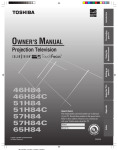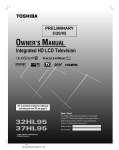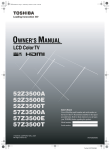Download IBM 393 Laptop User Manual
Transcript
Introduction Connecting your TV Using the Remote Control OWNER'S MANUAL DLP Projection Television Index 52HMX84 62HMX84 Owner's Record The model number and serial number are on the back of your TV. Record these numbers in the spaces below. Refer to these numbers whenever you communicate with your Toshiba dealer about this TV. Model: Serial No.: 23566348 52,62HMX84(E)01_R1 1 Appendix Using the TV’s Features Setting up your TV TM 9/30/04, 5:09 PM Dear Customer, Thank you for purchasing this Toshiba TV. This manual will help you use the many exciting features of your new TV. Before operating the TV, please read this manual completely, and keep it nearby for future reference. Safety Precautions WARNING: TO REDUCE THE RISK OF FIRE OR ELECTRIC SHOCK, DO NOT EXPOSE THIS APPLIANCE TO RAIN OR MOISTURE. NOTICE OF POSSIBLE TV STAND INSTABILITY CAUTION: This television is for use only with the Toshiba stand listed below. Use with other carts or stands is capable of resulting in instability causing possible injury. Television 52HMX84 62HMX84 Stand Model ST5284, ST5294 ST6284, ST6294 In Canada, please contact your authorized Toshiba dealer or visit the Toshiba Canada web site at www.toshiba.ca to determine the appropriate stand for your television. NOTE TO CATV INSTALLERS IN THE U.S.A. WARNING: TO REDUCE THE RISK OF ELECTRIC SHOCK, DO NOT REMOVE COVER (OR BACK). NO USER-SERVICEABLE PARTS INSIDE. REFER SERVICING TO QUALIFIED SERVICE PERSONNEL. The lightning symbol in the triangle tells you that the voltage inside this product may be strong enough to cause an electric shock. DO NOT TRY TO SERVICE THIS PRODUCT YOURSELF. The exclamation mark in the triangle tells you that important operating and maintenance instructions follow this symbol. Lamp Unit Replacement CAUTION: HOT SURFACE! The temperature of the lamp immediately after use exceeds 392°F (200°C). Touching the lamp before it has cooled will result in severe burns. ALLOW THE LAMP TO COOL FOR AT LEAST ONE (1) HOUR BEFORE REPLACING IT. The lamp in this product has a limited service life. The length of service life varies depending on product use and user settings. If you use the lamp beyond its service life: • you may notice a reduction in the colors and/or brightness of the picture, at which time you should replace the lamp unit; and • the strength of the quartz glass in the lamp will be reduced and the lamp may rupture. If the lamp ruptures, the TV will not operate until the lamp unit is replaced. Note: The lamp unit is designed so broken lamp glass remains securely inside the lamp unit. See “Appendix” on pages 60–64. • Dispose of the used lamp unit by the approved method for your area. Note: The lamp unit contains mercury. Disposal of mercury may be regulated due to environmental considerations. For disposal or recycling information, contact your local authorities or the Electronics Industries Alliance (www.eiae.org). ENERGY STAR® qualified TV. Products that earn the ENERGY STAR prevent green house gas emissions by meeting strict energy efficiency guidelines set by the U.S. Environmental Protection Agency and the U.S. Department of Energy. ENERGY STAR and the ENERGY STAR mark are registered U.S. marks. This is a reminder to call the CATV system installer’s attention to Article 820-40 of the NEC, which provides guidelines for proper grounding and, in particular, specifies that the cable ground shall be connected to the grounding system of the building, as close to the point of cable entry as practical. For additional antenna grounding information, see items 27 and 28 on page 4. Child Safety It Makes A Difference Where Your TV Stands Congratulations on your purchase! As you enjoy your new TV, keep these safety tips in mind: The Issue If you are like most consumers, you have a TV in your home. Many homes, in fact, have more than one TV. The home theater entertainment experience is a growing trend, and larger TVs are popular purchases; however, they are not always supported on the proper TV stands. Sometimes TVs are improperly secured or inappropriately situated on dressers, bookcases, shelves, desks, audio speakers, chests, or carts. As a result, TVs may fall over, causing unnecessary injury. We Care! The consumer electronics industry is committed to making home entertainment enjoyable and safe. The Consumer Electronics Association formed the Home Entertainment Support Safety Committee, comprised of TV and consumer electronics furniture manufacturers, to advocate children’s safety and educate consumers and their families about television safety. Tune Into Safety One size does NOT fit all! Use appropriate furniture large enough to support the weight of your TV (and other electronic components). Use appropriate angle braces, straps, and anchors to secure your furniture to the wall (but never screw anything directly into the TV). Carefully read and understand the other enclosed instructions for proper use of this product. Do not allow children to climb on or play with furniture and TVs. Avoid placing any item on top of your TV (such as a VCR, remote control, or toy) that a curious child may reach for. Remember that children can become excited while watching a program and can potentially push or pull a TV over. Share our safety message about this hidden hazard of the home with your family and friends. Thank you! 2500 Wilson Blvd. Arlington, VA 22201 U.S.A. Tel. 703-907-7600 Fax 703-907-7690 www.CE.org CEA is the Sponsor, Producer and Manager of the International CES® NOTE: NEVER CONNECT THIS TV TO A PERSONAL COMPUTER (PC). THIS TV IS NOT INTENDED FOR USE WITH A PC. 2 52,62HMX84(E)02-05_R1 2 9/30/04, 5:56 PM Important Safety Instructions 1) 2) 3) 4) Read these instructions. Keep these instructions. Heed all warnings. Follow all instructions. 5) Do not use this apparatus near water. 6) Clean only with dry cloth. 7) Do not block any ventilation openings. Install in accordance with the manufacturer’s instructions. 8) Do not install near any heat sources such as radiators, heat registers, stoves, or other apparatus (including amplifiers) that produce heat. 9) Do not defeat the safety purpose of the polarized or grounding type plug. A polarized plug has two blades with one wider than the other. A grounding type plug has two blades and a third grounding Wide plug prong. The wide blade or the third prong are provided for your safety. If the provided plug does not fit into your outlet, consult an electrician for replacement of the obsolete outlet. 10) Protect the power cord from being walked on or pinched, particularly at plugs, convenience receptacles, and the point where it exits the apparatus. Installation, Care, and Service Installation Follow these recommendations and precautions and heed all warnings when installing your TV: 17) Never modify this equipment. Changes or modifications may void: a) the warranty, and b) the user’s authority to operate this equipment under the rules of the Federal Communications Commission. 18) DANGER: RISK OF SERIOUS PERSONAL INJURY, DEATH, OR EQUIPMENT DAMAGE! Never place the TV on an unstable cart, stand, or table. The TV may fall, causing serious personal injury, death, or serious damage to the TV. 19) Never place or store the TV in direct sunlight; hot, humid areas; areas subject to excessive dust or vibration; or locations with temperatures at or below 41°F (5°C). 20) Always place the TV on the floor or a sturdy, level, stable surface that can support the weight of the unit. 11) Only use attachments/accessories specified by the manufacturer. 21) Never expose the apparatus to dripping or splashing or place items such as vases, aquariums, any other item filled with liquid, or candles on top of the TV. 12) Use only with the cart, stand, tripod, bracket, or table specified by the manufacturer, or sold with the apparatus. When a cart is used, use caution when moving the cart/apparatus combination to avoid injury from tip-over. 22) Always place the back of the television at least one (1) inch away from any vertical surface (such as a wall) to allow proper ventilation. 13) Unplug this apparatus during lightning storms or when unused for long periods of time. 14) Refer all servicing to qualified service personnel. Servicing is required when the apparatus has been damaged in any way, such as power-supply cord or plug is damaged, liquid has been spilled or objects have fallen into the apparatus, or the apparatus has been exposed to rain or moisture, does not operate normally, or has been dropped. This applies to all items except those specified on pages 60–64 of this manual. 15) CAUTION: To reduce the risk of electric shock, do not use the polarized plug with an extension cord, receptacle, or other outlet unless the blades can be inserted completely to prevent blade exposure. 16) WARNING: This product contains a lamp to project the picture, and requires special safety precautions: • See pages 60–64 for instructions on lamp unit replacement. • DO NOT attempt to service this product except as specified on pages 60–64. The only user-serviceable item in this product is the lamp unit. 23) Never block or cover the slots or openings in the TV cabinet back, bottom, and sides. Never place the TV: • on a bed, sofa, rug, or similar surface; • too close to drapes, curtains, or walls; or • in a confined space such as a bookcase, built-in cabinet, or any other place with poor ventilation. The slots and openings are provided to protect the TV from overheating and to help maintain reliable operation of the TV. 24) Never allow anything to rest on or roll over the power cord, and never place the TV where the power cord is subject to wear or abuse. 25) Never overload wall outlets and extension cords. 26) Always operate this equipment from a 120 VAC, 60 Hz power source only. (continued on next page) 3 Installation (cont. from previous page) Care (cont. from previous column) 27) Always make sure the antenna system is properly grounded to provide adequate protection against voltage surges and built-up static charges (see Section 810 of the National Electric Code). 33) For added protection of your TV from lightning and power surges, always unplug the power cord and disconnect the antenna from the TV if you leave the TV unattended or unused for long periods of time. Antenna lead-in wire Ground clamp Electric service equipment Ground clamps 28) 34) During normal use, the TV may make occasional snapping or popping sounds. This is normal, especially when the unit is being turned on or off. If these sounds become frequent or continuous, unplug the power cord and contact a Toshiba Authorized Service Center. Antenna discharge unit (NEC Section 810-20) Grounding conductors (NEC Section 810-21) Power service grounding electrode system (NEC Art 250 Part H) DANGER: RISK OF SERIOUS PERSONAL INJURY OR DEATH! • Use extreme care to make sure you are never in a position where your body (or any item you are in contact with, such as a ladder or screwdriver) can accidentally touch overhead power lines. Never locate the antenna near overhead power lines or other electrical circuits. • Never attempt to install any of the following during lightning activity: a) an antenna system; or b) cables, wires, or any home theater component connected to an antenna or phone system. 35) Special care for DLPTM (digital light processing) units: • Lamp—The lamp in this product has a limited service life. The length of service life varies depending on product use or user settings. If you use the lamp beyond its service life: - you may notice a reduction in the colors and/or brightness of the picture, at which time you should replace the lamp unit; and - the strength of the quartz glass in the lamp will be reduced and the lamp may rupture. If the lamp ruptures, the TV will not operate until the lamp unit is replaced. See “Appendix” on pages 60–64. Note: • The lamp unit is designed so broken lamp glass remains securely inside the lamp unit. • The lamp unit contains mercury. Disposal of mercury may be regulated due to environmental considerations. For disposal or recycling information, please contact your local authorities or the Electronics Industries Alliance (www.eiae.org). • Dispose of the used lamp unit by the approved method for your area. Care For better performance and safer operation of your TOSHIBA TV, follow these recommendations and precautions: 29) Always sit approximately 10–25 feet away from the TV and as directly in front of it as possible. The picture can appear dull if you sit too far to the left or right of the TV, or if sunlight or room lights reflect on the screen. Turn the TV off to check for reflections on the screen, and then remove the source of reflections while viewing the TV. 30) Always unplug the TV before cleaning. Never use liquid or aerosol cleaners. Clean only with a dry cloth. Do not spray volatile compounds such as insecticide on the cabinet. This may cause a discoloration or damage of the cabinet. 31) WARNING: RISK OF ELECTRIC SHOCK! Never spill liquids or push objects of any kind into the TV cabinet slots. 32) If the air temperature rises suddenly (for example, when the TV is first delivered), condensation may form on the lenses. This can make the picture appear distorted or the color appear faded. If this happens, turn off the TV for 6 to 7 hours to allow the condensation to evaporate. 4 Service 36) WARNING: RISK OF ELECTRIC SHOCK! Never attempt to service the TV yourself, except as specified on pages 60–64. Opening and removing the covers may expose you to dangerous voltage or other hazards. Failure to follow this WARNING may result in death or serious injury. Refer all servicing not specified in this manual to a Toshiba Authorized Service Center. 37) If you have the TV serviced: • Ask the service technician to use only replacement parts specified by the manufacturer. • Upon completion of service, ask the service technician to perform routine safety checks to determine that the TV is in safe operating condition. 38) When the TV reaches the end of its useful life, ask a qualified service technician to properly dispose of the TV. Note: The lamp unit contains mercury. Disposal of mercury may be regulated due to environmental considerations. Dispose of the used lamp unit by the approved method for your area. For disposal or recycling information, please contact your local authorities or the Electronics Industries Alliance (www.eiae.org). Important notes about your DLP™ projection TV 1) The light source for this TV is a projection lamp unit with a limited service life. When the lamp wears out, the picture may become dark or black, or the lamp may fail, at which time you must replace the lamp unit. See “Lamp unit replacement” on pages 60-64. 2) Each time you turn on the TV, it may take up to several seconds to go from no picture to full picture brightness. 3) The display on this TV is manufactured using a chip that may contain up to 1.3 million microscopic mirrors. Each of these micromirrors measures less than one-fifth the width of a human hair and represents a single pixel on the television display. These micromirrors are mounted on tiny hinges that enable them to tilt either toward the light source (ON) or away from it (OFF). Occasionally, one of these mirrors may become inoperative, creating a light or dark pixel on the projection surface. This is a structural property of DLP™ projection TV technology, and is not a sign of malfunction. Such pixels are not visible when the picture is viewed from a normal viewing distance (see item 29 on page 4). 4) Depending on the media you are viewing, it is possible, although unlikely, that a limited number of viewers may see a “rainbow effect” on the screen, which can, in rare instances, result in eye fatigue. This is a rare occurrence related to technology of this type, and is not a sign of TV malfunction. 5) Always sit approximately 10–25 feet away from the TV and as directly in front of it as possible. The picture quality may be affected by your viewing position and length of viewing time. If you sit too closely to the TV for too long, you may suffer from eye fatigue. See item 29 on page 4. 6) This TV contains several cooling fans to moderate the internal temperature. You may be able to hear the fans for several minutes after the TV is turned off. This is a function of the Quick Restart standby mode and is not a sign of TV malfunction. You can set the Quick Restart feature to stop the fans as soon as the TV is turned off. See “Selecting the Quick Restart” on page 28. 7) The green and red LED lights on the control touchpad (on the lower right corner of the TV screen) indicate your TV’s current status. If either light flashes, see “LED indications” on page 64 for details. 8) Review all safety and operating information in this owner’s manual before you use your TV. The DLP logo and DLP medallion are trademarks of Texas Instruments. 5 52,62HMX84(E)02-05_R1 5 9/30/04, 5:54 PM Important Safety Information ............................. 2-5 Introduction ................................................................ 7 Welcome to Toshiba ......................................................... 7 Exploring your new TV ................................................... 7 Connecting your TV .................................................. 8 Connecting an antenna or cable TV ................................. 8 Connecting a VCR .......................................................... 9 Connecting a cable converter box .................................... 9 Connecting a cable converter box and VCR ................... 10 Connecting a DVD player or satellite receiver and a VCR ............................................................................ 11 Connecting a DVD player with ColorStream® (component video) and a VCR ...................................... 12 Connecting a DTV receiver/set-top box with ColorStream® (component video) and a VCR ................ 13 Connecting two VCRs ................................................... 14 Connecting a camcorder ................................................ 14 Connecting an HDMI™ or a DVI device to the HDMI inputs ................................................................ 15 Connecting an audio system .......................................... 16 Using the remote control ...................................... 17 Preparing the remote control for use .............................. 17 Installing the remote control batteries ............................ 17 Remote Control functional key chart ...................... 18 Programming the remote control for use with your audio/video devices ................................................ 20 Device code setup ................................................... 20 Searching and sampling the code of a device [8500] ................................................... 20 Using the volume lock feature [8000] ..................... 21 Operational feature reset [8900] ............................. 21 Device code table .................................................... 22 Learning about the remote control .......................... 24 Setting up your TV .................................................. 25 Learning about the menu system ................................... 25 Changing the on-screen display language ....................... 26 Selecting the antenna input ............................................ 26 Adding channels to the TV’s memory ............................ 27 Programming channels automatically ...................... 27 Adding and erasing channels manually .................... 28 Changing channels ........................................................ 28 Selecting the Quick Restart ............................................ 28 Using the TV’s features .......................................... 29 Adjusting the channel settings ........................................ 29 Switching between two channels using Channel Return .................................................................... 29 Switching between two channels using SurfLock™ ............................................................. 29 Programming your favorite channels ....................... 29 Labeling channels ................................................... 31 Viewing the wide-screen picture formats (480i, 480p and 1080i signals only) ............................ 32 Selecting the picture size ......................................... 32 Scrolling the TheaterWide® picture (TheaterWide 2 and 3 only) ................................... 34 Using the AUTO ASPECT feature ......................... 35 Using the POP double-window feature .......................... 36 Switching the main and POP pictures ..................... 37 Switching the speaker audio (main or POP) ............ 37 Double-Window aspect ratio .................................. 38 6 Using the programmed channel search function ............. 38 Using the favorite channel search function .............. 39 About the auto favorite feature ................................ 39 Using the LOCKS menu ............................................... 40 Entering the PIN code ............................................ 40 If you cannot remember your PIN code .................. 40 Using the V-CHIP menu ............................................... 40 ENABLE BLOCKING .......................................... 41 TV RATING (Independent rating system for broadcasters) ........................................................... 41 MPAA RATING (Independent rating system for movies) ................................................................... 42 BLOCKING OPTION .......................................... 42 Unlocking programs temporarily ............................ 43 Locking channels ........................................................... 43 Locking the video inputs ................................................ 45 Changing the PIN code ................................................. 45 Adjusting the picture ..................................................... 46 Selecting the picture mode ...................................... 46 Adjusting the picture quality ................................... 46 Saving your new preferences ................................... 47 Selecting the color temperature ............................... 47 Using the CableClear™ DNR feature .................... 48 Resetting picture adjustments ................................. 48 Selecting the lamp mode ......................................... 49 Selecting the cinema mode ...................................... 49 Selecting the video input source ..................................... 50 Labeling the video input sources .................................... 50 Using the closed caption feature ..................................... 51 Setting the ON timer ..................................................... 52 Setting the sleep timer .................................................... 52 Setting the clock ............................................................ 53 Adjusting the sound ....................................................... 54 Muting the sound ................................................... 54 Selecting stereo/SAP broadcasts .............................. 54 Using the WOW™ surround sound feature ........... 55 Adjusting the sound quality .................................... 55 Enjoying the Dolby Virtual sound feature ............... 56 Resetting your audio adjustments ........................... 57 Using the StableSound® feature .............................. 57 Turning off the built-in speakers ............................. 58 Selecting the AUDIO OUT sound ......................... 58 Selecting the background of the menu display ............... 59 Displaying on-screen information .................................. 59 Understanding the auto power off feature ...................... 59 Understanding the last mode memory feature ................ 59 Appendix ................................................................... 60 Lamp unit replacement .................................................. 60 When to replace the lamp unit ................................ 60 How to replace the lamp unit ................................. 61 Lamp unit disposal ................................................. 64 LED indications ............................................................ 64 Specifications ................................................................. 65 Troubleshooting ............................................................. 66 Limited United States Warranty ..................................... 67 Limited Canada Warranty .............................................. 68 Index .......................................................................... 69 Introduction Introduction See “Important notes about your DLP TM projection TV” on page 5. Welcome to Toshiba Using the Remote Control Connecting your TV Thank you for purchasing this Toshiba TV, one of the most innovative DLPTM projection TVs on the market. The goal of this manual is to guide you through setting up and operating your Toshiba TV as quickly as possible. This manual applies to models 52HMX84 and 62HMX84. The model and serial numbers are on the back of your TV. Write these numbers in the space provided on the front cover of this manual for your records. Instructions in this manual are based on using the remote control. You can also use the controls on the TV if they have the same name as those on the remote control. Please read all the safety and operating instructions carefully, and keep the manual for future reference. Exploring your new TV You can operate your TV using the control touchpad on the TV front or the remote control. The back panel and side panel (behind the door) provide terminals for connecting other equipment to your TV. See “Connecting your TV” on page 8. Model 52HMX84 is used in this manual for illustration purpose. Control touchpad on TV front (Gently touch the printed keys.) POWER TV CABLE/SAT EXIT zyx • LIGHT SLEEP 1 2 3 4 5 6 7 8 9 VCR MENU DVD POWER TV/VIDEO Setting up your TV Front Remote control AUDIO1 AUDIO2 MODE VOLUME MENU POWER Side EXIT CHANNEL VOLUME MENU POWER Green and Red LED indicators* Volume x • Channel zy ACTION MENU IDE GU ET T IT L E UP 0 FA V O R I T INFO ENT E SUB TITL E FAV * Green ON = Touchpad key being pressed; Red ON = Power ON. See page 64 for additional LED indications. FAV DVD RTN CH RTN AUDIO IN VOL REW ANT-2 ANT-1 IN IN Push to open. EXIT DVD CLEAR INPUT SLOW/DIR ANT OUT AU DI ENTER CH VIDEO 3 Video/audio inputs THE LI N A T E R K O Remote control sensor (Behind the screen) TV/VIDEO +10 100/ TV/ VCR POP CH MUTE SKIP/SEARCH RECALL PAUSE/STEP PLAY FF AM/FM STOP REC DISC Appendix CHANNEL S EXIT Using the TV’s Features PIC SIZE TV/VIDEO SPLIT POP DIRECT CH FREEZE SWAP CH SCAN SOURCE CT-90164 120 VAC 60 Hz ColorStream HD-1/HD-2 VIDEO 1/2 Index Back Variable Audio OUT Video/Audio OUT HDMI IN 7 Introduction Connecting your TV Note: Cables are not supplied with your TV. ● Connecting your TV ● ● ● Using the Remote Control ● Coaxial cable is the cable that comes in from your antenna, cable TV service, or cable converter box. Coaxial cable uses “F” connectors. Standard A/V (audio/video) cables usually come in sets of three, and are typically color-coded according to use: yellow for video, red for stereo right audio, and white for stereo left (or mono) audio. On your TV’s back panel, the standard A/V inputs are color-coded in the same manner as the cables. S-Video cable is for use with video equipment that has S-Video output. Component video cables come in sets of three, and are for use with video equipment that has component video output. (ColorStream® is Toshiba’s brand of component video.) HDMI is for use with video equipment that has HDMI output (type A connector) (see page 15). Coaxial (antenna) cable Standard A/V cables (red/white/yellow) S-video cable Component video cables NOTE: NEVER CONNECT THIS TV TO A PERSONAL COMPUTER (PC). THIS TV IS NOT INTENDED FOR USE WITH A PC. Connecting an antenna or cable TV Setting up your TV This connection allows you to watch TV programs or basic cable channels. From Antenna or Cable Index Appendix Using the TV’s Features TV 8 HDMI cable CAUTION: RISK OF EQUIPMENT DAMAGE ! Never plug in any power cords until you have finished connecting all equipment. Introduction Connecting a VCR From Cable Box or Antenna Note: If you have a mono VCR, connect L/Mono to VCR Audio OUT using only one audio cable. If you have a VCR with S-video, use an S-video cable (in the S-video jacks) instead of a standard video cable. Do not connect a standard video cable and an S-video cable to Video-1 (or Video-2) at the same time, or the picture performance will be unacceptable. Connecting your TV This connection allows you to watch local channels and video programs, play or record on the VCR while watching TV, and record from one channel while watching another channel. You will need: • two coaxial cables • one set of standard A/V cables Stereo VCR CH 3 CH 4 OUT VIDEO L R AUDIO Setting up your TV TV Using the Remote Control The unauthorized recording, use, distribution, or revision of television programs, videotapes, DVDs, and other materials is prohibited under the Copyright Laws of the United States and other countries, and may subject you to civil and criminal liability. IN IN from ANT OUT to TV Connecting a cable converter box Note: When you use a converter box with your TV, the remote control will not operate some features, such as programming your favorite channels, labeling channels, and locking channels. Using the TV’s Features This connection allows you to watch basic and premium cable channels. To watch basic cable and use the TV’s features, select ANT-1. To view premium channels, select ANT-2, tune the TV to channel 3 or 4 (whichever channel is vacant in your area), and use the converter box to change channels. You will need: • three coaxial cables From Cable Appendix TV IN Index OUT Cable converter box 9 Introduction Connecting a cable converter box and VCR Connecting your TV This connection allows you to watch and record basic and premium cable channels, watch videotapes, and record one channel while watching another channel. To watch basic cable and use the TV’s features, select ANT-1. To view premium channels or record with the VCR, select ANT-2, tune the TV and VCR to channel 3 or 4 (whichever channel is vacant in your area), and use the converter box to change channels. You will need: • four coaxial cables • one set of standard A/V cables Note: If you have a mono VCR, connect L/Mono to VCR Audio OUT using only one audio cable. If you have a VCR with S-video, use an S-video cable (in the S-video jacks) instead of a standard video cable. Do not connect a standard video cable and an S-video cable to Video-1 (or Video-2) at the same time, or the picture performance will be unacceptable. When you use a converter box with your TV, the remote control will not operate some features, such as programming your favorite channels, labeling channels, and locking channels. Using the Remote Control From Cable The unauthorized recording, use, distribution, or revision of television programs, videotapes, DVDs, and other materials is prohibited under the Copyright Laws of the United States and other countries, and may subject you to civil and criminal liability. Setting up your TV TV OUT IN IN from ANT OUT to TV Using the TV’s Features CH 3 CH 4 Index Appendix Stereo VCR 10 OUT VIDEO L R AUDIO Cable converter box IN Introduction Connecting a DVD player or satellite receiver and a VCR Stereo VCR L R AUDIO TV Using the Remote Control From Antenna OUT VIDEO Do not connect both an S-video cable and a standard video cable between the TV and DVD player/satellite receiver at the same time or the picture performance will be unacceptable. Do not connect the DVD player/satellite receiver and VCR to the same set of Video inputs on the TV. (See the illustration, which shows the DVD player/satellite receiver connected to VIDEO 1 on the TV, and the VCR connected to VIDEO 2 on the TV.) IN IN from ANT OUT to TV CH 3 CH 4 Note: For the highest possible picture quality from a DVD player or satellite receiver without component video or HDMI, use an S-video cable. (If your DVD player has component video, see page 12. If your DVD player or satellite receiver has HDMI or DVI, see page 15.) Connecting your TV This connection allows you to watch DVD/satellite, VCR, and TV programs, and record one TV channel while watching another channel. You will need: • two (or three, if satellite receiver is used) coaxial cables • one set of standard A/V cables • one S-video cable • one pair of standard audio cables Setting up your TV The unauthorized recording, use, distribution, or revision of television programs, videotapes, DVDs, and other materials is prohibited under the Copyright Laws of the United States and other countries, and may subject you to civil and criminal liability. Using the TV’s Features DVD Player AUDIO OUT L R S-VIDEO VIDEO OUT OUT Satellite Receiver AUDIO OUT L IN from ANT R Appendix S-VIDEO VIDEO OUT OUT Index From Satellite Dish 11 Introduction Connecting a DVD player with ColorStream® (component video) and a VCR Using the Remote Control Connecting your TV This connection allows you to watch DVD, VCR, and TV programs, and record TV programs. Your TV has ColorStream® (component video) inputs. Connecting your TV to a DVD player with component video (such as a Toshiba DVD player with ColorStream®) can greatly enhance picture quality and realism. – To record one TV program while watching another TV program, tune the VCR to the channel to record, and tune the TV to the channel to watch. – To record a TV program while watching a DVD, tune the VCR to the channel to record, and select ColorStream HD1 on the TV (see “Selecting the antenna input” on page 26). You will need: • two coaxial cables • one set of standard A/V cables • one pair of standard audio cables • one set of component video cables Setting up your TV Stereo VCR IN IN from ANT OUT to TV OUT VIDEO L R AUDIO Appendix Using the TV’s Features TV Y S-VIDEO PB PR COMPONENT VIDEO VIDEO OUT L AUDIO OUT L R R Index DVD player with component video 12 You can connect the component video cables to either set of ColorStream inputs on the TV (HD1 or HD2). For HDMI or DVI connection, see page 15. The ColorStream HD1/HD2 and HDMI1/2 inputs can be used with Progressive (480p, 720p) and Interlaced (480i, 1080i) scan systems; however, a 1080i signal will provide the best picture performance. If your DVD player is not compatible with component video, HDMI, or DVI, use the S-video connections (plus the standard audio connections) instead (see page 11). The unauthorized recording, use, distribution, or revision of television programs, videotapes, DVDs, and other materials is prohibited under the Copyright Laws of the United States and other countries, and may subject you to civil and criminal liability. From Antenna CH 3 CH 4 Note: For the highest possible picture quality, use component video cables (or an HDMI cable) between the TV and DVD player. Introduction Connecting a DTV receiver/set-top box with ColorStream® (component video) and a VCR From Antenna Note: For the highest possible picture quality, use component video cables (or an HDMI cable) between the TV and DTV receiver/set-top box. Connecting your TV You can connect component video cables to either set of ColorStream inputs on the TV (HD1 or HD2). For HDMI or DVI connection, see page 15. Using the Remote Control The ColorStream HD1/HD2 and HDMI1/2 inputs can be used with Progressive (480p, 720p) and Interlaced (480i, 1080i) scan systems; however, a 1080i signal will provide the best picture performance. If your DTV receiver or set-top box is not compatible with component video or HDMI, use the S-video connections (plus the standard audio connections) instead (see page 11). The unauthorized recording, use, distribution, or revision of television programs, videotapes, DVDs, and other materials is prohibited under the Copyright Laws of the United States and other countries, and may subject you to civil and criminal liability. Setting up your TV This connection allows you to watch DTV (digital TV), VCR, and TV programs, and record DTV (composite video only) and TV programs. Your TV has ColorStream (component video) inputs. Connecting your TV to a DTV receiver with component video can greatly enhance picture quality and realism. – To record and watch a DTV program, select LINE IN on the VCR, and select ColorStream HD2 (or VIDEO 1 for a nonColorStream connection) on the TV (see “Selecting the antenna input” on page 26). – To record a TV program while watching a DTV program, tune the VCR to the channel to record, and select ColorStream HD2 on the TV. – To record and watch the same TV program, tune the VCR to the channel to record, and select VIDEO 1 on the TV. – To record one TV program while watching another TV program, tune the VCR to the channel to record, and tune the TV to the channel to watch. You will need: • three coaxial cables • two sets of standard A/V cables • one pair of standard audio cables • one set of component video cables Stereo VCR IN IN from ANT OUT to TV L VIDEO Using the TV’s Features OUT CH 3 CH 4 R AUDIO Appendix TV From DTV Antenna Y PB PR L AUDIO OUT L R R S-VIDEO COMPONENT VIDEO VIDEO OUT Index Satelite IN DTV Receiver with component video 13 Introduction Connecting two VCRs Connecting your TV This connection allows you to record (dub/edit) from one VCR to another VCR while watching a videotape. You also can record from one TV channel while watching another TV channel. You will need: • two coaxial cables • two sets of standard A/V cables Do not connect the same VCR to the output and input jacks on the TV at the same time. To dub or edit, VCR 2 must select Line IN, and the TV must select VIDEO 1 (see “Selecting the antenna input” on page 26). From Antenna VCR1 IN IN from ANT OUT to TV Using the Remote Control CH 3 CH 4 * The VIDEO OUT jack does not output the POP picture. OUT L VIDEO Note: If you have VCRs with S-video, use S-video cables instead of standard video cables for better picture performance. Do not connect both a standard video cable and an S-video cable to Video-1 (or Video-2) at the same time, or the picture performance will be unacceptable. R AUDIO ** The AUDIO OUT jacks can output the sound of either the Main or POP picture (see “Selecting the AUDIO OUT sound” on page 58). TV Setting up your TV The unauthorized recording, use, distribution, or revision of television programs, videotapes, DVDs, and other materials is prohibited under the Copyright Laws of the United States and other countries, and may subject you to civil and criminal liability. VCR2 * ** VIDEO L AUDIO R IN Using the TV’s Features CH 3 CH 4 OUT Connecting a camcorder Appendix This connection allows you to watch video materials recorded on a camcorder. You will need: • one set of standard A/V cables Camcorder VIDEO AUDIO OUT L Index R 14 Video-3 (side panel) Note: If you have a camcorder with S-video, use an S-video cable instead of a standard video cable for better picture performance. Do not connect both a standard video cable and an S-video cable at the same time, or the picture performance will be unacceptable. Introduction Connecting an HDMI™ or a DVI device to the HDMI inputs NOTE: NEVER CONNECT THIS TV TO A PERSONAL COMPUTER (PC). THIS TV IS NOT INTENDED FOR USE WITH A PC. To connect an HDMI device, you will need: • one HDMI cable (type A connector) For proper operation, it is recommended that you use a short HDMI cable. You should not encounter difficulty if you use an HDMI cable that is shorter than 16.4 ft (5m). HDMI cable transfers both video and audio. Separate analog audio cables are not required (see illustration below). Some CDVs (Video CDs) may not output digital audio signals. In that case, you may hear sound by connecting analog audio cables. However, if you connect analog audio cables with this connection, the HDMI terminal on the TV will not receive the HDMI digital audio signal and you will hear analog audio only. [4] Connecting your TV [3] HDMI = High-Definition Multimedia Interface. DVI = Digital Video Interface. HDCP = High-bandwidth Digital Content Protection. EIA/CEA-861/861B compliance covers the transmission of uncompressed digital video with high-bandwidth digital content protection, which is being standardized for reception of high-definition video signals. Because this is an evolving technology, it is possible that some devices may not operate properly with the TV. To ensure that the HDMI or DVI device is reset properly, it is recommended that you follow these procedures: • When turning on your electronic components, turn on the TV first, and then the HDMI or DVI device. Using the Remote Control The HDMI inputs are designed for best performance with 1080i high-definition video signals, but will also accept and display 480i, 480p, and 720p signals. [2] • When turning off your electronic components, turn off the HDMI or DVI device first, and then the TV. To connect a DVI device, you will need: • one HDMI–to–DVI adapter cable (HDMI type A connector) For proper operation, the length of an HDMI-to-DVI adapter cable should not exceed 9.8 ft (3m). The recommended length is 6.6 ft (2m). Setting up your TV These inputs are designed to accept HDCP[3] program material in digital form from EIA/CEA-861/861B– compliant[4] consumer electronic devices (such as a settop box or DVD player with HDMI or DVI output). [1] • one pair of standard analog audio cables An HDMI-to-DVI adapter cable transfers only video. Separate analog audio cables are required (see illustration below). Using the TV’s Features The HDMI[1] inputs on your TV receive digital audio and uncompressed digital video from an HDMI device or uncompressed digital video from a DVI[2] device. DVI device VIDEO HDMI device VIDEO DVI OUT AUDIO L R IN AUDIO L R OUT IN HDMI OUT OUT TV Index Appendix TV You can connect an HDMI cable or an HDMI-to-DVI adapter cable to either HDMI1 or HDMI2 input on the TV. See “Selecting the video input source” on page 50. HDMI, the HDMI logo, and High-Definition Multimedia Interface are trademarks or registered trademarks of HDMI Licensing, LLC. 15 Introduction Connecting an audio system Connecting your TV This connection allows you to use an audio amplifier and external speakers, and adjust the audio level by using the TV’s remote control. To control the audio, turn on the TV and the stereo amplifier, and turn off the built-in speakers (see “Turning off the built-in speakers” on page 58). You will need: • one pair of standard audio cables Note: To hear sound when using an external audio amplifier, the volume of both the TV and the amplifier must be set above 0 (zero). Using the Remote Control For example, if the volume of the TV is set to 0, you will not be able to hear any sound, even the volume of the amplifier is at its highest level. Amplifier LINE IN L R Index Appendix Using the TV’s Features Setting up your TV TV 16 Introduction Using the remote control Device Toshiba TV Universal Cable, Satellite Universal VCR, DVD, LD, Cassette Universal DVD, VCR, LD, Cassette Universal Audio: Amp., Tuner, Misc.Audio, CD/MD Universal Audio: CD/MD, Amp., Tuner, Misc.Audio POWER TV CABLE/SAT LIGHT SLEEP 1 2 3 4 5 6 7 8 9 VCR DVD AUDIO1 AUDIO2 MODE Default device codes Mode TV CABLE/SAT VCR DVD AUDIO1 AUDIO2 Default device Toshiba TV Toshiba Satellite receiver Toshiba VCR Toshiba DVD Pioneer Audio receiver Pioneer LD Connecting your TV Mode TV CABLE/SAT VCR DVD AUDIO1 AUDIO2 Refer to the owner’s manuals for your other devices to determine their available features. If your TV’s remote control does not operate a specific feature on a device, use the remote control that came with the device. Using the Remote Control Your Toshiba TV remote control has one dedicated TV mode and five universal modes: VCR, Cable/SAT, DVD, Audio1, and Audio2. The target devices and default devices being programmed for each mode are as follows: Target device/Mode mapping Note: Your TV’s remote control may not operate certain features on your VCR, cable TV converter, or other electronic device. PIC SIZE ACTION MENU IDE GU +10 100/ INFO T IT L E UP MODE 0 FA V O R I T SUB TITL E ENT E THE LI N A T E R K AU Setting up your TV Preparing the remote control for use Remote control effective range: To install the batteries: 1. Slide the battery cover off the back of the remote control. Caution: • Do not throw batteries into a fire. Note: • If your Toshiba TV remote control does not operate all the features of your other device, use the original remote control for that device. Appendix Installing the remote control batteries Using the TV’s Features Repeatedly press MODE to cycle among the modes. If you own different brands of audio/video devices, you must first program your remote control (see “Programming the remote control for use with your audio/video devices” on page 20). • Dispose of batteries in a designated disposal area. 2. Install two “AA” size alkaline batteries. Match the + and – signs on the batteries to the signs on the battery compartment. • Do not mix battery types or combine used batteries with new ones. • If the remote control does not operate correctly, or if the operating range becomes reduced, replace both batteries with new ones. Index • If the batteries are dead or if you will not use the remote control for a long time, remove the batteries to prevent battery acid from leaking into the battery compartment. 3. Slide the battery cover back on to the remote control until the lock snaps. 17 Introduction Remote Control functional key chart Toshiba TV Cable Satellite VCR DVD/LD Receiver CD/MD (TV) (CBL/SAT) (CBL/SAT) (AUDIO) (AUDIO) LIGHT Lights the remote key, and toggles between enabled and disabled Illumination mode. SLEEP Sleep timer ------------POWER Power Power Power Power Power Power Power 1 Digit 1 Digit 1 Digit 1 Digit 1 Digit 1 AV input 1 Digit 1 2 Digit 2 Digit 2 Digit 2 Digit 2 Digit 2 AV input 2 Digit 2 3 Digit 3 Digit 3 Digit 3 Digit 3 Digit 3 AV input 3 Digit 3 4 Digit 4 Digit 4 Digit 4 Digit 4 Digit 4 AV input 4 Digit 4 5 Digit 5 Digit 5 Digit 5 Digit 5 Digit 5 CD Digit 5 6 Digit 6 Digit 6 Digit 6 Digit 6 Digit 6 Tuner Digit 6 MODE Remote control device mode selection PIC SIZE Selects the TV TV TV TV TV TV image shape. 7 Digit 7 Digit 7 Digit 7 Digit 7 Digit 7 Phono Digit 7 8 Digit 8 Digit 8 Digit 8 Digit 8 Digit 8 Cassette Digit 8 9 Digit 9 Digit 9 Digit 9 Digit 9 Digit 9 Aux Digit 9 ACTION ----Action, Menu --Menu ----100/– 100 --100/--+10 ----0 Digit 0 Digit 0 Digit 0 Digit 0 Digit 0 Digit 0 Digit 0, 10 ENT (CH Enter) --CH Enter ----------GUIDE/SETUP ----Guide --DVD setup ----INFO/TITLE ----INFO --TITLE= ----Top menu Favorites --Subtitle ----FAVORITE/ Favorites --SUBTITLE THEATERLINK/ --------Audio ----AUDIO MENU/ Menu --Action, --Menu ----ACTION Menu yz (FAV yz) Menu select --Menu select --Menu select ----FAV yz x• Menu select --Menu select --Menu select ----ENTER Enter --Select --Enter ----Volume Volume Volume Volume Volume Volume Volume VOL yz up/down* up/down* up/down* up/down* up/down* up/down* up/down* EXIT/ Exit --Exit --DVD clear ----DVD CLEAR Channel Channel Channel Channel --Channel --CH yz up/down up/down up/down up/down up/down INPUT TV/Video TV TV VCR input TV --TV select MUTE Sound mute* Sound mute* Sound mute* Sound mute* Sound mute* Sound mute* Sound mute* RECALL On-screen On-screen On-screen On-screen On-screen ----display display display display display CH RTN/ Previous Previous Previous --DVD ----DVD RTN channel channel channel return • ------Slow FWD Slow FWD ----SLOW/ DIR x --------Slow REV ----• --------Skip FWD --Skip FWD SKIP/ SEARCH x --------Skip REV --Skip REV REW VCR VCR VCR Rewind Rewind --Rewind PAUSE/STEP VCR VCR VCR Pause Pause --Pause PLAY VCR VCR VCR Play Play --Play FF VCR VCR VCR Fast FWD Fast FWD --Fast FWD Index Appendix Using the TV’s Features Setting up your TV Using the Remote Control Connecting your TV Key Label 18 Cassette (VCR) --Power Digit 1 Digit 2 Digit 3 Digit 4 Digit 5 Digit 6 TV Digit 7 Digit 8 Digit 9 ----Digit 0 ------------------Volume up/down* ----TV Sound mute* ------------Rewind Pause Play Fast FWD VCR VCR VCR VCR POP channel up/down SPLIT POP Split POP DIRECT CH POP Direct ch FREEZE Still picture SWAP POP Swap CH SCAN Ch scan SOURCE POP Source TV TV TV TV TV TV TV TV TV TV TV TV Introduction TV Receiver CD/MD Cassette (AUDIO) (AUDIO) (VCR) ------Reverse Disc shift AM/FM Disc shift Deck side A/B switch Stop Stop --Stop Stop Record** ------Record** TV TV TV TV TV TV VCR VCR DVD/LD TV TV TV TV TV TV TV TV TV TV TV TV TV TV TV TV TV TV TV TV TV TV TV TV Connecting your TV TV/VCR AM/FM DISC STOP REC** POP CH yz Toshiba TV Cable Satellite VCR (TV) (CBL/SAT) (CBL/SAT) VCR --TV/SAT TV/VCR --------- TV TV TV TV TV TV Using the Remote Control Key Label Notes: • “---” will send nothing. • “ TV” will jump to TV. • “ VCR” will jump to last active VCR or DVD. Active VCR/DVD is defined as the mode that remains for a minimum of 5 seconds, or if a key is pressed in that mode. * The VOLUME and MUTE will jump to “TV” by default. When the volume is unlocked, all the devices will have their own volume. The AUDIO1/2 (Receiver, CD) modes will have their own volume even if Volume Lock is on TV, CABLE/SAT, VCR, or DVD. See “Using the volume lock feature” on page 21. Index Appendix Using the TV’s Features Setting up your TV ** Press the REC button twice within 5 seconds to record each audio/video source. 19 Introduction Programming the remote control for use with your audio/video devices Setting up your TV Using the TV’s Features Appendix Index Note: When a search cycle is completed, the mode indicator will blink three times. The remote control will begin to cycle through the available codes again. If no key is pressed within 10 seconds while programming, the remote control will exit the program mode and return to the previous code. 20 • Some newer VCRs are capable of working on either of two remote codes. These VCRs have a switch labeled “VCR1/VCR2.” If your VCR has this kind of switch and does not respond to any of the codes for your VCR brand, set the switch to the other position (VCR1 or VCR2) and reprogram the remote control. Mode indicator POWER TV CABLE/SAT POWER LIGHT SLEEP 1 2 3 4 5 6 7 8 9 VCR DVD AUDIO1 AUDIO2 MODE PIC SIZE ACTION MENU IDE GU ET Numbers MODE +10 0 100/ FA V O R I T INFO T IT L E UP SUB TITL E FAV ENT E THE LI N A T E R K AU DI O Searching and sampling the code of a device (8500) If you do not know the device code for a particular target unit, you can cycle the remote control through the available codes for that device mode and sample the functions to find the code that properly operates the target device. The keys available to be sampled, provided they are applicable to that mode, are POWER, 1, VOL y, CH y, and PLAY. Invalid keys will be ignored while in program mode. To cycle through each available device code and sample its functions: 1. Press MODE to select the mode you want to set up. 2. While holding down the RECALL button, press 8 –5 –0 –0. The remote control will enter program mode. 3. Point the remote control at the target device and press POWER (or other function buttons that are available to be sampled). 4. If the device responds to the remote control: Press RECALL to store the device code. The mode indicator will blink twice and the remote control will exit the program mode. If the device does not respond to the remote control: Press y, and then press POWER. Repeat this step until the device responds to the remote control, and then press RECALL. Note: • Every time you replace the batteries, you must reprogram the remote control. S Using the Remote Control Connecting your TV Device code setup 1. Refer to the Device code table on pages 22 – 23 to find the code for the brand of your device. If more than one number is listed, try each one separately until you find the one that works. 2. Press MODE until the Mode indicator of the device (CABLE/ SAT, VCR, DVD, AUDIO1, AUDIO2) lights up. 3. While holding down the RECALL button, press the Channel Number buttons to enter the four-digit code of your brand of device. If a valid code is entered, the mode indicator will blink twice. If an invalid code is entered, the mode indicator will blink one long blink. 4. Point the remote control at the device and press POWER to test the code. If the device turns on, you have entered the correct code. If the device does not respond to the remote control, you may have entered the wrong code. Repeat steps 3 and 4 using another code. 5. Press MODE to select the TV mode to control the TV. y ENTER FAV VOL CH DVD RTN CH RTN EXIT DVD CLEAR INPUT SLOW/DIR MUTE SKIP/SEARCH RECALL RECALL Introduction POWER TV CABLE/SAT LIGHT SLEEP 1 2 3 4 5 6 7 8 9 VCR DVD AUDIO1 AUDIO2 MODE PIC SIZE S IDE GU ET MODE +10 0 100/ FA V O R I T INFO T IT L E UP SUB TITL E FAV ENT E Connecting your TV ACTION MENU Number THE LI N A T E R K AU DI O Using the volume lock feature (8000) For the TV, CABLE/SAT, VCR, and DVD modes, the volume controls (VOL yz and MUTE) can be programmed (locked) to the selected device mode. This feature does not apply to the AUDIO1/2 modes. For example, to lock the volume controls to always jump to the CABLE/SAT mode: 1. Repeatedly press MODE to select the CABLE/SAT mode. 2. While holding down the RECALL button, press 8 –0 –0 –0. 3. Press VOL y. The Mode indicator will blink two times (locked). ENTER The following table describes in more detail the Volume Lock implementation. FAV DVD RTN CH RTN EXIT DVD CLEAR INPUT SLOW/DIR TV CBL/SAT VCR DVD TV CBL/SAT VCR DVD AUD1 AUD2 TV CBL/SAT VCR DVD AUD1 AUD2 TV CBL/SAT VCR DVD AUD1 AUD2 TV CBL/SAT VCR DVD AUD1 AUD2 RECALL AUD1 AUD2 AUD1 AUD1 AUD1 AUD1 AUD1 AUD2 AUD2 AUD2 AUD2 AUD2 AUD1 AUD2 Setting up your TV Volume Locked to TV (default) CBL/SAT VCR DVD AUD1 AUD2 MUTE SKIP/SEARCH RECALL VOL y z Using the Remote Control VOL CH To reset the volume controls to the original device code: 1. While holding down the RECALL button, press 8 –0 –0 –0. 2. Press VOL z. The Mode indicator will blink four times (unlocked). Index Appendix Using the TV’s Features Operational feature reset (8900) This feature clears all setup features not related to “Device code set up” and resets the Volume Lock to “TV.” To reset the features: While holding down the RECALL button, press 8 –9 –0 –0. The Mode indicator will blink two times, and then pause and blink two more times. 21 Introduction Device code table VCR setup codes Brand 0135 0127, 0132, 0181 0129, 0114, 0115, 0116 AUDIO DYNAMIC 0139, 0111 BELL&HOWELL 0105, 0113 BROKSONIC 0120, 0126, 0180 CANON 0123, 0125 CCE 0143 CITIZEN 0106 CRAIG 0105, 0129, 0106 CURTIS MATHES 0145, 0124, 0127 DAEWOO 0143, 0101, 0124, 0175 DBX 0139, 0110, 0111 DIMENSIA 0145 EMERSON 0143, 0126, 0119, 0103, 0125, 0142, 0120, 0118 FISHER 0105, 0108, 0109, 0107, 0113, 0165 FUNAI 0127, 0126, 0120, 0134 GE 0133, 0145, 0124 GO VIDEO 0137, 0151, 0163, 0149, 0150, 0182 GOLDSTAR 0106 GRADIENTE 0170, 0171, 0168, 0134, 0156 HITACHI 0123, 0145, 0100, 0127, 0168 INSTANT REPLAY 0124, 0123 JENSEN 0139 JVC 0139, 0110, 0111, 0134, 0157, 0158, 0184, 0185 KENWOOD 0139, 0110, 0106, 0111 LG 0159 LXI 0127, 0106, 0100, 0107, 0108, 0105, 0109 MAGNAVOX 0131, 0123, 0124, 0173 MARANTZ 0139, 0110, 0111 MARTA 0106 MEMOREX 0124, 0109 MGA 0138, 0140, 0147, 0148, 0141, 0142 MINOLTA 0100, 0145 MITSUBISHI 0138, 0140, 0147, 0148, 0141, 0142, 0161, 0164 MULTITECH 0147, 0127, 0104 NEC 0139, 0110, 0111, 0134 OLYMPIC 0124, 0123 OPTIMUS 0128, 0121, 0135, 0106 ORION 0126, 0120, 0132 PANASONIC 0123, 0124, 0121, 0122 PENNEY 0124, 0100, 0145, 0105, 0139, 0110, 0111 PENTAX 0100, 0111, 0145 Index Appendix Using the TV’s Features Setting up your TV Using the Remote Control Connecting your TV ADMIRAL AIWA AKAI 22 Cable box setup codes Code PHILCO 0131, 0124, 0127, 0123, 0126, 0120, 0143 PHILIPS 0131, 0123, 0124, 0173 PIONEER 0123 PROSCAN 0145, 0100, 0123, 0124, 0131, 0146, 0101, 0102, 0133, 0174 QUASAR 0121, 0122, 0123, 0124 RADIO SHACK 0133, 0124, 0105, 0136, 0109, 0140, 0127 RCA 0133, 0145, 0100, 0123, 0124, 0131, 0146, 0101, 0102, 0170, 0172, 0174, 0176, 0183 REALISTIC 0124, 0105, 0136, 0109, 0140, 0127 SAMSUNG 0137, 0102, 0104, 0133 SAMTRON 0163 SANSUI 0139, 0126, 0120, 0152 SANYO 0105, 0109, 0113 SCOTT 0101, 0102, 0104, 0109, 0138, 0140, 0147, 0148, 0126, 0120 SEARS 0105, 0106, 0107, 0108, 0100 SHARP 0135, 0136, 0167, 0162 SHINTOM 0117 SIGNATURE 2000 0127, 0135 SINGER 0117 SONY 0128, 0129, 0130, 0153, 0154, 0155 SV2000 0127 SYLVANIA 0131, 0123, 0124, 0127, 0178 SYMPHONIC 0127, 0168, 0177 TASHIRO 0106 TATUNG 0139, 0110, 0111 TEAC 0139, 0110, 0127, 0111 TECHNICS 0121, 0122, 0123, 0124 TEKNICA 0124, 0127, 0112 THOMSON 0179, 0183 TOSHIBA 0101, 0146, 0166, 0160 VECTOR RESEARCH 0111 WARDS 0135, 0136, 0109, 0144, 0106 YAMAHA 0105, 0139, 0110, 0111 ZENITH 0144, 0106, 0169, 0180 Brand Code ABC ARCHER CABLEVIEW CITIZEN CURTIS DIAMOND EAGLE EASTERN GCBRAND GEMINI G.I./JERROLD 1124 1132, 1125 1105, 1132 1122, 1105 1112, 1113 1124, 1132, 1125 1129 1134 1132, 1105 1122, 1143 1119, 1124, 1125, 1126, 1127, 1120, 1121, 1122, 1111, 1123, 1152 1140, 1141, 1142, 1145, 1118, 1112 1103, 1124 1103, 1104, 1105, 1108 1133 1130 1132, 1105 1139, 1137, 1102 1109, 1110, 1114, 1151, 1153 HAMLIN HITACHI MACOM MAGNAVOX MEMOREX MOVIETIME OAK PANASONIC PHILIPS PIONEER PULSAR PUSER RCA REALISTIC REGAL REGENCY REMBRANT SAMSUNG S.A. SLMARK SPRUCER STARGATE TELECAPTION TELEVIEW TEXSCAN TOCOM TOSHIBA UNIKA UNIVERSAL VIDEOWAY VIEWSTAR ZENITH ZENITH/DRAKE SATELLITE 1128, 1129, 1130, 1106, 1107, 1150, 1131 1101, 1116 1105, 1132 1132 1115 1132 1112, 1118, 1140, 1141, 1142, 1145, 1149 1134 1137, 1132, 1105, 1138 1105 1111, 1112, 1113 1105, 1101 1105, 1110 1132, 1105 1148 1101, 1105 1144 1135, 1136, 1147 1104, 1146 1132, 1125 1122, 1132 1106 1129, 1130 1117, 1100 1100 Introduction Device code table Receiver setup codes ADMIRAL AIWA DENON Code 4120 4125, 4126, 4146 4134, 4135, 4136, 4143 FISHER 4104 GARRARD 4113 HARMAN KARDON 4115, 4123, 4145 JENSEN 4129 JVC 4132, 4133, 4140, 4144 KENWOOD 4100, 4108, 4141, 4142, 4147 MAGNAVOX 4127, 4128 MARANTZ 4124 MCINTOSH 4116 MITSUBISHI 4148 NAKAMICHI 4106, 4117 ONKYO 4109, 4114 OPTIMUS 4103, 4127, 4131, 4130 PANASONIC 4119, 4118, 4121 PHILIPS 4123 PIONEER 4105, 4107, 4150 Cassette Player setup codes Brand Code AIWA DENON FISHER JENSEN JVC 7123, 7124, 7125 7131 7103 7114 7129, 7130, 7132, 7133 7100, 7107 7102 7105 7108, 7109, 7113 7116, 7118 7122, 7121 7104, 7106 7126, 7127, 7128, 7134, 7135 7105, 7110, 7112 7131 7119, 7120 7110, 7111, 7115 7116, 7118, 7117 7101, 7102 KENWOOD MARANTZ NAKAMICHI ONKYO PANASONIC PHILIPS PIONEER RCA SANSUI SHARP SONY TEAC TECHNICS YAMAHA Laser Disc setup codes Brand Code DENON HITACHI KENWOOD MAGNAVOX MARANTZ MITSUBISHI NEC PANASONIC 5114 5100 5102, 5103 5101 5114 5114, 5118, 5119 5114 5104, 5105, 5106, 5115 5111 5114 5114 5104, 5105, 5106, 5115 5114 5112 5114, 5117 5113, 5116 5107, 5108, 5109, 5110 5114 5114 5101 PHILIPS PIONEER PROSCAN QUASAR RCA SAMSUNG SANYO SHARP SONY TEAC TOSHIBA YAMAHA Code AIWA APEX DENON FERGUSON HITACHI JVC KENWOOD KONKA MITSUBISHI NORDMENDE ONKYO ORITRON PANASONIC PHILIPS PIONEER RAITE RCA SABA SAMPO SAMSUNG SHARP SILVANIA SMC SONY 3123 3120 3100, 3117 3101 3111 3109 3115, 3129 3119 3105 3101 3121 3124 3100 3103, 3116 3102 3113 3101, 3106 3101 3114 3110 3108 3132, 3118 3125 3104, 3126, 3127, 3128 3100 3101 3103 3122 3100, 3130 3107, 3112 3131 3132, 3118 TECHNICS THOMSON TOSHIBA WAVE YAMAHA ZENITH VIALTA FUNAI Connecting your TV TECHNICS VICTOR YAMAHA Brand Using the Remote Control SANSUI SHARP SONY SOUNDE-SIGH TEAC 4119, 4118, 4121 4103, 4105, 4127, 4131, 4130, 4149 4103, 4111, 4139 4134, 4137 4122 4138 4112, 4113, 4111, 4110 4121, 4118, 4119 4132, 4133 4101, 4102 Setting up your TV QUASAR RCA Satellite Receiver setup codes Brand DISH NETWORK (Echostar) ECHOSTAR EXPRESS VU G.E. G.I. (GENERAL INSTRUMENT) GRADIENTE HITACHI HNS (Hughes) MAGNAVOX PANASONIC PHILIPS PRIMESTAR PROSCAN RCA SONY STAR CHOICE TOSHIBA UNIDEN Code Using the TV’s Features ADMIRAL 6126 AIWA 6133, 6135 CARVER 6129 DENON 6142, 6151 EMERSON 6139 FISHER 6105, 6106 GARRARD 6117 HARMAN KARDON 6120, 6121, 6123, 6119 HITACHI 6107 JENSEN 6134 JVC 6140, 6141, 6145, 6148, 6151 KENWOOD 6100, 6101, 6111, 6145 LXI 6136 MAGNAVOX 6129, 6132 MARANTZ 6129 MCINTOSH 6121 NAKAMICHI 6110 ONKYO 6114, 6115 OPTIMUS 6108, 6118, 6120, 6122 PANASONIC 6124, 6125, 6127, 6150 PHILIPS 6129, 6130, 6149 PIONEER 6108 QUASAR 6125, 6127, 6124 RCA 6147, 6137, 6138, 6131, 6152 SANSUI 6110, 6146, 6113 SANYO 6105 SCOTT 6110, 6146 SHARP 6142, 6143 SHERWOOD 6120 SONY 6128 SOUNDE-SIGH 6144 TEAC 6112, 6116, 6118 TECHNICS 6127, 6124, 6125 VICTOR 6140, 6141, 6145 YAMAHA 6102, 6103, 6104 Brand DVD setup codes Code 2105, 2115, 2116, 2117 2105 2105, 2115 2106 2108 2114 2103, 2111, 2112 2103 2101, 2102 2104 2101, 2102, 2118 2108 2106, 2109, 2110, 2113 2106, 2109, 2110, 2113 2107 2103, 2108 2100, 2103, 2119, 2120, 2121 2101, 2102 Appendix Brand Index CD Player setup codes 23 Introduction Learning about the remote control The buttons used for operating the TV only are described here. For a complete list of the remote control’s functions, see the “Remote Control functional key chart” on pages 18 – 19. POWER turns the TV on and off. Connecting your TV Press POWER to turn the TV on. The Red LED indicator will be illuminated. Press POWER again to turn the TV off. Note: If the Quick Restart feature is in OFF mode, it can take up to several seconds for the picture to appear. See page 28 for details. SLEEP allows access to the automatic TV shut-off function (page 52) LIGHT The first press of the LIGHT button lights the keypad and turns Using the Remote Control on the Illumination mode. With the Illumination mode on, pressing any other key lights the keypad for 5 seconds (10 seconds if you’re in programming mode). Subsequent presses of the LIGHT button toggle between turning the Illumination mode on and off. Channel Numbers (0-9, 100) allow direct access to channels (page 28) MODE cycles through the six device modes: TV, CABLE/SAT, VCR, DVD, AUDIO1, and AUDIO2. The mode indicator light will remain lit for a few seconds (page 20). PIC SIZE cycles through the five pictures sizes: Natural, TheaterWide 1, 2, Setting up your TV 3, and Full (page 32) FAVORITE allows access to the favorite channel search function (page 39) MENU allows access to on-screen programming menus (page 25) ENTER sets programming menu information (page 25) yz x • select or adjust programming menus (page 25) Using the TV’s Features FAV yz cycles through favorite channels (page 30) CH yz cycles through programmed channels (page 27) VOL yz adjusts the volume level EXIT exits the programming menus (page 25) INPUT selects the video input source (page 50) MUTE mutes the sound (page 54) Appendix RECALL displays on-screen information (page 59) CH RTN returns to the last viewed channels (page 29) POP CH yz selects the POP (picture-out-picture) channel (page 36) SPLIT turns the POP feature on and off (page 36) CH SCAN allows access to the programmed channel search function (page 38) Index FREEZE freezes the picture. Press again to restore the picture. SWAP switches the main and POP pictures (page 37) POP DIRECT CH allows direct access to POP channels (page 36) SOURCE selects the POP picture source (page 36) 24 Note: The error message “Not Available” will appear if you press a key for a function that is not available. Introduction Learning about the menu system Control touchpad on TV front TV/VIDEO EXIT CHANNEL POWER SLEEP VCR P I CTURE MODE SPORTS P I CTURE SETT I NGS V I DEO C I NEMA MODE H I BR I GHT LAMP MODE P I CTURE S I ZE ON AUTO ASPECT P I CTURE SCROLL RESET SAVE P I CTURE SETT I NGS ANTENNA MODE SPORTS : SELECT EXT : END 100 CONTRAST 50 BR I GHTNESS 50 COLOR T I NT 0 SHARPNESS 50 DVD 1 2 3 4 5 6 AUDIO1 AUDIO2 MODE 7 PIC SIZE IDE GU ET 9 ENT FA V O R I T INFO T IT L E UP E SUB TITL E FAV THE LI N A T E R K AU DI O ANTENNA PREFERENCE COOL OFF 8 0 +10 100/ FAV VOL CH ON OFF P H I GH AUDIO STABLE EX I T : ENDSOUND SPEAKERS AUD I O OUT OFF ON MA I N DVD RTN CH RTN TV/ VCR INPUT PAUSE/STEP PLAY FF AM/FM STOP REC DISC SPLIT POP DIRECT CH FREEZE SWAP CH SCAN SOURCE AUD I O SETT I NGS 50 50 0 CT-90164 SAVE : SELECT SET UP ENGLISH 00:00 ANT1 CABLE Appendix : ADJUST LANGUAGE CLOCK SET ANT 1 / 2 TV / CABLE CH PROGRAM ADD / ERASE ADD CUSTOM EX I T END : SELECT ON T I MER SLEEP T I MER CC FAVOR I TE CH CH LABEL I NG V I DEO LABEL BACKGROUND QU I CK RESTART : SELECT Note: You can change the background of the menu. See page 59 for details. 00h00m 0h00m OFF SHADED OFF EX I T : END LOCKS V - CH I P CH LOCK V I DEO LOCK NEW P I N CODE : SELECT OFF E X I T : END Index RESET : MOVE MUTE SKIP/SEARCH RECALL ENTER : SELECT POP CH BASS TREBLE BA L A N C E RESET AUD I O MENU EXIT EXIT DVD CLEAR SLOW/DIR REW : MOVE yzx • STEREO Using the TV’s Features AUDIO MTS ENTER : SELECT AUDIO SETTINGS WOW SRS 3D FOCUS TruBass Dolby Virtual : SELECT ENTER DONE ENTER : MOVE MENU Setting up your TV ACTION MENU S : MOVE PO MENU (ENTER) LIGHT CABLE/SAT SAVE P I CTURE SETT I NGS MODE: SELECT ENTER COLOR TEMPERATURE CableClear DNR P I CTURE MENU RESET MENU zyx • EXIT TV RESET VOLUME Using the Remote Control After you have installed the batteries and programmed the remote control, you will need to set some preferences on the TV by using the menu system. You can access the menu system by using the control touchpad on the TV front or the remote control. 1. Press MENU to display the menu system. 2. Press x or • to select a menu. 3. Press y or z to select an item, then press ENTER. 4. Press y or z to select or adjust a setting. 5. Press ENTER to activate the settings. 6. To close the menu, press EXIT. If you do not make a selection within 15 seconds, the menu display will disappear automatically. Connecting your TV Setting up your TV 25 Introduction Changing the on-screen display language Connecting your TV You can choose from three different languages (English, French and Spanish) for the on-screen display of adjustment menus and messages. To select a language: 1. Press MENU, and then press x or • until the SET UP menu appears. 2. Press y or z to highlight LANGUAGE, and then press ENTER to display the pull-down menu. Control touchpad on TV front TV/VIDEO EXIT CHANNEL VOLUME MENU x •zy MENU SET UP LANGUAGE CLOCK SET ANT 1 / 2 TV / CABLE CH PROGRAM ADD / ERASE ENGLISH FRANÇAIS ESPAÑOL POWER TV CABLE/SAT LIGHT SLEEP 1 2 3 4 5 6 7 8 9 0 ENT Using the Remote Control VCR : SELECT DVD ENTER : SET AUDIO1 AUDIO2 MODE 3. Press y or z to highlight your desired language. PIC SIZE ACTION MENU Selecting the antenna input Setting up your TV ET FA V O R I T INFO T IT L E UP SUB TITL E FAV E THE LI N A T E R K AU DI O You can connect to two different antenna input sources (ANT 1 or ANT 2). To select the antenna input using the menu system: 1. Press MENU, and then press x or • to highlight the SET UP menu. 2. Press y or z to highlight ANT 1/2, and then press ENTER to display the pull-down menu. S IDE GU +10 100/ ENTER MENU ENTER yzx • FAV VOL CH DVD RTN CH RTN EXIT DVD CLEAR INPUT SLOW/DIR MUTE SKIP/SEARCH RECALL INPUT SET UP Using the TV’s Features LANGUAGE CLOCK SET ANT 1 / 2 TV / CABLE CH PROGRAM ADD / ERASE : SELECT ANT1 ANT2 ENTER : SET 3. Press y or z to highlight either ANT 1 or ANT 2, depending on the antenna terminal you wish to use. Appendix To select the antenna input using the INPUT or TV/VIDEO button: 1. Press the INPUT button on the remote control or TV/VIDEO on the TV. SOURCE SELECTION menu appears and the current signal source displays in purple. 2. Continue pressing the INPUT or TV/VIDEO button to select ANT 1 or ANT 2. SOURCE SELECT I ON Index 0 1 2 3 4 5 6 7 8 : ANT 1 : V I DEO 1 : V I DEO 2 : V I DEO 3 : Color Stream HD1 : Color Stream HD2 : HDM I 1 : HDM I 2 : ANT 2 0- 8 : TO SELECT Pressing INPUT on the remote control displays the current signal source (press INPUT again or 0–8 to change) 26 SOURCE SELECT I ON ANT 1 V I DEO 1 V I DEO 2 V I DEO 3 Color Stream HD1 Color Stream HD2 HDM I 1 HDM I 2 ANT 2 TV / V I DEO : TO SELECT Pressing TV/VIDEO on the TV changes the current signal source Control touchpad on TV front TV/VIDEO EXIT TV/VIDEO CHANNEL VOLUME MENU Introduction Adding channels to the TV’s memory POWER TV CABLE/SAT SLEEP 1 2 3 4 5 6 7 8 9 DVD AUDIO1 AUDIO2 MODE PIC SIZE ACTION MENU S 0 FA V O R I T INFO T IT L E UP SUB TITL E FAV ENT E THE LI N A T E R K AU DI O ET +10 100/ SET UP ENTER TV CABLE MENU ENTER yzx • FAV VOL CH DVD RTN CH RTN ENTER : SET Channel yz EXIT DVD CLEAR INPUT SLOW/DIR MUTE SKIP/SEARCH RECALL Setting up your TV : SELECT LIGHT VCR IDE GU LANGUAGE CLOCK SET ANT 1 / 2 TV / CABLE CH PROGRAM ADD / ERASE Connecting your TV Programming channels automatically Your TV can automatically detect all active channels in your area and store them in its memory. After the channels are stored automatically, you can manually add or erase individual channels (see page 28). To program channels automatically: 1. Press MENU, and then press x or • until the SET UP menu appears. 2. Press y or z until TV/CABLE is highlighted, and then press ENTER to display the pull-down menu. 3. Press y or z to highlight either TV or CABLE, depending on which you use. If you use an antenna, highlight TV; if you use cable channels, highlight CABLE. Note: To tune the TV to a channel not programmed in the channel memory, you must use the Channel Number buttons on the remote control. Using the Remote Control When you press Channel y or z, your TV will stop only on the channels stored in the TV’s channel memory. Follow the steps below and on the next page to program all active channels into the TV’s memory. 4. Press ENTER. 5. Press z to select CH PROGRAM. SET UP : MOVE ENGLISH 00:00 ANT1 CABLE Using the TV’s Features LANGUAGE CLOCK SET ANT 1 / 2 TV / CABLE CH PROGRAM ADD / ERASE ADD ENTER : START Index Appendix 6. Press ENTER to start channel programming. The TV will automatically cycle through all the TV or Cable channels (depending on which you selected), and store all active channels in the channel memory. While the TV is cycling through the channels, the message “Programming Now—Please Wait” appears. 7. When channel programming is complete, the message “Completed” appears. 8. Press Channel y or z to view the programmed channels. 27 Introduction Adding and erasing channels manually Connecting your TV After you have programmed the channels automatically, you can manually add or erase specific channels. To add or erase channels: 1. Select the channel you want to add or erase. If you are adding a channel, you must select the channel using the Channel Number buttons. 2. Press MENU, and then press x or • until the SET UP menu appears. 3. Press y or z to highlight ADD/ERASE, and then press ENTER to display the pull-down menu. Control touchpad on TV front TV/VIDEO EXIT CHANNEL x •zy Using the Remote Control LANGUAGE CLOCK SET ANT 1 / 2 TV / CABLE CH PROGRAM ADD / ERASE CABLE/SAT ADD ERASE LIGHT SLEEP DVD 1 2 3 4 5 6 8 9 AUDIO1 AUDIO2 7 ENTER : SET PIC SIZE ACTION MENU Setting up your TV S ET 0 FA V O R I T INFO T IT L E UP SUB TITL E FAV ENT E THE LI N A T E R K AU DI ENTER MENU ENTER yzx • FAV Changing channels VOL CH To change to a specific channel (programmed or unprogrammed): Press the Channel Number buttons (0–9 and 100). For channels 100 and higher, press the 100 button, and then the next two numbers. For example, to select channel 125, press 100, 2, 5. To change to the next programmed channel: Press Channel y or z on the TV or remote control. Using the TV’s Features IDE GU Channel Number +10 100/ O 4. Press y or z to select ADD or ERASE, depending on the function you want to perform. 5. Repeat steps 1–4 for other channels you want to add or erase. MENU VCR MODE : SELECT MENU POWER TV SET UP VOLUME DVD RTN CH RTN Channel yz EXIT DVD CLEAR INPUT SLOW/DIR MUTE SKIP/SEARCH RECALL Selecting the Quick Restart Appendix With the Quick Restart feature set to ON, the TV stays in the standby mode for several minutes after the TV is turned off. If the TV is turned on from the standby mode, the full picture appears immediately. 1. Press MENU, and then press x or • until the CUSTOM menu appears. 2. Press y or z to highlight QUICK RESTART, and then press ENTER. 3. Press y or z to select ON or OFF, and then press ENTER. CUSTOM ON T I MER SLEEP T I MER CC FAVOR I TE CH CH LABEL I NG V I DEO LABEL BACKGROUND QU I CK RESTART Index : SELECT 28 ENTER : SET ON OFF Note: If Quick Restart is set to OFF and you turn off the TV, it can take up to several seconds for the picture to appear when you turn on the TV again. If Quick Restart is set to ON and you turn off the TV, the following will occur for a few minutes: • The screen (lamp) lights dimly. • The fans continue to run. This is a function of the Quick Restart standby mode and is not a TV malfunction. If you do not prefer this, set the Quick Restart feature to OFF. When the Quick Restart feature is set to OFF, if you repeatedly turn the TV on and off in a short period of time, the useful service life for the lamp may be shorter than the average useful service life. See page 60. Introduction Using the TV’s features Adjusting the channel settings LIGHT SLEEP 1 2 3 4 5 6 Connecting your TV CABLE/SAT VCR DVD AUDIO1 AUDIO2 MODE 7 PIC SIZE ACTION MENU S IDE GU ET 8 9 0 ENT Channel Number +10 100/ FA V O R I T INFO T IT L E UP E SUB TITL E THE LI N A T E R K AU DI FAV Using the Remote Control Switching between two channels using SurfLock™ The SurfLock™ feature temporarily stores one channel in the CH RTN button, so you can return to that channel quickly from any other channel by pressing CH RTN. To store a channel in the CH RTN button: 1. Tune the TV to the channel you want to store in the CH RTN button. 2. Press and hold CH RTN for about 2 seconds until the message 6 “Channel Memorized” appears on the screen. The channel has been stored in the CH RTN button. 3. Continue to change channels until your desired channel is selected. 4. Press CH RTN. The stored channel will be selected. The TV will return to the stored channel one time only. Once you press CH RTN and then change channels again, the CH RTN button memory will be cleared and the button will function as Channel Return, by switching back and forth between the last two channels that were selected. POWER TV O Switching between two channels using Channel Return The Channel Return feature allows you to switch between two channels without entering an actual channel number each time. 1. Select the first channel (or video mode) you want to view. 2. Select a second channel using the Channel Number buttons (0–9, 100). 3. Press CH RTN. The previous channel will display. Each time you press CH RTN, the TV will switch back and forth between the last two channels that were selected. ENTER FAV VOL CH DVD RTN CH RTN EXIT DVD CLEAR MUTE SKIP/SEARCH INPUT RECALL SLOW/DIR CH RTN INPUT CHANNEL MEMOR I ZED Setting up your TV ANT 1 CABLE : MOVE LIGHT SLEEP 1 2 3 4 5 6 7 8 9 VCR DVD AUDIO2 Using the TV’s Features AUDIO1 MODE PIC SIZE ACTION MENU S IDE GU ET +10 100/ T IT L E UP 0 FA V O R I T INFO SUB TITL E FAV ENT E THE LI N A T E R K MENU AU DI ENTER yzx • FAV VOL CH INPUT SLOW/DIR Appendix DVD RTN CH RTN EXIT DVD CLEAR MUTE SKIP/SEARCH RECALL 00h00m 0h00m OFF Index CUSTOM ON T I MER SLEEP T I MER CC FAVOR I TE CH CH LABEL I NG V I DEO LABEL BACKGROUND QU I CK RESTART CABLE/SAT O Programming your favorite channels You can preset up to 12 of your favorite channels using the Favorite Channel Programming feature. Because this feature scans through only your favorite channels, it allows you to skip other channels you do not normally watch. To program your favorite channels: 1. Press MENU, and then press x or • until the CUSTOM menu appears. 2. Press y or z to highlight FAVORITE CH. POWER TV SHADED ON ENTER : START (continued on next page) 29 Introduction 3. Press ENTER to display the FAVORITE CH menu. CH INPUT will be highlighted. Note: • The FAV zy buttons operate as MENU zy buttons when a menu is on-screen. • The favorite channel feature is not available in ANT2 mode. FAVOR I TE CH CH ––– I NPUT ––– ––– ––– ––– ––– ––– ––– ––– ––– ––– ––– ––– TV CABLE Connecting your TV CLEAR ALL CUSTOM MENU 0–9 : SELECT ENTER : SET 4. Press the Channel Number buttons to enter one of your favorite channels. 5. Press ENTER. 6. Repeat steps 4 and 5 for your other favorite channels. Using the Remote Control To select your favorite channels: Press FAV z or y. To quickly scan through your favorite channels in a twelve-picture multi-window: Press FAVORITE (see page 39 for details). POWER TV CABLE/SAT LIGHT SLEEP 1 2 3 4 5 6 VCR DVD AUDIO1 AUDIO2 MODE 7 Setting up your TV PIC SIZE ACTION MENU S IDE GU ET 8 9 0 ENT +10 100/ FA V O R I T INFO T IT L E UP SUB TITL E FAV E THE LI N A T E R K AU DI O To clear a favorite channel: 1. Press MENU, and then press x or • until the CUSTOM menu appears. 2. Press y or z to highlight FAVORITE CH. 3. Press ENTER to display the FAVORITE CH menu. ENTER ––– I NPUT 2 6 10 3 7 11 4 8 12 TV 5 9 13 CABLE CLEAR ALL CUSTOM MENU 0–9 : SELECT Using the TV’s Features 4. Press yzx • to highlight the channel you want to clear, then press ENTER. ––– I NPUT 2 6 10 3 7 11 4 8 12 TV 5 9 13 CABLE CLEAR ALL CUSTOM MENU : SELECT ENTER : CLEAR 5. Repeat step 4 for other favorite channels you want to clear. Appendix To clear all favorite channels at once: Press y or z to highlight CLEAR ALL in step 4 above, and then press ENTER to clear all favorite channels at once. FAVOR I TE CH CH ––– I NPUT ––– ––– ––– ––– ––– ––– ––– ––– ––– ––– ––– ––– TV CABLE CLEAR ALL CUSTOM MENU Index : MOVE 30 ENTER : START VOL DVD RTN CH RTN EXIT DVD CLEAR INPUT SLOW/DIR ENTER : SET FAVOR I TE CH CH FAV CH MUTE SKIP/SEARCH RECALL MENU FAVORITE ENTER yzx • FAV zy FAVOR I TE CH CH Channel Number CABLE/SAT LIGHT SLEEP 1 2 3 4 5 6 VCR DVD AUDIO1 AUDIO2 MODE 7 PIC SIZE IDE GU 9 ENT +10 100/ FA V O R I T INFO T IT L E UP SUB TITL E FAV E THE LI N A T E R K AU DI O ET 8 0 CH LABEL I NG MENU ENTER yzx • FAV VOL CH EXIT DVD CLEAR INPUT SLOW/DIR RECALL Using the Remote Control ––– –––– DVD RTN CH RTN : MOVE Channel Number Connecting your TV ACTION MENU ENTER CH I NPUT LABEL CLEAR CUSTOM MENU Introduction POWER TV S Labeling channels Channel labels appear above the on-screen channel number display each time you turn on the TV, change a channel, or press RECALL. You can choose any four characters to identify a channel. To create channel labels: 1. Press MENU, and then press x or • until the CUSTOM menu appears. 2. Press y or z to highlight CH LABELING. 3. Press ENTER to display the CH LABELING menu. CH INPUT will be highlighted. MUTE SKIP/SEARCH RECALL 0–9 : SELECT CH LABEL I NG CH I NPUT LABEL CLEAR CUSTOM MENU 0–9 : SELECT ENTER : SET 06 –––– CH LABEL I NG CH I NPUT LABEL CLEAR CUSTOM MENU : SELECT Setting up your TV 4. Press the Channel Number buttons to select a channel you want to label. 5. Press z to highlight LABEL. 6. Press x or • repeatedly to select a character for the first space, and then press ENTER. 06 A––– ENTER : SET : MOVE Appendix 06 ABCD Index CH LABEL I NG CH I NPUT LABEL CLEAR CUSTOM MENU Using the TV’s Features 7. Repeat step 6 to enter the rest of the characters. If you would like a blank space in the label name, you must choose an empty space from the list of characters. Otherwise, a dash “–” will appear in that space. 8. Repeat steps 4–7 to label other channels. You can assign labels to a maximum of 32 channels. To erase channel labels: 1. Press MENU, and then press x or • until the CUSTOM menu appears. 2. Press y or z to highlight CH LABELING. 3. Press ENTER to display the CH LABELING menu. 4. Press z to highlight CH INPUT, then select the channel you want to clear with the Channel Number buttons. 5. Press z or y to highlight CLEAR. 6. Press ENTER to erase the channel label. 7. Repeat steps 4–6 to erase other channel labels. ENTER : START 31 Connecting your TV CABLE/SAT LIGHT SLEEP 1 2 3 4 5 6 VCR DVD AUDIO1 AUDIO2 7 PIC SIZE ACTION MENU IDE GU ET 8 9 0 ENT +10 100/ FA V O R I T INFO T IT L E UP SUB TITL E FAV E THE LI N A T E R K AU DI ENTER Using the Remote Control Selecting the picture size 1. Press PIC SIZE on the remote control. 2. Press the corresponding number button (0-4) to select the desired picture size, as described below and on the next page. : : : : : NATURAL THEATER W I DE 1 THEATER W I DE 2 THEATER W I DE 3 FULL 0 – 4 : TO SELECT Setting up your TV Natural picture size • The image is displayed close to its originally formatted proportion. Some program formats will display with side bars and/or bars at the top and bottom. Using the TV’s Features Natural picture size example: The way the image displays will vary depending on the format of the program you are currently watching. Conventional picture on a conventional TV screen Conventional picture in Natural size on your wide-screen TV Index Appendix (continued on next page) 32 PIC SIZE MENU ENTER yzx • FAV VOL CH DVD RTN CH RTN EXIT DVD CLEAR INPUT SLOW/DIR MUTE SKIP/SEARCH RECALL Note: You also can change the picture size by selecting PICTURE SIZE in the PICTURE menu. P I CTURE S I ZE 0 1 2 3 4 Number MODE O You can view 480i, 480p, and 1080i format programs in a variety of picture sizes—Natural, TheaterWide 1, TheaterWide 2, TheaterWide 3, and Full. (The Full picture size is not selectable for 1080i format programs.) The way the image displays in any of the picture sizes will vary depending on the format of the program you are viewing. Select the picture size that displays the current program the way that looks best to you. POWER TV S Introduction Viewing the wide-screen picture formats (480i, 480p, and 1080i signals only) P I CTURE MODE P I CTURE SETT I NGS C I NEMA MODE LAMP MODE P I CTURE S I ZE AUTO ASPECT P I CTURE SCROLL : MOVE ENTER : START SPORTS HI V I DEO BR I GHT ON TheaterWide 1 picture size example Introduction Note: • To select the picture size, press PIC SIZE on the remote control or select PICTURE SIZE in the PICTURE menu. • The PICTURE SIZE feature is not available for some program formats (such as 720p). Such formats will display in Natural picture size (see page 32). Connecting your TV TheaterWide 1 picture size (For 4:3 format programs) • The picture is non-uniformly enlarged—the center of the picture remains close to its original proportion, but the left and right edges are stretched wider to fill the screen. • A small part of the picture at the top and bottom is hidden; however, this mode cannot be scrolled. • If you select TheaterWide 2 or 3, the top and bottom edges of the picture may be hidden. To see the hidden edges, either scroll the picture (see page 34) or try viewing the program in Full picture size. Using the Remote Control TheaterWide 2 picture size (For Letter box programs) • The entire picture is uniformly enlarged—it is stretched the same amount both wider and taller (retains its original proportion). • Part of the picture at the top and bottom is hidden. To view the hidden areas, see “Scrolling the TheaterWide picture” on page 34. Setting up your TV ABCDEFG---------------- TheaterWide 2 picture size example ABCDEFG---------------- Note: Using the TV’s Features TheaterWide 3 picture size (For Letter box programs with subtitles) • The picture is non-uniformly enlarged—it is stretched wider to fill the width of the screen, but only slightly stretched taller. • A small part of the picture at the top and bottom is hidden. To view the hidden areas (such as subtitles or captions), see “Scrolling the TheaterWide picture” on page 34. Using these functions to change the picture size (i.e., changing the height/ width ratio) for any purpose other than your private viewing may be prohibited under the Copyright Laws of the United States and other countries, and may subject you to civil and criminal liability. Appendix ABCDEFG-------------------------- TheaterWide 3 picture size example Index Full picture size (For 16:9 format programs) • The picture is non-uniformly enlarged. If you are receiving a 4:3 format program, it is stretched wider to fill the width of the screen, but not stretched taller. • None of the picture is hidden. Full picture size example 33 Introduction Scrolling the TheaterWide® picture (TheaterWide 2 and 3 only) 1. Press PIC SIZE to select the TheaterWide 2 or 3 mode. 2. Press MENU, and then press x or • until PICTURE menu appears. 3. Press y or z to highlight PICTURE SCROLL. POWER TV LIGHT CABLE/SAT SLEEP VCR DVD 1 2 3 4 5 6 AUDIO1 AUDIO2 MODE ACTION MENU P I CTURE SPORTS V I DEO H I BR I GHT ON IDE GU S MODE P I CTURE SETT I NGS C I NEMA MODE LAMP MODE P I CTURE S I ZE AUTO ASPECT P I CTURE SCROLL ET 8 9 0 ENT +10 100/ FA V O R I T INFO T IT L E UP SUB TITL E FAV E THE LI N A T E R K AU DI O Connecting your TV 7 PIC SIZE ENTER : MOVE PIC SIZE MENU ENTER yzx • ENTER : START FAV VOL CH Using the Remote Control 4. Press ENTER to display the Scroll Adjustment mode. DVD RTN CH RTN EXIT DVD CLEAR INPUT SLOW/DIR SCROL L AD JUSTMENT 0 : TO ADJUST Setting up your TV 5. Press y or z to adjust the vertical position of the picture. • Normal (center) position SCROL L AD JUSTMENT 0 Using the TV’s Features : TO ADJUST • To raise the picture, press y . SCROL L AD JUSTMENT +20 Appendix : TO ADJUST • To lower the picture, press z. SCROL L AD JUSTMENT Index : TO ADJUST 34 –10 MUTE SKIP/SEARCH RECALL Note: You can scroll the picture in TheaterWide 2 and TheaterWide 3 only. The scroll amounts are as follows: • 480i/480p/1080i signal source: TheaterWide 1: Not adjustable TheaterWide 2: -10 to +20 TheaterWide 3: -10 to +20 Aspect ratio of signal source Automatic aspect size (automatically selected when AUTO ASPECT is ON) 4:3 Normal Natural 16:9 Full 4:3 Letter box Not defined (no ID-1 data)* Full TheaterWide 2 User-set mode Introduction Note: The AUTO ASPECT feature is available for additional formats when viewing HDMI sources because AUTO ASPECT operates based on information found in the digital HDMI signal (not ID–1signal). Connecting your TV Using the AUTO ASPECT feature When the AUTO ASPECT feature is set to ON and the TV receives a 480i signal, the picture size is automatically selected (as described in the following table). POWER TV LIGHT CABLE/SAT SLEEP VCR DVD 1 2 3 4 5 6 AUDIO1 AUDIO2 MODE 7 PIC SIZE S IDE GU ET 9 ENT FA V O R I T INFO T IT L E UP SUB TITL E FAV E THE LI N A T E R K AU DI ENTER MENU Using the Remote Control ACTION MENU 8 0 +10 100/ O *If the signal does not include aspect information, the picture size you selected on pages 32–33 is displayed. To turn on the AUTO ASPECT feature: 1. Press MENU, and then press x or • until the PICTURE menu appears. ENTER yzx • FAV P I CTURE MODE P I CTURE SETT I NGS C I NEMA MODE LAMP MODE P I CTURE S I ZE AUTO ASPECT P I CTURE SCROLL HI V I DEO BR I GHT ON DVD RTN CH RTN EXIT DVD CLEAR INPUT SLOW/DIR MUTE SKIP/SEARCH RECALL EX I T : END Setting up your TV : SELECT VOL CH SPORTS 2. Press y or z to highlight AUTO ASPECT, and then press ENTER. : SELECT ON OFF Using the TV’s Features P I CTURE MODE P I CTURE SETT I NGS C I NEMA MODE LAMP MODE P I CTURE S I ZE AUTO ASPECT P I CTURE SCROLL ENTER : SET Index Appendix 3. Press y or z to select ON, and then press ENTER. 35 Introduction Using the POP double-window feature Connecting your TV The POP (picture-out-picture) feature splits the screen into a double window that allows you to watch two programs at the same time. The POP program can come from a TV broadcast or an external source, such as a VCR. To display a TV broadcast in the POP window: 1. Press SPLIT to display the POP window. Main window (480i only) POP window ANT 1 MAIN POP 6 12 Setting up your TV Using the Remote Control 2. Select POP channels in the following two ways: • To change to a specific channel, press POP DIRECT CH. While “POP” is on the screen, press the Channel Number buttons (0–9 and 100). • To change to the next programmed channel, press POP CH zy. If the V-CHIP feature is active and you try to watch a TV program that exceeds your set rating limits, the program will be blocked (see “Using the V-CHIP menu” on page 40). Note: • The SPLIT buttons on the remote control operate the TV’s POP features. • You can display only 480i format program in the main window. Only the audio signal is output. • You cannot display the ANT-2 signal source in the POP window. • You can choose to output the sound of either the main or POP program through the AUDIO OUT jacks (see “Selecting the AUDIO OUT sound” on page 58). • You can choose to hear either the main or POP audio through the TV speakers. (See “Switching the speaker audio (main or POP)” on page 37.) • HDMI, 720p ColorStream, 480p ColorStream, and 1080i ColorStream signals will only display in the POP (right) window. These signals will not display in the main (left) window when the TV is in double-window mode. • If an HDMI or ColorStream source is being viewed when you open the POP doublewindow feature, the HDMI or ColorStream source will default to the POP (right) window. POP 24 BLOCKED VCR 1 2 3 4 5 6 8 9 AUDIO1 AUDIO2 MODE 7 PIC SIZE ACTION MENU IDE GU S Using the TV’s Features DVD ET +10 0 100/ FA V O R I T INFO T IT L E UP ENT E SUB TITL E FAV Appendix : : : : : : : : : TV V I DEO 1 V I DEO 2 V I DEO 3 Color Stream HD1 Color Stream HD2 HDM I 1 HDM I 2 TO SELECT VOL TV/ VCR INPUT Index MUTE SKIP/SEARCH RECALL PAUSE/STEP PLAY FF AM/FM STOP REC DISC SPLIT POP DIRECT CH SPLIT POP DIRECT CH FREEZE SWAP 36 EXIT EXIT DVD CLEAR SLOW/DIR REW POP CH While the above menu is on the screen, you can select the desired signal input source by pressing the corresponding number button (0–7). To close the POP window: Press SPLIT again or EXIT. AU DI FAV DVD RTN CH RTN 0 1 2 3 4 5 6 7 0-7 THE LI N A T E R K ENTER CH POP SOURCE SELECT I ON Channel Number O To display a picture from an external source in the POP window: 1. Connect the external source equipment (see “Connecting your TV” on page 8). 2. Select the TV program you want to watch in the main window. 3. Press SPLIT to display the POP window. 4. Repeatedly press SOURCE to select the input source for the POP window (VIDEO 1, VIDEO 2, VIDEO 3, ColorStream HD1, ColorStream HD2, HDMI1 or HDMI2). The current source will display in purple. CH SCAN SOURCE SOURCE POP CH zy Introduction Switching the main and POP pictures Press SWAP while you are using the POP feature to switch the main and POP pictures. Note: • If the POP program is not 480i format, it will not display in the main window when you press SWAP. MAIN POP 12 6 12 G T IT L E S purple ET UP SUB TITL E FAV AU DI O purple ENTER x• FAV VOL CH DVD RTN CH RTN EXIT DVD CLEAR INPUT SLOW/DIR REW TV/ VCR POP CH MUTE SKIP/SEARCH RECALL PAUSE/STEP PLAY FF AM/FM STOP REC Using the TV’s Features POP 6 DISC SPLIT POP DIRECT CH FREEZE SWAP CH SCAN SOURCE SWAP Appendix MAIN Setting up your TV Example: Press • Index Example: Press x • The VARIABLE AUDIO OUT jacks will switch with the speaker sound; however, the source of the regular AUDIO OUT jacks is determined by the AUDIO OUT menu setting (page 58). The regular AUDIO OUT jacks do not switch with the speaker sound. Using the Remote Control Switching the speaker audio (main or POP) Press x or • while you are using the POP feature to switch the sound (main or POP) from the speakers. The POP sound in the TV mode is monaural only. The selected audio source indicator is displayed in purple. Connecting your TV • The SAP channel will not be decoded when the speaker source is switched to POP. Even if SAP is selected in the menu (page 54), the main audio channel will be heard when the speaker sound is switched to POP. 37 Introduction Double-Window aspect ratio The Double-Window feature displays each picture according to its input signal aspect ratio, as illustrated below. Note: • The AUTO ASPECT feature (page 35) does not operate in double-window mode. • Aspect ratio is the ratio of width to height of the picture. 480i 480i 480i 480p/720p/1080i Connecting your TV VCR DVD 1 2 3 4 5 6 8 9 AUDIO1 AUDIO2 MODE 7 PIC SIZE Using the Remote Control IDE GU ET 3 4 UP 7 8 11 12 SUB TITL E FAV THE LI N A T E R K AU DI FAV VOL CH DVD RTN CH RTN EXIT DVD CLEAR INPUT SLOW/DIR MUTE SKIP/SEARCH RECALL PAUSE/STEP PLAY FF AM/FM STOP REC 5 DISC 9 POP CH 10 ENT E ENTER TV/ VCR 6 0 FA V O R I T INFO T IT L E REW 2 +10 100/ O You can use the programmed channel search function to quickly scan the channels you programmed into the TV’s memory (page 27). 1. Press CH SCAN. The TV automatically enters multi-window mode, and begins a twelve-picture scan of your programmed channels in the multiwindow. (Press CH SCAN again to return to a normal picture.) ACTION MENU S Using the programmed channel search function Channel Number 13 SPLIT POP DIRECT CH FREEZE SWAP CH SCAN SOURCE CH SCAN Setting up your TV 10 Index Appendix Using the TV’s Features 2. Press the Channel Number buttons to select one of the twelve pictures. 38 2 3 4 5 6 7 8 9 10 11 12 13 Note: During the programmed channel search, the multi-window pictures display in 4:3 aspect ratio, regardless of the signal format. The sound is not output. SLEEP 1 2 3 4 5 6 VCR DVD AUDIO1 AUDIO2 MODE 7 PIC SIZE U ET 8 9 0 ENT +10 100/ ACTION MENU S 4 LIGHT FA V O R I T INFO T IT L E SUB TITL E P FAV E THE LI N A T E R K AU DI O 3 Introduction CABLE/SAT IDE GU Moving picture purple 2 POWER TV ENTER 5 Connecting your TV Using the favorite channel search function You can use the favorite channel search function to quickly scan your favorite channels (see “Programming your favorite channels” on page 29). 1. Press FAVORITE. The TV automatically enters multi-window mode, and begins a twelve-picture scan of your favorite channels in the multi-window. (Press FAVORITE again to return to a normal picture.) FAVORITE ENTER yzx • FAV 10 7 11 8 12 9 13 VOL CH DVD RTN CH RTN EXIT DVD CLEAR INPUT SLOW/DIR MUTE SKIP/SEARCH RECALL Using the Remote Control 6 5 2 3 4 5 6 7 8 9 10 11 12 13 Setting up your TV 2. Press yzx • to select one of the twelve pictures (becomes a moving picture). The selected channel number is in purple and the monaural sound of the selected channel is output. 3. Press ENTER to display the channel you selected in step 2 as a normal picture. purple Moving picture 4 5 6 9 X 7 12 X 8 10 11 13 Appendix 3 Index 2 Using the TV’s Features About the auto favorite feature If your TV is in the program lock mode (page 43), after 4 seconds the TV starts the auto favorite channel search function. 39 Introduction Using the LOCKS menu The LOCKS menu includes the V-Chip, CH Lock, Video Lock, and New PIN Code functions. You can use these functions after entering the correct PIN code. Connecting your TV Entering the PIN code 1. Press MENU, and then press x or • until the LOCKS menu appears. Note: The V-Chip function is available for the U.S. V-Chip system only. The Canadian V-Chip system is not supported. POWER TV CABLE/SAT LIGHT SLEEP 1 2 3 4 5 6 VCR DVD AUDIO1 LOCKS AUDIO2 V - CH I P CH LOCK V I DEO LOCK NEW P I N CODE OFF 7 PIC SIZE ACTION MENU E X I T : END S IDE GU ET T IT L E UP FAV Setting up your TV LOCKS BLOCK I NG RESET P I N CODE LOCKS BLOCK I NG ACT I VE P I N CODE 1110 0–9 : SELECT ENTER : SET 1234 ENTER : SET If the wrong PIN code is entered, the message “Incorrect” appears. Enter the code again, and then press ENTER. Using the TV’s Features If you cannot remember your PIN code 1. While the PIN code entering screen is displayed, press RECALL four times within five seconds. The PIN code will be released (Blocking Reset status restored). 2. Enter a new 4-digit code, and then press ENTER. The LOCKS menu appears. Appendix : MOVE OFF ENTER : START Continue to set each item following the steps on pages 41. Using the V-CHIP menu Index Some TV programs and movies include signals that classify the content of the program (violence, sex, dialog, language). The V-CHIP control feature in this TV detects the signals and blocks the programs according to your selections. To use this feature, perform the following setup. (continued on next page) 40 E THE LI N A T E R K AU DI MENU ENTER yzx • • When the PIN code is already stored: Press the Number buttons (0–9) to enter your 4-digit PIN code. LOCKS V - CH I P CH LOCK V I DEO LOCK NEW P I N CODE SUB TITL E ENTER Set a new 4-digit code by pressing the Number buttons (0–9). 0–9 : SELECT 9 ENT FA V O R I T INFO 2. Press y or z to display the PIN code entering mode. • Blocking Reset status: 8 0 +10 100/ O Using the Remote Control : SELECT Number MODE FAV VOL CH DVD RTN CH RTN EXIT DVD CLEAR INPUT SLOW/DIR MUTE SKIP/SEARCH RECALL RECALL V – CH I P ENABLE BLOCK I NG TV RAT I NG MPAA RAT I NG BLOCK I NG OPT I ON LOCKS MENU LOCKS menu LOCKS V - CH I P CH LOCK V I DEO LOCK NEW P I N CODE OFF ON OFF : MOVE Connecting your TV : SELECT Introduction ENABLE BLOCKING 1. From the LOCKS menu, press z or y to highlight V-CHIP, and then press ENTER. The V-CHIP menu appears. 2. Press z or y to highlight ENABLE BLOCKING, and then press ENTER. ENTER : START E N T E R : SET 3. Press y or z to select ON or OFF. ON : To enable your setting (Lock) OFF: To release your setting (Unlock) 1 2 3 4 5 6 DVD AUDIO1 AUDIO2 MODE X X X X X PG G 7 PIC SIZE ACTION MENU X Y7FV Y7 Y IDE GU ET 9 ENT FA V O R I T INFO T IT L E UP E SUB TITL E FAV The TV age-based ratings and content themes you can lock are listed in the table below. Description and Content themes Mature Audience Only (This program is specifically designed to be viewed by adults and therefore may be unsuitable for children under 17.) L) Crude or indecent language S) Explicit sexual activity V) Graphic violence 14 Parents Strongly Cautioned (This program contains some material that many parents would find unsuitable for children under 14 years of age.) D) Intensely suggestive dialog L) Strong, coarse language S) Intense sexual situations V) Intense violence PG G Parental Guidance Suggested (This program contains material that parents may find unsuitable for younger children.) D) Some suggestive dialog L) Infrequent coarse language S) Some sexual situations V) Moderate violence General Audience (Most parents would find this program suitable for all ages.) Y7, Y7FV Directed to Older Children (This program is designed for children age 7 and above. Note: Programs in which fantasy violence may be more intense or more combative than other programs in this category are designated Y7FV.) Y All Children (This program is designed to be appropriate for all children.) AU DI ENTER ENTER yzx • FAV VOL CH Ratings MA THE LI N A T E R K O S : SELECT 8 0 +10 100/ Setting up your TV 14 YOUTH TV RAT I NG V – CH I P MENU : MOVE SLEEP VCR X X LIGHT DVD RTN CH RTN EXIT DVD CLEAR INPUT SLOW/DIR MUTE SKIP/SEARCH RECALL Using the TV’s Features MA CABLE/SAT Press RECALL to display the rating of the TV program you are currently watching. PG L V TV – PG L V CLOCK 9 : 25 Appendix TV RAT I NG D I ALOG LANGUAGE SEX V I OLENCE NO DLSV POWER TV ANT FULL CABLE 1 6 33 34 35 Index TV RATING (Independent rating system for broadcasters) 1. From the V-CHIP menu, press z or y to highlight TV RATING, and then press ENTER. The TV RATING menu appears. 2. Press z or y to select an item. 3. Press • to lock (displays “X” ). Press x to unlock (displays “✓”). 4. Repeat steps 2 and 3 to set the next item. Using the Remote Control Note: The CH LOCK function is not affected by this setting. 41 Introduction MPAA RATING (Independent rating system for movies) 1. From the V-CHIP menu, press z or y to highlight MPAA RATING, and then press ENTER. MPAA RATING menu appears. 2. Press y or z to highlight MPAA RATING. 3. Press • to lock (“X”) or press x to unlock (“✓”). MPAA RAT I NG X NC17 R PG13 PG Connecting your TV MPAA RAT I NG V – CH I P MENU : MOVE X X G X : SELECT V-CHIP menu V – CH I P ENABLE BLOCK I NG TV RAT I NG MPAA RAT I NG BLOCK I NG OPT I ON LOCKS MENU : MOVE ON E N T E R : START Using the Remote Control The movie ratings you can lock are described as follows: X : X-rated (For adults only) NC17 : Not intended for anyone 17 and under R : Restricted (Under 17 requires accompanying parent or adult guardian.) PG13 : Parents Strongly Cautioned (Some material may be inappropriate for children under 13.) PG : Parental Guidance Suggested (Some material may not be suitable for children.) G : General Audience (Appropriate for all ages) POWER TV SLEEP VCR DVD 1 2 3 4 5 6 AUDIO1 AUDIO2 MODE 7 PIC SIZE ACTION MENU IDE GU ET 8 9 0 ENT +10 100/ FA V O R I T INFO T IT L E UP SUB TITL E FAV E THE LI N A T E R K AU DI O Using the TV’s Features LIGHT CABLE/SAT S Setting up your TV BLOCKING OPTION 1. From the V-CHIP menu, press z or y to highlight BLOCKING OPTION, and then press ENTER. The BLOCKING OPTION menu appears. 2. Press y or z to select item. MPAA UNRATED : 1. Highlight MPAA UNRATED, and then press ENTER. 2. Press y or z to select ON (Lock) or OFF (Unlock) for unrated programs in the MPAA rating system, and then press ENTER. ENTER V – CH I P ENABLE BLOCK I NG TV RAT I NG MPAA RAT I NG BLOCK I NG OPT I ON LOCKS MENU ON BLOCK I NG OPT I ON ON MPAA UNRATED TV NONE RAT I NG OFF V – CH I P MENU VOL CH EXIT DVD CLEAR INPUT SLOW/DIR E N T E R : START : SELECT Appendix BLOCK I NG OPT I ON MPAA UNRATED ON TV NONE RAT I NG OFF V – CH I P MENU NOTE : ENABL I NG TH I S OPT I ON MAY BLOCK EMERGENCY MESSAGES Index E N T E R : SET V-CHIP MENU : Highlight V-CHIP MENU, then press ENTER to return to the V-CHIP menu. 42 MUTE SKIP/SEARCH RECALL E N T E R : SET TV NONE RATING : 1. Highlight TV NONE RATING, and then press ENTER. 2. Press y or z to select ON (Lock) or OFF (Unlock) for programs rated NONE in the TV PARENTAL GUIDELINES, then press ENTER. : SELECT yzx • FAV DVD RTN CH RTN : MOVE ENTER Caution Be aware that setting the TV None Rating to ON may block the broadcast of emergency information.The menu will display the note, “Enabling this option may block emergency messages” to warn you of this possibility. Introduction Unlocking programs temporarily 1. If you try to watch a TV program that exceeds the rating limits you set, the TV enters program lock mode. After 4 seconds, the TV starts the auto favorite channel search function (page 39). You can either unlock the program temporarily (see steps 2–4 below) or select a non-locked program to watch. 3 4 5 6 7 8 9 X 10 11 12 13 Connecting your TV After 4 seconds 2 THIS PROGRAM HAS BEEN BLOCKED! L V PUSH MUTE TO ENTER P I N CABLE 9 2. To temporarily unlock the program, press MUTE while the message is on the screen. 3. Press the Number buttons (0–9) to enter your 4-digit PIN code. Using the Remote Control TV–PG EXCEEDS SET L I M I TS POWER TV LIGHT CABLE/SAT SLEEP VCR DVD 1 2 3 4 5 6 AUDIO1 AUDIO2 MODE 7 ENTER P I N CODE PIC SIZE TO TEMPORARI LY UN–BLOCK ACTION MENU –––– IDE GU ENTER : TO SET 4. Press ENTER. If the correct code is entered, the program lock mode is released and the normal picture appears. All locking is disabled until the TV is turned off, and will be enabled when the TV is turned on again. ET 9 ENT +10 100/ FA V O R I T INFO T IT L E UP SUB TITL E FAV E THE LI N A T E R K AU DI O S 0 – 9 : TO SELECT 8 0 Channel Number ENTER ENTER Setting up your TV BLOCK I NG ACT I VE yzx • FAV VOL CH DVD RTN CH RTN EXIT DVD CLEAR INPUT SLOW/DIR MUTE SKIP/SEARCH RECALL MUTE CH LOCK I NPUT ––– ––– ––– 12 ––– ––– ––– TV CLEAR ALL LOCKS MENU 0–9 : SELECT CH ––– I NPUT ––– ––– ––– CABLE 12 ––– ––– ––– ––– ––– LOCKS V - CH I P CH LOCK V I DEO LOCK NEW P I N CODE : MOVE OFF ENTER : START Note: After programming CH LOCK, change the channel before turning off the TV. ––– ––– ––– TV CABLE CLEAR ALL LOCKS MENU ENTER : SET 0–9 : SELECT ENTER : SET Index CH CH LOCK LOCKS menu Appendix With the CH LOCK feature, you can lock specific channels. The TV will not be able to tune locked channels with the Channel y z buttons or Channel Number buttons, unless you clear the setting. You can lock a maximum of nine channels. To lock channels: 1. From the LOCKS menu, press y or z to highlight CH LOCK, and then press ENTER. CH LOCK menu appears, and CH INPUT will be highlighted. 2. Press the Channel Number buttons to enter the channel you want to lock. 3. Press ENTER. Using the TV’s Features Locking channels 4. Repeat steps 2 and 3 for other channels. 43 Introduction Connecting your TV To unlock individual channels: 1. From the LOCKS menu, press y or z to highlight CH LOCK, then press ENTER. CH LOCK menu appears. 2. Press yzx • to highlight the channel you want to unlock, and then press ENTER. ––– I NPUT 12 33 ––– 18 ––– ––– TV CH 12 ––– ––– 28 ––– ––– CABLE 18 ––– ––– TV 33 ––– ––– CABLE CLEAR ALL LOCKS MENU CLEAR ALL LOCKS MENU : SELECT ––– I NPUT : SELECT ENTER : CLEAR POWER TV CH LOCK CH LOCK CH CABLE/SAT LIGHT SLEEP 1 2 3 4 5 6 7 8 9 VCR DVD AUDIO1 AUDIO2 ENTER : CLEAR MODE PIC SIZE IDE GU S Using the Remote Control ACTION MENU ET 0 FA V O R I T INFO T IT L E UP SUB TITL E FAV ENT E THE LI N A T E R K AU DI O 3. Repeat step 2 for other channels. To unlock all locked channels at once: Press y or z to highlight CLEAR ALL, and then press ENTER. +10 100/ ENTER yzx • FAV VOL CH CH LOCK CH ––– I NPUT ––– ––– ––– ––– ––– ––– TV CLEAR ALL LOCKS MENU Index Appendix Using the TV’s Features Setting up your TV : MOVE 44 ENTER : START ––– ––– ––– CABLE DVD RTN CH RTN EXIT DVD CLEAR INPUT SLOW/DIR MUTE SKIP/SEARCH RECALL ENTER Introduction CABLE/SAT LIGHT SLEEP 1 2 3 4 5 6 VCR DVD AUDIO1 AUDIO2 MODE 7 PIC SIZE IDE GU 9 ENT FA V O R I T INFO UP E SUB TITL E T IT L E ET 8 0 +10 100/ FAV VOL DVD RTN CH RTN EXIT DVD CLEAR MUTE SKIP/SEARCH INPUT RECALL SLOW/DIR :: SELECT V I DEO V I DEO+ OFF Setting up your TV LOCKS V - CH I P CH LOCK V I DEO LOCK NEW P I N CODE ENTER FAV CH : Unlocks all video input sources. yz ENTER Note: Make sure the POP is not on channel 3 or 4. OFF THE LI N A T E R K AU DI Using the Remote Control ACTION MENU O VIDEO+ : Locks Video 1, Video 2, Video 3, ColorStream HD1/HD2, HDMI1, HDMI2 and channels 3 and 4. This option should be used if you use the antenna terminal to play a video tape. POWER TV S With the VIDEO LOCK feature, you can lock the input sources (Video 1, Video 2, Video 3, ColorStream HD1, ColorStream HD2, HDMI1, HDMI2) and channels 3 and 4. You will not be able to select the input sources with the TV/VIDEO, INPUT, or Channel buttons unless you clear the setting. To set up the video lock: 1. From the LOCKS menu, press y or z to highlight VIDEO LOCK, then press ENTER. 2. Press y or z to highlight the level of video locking you want (Video, Video+, or Off ), as follows: VIDEO : Locks Video 1, Video 2, Video 3, ColorStream HD1/HD2, HDMI1 and HDMI2. Connecting your TV Locking the video inputs ENTER : SET 3. Press ENTER. 1. From the LOCKS menu, press y or z to highlight NEW PIN CODE. 2. Press the Number buttons (0–9) to enter a 4-digit code. The numbers you enter will replace the dashes in the display. Using the TV’s Features Changing the PIN code POWER TV CABLE/SAT LIGHT SLEEP 1 2 3 4 5 6 VCR DVD AUDIO1 AUDIO2 Number MODE 7 PIC SIZE IDE GU S V I DEO 2562 ET 9 ENT FA V O R I T INFO T IT L E UP SUB TITL E FAV E THE LI N A T E R K AU DI O LOCKS V - CH I P CH LOCK V I DEO LOCK NEW P I N CODE 8 0 +10 100/ ENTER 0–9 : SELECT ENTER Appendix ACTION MENU yzx • ENTER : SET FAV VOL CH DVD RTN CH RTN EXIT DVD CLEAR INPUT SLOW/DIR MUTE SKIP/SEARCH RECALL Index 3. Press ENTER. The new PIN code is now active. 45 Introduction Adjusting the picture Connecting your TV Selecting the picture mode You can select your desired picture type from four picture modes: Sports, Standard, Movie, and Preferences. Mode Picture Quality Sports Standard Movie Preference Bright and dynamic picture (factory setting) Standard picture setting (factory setting) Movie-like picture setting (factory setting) Your personal preferences* Using the Remote Control *(see “Saving your new preferences” on page 47.) To select the picture mode: 1. Press MENU, and then press x or • until the PICTURE menu appears. 2. Press z or y to highlight MODE, and then press ENTER. 3. Press z or y to select the mode you prefer, then press ENTER. P I CTURE MODE P I CTURE SETT I NGS C I NEMA MODE LAMP MODE P I CTURE S I ZE AUTO ASPECT P I CTURE SCROLL SPORTS STANDARD MOV I E PREFERENCE RESET : SELECT Note: If you select one of the factory-set picture modes (SPORTS, STANDARDS, or MOVIE) and then change a picture quality setting (for example, increase the contrast), the picture mode automatically changes to PREFERENCE in the PICTURE menu. To save your new picture quality settings, you must select SAVE before closing the PICTURE menu or the TV will return to the previous picture mode. See “Saving your new preferences” on page 47. Control touchpad on TV front SAVE ENTER : SET TV/VIDEO EXIT CHANNEL x •zy Setting up your TV Adjusting the picture quality You can adjust the picture quality to your personal preferences, including the contrast, brightness, color, tint, sharpness, and color temperature. Selection • Pressing lower darker paler reddish softer cool medium higher lighter deeper greenish sharper warm POWER TV Appendix P I CTURE SETT I NGS ANTENNA MODE PREFERENCE CONTRAST 100 50 BR I GHTNESS 50 COLOR T I NT 0 SHARPNESS 50 RESET : MOVE CONTRAST SAVE ENTER : SELECT 75 Index The picture qualities you adjusted can be saved in the TV’s memory (see page 47). You can keep these settings or choose factory set options, as described under “Selecting the picture mode” above. 46 SLEEP VCR DVD 1 2 3 4 5 6 AUDIO1 AUDIO2 MODE 7 PIC SIZE ACTION MENU S IDE GU To adjust the picture quality: 1. Press MENU, and then press x or • until the PICTURE menu appears. 2. Press z or y to highlight PICTURE SETTINGS, then press ENTER. The PICTURE SETTINGS menu appears. 3. Press y or z until the item you want to adjust is highlighted, then press ENTER. 4. Press x or • to adjust the level. LIGHT CABLE/SAT ET 8 9 0 ENT +10 100/ FA V O R I T INFO T IT L E UP SUB TITL E FAV E THE LI N A T E R K AU DI O Using the TV’s Features contrast brightness color tint sharpness color temperature x VOLUME ENTER DVD RTN CH RTN VOL EXIT DVD CLEAR INPUT SLOW/DIR MUTE SKIP/SEARCH RECALL ENTER yzx • FAV CH MENU MENU MENU CABLE/SAT SLEEP 1 2 3 4 5 6 DVD AUDIO1 AUDIO2 MODE 7 PIC SIZE S IDE GU ET 8 9 0 ENT +10 100/ FA V O R I T INFO T IT L E UP SUB TITL E FAV E THE LI N A T E R K AU DI ENTER MENU Connecting your TV ACTION MENU ENTER yzx • FAV VOL CH EXIT DVD CLEAR INPUT SLOW/DIR MUTE SKIP/SEARCH RECALL ANTENNA PREFERENCE COOL OFF Using the Remote Control : MOVE LIGHT VCR DVD RTN CH RTN P I CTURE SETT I NGS MODE COLOR TEMPERATURE CableClear DNR P I CTURE MENU RESET Introduction POWER TV O Saving your new preferences You can save the picture qualities you adjusted (contrast, brightness, color, tint, sharpness, color temperature and CableClear DNR) in the picture PREFERENCE mode. To save your new preferences: 1. Press MENU, and then press x or • until the PICTURE menu appears. 2. Press y or z to highlight PICTURE SETTINGS, and then press ENTER. The PICTURE SETTINGS menu appears. 3. Press yzx • to highlight SAVE, and then press ENTER. When complete, SAVE changes to “DONE.” DONE ENTER : START The picture mode automatically changes to PREFERENCE (see “Selecting the picture mode” on page 46). ANTENNA SPORTS COOL OFF SAVE ENTER : SELECT Appendix : MOVE Using the TV’s Features P I CTURE SETT I NGS MODE COLOR TEMPERATURE CableClear DNR P I CTURE MENU RESET Setting up your TV Selecting the color temperature You can change the quality of the picture by selecting from three preset color temperatures: cool, medium, and warm. To select the color temperature: 1. Press MENU, and then press x or • until the PICTURE menu appears. 2. Press y or z to highlight PICTURE SETTINGS, and then press ENTER. The PICTURE SETTINGS menu appears. 3. Press y or z to highlight COLOR TEMPERATURE, and then press ENTER. Mode Picture Quality cool medium warm bluish neutral reddish Index 4. Press x or • to select the mode you prefer. 47 CABLE/SAT Using the Remote Control Setting up your TV Using the TV’s Features 4 5 6 MODE 7 PIC SIZE ACTION MENU IDE GU ET 8 9 0 ENT +10 100/ FA V O R I T INFO T IT L E UP SUB TITL E FAV E THE LI N A T E R K AU DI ENTER MENU ENTER yzx • FAV VOL CH EXIT DVD CLEAR INPUT MUTE SKIP/SEARCH RECALL Note: • When in ColorStream or HDMI mode, “CableClear DNR” will change to “DNR” in the menu. ENTER : SELECT • DNR is not selectable in the HDMI mode. To reset the picture adjustments: 1. Press MENU, and then press x or • until the PICTURE menu appears. 2. Press y or z to highlight PICTURE SETTINGS, and then press ENTER. The PICTURE SETTINGS menu appears. 3. Press y or z to highlight RESET. 4. Press ENTER until the RESET changes to “DONE.” P I CTURE SETT I NGS MODE COLOR TEMPERATURE CableClear DNR P I CTURE MENU DONE Appendix 3 SAVE Resetting picture adjustments The RESET function adjusts the picture qualities to the following factory settings: Mode ........................... sports Tint ....................... center (0) Contrast ................ max (100) Sharpness ............. center (50) Brightness ............ center (50) Color temperature ........... cool Color ................... center (50) CableClear DNR ........... auto : MOVE Index 2 AUDIO2 ANTENNA SPORTS COOL OFF 4. Press x or • to select AUTO. To turn off CableClear DNR: Select OFF in step 4 above. 48 1 AUDIO1 SLOW/DIR : MOVE SLEEP DVD DVD RTN CH RTN P I CTURE SETT I NGS MODE COLOR TEMPERATURE CableClear DNR P I CTURE MENU RESET LIGHT VCR S Introduction Connecting your TV POWER TV O Using the CableClear™ DNR feature CableClear™ DNR reduces visible interference in your TV picture. This is useful when receiving a broadcast with a weak signal (especially a Cable channel) or playing a video cassette or disc damaged by repeated use. To turn on CableClear™ DNR: 1. Press MENU, and then press x or • until the PICTURE menu appears. 2. Press y or z to highlight PICTURE SETTINGS, and then press ENTER. The PICTURE SETTINGS menu appears. 3. Press y or z to highlight CableClear DNR, and then press ENTER. ENTER : START ANTENNA SPORTS COOL AUTO SAVE RESET Introduction SLEEP 1 2 3 4 5 6 DVD AUDIO1 AUDIO2 MODE 7 PIC SIZE ACTION MENU S IDE GU ET 8 9 0 ENT +10 100/ FA V O R I T INFO T IT L E UP SUB TITL E FAV E THE LI N A T E R K AU DI ENTER H I BR I GHT LOW POWER SAVE LIGHT MENU ENTER yzx • FAV VOL CH DVD RTN CH RTN EXIT DVD CLEAR INPUT SLOW/DIR MUTE SKIP/SEARCH RECALL ENTER : SET Using the Remote Control : SELECT CABLE/SAT VCR Connecting your TV P I CTURE MODE P I CTURE SETT I NGS C I NEMA MODE LAMP MODE P I CTURE S I ZE AUTO ASPECT P I CTURE SCROLL POWER TV O Selecting the Lamp mode You can select either the HI BRIGHT or LOW POWER mode. The HI BRIGHT mode is useful for situations where additional picture brightness is desired (such as in a room with bright lighting). The LOW POWER mode reduces wear on the projection lamp. Using this mode should result in longer lamp life. See “Lamp unit replacement” on page 60. 1. Press MENU, and then press x or • until the PICTURE menu appears. 2. Press y or z to highlight LAMP MODE, and then press ENTER. 3. Press y or z to select HI BRIGHT or LOW POWER, whichever you prefer. P I CTURE MODE P I CTURE SETT I NGS C I NEMA MODE LAMP MODE P I CTURE S I ZE AUTO ASPECT P I CTURE SCROLL RESET F I LM V I DEO SAVE ENTER : SET Using the TV’s Features : SELECT Setting up your TV Selecting the cinema mode When you view a DVD movie (3:2 pulldown processed) from a DVD player connected to the ColorStream (component video) inputs on the TV, smoother and more natural motion can be obtained by setting the CINEMA MODE to FILM. To set the CINEMA MODE to FILM: 1. Press MENU, and then press x or • until the PICTURE menu appears. 2. Press y or z to highlight CINEMA MODE, and then press ENTER. 3. Press y or z to select FILM. Index Appendix To set the CINEMA MODE to VIDEO (off ): Press y or z to select VIDEO in step 3 above. 49 Introduction Selecting the video input source Connecting your TV Press the INPUT on the remote control or TV/VIDEO on the TV to view a signal from another device connected to your TV, such as a VCR or DVD player. You can select ANT 1, VIDEO 1, VIDEO 2, VIDEO 3, ColorStream HD1, ColorStream HD2, HDMI1, HDMI2 or ANT 2 depending on which input jacks are used for connecting the devices (see “Connecting your TV” on page 8). SOURCE SELECT I ON SOURCE SELECT I ON 0 1 2 3 4 5 6 7 8 ANT 1 V I DEO 1 V I DEO 2 V I DEO 3 : ANT 1 : V I DEO 1 : V I DEO 2 : V I DEO 3 : Color Stream HD1 : Color Stream HD2 : HDM I 1 : HDM I 2 : ANT 2 Using the Remote Control Pressing INPUT on the remote control displays the current signal source (press INPUT again or 0–8 to change) HDM I 1 HDM I 2 ANT 2 TV / V I DEO : TO SELECT Pressing TV/VIDEO on the TV changes the current signal source Labeling the video input sources The video label feature allows you to label each input source for your TV from the following preset list of labels: – – – : Uses the default label name VCR : Video cassette recorder DVD : DVD video DTV : Digital TV set-top box SAT : Satellite box CBL : Cable box To label the video input sources: 1. Press MENU, and then press x or • until the CUSTOM menu appears. 2. Press y or z to highlight VIDEO LABEL. Setting up your TV • When ColorStream HD1 or HD2 is selected, the VIDEO OUT jack does not output a signal. To receive a VIDEO OUT signal, use a standard video or S-video IN connection instead of the ColorStream connection. • In POP double-window mode, the main window will display 480i signals only. If you select ColorStream HD1/HD2 or HDMI1/2 while the POP picture is active, the message “Not Available” will display. Color Stream HD1 Color Stream HD2 0- 8 : TO SELECT Note: • When HDMI1 or 2 is selected the VIDEO OUT jack does not output a signal. Please note the following regarding the HDMI source selection: This TV is not intended for connection to and should not be used with a PC (personal computer). See “Connecting an HDMI or DVI device to the HDMI inputs” on page 15 for details. Control touchpad on TV front TV/VIDEO EXIT CHANNEL VOLUME MENU TV/VIDEO CUSTOM Using the TV’s Features ON T I MER SLEEP T I MER CC FAVOR I TE CH CH LABEL I NG V I DEO LABEL BACKGROUND QU I CK RESTART : MOVE 00h00m 0h00m OFF SHADED ON ENTER : START POWER TV CABLE/SAT Appendix : SELECT ––– VCR DVD DTV SAT CBL 1 2 3 4 5 6 DVD AUDIO1 AUDIO2 MODE 7 PIC SIZE ACTION MENU IDE GU ET 8 9 0 ENT +10 100/ FA V O R I T INFO T IT L E UP SUB TITL E FAV Index AU DI MENU ENTER yzx • FAV VOL CH 50 THE LI N A T E R K ENTER ENTER : SET 6. Finish labeling the other video sources as desired. To return to the previous menu, press y or z to highlight CUSTOM MENU, and then press ENTER. 7. To exit the menu, press EXIT. E O V I DEO LABEL V I DEO1 V I DEO2 V I DEO3 C o l o r S t r e a m HD1 C o l o r S t r e a m HD2 HDM I 1 HDM I 2 CUSTOM MENU SLEEP VCR S 3. Press ENTER to display the VIDEO LABEL menu. 4. Press y or z to highlight the video source you want to label and then press ENTER. 5. Press y or z to select the desired label for that input source. LIGHT DVD RTN CH RTN EXIT DVD CLEAR INPUT SLOW/DIR EXIT MUTE SKIP/SEARCH RECALL INPUT Introduction Using the closed caption feature POWER TV CABLE/SAT 1 2 3 4 5 6 AUDIO1 AUDIO2 MODE 7 PIC SIZE S IDE GU ET 8 9 0 ENT +10 100/ FA V O R I T INFO T IT L E UP SUB TITL E FAV E THE LI N A T E R K AU DI ENTER MENU Connecting your TV ACTION MENU ENTER yzx • FAV VOL CH EXIT DVD CLEAR MUTE SKIP/SEARCH RECALL Using the Remote Control INPUT SLOW/DIR : SELECT SLEEP DVD DVD RTN CH RTN CUSTOM ON T I MER SLEEP T I MER CC FAVOR I TE CH CH LABEL I NG V I DEO LABEL BACKGROUND QU I CK RESTART LIGHT VCR O The closed caption feature has two options: • Captions—An on-screen display of the dialogue, narration, and sound effects of TV programs and videos that are closed captioned (usually marked as “CC” in TV listings). • Text—An on-screen display of information not related to the current program, such as weather or stock data (when provided by individual stations). To view captions or text: 1. Tune the TV to the desired program. 2. Press MENU, and then press x or • to display CUSTOM menu. 3. Press y or z to highlight CC, and then press ENTER. OFF CAPT I ON TEXT ENTER : SET 4. Press y or z to highlight CAPTION or TEXT, and then press ENTER. Note: A closed caption signal may not display in the following situations: • when a videotape has been dubbed • when the signal reception is weak Setting up your TV • when the signal reception is nonstandard CUSTOM C1 C2 C3 C4 ON T I MER SLEEP T I MER CC FAVOR I TE CH CH LABEL I NG V I DEO LABEL BACKGROUND QU I CK RESTART : SELECT ENTER : SET Using the TV’s Features • To view captions, highlight C1, C2, C3, or C4 (C1 displays translation of the primary language in your area). Note: If the program or video you selected is not closed captioned, no captions will display on the screen. Appendix Giant pandas eat leaves. • To view text, highlight T1, T2, T3, or T4. Note: If text is not available in your area, a black rectangle may appear on your screen. If this happens, turn the Closed Caption feature OFF. LONDON MOSCOW PARIS ROME TOKYO Temps F C 51 11 57 14 53 12 66 19 65 18 Current Weather Clear Cloudy Clear Cloudy Rain Index WORLD WEATHER To turn off the Closed Caption feature: Highlight OFF in step 4. 51 Introduction Setting the ON timer CABLE/SAT SLEEP 1 2 3 4 5 6 DVD AUDIO1 AUDIO2 Using the Remote Control 0–9 : SELECT Number MODE 7 PIC SIZE ACTION MENU IDE GU ET 8 9 0 ENT +10 100/ FA V O R I T INFO T IT L E UP SUB TITL E FAV E THE LI N A T E R K AU DI ENTER CUSTOM ON T I MER SLEEP T I MER CC FAVOR I TE CH CH LABEL I NG V I DEO LABEL BACKGROUND QU I CK RESTART SLEEP POWER LIGHT VCR S Connecting your TV POWER TV O To set the ON timer to turn on the TV automatically: 1. Press MENU, and then press x or • until the CUSTOM menu appears. 2. Press y or z to highlight ON TIMER, and then press ENTER. 3. Press the Number buttons (0–9) to enter the length of time until the TV turns on automatically. You can set the ON timer in 10-minute increments, up to 12h00m. 4. Press ENTER. (The ON timer will start.) MENU ENTER yzx • FAV 10h30m VOL CH DVD RTN CH RTN EXIT DVD CLEAR INPUT SLOW/DIR MUTE SKIP/SEARCH RECALL RECALL ENTER : SET 5. Press POWER to turn off the TV. The TV will turn on automatically after the length of time you set in the ON Timer. Setting the sleep timer Setting up your TV To set the sleep timer to turn off the TV automatically: 1. Press SLEEP to set the length of time until the TV turns off. Note : • When an instant power failure occurs, the ON timer and sleep timer settings may be cleared. • To display the amount of time left until the TV turns on or off automatically, press RECALL. Using the TV’s Features T I MER 0 h 00m Appendix Every time you press the button, the time display will increase by 10 minutes, up to 3 hours. 0h00m → 0h10m → 0h20m 2h50m → 3h00m → 0h00m To cancel the sleep timer: Press SLEEP until it is set to 0h00m. The timer also can be set using the on-screen menu: 1. Press MENU, and then press x or • until the CUSTOM menu appears. 2. Press y or z to highlight SLEEP TIMER, and then press ENTER. 3. Press the Number buttons (0–9) to enter the length of time until the TV turns off automatically. 4. Press ENTER to start the timer. Index CUSTOM ON T I MER SLEEP T I MER CC FAVOR I TE CH CH LABEL I NG V I DEO LABEL BACKGROUND QU I CK RESTART 0–9 : SELECT 52 ENTER : SET 2h00m Introduction Setting the clock Note : If the TV’s power source is interrupted (the power cord is unplugged or a power failure occurs), the clock must be reset. Connecting your TV To set the clock: 1. Press MENU, and then press x or • until the SET UP menu appears. 2. Press y or z to highlight CLOCK SET, and then press ENTER. 3. Press the Number buttons (0–9) to enter the correct time. The clock operates on a 24-hour cycle. 4. Press ENTER to start the clock. POWER TV CABLE/SAT LIGHT SLEEP 1 2 3 4 5 6 VCR DVD AUDIO1 AUDIO2 SET UP 09:25 7 PIC SIZE 0 FA V O R I T INFO T IT L E UP SUB TITL E FAV To display the time on-screen: Press RECALL. E THE LI N A T E R K AU DI O ET 9 ENT ENTER MENU ENTER yzx • FAV VOL INPUT SLOW/DIR MUTE SKIP/SEARCH RECALL RECALL Setting up your TV DVD RTN CH RTN EXIT DVD CLEAR Using the TV’s Features CH Appendix ENTER : SET IDE GU 8 +10 100/ Using the Remote Control ACTION MENU S 0–9 : SELECT Number MODE Index LANGUAGE CLOCK SET ANT 1 / 2 TV / CABLE CH PROGRAM ADD / ERASE 53 Introduction Adjusting the sound Muting the sound Press MUTE to temporarily reduce (1/2 MUTE) or turn off (MUTE) the sound. While the sound is off, the screen will display “1/2 MUTE” or “MUTE” in the lower right corner. Every time you press MUTE, the mute mode will change in the following order. Connecting your TV → Normal → 1/2 MUTE → MUTE POWER TV LIGHT CABLE/SAT SLEEP VCR DVD 1 2 3 4 5 6 AUDIO1 AUDIO2 MODE 7 Setting up your TV Using the Remote Control Selecting stereo/SAP broadcasts The multi-channel TV sound (MTS) feature allows you to listen to high-fidelity stereo sound while watching TV. MTS can also transmit a second audio program (SAP) containing a second language, music, or other audio information (when provided by individual stations). When the TV receives a stereo or SAP broadcast, the word STEREO or SAP appears on-screen every time the TV is turned on, the channel is changed, or the RECALL button is pressed. The MTS feature is not available when the TV is in VIDEO mode. To listen to stereo sound: 1. Press MENU, and then press x or • until the AUDIO menu appears. 2. Press y or z to highlight MTS, and then press ENTER. 3. Press y or z to highlight STEREO, and then press ENTER. Using the TV’s Features AUDIO MTS AUDIO SETTINGS WOW SRS 3D FOCUS TruBass Dolby Virtual : SELECT STEREO SAP MONO E N T E R : SET Index Appendix You can leave your TV in STEREO mode because it will automatically output the type of sound being broadcast (stereo or monaural). The word “STEREO” or “SAP” displays in yellow in the menu when the TV receives the signal. If the stereo sound is noisy, select MONO to reduce the noise. To listen to SAP (if available): 1. Press MENU, and then press x or • until the AUDIO menu appears. 2. Press y or z to highlight MTS, and then press ENTER. 3. Press y or z to highlight SAP, and then press ENTER. You will hear the station’s second audio program (if available) from the speakers, while viewing the original program’s picture (see note at right). 54 ACTION MENU S IDE GU ET 8 9 0 ENT +10 100/ FA V O R I T INFO T IT L E UP SUB TITL E FAV E MENU THE LI N A T E R K AU DI ENTER O When you select “MUTE” mode, the closed caption feature is automatically activated. To deactivate this feature, deactivate MUTE. This feature works only when the closed caption mode is set to OFF. See “Using the closed caption feature” on page 51 for more information. PIC SIZE ENTER yzx • FAV VOL CH DVD RTN CH RTN RECALL EXIT DVD CLEAR INPUT SLOW/DIR MUTE MUTE SKIP/SEARCH RECALL Control touchpad on TV front TV/VIDEO EXIT CHANNEL VOLUME MENU x •zy MENU Note : A second audio program (SAP) can be heard only on those TV stations that offer it. For example, a station might broadcast music as a second audio program. If you have SAP on, you will see the current program on the screen but hear music instead of the program’s normal audio. However, if you have SAP on and the station you are watching is not currently broadcasting a second audio program, the station’s normal audio will be output. Occasionally there is no sound at all in SAP mode. If this happens, set the MTS feature to STEREO mode. P POWER TV CABLE/SAT LIGHT SLEEP 1 2 3 4 5 6 7 8 9 0 ENT VCR DVD AUDIO1 AUDIO2 MODE PIC SIZE ACTION MENU IDE GU AUDIO S ET FA V O R I T INFO T IT L E UP SUB TITL E FAV E THE LI N A T E R K AU DI ENTER MENU ENTER yzx • FAV E N T E R : SET VOL CH 4. Press y or z to adjust the item, then press ENTER. DVD RTN CH RTN Setting up your TV : SELECT ON OFF +10 100/ O MTS AUDIO SETTINGS WOW SRS 3D FOCUS TruBass Dolby Virtual Introduction Connecting your TV Note: If the broadcast is monaural, the WOW SRS 3D surround sound effect will not work. Using the Remote Control Using the WOW™ surround sound feature WOW is a special combination of SRS Labs audio technologies that creates a thrilling surround sound experience with deep, rich bass from stereo sound sources. Your TV’s audio will sound fuller, richer, and wider. WOW consists of three features: SRS 3D, FOCUS, and TruBass. To adjust the WOW feature: 1. Select STEREO mode (see “selecting stereo/SAP broadcasts” on page 54). 2. Press MENU, and then press x or • until the AUDIO menu appears. 3. Press y or z to highlight the desired WOW feature you want to adjust, then press ENTER. • SRS 3D — To turn on or off the surround sound effect. • FOCUS — To turn on or off the vocal emphasis effect. • TruBass — To select your desired bass expansion level (HIGH, LOW or OFF). EXIT DVD CLEAR INPUT SLOW/DIR MUTE SKIP/SEARCH RECALL BASS TREBLE BA L A N C E RESET AUD I O MENU AUD I O SETT I NGS 70 50 0 RESET SAVE : ADJUST Appendix : MOVE Using the TV’s Features Adjusting the sound quality You can change the quality of your TV’s sound by adjusting the bass, treble, and balance. To adjust the sound quality: 1. Press MENU, and then press x or • until the AUDIO menu appears. 2. Press y or z to highlight AUDIO SETTINGS, and then press ENTER. The AUDIO SETTINGS menu appears. Index 3. Press y or z to highlight the item you want to adjust. 4. Press x or • to adjust the level. • x makes the sound quality weaker or increases the balance in the left channel, depending on the item selected. • • makes the sound quality stronger or increases the balance in the right channel, depending on the item selected. 55 Introduction Note: The Dolby Virtual and WOW SRS 3D features cannot be on at the same time. POWER TV CABLE/SAT 4 5 6 7 8 9 MODE PIC SIZE ACTION MENU S Setting up your TV Using the TV’s Features Appendix Index 56 3 AUDIO2 ET +10 0 100/ FA V O R I T INFO T IT L E UP SUB TITL E FAV ENT E THE LI N A T E R K AU DI ENTER VOL CH DVD RTN CH RTN EXIT DVD CLEAR INPUT MUTE SKIP/SEARCH RECALL MENU ENTER yzx • FAV SLOW/DIR To turn off the Dolby Virtual sound feature: Highlight OFF in step 3 above. 2 AUDIO1 ON OFF E N T E R : SET 1 DVD AUDIO : SELECT SLEEP VCR IDE GU MTS AUDIO SETTINGS WOW SRS 3D FOCUS TruBass Dolby Virtual LIGHT O Using the Remote Control Connecting your TV Enjoying the Dolby Virtual sound feature The Dolby® Virtual sound feature allows you to enjoy virtual surround sound from the TV’s speakers. • If you connect a device (a game console, a DVD player or a DTV receiver, etc.) with analog audio output to standard (analog) audio terminals on the TV, and the input source is encoded with sound or Dolby Digital sound, Dolby Surround the Dolby Virtual operates as Virtual Dolby Surround (VDS). VDS simulates Dolby Surround sound from the TV’s speakers. To turn on the Dolby Virtual sound feature: 1. Press MENU, and then press x or • until the AUDIO menu appears. 2. Press y or z to highlight Dolby Virtual, and then press ENTER. 3. Press y or z to highlight ON, and then press ENTER. CABLE/SAT LIGHT SLEEP 1 2 3 4 5 6 7 8 9 VCR DVD AUDIO1 AUDIO2 MODE ACTION MENU S IDE GU ET +10 100/ T IT L E UP 0 FA V O R I T INFO SUB TITL E FAV AU DI MENU ENTER yzx • FAV VOL EXIT DVD CLEAR INPUT SLOW/DIR MUTE SKIP/SEARCH RECALL Using the Remote Control RESET : MOVE THE LI N A T E R K ENTER DVD RTN CH RTN BASS TREBLE BA L A N C E RESET AUD I O MENU ENT E Connecting your TV PIC SIZE CH AUD I O SETT I NGS 50 50 0 Introduction POWER TV O Resetting your audio adjustments The RESET function returns your audio adjustments to the following factory settings: Bass .................. center (50) Treble ............... center (50) Balance ............ center (0) To reset your audio adjustments: 1. Press MENU, and then press x or • until the AUDIO menu appears. 2. Press y or z to highlight AUDIO SETTINGS, and then press ENTER. The AUDIO SETTINGS menu appears. 3. Press y or z to highlight RESET, and then press ENTER. SAVE ENTER : START : SELECT Using the TV’s Features AUDIO STABLE SOUND SPEAKERS AUD I O OUT Setting up your TV Using the StableSound® feature When the signal source is changed, the StableSound feature limits the highest volume level to prevent extreme changes in volume (for example, to prevent the sudden increase in volume that often happens when a TV program switches to a commercial). To turn on the StableSound feature: 1. Press MENU, and then press x or • until the AUDIO menu appears. 2. Press y or z to highlight STABLE SOUND, and then press ENTER. 3. Press y or z to select ON, and then press ENTER. ON OFF ENTER : SET Index Appendix To turn off the StableSound feature: Select OFF in step 3 above. 57 Introduction Connecting your TV Turning off the built-in speakers Use this feature to turn off the TV speakers when you connect an audio system (see “Connecting an audio system” on page 16). To turn off the built-in speakers: 1. Press MENU, then press x or • until the AUDIO menu appears. 2. Press y or z to highlight SPEAKERS, and then press ENTER. 3. Press y or z to select OFF, and then press ENTER. Note: Make sure the volume control of your audio amplifier is set to a moderate listening level. POWER TV CABLE/SAT LIGHT SLEEP 1 2 3 4 5 6 7 8 9 VCR DVD AUDIO1 AUDIO2 MODE AUDIO STABLE SOUND SPEAKERS AUD I O OUT ON OFF PIC SIZE ACTION MENU IDE GU Using the Remote Control S ENTER : SET ET 0 FA V O R I T INFO T IT L E UP SUB TITL E FAV ENT E THE LI N A T E R K AU DI O : SELECT +10 100/ ENTER To turn on the built-in speakers: Select ON in step 3 above. Using the TV’s Features Setting up your TV Selecting the AUDIO OUT sound This feature allows you to select the sound source (MAIN or POP) that is output from the AUDIO OUT terminals (for example, see “Connecting two VCRs” on page 14). This is useful when amplifying or recording the POP sound with external equipment while listening to the sound of the main picture through the TV’s speakers. To select the AUDIO OUT sound: 1. Press MENU, and then press x or • until the AUDIO menu appears. 2. Press y or z to highlight AUDIO OUT, and then press ENTER. 3. Press y or z to select MAIN or POP, and then press ENTER. AUDIO STABLE SOUND SPEAKERS AUD I O OUT : SELECT MA I N POP ENTER : SET Index Appendix • MAIN: Outputs the sound of the main (left window) program through the AUDIO OUT terminals. • POP: Outputs the sound of the POP (right window) program through the AUDIO OUT terminals. 58 MENU ENTER yzx • FAV VOL CH DVD RTN CH RTN EXIT DVD CLEAR INPUT SLOW/DIR MUTE SKIP/SEARCH RECALL Note: When the POP window is closed, the sound of the main program is output through the AUDIO OUT terminals, even if POP is selected in the AUDIO OUT menu. Introduction Selecting the background of the menu display POWER TV CABLE/SAT LIGHT SLEEP 1 2 3 4 5 6 7 8 9 0 ENT VCR DVD AUDIO1 AUDIO2 MODE PIC SIZE S IDE GU ET FA V O R I T INFO T IT L E UP SUB TITL E FAV E THE LI N A T E R K AU DI ENTER Connecting your TV ACTION MENU +10 100/ O You can change the background of the menu display by selecting from two preset types: shaded and solid (gray). To select the background: 1. Press MENU, and then press x or • until the CUSTOM menu appears. 2. Press y or z to highlight BACKGROUND, and then press ENTER. 3. Press y or z to select either a SHADED or SOLID background, and then press ENTER. MENU ENTER yzx • FAV : SELECT VOL CH SHADED SOL I D DVD RTN CH RTN EXIT DVD CLEAR INPUT SLOW/DIR RECALL MUTE SKIP/SEARCH RECALL Using the Remote Control CUSTOM ON T I MER SLEEP T I MER CC FAVOR I TE CH CH LABEL I NG V I DEO LABEL BACKGROUND QU I CK RESTART ENTER : SET Displaying on-screen information 33 34 35 1 LAMP H I GH BR I GHT 2 3 4 5 6 3 TV – PG D L S V 1 2 h 3 4m ON T I MER S L E E P T I MER 1h23m 4 5 6 7 7 8 8 9 9 10 10 11 11 12 12 13 13 14 ANT 1 ABCD FULL CLOCK 1 2 9 : 25 CABLE 6 14 15 15 16 17 18 16 THEATER W I DE 1 CLOCK 12 : 3 4 DVD ColorStream HD1 33 34 35 17 18 33 34 35 Appendix STEREO SAP TV – PG D L S V 1 2 h 3 4m ON T I MER 1h23m S L E E P T I MER Using the TV’s Features 33 34 35 Setting up your TV Press RECALL to display the following information on-screen: • Antenna mode (when in TV mode) • Channel number or VIDEO mode selected • Time (if set) • Remaining time of ON/SLEEP timer (if set) • Channel label (if set) • Video label (when in video mode) • Stereo or SAP audio status • V-CHIP rating status • Picture size • Lamp mode selected (when in the HI BRIGHT mode) Understanding the auto power off feature The TV will automatically turn itself off after approximately 15 minutes if it is tuned to a vacant channel or a station that completes its broadcast for the day. This feature does not work in VIDEO mode. Understanding the last mode memory feature Index If the power is cut off while you are viewing the TV, the Last Mode Memory feature turns on the TV automatically when the power is resupplied. If the power is going to be off for a long time and you are going to be away from your TV, unplug the power cord to prevent the TV from turning on in your absence. 59 Introduction Appendix Lamp unit replacement (User-replaceable component) Using the Remote Control Connecting your TV The light source for this TV is a mercury lamp with internal atmospheric pressure that increases during use. The lamp has a limited service life that varies depending on product use and user settings. As is generally the case with all projection TVs that use projection lamps as a light source, the brightness of the lamp in this TV may vary somewhat over the expected service life and will generally decrease over time. The average useful service life for the lamp is approximately 8,000 hours in LOW POWER mode or 6,000 hours in HI BRIGHT mode. See “Selecting the Lamp mode” on page 49 for information on switching the lamp mode. Because these are averages, some lamps will require earlier replacement. If you use the lamp beyond its service life: • you may notice a reduction in the colors and/or brightness of the picture; and • the strength of the quartz glass in the lamp will be reduced and the lamp may rupture (often making a loud noise when this happens). If the lamp ruptures, the TV will not operate until the lamp unit is replaced. Setting up your TV Note: The lamp unit is designed so broken lamp glass remains securely inside the lamp unit. CAUTION: Always handle the lamp unit with care. The lamp unit in this TV was designed for safe replacement by consumers; however, if the lamp unit is subjected to intentional abuse (such as excessive mechanical abuse or handling by children or pets), the unit may break, exposing sharp edges or pinch points. Using the TV’s Features When to replace the lamp unit Appendix You should replace the lamp unit: • if the picture darkens and/or colors fade; • if the screen (lamp) does not light (LED Indication 3); or • if you hear a loud noise and the picture goes black, which may indicate a lamp rupture (LED Indication 3). See “LED indications” on page 64. To obtain a replacement lamp unit: • In the U.S.: Web Contact In warranty www.tacp.toshiba.com/service Call toll-free 1-800-631-3811. Out of warranty www.ceaccessories.toshiba.com Consult your consumer electronics dealer for availability. Index • In Canada, contact a Toshiba parts distributor by directing your web browser to www.toshiba.ca. Click “Home Entertainment,” and then click “Support.” Use the replacement lamp unit model listed below only. Using any other lamp may cause damage to the TV and/or lamp. CAUTION: Always replace with same type lamp unit: Model No. TB25-LMP (Stock no. 23311083) 60 (Continued on next page) WARNING: RISK OF ELECTRIC SHOCK! TO REDUCE THE RISK OF ELECTRIC SHOCK, NEVER REMOVE TV COVERS, EXCEPT AS SPECIFIED HEREIN. REFER ALL SERVICING NOT SPECIFIED IN THIS MANUAL TO QUALIFIED SERVICE PERSONNEL. Failure to follow this WARNING may result in death or serious injury. Note : The lamp is warranted only for the periods and to the extent set forth in the Limited Warranty applicable to this set, which is a substantially shorter period of time than the average useful service period. See “Limited United States Warranty” on page 67 or “Limited Canada Warranty” on page 68, as applicable. Introduction How to replace the lamp unit Required tool: Manual Phillips screwdriver; gloves. Optional tool: 5/32” or 4mm Allen wrench. WARNING: RISK OF ELECTRIC SHOCK! WARNING: Eye damage may result from directly viewing the light produced by this lamp. Always turn off the TV and unplug the power cord before opening the lamp unit door. Connecting your TV TO REDUCE THE RISK OF ELECTRIC SHOCK, NEVER REMOVE TV COVERS, EXCEPT AS SPECIFIED HEREIN. REFER ALL SERVICING NOT SPECIFIED IN THIS MANUAL TO QUALIFIED SERVICE PERSONNEL. Failure to follow this WARNING may result in death or serious injury. 1. Turn off the TV and unplug the power cord. 2. STOP! Allow the lamp to cool for at least one (1) hour before replacing it. Using the Remote Control CAUTION: HOT SURFACE The temperature of the lamp immediately after use exceeds 392˚F (200˚C). Touching the lamp before it has cooled will result in severe burns. ALLOW THE LAMP TO COOL FOR AT LEAST ONE (1) HOUR BEFORE REPLACING IT. 3. On the lamp unit door on the side of the TV, loosen the thumb screw by hand or by using a 5/32” or 4mm Allen wrench, and then remove the lamp unit door. Setting up your TV TV back Using the TV’s Features Thumb screw Lamp unit door detail WARNING: RISK OF ELECTRIC SHOCK! The lamp Appendix unit door is provided with an interlock to reduce the risk of electric shock and excessive ultraviolet radiation. Never defeat its purpose or attempt to service without removing the lamp unit door completely. Failure to follow this WARNING may result in death or serious injury. Index 4. Using a manual Phillips screwdriver, loosen the two screws on the lamp unit. Lamp unit screws (Continued on next page) 61 Introduction How to replace the lamp unit (continued) Connecting your TV 5. Grasp the lamp unit handle and gently pull the lamp unit straight out of the TV. Set the old lamp unit aside (see “Lamp unit disposal” on page 64). Wear gloves when replacing the lamp unit. Setting up your TV Using the Remote Control 6. Carefully insert the new lamp unit straight into the TV until it is fully seated. Note : • Never subject the lamp unit to excessive shock. Using the TV’s Features • Never touch the lamp unit glass or otherwise get it dirty. Doing so may affect the image quality and reduce the service life of the lamp. See “Cleaning the lamp unit glass” at right. 7. Using a manual Phillips screwdriver, tighten the two lamp unit screws. Appendix Note: Hand-tighten only. Do not use an electric screwdriver. Lamp unit screws (use manual Phillips screwdriver only) Index NOTE : Make sure the lamp unit and screws are installed securely; otherwise, the TV may not turn on and the lamp life may be shortened. (Continued on next page) 62 Cleaning the lamp unit glass If you accidentally touch the lamp unit glass or otherwise get it dirty, wipe it with a lint-free lens cleaning cloth (such as a cloth for cleaning camera lenses or eyeglasses). CAUTION: NEVER clean a hot lamp with any type of flammable liquid or aerosol cleaning agent. Many ordinary cleaning agents (such as glass cleaners) contain chemicals that may be flammable at certain temperatures. If the lamp unit is not allowed to cool for at least one (1) hour, such chemicals may ignite. Introduction How to replace the lamp unit (continued) 8. Reattach the lamp unit door, making sure to insert the hooks on the left side of the lamp unit door inside the opening in the TV cabinet. Connecting your TV Insert the hooks inside the TV cabinet opening. Lamp unit door Using the Remote Control 9. Replace the thumb screw and hand-tighten. Thumb screw (hand-tighten only) Lamp unit door NOTE : Make sure the lamp unit door is installed Setting up your TV securely; otherwise, the TV may not turn on. Index Appendix Using the TV’s Features 10. Plug in the power cord and turn on the TV. After the initial warmup period (which may take up to several seconds for full picture brightness), the TV should operate normally. If any of the following conditions exist, turn off the TV, unplug the power cord, and repeat steps 1–9 to ensure that the lamp unit and lamp unit door are installed correctly: • No picture • Dark picture • TV will not turn on If, after repeating steps 1–9, the problem still exists: • In the U.S., call Customer Service at 1-800-631-3811. • In Canada, locate the nearest Toshiba authorized service depot by directing your web browser to www.toshiba.ca; click “Home Entertainment,” and then click “Support.” 63 Introduction Lamp unit disposal • Place the used lamp unit in the empty box from the new lamp unit. • Keep the lamp unit out of reach of children and pets. Connecting your TV CAUTION: Always handle the lamp unit with care. The lamp unit in this TV was designed for safe replacement by consumers; however, if the lamp unit is subjected to intentional or accidental abuse (such as excessive mechanical abuse or handling by children or pets), the unit may break, exposing sharp edges or pinch points. • Dispose of the used lamp unit by the approved method for your area. Using the Remote Control LED indications Setting up your TV NOTE : The lamp unit contains mercury. Disposal of mercury may be regulated due to environmental considerations. For disposal or recycling information, contact your local authorities or the Electronics Industries Alliance (www.eiae.org). The green and red LED lights on the TV control touchpad (on the lower right corner of the TV screen) indicate the TV’s current status, as follows: • Green ON = Control touchpad being pressed. • Red ON = Power ON. • Green and/or Red blinking (see table below for condition and solution). Index Appendix Using the TV’s Features LED Indication 64 Condition Control touchpad on TV front TV/VIDEO EXIT CHANNEL VOLUME MENU POWER Red indicator Green indicator Solution 1) Green lights solid; Red blinks at 0.5-second intervals. The lamp unit door is not seated properly. 2) Green blinks at 0.3-second intervals; Red lights solid. The lamp is not working properly. 3) Green and Red blink at 1-second intervals. The lamp is not working properly after the eighth automatic restart (see item #2). 4) Green is off; Red blinks. For service personnel only. Turn the POWER OFF and unplug the power cord. If the problem persists, contact a Toshiba Authorized Service Center. 5) Green and Red blink three times. An abnormal temperature increase has occurred. Turn the POWER OFF and unplug the power cord. Review “How to replace the lamp unit” on pages 61–63 to ensure that the lamp unit door is installed securely. If the problem persists, contact a Toshiba Authorized Service Center. The TV automatically will try to restart itself eight times. Turn the POWER OFF and then ON again. If the problem persists, replace the lamp unit (see pages 61–63). If the problem still persists, contact a Toshiba Authorized Service Center. Do not block or cover the slots or openings in the TV cabinet. If the problem persists, contact a Toshiba Authorized Service Center. Introduction Specifications Note: This model complies with the specifications listed below. Designs and specifications are subject to change without notice. This model may not be compatible with features and/or specifications that may be added in the future. Power Source 120 V AC, 60 Hz Power Consumption 190 W (average) Audio Power 20 W + 20 W Speaker Type Main: Two 4 inches (10 cm) round Tweeter: Two 1-5/8 inches (4 cm) round 58-3/8 inches (1,483 mm) 35-1/16 inches (890 mm) 15-1/4 inches (387 mm) 67-1/16 inches (1,703 mm) 40-15/16 inches (1,040 mm) 18-1/4 inches (464 mm) Mass Using the Remote Control Channel Coverage VHF: 2 through 13 UHF: 14 through 69 Cable TV: Mid band (A-8 through A-1, A through I) Super band (J through W) Hyper band (AA through ZZ, AAA, BBB) Ultra band (65 through 94, 100 through 125) Dimensions 52HMX84: Width Height Depth 62HMX84: Width Height Depth 52HMX84: 88 lbs (40.0 kg) 62HMX84: 107 lbs (48.5 kg) Supplied Accessories Remote Control with 2 size “AA” alkaline batteries Owner’s Manual (this book) Important notes sheet Optional TV Stand 52HMX84: ST5284, ST5294 62HMX84: ST6284, ST6294 Setting up your TV Television System NTSC standard Connecting your TV WARNING: RISK OF ELECTRIC SHOCK ! Never attempt to service the TV yourself. Opening and removing the covers may expose you to dangerous voltage or other hazards. Refer all servicing to a Toshiba Authorized Service Center. Operating condition Temperature: 41°F–95°F (5°C–35°C) Index Appendix Using the TV’s Features Video/Audio Terminals S-VIDEO INPUT Y : 1 V(p-p), 75 ohms, negative sync. C : 0.286 V(p-p) (burst signal), 75 ohms VIDEO/AUDIO INPUT VIDEO: 1 V(p-p), 75 ohms, negative sync. AUDIO: 150 mV(rms) (30% modulation equivalent, 22 k ohms or greater) ColorStream® (component video) INPUT Y : 1V(p-p), 75 ohms PR: 0.7 V(p-p), 75 ohms PB : 0.7 V(p-p), 75 ohms AUDIO: 150 mV(rms), 22 k ohms or greater VIDEO/AUDIO OUTPUT VIDEO: 1 V(p-p), 75 ohms, negative sync. AUDIO: 150 mV(rms) (30% modulation equivalent, 2.2 k ohms or less) VARIABLE AUDIO OUTPUT 0–300 mV(rms) (30% modulation equivalent, 2.2 k ohms or less) HDMI INPUT: HDMI compliant (type A connector) HDCP compliant E-EDID* compliant Suggested scan rates: 1080i, 480p, 480i, 720p HDMI Audio: 2-channel PCM 32/44.1/48 kHz sampling frequency 16/20/24 bits per sample * E-EDID = Enhanced-Extended Display Identification 65 52,62HMX84(E)65-68 65 9/30/04, 5:14 PM Introduction Troubleshooting Appendix Using the TV’s Features Setting up your TV Using the Remote Control Connecting your TV Before calling a service technician, please check the following table for a possible cause of the symptom and some solutions. Symptom TV will not turn on Solution • Make sure the power cord is plugged in, then press POWER. • The remote control batteries may be dead. Replace the batteries. • If you have recently replaced the lamp unit, make sure the lamp unit and lamp unit door are installed properly. • The lamp unit may need to be replaced. (See “LED indications” on page 64.) No picture or too dark • The lamp unit may need to be replaced. No picture, no sound • Check the antenna/cable connections. No sound, picture OK • The sound may be muted. Press VOLUME. • The station may have broadcast difficulties. Try another channel. • Make sure the SPEAKERS function in the AUDIO menu is set properly. Poor picture, sound OK • Check the antenna connections. • The station may have broadcast difficulties. Try another channel. • Adjust the PICTURE menu. Poor reception of broadcast channels • The station may have broadcast difficulties. Try another channel. • Check the antenna connections. • If you are using a VCR, make sure the TV/VCR button is set correctly. Cannot receive above channel 13 • Make sure the TV/CABLE switch is set to the mode that corresponds with the signal source type (cable company or outside antenna). Black box appears on the screen • The closed caption feature may be set to one of the Text modes (T1, T2, T3, or T4). Turn closed captioning OFF. Unable to select a certain channel • The channel may be locked with the CH LOCK feature, or erased with the ADD/ERASE feature. Multiple images • The station may have broadcast difficulties. Try another channel. • Antenna reception may be poor. Use a highly directional outdoor antenna. Poor color or no color • The station may have broadcast difficulties. Try another channel. • Adjust the TINT and/or COLOR in the PICTURE menu. • The lamp unit may need to be replaced. No stereo or SAP sound from a known MTS broadcast • Make sure the MTS feature is set properly. Index The screen lights dimly and the fan • The Quick Restart feature may be in ON mode. Set to OFF if you continues to run when the power is OFF. do not prefer this. 66 The remote control does not operate • Make sure the appropriate device mode is selected. • Remove all obstructions between the remote control and the remote control sensor in the TV. • The remote control batteries may be dead. Replace the batteries. Cannot access signal input sources (Video1, Video2, Video3, ColorStream HD1/HD2, HDMI1/2) and/or Channels 3 and 4. • Check the VIDEO LOCK feature. (See page 45.) Introduction Limited United States Warranty for DLP Television Models Limited One (1) Year Warranty on Lamp Unit* TACP warrants the lamp unit in this DLP television against defects in materials or workmanship for a period of one (1) year after the date of original retail purchase. DURING THIS PERIOD, TACP WILL, AT TACP’S OPTION, EXCHANGE A DEFECTIVE LAMP UNIT WITH A NEW OR REFURBISHED LAMP UNIT WITHOUT CHARGE TO YOU. LABOR CHARGES FOR LAMP UNIT REPLACEMENT ARE NOT COVERED UNDER WARRANTY. The lamp unit is a userreplaceable component. Rental Units The warranty for rental units, including the lamp units contained therein, begins with the date of first rental or thirty (30) days from the date of shipment to the rental firm, whichever comes first. *Limited Warranty for Commercial Units TACP warrants DLP televisions, including the lamp units contained therein, sold and used for commercial purposes as follows: all parts are warranted against defects in materials or workmanship for a period of ninety (90) days after the date of original purchase. DURING THIS PERIOD, TACP WILL, AT TACP’S OPTION, REPAIR OR REPLACE A DEFECTIVE PART WITH A NEW OR REFURBISHED PART WITHOUT CHARGE TO YOU. Owner’s Manual and Product Registration Read this owner’s manual thoroughly before operating this DLP television. Complete and mail the enclosed product registration card or register your product online at www.tacp.toshiba.com/service as soon as possible. By registering your product you will enable TACP to provide you with better customer service and improved product support. Failure to register your product does not diminish your rights under this warranty. Connecting your TV Using the Remote Control Limited One (1) Year Warranty on Parts and Labor* TACP warrants this DLP television and its parts against defects in materials or workmanship for a period of one (1) year after the date of original retail purchase. DURING THIS PERIOD, TACP WILL, AT TACP’S OPTION, REPAIR OR REPLACE A DEFECTIVE PART WITH A NEW OR REFURBISHED PART WITHOUT CHARGE TO YOU FOR PARTS OR LABOR. TACP Authorized Service Station personnel will come to your home when warranty service is required. Depending on the type of repair required, either the service will be performed in your home or the set will be taken to the TACP Authorized Service Station for repair and returned to your home at no cost to you. How to Obtain Warranty Services If, after following all of the operating instructions in this manual and checking the “Troubleshooting” section, you find that service is needed: (1) To find the nearest TACP Authorized Service Station, visit TACP’s web site at www.tacp.toshiba.com/service or call toll free 1-800-631-3811. (2) Present your bill of sale or other proof of purchase to the Authorized Service Station. Setting up your TV PRODUCTS PURCHASED IN CANADA AND USED IN THE U.S.A. ARE NOT COVERED BY THESE WARRANTIES. For additional information, visit TACP’s web site: www.tacp.toshiba.com . ALL WARRANTIES IMPLIED BY THE LAW OF ANY STATE OF THE U.S.A., INCLUDING THE IMPLIED WARRANTIES OF MERCHANTABILITY AND FITNESS FOR A PARTICULAR PURPOSE, ARE EXPRESSLY LIMITED TO THE DURATION OF THE LIMITED WARRANTIES SET FORTH ABOVE. WITH THE EXCEPTION OF ANY WARRANTIES IMPLIED BY THE LAW OF ANY STATE OF THE U.S.A. AS HEREBY LIMITED, THE FOREGOING WARRANTY IS EXCLUSIVE AND IN LIEU OF ALL OTHER WARRANTIES, GUARANTEES, AGREEMENTS, AND SIMILAR OBLIGATIONS OF TACP WITH RESPECT TO THE REPAIR OR REPLACEMENT OF ANY PARTS. IN NO EVENT SHALL TACP BE LIABLE FOR CONSEQUENTIAL OR INCIDENTAL DAMAGES (INCLUDING, BUT NOT LIMITED TO, LOST PROFITS, BUSINESS INTERRUPTION, OR MODIFICATION OR ERASURE OF RECORDED DATA CAUSED BY USE, MISUSE, OR INABILITY TO USE THIS PRODUCT). No person, agent, distributor, dealer, or company is authorized to change, modify, or extend the terms of these warranties in any manner whatsoever. The time within which action must be commenced to enforce any obligation of TACP arising under this warranty or under any law of the United States or of any state thereof is hereby limited to 90 days from the date you discover, or should have discovered, the defect. This limitation does not apply to implied warranties arising under the law of any state of the U.S.A. THIS WARRANTY GIVES YOU SPECIFIC LEGAL RIGHTS, AND YOU MAY ALSO HAVE OTHER RIGHTS, WHICH MAY VARY FROM STATE TO STATE IN THE U.S.A. SOME STATES OF THE U.S.A. DO NOT ALLOW LIMITATIONS ON THE DURATION OF AN IMPLIED WARRANTY, LIMITATIONS ON THE TIME WITHIN WHICH AN ACTION MAY BE BROUGHT, OR THE EXCLUSION OR LIMITATION OF INCIDENTAL OR CONSEQUENTIAL DAMAGES; THEREFORE, THE ABOVE LIMITATIONS OR EXCLUSIONS MAY NOT APPLY TO YOU UNDER SUCH CIRCUMSTANCES. Using the TV’s Features PRODUCTS PURCHASED IN THE U.S.A. AND USED IN CANADA ARE NOT COVERED BY THESE WARRANTIES. Appendix THESE LIMITED WARRANTIES EXTEND TO THE ORIGINAL CONSUMER PURCHASER OR ANY PERSON RECEIVING THIS DLP TELEVISION AS A GIFT FROM THE ORIGINAL CONSUMER PURCHASER AND TO NO OTHER PURCHASER OR TRANSFEREE. Your Responsibility THE ABOVE WARRANTIES ARE SUBJECT TO THE FOLLOWING CONDITIONS: (1) You must provide your bill of sale or other proof of purchase. (2) All warranty servicing of this DLP television must be performed by an Authorized TACP Service Station. (3) These warranties from TACP are effective only if the DLP television is purchased and operated in the U.S.A. or Puerto Rico. (4) Labor charges for installation, setup, adjustment of customer controls, and installation or repair of antenna systems are not covered by these warranties. Reception problems caused by inadequate antenna systems are your responsibility. (5) Warranties extend only to defects in materials or workmanship as limited above, and do not extend to any DLP television or parts that have been lost or discarded by you or to damage to the DLP television or parts caused by fires, misuse, accident, Acts of God (such as lightning or fluctuations in electric power), improper installation, improper maintenance, or use in violation of instructions furnished by TACP; use or malfunction through simultaneous use of this product and connected equipment; or to units that have been modified or had the serial number removed, altered, defaced, or rendered illegible. Index Toshiba America Consumer Products, L.L.C. (“TACP”) makes the following limited warranties to original consumers in the United States. 060904 67 Introduction Limited Canada Warranty for DLP Television Models Toshiba of Canada Limited (“TCL”) makes the following limited warranties to original consumers in Canada. Connecting your TV THESE LIMITED WARRANTIES EXTEND TO THE ORIGINAL CONSUMER PURCHASER OR ANY PERSON RECEIVING THIS DLP TELEVISION AS A GIFT FROM THE ORIGINAL CONSUMER PURCHASER AND TO NO OTHER PURCHASER OR TRANSFEREE. PRODUCTS PURCHASED IN THE U.S.A. AND USED IN CANADA ARE NOT COVERED BY THESE WARRANTIES. PRODUCTS PURCHASED IN CANADA AND USED IN THE U.S.A. ARE NOT COVERED BY THESE WARRANTIES. Setting up your TV Using the Remote Control Limited One (1) Year Warranty on Parts and Labor* TCL warrants this DLP television television and its parts against defects in materials or workmanship for a period of one (1) year after the date of original retail purchase. DURING THIS PERIOD, TCL WILL, AT TCL’S OPTION, REPAIR OR REPLACE A DEFECTIVE PART WITH A NEW OR REFURBISHED PART WITHOUT CHARGE TO YOU FOR PARTS OR LABOR. TCL Authorized Service Depot personnel will come to your home when warranty service is required. Depending on the type of repair required, either the service will be performed in your home or the set will be taken to the TCL Authorized Service Depot for repair and returned to your home at no cost to you. IN-HOME SERVICE ONLY APPLIES WITHIN 100 KILOMETERS OF AN AUTHORIZED TCL SERVICE DEPOT. Using the TV’s Features Limited One (1) Year Warranty on Lamp Unit* TCL warrants the lamp unit in this DLP television against defects in materials or workmanship for a period of one (1) year after the date of original retail purchase. DURING THIS PERIOD, TCL WILL, AT TCL’S OPTION, EXCHANGE A DEFECTIVE LAMP UNIT WITH A NEW OR REFURBISHED LAMP UNIT WITHOUT CHARGE TO YOU. LABOR CHARGES FOR LAMP UNIT REPLACEMENT ARE NOT COVERED UNDER WARRANTY. The lamp unit is a userreplaceable component. Rental Units The warranty for rental units, including the lamp units contained therein, begins with the date of first rental or thirty (30) days from the date of shipment to the rental firm, whichever comes first. Appendix *Limited Warranty for Commercial Units TCL warrants DLP televisions, including the lamp units contained therein, sold and used for commercial purposes as follows: all parts are warranted against defects in materials or workmanship for a period of ninety (90) days after the date of original purchase. DURING THIS PERIOD, TCL WILL, AT TCL’S OPTION, REPAIR OR REPLACE A DEFECTIVE PART WITH A NEW OR REFURBISHED PART WITHOUT CHARGE TO YOU. ON-SITE SERVICE ONLY APPLIES WITHIN 100 KILOMETERS OF AN AUTHORIZED TCL SERVICE DEPOT. Owner’s Manual and Product Registration Read this owner’s manual thoroughly before operating this DLP television. Index Register your product online at www.toshiba.ca as soon as possible. By registering your product you will enable TCL to provide you with better customer service and improved product support. Failure to register your product does not diminish your rights under this warranty. 68 Your Responsibility THE ABOVE WARRANTIES ARE SUBJECT TO THE FOLLOWING CONDITIONS: (1) You must provide your bill of sale or other proof of purchase. (2) All warranty servicing of this DLP television must be performed by an Authorized TCL Service Depot. (3) These warranties from TCL are effective only if the DLP television is purchased in Canada from an authorized TCL dealer and operated in Canada. (4) Labor charges for installation, setup, adjustment of customer controls, and installation or repair of antenna systems are not covered by these warranties. Reception problems caused by inadequate antenna systems are your responsibility. (5) Warranties extend only to defects in materials or workmanship as limited above, and do not extend to any DLP television or parts that have been lost or discarded by you or to damage to the television or parts caused by fires, misuse, accident, Acts of God (such as lightning or fluctuations in electric power), improper installation, improper maintenance, or use in violation of instructions furnished by TCL; use or malfunction through simultaneous use of this product and connected equipment; or to units that have been modified or had the serial number removed, altered, defaced, or rendered illegible. How to Obtain Warranty Services If, after following all of the operating instructions in this manual and checking the “Troubleshooting” section, you find that service is needed: (1) To find the nearest TCL Authorized Service Depot, visit TCL’s web site at www.toshiba.ca. (2) Present your bill of sale or other proof of purchase to the Authorized Service Depot. For additional information, visit TCL’s web site: www.toshiba.ca ALL WARRANTIES IMPLIED BY THE LAW OF ANY PROVINCE OF CANADA, INCLUDING THE IMPLIED WARRANTIES OF MERCHANTABILITY AND FITNESS FOR A PARTICULAR PURPOSE, ARE EXPRESSLY LIMITED TO THE DURATION OF THE LIMITED WARRANTIES SET FORTH ABOVE. WITH THE EXCEPTION OF ANY WARRANTIES IMPLIED BY THE LAW OF ANY PROVINCE OF CANADA AS HEREBY LIMITED, THE FOREGOING WARRANTY IS EXCLUSIVE AND IN LIEU OF ALL OTHER WARRANTIES, GUARANTEES, AGREEMENTS, AND SIMILAR OBLIGATIONS OF TCL WITH RESPECT TO THE REPAIR OR REPLACEMENT OF ANY PARTS. IN NO EVENT SHALL TCL BE LIABLE FOR CONSEQUENTIAL OR INCIDENTAL DAMAGES (INCLUDING, BUT NOT LIMITED TO, LOST PROFITS, BUSINESS INTERRUPTION, OR MODIFICATION OR ERASURE OF RECORDED DATA CAUSED BY USE, MISUSE, OR INABILITY TO USE THIS PRODUCT). No person, agent, distributor, dealer, or company is authorized to change, modify, or extend the terms of these warranties in any manner whatsoever. The time within which action must be commenced to enforce any obligation of TCL arising under this warranty or under any law of Canada or of any province thereof is hereby limited to 90 days from the date you discover, or should have discovered, the defect. This limitation does not apply to implied warranties arising under the law of any province of Canada. THIS WARRANTY GIVES YOU SPECIFIC LEGAL RIGHTS, AND YOU MAY ALSO HAVE OTHER RIGHTS, WHICH MAY VARY FROM PROVINCE TO PROVINCE IN CANADA. SOME PROVINCES OF CANADA DO NOT ALLOW LIMITATIONS ON THE DURATION OF AN IMPLIED WARRANTY, LIMITATIONS ON THE TIME WITHIN WHICH AN ACTION MAY BE BROUGHT, OR THE EXCLUSION OR LIMITATION OF INCIDENTAL OR CONSEQUENTIAL DAMAGES; THEREFORE, THE ABOVE LIMITATIONS OR EXCLUSIONS MAY NOT APPLY TO YOU UNDER SUCH CIRCUMSTANCES. 060904 Introduction OP A/V cables (standard) ......................................................... 8 ANT 1/2 ................................................................................... 26 Antenna cables (coaxial) ................................................... 8 AUDIO OUT sound, selecting ....................................... 58 Audio system connection ................................................. 16 Auto aspect ............................................................................ 35 Auto favorite .................................................................. 39, 43 Auto power off ......................................................................59 ON timer ................................................................................. 52 Picture adjustments COLOR TEMPERATURE .............................................. 47 Picture mode ....................................................................46 Picture quality ..................................................................46 Picture-out-picture (POP) CH SCAN button ........................................................... 38 POP CH yz buttons .................................................... 36 POP DIRECT CH button ...............................................36 SOURCE button ............................................................. 36 SPLIT button .................................................................... 36 SWAP button .................................................................... 37 Picture scroll ..........................................................................34 Picture size selection ......................................................... 32 POP Window ..........................................................................36 POWER button ..................................................................... 24 D Dolby Virtual Sound ...........................................................56 Double-window (“POP”) feature ...................................36 DTV receiver connection .................................................. 13 DVD connection ........................................................... 11, 12 FGH FAV yz buttons ..................................................................30 FAVORITE button .................................................................39 Favorite channels, programming ................................... 29 Front of the TV ........................................................................ 7 HDMI™ connection ............................................................ 15 LM Labeling channels ...............................................................31 Labeling video inputs ........................................................50 Lamp mode ........................................................................... 49 Lamp unit replacement .............................................. 60-64 Language selection ............................................................ 26 Last mode memory .............................................................59 Locking channels ................................................................ 43 Locking video inputs .......................................................... 45 Locks menu ...........................................................................40 Menu system ......................................................................... 25 MTS feature ...........................................................................54 MUTE button .........................................................................54 QR Quick restart ......................................................................... 28 RECALL button ....................................................................59 Remote control Battery installation ......................................................... 17 Learning about the buttons ........................................ 24 Programming .................................................................... 20 RESET .............................................................................. 48, 57 S Setting up your TV CableClear™ DNR ...............................................................48 Cable converter box connection ................................... 10 Camcorder connection ...................................................... 14 CH yz buttons .................................................................... 28 Channel Return .................................................................... 29 CH LABELING ......................................................................31 CH LOCK ................................................................................. 43 CH RTN button ..................................................................... 29 Channel Number buttons ................................................ 28 Channel programming ADD/ERASE ..................................................................... 28 Automatic programming ............................................. 27 TV/CABLE selection ...................................................... 27 Cinema mode ........................................................................49 Clock, setting ........................................................................ 53 Closed caption ......................................................................51 Color temperature ............................................................... 47 ColorStream (component) cables ................................... 8 SAP sound ............................................................................. 54 Satellite receiver connection........................................... 11 Scrolling the TheaterWide® picture ..............................34 Set-top box ............................................................................ 13 Sleep timer ............................................................................. 52 Sound quality adjustments .............................................. 55 SPEAKERS on/off ...............................................................58 Specifications ........................................................................ 65 SRS 3D surround ................................................................. 55 StableSound® ........................................................................ 57 Stereo sound .........................................................................54 SurfLock™ ............................................................................... 29 S-video cables ........................................................................ 8 Using the TV’s Features C T TheaterWide picture ........................................................... 33 Troubleshooting .................................................................. 66 TV/VIDEO button ......................................................... 26, 50 V Appendix BACKGROUND selection ................................................59 Back of the TV ........................................................................ 7 V-CHIP BLOCKING OPTION ...................................................... 42 ENABLE BLOCKING .................................................... 41 MPAA RATING ................................................................ 42 NEW PIN CODE .............................................................. 45 TV RATING ........................................................................41 Unlocking programs temporarily .............................. 43 VCR connection ..................................................................... 9 VIDEO LABEL ...................................................................... 50 VIDEO LOCK ......................................................................... 45 W Index B Using the Remote Control A Connecting your TV Index Warranty ........................................................................... 67, 68 WOW surround sound feature ....................................... 55 69 Index Appendix Using the TV’s Features Setting up your TV Using the Remote Control Connecting your TV Introduction Notes 70 Index Appendix Using the TV’s Features Setting up your TV Using the Remote Control Connecting your TV Introduction Notes 71 HEAD OFFICE: 82 TOTOWA ROAD, WAYNE, NJ 07470, U.S.A. NATIONAL SERVICE DIVISION:1420-B TOSHIBA DRIVE, LEBANON, TN 37087, U.S.A. HEAD OFFICE: 191 McNABB STREET, MARKHAM, ONTARIO, L3R 8H2, CANADA – TEL: (905) 470-5400 SERVICE CENTERS: TORONTO: 191 McNABB STREET, MARKHAM, ONTARIO L3R 8H2, CANADA – TEL: (905) 470-5400 MONTREAL: 18050 TRANS CANADA, KIRKLAND, QUEBEC, H9J 4A1, CANADA – TEL: (514) 390-7766 VANCOUVER: 22171 FRASERWOOD WAY, RICHMOND, B.C., V6W 1J5, CANADA – TEL: (604) 303-2500 MANUFACTURED BY Manufactured under license from Dolby Laboratories. Dolby and the double-D symbol are trademarks of Dolby Laboratories. WOW, SRS, and symbol are trademarks of SRS Labs, Inc. WOW technology is incorporated under license from SRS Labs, Inc. ColorStream, StableSound, and TheaterWide are registered trademarks of Toshiba America Consumer Products, L.L.C. CableClear and SurfLock are trademarks of Toshiba America Consumer Products, L.L.C. The DLP logo and DLP medallion are trademarks of Texas Instruments. PRINTED IN USA (04-10) R1 23566348