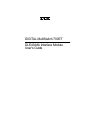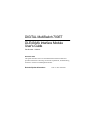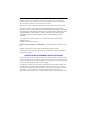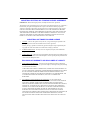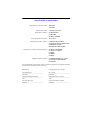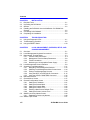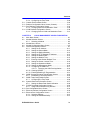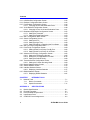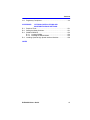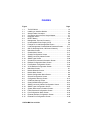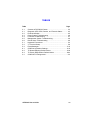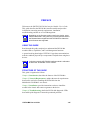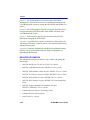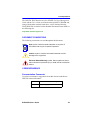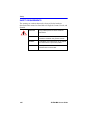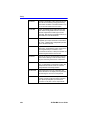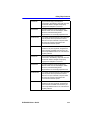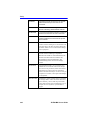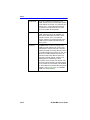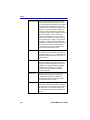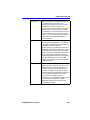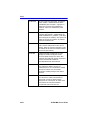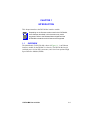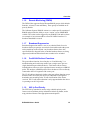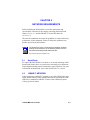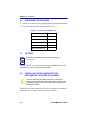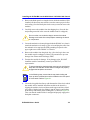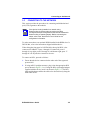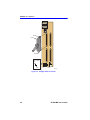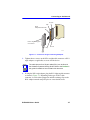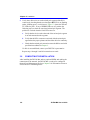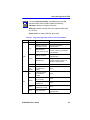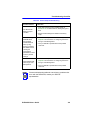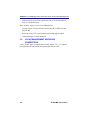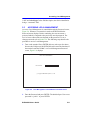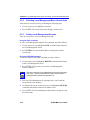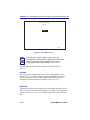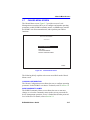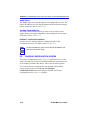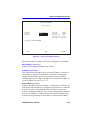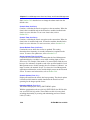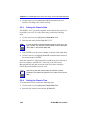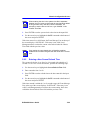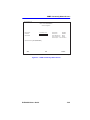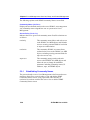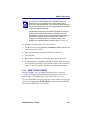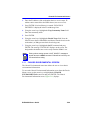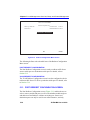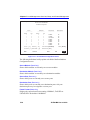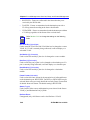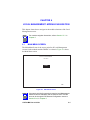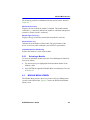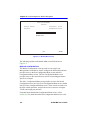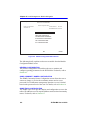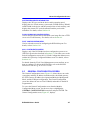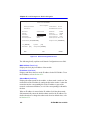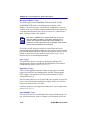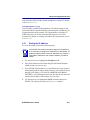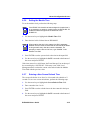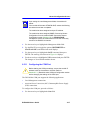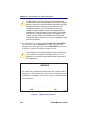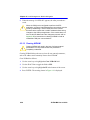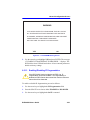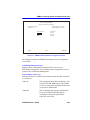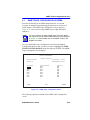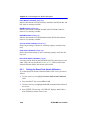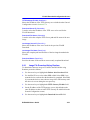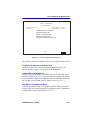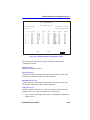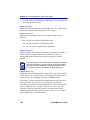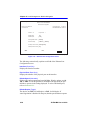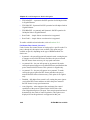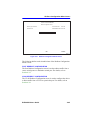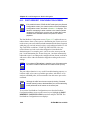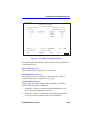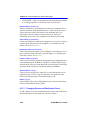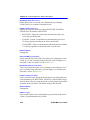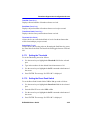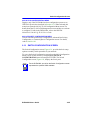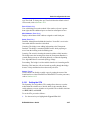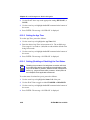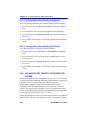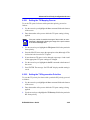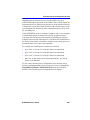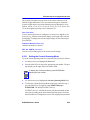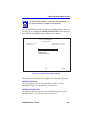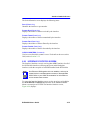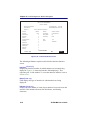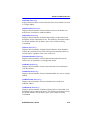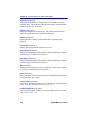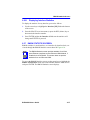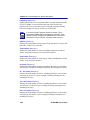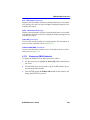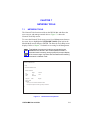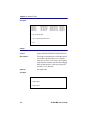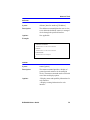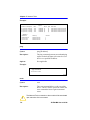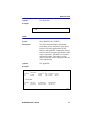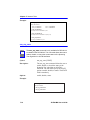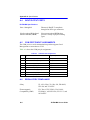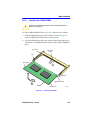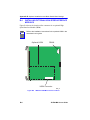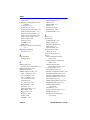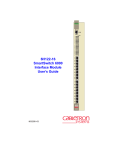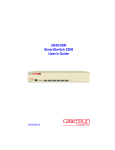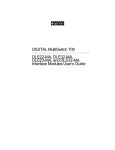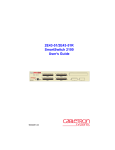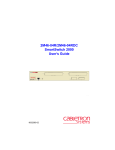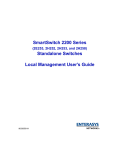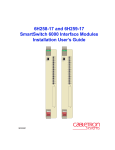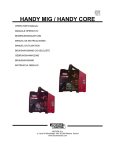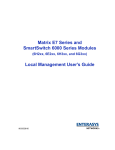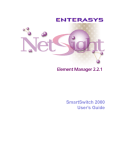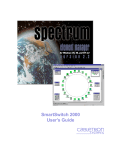Download Enterasys (DLE49-MA) Expansion Module
Transcript
DIGITAL MultiSwitch 700ET DLE49-MA Interface Module User’s Guide DIGITAL MultiSwitch 700ET DLE49-MA Interface Module User’s Guide Part Number: 9032831 November 1998 This guide describes how to use the DLE49-MA interface module and provides information concerning its network requirements, troubleshooting, and how to use the Local Management feature. Revision/Update Information: This is a new document. Cabletron Systems reserves the right to make changes in specifications and other information contained in this document without prior notice. The reader should in all cases consult Cabletron Systems to determine whether any such changes have been made. The hardware, firmware, or software described in this manual is subject to change without notice. IN NO EVENT SHALL CABLETRON SYSTEMS BE LIABLE FOR ANY INCIDENTAL, INDIRECT, SPECIAL, OR CONSEQUENTIAL DAMAGES WHATSOEVER (INCLUDING BUT NOT LIMITED TO LOST PROFITS) ARISING OUT OF OR RELATED TO THIS MANUAL OR THE INFORMATION CONTAINED IN IT, EVEN IF CABLETRON SYSTEMS HAS BEEN ADVISED OF, KNOWN, OR SHOULD HAVE KNOWN, THE POSSIBILITY OF SUCH DAMAGES. Copyright 1998 by Cabletron Systems, Inc., P.O. Box 5005, Rochester, NH 03866-5005 All Rights Reserved Printed in the United States of America Cabletron Systems, QuickSET, and SPECTRUM are registered trademarks of Cabletron Systems, Inc. DIGITAL and the DIGITAL logo are trademarks of Digital Equipment Corporation. All other product names mentioned in this manual may be trademarks or registered trademarks of their respective companies. UNITED STATES GOVERNMENT RESTRICTED RIGHTS The enclosed product (a) was developed solely at private expense; (b) contains “restricted computer software” submitted with restricted rights in accordance with Section 52227-19 (a) through (d) of the Commercial Computer Software - Restricted Rights Clause and its successors, and (c) in all respects is proprietary data belonging to Cabletron and/or its suppliers. For Department of Defense units, the product is licensed with “Restricted Rights” as defined in the DoD Supplement to the Federal Acquisition Regulations, Section 52.227-7013 (c) (1) (ii) and its successors, and use, duplication, disclosure by the Government is subject to restrictions as set forth in subparagraph (c) (1) (ii) of the Rights in Technical Data and Computer Software clause at 252.227-7013. Cabletron Systems, Inc., 35 Industrial Way, Rochester, New Hampshire 03867-0505. FCC Notice — Class A Computing Device: This equipment generates, uses, and may emit radio frequency energy. The equipment has been type tested and found to comply with the limits for a Class A digital device pursuant to Part 15 of FCC rules, which are designed to provide reasonable protection against such radio frequency interference. Operation of this equipment in a residential area may cause interference in which case the user at his own expense will be required to take whatever measures may be required to correct the interference. Any modifications to this device - unless expressly approved by the manufacturer - can void the user's authority to operate this equipment under part 15 of the FCC rules. DOC Notice — Class A Computing Device: This digital apparatus does not exceed the Class A limits for radio noise emissions from digital apparatus set out in the Radio Interference Regulations of the Canadian Department of Communications. Le présent appareil numérique n’émet pas de bruits radioélectriques dépassant les limites applicables aux appareils numériques de la class A prescrites dans le Règlement sur le brouillage radioélectrique édicté par le ministère des Communications du Canada. VCCI Notice — Class A Computing Device: Taiwanese Notice — Class A Computing Device: CE Notice — Class A Computing Device: Warning! This is a Class A product. In a domestic environment, this product may cause radio interference, in which case the user may be required to take adequate measures. Achtung! Dieses ist ein Gerät der Funkstörgrenzwertklasse A. In Wohnbereichen können bei Betrieb dieses Gerätes Rundfunkstörungen auftreten, in welchen Fällen der Benutzer für entsprechende Gegenmaßnahmen verantwortlich ist. Avertissement! Cet appareil est un appareil de Classe A. Dans un environnement résidentiel cet appareil peut provoquer des brouillages radioélectriques. Dans ce cas, il peut être demandé à l'utilisateur de prendre les mesures appropriées. CABLETRON SYSTEMS, INC. PROGRAM LICENSE AGREEMENT IMPORTANT: Before utilizing this product, carefully read this License Agreement. This document is an agreement between you, the end user, and Cabletron Systems, Inc. (“Cabletron”) that sets forth your rights and obligations with respect to the Cabletron software program (the “Program”) contained in this package. The Program may be contained in firmware, chips or other media. BY UTILIZING THE ENCLOSED PRODUCT, YOU ARE AGREEING TO BECOME BOUND BY THE TERMS OF THIS AGREEMENT, WHICH INCLUDES THE LICENSE AND THE LIMITATION OF WARRANTY AND DISCLAIMER OF LIABILITY. IF YOU DO NOT AGREE TO THE TERMS OF THIS AGREEMENT, PROMPTLY RETURN THE UNUSED PRODUCT TO THE PLACE OF PURCHASE FOR A FULL REFUND. CABLETRON SOFTWARE PROGRAM LICENSE 1. LICENSE. You have the right to use only the one (1) copy of the Program provided in this package subject to the terms and conditions of this License Agreement. You may not copy, reproduce or transmit any part of the Program except as permitted by the Copyright Act of the United States or as authorized in writing by Cabletron. 2. OTHER RESTRICTIONS. You may not reverse engineer, decompile, or disassemble the Program. 3. APPLICABLE LAW. This License Agreement shall be interpreted and governed under the laws and in the state and federal courts of New Hampshire. You accept the personal jurisdiction and venue of the New Hampshire courts. EXCLUSION OF WARRANTY AND DISCLAIMER OF LIABILITY 1. EXCLUSION OF WARRANTY. Except as may be specifically provided by Cabletron in writing, Cabletron makes no warranty, expressed or implied, concerning the Program (including its documentation and media). CABLETRON DISCLAIMS ALL WARRANTIES, OTHER THAN THOSE SUPPLIED TO YOU BY CABLETRON IN WRITING, EITHER EXPRESSED OR IMPLIED, INCLUDING BUT NOT LIMITED TO IMPLIED WARRANTIES OF MERCHANTABILITY AND FITNESS FOR A PARTICULAR PURPOSE, WITH RESPECT TO THE PROGRAM, THE ACCOMPANYING WRITTEN MATERIALS, AND ANY ACCOMPANYING HARDWARE. 2. NO LIABILITY FOR CONSEQUENTIAL DAMAGES. IN NO EVENT SHALL CABLETRON OR ITS SUPPLIERS BE LIABLE FOR ANY DAMAGES WHATSOEVER (INCLUDING, WITHOUT LIMITATION, DAMAGES FOR LOSS OF BUSINESS, PROFITS, BUSINESS INTERRUPTION, LOSS OF BUSINESS INFORMATION, SPECIAL, INCIDENTAL, CONSEQUENTIAL, OR RELIANCE DAMAGES, OR OTHER LOSS) ARISING OUT OF THE USE OR INABILITY TO USE THIS CABLETRON PRODUCT, EVEN IF CABLETRON HAS BEEN ADVISED OF THE POSSIBILITY OF SUCH DAMAGES. BECAUSE SOME STATES DO NOT ALLOW THE EXCLUSION OR LIMITATION OF LIABILITY FOR CONSEQUENTIAL OR INCIDENTAL DAMAGES, OR ON THE DURATION OR LIMITATION OF IMPLIED WARRANTIES, IN SOME INSTANCES THE ABOVE LIMITATIONS AND EXCLUSIONS MAY NOT APPLY TO YOU. DECLARATION OF CONFORMITY Application of Council Directive(s): Manufacturer’s Name: Manufacturer’s Address: European Representative Name: European Representative Address: Conformance to Directive(s)/Product Standards: Equipment Type/Environment: 89/336/EEC 73/23/EEC Cabletron Systems, Inc. 35 Industrial Way PO Box 5005 Rochester, NH 03867 Mr. J. Solari Cabletron Systems Limited Nexus House, Newbury Business Park London Road, Newbury Berkshire RG13 2PZ, England EC Directive 89/336/EEC EC Directive 73/23/EEC EN 55022 EN 50082-1 EN 60950 Networking Equipment, for use in a Commercial or Light Industrial Environment. We the undersigned, hereby declare, under our sole responsibility, that the equipment packaged with this notice conforms to the above directives. Manufacturer Legal Representative in Europe Mr. Ronald Fotino ___________________________________ Mr. J. Solari ___________________________________ Full Name Full Name Principal Compliance Engineer ___________________________________ Title Managing Director - E.M.E.A. ___________________________________ Title Rochester, NH, USA ___________________________________ Location Newbury, Berkshire, England ___________________________________ Location CONTENTS PREFACE Using This Guide ......................................................................... xvii Structure of This Guide................................................................ xvii Related Documents .................................................................... xviii Correspondence ........................................................................... xix Documentation Comments .............................................. xix World Wide Web ...............................................................xx Getting Help...................................................................................xx SAFETY Overview....................................................................................... xxi Safety Requirements ................................................................... xxii CHAPTER 1 1.1 Overview...................................................................................... 1-1 1.1.1 Connectivity .................................................................... 1-3 1.1.2 Auto-Negotiation ............................................................. 1-3 1.1.3 Runtime IP Address Discovery ....................................... 1-3 1.1.4 Full Duplex Switched Ethernet........................................ 1-4 1.1.5 SmartTrunk ..................................................................... 1-4 1.1.6 Remote Monitoring (RMON) ........................................... 1-5 1.1.7 Broadcast Suppression................................................... 1-5 1.1.8 Port/VLAN Redirect Functions ........................................ 1-5 1.1.9 802.1p Port Priority ......................................................... 1-5 1.1.10 Management ................................................................... 1-6 1.1.11 Switching Options ........................................................... 1-6 1.1.12 Distributed Chassis Management ................................... 1-6 1.1.13 Optional HSIMs............................................................... 1-6 1.1.14 Standards Compatibility .................................................. 1-7 1.1.15 Diagnostic LEDs ............................................................. 1-7 1.1.16 Year 2000 Compliance ................................................... 1-7 CHAPTER 2 2.1 2.2 INTRODUCTION NETWORK REQUIREMENTS SmartTrunk .................................................................................. 2-1 10BASE-T Network ..................................................................... 2-1 DLE49-MA User’s Guide vii Contents CHAPTER 3 3.1 3.2 3.3 3.4 3.5 3.6 Required Tools.............................................................................3-1 Unpacking the DLE49-MA ...........................................................3-2 Options.........................................................................................3-2 Installing the DLE49-MA into the MultiSwitch 700 DLM6C-AA Chassis ........................................................................................3-2 Connecting to the Network...........................................................3-5 Completing the Installation...........................................................3-8 CHAPTER 4 4.1 4.2 4.3 INSTALLATION TROUBLESHOOTING Using the Diagnostic LEDs ..........................................................4-1 Troubleshooting Checklist............................................................4-5 Using the RESET Button ...........................................................4-10 CHAPTER 5 LOCAL MANAGEMENT: OVERVIEW, SETUP, AND CHASSIS MANAGEMENT 5.1 5.2 5.3 Overview ......................................................................................5-1 Local Management Keyboard Conventions .................................5-2 Management Terminal Setup.......................................................5-3 5.3.1 Console Cable Connection..............................................5-4 5.3.2 Management Terminal Setup Parameters ......................5-6 5.3.3 Telnet Connections .........................................................5-6 5.3.4 Monitoring an Uninterruptible Power Supply ...................5-7 5.4 Local Management Screen Elements ..........................................5-8 5.5 Accessing Local Management ...................................................5-11 5.5.1 Navigating Local Management Screens........................5-12 5.5.2 Selecting Local Management Menu Screen Items........5-14 5.5.3 Exiting Local Management Screens..............................5-14 5.5.4 Using the NEXT and PREVIOUS Commands...............5-15 5.5.5 Using the CLEAR COUNTERS Command ...................5-15 5.6 Main Menu Screen .....................................................................5-15 5.7 Chassis Menu Screen ................................................................5-17 5.8 Chassis Configuration Screen ...................................................5-18 5.8.1 Setting the IP Address...................................................5-21 5.8.2 Setting the Subnet Mask ...............................................5-21 5.8.3 Setting the Chassis Date ...............................................5-22 5.8.4 Setting the Chassis Time ..............................................5-22 5.8.5 Entering a New Screen Refresh Time ...........................5-23 5.8.6 Setting the Screen Lockout Time ..................................5-24 5.9 SNMP Community Names Screen.............................................5-24 5.9.1 Establishing Community Names ...................................5-26 5.10 SNMP Traps Screen ..................................................................5-27 viii DLE49-MA User’s Guide Contents 5.10.1 Configuring the Trap Table ........................................... 5-28 5.11 Chassis Environmental Screen ................................................. 5-29 5.12 Redirect Configuration Menu Screen (Chassis) ........................ 5-31 5.13 Port Redirect Configuration Screen ........................................... 5-32 5.13.1 Changing Source and Destination Ports....................... 5-36 5.14 VLAN Redirect Configuration Screen ........................................ 5-38 5.14.1 Changing Source VLAN and Destination Ports ............ 5-41 CHAPTER 6 LOCAL MANAGEMENT: MODULE NAVIGATION 6.1 6.2 Main Menu Screen ...................................................................... 6-1 Module Selection Screen............................................................. 6-2 6.2.1 Selecting a Module ......................................................... 6-3 6.3 Module Menu Screen .................................................................. 6-3 6.4 Module Configuration Menu Screen ............................................ 6-5 6.5 General Configuration Screen ..................................................... 6-7 6.5.1 Setting the IP Address .................................................. 6-11 6.5.2 Setting the Subnet Mask............................................... 6-12 6.5.3 Setting the Default Gateway ......................................... 6-13 6.5.4 Setting the TFTP Gateway IP Address ......................... 6-13 6.5.5 Setting the Module Date ............................................... 6-14 6.5.6 Setting the Module Time ............................................... 6-15 6.5.7 Entering a New Screen Refresh Time .......................... 6-15 6.5.8 Setting the Screen Lockout Time.................................. 6-16 6.5.9 Setting the Operational Mode ....................................... 6-16 6.5.10 Setting the Management Mode..................................... 6-16 6.5.11 Configuring the COM Port............................................. 6-17 6.5.11.1 Changing the COM Port Application ............ 6-19 6.5.12 Clearing NVRAM........................................................... 6-20 6.5.13 Enabling/Disabling IP Fragmentation............................ 6-21 6.6 SNMP Community Names Configuration Screen ...................... 6-22 6.6.1 Establishing Community Names ................................... 6-24 6.7 SNMP Traps Configuration Screen ........................................... 6-25 6.7.1 Configuring the Trap Table ........................................... 6-26 6.8 System Resources Information Screen ..................................... 6-27 6.8.1 Setting the Reset Peak Switch Utilization ..................... 6-28 6.9 FLASH Download Configuration Screen ................................... 6-29 6.9.1 Image File Download Using Runtime............................ 6-31 6.10 Port Configuration Menu Screen ............................................... 6-32 6.11 Ethernet Interface Configuration Screen ................................... 6-34 6.12 Ethernet Port Configuration Screen........................................... 6-37 6.12.1 Selecting Settings ......................................................... 6-41 6.12.2 Setting the Advertised Ability ........................................ 6-41 DLE49-MA User’s Guide ix Contents 6.13 HSIM/VHSIM Configuration Screen ...........................................6-42 6.14 Redirect Configuration Menu Screen .........................................6-42 6.15 Port Redirect Configuration Screen ...........................................6-44 6.15.1 Changing Source and Destination Ports .......................6-46 6.16 VLAN Redirect Configuration Screen ........................................6-48 6.16.1 Changing Source VLAN and Destination Ports.............6-51 6.17 Broadcast Suppression Configuration Screen ...........................6-52 6.17.1 Setting the Threshold ....................................................6-53 6.17.2 Setting the Reset Peak Switch ......................................6-53 6.18 802.1 Configuration Menu Screen .............................................6-54 6.19 Switch Configuration Screen......................................................6-55 6.19.1 Setting the STA .............................................................6-57 6.19.2 Setting the Age Time .....................................................6-58 6.19.3 Setting (Enabling or Disabling) the Port Status .............6-58 6.20 802.1p Priority Configuration Menu ...........................................6-59 6.21 Port Priority Configuration Screen .............................................6-60 6.21.1 Setting Switch Port Priority Port-By-Port .......................6-62 6.21.2 Setting Switch Port Priority On All Ports........................6-62 6.22 Advanced Port Priority Configuration Screen ............................6-62 6.22.1 Setting the TX Mapping Queues ...................................6-65 6.22.2 Setting the TX Regeneration Priorities ..........................6-65 6.22.3 Setting the Default Priority.............................................6-66 6.23 Transmit Queues Configuration Screen.....................................6-66 6.23.1 Setting the Current Queueing Mode..............................6-69 6.24 Module Statistics Menu Screen .................................................6-70 6.25 Switch Statistics Screen.............................................................6-72 6.26 Interface Statistics Screen .........................................................6-73 6.26.1 Displaying Interface Statistics .......................................6-77 6.27 RMON Statistics Screen ............................................................6-77 6.27.1 Displaying RMON Statistics ..........................................6-81 CHAPTER 7 7.1 Network Tools ..............................................................................7-1 7.1.1 Built-in Commands ..........................................................7-3 7.1.2 Special Commands .......................................................7-11 APPENDIX A A.1 A.2 A.3 A.4 A.5 x NETWORK TOOLS SPECIFICATIONS Module Specifications ................................................................. A-1 Physical Properties ..................................................................... A-1 Environmental Requirements...................................................... A-1 Input/Output Ports ....................................................................... A-2 COM Port Pinout Assignments ................................................... A-2 DLE49-MA User’s Guide Contents A.6 Regulatory Compliance ...............................................................A-2 APPENDIX B B.1 B.2 B.3 B.4 OPTIONAL INSTALLATIONS AND MODE SWITCH BANK SETTINGS Required Tools ............................................................................B-1 Setting the Mode Switches ..........................................................B-1 SIMM UPGRADE ........................................................................B-3 B.3.1 Locating SIMMs ..............................................................B-4 B.3.2 Installing the DRAM SIMM ..............................................B-5 Installing Optional High Speed Interface Modules.......................B-6 INDEX DLE49-MA User’s Guide xi FIGURES Figure 1-1 3-1 3-2 3-3 4-1 4-2 5-1 5-2 5-3 5-4 5-5 5-6 5-7 5-8 5-9 5-10 5-11 5-12 5-13 5-14 6-1 6-2 6-3 6-4 6-5 6-6 6-7 6-8 6-9 6-10 6-11 6-12 6-13 6-14 6-15 Page The DLE49-MA......................................................................... 1-2 Installing an Interface Module .................................................. 3-4 Straight Cable Connection ....................................................... 3-6 Connection Using the RJ21 Angle Adapter.............................. 3-7 Diagnostic LEDs....................................................................... 4-2 RESET Button ........................................................................ 4-10 Management Terminal Connection .......................................... 5-5 Uninterruptible Power Supply (UPS) ........................................ 5-8 Example of a Local Management Screen ................................ 5-9 Local Management Chassis/Module Password Screen ......... 5-11 802.1Q Switching Mode, LM Screen Hierarchy ..................... 5-13 Main Menu Screen ................................................................. 5-16 Chassis Menu Screen ............................................................ 5-17 Chassis Configuration Screen................................................ 5-19 SNMP Community Names Screen ......................................... 5-25 SNMP Traps Screen .............................................................. 5-28 Chassis Environmental Information Screen ........................... 5-30 Redirect Configuration Menu Screen ..................................... 5-32 Port Redirect Configuration Screen........................................ 5-34 VLAN Redirect Configuration Screen ..................................... 5-39 Main Menu Screen ................................................................... 6-1 Module Selection Screen ......................................................... 6-2 Module Menu Screen ............................................................... 6-4 Module Configuration Menu Screen ......................................... 6-6 General Configuration Screen.................................................. 6-8 Configuration Warning Screen ............................................... 6-12 COM Port Warning Screen..................................................... 6-18 Clear NVRAM Warning Screen .............................................. 6-21 SNMP Community Names Configuration Screen................... 6-23 SNMP Traps Configuration Screen ........................................ 6-25 System Resources Information Screen .................................. 6-27 Flash Download Configuration Screen ................................... 6-30 Port Configuration Menu Screen ............................................ 6-33 Ethernet Interface Configuration Screen ................................ 6-35 Ethernet Port Configuration Screen ....................................... 6-38 DLE49-MA User’s Guide xiii Figures 6-16 6-17 6-18 6-19 6-20 6-21 6-22 6-23 6-24 6-25 6-26 6-27 6-28 6-29 7-1 B-1 B-2 B-3 B-4 xiv Redirect Configuration Menu Screen......................................6-43 Port Redirect Configuration Screen ........................................6-45 VLAN Redirect Configuration Screen .....................................6-49 Broadcast Suppression Configuration Screen ........................6-52 802.1 Configuration Menu Screen ..........................................6-54 Switch Configuration Screen ..................................................6-56 802.1p Priority Configuration Menu Screen ............................6-59 Port Priority Configuration Screen ..........................................6-61 Advanced Port Priority Configuration Screen .........................6-63 Transmit Queues Configuration Screen .................................6-68 Module Statistics Menu Screen ..............................................6-71 Switch Statistics Screen .........................................................6-72 Interface Statistics Screen ......................................................6-74 RMON Statistics Screen .........................................................6-78 Network Tools Help Screen ......................................................7-1 Module Mode Switch Location/Component Layout ................. B-2 SIMM Slot Locations ................................................................ B-4 Installing the DRAM ................................................................. B-5 HSIM and VHSIM Connector Locations .................................. B-6 DLE49-MA User’s Guide TABLES Table 3-1 4-1 4-2 4-3 4-4 4-5 4-6 5-1 5-2 5-3 6-1 6-2 6-3 A-1 Page Contents of DLE49-MA Carton................................................. 3-2 Diagnostic LEDs CPU, Receive, and Transmit Status ........... 4-3 Fault Identification .................................................................... 4-5 Power System Troubleshooting ............................................... 4-6 Firmware Troubleshooting........................................................ 4-7 Management System Troubleshooting..................................... 4-8 Device Setup Troubleshooting ................................................. 4-9 Keyboard Conventions ............................................................. 5-3 VT Terminal Setup ................................................................... 5-6 Event Messages..................................................................... 5-10 COM Port Application Settings............................................... 6-19 TX Queue Mapping Default Values........................................ 6-64 TX Priority Regeneration Default Values................................ 6-64 COM Port Pin Assignments......................................................A-2 6E233-49 User’s Guide xv PREFACE Welcome to the DIGITAL DLE49-MA Interface Module User’s Guide. This guide describes the DLE49-MA interface module and provides information concerning network requirements, installation, troubleshooting, and the use of Local Management. Depending on the firmware version used in the device, some features described in this guide may not be supported. Refer to the Release Notes shipped with the DLE49-MA to determine which features are supported. USING THIS GUIDE Read through this guide completely to understand the DLE49-MA module features, capabilities, and Local Management functions. A general working knowledge of IEEE 802.3 type data communications networks and their physical layer components is helpful when using these devices. In this document, the DLE49-MA interface module is referred to as either the “DLE49-MA” or the “module”. STRUCTURE OF THIS GUIDE This guide is organized as follows: Chapter 1, Introduction, describes the features of the DLE49-MA. Chapter 2, Network Requirements, outlines the network requirements that must be met before installing the DLE49-MA into the MultiSwitch 700 DLM6C-AA chassis. Chapter 3, Installation, provides instructions on how to install the module in the chassis and connect segments to the device. Chapter 4, Troubleshooting, details the DLE49-MA diagnostic LEDs that enable quick diagnosis of network/operational problems. DLE49-MA User’s Guide xvii Preface Chapter 5, Local Management: Overview, Setup, and Chassis Management, describes how to access Local Management and use the Local Management screens to manage the DLE49-MA and DLM6C-AA chassis. Chapter 6, Local Management: Module Navigation, describes how to navigate and manage the DLE49-MA in the module selections of the Local Management screens. Chapter 7, Network Tools, describes the use of the Network Tools function for managing the DLE49-MA. Appendix A, Specifications, contains information on functionality and operating specifications, connector pinouts, environmental requirements, and physical properties. Appendix B, Optional Installations and Mode Switch Bank Settings, describes how to set the Mode Switches, and gives information on upgrading the DLE49-MA. RELATED DOCUMENTS The following documents may help to set up, control, and manage the DLE49-MA: • DIGITAL MultiSwitch 700 802.1Q VLAN User’s Guide • DIGITAL ATM Modular Interface DELHA-UA User’s Guide • DIGITAL FDDI Modular Media Interface DELHF-UA User’s Guide • DIGITAL Fast Ethernet Interface Module DELHE-UA User’s Guide • DIGITAL WAN Modular Interface DELHW-UA User’s Guide • DIGITAL WAN Modular Interface DELHW-UA Local Management Guide • DIGITAL Gigabit 1000BaseSX/LX Modular Interface DELHG-UA/DELHL-UA User’s Guide • Cabletron Systems Ethernet Technology Guide • Cabletron Systems Cabling Guide • SmartTrunk User’s Guide xviii DLE49-MA User’s Guide Correspondence The DIGITAL WAN Modular Interface DELHW-UA Local Management Guide and the User’s Guide are located on the QuickSET CD-ROM and, along with the other manuals listed above, can be obtained from the World Wide Web in Adobe Acrobat Portable Document Format (PDF) at the following site: http://www.networks.digital.com/ DOCUMENT CONVENTIONS The following conventions are used throughout this document: Note symbol. Calls the reader’s attention to any item of information that may be of special importance. ! Caution symbol. Contains information essential to avoid damage to the equipment. Electrical Hazard Warning symbol. Warns against an action that could result in personal injury or death due to an electrical hazard. CORRESPONDENCE Documentation Comments If you have comments or suggestions about this manual, send them to DIGITAL Network Products: Attn.: Documentation Project Manager E-MAIL: [email protected] DLE49-MA User’s Guide xix Preface World Wide Web To locate product-specific information, refer to the DIGITAL Network products Home Page on the World Wide Web at the following locations: North America: http://www.networks.digital.com Europe: http://www.networks.europe.digital.com Asia Pacific: http://www.networks.digital.com.au GETTING HELP Contact your DIGITAL representative for technical support. Before calling, have the following information ready: • A description of the failure • A description of any action(s) already taken to resolve the problem (e.g., changing mode switches, rebooting the unit, etc.) • A description of your network environment (layout, cable type, etc.) • Network load and frame size at the time of trouble (if known) • The device history (i.e., have you returned the device before, is this a recurring problem, etc.) xx DLE49-MA User’s Guide SAFETY OVERVIEW Any warning or caution that appears in this manual is defined as follows: WARNING Warns against an action that could result in equipment damage, personal injury, or death. VORSICHT Warnt den Benutzer vor Aktionen, die das Gerät beschädigen, Personen verletzen oder sogar zum Tot führen könnten. DANGER Déconseille à l'utilisateur d'exécuter une action pouvant entraîner des dommages matériels, corporels voire même la mort. AVISO Previene contra una acción que podría dañar el equipo, provocar daños personales o la muerte. CAUTION Contains information essential to avoid damage to the equipment. ACHTUNG Liefert wichtige Informationen, um einen Geräteschaden zu vermeiden. ATTENTION Informations indispensables permettant d'éviter les dommages matériels. PRECAUCIÓN Contiene información esencial para evitar daños al equipo. ! DLE49-MA User’s Guide xxi Safety SAFETY REQUIREMENTS The warnings or cautions that must be observed for the hardware described in this manual are listed below in English, German, French, and Spanish. xxii WARNING Only qualified personnel should install the DLE49-MA. VORSICHT Diese Einheit darf nur von qualifizierten Fachleuten installiert oder gewartet werden. DANGER L'installation et la maintenance de cet appareil sont réservées à un personnel qualifié. AVISO Sólo el personal cualificado debe instalar o dar mantenimiento a esta unidad. DLE49-MA User’s Guide Safety Requirements ! CAUTION Failure to observe static safety precautions could cause damage to the DLE49-MA. Follow static safety handling rules and properly wear the antistatic wrist strap provided with the DLM6C-AA chassis. ACHTUNG Die Mißachtung der statischen Vorsichtsmaß-nahmen kann Beschädigungen des DLE49-MA hervorrufen. Befolgen Sie die Anweisungen zur statischen Sicherheit und tragen Sie das Antistatikarmband, das mit dem DLM6C-AA-Gehäuse geliefert wird. ATTENTION La non observation des précautions contre l’électricité statique peut endommager le DLE49-MA. Conformez-vous à ces règles et portez le bracelet antistatique fourni avec le châssis DLM6C-AA. PRECAUCIÓN Si no se siguen las precauciones sobre seguridad estática, se pueden causar daños al DLE49-MA. Siga las normas de seguridad estática relativas al manejo del equipo y lleve la muñequera anti-estática que se facilita con el chasis del DLM6C-AA. CAUTION DLE49-MA User’s Guide xxiii Safety xxiv CAUTION Pressing the RESET button resets the device, and all current switching being performed by the module is halted. A module downtime of up to two minutes results from this action. ACHTUNG Wenn der RESET-Knopf gedrückt wird, wird das Gerät zurückgestellt und alle vom Gerät derzeit ausgeführten Schaltungen werden gestoppt. Das Gerät ist anschließend für bis zu zwei Minuten nicht betriebsbereit. ATTENTION L’appui sur le bouton RESET réinitialise l’appareil, provoquant l’arrêt des commutations en cours. L’appareil sera indisponible pendant deux minutes maximum. PRECAUCIÓN Si pulsa el botón RESET, se reiniciará el dispositivo, deteniéndose toda la conmutación actual gestionada por el módulo. Como consecuencia de esto, el tiempo de parada del módulo llegará hasta los dos minutos. CAUTION Do not cut the non-conductive bag to remove the module. Damage could result from sharp objects contacting the board or components. ACHTUNG Schneiden Sie den isolierenden Beutel nicht auf, um das Modul zu entnehmen. Board oder Komponenten könnten sonst von scharfen Gegenständen beschädigt werden. ATTENTION Ne coupez pas le sac non conducteur pour retirer le module. Les objets pointus pourraient endommager la carte ou les composants. PRECAUCIÓN No corte la bolsa no conductora para extraer el módulo. Podrían producirse daños causados por objetos puntiagudos que entraran en contacto con la placa u otros componentes. DLE49-MA User’s Guide Safety Requirements CAUTION To prevent damaging the backplane connectors in the following step, take care that the module slides in straight and properly engages the backplane connectors. ACHTUNG Um die Anschlüsse an der Rückseite bei diesem Schritt nicht zu beschädigen, stellen Sie sicher, daß das Modul gerade eingeschoben und vorsichtig eingesetzt wird. ATTENTION Pour éviter d’endommager les connecteurs de fond de panier dans la procédure suivante, assurez-vous que le module n’est pas inséré de travers et engagez correctement les connecteurs de fond de panier. PRECAUCIÓN Para evitar daños a los conectores de la placa posterior en el paso siguiente, asegúrese de que el módulo se desliza en línea recta y de que encaja debidamente en los conectores de la placa posterior. CAUTION To prevent damaging the backplane connectors in the following step, take care that the module slides in straight and properly engages the backplane connectors. ACHTUNG Um die Anschlüsse an der Rückseite bei diesem Schritt nicht zu beschädigen, stellen Sie sicher, daß das Modul gerade eingeschoben und vorsichtig eingesetzt wird. ATTENTION Pour éviter d’endommager les connecteurs de fond de panier dans la procédure suivante, assurez-vous que le module n’est pas inséré de travers et engagez correctement les connecteurs de fond de panier. PRECAUCIÓN Para evitar daños a los conectores de la placa posterior en el paso siguiente, asegúrese de que el módulo se desliza en línea recta y de que encaja debidamente en los conectores de la placa posterior. DLE49-MA User’s Guide xxv Safety xxvi CAUTION The Network Tools connection to the module will be terminated upon execution of this command. ACHTUNG Die Network Tools-Verbindung zum Modul wird bei der Ausführung dieses Befehls beendet. ATTENTION La connexion des Network Tools au module se terminera à l’exécution de cette commande. PRECAUCIÓN La conexión de redes de herramientas con el módulo finalizará en el momento de ejecutar este comando. CAUTION The DLE49-MA and the host module or hub are sensitive to static discharges. Use an antistatic wrist strap and observe all static precautions during this procedure. Failure to do so could result in damage to this equipment. ACHTUNG Der DLE49-MA und das Host-Modul bzw. der Hub sind für statische Entladungen empfindlich. Benutzen Sie deshalb ein Antistatikarmband, und beachten Sie während dieses Verfahrens alle diesbezüglichen Vorsichtsmaßnahmen. Bei Nichtbeachtung könnte das Gerät beschädigt werden. ATTENTION L'appareil DLE49-MA et le concentrateur ou le module hôte sont sensibles à l'électricité statique. Au cours de cette procédure, utilisez des bracelets antistatiques et respectez toutes les précautions relatives à l'électricité statique. Si vous ne tenez pas compte de ces conseils, vous risquez d'endommager cet équipement. PRECAUCIÓN DLE49-MA y el hub o módulo de host es sensible a la descarga estática. Utilice una banda antiestática para la muñeca y observe todas las precauciones sobre estática durante este procedimiento. Si no se cumple con estos requisitos, se puede dañar el equipo. DLE49-MA User’s Guide Safety Requirements CAUTION Before altering the COM port settings, ensure that a valid IP address is set for the module or chassis. (Refer to Section 6.5.1.) Read this entire COM port configuration section before changing the settings of the COM port. ACHTUNG Bevor Sie die Einstellungen des COM-Ports ändern, stellen Sie sicher, daß für das Modul oder das Gehäuse eine gültige IP-Adresse eingestellt ist (siehe Abschnitt 6.5.1). Lesen Sie den gesamten Abschnitt zur COM-Port-Konfiguration, bevor Sie die Einstellungen des COM-Ports ändern. ATTENTION Avant de modifier les paramètres du port COM, assurez-vous qu’une adresse IP valable a été attribuée au module ou au châssis. (Voir Section 6.5.1). Lisez entièrement la section consacrée à la configuration du port COM avant de modifier ses paramètres. PRECAUCIÓN Antes de alterar las definiciones del puerto COM, asegúrese de que se establece una dirección IP válida para el módulo o chasis. (Véase la sección 6.5.1.) Lea toda esta sección relativa a la configuración del puerto COM antes de cambiar las definiciones de dicho puerto. CAUTION Before altering the COM port settings, ensure that a valid IP address is set for the module or chassis. (Refer to Section 6.5.1.) Read this entire COM port configuration section before changing the settings of the COM port. ACHTUNG Bevor Sie die Einstellungen des COM-Ports ändern, stellen Sie sicher, daß für das Modul oder das Gehäuse eine gültige IP-Adresse eingestellt ist (siehe Abschnitt 6.5.1). Lesen Sie den gesamten Abschnitt zur COM-Port-Konfiguration, bevor Sie die Einstellungen des COM-Ports ändern. DLE49-MA User’s Guide xxvii Safety xxviii ATTENTION Avant de modifier les paramètres du port COM, assurez-vous qu’une adresse IP valable a été attribuée au module ou au châssis. (Voir Section 6.5.1). Lisez entièrement la section consacrée à la configuration du port COM avant de modifier ses paramètres. PRECAUCIÓN Antes de alterar las definiciones del puerto COM, asegúrese de que se establece una dirección IP válida para el módulo o chasis. (Véase la sección 6.5.1.) Lea toda esta sección relativa a la configuración del puerto COM antes de cambiar las definiciones de dicho puerto. CAUTION Do NOT disable or alter the settings of the COM port while operating the current Local Management connection through a terminal. Altering the COM port settings disconnects the Local Management terminal from the port, and ends the Local Management session. If the DLE2x-MA and DLE3x-MA was previously assigned a valid IP address, reenter Local Management by establishing a Telnet connection to the module. If the module does not have a valid IP address, and other modules in the chassis are inaccessible, reset NVRAM on the DLE2x-MA and DLE3x-MA using Mode Switch 7 (refer to Appendix B) to reestablish COM port communications. DLE49-MA User’s Guide Safety Requirements ACHTUNG Sie dürfen die COM-Port-Einstellungen NICHT abschalten oder ändern, während die aktuelle LM-Verbindung (Local Management) über ein Terminal besteht. Das Ändern der COM-Port-Einstellungen trennt das LM-Terminal vom Port und beendet die LM-Sitzung. Falls dem DLE2x-MA und DLE3x-MA zuvor eine gültige IP-Adresse zugeordnet wurde, sollten Sie LM erneut starten, indem Sie eine Telnet-Verbindung zum Modul herstellen. Falls das Modul keine gültige IP-Adresse hat und Sie auf andere Module im Gehäuse zugreifen können, sollten Sie NVRAM auf dem DLE2x-MA und DLE3x-MA unter Verwendung von Mode Switch 7 zurücksetzen (siehe Anhang B), um die COM-Port-Kommunikationen wiederherzustellen. ATTENTION NE PAS désactiver ou modifier les paramètres du port COM pendant la connexion Local Management (LM) via un terminal. La modification des paramètres du port COM entraîne la déconnexion du terminal LM de son port, et termine la session LM. Si les DLE2x-MA et DLE3x-MA bénéficient d’une adresse IP valable, affichez le terminal Local Management en établissant une nouvelle connexion Telnet. Si le module ne possède pas d’adresse IP valable, et que les autres modules du châssis sont indisponibles, réinitialisez la NVRAM sur les DLE2x-MA et DLE3x-MA à l’aide du Mode Switch 7 (voir Annexe B) pour rétablir les communications du port COM. DLE49-MA User’s Guide xxix Safety xxx PRECAUCIÓN NO desactive ni altere las definiciones del puerto COM mientras opera con la conexión actual de gestión local a través de un terminal. La alteración de las definiciones del puerto COM desconecta el terminal de gestión local del puerto, y da por finalizada la sesión de gestión local. Si el DLE2x-MA y DLE3x-MA recibieron anteriormente la asignación de una dirección IP válida, vuelva a entrar en la gestión local estableciendo una conexión Telnet para el módulo. Si el módulo no tiene ninguna dirección IP válida, y otros módulos del chasis no están accesibles, redefina la NVRAM en el DLE2x-MA y DLE3x-MA usando la conmutación de modo 7 (Mode Switch 7) (véase el apéndice B) para restablecer las comunicaciones del puerto COM. CAUTION If the COM port is reconfigured without a valid IP address set on the module or chassis, the message shown in Figure 6-7 displays. Do not continue unless the outcome of the action is fully understood. ACHTUNG Wenn der COM-Port rekonfiguriert wird, ohne daß auf dem Modul oder dem Gehäuse eine gültige IP-Adresse eingestellt ist, wird die in Abbildung 6-7 gezeigte Meldung angezeigt. Arbeiten Sie nicht weiter, bevor Sie die Auswirkungen dieser Aktion vollständig verstanden haben. ATTENTION Si le port COM est reconfiguré sans adresse IP valable pour le module ou le châssis, le message de la Figure 6-7 s’affiche. Ne continuez pas sans avoir bien compris les conséquences de votre action. PRECAUCIÓN Si el puerto COM está reconfigurado sin una dirección IP válida establecida en el módulo o chasis, aparecerá el mensaje que se muestra en la figura 6-7. No continúe a menos que comprenda en su totalidad el resultado de la acción. DLE49-MA User’s Guide Safety Requirements CAUTION When the COM port is configured to perform the UPS application, all future Local Management connections must be made by establishing a Telnet connection to the module. Ensure that the module has a valid IP address before saving changes to the COM port application. If the module does not have a valid IP address and the changes are saved, refer to Appendix B for instructions on clearing NVRAM in order to reestablish COM port communications. ACHTUNG Wenn der COM-Port für die Ausführung der UPS-Anwendung konfiguriert ist, müssen alle zukünftigen Local-Management-Verbindungen durchgeführt werden, indem eine Telnet-Verbindung zum Modul aufgebaut wird. Stellen Sie sicher, daß das Modul eine gültige IP-Adresse hat, bevor Sie Änderungen in der COM-Port-Anwendung speichern. Wenn das Modul keine gültige IP-Adresse hat und die Änderungen gespeichert werden, finden Sie im Anhang B Anleitungen zum Löschen des NVRAM, um die COM-Port-Kommunikationen wiederherzustellen. ATTENTION Lorsque le port COM est configuré pour une application UPS, toute future connexion Local Management doit se faire en établissant une connexion Telnet au module. Assurez-vous que celui-ci possède une adresse IP valable avant d’enregistrer les modifications apportées au port COM. Si le module n’est pas doté d’une adresse IP valable et que les modifications sont enregistrées, reportez-vous à l’Annexe B pour apprendre comment initialiser la NVRAM avant de rétablir des communications COM. DLE49-MA User’s Guide xxxi Safety xxxii PRECAUCIÓN Cuando el puerto COM se configure para ejecutar la aplicación UPS, todas las conexiones futuras de gestión local deben realizarse mediante el establecimiento de una conexión Telnet para el módulo. Asegúrese de que el módulo tiene una dirección IP válida antes de guardar los cambios en la aplicación del puerto COM. Si el módulo no tiene ninguna dirección IP válida y se guardan los cambios, véase el apéndice B para obtener más instrucciones sobre el borrado de la NVRAM para restablecer las comunicaciones del puerto COM. CAUTION Clearing NVRAM will result in the loss of all user-entered parameters. Do not proceed unless this procedure is completely understood. ACHTUNG Das Löschen des NVRAM führt zum Verlust aller vom Benutzer eingegebenen Parameter. Arbeiten Sie nicht weiter, bevor Sie dieses Verfahren vollständig verstanden haben. ATTENTION Si vous réinitialisez la NVRAM, tous les paramètres utilisateur seront perdus. N’exécutez donc cette procédure qu’en parfaite connaissance de cause. PRECAUCIÓN El borrado de la NVRAM dará como resultado la pérdida de todos los parámetros introducidos por el usuario. No continúe a menos que comprenda completamente este procedimiento. DLE49-MA User’s Guide Safety Requirements CAUTION If the DLE2x-MA and DLE3x-MA is being bridged to an FDDI ring, IP Fragmentation should be enabled. If IP Fragmentation is disabled, all FDDI frames that exceed the maximum Ethernet frame size will be discarded. ACHTUNG Wenn DLE2x-MA und DLE3x-MA per Bridge an einen FDDI-Ring angeschlossen werden, sollte IP-Fragmentierung aktiviert werden. Wenn IP-Fragmentierung deaktiviert wird, werden alle FDDI-Frames, die die maximale Ethernet-Frame-Größe überschreiten, verworfen. ATTENTION Si les appareils DLE2X-MA et DLE3X-MA sont reliés (pontage) à un anneau FDDI, la fragmentation IP doit être active. Dans le cas contraire, toutes les frames FDDI dépassant la taille maximum des frames Ethernet seront ignorées. PRECAUCIÓN Si el DLE2x-MA y el DLE3x-MA están puenteándose a un anillo FDDI, la fragmentación IP debe estar activada. Si está desactivada, todos los marcos FDDI que superen el tamaño máximo del marco Ethernet quedarán descartados. CAUTION Exiting without saving causes the message “NOT SAVED -- PRESS SAVE TO KEEP CHANGES” to appear. Exiting without saving causes all edits to be lost. ACHTUNG Beenden ohne Speichern verursacht die Meldung "NOT SAVED -- PRESS SAVE TO KEEP CHANGES" (Nicht gespeichert – Drücken Sie Save/Speichern, um die Änderungen zu speichern). Durch Beenden ohne Speichern gehen alle durchgeführten Änderungen verloren. DLE49-MA User’s Guide xxxiii Safety xxxiv ATTENTION Si vous sortez sans enregistrer, le message "NOT SAVED – PRESS SAVE TO KEEP CHANGES" (Non enregistré – Appuyez sur SAVE pour conserver les modifications) s’affiche. Toutes vos modifications seront perdues. PRECAUCIÓN La salida sin guardar los cambios dará lugar al mensaje "NOT SAVED -- PRESS SAVE TO KEEP CHANGES" (no guardado - pulse Save para mangener los cambios). Si se produce la salida sin guardar los cambios, se perderán todas las modificaciones. CAUTION If the DLM6C-AA chassis has been configured with a valid IP address this screen will not display. When the chassis is assigned a valid IP address all the interface modules installed share this same address. ACHTUNG Falls das DLM6C-AA-Gehäuse mit einer gültigen IP-Adresse konfiguriert wurde, erscheint diese Anzeige nicht. Wenn dem Gehäuse eine gültige IP-Adresse zugeordnet wurde, benutzen alle installierten Schnittstellenmodule diese Adresse. ATTENTION Si le châssis DLM6C-AA a été configuré avec une adresse IP valable, cet écran ne s’affichera pas. Avec une adresse IP valable allouée au châssis, tous les modules d’interface installés partagent cette même adresse. PRECAUCIÓN Si el chasis DLM6C-AA se ha configurado con una dirección IP válida, esta pantalla no aparecerá. Cuando el chasis reciba la asignación de una dirección IP válida, todos los módulos de la interfaz instalados compartirán esta misma dirección. DLE49-MA User’s Guide CHAPTER 1 INTRODUCTION This chapter introduces the DLE49-MA interface module. Depending on the firmware version used in the DLE49-MA, some features described in this document may not be supported. Refer to the Release Notes shipped with the DLE49-MA to determine which features are supported. 1.1 OVERVIEW The MultiSwitch 700 DLE49-MA, shown in Figure 1-1, is an Ethernet interface module for the DLM6C-AA chassis. The DLE49-MA has 48 switched ports via four RJ21 connectors, and 1 slot for an optional High Speed Interface Module (HSIM). DLE49-MA User’s Guide 1-1 Chapter 1: Introduction ETHERNET DLE49-MA RESET Button RESET COM Port COM CPU LED CPU 12 36 1 25 48 Ports (10 Mbps) Receive (RX) Transmit (TX) LEDs 1 2 5 6 24 48 13 37 3 4 7 9 10 11 12 13 14 15 16 17 18 19 20 21 22 23 24 25 26 27 28 29 30 31 32 33 34 35 36 37 38 39 40 41 42 43 44 45 47 46 24 8 HSIM Slot 48 2693_01 Figure 1-1 1-2 The DLE49-MA DLE49-MA User’s Guide Overview The DLE49-MA can be used to connect individual high-bandwidth user devices, such as workstations, or to provide a central switching point for multiple 10 Mbps Ethernet segments. The optional HSIMs provide high speed uplinks to other networking technologies such as Gigabit Ethernet, Fast Ethernet, Fiber Distributed Data Interface (FDDI), Wide Area Network (WAN) and Asynchronous Transfer Mode (ATM). The following sections describe the features of the DLE49-MA. 1.1.1 Connectivity The DLE49-MA connects to Ethernet networks or workstations through the four RJ21 connectors on the front panel. These ports support Unshielded Twisted Pair (UTP) cables with an impedance between 85 and 111 ohms at lengths up to 100 meters. These ports are IEEE 802.3u 10BASE-TX compliant. The DLE49-MA has a slot for an optional HSIM to provide additional connectivity to various networking technologies. 1.1.2 Auto-Negotiation The front panel ports on the DLE49-MA module have the ability to auto-negotiate the type of connection required to provide a link to another device. During Auto-Negotiation, two devices automatically exchange information “telling” each other what their operating capabilities are. The Auto-Negotiation feature targets the maximum capabilities that can be reached between the two devices. When Auto-Negotiation is supported at both ends of a link, the two devices dynamically adjust to full or half duplex operation based on the maximum capability that can be reached between the two devices. If the device connected to the DLE49-MA cannot auto-negotiate, the DLE49-MA interface operates according to the capabilities of the other device. 1.1.3 Runtime IP Address Discovery This feature enables the module to automatically accept an IP address from a Boot Strap Protocol (BootP) server on the network into NVRAM DLE49-MA User’s Guide 1-3 Chapter 1: Introduction without requiring a user to enter an IP address through Local Management. When the module is connected to the network and powered up, Runtime IP Address Discovery (RAD) checks the module for an IP address. If one has not yet been assigned (module and DLM6C-AA chassis IP address set to 0.0.0.0), RAD checks to see if any of the module interfaces have a link. If so, RAD sends out Reverse Address Resolution Protocol (RARP) and BootP requests to obtain an IP address from a RARP or BootP server on the network. The RAD requests start out at an interval of one second. The interval then doubles after every transmission until an interval of 300 seconds is reached. At this point, the interval remains at 300 seconds. The RAD requests continue until an IP address is received from a RARP or BootP server, or an IP address is entered using Local Management. 1.1.4 Full Duplex Switched Ethernet Each switched Ethernet port on the DLE49-MA can be configured to operate in Full Duplex Switched Ethernet (FDSE) mode. FDSE allows each port to provide up to 20 Mbps of bandwidth. 1.1.5 SmartTrunk SmartTrunk, also referred to as SmartTrunking, is the terminology used to describe load balancing or load sharing. SmartTrunk technology provides an easy-to-implement mechanism to group, or aggregate, multiple links of any technology together to scale the backbone bandwidth beyond the limitations of a single link. All links are user-configurable so administrators can scale the backbone bandwidth by adding SmartTrunk links. The benefits of SmartTrunking include the following: • All purchased bandwidth is used. • Distributed, resilient links increase reliability and performance. • Multiple technologies are supported within a single trunk for maximum flexibility. For additional information about SmartTrunk, refer to the SmartTrunk User’s Guide. 1-4 DLE49-MA User’s Guide Overview 1.1.6 Remote Monitoring (RMON) The DLE49-MA supports all nine Ethernet RMON groups, which include Statistics, Alarms, Events and History. These groups are enabled on all ports by default. The Cabletron Systems’ RMON Actions is a vendor-specific extension of RMON and provides the ability to set an “Action” on any SNMP MIB variable. The Action can be triggered by any RMON Event and/or Alarm. An example of an Action would be to turn off a MIB-2 interface if a broadcast threshold is crossed. 1.1.7 Broadcast Suppression Broadcast Suppression enables a user to set a desired limit of receive broadcast frames per port/per second to be forwarded out the other ports on the module up to the set limit. Any broadcast frames above this specified limit are dropped. In the event that broadcast frames are being suppressed, multicast and unicast frames continue to be switched. 1.1.8 Port/VLAN Redirect Functions The port redirect function, also referred to as “Port Mirroring,” is a troubleshooting tool used to map traffic from a single source port to a single destination port within the device. This feature allows frames, including those with errors to be copied and sent to an analyzer or RMON probe. The analyzer or RMON probe will see the data as if it were directly connected to the LAN segment of the source port. The VLAN redirect function is similar to the port redirect function except that the frames received by the device are redirected to a designated destination port according to the VLAN classification of the frames received. The VLAN redirect function is only supported when the device is operating as an 802.1Q switch. 1.1.9 802.1p Port Priority The IEEE 802.1p standard is used to assign a default priority to the frames received without priority information in their tag header, and to map prioritized frames to the appropriate transmit queues. DLE49-MA User’s Guide 1-5 Chapter 1: Introduction 1.1.10 Management Management of the DLE49-MA module and DLM6C-AA chassis and any optional equipment is accomplished using Local Management tools or remote SNMP management stations. Local Management is accessible through the RS232 COM port on the front panel using a local VT100 terminal, or a remote VT100 terminal via a modem connection, and in-band via a Telnet connection. In-band remote management is possible through any SNMP compliant Network Management Software. Local Management described in this user’s guide provides the ability to manage the DLE49-MA. For information about Local Management for an optional HSIM, refer to the HSIM user’s guide. 1.1.11 Switching Options The DLE49-MA provides 802.1Q switching between all of the front panel interfaces including the optional HSIM of the DLE49-MA. In the 802.1Q mode (the default mode of operation), the switch functions as an 802.1D switch until VLANs are configured. The 802.1Q switching option allows for migration to Virtual Network technologies without requiring the replacement of existing equipment. 1.1.12 Distributed Chassis Management From a management perspective, the DLM6C-AA chassis can be viewed as a single entity with a single IP address. Its management functions are distributed to all modules. This means a single module in the chassis, such as the DLE49-MA, can be used to manage the entire chassis, and any other attached module through Local Management, SNMP, or Telnet applications. 1.1.13 Optional HSIMs The DLE49-MA provides a slot for an optional High Speed Interface Module (HSIM) for additional connectivity to various networking technologies. The HSIMs available for the DLE49-MA are listed in the SmartTrunk User’s Guide. 1-6 DLE49-MA User’s Guide Overview 1.1.14 Standards Compatibility The DLE49-MA is fully compliant with the IEEE 802.3, 802.3x, 802.3u, 802.1p, and prestandard 802.1Q standards. The DLE49-MA provides IEEE 802.1D Spanning Tree Algorithm (STA) support to enhance the overall reliability of the network and protect against “loop” conditions. The DLE49-MA supports a wide variety of industry standard MIBs including RFC 1213 (MIB II), RFC 1757 (RMON), RFC 1493 (Bridge MIB), RFC 1354 (FIB MIB) and RFC 1190 (Path MTU Discovery). A full suite of Cabletron Systems Enterprise MIBs provides a wide array of statistical information to enhance troubleshooting. 1.1.15 Diagnostic LEDs The diagnostic LEDs serve as an important troubleshooting aid by providing an easy way to observe the status of individual ports and overall network operations. Chapter 4 provides details about the DLE49-MA diagnostic LEDs. 1.1.16 Year 2000 Compliance The DLE49-MA module and the DLM6C-AA chassis have an internal clock that can maintain the time and date beyond the year 1999. DLE49-MA User’s Guide 1-7 CHAPTER 2 NETWORK REQUIREMENTS Before installing the DLE49-MA, review the requirements and specifications referred to in this chapter concerning the SmartTrunk feature (Section 2.1) and the10BASE-T Twisted Pair Network (Section 2.2). The network installation must meet the guidelines to ensure satisfactory performance of this equipment. Failure to follow the guidelines may produce poor network performance. The SmartTrunk User’s Guide and the Cabletron Systems Cabling Guide referred to in the following sections can be found at the following World Wide Web site: http://www.networks.digital.com 2.1 SmartTrunk To connect the DLE49-MA to a network so it can take advantage of the SmartTrunk feature, there are certain rules concerning port connections and configurations that must be followed for proper operation. For more information on SmartTrunk, refer to the SmartTrunk User’s Guide. 2.2 10BASE-T NETWORK When connecting a 10BASE-T segment to any of the DLE49-MA ports, ensure that the network meets the Ethernet network requirements of the IEEE 802.3 standard for 10BASE-T. Refer to the Cabletron Systems Cabling Guide for details. DLE49-MA User’s Guide 2-1 CHAPTER 3 INSTALLATION Only qualified personnel should install the DLE49-MA. This chapter provides the instructions required to install the DLE49-MA. Follow the order of the sections listed below to ensure a proper installation: • Required tools (Section 3.1) • Unpacking the DLE49-MA (Section 3.2) • Installing Options (Section 3.3) • Installing the DLE49-MA in the MultiSwitch 700 DLM6C-AA chassis (Section 3.4) • Connecting to the network (Section 3.5) Depending on the firmware version used in the DLE49-MA, some features described in this document may not be supported. Refer to the Release Notes shipped with the DLE49-MA to determine which features are supported. 3.1 REQUIRED TOOLS A Phillips screwdriver is required to install the Fast Ethernet Interface Modules in the DLE49-MA. DLE49-MA User’s Guide 3-1 Chapter 3: Installation 3.2 UNPACKING THE DLE49-MA 1. Open the box and remove the packing material protecting the module. 2. Verify the contents of the carton as listed in Table 3-1. . Table 3-1 3.3 Contents of DLE49-MA Carton Item Quantity DLE49-MA 1 Antistatic Wrist Strap 1 RJ21 Adapter/Extender 4 Release Notes 1 Manual Accessory Kit 1 OPTIONS Install any optional equipment before proceeding to Section 3.4. If the DLE49-MA is to be installed with an optional HSIM, refer to the installation instructions shipped with the HSIM. 3.4 INSTALLING THE DLE49-MA INTO THE MULTISWITCH 700 DLM6C-AA CHASSIS ! Failure to observe static safety precautions could cause damage to the DLE49-MA. Follow static safety handling rules and properly wear the antistatic wrist strap provided with the DLM6C-AA chassis. The DLE49-MA can be installed in any of the 5 slots that are available in the DLM6C-AA. To install a module, proceed as follows: 3-2 DLE49-MA User’s Guide Installing the DLE49-MA into the MultiSwitch 700 DLM6C-AA Chassis 1. Remove the blank panel covering the slot in which the module will be installed. All other slots must remain covered to ensure proper air flow and cooling. (Save the blank plate in the event you need to remove the module.) 2. Carefully remove the module from the shipping box. (Save the box and packing materials in the event the module must be reshipped.) ! Do not cut the non-conductive bag to remove the module. Damage could result from sharp objects contacting the board or components. 3. Locate the antistatic wrist strap shipped with the DLM6C-AA chassis. Attach the antistatic wrist strap to your wrist and plug the cable from the antistatic wrist strap into the ESD grounding receptacle at the upper right corner of the DLM6C-AA chassis. 4. Remove the module from the plastic bag. (Save the bag in the event the module must be reshipped.) Observe all precautions to prevent damage from Electrostatic Discharge (ESD). 5. Examine the module for damage. If any damage exists, DO NOT install the module. Immediately contact your DIGITAL representative. ! To prevent damaging the backplane connectors in the following step, take care that the module slides in straight and properly engages the backplane connectors. In the following step, ensure that the top plastic locking tab lines up with the desired slot number located on the front panel of the chassis. Refer to Figure 3-1. 6. Locate the slot guides that line up with the number of the slot in which the module will be installed. Install the module in the chassis by aligning the module circuit card between the upper and lower metal rail guides of the desired slot, sliding it into the chassis, and locking down the top and bottom plastic locking tabs, as shown in Figure 3-1. Take care that the module slides in straight and properly engages the backplane connectors. DLE49-MA User’s Guide 3-3 Chapter 3: Installation Slot Number Plastic Locking Tab Backplane Connector 1 2 3 4 5 PS1 PS2 ETHERNET DLE49-MA RESET COM CPU 12 36 1 25 24 48 37 13 1 2 5 6 7 4 9 10 11 12 14 15 16 21 22 24 8 13 17 18 Metal Back-Panel 3 19 20 23 24 25 26 27 28 29 30 31 32 33 34 35 36 37 38 39 41 42 43 44 45 46 47 40 48 Circuit Card Card Guides Plastic Locking Tab 2693-02 Figure 3-1 3-4 Installing an Interface Module DLE49-MA User’s Guide Connecting to the Network 3.5 CONNECTING TO THE NETWORK This section provides the procedures for connecting unshielded twisted pair (UTP) segments to the modules. If the device is being installed in a network using SmartTrunking, there are rules concerning the cable connections and port configurations that must be followed for SmartTrunking to operate properly. Before connecting the cables, refer to the SmartTrunk User’s Guide for the configuration information. To make connections to an optional HSIM installed in the HSIM slot of a DLE49-MA, refer to the instructions shipped with that device. When facing the front panel of a DLE49-MA, the top-left RJ21 is the connector for 10BASE-T ports 1 through 12; bottom left, ports 13 through 24; top-right, ports 25 through 36; and bottom-right, ports 37 through 48. All 48 ports have internal crossovers. To connect an RJ21, proceed as follows: 1. Ensure that the device connected to the other end of the segment is powered ON. 2. If using an RJ21 straight connector, plug it into the appropriate RJ21 port as shown in Figure 3-2 or, if using the RJ21 right-angled adapter supplied with the device, insert it as shown in Figure 3-3. The RJ21 right-angled adapter enables the cables to be dressed closely along the front of the device. DLE49-MA User’s Guide 3-5 Chapter 3: Installation ETHERNET DLE49-MA RESET COM CPU 12 36 1 25 24 48 13 37 Screw RJ21 Screw Port 1 LED RX 1 1 2 5 6 3 7 4 24 8 9 10 11 12 13 14 15 16 TX Figure 3-2 3-6 2693_07 Straight Cable Connection DLE49-MA User’s Guide Connecting to the Network Screw Clip RJ21 Adapter/Extender RJ21 Right-Angled Connector Clip Screw 2229-01 Figure 3-3 Connection Using the RJ21 Angle Adapter 3. Tighten the two screws on the RJ21 straight cable connector or RJ21 angle adapter, as applicable, to secure it to the device. The cable pinouts for a 25-pair cable (RJ21) can be found in the Cabletron Systems Cabling Guide. Refer to the Preface in this guide for details on how to obtain this document. 4. If using the RJ21 angle adapter, plug the RJ21 right-angled connector as shown in Figure 3-3. Depending on the type of RJ21 cable connector, it can be either plugged in until the retaining clips on the RJ21 adapter/extender snap into place or secured with screws. DLE49-MA User’s Guide 3-7 Chapter 3: Installation 5. Verify that a link exists on each twisted pair segment of the RJ21 connector by checking that the associated port RX LED is on (flashing amber, blinking green, or solid green). Figure 3-3 shows the RX and TX LEDs for port 1. If any of the RX LEDs are off, perform the following steps to check the associated twisted pair segment. The problem is resolved when the Link LED comes on. a. Verify that the device at the other end of the twisted pair segment is on and connected to the segment. b. Verify that the RJ21 connector associated with the twisted pair segment has the proper pinouts and check the cable for continuity. c. Check that the twisted pair connection meets the dB loss and cable specifications outlined in Chapter 2. If a link is not established, contact your DIGITAL representative. Repeat steps 1 through 5 until all connections are made. 3.6 COMPLETING THE INSTALLATION After installing the DLE49-MA and any optional HSIM, and making the connections to the network, the DLE49-MA is ready to be configured through Local Management. Refer to Chapter 5 for information on how to access and use Local Management. 3-8 DLE49-MA User’s Guide CHAPTER 4 TROUBLESHOOTING This chapter provides information concerning the following: • Using the diagnostic LEDs and status monitoring system (Section 4.1) • Troubleshooting network and module operational problems (Section 4.2) • Using the RESET button (Section 4.3) 4.1 USING THE DIAGNOSTIC LEDS The DLE49-MA uses built-in visual diagnostic and status monitoring system. The diagnostic LEDs (Figure 4-1) allow quick observation of the network status to aid in diagnosing network problems. Refer to Table 4-1 for a description of the LEDs. Refer to the HSIM User’s Guide for a description of the LEDs. DLE49-MA User’s Guide 4-1 Chapter 4: Troubleshooting ETHERNET DLE49-MA RESET COM CPU 12 36 1 25 24 48 13 37 CPU LED RX 1 TX 1 2 5 6 3 7 4 9 10 11 12 13 14 15 16 17 18 21 22 24 8 19 20 23 24 25 26 27 28 29 30 31 32 33 34 35 36 37 38 39 41 42 43 44 45 46 47 40 48 2693_09 Figure 4-1 4-2 Diagnostic LEDs DLE49-MA User’s Guide Using the Diagnostic LEDs The terms flashing, blinking, and solid used in the LED definition tables of this chapter indicate the following: Flashing indicates an irregular LED pulse. Blinking indicates a steady LED pulse, (approximately 50% on, 50% off). Solid indicates a steady LED light. No pulsing. Table 4-1 LED Color Off Red Diagnostic LEDs CPU, Receive, and Transmit Status State Recommended Action Power off. Power up chassis. Blinking. Hardware failure has occurred. Contact your DIGITAL representative. If the LED remains red for several Solid. Resetting, minutes, contact your DIGITAL normal power up reset. representative. Blinking. Crippled. Contact your DIGITAL representative. Solid. Testing. If the LED remains amber for several minutes, contact your DIGITAL representative. Green Solid. Functional. None. Amber and Green Booting. Blinks amber and green while booting. None. Off No link. No activity. Port enabled or disabled. None. Solid. Port enabled, link, no activity. None. Blinking. Port disabled, link. None. Amber Flashing. Port enabled, link, activity. None. Red Diagnostic failure. Contact your DIGITAL representative. CPU Amber RX Green DLE49-MA User’s Guide 4-3 Chapter 4: Troubleshooting Table 4-1 LED Diagnostic LEDs CPU, Receive, and Transmit Status (Continued) Color State Recommended Action Off Port enabled, and no activity. Should flash green every two seconds indicating BPDUs being sent if STA is enabled and there is a valid link. 1. Ensure that the STA is enabled and that there is valid link. Section 6.19.1 describes how to enable the STA. Green TX Amber Red 4-4 Flashing. Indicates activity. Rate indicates data rate. Blinking. Port in standby. Port may be disabled due to Spanning Tree. 2. Contact your DIGITAL representative. None. 1. Ensure that the port is not disabled. Refer to Section 6.19.3 for information on enabling/disabling ports. 2. Contact your DIGITAL representative. Flashing. Indicates collision rate. None, unless there is a high rate of activity. If so, check for network configuration problems or a defective device. Solid. Diagnostic Failure. Contact your DIGITAL representative. DLE49-MA User’s Guide Troubleshooting Checklist 4.2 TROUBLESHOOTING CHECKLIST If the DLE49-MA is not working properly, refer to Table 4-2 for a checklist of possible problems, causes, and recommended actions to resolve the problem. Table 4-2 Symptom All LEDs are off. Fault Identification Possible Causes 1. Installation error - Remove DLE49-MA and perform installation in accordance with installation instructions. Check connectors for dust or dirt and clean as necessary. 2. Power system fault - refer to Table 4-3. Module stays in BOOT state. 1. Device does not have an operable firmware image, and is sending out BootP requests in an effort to locate a BootP server on the network. Press the RESET button on the front panel to attempt to use the firmware image in FLASH memory. 2. If the problem continues after pressing the RESET button, refer to Appendix B for instructions on forcing a BootP image download. 3. Contact your DIGITAL representative if the problem continues. DLE49-MA User’s Guide 4-5 Chapter 4: Troubleshooting Table 4-3 Possible Causes Power System Troubleshooting Instruction Perform the following steps: 1. Check ON/OFF switches of DLM6C-AA chassis power supplies. All switches must be in the ON ( | ) position. Loss of power to the DLM6C-AA chassis. 2. Check all power cords and cables for proper connection. Examine power cords for fraying or other damage. Replace if necessary. 3. Examine DLM6C-AA chassis power supplies. If power supply LEDs or audible warning tone indicate power supply problems, troubleshoot or replace any faulty power supplies. 1. Remove the DLE49-MA from the current slot and re-install in another free slot in the chassis. Fault in DLM6C-AA power bus. 2. If the DLE49-MA functions in the selected slot, the DLE49-MA onboard power converter is operational. The DLM6C-AA chassis power bus may have a localized fault. Install the DLE49-MA in the working slot and contact your DIGITAL representative. 3. If the DLE49-MA does not function in the selected slot, continue the process with all module slots in the chassis. If the module does not function in any slot, the chassis power bus may have a system-wide fault or the module onboard power converter may be inoperable. Diagnose the module power converter as described below to isolate the fault. 1. Remove a working module from a known good chassis. Fault in DLE49-MA module power converter. 4-6 2. Install the DLE49-MA in the known good slot. 3. If the DLE49-MA does not function, there may be a fault in the onboard power converter. Contact your DIGITAL representative immediately. DLE49-MA User’s Guide Troubleshooting Checklist Table 4-4 Firmware Troubleshooting Possible Cause Instruction Autobaud enabled. Press ENTER (RETURN) (may take up to four times). Terminal setup is not correct. Refer to Chapter 5 for proper setup procedures. Improper console cable pinouts. Refer to Appendix A for proper console port pinouts. The COM port of the device has been disabled, or the COM port application has been changed. Corrupt firmware image, or hardware fault. 1. Establish a Telnet connection to the device. 2. Refer to Section 6.5.11 for instructions on enabling/disabling the COM port and changing the COM port application. 1. If possible, attempt to download the image to the device again. Refer to Appendix B for instructions on how to force a download of a new firmware image. 2. Contact your DIGITAL representative if the problem continues. DLE49-MA User’s Guide 4-7 Chapter 4: Troubleshooting Table 4-5 Management System Troubleshooting Possible Causes Instruction Cannot access Local Management. 1. Firmware image fault - refer to Table 4-4. Cannot contact device through in-band management. 1. Management System fault - refer to Table 4-5. User parameters (IP address, community names, etc.) lost on reset or power-up. Device is not forwarding traffic from any port. Improper Community Names Table. 2. Management system fault - refer to Table 4-5. 2. No link to device - verify all network connections between network management station and DLE49-MA are valid and operating. Device setup fault - refer to Table 4-6. Device setup fault - refer to Table 4-6. 1. Refer to Section 5.9 for Community Names Table setup. 2. If the Community Names have been forgotten, refer to Appendix B for instructions on clearing NVRAM. 1. Refer to Section 6.5.1 for IP address assignment procedure. The DLE49-MA does not have an IP address. The applicable front panel port is disabled. 4-8 2. If the DLE49-MA are using the IP address of the DLM6C-AA chassis, ensure that the modules are not in STANDALONE management mode. Section 6.5.10 provides instructions on setting the management mode. 1. Enable port. Refer to Section 6.19.3 for instructions on enabling/disabling ports. 2. Port may disabled due to Spanning Tree. Review network design and delete unnecessary loops. DLE49-MA User’s Guide Troubleshooting Checklist Table 4-6 Possible Causes The DLE49-MA detect a looped condition. Mode switch (7), NVRAM Reset, was changed sometime before either cycling power or pressing the RESET button, causing the user-entered parameters to reset to factory default settings. Clear NVRAM was set through Local Management. Device Setup Troubleshooting Instruction 1. Verify that Spanning Tree is enabled. Refer to Section 6.19.1 for instructions on setting the type of STA. 2. Review network design and delete unnecessary loops. 1. Re-enter the lost parameters as necessary. Refer to Chapter 5 for instructions on configuring the device through Local Management. 2. Call your DIGITAL representative if the problem continues. 1. Re-enter the lost parameters as necessary. Refer to Chapter 5 for instructions on configuring the device through Local Management. 2. Call your DIGITAL representative if the problem continues. If these troubleshooting tables do not solve any problems that occur with the DLE49-MA, contact your DIGITAL representative. DLE49-MA User’s Guide 4-9 Chapter 4: Troubleshooting 4.3 USING THE RESET BUTTON The RESET button, located near the upper plastic locking tab of the module (refer to Figure 4-2), resets the DLE49-MA processor without affecting the NVRAM. ! Pressing the RESET button resets the device, and all current switching being performed by the module is halted. A module downtime of up to two minutes results from this action. ETHERNET DLE49-MA RESET Button RESET COM CPU 12 36 2693_10 Figure 4-2 RESET Button To reset the DLE49-MA processor, press and release the RESET button. The module processor goes through a reset process of approximately 20 seconds. Additional downtime may be added as the module reenters the network. 4-10 DLE49-MA User’s Guide CHAPTER 5 LOCAL MANAGEMENT: OVERVIEW, SETUP, AND CHASSIS MANAGEMENT This chapter describes how to do the following: • Set up a management terminal to access the DLE49-MA Local Management for the chassis. • How to use the Local Management screens and commands. 5.1 OVERVIEW Local Management for the DLE49-MA consists of a series of management screens that allow the management of the modules, the attached segments and the DLM6C-AA chassis. The management screens allow the user to perform the following tasks: • Manage any interface module in the chassis via a connection to a single interface module. • Assign IP addresses and subnet masks to the DLE49-MA module, and the DLM6C-AA chassis. • Control access to the DLE49-MA module and the DLM6C-AA chassis by establishing community names. • Download a new image of operating software. • Designate which Network Management Workstations receive SNMP traps from the DLE49-MA module, and the DLM6C-AA chassis. • Monitor the environmental status of the DLM6C-AA chassis. • View switch, interface, and RMON statistics. • Assign ports to operate in standard or full duplex mode. • Enable trunking of ports to perform load sharing. • Enable smarttrunking of ports to perform load sharing. Refer to the SmartTrunk User’s Guide for details. • Configure the HSIM installed in the DLE49-MA. DLE49-MA User’s Guide 5-1 Chapter 5: Local Management: Overview, Setup, and Chassis Management • Redirect frames received on a particular port or VLAN and redirect them to a destination port. There are three ways to access Local Management: • Locally using a VT type terminal connected to the COM port of the DLE49-MA. • Remotely using a VT type terminal connected through a modem. • In-band through a Telnet connection. 5.2 LOCAL MANAGEMENT KEYBOARD CONVENTIONS All key names appear as capital letters in this manual. Table 5-1 explains the keyboard conventions and the key functions that are used. 5-2 DLE49-MA User’s Guide Management Terminal Setup Table 5-1 Keyboard Conventions Key Function ENTER Key RETURN Key These are selection keys that perform the same Local Management function. For example, “Press ENTER” means that you can press either ENTER or RETURN, unless this manual specifically instructs you otherwise. ESCAPE (ESC) Key This key allows an escape from a Local Management screen without saving changes. For example, “Press ESC twice” means the ESC key must be pressed quickly two times. SPACE bar BACKSPACE Key These keys cycle through selections in some Local Management fields. Use the SPACE bar to cycle forward through selections and use BACKSPACE to cycle backward through selections. Arrow Keys These are navigation keys. Use the UP-ARROW, DOWN-ARROW, LEFT-ARROW, and RIGHT-ARROW keys to move the screen cursor. For example, “Use the arrow keys” means to press whichever arrow key moves the cursor to the desired field on the Local Management screen. [–] Key This key decreases values from a Local Management increment field. For example, “Press [–]” means to press the minus sign key. DEL Key The DEL (Delete) key removes characters from a Local Management field. For example, “Press DEL” means to press the Delete key. 5.3 MANAGEMENT TERMINAL SETUP Use one of the following systems to access Local Management: • An IBM or compatible PC running a VT series emulation software package • A Digital Equipment Corporation VT100 type terminal • A VT type terminal running emulation programs for the Digital Equipment Corporation VT100 series • A remote VT100 type terminal via a modem connection DLE49-MA User’s Guide 5-3 Chapter 5: Local Management: Overview, Setup, and Chassis Management • In-band via a Telnet connection 5.3.1 Console Cable Connection Use the Console Cable Kit provided with the DLM6C-AA chassis to attach the management terminal to the COM port as shown in Figure 5-1. Connect an IBM PC or compatible device, running the VT terminal emulation, to the DLE49-MA as follows: 1. Connect the RJ45 connector at one end of the cable (supplied in the kit) to the COM port on the DLE49-MA. 2. Plug the RJ45 connector at the other end of the cable into the RJ45-to-DB9 adapter (supplied in the kit). 3. Connect the RJ45-to-DB9 adapter to the PC communications port. If using a modem between the VT compatible device and the COM port of the DLE49-MA, use the appropriate connector included in the management cable kit. Refer to the modem manufacturer’s information for proper operation and setup of the modem. 5-4 DLE49-MA User’s Guide Management Terminal Setup DLM6C-AA 1 2 3 4 PS1 5 PS2 ETHERNET DLE49-MA RESET COM CPU RJ45 COM Port 12 36 1 25 24 48 13 37 1 2 3 5 6 7 9 10 11 12 4 13 14 15 16 24 8 17 18 19 20 21 22 23 24 25 26 27 28 29 30 31 32 33 34 35 36 37 38 39 40 41 42 43 44 45 46 47 48 2693_00 UTP Cable With RJ45 Connectors PC Figure 5-1 DLE49-MA User’s Guide RJ45-to-DB9 PC Adapter 2693_51 Management Terminal Connection 5-5 Chapter 5: Local Management: Overview, Setup, and Chassis Management 5.3.2 Management Terminal Setup Parameters Table 5-2 lists the setup parameters for the local management terminal. Table 5-2 VT Terminal Setup Display Setup Menu Columns -> Controls -> Auto Wrap -> Scroll -> Text Cursor -> Cursor Style -> 80 Columns Interpret Controls No Auto Wrap Jump Scroll Cursor Underline Cursor Style General Setup Menu Mode -> ID number -> Cursor Keys -> Power Supply -> VT100, 7 Bit Controls VT100ID Normal Cursor Keys UPSS DEC Supplemental Communications Setup Menu Transmit -> Receive -> XOFF -> Bits -> Parity -> Stop Bit -> Local Echo -> Port -> Transmit -> Auto Answerback -> 2400, 4800, 9600, 19200 Receive=Transmit XOFF at 64 8 bits No Parity 1 Stop Bit No Local Echo DEC-423, Data Leads Only Limited Transmit No Auto Answerback Keyboard Setup Menu Keys -> Auto Repeat -> Keyclick -> Margin Bell -> Warning Bell -> 5.3.3 Typewriter Keys any option any option Margin Bell Warning Bell Telnet Connections Once the module or chassis has a valid IP address, the user can establish a Telnet session with Local Management from any TCP/IP based node on the network. Telnet connections to the DLE49-MA require the community name passwords assigned at the SNMP Community Names screen of either the DLM6C-AA chassis, or the module. 5-6 DLE49-MA User’s Guide Management Terminal Setup For information about setting the IP address, refer to Section 5.8. For information about assigning community names, refer to Section 5.9. Refer to the instructions included with the Telnet application for information about establishing a Telnet session. If the DLE49-MA is operating in the 802.1Q mode, the host interface must be on the same VLAN as the physical port that the management station is connected to. Refer to the DIGITAL MultiSwitch 700 802.1Q VLAN User’s Guide for information about VLANs. 5.3.4 Monitoring an Uninterruptible Power Supply If the DLM6C-AA chassis is connected to an American Power Conversion (APC) Uninterruptible Power Supply (UPS) for protection from a loss of power, a connection from the COM port of a module to the UPS can be made to monitor the status of the UPS. To use the COM port for this purpose, it must be reconfigured to support the UPS application. This procedure is performed from the General Configuration screen of the interface module. Section 6.5.11 provides detailed instructions on configuring the COM port for UPS applications. Refer to the UPS documentation for details on how to access the status information. Use the Console Cable Kit provided with the DLM6C-AA chassis to attach the UPS to the module COM port as shown in Figure 5-2. Connect the UPS device to the COM port of the DLE49-MA as follows: 1. Connect the RJ45 connector at one end of the cable to the COM port on the module. 2. Plug the RJ45 connector at the other end of the cable into the RJ45-to-DB9 male (UPS) adapter, Cabletron Systems Part No. 9372066. 3. Connect the RJ45-to-DB9 male (UPS) adapter to the female DB9 port on the rear of the UPS device (refer to the particular UPS device’s user instructions for more specific information about the monitoring connection). DLE49-MA User’s Guide 5-7 Chapter 5: Local Management: Overview, Setup, and Chassis Management ETHERNET 6E233-49 1 2 3 4 PS1 5 PS2 ETHERNET DLE49-MA COM Port COM RESET COM CPU 12 36 CPU 1 25 24 48 37 13 1 5 DB9 Port 2 6 3 7 4 10 11 12 14 15 16 17 18 19 20 21 22 23 24 25 26 27 24 8 9 13 28 29 30 31 32 33 34 35 36 37 38 39 41 42 43 44 45 46 47 40 48 2693_00 UPS Device RJ45-to-DB9 UPS Adapter Figure 5-2 5.4 UTP Cable With RJ45 Connectors 2693_50 Uninterruptible Power Supply (UPS) LOCAL MANAGEMENT SCREEN ELEMENTS There are six types of screens used in Local Management: password, menu, statistics, configuration, status, and warning screens. Each type of screen can consist of one to five basic elements, or fields. Figure 5-3 shows an example of the fields in a screen. A description of each field follows the figure. The following definitions apply to most of the Local Management screens. Exceptions to these definitions may occur in the Local Management screens of some devices. 5-8 DLE49-MA User’s Guide Local Management Screen Elements Event Message Field Display Field Display Fields Input Fields Event Message Line MS700 LOCAL MANAGEMENT General Configuration Device Type: DLE49-MA Firmware Revision: XX.XX.XX BOOTPROM Revision: XX.XX.XX MAC Address: 00-00-ID-00-00-00 Device Date: 05/01/98 IP Address: 0.0.0.0 Device Time: 14:23:00 Subnet Mask: 255.255.0.0 Screen Refresh Time: 30 sec. Default Gateway: NONE DEFINED Screen Lockout Time: 15 min. TFTP Gateway IP Addr: 0.0.0.0 Device Uptime XX D XX H XX M Operational Mode: [802.1Q SWITCHING] Clear NVRAM [NO] IP Fragmentation [ENABLED] SAVE EXIT RETURN Selection Field Command Fields Figure 5-3 screen Example of a Local Management Screen The following list explains each of the Local Management fields: Event Message Field This field briefly displays messages that indicate if a Local Management procedure was executed correctly or incorrectly, that changes were saved or not saved to Non-Volatile Random Access Memory (NVRAM), or that a user did not have access privileges to an application. Only the password, configuration, and status screens have event message fields. Table 5-3 describes the most common event messages. Event messages related to specific Local Management applications are described with those applications throughout this manual. DLE49-MA User’s Guide 5-9 Chapter 5: Local Management: Overview, Setup, and Chassis Management Table 5-3 Event Messages Message What it Means SAVED OK One or more fields were modified, and saved to NVRAM. NOT SAVED?--PRESS SAVE TO KEEP CHANGES Attempting to exit the LM screen after one or more fields were modified, but not saved to NVRAM. NOTHING TO SAVE The SAVE command was executed, but nothing was saved to NVRAM. Display Fields Display fields cannot be edited. These fields may display information that never changes, or information that may change as a result of Local Management operations, user selections, or network monitoring information. In the screens shown in this guide, the characters in the display fields are in plain type (not bold). In the field description, the field is identified as being “read-only”. Input Fields Input Fields require the entry of keyboard characters. IP addresses, subnet mask, default gateway and device time are examples of input fields. In the screens shown in this guide, the characters in the input fields are in bold type. In the field description, the field is identified as being “modifiable”. Selection Fields Selection fields provide a series of possible values. Only applicable values appear in a selection field. In the screens shown in this guide, the selections display within brackets and are in bold type. In the field description, the field is identified as being either “selectable” when there are more than two possible values, or “toggle” when there are only two possible values. Command Fields Command fields are located at the bottom of Local Management screens. Command fields are used to exit Local Management screens, save Local Management entries, or navigate to another display of the same screen. In the screens shown in this guide, the characters in this field are all UPPER 5-10 DLE49-MA User’s Guide Accessing Local Management CASE and in bold type. In the field description, the field is identified as being a “command” field. 5.5 ACCESSING LOCAL MANAGEMENT Access to Local Management is controlled through the Password screen, Figure 5-4. Whenever a connection is made to the DLE49-MA the Password screen displays. Before continuing, the user must enter a password which is compared to the previously stored passwords. The level of access allowed the user depends on the password. To set or change passwords refer to Section 5.9. The following steps describe the procedure to access Local Management. 1. Turn on the terminal. Press ENTER (this may take up to four times, because the COM port of the DLE49-MA auto-senses the baud rate of the terminal) until the DLM6C-AA Local Management Password screen, Figure 5-4, displays. Event Message Line MS700 LOCAL MANAGEMENT Enter Password: (c) Copyright CABLETRON Systems, Inc, 1997 2159-12 Figure 5-4 Local Management Chassis/Module Password Screen 2. Enter the Password and press ENTER. The default Super-User access password is “public” or press ENTER. DLE49-MA User’s Guide 5-11 Chapter 5: Local Management: Overview, Setup, and Chassis Management The User’s password is one of the community names specified in the SNMP Community Names screen. Access to certain Local Management capabilities depends on the degree of access accorded that community name. Refer to Section 5.9. If an invalid password is entered, the terminal beeps and the cursor returns to the beginning of the password entry field. Entering a valid password causes the associated access level to display at the bottom of the screen and the Main Menu screen to display. If no activity occurs for several minutes, the session ends and the Password screen redisplays. 5.5.1 Navigating Local Management Screens The DLE49-MA Local Management application consists of a series of menu screens. Navigate through Local Management by selecting items from the menu screens. The DLE49-MA supports 802.1Q Switching (802.1Q port based VLANs). The switch operational mode may be set in the General Configuration screen of the module (Section 6.5.9). The hierarchy of the Local Management screens is shown in Figure 5-5. 5-12 DLE49-MA User’s Guide Accessing Local Management Chassis Configuration Chassis Menu SNMP Community Names SNMP Traps Chassis Environmental Chassis Redirect Configuration Menu Port Redirect Configuration VLAN Redirect Configuration Password Module Configuration Menu Main Menu General Configuration SNMP Community Names Configuration SNMP Traps Configuration System Resources Information Flash Download Configuration Port Configuration Menu 802.1 Configuration Menu Switch Configuration 802.1Q VLAN Configuration Menu Module/VLAN Configuration Port Assignment Configuration Port Filtering Configuration VLAN Forwarding Configuration Module Menu 802.1p Priority Configuration Menu Port Priority Configuration Ethernet Interface Configuration Ethernet Port Configuration HSIM/VHSIM Configuration Redirect Configuration Menu Port Redirect Configuration VLAN Redirect Configuration SmartTrunk Configuration Broadcast Suppression Configuration Advanced Port Priority Configuration Transmit Queues Configuration Module Statistics Menu Switch Statistics Interface Statistics RMON Statistics HSIM/VHSIM Statistics Network Tools Figure 5-5 2693_101 802.1Q Switching Mode, LM Screen Hierarchy DLE49-MA User’s Guide 5-13 Chapter 5: Local Management: Overview, Setup, and Chassis Management 5.5.2 Selecting Local Management Menu Screen Items Select items on a menu screen by performing the following steps: 1. Use the arrow keys to highlight a menu item. 2. Press ENTER. The selected menu item displays on the screen. 5.5.3 Exiting Local Management Screens There are two ways to exit Local Management (LM). Using the EXIT Command To exit a Local Management using the Exit command, proceed as follows: 1. Use the arrow keys to highlight the EXIT command at the bottom of the Local Management screen. 2. Press ENTER. The Chassis Main Menu screen displays and the session ends. Using the RETURN Command To exit LM using the RETURN command, proceed as follows: 1. Use the arrow keys to highlight the RETURN command at the bottom of the Local Management screen. 2. Press ENTER. The previous screen in the Local Management hierarchy displays. The user can also exit Local Management screens by pressing ESC twice. This exit method does not warn about unsaved changes and all unsaved changes are lost. 3. Exit from Local Management by repeating steps 1 and 2 until the Device Menu screen displays. 4. To end the LM session, use the arrow keys to highlight the RETURN command at the bottom of the Device Menu screen. 5. Press ENTER. The Local Management Password screen displays and the session ends. 5-14 DLE49-MA User’s Guide Main Menu Screen 5.5.4 Using the NEXT and PREVIOUS Commands If a particular Local Management screen has more than one screen to display its information, the NEXT and PREVIOUS commands are used to navigate between its screens. To go to the next or previous display of a screen, proceed as follows: 1. Highlight the applicable NEXT or PREVIOUS command at the bottom of the screen. 2. Press ENTER. The screen displays. 5.5.5 Using the CLEAR COUNTERS Command The CLEAR COUNTERS command is used to momentarily reset all counters of a screen to zero to allow the user to observe counter activity over a period of time. To reset the counters, perform the following steps: 1. Use the arrow keys to highlight the CLEAR COUNTERS command. 2. Press ENTER, the counters are reset to zero, and the counter will start up again immediately. 5.6 MAIN MENU SCREEN The Main Menu Screen is the access point for all Local Management screens for the modules and the DLM6C-AA chassis. Figure 5-6 shows the Main Menu screen. DLE49-MA User’s Guide 5-15 Chapter 5: Local Management: Overview, Setup, and Chassis Management MS700 LOCALMANAGEMENT Main Menu CHASSIS MODULES EXIT 2159-13 Figure 5-6 Main Menu Screen If the terminal is idle for several minutes, the Local Management Password screen redisplays and the session ends. This idle time can be changed in the General Configuration screen as described in Section 5.8.6. The following describes the Main Menu screen fields shown in Figure 5-6: CHASSIS The Chassis menu item provides access to the Chassis Menu screen, shown in Figure 5-7, that is used to configure the DLM6C-AA chassis, access current chassis power supply and environmental status, and perform port redirect functions. For details, refer to Section 5.7. MODULES The Modules menu item provides access to the Module Selection screen, which is used to select individual modules in the chassis for management purposes. Proceed to Chapter 6 if module management is desired at this time. 5-16 DLE49-MA User’s Guide Chassis Menu Screen 5.7 CHASSIS MENU SCREEN The Chassis Menu screen, Figure 5-7, provides access to Local Management screens that allow you to configure and monitor operating parameters, modify SNMP community names, set SNMP traps, monitor the DLM6C-AA environmental status, and to perform port redirect functions. MS700 LOCAL MANAGEMENT Chassis Menu CHASSIS CONFIGURATION SNMP COMMUNITY NAMES SNMP TRAPS CHASSIS ENVIRONMENTAL REDIRECT CONFIGURATION MENU RETURN 2693_99 Figure 5-7 Chassis Menu Screen The following briefly explains each screen accessible from the Chassis Menu screen. CHASSIS CONFIGURATION The Chassis Configuration screen allows the user to configure operating parameters for the DLM6C-AA chassis. For details, refer to Section 5.8. SNMP COMMUNITY NAMES The SNMP Community Names screen allows the user to enter new, change, or review the community names used as access passwords for device management operation. Access is limited based on the password level of the user. For details, refer to Section 5.9. DLE49-MA User’s Guide 5-17 Chapter 5: Local Management: Overview, Setup, and Chassis Management SNMP TRAPS The SNMP Traps screen provides display and configuration access to the table of IP addresses used for trap destinations and associated community names. For details, refer to Section 5.10. CHASSIS ENVIRONMENTAL The Chassis Environmental screen provides access to chassis power supply status, power supply redundancy status and chassis fan tray status. For details, refer to Section 5.11. REDIRECT CONFIGURATION MENU Provides access to the Port Redirect Configuration and VLAN Configuration screens. For details, refer to Section 5.12. For 802.1Q switching, refer to the DIGITAL MultiSwitch 700 802.1Q VLAN User’s Guide. 5.8 CHASSIS CONFIGURATION SCREEN The Chassis Configuration screen, Figure 5-8, allows the user to set the chassis date and time, IP address and Subnet Mask, the operational mode of all modules installed in the chassis, and to view the chassis uptime. To access the Chassis Configuration screen from the Chassis Menu screen, use the arrow keys to highlight the CHASSIS CONFIGURATION menu item and press ENTER. The Chassis Configuration screen, Figure 5-8, displays. 5-18 DLE49-MA User’s Guide Chassis Configuration Screen Event Message Line MS700 LOCAL MANAGEMENT Chassis Configuration MAC Address: 00-00-ID-00-00-00 Chassis Date: 01/11/98 IP Address: 0.0.0.0 Chassis Time: 14:23:00 Subnet Mask: 0.0.0.0 Screen Refresh Time: 30 sec. Screen Lockout Time: 15 min. Chassis Uptime XX D XX H XX M Operational Mode: [802.1Q SWITCHING] EXIT SAVE RETURN 2159 41 Figure 5-8 Chassis Configuration Screen The following briefly explains each Chassis Configuration screen field: MAC Address (Read-Only) Displays the base physical address of the chassis. IP Address (Modifiable) This field allows the IP address to be set for the DLM6C-AA chassis. If an IP address is assigned to the DLM6C-AA chassis all the interface modules installed in the chassis can be managed via this IP address, eliminating the need to assign an IP address to each interface module. To set the IP address, refer to Section 5.8.1. Subnet Mask (Modifiable) Displays the subnet mask for the chassis. A subnet mask “masks out” the network bits of the IP address by setting the bits in the mask to 1 when the network treats the corresponding bits in the IP address as part of the network or subnetwork address, or to 0 if the corresponding bit identifies the host. The DLM6C-AA chassis automatically uses the default subnet mask that corresponds to the IP class that was entered in the IP address DLE49-MA User’s Guide 5-19 Chapter 5: Local Management: Overview, Setup, and Chassis Management field. Section 5.8.2 describes how to change the subnet mask from the default value. Chassis Date (Modifiable) Contains a value that the chassis recognizes as the current date. When the chassis date is modified and saved all interface modules installed in the chassis are set to this date. To set a new chassis date, refer to Section 5.8.3. Chassis Time (Modifiable) Contains a value that the chassis recognizes as the current time. When the chassis time is modified and saved, all interface modules installed in the chassis are set to this time. To enter a new time, refer to Section 5.8.4. Screen Refresh Time (Modifiable) Contains the rate at which the screens are updated. This setting determines how frequently (in seconds) information is updated on the screen. To enter a new update time, refer to Section 5.8.5. Screen Lockout Time (Modifiable) Contains the maximum number of minutes that the Local Management application displays a module’s screen while awaiting input or action from a user. For example, if the number 5 is entered in this field, the user has up to five minutes to respond to each of the specified module’s Local Management screens. In this example, after five minutes of “idleness” (no input or action), the terminal “beeps” five times, the Local Management application terminates the session, and the display returns to the Password screen. To enter a new lockout time, refer to Section 5.8.6. Chassis Uptime (Read-Only) Displays the total time the chassis has been operating. The chassis uptime is based on which interface module installed in the chassis has been operating for the longest period of time. Operational Mode (Read-Only) This field will display the 802.1Q SWITCHING option. With the operational mode set to 802.1Q SWITCHING, the DLE49-MA acts as an IEEE 802.1Q switch. The modules are able to increase their switching functionality by creating and maintaining port based Virtual LANs (VLANs). 5-20 DLE49-MA User’s Guide Chassis Configuration Screen If the DLE49-MA has been set to 802.1Q SWITCHING, refer to the DIGITAL MultiSwitch 700 802.1Q VLAN User’s Guide to configure the devices for this type of operation. 5.8.1 Setting the IP Address To set the IP address, perform the following steps: 1. Use the arrow keys to highlight the IP Address field. 2. Enter the IP address into this field using Decimal Dotted Notation (DDN) format (xxx.xxx.xxx.xxx). 3. Press ENTER. If the IP address is a valid format, the cursor returns to the beginning of the IP address field. If the entry is not valid, the Event Message Line displays “INVALID IP ADDRESS OR FORMAT ENTERED”. Local Management does not alter the current value and refreshes the IP address field with the previous value. 4. Use the arrow keys to highlight the SAVE command, then press ENTER. The “SAVED OK” message displays indicating that the changes have been saved to memory. 5.8.2 Setting the Subnet Mask If the management workstation that is to receive SNMP traps from the DLM6C-AA is located on a separate subnet, the subnet mask for the DLM6C-AA must be changed from its default. To change the subnet mask from its default, perform the following steps: 1. Use the arrow keys to highlight the Subnet Mask field. 2. Enter the subnet mask into this field using Decimal Dotted Notation (DDN) format. For example: 255.255.255.0 3. Press ENTER. If the subnet mask is valid, the cursor returns to the beginning of the Subnet Mask field. If the entry is not valid, the Event Message Line displays “INVALID SUBNET MASK OR FORMAT ENTERED”. Local Management does not alter the current value, but it does refresh the Subnet Mask field with the previous value. DLE49-MA User’s Guide 5-21 Chapter 5: Local Management: Overview, Setup, and Chassis Management 4. Use the arrow keys to highlight the SAVE command, then press ENTER. The changes are saved to memory. 5.8.3 Setting the Chassis Date The DLM6C-AA is year 2000 compliant, so the Chassis Date may be set beyond the year 1999. To set the chassis date, perform the following steps: 1. Use the arrow keys to highlight the Chassis Date field. 2. Enter the date in this format: MM/DD/YYYY It is not necessary to add separators between month, day, and year numbers. For example, to set the date to 06/17/1998, type “06171998” in the Chassis Date field. 3. Press ENTER to set the system calendar to the date in the input field. 4. Use the arrow keys to highlight the SAVE command at the bottom of the screen and press ENTER. If the date entered is a valid format, the Event Message Line at the top of the screen displays “SAVED OK”. If the entry is not valid, Local Management does not alter the current value, but it does refresh the Chassis Date field with the previous value. Upon saving the new chassis date, all interface modules installed in the chassis recognize the new value as the current date. 5.8.4 Setting the Chassis Time To set the chassis clock, perform the following steps: 1. Use the arrow keys to highlight the Chassis Time field. 2. Enter the time in this 24-hour format: HH:MM:SS 5-22 DLE49-MA User’s Guide Chassis Configuration Screen When entering the time in the system time field, separators between hours, minutes, and seconds do not need to be added as long as each entry uses two numeric characters. For example, to set the time to 6:45 A.M., type “064500” in the Chassis Time field. 3. Press ENTER to set the system clock to the time in the input field. 4. Use the arrow keys to highlight the SAVE command at the bottom of the screen and press ENTER. If the time entered is a valid format, the Event Message Line at the top of the screen displays “SAVED OK”. If the entry is not valid, Local Management does not alter the current value and refreshes the Chassis Time field with the previous value. Upon saving the new chassis time, all interface modules installed in the chassis recognize the new value as the current time. 5.8.5 Entering a New Screen Refresh Time The screen refresh time is set from 3 to 99 seconds with a default of 3 seconds. To set a new screen refresh time, perform the following steps: 1. Use the arrow keys to highlight the Screen Refresh Time field. 2. Enter a number from 3 to 99. 3. Press ENTER to set the refresh time to the time entered in the input field. 4. Use the arrow keys to highlight the SAVE command at the bottom of the screen and press ENTER. If the time entered is within the 3 to 99 seconds range, the Event Message Line at the top of the screen displays “SAVED OK”. If the entry is not valid, Local Management does not alter the current setting, but it does refresh the Screen Refresh Time field with the previous value. DLE49-MA User’s Guide 5-23 Chapter 5: Local Management: Overview, Setup, and Chassis Management 5.8.6 Setting the Screen Lockout Time The screen lockout time can be set from 1 to 30 minutes with a default of 15 minutes. To set a new lockout time, perform the following steps: 1. Use the arrow keys to highlight the Screen Lockout Time field. 2. Enter a number from 1 to 30. 3. Press ENTER to set the lockout time in the input field. 4. Use the arrow keys to highlight the SAVE command at the bottom of the screen and press ENTER. If the time entered is within the 1 to 30 minutes range, the Event Message Line at the top of the screen displays “SAVED OK”. If the entry is not valid, Local Management does not alter the current setting, but it does refresh the Screen Lockout Time field with the previous value. 5.9 SNMP COMMUNITY NAMES SCREEN The SNMP Community Names menu item allows the user to set Local Management community names. Community names act as passwords to Local/Remote Management and provide security access to the DLM6C-AA. Access to the DLM6C-AA is controlled by enacting any of three different levels of security authorization (read-only, read-write, and super-user). Super-User access gives the user full management privileges, allows existing passwords to be changed, and all modifiable MIB objects for the Cabletron Container MIB and Internet MIB-II to be edited. To access the SNMP Community Names screen from the Chassis Menu screen, use the arrow keys to highlight the SNMP COMMUNITY NAMES menu item and press ENTER. The SNMP Community Names screen, Figure 5-9, displays. 5-24 DLE49-MA User’s Guide SNMP Community Names Screen Event Message Line MS700 LOCAL MANAGEMENT Chassis Configuration MAC Address: 00-00-ID-00-00-00 Chassis Date: 01/11/98 IP Address: 0.0.0.0 Chassis Time: 14:23:00 Subnet Mask: 0.0.0.0 Screen Refresh Time: 30 sec. Screen Lockout Time: 15 min. Chassis Uptime XX D XX H XX M Operational Mode: [802.1Q SWITCHING] EXIT SAVE RETURN 2159_41 Figure 5-9 DLE49-MA User’s Guide SNMP Community Names Screen 5-25 Chapter 5: Local Management: Overview, Setup, and Chassis Management The following explains each SNMP Community Names screen field: Community Name (Modifiable) Displays the user-defined name used to access DLM6C-AA management. Any community name assigned here acts as a password to Local Management. Access Policy (Read-Only) Indicates the access given each community name. Possible selections are as follows: read-only This community name allows read-only access to the DLM6C-AA MIB objects, and excludes access to security-protected fields of read-write or super-user authorization. read-write This community DLM6C-AA name allows read and write access to the DLM6C-AA MIB objects, excluding security protected fields for super-user access only. super-user This community name permits read-write access to the DLM6C-AA MIB objects and allows the user to change all modifiable parameters including community names, IP addresses, traps, and SNMP objects. 5.9.1 Establishing Community Names The password used to access Local Management at the Password screen must have Super-User access in order to view and edit the SNMP Community Names screen. Using a password with read-only or read-write access does not allow the user to view or edit the SNMP Community Names screen. 5-26 DLE49-MA User’s Guide SNMP Traps Screen Any community name assigned in the SNMP Community Names screen is a password to its corresponding level of access to Local Management. The community name assigned Super-User access is the only one that gives the user complete access to Local Management. All passwords assigned in the DLM6C-AA SNMP Community Names screen allow access to both the DLM6C-AA Local Management screens, and the Local Management screens of the interface modules that are installed in the chassis. To configure the interface module to disallow access to the DLM6C-AA Local Management screens refer to Section 6.6. To establish community names, proceed as follows: 1. Use the arrow keys to highlight the Community Name field adjacent to the selected access level. 2. Enter the password in the field (maximum 31 characters). 3. Press ENTER. 4. Repeat steps 1 through 3 to modify the other community names. 5. Use the arrow keys to highlight SAVE at the bottom of the screen and press ENTER. The message “SAVED OK” displays. The community names are saved to memory and their access modes implemented. 5.10 SNMP TRAPS SCREEN Since the DLM6C-AA is an SNMP compliant device, it can send messages to multiple Network Management Stations to alert users of status changes. The SNMP Traps screen is shown in Figure 5-10. To access the SNMP Traps screen from the Chassis Menu screen, use the arrow keys to highlight the SNMP TRAPS menu item and press ENTER. The Chassis SNMP Traps screen displays. DLE49-MA User’s Guide 5-27 Chapter 5: Local Management: Overview, Setup, and Chassis Management Event Message Line MS700 LOCAL MANAGEMENT SNMP Traps Trap Destination Trap Community Name Enable Traps 0.0.0.0 public [NO] 0.0.0.0 public [NO] 0.0.0.0 public [NO] 0.0.0.0 public [NO] 0.0.0.0 public [NO] 0.0.0.0 public [NO] 0.0.0.0 public [NO] 0.0.0.0 public [NO] EXIT SAVE RETURN 2159-36 Figure 5-10 SNMP Traps Screen The following explains each field of the SNMP Traps screen. Trap Destination (Modifiable) Indicates the IP address of the workstation to receive trap alarms. Up to eight different destinations can be defined. Trap Community Name (Modifiable) Displays the Community Name included in the trap message sent to the Network Management Station with the associated IP address. Enable Traps (Toggle) Enables transmission of the traps to the network management station with the associated IP address. This field toggles between YES and NO. 5.10.1 Configuring the Trap Table To configure the Trap table, proceed as follows: 1. Using the arrow keys, highlight the appropriate Trap Destination field. 5-28 DLE49-MA User’s Guide Chassis Environmental Screen 2. Enter the IP Address of the workstation that is to receive traps. IP address entries must follow the DDN format (xxx.xxx.xxx.xxx). 3. Press ENTER. If an invalid entry is entered “INVALID IP ENTERED” is displayed in the Event Message Line. 4. Using the arrow keys, highlight the Trap Community Name field. Enter the community name. 5. Press ENTER. 6. Using the arrow keys, highlight the Enable Traps field. Press the SPACE bar to choose either YES (send alarms from the chassis to the workstation), or NO (prevent alarms from being sent). 7. Using the arrow keys, highlight the SAVE command and press ENTER. The message “SAVED OK” displays on the screen. The designated workstations now receive traps from the DLM6C-AA. Exiting without saving causes a “NOT SAVED?” message to appear above the SAVE command. Edits will be lost if they are not saved before exiting. 5.11 CHASSIS ENVIRONMENTAL SCREEN The Chassis Environmental menu item allows the user to view chassis environmental information. To access the Chassis Environmental Information screen from the Chassis Menu screen, use the arrow keys to highlight the CHASSIS ENVIRONMENTAL menu item and press ENTER. The Chassis Environmental Information screen, Figure 5-11, displays. DLE49-MA User’s Guide 5-29 Chapter 5: Local Management: Overview, Setup, and Chassis Management Event Message Line MS700 LOCAL MANAGEMENT Chassis Environmental Information Module Type: DLE49-MA Firmware Revision: XX.XX.XX BOOTPROM Revision: XX.XX.XX Slot Number: X Chassis Power Redundancy Not Available Power Supply #1 Status Normal Power Supply #2 Status Not Installed Chassis Fan Status Normal EXIT RETURN 2693-37 Figure 5-11 Chassis Environmental Information Screen The following describes each of the Chassis Environmental Information screen fields. Chassis Power Redundancy (Read-Only) Displays the current redundancy status of the DLM6C-AA power supplies. This field will read either “Available” or “Not Available”. Power Supply #X Status (Read-Only) Displays the current status of power supplies 1 and 2 for the DLM6C-AA. This field will read either “Normal”, “Fault”, or “Not Installed”. Chassis Fan Status (Read-Only) Displays the current status of the DLM6C-AA fan tray. This field will read either “Normal”, “Fault”, or “Not Installed”. 5-30 DLE49-MA User’s Guide Redirect Configuration Menu Screen (Chassis) 5.12 REDIRECT CONFIGURATION MENU SCREEN (CHASSIS) The Redirect Configuration Menu screen displays only when the operational mode of one or more of the modules in the chassis are set to 802.1Q switching. If no modules in the chassis are set to 802.1Q switching, the Port Redirect Configuration screen will display directly when the Redirect Configuration Menu field is selected, and the VLAN Redirect Configuration screen will not be accessible. The Redirect Configuration Menu screen (Figure 5-12) for the chassis provides access to the Port Redirect Configuration and VLAN Redirect Configuration screens. Any combination, up to 128, of port and/or VLAN redirect instances can be configured per installed module, giving a maximum of 640 instances for a chassis with 5 modules. To access the Redirect Configuration Menu screen from the Chassis Menu screen, use the arrow keys to highlight the REDIRECT CONFIGURATION MENU item and press ENTER. The Redirect Configuration Menu screen displays. DLE49-MA User’s Guide 5-31 Chapter 5: Local Management: Overview, Setup, and Chassis Management MS700 LOCAL MANAGEMENT Redirect Configuration Menu Module Type: DLE49-MA Firmware Revision: XX.XX.XX BOOTPROM Revision: XX.XX.XX Slot Number: X PORT REDIRECT CONFIGURATION VLAN REDIRECT CONFIGURATION EXIT RETURN 2693_94 Figure 5-12 Redirect Configuration Menu Screen The following defines each selectable item of the Redirect Configuration Menu screen: PORT REDIRECT CONFIGURATION The Port Redirect Configuration screen is used to redirect traffic from a source switch port to a destination switch port. For details, refer to Section 5.13. VLAN REDIRECT CONFIGURATION The VLAN Redirect Configuration screen is used to configure the device to direct traffic from a VLAN to a particular switch port. For details, refer to Section 5.14. 5.13 PORT REDIRECT CONFIGURATION SCREEN The Port Redirect Configuration screen, Figure 5-13, enables the user to select a source module and port as well as a destination module and port and add a new Port Redirect or delete an existing one. Source and destination ports can only be used in one redirect instance, and only 5-32 DLE49-MA User’s Guide Port Redirect Configuration Screen installed and capable modules and ports will appear in the selectable fields. If a port is currently being redirected, it does not appear in the source or destination selectable fields. Frames received on the source port can be redirected in a particular frame format, and any frames with errors can be either dropped or forwarded to the destination port. For example, port 1 can be set as the source port with port 2 as the destination port. Frames from port 1 are then automatically redirected to port 2 according to a particular frame format, and frames with errors can be either forwarded or dropped according to the screen settings. The port redirect function is extremely useful for troubleshooting purposes, as it allows traffic to be sent to a particular port where, with the use of an analyzer or RMON probe, all current traffic from the source port can be examined. Although all traffic from the source port (including, if desired, errored frames) is sent to the destination port, normal switching is still performed for all frames on the source port. To access the Port Redirect Configuration screen from the Redirect Configuration Menu screen, use the arrow keys to highlight the PORT REDIRECT CONFIGURATION menu item and press ENTER. DLE49-MA User’s Guide 5-33 Chapter 5: Local Management: Overview, Setup, and Chassis Management Event Message Line MS700 LOCAL MANAGEMENT Port Redirect Configuration Source ---------------------Module Destination ------------------------ Port Module FrameFormat: -------------------- Redirect Errors: -------------------- Port 1 1 2 1 NORMAL ON 1 2 2 2 TAGGED ON 1 3 2 3 UNTAGGED ON 1 4 2 4 NORMAL ON 1 5 2 5 NORMAL ON 1 6 2 6 NORMAL ON 1 7 2 7 NORMAL ON 1 8 2 8 NORMAL ON Src Port [ 2] Dest Port [ 16 ] Src Module [ 1 ] Dest Module [ 2 ] SAVE PREVIOUS Frame Format [UNTAGGED] Status [DELETE] Redirect Errors [OFF] NEXT EXIT RETURN RETURN 2693_26 Figure 5-13 Port Redirect Configuration Screen The following definitions briefly explain each field of the Port Redirect Configuration screen: Source Module (Read-Only) Shows which modules are currently set as source modules. Destination Module (Read-Only) Shows which modules are currently set as destination modules. Source Port (Read-only) Shows which ports are currently set as source ports. Destination Port (Read-only) Shows which ports are currently set as destination ports. Only one destination port may be assigned to a source port. Frame Format (Read-Only) Displays the current frame format setting: NORMAL, TAGGED or UNTAGGED. The default is NORMAL. 5-34 DLE49-MA User’s Guide Port Redirect Configuration Screen • NORMAL – Frames are redirected in the format that they were received or transmitted on the source port. • TAGGED – Frames are transmitted on the destination port with a VLAN tag inserted according to the frame classification. • UNTAGGED – Frames are transmitted on the destination port without a VLAN tag regardless of the format of the received frame. Redirect Errors (Read-Only) Displays whether the corresponding source ports are configured ON to send errored frames to the destination ports, or OFF to drop all errored frames and only forward traffic without errored frames to the destination ports. All redirected error frames display in the way they were received or transmitted on the source port, regardless of the frame format setting. See Section 5.13.1 for directions on how to change the settings for the following fields. Src Port [n] (Selectable) Used to select the port [n] that is to be changed to a source port. If a port is currently being redirected, it will not display as a selectable port. Dest Port [n] (Selectable) Used to select the port [n] that is to be changed to a destination port. If a port is currently being redirected, it will not display as a selectable port. Src Module [n] (Selectable) Used to select the module [n] that is to be changed to a source module. Dest Module [ n] (Selectable) Used to select the module [n] that is to be changed to a destination module. Frame Format (Selectable) Used to select the frame format for the transmission of redirected frames on the destination port. NORMAL, TAGGED, or UNTAGGED may be selected. Refer to the previously described read-only Frame Format field for details about each format. The default setting is NORMAL. DLE49-MA User’s Guide 5-35 Chapter 5: Local Management: Overview, Setup, and Chassis Management Redirect Errors (Toggle) Used to set each source port to either ON, to send errored frames to its destination port, or OFF to drop errored frames, and send only valid traffic to its destination port. The default setting is OFF. Status (Toggle) Used to add or delete source and destination ports selected in the Source Port [n] and Destination Port [n] fields. 5.13.1 Changing Source and Destination Ports To add or delete source port and destination port entries and set the Frame Format and Redirect Errors functions, proceed as follows: 1. Use the arrow keys to highlight the Src Port field near the bottom of the screen. 2. Press the SPACE bar or BACKSPACE one or more times to increment or decrement the port number displayed in the brackets [n] until the appropriate port number displays. 3. Use the arrow keys to highlight the Src Module field near the bottom of the screen. 4. Use the SPACE bar or BACKSPACE to step to the appropriate port number for the destination port. 5. Use the arrow keys to highlight the Dest Port field near the bottom of the screen. 6. Press the SPACE bar or BACKSPACE one or more times to increment or decrement the port number displayed in the brackets [n] until the appropriate port number displays. 7. Use the arrow keys to highlight the Dest Module field near the bottom of the screen. 8. Use the SPACE bar or BACKSPACE to step to the appropriate port number for the destination port. 9. Use the arrow keys to highlight the Frame Format field near the bottom of the screen. 5-36 DLE49-MA User’s Guide Port Redirect Configuration Screen 10. Use the SPACE bar or BACKSPACE to step to the appropriate frame format setting (NORMAL, TAGGED, or UNTAGGED) for the selected Destination Port. 11. Use the arrow keys to highlight the Redirect Errors field near the bottom of the screen. 12. Use the SPACE bar to select either the ON or OFF option and press ENTER. ON forces the source port to forward errored frames to the destination port(s). OFF forces the errored frames to be dropped before forwarding traffic. 13. Use the arrow keys to highlight the Status field. 14. Use the SPACE bar to select either the ADD or DELETE option. Press ENTER. This adds or deletes the selections for the Source Port, Destination Port, Frame Format, and Redirect Errors made in steps 1 through 12 and also updates the screen. If more than one port is being redirected, repeat steps 1 through 14 for each additional setting. Then go to step 15 to save all the new settings at once. If an entry is to be changed, delete the entry, save the screen, then recreate the entry with its new settings. Any combination of port redirect instances (configured on the Port Redirect Configuration screen) and/or VLAN redirect instances (configured on the VLAN Redirect Configuration screen) can be configured, up to 128 instances total per module. Of the 128 instances only 24 can be configured as remote instances to other modules in the chassis. A maximum of 640 instances can be configured on a fully loaded (5 module) chassis. 15. Use the arrow keys to highlight SAVE at the bottom of the screen. Press ENTER. The message “SAVED OK” displays. This saves the new settings and updates the Source Port and Module, and the Destination Port and Module read-only fields. DLE49-MA User’s Guide 5-37 Chapter 5: Local Management: Overview, Setup, and Chassis Management 5.14 VLAN REDIRECT CONFIGURATION SCREEN The VLAN Redirect Configuration screen, Figure 5-14, enables the user to select a source module and VLAN ID and a destination module and port as well as add a new VLAN Redirect or delete an existing one. For example, VLAN ID 1 can be set as the source VLAN ID with port 2 as the destination port. Traffic from VLAN 1 is then automatically redirected to port 2 according to the Frame Format setting for that source VLAN. The Frame Format setting determines the format in which the frames received belonging to the source VLAN are redirected to the destination port. The frames can be forwarded in the frame format as received, tagged, or untagged. The VLAN redirect function is very useful for troubleshooting purposes, as it allows traffic associated with a particular VLAN to be sent to a particular port where, with the use of an analyzer or RMON probe, all current traffic from the source VLAN can be examined. Although traffic associated with a particular VLAN is sent to the destination port, normal switching is still performed for all frames on the source port. The Redirect Errors function is not supported on this screen. To access the VLAN Redirect Configuration screen from the Redirect Configuration Menu screen, use the arrow keys to highlight the VLAN REDIRECT CONFIGURATION menu item and press ENTER. The VLAN Redirect Configuration screen displays. 5-38 DLE49-MA User’s Guide VLAN Redirect Configuration Screen Event Message Line MS700 LOCAL MANAGEMENT VLAN Redirect Configuration Destination ------------------------ Source ---------------------- Frame Format -------------------- VLAN ID Module Port 1 1 2 1 RECEIVED 1 2 2 2 TAGGED 1 3 2 3 UNTAGGED 1 4 2 4 RECEIVED 1 5 2 5 RECEIVED 1 6 2 6 RECEIVED 1 7 2 7 RECEIVED 1 8 2 8 RECEIVED Module Src VLAN ID [ 2 ] Dest Port [ 2 ] Frame Format [UNTAGGED] Src Module [ 1 ] Dest Module [ 1] Redirect Errors UNSUPPORTED SAVE PREVIOUS NEXT Status [ADD] EXIT RETURN RETURN VLANscrn Figure 5-14 VLAN Redirect Configuration Screen The following definitions briefly explain each field of the VLAN Redirect Configuration screen: Source Module (Read-Only) Shows which modules are currently set as source modules. Source VLAN ID (Read-Only) Shows the VLAN ID of the VLANs that are currently set as source VLANs. Destination Module (Read-Only) Shows which modules are currently set as destination modules. Destination Port (Read-Only) Shows which ports are currently set as destination ports. Multiple VLAN IDs may be assigned to a destination port. Frame Format (Read-Only) Displays the current frame format setting: RECEIVED, TAGGED or UNTAGGED. The default is RECEIVED. DLE49-MA User’s Guide 5-39 Chapter 5: Local Management: Overview, Setup, and Chassis Management • RECEIVED – Frames are redirected in the format that they were received by the DLE49-MA. • TAGGED – Frames are transmitted on the destination port with a VLAN tag inserted according to the frame classification. • UNTAGGED – Frames are transmitted on the destination port without a VLAN tag regardless of the format of the received frame. Refer Section 5.14.1 to change the settings on the following fields. Src VLAN ID [n] (Modifiable) Used to enter the VLAN ID of the VLAN that is to be changed to a source VLAN. If a VLAN is currently being redirected, it will not display as a selectable VLAN. Src Module [n] (Selectable) Used to select the module [n] that is to be changed to a source module. Dest Port [n] (Selectable) Used to select the port [n] that is to be changed to a destination port. If a port is currently being redirected, it will not display as a selectable port. Dest Module [n] (Selectable) Used to select the module [n] that is to be changed to a destination module. Frame Format (Selectable) Used to select the frame format for the transmission of redirected frames on the destination port. RECEIVED, TAGGED, or UNTAGGED may be selected. Refer to the previously described read-only Frame Format field for details about each format. The default setting is RECEIVED. Status (Toggle) Used to add or delete source and destination ports selected in the Source VLAN [n] and Destination Port [n] fields. Redirect Errors Unsupported (only valid frames can be classified into a VLAN). 5-40 DLE49-MA User’s Guide VLAN Redirect Configuration Screen 5.14.1 Changing Source VLAN and Destination Ports To add or delete source VLAN and destination port entries and set the Frame Format and Redirect Errors functions, proceed as follows: 1. Use the arrow keys to highlight the Src VLAN ID field near the bottom of the screen. 2. Press the SPACE bar or BACKSPACE one or more times to increment or decrement the VLAN ID number displayed in the brackets [n] until the desired VLAN ID number displays. 3. Use the arrow keys to highlight the Src Module field near the bottom of the screen. 4. Type in the VLAN ID number of the source VLAN to be configured. 5. Use the arrow keys to highlight the Dest Port field near the bottom of the screen. 6. Press the SPACE bar or BACKSPACE one or more times to increment or decrement the VLAN ID number displayed in the brackets [n] until the desired VLAN ID number displays. 7. Use the arrow keys to highlight the Dest Module field near the bottom of the screen. 8. Use the SPACE bar or BACKSPACE to step to the desired port number for the destination port. 9. Use the arrow keys to highlight the Frame Format field near the bottom of the screen. 10. Use the SPACE bar or BACKSPACE to step to the desired frame format setting (RECEIVED, TAGGED, or UNTAGGED) for the selected Destination Port. 11. Use the arrow keys to highlight the Status field. 12. Use the SPACE bar to select either the ADD or DELETE option. Press ENTER. This adds or deletes the selections for the Source VLAN, Destination Port, and Frame Format made in steps 1 through 10 and also updates the screen. DLE49-MA User’s Guide 5-41 Chapter 5: Local Management: Overview, Setup, and Chassis Management If more than 1 port is being redirected, repeat steps 1 through 12 for each additional setting. Then go to step 13 to save all the new settings at once. If an entry is to be changed, delete the entry, save the screen, then recreate the entry with its new settings. Any combination, up to 128, of port redirect instances (configured on the Port Redirect Configuration screen) and/or VLAN redirect instances (configured on the VLAN Redirect Configuration screen) can be configured. 13. Use the arrow keys to highlight SAVE at the bottom of the screen. Press ENTER. The message “SAVED OK” displays. This saves the new settings and updates the Source VLAN and Destination Port read-only fields. 5-42 DLE49-MA User’s Guide CHAPTER 6 LOCAL MANAGEMENT: MODULE NAVIGATION This chapter shows how to navigate in the module selections of the Local Management screens. For module navigation hierarchies, refer to Section 5.5.1 in Chapter 5. 6.1 MAIN MENU SCREEN The Main Menu Screen is the access point for all Local Management screens for the modules and the DLM6C-AA chassis. Figure 6-1 shows the Main Menu screen. MS700 LOCALMANAGEMENT Main Menu CHASSIS MODULES EXIT 2159-13 Figure 6-1 Main Menu Screen If the terminal is idle for several minutes the Local Management Password screen redisplays and the session ends. This idle time can be changed in the General Configuration screen in Section 5.8.6, in Chapter 5. DLE49-MA User’s Guide 6-1 Chapter 6: Local Management: Module Navigation The following explains each Main Menu screen selection as shown in Figure 6-1: CHASSIS Provides access to the Chassis Menu screen that is used to configure the DLM6C-AA chassis, access current chassis power supply and environmental status, and perform Port Redirect functions. Return to Section 5.7 in Chapter 5 if chassis management is desired at this time. MODULES Provides access to the Module Selection screen that is used to select individual modules in the chassis for management purposes. Proceed to Section 6.2. 6.2 MODULE SELECTION SCREEN The Module Selection screen is the access point to Local Management for all modules installed in the SmartSwitch 6000 chassis. By selecting a module, the Module Menu for the selected device displays. Figure 6-2 shows the Module Selection screen. MS700 LOCAL MANAGEMENT Module Selection Module # Module Type Serial # Hardware Revision <1> DLE49-MA 123456789 XXX 2 DLE32-MA 123456789 XXX 3 DLE23-MA 123456789 XXX EXIT RETURN 2159-39 Figure 6-2 6-2 Module Selection Screen DLE49-MA User’s Guide Module Menu Screen The following explains each Module Selection screen field as shown in Figure 6-2. Module # (Selectable) Displays the slot in which the module is installed. The module number enclosed in < > characters indicates the module to which the management terminal or Telnet session is connected. Module Type (Read-only) Displays the type of interface module that is installed in each slot. Serial # (Read-only) Indicates the serial number of the module. The serial number of the device is necessary when calling the your DIGITAL representative. Hardware Revision (Read-only) Reflects the hardware version of the module. 6.2.1 Selecting a Module To select an individual module to perform Local Management functions, proceed as follows: 1. Use the arrow keys to highlight the desired module number in the Module # field. 2. Press ENTER, the applicable Module Menu screen displays. Proceed to Section 6.3. 6.3 MODULE MENU SCREEN The Module Menu screen is the access point for all Local Management screens for the DLE49-MA. Figure 6-3 shows the DLE49-MA Module Menu screen. DLE49-MA User’s Guide 6-3 Chapter 6: Local Management: Module Navigation MS700 LOCAL MANAGEMENT Module Menu Firmware Revision: XX.XX.XX BOOTPROM Revision: XX.XX.XX Module Type: DLE49-MA Slot Number: X MODULE CONFIGURATION MODULE STATISTICS NETWORK TOOLS EXIT RETURN 2159-14 Figure 6-3 Module Menu Screen The following explains each Module Menu screen field shown in Figure 6-3: MODULE CONFIGURATION The Module Configuration screen provides access to the Local Management screens that are used to configure the DLE49-MA and also provides access to the Port Configuration Menu screen and 802.1 Configuration Menu screens. The Port Configuration Menu screen provides access to the screens that are used to set operating parameters specific to each port. The 802.1 Configuration Menu screen provides access to the Switch Configuration screen, 802.1Q VLAN Configuration Menu screen, and the 802.1p Priority Configuration Menu screen. These screens are used to set the basic switch operations, and provide access to screens to configure VLANs and assign port priorities. For details about the Module Configuration Menu screen, refer to Section 6.4. For details about the Port Configuration Menu screen, refer 6-4 DLE49-MA User’s Guide Module Configuration Menu Screen to Section 6.10. For details about the 802.1 Configuration Menu screen, refer to Section 6.18. MODULE STATISTICS The Module Statistics screen provides statistics and performance information for the DLE49-MA. For details, refer to Section 6.24. NETWORK TOOLS The Network Tools function resides on the DLE49-MA and consists of commands that allow the user to access and manage network devices. Chapter 7 explains how to use the Network Tools utility. 6.4 MODULE CONFIGURATION MENU SCREEN The Module Configuration Menu screen, Figure 6-4, provides access to Local Management screens that allow you to configure and monitor operating parameters, modify SNMP community names, set SNMP traps, configure switch parameters and configure DLE49-MA ports. To access the Module Configuration Menu screen from the Module Menu screen, use the arrow keys to highlight the MODULE CONFIGURATION menu item and press ENTER. The Module Configuration screen displays. DLE49-MA User’s Guide 6-5 Chapter 6: Local Management: Module Navigation Event Message Line MS700 LOCAL MANAGEMENT Module Configuration Menu Module Type: DLE49-MA Slot Number: X Firmware Revision: XX.XX.XX BOOTPROM Revision: XX.XX.XX GENERAL CONFIGURATION SNMP COMMUNITY NAMES CONFIGURATION SNMP TRAPS CONFIGURATION SYSTEM RESOURCES INFORMATION FLASH DOWNLOAD CONFIGURATION PORT CONFIGURATION MENU 802.1 CONFIGURATION MENU EXIT RETURN 2159-15 Figure 6-4 Module Configuration Menu Screen The following briefly explains each screen accessible from the Module Configuration Menu screen: GENERAL CONFIGURATION The General Configuration screen allows the user to monitor and configure operating parameters for the DLE49-MA. For details, refer to Section 6.5. SNMP COMMUNITY NAMES CONFIGURATION The SNMP Community Names Configuration screen allows the user to enter new, change, or review the community names used as access passwords for Local/Remote management operation. Access is limited based on the password level of the user. For details, refer to Section 6.6. SNMP TRAPS CONFIGURATION The SNMP Traps screen provides display and configuration access to the table of IP addresses used for trap destinations and associated community names. For details, refer to Section 6.7. 6-6 DLE49-MA User’s Guide General Configuration Screen SYSTEM RESOURCES INFORMATION Displays the CPU type used in the device and its operating speed; displays the size of each memory system used (FLASH memory, DRAM and NVRAM) in the device and the unused portion of each memory; and displays the current CPU (switch) utilization and the peak switch utilization. For details, refer to Section 6.8. FLASH DOWNLOAD CONFIGURATION Used to force the DLE49-MA to download a new image file from a TFTP server to its FLASH memory. For details, refer to Section 6.9. PORT CONFIGURATION MENU Used to select the screens for configuring the DLE49-MA ports. For details, refer to Section 6.10. 802.1 CONFIGURATION MENU Displays only if the DLE49-MA has been configured to operate as an IEEE 802.1Q switch as described in Section 6.5.9. Provides access to the Switch Configuration screen, 802.1Q VLAN Configuration Menu screen, and the 802.1p Priority Configuration Menu screen. For details, refer to Section 6.18. For details about the VLAN Local Management screens and how to use them to configure VLANs in the DLE49-MA, refer to the DIGITAL MultiSwitch 700 802.1Q VLAN User’s Guide. 6.5 GENERAL CONFIGURATION SCREEN The General Configuration screen, Figure 6-5, allows the user to set the system date and time, IP address and subnet mask, the default gateway, the TFTP Gateway IP address, the Operational Mode, the Management Mode, and the COM port configuration. The General Configuration screen also allows the user to Clear NVRAM, and enable or disable IP Fragmentation. To access the General Configuration screen from the Module Configuration Menu screen, use the arrow keys to highlight the GENERAL CONFIGURATION menu item and press ENTER. The General Configuration screen, Figure 6-5, displays. DLE49-MA User’s Guide 6-7 Chapter 6: Local Management: Module Navigation Event Message Line MS700 LOCAL MANAGEMENT General Configuration Module Type: DLE49-MA Slot Number: X Firmware Revision: XX.XX.XX BOOTPROM Revision: XX.XX.XX MAC Address: 00-00-ID-00-00-00 Module Date: 01/11/98 IP Address: 0.0.0.0 Module Time: 14:23:00 Subnet Mask: 255.255.0.0 Screen Refresh Time: 30 sec. Default Gateway: NONE DEFINED Screen Lockout Time: 15 min. TFTP Gateway IP Addr: 0.0.0.0 Module Uptime XX D XX H XX M Operational Mode: [802.1Q SWITCHING] Management Mode: [DISTRIBUTED] Com: [ENABLED] Application: Clear NVRAM IP Fragmentation [ENABLED] [NO] SAVE [LM] EXIT RETURN 2159_16 Figure 6-5 General Configuration Screen The following briefly explains each General Configuration screen field: MAC Address (Read-Only) Displays the base physical address of the module. IP Address (Modifiable) Displays and allows the user set the IP address for the DLE49-MA. To set the IP address, refer to Section 6.5.1. Subnet Mask (Modifiable) Displays the subnet mask for the module. A subnet mask “masks out” the network bits of the IP address by setting the bits in the mask to 1 when the network treats the corresponding bits in the IP address as part of the network or subnetwork address, or to 0 if the corresponding bit identifies the host. When an IP address is entered in the IP Address field, the subnet mask field automatically enters the default subnet mask for the IP address. For details about how to change the subnet mask from its default value, refer to Section 6.5.2. 6-8 DLE49-MA User’s Guide General Configuration Screen Default Gateway (Modifiable) Displays the default gateway for the DLE49-MA. This field is not defined until an appropriate value is entered. For details about why and how to set the Default Gateway, refer to Section 6.5.3. TFTP Gateway IP Addr (Modifiable) Displays and allows the user to set the TFTP Gateway IP address for the DLE49-MA. To set the TFTP Gateway IP address, refer to Section 6.5.4. Module Date (Modifiable) Contains a value that the module recognizes as the current date. To set a new module date, refer to Section 6.5.5. Module Time (Modifiable) Contains a value that the module recognizes as the current time. To enter a new time, refer to Section 6.5.6. Screen Refresh Time (Modifiable) Contains the rate at which the screens are updated. This setting determines how frequently (in seconds) information is updated on the screen. To enter a new update time, refer to Section 6.5.7. Screen Lockout Time (Modifiable) Contains the maximum number of minutes that the Local Management application displays a module’s screen while awaiting input or action from a user. For example, if the number 5 is entered in this field, the user has up to five minutes to respond to each of the specified module’s Local Management screens. In this example, after five minutes of “idleness” (no input or action), the terminal “beeps” five times, the Local Management application terminates the session, and the display returns to the Password screen. To enter a new lockout time, refer to Section 6.5.8. Module Uptime (Read-Only) Displays the total time that the module has been operating. Operational Mode (Read-Only) Operates the DLE49-MA as an IEEE 802.1Q switch. DLE49-MA User’s Guide 6-9 Chapter 6: Local Management: Module Navigation Management Mode (Toggle) This field toggles between DISTRIBUTED and STAND ALONE. In DISTRIBUTED mode, Local Management is entered via the DLM6C-AA password screen, and all chassis configuration screens are available to the user. All other modules installed in the chassis that are set for distributed management may also be accessed via a connection to a single COM port on one of the modules. If the user is establishing a remote connection, such as a Telnet or SNMP connection, using the IP address of the module, the chassis LM screens will not be available. To access the chassis LM screens, the IP address of the chassis must be used to establish the connection. In STAND ALONE mode, the module is isolated from the chassis configuration screens, and the module may not be accessed from a module that is in DISTRIBUTED mode. This provides additional security for any module to which the user may wish to restrict access. Section 6.5.10 describes how to set the Management Mode. Com (Toggle) This field allows the user to enable or disable the COM port. The selection toggles between ENABLED and DISABLED. The default is ENABLED. For details, refer to Section 6.5.11. Application (Toggle) Used to set the application that the COM port will support. The field toggles between LM (Local Management) and UPS (Uninterruptible Power Supply). The default is LM. The baud rate setting for LM is automatically sensed. The UPS setting allows you to use the COM port to monitor an American Power Conversion Uninterruptible Power Supply (UPS). For UPS, the baud rate is automatically set to 2400. For details about how to configure the COM port for various applications, refer to Section 6.5.11. Clear NVRAM (Toggle) This allows the user to reset NVRAM to the factory default settings. All user-entered parameters, such as IP address and Community Names are 6-10 DLE49-MA User’s Guide General Configuration Screen then replaced with DLE49-MA default configuration settings. For details, refer to Section 6.5.12. IP Fragmentation (Toggle) Used to enable or disable IP Fragmentation. The default setting for this field is ENABLED. If the DLE49-MA will be bridged to an FDDI ring, IP Fragmentation should be enabled. If IP Fragmentation is disabled, all FDDI frames that exceed the maximum Ethernet frame size will be discarded. For details on enabling or disabling IP Fragmentation, refer to Section 6.5.13. 6.5.1 Setting the IP Address To set the IP address, perform the following steps: If the DLM6C-AA chassis has been assigned an IP address, it is not necessary to assign an IP address to the DLE49-MA. All installed modules have the same IP address as the chassis. If a separate IP address for the module is desired, proceed as follows. 1. Use the arrow keys to highlight the IP Address field. 2. Enter the IP address into this field using Decimal Dotted Notation (DDN) format (xxx.xxx.xxx.xxx). 3. Press ENTER. If the IP address is a valid format, the cursor returns to the beginning of the IP address field. If the entry is not valid, the Event Message Line displays “INVALID IP ADDRESS OR FORMAT ENTERED”. Local Management does not alter the current value and refreshes the IP address field with the previous value. 4. Use the arrow keys to highlight the SAVE command, then press ENTER. The warning screen shown in Figure 6-6 displays. DLE49-MA User’s Guide 6-11 Chapter 6: Local Management: Module Navigation WARNING! YOU HAVE ELECTED TO SAVE ONE OR MORE CONFIGURATION ITEMS THAT REQUIRE RESETTING THIS MODULE. ARE YOU SURE YOU WANT TO CONTINUE? NO YES 174252 Figure 6-6 Configuration Warning Screen 5. Use the arrow keys to highlight the YES command. Press ENTER. The changes are saved and the module reboots. 6.5.2 Setting the Subnet Mask If the management workstation that is to receive SNMP traps from the DLE49-MA is located on a separate subnet, the subnet mask for the DLE49-MA must be changed from its default. To change the subnet mask from its default, perform the following steps: 1. Use the arrow keys to highlight the Subnet Mask field. 2. Enter the subnet mask into this field using Decimal Dotted Notation (DDN) format. For example: 255.255.255.0 3. Press ENTER. If the subnet mask is valid, the cursor returns to the beginning of the Subnet Mask field. If the entry is not valid, the Event Message Line displays “INVALID SUBNET MASK OR FORMAT 6-12 DLE49-MA User’s Guide General Configuration Screen ENTERED”. Local Management does not alter the current value, but it does refresh the Subnet Mask field with the previous value. 4. Use the arrow keys to highlight the SAVE command, then press ENTER. The warning screen shown back in Figure 6-6 displays. 5. Use the arrow keys to highlight the YES command and press ENTER. The changes are saved and the module reboots. 6.5.3 Setting the Default Gateway If the SNMP management station is located on a different IP subnet than the DLE49-MA, a default gateway must be specified. To set the default gateway, perform the following steps: 1. Use the arrow keys to highlight the Default Gateway field. 2. Enter the IP address of the default gateway using the DDN format (xxx.xxx.xxx.xxx). 3. Press ENTER. If the default gateway entered is a valid format, the cursor returns to the beginning of the Default Gateway field. If the entry is not valid, the Event Message Line displays “INVALID DEFAULT GATEWAY OR FORMAT ENTERED”. Local Management does not alter the current value, but it does refresh the Default Gateway field with the previous value. 4. Use the arrow keys to highlight the SAVE command. 5. Press ENTER. The Event Message Line at the top of the screen displays “SAVED OK”. 6.5.4 Setting the TFTP Gateway IP Address If the network TFTP server is located on a different IP subnet than the DLE49-MA, a Gateway IP address should be specified. To set the TFTP Gateway IP address, perform the following steps: 1. Use the arrow keys to highlight the TFTP Gateway IP Address field. 2. Enter the IP address of the TFTP gateway using the DDN format (xxx.xxx.xxx.xxx). DLE49-MA User’s Guide 6-13 Chapter 6: Local Management: Module Navigation 3. Press ENTER. If the TFTP gateway IP address entered is a valid format, the cursor returns to the beginning of the TFTP Gateway IP Address field. If the entry is not valid, the Event Message Line displays “INVALID TFTP GATEWAY IP ADDRESS OR FORMAT ENTERED”. Local Management does not alter the current value, but it does refresh the TFTP Gateway IP Address field with the previous value. 4. Use the arrow keys to highlight the SAVE command. 5. Press ENTER. The Event Message Line at the top of the screen displays “SAVED OK”. 6.5.5 Setting the Module Date If the DLM6C-AA chassis has been assigned a chassis date, it is not necessary to assign a module date to the DLE49-MA. All installed modules recognize the chassis date of the DLM6C-AA. The modules are year 2000 compliant, so the module date may be set beyond the year 1999. To set the module date, perform the following steps: 1. Use the arrow keys to highlight the Module Date field. 2. Enter the date in this format: MM/DD/YYYY It is not necessary to add separators between month, day, and year numbers. For example, to set the date to 03/17/1997, type “06171998” in the Module Date field. 3. Press ENTER to set the system calendar to the date in the input field. 4. Use the arrow keys to highlight the SAVE command at the bottom of the screen and press ENTER. If the date entered is a valid format, the Event Message Line at the top of the screen displays “SAVED OK”. If the entry is not valid, Local Management does not alter the current value, but it does refresh the Module Date field with the previous value. 6-14 DLE49-MA User’s Guide General Configuration Screen 6.5.6 Setting the Module Time To set the module clock, perform the following steps: If the DLM6C-AA chassis has been assigned a chassis time, it is not necessary to assign a module time to the DLE49-MA. All installed modules recognize the chassis time of the DLM6C-AA. 1. Use the arrow keys to highlight the Module Time field. 2. Enter the time in this 24-hour format: HH:MM:SS When entering the time in the system time field, separators between hours, minutes, and seconds do not need to be added as long as each entry uses two numeric characters. For example, to set the time to 6:45 A.M., type “064500” in the Module Time field. 3. Press ENTER to set the system clock to the time in the input field. 4. Use the arrow keys to highlight the SAVE command at the bottom of the screen and press ENTER. If the time entered is a valid format, the Event Message Line at the top of the screen displays “SAVED OK”. If the entry is not valid, Local Management does not alter the current value and refreshes the Module Time field with the previous value. 6.5.7 Entering a New Screen Refresh Time The screen refresh time is set from 3 to 99 seconds with a default of 3 seconds. To set a new screen refresh time, perform the following steps: 1. Use the arrow keys to highlight the Screen Refresh Time field. 2. Enter a number from 3 to 99. 3. Press ENTER to set the refresh time to the time entered in the input field. 4. Use the arrow keys to highlight the SAVE command at the bottom of the screen and press ENTER. DLE49-MA User’s Guide 6-15 Chapter 6: Local Management: Module Navigation If the time entered is within the 3 to 99 seconds range, the Event Message Line at the top of the screen displays “SAVED OK”. If the entry is not valid, Local Management does not alter the current setting, but it does refresh the Screen Refresh Time field with the previous value. 6.5.8 Setting the Screen Lockout Time The screen lockout time can be set from 1 to 30 minutes with a default of 15 minutes. To set a new lockout time, perform the following steps: 1. Use the arrow keys to highlight the Screen Lockout Time field. 2. Enter a number from 1 to 30. 3. Press ENTER to set the lockout time in the input field. 4. Use the arrow keys to highlight the SAVE command at the bottom of the screen and press ENTER. If the time entered is within the 1 to 30 minutes range, the Event Message Line at the top of the screen displays “SAVED OK”. If the entry is not valid, Local Management does not alter the current setting, but it does refresh the Screen Lockout Time field with the previous value. 6.5.9 Setting the Operational Mode Refer to the DIGITAL MultiSwitch 700 802.1Q VLAN User’s Guide to configure the module for this type of operation. 6.5.10 Setting the Management Mode To set the management mode, perform the following steps: 6-16 DLE49-MA User’s Guide General Configuration Screen Upon saving the new Management Mode, the module will reboot. If the module will be set to STANDALONE, ensure the following procedures have been completed: The module has been assigned a unique IP address. The module has been assigned SNMP Community Names Configuration from the module SNMP Community Names Configuration screen (Section 6.6). In STAND ALONE management mode, the module does not use the community names of the DLM6C-AA chassis. 1. Use the arrow keys to highlight the Management Mode field: 2. Use the SPACE bar to toggle the options (DISTRIBUTED or STAND ALONE) until the desired mode displays. 3. Use the arrow keys to highlight the SAVE command, then press ENTER. The warning screen shown in Figure 6-6 displays. 4. Use the arrow keys to highlight the YES command and press ENTER. The changes are saved and the module reboots. 6.5.11 ! Configuring the COM Port Before altering the COM port settings, ensure that a valid IP address is set for the module or chassis. (Refer to Section 6.5.1.) Read this entire COM port configuration section before changing the settings of the COM port. The DLE49-MA COM port supports the following applications: • Local Management connections • American Power Conversion (APC) Uninterruptible Power Supply (UPS) connections To configure the COM port, proceed as follows: 1. Use the arrow keys to highlight the Com field. DLE49-MA User’s Guide 6-17 Chapter 6: Local Management: Module Navigation ! Do NOT disable or alter the settings of the COM port while operating the current Local Management connection through a terminal. Altering the COM port settings disconnects the Local Management terminal from the port, and ends the Local Management session. If the DLE49-MA was previously assigned a valid IP address, reenter Local Management by establishing a Telnet connection to the module. If the module does not have a valid IP address, and other modules in the chassis are inaccessible, reset NVRAM on the DLE49-MA using Mode Switch 7 (refer to Appendix B) to reestablish COM port communications. 2. Press the SPACE bar to choose either ENABLED or DISABLED. The COM port must be ENABLED if it will be used for Local Management or UPS applications. Select DISABLED if you wish to disable the COM port for additional module security. ! If the COM port is reconfigured without a valid IP address set on the module or chassis, the message shown in Figure 6-7 displays. Do not continue unless the outcome of the action is fully understood. WARNING THE COM PORT HAS BEEN RECONFIGURED AND THERE IS NO IP ADDRESS SET FOR THIS DEVICE. YOU WILL NO LONGER BE ABLE TO MANAGE THIS BOARD. DO YOU STILL WISH TO RECONFIGURE THIS COM PORT? YES NO 174252 Figure 6-7 6-18 COM Port Warning Screen DLE49-MA User’s Guide General Configuration Screen If the DLM6C-AA chassis has been configured with a valid IP address this screen will not display. When the chassis is assigned a valid IP address all the interface modules installed share this same address. 3. Use the arrow keys to highlight YES. Press ENTER. 4. If you ENABLED the port, proceed to Section 6.5.11.1. If you DISABLED the port, use the arrow keys to highlight SAVE at the bottom of the screen, then press ENTER. When the message “SAVED OK” displays, the edits are saved. Exiting without saving causes the message “NOT SAVED -PRESS SAVE TO KEEP CHANGES” to appear. Exiting without saving causes all edits to be lost. ! 6.5.11.1 Changing the COM Port Application After enabling the COM port as described in Section 6.5.11, you can select one of the applications supported by the COM port: LM, and UPS. The default application is LM. To change the COM port application: 1. Use the arrow keys to highlight the Application field. 2. Use the SPACE bar or BACKSPACE to step through the available settings until the operation you require appears. Table 6-1 lists the available settings and their corresponding applications. Table 6-1. COM Port Application Settings Setting Application LM Local Management Session UPS APC Power Supply SNMP Proxy 3. Press ENTER to accept the application. 4. Use the arrow keys to highlight SAVE at the bottom of the screen, then press the ENTER key. DLE49-MA User’s Guide 6-19 Chapter 6: Local Management: Module Navigation 5. When the message “SAVED OK” appears, the edits you made are saved. ! When the COM port is configured to perform the UPS application, all future Local Management connections must be made by establishing a Telnet connection to the module. Ensure that the module has a valid IP address before saving changes to the COM port application. If the module does not have a valid IP address and the changes are saved, refer to Appendix B for instructions on clearing NVRAM in order to reestablish COM port communications. 6.5.12 Clearing NVRAM ! Clearing NVRAM will result in the loss of all user-entered parameters. Do not proceed unless this procedure is completely understood. Clearing NVRAM allows the user to clear all user-entered parameters, such as IP address and Community Names from NVRAM. Clear NVRAM as follows: 1. Use the arrow keys to highlight the Clear NVRAM field. 2. Use the SPACE bar to toggle the field to YES. 3. Use the arrow keys to highlight SAVE at the bottom of the screen. 4. Press ENTER. The warning shown in Figure 6-8 is displayed. 6-20 DLE49-MA User’s Guide General Configuration Screen WARNING YOU HAVE ELECTED TO CLEAR NVRAM. THIS WILL CLEAR ALL SYSTEM DEFAULTS INCLUDING BUT NOT LIMITED TO IP ADDRESS, INTERFACE CONFIGURATION, AND COM PORT CONFIGURATION, THEN RESET THE BOARD. ARE YOU SURE YOU WANT TO CLEAR NVRAM? YES NO 174251 Figure 6-8 Clear NVRAM Warning Screen 5. Use the arrow keys to highlight YES and press ENTER. The message “CLEARING NVRAM. REBOOT IN PROGRESS...” displays. The DLE49-MA clears NVRAM and reboot. All user-entered parameters default to factory settings. 6.5.13 Enabling/Disabling IP Fragmentation ! If the DLE49-MA is being bridged to an FDDI ring, IP Fragmentation should be enabled. If IP Fragmentation is disabled, all FDDI frames that exceed the maximum Ethernet frame size will be discarded. To enable or disable IP fragmentation, proceed as follows: 1. Use the arrow keys to highlight the IP Fragmentation field. 2. Press the SPACE bar to choose either ENABLED or DISABLED. 3. Use the arrow keys to highlight the SAVE command. DLE49-MA User’s Guide 6-21 Chapter 6: Local Management: Module Navigation 4. Press ENTER. The Event Message Line at the top of the screen displays “SAVED OK”. 6.6 SNMP COMMUNITY NAMES CONFIGURATION SCREEN The SNMP Community Names Configuration menu item allows the user to set Local/Remote Management community names. Community names act as passwords to Local/Remote Management and are agents of security access to the DLE49-MA. Access to the DLE49-MA is controlled by enacting any of three different levels of security authorization (read-only, read-write, and super-user). If the DLM6C-AA has been assigned community names, it is not necessary to assign community names to the individual modules installed in the chassis unless the user wishes to limit access to DLM6C-AA chassis screens by assigning different community names to the module. When this is done access is limited to the screens specific to the module the terminal is attached to and the CHASSIS menu item of the Main Menu screen will not appear. Super-User access gives the user full management privileges, allows existing passwords to be changed, as well as all modifiable MIB objects. To access the SNMP Community Names Configuration screen from the Module Configuration Menu screen, use the arrow keys to highlight the SNMP COMMUNITY NAMES CONFIGURATION menu item and press ENTER. The SNMP Community Names Configuration screen, Figure 6-9, displays. 6-22 DLE49-MA User’s Guide SNMP Community Names Configuration Screen Event Message Line MS700 LOCAL MANAGEMENT SNMP Community Names Configuration Module Type: DLE49-MA Slot Number: X Firmware Revision: XX.XX.XX BOOTPROM Revision: XX.XX.XX Community Name Access Policy public read-only public read-write public super-user EXIT SAVE RETURN 2159-17 Figure 6-9 SNMP Community Names Configuration Screen The following explains each SNMP Community Names Configuration screen field: Community Name (Modifiable) Displays the user-defined name through which a user accesses DLE49-MA management. Any community name assigned here acts as a password to Local/Remote Management. Access Policy (Read-Only) Indicates the access accorded each community name. Possible selections are as follows: read-only This community name allows read-only access to the DLE49-MA MIB objects, and excludes access to security-protected fields of read-write or super-user authorization. read-write This community name allows read and write access to the DLE49-MA MIB objects, excluding security protected fields for super-user access only. DLE49-MA User’s Guide 6-23 Chapter 6: Local Management: Module Navigation super-user 6.6.1 This community name permits read-write access to the DLE49-MA MIB objects and allows the user to change all modifiable parameters including community names, IP addresses, traps, and SNMP objects. Establishing Community Names The password used to access Local Management at the Password Screen must have Super-User access in order to view and edit the SNMP Community Names Configuration screen. Using a password with read-only or read-write access does not allow the user to view or edit the SNMP Community Names Configuration screen. Any community name assigned in the SNMP Community Names Configuration screen is a password to its corresponding level of access to Local/Remote Management. The community name assigned Super-User access is the only one that gives the user complete access to Local/Remote Management. To establish community names, proceed as follows: 1. Use the arrow keys to highlight the Community Name field adjacent to the selected access level. 2. Enter the password in the field (maximum 31 characters). 3. Press ENTER. 4. Repeat steps 1 through 3 to modify the other community names. 5. Use the arrow keys to highlight SAVE at the bottom of the screen and press ENTER. The message “SAVED OK” displays. The community names are saved to memory and their access modes implemented. Exiting without saving causes a “NOT SAVED?” message to display. Edits will be lost if they are not saved before exiting. 6-24 DLE49-MA User’s Guide SNMP Traps Configuration Screen 6.7 SNMP TRAPS CONFIGURATION SCREEN Since the DLE49-MA is an SNMP compliant device, it can send messages to multiple Network Management Stations to alert users of status changes. The SNMP Traps Configuration screen, shown in Figure 6-10, can be used to assign SNMP traps to eight different IP addresses. It is only necessary to assign SNMP traps if the user desires the traps to be sent to different addresses than those assigned in Section 5.10 which details how to set SNMP Traps for the DLM6C-AA chassis. To access the SNMP Traps Configuration screen from the Module Configuration Menu screen, use the arrow keys to highlight the SNMP TRAPS CONFIGURATION menu item and press ENTER. The SNMP Traps Configuration screen displays. Event Message Line MS700 LOCAL MANAGEMENT SNMP Traps Configuration Module Type: DLE49-MA Slot Number: X Firmware Revision: XX.XX.XX BOOTPROM Revision: XX.XX.XX Trap Destination Trap Community Name Enable Traps 0.0.0.0 public [NO] 0.0.0.0 public [NO] 0.0.0.0 public [NO] 0.0.0.0 public [NO] 0.0.0.0 public [NO] 0.0.0.0 public [NO] 0.0.0.0 public [NO] 0.0.0.0 public [NO] EXIT SAVE RETURN 2693-18 Figure 6-10 SNMP Traps Configuration Screen The following explains each field of the SNMP Traps Configuration screen. DLE49-MA User’s Guide 6-25 Chapter 6: Local Management: Module Navigation Trap Destination (Modifiable) Indicates the IP address of the workstation to receive trap alarms. Up to eight different destinations can be defined. Trap Community Name (Modifiable) Displays the Community Name included in the trap message sent to the Network Management Station with the associated IP address. Enable Traps (Toggle) Enables transmission of the traps to the network management station with the associated IP address. This field toggles between YES and NO. 6.7.1 Configuring the Trap Table To configure the Trap Table, proceed as follows: 1. Using the arrow keys, highlight the appropriate Trap Destination field. 2. Enter the IP Address of the workstation that is to receive traps. IP address entries must follow the DDN format (xxx.xxx.xxx.xxx). 3. Press ENTER. If an invalid entry is entered “INVALID IP ENTERED” is displayed in the Event Message Line. 4. Using the arrow keys, highlight the Trap Community Name field. Enter the community name. 5. Press ENTER. 6. Using the arrow keys, highlight the Enable Traps field. Press the SPACE bar to choose either YES (send alarms from the module to the workstation), or NO (prevent alarms from being sent). 7. Using the arrow keys, highlight the SAVE command and press ENTER. The message “SAVED OK” displays on the screen. Exiting without saving causes a “NOT SAVED?” message to appear in the Event Message Field. Edits are lost if they are not saved before exiting. The designated workstations now receive traps from the DLE49-MA. 6-26 DLE49-MA User’s Guide System Resources Information Screen 6.8 SYSTEM RESOURCES INFORMATION SCREEN The System Resources Information screen, Figure 6-11, provides information concerning the processor used in the DLE49-MA and the amount of FLASH memory, DRAM, and NVRAM that is installed and how much of that memory is available. This screen is also used to monitor the current processor (switch) utilization and the peak switch utilization. To access the System Resources Information screen from the Module Configuration Menu screen, use the arrow keys to highlight the SYSTEM RESOURCES INFORMATION menu item and press ENTER. The System Resources Information screen displays. Event Message Line MS700 LOCAL MANAGEMENT System Resources Information Module Type: DLE49-MA Slot Number: X Firmware Revision: XX.XX.XX BOOTPROM Revision: XX.XX.XX CPU Type: i960 HX 66 Mhz Flash Memory Installed: 4 MB Available: XXXXX Bytes DRAM Installed: 16 MB Available: XXXXX Bytes NVRAM Installed: XX KB Available: XXXXX Bytes Current Switch Utilization: 66% Peak Switch Utilization: 75% Reset Peak Switch Utilization: [NO] SAVE EXIT RETURN RETURN sysres Figure 6-11 System Resources Information Screen The following briefly defines each field of the System Resources Information screen. CPU Type (Read-only) Indicates the microprocessor used in the DLE49-MA. DLE49-MA User’s Guide 6-27 Chapter 6: Local Management: Module Navigation Flash Memory Installed (Read-only) Indicates the amount of FLASH memory installed in the DLE49-MA and how much is currently available. DRAM Installed (Read-only) Indicates the amount of DRAM installed in the DLE49-MA and how much of it is currently available. NVRAM Installed (Read-only) Indicates the amount of NVRAM installed in the DLE49-MA and how much of it is currently available. Current Switch Utilization (Read-only) Shows the percentage of the device switching capacity currently being used. Peak Switch Utilization (Read-only) Shows the peak percentage of device switching capacity used, since the last reset. Reset Peak Switch Utilization (Toggle) Is used to reset the Peak Switch Utilization field. The switch may be set to either YES or NO as described in Section 6.17.2. YES resets the Peak Switch Utilization field to the current system traffic. 6.8.1 Setting the Reset Peak Switch Utilization To set the Reset Peak Switch Utilization field to YES or NO, proceed as follows: 1. Use the arrow keys to highlight the Reset Peak Switch Utilization field. 2. Press the SPACE bar to select YES or NO. 3. Use the arrow keys to highlight the SAVE command at the bottom of the screen. 4. Press ENTER. The message “SAVED OK” displays and the Reset Peak Utilization counter resets to zero. 6-28 DLE49-MA User’s Guide FLASH Download Configuration Screen 6.9 FLASH DOWNLOAD CONFIGURATION SCREEN The Flash Download Configuration screen, shown in Figure 6-12, is used to replace the information stored in the DLE49-MA FLASH memory with a new image file downloaded from a TFTP server. The user may also force the download of an image by changing the position of Switch 6 located on the module. Refer to Appendix B for details. Before downloading an image to the device, copy the image to the network TFTP server. For information on how to set up a workstation as a TFTP server, refer to the specific workstation documentation. To access the Flash Download Configuration screen from the Module Configuration Menu screen, use the arrow keys to highlight the FLASH DOWNLOAD CONFIGURATION menu item and press ENTER. The Flash Download Configuration screen displays. DLE49-MA User’s Guide 6-29 Chapter 6: Local Management: Module Navigation TFTP DOWNLOAD. WILL COMMIT TO FLASH. REBOOT IN PROGRESS... MS700 LOCAL MANAGEMENT Flash Download Configuration Module Type: DLE49-MA Firmware Revision: Slot Number: X BOOTPROM Revision: XX.XX.XX Download Method: RUNTIME Reboot After Download: [YES] TFTP Gateway IP Addr: xxx.xxx.xxx.xxx Download Server IP: xxx.xxx.xxx.xxx Download File Name: /tftpboot/DLE49.fls Last Image Server IP: xxx.xxx.xxx.xxx Last Image File Name: Download Status: /tftpboot/DLE49.fls Download Successful EXIT EXECUTE XX.XX.XX RETURN 2693-49 Figure 6-12 Flash Download Configuration Screen The following briefly defines each field of the Flash Download Configuration screen: Download Method (Read-Only) Indicates the download method used by the device. With RUNTIME, the DLE49-MA attempts a TFTP download based on the IP address and file name entered in the fields at the bottom of the Flash Download Configuration screen. Section 6.9.1 describes how to download using Runtime. Reboot After Download (Toggle) Notifies the user that the DLE49-MA will reboot after the download is complete. This field toggles between YES and NO. If YES is selected, the module reboots after the download is completed. If NO is selected, the module continues using the existing firmware image and stores the new firmware image in FLASH memory. When the module is reset or during the next power up, the device boots from FLASH memory using the new image. 6-30 DLE49-MA User’s Guide FLASH Download Configuration Screen TFTP Gateway IP Addr (Modifiable) Shows the IP address of the TFTP gateway server defined on the General Configuration screen in Section 6.5.4. Download Server IP (Selectable) Is used to select the IP address of the TFTP server to be used for the FLASH download. Download File Name (Selectable) Is used to select the complete TFTP Server path and file name of the new image. Last Image Server IP (Read-Only) Shows the IP address of the server used for the previous FLASH Download. Last Image File Name (Read-Only) Shows the complete path and file name of the last image downloaded to FLASH. Download Status (Read-Only) Provides the status of the current or most recently completed download. 6.9.1 Image File Download Using Runtime To download a firmware image of FLASH to the DLE49-MA using Runtime, proceed as follows: 1. Use the arrow keys to highlight the Reboot After Download field. 2. Use the SPACE bar to select either YES or NO. Select YES if you want the device to reboot after the download is completed. Select NO if you want the device to store the new image in FLASH memory until the device is reset or during the next power up. 3. Use the arrow keys to highlight the TFTP Gateway IP Addr field. 4. Set the IP address of the TFTP gateway server (this defaults to the same IP address as that set in the TFTP Gateway IP Addr field on the General Configuration screen). 5. Use the arrow keys to highlight the Download Server IP field. DLE49-MA User’s Guide 6-31 Chapter 6: Local Management: Module Navigation 6. Enter the IP address of the TFTP server using the DDN format (xxx.xxx.xxx.xxx). 7. Use the arrow keys to highlight the Download File Name field. 8. Enter the complete path and file name of the image stored on the download server. For example: /tftpboot/DLE49.fls 9. Use the arrow keys to highlight EXECUTE at the bottom of the screen and press ENTER. If Reboot After Download is set to NO in step 2, the message “RUNTIME DOWNLOAD IN PROGRESS” displays in the event message line at the top of the screen and the new image is downloaded into FLASH memory. If Reboot After Download is set to YES in step 2, the message “REBOOT WILL OCCUR AFTER DOWNLOAD COMPLETES” display. 6.10 PORT CONFIGURATION MENU SCREEN The Port Configuration Menu screen, Figure 6-13, allows the user to select one of many screens to perform port configuration tasks on the DLE49-MA. To access the Port Configuration Menu screen from the Module Configuration Menu screen, use the arrow keys to highlight the PORT CONFIGURATION MENU item and press ENTER. The Port Configuration Menu screen displays. 6-32 DLE49-MA User’s Guide Port Configuration Menu Screen MS700 LOCAL MANAGEMENT Port Configuration Menu Module Type: DLE49-MA Slot Number: X Firmware Revision: XX.XX.XX BOOTPROM Revision: XX.XX.XX ETHERNET INTERFACE CONFIGURATION HSIM/VHSIM CONFIGURATION REDIRECT CONFIGURATION MENU SMARTTRUNK CONFIGURATION BROADCAST SUPPRESSION CONFIGURATION EXIT RETURN 26931-21 Figure 6-13 Port Configuration Menu Screen The following explains each field of the Port Configuration Menu screen: ETHERNET INTERFACE CONFIGURATION Indicates the link status, current and desired operational mode, and advertised ability for ports 1 through 48 on the DLE49-MA. HSIM/VHSIM CONFIGURATION Provides access to the HSIM or VHSIM setup screen, depending on the module installed in the device. This menu option is available only if there is a non-Ethernet module in the HSIM slot, such as an FDDI or ATM. The DLE49-MA accepts HSIMs only. For details, refer to Section 6.13. REDIRECT CONFIGURATION MENU When the operational mode is set for 802.1Q SWITCHING, this menu item provides access the Port Redirect Configuration and VLAN Redirect Configuration screens as described in Section 6.14. DLE49-MA User’s Guide 6-33 Chapter 6: Local Management: Module Navigation SMARTTRUNK CONFIGURATION Used to logically group interfaces together to create wider bandwidth uplinks. Refer to the SmartTrunk User’s Guide for additional information. BROADCAST SUPPRESSION CONFIGURATION Used to set a desired limit of receive broadcast frames that are forwarded per port per second. For details, refer to Section 6.17. 6.11 ETHERNET INTERFACE CONFIGURATION SCREEN The Ethernet Interface Configuration screen, Figure 6-14, is used to display the link status and current operating mode of each Ethernet port, and provides access to the Ethernet Port Configuration screen, which allows configuration of the DLE49-MA Ethernet ports. In normal operation, all front panel ports automatically establish a link with the device at the other end of the segment without requiring user setup. However, the Ethernet Interface Configuration screen can be used to access the Ethernet Port Configuration screen to select a port and display its Ethernet Port Configuration screen. The Ethernet Port Configuration screen is used to change the operating mode of the port and enable or disable the advertisement to another device. Refer to Section 6.12 for details. To access the Ethernet Interface Configuration screen from the Port Configuration Menu screen, use the arrow keys to highlight the ETHERNET INTERFACE CONFIGURATION menu item and press ENTER. The Ethernet Interface Configuration screen displays. 6-34 DLE49-MA User’s Guide Ethernet Interface Configuration Screen Event Message Line MS700 LOCAL MANAGEMENT Ethernet Interface Configuration Module Type: DLE49-MA Slot Number: X Firmware Revision: XX.XX.XX BOOTPROM Revision: XX.XX.XX Intf Port PortType Link Speed Duplex Config FDX FC HDX FC 1 2 3 4 5 6 7 8 9 10 11 12 1 1 1 1 1 1 1 1 1 1 1 1 RJ21 RJ21 RJ21 RJ21 RJ21 RJ21 RJ21 RJ21 RJ21 RJ21 RJ21 RJ21 No Link No Link No Link No Link Link No Link No Link Link Link Link Link Link 10 10 10 10 10 10 10 10 10 10 10 10 Full Half Full Half Full Full Full Half Full Full Full Full Manual AutoNeg AutoNeg AutoNeg AutoNeg Manual Manual AutoNeg AutoNeg AutoNeg AutoNeg AutoNeg N/A N/A N/A N/A N/A N/A N/A N/A N/A N/A N/A N/A N/A N/A N/A N/A N/A N/A N/A N/A N/A N/A N/A N/A NEXT EXIT RETURN 2693_23 Figure 6-14 Ethernet Interface Configuration Screen The following section briefly explains each field of the Ethernet Configuration screen: Intf (Read-Only) Displays the interface number. Port (Read-Only) Displays the number of the physical port on the interface. For the front panel ports on the DLE49-MA, this will always be 1. PortType (Read-Only) Displays the type of interface using the name of the physical port type. For the ports 1 through 48, RJ21 will be displayed. Link (Read-Only) Indicates whether or not there is a physical connection from the port to another device. One of the following values is displayed: • Link – There is a link signal present and a valid physical connection to another device. DLE49-MA User’s Guide 6-35 Chapter 6: Local Management: Module Navigation • No Link – There is no link signal present and there is no valid physical connection to another device. Speed (Read-Only) Displays the current operational speed in Mbps (10, 100 or 1000). If the port has not completed Auto-Negotiation, “NA” displays. Duplex (Read-Only) Displays the current duplex setting. One of the following values is displayed: • Half – the port will operate in half duplex mode • Full – the port will operate in full duplex mode • NA – the port has not completed Auto-Negotiation Config (Read-Only) Displays whether Auto-Negotiation (AutoNeg) or Manual is enabled. In normal operation, the ports with the RJ21 interface is capable of auto-negotiating the operational mode and no further user setup is required. In normal operation, all front panel ports automatically establish a link with the device at the other end of the segment without requiring user setup. However, Local Management provides the user with the option of manually configuring that port. FDX FC (Read-Only) Displays the current full duplex flow control setting. For ports 1 through 48, this option is not available and NA is displayed. This option may be available on port 49, depending on the type of HSIM installed. Flow control is used to manage the transmission between two devices as specified by IEEE 802.3x to prevent receiving ports from being overwhelmed by frames from transmitting devices. One of the following values is displayed: Sym, AsymRx, AsymTx, Off, or NA. NA (Not Available) is displayed when the port does not support flow control. Detailed explanations of the other selections are in Section 6.12, under the Full Duplex Flow Control definition. 6-36 DLE49-MA User’s Guide Ethernet Port Configuration Screen HDX FC (Read-Only) Displays the current half duplex flow control setting. For ports 1 through 48, this option is not available and NA is displayed. This option may be available on port 49, depending on the type of HSIM installed. Half duplex flow control, also known as back pressure, is a collision based flow control mechanism used in half duplex configurations. The port will display either On, Off, or NA. NA is displayed when the port does not support flow control. 6.12 ETHERNET PORT CONFIGURATION SCREEN The Ethernet Port Configuration screen (Figure 6-15) is used to change the operating mode of a specific Ethernet interface, such as the speed, duplex, auto-negotiation, advertised ability, and the flow control settings. Configuring optional Fast Ethernet or Gigabit Ethernet ports is also done on this screen. To access the Ethernet Port Configuration screen for a specific port from the Ethernet Interface Configuration screen, use the arrow keys to highlight the desired Ethernet port and press ENTER. The Ethernet Port Configuration screen displays for the desired port. DLE49-MA User’s Guide 6-37 Chapter 6: Local Management: Module Navigation Event Message Line MS700 LOCAL MANAGEMENT Ethernet Port Configuration Module Type: DLE49-MA Slot Number: X Firmware Revision: XX.XX.XX BOOTPROM Revision: XX.XX.XX Interface: 25 Physical Port: 1 Default Speed: [10] Default Duplex: [ Full] Auto-Negotiation State: [Enabled] Advertised Ability: [10Base-T] [Enabled] Full Duplex Flow Control: [Auto-Negotiate] Half Duplex Flow Control: [On] EXIT SAVE RETURN port_config Figure 6-15 Ethernet Port Configuration Screen The following section briefly explains each field of the Ethernet Port Configuration screen: Interface (Read-Only) Displays the Interface number. Physical Port (Read-Only) Displays the number of the physical port on the interface. Default Speed (Selectable) Displays the current operational speed in Mbps. Display options are: 10, 100, or 1000. If Auto-Negotiation is disabled for the port, then the port defaults to operate in the setting displayed. To select a Default Speed, refer to Section 6.12.1. Default Duplex (Toggle) The choices are Half, for half duplex, or Full, for full duplex. If Auto-Negotiation is disabled for the port, then the port defaults to operate 6-38 DLE49-MA User’s Guide Ethernet Port Configuration Screen in the setting displayed. To choose the Default Duplex, refer to Section 6.12.1. Auto-Negotiation State (Toggle) Determines whether Auto-Negotiation is Enabled or Disabled for the specific port. During auto-negotiation, the port “tells” the device at the other end of the segment what its capabilities are. If Auto-Negotiation is disabled, the port reverts to the speed, duplex and flow control settings specified by Default Speed, Default Duplex, Half Duplex Flow Control and Full Duplex Flow Control fields respectively. To choose the Auto-Negotiation State, refer to Section 6.12.1. Advertised Ability (Selectable) In normal operation, with all capabilities enabled, the port “advertises” that it has the ability to operate in any mode. The user may choose to set up the port so that only a portion of the available capabilities are advertised and the others are disabled. The left field displays the advertised ability of the port, but only becomes active on ports that have Auto-Negotiation enabled. The status of a particular ability is displayed in the right field. The “T” in an ability stands for twisted pair. Possible abilities for ports 1 through 48 are: • 10Base-T– 10 Mbps operation • 10Base-TFD – 10 Mbps full duplex operation, effectively 20 Mbps Port 49 may have more options, depending on the type of HSIM installed. The possible abilities for port 49 are: • 10Base-T– 10 Mbps operation • 10Base-TFD – 10 Mbps full duplex operation, effectively 20 Mbps • 100Base-TX – 100 Mbps operation • 100Base-TXFD – 100 Mbps full duplex operation, effectively 200 Mbps • 1000Base-X,1000Base-SX, 1000Base-CX, 1000Base-LX, Gigabit Ethernet • 1000Base-XFD, 1000Base-TFD – Full Duplex Gigabit Ethernet • FDX PAUSE – displays for 100 Mbps port only, indicating that the port will recognize the 802.3x function DLE49-MA User’s Guide 6-39 Chapter 6: Local Management: Module Navigation • FDX APAUSE – Asymmetric PAUSE operation for full-duplex links in Gigabit Ethernet • FDX SPAUSE –Symmetric PAUSE operation for full-duplex links in Gigabit Ethernet • FDX BPAUSE –Asymmetric and Symmetric PAUSE operation for full duplex links in Gigabit Ethernet • Rem Fault 1 – simple fault or error detection is supported • Rem Fault 2 – simple fault or error detection is supported To enable or disable advertised modes, refer to Section 6.12.2. Full Duplex Flow Control (Selectable) Used to set the flow control feature on each port for a specific mode. For ports 1 through 48, this option is not available. This option may be available on port 49, depending on the type of HSIM installed. The choices are: • Symmetric – the port will operate in Symmetric mode, causing the port to interpret received PAUSE frames and allow the port to transmit PAUSE frames when necessary, for any speed connection. • Asymmetric Rx – the port will operate in Asymmetric Rx mode, causing the port to interpret received PAUSE frames and disallows the port to transmit PAUSE frames. This option is for Gigabit only. • Asymmetric Tx – the port will operate in Asymmetric Tx mode, causing the port to ignore PAUSE frames and allows the port to transmit PAUSE frames when necessary. This option is for Gigabit only. • Disabled – full duplex flow control is off, causing the port to ignore received PAUSE frames and does not allow the port to transmit PAUSE frames for any speed connection. • Auto-Negotiate – when supported, the maximum flow control capabilities of the port are reflected in the PAUSE bits of the Auto-Negotiation registers. The ports’ flow control operational state is determined by the results of Auto-Negotiation. This option is not displayed if Auto-Negotiation is not supported on this port. 6-40 DLE49-MA User’s Guide Ethernet Port Configuration Screen To change the settings for full duplex flow control, refer to Section 6.12.1. Half Duplex Flow Control (Toggle) Half duplex flow control is enabled when the port is set On, and disabled when the port is set Off. To change the settings, refer to Section 6.12.1. 6.12.1 Selecting Settings All selectable or toggle fields other than Advertised Ability can be changed by following this procedure: 1. Use the arrow keys to highlight the field to be changed. 2. Use the SPACE bar or BACKSPACE key to step or toggle through the selections. 3. Press the ENTER key when the desired selection is displayed. 4. Use the arrow keys to highlight the SAVE command at the bottom of the screen. Your choice will be saved for that interface. 6.12.2 Setting the Advertised Ability During normal operation, all front panel ports auto-negotiate to the highest speed possible. Under some circumstances, the Network Administrator may want the port to advertise only some of the available modes and not operate in other modes. To set the advertised ability, proceed as follows: 1. Use the arrow keys to highlight the Advertised Ability field. 2. Use the SPACE bar to select the desired mode. 3. Use the arrow keys to move to the Enabled/Disabled field. 4. Use the SPACE bar to select Enabled or Disabled. Press ENTER. 5. Use the arrow keys to move back to the Advertised Ability selection and use the SPACE bar to select the next mode to enable or disable. 6. Continue this process until you have completed enabling or disabling the advertised modes. DLE49-MA User’s Guide 6-41 Chapter 6: Local Management: Module Navigation 7. Use the arrow keys to highlight the SAVE command. Press ENTER. The message “SAVED OK” displays and Local Management saves the configuration. 6.13 HSIM/VHSIM CONFIGURATION SCREEN The HSIM Configuration menu item can only be selected when a non-Ethernet HSIM is installed in the DLE49-MA. Then the applicable setup screen for that interface displays. Refer to the appropriate HSIM user’s guide to set its operating parameters. To access the HSIM/VHSIM Configuration screen from the Port Configuration Menu screen, use the arrow keys to highlight the HSIM/VHSIM CONFIGURATION menu item and press ENTER. The applicable HSIM or VHSIM setup screen displays. Refer to the appropriate HSIM or VHSIM user’s guide for instructions on using the Local Management screens for that interface. 6.14 REDIRECT CONFIGURATION MENU SCREEN The Redirect Configuration Menu screen (Figure 6-16) provides access to the Port Redirect Configuration and VLAN Redirect Configuration screens. Any combination, up to 128, of port and/or VLAN redirect instances can be configured. To access the Redirect Configuration Menu screen from the Port Configuration Menu screen, use the arrow keys to highlight the REDIRECT CONFIGURATION MENU item and press ENTER. The Redirect Configuration Menu screen displays. 6-42 DLE49-MA User’s Guide Redirect Configuration Menu Screen MS700 LOCAL MANAGEMENT Redirect Configuration Menu Module Type: DLE49-MA Firmware Revision: XX.XX.XX BOOTPROM Revision: XX.XX.XX Slot Number: X PORT REDIRECT CONFIGURATION VLAN REDIRECT CONFIGURATION EXIT RETURN 2693_94 Figure 6-16 Redirect Configuration Menu Screen The following defines each selectable item of the Redirect Configuration Menu screen: PORT REDIRECT CONFIGURATION The Port Redirect Configuration screen is used to redirect traffic from a source switch port to a destination switch port. For details, refer to Section 6.15. VLAN REDIRECT CONFIGURATION The VLAN Redirect Configuration screen is used to configure the device to direct traffic from a VLAN to a particular port. For details, refer to Section 6.16. DLE49-MA User’s Guide 6-43 Chapter 6: Local Management: Module Navigation 6.15 PORT REDIRECT CONFIGURATION SCREEN If the module is set to STAND ALONE mode (set in the General Configuration screen), the chassis version of the Port Redirect Configuration screen, described in Section 5.13 displays. This allows for remapping to other modules in the chassis (remote remapping). Note that it is up to the user to select the correct numbers of the available modules and ports for redirect purposes. The Port Redirect Configuration screen, Figure 6-17, enables the user to redirect frames from a source port to a destination port. Frames received on the source port can be redirected and transmitted in the frame format in which they are received (normal) or they can be redirected with a VLAN Tag (TAGGED) or without a VLAN Tag (UNTAGGED). Also, any errored frames received can be either dropped or forwarded to the destination port. For example, port 1 can be set as the source port with port 2 as the destination port. Frames from port 1 are then automatically redirected to port 2 according to the configured frame format, and frames with errors can be either forwarded or dropped according to the screen settings. If an optional ATM interface is installed, up to 128 ports may be set, which includes ATM Permanent Virtual Circuits (PVCs). The port redirect function is very useful for troubleshooting purposes, as it allows traffic to be sent to a particular port where, with the use of an analyzer or RMON probe, all current traffic from the source port can be examined. Although all traffic from the source port (including, if desired, errored frames) is sent to the destination port, normal switching is still performed for all frames on the source port. To access the Port Redirect Configuration screen from the Redirect Configuration Menu screen, use the arrow keys to highlight the PORT REDIRECT CONFIGURATION menu item and press ENTER. The Port Redirect Configuration screen displays. 6-44 DLE49-MA User’s Guide Port Redirect Configuration Screen Event Message Line MS700 LOCAL MANAGEMENT Port Redirect Configuration Module Type: DLE49-MA Firmware Revision: XX.XX.XX BOOTPROM Revision: XX.XX.XX Slot Number: X Source Port ============ 1 Destination Port ============ 2 Frame Format ============ NORMAL Redirect Errors ============ ON 3 4 TAGGED ON 6 9 UNTAGGED OFF Source Port [1] Destination Port [1] Frame Format [UNTAGGED] Redirect Errors [OFF] PREVIOUS SAVE NEXT Status EXIT [ADD] RETURN RETURN 2693-22 Figure 6-17 Port Redirect Configuration Screen The following definitions briefly explain each field of the Port Redirect Configuration screen: Source Port (Read-Only) Shows which ports are currently set as source ports. Destination Port (Read-Only) Shows which ports are currently set as destination ports. Only one destination port may be assigned to a source port. Frame Format (Read-Only) Displays the current frame format setting: NORMAL, TAGGED or UNTAGGED The default is NORMAL. • NORMAL – Frames are redirected in the format that they were received or transmitted on the source port. • TAGGED – Frames are transmitted on the destination port with a VLAN tag inserted according to the frame classification. DLE49-MA User’s Guide 6-45 Chapter 6: Local Management: Module Navigation • UNTAGGED – Frames are transmitted on the destination port without a VLAN tag regardless of the format of the received frame. Redirect Errors (Read-Only) Displays whether the corresponding source ports are configured ON to send errored frames to the destination ports, or OFF to drop all errored frames and only forward valid frames to the destination ports. All redirected error frames display in the way they were received or transmitted on the source port, regardless of the frame format setting. Source Port [n] (Selectable) Used to select the port [n] that is to be changed to a source port. If a port is currently being redirected, it will not display as a selectable port. For details, refer to Section 6.15.1. Destination Port [ n] (Selectable) Used to select the port [n] that is to be changed to a destination port. If a port is currently being redirected, it will not display as a selectable port. For details, refer to Section 6.15.1. Frame Format (Selectable) Used to select the frame format for the transmission of redirected frames on the destination port. NORMAL, TAGGED, or UNTAGGED may be selected. Refer to the previously described read-only Frame Format field for details about each format. The default setting is NORMAL. Redirect Errors (Toggle) Used to set each source port to either ON, to send errored frames to its destination port, or OFF to drop errored frames, and send only valid traffic to its destination port. The default setting is OFF. Status (Toggle) Used to add or delete source and destination ports selected in the Source Port [n] and Destination Port [n] fields. 6.15.1 Changing Source and Destination Ports To add or delete source port and destination port entries and set the Frame Format and Redirect Errors functions, proceed as follows: 6-46 DLE49-MA User’s Guide Port Redirect Configuration Screen 1. Use the arrow keys to highlight the Source Port field near the bottom of the screen. 2. Press the SPACE bar or BACKSPACE one or more times to increment or decrement the port number displayed in the brackets [n] until the appropriate port number displays. 3. Use the arrow keys to highlight the Destination Port field near the bottom of the screen. 4. Use the SPACE bar or BACKSPACE to step to the appropriate port number for the destination port. 5. Use the arrow keys to highlight the Frame Format field near the bottom of the screen. 6. Use the SPACE bar or BACKSPACE to step to the appropriate frame format setting (NORMAL, TAGGED, or UNTAGGED) for the selected Destination Port. 7. Use the arrow keys to highlight the Redirect Errors field near the bottom of the screen. 8. Use the SPACE bar to select either the ON or OFF option and press ENTER. ON forces the source port to forward errored frames to the destination port(s). OFF forces the errored frames to be dropped before forwarding traffic. 9. Use the arrow keys to highlight the Status field. 10. Use the SPACE bar to select either the ADD or DEL (delete) option. Press ENTER. This adds or deletes the selections for the Source Port, Destination Port, Frame Format, and Redirect Errors made in steps 1 through 8 and also updates the screen. DLE49-MA User’s Guide 6-47 Chapter 6: Local Management: Module Navigation If more than 1 port is being redirected, repeat steps 1 through 10 for each additional setting. Then go to step 11 to save all the new settings at once. If an entry is to be changed, delete the entry, save the screen, then recreate the entry with its new settings. Any combination, up to 128, of port redirect instances (configured on the Port Redirect Configuration screen) and/or VLAN redirect instances (configured on the VLAN Redirect Configuration screen) can be configured. 11. Use the arrow keys to highlight SAVE at the bottom of the screen. Press ENTER. The message “SAVED OK” displays. This saves the new settings and updates the Source Port and Destination Port read-only fields. 6.16 VLAN REDIRECT CONFIGURATION SCREEN If the module is set to STAND ALONE mode (set in the General Configuration screen), the chassis version of the VLAN Redirect Configuration screen, described in Section 5.14 displays. This allows for remapping to other modules in the chassis (remote remapping). Note that it is up to the user to select the correct numbers of the available modules and ports for redirect purposes. The VLAN Redirect Configuration screen, Figure 6-18, enables the user to select a source VLAN ID and a destination port. For example, VLAN ID 1 can be set as the source VLAN ID with port 2 as the destination port. Traffic from VLAN 1 is then automatically redirected to port 2 according to the Frame Format setting for that source VLAN. The Frame Format setting determines the format in which the frames received belonging to the source VLAN are redirected to the destination port. The frames can be forwarded in the frame format as received, tagged, or untagged. The VLAN redirect function is very useful for troubleshooting purposes, as it allows traffic associated with a particular VLAN to be sent to a particular port where, with the use of an analyzer or RMON probe, all current traffic from the source VLAN can be examined. 6-48 DLE49-MA User’s Guide VLAN Redirect Configuration Screen Although traffic associated with a particular VLAN is sent to the destination port, normal switching is still performed for all frames on the source port. The Redirect Errors function is not supported on this screen. To access the VLAN Redirect Configuration screen from the Redirect Configuration Menu screen, use the arrow keys to highlight the VLAN REDIRECT CONFIGURATION menu item and press ENTER. The VLAN Redirect Configuration screen displays. Event Message Line MS700 LOCAL MANAGEMENT VLAN Redirect Configuration Module Type: DLE49-MA Slot Number: X Firmware Revision: XX.XX.XX BOOTPROM Revision: XX.XX.XX Frame Format ============ RECEIVED Source VLAN ============ 1 Destination Port ============ 2 3 4 TAGGED UNSUPPORTED 6 9 UNTAGGED UNSUPPORTED Source VLAN [1] Destination Port [1] Frame Format [UNTAGGED] Redirect Errors Unsupported PREVIOUS SAVE NEXT Redirect Errors ============ UNSUPPORTED Status EXIT [ADD] RETURN RETURN 2693-95 Figure 6-18 VLAN Redirect Configuration Screen The following definitions briefly explain each field of the VLAN Redirect Configuration screen: Source VLAN (Read-Only) Shows the VLAN ID of the VLANs that are currently set as source VLANs. DLE49-MA User’s Guide 6-49 Chapter 6: Local Management: Module Navigation Destination Port (Read-Only) Shows which ports are currently set as destination ports. Multiple VLAN IDs may be assigned to a destination port. Frame Format (Read-Only) Displays the current frame format setting: RECEIVED, TAGGED or UNTAGGED. The default is RECEIVED. • RECEIVED – Frames are redirected in the format that they were received by the DLE49-MA. • TAGGED – Frames are transmitted on the destination port with a VLAN tag inserted according to the frame classification. • UNTAGGED – Frames are transmitted on the destination port without a VLAN tag regardless of the format of the received frame. Redirect Errors Unsupported. Source VLAN [n] (Modifiable) Used to enter the VLAN ID of the VLAN that is to be changed to a source VLAN. If a VLAN is currently being redirected, it will not display as a selectable VLAN. For details, refer to Section 6.15.1. Destination Port [ n] (Selectable) Used to select the port [n] that is to be changed to a destination port. If a port is currently being redirected, it will not display as a selectable port. For details, refer to Section 6.15.1. Frame Format (Selectable) Used to select the frame format for the transmission of redirected frames on the destination port. RECEIVED, TAGGED, or UNTAGGED may be selected. Refer to the previously described read-only Frame Format field for details about each format. The default setting is RECEIVED. Redirect Errors Unsupported. Status (Toggle) Used to add or delete source and destination ports selected in the Source VLAN [n] and Destination Port [n] fields. 6-50 DLE49-MA User’s Guide VLAN Redirect Configuration Screen 6.16.1 Changing Source VLAN and Destination Ports To add or delete source VLAN and destination port entries and set the Frame Format and Redirect Errors functions, proceed as follows: 1. Use the arrow keys to highlight the Source VLAN field near the bottom of the screen. 2. Type in the VLAN ID of the VLAN to be configured. 3. Use the arrow keys to highlight the Destination Port field near the bottom of the screen. 4. Use the SPACE bar or BACKSPACE to step to the appropriate port number for the destination port. 5. Use the arrow keys to highlight the Frame Format field near the bottom of the screen. 6. Use the SPACE bar or BACKSPACE to step to the appropriate frame format setting (RECEIVED, TAGGED, or UNTAGGED) for the selected Destination Port. 7. Use the arrow keys to highlight the Status field. 8. Use the SPACE bar to select either the ADD or DEL (delete) option. Press ENTER. This adds or deletes the selections for the Source VLAN, Destination Port, and Frame Format made in steps 1 through 6 and also updates the screen. If more than 1 port is being redirected, repeat steps 1 through 8 for each additional setting. Then go to step 9 to save all the new settings at once. If an entry is to be changed, delete the entry, save the screen, then recreate the entry with its new settings. Any combination, up to 128, of port redirect instances (configured on the VLAN Redirect Configuration screen) and/or VLAN redirect instances (configured on the VLAN Redirect Configuration screen) can be configured. 9. Use the arrow keys to highlight SAVE at the bottom of the screen. Press ENTER. The message “SAVED OK” displays. This saves the DLE49-MA User’s Guide 6-51 Chapter 6: Local Management: Module Navigation new settings and updates the Source VLAN and Destination Port read-only fields. 6.17 BROADCAST SUPPRESSION CONFIGURATION SCREEN The Broadcast Suppression Configuration screen, Figure 6-19, allows the user to set a desired limit of receive broadcast frames per port per second. To access the Broadcast Suppression Configuration screen from the Port Configuration Menu screen, use the arrow keys to highlight the BROADCAST SUPPRESSION CONFIGURATION menu item and press ENTER. The Broadcast Suppression Configuration screen displays. Event Message Line MS700 LOCAL MANAGEMENT Broadcast Suppression Configuration Module Type: DLE49-MA Slot Number: X Firmware Revision: XX.XX.XX BOOTPROM Revision: XX.XX.XX Peak Rate Time Since Peak Threshold Reset Peak 1 12345678910 150000 999:23:59 150000 [NO] 2 12345678910 150000 999:23:59 150000 [NO] 3 12345678910 150000 999:23:59 150000 [NO] 4 12345678910 150000 999:23:59 150000 [NO] 5 12345678910 150000 999:23:59 150000 [NO] 6 12345678910 150000 999:23:59 150000 [NO] 7 12345678910 150000 999:23:59 150000 [NO] 8 12345678910 150000 999:23:59 150000 [NO] 9 12345678910 150000 999:23:59 150000 [NO] 10 12345678910 150000 999:23:59 150000 [NO] 11 12345678910 150000 999:23:59 150000 [NO] 12 12345678910 150000 999:23:59 150000 [NO] PORT # Total RX SAVE NEXT EXIT RETURN 2159-25 Figure 6-19 Broadcast Suppression Configuration Screen The following explains each field of the Broadcast Suppression Configuration screen: PORT # (Read-only) Identifies the number of the port. 6-52 DLE49-MA User’s Guide Broadcast Suppression Configuration Screen Total RX (Read-Only) Displays the total number of broadcast frames received. Peak Rate (Read-Only) Displays the peak number of broadcast frames received per second. Time Since Peak (Read-Only) Displays the time since peak broadcast frames received. Threshold (Modifiable) Allows the user to set the desired limit of receive broadcast frames that will be forwarded per port per second. Reset Peak (Toggle) Allows the user to reset the peak rate. Resetting the Peak Rate also resets the Time Since Peak field. The Reset Peak field toggles between YES and NO. 6.17.1 Setting the Threshold To set the Threshold, proceed as follows: 1. Use the arrow keys to highlight the Threshold field for the selected port. 2. Type in the numbers for the desired limit in increments of 10. 3. Use the arrow keys to highlight the SAVE command at the bottom of the screen. 4. Press ENTER. The message “SAVED OK” is displayed. 6.17.2 Setting the Reset Peak Switch To set the Reset Peak Switch field to YES or NO, proceed as follows: 1. Use the arrow keys to highlight the Reset Peak field for the selected port. 2. Press the SPACE bar to select YES or NO. 3. Use the arrow keys to highlight the SAVE command at the bottom of the screen. 4. Press ENTER. The message “SAVED OK” is displayed. DLE49-MA User’s Guide 6-53 Chapter 6: Local Management: Module Navigation 6.18 802.1 CONFIGURATION MENU SCREEN The 802.1 Configuration Menu screen, Figure 6-20, provides access to the Switch Configuration, 802.1Q VLAN Configuration Menu, and 802.1p Priority Configuration Menu screens. To access the 802.1 Configuration Menu screen from the Module Configuration Menu screen, use the arrow keys to highlight the 802.1 CONFIGURATION MENU item and press ENTER. The 802.1 Configuration Menu screen displays. MS700 LOCAL MANAGEMENT 802.1 Configuration Menu Module Type: DLE49-MA Firmware Revision: XX.XX.XX BOOTPROM Revision: XX.XX.XX SWITCH CONFIGURATION 802.1Q VLAN CONFIGURATION MENU 802.1p PRIORITY CONFIGURATION MENU EXIT RETURN 25041_89 Figure 6-20 802.1 Configuration Menu Screen The following briefly describes each screen that is accessible from the 802.1 Configuration Menu screen. SWITCH CONFIGURATION Provides the basic setup options for customizing the operation of a switch device in the network. For details, refer to Section 6.19. 6-54 DLE49-MA User’s Guide Switch Configuration Screen 802.1Q VLAN CONFIGURATION MENU Displays only if the DLE49-MA has been configured to operate as an IEEE 802.1Q switch as described in Section 6.5.9. When selected, this menu item opens the 802.1Q VLAN Configuration Menu screen. For details about the VLAN Local Management screens and how to use them to configure VLANs in the DLE49-MA, refer to the DIGITAL MultiSwitch 700 802.1Q VLAN User’s Guide. 802.1p PRIORITY CONFIGURATION MENU Used to select the Port Priority Configuration, Advanced Port Priority Configuration, or Transmit Queues Configuration screen. For details, refer to Section 6.20. 6.19 SWITCH CONFIGURATION SCREEN The Switch Configuration screen, Figure 6-21, provides the basic setup options to modify switch operations in your network. To access the Switch Configuration screen from the 802.1 Configuration Menu screen, use the arrow keys to highlight the SWITCH CONFIGURATION menu item and press ENTER. The Switch Configuration screen, Figure 6-21, displays the first 8 ports. For the DLE49-MA, port 49 on the Switch Configuration screen represents the optional HSIM available. DLE49-MA User’s Guide 6-55 Chapter 6: Local Management: Module Navigation Event Message Line MS700 LOCAL MANAGEMENT Switch Configuration Module Type: DLE49-MA Slot Number: X Firmware Revision: XX.XX.XX BOOTPROM Revision: XX.XX.XX Switch Address: 00-00-1D-00-00-00 Number of Ports: 49 Type of STA: Age Time (sec): [DEC] 300 0.0.0.0 Port # MAC Address State Status 1 2 3 4 5 6 7 8 00-00-1D-00-00-00 00-00-1D-00-00-01 00-00-1D-00-00-02 00-00-1D-00-00-03 00-00-1D-00-00-04 00-00-1D-00-00-05 00-00-1D-00-00-06 00-00-1D-00-00-07 learning listening forwarding learning listening forwarding forwarding forwarding [ENABLED] [DISABLED] [ENABLED] [DISABLED] [ENABLED] [DISABLED] [ENABLED] [ENABLED] SAVE PREVIOUS NEXT EXIT RETURN 2693-18 Figure 6-21 Switch Configuration Screen The following describes each field of the Switch Configuration screen: Switch Address (Read-Only) Displays the base MAC address of the switch. Number of Ports (Read-Only) Displays the total number of switched ports on the module. Type of STA (Selectable) Allows the user to set the method that the switches use to decide which switch is the controlling (Root) switch when two or more switches exist in parallel (Spanning Tree Algorithm). Valid entries include IEEE, DEC, and NONE. To set the STA, refer to Section 6.19.1. Age Time (Modifiable) Allows the user to set the amount of time (in seconds) the DLE49-MA will keep an address in its switch table before discarding it. The module will discard an address from its switch table if it does not receive a valid packet from the applicable address in the amount of time specified in the 6-56 DLE49-MA User’s Guide Switch Configuration Screen Age Time field. To change the Age Time field from the default value of 300 seconds, refer to Section 6.19.2. Port # (Read-Only) Lists each bridge port on the module. If the number of ports is greater than eight, then the additional ports are listed on subsequent screens. MAC Address (Read-Only) Displays the hardware MAC address assigned to each listed port. State (Read-Only) Disabled: Management disabled this interface. No traffic is received or forwarded while the interface is disabled. Listening: The bridge is not adding information to the Transparent Database. The bridge is monitoring BPDU traffic while preparing to move from the learning to the forwarding state. Learning: The switch is learning the network address of this interface. The bridge enters the learning state when the Transparent Database is created (during start-up or after being deleted), or when the Spanning Tree Algorithm detects a network topology change. Forwarding: The bridge is on line and this interface is forwarding traffic. Blocking: This interface will not forward any traffic through the bridge because a loop condition has been detected by the STA. Status (Toggle) Allows the user to disable or enable a port by setting the status of the listed interface to either ENABLED or DISABLED. To set the port status, refer to Section 6.19.3. 6.19.1 Setting the STA The Spanning Tree Algorithm (STA) setting allows the user to set the method that the switches use to decide which is the controller (Root) switch when two or more switches are in parallel. The available selections are IEEE, DEC, and NONE. To set the STA, proceed as follows: 1. Use the arrow keys to highlight the Type of STA field. DLE49-MA User’s Guide 6-57 Chapter 6: Local Management: Module Navigation 2. Use the SPACE bar to step to the appropriate setting (IEEE, DEC, or NONE). 3. Use the arrow keys to highlight the SAVE command at the bottom of the screen. 4. Press ENTER. The message “SAVED OK” is displayed. 6.19.2 Setting the Age Time To set the Age Time, proceed as follows: 1. Use the arrow keys to highlight the Age Time field. 2. Enter the desired Age Time in increments of 10. The available Age Time range is 10 seconds to 1,000,000 seconds with the default value being 300 seconds. 3. Use the arrow keys to highlight the SAVE command at the bottom of the screen. 4. Press ENTER. The message “SAVED OK” is displayed. 6.19.3 Setting (Enabling or Disabling) the Port Status Disabling the port status of a backplane connection will block the module from passing user traffic to the applicable module slot in the DLM6C-AA chassis. SNMP and other management traffic (e.g., ping and Telnet traffic), however, will still pass via the backplane to the applicable module slot. To set the status of an interface (port), proceed as follows: 1. Use the arrow keys to highlight the Status field of the port. 2. Use the SPACE bar to toggle to either ENABLED or DISABLED. 3. Use the arrow keys to highlight the SAVE command at the bottom of the screen. 4. Press ENTER. The message “SAVED OK” is displayed. 6-58 DLE49-MA User’s Guide 802.1p Priority Configuration Menu 6.20 802.1p PRIORITY CONFIGURATION MENU The 802.1p Priority Configuration Menu screen, Figure 6-22, provides access to the Port Priority Configuration, Advanced Port Priority Configuration, and Transmit Queues Configuration screens. These screens are used for the following: • Setting the default priority of frames received without a priority setting. • Mapping the frame priorities to transmit queues for each front panel port (1through 24). • Transmitting the frames according to those transmit queues assigned in the Advanced Port Priority Configuration screen, or set up each port to allocate a percentage of its transmission capacity to a priority for each transmit queue. To access the 802.1p Priority Configuration Menu screen from the 802.1 Configuration Menu screen, use the arrow keys to highlight the 802.1p PRIORITY CONFIGURATION MENU item and press ENTER. The 802.1p Priority Configuration Menu screen displays. MS700 LOCAL MANAGEMENT 802.1p Priority Configuration Menu Module Type: DLE49-MA Firmware Revision: XX.XX.XX BOOTPROM Revision: XX.XX.XX Slot Number: X PORT PRIORITY CONFIGURATION ADVANCED PORT PRIORITY CONFIGURATION TRANSMIT QUEUES CONFIGURATION EXIT RETURN 2693-86 Figure 6-22 802.1p Priority Configuration Menu Screen DLE49-MA User’s Guide 6-59 Chapter 6: Local Management: Module Navigation The 802.1p Priority Configuration Menu screen displays the following menu items: PORT PRIORITY CONFIGURATION Used to set the port default transmit priority (1 through 7) of each port for frames that are received without priority information in their tag header. Refer to Section 6.21 for details. ADVANCED PORT PRIORITY CONFIGURATION Used to determine which ports are set to each transmit (TX) priority, 0 through 7, with 0 being the lowest priority and 7 the highest priority. This screen can also be used to reprioritize frames received in one priority so they can be transmitted at a different priority. Refer to Section 6.22 for details. TRANSMIT QUEUES CONFIGURATION Used to set each port individually, or all ports simultaneously, to either transmit frames according to the priority transmit queues set in the Advanced Priority Configuration screen, or transmit frames according to a priority based on a percentage of port transmission capacity for each transmit queue. For details, refer to Section 6.23. 6.21 PORT PRIORITY CONFIGURATION SCREEN The Port Priority Configuration screen, Figure 6-23, is used to set the port default transmit priority (0 through 7) of each port (1through 48), so that frames received through the ports without priority information in their tag header are tagged according to the default settings. For example, if the default priority of a port is set to 5, all frames received through that port without a priority in their tag header are tagged as a priority 5. To access the Port Priority Configuration screen from the 802.1p Priority Configuration Menu screen, use the arrow keys to highlight the PORT PRIORITY CONFIGURATION menu item and press ENTER. The Port Priority Configuration screen displays. 6-60 DLE49-MA User’s Guide Port Priority Configuration Screen Event Message Line MS700 LOCAL MANAGEMENT Port Priority Configuration Module Type: DLE49-MA Firmware Revision: XX.XX.XX BOOTPROM Revision: XX.XX.XX Slot Number: X Port # Priority Port # Priority Port # Priority Port # Priority 1 [0] 13 [4] 25 [4] 37 [2] 2 [2] 14 [4] 26 [5] 38 [2] 3 [2] 14 [4] 27 [5] 39 [2] 4 [3] 16 [4] 28 [5] 40 [1] 5 [3] 17 [4] 29 [5] 41 [1] 6 [4] 18 [6] 30 [7] 42 [1] 7 [4] 19 [6] 31 [7] 43 [1] 8 [0] 20 [6] 32 [7] 44 [1] 9 [5] 21 [1] 33 [1] 45 [1] 10 [6] 22 [1] 34 [1] 46 [0] 11 [6] 23 [1] 35 [1] 47 [0] 12 [7] 24 [1] 36 [2] 48 [0] Set All Switch Port's Priority SAVE NEXT [3] EXIT RETURN 2693_25 Figure 6-23 Port Priority Configuration Screen The following describes each field of the Port Priority Configuration screen: Port # (Read-Only) Lists each switched port on the device. Priority (Selectable) Used to select the default transmit priority that will be added to the tag header of frames received without the priority information in their tag header. A priority of 0 through 7 (with 0 being the lowest priority and 7 the highest) can be selected for each port. All ports are set to the default value of “0” when the device is initialized. To set the default transmit priority for each port, refer to Figure 6.21.1. Set All Switch Port’s Priority (Selectable) Used to set all ports to one default transmit priority. A value of 0 through 7 (with 0 being the lowest priority and 7 the highest) can be selected that will apply to all ports. To set the default transmit priority for all ports, refer to Figure 6.21.2. DLE49-MA User’s Guide 6-61 Chapter 6: Local Management: Module Navigation 6.21.1 Setting Switch Port Priority Port-By-Port To set the default port priority on a particular port, proceed as follows: 1. Use the arrow keys to highlight the Priority field for the particular port. 2. Press the SPACE bar to step to the appropriate value 0 through 7. 3. Use the arrow keys to highlight the SAVE command at the bottom of the screen. 4. Press ENTER. The message “SAVED OK” displays and the setting is saved. 6.21.2 Setting Switch Port Priority On All Ports To set the port priority on all ports, proceed as follows: 1. Use the arrow keys to highlight the Set All Switch Port’s Priority field. 2. Press the SPACE bar to select a priority from 0 through 7 (0 is the lowest priority). 3. Use the arrow keys to highlight the SAVE command at the bottom of the screen. 4. Press ENTER. The message “SAVED OK” displays and the setting is saved. 6.22 ADVANCED PORT PRIORITY CONFIGURATION SCREEN The Advanced Port Priority Configuration screen, Figure 6-24, is used to set the Priority/Queue Mapping and Priority Regeneration for a particular port and also can be used to change the default port priority. Priority/Queue Mapping is used to set the transmit (TX) queue (0 through 3 with 0 being the lowest level TX queue) for each frame priority. For example, if the TX queue is set to 3 for those frames with a priority 1, then those frames would be transmitted before any frames with a priority that has the TX queue set to 3 or lower. Priority Regeneration is used to reprioritize received frames to a different transmit priority. For example, the frames with a received (RX) transmit 6-62 DLE49-MA User’s Guide Advanced Port Priority Configuration Screen priority or a port default priority of 3 could be changed to have a transmit priority of 5. To access the Advanced Port Priority Configuration screen from the Priority Configuration Menu screen, use the arrow keys to highlight the ADVANCED PORT PRIORITY CONFIGURATION menu item and press ENTER. The Advanced Port Priority Configuration screen displays. Event Message Line MS700 LOCAL MANAGEMENT Advanced Port Priority Configuration Module Type: DLE49-MA Firmware Revision: XX.XX.XX BOOTPROM Revision: XX.XX.XX Slot Number: X Priority Regeneration Priority/Queue Mapping TX Queue RX Priority TX Priority 0 [1] 0 [0] 1 [0] 1 [1] 2 [0] 2 [2] 3 [1] 3 [3] 4 [2] 4 [4] 5 [2] 5 [5] 6 [3] 6 [6] 7 [3] 7 [7] Priority Default Priority SAVE [7] PREVIOUS PORT: XXX NEXT EXIT RETURN 2693_24 Figure 6-24 Advanced Port Priority Configuration Screen The following describes each field of the Advanced Port Priority Configuration screen: Priority (Read-Only) Lists the eight priorities, 0 through 7. TX Queue (Selectable) Enables the frames with a certain priority to be mapped to transmit according to one of four TX queues (0 through 3) with 0 being the lowest transmit level. Refer to Table 6-2 for the TX Queue default values according to frame priority. DLE49-MA User’s Guide 6-63 Chapter 6: Local Management: Module Navigation Table 6-2 TX Queue Mapping Default Values Priority 0 1 2 3 4 5 6 7 TX Queue 1 0 0 1 2 2 3 3 To set the TX Mapping Queues, refer to Section 6.22.1. RX Priority (Read-Only) Lists the eight priorities, 0 through 7. TX Priority (Selectable) Enables the frames with a certain RX priority to be changed to transmit according to a different TX priority (0 through 7). For example, all frames with an RX priority of 3 could be regenerated with a TX priority of 5. The regenerated priority is used to determine the correct queue as defined in the Priority/Queue Mapping. The default values for the TX Priority settings are listed in Table 6-3 according to RX priority. Table 6-3 TX Priority Regeneration Default Values RX Priority 0 1 2 3 4 5 6 7 TX Priority 0 1 2 3 4 5 6 7 To set the RX Regeneration Priorities, refer to Section 6.22.2. Default Priority [n] (Selectable) Used to set the Default Priority (0 through 7) of the port selected in the Port command. To set the default priority, refer to Section 6.22.3. PORT (Modifiable) Used to enter the number of the port to which the settings in this screen apply. The port number is entered in numerically. To view the settings for the desired port press the ENTER or arrow key to refresh the screen. 6-64 DLE49-MA User’s Guide Advanced Port Priority Configuration Screen 6.22.1 Setting the TX Mapping Queues To set the TX queue for frames with a particular priority, proceed as follows: 1. Use the arrow keys to highlight the Port command field at the bottom of the screen. 2. Enter the number of the port to which the TX queue setting is being applied. If the port number is outside the range of the module, an error message is displayed indicating the range of the port numbers in the Event Message field. 3. Use the arrow keys to highlight the TX Queue field for the particular frame priority. 4. Press the SPACE bar to step to the appropriate value, 0 through 3. The 0 selection is the lowest level TX queue. 5. If more than one TX queue is to be changed, repeat steps 3 and 4 until all the appropriate TX queue settings are changed. 6. Use the arrow keys to highlight the SAVE command at the bottom of the screen. 7. Press ENTER. The message “SAVED OK” displays and the setting is saved. 6.22.2 Setting the TX Regeneration Priorities To reset the TX priority for frames with a particular RX priority, proceed as follows: 1. Use the arrow keys to highlight the Port command field at the bottom of the screen. 2. Enter the number of the port to which the TX queue setting is being applied. 3. Use the arrow keys to highlight the TX Priority field for the particular RX frame priority. DLE49-MA User’s Guide 6-65 Chapter 6: Local Management: Module Navigation 4. Press the SPACE bar to step to the appropriate value, 0 through 7. The 0 selection is the lowest level TX priority value. 5. If more than one TX priority is to be changed, repeat steps 3 and 4 until all the appropriate TX priority settings are changed. 6. Use the arrow keys to highlight the SAVE command at the bottom of the screen. 7. Press ENTER. The message “SAVED OK” displays and the setting is saved. 6.22.3 Setting the Default Priority To reset the default priority, proceed as follows: 1. Use the arrow keys to highlight the Port command field at the bottom of the screen. 2. Enter the number of the port to which the TX queue setting is being applied. 3. Use the arrow keys to highlight the Default Priority field. 4. Press the SPACE bar to step to the appropriate value, 0 through 7. The 0 selection is the lowest level priority. 5. Use the arrow keys to highlight the SAVE command at the bottom of the screen. Press ENTER. The message “SAVED OK” displays and the setting is saved. This new setting will be reflected in the Port Priority Configuration screen the next time it is displayed. 6.23 TRANSMIT QUEUES CONFIGURATION SCREEN The Transmit Queues Configuration screen, Figure 6-25, is used to set each Port individually, or all ports simultaneously, to either transmit frames according to the priority transmit queues set in the Advanced Priority Configuration screen, or transmit frames according to a priority based on a percentage of the port transmission capacity allocated for each transmit queue. 6-66 DLE49-MA User’s Guide Transmit Queues Configuration Screen Individual ports or all ports may be set to the STRICT 802.1p or WEIGHTED mode of operation. In the STRICT 802.1p mode, frames are transmitted strictly according to the priorities set in the Advanced Priority Configuration screen. In this mode all frames with a transmit queue of Q3 are transmitted first, followed by those with transmit queues of Q2, then Q1, and finally Q0. In the WEIGHTED mode, a percentage (weighted value) is user assigned to establish the amount of transmission capacity assigned to frames associated with each priority transmit queue (Q0 through Q3 with Q0 being the lowest priority transmit queue). This allows the modification of the strict priority queues so that frames with the lower priority queues are guaranteed some access time to the transmitter. For example, the transmit queues could be set as follows: • Q3 to 50%, so at least 50% of the Q3 frames are transmitted. • Q2 to 25%, so at least 25% of the Q2 frames are transmitted. • Q1 to 25%, so at least 25% of the Q1 frames are transmitted. • Q0 to 0%, no Q0 frames will be transmitted until Q3, Q2, and Q1 frames are transmitted. To access the Transmit Queues Configuration screen from the 802.1p Priority Configuration Menu screen, use the arrow keys to highlight the TRANSMIT QUEUES CONFIGURATION menu item and press ENTER. The Transmit Queues Configuration screen displays. DLE49-MA User’s Guide 6-67 Chapter 6: Local Management: Module Navigation Event Message Line MS700 LOCAL MANAGEMENT Transmit Queues Configuration Device Type: DLE49-MA Firmware Revision: XX.XX.XX BOOTPROM Revision: XX.XX.XX Current Queueing Mode: [WEIGHTED] Q0 Weights: [0%] Q1 + [25%] Q2 + [38%] Q3 + [31%] = 94% Must add up to 100% ! Port: SAVE [1] Ethernet Frontpanel Number of Queues: 4 SET ALL PORTS EXIT RETURN RETURN These fields display only when the Current Queueing Mode is set to WEIGHTED. The "Must add up to 100%!" message displays as long as the total percentage is not 100%, as shown. 2693-96 Figure 6-25 Transmit Queues Configuration Screen The following describes each field of the Transmit Queues Configuration screen: Current Queueing Mode (Toggle) Toggles between the STRICT 802.1p and WEIGHTED mode. The default setting is STRICT 802.1p. To set the mode, refer to Section 6.23.1. Weights Q0, Q1, Q2, Q3 (Selectable) Used to allocate the percentage of port transmission capacity according to transmit queues Q0 through Q3 (with Q0 being the lowest priority transmit queue). These selectable fields (Q0 through Q3) do not display when the Current Queueing Mode is set to STRICT 802.1p. 6-68 DLE49-MA User’s Guide Transmit Queues Configuration Screen The weights selected must equal 100% or the values cannot be saved. Default weight distribution is 25% per transmission queue. Selectable percent weight values per priority transmit queue Q0 through Q3 are as follows: 00, 06, 12, 19, 25, 31, 38, 44, 50, 56, 62, 69, 75, 81, 88, 94, 100. To set the weight per priority, refer to Section 6.23.1. Port (Selectable) Used to step to the port to be configured. As each port is stepped to, the port type (e.g., Ethernet Front panel) displays to the right of the selected port number. To display the current weight settings for the selected port, press ENTER. Number of Queues (Read-Only) Indicates the number of queues. SET ALL PORTS (Command) Used to set all available ports to the current screen settings. 6.23.1 Setting the Current Queueing Mode To set the current queueing mode for a particular port, proceed as follows: 1. Use the arrow keys to highlight the Port field. 2. Press the SPACE bar to step to the appropriate port number. The port type displays to the right of the Port number field. To display the current port settings, press ENTER after selecting the port number. 3. Use the arrow keys to highlight the Current Queueing Mode field. 4. To select the Current Queueing Mode for the port selected in step 1, press the SPACE bar to toggle to either STRICT 802.1p or WEIGHTED. The default is STRICT 802.1p. If STRICT 802.1p is selected, the frames will be transmitted out the select port according to the frame transmit priority queues set in the Advanced Priority Configuration screen. The weight priority transmit DLE49-MA User’s Guide 6-69 Chapter 6: Local Management: Module Navigation queue fields, Q0 through Q3, do not display. Go to Step 8 to save the setting. If WEIGHTED is selected, the weight priority transmit queue fields, Q0 through Q3, display. The frames will be transmitted out the port according to the percent of transmit capacity allocated for each transmit queue. The default percentages are 25% for each transmit queue (Q0 through Q3). To set the priority transmit queue fields, go to Step 5. 5. Use the arrow keys to highlight the Q0 field. 6. Use the SPACE bar to step to the appropriate percent value for the priority transmit queue Q0. Q0 is the lowest priority transmit queue. Repeat this step for Q1, Q2, and Q3. Total percentage of transmit queues Q0 through Q3 must add up to 100% or the values cannot be saved. For example: Q0, 0%+ Q1, 25% + Q2, 25% + Q3, 50% = 100% 7. To save the settings so they apply to the port selected in step 1, go to Step 8. To save the setting so they apply to all available ports, proceed to Step 9. 8. Use the arrow keys to highlight the SAVE command at the bottom of the screen. Then press ENTER. The message “SAVED OK” displays and the settings are saved for the port selected in step 1. 9. Use the arrow keys to highlight the SET ALL PORTS command. Then press ENTER. The message “SAVED OK” displays and the settings are saved for available ports. 6.24 MODULE STATISTICS MENU SCREEN The Module Statistics Menu screen, Figure 6-26, provides access to screens that allow the user to obtain switch statistics about frame traffic through each interface, to view MIB-II statistics from each interface, and to view RMON Statistics gathered by the RMON agent embedded in the DLE49-MA. 6-70 DLE49-MA User’s Guide Module Statistics Menu Screen The HSIM/VHSIM Statistics menu option will only display if a non-Ethernet HSIM is installed in the DLE49-MA. To access the Module Statistics Menu from the Module Menu screen, use the arrow keys to highlight the MODULE STATISTICS menu item and press ENTER. The Module Statistics Menu screen displays. MS700 LOCAL MANAGEMENT Module Statistics Menu Module Type: DLE49-MA Slot Number: X Firmware Revision: XX.XX.XX BOOTPROM Revision: XX.XX.XX SWITCH STATISTICS INTERFACE STATISTICS RMON STATISTICS HSIM/VHSIM STATISTICS EXIT RETURN 2159-27 Figure 6-26 Module Statistics Menu Screen The Module Statistics Menu screen displays the following menu items: SWITCH STATISTICS The Switch Statistics screen lists the number of frames received, transmitted, filtered, and forwarded by each interface. INTERFACE STATISTICS The Interface Statistics screen provides the MIB-II statistics for each switched interface, on an interface-by-interface basis. DLE49-MA User’s Guide 6-71 Chapter 6: Local Management: Module Navigation RMON STATISTICS The RMON Statistics screen displays all the statistics gathered by the embedded RMON agent built in to the DLE49-MA. HSIM/VHSIM STATISTICS Displays the statistics screen for an optional non-Ethernet HSIM. This selection does not appear unless a non-Ethernet HSIM is installed. For information concerning the particular screen, refer to the user’s guide for that HSIM. 6.25 SWITCH STATISTICS SCREEN The Switch Statistics screen, Figure 6-27, lists the number of frames received, transmitted, filtered, and forwarded by each interface, including backplane interfaces. To access the Switch Statistics screen from the Module Statistics Menu screen, use the arrow keys to highlight the SWITCH STATISTICS menu item and press ENTER. The Switch Statistics screen displays. Event Message Line MS700 LOCAL MANAGEMENT Switch Statistics Module Type: DLE49-MA Slot Number: X Port # Firmware Revision: XX.XX.XX BOOTPROM Revision: XX.XX.XX Frames Rcvd Frames Txmtd Frames Fltrd Frames Frwded 1 100 100 0 100 2 100 100 0 100 3 100 100 0 100 4 100 100 0 100 5 100 100 0 100 6 100 100 0 100 7 100 100 0 100 8 100 100 0 100 9 100 100 0 100 10 100 100 0 100 11 100 100 0 100 12 100 100 0 100 CLEAR COUNTERS NEXT EXIT RETURN 2159-28 Figure 6-27 6-72 Switch Statistics Screen DLE49-MA User’s Guide Interface Statistics Screen The Switch Statistics screen displays the following items: Port # (Read-Only) Identifies the interface or port number. Frames Rcvd (Read-Only) Displays the number of frames received by the interface. Frames Txmtd (Read-Only) Displays the number of frames transmitted by the interface. Frames Fltrd (Read-Only) Displays the number of frames filtered by the interface. Frames Frwded (Read-Only) Displays the number of frames forwarded by the interface. CLEAR COUNTERS (Command) Used to reset all statistic counters to zero. For details on how to use this field, refer to Section 5.5.5. 6.26 INTERFACE STATISTICS SCREEN The Interface Statistics screen is used to gather MIB-II statistics for all of the DLE49-MA interfaces (all front panel ports and all backplane interfaces) with the exception of an HSIM installed in the DLE49-MA. Non-Ethernet HSIMs gather their own statistics, and may be viewed via the Local Management screens of the applicable HSIM. Refer to your HSIM documentation for information on how to access these screens. To access the Interface Statistics screen, use the arrow keys to highlight the INTERFACE STATISTICS menu item on the Module Statistics Menu screen and press ENTER. The Interface Statistics screen, Figure 6-28, displays. DLE49-MA User’s Guide 6-73 Chapter 6: Local Management: Module Navigation Event Message Line MS700 LOCAL MANAGEMENT Interface Statistics Firmware Revision: XX.XX.XX BOOTPROM Revision: XX.XX.XX Module Type: DLE49-MA Slot Number: X Name: Fast Ethernet Frontpanel Interface: 1 Address: 00-00-00-00-00-00 6789 Last Change: xx days 00:00:00 InNonUnicast: 0 Admin Status: Up InDiscards: 0 Oper Status: Down InErrors: 0 InUnknownProtos: 0 MTU: 1514 OutOctets: 0 Speed: 100000000 OutUnicast: 0 OutNonUnicast: 0 OutDiscards: 0 OutErrors: 0 OutQLen: 0 7500456 InOctets: InUnicast: CLEAR COUNTERS Interface: [XX] EXIT RETURN 2693_64 Figure 6-28 Interface Statistics Screen The following definitions explain each field of the Interface Statistics screen: Interface (Read-only) Displays the Interface number for which statistics are currently being displayed. Figure 6-28 shows the Interface field displaying 1. This represents port 1 of the module. To view other interface statistics, refer to Section 6.26.1. Name (Read-only) Field displays the type of interface for which statistics are being displayed. InOctets (Read-only) Displays the total number of octets (bytes) that have been received on the interface. This includes all octets from bad frames, and framing characters. 6-74 DLE49-MA User’s Guide Interface Statistics Screen InUnicast (Read-only) displays the total number of frames that have been received that were sent to a single address. InNonUnicast (Read-only) Displays the total number of frames that have been received that were delivered to a broadcast or multicast address. InDiscards (Read-only) Displays the total number of inbound frames that were discarded, even though the frames contained no errors. This field may increment because the switch needed to free up buffer space, or the switch was being overutilized. InErrors (Read-only) Displays the total number of inbound frames that have been discarded because they contained errors. This field represents the total number of errored frames, regardless of the cause of the error. InUnknownProtos (Read-only) Displays the total number of frames that were discarded because the frames were in an unknown, or unsupported, format. OutOctets (Read-only) Displays the total number of octets (bytes) that have been transmitted from the interface. OutUnicast (Read-only) Displays the total number of frames transmitted that were sent to a single address. OutNonUnicast (Read-only) Displays the total number of frames transmitted to a broadcast or multicast address. OutDiscards (Read-only) Displays the total number of outbound frames that were discarded, even though the frames contained no errors. This field may increment, because the switch needed to free up buffer space, or the switch was being overutilized. DLE49-MA User’s Guide 6-75 Chapter 6: Local Management: Module Navigation OutErrors (Read-only) Displays the total number of outbound frames discarded because they contained errors. This field represents the total number of errored frames, regardless of the cause of the error. OutQLen (Read-only) Displays the length of the packet queue. The field represents the total number of packets that can be contained in the queue. Address (Read-only) Displays the MAC Address of the interface that is currently being displayed. Last Change (Read-only) Displays the last time that the interface was reset. Admin Status (Read-only) Displays the current status of the interface. If this field displays “Testing”, no frames may be passed on this interface. Oper Status (Read-only) Displays the current status of the interface. If this field displays “Testing”, no frames may be passed on this interface. MTU (Read-only) Displays the maximum frame size (in octets) that a frame may contain to be received or transmitted from this interface. Speed (Read-only) Displays the theoretical maximum amount of bandwidth that the interface can support in bits per second. Interface [XX] (Command) Used to enter an interface number for viewing statistics. For instructions on how to use this command, refer to Section 6.26.1. CLEAR COUNTERS (Command) Used to reset all statistic counters to zero. For details on how to use this field, refer to Section 5.5.5. 6-76 DLE49-MA User’s Guide RMON Statistics Screen 6.26.1 Displaying Interface Statistics To display the statistics for any interface, proceed as follows: 1. Use the arrow keys to highlight the Interface [XX] field at the bottom of the screen. 2. Press the SPACE bar to increment (or press the DEL (delete) key to decrement) the interface number. 3. Press ENTER (neither the Interface # fields nor the statistics will change until ENTER is pressed). 6.27 RMON STATISTICS SCREEN RMON statistics for each interface, on a interface-by-interface basis, are viewed through the RMON Statistics screen shown in Figure 6-29. The RMON Statistics screen provides statistics for all front panel Ethernet Interfaces, and an Ethernet HSIM Module, if installed in the DLE49-MA. This screen does not provide statistics for a non-Ethernet HSIM. To access the RMON Statistics screen, use the arrow keys to highlight the RMON STATISTICS menu item on the Module Statistics Menu screen and press ENTER. The RMON Statistics screen displays. DLE49-MA User’s Guide 6-77 Chapter 6: Local Management: Module Navigation Event Message Line MS700 LOCAL MANAGEMENT RMON Statistics Firmware Revision: XX.XX.XX BOOTPROM Revision: XX.XX.XX Module Type: DLE49-MA Slot Number: X RMON Index: X Owner: monitor Data Source: IfIndex.1 Status: valid Drop Events: 0 Total Packets: 0 Collisions: 0 Total Octets: 0 Broadcast Pkts: 0 64 Octets: 0 Multicasts: 0 65 127 Octets: 0 CRC Align Errors: 0 128 - 255 Octets: 0 Undersized Pkts: 0 256 - 511 Octets: 0 Oversized Pkts: 0 512 - 1023 Octets: 0 Fragments: 0 1024 - 1518 Octets: 0 Jabbers: 0 - CLEAR COUNTERS Index: [XX] EXIT RETURN 2269_65 Figure 6-29 RMON Statistics Screen The following briefly defines each field of the RMON Statistics screen: RMON Index (Read-only) Displays the current Ethernet interface for which statistics are being shown. The DLE49-MA has an embedded RMON agent that gathers statistics for each interface on the module. Data Source (Read-only) Displays the source of the statistics data that is currently being displayed on the screen. Figure 6-29 shows that the data source for this RMON index is Interface 1 (port 1) by displaying the name IfIndex.1. If the screen was displaying RMON statistics for Interface 2 (port 2), the name displayed would be IfIndex.2. Owner (Read-only) Displays the name of the entity that configured this entry. 6-78 DLE49-MA User’s Guide RMON Statistics Screen Status (Read-only) Displays the current operating status of the displayed interface. This field will display “Valid” or “Invalid”. Drop Events (Read-only) Displays the total number of times that the RMON agent was forced to discard frames due to the lack of available switch resources. The Drop Events field does not display the number of frames dropped, it only displays the number of times that the RMON agent was forced to discard frames. Collisions (Read-only) Displays the total number of collisions that have occurred on this interface. Broadcast Pkts (Read-only) Displays the total number of good frames that were directed to the broadcast address. The value of this field does not include multicast frames. Multicasts (Read-only) Displays the total number of good frames received that were directed to a multicast address. The value of this field does not include frames directed to the broadcast address. CRC Align Errors (Read-only) Displays the number of frames with bad Cyclic Redundancy Checks (CRC) received from the network. The CRC is a 4-byte field in the data frames that ensures that the data received is the same as the data that was originally sent. Undersized Pkts (Read-only) Displays the number of frames received whose size was less than the minimum Ethernet frame size of 64 bytes, not including preamble, but have a valid CRC. Oversized Pkts (Read-only) Displays the number of frames received whose size exceeded 1518 data bytes, not including preamble, but have a valid CRC. DLE49-MA User’s Guide 6-79 Chapter 6: Local Management: Module Navigation Fragments (Read-only) Displays the number of received frames that are not the minimum number of bytes in length or received frames that had a bad Frame Check Sequence (FCS), were less than 64 bytes in length (excluding framing bits, but including FCS bytes), and have an invalid CRC. It is normal for the Fragments field to increment. This is because the RMON agent increments the field when runts (frames less than 64 bytes) are detected, which are normal occurrences due to collisions, and when noise hits occur. Jabbers (Read-only) Displays the total number of frames that were greater than 1518 bytes and had either a bad FCS or a bad CRC. Total Packets (Read-only) Displays the total number of frames (including bad frames, broadcast frames, and multicast frames) received on this interface. Total Octets (Read-only) Displays the total number of octets (bytes) of data, including those in bad frames, received on this interface. 64 Octets (Read-only) Displays the total number of frames including bad frames, received that were 64 bytes in length (excluding framing bits, but including FCS bytes). 65 - 127 Octets (Read-only) Displays the total number of frames, including bad frames, received that were between 65 and 127 bytes in length (excluding framing bits, but including FCS bytes). 128 - 255 Octets (Read-only) Displays the total number of frames, including bad frames, received that were between 128 and 255 bytes in length (excluding framing bits, but including FCS bytes). 256 - 511 Octets (Read-only) Displays the total number of frames, including bad frames, received that were between 256 and 511 bytes in length (excluding framing bits, but including FCS bytes). 6-80 DLE49-MA User’s Guide RMON Statistics Screen 512 - 1023 Octets (Read-only) Displays the total number of frames, including bad frames, received that were between 512 and 1023 bytes in length (excluding framing bits, but including FCS bytes). 1024 - 1518 Octets (Read-only) Displays the total number of frames, including bad frames, received that were between 1024 and 1518 bytes in length (excluding framing bits, but including FCS bytes). Index [XX] (Command) Used to enter an index number for viewing statistics. For instructions on how to use this command, refer to Section 6.27.1. CLEAR COUNTERS (Command) Used to reset all statistic counters to zero. For details on how to use this field, refer to Section 5.5.5. 6.27.1 Displaying RMON Statistics To display the statistics for any index, proceed as follows: 1. Use the arrow keys to highlight the Index [XX] field at the bottom of the screen. 2. Press the SPACE bar to increment (or press the DEL [delete] key to decrement) the index number. 3. Press ENTER (neither the RMON Index field nor the statistics will change until ENTER is pressed). DLE49-MA User’s Guide 6-81 CHAPTER 7 NETWORK TOOLS 7.1 NETWORK TOOLS The Network Tools function resides on the DLE49-MA and allows the user to access and manage network devices. Figure 7-1 shows the Network Tools Help screen. To access the Network Tools screen, access Local Management, then use the arrow keys to highlight the NETWORK TOOLS menu item in the Module Menu screen and press ENTER. The Network Tools Help screen displays. Refer to Chapter 7 for details on accessing Local Management. Type help at the prompt to list all the commands that are available for the device in the current operational mode. A command used incorrectly (wrong syntax) will prompt a display of the correct usage. Use lower case characters when entering commands in Network Tools. Welcome to Network Tools -> help Commands Available to User Built in Commands: arp netstat show soft_reset bridge ping traceroute telnet defroute reset link_trap atm_stp_state SPECIAL: done, quit, or exit - Exit from the Network Tools. For help with a specific command, type 'help <command>'. -> 090829 Figure 7-1 DLE49-MA User’s Guide Network Tools Help Screen 7-1 Chapter 7: Network Tools The Network Tools functions are performed using a series of commands. Entering commands in Network Tools involves typing the command to be executed at the Network Tools prompt, adding any desired or required extensions, and pressing ENTER. There are two categories of commands in the command set. • Built-in Commands – Allow the user to access and manage network devices. The commands are arp, bridge, defroute, netstat, ping, reset, show, traceroute, soft_reset, telnet, link_trap, and atm_stp_state. • Special Commands – Allow the user to exit from Network Tools. The commands are done, quit, and exit. The conventions used in describing the commands in Network Tools are as follows: Arguments enclosed by [ ] are required. Arguments enclosed by < > are optional. In the following command examples, the information entered by the user is shown in bold Helvetica font. To abort the output or interrupt a process, press the CONTROL key and c key simultaneously, designated as ^C here. The commands are presented in the following format: command: Syntax: Shows the required command format. It indicates where arguments, if any, must be specified. Description: Briefly describes the command and its uses. Options: Lists any additional fields in the appropriate format that may be added to the command. Example: Shows an example of the command. 7-2 DLE49-MA User’s Guide Network Tools 7.1.1 Built-in Commands The built-in commands listed in this section activate functions on the managed device or devices being accessed through Network Tools. arp: Syntax: arp <options> Description: The arp command provides access to the ARP (Address Resolution Protocol) cache, enabling you to view cache data, delete entries, or add a static route. Super-User access is required to delete an entry or add a static route. Each ARP cache entry lists the network interface that the device is connected to, the device’s network address or IP address, the device’s physical address or MAC address, and the media type of connection to the device. Media types are displayed as numbers, which stand for the following states: 1 - Other 2 - Invalid entry (cannot ping device, timed out, etc.) 3 - Dynamic route entry 4 - Static route entry (not subject to change) You can specify the arp command without options, or with one of the following options: Options: DLE49-MA User’s Guide -a Views cache data -d Deletes an IP address entry. Requires additional arguments: <Interface Number> <IP address> -s Adds a static entry. Requires additional arguments: <Interface Number> <IP address> <MAC address> -f Flushes the ARP cache 7-3 Chapter 7: Network Tools Example: -> arp -a # Interface # (SonicInt) # (SonicInt) # (SonicInt) # (SonicInt) Network Address 122.144.40.111 122.144.48.109 122.144.52.68 122.144.21.43 Physical Address 00.00.0e.12.3c.04 00.00.0e.f3.3d.14 00.00.0e.12.3c.04 00.00.0e.03.1d.3c Media Type 3(dynamic) 3(dynamic) 3(dynamic) 3(dynamic) -> arp -d 1 122.144.52.68 -> arp -s 1 22.44.2.3 00:00:0e:03:1d:3c -> arp -f 051467 bridge: Syntax: bridge [ENABLE/DISABLE] [IFNUM/ALL] Description: The bridge command allows each bridge port to be enabled or disabled at the user’s request, either one at a time or all at once. Specifying a single interface number will affect the bridging status of that interface, while specifying ALL will affect every interface. Options: Not Applicable Example: -> bridge disable all -> bridge enable 1 -> bridge disable 1 051468 7-4 DLE49-MA User’s Guide Network Tools defroute: Syntax: defroute [interface number] [IP address] Description: The defroute command allows the user to view, set or delete the default IP route to a managed device through the specified interface. Options: Not Applicable Example: -> defroute 2 147.152.42.32 # Default route is 147.152.42.32 on interface 2 -> defroute # Default route is 147.152.42.32 on interface 2 -> defroute delete # Default route is not currently set. -> 05141-69 netstat: Syntax: netstat [option] Description: The netstat command provides a display of general network statistics for the managed device. The netstat command must be used with one of the two display options. Options: -i Displays status and capability information for each interface -r Displays routing information for each interface DLE49-MA User’s Guide 7-5 Chapter 7: Network Tools Example: -> netstat -i Interface + Description MTU Speed Admin Oper MAC Addr # 1 (ethernet -csmacd) # 2 (ethernet - csmacd) # 3 (ethernet - csmacd) # 4 (ethernet - csmacd) 1514 1514 1514 1514 10000000 10000000 10000000 10000000 up up up up up up up up 0x00 0x00 0x1d 0x07 0x50 0x0e 0x00 0x00 0x1d 0x07 0x50 0x0f 0x00 0x00 0x1d 0x07 0x50 0x10 0x00 0x00 0x1d 0x07 0x50 0x11 -> netstat -r Destination Next-hop Interface # Default Route # 134.141.0.0 # 134.141.0.0 DirectConnection DirectConnection DirectConnection 1 2 3 051470 ping: Syntax: ping [IP address] Description: The ping command generates an outbound ping request to check the status (alive/not alive) of a device at a specified IP address. Options: Not Applicable Example: -> ping 122.144.40.10 122.144.40.10 is alive 051471 reset: Syntax: reset Description: The reset command allows a soft reset of the device. The user will be queried to confirm the reset command to insure against unwanted resets. ! 7-6 The Network Tools connection to the module will be terminated upon execution of this command. DLE49-MA User’s Guide Network Tools Options: Not Applicable Example: -> reset 174245 show: Syntax: show [PROTOCOL] [TABLE] Description: The show command displays information concerning various components of the device. Protocols currently supported are IP, IPX, DECnet, and AppleTalk. Components of those protocols that are currently supported are ARP caches, route tables, FIB tables, server tables, and interface tables. The number of valid entries in the table will be displayed at the end of the table display. Options: Not Applicable Example: -> show Appletalk interfaces # Interface #1 #2 AdminStatus enabled disabled OperStatus enabled disabled MTU 1500 1500 Forwarding enabled disabled Framing ethernet ethernet -> show IP ARP # Interface #3 #4 MediaType 3 (dynamic) 3 (dynamic) PhysicalAddress 00:00:1d:04:40:5d 08:00:20:0e:d8:31 NetworkAddress 123.456.40.1 123.456.40.30 174246 DLE49-MA User’s Guide 7-7 Chapter 7: Network Tools traceroute: Syntax: traceroute [IP address] Description: The traceroute command generates a TRACEROUTE request to a specified IP address and provides a display of all next-hop routers in the path to the device. If the device is not reached, the command displays all next-hop routers to the point of failure. Options: Not Applicable Example: -> traceroute 122.144.11.52 # next-hop[0] : 122.144.60.45 # next-hop[1] : 122.144.8.113 # next-hop[2] : 122.144.61.45 # 122.144.11.52 is alive : 3 hops away. 051477 soft_reset: Syntax: soft_reset Description: This command restarts the software image, which restores the user configuration settings from NVRAM. The user will be queried to confirm the reset command to ensure against unwanted resets. ! Options: The Network Tools connection to the module will be terminated upon execution of this command. Not Applicable Example: -> soft_reset 174266 7-8 DLE49-MA User’s Guide Network Tools telnet: Syntax: telnet [IP address] [Port #] Description: The telnet command allows the user to communicate with another host (that supports Telnet connections) using the Telnet protocol. The user must specify the remote host using its IP address. The [IP address] field is mandatory. If no Port number is specified, telnet will attempt to contact the host at the default port. Options: [Port #] Example: -> telnet 134.141.12.345 Trying 134.141.12.345 Connected to 134.141.12.345 SunOS UNIX (server1) login: 099999 link_trap: Syntax: link_trap [enable/disable/status] [PORT/all] Description: The link_trap command allows link traps to be enabled or disabled when specifying a single port, or simultaneously when specifying “all” or no ports. When one or all ports are specified to enable, disable, or find their status, their current condition is displayed. Options: Not Applicable DLE49-MA User’s Guide 7-9 Chapter 7: Network Tools Example: -> link_trap status LINK TRAP STATUS: Port 1 is ENABLED Port 3 is ENABLED Port 2 is DISABLED Port 4 is ENABLED -> link_trap disable 2 Link traps have been DISABLED on port 2 -> link_trap disable all Link traps have been DISABLED on all ports (1-24) -> link_trap status 3 Link traps are ENABLED on port 3 linktrap atm_stp_state: The atm_stp_state command is only available if a DELHA-UA is installed in the DLE49-MA. This command allows the user to enable, disable, or check the current status of the Spanning Tree Algorithm on all ATM interfaces. Syntax: atm_stp_state [STATE] Description: The atm_stp_state command allows the user to enable, disable, or check the status of the Spanning Tree Algorithm on all ATM interfaces. The user must specify the STATE option as enable, disable, or status. The STATE field is mandatory. Options: enable, disable, status Example: -> atm_stp_state status Atm Stp is Enabled -> atm_stp_state disable -> atm_stp_state enable 2314_79 7-10 DLE49-MA User’s Guide Network Tools 7.1.2 Special Commands done, quit, exit: Syntax: done Description: The done command enables the user to exit from Network Tools and return to the Main Menu screen. Options: Not Applicable Example: -> done Connection closed 051472 DLE49-MA User’s Guide 7-11 APPENDIX A SPECIFICATIONS This appendix provides operating specifications for the DLE49-MA interface module. Cabletron Systems reserves the right to change these specifications at any time without notice. A.1 MODULE SPECIFICATIONS Processor: Dynamic Random Access Memory (DRAM): Intel i960 RISC processor Power PC 20 MB expandable to 32 MB FLASH Memory: 8 MB Shared Memory: 4 MB A.2 PHYSICAL PROPERTIES Dimensions: 46.43 H x 6.05 W x 29.51 D (cm) 18.28 H x 2.38 W x 11.62 D (in) Weight (Unit): Approximately 2.7 kg (6 lb) MTBF (Predicted): 200,000 hours A.3 ENVIRONMENTAL REQUIREMENTS Operating Temperature: 5°C to 40°C (41°F to 104°F) Storage Temperature: -30°C to 73°C (-22°F to 164°F) Operating Relative Humidity: 5% to 90% (non-condensing) DLE49-MA User’s Guide A-1 Appendix A: Specifications A.4 INPUT/OUTPUT PORTS DLE49-MA Specifications Ports 1 through 48 Ethernet (10BASE-T compliant) through four RJ21 type connectors. Slot for optional High Speed Interface Module (HSIM) Slot accepts optional HSIMs that provide a variety of physical cabling types. A.5 COM PORT PINOUT ASSIGNMENTS The COM port is a serial communications port that supports Local Management or connection to a UPS. Table A-1 shows the COM port pin assignments: Table A-1 COM Port Pin Assignments Pin Signal Name Input/Output 1 Transmit Data (XMT) Output 2 Data Carrier Detect (DCD) Output 3 Data Set Ready (DSR) Input 4 Receive Data (RCV) Input 5 Signal Ground (GND) NA 6 Data Terminal Ready (DTR) Output 7 Request to Send (RTS) Input 8 Clear to Send (CTS) NA A.6 REGULATORY COMPLIANCE Safety UL 1950, CSA C22.2 No. 950, EN 60950, IEC 950, and 73/23/EEC Electromagnetic Compatibility (EMC) FCC Part 15, EN 55022, CSA C108.8, EN 50082-1, AS/NZS 3548, VCCI V-3, and 89/336/EEC A-2 DLE49-MA User’s Guide APPENDIX B OPTIONAL INSTALLATIONS AND MODE SWITCH BANK SETTINGS This appendix covers the following items: • Required tools (Section B.1) • Locations, functions, and settings for the mode switches (Section B.2) B.1 REQUIRED TOOLS You need the following tools to perform the procedures provided in this appendix: • Antistatic wrist strap (provided with DLM6C-AA chassis) B.2 SETTING THE MODE SWITCHES These switches are set at the factory and do not need to be changed unless you intend to perform the following: • Force download a new image file from a BootP server. • Clear NVRAM and restore all user-entered parameters such as the IP address and Subnet Masks to the DLE49-MA “Default” configuration settings. • Clear user-entered passwords stored in NVRAM and restore the default passwords. DLE49-MA User’s Guide B-1 Appendix B: Optional Installations and Mode Switch Bank Settings Figure B-1 shows the location of the mode switches and the switch settings for normal operation. MODE SWITCH Flash OFF ON 1 2 3 4 5 6 7 8 DRAM 2159_34 Figure B-1 Module Mode Switch Location/Component Layout Switch definitions and positions are as follows: • Switches 1 through 4 – For Cabletron Systems use only. • Switch 5 – COM Port Autobaud. The default (OFF) position enables Autobaud sensing on the COM port for Local Management sessions. Changing the switch to the ON position disables Autobaud sensing and sets the COM port to 9600 baud for Local Management sessions. • Switch 6 – Forced BootP. Changing the position of this switch (i.e., moving the switch from one position to the other) clears download information from NVRAM and forces the DLE49-MA to download a new image file from a BootP server after power to the chassis is restored. After changing the position of switch 6, DO NOT reapply power to the chassis until there is a station acting as a BootP server, which contains the image file. B-2 DLE49-MA User’s Guide SIMM UPGRADE • After changing the position of switch 6 and restarting the module, the DLE49-MA requests a new image download until it either receives a new image or the RESET button on the front panel is pressed. When the RESET button is pressed, the DLE49-MA continues trying to contact a BootP server, but will time out in approximately one minute. If the module times out, the image is downloaded from its FLASH memory. • Switch 7 – Clear NVRAM. Changing the position of this switch resets NVRAM on the next power up. ALL user entered parameters, such as IP addresses, subnet masks, SNMP traps, and switching functions are restored to their factory default settings. • Switch 8 – Reset Password/Community Strings. Changing the position of this switch clears only the user-entered passwords stored in NVRAM, and restores the default passwords. Once the DLE49-MA reset, the passwords can either be reentered or the default passwords (Public and ENTER) may be used. Do not change the position of switch 8 unless it is necessary to reset the module super-user configured passwords to their factory default settings. B.3 SIMM UPGRADE Memory upgrade is available for the DLE49-MA to expand the DRAM to 32 MB. This section explains how to locate and add/replace a Single In-line Memory Module (SIMM). For information on the available SIMM upgrades, call your DIGITAL representative. DLE49-MA User’s Guide B-3 Appendix B: Optional Installations and Mode Switch Bank Settings B.3.1 Locating SIMMs Figure B-2 shows the location of the DRAM SIMM connector. DRAM SIMM Figure B-2 B-4 SIMM Slot Locations DLE49-MA User’s Guide SIMM UPGRADE B.3.2 ! Installing the DRAM SIMM Observe all antistatic precautions when handling sensitive electronic equipment. To install a DRAM SIMM, refer to Figure B-3 and proceed as follows: 1. With the SIMM alignment notch oriented as shown in Figure B-3, insert the SIMM down between the connector teeth. 2. Pivot the SIMM downward so the connector clips align with the two side notches of the SIMM and the connector clips lock the SIMM into place. Connector Connector Teeth Clip Side Notch 1 Clip Alignment Notch 2 SIMM Figure B-3 DLE49-MA User’s Guide Side Notch 2504-91 Installing the DRAM B-5 Appendix B: Optional Installations and Mode Switch Bank Settings B.4 INSTALLING OPTIONAL HIGH SPEED INTERFACE MODULES Figure B-4 shows the location of the connector for an optional High Speed Interface Module (HSIM). Refer to the installation instructions for the optional HSIM in the associated user’s guide. Optional HSIM DRAM HSIM Connector 2693_93 Figure B-4 B-6 HSIM and VHSIM Connector Locations DLE49-MA User’s Guide INDEX Numerics 10BASE-T requirements 2-1 802.1Q Switching Mode, LM Screen Hierarchy 5-13 802.1Q VLAN Configuration 5-18 A Access policy for chassis 5-26 for module 6-23 Advanced Port Priority Configuration screen default priority 6-64 port 6-64 Port command 6-69 priority 6-63 RX priority 6-64 TX priority 6-64 tx queue 6-63 B Broadcast Suppression screen 6-53 C Cable specifications 100BASE-T network 2-1 Chassis setting communtiy names for 5-26 setting the screen lockout time for 5-24 setting the screen refresh time for 5-23 setting the subnet mask for 5-21 Chassis Configuration screen 802.1Q VLAN Configuration 5-18 chassis date 5-20 chassis time 5-20 chassis uptime 5-20 IP address 5-19 DLE49-MA User’s Guide MAC address 5-19 operational mode 5-20 screen lock-out time 5-20 screen refresh time 5-20 subnet mask 5-19 Chassis date 5-20 Chassis IP address 5-19 Chassis Menu screen 5-17 Chassis operational mode 5-20 Chassis screen lock-out time 5-20 Chassis subnet mask 5-19 Chassis time 5-20 Chassis Uptime 5-20 CLEAR COUNTERS command how to use 5-15 clear NVRAM 6-10 Clearing NVRAM 6-20 COM 6-19 COM port configuration of 6-17 pin assignments A-2 Com Port Application changing of 6-19 Command field 5-10 Community Names establishing the 6-24 Configuring the trap table for chassis 5-28 Connecting to the network 3-5 D Default gateway 6-9, 6-13 Device Menu screen 6-3 Display field 5-10 Displaying statistics 6-81 Documents, related xviii E Environmental requirements A-1 Index-1 Index Ethernet Interface Configuration screen config 6-36 duplex 6-36 FDX FC 6-36 HDX FC 6-37 intf 6-35 link 6-35 port 6-35 port type 6-35 speed 6-36 Ethernet Port Configuration full duplex flow control 6-40 Ethernet Port Configuration screen half duplex flow control 6-41 Ethernet Port Interface screen advertised ability 6-39 Event message field 5-9 F Fields command 5-10 display 5-10 event message 5-9 input 5-10 selection 5-10 types 5-9 Flash Download Configuration screen download file name 6-31 download method 6-30 download server IP 6-31 download status 6-31 last image file name 6-31 last image serverIP 6-31 reboot after download 6-30 TFTP gateway IP addr 6-31 Frames redirection by VLAN 5-38, 6-48 G General Configuration screen application 6-10 clear NVRAM 6-10 Index-2 com 6-10 default gateway 6-9 IP address 6-8 IP Fragmentation 6-11 MAC address 6-8 management mode 6-10 module date 6-9 module time 6-9 module uptime 6-9 Operational Mode 6-9 screen lock-out time 6-9 screen refresh time 6-9 subnet mask 6-8 TFTP Gateway IP Addr 6-9 I Input field 5-10 Installation Fast Ethernet Interface Module B-6 Interface Statistics screen Address 6-76 Admin Status 6-76 CLEAR COUNTERS 6-76 InDiscards 6-75 InErrors 6-75 InNonUnicast 6-75 InOctets 6-74 Interface 6-76 InUnicast 6-75 InUnknownProtos 6-75 Last Change 6-76 MTU 6-76 name 6-74 Oper Status 6-76 OutDiscards 6-75 OutErrors 6-76 OutNonUnicast 6-75 OutOctets 6-75 OutQLen 6-76 OutUnicast 6-75 Speed 6-76 IP address setting of 6-11 DLE49-MA User’s Guide Index IP Fragmentation 6-11 enabling or disabling 6-21 K Module Time setting of 6-15 Module time 6-9 Module Uptime 6-9 Keyboard conventions 5-2 N L LANVIEW LEDs 4-1 LDRAM installation B-5 Local Management clearing counters 5-15 paging to next or previous screen 5-15 screen elements 5-8 M Main Menu Screen 5-15 Management Mode 6-10 setting of 6-16 Memory upgrading B-3 MIB Navigator 7-1 Module selection of 6-3 Module Date setting of 6-14 Module date 6-9 Module Menu screen module configuration 6-4 module statistics 6-5 network tools 6-5 Module Operational Mode 6-9 setting of 6-16 Module Selection screen hardware revision 6-3 module # 6-3 module type 6-3 serial # 6-3 Module Statistics Menu screen Interface statistics 6-71 RMON statistics 6-72 Switch statistics 6-71 DLE49-MA User’s Guide Network Tools 7-1 Network Tools Commands arp 7-3 atm_stp_state 7-11 bridge 7-4 defroute 7-4, 7-5 done 7-11 link_trap 7-9 netstat 7-5 ping 7-6 reset 7-6 show 7-7 soft_reset 7-8 telnet 7-9 traceroute 7-8, 7-9, 7-10 New Screen Refresh Time Entering of 6-15 NEXT command how to use 5-15 P Password screen 5-11 Physical properties A-1 Port Priority Configuration screen all switch port’s flow control 6-61 port # 6-61 priority 6-61 Port Redirect Configuration screen destination port (read-only) 6-45 destination port (selectable) 6-46 frame format (read-only) 6-45 frame format (selectable) 6-46 redirect errors (read-only) 6-46 redirect errors (toggle) 6-46 source port (read-only) 6-45 source port (selectable) 5-35, 6-46 Index-3 Index status 6-46 Port Redirect Configuration screen (module) dest module 5-35 destination port 5-34 destination port (selectable) 5-35 frame format (read-only) 5-34 frame format (selectable) 5-35 redirect errors (read-only) 5-35 redirect errors (toggle) 5-36 source module 5-34 source port 5-34 src module 5-35 status 5-36 Port Redirect Function, introduction to 1-5 PREVIOUS command how to use 5-15 Q Queueing Mode setting of 6-69 R Redirect functions port and VLAN, introduction to 1-5 Related documents xviii RESET button 4-10 RMON Statistics screen 6-81 1024 - 1518 Octets 6-81 128 - 255 Octets 6-80 256 - 511 Octets 6-80 512 - 1023 Octets 6-81 64 Octets 6-80 65 - 127 Octets 6-80 Broadcast Pkts 6-79 Collisions 6-79 CRC Align Errors 6-79 Data Source 6-78 Drop Events 6-79 Fragments 6-80 Jabbers 6-80 Multicasts 6-79 Index-4 Oversized Pkts 6-79 Owner 6-78 RMON Index 6-78 Status 6-79 Total Octets 6-80 Total Packets 6-80 Undersized Pkts 6-79 S Safety A-2 Screen fields command fields 5-10 display fields 5-10 event message field 5-9 input fields 5-10 selection fields 5-10 Screen Lock-out Time setting off 6-16 Screen lock-out time 6-9 Screens 802.1 Configuration Menu screen 6-54 802.1p Priority Configuration Menu 6-59 Advanced Port Priority Configuration screen 6-62 clearing counters 5-15 Device Menu screen 6-3 Ethernet Configuration screen 6-34 FLASH Download screen 6-29 General Configuration screen 6-7 Interface Statistics screen 6-73 Main Menu screen 6-1 Module Configuration screen 6-5 Module Selection screen 6-2 Module Statistics Menu screen 6-70 navigation of 5-12 paging to next or previous 5-15 Password screen 5-11 Port Priority Configuration screen 6-60 DLE49-MA User’s Guide Index Port Redirect Configuration screen 6-44 Redirect Configuration Menu screen 6-42 RMON Statistics screen 6-77 SNMP Community Names screen 6-22 SNMP Traps screen 6-25 Switch Configuration screen 6-55 Switch Statistics screen 6-72 System Resources Information screen 6-27 Transmit Queues Configuration screen 6-66 VLAN Redirect Configuration screen 6-48 Screens for chassis management Chassis Menu screen 5-17 Main Menu screen 5-15 Port Redirect Configuration screen (module) 5-32 Redirect Configuration Menu screen 5-31 SNMP Community Names screen 5-24 SNMP Traps screen 5-27 VLAN Redirect Configuration screen 5-38 SDRAM installation B-5 Selection field 5-10 Setting default priorities on one port 6-66 Setting the reset peak switch 6-53 Setting the threshold 6-53 SIMMs installing LDRAM B-5 location B-4 SmartTrunk, introduction to 1-4 SNMP Community Names screen access policy 6-23 community name 6-23 DLE49-MA User’s Guide SNMP Community Names screen (chassis) access policy 5-26 community name 5-26 SNMP Traps Configuration screen enable traps 6-26 trap community name 6-26 trap destination 6-26 SNMP Traps screen (chassis) enable traps 5-28 trap community name 5-28 trap destination 5-28 Source and Destination Ports changing of 6-46 Source VLAN and Destination Ports changing of 6-51 Spanning Tree Algorithm 6-56 Specifications A-1 Standards compatibility 1-7 Strict 802.1p Queueing Mode setting of 6-69 Subnet Mask setting of 6-12 Subnet mask 6-8 Switch address 6-56 Switch Configuration screen age time 6-56 MAC address 6-57 number of ports 6-56 port # 6-57 Setting the Age Time 6-58 Setting the port status 6-58 Setting the STA 6-57 state 6-57 status 6-57 Switch address 6-56 type of STA 6-56 Switch Statistics screen 6-72 frames fltrd 6-73 frames frwded 6-73 frames rcvd 6-73 frames txmtd 6-73 port # 6-73 Index-5 Index System Resources Information screen CPU type 6-27 current switch utilization 6-28 DRAM installed 6-28 FLASH memory installed 6-28 NVRAM installed 6-28 peak switch utilization 6-28 reset peak switch utilization 6-28 T TFTP Gateway IP Addr 6-9 setting of 6-13 Transmit queues mapping of 6-65 Transmit Queues Configuration screen current queueing mode 6-68 number of queues 6-69 port 6-69 set all ports 6-69 weights Q0, Q1, Q2, Q3 6-68 Trap Table configuration of 6-26 Traps enable 5-28 Troubleshooting 4-1 checklist 4-5 TX priorities regeneration off 6-65 source VLAN (read-only) 6-49 source VLAN (selectable) 6-50 status 6-50 VLAN Redirect Configuration screen (chassis) dest module 5-40 dest port (selectable) 5-40 destination module 5-39 destination port (read-only) 5-39 frame format (read-only) 5-39 frame format (selectable) 5-40 source module 5-39 source VLAN (read-only) 5-39 src module 5-40 src VLAN (selectable) 5-40 status 5-40 VLAN Redirect Function, introduction to 1-5 W Weighted Queueing Mode setting of 6-69 U Unpacking 3-2 V VLAN configuration of 6-7, 6-55 Local Management for 6-7, 6-55 redirection of 6-48 VLAN Redirect Configuration screen destination port (read-only) 6-50 destination port (selectable) 6-50 frame format (read-only) 6-50 frame format (selectable) 6-50 Index-6 DLE49-MA User’s Guide 9032831 Printed in U.S.A.