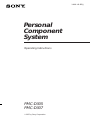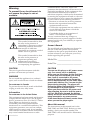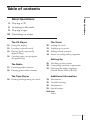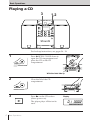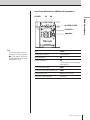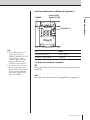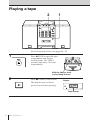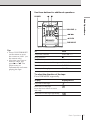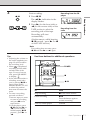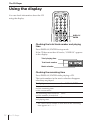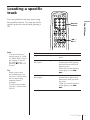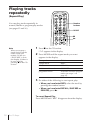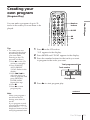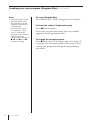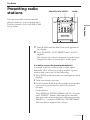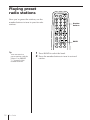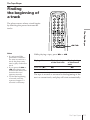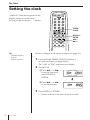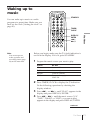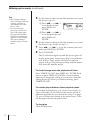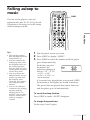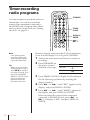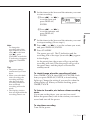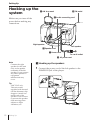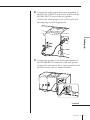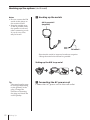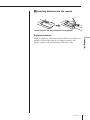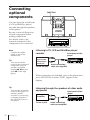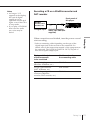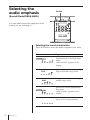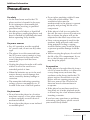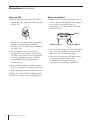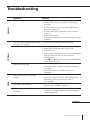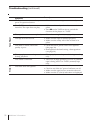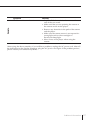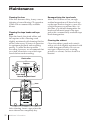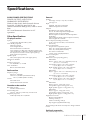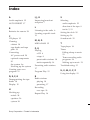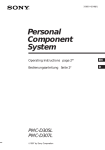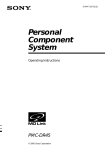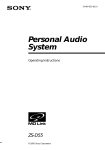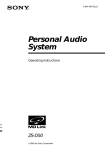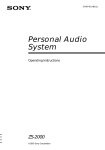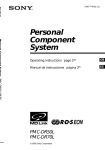Download Sony PMC-D305 Shelf System
Transcript
3-860-142-57(1) Personal Component System Operating Instructions PMC-D305 PMC-D307 1997 by Sony Corporation Warning To prevent fire or shock hazard, do not expose the player to rain or moisture. This symbol is intended to alert the user to the presence of uninsulated “dangerous voltage” within the product's enclosure that may be of sufficient magnitude to constitute a risk of electric shock to persons. This symbol is intended to alert the user to the presence of important operating and maintenance (servicing) instructions in the literature accompanying the appliance. Owner's Record The model and serial numbers are located at the rear of the left speaker. Record these numbers in the spaces provided below. Refer to them whenever you call upon your Sony dealer regarding this product. Model No. _______________________ Serial No. ________________________ CAUTION CAUTION The use of optical instruments with this product will increase eye hazard. You can use this player on AC power source only. You cannot use it on batteries. When you use this player for the first time, or when you have not used it for a long time, leave it connected to AC power source for about one hour to charge the built-in backup battery for the clock, timer, preset radio stations, etc. You can use the player during charging. The player will charge the battery automatically as long as it is connected to a power source. When you disconnect the AC power cord after charging, be sure to turn the power off first. Once fully charged, the backup battery will last for about 30 minutes without being connected to any power sources. If the stored data are erased, reenter them when you use the player again. WARNING Do not install the appliance in a confined space, such as a bookcase or built-in cabinet. For customers in Canada To prevent electric shock, match wide blade of plug to wide slot, fully insert. Information For customers in the United States This equipment has been tested and found to comply with the limits for a Class B digital device, pursuant to Part 15 of the FCC Rules. These limits are designed to provide reasonable protection against harmful interference in a residential installation. This equipment generates, uses and can radiate radio frequency energy and, if not installed and used in accordance with the instructions, may cause harmful interference to radio 2 communications. However, there is no guarantee that interference will not occur in a particular installation. If this equipment does cause harmful interference to radio or television reception, which can be determined by turning the equipment off and on, the user is encouraged to try to correct the interference by one or more of the following measures: —Reorient or relocate the receiving antenna. —Increase the separation between the equipment and receiver. —Connect the equipment into an outlet on a circuit different from that to which the receiver is connected. —Consult the dealer or an experienced radio/TV technician for help. You are cautioned that any changes or modifications not expressly approved in this manual could void your authority to operate this equipment. Introduction About this manual The instructions in this manual are for the PMC-D305 and PMC-D307. Before you start reading, check your model number. The PMC-D305 is the model used for illustration purpose. Table of contents Basic Operations Basic Operations 4 Playing a CD 6 Listening to the radio 8 Playing a tape 10 Recording on a tape The CD Player 12 Using the display 13 Locating a specific track 14 Playing tracks repeatedly (Repeat Play) 15 Creating your own program (Program Play) The Radio 17 Presetting radio stations 18 Playing preset radio stations The Tape Player 19 Finding the beginning of a track The Timer 20 21 23 24 Setting the clock Waking up to music Falling asleep to music Timer-recording radio programs Setting Up 26 Hooking up the system 30 Connecting optional components 32 Selecting the audio emphasis (Sound Mode/MEGA BASS) Additional Information 33 Precautions 35 Troubleshooting 38 Maintenance 39 Specifications Back cover Index Introduction 3 Basic Operations Playing a CD 3 1,2 For hookup instructions, see pages 26 - 29. 1 Press 6 OPEN/CLOSE down to open the CD compartment and place the CD on the CD compartment. With the label side up 2 3 Close the lid of the CD compartment. Press ( on the CD section (direct power-on). The player plays all the tracks once. 4 Basic Operations Display Use these buttons for additional operations POWER P p VOLUME +/– =/+ Tip Next time you want to listen to a CD, just press (. The player turns on automatically and starts playing the CD. To Press Adjust the volume VOLUME +/– Stop playback p Pause playback P Press again to resume play after pause. Go to the next track + Go back to the previous track = Remove the CD 6 OPEN/CLOSE Turn on/off the player POWER Basic Operations Basic Operations 6 OPEN/CLOSE 5 Listening to the radio 1 2 For hookup instructions, see pages 26 - 29. 1 2 Press BAND until the band you want appears in the display (direct power-on). Hold down TUNE +/– until the frequency digits begin to change in the display. The player automatically scans the radio frequencies and stops when it finds a clear station. If you can't tune in a station, press the button once at a time. 6 Basic Operations Display Indicates an FM stereo broadcast. Use these buttons for additional operations POWER PLAY MODE MONO/ST/ISS Tips • If the FM broadcast is noisy, press PLAY MODE/MONO/ST/ISS on the player until “Mono” appears in the display and the radio will play in monaural. • Next time you want to listen to the radio, just press BAND. The player turns on automatically and starts playing the previous station. To Press Adjust the volume VOLUME +/– Turn on/off the radio POWER Basic Operations VOLUME +/– To improve broadcast reception FM Keep the FM lead aerial as horizontal as possible (see page 28.) AM Reorient the AM loop aerial (supplied) (see page 28.) Basic Operations 7 Playing a tape 1 2 For hookup instructions, see pages 26 - 29. 1 Press 6 PUSH to open the tape compartment and insert a recorded tape. Use TYPE I (normal) tape only. Close the compartment. With the side you want to play facing forward 2 Press ( on the TAPE section. Display The player turns on (direct power-on) and starts playing. Tape counter 8 Basic Operations Use these buttons for additional operations POWER 9 p 0/) Basic Operations VOLUME +/– 6 PUSH DIR MODE Tips • Press COUNTER RESET on the remote to reset the counter to “000.” (on the remote only) • Next time you want to listen to a tape, just press ( or 9 . The player turns on automatically and starts playing the tape. To Press Adjust the volume VOLUME +/– Stop playback p Play the reverse side 9 Fast-forward or rewind the tape ) or 0 Eject the cassette 6 PUSH Turn on/off the player POWER To select the direction of the tape Press DIR MODE repeatedly. To play Display shows One side of the tape Both sides of the tape from the front side to reverse side only Both sides of the tape repeatedly Basic Operations 9 Recording on a tape 3 3 1 For hookup instructions, see pages 26 - 29. 1 Press 6 PUSH to open the tape compartment and insert a blank tape. Use TYPE I (normal) tape only. With the side you want to record on facing forward 2 Select the program source you want to record. To record from the CD player, insert a CD (see page 4) and press p on the CD section. To record from the radio, press BAND and tune in the station you want (see page 6.) 10 Basic Operations Display 3 Start recording. r/P 1 Press r/P. Recording from the CD player 2 Press ( (for the front side) or 9 (for the reverse side) on the TAPE section to select the recording side of the tape. Recording from the radio Recording will start automatically. Basic Operations The 9/( indication in the display flashes. (On the remote, while keeping r/P pressed, press ( or 9 on the TAPE section.) Note If recording does not start, press r/P and then ( or 9 again. Tips • Adjusting the volume or the audio emphasis (see page 32) will not affect the recording level. • When is displayed, recording will be made on both sides of the tape. To record on one side, press DIR MODE . to display • If the AM radio makes a whistling sound after you’ve pressed r/P in step 3, press PLAY MODE/MONO/ST/ISS to select the position that most decreases the noise. • To erase a recording, proceed as follows: 1 Insert a tape you want to erase its recording and press p on the tape section. 2 On the player: press r/P and then ( or 9. On the remote: While keeping r/P pressed, press ( or 9. Use these buttons for additional operations POWER p r/P To Press Stop recording p on the TAPE section Pause recording r/P Press the button again to resume recording. Turn on/off the player POWER Basic Operations 11 The CD Player Using the display You can check information about the CD using the display. DISPLAY/ ENTER Checking the total track number and playing time Press DISPLAY/ENTER in stop mode. If the CD has more than 10 tracks, “OVER 10” appears in the display. Total playing time Total track number Music calendar Checking the remaining time Press DISPLAY/ENTER while playing a CD. The track numbers in the music calendar disappear after they are played. To display Press DISPLAY/ENTER The current track number and the remaining time on the current track* Once The remaining time on the CD and the number of tracks left Twice The current track number and playing time Three times * For a track whose number is more than 20 the remaining time appears as “– –:– –”. 12 The CD Player Locating a specific track Number buttons The CD Player You can quickly locate any track using the number buttons. You can also find a specific point in a track while playing a CD. 0/–, )/+ Note You cannot locate a specific track if “PGM” or “SHUF REP” is lit in the display. Turn off the indication by pressing p on the CD section. Tip When you locate a track numbered over 10, press >10 first, then the corresponding number buttons. Example: To play track number 23, press >10 first, then 2 and 3. To locate Press a specific track directly number button of the track. a point while listening to the sound )/+ (forward) or 0/– (backward) while playing and hold down until you find the point. When you use the buttons on the player, use =/ +. a point while observing the display )/+ (forward) or 0/– (backward) in pause and hold down until you find the point. When you use the buttons on the player, use =/ +. The CD Player 13 Playing tracks repeatedly (Repeat Play) Number buttons You can play tracks repeatedly in normal, shuffle or program play modes (see pages 15 and 16.) MODE p ( Note When you repeat a single track or all the tracks, make sure neither “PGM” nor “SHUF REP” is lit in the display. If either is lit, turn it off by pressing p on the CD section. 1 Press p on the CD section. “Cd” appears in the display. 2 3 Press MODE until the repeat mode you want appears in the display. To repeat Select a single track REP 1 all the tracks REP ALL tracks in random order SHUF REP programed tracks PGM REP and then program tracks (see steps 3 on page 15). Do either of the following to start repeat play: • When you’ve selected REP1, select the track by pressing the number button. • When you’ve selected REP ALL, SHUF REP or PGM REP, press ( . To cancel Repeat Play Press MODE until “REP” disappears from the display. 14 The CD Player Creating your own program (Program Play) MODE p ( Tips • To create your own program on the player by selecting the track you want while listening to the CD, proceed as follows: 1 Press ( on the CD section to start play. 2 Press PGM SET/ AUTO PRESET . “PGM” flashes in the display. 3 Press =/+ to select the track you want to program, and press DISPLAY/ ENTER/MEM. Repeat this step. 4 Press p. 5 Press ( to start program play. 1 The CD Player Number buttons You can make a program of up to 20 tracks in the order you want them to be played. Press p on the CD section. “Cd” appears in the display. 2 3 Press MODE until “PGM” appears in the display. Press the number buttons for the tracks you want to program in the order you want. Total programmed time Track number Playing order 4 Press ( to start program play. continued Note When you program a track from the CD having more than 21 tracks: If you program a track whose track number is more than 21, “- -:- -” is displayed instead of the total programmed time. The CD Player 15 Creating your own program (Program Play) (continued) Notes • You can play the same program again, since the program is saved until you open the CD compartment. • You can record your own program. After you’ve created the program, insert a blank tape into the tape compartment and press r/P and ( (or 9) to start recording. 16 The CD Player To cancel Program Play Press MODE until “PGM” disappears in the display. To check the order of tracks before play Press + on the player. Every time you press the button, the track number appears in the programmed order. To change the current program Press p once if the CD is stopped and twice if the CD is playing. The current program will be erased. Then create a new program following the programming procedure. The Radio Presetting radio stations PGM SET/AUTO PRESET BAND The Radio You can store radio stations into the player's memory. You can preset up to 20 radio stations, 10 for each FM or AM in any order. 1 Press BAND until the band you want appears in the display. 2 Press PGM SET/AUTO PRESET until “AUTO ” appears. The stations are stored in memory from the lower frequencies unless a station has a weak signal. If a station cannot be preset automatically You need to preset a station with a weak signal manually. Also, when you want to replace a preset station with a new one, do the following: 1 Press BAND until the band you want appears in the display. 2 Tune in a station you want. 3 On the remote, hold down the number buttons that you want to preset the new station for about 2 seconds. On the player: Press DISPLAY/ENTER/MEM for about 2 seconds until “PRESET” flashes. Select the preset number that you want to preset the new station by pressing PRESET +/–, and press DISPLAY/ENTER/MEM. The new station replaces the old one. The Radio 17 Playing preset radio stations Once you've preset the stations, use the number buttons to tune in your favorite stations. Number buttons BAND Tip You can tune in a preset station with the player. Use PRESET +/– instead of the number buttons. 18 The Radio 1 2 Press BAND to select the band. Press the number buttons to tune in a stored station. The Tape Player Finding the beginning of a track The player senses where a track begins by detecting the pauses between the tracks. Notes • If a soft sound like pianissimo continues for some seconds in a track, the player may start to play as the next track. • If you press the ) or 0 when there is no sound in the track, this function does not operate correctly. • To find the beginning of a track correctly, a pause of approx. 4 seconds is necessary. The Tape Player 0/) While playing a tape, press ) or 0. Playing side The beginning of the next track The beginning of the current track Front side (() ) 0 Reverse side (9) 0 ) The tape is wound or rewound to the beginning of the next or current track, and play will start automatically. The Tape Plyaer 19 The Timer Setting the clock “AM12:00” indication appears in the display until you set the clock. As long as the clock goes, “:” flashes. TIMER/ CLOCK DISPLAY/ ENTER 0/–, )/+ Tip The time display system: 12-hour system Before you begin, hook up the systems (see page 26.) 1 Press and hold TIMER/CLOCK for about 2 seconds until the hour digit flashes. The “AM” or “PM” indication also flashes. 2 Set the clock. 1 Press 0/– or )/+ to set the hour and press DISPLAY/ ENTER. . 2 Press 0/– or )/+ to set the minutes. 3 Press DISPLAY/ENTER. “:” flashes and the clock starts from 00 seconds. 20 The Timer Waking up to music STANDBY You can wake up to music or a radio program at a preset time. Make sure you have set the clock (“Setting the clock” on page 20). TIMER/ CLOCK Note You cannot preset wake-up timer and recording timer (page 24) at the same time. The Timer DISPLAY/ ENTER 0/–, )/+ Before you begin, make sure the t (clock) indication is not lit in the display. If it is lit, press STANDBY. 1 Prepare the music source you want to play. Source 2 Do this CD Insert a CD. TAPE Insert a tape. RADIO Tune in a station. LINE Turn on the equipment connected to LINE. IN. Press TIMER/CLOCK to display the t indication. Do the following operations by checking the display window. 3 Press 0/– or )/+ until “PLAY” appears in the display and press DISPLAY/ENTER. 4 Press 0/–, )/+ until the music source (“Cd,” “TAPE,” “RAdiO” or “LINE”) you want to play appears in the display and press DISPLAY/ENTER. continued The Timer 21 Waking up to music (continued) Tips • The display window does not light while the waking up timer is operating even if the power is on. • You can have the player go on the next day at the same time. Just press STANDBY until the t indication appears in the display. The preset settings remain until you reset them. 5 Set the timer to the hour and the minutes you want the music to go on. 1 Press 0/– or )/+ to set the hour and press DISPLAY/ ENTER. 2 Press 0/– or )/+ to set the minutes and press DISPLAY/ ENTER. 6 Set the timer to the hour and the minutes you want the music to go off (Do as step 5.) 7 Press 0/– or )/+ to set the volume you want, and press DISPLAY/ENTER. 8 Press STANDBY. The t indication lights up and the power goes off. At the preset time, the power will go on and music will fade in. Then, music will fade out and the power will go off at the preset time, and the player will enter the standby mode. To check/change when the playback will start Press TIMER/CLOCK, then DISPLAY/ENTER. Each time you press DISPLAY/ENTER, a stored setting lights up. Change the setting if you need to when the setting lights up. When you finish checking, press TIMER/CLOCK. To use the player before a timer playback starts If you turn on the player, you can use it as usual ( in case of the radio, if you listen to the station which is different from the one you tuned in in step 1 on page 21, you will hear that station at the preset time.) Turn off the player before the preset time. To stop play Turn off the power. 22 The Timer Falling asleep to music SLEEP You can set the player to turn off automatically after 10, 20, 30, 60, 90 and 120 minutes, allowing you to fall asleep while listening to music. The Timer Tips • The display window does not light while the sleep timer is on. • You can combine the waking up timer with the sleeping timer. Set the waking up timer first (see page 21), turn on the power, and then set the sleep timer. • You can prepare the different music for the waking up timer and the sleeping timer. However, you cannot, store different radio stations. • You can set different volume for the waking up timer and the sleeping timer. For instance, you can sleep at lower volume and wake up at higher volume. 1 2 3 Play the music source you want. Press SLEEP to display “SLEEP.” Press SLEEP to select the minutes until the player goes off automatically. Each time you press the button, the indication changes as follows: “10” n “20” n“30” n “60” n“90” n “120” n “no indication”. If 4 seconds have passed after you pressed SLEEP, the minutes in the display are stored in memory. The preset time has passed, then music fades out and the player goes off automatically. To cancel the sleep function Press SLEEP to make “SLEEP” disappear. To change the preset time Do the steps 2 and 3 again. The Timer 23 Timer-recording radio programs STANDBY You can set timer to record the radio at a certain time. You can also record the sound of the component connected to the LINE IN jack, using the timer. Make sure you have set the clock (see “Setting the clock” on page 20.) TIMER/ CLOCK DISPLAY/ ENTER 0/–, )/+ Note You cannot preset recording timer and wake-up timer (page 21) at the same time. Tip When you receive the AM program in step 1, press r/P to check if the noise is heard. If so, press PLAY MODE/ MONO/ST/ISS on the player to select the position that most decreases the noise. Before you begin, make sure the t (clock) indication is not lit in the display. If it is lit, press STANDBY. 1 Tune in the radio station and insert a cassette for recording. 2 Press DIR MODE on the player to select direction of the tape. Display One side Both sides 3 Press TIMER/CLOCK to display the t indication. Do the following operations by checking the display window. 4 Press 0/– or )/+ until “REC” appears in the display, and press DISPLAY/ENTER. 5 Press 0/– or )/+ until “RADIO” appears in the display, and press DISPLAY/ENTER. When recording the sound of the component connected to the LINE IN jack, press 0/– or )/+ to display “LINE,” and press DISPLAY/ ENTER. 24 The Timer 6 Set the timer to the hour and the minutes you want to start recording. 1 Press 0/– or )/+ to set the hour and press DISPLAY/ ENTER. Note To change the recording side of the tape from the reverse side (9) to the front side ((), press STANDBY to make the t indication disappear, and press STANDBY again. Tips • The preset settings remain until you reset them. • When you select both sides recording, the recording will stop after the both sides recording finishes so that accidental recording will not be made. • The display window does not light while the recording timer is on. 7 Set the timer to the hour and the minutes you want to stop recording. (Do as step 6.) 8 Press 0/– or )/+ to set the volume you want, and press DISPLAY/ENTER. 9 Press STANDBY. The Timer 2 Press 0/– or )/+ to set the minutes and press DISPLAY/ ENTER. The power goes off. The t indication and the recording side of the tape (front side (()) appear in the display. At the preset time, the power will go on and the recording will start. Then the power will go off at the preset time, and the player will enter the standby mode. To check/change when the recording will start Press TIMER/CLOCK, then DISPLAY/ENTER. Each time you press DISPLAY/ENTER, a stored setting lights up. Change the setting if you need to when the setting lights up. When you finish checking, press TIMER/CLOCK. To listen to the radio, etc. before a timer-recording starts If you turn on the player, you can use it as usual. Before the preset time, tune in the station you want to record and turn off the power. To stop timer-recording Turn off the power. The Timer 25 Setting Up Hooking up the system 2 AM loop aeral 2 FM aerial 1 Audio connecting cord Make sure you turn off the power before making any connections. Right speaker Left speaker 1 Speaker cord 1 Power cord To a wall outlet 3 AC power cord Note Connect the right speaker for this unit only to the speaker terminals of the left speaker. If you connect any other speaker or equipment, malfunction may occur. Tip PMC-D307 only: This unit comes supplied with 8 round (10 mm diameter) slip stoppers. Attach one under each of the speaker’s four corners to prevent the speaker from moving when subject to slight vibrations, etc. 26 Setting Up 1 Hooking up the speakers 1 Connect the power cord of the left speaker to the POWER IN jack of the player. 2 Connect the audio connecting cord (supplied) to the SIGNAL OUTPUT jacks of the player and the SIGNAL INPUT jacks of the left speaker. Connect the white plugs to the L (left) jacks and the red plugs to the R (right) jacks. Setting Up 3 Connect the speaker cord of the right speaker to the SPEAKER OUT terminals of the left speaker. Connect the red wire to the (+) plus terminal, and the black wire to the (–) minus terminal. continued Setting Up 27 Hooking up the system (continued) Notes • Do not connect the FM aerial of this player to the outdoor aerial. • Keep the aerials away as far as possible from the speaker cords and other connecting cords. If you do not, noise may be heard. 2 Hooking up the aerials AM loop aerial* (supplied) FM aerial** *Reorient the aerial to improve broadcast reception. **Keep the aerial as horizontal as possible. Setting up the AM loop aerial Tip The sound quality may be changed depending on the polarity of the plug. Change the direction of inserting the plug and check the sound quality. 28 Setting Up 3 Connecting the AC power cord Connect the AC power cord to the wall outlet. 4 Inserting batteries into the remote Insert two size AA (R6) batteries (not supplied) Setting Up Setting Up Replacing batteries With normal use, the batteries should last for about six months. When the remote no longer operates the player, replace all the batteries with new ones. 29 Connecting optional components FUNCTION You can enjoy the sound from a VCR or MiniDisc player/ recorder through the speakers of this player. Be sure to turn off the power of each component before making connections. For details, refer to the instruction manual of the component to be connected. Note Connect the cables firmly to avoid any malfunction. Tip You can record the sound of the connected component. Insert a cassette, and while keeping r/P pressed, press ( of the tape player. Listening to TV, VCR and MiniDisc player/ recorder Front panel of this player TV, VCR, MiniDisc player/recorder, cassette player/ recorder, etc. To line out jack Audio connecting cable (not supplied) When connections are finished, turn on the player and press FUNCTION to make “LINE” appear in the display. Tip You can also record the sound of this player on another cassette recorder by connecting a cassette recorder to the LINE OUT jack of this player. 30 Setting Up Listening through the speakers of other audio equipment Front panel of this player Amplifier To line in jack Audio connecting cable (not supplied) Notes • As long as “Cd” appears in the display, the optical digital output jack is in operation and the jack lights even if the CD is in stop mode. • If you play a CD-ROM that is not for audio use, noise may be heard. Recording a CD on a MiniDisc recorder and DAT recorder Front panel of this player MiniDisc recorder, DAT recorder, etc. To digital input Digital Connecting cable* POC-5AB (not supplied) * Select a connecting cable depending on the type of the digital input jack of the recorder to be connected. For details, refer to the instruction manual of the component to be connected. The OPTICAL DIGITAL OUT (CD) jack of this unit is square-shaped jack. The type of the jack of the component to be connected Model number of the connecting cable Optical miniplug (MiniDisc Walkman, etc.) POC-5AB L-type 7-pin connector (DAT Walkman, etc.) POC-DA12P Square-shaped optical connector (MiniDisc recorder, DAT recorder, etc.) POC-10A Setting Up Setting Up When connections are finished, turn the power on and start recording. 31 Selecting the audio emphasis SOUND (Sound Mode/MEGA BASS) You can adjust the audio emphasis of the sound you are listening to. Selecting the sound characteristic Press SOUND to select the audio emphasis you want. Choose To get powerful, clean sounds, emphasizing low and high range audio “MEGA BASS” appears in the display. light, bright sounds emphasizing high and middle range audio the presence of vocals, stressing middle range audio percussive sounds, emphasizing bass audio “MEGA BASS” appears in the display. the whole dynamic range for music such as classical music 32 Setting Up Additional Information Precautions On safety • As the laser beam used in the CD player section is harmful to the eyes, do not attempt to disassemble the casing. Refer servicing to qualified personnel only. • Do not place anything within 10 mm of the side of the cabinet. The ventilation holes must be unobstructed for the player to operate properly and prolong the life of its components. • Should any solid object or liquid fall into the player, unplug the player, and have it checked by qualified personnel before operating it any further. • If the player is left in a car parked in the sun, be sure to choose a location in the car where the player will not be subjected to the direct rays of the sun. On power sources • For AC operation, use the supplied AC power cord; do not use any other type. • Since a strong magnet is used for the speakers, keep personal credit cards using magnetic coding or springwound watches away from the player to prevent possible damage from the magnet. • The player is not disconnected from the AC power source (mains) as long as it is connected to the wall outlet, even if the player itself has been turned off. • Unplug the player from the wall outlet when it is not to be used for an extended period of time. • When the batteries are not to be used, remove them to avoid damage that can be caused by battery leakage or corrosion. • The nameplate indicating operating voltage, power consumption, etc. is located at the rear of the left speaker. On placement • Do not leave the player in a location near heat sources, or in a place subject to direct sunlight, excessive dust or mechanical shock. • Do not place the player on an inclined or unstable place. • When carrying the player, do not hold the lid of the CD compartment. If you do so, the lid may open so that you may drop the player. On operation • If the player is brought directly from a cold to a warm location, or is placed in a very damp room, moisture may condense on the lenses inside the CD player section. Should this occur, the player will not operate properly. In this case, remove the CD and wait about an hour for the moisture to evaporate. • If the player has not been used for a long time, set it in the playback mode to warm it up for a few minutes before inserting a cassette. If you have any questions or problems concerning your player, please consult your nearest Sony dealer. continued Additional Information 33 Precautions (continued) Notes on CDs • Before playing, clean the CD with a cleaning cloth. Wipe the CD from the center out. Notes on cassettes • Break off the cassette tab from side A or B to prevent accidental recording. If you want to reuse the tape for recording, cover the broken tab with adhesive tape. Side A • Do not use solvents such as benzine, thinner, commercially available cleaners or anti-static spray intended for vinyl LPs. • Do not expose the CD to direct sunlight or heat sources such as hot air ducts, nor leave it in a car parked in direct sunlight as there can be a considerable rise in temperature inside the car. • Do not stick paper or sticker on the CD, nor scratch the surface of the CD. • After playing, store the CD in its case. If there is a scratch, dirt or fingerprints on the CD, it may cause tracking error. 34 Additional Information Tab for side B Tab for side A • To record on a tape with its tab broken off, cover the respective tab hole for side A or B with adhesive tape. • The use of a cassette with more than 90 minutes of play time is not recommended except for long, continuous recording or playback. Troubleshooting Remedy There is no audio. • Press POWER to turn on the player. • Connect the AC power cord to a wall outlet securely. • Connect the power cord to the POWER IN of the player (page 26). • Connect the audio connecting cord correctly (page 27.) • Adjust the volume. • Unplug the headphones when listening through speakers. “no disc“ lights in the display even when a CD is in place. • Insert the CD with the label surface up. The CD does not play. • • • • The sound drops out. • Reduce the volume. • Clean the CD, or replace it if the CD is badly damaged • Place the player in a location free from vibration. The audio is weak or has poor quality. • Move the player away from the TV. • If you are using the remote while listening to AM radio, noise may be heard. This is unavoidable. The audio is not stereo. • Press PLAY MODE/MONO/ST/ISS on the player until “STEREO” appears. The picture of your TV becomes unstable. • If you are listening to an FM program near the TV with an indoor antenna, move the player away from the TV. Radio CD Player General Symptom Make sure that the CD compartment is closed. Place the CD with the label surface up. Clean the CD. Take out the CD and leave the CD compartment open for about an hour to dry moisture condensation. • Press p on the CD section to switch the function of the player to “Cd”. continued Additional Information 35 Timer Tape Player Troubleshooting (continued) 36 Symptom Remedy The tape does not move when you press an operation button. • Close the cassette compartment securely. The r/P button does not function/The tape does not play. • Make sure the safety tab on the cassette is in place. • Press p on the TAPE section to switch the function of the player to “TAPE”. The tape does not erase completely. • Clean the erasing heads (see page 38.) The tape does not record. • Make sure the tape is inserted properly. • Make sure the safety tab of the cassette is in place. The audio is weak/The audio quality is poor. • Clean the heads, pinch rollers and capstans (See page 38). • Demagnetize the heads using a demagnetizer (see page 38). The tape player cannot be paused during playback. • The tape player can be paused during recording only. The sound is distorted. • The TYPE II (high position) or TYPE IV (metal) tape is being used. Use TYPE I (normal) tape only. The timer does not operate. • • • • Additional Information Make sure the time on the clock is correct. Check to see if the AC power had been cut off. Make sure the tape has not wound to the end. Make sure the t (clock) indication is displayed. Remote Symptom Remedy The remote does not function. • Replace all the batteries in the remote with new ones if they are weak. • Make sure that you are pointing the remote at the remote sensor on the player. • Remove any obstacles in the path of the remote and the player. • Make sure the remote sensor is not exposed to strong light such as direct sunlight or fluorescent lamp light. • Move closer to the player when using the remote. After trying the above remedies, if you still have problems, unplug the AC power cord. After all the indications in the display disappear, plug the AC power cord again. If the problem persists, please consult your nearest Sony dealer. Additional Information 37 Maintenance Cleaning the lens If the lens becomes dirty, it may cause a skipping of sound during CD operation. Clean with a commercially available blower. Cleaning the tape heads and tape path Wipe the heads, the pinch rollers and the capstans with a cleaning swab slightly moistened with cleaning fluid or alcohol after every 10 hours of operation for optimum playback and recording quality. To make the best possible recording, however, we recommend that you clean all surfaces over which tape travels before each recording. Pinch roller Capstan Erase head Record/Playback head Lens After cleaning, insert a tape when the areas cleaned are completely dry. 38 Additional Information Demagnetizing the tape heads After 20 to 30 hours of use, enough residual magnetism will have built up on the tape heads to begin to cause loss of high frequency sound and hiss. At this time, you should demagnetize the heads and all metal parts in the tape path with a commercially available tape head demagnetizer. Cleaning the cabinet Clean the cabinet, panel and controls with a soft cloth slightly moistened with a mild detergent solution. Do not use any type of abrasive pad, scouring powder, or solvent, such as alcohol or benzine. Specifications AUDIO POWER SPECIFICATIONS POWER OUTPUT AND TOTAL HARMONIC DISTORTION With 6.0-ohm loads, both channels driven from 100 - 15,000 Hz; rated 9.4 W per channel-minimum RMS power, with no more than 10 % total harmonic distortion in AC operation. Other Specifications CD player section System Compact disc digital audio system Laser diode properties Material: GaAlAs Wave length:780 nm Emission duration: Continuous Laser output: Less than 44.6 µW (This output is the value measured at a distance of about 200 mm from the objective lens surface on the optical pick-up block with 7 mm aperture.) Spindle speed 200 r/min (rpm) to 500 r/min (rpm) (CLV) Number of channels 2 Frequency response 20 - 20,000 Hz +1/–2.5 dB Wow and flutter Below measurable limit Radio section Frequency range FM: 87.6 - 108 MHz AM: 531 - 1,602 kHz (Australian model) 530 - 1,710 kHz (Other models) Aerials FM: Lead aerial AM: External aerial terminal Cassette-corder section Recording system 4-track 2 channel stereo Fast winding time Approx. 130s (sec.) with Sony cassette C-60 Frequency response TYPE I (normal): 40 - 15,000 Hz General Speaker Full range: 8 cm (3 1⁄4 in.) dia., 6.0 ohms, cone type x 2 Input LINE IN jack (stereo minijack) Minimum input level 250 mV Outputs Headphones jack (stereo minijack) For 16 - 68 ohms impedance headphones LINE OUT jack (stereo minijack) Rated output level 440 mV at load impedance 47 kilohms Optical digital output (optical output connector) Wave length: 630 - 690 nm Power output (excluding US model) 10 W + 10 W (at 6.0 ohms, 10 % harmonic distortion) Power requirements For personal component system: 230 V AC, 50 Hz (Australian model) 120 V AC, 60 Hz (Other models) For remote commander: 3 V DC, 2 size AA (R6) batteries Power consumption AC 35 W Dimensions (incl. projecting parts) PMC-D305 Player: approx. 130 × 211 × 200 mm (w/h/d) (5 1⁄8 × 8 3⁄8 × 7 7⁄8 inches) Left speaker: approx. 125 × 210 × 234 mm (w/h/d) (5 × 8 3⁄8 × 9 1⁄4 inches) Right speaker: approx. 125 × 210 × 200 mm (w/h/d) (5 × 8 3⁄8 × 7 7⁄8 inches) PMC-D307 Player: approx. 130 × 211 × 200 mm (w/h/d) (5 1⁄8 × 8 3⁄8 × 7 7⁄8 inches) Left speaker: approx. 130 × 210 × 235 mm (w/h/d) (5 1⁄8 × 8 3⁄8 × 9 3⁄8 inches) Right speaker: approx. 130 × 210 × 200 mm (w/h/d) (5 1⁄8 × 8 3⁄8 × 7 7⁄8 inches) Mass PMC-D305 Player: approx. 1.7 kg (3 lb. 12 oz) Left speaker: approx. 2.8 kg (6 lb. 3 oz) Right speaker: approx. 1.1 kg (2 lb. 7 oz) PMC-D307 Player: approx. 1.7 kg (3 lb. 12 oz) Left speaker: approx. 3.2 kg (7 lb. 1 oz) Right speaker: approx. 1.6 kg (3 lb. 9 oz) Supplied accessories Remote commander(1) AM loop aerial (1) Audio connecting cord (1) Slip stoppers (8) (PMC-D307 only) Design and specifications are subject to change without notice. Optional accessories Sony MDR headphone series Additional Information 39 Index A I, J, K S Audio emphasis 32 Selecting AUTO PRESET 17 Improving broadcast reception 7 B L Batteries for remote 29 direction of the tape 9 CD player 12 Cleaning cabinet 38 tape heads and tape path 38 MEGA BASS 32 Playing a CD 4 a tape 8 tracks repeatedly 14 Waking up to music 21 Presetting radio stations 17 Troubleshooting 35 Program Play 15 U, V, W, X, Y, Z Using the display 12 Demagnetizing the tape heads 38 Radio stations playing 18 presetting 17 Recording aerials 28 on a tape 10 Repeat Play 14 speakers 26 system 26 Sony Corporation Printed in Indonesia 40 Additional Information Falling asleep to music 23 Timer-recording radio programs 24 R Hooking up Timer preset radio stations 18 D, E, F, G H T Tape player 19 P, Q optional components 30 Display 12 Setting up 26 Sound mode 32 AC power cord 29 Creating your own program 15 Setting the clock 20 M, N, O Connecting the system. See Hooking up the system tracks 5, 13 Listening to the radio 6 Locating a specific track 13 C audio emphasis 32