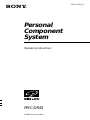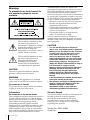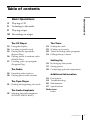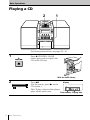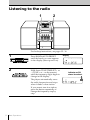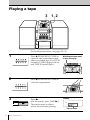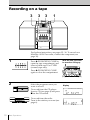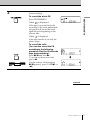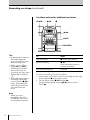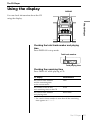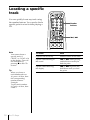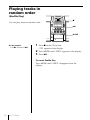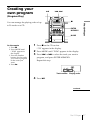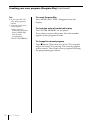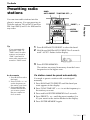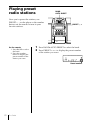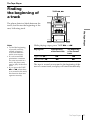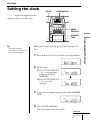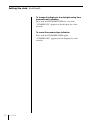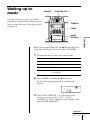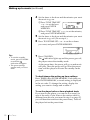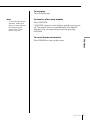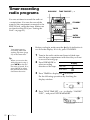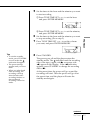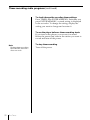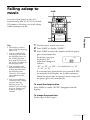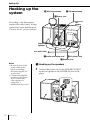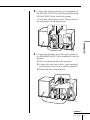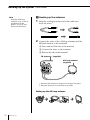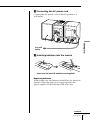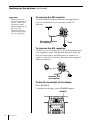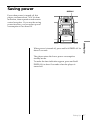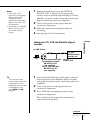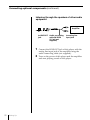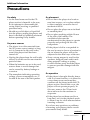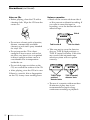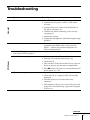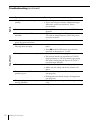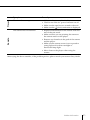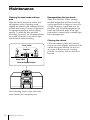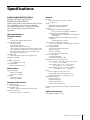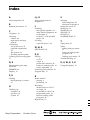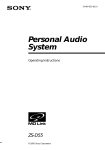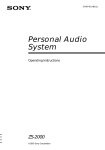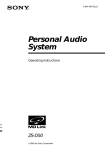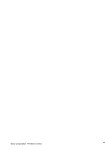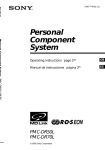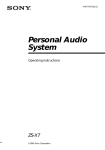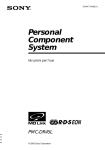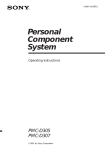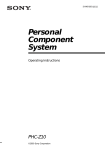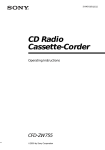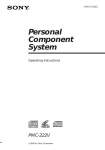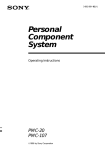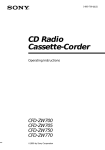Download Sony PMC-DR45 User's Manual
Transcript
3-044-713-71 (2) Personal Component System Operating Instructions PMC-DR45 © 2000 Sony Corporation Warning To prevent fire or shock hazard, do not expose the player to rain or moisture. This symbol is intended to alert the user to the presence of uninsulated “dangerous voltage” within the product's enclosure that may be of sufficient magnitude to constitute a risk of electric shock to persons. CAUTION For customers in Canada To prevent electric shock, match wide blade of plug to wide slot, fully insert. • You can use this player on AC power source only. You cannot use it on batteries. When you use this player for the first time, or when you have not used it for a long time, leave it connected to AC power source for about one hour to charge the built-in backup battery for the clock, timer, preset radio stations, etc. You can use the player during charging. The player will charge the battery automatically as long as it is connected to a power source. When you disconnect the mains lead after charging, be sure to turn the power off first. Once fully charged, the backup battery will last for about 30 minutes without being connected to any power sources. If the stored data are erased, reenter them when you use the player again. • The speakers and player are designed to be used as a single unit. Never connect the speakers and player to different equipment. Doing so may cause the connected equipment to malfunction. Information Owner's Record For customers in the United States This equipment has been tested and found to comply with the limits for a Class B digital device, pursuant to Part 15 of the FCC Rules. These limits are designed to provide reasonable protection against harmful interference in a residential installation. This equipment generates, uses and can radiate radio frequency energy and, if not installed and used in accordance with the instructions, may cause harmful interference to radio The model number and the serial number are located at the rear of the left speaker. Record the serial number in the space provided below. Refer to these numbers whenever you call upon your Sony dealer regarding this product. This symbol is intended to alert the user to the presence of important operating and maintenance (servicing) instructions in the literature accompanying the appliance. CAUTION The use of optical instruments with this product will increase eye hazard. WARNING Do not install the appliance in a confined space, such as a bookcase or built-in cabinet. 2 communications. However, there is no guarantee that interference will not occur in a particular installation. If this equipment does cause harmful interference to radio or television reception, which can be determined by turning the equipment off and on, the user is encouraged to try to correct the interference by one or more of the following measures: —Reorient or relocate the receiving antenna. —Increase the separation between the equipment and receiver. —Connect the equipment into an outlet on a circuit different from that to which the receiver is connected. —Consult the dealer or an experienced radio/TV technician for help. You are cautioned that any changes or modifications not expressly approved in this manual could void your authority to operate this equipment. Introduction Model No. PMC-DR45 Serial No. Table of contents 4 Playing a CD 6 Listening to the radio 8 Playing a tape Basic Operations Basic Operations 10 Recording on a tape The CD Player 13 Using the display 14 Locating a specific track 15 Playing tracks repeatedly (Repeat Play) 16 Playing tracks in random order (Shuffle Play) 17 Creating your own program (Program Play) The Radio 19 Presetting radio stations 20 Playing preset radio stations The Tape Player 21 Finding the beginning of a track The Audio Emphasis The Timer 23 25 28 31 Setting the clock Waking up to music Timer-recording radio programs Falling asleep to music Setting Up 32 Hooking up the system 37 Saving power 38 Connecting optional components Additional Information 41 Precautions 43 Troubleshooting 46 Maintenance 47 Specifications Back cover Index 22 Selecting the audio emphasis (SOUND/MEGA BASS) Introduction 3 Basic Operations Playing a CD 2 1 For hookup instructions, see pages 32 - 36. 1 Press Z CD OPEN/CLOSE (direct power-on) and place the CD on the CD tray. With the label side up 2 Press u. (On the remote, press N on the CD section.) Display The CD tray closes and the player plays all the tracks once. Track number Playing time 4 Basic Operations Use these buttons for additional operations POWER u ., > VOLUME +, – Z CD OPEN/CLOSE Tip Next time you want to listen to a CD, just press u. The player turns on automatically and starts playing the CD. To Press adjust the volume VOLUME +, – (VOL +, – on the remote) stop playback x pause playback u (X on the remote) Press again to resume play after pause. go to the next track > go back to the previous track . remove the CD Z CD OPEN/CLOSE turn on/off the player POWER Basic Operations Basic Operations x 5 Listening to the radio 1 2 For hookup instructions, see pages 32 - 36. 1 2 Press BAND•AUTO PRESET until the band you want appears in the display (direct power-on). Hold down TUNE TIME SET + or – (TUNE + or – on the remote) until the frequency digits begin to change in the display. The player automatically scans the radio frequencies and stops when it finds a clear station. If you cannot tune in a station, press the button repeatedly to change the frequency step by step. 6 Basic Operations Display Indicates an FM stereo broadcast. Use these buttons for additional operations POWER MODE Tips • The “FM1” and “FM2” bands have the same functions. You can store the stations you want separately in “FM1” and “FM2”. • If the FM broadcast is noisy, press MODE until “MONO” appears in the display and the radio will play in monaural. • Next time you want to listen to the radio, just press the BAND•AUTO PRESET button. The player turns on automatically and starts playing the previous station. To Press adjust the volume VOLUME +, – (VOL +, – on the remote) turn on/off the radio POWER Basic Operations VOLUME +, – To improve broadcast reception FM: Keep the FM lead antenna as horizontal as possible and reorient it. If the FM broadcast is still noisy, disconnect the FM lead antenna and connect the FM outdoor antenna (not supplied) (page 36). AM: Keep the AM loop antenna as far as possible from the player and reorient it. Basic Operations 7 Playing a tape 3 1, 2 For hookup instructions, see pages 32 - 36. 1 2 3 Press Z PUSH OPEN/CLOSE to open the tape compartment and insert a recorded tape. Use TYPE I (normal), TYPE II (high position) and TYPE IV (metal) tapes. With the side you want to play facing up Press Z PUSH OPEN/CLOSE to close the compartment. Press N. (On the remote, press TAPE N.) Display The player turns on (direct power-on) and starts playing. Tape counter 8 Basic Operations Use these buttons for additional operations POWER TAPE m, M Z PUSH OPEN/CLOSE n VOLUME +, – COUNTER RESET Basic Operations x DIR MODE Tips • Press COUNTER RESET to reset the counter to “000”. • Next time you want to listen to a tape, just press N or n. The player turns on automatically and starts playing the tape. To Press adjust the volume VOLUME +, – (VOL +, – on the remote) stop playback x play the reverse side n fast-forward or rewind the tape TAPE M or m eject the cassette Z PUSH OPEN/CLOSE turn on/off the player POWER To select the direction mode of the tape Press DIR MODE repeatedly. To play Display shows one side of the tape both sides of the tape from the upper side to reverse side only both sides of the tape repeatedly Basic Operations 9 Recording on a tape 3 3 3 1 For hookup instructions, see pages 32 - 36. To record on a MiniDisc or DAT recorder, connect the component (see page 38). 1 Press Z PUSH OPEN/CLOSE to open the tape compartment, and insert a blank tape. Use TYPE I (normal) tape only. With the side you want to record on facing up Press Z PUSH OPEN/CLOSE again to close the compartment. 2 Select the program source you want to record. To record from the CD player: Insert a CD (see page 4) and press x on the CD section. To record from the radio: Tune in the station you want (see page 6). 10 Basic Operations Display 3 Start recording. When Basic Operations To record the whole CD Press CD DUBBING. is displayed: If the tape is reversed with the recording of the track unfinished, the player will record the track again from its beginning on the reverse side. When is displayed: If the tape reaches to its end, the player stops. To record the radio (You can also record the CD according to the following procedure. Play the CD after the tape starts recording.) Press z/X and then N. To record on the reverse side, press n. (On the remote, while keeping z/X pressed, press TAPE N or n.) m continued Basic Operations 11 Recording on a tape (continued) Use these buttons for additional operations POWER z/X x n, N MODE DIR MODE Tips • Adjusting the volume or the audio emphasis (page 22) will not affect the recording level. • When or is displayed, recording will be made on both sides of the tape. To record on one side, press DIR MODE to display . • If the AM radio makes a whistling sound after you’ve pressed z/X in step 3, press MODE to select the position that most decreases the noise. Note When you start recording using CD DUBBING, you cannot set the player in pause. 12 Basic Operations To Press stop recording x on the tape section pause recording z/X Press the button again to resume recording. turn on/off the player POWER To erase a recording, proceed as follows: 1 Insert a tape you want to erase its recording into the tape deck and press x on the tape section. 2 On the player: press z/X and then N. On the remote: While keeping z/X pressed, press TAPE N. The CD Player Using the display DISPLAY You can check information about the CD using the display. The CD Player Checking the total track number and playing time Press DISPLAY in stop mode. Total track number Total playing time Checking the remaining time Press DISPLAY while playing a CD. To display Press DISPLAY the current track number and the remaining time on the current track* once the number of tracks left and remaining time on the CD twice the current track number and playing time three times * For a track whose number is more than 20 the remaining time appears as “– –:– –”. The CD Player 13 Locating a specific track You can quickly locate any track using the number buttons. You can also find a specific point in a track while playing a CD. Number buttons ., > Note You cannot locate a specific track if “SHUF” or “PGM” is lit in the display. Turn off the indication by pressing x on the CD section. Tip When you locate a track numbered over 10, press >10 first, then the corresponding number buttons. Example: To play track number 23, press >10 first, then 2 and 3. 14 The CD Player To locate Press a specific track directly number button of the track. a point while listening to the sound . or > while playing and hold down until you find the point. a point while observing the display . or > in pause and hold down until you find the point. Playing tracks repeatedly ., > (Repeat Play) x u MODE On the remote • Use N instead of u. • When you’ve selected “REP 1”, select the track by pressing the number buttons. 1 The CD Player You can play tracks repeatedly in normal, single, shuffle or program play modes (see pages 16 - 18). Press x on the CD section. “CD” appears in the display. 2 Proceed as follows: To repeat Do this a single track 1 Press MODE until “REP 1” appears. 2 Select the track by pressing . or >, then press u. all the tracks 1 Press MODE until “REP ALL” appears. 2 Press u. tracks in random order 1 Press MODE until “REP” and “SHUF” appear. 2 Press u. programed tracks 1 Press MODE until “REP” and “PGM” appear. 2 Program tracks (see step 3 on page 17). 3 Press u. To cancel Repeat Play Press MODE until “REP” disappears from the display. The CD Player 15 Playing tracks in random order (Shuffle Play) x You can play tracks in random order. u MODE On the remote Use N instead of u. 1 Press x on the CD section. “CD” appears in the display. 2 3 Press MODE until “SHUF” appears in the display. Press u. To cancel Shuffle Play Press MODE until “SHUF” disappears from the display. 16 The CD Player Creating your own program u ., > (Program Play) x ENTER MEMORY MODE On the remote 1 Press x. 2 Press MODE until “PGM” appears in the display. 3 Press the number buttons for the tracks you want to program in the order you want. 4 Press N. 1 The CD Player You can arrange the playing order of up to 20 tracks on a CD. Press x on the CD section. “CD” appears in the display. 2 3 Press MODE until “PGM” appears in the display. Press . or > to select the track you want to program, and press ENTER MEMORY. Repeat this step. Track number 4 Playing order Press u. continued The CD Player 17 Creating your own program (Program Play) (continued) Tips • If you open the CD tray, the program is erased. • You can record your own program. 1 After you have created the program, insert a blank tape into the tape compartment. 2 Press CD DUBBING. To cancel Program Play Press MODE until “PGM” disappears from the display. To check the order of tracks before play Press ENTER MEMORY on the player. Every time you press the button, the track number appears in the programed order. To change the current program Press x on the CD section once if the CD is stopped and twice if the CD is playing. The current program will be erased. Then create a new program following the programming procedure. 18 The CD Player The Radio Presetting radio stations BAND AUTO PRESET TUNE TIME SET –, + Tip If you automatically preset the “FM1” or “FM2” band, 10 radio stations are stored in “FM1” band and 10 more radio stations are stored in “FM2” band. 1 2 3 PRESET –, + ENTER MEMORY The Radio You can store radio stations into the player's memory. You can preset up to 30 radio stations, 20 for FM (10 each for FM-1 and FM-2) and 10 for AM band in any order. Press BAND•AUTO PRESET to select the band. Hold down BAND•AUTO PRESET for 2 seconds until “AUTO” flashes in the display. Press ENTER MEMORY. The stations are stored in memory from the lower frequencies to the higher ones. On the remote 1 Press BAND to select the band. 2 Press TUNE + or – to set the frequency to the station you want. 3 Press and hold the number button that you want to preset the new station on for 2 seconds. If a station cannot be preset automatically You need to preset a station with a weak signal manually. 1 Press BAND•AUTO PRESET until the band you want appears in the display. 2 Press TUNE TIME SET + or – to set the frequency to the station you want. 3 Press and hold ENTER MEMORY for 2 seconds. 4 Press PRESET + or – until the preset number (1 to 10) you want for the station flashes in the display. 5 Press ENTER MEMORY again. The Radio 19 Playing preset radio stations BAND AUTO PRESET Once you've preset the stations, use PRESET +, – on the player or the number buttons on the remote to tune in your favorite stations. On the remote 1 Press BAND to select the band. 2 Press the number button to display the preset number of the station you want. 1 2 PRESET –, + Press BAND•AUTO PRESET to select the band. Press PRESET + or – to display the preset number of the station you want. Preset number 20 The Radio The Tape Player Finding the beginning of a track TAPE m, M The player detects a blank between the tracks, and locates the beginning of the next/following track. While playing a tape, press TAPE M or m. Playing side The beginning of the next track The Tape Player Notes • To find the beginning of a track correctly, a blank of approx. 4 seconds between tracks is necessary. • If a soft sound like pianissimo continues for some seconds in a track, the player may start to play as the next track. • If you press the TAPE M or m when there is no sound in the track, this function does not operate correctly. The beginning of the current track Upper side (N) M m Reverse side (n) m M The tape is wound or rewound to the beginning of the next or current track, and play will start automatically. The Tape Player 21 The Audio Emphasis Selecting the audio emphasis MEGA BASS SOUND (SOUND/MEGA BASS) You can adjust the audio emphasis of the sound you are listening to. Selecting the sound characteristic Press SOUND to select the audio emphasis you want. Choose To get ROCK powerful, clean sounds, emphasizing low and high range audio POP light, bright sounds emphasizing high and middle range audio JAZZ percussive sounds, emphasizing bass audio VOCAL the presence of vocals, stressing middle range audio OFF the whole dynamic range for music such as classical music Reinforcing the bass sound Press MEGA BASS. ”MEGA BASS” appears in the display. To return to normal sound, press the button again. 22 The Audio Emphasis The Timer Setting the clock CLOCK TUNE TIME SET –, + “– –:– –” indication appears in the display until you set the clock. ENTER MEMORY Tip The time display system of this player is the 12-hour system. Before you begin, hook up the system (see pages 32 36). 1 Press and hold CLOCK until the hour digit flashes. 2 Set the clock. 1 Press TUNE TIME SET + or – to set the hour and press ENTER MEMORY. Emphasis/The Timer Audio The Timer SUMMER TIME m 2 Press TUNE TIME SET + or – to set the minutes. 3 If you are on daylight saving time, press SUMMER TIME. 4 Press ENTER MEMORY. The clock starts from 00 seconds. continued The Timer 23 Setting the clock (continued) To change the display to the daylight saving time (summer time) indication Press and hold SUMMER TIME for 2 seconds. “SUMMER ON” appears in the display for a few seconds. To cancel the summer time indication Press and hold SUMMER TIME again. “SUMMER OFF” appears in the display for a few seconds. 24 The Timer Waking up to music SNOOZE TUNE TIME SET –, + You can wake up to music or a radio program at a preset time. Make sure you have set the clock (see “Setting the clock” on page 23). STANDBY TIMER ENTER MEMORY 1 2 The Timer Before you begin, make sure the (clock) indication is not lit in the display. If it is lit, press STANDBY. Prepare the music source you want to play. Source Do this CD Insert a CD. RADIO Tune in a station. TAPE Insert a tape. LINE Turn on the equipment connected to LINE IN. Press TIMER to display the indication. Do the following operations by checking the display. 3 Press TUNE TIME SET + or – until the music source you want to play (“CD”, “TAPE”, “RADIO” or “LINE”) appears in the display, and press ENTER MEMORY. continued The Timer 25 Waking up to music (continued) 4 Set the timer to the hour and the minutes you want the music to go on. 1 Press TUNE TIME SET + or – to set the hour and press ENTER MEMORY. 2 Press TUNE TIME SET + or – to set the minutes, and press ENTER MEMORY. Tips • To exit the standby mode, press STANDBY to make the indication disappear. • The preset settings remain until you reset them. 5 Set the timer to the hour and the minutes you want the music to go off. (Do as step 4.) 6 Press TUNE TIME SET + or – to set the volume you want, and press ENTER MEMORY. 7 Press STANDBY. The indication lights up and the power goes off; the player enters the standby mode. At the preset time, the power will go on and music will play. Then the power will go off at the preset time, and the player will enter the standby mode again. To check/change the waking up timer settings Press TIMER, then ENTER MEMORY. Each time you press ENTER MEMORY, a stored setting is displayed in the set order. To change the setting, display the setting you want to change and re-enter it. To use the player before a timer playback starts If you turn on the player, you can use it as usual ( in case of the radio, if you listen to the station which is different from the one you tuned in step 1 on page 25, you will hear that station at the preset time.) Turn off the player before the preset time. 26 The Timer To stop play Turn off the power. Note To activate the snooze function, make sure that 6 or more minutes are left before the preset time for the music to go off. To doze for a few more minutes Press SNOOZE. “SNOOZE” appears in the display and the power goes off. The player turns on automatically after about 5 minutes. You can repeat this process by pressing SNOOZE. The Timer To cancel the snooze function Press POWER to turn on the power. The Timer 27 Timer-recording radio programs DIR MODE TUNE TIME SET –, + You can set timer to record the radio at a certain time. You can also record the sound of the component connected to the LINE IN jack, using the timer. Make sure you have set the clock (see “Setting the clock” on page 23). STANDBY TIMER ENTER MEMORY Note You cannot preset recording timer and waking up timer (page 25) at the same time. Tip When you receive the AM program in step 1, press z/X to check if the noise is heard. If so, press MODE to select the position that most decreases the noise. Before you begin, make sure the (clock) indication is not lit in the display. If it is lit, press STANDBY. 1 Tune in the radio station and insert a blank tape into the tape compartment with the side you want to record on facing up. 2 Press DIR MODE to select recording direction of the tape. Display One side Both sides 3 Press TIMER to display the indication. Do the following operations by checking the display window. 4 28 The Timer Press TUNE TIME SET + or – to display “RADIO” “REC”, and press ENTER MEMORY. 5 Set the timer to the hour and the minutes you want to start recording. 1 Press TUNE TIME SET + or – to set the hour and press ENTER MEMORY. 2 Press TUNE TIME SET + or – to set the minutes, and press ENTER MEMORY. Set the timer to the hour and the minutes you want to stop recording. (Do as step 5.) 7 Press TUNE TIME SET + or – to set the volume you want, and press ENTER MEMORY. 8 Press STANDBY. The Timer Tips • To exit the standby mode, press STANDBY twice to make the indication disappear. • The preset settings remain until you reset them. • When you select both sides recording, the recording will stop after the both sides recording finishes so that accidental recording will not be made. 6 The power goes off and the player enters the standby mode. The indication and the recording side of the tape (upper side N or reverse side n) appear in the display. If the n indication appears, press STANDBY to change the recording side to N. At the preset time, the power will go on and the recording will start. Then the power will go off at the preset time, and the player will enter the standby mode again. continued The Timer 29 Timer-recording radio programs (continued) To check/change the recording timer settings Press TIMER, then ENTER MEMORY. Each time you press ENTER MEMORY, a stored setting is displayed in the set order. To change the setting, display the setting you want to change and re-enter it. To use the player before a timer-recording starts If you turn on the player, you can use it as usual. Before the preset time, tune in the station you want to record and turn off the power. Note During timer-recording, the SNOOZE function does not work. 30 The Timer To stop timer-recording Turn off the power. Falling asleep to music SLEEP You can set the player to turn off automatically after 10, 20, 30, 60, 90 and 120 minutes, allowing you to fall asleep while listening to music. 1 2 3 The Timer Tips • The display window dims while the sleeping timer is on. • You can combine the waking up timer with the sleeping timer. Set the waking up timer first (page 25), turn on the power, and then set the sleeping timer. • You can prepare the different music for the waking up timer and the sleeping timer. However, you cannot store different radio stations. • You can set different volume for the waking up timer and the sleeping timer. For instance, you can sleep at lower volume and wake up at higher volume. Play the music source you want. Press SLEEP to display “SLEEP.” Press SLEEP to select the minutes until the player goes off automatically. Each time you press the button, the indication changes as follows: “60” t “90” t “120” t no indication t “10” t “20” t “30”. If 4 seconds have passed after you pressed SLEEP, the minutes in the display are stored in memory. When the preset time has passed, music stops and the player goes off automatically. To cancel the sleep function Press SLEEP to make “SLEEP” disappear from the display. To change the preset time Do the steps 2 and 3 again. The Timer 31 Setting Up Hooking up the system 2 AM loop antenna 2 FM lead antenna 1 Power cord Left speaker According to the illustrations, connect the cords firmly. Wrong connections cause malfunctions. Connect the AC power cord last. Right speaker to a wall outlet 1 Audio connecting cord 3 AC power cord 1 Speaker cord Notes • Be sure to turn off the power of the player before connecting/ disconnecting the AC power cord. • Connect the supplied speakers to this player. If you connect any other speakers or equipment, a malfunction may occur. 32 Setting Up 1 Hooking up the speakers 1 Connect the power cord of the POWER OUTPUT on the left speaker to the POWER IN jack of the player. 2 Connect the audio connecting cord (supplied) to the SIGNAL OUTPUT jacks of the player and the SIGNAL INPUT jacks of the left speaker. Connect the white plugs to the L (left) jacks and the red plugs to the R (right) jacks. Setting Up 3 Connect the speaker cord of the right speaker to the SPEAKER OUTPUT R-ch terminals of the left speaker. 1 Press and hold the tab of the terminal. 2 Connect the red wire to the (+) plus terminal, and the black wire to the (–) minus terminal. 3 Release the tab of the terminal. continued Setting Up 33 Hooking up the system (continued) Note Keep the AM loop antenna away as far as possible from the player. If you do not, noise may be heard. 2 Hooking up the antennas 1 Strip the coating from the end of the cable and twist the wires. 2 Connect the wires of the AM loop antenna and the FM lead antenna to the terminals. 1 Press and hold the tab of the terminal. 2 Connect the wires to the terminal. 3 Release the tab of the terminal. FM antenna** (supplied) AM loop antenna* (supplied) * Reorient the antenna to improve broadcast reception. ** Keep the antenna as horizontal as possible. Setting up the AM loop antenna 34 Setting Up 3 Connecting the AC power cord Connect the AC power cord of the left speaker to a wall outlet. Setting Up to a wall outlet 4 Inserting batteries into the remote Insert two AA (size R6) batteries (not supplied) Replacing batteries With normal use, the batteries should last for about six months. When the remote no longer operates the player, replace all the batteries with new ones. continued Setting Up 35 Hooking up the system (continued) Important When you use an outdoor antenna, be sure to connect the terminal to earth against lightning. To prevent a gas explosion, do not connect the ground wire to a gas pipe. To improve the FM reception Connect the FM outdoor antenna (not supplied). If you use a distributor, you can also use the TV antenna. FM outdoor antenna (not supplied) Earth To improve the AM reception Connect a 6- to 15-meter (20- to 50 feet) insulated wire (not supplied) to the AM antenna terminal. Keep the wire as horizontal as possible near the window or outdoor. You do not need to disconnect the supplied AM loop antenna. Insulated wire (not supplied) Earth To dim the back light of the display Press DIMMER. To lighten the display, press DIMMER again. DIMMER 36 Setting Up Saving power DISPLAY Even when power is turned off, this player consumes about 7.4 W for time indication, timer operation and remote control reception. If you use the saving power function, you can reduce power consumption to less than 1W. Setting Up When power is turned off, press and hold DISPLAY for about 2 seconds. The player enters the lower power consumption standby mode. To make the time indication appear, press and hold DISPLAY for about 2 seconds when the player is turned off. Setting Up 37 Connecting optional components LINE You can record a CD on a MiniDisc or enjoy the sound from a VCR, TV or MiniDisc player/recorder through the speakers of this player. Be sure to turn off the power of each component before making connections. For details, refer to the instruction manual of the component to be connected. Note Connect the cables firmly to avoid any malfunction. Recording a CD on a MiniDisc recorder and DAT recorder to OPTICAL DIGITAL OUT (CD) jack MiniDisc recorder, DAT recorder, etc. Digital Connecting cable* POC-5AB (not supplied) to digital input jack * Select a connecting cable depending on the type of the digital input jack of the recorder to be connected. For details, refer to the instruction manual of the component to be connected. The OPTICAL DIGITAL OUT (CD) jack of this player is square-shaped jack. 38 Setting Up The type of the jack of the component to be connected Model number of the connecting cable Optical miniplug (MiniDisc recorder, etc.) POC-5AB, POC-10AB, POC-15AB L-type 7-pin connector (DAT recorder, etc.) POC-DA12P Square-shaped optical connector (MiniDisc recorder, DAT recorder, etc.) POC-10A, POC-15A Notes • As long as “CD” appears in the display, the optical digital output jack is in operation and the jack lights even if the CD is in stop mode. • If you play a CD-ROM that is not for audio use, noise may be heard. 1 Remove the jack cover from the OPTICAL DIGITAL OUT (CD) jack of this player and connect the jack with the digital input jack of the MiniDisc recorder or other component using the digital connecting cable (not supplied) . 2 Turn on the power of this player and the connected component. 3 Make the connected component ready for recording. 4 Start playing a CD on this player. to LINE IN jack TV, VCR, MiniDisc player/ recorder, etc. Audio connecting cable For MiniDisc recorder: RK-G136 (1.5 m) (not supplied) For TV, VCR recorder: RK-G129 (1.5 m) (not supplied) Tip You can record the sound of the connected component. Insert a blank tape into the tape compartment, and press z/X then N (page 11). Setting Up Listening to TV, VCR and MiniDisc player/ recorder to line output jack 1 Connect the LINE IN jack of this player with the line output jack of the MiniDisc player or other component using the audio connecting cable (not supplied) . 2 Turn on the power of this player and the connected component. 3 Press LINE and start playing sound on the connected component. The sound from the connected component is output from the speakers. continued Setting Up 39 Connecting optional components (continued) Listening through the speakers of other audio equipment Amplifier to LINE OUT jack 40 Setting Up Audio connecting cable RK-G129 (1.5 m) (not supplied) to analog line input jack 1 Connect the LINE OUT jack of this player with the analog line input jack of the amplifier using the audio connecting cable (not supplied) . 2 Turn on the power of this player and the amplifier and start playing sound on this player. Additional Information Precautions On safety • As the laser beam used in the CD player section is harmful to the eyes, do not attempt to disassemble the casing. Refer servicing to qualified personnel only. • Should any solid object or liquid fall into the player, unplug the player, and have it checked by qualified personnel before operating it any further. On power sources • The player is not disconnected from the AC power source (mains) as long as it is connected to the wall outlet, even if the player itself has been turned off. • Unplug the player from the wall outlet when it is not be used for an extended period of time. • When the batteries are not to be used, remove them to avoid damage that can be caused by battery leakage or corrosion. • The nameplate indicating operating voltage, power consumption, etc. is located at the rear of the left speaker. On placement • Do not leave the player in a location near heat sources, or in a place subject to direct sunlight, excessive dust or mechanical shock. • Do not place the player on an inclined or unstable place. • Do not place anything within 10 mm of the side of the cabinet. The ventilation holes must be unobstructed for the player to operate properly and prolong the life of its components. • If the player is left in a car parked in the sun, be sure to choose a location in the car where the player will not be subjected to the direct rays of the sun. • Since a strong magnet is used for the speakers, keep personal credit cards using magnetic coding or springwound watches away from the player to prevent possible damage from the magnet. On operation • If the player is brought directly from a cold to a warm location, or is placed in a very damp room, moisture may condense on the lenses inside the CD player section. Should this occur, the player will not operate properly. In this case, remove the CD and wait about an hour for the moisture to evaporate. • If the player has not been used for a long time, set it in the playback mode to warm it up for a few minutes before inserting a cassette. If you have any questions or problems concerning your player, please consult your nearest Sony dealer. continued Additional Information 41 Precautions (continued) Notes on CDs • Before playing, clean the CD with a cleaning cloth. Wipe the CD from the center out. Notes on cassettes • Break off the cassette tab from side A or B to prevent accidental recording. If you want to reuse the tape for recording, cover the broken tab with adhesive tape. Side A • Do not use solvents such as benzine, thinner, commercially available cleaners or anti-static spray intended for vinyl LPs. • Do not expose the CD to direct sunlight or heat sources such as hot air ducts, nor leave it in a car parked in direct sunlight as there can be a considerable rise in temperature inside the car. Tab for side B Tab for side A • Take care not to cover the detector slots on TYPE II (high position) or TYPE IV (metal) cassettes. If the slots are covered, the automatic tape selection system will not operate correctly. • Do not stick paper or sticker on the CD, nor scratch the surface of the CD. • After playing, store the CD in its case. If there is a scratch, dirt or fingerprints on the CD, it may cause tracking error. TYPE II (high position) detector slots TYPE IV (metal) detector slots • The use of a cassette with more than 90 minutes of play time is not recommended except for long, continuous recording or playback. 42 Additional Information Troubleshooting Symptom Remedy There is no audio. • Press POWER to turn on the player. • Connect the AC power cord to a wall outlet securely. General • Connect the power cord to the POWER IN of the player (see page 32). • Connect the audio connecting cord correctly (see page 33). • Adjust the volume. • Unplug the headphones when listening through speakers. Noise is heard. • Someone is using a portable telephone or other equipment that emits radio waves near the player. t Move the portable telephone, etc., away from the player. “NO DISC“ lights in the display even when a CD is in place. • Insert the CD with the label surface up. The CD does not play. • Make sure that the CD tray is closed. • Place the CD with the label surface up. CD Player • Clean the CD. • Take out the CD and leave the CD tray open for about an hour to dry moisture condensation. • Press x on the CD section to switch the function of the player to “CD”. The sound drops out. • Reduce the volume. • Clean the CD, or replace it if the CD is badly damaged. • Place the player in a location free from vibration. • The sound may drop out or noise may be heard if the CD is recorded using a personal computer (CD-R, etc.). continued Additional Information 43 Radio Troubleshooting (continued) Symptom Remedy The audio is weak or has poor quality. • Move the player away from the TV. The audio is not stereo. • Press MODE on the player until “STEREO” appears. The picture of your TV becomes unstable. • If you are listening to an FM program near the TV with an indoor antenna, move the player away from the TV. The tape does not move when you press an operation button. • Close the cassette compartment securely. • If you are using the remote while listening to AM radio, noise may be heard. This is unavoidable. The z/X button does not function/ • Make sure the safety tab on the cassette is in The tape does not play. place. • Press x on the TAPE section to switch the function of the player to “TAPE”. Tape Player The tape does not erase completely. • Clean the erase head (see page 46). • The source which was recorded on TYPE II (high position) or TYPE IV (metal) tape using this unit is being played. Record on TYPE I (normal) tape and play. The tape does not record. • Make sure the tape is inserted properly. • Make sure the safety tab of the cassette is in place. The audio is weak/The audio quality is poor. • Clean the heads, pinch rollers and capstans (see page 46). • Demagnetize the heads using a demagnetizer (see page 46). The tape player cannot be paused during playback. 44 Additional Information • The tape player can be paused during recording only. Remedy The timer does not operate. • Make sure the time on the clock is correct. Timer Symptom • Check to see if the AC power had been cut off. • Make sure the tape has not wound to the end. • Make sure the The remote does not function. (clock) indication is displayed. • Replace all the batteries in the remote with new ones if they are weak. Remote • Make sure that you are pointing the remote at the remote sensor on the player. • Remove any obstacles in the path of the remote and the player. • Make sure the remote sensor is not exposed to strong light such as direct sunlight or fluorescent lamp light. • Move closer to the player when using the remote. After trying the above remedies, if the problem persists, please consult your nearest Sony dealer. Additional Information 45 Maintenance Cleaning the tape heads and tape path Wipe the heads, the pinch rollers and the capstans with a cleaning swab slightly moistened with cleaning fluid or alcohol after every 10 hours of operation for optimum playback and recording quality. To make the best possible recording, however, we recommend that you clean all surfaces over which tape travels before each recording. Pinch roller Capstan Erase head Record/Playback head After cleaning, insert a tape when the areas cleaned are completely dry. 46 Additional Information Demagnetizing the tape heads After 20 to 30 hours of use, enough residual magnetism will have built up on the tape heads to begin to cause loss of high frequency sound and hiss. At this time, you should demagnetize the heads and all metal parts in the tape path with a commercially available tape head demagnetizer. Cleaning the cabinet Clean the cabinet, panel and controls with a soft cloth slightly moistened with a mild detergent solution. Do not use any type of abrasive pad, scouring powder, or solvent, such as alcohol or benzine. Specifications AUDIO POWER SPECIFICATIONS POWER OUTPUT AND TOTAL HARMONIC DISTORTION With 4-ohm loads, both channels driven from 150 - 10,000 Hz; rated 13 W per channelminimum RMS power, with no more than 10 % total harmonic distortion in AC operation. Other Specifications CD player section System Compact disc digital audio system Laser diode properties Material: GaAlAs Wave length: 780 nm Emission duration: Continuous Laser output: Less than 44.6 µW (This output is the value measured at a distance of about 200 mm from the objective lens surface on the optical pick-up block with 7 mm aperture.) Spindle speed 200 r/min (rpm) to 500 r/min (rpm) (CLV) Number of channels 2 Frequency response 20 - 20,000 Hz +0/–1 dB Wow and flutter Below measurable limit Radio section Frequency range FM: 87.6 - 108 MHz AM: 530 - 1,710 kHz Antennas FM: Lead antenna AM: Loop antenna Cassette-corder section Recording system 4-track 2 channel stereo Fast winding time Approx. 120s (sec.) with Sony cassette C-60 Frequency response TYPE I (normal): 50 - 14,000 Hz General Speaker Full range: 8 cm (3 1⁄4 in.) dia., 4 ohms, cone type x 2 Input LINE IN jack (stereo minijack) Minimum input level 440 mV Outputs Headphones jack (stereo minijack) For 16 - 64 ohms impedance headphones LINE OUT jack (stereo minijack) Rated output level 330 mV at load impedance 47 kilohms OPTICAL DIGITAL OUT (CD) (optical output connector) Wavelength: 760 - 880 nm Power output (excluding US model) 15 W + 15 W (at 4 ohms, 10% harmonic distortion in AC operation) Power requirements For personal component system: 120V AC, 60 Hz For remote control: 3 V DC, 2 AA (size R6) batteries Power consumption AC 45 W (US model) AC 50 W (Canadian model) Dimensions (incl. projecting parts) Player: approx. 137 × 202 × 212 mm (w/h/d) (5 1⁄2 × 8 × 8 3⁄8 inches) Left speaker: approx. 137 × 202 × 212 mm (w/h/d) (5 1⁄2 × 8 × 8 3⁄8 inches) Right speaker: approx. 137 × 202 × 180 mm (w/h/d) (5 1⁄2 × 8 × 7 1⁄8 inches) Mass Player: approx. 1.8 kg (3 lb. 15 oz.) Left speaker: approx. 3 kg (6 lb. 10 oz.) Right speaker: approx. 1.5 kg (3 lb. 5 oz.) Supplied accessories Remote control (1) FM lead antenna (1) AM loop antenna (1) Audio connecting cord (1) Design and specifications are subject to change without notice. Optional accessories Sony MDR headphone series Additional Information 47 Index A I, J, K S Audio emphasis 22 Improving broadcast reception 7 Selecting audio emphasis 22 direction of the tape 9 Setting the clock 23 Setting up 32 Shuffle Play 16 SNOOZE 27 SOUND 22 SUMMER TIME 23 B Batteries for remote 35 C CD player 13 Cleaning cabinet 46 tape heads and tape path 46 Connecting AC power cord 35 optional components 38 the system. See Hooking up the system Creating your own program 17 L Listening through the speakers of other audio equipment 40 to the radio 6 to the TV, VCR and MD player 39 Locating a specific track 5, 14 M, N, O MEGA BASS 22 P, Q Demagnetizing the tape heads 46 DIMMER 36 Display 13 Playing a CD 4 a tape 8 preset radio stations 20 tracks in random order 16 tracks repeatedly 15 Presetting radio stations 19 Program Play 17 F, G R Finding the beginning of a track 21 Radio stations playing 6 presetting 19 Recording all the tracks on CD 11 on a tape 10 on an MD or a DAT 38 programed tracks 18 timer-recording radio programs 28 Repeat Play 15 D, E H Hooking up antennas 34 speakers 32 system 32 Sony Corporation Printed in China T Tape player 21 Timer Falling asleep to music 31 Timer-recording radio programs 28 Waking up to music 25 Troubleshooting 43 U, V, W, X, Y, Z Using the display 13